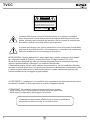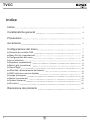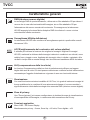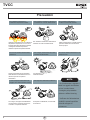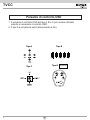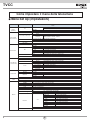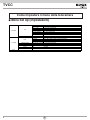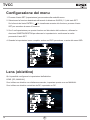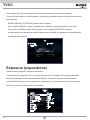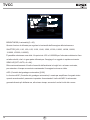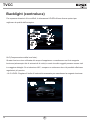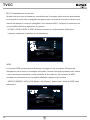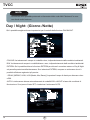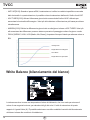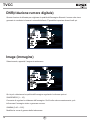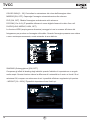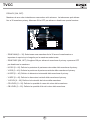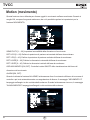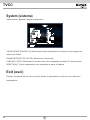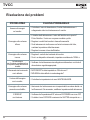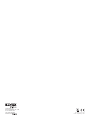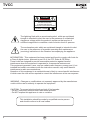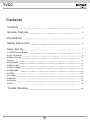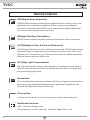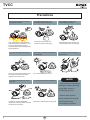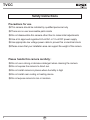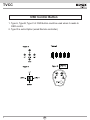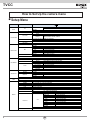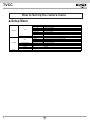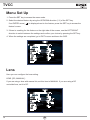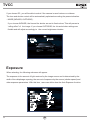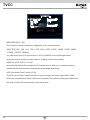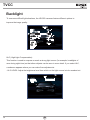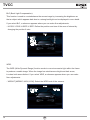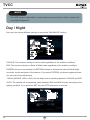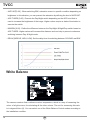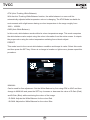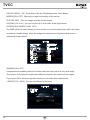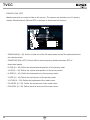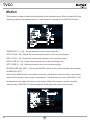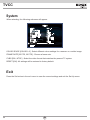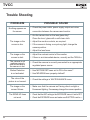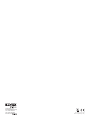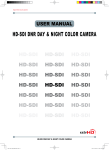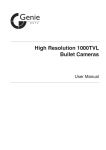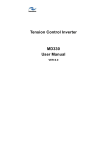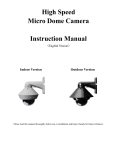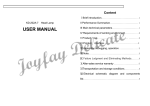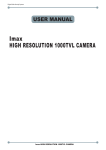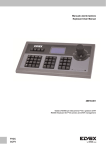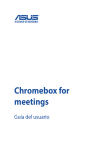Download MANUALE UTENTE 46316.210 46312.004 46322.004 46326.210
Transcript
MANUALE UTENTE 46316.210 46312.004 46322.004 46326.210 46332.012 TELECAMERA A COLORI DAY & NIGHT HD-SDI DNR TVCC TVCC ATTENZIONE CAUTION CAUTION RISK OF ELECTRIC SHOCK RISK OF DOELECTRIC NOT OPENSHOCK DO NOT OPEN CAUTION:TO REDUCE THE RISK OF ELECTRIC SHOCK CAUTION:TO REDUCE THE RISK OF ELECTRIC SHOCK DO NOT REMOVE COVER(OR BACK). DO NOT REMOVE COVER(OR BACK). NO USER-SERVICEABLE PARTS INSIDE. NO USER-SERVICEABLE PARTS INSIDE. REFER SERVICING TO QUALIFIED SERVICE PERSONNEL. REFER SERVICING TO QUALIFIED SERVICE PERSONNEL. ISO14001 ISO14001 RISCHIO DI SCOSSA ELETTRICA NON APRIRE ATTENZIONE:PER RIDURRE IL RISCHIO DI SCOSSA ELETTRICA NON RIMUOVERE IL COPERCHIO(O LA PARTE POSTERIORE). NESSUNA PARTE RIPARABILE DALL’UTENTE AL L’INTERNO. RIMANDARE L’ASSISTENZA A PERSONALE QUALIFICATO. ISO9001:2008 Il simbolo della freccia a forma di fulmine inserito in un triangolo equilatero serve ad avvertire l'utente della presenza di tensione elettrica pericolosa non isolata, all'interno del contenitore del prodotto, che può essere di intensità tale da costituire pericolo di scossa elettrica per le persone. Il simbolo del triangolo con il punto esclamativo serve ad avvisare l'utente della presenza di importanti istruzioni di funzionamento e manutenzione (assistenza) nella documentazione che accompagna il dispositivo. INFORMAZIONI: Questo apparecchio è stato testato ed è risultato conforme ai limiti stabiliti per i dispositivi digitali di Classe A, ai sensi della Parte 15 degli standard FCC e CE. Questi limiti sono progettati per offrire protezione adeguata contro le interferenze dannose quando l'apparecchiatura è utilizzata in un ambiente commerciale. L'attrezzatura genera, utilizza e può irradiare frequenze radio e, se non installata e utilizzata secondo il manuale di istruzioni, può provocare interferenze dannose alle comunicazioni radio. L'utilizzo di questa attrezzatura in aree residenziali può causare interferenze dannose che l'utente potrebbe dover correggere a proprie spese. AVVERTENZE: I cambiamenti o le modifiche non espressamente approvati dal costruttore potrebbero invalidare il diritto dell'utente a utilizzare l'apparecchiatura. ATTENZIONE: Per evitare il rischio di scosse elettriche e incendi: ☞NON utilizzare fonti di alimentazione diverse da quelle specificate. ☞NON esporre il dispositivo alla pioggia o all'umidità. L'installazione deve essere effettuata da un tecnico qualificato e deve essere conforme a tutte le normative locali. 2 IT TVCC Indice 3 Indice 3 Caratteristiche generali 4 Precauzioni 5 Avvertenze 6 Configurazione del menu 7 ▶Pulsante di controllo OSD ▶Menu Set Up (impostazioni) ▶Configurazione del menu ▶Lens (obiettivo) ▶Exposure (esposizione) ▶Back Light (controluce) ▶Day & Night ▶White Bal. (bilanciamento del bianco) ▶DNR (riduzione rumore digitale) ▶Image (immagine) ▶Motion (movimento) ▶System (sistema) ▶Exit (esci) 7 8 10 Risoluzione dei problemi 23 10 11 13 15 16 18 18 21 22 22 IT TVCC 3D-DNR DSP Digital Noise 3D-DNR DNR DSP 3D-DNR Reduction DSP HD Digital 3D-DNR Noise Reduction Digital High Definition DSP Noise DNR Reduction Caratteristiche generali DNR(riduzione rumore digitale) La tecnologia DNR di queste telecamere, utilizza sia un filtro adattativo 2D per ridurre il rumore che si crea nella luminosità dell'immagine, sia un filtro adattativo 3D per l'attenuazione del rumore causato dal movimento. Di conseguenza, la telecamera HD-SDI supporta la funzione Motion Adaptive DNR che elimina il rumore e riduce notevolmente l'effetto movimento. DNR 3D-DNR DSP ACCE 3D-DNR HD 3D-DNR HD Digital Noise Adaptive Color Reduction Contrast Enhanment DSP DNR High Definition DSP Digital High Definition Noise Reduction Sorveglianza HD(alta definizione) La telecamera HD-SDI offre condizioni di sorveglianza superiori a quelle delle normali telecamere VGA. DNR HD ACCE HLC Adaptive Color ACCE Contrast Enhanment Adaptive Color Contrast Enhanment HD Digital Noise Reduction Digital DNR Noise High Definition Reduction 3D-DNR High Definition HD ACCE 0.017 Adaptive Lux Color 600 Contrast Enhanment HLC Minimum Illumination High Definition Horizontal Resolution HLC ACCE Adaptive Color Contrast Enhanment ACCE Contrast Enhanment WDR 0.017 Lux HLC Minimum Illumination Adaptive Color Privacy Zone Minimum Illumination Digital Wide Dynamic Range 0.017 Lux HLC ACCE(miglioramento del contrasto e del colore adattivo) Il software può attivare la funzione che migliora le Immagini. Migliora le immagini HD-SDI, esaltando la nitidezza delle immagini catturate in condizioni non ottimali, come nebbia, fumo, pioggia o neve. Applicata alle immagini video in diretta o registrate, offre risultati in tempo reale e mostra dettagli visivi che altrimenti sarebbero difficili da vedere. HLC(compensazione della luce forte) La funzione Compensazione della luce forte è particolarmente efficace per leggere targhe delle auto di notte. Gli utenti possono selezionare e definire l'area di osservazione necessaria per l'oggetto di destinazione e ignorare le aree con luminosità intensa. Minimum Illumination HLC 0.017 Lux BLC OSD Privacy Zone Backlight Compensation Minimum Privacy Zone Illumination 0.017 Lux Minimum Illumination Minimum 0.017 Lux Illumination Privacy Zone OSD 0.00001 Lux Illuminazione Con una illuminazione minima incredibile di 0.017Lux, è in grado di catturare immagini di buona qualità anche in condizioni di luce estremamente bassa e il rumore correlato è significativamente ridotto dalla tecnologia ultra avanzata DNR (riduzione rumore digitale). OSD Privacy Zone Privacy Zone OSD Smart-IR Zone di privacy Una "Zona di privacy" può essere configurata se si desidera bloccare la visualizzazione di aree specifiche nell'immagine, in osservanza della normativa sulla Privacy. OSD OSD OSD Funzioni aggiuntive Menu OSD - On Screen Display Mascheramento privacy - 8 zone, Sens-Up - x60 volte, Zoom digitale - x64 4 IT TVCC Precauzioni Non installare la telecamera in condizioni di temperatura estreme. Utilizzare la telecamera solo in condizioni di temperatura compresa fra -10°C e +50°C. Prestare particolare attenzione a garantire un'adeguata ventilazione quando la telecamera opera a temperature elevate. Non toccare l'obiettivo anteriore della telecamera. Questa è una delle parti più importanti della telecamera. Fare attenzione a non lasciare impronte sul coperchio dell'obiettivo. Evitare di esporre la telecamera alla pioggia e non versare liquidi su di essa. Non installare o utilizzare la telecamera in ambienti con valori di umidità elevati. Non installare o utilizzare la telecamera in ambienti con valori di umidità elevati. Non rivolgere la telecamera verso fonti luminose ad alta intensità. Non installare la telecamera in condizioni di luminosità instabile. Sbalzi di illuminazione o sfarfallii possono portare la telecamera a funzionare in modo improprio. Non lasciar cadere la telecamera e non sottoporla a urti. Ciò potrebbe causare un malfunzionamento. NOTA Non esporre la telecamera a radiazioni. * Se la telecamera è esposta a faretti o a oggetti che riflettono la luce in modo intenso, l'immagine può presentare striature o effetto blooming. * Verificare che l'alimentazione Se si bagna, asciugare immediatamente. I liquidi possono contenere minerali che corrodono i componenti elettronici. Se esposto a radioattività, il CCD smette di funzionare. soddisfi le normali specifiche prima di collegare la telecamera. 5 IT TVCC Avvertenze Precauzioni per l'uso ◑La telecamera deve essere installata solo da personale qualificato ◑Non contiene parti riparabili dall'utente ◑Non smontare la telecamera se non per effettuare le regolazioni iniziali ◑Utilizzare alimentazione regolata a 24 volt c.a. o 12 volt c.c. approvata UL ◑Utilizzare un cavo di alimentazione a basso voltaggio adatto a evitare incendi o scosse elettriche ◑Assicurarsi che l'area di installazione supporti il peso della telecamera Maneggiare la telecamera con cura: ◑Non utilizzare detergenti forti o abrasivi per pulire la telecamera ◑ Non esporre la telecamera alla luce diretta del sole ◑Non installare la telecamera in luoghi ad alto tasso di umidità ◑Non installare vicino a dispositivi di raffreddamento o riscaldamento ◑Non esporre la telecamera alla pioggia o all'umidità 6 IT TVCC Pulsante di controllo OSD 1.Il pulsante di controllo OSD del tipo A, B e C può essere utilizzato quando è necessario il controllo OSD. 2.Il tipo D è un'opzione extra (telecomando a filo) Tipo B Tipo A Tipo D (Opzione) Tipo C 7 IT TVCC Come impostare il menu della telecamera ● Menu Set Up (impostazioni) MENU LENS (Obiettivo) DC INDOOR (Modo interno) OUTDOOR (Modo esterno) MODE RETURN MANUAL BRIGHTNESS (Luminosità) 0~20 Livello selezionabile AUTO SHUTTER (Otturatore) EXPOSURE (Esposizione) SENSE-UP AGC RETURN HLC BLC BACKLIGHT WDR Manuale 1/25,1/30,1/60,1/50, 1/120, 1/240, 1/500, 1/1000, 1/2000, 1/4000, 1/8000,1/16000, 1/30000, 1/60000 x2 , x3, x4, x8, x16, x32, x64 Livello selezionabile OFF 0 ~ 20 Livello selezionabile 0 ~ 20 Livello selezionabile RETURN 0 ~ 20 Livello selezionabile H - POS 0 ~ 20 Livello selezionabile V - POS 0 ~ 20 Livello selezionabile H - SIZE V - SIZE 0 ~ 20 Livello selezionabile RETURN LOW / MIDDLE / HIGH (Basso, Medio, Alto) PESO RETURN OFF COLOR B/W EXT DAY/NIGHT (Giorno/notte) AUTO ATW PRESET WHITE BAL DNR IMAGE 8 MANUAL DELAY RETURN ANTI-SAT AGC THRES MARGIN DELAY RETURN PUSHING R - GAIN B - GAIN RETURN LOW / MIDDLE / HIGH Livello selezionabile 0~20 Livello selezionabile 0~20 Livello selezionabile 0 ~ 20 Livello selezionabile LOW / MIDDLE / HIGH Livello selezionabile 0 ~ 20 Livello selezionabile 0 ~ 20 Livello selezionabile AWB LOW / MIDDLE / HIGH Livello selezionabile OFF SHARPNESS (Nitidezza) 0 ~ 10 Livello selezionabile O.45, 0.5, 0.55, 0.6, 0.65 Livello selezionabile GAMMA GUADAGNO COLORE 0 ~ 20 Livello selezionabile ON / OFF Selezionabile MIRROR ON / OFF Selezionabile FLIP D - ZOOM x1 ~ x8 Livello selezionabile OFF / LOW / MIDDLE / HIGH Livello selezionabile D - WDR 1% ~ 100% Livello selezionabile ON SHADING (Ombreggiature) OFF 0 ~ 31 Livello selezionabile ZONE NUM ON / OFF Selezionabile ZONE DISP 0 ~ 60 Livello selezionabile H - POS 0 ~ 40 Livello selezionabile V - POS 0 ~ 40 Livello selezionabile H - SIZE ON PRIVACY 0 ~ 40 Livello selezionabile V - SIZE 0 ~ 20 Livello selezionabile Y LEVEL 0 ~ 20 Livello selezionabile CR LEVEL 0 ~ 20 Livello selezionabile CB LEVEL RETURN OFF RETURN IT TVCC Come impostare il menu della telecamera ● Menu MOTION Set Up (impostazioni) ON OFF COM. SYSTEM COLOR SPACE FRAMERATE CVBS RESET RETURN SENSIBILITÀ DET H - POS DET V - POS DET H - SIZE DET V - SIZE OSD MOVIMENTO ALLARME RETURN 0 ~ 20 Livello selezionabile 0 ~ 60 Livello selezionabile 0 ~ 40 Livello selezionabile 0 ~ 60 Livello selezionabile 0 ~ 40 Livello selezionabile ON / OFF Selezionabile ON / OFF Selezionabile 0 ~ 20 Livello selezionabile CAM ID 2400 / 4800 / 9600 / 57600 / 115200 Selezionabile BAUDRTE ON / OFF Selezionabile ID DISPLAY RETURN OFFCOLOR1 / COLOR2 / COLOR3 Selezionabile 25 FPS / 30 FPS Selezionabile NTSC / PAL Selezionabile PUSHING ON EXIT 9 IT TVCC Configurazione del menu 1. Premere il tasto SET (impostazione) per accedere alla modalità menu. 2. Selezionare la funzione desiderata utilizzando la direzione SU/GIÙ (/\ \/) del tasto SET. Se la freccia del tasto ENTER ( ) è visualizzata accanto alla funzione, premere il tasto SET per accedere al menu di funzione. 3. Se c'è un'impostazione per questa funzione sul lato destro dello schermo, utilizzare la direzione SINISTRA/DESTRA per alternare le impostazioni e confermare la scelta premendo il tasto SET. 4. Quando le impostazioni sono complete, andare su ESCI per salvare e uscire dal menu OSD. MENU LENS EXPOSURE BACKLIGHT DAY / NIGHT WHITE BAL DNR IMAGE MOTION SYSTEM EXIT DC OFF AUTO ATW MIDDLE OFF Lens (obiettivo) Qui è possibile configurare le impostazioni dell'obiettivo. LENS [DC, MANUAL]: Se si utilizza un obiettivo con diaframma manuale, impostare questa voce su MANUAL. Se si utilizza un obiettivo controllato da DC, impostarla su DC. MENU LENS EXPOSURE BACKLIGHT DAY / NIGHT WHITE BAL DNR IMAGE MOTION SYSTEM EXIT 10 DC OFF AUTO ATW MIDDLE OFF IT TVCC Se si sceglie DC, si potrà decidere di utilizzare la telecamera al chiuso o all'aperto. Il controllo dell'obiettivo e dell'otturatore è ottimizzato automaticamente in base alla situazione del momento. - MODE [INDOOR, OUTDOOR]: Modo interno, esterno Se si sceglie INDOOR, Interno il diaframma e l'otturatore sono impostati su valori fissi. Ciò previene l'"effetto rolling" dell'immagine. Se si sceglie OUTDOOR, (Esterno) le impostazioni del diaframma e dell'otturatore sono flessibili e si adattano all'intensità della luminosità del momento. DC MODE RETURN INDOOR Exposure (esposizione) Selezionando, apparirà il seguente sottomenu. L'esposizione è la quantità di luce ricevuta dal sensore di immagine ed è determinata dalla larghezza dell'apertura del diaframma dell'obiettivo, il tempo di esposizione del sensore (velocità dell'otturatore) e altri parametri di esposizione. Con questa voce, gli utenti possono definire la funzione di Esposizione automatica. MENU LENS EXPOSURE BACKLIGHT DAY / NIGHT WHITE BAL DNR IMAGE MOTION SYSTEM EXIT 11 DC OFF AUTO ATW MIDDLE OFF IT TVCC EXPOSURE |IIIIIIIIIIIIIIIIIII| 10 AUTO x4 |IIIIIIIIIIIIIIIIIII| 15 BRIGHTNESS SHUTTER SENS-UP AGC RETURN BRIGHTNESS (Luminosità) [0 ~20]: Questa funzione è utilizzata per regolare la luminosità dell'immagine della telecamera. SHUTTER [1/25, 1/30, 1/60, 1/50, 1/120, 1/240, 1/500, 1/1000, 1/2000, 1/4000, 1/8000, 1/16000, 1/30000, 1/60000]: È possibile selezionare una delle 14 opzioni da 1/25 a 1/60000K per l'otturatore elettronico fisso ad alta velocità, che è in gran parte utilizzato per l'imaging di un oggetto in rapido movimento. SENS-UP [OFF, AUTO, x2~x64]: Rileva automaticamente il livello di oscurità dell'ambiente in luoghi bui o a basso contrasto, per estendere il tempo accumulato mantenendo l'immagine luminosa e nitida. AGC (Controllo del guadagno automatico) [0-20]: La funzione AGC (Controllo del guadagno automatico) è usata per amplificare il segnale video quando scende sotto il parametro impostato. Aumentando il livello dell'AGC la schermata generale diventa più brillante ma, allo stesso tempo, aumenta il anche livello del rumore. 12 IT TVCC Backlight (controluce) Per superare situazioni di luce difficili, le telecamere HD-SDI offrono diverse opzioni per migliorare la qualità dell'immagine. MENU LENS EXPOSURE BACKLIGHT DAY / NIGHT WHITE BAL DNR IMAGE MOTION SYSTEM EXIT DC OFF AUTO ATW MIDDLE OFF HLC(Compensazione della luce forte): Questa funzione viene utilizzata allo scopo di sopprimere o mascherare una forte sorgente luminosa (ad esempio fari di autoveicoli di notte) in modo che altri soggetti possano essere visti in maggiore dettaglio. Se si seleziona HLC, compare un sottomenu da cui è possibile effettuare regolazioni più precise. - HLC LEVEL: Regolare il livello di luminosità necessario per mascherare la sorgente luminosa. HLC LEVEL RETURN 13 |IIIIIIIIIIIIIIIIIII| IT 10 TVCC BLC (Compensazione controluce): Questa funzione viene utilizzata per controbilanciare l'immagine dello schermo aumentando la luminosità in modo che un soggetto che appare scuro a causa di una forte controluce può essere visualizzato in modo più dettagliato. Se si seleziona BLC, compare un sottomenu da cui è possibile effettuare regolazioni più precise. - H-POS/ V-POS/ H-SIZE/ V-SIZE: Definire la posizione e la dimensione dell'area di interesse cambiando la posizione e la dimensione. BLC H-POS V-POS H-SIZE V-SIZE RETURN 7 5 7 5 WDR: La funzione WDR (ampia gamma dinamica) corregge la luce in eccesso all'interno del fotogramma per produrre un'immagine utilizzabile. Quando l'immagine presenta aree chiare e scure contemporaneamente, rende entrambe le aree distinte. Se si seleziona WDR, compare un sottomenu da cui è possibile effettuare regolazioni più precise. -WEIGHT [MIDDLE, HIGH, LOW (Medio, Alto, Basso)]: Selezionare il livello di WDR della telecamera. WDR WEIGHT RETURN 14 MIDDLE IT TVCC NOTA * La funzione WDR potrebbe portare ad un framerate ridotto e ad effetti "fantasma" in zone con sfondo molto luminoso. Day / Night: (Giorno /Notte) Qui è possibile scegliere diverse impostazioni per il controllo della funzione DAY&NIGHT. MENU LENS EXPOSURE BACKLIGHT DAY / NIGHT WHITE BAL DNR IMAGE MOTION SYSTEM EXIT DC OFF AUTO ATW MIDDLE OFF COLOUR: La telecamera è sempre in modalità colore, indipendentemente dalle condizioni ambientali. B/W: La telecamera è sempre in modalità bianco e nero, indipendentemente dalle condizioni ambientali. EXTERN: Qui è possibile attivare la funzione EXTERN per attivare il connettore esterno e Day & Night sul pannello posteriore della telecamera. Se si seleziona EXTERN, compare un sottomenu da cui è possibile effettuare regolazioni più precise. - DELAY [MIDDLE, HIGH, LOW (Medio, Alto, Basso)]: Impostare il tempo di ritardo per alternare colore e B/N. AUTO: La telecamera alterna automaticamente le modalità DAY e NIGHT in base alle condizioni di illuminazione. Se si preme il tasto SET, si seleziona il sottomenu AUTO. DAY / NIGHT |IIIIIIIIIIIIIIIIIII | | 10 |IIIIIIIIIIIIIIIIIII | |8 |IIIIIIIIIIIIIIIIIII | 10 | LOW ANTI SAT. AGC THRES MARGIN DELAY RETURN 15 IT TVCC - ANTI-SAT[0-20]: Quando si passa a B/W, la saturazione si verifica in condizioni specifiche a seconda della luminosità. In questa situazione, è possibile evitare la saturazione definendo il livello di anti-SAT. - AGC THRES [0-20]: Attivare l'alternanza giorno/notte a seconda del livello di AGC utilizzato per aumentare la luminosità dell'immagine. Valori più alti richiedono un'illuminazione più bassa per attivare tale alternanza. - MARGIN [0-20]: Definire la differenza tra giorno/notte e notte/giorno in base a AGC THRES. Valori più alti aumentano tale differenza e possono aiutare a prevenire il passaggio continuo fra giorno e notte. - DELAY [MIDDLE, HIGH, LOW (Medio, Alto, Basso)]: Impostare il tempo di ritardo per alternare colore e B/N. Guadagno AGC Margine alternanza notte/giorno AGC THRES Margine alternanza giorno/notte White Balance (bilanciamento del bianco) MENU LENS EXPOSURE BACKLIGHT DAY / NIGHT WHITE BAL DNR IMAGE MOTION SYSTEM EXIT DC OFF AUTO ATW MIDDLE OFF La telecamera deve trovare una temperatura di colore di riferimento, che è un modo per misurare il colore di una sorgente luminosa, per calcolare tutti gli altri colori. L'unità di misurazione di questo rapporto è il grado Kelvin (K). È possibile selezionare una delle modalità di controllo del bilanciamento del bianco in base alle condizioni di installazione. 16 IT TVCC ATW (rilevamento automatico del bilanciamento del bianco): Con la funzione di rilevamento automatico del bilanciamento del bianco, il bilanciamento del bianco in un luogo viene automaticamente regolato mentre il colore della temperatura cambia. La modalità ATW è adatta ad ambienti con sorgenti luminose che hanno una temperatura di colore compresa nell'intervallo 1800 ~ 10500K. ATW (bilanciamento del bianco automatico): In questa modalità, il bilanciamento del bianco lavora all'interno dell'intervallo della temperatura di colore. Questa modalità calcola l'output del valore di bilanciamento del bianco utilizzando le informazioni di colore da tutto lo schermo. Produce il valore corretto utilizzando la temperatura di colore che irradia da un soggetto nero. PRESET: Questa modalità è impostata alla condizione di bilanciamento del bianco del momento e mantiene il suo valore. Selezionare questa modalità, quindi premere il tasto SET. Se avviene un cambiamento nella posizione o nella fonte luminosa, ripetere questa procedura. MANUAL R-GAIN B-GAIN RETURN |IIIIIIIIIIIIIIIIIII| 15 |IIIIIIIIIIIIIIIIIII| 10 MANUAL: Può essere utilizzato per la regolazione fine. Impostare il bilanciamento del bianco utilizzando prima ATW o AWC e poi passare a MANUAL e premere il tasto SET. Aumentare o diminuire il valore di R-Gain (rosso) e B-Gain (blu) durante il monitoraggio del colore dell'immagine. - R-GAIN: Regola il bilanciamento del bianco per il colore rosso. - B-GAIN: Regola il bilanciamento del bianco per il colore blu. 17 IT TVCC DNR(riduzione rumore digitale) Questa funzione è utilizzata per migliorare la qualità dell'immagine filtrando il rumore che viene generato in condizioni di scarsa luminosità brillante. È possibile impostare diversi livelli qui. MENU LENS EXPOSURE BACKLIGHT DAY / NIGHT WHITE BAL DNR IMAGE MOTION SYSTEM EXIT DC OFF AUTO ATW MIDDLE OFF Image (immagine) Selezionando, apparirà il seguente sottomenu. MENU LENS EXPOSURE BACKLIGHT DAY / NIGHT WHITE BAL DNR IMAGE MOTION SYSTEM EXIT DC OFF AUTO ATW MIDDLE OFF Qui si può ottimizzare la qualità dell'immagine regolando le diverse opzioni. SHARPNESS [1 ~ 10]: Consente di regolare la nitidezza dell'immagine. Se il livello sale eccessivamente, può influenzare l'immagine video e generare rumore. GAMMA [0.45 ~ 0.65]: Modifica la curva di gamma della telecamera. 18 IT TVCC COLOR GAIN [0 ~ 20]: Controllare la saturazione del colore dell'immagine video. MIRROR [ON, OFF]: Capovolge l'immagine orizzontalmente sullo schermo. FLIP [ON, OFF]: Ribalta l'immagine verticalmente sullo schermo. D-ZOOM [1.0x~8.0x]: È possibile utilizzare lo zoom digitale lineare bi-cubico fino a x8. D-WDR [LOW, MIDDLE, HIGH, OFF]: La funzione WDR (ampia gamma dinamica) corregge la luce in eccesso all'interno del fotogramma per produrre un'immagine utilizzabile. Quando l'immagine presenta aree chiare e scure contemporaneamente, rende entrambe le aree distinte. IMAGE |IIIIIIIIIIIIIIIIIII| 5 0.45 |IIIIIIIIIIIIIIIIIII| 15 OFF OFF 1.0x OFF OFF OFF SHARPNESS GAMMA COLOR GAIN MIRRPR FLIP D-ZOOM D-WDR SHADING PRIVACY RETURN SHADING (Ombreggiature) [ON, OFF]: Compensa gli effetti di shading degli obiettivi quando l'obiettivo è impostato su un angolo molto ampio. Questa funzione riduce la differenza di luminosità tra il centro e i bordi. Se si seleziona ON, compare un sottomenu da cui è possibile effettuare regolazioni più precise. - WEIGHT [1%~100%]: È possibile impostare diversi livelli qui. SHADING WEIGHT RETURN 19 100% IT TVCC PRIVACY [ON, OFF]: Maschera le aree che si desiderano nascondere sullo schermo. La telecamera può attivare fino a 32 maschere privacy. Alternare ON e OFF per attivare o disattivare questa funzione. PRIVACY ZONE NUM ZONE DISP H-POS V-POS H-SIZE V-SIZE Y LEVEL CR LEVEL CB LEVEL RETURN 0 ON 12 2 3 3 |IIIIIIIIIIIIIIIIIII| 10 |IIIIIIIIIIIIIIIIIII| 10 |IIIIIIIIIIIIIIIIIII| 10 -ZONE NUM [0 ~ 32]: Selezionare una maschera fra le 32 aree di mascheratura e impostare le opzioni qui di seguito per la maschera selezionata. -ZONE DISP [ON, OFF]: Scegliere ON per attivare le maschere di privacy e premere OFF per disattivare le maschere. - H-POS [0 ~ 60]: Definire la posizione di partenza orizzontale della maschera di privacy. - V-POS [0 ~ 40]: Definire la posizione di partenza verticale della maschera di privacy. - H-SIZE [0 ~ 40]: Definire le dimensioni orizzontali della maschera di privacy. - V-SIZE [0 ~ 40]: Definire le dimensioni verticali della maschera di privacy. - Y LEVEL [0 ~ 20]: Definire la luminosità del colore della maschera. - CR LEVEL [0 ~ 20]: Definire la quantità di rosso del colore della maschera. - CB LEVEL [0 ~ 20]: Definire la quantità di blu del colore della maschera. 20 IT TVCC Motion (movimento) Questa funzione viene utilizzata per rilevare oggetti in movimento nell'area monitorata. Quando si sceglie ON, compare il seguente sottomenu, da cui è possibile regolare le impostazioni per la funzione MOVIMENTO. MENU LENS EXPOSURE BACKLIGHT DAY / NIGHT WHITE BAL DNR IMAGE MOTION SYSTEM EXIT DC OFF AUTO ATW MIDDLE OFF SENSITIVITY [1 ~ 20]: Impostare la sensibilità della rilevazione di movimento. DET H-PS [0 ~ 60]: Definire la posizione di partenza orizzontale dell'area da monitorare. DET V-PS [0 ~ 40]: Definire la posizione di partenza verticale dell'area da monitorare. DET H-SIZE [0 ~ 60]: Definire le dimensioni orizzontali dell'area da monitorare. DET V-SIZE [0 ~ 40]: Definire le dimensioni verticali dell'area da monitorare. OSD MOVIMENTO [ON, OFF]: Controlla lo stato ON/OFF della visualizzazione del blocco di rilevazione del movimento. ALARM [ON, OFF]: Quando è attivata la funzione ALLARME, la telecamera rileva il movimento all'interno di una zona di controllo e poi invia automaticamente una segnalazione di allarme. Il messaggio "MOVIMENTO !!!" lampeggia nell'angolo in alto a sinistra dello schermo. Quando la telecamera si muove, il messaggio "IN MOVIMENTO!!!" lampeggia nell'angolo in alto a sinistra dello schermo. MOTION |IIIIIIIIIIIIIIIIIII| 10 4 4 30 26 ON ON SENSITIVITY DET H-PS DET V-PS DET H-SIZE DET V-SIZE MOTION OSD ALARM RETURN 21 IT TVCC System (sistema) Selezionando, apparirà il seguente sottomenu. MENU LENS EXPOSURE BACKLIGHT DAY / NIGHT WHITE BAL DNR IMAGE MOTION SYSTEM EXIT DC OFF AUTO ATW MIDDLE OFF COLOR SPACE [COLOR1~3]: Selezionare diverse impostazioni di colore per un'immagine più calda o più fredda. FRAME RATE [25 FPS, 30 FPS]: Selezionare il frame rate. CVBS [PAL, NTSC]: Selezionare il formato video che corrisponde al sistema TV del momento RESET [ON↓]: Tutte le impostazioni sono ripristinate ai valori di fabbrica. Exit (esci) Premere il pulsante Set nel menu esci per salvare le impostazioni correnti e uscire dal menu Impostazione. 22 IT TVCC Risoluzione dei problemi PROBLEMA CAUSA PROBABILE Assenza di immagini nel monitor. ☞Controllare il cavo di alimentazione, l'uscita di alimentazione e il collegamento video tra la telecamera e il monitor. L'immagine sullo schermo è fioca. ☞L'obiettivo della telecamera o il vetro dell'obiettivo sono sporchi? Pulire l'obiettivo / il vetro con un panno morbido e pulito. ☞Regolare i controlli del monitor in base alla necessità. ☞Se la telecamera è rivolta verso una fonte luminosa molto forte, cambiare la posizione della telecamera. ☞Regolare la messa a fuoco dell'obiettivo. L'immagine sullo schermo è scura. ☞Regolare il controllo del contrasto del monitor. ☞Se vi è un dispositivo intermedio, impostare correttamente 75Ω/Hi-z. La telecamera non funziona correttamente e ☞Verificare che la telecamera sia collegata correttamente a una fonte di la superficie della telecamera alimentazione regolata appropriata. è calda. Il rilevamento del movimento ☞MOTION DET è stato impostato su ON nel menu? ☞MD AREA è stato definito in modo adeguato? non è attivato. Il colore dell'immagine non è corretto. 23 ☞Controllare le impostazioni nel menu WHITE BALANCE. L'immagine sullo schermo presenta uno sfarfallio. ☞Assicurarsi che la telecamera non sia esposta alla luce solare diretta o a luci fluorescenti. Se necessario, modificare la posizione della telecamera. Il SENS-UP non funziona. ☞Verificare che l'impostazione AGC nel menu EXPOSURE non sia su OFF. ☞Controllare il menu EXPOSURE e assicurarsi che SHUTTER sia impostato su-----. IT Via Pontarola, 14/a 35011 Campodarsego PD - Italia Tel. +39 049 920 2511 Fax +39 049 920 2603 www.elvox.com S6I.TVC.001 RL. 00 13 03 ELVOX - Campodarsego - Italia USER MANUAL 46316.210 46312.004 46322.004 46326.210 46332.012 HD-SDI DNR DAY & NIGHT COLOR CAMERA TVCC TVCC CAUTION CAUTION CAUTION RISK OF ELECTRIC SHOCK RISK OF DOELECTRIC NOT OPENSHOCK DO NOT OPEN CAUTION:TO REDUCE THE RISK OF ELECTRIC SHOCK CAUTION:TO REDUCE THE RISK OF ELECTRIC SHOCK DO NOT REMOVE COVER(OR BACK). DO NOT REMOVE COVER(OR BACK). NO USER-SERVICEABLE PARTS INSIDE. NO USER-SERVICEABLE PARTS INSIDE. REFER SERVICING TO QUALIFIED SERVICE PERSONNEL. REFER SERVICING TO QUALIFIED SERVICE PERSONNEL. ISO14001 ISO14001 RISK OF ELECTRIC SHOCK DO NOT OPEN CAUTION:TO REDUCE THE RISK OF ELECTRIC SHOCK DO NOT REMOVE COVER(OR BACK). NO USER-SERVICEABLE PARTS INSIDE. REFER SERVICING TO QUALIFIED SERVICE PERSONNEL. ISO9001:2008 The lightning flash with an arrowhead symbol, within an equilateral triangle is intended to alert the user to the presence of uninsulated dangerous voltage within the product's enclosure that may be of sufficient magnitude to constitute a risk of electric shock to persons. The exclamation point within an equilateral triangle is intended to alert the user to the presence of important operating and maintenance (servicing) instructions in the literature accompanying the appliance. INFORMATION - This equipment has been tested and found to comply with limits for a Class A digital device, pursuant to part 15 of the FCC Rules & CE Rules. These limits are designed to provide reasonable protection against harmful interference when the equipment is operated in a commercial environment. This equipment generates, uses, and can radiate radio frequency energy and, if not installed and used in accordance with the instruction manual, may cause harmful interference to radio communications. Operation of this equipment in a residential area is likely to cause harmful interference in which case the user will be required to correct the interference at his own expense. WARNING - Changes or modifications not expressly approved by the manufacturer could void the user’s authority to operate the equipment. CAUTION : To prevent electric shock and risk of fire hazards: ☞Do NOT use power sources other than those specified. ☞Do NOT expose this appliance to rain or moisture. This installation should be made by a qualified service person and should conform to all local codes. 2 EN TVCC Contents 3 Contents 3 General Features 4 Precautions 5 Sefety Instructions 6 Menu Set Up 7 ▶OSD Control Button ▶Set Up Menu ▶Menu Set Up ▶Lens ▶Exposure ▶Back Light ▶Day & Night ▶White Bal. ▶DNR ▶Image ▶Motion ▶System ▶Exit 7 8 10 Trouble Shooting 23 10 11 13 15 16 18 18 21 22 22 EN TVCC 3D-DNR General Features DSP 3D-DNR Digital DSP Noise DSP DNR(Digital Noise Reduction) Reduction DNR Digital Digital 3D-DNR Noise Noise Reduction Reduction DSP HD DNR DNR High Definition HDPRO DNR technology utilizes both an adaptive 2D filter reducing noise in the brightness of the image and an adaptive 3D filter reducing noise caused by movement. The result is that HD-SDI camera supports Motion Adaptive DNR function that removes noise and greatly reduce motion blur. 3D-DNR Digital DSP Noise HD ACCE Reduction DNR High High Definition Definition Adaptive Color 3D-DNR 3D-DNR Contrast Enhanment HD(High Definition) Surveillance HD-SDI Camera provides the superb surveillance conditions than normal VGA camera. DSP Digital DSP Noise Reduction HD ACCE DNR ACCE(Adaptive Color & Contrast Enhanment) Adaptive Color High Definition Adaptive Color Contrast Enhanment Contrast Enhanment Digital Digital Noise Noise Reduction Reduction HLC HD ACCE DNR 3D-DNR High Definition Adaptive Color Contrast Enhanment Minimum HLC HD 600 0.017 Lux Illumination Horizontal High Definition Resolution ACCE Adaptive Color Contrast Enhanment Minimum Minimum Illumination Illumination HLC 0.017 Lux ACCE WDR Adaptive Color Privacy Zone Digital Contrast Enhanment Wide Dynamic Range HLC Minimum Illumination HD-SDI Image Enhancer source of the software can be activated. HD-SDI Image Enhancer improves the clarity of images taken in poor conditions such as fog, smoke, rain or snow. Applied to live or recorded color video, it delivers real-time results and displays visual details that would otherwise have been difficult to see. HLC(High Light Compensation) High Light Compensation function is especially effective for reading car number plates at night time. Users can select and define the required observation area for the target object and ignore strong highlight areas. 0.017 Lux Privacy Privacy Zone Zone BLC OSD Backlight Compensation Minimum Illumination HLC 0.017 Lux Privacy Zone OSD OSD Minimum Minimum Illumination Illumination 0.017 Lux 0.00001 Lux Illumination With an Incredibly Minimum Illumination of Amazing 0.017Lux can Capture Good Images Even in Extremely Low Light Conditions and Related Noises are Significantly Reduced by the Ultra Advanced DNR(Digital Noise Reduction) Technology. Privacy Zone OSD Privacy Zone Smart-IR Privacy Zone A "Privacy zone" can be set if you desire to block viewing of specific areas in the picture. OSD Additional Functions OSD OSD 4 OSD - On Screen Display menu Privacy Masking - 8 zones, Sens-Up - x60 times, Digital Zoom - x64 EN TVCC Precautions Do not install the camera in extreme temperature conditions. Do not install or use the camera in an environment where the humidity is high. Do not install the camera under unstable lighting conditions. Only use the camera under conditions where temperatures are between -10°C and +50°C. Be especially careful to provide ventilation when operating under high temperatures. Do not install or use the camera in an environment where the humidity is high. Severe lighting change or flicker can cause the camera to work improperly. Never keep the camera pointed directly at strong light. Do not drop the camera or subject it to physical shocks. Do not touch the front lens of the camera. This is one of the most important parts of the camera. Be careful not to leave fingerprints on the lens cover. Do not expose the camera to rain or spill liquids on it. It can cause malfunctions to occur. Do not expose the camera to radioactivity. NOTE * If the camera is exposed to spotlight or object reflecting strong light, smear or blooming may occur. * please check that the power satisfies the normal If it gets wet, wipe dry immediately. Liquids can contain minerals that corrode the electronic components. 5 If exposed to radioactivity the CCD will fail. specification before connecting the camera. EN TVCC Sefety Instructions Precautions for use ◑ This camera should be installed by qualified personnel only ◑ There are no user serviceable parts inside ◑ Do not disassemble this camera other than to make initial adjustments ◑ Use a UL approved regulated 24 volt AC or 12 volt DC power supply se appropriate low voltage power cable to prevent fire or electrical shock ◑U lease insure that your installation area can support the weight of the camera ◑P Please handle this camera carefully : ◑ Do not use a strong or abrasive detergent when cleaning the camera ◑ Do not expose the camera to direct sun ◑ Do not install camera in places where humidity is high ◑ Do not install near cooling or heating device o not expose camera to rain or moisture ◑D 6 EN TVCC OSD Control Button 1.Type A, Type B, Type C of OSD button could be used when it needs to OSD control. 2.Type D is extra Option (wired Remote controller) 7 EN TVCC How to Set Up the camera menu ● Setup Menu MENU DC LENS INDOOR OUTDOOR MODE RETURN MANUAL BRIGHTNESS SHUTTER 0~20 Level Selectable AUTO Manual EXPOSURE SENSE-UP AGC RETURN HLC BLC BACKLIGHT WDR 1/25,1/30,1/60,1/50, 1/120, 1/240, 1/500, 1/1000, 1/2000, 1/4000, 1/8000,1/16000, 1/30000, 1/60000 x2 , x3, x4, x8, x16, x32, x64 Level Selectable OFF 0 ~ 20 Level Selectable 0 ~ 20 Level Selectable RETURN 0 ~ 20 Level Selectable H - POS 0 ~ 20 Level Selectable V - POS 0 ~ 20 Level Selectable H - SIZE V - SIZE 0 ~ 20 Level Selectable RETURN LOW / MIDDLE / HIGH WEIGHT RETURN OFF COLOR B/W EXT DAY/NIGHT AUTO ATW PRESET WHITE BAL DNR IMAGE 8 MANUAL DELAY RETURN ANTI-SAT AGC THRES MARGIN DELAY RETURN PUSHING R - GAIN B - GAIN RETURN LOW / MIDDLE / HIGH Level Selectable 0 ~20 Level Selectable 0 ~20 Level Selectable 0 ~ 20 Level Selectable LOW / MIDDLE / HIGH Level Selectable 0 ~ 20 Level Selectable 0 ~ 20 Level Selectable AWB LOW / MIDDLE / HIGH Level Selectable OFF 0 ~ 10 Level Selectable SHARPNESS O.45, 0.5, 0.55, 0.6, 0.65 Level Selectable GAMMA COLOR GAIN 0 ~ 20 Level Selectable ON / OFF Selectable MIRROR ON / OFF Selectable FLIP D - ZOOM x1 ~ x8 Level Selectable OFF / LOW / MIDDLE / HIGH Level Selectable D - WDR 1% ~ 100% Level Selectable ON SHADING OFF 0 ~ 31 Level Selectable ZONE NUM ON / OFF Selectable ZONE DISP 0 ~ 60 Level Selectable H - POS 0 ~ 40 Level Selectable V - POS 0 ~ 40 Level Selectable H - SIZE ON PRIVACY 0 ~ 40 Level Selectable V - SIZE 0 ~ 20 Level Selectable Y LEVEL 0 ~ 20 Level Selectable CR LEVEL 0 ~ 20 Level Selectable CB LEVEL RETURN OFF RETURN EN TVCC How to Set Up the camera menu ● Setup Menu MOTION ON SENSITIVITY DET H - POS DET V - POS DET H - SIZE DET V - SIZE MOTION OSD ALARM RETURN 0 ~ 20 Level Selectable 0 ~ 60 Level Selectable 0 ~ 40 Level Selectable 0 ~ 60 Level Selectable 0 ~ 40 Level Selectable ON / OFF Selectable ON / OFF Selectable OFF COM. SYSTEM COLOR SPACE FRAME RATE CVBS RESET RETURN 0 ~ 20 Level Selectable CAM ID 2400 / 4800 / 9600 / 57600 / 115200 Selectable BAUDRTE ON / OFF Selectable ID DISPLAY RETURN OFFCOLOR1 / COLOR2 / COLOR3 Selectable 25 FPS / 30 FPS Selectable NTSC / PAL Selectable PUSHING ON EXIT 9 EN TVCC Menu Set Up 1. Press the SET key to access the menu mode. 2. Select the desired feature by using the UP/DOWN direction (/\ \/) of the SET key. If an ENTER arrow ( ) is displayed next to the feature, press the SET key to access the feature's menu. 3. If there is a setting for this feature on the right side of the screen, use the LEFT/RIGHT direction to switch between the settings and confirm your choice by pressing the SET key. 4. When the settings are completed, go to EXIT to save and leave the OSD. MENU LENS EXPOSURE BACKLIGHT DAY / NIGHT WHITE BAL DNR IMAGE MOTION SYSTEM EXIT DC OFF AUTO ATW MIDDLE OFF Lens Here you can configure the lens setting. LENS [DC, MANUAL] : If you are using a lens with manual Iris, set this item to MANUAL. If you are using a DC controlled lens, set it to DC. MENU LENS EXPOSURE BACKLIGHT DAY / NIGHT WHITE BAL DNR IMAGE MOTION SYSTEM EXIT 10 DC OFF AUTO ATW MIDDLE OFF EN TVCC If you choose DC, you will be able to select if the camera is used indoors or outdoors. The lens and shutter control will be automatically optimised according the present situation. - MODE [INDOOR, OUTDOOR] : If you choose INDOOR, the Iris and the shutter are set to fixed values. This will prevent a “rolling effect” of the image. If you choose OUTDOOR, the Iris and shutter settings are flexible and will adjust accordingly to the current brightness situation. DC MODE RETURN INDOOR Exposure When selecting, the following submenu will appear. The exposure is the amount of light received by the image sensor and is determined by the width of lens diaphragm opening, the amount of exposure by the sensor (shutter speed) and other exposure parameters. With this item, users can define how the Auto Exposure function. MENU LENS EXPOSURE BACKLIGHT DAY / NIGHT WHITE BAL DNR IMAGE MOTION SYSTEM EXIT 11 DC OFF AUTO ATW MIDDLE OFF EN TVCC EXPOSURE |IIIIIIIIIIIIIIIIIII| 10 AUTO x4 |IIIIIIIIIIIIIIIIIII| 15 BRIGHTNESS SHUTTER SENS-UP AGC RETURN BRIGHTNESS [0 ~20] : This function is used to adjust the brightness of the camera picture. SHUTTER [1/25, 1/30, 1/60, 1/50, 1/120, 1/240, 1/500, 1/1000, 1/2000, 1/4000, 1/8000, 1/16000, 1/30000, 1/60000] : You can select one of 14 options from 1/25 to 1/60000K for the fixed high speed electronic shutter, which is mostly used for imaging a fast moving object. SENS-UP [OFF, AUTO, x2~x64] : Automatically detects the ambient level of darkness in a dark or low contrast scene to extend the accumulated time, keeping the image bright and sharp. AGC (Automatic Gain Control) [0-20] : The AGC (Auto Gain Control) function is used to amplify the video signal when it falls below the set parameter. As the AGC level increases, the overall screen gets brighter but the level of noise will also increase at the same time. 12 EN TVCC Backlight To overcome difficult light situations, the HD-SDI cameras feature different options to improve the image quality. MENU LENS EXPOSURE BACKLIGHT DAY / NIGHT WHITE BAL DNR IMAGE MOTION SYSTEM EXIT DC OFF AUTO ATW MIDDLE OFF HLC (High Light Compensation): This function is used to surpress or mask a strong light source (for example, headlights of cars during night-time) so that other subjects can be seen in more detail. If you select HLC, a submenu appears where you can make finer adjustments. - HLC LEVEL: Adjust the brightness level from which on the light source is to be masked out. HLC LEVEL RETURN 13 |IIIIIIIIIIIIIIIIIII| EN 10 TVCC BLC (Back Light Compensation): This function is used to counterbalance the screen image by increasing the brightness so that a subject which appears dark due to a strong backlight can be displayed in more detail. If you select BLC, a submenu appears where you can make finer adjustments. -H-POS/ V-POS/ H-SIZE/ V-SIZE: Define the position and size of the area of interest by changing the position & size. BLC H-POS V-POS H-SIZE V-SIZE RETURN 7 5 7 5 WDR: The WDR (Wide Dynamic Range) function works to correct excessive light within the frame to produce a usable image. When the image has simultaneous bright and dark areas, it makes both areas distinct. If you select WDR, a submenu appears where you can make finer adjustments. -WEIGHT [MIDDLE, HIGH, LOW]: Select the WDR level of the camera. WDR WEIGHT RETURN 14 MIDDLE EN TVCC NOTE *The WDR function might lead to a reduced framerate and “ghost” effects in areas with very bright background. Day / Night Here you can choose different settings to control the DAY&NIGHT function. MENU LENS EXPOSURE BACKLIGHT DAY / NIGHT WHITE BAL DNR IMAGE MOTION SYSTEM EXIT DC OFF AUTO ATW MIDDLE OFF COLOUR: The camera is always in colour mode regardless of the ambient conditions. B/W: The camera is always in Black & White mode regardless of the ambient conditions. EXTERN: Here you can activate the EXTERN function to activate the external Day & Night connector on the rear panel of the camera. If you select EXTERN, a submenu appears where you can make finer adjustments. - DELAY [MIDDLE, HIGH, LOW]: Set the delay time for switching between COLOUR and B/W. AUTO: The camera will automatically switch between DAY and NIGHT mode, according to the lighting condition. If you press the SET key, the AUTO sub-menu is selected. DAY / NIGHT |IIIIIIIIIIIIIIIIIII | | 10 |IIIIIIIIIIIIIIIIIII | |8 |IIIIIIIIIIIIIIIIIII | 10 | LOW ANTI SAT. AGC THRES MARGIN DELAY RETURN 15 EN TVCC -ANTI-SAT[0-20] : When switching B/W, saturation occurs in specific condition depending on brightness. In this situation, you can prevent the saturation by defining the level of ANTI-SAT. -AGC THRES [0-20] : Execute the Day/Night switch depending on the AGC level that is used to increase the brightness of the image. Higher values require a darker illumination to execute the switch. - MARGIN [0-20] : Define the difference between the Day/Night & Night/Day switch based on AGC THRES. Higher values will increase this distance and can help to prevent continuous switching between Day & Night mode. -DELAY [MIDDLE, HIGH, LOW]: Set the delay time for switching between COLOUR and B/W. White Balance MENU LENS EXPOSURE BACKLIGHT DAY / NIGHT WHITE BAL DNR IMAGE MOTION SYSTEM EXIT DC OFF AUTO ATW MIDDLE OFF The camera needs to find a reference colour temperature, which is a way of measuring the colour of a light source, for calculating all the other colours. The unit for measuring this ratio is in degree Kelvin (K). You can select one of the White Balance Control modes according to the installation condition. 16 EN TVCC ATW (Auto Tracking White Balance): With the Auto Tracking White Balance function, the white balance in a scene will be automatically adjusted while temperature colour is changing. The ATW Mode is suitable for environments with a light source having a colour temperature in the range roughly from 1800 ~ 10500K. AWB (Auto White Balance): In this mode, white balance works within its colour temperature range. This mode computes the white balance value output using the colour information from the entire screen. It outputs the proper value using the colour temperature radiating from a black subject. PRESET: This mode is set to the current white balance condition and keeps its value. Select this mode and then press the SET key. If there is a change in location or light source, please repeat this procedure. MANUAL R-GAIN B-GAIN RETURN |IIIIIIIIIIIIIIIIIII| 15 |IIIIIIIIIIIIIIIIIII| 10 MANUAL: Can be used for fine adjustment. Set the White Balance by first using ATW or AWC and then change to MANUAL and press the SET key. Increase or decrease the value of R-Gain (Red) and B-Gain (Blue) while monitoring the colour of the image. - R-GAIN: Adjusts the White Balance for the colour Red. - B-GAIN: Adjusts the White Balance for the colour Blue. 17 EN TVCC DNR(Digital Noise Reduction) This function is used to improve the picture quality by filtering the noise which is generated under low bright light conditions. You can set different levels here. MENU LENS EXPOSURE BACKLIGHT DAY / NIGHT WHITE BAL DNR IMAGE MOTION SYSTEM EXIT DC OFF AUTO ATW MIDDLE OFF Image When selecting, the following submenu will appear. MENU LENS EXPOSURE BACKLIGHT DAY / NIGHT WHITE BAL DNR IMAGE MOTION SYSTEM EXIT DC OFF AUTO ATW MIDDLE OFF Here you can optimise the image quality by adjusting different options. SHARPNESS [1 ~ 10] : Adjusts the image sharpness. If the level goes up excessively, it may affect the video image and generate a noise. GAMMA [0.45 ~ 0.65] : Changes the gamma curve of the camera. 18 EN TVCC COLOR GAIN [0 ~ 20] : Kontrollieren Sie die Farbsättigung des Video-Bildes. MIRROR [ON, OFF] : Mirrors the image horizontally on the screen. FLIP [ON, OFF] : Flips the image vertically on the screen. D-ZOOM [1.0x~8.0x] : You can use the up to x8 bi-cubic linear digital zoom. D-WDR [LOW, MIDDLE, HIGH, OFF] : The WDR (Wide Dynamic Range) function works to correct excessive light within the frame to produce a usable image. When the image has simultaneous bright and dark areas, it makes both areas distinct. IMAGE |IIIIIIIIIIIIIIIIIII| 5 0.45 |IIIIIIIIIIIIIIIIIII| 15 OFF OFF 1.0x OFF OFF OFF SHARPNESS GAMMA COLOR GAIN MIRRPR FLIP D-ZOOM D-WDR SHADING PRIVACY RETURN SHADING [ON, OFF] : Compensates the shading effects of lenses when the lens is set to a very wide angle. This function will reduce the brightness difference between the centre and the edges. If you select ON, a submenu appears where you can make finer adjustments. - WEIGHT [1%~100%] : You can set different levels here. SHADING WEIGHT RETURN 19 100% EN TVCC PRIVACY [ON, OFF] : Masks areas that you want to hide on the screen. The camera can activate up to 32 privacy masks. Switch between ON and OFF to activate or deactivate this function. PRIVACY ZONE NUM ZONE DISP H-POS V-POS H-SIZE V-SIZE Y LEVEL CR LEVEL CB LEVEL RETURN 0 ON 12 2 3 3 |IIIIIIIIIIIIIIIIIII| 10 |IIIIIIIIIIIIIIIIIII| 10 |IIIIIIIIIIIIIIIIIII| 10 - ZONE NUM [0 ~ 32]: Select a mask out of the 32 mask areas and set the options below for the selected mask. - ZONE DISP [ON, OFF]: Choose ON to activate privacy masks and press OFF to deactivate masks. - H-POS [0 ~ 60]: Define the horizontal start position of the privacy mask. - V-POS [0 ~ 40]: Define the vertical start position of the privacy mask. - H-SIZE [0 ~ 40]: Define the horizontal size of the privacy mask. - V-SIZE [0 ~ 40]: Define the vertical size of the privacy mask. - Y LEVEL [0 ~ 20]: Define the brightness of the mask colour. - CR LEVEL [0 ~ 20]: Define the red amount of the mask colour. - CB LEVEL [0 ~ 20]: Define the blue amount of the mask colour. 20 EN TVCC Motion This function is used to detect moving objects in the monitored area. When choosing ON, the following submenu will appear where you can adjust the settings for the MOTION function. MENU LENS EXPOSURE BACKLIGHT DAY / NIGHT WHITE BAL DNR IMAGE MOTION SYSTEM EXIT DC OFF AUTO ATW MIDDLE OFF SENSITIVITY [1 ~ 20] : Set the sensitivity of the motion detection. DET H-PS [0 ~ 60] : Define the horizontal start position of the monitoring area. DET V-PS [0 ~ 40] : Define the vertical start position of the monitoring area. DET H-SIZE [0 ~ 60] : Define the horizontal size of the monitoring area. DET V-SIZE [0 ~ 40] : Define the vertical size of the monitoring area. MOTION OSD [ON, OFF] : Controls the ON/OFF status of the motion detection block display. ALARM [ON, OFF] : When the ALARM function is activated, the camera will detect movement within a monitoring area and then send an alarm signal automatically. The flash warning notice "MOTION !!!" will be displayed in the upper left corner of the screen. When the camera is moved, the flash warning notice "MOVING !!!" will be displayed in the upper left corner of the screen. MOTION |IIIIIIIIIIIIIIIIIII| 10 4 4 30 26 ON ON SENSITIVITY DET H-PS DET V-PS DET H-SIZE DET V-SIZE MOTION OSD ALARM RETURN 21 EN TVCC System When selecting, the following submenu will appear. MENU LENS EXPOSURE BACKLIGHT DAY / NIGHT WHITE BAL DNR IMAGE MOTION SYSTEM EXIT DC OFF AUTO ATW MIDDLE OFF COLOR SPACE [COLOR1~3] : Select different colour settings for a warmer or a colder image. FRAME RATE [25 FPS, 30 FPS] : Choose a frame rate. CVBS [PAL, NTSC] : Select the video format that matches the present TV system RESET [ON] : All settings will be restored to factory default. Exit Press the Set button in the exit menu to save the current settings and exit the Set Up menu. 22 EN TVCC Trouble Shooting PROBLEM Northing appears on the screen. 23 POSSIBLE CAUSE ☞Check the power cable, power supply output and video connection between the camera and monitor. The image on the screen is dim. ☞Are the camera lens or the lens glass dirty? Clean the lens / glass with a soft clean cloth. ☞Adjust the monitor controls, as required. ☞If the camera is facing a very strong light, change the camera position. ☞Adjust the lens focus. The image on the screen is dark. ☞Adjust the contrast control of the monitor. ☞If there is an intermediate device, correctly set the 75Ω/Hi-z. The camera is not working properly and the surface of the camera is hot. ☞Check the camera is correctly connected to an appropriate Motion Detection is not activated. ☞Has MOTION DET been set to ON in the menu? The color of the picture is not correct. ☞Check the settings in WHITE BALANCE menu. regulated power source. ☞Has MD AREA been properly defined? The image on the screen flickers. ☞Make sure that the camera isn’t facing direct sunlight or fluorescent lighting. If necessary,change the camera position. The SENS-UP does not work. ☞ Check that the AGC setting in the EXPOSURE menu is’t set to OFF. ☞ Check the EXPOSURE menu and make sure SHUTTER is set to----. EN Via Pontarola, 14/a 35011 Campodarsego PD - Italy Tel. +39 049 920 2511 Fax +39 049 920 2603 www.elvox.com S6I.TVC.001 RL. 00 13 03 ELVOX - Campodarsego - Italy