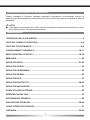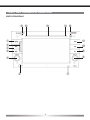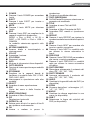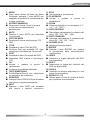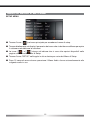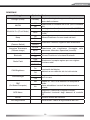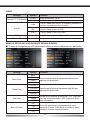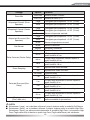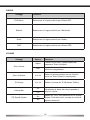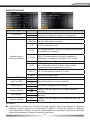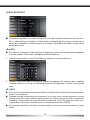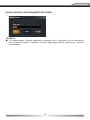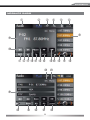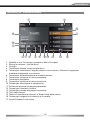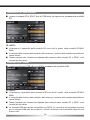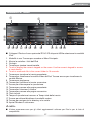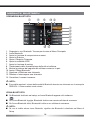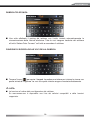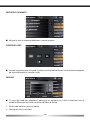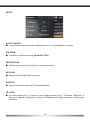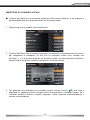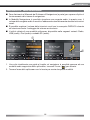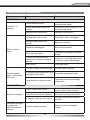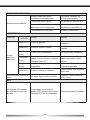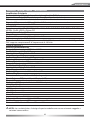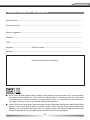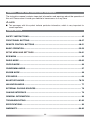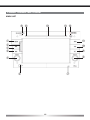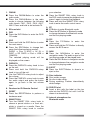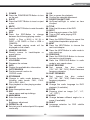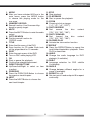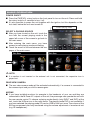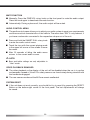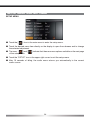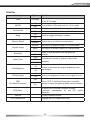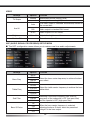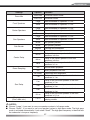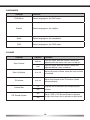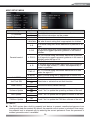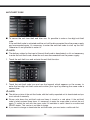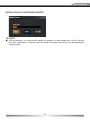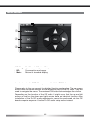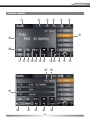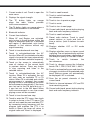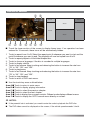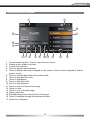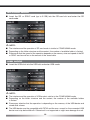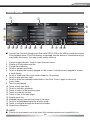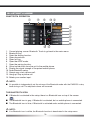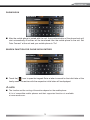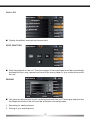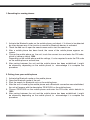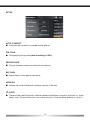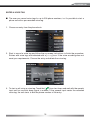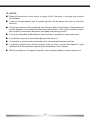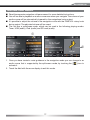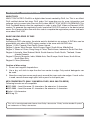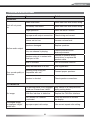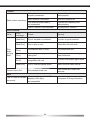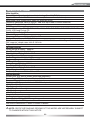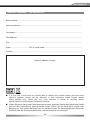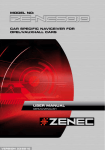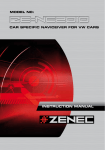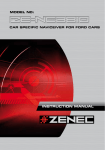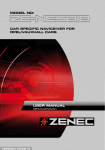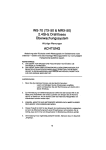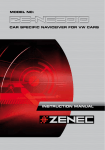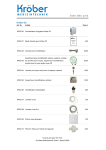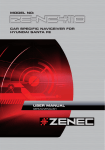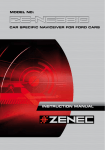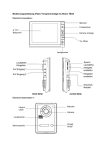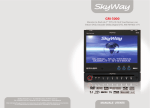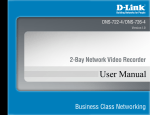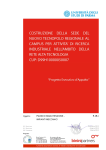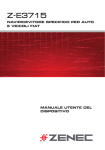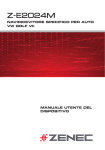Download MODELLO N: MANUALE UTENTE
Transcript
MODELLO N:
NAVIRICEVITORE SPECIFICO PER AUTO
OPEL/VAUXHALL
MANUALE UTENTE
ITALIANO/ENGLISH
RIGUARDO QUESTO MANUALE
Questo manuale di istruzioni contiene importanti informazioni e avvertenze sull'uso di
questa unità. Siete pregati di conservarlo nel vostro veicolo per potervi accedere in caso di
necessità.
NOTA:
■ I passaggi contrassegnati da questo simbolo contengono informazioni particolari che sono
molto importanti per il corretto funzionamento.
SOMMARIO
ISTRUZIONI PER LA SICUREZZA...................................................................................... 3
TASTI DEL PANNELLO FRONTALE ................................................................................ 4-5
TASTI DEL TELECOMANDO............................................................................................ 6-9
FUNZIONAMENTO GENERALE ...................................................................................10-11
MENU PRINCIPALE E SETUP ......................................................................................12-19
MENU BCS ........................................................................................................................ 20
MODALITÁ RADIO........................................................................................................ 21-23
MODALITÁ CD/DVD .......................................................................................................... 24
MODALITÁ CD/MP3/WMA ................................................................................................ 25
MODALITÁ SD/USB .......................................................................................................... 26
MODALITÁ IPOD ............................................................................................................... 27
MODALITÁ BLUETOOTH ............................................................................................. 28-34
MODALITÁ NAVIGAZIONE ............................................................................................... 35
SORGENTI AUDIO ESTERNE........................................................................................... 36
INTERFACCIA BUS CAN .................................................................................................. 37
INFORMAZIONI GENERALI.............................................................................................. 38
RISOLUZIONE PROBLEMI .......................................................................................... 39-40
CARATTERISTICHE TECNICHE ....................................................................................... 41
GARANZIA .................................................................................................................... 42-43
2
ZE-NC5010
ISTRUZIONI PER LA SICUREZZA
1. Questa unità è progettata per funzionare su veicoli con batteria a 12v e terra a polo
negativo.
2. Non utilizzare l'unità in nessun altro modo se non quello descritto in questo manuale. La
mancata osservanza delle istruzioni di questo manuale comporta l'annullamento della
garanzia.
3. Non smontare o modificare l'unità in alcun modo, in quanto può causare difetti e la vostra
garanzia verrà respinta. Non tentare di riparare l'unità da soli. Contattare un rivenditore
ZENEC autorizzato.
4. Utilizzare solo accessori originali progettati e costruiti per essere installati ed utilizzati
con questa unità, o rischierete di danneggiarla. Installare l'unità seguendo il manuale di
montaggio e utilizzare solo gli accessori di montaggio forniti. Le forze di accelerazione in
caso di incidente sono enormi. Unità montate in modo scorretto costituiscono un grave
rischio per il guidatore e i passeggeri in caso di incidente.
5. Proteggere l'unità dall'acqua e da altri liquidi che possano penetrarvi all'interno. Potrebbero
causare un corto circuito con fiamme.
6. Prima di sostituire un fusibile difettoso, tentare di individuare la causa del corto circuito. Si
prega di prestare attenzione ai cavi dell'alimentazione! Se il corto circuito non è dovuto ad
un errore dell'alimentazione o dei cavi, è possibile sostituire il fusibile difettoso con uno
nuovo di caratteristiche identiche. Se il corto circuito persiste, siete pregati di contattare
un rivenditore ZENEC autorizzato.
7. Prestare attenzione a non prosciugare la batteria utilizzando l'unità quando il veicolo è
spento. Poiché l'unità è alimentata dalla batteria e questa si ricarica solo quando il motore
è in funzione, è possibile che la batteria si scarichi a tal punto da non poter più accendere
il motore.
8. A seconda delle leggi di diversi Stati Europei, non è permesso viaggiare con monitor
accesi nello spettro visivo del guidatore, poiché questi può essere distratto dalla guida.
Siete pregati di rispettare le regole stradali del vostro Paese, o potreste incorrere in multe
in caso di incidente. Siete pregati di prestare attenzione al volume all'interno del vostro
veicolo poiché dovete essere in grado di avvertire suoni esterni come ad esempio la
sirena di un'auto della polizia.
9. Preservare l'unità da impatti violenti. Potrebbero causare danni meccanici o elettrici.
3
TASTI DEL PANNELLO FRONTALE
UNITÁ PRINCIPALE
1% 1#
1$
1# 1@
q
w
e
r
1!
t
i
1)
o
u
y
4
ZE-NC5010
riavviare la riproduzione.
■ Premere e tenere premuta la manopola
SMART DIAL per accedere al menu
audio.
1. FM/AM
■ Premere il tasto FM/AM per entrare in
modalità radio.
■ Scegliere in modalità radio tra le seguenti
bande di frequenza: FM-1, FM-2, FM-3,
AM-1, AM-2. Premere e tenere premuto
per disattivare/attivare TA.
9. BT
■ Premere il tasto BT per accedere alla
modalità Bluetooth.
■ Premere il tasto BT in modalità Bluetooth
per cambiare tra modalità Bluetooth
all'ultima modalità selezionata.
2. Slot per schede SD
3. DVD
■ Premere il tasto DVD per entrare in
modalità DVD/CD.
10. PIC
■ Premere il tasto PIC per accedere al
setup video.
■ Premere e tenere premuto il tasto PIC
per accedere direttamente al menu BCS.
4. SRC
■ Premere e tenere premuto il tasto SRC
per accedere al Menu Principale.
■ Premere il tasto SRC per scegliere tra le
seguenti modalità di riproduzione:
RADIO ➞ Disc ➞ NAVI ➞ AV IN ➞ DVBT
➞ SD CARD ➞ iPod ➞ USB ➞ CAMERA
La modalità selezionata apparirà sullo
schermo.
11. NAVI
■ Premere il tasto NAV per entrare in
modalità navigazione. Verrà riprodotta
l'uscita audio dell'ultima modalità
selezionata.
■ Premere il tasto NAV in modalità
navigazione per cambiare tra modalità
navigazione
e
l'ultima
modalità
selezionata.
5. PWR/VOL
■ Premere la manopola PWR/VOL per
accendere l'unità.
■ Premere e mantenere premuto la
manopola PWR/VOL per spegnere
l'unità.
■ Premere la manopola PWR/VOL per
silenziare l'audio e premere di nuovo il
tasto per tornare al volume precedente.
12. EJECT
■ Premere il tasto EJECT per inserire o
espellere un disco.
13. Disc indicator
■ Disco inserito: arancio.
■ Nessun disco inserito: bianco.
■ Durante gli aggiornamenti: Lampeggia a
intermittenza arancio/bianco
6. Ricevitore infrarossi per telecomando
7. RESET
■ Premere il tasto RESET per effettuare un
reset dell'hardware.
14. Slot DVD/CD
■ Inserire un disco nello slot DVD/CD con
l'etichetta verso l'alto finché non verrà
inserito automaticamente.
8. SMART DIAL
■ Ruotare la manopola SMART DIAL per
selezionare una stazione preset, una
traccia, ecc... Premere la manopola
SMART DIAL per confermare la
selezione.
■ Premere la manopola SMART DIAL in
modalità DVD per mettere in pausa la
riproduzione e premerla di nuovo per
15. Microfono interno per modalità
Bluetooth.
5
TASTI DEL TELECOMANDO
TELECOMANDO PER LA ZONA ANTERIORE
w
q
e
r
y
u
i
1)
1!
1#
1$
1%
1(
2)
2#
2$
2&
2*
t
o
1@
1^
1&
1*
2!
2@
2%
2^
6
ZE-NC5010
riproduzione.
■ Conferma le modifiche effettuate.
17. TASTI DIREZIONALI
■ Su/Giù/Destra/Sinistra per selezionare un
parametro da modificare.
18. TITLE
■ Accedere al menu Titoli del DVD.
19. ROOT
■ Accedere al Menu Principale del DVD.
■ Accendere PBC mentre si riproducono
VCD.
20. REPEAT
■ Premere il tasto REPEAT per ripetere la
riproduzione della traccia/cartella/capitolo/
disco.
21. NEXT
■ Premere il tasto NEXT per accedere alla
traccia o capitolo successivo.
■ Premere il tasto NEXT in modalità radio
per attivare la ricerca automatica in
avanti.
22. PREVIOUS
■ Premere il tasto PREVIOUS per accedere
alla traccia o capitolo precedente.
■ Premere il tasto PREVIOUS in modalità
radio per attivare la ricerca automatica
all'indietro.
23. FAST REVERSE
■ Riavvolgere velocemente il contenuto del
disco (2X", "4X", "8X", "16X).
24. FAST FORWARD
■ Avanzare velocemente il contenuto del
disco (2X", "4X", "8X", "16X).
25. AUDIO
■ Cambiare la lingua dell'audio del DVD (se
disponibile).
26. ZOOM
■ Zoomare dentro/fuori un'immagine (+1",
"+2", "+3", "OFF")
27. ANGLE
■ Cambiare tra diverse angolazioni in una
scena (se disponibile).
28. SUB-T
■ Selezionare la lingua dei sottotitoli del
DVD (se disponibile).
1. POWER
■ Premere il tasto POWER per accendere
l'unità.
2. EJECT
■ Premere il tasto EJECT per inserire o
espellere un disco.
3. MUTE
■ Premere il tasto MUTE per silenziare
l'audio.
4. SRC
■ Premere il tasto SRC per scegliere tra le
seguenti modalità di riproduzione:
RADIO ➞ Disc ➞ NAVI ➞ AV IN ➞
DVBT ➞ SD CARD ➞ iPod ➞ USB ➞
CAMERA
La modalità selezionata apparirà sullo
schermo.
5. KEYPAD NUMERICO
■ Accesso diretto a traccia/capitolo o
stazione preset.
6. VOL UP
■ Aumentare il volume.
7. VOL DOWN
■ Diminuire il volume.
8. INFO
■ Mostrare le informazioni disco disponibili.
9. GOTO SEARCH
■ Funzione di ricerca posizione per modalità
CD/DVD.
10. STOP/BAND
■ Scegliere tra le seguenti bande di
frequenza in modalità radio: FM-1, FM-2,
FM-3, AM-1, AM-2
■ Interrompere la riproduzione nelle altre
modalità.
11. SELECT
■ Accedere al menu equalizzazione.
12. ESC
Uscire dai menu e dalle finestre di
dialogo.
13. MENU PRINCIPALE
■ Accedere al Menu Principale.
14. PIC
Regolazione luminosità
15. REPEAT A-->B
■ Settare punto d'inizio A e punto di fine B
per riprodurre continuamente.
16. OK
■ Iniziare o mettere in pausa la
7
TASTI DEL TELECOMANDO
TELECOMANDO PER LA ZONA POSTERIORE (M-ZONE)
MODE
w
SRCH
DTV
MEN
U
ROO
T
t
u
o
1@
1!
1%
1$
1*
1(
q
e
r
y
i
1)
EPG
TV/RADIO
1#
1^
1&
2!
2)
P P
8
ZE-NC5010
1. MODE
■ Dopo avere attivato M-Zone nel Menu
Principale, premere il tasto MODE per
scegliere la modalità di riproduzione per
la zona posteriore.
2. KEYPAD NUMERICA
■ Funzione di ricerca. Usare la tastiera
a schermo per selezionare la
destinazione.
3. MUTE
■ Premere il tasto MUTE per silenziare
l'uscita audio.
4. GOTO SEARCH
■ Funzione di ricerca posizione per CD/
DVD.
5. TITLE
■ Accedere al menu Titoli del DVD.
■ Funzione Scan per modalità CD. Ogni
traccia verrà riprodotta per 10 secondi.
6. ROOT
■ Accedere al Menu Principale del DVD.
■ Accendere PBC mentre si riproducono
VCD.
7. OK
■ Iniziare o mettere in pausa la
riproduzione.
■ Conferma le modifiche effettuate.
8. TASTI DIREZIONALI
■ Su/Giù/Destra/Sinistra per selezionare
un parametro da modificare.
9. PREVIOUS
■ Premere il tasto PREVIOUS per accedere
alla traccia o capitolo precedente.
10. NEXT
■ Premere il tasto NEXT per accedere
alla traccia o capitolo successivo.
11. STOP
■ Interrompere la riproduzione.
12. PLAY/PAUSE
■ Iniziare o mettere in pausa la
riproduzione.
13. ZOOM
■ Zoomare dentro/fuori un'immagine (+1",
"+2", "+3", "OFF").
14. FAST REVERSE
■ Riavvolgere velocemente il contenuto del
disco (2X", "4X", "8X", "16X).
15. FAST FORWARD
■ Avanzare velocemente il contenuto del
disco (2X", "4X", "8X", "16X).
16. SLOWER PLAY
■ Attivare la funzione ralenti.
17. REPEAT
■ Premere il tasto REPEAT per ripetere
la riproduzione della traccia/cartella/
capitolo/disco.
18. AUDIO
■ Cambiare la lingua dell'audio del DVD
(se disponibile).
19. SUB-T
■ Selezionare la lingua dei sottotitoli del
DVD (se disponibile).
20. ANGLE
■ Cambiare tra diverse angolazioni in una
scena (se disponibile).
21. REPEAT A -> B
■ Settare punto d'inizio A e punto di fine B
per riprodurre continuamente.
9
FUNZIONAMENTO GENERALE
ACCENSIONE/SPEGNIMENTO
■ Premere il tasto PWR/VOL sul pannello frontale dell'unità per accenderla. Premere e
tenere premuto il tasto per due secondi per spegnerla.
■ È possibile anche accendere e spegnere l'unità con l'avviamento del motore, ma ciò
dipende dallo stato più recente prima dello spegnimento dell'unità.
Modalità in uso
SELEZIONARE UNA SORGENTE
■ Una volta accesa l'unità, toccare l'icona con
la modalità di riproduzione in uso nell'angolo
in alto a sinistra dello schermo per tornare al
Menu Principale.
■ Una volta entrati nel Menu Principale, avete
accesso ad ogni modalità di riproduzione e
setup.
■ Toccare la freccia per scegliere tra le due
pagine del Menu Principale.
Freccia
NOTA:
■ Se un disco non è inserito o se un'unità esterna non è collegata, l'icona corrispondente appare
in grigio.
TELECAMERA RETROVISIVA
■ La modalità telecamera retrovisiva si attiverà automaticamente, se una telecamera è
collegata all'ingresso telecamera e viene inserita la retromarcia.
M-ZONE
■ Se avete installato dei monitor, per esempio, nei poggiatesta della vostra auto e
sono collegati alle uscite A/V M-Zone dell'unità, il passeggero può controllare l'unità
con il telecomando della zona posteriore. Per scegliere una modalità di riproduzione
direttamente (solo DVB-T e DVD) dall'unità, toccare l'icona M-Zone nel Menu Principale.
La modalità DVD non è disponibile se avete selezionato la modalità Scheda SD o USB
per la zona anteriore. Il volume dei componenti della M-Zone può essere cambiato solo
col regolatore di volume di un'unità esterna (ad esempio cuffie infrarossi).
10
ZE-NC5010
FUNZIONE MUTE
■ Manualmente: Premere la manopola PWR/VOL sul pannello frontale per silenziare l'audio.
Premere nuovamente il tasto per disattivare la funzione mute.
■ Automaticamente: L'audio del lettore si silenzierà se effettuate una chiamata telefonica.
MENU CONTROLLO AUDIO
■ Il Menu di Controllo Audio vi permette di regolare il vostro sistema audio secondo le
vostre esigenze e per adattarsi alle caratteristiche acustiche del veicolo. Il parametro
"SW" è rilevante solo se avete connesso un subwoofer alla corrispondente uscita predell'unità.
■ Premere e mantenere premuta la manopola
SMART DIAL per accedere al Menu di
Controllo Audio.
■ Toccare l'icona con la modalità di riproduzione
in uso nell'angolo in alto a sinistra dello
schermo per uscire dal menu.
■ Dopo 15 secondi senza alcuna operazione il
menu audio si chiude automaticamente per
tornare alla modalità audio in uso.
NOTA:
■ Bassi e Alti sono regolabili solo in modalità "User".
RIPRODUZIONE VIDEO DISABILITATA
■ La riproduzione video nel display dell'unità è disabilitata quando l'auto è in moto per
ragioni di sicurezza. È necessario tirare il freno a mano o non superare la velocità di 3
km/h per permettere la riproduzione video.
■ La modalità telecamera retrovisiva e la M-Zone rimangono attive.
RESET DI SISTEMA
■ Se l'unità non funziona correttamente, dovreste prima di tutto tentare di resettarla
premendo il tasto RESET nell'angolo in basso a destra del pannello frontale per resettare
il processore. Le ultime regolazioni saranno sempre mantenute.
11
MENU DI SETUP E SETTAGGI
SETUP MENU
■ Toccare l'icona [
] nel menu principale per accedere al menu di setup.
■ Toccare direttamente sul display il parametro del menu che si desidera modificare per aprire
il sottomenu ed effettuare le variazioni.
]e[
] stanno ad indicare che ci sono altre opzioni disponibili nella
■ Le icone [
pagina successiva del Menu di Setup.
■ Toccare l'icona "SETUP" nell'angolo in alto a destra per uscire dal Menu di Setup.
■ Dopo 15 secondi senza alcuna operazione il Menu Audio ritorna automaticamente alla
sorgente audio in uso.
12
ZE-NC5010
GENERALE
Settaggi
Orologio (Clock)
AM/PM
Modalità Ora (Clock Mode)
Beep
Interruttore Telecamera
(Camera Switch)
Immagine Telecamera
(Camera Image)
Bluetooth
Opzioni
Funzione
(HH:MM)
Regolare l'orologio che appare nell'angolo in alto a
destra dello schermo
AM
PM
Selezionare tra modalità AM e PM. (solo in modalità
12h)
12Hr
L'orologio visualizza l'ora in formato 12h (AM/PM)
24Hr
L'orologio visualizza l'ora in formato 24h (da 0:00 a
23:59)
On
Off
Off
Camera
Normal
Mirror
On
Off
Attivare/Disattivare il suono tonale dei tasti.
Disattivare o Attivare l'ingresso della telecamera.
Selezionare per visualizzare l'immagine
telecamera Normale o Speculare (invertita).
della
Attivare/Disattivare la funzione Bluetooth.
USA
Radio Field
LATIN
Selezionare la propria regione per una migliore
ricezione radio.
EUROPE
On
CAN Brightness
Off
CAN Backlight
OBC
(On Board Computer)
BCS Menu
Version
DivX Registration
-10
+10
Yes
No
Luminosità del display
abbinata o non abbinata alle luci del veicolo.
Regolare la luminosità quando le luci del veicolo
sono accese.
Settare su "YES" se è installato un computer di
bordo.
Serve ad adattare i controlli del telecomando a
volante.
Regolare il sistema del computer di bordo.
Sostituzioni funzionali degli elementi di controllo
OE.
Versione attuale del software.
Visualizzare il codice di registrazione del DivX.
13
VIDEO
Settaggi
Formato TV (TV Shape)
Aux IN
Opzioni
Funzione
Cinema
Scala Widescreen (16:9).
Normal
Auto
PAL
L'uscita video si setta su PAL.
NTSC
Luminosità (Brightness)
Scala Normale (4:3).
L'uscita video (PAL/NTSC) si seleziona automaticamente a seconda del disco inserito.
-10 to +10
Monitor Off
L'uscita video si setta su NTSC.
Regolare la luminosità dello schermo.
Spegnere il monitor.
MENU DI SETUP ASP (PROCESSORE SEGNALE AUDIO)
■ Il menu di configurazione ASP permette di effettuare alcune regolazioni fini dell'audio.
Settaggi
Opzioni
Funzione
60Hz
Bass Freq
80Hz
100Hz
Selezionare la banda di frequenza dei Bassi per
regolare con precisione.
200Hz
10 kHz
Treble Freq
12.5 kHz
15 kHz
Selezionare la banda di frequenza degli Alti per
regolare con precisione.
17.5 kHz
80Hz
Sub Filter
120Hz
160Hz
Settare una frequenza di cutoff per il LPF (low-pass
filter) del subwoofer e per l' HPF (high-pass filter)
degli altoparlanti.
1.0
Bass Q-Factor
1.25
1.5
Una volta selezionata una frequenza di cutoff,
regolando il fattore Q dei Bassi si cambia il "peso"
percepito di quelle frequenze basse.
2.0
14
ZE-NC5010
Settaggi
Down Mix
Altoparlanti Frontali (Front
Speakers)
Altoparlanti Centrali (Center
Speakers)
Altoparlanti Surround (Sur
Speakers)
Sub Woofer
Opzioni
Down Mix
Modalità Stereo 2 canali.
Full 6 CH
Modalità 6 canali (5.1)
Large
Consigliata per altoparlanti > 5.25" (13 cm).
Small
Consigliata per altoparlanti < 5.25" (13 cm).
Large
Consigliata per altoparlanti > 5.25" (13 cm).
Small
Consigliata per altoparlanti < 5.25" (13 cm).
None
Nessun altoparante centrale.
Large
Consigliata per altoparlanti > 5.25" (13 cm).
Small
Consigliata per altoparlanti < 5.25" (13 cm).
None
Nessun altoparlante surround.
None
Present
No Delay
0.3 m
Delay Centrale (Center Delay)
0.6 m
1.0 m
Down Sampling
On
Riproduzione audio a 48 kHz.
2m
3m
4m
5.1 m
Disattiva Delay.
Il Delay degli altoparlanti centrali rispetto a
quelli frontali è 0.3 m.
Il Delay degli altoparlanti centrali rispetto a
quelli frontali è 0.6 m.
Il Delay degli altoparlanti centrali rispetto a
quelli frontali è 1.0 m.
Rproduzione audio Normale.
1m
Playing mode
(iPod, radio, etc.)
Nessun subwoofer.
Esistente e connesso.
Off
No Delay
Delay del Surround (Surr
Delay)
Funzione
-7 to +7
Disattiva Delay.
Il Delay degli altoparlanti surround rispetto a
quelli frontali è 1 m.
Il Delay degli altoparlanti surround rispetto a
quelli frontali è 2 m.
Il Delay degli altoparlanti surround rispetto a
quelli frontali è 3 m.
Il Delay degli altoparlanti surround rispetto a
quelli frontali è 4 m.
Il Delay degli altoparlanti surround rispetto a
quelli frontali è 5.1 m.
Regolazione dell'emissione (loudness) per le
diverse modalità di riproduzione.
NOTA:
■ Selezionare "Large", se si desidera utilizzare il proprio sistema audio in modalità Full Range.
■ Selezionare "Small", se si desidera utilizzare il proprio sistema audio in modalità High Pass.
Selezionare "Small" per attivare automaticamente la modalità High Pass. La frequenza High
Pass (Taglio delle Alte) è identica a quella Low Pass (Taglio delle Basse) del subwoofer.
15
LINGUE
Settaggi
DVD Menu
Subtitle
Funzione
Selezionare la Lingua preferita per il Menu DVD.
Selezionare la Lingua preferita per i Sottotitoli.
Audio
Selezionare la Lingua preferita per l'Audio.
OSD
Selezionare la Lingua preferita per il Menu OSD.
VOLUME
Settaggi
Opzioni
Adjust
Start Volume
Funzione
L'unità si avvia con il volume settato nel
parametro "Start Vol Adjust".
Last
L'unità si avvia con il volume settato prima
dell'ultimo spegnimento.
Start Vol Adjust
0 to 10
Settare il volume preferito con cui l'unità si
avvia (se "Start Volume" è selezionato).
TA Volume
0 to 10
Settare il volume del TA (Bollettino Traffico).
Off
Visualizzare la barra del volume quando si
regola il volume.
Volume Bar
On
No
OE Sound System
Yes
Settare su "YES" se è presente un OE Sound
System. Evita distorsioni causate da volumi di
ingresso eccessivi.
16
ZE-NC5010
MENU SETUP MISC
Settaggi
TS Calibrate
Set Password
Opzioni
Funzione
No
Yes
Locked
Toccare "Yes" per accedere la menu di calibratura
schermo. Poi seguire le istruzioni sullo schermo.
Immettere la password per sbloccare la chiave di accesso.
1. Kid Safe Kid safe: Film adatto ai bambini.
2. G
3. PG
Parental control
(Controllo Genitori)
4. PG-13
5. PG-R
6. R
Anti CODE
Anti Theft SW
Load Factory
Software Update
Navi Update
CAN-bus Update
G: Film accessibile a tutti.
PG: Film accessibile a tutti ma è consigliata la presenza
di un adulto per i bambini.
PG13: Film accessibile a tutti ma è consigliata la
presenza di un adulto per i bambini sotto i 13 anni.
PG-R: sottoposto a PG
R: Film accessibile solo a persone oltre una certa
età (solitamente 17 anni), a meno che non siano
accompagnate da un genitore o un tutore.
7. NC-17
NC-17: Film vietato ai minori di 17 anni.
8. ADULT
Locked
On
Off
No
Yes
No
Yes
No
Yes
No
Yes
Adult: Film solo per adulti.
Immettere il codice per la funzione antifurto.
Attivare/Disattivare la funzione antifurto.
Ripristinare i settaggi iniziali di default.
Toccare "Yes" per aggiornare il software operativo
dell'unità.
occare "Yes" per aggiornare il software di navigazione
dell'unità.
Toccare "Yes" per aggiornare il software del bus CAN
dell'unità.
NOTA:
■ Il lettore DVD è dotato di un sistema di controllo genitori interno per impedire la visione di
contenuti vietati a persone non autorizzate. Di default il sistema di controllo è sbloccato.
Una volta attivato, il blocco di controllo è disattivabile solo inserendo la password. Una volta
immessa la password il sistema di controllo è sbloccato.
17
CODICE ANTIFURTO
■ È possibile immettere un codice antifurto di 4 cifre per impedire l'utilizzo in caso di furto.
Se il codice antifurto è attivato e l'unità viene scollegata per poi essere riconnessa, è
necessario immettere il codice antifurto di 4 cifre per accenderla. Altrimenti è impossibile
accendere l'unità.
NOTA:
■ Allo stato di consegna il codice antifurto è disattivato, perciò non è necessario immettere
il codice quando l'unità viene scollegata dall'alimentazione.
1. Toccare l'icona antifurto (Anti-Theft SW) per attivare la funzione antifurto.
2. Toccare l'icona AntiCode e utilizzare la keypad che appare sullo schermo per immettere
il codice antifurto di 4 cifre e confermare l'immissione digitando il codice una seconda
volta.
NOTA:
■ Allo stato di consegna dell'unità nuova di fabbrica il codice antifurto è disattivato ed è necessario
attivarlo manualmente.
■ Prendere nota del codice antifurto e conservarlo in un luogo sicuro in modo da poterlo ritrovare
all'occorrenza. Se il codice antifurto viene immesso in modo errato per tre volte, è necessario
immettere il super-codice per poter sbloccare nuovamente l'unità. Per sbloccare l'unità con il
super-codice è necessario portarla presso un rivenditore autorizzato ZENEC. ■ Se si desidera cambiare o disattivare il codice antifurto è necessario prima immettere il codice
valido. 18
ZE-NC5010
INSTALLAZIONE DI AGGIORNAMENTI SOFTWARE
NOTA:
■ Gli aggiornamenti software appariranno disponibili per il download sul sito www.zenec.
com a intervalli irregolari. Seguire le istruzioni degli aggiornamenti software per installarli
correttamente.
19
MENU BCS
q
w
e
1 Settings: Setup di Sistema Opel/Vauxhall.
2 BC:
Consumo e range.
3 Main:
Ritorna al display standard.
Per accedere al Menu BCS tenere premuto il tasto PIC.
Fare riferimento al manuale dell'automobile per istruzioni dettagliate sul
funzionamento. Le frecce sullo schermo hanno la stessa funzione dei rispettivi
tasti della radio OE. Servono per navigare nel menu. Il tasto OK al centro
conferma le selezioni.
A seconda della funzione della radio OE, può accadere che le frecce sinistra e
destra così come quelle in alto e in basso abbiano la stessa funzione. Una volta
installato l'E>GO le regolazioni audio non possono più venire effettuate tramite
il computer di bordo del OE. Utilizzare al suo posto il menu di setup audio del
E>GO.
20
ZE-NC5010
MODALITÀ RADIO
q
w
e
r
t
y
2!
1(
2)
u i o 1) 1! 1@ 1#
1$ 1% 1^ 1& 1*
2@ 2#
2(
2$
2%
2^
2&
21
2*
1. Modalità in uso. Toccare per accedere al
Menu Principale.
2. Mostra la potenza del segnale.
3. Il tasto TP si accende in arancione
quando la radio fornisce bollettini del
traffico.
4. Il tasto TA si accende in arancione
quando viene trasmesso un bollettino del
traffico.
5. Indicatore Bluetooth.
6. Orologio.
L'unità ricercherà automaticamente la
prossima PTY disponibile avanzando
nello spettro di frequenza, fino a un tipo
di programma corrispondente al PTY. Se
non viene trovata alcuna corrispondenza,
la radio torna alla stazione precedente
e il messaggio "None" appare sullo
schermo.
14. Toccare per ricercare in avanti.
15. Toccare per passare da un sotto-menu
all'altro.
16. Toccare per
precedente.
tornare
alla
7. Se AF e Region sono attivi, si avvia la
sintonizzazione automatica alle stazioni
dell'area. Se AF è attivo e Region non
è attivo, si avvia la sintonizzazione
automatica di stazioni senza restrizioni
di area.
17. Toccare per silenziare il volume.
8. Toccare per avviare la sintonizzazione di
un passo all'indietro.
20. Toccare per ricercare all'indietro.
9. Toccare per attivare/disattivare la
funzione AF. Se AF è attivo e il segnale
in uso è troppo debole, la sintonia passa
automaticamente alla frequenza con la
ricezione migliore.
10. Toccare sullo schermo per avviare la
ricerca scan automatica di tutte le stazioni
della banda in uso con un preascolto
delle stazioni. Premere qualsiasi tasto
per interrompere la ricerca e ascoltare la
stazione selezionata.
11. Toccare per attivare/disattivare la
funzione TA. Se TA è attivo, l'unità ricerca
una stazione TP o TA disponibile. Se TA è
attivo e si riceve un bollettino del traffico, la
fonte audio in uso viene automaticamente
sovrastata dal bollettino del traffico se la
radio era settata sulla banda FM, ma non
se era settata sulla banda AM. Quando
il bollettino del traffico è finito viene
ripristinata automaticamente la sorgente
audio precedentemente in uso.
12. Toccare per avviare la sintonizzazione di
un passo in avanti.
13. Toccare per accedere al menu PTY,
quindi toccare per effettuare una
selezione all'interno del menu PTY.
18. Toccare per
successiva.
passare
alla
pagina
pagina
19. Banda radio in uso, stazione preset in
riproduzione e frequenza radio attuale.
21. Stazioni radio preset: Toccare per
richiamare le stazioni registrate in preset
oppure tenere premuto per salvare una
stazione come preset, (fino a 6 stazioni
per ogni banda).
22. Mostra se le modalità LOC o DX sono
attive.
23. Mostra se l'audio è stereo o mono. L'unità
passa automaticamente da stereo a mono
a seconda della qualità del segnale.
24. Toccare per passare da un sotto-menu
all'altro.
25. Toccare per cambiare tra le seguenti
bande: FM-1, FM-2, FM-3, AM-1, AM-2.
26. Toccare per ricercare e salvare
automaticamente le 6 stazioni con il
segnale migliore sulla banda.
27. Avviare lo scan tra le 6 stazioni preset
della banda in uso.
28. Cambiare tra modalità di ricerca LOC e
DX.
29. Banda radio in uso, stazione preset in
riproduzione e frequenza radio attuale
22
ZE-NC5010
NOTA:
■ Questo prodotto è dotato di un sintonizzatore con funzione RDS. L'RDS (Radio Data System)
è un sistema che trasmette informazioni della stazione insieme ai programmi FM. Il servizio
RDS non è disponibile in banda AM. La disponibilità del servizio RDS dipende dalla stazione
che trasmette.
■ Per poter utilizzare la funzione RDS deve essere attivata la funzione AF. Assicuratevi di attivare la funzione AF alla prima occasione.
23
MODALITA' CD/DVD
e r
Area A
Area F
Area B
Area C
Area D
Area E
q w t y u i o
■ Toccare la sezione inferiore dello schermo per visualizzare queste icone. Se non si effettua
nessuna operazione per 10 secondi queste icone scompariranno automaticamente.
1. Toccare per ripetere da A a B. Selezionare il punto A in cui iniziare la riproduzione e il
punto B in cui terminarla. Il DVD riprodurrà da A a B a ripetizione.
2. Toccare per ripetere la riproduzione di titolo/cartella/capitolo/disco.
3. Toccare per selezionare una lingua, se il disco è dotato di più lingue.
4. Toccare per mostrare i sottotitoli.
5. Toccare per riavvolgere velocemente. Continuare a toccare e rilasciare per aumentare la
velocità di riavvolgimento da "2X" a "4X", "8X", "16X".
6. Toccare per play/pausa.
7. Toccare per avanzare velocemente. Continuare a toccare e rilasciare per aumentare la
velocità di avanzamento da "2X" a "4X", "8X", "16X".
8. Toccare per interrompere la riproduzione.
9. Toccare per tornare la menu principale del DVD.
■ Qui sotto le aree di tasti per gestire DVD, VCD, e relativa riproduzione:
Area A: ■ Toccare per tornare al menu principale.
Area B:■ Toccare per visualizzare le informazioni sulla riproduzione.
Area C:■ Toccare per selezionare il capitolo precedente.
Area D:■ Toccare per selezionare il capitolo successivo.
Area E: ■ Toccare per visualizzare i controlli a schermo. Una diversa modalità mostrerà un menu
differente.
Area F: ■ Toccare per visualizzare il menu GOTO direttamente sullo schermo.
NOTA:
■ Se il codice controllo genitori (Parental Control) è attivo, è necessario immettere il codice per
avviare il DVD.
■ Il video DVD non può venire trasmesso allo schermo a meno che il freno a mano non sia
tirato.
24
ZE-NC5010
MODALITA' CD/MP3/WMA
q
e
1^
w
1$
1%
t
r u y i o 1) 1& 1!
1.
2.
3.
4.
5.
1@
1#
Modalità in uso. Toccare per accedere al Menu Principale.
Mostra le cartelle e i titoli del disco.
Orologio.
Toccare per ripetere traccia/cartella/disco.
Toccare per visualizzare il keypad numerico sullo schermo. Utilizzare il keypad per
accedere direttamente a una traccia.
6. Toccare per attivare/disattivare la modalità random.
7. Toccare per riprodurre la traccia precedente.
8. Toccare per play/pausa.
9. Toccare per riprodurre la traccia successiva.
10. Toccare per interrompere la riproduzione.
11. Toccare per passare alla pagina precedente.
12. Toccare per silenziare il volume.
13. Toccare per passare alla pagina successiva.
14. Titolo della traccia.
15. Tempo di riproduzione trascorso e Tempo totale della traccia.
16. Toccare per navigare tra le directory e le cartelle.
17. Aprire/Chiudere il sotto-menu.
25
MODALITA' SD-CARD
■ Inserire la scheda SD o SDHC (fino a 8 GB) nello slot apposito e accedere alla modalità
SD.
NOTE:
■ L'interfaccia e l'operabilità della modalità SD sono simili a quelle della modalità CD/MP3/
WMA.
■ A seconda della struttura delle cartelle e del contenuto, il numero delle cartelle disponibili può
venire limitato.
■ Tenere presente che l'operazione dipende dalla memoria della scheda SD o SDHC e dal
volume dei dati salvati.
M0DALITA' USB
■ Inserire la chiavetta USB nello slot USB e accedere alla modalità USB.
NOTA:
■ L'interfaccia e l'operabilità della modalità USB sono simili a quelle della modalità CD/MP3/
WMA.
■ A seconda della struttura delle cartelle e del contenuto, il numero delle cartelle disponibili può
venire limitato.
■ Tenere presente che l'operazione dipende dalla memoria della scheda SD o SDHC e dal
volume dei dati salvati.
■ La chiavetta USB deve essere compatibile con FAT32. La corrente di alimentazione massima
per la chiavetta USB non deve superare i 400mA. Altrimenti non è possibile utilizzarla con
questa unità.
26
ZE-NC5010
MODALITA' iPOD
q
e
1*
w
1%
1^
t
r 1& y i 1( 1@ 1# 1$
u o 1) 1!
■ Collegare l'iPod con il cavo opzionale ZE-NC-IPS alla porta USB e selezionare la modalità
iPod.
1.
2.
3.
4.
5.
Modalità in uso. Toccare per accedere al Menu Principale.
Mostra le cartelle e i titoli dell'iPod
Orologio.
Toccare per ripetere traccia/cartella.
Touch to display the numeric keypad on the screen. Use the numeric keypad to access
a track directly.
6. Touch to scan each file in the current folder for 10 seconds.
7. Toccare per riprodurre la traccia precedente.
8. Toccare per visualizzare la cartella Video dell'iPod. Toccare ancora per visualizzare la
cartella Musica.
9. Toccare per play/pausa.
10. Toccare per riprodurre la traccia successiva.
11. Toccare per interrompere la riproduzione.
12. Toccare per passare alla pagina precedente.
13. Toccare per silenziare il volume.
14. Toccare per passare alla pagina successiva.
15. Titolo traccia.
16. Tempo di riproduzione trascorso e Tempo totale della traccia.
17. Toccare per attivare/disattivare la modalità random.
18.Toccare per navigare tra le directory e le cartelle.
19. Aprire/Chiudere il sotto-menu.
NOTA:
■ Visitare www.zenec.com per gli ultimi aggiornamenti software per iPod e per le liste di
compatibilità.
27
MODALITA' BLUETOOTH
OPERAZIONI BLUETOOTH
q
o
1!
1# w
e
r
t
y
u
1)
1@ i
1. Sorgente in uso: Bluetooth. Toccare per tornare al Menu Principale.
2. Icona Bluetooth.
3. Aprire la funzione di composizione numero.
4. Aprire la Rubrica.
5. Aprire il Registro Chiamate.
6. Aprire la modalità A2DP.
7. Aprire la funzione di pairing.
8. Trasferimento della conversazione dall'unità al cellulare.
9. Mostra la potenza del segnale del cellulare connesso in pair.
10. Aprire il Setup Bluetooth.
11. Accettare o Effettuare una chiamata.
12. Rifiutare o Interrompere una chiamata.
13. Cancellare il numero immesso.
NOTA:
■ È possibile regolare il volume della modalità Bluetooth durante una chiamata con la manopola
PWR/VOL. Il volume settato verrà salvato.
ICONA BLUETOOTH
■ Se Bluetooth è attivato nel setup, un'icona Bluetooth appare sullo schermo
[
].
■ Se l'icona Bluetooth è grigia, Bluetooth è attivo ma nessun cellulare è connesso.
■ Se l'icona Bluetooth è blu, Bluetooth è attivo e un cellulare è connesso.
NOTA:
■ Se non è visibile alcuna icona Bluetooth, significa che Bluetooth è disattivato nel Menu di
Setup.
28
ZE-NC5010
RUBRICA TELEFONICA
■ Una volta effettuato il pairing del telefono con l'unità, inizierà automaticamente la
sincronizzazione della rubrica telefonica. Tutte le voci vengono trasferite dal cellulare
all'unità. Settare ”Auto Connect” sull'unità e accendere il cellulare.
FUNZIONE DI RICERCA DELLE VOCI DELLA RUBRICA
] per aprire il keypad. Immettere una lettera per iniziare la ricerca con
■ Toccare l'icona [
quella iniziale di cognome. Le voci con quella iniziale vengono mostrate direttamente.
NOTA:
■ La funzione e l'ordine delle voci dipendono dal cellulare.
Su www.zenec.com è disponibile una lista dei cellulari compatibili e delle funzioni
supportate.
29
REGISTRO CHIAMATE
■ Mostra la lista di chiamate effettuate, ricevute e perse.
FUNZIONE A2DP
■ Iniziare la riproduzione sull'unità. Il lettore musicale del cellulare si avvia automaticamente
ed è possibile gestirlo tramite l'unità.
PAIRING
■ Ci sono due modi per effettuare il pairing di un cellulare con l'unità. Assicurarsi che la
modalità Bluetooth dell'unità sia attiva nel Menu di Setup.
1. Ricerca dei cellulari nelle vicinanze.
2. Pairing dal vostro cellulare.
30
ZE-NC5010
1. Ricerca dei cellulari nelle vicinanze.
1. Attivare la modalità Bluetooth sul cellulare, e controllare che permetta di essere visto
da altri moduli Bluetooth nelle vicinanze oppure se la funzione di ricerca di altri moduli
Bluetooth è attivata.
2. Toccare l'icona "Add" per accedere al menu di ricerca e avviare la ricerca.
3. Una volta che il cellulare è stato individuato dall'unità ed è stata effettuata una connessione
Bluetooth, il nome del cellulare apparirà sullo schermo dell'unità.
4. Selezionare il cellulare sull'unità, toccare l'icona "Connect" ed immettere il codice PIN,
che allo stato di default è 1234.
A seconda del cellulare e dei settaggi, può venire richiesto di immettere il codice PIN una
seconda volta anche sul cellulare.
5. Una volta ultimato il pairing tra il cellulare e l'unità, a seconda del cellulare, può essere
necessario confermare il pairing un'ultima volta per completare il procedimento.
2. Pairing dal vostro cellulare.
1.
2.
3.
4.
Attivare la modalità Bluetooth sul cellulare.
Aprire la modalità Bluetooth sull'unità.
Iniziare la ricerca di moduli Bluetooth sul cellulare.
Una volta che l'unità è stata individuata dal cellulare ed è stata effettuata una connessione
Bluetooth, l'unità apparirà sul cellulare con il nome ZE-NC2010.
5. Selezionare ZE-NC2010 sul cellulare ed immettere il codice PIN, che allo stato di default
è 1234.
6. Una volta ultimato il pairing tra l'unità e il cellulare, a seconda del cellulare, può essere
necessario confermare il pairing un'ultima volta per completare il procedimento.
31
SETUP
AUTO CONNECT
■ Connessione automatica ad un cellulare con cui si è già effettuato il pairing.
PIN CODE
■ Cambiare il codice di pairing (di default 1234).
MICROPHONE
■ Selezionare tra microfono interno e microfono esterno.
MIC-GAIN
■ Regolare la sensibilità del microfono.
VERSION
■ Mostra l'attuale versione del Software Bluetooth.
NOTA:
■ Su www.zenec.com ci saranno nuovi aggiornamenti per il Software Bluetooth a
intervalli irregolari. Seguire le istruzioni del Manuale di aggiornamento software per
installarli.
32
ZE-NC5010
IMMETTERE UN COMANDO VOCALE
■ L'utente può registrare un comando vocale per 200 numeri telefonici, e ad esempio è
possibile effettuare una chiamata tramite un comando vocale.
1. Selezionare una voce della rubrica telefonica.
2. Toccare "Add Voice Tag" e iniziare a registrare un comando vocale seguendo le istruzioni
per completare la procedura. Le voci con un comando vocale sono indicate con
un'icona [voice tag]. Una volta registrato un comando vocale, è anche possibile cancellarlo.
Selezionare la voce della rubrica e cancellare il comando vocale.
3. Per effettuare una chiamata con comando vocale, toccare l'icona [
] due volte e
attendere un segnale acustico di beep prima di pronunciare il comando vocale. Se il
comando vocale è identico a quello registrato, l'unità compone automaticamente il
numero corrispondente.
33
NOTE:
■ La connessione Bluetooth funziona in un raggio di circa 8 metri. La presenza di ostacoli
potrebbe diminuire questo raggio di azione.
■ Non si può garantire che qualsiasi modello di cellulare possa effettuare il pairing e che
tutte le funzioni siano disponibili per ogni modello.
■ Il funzionamento del cellulare è diverso a seconda della marca e del modello. Si
prega di fare riferimento al manuale del cellulare per maggiori informazioni sul suo
funzionamento.
■ Su www.zenec.com è disponibile una lista dei cellulari e delle funzioni compatibili.
■ È possibile effettuare il pairing di un massimo di 5 cellulari con l'unità.
■ È possibile sincronizzare e gestire fino a 1000 voci della rubrica.
■ Se la sincronizzazione automatica della rubrica non funzione, consultare il manuale del
cellulare. Alcuni telefoni richiedono un'esplicita attivazione di questa funzione.
■ Su www.zenec.com ci saranno nuovi aggiornamenti software a intervalli irregolari.
Seguire le istruzioni del Manuale di aggiornamento software per installarli.
34
ZE-NC5010
MODALITA' NAVIGAZIONE
■ Fare riferimento al Manuale del Software di Navigazione (a parte) per saperne di più sul
funzionamento del sistema di navigazione.
■ In Modalità Navigazione, è possibile riprodurre una sorgente audio. In questo caso, il
volume della sorgente audio in ascolto si abbasserà automaticamente durante le istruzioni
vocali.
■ È possibile regolare il volume delle istruzioni vocali con la manopola PWR/VOL durante
un'istruzione vocale. Il settaggio del volume verrà salvato.
■ L'unità è dotata di una modalità splitscreen, disponibile nelle seguenti varianti: Radio,
USB (audio), iPod (audio) e scheda SD (audio).
q
w
1. Una volta inizializzata una guida al tragitto sul navigatore, è possibile passare ad una
modalità audio supportata dallo splitscreen, toccando l'icona [
] per attivarlo.
2. Toccare l'area dello splitscreen con la freccia per uscire da questa modalità.
35
SORGENTI ESTERNE
MODALITA' DVB-T
Per usare il sintonizzatore DVB-T opzionale toccare la corrispondente icona DVB-T sullo
schermo del menu principale. Per maggiori informazioni fare riferimento al manuale del
sintonizzatore DVB-T.
NOTA:
■ Se state utilizzando un sintonizzatore radio compatibile ZENEC DVB-T, è possibile gestirlo
tramite il touch screen. Visitare www.zenec.com per trovare i modelli di sintonizzatori DVB-T
compatibili.
MODALITÀ AV
Se si è connessa all'unità una sorgente AV esterna e si desidera usarla, toccare
l'icona AV-IN nel Menu Principale. Fare riferimento al manuale della sorgente esterna.
MODALITÀ TELECAMERA
1. Se si è connessa all'unità una telecamera retrovisiva e si desidera utilizzarla, toccare
l'icona CAMERA nel Menu Principale.
2. Fare riferimento al manuale della telecamera per il suo funzionamento.
36
ZE-NC5010
INTERFACCIA BUS CAN
BUS CAN
CAN è l'abbreviazione di Controller Area Network. Si tratta di un protocollo standard
internazionale Bus dell'industria automobilistica. Grazie a questo protocollo, è possibile
utilizzare i pulsanti del volante ed altre funzioni del veicolo. Connettere l'interfaccia Bus
CAN prestando attenzione al diagramma di connessione. In ogni caso, non possiamo
garantire che ogni singola funzione sarà operativa, dal momento che molti veicoli utilizzano
una grande quantità di funzioni sui loro telecomandi. Potete trovare le funzioni supportate
sul sito www.zenec.com.
37
INFORMAZIONI GENERALI
RIGUARDO AL DIVX
DivX® è un formato video digitale creato da DivX, Inc. Questo è un modulo DivX certificato
device che riproduce video DivX. Visitare www.divx.com maggiori informazioni e strumenti
software per convertire i vostri file in video DivX.
RIGUARDO DIVX VIDEO-ON-DEMAND: Questo modulo DivX® certificato deve essere
registrato per poter riprodurre contenuti DivX Video-on-Demand (VOD). Per generare un
codice di registrazione, individuare la sezione DivX VOD nel Menu di Setup dell'unità. Visitare
vod.divx.com con questo codice per completare la registrazione e saperne di più su DivX
VOD.
CONOSCENZE BASE DEI DISCHI
Codice di Regione:
A seconda dell'area di vendita del DVD, il mondo è stato suddiviso in 6 Regioni. Un disco
DVD può essere riprodotto solo se il lettore e il disco hanno lo stesso Codice di Regione.
Regione 1: USA, Canada, Isole dell'Est Pacifico
Regione 2: Giappone, Europa Nord Occidentale, Egitto, Sud Africa, Medio Oriente
Regione 3: Taiwan, Hong Kong, Corea del Sud, Indonesia, Asia Sud Orientale
Regione 4: Australia, Nuova Zelanda, America Centrale e Meridionale, Tailandia, Isole del
Sud Pacifico/Oceania
Regione 5: Russia, Mongolia, India, Asia Centrale, Europa Orientale, Corea del Nord, Africa
Settentrionale, Asia Nord Occidentale
Regione 6: Cina Continentale
Cura nell'utilizzo dei dischi:
1. Non utilizzare dischi dalla forma irregolare.
2. Usare un panno asciutto e morbido per pulire i dischi dal centro verso l'esterno. Utilizzare
solo detergenti neutri.
3. I nuovi dischi possono avere alcuni punti ruvidi al centro o sul bordo. Se capita un disco
del genere, rimuovere queste irregolarità con una matita o una penna a sfera.
COMPATIBILITA' MP3 (MAX. 1500 FILE, MAX. 200 CARTELLE)
Tutti i formati sottostanti sono compatibili
■ ISO 9660 – Nome del file: 12 lettere, estensione del file: 3 lettere
■ ISO 9660 – Nome del file: 31 lettere, estensione del file: 3 lettere
■ Joliet – 64 lettere
■ ID3 tag 2.3
This unit is manufactured under license from Dolby Laboratories. “Dolby” and the double-D symbol
are trademarks of Dolby Laboratories.
38
ZE-NC5010
RISOLUZIONE PROBLEMI
Problema
Causa
Soluzione
GENERALE
Fusibile della Batteria dell'auto
bruciato.
Installare un nuovo fusibile con le
caratteristiche adatte.
Installare un nuovo fusibile con le
caratteristiche adatte.
Operazione non ammessa.
Premere il tasto RESET.
Connessione audio errata.
Controllare i cavi e correggere.
Settaggio troppo basso del
volume.
Regolare il volume.
Altoparlanti danneggaiti.
Sostituire altoparlanti.
Suona solo un canale.
Controllare le regolazioni balance
e fader.
Il cavo di un altoparlante è a
contatto con una parte metallica
dell'auto.
Isolare tutti i cavi degli altoparlanti
o sostituire il cavo danneggiato.
Mute è attivo.
Disattivare Mute.
È in uso un disco non autorizzato.
Utilizzare dischi originali.
Fusibile Radio bruciato.
L'unità non si
accende.
Audio assente o
basso.
Pessima qualità
audio o distorsione
del suono.
La potenza degli altoparlanti non è
Connettere altoparlanti adatti.
compatibile con l'unità.
L'altoparlante è connesso male.
Controllare le connessioni degli
altoparlanti.
Il freno a mano non è tirato.
Fermare il veicolo in un punto
sicuro e tirare il freno a mano.
L'interfaccia Bus CAN è difettosa.
Sostituire l'interfaccia Bus CAN.
La funzione "Monitor Off" è attiva.
Toccare il monitor per attivare lo
schermo.
Formato immagine errato.
Settare il formato immagine
corretto.
MONITOR TFT
Nessuna immagine.
Immagine allungata
o proporzioni
altezza/larghezza
alterate.
39
SINTONIZZATORE RADIO
Antenna radio del veicolo
installata non correttamente.
Connettere l'Antenna del
veicolo correttamente.
La funzione REG è attiva.
Disattivare la funzione REG.
Il cavo di alimentazione
dell'antenna non è connesso.
Connettere il cavo di
alimentazione dell'antenna.
La funzione AF non è attiva.
Attivare la funzione AF.
Causa
Rimedio
[Bad Disc]
Il disco è graffiato.
Utilizzare dischi in buone
condizioni.
[Bad Disc]
Il disco è sporco o umido.
Pulire il disco con un panno
morbido.
[Unknown
Disc]
Il disco non è compatibile.
Utilizzare dischi compatibili.
[Unknown
Disc]
Il visto censura del disco non
supera il blocco Controllo Genitori
(Parental Control).
Cambiare il blocco Controllo
Genitori per ridurre i limiti
restrittivi.
[Region
Error]
Il Codice di Regione non è
compatibile.
Utilizzare dischi con Codice di
Regione compatibile.
[Bad Disc]
Il disco è inserito al contrario.
Inserire i dischi con l'etichetta
verso l'alto.
Un disco è già inserito nell'unità.
Espellere il disco e inserire
quello nuovo.
Il messaggio è più lungo di
quanto l'LCD possa visualizzare o
l'etichetta ID3 non è compatibile.
Utilizzare etichette ID3 adatte.
Ricerca stazioni debole.
LETTORE DVD
Problema
Il disco
non viene
riprodotto.
Messaggio
di Errore
Non è possibile inserire un
disco.
MP3
Le etichette ID3 vengono
visualizzate in modo non
corretto.
40
ZE-NC5010
CARATTERISTICHE TECNICHE
Amplificatore Principale
Potenza di Uscita: 20 watts X 4 canali in 4-ohms @ < 10% THD+N
Signal to Noise Ratio: 70dBA sotto la specifica. (Specifica: 1 watt, 4-ohms)
Potenza massima: 50 X 4 watts into 4-ohms, tutti i canali in funzione
Risposta di Frequenza: da 20Hz a 20 kHz, -3dB. Aux input used as source reference
Voltaggio di alimentazione: 14.4VDC
Lettore DVD
Formati compatibili: CD, CD-R/RW, MP3, WMA, DVD, DVD-R/RW, DVD+R/RW, DVD-MP3, Avi,
MPEG4, DivX6, JPEG e Picture CD
Signal to Noise Ratio: 85dBA
Range Dinamico: >95dB
Risposta di Frequenza: da 20Hz a 20 kHz, -3dB
Separazione canali: > 60dB @ 1kHz
Convertitore/i D/A: 6 canali high performance 24-bit, 192 kHz, modulazione multi-bit Sigma Delta.
DAC supporta campionamenti di frequenza da 8~192 kHz.
Codice di Regione: 2
Sezione Sintonizzatore FM
Range di Sintonizzazione: 87.5MHz - 108MHz
Sensibilità Mono (-30dB): 10dBu
Signal to Noise Ratio @ 1kHz: 58dB
Image Rejection: 60dB
Separazione Stereo @ 1kHz: 30dB
Risposta di Frequenza: da 30Hz a 15kHz, -3dB
Sezione Sintonizzatore AM
Range di Sintonizzazione: 522kHz - 1629kHz
Sensibilità (-20dB): 20dBu
Signal to Noise Ratio @ 1kHz: 50dB
Image Rejection: 60dB
Risposta di Frequenza: da 50Hz a 2kHz, -3dB
Sezione Monitor
Dimensione Schermo: 16,5 cm / 6.5" (in diagonale).
Tipo di Schermo: TFT Liquid Crystal Display (LCD)
Tempo di Risposta: 30 ms
Risoluzione, CD/Composite Video in: 280'800 sub pixels,
1200 (W) x 234 (H)
Angolo di visuale:
•45~60 gradi a sinistra e a destra
•20~30 gradi verso l'alto
•40~60 gradi verso il basso
Generale
Impedenza ingresso AUX: 10k
Potenza di alimentazione: 10.5 to 16V DC, terra negativa
Fusibile: 10-amp, tipo mini ATM
Dimensioni DIN chassis: 178mm x 153mm x100mm
NOTA: Le caratteristiche e il design di questo modello sono necessariamente soggette a
variazioni senza notifica.
41
GARANZIA DI 2 ANNI
Caro Cliente
Grazie per avere acquistato questo prodotto ZENEC. Si consiglia di conservare gli imballaggi
originali per qualsiasi trasporto futuro del prodotto.
In caso il vostro prodotto ZENEC necessitasse di assistenza in garanzia, siete pregati di riportarlo
dal rivenditore da cui lo avete acquistato o dal distributore nazionale del vostro Paese.
Questo prodotto ZENEC è garantito contro materiali difettosi o difetti di funzionamento per un
periodo di DUE anni dal giorno dell'acquisto.
LIMITAZIONI ALLA GARANZIA
Questa garanzia non copre danni dovuti a:
1. Montaggio errato, errate connessioni audio o principali.
2. Esposizione ad umidità eccessiva, fluidi, calore solare o polvere e sporcizia eccessive.
3. Incidenti o abusi, tentativi di riparazione non autorizzati e modifiche non esplicitamente
autorizzate dal costruttore.
Questa garanzia è limitata alla riparazione o sostituzione degli elementi difettosi a discrezione del
costruttore e non include alcuna altra forma di danno, sia esso accidentale, consequenziale o altro.
La garanzia non copre alcun costo di trasporto o danni causati dal trasporto o dalla spedizione
del prodotto. La garanzia non sarà accettata a meno che questo certificato venga presentato
completamente compilato con modello, numero di serie, indirizzo dell'acquirente, data di acquisto
e timbro del rivenditore insieme alla ricevuta d'acquisto originale!
2 JAHRE GARANTIE
Sehr geehrter Kunde,
Vielen Dank, dass Sie sich zum Kauf dieses Produktes von ZENEC entschlossen haben. Wir
bitten Sie, die Originalverpackung aufzuheben, z.B. für den Transport bei einem Garantiefall.
Wenn Sie Garantie-Leistungen für dieses ZENEC Produkt beanspruchen, wenden Sie sich
bitte direkt an den Händler, bei dem das Gerät gekauft wurde. Dieses ZENEC Produkt ist
durch eine Werksgarantie von 2 Jahren ab Kaufdatum im Fachhandel gegen Material- oder
Herstellungsfehler geschützt.
GARANTIE-EINSCHRÄNKUNGEN
Nicht unter Garantie fallen Schäden infolge von:
1. unsachgemässem Einbau oder inkorrektem Audio- oder Stromanschluss.
2. Einwirkung von übermässiger Feuchtigkeit, Flüssigkeit, Hitze, Sonneneinstrahlung
oder starker Verschmutzung.
3. mechanischer Beschädigung durch Unfall, Fall oder Stoss; Schäden durch nicht autorisierte
Reparaturversuche und/oder Modifikationen.
Die Garantie dieses Produkts bleibt in jedem Fall auf die Reparatur bzw. den Ersatz (Entscheidung
beim Hersteller) des ZENEC Produktes beschränkt. Transportschäden und die Kosten des
Rücktransportes sind durch diese Garantie nicht abgedeckt. Jeder über diese Garantie-Erklärung
hinausgehende Anspruch und Haftung für direkte/indirekte Folgeschäden werden ausdrücklich
abgelehnt. Garantie-Ansprüche können nur mit einer korrekt und vollständig ausgefüllten GarantieKarte und dem Original-Kaufbeleg geltend gemacht werden.
42
ZE-NC5010
ZENEC MODELLO: ZE-NC5010
Serial number: ..............................................................................................................................
Data di acquisto: ..........................................................................................................................
Nome e cognome: ........................................................................................................................
Indirizzo: .......................................................................................................................................
Città: .............................................................................................................................................
Regione: ................................... Codice Postale .........................................................................
Nazione: ......................................................................................................................................
Indirizzo e timbro del rivenditore
■
Se in futuro dovrete gettare questo prodotto siete pregati di tenere presente che i prodotti elettrici
non devono venire gettati coi rifiuti domestici. Siete pregati di riciclare quando sono disponibili
le attrezzature di raccolta. Contattate le vostre autorità locali o il rivenditore per informazioni sul
riciclaggio. (Direttiva sui rifiuti di materiale elettrico ed elettronico).
■
Sollten Sie dieses Gerät eines Tages entsorgen müssen, beachten Sie bitte dass elektrische Geräte
nicht mit dem Haushaltsmüll entsorgt werden sollten. Führen Sie das Gerät wenn möglich dem
Recycling zu. Ihre lokalen Behörden oder Ihr Händler können Sie dementsprechend informieren
(Richtlinie über die Entsorgung elektrischer und elektronischer Ausstattungen).
43
ABOUT THIS INSTRUCTION MANUAL
The instruction manual contains important information and warnings about the operation of
this unit. Please store it inside your vehicle to have access to it any time.
NOTE:
■ Text passages with this symbol indicate particular information, which is very important for
correct operation.
CONTENTS
SAFETY INSTRUCTIONS.................................................................................................. 45
FRONT PANEL BUTTONS ........................................................................................... 46-47
REMOTE CONTROL BUTTONS .................................................................................. 48-51
BASIC OPERATION...................................................................................................... 52-53
SETUP MENU AND SETTINGS ................................................................................... 54-61
BCS MENU ........................................................................................................................ 62
RADIO MODE ............................................................................................................... 63-65
CD/DVD MODE .................................................................................................................. 66
CD/MP3/WMA MODE ........................................................................................................ 67
SD/USB MODE .................................................................................................................. 68
IPOD MODE ........................................................................................................................69
BLUETOOTH MODE ..................................................................................................... 70-76
NAVIGATION MODE .......................................................................................................... 77
EXTERNAL PLAYING SOURCES ..................................................................................... 78
CAN BUS INTERFACE ...................................................................................................... 79
GENERAL INFORMATION ................................................................................................ 80
TROUBLESHOOTING .................................................................................................. 81-82
SPECIFICATIONS .............................................................................................................. 83
WARRANTY .................................................................................................................. 84-85
44
ZE-NC5010
SAFETY INSTRUCTIONS
1. This unit is designed to be used in a vehicle with a 12V battery and negative ground.
2. Do not operate the unit in any other way than described in this manual. Failure to follow
the instructions within this manual will void your warranty.
3. Do not disassemble or alter the unit in any way, because that will also void your warranty.
Do not attempt to repair or to service the unit yourself, but contact an authorized ZENEC
dealer instead.
4. Use only original accessories which are designed and manufactured for the unit,
otherwise you will risk to damage it. Install the unit according to the mounting manual and
use only the supplied mounting accessories. The forces of acceleration for accidents are
sometimes huge. Incorrect mounted units are a big risk for the driver and the passengers
of the car, during an accident.
5. Protect the unit from water and other liquids, which can enter the casing. A short circuit or
even fire could be the result.
6. Before you replace a defective fuse, try to find the cause for the short circuit. Please pay
attention to the cables of the power supply! If the short circuit doesn't result from a failure
of the power supply or wiring, you can replace the defective fuse with a new one (same
values). If the short-circuit is still existing, please contact an authorized ZENEC dealer.
7. Be careful not to drain the car battery while using the unit when the car engine is turned off.
Because the unit uses a considerable amount of energy and the battery will be charged
only while the engine is running, it might happen that the battery will discharge to a point
where it's not longer possible to start the engine.
8. According to the law in different European countries, driving with monitors which are
showing movies in the viewing range of the driver is not allowed, because the driver
might be distracted from the traffic. Please respect the traffic regulations of your country,
or you might face penalties in case of an accident or even loose your insurance cover.
Please pay attention to the volume inside your vehicle, because you are obliged to notice
exterior sounds like a police siren.
9. Don't expose the unit to hard impacts. A mechanical or electrical malfunction of the unit
could be the result.
45
FRONT PANEL BUTTONS
MAIN UNIT
1% 1#
1$
1# 1@
q
w
e
r
1!
t
i
1)
o
u
y
46
ZE-NC5010
1. FM/AM
■ Press the FM/AM-Button to enter the
radio mode.
■ Press the FM/AM-Button in the radio
mode to choose between the following
radio bands: FM-1, FM-2, FM-3, AM-1,
AM-2. Press and hold to de-/activate TA.
2. SD-card slot
3. DVD
■ Press the DVD-Button to enter the DVD/
CD mode.
4. SRC
■ Press and hold the SRC-Button to enter
the main menu.
■ Press the SRC-Button to change between the following playing modes:
RADIO ➞ Disc ➞ NAVI ➞ AV IN ➞
DVBT ➞ SD CARD ➞ iPod ➞ USB ➞
CAMERA
The selected playing mode will be
displayed on the screen.
5. PWR/VOL
■ Press the PWR/VOL-rotary knob to turn
on the unit.
■ Press and hold the PWR/VOL-rotary
knob to turn off the unit.
■ Use the PWR/VOL-rotary knob to adjust
the volume.
■ Press the PWR/VOL-rotary knob to mute
the audio output and press the button
again, to go back to the last volume
level.
6. Receiver for IR-Remote Control
7. RESET
■ Press the RESET-Button to perform a
hardware reset.
8. SMART DIAL
■ Turn the SMART DIAL rotary knob to
choose a preset station or a track etc.,
which is stored on a media. Press the
SMART DIAL rotary knob to confirm
your selection.
■ Press the SMART DIAL rotary knob in
the DVD mode to pause the playback and
press it again to restart the playback.
■ Press and hold the SMART DIAL rotary
knob to enter the audio control menu.
9. BT
■ BT-Button to enter Bluetooth mode.
■ Press the BT-Button in Bluetooth mode
to change between the Bluetooth mode
and the last playing mode.
10. PIC
■ Press the PIC-Button to enter the
video setup.
■ Press and hold the PIC-Button to directly
access the BCS menu.
11. NAVI
■ Press the NAV-Button to enter the
navigation mode. The audio output of the
last playing mode will be played back.
■ Press the NAV-Button in navigation mode
to change between the navigation mode
and the last playing mode.
12. EJECT
■ Press the EJECT-Button to draw-in or
eject a disc.
13. Disc indicator
■ Disc inside: orange.
■ No disc inside: white.
■ During updating: Flashes intermittently
white/orange
14. DVD/CD slot
■ Insert a disc with the label on the top
side into the DVD/CD slot until it will be
drawn-in automatically.
15. Internal microphone for
Bluetooth mode
47
REMOTE CONTROL BUTTONS
FRONT REMOTE CONTROL
w
q
e
r
y
u
i
1)
1!
1#
1$
1%
1(
2)
2#
2$
2&
2*
t
o
1@
1^
1&
1*
2!
2@
2%
2^
48
ZE-NC5010
1. POWER
■ Press the POWER/MUTE-Button to turn
on the unit.
2. EJECT
■ Press the EJECT-Button to insert or eject
a disc.
3. MUTE
■ Press the MUTE-Button to mute the audio
output.
4. SRC
■ Press the SRC-Button to change
between the following playing modes:
RADIO ➞ Disc ➞ NAVI ➞ AV IN ➞
DVBT ➞ SD CARD ➞ iPod ➞ USB ➞
CAMERA
The selected playing mode will be
displayed on the screen.
5. NUMERIC KEYPAD
■ Directly access to track/chapter or
preset station.
6. VOL UP
■ Increase the volume.
7. VOL DOWN
■ Decrease the volume.
8. INFO
■ Display the available disc information.
9. GOTO SEARCH
■ Position search function for
CD/DVD mode.
10. STOP/BAND
■ Change in radio mode between the
following radio bands: FM-1, FM-2,
FM-3, AM-1, AM-2
■ Stop playback in other playing modes.
11. SELECT
■ Enter the equalizer menu.
12. ESC
Leave menus and input dialogs.
13. MAIN MENU
■ Enter the main menu.
14. PIC
Brightness adjustment
15. REPEAT A-->B
■ Set start point A and end point B to repeat
continually.
16. OK
■ Start or pause the playback.
■ Confirm the selected adjustment.
17. DIRECTION BUTTONS
■ Up/Down/Left/Right to select an item
to adjust.
18. TITLE
■ Enter the title menu of the DVD.
19. ROOT
■ Enter the main menu of the DVD.
■ Turn on PBC while playing VCD.
20. REPEAT
■ Press the REPEAT-Button to repeat the
track/folder/chapter/disc playback.
21. NEXT
■ Press the NEXT-Button to choose the
next track/chapter.
■ Press the NEXT-Button in radio mode to
auto search up.
22. PREVIOUS
■ Press the PREVIOUS-Button to choose
the previous track/chapter.
■ Press the PREVIOUS-Button in radio
mode to auto search down.
23. FAST REVERSE
■ Fast
reverse
the
disc
content
("2X", "4X", "8X", "16X"). Radio: Decrease
frequency stepwise.
24. FAST FORWARD
■ Fast
forward
the
disc
content
(2X", "4X", "8X", "16X"). Radio: Increase
frequency stepwise.
25. AUDIO
■ Change the audio language for DVD
playback (if available).
26. ZOOM
■ Zooming in/out an image ("+1", "+2",
"+3", "OFF")
27. ANGLE
■ Change between different angles for a
scene (if available).
28. SUB-T
■ Language selection for DVD subtitle
(if available).
49
REMOTE CONTROL BUTTONS
REAR REMOTE CONTROL (AFFECTS M-ZONE EXCLUSIVELY )
MODE
w
SRCH
DTV
MEN
U
ROO
T
t
u
o
1@
1!
1%
1$
1*
1(
q
e
r
y
i
1)
EPG
TV/RADIO
1#
1^
1&
2!
2)
P P
50
ZE-NC5010
1. MODE
■ After you have activated M-Zone in the
main menu, press the MODE button
to choose the playing mode for the
rear zone.
2. NUMERIC KEYPAD
■ Search function. Use Onscreen-Keyboard to specify target.
3. MUTE
■ Press the MUTE-Button to mute the audio
output.
4. GOTO SEARCH
■ Position search function for
CD/DVD mode.
5. TITLE
■ Enter the title menu of the DVD.
■ Scan function for CD mode. Each track
will be played back for 10 seconds.
6. ROOT
■ Enter the main menu of the DVD.
■ Turn on PBC while playing VCD.
7. OK
■ Start or pause the playback.
■ Confirm the selected adjustment.
8. DIRECTION BUTTONS
■ Up/Down/Left/Right to select an item
to adjust.
9. PREVIOUS
■ Press the PREVIOUS-Button to choose
the previous track/chapter.
10. NEXT
■ Press the NEXT-Button to choose the
next track/chapter.
11. STOP
■ Stop playback.
12. PLAY/PAUSE
■ Start or pause the playback.
13. ZOOM
■ Zooming in/out an image
("+1", "+2", "+3", "OFF").
14. FAST REVERSE
■ Fast
reverse
the
disc
content
("2X", "4X", "8X", "16X").
15. FAST FORWARD
■ Fast
forward
the
disc
content
("2X", "4X", "8X", "16X").
16. SLOWER PLAY
■ Activate the slow-motion function.
17. REPEAT
■ Press the REPEAT-Button to repeat the
track/folder/chapter/disc playback. Press
PLAY to deactivate.
18. AUDIO
■ Change the audio language for DVD
playback (if available).
19. SUB-T
■ Language selection for DVD subtitle
(if available).
20. ANGLE
■ Change between different angles for a
scene (if available).
21. REPEAT A -> B
■ Set start point A and end point B to repeat
continually.
51
BASIC OPERATION
POWER ON/OFF
■ Press the PWR/VOL rotary knob on the front panel to turn on the unit. Press and hold
the rotary knob for 2 seconds to turn it off.
■ It's also possible to power the unit together with the ignition, but this depends on the
last state, before the unit was turned off.
Current playing mode
SELECT A PLAYING SOURCE
■ After you have turned on the unit, touch the
icon with the current playing mode in the
upper left corner of the screen to go back to
the main menu.
■ After entering the main menu, you have
access to each playing mode and setting.
■ Touch the arrow to choose between the two
pages of the main menu.
Arrow
NOTE:
■ If a medium is not inserted or the external unit is not connected, the respective icon is
greyed out.
REAR VIEW CAMERA
■ The rear view camera mode will be activated automatically, if a camera is connected to
the camera input and you shift to reverse gear.
M-ZONE
■ If you have installed monitors for example to the headrests of your car and they are
connected to the M-Zone A/V outputs of the unit, the passenger can operate the unit with
the rear remote control. To choose a playing mode directly (only DVB-T and DVD) at the
unit, touch the M-Zone icon in the main menu. The playing mode DVD is not available, if
you have selected the playing mode SD card or USB for the front zone. The volume of the
M-Zone components can only be altered using the volume adjustment of an external unit
(e.g. IR headphones).
52
ZE-NC5010
MUTE FUNCTION
■ Manually: Press the PWR/VOL rotary knob on the front panel to mute the audio output.
Press the knob again to deactivate the mute function.
■ Automatically: During a phone call, the audio output will be muted.
AUDIO CONTROL MENU
■ The audio control menu allows you to adjust your audio system to meet your requirements
and the acoustical characteristics of the vehicle. The menu item "SW" is only relevant, if
you have a subwoofer connected to the respective sub pre-out of the unit.
■ Press and hold the SMART DIAL rotary knob
to enter the audio control menu.
■ Touch the icon with the current playing mode
in the upper left corner of the screen to leave
the menu.
■ After 15 seconds of idling, the audio menu
returns to the current audio source.
NOTE:
■ Bass and treble settings are only adjustable in
"User"-mode.
VIDEO PLAYBACK DISABLED
■ The video playback on the display of the unit will be disabled when the car is in motion
and exceeds a speed of 3 km/h. For safety reasons use it exclusively during standstill with
the handbrake engaged.
■ The rear camera mode and the M-Zone remain unaffected.
SYSTEM RESET
■ If the unit does not work correctly, you should first try to reset it by pressing the RESETButton on the bottom-right corner of the front panel. The last adjustments will always
be saved.
53
SETUP MENU AND SETTINGS
SETUP MENU
■ Touch the [
]-Icon in the main menu to enter the setup menu.
■ Touch the desired menu item directly on the display to open the submenu and to change
the selected adjustment.
] and [
■ The icons [
of the setup menu.
] indicate that there are more options available on the next page
■ Touch the "SETUP" icon in the upper right corner to exit the setup menu.
■ After 15 seconds of idling, the audio menu returns you automatically to the current
audio source.
54
ZE-NC5010
GENERAL
Settings
Clock
AM/PM
Clock Mode
Beep
Camera Switch
Options
Function
(HH:MM)
Adjusts the clock appearing in the top right corner
of the TFT screen.
AM
PM
Choose AM or PM mode (only for 12 Hr mode).
12Hr
Clock displays 12 hour time using AM and PM.
24Hr
Clock displays 24 hour time up to 23:59.
On
Off
Off
Camera
Select to toggle the beeper function.
Deactivate or activate the camera input
Normal
The output of camera image is in normal mode.
Mirror
The output of camera image is in inverted mode.
Camera Image
Bluetooth
On
Off
Select to activate/deactivate the Bluetooth
function.
USA
Radio Field
LATIN
Choose your country or region for best radio
reception.
EUROPE
-10
CAN Brightness
+10
CAN Backlight
OBC
(On Board Computer)
BCS Menu
Version
DivX Registration
-10
+10
Yes
No
Couple or decouple the display brightness from
the carlights.
Adjusts the brightness, when the car lights are on.
Set to "YES" if On Board Computer is installed.
Serves to adapt the steering wheel remote controls.
To adjust the On Board Computer System.
Functional replacement for the OE
elements.
Current software version.
Displays the DivX registration code.
55
control
VIDEO
Settings
TV Shape
Aux IN
Options
Function
cinema
Widescreen picture scaling (16:9).
normal
Auto
PAL
Video output in standard PAL format.
NTSC
Brightness
Normal picture scaling (4:3).
The video output is switched automatically based on
the current disc.
-10 to +10
Monitor Off
Video output in NTSC format.
Adjusts the brightness of the screen.
Turns the monitor off.
ASP (AUDIO SIGNAL PROCESSING) SETUP MENU
■ The ASP configuration menu allows you to make some finer audio adjustments.
Settings
Options
Function
60 Hz
Bass Freq
80 Hz
100 Hz
Select the bass center frequency to achieve the best
bass effect.
200 Hz
10 kHz
Treble Freq
12.5 kHz
15 kHz
Select the treble center frequency to achieve the best
treble effect.
17.5 kHz
80 Hz
Sub Filter
120 Hz
160 Hz
Selecting a crossover frequency sets a cut-off
frequency of the subwoofer’s LPF (low-pass filter)
and the speaker's HPF (high-pass filter).
1.0
Bass Q-Factor
1.25
1.5
When the bass center frequency is selected,
adjusting the bass Q-factor alters the perceived
"weight" of the bass output.
2.0
56
ZE-NC5010
Settings
Down Mix
Options
Function
Down Mix
2-channel stereo mode.
Full 6 CH
6-channel mode.
Large
Recommended for speakers > 5.25".
Front Speakers
Center Speakers
Surr Speakers
Sub Woofer
Small
Recommended for speakers < 5.25".
Large
Recommended for speakers > 5.25".
Small
Recommended for speakers < 5.25".
None
No speaker present.
Large
Recommended for speakers > 5.25".
Small
Recommended for speakers < 5.25".
None
No speaker present.
None
Present
No Delay
0.3 m
Center Delay
0.6 m
1.0 m
Down Sampling
Normal audio playback.
On
Audio playback in 48 kHz.
No Delay
Deactivate time alignment.
2m
3m
4m
5.1 m
Playing mode
(iPod, radio, etc.)
Deactivates time alignment.
Delay of the center speaker to the front
speakers is 0.3 m.
Delay of the center speaker to the front
speakers is 0.6 m.
Delay of the center speaker to the front
speakers is 1 m.
Off
1m
Surr Delay
No speaker present.
Existing and connected.
-7 to +7
Delay of the surround speaker to the front
speakers is 1 m.
Delay of the surround speaker to the front
speakers is 2 m.
Delay of the surround speaker to the front
speakers is 3 m.
Delay of the surround speaker to the front
speakers is 4 m.
Delay of the surround speaker to the front
speakers is 5.1 m.
Loudness adjustment for the different
playing modes.
NOTES:
■ Choose "Large", if you want to use your speaker system in full range mode.
■ Choose "Small", if you want to use your speaker system in high pass mode. The high pass
mode is activated automatically, if you select "Small". The high pass frequency is identical with
the subwoofer's low pass frequency.
57
LANGUAGES
Settings
DVD Menu
Subtitle
Function
Select language for the DVD menu.
Select language for the subtitle.
Audio
Select language for the soundtrack.
OSD
Select language for the OSD menu.
VOLUME
Settings
Options
Function
Adjusts
The unit starts with the volume, which was
adjusted with the menu item"start vol adjust".
Start Volume
Last
The unit starts with the volume, which was
adjusted before it was turned off.
Start Vol Adjust
0 to 10
Adjusts the start volume, when the start volume
is enabled.
TA Volume
0 to 10
Adjust the volume of the TA function (traffic
announcement).
Off
Volume Bar
On
No
OE Sound System
Yes
Displays the volume bar while adjusting the
volume.
Set to "YES" if OE Sound System is present.
Avoids distortions due to excessive input levels.
58
ZE-NC5010
MISC SETUP MENU
Settings
TS Calibrate
Set Password
Options
Function
No
Yes
Locked
Touch "Yes" to enter the touch screen calibration mode.
Then follow instructions on the screen.
Enter your password to unlock the parental lock.
1. Kid Safe Kid safe: A movie rating that is appropriate for children.
Parental control
2. G
G: A movie rating that allows admission to persons of all
ages.
3. PG
PG: A movie rating that allows admission of persons of
all ages but suggests parental guidance in the case of
children.
4. PG-13
5. PG-R
6. R
7. NC-17
Anti CODE
Anti Theft SW
Load Factory
Software Update
Navi Update
CAN-bus Update
8. ADULT
Locked
On
Off
No
Yes
No
Yes
No
Yes
No
Yes
PG-13: A movie rating that allows admission of persons
of all ages but suggests parental guidance in the case of
children under the age of 13.
PG-R: PG-related.
R: A movie rating that allows admission only to persons
of a certain age, usually 17, unless accompanied by a
parent or guardian.
NC-17: A movie rating that allows admission to no one
under the age of 17.
Adult: A movie rating that is appropriate for adults only.
Enter the code for the anti-theft function.
Deactivate or activate the anti-theft function.
Restore the factory default settings.
Touch "Yes" to update the operating software of the unit.
Touch "Yes" to update the navigation software of the unit.
Touch "Yes" to update the CAN-bus software of the unit.
NOTE:
■ The DVD system has a built-in parental lock feature to prevent unauthorized persons from
viewing restricted disc content. By default, the parental control system is unlocked. Once setup,
the parental lock is released only by entering the correct password. Once the password is
entered, parental control is available.
59
ANTI-THEFT CODE
■ To secure the unit from theft and later use, it’s possible to enter a four-digit anti-theft
code.
If the anti-theft code is activated and the unit will be disconnected from the power supply
and reconnected again, it’s necessary to enter the anti-theft code to start up the unit.
Otherwise it’s not possible to restart it.
NOTE:
■ The delivery status for the input of the anti-theft code is deactivated, so it’s not necessary
to enter the anti-theft code, when the unit was disconnected from the power supply.
1. Touch the anti-theft icon and activate the anti-theft function.
2. Touch the anti-theft code icon and use the keypad, which appears on the screen, to
enter the four-digit anti-theft code and confirm your input by entering the same code a
second time.
NOTE:
■ The delivery status of the anti-theft code, with the freshly unpacked unit is deactivated and you
must activate it manually.
■ Please write down the anti-theft code and keep it stored in a safe place. If the anti-theft
code is falsely entered three times, it’s necessary to enter the super code to unlock the unit
again. To unlock the unit with the super code, it’s inevitable to send it back to an authorized
ZENEC-dealer. This service is not free of charge.
■ If you want to change or deactivate the anti-theft code, you must enter a valid code first. 60
ZE-NC5010
INSTALLATION OF SOFTWARE UPDATES
NOTE:
■ We recommend, you ocassionally check for updates on www.zenec.com. We will provide
you with downloads at irregular intervals. Always proceed according to the accompanying
update guide.
61
BCS-MENU
q
w
e
1 Settings: Opel/Vauxhall System Setup.
2 BC:
Consumption and range.
3 Main:
Return to standard display.
In order to enter the BCS-Menu press and hold the PIC-Button.
Please refer to the car manual for detailed function explanation. The on-screen
arrows have the same function as the respective keys of the OE radio. They are
used to navigate the menu. The centered OK button acknowledges the choice.
Depending on the function of the OE radio, it might occur that the up and left
arrows as well as the down and right arrows have an identical function. After
installation of the E>GO audio-adjustments cannot be performed via the OE
board computer anymore. Use the E>GO audio setup menu instead.
62
ZE-NC5010
RADIO MODE
q
w
e
r
t
y
2!
1(
2)
u i o 1) 1! 1@ 1#
1$ 1% 1^ 1& 1*
2@ 2#
2(
2$
2%
2^
2&
63
2*
1. Current mode of unit. Touch to open the
main menu.
2. Displays the signal strength.
14. Touch to seek forward.
15. Touch to switch between the
two submenus.
3. The TP button lights up orange
when the radio station provides
traffic announcements.
16. Touch to turn to previous page.
4. The TA button lights up orange when a
traffic announcement is transmitted.
18. Touch to turn to next page.
17. Touch to mute.
5. Bluetooth indicator.
19. Current radio band, preset station playing
back and radio frequency indicator.
6. Current time indicator.
20. Touch to seek backwards.
7. When AF and Region are activated,
auto tuning to those stations within the
region is assigned. When AF is activated
and region is deactivated, auto tuning
attempts to find stations without any
region boundary.
21. Preset radio stations: Touch to recall
preset stations or touch and hold to
store a station, (total 6 stations for each
band).
8. Touch to tune backwards one step.
23. Displays whether mono or stereo sound
is playing. The unit automatically switches
between mono and stereo, depending on
the reception quality of the radio station.
9. Touch to activate/deactivate the AF
function. When AF is activated and a radio
signal is too weak, the tuner automatically
switches to the best available frequency.
10. Touch on the screen to automatically
scan all stations of the current band
to preview stations. Press any button
to stop scanning and listen to the
selected station.
11. Touch to activate/deactivate the AF
function. When TA is activated, the unit
will auto seek an available TP or TA
station. When TA is activated and a traffic
announcement is received, the current
playing source is overridden by the traffic
announcement automatically, if the tuner
was last set to the FM band but not, if
it was last set to the AM band. When
traffic announcement is over, the current
playing source will be resumed.
22. Displays whether LOC or DX mode
is active.
24. Touch
to
switch
two submenus.
between
the
25. Touch to change among the following
bands: FM-1, FM-2, FM-3, AM-1, AM-2.
26. Touch to automatically scan and store the
strongest six stations of the selected radio
band. Stations names will automatically
be displayed if AF is activated.
27. Scan the six preset channels of the
current band.
28. Switch to choose between LOC and DX
tuner searching mode.
29. Current radio band, preset station playing
back and radio frequency indicator.
12. Touch to tune forward one step.
13. Touch to enter the PTY menu, then touch
to select a choice in the PTY menu. The
unit will auto seek the next available PTY
by increasing tuning frequency until the
program type matches the PTY, if no
match is found, the tuner will return to
original radio and "None" is displayed.
64
ZE-NC5010
NOTE:
■ This product features a tuner with RDS function. RDS (Radio Data System) is a system that
transmits broadcast station information together with FM programs. RDS service is not available
in AM broadcasting. RDS service availability depends on the FM broadcasting provider.
■ To use the RDS features, the AF function needs to be enabled. Please make sure to activate
the AF function if you want to use RDS.
65
CD/DVD MODE
e r
Area A
Area F
Area B
Area C
Area D
Area E
q w t y u i o
■ Touch the lower section of the screen to display these icons. If no operation has been
entered for 10 seconds, these icons will be automatically hidden.
1. Touch to repeat from A to B. Select the repeat point A whenever you want to start and the
point B whenever you want to end. The playback will now be looped from A to B.
2. Touch to repeat playback of title/folder/chapter/disc.
3. Touch to choose a language, if the disc is recorded in multiple languages.
4. Touch to display subtitle.
5. Touch to fast reverse. Keep touching and releasing the button to increase the rate from
"2X" to "4X", "8X", and "16X".
6. Touch to play/pause.
7. Touch to fast forward. Keep touching and releasing the button to increase the rate from
"2X" to "4X", "8X", and "16X".
8. Touch to stop playback.
9. Touch to return to DVD main menu.
■ Use the touch key areas outlined below.
Area A:■ Touch to return to main menu.
Area B:■ Touch to display playing information.
Area C:■ Touch to select the previous chapter.
Area D:■ Touch to select the next chapter.
Area E: ■ Touch to display the on-screen controls. Different mode displays different menus.
Area F: ■ Touch to display the GOTO search menu directly on screen.
NOTES:
■ If the parental lock is activated, you need to enter the code to playback the DVD disc.
■ The DVD video cannot be displayed on the screen, if the vehicle speed exceeds 3 km/h.
66
ZE-NC5010
CD/MP3/WMA MODE
q
e
1^
w
1$
1%
t
r u y i o 1) 1& 1!
1.
2.
3.
4.
5.
1@
1#
Current mode indicator. Touch to open the main menu.
Display of disc folders and titles.
Current time indicator.
Touch to repeat track/folder/disc.
Touch to display the numeric keypad on the screen. Use the numeric keypad to directly
access a track.
6. Touch to activate/deactivate the random mode.
7. Touch to play previous track.
8. Touch to play/pause.
9. Touch to play next track.
10. Touch to stop playback.
11. Touch to return to the previous page.
12. Touch to mute.
13. Touch to turn to the next page.
14. Display track title.
15. Elapsed playing time and total time of the track.
16. Touch to navigate through the directories/folders.
17. Open/close submenu.
67
SD-CARD MODE
■ Insert the SD or SDHC card (up to 8 GB) into the SD-card slot and enter the SD
card mode.
NOTE:
■ The interface and the operation of SD card mode is similar to CD/MP3/WMA mode.
■ Depending on the folder structure and the content, the number of available folders is limited.
■ Please note that the speed of the operation depends on the memory size and speed of the SD
or SDHC card as well as on the amount of the stored data.
USB MODE
■ Insert the USB stick into the USB slot and enter USB mode.
NOTE:
■ The interface and the operation of USB mode is similar to the CD/MP3/WMA mode.
■ Depending on the folder structure and the content, the number of the available folders
is limited.
■ Please pay attention that the operation is depending on the memory of the USB device and
stored data volume.
■ The USB device must be compatible with FAT32 and the max. current for the connected USB
device must stay below 400 mA. Otherwise it's not supported or might even damage the unit.
68
ZE-NC5010
iPOD MODE
q
e
1*
w
1%
1^
t
r 1& y i 1( 1@ 1# 1$
u o 1) 1!
■ Connect the iPod with the optional iPod cable ZE-NC-IPS to the USB port and choose the
iPod playback mode. The iPod displays a message that the device is connected and you
may safely disconnect. You may as well safely continue.
1.
2.
3.
4.
5.
Current mode indicator. Touch to open the main menu.
Display of iPod folders and title.
Current time indicator.
Touch to repeat track/folder.
Touch to display the numeric keypad on the screen. Use the numeric keypad to access
a track directly.
6. Touch to scan each file in the current folder for 10 seconds.
7. Touch to play previous track.
8. Touch to show the available video folder of the iPod. Touch it again to show the
music folder.
9. Touch to play/pause.
10. Touch to play next track.
11. Touch to stop disc playback.
12. Touch to return to the previous page.
13. Touch to mute the volume.
14. Touch to turn to the next page.
15. Display track title.
16. Elapsed playing time and total time of the track.
17. Touch to activate/deactivate the random mode.
18. Touch to navigate through the directories/folders.
19. Open/close submenu.
NOTE:
■ Please visit www.zenec.com for the latest iPod software updates and compatibility lists.
69
BLUETOOTH MODE
BLUETOOTH OPERATION
q
o
1!
1# w
e
r
t
y
u
1)
1@ i
1. Current playing source: Bluetooth. Touch to go back to the main menu.
2. Bluetooth icon.
3. Open the dialling function.
4. Open phone book.
5. Open call log.
6. Open the A2DP mode.
7. Open the pairing function.
8. Voice transfer back from the unit to the mobile phone.
9. Display the signal strengh of the paired mobile phone.
10. Open Bluetooth setup.
11. Accept resp. start a phone call.
12. Hang up/ Stop a phone call.
13. Delete your number input.
NOTE:
■ It's possible to independently set the volume of the Bluetooth mode with the PWR/VOL rotary
knob during a call. The adjusted volume will be saved.
THE BLUETOOTH ICON
■ If Bluetooth is activated in the setup, there is a Bluetooth icon on top of the screen
[
].
■ The Bluetooth icon is gray, if Bluetooth is activated, but no mobile phone is connected.
■ The Bluetooth icon is blue, if Bluetooth is activated and a mobile phone is connected.
NOTE:
■ If no Bluetooth icon is visible, the Bluetooth function is deactivated in the setup menu.
70
ZE-NC5010
PHONE BOOK
■ After the mobile phone is paired with the unit, the synchronisation of the phone book will
start automatically. All entries will be transferred from the mobile phone to the unit. Set
”Auto Connect” at the unit and your mobile phone to ”On”.
SEARCH FUNCTION FOR PHONE BOOK ENTRIES
]-icon to open the keypad. Enter a letter to search for the initial letter of the
■ Touch the [
family name. The entries with the respective initial letter will be displayed.
NOTE:
■ The function and the sorting of the entries depend on the mobile phone.
A list of compatible mobile phones and their supported functions is available
at www.zenec.com.
71
CALL LOG
■ Display the dialled, received and missed calls.
A2DP FUNCTION
■ Start the playback on the unit. The music player of the mobile phone will be automatically
activated and you may operate and control the music player of your mobile phone with
the unit.
PAIRING
■ You have two possibilities to pair a mobile phone with the unit. Please pay attention that
the Bluetooth mode of the unit must be activated in the setup menu.
1. Searching for nearby phones.
2. Pairing of your mobile phone.
72
ZE-NC5010
1. Searching for nearby phones
1. Activate the Bluetooth mode on the mobile phone und check, if it allows to be detected
by other devices resp. if the function to search for Bluetooth devices is activated.
2. Touch the Add icon to open the search menu and to start the search run.
3. After a mobile phone has been found, the name of the mobile phone appears onscreen.
4. Choose the mobile phone on the unit, touch the connect icon and enter the PIN code,
which is (delivery status) 1234.
Depending on the mobile phone and the settings, it's also required to enter the PIN code
on the mobile phone a second time.
5. After pairing between the unit and the mobile phone has been established, it might
be necessary, depending on the mobile phone, to acknowledge it to complete the
procedure.
2. Pairing from your mobile phone
1.
2.
3.
4.
Activate the Bluetooth mode on the mobile phone.
Open the Bluetooth mode of the unit.
Start the search for Bluetooth units on the mobile phone.
After the unit is found by the mobile phone and a Bluetooth connection was established,
the unit will appear with the description ZE-NC5010 on the mobile phone.
5. Choose ZE-NC5010 on the mobile phone and enter the PIN code, which defaults to
1234.
6. After pairing between the unit and the mobile phone has been established, it might
be necessary depending on the mobile phone, to acknowledge it to complete the
procedure.
73
SETUP
AUTO CONNECT
■ Automatically connect to a paired mobile phone.
PIN CODE
■ Change the pairing code (default setting is 1234).
MICROPHONE
■ Choose between internal or external microphone.
MIC-GAIN
■ Adjustment of microphone sensitivity.
VERSION
■ Display the current Bluetooth software version of the unit.
NOTE:
■ There will be new Bluetooth software updates available at irregular intervals on www.
zenec.com. Please follow the instruction manual of the software update to install it.
74
ZE-NC5010
ENTER A VOICE TAG
■ The user can record voice tags for up to 200 phone numbers, i.e. it's possible to start a
phone call with a pre-recorded voice tag.
1. Choose an entry from the phone book.
2. Start to record a voice tag and follow the on-screen instructions to finish the procedure.
Entries with voice tags are indicated with a [voice tag]-icon. If the voice recording does not
meet your requirements: Choose the entry and delete the voice tag.
3. To start a call using a voice tag: Touch the [
]-icon two times and wait with the speech
input until an acoustic beep signal is audible. If the speech input meets the recorded
voice tag, the unit starts to dial the phone number of the entry.
75
NOTES:
■ Bluetooth connection works within a range of 8m. Obstacles in the way may shorten
the distance.
■ It cannot be guaranteed, that all mobile phones can be paired and that all functions
will work.
■ The synchronisation, the transferring, the sorting as well as the display of the phone book
entries depend on the mobile phones brand and model. If the synchronisation doesn't
work properly, disconnect the phone and repeat the pairing process.
■ A list with compatible mobile phones and functions is available at www.zenec.com.
■ It's possible to pair up to five mobile phones with the unit.
■ It's possible to synchronise and handle up to a thousand phone book entries.
■ If automatic phone book synchronisation does not work, consult the manual of your
mobile phone. Some phones require explizit activation of this function.
■ We will provide you, at irregular intervalls, with software updates on www.zenec.com.
76
ZE-NC5010
NAVIGATION MODE
■ Read the separate navigation software manual for more detailed instructions.
■ You will be able to playback an audio source even when you navigate. The volume of your
audio source will be automatically lowered for the navigational voice output.
■ It's possible to adjust the volume of the navigation voice with the PWR/VOL rotary knob
during output. The adjusted volume will be saved.
■ The unit has a splitscreen mode, which can be used in the following playing modes:
Tuner, USB (audio), iPod (audio) and SD card (audio).
q
w
1. Once you have started a route guidance in the navigation mode you can change to an
]-icon to
audio source that is supported by the splitscreen mode, by touching the [
activate it.
2. Touch the field with the arrow display to exit this mode.
77
EXTERNAL PLAYING SOURCES
DVB-T MODE
For operation of the optional DVB-T tuner touch the respective DVB-T icon on the main
menu screen. For further instructions read the separate DVB-T tuner manual.
NOTE:
■ If you are using a compatible ZENEC DVB-T tuner, you may operate it using the touchscreen of the unit. Please visit www.zenec.com for compatible DVB-T tuner model(s).
AV MODE
If you have connected an external device to the unit and want to use it, touch the
AV-IN icon in the main menu. Please read the manual of the external device.
CAMERA MODE
1. If you have connected a rear view camera to the unit and want to use it, touch the
CAMERA icon in the main menu.
2. Please read the manual of the rear view camera.
78
ZE-NC5010
CAN BUS INTERFACE
CAN-BUS
CAN is an acronym for Controller Area Network. It is an vehicle specific Standard-BusProtocol of the car industry. Due to that protocol, the functions of the steering wheel built-in
remote, as well as other vehicle functions, can be accessed and used. Simply connect
the CAN-Bus interface option according to the included wiring-diagram. However, we
cannot guarantee that each and every used function will work, as a lot of vehicles use a
lot of different functions for their remote keys. You can find the supported functions on our
website www.zenec.com.
79
GENERAL INFORMATION
ABOUT DIVX
ABOUT DIVX VIDEO: DivX® is a digital video format created by DivX, Inc. This is an official
DivX certified device that plays DivX video. Visit www.divx.com for more information and
software tools to convert your files into DivX video. ABOUT DIVX VIDEO-ON-DEMAND: This
DivX Certified® device must be registered in order to play DivX Video-on-Demand (VOD)
content. To generate the registration code, locate the DivX VOD section in the device setup
menu. Go to www.vod.divx.com with this code to complete the registration process and learn
more about DivX VOD.
BASIC KNOCKLEDGE OF DISC
Region Code:
According to DVD sale region, the whole world is divided into six regions. A DVD disc can be
played back only when the DVD region number is the same with the DVD disc.
Region 1: USA, Canada, East Pacific Ocean Islands
Region 2: Japan, West Europe, North Europe, Egypt, South Africa, Middle East
Region 3: Taiwan of China, Hong Kong of China, South Korea, Indonesia, South East Asia
Region 4: Australia, New Zealand, Mid & South America, South Pacific, Thailand, Ocean
Islands/Oceania
Region 5: Russia, Mongolia, India, Middle Asia, East Europe, North Korea, North Africa,
North West Asia
Region 6: China (Mainland)
Caution of disc using:
1. Do not use irregular shaped discs.
2. Use a dry, soft cloth to wipe the disc from center to edge. Only neutral detergents can
be used.
3. New discs may have some rough spots around the inner and outer edges. If such a disc
is used, remove these rough spots with a pencil or ball-point pen.
MP3 COMPATIBILITY (MAX. 1500 MEDIA FILES, MAX. 200 FOLDERS)
Following formats are all compatible:
■ ISO 9660 – Level file name: 12 characters, file extension: 3 characters
■ ISO 9660 – Level file name: 31 characters, file extension: 3 characters
■ Joliet – 64 characters
■ ID3 tag 2.3
This unit is manufactured under license from Dolby Laboratories. “Dolby” and the double-D symbol
are trademarks of Dolby Laboratories.
80
ZE-NC5010
TROUBLESHOOTING
Problem
GENERAL
Unit will not power
on.
Cause
Solution
Radio fuse blown.
Install new fuse with correct rating.
Car battery fuse blown.
Install new fuse with correct rating.
Illegal operation.
Press the RESET button.
Improper audio output connection. Check wiring and correct.
Volume set too low.
Increase volume level.
Speakers damaged.
Replace speakers.
Only one channel is playing.
Check the balance and
fader adjustments.
Speaker wiring is in contact with
metal part of car.
Insulate all speaker wiring
connections or replace the
speaker cable.
Mute is activated.
Turn off the Mute function.
Badly recorded disc is in use.
Use original disc.
No/low audio output.
Speaker power rating not
Poor sound quality or compatible with unit.
distortion.
Connect proper speakers.
Speaker is shorted.
Check speaker connections.
The parking brake is not engaged
or the car is faster than 3 km/h.
Stop vehicle in a safe place and
apply parking brake.
CAN-Bus Interface is defective.
Replace the CAN-Bus interface.
The "Monitor off"-function
is activated.
Touch the monitor to activate
the display.
Improper aspect ratio setup.
Use correct aspect ratio setting.
TFT MONITOR
No image.
Prolonged image
or improper height/
width ratio.
81
TUNER
Auto antenna not
properly connected.
Connect the auto antenna
cable properly.
REG function is activated.
Turn REG function off.
The antenna power cable is
not connected.
Connect the antenna power
cable properly.
The AF function is not activated.
Activate the AF function.
Error
message
Cause
Remedy
[Bad Disc]
Disc is warped or scratched.
Use disc in good condition.
[Bad Disc]
Disc is dirty or wet.
Clean disc with soft cloth.
[Unknown
Disc]
Incompatible disc is used.
Use compatible disc.
[Unknown
Disc]
Disc rating exceeds parental lock
rating limit.
Change parental lock settings to
lower restriction.
[Region
Error]
Disc region code is not
compatible with unit.
Use disc with proper region code.
[Bad Disc]
Disc is inserted upside down.
Insert disc with label side up.
Disc already inside unit.
Eject current disc and insert
new one.
Message is longer than LCD can
display or ID3 tag is
not compatible.
Use proper ID3 tag information.
Weak station searching.
DVD-PLAYER
Issue
Disc
does
not play
back.
Cannot insert disc.
MP3
The ID3 tags are shown
incorrectly
82
ZE-NC5010
SPECIFICATIONS
Main Amplifier
Power Output: 20 watts x 4 channels into 4-ohms @ < 10% THD+N
Signal to Noise Ratio: 70dBA below reference. (Reference: 1 watt, 4-ohms)
MAX Power: 50 X 4 watts into 4-ohms, all channels driven
Frequency Response: 20Hz to 20 kHz, -3dB. Aux input used as source reference
Reference Supply Voltage: 14.4VDC
DVD Player
Compatible formats: CD, CD-R/RW, MP3, WMA, DVD, DVD-R/RW, DVD+R/RW, DVD-MP3, AVI,
DivX6, JPEG and Picture CD
Signal to Noise Ratio: 85dBa
Dynamic Range: >95dB
Frequency Response: 20Hz to 20 kHz, -3dB
Channel Separation: > 60dB @ 1kHz
D/A Converter(s): 6-channel high performance 24-bit, 192 kHz, multi-bit Sigma Delta modulation.
DAC supports sample rates from 8~192 kHz.
Region code: 2
FM Tuner Section
Tuning Range: 87.5MHz - 108MHz
Mono Sensitivity (-30dB): 10dBu
Signal to Noise Ratio @ 1kHz: 58dB
Image Rejection: 60dB
Stereo Separation @ 1kHz: 30dB
Frequency Response: 30Hz - 15kHz, -3dB
AM Tuner Section
Tuning Range: 522kHz - 1629kHz
Sensitivity (-20dB): 20dBu
Signal to Noise Ratio @ 1kHz: 50dB
Image Rejection: 60dB
Frequency Response: 50Hz - 2kHz, -3dB
Monitor Section
Screen Size: 16,5 cm/6,5 inches (measured diagonally).
Screen Type: TFT Liquid Crystal Display (LCD)
Response Time: 30 ms
Resolution, CD/Composite Video in: 280'800 sub pixels,
1200 (W) x 234 (H)
Viewing angle:
• 45~60 degrees left or right
• 20~30 degrees up
• 40~60 degrees down
General
Auxiliary Input impedance: 10k
Power Supply: 10.5 to 16V DC, negative ground
Fuse: 10-amp, mini ATM type
DIN chassis dimensions: 178mm x 153mm x 100mm
NOTE: SPECIFICATIONS AND DESIGNS OF THIS MODEL ARE NECESSARILY SUBJECT
TO CHANGES WITHOUT ANY NOTICE.
83
WARRANTY 2 YEARS
Dear customer
Thank you for purchasing this ZENEC product. It is advisable to keep the original packag ing
material for any future transporting of the product. Should your ZENEC product require warranty
service, please return it to the retailer from whom it was purchased or the distributor in your
country. This ZENEC product is warranted against defective materials or workmanship for a period
of TWO years from date of purchase at retail.
WARRANTY LIMITATIONS
This warranty does not cover any damage due to:
1. Improper installation, incorrect audio or mains connection(s).
2. Exposure to excessive humidity, fluids, heat sun rays or excessive dirt or dust.
3. Accidents or abuse, unauthorized repair attempts and modifications not explicitly
authorized by the manufacturer.
This warranty is limited to the repair or the replacement of the defective product at the manufacturer’s
option and does not include any other form of damage, whether incidental, consequential or
otherwise. The warranty does not cover any transport costs or damages caused by transport or
shipment of the product. Warranty work will not be carried out unless this warranty certificate is
presented fully completed with model, serial number, purchaser’s address, purchasing date and
dealer stamp together with the original sales slip!
2 JAHRE GARANTIE
Sehr geehrter Kunde,
Vielen Dank, dass Sie sich zum Kauf dieses Produktes von ZENEC entschlossen haben. Wir
bitten Sie, die Originalverpackung aufzuheben, z.B. für den Transport bei einem Garantiefall.
Wenn Sie Garantie-Leistungen für dieses ZENEC Produkt beanspruchen, wenden Sie sich
bitte direkt an den Händler, bei dem das Gerät gekauft wurde. Dieses ZENEC Produkt ist
durch eine Werksgarantie von 2 Jahren ab Kaufdatum im Fachhandel gegen Material- oder
Herstellungsfehler geschützt.
GARANTIE-EINSCHRÄNKUNGEN
Nicht unter Garantie fallen Schäden infolge von:
1. unsachgemässem Einbau oder inkorrektem Audio- oder Stromanschluss.
2. Einwirkung von übermässiger Feuchtigkeit, Flüssigkeit, Hitze, Sonneneinstrahlung
oder starker Verschmutzung.
3. mechanischer Beschädigung durch Unfall, Fall oder Stoss; Schäden durch nicht autorisierte
Reparaturversuche und/oder Modifikationen.
Die Garantie dieses Produkts bleibt in jedem Fall auf die Reparatur bzw. den Ersatz (Entscheidung
beim Hersteller) des ZENEC Produktes beschränkt. Transportschäden und die Kosten des
Rücktransportes sind durch diese Garantie nicht abgedeckt. Jeder über diese Garantie-Erklärung
hinausgehende Anspruch und Haftung für direkte/indirekte Folgeschäden werden ausdrücklich
abgelehnt. Garantie-Ansprüche können nur mit einer korrekt und vollständig ausgefüllten GarantieKarte und dem Original-Kaufbeleg geltend gemacht werden.
84
ZE-NC5010
ZENEC MODEL: ZE-NC5010
Serial number: ..............................................................................................................................
Date of purchase:..........................................................................................................................
Your name:....................................................................................................................................
Your address: ................................................................................................................................
City: ..............................................................................................................................................
State: ................................... ZIP or postal code: .........................................................................
Country: .......................................................................................................................................
Dealer’s address & stamp
■
If at any time in the future you should need to dispose this product please note that waste
electrical products should not be disposed of with household waste. Please recycle
where facilities exist. Check with your Local Authority or retailer for recycling advice.
(Waste Electrical and Electronic Equipment Directive)
■
Sollten Sie dieses Gerät eines Tages entsorgen müssen, beachten Sie bitte dass elektrische Geräte
nicht mit dem Haushaltsmüll entsorgt werden sollten. Führen Sie das Gerät wenn möglich dem
Recycling zu. Ihre lokalen Behörden oder Ihr Händler können Sie dementsprechend informieren
(Richtlinie über die Entsorgung elektrischer und elektronischer Ausstattungen).
85
D.R.B. S.r.l. Via Enrico Mattei 84/25, 40138 Bologna - Italy
Tel. +39.051.533422 - Fax +39.051.6022315
www.drbitalia.it