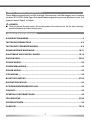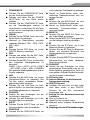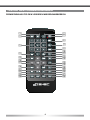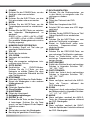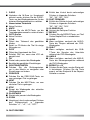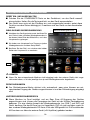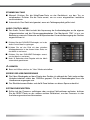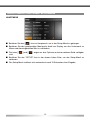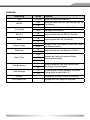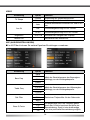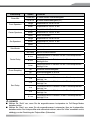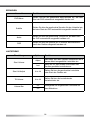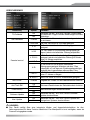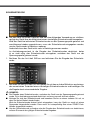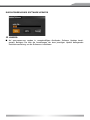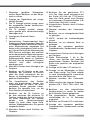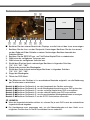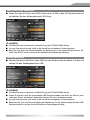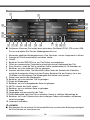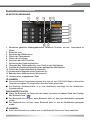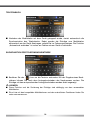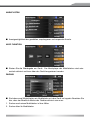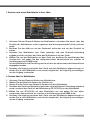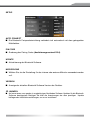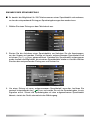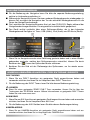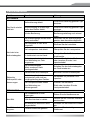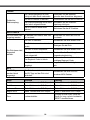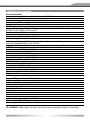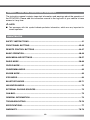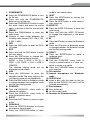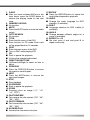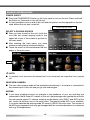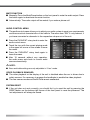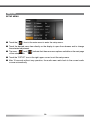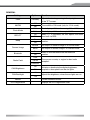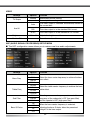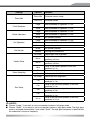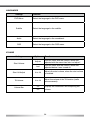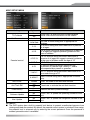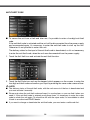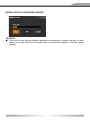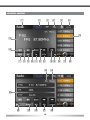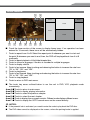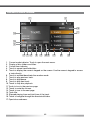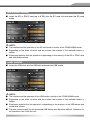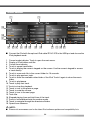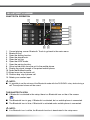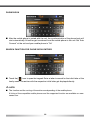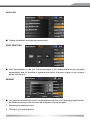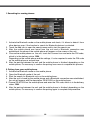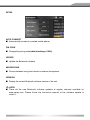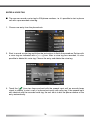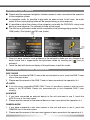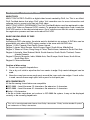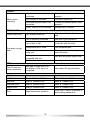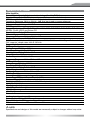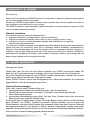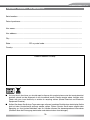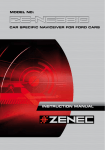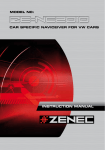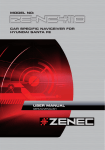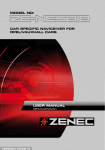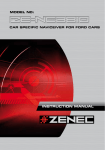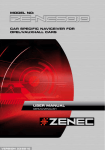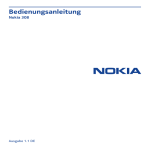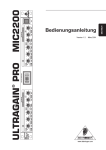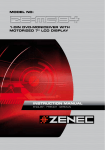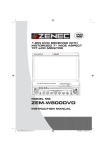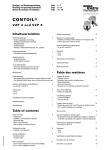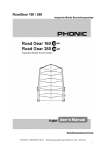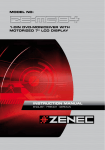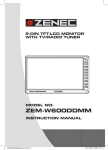Download INSTRUCTION MANUAL
Transcript
MODELN0:
NO:
MODEL
ZE-DVBT1 0
1 CH DVB-T TUNER
CAR SPECIFIC NAVICEIVER FOR VW CARS
INSTRUCTION MANUAL
Über dieses Handbuch
Diese Bedienungsanleitung enthält wichtige Informationen und Warnungen zum Umgang
mit dem ZE-NC2010. Bitte fügen Sie diese Bedienungsanleitung Ihrem Bordbuch hinzu, um
jederzeit darauf Zugriff zu haben.
HINWEIS:
■ Texte mit diesem Symbol weisen Sie auf besondere Informationen hin, die für eine ordnungsgemäße Bedienung äußerst wichtig sind.
INHALTSVERZEICHNIS
SICHERHEITSHINWEISE......................................................................................................3
TASTEN DES BEDIENTEILS............................................................................................ 4-5
TASTEN DER FERNBEDIENUNGEN................................................................................ 6-9
GRUNDLEGENDE BEDIENUNG...................................................................................10-11
HAUPTMENÜ UND EINSTELLUNGEN..........................................................................12-19
RADIO Modus.............................................................................................................. 20-22
CD/DVD Modus.................................................................................................................23
CD/MP3/WMA-MODUS.......................................................................................................24
SD/USB Modus..................................................................................................................25
iPOD Modus......................................................................................................................26
BLUETOOTH Modus....................................................................................................27-33
NAVIGATIONS Modus.......................................................................................................34
EXTERNE WIEDERGABEQUELLEN..................................................................................34
CAN-BUS.............................................................................................................................35
GENERELLE INFORMATIONEN........................................................................................36
FEHLERSUCHE..............................................................................................................37-38
SPEZIFIKATIONEN.............................................................................................................39
GARANTIE..................................................................................................................... 78-79
2
DEUTSCH
SICHERHEITSHINWEISE
1. Dieses Gerät ist nur für den Betrieb an einem Bordnetz mit +12V (DC) und Minus gegen
Masse geeignet.
2. Montieren und bedienen Sie das Gerät nur so, wie es in der Bedienungsanleitung
beschrieben wird. Alles andere kann zum Erlöschen Ihres Garantieanspruches führen.
3. Zerlegen oder modifizieren Sie das Gerät nicht. Dies kann zu einer Beschädigung des
Gerätes führen und Ihr Garantieanspruch erlischt dadurch. Versuchen Sie auch nicht
das Gerät selbst zu reparieren oder zu warten, sondern wenden Sie sich an einen
autorisierten ZENEC-Fachhändler.
4. Benutzen Sie nur das Originalzubehör, um das Gerät zu installieren und zu betreiben, da
ansonsten eine Beschädigung des Gerätes riskiert wird. Befestigen Sie das Gerät gemäß
der Installationsanleitung, unter Verwendung des mitgelieferten Montagezubehörs. Die
bei Unfällen auftretenden Beschleunigungskräfte sind teilweise enorm. Unsachgemäß
montierte Geräte stellen bei Unfällen ein großes Risiko für den Fahrer und die Insassen
des Fahrzeuges dar.
5. Schützen Sie das Gerät vor Wasser oder anderen Flüssigkeiten, die in das Innere des
Gerätes eindringen können. Ein Kurzschluss mit Brandfolge könnte daraus resultieren.
6. Bevor Sie eine defekte Sicherung austauschen, sollten Sie erst überprüfen was
der Grund für den Kurzschluss war. Achten Sie dabei besonders auf die Kabel
der Spannungsversorgung! Wenn der Kurzschluss nicht durch einen Fehler in der
Spannungsversorgung verursacht wurde, müssen Sie die defekte Sicherung gegen ein
neues Exemplar mit identischen Werten austauschen. Sollte der Kurzschluss immer
noch vorhanden sein, wenden Sie sich bitte an einen autorisierten ZENEC-Fachhändler.
7. Achten Sie darauf, dass bei ausgeschaltetem Motor die Batterie des Fahrzeuges nicht
entladen wird. Da es sich bei dem Gerät um einen Verbraucher handelt und die Batterie
nur bei laufendem Motor aufgeladen wird, kann es passieren, dass die Batterie tief
entladen wird und das Fahrzeug sich nicht mehr starten lässt.
8. Gemäß den in den verschiedenen Ländern der EU geltenden Verkehrsvorschriften, darf
ein Monitor, der in Sichtweite des Fahrers montiert ist, während der Fahrt, ausser zu
Navigationszwecken, nicht betrieben werden, da er den Fahrer vom Verkehrsgeschehen
ablenkt. Beachten Sie unbedingt die geltenden Vorschriften in Ihrem Land, da ansonsten
bei einem Unfall Regressansprüche von der Kfz Versicherung geltend gemacht werden
können. Achten Sie zusätzlich darauf, dass die Lautstärke in Ihrem Fahrzeug nur so
hoch ist, dass Sie Außengeräusche, wie z.B. eine Polizeisirene, noch klar wahrnehmen
können.
9. Setzen Sie das Gerät keinen harten Stößen aus. Eine mechanische und elektronische
Beschädigung des Gerätes könnte daraus resultieren.
3
TASTEN DES BEDIENTEILS
GRUNDGERÄT
bq bs
br
bs bt
1
7
2
8
3
9
4
bl
5
bm
bn
6
bo
bp
4
DEUTSCH
1. POWER/MUTE
■ Drücken Sie die POWER/MUTE-Taste,
um das Gerät einzuschalten.
■ Drücken und halten Sie die POWER/
MUTE-Taste, um das Gerät auszuschalten.
■ Drücken Sie die POWER/MUTE-Taste,
um die Tonwiedergabe manuell zu
unter-drücken und drücken Sie die Taste
erneut, um zur ursprünglichen Lautstärke
zurückzukehren.
2. FM/AM
■ Drücken Sie die FM/AM-Taste, um in den
Radio-Modus zu wechseln.
■ Wechselt im Radio-Modus zwischen
folgenden Bändern: FM-1, FM-2, FM-3,
AM-1, AM-2
3. DVD
■ Drücken Sie die DVD-Taste, um in den
DVD/CD-Modus zu wechseln.
4. SRC
■ Drücken und halten Sie die SRC-Taste,
um das Hauptmenü aufzurufen.
■ Drücken Sie die SRC-Taste, um zwischen
den folgenden Wiedergabemodi zu
wechseln:
RADIO ➞ Disc ➞ NAVI ➞ AV IN ➞ DVBT
➞ SD CARD ➞ iPod ➞ USB ➞ CAMERA
Der gewählte Wiedergabemodus wird im
Display angezeigt.
5. NAV
■ Drücken Sie die NAV-Taste, um in den
Navigations-Modus zu wechseln. Der
Ton des zuletzt verwendeten Wiedergabemodus bleibt bestehen.
■ Drücken Sie die NAV-Taste im Navigations-Modus, um zwischen Navigation
und Wiedergabemodus zu wechseln.
6. PUSH/VOL
■ Drehen Sie den Drehregler, um die
Lautstärke zu regulieren.
■ Drücken Sie den Drehregler um in das
Equalizer-Menü zu gelangen.
7. EJECT
■ Drücken Sie die EJECT-Taste, um eine
Disk einzuziehen oder auszuwerfen.
8. PREVIOUS
■ Drücken Sie die PREVIOUS-Taste, um
zum vorherigen Titel/Kapitel zu gelangen.
■ Startet im Radio-Modus einen auto-
matischen Frequenzsuchlauf zum vorherigen Sender.
9. NEXT
■ Drücken Sie die NEXT-Taste, um zum
nächsten Titel/Kapitel zu gelangen.
■ Startet im Radio-Modus einen automatischen
Frequenzsuchlauf
zum
nächsten Sender.
10. WIDE PIC
■ Drücken Sie die WIDE PIC-Taste, um
das Video-Menü anzuzeigen.
■ Halten Sie die WIDE PIC-Taste gedrückt,
um die Helligkeit direkt einzustellen.
11. BT
■ Drücken Sie die BT-Taste, um in den
Bluetooth-Modus zu gelangen.
■ Drücken Sie die BT-Taste im BluetoothModus, um zwischen Bluetooth und
Wiedergabemodus zu wechseln.
12. RESET
■ Drücken Sie die RESET-Taste bei einem
Systemabsturz, um einen HardwareReset durchzuführen.
13. PUSH/ENT
■ Drehen Sie den Drehregler, um einen
gespeicherten Radiosender oder ein auf
einem Medium gespeicherten Track etc.
auszuwählen. Drücken Sie den Drehknopf,
um Ihre Auswahl zu bestätigen.
14. SD-Karten Slot
15.Internes Mikrofon für die Bluetooth- Freisprecheinrichtung
16. DVD/CD-Schacht
■ Schieben Sie eine Disk mit dem Label
nach oben soweit in den DVD/CDSchacht, bis die Disk automatisch
eingezogen wird.
17. Anzeige für den Betriebszustand des
Laufwerks
■ Disk im Laufwerk: rot.
■ Keine Disk im Laufwerk: weiss.
■ Während eines Updates: Abwechselnd
weiss/rot.
18. Empfänger für die IR-Fernbedienungen
5
TASTEN DES FERNBEDIENUNGEN
FERNBEDIENUNG FÜR DEN VORDEREN WIEDERGABEBEREICH
2
1
3
4
6
7
8
bl
bm
bo
bp
bq
bu
cl
co
cp
cs
ct
5
9
bn
br
bs
bt
cm
cn
cq
cr
6
DEUTSCH
1. POWER
■ Drücken Sie die POWER-Taste, um das
Gerät ein- oder auszuschalten.
2. EJECT
■ Drücken Sie die EJECT-Taste, um eine
Disk einzuziehen oder auszuwerfen.
3. MUTE
■ Drücken Sie die MUTE-Taste, um die
Tonwiedergabe manuell zu unterdrücken.
4. SRC
■ Drücken Sie die SRC-Taste, um zwischen
den folgenden Wiedergabemodi zu
wechseln:
RADIO ➞ Disc ➞ NAVI ➞ AV IN ➞ DVBT
➞ SD CARD ➞ iPod ➞ USB ➞ CAMERA
Der gewählte Wiedergabemodus wird im
Display angezeigt.
5. NUMERISCHES ZIFFERNFELD
■ Für direkten Zugriff auf Titel oder gespeicherte Radiostationen.
6. VOL UP
■ Erhöht die Lautstärke.
7. VOL DOWN
■ Verringert die Lautstärke.
8. INFO
■ Zeigt die momentan verfügbaren Informationen einer Disk an.
9. GOTO SUCHE
■ Suchfunktion
im
DVD/CD-Modus.
Drücken Sie die [-/--]-Taste, um eine
Kategorie zu wählen. Geben Sie dann
über das numerische Ziffernfeld die Zeit
oder Titel/Kapitel ein.
10. STOP/BAND
■ Wählt das FM/AM Band im Radio-Modus.
■ Stoppt die Wiedergabe in den anderen
Wiedergabemodi.
11. SELECT
■ Öffnet das Equalizer-Menü.
12. Ohne Funktion
13. HAUPTMENU
■ Öffnet das Hauptmenü.
14. Helligkeitseinstellungen
15. REPEAT A-->B
■ Drücken Sie die Taste, um den Startpunkt
A festzulegen. Drücken Sie die Taste
erneut, um den Endpunkt B der RepeatSchleife zu setzen.
16. OK
■ Startet oder pausiert die Wiedergabe.
■ Bestätigt die gewählten Einstellungen.
17. RICHTUNGSTASTEN
■ Drücken Sie die Richtungstasten, um
in den Menüs zu navigieren oder Einstellungen zu ändern.
18. TITLE
■ Öffnet das Titelmenü der DVD.
19. ROOT
■ Öffnet das Hauptmenü der DVD.
■ Schaltet PBC ein wenn eine VCD abgespielt wird.
20. REPEAT
■ Drücken Sie die REPEAT-Taste um Titel/
Ordner/Kapitel/Disk zu wiederholen.
21. NEXT
■ Drücken Sie die NEXT-Taste, um zum
nächsten Titel/Kapitel zu gelangen.
■ Startet im Radio-Modus einen automatischen
Frequenzsuchlauf
zum
nächsten Sender.
22. PREVIOUS
■ Drücken Sie die PREVIOUS-Taste, um
zum vorherigen Titel/Kapitel zu gelangen.
■ Startet im Radio-Modus einen automatischen Frequenzsuchlauf zum vorherigen Sender.
23. FAST REVERSE
■ Erhöht den Rücklauf durch mehrmaliges
Drücken in folgenden Schritten: "2X",
"4X", "8X", "16X".
24. FAST FORWARD
■ Erhöht den Vorlauf durch mehrmaliges
Drücken in folgenden Schritten: "2X",
"4X", "8X", "16X".
25. AUDIO
■ Wenn verfügbar, wechselt die AUDIOTaste die Tonspur während der
DVD-Wiedergabe.
26. ZOOM
■ Vergrössert durch mehrmaliges Drücken
den Bildausschnitt in folgenden Schritten:
"+1", "+2", "+3", "OFF"
27. ANGLE
■ Wenn verfügbar, wechselt die ANGLETaste die Kameraperspektive während
der DVD-Wiedergabe.
28. SUB-T
■ Wenn verfügbar, wechselt die SUB-TTaste die Sprache des Untertitels während
der DVD-Wiedergabe.
7
FERNBEDIENUNG FÜR DEN HINTEREN WIEDERGABEBEREICH (M-ZONE)
1
3
4
2
DTV
U
MEN
ROO
T
5
7
9
bn
bm
bq
bp
bt
bu
6
8
bl
EPG
TV/RADIO
bo
br
bs
cm
cl
P P
8
DEUTSCH
1. R-SRC
■ Nachdem die M-Zone im Hauptmenü
aktiviert wurde, drücken Sie die R-SRCTaste, um den Wiedergabemodus für den
hinteren Wiedergabebereich zu wählen.
2. Numerisches Tastenfeld
■ Keine Funktion.
3. MUTE
■ Drücken Sie die MUTE-Taste, um die
Tonwiedergabe manuell zu unter-drücken.
4. GOTO Suche
■ Keine Funktion.
5. TITLE
■ Öffnet das Titelmenü des gewählten
Modus.
■ Spielt im CD-Modus die Titel für einige
Sekunden an.
6. ROOT
■ Öffnet das Hauptmenü der Disk.
■ Schaltet PBC ein, wenn eine VCD abgespielt wird.
7. OK
■ Startet oder pausiert die Wiedergabe.
■ Bestätigt die gewählten Einstellungen.
8. RICHTUNGSTASTEN
■ Drücken Sie die Richtungstasten,
um in den Menüs zu navigieren oder
Einstellungen zu ändern.
9. PREVIOUS
■ Drücken Sie die PREVIOUS-Taste, um
zum vorherigen Titel zu gelangen.
10. NEXT
■ Drücken Sie die NEXT-Taste, um zum
nächsten Titel zu gelangen.
11. STOP
■ Stoppt die Wiedergabe des aktuellen
Wiedergabemodus.
12. PLAY/PAUSE
■ Startet oder pausiert die Wiedergabe.
13. ZOOM
■ Vergrössert durch mehrmaliges Drücken
den
Bildausschnitt
in
folgenden
Schritten: "+1", "+2", "+3", "OFF".
■ Erhöht den Vorlauf durch mehrmaliges
Drücken in folgenden Schritten:
"2X", "4X", "8X", "16X".
15. FAST FORWARD
■ Erhöht den Rücklauf durch mehrmaliges
Drücken in folgenden Schritten:
"2X", "4X", "8X", "16X".
16. SLOWER PLAY
■ Aktiviert die Zeitlupen Funktion.
17. REPEAT
■ Drücken Sie die REPEAT-Taste, um Titel/
Ordner/Kapitel/Disk zu wiederholen.
18. AUDIO
■ Wenn verfügbar, wechselt die AUDIOTaste die Tonspur während der DVDWiedergabe.
19. SUB-T
■ Wenn verfügbar, wechselt die SUBT-Taste die Sprache des Untertitels
während der DVD-Wiedergabe.
20. ANGLE
■ Wenn verfügbar, wechselt die ANGLETaste die Kameraperspektive während
der DVD-Wiedergabe.
21. REPEAT A -> B
■ Drücken Sie die Taste, um den Startpunkt
A festzulegen. Drücken Sie die Taste
erneut, um den Endpunkt B der RepeatSchleife zu setzen.
14. FAST REVERSE
9
GRUNDLEGENDE BEDIENUNG
GERÄT EIN- UND AUSSCHALTEN
■ Drücken Sie die POWER/MUTE-Taste an der Gerätefront, um das Gerät manuell
einzuschalten. Halten Sie die Taste gedrückt, um das Gerät auszuschalten.
■ Das Gerät kann auch mit der Zündung ein- und ausgeschaltet werden, wobei diese
Funktion von dem Status abhängig ist, in welchem sich das Gerät vor dem Ausschalten
befand.
WÄHLEN EINES WIEDERGABEMODUS
Aktueller Wiedergabemodus
■ Nachdem das Gerät gestartet wurde, berühren Sie
das Feld mit dem aktuellen Wiedergabemodus in
der oberen linken Ecke des Bildschirms, um in das
Hauptmenü zu gelangen.
■ Sie haben vom Hauptmenü aus Zugang zu jedem
Wiedergabemodus und dem Setup-Menü.
■ Berühren Sie den Pfeil, um zwischen den beiden
Seiten des Hauptmenüs zu wechseln.
Pfeil
HINWEIS:
■ Wenn Sie das entsprechende Medium nicht eingelegt oder das externe Gerät nicht angeschlossen haben, so ist das jeweilige Icon je nach Wiedergabemodus abgedunkelt.
RÜCKFAHRKAMERA
■ Der Rückfahrkamera-Modus aktiviert sich automatisch, wenn eine Kamera am entsprechenden Eingang des Gerätes angeschlossen ist und der Rückwärtsgang eingelegt
wird.
HINTERER WIEDERGABEBEREICH
■ Wenn Monitore im Fond installiert und am Rear Zone A/V-Ausgang des Gerätes
angeschlossen sind, können die Passagiere das Gerät mit der M-Zone Fernbedienung
bedienen. Für eine direkte Auswahl des Wiedergabemodus (nur DVB-T und DVD) am
Gerät, berühren Sie das M-Zone Icon im Hauptmenü. DVD ist nicht verfügbar, wenn für
den vorderen Wiedergabebereich SD-Karte, iPod oder USB gewählt ist. Die Laustärke der
M-Zone kann nur über das externe Gerät (z.B. Kopfhörer) geändert werden.
10
DEUTSCH
STUMMSCHALTUNG
■ Manuell: Drücken Sie die Mute/Power-Taste an der Gerätefront, um den Ton zu
unterbrechen. Drücken Sie die Taste erneut, um zur zuvor eingestellten Lautstärke
zurückzukehren.
■ Automatisch: Das Gerät wird gemutet, wenn ein Telefongespräch geführt wird.
AUDIO CONTROL MENÜ
■ Das Audio Control Menü erlaubt die Anpassung der Audiowiedergabe an die eigenen
Hörgewohnheiten und die Fahrzeuggegebenheiten. Der Menüpunkt "SW" ist nur von
Bedeutung, wenn ein Subwoofer am entsprechenden Vorverstärkerausgang des Gerätes
angeschlossen ist.
■ Drücken Sie den PUSH/ENT-Drehregler, um in das
Audio Control Menü zu gelangen.
■ Drücken Sie auf das Feld mit dem aktuellen
Wiedergabemodus in der oberen linken Ecke, um
das Menü zu verlassen.
■ Drücken Sie den PUSH/ENT-Drehregler erneut,
um das Menü zu verlassen.
■ Nach 15 Sekunden ohne Eingabe wird das Menü
automatisch geschlossen.
HINWEIS:
■ Bass und Höhen sind nur im "User"-Modus einstellbar.
SPERRE DER VIDEOWIEDERGABE
■ Die Video-Wiedergabe auf dem Display des Gerätes ist während der Fahrt aufgrund der
Verkehrssicherheit mittels des CAN-Bus gesperrt. Für die Videowiedergabe muss die
Handbremse angezogen sein.
■ Der Rückfahrkamera-Modus und die M-Zone bleiben von dieser Sperre unberührt.
SYSTEM ZURÜCKSETZEN
■ Sollte sich der Prozessor aufhängen oder sonstige Fehlfunktionen auftreten, drücken
Sie die RESET-Taste an der unteren rechten Gerätefront, um den Prozessor in den
Auslieferungszustand zurückzusetzen.
11
HAUPTMENÜ und EINSTELLUNGEN
HAUPTMENÜ
■ Berühren Sie das [
]-Icon im Hauptmenü, um in das Setup-Menü zu gelangen.
■ Berühren Sie den gewünschten Menüpunkt direkt am Display, um das Untermenü zu
öffnen und den eingestellten Wert zu verändern.
■ Die Icons [
sind.
] und [
] zeigen an, das Optionen auf einer weiteren Seite verfügbar
■ Berühren Sie das "SETUP"-Icon in der oberen linken Ecke, um das Setup-Menü zu
verlassen.
■ Das Setup-Menü schliesst sich automatisch nach 15 Sekunden ohne Eingabe.
12
DEUTSCH
GENERELL
Einstellung
Option
Uhr
(HH:MM)
AM/PM
Clock Mode
RDS CT
Beep
Camera Image
Bluetooth
AM
PM
Funktion
Stellen Sie hier die Uhrzeit ein.
Stellt die Uhrzeit auf AM oder PM ein. (Nur im
12h Modus)
12Hr
Anzeige im 12h Modus mit AM und PM.
24Hr
Anzeige im 24h Modus.
On
Off
On
Off
Normal
Mirror
On
Off
Aktiviert/deaktiviert die RDS CT Funktion.
Aktiviert/deaktiviert die Tastentöne.
Normale oder gespiegelte Ansicht des Bildes
der Rückfahrkamera.
Aktiviert/deaktiviert die Bluetooth Funktion.
USA
Radio Field
LATIN
Auswahl der Region für optimale Radioempfangseigenschaft.
EUROPE
CAN Brightness
CAN Backlight
Version
DivX Registration
On
Off
-10
+10
Aktiviert/deaktiviert die vom Fahrzeuglicht
abhängige Displayhelligkeit.
Einstellung der Display Helligkeit, wenn das
Fahrzeuglicht eingeschaltet ist.
Anzeige der aktuellen Software Versionen.
Anzeige des DivX Registrierungscode.
13
VIDEO
Einstellung
TV Shape
Option
Funktion
Cinema
Anpassung des Seitenverhältnisses.
Normal
Aux IN
Auto
PAL
Die Wiedergabe erfolgt im PAL Format.
NTSC
Brightness
Anpassung des Seitenverhältnisses.
Schaltet automatisch zwischen PAL und NTSC
um.
-10 to +10
Monitor Off
Die Wiedergabe erfolgt im NTSC Format.
Einstellen der Helligkeit des Displays.
Ausschalten des Bildschirms.
ASP (AUDIOEINSTELLUNGEN)
■ Im ASP Menü können Sie weitere Equalizer-Einstellungen vornehmen.
Einstellung
Option
Funktion
60Hz
Bass Freq
80Hz
100Hz
Wählt die Scheitelfrequenz des Bassreglers.
Abhängig von der Wiedergabequelle.
200Hz
10 kHz
Treble Freq
12.5 kHz
15 kHz
Wählt die Scheitelfrequenz des Höhenreglers.
Abhängig von der Wiedergabequelle.
17.5 kHz
80Hz
Sub Filter
120Hz
Setzt einen Tiefpassfilter für den Subwoofer.
160Hz
1.0
Bass Q-Factor
1.25
1.5
2.0
Die eingestellte Sub-Filter Frequenz geteilt
durch den Q-Faktor bestimmt die Weite der
Bassanhebung. Somit ist eine breitbandige
oder eine punktuelle Bassanhebung möglich.
14
DEUTSCH
Einstellung
Down Mix
Front Speakers
Center Speakers
Sur Speakers
Sub Woofer
Option
Down Mix
2-Kanal Stereo Audiowiedergabe.
Full 6 CH
6-Kanal Audiowiedergabe (5.1).
Large
Empfohlen für LS ab 13 cm.
Small
Empfohlen für LS bis 13 cm.
Large
Empfohlen für LS ab 13 cm.
Small
Empfohlen für LS bis 13 cm.
None
Nicht vorhanden.
Large
Empfohlen für LS ab 13 cm.
Small
Empfohlen für LS bis 13 cm.
None
Nicht vorhanden.
None
Nicht vorhanden.
Present
No Delay
0.3 m
Center Delay
0.6 m
1.0 m
Down Sampling
Keine Laufzeitkorrektur.
Laufzeitkorrektur in Relation zu den Frontlautsprechern
beträgt 0.3 m.
Laufzeitkorrektur in Relation zu den Frontlautsprechern
beträgt 0.6 m.
Laufzeitkorrektur in Relation zu den Frontlautsprechern
beträgt 1.0 m.
Normale Audiowiedergabe.
On
Audiowiedergabe in 48 kHz.
1m
2m
3m
4m
5.1 m
Vorhanden.
Off
No Delay
Surr Delay
Funktion
Keine Laufzeitkorrektur.
Laufzeitkorrektur in Relation zu den Frontlautsprechern
beträgt 1 m.
Laufzeitkorrektur in Relation zu den Frontlautsprechern
beträgt 2 m.
Laufzeitkorrektur in Relation zu den Frontlautsprechern
beträgt 3 m.
Laufzeitkorrektur in Relation zu den Frontlautsprechern
beträgt 4 m.
Laufzeitkorrektur in Relation zu den Frontlautsprechern
beträgt 5.1 m.
HINWEIS:
■ Wählen Sie "Groß" aus, wenn Sie die angeschlossenen Lautsprecher im Full Range Modus
betreiben wollen.
■ Wählen Sie "Klein" aus, wenn Sie die angeschlossenen Lautsprecher über ein Hochpassfilter
betreiben wollen. Der Hochpassfilter wird automatisch aktiviert, wenn Sie "Klein" auswählen und ist
abhängig von der Einstellung des Tiefpassfilters (Subwoofer).
15
SPRACHEN
Auswahl
Funktion
DVD Menu
Stellen Sie hier die gewünschte Menüsprache ein, die beim
Start der DVD automatisch ausgewählt werden soll.
Subtitle
Stellen Sie hier die gewünschte Sprache für den Untertitel ein,
die beim Start der DVD automatisch ausgewählt werden soll.
Audio
Stellen Sie hier die gewünschte Tonspur ein, die beim Start
der DVD automatisch ausgewählt werden soll.
OSD
Stellen Sie hier die Sprache ein, in welcher das Bildschirmmenü des Gerätes dargestellt werden soll.
LAUTSTÄRKE
Einstellung
Option
Funktion
Adjust
Stellt beim Start des Gerätes automatisch die in
diesem Menü ausgewählte Lautstärke ein.
Start Volume
Last
Wählt die vor dem letzten Ausschalten des
Gerätes gewählte Lautstärke aus.
Start Vol Adjust
0 to 10
Stellen Sie hier die gewünschte Lautstärke
beim Start des Gerätes ein.
TA Volume
0 to 10
Stellen Sie hier die Lautstärke des
Verkehrsfunks ein.
Volume Bar
Off
On
Anzeigefeld der eingestellten Lautstärke auf
dem Bildschirm.
16
DEUTSCH
Verschiedenes
Einstellung
TS Calibrate
Set Password
Option
No
Yes
Locked
1. Kid Safe
2. G
3. PG
4. PG-13
Parental control
5. PG-R
6. R
7. NC-17
8. ADULT
Anti CODE
Anti Theft SW
Load Factory
Software Update
Navi Update
Locked
On
Off
No
Yes
No
Yes
No
Yes
Funktion
Berühren Sie das "Yes"-Icon, um den Touchscreen
zu kalibrieren. Folgen Sie den Anweisungen auf dem
Bildschirm.
Geben Sie ein Passwort ein, um den Jugendschutz
zu aktivieren.
Kid safe: Der Inhalt ist für Kinder geeignet.
G: Der Inhalt ist für sämtliche Altersgruppen
geeignet.
PG: Der Inhalt ist für sämtliche Altersgruppen geeignet, jedoch wird elterliche Führung empfohlen.
PG13: Der Inhalt ist für sämtliche Altersgruppen
geeignet, jedoch wird elterliche Führung für Kinder
unter 13 Jahren empfohlen.
PG-R: siehe PG
R: Der Inhalt ist nur ab einer bestimmten
Altersgruppe geeignet. Meistens ab dem 17ten
Lebensjahr, es sei denn ein Erziehungsberechtigter
begleitet den Jugendlichen während des Films.
NC-17: Es ist nicht gestattet den Inhalt Jugendlichen
unter 17 Jahren zu zeigen.
Adult: Der Inhalt ist nur für Erwachsene geeignet.
Eingabe des Codes für die Diebstahlschutz-funktion.
Aktivieren/Deaktivieren der Diebstahlschutz-funktion.
Werkseinstellungen wiederherstellen.
Berühren Sie das "Yes"-Icon, um ein Softwareupdate durchzuführen.
Berühren Sie das "Yes"-Icon, um ein Update des
Navigations Systems durchzuführen.
HINWEIS:
■ Das Gerät verfügt über eine integrierte Kinder- und Jugendschutzfunktion. Im Auslieferungszustand ist diese Funktion deaktiviert. Der Menüpunkt ist erst verfügbar, wenn ein
Passwort eingegeben wurde.
17
SICHERHEITSCODE
■ Um das Gerät vor einem Diebstahl und der darauffolgenden Verwendung zu schützen,
verfügt das Gerät über die Möglichkeit einen vierstelligen Sicherheitscode einzugeben.
Wird das Gerät bei aktiviertem Sicherheitscode von der Spannungsquelle getrennt und
anschliessend wieder angeschlossen, muss der Sicherheitscode eingegeben werden,
um das Gerät wieder in Betrieb zu nehmen.
Andernfalls kann das Gerät nicht mehr in Betrieb genommen werden.
Im Auslieferungszustand ist die Eingabe des Sicherheitscodes deaktiviert, daher
ist es nicht nötig, den Sicherheitscode einzugeben, nachdem das Gerät von der
Spannungsquelle getrennt wurde.
1. Berühren Sie das Anti theft SW-Icon und aktivieren Sie die Eingabe des Sicherheitscodes.
2. Berühren Sie das AntiCode-Icon und geben Sie mit dem auf dem Bildschirm erscheinenden numerischen Tastenfeld einen vierstelligen Sicherheitscode ein und bestätigen Sie
die Eingabe durch eine wiederholte Eingabe.
HINWEIS:
■ Die Eingabe eines Sicherheitscodes, nachdem das Gerät von der Spannungsquelle getrennt
wurde, ist im Auslieferungszustand deaktiviert und muss manuell aktiviert werden.
■ Notieren Sie sich den Sicherheitscode und bewahren Sie ihn an einem sicheren Ort auf, so
dass Sie ihn bei Bedarf wieder finden.
Wird der Sicherheitscode dreimal falsch eingegeben, kann das Gerät nur noch mit einem
Supercode freigeschaltet werden. Dazu muss es kostenpflichtig über einen ZENEC-Fachhändler eingeschickt werden.
■ Um den Sicherheitscode zu ändern oder die Eingabe des Sicherheitscodes zu deaktivieren,
müssen Sie zuerst den gültigen Sicherheitscode eingeben.
18
DEUTSCH
DURCHFÜHREN EINES SOFTWARE UPDATES
HINWEIS:
■ Auf www.zenec.com werden in unregelmäßigen Abständen Software Updates bereitgestellt. Befolgen Sie bitte die Anweisungen der dem jeweiligen Update beiliegenden
Installationsanleitung, um die Software zu installieren.
19
RADIO-MODUS
1
2
3
4
5
6
cm
bu
cl
7 8 9 bl bm bn bo
cn
bp bq br
co
cu
cp
cq
cr
cs
20
ct
bs
bt
DEUTSCH
1. Momentan
gewählter
Wiedergabemodus: Radio. Berühren, um das Hauptmenü zu öffnen.
2. Anzeige der Signalstärke des ausgewählten Senders.
3. Die TP Anzeige leuchtet orange, wenn
der ausgewählte Sender Verkehrsfunknachrichten sendet.
4. Die TA Anzeige leuchtet orange,
wenn gerade eine Verkehrsdurchsage
übertragen wird.
5. Anzeige des Bluetooth Status.
6. Uhrzeit.
7. Automatischer Frequenzwechsel beim
Empfang von Regionalsendern. Wenn Sie
im Randgebiet einer bestimmten Region
einen Regionalsender empfangen und
diesen auch durchgehend hören möchten, können Sie durch die Aktivierung der
REG-Funktion verhindern, das eventuell
auf ein benachbartes Regionalprogramm
umgeschaltet wird, auch wenn dessen
Empfangsqualität besser ist. Beachten
Sie aber, das die eingestellte Frequenz
vielleicht nicht mehr störungsfrei
empfangen wird.
8. Manuelles Suchen durch Verringern der
Frequenz.
9. Berühren, um AF-Funktion zu de- bzw.
aktivieren. Bei aktivierter AF-Funktion
wählt das Gerät automatisch die am
Besten zu empfangende Frequenz des
gehörten Radiosenders.
10.Die Anspielfunktion
des
Gerätes
spielt alle empfangbaren Sender des
Frequenzbandes an. Wenn Sie einen
passenden Sender gefunden haben,
berühren Sie irgendein Icon, um die
Scan-Funktion zu deaktivieren.
11. Berühren, um die TA Funktion zu
de- bzw. aktivieren. Bei aktivierter TA
Funktion schaltet das Gerät automatisch
auf einen Radiosender um, welcher
gerade
eine
Verkehrsdurchsage
sendet. Es spielt dabei keine Rolle,
welchen Wiedergabemodus Sie gerade
ausgewählt haben.
12.Manuelles Suchen durch Erhöhen der
Frequenz.
13.Berühren Sie das gewünschte PTY
Icon. Das Gerät startet automatisch mit
der Suche. Mit Hilfe der PTY-Funktion
kann das Gerät gezielt nach Sendern
mit bestimmten Programminhalten (z.B.
Nachrichten, Rock etc.) suchen.
14.Automatisches Suchen durch Erhöhen
der Frequenz.
15.Wechsel zwischen den UntermenüSeiten.
16.Berühren, um zur vorhergehenden Seite
zu gelangen.
17. MUTE, schaltet die Audiowiedergabe
stumm.
18.Berühren, um zur nächsten Seite zu
gelangen.
19.Anzeige des momentan gewählten
Frequenzbandes, Sendernamen und der
Frequenz.
20.Automatisches Suchen durch Verringern
der Frequenz.
21. Radio Stationstasten 1 bis 6: Berühren, zum Aufrufen des jeweiligen
gespeicherten Senders. Berühren und
halten zum speichern der eingestellten
Frequenz.
22.Anzeige, ob DX oder LOC aktiviert ist.
23.Anzeige, ob die Wiedergabe im Mono
oder Stereo erfolgt. Das Gerät schaltet
je nach Empfangsqualität automatisch
zwischen Mono und Stereo um.
24.Wechsel zwischen den UntermenüSeiten.
25.Wählt zwischen den folgenen Frequenzbändern: FM-1, FM-2, FM-3, AM-1, AM2.
26.Berühren, um den automatischen
Sendersuchlauf zu starten. Es werden
die 6 stärksten Sender gespeichert.
27. Die gespeicherten Sender werden
nacheinander für ca. 10. Sekunden
angespielt.
28.Berühren, um DX oder LOC zu aktivieren.
29.Anzeige des momentan gewählten
Frequenzbandes, Sendernamen und der
Frequenz.
21
HINWEIS:
■ Das Gerät besitzt einen RDS Tuner, ein System, das zusätzlich zu den Radiofrequenzen auch
Daten der Radiosender überträgt. Die Verfügbarkeit der RDS-Daten und deren Verwendung
hängt vom jeweiligen Radiosender und dessen Empfangsqualität ab. Die RDS-Funktion steht
nicht im AM Frequenzband zur Verfügung.
■ Um RDS nutzen zu können, muss die AF-Funktion aktiv sein. Im Auslieferungszustand ist die
AF-Funktion deaktiviert. Achten Sie bei der ersten Inbetriebnahme darauf, die AF-Funktion zu
aktivieren. Die Einstellung bleibt anschließend gespeichert.
22
DEUTSCH
DVD/CD-MODUS
3 4
Area A
Area F
Area B
Area C
Area D
Area E
1 2
5 6 7 8 9
■ Berühren Sie den unteren Bereich des Displays, um die Liste mit den Icons anzu-zeigen.
1. Berühren Sie das Icon, um den Startpunkt A festzulegen. Berühren Sie das Icon erneut,
um den Endpunkt B der Schleife zu setzen. Nochmaliges Berühren beendet den
Schleifen-Modus.
2. Berühren Sie die REPEAT-Icon, um Titel/Ordner/Kapitel/Disk zu wiederholen.
3. Wählt eine der verfügbaren Tonspuren aus.
4. Wählt einen der verfügbaren Untertitel aus.
5. Erhöht den Rücklauf durch mehrmaliges Berühren in folgenden Schritten:
"2X", "4X", "8X", "16X".
6. Startet oder pausiert die Wiedergabe.
7. Erhöht den Vorlauf durch mehrmaliges Berühren in folgenden Schritten:
"2X", "4X", "8X", "16X".
8. Stoppt die Wiedergabe.
9. Öffnet das DVD-Menü.
■ Der Bildschirm des Gerätes ist in verschiedene Bereiche aufgeteilt, um die Bedienung
per Touchscreen zu erleichtern.
Bereich A:■ Berühren Sie Bereich A, um das Hauptmenü des Gerätes aufzurufen.
Bereich B:■ Berühren Sie Bereich B, um die Wiedergabeinformationen einer DVD aufzurufen.
Bereich C:■ Berühren Sie Bereich C, um das vorherige Kapitel einer DVD auszuwählen.
Bereich D:■ Berühren Sie Bereich D, um das nächste Kapitel einer DVD auszuwählen.
Bereich E:■ Berühren Sie Bereich E, um die verschiedenen Wiedergabeoptionen anzuzeigen.
Bereich F:■ Berühren Sie Bereich F, um die GOTO Suchfunktion aufzurufen.
HINWEIS:
■ Wenn die Jugendschutzfunktion aktiviert ist, müssen Sie je nach DVD zuerst den erforderlichen
Jugendschutzcode eingeben.
■ Die Handbremse muss angezogen sein, um die Videowiedergabe auf dem Gerät zu ermöglichen. Die Monitore für die M-Zone bleiben hiervon unberührt.
23
CD/MP3/WMA-MODUS
1
3
br
2
bp
bq
5
4 7 6 8 9 bl bs
bm
bn
bo
1. Momentan gewählter Wiedergabemodus: CD. Berühren, um das Hauptmenü zu öffnen.
2. Anzeige von Titeln oder Ordnern bzw. deren Inhalte.
3. Uhrzeit.
4. Berühren Sie das REPEAT-Icon, um Titel/Ordner zu wiederholen.
5. Öffnet ein nummerisches Tastenfeld und ermöglicht eine Direktanwahl der Titel.
6. Zufallswiedergabe, spielt die Titel im aktuellen Ordner in zufälliger Reihenfolge ab.
7. Berühren, um zum vorherigen Titel zu gelangen.
8. Startet oder pausiert die Wiedergabe.
9. Berühren, um zum nächsten Titel zu gelangen.
10. Stoppt die Wiedergabe.
11. Berühren, um zur vorhergehenden Seite zu gelangen.
12. MUTE, schaltet das Gerät stumm.
13. Berühren, um zur nächsten Seite zu gelangen.
14. Name des Titels.
15. Vergangene und gesamte Zeit des Titels.
16. Berühren, um sich die darüberliegende Ordnerstruktur anzeigen zu lassen.
17. Untermenü schließen.
24
DEUTSCH
SD-KARTEN-MODUS
■ Legen Sie eine SD-Karte oder SDHC-Karte (max. 8 GB) in den SD-Kartenschacht ein
und wählen Sie den Wiedergabemodus SD-Karte.
HINWEIS:
■ Die Menüführung ist identisch zur Menüführung des CD/MP3/WMA Modus.
■ Je nach Ordnerstruktur und Inhalt ist die Anzahl der verfügbaren Ordner begrenzt.
■ Beachten Sie, dass die Geschwindigkeit der Bedienung von der Speicherkapazität der SDKarte oder SDHC-Karte und der darauf befindlichen Datenmenge abhängt.
USB-MODUS
■ Stecken Sie einen USB-Stick in den USB-Port des Gerätes oder der Media-Link-Box und
wählen Sie den Wiedergabemodus USB.
HINWEIS:
■ Die Menüführung ist identisch zur Menüführung des CD/MP3/WMA Modus.
■ Achten Sie darauf, dass die verwendeten USB-Speichermedien nicht mehr als 400 mA (max.
zulässiger Strom) aufnehmen. Andernfalls können Sie nicht verwendet werden.
■ Je nach Ordnerstruktur und Inhalt ist die Anzahl der verfügbaren Ordner begrenzt.
■ Beachten Sie, dass die Geschwindigkeit der Bedienung von der Speicherkapazität des USBSpeichermediums und der darauf befindlichen Datenmenge abhängt.
25
iPod-MODUS
1
3
bt
bq
2
br
5
4 bs 6 8 bu bn
7 9 bl bm
bo bp
■ Schliessen Sie einen iPod mittels dem optionalem iPod-Kabel ZE-NC-IPS an den USBPort an und wählen Sie iPod als Wiedergabemodus aus.
1. Momentan gewählter Wiedergabemodus: iPod. Berühren, um das Hauptmenü zu öffnen.
2. Anzeige der iPod Auswahlmenüs und deren Inhalte.
3. Uhrzeit.
4. Berühren Sie das REPEAT-Icon, um Titel/Ordner zu wiederholen.
5. Öffnet ein nummerisches Tastenfeld und ermöglicht eine Direktanwahl der Titel.
6. Scan-Funktion, spielt die Titel im aktuellen Ordner nacheinander für 10 Sekunden an.
7. Berühren, um zum vorherigen Titel zu gelangen.
8. Auswahl zwischen Video- und Musiktitel-Ordner. Nach der Auswahl des Videotitels
erfolgt die Anzeige des Videos auf dem Display. Berühren Sie das Display, um in das
iPod-Menü zurückzukehren. Die Wiedergabe wird hierbei nicht pausiert.
9. Startet oder pausiert die Wiedergabe.
10. Berühren, um zum nächsten Titel zu gelangen.
11. Stoppt die Wiedergabe.
12. Berühren, um zur vorhergehenden Seite zu gelangen.
13. MUTE, schaltet das Gerät stumm.
14. Berühren, um zur nächsten Seite zu gelangen.
15. Name des Titels.
16. Vergangene und gesamte Zeit des Titels.
17. Zufallswiedergabe, spielt die Titel im aktuellen Ordner in zufälliger Reihenfolge ab.
18. Berühren, um in der Ordnerstruktur den vorherigen Ordner auszuwählen und dessen
Inhalt anzuzeigen.
19. Untermenü schließen.
HINWEIS:
■ Bitte beachten Sie die aktuelle iPod-Kompatibilitätsliste und eventuelle Änderungen bezüglich
der iPod Software auf www.zenec.com.
26
DEUTSCH
BLUETOOTH-MODUS
BLUETOOTH BEDIENUNG
1
9
bm
bo 2
3
4
5
6
7
bl
bn 8
1. Momentan gewählter Wiedergabemodus: Bluetooth. Drücken, um das Hauptmenü zu
öffnen.
2. Bluetooth Icon.
3. Aktivieren der Wählfunktion.
4. Öffnen des Telefonbuchs.
5. Öffnen der Anruflisten.
6. Aktivieren der A2DP-Funktion.
7. Aktivierung der Kopplungsfunktion.
8. Übergabe des Telefongesprächs vom Gerät an das Mobiltelefon.
9. Anzeige der Empfangssignalstärke des gekoppelten Mobiltelefons.
10. Öffnen des Einstellungsmenü für Bluetooth.
11. Annahme bzw. Beginnen eines Telefonanrufs.
12. Beenden bzw. Ablehnen eines Telefonanrufs.
13. Löschen einer eingegebenen Ziffer.
HINWEIS:
■ Die Lautstärke der Freisprecheinrichtung lässt sich mit dem PUSH/VOL-Regler während des
Gesprächs einstellen. Die eingestellte Lautstärke bleibt gespeichert.
■ Die Bluetooth Systemlautstärke ist je nach Mobiltelefon abhängig von der MobiltelefonSystemlautstärke.
DAS BLUETOOTH-ICON
■ Wenn Sie Bluetooth im Setup aktiviert haben, erscheint am oberen Rand des Displays
].
das Bluetooth-Icon [
■ Das Bluetooth-Icon ist grau, wenn Bluetooth aktiv ist, aber kein Mobiltelefon gekoppelt
wurde.
■ Das Bluetooth-Icon ist blau, wenn Bluetooth aktiv ist und ein Mobiltelefon gekoppelt
wurde.
HINWEIS:
■ Sollte kein Bluetooth-Icon sichtbar sein, ist die Bluetooth Funktion im Setup deaktiviert.
27
TELEFONBUCH
■ Nachdem das Mobiltelefon mit dem Gerät gekoppelt wurde, startet automatisch die
Synchronisation des Telefonbuchs. Dabei werden die Einträge vom Mobiltelefon
automatisch an das Gerät übertragen, sobald Sie ins Fahrzeug einsteigen. Die Funktion
„Automatisch verbinden" ist vorher am Telefon wie am Gerät zu aktivieren.
SUCHFUNKTION FÜR TELEFONBUCHEINTRÄGE
]-Icon um die Tastatur aufzurufen. Mit der Eingabe eines Buch■ Berühren Sie das [
stabens können Sie nach dem Anfangsbuchstaben des Nachnamens suchen. Die
Einträge mit dem entsprechenden Anfangsbuchstaben werden direkt angezeigt.
HINWEIS:
■ Diese Funktion und die Sortierung der Einträge sind abhängig von dem verwendeten
Mobiltelefon.
■ Eine Liste mit den kompatiblen Mobiltelefonen und den unterstützten Funktionen finden Sie
unter www.zenec.com.
28
DEUTSCH
ANRUFLISTEN
■ Anzeigemöglichkeit der gewählten, empfangenen und verpassten Anrufe.
A2DP FUNKTION
■ Starten Sie die Wiedergabe am Gerät. Der Musikplayer des Mobiltelefons wird automatisch aktiviert und kann über das Gerät ferngesteuert werden.
PAIRING
■ Sie haben zwei Möglichkeiten ein Mobiltelefon mit dem Gerät zu koppeln. Beachten Sie
hier, dass der Bluetooth-Modus des Gerätes aktiviert sein muss.
1. Suchen nach einem Mobiltelefon in Ihrer Nähe.
2. Suchen über Ihr Mobiltelefon.
29
1. Suchen nach einem Mobiltelefon in Ihrer Nähe
1. Aktivieren Sie den Bluetooth-Modus des Mobiltelefons und achten Sie darauf, dass das
Ermitteln des Mobiltelefons vorher zugelassen bzw. die entsprechende Funktion aktiviert
wurde.
2. Berühren Sie das Add-Icon um das Suchmenü aufzurufen und um den Suchlauf zu
starten.
3. Nachdem das Mobiltelefon vom Gerät gefunden und eine Bluetooth-Verbindung
aufgebaut wurde, erscheint der Name des Mobiltelefons auf dem Gerät.
4. Wählen Sie nun das Mobiltelefon auf dem Gerät aus, berühren Sie anschliessend das
Connect-Icon und geben Sie den alphanumerischen Kennschlüssel ein, welcher im
Auslieferungszustand 1234 lautet.
Je nach Mobiltelefon und Einstellung muss auch dort der alphanumerische Kennschlüssel
eingegeben werden.
5. Nachdem die Kopplung zwischen dem Gerät und dem Mobiltelefon abgeschlossen ist,
werden Sie je nach Mobiltelefon noch einmal aufgefordert, die Kopplung zu bestätigen,
um den Vorgang zu beenden.
2. Suchen über Ihr Mobiltelefon
1. Aktivieren Sie den Bluetooth-Modus des Mobiltelefons.
2. Wählen Sie den Bluetooth-Modus des Gerätes aus.
3. Starten Sie die Suche nach Bluetooth Geräten auf dem Mobiltelefon.
4. Nachdem das Gerät vom Mobiltelefon gefunden und eine Bluetooth-Verbindung aufgebaut
wurde, erscheint das Gerät mit der Bezeichnung ZE-NC2010 auf dem Mobiltelefon.
5. Wählen Sie nun ZE-NC2010 auf dem Mobiltelefon aus und geben Sie den alphanumerischen Kennschlüssel ein, welcher im Auslieferungszustand 1234 lautet.
6. Nachdem die Kopplung zwischen dem Gerät und dem Mobiltelefon abgeschlossen ist,
werden Sie je nach Mobiltelefon noch einmal aufgefordert, die Kopplung zu bestätigen,
um den Vorgang zu beenden.
30
DEUTSCH
SETUP
AUTO CONNECT
■ Die Bluetooth Freisprecheinrichtung verbindet sich automatisch mit dem gekoppelten
Mobiltelefon.
PIN CODE
■ Änderung des Pairing Codes (Auslieferungszustand 1234).
UPDATE
■ Aktualisierung der Bluetooth Software.
MICROPHONE
■ Wählen Sie, ob die Einstellung für das interne oder externe Mikrofon verwendet werden
soll.
VERSION
■ Anzeige der aktuellen Bluetooth Software Version des Gerätes.
HINWEIS:
■ Auf www.zenec.com werden in regelmässigen Abständen Software Updates für die Bluetooth
Software bereitgestellt. Befolgen Sie bitte die Anweisungen der dem jeweiligen Update
beiliegenden Installationsanleitungen, um es zu installieren.
31
EINGABE EINES SPRACHBEFEHLS
■ Es besteht die Möglichkeit für 200 Telefonnummern einen Sprachbefehl aufzunehmen,
so das der entsprechende Eintrag per Spracheingabe angerufen werden kann.
1. Wählen Sie einen Eintrag aus dem Telefonbuch aus.
2. Starten Sie die Aufnahme eines Sprachbefehls und befolgen Sie die Anweisungen,
um den Vorgang zu beenden. Einträge mit bereits aufgenommenem Sprachbefehl sind
mit einem [Add Voice Tag]-Icon gekennzeichnet. Nachdem ein Sprachbefehl aufgenommen
wurde, besteht die Möglichkeit, die einzelnen Sprachbefehle wieder zu löschen. Wählen
Sie dazu den entsprechenden Eintrag aus und löschen ihn.
3. Um einen Eintrag mit zuvor aufgenommenen Sprachbefehl anzurufen, berühren Sie
]-Icon und warten Sie mit der Spracheingabe, bis ein
zweimal hintereinander das [
Signalton ertönt. Stimmt die Spracheingabe mit dem aufgenommenen Sprachbefehl
überein, startet das Gerät automatisch den Wählvorgang.
32
DEUTSCH
HINWEIS:
■ Achten Sie darauf, das der Abstand zwischen dem Gerät und dem Mobiltelefon nicht
mehr als 8 Meter beträgt, da ansonsten keine einwandfreie Funktion gewährleistet
werden kann. Äussere Einflüsse können diese Distanz weiter verringern.
■ Es kann nicht garantiert werden, dass jedes Mobiltelefon mit dem Gerät gekoppelt und
verwendet werden kann.
■ Die Bedienung des Mobiltelefons unterscheidet sich je mach Typ und Fabrikat. Beachten
Sie daher die Bedienungsanleitung des Mobiltelefons, um genauere Informationen
darüber zu erhalten.
■ Je nach Mobiltelefon besteht die Möglichkeit, dass die Klingeltöne nicht über die im
Fahrzeug installierten Lautsprecher wiedergegeben werden.
■ Diese Übertragung, die Sortierung und Anzeige der Telefonbucheinträge sind abhängig
von dem verwendeten Mobiltelefon. Sollte die Übertragung nicht oder fehlerhaft
funktionieren, sollte die Verbindung zwischen dem Gerät und dem Mobiltelefon getrennt
und wieder hergestellt werden.
■ Eine Liste mit den kompatiblen Mobiltelefonen und den unterstützten Funktionen finden
Sie unter www.zenec.com.
■ Es ist möglich bis zu 5 Mobiltelefone mit dem Gerät zu koppeln.
■ Es können bis zu 1000 Telefonbucheinträge synchronisiert werden.
■ Achten Sie darauf, das die automatische Synchronisation des Telefonbuchs auf Ihrem
Mobiltelefon aktiviert ist. Beachten Sie die Bedienungsanleitung des Mobiltelefons, um
diese Funktion zu aktivieren bzw. um die manuelle Synchronisation zu aktivieren.
■ Bitte beachten Sie bei der Auswahl des internen oder externen Mikrofons die im
Lieferumfang enthaltene Montageanleitung bezüglich der Verwendung der beiden
Mikrofonarten.
■ Auf www.zenec.com werden in regelmässigen Abständen Software Updates für die
Bluetooth Software bereitgestellt. Befolgen Sie bitte die Anweisungen der dem jeweiligen
Update beiliegenden Installationsanleitung, um es zu installieren.
33
NAVIGATIONS-MODUS
■ Für die Bedienung der Navigation lesen Sie bitte die separate Bedienungsanleitung,
welche im Lieferumfang enthalten ist.
■ Während der Navigation können Sie einen anderen Wiedergabemodus wiedergeben. In
diesem Fall verringert die Navigation den Ton des aktuellen Wiedergabemodus für die
Dauer der Navigationsdurchsage.
■ Die Lautstärke der Navigationshinweise lässt mit dem PUSH/VOL Regler während der
Navigationsdurchsage einstellen. Die eingestellte Lautstärke bleibt gespeichert.
■ Das Gerät verfügt zusätzlich über einen Splitscreen-Modus, der in den folgenden
Wiedergabemodi verfügbar ist: Tuner, USB (Audio), iPod (Audio) und SD-Karte (Audio).
1
2
1. Wenn Sie im Navigationsmodus eine Zielführung gestartet haben und in einen Wiedergabemodus wechseln, welcher den Splitscreenmodus unterstützt, können Sie durch
Berühren des [
]-Icons den Splitscreen-Modus aktivieren.
2. Berühren Sie das Feld mit der Pfeilanzeige des Splitscreens, um ihn wieder auszublenden.
ANSCHLUSSMÖGLICHKEITEN FÜR EXTERNE GERÄTE
DVB-T MODUS
1. Wenn Sie am DVB-T Anschluss ein geeignetes Gerät angeschlossen haben und
verwenden möchten, berühren Sie im Hauptmenü das DVB-T Tuner-Icon.
2. Für die Bedienung des DVB-T Tuners lesen Sie bitte dessen Bedienungsanleitung.
HINWEIS:
■ Wenn Sie einen geeigneten ZENEC DVB-T Tuner verwenden, können Sie ihn über den
Touchscreen des ZE-NC2010 steuern. Nähere Informationen zu geeigneten DVB-T Tunern
finden Sie unter www.zenec.com.
AUX-MODUS
1. Wenn Sie am AUX-Anschluss ein geeignetes Gerät angeschlossen haben und verwenden
möchten, berühren Sie im Hauptmenü das AUX-Icon.
2. Für die Bedienung des AUX-Gerätes lesen Sie bitte dessen Bedienungsanleitung.
KAMERA-MODUS
1. Wenn Sie am KAMERA-Anschluss ein geeignetes Gerät angeschlossen haben und verwenden möchten, berühren Sie im Hauptmenü das CAMERA-Icon.
34
DEUTSCH
CAN-BUS
■ CAN ist die Abkürzung von Controller Area Network. Es handelt sich hierbei um ein
internationales Standard Bus-Protokoll der Automobilbranche. Dank dieses Protokolls
können die Funktionen der Lenkradfernbedienung und anderer Funktionen des
Fahrzeuges vom ZE-NC2010 erkannt und verwendet werden. Verbinden Sie die CANBUS-Box mit dem ZE-NC2010. Beachten Sie bitte zuvor das Anschlussdiagramm.
Aufgrund verschiedener Funktionen der Tasten der Lenkradfernbedienung von unterschiedlichen Fahrzeugen, werden nicht immer alle Funktionen vom ZE-NC2010 unterstützt. Eine Auflistung der unterstützten Funktionen finden Sie auf www.zenec.com.
35
GENERELLE INFORMATIONEN
HINWEISE ZU DIVX
DivX ist ein komprimiertes digitales Videoformat, das vom DivX Videocodec der DivX, Inc.
erzeugt wird. Dieses Gerät kann DivX Videodateien von CD-R/RW/-ROM und DVD-R/-RW/ROM Discs wiedergeben. Zur Vereinheitlichung derselben Terminologie wie bei DVD Video,
werden einzelne DivX Videodateien “Titel“ genannt. Beachten Sie bei der Benennung von
Dateien/Titeln auf einer CD-R/-RW oder einer DVD-R/-RW Disc vor dem Brennvorgang, dass
diese standardmässig in alphabetischer Reihenfolge wiedergegeben wird. Offizielles DivXzertifiziertes Produkt. Wiedergabe aller DivX-Videos (einschliesslich DivX6) sowie StandardWiedergabe von DivX Media-Dateien.
®DivX, DivX Certified und entsprechende Logos sind Warenzeichen der DivX, Inc. und
werden unter der Lizenz verwendet.
GRUNDWISSEN CD/DVD DATENTRÄGER
Regional Code:
Die Welt wurde von den Filmgesellschaften in verschiedene Regionen aufgeteilt. In jeder
dieser Regionen können nur DVD‘s wiedergegeben werden, die über den entsprechenden
Regional Code verfügen.
Region 1: USA, Kanada, Ostpazifische Inseln
Region 2: Japan, Ost-Europa, Nord-Europa, Ägypten, Südafrika, Zentral-Europa
Region 3: Taiwan , Hongkong, Süd-Korea, Indonesien, Südost-Asien
Region 4: Australien, Neuseeland, Zentral und Süd-Afrika, Thailand, Ocean Ilands
Region 5: Russland, Mongolei, Indien, Zentral-Asien, Ost-Europa, Nordkorea, Nord-Afrika,
Nord- West-Asien
Region 6: Chinesisches Festland
Beim Gebrauch einer Disk ist zu beachten:
1. Verwenden Sie keine Disk, deren Form nicht der Norm entspricht.
2. Benutzen Sie ein trockenes und weiches Tuch, um eine Disk zu reinigen und wischen Sie
von Innen nach Aussen. Benutzen Sie dazu nur neutrale Reinigungsmittel.
3. Eine neue Disk kann Innen und Aussen raue Kanten haben. Wenn das der Fall ist, kann
es sein, dass die Disk gar nicht oder nur fehlerhaft wiedergegeben wird. Verwenden Sie
einen Kugelschreiber oder Bleistift, um die rauen Kanten zu entfernen. Drücken Sie dazu
den Stift gegen die jeweilige Kante und fahren daran entlang.
MP3 KOMPATIBILITÄT
Die folgenden Formate sind kompatibel mit dem Gerät:
■ ISO 9660 – File-Name: 12 Zeichen, File-Erweiterung: 3 Zeichen
■ ISO 9660 – File-Name: 31 Zeichen, File-Erweiterung: 3 Zeichen
■ Joliet – 64 Zeichen
Wenn das File oder der Ordner nicht mit dem ISO 9660 Standard übereinstimmt, kann es
passieren, das die Musikdaten nicht richtig wiedergegeben bzw. angezeigt werden.
This unit is manufactured under license from Dolby Laboratories. “Dolby” and the double-D symbol
are trademarks of Dolby Laboratories.
36
DEUTSCH
FEHLERSUCHE
Problem
ALLGEMEIN
Das Gerät schaltet
nicht ein.
Ursache
Lösung
Radiosicherung defekt.
Durch eine Sicherung gleichen Typs
ersetzen.
Hauptsicherung im Sicherungskasten des Radios defekt.
Durch eine Sicherung gleichen Typs
ersetzen.
Falsche Bedienung.
Die Audioausgänge wurden nicht
richtig verbunden.
Kein/sehr leise
Audiowiedergabe.
Die Lautstärke ist sehr leise
eingestellt.
Erhöhen Sie die Lautstärke.
Die Lautsprecher sind defekt.
Überprüfen Sie die Lautsprecher.
Es funktioniert nur ein Kanal.
Die Lautsprecherkabel haben
eine Verbindung zur Fahrzeugmasse.
Die Audiowiedergabe
(Mute) wurde am Gerät
stummgeschaltet.
Schlechte
Audioqualität oder
Verzerrungen.
RESET drücken und
Bedienungsanleitung noch einmal
lesen.
Verbinden Sie die Audioausgänge
gemäss dem Anschlussdiagramm.
Überprüfen Sie die Balance der
Audiokanäle.
Isolieren Sie die blanke Stelle
oder tauschen Sie das Lautsprecherkabel.
Schalten Sie die Audiowiedergabe
am Gerät wieder ein.
Sie benutzen eine Raubkopie.
Benutzen Sie keine Raubkopien.
Der Leistungsbedarf der
Lautsprecher paßt nicht zur
Ausgangsleistung des Gerätes.
Verwenden Sie passende Lautsprecher.
Die Lautsprecherkabel haben
eine Verbindung zur
Fahrzeugmasse.
Isolieren Sie die blanke
Stelle oder tauschen Sie das
Lautsprecherkabel.
Die Handbremse ist nicht
angezogen.
Ziehen Sie die Handbremse an.
CAN-Bus Interface ist defekt.
Lassen Sie das CAN-Bus Interface
austauschen.
Der Bildschirm wurde am Gerät
ausgeschaltet.
Schalten Sie den Bildschirm wieder
ein.
Falsches Bildformat gewählt.
Benutzen Sie das richtige
Bildformat.
TFT MONITOR
Kein Bild.
Das Bild erscheint
zu gross.
37
TUNER
Die Fahrzeugantenne ist nicht
richtig mit dem Gerät verbunden.
Verbinden Sie die Antenne
gemäss dem Anschluss-diagramm.
Die REG-Funktion ist aktiviert.
Deaktivieren Sie die REG-Funktion.
Die Phantomspeisung wurde nicht
oder falsch angeschlossen.
Schließen Sie die Phantomspeisung richtig an.
Die AF-Funktion wurde nicht
aktiviert.
Aktivieren Sie die AF-Funktion.
Es befindet sich bereits eine Disk
im Laufwerk.
Entfernen Sie zuerst die Disk im
Laufwerk.
Die Disk ist zerkratzt.
Verwenden Sie eine andere Disk.
Die Disk ist zu verschmutzt oder
feucht.
Reinigen Sie die Disk.
Die Disk ist nicht kompatibel.
Verwenden Sie eine andere Disk.
Die Jugendschutzfunktion ist zu
hoch eingestellt.
Ändern Sie die Einstellung der
Jugendschutzfunktion.
Der Regional Code ist falsch.
Verwenden Sie eine Disk mit dem
richtigen Regional Code.
Die Disk ist falsch herum
eingelegt.
Legen Sie die Disk richtig herum
ein.
Die ID3 Tags
werden falsch
angezeigt.
Das Dateiformat stimmt nicht oder
die ID3 Tags auf der Disk sind
fehlerhaft.
Verwenden Sie eine Disk mit
anderen MP3-Dateien.
Error
Ursache
Schlechter
Radioempfang.
DVD-PLAYER
Die Disk kann nicht
eingelegt werden.
Die Disk kann nicht
abgespielt
werden.
MP3
Lösung
No Disc
Siehe "Fehlersuche DVD-Player".
Siehe "Fehlersuche DVD-Player".
Bad Disc
Siehe "Fehlersuche DVD-Player".
Siehe "Fehlersuche DVD-Player".
Unknown Disc
Siehe "Fehlersuche DVD-Player".
Siehe "Fehlersuche DVD-Player".
Region Error
Siehe "Fehlersuche DVD-Player".
Siehe "Fehlersuche DVD-Player".
Error
Laufwerksfehler.
Drücken Sie die Eject Taste am
Gerät 5 s lang, um ein LaufwerksRESET durchzuführen.
38
DEUTSCH
SPEZIFIKATIONEN
Interner Verstärker
Ausgangsleistung: 20 Watt x 4 @ 4 Ohm @ < 10% THD+N
Rauschabstand: 70dBA
Maximale Ausgangsleistung: 50 x 4 Watt @ 4 Ohm
Frequenzgang: 20Hz to 20 kHz, -3dB
Referenzspannung: 14.4V DC
DVD-Player
Kompatible Formate: CD, CD-R/RW, MP3, WMA, DVD, DVD-R/RW, DVD+R/RW, DVD-MP3, Avi,
MPEG4, DivX6, JPEG und Picture CD
Rauschabstand: 85dBA
Dynamikbereich: >95dB
Frequenzgang: 20Hz to 20 kHz, -3dB
Kanaltrennung: > 60dB @ 1kHz
D/A Konverter: 6-Kanal High Performance 24-bit, 192 kHz, Multi-Bit Sigma Delta Modulation. DAC
unterstützt Sample Rating von 8~192 kHz.
Regional Code: 2
UKW-Tuner
Frequenzbereich: 87.5MHz – 108MHz
Mono-Empfindlichkeit: (-30dB): 10dBu
Rauschabstand: @ 1kHz: 58dB
Spiegelfrequenzunterdrückung: 60dB
Stereo-Empfindlichkeit: @ 1kHz: 30dB
Frequenzgang: 30Hz – 15kHz, -3dB
MW-Tuner
Frequenzbereich: 522kHz – 1629kHz
Empfindlichkeit: (-20dB): 20dBu
Rauschabstand: @ 1kHz: 50dB
Spiegelfrequenzunterdrückung: 60dB
Frequenzgang: 50Hz – 2kHz, -3dB
Display
Bildschirmdiagonale: 6.5"
Display: TFT Liquid Crystal Display (LCD) active matrix
Reaktionszeit: 30 ms
Auflösung, CD/Composite Video In: 336'960 Pixel
Auflösung: 1440 (B) X 234 (H)
Betrachtungswinkel:
Links/rechts: 45~60°
Oben: 20~30°
Unten: 40~60°
Generell
Eingangsimpedanz: 10 k
Spannungsversorgung: 10.5 – 16V DC, minus an Masse
Sicherung: 10 A (Mini ATM)
Abmessungen: 178 mm x 153 mm x100 mm
HINWEIS: Änderungen am Gerät nach Druck dieses Handbuchs bleiben vorbehalten.
39
ABOUT THIS INSTRUCTION MANUAL
The instruction manual contains important information and warnings about the operation of
the ZE-NC2010. Please add this instruction manual to the log book of your vehicle to have
access to it any time.
NOTE:
■ Text passages with this symbol indicate particular information, which are very important for
correct operation.
CONTENTS
SAFETY INSTRUCTIONS....................................................................................................41
FRONT PANEL BUTTONS............................................................................................ 42-43
REMOTE CONTROL BUTTONS................................................................................... 44-47
BASIC OPERATION....................................................................................................... 48-49
MAIN MENU AND SETTINGS....................................................................................... 50-57
RADIO MODE................................................................................................................ 58-60
CD/DVD MODE....................................................................................................................61
CD/MP3/WMA MODE..........................................................................................................62
SD/USB MODE....................................................................................................................63
IPOD MODE.........................................................................................................................64
BLUETOOTH MODE...................................................................................................... 65-71
NAVIGATION MODE............................................................................................................72
EXTERNAL PLAYING SOURCES.......................................................................................72
CAN-BUS.............................................................................................................................73
GENERaL INFORMATION..................................................................................................74
TROUBLESHOOTING....................................................................................................75-76
SPECIFICATIONS................................................................................................................77
WARRANTY................................................................................................................... 78-79
40
ENGLISH
SAFETY INSTRUCTIONS
1. This unit is designed to be used in a vehicle with a 12V battery and negative ground.
2. Do not operate the unit in any other way than described in this manual. Failure to follow
the instructions within this manual will invalidate your warranty.
3. Do not disassemble or alter the unit in any way, because it can cause a defect and your
warranty claim will be rejected. Do not attempt to repair or to service the unit yourself, but
contact an authorized ZENEC dealer instead.
4. Use only original accessories which are designed and manufactured to install and to use
the unit, otherwise you will risk to damage it. Install the unit according to the mounting
manual and use only the supplied mounting accessories. The forces of acceleration for
accidents are sometimes huge. Incorrect mounted units are a big risk for the driver and
the passenger of the car, during an accident.
5. Protect the unit from water and other liquids, which can intrude into the housing. A short
circuit with fire could be the result.
6. Before you replace a defect fuse, try to find the cause for the short circuit. Please pay
attention to the cables of the power supply! If the short circuit doesn't result from a mistake
of the power supply or wiring, you can replace the defect fuse against a new one with
the identical data. If the short-circuit is still existing, please contact an authorized ZENEC
dealer.
7. Be careful not to drain the car battery while using the unit when the car engine is turned
off. Because the unit is an appliance and the battery will be charged only while the engine
is running, it's possible that the battery will discharge to a point it's not longer possible to
start the engine.
8. According to the law in different European countries, driving with monitors in use in the
viewing range of the driver is not allowed, because the driver will be distracted from the
traffic. Please respect the traffic regulations of your country, or you might face penalties
in case of an accident. Please pay attention to the volume inside your vehicle, because
you have to notice exterior sounds like police siren.
9. Don't expose the unit to hard impacts. A mechanical or electrical damage of the unit could
be the result.
41
FRONT PANEL BUTTONS
MAIN UNIT
bq bs
br
bs bt
1
7
2
8
3
9
4
bl
5
bm
bn
6
bo
bp
42
ENGLISH
1. POWER/MUTE
■ Press the POWER/MUTE-button to turn
on the unit.
■ Press and hold the POWER/MUTEbutton to turn off the unit.
■ Press the POWER/MUTE-button to mute
the audio output and press the button
again, to go back to the last volume level.
2. FM/AM
■ Press the FM/AM-button to enter the
radio mode.
■ Change in radio mode between the
following radio bands: FM-1, FM-2, FM3, AM-1, AM-2
3. DVD
■ Press the DVD-button to enter the DVD/
CD mode.
4. SRC
■ Press and hold the SRC-button to enter
the main menu.
■ Press the SRC-button to change between the following playing modes:
RADIO ➞ Disc ➞ NAVI ➞ AV IN ➞
DVBT ➞ SD CARD ➞ iPod ➞ USB ➞
CAMERA
The selected playing mode will be
displayed on the screen.
5. NAV
■ Press the NAV-button to enter the
navigation mode. The audio output of the
last playing mode will be played back.
■ Press the NAV-button in navigation mode
to change between the navigation mode
and the last playing mode.
6. PUSH/VOL
■ Turn the PUSH/VOL rotary knob to
change the volume.
■ Press the PUSH/VOL rotary knob to
enter the equalizer menu.
7. EJECT
■ Press the EJECT-button to insert or eject
a disc.
8. PREVIOUS
■ Press the PREVIOUS-button to choose
the previous track/chapter.
■ Press the PREVIOUS-button in radio
mode to auto search down.
9. NEXT
■ Press the NEXT-button to choose the
next track/chapter.
■ Press the NEXT-button in radio mode to
auto search up.
10. WIDE PIC
■ Press the WIDE PIC-button to enter the
video setup.
■ Press and hold the WIDE PIC-button
to change the brightness of the panel
directly.
11. BT
■ Press the BT-button to enter the Bluetooth
mode.
■ Press the BT-button in Bluetooth mode
to change between the Bluetooth mode
and the last playing mode.
12. RESET
■ Press the RESET-button to make a
hardware reset.
13. PUSH/ENT
■ Turn the PUSH/ENT rotary knob to
choose a preset station or a track etc.,
which is stored on a media.
■ Press the PUSH/ENT-button to confirm
your selection.
14. SD-card slot
15.Internal microphone for Bluetooth
mode 16. DVD/CD slot
■ Insert a disc with the label on the top
side into the DVD/CD slot until it will be
inserted automatically.
17. Disc indicator
■ Disc inside: red.
■ No disc inside: white.
18.Receiver for IR-remote control
43
REMOTE CONTROL BUTTONS
FRONT REMOTE CONTROL
2
1
3
4
6
7
8
bl
bm
bo
bp
bq
bu
cl
co
cp
cs
ct
5
9
bn
br
bs
bt
cm
cn
cq
cr
44
ENGLISH
1. POWER
■ Press the POWER/MUTE-button to turn
on the unit.
2. EJECT
■ Press the EJECT-button to insert or eject
a disc.
3. MUTE
■ Press the MUTE-button to mute the audio
output.
4. SRC
■ Press the SRC-button to change between the following playing modes:
RADIO ➞ Disc ➞ NAVI ➞ AV IN ➞
DVBT ➞ SD CARD ➞ iPod ➞ USB ➞
CAMERA
The selected playing mode will be
displayed on the screen.
5. Numeric keypad
■ Directly access to track/chapter or preset
station.
6. VOL up
■ Increase the volume.
7. VOL down
■ Decrease the volume.
8. INFO
■ Display the available disc information.
9. GOTO SEARCH
■ Position search function for CD/DVD
mode.
10. STOP/BAND
■ Change in radio mode between the
following radio bands: FM-1, FM-2, FM3, AM-1, AM-2
■ Stop playback in other playing modes.
11. SELECT
■ Enter the equalizer menu.
12. No function
13. Main menu
■ Enter the main menu.
14. Brightness adjustment
15. REPEAT A-->B
■ Set start point A and end point B to
repeat continually.
16. OK
■ Start or pause the playback.
■ Confirm the selected adjustment.
17. Direction buttons
■ Up/Down/Left/Right to select an item to
adjust.
18. TITLE
■ Enter the title menu of the DVD.
19. ROOT
■ Enter the main menu of the DVD.
■ Turn on PBC while playing VCD.
20. REPEAT
■ Press the REPEAT-button to repeat the
track/folder/chapter/disc playback.
21. NEXT
■ Press the NEXT-button to choose the
next track/chapter.
■ Press the NEXT-button in radio mode to
auto search up.
22. PREVIOUS
■ Press the PREVIOUS-button to choose
the previous track/chapter.
■ Press the PREVIOUS-button in radio
mode to auto search down.
23. FAST REVERSE
■ Fast reverse the disc content ("2X", "4X",
"8X", "16X").
24. FAST FORWARD
■ Fast forward the disc content (2X", "4X",
"8X", "16X").
25. AUDIO
■ Change the audio language for DVD
playback (if available).
26. ZOOM
■ Zooming in/out an image ("+1", "+2",
"+3", "OFF")
27. ANGLE
■ Change between different angles for a
scene (if available).
28. SUB-T
■ Language selection for DVD subtitle (if
available).
45
REAR REMOTE CONTROL (M-ZONE)
1
3
4
2
DTV
U
MEN
ROO
T
5
7
9
bn
bm
bq
bp
bt
bu
6
8
bl
EPG
TV/RADIO
bo
br
bs
cm
cl
P P
46
ENGLISH
1. R-SRC
■ After you have activated M-Zone in the
main menu, press the R-SRC-button to
choose the playing mode for the rear
zone.
2. Numeric keypad
■ No function.
3. MUTE
■ Press the MUTE-button to mute the audio
output.
4. GOTO Search
■ No function.
5. TITLE
■ Enter the title menu of the DVD.
■ Scan function for CD mode. Each track
will be played back for 10 seconds.
6. ROOT
■ Enter the main menu of the DVD.
■ Turn on PBC while playing VCD.
7. OK
■ Start or pause the playback.
■ Confirm the selected adjustment.
8. Direction buttons
■ Up/Down/Left/Right to select an item to
adjust.
9. PREVIOUS
■ Press the PREVIOUS-button to choose
the previous track/chapter.
10. NEXT
■ Press the NEXT-button to choose the
next track/chapter.
11. STOP
■ Stop playback.
12. PLAY/PAUSE
■ Start or pause the playback.
13. ZOOM
■ Zooming in/out an image ("+1", "+2",
"+3", "OFF").
14. FAST REVERSE
■ Fast reverse the disc content ("2X", "4X",
"8X", "16X").
15. FAST FORWARD
■ Fast forward the disc content ("2X", "4X",
"8X", "16X").
16. SLOWER PLAY
■ Activate the slow-motion function.
17. REPEAT
■ Press the REPEAT-button to repeat the
track/folder/chapter/disc playback.
18. AUDIO
■ Change the audio language for DVD
playback (if available).
19. SUB-T
■ Language selection for DVD subtitle (if
available).
20. ANGLE
■ Change between different angles for a
scene (if available).
21. REPEAT A -> B
■ Set start point A and end point B to
repeat continually.
47
BASIC OPERATION
POWER ON/OFF
■ Press the POWER/MUTE-button on the front panel to turn on the unit. Press and hold
the button for 2 seconds to turn off the unit.
■ It's also possible to turn on and off the unit with the ignition, but this depends on the last
state, before the unit was turned off.
Current playing mode
SELECT A PLAYING SOURCE
■ After you have turned on the unit, touch the
icon with the current playing mode in the
upper left corner of the screen to go back to
the main menu.
■ After entering the main menu, you have
access to each playing mode and setting.
■ Touch the arrow to choose between the two
pages of the main menu.
Arrow
NOTE:
■ If a medium is not inserted or the external unit is not connected, the respective icon is greyed
out.
REAR VIEW CAMERA
■ The rear view camera mode will be activated automatically, if a camera is connected to
the camera input of the unit and you go into reverse gear.
M-ZONE
■ If you have installed monitors for example to the headrests of your car and they are
connected to the M-Zone A/V outputs of the unit, the passenger can operate the unit with
the rear remote control. To choose a playing mode directly (only DVB-T and DVD) at the
unit, touch the M-Zone icon in the main menu. The playing mode DVD is not available,
if you have selected the playing mode SD card or USB for the front zone. The volume of
the M-Zone components can only get changed with the volume adjustment of an external
unit (e.g. IR headphones).
48
ENGLISH
MUTE FUNCTION
■ Manually: Press the Mute/Power-button on the front panel to mute the audio output. Press
the button again to deactivate the mute function.
■ Automatically: The audio output will be muted, if you make a phone call.
AUDIO CONTROL MENU
■ The audio control menu allows you to adjust your audio system to meet your requirements
and the acoustical characteristics of the vehicle. The menu item "SW" is only relevant, if
you have connected a subwoofer to the respective sub pre-out of the unit.
■ Press the PUSH/ENT rotary knob to enter the
audio control menu.
■ Touch the icon with the current playing mode
in the upper left corner of the screen to leave
the menu.
■ Press the PUSH/ENT rotary knob again to
leave the menu.
■ After 15 seconds without any operation,
the audio menu exits back to current audio
source automatically.
NOTE:
■ Bass and treble settings are only adjustable in "User"-mode.
VIDEO PLAYBACK DISABLED
■ The video playback on the display of the unit is disabled when the car is driven due to
safety reasons. It's necessary to engage the handbrake to enable the video playback.
■ The rear camera mode and the M-Zone remain unaffected.
SYSTEM RESET
■ If the unit does not work correctly, you should first try to reset the unit by pressing the
RESET-button on the bottom-right corner of the front panel to reset the processor. The
last adjustments will always be saved.
49
SETUP
SETUP MENU
■ Touch the [
]-Icon in the main menu to enter the setup menu.
■ Touch the desired menu item directly on the display to open the submenu and to change
the selected adjustment.
] and [
■ The icons [
of the setup menu.
] indicate that there are more options available on the next page
■ Touch the "SETUP" icon in the right upper corner to exit the setup menu.
■ After 15 seconds without any operation, the audio menu exits back to the current audio
source automatically.
50
ENGLISH
GENERAL
Settings
Options
Function
Clock
(HH:MM)
Adjusts the clock appearing in the top right corner
of the TFT screen.
AM/PM
AM
PM
Choose AM or PM mode (only for 12 Hr mode).
12Hr
Clock displays 12 hour time using AM and PM.
24Hr
Clock displays 24 hour time up to 23:59.
Clock Mode
RDS CT
Beep
Camera Image
Bluetooth
On
Off
On
Off
When ”CT” is activated, the unit adjusts the clock/
time itself via RDS.
Select to activate/deactivate the beeper
function.
Normal
The output of camera image is in normal mode.
Mirror
The output of camera image is in inverted mode.
On
Off
Select to activate/deactivate the Bluetooth
function.
USA
Radio Field
LATIN
Choose your country or region for best radio
reception.
EUROPE
CAN Brightness
CAN Backlight
Version
DivX Registration
On
Off
-10
+10
Activate or deactivate the display brightness,
coupled or decoupled from the car lights.
Adjusts the brightness, when the car lights are on.
Current software version.
Displays the DivX registration code.
51
VIDEO
Settings
TV Shape
Aux IN
Options
Function
cinema
Widescreen picture scaling.
normal
Normal picture scaling.
Auto
The video output is switched automatically based on
the current disc.
PAL
The video output is in the standard PAL format.
NTSC
Brightness
-10 to +10
Monitor Off
The video output is in the standard NTSC format.
Adjusts the brightness of the screen.
Turns the monitor off.
ASP (AUDIO SIGNAL PROCESSING) SETUP MENU
■ The ASP configuration menu allows you to make some finer audio adjustments.
Settings
Options
Function
60 Hz
Bass Freq
80 Hz
100 Hz
Select the bass center frequency to achieve the best
bass effect.
200 Hz
10 kHz
Treble Freq
12.5 kHz
15 kHz
17.5 kHz
80 Hz
Sub Filter
120 Hz
160 Hz
1.0
Bass Q-Factor
1.25
1.5
2.0
Select the treble center frequency to achieve the best
treble effect.
Selecting a crossover frequency sets a cut-off
frequency of the subwoofer’s LPF (low-pass filter)
and the speaker's HPF (high-pass filter).
When the bass center frequency is selected,
adjusting the bass Q-factor alters the perceived
"weight" of the bass output.
52
ENGLISH
Settings
Options
Function
Down Mix
2-channel stereo mode.
Full 6 CH
6-channel mode.
Down Mix
Front Speakers
Center Speakers
Sur Speakers
Sub Woofer
Large
Recommended for speakers > 5.25".
Small
Recommended for speakers < 5.25".
Large
Recommended for speakers > 5.25".
Small
Recommended for speakers < 5.25".
None
No speaker present.
Large
Recommended for speakers > 5.25".
Small
Recommended for speakers < 5.25".
None
No speaker present.
None
No speaker present.
Present
No Delay
0.3 m
Center Delay
0.6 m
1.0 m
Down Sampling
Delay of the center speaker to the front
speakers is 0.3 m.
Delay of the center speaker to the front
speakers is 0.6 m.
Delay of the center speaker to the front
speakers is 1 m.
Off
Normal audio playback.
Audio playback in 48 kHz.
No Delay
Deactivate time alignment.
2m
3m
4m
5.1 m
Deactivates time alignment.
On
1m
Surr Delay
Existing and connected.
Delay of the surround speaker to the front
speakers is 1 m.
Delay of the surround speaker to the front
speakers is 2 m.
Delay of the surround speaker to the front
speakers is 3 m.
Delay of the surround speaker to the front
speakers is 4 m.
Delay of the surround speaker to the front
speakers is 5.1 m.
NOTES:
■ Choose "Large", if you want to use your speaker system in full range mode.
■ Choose "Small", if you want to use your speaker system in high pass mode. The high pass
mode is activated automatically, if you select "Small". The high pass frequency is identical with
the subwoofer's low pass frequency.
53
LANGUAGES
Settings
DVD Menu
Subtitle
Function
Select the language for the DVD menu.
Select the language for the subtitle.
Audio
Select the language for the soundtrack.
OSD
Select the language for the OSD menu.
VOLUME
Settings
Options
Function
Adjusts
The unit starts with the volume, which was
adjusted with the menu item"start vol adjust".
Start Volume
Last
The unit starts with the volume, which was
adjusted before it was turned off.
Start Vol Adjust
0 to 10
Adjusts the start volume, when the start volume
is enabled.
TA Volume
0 to 10
Adjust the volume of the TA function (traffic
announcement).
Volume Bar
Off
On
Displays the volume bar while adjusting the
volume.
54
ENGLISH
MISC SETUP MENU
Settings
TS Calibrate
Set Password
Options
No
Yes
Locked
1. Kid Safe
2. G
3. PG
Parental control
4. PG-13
5. PG-R
6. R
Anti CODE
Anti Theft SW
Load Factory
Software Update
Navi Update
Function
Touch "Yes" to enter the touch screen calibrate
mode.Then follow instructions on the screen.
Enter your password to unlock the parental lock.
Kid safe: A movie rating that is appropriate for
children.
G: A movie rating that allows admission to persons
of all ages.
PG: A movie rating that allows admission of persons
of all ages but suggests parental guidance in the
case of children.
PG-13: A movie rating that allows admission of
persons of all ages but suggests parental guidance
in the case of children under the age of 13.
PG-R: PG-related.
R: Amovie rating that allows admission only
to persons of a certain age, usually 17, unless
accompanied by a parent or guardian.
7. NC-17
NC-17: A movie rating that allows admission to no
one under the age of 17.
8. ADULT
Adult: A movie rating that is appropriate for adults
only.
Locked
On
Off
No
Yes
No
Yes
No
Yes
Enter the code for the anti-theft function.
Deactivate or activate the anti-theft function.
Restore the factory default settings.
Touch "Yes" to update the operating software of the
unit.
Touch "Yes" to update the navigation software of the
unit.
NOTE:
■ The DVD system has a built-in parental lock feature to prevent unauthorized persons from
viewing restricted disc content. By default, the parental control system is unlocked. Once setup,
the parental lock is released only by entering the correct password. Once the password is
entered, parental control is available.
55
ANTI-THEFT CODE
■ To secure the unit from a theft and later use, it’s possible to enter a four-digit anti-theft
code.
If the anti-theft code is activated and the unit will be disconnected from the power supply
and reconnected again, it’s necessary to enter the anti-theft code to start up the unit.
Otherwise it’s not possible to restart the unit.
The delivery status for the input of the anti-theft code is deactivated, so it’s not necessary
to enter the anti-theft code, when the unit was disconnected from the power supply.
1. Touch the Anti theft icon and activate the anti-theft function.
2. Touch the AntiCode icon and use the keypad, which appears on the screen, to enter the
four-digit anti-theft code and confirm your input by entering the same code a second time.
NOTE:
■ The delivery status of the anti-theft code, with the unit new cut of the box is deactivated and
you must activate it manually.
■ Please note down the anti-theft code and keep it in a safe place, so you can find it when you
need it. If the anti-theft code is entered wrong three times, it’s necessary to enter the super
code to unlock the unit again. To unlock the unit with the super code, it’s unavoidable to send
it back to an authorized ZENEC-dealer. ■ If you want to change or deactivate the anti-theft code, you must enter a valid code first. 56
ENGLISH
INSTALLATION OF SOFTWARE UPDATES
NOTE:
■ There will be new software updates appearing for download at irregular intervals on www.
zenec.com. Please follow the instruction notes of the software update, to install the update
properly.
57
RADIO MODE
1
2
3
4
5
6
cm
bu
cl
7 8 9 bl bm bn bo
cn
bp bq br
co
cu
cp
cq
cr
cs
58
ct
bs bt
ENGLISH
1. Current mode of unit. Touch to open the
main menu.
2. Displays the signal strength.
14.Touch to seek forward.
15.Touch to switch between the two submenus.
3. The TP button lights up orange when
the radio station provides traffic
announcements.
16.Touch to turn to previous page.
4. The TA button lights up orange when a
traffic announcement is transmitted.
18.Touch to turn to next page.
17. Touch to mute the volume.
5. Bluetooth indicator.
19.Current radio band, preset station playing
back and radio frequency indicator.
6. Current time indicator.
20.Touch to seek backward.
7. When AF and Region are activated,
auto tuning to those stations within the
region is assigned. When AF is activated
and region is deactivated, auto tuning
attempts to find stations without any
region boundary.
21. Preset radio stations: Touch to recall
preset stations or touch and hold to store
a station, (total 6 stations for each band).
8. Touch to tune backward one step.
9. Touch to activate/deactivate the AF
function. When AF is activated and
a radio signal is too weak, the tuner
automatically switches to the best
available frequency.
10.Touch on the screen to automatically
scan all stations of the current band to
preview stations. Press any button to
stop scanning and listen to the selected
station.
11. Touch to activate/deactivate the AF
function. When TA is activated, the unit
will auto seek an available TP or TA
station. When TA is activated and a traffic
announcement is received, the current
playing source is overridden by the traffic
announcement automatically, if the tuner
was last set to the FM band but not, if
it was last set to the AM band. When
traffic announcement is over, the current
playing source will be resumed.
22.Displays whether LOC or DX mode is
active.
23.Displays whether mono or stereo sound
is playing. The unit switches automatically
between mono and stereo, depending on
the reception quality of the radio station.
24.Touch to switch between the two submenus.
25.Touch to change among the following
bands: FM-1, FM-2, FM-3, AM-1, AM-2.
26.Touch to automatically scan and store the
best 6 stations of the current radio band.
27. Scan the stations in the 6 preset channels
of the current band.
28.Switch to choose between LOC and DX
tuner searching mode.
29. Current radio band, preset station playing
back and radio frequency indicator.
12.Touch to tune forward one step.
13.Touch to enter the PTY menu, then touch
to select a choice in the PTY menu. The
unit will auto seek the next available PTY
by increasing tuning frequency until the
program type matches the PTY, if no
match is found, the tuner will return to
original radio and "None" is displayed.
59
NOTE:
■ This product features a tuner with RDS function. RDS (Radio Data System) is a system that
transmits broadcast station information together with FM programs. RDS service is not available
in AM broadcasting. RDS service availability depends on the FM broadcasting provider.
■ To use the RDS features, the AF function needs to be enabled. Please be sure to activate the
AF function at the very first time.
60
ENGLISH
DVD MODE
3 4
Area A
Area F
Area B
Area C
Area D
Area E
1 2
5 6 7 8 9
■ Touch the lower section of the screen to display these icons. If no operation has been
entered for 10 seconds, these icons will be automatically hidden.
1. Touch to repeat from A to B. Select the repeat point A whenever you want to start and
the point B whenever you want to end, then, the DVD will be played back from A to B
continually.
2. Touch to repeat playback of title/folder/chapter/disc.
3. Touch to choose a language, if the disc is recorded in multiple languages.
4. Touch to display subtitle.
5. Touch to fast reverse. Keep touching and releasing the button to increase the rate from
"2X" to "4X", "8X", and "16X".
6. Touch to play/pause.
7. Touch to fast forward. Keep touching and releasing the button to increase the rate from
"2X" to "4X", "8X", and "16X".
8. Touch to stop playback.
9. Touch to return to DVD main menu.
■ The touch key areas outlined below to run the unit in DVD, VCD, playback mode
conveniently.
Area A:■ Touch to return to main menu.
Area B:■ Touch to display playing information.
Area C:■ Touch to select the previous chapter.
Area D:■ Touch to select the next chapter.
Area E:■ Touch to display the on-screen controls. Different mode displays different menu.
Area F:■ Touch to display the GOTO search menu on the screen directly.
NOTES:
■ If the parental lock is activated, you need to enter the code to play back the DVD disc.
■ The DVD video cannot be displayed on the screen, unless the parking brake is applied.
61
CD/MP3/WMA MODE
1
3
br
2
bp
bq
5
4 7 6 8 9 bl bs
bm
bn
bo
1. Current mode indicator. Touch to open the main menu.
2. Display of disc folders and titles.
3. Current time indicator.
4. Touch to repeat track/folder/disc.
5. Touch to display the numeric keypad on the screen. Use the numeric keypad to access
a track directly.
6. Touch to activate/deactivate the random mode.
7. Touch to play previous track.
8. Touch to play/pause.
9. Touch to play next track.
10. Touch to stop disc playback.
11. Touch to turn to the previous page.
12. Touch to mute the volume.
13. Touch to turn to the next page.
14. Track title.
15. Elapsed playing time and total time of the track.
16. Touch to navigate through the directories/folders.
17. Open/close submenu.
62
ENGLISH
SD-CARD MODE
■ Insert the SD or SDHC card (up to 8 GB) into the SC-card slot and enter the SD card
mode.
NOTE:
■ The interface and the operation of the SD card mode is similar to the CD/MP3/WMA mode.
■ Depending on the folder structure and the content, the number of the available folders is
limited.
■ Please pay attention that the operation is depending on the memory of the SD or SDHC card
and stored data volume.
USB MODE
■ Insert the USB stick into the USB slot and enter the USB mode.
NOTE:
■ The interface and the operation of the USB mode is similar to the CD/MP3/WMA mode.
■ Depending on the folder structure and the content, the number of the available folders is
limited.
■ Please pay attention that the operation is depending on the memory of the USB device and
stored data volume.
■ The max. current supply for the connected USB device must be below 400 mA. Otherwise it's
not possible to use it with this unit.
63
iPod MODE
1
3
bt
bq
2
br
5
4 bs 6 8 bu bn
bo bp
7 9 bl bm
■ Connect the iPod with the optional iPod cable ZE-NC-IPS to the USB port and choose the
iPod playback mode.
1. Current mode indicator. Touch to open the main menu.
2. Display of iPod folders and title.
3. Current time indicator.
4. Touch to repeat track/folder.
5. Touch to display the numeric keypad on the screen. Use the numeric keypad to access
a track directly.
6. Touch to scan each file in the current folder for 10 seconds.
7. Touch to play previous track.
8. Touch to show the available video folder of the iPod. Touch it again to show the music
folder.
9. Touch to play/pause.
10. Touch to play next track.
11. Touch to stop disc playback.
12. Touch to turn to the previous page.
13. Touch to mute the volume.
14. Touch to turn to the next page.
15. Track title.
16. Elapsed playing time and total time of the track.
17. Touch to activate/deactivate the random mode.
18. Touch to navigate through the directories/folders.
19. Open/close submenu.
NOTE:
■ Please visit www.zenec.com for the latest iPod software updates and compatibility lists.
64
ENGLISH
BLUETOOTH MODE
BLUETOOTH OPERATION
1
9
bm
bo 2
3
4
5
6
7
bl
bn 8
1. Current playing source: Bluetooth. Touch to go back to the main menu.
2. Bluetooth icon.
3. Open the dialling function.
4. Open the phone book.
5. Open the call log.
6. Open the A2DP mode.
7. Open the pairing function.
8. Voice transfer back from the unit to the mobile phone.
9. Display the signal strengh of the paired mobile phone.
10. Open the Bluetooth setup.
11. Accept resp. start a phone call.
12. Dismiss resp. stop a phone call.
13. Delete your number input.
NOTE:
■ It's possible to set the volume of the Bluetooth mode with the PUSH/VOL rotary knob during a
call. The adjusted volume will be saved.
THE BLUETOOTH ICON
■ If Bluetooth is activated in the setup, there is a Bluetooth icon on the of the screen
[
].
■ The Bluetooth icon is gray, if Bluetooth is activated, but no mobile phone is connected.
■ The Bluetooth icon is blue, if Bluetooth is activated and a mobile phone is connected.
NOTE:
■ If no Bluetooth icon is visible, the Bluetooth function is deactivated in the setup menu.
65
PHONE BOOK
■ After the mobile phone is paired with the unit, the synchronisation of the phone book will
start automatically. All entries get transferred from the mobile phone to the unit. Set ”Auto
Connect” at the unit and your mobile phone to ”On”.
SEARCH FUNCTION FOR PHONE BOOK ENTRIES
]-icon to open the keypad. Enter a letter to search for the initial letter of the
■ Touch the [
family name. The entries with the respective initial letter get displayed directly.
NOTE:
■ The function and the sorting of the entries are depending of the mobile phone.
A listing of the compatible mobile phones and the supported function are available on www.
zenec.com.
66
ENGLISH
CALL LOG
■ Display the dialled, received and missed calls.
A2DP FUNCTION
■ Start the playback on the unit. The music player of the mobile phone will be activated
automatically and it's possible to operate and control the music player of your mobile
phone with the unit.
PAIRING
■ You have two possibilities to pair a mobile phone with the unit. Please pay attention that
the Bluetooth mode of the unit must be activated in the setup menu.
1. Searching for nearby phones.
2. Pairing of your mobile phone.
67
1. Searching for nearby phones.
1. Activate the Bluetooth mode on the mobile phone und check, if it allows to detect it from
other devices resp. if the function to search for Bluetooth devices is activated.
2. Touch the Add icon to open the search menu and to start the search run.
3. After the mobile phone was found from the unit and a Bluetooth connection was
established, the name of the mobile phone will appear on the screen of the unit.
4. Choose the mobile phone on the unit, touch the Connect icon and enter the PIN code,
which is in the delivery status 1234.
Depending on the mobile phone and the settings, it's also required to enter the PIN code
on the mobile phone a second time.
5. After the pairing between the unit and the mobile phone is finished, depending on the
mobile phone, it's necessary to confirm the pairing once more to complete this process.
2. Pairing from your mobile phone.
1. Activate the Bluetooth mode on the mobile phone.
2. Open the Bluetooth mode of the unit.
3. Start the search for Bluetooth units on the mobile phone.
4. After the unit is found by the mobile phone and a Bluetooth connection was established,
the unit will appear with the description ZE-NC2010 on the mobile phone.
5. Choose ZE-NC2010 on the mobile phone and enter the PIN code, which is in the delivery
status 1234.
6. After the pairing between the unit and the mobile phone is finished, depending on the
mobile phone, it's necessary to confirm the pairing again to complete the procedure.
68
ENGLISH
SETUP
AUTO CONNECT
■ Automatically connect to a paired mobile phone.
PIN CODE
■ Change the pairing code (default setting is 1234).
UPDATE
■ Update the Bluetooth software.
MICROPHONE
■ Choose between using the internal or external microphone.
VERSION
■ Display the current Bluetooth software version of the unit.
NOTE:
■ There will be new Bluetooth software updates at regular intervals available on
www.zenec.com. Please follow the instruction manual of the software update to
install it.
69
ENTER A VOICE TAG
■ The user can record a voice tag for 200 phone numbers, i.e. it's possible to start a phone
call with a pre-recorded voice tag.
1. Choose one entry form the phone book.
2. Start to record a voice tag and follow the instructions to finish the procedure. Entries with
a voice tag are indicated with a [voice tag]-icon. After a voice tag was recorded, it's also
possible to delete this voice tag. Choose the entry and delete the voice tag.
3. Touch the [
]-icon two times and wait with the speech input until an acoustic beep
signal is audible, to start a call of a phone book entry with voice tag. If the speech input
was identical with the recorded voice tag, the unit starts to dial the phone number of the
entry automatically.
70
ENGLISH
NOTES:
■ The line-of-sight distance between the unit and the mobile phone must be 8 metres or
less, otherwise a flawless function can't be guaranteed. The transmission distance may
become shorter than the estimated distance, depending on the environment during
use.
■ It cannot be guaranteed, that all mobile phones can be paired and all that functions will
work with the unit.
■ The operation of the mobile phone is different according to the model and brand. Please
pay attention to the manual of the mobile phone to get more information about its
operation.
■ Depending on the mobile phone brand and model, the speakers of the vehicle may not
produce a ring sound.
■ The synchronisation, the transferring, the sorting and the display of the phone book
entries are depending on the mobile phone brand and model. If the synchronisation
doesn't work or if it's faulty, disconnect the phone and perform pairing again with the unit.
■ A listening with compatible mobile phones and functions are available on www.zenec.com.
■ It's possible to pair up to 5 mobile phones with the unit.
■ It's possible to synchronise and handle up to 1000 phone book entries.
■ Pls check if the automatic synchronisation of the phone book is activated on the mobile
phone. Please read the manual of the mobile phone to activate the function resp. to
activate the manual synchronisation.
■ Please read the mounting manual, which is included in the set content of the unit, to learn
more about the placement, mounting and usage of the internal and external microphones.
■ There will be new software updates at irregular intervals available on www.zenec.com.
Pls follow the instruction manual of the software update to install it.
71
NAVIGATION MODE
■ Please read the separate navigation software manual to learn more about the operation
of the navigation system.
■ In navigation mode, it's possible to play back an audio source. In this case, the audio
output of the current playing mode will be lowered during a voice response.
■ It's possible to adjust the volume of the navigation voice with the PUSH/VOL rotary knob
during a voice response. The adjusted volume will be saved.
■ The unit has a splitscreen mode, which is available in the following playing modes: Tuner,
USB (audio), iPod (audio) and SD card (audio).
1
2
1. Once you have started a route guidance in the navigation mode you can change to an
audio source that is supported by the splitscreen mode, by touching the [
]-icon to
activate it.
2. Touch the field with the arrow display of the splitscreen to exit this mode.
EXTERNAL PLAYING SOURCES
DVB-T MODE
1. If you have connected a DVB-T tuner to the unit and want to use it, touch the DVB-T tuner
icon in the main menu.
2. Please read the manual of the DVB-T tuner to learn more about the operation of it.
NOTE:
■ If you are using a compatible ZENEC DVB-T tuner, it's possible to operate it with the touchscreen of the ZE-NC2010. Please visit www.zenec.com to find compatible DVB-T tuner
model(s).
AUX MODE
1. If you have connected an external device to the unit and want to use it, touch the
AUX-IN icon in the main menu.
2. Please read the manual of the external device to learn more about the operation of it.
CAMERA MODE
1. If you have connected a rear view camera to the unit and want to use it, touch the
CAMERA icon in the main menu.
2. Please read the manual of the rear view camera to learn more about the operation of it.
72
ENGLISH
CAN BUS
■ CAN is the abbreviation for controller area network. It’s a international standard Bus
protocol of the automotive industry. Because of this protocol, it's possible to use the
steering wheel buttons and other functions of the vehicle in which the ZE-NC2010 is
mounted to. Connect the CAN Bus interface with the ZE-NC2010 and pay attention to the
connection diagram first.
Because of the different functions of the steering wheel buttons in the different vehicles,
the ZE-NC2010 doesn't support all functions. You will find a list of the supported functions
on www.zenec.com.
73
GENEREL INFORMATION
ABOUT DIVX
ABOUT DIVX VIDEO: DivX® is a digital video format created by DivX, Inc. This is an official
DivX Certified device that plays DivX video. Visit www.divx.com for more information and
software tools to convert your files into DivX video.
ABOUT DIVX VIDEO-ON-DEMAND: This DivX Certified® device must be registered in order
to play DivX Video-on-Demand (VOD) content. To generate the registration code, locate the
DivX VOD section in the device setup menu. Go to vod.divx.com with this code to complete
the registration process and learn more about DivX VOD.
BASIC KNOCKLEDGE OF DISC
Region Code:
According to DVD sale region, the whole world is divided into six regions. A DVD disc can be
played back only when the DVD region number is the same with the DVD disc.
Region 1: USA, Canada, East Pacific Ocean Islands
Region 2: Japan, West Europe, North Europe, Egypt, South Africa, Middle East
Region 3: Taiwan of China, Hong Kong of China, South Korea, Indonesia, South East Asia
Region 4: Australia, New Zealand, Mid & South America, South Pacific Thailand, Ocean Islands/Oceania
Region 5: Russia, Mongolia, India, Middle Asia, East Europe, North Korea, North Africa, North West Asia
Region 6: Chinese Mainland
Caution of disc using:
1. Do not use irregular shaped discs.
2. Use a dry, soft cloth to wipe the disc from center to edge. Only neutral detergent can be
used.
3. New discs may have some rough spots around the inner and outer edges. If such a disc
is used, remove these rough spots with a pencil or ball-point pen.
MP3 COMPATIBILITY
All the file naming format below are compatible
■ ISO 9660 – Level file name: 12 characters, file extension: 3 characters
■ ISO 9660 – Level file name: 31 characters, file extension: 3 characters
■ Joliet – 64 characters
If the file or folder name does not conform to ISO 9660 file system, it may not be displayed
correctly or be normally played back.
This unit is manufactured under license from Dolby Laboratories. “Dolby” and the double-D symbol
are trademarks of Dolby Laboratories.
74
ENGLISH
TROUBLESHOOTING
Problem
GENEREL
Unit will not power
on.
Cause
Solution
Radio fuse blown.
Install new fuse with correct rating.
Car battery fuse blown.
Install new fuse with correct rating.
Illegal operation.
Press the RESET button.
Improper audio output connection. Check wiring and correct.
Volume set too low.
Increase volume level.
Speakers damaged.
Replace speakers.
Only one channel is playing.
Check the balance and fader
adjustments.
Speaker wiring is in contact with
metal part of car.
Insulate all speaker wiring
connections or replace the speaker
cable.
Mute is activated.
Turn off the Mute function.
Unauthorized disc is in use.
Use original disc.
No/low audio output.
Speaker power rating not
Poor sound quality or compatible with unit.
distortion.
Connect proper speakers.
Speaker is shorted.
Check speaker connections.
The parking brake is not engaged.
Stop vehicle in a safe place and
apply parking brake.
CAN-Bus Interface is defect.
Replace the CAN-bus interface.
The "Monitor off"-function is
activated.
Touch the monitor to activate the
display.
Improper aspect ratio setup.
Use correct aspect ratio setting.
TFT MONITOR
No image.
Prolonged image
or improper height/
width ratio.
75
TUNER
Auto antenna not properly
connected.
Connect the auto antenna cable
properly.
REG function is activated.
Turn REG function off.
The antenna power cable is not
connected.
Connect the antenna power cable
properly.
The AF function is not activated.
Activate the AF function.
Disc already inside unit.
Eject current disc and insert new
one.
Disc is warped or scratched.
Use disc in good condition.
Disc is dirty or wet.
Clean disc with soft cloth.
Incompatible disc is used.
Use compatible disc.
Disc rating exceeds parental lock
rating limit.
Change parental lock settings to
lower restriction.
Disc region code is not
compatible with unit.
Use disc with proper region code.
Disc is inserted upside down.
Insert disc with label side up.
The ID3 tags are
shown incorrectly
Message is longer than LCD
can display or ID3 tag is not
compatible.
Use proper ID3 tag information.
Problem
Cause
Solution
No Disc.
Refer to "Problem DVD".
Refer to "Problem DVD".
Weak station
searching.
DVD-PLAYER
Cannot insert disc.
Disc does not play
back.
MP3
Bad Disc.
Refer to "Problem DVD".
Refer to "Problem DVD".
Unknown Disc.
Refer to "Problem DVD".
Refer to "Problem DVD".
Region Error.
Refer to "Problem DVD".
Refer to "Problem DVD".
Error.
Illegal mechanism operation.
Press EJECT key for 5 seconds to
reset loading mechanism.
76
ENGLISH
SPECIFICATIONS
Main Amplifier
Power Output: 20 watts X 4 channels into 4-ohms @ < 10% THD+N
Signal to Noise Ratio: 70dBA below reference. (Reference: 1 watt, 4-ohms)
MAX Power: 50 X 4 watts into 4-ohms, all channels driven
Frequency Response: 20Hz to 20 kHz, -3dB. Aux input used as source reference
Reference Supply Voltage: 14.4VDC
DVD Player
Compatible formats: CD, CD-R/RW, MP3, WMA, DVD, DVD-R/RW, DVD+R/RW, DVD-MP3, Avi,
MPEG4, DivX6, JPEG and Picture CD
Signal to Noise Ratio: 85dBA
Dynamic Range: >95dB
Frequency Response: 20Hz to 20 kHz, -3dB
Channel Separation: > 60dB @ 1kHz
D/A Converter(s): 6-channel high performance 24-bit, 192 kHz, multi-bit Sigma Delta modulation.
DAC supports sample rates from 8~192 kHz.
Region code: 2
FM Tuner Section
Tuning Range: 87.5MHz - 108MHz
Mono Sensitivity (-30dB): 10dBu
Signal to Noise Ratio @ 1kHz: 58dB
Image Rejection: 60dB
Stereo Separation @ 1kHz: 30dB
Frequency Response: 30Hz - 15kHz, -3dB
AM Tuner Section
Tuning Range: 522kHz - 1629kHz
Sensitivity (-20dB): 20dBu
Signal to Noise Ratio @ 1kHz: 50dB
Image Rejection: 60dB
Frequency Response: 50Hz - 2kHz, -3dB
Monitor Section
Screen Size: 6.5" (measured diagonally).
Screen Type: TFT Liquid Crystal Display (LCD)
Response Time: 30 ms
Resolution, CD/Composite Video in: 336,960 sub pixels,
1440 (W) X 234 (H)
Viewing angle:
•45~60 degrees left or right
•20~30 degrees up
•40~60 degrees down
General
Auxiliary Input impedance: 10k
Power Supply: 10.5 to 16V DC, negative ground
Fuse: 10-amp, mini ATM type
DIN chassis dimensions: 178mm x 153mm x100mm
NOTE:
Specifications and designs of this model are necessarily subject to changes without any notice.
77
Warranty 2 Years
Dear customer
Thank you for purchasing this ZENEC product. It is advisable to keep the original packing material
for any future transporting of the product.
Should your ZENEC product require warranty service, please return it to the retailer from whom it
was purchased or the distributor in your country.
This ZENEC product is warranted against defective materials or workmanship for a period of TWO
years from date of purchase at retail.
Warranty Limitations
This warranty does not cover any damage due to:
1. Improper installation, incorrect audio or mains connection(s).
2. Exposure to excessive humidity, fluids, heat sun rays or excessive dirt or dust.
3. Accidents or abuse, unauthorized repair attempts and modifications not explicitly authorized by the manufacturer.
This warranty is limited to the repair or the replacement of the defective product at the manufacturer’s
option and does not include any other form of damage, whether incidental, consequential or
otherwise. The warranty does not cover any transport costs or damages caused by transport or
shipment of the product. Warranty work will not be carried out unless this warranty certificate is
presented fully completed with model, serial number, purchaser’s address, purchasing date and
dealer stamp together with the original sales slip!
2 Jahre Garantie
Sehr geehrter Kunde,
Vielen Dank, dass Sie sich zum Kauf dieses Produktes von ZENEC entschlossen haben. Wir
bitten Sie, die Originalverpackung aufzuheben, z.B. für den Transport bei einem Garantiefall.
Wenn Sie Garantie-Leistungen für dieses ZENEC Produkt beanspruchen, wenden Sie sich bitte
direkt an den Händler, bei dem das Gerät gekauft wurde.
Dieses ZENEC Produkt ist durch eine Werksgarantie von 2 Jahren ab Kaufdatum im Fachhandel
gegen Material- oder Herstellungsfehler geschützt.
Garantie-Einschränkungen
Nicht unter Garantie fallen Schäden infolge von:
1. unsachgemässem Einbau oder inkorrektem Audio- oder Stromanschluss.
2. Einwirkung von übermässiger Feuchtigkeit, Flüssigkeit, Hitze, Sonneneinstrahlung oder starker Verschmutzung.
3. mechanischer Beschädigung durch Unfall, Fall oder Stoss; Schäden durch nicht autorisierte
Reparaturversuche und/oder Modifikationen.
Die Garantie dieses Produkts bleibt in jedem Fall auf die Reparatur bzw. den Ersatz (Entscheidung
beim Hersteller) des ZENEC Produktes beschränkt. Transportschäden und die Kosten des
Rücktransportes sind durch diese Garantie nicht abgedeckt. Jeder über diese Garantie-Erklärung
hinausgehende Anspruch und Haftung für direkte / indirekte Folgeschäden werden ausdrücklich
abgelehnt. Garantie-Ansprüche können nur mit einer korrekt und vollständig ausgefüllten GarantieKarte und dem Original-Kaufbeleg geltend gemacht werden.
78
WARRANTY
ZENEC Model: ZE-NC2010
Serial number:............................................................................................................................... Date of purchase:...........................................................................................................................
Your name:.....................................................................................................................................
Your address:.................................................................................................................................
City:...............................................................................................................................................
State: ................................... ZIP or postal code: . ........................................................................
Country: ........................................................................................................................................
Dealer’s address & stamp
■ If at any time in the future you should need to dispose this product please note that waste electrical
products should not be disposed of with household waste. Please recycle where facilities exist.
Check with your Local Authority or retailer for recycling advice. (Waste Electrical and Electronic
Equipment Directive)
■ Sollten Sie dieses Gerät eines Tages entsorgen müssen, beachten Sie bitte dass elektrische Geräte
nicht mit dem Haushaltsmüll entsorgt werden sollten. Führen Sie das Gerät wenn möglich dem
Recycling zu. Ihre lokalen Behörden oder Ihr Händler können Sie dementsprechend informieren
(Richtlinie über die Entsorgung elektrischer und elektronischer Ausstattungen).
79
MODEL NO:
ZE-DVBT1 0
1 CH DVB-T TUNER
ZENEC · By ACR AG · Bohrturmweg 1 · Bad Zurzach · Switzerland
This document in other languages
- Deutsch: ZENEC ZE-NC2010