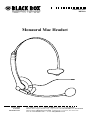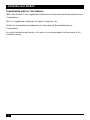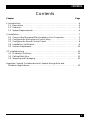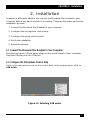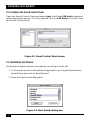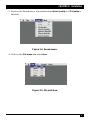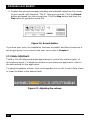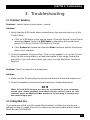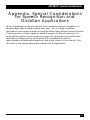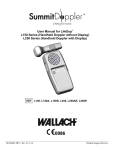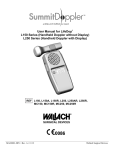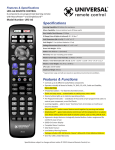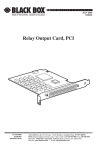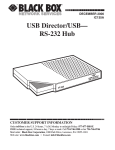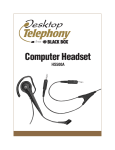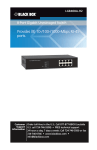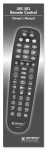Download Monaural Mac Headset
Transcript
JANUARY 2002 HS701A Monaural Mac Headset CUSTOMER SUPPORT INFORMATION Order toll-free in the U.S.: Call 877-877-BBOX (outside U.S. call 724-746-5500) FREE technical support 24 hours a day, 7 days a week: Call 724-746-5500 or fax 724-746-0746 Mailing address: Black Box Corporation, 1000 Park Drive, Lawrence, PA 15055-1018 Web site: www.blackbox.com • E-mail: [email protected] FCC AND IC RFI STATEMENTS FEDERAL COMMUNICATIONS COMMISSION AND INDUSTRY CANADA RADIO FREQUENCY INTERFERENCE STATEMENTS This equipment generates, uses, and can radiate radio-frequency energy, and if not installed and used properly, that is, in strict accordance with the manufacturer’s instructions, may cause interference to radio communication. It has been tested and found to comply with the limits for a Class A computing device in accordance with the specifications in Subpart B of Part 15 of FCC rules, which are designed to provide reasonable protection against such interference when the equipment is operated in a commercial environment. Operation of this equipment in a residential area is likely to cause interference, in which case the user at his own expense will be required to take whatever measures may be necessary to correct the interference. Changes or modifications not expressly approved by the party responsible for compliance could void the user’s authority to operate the equipment. This digital apparatus does not exceed the Class A limits for radio noise emission from digital apparatus set out in the Radio Interference Regulation of Industry Canada. Le présent appareil numérique n’émet pas de bruits radioélectriques dépassant les limites applicables aux appareils numériques de la classe A prescrites dans le Règlement sur le brouillage radioélectrique publié par Industrie Canada. 1 MONAURAL MAC HEADSET NORMAS OFICIALES MEXICANAS (NOM) ELECTRICAL SAFETY STATEMENT INSTRUCCIONES DE SEGURIDAD 1. Todas las instrucciones de seguridad y operación deberán ser leídas antes de que el aparato eléctrico sea operado. 2. Las instrucciones de seguridad y operación deberán ser guardadas para referencia futura. 3. Todas las advertencias en el aparato eléctrico y en sus instrucciones de operación deben ser respetadas. 4. Todas las instrucciones de operación y uso deben ser seguidas. 5. El aparato eléctrico no deberá ser usado cerca del agua—por ejemplo, cerca de la tina de baño, lavabo, sótano mojado o cerca de una alberca, etc.. 6. El aparato eléctrico debe ser usado únicamente con carritos o pedestales que sean recomendados por el fabricante. 7. El aparato eléctrico debe ser montado a la pared o al techo sólo como sea recomendado por el fabricante. 8. Servicio—El usuario no debe intentar dar servicio al equipo eléctrico más allá a lo descrito en las instrucciones de operación. Todo otro servicio deberá ser referido a personal de servicio calificado. 9. El aparato eléctrico debe ser situado de tal manera que su posición no interfiera su uso. La colocación del aparato eléctrico sobre una cama, sofá, alfombra o superficie similar puede bloquea la ventilación, no se debe colocar en libreros o gabinetes que impidan el flujo de aire por los orificios de ventilación. 10. El equipo eléctrico deber ser situado fuera del alcance de fuentes de calor como radiadores, registros de calor, estufas u otros aparatos (incluyendo amplificadores) que producen calor. 11. El aparato eléctrico deberá ser connectado a una fuente de poder sólo del tipo descrito en el instructivo de operación, o como se indique en el aparato. 2 NOM STATEMENT 12. Precaución debe ser tomada de tal manera que la tierra fisica y la polarización del equipo no sea eliminada. 13. Los cables de la fuente de poder deben ser guiados de tal manera que no sean pisados ni pellizcados por objetos colocados sobre o contra ellos, poniendo particular atención a los contactos y receptáculos donde salen del aparato. 14. El equipo eléctrico debe ser limpiado únicamente de acuerdo a las recomendaciones del fabricante. 15. En caso de existir, una antena externa deberá ser localizada lejos de las lineas de energia. 16. El cable de corriente deberá ser desconectado del cuando el equipo no sea usado por un largo periodo de tiempo. 17. Cuidado debe ser tomado de tal manera que objectos liquidos no sean derramados sobre la cubierta u orificios de ventilación. 18. Servicio por personal calificado deberá ser provisto cuando: A: El cable de poder o el contacto ha sido dañado; u B: Objectos han caído o líquido ha sido derramado dentro del aparato; o C: El aparato ha sido expuesto a la lluvia; o D: El aparato parece no operar normalmente o muestra un cambio en su desempeño; o E: El aparato ha sido tirado o su cubierta ha sido dañada. 3 MONAURAL MAC HEADSET TRADEMARKS USED IN THIS MANUAL IBM® and PowerPC® are registered trademarks of International Business Machines Corporation. Mac® is a registered trademark of Apple Computer, Inc. ViaVoice® is a registered trademark of International Business Machines Corporation. Any other trademarks mentioned in this manual are acknowledged to be the property of the trademark owners. 4 CONTENTS Contents Chapter Page 1. Introduction. . . . . . . . . . . . . . . . . . . . . . . . . . . . . . . . . . . . . . . . . . . . . . . . . . . . . 6 1.1 Description . . . . . . . . . . . . . . . . . . . . . . . . . . . . . . . . . . . . . . . . . . . . . . . . . . 6 1.2 Features . . . . . . . . . . . . . . . . . . . . . . . . . . . . . . . . . . . . . . . . . . . . . . . . . . . . . 6 1.3 System Requirements. . . . . . . . . . . . . . . . . . . . . . . . . . . . . . . . . . . . . . . . . . 6 2. Installation . . . . . . . . . . . . . . . . . . . . . . . . . . . . . . . . . . . . . . . . . . . . . . . . . . . . . . 7 2.1 Connect the Monaural Mac Headset to Your Computer . . . . . . . . . . . . . 7 2.2 Configure the Microphone Control Strip . . . . . . . . . . . . . . . . . . . . . . . . . 7 2.3 Configure the Sound Control Panel. . . . . . . . . . . . . . . . . . . . . . . . . . . . . . 8 2.4 Installation Verification . . . . . . . . . . . . . . . . . . . . . . . . . . . . . . . . . . . . . . . . 8 2.5 Volume Adjustment . . . . . . . . . . . . . . . . . . . . . . . . . . . . . . . . . . . . . . . . . . 10 3. Troubleshooting . . . . . . . . . . . . . . . . . . . . . . . . . . . . . . . . . . . . . . . . . . . . . . . . 11 3.1 Problems/Solutions . . . . . . . . . . . . . . . . . . . . . . . . . . . . . . . . . . . . . . . . . . 11 3.2 Calling Black Box . . . . . . . . . . . . . . . . . . . . . . . . . . . . . . . . . . . . . . . . . . . . 11 3.3 Shipping and Packaging . . . . . . . . . . . . . . . . . . . . . . . . . . . . . . . . . . . . . . 12 Appendix. Special Considerations for Speech Recognition and Dictation Applications. . . . . . . . . . . . . . . . . . . . . . . . . . . . . . . . . . . . . . . . . . . . 13 5 MONAURAL MAC HEADSET 1. Introduction 1.1 Description The Monaural Mac Headset delivers crystal-clear sound to the USB port for the ultimate in speech recognition results. 1.2 Features • Easy to install, with software drivers already available from within the operating system. • No external power supply needed. USB port required for microphone connection, sound card connection required for playback (receive). • Works effectively with a variety of computer applications, including IBM® ViaVoice®, Dragon Systems®, and L&H® software offerings; voice command and control; VoIP (Voice over the Internet), video conferencing, voice recording, and on-line gaming. 1.3 System Requirements The Monaural Mac Headset system requires a PowerPC® running Mac® OS 9.0.4, with an unused USB port for the microphone. The earphone requires either access to the sound output jack on the Mac or its equivalent on your multimedia speakers. 6 CHAPTER 2: Installation 2. Installation It makes no difference whether you connect the Monaural Mac Headset to your computer before you start it or while it is running. There are five major parts to the installation process: 1. Connect the Monaural Mac Headset to your computer. 2. Configure the microphone control strip. 3. Configure the sound control panel. 4. Verify the installation. 5. Adjust the volume. 2.1 Connect the Monaural Mac Headset to Your Computer Plug the lime green 3.5-mm stereo plug into the sound output of your computer. Plug the USB plug into the USB port. 2.2 Configure the Microphone Control Strip Click on the microphone icon on the control strip. In the pop-up menu, click on USB Audio. Figure 2-1. Selecting USB audio. 7 MONAURAL MAC HEADSET 2.3 Configure the Sound Control Panel Open the Sound Control Panel and select Input. Verify that USB Audio is selected as the sound input source. If it is not selected, click on USB Audio in the list. Close the Sound Control Panel. Figure 2-2. Sound Control Panel screen. 2.4 Installation Verification Verify that the setup has been successful by recording an audio file. 1. To find and launch the SimpleSound application, go to Apple Applications, Apple Extras, and click on SimpleSound. 2. Close the Alert Sounds dialog box. Figure 2-3. Alert Sounds dialog box. 8 CHAPTER 2: Installation 3. Click on the Sound menu. Verify that either Music Quality or CD Quality is selected. Figure 2-4. Sound menu. 4. Click on the File menu and select New. Figure 2-5. File and New. 9 MONAURAL MAC HEADSET 5. Position the microphone approximately a thumbwidth away from the corner of your mouth, with the word “TALK” facing your mouth. Click the Record button and speak into the microphone. Click the Stop button and then the Play button to replay the sound file. Figure 2-6. Record button. If you hear your voice, the installation has been successful, and the microphone is working properly. If you cannot hear your voice, refer to Chapter 3. 2.5 Volume Adjustment The Mac OS 9.04 allows individual applications to control the volume (gain) of microphone inputs. To adjust the volume on your particular application, refer to the user manual for the application. To adjust the speaker volume, click on the speaker icon on the Control Strip. Raise or lower the slider to the desired level. Figure 2-7. Adjusting the volume. 10 CHAPTER 3: Troubleshooting 3. Troubleshooting 3.1 Problems/Solutions Problem: I cannot hear my voice when I record. Solution: 1. Verify that the USB Audio device is selected on the microphone icon in the Control Strip. a. Click on USB Audio in the pop-up menu. Open the Sound Control Panel and select Input. Verify that USB Audio is selected as the sound input source. If it is not, click on USB Audio in the list. b. Click Options and make sure that the Mute checkbox next to the volume slider is not checked. 2. Check the speaker volume control. Click on the speaker icon on the Control Strip. Set the volume slider to at least the middle of the range. Replay the sound file. If you still cannot hear your voice, contact Black Box Technical Support. Problem: There’s no sound in the earphone. Solution: 1. Make sure the 3.5-mm plug is properly inserted into the sound output port. 2. Check the speaker volume and device selection as described above. NOTE Most CD and DVD players are directly connected to your computer sound card. Audio playback from those devices will be heard as “left channel” when the Monaural Mac Headset’s 3.5-mm plug is inserted into the sound output port. 3.2 Calling Black Box If you determine that your Monaural Mac Headset is malfunctioning, do not attempt to alter or repair the unit. It contains no user-serviceable parts. Contact Black Box at 724-746-5500. 11 MONAURAL MAC HEADSET Before you do, make a record of the history of the problem. We will be able to provide more efficient and accurate assistance if you have a complete description, including: • the nature and duration of the problem. • when the problem occurs. • the components involved in the problem. • any particular application that, when used, appears to create the problem or make it worse. 3.3 Shipping and Packaging If you need to transport or ship your Monaural Mac Headset: • Package it carefully. We recommend that you use the original container. • If you are shipping the Monaural Mac Headset for repair, make sure you include everything that came in the original package. Before you ship, contact Black Box to get a Return Authorization (RA) number. 12 APPENDIX: Special Considerations Appendix. Special Considerations for Speech Recognition and Dictation Applications When upgrading to a new microphone to be used with a speech recognition or dictation application, always create a new “user” file. For large vocabulary applications, this usually involves running the Audio Setup Wizard and the General Training portion of the program to adjust the system for the microphone. It is important to position the microphone properly for best performance with these applications. Always position the Monaural Mac Headset microphone approximately a thumb width away from, and at the corner of, your mouth. This will result in the best possible performance from the application. 13 © Copyright 2002. Black Box Corporation. All rights reserved. 1000 Park Drive • Lawrence, PA 15055-1018 • 724-746-5500 • Fax 724-746-0746