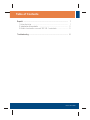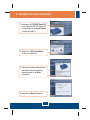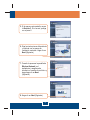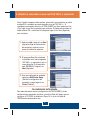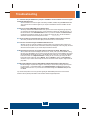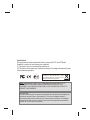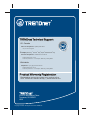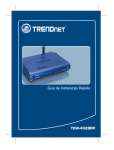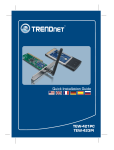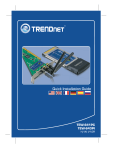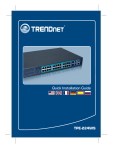Download TEW-432BRP Quick Installation Guide
Transcript
Quick Installation Guide TEW-432BRP Table ofofContents Table Contents Español ..................................................................................................... 1. Antes de iniciar .................................................................................. 2. Instalación del enrutador ................................................................... 3. Añadir el enturador a una red 192.168.1.x existente ......................... 1 1 2 5 Troubleshooting ........................................................................................ 6 Version 09.25.2006 1. Antes de iniciar Contenidos del paquete TEW-432BRP CD-ROM “Easy Go” Guía de instalación rápida Cable RJ-45 Adaptador de corriente AC (7.5V,1A) Requisitos del sistema Navegador Web: Internet Explorer (5.0 ó superior) PC con adaptador de red instalado Internet de banda ancha Cable Módem o DSL instalado ¡Importante! No conecte el enrutador hasta que no se le indique. Siga los pasos mostrados a continuación antes de introducir el CD-ROM “Easy Go” en la unidad de CD-ROM de su PC. 1. Compruebe que existe una conexión directa entre su cable módem o DSL y su PC. También verifique su conexión a Internet, trate de acceder a un sitio Web como por ejemplo http://www.trendnet.com. Internet Cable/DSL Modem 1 Español 2. Instalación del enrutador 1. Introduzca el CD-ROM “Easy GO” en la unidad de CD-ROM de su PC y luego haga clic en Install Router (Instalar enrutador). 2. Haga clic en Start Installation (Iniciar la instalación). 3. Seleccione el idioma deseado del menú de la lista desplegable y después haga clic en Next (Siguiente). 4. Haga clic en Next (Siguiente). 2 Español 5. Si le aparece esta pantalla, vaya a la Sección 3. Si no es así, prosiga con el paso 6. 6. Siga las instrucciones del asistente y continué con los pasos de instalación restantes. Haga clic en Next (Siguiente) 7. Cuando le aparezca la pantalla de Wireless Network (red inalámbrica), asegúrese de introducir un nombre de red único y luego haga clic en Next (Siguiente). 8. Haga clic en Next (Siguiente). 3 Español 9. Haga clic en Next (Siguiente). 10. Una vez configurado el enrutador, seleccione Exit Router Setup (Salir de la configuración del enrutador) y luego haga clic en Finish (Finalizar). Su instalación ha finalizado. Para más información sobre la configuración del TEW-432BRP y de las configuraciones avanzadas, por favor consulte la Guía del Usuario que se incluye en el CD-ROM de instalación “Easy Go” o en el sitio Web de TRENDnet en www.trendnet.com. 4 Español 3. Añadir el enturador a una red 192.168.1.x existente Nota: Cuando le aparezca esta ventana, quiere decir que usted tiene un cable módem/DSL o enrutador que está operando en la red 192.168.1.x. Si reemplaza su enrutador actual con el TEW-432BRP, por favor seleccione Yes (Sí) y haga clic en Next (siguiente) para continuar. Si añade este enrutador al cable módem/ DSL, seleccione No y después haga clic en Next (Siguiente) para continuar. 1. Seleccione No y haga clic en Next (Siguiente).Siga las instrucciones del asistente y continué con los pasos de instalación restantes. 2. El programa Easy Go actualizará el enrutador a un nuevo segmento 192.168.0.x y reiniciará su red. La nueva dirección IP del enrutador será 192.168.0.1. Haga clic en Next (Siguiente). 3. Una vez configurado el enrutador, seleccione Exit Router Setup (Salir de la configuración del enrutador) y luego haga clic en Finish (Finalizar). Su instalación ha finalizado. Para más información sobre la configuración del TEW-432BRP y de las configuraciones avanzadas, por favor consulte la Guía del Usuario que se incluye en el CD-ROM de instalación “Easy Go” o en el sitio Web de TRENDnet en www.trendnet.com. 5 Español Troubleshooting Q1: I inserted the Easy Go CD-ROM into my computer's CD-ROM drive and the installation menu does not appear automatically. What should I do? A1: If the installation menu does not appear automatically, click Start, click Run, and type D:\Autorun.exe where "D" in "D:\Autorun.exe" is the letter assigned to your computer's CD-ROM Drive. And then click OK to start the I nstallation. Q2: How can I get into the TEW-432BRP web configuration page? A2: After you install the TEW-432BRP Wireless Router, you can access the web configuration page by opening your web browser and entering http://192.168.1.1 into the web browser's address bar, where http://192.168.1.1 is the default IP address of the TEW-432BRP Wireless Router. If you follow the installation instructions in section 3 for adding the router behind an existing 192.168.1.x network, type in http://192.168.0.1 into the web browser's address bar. The default user name and password is admin. Q3: I am not sure what type of Internet Account Type I have for my Cable/DSL connection. How do I find out? A3: Contact your Internet Service Provider's (ISP) Customer Service for the correct information. Q4: I received an error while running the Install Wizard. What should I do? A4: Make sure that your computer's CD-ROM is in working condition. Also verify that all cable connections are secure and that you are able to connect to the Internet, and then retry installing the router. During setup, the Install Wizard will check the operation of your network adapter and Internet connection. Q5: All the settings are correct, but I can not make a wireless connection to the Router. What should I do? A5: First, double check that the WLAN light on the Router is lit. Second, power cycle the TEW-432BRP. Unplug the power to the TEW-432BRP. Wait 15 seconds, then plug the power back in to the TEW-432BRP. Third, log into the TEW-432BRP by entering http://192.168.1.1 into the web browser's address bar. If you follow the installation instructions in section 3 for adding the router behind an existing 192.168.1.x network, type in http://192.168.0.1 into the web browser's address bar. Click on Wireless. Make sure Enabled is selected. Fourth, contact the manufacturer of your wireless network adapter and make sure the wireless network adapter is configured with the proper SSID. Q6: After I finish installing the router, then Network Magic Installation Wizard appears. What should I do? A6: Network Magic is an optional bonus program. It works with your router to setup, manage, repair and protect your home network. To install Network Magic, select Install Network Magic, click Next and then follow the Installation Wizard instructions. If you do not want to install Network Magic, select Exit Router Setup and then click Finish. If you still encounter problems or have any questions regarding the TEW-432BRP, please refer to the User's Guide included on the Easy Go Setup CD-ROM or contact Trendnet's Technical Support Department. 6 Certifications This equipment has been tested and found to comply with FCC and CE Rules. Operation is subject to the following two conditions: (1) This device may not cause harmful interference. (2) This device must accept any interference received. Including interference that may cause undesired operation. Waste electrical and electronic products must not be disposed of with household waste. Please recycle where facilities exist. Check with you Local Authority or Retailer for recycling advice. NOTE: THE MANUFACTURER IS NOT RESPONSIBLE FOR ANY RADIO OR TV INTERFERENCE CAUSED BY UNAUTHORIZED MODIFICATIONS TO THIS EQUIPMENT. SUCH MODIFICATIONS COULD VOID THE USER’S AUTHORITY TO OPERATE THE EQUIPMENT. ADVERTENCIA En todos nuestros equipos se mencionan claramente las caracteristicas del adaptador de alimentacón necesario para su funcionamiento. El uso de un adaptador distinto al mencionado puede producir daños fisicos y/o daños al equipo conectado. El adaptador de alimentación debe operar con voltaje y frecuencia de la energia electrica domiciliaria existente en el pais o zona de instalación. TRENDnet Technical Support US . Canada Toll Free Telephone: 1(866) 845-3673 24/7 Tech Support Europe (Germany . France . Italy . Spain . Switzerland . UK) Toll Free Telephone: +00800 60 76 76 67 English/Espanol - 24/7 Francais/Deutsch - 11am-8pm, Monday - Friday MET Worldwide Telephone: +(31) (0) 20 504 05 35 English/Espanol - 24/7 Francais/Deutsch - 11am-8pm, Monday - Friday MET Product Warranty Registration Please take a moment to register your product online. Go to TRENDnet’s website at http://www.trendnet.com 20675 Manhattan Place Torrance, CA 90501 USA Copyright ©2006. All Rights Reserved. TRENDnet.
This document in other languages
- español: Trendnet TEW-432BRP