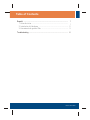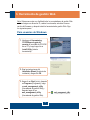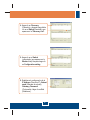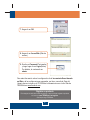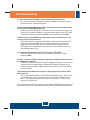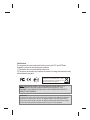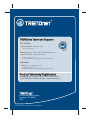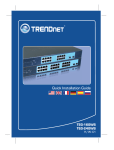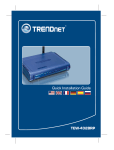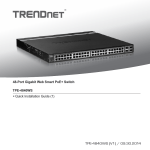Download TPE-224WS Quick Installation Guide
Transcript
Quick Installation Guide TPE-224WS Table ofofContents Table Contents Español ..................................................................................................... 1. Antes de iniciar .................................................................................. 2. Instalación del Hardware ................................................................... 3. Herramienta de gestión Web ............................................................. 1 1 2 3 Troubleshooting ........................................................................................ 6 Version 05.03.2007 1. Antes de iniciar Contenidos del paquete ! TPE-224WS ! Guía de instalación rápida ! Herramienta y CD-ROM para la guía del usuario ! 2 abrazaderas para cable con tornillos ! Cable de alimentación Requisitos del sistema ! Navegador Web: Internet Explorer (5.0 ó superior) o Netscape Navigator (6.0 ó superior) ! PC con adaptador de red instalado ! Dispositivo PD (Alimentado) IEEE 802.3af ! Módulo Mini-GBIC (Ej. TEG-MGBSX, TEG-MGBS10, TEG-MGBS40, TEG-MGBS80, TEG-MGBS10D35, TEG-MGBS40D35) para ranuras Mini-GBIC Nota: El TPE-224WS sólo es compatible con dispositivos PD (Alimentados) que siguen el estándar IEEE 802.3af Modo A (pin 1, 2, 3, 6) Aplicación 1 Español 2. Instalación del Hardware Nota: 1. Tras finalizar la instalación del hardware, utilice la herramienta Smart basada en Web para configurar el TPE-224WS. Para acceder a la herramienta Smart basada en Web, abra su navegador Web, después introduzca la dirección IP http://192.168.0.1 y la contraseña por defecto “admin”. Compruebe que su PC y el TPE-224WS están configurados en el mismo segmento de red. 2. Las ranuras Mini-GBIC están compartidas con los puertos Ethernet Gigabit 25 y 26. Cuando las ranuras Mini-GBIC se están usando, los puertos Ethernet Gigabit 25 y 26 están desactivados. 3. Las ranuras Mini-GBIC y los puertos Gigabit (25,26, 27 y 28) no son puertos PoE. 1. Conecte el Power Cord (Cable de alimentación) en la parte trasera del TPE-224WS y después a la toma corriente. 2. Conecte un cable de red CAT-5 del PC a un puerto Ethernet disponible del TPE-224WS. 2 Español 3. Herramienta de gestión Web Nota: Si desea encontrar con facilidad todos los conmutadores de gestión Web en la red asigne una dirección IP, cambie la contraseña, actualice la nueva versión del firmware, y después instale la herramienta de gestión Web. Siga los siguientes pasos. Para usuarios de Windows 1. Introduzca el Herramienta y CD-ROM para la guía del usuario en la unidad de CD-ROM de su PC y luego haga clic en Install Utility (Instalar herramienta). 2. Siga las instrucciones del Installation Wizard (Asistente de instalación). Haga click OK. 3. Haga clic en Start (Inicio), después en Programs (Programas), luego en web_management_utility (Herramienta de gestión Web) y después haga clic en web_management_utility (Herramienta de gestión Web). 3 Español 4. Haga clic en Discovery (Descubrir) y después haga doble clic en el Switch (Enrutador) que aparece en la “Discovery List”. 5. Haga clic en el Switch (conmutador) que aparece en la Monitor List y después haga clic en Configuration setting. 6. Establezca la configuración de la IP Address (Dirección IP), Subnet mask (Máscara de subred), Gateway y Password (Contraseña). Haga clic en Set (Establecer). 4 Español 7. Haga clic en OK. 8. Haga clic en Acces Web (Web de acceso) 9. Escriba su Password(Contraseña) y luego haga clic en Login(Entrar) Por defecto, la contraseña es admin. Para más información sobre la configuración de la herramienta Smart basada en Web y de las configuraciones avanzadas, por favor consulte la Guía del Usuario que se incluye en el CD-ROM de la herramienta o en el sitio Web de TRENDnet en www.trendnet.com. Registre su producto Para asegurar los más altos niveles de servicio y apoyo al cliente, registre su producto en línea en: www.TRENDnet.com/register Gracias por elegir TRENDnet 5 Español Troubleshooting Q1: After connecting the TPE-224WS to a power outlet, the LEDs do not turn on. A1: Check the connection of the power cord to the TPE-224WS and the power outlet. Also check that the power outlet is receiving power. Q2: After installing the Web-Management Utility, I clicked Discovery and the Utility is unable to discover the TPE-224WS. What should I do? A2: Make sure that the TPE-224WS is powered on and that all connections are secure. Also check that your computer's IP Address is on the same network segment as the TPE-224WS. The default IP Address of the Switch is 192.168.0.1 and the default password is admin. Q3: When I access the TPE-224WS using a web browser, I get a screen that tells me “only one user can login”. What should I do? A3: Another computer is configuring the TPE-224WS. Please wait until the user logs off. If the other user has already logged off and you still get the same screen, disconnect the power cord from the TPE-224WS, wait for 5 seconds, reconnect the power cord to the TPE-224WS, allow 5 seconds for the Switch to power on, and then attempt to access the web configuration page to login. Q4: I forgot the administration password. How do I reset my TPE-224WS? A4: Press on the reset button using a pen or paperclip for 10 seconds. The default password is admin. Q5: When I connect a computer to the Switch’s Gigabit port, the LINK/ACT LED turns on, but the 1000Mbps LED remains off. A5: When the 1000Mbps LED remains off and the 100Mbps LED remains on, the computer’s connection speed is 100Mbps. When the 1000Mbps and 100Mbps LED remains off, the computer’s connection speed is 10Mbps. Please consult the User’s Guide in the CD-ROM for more information. Q6: My 802.3af Powered Device does not power on when I plug the device into the Switch. What should I do? A6: First, verify that the PoE device supports IEEE 802.3af Mode A protocol. Second, power cycle the PoE switch. Unplug power to the Switch, wait 15 seconds, then plug the power back in. Third, plug the device into a different port on the PoE switch. Fourth, try using another RJ-45 network cable. If you still encounter problems or have any questions regarding the TPE-224WS, please refer to the User's Guide included on the Utility CD-ROM or contact Trendnet's Technical Support Department. 6 Certifications This equipment has been tested and found to comply with FCC and CE Rules. Operation is subject to the following two conditions: (1) This device may not cause harmful interference. (2) This device must accept any interference received. Including interference that may cause undesired operation. Waste electrical and electronic products must not be disposed of with household waste. Please recycle where facilities exist. Check with you Local Authority or Retailer for recycling advice. NOTE: THE MANUFACTURER IS NOT RESPONSIBLE FOR ANY RADIO OR TV INTERFERENCE CAUSED BY UNAUTHORIZED MODIFICATIONS TO THIS EQUIPMENT. SUCH MODIFICATIONS COULD VOID THE USER’S AUTHORITY TO OPERATE THE EQUIPMENT. ADVERTENCIA En todos nuestros equipos se mencionan claramente las caracteristicas del adaptador de alimentacón necesario para su funcionamiento. El uso de un adaptador distinto al mencionado puede producir daños fisicos y/o daños al equipo conectado. El adaptador de alimentación debe operar con voltaje y frecuencia de la energia electrica domiciliaria existente en el pais o zona de instalación. TRENDnet Technical Support US . Canada Toll Free Telephone: 1(866) 845-3673 24/7 Tech Support Europe (Germany . France . Italy . Spain . Switzerland UK) Toll Free Telephone: +00800 60 76 76 67 English/Espanol - 24/7 Francais/Deutsch - 11am-8pm, Monday - Friday MET Worldwide Telephone: +(31) (0) 20 504 05 35 English/Espanol - 24/7 Francais/Deutsch - 11am-8pm, Monday - Friday MET Product Warranty Registration Please take a moment to register your product online. Go to TRENDnet’s website at http://www.trendnet.com 20675 Manhattan Place Torrance, CA 90501 USA Copyright ©2007. All Rights Reserved. TRENDnet.