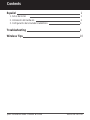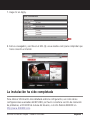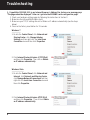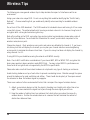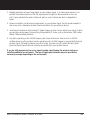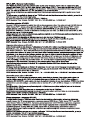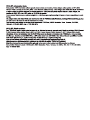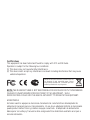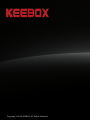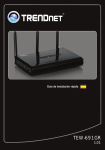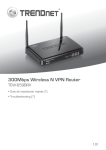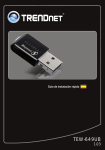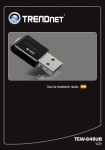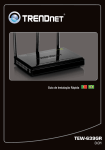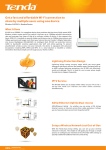Download Quick Installation Guide
Transcript
Quick Installation Guide
Guía de instalación rápida
Wireless 150 N Home Router
W150NR
V1
Contents
Español
1. Antes de iniciar
2. Instalación del Hardware
3. Configuración del enrutador inalámbrico
1
1
2
4
Troubleshooting
8
Wireless Tips
10
Quick Installation Guide - KEEBOX W150NR
Version 08.16.2010
Version 05.13.2009
Antes de iniciar
Contenidos del Paquete
!W150NR
!CD-ROM (Guía del usuario)
!Guía de instalación rápida
!1 antena desmontable de 2dBi
!Cable Ethernet Cat. 5 (1.5mts/4.9pies)
!Adaptador de alimentación (5V DC, 1.2A)
Requisitos de instalación
!Un PC con adaptador de red alámbrico o inalámbrico instalado de manera
correcta
!Navegador Web: Internet Explorer (5.0 ó superior)
!Internet de banda ancha
!Cable Módem o DSL instalado
Reúna toda la información relacionada con su conexión a Internet antes de
empezar. Si es necesario, póngase en contacto con su proveedor de servicios de
Internet (ISP).
!DHCP: Obtiene automáticamente una dirección IP de su proveedor de servicios
de Internet.
!PPPoE: Requiere información de inicio de sesión, usuario y contraseña de su
proveedor de servicios de Internet.
!PPPTP: Requiere información de la cuenta, con el nombre de usuario y
contraseña.
Guía de Instalación Rápida - KEEBOX W150NR
1
Español 1
Instalación del Hardware
1. Compruebe que usted tiene una conexión a Internet cuando conecte su PC
directamente al cable o módem DSL o Conector para Ethernet. Por ejemplo, abra
su navegador (P.ej. Internet Explorer) y escriba en el URL
(P.ej. http://www.keebox.com) en la barra de dirección.
PC
Cable/DSL
Módem
Internet
2. Conecte la antena desmontable de 2dBi. Apague su cable módem DSL y
desconecte el cable RJ-45 de su PC al puerto WAN del W150NR. El otro extremo
del cable debe permanecer conectado a su cable módem o DSL.
Cable/DSL
Módem
2
Español
Internet
Troubleshooting
3. Conecte la punta del cable RJ-45 a uno de los puertos LAN del W150NR. Conecte
la otra punta del cable al puerto Ethernet del PC. Conecte el adaptador de
alimentación AC al W150NR y luego a una toma de corriente. Encienda su cable
módem o DSL.
Toma de
Corriente
PC
Cable/DSL
Módem
Internet
4. Compruebe que las siguientes luces del panel están encendidas:
Encendido (on), WAN (intermitente), WLAN (intermitente), LAN (intermitente)
Encendido WLAN
WAN
Guía de Instalación Rápida - KEEBOX W150NR
LAN
Español 3
Configuración del enrutador inalámbrico
Es recomendable configurar el enrutador inalámbrico desde un PC por
cableado.
1. Abra el navegador Web, introduzca http://192.168.10.1 en la barra de
direcciones, luego pulse la tecla Enter (Intro).
2. Introduzca el User name (Nombre de Usuario) y Password (contraseña), y después
pulse OK.
User Name (Nombre de Usuario): admin
No hay contraseña por defecto. Nota: Nombre de Usuario es caso sensible.
3. Haga clic en Wizard (Asistente).
4
Español
4. Haga clic en Next (Siguiente).
5. Establezca las opciones de configuración tomando como base la información
suministrada por su ISP. Siga las instrucciones del asistente para completar la
configuración.
Cada tipo de conexión a Internet podría tener diferentes opciones.
!DHCP: Obtiene automáticamente una dirección IP de su proveedor de servicios
de Internet.
!PPPoE: Requiere información de inicio de sesión, usuario y contraseña de su
proveedor de servicios de Internet.
!PPPTP: Requiere información de la cuenta, con el nombre de usuario y
contraseña.
Guía de Instalación Rápida - KEEBOX W150NR
Español 5
Troubleshooting
6. Seleccione el nivel deseado de seguridad. Introduzca el nombre (SSID) deseado y la
clave de encriptación de su red inalámbrica. Su PC inalámbrica necesita el SSID y la
clave de encriptación para acceder a la red inalámbrica. Luego, haga clic en Next
(Siguiente).
!Para proteger su red de cualquier acceso no autorizado se le recomienda
habilitar la encriptación inalámbrica.
!El ejemplo que se presenta a continuación es para la seguridad WPA2-PSK. Si
selecciona WPA-PSK o WPA2-PSK , compruebe que sus adaptadores
inalámbricos son compatibles con WPA o WPA2. Si sus adaptadores
inalámbricos no son compatibles con WPA o WPA2, seleccione WEP.
!Por defecto el SSID es W150NR.
!Para WPA-PSK o WPA2-PSK, la clave precompartida debe tener entre 8 y 63
caracteres ASCII o 64 caracteres HEX. Asegúrese de copiar la clave de
encriptación.
!Su clave de encriptación debe ser fácil de recordar como un número de
teléfono (por ejemplo, 3105550000)
6
Español
7. Haga clic en Apply.
8. Abra su navegador y escriba en el URL (Ej. www.keebox.com) para comprobar que
tiene conexión a Internet.
La instalación ha sido completada
Para obtener información más detallada sobre la configuración, así como de las
configuraciones avanzadas del W150NR, por favor consulte la sección de resolución
de problemas, el CD-ROM de la Guía del Usuario, o el sitio Web de KEEBOX en
http://www.KEEBOX.com.
Guía de Instalación Rápida - KEEBOX W150NR
Español 7
Troubleshooting
1. I typed http://192.168.10.1 in my Internet Browser's Address Bar, but an error message says
“The page cannot be displayed.” How can I get into the W150NR's web configuration page?
1. Check your hardware settings again by following the instructions in Section 2.
2. Make sure the LAN and WLAN lights are lit.
3. Make sure your TCP/IP settings are set to Obtain an IP address automatically (see the steps
below).
4. Press on the factory reset button for 15 seconds.
Windows 7
1. Go into the Control Panel, click Network and
Sharing Center, click Change Adapter
Settings and then right-click the Local Area
Connection icon and then click Properties.
2. Click Internet Protocol Version 4 (TCP/IPv4)
and then click Properties. Then click on Obtain
an IP address automatically.
Windows Vista
1. Go into the Control Panel, click Network and
Internet, click Network and Sharing Center,
click Manage Network Connections and then
right-click the Local Area Connection icon and
then click Properties.
2. Click Internet Protocol Version 4(TCP/IPv4)
and then click Properties. Then click on Obtain
an IP address automatically.
8
Windows XP/2000
1. Go into the Control Panel, double-click the
Network Connections icon and then right-click
the Local Area Connection icon and then click
Properties.
2. Click Internet Protocol (TCP/IP) and then click
Properties. Then click on Obtain an IP
address automatically.
2. I am not sure what type of Internet Account Type I have for my Cable/DSL connection. How do
I find out?
Contact your Internet Service Provider's (ISP) support service for the correct information.
3. The Wizard does not appear. What should I do?
1. Click on Wizard on the left hand side.
2. Near the top of the browser, “Pop-up blocked” message may appear. Right click on the message
and select Always Allow Pop-ups from This Site.
3. Disable your browser’s pop up blocker.
4. I went through the Wizard, but I can not get onto the Internet. What should I do?
1. Verify that you can get onto the Internet with a direct connection into your modem.
2. Contact your ISP and verify all the information that you have in regards to your Internet connection
settings is correct.
3. Power cycle your modem and router. Unplug the power to the modem and router. Wait 30
seconds, and then reconnect the power to the modem. Wait for the modem to fully boot up, and
then reconnect the power to the router.
5. I cannot make a wireless connection to the Router. What should I do?
1. Double check that the WLAN light on the Router is lit.
2. Power cycle the W150NR. Unplug the power to the W150NR. Wait 15 seconds, then plug the
power back in to the W150NR.
3. Contact the manufacturer of your wireless network adapter and make sure the wireless network
adapter is configured with the proper SSID. The default SSID is W150NR.
4. Please refer to the Wireless Tips section if you continue to have wireless connectivity problems.
If you still encounter problems or have any questions regarding the W150NR, please contact KEEBOX
technical support.
Quick Installation Guide - KEEBOX W150NR
9
Wireless Tips
The following are some general wireless tips to help minimize the impact of interference within an
environment.
Assign your network a unique SSID. Do not use anything that would be identifying like “Smith Family
Network”. Choose something that you would easily identify when searching for available wireless
networks.
Do not turn off the SSID broadcast. The SSID broadcast is intended to be on and turning it off can cause
connectivity issues. The preferred method of securing a wireless network is to choose a strong form of
encryption with a strong and varied encryption key.
Note: after setting up the SSID, encryption type and encryption key/passphrase, please make a note of
them for future reference. You will need this information to connect your wireless computers to the
wireless router/access point.
Change the channel. Most wireless access points and routers are defaulted to channel 6. If you have a
site survey tool that will display the channels you can plan your channel selection around neighboring
access points to minimize interference from them. If your site survey tool does not display the channel try
using channels 1 or 11.
If using 802.11n you should be securing the network with WPA2 security.
Note: Due to Wi-Fi certification considerations if you choose WEP, WPA or WPA2-TKIP encryption this
device may operate in legacy wireless mode (802.11b/g). You may not get 802.11n performance as
these forms of encryption are not supported by the 802.11n specification.
Please also make sure that the wireless hardware is not placed in any type of shelving or enclosures.
Avoid stacking hardware on top of each other to prevent overheating issues. Maintain enough free space
around the hardware for good ventilation and airflow. There should also be plenty of free space around
the antennas to allow the wireless signal to propagate.
There are a number of other environmental factors that can impact the range of wireless devices.
1. Adjust your wireless devices so that the signal is traveling in a straight path, rather than at an
angle. The more material the signal has to pass through the more signal you will lose.
2. Keep the number of obstructions to a minimum. Each obstruction can reduce the range of a
wireless device. Position the wireless devices in a manner that will minimize the amount of
obstructions between them.
10
3. Building materials can have a large impact on your wireless signal. In an indoor environment, try to
position the wireless devices so that the signal passes through less dense material such as dry
wall. Dense materials like metal, solid wood, glass or even furniture may block or degrade the
signal.
4. Antenna orientation can also have a large impact on your wireless signal. Use the wireless adapter’s
site survey tool to determine the best antenna orientation for your wireless devices.
5. Interference from devices that produce RF (radio frequency) noise can also impact your signal. Position
your wireless devices away from anything that generates RF noise, such as microwaves, HAM radios,
Walkie-Talkies and baby monitors.
6. Any device operating on the 2.4GHz frequency will cause interference. Devices such as 2.4GHz
cordless phones or other wireless remotes operating on the 2.4GHz frequency can potentially drop the
wireless signal. Although the phone may not be in use, the base can still transmit wireless signal.
Move the phone’s base station as far away as possible from your wireless devices.
If you are still experiencing low or no signal consider repositioning the wireless devices or
installing additional access points. The use of higher gain antennas may also provide the
necessary coverage depending on the environment.
Quick Installation Guide - KEEBOX W150NR
11
Limited Warranty
KEEBOX warrants its products against defects in material and workmanship, under normal use and service, for the following lengths of time
from the date of purchase.
W150NR – 1 Year Warranty
AC/DC Power Adapter, Cooling Fan, and Power Supply carry a 1 year warranty
If a product does not operate as warranted during the applicable warranty period, KEEBOX shall reserve the right, at its expense, to repair or
replace the defective product or part and deliver an equivalent product or part to the customer. The repair/replacement unit's warranty
continues from the original date of purchase. All products that are replaced become the property of KEEBOX. Replacement products may be
new or reconditioned. KEEBOX does not issue refunds or credit. Please contact the point-of-purchase for their return policies.
KEEBOX shall not be responsible for any software, firmware, information, or memory data of customer contained in, stored on, or integrated
with any products returned to KEEBOX pursuant to any warranty.
There are no user serviceable parts inside the product. Do not remove or attempt to service the product by any unauthorized service center.
This warranty is voided if (i) the product has been modified or repaired by any unauthorized service center, (ii) the product was subject to
accident, abuse, or improper use (iii) the product was subject to conditions more severe than those specified in the manual.
Warranty service may be obtained by contacting KEEBOX within the applicable warranty period and providing a copy of the dated proof of
the purchase. Upon proper submission of required documentation a Return Material Authorization (RMA) number will be issued. An RMA
number is required in order to initiate warranty service support for all KEEBOX products. Products that are sent to KEEBOX for RMA service
must have the RMA number marked on the outside of return packages and sent to KEEBOX prepaid, insured and packaged appropriately for
safe shipment. Customers shipping from outside of the USA and Canada are responsible for return shipping fees. Customers shipping from
outside of the USA are responsible for custom charges, including but not limited to, duty, tax, and other fees.
WARRANTIES EXCLUSIVE: IF THE KEEBOX PRODUCT DOES NOT OPERATE AS WARRANTED ABOVE, THE CUSTOMER'S SOLE REMEDY
SHALL BE, AT KEEBOX'S OPTION, REPAIR OR REPLACE. THE FOREGOING WARRANTIES AND REMEDIES ARE EXCLUSIVE AND ARE IN
LIEU OF ALL OTHER WARRANTIES, EXPRESSED OR IMPLIED, EITHER IN FACT OR BY OPERATION OF LAW, STATUTORY OR OTHERWISE,
INCLUDING WARRANTIES OF MERCHANTABILITY AND FITNESS FOR A PARTICULAR PURPOSE. KEEBOX NEITHER ASSUMES NOR
AUTHORIZES ANY OTHER PERSON TO ASSUME FOR IT ANY OTHER LIABILITY IN CONNECTION WITH THE SALE, INSTALLATION
MAINTENANCE OR USE OF KEEBOX'S PRODUCTS.
KEEBOX SHALL NOT BE LIABLE UNDER THIS WARRANTY IF ITS TESTING AND EXAMINATION DISCLOSE THAT THE ALLEGED DEFECT IN
THE PRODUCT DOES NOT EXIST OR WAS CAUSED BY CUSTOMER'S OR ANY THIRD PERSON'S MISUSE, NEGLECT, IMPROPER
INSTALLATION OR TESTING, UNAUTHORIZED ATTEMPTS TO REPAIR OR MODIFY, OR ANY OTHER CAUSE BEYOND THE RANGE OF THE
INTENDED USE, OR BY ACCIDENT, FIRE, LIGHTNING, OR OTHER HAZARD.
LIMITATION OF LIABILITY: TO THE FULL EXTENT ALLOWED BY LAW KEEBOX ALSO EXCLUDES FOR ITSELF AND ITS SUPPLIERS ANY
LIABILITY, WHETHER BASED IN CONTRACT OR TORT (INCLUDING NEGLIGENCE), FOR INCIDENTAL, CONSEQUENTIAL, INDIRECT,
SPECIAL, OR PUNITIVE DAMAGES OF ANY KIND, OR FOR LOSS OF REVENUE OR PROFITS, LOSS OF BUSINESS, LOSS OF INFORMATION
OR DATE, OR OTHER FINANCIAL LOSS ARISING OUT OF OR IN CONNECTION WITH THE SALE, INSTALLATION, MAINTENANCE, USE,
PERFORMANCE, FAILURE, OR INTERRUPTION OF THE POSSIBILITY OF SUCH DAMAGES, AND LIMITS ITS LIABILITY TO REPAIR,
REPLACEMENT, OR REFUND OF THE PURCHASE PRICE PAID, AT KEEBOX'S OPTION. THIS DISCLAIMER OF LIABILITY FOR DAMAGES
WILL NOT BE AFFECTED IF ANY REMEDY PROVIDED HEREIN SHALL FAIL OF ITS ESSENTIAL PURPOSE.
Governing Law: This Limited Warranty shall be governed by the laws of the state of California.
Some KEEBOX products include software code written by third party developers. These codes are subject to the GNU General Public License
("GPL") or GNU Lesser General Public License ("LGPL").
Go to http://www.KEEBOX.com/gpl or http://www.KEEBOX.com Download section and look for the desired KEEBOX product to access to the
GPL Code or LGPL Code. These codes are distributed WITHOUT WARRANTY and are subject to the copyrights of the developers. KEEBOX
does not provide technical support for these codes. Please go to http://www.gnu.org/licenses/gpl.txt or http://www.gnu.org/licenses/lgpl.txt
for specific terms of each license.
KB2010V1
Certifications
This equipment has been tested and found to comply with FCC and CE Rules.
Operation is subject to the following two conditions:
(1) This device may not cause harmful interference.
(2) This device must accept any interference received. Including interference that may cause
undesired operation.
Waste electrical and electronic products must not
be disposed of with household waste. Please
recycle where facilities exist. Check with you Local
Authority or Retailer for recycling advice.
NOTE: THE MANUFACTURER IS NOT RESPONSIBLE FOR ANY RADIO OR TV INTERFERENCE
CAUSED BY UNAUTHORIZED MODIFICATIONS TO THIS EQUIPMENT. SUCH
MODIFICATIONS COULD VOID THE USER’S AUTHORITY TO OPERATE THE EQUIPMENT.
ADVERTENCIA
En todos nuestros equipos se mencionan claramente las caracteristicas del adaptador de
alimentacón necesario para su funcionamiento. El uso de un adaptador distinto al mencionado
puede producir daños fisicos y/o daños al equipo conectado. El adaptador de alimentación
debe operar con voltaje y frecuencia de la energia electrica domiciliaria existente en el pais o
zona de instalación.
Copyright © 2010 KEEBOX. All Rights Reserved.