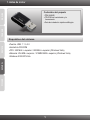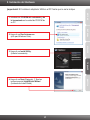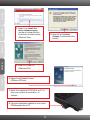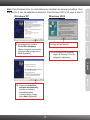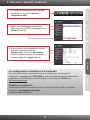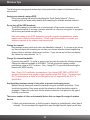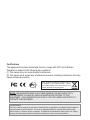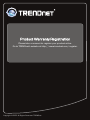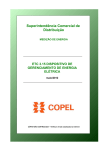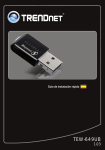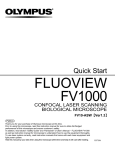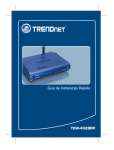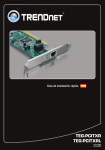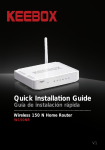Download TEW-648UB
Transcript
Guía de instalación rápida TEW-648UB 1.01 Table of Contents Español 1. Antes de iniciar 2. Instalación del Hardwarel 3. Cómo usar el adaptador inalámbrico 1 1 2 6 Troubleshooting 7 Version 07.015.2009 1. Antes de iniciar ENGLISH Contenidos del paquete TEW-648UB ? ? CD-ROM del controlador y la herramienta FRANÇAIS ? Guía de instalación rápida multilingüe Requisitos del sistema DEUTSCH Puertos USB: 1.1 ó 2.0 ? ? Unidad de CD-ROM ? CPU: 300 MHz o superior / 800MHz o superior (Windows Vista) Memoria: 256 MB o superior / 512MB RAM o superior (Windows Vista) ? ÐÓÑÑÊÈÉ ESPAÑOL ? Windows 2000/XP/Vista 1 2. Instalación del Hardware FRANÇAIS 1. Introduzca el CD-ROM del controlador y de la herramienta en la unidad de CD-ROM de su PC. ENGLISH ¡Importante! NO instale el adaptador USB en el PC hasta que no se le indique DEUTSCH 2. Haga clic en Run Autorun.exe (sólo para Windows Vista). ESPAÑOL 3. Haga clic en Install Utility. (Instalar herramienta) ÐÓÑÑÊÈÉ 4. Haga clic en Next (Siguiente). Y Siga las instrucciones del InstallShield Wizard (Asistente de Install Shield). 2 ENGLISH 5. Haga clic en Continue Anyway (Continuar de todas formas) ÐÓÑÑÊÈÉ ESPAÑOL DEUTSCH FRANÇAIS 5. Haga clic en Install this driver software anyway (Instalar el software de este controlador de todas formas) (Windows Vista). 5. Haga clic en Yes (Sí) (Windows 2000). 6. Haga clic en Finish (Finalizar) (Windows XP/Vista). 7. Retire de la unidad de CD-ROM de su PC el disco que contiene el controlador y el software. 8. Conecte el adaptador inalámbrico a un puerto USB disponible de su PC. 3 Windows 2000 FRANÇAIS Windows XP ENGLISH Nota: Para Windows Vista, los controladores se instalarán de manera automática. Vaya a la Sección 3 Uso del adaptador inalámbrico. Para Windows 2000 y XP, vaya al paso 9. ÐÓÑÑÊÈÉ ESPAÑOL 10. La instalación ha finalizado. Vaya a la Sección 3 Uso del adaptador inalámbrico. DEUTSCH 9. Haga clic en Yes (Sí). 9. Le aparecerá la ventana Found New Hardware (Nuevo hardware encontrado). Seleccione No y haga clic en Next (Siguiente). 10. Seleccione Install the software automatically (Instalar el software automáticamente) (recomendado) y luego pulse Next (Siguiente). 4 FRANÇAIS ENGLISH Windows XP ESPAÑOL DEUTSCH 11. Haga clic en Continue Anyway (Continuar de todas formas). ÐÓÑÑÊÈÉ 12. Haga clic en Finish (Finalizar). La instalación ha sido completada 5 ESPAÑOL 3. Si la encriptación está habilitada en su punto de acceso, seleccione el tipo de Autenticación y el modo de Encriptación, después introduzca la clave de encriptación y finalmente haga clic en Apply (Aplicar). FRANÇAIS 2. Haga clic en Site Survey (Inspección de sitio), seleccione el SSID y luego haga clic en Connect (Conectar). DEUTSCH 1. En la esquina derecha inferior de la pantalla, haga doble clic en el icono wireless configuration utility. ENGLISH 3. Cómo usar el adaptador inalámbrico Para obtener información más detallada sobre la configuración y las opciones de configuración avanzadas de la TEW-648UB, por favor consulte la sección de resolución de problemas en el CD-ROM de la Guía del Usuario, o el sitio Web de TRENDnet en http://www.trendnet.com. Registre su producto Para asegurar los más altos niveles de servicio y apoyo al cliente, registre su producto en línea en: www.trendnet.com/register Gracias por elegir TRENDnet 6 ÐÓÑÑÊÈÉ La configuración inalámbrica ha finalizado Trouble Shooting I inserted the Utility & Driver CD-ROM into my computer's CD-ROM Drive and the installation menu does not appear automatically. What should I do? For Windows 2000/XP, if the installation menu does not appear automatically, click Start, click Run, and type D:\autorun where "D" in "D:\autorun.exe" is the letter assigned to your CD-ROM Drive, and then press the ENTER key on your keyboard. For Windows Vista, if the installation menu does not appear automatically, click Start, click the Start Search box, and type D:\autorun.exe where "D" in "D:\autorun.exe" is the letter assigned to your CD-ROM Drive, and then press the ENTER key on your keyboard. I completed all the steps in the quick installation guide, but my Wireless USB Adapter is not connecting to my access point. What should I do? 1. Verify that the SSID matches your wireless router or access point's SSID. 2. Please check with your network administrator for the security key in order to access a secured wireless access point or router. Refer to the User's Guide for more information regarding wireless network security. 3. Check your TCP/IP properties to ensure that Obtain an IP address automatically is selected. 4. Double-click the Wireless Configuration Utility icon, click Site Survey and then click Refresh to check and see if there are any available wireless networks listed. Windows is unable to recognize my hardware. What should I do? 1. Make sure your computer meets the minimum requirements as specified in Section 1 of this quick installation guide. 2. You must complete the installation of the Wireless Configuration Utility (as described in Section 2) before connecting the Wireless USB Adapter to your computer. 3. Connect the Wireless USB Adapter to a different USB port on your computer. I cannot open the Wireless Configuration Utility. What should I do? Access your device manager to make sure the adapter is installed properly. If you see a networking device with a yellow question mark or exclamation point, you will need to reinstall the device and/or the drivers. To access the device manager on Windows 2000/XP, right-click My Computer, click Properties, click the Hardware tab, and then click Device Manager. To access the device manager on Windows Vista, right-click Computer, click Properties and then click Device Manager. If you still encounter problems or have any questions regarding the TEW-648UB, please refer to the User's Guide included on the Utility & Driver CD-ROM or contact TRENDnet's Technical Support Department. 7 Wireless Tips The following are some general wireless tips to help minimize the impact of interference within an environment. Assign your network a unique SSID Do not use anything that would be identifying like “Smith Family Network”. Choose something that you would easily identify when searching for available wireless networks. Do not turn off the SSID broadcast The SSID broadcast is intended to be on and turning it off can cause connectivity issues. The preferred method of securing a wireless network is to choose a strong form of encryption with a strong and varied encryption key. Note: after setting up the SSID, encryption type and encryption key/passphrase, please make a note of them for future reference. You will need this information to connect your wireless computers to the wireless router/access point. Change the channel Most wireless access points and routers are defaulted to channel 6. If you have a site survey tool that will display the channels you can plan your channel selection around neighboring access points to minimize interference from them. If your site survey tool does not display the channel try using channels 1 or 11. Change the channel bandwidth If you are using an 802.11n router or access point you can also make the following changes. Change the channel bandwidth to 20/40MHz. This will provide the highest possible performance using an 802.11n device. Also, if using 802.11n you should be securing the network with WPA2 security. Note: Due to Wi-Fi certification considerations if you choose WEP, WPA or WPA2-TKIP encryption this device may operate in legacy wireless mode (802.11b/g). You may not get 802.11n performance as these forms of encryption are not supported by the 802.11n specification. Avoid stacking hardware on top of each other to prevent overheating issues Maintain enough free space around the hardware for good ventilation and airflow. There should also be plenty of free space around the antennas to allow the wireless signal to propagate. Please also make sure that the wireless hardware is not placed in any type of shelving or enclosures. There are a number of other environmental factors that can impact the range of wireless devices. 1. Adjust your wireless devices so that the signal is traveling in a straight path, rather than at an angle. The more material the signal has to pass through the more signal you will lose. 8 2. Keep the number of obstructions to a minimum. Each obstruction can reduce the range of a wireless device. Position the wireless devices in a manner that will minimize the amount of obstructions between them. 3. Building materials can have a large impact on your wireless signal. In an indoor environment, try to position the wireless devices so that the signal passes through less dense material such as dry wall. Dense materials like metal, solid wood, glass or even furniture may block or degrade the signal. 4. Antenna orientation can also have a large impact on your wireless signal. Use the wireless adapter's site survey tool to determine the best antenna orientation for your wireless devices. 5. Interference from devices that produce RF (radio frequency) noise can also impact your signal. Position your wireless devices away from anything that generates RF noise, such as microwaves, HAM radios, Walkie-Talkies and baby monitors. 6. Any device operating on the 2.4GHz frequency will cause interference. Devices such as 2.4GHz cordless phones or other wireless remotes operating on the 2.4GHz frequency can potentially drop the wireless signal. Although the phone may not be in use, the base can still transmit wireless signals. Move the phone's base station as far away as possible from your wireless devices. If you are still experiencing low or no signal consider repositioning the wireless devices or installing additional access points. The use of higher gain antennas may also provide the necessary coverage depending on the environment. 9 Certifications This equipment has been tested and found to comply with FCC and CE Rules. Operation is subject to the following two conditions: (1) This device may not cause harmful interference. (2) This device must accept any interference received. Including interference that may cause undesired operation. Waste electrical and electronic products must not be disposed of with household waste. Please recycle where facilities exist. Check with you Local Authority or Retailer for recycling advice. NOTE: THE MANUFACTURER IS NOT RESPONSIBLE FOR ANY RADIO OR TV INTERFERENCE CAUSED BY UNAUTHORIZED MODIFICATIONS TO THIS EQUIPMENT. SUCH MODIFICATIONS COULD VOID THE USER’S AUTHORITY TO OPERATE THE EQUIPMENT. ADVERTENCIA En todos nuestros equipos se mencionan claramente las caracteristicas del adaptador de alimentacón necesario para su funcionamiento. El uso de un adaptador distinto al mencionado puede producir daños fisicos y/o daños al equipo conectado. El adaptador de alimentación debe operar con voltaje y frecuencia de la energia electrica domiciliaria existente en el pais o zona de instalación. Product Warranty Registration Please take a moment to register your product online. Go to TRENDnet’s website at http://www.trendnet.com/register Copyright ©2009. All Rights Reserved. TRENDnet.