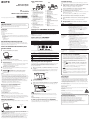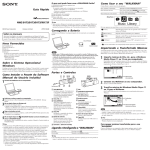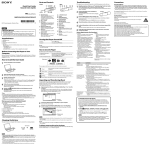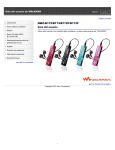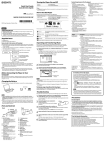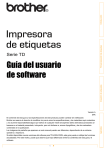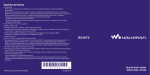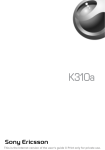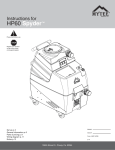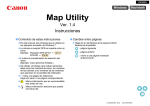Download Quick Start Guide Guía de inicio rápido Turning Your “WALKMAN
Transcript
Troubleshooting Parts and Controls Front If your Walkman does not function as expected, try the following steps to resolve the issue. Rear Quick Start Guide Guía de inicio rápido 1 Find the symptoms of the issue in “Troubleshooting” in the User Guide (HTML document), and try any corrective actions listed. Connect your Walkman to your computer to charge the battery. Headphones REC/STOP button Starts/stops recording. You can record sound using the built-in microphone on your Walkman. You can also record the currently received FM program (NWZB172F/B173F only). NWZ-B172/B173/B172F/B173F VOL +/– button ZAP/BASS button Changes between normal playback and ZAPPIN playback. ZAPPIN playback sequentially plays back song clips at a preset duration, or emphasizes the low sound range (Bass function). ©2012 Sony Corporation Printed in China button Starts/pauses song playback, or pauses/ restarts recording. English Shuttle switch About the manuals In addition to this Quick Start Guide, this model is accompanied by the User Guide (HTML document) which you can view from the WALKMAN Guide. For details, refer to “How to Install the Bundled Software (User Guide included).” Contents 2 3 For details on connecting to a computer, see the table below. Rotate to find the beginning of a song, or fast-rewinds/forwards. When a menu appears on the display, rotate to select a menu item. Display Power illuminator Illuminated by LED. Press the RESET button with a small pin, etc. MIC (Microphone) For recording sound by your Walkman. You may be able to resolve some issues by charging the battery. 4 5 If you press the RESET button while operating your Walkman, the stored data and Walkman settings may be lost. After resetting the Walkman, press the button to turn on the Walkman. Check information on the issue in the Help of each software. Strap holes RESET button Use a small pin, etc. BACK/HOME button See “How to Use your “WALKMAN”.” HOLD switch Disables the operation buttons to avoid accidental operation while carrying your Walkman. Clip holes Attach the clip (supplied). USB cap When connecting with USB, remove the USB cap. Look up information on the issue on one of the customer support Web sites. About the customer support web sites, see “For the latest information.” 6 If the approaches listed above fail to resolve the issue, consult your nearest Sony dealer. Symptom I cannot charge the battery. Your Walkman is not connected to a USB connector on your computer properly. Disconnect the Walkman, and then reconnect it. The battery is charged in an ambient temperature out of the range of 5 °C (41 ºF) to 35 °C (95 ºF). icon appears. Charge You cannot charge the battery when the the battery in an ambient temperature of 5 °C (41 ºF) to 35 °C (95 ºF). The computer is not on. Turn on the computer. Your computer has entered Sleep or Hibernation status. Release the computer from Sleep or Hibernation status. [CONNECTED USB] does not appear when your Walkman is connected to the computer. The USB connector on your Walkman is not connected to a USB connector on your computer properly. Disconnect the Walkman, and then reconnect it. A USB hub is being used. Connect your Walkman directly to a USB connector, as connection via a USB hub may not work. However, a USB hub that supplies power can be used. Another application is running on the computer. Disconnect your Walkman, wait a few minutes, and reconnect it. If the problem persists, disconnect the Walkman, restart the computer, and then reconnect the Walkman. The USB connector on your computer may have a problem. Connect your Walkman to another USB connector on your computer. The remaining battery power is insufficient. Charge the battery by connecting your Walkman to a running computer for at least 5 minutes. When you charge a depleted battery, the power illuminator blinks clockwise and nothing appears in the display. (Headphone) jack Turning Your “WALKMAN” On and Off “WALKMAN” (1) Headphones (1) Clip (1) Quick Start Guide (this manual) (1) Software The software is stored in the built-in flash memory of your Walkman, and includes the following items. For details on how to install it, see “How to Install the Bundled Software (User Guide included).” WALKMAN Guide User Guide, etc. About Windows Operating System Make sure that the OS is Windows 7 (Service Pack 1 or later), Windows XP (Service Pack 3 or later) or Windows Vista (Service Pack 2 or later), and the installed Windows Media Player version on your computer is 11 or 12. To turn on Press the button. To turn off Press and hold the button. Hint If song playback is paused and there is no operation for a certain period of time, your Walkman turns off automatically. How to Use Your “WALKMAN” The Home menu is the starting point of each application. To display the Home menu Press and hold the BACK/HOME button. To select an item Rotate the shuttle switch to / to select an item, and then press the button to confirm. To return to the previous screen Press the BACK/HOME button. Home menu *1 How to Install the Bundled Software (User Guide included) 1 Connect your Walkman to your computer. To The icons appear in the Home menu and the color of the selected icon is inverted. [Voice] Plays back/deletes sound files recorded with the built-in microphone on your Walkman. [Music Library] Plays back transferred songs on your Walkman. *1 [FM] [Settings] 2 3 Select the following order on the computer. *1 Select [start] - [My Computer] or [Computer] - [WALKMAN] - [Storage Media]. Double-click [Setup.exe]. 4 The install wizard appears. When you execute [Setup.exe], the [Setup.exe] file stored in the [Storage Media] folder of your Walkman is copied to your computer for backup, and the WALKMAN Guide is installed to your computer. Follow the on-screen instructions. 5 After the install wizard is completed, the WALKMAN Guide shortcut appears on the desktop of your computer. Plays FM radio, or plays back/deletes FM radio programs recorded with your Walkman. Sets the function for music, FM*1, voice recording, or your Walkman settings. and items related to the [FM] function appear on NWZ-B172F/B173F only. Importing and Transferring Music You can transfer songs to your Walkman using Windows Media Player 11 or 12 on your computer. If you use Windows Media Player 10 or older on your computer, install Windows Media Player 11 from the Windows Media Player download site. http://support.microsoft.com/ 1 Import songs from CDs, etc., to Windows Media Player 11 or 12 on the computer. Double-click (WALKMAN Guide) on the desktop to start the WALKMAN Guide. For details on transferring music, refer to the User Guide included in the WALKMAN Guide. For details on how to import songs from CDs, etc., refer to the Help of Windows Media Player 11 or 12. You do not need to re-import songs that have previously been imported to Windows Media Player 11 or 12. 1 Click “Rip.” Cause/Remedy Your Walkman A USB hub is being used. becomes unstable while Connect your Walkman directly to a USB connector, as connection it is connected to the via a USB hub may not work. However, a USB hub that supplies computer. power can be used. To initialize (format) your “WALKMAN” You can format the memory of your Walkman. If the memory is formatted, all shortcut icons and files including the User Guide (HTML document) will be erased and all settings will be returned to their default values. Be sure to verify the files stored in the memory prior to formatting and export any necessary files to the hard disk of your computer or other devices beforehand. 1 Press and hold the BACK/HOME button until the Home menu appears. 2 Select [Settings] – [Initialize] – [Format] – [OK], in this order. Rotate the shuttle switch to select the item, and then press the button to confirm. After you confirm it, [FORMATTING…] appears and formatting starts. When formatting is complete, [COMPLETE] appears. Note Do not format the memory of your Walkman in Windows Explorer. If you format the Walkman in Windows Explorer accidentally, do it again on the Walkman. If you format the memory of your Walkman accidentally, download the User Guide (HTML document) from the web site mentioned in “For the latest information.” Hint You can start the WALKMAN Guide from the [Start] menu (displayed by clicking [Start]). Installing the bundled software (user guides included) automatically makes a backup copy of the [Setup.exe] file in the [C] drive on your computer. With the backup file, you can install the software on another computer even after deleting the [Setup.exe] file by formatting the built-in flash memory of your Walkman. You first need to copy the [Setup.exe] file and the [Install] folder in the [Backup] folder to the Walkman. Then, connect the Walkman to another computer on which you want to install the software and follow the above procedure from step 2. After installing the software, delete the [Setup.exe] file and the [Install] folder on the Walkman. The backup data is preserved in the following [C] drive on your computer by the default install setting. C:\Program Files*1\Sony\WALKMAN Guide\NWZ-B170\Backup *1 [Program Files(x86)] may be displayed depending on the computer OS. What can you do with the WALKMAN Guide? The WALKMAN Guide includes the following items: User Guide The following contents can be viewed in your web browser. Details on how to use your Walkman How to use software to transfer content to your Walkman Troubleshooting Customer Registration Link Customer Support Link Other useful Links Includes link information, etc., on the download site. The bundled items differ depending on the country/region of purchase. The battery for your Walkman is recharged while the Walkman is connected to a running computer. About 70 minutes Insert the USB connector fully. Transfer songs from Windows Media Player 11 or 12 to your Walkman. [DATA ACCESS] appears in the display while you are transferring songs to the Walkman. Avoid playing the unit at so loud a volume that extended play might affect your hearing. At a high volume outside sounds may become inaudible. Avoid listening to the unit in situations where hearing must not be impaired, for example, while driving or cycling. As the supplied headphones are of open-air design, sounds go out through the headphones. Remember not to disturb those close to you. Do not expose the batteries (battery pack or batteries installed) to excessive heat such as sunshine, fire or the like for a long time. 1 Choose albums, etc. For users in France 2 Click here to transfer songs to your Walkman. At high volume, prolonged listening to the personal audio player can damage the user’s hearing. Note Charging the Battery Charging 2 3 Connect your Walkman to your computer. About the headphones Rated current consumption 500 mA Hint After executing [Setup.exe] you can use the free space in the [Storage Media] folder more effectively by formatting the built-in flash memory of your Walkman. To format the built-in flash memory of the Walkman, see “To initialize (format) your “WALKMAN””. To Precautions 2 Click here to start importing. Fully charged Note When you use your Walkman for the first time, or if you have not used the Walkman for a long time, recharge it fully. When you charge a depleted battery, the power illuminator blinks clockwise and nothing appears in the display. If the display of the Walkman remains blank for more than 5 minutes, press the RESET button to reset the Walkman. If you turn on the computer, restart the computer, shut down the computer, or wake up the computer from Sleep or Hibernate status while your Walkman is connected to the computer, the Walkman may malfunction. In this case, press the RESET button of the Walkman to reset it. Disconnect the Walkman from the computer before performing these operations. To prevent battery deterioration, charge the battery at least once every half a year or every year. Do not disconnect your Walkman while files are being transferred. If you do, the file being transferred will be damaged. You cannot transfer contents with copyright protection since your Walkman does not support them. Hint You can also transfer data to your Walkman by dragging and dropping it in Windows Explorer on your computer. To delete songs transferred to your “WALKMAN” Connect your Walkman to your computer, and then delete any unnecessary audio files using Windows Media Player 11, 12 or Windows Explorer. When replacing the headphones/earphones, please refer to the model of the headphones/earphones adapted to your unit that appears below. MDR-E804YLA Program ©2012 Sony Corporation Documentation ©2012 Sony Corporation For the latest information If you have any questions or issues with this product, or would like information on compatible items with this product, visit the following Web sites. For customers in the USA: http://www.sony.com/walkmansupport For customers in Canada: http://www.sony.ca/ElectronicsSupport/ For customers in Europe: http://support.sony-europe.com/DNA For customers in Latin America: http://www.sony-latin.com/index.crp For customers in other countries/regions: http://www.sony-asia.com/support For customers who purchased the overseas models: http://www.sony.co.jp/overseas/support/ Solución de problemas Componentes y controles Español REPRODUCTOR DE MÚSICA DIGITAL Parte frontal Parte posterior POR FAVOR LEA DETALLADAMENTE ESTE MANUAL DE INSTRUCCIONES ANTES DE CONECTAR Y OPERAR ESTE EQUIPO. RECUERDE QUE UN MAL USO DE SU APARATO PODRÍA ANULAR LA GARANTÍA Además de la Guía de inicio rápido, este modelo se suministra con la Guía del usuario (documento HTML) que puede consultarse desde la WALKMAN Guide. Para obtener información detallada, consulte “Cómo instalar el paquete de software (Guía del usuario incluida)”. Encuentre los síntomas del problema en la sección “Solución de problemas” de la Guía del usuario (documento HTML), e intente cualquiera de las acciones correctivas de la lista. Auriculares “WALKMAN” (1) Auriculares (1) Pinza (1) Guía de inicio rápido (este manual) (1) Software El software se almacena en la memoria flash incorporada del Walkman, e incluye los siguientes elementos: Para obtener más información sobre la instalación, consulte “Cómo se instala el software integrado (incluida la Guía del usuario)”. WALKMAN Guide Guía del usuario, etc. Acerca del sistema operativo Windows Asegúrese de que su sistema operativo sea Windows 7, Windows XP (Service Pack 3 o posterior) o Windows Vista (Service Pack 2 o posterior) y de que la versión del Reproductor de Windows Media instalada en su ordenador sea la 11 o la 12. Cómo se instala el software integrado (incluida la Guía del usuario) 1 Conecte el Walkman al ordenador. Permite iniciar y detener la grabación. Puede grabar sonidos mediante el micrófono incorporado del Walkman. Asimismo, puede grabar el programa de radio FM que esté escuchando (solo para los modelos NWZ-B172F/B173F). Botón VOL +/– Botón ZAP/BASS Permite alternar entre la reproducción normal y la reproducción ZAPPIN. La reproducción ZAPPIN reproduce secuencialmente fragmentos de canciones con una duración predefinida o realza las frecuencias graves (función Bass). Pantalla Iluminador de alimentación Iluminación por LED. MIC (Micrófono) Utilice una aguja pequeña o un objeto similar. Botón BACK/HOME Consulte “Cómo usar el “WALKMAN””. Interruptor HOLD Permite desactivar los botones y evitar un funcionamiento accidental al transportar el Walkman. Botón Permite iniciar o interrumpir la reproducción de canciones, así como interrumpir o reiniciar una grabación. Mando de avance/rebobinado Orificios para la pinza Coloque la pinza (suministrado). Tapa del conector USB Si utiliza el tipo de conexión USB, retire la tapa del conector USB. Gire este mando para ir al inicio de una canción, o bien, para rebobinar/avanzar rápidamente. Si aparece un menú en la pantalla, gire este mando para seleccionar un elemento del menú. Para encenderlo Pulse el botón . Para apagarlo Mantenga pulsado el botón . Para visualizar el menú Inicio Mantenga pulsado el botón BACK/HOME. Para seleccionar un elemento Gire el mando de avance/rebobinado hacia / para seleccionar un elemento y, a continuación, pulse el botón para confirmar la selección. Para volver a la pantalla anterior Pulse el botón BACK/HOME. Seleccione [Inicio] - [Mi PC] o [Equipo] - [WALKMAN] - [Storage Media]. Aparece el asistente de instalación. Cuando ejecute [Setup.exe], el archivo [Setup.exe] almacenado en la carpeta [Storage Media] del Walkman se copiará en el ordenador para realizar una copia de seguridad, y la WALKMAN Guide se instalará en el ordenador. Menú Inicio *1 5 Haga doble clic en WALKMAN Guide. (WALKMAN Guide) en el escritorio para iniciar la Sugerencia *1 Es posible que se muestre [Program Files(x86)] en función del sistema operativo del ordenador. ¿Qué puede hacer con la WALKMAN Guide? La WALKMAN Guide incluye los siguientes elementos: Guía del usuario Los contenidos siguientes pueden visualizarse en el explorador web. Detalles sobre cómo usar el Walkman Uso del software para transferir contenido al reproductor Solución de problemas Enlace de registro del cliente Enlace de atención al cliente Otros enlaces útiles Incluye información de enlaces y demás en el sitio web de descarga. La información sobre los elementos incluidos varían en función del país o región de adquisición. Sugerencia Después de ejecutar [Setup.exe], es posible utilizar el espacio libre de la carpeta [Storage Media] de manera más efectiva al formatear la memoria flash incorporada del Walkman. Para formatear la memoria flash incorporada del Walkman, consulte la sección “Para inicializar (formatear) el WALKMAN”. Carga de la batería La batería del Walkman se recarga mientras éste se encuentra conectado a un ordenador. Aproximadamente 70 minutos Para Cargando [Voz] Permite reproducir o borrar archivos de sonido grabados mediante el micrófono incorporado del Walkman. [Biblioteca Música] Permite reproducir las canciones transferidas al Walkman. *1 [FM] [Ajustes] Permite reproducir radio FM, o reproducir/eliminar programas de radio FM grabados con el Walkman. Permite ajustar la función de la música, FM*1, grabación de voz o la configuración del Walkman. *1 y los elementos relacionados con la función [FM] aparecen solamente en los modelos NWZ-B172F/B173F. Importación y transferencia de música Puede transferir canciones al Walkman mediante el Reproductor de Windows Media 11 o 12 del ordenador. Si utiliza el Reproductor de Windows Media 10 u otro más antiguo en el ordenador, instale el Reproductor de Windows Media 11 desde el sitio de descarga de Reproductor de Windows Media. http://support.microsoft.com/ 1 Importe canciones desde discos CD u otros dispositivos al Reproductor de Windows Media 11 o 12 del ordenador. Para obtener más información acerca de cómo importar canciones desde discos CD u otros dispositivos, consulte la Ayuda del Reproductor de Windows Media 11 o 12. No necesita volver a importar las canciones que ya haya importado al Reproductor de Windows Media 11 o 12 anteriormente. 1 Haga clic en “Copiar”. Busque información sobre el problema en uno de los sitios web de asistencia al cliente. Para obtener información acerca del sitio web de asistencia al cliente, consulte la sección “Información más reciente”. 6 Si las indicaciones anteriores no logran resolver el problema, consulte con su distribuidor Sony más cercano. Problema No se puede cargar la batería. Causa/solución El Walkman no está conectado correctamente al conector USB del ordenador. Desconecte el Walkman y, a continuación, vuelva a conectarlo. La batería se carga a una temperatura ambiente fuera del intervalo de 5 °C a 35 °C. aparece el icono. Cargue la No se puede cargar la batería cuando batería a una temperatura ambiente de 5 °C a 35 °C. El ordenador no está encendido. Encienda el ordenador. El ordenador ha entrado en modo de reposo o hibernación. Abandone el modo de reposo o hibernación. No aparece [USB El conector USB del Walkman no está conectado correctamente al CONECTADO] conector USB del ordenador. cuando se conecta el Desconecte el Walkman y, a continuación, vuelva a conectarlo. Walkman al ordenador. Se está utilizando un concentrador USB. Conecte el Walkman directamente a un conector USB, ya que es posible que la conexión mediante un concentrador USB no funcione. Sin embargo, se puede utilizar un concentrador USB que proporcione alimentación. Se está ejecutando otra aplicación en el ordenador. Desconecte el Walkman, espere unos minutos y vuelva a conectarlo. Si el problema continúa, desconecte el Walkman, reinicie el ordenador y vuelva a conectar el reproductor. Es posible que el conector USB del ordenador tenga un problema. Conecte el Walkman a otro conector USB del ordenador. El nivel de energía restante de la batería es insuficiente. Conecte el Walkman a un ordenador en funcionamiento durante al menos 5 minutos para cargar la batería. Cuando cargue una batería agotada, el iluminador de alimentación parpadeará en la dirección de las agujas del reloj y no aparecerá nada en la pantalla. Se está utilizando un concentrador USB. Conecte el Walkman directamente a un conector USB, ya que es posible que la conexión mediante un concentrador USB no funcione. Sin embargo, se puede utilizar un concentrador USB que proporcione alimentación. Para inicializar (formatear) el “WALKMAN” Puede formatear la memoria del Walkman. Si la memoria está formateada, todos los iconos de las teclas rápidas y los archivos que incluyan la Guía del usuario (documento HTML) se eliminarán y los ajustes de configuración volverán a sus valores predeterminados. Asegúrese de comprobar de antemano los archivos almacenados en la memoria antes de formatearla y exporte los archivos que sean necesarios al disco duro del ordenador o a otros dispositivos. 1 Mantenga pulsado el botón BACK/HOME hasta que aparezca el menú Inicio. 2 Seleccione [Ajustes] – [Inicializar] – [Formatear] – [Aceptar], en este orden. Gire el mando de avance/rebobinado para seleccionar el elemento y, a continuación, pulse el botón para confirmar la selección. Tras confirmarlo, aparecerá [FORMATEANDO…] y dará comienzo la operación de formateo. Una vez finalizado el formateo, se mostrará [COMPLETADO]. Nota No formatee la memoria del Walkman en el Explorador de Windows. Si formatea el Walkman en el Explorador de Windows sin pretenderlo, vuelva a formatearla en el Walkman. Si formatea la memoria del Walkman de forma accidental, descargue la Guía del usuario (documento HTML) desde el sitio web que se menciona en la sección “Información más reciente”. Precauciones 2 Haga clic aquí para iniciar la importación. 2 3 Conecte el Walkman al ordenador. Inserte el conector USB por completo. Transfiera canciones del Reproductor de Windows Media 11 o 12 al Walkman. [ACCESO DATOS] aparece en la pantalla durante la transferencia de canciones al Walkman. 1 Seleccione los álbumes, etc. Totalmente cargada 2 Haga clic para transferir canciones al Walkman. Nota Cuando utilice el Walkman por primera vez, o si no lo ha utilizado durante un período de tiempo prolongado, recárguelo por completo. Cuando cargue una batería agotada, el iluminador de alimentación parpadeará en la dirección de las agujas del reloj y no aparecerá nada en la pantalla. Si la pantalla del Walkman sigue sin activarse transcurridos más de 5 minutos, pulse el botón RESET para reiniciarlo. Si enciende el ordenador, lo reinicia, lo apaga, o reanuda la sesión desde el estado de Suspensión o Hibernación mientras el Walkman está conectado al ordenador, es posible que el Walkman no funcione correctamente. En tal caso, pulse el botón RESET del Walkman para restablecerlo. Desconecte el Walkman del ordenador antes de llevar a cabo dichas operaciones. Para evitar el deterioro de la batería, cargue la batería al menos una vez cada medio año o cada año. 5 Los iconos aparecen en el menú Inicio y el color del icono seleccionado se invierte. Si desea obtener más información acerca de la transferencia de música, etc., consulte la Guía del usuario que se incluye en la WALKMAN Guide. Es posible iniciar la WALKMAN Guide desde el menú [Inicio] (que se visualiza en pantalla al hacer clic en [Inicio]). La instalación del software integrado (guías del usuario incluidas) hace automáticamente una copia de seguridad del archivo [Setup.exe] en la unidad [C] del ordenador. Con el archivo de copia de seguridad puede instalar el software en otro ordenador incluso después de borrar el archivo [Setup.exe] formateando la memoria flash integrada del Walkman. En primer lugar es necesario copiar el archivo [Setup.exe] y la carpeta [Install] en la carpeta [Backup] del Walkman. A continuación, conecte el Walkman a otro ordenador en el que desee instalar el software y siga el anterior procedimiento desde el paso 2. Después de instalar el software, borre el archivo [Setup.exe] y la carpeta [Install] del Walkman. Los datos de la copia de seguridad se conservan en la siguiente unidad [C] del ordenador mediante el ajuste de instalación predeterminado. C:\Archivos de programa*1\Sony\WALKMAN Guide\NWZ-B170\Backup Compruebe la información sobre el problema en la sección de Ayuda del software. El Walkman se vuelve inestable si está conectado al ordenador. Siga las instrucciones que aparecen en la pantalla. Después completarse el asistente, aparecerá el acceso directo de WALKMAN Guide en el escritorio del ordenador. 4 Encendido y apagado del “WALKMAN” El menú Inicio es el punto de partida de todas las aplicaciones. 4 Si pulsa el botón RESET cuando el Walkman está en funcionamiento, es posible que se pierdan los datos y los ajustes almacenados en el Walkman. Tras restablecer el reproductor, pulse el botón para encender el reproductor. Toma (de auriculares) Cómo usar el “WALKMAN” Haga doble clic en [Setup.exe]. Es posible que algunos de los problemas se solucionen al cargar la batería. Pulse el botón RESET con una aguja pequeña o un objeto similar. Para grabar sonido con el Walkman. Orificios para la correa Botón RESET Sugerencia Si se interrumpe la reproducción de la canción y no se realiza ninguna operación durante un período de tiempo concreto, el Walkman se apaga automáticamente. Seleccione el siguiente orden en el ordenador. 2 3 Conecte el Walkman al ordenador para cargar la batería. Botón REC/STOP Contenido 2 3 1 Para obtener información sobre la conexión al ordenador, consulte la siguiente tabla. Acerca de los manuales Para Si el Walkman no funciona correctamente, siga estos pasos para resolver el problema. Nota No desconecte el Walkman durante la transferencia de archivos. De lo contrario, podría dañarse el archivo que se esté transfiriendo. No se pueden transferir contenidos con protección de derechos de autor, ya que el Walkman no es compatible con ellos. Sugerencia Puede transferir también datos al Walkman arrastrándolos y soltándolos con el Explorador de Windows del ordenador. Para borrar canciones transferidas al “WALKMAN” Conecte el Walkman al ordenador y, a continuación, elimine los archivos de audio innecesarios mediante el Reproductor de Windows Media 11 o 12, o bien, con el Explorador de Windows. Acerca de los auriculares Evite escuchar la unidad a muy altos niveles ya que la escucha prolongada afectaría su oído. A altos niveles, el sonido exterior puede llegar a ser inaudible. Evite escuchar la unidad en situaciones en las que no deba perder la audición, por ejemplo, conduciendo un automóvil o en bicicleta. Como los auriculares suministrados son de construcción abierta, el sonido sale fuera. Tenga presente no molestar a las personas que estén cerca de usted. No exponga las baterías (el paquete de baterías o las baterías instaladas) a un calor excesivo como el sol directo, fuego o similar durante un período prolongado. Consumo actual calculado 500 mA Fuente de alimentación Batería recargable de Iones de Litio incorporada, cc 3,7 V 170 mAh (1 Batería recargable de iones de litio) Alimentación USB (desde un ordenador a través de la clavija de Puerto Serial Universal USB A) de cc 5 V Program ©2012 Sony Corporation Documentación ©2012 Sony Corporation Información más reciente Si tiene alguna pregunta o problema relativos a este producto, o bien desea obtener información acerca de los artículos compatibles con él, visite los siguientes sitios web. Para clientes de EE. UU.: http://www.sony.com/walkmansupport Para clientes de Canadá: http://www.sony.ca/ElectronicsSupport/ Para clientes de Europa: http://support.sony-europe.com/DNA Para clientes de Latinoamérica: http://www.sony-latin.com/index.crp Para clientes de otros países/regiones: http://www.sony-asia.com/support Para clientes que adquirieron modelos en el extranjero: http://www.sony.co.jp/overseas/support/