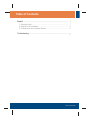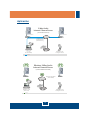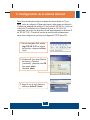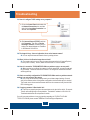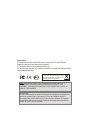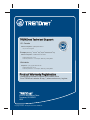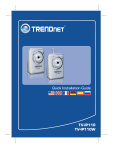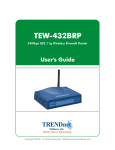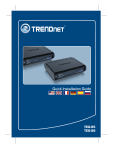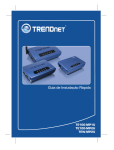Download Quick Installation Guide
Transcript
Quick Installation Guide TV-IP212/TV-IP212W TV-IP312/TV-IP312W Table ofofContents Table Contents Español ..................................................................................................... 1. Antes de iniciar .................................................................................. 2. Instalación del Hardware .................................................................... 3. Configuración de la cámara Internet ................................................. 1 1 3 4 Troubleshooting ........................................................................................ 7 Version 08.03.2007 1. Antes de iniciar Contenidos del paquete TV-IP212/TV-IP212W/TV-IP312/ ? TV-IP312W Guía de instalación rápida ? CD-ROM de la herramienta ? Pedestal para la cámara ? Cable RJ-45 ? Adaptador de corriente AC (5V, ? 2.5A) ? 1 antena desmontable de 2dBi (TV-IP212W/TV-IP312W) Requisitos del sistema Ethernet a 10/100 Mbps ? CPU: 1GHz o superior ? Memoria: 256MB RAM o superior/ 512MB RAM o superior ? (Windows Vista) Resolución VGA: 800 x 600 o superior ? Navegador Web: Internet Explorer 6.0 o superior ? Windows Vista/XP/2000 ? 1 Español Aplicación 2-Way Audio Internet Camera Server (TV-IP212/TV-IP312) TV-IP312 TV-IP212 Cable/DSL 4-Port Broadband Router (TW100-S4W1CA)) Internet Notebook with PC Card (TE100-PCBUSR) Modem Mobile Phone with 3G Support & Service 10/100Mbps Wireless 2-Way Audio Internet Camera Server (TV-IP212W/TV-IP312W) TV-IP212W Wireless Firewall Router (TEW-432BRP) TV-IP312W Internet Notebook with Wireless PC Card (TEW-421PC) Modem 54Mbps 2 Español Mobile Phone with 3G Support & Service 2. Instalación del Hardware 1. Instale la Antena. (TV-IP212W/ TV-IP312W) 2. Conecte el cable de red RJ-45 del conmutador/enrutador al puerto Ethernet de la Cámara de Internet. 3. Conecte el altavoz externo al servidor de la cámara de Internet (opcional). 4. Conecte el adaptador eléctrico de CA al Servidor de cámara de Internet después a una toma de corriente 5. Conecte la memoria flash USB al servidor de la cámara de Internet (opcional). 6. Verifique que los indicadores LED de Power y Link están encendidos (se muestra el TV-IP312W) 3 Español 3. Configuración de la cámara Internet Nota: Se le recomienda configurar la cámara de Internet desde un PC por cable. Antes de configurar la Cámara de Internet, debe asignar una dirección IP estática al adaptador de red de su PC en la subred 192.168.10.x. Dado que la dirección IP por defecto de la Cámara de Internet es 192.168.10.30, compruebe que ningún otro dispositivo de red tenga asignada una dirección IP de 192.168.10.30. (Consulte la sección de resolución de problemas para saber cómo configurar las opciones de configuración TCP/IP de su PC). 1. Abra su navegador Web, escriba http://192.168.10.30 en la barra de Dirección, y luego pulse Enter (Intro). 2. Introduzca el User name (Nombre de Usuario) y Password (contraseña), y después pulse OK. User name: admin Password: admin 3. Haga clic con el botón derecho y seleccione Active X Control. 4 Español 4. Haga clic en Install (Instalar). 5. Haga clic en Setup (Configuración) y luego en Network(red). Configure los parámetros de red para que estén en la misma subred que la suya. Entonces haga clic en Apply (Aplicar). 6. Haga clic en Network (Red) y luego en Wireless(Inalámbrica). Configure los parámetros de su red inalámbrica de modo que se correspondan con los de su red inalámbica y luego haga clic en Apply (Si su red inalámbrica es cifrada, active/introduzca la clave WEP/WPA. Para más detalles, contacte a su administrador de red). (TV-IP212W/TV-IP312W solamente) 5 Español 7. Desconecte el cable RJ-45 (TV-IP212W/TV-IP312W). 8. Verifique que los indicadores LED de Power y Link están encendidos Nota: El TV-IP212W/TV-IP312W no funcionará de forma inalámbrica hasta que haya desconectado el cable Ethernet de la parte posterior de la cámara. 9. Haga clic en Live View. Entonces, haga clic en MJPEG Compressionsi utiliza el navegador Firefox o Safari. La instalación ha sido completada Nota: Para obtener información más detallada sobre la configuración y las opciones de configuración avanzadas de la TV-IP212/TV-IP212W/TVIP312/TV-IP312W, por favor consulte la sección de resolución de problemas en el CD-ROM de la Guía del Usuario, o el sitio Web de Trendnet en http://www.trendnet.com. Registre su producto Para asegurar los más altos niveles de servicio y apoyo al cliente, registre su producto en línea en: www.trendnet.com/register Gracias por elegir TRENDnet 6 Español Troubleshooting Q1: How do I configure TCP/IP settings on my computer? 1. Go into the Control Panel and double-click the Network Connections icon, and then right-click the Local Area Connection icon and then click Properties. 2. Click Internet Protocol (TCP/IP) and then click Properties. Then click on Use the following IP address, and make sure you assign your network adapter an IP address in the subnet of 192.168.10.x. Q2: The Image is blurry. How can I adjust the focus on the Internet camera? A2: You can adjust the Internet Camera’s focus by rotating the lens. Q3: When I click on Live View the image does not load? A3: First, make sure that you are using a browser that supports Active X (Internet Explorer) or Java (Firefox or Safari). Second, make sure that Active X or Java is installed. Q4: How do I connect the TV-IP212W/TV-IP312W to my wireless router or access point? A4: Make sure that you configure the camera to have the same SSID, encryption mode and key (if enabled). Follow the instructions in section 2 to configure the camera with the SSID and encryption key. Q5: After I successfully configured the TV-IP212W/TV-IP312W to match my wireless network settings, I can not connect to the camera. A5: First, verify that the wireless settings match your wireless network settings. Second, verify in the wireless section of the browser configuration that the Enable option is checked. Third, make sure to disconnect the Ethernet cable from the camera and verify that the LINK LED is blinking green. Q6: I forgot my password. What should I do? A6: Take a pin or paperclip and press the reset button on the back of the unit for 15 seconds. This will return settings back to factory defaults. The default IP address is 192.168.10.30. The default administrator ID and password is admin. If you still encounter problems or have any questions regarding the TV-IP212/TV-IP212W/ TV-IP312/TV-IP312W, please contact TRENDnet’s Technical Support Department. 7 Certifications This equipment has been tested and found to comply with FCC and CE Rules. Operation is subject to the following two conditions: (1) This device may not cause harmful interference. (2) This device must accept any interference received. Including interference that may cause undesired operation. Waste electrical and electronic products must not be disposed of with household waste. Please recycle where facilities exist. Check with you Local Authority or Retailer for recycling advice. NOTE: THE MANUFACTURER IS NOT RESPONSIBLE FOR ANY RADIO OR TV INTERFERENCE CAUSED BY UNAUTHORIZED MODIFICATIONS TO THIS EQUIPMENT. SUCH MODIFICATIONS COULD VOID THE USER’S AUTHORITY TO OPERATE THE EQUIPMENT. ADVERTENCIA En todos nuestros equipos se mencionan claramente las caracteristicas del adaptador de alimentacón necesario para su funcionamiento. El uso de un adaptador distinto al mencionado puede producir daños fisicos y/o daños al equipo conectado. El adaptador de alimentación debe operar con voltaje y frecuencia de la energia electrica domiciliaria existente en el pais o zona de instalación. TRENDnet Technical Support US . Canada Toll Free Telephone: 1(866) 845-3673 24/7 Tech Support Europe (Germany . France . Italy . Spain . Switzerland . UK) Toll Free Telephone: +00800 60 76 76 67 English/Espanol - 24/7 Francais/Deutsch - 11am-8pm, Monday - Friday MET Worldwide Telephone: +(31) (0) 20 504 05 35 English/Espanol - 24/7 Francais/Deutsch - 11am-8pm, Monday - Friday MET Product Warranty Registration Please take a moment to register your product online. Go to TRENDnet’s website at http://www.trendnet.com/register 20675 Manhattan Place Torrance, CA 90501 USA Copyright ©2007. All Rights Reserved. TRENDnet.
This document in other languages
- español: Trendnet TV-IP212W