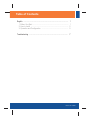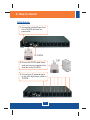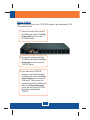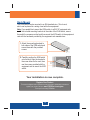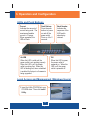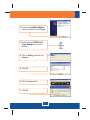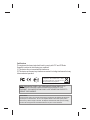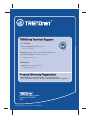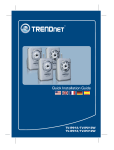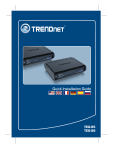Download Trendnet TK-RP08 remote power controller
Transcript
Quick Installation Guide TK-RP08 H/W: v1.0R Table ofofContents Table Contents English ...................................................................................................... 1. Before You Start ................................................................................. 2. How to Install ..................................................................................... 3. Operation and Configuration ............................................................ 1 1 2 5 Troubleshooting ........................................................................................ 7 Version 04.10.2008 1. Before You Start Package Contents ? TK-RP08 ? Quick Installation Guide ? Utility CD-ROM ? RS-232 Cable· ? RJ-45 Ethernet Cables ? Rack Mount Brackets ? Power Cord System Requirements RJ-45 Ethernet Cables ? AC-powered Device ? Windows 98SE/2000/XP/Vista PC required ? TK-IP101 (Optional) ? Broadband/DSL Router (e.g. TW100-S4W1CA)(Optional) ? Application Remote Power Controller (TK-RP08) 1-Port KVM Switch over IP (TK-IP101) Servers Day/Night Internet Camera Server with 2-Way Audio (TV-IP312) 2-Bay SATA I/II Network Storage Enclosure (3.5” drive) (TS-S402) 1 English 2. How to Install Standalone 1. Connect the included Power Cord to the TK-RP08 and then to a power outlet. To TK-RP08 To PC 2. Connect the RS-232 cable from a serial port on your computer to the serial port on the TK-RP08. 3. Connect your AC powered device to one of the eight power outlets on TK-RP08. 2 English Daisy Chain Note: You can daisy chain up to 16 TK-RP08 together, with a maximum of 128 AC powered devices. 1. Connect one end of the provided RJ-45 Ethernet cable to the Daisy Chain Output port on the first TK-RP08 (master). 2. Connect the opposite end of the RJ-45 Ethernet cable to the Daisy Chain Input port on the second TK-RP08 (slave). 3. If you have a third TK-RP08, connect one end of the provided RJ-45 Ethernet cable to the Daisy Chain Output port on the second KVM switch. Then connect the opposite end of the RJ-45 Ethernet cable to the Daisy Chain Input port on the third (slave) TK-RP08. Repeat for each additional TK-RP08. 3 English Rack Mount The KVM Switch can be mounted in an EIA standard-size, 19-inch rack, which can be placed in a wiring closet with other equipment. Note: If you would like to mount the KVM switch to a EIA 19” equipment rack, install the included mounting brackets to the sides of the KVM switch, secure them with the screws provided, and then mount the KVM switch to the equipment rack with the hardware provided by the equipment rack manufacturer. 1. Attach the mounting brackets to both sides of the KVM switch and secure them with the provided screws. 2. Carefully position the KVM switch onto the rack. Align the bracket to the screw holes on the rack, then use the screws provided with the equipment rack to mount the KVM switch. Your installation is now complete. Register Your Product To ensure the highest level of customer service and support, please take a moment to register your product Online at: www.TRENDnet.com/register Thank you for choosing TRENDnet 4 English 3. Operation and Configuration LEDs and Push Buttons Current Indicates the amount of current being used. The maximum allowable current is 15 amps. When exceeded, this LED will flash. Push Buttons Press the push buttons to power on and off the power outlet. Press on it for 2 seconds. ALARM When this LED is solid red, the power outlet is not working properly. When this LED is off, the power outlet is working fine. When this LED is flashing red, timer scheduled is enabled for that port or firmware is being upgraded. Bank Number Indicates the sequence of the KVM switch when daisychained. ON When this LED is green, the power outlet is powered on. When this LED is off, the power outlet is powered off. Local Access and Management (Windows Users) 1. Insert the Utility CD-ROM into your CD-ROM drive. Then click Install Utility. 5 English 2. Follow the InstallShield Wizard instructions and then click Finish. 3. Double click the TRENDnet IP Power Manager icon on your desktop. 4. Click on Setting, and then click Connect. 5. Click OK. 6. Click the power button. 7. Click OK. 6 English Troubleshooting Q1: My AC-powered device does not power on after I press on the power button for the power outlet on the TK-RP08. What should I do? A1: First, make sure the provided power cord is plugged into the TK-RP08 and into the power outlet. Second, make sure the AC powered device is properly plugged into one of the power outlets on the TK-RP08. Third, make sure to press the power button for at least two seconds before releasing. Fourth, press the reset button on the TK-RP08. Q2: I double click on the IP Power Manager icon, but I am unable to make a connection. What should I do? A2: First, make sure the computer is connected to the serial port on the TS-RP08. Second, connect the RS-232 cable to a different serial port on the computer. Third, connect to a different computer. Q3: The Alarm LED is red. What should I do? A3: First, turn off and disconnect the device attached to the corresponding power outlet. Press the power button to the corresponding power outlet several times. Second, press on the reset button on the back. Q4: The Current LED is flashing. What should I do? A4: The maximum allowable current load – 15 amps – has been exceeded. Try shutting down some devices to keep the current below 15 amps. Q5: Can I use HyperTerminal to configure the TK-RP08? A5: Yes you can. The port settings must be configured as shown below: Bits Per Second: 9600 Data bits: 8 Parity: None Stop bits: 1 Flow Control: Hardware Please refer to the User Guide on the Utility CD-ROM for list of commands. Make sure to exit out of the IP Power Management Utility first. If you still encounter problems or have any questions regarding the TK-RP08, please contact Trendnet's Technical Support Department. 7 Certifications This equipment has been tested and found to comply with FCC and CE Rules. Operation is subject to the following two conditions: (1) This device may not cause harmful interference. (2) This device must accept any interference received. Including interference that may cause undesired operation. Waste electrical and electronic products must not be disposed of with household waste. Please recycle where facilities exist. Check with you Local Authority or Retailer for recycling advice. NOTE: THE MANUFACTURER IS NOT RESPONSIBLE FOR ANY RADIO OR TV INTERFERENCE CAUSED BY UNAUTHORIZED MODIFICATIONS TO THIS EQUIPMENT. SUCH MODIFICATIONS COULD VOID THE USER’S AUTHORITY TO OPERATE THE EQUIPMENT. ADVERTENCIA En todos nuestros equipos se mencionan claramente las caracteristicas del adaptador de alimentacón necesario para su funcionamiento. El uso de un adaptador distinto al mencionado puede producir daños fisicos y/o daños al equipo conectado. El adaptador de alimentación debe operar con voltaje y frecuencia de la energia electrica domiciliaria existente en el pais o zona de instalación. TRENDnet Technical Support US . Canada Toll Free Telephone: 1(866) 845-3673 24/7 Tech Support Europe (Germany . France . Italy . Spain . Switzerland . UK) Toll Free Telephone: +00800 60 76 76 67 English/Espanol - 24/7 Worldwide Telephone: +(31) (0) 20 504 05 35 English/Espanol - 24/7 Product Warranty Registration Please take a moment to register your product online. Go to TRENDnet’s website at http://www.trendnet.com/register 20675 Manhattan Place Torrance, CA 90501 USA Copyright ©2008. All Rights Reserved. TRENDnet.