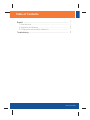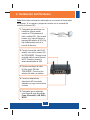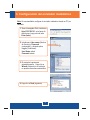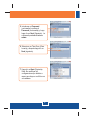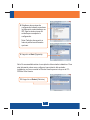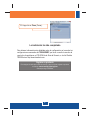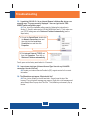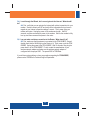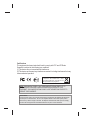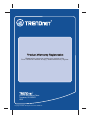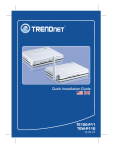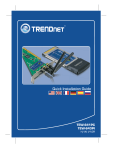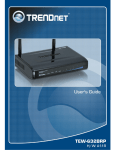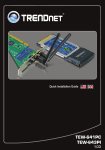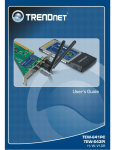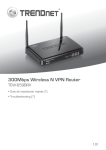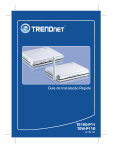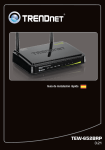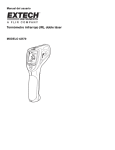Download Quick Installation Guide TEW-652BRP
Transcript
Quick Installation Guide TEW-652BRP H/W: V1.0R Table of Contents Table of Contents Español ....................................................................................................... 1. Antes de iniciar ................................................................................... 2. Instalación del Hardware .................................................................... 3. Configuración del enrutador inalámbrico ........................................... 1 1 2 3 Troubleshooting ........................................................................................ 7 Version 06.25.2008 1. Antes de iniciar Contenidos del paquete TEW-652BRP ? ? CD-ROM para guía del usuario Guía de instalación rápida ? multilingüe 1 Cable Ethernet RJ-45 ? 2 antena de 2dBi ? AC Adaptador de alimentación ? (5V, 2A) Requisitos de instalación ? Un PC con adaptador de red alámbrico o inalámbrico instalado de manera correcta Navegador Web: Internet Explorer (5.0 ó superior) ? Internet de banda ancha ? Cable Módem o DSL instalado ? Aplicación Wireless N Home Router (TEW-652BRP) Notebook with Wireless N PC Card (TEW-641PC) Workstation with Wireless N USB Adapter (TEW-644UB) Internet Workstation with Wireless N PCI Adapter (TEW-643PI) Cable/DSL Modem 300Mbps, share multimedia throughout the house 1 Español 2. Instalación del Hardware Nota: Reúna toda la información relacionada con su conexión a Internet antes de empezar. Si es necesario, póngase en contacto con su proveedor de servicios de Internet (ISP). 1. Compruebe que usted tiene una conexión a Internet cuando conecte su PC directamente al cable o módem DSL. Abra su web browser, (e.g. Internet Explorer) y mecanografíe adentro un URL (e.g. http://www.trendnet.com) en la barra de la dirección. 2. Conecte la punta del cable RJ-45 amarillo a uno de los puertos LAN del TEW-652BRP. Conecte la otra punta del cable al puerto Etnernet del PC. Después, conecte la antena desmontable de 2dBi. 3. Conecte un extremo del cable RJ-45 al puerto WAN del TEW-652BRP. Conecte el otro extremo del cable a su módem. 4. Conecte el adaptador de alimentación AC al enrutador inalámbrico y luego a una toma de corriente. 5. Compruebe que las siguientes luces del panel están encendidas: Power (Encendido), LAN, WAN y WLAN 2 Español Internet Cable/DSL Modem 3. Configuración del enrutador inalámbrico Nota: Es recomendable configurar el enrutador inalámbrico desde un PC por cableado. 1. Abra el navegador Web, introduzca http://192.168.10.1 en la barra de direcciones, luego pulse la tecla Enter (Intro). 2. Introduzca el User name (Nombre de Usuario) y Password (contraseña), y después pulse Log In (Conectarse). User Name: admin Password: admin. 3. El asistente le aparecerá automáticamente. Haga clic en Wizard (Asistente) si el asistente no aparece de manera automática. 4. Haga clic en Next (siguiente). 3 Español 5. Introduzca un Password (contraseña), confirme el Password (contraseña), y luego haga clic en Next (Siguiente). La contraseña predeterminada es admin. 6. Seleccione su Time Zone (Zona horaria) y después haga clic en Next (siguiente). 7. Haga clic en Next (Siguiente). Nota: No modifique las configuraciones por defecto a menos que haya un conflicto con su hardware. 4 Español 8. Establezca las opciones de configuración tomando como base la información suministrada por su ISP. Siga las instrucciones del asistente para completar la configuración. Nota: Cada tipo de conexión a Internet podría tener diferentes opciones. 9. Haga clic en Next (Siguiente). Nota: Es recomendable activar la encriptación del enrutador inalámbrico. Para más información sobre como configurar la encriptación del enrutador inalámbrico por favor consulte la Guía de Usuario que se incluye en el CDROM de Guía Usuario. 10. Haga clic en Restart (Reiniciar). 5 Español 11. Haga clic en Close (Cerrar). La instalación ha sido completada Para obtener información más detallada sobre la configuración así como de las configuraciones avanzadas del TEW-652BRP, por favor consulte la sección de resolución de problemas, el CD-ROM de la Guía del Usuario, o el sitio Web de TRENDnet en http://www.trendnet.com. Registre su producto Para asegurar los más altos niveles de servicio y apoyo al cliente, registre su producto en línea en: www.trendnet.com/register Gracias por elegir TRENDnet 6 Español Troubleshooting Q1: I typed http://192.168.10.1 in my Internet Browser's Address Bar, but an error message says “The page cannot be displayed.” How can I get into the TEW652BRP’s web configuration page? A1: First, check your hardware settings again by following the instructions in Section 2. Second, make sure the LAN and WLAN lights are lit. Third, make sure your TCP/IP settings are set to Obtain an IP address automatically (see the steps below). 1. Go into the Control Panel, double-click the Network Connections icon and then right-click the Local Area Connection icon and then click Properties. 2. Click Internet Protocol (TCP/IP) and then click Properties. Then click on Obtain an IP address automatically. Fourth, press on the factory reset button for 15 seconds. Q2: I am not sure what type of Internet Account Type I have for my Cable/DSL connection. How do I find out? A2: Contact your Internet Service Provider's (ISP) support service for the correct information. Q3: The Wizard does not appear. What should I do? A3: First, click on Wizard on the left hand side. Second, near the top of the browser, “Pop-up blocked” message may appear. Right click on the message and select Always Allow Pop-ups from This Site. Third, disable your browser's pop up blocker. 7 Q4: I went through the Wizard, but I can not get onto the Internet. What should I do? A4: First, verify that you can get onto the Internet with a direct connection into your modem. Second, contact your ISP and verify all the information that you have in regards to your Internet connection settings is correct. Third, power cycle your modem and router. Unplug the power to the modem and router. Wait 30 seconds, and then reconnect the power to the modem. Wait for the modem to fully boot up, and then reconnect the power to the router. Q5: I can not make a wireless connection to the Router. What should I do? A5: First, make sure that the antenna is connected to the TEW-652BRP. Second, double check that the WLAN light on the Router is lit. Third, power cycle the TEW652BRP. Unplug the power to the TEW-632BRP. Wait 15 seconds, then plug the power back in to the TEW-652BRP. Fourth, contact the manufacturer of your wireless network adapter and make sure the wireless network adapter is configured with the proper SSID. The preset SSID is TRENDnet. If you still encounter problems or have any questions regarding the TEW-652BRP, please contact TRENDnet's Technical Support Department. 8 Certifications This equipment has been tested and found to comply with FCC and CE Rules. Operation is subject to the following two conditions: (1) This device may not cause harmful interference. (2) This device must accept any interference received. Including interference that may cause undesired operation. Waste electrical and electronic products must not be disposed of with household waste. Please recycle where facilities exist. Check with you Local Authority or Retailer for recycling advice. NOTE: THE MANUFACTURER IS NOT RESPONSIBLE FOR ANY RADIO OR TV INTERFERENCE CAUSED BY UNAUTHORIZED MODIFICATIONS TO THIS EQUIPMENT. SUCH MODIFICATIONS COULD VOID THE USER’S AUTHORITY TO OPERATE THE EQUIPMENT. ADVERTENCIA En todos nuestros equipos se mencionan claramente las caracteristicas del adaptador de alimentacón necesario para su funcionamiento. El uso de un adaptador distinto al mencionado puede producir daños fisicos y/o daños al equipo conectado. El adaptador de alimentación debe operar con voltaje y frecuencia de la energia electrica domiciliaria existente en el pais o zona de instalación. Product Warranty Registration Please take a moment to register your product online. Go to TRENDnet’s website at http://www.trendnet.com/register 20675 Manhattan Place Torrance, CA 90501 USA Copyright ©2008. All Rights Reserved. TRENDnet.
This document in other languages
- español: Trendnet TEW-652BRP