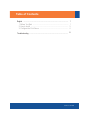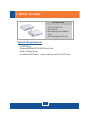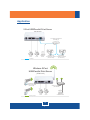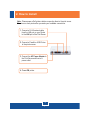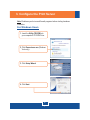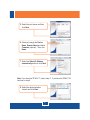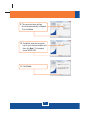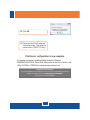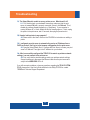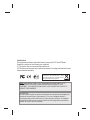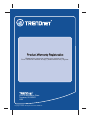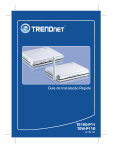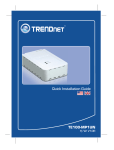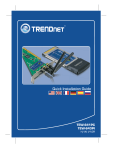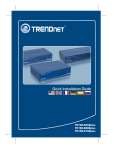Download Trendnet TE100-P11 print server
Transcript
Quick Installation Guide TE100-P11 TEW-P11G H/W: V1 Table of Contents Table of Contents English ...................................................................................................... 1. Before You Start ................................................................................. 2. How to Install ..................................................................................... 3. Configure the Print Server ................................................................. 1 1 3 4 Troubleshooting ........................................................................................ 8 Version 12.12.2008 1. Before You Start Package Contents TE100-P11/TEW-P11G ? Utility CD-ROM ? ? Multi-Language Quick Installation Guide AC Power Adapter (5V DC, 2A) ? System Requirements CD-ROM Drive ? ? Windows 98SE/Me/2000/XP/2003 Server/Vista ? Wired or Wireless Router ? An Available DHCP Server – routers usually have a built-in DHCP server 1 English Application 2-Port USB/Parallel Print Server (TE100-P11) 4-Port Gigabit Firewall Router (TWG-BRF114) Internet Parallel Printer USB Printer Workstation with Worstation with 10/100Mbps PCI Adapter 10/100Mbps PCI Adapter (TE100-PCIWN) (TE100-PCIWA) Cable/DSL Modem 10/100Mbps Wireless 2-Port USB/Parallel Print Server (TEW-P11G) Workstations with Wireless N USB Adapter (TEW-644UB) Wireless N Home Router (TEW-652BRP) Internet Parallel Printer USB Printer Wireless g 54Mbps 2 English Cable/DSL Modem 2. How to Install Note: Please power off all printers before connecting them to the print server. Then turn on each printer after you make your hardware connections. 1. Connect a RJ-45 network cable from the LAN port on your Router to the LAN port of the Print Server. 2. Connect a Parallel or USB Printer to the printer server. 3. Connect the AC Power Adapter to the Print Server and then to a power outlet. 4. Power ON printer. 3 English 3. Configure the Print Server Note: Disable any anti-virus and firewall programs before starting hardware installation. For Windows Users 1. Insert the Utility CD-ROM into your computer's CD-ROM Drive. 2. Click Run autorun.exe (Windows Vista only). 3. Click Setup Wizard. 4. Click Next. 4 English 5. Select the print server and then click Next. 6. If desired, change the Device Name, Domain Name and add a Comment (optional). Then click Name. 7. Select the Obtain IP Address automatically and then click Next. Note: If you have the TE100-P11, skip to step 11. If you have the TEW-P11G, continue on step 8. 8. Select the desired wireless network and click Next. 5 English 9. The correct wireless settings should be automatically configured. Then click Next. 10. If enabled, enter the encryption key for your wireless network and then click Next. This example shows WPA2-PSK. 11. Click Finish. 6 English 12. Click OK. 13. Disconnect the RJ-45 cable and unplug the power. Then plug the power back in (TEW-P11G only). Print Server configuration is now complete. For detailed information regarding adding printers for Windows 98SE/ME/2000/XP/2003 Server/Vista, please refer to the User's Guide on the Utility CD-ROM or TRENDnet's website at www.trendnet.com Register Your Product To ensure the highest level of customer service and support, please take a moment to register your product Online at: www.trendnet.com/register Thank you for choosing TRENDnet 7 English Troubleshooting Q1. The Setup Wizard is unable to see my printer server. What should I do? A1. First, double check your hardware connections; make sure that the print server is powered ON and is properly connected. Second, click Refresh. Third, disable any software firewall programs (e.g. ZoneAlarm). If your computer is running Windows XP or Vista, disable the built in firewall program. Fourth, unplug the power to the print server, wait 15 seconds, then plug the power back in. Q2. How do I add a printer to my computer? A2. Please refer to the User's Guide on the CD-ROM for instructions on adding a printer. Q3. I configured my print server to automatically receive an IP Address from a DHCP server but I can't log in to the browser configuration for the print server. A3. Open the Setup Wizard (See 3. Configure the Print Server) to locate your print server's IP Address. Then type in the IP address into your browser. Q4. After I successfully configured the TEW-P11G to match my wireless network settings, I can not connect to the print server. A4. First, verify that the wireless settings match your wireless network settings. Second, make sure to disconnect the Ethernet cable from the print server and verify that the WIRELESS LED is lit. If you still encounter problems or have any questions regarding the TE100-P11/TEWP11G, please refer to the User's Guide included on the Utility CD-ROM or contact TRENDnet's Technical Support Department. 8 Certifications This equipment has been tested and found to comply with FCC and CE Rules. Operation is subject to the following two conditions: (1) This device may not cause harmful interference. (2) This device must accept any interference received. Including interference that may cause undesired operation. Waste electrical and electronic products must not be disposed of with household waste. Please recycle where facilities exist. Check with you Local Authority or Retailer for recycling advice. NOTE: THE MANUFACTURER IS NOT RESPONSIBLE FOR ANY RADIO OR TV INTERFERENCE CAUSED BY UNAUTHORIZED MODIFICATIONS TO THIS EQUIPMENT. SUCH MODIFICATIONS COULD VOID THE USER’S AUTHORITY TO OPERATE THE EQUIPMENT. ADVERTENCIA En todos nuestros equipos se mencionan claramente las caracteristicas del adaptador de alimentacón necesario para su funcionamiento. El uso de un adaptador distinto al mencionado puede producir daños fisicos y/o daños al equipo conectado. El adaptador de alimentación debe operar con voltaje y frecuencia de la energia electrica domiciliaria existente en el pais o zona de instalación. Product Warranty Registration Please take a moment to register your product online. Go to TRENDnet’s website at http://www.trendnet.com/register 20675 Manhattan Place Torrance, CA 90501 USA Copyright ©2008. All Rights Reserved. TRENDnet.