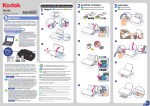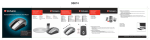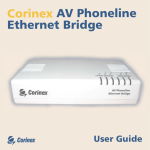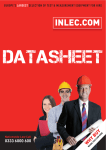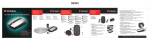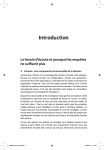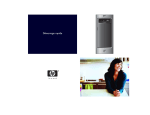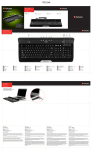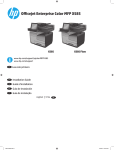Download Start here
Transcript
Do not connect USB cable until prompted. Desempaque FR Déballez FR Load paper Carga de papel Ajouter du papier ES FR a a 5XCOLOR L S ES 3 Instalación de cartuchos de tinta Installez les cartouches d'encre L Wireless Printer Unpack ES 5XBLACK 1 JF120UB ★★★ 2 Install ink cartridges a * 2 P M Z 0 0 0 5 3 J * tart here Black Negro Color Noir Color Couleur b We’re glad you chose this KODAK VERITÉ Wireless Printer. This Start here Guide will help you get your printer connected for printing, scanning or copying. We also suggest you access the Extended User Guide and read it for quick tips to get the most from your Wireless Printer. ss! Pre 1 1XL ¡Apriete! Serrez! 2 XL b 2 b www.kodakverite.com/support ¡Presione! Appuyez! www.kodakverite.com/support Noss al ale alegra leg q que haya y elegido g esta Impresora ES Nos IInalámbrica KODAK VERITÉ. Esta Guía Ina ¡Cominece aquí! le ayudará a conectar su impresora para impresión, escaneo o copiado. También le sugerimos que acceda a la Guía del usuario ampliada y la lea respecto a consejos rápidos para obtener el mayor provecho de su Impresora Inalámbrica. Nous sommes heureux q que vous ayez y choisir cette imprimante sans fil KODAK VERITÉ. Ce Guide Commencez ici vous aidera à connecter votre imprimante pour l’impression, la numérisation ou la copie. Nous vous suggérons d’accéder au Guide d’utilisateur étendu et de le lire pour des conseils rapides vous permettant de profiter pleinement de votre imprimante sans fil. c d c 2 Do not connect USB cable until prompted. Desempaque Déballez 5XL BLACK 5XL 2 Black (Left) COLOR a Start here WARRAN R THE INABILIT T ALL FOR for printing, scanning or copying. We also access ALL suggest THER PARTICU WARRAN Ayou WARRA TIES EXPRE YT LAR the Extended User Guide and read it for quick tipsTto get the most from your Wireless Printer. R S d 1 1 rranty 1 Unpack S li Deslice Glissez Limited Wa FUNAI warrants of purchase. this Product to be free LIMITS from malfunction AND EXCLUSIO Warranty s and defects Product, service is only NS: in both at your available materials expense, from within Funai will and workmansh to the country limitationsrepair or replace the authorized ip for one service where stated year from this Product Funai is the Product facility the date unable herein. Warranty for the if it fails was originally Product to repair country or replace service will to function properly where are the has been returned the Productpurchased. include a sole remedies during You may all labor to Funai Product, Funai was purchased. the warranty be required as well If replaceme along under will, at this warranty. with proof its option, as any necessary period, to ship nt parts it is necessary subject of the are purchase refund the adjustment to any and materials to replace used in making conditions price paid. purchase price paid s and/or replacemen and/or the entire repairs, are warranted replaceme Repair, those parts Product, replacemen for the Product nt, whichever t parts. for the it may may be t, or refund If THIS WARRAN provided be replaced is longer. remaining remanufac of the warranty with a tured or PROOF purchasethe TY IS EXTENDE remanufac term of may contain OF ORIGINAL price the original UNDER tured remanufac THIS WARRANRETAIL D ONLY TO Product, Product. Remanufac THE PURCHAS or 90 days This warranty ES FR tured materials. E WILL ORIGINAL RETAIL after the tured Products, JF120UB ★★★TY. If BE REQUIRED This warranty shall not date of PURCHAS be extended the repair parts is void attempted TOGETHE ER. to any or and of other person by an unauthoriz R WITH A PURCHAS no effect This warranty E RECEIPT THE PRODUCT if any serial or transferee. ed OR 3 0which numbers = occurs only covers - failures service center. TO OBTAINOTHER on the in shipment, results due product SERVICE from accident, or failures to defects are altered, use such in material which misuse, as hotel, replaced, are or workmansh defaced, THIS WARRAN rental or offi abuse, mishandlincaused by repairs, ip missing ce g, misapplicat alterations which occur COMPLET or if service TY DOES use of this product, during E ASSEMBL was normal NOT COVER or damageion, alteration, or products not SHALL faulty installationsupplied use. It does IN NO Y which PARTS, PACKING OUT OF results EVENT by FUNAI, not cover from fi MATERIA OR OCCASIOBE LIABLE DEMO OR or damage, damage re, flood, , improper maintenanc IS MADE We’re glad you chose this KODAK VERITÉ FLOOR Wireless Printer. FOR which MODELSLS, ANY ACCESSO lightning or THE PARTIN LIEU OF NED BY THE ANY GENERAL other acts e, commercia This Start here Guide will help you get your . ALL OTHER printerF FUNAI, connected USE RIES, ANY l of God. , INDIRE FUNAI AND FITNESS F Wireless Printer Color (Derecha) Couleur (Droite) 2 What's In The Box Wireles s Printer 1 Color(Right) e FR c Negro (Izquierda) Noir (Gauche) ¡Apriete! Serrez! ITS REPRESEN COSMET NSE TATIVES IC PARTS UENT b www.kodakverite.com/support www.kodakverite.com/support Noss alegra aleg g que q haya y elegido g esta Impresora ES Ina Inalámbrica KODAK VERITÉ. Esta Guía ¡Cominece aquí! le ayudará a conectar su impresora para impresión, escaneo o copiado. También le sugerimos que acceda a la Guía del usuario ampliada y la lea respecto a consejos rápidos para obtener el mayor provecho de su Impresora Inalámbrica. FR c 2 Black Color d Let’s get started. Follow the step by step instructions. You can also download a more detailed Extended User Guide to help you with your new printer. When instructed (#8 of this Start here Guide) you will need to download software to your computer from our website. There are also instructions and links to install apps on your mobile device (smart phone or tablet) and connect your printer to your wireless network for wireless printing and scanning. If you have read your instructions and still need assistance, you may access our online help at: Support www.kodakverite.com/support e What's I Th Nous sommes heureux q que vous ayez y choisir cette imprimante sans fil KODAK VERITÉ. Ce Guide Commencez ici vous aidera à connecter votre imprimante pour l’impression, la numérisation ou la copie. Nous vous suggérons d’accéder au Guide d’utilisateur étendu et de le lire pour des conseils rapides vous permettant de profiter pleinement de votre imprimante sans fil. For Product Recycling Information, please visit – www.kodakverite.com and click on the recycle symbol. ES Para información sobre reciclaje del producto, por favor visite – www.kodakverite.com y dé clic en el símbolo de reciclaje. FR Pour de plus amples renseignements sur le recyclage de produits, veuillez consulter – www.kodakverite.com et cliquer sur le symbole de recyclage. S li d Deslice Glissez ¡Dé clic! Cliquez! e 2 Click ! Enter below the model and serial numbers which are located on the back side of the device. Retain this information for future reference. ES Ingrese a continuación el modelo y los números de serie que se localizan en la parte posterior del dispositivo. Conserve esta información para referencia futura. ES Comencemos. Siga las instrucciones paso a paso. También puede descargar una Guía del usuario ampliada más detallada para ayudarlo con su nueva impresora. Cuando se le indique (#8 de esta Guía ¡Comience aquí!) necesitará descargar el software a su computadora desde nuestra página en Internet. También hay instrucciones y enlaces para instalar las aplicaciones a su dispositivo móvil (smartphone o tablet) y conectar su impresora a su red inalámbrica para impresión y escaneo inalámbrico. Si leyó sus instrucciones y aún necesita asistencia, puede tener acceso a nuestra ayuda en línea en: Soporte FR www.kodakverite.com/support Commençons. Suivez les instructions étape par étape. Vous pouvez télécharger un Guide d’utilisateur étendu plus détaillé pour vous aider avec votre nouvelle imprimante. Lorsqu’on vous le demandera (no 8 de ce Guide Commencez ici), vous devrez télécharger le logiciel sur votre ordinateur à partir de notre site Web. Il y a aussi des instructions et des liens pour installer des applications sur votre appareil mobile (téléphone intelligent ou tablette) et connectez votre imprimante au réseau sans fil pour une impression et une numérisation sans fil. Si vous avez lu les instructions et avez encore besoin d’aide, vous pouvez avoir accès à notre soutien en ligne au : Soutien www.kodakverite.com/support FR Saisissez ci-dessous les numéros de modèle et série qui sont situés à l’arrière 1 de l’appareil. Gardez ces renseignements pour une utilisation ultérieure. Model No. / Modelo No. / N° de modèle : e Serial No. / No. de serie / N° de série : Windows and the Windows logo are trademarks of the Microsoft group of companies in the United States and/or other countries. ES Windows y el logotipo de Windows son marcas comerciales del grupo de compañías Microsoft en los Estados Unidos y/u otros países. g Windows sont des marques q de commerce du groupe Microsoft d’entreprises FR Windows et le logo situées aux États-Unis et/ou dans d’autres pays. Mac and the Mac logo are trademarks of Apple Inc., registered in the U.S. and other countries. ES Mac y el logotipo de Mac son marcas comerciales de Apple Inc., registradas en los EUA y otros países. FR Mac et le logo Mac sont des marques de commerce d’Apple Inc., déposées aux États-Unis et dans d’autres pays. The Kodak trademark and trade dress are used under license from Eastman Kodak Company. ES La marca y la imagen comercial Kodak son usadas bajo licencia de Eastman Kodak Company. FR La marque de commerce Kodak et son apparence sont utilisées sous licence Eastman Kodak Company. © 2015 Funai Electric Co., Ltd. All rights reserved. Green Verde Vert Do NOT push the green/blue parts at the same time. NO presione las partes verde/azul al mismo tiempo. FR NE PAS pousser les parties verte/bleue en même temps. ES Blue Azul Bleu 4 4 Turn power on 8 Connecting your computer or mobile device b Encender la energía Mettez l'appareil en marche ES FR Conexión con dispositivos ES Connectez aux appareils FR Cartridge Setup How to install the printer driver Step 2 of 5 : Test Print ES FR Cómo instalar el controlador de la impresora Comment installer le pilote d'imprimante * Requires Mac OS X v10.6 or later c * Requiere Mac OS X v10.6 o posterior * Nécessite Mac OS X v10.6 ou ultérieure Cartridge Setup Step Install printer driver (software) on your computer. From your computer go to www.kodakverite.com/support and then select the “download” Tab. Step 3 of 5 : Place test print on WKHXSSHUOH़FRUQHU of scanner. Press . Back Scan 1 Select “PC Drivers, Firmware & Software” then follow instruction on your computer. https://www.kodakverite.com/support Re Do not connect the USB cable yet. (USB 2.0 type A-Male to type B-Male cable not included.) ES Todavía no conecte el cable USB. (Cable USB 2.0 tipo A-Macho a tipo B-Macho no incluido.) FR Ne connectez pas le câble USB tout de suite. (Câble USB 2.0 type A mâle à type B mâle non compris.) 5 rse & ve ace pl FR Step Install the printer driver on your PC. De vuelta y colóquela Inversez et placez 2 ES Instale el controlador de la impresora en su PC. FR Installez le pilote d’imprimante sur votre ordinateur. d Download and install printer driver Select language ES ES Instale el controlador de la impresora (software) en su computadora. Desde su computadora vaya a www.kodakverite.com/support y seleccione la pestaña “descargas”. Seleccione “Controladores de PC, firmware y software” y siga las instrucciones en su computadora. FR Installez le pilote d’imprimante (logiciel) sur votre ordinateur. À partir de votre ordinateur, allez à www.kodakverite.com/support , puis sélectionnez l’onglet «Téléchargements». Sélectionnez «Pilotes d’ordinateur, micrologiciels et logiciels», puis suivez les instructions ctions à ll’ordinateur. ordinate Cartridge Setup ES Descargue e instale el controlador de la impresora Step 5 of 5 : Cartridge Setup complete. Seleccione el idioma Sélectionnez la langue FR Téléchargez et installez le pilote d’imprimante OK Next How to download the mobile App Language ES English Español Français FR Cómo descargar la App móvil Comment télécharger l'application mobile OK 7 6 Ink cartridge setup ES FR Configuración de cartucho de tinta Réglage de la cartouche d'encre Make sure to use only blank paper (sold separately). Never use colored or patterned paper when you set the alignment. Wi-Fi setup ES FR 1 : Scan the QR code Option 2 : NFC easy connect Step Option :Escanee el código QR ES Opción ES Opción 2 : Conexión fácil NFC 1 Configuración de Wi-Fi Réglage du Wi-Fi 1 : Numérisez le code QR FR Option 2 : Connectez facilement la CCP ES Opción 3 : FR Option 3 : From your mobile device go to 1. Click on Connect Your Mobile Device Tab. 2. Select the Type of Mobile Device from the Connect Your Mobile Device below. • Connect your Android mobile device to the printer • Connect your Apple mobile device to the printer Step 2 Wi-Fi Setup ES Desde su dispositivo móvil vaya a using process defined by APP Site. www.kodakverite.com/support 1. Dé clic en la pestaña Conecte el dispositivo móvil 2. Seleccione el tipo de dispositivo móvil desde Conecte el dispositivo móvil siguiente. ES Instale la App de impresora en su dispositivo móvil usando el proceso definido por el sitio de la APP. FR Installez l’application de l’imprimante sur votre appareil mobile à l’aide d’un processus défini sur le site de l’application. Network and Password Wi-Fi Protected Setup Skip • Conecte el dispositivo móvil Android a la impresora • Conecte el dispositivo móvil Apple a la impresora FR À partir de votre appareil mobile, allez à OK Follow instructions on the Menu display. ES Siga las instrucciones en la pantalla de Menú. FR Suivez les instructions affichées dans le menu. Option 3 : www.kodakverite.com/support ES Seleccione el tipo de Configuración Wi-Fi y siga las instrucciones en la pantalla de Menú. FR Sélectionnez le type de réglage Wi-Fi suivez les instructions affichées dans le menu. separado). Nunca use papel de color o con patrones cuando ajuste la alineación. FR Assurez-vous d’utiliser seulement du papier blanc (vendu séparément). Ne jamais utiliser de papier coloré ou à motif lorsque vous réglez l’alignement. www.kodakverite.com/support Download App ES Descargue la App Cartridge Setup Step 1 of 5 : For best results, please proceed with cartridges setup. Skip Next FR Option Select Wi-Fi Setup type and follow Menu display instructions. ES Asegúrese de usar sólo papel en blanco (vendido por a 1 FR Téléchargez l’application 1. Cliquez sur l'onglet Connectez votre appareil mobile 2. Sélectionnez le type d'appareil mobile à partir de Connectez votre appareil mobile ci-dessous. • Connectez votre appareil mobile Android à l'imprimante • Connectez votre appareil mobile Apple à l'imprimante For more help: ES Para ayuda adicional: FR Pour obtenir plus d'aide : www.kodakverite.com/support Get the Printer Driver and Extended User Guide, or more help at ES FR Obtenga el Controlador de impresora y la Guía de usuario extendida, o más ayuda en Obtenez le pilote d'imprimante et le guide d'utilisateur approfondi ou plus d'aide au www.kodakverite.com/support Printed in China