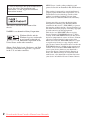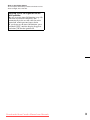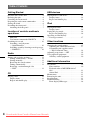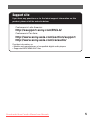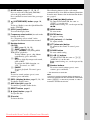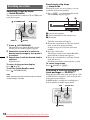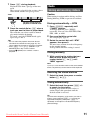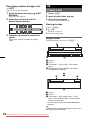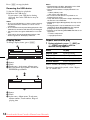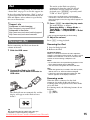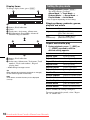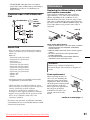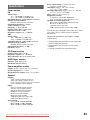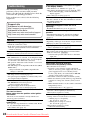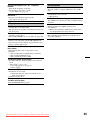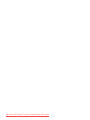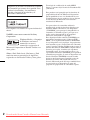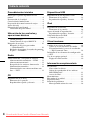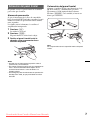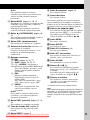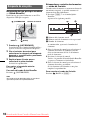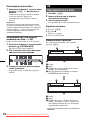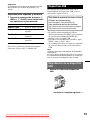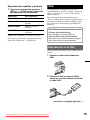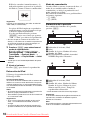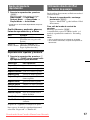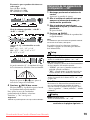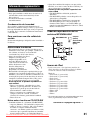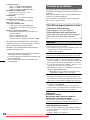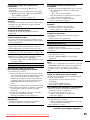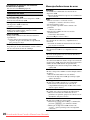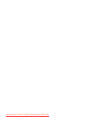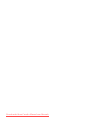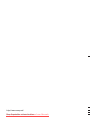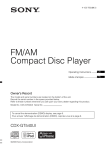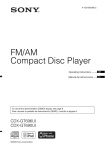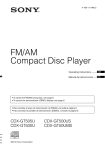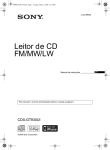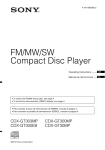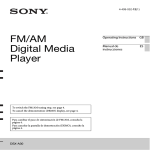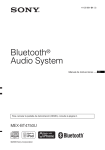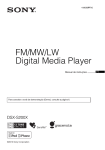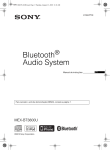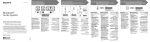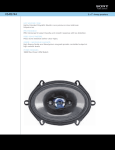Download Sony CDX-GT790UI User Guide Manual
Transcript
4-159-947-42 (1) FM/AM Compact Disc Player Operating Instructions GB Manual de instrucciones ES To cancel the demonstration (Demo) display, see page 6. Para cancelar la pantalla de demostración (Demo), consulte la página 6. CDX-GT790UI ©2009 Sony Corporation Downloaded from Caradio-Manual.com Manuals Be sure to install this unit in the dashboard of the car for safety. For installation and connections, see the supplied installation/ connections manual. This label is located on the bottom of the chassis. ZAPPIN is a trademark of Sony Corporation. Windows Media and the Windows logo are trademarks or registered trademarks of Microsoft Corporation in the United States and/or other countries. iPhone, iPod, iPod classic, iPod nano, and iPod touch are trademarks of Apple Inc., registered in the U.S. and other countries. 2 MPEG Layer-3 audio coding technology and patents licensed from Fraunhofer IIS and Thomson. This product is protected by certain intellectual property rights of Microsoft Corporation. Use or distribution of such technology outside of this product is prohibited without a license from Microsoft or an authorized Microsoft subsidiary. Content providers are using the digital rights management technology for Windows Media contained in this device (“WM-DRM”) to protect the integrity of their content (“Secure Content”) so that their intellectual property, including copyright, in such content is not misappropriated. This device uses WM-DRM software to play Secure Content (“WM-DRM Software”). If the security of the WM-DRM Software in this device has been compromised, owners of Secure Content (“Secure Content Owners”) may request that Microsoft revoke the WM-DRM Software’s right to acquire new licenses to copy, display and/or play Secure Content. Revocation does not alter the WM-DRM Software’s ability to play unprotected content. A list of revoked WM-DRM Software is sent to your device whenever you download a license for Secure Content from the Internet or from a PC. Microsoft may, in conjunction with such license, also download revocation lists onto your device on behalf of Secure Content Owners. Downloaded from Caradio-Manual.com Manuals Note on the lithium battery Do not expose the battery to excessive heat such as direct sunlight, fire or the like. Warning if your car’s ignition has no ACC position Be sure to set the Auto Off function (page 19). The unit will shut off completely and automatically in the set time after the unit is turned off, which prevents battery drain. If you do not set the Auto Off function, press and hold (OFF) until the display disappears each time you turn the ignition off. Downloaded from Caradio-Manual.com Manuals 3 Table of Contents Getting Started USB devices Playable discs on this unit . . . . . . . . . . . . . . . . . 6 Resetting the unit . . . . . . . . . . . . . . . . . . . . . . . . 6 Canceling the Demo mode . . . . . . . . . . . . . . . . 6 Preparing the card remote commander . . . . . . . 6 Setting the clock . . . . . . . . . . . . . . . . . . . . . . . . 6 Detaching the front panel . . . . . . . . . . . . . . . . . 7 Attaching the front panel . . . . . . . . . . . . . . . 7 Playing back a USB device. . . . . . . . . . . . . . . 13 Display items . . . . . . . . . . . . . . . . . . . . . . . 14 Repeat and shuffle play . . . . . . . . . . . . . . . 14 Location of controls and basic operations Main unit. . . . . . . . . . . . . . . . . . . . . . . . . . . . 8 Card remote commander RM-X176 . . . . . . . 8 Searching for a track . . . . . . . . . . . . . . . . . . . . 10 Searching a track by name — Quick-BrowZer . . . . . . . . . . . . . . . . . . . 10 Searching a track by listening to track passages — ZAPPIN™ . . . . . . . . . . . . . . . . . . . . . . . 10 Radio Storing and receiving stations . . . . . . . . . . . . . 11 Storing automatically — BTM . . . . . . . . . . 11 Storing manually. . . . . . . . . . . . . . . . . . . . . 11 Receiving the stored stations . . . . . . . . . . . 11 Tuning automatically . . . . . . . . . . . . . . . . . 11 Receiving a station through a list — LIST . . . . . . . . . . . . . . . . . . . . . . . . . . . . 12 CD Playing a disc. . . . . . . . . . . . . . . . . . . . . . . . . . 12 Display items . . . . . . . . . . . . . . . . . . . . . . . 12 Repeat and shuffle play. . . . . . . . . . . . . . . . 13 4 iPod Playing back iPod . . . . . . . . . . . . . . . . . . . . . . Display items . . . . . . . . . . . . . . . . . . . . . . . Setting the play mode . . . . . . . . . . . . . . . . . . . Repeat and shuffle play . . . . . . . . . . . . . . . Operating an iPod directly — Passenger control . . . . . . . . . . . . . . . . . . . . 15 16 16 16 17 Other functions Changing the sound settings . . . . . . . . . . . . . . Adjusting the sound characteristics . . . . . . Customizing the equalizer curve — EQ3 Parametric Tune . . . . . . . . . . . . . . Adjusting setup items — SET . . . . . . . . . . . . Using optional equipment . . . . . . . . . . . . . . . . Auxiliary audio equipment. . . . . . . . . . . . . 17 17 18 19 20 20 Additional Information Precautions . . . . . . . . . . . . . . . . . . . . . . . . . . . Notes on discs . . . . . . . . . . . . . . . . . . . . . . Playback order of MP3/WMA/AAC files . . . . . . . . . . . . . . . . . . . . . . . . . . . . . . . About iPod . . . . . . . . . . . . . . . . . . . . . . . . . Maintenance . . . . . . . . . . . . . . . . . . . . . . . . . . Removing the unit. . . . . . . . . . . . . . . . . . . . . . Specifications . . . . . . . . . . . . . . . . . . . . . . . . . Troubleshooting . . . . . . . . . . . . . . . . . . . . . . . Error displays/Messages. . . . . . . . . . . . . . . Downloaded from Caradio-Manual.com Manuals 20 20 21 21 21 22 23 24 26 Support site If you have any questions or for the latest support information on this product, please visit the web site below: Customers in Latin America: http://esupport.sony.com/ES/LA/ Customers in Pan Asia: http://www.sony-asia.com/section/support http://www.sony-asia.com/caraudio/ Provides information on: • Models and manufacturers of compatible digital audio players • Supported MP3/WMA/AAC files Downloaded from Caradio-Manual.com Manuals 5 Getting Started Playable discs on this unit This unit can play CD-DA (also containing CD TEXT) and CD-R/CD-RW (MP3/WMA/AAC files (page 20)). Type of discs Preparing the card remote commander Remove the insulation film. Label on the disc CD-DA Tip For how to replace the battery, see page 21. MP3 WMA AAC Resetting the unit Before operating the unit for the first time, or after replacing the car battery or changing the connections, you must reset the unit. Detach the front panel (page 7) and press the RESET button (page 8) with a pointed object, such as a ball-point pen. Note Pressing the RESET button will erase the clock setting and some stored contents. Setting the clock The clock uses a 12-hour digital indication. 1 Press and hold the control dial. The setup display appears. 2 Rotate the control dial until “Clock Adjust” appears. 3 4 Press the control dial. 5 Rotate the control dial to set the minute, then press it. To move the digital indication, press the control dial/ (back) +/–. The setup is complete and the clock starts. Rotate the control dial to set the hour, then press it. Canceling the Demo mode You can cancel the demonstration display which appears during turning off. 6 1 Press and hold the control dial. The setup display appears. 2 Rotate the control dial until “Demo” appears, then press it. 3 Rotate the control dial to select “off.” then press it. The setting is complete. 4 Press (BACK). The display returns to normal play/reception mode. Downloaded from Caradio-Manual.com Manuals Detaching the front panel You can detach the front panel of this unit to prevent theft. Caution alarm Attaching the front panel Place the hole A of the front panel onto the spindle B on the unit, then lightly push the left side in. Press (SOURCE) on the unit (or insert a disc) to operate the unit. If you turn the ignition switch to the OFF position without detaching the front panel, the caution alarm will sound for a few seconds. The alarm will only sound if the built-in amplifier is used. 1 Press (OFF). The unit is turned off. 2 Press (OPEN). The front panel is flipped down. 3 Slide the front panel to the right, then gently pull out the left end of the front panel. Note Do not put anything on the inner surface of the front panel. Notes • Do not drop or put excessive pressure on the front panel and display window. • Do not subject the front panel to heat/high temperature or moisture. Avoid leaving it in a parked car or on a dashboard/rear tray. • Do not detach the front panel during playback of the USB device, otherwise USB data may be damaged. Downloaded from Caradio-Manual.com Manuals 7 Location of controls and basic operations Main unit 1 2 34 5 OFF 8 9 7 PUSH ENTER/SOUND/ ZAP SEEK 6 OPEN MENU SOURCE MODE AUX SCRL SEEK q; qa qs REP SHUF 1 2 qd Front panel removed qk ql w; qf ALBUM 3 4 DM PAUSE 5 6 qg DSPL qh qj The corresponding buttons on the card remote commander control the same functions as those on the unit. A OFF button To turn off; stop the source. B RESET C SOURCE button To turn on; change the source (Radio/CD/ USB/AUX). Card remote commander RM-X176 1 3 wa ws wd qh wf 8 OFF SOURCE ATT SOUND MODE MENU + ENTER D ZAP button page 11 To enter ZAPPIN™ mode. wg wh qa qs wj – SCRL DSPL REP 1 SHUF 2 3 4 5 PAUSE 6 (BACK) button To return to the previous display. qd wk + VOL – This section contains instructions on the location of controls and basic operations. For details, see the respective pages. E Control dial/ENTER/SOUND/MENU button Rotate to adjust the volume/adjust a setting. Press to enter sound setting/apply a setting. Press and hold to enter menu. F Receptor for the card remote commander G Display window H OPEN button page 7, 12 I USB connector page 13, 15 To connect to the USB device. J SEEK +/– buttons CD/USB: To skip tracks (press); skip tracks continuously (press, then press again within about 1 second and hold); reverse/fastforward a track (press and hold). Radio: To tune in stations automatically (press); find a station manually (press and hold). Downloaded from Caradio-Manual.com Manuals K MODE button page 11, 15, 16, 17 Press to select the radio band (FM/AM)/ select the play mode of iPod. Press and hold to enter/cancel the passenger control. L (LIST/BROWSE) button page 10, 12 To list up (Radio); enter the Quick-BrowZer mode (CD/USB). The following buttons on the card remote commander have also different buttons/functions from the unit. Remove the insulation film before use (page 6). wa < (.)/, (>) buttons To control CD/radio/USB, the same as (SEEK) –/+ on the unit. Setup, sound setting, etc., can be operated by < ,. M SCRL (scroll) button To scroll the display item. ws MENU button To enter menu. N Frequency select switch (located on the bottom of the unit) See “Frequency select switch” in the supplied installation/connections manual. wd ENTER button To apply a setting. O Number buttons CD/USB: (1): REP page 13, 14, 16 (2): SHUF page 13, 14, 16 (3)*/(4): ALBUM –*/+ (during MP3/ WMA/AAC playback) To skip albums (press); skip albums continuously (press and hold). (5): DM+ Improves digitally compressed sound, such as MP3. To activate the DM+ function, set “ON.” To cancel, set “OFF.” (6): PAUSE To pause playback. To cancel, press again. Radio: To receive stored stations (press); store stations (press and hold). wg ATT (attenuate) button To attenuate the sound. To cancel, press again. P DSPL (display) button page 12, 14, 16 To change display items. wf VOL (volume) +*/– button To adjust volume. wh SOUND button To enter sound setting. wj M (+)/m (–) buttons To control CD/USB, the same as (3)/(4) (ALBUM –/+) on the unit. Setup, sound setting, etc., can be operated by M m. wk Number buttons To receive stored stations (press); store stations (press and hold). * This button has a tactile dot. Note If the unit is turned off and the display disappears, it cannot be operated with the card remote commander unless (SOURCE) on the unit is pressed, or a disc is inserted to activate the unit first. Q AUX input jack page 20 To connect a portable audio device. R RESET button page 6 S Z (eject) button page 12 To eject the disc. T Disc slot To insert the disc. Downloaded from Caradio-Manual.com Manuals 9 Searching for a track Searching a track by name — Quick-BrowZer You can search for a track in a CD or USB device easily by category. (LIST/BROWSE) OFF SEEK Searching by skip items — Jump mode When many items are in a category, you can search the desired item quickly. 1 Press (SEEK) + in Quick-BrowZer mode. The following display appears. A B Control dial ZAP SOURCE MODE SEEK SEEK +/– (BACK) 1 Press (LIST/BROWSE). The unit enters the Quick-BrowZer mode, and the list of search categories appears. 2 Rotate the control dial to select the desired search category, then press it to confirm. 3 Repeat step 2 until the desired track is selected. Playback starts. To return to the previous display Press (BACK). To exit the Quick-BrowZer mode Press (LIST/BROWSE). Note When entering the Quick-BrowZer mode, the repeat/ shuffle setting is canceled. C A Current item number B Total item number in the current layer C Item name Then the item name will appear. 2 Rotate the control dial to select the desired item, or one near the desired item. It skips in steps of 10% of the total item number. 3 Press the control dial. The display returns to the Quick-BrowZer mode and the selected item appears. 4 Rotate the control dial to select the desired item and press it. Playback starts if the selected item is a track. To cancel Jump mode Press (BACK) or (SEEK) –. Searching a track by listening to track passages — ZAPPIN™ While playing back short track passages in a CD or USB device in sequence, you can search for a track you want to listen to. ZAPPIN mode is suitable for searching for a track in shuffle or shuffle repeat mode. ZAP OFF SEEK ZAP SOURCE MODE SEEK (BACK) 10 Downloaded from Caradio-Manual.com Manuals Control dial 1 Press (ZAP) during playback. Playback starts from a passage of the next track. The passage is played for the set time, then a click sounds and the next passage starts. 2 ZAP 2 Storing and receiving stations Caution Track 1 Radio 3 4 The part of each track to playback in ZAPPIN mode. Press the control dial or (ZAP) when a track you want to listen is played back. The track that you select returns to normal play mode from the beginning. To search a track by ZAPPIN mode again, repeat steps 1 and 2. Tips • You can select the playback time from about 6 seconds/9 seconds/30 seconds (page 19). You cannot select the passage of the track to playback. • Press (SEEK) –/+ or (3)/(4) (ALBUM –/+) in ZAPPIN mode to skip a track or album. • Pressing (BACK) also confirms a track to playback. When tuning in stations while driving, use Best Tuning Memory (BTM) to prevent an accident. Storing automatically — BTM 1 Press (SOURCE) repeatedly until “TUNER” appears. To change the band, press (MODE) repeatedly. You can select from FM1, FM2, FM3, AM1, or AM2. 2 Press and hold the control dial. The setup display appears. 3 Rotate the control dial until “BTM” appears, then press it. The unit stores stations in order of frequency on the number buttons. A beep sounds when the setting is stored. Storing manually 1 While receiving the station that you want to store, press and hold a number button ((1) to (6)) until “MEM” appears. Note If you try to store another station on the same number button, the previously stored station will be replaced. Receiving the stored stations 1 Select the band, then press a number button ((1) to (6)). Tuning automatically 1 Select the band, then press (SEEK) +/– to search for the station. Scanning stops when the unit receives a station. Repeat this procedure until the desired station is received. Tip If you know the frequency of the station you want to listen to, press and hold (SEEK) +/– to locate the approximate frequency, then press (SEEK) +/– repeatedly to fine adjust to the desired frequency (manual tuning). Downloaded from Caradio-Manual.com Manuals 11 Receiving a station through a list — LIST You can list up the frequency. 1 2 Select the band, then press BROWSE). The preset list appears. (LIST/ Rotate the control dial until the desired station appears. CD Playing a disc 1 2 3 Press (OPEN). Insert the disc (label side up). Close the front panel. Playback starts automatically. Ejecting the disc 3 Press the control dial to receive the station. The display returns to normal reception mode. 1 Press (OPEN). 2 Press Z. The disc is ejected. 3 Close the front panel. Display items To change display items, press (DSPL). B A C D A Source B Clock C Track name*, Artist name*, Disc/album name* D EQ3 Parametric Preset/DM+ Advanced/ ZAPPIN/Repeat/Shuffle B A E A Source B Clock E Artist name*, Disc/album name*, Track name*, Disc/Album number, Track number, Elapsed playing time * The information of a CD TEXT, MP3/WMA/AAC is displayed. Tip Displayed items will differ depending on the disc type, recording format and settings. 12 Downloaded from Caradio-Manual.com Manuals Repeat and shuffle play 1 During playback, press (1) (REP) or (2) (SHUF) repeatedly until the desired setting appears. USB devices For details on the compatibility of your USB device, visit the support site. Select To play Support site Repeat Track track repeatedly. Customers in Latin America: Repeat Album* album repeatedly. Shuffle Album* album in random order. Shuffle Disc disc in random order. * When an MP3/WMA/AAC is played. To return to normal play mode, select “Repeat Off” or “Shuffle Off.” http://esupport.sony.com/ES/LA/ Customers in Pan Asia: http://www.sony-asia.com/section/support http://www.sony-asia.com/caraudio/ • MSC (Mass Storage Class) and MTP (Media Transfer Protocol) type USB devices compliant with the USB standard can be used. • Corresponding codec is MP3 (.mp3), WMA (.wma) and AAC (.m4a). • Backup of data in a USB device is recommended. Note Connect the USB device after starting the engine. Depending on the USB device, malfunction or damage may occur if it is connected before starting the engine. Playing back a USB device 1 Slide the USB cover. 2 Connect the USB device to the USB connector. When using a cable, use the one supplied with the USB device to connect. Playback starts. If a USB device is already connected, to start playback, press (SOURCE) repeatedly until “USB” appears. continue to next page t Downloaded from Caradio-Manual.com Manuals 13 Press (OFF) to stop playback. Removing the USB device 1 Stop the USB device playback. 2 Remove the USB device. If you remove your USB device during playback, data in the USB device may be damaged. Notes • Do not use USB devices so large or heavy that they may fall down due to vibration, or cause a loose connection. • Do not detach the front panel during playback of the USB device, otherwise USB data may be damaged. • This unit cannot recognize USB devices via a USB hub. • If the USB is disconnected during playback, “NO Device” appears in the display of the unit. Notes • Displayed items will differ, depending on the USB device, recorded format and settings. • The maximum number of displayable data is as follows. – folders (albums): 128 – files (tracks) per folder: 512 • Do not leave a USB device in a parked car, as malfunction may result. • It may take time for playback to begin, depending on the amount of recorded data. • DRM (Digital Rights Management) files may not be played. • During playback or fast-forward/reverse of a VBR (Variable Bit Rate) MP3/WMA/AAC file, elapsed playing time may not display accurately. • Playback of the following MP3/WMA/AAC files is not supported. – lossless compression – copyright-protected Display items Repeat and shuffle play To change display items, press (DSPL). 1 B A C D A Source B Clock C Track name, Artist name, Album name D EQ3 Parametric Preset/DM+ Advanced/ ZAPPIN/Repeat/Shuffle During playback, press (1) (REP) or (2) (SHUF) repeatedly until the desired setting appears. Select To play Repeat Track track repeatedly. Repeat Album album repeatedly. Shuffle Album album in random order. Shuffle Device device in random order. After 3 seconds, the setting is complete. To return to normal play mode, select “Repeat off” or “Shuffle off.” B A E A Source B Clock E Artist name, Album name, Track name, Album number, Track number, Elapsed playing time 14 Downloaded from Caradio-Manual.com Manuals iPod The tracks on the iPod start playing automatically from the point last played. If an iPod is already connected, to start playback press (SOURCE) repeatedly until “USB” or “iPod” appears. For details on the compatibility of your iPod, see “About iPod” on page 21 or visit the support site. In these Operating Instructions, “iPod” is used as a general reference for the iPod functions on the iPod and iPhone, unless otherwise specified by the text or illustrations. * In the case of an iPod touch or iPhone being connected, or that the iPod was last played back using passenger control, the logo will not appear on the screen. 3 Support site Customers in Latin America: http://esupport.sony.com/ES/LA/ Customers in Pan Asia: http://www.sony-asia.com/section/support http://www.sony-asia.com/caraudio/ * May not appear depending on iPod setting. 4 Adjust the volume. Press (OFF) to stop playback. Playing back iPod Before connecting the iPod, turn down the volume of the unit. 1 Press (MODE) to select the play mode. The mode changes as follows: Resuming Mode t Album Mode t Track Mode t Podcast Mode* t Genre Mode t Playlist Mode t Artist Mode Slide the USB cover. Removing the iPod 1 Stop the iPod playback. 2 Remove the iPod. Caution for iPhone When you connect an iPhone via USB, telephone volume is controlled by iPhone itself. In order to avoid sudden loud sound after a call, do not increase the volume on the unit during a telephone call. Notes • Do not detach the front panel during playback of the iPod, otherwise data may be damaged. • This unit cannot recognize iPod via a USB hub. 2 Connect the iPod to the USB connector via the dock connector to USB cable. Tips • When the ignition key is turned to the ACC position, and the unit is on, the iPod will be recharged. • If the iPod is disconnected during playback, “NO Device” appears in the display of the unit. M Resuming mode U > EN . The iPod will turn on automatically, and the display will appear on the iPod screen as below.* When the iPod is connected to the dock connector, the mode of this unit changes to resuming mode and playback starts in the mode set by the iPod. In resuming mode, the following buttons do not function. – (1) (REP) – (2) (SHUF) Tip We recommend the RC-100IP USB cable (not supplied) to connect the dock connector. Downloaded from Caradio-Manual.com Manuals 15 Setting the play mode Display items To change display items, press (DSPL). B A 1 During playback, press (MODE). The mode changes as follows: Album Mode t Track Mode t Podcast Mode* t Genre Mode t Playlist Mode t Artist Mode * May not appear depending on iPod setting. C Skipping albums, podcasts, genres, playlists and artists D A Source (iPod) indication B Clock C Track name, Artist name, Album name D EQ3 Parametric Preset/DM+ Advanced/ ZAPPIN*/Repeat*/Shuffle* B A To Press Skip (3)/(4) (ALBUM –/+) [press once for each] Skip continuously (3)/(4) (ALBUM –/+) [hold to desired point] Repeat and shuffle play 1 E A Source (iPod) indication B Clock E Artist name, Album name, Track name, Track number*, Total track number*, Elapsed playing time* * Hidden during Passenger control. Tip When album/podcast/genre/artist/playlist is changed, its item number appears momentarily. Note Some letters stored in iPod may not be displayed correctly. During playback, press (1) (REP) or (2) (SHUF) repeatedly until the desired setting appears. Select To play Repeat Track track repeatedly. Repeat Album album repeatedly. Repeat Podcast podcast repeatedly. Repeat Artist artist repeatedly. Repeat Playlist playlist repeatedly. Repeat Genre genre repeatedly. Shuffle Album album in random order. Shuffle Podcast podcast in random order. Shuffle Artist artist in random order. Shuffle Playlist playlist in random order. Shuffle Genre genre in random order. Shuffle Device device in random order. After 3 seconds, the setting is complete. To return to normal play mode, select “Repeat off” or “Shuffle off.” 16 Downloaded from Caradio-Manual.com Manuals Operating an iPod directly — Passenger control You can operate an iPod connected to the dock connector directly. 1 During playback, press and hold (MODE). “Mode iPod” appears and you will be able to operate the iPod directly. Other functions Changing the sound settings Adjusting the sound characteristics 1 2 Press the control dial. 3 Rotate the control dial to select the setting, then press it. 4 Press (BACK). The setting is complete and the display returns to normal play/reception mode. To exit the passenger control Press and hold (MODE). Then “Mode Audio” will appear and the play mode will change to “Resuming Mode.” Notes • The volume can be adjusted only by the unit. • If this mode is canceled, the repeat setting will be turned off. Rotate the control dial until the desired menu item appears, then press it. Depending on the setting, by rotating the control dial again, further parameters can be set. The following items can be set: EQ3 Parametric Preset Selects an equalizer curve from 7 music types. EQ3 Parametric Tune*1 Custom equalizer settings. Subwoofer Tune & LPF Phase Selects the phase (effective only when LPF is on): “Normal,” “Reverse.” FREQ Selects the subwoofer cut-off frequency: “80Hz,” “100Hz,” “120Hz,” “140Hz,” “160Hz,” “OFF.” Level Adjusts the subwoofer volume: “+10dB” – “0dB” – “–10dB.” (“– ∞” is displayed at the lowest setting.) HPF & Speaker Select Speaker Selects the Speaker: “All,” “Front”, or “Rear.” FREQ Selects the cut-off frequency: “OFF,” “80Hz,” “100Hz,” “120Hz,” “140Hz,” “160Hz.” DSO (Dynamic Soundstage Organizer) Creates a more ambient sound field. To select the DSO mode: “1,” “2,” “3,” or “off.” The larger the number, the more enhanced the effect. continue to next page t Downloaded from Caradio-Manual.com Manuals 17 Selectable “Q” settings in each range: Low: “0.5,” “1.0,” “1.5,” or “2.0” Mid: “0.75,” “1.0,” “1.25,” or “1.5” Hi: “0.75,” or “1.25” Fader & Balance Fader Adjusts the relative level: “Front:15”– “Center” – “Rear:15.” Balance Adjusts the sound balance: “Right:15”– “Center” – “Left:15.” AUX Level*2 Adjusts the volume level for each connected auxiliary equipment: “+18 dB” – “0 dB” – “–8 dB.” This setting negates the need to adjust the volume level between sources. You can control “Q” (the width of the range of affected frequencies) with this function. dB *1 Hidden when EQ3 Parametric Preset is set to “off.” *2 When AUX source is activated. Q=1.0 1.5 2.0 “Custom” of EQ3 Parametric Preset allows you to make your own equalizer settings. Select “Custom” of EQ3 Parametric Preset. 1 Select a source, then press and hold the control dial. 2 Rotate the control dial to select “EQ3 Parametric Tune,” then press it. 3 Setting the equalizer curve. You can adjust the equalizer center frequency, volume level and bandwidth in each range from “Low,” “Mid”, or “Hi.” 4 To restore the factory-set equalizer curve, select “Initialize” and “Yes” in step 3. Tip Other equalizer types are also adjustable. Selectable frequency in each range: Low: 60 Hz or 100 Hz Mid: 500 Hz or 1.0 kHz Hi: 10.0 kHz or 12.5 kHz 500Hz 1.0kHz 10.0kHz 12.5kHz MID HI 1.0 Press (BACK) twice. The setting is complete and the display returns to normal play/reception mode. 2 Rotate the control dial to select the setting, then press it. LOW 1.5 Repeat steps 1 and 2 to adjust other frequency ranges. 1 Rotate the control dial until the desired menu item appears, then press it. 60Hz 100Hz 2.0 Hz Customizing the equalizer curve — EQ3 Parametric Tune Adjustable volume level: “+10 dB” – “0 dB” – “–10 dB.” +10dB 0dB -10dB 18 Downloaded from Caradio-Manual.com Manuals Adjusting setup items — SET 1 Press and hold the control dial. The setup display appears. 2 Rotate the control dial until the desired menu item appears, then press it. 3 Rotate the control dial to select the setting, then press it. The setting is complete. 4 Press (BACK). The display returns to normal play/reception mode. Note Displayed items will differ, depending on the source and setting. The following items can be set (follow the page reference for details): Dimmer Changes the display brightness. – “Auto”: to dim the display automatically when you turn lights on. (Available only when the illumination control lead is connected.) – “on”: to dim the display. – “off”: deactivate the dimmer. Illumination Changes the illumination color: “Blue,” “Red,” “Green.” Black Out Turns off the illumination automatically for any source (e.g., during CD playback/radio reception, etc) if no operation is performed for 5 seconds: “on,” “off.” To bring the light back on, press any button on the unit. (When activated, remote operation is unavailable.) Auto Scroll Scrolls long items automatically: “on,” “off.” Setup Clock Adjust (page 6) Beep Activates the beep sound: “on,” “off.” RM (Rotary Commander) Changes the operative direction of the rotary commander controls. – “NORM”: to use the rotary commander in the factory-set position. – “REV”: when you mount the rotary commander on the right side of the steering column. AUX Audio*1 Activates the AUX source display: “on,” “off” (page 20). Auto Off Shuts off automatically after a desired time when the unit is turned off: “NO,” “30sec (seconds),” “30min (minutes),” “60min (minutes).” Play Mode Local (Local Seek Mode) – “on”: to only tune into stations with stronger signals. – “off”: to tune normal reception. Mono*2 (Monaural Mode) Selects monaural reception mode to improve poor FM reception: “on,” “off.” Zappin Time*3 Selects the playback time for the ZAPPIN function. – “1 (about 6 seconds),” “2 (about 9 seconds),” “3 (about 30 seconds).” BTM (page 11) *1 When the unit is turned off. *2 When FM is received. *3 When CD/USB/iPod source is activated. Display Demo (Demonstration) Activates the demonstration: “on,” “off.” Image Sets various display images. – “All”: to display all images. – “Movie”: to display a movie. – “SA 1 – 3, All”: to display the Spectrum Analyzer. – “Wall.P 1 – 3, All”: to display a wallpaper. – “off”: to not display any image. Information Display the items (depending on the source, etc): “on,” “off.” Downloaded from Caradio-Manual.com Manuals 19 Using optional equipment Auxiliary audio equipment By connecting an optional portable audio device to the AUX input jack (stereo mini jack) on the unit and then simply selecting the source, you can listen on your car speakers. The volume level is adjustable for any difference between the unit and the portable audio device. Follow the procedure below: Connecting the portable audio device 1 Turn off the portable audio device. 2 Turn down the volume on the unit. 3 Connect to the unit. AUX Connecting cord* (not supplied) * Be sure to use a straight type plug. Adjust the volume level Be sure to adjust the volume for each connected audio device before playback. 1 Turn down the volume on the unit. 2 Press (SOURCE) repeatedly until “AUX” appears. 3 Start playback of the portable audio device at a moderate volume. 4 Set your usual listening volume on the unit. 5 Adjust the input level (page 18). Additional Information Precautions • Cool off the unit beforehand if your car has been parked in direct sunlight. • Power antenna (aerial) extends automatically. Moisture condensation Should moisture condensation occur inside the unit, remove the disc and wait for about an hour for it to dry out; otherwise the unit will not operate properly. To maintain high sound quality Do not splash liquid onto the unit or discs. Notes on discs • Do not expose discs to direct sunlight or heat sources such as hot air ducts, nor leave it in a car parked in direct sunlight. • Before playing, wipe the discs with a cleaning cloth from the center out. Do not use solvents such as benzine, thinner, commercially available cleaners. • This unit is designed to playback discs that conform to the Compact Disc (CD) standard. DualDiscs and some of the music discs encoded with copyright protection technologies do not conform to the Compact Disc (CD) standard, therefore, these discs may not be playable by this unit. • Discs that this unit CANNOT play – Discs with labels, stickers, or sticky tape or paper attached. Doing so may cause a malfunction, or may ruin the disc. – Discs with non-standard shapes (e.g., heart, square, star). Attempting to do so may damage the unit. – 8 cm (3 1/4 in) discs. Notes on CD-R/CD-RW discs • The maximum number of: (CD-R/CD-RW only) – folders (albums): 150 (including root folder) – files (tracks) and folders: 300 (may less than 300 if folder/file names contain many characters) – displayable characters for a folder/file name: 32 (Joliet)/64 (Romeo) • If the multi-session disc begins with a CD-DA session, it is recognized as a CD-DA disc, and other sessions are not played back. • Discs that this unit CANNOT play – CD-R/CD-RW of poor recording quality. – CD-R/CD-RW recorded with an incompatible recording device. – CD-R/CD-RW which is finalized incorrectly. 20 Downloaded from Caradio-Manual.com Manuals – CD-R/CD-RW other than those recorded in music CD format or MP3 format conforming to ISO9660 Level 1/Level 2, Joliet/Romeo or multi-session. Playback order of MP3/WMA/AAC files MP3/WMA/AAC Folder (album) MP3/WMA/ AAC file (track) Maintenance Replacing the lithium battery of the card remote commander Under normal conditions, the battery will last approximately 1 year. (The service life may be shorter, depending on the conditions of use.) When the battery becomes weak, the range of the card remote commander becomes shorter. Replace the battery with a new CR2025 lithium battery. Use of any other battery may present a risk of fire or explosion. + side up 2 c 1 About iPod • You can connect to the following iPod models. Update your iPod devices to the latest software before use. Made for – iPod touch (2nd generation) – iPod touch (1st generation) – iPod classic – iPod with video* – iPod nano (5th generation) – iPod nano (4th generation) – iPod nano (3rd generation) – iPod nano (2nd generation) – iPod nano (1st generation)* – iPhone 3GS – iPhone 3G – iPhone * Passenger control is not available for iPod nano (1st generation) or iPod with video. • “Made for iPod” and “Made for iPhone” mean that an electronic accessory has been designed to connect specifically to iPod or iPhone respectively, and has been certified by the developer to meet Apple performance standards. • Apple is not responsible for the operation of this device or its compliance with safety and regulatory standards. Notes on the lithium battery • Keep the lithium battery out of the reach of children. Should the battery be swallowed, immediately consult a doctor. • Wipe the battery with a dry cloth to assure a good contact. • Be sure to observe the correct polarity when installing the battery. • Do not hold the battery with metallic tweezers, otherwise a short-circuit may occur. WARNING Battery may explode if mistreated. Do not recharge, disassemble, or dispose of in fire. Fuse replacement When replacing the fuse, be sure to use one matching the amperage rating stated on the original fuse. If the fuse blows, check the power connection and replace the fuse. If the fuse blows again after replacement, there may be an internal malfunction. In such a case, consult your nearest Sony dealer. Fuse (10 A) continue to next page t If you have any questions or problems concerning your unit that are not covered in this manual, consult your nearest Sony dealer. Downloaded from Caradio-Manual.com Manuals 21 Cleaning the connectors The unit may not function properly if the connectors between the unit and the front panel are not clean. In order to prevent this, detach the front panel (page 7) and clean the connectors with a cotton swab. Do not apply too much force. Otherwise, the connectors may be damaged. Main unit Removing the unit 1 Remove the protection collar. 1 Detach the front panel (page 7). 2 Pinch both edges of the protection collar, then pull it out. Back of the front panel x Notes • For safety, turn off the ignition before cleaning the connectors, and remove the key from the ignition switch. • Never touch the connectors directly with your fingers or with any metal device. 2 Remove the unit. 1 Insert both release keys simultaneously until they click. Hook facing inwards. 2 Pull the release keys to unseat the unit. 3 Slide the unit out of the mounting. 22 Downloaded from Caradio-Manual.com Manuals Specifications Tuner section FM Tuning range: 87.5 – 108.0 MHz (at 50 kHz step) 87.5 – 107.9 MHz (at 200 kHz step) FM tuning interval: 50 kHz/200 kHz switchable Antenna (aerial) terminal: External antenna (aerial) connector Intermediate frequency: 150 kHz Usable sensitivity: 10 dBf Selectivity: 75 dB at 400 kHz Signal-to-noise ratio: 70 dB (mono) Separation: 40 dB at 1 kHz Frequency response: 20 – 15,000 Hz AM Tuning range: 531 – 1,602 kHz (at 9 kHz step) 530 – 1,710 kHz (at 10 kHz step) AM tuning interval: 9 kHz/10 kHz switchable Antenna (aerial) terminal: External antenna (aerial) connector Intermediate frequency: 25 kHz Sensitivity: 26 µV Power requirements: 12 V DC car battery (negative ground (earth)) Dimensions: Approx. 178 × 50 × 182 mm (7 1/8 × 2 × 7 1/4 in) (w/h/d) Mounting dimensions: Approx. 182 × 53 × 162 mm (7 1/4 × 2 1/8 × 6 1/2 in) (w/h/d) Mass: Approx. 1.3 kg (2 lb 14 oz) Supplied accessories: Card remote commander: RM-X176 Parts for installation and connections (1 set) Optional accessories/equipment: BUS cable (supplied with an RCA pin cord): RC-61 (1 m), RC-62 (2 m) AUX-IN selector: XA-300 USB connection cable for iPod: RC-100IP Your dealer may not handle some of the above listed accessories. Please ask the dealer for detailed information. Design and specifications are subject to change without notice. • Halogenated flame retardants are not used in the certain printed wiring boards. • Halogenated flame retardants are not used in cabinets. • Packaging cushions are made from paper. CD Player section Signal-to-noise ratio: 120 dB Frequency response: 10 – 20,000 Hz Wow and flutter: Below measurable limit USB Player section Interface: USB (Full-speed) Maximum current: 500 mA Power amplifier section Output: Speaker outputs (sure seal connectors) Speaker impedance: 4 – 8 ohms Maximum power output: 52 W × 4 (at 4 ohms) General Outputs: Audio outputs terminal (front/rear) Subwoofer output terminal (mono) Power antenna (aerial) relay control terminal Power amplifier control terminal Inputs: Remote controller input terminal Antenna (aerial) input terminal Telephone ATT control terminal Illumination control terminal BUS control input terminal BUS audio input terminal AUX input jack (stereo mini jack) USB signal input connector Tone controls: Low: ±10 dB at 60 Hz (XPLOD) Mid: ±10 dB at 1 kHz (XPLOD) High: ±10 dB at 10 kHz (XPLOD) Downloaded from Caradio-Manual.com Manuals 23 Troubleshooting The following checklist will help you remedy problems you may encounter with your unit. Before going through the checklist below, check the connection and operating procedures. If the problem is not solved, visit the following support site. Support site Customers in Latin America: http://esupport.sony.com/ES/LA/ Customers in Pan Asia: http://www.sony-asia.com/section/support http://www.sony-asia.com/caraudio/ General No power is being supplied to the unit. • Check the connection or fuse. • If the unit is turned off and the display disappears, it cannot be operated with the remote commander. t Turn on the unit. The power antenna (aerial) does not extend. The power antenna (aerial) does not have a relay box. No sound. • The ATT function is activated, or the Telephone ATT function (when the interface cable of a car telephone is connected to the ATT lead) is activated. • The position of the fader control “Fader” is not set for a 2-speaker system. • The CD changer is incompatible with the disc (MP3/ WMA/AAC). t Play back with a Sony MP3 compatible CD changer, or this unit. No beep sound. • The beep sound is canceled (page 19). • An optional power amplifier is connected and you are not using the built-in amplifier. The contents of the memory have been erased. • The RESET button has been pressed. t Store again into the memory. • The power supply lead or battery has been disconnected or it is not connected properly. Stored stations and correct time are erased. The fuse has blown. Makes noise when the position of the ignition is switched. The leads are not matched correctly with the car’s accessory power connector. During playback or reception, demonstration mode starts. If no operation is performed for 5 minutes with “Demo on” set, demonstration mode starts. t Set “Demo off” (page 19). The display disappears from/does not appear in the display window. • The dimmer is set “Dimmer on” (page 19). • The display disappears if you press and hold (OFF). t Press and hold (OFF) on the unit until the display appears. • The connectors are dirty (page 22). The Auto Off function does not operate. The unit is turned on. The Auto Off function activates after turning off the unit. t Turn off the unit. The display disappears while the unit is operating. The Black Out function is set to on (page 19). Card remote commander operation is not possible. If the Black Out function is activated (no lighting), card remote commander operation is not possible (page 19). DSO does not function. Depending on the type of car interior or type of music, DSO may not have a desirable effect. Any display items do not display. t Set to “Information on” (page 19). Cannot adjust the volume level. The portable audio device was not connected when AUX was selected as (SOURCE). t Connect the portable audio device to the AUX input jack. Radio reception The stations cannot be received. The sound is hampered by noises. The connection is not correct. t Connect a power antenna (aerial) control lead (blue) or accessory power supply lead (red) to the power supply lead of a car’s antenna (aerial) booster (only when your car has built-in FM/AM antenna (aerial) in the rear/side glass). t Check the connection of the car antenna (aerial). t If the auto antenna (aerial) will not go up, check the connection of the power antenna (aerial) control lead. t When the DSO mode is on, the sound is sometimes hampered by noises. Set the DSO mode to “off” (page 17). Preset tuning is not possible. • Store the correct frequency in the memory. • The broadcast signal is too weak. Automatic tuning is not possible. • Setting of the local seek mode is not correct. t Tuning stops too frequently: Set “Local on” (page 19). t Tuning does not stop at a station: Set “Local off” (page 19). • The broadcast signal is too weak. t Perform manual tuning. 24 Downloaded from Caradio-Manual.com Manuals During FM reception, the “ST” indication flashes. • Tune in the frequency accurately. • The broadcast signal is too weak. t Set “Mono on” (page 19). An FM program broadcast in stereo is heard in monaural. The unit is in monaural reception mode. t Set “Mono off” (page 19). CD playback The disc cannot be loaded. • Another disc is already loaded. • The disc has been forcibly inserted upside down or in the wrong way. The disc does not play back. • Defective or dirty disc. • The CD-Rs/CD-RWs are not for audio use (page 20). MP3/WMA/AAC files cannot be played back. The disc is incompatible with the MP3/WMA/AAC format and version. For details on playable discs and formats, visit the support site. MP3/WMA/AAC files take longer to play back than others. The following discs take a longer time to start playback. – a disc recorded with a complicated tree structure. – a disc recorded in Multi Session. – a disc to which data can be added. The display items do not scroll. • For discs with very many characters, those may not scroll. • “Auto Scroll” is set to “off.” t Set “Auto Scroll on” (page 19). t Press (SCRL). The sound skips. • Installation is not correct. t Install the unit at an angle of less than 45° in a sturdy part of the car. • Defective or dirty disc. The operation buttons do not function. The disc will not eject. Press the RESET button (page 6). USB playback You cannot play back items via a USB hub. This unit cannot recognize USB devices via a USB hub. Cannot play back items. A USB device does not work. t Reconnect it. The USB device takes longer to play back. The USB device contains files with a complicated tree structure. A beep sounds. During playback, the USB device has been disconnected. t Before disconnecting a USB device, make sure to stop playback first for data protection. The sound is intermittent. The sound may be intermittent at a high-bit-rate of more than 320 kbps. Downloaded from Caradio-Manual.com Manuals 25 Error displays/Messages Checking The unit is confirming the connection of a USB device. t Wait until confirming the connection is finished. Error • The disc is dirty or inserted upside down. t Clean or insert the disc correctly. • A blank disc has been inserted. • The disc cannot play due to a problem. t Insert another disc. • USB device was not automatically recognized. t Reconnect it again. • Press Z to remove the disc. Failure The connection of speakers/amplifiers is incorrect. t See the installation guide manual of this model to check the connection. Hubs Not Supported USB hub is not supported on this unit. Local Seek +/– The local seek mode is on during automatic tuning. NO Device USB is selected as source without a USB device connected. A USB device or a USB cable has been disconnected during playback. t Be sure to connect a USB device and USB cable. NO Music The disc or USB device does not contain a music file. t Insert a music CD in this unit. t Connect a USB device with a music file in it. Not Supported The connected USB device is not supported. t For details on the compatibility of your USB device, visit the support site. Offset There may be an internal malfunction. t Check the connection. If the error indication remains on in the display, consult your nearest Sony dealer. Overload USB device is overloaded. t Disconnect the USB device, then change the source by pressing (SOURCE). t Indicates that the USB device is out of order, or an unsupported device is connected. Read The unit is reading all track and album information on the disc. t Wait until reading is complete and playback starts automatically. Depending on the disc structure, it may take more than a minute. Push Reset This unit or USB device cannot be operated due to a problem. t Press the RESET button (page 6). “ ” or “ ” During reverse or fast-forward, you have reached the beginning or the end of the disc and you cannot go any further. “ ” The character cannot be displayed with the unit. If these solutions do not help improve the situation, consult your nearest Sony dealer. If you take the unit to be repaired because of CD playback trouble, bring the disc that was used at the time the problem began. 26 Downloaded from Caradio-Manual.com Manuals Downloaded from Caradio-Manual.com Manuals Asegúrese de instalar esta unidad en el tablero del automóvil por razones de seguridad. Para realizar la instalación y las conexiones, consulte el manual de instalación y de conexiones suministrado. Esta etiqueta está situada en la parte inferior del chasis. ZAPPIN es una marca comercial de Sony Corporation. Windows Media y el logotipo de Windows son marcas comerciales o marcas comerciales registradas de Microsoft Corporation en Estados Unidos o en otros países. iPhone, iPod, iPod classic, iPod nano, y iPod touch son marcas comerciales de Apple Inc., registradas en los Estados Unidos y otros países. 2 Tecnología de codificación de audio MPEG Layer-3 y patentes bajo licencia de Fraunhofer IIS y Thomson. Este producto está protegido por los derechos de propiedad intelectual de Microsoft Corporation. Queda prohibido el uso o la distribución de esta tecnología fuera de este producto si no se dispone de una licencia de Microsoft o una división autorizada de Microsoft. Los proveedores de contenidos utilizan la tecnología de gestión de derechos digitales para Windows Media contenida en este dispositivo (“WM-DRM”) para proteger la integridad de su contenido (“Contenido seguro”) para que no se realice un uso inapropiado de su propiedad intelectual, incluyendo el copyright. Este dispositivo utiliza software WM-DRM para reproducir Contenido seguro (“Software WMDRM”). Si la seguridad del Software WM-DRM de este dispositivo está en peligro, los propietarios del Contenido seguro (“Propietarios del contenido seguro”) pueden solicitar que Microsoft revoque el derecho del Software WM-DRM a adquirir nuevas licencias para copiar, visualizar y/o reproducir Contenido seguro. La revocación no afecta a la capacidad del Software WM-DRM para reproducir contenido no protegido. Se envía al dispositivo una lista del Software WM-DRM revocado cuando descarga una licencia para Contenido seguro de Internet o de un PC. En conjunción con esta licencia, Microsoft puede descargar también listas de revocación en su dispositivo de parte del programa de propietarios de contenidos seguros. Downloaded from Caradio-Manual.com Manuals Nota sobre la pila de litio No exponga la pila a fuentes de calor excesivo como luz solar directa, fuego o similar. Advertencia: si el encendido del automóvil no dispone de una posición ACC Asegúrese de ajustar la función de desconexión automática (página 19). La unidad se apagará completa y automáticamente en el tiempo establecido después de apagarla, lo cual evita que se agote la batería. Si no ajusta la función de desconexión automática, mantenga presionado (OFF) hasta que se apague la pantalla cada vez que apague el motor. Downloaded from Caradio-Manual.com Manuals 3 Tabla de contenido Procedimientos iniciales Dispositivos USB Discos que se pueden reproducir en esta unidad . . . . . . . . . . . . . . . . . . . . . . . . . . . . . . . . 6 Restauración de la unidad . . . . . . . . . . . . . . . . . 6 Cancelación del modo Demo. . . . . . . . . . . . . . . 6 Preparación del control remoto de tarjeta . . . . . 6 Ajuste del reloj . . . . . . . . . . . . . . . . . . . . . . . . . 6 Extracción del panel frontal. . . . . . . . . . . . . . . . 7 Colocación del panel frontal . . . . . . . . . . . . . 7 Reproducción de un dispositivo USB . . . . . . . 13 Elementos de la pantalla. . . . . . . . . . . . . . . 14 Reproducción repetida y aleatoria . . . . . . . 15 Ubicación de los controles y operaciones básicas Unidad principal . . . . . . . . . . . . . . . . . . . . . . 8 Control remoto de tarjeta RM-X176. . . . . . . 8 Búsqueda de una pista . . . . . . . . . . . . . . . . . . . 10 Búsqueda de una pista por nombre — Quick-BrowZer . . . . . . . . . . . . . . . . . . . 10 Búsqueda de una pista al escuchar fragmentos de pista — ZAPPIN™ . . . . . . . . . . . . . . . . 11 Radio Almacenamiento y recepción de emisoras . . . 11 Almacenamiento automático — BTM . . . . 11 Almacenamiento manual . . . . . . . . . . . . . . 11 Recepción de las emisoras almacenadas. . . 11 Sintonización automática . . . . . . . . . . . . . . 12 Sintonización de una emisora mediante una lista — LIST . . . . . . . . . . . . . . . . . . . . . . . . 12 CD Reproducción de un disco . . . . . . . . . . . . . . . . 12 Elementos de la pantalla . . . . . . . . . . . . . . . 12 Reproducción repetida y aleatoria . . . . . . . 13 4 iPod Reproducción en un iPod . . . . . . . . . . . . . . . . Elementos de la pantalla. . . . . . . . . . . . . . . Ajuste del modo de reproducción . . . . . . . . . . Reproducción repetida y aleatoria . . . . . . . Utilización directa del iPod — Control de pasajero . . . . . . . . . . . . . . . . . . 15 16 17 17 17 Otras funciones Cambio de los ajustes de sonido . . . . . . . . . . . Ajuste de las características de sonido . . . . Personalización de la curva de ecualizador — EQ3 Parametric Tune . . . . . . . . . . . . . . Definición de los elementos de configuración — SET . . . . . . . . . . . . . . . . . . . . . . . . . . . . . . Uso de un equipo opcional . . . . . . . . . . . . . . . Equipo de audio auxiliar . . . . . . . . . . . . . . 18 18 18 19 20 20 Información complementaria Precauciones . . . . . . . . . . . . . . . . . . . . . . . . . . Notas sobre los discos . . . . . . . . . . . . . . . . Orden de reproducción de los archivos MP3/WMA/AAC . . . . . . . . . . . . . . . . . . . . Acerca de iPod . . . . . . . . . . . . . . . . . . . . . . Mantenimiento . . . . . . . . . . . . . . . . . . . . . . . . Extracción de la unidad. . . . . . . . . . . . . . . . . . Especificaciones . . . . . . . . . . . . . . . . . . . . . . . Solución de problemas . . . . . . . . . . . . . . . . . . Mensajes/indicaciones de error . . . . . . . . . Downloaded from Caradio-Manual.com Manuals 21 21 21 21 22 23 23 24 26 Sitio Web de soporte técnico en línea Para resolver cualquier duda u obtener la información más reciente sobre el soporte técnico de este producto, visite el siguiente sitio Web: Clientes de Latinoamérica: http://esupport.sony.com/ES/LA/ Para clientes de Asia y del Pacífico: http://www.sony-asia.com/section/support http://www.sony-asia.com/caraudio/ Proporciona información acerca de: • Modelos y fabricantes de reproductores de audio digital compatibles • Archivos MP3/WMA/AAC compatibles Downloaded from Caradio-Manual.com Manuals 5 Procedimientos iniciales Discos que se pueden reproducir en esta unidad Preparación del control remoto de tarjeta Retire la lámina de aislamiento. Esta unidad permite reproducir discos CD-DA (incluidos CD TEXT) y CD-R/CD-RW (archivos MP3/WMA/AAC (página 21)). Tipos de discos Etiqueta del disco CD-DA MP3 WMA AAC Restauración de la unidad Antes de utilizar la unidad por primera vez, o después de reemplazar la batería del automóvil o de cambiar las conexiones, debe restaurar la unidad. Extraiga el panel frontal (página 7) y presione el botón RESET (página 8) con un objeto puntiagudo, como por ejemplo un bolígrafo. Nota Al presionar el botón RESET, se borra el ajuste del reloj y algunos contenidos memorizados. Sugerencia Si desea obtener información adicional sobre cómo sustituir la pila, consulte la página 22. Ajuste del reloj El reloj emplea una indicación digital de 12 horas. 1 Mantenga presionado el selector de control. Aparecerá la pantalla de ajustes. 2 Gire el selector de control hasta que aparezca “Clock Adjust”. 3 4 Presione el selector de control. 5 Gire el selector de control para ajustar los minutos y, a continuación, presiónelo. Para mover la indicación digital, presione el selector de control/ (atrás) +/–. El ajuste se completa y el reloj se pone en funcionamiento. Gire el selector de control para ajustar la hora y, a continuación, presiónelo. Cancelación del modo Demo Es posible cancelar la pantalla de demostración que aparece durante el apagado. 6 1 Mantenga presionado el selector de control. Aparecerá la pantalla de ajustes. 2 Gire el selector de control hasta que aparezca “Demo” y, a continuación, presiónelo. 3 Gire el selector de control para seleccionar “off” y, a continuación, presiónelo. El ajuste finalizó. 4 Presione (BACK). La pantalla vuelve al modo de reproducción/ recepción normal. Downloaded from Caradio-Manual.com Manuals Extracción del panel frontal Es posible extraer el panel frontal de la unidad para evitar que la roben. Alarma de precaución Colocación del panel frontal Coloque el orificio A del panel frontal en el eje B de la unidad y, a continuación, presione ligeramente el lado izquierdo hacia adentro. Presione (SOURCE) en la unidad (o inserte un disco) para utilizarla. Si gira el interruptor de la llave de encendido hasta la posición OFF sin haber extraído el panel frontal, la alarma de precaución sonará durante unos segundos. La alarma sonará solamente si se utiliza el amplificador incorporado. 1 Presione (OFF). La unidad se apagará. 2 Presione (OPEN). El panel frontal se voltea hacia abajo. 3 Deslice el panel frontal hacia la derecha y tire suavemente de su extremo izquierdo. Nota No coloque nada sobre la superficie interior del panel frontal. Notas • No deje caer ni ejerza excesiva presión sobre el panel frontal y el visualizador. • No someta el panel frontal al calor ni a temperaturas altas o excesiva humedad. Evite dejarlo en un automóvil estacionado o sobre el tablero o la bandeja trasera. • No extraiga el panel frontal durante la reproducción del dispositivo USB, ya que podrá dañar los datos del USB. Downloaded from Caradio-Manual.com Manuals 7 Ubicación de los controles y operaciones básicas Unidad principal 1 2 34 5 OFF 8 9 7 PUSH ENTER/SOUND/ ZAP SEEK 6 OPEN MENU SOURCE MODE AUX SCRL SEEK q; qa qs REP SHUF 1 2 qd Panel frontal extraído qk ql w; qf ALBUM 3 4 DM PAUSE 5 6 qg DSPL qh qj Los botones correspondientes en el control remoto de tarjeta controlan las mismas funciones que los de la unidad. A Botón OFF Para apagar la unidad; detener la fuente. B Botón (BACK) Para volver a la pantalla anterior. RESET C Botón SOURCE Para encender la unidad; para cambiar la fuente (Radio/CD/USB/AUX). Control remoto de tarjeta RM-X176 1 3 wa ws wd qh OFF SOURCE MODE + ENTER wg wh qa qs wj E Selector de control/botón ENTER/ SOUND/MENU Gírelo para ajustar el volumen/ajustar una configuración. Presiónelo para introducir un ajuste de sonido/aplicar un ajuste. Manténgalo presionado para entrar al menú. qd G Visualizador – SCRL DSPL 4 8 SOUND MENU REP 1 wf ATT D Botón ZAP página 11 Para acceder al modo ZAPPIN™. SHUF 2 3 5 PAUSE 6 wk + VOL – Este apartado contiene instrucciones acerca de la ubicación de los controles y las operaciones básicas. Consulte las páginas indicadas para obtener información detallada. F Receptor del control remoto de tarjeta H Botón OPEN página 7, 12 I Conector USB página 14, 15 Para conectar al dispositivo USB. J Botones SEEK +/– CD/USB: Para omitir pistas (presionar); para omitir pistas en forma continua (presionar y volver a presionar al cabo de 1 segundo y mantener presionado); para retroceder o avanzar una pista rápidamente (mantener presionado). Downloaded from Caradio-Manual.com Manuals Radio: Para sintonizar emisoras en forma automática (presionar); para localizar una emisora en forma manual (mantener presionado). K Botón MODE página 11, 16, 17 Presiónelo para seleccionar la banda de radio (FM/AM) o para seleccionar el modo de reproducción del iPod. Manténgalo presionado para acceder o cancelar el modo de control del pasajero. L Botón (LIST/BROWSE) página 10, 12 Para visualizar un listado (Radio); acceda al modo Quick-BrowZer (CD/USB). M Botón SCRL (desplazamiento) Para desplazar el elemento de la pantalla. N Selector de frecuencias (ubicado en la parte inferior de la unidad) Consulte “Selector de frecuencias” en el manual de instalación/conexiones suministrado. O Botones numéricos CD/USB: (1): REP página 13, 15, 17 (2): SHUF página 13, 15, 17 (3)*/(4): ALBUM –*/+ (durante la reproducción de archivos MP3/WMA/AAC) Para saltar álbumes (presionar); saltar álbumes continuamente (mantener presionado). (5): DM+ Mejora el sonido comprimido digitalmente, como en el caso de archivos MP3. Para activar la función DM+, ajuste “ON”. Para cancelar, ajuste “OFF”. (6): PAUSE Para pausar la reproducción. Para cancelar esta función, vuelva a presionarlo. Radio: Para recibir las emisoras almacenadas (presionar); para almacenar emisoras (mantener presionado). S Botón Z (expulsar) página 12 Para expulsar el disco. T Ranura del disco Para insertar el disco. Los botones siguientes del control remoto de tarjeta también presentan botones y funciones distintos de los de la unidad. Retire la película de aislamiento antes de usar la unidad (página 6). wa Botones < (.)/, (>) Para controlar el CD/radio/USB, de la misma manera que con (SEEK) –/+ en la unidad. Es posible ajustar la configuración, los ajustes de sonido, etc. mediante < ,. ws Botón MENU Para entrar en el menú. wd Botón ENTER Para aplicar un ajuste. wf Botón VOL (volumen) +*/– Para ajustar el volumen. wg Botón ATT (atenuación) Para atenuar el sonido. Para cancelar esta función, vuelva a presionarlo. wh Botón SOUND Para introducir los ajustes de sonido. wj Botones M (+)/m (–) Para controlar el CD/USB, de la misma manera que con (3)/(4) (ALBUM –/+) en la unidad. Es posible ajustar la configuración, los ajustes de sonido, etc. mediante M m. wk Botones numéricos Para recibir las emisoras almacenadas (presionar); para almacenar emisoras (mantener presionado). * Este botón tiene un punto sensible al tacto. Nota Si la unidad está apagada y desaparece la indicación de pantalla, no se podrá utilizar con el control remoto de tarjeta salvo que se presione (SOURCE) en la unidad o se inserte un disco para activarla en primer lugar. P Botón DSPL (pantalla) página 12, 14, 16 Para cambiar los elementos en pantalla. Q Toma de entrada AUX página 20 Para conectar un dispositivo de audio portátil. R Botón RESET página 6 Downloaded from Caradio-Manual.com Manuals 9 Búsqueda de una pista Búsqueda de una pista por nombre — Quick-BrowZer Puede buscar una pista fácilmente en un CD o dispositivo USB por categoría. (LIST/BROWSE) OFF SEEK Búsqueda por omisión de elementos — modo de Omisión Cuando varios elementos se encuentran dentro de una misma categoría, es posible encontrar el elemento deseado rápidamente. 1 Presione (SEEK) + en el modo QuickBrowZer. Aparecerá la siguiente pantalla. Selector de control A B ZAP SOURCE MODE SEEK SEEK +/– (BACK) C A Número del elemento actual B Número total de elementos en la capa actual C Nombre de elemento Para volver a la pantalla anterior Presione (BACK). A continuación, aparecerá el nombre del elemento. 2 Gire el selector de control para seleccionar el elemento deseado o un elemento cercano. Salta en incrementos del 10 % del número total de elementos. 3 Presione el selector de control. Vuelve a la pantalla del modo Quick-BrowZer y aparece el elemento seleccionado. 4 Gire el selector de control para seleccionar el elemento deseado y presiónelo. Si ele elemento seleccionado es una pista empieza la reproducción. Para salir del modo Quick-BrowZer Presione (LIST/BROWSE). Para cancelar el modo de Omisión Presione (BACK) o (SEEK) –. 1 Presione (LIST/BROWSE). La unidad accede al modo Quick-BrowZer y aparece la lista de categorías de búsqueda. 2 Gire el selector de control para seleccionar la categoría de búsqueda deseada y, a continuación, presiónelo para confirmarla. 3 Repita el paso 2 hasta que se seleccione la pista deseada. Se inicia la reproducción. Nota Al acceder al modo Quick-BrowZer, se cancela el ajuste de reproducción repetida/aleatoria. 10 Downloaded from Caradio-Manual.com Manuals Búsqueda de una pista al escuchar fragmentos de pista — ZAPPIN™ Es posible buscar una pista que desee escuchar mediante la reproducción de pequeños fragmentos de pistas de un CD o dispositivo USB de forma secuencial. El modo ZAPPIN es adecuado para buscar pistas en el modo de reproducción aleatoria o de repetición aleatoria. ZAP OFF SEEK Radio Almacenamiento y recepción de emisoras Precaución Para sintonizar emisoras mientras maneja, utilice la función BTM (Memoria de la mejor sintonía) para evitar accidentes. Selector de control Almacenamiento automático — BTM ZAP SOURCE 1 Presione (SOURCE) varias veces hasta que aparezca “TUNER”. Para cambiar de banda, presione (MODE) varias veces. Puede seleccionar entre FM1, FM2, FM3, AM1 y AM2. 2 Mantenga presionado el selector de control. Aparecerá la pantalla de ajustes. 3 Gire el selector de control hasta que aparezca “BTM” y, a continuación, presiónelo. La unidad almacena las emisoras en el orden de frecuencia en los botones numéricos. La unidad emite un pitido al almacenar el ajuste. MODE SEEK (BACK) 1 Durante la reproducción, presione (ZAP). La reproducción se iniciará a partir del fragmento de la pista siguiente. El segmento se reproduce durante el tiempo establecido y, a continuación, suena un clic y se inicia el segmento siguiente. Pista 1 2 ZAP 2 3 4 Partes de cada pista que se reproducen en el modo ZAPPIN. Presione el selector de control (ZAP) cuando se reproduzca la pista que desea escuchar. La pista seleccionada se reproduce normalmente desde el principio. Para buscar una pista de nuevo en el modo ZAPPIN, repita los pasos 1 y 2. Sugerencias • Es posible seleccionar el tiempo de reproducción entre unos 6 segundos/9 segundos/30 segundos (página 20). No es posible seleccionar el fragmento de la pista que se reproducirá. • Presione (SEEK) –/+ o (3)/(4) (ALBUM –/+) en el modo ZAPPIN para omitir una pista o álbum. • Para confirmar una pista que se va a reproducir, presione (BACK). Almacenamiento manual 1 Mientras recibe la emisora que desea almacenar, mantenga presionado un botón numérico (de (1) a (6)) hasta que aparezca “MEM”. Nota Si intenta almacenar otra emisora en el mismo botón numérico, se reemplazará la que estaba almacenada previamente. Recepción de las emisoras almacenadas 1 Downloaded from Caradio-Manual.com Manuals Seleccione la banda y, a continuación, presione un botón numérico (de (1) a (6)). 11 Sintonización automática CD 1 Reproducción de un disco Seleccione la banda y, a continuación, presione (SEEK) +/– para buscar la emisora. La búsqueda se detiene cuando la unidad recibe una emisora. Repita este procedimiento hasta recibir la emisora deseada. Sugerencia Si conoce la frecuencia de la emisora que desea escuchar, mantenga presionado (SEEK) +/– para localizar la frecuencia aproximada y, a continuación, presione (SEEK) +/– varias veces para ajustar la frecuencia deseada con mayor precisión (sintonización manual). Sintonización de una emisora mediante una lista — LIST Puede visualizar un listado de las frecuencias. 1 2 Seleccione la banda y, a continuación, presione (LIST/BROWSE). Aparecerá la lista de presintonías. 1 2 Presione (OPEN). 3 Cierre el panel frontal. La reproducción se inicia automáticamente. Inserte el disco (con la etiqueta orientada hacia arriba). Expulsión del disco 1 Presione (OPEN). 2 Presione Z. El disco se expulsa. 3 Cierre el panel frontal. Elementos de la pantalla Para cambiar los elementos de la pantalla, presione (DSPL). Gire el selector de control hasta que aparezca la emisora deseada. C 3 B A Presione el selector de control para recibir la emisora. La pantalla vuelve al modo de recepción normal. D A Fuente B Reloj C Nombre de la pista*, Nombre del artista*, Nombre del disco/álbum* D EQ3 Parametric Preset/DM+ Avanzado/ ZAPPIN/Repetida/Aleatoria B A E A Fuente B Reloj E Nombre del artista*, Nombre del disco/ álbum*, Nombre de la pista*, Número del disco/álbum, Número de pista, Tiempo de reproducción transcurrido * Se muestra la información de un CD TEXT, MP3/ WMA/AAC. 12 Downloaded from Caradio-Manual.com Manuals Sugerencia Los elementos que se muestran variarán en función del tipo de disco, el formato de grabación y los ajustes. Reproducción repetida y aleatoria 1 Dispositivos USB Para obtener más información acerca de la compatibilidad del dispositivo USB, visite el sitio web de soporte técnico. Durante la reproducción, presione (1) (REP) o (2) (SHUF) varias veces hasta que aparezca el ajuste deseado. Sitio Web de soporte técnico en línea Clientes de Latinoamérica: http://esupport.sony.com/ES/LA/ Seleccione Para reproducir Para clientes de Asia y del Pacífico: Repeat Track pistas en forma repetida. http://www.sony-asia.com/section/support http://www.sony-asia.com/caraudio/ Repeat Album* álbumes en forma repetida. Shuffle Album* álbumes en orden aleatorio. Shuffle Disc discos en orden aleatorio. * Cuando se reproduce un archivo MP3/WMA/AAC. Para volver al modo de reproducción normal, seleccione “Repeat Off” o “Shuffle Off”. • Es posible utilizar dispositivos USB de almacenamiento masivo (MSC) y de protocolo de transferencia multimedia (MTP) que cumplan con el estándar USB. • Los códecs correspondientes son MP3 (.mp3), WMA (.wma) y AAC (.m4a). • Se recomienda realizar una copia de seguridad de los datos almacenados en los dispositivos USB. Nota Conecte el dispositivo USB después de encender la computadora. En función del tipo de dispositivo USB, si lo conecta a la computadora antes de encenderla, es posible que este no funcione correctamente o que se dañe. Reproducción de un dispositivo USB 1 Deslice la cubierta del dispositivo USB. continúa en la página siguiente t Downloaded from Caradio-Manual.com Manuals 13 2 Conecte el dispositivo USB al conector USB. Cuando utilice un cable, use el que se ha suministrado para la conexión con el dispositivo USB. B A E Se inicia la reproducción. Si ya hay un dispositivo USB conectado, presione (SOURCE) varias veces hasta que aparezca “USB” para empezar la reproducción. Presione (OFF) para detener la reproducción. Extracción del dispositivo USB 1 Detenga la reproducción del dispositivo USB. 2 Extraiga el dispositivo USB. Si extrae el dispositivo USB durante la reproducción, es posible que se dañe la información contenida en el dispositivo USB. Notas • No utilice dispositivos USB demasiado grandes o pesados, ya que se podrán caer debido a la vibración, o bien, provocar una conexión deficiente. • No extraiga el panel frontal durante la reproducción del dispositivo USB, ya que podrá dañar los datos del USB. • Esta unidad no puede reconocer dispositivos USB a través de un concentrador USB. • Si el USB se desconecta durante la reproducción, aparecerá “NO Device” en la pantalla de la unidad. Elementos de la pantalla A Fuente B Reloj E Nombre del artista, Nombre del álbum, Nombre de la pista, Número del álbum, Número de pista, Tiempo de reproducción transcurrido Notas • Los elementos que se muestran variarán en función del tipo de dispositivo USB, el formato de grabación y los ajustes. • El número máximo de datos que se pueden visualizar es el siguiente. – carpetas (álbumes): 128 – archivos (pistas) por carpeta: 512 • No deje un dispositivo USB dentro de un automóvil estacionado, ya que podrían producirse fallas de funcionamiento. • Es posible que el inicio de la reproducción demore un poco, en función de la cantidad de datos grabados. • Es posible que no se puedan reproducir archivos DRM (Gestión de derechos digitales). • Durante la reproducción de un archivo MP3/WMA/ AAC de VBR (Velocidad de bits variable) o al avanzar o retroceder rápidamente, es posible que el tiempo de reproducción transcurrido no se muestre con precisión. • No es posible reproducir los archivos MP3/WMA/ AAC que se indican a continuación. – archivos con formato de compresión sin pérdida – archivos protegidos por derechos de autor Para cambiar los elementos de la pantalla, presione (DSPL). B A C D A Fuente B Reloj C Nombre de la pista, Nombre del artista, Nombre del álbum D EQ3 Parametric Preset/DM+ Avanzado/ ZAPPIN/Repetida/Aleatoria 14 Downloaded from Caradio-Manual.com Manuals Reproducción repetida y aleatoria 1 Durante la reproducción, presione (1) (REP) o (2) (SHUF) varias veces hasta que aparezca el ajuste deseado. Seleccione Para reproducir Repeat Track pistas en forma repetida. Repeat Album álbumes en forma repetida. Shuffle Album álbumes en orden aleatorio. Shuffle Device dispositivos en orden aleatorio. iPod Para obtener más información acerca de la compatibilidad de su iPod, consulte “Acerca de iPod” en la página 21 o visite el sitio web de soporte técnico. En las instrucciones de funcionamiento, el “iPod” se utiliza como referencia general para las funciones del iPod en el iPod y el iPhone, salvo que el texto o las ilustraciones especifiquen lo contrario. Sitio Web de soporte técnico en línea Clientes de Latinoamérica: http://esupport.sony.com/ES/LA/ Después de 3 segundos, se completa el ajuste. Para clientes de Asia y del Pacífico: Para regresar al modo de reproducción normal, seleccione “Repeat off” o “Shuffle off”. http://www.sony-asia.com/section/support http://www.sony-asia.com/caraudio/ Reproducción en un iPod Antes de conectar el iPod, baje el volumen de la unidad. 1 Deslice la cubierta del dispositivo USB. 2 Conecte el iPod al conector USB a través del conector de base conectado al cable USB. M U > EN . continúa en la página siguiente t Downloaded from Caradio-Manual.com Manuals 15 El iPod se encenderá automáticamente y la indicación siguiente aparecerá en la pantalla del iPod tal y como se ilustra a continuación.* Sugerencia Para ello, le recomendamos que utilice el cable RC100IP USB (no suministrado). Las pistas del iPod empiezan a reproducirse automáticamente a partir del punto en el que se detuvo la última reproducción. Si ya hay un iPod conectado, presione (SOURCE) varias veces hasta que aparezca “USB” o “iPod” para iniciar la reproducción. * En caso de que se conecte un iPod touch o un iPhone, o si la última vez se realizó la reproducción en el iPod en el modo de control de pasajero, el logotipo no aparecerá en la pantalla. 3 Presione (MODE) para seleccionar el modo de reproducción. El modo cambia de la manera siguiente: Resuming Mode t Album Mode t Track Mode t Podcast Mode* t Genre Mode t Playlist Mode t Artist Mode Modo de reanudación Cuando el iPod se conecta al conector de base, el modo de esta unidad cambia al modo de reanudación y se inicia la reproducción en el modo ajustado por el iPod. En el modo de reanudación, no es posible utilizar los botones siguientes. – (1) (REP) – (2) (SHUF) Elementos de la pantalla Para cambiar los elementos de la pantalla, presione (DSPL). C D A Indicación de la fuente (iPod) B Reloj C Nombre de la pista, Nombre del artista, Nombre del álbum D EQ3 Parametric Preset/DM+ Avanzado/ ZAPPIN*/Repetida*/Aleatoria* * Puede que no esté visible dependiendo del ajuste del iPod. 4 B A B A Ajuste el volumen. Presione (OFF) para detener la reproducción. Extracción del iPod 1 Detenga la reproducción del iPod. 2 Extraiga el iPod. Precaución para iPhone Al conectar un iPhone mediante USB, el volumen del teléfono se controla a través del iPhone. Para que el volumen del dispositivo no sea extremadamente alto tras una llamada, durante las llamadas, no lo aumente en la unidad. Notas • No extraiga el panel frontal durante la reproducción del iPod, ya que podrá dañar los datos. • Esta unidad no puede reconocer el iPod a través de un concentrador USB. Sugerencias • Si se coloca la llave de encendido en la posición ACC, o si la unidad está encendida, el iPod se recarga. • Si el iPod se desconecta durante la reproducción, aparecerá “NO Device” en la pantalla de la unidad. E A Indicación de la fuente (iPod) B Reloj E Nombre del artista, Nombre del álbum, Nombre de la pista, Número de pista*, Número total de pistas*, Tiempo de reproducción transcurrido* * Oculto durante la función Control de pasajero. Sugerencia Si se modifica álbum/podcast/género/artista/lista de reproducción, el número de elemento aparece durante unos instantes. Nota Es posible que algunos caracteres almacenados en el iPod no se visualicen correctamente. 16 Downloaded from Caradio-Manual.com Manuals Ajuste del modo de reproducción 1 Durante la reproducción, presione (MODE). El modo cambia de la manera siguiente: Album Mode t Track Mode t Podcast Mode* t Genre Mode t Playlist Mode t Artist Mode * Puede que no esté visible dependiendo del ajuste del iPod. Omitir álbumes, podcasts, géneros, listas de reproducción y artistas Para Presione Omitir (3)/(4) (ALBUM –/+) [presionar una vez para cada opción] Omitir en (3)/(4) (ALBUM –/+) forma continua [mantener presionado hasta llegar al punto deseado] Utilización directa del iPod — Control de pasajero Puede utilizar directamente un iPod conectado al conector de base. 1 Durante la reproducción, mantenga presionado (MODE). Aparece “Mode iPod” y podrá utilizar el iPod directamente. Para salir del modo de control de pasajero Mantenga presionado (MODE). A continuación, aparecerá “Mode Audio” y el modo de reproducción cambiará a “Resuming Mode”. Notas • Sólo es posible ajustar el volumen en la unidad. • Si se cancela este modo, el ajuste de repetición se desactivará. Reproducción repetida y aleatoria 1 Durante la reproducción, presione (1) (REP) o (2) (SHUF) varias veces hasta que aparezca el ajuste deseado. Seleccione Para reproducir Repeat Track pistas en forma repetida. Repeat Album álbumes en forma repetida. Repeat Podcast podcast en forma repetida. Repeat Artist artistas en forma repetida. Repeat Playlist listas de reproducción en forma repetida. Repeat Genre género en forma repetida. Shuffle Album álbumes en orden aleatorio. Shuffle Podcast podcast en orden aleatorio. Shuffle Artist artistas en orden aleatorio. Shuffle Playlist listas de reproducción en orden aleatorio. Shuffle Genre género en orden aleatorio. Shuffle Device dispositivos en orden aleatorio. Después de 3 segundos, se completa el ajuste. Para regresar al modo de reproducción normal, seleccione “Repeat off” o “Shuffle off”. Downloaded from Caradio-Manual.com Manuals 17 Otras funciones Cambio de los ajustes de sonido Ajuste de las características de sonido 1 2 Presione el selector de control. 3 Gire el selector de control para seleccionar el ajuste y, a continuación, presiónelo. 4 Presione (BACK). El ajuste finaliza y la pantalla regresa al modo de reproducción/recepción normal. Gire el selector de control hasta que aparezca el elemento deseado y, a continuación, presiónelo. En función del ajuste, mediante el giro del selector de control de nuevo, podrá ajustar más parámetros. Puede ajustar los elementos siguientes: EQ3 Parametric Preset Permite seleccionar una curva de ecualizador para 7 tipos de música diferentes. EQ3 Parametric Tune*1 Ajustes del ecualizador. Subwoofer Tune & LPF Phase Permite seleccionar la fase (efectivo únicamente cuando LPF está activado): “Normal”, “Reverse”. FREQ Permite seleccionar la frecuencia de corte del altavoz potenciador de graves: “80Hz”, “100Hz”, “120Hz”, “140Hz”, “160Hz”, “OFF”. Level Permite ajustar el volumen del altavoz potenciador de graves: “+10dB” – “0dB” – “–10dB”. (“– ∞” aparecerá con el valor más bajo.) HPF & Speaker Select Speaker Permite seleccionar el altavoz: “All”, “Front” o “Rear”. FREQ Permite seleccionar la frecuencia de corte: “OFF”, “80Hz”, “100Hz”, “120Hz”, “140Hz”, “160Hz”. DSO (Organizador de sonido de baja frecuencia dinámico) Permite crear un campo de sonido más ambiental. Para seleccionar el modo DSO: “1”, “2”, “3” u “off ”. Cuanto mayor sea el número, mejor será el efecto. Fader & Balance Fader Permite ajustar el nivel relativo: “Front:15” – “Center” – “Rear:15”. Balance Permite ajustar el balance de sonido: “Right:15” – “Center” – “Left:15”. AUX Level*2 Permite ajustar el volumen de cada equipo auxiliar conectado: “+18 dB” – “0 dB” – “–8 dB”. Este ajuste elimina la necesidad de ajustar el nivel de volumen entre fuentes. *1 Oculto si EQ3 Parametric Preset está ajustado en “off”. *2 Si está activada la fuente AUX. Personalización de la curva de ecualizador — EQ3 Parametric Tune “Custom” de EQ3 Parametric Preset le permite realizar sus propios ajustes en el ecualizador. Seleccione “Custom” de EQ3 Parametric Preset. 1 Seleccione una fuente y, a continuación, mantenga presionado el selector de control. 2 Gire el selector de control para seleccionar “EQ3 Parametric Tune” y, a continuación, presiónelo. 3 Ajuste de la curva de ecualizador. Es posible establecer los siguientes ajustes de frecuencia central del ecualizador, de nivel de volumen y de ancho de banda en cada rango: “Low”, “Mid” o “Hi”. 1 Gire el selector de control hasta que aparezca el elemento deseado y, a continuación, presiónelo. 2 Gire el selector de control para seleccionar el ajuste y, a continuación, presiónelo. 18 Downloaded from Caradio-Manual.com Manuals Frecuencias que se pueden seleccionar en cada rango: Low: 60 Hz o 100 Hz Mid: 500 Hz o 1.0 kHz Hi: 10.0 kHz o 12.5 kHz 60Hz 100Hz LOW 500Hz 1.0kHz 10.0kHz 12.5kHz MID HI Nivel de volumen ajustable: “+10 dB” – “0 dB” – “–10 dB”. Definición de los elementos de configuración — SET 1 Mantenga presionado el selector de control. Aparecerá la pantalla de ajustes. 2 Gire el selector de control hasta que aparezca el elemento deseado y, a continuación, presiónelo. 3 Gire el selector de control para seleccionar el ajuste y, a continuación, presiónelo. El ajuste finalizó. 4 Presione (BACK). La pantalla vuelve al modo de reproducción/ recepción normal. +10dB 0dB Nota Los elementos que se muestran en pantalla variarán en función de la fuente y del ajuste. -10dB Ajustes de “Q” seleccionables en cada rango: Low: “0.5”, “1.0”, “1.5” o “2.0” Mid: “0.75”, “1.0”, “1.25” o “1.5” Hi: “0.75” o “1.25” Se puede controlar “Q” (la amplitud del rango de las frecuencias afectadas) con esta función. dB Q=1.0 1.5 2.0 2.0 1.5 1.0 Hz Repita los pasos de 1 y 2 para ajustar el resto de los rangos de frecuencia. 4 Presione (BACK) dos veces. El ajuste finaliza y la pantalla regresa al modo de reproducción/recepción normal. Para ajustar la curva de ecualizador predeterminada de fábrica, seleccione “Initialize” y “Yes” en el paso 3. Sugerencia También es posible ajustar otros tipos de ecualizador. Se pueden ajustar los elementos siguientes (consulte la página de referencia para obtener más información): Setup Clock Adjust (página 6) Beep Activa el sonido de los pitidos: “on”, “off ”. RM (Mando rotatorio) Permite cambiar la dirección de funcionamiento de los controles del mando rotatorio. – “NORM”: para usar el mando rotatorio en la posición ajustada en fábrica. – “REV”: cuando monte el mando rotatorio en el lado derecho de la columna de dirección. AUX Audio*1 Activa la pantalla de la fuente AUX: “on”, “off” (página 20). Auto Off Desconecta la alimentación automáticamente una vez transcurrido un período de tiempo deseado cuando la unidad está apagada: “NO”, “30sec (segundos)”, “30min (minutos)”, “60min (minutos)”. Display Demo (Demostración) Activa la demostración: “on”, “off ”. continúa en la página siguiente t Downloaded from Caradio-Manual.com Manuals 19 Image Permite establecer que se muestren distintas imágenes. – “All”: para mostrar todas las imágenes. – “Movie”: para visualizar una película. – “SA 1 – 3, All”: para visualizar el analizador de espectro. – “Wall.P 1 – 3, All”: para visualizar un papel tapiz. – “off”: para no visualizar ninguna imagen. Information Permite visualizar los elementos (en función de la fuente, etc.): “on”, “off ”. Dimmer Cambia el brillo de la pantalla. – “Auto”: para que la pantalla se atenúe automáticamente al encender la luz. (Disponible únicamente si la antena monitorizada de iluminación está conectada.) – “on”: para atenuar la pantalla. – “off”: para desactivar el atenuador. Illumination Permite cambiar el color de la iluminación: “Blue”, “Red”, “Green”. Black Out Apaga la iluminación automáticamente de todas las fuentes (por ejemplo, durante la reproducción de un CD, la recepción de radio, etc.) si no se realiza ninguna acción durante 5 segundos: “on”, “off ”. Para volver a activar la luz, presione cualquier botón de la unidad. (Una vez activado, el funcionamiento remoto ya no está disponible.) Auto Scroll Permite desplazarse por los elementos de la pantalla automáticamente: “on”, “off ”. Play Mode Local (Modo de búsqueda local) – “on”: para que se sintonicen solamente las emisoras de señal más intensa. – “off”: para ajustar la recepción normal. Mono*2 (Modo monoaural) Selecciona el modo de recepción monoaural para mejorar una recepción de FM deficiente: “on”, “off ”. Zappin Time*3 Permite seleccionar el tiempo de reproducción de la función ZAPPIN. – “1 (unos 6 segundos)”, “2 (unos 9 segundos)”, “3 (unos 30 segundos)”. BTM (página 11) Uso de un equipo opcional Equipo de audio auxiliar Si conecta un dispositivo de audio portátil opcional a la toma de entrada AUX (minitoma estéreo) de la unidad y simplemente selecciona la fuente, podrá escuchar por los altavoces del automóvil. Puede ajustar cualquier diferencia en el nivel de volumen entre la unidad y el dispositivo de audio portátil. Siga este procedimiento: Conexión del dispositivo de audio portátil 1 Apague el dispositivo de audio portátil. 2 Baje el volumen de la unidad. 3 Conéctelo a la unidad. AUX Cable de conexión* (no suministrado) * Asegúrese de utilizar una clavija recta. Ajuste del nivel de volumen Asegúrese de ajustar el volumen de cada equipo de audio conectado antes de la reproducción. 1 Baje el volumen de la unidad. 2 Presione (SOURCE) varias veces hasta que aparezca “AUX”. 3 Inicie la reproducción en el dispositivo de audio portátil con un volumen moderado. 4 Seleccione el volumen habitual en la unidad. 5 Ajuste el nivel de entrada (página 18). *1 Cuando la unidad está apagada. *2 Cuando se recibe FM. *3 Si está activada la fuente CD/USB/iPod. 20 Downloaded from Caradio-Manual.com Manuals Información complementaria Precauciones • Deje que la unidad se enfríe antes de usarla si el automóvil ha estado estacionado bajo la luz directa del sol. • La antena motorizada se extiende automáticamente. Condensación de humedad Si se produce condensación de humedad en el interior de la unidad, extraiga el disco y espere una hora aproximadamente hasta que se haya evaporado la unidad. De lo contrario, la unidad no funcionará correctamente. • Si un disco multisesión empieza con una sesión CD-DA, se reconoce como un disco CD-DA y las otras sesiones no se reproducen. • Discos que NO se pueden reproducir en esta unidad – CD-R/CD-RW de calidad de grabación deficiente. – CD-R/CD-RW grabados con un dispositivo de grabación no compatible. – CD-R/CD-RW no finalizados correctamente. – CD-R/CD-RW que no se hayan grabado en formato CD de música o en formato MP3 que cumpla la norma ISO9660 nivel 1/nivel 2, Joliet/ Romeo o multisesión. Orden de reproducción de los archivos MP3/WMA/AAC Para mantener una alta calidad de sonido MP3/WMA/AAC No derrame ningún tipo de líquido sobre la unidad o los discos. Carpeta (álbum) Archivo MP3/ WMA/AAC (pista) Notas sobre los discos • No exponga los discos a la luz solar directa ni a fuentes de calor como, por ejemplo, conductos de aire caliente, ni los deje en el automóvil estacionado bajo la luz solar directa. • Antes de reproducir los discos, límpielos con un paño de limpieza disponible en el mercado. Hágalo desde el centro hacia los bordes. No utilice disolventes como bencina, diluyentes ni productos de limpieza disponibles en el mercado. • Esta unidad se diseñó para reproducir discos que cumplen con el estándar Compact Disc (CD). Los DualDisc y otros discos de música codificados con tecnologías de protección de derechos de autor no cumplen el estándar Compact Disc (CD), por lo que no podrán reproducirse con esta unidad. • Discos que NO se pueden reproducir en esta unidad – Discos con etiquetas, autoadhesivos o cinta adhesiva o papel enganchados. Si utiliza este tipo de discos, puede provocar una falla de funcionamiento o dañar el disco. – Discos con formas no estandarizadas (por ejemplo, formas de corazón, cuadrado o estrella). Si lo intenta, puede dañar la unidad. – Discos de 8 cm. Acerca de iPod • Puede conectarse a los siguientes modelos de iPod. Actualice sus dispositivos iPod a la última versión de software antes de utilizarlos. Made for – iPod touch (2ª generación) – iPod touch (1ª generación) – iPod classic – iPod con video* – iPod nano (5ª generación) – iPod nano (4ª generación) – iPod nano (3ª generación) – iPod nano (2ª generación) – iPod nano (1ª generación)* – iPhone 3GS – iPhone 3G – iPhone * El control del pasajero no está disponible para iPod nano (1a generación) ni para iPod con video. Notas sobre los discos CD-R/CD-RW • Cantidad máxima de: (solamente CD-R/CD-RW) – carpetas (álbumes): 150 (incluida la carpeta raíz) – archivos (pistas) y carpetas: 300 (si los nombres de archivo o carpeta contienen muchos caracteres, este número puede ser inferior a 300) – caracteres que se pueden visualizar en el nombre de una carpeta/archivo: 32 (Joliet)/64 (Romeo) Downloaded from Caradio-Manual.com Manuals continúa en la página siguiente t 21 • “Made for iPod” y “Made for iPhone” indican que un accesorio electrónico se diseñó para conectarse específicamente a los dispositivos iPod y iPhone respectivamente, y que el fabricante obtuvo la certificación necesaria para que cumpla con los estándares de rendimiento de Apple. • Apple no es responsable del funcionamiento de este dispositivo o de su cumplimiento con los estándares de seguridad y regulatorios. Si desea realizar alguna consulta o solucionar algún problema relativo a la unidad que no se trate en este manual, póngase en contacto con el distribuidor Sony más cercano. Notas sobre la pila de litio • Mantenga la pila de litio fuera del alcance de los niños. Si se ingiriese, póngase en contacto inmediatamente con un médico. • Limpie la pila con un paño seco para garantizar un contacto óptimo. • Asegúrese de observar la polaridad correcta al instalarla. • No sujete la pila con pinzas metálicas, ya que podría producirse un cortocircuito. ADVERTENCIA La pila puede explotar si no se emplea adecuadamente. No recargue la pila; tampoco la desmonte ni la arroje al fuego. Mantenimiento Sustitución del fusible Sustitución de la pila de litio del control remoto de tarjeta En condiciones normales, la pila dura aproximadamente 1 año. (La duración puede ser menor en función de las condiciones de uso.) El alcance del control remoto de la tarjeta disminuye a medida que se agota la pila. Sustitúyala por una pila de litio CR2025 nueva. El uso de cualquier otra pila podría provocar un incendio o una explosión. Lado + hacia arriba 2 1 c Al sustituir el fusible, asegúrese de utilizar uno cuyo amperaje coincida con el especificado en el original. Si el fusible se funde, verifique la conexión de alimentación y sustitúyalo. Si el fusible vuelve a fundirse después de sustituirlo, es posible que exista alguna falla de funcionamiento interno. En tal caso, consulte con el distribuidor Sony más cercano. Fusible (10 A) Limpieza de los conectores Es posible que la unidad no funcione correctamente si los conectores entre ésta y el panel frontal están sucios. Para evitar esta situación, extraiga el panel frontal (página 7) y limpie los conectores con un hisopo de algodón. Realice esta operación con suavidad. De lo contrario, los conectores podrían resultar dañados. Unidad principal Parte posterior del panel frontal Notas • Por razones de seguridad, apague el motor antes de limpiar los conectores y extraiga la llave del interruptor de encendido. • No toque nunca los conectores directamente con los dedos ni con ningún dispositivo metálico. 22 Downloaded from Caradio-Manual.com Manuals Extracción de la unidad 1 Extraiga el marco de protección. Sección del sintonizador 1 Extraiga el panel frontal (página 7). FM 2 Sujete el marco de protección por ambos bordes y extráigalo. Rango de sintonización: de 87,5 a 108,0 MHz (a intervalos de 50 kHz) de 87,5 a 107,9 MHz (a intervalos de 200 kHz) Intervalo de sintonización FM: 50 kHz/200 kHz conmutable Terminal de antena: conector de antena externa Frecuencia intermedia: 150 kHz Sensibilidad útil: 10 dBf Selectividad: 75 dB a 400 kHz Relación señal-ruido: 70 dB (mono) Separación: 40 dB a 1 kHz Respuesta de frecuencia: 20 a 15 000 Hz x 2 Especificaciones AM Rango de sintonización: de 531 a 1 602 kHz (a intervalos de 9 kHz) de 530 a 1 710 kHz (a intervalos de 10 kHz) Intervalo de sintonización AM: 9 kHz/10 kHz conmutable Terminal de antena: conector de antena externa Frecuencia intermedia: 25 kHz Sensibilidad: 26 µV Extraiga la unidad. 1 Inserte las dos llaves de liberación simultáneamente hasta escuchar un clic. El gancho debe mirar hacia adentro. Sección del reproductor de CD Relación señal-ruido: 120 dB Respuesta de frecuencia: 10 a 20 000 Hz Fluctuación y trémolo: inferior al límite medible Sección del reproductor USB Interfaz: USB (velocidad máxima) Corriente máxima: 500 mA Sección del amplificador de potencia 2 Tire de las llaves de liberación para extraer la unidad. Salidas: salidas de altavoz (conectores de sellado seguro) Impedancia de altavoces: de 4 a 8 Ω Salida máxima de potencia: 52 W × 4 (a 4 Ω) Generales 3 Deslice la unidad para extraerla del marco. Salidas: Terminal de salidas de audio (frontal/posterior) Terminal de salida de altavoz potenciador de graves (mono) Terminal de control del relé de la antena motorizada Terminal de control del amplificador de potencia Entradas: Terminal de entrada del control remoto Terminal de entrada de la antena Terminal de control ATT de teléfono Terminal de control de iluminación Terminal de entrada de control BUS Terminal de entrada de audio BUS Toma de entrada AUX (minitoma estéreo) Conector de entrada de señal USB continúa en la página siguiente t Downloaded from Caradio-Manual.com Manuals 23 Controles de tono: Graves: ±10 dB a 60 Hz (XPLOD) Medios: ±10 dB a 1 kHz (XPLOD) Agudos: ±10 dB a 10 kHz (XPLOD) Requisitos de alimentación: batería de automóvil de cc 12 V (masa negativa (tierra)) Dimensiones: aprox. 178 × 50 × 182 mm (an/al/prf) Dimensiones de montaje: aprox. 182 × 53 × 162 mm (an/al/prf) Peso: aprox. 1,3 kg Accesorios suministrados: Control remoto de tarjeta: RM-X176 Componentes de instalación y conexiones (1 juego) Equipo y accesorios opcionales: Cable BUS (suministrado con un cable con terminales RCA): RC-61 (1 m), RC-62 (2 m) Selector AUX-IN: XA-300 Cable de conexión USB para iPod: RC-100IP Es posible que su distribuidor no comercialice algunos de los accesorios que figuran en la lista anterior. Pídale información detallada. El diseño y las especificaciones están sujetos a cambios sin previo aviso. • Ciertas placas del circuito impreso no contienen retardantes de llama halogenados. • Los chasis impresos no contienen retardantes de llama halogenados. • Para el material de relleno y protección se ha utilizado papel. Solución de problemas La siguiente lista de comprobación le ayudará a solucionar los problemas que puedan producirse con la unidad. Antes de consultarla, revise los procedimientos de conexión y de funcionamiento. Si no se resuelve el problema, visite el siguiente sitio web de soporte técnico. Sitio Web de soporte técnico en línea Clientes de Latinoamérica: http://esupport.sony.com/ES/LA/ Para clientes de Asia y del Pacífico: http://www.sony-asia.com/section/support http://www.sony-asia.com/caraudio/ Generales La unidad no recibe alimentación. • Revise la conexión o el fusible. • Si la unidad está apagada y la pantalla desaparece, no se puede operar con el control remoto. t Encienda la unidad. La antena motorizada no se extiende. La antena motorizada no dispone de una caja de relé. No se emite el sonido. • La función ATT está activada o la función ATT de teléfono (cuando se conecta el cable de interfaz de un teléfono para automóvil al cable ATT) está activada. • La posición del control de equilibrio “Fader” no está ajustada para un sistema de 2 altavoces. • El cambiador de CD no es compatible con el formato del disco (MP3/WMA/AAC). t Reproduzca con un cambiador de CD de Sony compatible con MP3 o con esta unidad. No se escuchan pitidos. • El sonido de los pitidos está cancelado (página 19). • Se encuentra conectado un amplificador de potencia opcional y no está usando el amplificador integrado. El contenido de la memoria se borró. • Presionó el botón RESET. t Vuelva a almacenar los datos en la memoria. • Se desconectó el cable de fuente de alimentación o la batería, o no están conectados correctamente. Las emisoras almacenadas y la hora correcta se borraron. El fusible se fundió. Se escucha ruido cuando se cambia la posición de la llave de encendido. Los cables no se conectaron de forma correcta al conector de alimentación auxiliar del automóvil. Durante la reproducción o la recepción, el modo demostración se inicia. Si no se realiza ninguna operación durante 5 minutos y la opción “Demo on” está ajustada, se inicia el modo de demostración. t Ajuste “Demo off” (página 19). 24 Downloaded from Caradio-Manual.com Manuals La pantalla se apaga o no aparece en el visualizador. • El atenuador está ajustado en “Dimmer on” (página 20). • La pantalla se apaga si mantiene presionado (OFF). t Mantenga presionado (OFF) en la unidad hasta que se ilumine la pantalla. • Los conectores están sucios (página 22). La función de desconexión automática no funciona. La unidad está encendida. La función de desconexión automática se activa después de apagar la unidad. t Apague la unidad. La pantalla se apaga mientras la unidad se encuentra en funcionamiento. La función de desactivar pantalla está activada (página 20). No es posible utilizar la unidad mediante el control remoto de tarjeta. Si se activa la función de desactivar pantalla (no hay iluminación), no será posible utilizar el control remoto de tarjeta (página 20). La función DSO no está disponible. Según el tipo de interior del automóvil o el tipo de música, DSO puede no producir el efecto deseado. No se visualiza ningún elemento de la pantalla. t Establezca el ajuste “Information on” (página 20). No es posible ajustar el nivel de volumen. El dispositivo de audio portátil no estaba conectado cuando se seleccionó AUX en (SOURCE). t Conecte el dispositivo de audio portátil a la toma de entrada AUX. Recepción de radio No es posible recibir las emisoras. Hay ruidos que obstaculizan el sonido. La conexión no es correcta. t Conecte un cable de control de antena motorizada (azul) o un cable de fuente de alimentación auxiliar (rojo) al cable de fuente de alimentación del amplificador de señal de la antena del automóvil (solamente cuando el automóvil tenga una antena de FM/AM integrada en el cristal posterior o lateral). t Compruebe la conexión de la antena del automóvil. t Si la antena motorizada no se extiende, compruebe la conexión del cable de control de la antena motorizada. t Cuando el modo DSO está activado, el sonido se escucha ocasionalmente con ruido. Ajuste el modo DSO en “off” (página 18). No es posible utilizar la sintonización programada. • Almacene la frecuencia correcta en la memoria. • La señal de emisión es demasiado débil. No es posible utilizar la sintonización automática. • El ajuste del modo de búsqueda local no es correcto. t La sintonización se detiene con demasiada frecuencia: ajuste “Local on” (página 20). t La sintonización no se detiene en una emisora: ajuste “Local off” (página 20). • La señal de emisión es demasiado débil. t Use la sintonización manual. Durante la recepción de FM, la indicación “ST” parpadea. • Sintonice la frecuencia con precisión. • La señal de emisión es demasiado débil. t Ajuste “Mono on” (página 20). Un programa de FM emitido en estéreo se escucha en monoaural. La unidad se encuentra en el modo de recepción monoaural. t Ajuste “Mono off” (página 20). Reproducción de CD No es posible insertar el disco. • Ya hay un disco insertado. • El disco se insertó a la fuerza al revés o de forma incorrecta. No se inicia la reproducción. • Disco defectuoso o sucio. • Los discos CD-R/CD-RW no son para audio (página 21). No es posible reproducir archivos MP3/WMA/ AAC. El disco no es compatible con el formato y la versión de MP3/WMA/AAC. Para obtener más información acerca de los discos y formatos que se pueden reproducir, visite el sitio Web de soporte técnico en línea. Los archivos MP3/WMA/AAC tardan más tiempo en reproducirse que los demás. El inicio de la reproducción de los siguientes discos tarda algo más de tiempo. – disco grabado con una estructura de árbol complicada. – disco grabado en Multi Session. – disco al que es posible añadir datos. Los elementos de la pantalla no se desplazan. • En el caso de discos con muchos caracteres, es posible que éstos no se desplacen. • La opción “Auto Scroll” está “off ”. t Ajuste “Auto Scroll on” (página 20). t Presione (SCRL). Se producen saltos de sonido. • La instalación no es correcta. t Instale la unidad en un ángulo inferior a 45° en una parte firme del automóvil. • Disco defectuoso o sucio. continúa en la página siguiente t Downloaded from Caradio-Manual.com Manuals 25 Los botones de operación no funcionan. El disco no se expulsa. Presione el botón RESET (página 6). Reproducción USB No es posible reproducir elementos a través de un concentrador USB. Esta unidad no puede reconocer dispositivos USB a través de un concentrador USB. No se pueden reproducir elementos. Un dispositivo USB no funciona. t Vuelva a conectarlo. El dispositivo USB tarda en reproducirse. El dispositivo USB contiene archivos con una estructura de árbol compleja. Suena un pitido. El dispositivo USB se ha desconectado durante la reproducción. t Antes de desconectar un dispositivo USB, asegúrese de que se ha detenido la reproducción para proteger los datos. El sonido es discontinuo. Es posible que la discontinuidad del sonido se deba a una tasa alta de bits de más de 320 kbps. Mensajes/indicaciones de error Checking La unidad está confirmando la conexión de un dispositivo USB. t Espere mientras finaliza el proceso de confirmación de la conexión. Error • El disco está sucio o se insertó al revés. t Límpielo o insértelo de forma correcta. • Se insertó un disco vacío. • No es posible reproducir el disco debido a un problema. t Inserte otro disco. • El dispositivo USB no ha sido reconocido automáticamente. t Conéctelo nuevamente. • Presione Z para extraer el disco. Failure La conexión de los altavoces y amplificadores es incorrecta. t Consulte el manual de instalación de este modelo para revisar la conexión. Hubs Not Supported El concentrador USB no es compatible con esta unidad. Local Seek +/– El modo de búsqueda local está activado durante la sintonización automática. NO Device Se selecciona USB como fuente sin que esté conectado un dispositivo USB. Se ha desconectado un dispositivo USB o un cable USB durante la reproducción. t Asegúrese de conectar un dispositivo USB y un cable USB. NO Music El disco o dispositivo USB no contiene ningún archivo de música. t Inserte un CD de música en esta unidad. t Conecte un dispositivo USB que contenga algún archivo de música. Not Supported El dispositivo USB conectado no es compatible. t Para obtener más información acerca de la compatibilidad del dispositivo USB, visite el sitio web de soporte técnico. Offset Es posible que se haya producido una falla interna. t Revise la conexión. Si el indicador de error permanece en pantalla, póngase en contacto con el distribuidor Sony más cercano. Overload El dispositivo USB está sobrecargado. t Desconecte el dispositivo USB y, a continuación, presione (SOURCE) para cambiar la fuente. t Indica que el dispositivo USB está fuera de servicio, o que hay un dispositivo incompatible conectado. 26 Downloaded from Caradio-Manual.com Manuals Read La unidad está leyendo toda la información de pistas y de álbumes del disco. t Espere hasta que finalice la lectura y se inicie la reproducción automáticamente. Es posible que demore más de un minuto en función de la estructura del disco. Push Reset No es posible utilizar la unidad o el dispositivo USB debido a un problema. t Presione el botón RESET (página 6). “ ”o“ ” Durante la operación de avance o retroceso rápido, llegó al principio o al final del disco, por lo que no es posible continuar. “ ” No se puede mostrar el carácter con la unidad. Si estas soluciones no ayudan a mejorar la situación, póngase en contacto con el distribuidor Sony más cercano. Si entrega la unidad para su reparación a causa de problemas en la reproducción de CD, lleve el disco que se utilizó cuando se produjo el problema. Downloaded from Caradio-Manual.com Manuals 27 Downloaded from Caradio-Manual.com Manuals Downloaded from Caradio-Manual.com Manuals http://www.sony.net/ Sony Corporation Printed in Thailand Downloaded from Caradio-Manual.com Manuals