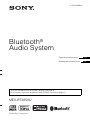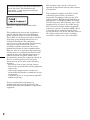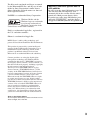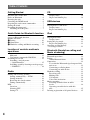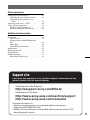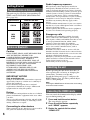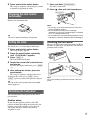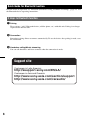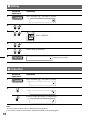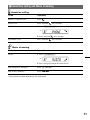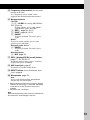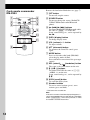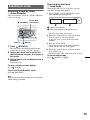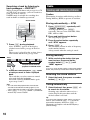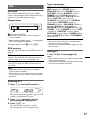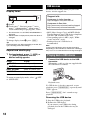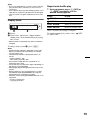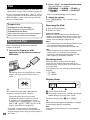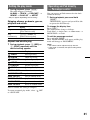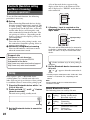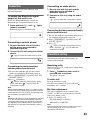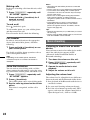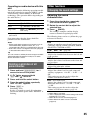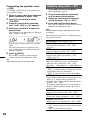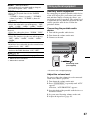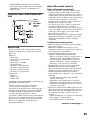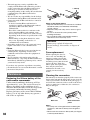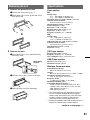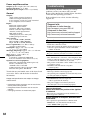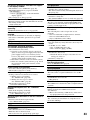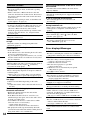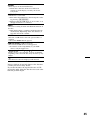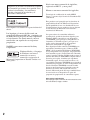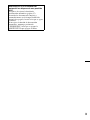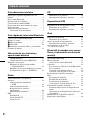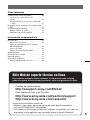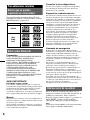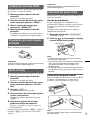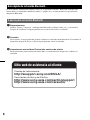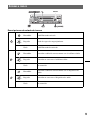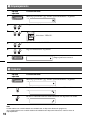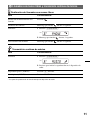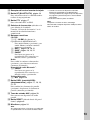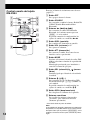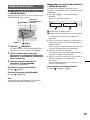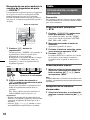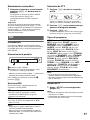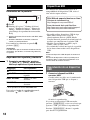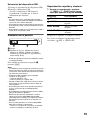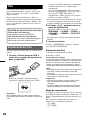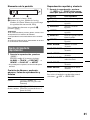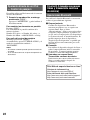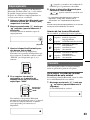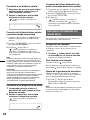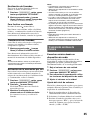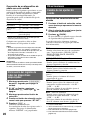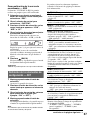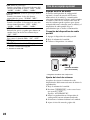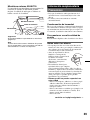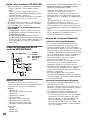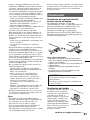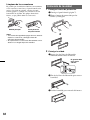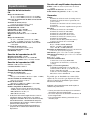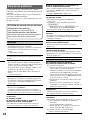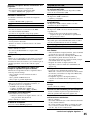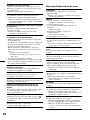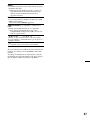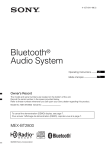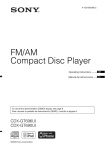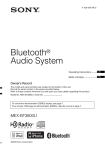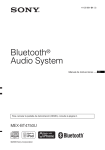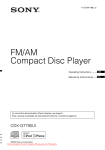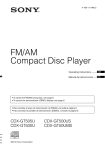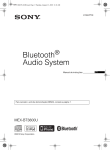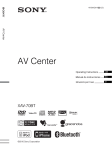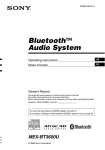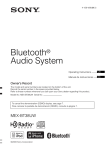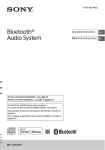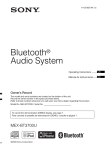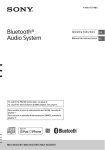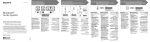Download Bluetooth® Audio System
Transcript
4-158-429-51(1) Bluetooth® Audio System Operating Instructions GB Manual de instrucciones ES To cancel the demonstration (DEMO) display, see page 6. Para cancelar la pantalla de demostración (DEMO), consulte la página 7. MEX-BT3850U ©2009 Sony Corporation Be sure to install this unit in the dashboard of the car for safety. For installation and connections, see the supplied installation/ connections manual. This label is located on the bottom of the chassis. This equipment has been tested and found to comply with the limits for a Class B digital device, pursuant to Part 15 of the FCC Rules. These limits are designed to provide reasonable protection against harmful interference in a residential installation. This equipment generates, uses, and can radiate radio frequency energy and, if not installed and used in accordance with the instructions, may cause harmful interference to radio communications. However, there is no guarantee that interference will not occur in a particular installation. If this equipment does cause harmful interference to radio or television reception, which can be determined by turning the equipment off and on, the user is encouraged to try to correct the interference by one or more of the following measures: – Reorient or relocate the receiving antenna. – Increase the separation between the equipment and receiver. – Connect the equipment into an outlet on a circuit different from that to which the receiver is connected. – Consult the dealer or an experienced radio/TV technician for help. You are cautioned that any changes or modifications not expressly approved in this manual could void your authority to operate this equipment. 2 This transmitter must not be co-located or operated in conjunction with any other antenna or transmitter. This equipment complies with FCC and IC radiation exposure limits set forth for uncontrolled equipment and meets the FCC radio frequency (RF) Exposure Guidelines in Supplement C to OET65 and RSS-102 of the IC radio frequency (RF) Exposure rules. This equipment has very low levels of RF energy that it deemed to comply without maximum permissive exposure evaluation (MPE). But it is desirable that it should be installed and operated with at least 20 cm and more between the radiator and person's body (excluding extremities: hands, wrists, feet and ankles). The Bluetooth word mark and logos are owned by the Bluetooth SIG, Inc. and any use of such marks by Sony Corporation is under license. Other trademarks and trade names are those of their respective owners. ZAPPIN is a trademark of Sony Corporation. Windows Media and the Windows logo are trademarks or registered trademarks of Microsoft Corporation in the United States and/or other countries. Warning if your car’s ignition has no ACC position Be sure to set the Auto Off function (page 26). The unit will shut off completely and automatically in the set time after the unit is turned off, which prevents battery drain. If you do not set the Auto Off function, press and hold (SOURCE/OFF) until the display disappears each time you turn the ignition off. iPod is a trademark of Apple Inc., registered in the U.S. and other countries. iPhone is a trademark of Apple Inc. MPEG Layer-3 audio coding technology and patents licensed from Fraunhofer IIS and Thomson. This product is protected by certain intellectual property rights of Microsoft Corporation. Use or distribution of such technology outside of this product is prohibited without a license from Microsoft or an authorized Microsoft subsidiary. Content providers are using the digital rights management technology for Windows Media contained in this device (“WM-DRM”) to protect the integrity of their content (“Secure Content”) so that their intellectual property, including copyright, in such content is not misappropriated. This device uses WM-DRM software to play Secure Content (“WM-DRM Software”). If the security of the WM-DRM Software in this device has been compromised, owners of Secure Content (“Secure Content Owners”) may request that Microsoft revoke the WM-DRM Software’s right to acquire new licenses to copy, display and/or play Secure Content. Revocation does not alter the WM-DRM Software’s ability to play unprotected content. A list of revoked WM-DRM Software is sent to your device whenever you download a license for Secure Content from the Internet or from a PC. Microsoft may, in conjunction with such license, also download revocation lists onto your device on behalf of Secure Content Owners. Note on the lithium battery Do not expose the battery to excessive heat such as direct sunlight, fire or the like. 3 Table of Contents Getting Started Playable discs on this unit . . . . . . . . . . . . . . . . . 6 Notes on Bluetooth . . . . . . . . . . . . . . . . . . . . . . 6 Resetting the unit . . . . . . . . . . . . . . . . . . . . . . . . 6 Canceling the DEMO mode . . . . . . . . . . . . . . . 6 Preparing the card remote commander . . . . . . . 7 Setting the clock . . . . . . . . . . . . . . . . . . . . . . . . 7 Detaching the front panel . . . . . . . . . . . . . . . . . 7 Attaching the front panel . . . . . . . . . . . . . . . 7 USB devices Quick Guide for Bluetooth function iPod 3 steps to Bluetooth function . . . . . . . . . . . . . . . 8 Buttons and icons . . . . . . . . . . . . . . . . . . . . . . . 9 1 Pairing . . . . . . . . . . . . . . . . . . . . . . . . . . . . 10 2 Connection . . . . . . . . . . . . . . . . . . . . . . . . . 10 3 Handsfree calling and Music streaming . . . 11 Playing back iPod . . . . . . . . . . . . . . . . . . . . . . Display items . . . . . . . . . . . . . . . . . . . . . . . Setting the play mode . . . . . . . . . . . . . . . . . . . Repeat and shuffle play . . . . . . . . . . . . . . . Operating an iPod directly — Passenger control . . . . . . . . . . . . . . . . . . . . Location of controls and basic operations Main unit. . . . . . . . . . . . . . . . . . . . . . . . . . . 12 Card remote commander RM-X304 . . . . . . 14 Searching for a track . . . . . . . . . . . . . . . . . . . . 15 Searching a track by name — Quick-BrowZer . . . . . . . . . . . . . . . . . . . 15 Searching a track by listening to track passages — ZAPPIN™ . . . . . . . . . . . . . . . . . . . . . . . 16 Radio Storing and receiving stations . . . . . . . . . . . . . 16 Storing automatically — BTM . . . . . . . . . . 16 Storing manually. . . . . . . . . . . . . . . . . . . . . 16 Receiving the stored stations . . . . . . . . . . . 16 Tuning automatically . . . . . . . . . . . . . . . . . 16 RDS . . . . . . . . . . . . . . . . . . . . . . . . . . . . . . . . . 17 Overview. . . . . . . . . . . . . . . . . . . . . . . . . . . 17 Selecting PTY . . . . . . . . . . . . . . . . . . . . . . . 17 Setting CT . . . . . . . . . . . . . . . . . . . . . . . . . . 17 4 CD Display items . . . . . . . . . . . . . . . . . . . . . . . 18 Repeat and shuffle play . . . . . . . . . . . . . . . 18 Playing back a USB device. . . . . . . . . . . . . . . 18 Display items . . . . . . . . . . . . . . . . . . . . . . . 19 Repeat and shuffle play . . . . . . . . . . . . . . . 19 20 20 21 21 21 Bluetooth (Handsfree calling and Music streaming) Bluetooth operations . . . . . . . . . . . . . . . . . . . . 22 Pairing . . . . . . . . . . . . . . . . . . . . . . . . . . . . . . . 22 About Bluetooth icons . . . . . . . . . . . . . . . . 22 Connection . . . . . . . . . . . . . . . . . . . . . . . . . . . 23 To switch the Bluetooth signal output of this unit to on . . . . . . . . . . . . . . . . . . . . . . . . . . 23 Connecting a cellular phone. . . . . . . . . . . . 23 Connecting an audio device . . . . . . . . . . . . 23 Handsfree calling . . . . . . . . . . . . . . . . . . . . . . 23 Receiving calls . . . . . . . . . . . . . . . . . . . . . . 23 Making calls . . . . . . . . . . . . . . . . . . . . . . . . 24 Call transfer . . . . . . . . . . . . . . . . . . . . . . . . 24 Voice Dial Activation . . . . . . . . . . . . . . . . 24 Music streaming . . . . . . . . . . . . . . . . . . . . . . . 24 Listening to music from an audio device . . . . . . . . . . . . . . . . . . . . . . . . . . . . . 24 Operating an audio device with this unit . . . . . . . . . . . . . . . . . . . . . . . . . . . . . . . 25 Deleting registration of all paired devices . . . 25 Other functions Changing the sound settings . . . . . . . . . . . . . . 25 Adjusting the sound characteristics . . . . . . 25 Customizing the equalizer curve — EQ3 . . . . . . . . . . . . . . . . . . . . . . . . . . . . 26 Adjusting setup items — SET . . . . . . . . . . . . . 26 Using optional equipment . . . . . . . . . . . . . . . . 27 Auxiliary audio equipment . . . . . . . . . . . . . 27 External microphone XA-MC10 . . . . . . . . 28 Additional Information Precautions . . . . . . . . . . . . . . . . . . . . . . . . . . . 28 Notes on discs . . . . . . . . . . . . . . . . . . . . . . . 28 Playback order of MP3/WMA/AAC files . . . . . . . . . . . . . . . . . . . . . . . . . . . . . . . 29 About iPod . . . . . . . . . . . . . . . . . . . . . . . . . 29 About Bluetooth function . . . . . . . . . . . . . . 29 Maintenance . . . . . . . . . . . . . . . . . . . . . . . . . . 30 Removing the unit . . . . . . . . . . . . . . . . . . . . . . 31 Specifications . . . . . . . . . . . . . . . . . . . . . . . . . 31 Troubleshooting. . . . . . . . . . . . . . . . . . . . . . . . 32 Error displays/Messages . . . . . . . . . . . . . . . 34 Support site If you have any questions or for the latest support information on this product, please visit the web site below: Customers in Latin America: http://esupport.sony.com/ES/LA/ Customers in Pan Asia: http://www.sony-asia.com/section/support http://www.sony-asia.com/caraudio/ Provides information on: • Models and manufacturers of compatible digital audio players • Supported MP3/WMA/AAC files • Models and manufacturers of compatible cellular phones and the FAQ about Bluetooth function 5 Radio frequency exposure Getting Started Playable discs on this unit This unit can play CD-DA (also containing CD TEXT) and CD-R/CD-RW (MP3/WMA/AAC files (page 28)). Type of discs Label on the disc CD-DA MP3 WMA AAC Notes on Bluetooth Caution IN NO EVENT SHALL SONY BE LIABLE FOR ANY INCIDENTAL, INDIRECT OR CONSEQUENTIAL DAMAGES OR OTHER DAMAGES INCLUDING, WITHOUT LIMITATION, LOSS OF PROFITS, LOSS OF REVENUE, LOSS OF DATA, LOSS OF USE OF THE PRODUCT OR ANY ASSOCIATED EQUIPMENT, DOWNTIME, AND PURCHASER’S TIME RELATED TO OR ARISING OUT OF THE USE OF THIS PRODUCT, ITS HARDWARE AND/OR ITS SOFTWARE. IMPORTANT NOTICE! Safe and efficient use Changes or modifications to this unit not expressly approved by Sony may void the user’s authority to operate the equipment. Please check for exceptions, due to national requirement or limitations, in usage of Bluetooth equipment before using this product. Driving Check the laws and regulations on the use of cellular phones and handsfree equipment in the areas where you drive. Always give full attention to driving and pull off the road and park before making or answering a call if driving conditions so require. RF signals may affect improperly installed or inadequately shielded electronic systems in cars, such as electronic fuel injection systems, electronic antiskid (antilock) braking systems, electronic speed control systems or air bag systems. For installation or service of this device, please consult with the manufacturer or its representative of your car. Faulty installation or service may be dangerous and may invalidate any warranty that may apply to this device. Consult with the manufacturer of your car to ensure that the use of your cellular phone in the car will not affect its electronic system. Check regularly that all wireless device equipment in your car is mounted and operating properly. Emergency calls This Bluetooth car handsfree and the electronic device connected to the handsfree operate using radio signals, cellular, and landline networks as well as user-programmed function, which cannot guarantee connection under all conditions. Therefore do not rely solely upon any electronic device for essential communications (such as medical emergencies). Remember, in order to make or receive calls, the handsfree and the electronic device connected to the handsfree must be switched on in a service area with adequate cellular signal strength. Emergency calls may not be possible on all cellular phone networks or when certain network services and/or phone features are in use. Check with your local service provider. Resetting the unit Before operating the unit for the first time, or after replacing the car battery or changing the connections, you must reset the unit. Detach the front panel (page 7) and press the RESET button (page 12) with a pointed object, such as a ball-point pen. Note Pressing the RESET button will erase the clock setting and some stored contents. Canceling the DEMO mode You can cancel the demonstration display which appears during turning off. 1 Press and hold the select button. The setup display appears. 2 Press the select button repeatedly until “DEMO” appears. 3 Rotate the control dial to select “DEMO-OFF.” Connecting to other devices When connecting to any other device, please read its user guide for detailed safety instructions. 6 4 Press and hold the select button. The setup is complete and the display returns to normal reception/play mode. Preparing the card remote commander 1 Press and hold (SOURCE/OFF). The unit is turned off. 2 Press , then pull it off towards you. (SOURCE/OFF) Remove the insulation film. Tip For how to replace the battery, see page 30. Setting the clock The clock uses a 12-hour digital indication. 1 Press and hold the select button. The setup display appears. 2 Press the select button repeatedly until “CLOCK-ADJ” appears. 3 Press (SEEK) +. The hour indication flashes. 4 Rotate the control dial to set the hour and minute. To move the digital indication, press (SEEK) –/+. 5 Notes • Do not drop or put excessive pressure on the front panel and display window. • Do not subject the front panel to heat/high temperature or moisture. Avoid leaving it in a parked car or on a dashboard/rear tray. • Do not detach the front panel during playback of the USB device, otherwise USB data may be damaged. Attaching the front panel Engage part A of the front panel with part B of the unit, as illustrated, and push the left side into position until it clicks. A B After setting the minute, press the select button. The setup is complete and the clock starts. To display the clock, press (DSPL). Press (DSPL) again to return to the previous display. Tip You can set the clock automatically with the RDS feature (page 17). Note Do not put anything on the inner surface of the front panel. Detaching the front panel You can detach the front panel of this unit to prevent theft. Caution alarm If you turn the ignition switch to the OFF position without detaching the front panel, the caution alarm will sound for a few seconds. The alarm will only sound if the built-in amplifier is used. 7 Quick Guide for Bluetooth function For full details on operation, see “Bluetooth (Handsfree calling and Music streaming)” (page 22) and the Bluetooth device operating instructions. 3 steps to Bluetooth function 1 Pairing First, register (“pair”) Bluetooth device (cellular phone, etc.) with this unit. Pairing is no longer required after the first time. 2 Connection Sometimes pairing allows to connect automatically. To use the device after pairing is made, start the connection. 3 Handsfree calling/Music streaming You can talk handsfree and listen to music when the connection is made. Support site Customers in Latin America: http://esupport.sony.com/ES/LA/ Customers in Asia and Oceania: http://www.sony-asia.com/section/support http://www.sony-asia.com/caraudio/ 8 Buttons and icons Icons Icon status descriptions Lit Bluetooth signal on Flashing Pairing standby mode None Bluetooth signal off Lit Cellular phone connection successful Flashing Unit connecting to cellular phone None No connection Lit Audio device connection successful Flashing Unit connecting to audio device None No connection 9 1 Pairing Operated equipment Operation 1 Press and hold (BT) for about 5 seconds. t 2 Search for this unit. 3 Select “XPLOD”. 4 Input passkey “0000”. 5 Follow display directions. 6 (Pairing successful) 2 Connection Operated equipment Operation 1 Press and hold (BT) for about 3 seconds. t 2 Connect to this unit using a cellular phone. t Connect to this unit using an audio device. t Note You can connect from this unit to a Bluetooth device (page 23). If you cannot connect from this unit to the Bluetooth device, start pairing again. 10 3 Handsfree calling and Music streaming Handsfree calling To do Operation Receive a call/end a call Press Reject a call Press and hold Redial 1 Press (SOURCE/OFF). . for 2 seconds. t 2 Press and hold To transfer a call Press and hold for 3 seconds. for 2 seconds. Music streaming To do Operation Listen 1 Press (SOURCE/OFF). t 2 Press Start playback on the audio device. Play back/pause (AVRCP)* Press (6) (PAUSE). Skip tracks (AVRCP)* Press ./>. * The operation may differ depending on the audio device. 11 Location of controls and basic operations Main unit SOURCE SEEK OFF 6 PU SEEK ZAP BLUETOOTH BT 9 q; qa ALBM PTY 1 ql This section contains instructions on the location of controls and basic operations. For details, see the respective pages. A SEEK +/– buttons CD/USB: To skip tracks (press); skip tracks continuously (press, then press again within about 1 second and hold); reverse/fastforward a track (press and hold). Radio: To tune in stations automatically (press); find a station manually (press and hold). Bluetooth audio device*1: To skip tracks (press). (BACK)/MODE button page 15, 16, 20, 21 Press to: Return to the previous display/ select the radio band (FM/AM)/select the play mode of iPod. Press and hold to: Enter/cancel the passenger control. 12 REP SHUF MIC PAUSE 3 4 5 6 qh SCRL AUX DSPL qj qk Press to turn on the power/change the source (Radio/CD/USB/AUX/Bluetooth audio/ Bluetooth phone). Press for 1 second to turn off the power. Press for 2 seconds or more to turn off the power and the display disappears. w; RESET C SOURCE/OFF button*2 2 qs qd qf qg Front panel removed B 7 8 SH E MODE 5 T/ 34 N TE R/S ELE C 1 2 D Control dial/select / (handsfree) button To adjust volume (rotate); select setup items (press and rotate); receive/end a call (press). E Disc slot Insert the disc (label side up), playback starts. F Display window G Z (eject) button To eject the disc. H USB connector page 18, 20 To connect to the USB device. I J (front panel release) button page 7 (BROWSE) button page 15 To enter the Quick-BrowZer mode. K ZAP button page 16 To enter ZAPPIN™ mode. L Receptor for the card remote commander M BT (BLUETOOTH) button page 22 For Bluetooth signal on/off, pairing. N PTY button page 17 To select PTY in RDS. O Frequency select switch (located on the bottom of the unit) See “Frequency select switch” in the supplied installation/connections manual. P Number buttons CD/USB: (1)/(2): ALBM –/+ (during MP3/WMA/ AAC playback) To skip albums (press); skip albums continuously (press and hold). (3): REP*2 page 18, 19, 21 (4): SHUF page 18, 19, 21 (6): PAUSE To pause playback. To cancel, press again. Radio: To receive stored stations (press); store stations (press and hold). Bluetooth audio device*1: (6): PAUSE To pause playback. To cancel, press again. Bluetooth phone: (5): MIC page 23 Q DSPL (display)/SCRL (scroll) button page 17, 18, 19, 20, 21 To change display items (press); scroll the display item (press and hold). R AUX input jack page 27 To connect a portable audio device. S RESET button (located behind the front panel) page 6 T Microphone page 23 Note Do not cover the microphone, the handsfree function may not work properly. *1 When a Bluetooth audio device (supports AVRCP of Bluetooth technology) is connected. Depending on the device, certain operations may not be available. *2 This button has a tactile dot. Note When ejecting/inserting a disc, keep any USB devices disconnected to avoid damage to the disc. 13 Card remote commander RM-X304 1 2 3 OFF SOURCE ATT SEL MODE Remove the insulation film before use (page 7). A OFF button To turn off; stop the source. 6 7 8 B SOURCE button To turn on; change the source (Radio/CD/ USB/AUX/Bluetooth audio/Bluetooth phone). 9 C < (.)/, (>) buttons To control Radio/CD/USB/Bluetooth audio, the same as (SEEK) –/+ on the unit. Setup, sound setting, etc., can be operated by < ,. + – 4 SCRL DSPL 1 2 3 4 5 6 0 qa 5 + VOL – D DSPL (display) button To change display items. E VOL (volume) +*/– button To adjust volume. F ATT (attenuate) button To attenuate the sound. To cancel, press again. G MODE button Press to select the radio band (FM/AM)/ select the play mode of iPod. Press and hold to enter/cancel the passenger control. H SEL (select)/ (handsfree) button The same as the select button on the unit. I M (+)/m (–) buttons To control CD/USB, the same as (1)/(2) (ALBM –/+) on the unit. Setup, sound setting, etc., can be operated by M m. J SCRL (scroll) button To scroll the display item. K Number buttons To receive stored stations (press); store stations (press and hold). * This button has a tactile dot. Note If the unit is turned off and the display disappears, it cannot be operated with the card remote commander unless (SOURCE/OFF) on the unit is pressed, or a disc is inserted to activate the unit first. 14 Searching for a track Searching a track by name — Quick-BrowZer You can search for a track in a CD or USB device easily by category. (BROWSE) Searching by skip items — Jump mode When many items are in a category, you can search the desired item quickly. 1 Press (SEEK) + in Quick-BrowZer mode. The following display appears. Control dial/ select button A Current item number B Total item number in the current layer SEEK +/– (BACK) 1 Press (BROWSE). The unit enters the Quick-BrowZer mode, and the list of search categories appears. 2 Rotate the control dial to select the desired search category, then press it to confirm. 3 Repeat step 2 until the desired track is selected. Playback starts. Then the item name will appear. 2 Rotate the control dial to select the desired item, or one near the desired item. It skips in steps of 10% of the total item number. 3 Press the select button. The display returns to the Quick-BrowZer mode and the selected item appears. 4 Rotate the control dial to select the desired item and press it. Playback starts if the selected item is a track. To cancel Jump mode Press (BACK) or (SEEK) –. To return to the previous display Press (BACK). To exit the Quick-BrowZer mode Press (BROWSE). Note When entering the Quick-BrowZer mode, the repeat/ shuffle setting is canceled. 15 Searching a track by listening to track passages — ZAPPIN™ While playing back short track passages in a CD or USB device in sequence, you can search for a track you want to listen to. ZAPPIN mode is suitable for searching for a track in shuffle or shuffle repeat mode. Radio Storing and receiving stations Caution When tuning in stations while driving, use Best Tuning Memory (BTM) to prevent an accident. Select button Storing automatically — BTM ZAP 1 Press (ZAP) during playback. After “ZAPPIN” appears in the display, playback starts from a passage of the next track. The passage is played for the set time, then a click sounds and the next passage starts. Track Press (SOURCE/OFF) repeatedly until “TUNER” appears. To change the band, press (MODE) repeatedly. You can select from FM1, FM2, FM3, AM1 or AM2. 2 Press and hold the select button. The setup display appears. 3 Press the select button repeatedly until “BTM” appears. 4 Press (SEEK) +. The unit stores stations in order of frequency on the number buttons. A beep sounds when the setting is stored. Storing manually 1 The part of each track to playback in ZAPPIN mode. 2 1 Press the select button or (ZAP) when a track you want to listen is played back. The track that you select returns to normal play mode from the beginning. To search a track by ZAPPIN mode again, repeat steps 1 and 2. Tips • You can select the playback time from about 6 seconds/9 seconds/30 seconds (page 27). You cannot select the passage of the track to playback. • Press (SEEK) +/– or (1)/(2) (ALBM –/+) in ZAPPIN mode to skip a track or album. While receiving the station that you want to store, press and hold a number button ((1) to (6)) until “MEM” appears. Note If you try to store another station on the same number button, the previously stored station will be replaced. Receiving the stored stations 1 Select the band, then press a number button ((1) to (6)). Tuning automatically 1 Select the band, then press (SEEK) +/– to search for the station. Scanning stops when the unit receives a station. Repeat this procedure until the desired station is received. Tip If you know the frequency of the station you want to listen to, press and hold (SEEK) +/– to locate the approximate frequency, then press (SEEK) +/– repeatedly to fine adjust to the desired frequency (manual tuning). 16 RDS Overview FM stations with Radio Data System (RDS) service send inaudible digital information along with the regular radio program signal. Display items A Radio band, Function B Program service name, Clock, Frequency*, Preset number * While receiving the RDS station, “ *” is displayed on the left of the frequency indication. To change display items B, press (DSPL). Type of programs NEWS (News), AFFAIRS (Current Affairs), INFO (Information), SPORT (Sports), EDUCATE (Education), DRAMA (Drama), CULTURE (Culture), SCIENCE (Science), VARIED (Varied), POP M (Pop Music), ROCK M (Rock Music), EASY M (M.O.R. Music), LIGHT M (Light classical), CLASSICS (Serious classical), OTHER M (Other Music), WEATHER (Weather), FINANCE (Finance), CHILDREN (Children’s program), SOCIAL A (Social Affairs), RELIGION (Religion), PHONE IN (Phone In), TRAVEL (Travel), LEISURE (Leisure), JAZZ (Jazz Music), COUNTRY (Country Music), NATION M (National Music), OLDIES (Oldies Music), FOLK M (Folk Music), DOCUMENT (Documentary) Notes • You cannot use this function in countries/regions where no PTY data is available. • You may receive a different radio program from the one you select. RDS services This unit automatically provides RDS services as follows: PTY (Program Types) Displays the currently received program type. Also searches your selected program type. CT (Clock Time) The CT data from the RDS transmission sets the clock. Setting CT 1 Set “CT-ON” in setup (page 26). Notes • The CT function may not work even though an RDS station is being received. • There might be a difference between the time set by the CT function and the actual time. Notes • Depending on the country/region, not all RDS functions may be available. • RDS will not work if the signal strength is too weak, or if the station you are tuned to is not transmitting RDS data. Selecting PTY 1 Press (PTY) during FM reception. The current program type name appears if the station is transmitting PTY data. 2 Press (PTY) repeatedly until the desired program type appears. 3 Press (SEEK) +/–. The unit starts to search for a station broadcasting the selected program type. 17 CD USB devices For details on the compatibility of your USB device, visit the support site. Display items Support site Customers in Latin America: http://esupport.sony.com/ES/LA/ Customers in Pan Asia: A Source B Track name*1, Disc/artist name*1, Artist name*1, Album number*2, Album name*1, Track number/Elapsed playing time, Clock *1 The information of a CD TEXT, MP3/WMA/AAC is displayed. *2 Album number is displayed only when the album is changed. To change display items B, press (DSPL). Tip Displayed items may differ depending on model, disc type, recording format and settings. Repeat and shuffle play 1 During playback, press (3) (REP) or (4) (SHUF) repeatedly until the desired setting appears. Select TRACK ALBUM* To play track repeatedly. http://www.sony-asia.com/section/support http://www.sony-asia.com/caraudio/ • MSC (Mass Storage Class) and MTP (Media Transfer Protocol) type USB devices compliant with the USB standard can be used. • Corresponding codec is MP3 (.mp3), WMA (.wma) and AAC (.m4a). • Backup of data in a USB device is recommended. Note Connect the USB device after starting the engine. Depending on the USB device, malfunction or damage may occur if it is connected before starting the engine. Playing back a USB device 1 Connect the USB device to the USB connector. When using a cable, use the one supplied with the USB device to connect. album repeatedly. SHUF ALBUM* album in random order. SHUF DISC disc in random order. * When an MP3/WMA/AAC is played. To return to normal play mode, select “ or “SHUF OFF.” OFF” Playback starts. If a USB device is already connected, to start playback, press (SOURCE/OFF) repeatedly until “USB” appears. Press (SOURCE/OFF) for 1 second to stop playback. Removing the USB device 1 Stop the USB device playback. 2 Remove the USB device. If you remove your USB device during playback, data in the USB device may be damaged. 18 Notes • Do not use USB devices so large or heavy that they may fall down due to vibration, or cause a loose connection. • Do not detach the front panel during playback of the USB device, otherwise USB data may be damaged. • This unit cannot recognize USB devices via a USB hub. Display items Repeat and shuffle play 1 During playback, press (3) (REP) or (4) (SHUF) repeatedly until the desired setting appears. Select To play TRACK track repeatedly. ALBUM album repeatedly. SHUF ALBUM album in random order. SHUF DEVICE device in random order. After 3 seconds, the setting is complete. A Source B Track name, Artist name, Album number*, Album name, Track number/Elapsed playing time, Clock To return to normal play mode, select “ or “SHUF OFF. ” OFF” * Album number is displayed only when the album is changed. To change display items B, press (DSPL). Notes • Displayed items will differ, depending on the USB device, recorded format and settings. For details, visit the support site. • The maximum number of displayable data is as follows. – folders (albums): 128 – files (tracks) per folder: 500 • Do not leave a USB device in a parked car, as malfunction may result. • It may take time for playback to begin, depending on the amount of recorded data. • DRM (Digital Rights Management) files may not be played. • During playback or fast-forward/reverse of a VBR (Variable Bit Rate) MP3/WMA/AAC file, elapsed playing time may not display accurately. • Playback of the following MP3/WMA/AAC files is not supported. – lossless compression – copyright-protected 19 2 iPod For details on the compatibility of your iPod, see “About iPod” on page 29 or visit the support site. In these Operating Instructions, “iPod” is used as a general reference for the iPod functions on the iPod and iPhone, unless otherwise specified by the text or illustrations. Support site * May not appear depending on iPod setting. 3 Adjust the volume. Press (SOURCE/OFF) for 1 second to stop playback. Removing the iPod Customers in Latin America: 1 Stop the iPod playback. 2 Remove the iPod. http://esupport.sony.com/ES/LA/ Customers in Pan Asia: http://www.sony-asia.com/section/support http://www.sony-asia.com/caraudio/ Playing back iPod Before connecting the iPod, turn down the volume of the unit. 1 Press (MODE) to select the play mode. The mode changes as follows: RESUMING t ALBUM t TRACK t PODCAST* t GENRE t PLAYLIST t ARTIST Connect the iPod to the USB connector via the dock connector to USB cable. M U > EN . The iPod will turn on automatically, and the display will appear on the iPod screen as below.* Caution for iPhone When you connect an iPhone via USB, telephone volume is controlled by iPhone itself. In order to avoid sudden loud sound after a call, do not increase the volume on the unit during a telephone call. Notes • Do not detach the front panel during playback of the iPod, otherwise data may be damaged. • This unit cannot recognize iPod via a USB hub. Tips • When the ignition key is turned to the ACC position, and the unit is on, the iPod will be recharged. • If the iPod is disconnected during playback, “NO DEV” appears in the display of the unit. Resuming mode When the iPod is connected to the dock connector, the mode of this unit changes to resuming mode and playback starts in the mode set by the iPod. In resuming mode, the following buttons do not function. – (3) (REP) – (4) (SHUF) Display items Tip We recommend the RC-100IP USB cable (not supplied) to connect the dock connector. The tracks on the iPod start playing automatically from the point last played. If an iPod is already connected, to start playback press (SOURCE/OFF) repeatedly until “USB” appears. (“IPD” appears in the display when iPod is recognized.) 20 * In the case of an iPod touch or iPhone being connected, or that the iPod was last played back using passenger control, the logo will not appear on the screen. A Source (iPod) indication B Track name, Artist name, Album name, Track number/Elapsed playing time, Clock To change display items B, press (DSPL). Tip When album/podcast/genre/artist/playlist is changed, its item number appears momentarily. Note Some letters stored in iPod may not be displayed correctly. Setting the play mode 1 During playback, press (MODE). The mode changes as follows: ALBUM t TRACK t PODCAST* t GENRE t PLAYLIST t ARTIST Skipping albums, podcasts, genres, playlists and artists Press Skip (1)/(2) (ALBM –/+) [press once for each] Skip continuously (1)/(2) (ALBM –/+) [hold to desired point] To exit the passenger control Press and hold (MODE). Then “MODE AUDIO” will appear and the play mode will change to “RESUMING.” During playback, press (3) (REP) or (4) (SHUF) repeatedly until the desired setting appears. Select During playback, press and hold (MODE). “MODE IPOD” appears and you will be able to operate the iPod directly. To change the display item Press (DSPL). The display items change as follows: Track name t Artist name t Album name t MODE IPOD t Clock Repeat and shuffle play 1 You can operate an iPod connected to the dock connector directly. 1 * May not appear depending on iPod setting. To Operating an iPod directly — Passenger control Notes • The volume can be adjusted only by the unit. • If this mode is canceled, the repeat setting will be turned off. To play TRACK track repeatedly. ALBUM album repeatedly. PODCAST podcast repeatedly. ARTIST artist repeatedly. PLAYLIST playlist repeatedly. GENRE genre repeatedly. SHUF ALBUM album in random order. SHUF PODCAST podcast in random order. SHUF ARTIST artist in random order. SHUF PLAYLIST playlist in random order. SHUF GENRE genre in random order. SHUF DEVICE device in random order. After 3 seconds, the setting is complete. To return to normal play mode, select “ or “SHUF OFF.” OFF” 21 A list of detected devices appears in the display of the device to be connected. This unit is displayed as “XPLOD” on the device to be connected. Bluetooth (Handsfree calling and Music streaming) Bluetooth operations To use the Bluetooth function, the following procedure is necessary. 1 Pairing When connecting Bluetooth devices for the first time, mutual registration is required. This is called “pairing.” This registration (pairing) is required only for the first time, as this unit and the other devices will recognize each other automatically from the next time. You can pair up to 8 devices. (Depending on the device, you may need to input a passkey for each connection.) 2 Connection To use the device after pairing is made, start the connection. Sometimes pairing allows to connect automatically. 3 Handsfree calling/Music streaming You can talk handsfree and listen to music when the connection is made. DR-BT30Q XPLOD XXXXXXX 4 If Passkey* input is required on the display of the device to be connected, input “0000.” Input passkey. XXXX “0000” This unit and the Bluetooth device memorize each other’s information, and when pairing is made, the unit is ready for connection to the device. Support site Customers in Latin America: http://esupport.sony.com/ES/LA/ Customers in Pan Asia: http://www.sony-asia.com/section/support http://www.sony-asia.com/caraudio/ Pairing First, register (“pair”) a Bluetooth device (cellular phone, etc.) and this unit with each other. You can pair up to 8 devices. Once pairing is established, there is no need for pairing again. 1 Place the Bluetooth device within 1 m (3 ft) of this unit. 2 Press and hold (BT) until “ ” flashes (about 5 seconds). The unit enters pairing standby mode. flashing 3 22 Set the Bluetooth device to search for this unit. “ ” flashes and then stays lit after pairing is complete. 5 Set the Bluetooth device to connect to this unit. “ ” or “ ” appears when the connection is made. * Passkey may be called “passcode,” “PIN code,” “PIN number” or “Password,” etc., depending on the device. Note Pairing standby mode is not released until the connection is made. About Bluetooth icons The following icons are used by this unit. lit: flashing: off: Bluetooth signal on Pairing standby mode Bluetooth signal off lit: flashing: off: Connection successful Connecting No connection lit: flashing: off: Connection successful Connecting No connection Connection If pairing has already been achieved, start operation from here. To switch the Bluetooth signal output of this unit to on Connecting an audio device 1 Be sure that both this unit and the audio device are switched to Bluetooth signal on. 2 Connect to this unit using the audio device. “ ” appears when the connection is made. To use the Bluetooth function, switch the Bluetooth signal output of this unit to on. 1 Press and hold (BT) until “ ” lights (about 3 seconds). Bluetooth signal is switched to on. Connecting a cellular phone 1 Be sure that both this unit and the cellular phone are switched to Bluetooth signal on. 2 Connect to this unit using the cellular phone. “ ” appears when the connection is made. Connecting the last-connected audio device from this unit 1 Be sure that both this unit and the audio device are switched to Bluetooth signal on. 2 Press (SOURCE/OFF) repeatedly until “BT AUDIO” appears. 3 Press (6). “ ” flashes while the connection is being made. And then “ ” stays lit when the connection is made. Handsfree calling Check that the unit and cellular phone are connected beforehand. Connecting the last-connected cellular phone from this unit 1 Be sure that both this unit and the cellular phone are switched to Bluetooth signal on. 2 Press (SOURCE/OFF) repeatedly until “BT PHONE” appears. 3 Press (handsfree). “ ” flashes while the connection is being made. And then “ ” stays lit when the connection is made. Note While streaming Bluetooth audio, you cannot connect from this unit to the cellular phone. Connect from the cellular phone to this unit instead. A connecting noise may be heard over playback sound. Tip With Bluetooth signal on: when the ignition is switched to on, this unit reconnects automatically to the lastconnected cellular phone. But automatic connection also depends on the cellular phone’s specification. If this unit does not reconnect automatically, connect manually. Receiving calls When receiving a call, a ring tone is output from your car speakers. 1 Press (handsfree) when a call is received with a ring tone. The phone call starts. To end a call Press (handsfree) again. To reject an incoming call, press and hold (handsfree) for 2 seconds. Mic Gain adjustment You can switch between two volume levels (“LOW” or “HI”) to set a suitable level for the other party during a call. 1 Press (5) during a call. The item changes as follows: MIC-LOW y MIC-HI Note The microphone of this unit is located on the rear of the front panel (page 12). Do not cover the microphone with tape, etc. 23 Making calls In the case of making calls from this unit, redial is used. 1 Press (SOURCE/OFF) repeatedly until “BT PHONE” appears. 2 Press and hold (handsfree) for 3 seconds or more. The phone call starts. To end a call Press (handsfree) again. To call another phone, use your cellular phone, and then transfer the call. For call transfer details, check the following. Notes • Check that unit and cellular phone are connected beforehand. • Store a voice tag on your cellular phone beforehand. • If you activate voice dialing with a cellular phone connected to this unit, this function may not always work in some cases. • Noises such as the engine running may interfere with sound recognition. In order to improve recognition, operate under conditions where noise is minimized. • Voice dialing may not work in some situations, depending on the effectiveness of the cellular phone’s recognition function. For details, see the support site (page 22). Tips • Speak in the same way as you did when you stored the voice tag. • Store a voice tag while seated in the car, via this unit with “BT PHONE” source selected. Call transfer In order to activate/deactivate the appropriate device (this unit/cellular phone), check the following. 1 Press and hold (handsfree) or use your cellular phone. For details on cellular phone operation, refer to your cellular phone manual. Note Depending on the cellular phone, handsfree connection may be cut off when call transfer is attempted. 24 Music streaming Listening to music from an audio device You can listen to music of an audio device on this unit if the audio device supports A2DP (Advanced Audio Distribution Profile) of Bluetooth technology. 1 2 Turn down the volume on this unit. Voice Dial Activation 3 You can activate voice dialing with a cellular phone connected to this unit by saying the voice tag stored on the cellular phone, then make a call. Operate the audio device to start playback. 4 Adjust the volume on this unit. 1 Press (SOURCE/OFF) repeatedly until “BT PHONE” appears. Adjusting the volume level 2 Press (handsfree). The cellular phone enters voice dialing mode. 3 Say the voice tag stored on the cellular phone. Your voice is recognized, and the call is made. Press (SOURCE/OFF) repeatedly until “BT AUDIO” appears. The volume level is adjustable for any difference between the unit and the Bluetooth audio device. 1 Start playback of the Bluetooth audio device at a moderate volume. 2 Set your usual listening volume on the unit. 3 Press the select button repeatedly until “BTA” appears, and rotate the volume control dial to adjust the input level (–8 dB to +18 dB). Operating an audio device with this unit Other functions Changing the sound settings You can perform the following operations on this unit if the audio device supports AVRCP (Audio Video Remote Control Profile) of Bluetooth technology. (The operation differs depending on the audio device.) Adjusting the sound characteristics To Press 1 Play (6) (PAUSE)* on this unit. Press the select button repeatedly until the desired item appears. Pause (6) (PAUSE)* on this unit. 2 Rotate the control dial to adjust the selected item. Skip tracks SEEK –/+ (./>) [once for each track] 3 Press (BACK). The setting is complete and the display returns to normal reception/play mode. * Depending on the device, it may be necessary to press twice. Operations other than the above should be performed on the audio device. Notes • During audio device playback, information such as track number/time, playback status, etc., of a connected audio device is not displayed on this unit. • Even if the source is changed on this unit, playback of the audio device does not stop. Tip You can connect a cellular phone that supports A2DP (Advanced Audio Distribution Profile) as an audio device and listen to music. Deleting registration of all paired devices 1 Press and hold (SOURCE/OFF) for 1 second to turn off the power. 2 If “ ” lights, press and hold (BT) until “ ” turns off. 3 4 Press and hold the select button. 5 Press (SEEK) +. Initializing starts. It takes 3 seconds to cancel all registration. Do not turn off the power while “INITIAL” is flashing. Press the select button repeatedly until “BT INIT” appears. The following items can be set (follow the page reference for details): EQ3 Selects an equalizer curve from 7 music types (XPLOD, VOCAL, EDGE, CRUISE, SPACE, GRAVITY, CUSTOM or OFF). LOW*1, MID*1, HI*1 (page 26) BAL (Balance) Adjusts the sound balance between the left and right speakers. FAD (Fader) Adjusts the relative level between the front and rear speakers. SUB*2 (Subwoofer volume) Adjusts the subwoofer volume. AUX*3 (AUX level) Adjusts the volume level for each connected auxiliary equipment: “+18 dB” – “0 dB” – “–8 dB.” This setting negates the need to adjust the volume level between sources. BTA*4 (BT-Audio level) Adjusts the volume level for each connected Bluetooth audio device: “+18 dB” – “0 dB” – “–8 dB.” This setting negates the need to adjust the volume level between sources (page 24). *1 When EQ3 is activated. *2 “ATT” is displayed at the lowest setting, and can be adjusted up to 21 steps. *3 When AUX source is activated (page 27). *4 When Bluetooth audio source is activated (page 24). 25 Customizing the equalizer curve — EQ3 “CUSTOM” of EQ3 allows you to make your own equalizer settings. 1 Press and hold the select button. The setup display appears. 1 Select a source, then press the select button repeatedly to select “EQ3.” 2 Press the select button repeatedly until the desired item appears. 2 Rotate the control dial to select “CUSTOM.” 3 Rotate the control dial to select the setting (example “ON” or “OFF”). 3 Press the select button repeatedly until “LOW,” “MID” or “HI” appears. 4 4 Press and hold the select button. The setup is complete and the display returns to normal reception/play mode. Rotate the control dial to adjust the selected item. The volume level is adjustable in 1 dB steps, from –10 dB to +10 dB. Repeat steps 3 and 4 to adjust the equalizer curve. To restore the factory-set equalizer curve, press and hold the select button before the setting is complete. 5 Press (BACK). The setting is complete and the display returns to normal reception/play mode. Tip Other equalizer types are also adjustable. 26 Adjusting setup items — SET Note Displayed items will differ, depending on the source and setting. The following items can be set (follow the page reference for details): CLOCK-ADJ (Clock Adjust) (page 7) CT (Clock Time) Activates the CT function: “ON,” “OFF” (page 17). BEEP Activates the beep sound: “ON,” “OFF.” AUX-A*1 (AUX Audio) Activates the AUX source display: “ON,” “OFF” (page 27). A.OFF (Auto Off) Shuts off automatically after a desired time when the unit is turned off: “NO,” “30S (Seconds),” “30M (Minutes),” “60M (Minutes).” MIC*1 (Microphone) – “EXT”: to automatically switch to the external microphone when it is connected. – “INT”: to select only the internal microphone. B.OUT (Black Out) Turns off the illumination automatically for any source (e.g., during radio reception/CD playback, etc.) if no operation is performed for 5 seconds: “ON,” “OFF.” To bring the light back on, press any button on the unit. (When activated, remote operation is unavailable.) DEMO (Demonstration) Activates the demonstration: “ON,” “OFF.” DIM (Dimmer) Changes the display brightness: “ON,” “OFF.” A.SCRL (Auto Scroll) Scrolls long items automatically: “ON,” “OFF.” LOCAL (Local Seek Mode) – “ON”: to only tune into stations with stronger signals. – “OFF”: to tune normal reception. MONO*2 (Monaural Mode) Selects monaural reception mode to improve poor FM reception: “ON,” “OFF.” Z.TIME (Zappin Time) Selects the playback time for the ZAPPIN function. – “Z.TIME-1 (about 6 seconds),” “Z.TIME-2 (about 9 seconds),” “Z.TIME-3 (about 30 seconds).” LPF (Low Pass Filter) Selects the subwoofer cut-off frequency: “OFF,” “80Hz,” “100Hz,” “120Hz,” “140Hz,” “160Hz.” LPF NORM/REV (Low Pass Filter Normal/ Reverse) Selects the subwoofer phase: “NORM,” “REV.” HPF (High Pass Filter) Selects the front/rear speaker cut-off frequency: “OFF,” “80Hz,” “100Hz,” “120Hz,” “140Hz,” “160Hz.” LOUD (Loudness) Reinforces bass and treble for clear sound at low volume levels: “ON,” “OFF.” DM+ Activates the DM+ function: “ON,”“OFF.” BTM (page 16) BT INIT*1 (Bluetooth Initialize) (page 25) Using optional equipment Auxiliary audio equipment By connecting an optional portable audio device to the AUX input jack (stereo mini jack) on the unit and then simply selecting the source, you can listen on your car speakers. The volume level is adjustable for any difference between the unit and the portable audio device. Follow the procedure below: Connecting the portable audio device 1 Turn off the portable audio device. 2 Turn down the volume on the unit. 3 Connect to the unit. *1 When the unit is turned off. *2 When FM is received. Connecting cord* (not supplied) * Be sure to use a straight type plug. Adjust the volume level Be sure to adjust the volume for each connected audio device before playback. 1 Turn down the volume on the unit. 2 Press (SOURCE/OFF) repeatedly until “AUX” appears. After that, “AUX FRONT IN” appears. 3 Start playback of the portable audio device at a moderate volume. 4 Set your usual listening volume on the unit. 5 Adjust the input level (page 25). 27 External microphone XA-MC10 Additional Information By connecting an optional external microphone to the microphone input connector, you can improve audio quality while talking through this unit. Precautions External microphone Connecting cord Clamps • Cool off the unit beforehand if your car has been parked in direct sunlight. • Power antenna (aerial) extends automatically. Moisture condensation Should moisture condensation occur inside the unit, remove the disc and wait for about an hour for it to dry out; otherwise the unit will not operate properly. To maintain high sound quality Do not splash liquid onto the unit or discs. Tip You can set the priority of the microphones (page 26). Note Connect XA-MC10 as the external microphone. You may not be able to call or malfunction may occur if another device is connected. Notes on discs • Do not expose discs to direct sunlight or heat sources such as hot air ducts, nor leave it in a car parked in direct sunlight. • Before playing, wipe the discs with a cleaning cloth from the center out. Do not use solvents such as benzine, thinner, commercially available cleaners. • This unit is designed to playback discs that conform to the Compact Disc (CD) standard. DualDiscs and some of the music discs encoded with copyright protection technologies do not conform to the Compact Disc (CD) standard, therefore, these discs may not be playable by this unit. • Discs that this unit CANNOT play – Discs with labels, stickers, or sticky tape or paper attached. Doing so may cause a malfunction, or may ruin the disc. – Discs with non-standard shapes (e.g., heart, square, star). Attempting to do so may damage the unit. – 8 cm (3 1/4 in) discs. Notes on CD-R/CD-RW discs • The maximum number of: (CD-R/CD-RW only) – folders (albums): 150 (including root folder) – files (tracks) and folders: 300 (may less than 300 if folder/file names contain many characters) – displayable characters for a folder/file name: 32 (Joliet)/64 (Romeo) • If the multi-session disc begins with a CD-DA session, it is recognized as a CD-DA disc, and other sessions are not played back. • Discs that this unit CANNOT play – CD-R/CD-RW of poor recording quality. – CD-R/CD-RW recorded with an incompatible recording device. – CD-R/CD-RW which is finalized incorrectly. 28 – CD-R/CD-RW other than those recorded in music CD format or MP3 format conforming to ISO9660 Level 1/Level 2, Joliet/Romeo or multi-session. Playback order of MP3/WMA/AAC files MP3/WMA/AAC Folder (album) MP3/WMA/ AAC file (track) About Bluetooth function What is Bluetooth technology? • Bluetooth wireless technology is a short-range wireless technology that enables wireless data communication between digital devices, such as a cellular phone and a headset. Bluetooth wireless technology operates within a range of about 10 m (about 33 feet). Connecting two devices is common, but some devices can be connected to multiple devices at the same time. • You do not need to use a cable for connection since Bluetooth technology is a wireless technology, neither is it necessary for the devices to face one another, such is the case with infrared technology. For example, you can use such a device in a bag or pocket. • Bluetooth technology is an international standard supported by millions of companies all over the world, and employed by various companies worldwide. On Bluetooth communication About iPod • You can connect to the following iPod models. Update your iPod devices to the latest software before use. Made for – iPod touch – iPod touch (2nd generation) – iPod classic – iPod classic (120 GB) – iPod with video* – iPod nano (4th generation) – iPod nano (3rd generation) – iPod nano (2nd generation) – iPod nano (1st generation)* Works with – iPhone – iPhone 3G – iPhone 3GS * Passenger control is not available for iPod nano (1st generation) or iPod with video. • “Made for iPod” means that an electronic accessory has been designed to connect specifically to iPod and has been certified by the developer to meet Apple performance standards. • “Works with iPhone” means that an electronic accessory has been designed to connect specifically to iPhone and has been certified by the developer to meet Apple performance standards. • Apple is not responsible for the operation of this device or its compliance with safety and regulatory standards. • Bluetooth wireless technology operates within a range of about 10 m. Maximum communication range may vary depending on obstacles (person, metal, wall, etc.) or electromagnetic environment. • The following conditions may affect the sensitivity of Bluetooth communication. – There is an obstacle such as a person, metal, or wall between this unit and Bluetooth device. – A device using 2.4 GHz frequency, such as a wireless LAN device, cordless telephone, or microwave oven, is in use near this unit. • Because Bluetooth devices and wireless LAN (IEEE802.11b/g) use the same frequency, microwave interference may occur and result in communication speed deterioration, noise, or invalid connection if this unit is used near a wireless LAN device. In such as case, perform the following. – Use this unit at least 10 m away from the wireless LAN device. – If this unit is used within 10 m of a wireless LAN device, turn off the wireless LAN device. – Install this unit and Bluetooth device as near to each other as possible. • Microwaves emitting from a Bluetooth device may affect the operation of electronic medical devices. Turn off this unit and other Bluetooth devices in the following locations, as it may cause an accident. – where inflammable gas is present, in a hospital, train, airplane, or petrol station – near automatic doors or a fire alarm continue to next page t 29 • This unit supports security capabilities that comply with the Bluetooth standard to provide a secure connection when the Bluetooth wireless technology is used, but security may not be enough depending on the setting. Be careful when communicating using Bluetooth wireless technology. • We do not take any responsibility for the leakage of information during Bluetooth communication. • Connection with all Bluetooth devices cannot be guaranteed. – A device featuring Bluetooth function is required to conform to the Bluetooth standard specified by Bluetooth SIG, and be authenticated. – Even if the connected device conforms to the above mentioned Bluetooth standard, some devices may not be connected or work correctly, depending on the features or specifications of the device. – While talking on the phone hands free, noise may occur, depending on the device or communication environment. • Depending on the device to be connected, it may require some time to start communication. Others • Using the Bluetooth device may not function on cellular phones, depending on radio wave conditions and location where the equipment is being used. • If you experience discomfort after using the Bluetooth device, stop using the Bluetooth device immediately. Should any problem persist, consult your nearest Sony dealer. If you have any questions or problems concerning your unit that are not covered in this manual, consult your nearest Sony dealer. Maintenance Replacing the lithium battery of the card remote commander Under normal conditions, the battery will last approximately 1 year. (The service life may be shorter, depending on the conditions of use.) When the battery becomes weak, the range of the card remote commander becomes shorter. Replace the battery with a new CR2025 lithium battery. Use of any other battery may present a risk of fire or explosion. + side up 2 1 Notes on the lithium battery • Keep the lithium battery out of the reach of children. Should the battery be swallowed, immediately consult a doctor. • Wipe the battery with a dry cloth to assure a good contact. • Be sure to observe the correct polarity when installing the battery. • Do not hold the battery with metallic tweezers, otherwise a short-circuit may occur. WARNING Battery may explode if mistreated. Do not recharge, disassemble, or dispose of in fire. Fuse replacement When replacing the fuse, be sure to use one matching the amperage rating stated on the original fuse. If the fuse blows, check the power connection and replace the fuse. If the fuse blows again after replacement, there may be an internal malfunction. In such a case, consult your nearest Sony dealer. Fuse (10 A) Cleaning the connectors The unit may not function properly if the connectors between the unit and the front panel are not clean. In order to prevent this, detach the front panel (page 7) and clean the connectors with a cotton swab. Do not apply too much force. Otherwise, the connectors may be damaged. Main unit 30 c Back of the front panel Notes • For safety, turn off the ignition before cleaning the connectors, and remove the key from the ignition switch. • Never touch the connectors directly with your fingers or with any metal device. Removing the unit 1 Specifications Remove the protection collar. Tuner section 1 Detach the front panel (page 7). FM 2 Pinch both edges of the protection collar, then pull it out. Tuning range: 87.5 – 108.0 MHz (at 50 kHz step) 87.5 – 107.9 MHz (at 200 kHz step) FM tuning interval: 50 kHz/200 kHz switchable Antenna (aerial) terminal: External antenna (aerial) connector Intermediate frequency: 150 kHz Usable sensitivity: 10 dBf Selectivity: 75 dB at 400 kHz Signal-to-noise ratio: 70 dB (mono) Separation: 40 dB at 1 kHz Frequency response: 20 – 15,000 Hz x 2 AM Tuning range: 531 – 1,602 kHz (at 9 kHz step) 530 – 1,710 kHz (at 10 kHz step) AM tuning interval: 9 kHz/10 kHz switchable Antenna (aerial) terminal: External antenna (aerial) connector Intermediate frequency: 25 kHz Sensitivity: 26 µV Remove the unit. CD Player section 1 Insert both release keys simultaneously until they click. Signal-to-noise ratio: 120 dB Frequency response: 10 – 20,000 Hz Wow and flutter: Below measurable limit USB Player section Hook facing inwards. Interface: USB (Full-speed) Maximum current: 500 mA Wireless Communication 2 Pull the release keys to unseat the unit. 3 Slide the unit out of the mounting. Communication System: Bluetooth Standard version 2.0 Output: Bluetooth Standard Power Class 2 (Max. +4 dBm) Maximum communication range: Line of sight approx. 10 m (33 ft)*1 Frequency band: 2.4 GHz band (2.4000 – 2.4835 GHz) Modulation method: FHSS Compatible Bluetooth Profiles*2: A2DP (Advanced Audio Distribution Profile) AVRCP (Audio Video Remote Control Profile) HFP (Handsfree Profile) 1.5 HSP (Headset Profile) *1 The actual range will vary depending on factors such as obstacles between devices, magnetic fields around a microwave oven, static electricity, reception sensitivity, antenna’s performance, operating system, software application, etc. *2 Bluetooth standard profiles indicate the purpose of Bluetooth communication between devices. continue to next page t 31 Power amplifier section Output: Speaker outputs (sure seal connectors) Speaker impedance: 4 – 8 ohms Maximum power output: 52 W × 4 (at 4 ohms) General Outputs: Audio outputs terminal (front/rear) Subwoofer output terminal (mono) Power antenna (aerial) relay control terminal Power amplifier control terminal Inputs: BUS control input terminal BUS audio input terminal Telephone ATT control terminal Remote controller input terminal Antenna (aerial) input terminal MIC input terminal AUX input jack (stereo mini jack) USB signal input connector Tone controls: Low: ±10 dB at 60 Hz (XPLOD) Mid: ±10 dB at 1 kHz (XPLOD) High: ±10 dB at 10 kHz (XPLOD) Power requirements: 12 V DC car battery (negative ground (earth)) Dimensions: Approx. 178 × 50 × 179 mm (7 1/8 × 2 × 7 1/8 in) (w/h/d) Mounting dimensions: Approx. 182 × 53 × 162 mm (7 1/4 × 2 1/8 × 6 1/2 in) (w/h/d) Mass: Approx. 1.2 kg (2 lb 11 oz) Supplied accessories: Card remote commander: RM-X304 Parts for installation and connections (1 set) Optional accessories/equipment: BUS cable (supplied with an RCA pin cord): RC-61 (1 m), RC-62 (2 m) AUX-IN selector: XA-300 USB connection cable for iPod: RC-100IP External microphone: XA-MC10 Your dealer may not handle some of the above listed accessories. Please ask the dealer for detailed information. Design and specifications are subject to change without notice. • Halogenated flame retardants are not used in the certain printed wiring boards. • Halogenated flame retardants are not used in cabinets. • Packaging cushions are made from paper. 32 Troubleshooting The following checklist will help you remedy problems you may encounter with your unit. Before going through the checklist below, check the connection and operating procedures. If the problem is not solved, visit the following support site. Support site Customers in Latin America: http://esupport.sony.com/ES/LA/ Customers in Pan Asia: http://www.sony-asia.com/section/support http://www.sony-asia.com/caraudio/ General No power is being supplied to the unit. • Check the connection or fuse. • If the unit is turned off and the display disappears, it cannot be operated with the remote commander. t Turn on the unit. The power antenna (aerial) does not extend. The power antenna (aerial) does not have a relay box. No sound. • The ATT function is activated, or the Telephone ATT function (when the interface cable of a car telephone is connected to the ATT lead) is activated. • The position of the fader control “FAD” is not set for a 2-speaker system. • The Bluetooth audio device is in pause. t Cancel pause. No beep sound. • The beep sound is canceled (page 26). • An optional power amplifier is connected and you are not using the built-in amplifier. The contents of the memory have been erased. • The RESET button has been pressed. t Store again into the memory. • The power supply lead or battery has been disconnected or it is not connected properly. Stored stations and correct time are erased. The fuse has blown. Makes noise when the position of the ignition is switched. The leads are not matched correctly with the car’s accessory power connector. During playback or reception, demonstration mode starts. If no operation is performed for 5 minutes with “DEMO-ON” set, demonstration mode starts. t Set “DEMO-OFF” (page 26). The display disappears from/does not appear in the display window. • The dimmer is set to “DIM-ON” (page 26). • The display disappears if you press and hold (SOURCE/OFF). t Press (SOURCE/OFF) on the unit until the display appears. • The connectors are dirty (page 30). The Auto Off function does not operate. The unit is turned on. The Auto Off function activates after turning off the unit. t Turn off the unit. The display disappears while the unit is operating. The Black Out function is set to on (page 26). Card remote commander operation is not possible. If the Black Out function is activated (no lighting), card remote commander operation is not possible (page 26). Radio reception The stations cannot be received. The sound is hampered by noises. • The connection is not correct. t Connect a power antenna (aerial) control lead (blue) or accessory power supply lead (red) to the power supply lead of a car’s antenna (aerial) booster (only when your car has built-in FM/AM antenna (aerial) in the rear/side glass). t Check the connection of the car antenna (aerial). t If the auto antenna (aerial) will not go up, check the connection of the power antenna (aerial) control lead. Preset tuning is not possible. • Store the correct frequency in the memory. • The broadcast signal is too weak. Automatic tuning is not possible. • Setting of the local seek mode is not correct. t Tuning stops too frequently: Set “LOCAL-ON” (page 26). t Tuning does not stop at a station: Set “LOCAL-OFF” (page 26). • The broadcast signal is too weak. t Perform manual tuning. During FM reception, the “ST” indication flashes. • Tune in the frequency accurately. • The broadcast signal is too weak. t Set “MONO-ON” (page 27). An FM program broadcast in stereo is heard in monaural. The unit is in monaural reception mode. t Set “MONO-OFF” (page 27). CD playback The disc cannot be loaded. • Another disc is already loaded. • The disc has been forcibly inserted upside down or in the wrong way. The disc does not play back. • Defective or dirty disc. • The CD-Rs/CD-RWs are not for audio use (page 28). MP3/WMA/AAC files cannot be played back. The disc is incompatible with the MP3/WMA/AAC format and version. For details on playable discs and formats, visit the support site. MP3/WMA/AAC files take longer to play back than others. The following discs take a longer time to start playback. – a disc recorded with a complicated tree structure. – a disc recorded in Multi Session. – a disc to which data can be added. The display items do not scroll. • For discs with very many characters, those may not scroll. • “A.SCRL” is set to “OFF.” t Set “A.SCRL-ON” (page 26). t Press and hold (DSPL) (SCRL). The sound skips. • Installation is not correct. t Install the unit at an angle of less than 45° in a sturdy part of the car. • Defective or dirty disc. The operation buttons do not function. The disc will not eject. Press the RESET button (page 6). USB playback You cannot play back items via a USB hub. This unit cannot recognize USB devices via a USB hub. Cannot play back items. A USB device does not work. t Reconnect it. The USB device takes longer to play back. The USB device contains files with a complicated tree structure. A beep sounds. During playback, the USB device has been disconnected. t Before disconnecting a USB device, make sure to stop playback first for data protection. The sound is intermittent. The sound may be intermittent at a high-bit-rate of more than 320 kbps. RDS PTY displays “- - - - - - - -.” • The current station is not an RDS station. • RDS data has not been received. • The station does not specify the program type. 33 Bluetooth function The connecting device cannot detect this unit. • Before the pairing is made, set this unit to pairing standby mode. • While connected to a Bluetooth device, this unit cannot be detected from another device. Disconnect the current connection and search for this unit from another device. • When the device pairing is made, set the Bluetooth signal output to on (page 23). Connection is not possible. • Connect to this unit from a Bluetooth device or vice versa. The connection is controlled from one side (this unit or Bluetooth device), but not both. • Check the pairing and connection procedures in the manual of the other device, etc., and perform the operation again. The talker’s voice volume is low. Adjust the volume level. A call partner says that the volume is too low or high. Adjust the volume accordingly using Mic Gain adjustment (page 23). Echo or noise occurs in phone call conversations. • Lower the volume. • If the ambient noise other than the phone call sound is loud, try reducing this noise. E.g.: If a window is open and road noise, etc., is loud, shut the window. If the air conditioner is loud, lower the air conditioner. The phone is not connected. When the Bluetooth audio is played back, the phone is not connected even if you press (handsfree). t Connect from the phone. The phone sound quality is poor. Phone sound quality depends on reception conditions of cellular phone. t Move your car to a place where you can enhance the cellular phone’s signal if the reception is poor. The volume of the connected audio device is low (high). Volume level will differ depending on the audio device. t Adjust the volume of the connected audio device or this unit. The sound skips during playback of a Bluetooth audio device. • Reduce the distance between the unit and the Bluetooth audio device. • If the Bluetooth audio device is stored in a case which interrupts the signal, remove the audio device from the case while using. • Several Bluetooth devices or other devices which emit radio waves are used nearby. t Turn off the other devices. t Increase the distance from the other devices. • The playback sound stops momentarily when the connection between this unit and the cellular phone is being made. This is not a malfunction. 34 The connected Bluetooth audio device cannot be controlled. Check that the connected Bluetooth audio device supports AVRCP. Some functions do not work. Check if the connecting device supports the functions in question. A call is answered unintentionally. The connecting phone is set to answer a call automatically. No sound is output from the car speakers during handsfree call. If the sound is output from the cellular phone, set the cellular phone to output the sound from the car speakers. “OFF BT” appears when initializing. Press and hold (BT) until “ ” turns off. Then initialize again (page 25). The external microphone does not work. The setting of the microphone is not correct. t Set “MIC-EXT” (page 26). Error displays/Messages CHECKING The unit is confirming the connection of a USB device. t Wait until confirming the connection is finished. ERROR • The disc is dirty or inserted upside down. t Clean or insert the disc correctly. • A blank disc has been inserted. • The disc cannot play due to a problem. t Insert another disc. • USB device was not automatically recognized. t Reconnect it again. • Press Z to remove the disc. FAILURE The connection of speakers/amplifiers is incorrect. t See the installation/connections manual of this model to check the connection. HUB NO SUPRT (HUB Not Support) USB hub is not supported on this unit. L. SEEK +/– The local seek mode is on during automatic tuning. NO DEV (No Device) USB is selected as source without a USB device connected. A USB device or a USB cable has been disconnected during playback. t Be sure to connect a USB device and USB cable. NO MUSIC The disc or USB device does not contain a music file. t Insert a music CD in this unit. t Connect a USB device with a music file in it. NO NAME A disc/album/artist/track name is not written in the track. OFFSET There may be an internal malfunction. t Check the connection. If the error indication remains on in the display, consult your nearest Sony dealer. OVERLOAD USB device is overloaded. t Disconnect the USB device, then change the source by pressing (SOURCE/OFF). t Indicates that the USB device is out of order, or an unsupported device is connected. READ The unit is reading all track and album information on the disc. t Wait until reading is complete and playback starts automatically. Depending on the disc structure, it may take more than a minute. RESET This unit or USB device cannot be operated due to a problem. t Press the RESET button (page 6) USB NO SUPRT (USB Not Support) The connected USB device is not supported. t For details on the compatibility of your USB device, visit the support site. “ ” or “ ” During reverse or fast-forward, you have reached the beginning or the end of the disc and you cannot go any further. “ ” The character cannot be displayed with the unit. If these solutions do not help improve the situation, consult your nearest Sony dealer. If you take the unit to be repaired because of CD playback trouble, bring the disc that was used at the time the problem began. 35 Asegúrese de instalar esta unidad en el tablero del automóvil por razones de seguridad. Para realizar la instalación y las conexiones, consulte el manual de instalación y de conexiones suministrado. Esta etiqueta está situada en la parte inferior del chasis. Los logotipos y la marca de Bluetooth son propiedad de Bluetooth SIG, Inc. y cualquier uso de dichas marcas por parte de Sony Corporation es bajo licencia. Las demás marcas y marcas comerciales son aquellas de sus respectivos propietarios. ZAPPIN es una marca comercial de Sony Corporation. Windows Media y el logotipo de Windows son marcas comerciales o marcas comerciales registradas de Microsoft Corporation en Estados Unidos o en otros países. iPod es una marca comercial de Apple Inc., registrada en EE.UU. y otros países. iPhone es una marca comercial de Apple Inc. Tecnología de codificación de audio MPEG Layer-3 y patentes bajo licencia de Fraunhofer IIS y Thomson. Este producto está protegido por los derechos de propiedad intelectual de Microsoft Corporation. Queda prohibido el uso o la distribución de esta tecnología fuera de este producto si no se dispone de una licencia de Microsoft o una división autorizada de Microsoft. Los proveedores de contenidos utilizan la tecnología de gestión de derechos digitales para Windows Media contenida en este dispositivo (“WM-DRM”) para proteger la integridad de su contenido (“Contenido seguro”) para que no se realice un uso inapropiado de su propiedad intelectual, incluyendo el copyright. Este dispositivo utiliza software WM-DRM para reproducir Contenido seguro (“Software WMDRM”). Si la seguridad del Software WM-DRM de este dispositivo está en peligro, los propietarios del Contenido seguro (“Propietarios del contenido seguro”) pueden solicitar que Microsoft revoque el derecho del Software WM-DRM a adquirir nuevas licencias para copiar, visualizar y/o reproducir Contenido seguro. La revocación no afecta a la capacidad del Software WM-DRM para reproducir contenido no protegido. Se envía al dispositivo una lista del Software WM-DRM revocado cuando descarga una licencia para Contenido seguro de Internet o de un PC. En conjunción con esta licencia, Microsoft puede descargar también listas de revocación en su dispositivo de parte del programa de propietarios de contenidos seguros. Nota sobre la pila de litio No exponga la pila a fuentes de calor excesivo como luz solar directa, fuego o similar. 2 Advertencia: si el encendido del automóvil no dispone de una posición ACC Asegúrese de ajustar la función de desconexión automática (página 27). La unidad se desconectará completa y automáticamente en el tiempo establecido después de apagarla, lo cual evita que se agote la batería. Si no ajusta la función de desconexión automática, mantenga presionado (SOURCE/OFF) hasta que se apague la pantalla cada vez que apague el motor. 3 Tabla de contenido Procedimientos iniciales Discos que se pueden reproducir en esta unidad . . . . . . . . . . . . . . . . . . . . . . . . . . . . . . . . 6 Notas sobre Bluetooth . . . . . . . . . . . . . . . . . . . . 6 Restauración de la unidad . . . . . . . . . . . . . . . . . 6 Cancelación del modo DEMO. . . . . . . . . . . . . . 7 Preparación del control remoto de tarjeta . . . . . 7 Ajuste del reloj . . . . . . . . . . . . . . . . . . . . . . . . . 7 Extracción del panel frontal. . . . . . . . . . . . . . . . 7 Colocación del panel frontal . . . . . . . . . . . . . 7 Guía rápida de la función Bluetooth 3 pasos para la función Bluetooth . . . . . . . . . . . 8 Botones e iconos . . . . . . . . . . . . . . . . . . . . . . . . 9 1 Emparejamiento . . . . . . . . . . . . . . . . . . . . . 10 2 Conexión . . . . . . . . . . . . . . . . . . . . . . . . . . 10 3 Llamadas con manos libres y transmisión continua de música . . . . . . . . . . . . . . . . . . . . . 11 Ubicación de los controles y operaciones básicas Unidad principal . . . . . . . . . . . . . . . . . . . . . 12 Control remoto de tarjeta RM-X304. . . . . . 14 Búsqueda de una pista . . . . . . . . . . . . . . . . . . . 15 Búsqueda de una pista por nombre — Quick-BrowZer . . . . . . . . . . . . . . . . . . . 15 Búsqueda de una pista mediante la escucha de fragmentos de pista — ZAPPIN™ . . . . 16 Radio Almacenamiento y recepción de emisoras . . . . . . . . . . . . . . . . . . . . . . . . . . . . . . 16 Almacenamiento automático — BTM. . . . . . . . . . . . . . . . . . . . . . . . . . . . 16 Almacenamiento manual . . . . . . . . . . . . . . 16 Recepción de las emisoras almacenadas . . . . . . . . . . . . . . . . . . . . . . . . 16 Sintonización automática . . . . . . . . . . . . . . 17 RDS . . . . . . . . . . . . . . . . . . . . . . . . . . . . . . . . . 17 Introducción . . . . . . . . . . . . . . . . . . . . . . . . 17 Selección de PTY . . . . . . . . . . . . . . . . . . . . 17 Ajuste de CT . . . . . . . . . . . . . . . . . . . . . . . . 17 4 CD Elementos de la pantalla. . . . . . . . . . . . . . . 18 Reproducción repetida y aleatoria . . . . . . . 18 Dispositivos USB Reproducción de un dispositivo USB . . . . . . . 18 Elementos de la pantalla. . . . . . . . . . . . . . . 19 Reproducción repetida y aleatoria . . . . . . . 19 iPod Reproducción del iPod . . . . . . . . . . . . . . . . . . Elementos de la pantalla. . . . . . . . . . . . . . . Ajuste del modo de reproducción . . . . . . . . . . Reproducción repetida y aleatoria . . . . . . . Operación directa de un iPod — Control de pasajero . . . . . . . . . . . . . . . . . . 20 21 21 21 22 Bluetooth (Llamadas con manos libres y transmisión continua de música) Operaciones Bluetooth . . . . . . . . . . . . . . . . . . Emparejamiento . . . . . . . . . . . . . . . . . . . . . . . Acerca de los iconos Bluetooth . . . . . . . . . Conexión . . . . . . . . . . . . . . . . . . . . . . . . . . . . . Para activar la salida de la señal Bluetooth de esta unidad. . . . . . . . . . . . . . . . . . . . . . . Conexión a un teléfono celular . . . . . . . . . Conexión a un dispositivo de audio . . . . . . Realización de llamadas con manos libres . . . . . . . . . . . . . . . . . . . . . . . . . . . . . . . . Recepción de llamadas. . . . . . . . . . . . . . . . Realización de llamadas . . . . . . . . . . . . . . . Transferencia de llamadas . . . . . . . . . . . . . Activación de la marcación por voz. . . . . . Transmisión continua de música. . . . . . . . . . . Escuchar música desde un dispositivo de audio . . . . . . . . . . . . . . . . . . . . . . . . . . . . . . Operación de un dispositivo de audio con esta unidad . . . . . . . . . . . . . . . . . . . . . . . . . Eliminación del registro de todos los dispositivos emparejados . . . . . . . . . . . . . . . . 22 23 23 23 23 24 24 24 24 25 25 25 25 25 26 26 Otras funciones Cambio de los ajustes de sonido . . . . . . . . . . . 26 Ajuste de las características del sonido . . . . . . . . . . . . . . . . . . . . . . . . . . . . . 26 Personalización de la curva de ecualizador — EQ3 . . . . . . . . . . . . . . . . . . . . . . . . . . . . 27 Definición de los elementos de configuración — SET . . . . . . . . . . . . . . . . . . . . . . . . . . . . . . . 27 Uso de un equipo opcional . . . . . . . . . . . . . . . 28 Equipo auxiliar de audio . . . . . . . . . . . . . . . 28 Micrófono externo XA-MC10 . . . . . . . . . . 29 Información complementaria Precauciones . . . . . . . . . . . . . . . . . . . . . . . . . . 29 Notas sobre los discos. . . . . . . . . . . . . . . . . 29 Orden de reproducción de los archivos MP3/WMA/AAC . . . . . . . . . . . . . . . . . . . . 30 Acerca del iPod . . . . . . . . . . . . . . . . . . . . . . 30 Acerca de la función Bluetooth . . . . . . . . . 30 Mantenimiento. . . . . . . . . . . . . . . . . . . . . . . . . 31 Extracción de la unidad . . . . . . . . . . . . . . . . . . 32 Especificaciones . . . . . . . . . . . . . . . . . . . . . . . 33 Solución de problemas . . . . . . . . . . . . . . . . . . 34 Mensajes/indicaciones de error. . . . . . . . . . 36 Sitio Web de soporte técnico en línea Para resolver cualquier duda u obtener la información más reciente sobre el soporte técnico de este producto, visite el siguiente sitio Web: Clientes de Latinoamérica: http://esupport.sony.com/ES/LA/ Para clientes de Asia y del Pacífico: http://www.sony-asia.com/section/support http://www.sony-asia.com/caraudio/ Proporciona información acerca de: • Modelos y fabricantes de reproductores de audio digital compatibles • Archivos MP3/WMA/AAC compatibles • Los modelos y fabricantes de teléfonos celulares compatibles, así como las respuestas a las preguntas más frecuentes sobre la función Bluetooth 5 Procedimientos iniciales Discos que se pueden reproducir en esta unidad Esta unidad puede reproducir discos CD-DA (incluidos CD TEXT) y CD-R/CD-RW (archivos MP3/WMA/AAC (página 30)). Tipos de discos Etiqueta del disco CD-DA MP3 WMA AAC Conexión a otros dispositivos Al conectar el equipo a cualquier otro dispositivo, lea el manual de instrucciones para obtener las instrucciones de seguridad. Exposición a radiofrecuencia Las señales de radiofrecuencia pueden afectar a los sistemas electrónicos que no hayan sido instalados o protegidos correctamente en automóviles, como los sistemas electrónicos de inyección de combustible, sistemas electrónicos de frenado antideslizante (antibloqueo), sistemas electrónicos de control de velocidad o sistemas de bolsas de aire. Para la instalación o mantenimiento de este dispositivo, consulte al fabricante de su automóvil o su representante. La instalación o mantenimiento incorrectos podrían ser peligrosos e invalidar cualquier garantía aplicada a este dispositivo. Consulte al fabricante de su automóvil para asegurarse que el uso del teléfono celular en el mismo no afectará su sistema electrónico. Controle regularmente que todos los equipos del dispositivo inalámbrico de su automóvil estén instalados y funcionen correctamente. Llamadas de emergencia Notas sobre Bluetooth Precaución SONY NO SERÁ RESPONSABLE DE NINGÚN DAÑO INCIDENTAL, INDIRECTO O DERIVADO NI DE OTROS DAÑOS INCLUYENDO, SIN LÍMITES, PÉRDIDA DE GANANCIAS, PÉRDIDA DE INGRESOS, PÉRDIDAD DE DATOS, PÉRDIDA DE LA UTILIDAD DEL PRODUCTO O DE CUALQUIER EQUIPO RELACIONADO, TIEMPO DE INACTIVIDAD NI TIEMPO DEL COMPRADOR RELACIONADO CON O RESULTANTE DE LA UTILIZACIÓN DE ESTE PRODUCTO, SU HARDWARE Y/O SU SOFTWARE. AVISO IMPORTANTE Utilización segura y eficaz Los cambios o modificaciones que se realicen en esta unidad sin la aprobación de Sony pueden anular la autorización del usuario para utilizar el equipo. Revise las excepciones, debido a requisitos nacionales o limitaciones, en cuanto a la utilización de los equipos Bluetooth antes de utilizar el equipo. Manejo Revise las leyes y normas acerca de la utilización de teléfonos celulares y equipos de manos libres en las áreas en las que conduce. Preste siempre atención a la carretera y estacione el automóvil antes de realizar o contestar una llamada si las condiciones lo requieren. 6 El dispositivo de manos libres Bluetooth para automóviles y el dispositivo electrónico conectados al manos libres funcionan utilizando redes de señales de radio, celulares y terrestres así como también la función programada por el usuario, que no pueden garantizar la conexión bajo todas las condiciones. Por lo tanto, no dependa únicamente de un dispositivo electrónico para las comunicaciones esenciales (como las emergencias médicas). Recuerde que, para realizar o recibir llamadas, el dispositivo de manos libres y el dispositivo electrónico conectado al manos libres deben operar en una zona de servicio que tenga una intensidad de señal para celulares adecuada. Es posible que no se pueda realizar llamadas de emergencia en todas las redes de teléfonos celulares o cuando se estén utilizando ciertos servicios de la red y/o características del teléfono. Verifíquelo con su proveedor de servicio local. Restauración de la unidad Antes de utilizar la unidad por primera vez, o después de sustituir la batería del automóvil o de cambiar las conexiones, debe restaurarla. Extraiga el panel frontal (página 7) y presione el botón RESET (página 12) con un objeto puntiagudo, como por ejemplo un bolígrafo. Nota Al presionar el botón RESET, se borrará el ajuste del reloj y algunos contenidos memorizados. Cancelación del modo DEMO Es posible cancelar la pantalla de demostración que aparece al apagar el sistema. 1 Mantenga presionado el botón de selección. Aparecerá la pantalla de ajustes. 2 Presione el botón de selección varias veces hasta que aparezca “DEMO”. 3 Gire el selector de control para seleccionar “DEMO-OFF”. 4 Mantenga presionado el botón de selección. La configuración finaliza y la pantalla regresa al modo de reproducción/recepción normal. Sugerencia El reloj se puede ajustar automáticamente con la función RDS (página 17). Extracción del panel frontal Puede extraer el panel frontal de la unidad para evitar que la roben. Alarma de precaución Si gira el interruptor de encendido hasta la posición OFF sin haber extraído el panel frontal, la alarma de precaución sonará durante unos segundos. La alarma sonará únicamente si se utiliza el amplificador incorporado. 1 2 Preparación del control remoto de tarjeta Mantenga presionado (SOURCE/OFF). La unidad se apaga. Presione y, a continuación, extraiga el panel frontal hacia usted. (SOURCE/OFF) Retire la lámina de aislamiento. Sugerencia Si desea obtener información acerca de la sustitución de la pila, consulte la página página 31. Ajuste del reloj Notas • No deje caer ni ejerza excesiva presión sobre el panel frontal ni la pantalla. • No someta el panel frontal al calor ni a temperaturas altas o excesiva humedad. Evite dejarlo en un automóvil estacionado o sobre el tablero o la bandeja trasera. • No extraiga el panel frontal durante la reproducción en el dispositivo USB, ya que podría dañar los datos del USB. El reloj emplea una indicación digital de 12 horas. 1 Mantenga presionado el botón de selección. Aparecerá la pantalla de ajustes. 2 Presione el botón de selección varias veces hasta que aparezca “CLOCKADJ”. 3 Presione (SEEK) +. La indicación de la hora parpadea. 4 Gire el selector de control para ajustar la hora y los minutos. Para mover la indicación digital, presione (SEEK) –/+. 5 Después de ajustar los minutos, presione el botón de selección. El ajuste se completa y el reloj se pone en funcionamiento. Para mostrar el reloj, presione (DSPL). Vuelva a presionar (DSPL) para regresar a la pantalla anterior. Colocación del panel frontal Fije la parte A del panel frontal en la parte B de la unidad, tal como muestra la ilustración, y presione el lado izquierdo hasta que encaje. A B Nota No coloque ningún objeto sobre la superficie interior del panel frontal. 7 Guía rápida de la función Bluetooth Si desea obtener información completa acerca de la operación, consulte “Bluetooth (llamadas con manos libres y transmisión continua de música)” (página 22) y las instrucciones de operación del dispositivo Bluetooth. 3 pasos para la función Bluetooth 1 Emparejamiento Primero, registre (“empareje”) un dispositivo Bluetooth (teléfono celular, etc.) y esta unidad. Después de establecer el emparejamiento, no será necesario volver a realizarlo. 2 Conexión En ocasiones, el emparejamiento permite establecer la conexión automáticamente. Para utilizar el dispositivo después de llevar a cabo el emparejamiento, inicie la conexión. 3 Llamadas con manos libres/Transmisión continua de música Puede iniciar una conversación con manos libres y escuchar música después de establecer la conexión. Sitio web de asistencia al cliente Clientes de Latinoamerica: http://esupport.sony.com/ES/LA/ Para clientes de Asia y del Pacifico: http://www.sony-asia.com/section/support http://www.sony-asia.com/caraudio/ 8 Botones e iconos Iconos Descripciones de estado de iconos Encendido señal Bluetooth activada Parpadea modo de espera de emparejamiento Nada señal Bluetooth desactivada Encendido conexión establecida correctamente con el teléfono celular Parpadea conexión en curso con el teléfono celular Nada sin conexión Encendido conexión establecida correctamente con el dispositivo de audio Parpadea conexión en curso con el dispositivo de audio Nada sin conexión 9 1 Emparejamiento Equipo operado Funcionamiento 1 Mantenga presionado (BT) durante aproximadamente 5 segundos. t 2 Busque esta unidad. 3 Seleccione “XPLOD”. 4 Contraseña introducida “0000”. 5 Siga las instrucciones en pantalla. 6 (Emparejamiento correcto) 2 Conexión Equipo operado Funcionamiento 1 Mantenga presionado (BT) durante aproximadamente 3 segundos. t 2 Realice la conexión con esta unidad mediante un teléfono celular. t Realice la conexión con esta unidad mediante un dispositivo de audio. t 10 Nota Puede realizar una conexión desde esta unidad hasta un dispositivo Bluetooth (página 23). Si no puede realizar una conexión desde esta unidad hasta el dispositivo Bluetooth, vuelva a iniciar el emparejamiento. 3 Llamadas con manos libres y transmisión continua de música Realización de llamadas con manos libres Para Funcionamiento Recibir una llamada/finalizar una llamada Presione Rechazar una llamada Mantenga presionado Remarcar 1 Presione ( SOURCE/OFF). . durante 2 segundos. t 2 Mantenga presionado Para transferir una llamada Mantenga presionado durante 3 segundos. durante 2 segundos. Transmisión continua de música Para Funcionamiento Escuchar 1 Presione ( SOURCE/OFF). t 2 Presione para iniciar la reproducción en el dispositivo de audio. Reproducir/pausar (AVRCP)* Presione (6) (PAUSE). Omitir pistas (AVRCP)* Presione ./>. * La operación puede variar en función del tipo de dispositivo de audio. 11 Ubicación de los controles y operaciones básicas Unidad principal SOURCE SEEK OFF ZAP BLUETOOTH BT 9 q; qa ALBM PTY 1 2 qs qd qf qg Panel frontal extraído w; RESET Este apartado contiene instrucciones acerca de la ubicación de los controles y las operaciones básicas. Si desea obtener más información, consulte las páginas correspondientes. A Botones SEEK +/CD/USB: Para omitir pistas (presionar); para omitir pistas en forma continua (presionar y volver a presionar dentro de 1 segundo y mantener); para retroceder o avanzar una pista rápidamente (mantener presionado). Radio: Para sintonizar emisoras en forma automática (presionar); para localizar una emisora en forma manual (mantener presionado). Dispositivo de audio Bluetooth*1: Para omitir pistas (presione). 12 7 8 PU SEEK ql 6 SH E MODE 5 T/ 34 N TE R/S ELE C 1 2 B Botón (BACK)/MODE página 15, 16, 20, 21, 22 Presiónelo para: volver a la pantalla anterior, seleccionar la banda de radio (FM/AM) o seleccionar el modo de reproducción del iPod. REP SHUF MIC PAUSE 3 4 5 6 qh SCRL AUX DSPL qj qk Manténgalo presionado para: introducir o cancelar el control de pasajero. C Botón SOURCE/OFF*2 Para encender la unidad o cambiar la fuente (Radio/CD/USB/AUX/audio Bluetooth/ teléfono Bluetooth). Presiónelo durante 1 segundo para apagar. Presiónelo durante 2 segundos o más para apagar, y la pantalla desaparecerá. D Selector de control/botón de selección (manos libres) Para ajustar el volumen (girar); para seleccionar elementos de ajuste (presionar y girar); recibir/finalizar una llamada (presionar). E Ranura del disco Inserte el disco (con la etiqueta mirando hacia arriba) y se iniciará la reproducción. F Visualizador G Botón Z (expulsar) Para expulsar el disco. H Conector USB página 18, 20 Para conectar al dispositivo USB. I Botón (extracción del panel frontal) página 7 J Botón (BROWSE) página 15 Para entrar al modo Quick-BrowZer. K Botón ZAP página 16 Para entrar al modo ZAPPIN™. L Receptor del control remoto de tarjeta M Botón BT (BLUETOOTH) página 23 Para activar/desactivar la señal Bluetooth o realizar el emparejamiento. N Botón PTY página 17 Para seleccionar PTY en RDS. O Selector de frecuencias (ubicado en la parte inferior de la unidad) Consulte “Selector de frecuencias” en el manual de instalación/conexiones suministrado. *1 Cuando se conecta un dispositivo de audio Bluetooth (compatible con el AVRCP de la tecnología Bluetooth). Según el tipo de dispositivo, hay algunas operaciones que no se encuentran disponibles. *2 Este botón tiene un punto en relieve. Nota Al expulsar o insertar un disco, mantenga desconectado cualquier dispositivo USB para evitar daños en el disco. P Botones numéricos CD/USB: (1)/(2): ALBM –/+ (durante la reproducción de MP3/WMA/AAC) Para omitir álbumes (presionar); para omitir álbumes en forma continua (mantener presionado). (3): REP*2 página 18, 19, 21 (4): SHUF página 18, 19, 21 (6): PAUSE Para hacer una pausa en la reproducción. Para cancelar esta función, vuelva a presionarlo. Radio: Para recibir las emisoras almacenadas (presionar); para almacenar emisoras (mantener presionado). Dispositivo de audio Bluetooth*1: (6): PAUSE Para hacer una pausa en la reproducción. Para cancelar esta función, vuelva a presionarlo. Teléfono Bluetooth: (5): MIC página 24 Q Botón DSPL (pantalla)/SCRL (desplazamiento) página 17, 18, 19, 21, 22 Para cambiar los elementos de pantalla (presionar); desplazarse al elemento en pantalla (mantener presionado). R Toma de entrada AUX página 28 Para conectar un dispositivo de audio portátil. S Botón RESET (ubicado detrás del panel frontal) página 6 T Micrófono página 24 Nota No cubra el micrófono. Si lo hace, es posible que no pueda llamar con la función de manos libres. 13 Control remoto de tarjeta RM-X304 1 2 3 OFF SOURCE ATT SEL MODE Extraiga la lámina de aislamiento antes de usar (página 7). 6 7 8 + 9 – 4 SCRL DSPL 1 2 3 4 5 6 0 qa 5 + VOL – A Botón OFF Para apagar; detener la fuente. B Botón SOURCE Para encender; cambiar la fuente (Radio/CD/ USB/AUX/audio Bluetooth/teléfono Bluetooth). C Botones < (.)/, (>) Para controlar la radio/CD/USB/audio Bluetooth, de la misma manera que con (SEEK) –/+ en la unidad. Es posible controlar la configuración, los ajustes de sonido, etc. mediante < ,. D Botón DSPL (pantalla) Para cambiar los elementos en pantalla. E Botón VOL (volumen) +*/– Para ajustar el volumen. F Botón ATT (atenuación) Para atenuar el sonido. Para cancelar esta función, vuelva a presionarlo. G Botón MODE Presione seleccionar la banda de radio (FM/ AM) o seleccionar el modo de reproducción del iPod. Manténgalo presionado para: introducir o cancelar el control de pasajero. H Botón SEL (selección)/ (manos libres) Funciona igual que el botón de selección de la unidad. I Botones M (+)/m (–) Para controlar el CD o el dispositivo USB, del mismo modo que (1)/(2) (ALBM –/+) en la unidad. Es posible controlar la configuración, los ajustes de sonido, etc. mediante M m. J Botón SCRL (desplazamiento) Para desplazar el elemento de la pantalla. K Botones numéricos Para recibir las emisoras almacenadas (presionar); para almacenar emisoras (mantener presionado). * Este botón tiene un punto en relieve. 14 Nota Si la unidad está apagada y desaparece la indicación de pantalla, no se podrá utilizar con el control remoto de tarjeta salvo que se presione (SOURCE/OFF) en la unidad o se inserte un disco para activarla en primer lugar. Búsqueda de una pista Búsqueda de una pista por nombre — Quick-BrowZer Puede buscar una pista en un CD o un dispositivo USB fácilmente por categoría. (BROWSE) Selector de control/botón de selección Búsqueda por omisión de elementos — Modo de omisión Cuando existen muchos elementos en una categoría, es posible buscar el elemento deseado rápidamente. 1 Presione (SEEK) + en el modo QuickBrowZer. Aparece la pantalla siguiente. A Número del elemento actual B Número total de elementos de la capa actual SEEK +/– (BACK) 1 Presione (BROWSE). La unidad accede al modo Quick-BrowZer y aparece la lista de categorías de búsqueda. 2 Gire el selector de control para seleccionar la categoría de búsqueda deseada y, a continuación, presiónelo para confirmarla. 3 Repita el paso 2 hasta que se seleccione la pista deseada. Se inicia la reproducción. Para volver a la pantalla anterior Presione (BACK). A continuación, aparecerá el nombre del elemento. 2 Gire el selector de control para seleccionar el elemento deseado o un elemento próximo a dicho elemento. Los elementos se omiten en intervalos del 10% respecto del número total de elementos. 3 Presione el botón de selección. La pantalla regresa al modo Quick-BrowZer y aparece el elemento seleccionado. 4 Gire el selector de control para seleccionar el elemento deseado y, a continuación, presiónelo. Si el elemento seleccionado es una pista, se inicia la reproducción. Para cancelar el modo de omisión Presione (BACK) o (SEEK) –. Para salir del modo Quick-BrowZer Presione (BROWSE). Nota Al acceder al modo Quick-BrowZer, se cancela el ajuste de reproducción repetida/aleatoria. 15 Búsqueda de una pista mediante la escucha de fragmentos de pista — ZAPPIN™ La reproducción secuencial de breves fragmentos de las pistas de un CD o un dispositivo USB permite buscar la pista que desea escuchar. El modo ZAPPIN resulta adecuado para buscar una pista en el modo de reproducción repetida o aleatoria. Radio Almacenamiento y recepción de emisoras Precaución Para sintonizar emisoras mientras maneja, utilice la función Memoria de la mejor sintonía (BTM) para evitar accidentes. Botón de selección Almacenamiento automático — BTM 1 Presione (SOURCE/OFF) varias veces hasta que aparezca “TUNER”. Para cambiar de banda, presione (MODE) varias veces. Puede seleccionar entre FM1, FM2, FM3, AM1 y AM2. 2 Mantenga presionado el botón de selección. Aparecerá la pantalla de ajustes. 3 Presione el botón de selección varias veces hasta que aparezca “BTM”. 4 Presione (SEEK) +. La unidad almacena las emisoras en el orden de frecuencia en los botones numéricos. La unidad emite un pitido al almacenar el ajuste. ZAP 1 Presione (ZAP) durante la reproducción. Cuando aparezca “ZAPPIN” en la pantalla, la reproducción se iniciará a partir de un fragmento de la pista siguiente. El fragmento se reproduce durante el tiempo establecido y, a continuación, suena un chasquido y se inicia la reproducción del fragmento siguiente. Almacenamiento manual Pista 1 Parte de cada pista que se reproduce en el modo ZAPPIN. 2 Presione el botón de selección o (ZAP) cuando se reproduzca una pista que desee escuchar. La pista que seleccione se reproducirá en el modo de reproducción normal desde el principio. Para volver a buscar una pista mediante el modo ZAPPIN, repita los pasos 1 y 2. Sugerencias • El tiempo de reproducción se puede seleccionar entre 6, 9 y 30 segundos (página 27). No es posible seleccionar el fragmento de la pista que se va a reproducir. • Presione (SEEK) +/– o (1)/(2) (ALBM –/+) en el modo ZAPPIN para omitir una pista o un álbum. 16 Mientras recibe la emisora que desea almacenar, mantenga presionado un botón numérico (de (1) a (6)) hasta que aparezca “MEM”. Nota Si intenta almacenar otra emisora en el mismo botón numérico, se reemplazará la que estaba almacenada previamente. Recepción de las emisoras almacenadas 1 Seleccione la banda y, a continuación, presione un botón numérico (del (1) a (6)). Sintonización automática Selección de PTY 1 1 Seleccione la banda y, a continuación, presione (SEEK) +/– para buscar la emisora. La búsqueda se detiene cuando la unidad recibe una emisora. Repita este procedimiento hasta recibir la emisora deseada. Sugerencia Si conoce la frecuencia de la emisora que desea escuchar, mantenga presionado (SEEK) +/– para localizar la frecuencia aproximada y, a continuación, presione (SEEK) +/– varias veces para ajustar la frecuencia deseada con mayor precisión (sintonización manual). RDS Introducción Las emisoras FM con servicio de Sistema de datos de radio (RDS) envían información digital no audible junto con la señal del programa de radio normal. Elementos de la pantalla A Banda de radio, función B Nombre del servicio del programa, reloj, frecuencia*, número predefinido * Mientras se recibe la emisora RDS, “ *” aparece a la izquierda de la indicación de frecuencia. Para cambiar los elementos en pantalla B, presione (DSPL). Servicios RDS Esta unidad ofrece automáticamente los siguientes servicios RDS: PTY (tipos de programas) Muestra el tipo de programa recibido actualmente. También busca su tipo de programa seleccionado. CT (hora del reloj) Los datos de CT de la transmisión de RDS ajustan el reloj. Notas • Según el país o región, puede que no todas las funciones de RDS estén disponibles. • RDS no funciona si la intensidad de la señal es demasiado débil, o si la emisora que sintoniza no transmite datos RDS. Presione (PTY) durante la recepción de FM. Aparece el nombre del tipo de programa actual si la emisora transmite datos de PTY. 2 Presione (PTY) varias veces hasta que aparezca el programa deseado. 3 Presione (SEEK) +/–. La unidad comienza a buscar una emisora que transmita el tipo de programa seleccionado. Tipos de programas NEWS (noticias), AFFAIRS (temas actuales), INFO (información), SPORT (deportes), EDUCATE (educación), DRAMA (drama), CULTURE (cultura), SCIENCE (ciencia), VARIED (variado), POP M (música pop), ROCK M (música rock), EASY M (música ligera), LIGHT M (música clásica ligera), CLASSICS (música clásica seria), OTHER M (otra música), WEATHER (clima), FINANCE (finanzas), CHILDREN (programa infantil), SOCIAL A (temas sociales), RELIGION (religión), PHONE IN (entrada telefónica), TRAVEL (viajes), LEISURE (ocio), JAZZ (música jazz), COUNTRY (música country), NATION M (música nacional), OLDIES (música antigua), FOLK M (música folk), DOCUMENT (documentales) Notas • No es posible usar esta función en países o regiones donde no hay datos de PTY disponibles. • Es posible recibir un programa de radio diferente del que se selecciona. Ajuste de CT 1 Ajuste “CT-ON” en la configuración (página 27). Notas • La función CT puede no funcionar aunque se reciba una emisora con RDS. • Puede haber una diferencia entre la hora ajustada por la función CT y la hora real. 17 CD Dispositivos USB Elementos de la pantalla Para obtener más información acerca de la compatibilidad del dispositivo USB, visite el sitio web de soporte técnico. Sitio Web de soporte técnico en línea Clientes de Latinoamérica: http://esupport.sony.com/ES/LA/ A Fuente B Nombre de la pista*1, Nombre del disco/ artista*1, Nombre del artista*1, Número de álbum*2, Nombre del álbum*1, Número de pista/Tiempo de reproducción transcurrido, Reloj *1 Aparece la información del archivo CD TEXT, MP3/ WMA/AAC. *2 El número del álbum se muestra solamente cuando se cambia de álbum. Para cambiar los elementos en pantalla B, presione (DSPL). Sugerencia Los elementos que se muestran variarán en función del modelo, tipo del disco, el formato de grabación y los ajustes. Reproducción repetida y aleatoria 1 Durante la reproducción, presione (3) (REP) o (4) (SHUF) varias veces hasta que aparezca el ajuste deseado. Seleccione Para reproducir TRACK pistas en forma repetida. ALBUM* álbumes en forma repetida. SHUF ALBUM* álbumes en orden aleatorio. SHUF DISC discos en orden aleatorio. Para clientes de Asia y del Pacífico: http://www.sony-asia.com/section/support http://www.sony-asia.com/caraudio/ • Es posible utilizar dispositivos USB de tipo MSC (Mass Storage Class, clase de almacenamiento masivo) y MTP (Media Transfer Protocol, protocolo de transferencia de medios) que cumplan con el estándar USB. • El códec correspondiente es MP3 (.mp3), WMA (.wma) y AAC (.m4a). • Se recomienda realizar una copia de seguridad de los datos almacenados en los dispositivos USB. Nota Conecte el dispositivo USB después de arrancar el motor. En función del dispositivo USB, es posible que se produzcan daños o fallas de funcionamiento si se conecta antes de arrancar el motor. Reproducción de un dispositivo USB 1 Conecte el dispositivo USB al conector USB. Cuando utilice un cable, use el suministrado con el dispositivo USB que se dispone a conectar. * Si se reproduce un archivo MP3/WMA/AAC. Para volver al modo de reproducción normal, seleccione “ OFF” o “SHUF OFF”. Se inicia la reproducción. Si ya existe un dispositivo USB conectado, presione (SOURCE/OFF) varias veces hasta que aparezca “USB” para iniciar la reproducción. Presione (SOURCE/OFF) durante 1 segundo para detener la reproducción. 18 Extracción del dispositivo USB 1 Detenga la reproducción del dispositivo USB. 2 Extraiga el dispositivo USB. Si extrae el dispositivo USB durante la reproducción, es posible que se dañe la información que contiene. Notas • No utilice dispositivos USB demasiado grandes o pesados, ya que pueden caer debido a la vibración o provocar una conexión deficiente. • No extraiga el panel frontal durante la reproducción en el dispositivo USB, ya que podría dañar los datos del USB. • Esta unidad no puede reconocer dispositivos USB a través de un concentrador USB. Elementos de la pantalla Reproducción repetida y aleatoria 1 Durante la reproducción, presione (3) (REP) o (4) (SHUF) varias veces hasta que aparezca el ajuste deseado. Seleccione Para reproducir TRACK pistas en forma repetida. ALBUM álbumes en forma repetida. SHUF ALBUM álbumes en orden aleatorio. SHUF DEVICE dispositivos en orden aleatorio. Después de 3 segundos, se completa el ajuste. Para volver al modo de reproducción normal, seleccione “ OFF” o “SHUF OFF”. A Fuente B Nombre de la pista, Nombre del artista, Número de álbum*, Nombre del álbum, Número de pista/Tiempo de reproducción transcurrido, Reloj * El número del álbum se muestra solamente cuando se cambia de álbum. Para cambiar los elementos en pantalla B, presione (DSPL). Notas • Los elementos que se muestran variarán en función del tipo de dispositivo USB, el formato de grabación y los ajustes. Para obtener más información, visite el sitio web de soporte técnico. • El número máximo de datos que se pueden visualizar es el siguiente. – carpetas (álbumes): 128 – archivos (pistas) por carpeta: 500 • No deje un dispositivo USB dentro de un automóvil estacionado, ya que podrían producirse fallas de funcionamiento. • Es posible que el inicio de la reproducción demore un poco, en función de la cantidad de datos grabados. • Es posible que no pueda reproducir archivos DRM (gestión de derechos digitales). • Durante la reproducción, rebobinado o avance rápido de un archivo MP3/WMA/AAC de VBR (velocidad de bits variable), es posible que el tiempo de reproducción transcurrido no se muestre con precisión. • No es posible reproducir los archivos MP3/WMA/ AAC que se indican a continuación. – archivos con formato de compresión sin pérdida – archivos protegidos por derechos de autor 19 Las pistas del iPod comienzan a reproducirse automáticamente desde el último punto reproducido. Si ya existe un dispositivo iPod conectado, presione (SOURCE/OFF) varias veces hasta que aparezca “USB” para iniciar la reproducción. (“IPD” aparece en la pantalla cuando se reconoce el iPod.) iPod Para obtener más información acerca de la compatibilidad del iPod, consulte “Acerca del iPod” en la página 30 o visite el sitio web de soporte técnico. En este manual de instrucciones, “iPod” se utiliza como referencia general de las funciones del iPod en los dispositivos iPod y iPhone, salvo que se especifique lo contrario en el texto o las ilustraciones. * En caso de que se conecte un iPod touch o iPhone, o si el iPod se reprodujo en el modo de control de pasajero la última vez, este logotipo no se mostrará. 2 Sitio Web de soporte técnico en línea Clientes de Latinoamérica: http://esupport.sony.com/ES/LA/ Para clientes de Asia y del Pacífico: http://www.sony-asia.com/section/support http://www.sony-asia.com/caraudio/ * Es posible que no aparezca en función del ajuste del iPod. 3 Ajustar el volumen. Presione (SOURCE/OFF) durante 1 segundo para detener la reproducción. Reproducción del iPod Antes de conectar el iPod, baje el volumen de la unidad. 1 Presione (MODE) para seleccionar el modo de reproducción. El modo cambia de la manera siguiente: RESUMING t ALBUM t TRACK t PODCAST* t GENRE t PLAYLIST t ARTIST Conecte el iPod al conector USB a través de la conexión del conector de base al cable USB. Extracción del iPod 1 Detenga la reproducción del iPod. 2 Extraiga el iPod. M U > EN Precaución para el iPhone Si conecta un iPhone mediante una conexión USB, el volumen del teléfono se controlará a través del propio iPhone. Con el fin de evitar la emisión repentina de sonidos altos después de una llamada, no suba el volumen de la unidad durante una llamada telefónica. . Notas • No extraiga el panel frontal durante la reproducción en el iPod, ya que podría dañar los datos del dispositivo. • Esta unidad no puede reconocer dispositivos iPod a través de un concentrador USB. El iPod se encenderá automáticamente y aparecerá la siguiente pantalla en el iPod.* Sugerencias • Si la llave de encendido se ajusta en la posición ACC y la unidad está encendida, el iPod se recargará. • Si el iPod se desconecta durante la reproducción, aparecerá “NO DEV” en la pantalla de la unidad. Modo de reanudación Sugerencia Se recomienda utilizar el cable USB RC-100IP (no suministrado) para realizar la conexión al conector de base. 20 Si el iPod se conecta al conector de base, el modo de la unidad cambia al modo de reanudación y se inicia la reproducción en el modo ajustado en el iPod. En el modo de reanudación, los siguientes botones no se encuentran operativos. – (3) (REP) – (4) (SHUF) Elementos de la pantalla Reproducción repetida y aleatoria 1 Durante la reproducción, presione (3) (REP) o (4) (SHUF) varias veces hasta que aparezca el ajuste deseado. Seleccione A Indicación de la fuente (iPod) B Nombre de la pista, Nombre del artista, Nombre del álbum, Número de pista/Tiempo de reproducción transcurrido, Reloj Para cambiar los elementos en pantalla B, presione (DSPL). Sugerencia Si se cambia de álbum, podcast, género, artista o lista de reproducción, el número de elemento correspondiente se mostrará durante unos instantes. Nota Es posible que algunas letras almacenadas en el iPod no se muestren correctamente. Ajuste del modo de reproducción 1 Durante la reproducción, presione (MODE). El modo cambia de la manera siguiente: ALBUM t TRACK t PODCAST* t GENRE t PLAYLIST t ARTIST * Es posible que no aparezca en función del ajuste del iPod. Omisión de álbumes, podcasts, géneros, listas de reproducción y artistas Para Presione Omitir (1)/(2) (ALBM –/+) [presionar una vez para cada elemento] Para reproducir TRACK pistas en forma repetida. ALBUM álbumes en forma repetida. PODCAST podcasts en forma repetida. ARTIST artistas en forma repetida. PLAYLIST listas de reproducción en forma repetida. GENRE géneros en forma repetida. SHUF ALBUM álbumes en orden aleatorio. SHUF PODCAST podcasts en orden aleatorio. SHUF ARTIST artistas en orden aleatorio. SHUF PLAYLIST listas de reproducción en orden aleatorio. SHUF GENRE géneros en orden aleatorio. SHUF DEVICE dispositivos en orden aleatorio. Después de 3 segundos, se completa el ajuste. Para volver al modo de reproducción normal, seleccione “ OFF” o “SHUF OFF”. Omitir en (1)/(2) (ALBM –/+) forma continua [mantener presionado hasta el punto deseado] 21 Operación directa de un iPod — Control de pasajero Es posible utilizar un iPod conectado al conector de base directamente. 1 Durante la reproducción, mantenga presionado (MODE). Aparecerá “MODE IPOD” y podrá utilizar el iPod directamente. Para cambiar los elementos en pantalla Presione (DSPL). Los elementos de la pantalla cambian de la manera siguiente: Nombre de la pista t Nombre del artista t Nombre del álbum t MODE IPOD t Reloj Para salir del control de pasajero Mantenga presionado (MODE). A continuación, aparecerá “MODE AUDIO” y el modo de reproducción cambiará a “RESUMING”. Notas • El volumen solamente puede ajustarse a través de la unidad. • Si se cancela este modo, el ajuste de repetición se desactivará. Bluetooth (Llamadas con manos libres y transmisión continua de música) Operaciones Bluetooth Para utilizar la función Bluetooth, es necesario realizar el procedimiento siguiente. 1 Emparejamiento Cuando dos dispositivos Bluetooth se conectan por primera vez, se requiere un registro mutuo. Esto se llama “emparejamiento”. Sólo es necesario realizar el registro (emparejamiento) la primera vez, ya que, una vez emparejados, los dispositivos se reconocerán entre sí automáticamente. Es posible emparejar hasta 8 dispositivos. (Según el tipo de dispositivo, es posible que necesite ingresar una contraseña para cada conexión.) 2 Conexión Para utilizar el dispositivo después de llevar a cabo el emparejamiento, inicie la conexión. En ocasiones, el emparejamiento permite establecer la conexión automáticamente. 3 Llamadas con manos libres/ Transmisión continua de música Puede iniciar una conversación con manos libres y escuchar música después de establecer la conexión. Sitio Web de soporte técnico en línea Clientes de Latinoamérica: http://esupport.sony.com/ES/LA/ Para clientes de Asia y del Pacífico: http://www.sony-asia.com/section/support http://www.sony-asia.com/caraudio/ 22 “ ” parpadea y, cuando se ha establecido la conexión, pasa a permanecer encendido. Emparejamiento Primero, registre (“empareje”) un dispositivo Bluetooth (teléfono celular, etc.) y esta unidad. Es posible emparejar hasta 8 dispositivos. Después de establecer el emparejamiento, no será necesario volver a realizarlo. 1 2 Coloque el dispositivo Bluetooth a una distancia máxima de 1 metro (3 pies) respecto de la unidad. Mantenga presionado (BT) hasta que “ ” parpadee (aproximadamente 5 segundos). La unidad entrará en modo de espera de emparejamiento. 5 Ajuste el dispositivo Bluetooth para conectarlo a esta unidad. “ ” o “ ” aparece cuando la conexión está establecida. * La contraseña puede denominarse “código de seguridad”, “código PIN”, “número PIN” o “Contraseña”, etc., dependiendo del dispositivo. Nota El modo de espera de emparejamiento no se cancela hasta que se ha establecido la conexión. Acerca de los iconos Bluetooth En esta unidad, se utilizan los iconos siguientes. encendido: señal Bluetooth activada parpadea: modo de espera de emparejamiento apagado: señal Bluetooth desactivada encendido: conexión establecida correctamente parpadea: conexión en curso apagado: sin conexión parpadea 3 Ajuste el dispositivo Bluetooth para que busque esta unidad. Aparece una lista de los dispositivos detectados en la pantalla del dispositivo que desea conectar. La unidad se muestra como “XPLOD” en el dispositivo que se va a conectar. encendido: conexión establecida correctamente parpadea: conexión en curso apagado: sin conexión Conexión DR-BT30Q XPLOD XXXXXXX 4 Si ha conseguido realizar el emparejamiento, inicie la operación a partir de este punto. Si se requiere introducir la contraseña* en la pantalla del dispositivo que se va a conectar, especifique “0000”. Contraseña introducida. XXXX Para activar la salida de la señal Bluetooth de esta unidad Para utilizar la función Bluetooth, active la salida de la señal Bluetooth de esta unidad. 1 Mantenga presionado (BT) hasta que “ ” se ilumine (aproximadamente 3 segundos). La señal Bluetooth se activará. “0000” Esta unidad y el dispositivo Bluetooth memorizan la información entre sí y, después de realizar el emparejamiento, la unidad estará preparada para conectarse al dispositivo. 23 Conexión a un teléfono celular 1 Asegúrese de que tanto esta unidad como el teléfono celular tienen la señal Bluetooth activada. 2 Realice la conexión a esta unidad mediante el teléfono celular. “ ” aparece cuando la conexión está establecida. Conexión del último teléfono celular conectado desde esta unidad 1 Asegúrese de que tanto esta unidad como el teléfono celular tienen la señal Bluetooth activada. 2 Presione (SOURCE/OFF) varias veces hasta que aparezca “BT PHONE”. 3 Presione (manos libres). “ ” parpadea mientras se establece la conexión. A continuación, “ ” pasa a permanecer encendido cuando la conexión está establecida. Nota Durante la transmisión continua de audio Bluetooth, no es posible establecer una conexión desde esta unidad al teléfono celular. Realice la conexión desde el teléfono celular hasta esta unidad en su lugar. Es posible que se escuche un ruido de conexión superpuesto al sonido de reproducción. Sugerencia Con la señal Bluetooth activada: si el encendido se ajusta en la posición ON, la unidad vuelve a conectarse automáticamente al último teléfono celular conectado. No obstante, la conexión automática también depende de la especificación del teléfono celular. Si la unidad no vuelve a conectarse automáticamente, conéctela manualmente. Conexión a un dispositivo de audio 24 1 Compruebe que esta unidad y el dispositivo de audio tengan la señal Bluetooth activada. 2 Realice la conexión a esta unidad mediante el dispositivo de audio. “ ” aparece cuando la conexión está establecida. Conexión del último dispositivo de audio conectado desde esta unidad 1 Compruebe que esta unidad y el dispositivo de audio tengan la señal Bluetooth activada. 2 Presione (SOURCE/OFF) varias veces hasta que aparezca “BT AUDIO”. 3 Presione (6). “ ” parpadea mientras se establece la conexión. A continuación, “ ” pasa a permanecer encendido cuando la conexión está establecida. Realización de llamadas con manos libres Para empezar, compruebe que esta unidad y el teléfono celular estén conectados. Recepción de llamadas Cuando se recibe una llamada, se emite un tono de llamada a través de los altavoces de su automóvil. 1 Presione (manos libres) al recibir una llamada con un tono de llamada. Comienza la llamada telefónica. Para finalizar una llamada Presione de nuevo (manos libres). Para rechazar una llamada entrante, mantenga presionado (manos libres) durante 2 segundos. Ajuste de la ganancia del micrófono Puede alternar entre dos niveles de volumen (“LOW” o “HI”) para ajustar un nivel adecuado para el interlocutor durante una llamada. 1 Presione (5) durante una llamada. El elemento cambia de la manera siguiente: MIC-LOW y MIC-HI Nota El micrófono de esta unidad se encuentra en la parte posterior del panel frontal (página 12). No cubra el micrófono con cinta, etc. Realización de llamadas En el caso de realizar llamadas desde esta unidad, se utiliza la remarcación. 1 Presione (SOURCE/OFF) varias veces hasta que aparezca “BT PHONE”. 2 Mantenga presionado (manos libres) durante al menos 3 segundos. Comienza la llamada telefónica. Para finalizar una llamada Presione de nuevo (manos libres). Para llamar a otro teléfono, utilice el teléfono celular y, a continuación, transfiera la llamada. Para obtener más información acerca de la transferencia de llamadas, consulte lo siguiente. Transferencia de llamadas Con el fin de activar o desactivar el dispositivo correcto (esta unidad o el teléfono celular), compruebe lo siguiente. 1 Mantenga presionado (manos libres) o utilice el teléfono celular. Notas • Para empezar, compruebe que la unidad y el teléfono celular estén conectados. • Almacene una etiqueta de voz en el teléfono celular de antemano. • Si activa la marcación por voz con un teléfono celular conectado a la unidad, es posible que esta función no esté disponible en algunos casos. • Los ruidos, como el del motor en marcha, pueden interferir en el reconocimiento del sonido. Para mejorar el reconocimiento, utilice la unidad en condiciones en que el ruido sea mínimo. • Es posible que la marcación por voz no funcione en algunas situaciones, según la eficacia de la función de reconocimiento de voz del teléfono celular. Para obtener más información, consulte el sitio Web de asistencia al cliente (página 22). Sugerencias • Hable del mismo modo que cuando almacenó la etiqueta de voz. • Almacene una etiqueta de voz mientras se encuentra sentado en el automóvil, a través de esta unidad y con la fuente“BT PHONE” seleccionada. Transmisión continua de música Para obtener más información acerca del funcionamiento del teléfono celular, consulte el manual de instrucciones de dicho dispositivo. Escuchar música desde un dispositivo de audio Nota En función del teléfono celular, es posible que la conexión de manos libres se interrumpa al intentar transferir una llamada. Esta unidad permite escuchar música de un dispositivo de audio si el dispositivo de audio es compatible con A2DP (Advanced Audio Distribution Profile) de la tecnología Bluetooth. Activación de la marcación por voz 1 2 Para activar la marcación por voz con un teléfono celular conectado a esta unidad, mencione la etiqueta de voz almacenada en el teléfono celular y, a continuación, realice la llamada. 1 Presione (SOURCE/OFF) varias veces hasta que aparezca “BT PHONE”. 2 Presione (manos libres). El teléfono celular entra en el modo de marcación por voz. 3 Mencione la etiqueta de voz almacenada en el teléfono celular. Se reconocerá su voz y se realizará la llamada. Baje el volumen de esta unidad. Presione (SOURCE/OFF) varias veces hasta que aparezca “BT AUDIO”. 3 Para comenzar la reproducción utilice las funciones del dispositivo de audio. 4 Ajuste el volumen en la unidad. Ajuste del nivel de volumen El nivel de volumen puede regularse para ajustar cualquier diferencia existente entre la unidad y el dispositivo de audio Bluetooth. 1 Inicie la reproducción en el dispositivo de audio Bluetooth con un volumen moderado. 2 Seleccione el volumen habitual en la unidad. 3 Presione el botón de selección varias veces hasta que aparezca “BTA” y gire el selector de control de volumen para ajustar el nivel de entrada (–8 dB a +18 dB). 25 Operación de un dispositivo de audio con esta unidad Otras funciones Puede realizar las siguientes operaciones en esta unidad si el dispositivo de audio es compatible con AVRCP (Audio Video Remote Control Profile) de la tecnología Bluetooth. (La operación puede variar en función del tipo de dispositivo de audio.) Cambio de los ajustes de sonido Para Presione Reproducir (6) (PAUSE)* en la unidad. Insertar una pausa (6) (PAUSE)* en la unidad. Omitir pistas SEEK –/+ (./>) [una vez para cada pista] * Según el tipo de dispositivo, es posible que sea necesario presionar dos veces. Cualquier otra operación se debe realizar directamente en el dispositivo de audio. Notas • Durante la reproducción en el dispositivo de audio, algunos datos como, por ejemplo, el número de pista y la duración, el estado de la reproducción, etc. de un dispositivo de audio conectado no se mostrarán en la unidad. • Es posible cambiar la fuente en la unidad sin que se interrumpa la reproducción de la señal del dispositivo de audio. Sugerencia Puede conectar un teléfono celular que admita A2DP (Advanced Audio Distribution Profile) como dispositivo de audio y escuchar música. Eliminación del registro de todos los dispositivos emparejados 26 1 Mantenga presionado (SOURCE/OFF) durante 1 segundo para apagar la unidad. 2 Si “ ” se ilumina, mantenga presionado (BT) hasta que “ ” se apague. 3 Mantenga presionado el botón de selección. 4 Presione el botón de selección varias veces hasta que aparezca “BT INIT”. 5 Presione (SEEK) +. Comenzará la inicialización. La cancelación de todos los registros tarda 3 segundos. No apague la alimentación mientras “INITIAL” esté parpadeando. Ajuste de las características del sonido 1 Presione el botón de selección varias veces hasta que aparezca el elemento deseado. 2 Gire el selector de control para ajustar el elemento seleccionado. 3 Presione (BACK). El ajuste finaliza y la pantalla regresa al modo de reproducción/recepción normal. Se pueden ajustar los elementos siguientes (consulte la referencia de página para obtener más información): EQ3 Permite seleccionar una curva de ecualizador entre 7 tipos de música (XPLOD, VOCAL, EDGE, CRUISE, SPACE, GRAVITY, CUSTOM u OFF). LOW*1, MID*1, HI*1 (página 27) BAL (Balance) Permite ajustar el balance de sonido entre los altavoces izquierdo y derecho. FAD (Equilibrio) Permite ajustar el nivel relativo entre los altavoces frontal y posterior. SUB*2 (Volumen del altavoz potenciador de graves) Permite ajustar el volumen del altavoz potenciador de graves. AUX*3 (Nivel AUX) Permite ajustar el nivel de volumen de cada componente auxiliar conectado: “+18 dB” – “0 dB” – “–8 dB”. Este ajuste elimina la necesidad de ajustar el nivel de volumen entre fuentes. BTA*4 (Nivel de audio BT) Permite ajustar el nivel de volumen de cada dispositivo de audio Bluetooth: “+18 dB” – “0 dB” – “–8 dB”. Este ajuste elimina la necesidad de ajustar el nivel de volumen entre fuentes (página 25). *1 Si está activado EQ3. *2 “ATT” se muestra en el valor más bajo y se puede ajustar hasta en 21 intervalos. *3 Si la fuente AUX está activada (página 28). *4 Si la fuente de audio Bluetooth está activada (página 25). Personalización de la curva de ecualizador — EQ3 La función “CUSTOM” de EQ3 le permite realizar sus propios ajustes del ecualizador. 1 Seleccione una fuente y presione el botón de selección varias veces para seleccionar “EQ3”. 2 Gire el selector de control para seleccionar “CUSTOM”. 3 Presione el botón de selección varias veces hasta que aparezca “LOW”, “MID” o “HI”. 4 Gire el selector de control para ajustar el elemento seleccionado. El nivel de volumen puede ajustarse en intervalos de 1 dB entre –10 dB y +10 dB. Repita los pasos 3 y 4 para ajustar la curva de ecualizador. Para restaurar la curva de ecualizador ajustada en fábrica, mantenga presionado el botón de selección antes de que finalice el ajuste. 5 Presione (BACK). El ajuste finaliza y la pantalla regresa al modo de reproducción/recepción normal. Sugerencia También es posible ajustar otros tipos de ecualizador. Definición de los elementos de configuración — SET 1 Mantenga presionado el botón de selección. Aparecerá la pantalla de ajustes. 2 Presione el botón de selección varias veces hasta que aparezca el elemento deseado. 3 Gire el selector de control de volumen para seleccionar el ajuste (por ejemplo, “ON” u “OFF”). 4 Mantenga presionado el botón de selección. La configuración finaliza y la pantalla regresa al modo de reproducción/recepción normal. Nota Los elementos que se muestran en pantalla variarán en función de la fuente y del ajuste. Se pueden ajustar los elementos siguientes (consulte la referencia de página para obtener más información): CLOCK-ADJ (Ajuste del reloj) (página 7) CT (Hora del reloj) Activa la función CT: “ON”, “OFF” (página 17). BEEP Activa el sonido de los pitidos: “ON”, “OFF”. AUX-A*1 (AUX Audio) Activa la visualización de la fuente AUX: “ON”, “OFF” (página 28). A.OFF (Desconexión automática) La unidad se desconecta automáticamente después del tiempo deseado cuando se encuentra apagada: “NO”, “30S (segundos)”, “30M (minutos)”, “60M (minutos)”. MIC*1 (Micrófono) – “EXT”: para cambiar automáticamente al micrófono externo si se encuentra conectado. – “INT”: para seleccionar el micrófono interno solamente. B.OUT (Desactivar pantalla) La iluminación de todas las fuentes se apaga automáticamente (por ejemplo, durante la reproducción de CD o la recepción de radio, etc.) si no se realiza ninguna operación durante 5 segundos: “ON”, “OFF”. Para volver a activar la luz, presione cualquier botón de la unidad (cuando se activa este ajuste, el funcionamiento remoto no se encuentra disponible). DEMO (Demostración) Activa el modo de demostración: “ON”, “OFF”. DIM (Atenuador) Cambia el brillo de la pantalla: “ON”, “OFF”. A.SCRL (Desplazamiento automático) Los elementos largos se desplazan automáticamente: “ON”, “OFF”. LOCAL (Modo de búsqueda local) – “ON”: para que se sintonicen solamente las emisoras de señal más intensa. – “OFF”: para ajustar la recepción normal. MONO*2 (Modo monoaural) Se selecciona el modo de recepción monoaural para mejorar la recepción de FM de mala calidad: “ON”, “OFF”. Z.TIME (Tiempo de ajuste del modo Zappin) Permite seleccionar el tiempo de reproducción de la función ZAPPIN. – “Z.TIME-1 (unos 6 segundos)”, “Z.TIME-2 (unos 9 segundos)”, “Z.TIME-3 (unos 30 segundos)”. continúa en la página siguiente t 27 LPF (Filtro de paso bajo) Permite seleccionar la frecuencia de corte del altavoz potenciador de graves: “OFF”, “80Hz”, “100Hz”, “120Hz”, “140Hz”, “160Hz”. LPF NORM/REV (Filtro de paso bajo normal/ inverso) Permite seleccionar la fase del altavoz potenciador de graves: “NORM”, “REV”. HPF (Filtro de paso alto) Permite seleccionar la frecuencia de corte del altavoz frontal/posterior: “OFF”, “80Hz”, “100Hz”, “120Hz”, “140Hz”, “160Hz”. LOUD (Sonoridad) Refuerza los graves y agudos para obtener un sonido claro con niveles de volumen bajos: “ON”, “OFF”. DM+ Para ajustar la función DM+: “ON”, “OFF”. BTM (página 16) BT INIT*1 (Inicialización de BT) (página 26) Uso de un equipo opcional Equipo auxiliar de audio Si conecta un dispositivo de audio portátil opcional a la toma de entrada AUX (toma miniestéreo) de la unidad y, a continuación, selecciona simplemente la fuente, podrá escuchar el sonido a través de los altavoces del auto. El nivel de volumen puede regularse para ajustar cualquier diferencia existente entre la unidad y el dispositivo de audio portátil. Siga el procedimiento que se indica a continuación: Conexión del dispositivo de audio portátil 1 Apague el dispositivo de audio portátil. 2 Baje el volumen de la unidad. 3 Conecte el dispositivo a la unidad. *1 Cuando la unidad está apagada. *2 Cuando se recibe FM. Cable de conexión* (no suministrado) * Asegúrese de utilizar una clavija recta. Ajuste del nivel de volumen Asegúrese de ajustar el volumen de cada dispositivo de audio conectado antes de iniciar la reproducción. 1 Baje el volumen de la unidad. 2 Presione (SOURCE/OFF) varias veces hasta que aparezca “AUX”. Aparece “AUX FRONT IN”. 3 Inicie la reproducción en el dispositivo de audio portátil con un volumen moderado. 4 Seleccione el volumen habitual en la unidad. 5 Ajuste el nivel de entrada (página 26). 28 Micrófono externo XA-MC10 Información complementaria La conexión de un micrófono externo opcional al conector de entrada de micrófono permite mejorar la calidad de audio que se obtiene al hablar a través de la unidad. Precauciones Micrófono externo Cable de conexión Abrazaderas Sugerencia Es posible establecer la prioridad de los micrófonos (página 27). Nota Conecte el micrófono externo XA-MC10. Es posible que no pueda llamar o que se produzca una falla de funcionamiento si conecta otro dispositivo. • Deje que la unidad se enfríe previamente si el automóvil estuvo estacionado bajo la luz solar directa. • La antena (aérea) motorizada se extiende automáticamente. Condensación de humedad En el caso de producirse condensación de humedad en el interior de la unidad, extraiga el disco y espere aproximadamente una hora hasta que se evapore. De lo contrario, la unidad no funcionará correctamente. Para mantener una alta calidad de sonido Evite derramar líquidos sobre la unidad o los discos. Notas sobre los discos • No exponga los discos a la luz solar directa ni a fuentes de calor como, por ejemplo, conductos de aire caliente, ni los deje dentro de un automóvil estacionado bajo la luz solar directa. • Antes de reproducir los discos, límpielos con un paño de limpieza desde el centro hacia los bordes. No utilice disolventes, como bencina, diluyente o detergentes comerciales. • Esta unidad se diseñó para reproducir discos que cumplen con el estándar Compact Disc (CD). Los discos DualDisc y algunos discos de música codificados con tecnologías de protección de los derechos de autor no cumplen con el estándar Compact Disc (CD), por lo que es posible que no puedan reproducirse en esta unidad. • Discos que NO se pueden reproducir en esta unidad – Discos con etiquetas, adhesivos, o cinta o papel adhesivo adheridos. Si intenta reproducirlos, puede causar una falla de funcionamiento o estropear el disco. – Discos con formas no estándar (por ejemplo, con forma de corazón, cuadrado o estrella). Si lo intenta, puede dañar la unidad. – Discos de 8 cm. continúa en la página siguiente t 29 Notas sobre los discos CD-R/CD-RW • Número máximo de: (solamente CD-R/CD-RW) – carpetas (álbumes): 150 (incluida la carpeta raíz). – archivos (pistas) y carpetas: 300 (puede ser inferior a 300 si los nombres de carpeta/archivo contienen muchos caracteres) – caracteres que se pueden visualizar en el nombre de una carpeta o archivo: 32 (Joliet) o 64 (Romeo) • Si el disco multisesión comienza con una sesión de CD-DA, se reconoce como un disco CD-DA y no se reproducen otras sesiones. • Discos que NO se pueden reproducir en esta unidad – CD-R/CD-RW con poca calidad de grabación. – CD-R/CD-RW grabados con un dispositivo de grabación incompatible. – CD-R/CD-RW finalizados incorrectamente. – CD-R/CD-RW grabados en formatos distintos al formato de CD de música o MP3 conforme a la norma ISO9660 nivel 1/nivel 2, Joliet/Romeo o multisesión. Orden de reproducción de los archivos MP3/WMA/AAC MP3/WMA/AAC Carpeta (álbum) Archivo MP3/ WMA/AAC (pista) 30 * La función de control del control de pasajero no se encuentra disponible en el iPod nano (primera generación) ni en el iPod con video. • “Made for iPod” indica que un accesorio electrónico se diseñó para conectarse específicamente a dispositivos iPod y que el fabricante obtuvo la certificación necesaria para que cumpla con los estándares de rendimiento de Apple. • “Works with iPhone” indica que un accesorio electrónico se diseñó para conectarse específicamente a dispositivos iPhone y que el fabricante obtuvo la certificación necesaria para que cumpla con los estándares de rendimiento de Apple. • Apple no se hace responsable del funcionamiento de este dispositivo en cumplimiento de los estándares de seguridad y normativa. Acerca de la función Bluetooth ¿Qué es la tecnología Bluetooth? • La tecnología inalámbrica Bluetooth es una tecnología inalámbrica de corto alcance que permite la comunicación de datos inalámbrica entre dispositivos digitales como, por ejemplo, un teléfono celular y unos auriculares. La tecnología inalámbrica Bluetooth tiene una cobertura de unos 10 m (aproximadamente 33 pies). Lo habitual es conectar dos dispositivos, aunque algunos dispositivos pueden conectarse a varios dispositivos al mismo tiempo. • No es necesario utilizar un cable para realizar la conexión, ya que la tecnología Bluetooth es inalámbrica. Tampoco es necesario que los dispositivos estén orientados entre sí, como sucede con la tecnología de infrarrojos. Por ejemplo, puede utilizar este tipo de dispositivos dentro de una bolsa o un bolsillo. • La tecnología Bluetooth es un estándar internacional admitido por millones de empresas en todo el mundo y que utilizan varias compañías a escala internacional. Acerca del iPod Acerca de la comunicación Bluetooth • Es posible establecer una conexión con los siguientes modelos de iPod. Actualice sus iPod al software más reciente antes de utilizarlo. Made for – iPod touch – iPod touch (segunda generación) – iPod classic – iPod classic (120 GB) – iPod con video* – iPod nano (cuarta generación) – iPod nano (tercera generación) – iPod nano (segunda generación) – iPod nano (primera generación)* Works with – iPhone – iPhone 3G – iPhone 3GS • La tecnología inalámbrica Bluetooth tiene una cobertura de unos 10 m. El área de cobertura puede variar en función de los obstáculos (personas, objetos metálicos, paredes, etc.) o del entorno electromagnético. • Las condiciones siguientes pueden afectar la sensibilidad de la comunicación Bluetooth. – La existencia de obstáculos como, por ejemplo, una persona, un objeto metálico o una pared entre esta unidad y el dispositivo Bluetooth. – El uso de dispositivos que utilicen una frecuencia de 2,4 GHz como, por ejemplo, un dispositivo LAN inalámbrico o un microondas cerca de la unidad. • Como los dispositivos Bluetooth y las LAN inalámbricas (IEEE802.11b/g) utilizan la misma frecuencia, pueden producirse interferencias de microondas que provoquen el deterioro de la velocidad de comunicación, la aparición de ruido o una conexión no válida si la unidad se utiliza cerca de un dispositivo LAN inalámbrico. En este caso, realice el procedimiento siguiente. – Utilice esta unidad a una distancia mínima de 10 m del dispositivo LAN inalámbrico. – Si utiliza esta unidad a menos de 10 m de un dispositivo LAN inalámbrico, apague el dispositivo LAN inalámbrico. – Instale esta unidad y el dispositivo Bluetooth a la distancia más corta posible entre sí. • Las microondas que emite un dispositivo Bluetooth pueden afectar al funcionamiento de dispositivos médicos electrónicos. Apague esta unidad y los demás dispositivos Bluetooth en los lugares siguientes, ya que podrían provocar un accidente. – donde exista gas inflamable, en un hospital, tren, avión o gasolinera – cerca de puertas automáticas o alarmas de incendio • Esta unidad admite capacidades de seguridad que cumplen con el estándar Bluetooth para proporcionar una conexión segura al utilizar la tecnología inalámbrica Bluetooth, pero es posible que la seguridad sea insuficiente según el ajuste. Tenga cuidado al realizar una comunicación con la tecnología inalámbrica Bluetooth. • No se aceptan responsabilidades por la pérdida de información que pudiera producirse durante una comunicación Bluetooth. • No se garantiza la comunicación con todos los dispositivos Bluetooth. – Un dispositivo que disponga de la función Bluetooth debe cumplir el estándar Bluetooth SIG y estar autenticado. – Incluso en el caso de que el dispositivo conectado cumpla el estándar Bluetooth mencionado anteriormente, es posible que algunos dispositivos no puedan conectarse o funcionar correctamente, según las características o las especificaciones del dispositivo. – Mientras esté hablando con el manos libres del teléfono, puede producirse ruido, según el dispositivo o el entorno de comunicación. • En función del dispositivo que vaya a conectarse, es posible que transcurra cierto tiempo antes de que se inicie la comunicación. Otros • Es posible que el dispositivo Bluetooth no funcione en teléfonos celulares, dependiendo de las condiciones de las ondas de radio y la ubicación en la que se utilice el equipo. • Si no se siente cómodo después de utilizar el dispositivo Bluetooth, deje de utilizarlo inmediatamente. Si el problema persiste, consulte con el distribuidor Sony más cercano. Si desea realizar alguna consulta o solucionar algún problema relativo a la unidad que no se trate en este manual, póngase en contacto con el distribuidor Sony más cercano. Mantenimiento Sustitución de la pila de litio del control remoto de tarjeta En condiciones normales, la pila dura aproximadamente 1 año. (La duración puede ser menor en función de las condiciones de uso.) El alcance del control remoto de tarjeta disminuye a medida que se agota la pila. Sustitúyala por una pila de litio CR2025 nueva. El uso de cualquier otra pila podría provocar un incendio o una explosión. Lado + hacia arriba 2 c 1 Notas sobre la pila de litio • Mantenga la pila de litio fuera del alcance de los niños. Si se ingiriese, póngase inmediatamente en contacto con un médico. • Limpie la pila con un paño seco para garantizar un contacto óptimo. • Asegúrese de observar la polaridad correcta al instalarla. • No agarre la pila con pinzas metálicas, ya que puede producirse un cortocircuito. ADVERTENCIA La pila puede explotar si no se emplea adecuadamente. No recargue la pila; tampoco la desmonte ni la arroje al fuego. Sustitución del fusible Al sustituir el fusible, asegúrese de utilizar uno cuyo amperaje coincida con el especificado en el original. Si el fusible se funde, verifique la conexión de alimentación y sustitúyalo. Si vuelve a fundirse después de sustituirlo, es posible que exista alguna falla de funcionamiento interno. En tal caso, póngase en contacto con el distribuidor Sony más cercano. Fusible (10 A) continúa en la página siguiente t 31 Limpieza de los conectores Es posible que la unidad no funcione correctamente si los conectores entre ésta y el panel frontal están sucios. Con el fin de evitarlo, extraiga el panel frontal (página 7) y limpie los conectores con un bastoncillo de algodón. No aplique demasiada fuerza, ya que podría dañar los conectores. Unidad principal Extracción de la unidad 1 Extraiga el marco de protección. 1 Extraiga el panel frontal (página 7). 2 Tome el marco de protección por los bordes y extráigalo. Parte posterior del panel frontal x Notas • Por razones de seguridad, apague el motor antes de limpiar los conectores y extraiga la llave del interruptor de encendido. • No toque nunca los conectores directamente con los dedos ni con ningún dispositivo metálico. 2 Extraiga la unidad. 1 Inserte las dos llaves de liberación simultáneamente hasta oír un clic. El gancho debe mirar hacia adentro. 2 Tire de las llaves de liberación para extraer la unidad. 3 Deslice la unidad para extraerla del marco. 32 Especificaciones Sección del sintonizador FM Rango de sintonización: de 87,5 a 108,0 MHz (a intervalos de 50 kHz) de 87,5 a 107,9 MHz (a intervalos de 200 kHz) Intervalo de sintonización de FM: 50 kHz/200 kHz conmutable Terminal de antena (aérea): Conector de antena externa (aérea) Frecuencia intermedia: 150 kHz Sensibilidad útil: 10 dBf Selectividad: 75 dB a 400 kHz Relación señal-ruido: 70 dB (mono) Separación: 40 dB a 1 kHz Respuesta de frecuencia: de 20 a 15 000 Hz AM Rango de sintonización: de 531 a 1 602 kHz (a intervalos de 9 kHz) de 530 a 1 710 kHz (a intervalos de 10 kHz) Intervalo de sintonización de AM: 9 kHz/10 kHz conmutable Terminal de antena (aérea): Conector de antena externa (aérea) Frecuencia intermedia: 25 kHz Sensibilidad: 26 µV Sección del reproductor de CD Relación señal-ruido: 120 dB Respuesta de frecuencia: de 10 a 20 000 Hz Fluctuación y trémolo: inferior al límite medible Sección del reproductor USB Interfaz: USB (máxima velocidad) Corriente máxima: 500 mA Comunicación inalámbrica Sistema de comunicación: Versión estándar Bluetooth 2.0 Salida: Energía estándar Bluetooth Clase 2 (Max. +4 dBm) Alcance máximo de comunicación: Línea de visión aprox. 10 m*1 Banda de frecuencias: Banda de 2,4 GHz (de 2,4000 a 2,4835 GHz) Método de modulación: FHSS Perfiles compatibles de Bluetooth*2: A2DP (Advanced Audio Distribution Profile) AVRCP (Audio Video Remote Control Profile) HFP (Handsfree Profile) 1.5 HSP (Headset Profile) *1 El alcance real variará según factores como los obstáculos entre los dispositivos, los campos magnéticos alrededor de un horno de microondas, electricidad estática, sensibilidad de recepción, funcionamiento de la antena, sistema operativo, aplicación del software, etc. *2 Los perfiles estándar de Bluetooth indican el propósito de la comunicación Bluetooth entre dispositivos. Sección del amplificador de potencia Salidas: salidas de altavoz (conectores de sellado seguro) Impedancia de altavoces: de 4 a 8 Ω Salida máxima de potencia: 52 W × 4 (a 4 Ω) Generales Salidas: Terminal de salidas de audio (frontal/posterior) Terminal de salida del altavoz potenciador de graves (mono) Terminal de control del relé de la antena (aérea) motorizada Terminal de control del amplificador de potencia Entradas: Terminal de entrada de control BUS Terminal de entrada de audio BUS Terminal de control ATT de teléfono Terminal de entrada de control remoto Terminal de entrada de la antena (aérea) Terminal de entrada MIC Toma de entrada AUX (minitoma estéreo) Conector de entrada de la señal USB Controles de tono: Bajos: ±10 dB a 60 Hz (XPLOD) Medios: ±10 dB a 1 kHz (XPLOD) Altos: ±10 dB a 10 kHz (XPLOD) Requisitos de alimentación: batería de automóvil de cc de 12 V (masa (tierra) negativa) Dimensiones: aprox. 178 × 50 × 179 mm (an/al/prf) Dimensiones de montaje: aprox. 182 × 53 × 162 mm (an/al/prf) Peso: aprox. 1,2 kg Accesorios suministrados: Control remoto de tarjeta: RM-X304 Componentes de instalación y conexiones (1 juego) Equipo y accesorios opcionales: Cable BUS (suministrado con un cable con terminales RCA): RC-61 (1 m), RC-62 (2 m) Selector AUX-IN: XA-300 Cable de conexión USB para iPod: RC-100IP Micrófono externo XA-MC10 Es posible que su distribuidor no comercialice algunos de los accesorios que figuran en la lista anterior. Consulte al distribuidor para obtener información detallada. El diseño y las especificaciones están sujetos a cambios sin previo aviso. • Ciertas placas del circuito impreso no contienen retardantes de llama halogenados. • Los chasis impresos no contienen retardantes de llama halogenados. • Para el material de relleno y protección se ha utilizado papel. 33 Solución de problemas La siguiente lista de comprobación le ayudará a solucionar los problemas que puedan producirse con la unidad. Antes de consultarla, revise los procedimientos de conexión y de funcionamiento. Si el problema persiste, visite el siguiente sitio web de soporte técnico. Sitio Web de soporte técnico en línea Clientes de Latinoamérica: http://esupport.sony.com/ES/LA/ Para clientes de Asia y del Pacífico: http://www.sony-asia.com/section/support http://www.sony-asia.com/caraudio/ Generales La unidad no recibe alimentación. • Compruebe la conexión o el fusible. • Si la unidad está apagada y desaparece la indicación de pantalla, no se puede utilizar con el control remoto. t Encienda la unidad. La antena (aérea) motorizada no se extiende. La antena (aérea) motorizada no dispone de una caja de relé. No se emite el sonido. • Está activada la función ATT o la función ATT de teléfono (cuando se conecta el cable de interfaz de un teléfono para automóvil al cable ATT). • La posición del control de equilibrio “FAD” no está ajustada para un sistema de 2 altavoces. • El dispositivo de audio Bluetooth se encuentra en pausa. t Cancele la pausa. No se escuchan pitidos. • El sonido de los pitidos está cancelado (página 27). • Se encuentra conectado un amplificador de potencia opcional y no está usando el amplificador incorporado. El contenido de la memoria se borró. • Presionó el botón RESET. t Vuelva a almacenar los datos en la memoria. • El cable de fuente de alimentación o la batería están desconectados o no están conectados correctamente. Las emisoras almacenadas y la hora correcta se borraron. Se fundió el fusible. Se escucha ruido cuando se cambia la posición de la llave de encendido. Los cables no se conectaron en forma correcta al conector de alimentación auxiliar del automóvil. 34 Durante la reproducción o la recepción, se inicia el modo de demostración. Si no se realiza ninguna operación durante 5 minutos y está ajustado “DEMO-ON”, se inicia el modo de demostración. t Ajuste “DEMO-OFF” (página 27). Las indicaciones desaparecen de la pantalla o no aparecen en ella. • El atenuador está ajustado en “DIM-ON” (página 27). • La pantalla se apaga si mantiene presionado (SOURCE/OFF). t Mantenga presionado (SOURCE/OFF) en la unidad hasta que se ilumine la pantalla. • Los conectores están sucios (página 32). La función de desconexión automática no funciona. La unidad está encendida. La función de desconexión automática se activa después de apagar la unidad. t Apague la unidad. La pantalla se apaga mientras la unidad se encuentra en funcionamiento. La función de desactivar pantalla está activada (página 27). No es posible operar la unidad mediante el control remoto de tarjeta. Si se activa la función de desactivar pantalla (no hay iluminación), no será posible utilizar el control remoto de tarjeta (página 27). Recepción de radio No es posible recibir las emisoras. Hay ruidos que obstaculizan el sonido. • La conexión es incorrecta. t Conecte un cable de control de antena motorizada (aérea) (azul) o un cable de fuente de alimentación auxiliar (rojo) al cable de suministro de alimentación del amplificador de antena (aérea) del automóvil (sólo cuando el automóvil tenga una antena (aérea) de FM/AM incorporada en el cristal trasero o lateral). t Compruebe la conexión de la antena (aérea) del automóvil. t Si la antena (aérea) automática no se extiende, compruebe la conexión del cable de control de la antena motorizada (aérea). No es posible utilizar la sintonización programada. • Almacene la frecuencia correcta en la memoria. • La señal de emisión es demasiado débil. No es posible utilizar la sintonización automática. • El ajuste del modo de búsqueda local no es correcto. t La sintonización se detiene con demasiada frecuencia: Ajuste “LOCAL-ON” (página 27). t La sintonización no se detiene en una emisora: Ajuste “LOCAL-OFF” (página 27). • La señal de emisión es demasiado débil. t Use la sintonización manual. Durante la recepción de FM, la indicación “ST” parpadea. • Sintonice la frecuencia con precisión. • La señal de emisión es demasiado débil. t Ajuste “MONO-ON” (página 27). Un programa de FM emitido en estéreo se escucha en monoaural. La unidad se encuentra en el modo de recepción monoaural. t Ajuste “MONO-OFF” (página 27). RDS PTY muestra “- - - - - - - -”. • La emisora actual no es una emisora de RDS. • No se han recibido datos RDS. • La emisora no especifica el tipo de programa. Reproducción de CD No es posible insertar el disco. • Ya hay un disco insertado. • El disco se insertó a la fuerza al revés o de forma incorrecta. No se inicia la reproducción. • Disco defectuoso o sucio. • Los discos CD-R/CD-RW no son para audio (página 30). No es posible reproducir archivos MP3/WMA/ AAC. El disco no es compatible con el formato y la versión de los archivos MP3/WMA/AAC. Para obtener más información acerca de los discos y los formatos que se pueden reproducir, visite el sitio web de soporte técnico. Los archivos MP3/WMA/AAC tardan más tiempo en reproducirse que los demás. El inicio de la reproducción de los siguientes discos tarda algo más de tiempo. – disco grabado con una estructura de árbol complicada. – disco grabado en Multi Session. – disco al que es posible añadir datos. Los elementos de pantalla no se desplazan. • En el caso de discos con muchos caracteres, es posible que éstos no se desplacen. • “A.SCRL” está ajustado en “OFF”. t Ajuste “A.SCRL-ON” (página 27). t Mantenga presionado (DSPL) (SCRL). Se producen saltos de sonido. • La instalación no es correcta. t Instale la unidad en un ángulo inferior a 45° en una parte firme del automóvil. • Disco defectuoso o sucio. Los botones de operación no funcionan. El disco no se expulsa. Presione el botón RESET (página 6). Reproducción USB No es posible reproducir elementos a través de un concentrador USB. Esta unidad no puede reconocer dispositivos USB a través de un concentrador USB. No se pueden reproducir elementos. El dispositivo USB no funciona. t Vuelva a conectarlo. El dispositivo USB tarda más tiempo en iniciar la reproducción. El dispositivo USB contiene archivos con una estructura de árbol complicada. Suena un pitido. El dispositivo USB se ha desconectado durante la reproducción. t Antes de desconectar un dispositivo USB, asegúrese de que se ha detenido la reproducción para proteger los datos. El sonido es discontinuo. Es posible que la discontinuidad del sonido se deba a una alta velocidad de bits de más de 320 kbps. Función Bluetooth El dispositivo de conexión no puede detectar esta unidad. • Antes de finalizar el emparejamiento, ajuste la unidad en el modo de espera de emparejamiento. • Mientras está conectada a un dispositivo Bluetooth, esta unidad no puede detectarse desde otro dispositivo. Desconecte la conexión actual y busque esta unidad desde otro dispositivo. • Después de realizar el emparejamiento del dispositivo, active la salida de la señal Bluetooth (página 23). No es posible realizar la conexión. • Conexión a esta unidad desde un dispositivo Bluetooth o viceversa. La conexión se controla desde un extremo (esta unidad o el dispositivo Bluetooth), pero no desde ambos. • Compruebe el proceso de emparejamiento y conexión en el manual del otro dispositivo, etc. y repítalo. El volumen de la voz de la persona que habla es bajo. Ajuste el nivel de volumen. El interlocutor de una llamada le notifica que el volumen es demasiado bajo o demasiado alto. Ajuste el volumen según corresponda mediante el ajuste de ganancia del micrófono (página 24). Se producen ecos o ruidos durante las conversaciones telefónicas. • Baje el volumen. • Si el ruido ambiental ajeno al de la llamada telefónica es alto, intente reducirlo. Ej.: Si una ventana está abierta y el ruido de la calle, etc. es excesivo, ciérrela. Si el aire acondicionado está alto, baje el aire acondicionado. continúa en la página siguiente t 35 El teléfono no está conectado. Durante la reproducción en el dispositivo de audio Bluetooth, el teléfono no se conecta aunque presione (manos libres). t Realice la conexión desde el teléfono. La calidad de sonido del teléfono es baja. La calidad del sonido del teléfono depende de las condiciones de recepción del teléfono celular. t Mueva su automóvil a un lugar en el que pueda mejorar la señal del teléfono celular si la recepción es de mala calidad. El volumen del dispositivo de audio conectado es bajo (alto). El nivel de volumen cambiará dependiendo del dispositivo de audio. t Ajuste el volumen del dispositivo de audio conectado o de esta unidad. Se omite el sonido durante la reproducción de un dispositivo de audio Bluetooth. • Reduzca la distancia entre la unidad y el dispositivo de audio Bluetooth. • Si el dispositivo de audio Bluetooth está guardado en una caja que interrumpe la señal, retire la caja del dispositivo de audio para utilizarlo. • En los alrededores se utilizan varios dispositivos Bluetooth u otros dispositivos que emiten ondas de radio. t Apague los otros dispositivos. t Aumente la distancia que lo separa de los otros dispositivos. • El sonido de reproducción se detiene momentáneamente mientras se establece la conexión entre esta unidad y el teléfono celular. No se trata de una falla de funcionamiento. No es posible controlar el dispositivo de audio Bluetooth conectado. Compruebe que el dispositivo de audio Bluetooth conectado sea compatible con AVRCP. Algunas funciones no funcionan. Compruebe que el dispositivo de conexión sea compatible con las funciones en cuestión. Se contesta una llamada accidentalmente. El teléfono conectado está configurado para contestar las llamadas automáticamente. Durante la llamada con manos libres, los altavoces del automóvil no emiten ningún sonido. Si el sonido de salida viene del teléfono celular, ajuste el teléfono para que el sonido se emita por los altavoces del automóvil. “OFF BT” aparece durante la inicialización. Mantenga presionado (BT) hasta que se apague “ ”. A continuación, vuelva a efectuar la inicialización (página 26). El micrófono externo no funciona. El ajuste del micrófono es incorrecto. t Ajuste “MIC-EXT” (página 27). 36 Mensajes/indicaciones de error CHECKING La unidad está confirmando la conexión de un dispositivo USB. t Espere a que aparezca la confirmación de que la conexión ha finalizado. ERROR • El disco está sucio o se insertó al revés. t Límpielo o insértelo de forma correcta. • Se insertó un disco vacío. • No es posible reproducir el disco debido a un problema. t Inserte otro disco. • El dispositivo USB no se reconoció automáticamente. t Conéctelo nuevamente. • Presione Z para extraer el disco. FAILURE La conexión de los altavoces y amplificadores no es correcta. t Consulte el manual de instalación/conexión de este modelo para revisar la conexión. HUB NO SUPRT (no compatible con dispositivos HUB) El concentrador USB no es compatible con esta unidad. L. SEEK +/– El modo de búsqueda local está activado durante la sintonización automática. NO DEV (no hay dispositivo) USB se selecciona sin que esté conectado un dispositivo USB. Se ha desconectado un dispositivo USB o un cable USB durante la reproducción. t Asegúrese de conectar un dispositivo USB y un cable USB. NO MUSIC El disco o dispositivo USB no contiene ningún archivo de música. t Inserte un CD de música en esta unidad. t Conecte un dispositivo USB que contenga algún archivo de música. NO NAME No se grabó un nombre de disco/álbum/artista/pista en la pista. OFFSET Es posible que se haya producido una falla interna. t Revise la conexión. Si el indicador de error permanece en pantalla, póngase en contacto con el distribuidor Sony más cercano. OVERLOAD El dispositivo USB está sobrecargado. t Desconecte el dispositivo USB y, a continuación, presione (SOURCE/OFF) para cambiar la fuente. t Indica que el dispositivo USB está fuera de servicio, o que existe un dispositivo incompatible conectado. READ La unidad está leyendo toda la información de pistas y de álbumes del disco. t Espere hasta que finalice la lectura y se inicie la reproducción automáticamente. Es posible que demore más de un minuto en función de la estructura del disco. RESET No es posible utilizar la unidad o el dispositivo USB debido a un problema. t Presione el botón RESET (página 6). USB NO SUPRT (no compatible con dispositivos USB) El dispositivo USB conectado no es compatible. t Para obtener más información acerca de la compatibilidad del dispositivo USB, visite el sitio web de soporte técnico. “ ”o“ ” Durante la operación de avance o retroceso rápido, llegó al principio o al final del disco, por lo que no es posible continuar. “ ” No se puede mostrar el carácter con la unidad. Si estas soluciones no ayudan a mejorar la situación, póngase en contacto con el distribuidor Sony más cercano. Si entrega la unidad para su reparación a causa de problemas en la reproducción de CD, lleve el disco que se utilizó cuando se produjo el problema. 37 http://www.sony.net/ Sony Corporation Printed in Thailand