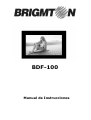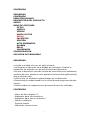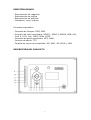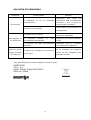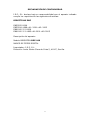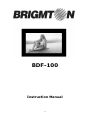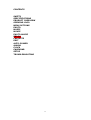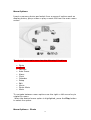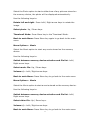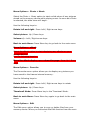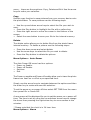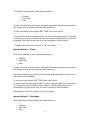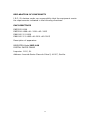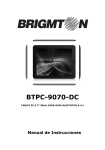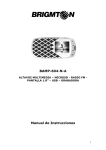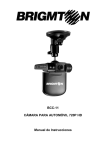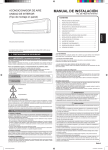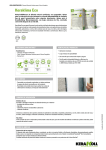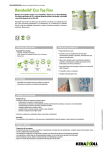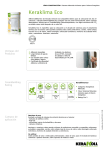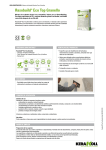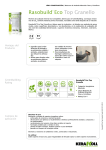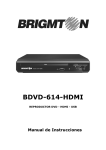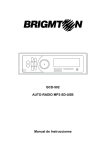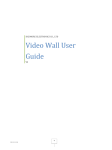Download IM BDF-100
Transcript
BDF-100 Manual de Instrucciones CONTENIDO SEGURIDAD CONTENIDO ESPECIFICACIONES DESCRIPCIÓN DEL PRODUCTO INICIO MENÚ DE OPCIONES FOTOS MÚSICA VÍDEOS AUDIO+FOTOS EBOOK FAVORITOS EDICIÓN AUTO ENCENDIDO ALARMA RELOJ CALENDARIO CONFIGURACIÓN SOLUCIÓN DE PROBLEMAS SEGURIDAD ● Limpie la unidad sólo con un paño húmedo. ● No bloquee ninguna de las entradas de ventilación. Realice la instalación de acuerdo con las instrucciones del fabricante. ● No use el dispositivo cerca de fuentes de calor tales como radiadores, registros de calor, estufas u otros aparatos (incluyendo amplificadores) que produzcan calor. ● Utilice sólo los accesorios especificados por el fabricante. ● Desenchufe la unidad cuando no lo utilice durante largos períodos de tiempo. ● Remita todas las reparaciones a personal de servicio calificado. CONTENIDO - Marco de fotos digital 10” Adaptador para uso doméstico Adaptador para uso en automóvil Mando a distancia Soporte trasero Manual de instrucciones 1 ESPECIFICACIONES - Reproducción de Reproducción de Reproducción de Calendario, reloj imágenes música películas y alarma Formatos soportados: - Formatos de Imagen: JPEG, BMP - Formatos de vídeo soportados: MPEG 1, MPEG 2, MPEG4, VOB, AVI, DivX 6, XviD, 3ivx, M4S2, MP4s, MJPG - Formatos de audio soportados: MP3, WMA - Formato de eBook: TXT - Tarjetas de memoria compatibles: MS, MMC, SD, SDHC y USB DESCRIPCIÓN DEL PRODUCTO 2 1 2 3 4 5 6 7 8 9 10 11/12 13 Botón de encendido / VOL + Play/Pausa Botón de Menú/Volver Siguiente / VOL – Anterior Soporte Entrada de tarjetas Salida de auriculares Entradas USB Entrada de corriente INICIO - Conecte el adaptador de corriente (5V, 2A) a la toma DC IN. - Conecte el otro extremo del adaptador de alimentación a la toma de corriente. - En la parte posterior del marco coloque el soporte extraíble de forma que quede en ángulo recto con el marco. A continuación coloque el marco sobre una superficie plana - Pulse el botón de encendido para encender o apagar la unidad - Tras el encendido se mostrará la pantalla de inicio. MENÚ DE OPCIONES Inserte un dispositivo de memoria. A continuación podrá elegir entre diferentes opciones como fotos de pantalla, reproducir vídeo o reproducir archivos de música, desde la pantalla del menú principal. 3 El menú principal presenta las siguientes 12 opciones: • • • • • • • • • • • • Fotos Ebook Favoritos Auto-Encendido Alarma Reloj Calendario Configuración Editar Vídeos Fotos+Música Música Para navegar entre las opciones del menú utilice el botón de movimiento derecha/izquierda. Cuando la opción de menú que desee esté resaltada, pulse el botón de reproducción para seleccionarla. FOTOS Seleccione la opción Fotografías para iniciar una presentación de diapositivas de las imágenes almacenadas en la memoria del dispositivo, las fotos se mostrarán automáticamente. Utilice los siguientes botones para: Gire a la izquierda y a la derecha: Pulse Izquierda/Derecha para girar la imagen. Seleccione una foto: Use los botones Arriba/Abajo. Modo miniaturas: pulse el botón Menú para el modo de vista en miniatura. Volver al menú principal: Pulse la tecla Menú para volver al menú principal. MÚSICA Seleccione la opción de música para iniciar cualquier tipo de música almacenada en el dispositivo de memoria. Utilice los siguientes botones para: Cambie entre la selección memoria del dispositivo y la lista del archivo usando los botones Izquierda/Derecha. Seleccione el archivo de música con los botones Arriba/Abajo. Volumen +/-: Use los botones Izquierda/Derecha. Volver al menú principal: Pulse la tecla Menú para volver al menú 4 principal. VÍDEOS Seleccionar la opción de vídeos para iniciar una película almacenada en el dispositivo de memoria. Utilice los siguientes botones para: Cambie entre la selección memoria del dispositivo y la lista del archivo usando los botones Izquierda/Derecha. Seleccione el archivo de vídeo con los botones Arriba/Abajo. Volumen +/-: Use los botones Izquierda/Derecha. Volver al menú principal: Pulse la tecla Menú para volver al menú principal. AUDIO+FOTOS Seleccione la opción Foto+Música para iniciar una presentación de diapositivas de las imágenes almacenadas en el dispositivo de memoria durante la reproducción de música. Tan pronto como se selecciona una foto, la presentación de diapositivas se iniciará. Utilice los siguientes botones para: Gire a la izquierda ya la derecha: Pulse Izquierda/Derecha. Selecciona la imagen: Arriba/Abajo. Volumen +/-: Use los botones Izquierda/Derecha. Volver al menú principal: Pulse la tecla Menú para volver al menú principal. EBOOK Seleccione la opción eBook para mostrar libros electrónicos en cualquier dispositivo de almacenamiento. Use los botones Arriba/Abajo para mover la pantalla. FAVORITOS La opción del menú Favoritos le permite mostrar las imágenes que ha guardado en la memoria interna. Utilice los siguientes botones para: Gire a la izquierda y a la derecha: pulse Izquierda/Derecha Selecciona la imagen: Arriba/Abajo. Modo de miniaturas: pulse el botón Menú para el modo de vista en miniatura. 5 Volver al menú principal: pulse el botón Menú para volver al menú principal. EDICIÓN La opción Editar le permite copiar o borrar archivos de su dispositivo de memoria. Cuando seleccione la función Editar en el menú principal encontrará tres opciones: Copiar, Eliminar y Salir. Utilice las teclas de dirección para hacer su selección. Copiar: Utilice la función de copia para guardar imágenes en el dispositivo. Para guardar las imágenes realice los pasos siguientes: - Utilice las teclas de flecha para seleccionar el archivo que desea guardar. - Pulse el botón de reproducción para seleccionar el archivo con un cuadro amarillo. - Pulse la flecha derecha para mover el cursor a la parte inferior de la pantalla. - Seleccione el botón Guardar para guardar el archivo. Eliminar: La opción de eliminar permite borrar archivos de la memoria. Para borrar una imagen realice los pasos siguientes: - Pulse la flecha hacia abajo y seleccione Eliminar. - Utilice las teclas de flecha para seleccionar el archivo que desea borrar. - Pulse el botón de reproducción para borrar la imagen. AUTO ENCENDIDO El apagado automático presenta cuatro opciones: • Habilitar Encender. • Habilitar Apagar. • Seleccionar tiempo. • Salir. Esta función permite que el marco se apague o encienda a una determinada hora previamente especificada. Sólo tiene que utilizar las teclas de dirección para navegar entre las opciones y luego la tecla ENTER para realizar y guardar la selección. Para ajustar el encendido o apagado de tiempo, seleccione TIME SET en el menú y luego encender o apagar. 6 Una nueva pantalla aparecerá para que pueda ajustar el encendido o apagado de tiempo. La hora se establece mediante los botones arriba y abajo, para cambiar la hora pulse el botón hacia la derecha para moverse a través de los minutos. NOTA: el reloj está en formato 24 horas. ALARMA El menú de configuración de alarma tiene tres opciones: • Habilitar. • Seleccione el tiempo. • Salir. Utilice los botones de dirección para navegar entre las opciones y luego la tecla ENTER para realizar y guardar la selección. Para establecer la hora de la alarma seleccione TIME SET en el menú. Una nueva pantalla aparecerá para que usted pueda ajustar la hora de alarma. La hora se establece mediante los botones arriba y abajo, para cambiar la hora pulse el botón hacia la derecha para moverse a través de los minutos. NOTA: el reloj está en formato 24 horas. RELOJ El menú de ajuste del reloj tiene tres opciones: • Mostrar • Ajustar la hora • Salir Utilice los botones de dirección para navegar entre las opciones y luego el botón ENTER para realizar y guardar la selección. Selección de la pantalla le dará la opción de mostrar o bien el reloj o el reloj y el calendario Para ajustar la hora seleccionar TIME SET en el menú. Una nueva pantalla aparecerá para que usted pueda ajustar la hora de alarma. La hora se establece mediante los botones arriba y abajo, para cambiar la hora pulse el botón hacia la derecha para moverse a 7 través de los minutos. NOTA: el reloj está en formato 24 horas. CALENDARIO El menú de configuración de Calendario tiene tres opciones: • Mostrar • Ajuste la fecha • Salida Utilice los botones de dirección para navegar entre las opciones y luego el botón ENTER para realizar y guardar la selección. Para establecer la fecha seleccionar FIJAR FECHA en el menú. Una nueva pantalla aparecerá para que usted pueda ajustar la fecha. La fecha se establece mediante los botones de dirección arriba y abajo para cambiar el año. A continuación, presione el botón de dirección derecha para moverse a través de los dígitos y poder cambiar el mes y el día. CONFIGURACIÓN El menú de configuración se divide en cinco categorías: • • • • • Configuración de fotos. Auto. Pantalla de Configuración. Configuración personalizada. Salir. Sólo tiene que utilizar las teclas de flecha para navegar entre las opciones y luego use la tecla Play para realizar y guardar la selección. Configuración de fotos Intervalo de tiempo: Permite configurar las fotografías para que se muestran en intervalos entre 5 segundos a 3 minutos o desactivarla. Efecto de transición: Establece el efecto que se muestra entre los cambios de fotos. Formas de mostrar fotos: Establece cómo sus fotos se muestran. Ajustar a la pantalla la foto, estirándola o comprimiéndola. En pantalla completa se mostrará la imagen con su resolución nativa. Modo de diapositivas: seleccione entre normal o una presentación de diapositivas con la fecha y hora. Buscar: Para establecer cómo consultar las imágenes ya sea por una 8 imagen en miniatura o mediante el administrador de archivos. Auto Inicio: Permite que las fotos se reproduzcan automáticamente cuando un dispositivo de memoria se inserte. Música: Permitir que los archivos de música se reproduzcan automáticamente cuando un dispositivo de memoria se inserte. Película: Permitir que los archivos de vídeo se reproduzcan automáticamente cuando un dispositivo de memoria se inserte. Configuración de pantalla Brillo: Ajuste el brillo de la pantalla. Seleccione entre normal, brillante o suave. Contraste: Ajuste el contraste de la imagen en una escala de 4 a -4. Brillo TFT: Ajuste el brillo de la pantalla en una escala de 4 a -4. Contraste TFT: Ajuste el contraste de la pantalla en una escala de 4 a -4. Saturación TFT: Ajuste la saturación de la pantalla en una escala de 4 a -4. Configuración personalizada Idioma OSD: Ajuste el idioma de la pantalla de visualización. Codificación: seleccione el tipo de subtítulos para archivos de película compatibles. Modo de repetición: seleccione el modo de repetición de los archivos. Seleccione una para repetir el mismo archivo, carpeta de repetir sólo el contenido de la carpeta actual o todo para repetir todos los archivos disponibles. Por defecto: Reiniciar el marco de fotos a los valores predeterminados de fábrica. 9 SOLUCIÓN DE PROBLEMAS Problema Causa posible Solución Compruebe El adaptador no se ha conectado correctamente negras alrededor las imágenes alimentación está correctamente Pulse el botón de encendido en la parte posterior Compruebe que el formato de los El formato no es correcto Aparecen líneas de corriente está encendida El marco no se enciende se reproducen cable conectado y que la toma de No enciende Las imágenes no que La memoria archivos es compatible externa no está Compruebe que se ha formateado correctamente formateada en FAT La memoria no está correctamente Compruebe insertada correctamente el dispositivo El aspecto de la imagen no coincide con el del marco que ha Así se muestran las imágenes cuando no son alargadas para ajustarlas al marco. “Las especificaciones pueden cambiar sin previo aviso” IMPORTADO I.R.P., S.L. AVDA. SANTA CLARA DE CUBA 5 SEVILLA, SPAIN 10 insertado DECLARACIÓN DE CONFORMIDAD I.R.P., S.L. declara bajo su responsabilidad que el aparato indicado cumple los requisitos de las siguientes directivas: DIRECTIVAS EMC EN55022:2006 EN55024:1998+A1: 2001+A2: 2003 EN61000-3-2:2006 EN61000-3-3:1995+A1:2001+A2:2005 Descripción del aparato: Modelo BRIGMTON BDF-100 MARCO DE FOTOS DIGITAL Importador: I.R.P., S.L. Dirección: Avda. Santa Clara de Cuba 5, 41007, Sevilla. 11 BDF-100 Instruction Manual 12 CONTENTS SAFETY SPECIFICATIONS PRODUCT OVERVIEW OPENING LOGO MENU OPTIONS PHOTO MUSIC MOVIE PHOTO MUSIC EBOOK FAVORITE EDIT AUTO-POWER ALARM CLOCK CALENDAR SETUP TROUBLESHOOTING 13 Safety ● Clean only with a damp cloth. ● Do not block any of the ventilation openings. Install in accordance with the manufacturer’s instructions. ● Do not install near any heat sources such as radiators, heat registers, stoves or other apparatus (including amplifiers) that produce heat. ● Only use attachments/accessories specified by the manufacturer. ● Unplug this apparatus during lighting storms or when unused for long periods of time. ● Refer all servicing to qualified service personnel. Service is required when the apparatus is damaged in any way, such as when the power-supply cord or plug is damaged, liquid has been spilled or objects have fallen into the apparatus, the apparatus has been exposed to rain or moisture, does not operate normally, or has been dropped. ● Operating ambient temperature 0~40°C. ● To reduce the risk of fire or electric shock, do not expose to rain. ● The marking plate is located on the bottom enclosure of the main unit. Package Contents 1. Digital Photo Frame 2. Power adapter 3. Remote control 4. User manual 5. Stand Specifications Features • Picture playback • Music Playback • Movie Playback • Calendar, Clock functions • Alarm clock Specifications • Supported Picture formats: JPEG, BMP • Supported Video Formats: MPEG 1, MPEG 2, MPEG4, VOB, AVI, DIVX 6, XVid, 3ivX, M4S2, MP4S, MJPG • Supported Audio Formats: MP3, WMA • Supported eBook format: TXT • Supported memory cards: MS, MMC, SD, SDHC and USB 14 Product Overview 1 2 3 4 5 6 7 8 9 10 11/12 13 Power key / VOL + Play/pause Menu key back to main menu Next / VOL – Previous Stand SD/MMC/MS card slot Earphone jack USB port DC IN jack Opening Logo Follow the steps below to operate the photo frame: • Connect the supplied power adaptor (5V, 2A) to the DC IN jack. • Plug the other end of the power adaptor to the power socket. • At the back of the photo frame pivot the stand so it is at right angles with the digital photo frame, and then place it on a flat surface. • Press the Power Key to turn on / off the unit After turning on the unit, the THOMSON logo will be displayed 15 Menu Options Insert a memory device and select from a range of options such as display photos, play a video or play a music file from the main menu screen The photo frame main menu has the following 12 options: • • • • • • • • • • • • Photo eBook Favorite Auto Power Alarm Clock Calender Setup Edit Movie Photo-Music Music To navigate between menu options use the right or left arrow key to rotate the menu. When the desired menu option is highlighted, press the Play button to select the option. Menu Options – Photo 16 Select the Photo option to start a slide show of any pictures stored on the memory device, the photo will be displayed automatically. Use the following keys to: Rotate left and right: Press Left / Right arrow keys to rotate the image. Select photo: Up / Down keys. Thumbnail Mode: Press Menu key to the Thumbnail Mode. Back to main Menu: Press Menu key again to go back to the main menu Menu Options – Music Select the Music option to start any music stored on the memory device. Use the following keys to: Switch between memory device selection and file list: Left / Right arrow keys. Select music file: Up / Down keys. Volume+/-: Left / Right arrow keys. Back to main Menu: Press Menu key to go back to the main menu Menu Options – Movie Select the Movie option to start a movie stored on the memory device. Use the following keys to: Switch between memory device selection and file list: Left / Right arrow keys. Select video file: Up / Down keys. Volume+/-: Left / Right arrow keys. Back to main Menu: Press Menu key to go back to the main menu 17 Menu Options – Photo + Music Select the Photo + Music option to start a slide show of any pictures stored on the memory device while playing music. As soon as a Photo is selected, the slide show will begin. Use the following keys to: Rotate left and right: Press Left / Right arrow keys. Select picture: Up / Down keys. Volume+/-: Left / Right arrow keys. Back to main Menu: Press Menu key to go back to the main menu Menu Options – eBook Select the eBook option to start displaying any eBooks on your storage device. Use the following keys to: Move the eBook display up or down the page: Press Up / Down keys. Menu Options – Favorite The Favourite menu option allows you to display any pictures you have saved to the frames internal memory. Use the following keys to: Rotate left and right: Press Left / Right arrow keys to rotate Select picture: Up / Down keys. Thumbnail Mode: Press Menu key to the Thumbnail Mode. Back to main Menu: Press Menu key again to go back to the main menu Menu Options – Edit The Edit menu option allows you to copy or delete files from your memory device. When you first select the Edit function from the main 18 menu, there are three options: Copy, Delete and Exit. Use the arrow keys to make your selection. Copy: Use the copy function to save pictures from your memory device onto the photoframe. To save pictures use the following steps: • Use the up and down arrow keys to select the file your wish to save. • Press the Play button to highlight the file with a yellow box. • Press the right arrow to move the curser to the bottom of the screen. • Select the save button to save your file to the internal memory. Delete: The delete option allows you to delete files from the photo frame internal memory. To delete a picture use the following steps: • • • Press the down arrow and select delete. Use the arrow keys to select the file you wish to delete. Press the Play button to delete the picture. Menu Options – Auto-Power The Auto Power Off menu has four options: • Power on Enable. • Power off Enable. • Set time. • Exit. The Power on enable and Power off enable allow you to have the photo frame turn itself on or off at a pre specified time. Simply use the arrow keys to navigate between the options and then the enter key to make and save the selection. To set the power on or power off time select SET TIME from the menu then power On or Power Off. A new screen will be displayed for you to set the power on or power off time. The time is set by using the up and down arrow keys to change the hours then pressing the right arrow key to move across to the minutes. * Please note that the clock is in 24 hour time Menu Options – Alarm 19 The Alarm setting menu has three options: ● ● ● Enable. Set time. Exit. Simply use the arrow keys to navigate between the options and then the enter key to make and save the selection. To set the alarm time select SET TIME from the menu. A new screen will be displayed for you to set the alarm time. The time is set by using the up and down arrow keys to change the hours then pressing the right arrow key to move across to the minutes. * Please note that the clock is in 24 hour time. Menu Options – Clock The Clock setting menu has three options: • • • Display Set time Exit Simply use the arrow keys to navigate between the options and then the enter key to make and save the selection. Selecting display will give you the option to display either the clock or the clock and calendar To set the time select SET TIME from the menu. A new screen will be displayed for you to set the time. The time is set by using the up and down arrow keys to change the hours then pressing the right arrow key to move across to the minutes. Please note that the clock is in 24 hour time Menu Options – Calendar The Calender setting menu has three options: • • • Display Set date Exit 20 Simply use the arrow keys to navigate between the options and then the enter key to make and save the selection. Selecting display will display the calendar. To set the date select SET DATE from the menu. A new screen will be displayed for you to set the date. The date is set by using the up and down arrow keys to change the year then pressing the right arrow key to move across to change the month and day. Please note that the clock is in 24 hour time Menu Options – Setup The setup menu is broken into five categories: • • • • • Photo Setting. Auto-Play. Display Setup. Custom Setup. Exit. Simply use the arrow keys to navigate between the options and then use the Play key to make and save the selection. Photo Setting Interval Time: Set the time photos are displayed between 5 Sec to 3 Min or turn it off. Transition Effect: Set the effect shown between photo changes. Show type: Set how your photos are displayed. Fit to screen the photo will be stretched or compressed to fit. Full Screen will show the picture at its native resolution. Slide Mode: Select between normal or a slide show with the date and time. Browse: Set how your pictures can be browsed either by a thumbnail picture or via the file manager. Auto-Play 21 Photo: Allow photos to be played automatically when a memory device is inserted. Music: Allow music files to be played automatically when a memory device is inserted. Movie: Allow video files to be played automatically when a memory device is inserted. Menu Options – Setup Display Setup Brightness: Set the brightness of the screen. Select between Normal, Bright or soft. Contrast: Set the picture contrast between 4 and -4 TFT Brightness: Set the display brightness between 4 and -4 TFT Contrast: Set the display contrast between 4 and -4 TFT Saturation: Set the display saturation between 4 and -4 Custom Setup OSD Language: Set the on screen display language Encoding: Select the subtitle type for compatible movie files. Logo Type: Select a background picture from internal memory or use the default background. Repeat Mode: Select how if you wish your pictures to repeat. Select one to repeat the same file, folder to only repeat the contents of the current folder or all to repeat all available files. Default: Reset the photo frame back to factory defaults. Exit 22 Troubleshooting Issue Cause Solution The power adapter isn’t plugged in correctly. Check the power cable is properly connected and the power point is turned on. No Power The photo frame is not turned on Turn the photo frame on at the back of the unit. Check the files types you are Files are in the wrong format using are compatible with the photo frame Pictures will not Memory device is incorrectly formatted play Memory device is incorrectly inserted Black lines around some pictures Aspect ratio of the picture does not match the photo frame Ensure that the memory device you are using is formatted as FAT Ensure that your memory device is correctly inserted. This is the digital frames way of displaying a picture without stretching it. “Features can change without notice” Imported: I.R.P., S.L. Avda. Santa Clara de Cuba 5 41007 Sevilla Spain 23 DECLARATION OF CONFORMITY I.R.P., SL declare under our responsibility that the equipment meets the requirements indicated in the following directives: EMC DIRECTIVES EN55022:2006 EN55024:1998+A1: 2001+A2: 2003 EN61000-3-2:2006 EN61000-3-3:1995+A1:2001+A2:2005 Description of apparatus: BRIGMTON Model BDF-100 DIGITAL PHOTO FRAME Importer: I.R.P., SL Address: Avenida Santa Clara de Cuba 5, 41007, Sevilla. 24