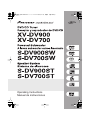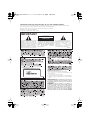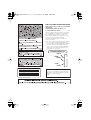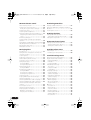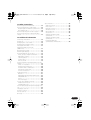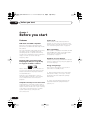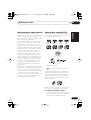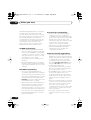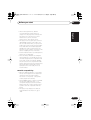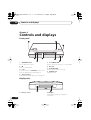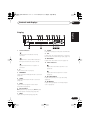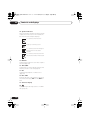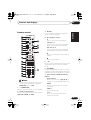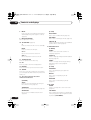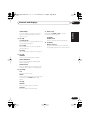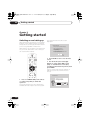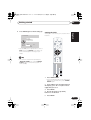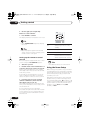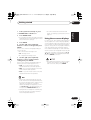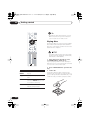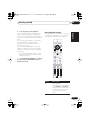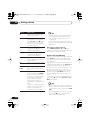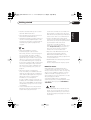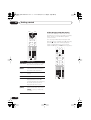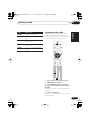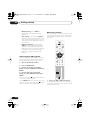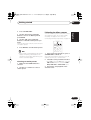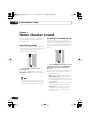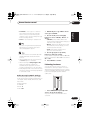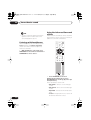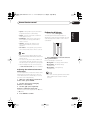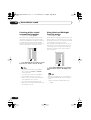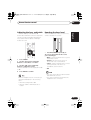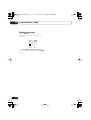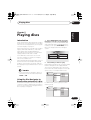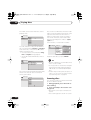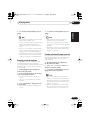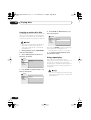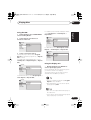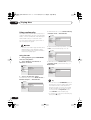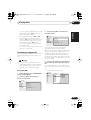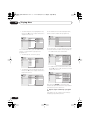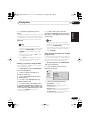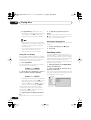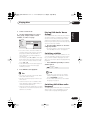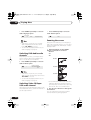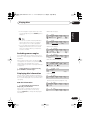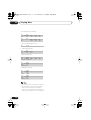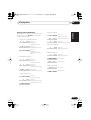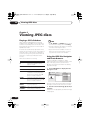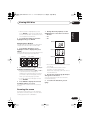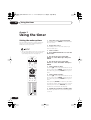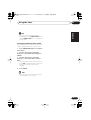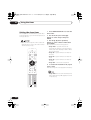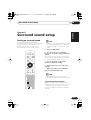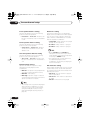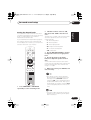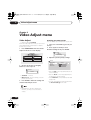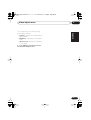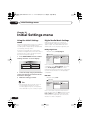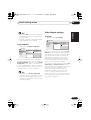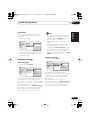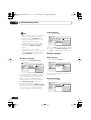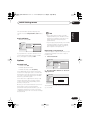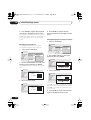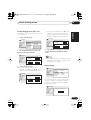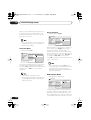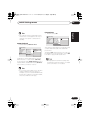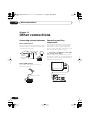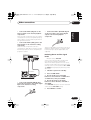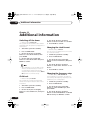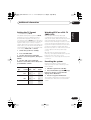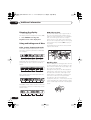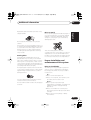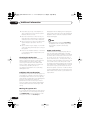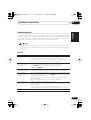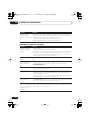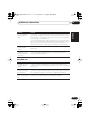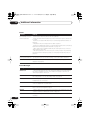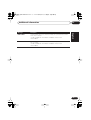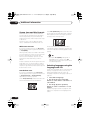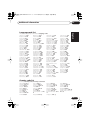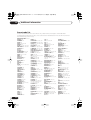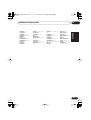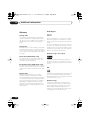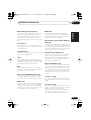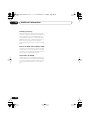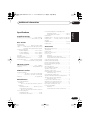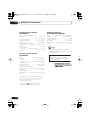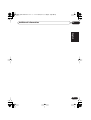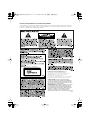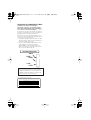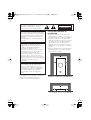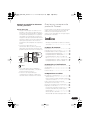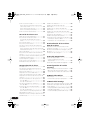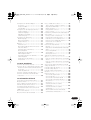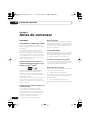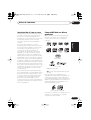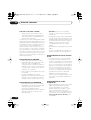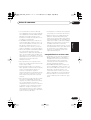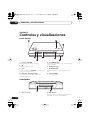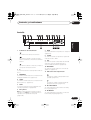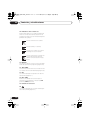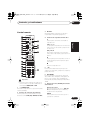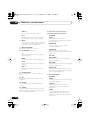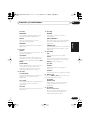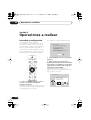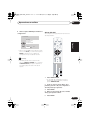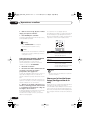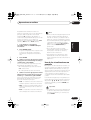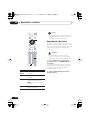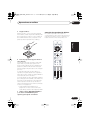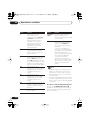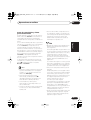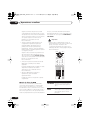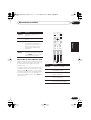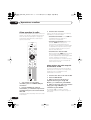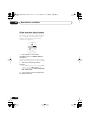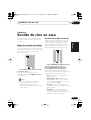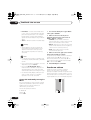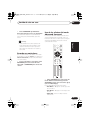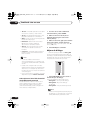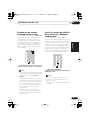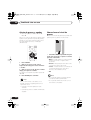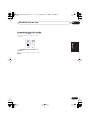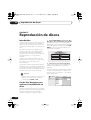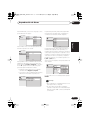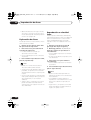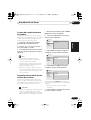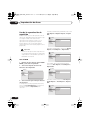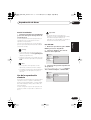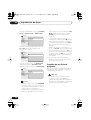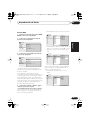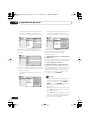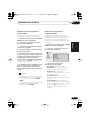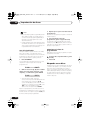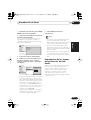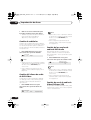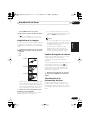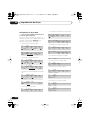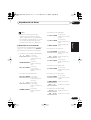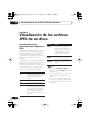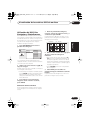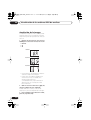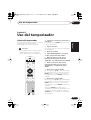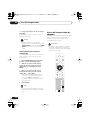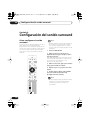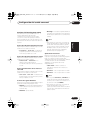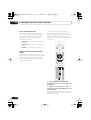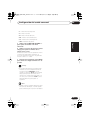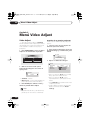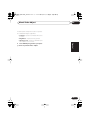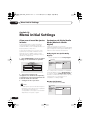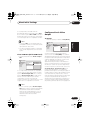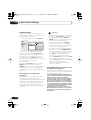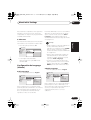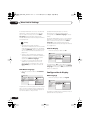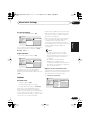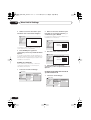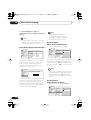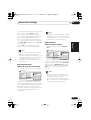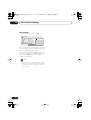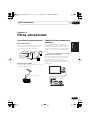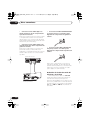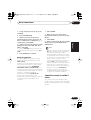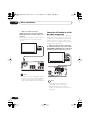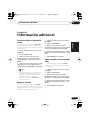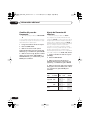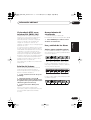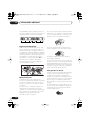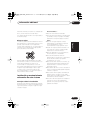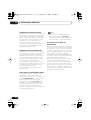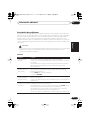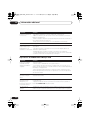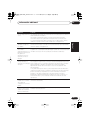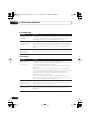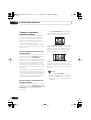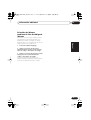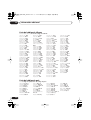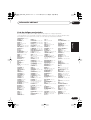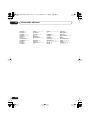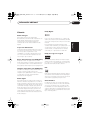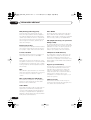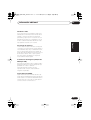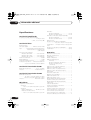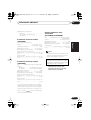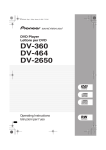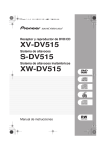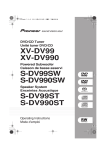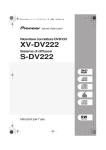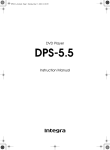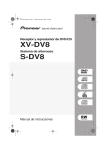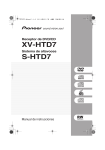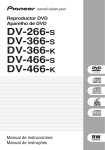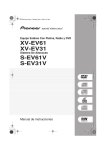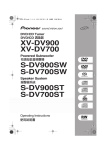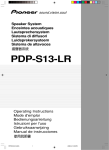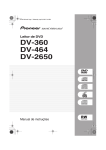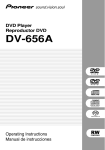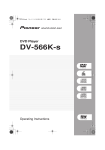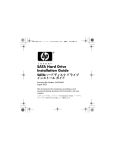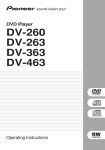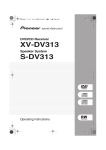Download Operating Instructions Manual de instrucciones
Transcript
NS03_ZDR/ZPW.book 1 ページ 2003年6月30日 月曜日 午後4時6分 Operating Instructions Manual de instrucciones NS03_ZDR/ZPW.book 2 ページ 2003年6月30日 月曜日 午後4時6分 CONGRATULATIONS ON YOUR PURCHASE OF THIS FINE PIONEER PRODUCT. Pioneer is on the leading edge of DVD research for consumer products and this unit incorporates the latest technological developments. We are sure you will be fully satisfied with this system. Thank you for your support. Location: underside of the unit IMPORTANT CAUTION RISK OF ELECTRIC SHOCK DO NOT OPEN The lightning flash with arrowhead symbol, within an equilateral triangle, is intended to alert the user to the presence of uninsulated "dangerous voltage" within the product's enclosure that may be of sufficient magnitude to constitute a risk of electric shock to persons. CAUTION: TO PREVENT THE RISK OF ELECTRIC SHOCK, DO NOT REMOVE COVER (OR BACK). NO USER-SERVICEABLE PARTS INSIDE. REFER SERVICING TO QUALIFIED SERVICE PERSONNEL. The exclamation point within an equilateral triangle is intended to alert the user to the presence of important operating and maintenance (servicing) instructions in the literature accompanying the appliance. H002_En Operating Environment H045 En Operating environment temperature and humidity: +5°C – +35°C (+41°F – +95°F); less than 85%RH (cooling vents not blocked) Do not install in the following locations • Location exposed to direct sunlight or strong artificial light • Location exposed to high humidity, or poorly ventilated location VENTILATION: When installing this unit, make sure to leave space around the unit for ventilation to improve heat radiation (at least 28 cm at top, 10 cm at rear, and 15 cm at each side). WARNING: Slot and openings in the cabinet are provided for ventilation and to ensure reliable operation of the product and to protect it from overheating, to prevent fire hazard, the openings should never be blocked and covered with items, such as newspapers, table-cloths, curtains, etc. Also do not put the apparatus on the thick carpet, bed, sofa, or fabric having a thick pile. H040 En NS03_ZDR/ZPW.book 3 ページ 2003年6月30日 月曜日 午後4時6分 LINE VOLTAGE SELECTOR SWITCH Only multi-voltage model is provided with this switch. XV-DV700(Australian model) is not H014 En provided with this switch. The line voltage selector switch is located on the rear panel. Check that it is set properly before plugging the power cord into the outlet. If the voltage is properly set or if you move to an area where the voltage requirements differ, adjust the selector switch as follows: • Be sure to disconnect the power cord from its outlet before making this adjustment. • Use a medium-sized(flat blade) screwdriver. Insert the tip of the screwdriver into the groove of the selector switch and turn it so that the power voltage marking of your area points to the arrow. VOLTAGE SELECTOR 240 V 220V –230V [For South American models] 110V –127V On the inside cover of the unit CAUTION : VISIBLE AND INVISIBLE LASER RADIATION WHEN OPEN. AVOID EXPOSURE TO BEAM. UND UNSICHTBARE LASERSTRAHLUNG, WENNABDECKUNG GEÖFFNET VORSICHT : SICHTBARE NICHT DEM STRAHL AUSSETZEN! ADVARSEL : SYNLIG OG USYNLIG LASERSTRÅLING VED ÅBNING UNDGÅ UDSÆTTELSE FOR STRÀLING. VARNING : SYNLIG OCH OSYNLIG LASERSTRÅLNING NÄR DENNA DEL ÄR ÖPPNAD BETRAKTA EJ STRÅLEN. VARO! ALTISTUT NÄKYVÄ JA NÄKYMÄTTÖMÄLLE LASERSATEIL YLLE. ÄLÄ : AVATTAESSA KATSO SÄTEESEN. CUIDADO : RADIACIÓN LÁSER VISIBLE E INVISIBLE AL ESTAR ABIERTO. EVITAR EXPOSICIÓN AL RAYO. VRW1872 [For South American models] CAUTION 240 V Power source voltage is factory adjusted 240 volts. If your area is different, change voltage selectors settings. H038En NS03_ZDR/ZPW.book 4 ページ 2003年6月30日 月曜日 午後4時6分 These labels can be found on the DVD/CD tuner rear panel and bottom panel and on the powered subwoofer rear panel. • Install components so that there are no obstructions above or either side, and nothing blocking ventilation holes. • Leave at least 5 cm of free space around the subwoofer and at least 28cm above and 15cm to the left and right of the DVD/CD Tuner, as shown below. Remember to also leave 15cm of space at the rear. • Use a vacuum cleaner periodically to clean the port of the subwoofer to keep it free of dust. 5 cm 5 cm This product incorporates copyright protection technology that is protected by method claims of certain U.S. patents and other intellectual property rights owned by Macrovision Corporation and other rights owners. Use of this copyright protection technology must be authorized by Macrovision Corporation, and is intended for home and other limited viewing uses only unless otherwise authorized by Macrovision Corporation. Reverse engineering or disassembly is prohibited. Installation precaution 5 cm Please read through these operating instructions so you will know how to operate your model properly. After you have finished reading the instructions, put them away in a safe place for future reference. This player is not suitable for commercial use. CAUTION RISK OF ELECTRIC SHOCK DO NOT OPEN This product is for general household purposes. Any failure due to use for other than household purposes (such as longterm use for business purposes in a restaurant or use in a car or ship) and which requires repair will be charged for even during the warranty period. K041_En [For Australian model] Powered subwoofer unit (S-DV900/700SW) K001C_En 15 cm 28 cm 15 cm Energy-saving design This system is designed to use 0.83 W of electricity when power is switched to standby. DVD/CD Tuner unit (XV-DV900/700) NS03_ZDR/ZPW.book 5 ページ 2003年6月30日 月曜日 午後4時6分 Wall-mounting the center and surround speaker system Thank you for buying this Pioneer product. Before mounting Please read through these operating instructions so that you will know how to operate your model properly. After you have finished reading the instructions, put them in a safe place for future reference. • Remember that the speaker system is heavy and that its weight could cause the wood screws to work loose, or the wall material to fail to support it, resulting in the speaker falling. Make sure that the wall you intend to mount the speakers on is strong enough to support them. Do not mount on plywood or soft surface walls. • Mounting screws are not supplied. Use screws that are suitable for the wall material and that will support the weight of the speaker. 5 mm 10 mm 5 mm Wood screw Protrusion: 5-7mm Contents Wall-mounting the center and surround speaker system . . . . . . . . . . . . . . . . . . . . . 5 01 Before you start Features . . . . . . . . . . . . . . . . . . . . . . . . . . . 8 Introduction to home theater . . . . . . . . . . . . 9 General disc compatibility . . . . . . . . . . . . . . 9 CD-R/RW compatibility . . . . . . . . . . . . . . 10 DVD-R/RW compatibility . . . . . . . . . . . . . 10 PC-created disc compatibility . . . . . . . . . 10 Compressed audio compatibility . . . . . . . 10 JPEG file compatibility . . . . . . . . . . . . . . 11 02 Controls and displays • If you are unsure of the qualities and strength of the walls, consult a professional for advice. • Pioneer is not responsible for any accidents or damage that result from improper installation. Front panel . . . . . . . . . . . . . . . . . . . . . . . . 12 Display unit . . . . . . . . . . . . . . . . . . . . . . . . 12 Display . . . . . . . . . . . . . . . . . . . . . . . . . . . 13 Remote control . . . . . . . . . . . . . . . . . . . . . 15 03 Getting started Switching on and setting up . . . . . . . . . . . 18 Setting the clock . . . . . . . . . . . . . . . . . . . 19 Setting up the remote to control your TV .20 Using the Room Setup . . . . . . . . . . . . . . . 20 Using the on-screen displays . . . . . . . . . . . 21 Playing discs . . . . . . . . . . . . . . . . . . . . . . . 22 Basic playback controls . . . . . . . . . . . . . 23 Resume and Last Memory . . . . . . . . . . . 24 DVD disc menus . . . . . . . . . . . . . . . . . . . 25 Video CD/Super VCD PBC menus . . . . . . 26 Listening to the radio . . . . . . . . . . . . . . . . . 27 Improving poor FM reception . . . . . . . . . 28 Memorizing stations . . . . . . . . . . . . . . . . 28 Listening to station presets . . . . . . . . . . . 29 Listening to other sources . . . . . . . . . . . . . 29 5 En NS03_ZDR/ZPW.book 6 ページ 2003年6月30日 月曜日 午後4時6分 04 Home theater sound 06 Viewing JPEG discs Auto listening mode . . . . . . . . . . . . . . . . . 30 Listening in surround sound . . . . . . . . . . 30 Dolby Pro Logic II Music settings . . . . . . 31 Listening in stereo . . . . . . . . . . . . . . . . . . 31 Listening with headphones . . . . . . . . . . . 32 Using the Advanced Surround effects . . . 32 Adjusting the Advanced Surround effect level . . . . . . . . . . . . . . . . . . . . . . . . . . . . 33 Enhancing dialogue . . . . . . . . . . . . . . . . . 33 Listening with a virtual surround back speaker . . . . . . . . . . . . . . . . . . . . . . . . . . 34 Using Quiet and Midnight listening modes 34 Adjusting the bass and treble. . . . . . . . . . 35 Boosting the bass level . . . . . . . . . . . . . . 35 Muting the sound . . . . . . . . . . . . . . . . . . . 36 Playing a JPEG slideshow . . . . . . . . . . . . . 52 Using the JPEG Disc Navigator and Photo Browser . . . . . . . . . . . . . . . . . . . . . . . . . . . 52 Zooming the screen . . . . . . . . . . . . . . . . . . 53 6 En Setting the wake-up timer . . . . . . . . . . . . . 54 Turning the wake-up timer on/off . . . . . . 55 Setting the sleep timer . . . . . . . . . . . . . . . 56 08 Surround sound setup Setting up surround sound . . . . . . . . . . . . 57 System Setup menu options . . . . . . . . . . 57 Setting the channel levels . . . . . . . . . . . . 59 09 Video Adjust menu 05 Playing discs Introduction . . . . . . . . . . . . . . . . . . . . . . . Using the Disc Navigator to browse the contents of a disc . . . . . . . . . . . . . . . . . . . Scanning discs . . . . . . . . . . . . . . . . . . . . Playing in slow motion . . . . . . . . . . . . . . . Frame advance/frame reverse . . . . . . . . . Looping a section of a disc . . . . . . . . . . . . Using repeat play . . . . . . . . . . . . . . . . . . . Using the OSD . . . . . . . . . . . . . . . . . . . . Using the display unit . . . . . . . . . . . . . . Using random play . . . . . . . . . . . . . . . . . . Using the OSD . . . . . . . . . . . . . . . . . . . . Creating a program list . . . . . . . . . . . . . . Using the OSD . . . . . . . . . . . . . . . . . . . . Using the unit display . . . . . . . . . . . . . . Clearing the program list . . . . . . . . . . . . Searching a disc . . . . . . . . . . . . . . . . . . . Playing DVD-Audio ‘Bonus Groups’ . . . . . Switching subtitles . . . . . . . . . . . . . . . . . . Switching DVD-Video audio language . . . Switching DVD-Audio audio channels . . . Switching Video CD/Super VCD audio channel . . . . . . . . . . . . . . . . . . . . . . . . . . Zooming the screen . . . . . . . . . . . . . . . . . Switching camera angles . . . . . . . . . . . . . Displaying disc information . . . . . . . . . . . OSD disc information . . . . . . . . . . . . . . Display unit information . . . . . . . . . . . . 07 Using the timer 37 37 38 39 39 40 40 41 41 42 42 43 43 46 46 46 47 47 47 48 48 48 49 49 49 51 Video Adjust . . . . . . . . . . . . . . . . . . . . . . . 60 Creating your own presets. . . . . . . . . . . . 60 10 Initial Settings menu Using the Initial Settings menu . . . . . . . . . 62 Digital Audio Mode Settings . . . . . . . . . . . 62 Dolby Digital Out. . . . . . . . . . . . . . . . . . . 62 DTS Out . . . . . . . . . . . . . . . . . . . . . . . . . 62 Linear PCM Out . . . . . . . . . . . . . . . . . . . 63 Video Output settings . . . . . . . . . . . . . . . . 63 TV Screen . . . . . . . . . . . . . . . . . . . . . . . . 63 Component Out . . . . . . . . . . . . . . . . . . . 64 S-Video Out . . . . . . . . . . . . . . . . . . . . . . . 65 Language settings . . . . . . . . . . . . . . . . . . . 65 Audio Language . . . . . . . . . . . . . . . . . . . 65 Subtitle Language . . . . . . . . . . . . . . . . . . 65 DVD Menu Language . . . . . . . . . . . . . . . 66 Subtitle Display . . . . . . . . . . . . . . . . . . . . 66 Display settings . . . . . . . . . . . . . . . . . . . . . 66 OSD Language . . . . . . . . . . . . . . . . . . . . 66 On Screen Display . . . . . . . . . . . . . . . . . 66 Angle Indicator . . . . . . . . . . . . . . . . . . . . 67 Options . . . . . . . . . . . . . . . . . . . . . . . . . . . 67 Parental Lock . . . . . . . . . . . . . . . . . . . . . 67 Bonus Group. . . . . . . . . . . . . . . . . . . . . . 69 Auto Disc Menu . . . . . . . . . . . . . . . . . . . 70 Group Playback . . . . . . . . . . . . . . . . . . . . 70 DVD Playback Mode . . . . . . . . . . . . . . . . 70 SACD Playback . . . . . . . . . . . . . . . . . . . . 71 PhotoViewer . . . . . . . . . . . . . . . . . . . . . . 71 NS03_ZDR/ZPW.book 7 ページ 2003年6月30日 月曜日 午後4時6分 11 Other connections Connecting external antennas . . . . . . . . . Connecting auxiliary components . . . . . . Reducing the TV and line signal levels . . Recording mode . . . . . . . . . . . . . . . . . . Connecting using the S-video output . . . . Connecting using the component video output . . . . . . . . . . . . . . . . . . . . . . . . . . . 72 72 73 74 74 75 12 Additional information Switching off the demo . . . . . . . . . . . . . . 76 Child Lock . . . . . . . . . . . . . . . . . . . . . . . . 76 Changing the clock format . . . . . . . . . . . . 76 Changing the frequency step . . . . . . . . . . 76 Setting the TV format . . . . . . . . . . . . . . . . 77 Watching NTSC on a PAL TV (MOD. PAL) . . . . . . . . . . . . . . . . . . . . . . . 77 Resetting the system . . . . . . . . . . . . . . . . 77 Dimming the display . . . . . . . . . . . . . . . . 78 Using and taking care of discs . . . . . . . . . 78 Titles, groups, chapters and tracks . . . . 78 DVD Video regions . . . . . . . . . . . . . . . . . 78 Handling discs. . . . . . . . . . . . . . . . . . . . 78 Storing discs . . . . . . . . . . . . . . . . . . . . . 79 Discs to avoid . . . . . . . . . . . . . . . . . . . . 79 Proper installation and maintenance of this system . . . . . . . . . . . . . . . . . . . . . . . . . . . 79 Hints on installation. . . . . . . . . . . . . . . . 79 Cleaning the pickup lens . . . . . . . . . . . . 80 Problems with condensation . . . . . . . . . 80 Moving the system unit . . . . . . . . . . . . . 80 Power cord caution . . . . . . . . . . . . . . . . 80 Troubleshooting . . . . . . . . . . . . . . . . . . . . 81 General . . . . . . . . . . . . . . . . . . . . . . . . . 81 DVD/CD/Video CD/Super VCD player . . . 82 MP3/JPEG discs . . . . . . . . . . . . . . . . . . 83 Tuner . . . . . . . . . . . . . . . . . . . . . . . . . . . 84 Error Messages . . . . . . . . . . . . . . . . . . . 84 Screen sizes and disc formats . . . . . . . . . 86 Widescreen TV users . . . . . . . . . . . . . . . 86 Standard TV users . . . . . . . . . . . . . . . . . 86 Selecting languages using the language code list . . . . . . . . . . . . . . . . . . . . . . . . . . . . . . 86 Language code list . . . . . . . . . . . . . . . . . . 87 Country code list . . . . . . . . . . . . . . . . . . . 87 Preset code list . . . . . . . . . . . . . . . . . . . . 88 Glossary . . . . . . . . . . . . . . . . . . . . . . . . . . 90 Specifications . . . . . . . . . . . . . . . . . . . . . . 93 Amplifier Section . . . . . . . . . . . . . . . . . . 93 Disc section . . . . . . . . . . . . . . . . . . . . . . 93 FM tuner section . . . . . . . . . . . . . . . . . . . 93 AM tuner section . . . . . . . . . . . . . . . . . . 93 Miscellaneous . . . . . . . . . . . . . . . . . . . . . 93 Accessories . . . . . . . . . . . . . . . . . . . . . . 93 Satellite Speaker System (S-DV700ST) . . . . . . . . . . . . . . . . . . . . . . 94 Satellite Speaker System (S-DV900ST) . . . . . . . . . . . . . . . . . . . . . . 94 Powered subwoofer (S-DV700SW, S-DV900SW) . . . . . . . . . . . 94 7 En NS03_ZDR/ZPW.book 8 ページ 2003年6月30日 月曜日 午後4時6分 01 Before you start Chapter 1 Before you start Features Picture zoom DVD-Audio and SACD compatible While a DVD or Video CD/Super VCD is playing, you can zoom in on any part of the picture at up to 4x magnification for a closer look. See Zooming the screen on page 48. Experience the super high-quality audio performance of DVD-Audio and Super Audio CD (SACD). The on-board 24-bit/192kHz DAC means that this player is fully compatible with high sampling-rate discs, capable of delivering exceptional sound quality in terms of dynamic range, low-level resolution and highfrequency detail. Excellent audio performance with Dolby Digital, Dolby Pro Logic, Dolby Pro Logic II*1 and DTS*2 software MP3 compatibility This system is compatible with CD-R, CD-RW and CD-ROM discs that contain MP3 audio tracks. See also Compressed audio compatibility on page 10. Graphical on-screen displays Setting up and using your DVD home theater system is made very easy using the graphical on-screen displays. Energy saving design Built-in Dolby Digital and DTS decoders let you enjoy true discrete multi-channel home theater sound with Dolby Digital and DTS encoded DVD discs. Dolby Pro Logic and Dolby Pro Logic II decoding adds excitement to two-channel source material with surround sound playback. Simple Room Setup for surround sound Setting up basic surround sound is made a simple two step process with the Room Setup feature. Tell the unit the size of your listening room and your listening position, and the system automatically configures the surround sound. 8 En This system is designed to use 0.83 W of power when in standby mode. *1 Manufactured under license from Dolby Laboratories. “Dolby”, “Pro Logic” and the double-D symbol are trademarks of Dolby Laboratories. *2 “DTS” and “DTS Digital Surround” are registered trademarks of Digital Theater Systems, Inc. NS03_ZDR/ZPW.book 9 ページ 2003年6月30日 月曜日 午後4時6分 01 Before you start General disc compatibility You are probably used to using stereo equipment to listen to music, but may not be used to home theater systems that give you many more options (such as surround sound) when listening to soundtracks. This system was designed and engineered to be compatible with software bearing one or more of the following logos: DVD-Audio DVD-Video Audio CD CD-R CD-RW Super Audio CD Fujicolor CD • KODAK Picture CD • is a trademark of Fuji Photo Film Co. Deutsch Ltd. This player supports the IEC’s Super VCD standard. Compared to the Video CD standard, Super VCD offers superior picture quality, and allows two stereo soundtracks to be recorded. Super VCD also supports the widescreen size. CD Super Video CD (Super VCD) Other formats, including but not limited to the following, are not playable in this system: Español VIDEO Nederlands This system will automatically decode Dolby Digital, DTS, or Dolby Surround DVD-Video discs, according to your speaker setup. In most cases, you won’t have to make changes for realistic surround sound, but other possibilities (like listening to a CD with multichannel surround sound) are explained in Home theater sound on page 30. DVD-RW Français DVD-Video has become the basic source material for home theater due to its size, quality, and ease of use. Depending on the DVD, you can have up to six different audio tracks coming from one disc, all of them being sent to different speakers in your system. This is what creates a surround sound effect and gives you the feeling of ‘being there’. Video CD DVD-R Italiano Home theater refers to the use of multiple audio tracks to create a surround sound effect, making you feel like you're in the middle of the action or concert. The surround sound you get from a home theater system depends not only on the speakers you have set up in your room, but also on the source and the sound settings of the system. English Introduction to home theater DVD-RAM / DVD-ROM / CD-ROM * * Except those that contain MP3 or JPEG. See also Compressed audio compatibility and JPEG file compatibility below. 9 En NS03_ZDR/ZPW.book 10 ページ 2003年6月30日 月曜日 午後4時6分 01 Before you start DVD-R/RW and CD-R/RW discs (Audio CDs and Video CDs) recorded using a DVD recorder, CD recorder or personal computer may not be playable on this system. This may be caused by a number of possibilities, including but not limited to: the type of disc used; the type of recording; damage, dirt or condensation on either the disc or the player’s pick-up lens. See below for notes about particular software and formats. CD-R/RW compatibility • This system will play CD-R and CD-RW discs recorded in CD Audio or Video CD format, or as a CD-ROM containing MP3 or JPEG files. However, any other content may cause the disc not to play, or create noise/distortion in the output. • This system cannot record CD-R or CDRW discs. • Unfinalized CD-R/RW discs recorded as CD Audio can be played, but the full Table of Contents (playing time, etc.) will not be displayed. DVD-R/RW compatibility • This unit will play DVD-R/RW discs recorded using the DVD-Video format that have been finalized using a DVD-recorder. • This unit will play DVD-RW discs recorded using the Video Recording (VR) format. • DVD-RW shows in the display when a VR format DVD-RW disc is loading. • When playing a VR format DVD-RW discs that was edited on a DVD recorder, the screen may go momentarily black at edited points and/or you may see scenes from immediately before the edited point. • This unit cannot record DVD-R/RW discs. • Unfinalized DVD-R/RW discs cannot be played in this player. 10 En PC-created disc compatibility • If you record a disc using a personal computer, even if it is recorded in a “compatible format” as listed above, there will be cases in which the disc may not be playable in this machine due to the setting of the application software used to create the disc. In these particular instances, check with the software publisher for more detailed information. • Check the DVD-R/RW or CD-R/RW software disc boxes for additional compatibility information. Compressed audio compatibility • This unit will play CD-ROM, CD-R, and CD-RW discs containing files saved in the MPEG-1 Audio Layer 3 (MP3) format with a sampling rate of 32, 44.1 or 48kHz. Incompatible files will not play and the message Can’t play this format will be displayed (No Play in the Display unit). • Fixed bit-rate MP3 files are recommended. Variable bit-rate (VBR) MP3 files are playable, but playing time may not be shown correctly. • The CD-ROM used to compile your MP3 files must be ISO 9660 Level 1 or 2 compliant. CD physical format: Mode1, Mode2 XA Form1. Romeo and Joliet file systems are both compatible with this player. • Use CD-R or CD-RW media for recording your files. The disc must be finalized (i.e. the session must be closed) in order to play in this unit. This player is not compatible with multi-session discs. Only the first session of a multi-session disc will be recognized. • This player only plays tracks that are named with the file extension .mp3 or .MP3. NS03_ZDR/ZPW.book 11 ページ 2003年6月30日 月曜日 午後4時6分 Before you start 01 • When naming MP3 files, add the corresponding file name extension (.mp3). Files are played according to the file extension. To prevent noise and malfunctions, do not use these extensions for other kinds of files. English • This player can recognize up to 999 files (MP3/JPEG) and up to 499 folders. If a disc exceeds these limits, only files and folders up to these limits will be playable. Files and folders are read/ displayed in alphabetical order. Note that if the file structure is very complex, you may not be able to read/play all files on the disc. Italiano Deutsch • There are many different recording bitrates available to encode MP3 files. This unit was designed to be compatible with all of them. Audio encoded at 128Kbps should sound close to regular CD Audio quality. This player will play lower bit-rate files, but please note that the sound quality becomes noticeably worse at lower bit-rates. Français • Folder and track names (excluding the file extension) are displayed. JPEG file compatibility • This player only displays files that are named with the file extension .jpg or .JPG. Español • The CD-ROM used to compile your JPEG files must be ISO 9660 Level 1 or 2 compliant. CD physical format: Mode1, Mode2 XA Form1. Romeo and Joliet file systems are both compatible with this player. Nederlands • Baseline JPEG and EXIF 2.1* still image files up to 8 mega-pixels are supported (maximum vertical and horizontal resolution is 5120 pixels). (*File format used by digital still cameras) 11 En NS03_ZDR/ZPW.book 12 ページ 2003年6月30日 月曜日 午後4時6分 02 Controls and displays Chapter 2 Controls and displays Front panel 1 2 3 TIMER STANDBY/ON 4 OPEN/CLOSE 6 7 5 8 1 VOLUME buttons Use to adjust the volume. 5 STANDBY/ON Press to switch the system on or into standby. 2 Press to stop playback. 6 3 Press to switch to the DVD/CD function. Also press to start/pause/resume playback. Disc tray 7 OPEN/CLOSE Press to open/close the disc tray. 8 PHONES jack Headphone jack. 4 Timer indicator Lights when the wake-up timer is set (page 54). Display unit 9 9 12 En Remote sensor 10 10 Display See Display on page 13 for detailed information. NS03_ZDR/ZPW.book 13 ページ 2003年6月30日 月曜日 午後4時6分 02 Controls and displays 1 2 3 4 MIDNIGHT QUIET 5 6 7 8 9 PGM RPT -1 RDM V.PART ATT 10 11 REC MODE 20 1 19 13 14 PRO LOGIC DIGITAL ADV.SURR. PRGSVE 18 17 16 15 8 V.PART Light when playing a video part of a DVD disc. Lights when a broadcast is being received. 9 ATT Lights when the input attenuator is active for the currently selected analog input (page 73). Lights when a stereo FM broadcast is being received in auto stereo mode. 10 REC MODE Lights when Rec Mode is active (page 74). Lights when FM mono reception is selected. 2 Lights when a disc is playing. 4 QUIET Lights when the Quiet mode is selected (page 34). 6 RPT and RPT-1 RPT lights during repeat play. RPT-1 lights during repeat one-track play (page 40). 12 2 PRO LOGIC II Lights during Dolby Pro Logic decoding (page 30). 13 2 DIGITAL Lights during playback of a Dolby Digital source (page 30). Español 5 PGM Lights when a program list has been programmed (page 43). Lights when the sleep timer is active (page 56). Nederlands 3 MIDNIGHT Lights when the Midnight mode is selected (page 34). Lights when the wake-up timer is set (page 54). Deutsch 11 Timer indicators Français Tuner indicators Italiano kHz MHz 12 English Display 7 RDM Lights during random play (page 42). 13 En NS03_ZDR/ZPW.book 14 ページ 2003年6月30日 月曜日 午後4時6分 02 Controls and displays 14 Speaker indicators These show which speakers are being used to output the current source. The illustrations below show some example displays. 5.1 channel surround sound Stereo (2.1 channel) sound 3.1 channel sound with Dialogue enhancement on the center channel 5.1 channel surround sound with Virtual Surround Back mode active 15 PRGSVE Lights when progressive scan video output is selected (page 64). 16 ADV.SURR. Lights when one of the Advanced Surround listening modes is selected (page 32). 17 DTS Lights during playback of a DTS source (page 30). 18 kHz / MHz Indicates the unit of the frequency shown in the character display (kHz for AM, MHz for FM). 19 Character display 20 Lights during multi-angle scenes on a DVD disc (page 49). 14 En NS03_ZDR/ZPW.book 15 ページ 2003年6月30日 月曜日 午後4時6分 02 Controls and displays 3 DISPLAY Press to display/change disc information shown on-screen (page 49). STANDBY/ON 1 2 CD FM/AM DVD TUNER DISPLAY 12 RETURN DVD MENU 6 13 TUNE+ ST– 7 11 ST+ ENTER MUTE TUNE– SOUND 8 14 15 17 18 19 21 BASS MODE DIALOGUE AUTO SURROUND VOL VIRTUAL SB ADVANCED PROGRAM AUDIO REPEAT SUBTITLE RANDOM ANGLE ZOOM TOP MENU HOME MENU 1 2 3 SYSTEM SETUP TEST TONE CH LEVEL 4 5 6 DIMMER QUIET/ MIDNIGHT TIMER/ CLOCK 7 CLR MAIN 8 9 FOLDER– FOLDER+ 0 ENTER SUB Press to stop playback. 5 Press to jump to the beginning of the current chapter/track, then to previous chapters/ tracks. 22 ROOM SETUP 6 DVD MENU Press to display a DVD disc menu, or the Disc Navigator if a VR format DVD-RW, CD, Video CD/Super VCD, MP3 or JPEG disc is loaded. 7 Cursor buttons, ENTER and tuning buttons Cursor buttons Use the cursor buttons (///) to navigate on-screen displays and menus. 1 STANDBY/ON Press to switch the system on or into standby. 2 Function select buttons Press to select the source you want to listen to (DVD (CD). TUNER, TV, LINE) ENTER Press to select an option or execute a command. TUNE +/– Use to tune the radio. Español • Functions printed in green on the remote control are accessed by switching the MAIN/SUB switch to SUB. Nederlands 20 INPUT and / Use for forward slow motion playback, frame advance and forward scanning. Deutsch 16 CH and / Use for reverse slow motion playback, frame reverse and reverse scanning. Press to pause playback; press again to restart. MASTER VOLUME TV CONTROL 10 Press to start or resume playback. Français 9 Disc playback controls Italiano 5 LINE OPEN/CLOSE 3 4 4 L1/L2 TV English Remote control ST +/– Use to select station presets when listening to the radio. 15 En NS03_ZDR/ZPW.book 16 ページ 2003年6月30日 月曜日 午後4時6分 02 Controls and displays 8 MUTE Press to mute all sound from the speakers and headphones (press again to cancel) (page 36). 9 MASTER VOLUME Use to adjust the volume. 10 TV CONTROL (page 20) Press to switch the TV on or into standby. INPUT Press to switch the TV input. CH +/– Use to select channels on the TV. VOL +/– Use to adjust the volume on the TV. 11 OPEN/CLOSE Press to open/close the disc tray. 12 Press to jump to the next chapter/track. 13 RETURN Press to return to a previous menu screen. 14 SOUND Press to access the sound menu, from which you can adjust the DSP effect level, bass and treble, etc. 15 Surround sound mode/sound enhancement buttons (In MAIN) AUTO Press to select the default decoding for the current source (page 30). SURROUND Use to select a Surround mode (page 30). ADVANCED Use to select an Advanced Surround (page 32). 16 En (In SUB) BASS MODE Use to select a Bass Mode (page 35). DIALOGUE Use to select a Dialogue mode (page 33). VIRTUAL SB Press to switch the Virtual Surround Back speaker effect on/off (page 34). 16 DVD/CD buttons (In MAIN) AUDIO Press to select an audio channel or language (page 47). SUBTITLE Press to display/change the DVD subtitle display (page 47). ANGLE Press to change camera angle during DVD multi-angle scene playback (page 49). (In SUB) PROGRAM Use to program/play a program list (page 43). REPEAT Use to select a repeat play mode (page 40). RANDOM Use to select a random play mode (page 42). 17 (In SUB) ZOOM Press to change the screen zoom level (page 48). TOP MENU Use to display the top menu of a DVD disc in the play position (this may be the same as pressing DVD MENU). NS03_ZDR/ZPW.book 17 ページ 2003年6月30日 月曜日 午後4時6分 02 Controls and displays 18 (In SUB) TEST TONE Use to output the test tone (for speaker setup) (page 59). (In MAIN) ROOM SETUP Press to start Room Setup (page 20). 22 (In MAIN) Number buttons Use the number buttons for selecting titles/chapters/tracks from a disc directly. Italiano SYSTEM SETUP Use to make various system and surround sound settings (page 57). 21 MAIN / SUB Change from MAIN to SUB to access functions printed in green. English HOME MENU Press to display (or exit) the on-screen menu for Initial Settings, Play Mode functions, etc. CH LEVEL Use to adjust the speaker level (page 59). DIMMER Press to dim or brighten the display. TIMER/CLOCK Press to display the clock and to access the timer menu (page 19 and page 54). Deutsch QUIET/MIDNIGHT Use to select the Quiet and Midnight modes (page 34). Français 19 (In SUB) 20 (In MAIN) ENTER Selects menu options, etc. (works exactly the same as the ENTER button in 7 above). Nederlands CLR Press to clear an entry. (In SUB) FOLDER + Press to jump to the next folder. Español FOLDER – Press to jump to previous folders. 17 En NS03_ZDR/ZPW.book 18 ページ 2003年6月30日 月曜日 午後4時6分 03 Getting started Chapter 3 Getting started Switching on and setting up After making sure everything is connected up properly, you’re ready to switch on. The first thing to do is to tell the system what kind of TV you’re using, standard or widescreen. You should see the welcome screen displayed. Welcome to Pioneer DVD! Thank you for purchasing this Pioneer DVD player. After that you can set up the surround sound for your room, and set the clock so that you can use the timer features. Before using, please take a little time to setup your DVD player Put the batteries into the remote control Next, press the [ENTER] button on the remote control and start the Let's Get Started Menu Next STANDBY/ON CD FM/AM DVD TUNER L1/L2 TV LINE DISPLAY OPEN CLOSE RETURN DVD MENU TUNE+ ST– ST+ ENTER MUTE TUNE– SOUND MASTER VOLUME 2 Press ENTER to move on to the next screen. 3 Use the / (cursor left/right) buttons to select either ‘Wide screen (16:9)’ or ‘Standard size screen (4:3)’ according to the kind of TV you have, then press ENTER. See also Screen sizes and disc formats on page 86 if you’re not sure which one to choose. TV CONTROL Let's Get Started Menu CH INPUT VOL What kind of TV do you have? 1 Press STANDBY/ON (on the remote or on the front panel) to switch the system on. Also make sure that your TV is switched on and that the video input is set to this system. 18 En Use the / cursor buttons to choose, then press [ENTER] Wide screen (16:9) Standard size screen (4:3) NS03_ZDR/ZPW.book 19 ページ 2003年6月30日 月曜日 午後4時6分 03 Getting started 4 Press ENTER again to finish setting up. Setting the clock Setup complete STANDBY/ON English Setting the clock allows you to use the timer features. Let's Get Started Menu If you're finished setting up, choose [Complete], to start again choose [Back] CD FM/AM DVD TUNER L1/L2 TV LINE DISPLAY OPEN CLOSE Back • Use the (cursor right) button to select Back then press ENTER if you want to go back and change the setting you just made. Italiano Complete RETURN DVD MENU TUNE+ ST– ST+ ENTER TUNE– SOUND MASTER VOLUME TV CONTROL CH INPUT BASS MODE DIALOGUE AUTO SURROUND VIRTUAL SB ADVANCED REPEAT SUBTITLE RANDOM ANGLE ZOOM TOP MENU HOME MENU 1 2 3 SYSTEM SETUP TEST TONE CH LEVEL 4 5 6 DIMMER QUIET/ MIDNIGHT TIMER/ CLOCK 7 8 9 FOLDER– FOLDER+ 0 ENTER MAIN SUB ROOM SETUP Press TIMER/CLOCK. • If you are adjusting the clock, rather then setting it for the first time, press TIMER/ CLOCK again. 3 Press ENTER. Español 2 If ‘Clock ADJ?’ isn’t already showing in the display, press or (cursor left or right) until you see it. Nederlands PROGRAM AUDIO CLR 1 VOL Deutsch • You can also use the function buttons (DVD/CD, TUNER, etc.) or the OPEN/ CLOSE button to switch the system on from standby. Français MUTE 4 Use the / (cursor up/down) buttons to set the hour. 5 Press ENTER. 19 En NS03_ZDR/ZPW.book 20 ページ 2003年6月30日 月曜日 午後4時6分 03 Getting started 6 Use the / (cursor up/down) buttons to set the minute. MASTER VOLUME TV CONTROL 7 Press ENTER to confirm. The display flashes to indicate the clock is set. CH INPUT BASS MODE DIALOGUE AUTO SURROUND PROGRAM • Press TIMER/CLOCK anytime to display the clock. • If you unplug the system from the wall outlet, or there is a power outage, you will need to set the clock again. Setting up the remote to control your TV REPEAT VOL VIRTUAL SB ADVANCED RANDOM Button What it does Switches your TV on or into standby. CH +/– Changes the TV channel. VOL +/– Adjusts the TV volume. INPUT Switches the TV’s input between the built in TV tuner and an external video source. You can set up the supplied remote to control your TV using the TV CONTROL buttons. 1 Switch on your TV. 2 Find the name of the manufacturer of your TV in the Preset code list on page 88 Next to each manufacturer is one or more three digit codes. These tell the remote what kind of TV you have. If the name of the manufacturer of your TV does not appear in the table, you won’t be able to set up this remote to control your TV. 3 Point the remote at your TV, hold down the CLR button, then enter the three digit code for your TV. The remote transmits an on/off signal to the TV. If you’ve entered the correct code, your TV should switch off. If your TV doesn’t turn off, repeat the procedure using the next code in the list until your TV switches off successfully. Once set, you can then use the individual TV controls shown below. 20 En • The default setting is for a Pioneer TV. Using the Room Setup Before using your system to enjoy surround sound playback, we recommend you spend a few minutes using the Room Setup. This is a quick and easy way to get good surround sound for your room. Depending on the distance of the surround speakers from your main listening position, choose between S (small), M (medium), or L (large) room, then depending on your seating position relative to the front and surround speakers, choose Fwd (forward), Mid (middle), or Back. NS03_ZDR/ZPW.book 21 ページ 2003年6月30日 月曜日 午後4時6分 03 Getting started 2 3 Press ROOM SETUP. • If you have previously set up the room type and seating position, the display will show the current room settings. Press ENTER. • S – Smaller than average room • L – Larger than average room • Fwd – If you are nearer to the front speakers than the surround speakers • Mid – If you are equal distance from the front and surround speakers Español • The Room Setup automatically sets up both channel level and speaker distance. If you have already set the channel levels manually (see page 59) or speaker distance settings (see page 58), you will see Room Set? in the display when you first press the ROOM SETUP button. • Throughout this manual, ‘Select’ means use the cursor buttons to highlight an item on-screen, then press ENTER. Nederlands • Back – If you are nearer to the surround speakers than the front speakers All the screens are navigated in basically the same way, using the cursor buttons (, , , ) to change the highlighted item and pressing ENTER to select it. Deutsch 5 Use the / (cursor up/down) buttons to select a seating position setting, then press ENTER. Choose one of the following depending on where your main listening position is: For ease of use, this system makes extensive use of graphical on-screen displays (OSDs). You should get used to the way these work as you’ll need to use them when setting up the system, using some of the playback features, such as program play, and when making more advanced settings for audio and video. Français • M – Average room Using the on-screen displays Italiano 4 Use the / (cursor up/down) buttons to select a room type then press ENTER. Choose one of the following depending on your room size: • For a more detailed surround sound setup, see Setting up surround sound on page 57. English 1 If the system isn’t already on, press STANDBY/ON to switch it on. • Using the Room Setup will overwrite any previous settings you had for channel level and speaker distance. 21 En NS03_ZDR/ZPW.book 22 ページ 2003年6月30日 月曜日 午後4時6分 03 Getting started DISPLAY OPEN CLOSE RETURN DVD MENU Playing discs ENTER MUTE SOUND MASTER VOLUME TV CONTROL CH INPUT BASS MODE DIALOGUE AUTO SURROUND PROGRAM AUDIO ZOOM VIRTUAL SB ADVANCED REPEAT SUBTITLE RANDOM ANGLE TOP MENU HOME MENU 1 2 3 TEST TONE CH LEVEL 4 5 6 DIMMER QUIET/ MIDNIGHT TIMER/ CLOCK 7 8 9 FOLDER– CLR 0 SUB The basic playback controls for playing DVD, CD, SACD, Video CD/Super VCD and MP3 discs are covered here. Further functions are detailed in the chapter 5. VOL SYSTEM SETUP MAIN • The button guide at the bottom of every OSD screen shows you which buttons you’ll need to use for that screen. FOLDER+ ENTER ROOM SETUP Throughout this manual, the term ‘DVD’ means any kind of DVD disc (DVD-Video, DVD-Audio or DVD-R/RW). 1 If the player isn’t already on, press STANDBY/ON to switch it on. If you’re playing a DVD or Video CD/Super VCD also turn on your TV and make sure that it is set to the correct video input. 2 Press OPEN/CLOSE to open the disc tray. 22 En Button What it does HOME MENU Displays/exits the on-screen display Changes the highlighted menu item ENTER Selects the highlighted menu item (both ENTER buttons work in exactly the same way) RETURN Returns to the main menu without saving changes 3 Load a disc. Load a disc with the label side facing up, using the disc tray guide to align the disc (if you’re loading a double-sided DVD disc, load it with the side you want to play face down). NS03_ZDR/ZPW.book 23 ページ 2003年6月30日 月曜日 午後4時6分 03 Getting started Basic playback controls The table below shows the basic controls on the remote for playing discs. You can find other playback features in the chapter 5. English 4 Press (play) to start playback. If you’re playing a DVD or Video CD/Super VCD, a menu may appear. See DVD disc menus on page 25 and Video CD/Super VCD PBC menus on page 26 for how to navigate these. STANDBY/ON CD FM/AM DVD TUNER L1/L2 TV LINE DISPLAY OPEN CLOSE If you loaded a CD/CD-R/RW containing JPEGs, a slideshow will start. See Viewing JPEG discs on page 52 for more on playing these discs. Italiano If you’re playing an MP3 disc, it may take a few seconds before playback starts, depending on the complexity of the file structure on the disc. RETURN DVD MENU TUNE+ ST+ ENTER MUTE TUNE– SOUND MASTER VOLUME 5 Use the MASTER VOLUME – / + button (or the top panel VOLUME buttons) to adjust the volume. Français ST– • See also PhotoViewer on page 71 if the disc contains both MP3 audio files and JPEG picture files. TV CONTROL CH INPUT VIRTUAL SB ADVANCED PROGRAM AUDIO REPEAT SUBTITLE RANDOM ANGLE ZOOM TOP MENU HOME MENU 2 3 TEST TONE CH LEVEL 4 5 6 DIMMER QUIET/ MIDNIGHT TIMER/ CLOCK 7 8 9 FOLDER– FOLDER+ 0 ENTER CLR MAIN SUB ROOM SETUP What it does Starts playback. DVD and Video CD: If the display shows Resume or Last Mem playback starts from the resume or last memory point (see also Resume and Last Memory below.) Español Button Nederlands 1 SYSTEM SETUP Deutsch BASS MODE DIALOGUE AUTO SURROUND VOL 23 En NS03_ZDR/ZPW.book 24 ページ 2003年6月30日 月曜日 午後4時6分 03 Getting started Button What it does Pauses a disc that’s playing, or restarts a paused disc. Stops playback. DVD and Video CD: The display shows Resume. Press again if you want to cancel the resume function. (See also Resume and Last Memory below.) Press to start fast reverse scanning. Press (play) to resume normal playback. Press to start fast forward scanning. Press (play) to resume normal playback. Skips to the start of the current track or chapter, then to previous tracks/chapters. Skips to the next track or chapter. FOLDER +/– Skips to the next/previous folder when playing a JPEG or MP3 (SUB) disc. Numbers Use to enter a title/track/group/ chapter number. Press ENTER to select (or wait a few seconds). • If the disc is stopped, playback starts from the selected title/ group (for DVD-Video/DVDAudio) or track number (for SACD/CD/Video CD/Super VCD/ MP3). • If the disc is playing, playback jumps to the start of the selected chapter or track (within the current group for DVD-Audio). • You may find with some DVD discs that some playback controls don’t work in certain parts of the disc. This is not a malfunction. • Track skip and number buttons for track selection do not work with unfinalized CDR/RW discs. Using the top panel controls The OPEN/CLOSE, and (stop) buttons on the top panel work the same way as the remote control equivalents. Resume and Last Memory When you stop playback of a DVD or Video CD disc, Resume is shown in the display indicating that you can resume playback again from that point. If the disc tray is not opened, the next time you start playback the display shows Resume and playback resumes from the resume point. For DVD discs only: If you take the disc out of the player, the play position is stored in memory. When you load the disc next time, the display shows Last Mem and you can resume playback (this works for up to five discs). If you want to clear the resume/last memory point, press (stop) while Resume or Last Mem is displayed. • When a Video CD is loaded, the Resume point is lost if the system is switched off, or switched to a function other than DVD (CD). • For the Last Memory function to work, you must press (stop) to stop playback before opening the disc tray. 24 En NS03_ZDR/ZPW.book 25 ページ 2003年6月30日 月曜日 午後4時6分 03 Getting started • The Last Memory function doesn’t work with VR format DVD-RW discs. • After I load a DVD disc, it ejects automatically after a few seconds! • Why won’t the disc I loaded play? • I have a widescreen TV so why are there black bars at the top and bottom of the screen when I play some discs? • My DVD-Audio disc starts playing, but then suddenly stops! The disc may have been illegally copied. DVD disc menus Many DVD-Video and DVD-Audio discs contain menus from which you can select what you want to watch or listen to. They may give access to additional features, such as subtitle and audio language selection, or special features such as slideshows. See the disc packaging for details. Sometimes DVD menus are displayed automatically when you start playback; others only appear when you press DVD MENU or TOP MENU. • Some DVD-Audio discs feature a bonus group. To access this group you have to input a password which you can find on the disc packaging. See page 69 for more information. Español If a disc loaded correctly won’t play, it’s probably an incompatible format or disc type, such as DVD-ROM. See General disc compatibility on page 9 for more on disc compatibility. DVD-Audio and SACD audio is only available through the analog outputs. This is not a malfunction. Nederlands First check that you loaded the disc the right way up (label side up), and that it’s clean and not damaged. See Using and taking care of discs on page 78 for information on cleaning discs. • Why can’t I hear DVD-Audio and SACD audio through the digital outputs? Deutsch If the region number is OK, it may be that the disc is damaged or dirty. Clean the disc and look for signs of damage. See also Using and taking care of discs on page 78. Some discs override the display preferences of the system, so even if you have 4:3 (Pan & Scan) selected, those discs will still be shown in letterbox format. This is not a malfunction. Français Most likely, the disc is the wrong region for your system. The region number should be printed on the disc; check it against the region number of the system (which you can find on the rear panel). See also DVD Video regions on page 78. • I have a standard (4:3) TV and set the system to show widescreen DVDs in pan & scan format, so why do I still get black bars top and bottom with some discs? Italiano • With MP3 format discs, playback does not resume. Instead, playback begins of the first track of the folder containing the file that was playing when playback was stopped. Some movie formats are such that even when played on a widescreen TV, black bars are necessary at the top and bottom of the screen. This is not a malfunction. English • Resume and Last Memory are not available with DVD-Audio discs. 25 En NS03_ZDR/ZPW.book 26 ページ 2003年6月30日 月曜日 午後4時6分 03 Getting started RETURN DVD MENU ENTER MUTE SOUND MASTER VOLUME TV CONTROL CH INPUT BASS MODE DIALOGUE AUTO SURROUND VOL VIRTUAL SB ADVANCED PROGRAM AUDIO REPEAT SUBTITLE RANDOM ANGLE ZOOM TOP MENU HOME MENU 1 2 3 SYSTEM SETUP TEST TONE CH LEVEL 4 5 6 DIMMER QUIET/ MIDNIGHT TIMER/ CLOCK 7 8 9 FOLDER– FOLDER+ CLR MAIN 0 SUB ENTER Video CD/Super VCD PBC menus Some Video CD/Super VCDs have menus from which you can choose what you want to watch. These are called PBC (Playback control) menus. You can play a PBC Video CD/Super VCD without having to navigate the PBC menu by pressing (stop) then starting playback using a number button to select a track, rather than (play) (or on the top panel). RETURN DVD MENU TUNE+ ST– ST+ ENTER MUTE TUNE– SOUND ROOM SETUP MASTER VOLUME TV CONTROL Button What it does CH INPUT VOL TOP MENU Displays the ‘top menu’ of a DVD disc—this varies with the disc. DVD MENU Displays a DVD disc menu—this varies with the disc and may be the same as the ‘top menu’. Moves the cursor around the screen. BASS MODE DIALOGUE AUTO SURROUND REPEAT SUBTITLE RANDOM ANGLE ZOOM TOP MENU HOME MENU 1 2 3 SYSTEM SETUP TEST TONE CH LEVEL 4 5 6 DIMMER QUIET/ MIDNIGHT TIMER/ CLOCK 7 8 9 FOLDER– FOLDER+ 0 ENTER CLR 26 En ENTER Selects the current menu option. RETURN Returns to the previously displayed menu screen. On some DVD-Audio discs featuring browsable pictures, press to display the browser screen. Numbers (MAIN) Highlights a numbered menu option (some discs only). Press ENTER to select (or wait a few seconds). VIRTUAL SB ADVANCED PROGRAM AUDIO MAIN SUB ROOM SETUP NS03_ZDR/ZPW.book 27 ページ 2003年6月30日 月曜日 午後4時6分 03 Getting started What it does RETURN Displays the PBC menu. Numbers Selects a numbered menu option. Displays the previous menu page (if there is one). ENTER Displays the next menu page (if there is one). Press to select highlighted menu option. The tuner can receive both FM and AM broadcasts, and lets you memorize your favorite stations so you don’t have to manually tune in every time you want to listen. STANDBY/ON CD FM/AM DVD TUNER L1/L2 TV LINE DISPLAY OPEN CLOSE RETURN DVD MENU ST+ ENTER TUNE– SOUND Français TUNE+ ST– MUTE Italiano Listening to the radio English Button MASTER VOLUME TV CONTROL INPUT BASS MODE DIALOGUE AUTO SURROUND VOL VIRTUAL SB ADVANCED PROGRAM AUDIO REPEAT SUBTITLE RANDOM ANGLE ZOOM TOP MENU HOME MENU 2 3 TEST TONE CH LEVEL 4 5 6 DIMMER QUIET/ MIDNIGHT TIMER/ CLOCK 7 8 9 FOLDER– CLR MAIN 0 SUB FOLDER+ ENTER ROOM SETUP 2 Press TUNER to switch to the tuner, then press repeatedly to select the AM or FM band. The display indicates the tuner band and the frequency. Español 1 If the system isn’t already on, press STANDBY/ON to switch on. Nederlands 1 SYSTEM SETUP Deutsch CH 3 Tune to a frequency. There are three tuning modes—manual, auto, and high-speed: 27 En NS03_ZDR/ZPW.book 28 ページ 2003年6月30日 月曜日 午後4時6分 03 Getting started • Manual tuning: Press TUNE +/– repeatedly to change the displayed frequency. • Auto tuning: Press and hold TUNE +/– until the frequency display starts to move, then release. The tuner will stop on the next station it finds. Repeat to search for other stations. • High-speed tuning: Press and hold TUNE +/– until the frequency display starts to move rapidly. Keep the button held down until you reach the frequency you want. If necessary, fine tune the frequency using the manual tuning method. Memorizing stations You can save up to 30 station presets so that you always have easy access to your favorite stations without having to tune in manually each time. STANDBY/ON CD FM/AM DVD TUNER L1/L2 TV LINE DISPLAY OPEN CLOSE RETURN DVD MENU TUNE+ ST– ST+ ENTER Improving poor FM reception MUTE If you’re listening to an FM station in stereo but the reception is weak, you can improve the sound quality by switching to mono. 1 Tune to an FM radio station. 2 Press SYSTEM SETUP. 3 Use the / (cursor left/right) buttons to choose ‘FM Mode?’ then press ENTER. 4 Use the / (cursor up/down) buttons to select ‘FM Mono’ then press ENTER. The mono indicator ( ) lights when the tuner is in mono reception mode. Select FM Auto above to switch back to autostereo mode (the stereo indicator ( ) lights when receiving a stereo broadcast). 28 En TUNE– SOUND MASTER VOLUME TV CONTROL CH INPUT BASS MODE DIALOGUE AUTO SURROUND VOL VIRTUAL SB ADVANCED PROGRAM AUDIO REPEAT SUBTITLE RANDOM ANGLE ZOOM TOP MENU HOME MENU 1 2 3 SYSTEM SETUP TEST TONE CH LEVEL 4 5 6 DIMMER QUIET/ MIDNIGHT TIMER/ CLOCK 7 8 9 FOLDER– CLR MAIN 0 SUB FOLDER+ ENTER ROOM SETUP 1 Tune to an AM or FM radio station. For the FM band, select mono or auto-stereo reception as necessary. This setting is saved along with the preset. NS03_ZDR/ZPW.book 29 ページ 2003年6月30日 月曜日 午後4時6分 03 Getting started 2 Press SYSTEM SETUP. 5 You can connect up to three external sources (TV, satellite receiver, etc.) to this system, including one digital source. See also Connecting auxiliary components on page 72. STANDBY/ON CD FM/AM DVD TUNER DISPLAY Listening to station presets 2 Use the ST +/– buttons to select a station preset. 1 If the system isn’t already on, press STANDBY/ON to switch on. Also make sure that the external source (TV, satellite receiver, etc.) is switched on. 2 Select the source you want to listen to. • Press TV to select the TV input, or use the LINE (L1/L2) button to select the LINE 1 ANA, LINE1 DIG or LINE 2 ANA input. 3 If necessary, start playback of the external source. Deutsch 1 Make sure the TUNER function is selected. Français • If the system is unplugged from the power supply completely, saved stations will remain for several days, after which you’ll have to save them again. LINE OPEN CLOSE Press ENTER to save the station preset. L1/L2 TV Italiano 4 Use the / (cursor up/down) buttons to select the station preset you want. There are 30 preset locations; each can store one station preset. Listening to other sources English 3 Use the / (cursor left/right) buttons to choose ‘St. Memory?’ then press ENTER. Nederlands Español 29 En NS03_ZDR/ZPW.book 30 ページ 2003年6月30日 月曜日 午後4時6分 04 Home theater sound Chapter 4 Home theater sound Using this system you can enjoy listening to sources, analog or digital, in either stereo or surround sound. Auto listening mode The Auto listening mode is the simplest way to listen to any source as it was mastered: the output from the speakers mirrors the channels in the source material. BASS MODE DIALOGUE AUTO SURROUND VIRTUAL SB ADVANCED PROGRAM AUDIO REPEAT SUBTITLE RANDOM ANGLE ZOOM TOP MENU HOME MENU 1 2 3 SYSTEM SETUP TEST TONE CH LEVEL 4 5 6 DIMMER QUIET/ MIDNIGHT TIMER/ CLOCK 7 8 9 FOLDER– CLR MAIN 0 SUB Listening in surround sound You can listen to any source—stereo or multichannel, analog or digital—in surround sound. Surround sound is generated from stereo sources (except SACD and DVD-Audio) using one of the Dolby Pro Logic decoding modes. BASS MODE DIALOGUE AUTO SURROUND PROGRAM AUDIO REPEAT SUBTITLE ZOOM TOP MENU VIRTUAL SB ADVANCED RANDOM ANGLE HOME MENU 1 2 3 SYSTEM SETUP TEST TONE CH LEVEL 4 5 6 DIMMER QUIET/ MIDNIGHT TIMER/ CLOCK 7 8 9 FOLDER– FOLDER+ 0 ENTER CLR MAIN SUB ROOM SETUP FOLDER+ ENTER ROOM SETUP • Press AUTO to select the ‘Auto’ listening mode. If the source is Dolby Digital or DTS, the 2 DIGITAL or DTS indicator on the display unit lights. • Any previously active Dolby Pro Logic or Advanced Surround mode is canceled when Auto listening mode is selected. • Press SURROUND repeatedly to select a listening mode (or press SURROUND then use the / (cursor up/down) buttons). The listening mode choices that appear in the display will vary according to the type of source that’s playing. • Auto – Auto listening mode (see above) • Dolby Digital / DTS – Dolby Digital or DTS decoding (depending on the source). For a multichannel source, this will be the same as Auto. • Pro Logic – 4.1 channel surround sound for use with any two-channel source • PL II Movie – Pro Logic II 5.1 channel surround sound, especially suited to movie sources, for use with any twochannel source 30 En NS03_ZDR/ZPW.book 31 ページ 2003年6月30日 月曜日 午後4時6分 04 Home theater sound • Stereo – See Listening in stereo below 1 With Dolby Pro Logic II Music mode active, press SOUND. • Dimen. (Dimension): Makes the sound more distant (minus settings), or more forward (positive settings) • See also Using the Advanced Surround effects below, for further stereo and surround playback options. • When headphones are connected, only the Stereo option is available. Dolby Pro Logic II Music settings When listening in Dolby Pro Logic II Music mode, there are three further parameters you can adjust: Center Width, Dimension, and Panorama. C Width: 3 Dimen.: 0 Listening in stereo You can listen to any source—stereo or multichannel, analog or digital—in stereo. When playing a multichannel source, stereo sound is created by downmixing all channels to the front left/right speakers and the subwooofer. BASS MODE DIALOGUE AUTO SURROUND PROGRAM AUDIO REPEAT SUBTITLE ZOOM TOP MENU VIRTUAL SB ADVANCED RANDOM ANGLE HOME MENU 1 2 3 SYSTEM SETUP TEST TONE CH LEVEL 4 5 6 DIMMER QUIET/ MIDNIGHT TIMER/ CLOCK 7 8 9 FOLDER– FOLDER+ 0 ENTER CLR MAIN SUB ROOM SETUP Pnrm.: Off Español Default Settings: Press ENTER to confirm. Nederlands • Dolby Digital / DTS sources that use only the center channel cannot be played back in surround sound. 4 Deutsch • When listening in Dolby Digital / DTS mode, two-channel material will automatically be played in surround sound using Dolby Pro Logic decoding. 3 Use the / (cursor up/down) buttons to adjust the setting. Center Width is adjustable between 0 and 7; Dimension between –3 and +3. Panorama is On or Off. Français • You can’t use the Surround modes with SACD, DVD-Audio and 96 kHz PCM sources. • Pnrm. (Panorama): Creates more spacious surround sound Italiano 2 Use the / (cursor left/right) buttons to select ‘C Width’, ‘Dimen.’ or ‘Pnrm.’ • C Width (Center Width): Makes the center channel wider (higher settings) or narrower (lower settings) English • PL II Music – Pro Logic II 5.1 channel surround sound, especially suited to music sources, for use with any twochannel source (see also Dolby Pro Logic II Music settings below) • Press SURROUND repeatedly until ‘Stereo’ shows in the display. Any active Advanced Surround mode is canceled. 31 En NS03_ZDR/ZPW.book 32 ページ 2003年6月30日 月曜日 午後4時6分 04 Home theater sound Using the Advanced Surround effects • See also Using the Advanced Surround effects below, for further stereo and surround playback options. Listening with headphones When headphones are connected, only the Stereo (default) and Phones Surround (virtual surround sound for headphones) modes are available. Advanced Surround effects can be used with multichannel or stereo sources for a variety of additional surround sound effects. DISPLAY OPEN CLOSE RETURN DVD MENU TUNE+ • With headphones connected, press ADVANCED to select ‘Phones Surround’ or SURROUND to select ‘Stereo’. ST– ST+ ENTER MUTE TUNE– SOUND MASTER VOLUME TV CONTROL CH INPUT BASS MODE DIALOGUE AUTO SURROUND VOL ADVANCED PROGRAM AUDIO REPEAT SUBTITLE RANDOM ANGLE ZOOM TOP MENU HOME MENU 1 2 3 SYSTEM SETUP TEST TONE CH LEVEL 4 5 6 DIMMER QUIET/ MIDNIGHT TIMER/ CLOCK 7 CLR MAIN 8 9 FOLDER– FOLDER+ 0 ENTER SUB ROOM SETUP • Press ADVANCED to select an Advanced Surround mode (or press ADVANCED then use the / (cursor up/ down) bottons). Press repeatedly to select from: • Adv. Music – Gives a concert hall-type sound • Adv. Movie – Gives a movie theater-type sound • Expanded – Creates an extra wide stereo field • TV Surr. – Designed for mono or stereo TV broadcasts and other sources 32 En NS03_ZDR/ZPW.book 33 ページ 2003年6月30日 月曜日 午後4時6分 04 Home theater sound • Game – Creates surround sound from video game sources • ExPwrSurr. (Extra Power Surround) – Gives additional energy and width to stereo sources • 5ch Stereo – Designed to give powerful surround sound to stereo music sources • Default setting: Dialog Off The Dialogue Enhancement feature is designed to make the dialog stand out from other background sounds in a TV or movie soundtrack. BASS MODE DIALOGUE AUTO SURROUND REPEAT SUBTITLE RANDOM ANGLE ZOOM TOP MENU HOME MENU 2 3 TEST TONE CH LEVEL 4 5 6 DIMMER QUIET/ MIDNIGHT TIMER/ CLOCK 7 8 9 FOLDER– FOLDER+ 0 ENTER MAIN • When headphones are connected, only the Phones Surround option is available. You can emphasize or reduce the effect of the Advanced Surround modes as you like. For each Advanced Surround mode you can set the effect level independently. 1 With one of the Advanced Surround modes active, press SOUND. 3 Use the / (cursor up/down) buttons to adjust the effect level. The effect level can be adjusted from 10 (min) to 90 (max). 4 • Dialog Off – No dialog enhancement • Dialog Mid – Moderate dialog enhancement • Dialog Max – Strong dialog enhancement • You can’t use Dialog Enhancement with SACD, DVD-Audio and 96 kHz PCM sources. Español 2 Use the / (cursor left/right) buttons to select ‘Effect’. • Press DIALOGUE to select the amount dialog enhancement. Press repeatedly to select from: Nederlands Adjusting the Advanced Surround effect level ROOM SETUP Deutsch • You can use any of the above Advanced Surround modes with any type of source. The descriptions are given only as a guide. SUB Français 1 SYSTEM SETUP CLR • You can’t use the Advanced Surround modes with SACD, DVD-Audio and 96 kHz PCM sources. VIRTUAL SB ADVANCED PROGRAM AUDIO Italiano • Virtual – Creates the impression of surround sound from just the front speakers Enhancing dialogue English • Sports – Designed for sports and other programs based on commentary Press ENTER to confirm. 33 En NS03_ZDR/ZPW.book 34 ページ 2003年6月30日 月曜日 午後4時6分 04 Home theater sound Listening with a virtual surround back speaker • Default setting: Vir. SB Off The Virtual Surround Back feature can be used when listening in surround sound to simulate an added surround back channel. In a real theater the surround back speaker would be directly behind you, creating more cohesive and realistic surround sound. BASS MODE DIALOGUE AUTO SURROUND PROGRAM AUDIO REPEAT SUBTITLE ZOOM TOP MENU VIRTUAL SB ADVANCED RANDOM ANGLE 2 3 TEST TONE CH LEVEL 4 5 6 DIMMER QUIET/ MIDNIGHT TIMER/ CLOCK 7 8 9 FOLDER– FOLDER+ 0 ENTER MAIN SUB ROOM SETUP • Press VIRTUAL SB repeatedly to switch between ‘Vir. SB On’ and ‘Vir. SB Off’. • You can’t use Virtual Surround Back when listening in Stereo or Virtual listening modes. • You can’t use Virtual Surround Back when headphones are connected. • If there is no surround channel, Virtual Surround Back has no effect. • You can’t use the Virtual Surround Back effect with SACD, DVD-Audio and 96 kHz PCM sources. 34 En • Default setting: Off The Quiet listening feature reduces excessive bass or treble in a sound source. You can use this feature if the music is a little bit harsh and you would like a smoother sound. The Midnight listening feature allows you to hear effective surround sound of movies at low volume levels. The effect automatically adjusts according to the volume at which you’re listening. HOME MENU 1 SYSTEM SETUP CLR Using Quiet and Midnight listening modes BASS MODE DIALOGUE AUTO SURROUND VIRTUAL SB ADVANCED PROGRAM AUDIO REPEAT SUBTITLE RANDOM ANGLE ZOOM TOP MENU HOME MENU 1 2 3 SYSTEM SETUP TEST TONE CH LEVEL 4 5 6 DIMMER QUIET/ MIDNIGHT TIMER/ CLOCK 7 8 9 FOLDER– FOLDER+ 0 ENTER CLR MAIN SUB ROOM SETUP • Press QUIET/MIDNIGHT repeatedly to switch between ‘Quiet’, ‘Midnight’ and ‘Off’. When the headphones are connected, you can't set Quiet/Midnight in the following cases: • When an SACD or DVD-Audio disc is loaded. NS03_ZDR/ZPW.book 35 ページ 2003年6月30日 月曜日 午後4時6分 04 Home theater sound • Default setting: Treble: 0, Bass: 0 Use the bass and treble controls to adjust the overall tone. Bass and treble adjustment is not possible when the Quiet or Midnight modes are active. DISPLAY DIALOGUE SURROUND VIRTUAL SB ADVANCED PROGRAM AUDIO REPEAT SUBTITLE RANDOM ANGLE ZOOM TOP MENU HOME MENU 1 2 3 SYSTEM SETUP TEST TONE CH LEVEL 4 5 6 DIMMER QUIET/ MIDNIGHT TIMER/ CLOCK 7 8 9 FOLDER– FOLDER+ 0 ENTER CLR MAIN RETURN DVD MENU BASS MODE AUTO SUB ROOM SETUP Italiano There are three bass modes you can use to enhance the bass in a source. OPEN CLOSE Boosting the bass level English Adjusting the bass and treble TUNE+ ST– ST+ ENTER TUNE– SOUND MASTER VOLUME 1 Press SOUND. 3 Use the / (cursor up/down) buttons to adjust the sound. The bass and treble can be adjusted from –3 to +3. • P. Bass – Can be used with music sources to bring the beat of the music (or soundtrack) to the forefront • Off Press ENTER to confirm. • You can’t use the bass mode with SACD and DVD-Audio sources. When the headphones are connected, you can't adjust treble/bass in the following cases: • When an SACD or DVD-Audio disc is loaded. Español • When Recording Mode is ON • You can't use the bass mode when the headphones are connected. Nederlands 4 • Cinema – Good for action movies or movies with lots of sound effects Deutsch 2 Use the / (cursor left/right) buttons to select ‘Bass’ or ‘Treble’. • Press BASS MODE repeatedly to choose an option that fits the source you’re listening to. • Music – Can be used with music to give a deeper bass sound Français MUTE 35 En NS03_ZDR/ZPW.book 36 ページ 2003年6月30日 月曜日 午後4時6分 04 Home theater sound Muting the sound Use the MUTE button if you need to momentarily turn off all sound from the speakers. RETURN DVD MENU TUNE+ ST– ST+ ENTER MUTE TUNE– SOUND MASTER VOLUME • Press MUTE to mute the volume. To cancel, adjust the volume or press MUTE again. 36 En NS03_ZDR/ZPW.book 37 ページ 2003年6月30日 月曜日 午後4時6分 05 Playing discs English Chapter 5 Playing discs Introduction HOME MENU DVD Some DVD discs restrict the use of some functions (random or repeat, for example). This is not a malfunction. Video Adjust Initial Settings Disc Navigator 2 Select what you want to play. Depending on the type of disc you have loaded, the Disc Navigator looks slightly different. The screen for DVD-Video discs shows the titles on the left and the chapters on the right. Select a title, or a chapter within a title. Disc Navigator DVD Using the Disc Navigator to browse the contents of a disc Chapter 1-3 Title 01 Title 02 Title 03 Title 04 Title 05 Title 06 Title 07 Title 08 Chapter 001 Chapter 002 Chapter 003 For DVD-Audio, select a group or a track within a group. Disc Navigator DVD-Audio Group 1-3 Group 01 Group 02 Group 03 Track 1-36 Track 01 Track 02 Track 03 Track 04 Track 05 Track 06 Track 07 Track 08 Español Use the Disc Navigator to browse through the contents of a disc to find the part you want to play. You can use the Disc Navigator when a disc is playing or stopped. Title 1-10 Nederlands • To access functions printed in green on the remote, move the slider switch from MAIN to SUB. Deutsch When playing Video CD/Super VCDs, some of the functions are not available during PBC playback. If you want to use them, start the disc playing using a number button to select a track. Play Mode Français Many of the functions covered in this chapter apply to DVD and SACD discs, Video CD/ Super VCDs, CDs and MP3/JPEG discs, although the exact operation of some varies slightly with the kind of disc loaded. 1 Press HOME MENU and select ‘Disc Navigator’ from the on-screen display. Alternatively, if a VR format DVD-RW, CD, Video CD/Super VCD or MP3/JPEG disc is loaded, you can press DVD MENU, which takes you straight to the Disc Navigator screen. Italiano Most of the features described in this chapter make use of on-screen displays. For an explanation of how to navigate these, see Using the on-screen displays on page 21. 37 En NS03_ZDR/ZPW.book 38 ページ 2003年6月30日 月曜日 午後4時6分 05 Playing discs For SACD, select a track within the current playback area. Disc Navigator 2ch Area Track 1-14 Track 001 Track 002 Track 003 Track 004 Track 005 Track 006 Track 007 Track 008 The screen for an MP3 disc shows the folder names on the left and the track names on the right (note that if there are more than 16 folders or names that contain accented or non-roman characters, tracks and folders may show up with generic names – F_033, T_035, etc.). Select a folder, or a track within a folder. Disc Navigator For a VR (Video Recording) mode DVD-RW disc select beween the Playlist and Original areas of the disc, or a title. Press (cursor right) to preview the title. • It’s not possible to switch between Original and Playlist during playback. • Not all VR format DVD-RW discs have a Playlist. MP3 Folder 1-17 Track 1-10 001. ACP 002. Nth Degree 003. Pfeuti 004. Live 005. Glitch music 006. CodHead 007. Thermo 008. Missing Man 001. Gravity deluxe 002. Tesla's patent 003. Border dispute 004. Delayed by rain 005. Accident incident 006. Pigeon post 007. Outernational 008. Vacuum tube Playback starts after you press ENTER. Disc Navigator DVD-RW Original Play List Title(1-3) 01. 3/31 FIRST LEAGUE 02. 4/28 SECOND LEAGUE 03. 4/29 FINAL ROUND • The Disc Navigator is not available unless there is a disc loaded. • It’s not possible to use the Disc Navigator when playing a Video CD/Super VCD in PBC mode, or an unfinalized CD-R/RW disc. The screen for CDs and Video CD/Super VCDs shows a list of tracks. (The screen below shows a CD loaded.) • Another way to find a particular place on a disc is to use one of the search modes. See Searching a disc on page 46. Disc Navigator Track 1-10 CD Track 01 Track 02 Track 03 Track 04 Track 05 Track 06 Track 07 Track 08 Scanning discs You can fast-scan discs forward or backward at various different speeds. 1 During playback, press or to start scanning. 2 Press repeatedly to increase the scanning speed. • MP3 tracks can only be scanned at one speed. • The scanning speed is shown on-screen. 38 En NS03_ZDR/ZPW.book 39 ページ 2003年6月30日 月曜日 午後4時6分 05 Playing discs 4 To resume normal playback, press (play). • Video CD/Super VCD only supports forward slow motion playback. • When scanning a Video CD/Super VCD or MP3 track, playback automatically resumes at the end or beginning of the track. • The picture quality during slow motion playback is not as good as during normal playback. • There is no sound while scanning DVDVideos and Video CD/Super VCDs, and no subtitles while scanning DVD-Videos. Playing in slow motion Frame advance/frame reverse You can advance or back up DVD-Video or VR format DVD-RW discs frame-by-frame. With Video CD/Super VCDs, you can only use frame advance. 1 During playback, press (pause) ( on the top panel). 3 To resume normal playback, press (play) ( on the top panel). 2 Press and hold / or / until slow motion playback starts. • The slow motion speed is shown onscreen. • There is no sound during slow motion playback. • Depending on the disc, normal playback may automatically resume when a new chapter is reached. • When changing direction with a DVD disc, the picture may ‘move’ in an unexpected way. This is not a malfunction. Español 3 Press repeatedly to change the slow motion speed. • The slow motion speed is displayed onscreen. • The picture quality when using frame reverse is not as good as frame advance. Nederlands 2 Press / or / to reverse or advance a frame at a time. 1 During playback, press (pause) ( on the top panel). Deutsch You can play DVD-Video, DVD-R/RW and Video CD/Super VCDs at four different forward slow motion speeds. DVD-Videos and DVD-R/RW discs can also be played at two reverse speeds. Français • Depending on the disc, normal playback may automatically resume when a new chapter is reached on a DVD-Video disc. • Depending on the disc, normal playback may automatically resume when a new chapter is reached. Italiano • Sound can be heard while scanning audio CDs, SACD and MP3 discs. English 3 To resume normal playback, press (play). 39 En NS03_ZDR/ZPW.book 40 ページ 2003年6月30日 月曜日 午後4時6分 05 Playing discs Looping a section of a disc The A-B Repeat function allows you to specify two points (A and B) within a track (CD and Video CD) or title (DVD-Video and DVD-RW) that form a loop which is played over and over. • You can’t use A-B Repeat with MP3 discs, DVD-Audio, SACD, Super VCD discs, Video CDs in PBC mode or unfinalized CD-R/RW discs. 1 During playback, press HOME MENU and select ‘Play Mode’. 2 Select ‘A-B Repeat’ from the list of functions on the left. 4 Press ENTER on ‘B(End Point)’ to set the loop end point. Play Mode A-B Repeat Repeat Random Program Search Mode A(Start Point) B(End Point) Off After pressing ENTER, playback jumps back to the start point and plays the loop. • The minimum loop time is 2 seconds. 5 To resume normal playback, select ‘Off’ from the menu. Using repeat play Play Mode A-B Repeat Repeat Random Program Search Mode A(Start Point) B(End Point) Off There are various repeat play options, depending on the kind of disc loaded. It’s also possible to use repeat play together with program play to repeat the tracks/chapters in the program list (see Creating a program list on page 43). 3 Press ENTER on ‘A(Start Point)’ to set the loop start point. Play Mode A-B Repeat Repeat Random Program Search Mode 40 En A(Start Point) B(End Point) Off • You can’t use Repeat play with Video CD/ Super VCDs in PBC mode, or unfinalized CD-R/RW discs. NS03_ZDR/ZPW.book 41 ページ 2003年6月30日 月曜日 午後4時6分 05 Playing discs Using the OSD 2 Select ‘Repeat’ from the list of functions on the left. Play Mode A-B Repeat Repeat Random Program Search Mode Disc Repeat Track Repeat Repeat Off Title Repeat Chapter Repeat Repeat Off For MP3 discs, select Disc Repeat, Folder Repeat or Track Repeat (or Repeat Off). Italiano A-B Repeat Repeat Random Program Search Mode Play Mode English 1 During playback, press HOME MENU and select ‘Play Mode’. For SACDs, CDs and Video CD/Super VCDs, select Disc Repeat or Track Repeat (or Repeat Off). Play Mode A-B Repeat Repeat Random Program Search Mode Disc Repeat Folder Repeat Track Repeat Repeat Off For DVD-Video and DVD-RW discs, select Title Repeat or Chapter Repeat (or Repeat Off). A-B Repeat Repeat Random Program Search Mode Title Repeat Chapter Repeat Repeat Off • During playback, press REPEAT to select a repeat play option. Press repeatedly until the repeat play option you want is shown in the display. For DVD-Audio discs, select Group Repeat or Track Repeat (or Repeat Off). Play Mode Group Repeat Track Repeat Repeat Off • If you’ve created a program list, Program Repeat is also available. • During playback, you can cancel repeat play by pressing CLR. Español A-B Repeat Repeat Random Program Search Mode Nederlands The repeat options are the same as those available from the OSD (see above). Deutsch Using the display unit Play Mode Français 3 Select a repeat play option. If program play is active, select Program Repeat to repeat the program list, or Repeat Off to cancel. • You can’t use repeat and random play at the same time. • If you switch camera angle during repeat play, repeat play is canceled. 41 En NS03_ZDR/ZPW.book 42 ページ 2003年6月30日 月曜日 午後4時6分 05 Playing discs Using random play Use the random play function to play titles or chapters (DVD-Video), groups or tracks (DVDAudio), or tracks (SACD, CD, Video CD/Super VCD and MP3 discs) in a random order. You can set the random play option when a disc is playing or stopped. • You can’t use random play with VR format DVD-RW discs, Video CD/Super VCDs playing in PBC mode or while a DVD disc menu is being displayed. Using the OSD 1 During playback, press HOME MENU and select ‘Play Mode’. 2 Select ‘Random’ from the list of functions on the left. For DVD-Audio discs, select Random Group or Random Track (or Random Off). Play Mode A-B Repeat Repeat Random Program Search Mode Random Group Random Track Random Off For CDs and Video CD/Super VCDs, select On or Off to switch random play on or off. Play Mode A-B Repeat Repeat Random Program Search Mode On Off For MP3 discs, select Random All (all folders) or Random Track (current folder only), (or Random Off). Play Mode A-B Repeat Repeat Random Program Search Mode Random Title Random Chapter Random Off Play Mode A-B Repeat Repeat Random Program Search Mode Random All Random Track Random Off 3 Select a random play option. For DVD-Video discs, select Random Title or Random Chapter, (or Random Off). Play Mode A-B Repeat Repeat Random Program Search Mode Random Title Random Chapter Random Off • You can also use the RANDOM button on the remote to select a random play mode. The random mode is indicated in the display unit and on-screen. The random modes available are the same as when choosing from the Play Mode menu. Press ENTER to start random play. • To stop the disc and cancel random playback, press (stop). 42 En NS03_ZDR/ZPW.book 43 ページ 2003年6月30日 月曜日 午後4時6分 05 Playing discs This feature lets you program the play order of titles/groups/chapters/folders tracks on a disc. • You can’t use Program play with VR format DVD-RW discs, Video CD/Super VCDs playing in PBC mode, or while a DVD disc menu is being displayed. On the left side is the program list, then to the right is a list of titles (if a DVD-Video disc is loaded), groups (for DVD-Audio), tracks (for SACDs, CDs and Video CD/Super VCD), or folder names (for MP3 discs). On the far right is a list of chapters (for DVD-Video) or track names (for MP3). 4 Select a title, chapter, group, folder or track for the current step in the program list. For a DVD-Video disc, you can add a whole title, or a chapter within a title to the program list. 2 Select ‘Program’ from the list of functions on the left. Play Mode Title 1~38 Chapter 1~4 01. 01 02. 03. 04. 05. 06. 07. 08. Title 01 Title 02 Title 03 Title 04 Title 05 Title 06 Title 07 Title 08 Chapter 001 Chapter 002 Chapter 003 Chapter 004 Español Off Program Program Step Nederlands 1 During playback, press HOME MENU and select ‘Play Mode’. Create/Edit Playback Start Playback Stop Program Delete Program Memory The Program edit screen that appears depends on the kind of disc loaded. • To add a title, select the title. Using the OSD A-B Repeat Repeat Random Program Search Mode Off Deutsch Creating a program list Create/Edit Playback Start Playback Stop Program Delete Program Memory Français • You can't use random play together with program or repeat play. Play Mode A-B Repeat Repeat Random Program Search Mode Italiano • During random play, the and buttons function a little differently to normal: returns to the beginning of the current track/chapter. You can't go back further than this. selects another track/chapter at random from those remaining. 3 Select ‘Create/Edit’ from the list of program options. English • To cancel random playback without stopping playback, press CLR. The disc will play to the end, then stop. 43 En NS03_ZDR/ZPW.book 44 ページ 2003年6月30日 月曜日 午後4時6分 05 Playing discs • To add a chapter, first highlight the title, then press (cursor right) and select a chapter from the list. For an SACD, CD or Video CD/Super VCD, select a track to add to the program list. Program Program Program Step Title 1-38 Chapter 1-4 01. 01-003 02. 03. 04. 05. 06. 07. 08. Title 01 Title 02 Title 03 Title 04 Title 05 Title 06 Title 07 Title 08 Chapter 001 Chapter 002 Chapter 003 Chapter 004 For a DVD-Audio disc, you can add a whole group, or a track within a group to the program list. • To add a group, select the group. Program Program Step Group 1~38 Track 1~4 01. 01 02. 03. 04. 05. 06. 07. 08. Group 01 Group 02 Group 03 Group 04 Group 05 Group 06 Group 07 Group 08 Track 01 Track 02 Track 03 Track 04 • To add a track, first highlight the group, then press (cursor right) and select a track from the list. Program Program Step Group 1-38 Track 1-4 01. 01-003 02. 03. 04. 05. 06. 07. 08. Group 01 Group 02 Group 03 Group 04 Group 05 Group 06 Group 07 Group 08 Track 01 Track 02 Track 03 Track 04 Program Step Track 1~12 01. 04 02. 03. 04. 05. 06. 07. 08. Track 01 Track 02 Track 03 Track 04 Track 05 Track 06 Track 07 Track 08 For an MP3 disc, you can add a whole folder, or a track within a folder to the program list. • To add a folder, select the folder. Program Program Step Folder 1-6 Track 1-10 01. 001 02. 03. 04. 05. 06. 07. 08. 001. ACP 002. Nth Degree 003. Pfeuti 004. Live 005. Glitch music 006. CodHead 001. Gravity deluxe 002. Tesla's patent 003. Border dispute 004. Delayed by rain 005. Accident incident 006. Pigeon post 007. Outernational 008. Vacuum tube • To add a track, first find the folder, then press (cursor right) and select a track name from the list. Program Program Step Folder 1-6 Track 1-10 01. 001-003 02. 03. 04. 05. 06. 07. 08. 001. ACP 002. Nth Degree 003. Pfeuti 004. Live 005. Glitch music 006. CodHead 001. Gravity deluxe 002. Tesla's patent 003. Border dispute 004. Delayed by rain 005. Accident incident 006. Pigeon post 007. Outernational 008. Vacuum tube After pressing ENTER to select the title/ chapter/group/folder/track, the step number automatically moves down one. 5 Repeat step 4 to build up a program list. A program list can contain up to 24 titles/ chapters/group/folders/tracks. 44 En NS03_ZDR/ZPW.book 45 ページ 2003年6月30日 月曜日 午後4時6分 05 Playing discs 6 To add a step to the end of the program list, highlight the next free step then select a title/chapter/group/folder/ track to add. • During program play, press to skip to the next program step. • Press CLR during playback to switch off program play. Press while stopped to erase the program list. After creating a program list, you can add, delete and change steps. 1 During playback, press HOME MENU and select ‘Play Mode’. Other functions available from the OSD program menu As well as creating and editing a program list, you can start program play, cancel program play, erase the program list, and memorize a program list from the Play Mode menu. 1 During playback, press HOME MENU and select ‘Play Mode’. 2 Select ‘Program’ from the list of functions on the left. Play Mode A-B Repeat Repeat Random Program Search Mode 3 Select ‘Create/Edit’ from the list of program options. 3 Off Select a program play function. • Create/Edit – See above • Playback Start – Starts playback of a saved program list • Playback Stop – Turns off program play, but does not erase the program list Español 5 To insert a step in the middle of the program list, highlight the step where you want the new step to appear, then select a title/chapter/group/folder/track to add. After pressing ENTER, the new step is inserted into the list. Create/Edit Playback Start Playback Stop Program Delete Program Memory Nederlands 2 Select ‘Program’ from the list of functions on the left. 4 To clear a step, highlight the step number and press CLR. Deutsch Editing a program list using the OSD • If you want to exit the program edit screen without saving the changes you made, press RETURN. Français • To save your program list and exit the program edit screen without starting playback, press HOME MENU. (Don’t press RETURN – your program list won’t be saved.) Italiano • To save your program list and exit the program edit screen without starting playback, press HOME MENU. English 6 To play the program list, press (play). Program play remains active until you turn off program play (see below), erase the program list (see below), eject the disc or switch off the player or switched to a function other than DVD (CD). • Program Delete – Erases the program list and turns off program play 45 En NS03_ZDR/ZPW.book 46 ページ 2003年6月30日 月曜日 午後4時6分 05 Playing discs • Program Memory (DVD-Video only) – Select On to save the program list for the disc loaded. (Select Off to cancel the program memory for the disc loaded) • Program lists are saved for the DVD disc loaded. When you load a disc with a saved program list, program play is automatically turned on. • You can save program lists for up to 24 discs. After that, the oldest one is replaced with the new one saved. Using the unit display Even though the OSD is available for SACDs, CDs and MP3 discs, the Display unit provides enough information to make a program list easily. If a disc is playing, stop it first. 1 Press PROGRAM. You’re prompted to enter a track or folder for the first step in the program list. P -00 0 00 2 Use / (cursor up/down) to select a track or a folder, then press ENTER. P -01 5 37 • For MP3 discs only: To select an individual track within a folder, use the / (cursor up/down) buttons to select the folder, then press , then use / (cursor up/ down) to select a track. Press ENTER. Wait for the display to prompt you after completing each selection. If you make a mistake, press CLR to delete the last (most recently) programmed track. 3 Repeat step 2 to build up a program list. A program list can contain up to 24 steps. 46 En 4 To play the program list, press (play). Program play remains active until you press (stop), clear the playlist (see below), eject the disc or switch off the player. Clearing the program list You must clear the program list to program a new one. 1 If a disc is playing, press (stop). 2 Press CLR. Searching a disc You can search DVD-Video discs by title or chapter number, or by time. DVD-Audio discs can be searched by group or track, or by page. SACDs, CD/Super VCDs can be searched by track number, and Video CDs by track number or time. MP3 discs can be searched by folder or track number. 1 During playback, press HOME MENU and select ‘Play Mode’. 2 Select ‘Search Mode’ from the list of functions on the left. The search options that appear depend on the kind of disc loaded. The screen below shows the DVD-Video search options. Play Mode A-B Repeat Repeat Random Program Search Mode Title Search Chapter Search Time Search NS03_ZDR/ZPW.book 47 ページ 2003年6月30日 月曜日 午後4時6分 05 Playing discs 3 Select a search mode. Play Mode Title Search Chapter Search Time Search Input Chapter 0 0 1 Switching subtitles Some DVD-Video discs have subtitles in one or more languages; the disc box will usually tell you which subtitle languages are available. You can switch subtitle language during playback. • Press SUBTITLE repeatedly to select a subtitle option. Current / Total Subtitle 1/ 2 English Press ENTER to start playback. • Some discs only allow you to change subtitle language from the disc menu. Press TOP MENU to access. • The disc must be playing in order to use time search. • To set subtitle preferences, see Subtitle Language on page 65. • With more than two SACD discs you may not be able to select the first track of discs after the second disc. Switching DVD-Video audio language When playing a DVD-Video disc recorded with dialog in two or more languages, you can switch audio language during playback. Español • Search functions are not available with Video CD/Super VCDs in PBC mode, or unfinalized CD-R/RW discs. Nederlands • You can only use time search with DVDVideo and Video CD discs. Deutsch • Some DVD-Audio discs feature pages of browsable pictures. Enter the page number you want. 1 Use the number buttons to enter the 4-digit key number. • It’s also possible to enter the key number from the Options menu. See page 69. Français • For a time search, enter the number of minutes and seconds into the currently playing title (DVD-Video/DVD-RW) or track (Video CD) you want playback to resume from. For example, press 4, 5, 0, 0 to have playback start from 45 minutes into the disc. For 1 hour, 20 minutes and 30 seconds, press 8, 0, 3, 0. 5 Some DVD-Audio discs have an extra ‘bonus’ group that requires a 4-digit key number to access. See the disc packaging for details and the key number. When you try and play the bonus group, the player will automatically ask you for the key number. Italiano A-B Repeat Repeat Random Program Search Mode Playing DVD-Audio ‘Bonus Groups’ English 4 Use the number buttons to enter a title, group, chapter, folder or track number, or a time or a page. 47 En NS03_ZDR/ZPW.book 48 ページ 2003年6月30日 月曜日 午後4時6分 05 Playing discs • Press AUDIO repeatedly to select an audio language option. Audio Current /Total 1/2 French Dolby Digital 3/2.1CH • Press AUDIO repeatly to select an audio channel option. Audio Stereo Zooming the screen • Some discs only allow you to change audio language from the disc menu. Press TOP MENU to access. • To set audio language preferences, see Audio Language on page 65. Switching DVD-Audio audio channels Depending on the disc, you may be able to switch channels when playing DVD-Audio discs—see the disc box for details. Using the zoom feature you can magnify a part of the screen by a factor of 2 or 4, while watching a DVD-Video, DVD-Audio or Video CD/Super VCD. 1 During playback, use the ZOOM button to select the zoom factor. • Normal • 2x • 4x Normal 1 Press AUDIO repeatedly to select an audio channel option. Audio 1 Digital Out Converted Linear PCM 192kHz24bit 2CH • Some discs only allow you to change audio channel from the disc menu. Press TOP MENU to access. Zoom 2x Zoom 4x Zoom 2x Zoom 4x • To set audio language preferences, see Audio Language on page 65. Switching Video CD/Super VCD audio channel When playing a Video CD/Super VCD you can switch between stereo, just the left channel or just the right channel. 48 En • Since DVD-Video, DVD-Audio and Video CD/Super VCD have a fixed resolution, picture quality will deteriorate, especially at 4x zoom. This is not a malfunction. 2 Use the cursor buttons to change the zoomed area. You can change the zoom factor and the zoomed area freely during playback. NS03_ZDR/ZPW.book 49 ページ 2003年6月30日 月曜日 午後4時6分 05 Playing discs • If you are displaying subtitles, these will disappear when the screen is zoomed. They will reappear when you return the screen to normal. DVD Play Current / Total Elapsed Remain 11/38 2.05 4.57 Title French English Audio Dolby Digital 3/2.1CH Subtitle Current / Total 11/38 Play Track Current / Total 1/14 DVD-Audio Elapsed 3.20 Elapsed 3.21 Remain 53.20 Total 56.41 9.5Mbps • VR format DVD-RW displays DVD-RW Play Current / Total 1/32 Title 1 Audio Dolby Digital Original Elapsed 0.08 2/0CH DVD-RW Play Chapter Tr. Rate Remain 30.22 -- Total 30.30 Subtitle Original Current / Total 1/1 4.3Mbps • SACD displays Play Track Current / Total 1/14 SACD Elapsed 0.13 Remain 4.21 Total 4.34 (During multichannel playback only) Play Track • To show/switch the information displayed, press DISPLAY. When a disc is playing, the information appears at the top of the screen. Keep pressing DISPLAY to change the displayed information. DVD -Audio Current / Total Group 1/3 Tr. Rate : Current / Total 1/9 SACD Elapsed 0.22 Remain 3.38 Total 4.00 3/2.1CH Audio Play Disc SACD Elapsed 0.05 Remain 73.00 Español OSD disc information 1 Angle Nederlands Various track, chapter and title information, as well as the video transmission rate for DVD discs, can be displayed on-screen while a disc is playing. Subtitle Total 6.01 Deutsch Displaying disc information Play Remain 2.41 -- Français • During playback (or when paused), press ANGLE to switch angle. Total Remain 4.57 7.02 8.6Mbps Elapsed 2.05 • DVD-Audio displays Switching camera angles When a multi-angle scene is playing, a icon appears on screen to let you know that other angles are available (this can be switched off if you prefer—see Angle Indicator on page 67). 1 Angle DVD Play Chapter Tr. Rate 1 Linear PCM Audio 192kHz 24bit 2/0CH Some DVD-Video discs feature scenes shot from two or more angles—check the disc box for details. Total 7.02 Italiano • We do not recommend using DVD disc menus when the screen is zoomed as menu options will not be highlighted. • DVD-Video displays English • If the navigation square at the top of the screen disappears, press ZOOM again to display it. Total 73.05 49 En NS03_ZDR/ZPW.book 50 ページ 2003年6月30日 月曜日 午後4時6分 05 Playing discs • CD and Video CD displays CD Play Track Current / Total 2/16 Elapsed 1.07 Remain 4.40 Total 5.47 Elapsed 28.00 Remain 30.20 Total 58.20 CD Play Disc • (During PBC playback only.) VCD Play • Super VCD displays CD Play Track Current / Total 2/16 Elapsed 1.07 • MP3 disc displays MP3 Play Current / Total Elapsed Track 1/17 0.18 Track Name Outernational Remain 12.42 Total 13.00 MP3 Play Current / Total Folder 2/7 Folder Name ACP • JPEG disc displays JPEG Play File Current / Total 1/40 File Name FL000001 Play JPEG Current / Total Folder 2/6 Folder Name Holiday • You can see disc information (number of titles/chapters, tracks, groups, folders and so on) from the Disc Navigator screen. See Using the Disc Navigator to browse the contents of a disc on page 37. 50 En NS03_ZDR/ZPW.book 51 ページ 2003年6月30日 月曜日 午後4時6分 05 Playing discs Display unit information • DVD-Video / DVD-RW displays 2 2 8 49 Title no. Remaining title time 2 Title no. Chapter no. Remaining chapter time 2 0 42 11 1 6 Track no. Elapsed disc time Disc 53 15 Remaining disc time 4 3 20 Track no. Remaining track time • Super VCD displays 4 1 16 Track no. Elapsed track time • MP3 disc displays 2 0 35 Track no. Elapsed track time • DVD-Audio displays 2 2 8 49 3 15 2 GRP 1 4 7 0 0 Group no. Track no. Elapsed track time Group no. Track no. Remaining track time Group no. Remaining group time 1 16 Track no. Elapsed track time 4 3 20 Track no. Remaining track time Disc 53 15 Remaining disc time B E S T _O F _ Folder name • JPEG disc displays T I G E R_ 0 1 File name Z OO _ T R I P Folder name Español 4 Track name Nederlands • SACD / CD displays E V E R Y B OD Deutsch 2 2 Français 2 TTL 1 0 7 0 0 4 Italiano Title no. Chapter no. Elapsed title time • Video CD displays English Limited disc information also appears in the display unit. Press DISPLAY to change the displayed information. 51 En NS03_ZDR/ZPW.book 52 ページ 2003年6月30日 月曜日 午後4時6分 06 Viewing JPEG discs Chapter 6 Viewing JPEG discs Playing a JPEG slideshow After loading a CD/CD-R/RW containing JPEG pictures, press to start a slideshow from the first folder/picture on the disc. The player displays the pictures in each folder in alphabetical order. Pictures are automatically adjusted so that they fill as much of the screen as possible (if the aspect ratio of the picture is different to your TV screen you may notice black bars at the sides, or at the top and bottom of the screen). While the slideshow is running: Button What it does Pauses the slideshow; press again to restart. Displays the previous picture. Displays the next picture. ANGLE Pauses the slideshow and rotates the currently displayed picture 90º clockwise. Press (play) to restart slideshow). ZOOM Pauses the slideshow and zooms the screen (see below). Press (play) to restart slideshow). DVD MENU Displays the Disc Navigator screen (see below). FOLDER +/ Skip to the next/previous folder FOLDER – when playing a JPEG disc. 52 En • The , ANGLE and ZOOM buttons do not work while the display shows Loading. • The time it takes for the player to load a file increases with large file sizes. • Up to 999 files are viewable on a disc. If there are more files than this on a disc, only the first 999 files are viewable. Using the JPEG Disc Navigator and Photo Browser Use the JPEG Disc Navigator to find a particular folder or picture by filename on the disc in the play position; use the Photo Browser to find a picture within a folder by thumbnail image. 1 Press DVD MENU to display the Disc Navigator screen. Disc Navigator Folder 1-2 JPEG 001. F_001 002. F_002 File 1-40 001. FL000001 002. FL000002 003. FL000003 004. FL000004 005. FL000005 006. FL000006 007. FL000007 008. FL000008 The left column shows the folders on the disc, the right column shows the files in a folder. 2 Use the cursor buttons (///) to navigate. When a file is highlighted, a thumbnail image is displayed. NS03_ZDR/ZPW.book 53 ページ 2003年6月30日 月曜日 午後4時6分 06 Viewing JPEG discs 3 To resume the slideshow from the highlighted file, press ENTER. 1 During sldeshow playback, use the ZOOM button to select the zoom factor. • Normal • 2x • 4x English • When a folder is highlighted you can press ENTER to open the Photo Browser screen for that folder. See below for more on using the Photo Browser. Normal The Photo Browser displays nine thumbnail images at a time from the current folder. Photo Browser 2 / 40 Live at Soft Zoom 2x Zoom 4x • To return to the Disc Navigator screen, press RETURN. Zooming the screen 2 Use the cursor buttons (///) to change the zoomed area. You can change the zoom factor and the zoomed area freely. 3 To resume the slideshow, press (play). Español 3 Press ENTER to display the selected thumbnail full size on screen. The slideshow resumes from the selected picture. • Since JPEG pictures have a fixed resolution, picture quality may deteriorate, especially at 4x zoom. This is not a malfunction. Nederlands 2 Use the cursor buttons (///) to highlight a thumbnail picture. • Use the track skip buttons ( and ) to see the previous / next page of thumbnails. Keep the button pressed if you want to skip several pages; release when you reach the page you want. Deutsch • The slideshow is paused when the screen is zoomed. Français 1 From the Disc Navigator screen, highlight a folder to display then press ENTER. The Photo Browser screen opens with the first nine pictures displayed as thumbnails. Italiano Using the Photo Browser Using the zoom feature you can magnify a part of the screen by a factor of 2 or 4, while viewing pictures from a JPEG disc. 53 En NS03_ZDR/ZPW.book 54 ページ 2003年6月30日 月曜日 午後4時6分 07 Using the timer Chapter 7 Using the timer Setting the wake-up timer Use the wake-up timer to set the system to switch on at any time and start playing whatever source you want. • The clock must be set to the correct time for the wake-up timer to work properly (see Setting the clock on page 19). STANDBY/ON CD FM/AM DVD TUNER L1/L2 TV OPEN CLOSE RETURN DVD MENU TUNE+ ST– ST+ ENTER MUTE TUNE– SOUND MASTER VOLUME TV CONTROL CH INPUT BASS MODE DIALOGUE AUTO SURROUND PROGRAM AUDIO ZOOM REPEAT SUBTITLE TOP MENU RANDOM ANGLE HOME MENU 2 3 TEST TONE CH LEVEL 4 5 6 DIMMER QUIET/ MIDNIGHT TIMER/ CLOCK 7 8 9 MAIN 54 VIRTUAL SB ADVANCED 1 FOLDER– En VOL SYSTEM SETUP CLR 0 SUB 2 Prepare the source. For example, tune in the radio station you want to wake up to. 3 Set the volume. 4 Press TIMER/CLOCK twice to reach the timer menu. 5 Use the / (cursor left/right) buttons to select ‘Wake-Up?’ then press ENTER. LINE DISPLAY 1 Select the source you want played. For example, press TUNER to select the radio as your source. FOLDER+ ENTER ROOM SETUP 6 Use the / (cursor left/right) buttons to select ‘TimerEdit?’ then press ENTER. 7 Set the switch-on time. Use the / (cursor up/down) buttons to set the hour, then press ENTER. Set the minute in the same way, pressing ENTER when you’re done. 8 Set the switch-off time. Use the / (cursor up/down) buttons to set the hour, then press ENTER. Set the minute in the same way, pressing ENTER when you’re done. After pressing ENTER this last time, the wakeup indicator lights, and the switch-on, switchoff times, the function (DVD/CD, etc.) and volume are confirmed in the display. 9 Switch the system into standby mode. The wake-up timer will not work if the system is left on! NS03_ZDR/ZPW.book 55 ページ 2003年6月30日 月曜日 午後4時6分 Using the timer If the wake-up timer is on, it will switch on the system everyday at the time you have set. 1 Press TIMER/CLOCK twice to reach the timer menu. 4 Press ENTER. Nederlands • The wake-up timer will automatically be canceled if the clock is reset. Deutsch 3 Use the / (cursor left/right) buttons to select ‘Timer On?’ or ‘Timer Off?’. • You must have the timer set (see above) to select ON. The wake-up timer switches on and off according to your previous settings. Français 2 Use the / (cursor left/right) buttons to select ‘Wake-Up?’ then press ENTER. Italiano Turning the wake-up timer on/off English • You can check the timer settings in standby by pressing TIMER/CLOCK twice. (Press TIMER/CLOCK once to display the current time.) 07 Español 55 En NS03_ZDR/ZPW.book 56 ページ 2003年6月30日 月曜日 午後4時6分 07 Using the timer Setting the sleep timer The sleep timer switches off the system after a specified time so you can fall asleep without worrying about it. • If you set the sleep timer while either the wake-up timer is active, the earlier switch off time takes priority. STANDBY/ON CD FM/AM DVD TUNER L1/L2 TV LINE DISPLAY OPEN CLOSE RETURN DVD MENU TUNE+ ST– ST+ TUNE– 2 Use the / (cursor left/right) buttons to select ‘Sleep?’ then press ENTER. 3 Use the / (cursor up/down) buttons to select a switch-off time then press ENTER. Choose between the following options: • Sleep Auto – System switches off automatically after the currently playing SACD, CD, Video CD/Super VCD or MP3 disc has finished. • Sleep 90 – System switches off after 90 minutes • Sleep 60 – System switches off after an hour • Sleep 30 – System switches off after 30 minutes • Sleep Off – cancels the sleep timer ENTER MUTE 1 Press TIMER/CLOCK twice to reach the timer menu. SOUND MASTER VOLUME 4 To check how much time is left, repeat steps 1 and 2. The remaining time is displayed momentarily. TV CONTROL CH INPUT BASS MODE DIALOGUE AUTO SURROUND REPEAT SUBTITLE RANDOM ANGLE ZOOM TOP MENU HOME MENU 1 2 3 SYSTEM SETUP TEST TONE CH LEVEL 4 5 6 DIMMER QUIET/ MIDNIGHT TIMER/ CLOCK 7 8 9 FOLDER– FOLDER+ 0 ENTER MAIN 56 VIRTUAL SB ADVANCED PROGRAM AUDIO CLR En VOL SUB ROOM SETUP • Sleep Auto will not work with Video CD/ Super VCDs during PBC playback or CDs in repeat play. NS03_ZDR/ZPW.book 57 ページ 2003年6月30日 月曜日 午後4時6分 08 Surround sound setup Surround sound setup English Chapter 8 Setting up surround sound • When you change speaker distance and channel level settings, these settings will override settings you made in the Room Setup. 1 STANDBY/ON FM/AM TUNER L1/L2 TV LINE DISPLAY OPEN CLOSE RETURN DVD MENU ST– TUNE– SOUND BASS MODE DIALOGUE AUTO SURROUND PROGRAM AUDIO ZOOM REPEAT SUBTITLE TOP MENU VOL VIRTUAL SB ADVANCED RANDOM ANGLE HOME MENU 2 3 TEST TONE CH LEVEL 4 5 6 DIMMER QUIET/ MIDNIGHT TIMER/ CLOCK CLR MAIN 8 9 FOLDER– FOLDER+ 0 SUB ENTER ROOM SETUP System Setup menu options Below are all the available settings in the setup menu. The first setting in each section is the default. See also the notes in each section for additional information about the settings. Español 1 SYSTEM SETUP 7 • The System Setup menu is exited automatically after 5 minutes of inactivity. Nederlands INPUT 4 Repeat steps 2 and 3 to make other settings. 5 When you’re done, press ENTER to leave the System Setup menu. MASTER VOLUME TV CONTROL CH 3 Use the / (cursor up/down) buttons to adjust the setting. ST+ ENTER MUTE 2 Use the / (cursor left/right) buttons to choose the setting you want to adjust. The current setting is shown for each option as you cycle through the display. See below for a full list and description of each. Deutsch TUNE+ Press SYSTEM SETUP. Français CD DVD Italiano The Room Setup feature (page 20) is designed to give you a basic surround sound setup, however you can make the more detailed settings that may improve the surround sound in your listening room. 57 En NS03_ZDR/ZPW.book 58 ページ 2003年6月30日 月曜日 午後4時6分 08 Surround sound setup Front speakers distance setting Dual mono setting Specifies the distance from your listening position to the front speakers: Specifies how dual mono encoded Dolby Digital or DTS soundtracks should be played. You can also use this setting to switch the audio channel on DVD-RW discs recorded with two separate soundtracks. • Front 0.3 m ~ Front 9 m – Distance can be set in increments of 0.3 m. The default is 3 m. Center speaker distance setting • L-Ch1 R-Ch2 – Both channels are played through the front speakers Specifies the distance from your listening position to the center speaker: • Ch2 Mono – Only channel 2 is played • Ch1 Mono – Only channel 1 is played • Center 0.3 m ~ Center 9 m – Distance can be set in increments of 0.3 m. The default is 3 m. Surround speakers distance setting Specifies the distance from your listening position to the surround speakers: • Surr. 0.3 m ~ Surr. 9 m – Distance can be set in increments 0.3 m. The default is 3 m. • On the Ch1 Mono and Ch2 Mono settings the sound comes only from the center speaker (or from the front speakers if listening in STEREO mode). • This setting works only with dual mono encoded Dolby Digital or DTS soundtracks. See the disc packaging for channel information. Dynamic Range Control Specifies the amount of dynamic range adjustment to Dolby Digital or DTS soundtracks: • DRC Off – No dynamic range adjustment (use when listening at higher volume) • DRC Mid – Mid setting • DRC High – Dynamic range is reduced (loud sounds are reduced in volume while quieter sounds are increased) LFE attenuator setting Dolby Digital and DTS audio sources include ultra-low bass tones. Set the LFE attenuator as needed to prevent the ultra-low bass from distorting the sound. • LFE ATT 0 – The LFE channel is played with no attenuation • LFE ATT 10 – LFE channel is attenuated by 10dB • LFE Off – LFE channel is not played • This setting works only with Dolby Digital and some DTS soundtracks. For other sources you can create a similar effect using the Midnight mode (see Using Quiet and Midnight listening modes on page 34). 58 En NS03_ZDR/ZPW.book 59 ページ 2003年6月30日 月曜日 午後4時6分 08 Surround sound setup Setting the channel levels • L – Front left speaker • C – Center speaker • R – Front right speaker • RS – Right surround speaker STANDBY/ON • LS – Left surround speaker CD FM/AM DVD TUNER L1/L2 TV LINE DISPLAY • SW – Subwoofer OPEN CLOSE RETURN DVD MENU ENTER MUTE SOUND 4 Use the / (cursor up/down) buttons to adjust the speaker levels in turn. You should hear the test tone at the same volume from each speaker when seated in the main listening position. The channel level range is ± 10 dB. TV CONTROL CH INPUT VIRTUAL SB ADVANCED PROGRAM AUDIO REPEAT SUBTITLE RANDOM ANGLE ZOOM TOP MENU HOME MENU 1 2 3 SYSTEM SETUP TEST TONE CH LEVEL 4 5 6 DIMMER QUIET/ MIDNIGHT TIMER/ CLOCK 7 8 9 FOLDER– FOLDER+ 0 ENTER CLR SUB ROOM SETUP 1 Press SURROUND or ADVANCED repeatedly to select a listening mode. • The speaker volume can be adjusted while listening to any sound source you want by pressing CH LEVEL and then using the / (cursor up/down) buttons to adjust the channel levels. After you’re finished with one channel, use the / (cursor left/right) buttons to move to the next. Español MAIN 5 When you’re done, press ENTER to exit test tone setup. Nederlands BASS MODE DIALOGUE AUTO SURROUND VOL Deutsch MASTER VOLUME 3 Use the MASTER VOLUME +/– button to adjust the volume to an appropriate level. Français Italiano If you used the Room Setup feature (page 20), the channel levels for each listening mode will already be set. However, you can still finetune the levels here if you need to. 2 Switch the remote control to SUB, then press TEST TONE to hear the test tone. The test tone is output in the following order (from the speakers active in the current listening mode): English You can set the relative channel levels from your main listening position for each listening mode, including all the Surround and Advanced Surround modes. • Since the subwoofer produces ultra-low frequencies its sound may seem quieter than it actually is. 59 En NS03_ZDR/ZPW.book 60 ページ 2003年6月30日 月曜日 午後4時6分 9 Video Adjust menu Chapter 9 Video Adjust menu Video Adjust Creating your own presets • Default setting: Standard From the Video Adjust screen you can select the standard video presentation or define presets of your own. 1 Press HOME MENU and select ‘Video Adjust’ from the on-screen display. You can create up to two presets of your own. 1 Select one of the Memory presets (see above). 2 Press (cursor down) to select ‘Detailed Settings’ then press ENTER. Video Adjust Memory1 HOME MENU DVD Detailed Settings Play Mode Video Adjust Initial Settings Disc Navigator 3 Adjust the picture quality settings. Memory1 Recall Settings 2 Use the / (cursor left/right) buttons to select a preset. Memory1 Contrast min max Brightness min min max max Chroma Level Video Adjust Standard • Standard – Normal • Memory1–2 – Use for saving your own presets (see below) 3 Press ENTER to make the setting and exit the Video Adjust screen. • Depending on the disc and the TV/ monitor, you may not see the effect clearly. 60 En • Use the / (cursor up/down) buttons to select a setting. • Use the / (cursor left/right) buttons to adjust the current setting. • Press DISPLAY to switch between full and single view. • You can change the preset number from the Recall Settings menu item. NS03_ZDR/ZPW.book 61 ページ 2003年6月30日 月曜日 午後4時6分 Video Adjust menu • Contrast – Adjusts the contrast between light and dark. • Brightness – Adjusts the overall brightness. 4 Press ENTER to save the preset and exit the Video Adjust screen. Italiano • Chroma Level – Adjusts how saturated colors appear. English You can adjust any or all of the following picture quality settings: 9 Français Deutsch Nederlands Español 61 En NS03_ZDR/ZPW.book 62 ページ 2003年6月30日 月曜日 午後4時6分 10 Initial Settings menu Chapter 10 Initial Settings menu Using the Initial Settings menu The Initial Settings menu gives you complete control in setting up your DVD system, including video output settings and parental lock settings, among others. If an option is grayed out it means that it cannot be changed at the current time. This is usually because a disc is playing. Stop the disc, then change the setting. 1 Press HOME MENU and select ‘Initial Settings’ from the on-screen display. Digital Audio Mode Settings Make these settings if you connect an external digital component to the optical digital output. Note that DVD-Audio and SACD audio is not output through this jack. Dolby Digital Out • Default setting: Dolby Digital Initial Settings Digital Audio Mode Video Output Language Display Options Dolby Digital Out DTS Out Linear PCM Out Dolby Digital Dolby Digital > PCM HOME MENU DVD Play Mode Video Adjust Initial Settings Disc Navigator 2 Select the setup category from the list on the left, then select an item from the menu list to the right. 3 Make the setting you want. If the connected component is Dolby Digital compatible, set to Dolby Digital, otherwise set to Dolby Digital > PCM. Check the manual that came with the other component if you’re unsure whether it is Dolby Digital compatible. DTS Out • Default setting: DTS Initial Settings Digital Audio Mode • The language options shown in the onscreen display illustrations on the following pages may not correspond to those available in your country or region. 62 En Video Output Language Display Options Dolby Digital Out DTS Out Linear PCM Out DTS DTS > PCM If the connected component has a built-in DTS decoder, set this to DTS, otherwise set to DTS > PCM. Check the manual that came with the other component if you’re unsure whether it is DTS compatible. NS03_ZDR/ZPW.book 63 ページ 2003年6月30日 月曜日 午後4時6分 10 Initial Settings menu • If you set to DTS with non-DTS compatible equipment, noise will be output when you play a DTS disc. • DTS-CDs are always output as DTS digital audio regardless of this setting. • Default setting: Down Sample Off • Default setting: 16:9 (Wide) Initial Settings Digital Audio Mode Video Output Language Display Options TV Screen Component Out S-Video Out 4:3 (Letter Box) 4:3 (Pan&Scan) 16:9 (Wide) Initial Settings Dolby Digital Out DTS Out Linear PCM Out Down Sample On Down Sample Off Nederlands • Even when set to Down Sample Off, some discs will still output down-sampled audio through the digital outputs (you only get full sampling rate audio through the analog outputs). If you have a conventional TV, select either 4:3 (Letter Box) or 4:3 (Pan & Scan). In Letter Box mode, widescreen software is shown with black bars at the top and bottom of the screen. Pan & Scan chops the sides off widescreen material to make it fit the 4:3 screen (so even though the image looks larger on the screen, you’re actually seeing less of the picture). See also Screen sizes and disc formats on page 86. Deutsch If the connected component is compatible with high sampling rates (96 kHz), set this to Down Sample Off, otherwise set it to Down Sample On (96 kHz audio is converted to a more compatible 48 kHz). Check the manual that came with the other component if you’re unsure whether it is 96 kHz compatible. If you have a widescreen TV, select the 16:9 (Wide) setting—widescreen DVD software is then shown using the full screen area. When playing software recorded in conventional (4:3) format, the settings on your TV will determine how the material is presented— see the manual that came with your TV for details on what options are available. Français Digital Audio Mode Video Output Language Display Options Italiano Linear PCM Out TV Screen English Video Output settings Español 63 En NS03_ZDR/ZPW.book 64 ページ 2003年6月30日 月曜日 午後4時6分 10 Initial Settings menu Component Out You only need to make this setting if you connected this system to your TV using the component video outputs. • Default setting: Interlace Initial Settings Video Output Language Display Options TV Screen Component Out S-Video Out Progressive Interlace If you have a progressive-scan compatible TV, set this to Progressive for flicker-free video output. If your TV is not compatible with progressive-scan video, set to Interlace. Check the operating instructions that came with your TV if you’re unsure about its compatibility. When setting to Progressive, you have to press ENTER once more to confirm (or RETURN to cancel). See also below for important information on progressive scan video. About progressive scan video Compared to interlace video, progressive scan video effectively doubles the scanning rate of the picture, resulting in a very stable, flicker-free image. Progressive scan video is available only from the component video output. • When Component Out (above) is set to Progressive, there is no video output from the VIDEO and S-VIDEO jacks. If you want to display video on more than one monitor simultaneously, make sure that it is set to Interlace. 64 En • If you connect a TV that is not compatible with a progressive scan signal and switch the system to progressive, you will not be able to see any picture at all. In this case, press STANDBY/ON to put the system in standby, then press and hold the front panel (stop) button for about 8 seconds until the display shows Mem.Clr.?. Press the front panel VOL – or + button so that the display shows Interlace?. Press the front panel button to set to interlace and switch the system back on. Compatibility of this system with progressive-scan TVs. This system is compatible with progressive video Macro Vision System Copy Guard. CONSUMERS SHOULD NOTE THAT NOT ALL HIGH DEFINITION TELEVISION SETS ARE FULLY COMPATIBLE WITH THIS PRODUCT AND MAY CAUSE ARTIFACTS TO BE DISPLAYED IN THE PICTURE. IN CASE OF 525 PROGRESSIVE SCAN PICTURE PROBLEMS, IT IS RECOMMENDED THAT THE USER SWITCH THE CONNECTION TO THE “STANDARD DEFINITION” OUTPUT. IF THERE ARE QUESTIONS REGARDING OUR TV SET COMPATIBILITY WITH THIS MODEL 525p DVD PLAYER, PLEASE CONTACT OUR CUSTOMER SERVICE CENTER. This system is compatible with the following Pioneer displays and monitors: PDP-503HDG, PDP-433HDG progressive scan-compatible TVs. NS03_ZDR/ZPW.book 65 ページ 2003年6月30日 月曜日 午後4時6分 10 Initial Settings menu S-Video Out • Default setting: S2 Initial Settings TV Screen Component Out S-Video Out S1 S2 • Discs with two or more audio languages usually allow you to select the audio language from the disc menu. Press DVD MENU to access the disc menu. Subtitle Language • Default setting: English Language settings Français • If you find that the picture is stretched or distorted on the default S2 setting, try changing it to S1. • Some DVD-Video discs set the audio language automatically when loaded, overriding the Audio Language setting. Italiano Digital Audio Mode Video Output Language Display Options • You can switch between the languages recorded on a DVD-Video disc during playback using the AUDIO button. (This does not affect this setting.) See Switching DVD-Video audio language on page 47. English You only need to make this setting if you connected this system to your TV using an S-video cable. Initial Settings Digital Audio Mode Video Output Language Display Options • Default setting: English Initial Settings Audio Language Subtitle Language DVD Menu Lang. Subtitle Display English French Spanish Chinese Other Language The DVD-Video format recognizes 136 different languages. Select Other Language if you want to specify a language other than those listed. See also Selecting languages using the language code list on page 86. This setting is your preferred subtitle language for DVD-Video discs. If the language you specify here is recorded on a disc, the system automatically plays the disc with those subtitles. The DVD-Video format recognizes 136 different languages. Select Other Language if you want to specify a language other than those listed. See also Selecting languages using the language code list on page 86. Español This setting is your preferred audio language for DVD-Video discs. If the language you specify here is recorded on a disc, the system automatically plays the disc in that language. English French Spanish Chinese Other Language Nederlands Digital Audio Mode Video Output Language Display Options Audio Language Subtitle Language DVD Menu Lang. Subtitle Display Deutsch Audio Language 65 En NS03_ZDR/ZPW.book 66 ページ 2003年6月30日 月曜日 午後4時6分 10 Initial Settings menu Subtitle Display • Default setting: On • You can usually change or switch off the subtitles on a DVD-Video disc during playback using the SUBTITLE button. (This does not affect this setting.) See Switching subtitles on page 47. • Some DVD-Video discs set the subtitle language automatically when loaded, overriding the Subtitle Language setting. • Discs with two or more subtitle languages usually allow you to select the subtitle language from the disc menu. Press DVD MENU to access the disc menu. Initial Settings Digital Audio Mode Video Output Language Display Options Audio Language Subtitle Language DVD Menu Lang. Subtitle Display On Off When set to On, the player displays subtitles according to the Subtitle Language setting. Set to Off to switch subtitles off altogether. Display settings OSD Language DVD Menu Language • Default setting: w/Subtitle Lang. • Default setting: English Initial Settings Initial Settings Digital Audio Mode Video Output Language Display Options Audio Language Subtitle Language DVD Menu Lang. Subtitle Display w/Subtitle Lang. English French Spanish Chinese Other Language Some multilingual discs have disc menus in several languages. This setting specifies in which language the disc menus should appear. Leave on the default setting for menus to appear in the same language as your Subtitle Language —see above. The DVD-Video format recognizes 136 different languages. Select Other Language if you want to specify a language other than those listed. See also Selecting languages using the language code list on page 86. 66 En Digital Audio Mode Video Output Language Display Options OSD Language On Screen Display Angle Indicator English fran ais Español This sets the language of this system’s onscreen displays. On Screen Display • Default setting: On Initial Settings Digital Audio Mode Video Output Language Display Options OSD Language On Screen Display Angle Indicator On Off NS03_ZDR/ZPW.book 67 ページ 2003年6月30日 月曜日 午後4時6分 10 Initial Settings menu • Not all discs that you may consider inappropriate for your children use the Parental Lock feature. These discs will always play without requiring the password first. Angle Indicator • Default setting: On Digital Audio Mode Video Output Language Display Options OSD Language On Screen Display Angle Indicator On Off Italiano • If you forget your password, you’ll need to reset the system to its factory settings (see Resetting the system on page 77), then register a new password. Initial Settings English This sets whether operation displays are shown on-screen (Play, Resume, Scan and so on). Registering a new password Options • Default level: Off 1 Select ‘Password’. Initial Settings Digital Audio Mode Video Output Language Display Options • Default password: none • Default Country code: us (2119) Before you can set the Parental Lock level or the Country code you must register a password. As the password owner, you can change the Parental Lock level or Country code whenever you like. You can also change the password. 2 Use the number buttons to enter a 4digit password. Initial Settings Digital Audio Mode Video Output Language Display Options Parental Lock: Register Code Number * * * * The numbers you enter show up as asterisks (*) on-screen. Español Some discs also support the Country code feature. The player does not play certain scenes on these discs, depending on the Country code you set. Password Level Change Country Code Nederlands Some DVD-Video discs feature a Parental Lock level. If the player is set to a lower level than the disc, the disc won’t play. This gives you some control about what your children watch on your DVD system. Parental Lock Bonus Group Auto Disc Menu Group Playback DVD Playback Mode SACD Playback Photo Viewer Deutsch Parental Lock You must register a password before you can change the Parental Lock level or enter a Country code. Français If you prefer not to see the camera icon onscreen during multi-angle scenes on DVD discs, change this setting to Off. 67 En NS03_ZDR/ZPW.book 68 ページ 2003年6月30日 月曜日 午後4時6分 10 Initial Settings menu 3 Press ENTER to register the password and return to the Options menu screen. If you forget your password, you can reset the system then register a new one. See Resetting the system on page 77 for how to reset the system. 4 Press ENTER to register the new password and return to the Options menu screen. Setting/changing the Parental Lock level 1 Changing your password Initial Settings To change your password, confirm your existing password then enter a new one. 1 Select ‘Level Change’. Digital Audio Mode Video Output Language Display Options Select ‘Password Change’. Initial Settings Digital Audio Mode Video Output Language Display Options Parental Lock Bonus Group Auto Disc Menu Group Playback DVD Playback Mode SACD Playback Photo Viewer Password Change Level Change Country Code Initial Settings Initial Settings 3 Digital Audio Mode Video Output Language Display Options Parental Lock : Level Change Password * * * * 1 2 3 4 5 6 7 8 off 3 Select a new level. Parental Lock: Password Change Password * * * * New Password Initial Settings Digital Audio Mode Video Output Language Display Options Parental Lock : Level Change Password * * * * 1 2 3 4 5 6 7 8 off Enter a new password. Initial Settings Digital Audio Mode Video Output Language Display Options Password Change Level Change Country Code 2 Use number buttons to enter your password, then press ENTER. 2 Use the number buttons to enter your existing password, then press ENTER. The numbers appear as asterisks as you enter them. Digital Audio Mode Video Output Language Display Options Parental Lock Bonus Group Auto Disc Menu Group Playback DVD Playback Mode SACD Playback Photo Viewer Parental Lock: Password Change Password * * * * New Password * * * * Press (cursor left) repeatedly to lock more levels (more discs will require the password); press (cursor right) to unlock levels. You can’t lock level 1. 4 Press ENTER to set the new level and return to the Options menu screen. 68 En NS03_ZDR/ZPW.book 69 ページ 2003年6月30日 月曜日 午後4時6分 10 Initial Settings menu Setting/changing the Country code 1 Select ‘Country Code’. • Select by code number: Press (cursor right) then use the number buttons to enter the 4-digit Country code (you can find the Country code list on page 87.) English You may also want to refer to the Country code list on page 87. Initial Settings Initial Settings Parental Lock Bonus Group Auto Disc Menu Group Playback DVD Playback Mode SACD Playback Photo Viewer Password Change Level Change Country Code Parental Lock: Country Code * * * * Password Country Code List Code us 4 Press ENTER to set the new Country code and return to the Options menu screen. Initial Settings Digital Audio Mode Video Output Language Display Options Parental Lock Change: Country Code Password * * * * Country Code List Code us 2 1 1 9 • Select by code letter: Use / (cursor up/down) to change the Country code. Digital Audio Mode Video Output Language Display Options Bonus Group Initial Settings Digital Audio Mode Video Output Language Display Options Parental Lock: Country Code Password Parental Lock Bonus Group Auto Disc Menu Group Playback DVD Playback Mode SACD Playback Photo Viewer Off (us) On Single DVD-Audio 2ch Area * * * * Country Code List Code us 2 1 1 9 Initial Settings Digital Audio Mode Video Output Language Display Options Bonus Group : Key Number Input Español Some DVD-Audio discs have an extra ‘bonus’ group that requires a 4-digit key number to access. See the disc packaging for details and the key number. Nederlands Initial Settings Deutsch 3 Select a Country code. There are two ways you can do this. • Changing the Country code does not take effect until the next disc is loaded (or the current disc is reloaded). Français 2 Use number buttons to enter your password, then press ENTER. 2 1 1 9 Italiano Digital Audio Mode Video Output Language Display Options Digital Audio Mode Video Output Language Display Options _ _ _ _ 69 En NS03_ZDR/ZPW.book 70 ページ 2003年6月30日 月曜日 午後4時6分 10 Initial Settings menu When you play a DVD-Audio disc that has a bonus group, the key number input screen appears automatically. You can also access the same screen here. • If you eject the disc, switch the power off, or unplug the player, you will need to reenter the key number. Auto Disc Menu • Default setting: On Initial Settings Digital Audio Mode Video Output Language Display Options Parental Lock Bonus Group Auto Disc Menu Group Playback DVD Playback Mode SACD Playback Photo Viewer On Off This specifies whether the menu (Top menu) is automatically displayed after loading a disc. Set to On if you want the menu displayed automatically, or Off if you don’t want it displayed. Group Playback • Default setting: Single Initial Settings Digital Audio Mode Video Output Language Display Options Parental Lock Bonus Group Auto Disc Menu Group Playback DVD Playback Mode SACD Playback Photo Viewer All Single DVD-Audio discs can have up to 9 groups of tracks. When set to Single, the selected group plays and then the disc stops, or returns to the menu screen. Use the search function (page 46) to select the group to play. (You cannot use the track skip / or scan buttons / in this mode.) Set to All if you want to play all the groups on a disc consecutively. • Even if the player is set to All but you select a group to play from the disc menu, only that group will play. If you stop playback, all groups will play again when you restart playback. DVD Playback Mode • Some DVD discs display a menu automatically regardless of this setting. If you press while a disc is loading, this setting is ignored. • Default setting: DVD-Audio Initial Settings Digital Audio Mode Video Output Language Display Options Parental Lock Bonus Group Auto Disc Menu Group Playback DVD Playback Mode SACD Playback Photo Viewer DVD-Audio DVD-Video Some DVD-Audio discs contain DVD-Video content in addition to the DVD-Audio. Set to DVD-Video to play a DVD-Audio disc as if it were a DVD-Video disc. Note that in this case only the DVD-Video part of the disc will play. 70 En NS03_ZDR/ZPW.book 71 ページ 2003年6月30日 月曜日 午後4時6分 10 Initial Settings menu PhotoViewer • Default setting: Multi-ch Area Initial Settings Parental Lock Bonus Group Auto Disc Menu Group Playback DVD Playback Mode SACD Playback Photo Viewer 2ch Area Multi-ch Area CD Area Parental Lock Bonus Group Auto Disc Menu Group Playback DVD Playback Mode SACD Playback Photo Viewer On Off This setting is important if you load a disc that contains both MP3 audio files and JPEG picture files. The default On setting allows you to view only the JPEG files on this kind of disc. Set to Off to be able to play the MP3 audio files. • Changing the PhotoViewer setting does not take effect until the next disc is loaded (or the current disc is reloaded). Nederlands • If you select an area that isn’t on the disc loaded, a different area will play. For example, if you choose standard CD audio but the disc loaded is not a hybrid SACD, the stereo SACD area will play. Digital Audio Mode Video Output Language Display Options Deutsch SACD discs can be divided up into several different areas — stereo audio (2ch Area), multi-channel audio (Multi-ch Area) and, for hybrid SACDs, standard CD audio (CD Area). Select which you want to listen to. Initial Settings Français Digital Audio Mode Video Output Language Display Options Default setting: On Italiano SACD Playback English • • This setting reverts to DVD-Audio when the function is changed, the disc tray is opened, or the power is switched into standby. Español 71 En NS03_ZDR/ZPW.book 72 ページ 2003年6月30日 月曜日 午後4時6分 11 Other connections Chapter 11 Other connections Connecting external antennas Connecting auxiliary components External AM antenna This system has both stereo analog inputs and outputs, as well as one optical digital inputs and one optical digital output. Use these to connect external components, such as your VCR, MD or CD-R recorder. Use 5–6 meters of vinyl-insulated wire and set up either indoors or outdoors. Leave the AM loop antenna connected. Outdoor antenna Indoor antenna (vinyl-coated wire) ENNA 5–6 m BAL AM LOOP ANTENNA • Connect the TV (IN) jacks to the audio outs of your TV (or VCR). This will enable you to hear the TV (or VCR) through this system. Connect using RCA pinplug stereo cables. See also Reducing the TV and line signal levels below. External FM antenna Use a 75Ω coaxial cable to hook up an external FM antenna. AUDIO OUTPUT 75Ω coaxial cable LINE1 S-VIDEO OUT VIDEO VIDEO OUT L ANTENNA AUDIO R LINE1 OUT FM UNBAL 75 72 En AM LOOP ANTENNA TV IN XV-DV900/XV-DV700 LINE1 IN LINE2 IN NS03_ZDR/ZPW.book 73 ページ 2003年6月30日 月曜日 午後4時6分 11 Other connections AUDIO OUTPUT VIDEO VIDEO OUT AUD R LINE1 OUT 1 Switch the system into standby. 2 Press SYSTEM SETUP. L AUDIO R Some sources may produce a high signal level which may produce unpleasant distortion from the speakers. In such cases, you may need to reduce the signal level of the auxiliary source (connected to the TV or LINE 1 or LINE 2 analog inputs) by switching on the attenuator. TV IN LINE1 IN LINE2 IN XV-DV900/XV-DV700 4 Use the / (cursor up/down) buttons to select ‘ATT Off’, ‘ATT 6dB’ or ‘ATT 10dB’. If the ATT 6dB setting still results in distorted sound, try the ATT 10dB setting. 5 Press ENTER to confirm. Español • Connect the OPTICAL DIGITAL OUT jack on the rear panel to the optical digital input of an external recording component. 3 Use the / (cursor left/right) buttons to select ‘TV ATT?’ or ‘LINE1 ATT?’ or ‘LINE2 ATT?’, then press ENTER. Nederlands S-VIDEO OUT • Default setting: ATT 6dB Deutsch CAL TAL N LINE1 These include digital components such as an MD player, digital satellite, or a game system. Connect using a optical digital cable (not supplied). Reducing the TV and line signal levels AUDIO INPUT L LINE1 Français Tape deck, etc. OPTIC DIGIT AL A IN L Italiano • Connect the LINE 1 (OUT) jacks to the analog inputs of an external recording component. These include components such as a cassette deck, VCR, MD or another recorder with analog inputs. Connect using RCA pinplug stereo cables. • Connect the LINE 1 (OPTICAL IN) jack on the rear panel to the optical digital output of an external playback component. English • Connect the LINE 1 (IN) jacks to the analog outputs of an external playback component. These include components such as a VCR or cassette deck. Connect using RCA pin-plug stereo cables. See also Reducing the TV and line signal levels below. OPTIC DIGIT AL OUTAL 73 En NS03_ZDR/ZPW.book 74 ページ 2003年6月30日 月曜日 午後4時6分 11 Other connections Recording mode The Recording mode allows you to make analog recordings from the LINE 1 (OUT) jacks. When Recording mode is on, most soundrelated functions (including SURROUND, ADVANCED, AUTO, SYSTEM SETUP) become inactive. The display will briefly blink RecMode On if you try and use a prohibited function while Recording mode is on. When Recording mode is off, the audio from the analog output may be interrupted, depending on the operation. 1 Connecting using the S-video output If your TV has an S-video input, you can use this instead of the standard video output for a better quality picture. • Use an S-video cable (not supplied) to connect the S-VIDEO OUT to an S-video input on your TV. Line up the small triangle above the jack with the same mark on the plug before plugging in. Press SOUND. 2 Use the / (cursor left/right) buttons to select ‘Rec Mode?’. 3 4 Use the / (cursor up/down) buttons to select ‘R.Mode On’ or ‘R.Mode Off’. • When Recording Mode is On a stereo downmix of multi-channel DVD-Audio and SACD discs is output from the speakers and from the analog audio jacks. Note that with some DVD-Audio disc, only the front left/right channels are output. When set to Off, multi-channel DVD-Audio and SACD discs are played through all the speakers, but front L/R audio is output from the analog audio jack. • When R.Mode On is selected while playing SACD, the unit will loose speaker SW output and bass will become inaudible. 74 En S-VIDEO INPUT Press ENTER. TV ANTENNA NE1 S-VIDEO OUT VIDEO VIDEO OUT FM UNBAL 75Ω L AUDIO PR PB AM LO ANTEN Y R NE1 UT TV IN LINE1 IN LINE2 IN COMPONENT VIDEO OUT XV-DV900/XV-DV700 • The S-video ouptut is switchable between S1 and S2 formats for compatibility with all TVs. See S-Video Out on page 65 for more on this. NS03_ZDR/ZPW.book 75 ページ 2003年6月30日 月曜日 午後4時6分 Other connections If your TV has component video inputs, you can use these instead of the standard video output to connect this system to your TV. This should give you the best quality picture from the three types of video output available. FM UNBAL 75Ω PB AM LOOP ANTENNA Y XV-DV900/XV-DV700 • The component video ouptut is switchable between interlaced and progressive formats. See Component Out on page 64 for more on this. Español PR Nederlands AUDIO Deutsch ANTENNA Français COMPONENT INPUT Italiano • Use a component video cable (not supplied) to connect the COMPONENT VIDEO OUT to a set of component inputs on your TV. English Connecting using the component video output 11 E1 LINE2 IN COMPONENT VIDEO OUT 75 En NS03_ZDR/ZPW.book 76 ページ 2003年6月30日 月曜日 午後4時6分 12 Additional information Chapter 12 Additional information Switching off the demo • Default setting: Demo On This system has an automatic demo feature that starts when the system is plugged in for the first time. 1 Switch the system into standby. 2 Press SYSTEM SETUP. 3 Use the / (cursor left/right) buttons to select ‘Demo Mode?’, then press ENTER. 4 Use the / (cursor up/down) buttons to select ‘Demo Off?’ then press ENTER to confirm. • After setting the clock, the demo mode switches off automatically. However, if you unplug the system from the wall outlet, the demo mode will revert to Demo On (and the clock will be reset). 4 Use the / (cursor up/down) buttons to select ‘Lock On?’ or ‘Lock Off?’. 5 Press ENTER to confirm. Changing the clock format • Default setting: 12-Hour You can choose to display the clock in either 12 or 24 hour formats. 1 Switch the system into standby. 2 Press SYSTEM SETUP. 3 Use the / (cursor left/right) buttons to select ‘12/24 Hour?’, then press ENTER. 4 Use the / (cursor up/down) buttons to select either ‘12-Hour?’ or ‘24Hour?’. 5 Press ENTER to confirm. Changing the frequency step • Default setting: FM 100 AM 10 Child Lock • Default setting: Lock Off This system has a child lock feature that makes the front panel buttons and controls inoperative. 1 Switch the system into standby. 2 Press SYSTEM SETUP. 3 Use the / (cursor left/right) buttons to select ‘Child Lock?’, then press ENTER. 76 En If you find that you can’t tune into stations successfully, the frequency step may not be suitable for your country/region. 1 Switch the system into standby. 2 Press SYSTEM SETUP. 3 Use the / (cursor left/right) buttons to select ‘FM AM Step?’, then press ENTER. 4 Use the / (cursor up/down) buttons to select ‘FM 50 AM 9?’ or ‘FM 100 AM 10?’ then press ENTER to confirm. NS03_ZDR/ZPW.book 77 ページ 2003年6月30日 月曜日 午後4時6分 12 Additional information Watching NTSC on a PAL TV (MOD. PAL) • Default setting: AUTO Switch the system into standby. 2 Press SYSTEM SETUP. 3 Use the / (cursor left/right) buttons to select ‘TV System?’, then press ENTER. Disc Player setting Format NTSC PAL DVD NTSC NTSC MOD.PAL NTSC PAL NTSC PAL NTSC NTSC MOD.PAL NTSC PAL NTSC PAL PAL — NTSC PAL NTSC or PAL Video CD CD/no disc AUTO PAL Resetting the system Use this procedure to reset all system settings (except for station memory) to the factory default. 1 Switch the system into standby. 2 Press and hold the top panel (Stop) button for about 8 seconds until the display shows ‘Mem.Clr.?’. 3 Press the top panel button. The system’s settings are now reset, and you should see the ‘Welcome to Pioneer DVD !’ screen. Nederlands Type On some TVs, the picture may shrink vertically, leaving black bands at the top and bottom of the screen. This is not a malfunction; it is caused by the NTSC to PAL conversion. Deutsch 4 Use the / (cursor up/down) buttons to select Auto, PAL or NTSC, then press ENTER to confirm. If your PAL TV does not have a V-Hold control, you may not be able to watch NTSC discs because of picture roll. If the TV has a V-Hold control, adjust it until the picture stops rolling. Français 1 Most models of the newly developed countdown PAL TV system detect 50 Hz (PAL)/60 Hz (NTSC) and automatically switch vertical amplitude, resulting in a display without vertical shrinkage. However, in some cases, the image may appear without color. Italiano The default setting of this system is AUTO, and unless you notice that the picture is distorted when playing some discs, you should leave it set to AUTO. If you experience picture distortion with some discs, set the TV system to match your country or region’s system. Doing this, however, may restrict the kinds of disc you can watch. The table below shows what kinds of disc are compatible with each setting (AUTO, PAL and NTSC). English Setting the TV format Español 77 En NS03_ZDR/ZPW.book 78 ページ 2003年6月30日 月曜日 午後4時6分 12 Additional information Dimming the display DVD Video regions Using and taking care of discs All DVD Video discs carry a region mark on the case somewhere that indicates which region(s) of the world the disc is compatible with. Your DVD system also has a region mark, which you can find on the rear panel. Discs from incompatible regions will not play in this player. Discs marked ALL will play in any player. Titles, groups, chapters and tracks The diagram below shows the various DVD regions of the world. • Default setting: 3 The display has three brightness levels (1–3). 1 Press DIMMER to change the brightness level of the display unit. DVD discs are generally divided into one or more titles. Titles may be further subdivided into chapters. Title 1 Title 2 Title 3 Chapter 1 Chapter 2 Chapter 3 Chapter 1 Chapter 1 Chapter 2 DVD-Audio discs are divided into one or more groups that can each contain a number of tracks. Group 1 Track 1 Track 2 Track 3 Group 2 Group 3 Track 1 Track 1 Track 2 CDs, SACDs and Video CD/Super VCDs are divided into tracks. Track 1 Track 2 Track 3 Track 4 Track 5 En Track 2 Track 3 Track 6 Folder C Track 1 File 1 .jpg .jpg .mp3 .mp3 .mp3 .mp3 Track 1 78 Folder B File 2 When holding discs of any type, take care not to leave fingerprints, dirt or scratches on the disc surface. Hold the disc by its edge or by the center hole and edge. Damaged or dirty discs can affect playback performance. Take care also not to scratch the label side of the disc. Although not as fragile as the recorded side, scratches can still result in a disc becoming unusable. Should a disc become marked with fingerprints, dust, etc., clean using a soft, dry cloth, wiping the disc lightly from the center to the outside edge as shown in the diagram below. CD-ROMs contain folders and files. MP3 files are referred to as tracks. Folders may contain further folders. Folder A Handling discs NS03_ZDR/ZPW.book 79 ページ 2003年6月30日 月曜日 午後4時6分 12 Additional information Discs to avoid Discs spin at high speed inside the player. If you can see that a disc is cracked, chipped, warped, or otherwise damaged, don't risk using it in your player—you could end up damaging the unit. Storing discs Hints on installation We want you to enjoy using this system for years to come, so please bear in mind the following points when choosing a suitable location for it: Do... Use in a well-ventilated room. For more detailed care information see the instructions that come with discs. Don’t... Use in a place exposed to high temperatures or humidity, including near radiators and other heat-generating appliances. Place on a window sill or other place where the system will be exposed to direct sunlight. Español Do not load more than one disc into the player at a time. Place on a solid, flat, level surface, such as a table, shelf or stereo rack. Nederlands Don't glue paper or put stickers onto the disc, or use a pencil, ball-point pen or other sharptipped writing instrument. These could all damage the disc. Proper installation and maintenance of this system Deutsch Although CDs and DVD discs are more durable than vinyl records, you should still take care to handle and store discs correctly. When you're not using a disc, return it to its case and store upright. Avoid leaving discs in excessively cold, humid, or hot environments (including under direct sunlight). This unit is designed for use with conventional, fully circular discs only. Use of shaped discs is not recommended for this product. Pioneer disclaims all liability arising in connection with the use of shaped discs. Français If necessary, use a cloth soaked in alcohol, or a commercially available CD/DVD cleaning kit to clean a disc more thoroughly. Never use benzine, thinner or other cleaning agents, including products designed for cleaning vinyl records. Italiano Don’t wipe the disc surface using circular strokes. English Wipe lightly from the center of the disc using straight strokes. Use in an excessively dusty or damp environment. 79 En NS03_ZDR/ZPW.book 80 ページ 2003年6月30日 月曜日 午後4時6分 12 Additional information Place directly on top of an amplifier, or other component in your stereo system that becomes hot in use. Use near a television or monitor as you may experience interference—especially if the television uses an indoor antenna. Use in a kitchen or other room where the system may be exposed to smoke or steam. Use on a thick rug or carpet, or cover with cloth—this may prevent proper cooling of the system. Place on an unstable surface, or one that is not large enough to support all four of the unit’s feet. Cleaning the pickup lens The DVD player’s lens should not become dirty in normal use, but if for some reason it should malfunction due to dust or dirt, consult your nearest Pioneer authorized service center. Although lens cleaners are commercially available, we do not recommend using them since some may damage the lens. Problems with condensation Condensation may form inside the player if it is brought into a warm room from outside, or if the temperature of the room rises quickly. Although the condensation won’t damage the player, it may temporarily impair its performance. For this reason you should leave it to adjust to the warmer temperature for about an hour before switching on and using. Moving the system unit If you need to move the main unit, first remove a disc if there’s one in the player, then press STANDBY/ON on the front panel to turn the system off. Wait for Good Bye to 80 En disappear from the display, then unplug the power cable. Never lift or move the unit during playback—discs rotate at a high speed and may be damaged. • Unplugging the unit before Good Bye disappears from the display may cause the system to return to the factory settings. Power cord caution Handle the power cord by the plug. Do not pull out the plug by tugging the cord and never touch the power cord when your hands are wet as this could cause a short circuit or an electric shock. Do not place this unit, a piece of furniture, etc., on the power cord, or pinch the cord. Never make a knot in the cord or tie it with other cords. The power cords should be routed such that they are not likely to be stepped on. A damaged power cord can cause a fire or give you an electrical shock. Check the power cord once in a while. When you find it damaged, ask your nearest Pioneer authorized service center or your dealer for a replacement. NS03_ZDR/ZPW.book 81 ページ 2003年6月30日 月曜日 午後4時6分 Additional information Incorrect operations are often mistaken for trouble and malfunctions. If you think that there is something wrong with this component, check the points below. Sometimes the trouble may lie in another component. Investigate the other components and electrical appliances being used. If the trouble cannot be rectified even after exercising the checks listed below, ask your nearest Pioneer authorized service center or your dealer to carry out repair work. • Connect the power plug to the wall outlet. • Disconnect the power plug from the outlet, and insert again. • Make sure there are no loose strands of speaker wire touching the rear panel. This could cause the system to shut off automatically. No sound is output when a function is selected. • If you’re using the line input, make sure the component is connected correctly (see Connecting auxiliary components on page 72). • Press MUTE on the remote control to turn muting off. • Adjust the VOLUME. No image is output when playing discs. • Make sure the TV is connected correctly (refer to the Setup Guide). • Reset the video output to interlace (see Component Out on page 64) No sound from surround or center speakers. • Refer to Setting the channel levels on page 59 to check the speaker levels. • Check that you haven’t selected the STEREO sound mode (see Listening in surround sound on page 30). • Check that the Virtual mode is not on (Using the Advanced Surround effects on page 32). • Connect the speakers properly (refer to the Setup Guide). Can’t operate the remote control. • Replace the batteries (refer to the Setup Guide). • Operate within 7 m, 30° of the remote sensor on the display unit (refer to the Setup Guide). • Remove any obstacles or operate from another position. • Avoid exposing the remote sensor on the display unit to direct light. No display • Make sure everything is connected properly. Español The power does not turn on. Nederlands Remedy Deutsch Problem Français General Italiano • If the system does not operate normally due to external effects such as static electricity disconnect the power plug from the outlet and insert again to return to normal operating conditions. English Troubleshooting 12 81 En NS03_ZDR/ZPW.book 82 ページ 2003年6月30日 月曜日 午後4時6分 12 Additional information Problem Remedy Timer indicator is blinking and the system will not switch on. • Unplug the unit, then plug back in. Wait for one minute then switch on. • Make sure the fan at the AMP section of the unit is not being blocked. • Check that the speakers are connected correctly. • If the problem persists, take it to your nearest Pioneer authorized service center or your dealer for servicing. DVD/CD/Video CD/Super VCD player Problem Remedy The disc is ejected automatically after loading. • Clean the disc. • Align the disc properly in the disc guide. • If the region number on a DVD-video disc does not match the number on the player, the disc cannot be used (see DVD Video regions on page 78). • Allow time for any condensation inside the player to evaporate. Avoid using the player near an air-conditioning unit. Playback is not possible. • If the disc is loaded upside down, reload the disc with the label side face up. Picture playback stops • Press (stop), then (play) to start playback again. and the operation • Switch the power off once, then on again using the front panel buttons cannot be STANDBY/ON button. used. Settings are canceled. • When the power is cut due to power failure or by unplugging the power cable, settings will be canceled. No picture/No color. Screen is stretched or aspect does not change. • Check that connections are correct and that plugs are inserted fully. • Check the instruction manual of the TV/monitor to make sure the TV/ monitor settings are incorrect. • If your TV/monitor is connected using an S-video cable, try changing the S-Video Out setting (see S-Video Out on page 65). • The TV Screen setting is incorrect. Set the TV Screen option to match the TV/monitor you're using (see TV Screen on page 63). When recorded on a • This system uses copy-protection technology which may prevent VCR or passed through recording or cause picture problems when connected through a VCR or AV an AV selector, there is selector. This is not a malfunction. disturbance in the playback picture. 82 En NS03_ZDR/ZPW.book 83 ページ 2003年6月30日 月曜日 午後4時6分 Additional information • This player is compatible with Macro-Vision System copy guard. Some discs include a copy prevention signal, and when this type of disc is played back, stripes etc., may appear on some sections of the picture depending on the TV. This is not a malfunction. • Discs respond differently to particular player functions. This may result in the screen becoming black for a brief instant or shaking slightly when the function is executed. These problems are largely due to differences between discs and disc content and are not malfunctions of this player. Noticeable difference in DVD and CD volume. • DVDs and CDs use different recording methods. This is not a malfunction. MP3/JPEG discs CD-ROM disc is not recognized by the system. • Make sure that the CD-ROM was recorded using the ISO 9660 disc format. See General disc compatibility on page 9 for other disc compatibility information. Files don’t show up in the Disc Navigator/ Photo Browser. • The files on the disc must be named with the correct file extention: .mp3 for MP3 files; .jpg for JPEG files (upper or lower-case is OK). See General disc compatibility on page 9 for other disc compatibility information. JPEG files appear, but MP3 files don’t show up. • Set the PhotoViewer menu option in the Initial Settings menu to Off to be able to access the MP3 files. See PhotoViewer on page 71. Nederlands Remedy Deutsch Problem Français Incomplete sound from headphones when • Some multichannel DVD-Audio discs only output the front/right listening to a DVDchannels through headphones. Audio disc. Italiano Remedy Picture disturbance during playback or dark. English Problem 12 Español 83 En NS03_ZDR/ZPW.book 84 ページ 2003年6月30日 月曜日 午後4時6分 12 Additional information Tuner Problem Remedy Considerable noise in radio broadcasts. • Connect the antenna (refer to the Setup Guide). • Fully extend the FM wire antenna, position for best reception, and secure to a wall. • Connect an outdoor FM antenna (see Connecting external antennas on page 72). • Adjust the direction and position for best reception. • Connect an additional internal or external AM antenna (refer to the Setup Guide and Connecting external antennas on page 72). • Turn off any other equipment that may be causing the noise or move it away from the main unit. • The tuning interval is incorrect for your country or region. Try switching the tuning interval (frequency step) (see Changing the frequency step on page 76). Auto tuning does not • The radio signal is weak. Auto tuning will only detect radio stations with a pick up some stations. good signal. For more sensitive tuning, connect an outdoor antenna. Sound is mono only. • Check that the tuner is not set to FM mono (see Improving poor FM reception on page 28). Error Messages 84 En Message Desciption Child Lock • This message appears when the front panel buttons are pressed when the child lock feature is active. See Child Lock on page 76 for more on switching on/off the child lock. Rec Mode On • Blinks rapidly for 2 seconds when an operation is prohibited because the Recording Mode is on (see Recording mode on page 74). Phones In • Blinks rapidly for 2 seconds when an operation is prohibited because headphones are connected. 96K Stereo • Blinks rapidly for 2 seconds when an operation is prohibited because the source is digital 88.2 or 96kHz PCM. No Surr. SP • Blinks rapidly for 2 seconds when an operation is prohibited because there is no surround speaker output. Muting • Blinks rapidly for 2 seconds when an operation is prohibited because the sound is muted (see Muting the sound on page 36). Exit • Appears briefly when a menu is automatically exited after a set period of inactivity. NS03_ZDR/ZPW.book 85 ページ 2003年6月30日 月曜日 午後4時6分 Additional information DVD-AUDIO • Blinks rapidly when one of the below buttons is pressed while a DVDAudio disc is loaded. ·AUTO ·SURROUND ·ADVANCED ·DIALOGUE ·VIRTUAL SB ·BASS MODE SACD • Blinks rapidly when one of the below buttons is pressed while a SACD disc is loaded. ·AUTO ·SURROUND ·ADVANCED ·DIALOGUE ·VIRTUAL SB ·BASS MODE Italiano Desciption English Message 12 Français Deutsch Nederlands Español 85 En NS03_ZDR/ZPW.book 86 ページ 2003年6月30日 月曜日 午後4時6分 12 Additional information Screen sizes and disc formats DVD-Video discs come in several different screen aspects, ranging from TV programs, which are generally 4:3, to CinemaScope widescreen movies, with an aspect ratio of up to about 7:3. Set to 4:3 (Pan&Scan), widescreen discs are shown with the left and right sides cropped. Although the picture looks larger, you don’t actually see the whole picture. Televisions also come in different aspect ratios; ‘standard’ 4:3 and widescreen 16:9. Widescreen TV users If you have a widescreen TV, the TV Screen setting (page 63) of this system should be set to 16:9 (Wide). Please note that many widescreen discs override the system’s settings so that the disc is shown in letterbox format regardless of the setting. When you watch discs recorded in 4:3 format, you can use the TV controls to select how the picture is presented. Your TV may offer various zoom and stretch options; see the instructions that came with your TV for details. Please note that some movie aspect ratios are wider than 16:9, so even though you have a widescreen TV, these discs will still play in a ‘letterbox’ style with black bars at the top and bottom of the screen. Standard TV users If you have a standard TV, the TV Screen setting (page 63) of this system should be set to 4:3 (Letter Box) or 4:3 (Pan&Scan), depending on which you prefer. Set to 4:3 (Letter Box), widescreen discs are shown with black bars top and bottom. • Using the 16:9 (Wide) setting with a standard 4:3 TV, or either of the 4:3 settings with a widescreen TV, will result in a distorted picture. Selecting languages using the language code list Some of the language options (see Language settings on page 65) allow you to set your prefered language from any of the 136 languages listed in the Language code list on page 87. 1 Select ‘Other Language’. 2 Use the / (cursor left/right) buttons to select either a code letter or a code number. 3 Use the / (cursor up/down) buttons to select a code letter or a code number. See the Language code list on page 87 (next page) for a complete list of languages and codes. 86 En NS03_ZDR/ZPW.book 87 ページ 2003年6月30日 月曜日 午後4時6分 12 Additional information Language (Language code letter), Language code Lithuanian (lt), 1220 Latvian (lv), 1222 Malagasy (mg), 1307 Maori (mi), 1309 Macedonian (mk), 1311 Malayalam (ml), 1312 Mongolian (mn), 1314 Moldavian (mo), 1315 Marathi (mr), 1318 Malay (ms), 1319 Maltese (mt), 1320 Burmese (my), 1325 Nauru (na), 1401 Nepali (ne), 1405 Norwegian (no), 1415 Occitan (oc), 1503 Oromo (om), 1513 Oriya (or), 1518 Panjabi (pa), 1601 Polish (pl), 1612 Pashto, Pushto (ps), 1619 Portuguese (pt), 1620 Quechua (qu), 1721 Rhaeto-Romance (rm), 1813 Kirundi (rn), 1814 Romanian (ro), 1815 Kinyarwanda (rw), 1823 Sanskrit (sa), 1901 Sindhi (sd), 1904 Sangho (sg), 1907 Serbo-Croatian (sh), 1908 Sinhalese (si), 1909 Slovak (sk), 1911 Slovenian (sl), 1912 Samoan (sm), 1913 Shona (sn), 1914 Somali (so), 1915 Albanian (sq), 1917 Serbian (sr), 1918 Siswati (ss), 1919 Sesotho (st), 1920 Sundanese (su), 1921 Swedish (sv), 1922 Swahili (sw), 1923 Tamil (ta), 2001 Telugu (te), 2005 Tajik (tg), 2007 Thai (th), 2008 Tigrinya (ti), 2009 Turkmen (tk), 2011 Tagalog (tl), 2012 Setswana (tn), 2014 Tonga (to), 2015 Turkish (tr), 2018 Tsonga (ts), 2019 Tatar (tt), 2020 Twi (tw), 2023 Ukrainian (uk), 2111 Urdu (ur), 2118 Uzbek (uz), 2126 Vietnamese (vi), 2209 Volapük (vo), 2215 Wolof (wo), 2315 Xhosa (xh), 2408 Yoruba (yo), 2515 Zulu (zu), 2621 Mexico, 1324, mx Netherlands, 1412, nl New Zealand, 1426, nz Norway, 1415, no Pakistan, 1611, pk Philippines, 1608, ph Portugal, 1620, pt Russian Federation, 1821, ru Singapore, 1907, sg Spain, 0519, es Switzerland, 0308, ch Sweden, 1905, se Taiwan, 2023, tw Thailand, 2008, th United Kingdom, 0702, gb United States of America, 2119, us Deutsch Nederlands Country code list Français Basque (eu), 0521 Persian (fa), 0601 Finnish (fi), 0609 Fiji (fj), 0610 Faroese (fo), 0615 Frisian (fy), 0625 Irish (ga), 0701 Scots-Gaelic (gd), 0704 Galician (gl), 0712 Guarani (gn), 0714 Gujarati (gu), 0721 Hausa (ha), 0801 Hindi (hi), 0809 Croatian (hr), 0818 Hungarian (hu), 0821 Armenian (hy), 0825 Interlingua (ia), 0901 Interlingue (ie), 0905 Inupiak (ik), 0911 Indonesian (in), 0914 Icelandic (is), 0919 Hebrew (iw), 0923 Yiddish (ji), 1009 Javanese (jw), 1023 Georgian (ka), 1101 Kazakh (kk), 1111 Greenlandic (kl), 1112 Cambodian (km), 1113 Kannada (kn), 1114 Kashmiri (ks), 1119 Kurdish (ku), 1121 Kirghiz (ky), 1125 Latin (la), 1201 Lingala (ln), 1214 Laothian (lo), 1215 Italiano Japanese (ja), 1001 English (en), 0514 French (fr), 0618 German (de), 0405 Italian (it), 0920 Spanish (es), 0519 Dutch (nl), 1412 Russian (ru), 1821 Chinese (zh), 2608 Korean (ko), 1115 Greek (el), 0512 Afar (aa), 0101 Abkhazian (ab), 0102 Afrikaans (af), 0106 Amharic (am), 0113 Arabic (ar), 0118 Assamese (as), 0119 Aymara (ay), 0125 Azerbaijani (az), 0126 Bashkir (ba), 0201 Byelorussian (be), 0205 Bulgarian (bg), 0207 Bihari (bh), 0208 Bislama (bi), 0209 Bengali (bn), 0214 Tibetan (bo), 0215 Breton (br), 0218 Catalan (ca), 0301 Corsican (co), 0315 Czech (cs), 0319 Welsh (cy), 0325 Danish (da), 0401 Bhutani (dz), 0426 Esperanto (eo), 0515 Estonian (et), 0520 English Language code list Country, Country code, Country code letter France, 0618, fr Germany, 0405, de Hong Kong, 0811, hk India, 0914, in Indonesia, 0904, id Italy, 0920, it Japan, 1016, jp Korea, Republic of, 1118, kr Malaysia, 1325, my Español Argentina, 0118, ar Australia, 0121, au Austria, 0120, at Belgium, 0205, be Brazil, 0218, br Canada, 0301, ca Chile, 0312, cl China, 0314, cn Denmark, 0411, dk Finland, 0609, fi 87 En NS03_ZDR/ZPW.book 88 ページ 2003年6月30日 月曜日 午後4時6分 12 Additional information Preset code list Please note that there are cases where only certain functions may be controllable after assigning the proper preset code, or the codes for the manufacturer in the list will not work for the model that you are using. MANUFACTURER Code(s) ACURA 644 ADMIRAL 631 AIWA 660 AKAI 632, 635, 642 AKURA 641 ALBA 607, 639, 641, 644 AMSTRAD 642, 644, 647 ANITECH 644 ASA 645 ASUKA 641 AUDIOGONIC 607, 636 BASIC LINE 641, 644 BAUR 631, 607, 642 BEKO 638 BEON 607 BLAUPUNKT 631 BLUE SKY 641 BLUE STAR 618 BPL 618 BRANDT 636 BTC 641 BUSH 607, 641, 642, 644, 647, 656 CASCADE 644 CATHAY 607 CENTURION 607 CGB 642 CIMLINE 644 CLARIVOX 607 CLATRONIC 638 CONDOR 638 CONTEC 644 CROSLEY 632 CROWN 638, 644 CRYSTAL 642 CYBERTRON 641 DAEWOO 607, 644, 656 DAINICHI 641 DANSAI 607 DAYTON 644 DECCA 607, 648 DIXI 607, 644 DUMONT 653 ELIN 607 ELITE 641 ELTA 644 EMERSON 642 88 En ERRES 607 FERGUSON 607, 636, 651 FINLANDIA 635, 643, 655 FINLUX 632, 607, 645, 648, 653, 654, 655 FIRSTLINE 640, 644 FISHER 632, 635, 638, 645 FORMENTI 632, 607, 642 FRONTECH 631, 642, 646 FRONTECH/PROTECH 632 FUJITSU 648, 629 FUNAI 640, 646, 658 GBC 632, 642 GE 601, 608, 607, 610, 617, 602, 628, 618 GEC 607, 634, 648 GELOSO 632, 644 GENEXXA 631, 641 GOLDSTAR 610, 623, 621, 602, 607, 650 GOODMANS 607, 639, 647, 648, 656 GORENJE 638 GPM 641 GRAETZ 631, 642 GRANADA 607, 635, 642, 643, 648 GRADIENTE 630, 657 GRANDIN 618 GRUNDIG 631, 653 HANSEATIC 607, 642 HCM 618, 644 HINARI 607, 641, 644 HISAWA 618 HITACHI 631, 633, 634, 636, 642, 643, 654, 606, 610, 624, 625, 618 HUANYU 656 HYPSON 607, 618, 646 ICE 646, 647 IMPERIAL 638, 642 INDIANA 607 INGELEN 631 INTERFUNK 631, 632, 607, 642 INTERVISION 646, 649 ISUKAI 641 ITC 642 ITT 631, 632, 642 JEC 605 JVC 613, 623 KAISUI 618, 641, 644 KAPSCH 631 KENDO 642 KENNEDY 632, 642 KORPEL 607 KOYODA 644 LEYCO 607, 640, 646, 648 LIESENK&TTER 607 LOEWE 607 LUXOR 632, 642, 643 M-ELECTRONIC 631, 644, 645, 654, 655, 656, 607, 636, 651 MAGNADYNE 632, 649 MAGNAFON 649 MAGNAVOX 607, 610, 603, 612, 629 MANESTH 639, 646 MARANTZ 607 MARK 607 MATSUI 607, 639, 640, 642, 644, 647, 648 MCMICHAEL 634 MEDIATOR 607 MEMOREX 644 METZ 631 MINERVA 631, 653 MITSUBISHI 609, 610, 602, 621, 631 MULTITECH 644, 649 NEC 659 NECKERMANN 631, 607 NEI 607, 642 NIKKAI 605, 607, 641, 646, 648 NOBLIKO 649 NOKIA 632, 642, 652 NORDMENDE 632, 636, 651, 652 OCEANIC 631, 632, 642 ORION 632, 607, 639, 640 OSAKI 641, 646, 648 OSO 641 OSUME 648 OTTO VERSAND 631, 632, 607, 642 PALLADIUM 638 PANAMA 646 PANASONIC 631, 607, 608,642, 622 PATHO CINEMA 642 PAUSA 644 PHILCO 632, 642 PHILIPS 631, 607, 634, 656 PHOENIX 632 PHONOLA 607 PROFEX 642, 644 PROTECH 607, 642, 644, 646, 649 QUELLE 631, 632, 607, 642, 645, 653 R-LINE 607 RADIOLA 607 RADIOSHACK 610, 623, 621, 602 RBM 653 RCA 601, 610, 615, 616, 617, 618, 661, 662, 609 REDIFFUSION 632, 642 REX 631, 646 ROADSTAR 641, 644, 646 SABA 631, 636, 642, 651 SAISHO 639, 644, 646 SALORA 631, 632, 642, 643 SAMBERS 649 SAMSUNG 607, 638, 644, 646 SANYO 635, 645, 648, 621, 614 SBR 607, 634 SCHAUB LORENZ 642 SCHNEIDER 607, 641, 647 SEG 642, 646 SEI 632, 640, 649 SELECO 631, 642 SHARP 602, 619, 627 SIAREM 632, 649 SIEMENS 631 SINUDYNE 632, 639, 640, 649 NS03_ZDR/ZPW.book 89 ページ 2003年6月30日 月曜日 午後4時6分 12 Additional information THORN 631, 607, 642, 645, 648 TOMASHI 618 TOSHIBA 605, 602, 626, 621, 653 TOWADA 642 ULTRAVOX 632, 642, 649 UNIVERSUM 631, 607, 638, 642, 645, 646, 654, 655 VESTEL 607 VICTOR 613 VOXSON 631 WALTHAM 643 WATSON 607 WATT RADIO 632, 642, 649 WHITE WESTINGHOUSE 607 YOKO 607, 642, 646 ZENITH 603, 620 PIONEER 600, 631, 632, 607, 636, 642, 651 Italiano TANDY 631, 641, 648 TASHIKO 634 TATUNG 607, 648 TEC 642 TELEAVIA 636 TELEFUNKEN 636, 637, 652 TELETECH 644 TENSAI 640, 641 THOMSON 636, 651, 652, 663 English SKANTIC 643 SOLAVOX 631 SONOKO 607, 644 SONOLOR 631, 635 SONTEC 607 SONY 604 SOUNDWAVE 607 STANDARD 641, 644 STERN 631 SUSUMU 641 SYSLINE 607 Français Deutsch Nederlands Español 89 En NS03_ZDR/ZPW.book 90 ページ 2003年6月30日 月曜日 午後4時6分 12 Additional information Glossary Dolby Digital Analog audio 1 An electrical signal that directly represents sound. Compare this to digital audio which can be an electrical signal, but is an indirect representation of sound. See also Digital audio. Using a maximum of 5.1 channels of audio, this high quality surround system is used in many of the finer movie theaters around the world. Aspect ratio The width of a TV screen relative to its height. Conventional TVs are 4:3 (in other words, the screen is almost square); widescreen models are 16:9 (the screen is almost twice as wide as it is high). The on-screen display shows which channels are active, for example showing 3/2.1. The 3 being the two front channels and the center channel; the 2 being the surround channels, and the .1 being the LFE channel. Dolby Pro Logic / Pro Logic II Bonus Group (DVD-Audio only) An ‘extra’ group on some DVD-Audio discs that requires a key number to access. See also Bonus Group on page 69. Browsable pictures (DVD-Audio only) A feature of some DVD-Audio discs in which the user can browse still pictures recorded on the disc as the audio is played. See also Slideshow. Digital audio An indirect representation of sound by numbers. During recording, the sound is measured at discrete intervals (44,100 times a second for CD audio) by an analog-to-digital converter, generating a stream of numbers. On playback, a digital-to-analog converter generates an analog signal based on these numbers. See also Sampling frequency and Analog audio. 90 En A matrix decoding system that extracts 4.1 (Dolby Pro Logic) or 5.1 (Dolby Pro Logic II) channel surround sound from a two channel source. DTS R DTS stands for Digital Theater Systems. DTS is a surround system different from Dolby Digital that has become a popular surround sound format for movies. Dynamic range The difference between the quietest and loudest sounds possible in an audio signal (without distorting or getting lost in noise). Dolby Digital and DTS soundtracks are capable of a very wide dynamic range, delivering dramatic cinema-like effects. NS03_ZDR/ZPW.book 91 ページ 2003年6月30日 月曜日 午後4時6分 12 Additional information The video format used for Video CDs and DVDs. Video CD uses the older MPEG-1 standard, while DVD uses the newer and much better quality MPEG-2 standard. File extension A system of navigating a Video CD/Super VCD through on-screen menus recorded onto the disc. Especially good for discs that you would normally not watch from beginning to end all at once—karaoke discs, for example. A tag added to the end of a filename to indicate the type of file. For example, “.mp3” indicates an MP3 file. PBC (PlayBack Control) (Video CD/Super VCD only) Italiano MPEG video A file format developed by Fuji Photo Film for digital still cameras. Digital cameras from various manuafcturers use this compressed file format which carries date, time and thumbnail information, as well as the picture data. English EXIF (Exchangeable Image File) ISO 9660 format JPEG MP3 MP3 (MPEG1 audio layer 3) is a compressed audio file format. Files are recognized by their file extension “.mp3” or “.MP3”. A lossless compression system that enables more PCM audio to be stored on a DVDAudio disc than would otherwise be possible. MPEG audio These associate discs and players with particular areas of the world. This system will only play discs that have compatible region codes. You can find the region code of your system by looking on the rear panel. Some discs are compatible with more than one region (or all regions). S1 S-video output This S-video signal format includes aspect ratio information (4:3 or 16:9) within the video signal. S2 S-video output S2 is an enhanced version of S-video which, in addition to aspect ratio information, contains letterbox / pan & scan information. Widescreen TVs which are compatible with S2 S-video automatically switch to the appropriate mode according to the signal. Español An audio format used on Video CDs and some DVD discs. This system can convert MPEG audio to PCM format for wider compatibility with digital recorders and AV amplifiers. See also PCM (Pulse Code Modulation). Regions (DVD-Video only) Nederlands MLP / Packed PCM (DVD-Audio only) The most common system of encoding digital audio, found on CDs and DAT. Excellent quality, but requires a lot of data compared to formats such as Dolby Digital and MPEG audio. See also Digital audio. Deutsch A file format used for still images, such as photographs and illustrations. JPEG files are identified by the file extension “.jpg” or “.JPG”. Most digital cameras use this format. PCM (Pulse Code Modulation) Français International standard for the volume and file structure of CD-ROM discs. 91 En NS03_ZDR/ZPW.book 92 ページ 2003年6月30日 月曜日 午後4時6分 12 Additional information Sampling frequency The rate at which sound is measured to be turned into digital audio data. The higher the rate, the better the sound quality, but the more digital information is generated. Standard CD audio has a sampling frequency of 44.1kHz, which means 44,100 samples (measurements) per second. See also Digital audio. Slide show (DVD, Video CD/Super VCD) A feature of some DVD discs and Video-CD/ Super VCDs in which still pictures recorded on the disc cycle automatically as the audio is played. See also Browsable pictures. Super Audio CD (SACD) Super Audio CD is a high quality audio disc format that can accomodate high sampling rate stereo and multi-channel audio, as well as conventional CD audio all on the same disc. 92 En NS03_ZDR/ZPW.book 93 ページ 2003年6月30日 月曜日 午後4時6分 12 Additional information Amplifier Section Continuous Power (RMS) . . . . . 75 W / channel . . . . . . . . . . . . . . . . . . . . . (1 kHz, THD 10%, 6 Ω) Frequency Range. . . . . . . . . . . . . 87.5 - 108MHz Antenna . . . . . . . . . . . . . . . . . 75 Ω, unbalanced AM tuner section Miscellaneous Español Power Requirements XV-DV900 . . AC 110–127 V/220–230 V/240 V, 50/60 Hz XV-DV700 Australian model . . . . . . . . AC 240 V, 50 Hz South American models . . AC 110–127 V/220–230 V/240 V, 50/60 Hz Power Consumption Australian model . . . . . . . . . . . . . . . . 172 W South American models . . . . . . . . . . 179 W Nederlands Frequency Range . . . . . . . . . . . . 531 kHz to 1,602 kHz (9 kHz step) . . . . . . . . . . . 530 kHz to 1,700 kHz (10 kHz step) Antenna . . . . . . . . . . . . . . . . . . . . .Loop antenna Operating Instructions . . . . . . . . . . . . . . . . . . . . 1 Setup guide . . . . . . . . . . . . . . . . . . . . . . . . . . . . . 1 Display unit . . . . . . . . . . . . . . . . . . . . . . . . . . . . . 1 Remote control unit . . . . . . . . . . . . . . . . . . . . . 1 Power cord XV-DV900 . . . . . . . . . . . . . . . . . . . . . . . . . . . 2 Australian model (XV-DV700) . . . . . . . . . . . 1 South American models (XV-DV700) . . . . . 2 Video Cord (yellow plugs) . . . . . . . . . . . . . . . . . 1 Display cable (gray plugs) . . . . . . . . . . . . . . . . . 1 Control cable A (blue plugs) . . . . . . . . . . . . . . . 1 Control cable B (black plugs) . . . . . . . . . . . . . . 1 FM antenna . . . . . . . . . . . . . . . . . . . . . . . . . . . 1 AM loop antenna . . . . . . . . . . . . . . . . . . . . . . . . 1 Dry cell batteries (AA/R6) . . . . . . . . . . . . . . . . . 2 Speaker cords (5 m) . . . . . . . . . . . . . . . . . . . . . . 3 Speaker cords (10 m) . . . . . . . . . . . . . . . . . . . . . 2 Non-skid pads (center speaker) (S-DV700ST only) . . . . . . . . . . . . . . . . . . . . . 3 Non-skid pads (subwoofer) . . . . . . . . . . . . . . . . 4 Speaker stands (front/surround speakers) . . . 4 Speaker stand (center speaker) (S-DV900ST only) . . . . . . . . . . . . . . . . . . . . . 1 Large screw (S-DV900ST only). . . . . . . . . . . . . . 8 Medium screw (S-DV900ST only) . . . . . . . . . . 16 Small screw (S-DV900ST only). . . . . . . . . . . . . 16 Cover plate (S-DV900ST only) . . . . . . . . . . . . . . 4 Power plug adaptor XV-DV900 . . . . . . . . . . . . . . . . . . . . . . . . . . . 1 South American models (XV-DV700) . . . . . 1 Deutsch FM tuner section Accessories Français Digital audio characteristics . . . . . . . . DVD fs: 96 kHz, 24-bit Type. . . . . . DVD system, Video CD system and Compact Disc digital audio system Frequency response 48 kHz sampling . . . . . . . . . . . 4 Hz – 22 kHz 96 kHz sampling . . . . . . . . . . . 4 Hz – 44 kHz 192 kHz sampling . . . . . . . . . . 4 Hz – 88 kHz S/N ratio . . . . . . . . . . . . . . . . . . . . . . . . . . 108 dB Dynamic range . . . . . . . . . . . . . . . . . . . . . 95 dB Total harmonic distortion . . . . . . . . . . . .0.005 % Wow and Flutter. . . . . . . Limit of measurement (±0.001 % W.PEAK) or less (JEITA) Weight: DVD/CD Tuner . . . . . . . . . . . . . . . . . . . . . . 3.2 kg Display Unit. . . . . . . . . . . . . . . . . . . . . . . . . 0.2 kg Italiano Disc section Power Consumption in standby mode Australian model . . . . . . . . . . . . . . . . 0.53 W South American models . . . . . . . . . . 0.64 W Dimensions: DVD/CD Tuner . 360 (W) x 74 (H) x 270 (D) mm Display Unit. . . . . 274 (W) x 44 (H) x 35 (D) mm English Specifications 93 En NS03_ZDR/ZPW.book 94 ページ 2003年6月30日 月曜日 午後4時6分 12 Additional information Satellite Speaker System (S-DV700ST) Powered subwoofer (S-DV700SW, S-DV900SW) Type Sealed, antimagnetic Speaker . . . . . . . . . . . . . . . . . 8.7 cm (cone type) . . . . . . . . . . . . . . . . . . . . . . . . 5.2 cm (cone type) Nominal impedence . . . . . . . . . . . . . . . . . . . . 6 Ω Frequency range . . . . . . . . . . . . . 80 – 20,000 Hz Max. input . . . . . . . . . . . . . . . . . . . . 75 W (JEITA) Front / Surround speakers Dimensions . . . . . 110 (W) x 59 (D) x 284 (H) cm Weight . . . . . . . . . . . . . . . . . . . . . . . . . . . . . 0.7 kg Center speaker Dimensions . . . . . 284 (W) x 59 (D) x 110 (H) cm Weight . . . . . . . . . . . . . . . . . . . . . . . . . . . . . 0.7 kg Type . . . . . . Bass reflex floor type, antimagnetic Speaker. . . . . . . . . . . . . . . . . . 18 cm (cone type) Nominal impedence . . . . . . . . . . . . . . . . . . . 6 Ω Frequency range . . . . . . . . . . . . . . 25 – 2,300 Hz Max. input. . . . . . . . . . . . . . . . . . . . 75 W (JEITA) Dimensions . . . 192 (W) x 436 (D) x 395 (H) cm Weight . . . . . . . . . . . . . . . . . . . . . . . . . . . 12.5 kg Satellite Speaker System (S-DV900ST) Type . . . . . . . . . . . . . . .Flat panel type bookshelf Speaker Exciter . . . . . . . . . . . . . . . . . 2.5 cm exciter x 3 Tweeter . . . . . . . . . . 2.6 cm (semi-dome type) Nominal impedence . . . . . . . . . . . . . . . . . . . . 6 Ω Frequency range . . . . . . . . . . . . 100 – 35,000 Hz Max. input . . . . . . . . . . . . . . . . . . . . 75 W (JEITA) Front / Surround speakers Dimensions . . . . . 120 (W) x 30 (D) x 450 (H) cm Weight . . . . . . . . . . . . . . . . . . . . . . . . . . . . . 0.9 kg Center speaker Dimensions . . . . . 420 (W) x 32 (D) x 120 (H) cm Weight . . . . . . . . . . . . . . . . . . . . . . . . . . . . . 0.9 kg The S-DV900ST satellite speakers are flat-paneltype units that use NXT® speaker technology. These slim style speakers allow for easy installation anywhere. NXT and the logo are registered trademarks of New Transducers Limited. 94 En • Specifications and design subject to possible modification without notice, due to improvements. This product includes FontAvenue® fonts licenced by NEC corporation. FontAvenue is a registered trademark of NEC Corporation. NS03_ZDR/ZPW.book 95 ページ 2003年6月30日 月曜日 午後4時6分 Additional information 12 English Italiano Français Deutsch Nederlands Español 95 En NS03_ZDR/ZPW_SP.book 2 ページ 2003年6月30日 月曜日 午後4時3分 GRACIAS POR COMPRAR ESTE PRODUCTO PIONEER. Lea las instrucciones de funcionamiento para saber como hacer funcionar el modelo de manera correcta. Despues de leer las instrucciones, guardelas en un lugar seguro para futuras consultas. Posicion: en la parte de debajo de la unidad. Parte inferior del aparato. Condiciones de Funcionamiento H045_Sp Temperatura y humedad ambiental durante el funcionamiento: +5 C - +35 (+41 F - +95 F); menos de 85%RH (aperturas de aireacion no obstruidas) No instalar en los siguientes lugares • lugar expuesto a la luz directa del sol o a fuerte luz artificial • lugar expuesto a alta humedad, o lugar poco aireado VENTILACION: Cuando se instala esta unidad, asegurese de dejar espacio alrededor de la unidad para proporcionar ventilacion y mejorar asi la radiacion del calor (por lo menos 28 cm en la parte superior, 10 cm en la parte trasera y 15 cm de cada lado). ADVERTENCIA: Las rendijas en el aparato es necesario para la ventilacion para permitir el funcionamento del producto y para proteger este de sobrecalentamiento, para evitar incendio. Las rendijas no deberian ser nunca cubiertas con objectos, como periodicos, manteles, tiendas, etc. Tambiem no poner el aparato sobre alfombra espesa, cama, sofa o construcion de pila espesa. H040 Sp NS03_ZDR/ZPW_SP.book 3 ページ 2003年6月30日 月曜日 午後4時3分 SELECTOR DE TENSIÓN DE LÍNEA Solamente el modelo de múltiples tensiones se provee con este interruptor. El modelo XV-DV700 (modelo australiano) no se provee con este interruptor. H014 Sp El selector de tensión está situado en el panel posterior. Compruebe que esté correctamente ajustado antes de enchufar el cable de alimentación a la toma de alimentación. Si la tensión no está correctamente ajustada, ajuste el selector del modo siguiente: • Asegúrese de haber desenchufado el cable de alimentación de la toma de alimentación antes de realizar este ajuste. • Utilice un destornillador de tamaño medio (cabeza plana). Inserte la punta del destornillador en la ranura del selector y gírelo de modo que la marca de la tensión de su zona señale a la flecha. VOLTAGE SELECTOR 240 V 220V –230V 110V –127V PRECAUCIÓN 240 V La tensión de alimentación se ha ajustado en fábrica a 240 voltios. Si la tensión de su localidad es distinta, cambie los ajustes de los selectores de tensión. H038_Sp En la cubierta interior de la unidad CAUTION : VISIBLE AND INVISIBLE LASER RADIATION WHEN OPEN. AVOID EXPOSURE TO BEAM. UND UNSICHTBARE LASERSTRAHLUNG, WENNABDECKUNG GEÖFFNET VORSICHT : SICHTBARE NICHT DEM STRAHL AUSSETZEN! ADVARSEL : SYNLIG OG USYNLIG LASERSTRÅLING VED ÅBNING UNDGÅ UDSÆTTELSE FOR STRÀLING. VARNING : SYNLIG OCH OSYNLIG LASERSTRÅLNING NÄR DENNA DEL ÄR ÖPPNAD BETRAKTA EJ STRÅLEN. VARO! ALTISTUT NÄKYVÄ JA NÄKYMÄTTÖMÄLLE LASERSATEIL YLLE. ÄLÄ : AVATTAESSA KATSO SÄTEESEN. CUIDADO : RADIACIÓN LÁSER VISIBLE E INVISIBLE AL ESTAR ABIERTO. EVITAR EXPOSICIÓN AL RAYO. VRW1872 NS03_ZDR/ZPW_SP.book 4 ページ 2003年6月30日 月曜日 午後4時3分 Se pueden encontrar estas etiquetas en el panel trasero y panel inferior del receptor y reproductor de DVD/CD y en el panel trasero del subwoofer autoalimentado. •Instale los componentes de modo que no haya obstrucciones arriba o en los lados, ni que nada bloquee los orificios de ventilacion. •Deje por lo menos 5 cm de espacio libre alrededor del subwoofer y por lo menos 28 cm arriba y 15 cm en los lados izquierdo y derecho del receptor y reproductor de DVD/CD, como se muestra a continuacion. Tambien deje 15 cm de espacio en la parte posterior. •Utilice un aspirador al vacio periodicamente para limpiar el orificio del subwoofer para mantenerlo libre de polvo. 5 cm 5 cm Este producto incorpora tecnologia de proteccion de los derechos de autor (antipirateria) que esta protegido por el metodo de demandas propiedad de Macrovision Corporation y otros propietarios de derechos. El uso de esta tecnologia de proteccion de los derechos de autor debe estar autorizado por Macrovision Corporation y solo tiene como intencion el uso en casa y otros usos de visionado limitados excepto en el caso que lo autorice Macrovision Corporation. Queda prohibida la ingenieria inversa o el desmontaje. Precaucion durante la instalacion 5 cm Sirvase leer completamente estas instrucciones de funcionamiento para saber como hacer funcionar su modelo de manera correcta. Despues de leer las instrucciones, guardelas en un lugar seguro para futuras consultas. Este reproductor no es adecuado para uso comercial. CAUTION RISK OF ELECTRIC SHOCK DO NOT OPEN Este producto es para uso general en el hogar. Cualquier fallo que se produzca y que no este relacionado con el uso en el hogar (como uso comercial continuado en un restaurante, automovil o embarcacion) y que requiera reparacion sera gravable incluso durante el periodo de garantia. KO41_Sp Subwoofer autoalimentado (S-DV900/700SW) 28 cm 15 cm 15 cm Diseno que ahorra energia Este aparato fue disenado para utilizar menos de 0,83 W de electricidad cuando el tocadiscos esta en el modo de espera. Sintonizador de DVD/CD (XV-DV900/700) NS03_ZDR/ZPW_SP.book 5 ページ 2003年6月30日 月曜日 午後4時3分 Montaje en pared de los altavoces central y surround Gracias por comprar este producto Pioneer. Antes de montar Lea las instrucciones de funcionamiento para saber cómo hacer funcionar el modelo de manera correcta. Después de leer las instrucciones, guárdelas en un lugar seguro para futuras consultas. • Tenga en miente que los altavoces son pesados y que su peso podría aflojar los tornillos de rosca para madera, o derribar el material de la pared que los soportan, resultando en la queda de los altavoces. Asegúrese de que la pared donde intenta montar los altavoces sea suficientemente fuerte para soportarlos. No monte en paredes de contrachapado o de superficie suave. • Los tornillos de montaje no se suministran. Utilice tornillos que sean adecuados al material de la pared y que puedan soportar el peso de los altavoces. 5 mm 10 mm Tornillo de rosca para madera 5 mm índice Montaje en pared de los altavoces central y surround . . . . . . . . . . . . . . . . . . . . . . . . . . 5 01 Antes de comenzar Funciones . . . . . . . . . . . . . . . . . . . . . . . . . . 8 Introducción al cine en casa . . . . . . . . . . . . 9 Compatibilidad con discos generales . . . . . 9 Compatibilidad de CD-R/RW . . . . . . . . . . 10 Compatibilidad con DVD-R/RW . . . . . . . . 10 Compatibilidad con discos creados en PC . . . . . . . . . . . . . . . . . . . . . . . . . . . . . . 10 Compatibilidad con audio comprimido . .10 Compatibilidad con archivos JPEG . . . . . 11 Proyección: 5-7 mm 02 Controles y visualizaciones Nota • Si no está seguro de las calidades y resistencia de las paredes, consulte un profesional para consejos. • Pioneer no es responsable por cualesquiera accidentes o daños que resulten de una instalación incorrecta. Panel frontal . . . . . . . . . . . . . . . . . . . . . . . 12 Visualizador . . . . . . . . . . . . . . . . . . . . . . . . 12 Pantalla . . . . . . . . . . . . . . . . . . . . . . . . . . . 13 Control remoto . . . . . . . . . . . . . . . . . . . . . 15 03 Operaciones a realizar Encendido y configuración . . . . . . . . . . . . 18 Ajuste del reloj . . . . . . . . . . . . . . . . . . . . 19 Cómo ajustar el mando a distancia para que controle su televisor . . . . . . . . . . . . . . . . 20 Cómo usar la función Room Setup (Configuración de la sala) . . . . . . . . . . . . . 20 Uso de las visualizaciones en pantalla . . . . 21 Reproducción de discos . . . . . . . . . . . . . . 22 Controles de reproducción básicos . . . . . 23 Punto de reanudación y último punto memorizado . . . . . . . . . . . . . . . . . . . . . . 25 Menús de disco de DVD . . . . . . . . . . . . . 26 Menús PBC de Video CD/Super VCD . . .27 5 Sp NS03_ZDR/ZPW_SP.book 6 ページ 2003年6月30日 月曜日 午後4時3分 Cómo escuchar la radio . . . . . . . . . . . . . . Cómo mejorar una mala recepción de emisiones en FM . . . . . . . . . . . . . . . . . . Cómo memorizar emisoras . . . . . . . . . . Cómo escuchar presintonías . . . . . . . . . Cómo escuchar otras fuentes . . . . . . . . . 28 28 29 29 30 04 Sonido de cine en casa Modo de escucha automática . . . . . . . . . 31 Escucha en sonido surround . . . . . . . . . . 31 Ajustes del modo Dolby Pro Logic II Music . . . . . . . . . . . . . . . . . . . . . . . . . . 32 Escucha en estéreo . . . . . . . . . . . . . . . . . 32 Escucha con auriculares . . . . . . . . . . . . . 33 Uso de los efectos del modo Advanced Surround . . . . . . . . . . . . . . . . . . . . . . . . . 33 Cómo ajustar el nivel del efecto del modo Advanced Surround . . . . . . . . . . . . . . . . 34 Mejora de diálogo . . . . . . . . . . . . . . . . . . 34 Escucha con un altavoz surround trasero virtual . . . . . . . . . . . . . . . . . . . . . . . . . . . . 35 Uso de los modos de audición Quiet (silencio) y Midnight (medianoche) . . . . . . . . . . . . . 35 Ajuste de graves y agudos . . . . . . . . . . . . 36 Cómo elevar el nivel de graves . . . . . . . . . 36 Enmudecimiento del sonido . . . . . . . . . . . 37 05 Reproducción de discos Introducción. . . . . . . . . . . . . . . . . . . . . . . 38 Uso de Disc Navigator para explorar el contenido de un disco . . . . . . . . . . . . . . . 38 Exploración de discos . . . . . . . . . . . . . . . 40 Reproducción a velocidad lenta . . . . . . . . 40 Avance de cuadro/retroceso de cuadro . . 41 Reproducción en bucle de una sección de un disco . . . . . . . . . . . . . . . . . . . . . . . . . . 41 Uso de la reproducción de repetición . . . . 42 Uso del OSD . . . . . . . . . . . . . . . . . . . . . 42 Uso del visualizador . . . . . . . . . . . . . . . . 43 Uso de la reproducción aleatoria . . . . . . . 43 Uso del OSD . . . . . . . . . . . . . . . . . . . . . 43 Creación de una lista de programa . . . . . 44 Uso del OSD . . . . . . . . . . . . . . . . . . . . . 45 Uso del visualizador . . . . . . . . . . . . . . . . 48 Cómo borrar la lista de programación . . 48 Búsqueda en un disco . . . . . . . . . . . . . . . 48 Reproducción de los ‘Grupos de bonificación’ de DVD-Audio . . . . . . . . . . . . . . . . . . . . . 49 6 Sp Cambio de subtítulos. . . . . . . . . . . . . . . . . 50 Cambio del idioma de audio de DVD-Video . . . . . . . . . . . . . . . . . . . . . . . . . 50 Cambio de los canales de audio de DVD-Audio . . . . . . . . . . . . . . . . . . . . . . . . 50 Cambio de canal de audio de Video CD/ Super VCD . . . . . . . . . . . . . . . . . . . . . . . . . 50 Ampliación de la imagen . . . . . . . . . . . . . . 51 Cambio de ángulos de cámara . . . . . . . . . 51 Visualización de la información de disco . .51 Información de disco OSD . . . . . . . . . . . 52 Información en el visualizador. . . . . . . . . 53 06 Visualización de los archivos JPEG de un disco Reproducción de una presentación de imágenes en JPEG . . . . . . . . . . . . . . . . . . 54 Utilización del JPEG Disc Navigator y Photo Browser. . . . . . . . . . . . . . . . . . . . . . . . . . . 55 Ampliación de la imagen. . . . . . . . . . . . . . 56 07 Uso del temporizador Ajuste del despertador . . . . . . . . . . . . . . . 57 Activación/desactivación del despertador. . . . . . . . . . . . . . . . . . . . . . . 58 Ajuste del temporizador de apagado . . . . .58 08 Configuración del sonido surround Cómo configurar el sonido surround . . . . .60 Opciones del menú System Setup . . . . .61 Ajuste del nivel relativo de cada canal. . .62 09 Menú Video Adjust Video Adjust . . . . . . . . . . . . . . . . . . . . . . . 64 Creación de su propios preajustes . . . . .64 10 Menú Initial Settings Cómo usar el menú de ajustes iniciales . .66 Parámetros de Digital Audio Mode (Modo de sonido digital) . . . . . . . . . . . . . . . . . . . . . . 66 Dolby Digital Out (Salida Dolby Digital). .66 DTS Out (Salida DTS) . . . . . . . . . . . . . . . 66 Linear PCM Out (Salida PCM Lineal). . . .67 NS03_ZDR/ZPW_SP.book 7 ページ 2003年6月30日 月曜日 午後4時3分 Configuración de Video Output . . . . . . . . TV Screen . . . . . . . . . . . . . . . . . . . . . . . Component Out . . . . . . . . . . . . . . . . . . . S-Video Out . . . . . . . . . . . . . . . . . . . . . . Configuración de Language (Idioma) . . . . Audio Language . . . . . . . . . . . . . . . . . . Subtitle Language . . . . . . . . . . . . . . . . . DVD Menu Language. . . . . . . . . . . . . . . Subtitle Display . . . . . . . . . . . . . . . . . . . Configuración de Display . . . . . . . . . . . . . OSD Language . . . . . . . . . . . . . . . . . . . On Screen Display . . . . . . . . . . . . . . . . . Angle Indicator . . . . . . . . . . . . . . . . . . . Options . . . . . . . . . . . . . . . . . . . . . . . . . . Parental Lock . . . . . . . . . . . . . . . . . . . . . Bonus Group (Grupo de bonificación) . . Auto Disc Menu (Menú de disco automático) . . . . . . . . . Group Playback (Reproducción de grupo) . . . . . . . . . . . . DVD Playback Mode (Modo de reproducción de DVD) . . . . . . SACD Playback (Reproducción de SACD) . . . . . . . . . . . . PhotoViewer . . . . . . . . . . . . . . . . . . . . . 67 67 68 69 69 69 69 70 70 70 70 71 71 71 71 74 74 74 75 75 76 11 Otras conexiones Conexión de antenas externas . . . . . . . . . 77 Conexión de los componentes auxiliares . 77 Reducción de niveles de señal del televisor y de la línea . . . . . . . . . . . . . . . . . . . . . . . 78 Modo de grabación . . . . . . . . . . . . . . . . 79 Conexión usando la salida S-video . . . . . . 79 Conexión utilizando la salida de vídeo compuesto . . . . . . . . . . . . . . . . . . . . . . . . 80 12 Información adicional Desactivación de la pantalla demo . . . . . . Bloqueo infantil . . . . . . . . . . . . . . . . . . . . Cómo cambiar el formato del reloj . . . . . . Cambio del paso de frecuencia . . . . . . . . Ajuste del formato del televisor . . . . . . . . Visionado de NTSC en un televisor PAL (MOD. PAL) . . . . . . . . . . . . . . . . . . . . . . . Reinicio del sistema . . . . . . . . . . . . . . . . . Oscurecimiento del visualizador . . . . . . . 81 81 81 82 82 83 83 83 Uso y cuidado de los discos . . . . . . . . . . . 83 Títulos, grupos, capítulos y pistas . . . . . . 83 Regiones de DVD-Vídeo . . . . . . . . . . . . . 84 Manejo de discos . . . . . . . . . . . . . . . . . . 84 Para guardar los discos . . . . . . . . . . . . . 84 Discos a evitar . . . . . . . . . . . . . . . . . . . . 85 Instalación y mantenimiento adecuados de este sistema . . . . . . . . . . . . . . . . . . . . . . . 85 Consejos sobre la instalación . . . . . . . . . 85 Limpieza de la lente de lectura . . . . . . . . 86 Problemas con la condensación . . . . . . . 86 Cómo mover la unidad del sistema . . . . . 86 Precaución con el cable de alimentación . . . . . . . . . . . . . . . . . . . . . . 86 Resolución de problemas . . . . . . . . . . . . . 87 General . . . . . . . . . . . . . . . . . . . . . . . . . . 87 Reproductor de DVD/CD/Vídeo CD/Super VCD. . . . . . . . . . . . . . . . . . . . . . . . . . . . . 88 Discos MP3/JPEG . . . . . . . . . . . . . . . . . . 90 Sintonizador . . . . . . . . . . . . . . . . . . . . . . 90 Mensajes de error . . . . . . . . . . . . . . . . . . 91 Tamaños de pantalla y formatos de disco . . . . . . . . . . . . . . . . . . . . . . . . . . . . . 92 Para los usuarios de televisor con pantalla ancha . . . . . . . . . . . . . . . . . . . . . . . . . . . 92 Para los usuarios de televisor con pantalla estándar . . . . . . . . . . . . . . . . . . . . . . . . . 92 Selección de idiomas mediante la lista de código de idiomas . . . . . . . . . . . . . . . . . . . 93 Lista del código de idioma . . . . . . . . . . . . . 94 Lista del código de país . . . . . . . . . . . . . . . 94 Lista de códigos preajustados . . . . . . . . . . 95 Glosario . . . . . . . . . . . . . . . . . . . . . . . . . . . 97 Especificaciones . . . . . . . . . . . . . . . . . . . 100 Sección del amplificador. . . . . . . . . . . . 100 Sección del disco . . . . . . . . . . . . . . . . . 100 Sección del sintonizador de FM . . . . . . 100 Sección del sintonizador de AM . . . . . . 100 Miscelánea . . . . . . . . . . . . . . . . . . . . . . 100 Accesorios . . . . . . . . . . . . . . . . . . . . . . 100 Sistema de altavoces satélite (S-DV700ST) . . . . . . . . . . . . . . . . . . . . . 101 Sistema de altavoces satélite (S-DV900ST) . . . . . . . . . . . . . . . . . . . . . 101 Altavoz subwoofer auto-alimentado (S-DV700SW, S-DV900SW) . . . . . . . . . . 101 7 Sp NS03_ZDR/ZPW_SP.book 8 ページ 2003年6月30日 月曜日 午後4時3分 01 Antes de comenzar Capítulo 1 Antes de comenzar Funciones Compatibilidad con DVD-Audio y SACD Experimente el rendimiento de audio de altísima calidad de DVD-Audio y Super Audio CD (SACD). El convertidor de DA de 24 bits/192 kHz incorporado significa este reproductor es totalmente compatible con discos de alta frecuencia de muestreo, capaz de producir una calidad de sonido excepcional en cuanto a gama dinámica, resolución de nivel bajo y detalle de alta frecuencia. Excelente rendimiento de audio con software Dolby Digital, Dolby Pro Logic, Dolby Pro Logic II*1 y DTS*2 Imagen ampliada Mientras se reproduce un DVD o Video CD/ Super VCD, puede ampliar cualquier parte de la imagen hasta 4 veces para una tener una vista más cercana. Véase Ampliación de la imagen en la página 51. Compatibilidad MP3 Este sistema es compatible con discos CD-R, CD-RW y CD-ROM que contienen pistas de audio MP3. Véase también Compatibilidad con audio comprimido en la página 10. Visualizaciones gráficas en pantalla La configuración y uso del sistema de DVD de cine en casa resulta muy sencilla si usa las visualizaciones gráficas en pantalla. Diseño que ahorra energía Los decodificadores incorporados Dolby Digital y DTS le permiten disfrutar del auténtico y discreto sonido multicanal del cine en casa con discos DVD codificados en Dolby Digital y DTS. La decodificación Dolby Pro Logic y Dolby Pro Logic II añade entusiasmo al material de origen de dos canales con la reproducción de sonido surround. Configuración de ambiente simple para sonido surround 8 Sp La configuración básica para sonido surround se hace por un procedimiento simple de dos pasos con la función Room Setup. Informe a la unidad el tamaño de su ambiente de escucha y su posición de escucha, y el sistema configurará automáticamente el sonido surround. Este sistema ha sido designado para utilizar 0,83 W en el estado de espera. *1 Fabricado bajo licencia de Dolby Laboratories. “Dolby”, “Pro Logic” y el símbolo con una doble D son marcas registradas de Dolby Laboratories. *2 “DTS” y “DTS Digital Surround” son marcas registradas de Digital Theater Systems, Inc. NS03_ZDR/ZPW_SP.book 9 ページ 2003年6月30日 月曜日 午後4時3分 01 Antes de comenzar Audio CD Video CD DVD-R DVD-RW CD-R CD-RW Super Audio CD Fujicolor CD • KODAK Picture CD • es una marca registrada de Fuji Film Co. Ltd. VIDEO CD Español Este reproductor es compatible con el estandar Super VCD de IEC. Comparado con el Video CD estandar, el Super VCD ofrece una calidad de imagen superior y permite la grabacion de dos bandas sonoras estereo. El Super VCD tambien es compatible con el formato de pantalla ancha. Nederlands Este sistema decodifica automáticamente discos de DVD-Video con Dolby Digital, DTS o Dolby Surround. En la mayoría de los casos no será necesario que haga cambios para conseguir un sonido surround real, pero dispone de otras posibilidades (como escuchar un CD con sonido surround multicanal) que se describen en Sonido de cine en casa en la página 31. DVD-Audio DVD-Video Deutsch El DVD-Video se ha convertido en el material fuente básico para el home theater debido a su tamaño, calidad y fácil uso. Dependiendo del DVD, puede disponer de hasta seis pistas de audio diferentes procedentes de un mismo disco, que se envían a diferentes altavoces del sistema. De este modo se crea un efecto de sonido surround dándole la sensación de encontrarse allí. Este sistema ha sido diseñado y fabricado para ser compatible con el software que contiene uno o varios de los siguientes logotipos: Français El cine en casa consiste en el uso de múltiples pistas de audio que crean un efecto de sonido surround, dando la sensación de encontrarse en medio de la acción o el concierto. El sonido surround que se consigue de un sistema de cine en casa depende no sólo de los altavoces que ha configurado en la sala, sino también de la fuente y de los ajustes del sonido del receptor. Compatibilidad con discos generales Español Probablemente esté acostumbrado a utilizar un equipo estéreo para escuchar música, pero tal vez no esté acostumbrado a los sistemas de cine en casa que le proporcionan muchas más ventajas (como el sonido surround) cuando se escuchan bandas sonoras. Español Introducción al cine en casa Super Video CD (Super VCD) El resto de los formatos, incluyendo, pero sin limitarse a, los siguientes, no se puede reproducir en este sistema: 9 Sp NS03_ZDR/ZPW_SP.book 10 ページ 2003年6月30日 月曜日 午後4時3分 01 Antes de comenzar DVD-RAM / DVD-ROM / CD-ROM * * Excepto aquellos que contienen MP3 o JPEG. Véase también Compatibilidad con audio comprimido y Compatibilidad con archivos JPEG más abajo. Es posible que los discos DVD-R/RW y CD-R/ RW (Audio CD y Video CD) grabados con una grabadora de DVD, una grabadora de CD o un ordenador personal no se puedan reproducir en este sistema. Esto puede deberse a distintos factores, entre los que se incluyen, pero sin limitarse a: el tipo de disco utilizado; el tipo de grabación; o la presencia de daños, suciedad o condensación en el disco o en las lentes de lectura del reproductor. Véase más abajo las notas relacionadas con softwares y formatos particulares. Compatibilidad de CD-R/RW • Este sistema reproduce discos CD-R y CD-RW grabados en formato CD Audio o Video CD, o discos CD-ROM que contengan archivos de MP3 o JPEG. Sin embargo, el disco podría no reproducirse o causar ruidos o distorsiones si tuviese cualquier otro contenido. • Este sistema no puede grabar discos CDR o CD-RW. • Los discos CD-R/RW sin finalizar grabados en formato CD Audio se pueden reproducir, pero no aparecerá el índice completo (tiempo de reproducción, etc.). Compatibilidad con DVD-R/RW • Esta unidad reproducirá discos DVD-R/ RW grabados utilizando el formato DVDVídeo que hayan sido finalizados utilizando una grabadora DVD. • Esta unidad reproducirá discos DVD-RW grabados utilizando el formato Video Recording (VR). 10 Sp • DVD-RW aparece en el visualizador cuando se carga un disco DVD-RW del formato VR. • Cuando reproduzca un disco DVD-RW del formato VR que haya sido editado en una grabadora DVD, la pantalla podrá ponerse momentáneamente negra en los puntos editados y/o tal vez se vean escenas inmediatamente anteriores al punto editado. • Esta unidad no puede grabar discos DVDR/RW. • Los discos DVD-R/RW sin finalizar no se pueden reproducir en este reproductor. Compatibilidad con discos creados en PC • Si se graba un disco con un ordenador personal, aunque esté grabado en un “formato compatible” de los enumerados anteriormente, habrá casos en los que el disco no se reproduzca en esta máquina, debido a la configuración del software de aplicación utilizado para crear el disco. En estos casos particulares, póngase en contacto con el distribuidor de software para obtener información detallada. • También encontrará información adicional sobre compatibilidad en la caja de los discos de software DVD-R/RW y CD-R/RW. Compatibilidad con audio comprimido • Esta unidad puede reproducir discos CDROM, CD-R y CD-RW que contienen archivos guardados con el formato MPEG-1 Audio Layer 3 (MP3) con una frecuencia de muestreo de 32, 44,1 o 48kHz. Los archivos incompatibles no se reproducirán y se visualizará el mensaje Can’t play this format (No Play en el visualizador). NS03_ZDR/ZPW_SP.book 11 ページ 2003年6月30日 月曜日 午後4時3分 01 Antes de comenzar • Este reproductor sólo muestra archivos cuyos nombres tienen la extensión .jpg o .JPG. Español • Este reproductor puede reproducir hasta 999 archivos (MP3/JPEG) y hasta 499 carpetas. Si un disco supera estos límites, sólo se reproducirán los archivos y carpetas hasta estos límites. Los archivos y carpetas se leen y muestran en orden alfabético. Tenga en cuenta que, si la estructura de archivos es muy compleja, es posible que no pueda leer o reproducir todos los archivos del disco. • El CD-ROM utilizado para compilar sus archivos JPEG debe cumplir el Nivel 1 o 2 de la norma ISO 9660. Formato físico del CD: Modo1, Modo2 XA Forma 1. Los sistemas de archivo Romeo y Joliet son ambos compatibles con este reproductor. Nederlands • Cuando ponga nombre a los archivos MP3, agregue la extensión del nombre de archivo correspondiente (.mp3). Los archivos se reproducen según la extensión del archivo. Para impedir ruidos y fallos en el funcionamiento, no utilice estas extensiones para otras clases de archivos. • Compatible con archivos de imagen fija Baseline JPEG y EXIF 2.1* de hasta 8 megapíxeles (la resolución horizontal y vertical máxima es de 5.120 píxeles). (*Formato de archivo empleado en las cámaras fotográficas digitales) Deutsch • Este reproductor sólo reproducirá las pistas cuyo nombre tenga la extensión de archivo .mp3 o .MP3. Compatibilidad con archivos JPEG Français • Utilice discos CD-R o CD-RW para grabar sus. Para poder reproducir en esta unidad, el disco debe estar finalizado (es decir, la sesión debe estar cerrada). Este reproductor no es compatible con discos de múltiples sesiones. Sólo se reconocerá la primera sesión de un disco de múltiples sesiones. • Existen muchas velocidades de bits de grabación distintas disponibles para codificar sus archivos MP3. Esta unidad ha sido diseñada para ser compatible con todas ellas. El audio codificado a 128Kbps debería sonar de forma muy similar a la calidad de CD Audio normal. Este reproductor reproducirá archivos con una velocidad de bits inferior, pero debe tener en cuenta que, a velocidades de bits inferiores, la calidad del sonido será significativamente peor. Español • El CD-ROM utilizado para compilar sus archivos MP3 debe cumplir el Nivel 1 o 2 de la norma ISO 9660. Formato físico del CD: Modo1, Modo2 XA Forma 1. Los sistemas de archivo Romeo y Joliet son ambos compatibles con este reproductor. • Se muestran los nombres de las carpetas y las pistas (sin la extensión del archivo). Español • Se recomiendan los archivos MP3 de velocidad de bits fija. Los archivos MP3 de velocidad de bits variable (VBR, Variable Bit-Rate) se pueden reproducir, pero puede que el tiempo de reproducción no se indique correctamente. 11 Sp NS03_ZDR/ZPW_SP.book 12 ページ 2003年6月30日 月曜日 午後4時3分 02 Controles y visualizaciones Capítulo 2 Controles y visualizaciones Panel frontal 1 2 3 TIMER STANDBY/ON 4 OPEN/CLOSE 6 7 5 1 Botones VOLUME Utilícela para adjustar el volumen. 2 Detiene la reproducción. 8 5 STANDBY/ON Enciende el reproductor o lo pone en modo de espera (standby). 6 Bandeja de disco 3 Cambia a la función DVD/CD e inicia/pausa/ reinicia la reproducción. 7 OPEN/CLOSE Púlselo para abrir o cerrar la bandeja del disco. 4 Indicador del temporizador Se ilumina cuando el despertador está ajustado (página 57). 8 Toma PHONES Toma de auriculares. Visualizador 9 9 12 Sp Sensor remoto 10 10 Visualizador Consulte la sección Pantalla en la página 13 para obtener información detallada. NS03_ZDR/ZPW_SP.book 13 ページ 2003年6月30日 月曜日 午後4時3分 02 Controles y visualizaciones 1 2 3 4 MIDNIGHT QUIET 5 6 7 8 9 PGM RPT -1 RDM V.PART ATT 10 11 REC MODE 20 1 19 Indicadores del sintonizador Se ilumina cuando se recibe en modo estéreo automático una emisión de FM en estéreo. 3 MIDNIGHT Se ilumina cuando está seleccionado el modo Midnight (Medianoche) (página 35). 5 PGM Se ilumina cuando se ha programado una lista de programación (página 44). 6 RPT y RPT-1 RPT se ilumina durante la repetición de la reproducción. RPT-1 se ilumina durante la reproducción repetida de una pista (página 42). 18 17 16 15 7 RDM Se ilumina durante la reproducción aleatoria (página 43). 8 V.PART Se ilumina cuando se reproduce la parte de vídeo de un disco DVD. 9 ATT Se ilumina cuando el atenuador de entrada está activo para la entrada analógica seleccionada actualmente (página 78). 10 REC MODE Se ilumina cuando está activo el modo de grabación (página 79). 11 Indicadores del temporizador Se ilumina cuando el despertador está ajustado (página 57). Se ilumina cuando el temporizador de apagado está activo (página 58). 12 2 PRO LOGIC II Se ilumina durante la decodificación Dolby Pro Logic (página 31). Español 4 QUIET Se ilumina cuando está seleccionado el modo Quiet (Silencio) (página 35). ADV.SURR. PRGSVE Nederlands 2 Se ilumina cuando se está reproduciendo un disco. PRO LOGIC DIGITAL Deutsch Se ilumina cuando se ha seleccionado la recepción monoaural en FM. 14 Français Se ilumina al recibirse una emisión. 13 Español kHz MHz 12 Español Pantalla 13 2 DIGITAL Se ilumina durante la reproducción de una fuente Dolby Digital (página 31). 13 Sp NS03_ZDR/ZPW_SP.book 14 ページ 2003年6月30日 月曜日 午後4時3分 02 Controles y visualizaciones 14 Indicadores de los altavoces Indican qué altavoces se están usando para emitir el sonido de la fuente actual. En las siguientes ilustraciones se muestran algunas pantallas de ejemplo. Sonido surround de 5.1 canales Sonido estéreo (2.1 canales) Sonido de 3.1 canales con mejora de diálogo en el canal central Sonido surround de 5.1 canales con el modo Virtual Surround Back (Altavoz surround trasero virtual) activo 15 PRGSVE Se ilumina cuando se selecciona la salida de vídeo de exploración progresiva (página 68). 16 ADV.SURR. Se ilumina cuando se ha seleccionado uno de los modos de surround avanzado (página 33). 17 DTS Se ilumina durante la reproducción de una fuente DTS (página 31). 18 kHz / MHz Indica la unidad de la frecuencia que se muestra en la pantalla de caracteres (kHz para AM y MHz para FM). 19 Pantalla de caracteres 20 Se ilumina durante las escenas multiángulo de un disco DVD (página 51). 14 Sp NS03_ZDR/ZPW_SP.book 15 ページ 2003年6月30日 月曜日 午後4時3分 02 Controles y visualizaciones 3 DISPLAY Muestra/cambia la información de disco visualizada en la pantalla (página 51). STANDBY/ON 1 2 CD FM/AM DVD TUNER DISPLAY 12 RETURN DVD MENU 6 13 TUNE+ ST– 7 11 ST+ TUNE– SOUND 8 14 MASTER VOLUME TV CONTROL 17 18 19 21 INPUT BASS MODE DIALOGUE AUTO SURROUND VIRTUAL SB ADVANCED PROGRAM AUDIO REPEAT SUBTITLE RANDOM ANGLE ZOOM TOP MENU HOME MENU 1 2 3 SYSTEM SETUP TEST TONE CH LEVEL 4 5 6 DIMMER QUIET/ MIDNIGHT 7 8 9 FOLDER– FOLDER+ 0 ENTER CLR MAIN SUB Púlselo para poner la reproducción en el modo de pausa; vuelva a pulsarlo para reiniciarla. VOL TIMER/ CLOCK Detiene la reproducción. 22 ROOM SETUP Importante 1 STANDBY/ON Enciende el reproductor o lo pone en modo de espera (standby). 2 Botones de selección de la función Púlselo para seleccionar la fuente a la que desea escuchar (DVD (CD). TUNER, TV, LINE). 6 DVD MENU Púlselo para que se muestre un menú de disco DVD o Disc Navigator (Navegador de Disco) si se carga un disco DVD-RW del formato VR, CD, Video CD/Super VCD, MP3 o JPEG. 7 Botones de cursor, ENTER y botones de sintonización Botones de cursor Utilice los botones de cursor (/// ) para desplazarse por los menús y visualizaciones en pantalla. Español • A las funciones impresas en verde en el control remoto se accede cambiando el conmutador MAIN/SUB a SUB. 5 Púlselo para saltar hasta el principio del capítulo o pista actual, y después a capítulos/ pistas anteriores. Nederlands 20 CH y / Úselo para la reproducción en avance lento, avance de cuadro y exploración en avance. Deutsch 16 y / Se usa para la reproducción en retroceso lento, retroceso de cuadro y exploración en retroceso. Français 9 15 Púlselo para comenzar o reanudar la reproducción. ENTER MUTE 10 Controles de reproducción del disco Español 5 LINE OPEN/CLOSE 3 4 4 L1/L2 TV Español Control remoto ENTER Púlselo para seleccionar una opción o ejecutar un comando. 15 Sp NS03_ZDR/ZPW_SP.book 16 ページ 2003年6月30日 月曜日 午後4時3分 02 Controles y visualizaciones TUNE +/– Utilícelo para sintonizar la radio. ST +/– Utilícelo para seleccionar las emisoras programadas cuando escuche la radio. 8 MUTE Púlselo para enmudecer todo el sonido de los altavoces y los auriculares (púlselo de nuevo para cancelar) (página 37). 9 MASTER VOLUME Utilícela para adjustar el volumen. AUTO Púlselo para seleccionar la decodificación por defecto de la fuente actual (página 31). SURROUND Úselo para seleccionar un modo Surround (página 31). Púlselo para encender la TV o ponerla en modo de espera. (En SUB) INPUT Púlselo para cambiar a la entrada de TV. BASS MODE Úselo para seleccionar un modo Bass (Graves) (página 36). CH +/– Utilícela para seleccionar los canales del televisor. VOL +/– Utilícela para ajustar el volumen del televisor. 11 OPEN/CLOSE Púlselo para abrir o cerrar la bandeja del disco. 12 Púlselo para saltar hasta el capítulo o pista siguiente. 13 RETURN Púlselo para volver a la pantalla de menú anterior. 14 SOUND Presiónelo para acceder al menú de sonido, desde el que puede ajustar el nivel del efecto DSP, los graves y agudos, etc. Sp (En MAIN) ADVANCED Úselo para seleccionar un modo Advanced Surround (Surround avanzado) (página 33). 10 TV CONTROL (página 20) 16 15 Botones de modo de sonido envolvente y mejora del sonido DIALOGUE Úselo para seleccionar un modo Dialogue (Diálogo) (página 34). VIRTUAL SB Púlselo para activar/desactivar el efecto Virtual Surround Back (altavoz surround trasero virtual) (página 35). 16 Botones DVD/CD (En MAIN) AUDIO Púlselo para seleccionar el canal de audio o el idioma (página 50). SUBTITLE Púlselo para mostrar/modificar la visualización de subtítulos del DVD (página 50). ANGLE Púlselo para cambiar el ángulo de la cámara durante la reproducción de escenas de múltiples ángulos de DVD (página 51). NS03_ZDR/ZPW_SP.book 17 ページ 2003年6月30日 月曜日 午後4時3分 02 Controles y visualizaciones (En SUB) 19 (En SUB) REPEAT Úselo un modo de repetición de la reproducción (página 42). QUIET/MIDNIGHT Úselo para seleccionar los modos Quiet (Silencio) y Midnight (Medianoche) (página 35). RANDOM Úselo un modo de reproducción aleatorio (página 43). 17 (En SUB) TOP MENU Úselo para mostrar el menú superior de un DVD en la posición de reproducción (esto puede ser equivalente a pulsar DVD MENU). ENTER Selecciona las opciones del menú, etc. (funciona exactamente como el botón ENTER del punto 7 anterior). (En SUB) FOLDER – Púlselo para saltar a las carpetas anteriores. FOLDER + Púlselo para saltar a la siguiente carpeta. 21 MAIN / SUB Cambie de MAIN a SUB para acceder a las funciones impresas en verde. TEST TONE Úselo para emitir el tono de prueba (para la configuración de los altavoces) (página 62). (En MAIN) ROOM SETUP Púlselo para iniciar la función Room Setup (Configuración de la sala) (página 20). CH LEVEL Úselo para ajustar el nivel de los altavoces (página 62). 22 (En MAIN) Botones numerados Utilice los botones numerados para seleccionar directamente títulos/ capítulos/pistas de un disco. Español SYSTEM SETUP Úselo para realizar diversos ajustes en el sistema y en el sonido surround (página 60). Nederlands 18 (En SUB) CLR Púlselo para borrar una entrada. Deutsch HOME MENU Púlselo para mostrar (o cerrar) el menú en pantalla de las funciones Initial Settings (Configuración inicial), Play Mode (Modo de reproducción), etc. 20 (En MAIN) Français ZOOM Púlselo para cambiar el nivel de zoom de la pantalla (página 51). TIMER/CLOCK Púlselo para mostrar el reloj y acceder al menú de temporizador (página 19 and página 57). Español DIMMER Pulse para oscurecer o aclarar el visualizador. Español PROGRAM Úselo para programar/reproducir una lista de programación (página 44). 17 Sp NS03_ZDR/ZPW_SP.book 18 ページ 2003年6月30日 月曜日 午後4時3分 03 Operaciones a realizar Capítulo 3 Operaciones a realizar Encendido y configuración Tras asegurarse de que todo está correctamente conectado, está listo para encender el sistema. Lo primero que debe hacer es indicar al sistema el tipo de televisor que va a utilizar: estándar o panorámico. A continuación, puede configurar el sonido surround para la sala y ajustar el reloj para poder usar la funciones de temporizador. Ahora debe ver la pantalla de bienvenido. Welcome to Pioneer DVD! Thank you for purchasing this Pioneer DVD player. Before using, please take a little time to setup your DVD player Put the batteries into the remote control Next, press the [ENTER] button on the remote control and start the Let's Get Started Menu Next STANDBY/ON CD FM/AM DVD TUNER L1/L2 TV LINE DISPLAY OPEN CLOSE RETURN DVD MENU TUNE+ ST– ST+ ENTER MUTE TUNE– SOUND 2 Pulse ENTER para mover a la pantalla siguiente. 3 Utilice los botones / (cursor izquierdo/derecho) para seleccionar ‘Wide screen (16:9)’ o ‘Standard size screen (4:3)’ según el tipo de televisor que tenga y, a continuación, pulse ENTER. Véase también Tamaños de pantalla y formatos de disco en la página 92 si no está seguro sobre cuál elegir. MASTER VOLUME Let's Get Started Menu TV CONTROL CH INPUT VOL What kind of TV do you have? Use the / cursor buttons to choose, then press [ENTER] 1 Pulse STANDBY/ON (en el control remoto o en el panel frontal) para encender el sistema. Asegúrese también de que el televisor está encendido y de que la entrada de vídeo está configurada para este sistema. 18 Sp Wide screen (16:9) Standard size screen (4:3) NS03_ZDR/ZPW_SP.book 19 ページ 2003年6月30日 月曜日 午後4時3分 03 Operaciones a realizar Ajuste del reloj Si configura el reloj, podrá usar las funciones de temporizador. Let's Get Started Menu STANDBY/ON Setup complete If you're finished setting up, CD FM/AM DVD TUNER Español 4 Vuelva a pulsar ENTER para finalizar la configuración. L1/L2 TV LINE choose [Complete], to start again choose [Back] DISPLAY OPEN CLOSE Complete Back RETURN DVD MENU • Utilice el botón (cursor derecho) para seleccionar Back y, a continuación, pulse ENTER si desea volver y cambiar la configuración que acaba de realizar. Español TUNE+ ST– ST+ ENTER TUNE– SOUND MASTER VOLUME TV CONTROL Consejo CH INPUT BASS MODE DIALOGUE AUTO SURROUND VIRTUAL SB ADVANCED REPEAT SUBTITLE RANDOM ANGLE ZOOM TOP MENU HOME MENU 1 2 3 SYSTEM SETUP TEST TONE CH LEVEL 4 5 6 DIMMER QUIET/ MIDNIGHT TIMER/ CLOCK 7 8 9 FOLDER– FOLDER+ 0 ENTER MAIN SUB ROOM SETUP Pulse TIMER/CLOCK. • Si, en lugar de configurar el reloj por primera vez, desea ajustarlo, vuelva a pulsar TIMER/CLOCK. 3 Pulse ENTER. Español 2 Si aún no aparece ‘Clock ADJ?’ en la pantalla, pulse o (cursor izquierdo o derecho) hasta que aparezca. Nederlands PROGRAM AUDIO CLR 1 VOL Deutsch • También puede usar los botones de función (DVD/CD, TUNER, etc.) o el botón OPEN/CLOSE para que el sistema se encienda y deje de estar en modo de espera. Français MUTE 4 Utilice los botones / (cursor arriba/ abajo) para ajustar la hora. 5 Pulse ENTER. 19 Sp NS03_ZDR/ZPW_SP.book 20 ページ 2003年6月30日 月曜日 午後4時3分 03 Operaciones a realizar 6 Utilice los botones / (cursor arriba/ abajo) para ajustar el minuto. 7 Pulse ENTER para confirmar. La pantalla parpadea para indicar que el reloj ya ha quedado ajustado. Si su televisor no se apaga, repita el procedimiento usando el código siguiente de la lista hasta que logre apagar su televisor. Una vez configurado el código, podrá usar los siguientes controles de TV particulares. MASTER VOLUME Consejo TV CONTROL • Pulse TIMER/CLOCK en cualquier momento para visualizar el reloj. CH INPUT BASS MODE DIALOGUE AUTO SURROUND Nota • Si se va la luz o desenchufa el sistema de la toma de corriente, tendrá que volver a configurar el reloj. Cómo ajustar el mando a distancia para que controle su televisor Puede configurar el control remoto suministrado para controlar su televisor usando los botones TV CONTROL. 1 Si el nombre del fabricante de su televisor no aparece en la tabla, no podrá configurar este mando a distancia con su televisor. 3 Apunte con el mando a distancia a su televisor, mantenga pulsado el botón CLR y, a continuación, introduzca el código de tres dígitos de su televisor. El mando a distancia transmite una señal de encendido/apagado al televisor. Si ha introducido el código correcto, su televisor debería estar apagado. Sp REPEAT VIRTUAL SB ADVANCED RANDOM Botón Función Enciende su televisor o lo pone en modo de espera. CH +/– Cambia el canal del televisor. VOL +/– Ajusta el volumen del televisor. INPUT Cambia la entrada del televisor entre el sintonizador incorporado del televisor y una fuente de vídeo externa. Encienda su televisor. 2 Encuentre el nombre del fabricante de su televisor en la lista de códigos preajustados de la página 95. Al lado de cada fabricante hay uno o más códigos de tres dígitos. Estos le indican al mando a distancia qué tipo de televisor tiene Ud. 20 PROGRAM VOL Nota • El valor de ajuste por defecto es para un televisor Pioneer. Cómo usar la función Room Setup (Configuración de la sala) Antes de usar el sistema para disfrutar de la reproducción de sonido surround, le recomendamos que dedique unos minutos a usar la función Room Setup (Configuración de la sala). Se trata de una forma rápida y fácil de conseguir un buen sonido surround en su sala. NS03_ZDR/ZPW_SP.book 21 ページ 2003年6月30日 月曜日 午後4時3分 03 Operaciones a realizar 2 Pulse ENTER. • S – Más pequeña que una sala normal • M – Sala normal • L – Más grande que una sala normal • Mid – Si está a la misma distancia de los altavoces frontales que de los altavoces surround • Back – Si está más cerca de los altavoces surround que de los altavoces frontales Para que el uso del reproductor sea fácil, se utilizan visualizaciones gráficas en pantalla (OSD). Debería familiarizarse con ellas, ya que las usará al configurar el sistema, al usar algunas de las funciones de reproducción, como reproducción de programas, y al configurar valores más avanzados para audio y vídeo. La forma de navegación por las pantallas es prácticamente la misma: usando los botones del puntero (, , , ) para cambiar el elemento resaltado y pulsando ENTER para seleccionarlo. Importante • En el manual, ‘seleccionar’ significa usar los botones del puntero para resaltar un elemento en pantalla y, a continuación, pulsar ENTER. Español • Fwd – Si está más cerca de los altavoces frontales que de los altavoces surround Uso de las visualizaciones en pantalla Nederlands 5 Utilice los botones / (cursor arriba/ abajo) para seleccionar una posición del asiento y, a continuación, pulse ENTER. Seleccione una de las siguientes opciones dependiendo de dónde se encuentre su posición de audición principal: • Para realizar una configuración más detallada del sonido surround, véase Cómo configurar el sonido surround en la página 60. Deutsch 4 Utilice los botones / (cursor arriba/ abajo) para seleccionar un tipo de sala y, a continuación, pulse ENTER. Seleccione una de las siguientes opciones dependiendo del tamaño de la sala: • El uso de la función Room Setup sobrepondrá cualquier ajuste anterior hecho para el nivel de los canales y distancia de los altavoces. Français 3 Pulse ROOM SETUP. • Si ya ha configurado antes el tipo de sala y la posición del asiento, la pantalla mostrará la configuración actual de la sala. • La función Room Setup (Configuración de la sala) configura automáticamente el nivel de los canales y la distancia de los altavoces. Si ya ha configurado los niveles de canal manualmente (véase página 62) o la distancia de los altavoces (véase página 61), se visualizará Room Set? al pulsar el botón ROOM SETUP por primera vez. Español 1 Si el sistema no está todavía encendido, pulse STANDBY/ON para encenderlo. Nota Español Dependiendo de la distancia entre los altavoces surround y la posición de audición principal, debe elegir entre una sala S (pequeña), M (mediana) o L (grande). A continuación, dependiendo de la posición del asiento en relación con los altavoces frontales y surround, debe elegir entre Fwd (delante), Mid (medio) o Back (detrás). 21 Sp NS03_ZDR/ZPW_SP.book 22 ページ 2003年6月30日 月曜日 午後4時3分 03 Operaciones a realizar DISPLAY OPEN CLOSE RETURN DVD MENU SOUND MASTER VOLUME TV CONTROL INPUT BASS MODE DIALOGUE AUTO SURROUND Sp VIRTUAL SB ADVANCED REPEAT SUBTITLE RANDOM ANGLE ZOOM TOP MENU HOME MENU 1 2 3 SYSTEM SETUP TEST TONE CH LEVEL 4 5 6 DIMMER QUIET/ MIDNIGHT TIMER/ CLOCK 7 8 9 FOLDER– FOLDER+ 0 ENTER MAIN 22 VOL PROGRAM AUDIO CLR SUB • La guía de botones en la parte inferior de las pantallas OSD muestra los botones que debe usar para esa pantalla. Reproducción de discos ENTER MUTE CH Consejo ROOM SETUP Botón Función HOME MENU Muestra/sale de la visualización en pantalla. Cambia el elemento de menú resaltado. ENTER Selecciona el elemento de menú resaltado (los dos botones ENTER funcionan de la misma manera). RETURN Vuelve al menú principal sin guardar los cambios. En esta sección se trata de los controles de reproducción básicos para reproducción de discos DVD, CD, SACD, Video CD/Super VCD y MP3. En el 5 capítulo se detallan más funciones. Importante En este manual, el término ‘DVD’ significa cualquier tipo de disco DVD (DVD-Video, DVD-Audio o DVD-R/RW). 1 Si el reproductor no está todavía encendido, pulse STANDBY/ON para encenderlo. Si está reproduciendo un DVD o Video CD/ Super VCD, encienda también el televisor y compruebe que está configurado en la entrada de vídeo correcta. 2 Pulse OPEN/CLOSE para abrir la bandeja de disco. NS03_ZDR/ZPW_SP.book 23 ページ 2003年6月30日 月曜日 午後4時3分 03 Operaciones a realizar Controles de reproducción básicos En la tabla siguiente se muestran los controles básicos del control remoto para la reproducción de discos. En el capítulo 5 se tratan otras funciones de reproducción. Español 3 Cargue un disco. Cargue un disco con la cara de la etiqueta hacia arriba, usando la guía de la bandeja del disco para alinear el disco (si va a cargar un disco DVD de doble cara, colóquelo con la parte que desee reproducir boca abajo). STANDBY/ON FM/AM DVD TUNER L1/L2 TV LINE DISPLAY OPEN CLOSE RETURN DVD MENU ST– ST+ ENTER MASTER VOLUME TV CONTROL CH BASS MODE DIALOGUE AUTO SURROUND VIRTUAL SB ADVANCED REPEAT SUBTITLE RANDOM ANGLE ZOOM TOP MENU HOME MENU 1 2 3 SYSTEM SETUP TEST TONE CH LEVEL 4 5 6 DIMMER QUIET/ MIDNIGHT TIMER/ CLOCK 7 8 9 FOLDER– FOLDER+ 0 ENTER CLR SUB ROOM SETUP Español • Véase también PhotoViewer en la página 76 si el disco tiene archivos de audio MP3 y archivos de imágenes JPEG. VOL PROGRAM AUDIO MAIN Si ha introducido un disco CD, CD-R o CD-RW que contenga archivos JPEG, comenzará una presentación de imágenes. Para saber más sobre reproducción de ese tipo de discos, véase la Visualización de los archivos JPEG de un disco en la página 54. INPUT Nederlands Si está reproduciendo un disco MP3, la reproducción puede tardar unos segundos antes de iniciarse, según la complejidad de la estructura del archivo del disco. SOUND Deutsch 4 Pulse (reproducción) para iniciar la reproducción. Si está reproduciendo un DVD o Video CD/ Super VCD, es posible que aparezca un menú. Véanse Menús de disco de DVD en la página 26 y Menús PBC de Video CD/Super VCD en la página 27 para saber cómo navegar por ellos. TUNE– Français TUNE+ MUTE Español CD 5 Utilice el botón MASTER VOLUME +/– (o los botones VOLUME del panel superior) para ajustar el volumen. 23 Sp NS03_ZDR/ZPW_SP.book 24 ページ 2003年6月30日 月曜日 午後4時3分 03 Operaciones a realizar Botón Función Botón Inicia la reproducción DVD y Video CD: Si el visualizador muestra Resume o Last Mem la reproducción empezará desde el punto de reanudación o el que fue memorizado por última vez (véase también Punto de reanudación y último punto memorizado abajo). FOLDER +/– Salta a la carpeta siguiente/ (SUB) anterior cuando se esté reproduciendo una imagen JPEG o un disco MP3. Pone el disco que se está reproduciendo en modo de pausa, o reinicia un disco en modo de pausa. Detiene la reproducción. DVD y Video CD: El visualizador muestra Resume. Vuelva a pulsar (parada) para cancelar la función de reanudación (véase también Punto de reanudación y último punto memorizado abajo). Púlselo para iniciar la exploración en retroceso rápido. Pulse (reproducción) para reanudar la reproducción normal. 24 Sp Púlselo para iniciar la exploración en avance rápido. Pulse (reproducción) para reanudar la reproducción normal. Se desplaza hasta el principio de la pista o el capítulo actual y después, a capítulos y pistas anteriores. Se desplaza hasta la siguiente pista o capítulo. Función Números Utilice para introducir un número de título/pista/grupo/ capítulo. Pulse ENTER para seleccionar (o espere algunos segundos). • Si el disco está parado, la reproducción comienza desde el título/grupo seleccionado (para DVD-Video/DVD-Audio) o número de pista (para SACD/CD/ Video CD/Super VCD/MP3). • Si el disco está siendo reproducido, la reproducción salta al inicio del capítulo o pista que se ha seleccionado (dentro del grupo actual para DVDAudio). Nota • Puede encontrarse con algunos discos DVD en los que algunos controles de reproducción no funcionan en ciertas partes del disco. Esto no es un fallo de funcionamiento. • Los botones para desplazarse por pistas y los botones de número para seleccionar pistas no funcionan con discos CD-R/RW sin finalizar. Uso de los controles del panel superior Los botones OPEN/CLOSE, y (parada) en el panel superior funcionan del mismo modo que los botones equivalentes del control Remoto. NS03_ZDR/ZPW_SP.book 25 ページ 2003年6月30日 月曜日 午後4時3分 03 Operaciones a realizar Cuando detenta la reproducción de un disco DVD o Video CD, Resume se mostrará en el visualizador indicando que usted puede reanudar de nuevo la reproducción desde ese punto. Nota • Para la función del último punto memorizado, tendrá que pulsar (parada) para detener la reproducción antes de abrir la bandeja del disco. • La función del último punto memorizado no funciona con discos DVD-RW del formato VR. Compruebe primero si ha cargado el disco con la cara correcta hacia arriba (etiqueta hacia arriba) y que esté limpio y no esté dañado. Véase Uso y cuidado de los discos en la página 83 para más información sobre la limpieza de los discos. Si un disco que está cargado correctamente no se reproduce, es posible que haya incompatibilidad de formato o tipo de disco, como DVD-ROM. Véase Compatibilidad con discos generales en la página 9 para más información sobre la compatibilidad de los discos. Español • La reanudación y último punto memorizado no están disponibles con discos DVD-Audio. • ¿Por qué no se reproduce el disco que he cargado? Nederlands • Cuando se carga un Video CD, se pierde el punto de reanudación si se apaga el sistema, o si se cambia a una función distinta del DVD (CD). Si el número de región es correcto, puede que el disco esté dañado o sucio. Límpielo y mire si está dañado. Véase también Uso y cuidado de los discos en la página 83. Deutsch Si desea borrar de la memoria el punto de reanudación y el último punto memorizado, pulse (parada) mientras se visualiza Resume o Last Mem. Con toda seguridad, la región del disco es incorrecta para el sistema. El número de región debería estar impreso en el disco; compruebe que es el mismo que el número de región del sistema (puede encontrarlo en el panel posterior). Véase también Regiones de DVD-Vídeo en la página 84. Français Para discos DVD solamente: Si saca el disco del reproductor, la posición de reproducción se guardará en la memoria. Cuando cargue el disco la próxima vez, la pantalla mostrará Last Mem y usted podrá reanudar la reproducción (esto funciona para un máximo de cinco discos). • Después de cargar un disco DVD, éste se expulsa automáticamente después de unos segundos. Español Si no se abre la bandeja del disco, la próxima vez que inicie la reproducción, el visualizador mostrará Resume y la reproducción se reanuará desde el punto de reanudación. • Con los discos MP3, la reproducción no se reanuda. En cambio, la reproducción comienza a partir de la primera pista de la carpeta que contiene el archivo que estaba siendo reproducido cuando se interrumpió la reproducción. Español Punto de reanudación y último punto memorizado • Tengo un televisor de pantalla ancha, ¿por qué aparecen barras negras en la parte superior e inferior de la pantalla cuando reproduzco algunos discos? 25 Sp NS03_ZDR/ZPW_SP.book 26 ページ 2003年6月30日 月曜日 午後4時3分 03 Operaciones a realizar Algunos formatos de películas están configurados de tal manera que, incluso al reproducirse en un televisor de pantalla ancha, las barras negras son necesarias en la parte superior e inferior de la pantalla. No se trata de un mal funcionamiento. • Tengo un televisor estándar (4:3) y he configurado el reproductor para que muestre DVD en pantalla ancha en formatos Pan & Scan (Panorámica y Exploración). Aún así, ¿por qué aparecen barras negras en la parte superior e inferior con algunos discos? A veces, los menús de DVD se muestran automáticamente al iniciar la reproducción; otros aparecen sólo al pulsar DVD MENU o TOP MENU. Importante • Algunos discos DVD-Audio tienen un grupo de bonificación. Para acceder a ese grupo, tiene que introducir una contraseña que puede encontrar en el embalaje del disco. Véase página 74 para más información. RETURN DVD MENU Algunos discos anulan las preferencias de visualización del reproductor, por lo que si ha seleccionado 4:3 (Pan & Scan), esos discos se mostrarán en el formato de buzón. No se trata de un mal funcionamiento. ENTER MUTE MASTER VOLUME TV CONTROL • ¿Por qué no puedo escuchar el audio de DVD-Audio y SACD por las salidas digitales? CH • ¡Mi disco DVD-Audio comienza a reproducirse, pero se detiene repentinamente! 26 Sp VIRTUAL SB ADVANCED REPEAT SUBTITLE RANDOM ANGLE ZOOM TOP MENU HOME MENU 1 2 3 SYSTEM SETUP TEST TONE CH LEVEL 4 5 6 DIMMER QUIET/ MIDNIGHT TIMER/ CLOCK 7 8 9 FOLDER– FOLDER+ 0 ENTER MAIN Botón VOL PROGRAM AUDIO CLR Puede que el disco tenga sido copiado ilegalmente. Muchos discos DVD-Video y DVD-Audio contienen menús desde los cuales puede seleccionar lo que desea ver o escuchar. Pueden dar acceso a otras funciones, como selección de subtítulos e idioma de sonido, o funciones especiales como presentaciones. Véase el paquete del disco para más detalles. INPUT BASS MODE DIALOGUE AUTO SURROUND El audio de DVD-Audio y SACD sólo está disponible mediante las salidas analógicas. No se trata de un mal funcionamiento. Menús de disco de DVD SOUND SUB ROOM SETUP Función TOP MENU Muestra el ‘menú principal’ de un disco DVD; varía según el disco. DVD MENU Muestra un menú de disco DVD; varía según el disco y puede que sea el mismo que el ‘menú principal’. NS03_ZDR/ZPW_SP.book 27 ページ 2003年6月30日 月曜日 午後4時3分 03 Operaciones a realizar Función Desplaza el puntero por la pantalla. RETURN DVD MENU TUNE+ ENTER RETURN Selecciona la opción de menú actual. ST– ST+ ENTER MUTE MASTER VOLUME TV CONTROL CH INPUT Menús PBC de Video CD/Super VCD VIRTUAL SB ADVANCED PROGRAM AUDIO REPEAT SUBTITLE RANDOM ANGLE ZOOM TOP MENU HOME MENU 1 2 3 SYSTEM SETUP TEST TONE CH LEVEL 4 5 6 DIMMER QUIET/ MIDNIGHT TIMER/ CLOCK 7 8 9 FOLDER– FOLDER+ 0 ENTER CLR MAIN SUB ROOM SETUP Función RETURN Visualiza el menú PBC. Números Selecciona una opción numerada de menú. Visualiza la página del menú anterior (si la hay). Visualiza la página del menú siguiente (si la hay). ENTER Púlselo para seleccionar la opción de menú resaltada. Nederlands Botón Deutsch Se puede reproducir un Video CD/Super VCD con PBC sin tener que navegar por el menú PBC, pulsando (parada) y, a continuación, iniciando la reproducción utilizando un botón de número para seleccionar una pista, en lugar del botón (reproducción) (o en el panel superior). VOL Français Resalta una opción de menú numerada (sólo algunos discos). Pulse ENTER para seleccionar (o espere algunos segundos). Algunos Video CD/Super VCD tienen menús desde los que puede elegir lo que quiere ver. Se denominan menús PBC (Control de reproducción). SOUND Español Vuelve a la pantalla de menú mostrada anteriormente. En algunos discos DVD-Audio con imágenes explorables, pulse para visualizar la pantalla de búsqueda. TUNE– BASS MODE DIALOGUE AUTO SURROUND Números (MAIN) Español Botón Español 27 Sp NS03_ZDR/ZPW_SP.book 28 ページ 2003年6月30日 月曜日 午後4時3分 03 Operaciones a realizar Cómo escuchar la radio El sintonizador puede recibir tanto emisiones de FM como de AM, y puede memorizar sus emisoras favoritas para que no tenga que sintonizarlas manualmente cada vez que quiera escucharlas. 3 Sintonice una frecuencia. Hay tres modos de sintonización—manual, automático y a alta velocidad: • Sintonización manual: Pulse TUNE +/– repetidamente para cambiar la frecuencia en la pantalla. • Sintonización automática: Mantenga pulsado TUNE +/– hasta que la frecuencia de la pantalla empiece a moverse, y luego suéltelo. El sintonizador se detendrá en la próxima emisora que encuentre. Repita este proceso para buscar otras emisoras. STANDBY/ON CD FM/AM DVD TUNER L1/L2 TV LINE DISPLAY OPEN CLOSE • Sintonización a alta velocidad: Mantenga pulsado TUNE +/– hasta que la frecuencia de la pantalla empiece a moverse rápidamente. Mantenga pulsado el botón hasta que encuentre la frecuencia que busca. Si fuera necesario, ajuste la frecuencia con el método de sintonización manual. RETURN DVD MENU TUNE+ ST– ST+ ENTER MUTE TUNE– SOUND MASTER VOLUME TV CONTROL CH INPUT BASS MODE DIALOGUE AUTO SURROUND VOL VIRTUAL SB ADVANCED PROGRAM AUDIO REPEAT SUBTITLE RANDOM ANGLE ZOOM TOP MENU HOME MENU 1 2 3 SYSTEM SETUP TEST TONE CH LEVEL 4 5 6 DIMMER QUIET/ MIDNIGHT TIMER/ CLOCK 7 8 9 FOLDER– FOLDER+ 0 ENTER CLR MAIN SUB 2 Presione TUNER para activar el sintonizador, y a continuación presiónelo repetidamente para seleccionar la banda AM o FM. La pantalla indica la banda y la frecuencia del sintonizador. Sp Si está escuchando una emisora de FM en estéreo pero la recepción no es muy buena, puede mejorar la calidad del sonido cambiando a monoaural. 1 Sintonice una emisora de radio de FM. 2 Pulse SYSTEM SETUP. ROOM SETUP 1 Si el sistema no está todavía encendido, pulse STANDBY/ON para encenderlo. 28 Cómo mejorar una mala recepción de emisiones en FM 3 Utilice los botones / (cursor izquierdo/derecho) para elegir ‘FM Mode?’ y, a continuación, pulse ENTER. 4 Utilice los botones / (cursor arriba/ abajo) para elegir ‘FM Mono’ y, a continuación, pulse ENTER. El indicador ( ) se ilumina cuando el sintonizador está en el modo de recepción monoaural. NS03_ZDR/ZPW_SP.book 29 ページ 2003年6月30日 月曜日 午後4時3分 03 Operaciones a realizar Cómo memorizar emisoras FM/AM DVD TUNER TV LINE RETURN DVD MENU TUNE+ ST– ST+ Nota • Si se desenchufa completamente la sistema de la toma de corriente de pared, las emisoras se guardarán durante varios días, transcurridos los cuales tendrá que volver a grabarlas. TUNE– SOUND Cómo escuchar presintonías MASTER VOLUME 1 Compruebe que la función TUNER esté seleccionada. TV CONTROL CH INPUT VIRTUAL SB ADVANCED PROGRAM AUDIO REPEAT SUBTITLE RANDOM ANGLE ZOOM TOP MENU HOME MENU 1 2 3 SYSTEM SETUP TEST TONE CH LEVEL 4 5 6 DIMMER QUIET/ MIDNIGHT TIMER/ CLOCK 7 8 9 0 SUB FOLDER+ ENTER ROOM SETUP 1 Sintonice una emisora de radio de AM o FM. Si se trata de una emisora de FM, seleccione la recepción monoaural o automática en estéreo según sea necesario. Este ajuste se guardará junto con la presintonía. Español FOLDER– CLR MAIN 2 Utilice los botones ST +/– para seleccionar una presintonía. Nederlands BASS MODE DIALOGUE AUTO SURROUND VOL Deutsch ENTER MUTE Français OPEN CLOSE 4 Utilice los botones / (cursor arriba/ abajo) para seleccionar la presintonía que quiera. Hay 30 posiciones para presintonías, en cada una de las cuales puede guardarse una presintonía. L1/L2 DISPLAY 3 Utilice los botones / (cursor izquierdo/derecho) para elegir ‘St. Memory?’ y, a continuación, pulse ENTER. 5 Pulse ENTER para guardar la presintonía. STANDBY/ON CD Pulse SYSTEM SETUP. Español Puede guardar hasta 30 presintonías para poder escucharlas siempre que quiera sin tener que sintonizarlas manualmente cada vez. 2 Español Seleccione FM Auto en el paso anterior para volver al modo automático en estéreo (el indicador de estéreo ( ) se ilumina al recibirse una emisión en estéreo). 29 Sp NS03_ZDR/ZPW_SP.book 30 ページ 2003年6月30日 月曜日 午後4時3分 03 Operaciones a realizar Cómo escuchar otras fuentes Puede conectar a este sistema un máximo de tres fuentes externas (TV, receptor de satélite, etc.), incluyendo una fuente digital. Véase también Conexión de los componentes auxiliares en la página 77. STANDBY/ON CD FM/AM DVD TUNER DISPLAY LINE OPEN CLOSE L1/L2 TV 1 Si el sistema no está todavía encendido, pulse STANDBY/ON para encenderlo. Asegúrese también de que la fuente externa (TV, receptor de satélite, etc.) está encendida. 2 Seleccione la fuente que desea escuchar. • Pulse TV para seleccionar la entrada TV , o utilice el botón LINE (L1/L2) para seleccionar la entrada LINE 1 ANA, LINE1 DIG o LINE 2 ANA. 3 Si es necesario, inicie la reproducción de la fuente externa. 30 Sp NS03_ZDR/ZPW_SP.book 31 ページ 2003年6月30日 月曜日 午後4時3分 04 Sonido de cine en casa Sonido de cine en casa Con este sistema, puede escuchar fuentes analógicas o digitales en sonido estéreo o surround. BASS MODE AUTO PROGRAM AUDIO DIALOGUE SURROUND REPEAT SUBTITLE VIRTUAL SB ADVANCED RANDOM ANGLE BASS MODE DIALOGUE AUTO SURROUND PROGRAM AUDIO REPEAT SUBTITLE ZOOM TOP MENU 2 3 TEST TONE CH LEVEL 4 5 6 DIMMER QUIET/ MIDNIGHT TIMER/ CLOCK 7 8 9 FOLDER– FOLDER+ 0 ENTER TOP MENU HOME MENU 2 3 CLR SYSTEM SETUP TEST TONE CH LEVEL MAIN 5 6 DIMMER TIMER/ CLOCK MAIN 8 9 FOLDER– FOLDER+ 0 ENTER SUB ROOM SETUP Nota • Pulse SURROUND repetidamente para seleccionar un modo de escucha (o presione SURROUND y luego use los botones/ (cursor arriba/abajo)). Las opciones de modo de escucha que aparecen en la pantalla variarán según el tipo de fuente que se esté reproduciendo. • Auto – Modo de escucha automática (véase arriba) • Dolby Digital / DTS – Decodificación Dolby Digital o DTS (según la fuente). Para una fuente multicanal, esta opción será la misma que Auto • Pro Logic – sonido surround de 4.1 canales para usarlo con cualquier fuente de dos canales • PL II Movie – sonido surround de 5.1 canales Pro Logic II (especialmente indicado para películas) para usarlo con cualquier fuente de dos canales Español • Cuando se selecciona el modo de Escucha automática, se cancela cualquier modo Dolby Pro Logic o Advanced Surround que estuviera activo anteriormente. ROOM SETUP Nederlands • Pulse AUTO para seleccionar el modo de escucha ‘Auto’. Si la fuente es Dolby Digital o DTS, se iluminará el indicador 2 DIGITAL o DTS en el visualizador. SUB Deutsch 7 CLR HOME MENU 1 1 QUIET/ MIDNIGHT RANDOM ANGLE SYSTEM SETUP ZOOM 4 VIRTUAL SB ADVANCED Français El modo de escucha automática es la forma más sencilla de escuchar cualquier fuente tal y como fue masterizada: la emisión de sonido de los altavoces refleja los canales del material de origen. Puede escuchar cualquier fuente (ya sea estéreo o multicanal, analógica o digital) en sonido surround. El sonido surround se genera a partir de fuentes estéreo (excepto SACD y DVD-Audio) usando uno de los modos de decodificación Dolby Pro Logic. Español Modo de escucha automática Escucha en sonido surround Español Capítulo 4 31 Sp NS03_ZDR/ZPW_SP.book 32 ページ 2003年6月30日 月曜日 午後4時3分 04 Sonido de cine en casa • PL II Music – sonido surround de canal 5.1 Pro Logic II (especialmente indicado para música) para usarlo con cualquier fuente de dos canales (véase también Ajustes del modo Dolby Pro Logic II Music abajo) • Stereo – Véase Escucha en estéreo abajo 1 Con el modo Dolby Pro Logic II Music activo, pulse SOUND. 2 Utilice los botones / (cursor izquierdo/derecho) para seleccionar ‘C Width’, ‘Dimen.’ o ‘Pnrm.’. • C Width (Center Width): Aumenta (valores más altos) o reduce (valores más bajos) la anchura del canal central • Dimen. (Dimension): Hace que el sonido parezca más distante (valores negativos) o más cercano (valores positivos) Consejo • Véase también Uso de los efectos del modo Advanced Surround abajo, para obtener información sobre opciones adicionales de reproducción estéreo y surround. Nota • Los modos Surround no se pueden usar con fuentes SACD, DVD-Audio y PCM de 96 kHz. 4 • En el modo Dolby Digital / DTS, el material de dos canales se reproducirá automáticamente en sonido surround usando la decodificación Dolby Pro Logic. Escucha en estéreo Ajustes del modo Dolby Pro Logic II Music En el modo Dolby Pro Logic II Music, puede ajustar tres parámetros adicionales: Center Width (Anchura central), Dimension (Dimensión) y Panorama. Valores de ajuste por defecto: C Width: 3 Dimen.: 0 Pnrm.: Off Sp 3 Utilice los botones / (cursor arriba/ abajo) para modificar el ajuste. La opción Center Width (Anchura central) se puede ajustar entre 0 y 7; la opción de Dimension (Dimensión), entre –3 y +3. La opción de Panorama puede estar activada (On) o desactivada (Off). • Con los auriculares conectados, sólo está disponible la opción Stereo. • Las fuentes Dolby Digital / DTS que sólo usan el canal central no se pueden reproducir en sonido surround. 32 • Pnrm. (Panorama): Crea un sonido surround más espacioso Pulse ENTER para confirmar. Puede escuchar en estéreo cualquier fuente—ya sea estéreo o multicanal, analógica o digital. Cuando se reproduce una fuente multicanal, el sonido estéreo se crea mezclando todos los canales en los altavoces izquierdo/derecho y en el realzador de graves. BASS MODE DIALOGUE AUTO SURROUND PROGRAM AUDIO REPEAT SUBTITLE ZOOM TOP MENU VIRTUAL SB ADVANCED RANDOM ANGLE HOME MENU 1 2 3 SYSTEM SETUP TEST TONE CH LEVEL 4 5 6 DIMMER QUIET/ MIDNIGHT TIMER/ CLOCK 7 8 9 FOLDER– FOLDER+ 0 ENTER CLR MAIN SUB ROOM SETUP NS03_ZDR/ZPW_SP.book 33 ページ 2003年6月30日 月曜日 午後4時3分 04 Sonido de cine en casa Consejo Los efectos del modo Advanced Surround (Surround avanzado) se pueden usar con fuentes multicanal o estéreo para conseguir una gran variedad de efectos de sonido surround adicionales. DISPLAY OPEN CLOSE RETURN DVD MENU TUNE+ ST+ ENTER MUTE TUNE– SOUND MASTER VOLUME TV CONTROL CH INPUT BASS MODE DIALOGUE AUTO SURROUND VOL ADVANCED REPEAT SUBTITLE RANDOM ANGLE ZOOM TOP MENU HOME MENU 1 2 3 SYSTEM SETUP TEST TONE CH LEVEL 4 5 6 DIMMER QUIET/ MIDNIGHT TIMER/ CLOCK 7 CLR MAIN 8 9 FOLDER– FOLDER+ 0 ENTER SUB ROOM SETUP • Adv. Music – Otorga un sonido tipo sala de conciertos Español • Pulse ADVANCED para seleccionar un modo Advanced Surround (o presione ADVANCED y luego use los botones / (cursor arriba/abajo)). Pulse repetidamente para elegir entre: Nederlands PROGRAM AUDIO Deutsch • Con los auriculares conectados, pulse ADVANCED para seleccionar ‘Phones Surround’ o SURROUND para seleccionar ‘Stereo’. ST– Français Escucha con auriculares Con los auriculares conectados, sólo están disponibles los modos Stereo (por defecto) y Phones Surround (sonido surround virtual con auriculares). Español • Véase también Uso de los efectos del modo Advanced Surround abajo, para obtener información sobre opciones adicionales de reproducción estéreo y surround. Uso de los efectos del modo Advanced Surround Español • Pulse SURROUND repetidamente hasta que aparezca ‘Stereo’ en la pantalla. Se cancelará cualquier modo Advanced Surround (Surround avanzado) que esté activo. • Adv. Movie – Otorga un sonido tipo sala de cine • Expanded – Crea un campo estéreo extra-ancho 33 Sp NS03_ZDR/ZPW_SP.book 34 ページ 2003年6月30日 月曜日 午後4時3分 04 Sonido de cine en casa • TV Surr. – Diseñado para emisiones de TV monoaural o estéreo y otras fuentes 1 Con uno de los modos Advanced Surround activos, pulse SOUND. • Sports – Diseñado para deportes y otros programas basados en comentarios 2 Utilice los botones / (cursor izquierdo/derecho) para seleccionar ‘Effect’ (Efecto). • Game – Crea sonido surround a partir de fuentes de videojuegos • ExPwrSurr. (Extra Power Surround) – Otorga una energía y amplitud adicionales a las fuentes estéreo 3 Utilice los botones / (cursor arriba/ abajo) para ajustar el nivel del efecto. El nivel del efecto se puede ajustar entre 10 (mín.) y 90 (máx.). • Virtual – Crea la impresión de sonido surround sólo desde los altavoces frontales 4 • 5ch Stereo – Diseñado para otorgar un potente sonido surround a fuentes de música estéreo Nota • Los modos Advanced Surround (Surround avanzado) no se pueden usar con fuentes SACD, DVD-Audio y PCM de 96 kHz. Pulse ENTER para confirmar. Mejora de diálogo • Valor de ajuste por defecto: Dialog Off La función Dialogue Enhancement (Mejora de diálogo) está diseñada para que el diálogo destaque del resto de sonidos de fondo en una pista de sonido de TV o película. BASS MODE DIALOGUE AUTO SURROUND • Puede usar cualquiera de los modos Advanced Surround (Surround avanzado) anteriores con cualquier tipo de fuente. Las descripciones se ofrecen únicamente a modo de guía. VIRTUAL SB ADVANCED PROGRAM AUDIO REPEAT SUBTITLE RANDOM ANGLE ZOOM TOP MENU HOME MENU 1 2 3 SYSTEM SETUP TEST TONE CH LEVEL 4 5 6 DIMMER QUIET/ MIDNIGHT TIMER/ CLOCK 7 8 9 FOLDER– FOLDER+ 0 ENTER CLR MAIN SUB ROOM SETUP • Con los auriculares conectados, sólo está disponible la opción Phones Surround. Cómo ajustar el nivel del efecto del modo Advanced Surround Puede aumentar o reducir el efecto de los modos Advanced Surround como desee. Para cada modo Advanced Surround (Surround avanzado), puede configurar un nivel de efecto independiente. • Pulse DIALOGUE para seleccionar el nivel de mejora de diálogo. Pulse repetidamente para elegir entre: • Dialog Off – Sin mejora de diálogo • Dialog Mid – Mejora de diálogo moderada • Dialog Max – Mejora de diálogo fuerte Nota • La función Dialog Enhancement (Mejora de diálogo) no se puede usar con fuentes SACD, DVD-Audio y PCM de 96 kHz. 34 Sp NS03_ZDR/ZPW_SP.book 35 ページ 2003年6月30日 月曜日 午後4時3分 04 Sonido de cine en casa • Valor de ajuste por defecto: Vir. SB Off BASS MODE DIALOGUE AUTO SURROUND REPEAT SUBTITLE ZOOM TOP MENU VIRTUAL SB ADVANCED RANDOM ANGLE HOME MENU 1 2 3 SYSTEM SETUP TEST TONE CH LEVEL 4 5 6 DIMMER QUIET/ MIDNIGHT TIMER/ CLOCK 7 CLR MAIN 8 9 FOLDER– FOLDER+ 0 ENTER SUB La función de audición Midnight le permite escuchar un sonido surround adecuado en las películas a un nivel de volumen bajo. El efecto se ajusta automáticamente de acuerdo con el volumen al que está escuchando. BASS MODE DIALOGUE AUTO SURROUND ROOM SETUP RANDOM ANGLE ZOOM TOP MENU HOME MENU 1 2 3 SYSTEM SETUP TEST TONE CH LEVEL 4 5 6 DIMMER QUIET/ MIDNIGHT TIMER/ CLOCK 7 8 9 FOLDER– FOLDER+ 0 ENTER Nota • No se puede utilizar la función Virtual Surround Back (Altavoz surround trasero virtual) con los auriculares conectados. ROOM SETUP • Pulse QUIET/MIDNIGHT repetidamente para alternar entre ‘Quiet’, ‘Midnight’ y ‘Off’. Nota Con los auriculares conectados, no se puede seleccionar Quiet/Midnight en los siguientes casos: • Cuando hay un disco SACD o DVD-Audio cargado. Español • Si no hay ningún canal surround, la función Virtual Surround Back (Altavoz surround trasero virtual) no tendrá ningún efecto. SUB Nederlands • La función Virtual Surround back (Altavoz surround trasero virtual) no se puede usar cuando utilice los modos Stereo o Virtual. MAIN Deutsch REPEAT SUBTITLE CLR • Pulse VIRTUAL SB repetidamente para cambiar entre ‘Vir. SB On’ y ‘Vir. SB Off’. VIRTUAL SB ADVANCED PROGRAM AUDIO Français PROGRAM AUDIO • Valor de ajuste por defecto: Off La función de audición Quiet reduce el exceso de graves o agudos de una fuente de sonido. Puede usar esta función si la música es algo estridente y prefiere un sonido más suave. Español La función Virtual Surround Back (Altavoz surround trasero virtual) se puede usar cuando se escuche una fuente en sonido surround para simular un canal trasero surround. En un cine real, el altavoz trasero surround estaría directamente detrás de usted, creando un sonido surround más unido y realista. Uso de los modos de audición Quiet (silencio) y Midnight (medianoche) Español Escucha con un altavoz surround trasero virtual • La función Virtual Surround Back (Surround trasero virtual) no se puede usar con fuentes SACD, DVD-Audio y PCM de 96 kHz. 35 Sp NS03_ZDR/ZPW_SP.book 36 ページ 2003年6月30日 月曜日 午後4時3分 04 Sonido de cine en casa Ajuste de graves y agudos • Valor de ajuste por defecto: Treble: 0, Bass: 0 Utilice los controles de graves y agudos para ajustar el tono general. El ajuste de graves y agudos no es posible cuando están activos los modos Quiet (Silencio) o Midnight (Medianoche). DISPLAY Existen tres modos de graves que puede usar para mejorar los graves en una fuente. BASS MODE DIALOGUE AUTO SURROUND OPEN CLOSE Cómo elevar el nivel de graves VIRTUAL SB ADVANCED PROGRAM AUDIO REPEAT SUBTITLE RANDOM ANGLE ZOOM TOP MENU HOME MENU 1 2 3 SYSTEM SETUP TEST TONE CH LEVEL 4 5 6 DIMMER QUIET/ MIDNIGHT TIMER/ CLOCK 7 8 9 FOLDER– FOLDER+ 0 ENTER CLR MAIN SUB ROOM SETUP RETURN DVD MENU TUNE+ ST– ST+ ENTER MUTE TUNE– SOUND MASTER VOLUME 1 Pulse SOUND. 2 Utilice los botones / (cursor izquierdo/derecho) para seleccionar ‘Bass’ o ‘Treble’. 3 Utilice los botones / (cursor arriba/ abajo) para ajustar el sonido. Los graves y los agudos se pueden ajustar de –3 a +3. 4 Pulse ENTER para confirmar. Nota Con los auriculares conectados, no se pueden ajustar los agudos/graves en los siguientes casos: • Cuando el modo de grabación está activado. • Cuando hay un disco SACD o DVD-Audio cargado. 36 Sp • Pulse BASS MODE repetidamente para elegir una opción que se ajuste a la fuente que está escuchando. • Music – Puede utilizarse con música para obtener un sonido con graves más profundos • Cinema – Ideal para películas de acción o con muchos efectos de sonido • P. Bass – Puede utilizarse con fuentes de sonido para destacar el ritmo de la música (o de la banda sonora) • Off Nota • No se puede utilizar el modo de graves con fuentes SACD y DVD-Audio. • No se puede utilizar este modo con los auriculares conectados. NS03_ZDR/ZPW_SP.book 37 ページ 2003年6月30日 月曜日 午後4時3分 Sonido de cine en casa Utilice el botón de MUTE si necesita apagar el sonido de los altavoces durante unos instantes. Español Enmudecimiento del sonido 04 RETURN DVD MENU TUNE+ ST– ST+ ENTER TUNE– SOUND MASTER VOLUME Français • Pulse MUTE para enmudecer el volumen. Para cancelar, ajuste el volumen o pulse MUTE. Español MUTE Deutsch Nederlands Español 37 Sp NS03_ZDR/ZPW_SP.book 38 ページ 2003年6月30日 月曜日 午後4時3分 05 Reproducción de discos Capítulo 5 Reproducción de discos Introducción La mayoría de las funciones descritas en este capítulo usan visualizaciones en pantalla. Véase Uso de las visualizaciones en pantalla en la página 21 para saber cómo navegar por ellas. Muchas de las funciones tratadas en este capítulo se aplican a discos DVD y SACD, Video CD/Super VCD, CD y MP3/JPEG, aunque el funcionamiento exacto de algunos varía ligeramente con el tipo de disco cargado. Algunos discos DVD restringen el uso de algunas funciones (aleatoria o de repetición, por ejemplo). No se trata de un mal funcionamiento. Al reproducir Video CD/Super VCD, algunas de las funciones no están disponibles durante la reproducción PBC. Si desea usarlas, inicie la reproducción del disco mediante un botón de número para seleccionar una pista. Recuerde • Para acceder a las funciones impresas en verde en el control remoto, mueva el conmutador de MAIN a SUB. Uso de Disc Navigator para explorar el contenido de un disco Use Disc Navigator para explorar el contenido de un disco para encontrar la parte que desea reproducir. Puede usar Disc Navigator cuando se reproduce o detiene un disco. 38 Sp 1 Pulse HOME MENU y seleccione ‘Disc Navigator’ en la visualización en pantalla. De forma alternativa, si se carga un disco DVD-RW del formato VR, CD, Video CD/Super VCD o MP3/JPEG , usted podrá pulsar DVD MENU, lo que le llevará directamente a la pantalla Disc Navigator. HOME MENU DVD Play Mode Video Adjust Initial Settings Disc Navigator 2 Seleccione lo que desea reproducir. Según el tipo de disco que ha cargado, Disc Navigator (Navegador Disco) puede ser diferente. La pantalla para discos DVD-Video muestra los títulos a la izquierda y los capítulos a la derecha. Seleccione un título, o un capítulo dentro de un título. Disc Navigator DVD Title 1-10 Chapter 1-3 Title 01 Title 02 Title 03 Title 04 Title 05 Title 06 Title 07 Title 08 Chapter 001 Chapter 002 Chapter 003 NS03_ZDR/ZPW_SP.book 39 ページ 2003年6月30日 月曜日 午後4時3分 05 Reproducción de discos La pantalla para CD y Video CD/Super VCD muestra una lista de pistas. (La pantalla a continuación muestra un CD cargado.) Disc Navigator DVD-Audio Group 1-3 Group 01 Group 02 Group 03 Para SACD, seleccione una pista dentro del área de reproducción actual. Disc Navigator Track 1-14 Track 001 Track 002 Track 003 Track 004 Track 005 Track 006 Track 007 Track 008 Track 01 Track 02 Track 03 Track 04 Track 05 Track 06 Track 07 Track 08 La pantalla para un disco MP3 muestra los nombres de carpetas a la izquierda y los nombres de las pistas a la derecha (tenga en cuenta que si hay más de 16 carpetas o si los nombres contienen caracteres acentuados o caracteres no latinos, las pistas y carpetas pueden mostrarse con nombres genéricos— F_033, T_035, etc.). Seleccione una carpeta o una pista dentro de una carpeta. Disc Navigator MP3 • Durante la reproducción no se puede cambiar entre Original y Playlist. 001. Gravity deluxe 002. Tesla's patent 003. Border dispute 004. Delayed by rain 005. Accident incident 006. Pigeon post 007. Outernational 008. Vacuum tube La reproducción se inicia después de pulsar ENTER. Disc Navigator DVD-RW Original Play List Track 1-10 001. ACP 002. Nth Degree 003. Pfeuti 004. Live 005. Glitch music 006. CodHead 007. Thermo 008. Missing Man Title(1-3) 01. 3/31 FIRST LEAGUE 02. 4/28 SECOND LEAGUE 03. 4/29 FINAL ROUND Nederlands • No todos los discos DVD-RW del formato VR tienen una lista de reproducción. Folder 1-17 Deutsch Para grabar un disco DVD-RW del modo VR (Grabación de Vídeo) seleccione entre las áreas del disco Playlist y Original, o un título. Pulse (puntero hacia la derecha) para presentar preliminarmente el título. Track 1-10 CD Français 2ch Area Disc Navigator Español Track 1-36 Track 01 Track 02 Track 03 Track 04 Track 05 Track 06 Track 07 Track 08 Español Para DVD-Audio, seleccione un grupo o una pista dentro de un grupo. Consejo • No es posible utilizar Disc Navigator cuando se reproduce un Video CD/Super VCD en el modo PBC o un disco CD-R/RW sin finalizar. Español • Disc Navigator no está disponible a no ser que haya un disco cargado. 39 Sp NS03_ZDR/ZPW_SP.book 40 ページ 2003年6月30日 月曜日 午後4時3分 05 Reproducción de discos • Otra forma de buscar un lugar concreto en un disco consiste en usar uno de los modos de búsqueda. Véase Búsqueda en un disco en la página 48. Puede explorar discos hacia delante o hacia atrás a varias velocidades. Puede reproducir DVD-Video, DVD-R/RW y Video CD/Super VCD a cuatro velocidades de avance lento diferentes. Los discos DVDVideo y DVD-R/RW también se pueden reproducir a dos velocidades de retroceso lento. 1 Durante la reproducción, pulse o para iniciar la exploración. 1 Durante la reproducción, pulse (pausa) ( en el panel superior). 2 Pulse varias veces para aumentar la velocidad de exploración. • Los discos MP3 sólo pueden ser explorados a una velocidad. 2 Mantenga pulsados / o / hasta que comience la reproducción a velocidad lenta. • La velocidad de exploración se muestra en pantalla. Exploración de discos • La velocidad de exploración se muestra en pantalla. 3 Para reanudar la reproducción normal, pulse (reproducción). Nota • Puede oír el sonido mientras busca discos CD, SACD y MP3 de audio. • Al explorar un Video CD/Super VCD o una pista MP3, la reproducción se reanuda automáticamente al final o al principio de la pista. • No hay sonido mientras se exploran DVDVideo y Video CD/Super VCD; y al explorar discos DVD-Video, no se muestran subtítulos. • Según el disco, la reproducción normal puede reanudarse automáticamente cuando llegue a un capítulo nuevo de un disco DVD-Video. 40 Sp Reproducción a velocidad lenta • No hay sonido durante la reproducción a velocidad lenta. 3 Pulse varias veces para cambiar la velocidad lenta. • La velocidad de exploración se muestra en pantalla. 4 Para reanudar la reproducción normal, pulse (reproducción). Nota • Los discos Video CD/Super VCD sólo admiten la reproducción a cámara lenta hacia adelante. • La calidad de la imagen durante la reproducción a velocidad lenta no es tan buena como durante la reproducción normal. • Según el disco, la reproducción normal puede reanudarse automáticamente al llegar a un capítulo nuevo. NS03_ZDR/ZPW_SP.book 41 ページ 2003年6月30日 月曜日 午後4時3分 05 Reproducción de discos 1 Durante la reproducción, pulse HOME MENU y seleccione ‘Play Mode’. Puede hacer avanzar o retroceder un disco DVD-RW del formato DVD-Video o VR cuado a cuadro. Con Video-CD/Super VCD, sólo se puede utilizar el avance de cuadro. 2 Seleccione ‘A-B Repeat’ de la lista de funciones de la izquierda. 2 Pulse / o / para avanzar o retroceder cuadro a cuadro. A-B Repeat Repeat Random Program Search Mode A(Start Point) B(End Point) Off 3 Pulse ENTER en ‘A(Start Point)’ para configurar el punto de inicio del bucle. Play Mode Nota • La calidad de la imagen al usar el retroceso de cuadro no es tan buena como en el avance de cuadro. Reproducción en bucle de una sección de un disco Importante • La función A-B Repeat no está disponible para discos MP3, DVD-Audio, SACD, discos Super VCD, Video CD en el modo PBC o para discos CD-R/RW sin finalizar. Play Mode A-B Repeat Repeat Random Program Search Mode A(Start Point) B(End Point) Off Después de pulsar ENTER, la reproducción retrocede hasta el punto de inicio y reproduce el bucle. • El tiempo mínimo de bucle es de 2 segundos. 5 Para reanudar la reproducción normal, seleccione ‘Off’ en el menú. Español La función A-B Repeat permite definir dos puntos (A y B) en una pista (CD y Video CD) o título (DVD-Video y DVD-RW) que forman un bucle que se reproduce una y otra vez. 4 Pulse ENTER en ‘B(End Point)’ para configurar el punto de fin del bucle. Nederlands • Cuando se cambia la dirección en un disco DVD, la imagen puede ‘moverse’ de forma inesperada. No se trata de un mal funcionamiento. A(Start Point) B(End Point) Off Deutsch • Según el disco, la reproducción normal puede reanudarse automáticamente al llegar a un capítulo nuevo. A-B Repeat Repeat Random Program Search Mode Français 3 Para reanudar la reproducción normal, pulse (reproducción) ( en el panel superior). Play Mode Español 1 Durante la reproducción, pulse (pausa) ( en el panel superior). Español Avance de cuadro/retroceso de cuadro 41 Sp NS03_ZDR/ZPW_SP.book 42 ページ 2003年6月30日 月曜日 午後4時3分 05 Reproducción de discos Uso de la reproducción de repetición Existen varias opciones de reproducción de repetición, dependiendo del tipo de disco que se cargue. Puede usar la función de reproducción de repetición junto con la reproducción de programa para repetir pistas/capítulos en la lista de programa (véase Creación de una lista de programa en la página 44). Importante • La función de repetición de reproducción no está disponible para discos Video CD/ Super VCD en el modo PBC o para discos CD-R/RW sin finalizar. Uso del OSD 1 Durante la reproducción, pulse HOME MENU y seleccione ‘Play Mode’. 2 Seleccione ‘Repeat’ de la lista de funciones de la izquierda. Para discos DVD-Video y DVD-RW, seleccione Title Repeat o Chapter Repeat (o Repeat Off). Play Mode A-B Repeat Repeat Random Program Search Mode Title Repeat Chapter Repeat Repeat Off Para discos DVD-Audio, seleccione Group Repeat o Track Repeat (o Repeat Off). Play Mode A-B Repeat Repeat Random Program Search Mode Group Repeat Track Repeat Repeat Off Para SACD, CD y Video CD/Super VCD, seleccione Disc Repeat o Track Repeat (o Repeat Off). Play Mode Play Mode A-B Repeat Repeat Random Program Search Mode Title Repeat Chapter Repeat Repeat Off 3 Seleccione una opción de reproducción de repetición. Si la reproducción de programa está activa, seleccione Program Repeat para repetir la lista de programa o Repeat Off para cancelar. 42 Sp A-B Repeat Repeat Random Program Search Mode Disc Repeat Track Repeat Repeat Off Para discos MP3, seleccione Disc Repeat, Folder Repeat o Track Repeat (o Repeat Off). Play Mode A-B Repeat Repeat Random Program Search Mode Disc Repeat Folder Repeat Track Repeat Repeat Off NS03_ZDR/ZPW_SP.book 43 ページ 2003年6月30日 月曜日 午後4時3分 05 Reproducción de discos Uso del visualizador Consejo • Durante la reproducción, puede cancelar la repetición de la reproducción pulsando CLR. 1 Durante la reproducción, pulse HOME MENU y seleccione ‘Play Mode’. 2 Seleccione ‘Random’ de la lista de funciones de la izquierda. Play Mode A-B Repeat Repeat Random Program Search Mode Random Title Random Chapter Random Off • No es posible usar reproducción de repetición y aleatoria al mismo tiempo. Uso de la reproducción aleatoria Puede configurar la opción de reproducción aleatoria cuando se reproduce o detiene un disco. A-B Repeat Repeat Random Program Search Mode Random Title Random Chapter Random Off Español Use la función de reproducción aleatoria para reproducir títulos o capítulos (DVD-Vídeo), grupos o pistas (DVD-Audio), o pistas (SACD, CD, Video CD/Super VCD y discos MP3) de forma aleatoria. Play Mode Nederlands • Si cambia el ángulo de la cámara durante la reproducción de repetición, ésta se cancela. 3 Seleccione una opción de reproducción de repetición. Para discos DVD-Video, seleccione Random Title o Random Chapter (o Random Off). Deutsch Nota Français • Si ha creado una lista de programación, también está disponible Program Repeat (Repetir programación). Uso del OSD Español Las opciones de repetición son las mismas que las que están disponibles desde el OSD (véase más arriba). • No puede utilizar la reproducción aleatoria con discos DVD-RW del formato VR, Video CD/Super VCD que se reproduce en el modo PBC o mientras se muestra un menú de disco DVD. Español • Durante la reproducción, pulse REPEAT y seleccione una opción de repe-tición de la reproducción. Pulse repetidamente hasta que aparezca en la pantalla la opción de repetición de la reproducción que desee. Importante 43 Sp NS03_ZDR/ZPW_SP.book 44 ページ 2003年6月30日 月曜日 午後4時3分 05 Reproducción de discos Para discos DVD-Audio, seleccione Random Group o Random Track (o Random Off). Play Mode A-B Repeat Repeat Random Program Search Mode Random Group Random Track Random Off Play Mode On Off Play Mode Random All Random Track Random Off Consejo • También puede usar el botón RANDOM del control remoto para seleccionar un modo de reproducción aleatorio. El modo aleatorio aparece indicado en el visualizador y en la pantalla. Los modos aleatorios disponibles son los mismos 44 Sp • Durante la reproducción aleatoria, los botones y funcionan de manera un poco diferente a lo normal: vuelve al principio de la pista/capítulo actuales. No puede ir más allá. selecciona otra pista/capítulo aleatoriamente entre los que quedan. • No es posible usar la reproducción aleatoria junto con la reproducción de programa o de repetición. Para discos MP3, seleccione Random All (Todas las Carpetas) o Random Track (Carpeta Actual Solamente), (o Random Off). A-B Repeat Repeat Random Program Search Mode • Para detener el disco y cancelar la reproducción aleatoria, pulse (parada). • Para cancelar la reproducción aleatoria sin detener la reproducción, pulse CLR. El disco se reproducirá hasta el final, y se detendrá. Para CD y Video CD/Super VCD, seleccione On u Off para activar o desactivar la reproducción aleatoria. A-B Repeat Repeat Random Program Search Mode que los que se seleccionan del menú Play Mode (Modo de reproducción). Pulse ENTER para iniciar la reproducción aleatoria. Creación de una lista de programa Esta función permite programar el orden de reproducción de títulos/grupos/capítulos/ carpetas/pistas de un disco. Importante • No puede utilizar la reproducción de programa con discos DVD-RW del formato VR, Video CD/Super VCD que se reproduce en el modo PBC, o mientras se muestra un menú de disco DVD. NS03_ZDR/ZPW_SP.book 45 ページ 2003年6月30日 月曜日 午後4時3分 05 Reproducción de discos Uso del OSD • Para añadir un título, seleccione el título. 2 Seleccione ‘Program’ de la lista de funciones de la izquierda. Play Mode Create/Edit Playback Start Playback Stop Program Delete Program Memory Off Play Mode Create/Edit Playback Start Playback Stop Program Delete Program Memory Chapter 001 Chapter 002 Chapter 003 Chapter 004 • Para añadir un capítulo, primero resalte el título y, a continuación, pulse (cursor derecho) y seleccione un capítulo de la lista. Program Program Step Title 1-38 Chapter 1-4 01. 01-003 02. 03. 04. 05. 06. 07. 08. Title 01 Title 02 Title 03 Title 04 Title 05 Title 06 Title 07 Title 08 Chapter 001 Chapter 002 Chapter 003 Chapter 004 Off 4 Seleccione un título, capítulo, grupo, carpeta o pista para el paso correspondiente de la lista de programa. Para un disco DVD-Video, puede añadir un título completo, o un capítulo dentro de un título a la lista de programa. • Para añadir un grupo, seleccione el grupo. Program Program Step Group 1~38 Track 1~4 01. 01 02. 03. 04. 05. 06. 07. 08. Group 01 Group 02 Group 03 Group 04 Group 05 Group 06 Group 07 Group 08 Track 01 Track 02 Track 03 Track 04 Español A la izquierda se encuentra la lista de programa y a la derecha una lista de títulos (si se ha cargado un disco DVD-Video), grupos (para DVD-Audio), pistas (para SACD, CD y Video CD/Super VCD) o nombres de carpetas (para discos MP3). En el extremo derecho hay una lista de capítulos (para DVD-Video) o nombres de pistas (para MP3). Nederlands La pantalla de edición de programa de reproducción que aparece depende del tipo de disco cargado. Para un disco DVD-Audio, puede añadir un grupo completo, o una pista dentro de un grupo a la lista de programa. Deutsch A-B Repeat Repeat Random Program Search Mode Chapter 1~4 Title 01 Title 02 Title 03 Title 04 Title 05 Title 06 Title 07 Title 08 Français 3 Seleccione ‘Create/Edit’ en la lista de opciones de programa. Title 1~38 01. 01 02. 03. 04. 05. 06. 07. 08. Español A-B Repeat Repeat Random Program Search Mode Program Program Step Español 1 Durante la reproducción, pulse HOME MENU y seleccione ‘Play Mode’. 45 Sp NS03_ZDR/ZPW_SP.book 46 ページ 2003年6月30日 月曜日 午後4時3分 05 Reproducción de discos • Para añadir una pista, busque primero la carpeta, pulse (cursor derecho) y seleccione un nombre de pista de la lista. Program • Para añadir una pista, busque primero la carpeta, pulse (cursor derecho) y seleccione un nombre de pista de la lista. Program Program Step Group 1-38 Track 1-4 Program Step Folder 1-6 Track 1-10 01. 01-003 02. 03. 04. 05. 06. 07. 08. Group 01 Group 02 Group 03 Group 04 Group 05 Group 06 Group 07 Group 08 Track 01 Track 02 Track 03 Track 04 01. 001-003 02. 03. 04. 05. 06. 07. 08. 001. ACP 002. Nth Degree 003. Pfeuti 004. Live 005. Glitch music 006. CodHead 001. Gravity deluxe 002. Tesla's patent 003. Border dispute 004. Delayed by rain 005. Accident incident 006. Pigeon post 007. Outernational 008. Vacuum tube Para SACD, CD o Video CD/Super VCD, seleccione una pista para añadir a la lista de programa. Después de pulsar ENTER para seleccionar el título/capítulo/grupo/carpeta/pista, el número de pasos baja una unidad automáticamente. Program Program Step Track 1~12 01. 04 02. 03. 04. 05. 06. 07. 08. Track 01 Track 02 Track 03 Track 04 Track 05 Track 06 Track 07 Track 08 5 Repita el paso 4 para crear una lista de programación. Una lista de programa puede contener hasta 24 títulos/capítulos/groupo/carpetas/pistas. Para un disco MP3, puede añadir una carpeta completa o una pista dentro de una carpeta a la lista de programa. • Para añadir una carpeta, seleccione la carpeta. 6 Para reproducir la lista de programación, pulse (reproducción). La reproducción de programa permanece activa hasta que desconecte la reproducción de programa (véase abajo), borre la lista de programa (véase abajo), expulse el disco o desactive el reproductor, o cambie a una función que no sea DVD (CD). Consejo Program Program Step Folder 1-6 Track 1-10 01. 001 02. 03. 04. 05. 06. 07. 08. 001. ACP 002. Nth Degree 003. Pfeuti 004. Live 005. Glitch music 006. CodHead 001. Gravity deluxe 002. Tesla's patent 003. Border dispute 004. Delayed by rain 005. Accident incident 006. Pigeon post 007. Outernational 008. Vacuum tube • Para guardar la lista de programa y salir de la pantalla de edición de programa sin iniciar la reproducción pulse HOME MENU. (No pulse RETURN—ya que si lo hace no se guardará su lista de programa.) • Durante la reproducción de un programa, pulse para desplazarse al siguiente paso de programa. 46 Sp • Pulse CLR durante la reproducción para desactivar la reproducción de programa. Pulse mientras se haya detenido para borrar la lista de programa. NS03_ZDR/ZPW_SP.book 47 ページ 2003年6月30日 月曜日 午後4時3分 05 Reproducción de discos Otras funciones del menú de programación OSD Después de crear una lista de programa, puede añadir, eliminar y cambiar pasos. Además de crear y editar una lista de programas, puede iniciar la reproducción de programas, cancelar la reproducción de programas, borrar la lista de programa y memorizar una lista de programa en el menú Play Mode. 1 Durante la reproducción, pulse HOME MENU y seleccione ‘Play Mode’. 3 Seleccione ‘Create/Edit’ en la lista de opciones de programa. 4 Para borrar un paso, resalte el número de paso y pulse CLR. 1 Durante la reproducción, pulse HOME MENU y seleccione ‘Play Mode’. 2 Seleccione ‘Program’ de la lista de funciones de la izquierda. • Para guardar la lista de programa y salir de la pantalla de edición de programa sin iniciar la reproducción pulse HOME MENU. 3 Seleccione una función de reproducción de programa. • Create/Edit – Véase más arriba • Playback Start – Inicia la reproducción de una lista de programa guardada • Playback Stop – Desactiva la reproducción de programa, pero no borra la lista de programa • Program Delete – Borra la lista de programa y desactiva la reproducción de programa • Program Memory (sólo DVD-Video) – Seleccione On (Encendido) para guardar la lista de programa para el disco cargado (Seleccione Off para cancelar la memoria de programa para el disco cargado) Español • Si desea salir de la pantalla de edición de programa sin guardar los cambios realizados, pulse RETURN. Off Nederlands Consejo Create/Edit Playback Start Playback Stop Program Delete Program Memory Deutsch 6 Para añadir un paso al final de la lista de programa, resalte el siguiente paso libre y, a continuación, seleccione un título/capítulo/grupo/carpeta/pista para añadir. A-B Repeat Repeat Random Program Search Mode Français Play Mode 5 Para introducir un paso en el medio de la lista de programa, resalte el paso en el que desea que aparezca el paso nuevo y, a continuación, seleccione un título/ capítulo/grupo/carpeta/pista para añadir. Después de pulsar ENTER, se introduce el paso nuevo en la lista. Español 2 Seleccione ‘Program’ de la lista de funciones de la izquierda. Español Edición de listas de programación usando el OSD 47 Sp NS03_ZDR/ZPW_SP.book 48 ページ 2003年6月30日 月曜日 午後4時3分 05 Reproducción de discos Nota • Las listas de programa se guardan para el disco DVD cargado. Al cargar un disco con una lista de programa guardada, la reproducción de programa se activa automáticamente. • Puede guardar listas de programas hasta un máximo de 24 discos. Si se supera esa cifra, la lista más antigua se sustituye con la guardada más recientemente. Uso del visualizador Aunque el OSD se puede utilizar con SACD, CD y discos MP3, el visualizador ofrece información suficiente para crear una lista de programación de forma sencilla. Si hay un disco reproduciéndose, párelo primero. 1 Pulse PROGRAM. Se le pedirá que introduzca una pista o una carpeta en el primer paso de la lista de programación. P -00 0 00 2 Utilice los botones / (cursor arriba/ abajo) para seleccionar una pista o una carpeta y, a continuación, pulse ENTER. P -01 5 37 • Sólo para discos MP3: Si desea seleccionar una pista individual dentro de una carpeta, use los botones / (cursor arriba/abajo) para seleccionar la carpeta y, a continuación, pulse , y use / (cursor arriba/abajo) para seleccionar una pista. Pulse ENTER. Espere a que aparezca una indicación en la pantalla que le indique que la selección se ha llevado a cabo. Si se equivoca, pulse CLR para borrar la última pista programada. 48 Sp 3 Repita el paso 2 para crear una lista de programación. Una lista de programación puede constar de hasta 24 pasos. 4 Para reproducir la lista de programación, pulse (reproducción). La reproducción programada sigue activa hasta que pulse (parada), borre la lista de reproducción (véase abajo), expulse el disco o apague el reproductor. Cómo borrar la lista de programación Deberá borrar la lista de programación para programar una nueva. 1 Si hay un disco reproduciéndose, pulse (parada). 2 Pulse CLR. Búsqueda en un disco Puede buscar en discos DVD-Video por título o número de capítulo, o por tiempo. Puede buscar en discos DVD-Audio por grupo o pista, o por página. Puede buscar en discos SACD, CD/Super VCD por número de pista y en Video CD por número de pista o tiempo. Puede buscar en discos MP3 por carpeta o número de pista. NS03_ZDR/ZPW_SP.book 49 ページ 2003年6月30日 月曜日 午後4時3分 05 Reproducción de discos Title Search Chapter Search Time Search Seleccione un modo de búsqueda. Play Mode Title Search Chapter Search Time Search Input Chapter 0 0 1 Reproducción de los ‘Grupos de bonificación’ de DVDAudio Algunos discos DVD-Audio tienen un grupo de ‘bonificación’ extra que requiere un número llave de 4 dígitos para que se lo pueda acceder. Para los detalles, vea el embalaje y el número llave. Al intentar reproducir el grupo de bonificación, el reproductor le preguntará automáticamente el número llave. Nederlands Español • Para una búsqueda de tiempo, introduzca el número de minutos y segundos en el título (DVD-Video/DVD-RW) o pista (Video CD) que se está reproduciendo y en el que desea que se reanude la reproducción. Por ejemplo, pulse 4, 5, 0, 0 para que la reproducción se inicie a los 45 minutos en el disco. Para 1 hora, 20 minutos y 30 segundos, pulse 8, 0, 3, 0. • Con más de dos discos SACD, puede que no sea posible seleccionar la primera pista de los discos después del segundo disco. Deutsch 4 Utilice los botones de números para introducir un título, grupo, capítulo, carpeta o número de pista, o un tiempo o una página. A-B Repeat Repeat Random Program Search Mode • El disco debe estar en reproducción para poder utilizar la búsqueda de tiempo. Français 3 • Sólo puede usar la búsqueda de tiempo con discos DVD-Video y Video CD. • Las funciones de búsqueda no están disponibles para discos Video CD/Super VCD en el modo PBC o para discos CD-R/ RW sin finalizar. Play Mode A-B Repeat Repeat Random Program Search Mode Nota Español 2 Seleccione ‘Search Mode’ de la lista de funciones de la izquierda. Las opciones de búsqueda que aparecen dependen del tipo de disco cargado. La siguiente pantalla muestra las opciones de búsqueda en DVD-Video. 5 Pulse ENTER para iniciar la reproducción. Español 1 Durante la reproducción, pulse HOME MENU y seleccione ‘Play Mode’. • Algunos discos DVD-Audio con páginas de imágenes explorables. Introduzca el número de la página deseada. 49 Sp NS03_ZDR/ZPW_SP.book 50 ページ 2003年6月30日 月曜日 午後4時3分 05 Reproducción de discos 1 Utilice los botones numerados para introducir el número llave de 4 dígitos. • También es posible introducir el número llave a partir del menú Options (Opciones). Véase página 74. Cambio de subtítulos Algunos discos DVD-Video tienen subtítulos en uno o más idiomas; la caja del disco le dirá los idiomas disponibles para los subtítulos. Puede cambiar el idioma de subtítulo durante la reproducción. • Pulse SUBTITLE varias veces para seleccionar una opción de subtítulo. Current / Total Subtitle 1/2 English • Algunos discos sólo le permiten cambiar el idioma de los subtítulos desde el menú del disco. Pulse TOP MENU para seleccionar. • Para configurar las preferencias de subtítulo, véase Subtitle Language en la página 69. Cambio del idioma de audio de DVD-Video Al reproducir un disco DVD-Video grabado con diálogo en dos o más idiomas, puede cambiar el idioma de audio durante la reproducción. • Pulse AUDIO varias veces para seleccionar una opción de idioma de audio. 50 Sp Current /Total 1/2 • Algunos discos sólo le permiten cambiar el idioma de los subtítulos desde el menú del disco. Pulse TOP MENU para seleccionar. • Para configurar las preferencias de idioma de audio, véase Audio Language en la página 69. Cambio de los canales de audio de DVD-Audio Dependiendo del disco, puede que sea posible cambiar los canales al reproducir discos DVD-Audio - vea la caja del disco para los detalles. 1 Pulse AUDIO varias veces para seleccionar una opción de canal de audio. Nota Audio Nota French Dolby Digital 3/2.1CH Audio 1 Digital Out Converted Linear PCM 192kHz24bit 2CH Nota • Algunos discos sólo le permiten cambiar el idioma de los subtítulos desde el menú del disco. Pulse TOP MENU para seleccionar. • Para configurar las preferencias de idioma de audio, véase Audio Language en la página 69. Cambio de canal de audio de Video CD/Super VCD Al reproducir un Video CD/Super VCD, podrá cambiar entre estéreo, sólo el canal izquierdo o sólo el canal derecho. NS03_ZDR/ZPW_SP.book 51 ページ 2003年6月30日 月曜日 午後4時3分 05 Reproducción de discos Audio • Si el cuadro de navegación en la parte superior de la pantalla desaparece, vuelva a pulsar ZOOM para que aparezca. Stereo Nota Ampliación de la imagen 1 Durante la reproducción, use el botón ZOOM para seleccionar el factor de zoom. • Normal Cambio de ángulos de cámara • 4x Algunos discos DVD-Video ofrecen escenas rodadas desde dos o más ángulos (compruebe la caja del disco para más detalles). Zoom 2x Cuando se está reproduciendo una escena de varios ángulos, aparece el icono en pantalla para hacerle saber que hay otros ángulos disponibles (esta opción puede desactivarse si lo prefiere; véase la Angle Indicator en la página 71). Zoom 4x Visualización de la información de disco Durante la reproducción de un disco se puede mostrar en pantalla información de varias pistas, capítulos y títulos, así como la velocidad de transmisión de vídeo para discos DVD. Español • Debido a que los discos DVD-Video, DVDAudio y Video CD/Super VCD tienen una resolución fija, la calidad de la imagen se deteriorará, especialmente en el zoom 4x. No se trata de un mal funcionamiento. • Durante la reproducción (o en modo de pausa), pulse ANGLE para cambiar el ángulo. Nederlands Zoom 4x Zoom 2x Deutsch Normal Français • 2x • Si ha activado los subtítulos, éstos desaparecerán al aplicar zoom a la pantalla. Volverán a aparecer cuando reponga la pantalla al estado normal. Español La función de zoom permite ampliar parte de la pantalla con un factor de 2 o 4 mientras ve un DVD-Video, DVD-Audio o Video CD/Super VCD. • No es recomendable el uso de menús de disco DVD cuando se ha usado el zoom en pantalla ya que las opciones de menú no aparecerán resaltadas. Español • Pulse AUDIO varias veces para seleccionar una opción de canal de audio. 2 Utilice los botones del puntero para modificar la zona ampliada. Puede cambiar el factor de zoom y la zona ampliada durante la reproducción. 51 Sp NS03_ZDR/ZPW_SP.book 52 ページ 2003年6月30日 月曜日 午後4時3分 05 Reproducción de discos Información de disco OSD (Sólo durante reproducción multicanal) • Para mostrar/cambiar la información mostrada, pulse DISPLAY. Cuando un disco está reproduciéndose, la información aparece en la parte superior de la pantalla. Siga pulsando DISPLAY para cambiar la información mostrada. • Visualizaciones de DVD-Video Play Play Track Current / Total Elapsed Remain 11/38 2.05 4.57 French English Audio Dolby Digital 3/2.1CH Subtitle Play Elapsed 2.05 Elapsed 0.05 Track Current / Total 1/14 1 Track Current / Total 2/16 1 Linear PCM Audio 192kHz 24bit 2/0CH Subtitle Play 1 DVD-RW Total 56.41 9.5Mbps Title 1 Audio Dolby Digital Original Elapsed 0.08 2/0CH Remain 30.22 -- Total 58.20 CD Play Current / Total 2/16 Total 30.30 Elapsed 1.07 • Visualizaciones de disco MP3 MP3 Play Current / Total 1/32 Remain 30.20 • Visualizaciones de Super VCD Total 6.01 • Visualizaciones de DVD-RW del formato VR Play Elapsed 28.00 VCD Play Angle Remain 53.20 Total 5.47 • (Sólo durante reproducción PBC) DVD -Audio Elapsed 3.21 Remain 4.40 CD Disc Track Current / Total Group 1/3 Tr. Rate : Elapsed 1.07 Angle Total Remain 4.57 7.02 8.6Mbps Remain 2.41 -- Total 73.05 CD Play Total 7.02 DVD-Audio Elapsed 3.20 Remain 73.00 • Visualizaciones de CD y Video CD • Visualizaciones de DVD-Audio Play Total 4.00 SACD Disc DVD Current / Total 11/38 Chapter Tr. Rate Remain 3.38 Audio Play Play Elapsed 0.22 3/2.1CH DVD Title SACD Current / Total 1/9 Track Current / Total 1/17 Elapsed 0.18 Track Name Outernational Play MP3 Folder Remain 12.42 Total 13.00 Current / Total 2/7 Folder Name ACP Subtitle • Visualizaciones de disco JPEG Play Chapter Tr. Rate DVD-RW Original Current / Total 1/1 Play 4.3Mbps JPEG Current / Total File 1/40 File Name FL000001 • Visualizaciones de SACD 52 Sp Play Play Track Current / Total 1/14 SACD Elapsed 0.13 Remain 4.21 Total 4.34 JPEG Current / Total Folder 2/6 Folder Name Holiday NS03_ZDR/ZPW_SP.book 53 ページ 2003年6月30日 月曜日 午後4時3分 05 Reproducción de discos • Puede ver la información de disco (número de títulos/capítulos, pistas, grupos, carpetas, etc.) en la pantalla del Disc Navigator (Navegador Disco). Véase Uso de Disc Navigator para explorar el contenido de un disco en la página 38. Una información limitada del disco también aparece en el visualizador. Pulse DISPLAY para modificar la información visualizada. 1 16 Nº de la pista Tiempo transcurido de la pista 4 3 20 Nº de la pista Tiempo restante de la pista Disc 53 15 • Visualizaciones de Video CD 11 1 6 Nº de la pista Tiempo transcurido del disco Nº de título Nº de capítulo Tiempo transcurrido del título Disc 53 15 Tiempo restante del disco 2 TTL 1 0 7 0 0 Nº de título Tiempo restante del título 4 3 20 2 Nº de título Nº de capítulo Tiempo restante del capítulo Nº de la pista Tiempo restante de la pista • Visualizaciones de Super VCD 2 0 42 2 8 49 Nº de grupo Nº de la pista Tiempo transcurrido de la pista 2 2 3 15 Nº de grupo Nº de la pista Tiempo restante de la pista 2 GRP 1 4 7 0 0 Nº de grupo Tiempo restante de grupo Nº de la pista Tiempo transcurido de la pista • Visualizaciones de disco MP3 2 0 35 Nº de la pista Tiempo transcurido de la pista E V E R Y B OD Nombre de la pista B E S T _O F _ Nombre de la carpeta • Visualizaciones de disco JPEG T I G E R_ 0 1 Nombre de archivo Z OO _ T R I P Nombre de la carpeta Español 2 1 16 Nederlands • Visualizaciones de DVD-Audio 4 Deutsch 8 49 2 Français 4 • Visualizaciones de DVD-Video/DVD-RW 2 Tiempo restante del disco Español Información en el visualizador 4 Español • Visualizaciones de SACD/CD Nota 53 Sp NS03_ZDR/ZPW_SP.book 54 ページ 2003年6月30日 月曜日 午後4時3分 06 Visualización de los archivos JPEG de un disco Capítulo 6 Visualización de los archivos JPEG de un disco Reproducción de una presentación de imágenes en JPEG Después de introducir un disco CD, CD-R o CD-RW que contenga imágenes en formato JPEG, pulse para iniciar una presentación de imágenes desde la primera carpeta o imagen del disco. El reproductor muestra las imágenes de cada carpeta en orden alfabético. Las imágenes se ajustan automáticamente para ocupar el máximo espacio posible de la pantalla. (Si el formato de la imagen es diferente al de su aparato de TV, aparecerán unas franjas negras en los lados, o en las partes superior e inferior de su pantalla.) Durante la presentación de imágenes: 54 Sp Botón Función Activa el modo de pausa en la presentación de imágenes. Pulse este botón de nuevo para reiniciar. Muestra la imagen anterior. Muestra la imagen siguiente. ANGLE Activa el modo de pausa en la presentación de imágenes, y gira la imagen visualizada 90 grados en el sentido de las agujas del reloj. Pulse (reproducción) para iniciar la presentación de imágenes. Botón Función ZOOM Activa el modo de pausa en la presentación de imágenes y amplia una parte de la pantalla (véase más abajo). Pulse (reproducción) para iniciar la presentación de imágenes. DVD MENU Muestra la imagen pantalla Disc Navigator (véase más abajo). FOLDER +/ Salta a la carpeta siguiente / FOLDER – anterior al reproducir un disco JPEG. Nota • Los botones , ANGLE y ZOOM no funcionan cuando Loading aparece en el visualizador. • Cuanto más grande sea el archivo, más tiempo empleará el reproductor en cargarlo. • En un disco se pueden visualizar hasta 999 archivos. Si un disco contiene más archivos, sólo se podrán ver los primeros 999 archivos. NS03_ZDR/ZPW_SP.book 55 ページ 2003年6月30日 月曜日 午後4時3分 06 Visualización de los archivos JPEG de un disco Photo Browser 2 / 40 Live at Soft Español Utilice JPEG Disc Navigator para encontrar una carpeta o imagen particular mediante el nombre de archivo en el disco en la posición de reproducción; utilice Photo Browser para encontrar una imagen de una carpeta mediante imagen miniatura. 1 Desde la pantalla Disc Navigator, resalte la carpeta que quiera mostrar y, a continuación pulse ENTER. La pantalla Photo Browser se abre con las primeras nueve imágenes mostradas como imágenes en miniatura. Español Utilización del JPEG Disc Navigator y Photo Browser 1 Pulse DVD MENU para mostrar la pantalla Disc Navigator. Disc Navigator Folder 1-2 JPEG File 1-40 001. FL000001 002. FL000002 003. FL000003 004. FL000004 005. FL000005 006. FL000006 007. FL000007 008. FL000008 2 Utilice los botones del cursor (/// ) para navegar. Cuando hay un archivo resaltado se muestra una imagen en miniatura. Utilización del Photo Browser El Photo Browser muestra al mismo tiempo nueve imágenes en miniatura de la carpeta actual. Español 3 Para reiniciar la presentación de imágenes desde el archivo resaltado, pulse ENTER. 3 Pulse ENTER para visualizar en pantalla la imagen en miniatura a tamaño máximo. La presentación de imágenes se reinicia a partir de la imagen seleccionada. Nederlands • Cuando hay una carpeta resaltada, puede pulsar ENTER para abrir la pantalla Photo Browser para esa carpeta. Véase más abajo para saber más sobre como utilizar Photo Browser. • Pulse RETURN para volver a la pantalla Disc Navigator. Deutsch La columna de la izquierda muestra las carpetas del disco, la de la derecha muestra los archivos de una carpeta. 2 Utilice los botones del cursor (/// ) para resaltar una imagen en miniatura. • Use los botones de salto de pista ( y ) para ver la página de imágenes en miniatura siguiente o anterior. Si desea saltar varias páginas, mantenga pulsado el botón. Suelte el botón cuando llegue a la página que desea. Français 001. F_001 002. F_002 55 Sp NS03_ZDR/ZPW_SP.book 56 ページ 2003年6月30日 月曜日 午後4時3分 06 Visualización de los archivos JPEG de un disco Ampliación de la imagen Al visualizar imágenes en disco JPEG puede emplear la función Zoom (Ampliación) para ampliar una parte de la pantalla en un factor de 2 ó 4. 1 Durante la reproducción, use el botón ZOOM para seleccionar el factor de zoom. • Normal • 2x • 4x Normal Zoom 2x Zoom 4x • La presentación de imágenes se detiene cuando se amplía una imagen. • Puesto que las imágenes JPEG tienen una resolución fija, la calidad de la imagen podría reducirse considerablemente, especialmente en ampliación 4x. No se trata de un mal funcionamiento. 2 Utilice los botones del cursor (/// ) para cambiar la zona ampliada. Puede cambiar a su antojo el factor de ampliación y la zona ampliada de la imagen. 3 Para reanudar la reproducción normal, pulse (reproducción). 56 Sp NS03_ZDR/ZPW_SP.book 57 ページ 2003年6月30日 月曜日 午後4時3分 07 Uso del temporizador Uso del temporizador Ajuste del despertador 1 Seleccione la fuente que quiera que se reproduzca. Por ejemplo, pulse TUNER para seleccionar la radio como fuente. 2 Prepare la fuente. Por ejemplo, sintonice la emisora que quiera que le despierte. Importante STANDBY/ON CD FM/AM DVD TUNER L1/L2 TV LINE DISPLAY OPEN CLOSE RETURN DVD MENU TUNE+ ST– ST+ ENTER TUNE– SOUND MASTER VOLUME TV CONTROL CH INPUT BASS MODE DIALOGUE AUTO SURROUND VOL VIRTUAL SB ADVANCED REPEAT SUBTITLE RANDOM ANGLE ZOOM TOP MENU HOME MENU 1 2 3 SYSTEM SETUP TEST TONE CH LEVEL 4 5 6 DIMMER QUIET/ MIDNIGHT TIMER/ CLOCK 7 8 9 FOLDER– CLR MAIN 0 SUB FOLDER+ ENTER ROOM SETUP 5 Utilice los botones / (cursor izquierdo/derecho) para seleccionar ‘Wake-Up?’ y, a continuación, pulse ENTER. 6 Utilice los botones / (cursor izquierdo/derecho) para seleccionar ‘TimerEdit?’ y, a continuación, pulse ENTER. 7 Ajuste la hora de encendido. Utilice los botones / (cursor arriba/abajo) para ajustar la hora y, a continuación, pulse ENTER. Ajuste los minutos con el mismo procedimiento, y pulse ENTER cuando haya acabado. 8 Ajuste la hora de apagado. Utilice los botones / (cursor arriba/abajo) para ajustar la hora y, a continuación, pulse ENTER. Ajuste los minutos con el mismo procedimiento, y pulse ENTER cuando haya acabado. Tras pulsar ENTER esta última vez, se encenderá el indicador del despertador, y las horas de encendido y apagado, la función (DVD/CD, etc.) y el volumen se confirmarán en la pantalla. Español PROGRAM AUDIO 4 Pulse TIMER/CLOCK dos veces para acceder al menú del temporizador. Nederlands MUTE Ajuste el volumen. Deutsch 3 Français • El reloj deberá estar en hora para que el despertador funcione correctamente (véase Ajuste del reloj en la página 19). Español Use el despertador para programar el sistema de modo que se active a una hora determinada con la fuente que quiera. Español Capítulo 7 57 Sp NS03_ZDR/ZPW_SP.book 58 ページ 2003年6月30日 月曜日 午後4時3分 07 Uso del temporizador 9 Ponga el sistema en modo de espera (standby). El despertador no funcionará si se deja el sistema encendido! Consejo • Puede comprobar los ajustes del despertador en modo de espera pulsando TIMER/CLOCK dos veces. (Pulse TIMER/ CLOCK una vez para visualizar la hora actual.) Activación/desactivación del despertador Si el despertador está activo, se encenderá todos los días a la hora en que lo haya programado. 1 Pulse TIMER/CLOCK dos veces para acceder al menú del temporizador. 2 Utilice los botones / (cursor izquierdo/derecho) para seleccionar ‘Wake-Up?’ y, a continuación, pulse ENTER. 3 Utilice los botones / (cursor izquierdo/derecho) para seleccionar ‘Timer On?’ o ‘Timer Off?’. • Deberá tener el despertador activado (con-sulte el apartado anterior) para seleccionar ON. El despertador se encenderá y apagará según los ajustes que haya hecho. 4 Pulse ENTER. Nota • La función de despertador se anulará automáticamente al cambiar la hora del reloj. 58 Sp Ajuste del temporizador de apagado El temporizador de apagado apaga el sistema transcurrido un tiempo especificado, de modo que puede volver a dormirse sin necesidad de preocuparse. Importante • Si ajusta el temporizador de apagado mientras el despertador está activo, tendrá prioridad el tiempo de apagado que transcurra antes. STANDBY/ON CD FM/AM DVD TUNER L1/L2 TV LINE DISPLAY OPEN CLOSE RETURN DVD MENU TUNE+ ST– ST+ ENTER MUTE TUNE– SOUND MASTER VOLUME TV CONTROL CH INPUT BASS MODE DIALOGUE AUTO SURROUND VOL VIRTUAL SB ADVANCED PROGRAM AUDIO REPEAT SUBTITLE RANDOM ANGLE ZOOM TOP MENU HOME MENU 1 2 3 SYSTEM SETUP TEST TONE CH LEVEL 4 5 6 DIMMER QUIET/ MIDNIGHT TIMER/ CLOCK 7 8 9 FOLDER– FOLDER+ 0 ENTER CLR MAIN SUB ROOM SETUP NS03_ZDR/ZPW_SP.book 59 ページ 2003年6月30日 月曜日 午後4時3分 Uso del temporizador 2 Utilice los botones / (cursor izquierdo/derecho) para seleccionar ‘Sleep?’ y, a continuación, pulse ENTER. • Sleep 90 – El sistema se apaga transcurridos 90 minutos • Sleep 60 – El sistema se apaga transcurrida una hora Français • Sleep Auto – El sistema se apaga automáticamente una vez que ha finalizado el disco SACD, CD, Video CD/ Super VCD o MP3 que se está reproduciendo actualmente. Español 3 Utilice los botones / (cursor arriba/ abajo) para seleccionar un tiempo de apagado y, a continuación, pulse ENTER. Elija entre las siguientes opciones: Español 1 Pulse TIMER/CLOCK dos veces para acceder al menú del temporizador. 07 • Sleep 30 – El sistema se apaga transcurridos 30 minutos Nota • Sleep Auto no funcionará durante la reproducción de Video CD/Super VCD en modo PBC, ni durante la repetición de un CD. Nederlands 4 Para ver cuánto tiempo queda, repita los pasos 1 y 2. Aparecerá el tiempo que queda durante unos instantes. Deutsch • Sleep Off – Anula el temporizador de apagado Español 59 Sp NS03_ZDR/ZPW_SP.book 60 ページ 2003年6月30日 月曜日 午後4時3分 08 Configuración del sonido surround Capítulo 8 Configuración del sonido surround Cómo configurar el sonido surround La función Room Setup (Configuración de la sala) (página 20) está diseñada para proporcionarle una configuración básica del sonido surround; sin embargo, puede realizar unos ajustes más específicos que pueden mejorar el sonido surround de la sala de audición. STANDBY/ON CD FM/AM DVD TUNER L1/L2 TV LINE DISPLAY OPEN CLOSE • Cuando cambie los ajustes de la distancia de los altavoces y del nivel de canales, esos ajustes sobrepondrán los ajustes hechos en Room Setup (Configuración de ambiente). 1 Pulse SYSTEM SETUP. 2 Utilice los botones / (cursor izquierdo/derecho) para elegir la opción que quiera ajustar. A medida que avance por la pantalla, verá el valor actual de cada ajuste. A continuación, se incluye una lista completa con la descripción de cada ajuste. 3 Utilice los botones / (cursor arriba/ abajo) para modificar el ajuste. RETURN DVD MENU 4 Repita los pasos 2 y 3 para hacer más ajustes. TUNE+ ST– ST+ ENTER MUTE Nota TUNE– SOUND MASTER VOLUME 5 Cuando haya acabado, pulse ENTER para salir del menú System Setup (Configuración del sistema). TV CONTROL CH INPUT BASS MODE DIALOGUE AUTO SURROUND REPEAT SUBTITLE RANDOM ANGLE ZOOM TOP MENU HOME MENU 1 2 3 SYSTEM SETUP TEST TONE CH LEVEL 4 5 6 DIMMER QUIET/ MIDNIGHT TIMER/ CLOCK 7 8 9 FOLDER– FOLDER+ 0 ENTER MAIN Sp VIRTUAL SB ADVANCED PROGRAM AUDIO CLR 60 VOL SUB ROOM SETUP Nota • El menú System Setup (Configuración del sistema) se cierra automáticamente cuando transcurren 5 minutos de inactividad. NS03_ZDR/ZPW_SP.book 61 ページ 2003年6月30日 月曜日 午後4時3分 08 Configuración del sonido surround Opciones del menú System Setup Especifique la distancia desde la posición de audición a los altavoces frontal: Ajuste de la distancia del altavoz central Especifica la distancia desde la posición de audición a los altavoz central: Ajuste de la distancia de los altavoces surround • Surr. 0.3 m ~ Surr. 9 m – La distancia se puede ajustar en incrementos de 0,3 m. El valor por defecto es 3 m. Control de la gama dinámica • DRC Off – Sin ajuste de la gama dinámica (usar cuando se escuche el sonido a un volumen alto) • DRC Mid – Ajuste medio • L-Ch1 R-Ch2 – Ambos canales se reproducen a través de los altavoces delanteros • Ch1 Mono – Sólo se reproduce el canal 1 • Ch2 Mono – Sólo se reproduce el canal 2 Nota • En los ajustes Ch1 Mono y Ch2 Mono, el sonido proviene únicamente del altavoz central (o de los altavoces frontales si se escucha en el modo STEREO). • Este ajuste sólo funciona con pistas de sonido Dolby Digital o DTS con codificación monoaural dual. Consulte la caja del disco para obtener información sobre el canal. Español Especifica el ajuste de la gama dinámica para pistas de sonido Dolby Digital o DTS: Especifica el modo en que se deben reproducir las pistas de sonido Dolby Digital o DTS con codificación monoaural dual. También puede usar este ajuste para cambiar el canal de audio en discos DVD-RW grabados con dos pistas de sonido independientes. Nederlands Especifique la distancia desde la posición de audición a los altavoces surround: Ajuste dual monoaural Deutsch • Center 0.3 m ~ Center 9 m – La distancia se puede ajustar en incrementos de 0,3 m. El valor por defecto es 3 m. • Este ajuste sólo funciona con pistas de sonido Dolby Digital y algunas pistas de sonido DTS. Para otras fuentes, puede crear un efecto similar usando el modo Midnight (véase Uso de los modos de audición Quiet (silencio) y Midnight (medianoche) en la página 35). Français • Front 0.3 m ~ Front 9 m – La distancia se puede ajustar en incrementos de 0,3 m. El valor por defecto es 3 m. Nota Español Ajuste de la distancia del altavoz frontal • DRC High – Se reduce la gama dinámica (se reduce el volumen de los sonidos altos mientras que aumentan los sonidos más suaves) Español A continuación se presentan todos los ajustes disponibles del menú de configuración. El primer valor de cada sección es el valor de ajuste por defecto. Consulte también las notas de cada sección para obtener información adicional sobre los ajustes. 61 Sp NS03_ZDR/ZPW_SP.book 62 ページ 2003年6月30日 月曜日 午後4時3分 08 Configuración del sonido surround Ajuste del atenuador LFE Las fuentes de audio Dolby Digital y DTS incluyen tonos graves ultrabajos. Ajuste el atenuador LFE según sea necesario para evitar que los tonos graves ultrabajos distorsionen el sonido. Si ha usado la función Room Setup (Configuración de la sala) (página 20), ya estará configurado el nivel relativo de cada canal para cada modo de audición. Sin embargo, si lo necesita, aún puede ajustar los niveles aquí. • LFE ATT 0 – El canal LFE se reproduce sin atenuación • LFE ATT 10 – El canal LFE se atenúa en 10dB STANDBY/ON CD FM/AM DVD TUNER L1/L2 TV LINE DISPLAY OPEN CLOSE Ajuste del nivel relativo de cada canal Puede ajustar el nivel relativo de cada canal desde su posición de audición principal para cada modo de audición, incluidos todos los modos Surround y Advanced Surround (Surround avanzado). • LFE Off – El canal LFE no se reproduce RETURN DVD MENU ENTER SOUND MUTE MASTER VOLUME TV CONTROL CH INPUT BASS MODE DIALOGUE AUTO SURROUND VOL VIRTUAL SB ADVANCED PROGRAM AUDIO REPEAT SUBTITLE RANDOM ANGLE ZOOM TOP MENU HOME MENU 1 2 3 SYSTEM SETUP TEST TONE CH LEVEL 4 5 6 DIMMER QUIET/ MIDNIGHT TIMER/ CLOCK 7 8 9 FOLDER– FOLDER+ 0 ENTER CLR MAIN SUB ROOM SETUP 1 Pulse SURROUND o ADVANCED repetidamente para seleccionar un modo de audición. 2 Cambie el control remoto a SUB y, a continuación, pulse TEST TONE para oír el tono de prueba. El tono de prueba se emite en el siguiente orden (desde los altavoces activos en el modo de audición actual): 62 Sp NS03_ZDR/ZPW_SP.book 63 ページ 2003年6月30日 月曜日 午後4時3分 Configuración del sonido surround 08 • L – Altavoz frontal izquierdo • R – Altavoz frontal derecho • RS – Altavoz surround derecho Español • C – Altavoz central • LS – Altavoz surround izquierdo • SW – Realzador de graves 5 Cuando haya terminado, pulse ENTER para salir de la configuración del tono de prueba. • Debido a que el realzador de graves emite frecuencias ultrabajas, el sonido puede parecer más bajo de lo que en realidad es. Español Nota Nederlands • El volumen del altavoz se puede ajustar mientras escucha cualquier fuente de sonido pulsando CH LEVEL y luego usando los botones / (cursor arriba/ abajo) para ajustar los niveles de los canales. En cuanto haya terminado con un canal, use los botones / (cursor izquierdo/derecho) para pasar al siguiente. Deutsch Consejo Français 4 Utilice los botones / (cursor arriba/ abajo) para ajustar los niveles de los altavoces uno a uno. Deberá escuchar el tono de prueba al mismo volumen de cada altavoz sentado en la posición de audición principal. La gama del nivel de canal es ± 10 dB. Español 3 Utilice la botón MASTER VOLUME +/– para ajustar el volumen a un nivel adecuado. 63 Sp NS03_ZDR/ZPW_SP.book 64 ページ 2003年6月30日 月曜日 午後4時3分 09 Menú Video Adjust Capítulo 9 Menú Video Adjust Video Adjust Creación de su propios preajustes • Valor de ajuste por defecto: Standard Desde la pantalla Video Adjust (Ajuste Vídeo) usted puede seleccionar la presentación de vídeo estándar o establecer sus propios preajustes. 1 Pulse HOME MENU y seleccione ‘Video Adjust’ en la visualización en pantalla. Puede crear un máximo de dos preajustes propios. 1 Seleccione uno de los preajustes de memoria (véase más arriba). 2 Pulse (cursor abajo) para seleccionar ‘Detailed Settings’ y, a continuación, pulse ENTER. Video Adjust HOME MENU DVD Memory1 Play Mode Video Adjust Initial Settings Disc Navigator Detailed Settings 3 Ajuste la calidad de la imagen. Memory1 Recall Settings 2 Utilice los botones / (cursor izquierdo/derecho) para seleccionar un ajuste previo. Memory1 Contrast min max Brightness min min max max Chroma Level Video Adjust Standard • Standard –Normal • Memory1–2 – Se usan para guardar sus propios preajustes (véase más abajo) 3 Pulse ENTER para cambiar el valor y salir de la pantalla Video Adjust. Nota • Dependiendo del disco y del TV/monitor, puede que no vea el efecto claramente. 64 Sp • Utilice los botones / (cursor arriba/ abajo) para seleccionar un valor. • Utilice los botones / (cursor izquierdo/derecho) para ajustar el valor actual. • Pulse DISPLAY para cambiar entre vista completa y sencilla. • Puede cambiar el número de preajuste desde el elemento de menú Recall Settings. NS03_ZDR/ZPW_SP.book 65 ページ 2003年6月30日 月曜日 午後4時3分 Menú Video Adjust • Contrast – Ajusta el contraste entre claro y oscuro. • Brightness – Ajusta el brillo general. Español Puede ajustar cualquiera o todos los ajustes de calidad de imagen siguientes: 09 • Chroma Level – Ajusta lo saturados que van a aparecer los colores. Español 4 Pulse ENTER para guardar el preajuste y salir de la pantalla Video Adjust. Français Deutsch Nederlands Español 65 Sp NS03_ZDR/ZPW_SP.book 66 ページ 2003年6月30日 月曜日 午後4時3分 10 Menú Initial Settings Capítulo 10 Menú Initial Settings Cómo usar el menú de ajustes iniciales El menú de ajustes iniciales le brinda el control total para configurar ajustes del sistema de DVD, como la salida de vídeo o el bloqueo paterno, entre otros. Si una opción aparece en color gris, esto significa que no puede cambiarse en ese momento. Esto es debido a que se está reproduciendo un disco. Detenga el disco y cambie la configuración. 1 Pulse HOME MENU y seleccione ‘Initial Settings’ en el visualizador en pantalla. HOME MENU DVD Play Mode Video Adjust Initial Settings Disc Navigator 2 Seleccione la categoría de configuración en la lista de la izquierda y, a continuación, seleccione un elemento de la lista de menú de la derecha. 3 Configure el valor que desea. Parámetros de Digital Audio Mode (Modo de sonido digital) Haga estos ajustes si conecta un componente digital externo a la salida digital óptica. Tenga en cuenta que el DVD-Audio y SACD no salen a través de esta toma. Dolby Digital Out (Salida Dolby Digital) • Ajuste predeterminado: Dolby Digital Initial Settings Digital Audio Mode Video Output Language Display Options Dolby Digital Out DTS Out Linear PCM Out Dolby Digital Dolby Digital > PCM Si el componente conectado es compatible con Dolby Digital, ajuste a Dolby Digital; de lo contrario ajuste a Dolby Digital > PCM. Consulte el manual de instrucciones del otro componente si no está seguro si es compatible con Dolby Digital. DTS Out (Salida DTS) • Ajuste predeterminado: DTS Nota Initial Settings • Puede que las opciones de idioma que se muestran en las ilustraciones en pantalla en las páginas siguientes no correspondan con las que se encuentran disponibles en su país o región. 66 Sp Digital Audio Mode Video Output Language Display Options Dolby Digital Out DTS Out Linear PCM Out DTS DTS > PCM NS03_ZDR/ZPW_SP.book 67 ページ 2003年6月30日 月曜日 午後4時3分 10 Menú Initial Settings Configuración de Video Output TV Screen Español Si el componente conectado tiene un decodificador DTS incorporado, ajuste a DTS; de lo contrario ajuste a DTS > PCM. Consulte el manual de instrucciones del otro componente si no está seguro de si es compatible con DTS. • Valor de ajuste por defecto: 16:9 (Wide) Nota • Los discos DTS-CD siempre se entregan como sonido digital DTS, sea cual sea el ajuste. • Ajuste predeterminado: Down Sample Off Initial Settings Dolby Digital Out DTS Out Linear PCM Out Down Sample On Down Sample Off • Incluso cuando ajuste a Down Sample Off, algunos discos seguirán entregando una señal de audio sub-muestrada a través de las salidas digitales. (Sólo se consigue una frecuencia de muestreo máxima a través de las salidas analógicas). Si tiene un televisor de pantalla ancha, seleccione el valor 16:9 (Wide): el software de DVD de pantalla ancha se muestra usando la superficie de toda la pantalla. Al reproducir software grabado en formato convencional (4:3), la configuración del televisor determinará la presentación del material— véase el manual del televisor para tener más información sobre las opciones disponibles. Si tiene un televisor convencional, seleccione 4:3 (Letter Box) o 4:3 (Pan & Scan). En el modo Letter Box (Buzón), el software de pantalla ancha aparece con franjas negras en la parte superior e inferior de la pantalla. Pan & Scan (Panorámica y Exploración) corta los lados del material de pantalla ancha para que se ajuste a la pantalla de 4:3 (Aunque la imagen parece más grande en la pantalla, se ve menos imagen). Véase también Tamaños de pantalla y formatos de disco en la página 92. Español Nota 4:3 (Letter Box) 4:3 (Pan&Scan) 16:9 (Wide) Nederlands Si el componente conectado es compatible con frecuencias altas de muestreo (96 kHz), ajuste a Down Sample Off; de lo contrario ajuste a Down Sample On (el audio de 96 kHz se convierte a 48 kHz, que es más compatible). Consulte el manual de instrucciones del otro componente si no está seguro de si es compatible con 96 kHz. S-Video Out Deutsch Digital Audio Mode Video Output Language Display Options TV Screen Component Out Français Linear PCM Out (Salida PCM Lineal) Digital Audio Mode Video Output Language Display Options Español Initial Settings • Si ajusta a DTS con un amplificador no compatible con DTS, se oirá ruido cuando reproduzca un disco DTS. 67 Sp NS03_ZDR/ZPW_SP.book 68 ページ 2003年6月30日 月曜日 午後4時3分 10 Menú Initial Settings Component Out Importante Necesita hacer este ajuste solamente si ha conectado este sistema a su TV utilizando las salidas de vídeo compuesto. • Valor de ajuste por defecto: Interlace Initial Settings Video Output Language Display Options TV Screen Component Out S-Video Out Progressive Interlace Si tiene un TV compatible con exploración progresiva, ajuste esto a Progressive para una salida de vídeo sin parpadeo. Si su TV no es compatible con vídeo de exploración progresiva, ajuste a Interlace. Consulte el manual de instrucciones que viene con su TV si no está seguro acerca de su compatibilidad. Al ajustar a Progressive, tiene que pulsar ENTER una vez más para confirmar (o RETURN para cancelar). Consulte también a continuación la sección con importantes informaciones acerca de vídeo de exploración progresiva. Acerca de vídeo de exploración progresiva En comparación con vídeo de exploración entrelazada, el vídeo de exploración progresiva duplica efectivamente la velocidad de exploración de la imagen, produciendo una imagen más estable, libre de parpadeo. El vídeo de exploración progresiva está disponible solamente desde la salida de vídeo compuesto. 68 Sp • Cuando se ajusta la opción Component Out (arriba) a Progressive, no hay salida de vídeo desde las tomas VIDEO y SVIDEO. Si desea visualizar vídeo en más de un monitor simultáneamente, asegúrese de que ajuste a Interlace. • Si conecta un TV que no es compatible con la señal de exploración progresiva y cambia el sistema a exploración progresiva, no podrá ver ninguna imagen. En este caso, pulse STANDBY/ON para poner el sistema en modo de espera y, a continuación, mantenga pulsado el botón (parada) del panel frontal durante unos 8 segundos hasta que aparezca Mem.Clr.?. Pulse el botón VOL – o + del panel frontal de modo que aparezca Interlace?. Pulse el botón del panel frontal para ajustar a exploración entrelazada y encienda el sistema nuevamente. Compatibilidad de este sistema con TV de exploración progresiva Este sistema es compatible con la protección antipiratería Macro Vision Systema para vídeo de exploración progresiva. LOS CONSUMIDORES DEBEN OBSERVAR QUE NO TODOS LOS TELEVISORES DE ALTA DEFINICIÓN SON COMPLETAMENTE COMPATIBLES CON ESTE PRODUCTO Y, POR LO TANTO, PUEDEN CAUSAR LA VISUALIZACIÓN DE ARTEFACTOS EN LA IMAGEN. EN EL CASO DE PROBLEMAS CON LA IMAGEN DE EXPLORACIÓN PROGRESIVA 525, SE RECOMIENDA QUE EL USUARIO CAMBIE LA CONEXIÓN A SALIDA "STANDARD DEFINITION" (DEFINICIÓN ESTÁNDAR). SI TIENE DUDAS CON RESPECTO A LA COMPATIBILIDAD DE SU TELEVISOR CON ESTE REPRODUCTOR DE DVD MODELO 525p, PÓNGASE EN CONTACTO CON EL CENTRO DE SERVICIO DEL CONSUMIDOR. NS03_ZDR/ZPW_SP.book 69 ページ 2003年6月30日 月曜日 午後4時3分 10 Menú Initial Settings S-Video Out • Valor de ajuste por defecto: S2 Initial Settings TV Screen Component Out S-Video Out S1 S2 • Si la imagen está extendida o distorsionada en el ajuste S2, intente cambiar a S1. • Algunos discos DVD-Video establecen automáticamente el idioma de audio cuando se cargan, anulando el ajuste vigente de Audio Language. • Los discos con más de un idioma de audio le permiten seleccionar el idioma desde el menú del disco. Pulse DVD MENU para acceder al menú del disco. Subtitle Language Deutsch Configuración de Language (Idioma) • Puede cambiar los idiomas grabados en un disco DVD-Video durante la reproducción mediante el botón AUDIO. (Esto no afecta a este valor.) Véase Cambio del idioma de audio de DVD-Video en la página 50. Français Digital Audio Mode Video Output Language Display Options Consejo Español Sólo necesita hacer este ajuste si ha conectado este sistema a su TV usando un cable S-video. El formato DVD-Video reconoce 136 idiomas diferentes. Si desea especificar un idioma que no está en la lista, seleccione Other Language. Véase también Selección de idiomas mediante la lista de código de idiomas en la página 93. Español Este sistema es compatible con las siguientes pantallas y monitores Pioneer: Televisores compatibles con exploración progresiva PDP503HDG, PDP-433HDG. • Valor de ajuste por defecto: English Audio Language Initial Settings Digital Audio Mode Video Output Language Display Options Audio Language Subtitle Language DVD Menu Lang. Subtitle Display English French Spanish Chinese Other Language Digital Audio Mode Video Output Language Display Options Audio Language Subtitle Language DVD Menu Lang. Subtitle Display English French Spanish Chinese Other Language Esta configuración es el idioma de subtítulo preferido para los discos DVD-Video. Si el idioma que especifique aquí está grabado en un disco, el reproductor reproduce automáticamente el disco con esos subtítulos. Español Esta configuración es el idioma de audio preferido para discos DVD-Video. Si el idioma que especifique aquí está grabado en un disco, el reproductor automáticamente reproduce el disco en ese idioma. Initial Settings Nederlands • Valor de ajuste por defecto: English 69 Sp NS03_ZDR/ZPW_SP.book 70 ページ 2003年6月30日 月曜日 午後4時3分 10 Menú Initial Settings El formato DVD-Video reconoce 136 idiomas diferentes. Si desea especificar un idioma que no está en la lista, seleccione Other Language. Véase también Selección de idiomas mediante la lista de código de idiomas en la página 93. Consejo • Normalmente puede cambiar o desactivar los subtítulos de un disco DVDVideo durante la reproducción mediante el botón SUBTITLE. (Esto no afecta a este valor.) Véase Cambio de subtítulos en la página 50. • Algunos discos DVD-Video establecen automáticamente el idioma de subtítulos cuando se cargan, anulando el ajuste vigente de Subtitle Language. • Los discos con más de un idioma de subtítulos le permiten seleccionar el idioma desde el menú del disco. Pulse DVD MENU para acceder al menú del disco. DVD Menu Language • Valor de ajuste por defecto: w/Subtitle Lang. Audio Language Subtitle Language DVD Menu Lang. Subtitle Display w/Subtitle Lang. English French Spanish Chinese Other Language Algunos discos multilingües tienen menús de disco en varios idiomas. Esta configuración especifica en qué idioma deberían aparecer los menús de disco. Deje el valor 70 Sp El formato DVD-Video reconoce 136 idiomas diferentes. Si desea especificar un idioma que no está en la lista, seleccione Other Language. Véase también Selección de idiomas mediante la lista de código de idiomas en la página 93. Subtitle Display • Valor de ajuste por defecto: On Initial Settings Digital Audio Mode Video Output Language Display Options Audio Language Subtitle Language DVD Menu Lang. Subtitle Display On Off Configurado en On, el reproductor muestra subtítulos según la configuración de Subtitle Language. Configure en Off para desactivar todos los subtítulos. Configuración de Display OSD Language Initial Settings Digital Audio Mode Video Output Language Display Options predeterminado para que los menús aparezcan en el mismo idioma que el configurado en Subtitle Language—véase arriba. • Valor de ajuste por defecto: English Initial Settings Digital Audio Mode Video Output Language Display Options OSD Language On Screen Display Angle Indicator English fran ais Español Configura el idioma de las visualizaciones en pantalla de este reproductor. NS03_ZDR/ZPW_SP.book 71 ページ 2003年6月30日 月曜日 午後4時3分 10 Menú Initial Settings On Screen Display Initial Settings OSD Language On Screen Display Angle Indicator On Off Esto configura si se muestran en pantalla los visualizaciones de funcionamiento (Play, Resume, Scan, etc). Antes de configurar las funciones Parental Lock o Country Code, debe registrar una contraseña. Como propietario de la contraseña, puede cambiar el nivel de la opción Parental Lock o Country Code cuando lo desee. También puede cambiar la contraseña. Nota • Valor de ajuste por defecto: On Initial Settings OSD Language On Screen Display Angle Indicator Registro de una contraseña nueva Debe registrar una contraseña antes de poder cambiar el nivel de la opción Parental Lock o introducir un valor en Country code. 1 Seleccione ‘Password’. Options Initial Settings Parental Lock • Contraseña por defecto: ninguna • Código de país por defecto: us (2119) Algunos discos de DVD-Vídeo tienen la función de nivel Parental Lock (Bloqueo Padres). Si el reproductor se ha configurado a un nivel más bajo que el disco, el disco no se reproducirá. Esto le permite controlar lo que ven sus hijos en el sistema de DVD. Parental Lock Bonus Group Auto Disc Menu Group Playback DVD Playback Mode SACD Playback Photo Viewer Password Level Change Country Code Español • Nivel por defecto: Off Digital Audio Mode Video Output Language Display Options Nederlands Si prefiere no ver el icono de cámara en pantalla durante las escenas de varios ángulos en los discos DVD, cambie este valor a Off. Deutsch • Si olvida la contraseña, deberá restablecer el reproductor a la configuración de fábrica (véase Reinicio del sistema en la página 83), y registrar una contraseña nueva. On Off Français • No todos los discos que considere inapropiados para sus hijos usan la función Parental Lock. Estos discos se reproducirán siempre sin requerir la contraseña. Angle Indicator Digital Audio Mode Video Output Language Display Options Español Digital Audio Mode Video Output Language Display Options Algunos discos admiten la función Country Code. El reproductor no reproduce ciertas escenas en los discos, según el código de país que ha configurado. Español • Valor de ajuste por defecto: On 71 Sp NS03_ZDR/ZPW_SP.book 72 ページ 2003年6月30日 月曜日 午後4時3分 10 Menú Initial Settings 2 Utilice los botones de número para introducir una contraseña de 4 dígitos. Initial Settings Digital Audio Mode Video Output Language Display Options 2 Utilice los botones de número para introducir la contraseña existente y, a continuación, pulse ENTER. Los números aparecen como asteriscos a medida que los introduce. Parental Lock: Register Code Number Initial Settings * * * * Digital Audio Mode Video Output Language Display Options Los números que introduce se muestran como asteriscos (*) en pantalla. 3 Pulse ENTER para registrar la contraseña y volver a la pantalla del menú Options. Si olvida la contraseña, puede restablecer el sistema y registrar una nueva. Véase Reinicio del sistema en la página 83 para saber cómo restablecer el sistema. 3 Parental Lock: Password Change Password * * * * New Password Introduzca una contraseña nueva. Initial Settings Digital Audio Mode Video Output Language Display Options Parental Lock: Password Change Password * * * * New Password * * * * Cambio de contraseña Para cambiar la contraseña, confirme la contraseña existente y, a continuación, introduzca una nueva. 1 Seleccione ‘Password Change’. Configuración/cambio del nivel de la opción Parental Lock Initial Settings Digital Audio Mode Video Output Language Display Options 72 Sp 4 Pulse ENTER para registrar la contraseña y volver a la pantalla del menú Options. Parental Lock Bonus Group Auto Disc Menu Group Playback DVD Playback Mode SACD Playback Photo Viewer Password Change Level Change Country Code 1 Seleccione ‘Level Change’. Initial Settings Digital Audio Mode Video Output Language Display Options Parental Lock Bonus Group Auto Disc Menu Group Playback DVD Playback Mode SACD Playback Photo Viewer Password Change Level Change Country Code NS03_ZDR/ZPW_SP.book 73 ページ 2003年6月30日 月曜日 午後4時3分 10 Menú Initial Settings Initial Settings Initial Settings Parental Lock : Level Change Password * * * * Digital Audio Mode Video Output Language Display Options 1 2 3 4 5 6 7 8 off 3 Seleccione un nivel nuevo. Initial Settings Parental Lock : Level Change Password * * * * Password * * * * Country Code List Code us 2 1 1 9 3 Seleccione un código de país. Hay dos maneras de hacer esto. • Seleccione por letra de código: Use / (cursor arriba/abajo) para cambiar el código de país. Initial Settings 1 2 3 4 5 6 7 8 off Configuración/cambio de Country code Si lo desea, consulte Lista del código de país en la página 94. 1 Seleccione ‘Country Code’. Code us 2 1 1 9 • Seleccione por número de código: Pulse (cursor la derecho) y, a continuación, use los botones de número para introducir el código de país de 4 dígitos (encontrará Lista del código de país en la página 94.) Initial Settings Digital Audio Mode Video Output Language Display Options Parental Lock: Country Code Password Country Code List us Digital Audio Mode Video Output Language Display Options Parental Lock Bonus Group Auto Disc Menu Group Playback DVD Playback Mode SACD Playback Photo Viewer Password Change Level Change Country Code * * * * Country Code List * * * * Code 2 1 1 9 Español Initial Settings Password Nederlands 4 Pulse ENTER para registrar la contraseña y volver a la pantalla del menú Options. Parental Lock: Country Code Deutsch Pulse (cursor izquierdo) varias veces para bloquear más niveles (más discos requerirán la contraseña); pulse (cursor derecho) para desbloquear niveles. No puede bloquear el nivel 1. Digital Audio Mode Video Output Language Display Options Français Digital Audio Mode Video Output Language Display Options Parental Lock Change: Country Code Español Digital Audio Mode Video Output Language Display Options 2 Utilice los botones de número para introducir la contraseña existente y, a continuación, pulse ENTER. Español 2 Utilice los botones de número para introducir la contraseña existente y, a continuación, pulse ENTER. 73 Sp NS03_ZDR/ZPW_SP.book 74 ページ 2003年6月30日 月曜日 午後4時3分 10 Menú Initial Settings 4 Pulse ENTER para registrar la contraseña y volver a la pantalla del menú Options. Nota • El cambio del Country code no es efectivo hasta que se carga el siguiente disco (o se vuelve a cargar el disco actual). Bonus Group (Grupo de bonificación) Nota • Si expulsa el disco, apaga la alimentación, o desconecta el reproductor, tendrá que introducir nuevamente el número llave. Auto Disc Menu (Menú de disco automático) • Valor de ajuste por defecto: On Initial Settings Initial Settings Digital Audio Mode Video Output Language Display Options Parental Lock Bonus Group Auto Disc Menu Group Playback DVD Playback Mode SACD Playback Photo Viewer Off (us) On Single DVD-Audio 2ch Area Algunos discos DVD-Audio tienen un grupo de ‘bonificación’ extra que requiere un número llave de 4 dígitos para que se lo pueda acceder. Para los detalles, vea el embalaje y el número llave. Bonus Group : Key Number Input _ _ _ _ Cuando se reproduce un disco DVD-Audio que tenga un grupo de bonificación, la pantalla de introducción del número llave aparece automáticamente. También puede acceder la misma pantalla aquí. Sp On Off Esto especifica si el menú (Menú superior) se visualiza automáticamente después que se carga un disco. Aj a On si desea que el menú se visualice autom, o Off si no desea que se visualice. • Algunos discos DVD visualizan un menú automáticamente, independientemente de este ajuste. Si pulsa mientras el disco está siendo cargado, este ajuste se ignora. Group Playback (Reproducción de grupo) • Valor de ajuste por defecto: Single Initial Settings Digital Audio Mode Video Output Language Display Options 74 Parental Lock Bonus Group Auto Disc Menu Group Playback DVD Playback Mode SACD Playback Photo Viewer Nota Initial Settings Digital Audio Mode Video Output Language Display Options Digital Audio Mode Video Output Language Display Options Parental Lock Bonus Group Auto Disc Menu Group Playback DVD Playback Mode SACD Playback Photo Viewer All Single NS03_ZDR/ZPW_SP.book 75 ページ 2003年6月30日 月曜日 午後4時3分 10 Menú Initial Settings Ajuste a All si desea reproducir todos los grupos en un disco consecutivamente. SACD Playback (Reproducción de SACD) • Valor de ajuste por defecto: Multi-ch Area Initial Settings Nota • Valor de ajuste por defecto: DVD-Audio Initial Settings Parental Lock Bonus Group Auto Disc Menu Group Playback DVD Playback Mode SACD Playback Photo Viewer 2ch Area Multi-ch Area CD Area Los discos SACD pueden dividirse en varias áreas diferentes - audio estéreo (2ch Area), audio multicanal (Multi-ch Area) y, para SACD híbrido, audio de CD estándar (CD Area). Seleccione el área que desea escuchar. DVD-Audio DVD-Video Español Algunos discos DVD-Audio contienen un contenido de DVD-Video en adición al DVDAudio. Ajuste a DVD-Video para reproducir un disco DVD-Audio como se fuera un disco DVD-Video. Tenga en cuenta que en este caso sólo la parte de DVD-Video del disco se reproducirá. • Si se selecciona un área que no está incluida en el disco, se reproducirá un área diferente. Por ejemplo, al seleccionar CD audio estándar pero el disco cargado no es un SACD híbrido, se reproducirá el área SACD estéreo. Nederlands Nota Parental Lock Bonus Group Auto Disc Menu Group Playback DVD Playback Mode SACD Playback Photo Viewer Deutsch DVD Playback Mode (Modo de reproducción de DVD) Digital Audio Mode Video Output Language Display Options Français • Aunque el reproductor esté ajustado a All, si se selecciona un grupo para reproducir desde el menú de disco, sólo tal grupo se reproducirá. Si interrumpe la reproducción, todos los grupos se reproducirán nuevamente al reiniciar la reproducción. Digital Audio Mode Video Output Language Display Options • Este ajuste revierte a DVD-Audio cuando se cambia la función, cuando se abre la bandeja de disco, o cuando se cambia la alimentación al modo de espera. Español (No se puede utilizar los botones de salto de pista / o de exploración / en este modo.) Nota Español Los discos DVD-Audio tienen hasta 9 grupos de pistas. Al ajustar a Single, el grupo seleccionado se reproduce y se detiene al final, o vuelve a la pantalla de menú. Utilice la función de búsqueda (página 48) para seleccionar el grupo que desea reproducir. 75 Sp NS03_ZDR/ZPW_SP.book 76 ページ 2003年6月30日 月曜日 午後4時3分 10 Menú Initial Settings PhotoViewer • Valor de ajuste por defecto: On Initial Settings Digital Audio Mode Video Output Language Display Options Parental Lock Bonus Group Auto Disc Menu Group Playback DVD Playback Mode SACD Playback Photo Viewer On Off Esta configuración es importante si usted ha cargado un disco que tiene archivos de audio MP3 y archivos de imagen JPEG. El valor predeterminado de On le permite ver solamente los archivos JPEG de este tipo de disco. Ponga Off para poder reproducir archivos de audio MP3. Nota • El cambio de la configuración de Photo Viewer no es efectivo hasta que se carga el siguiente disco (o se vuelve a cargar el disco actual). 76 Sp NS03_ZDR/ZPW_SP.book 77 ページ 2003年6月30日 月曜日 午後4時3分 11 Otras conexiones Español Capítulo 11 Otras conexiones Conexión de los componentes auxiliares Antena AM externa Este sistema tiene tanto entradas como salidas analógicas estéreo, además de una entrada óptica digital y una salida óptica digital. Úselas para conectar componentes externos como VCR, MD o una grabadora CD-R. Use 5-6 metros de cable aislado con vinilo e instale dentro de casa o fuera. Deje conectada la antena de cuadro AM. Antena AM externa ANTENNA AM LOOP ANTENNA Utilice un cable coaxial de 75Ω para conectar una antena FM externa. Televisor Cable coaxial de 75Ω LINE1 S-VIDEO OUT VIDEO VIDEO OUT Nederlands AUDIO OUTPUT Deutsch Antena externa de FM • Conecte las tomas TV (IN) a las salidas de audio de su TV (o VCR). Esto le permitirá escuchar el sonido de su televisor (o VCR) a través de este sistema. Conecte usando cables estéreo con conectores del tipo RCA. Véase también Reducción de niveles de señal del televisor y de la línea abajo. Français Antena interna (cable con revestimiento de vinilo) Español Conexión de antenas externas L AUDIO R TV IN LINE1 IN XV-DV900/XV-DV700 LINE2 IN Español LINE1 OUT 77 Sp NS03_ZDR/ZPW_SP.book 78 ページ 2003年6月30日 月曜日 午後4時3分 11 Otras conexiones • Conecte las tomas LINE 1 (IN) a las salidas analógicas de un componente de reproducción externo. Entre estos componentes se incluyen un VCR o una platina de casetes. Conecte usando cables estéreo con conectores del tipo RCA. Véase también Reducción de niveles de señal del televisor y de la línea abajo. • Conecte las tomas LINE 1 (OUT) a las entradas analógicas de un componente de grabación externo. Entre estos componentes se incluyen una platina de casetes, un VCR, MD u otra grabadora con entradas analógicas. Conecte usando cables estéreo con conectores del tipo RCA. • Conecte la toma OPTICAL DIGITAL OUT en el panel trasero a la entrada óptica digital de un componente de grabación externo. OPTIC DIGIT AL OUTAL • Conecte la toma LINE 1 (OPTICAL IN) del panel posterior a la salida óptica digital de un componente de reproducción auxiliar. OPTIC DIGIT AL A IN L platina de cinta, etc. LINE1 AUDIO INPUT AUDIO OUTPUT Entre estos componentes se incluyen un reproductor de MDs, un decodificador de señal de antena parabólica o un sistema de vídeojuegos. Conecte utilizando un cable óptico digital (no suministrado). Reducción de niveles de señal del televisor y de la línea CAL TAL N LINE1 S-VIDEO OUT VIDEO L • Valor de ajuste por defecto: ATT 6dB VIDEO OUT L AUDIO AUD R R LINE1 OUT TV IN XV-DV900/XV-DV700 78 Sp LINE1 IN LINE2 IN Puede que algunas fuentes produzcan un nivel de señal alto que provoque una distorsión desagradable en los altavoces. En tales casos, puede reducir el nivel de señal de la fuente auxiliar (conectada a la entrada del TV o de la LINE 1 o LINE 2) encendiendo el atenuador. NS03_ZDR/ZPW_SP.book 79 ページ 2003年6月30日 月曜日 午後4時3分 11 Otras conexiones 2 Pulse SYSTEM SETUP. 3 Utilice los botones / (cursor izquierdo/derecho) para seleccionar ‘TV ATT?’ o ‘LINE1 ATT?’ o ‘LINE2 ATT?’, y, a continuación, pulse ENTER. Pulse ENTER para confirmar. Modo de grabación El modo de grabación le permite realizar grabaciones analógicas desde las tomas LINE 1 (OUT). Pulse ENTER. 4 Utilice los botones / (cursor arriba/ abajo) para seleccionar ‘R.Mode On’ o ‘R.Mode Off’. Nota • Cuando se ajusta el modo de grabación a On, una conversión estéreo se produce de los discos DVD-Audio y SACD multicanal desde los altavoces y desde las tomadas de audio analógicas. Tenga en cuenta que con algunos discos DVDAudio, sólo se emiten los canales frontales izquierdo/derecho. Cuando se ajusta a Off, los discos DVD-Audio y SACD se reproducen a través de todos los altavoces, pero el audio L/R frontal se emite desde la toma de audio analógica. • Cuando se selecciona R.Mode On mientras se reproduce un SACD, la unidad perderá la salida SW de altavoz y los graves se quedarán inaudibles. Conexión usando la salida Svideo Español Si su televisor tiene una entrada S-video, puede utilizar esa salida en lugar de la salida de video estándar para una mejor calidad de imagen. Nederlands Cuando el modo de grabación está desactivado, se puede interrumpir el audio de la salida analógica, dependiendo de la operación. 3 Deutsch Cuando el modo de grabación está activo, la mayor parte de las funciones relacionadas con el sonido (incluyendo SURROUND, ADVANCED, AUTO, SYSTEM SETUP) se vuelven inactivas. Si trata de usar una función prohibida mientras está activado el modo de grabación, la pantalla parpadeará brevemente mostrando RecMode On. 2 Utilice los botones / (cursor izquierdo/derecho) para seleccionar ‘Rec Mode?’. Français 5 Pulse SOUND. Español 4 Utilice los botones / (cursor arriba/ abajo) para seleccionar ‘ATT Off’, ‘ATT 6dB’ o ‘ATT 10dB’. Si el ajuste ATT 6dB sigue produciendo un sonido distorsionado, pruebe el ajuste ATT 10dB. 1 Español 1 Ponga el sistema en modo de espera (standby). 79 Sp NS03_ZDR/ZPW_SP.book 80 ページ 2003年6月30日 月曜日 午後4時3分 11 Otras conexiones • Utilice un cable S-video (no suministrado) para conectar la salida SVIDEO OUT a una entrada S-video en su televisor. Alinee el triángulo pequeño sobre la toma con la misma marca en el enchufe antes de conectar. Conexión utilizando la salida de vídeo compuesto Si su TV tiene entradas de vídeo compuesto, puede utilizar esas entradas en lugar de la salida de vídeo estándar para conectar este sistema a su TV. Con esto se obtiene una imagen de mejor calidad de los tres tipos de salida de vídeo disponibles. • Utilice un cable de vídeo compuesto (no suministrado) para conectar la salida COMPONENT VIDEO OUT a un conjunto de entradas de vídeo compuesto en su TV. S-VIDEO INPUT Televisor COMPONENT INPUT ANTENNA Televisor NE1 S-VIDEO OUT VIDEO OUT VIDEO FM UNBAL 75 L AUDIO PR PB AM LO ANTEN Y ANTENNA R NE1 UT TV IN LINE1 IN LINE2 IN COMPONENT VIDEO OUT XV-DV900/XV-DV700 FM UNBAL 75 AUDIO Nota • La salida S-video es conmutable entre los formatos S1 y S2 para compatibilidad con todos los televisores. Para los detalles, véase Salida S-Video Out en la página 69. E1 LINE2 IN PR PB AM LOOP ANTENNA Y COMPONENT VIDEO OUT XV-DV900/XV-DV700 Nota • La salida de vídeo compuesto es conmutable entre los formatos entrelazado y progresivo. Para los detalles, consulte Component Out en la página 68. 80 Sp NS03_ZDR/ZPW_SP.book 81 ページ 2003年6月30日 月曜日 午後4時3分 12 Información adicional Información adicional • Valor de ajuste por defecto: Demo On 1 Ponga el sistema en modo de espera (standby). 2 Pulse SYSTEM SETUP. 3 Utilice los botones / (cursor izquierdo/derecho) para seleccionar ‘Child Lock?’y, a continuación, pulse ENTER. 1 Ponga el sistema en modo de espera (standby). 4 Utilice los botones / (cursor arriba/ abajo) para seleccionar ‘Lock On?’ o ‘Lock Off?’. 2 Pulse SYSTEM SETUP. 3 Utilice los botones / (cursor izquierdo/derecho) para seleccionar ‘Demo Mode?’y, a continuación, pulse ENTER. Nota • Valor de ajuste por defecto: Lock Off Este sistema posee una función de bloqueo infantil que hace que los botones y controles del panel frontal dejen de funcionar. • Valor de ajuste por defecto: 12-Hour Puede elegir visualizar el reloj en formato de 12 ó 24 horas. 1 Ponga el sistema en modo de espera (standby). 2 Pulse SYSTEM SETUP. 3 Utilice los botones / (cursor izquierdo/derecho) para seleccionar ‘12/ 24 Hour?’y, a continuación, pulse ENTER. 4 Utilice los botones / (cursor arriba/ abajo) para seleccionar ‘12-Hour?’ o ‘24Hour?’. 5 Pulse ENTER para confirmar. Español Bloqueo infantil Cómo cambiar el formato del reloj Nederlands • Una vez ajustado el reloj, el modo demo se desactiva automáticamente. Sin embargo, si desenchufa el sistema de la toma de corriente, el modo de demostración volverá a Demo On (y el reloj se reiniciará). Pulse ENTER para confirmar. Deutsch 4 Utilice los botones / (cursor arriba/ abajo) para seleccionar ‘Demo Off?’ y, a continuación, pulse ENTER para confirmar. 5 Français Este sistema tiene una función de demo adicional que arranca al enchufar el sistema por primera vez. Español Desactivación de la pantalla demo Español Capítulo 12 81 Sp NS03_ZDR/ZPW_SP.book 82 ページ 2003年6月30日 月曜日 午後4時3分 12 Información adicional Cambio del paso de frecuencia • Valor de ajuste por defecto: FM 100 AM 10 Si no se puede sintonizar emisoras con éxito, es posible que el paso de frecuencia no esté adecuado para su país/región. 1 Ponga el sistema en modo de espera. 2 Pulse SYSTEM SETUP. 3 Utilice los botones / (cursor izquierdo/derecho) para seleccionar ‘FM AM Step?’ y, a continuación, pulse ENTER. 4 Utilice los botones / (cursor arriba/ abajo) para seleccionar ‘FM 50 AM 9?’ o ‘FM 100 AM 10?’ y, a continuación, pulse ENTER para confirmar. Ajuste del formato del televisor • Valor de ajuste por defecto: AUTO La configuración predeterminada de este sistema es AUTO, y a menos que noto que la imagen aparece distorsionada al reproducir algunos discos, debería dejarla en AUTO. Si la imagen aparece distorsionada con algunos discos, configure el televisor para que coincida con la región o país del sistema. Aunque si lo hace, puede restringir los tipos de disco que puede ver. La tabla inferior muestra qué tipos de discos son compatibles con cada configuración (AUTO, PAL y NTSC). 1 Ponga el sistema en modo de espera (standby). 2 Pulse SYSTEM SETUP. 3 Utilice los botones / (cursor izquierdo/derecho) para seleccionar ‘TV System?’y, a continuación, pulse ENTER. 4 Utilice los botones / (cursor arriba/ abajo) para seleccionar Auto, PAL o NTSC y, a continuación, pulse ENTER para confirmar. Reproductor adjuste Disco Tipo Sp PAL AUTO DVD/ NTSC NTSC MOD.PAL NTSC Super VCD PAL NTSC PAL Vídeo CD NTSC NTSC MOD.PAL NTSC PAL NTSC PAL PAL — NTSC PAL NTSC o PAL CD/sin disco 82 Formato NTSC PAL NS03_ZDR/ZPW_SP.book 83 ページ 2003年6月30日 月曜日 午後4時3分 12 Información adicional 3 Presione el botón del panel superior. Ahora los valores del sistema están reiniciados, y debe ver la pantalla ‘Welcome to Pioneer DVD!’ (Bievenido a DVD de Pioneer). Los discos DVD se dividen por lo general en uno o más títulos. Los títulos pueden dividirse a su vez en capítulos. Título 1 Título 2 Título 3 Capitulo 1 Capitulo 2 Capitulo 3 Capitulo 1 Capitulo 1 Capitulo 2 Los discos DVD-Audio se dividen en uno o más grupos que pueden contener, cada uno, un cierto número de pistas. Grupo 1 Pista 1 Pista 2 Pista 3 Grupo 2 Grupo 3 Pista 1 Pista 1 Pista 2 Los discos CD, SACD y Video CD/Super VCD se dividen en pistas. Pista 1 Pista 2 Pista 3 Pista 4 Pista 5 Pista 6 Español 2 Mantenga pulsado el botón (parada) del panel superior durante unos 8 segundos hasta que la pantalla muestre ‘Mem.Clr.?’(¿Borrar memoria?). Títulos, grupos, capítulos y pistas Nederlands 1 Ponga el sistema en modo de espera (standby). Uso y cuidado de los discos Deutsch Utilice este procedimiento para reiniciar todos valores del sistema (excepto la memoria de emisoras) a sus ajustes por defecto instalados de fábrica. 1 Pulse DIMMER para cambiar el nivel del brillo del visualizador. Français Reinicio del sistema • Valor de ajuste por defecto: 3 El visualizador tiene tres niveles de brillo (1–3). Español La mayoría de los nuevos modelos de televisores con la norma PAL detectan la señal de 50 Hz (PAL)/60 Hz (NTSC) y automáticamente conmutan la amplitud vertical, lo que da como resultado una imagen sin contracción vertical. Sin embargo, en algunos casos, la imagen podrá aparecer sin color. Si su televisor PAL no dispone de un control V-Hold, es posible que no pueda ver discos NTSC debido al desplazamiento sucesivo de la imagen. Si el televisor dispone de un control V-Hold (retención vertical), ajústelo hasta que la imagen deje de desplazarse. En algunos televisores, las imágenes pueden contraerse verticalmente dejando franjas negras en la parte superior e inferior de la pantalla. Esto no es un fallo de funcionamiento; se debe a la conversión de NTSC a PAL. Oscurecimiento del visualizador Español Visionado de NTSC en un televisor PAL (MOD. PAL) 83 Sp NS03_ZDR/ZPW_SP.book 84 ページ 2003年6月30日 月曜日 午後4時3分 12 Información adicional Carpeta A Pista 1 En el caso en que un disco tenga marcas de dedos, polvo, etc., límpielo con un trapo suave y seco, sin apretar, desde el centro hacia los extremos, como se muestra en el dibujo. .jpg .jpg .mp3 .mp3 .mp3 .mp3 Los CD-ROM contienen carpetas y archivos. Los archivos MP3 se refieren como pistas. Las carpetas pueden contener más carpetas. Carpeta B Carpeta C Pista 2 Pista 3 Pista 1 Archivo 1 Archivo 2 Regiones de DVD-Vídeo Todos los discos de DVD-Vídeo tienen una marca de región en la funda que indica las regiones del mundo con las que el disco es compatible. El sistema de DVD tiene también una marca de región, que podrá encontrar en el panel posterior. Los discos de regiones no compatibles no se reproducirán en este reproductor. Los discos marcados ALL se reproducirán en cualquier reproductor. El siguiente dibujo muestra las distintas regiones DVD del mundo. Limpie sin apretar desde el centro del disco hacia los extremos con movimientos suaves. No limpie la superficie del disco mediante movimientos circulares. Si necesita limpiar el disco más a fondo, use un trapo con alcohol o un equipo de limpieza para CD/DVD disponible en tiendas. No use nunca bencina, disolvente u otros agentes de limpieza, incluidos los productos diseñados para la limpieza de discos de vinilo. Para guardar los discos Manejo de discos Al manipular discos de cualquier tipo, procure no dejar huellas de dedos, suciedad o rayas en la superficie del disco. Sujete el disco por los lados o por el agujero central y el extremo. Los discos sucios o dañados influyen en el rendimiento de la reproducción. Ponga cuidado en no rayar la cara de la etiqueta del disco. Aunque no es tan frágil como la cara grabada, las rayas pueden dar como resultado un disco inservible. 84 Sp Aunque los discos CD y DVD duran más que los discos de vinilo, debe poner especial cuidado al manipularlos y almacenarlos. Cuando no use un disco, introdúzcalo en su funda y almacénelo en posición vertical. Evite dejar los discos en ambientes demasiado fríos, húmedos o calientes (y bajo la luz solar directa). No pegue papel ni coloque pegatinas en el disco, ni use un lápiz, bolígrafo ni ningún otro instrumento de escritura de punta afilada. Podrían dañar el disco. NS03_ZDR/ZPW_SP.book 85 ページ 2003年6月30日 月曜日 午後4時3分 12 Información adicional No cargue más de un disco en el reproductor al mismo tiempo. Colocar sobre una superficie sólida, plana y nivelada, como por ejemplo una tabla, estantería o rack para equipos estéreo. Discos a evitar Evite... Usar en un lugar expuesto a altas temperaturas o humedad, incluyendo cerca de radiadores u otros electrodomésticos que generen calor. Los discos giran a alta velocidad en el interior del reproductor. Si observa que el disco tiene grietas, está marcado o tiene pequeñas roturas, está ondulado, etc., no se arriesgue a utilizarlo en su reproductor porque podría provocar daños en la unidad. Situar en la repisa de una ventana o en otro lugar en el que el sistema quede expuesto a la luz solar directa. Consejos sobre la instalación Usar sobre una moqueta o alfombra de tamaño grueso, ni tapar con un paño puesto que ello puede perjudicar el buen enfriamiento de este sistema. Colocar sobre una superficie inestable u otra que no sea lo suficientemente grande como para soportar las cuatro patas de la unidad. Español Deseamos que disfrute usando este sistema du-rante años, por lo que recomendamos que siga estos puntos al elegir el lugar en el que situará el equipo: Usar dentro de una cocina u otra sala en la que el sistema pueda quedar expuesto a humos o vapores. Nederlands Instalación y mantenimiento adecuados de este sistema Usar cerca de un televisor o monitor, ya que puede experimentar interferencias, especialmente si el televisor usa una antena de interior. Deutsch Esta unidad está diseñada para ser usada única-mente con discos convencionales con una forma totalmente circular. No se recomienda con este producto el uso de discos de forma distinta. Pioneer no aceptará ninguna responsabilidad por da-ños que ocurran como consecuencia del uso de discos deformados o con otra forma que la ante-riormente mencionada. Colocar directamente sobre un amplificador ni ningún otro componente de su sistema estéreo que pueda recalentarse con el uso. Français Usar en ambientes con una presencia excesiva de polvo o humedad. Español Recomendamos... Usar en una sala bien ventilada. Español Para más información sobre los cuidados del disco, lea las instrucciones del disco. 85 Sp NS03_ZDR/ZPW_SP.book 86 ページ 2003年6月30日 月曜日 午後4時3分 12 Información adicional Limpieza de la lente de lectura No debería permitirse que la lente lectora del DVD se ensucie durante el uso normal, pero si por cualquier razón llegara a ensuciarse debido a la presencia de polvo o suciedad, le recomen-damos que se ponga en contacto rápidamente con su centro de servicio Pioneer más cercano. Pese a que los limpiadores están disponibles fácilmente en las tiendas, no recomendamos utilizarlos porque puede dañar la lente. Problemas con la condensación Puede formarse condensación en el interior del reproductor si se lleva a una sala desde otra o si la temperatura de la sala sube rápidamente. Pese a que la condensación en sí misma no dañará al reproductor, sí que puede perjudicar temporalmente su buen funcionamiento. Por esta razón, le recomendamos que deje al reproductor un breve período de tiempo para que se ajuste a la temperatura más caliente de su nueva ubicación durante una hora aproximadamente antes de encender el aparato y usarlo. Cómo mover la unidad del sistema Si necesita trasladar la unidad principal, saque primero el disco que haya en el reproductor (si hay alguno) y, a continuación, pulse STANDBY/ON en el panel frontal para apagar el sistema. Espere a que desaparezca el mensaje Good Bye de la pantalla y, a continuación, desenchufe el cable de alimentación de la toma. Nunca levante ni mueva la unidad durante la reproducción porque los discos pueden rotar a alta velocidad y dañarse. 86 Sp Nota • Desenchufar la unidad antes de que desaparezca el mensaje Good Bye (Adiós) de la pantalla puede hacer que el sistema recupere los valores de fábrica. Precaución con el cable de alimentación Manipule el cable de alimentación tomándolo por el enchufe. No tire del enchufe estirando del cable y no lo toque nunca con las manos mojadas, ya que podría provocar un cortocircuito o descarga eléctrica. No coloque el aparato, muebles, etc., sobre el cable de alimentación, ni permita que quede atrapado. No anude el cable ni lo ate a otros cables. Los cables de alimentación deberían ir entroncados para evitar pisarlos. Un cable alimentación dañado puede provocar un incendio o provocar una descarga eléctrica. Compruebe de vez en cuando que el cable está en buenas condiciones. Si lo encontrase dañado, solicite un cable de repuesto en su centro de servicio autorizado o distribuidor de productos Pioneer más próximo. NS03_ZDR/ZPW_SP.book 87 ページ 2003年6月30日 月曜日 午後4時3分 Información adicional Importante • Si el sistema no funciona normalmente debido a efectos externos tales como electricidad estática, desconecte el enchufe de la toma e insértelo de nuevo para volver a las condiciones operativas normales. Cuando se selecciona una función no se emite sonido. • Si está utilizando la entrada de la línea, asegúrese de que el componente está conectado correctamente (véase Conexión de los componentes auxiliares en la página 77). • Pulse MUTE en el mando a distancia. • Ajuste el VOLUME. No aparece ninguna imagen al intentar reproducir discos. • Asegúrese de que el televisor está correctamente conectado (consulte la Guía de configuración). • Reinicie la salida de vídeo a vídeo entrelazado (véase Component Out en la página 68). Español No se emite sonido por • Consulte Ajuste del nivel relativo de cada canal en la página 62 para los altavoces surround comprobar los niveles de los altavoces. o centrales. • Compruebe que no ha seleccionado el modo de sonido STEREO sound mode (véase Escucha en sonido surround en la página 31). • Compruebe que el modo Virtual no esté activado (véase Uso de los efectos del modo Advanced Surround en la página 33). • Conecte los altavoces debidamente (consulte la Guía de configuración). Nederlands Solución • Conecte el enchufe de alimentación a la toma de la pared. • Desconecte el enchufe de alimentación de la toma y vuélvalo a introducir en la toma. • Compruebe que no hay hilos sueltos del cable de altavoces tocando el panel posterior. Esto podría hacer que el sistema se desconectara automáticamente. Deutsch Problema El aparato no se enciende. Français General Español Un manejo incorrecto del aparato se confunde a menudo con problemas o funcionamientos defectuosos. Si cree que algo va mal con este componente, compruebe los puntos siguientes. A veces, el problema puede estar en otro componente. Examine los demás componentes y aparatos eléctricos que se estén utilizando. Si el problema no puede rectificarse incluso después de llevar a cabo las comprobaciones listadas a continuación, diríjase a su centro de servicio o distribuidor autorizado Pioneer más cercano para que lleve a cabo las reparaciones necesarias. Español Resolución de problemas 12 87 Sp NS03_ZDR/ZPW_SP.book 88 ページ 2003年6月30日 月曜日 午後4時3分 12 Información adicional Problema Solución El mando a distancia no funciona. • Recambie las baterías (consulte la Guía de configuración). • Opere a 7 metros y 30° del sensor remoto del visualizador (consulte la Guía de configuración). • Retire cualquier obstáculo que pueda impedir el buen funcionamiento o use el mando desde otra posición. • Evite exponer el sensor remoto en el visualizador a la luz directa. No hay visualización. • Asegúrese de que todo esté conectado correctamente. El indicador del temporizador está parpadeando y la unidad no se enciende. • Desenchufe la unidad y vuelva a conectarla. Espere un minuto antes de encenderla. • Asegúrese de que el ventilador en la sección del amplificador de la unidad no está bloqueado. • Compruebe que los altavoces están conectados correctamente. • Si el problema presiste, lleve la unidad a su centro de servicio autorizado o tienda Pioneer más cercana para que la arreglen. Reproductor de DVD/CD/Vídeo CD/Super VCD 88 Sp Problema Solución El disco se expulsa automáticamente después de haberlo cargado. • Escoge el disco. • Alinee el disco debidamente en la guía de discos. • Si el número de región de un disco de DVD Vídeo no coincide con el número del del reproductor, no podrá utilizarse el disco (véase Regiones de DVD-Vídeo en la página 84). • Deje que pase tiempo para que se evapore toda la condensación del interior del reproductor. Evite usar el reproductor cerca de un aparato de aire acondicionado. No se puede reproducir ningún disco. • Si se ha cargado el disco al revés, cárguelo de nuevo con la cara de la etiqueta hacia arriba. Se detiene la reproducción de imágenes y los botones de operación no pueden usarse. • Pulse (parada) y a continuación (reproducción) para volver a iniciar la reproducción. • Apague el aparato una vez y vuélvalo a encender de nuevo usando el botón STANDBY/ON del panel frontal. Se cancelan los ajustes. • Cuando se corte el suministro eléctrico debido a un fallo en la corriente o al desconectar el cable de alimentación, se cancelarán todos los ajustes. NS03_ZDR/ZPW_SP.book 89 ページ 2003年6月30日 月曜日 午後4時3分 Información adicional Solución No hay imagen/No hay • Compruebe que todas las conexiones son correctas y que los conectores color. están totalmente insertados. • Consulte el manual de instrucciones del televisor/monitor para cerciorarse de que los ajustes del televisor/monitor son incorrectos. • Si su televisor/monitor está conectado con un cable S-video, intente cambiar los ajustes S-Video (véase S-Video Out en la página 69). • El ajuste de TV Screen es incorrecto. Ajuste la opción de la pantalla del televisor de modo que coincida con el televisor/monitor que está usando (véase TV Screen en la página 67). Sonido incompleto desde los auriculares cuando se escucha a un disco DVD-Audio. • Algunos discos DVD-Audio multicanal sólo reproducen los canales frontales izquierdo/derecho. Español Existe una diferencia • Los DVDs y CDs usan métodos de grabación diferentes. No se trata de notable en el volumen un mal funcionamiento. de un DVD en comparación con el de un CD. Nederlands • Este reproductor es compatible con la protección antipiratería MacroVision System. Algunos discos incluyen una señal antipiratería que evita sacar copias de ellos, y cuando se reproduce este tipo de disco, pueden aparecer bandas o similares en algunas secciones de la imagen, dependiendo del tipo de televisor que se use. No se trata de un mal funcionamiento. • Hay diferentes tipos de discos y estos responden de modo diferente a cada función particular de los distintos reproductores del mercado. Esto puede ocasionar que la pantalla se oscurezca durante unos breves instantes o que vibre ligeramente al ejecutar esta función. Estos problemas se deben principalmente a diferencias entre los discos y el contenido del disco y no se trata de un mal funcionamiento de este reproductor. Deutsch Interferencias en la imagen durante la reproducción o imagen en negro. Français Cuando está grabado • Este sistema utiliza tecnología de protección anticopia que puede evitar en un VCR la grabación o causar problemas de imagen cuando se conecta a través de (vídeoreproductor) o se un VCR o un selector AV. No se trata de un mal funcionamiento. pasa por un selector de AV, aparecen interferen-cias en la reproducción de la imagen. Español La pantalla aparece estirada o el aspecto no cambia. Español Problema 12 89 Sp NS03_ZDR/ZPW_SP.book 90 ページ 2003年6月30日 月曜日 午後4時3分 12 Información adicional Discos MP3/JPEG Problema Solución El sistema no reconoce • Asegúrese de que el CD-ROM se ha grabado con el formato de disco ISO el CD-ROM. 9660. Véase Compatibilidad con discos generales en la página 9 para obtener más información sobre la compatibilidad de discos. No aparecen archivos en el Disc Navigator/ Photo Browser. • Los nombres de los archivos del disco deben tener la extensión de archivo correcta: .mp3 para archivos MP3; .jpg para archivos JPEG (en mayúsculas o minúsculas). Véase Compatibilidad con discos generales en la página 9 para obtener más información sobre la compatibilidad de discos. Los archivos JPEG aparecen, pero los archivos MP3 no. • Ajuste a Off la opción del menú PhotoViewer en el menú Initial Setting para poder acceder a los archivos MP3. Véase PhotoViewer en la página 76. Sintonizador Problema Solución Mucho ruido en las transmisiones radiofónicas. • Conecte la antena (consulte la Guía de configuración). • Extienda totalmente la antena de cable de FM, posiciónela para obtener una recepción óptima e instálela en la pared. • Conecte una antena FM externa (véase Conexión de antenas externas en la página 77). • Ajuste la dirección y posiciónela para obtener una recepción óptima. • Conecte una antena de AM interna o externa adicional (consulte la Guía de configuración, y Conexión de antenas externas en la página 77). • Apague cualquier otro equipo que pueda estar causando ruido o intereferencia o aléjelo de la unidad. • El intervalo de sintonización está incorrecto para su país o región. Intente cambiar el intervalo de sintonización (paso de frecuencia) (véase Cambio del paso de frecuencia en la página 82). La sintonización • La señal de radio es demasiado débil. La sintonización automática sólo automática no detecta detecta emisoras de radio con una buena señal. Para una sintonización algunas emisoras. más sensitiva, conecte una antena exterior. El sonido sólo se emite • Compruebe que el sintonizador no está configurado en FM monoaural monoauralmente. (véase Cómo mejorar una mala recepción de emisiones en FM en la página 28). 90 Sp NS03_ZDR/ZPW_SP.book 91 ページ 2003年6月30日 月曜日 午後4時3分 Información adicional 12 Mensajes de error • Parpadea rápidamente durante 2 segundos cuando una operación está prohibida porque está activado el modo de grabación (véase Modo de grabación en la página 79). Phones In • Parpadea rápidamente durante 2 segundos cuando una operación está prohibida porque están conectados los auriculares. 96K Stereo • Parpadea rápidamente durante 2 segundos cuando una operación está prohibida porque la fuente es PCM digital de 88,2 o 96kHz. No Surr. SP • Parpadea rápidamente durante 2 segundos cuando una operación está prohibida porque no hay ninguna salida de altavoz surround. Muting • Parpadea rápidamente durante 2 segundos cuando una operación está prohibida porque el sonido está enmudecido (véase Enmudecimiento del sonido en la página 37). Exit • Aparece brevemente cuando se cierra un menú automáticamente tras un determinado periodo de inactividad. DVD-AUDIO • Parpadea rápidamente cuando se pulsa uno de los botones a continuación mientras se carga un disco DVD-Audio. ·AUTO ·SURROUND ·ADVANCED ·DIALOGUE ·VIRTUAL SB ·BASS MODE SACD • Parpadea rápidamente cuando se pulsa uno de los botones a continuación mientras se carga un disco SACD. ·AUTO ·SURROUND ·ADVANCED ·DIALOGUE ·VIRTUAL SB ·BASS MODE Nederlands Rec Mode On Deutsch • Este mensaje aparece cuando los botones del panel frontal se pulsan con la función de bloqueo de protección infantil activada. Váse Bloqueo infantil en la página 81 para obtener más información sobre cómo activar/ desactivar el bloqueo infantil. Français Child Lock Español Descripeión Español Mensaje Español 91 Sp NS03_ZDR/ZPW_SP.book 92 ページ 2003年6月30日 月曜日 午後4時3分 12 Información adicional Tamaños de pantalla y formatos de disco Si escoge 4:3 (Letter Box), los discos para pantalla ancha se mostrarán con bandas negras en la parte superior e inferior. Existen varios aspectos de pantalla diferentes en los discos DVD Vídeo que van desde programas de televisión, generalmente en formato 4:3, a CinemaScope (películas en formato ancho), las cuales tienen una relación de imagen de hasta 7:3. Los televisores también cuentan con distintos formatos de imagen; ‘estándar’ 4:3 y pantalla ancha 16:9. Para los usuarios de televisor con pantalla ancha Si escoge 4:3 (Pan & Scan), los discos para pantalla ancha se mostrarán con bandas negras recortando los márgenes derecho e izquierdo. Aunque la imagen parezca más grande, posiblemente no la verá entera. Si Ud. tiene un televisor de pantalla ancha, debería poner el ajuste TV Screen (página 67) de este reproductor en 16:9 (Wide). Cuando vea discos grabados en formato 4:3, podrá utilizar los controles del televisor para seleccionar cómo desea que se presente la imagen. Su televisor puede ofrecer varias opciones de zoom y de ampliación. Consulte las instrucciones de su televisor si necesita más detalles. Recuerde que algunos formatos de aspecto de las películas son más anchos que 16:9, por lo que aunque tenga un televisor de pantalla ancha, estos discos siempre se reproducirán en formato ‘buzón’ con bandas negras en la parte superior e inferior de la pantalla. Para los usuarios de televisor con pantalla estándar Si tiene un televisor estándar, le recomendamos que use el ajuste TV Screen (página 67) de este re-productor en 4:3 (Letter Box) o 4:3 (Pan&Scan), dependiendo del tipo que prefiera Ud. 92 Sp Recuerde que muchos discos para pantalla ancha tienen ajustes que anulan los del reproductor, de modo que el disco se muestra en formato buzón sea cual sea el ajuste del aparato. Consejo • Usar el ajuste 16:9 (Wide) con un televisor estándar de 4:3, o cualquiera de los ajustes en 4:3 con un televisor de pantalla ancha provocará distorsiones en la imagen. NS03_ZDR/ZPW_SP.book 93 ページ 2003年6月30日 月曜日 午後4時3分 Información adicional 1 Seleccione ‘Other Language’. 2 Utilice los botones / (cursor izquierdo/derecho) para seleccionar una letra de código o un número de código. Français 3 Utilice los botones / (cursor arriba/ abajo) para seleccionar una letra de código o un número de código. Véase Lista del código de idioma en la página 94 (página siguiente) forpara obtener una lista completa de idiomas y códigos. Español Algunas de las opciones de idiomas (véase Configuración de Language (Idioma) en la página 69) permiten configurar el idioma preferido entre los 136 idiomas de la Lista del código de idioma en la página 94. Español Selección de idiomas mediante la lista de código de idiomas 12 Deutsch Nederlands Español 93 Sp NS03_ZDR/ZPW_SP.book 94 ページ 2003年6月30日 月曜日 午後4時3分 12 Información adicional Lista del código de idioma País, Código de país, Letra de código de idioma Japonés (ja), 1001 Inglés (en), 0514 Francés (fr), 0618 Alemán (de), 0405 Italiano (it), 0920 Español (es), 0519 Holandés (nl), 1412 Ruso (ru), 1821 Chino (zh), 2608 Coreano (ko), 1115 Griego (el), 0512 Afar (aa), 0101 Abjaziano (ab), 0102 Afrikaans (af), 0102 Amhárico (am), 0113 Árabe (ar), 0118 Asamés (as), 0119 Aymara (ay), 0125 Azerbayani (az), 0126 Bashkir (ba), 0201 Bieloruso (be), 0205 Búlgaro (bg), 0207 Bihari (bh), 0208 Bislama (bi), 0209 Bengalí (bn), 0214 Tibetano (bo), 0215 Bretón (br), 0218 Catalán (ca), 0301 Corso (co), 0315 Checo (cs), 0319 Galés (cy), 0325 Danés (da), 0401 Bhutani (dz), 0426 Esperanto (eo), 0515 Estonio (et), 0520 Euskera (eu), 0521 Persa (fa), 0601 Finlandés (fi), 0609 Fiji (fj), 0610 Faroés (fo), 0615 Frisio (fy), 0625 Irlandés (ga), 0701 Gaélico escocés (gd), 0704 Gallego (gl), 0712 Guaraní (gn), 0714 Gujarati (gu), 0721 Hausa (ha), 0801 Hindú (hi), 0809 Croata (hr), 0818 Húngaro (hu), 0821 Armenio (hy), 0825 Interlingua (ia), 0901 Interlingue (ie), 0905 Inupiak (ik), 0911 Indonesio (in), 0914 Islandés (is), 0919 Hebreo (iw), 0923 Yiddish (ji), 1009 Javanés (jw), 1023 Georgiano (ka), 1101 Kazaj (kk), 1111 Greenlandés (kl), 1112 Camboyano (km), 1113 Kannada (kn), 1114 Kashimir (ks), 1119 Kurdo (ku), 1121 Kirghiz (ky), 1125 Latín (la), 1201 Lingala (ln), 1214 Laosiano (lo), 1215 Lituaniano (lt), 1220 Letón (lv), 1222 Malagasio (mg), 1307 Maorí (mi), 1309 Macedonio (mk), 1311 Malayo (ml), 1312 Mongol (mn), 1314 Moldavo (mo), 1315 Marati (mr), 1318 Malayo (ms), 1319 Maltés (mt), 1320 Birmano (my), 1325 Nauru (na), 1401 Nepalés (ne), 1405 Noruego (no), 1415 Occitano (oc), 1503 Oromo (om), 1513 Oriya (or), 1518 Panjabi (pa), 1601 Polaco (pl), 1612 Pashto, Pushto (ps), 1619 Portugués (pt), 1620 Quechua (qu), 1721 Reto-Romano (rm), 1813 Kirundi (rn), 1814 Rumano (ro), 1815 Kinyarwanda (rw), 1823 Sánscrito (sa), 1901 Sindhi (sd), 1904 Sangho (sg), 1907 Serbo-Croata (sh), 1908 Sinhalés (si), 1909 Eslovaco (sk), 1911 Esloveno (sl), 1912 Samoano (sm), 1913 Shona (sn), 1914 Somalí (so), 1915 Albano (sq), 1917 Serbio (sr), 1918 Siswati (ss), 1919 Sesotho (st), 1920 Sundanés (su), 1921 Sueco (sv), 1922 Swahili (sw), 1923 Tamil (ta), 2001 Telugu (te), 2005 Tajiko (tg), 2007 Tailandés (th), 2008 Tigrinya (ti), 2009 Turkmeno (tk), 2011 Tagalo (tl), 2012 Setswana (tn), 2014 Tonga (to), 2015 Turco (tr), 2018 Tsonga (ts), 2019 Tártaro (tt), 2020 Twi (tw), 2023 Ucraniano (uk), 2111 Urdú (ur), 2118 Uzbeco (uz), 2126 Vietnamita (vi), 2209 Volapük (vo), 2215 Wolof (wo), 2315 Xhosa (xh), 2408 Yoruba (yo), 2515 Zulú (zu), 2621 México, 1324, mx Holanda, 1412, nl Nueva Zelanda, 1426, nz Noruega, 1415, no Pakistán, 1611, pk Filipinas, 1608, ph Portugal, 1620, pt Federación Rusa, 1821, ru Singapur, 1907, sg España, 0519, es Suiza, 0308, ch Suecia, 1905, se Taiwán, 2023, tw Tailandia, 2008, th Reino Unido, 0702, gb Estados Unidos de América, 2119, us Lista del código de país País, Código de país, Letra de código de país Argentina, 0118, ar Australia, 0121, au Austria, 0120, at Bélgica, 0205, be Brasil, 0218, br Canadá, 0301, ca Chile, 0312, cl China, 0314, cn Dinamarca, 0411, dk Finlandia, 0609, fi 94 Sp Francia, 0618, fr Alemania, 0405, de Hong Kong, 0811, hk India, 0914, in Indonesia, 0904, id Italia, 0920, it Japón, 1016, jp Corea, República de, 1118, kr Malasia, 1325, my NS03_ZDR/ZPW_SP.book 95 ページ 2003年6月30日 月曜日 午後4時3分 12 Información adicional Recuerde que hay casos en los que, después de asignar el código programado correspondiente, sólo se pueden controlar ciertas funciones o bien los códigos de fabricante presentados en esta lista no funcionan con el modelo que usted está utilizando. Nederlands Español OSUME 648 OTTO VERSAND 631, 632, 607, 642 PALLADIUM 638 PANAMA 646 PANASONIC 631, 607, 608,642, 622 PATHO CINEMA 642 PAUSA 644 PHILCO 632, 642 PHILIPS 631, 607, 634, 656 PHOENIX 632 PHONOLA 607 PROFEX 642, 644 PROTECH 607, 642, 644, 646, 649 QUELLE 631, 632, 607, 642, 645, 653 R-LINE 607 RADIOLA 607 RADIOSHACK 610, 623, 621, 602 RBM 653 RCA 601, 610, 615, 616, 617, 618, 661, 662, 609 REDIFFUSION 632, 642 REX 631, 646 ROADSTAR 641, 644, 646 SABA 631, 636, 642, 651 SAISHO 639, 644, 646 SALORA 631, 632, 642, 643 SAMBERS 649 SAMSUNG 607, 638, 644, 646 SANYO 635, 645, 648, 621, 614 SBR 607, 634 SCHAUB LORENZ 642 SCHNEIDER 607, 641, 647 SEG 642, 646 SEI 632, 640, 649 SELECO 631, 642 SHARP 602, 619, 627 SIAREM 632, 649 SIEMENS 631 SINUDYNE 632, 639, 640, 649 Deutsch ITC 642 ITT 631, 632, 642 JEC 605 JVC 613, 623 KAISUI 618, 641, 644 KAPSCH 631 KENDO 642 KENNEDY 632, 642 KORPEL 607 KOYODA 644 LEYCO 607, 640, 646, 648 LIESENK&TTER 607 LOEWE 607 LUXOR 632, 642, 643 M-ELECTRONIC 631, 644, 645, 654, 655, 656, 607, 636, 651 MAGNADYNE 632, 649 MAGNAFON 649 MAGNAVOX 607, 610, 603, 612, 629 MANESTH 639, 646 MARANTZ 607 MARK 607 MATSUI 607, 639, 640, 642, 644, 647, 648 MCMICHAEL 634 MEDIATOR 607 MEMOREX 644 METZ 631 MINERVA 631, 653 MITSUBISHI 609, 610, 602, 621, 631 MULTITECH 644, 649 NEC 659 NECKERMANN 631, 607 NEI 607, 642 NIKKAI 605, 607, 641, 646, 648 NOBLIKO 649 NOKIA 632, 642, 652 NORDMENDE 632, 636, 651, 652 OCEANIC 631, 632, 642 ORION 632, 607, 639, 640 OSAKI 641, 646, 648 OSO 641 Français ERRES 607 FERGUSON 607, 636, 651 FINLANDIA 635, 643, 655 FINLUX 632, 607, 645, 648, 653, 654, 655 FIRSTLINE 640, 644 FISHER 632, 635, 638, 645 FORMENTI 632, 607, 642 FRONTECH 631, 642, 646 FRONTECH/PROTECH 632 FUJITSU 648, 629 FUNAI 640, 646, 658 GBC 632, 642 GE 601, 608, 607, 610, 617, 602, 628, 618 GEC 607, 634, 648 GELOSO 632, 644 GENEXXA 631, 641 GOLDSTAR 610, 623, 621, 602, 607, 650 GOODMANS 607, 639, 647, 648, 656 GORENJE 638 GPM 641 GRAETZ 631, 642 GRANADA 607, 635, 642, 643, 648 GRADIENTE 630, 657 GRANDIN 618 GRUNDIG 631, 653 HANSEATIC 607, 642 HCM 618, 644 HINARI 607, 641, 644 HISAWA 618 HITACHI 631, 633, 634, 636, 642, 643, 654, 606, 610, 624, 625, 618 HUANYU 656 HYPSON 607, 618, 646 ICE 646, 647 IMPERIAL 638, 642 INDIANA 607 INGELEN 631 INTERFUNK 631, 632, 607, 642 INTERVISION 646, 649 ISUKAI 641 Español FABRICANTE Código(s) ACURA 644 ADMIRAL 631 AIWA 660 AKAI 632, 635, 642 AKURA 641 ALBA 607, 639, 641, 644 AMSTRAD 642, 644, 647 ANITECH 644 ASA 645 ASUKA 641 AUDIOGONIC 607, 636 BASIC LINE 641, 644 BAUR 631, 607, 642 BEKO 638 BEON 607 BLAUPUNKT 631 BLUE SKY 641 BLUE STAR 618 BPL 618 BRANDT 636 BTC 641 BUSH 607, 641, 642, 644, 647, 656 CASCADE 644 CATHAY 607 CENTURION 607 CGB 642 CIMLINE 644 CLARIVOX 607 CLATRONIC 638 CONDOR 638 CONTEC 644 CROSLEY 632 CROWN 638, 644 CRYSTAL 642 CYBERTRON 641 DAEWOO 607, 644, 656 DAINICHI 641 DANSAI 607 DAYTON 644 DECCA 607, 648 DIXI 607, 644 DUMONT 653 ELIN 607 ELITE 641 ELTA 644 EMERSON 642 Español Lista de códigos preajustados 95 Sp NS03_ZDR/ZPW_SP.book 96 ページ 2003年6月30日 月曜日 午後4時3分 12 Información adicional SKANTIC 643 SOLAVOX 631 SONOKO 607, 644 SONOLOR 631, 635 SONTEC 607 SONY 604 SOUNDWAVE 607 STANDARD 641, 644 STERN 631 SUSUMU 641 SYSLINE 607 96 Sp TANDY 631, 641, 648 TASHIKO 634 TATUNG 607, 648 TEC 642 TELEAVIA 636 TELEFUNKEN 636, 637, 652 TELETECH 644 TENSAI 640, 641 THOMSON 636, 651, 652, 663 THORN 631, 607, 642, 645, 648 TOMASHI 618 TOSHIBA 605, 602, 626, 621, 653 TOWADA 642 ULTRAVOX 632, 642, 649 UNIVERSUM 631, 607, 638, 642, 645, 646, 654, 655 VESTEL 607 VICTOR 613 VOXSON 631 WALTHAM 643 WATSON 607 WATT RADIO 632, 642, 649 WHITE WESTINGHOUSE 607 YOKO 607, 642, 646 ZENITH 603, 620 PIONEER 600, 631, 632, 607, 636, 642, 651 NS03_ZDR/ZPW_SP.book 97 ページ 2003年6月30日 月曜日 午後4時3分 12 Información adicional Dolby Digital Audio analógico 1 Proporción dimensional Grupo de bonificación (sólo DVD-Audio) Imágenes explorables (sólo DVD-Audio) Audio digital DTS R DTS significa Digital Theater Systems. DTS es un sistema surround distinto a Dolby Digital que se ha convertido en un formato de sonido surround muy popular para películas. Gama dinámica La diferencia entre los sonidos más bajos y los más altos posibles en una señal de audio (sin provocar distorsiones o perder sonido). Las bandas sonoras Dolby Digital y DTS son capaces de producir una gama dinámica muy amplia, que ofrece sorprendentes efectos de tipo cinematográfico. Español Una representación indirecta de sonido por números. Durante la grabación, el sonido se mide en intervalos discretos (44.100 veces por segundo para audio de CD) por medio de un convertidor analógico-digital, que genera un grupo de números. En la reproducción, un convertidor digital-analógico general una señal analógica basada en estos números. Véase también Frecuencia de muestreo and Audio analógico. Un sistema de decodificación matricial que extrae sonido surround de 4.1 canales (Dolby Pro Logic) o 5.1 canales (Dolby Pro Logic II) a partir de una fuente de dos canales. Nederlands Una función de algunos discos DVD-Audio en la cual el usuario puede explorar las imágenes fijas grabadas en el disco mientras se reproduce el audio. Véase también Presentación de imágenes. Dolby Pro Logic / Pro Logic II Deutsch Un grupo ‘extra’ en algunos discos DVDAudio que requiere un número llave para que se lo pueda acceder. Véase también Bonus Group (Grupo de bonificación) en la página 74. El visualizador en pantalla muestra qué canales están activados, por ejemplo 3/2.1. El 3 representa los dos canales frontales y el canal central, el 2 representa los canales surround y el 1 representa el canal LFE. Français La anchura de una pantalla de TV en relación a su altura. Los televisores convencionales son 4:3 (es decir, la pantalla es casi cuadrada); los modelos de pantalla ancha son 16:9 (la anchura de la pantalla es dos veces mayor que la altura). Con el uso de un máximo de 5.1 canales de audio, este sistema surround de alta calidad se usa en la mayoría de los mejores cines del mundo. Español Una señal eléctrica que representa directamente sonido. Puede compararse con audio digital, que puede ser una señal eléctrica, pero es una representación indirecta de sonido. Véase también Audio digital. Español Glosario 97 Sp NS03_ZDR/ZPW_SP.book 98 ページ 2003年6月30日 月曜日 午後4時3分 12 Información adicional EXIF (Exchangeable Image File) Vídeo MPEG Formato de archivo desarrollado por Fuji Photo Film para cámaras de fotos digitales. Las cámaras digitales de varios fabricantes utilizan este formato de archivo comprimido, que contiene la fecha, hora y la información de la imagen en miniatura, además de los datos de la imagen. El formato de vídeo usado para Video CD y discos DVD. El Video CD usa el estándar MPEG-1 más antiguo, y DVD usa el estándar más reciente y de mejor calidad MPEG-2. Una etiqueta que se añade al final del nombre de un archivo para indicar el tipo de archivo. Por ejemplo, “.mp3” indica un archivo MP3. Un sistema de exploración de un Video CD/ Super VCD a través de los menús en pantalla grabados en el disco. Es bueno para discos que no vería de principio a fin al mismo tiempo—por ejemplo, discos de karaoke. Formato ISO 9660 PCM (Pulse Code Modulation) Estándar internacional para el volumen y la estructura de archivos de los CD-ROM. El sistema más común de codificación de audio digital encontrado en CD y DAT. De excelente calidad, pero requiere mucha información comparado con formatos como Dolby Digital y audio MPEG. Véase también Audio digital. Extensión de archivo JPEG Un formato de archivo de imagen fija, como fotografías e ilustraciones. Los archivos JPEG se identifican por la extensión “.jpg” o “.JPG”. La mayoría de las cámaras digitales emplean este formato. MP3 MP3 (MPEG1, capa de audio 3) es un formato de archivo de audio comprimido. Los archivos se reconocen por su extensión “.mp3” o “.MP3”. MLP / Packed PCM (sólo DVD-Audio) Un sistema de compresión sin pérdida que permite el almacenamiento de más audio PCM en un disco DVD-Audio. Audio MPEG Un formato de audio usado en Video CD y en algunos discos DVD. Esta unidad puede convertir audio MPEG a formato PCM para una mayor compatibilidad con grabadoras digitales y amplificadores AV. Véase también PCM (Pulse Code Modulation). 98 Sp PBC (PlayBack Control) (sólo para Video CD/Super VCD) Regiones (sólo DVD-Vídeo) Asocian discos y reproductores con zonas concretas del mundo. Este sistema sólo reproduce discos que tienen códigos de regiones compatibles. Para encontrar el código de región de su sistema mirando el panel posterior. Algunos discos son compatibles con más de una región (o con todas las regiones). Salida S1 S-video Este formato de señal S-video incluye la información del formato de la imagen (4:3 o 16:9) dentro de la señal de vídeo. NS03_ZDR/ZPW_SP.book 99 ページ 2003年6月30日 月曜日 午後4時3分 Información adicional 12 Salida S2 S-video Français La velocidad a la que se mide el sonido para convertirlo en información de audio digital. A velocidad más alta, mejor calidad de sonido, pero se genera más información digital. El audio de un CD estándar tiene una frecuencia de muestreo de 44,1 kHz, lo que significa 44.100 muestras (medidas) por segundo. Véase también Audio digital. Español Frecuencia de muestreo Español S2 es una versión mejorada de S-video que, además de la información del formato de la imagen, contiene información de buzón/ panorama y exploración. Los televisores con pantalla ancha que son compatibles con S2 S-video cambian automáticamente al modo apropiado de acuerdo con la señal. Presentación de imágenes (DVD, Video CD/Super VCD) Super Audio CD es un formato de disco de audio de alta calidad que puede acomodar un audio estéreo con alta velocidad de muestreo y multicanal, así como todo el audio de CD convencional en el mismo disco. Nederlands Super Audio CD (SACD) Deutsch Una función de algunos discos DVD y VideoCD/Super VCD en la cual las imágenes fijas grabadas en el disco cambian automáticamente mientras se esté reproduciendo el audio. Véase también Imágenes explorables. Español 99 Sp NS03_ZDR/ZPW_SP.book 100 ページ 2003年6月30日 月曜日 午後4時3分 12 Información adicional Especificaciones Sección del amplificador Potencia de salida continua (RMS) . . . . . . . . . . . . . . . . . . . . . . . . . . . 75 W por canal (1 kHz, 10 % T.H.D., 6Ω) Sección del disco Características del audio digital . . . . . . . DVD fs: 96 kHz, 24-bit Tipo. . . . . . . . Sistema DVD, sistema Video CD y sistema de discos compactos de audio digital Frecuencia de respuesta Muestreo de 48 kHz. . . . . . . . 4 Hz a 22 kHz Muestreo de 96 kHz. . . . . . . . 4 Hz a 44 kHz Muestreo de 192 kHz. . . . . . . 4 Hz a 88 kHz Relación señal-ruido . . . . . . . . . . . . . . . . 108 dB Gama dinámica. . . . . . . . . . . . . . . . . . . . . . 95 dB Distorsión harmónica total . . . . . . . . . . .0,005% Fluctuación y trémolo. . . Límite de la medición (±0,001 % W.PEAK) o menos (JEITA) Sección del sintonizador de FM Gama de frecuencias . . . . . . . . . 87,5 – 108 MHz Antena . . . . . . . . . . . . . . . . . . . 75 Ω, asimétricos Sección del sintonizador de AM Gama de frecuencias . . . . . . . . 531 kHz a 1.602 kHz (pasos de 9 kHz) 530 kHz a 1.700 kHz (pasos de 10 kHz) Antena . . . . . . . . . . . . . . . . . . Antena de cuadro Miscelánea Requisitos de alimentación XV-DV900 . . . CA 110-127 V/220-230 V/240 V, 50/60 Hz XV-DV700 Modelo australiano . . . . . . CA 240 V, 50 Hz Modelos sur americanos . . . CA 110-127 V/220-230 V/240 V, 50/60 Hz 100 Sp Consumo Modelo australiano. . . . . . . . . . . . . . . 172 W Modelos sur americanos . . . . . . . . . . 179 W Consumo en modo de espera (standby) Modelo australiano. . . . . . . . . . . . . . 0,53 W Modelos sur americanos . . . . . . . . . 0,64 W Dimensiones: Receptor y reproductor de DVD/CD . . . . . . . . . . . . . 360 (An) x 74 (Al) x 270 (Lg) mm Visualizador . . . 274 (An) x 44 (Al) x 35 (Lg) mm Peso: Receptor y reproductor de DVD/CD. . . . . 3,2 kg Visualizador . . . . . . . . . . . . . . . . . . . . . . . . 0,2 kg Accesorios Manual de instrucciones . . . . . . . . . . . . . . . . . 1 Guía de configuración. . . . . . . . . . . . . . . . . . . . 1 Visualizador . . . . . . . . . . . . . . . . . . . . . . . . . . . . 1 Mando a distancia . . . . . . . . . . . . . . . . . . . . . . . 1 Cable de alimentación XV-DV900 . . . . . . . . . . . . . . . . . . . . . . . . . . . 2 Modelo australiano (XV-DV700). . . . . . . . . 1 Modelos sur americanos (XV-DV700) . . . . . . . . . . . . . . . . . . . . . . . . . 2 Cable de vídeo (clavijas amarillas). . . . . . . . . . 1 Cable de visualizador (gris). . . . . . . . . . . . . . . . 1 Cable de control A (clavijas azules) . . . . . . . . . 1 Cable de control B (clavijas negres) . . . . . . . . 1 Antena FM . . . . . . . . . . . . . . . . . . . . . . . . . . . . . 1 Antena de cuadro AM . . . . . . . . . . . . . . . . . . . . 1 Baterías secas (AA/R6P). . . . . . . . . . . . . . . . . . 2 Cables de altavoz (5 m) . . . . . . . . . . . . . . . . . . . 3 Cables de altavoz (10 m) . . . . . . . . . . . . . . . . . . 2 Gomas adhesivas antideslizamiento (altavoz central) (sólo S-DV700ST) . . . . . . . . . . 3 Gomas adhesivas antideslizamiento (subwoofer) . . . . . . . . . . . . . . . . . . . . . . . . . . . . 4 Soportes para altavoz (altavoces frontales y surround). . . . . . . . . . . . 4 Soporte para altavoz (altavoz central) (sólo S-DV900ST) . . . . . . . . . . 1 Tornillo grande (sólo S-DV900ST). . . . . . . . . . . 8 Tornillo medio (sólo S-DV900ST) . . . . . . . . . . . 2 Tornillo pequeño (sólo S-DV900ST) . . . . . . . . 16 Placa de cubierta (sólo S-DV900ST). . . . . . . . . 4 NS03_ZDR/ZPW_SP.book 101 ページ 2003年6月30日 月曜日 午後4時3分 12 Información adicional Sistema de altavoces satélite (S-DV700ST) Este producto incluye tipos de letra FontAvenue® licenciados por la NEC Corporation. FontAvenue es una marca registrada de NEC Corporation. Publicado por Pioneer Corporation. Copyright © 2003 Pioneer Corporation. Todos los derechos reservados Nederlands Español Los altavoces satélite S-DV900ST son unidades del tipo panel plano que utilizan la tecnología de altavoz NXT®. Estos altavoces de estilo delgado permiten una fácil instalación en cualquier sitio. • Las especificaciones y el diseño están sujetos a posibles modificaciones sin previo aviso debido a mejoras. Deutsch Tipo . . . . . . . .Estantería del tipo de panel plano Altavoz Excitador . . . . . . . . . .Excitador de 2,5 cm x 3 De agudos . . . . . . . . 2,6 cm (tipo semidomo) Impedancia nominal . . . . . . . . . . . . . . . . . . . 6 Ω Gama de frecuencias . . . . . . . . 100 – 35.000 Hz Máxima potencia de entrada . . . . 75 W (JEITA) Altavoces frontales y surround Dimensiones . . 120 (An) x 30 (Lg) x 450 (Al) cm Peso . . . . . . . . . . . . . . . . . . . . . . . . . . . . . . 0,9 kg Altavoz central Dimensiones . . 420 (An) x 32 (Lg) x 120 (Al) cm Peso . . . . . . . . . . . . . . . . . . . . . . . . . . . . . . 0,9 kg Nota Français Sistema de altavoces satélite (S-DV900ST) Tipo. . . . . Tipo para suelo con reflejo de graves, antimagnético Altavoz . . . . . . . . . . . . . . . . . 18 cm (tipo cónico) Impedancia nominal . . . . . . . . . . . . . . . . . . . 6 Ω Gama de frecuencias . . . . . . . . . . .25 – 2.300 Hz Máxima potencia de entrada. . . . . 75 W (JEITA) Dimensiones . . . . . . . . . . . . 192 (An) x 436 (Lg) x 395 (Al) cm Peso . . . . . . . . . . . . . . . . . . . . . . . . . . . . . . 12,5 kg Español Tipo sellado, antimagnético Altavoz . . . . . . . . . . . . . . . . 8,7 cm (tipo cónico) 5,2 cm (tipo cónico) Impedancia nominal . . . . . . . . . . . . . . . . . . . 6 Ω Gama de frecuencias . . . . . . . . . 80 – 20.000 Hz Máxima potencia de entrada . . . . 75 W (JEITA) Altavoces frontales y surround Dimensiones . . 110 (An) x 59 (Lg) x 284 (Al) cm Peso . . . . . . . . . . . . . . . . . . . . . . . . . . . . . . 0,7 kg Altavoz central Dimensiones . . 284 (An) x 59 (Lg) x 110 (Al) cm Peso . . . . . . . . . . . . . . . . . . . . . . . . . . . . . . 0,7 kg Altavoz subwoofer autoalimentado (S-DV700SW, S-DV900SW) Español Adaptador de alimentación XV-DV900 . . . . . . . . . . . . . . . . . . . . . . . . . . . 1 Sólo modelos sur americanos (XV-DV700). . . . . . . . . . . . . . . . . . . . . . . . . . 1 NXT y el logotipo son marcas registradas de New Transducers Limited. 101 Sp NS03_ZDR/ZPW_SP.book 102 ページ 2003年6月30日 月曜日 午後4時3分 Published by Pioneer Corporation Copyright ©2003 Pioneer Corporation All rights reserved PIONEER CORPORATION 4-1, Meguro 1-Chome, Meguro-ku, Tokyo 153-8654, Japan PIONEER ELECTRONICS (USA) INC. P.O. BOX 1540, Long Beach, California 90810-1540, U.S.A. TEL: (800) 421-1404 PIONEER ELECTRONICS OF CANADA, INC. 300 Allstate Parkway, Markham, Ontario L3R OP2, Canada TEL: (905) 479-4411 PIONEER EUROPE NV Haven 1087, Keetberglaan 1, B-9120 Melsele, Belgium TEL: 03/570.05.11 PIONEER ELECTRONICS ASIACENTRE PTE. LTD. 253 Alexandra Road, #04-01, Singapore 159936 TEL: 656-472-1111 PIONEER ELECTRONICS AUSTRALIA PTY. LTD. 178-184 Boundary Road, Braeside, Victoria 3195, Australia, TEL: (03) 9586-6300 PIONEER ELECTRONICS DE MEXICO S.A. DE C.V. Blvd.Manuel Avila Camacho 138 10 piso Col.Lomas de Chapultepec, Mexico,D.F. 11000 TEL: 55-9178-4270 <TWKFW/03F00001> Printed in <ARC7500-A>