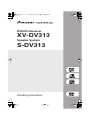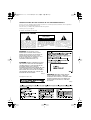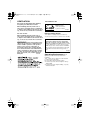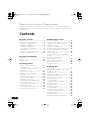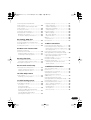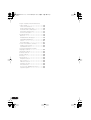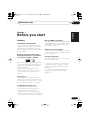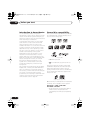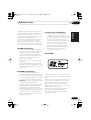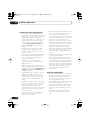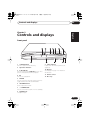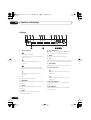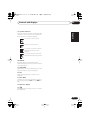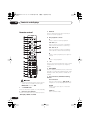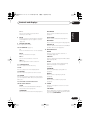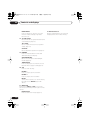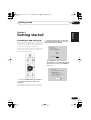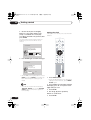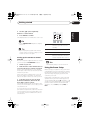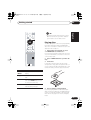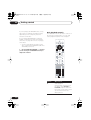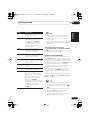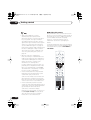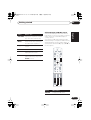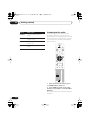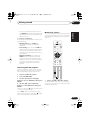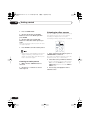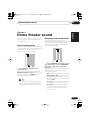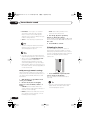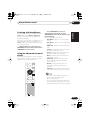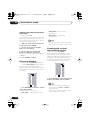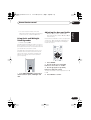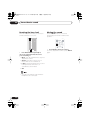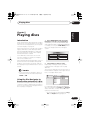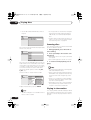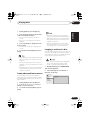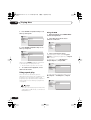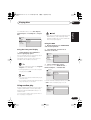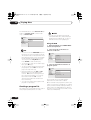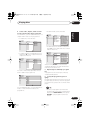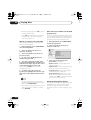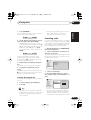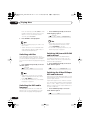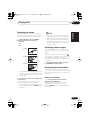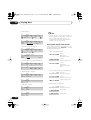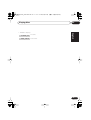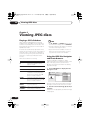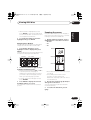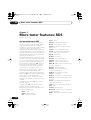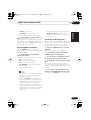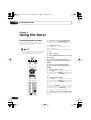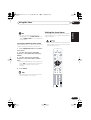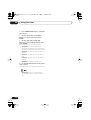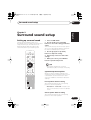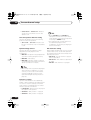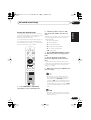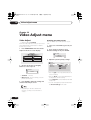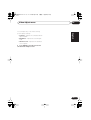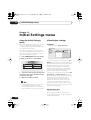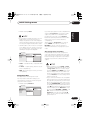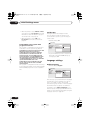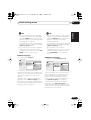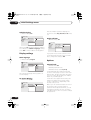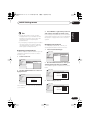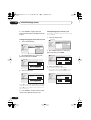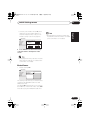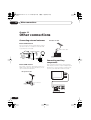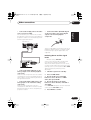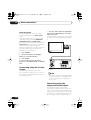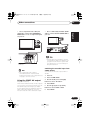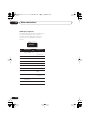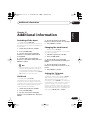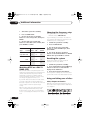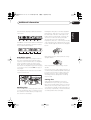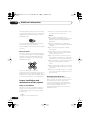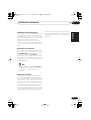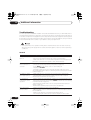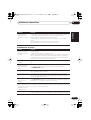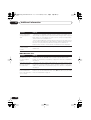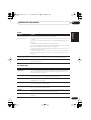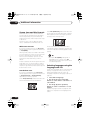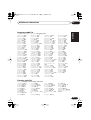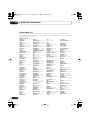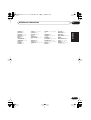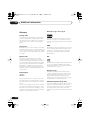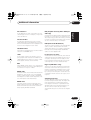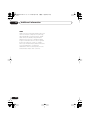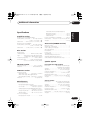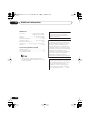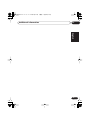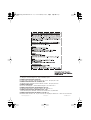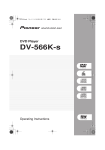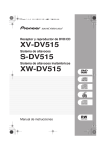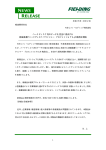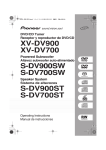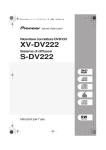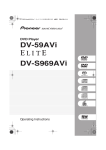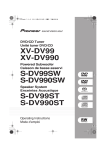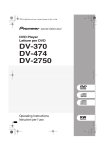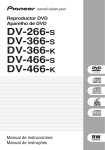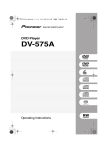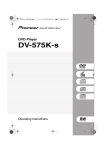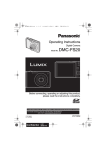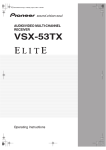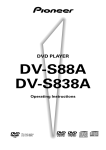Download Pioneer S-DV313 User's Manual
Transcript
HTS.book 1 ページ 2003年2月25日 火曜日 午後1時45分 DVD/CD Receiver XV-DV313 Speaker System S-DV313 Operating Instructions HTS.book 2 ページ 2003年2月25日 火曜日 午後1時45分 CONGRATULATIONS ON YOUR PURCHASE OF THIS FINE PIONEER PRODUCT. Pioneer is on the leading edge of DVD research for consumer products and this unit incorporates the latest technological developments. We are sure you will be fully satisfied with this system. Thank you for your support. Location: underside of the unit IMPORTANT CAUTION RISK OF ELECTRIC SHOCK DO NOT OPEN The lightning flash with arrowhead symbol, within an equilateral triangle, is intended to alert the user to the presence of uninsulated “dangerous voltage” within the product's enclosure that may be of sufficient magnitude to constitute a risk of electric shock to persons. CAUTION: TO PREVENT THE RISK OF ELECTRIC SHOCK, DO NOT REMOVE COVER (OR BACK). NO USER-SERVICEABLE PARTS INSIDE. REFER SERVICING TO QUALIFIED SERVICE PERSONNEL. The exclamation point within an equilateral triangle is intended to alert the user to the presence of important operating and maintenance (servicing) instructions in the literature accompanying the appliance. H002_En WARNING: THIS APPARATUS IS NOT WATERPROOF. TO PREVENT FIRE OR SHOCK HAZARD, DO NOT EXPOSE THIS APPARATUS TO RAIN OR MOISTURE AND DO NOT PUT ANY WATER SOURCE NEAR THIS APPARATUS, SUCH AS VASES, FLOWER POTS, COSMETICS CONTAINERS, MEDICINE BOTTLES, ETC. WARNING: BEFORE PLUGGING IN THE UNIT FOR THE FIRST TIME, READ THE FOLLOWING SECTION CAREFULLY. THE VOLTAGE OF THE AVAILABLE POWER SUPPLY DIFFERS ACCORDING TO COUNTRY OR REGION. BE SURE THAT THE POWER SUPPLY VOLTAGE OF THE AREA WHERE THIS UNIT WILL BE USED MEETS THE REQUIRED VOLTAGE (E.G., 230V OR 120V) WRITTEN ON THE REAR PANEL. H041A_En European model only: WARNING: NO NAKED FLAME SOURCES, SUCH AS LIGHTED CANDLE, SHOULD BE PLACED ON THE APPARATUS. IF NAKED FLAME SOURCES ACCIDENTALLY FALL DOWN, FIRE SPREAD OVER THE APPARATUS THEN MAY CAUSE FIRE. H044_En HTS.book 3 ページ 2003年2月25日 火曜日 午後1時45分 VENTILATION: European, UK, Australian, New Zealand, Hong Kong and Taiwanese models: When installing this unit, make sure to leave space around the unit for ventilation to improve heat radiation (at least 10 cm at top, 10 cm at rear, and 10 cm at each side). Australian model: ENERGY STAR® and the ENERGY STAR certification mark are registered US marks. K001B_En All other models: Energy-saving design When installing this unit, make sure to leave space around the unit for ventilation to improve heat radiation (at least 20 cm at top, 15 cm at rear, and 15 cm at each side). This system is designed to use 0.39 W of electricity when power is switched to standby. WARNING: Slots and openings in the cabinet are provided for ventilation and to ensure reliable operation of the product and to protect it from overheating, to prevent fire hazard, the openings should never be blocked and covered with items, such as newspapers, table-cloths, curtains, etc. Also do not put the apparatus on the thick carpet, bed, sofa, or fabric having a thick pile. H040 En CAUTION: THE STANDBY/ON BUTTON IS SECONDARY CONNECTED AND THEREFORE DOES NOT SEPARATE THE UNIT FROM MAINS POWER IN STANDBY POSITION. therefore install the unit suitable places easy to disconnect the MAINS plug in case of the accident. The MAINS plug of unit should be unplugged from the wall socket when left unused for a long period of time. H017B_En Operating Environment H045_En Operating environment temperature and humidity: +5ºC – +35ºC (+41ºF – +95ºF); less than 85%RH (cooling vents not blocked) Do not install in the following locations ÷ Location exposed to direct sunlight or strong ÷ artificial light ÷ Location exposed to high humidity, or poorly ventilated location HTS.book 4 ページ 2003年2月25日 火曜日 午後1時45分 Thank you for buying this Pioneer product. Please read through these operating instructions so that you will know how to operate your model properly. After you have finished reading the instructions, put them in a safe place for future reference. Contents 01 Before you start 04 Home theater sound Features . . . . . . . . . . . . . . . . . . . . . . . . . . . 7 Introduction to home theater . . . . . . . . . . . 8 General disc compatibility . . . . . . . . . . . . . 8 CD-R/RW compatibility . . . . . . . . . . . . . . 9 DVD-R/RW compatibility . . . . . . . . . . . . . 9 PC-created disc compatibility . . . . . . . . . 9 About WMA . . . . . . . . . . . . . . . . . . . . . . . 9 Compressed audio compatibility . . . . . . 10 JPEG file compatibility . . . . . . . . . . . . . . 10 Auto listening mode . . . . . . . . . . . . . . . . . 29 Listening in surround sound . . . . . . . . . . . 29 Dolby Pro Logic II Music settings . . . . . . 30 Listening in stereo . . . . . . . . . . . . . . . . . . . 30 Listening with headphones . . . . . . . . . . . . 31 Using the Advanced Surround effects . . . .31 Adjusting the Advanced Surround effect level . . . . . . . . . . . . . . . . . . . . . . . . 32 Enhancing dialogue . . . . . . . . . . . . . . . . . 32 Listening with a virtual surround back speaker . . . . . . . . . . . . . . . . . . . . . . . . . . . 32 Using Quiet and Midnight listening modes . . . . . . . . . . . . . . . . . . . . . 33 Adjusting the bass and treble . . . . . . . . . . 33 Boosting the bass level . . . . . . . . . . . . . . . 34 Muting the sound . . . . . . . . . . . . . . . . . . . 34 02 Controls and displays Front panel . . . . . . . . . . . . . . . . . . . . . . . . 11 Display . . . . . . . . . . . . . . . . . . . . . . . . . . . 12 Remote control . . . . . . . . . . . . . . . . . . . . 14 03 Getting started Switching on and setting up. . . . . . . . . . . Setting the clock . . . . . . . . . . . . . . . . . . Setting up the remote to control your TV . . . . . . . . . . . . . . . . . . . . . . . . . . Using the Room Setup . . . . . . . . . . . . . . . Using the on-screen displays . . . . . . . . . . Playing discs . . . . . . . . . . . . . . . . . . . . . . Basic playback controls . . . . . . . . . . . . . Resume and Last Memory . . . . . . . . . . . DVD-Video disc menus . . . . . . . . . . . . . Video CD/Super VCD PBC menus . . . . . Listening to the radio . . . . . . . . . . . . . . . . Improving poor FM reception . . . . . . . . . Memorizing stations . . . . . . . . . . . . . . . Listening to station presets . . . . . . . . . . Listening to other sources . . . . . . . . . . . . 4 En 17 18 19 19 20 21 22 23 24 25 26 27 27 28 28 05 Playing discs Introduction . . . . . . . . . . . . . . . . . . . . . . . . 35 Using the Disc Navigator to browse the contents of a disc . . . . . . . . . . . . . . . . . . . 35 Scanning discs . . . . . . . . . . . . . . . . . . . . . 36 Playing in slow motion . . . . . . . . . . . . . . . 36 Frame advance/frame reverse . . . . . . . . . . 37 Looping a section of a disc . . . . . . . . . . . . 37 Using repeat play. . . . . . . . . . . . . . . . . . . . 38 Using the OSD . . . . . . . . . . . . . . . . . . . . 38 Using the front panel display. . . . . . . . . . 39 Using random play . . . . . . . . . . . . . . . . . . 39 Using the OSD . . . . . . . . . . . . . . . . . . . . 39 Creating a program list . . . . . . . . . . . . . . . 40 Using the OSD . . . . . . . . . . . . . . . . . . . . 40 Using the front panel display. . . . . . . . . . 42 Clearing the program list . . . . . . . . . . . . 43 Searching a disc . . . . . . . . . . . . . . . . . . . . 43 Switching subtitles . . . . . . . . . . . . . . . . . . 44 Switching the DVD audio language . . . . . .44 HTS.book 5 ページ 2003年2月25日 火曜日 午後1時45分 Switching VR format DVD-RW audio channel . . . . . . . . . . . . . . . . . . . . . Switching the Video CD/Super VCD audio channel . . . . . . . . . . . . . . . . . . . . . Zooming the screen . . . . . . . . . . . . . . . . . Switching camera angles . . . . . . . . . . . . . Displaying disc information . . . . . . . . . . . OSD disc information . . . . . . . . . . . . . . Front panel display information . . . . . . . 44 44 45 45 45 45 46 06 Viewing JPEG discs Playing a JPEG slideshow . . . . . . . . . . . . 48 Using the JPEG Disc Navigator and Photo Browser . . . . . . . . . . . . . . . . . . . . . 48 Zooming the screen . . . . . . . . . . . . . . . . . 49 07 More tuner features: RDS European model only An introduction to RDS . . . . . . . . . . . . . . 50 Displaying RDS information . . . . . . . . . 51 Searching for RDS programs . . . . . . . . . 51 08 Using the timer Setting the wake-up timer . . . . . . . . . . . . 52 Turning the wake-up timer on/off . . . . . . 53 Setting the sleep timer . . . . . . . . . . . . . . . 53 09 Surround sound setup Setting up surround sound . . . . . . . . . . . 55 System Setup menu options . . . . . . . . . 55 Setting the channel levels . . . . . . . . . . . 57 10 Video Adjust menu Video Adjust . . . . . . . . . . . . . . . . . . . . . . . 58 Creating your own presets . . . . . . . . . . . 58 11 Initial Settings menu Using the Initial Settings menu . . . . . . . . Video Output settings . . . . . . . . . . . . . . . . TV Screen . . . . . . . . . . . . . . . . . . . . . . . AV Connector Out (European model only) . . . . . . . . . . . . . . Component Out (Not Applicable to the European model) . . . . . . . . . . . . . . . S-Video Out (Not Applicable to the European model) . . . . . . . . . . . . . . . 60 60 60 60 Language settings . . . . . . . . . . . . . . . . . . . 62 Audio Language . . . . . . . . . . . . . . . . . . . 62 Subtitle Language . . . . . . . . . . . . . . . . . . 63 DVD Menu Language . . . . . . . . . . . . . . . 63 Subtitle Display . . . . . . . . . . . . . . . . . . . . 64 Display settings . . . . . . . . . . . . . . . . . . . . . 64 OSD Language . . . . . . . . . . . . . . . . . . . . 64 On Screen Display . . . . . . . . . . . . . . . . . 64 Angle Indicator . . . . . . . . . . . . . . . . . . . . 64 Options . . . . . . . . . . . . . . . . . . . . . . . . . . . 64 Parental Lock . . . . . . . . . . . . . . . . . . . . . 64 PhotoViewer . . . . . . . . . . . . . . . . . . . . . . . 67 12 Other connections Connecting external antennas . . . . . . . . . . 68 Connecting auxiliary components . . . . . . . 68 Reducing the TV and line signal levels . .69 Recording mode . . . . . . . . . . . . . . . . . . . 70 Connecting using the S-video output (Not Applicable to the European model) . . .70 Connecting using the component video output (Not Applicable to the European model) . . . . . . . . . . . . . . . . . . . . 70 Using the SCART AV output (European model only) . . . . . . . . . . . . . . . . 71 Switching the TV audio input from SCART to RCA. . . . . . . . . . . . . . . . . . . . . 71 13 Additional information Switching off the demo . . . . . . . . . . . . . . . 73 Child Lock . . . . . . . . . . . . . . . . . . . . . . . . . 73 Changing the clock format . . . . . . . . . . . . 73 Setting the TV format. . . . . . . . . . . . . . . . . 73 Watching NTSC on a PAL TV (MOD. PAL) . . . . . . . . . . . . . . . . . . . . . . . . 74 Changing the frequency step (Not Applicable to the European model) . . .74 Resetting the system . . . . . . . . . . . . . . . . . 74 Using and taking care of discs . . . . . . . . . 74 Titles, chapters and tracks . . . . . . . . . . . 74 DVD Video regions . . . . . . . . . . . . . . . . . 75 Handling discs . . . . . . . . . . . . . . . . . . . . 75 Storing discs . . . . . . . . . . . . . . . . . . . . . . 75 Discs to avoid . . . . . . . . . . . . . . . . . . . . . 76 61 62 5 En HTS.book 6 ページ 2003年2月25日 火曜日 午後1時45分 Proper installation and maintenance of this system . . . . . . . . . . . . . . . . . . . . . . Hints on installation. . . . . . . . . . . . . . . . Cleaning the pickup lens . . . . . . . . . . . . Problems with condensation . . . . . . . . . Moving the system unit . . . . . . . . . . . . . Power cord caution . . . . . . . . . . . . . . . . Troubleshooting . . . . . . . . . . . . . . . . . . . . General . . . . . . . . . . . . . . . . . . . . . . . . . DVD/CD/Video CD player . . . . . . . . . . . . WMA/MP3/JPEG discs . . . . . . . . . . . . . Tuner . . . . . . . . . . . . . . . . . . . . . . . . . . . Error Messages . . . . . . . . . . . . . . . . . . . Screen sizes and disc formats . . . . . . . . . Widescreen TV users . . . . . . . . . . . . . . . Standard TV users . . . . . . . . . . . . . . . . . Selecting languages using the language code list . . . . . . . . . . . . . . . . . . Language code list . . . . . . . . . . . . . . . . . . Country code list . . . . . . . . . . . . . . . . . . . Preset code list . . . . . . . . . . . . . . . . . . . . Glossary . . . . . . . . . . . . . . . . . . . . . . . . . . Specifications . . . . . . . . . . . . . . . . . . . . . Amplifier section . . . . . . . . . . . . . . . . . . Disc section . . . . . . . . . . . . . . . . . . . . . . FM tuner section . . . . . . . . . . . . . . . . . . AM tuner section . . . . . . . . . . . . . . . . . . Miscellaneous . . . . . . . . . . . . . . . . . . . . Accessories (DVD/CD receiver) . . . . . . . Speaker System . . . . . . . . . . . . . . . . . . . 6 En 76 76 76 77 77 77 78 78 79 80 81 81 82 82 82 82 83 83 84 86 89 89 89 89 89 89 89 89 HTS.book 7 ページ 2003年2月25日 火曜日 午後1時45分 01 Before you start Before you start MP3 and WMA compatibility 24-bit/96kHz compatible DAC This system is compatible with CD-R, CD-RW and CD-ROM discs that contain MP3 or WMA audio tracks. See also Compressed audio compatibility on page 10. This system is fully compatible with high sampling-rate discs, capable of delivering better-than-CD sound quality in terms of dynamic range, low-level resolution and highfrequency detail. Setting up and using your DVD home theater system is made very easy using the graphical on-screen displays. Energy saving design This unit is designed to use 0.39 W of power when in standby mode. Dolby Pro Logic and Dolby Pro Logic II decoding adds excitement to two-channel source material with surround sound playback. *2 “DTS” and “DTS Digital Surround” are registered trademarks of Digital Theater Systems, Inc. Picture zoom PureCinema progressive scan Not applicable to the European model When connected to a progressive scancompatible TV or monitor using the component video outputs, you can enjoy extremely stable, flicker free images, with the same frame refresh rate as the original movie. Español While a DVD or Video CD/Super VCD is playing, you can zoom in on any part of the picture at up to 4x magnification for a closer look. See Zooming the screen on page 45. Nederlands *1 Manufactured under license from Dolby Laboratories. “Dolby”, “Pro Logic” and the double-D symbol are trademarks of Dolby Laboratories. Deutsch Built-in Dolby Digital and DTS decoders let you enjoy true discrete multi-channel home theater sound with Dolby Digital and DTS encoded DVD discs. Français Excellent audio performance with Dolby Digital, Dolby Pro Logic, Dolby Pro Logic II*1 and DTS*2 software Graphical on-screen displays Italiano Features English Chapter 1 7 En HTS.book 8 ページ 2003年2月25日 火曜日 午後1時45分 01 Before you start Introduction to home theater General disc compatibility You are probably used to using stereo equipment to listen to music, but may not be used to home theater systems that give you many more options (such as surround sound) when listening to soundtracks. This system was designed and engineered to be compatible with software bearing one or more of the following logos: Home theater refers to the use of multiple audio tracks to create a surround sound effect, making you feel like you're in the middle of the action or concert. The surround sound you get from a home theater system depends not only on the speakers you have set up in your room, but also on the source and the sound settings of the system. DVD-Video has become the basic source material for home theater due to its size, quality, and ease of use. Depending on the DVD, you can have up to seven different audio tracks coming from one disc, all of them being sent to different speakers in your system. This is what creates a surround sound effect and gives you the feeling of ‘being there’. This system will automatically decode Dolby Digital, DTS, or Dolby Surround DVD-Video discs, according to your speaker setup. In most cases, you won’t have to make changes for realistic surround sound, but other possibilities (like listening to a CD with multichannel surround sound) are explained in Home theater sound on page 29. DVD-Video Audio CD DVD-R Video CD DVD-RW CD-R CD-RW Fujicolor CD • KODAK Picture CD • is a trademark of Fuji Photo Film Co. Ltd. This player supports the IEC’s Super VCD standard. Compared to the Video CD standard, Super VCD offers superior picture quality, and allows two stereo soundtracks to be recorded. Super VCD also supports the widescreen size. VIDEO CD Super Video CD (Super VCD) Other formats, including but not limited to the following, are not playable in this system: DVD-Audio / SACD / DVD-RAM DVD-ROM / CD-ROM* * Except those that contain MP3, WMA or JPEG. See also Compressed audio compatibility and JPEG file compatibility below. 8 En HTS.book 9 ページ 2003年2月25日 火曜日 午後1時45分 01 Before you start • Check the DVD-R/RW or CD-R/RW software disc boxes for additional compatibility information. About WMA Français • This system will play CD-R and CD-RW discs recorded in CD Audio or Video CD/ Super VCD format, or as a CD-ROM containing MP3, WMA or JPEG files. However, any other content may cause the disc not to play, or create noise/ distortion in the output. • If you record a disc using a personal computer, even if it is recorded in a “compatible format” as listed above, there will be cases in which the disc may not be playable in this machine due to the setting of the application software used to create the disc. In these particular instances, check with the software publisher for more detailed information. Italiano CD-R/RW compatibility PC-created disc compatibility English DVD-R/RW and CD-R/RW discs (Audio CDs and Video CD/Super VCDs) recorded using a DVD recorder, CD recorder or personal computer may not be playable on this system. This may be caused by a number of possibilities, including but not limited to: the type of disc used; the type of recording; damage, dirt or condensation on either the disc or the player’s pick-up lens. See below for notes about particular software and formats. • This system cannot record CD-R or CDRW discs. Deutsch • Unfinalized CD-R/RW discs recorded as CD Audio can be played, but the full Table of Contents (playing time, etc.) will not be displayed. • This unit will play DVD-R/RW discs recorded using the DVD-Video format that have been finalized using a DVD-recorder. • This unit will play DVD-RW discs recorded using the Video Recording (VR) format. • When playing a VR format DVD-RW discs that was edited on a DVD recorder, the screen may go momentarily black at edited points and/or you may see scenes from immediately before the edited point. • This unit cannot record DVD-R/RW discs. • Unfinalized DVD-R/RW discs cannot be played in this player. WMA is short for Windows Media Audio and refers to an audio compression technology developed by Microsoft Corporation. WMA data can be encoded by using Windows Media Player version 8 (or less) or Windows Media Player for Windows XP. Windows Media, and the Windows logo are trademarks, or registered trademarks of Microsoft Corporation in the United States and/or other countries. Español • DVD-RW shows in the display when a VR format DVD-RW disc is loading. The Windows Media™ logo printed on the box indicates that this player can playback WMA data. Nederlands DVD-R/RW compatibility 9 En HTS.book 10 ページ 2003年2月25日 火曜日 午後1時45分 01 Before you start Compressed audio compatibility • This unit will play CD-ROM, CD-R, and CD-RW discs containing files saved in the MPEG-1 Audio Layer 3 (MP3) or Windows Media Audio (WMA) format with a sampling rate of 32, 44.1 or 48kHz (except 32 kHz WMA files encoded at 20 kbps). Incompatible files will not play and the message Can’t play this format will be displayed (No Play in the front panel display). • Fixed bit-rate files are recommended. Variable bit-rate (VBR) MP3 files are playable, but playing time may not be shown correctly. • This player is compatible with WMA data encoded using Windows Media Player version 8 (or less) or Windows Media Player for Windows XP. • This player is not compatible with lossless-encoding or variable bit-rate (VBR) WMA files. • WMA files encoded with DRM (Digital Rights Management) copy protection will not play and the message Can’t play this format will be displayed (No Play in the front panel display). • The CD-ROM used to compile your MP3, WMA must be ISO 9660 Level 1 or 2 compliant. CD physical format: Mode1, Mode2 XA Form1. Romeo and Joliet file systems are both compatible with this player. • Use CD-R or CD-RW media for recording your files. The disc must be finalized (i.e. the session must be closed) in order to play in this unit. This player is not compatible with multi-session discs. Only the first session of a multi-session disc will be recognized. • This player only plays tracks that are named with the file extension .mp3, .MP3, .wma, or .WMA. 10 En • When naming MP3 and WMA files, add the corresponding file name extension (.mp3 or .wma). Files are played according to the file extension. To prevent noise and malfunctions, do not use these extensions for other kinds of files. • This player can recognize up to 999 files (WMA/MP3/JPEG) and up to 499 folders. If a disc exceeds these limits, only files and folders up to these limits will be playable. Files and folders are read/ displayed in alphabetical order. Note that if the file structure is very complex, you may not be able to read/play all files on the disc. • Folder and track names (excluding the file extension) are displayed. • There are many different recording bitrates available to encode MP3 files. This unit was designed to be compatible with all of them. Audio encoded at 128Kbps should sound close to regular CD Audio quality. This player will play lower bit-rate files, but please note that the sound quality becomes noticeably worse at lower bit-rates. JPEG file compatibility • Baseline JPEG and EXIF 2.1* still image files up to 8 mega-pixels are supported (maximum vertical and horizontal resolution is 5120 pixels). (*File format used by digital still cameras) • The CD-ROM used to compile your JPEG files must be ISO 9660 Level 1 or 2 compliant. CD physical format: Mode1, Mode2 XA Form1. Romeo and Joliet file systems are both compatible with this player. • This player only displays files that are named with the file extension .jpg or .JPG. HTS.book 11 ページ 2003年2月25日 火曜日 午後1時45分 02 Controls and displays English Chapter 2 Controls and displays Front panel 2 4 5 6 DVD/CD 7 FM/AM 6 – DOWN VOLUME 7 UP + Français 3 Italiano 1 STANDBY/ON ¶ 0 OPEN/CLOSE PHONES 12 2 Operation indicator 10 9 9 Timer indicator Lights when the wake-up timer is set (page 52). 10 Display See Display on page 12 for detailed information. 4 Press to stop playback. 11 Remote sensor 7 STANDBY/ON Press to switch the system on or into standby. Español 6 VOLUME buttons Use to adjust the volume. 12 Disc tray Nederlands 3 DVD/CD Press to switch to the DVD/CD function. Also press to start/pause/resume playback. 5 FM/AM Press to switch to the tuner function, then to toggle between the FM and AM bands. 8 Deutsch 1 OPEN/CLOSE Press to open/close the disc tray. 11 8 PHONES jack Headphone jack. 11 En HTS.book 12 ページ 2003年2月25日 火曜日 午後1時45分 02 Controls and displays Display 1 2 3 4 MIDNIGHT QUIET 5 6 7 8 PGM RPT -1 RDM ATT 9 10 REC MODE kHz MHz 19 1 18 Tuner indicators European model only Lights when in one of the RDS display or search modes. Lights when a broadcast is being received. Lights when a stereo FM broadcast is being received in auto stereo mode. Lights when FM mono reception is selected. 2 Lights when a disc is playing. 3 MIDNIGHT Lights when the Midnight mode is selected (page 33). 4 QUIET Lights when the Quiet mode is selected (page 33). 5 PGM Lights when a program list has been programmed (page 40). 12 En 11 12 13 PRO LOGIC DIGITAL ADV.SURR. PRGSVE 17 16 15 14 6 RPT and RPT-1 RPT lights during repeat play. RPT-1 lights during repeat one-track play (page 38). 7 RDM Lights during random play (page 39). 8 ATT Lights when the input attenuator is active for the currently selected analog input (page 69). 9 REC MODE Lights when Rec Mode is active (page 70). 10 Timer indicators Lights when the wake-up timer is set (page 52). Lights when the sleep timer is active (page 53). 11 2 PRO LOGIC II Lights during Dolby Pro Logic decoding (page 29). 12 2 DIGITAL Lights during playback of a Dolby Digital source (page 29). HTS.book 13 ページ 2003年2月25日 火曜日 午後1時45分 Controls and displays 5.1 channel surround sound 3.1 channel sound with Dialogue enhancement on the center channel Français 5.1 channel surround sound with Virtual Surround Back mode active Italiano Stereo (2.1 channel) sound English 13 Speaker indicators These show which speakers are being used to output the current source. The illustrations below show some example displays. 02 14 PRGSVE Not applicable to the European model 15 ADV.SURR. Lights when one of the Advanced Surround listening modes is selected (page 31). 17 kHz / MHz Indicates the unit of the frequency shown in the character display (kHz for AM, MHz for FM). 19 Lights during multi-angle scenes on a DVD disc (page 45). Español 18 Character display Nederlands 16 DTS Lights during playback of a DTS source (page 29). Deutsch Lights when progressive scan video output is selected (page 61). 13 En HTS.book 14 ページ 2003年2月25日 火曜日 午後1時45分 02 Controls and displays Remote control 3 DISPLAY Press to display/change disc information shown on-screen (page 45). STANDBY/ON 1 2 CD FM/AM DVD TUNER DISPLAY 5 LINE OPEN/CLOSE 3 4 0 8 1 4 3 11 ¡ 4 7 12 RETURN DVD MENU 6 13 TUNE+ ST– 7 4 L1/L2 TV ST+ ENTER MUTE TUNE– SOUND 8 14 9 15 16 17 18 19 20 21 CH INPUT BASS MODE DIALOGUE AUTO SURROUND VOL REPEAT SUBTITLE RANDOM ANGLE ZOOM TOP MENU HOME MENU 1 2 3 SYSTEM SETUP TEST TONE CH LEVEL 4 5 6 DIMMER QUIET/ MIDNIGHT TIMER/ CLOCK 7 MAIN 8 9 FOLDER– FOLDER+ 0 ENTER SUB 22 6 DVD MENU Press to display a DVD disc menu, or the Disc Navigator if a VR format DVD-RW, CD, Video CD/Super VCD, MP3, WMA or JPEG disc is loaded. ROOM SETUP 1 STANDBY/ON Press to switch the system on or into standby. 2 Function select buttons Press to select the source you want to listen to (DVD (CD). TUNER, TV, LINE) 14 and / Use for forward slow motion playback, frame advance and forward scanning. 5 Press to jump to the beginning of the current chapter/track, then to previous chapters/ tracks. • Functions printed in green on the remote control are accessed by switching the MAIN/SUB switch to SUB. En and / Use for reverse slow motion playback, frame reverse and reverse scanning. Press to stop playback. VIRTUAL SB ADVANCED PROGRAM AUDIO CLR Press to start or resume playback. Press to pause playback; press again to restart. MASTER VOLUME TV CONTROL 10 Disc playback controls 7 Cursor buttons, ENTER and tuning buttons Cursor buttons Use the cursor buttons (///) to navigate on-screen displays and menus. ENTER Press to select an option or execute a command. TUNE +/– Use to tune the radio. HTS.book 15 ページ 2003年2月25日 火曜日 午後1時45分 02 Controls and displays ADVANCED Use to select an Advanced Surround (page 31). MUTE Press to mute all sound from the speakers and headphones (press again to cancel) (page 34). BASS MODE Use to select a Bass Mode (page 34). 10 TV CONTROL (page 19) Press to switch the TV on or into standby. CH +/– Use to select channels on the TV. VOL +/– Use to adjust the volume on the TV. 12 Press to jump to the next chapter/track. 14 SOUND Press to access the sound menu, from which you can adjust the DSP effect level, bass and treble, etc. AUTO Press to select the default decoding for the current source (page 29). SURROUND Use to select a Surround mode (page 29). SUBTITLE Press to display/change the DVD subtitle display (page 44). ANGLE Press to change camera angle during DVD multi-angle scene playback (page 45). PROGRAM Use to program/play a program list (page 40). REPEAT Use to select a repeat play mode (page 38). RANDOM Use to select a random play mode (page 39). 17 ZOOM Press to change the screen zoom level (page 45). TOP MENU Use to display the top menu of a DVD disc in the play position (this may be the same as pressing DVD MENU). Español 15 Surround sound mode/sound enhancement buttons AUDIO Press to select an audio channel or language (page 44). Nederlands 13 RETURN Press to return to a previous menu screen. 16 DVD/CD buttons Deutsch 11 OPEN/CLOSE Press to open/close the disc tray. VIRTUAL SB Press to switch the Virtual Surround Back speaker effect on/off (page 32). Français INPUT Press to switch the TV input. DIALOGUE Use to select a Dialogue mode (page 32). Italiano 9 MASTER VOLUME Use to adjust the volume. English 8 ST +/– Use to select station presets when listening to the radio. 15 En HTS.book 16 ページ 2003年2月25日 火曜日 午後1時45分 02 Controls and displays HOME MENU Press to display (or exit) the on-screen menu for Initial Settings, Play Mode functions, etc. 18 SYSTEM SETUP Use to make various system and surround sound settings (page 55). TEST TONE Use to output the test tone (for speaker setup) (page 57). CH LEVEL Use to adjust the speaker level (page 57). 19 DIMMER Press to switch between normal and dimmed front panel display. QUIET/MIDNIGHT Use to select the Quiet and Midnight modes (page 33). TIMER/CLOCK Press to display the clock and to access the timer menu (page 18 and page 52). 20 CLR Press to clear an entry. FOLDER – Press to jump to previous folders. FOLDER + Press to jump to the next folder. ENTER Selects menu options, etc. (works exactly the same as the ENTER button in 7 above). 21 MAIN/SUB Change from MAIN to SUB to access the functions/commands printed in green on the remote. ROOM SETUP Press to start Room Setup (page 19). 16 En 22 Number buttons Use the number buttons for selecting chapters/tracks from a disc directly. HTS.book 17 ページ 2003年2月25日 火曜日 午後1時45分 03 Getting started English Chapter 3 Getting started Switching on and setting up 2 European model only: Use the / (cursor up/down) buttons to choose a language, then press ENTER. Let's Get Started Menu After that you can set up the surround sound for your room, and set the clock so that you can use the timer features. Select the display language using the cursor keys on the remote STANDBY/ON CD FM/AM DVD TUNER L1/L2 TV Choose one then press Enter LINE DISPLAY OPEN CLOSE 0 8 1 3 ¡ 4 7 RETURN DVD MENU Not Applicable to the European model: After you’re finished reading the welcome screen, press ENTER to move on. TUNE+ ST– ST+ ENTER MUTE TUNE– SOUND Deutsch 4 Français English français Deutsch Italiano Español Italiano After making sure everything is connected up properly, you’re ready to switch on. The first thing to do is to tell the system what kind of TV you’re using, standard or widescreen. Welcome to Pioneer DVD! Thank you for purchasing this Pioneer DVD player. Before using, please take a little time to setup your DVD player Put the batteries into the remote control TV CONTROL CH INPUT VOL Next, press the [ENTER] button on the remote control and start the Let's Get Started Menu Next Español 1 Press STANDBY/ON (on the remote or on the front panel) to switch the system on. Also make sure that your TV is switched on and that the video input is set to this system. Nederlands MASTER VOLUME 17 En HTS.book 18 ページ 2003年2月25日 火曜日 午後1時45分 03 Getting started 3 Use the / (cursor left/right) buttons to select either ‘Wide screen (16:9)’ or ‘Standard size screen (4:3)’ according to the kind of TV you have, then press ENTER. See also Screen sizes and disc formats on page 82 if you’re not sure which one to choose. Setting the clock Setting the clock allows you to use the timer features. STANDBY/ON CD FM/AM DVD TUNER L1/L2 TV LINE DISPLAY OPEN CLOSE 0 8 Let's Get Started Menu 1 4 3 ¡ 4 7 What kind of TV do you have? Use the / cursor buttons RETURN DVD MENU to choose, then press [ENTER] TUNE+ ST– ST+ ENTER MUTE Wide screen (16:9) TUNE– SOUND Standard size screen (4:3) MASTER VOLUME 4 TV CONTROL Press ENTER again to finish setting up. CH INPUT VOL Let's Get Started Menu BASS MODE DIALOGUE AUTO SURROUND Setup complete VIRTUAL SB ADVANCED PROGRAM AUDIO REPEAT SUBTITLE RANDOM ANGLE ZOOM TOP MENU HOME MENU If you're finished setting up, choose [Complete], 1 2 3 SYSTEM SETUP TEST TONE CH LEVEL 4 5 6 DIMMER QUIET/ MIDNIGHT TIMER/ CLOCK 7 8 9 FOLDER– FOLDER+ 0 ENTER to start again choose [Back] Complete Back CLR MAIN • Use the (cursor right) button to select BACK then press ENTER if you want to go back and change the setting you just made. • You can also use the function buttons (DVD/CD, TUNER, etc.) or the OPEN/ CLOSE button to switch the system on from standby. 1 En ROOM SETUP Press TIMER/CLOCK. • If you are adjusting the clock, rather then setting it for the first time, press TIMER/ CLOCK again. 2 If ‘Clock ADJ?’ isn’t already showing in the display, press or (cursor left or right) until you see it. 3 Press ENTER. 4 Use the / (cursor up/down) buttons to set the hour. 5 18 SUB Press ENTER. HTS.book 19 ページ 2003年2月25日 火曜日 午後1時45分 03 Getting started MASTER VOLUME TV CONTROL 7 Press ENTER to confirm. The display flashes to indicate the clock is set. CH INPUT BASS MODE DIALOGUE AUTO SURROUND PROGRAM Setting up the remote to control your TV RANDOM Button What it does Switches your TV on or into standby. CH +/– Changes the TV channel. VOL +/– Adjusts the volume. INPUT Switches the TV’s input between the built in TV tuner and an external video source. Français • If you unplug the system from the wall outlet, or there is a power outage, you will need to set the clock again. VIRTUAL SB ADVANCED Italiano • Press TIMER/CLOCK anytime to display the clock. REPEAT VOL English 6 Use the / (cursor up/down) buttons to set the minute. You can set up the supplied remote to control your TV using the TV CONTROL buttons. Switch on your TV. If the name of the manufacturer of your TV does not appear in the table, you won’t be able to set up this remote to control your TV. If your TV doesn’t turn off, repeat the procedure using the next code in the list until your TV switches off successfully. Once set, you can then use the individual TV controls shown below. Before using your system to enjoy surround sound playback, we recommend you spend a few minutes using the Room Setup. This is a quick and easy way to get good surround sound for your room. Depending on the distance of the surround speakers from your main listening position, choose between S (small), M (medium), or L (large) room, then depending on your seating position relative to the front and surround speakers, choose Fwd (forward), Mid, or Back. Español 3 Point the remote at your TV, hold down the CLR button, then enter the three digit code for your TV. The remote transmits an on/off signal to the TV. If you’ve entered the correct code, your TV should switch off. Using the Room Setup Nederlands 2 Find the name of the manufacturer of your TV in the Preset code list on page 84 Next to each manufacturer is one or more three digit codes. These tell the remote what kind of TV you have. • The default setting is for a Pioneer TV. Deutsch 1 19 En HTS.book 20 ページ 2003年2月25日 火曜日 午後1時45分 03 Getting started 1 If the system isn’t already on, press STANDBY/ON to switch it on. 2 3 Press ROOM SETUP. • If you have previously set up the room type and seating position, the display will show the current room settings. Press ENTER. 4 Use the / (cursor up/down) buttons to select a room type then press ENTER. Choose one of the following depending on your room size: • S – Smaller than average room • M – Average room • L – Larger than average room 5 Use the / (cursor up/down) buttons to select a seating position setting, then press ENTER. Choose one of the following depending on where your main listening position is: • Fwd – If you are nearer to the front speakers than the surround speakers • Mid – If you are equal distance from the front and surround speakers • Back – If you are nearer to the surround speakers than the front speakers • The Room Setup automatically sets up both channel level and channel delay. If you have already set the channel levels manually (see Setting the channel levels on page 57), you will see Room Set? in the display when you first press the ROOM SETUP button. • Using the Room Setup will overwrite any previous settings you had for channel level and channel delay. 20 En • For a more detailed surround sound setup, see Setting up surround sound on page 55. Using the on-screen displays For ease of use, this system makes extensive use of graphical on-screen displays (OSDs). You should get used to the way these work as you’ll need to use them when setting up the system, using some of the playback features, such as program play, and when making more advanced settings for audio and video. All the screens are navigated in basically the same way, using the cursor buttons (, , , ) to change the highlighted item and pressing ENTER to select it. • Throughout this manual, ‘Select’ means use the cursor buttons to highlight an item on-screen, then press ENTER. HTS.book 21 ページ 2003年2月25日 火曜日 午後1時45分 03 Getting started DISPLAY OPEN CLOSE 1 4 3 ¡ 4 7 RETURN DVD MENU SOUND MASTER VOLUME TV CONTROL INPUT VIRTUAL SB ADVANCED PROGRAM AUDIO REPEAT SUBTITLE RANDOM ANGLE ZOOM TOP MENU HOME MENU 1 2 3 SYSTEM SETUP TEST TONE CH LEVEL 4 5 6 DIMMER QUIET/ MIDNIGHT TIMER/ CLOCK 7 CLR 9 FOLDER+ 0 ENTER SUB ROOM SETUP HOME MENU Changes the highlighted menu item ENTER Selects the highlighted menu item (both ENTER buttons work in exactly the same way) RETURN Returns to the main menu without saving changes 4 Press (play) to start playback. If you’re playing a DVD or Video CD/Super VCD, a menu may appear. See DVD-Video disc menus on page 24 and Video CD/Super VCD PBC menus on page 25 for how to navigate these. Español What it does Displays/exits the on-screen display 3 Load a disc. Load a disc with the label side facing up, using the disc tray guide to align the disc (if you’re loading a double-sided DVD disc, load it with the side you want to play face down). Nederlands Button 2 Press OPEN/CLOSE to open the disc tray. Deutsch MAIN 8 FOLDER– 1 If the player isn’t already on, press STANDBY/ON to switch it on. If you’re playing a DVD or Video CD, also turn on your TV and make sure that it is set to the correct video input. Français BASS MODE DIALOGUE AUTO SURROUND VOL The basic playback controls for playing DVD, CD, Video CD/Super VCD and WMA/MP3 discs are covered here. Further functions are detailed in the chapter 5. Italiano Playing discs ENTER MUTE CH • The button guide at the bottom of every OSD screen shows you which buttons you’ll need to use for that screen. English 0 8 21 En HTS.book 22 ページ 2003年2月25日 火曜日 午後1時45分 03 Getting started If you’re playing an WMA/MP3 disc, it may take a few seconds before playback starts, depending on the complexity of the file structure on the disc. Basic playback controls The table below shows the basic controls on the remote for playing discs. You can find other playback features in the chapter 5. If you loaded a CD/CD-R/RW containing JPEGs, a slideshow will start. See Viewing JPEG discs on page 48 for more on playing these discs. STANDBY/ON • See also PhotoViewer on page 67 if the disc contains both WMA/MP3 audio files and JPEG picture files. CD FM/AM DVD TUNER L1/L2 TV LINE DISPLAY OPEN CLOSE 0 8 1 4 5 Use the MASTER VOLUME – / + button (or the front panel VOLUME buttons) to adjust the volume. 3 ¡ 4 7 RETURN DVD MENU TUNE+ ST– ST+ ENTER MUTE TUNE– SOUND MASTER VOLUME TV CONTROL CH INPUT BASS MODE DIALOGUE AUTO SURROUND REPEAT SUBTITLE RANDOM ANGLE ZOOM TOP MENU HOME MENU 1 2 3 SYSTEM SETUP TEST TONE CH LEVEL 4 5 6 DIMMER QUIET/ MIDNIGHT TIMER/ CLOCK 7 8 9 FOLDER– FOLDER+ 0 ENTER MAIN 22 VIRTUAL SB ADVANCED PROGRAM AUDIO CLR En VOL SUB ROOM SETUP Button What it does Starts playback. DVD and Video CD/Super VCD: If the display shows Resume or Last Mem playback starts from the resume or last memory point (see also Resume and Last Memory below.) Getting_started.fm 23 ページ 2003年2月27日 木曜日 午後4時7分 03 Getting started Pauses a disc that’s playing, or restarts a paused disc. Stops playback. DVD and Video CD/Super VCD: The display shows Resume. Press again if you want to cancel the resume function. (See also Resume and Last Memory below.) Using the front panel controls Press to start fast reverse scanning. Press (play) to resume normal playback. The OPEN/CLOSE, DVD/CD, FM/AM and (stop) buttons work the same way as the remote control equivalents. Press to start fast forward scanning. Press (play) to resume normal playback. Resume and Last Memory Skips to the start of the current track or chapter, then to previous tracks/chapters. Skips to the next track or chapter. FOLDER +/– Skips to the next/previous folder when playing an WMA/MP3 disc. • When a Video CD is loaded, the Resume point is lost if the system is switched off, or switched to a function other than DVD (CD). • For the Last Memory function to work, you must press (stop) to stop playback before opening the disc tray. Español • If the disc is stopped, playback starts from the selected title (for DVD) or track number (for CD/ Video CD/Super VCD/WMA/ MP3) after a few seconds (or after pressing ENTER). • If the disc is playing, playback jumps to the start of the selected chapter or track after a few seconds (or after pressing ENTER). Nederlands Numbers When you stop playback of a DVD or Video CD disc, Resume shows in the display indicating that you can resume playback from that point. If the disc tray is not opened, the next time you start playback the display shows Resume and playback resumes from the resume point. For DVD discs only: If you take the disc out of the player, the play position is stored in memory. When you load the disc next time, the display shows Last Mem and you can resume playback (this works for up to five discs). If you want to clear the resume/last memory point, press (stop) while Resume or Last Mem is displayed. Deutsch • You may find with some DVD discs that some playback controls don’t work in certain parts of the disc. This is not a malfunction. • Track skip and number buttons for track selection do not work with unfinalized CDR/RW discs. Français Italiano What it does English Button • The Last Memory function doesn’t work with VR format DVD-RW discs. 23 En HTS.book 24 ページ 2003年2月25日 火曜日 午後1時45分 03 Getting started DVD-Video disc menus • After I load a DVD disc, it ejects automatically after a few seconds! Most likely, the disc is the wrong region for your system. The region number should be printed on the disc; check it against the region number of the system (which you can find on the rear panel). See also DVD Video regions on page 75. If the region number is OK, it may be that the disc is damaged or dirty. Clean the disc and look for signs of damage. See also Using and taking care of discs on page 74. • Why won’t the disc I loaded play? First check that you loaded the disc the right way up (label side up), and that it’s clean and not damaged. See Using and taking care of discs on page 74 for information on cleaning discs. If a disc loaded correctly won’t play, it’s probably an incompatible format or disc type, such as DVD-Audio or DVD-ROM. See General disc compatibility on page 8 for more on disc compatibility. Many DVD-Video discs contain menus from which you can select what you want to watch. They may give access to additional features, such as subtitle and audio language selection, or special features such as slideshows. See the disc packaging for details. Sometimes DVD-Video menus are displayed automatically when you start playback; others only appear when you press DVD MENU or TOP MENU. STANDBY/ON CD FM/AM DVD TUNER L1/L2 TV LINE DISPLAY OPEN CLOSE 0 8 1 4 3 ¡ 4 7 RETURN DVD MENU ENTER MUTE SOUND MASTER VOLUME TV CONTROL • I have a widescreen TV so why are there black bars at the top and bottom of the screen when I play some discs? Some movie formats are such that even when played on a widescreen TV, black bars are necessary at the top and bottom of the screen. This is not a malfunction. • I have a standard (4:3) TV and set the system to show widescreen DVDs in pan & scan format, so why do I still get black bars top and bottom with some discs? Some discs override the display preferences of the system, so even if you have 4:3 (Pan & Scan) selected, those discs will still be shown in letterbox format. This is not a malfunction. 24 En CH INPUT BASS MODE DIALOGUE AUTO SURROUND PROGRAM AUDIO REPEAT SUBTITLE ZOOM TOP MENU VOL VIRTUAL SB ADVANCED RANDOM ANGLE HOME MENU 1 2 3 SYSTEM SETUP TEST TONE CH LEVEL 4 5 6 DIMMER QUIET/ MIDNIGHT 7 CLR MAIN TIMER/ CLOCK 8 9 FOLDER– FOLDER+ 0 ENTER SUB ROOM SETUP HTS.book 25 ページ 2003年2月25日 火曜日 午後1時45分 03 Getting started Video CD/Super VCD PBC menus What it does TOP MENU Displays the ‘top menu’ of a DVD disc—this varies with the disc. Displays a DVD disc menu—this varies with the disc and may be the same as the ‘top menu’. Moves the cursor around the screen. ENTER Selects the current menu option. STANDBY/ON RETURN FM/AM DVD TUNER L1/L2 TV LINE DISPLAY OPEN CLOSE 0 8 Highlights a numbered menu option (some discs only). Press ENTER to select. 1 4 3 ¡ 4 7 RETURN DVD MENU Français Numbers Returns to the previously displayed menu screen. CD Italiano DVD MENU Some Video CD/Super VCDs have menus from which you can choose what you want to watch. These are called PBC (Playback control) menus. You can play a PBC Video CD/Super VCD without having to navigate the PBC menu by starting playback using a number button to select a track, rather than (play) (or on the front panel). English Button TUNE+ ST– ST+ ENTER TUNE– SOUND MASTER VOLUME TV CONTROL CH INPUT VOL VIRTUAL SB ADVANCED PROGRAM AUDIO REPEAT SUBTITLE RANDOM ANGLE ZOOM TOP MENU HOME MENU 2 3 TEST TONE CH LEVEL 4 5 6 DIMMER QUIET/ MIDNIGHT TIMER/ CLOCK 7 8 9 FOLDER– FOLDER+ 0 ENTER CLR MAIN SUB ROOM SETUP Button What it does RETURN Displays the PBC menu. Español 1 SYSTEM SETUP Nederlands BASS MODE DIALOGUE AUTO SURROUND Deutsch MUTE 25 En HTS.book 26 ページ 2003年2月25日 火曜日 午後1時45分 03 Getting started Button What it does Numbers Selects a numbered menu option. Displays the previous menu page (if there is one). Displays the next menu page (if there is one). ENTER Press to select highlighted menu option. Listening to the radio The tuner can receive both FM and AM broadcasts, and lets you memorize your favorite stations so you don’t have to manually tune in every time you want to listen. For more on using the radio, see More tuner features: RDS on page 50. STANDBY/ON CD FM/AM DVD TUNER L1/L2 TV LINE DISPLAY OPEN CLOSE 0 8 1 4 3 ¡ 4 7 RETURN DVD MENU TUNE+ ST– ST+ ENTER MUTE TUNE– SOUND MASTER VOLUME TV CONTROL CH INPUT BASS MODE DIALOGUE AUTO SURROUND VOL VIRTUAL SB ADVANCED PROGRAM AUDIO REPEAT SUBTITLE RANDOM ANGLE ZOOM TOP MENU HOME MENU 1 2 3 SYSTEM SETUP TEST TONE CH LEVEL 4 5 6 DIMMER QUIET/ MIDNIGHT TIMER/ CLOCK 7 8 9 FOLDER– FOLDER+ 0 ENTER CLR MAIN SUB ROOM SETUP 1 If the system isn’t already on, press STANDBY/ON to switch on. 2 Press TUNER to switch to the tuner, then press repeatedly to select the AM or FM band. The display indicates the tuner band and the frequency. 26 En HTS.book 27 ページ 2003年2月25日 火曜日 午後1時45分 03 Getting started 3 Tune to a frequency. There are three tuning modes—manual, auto, and high-speed: FM/AM DVD TUNER L1/L2 TV OPEN CLOSE 1 4 3 1 2 Tune to an FM radio station. Press SYSTEM SETUP. 3 Use the / (cursor left/right) buttons to choose ‘FM Mode?’ then press ENTER. 4 RETURN DVD MENU TUNE+ ST– ST+ ENTER MUTE TUNE– SOUND MASTER VOLUME TV CONTROL CH INPUT VOL VIRTUAL SB ADVANCED PROGRAM AUDIO REPEAT SUBTITLE RANDOM ANGLE ZOOM TOP MENU HOME MENU 1 2 3 SYSTEM SETUP TEST TONE CH LEVEL 4 5 6 DIMMER QUIET/ MIDNIGHT TIMER/ CLOCK 7 8 9 FOLDER– FOLDER+ 0 ENTER CLR MAIN SUB ROOM SETUP 1 Tune to an AM or FM radio station. For the FM band, select mono or auto-stereo reception as necessary. This setting is saved along with the preset. Español 4 Use the / (cursor up/down) buttons to select ‘FM Mono’ then press ENTER. The mono indicator ( ) lights when the tuner is in mono reception mode. ¡ 7 Nederlands If you’re listening to an FM station in stereo but the reception is weak, you can improve the sound quality by switching to mono. 0 8 BASS MODE DIALOGUE AUTO SURROUND Improving poor FM reception LINE DISPLAY Deutsch • High-speed tuning: Press and hold TUNE +/– until the frequency display starts to move rapidly. Keep the button held down until you reach the frequency you want. If necessary, fine tune the frequency using the manual tuning method. STANDBY/ON CD Français • Auto tuning: Press and hold TUNE +/– until the frequency display starts to move, then release. The tuner will stop on the next station it finds. Repeat to search for other stations. You can save up to 30 station presets so that you always have easy access to your favorite stations without having to tune in manually each time. Italiano • Manual tuning: Press TUNE +/– repeatedly to change the displayed frequency. Memorizing stations English • If you’re using the front panel controls, the TUNER button switches between FM, AM and station presets (see Memorizing stations below). Select Auto above to switch back to autostereo mode (the stereo indicator ( ) lights when receiving a stereo broadcast). 27 En HTS.book 28 ページ 2003年2月25日 火曜日 午後1時45分 03 Getting started 2 Press SYSTEM SETUP. 3 Use the / (cursor left/right) buttons to choose ‘St. Memory?’ then press ENTER. 4 Use the / (cursor up/down) buttons to select the station preset you want. There are 30 preset locations; each can store one station preset. 5 Listening to other sources You can connect up to three external sources (TV, satellite receiver, etc.) to this system, including one digital source. See also Connecting auxiliary components on page 68. STANDBY/ON CD FM/AM DVD TUNER DISPLAY 1 4 • If the system is unplugged from the power supply completely, saved stations will remain for several days, after which you’ll have to save them again. Listening to station presets 1 Make sure the TUNER function is selected. 2 Use the ST +/– buttons to select a station preset. 28 En LINE OPEN CLOSE 8 Press ENTER to save the station preset. L1/L2 TV 3 7 0 ¡ 4 1 If the system isn’t already on, press STANDBY/ON to switch on. Also make sure that the external source (TV, satellite receiver, etc.) is switched on. 2 Select the source you want to listen to. • If you’re using the remote control, press TV to select the TV IN input, or use the LINE (L1/L2) button to select the LINE 1 or LINE 2 input. 3 If necessary, start playback of the external source. HTS.book 29 ページ 2003年2月25日 火曜日 午後1時45分 04 Home theater sound Home theater sound Using this system you can enjoy listening to sources, analog or digital, in either stereo or surround sound. The Auto listening mode is the simplest way to listen to any source as it was mastered: the output from the speakers mirrors the channels in the source material. PROGRAM AUDIO REPEAT SUBTITLE VIRTUAL SB ADVANCED RANDOM ANGLE BASS MODE DIALOGUE AUTO SURROUND REPEAT SUBTITLE RANDOM ANGLE ZOOM TOP MENU HOME MENU 1 2 3 SYSTEM SETUP TEST TONE CH LEVEL 4 5 6 DIMMER QUIET/ MIDNIGHT TIMER/ CLOCK 7 8 9 FOLDER– FOLDER+ 0 ENTER ZOOM TOP MENU HOME MENU 1 2 3 CLR SYSTEM SETUP TEST TONE CH LEVEL MAIN 4 5 6 DIMMER QUIET/ MIDNIGHT TIMER/ CLOCK 7 MAIN 8 9 FOLDER– FOLDER+ 0 ENTER SUB ROOM SETUP • Press SURROUND repeatedly to select a listening mode (or press SURROUND then use the / (cursor up/down) buttons). The listening mode choices that appear in the display will vary according to the type of source that’s playing. • Auto – Auto listening mode (see above) • Dolby Digital / DTS – Dolby Digital or DTS decoding (depending on the source). For a multichannel source, this will be the same as Auto. • Pro Logic – 4.1 channel surround sound for use with any two-channel source • PL II Movie – Pro Logic II 5.1 channel surround sound, especially suited to movie sources, for use with any twochannel source Español • Any previously active Dolby Pro Logic or Advanced Surround mode is canceled when Auto listening mode is selected. ROOM SETUP Nederlands • Press AUTO to select the ‘Auto’ listening mode. If the source is Dolby Digital or DTS, the 2 DOLBY DIGITAL or DTS indicator on the front panel lights. The STEREO indicator lights when playing a stereo source. SUB Deutsch CLR VIRTUAL SB ADVANCED PROGRAM AUDIO Français BASS MODE DIALOGUE AUTO SURROUND You can listen to any source—stereo or multichannel, analog or digital—in surround sound. Surround sound is generated from stereo sources using one of the Dolby Pro Logic decoding modes. Italiano Auto listening mode Listening in surround sound English Chapter 4 29 En HTS.book 30 ページ 2003年2月25日 火曜日 午後1時45分 04 Home theater sound • PL II Music – Pro Logic II 5.1 channel surround sound, especially suited to music sources, for use with any twochannel source (see also Dolby Pro Logic II Music settings below) • Stereo – See Listening in stereo below • Pnrm. (Panorama): Creates more spacious surround sound 3 Use the / (cursor up/down) buttons to adjust the setting. Center Width is adjustable between 0 and 7; Dimension between –3 and +3. Panorama is On or Off. 4 • See also Using the Advanced Surround effects below, for further stereo and surround playback options. • You can’t use the Surround modes with high sampling rate 88.2 / 96 kHz sources. • When listening in Dolby Digital / DTS mode, two-channel material will automatically be played in surround sound using Dolby Pro Logic decoding. • Dolby Digital / DTS sources that use only the center channel cannot be played back in surround sound. Press ENTER to confirm. Listening in stereo You can listen to any source—stereo or multichannel, analog or digital—in stereo. When playing a multichannel source, stereo sound is created by downmixing all channels to the front left/right speakers and the subwooofer. BASS MODE DIALOGUE AUTO SURROUND VIRTUAL SB ADVANCED PROGRAM AUDIO REPEAT SUBTITLE RANDOM ANGLE ZOOM TOP MENU HOME MENU 1 2 3 SYSTEM SETUP TEST TONE CH LEVEL 4 5 6 DIMMER QUIET/ MIDNIGHT TIMER/ CLOCK 7 8 9 FOLDER– FOLDER+ 0 ENTER CLR MAIN SUB ROOM SETUP Dolby Pro Logic II Music settings When listening in Dolby Pro Logic II Music mode, there are three further parameters you can adjust: Center Width, Dimension, and Panorama. • Press SURROUND repeatedly until ‘Stereo’ shows in the display. Any active Advanced Surround mode is canceled. 1 With Dolby Pro Logic II Music mode active, press SOUND. 2 Use the / (cursor left/right) buttons to select ‘C Width’, ‘Dimen.’ or ‘Pnrm.’ • C Width (Center Width): Makes the center channel wider (higher settings) or narrower (lower settings) • Dimen. (Dimension): Makes the sound more distant (minus settings), or more forward (positive settings) 30 En • See also Using the Advanced Surround effects below, for further stereo and surround playback options. HTS.book 31 ページ 2003年2月25日 火曜日 午後1時45分 04 Home theater sound When headphones are connected, only the Stereo (default) and Phones Surround (virtual surround sound for headphones) modes are available. • With headphones connected, press ADVANCED to select ‘Phones Surround’ or SURROUND to select ‘Stereo’. Advanced Surround effects can be used with multichannel or stereo sources for a variety of additional surround sound effects. DISPLAY OPEN CLOSE 1 4 3 ¡ 4 7 RETURN DVD MENU TUNE+ ST– • Expanded – Creates an extra wide stereo field • TV Surr. – Designed for mono or stereo TV broadcasts and other sources • Sports – Designed for sports and other programs based on commentary • Game – Creates surround sound from video game sources • ExPwrSurr. (Extra Power Surround) – Gives additional energy and width to stereo sources • Virtual – Creates the impression of surround sound from just the front speakers • 5ch Stereo – Designed to give powerful surround sound to stereo music sources ST+ TUNE– SOUND • You can’t use the Advanced Surround modes with high sampling rate 88.2 / 96 kHz sources. MASTER VOLUME TV CONTROL CH INPUT VIRTUAL SB ADVANCED PROGRAM AUDIO REPEAT SUBTITLE RANDOM ANGLE ZOOM TOP MENU HOME MENU 1 2 3 SYSTEM SETUP TEST TONE CH LEVEL 4 5 6 DIMMER QUIET/ MIDNIGHT TIMER/ CLOCK 7 8 9 FOLDER– FOLDER+ 0 ENTER CLR MAIN SUB • You can use any of the above Advanced Surround modes with any type of source. The descriptions are given only as a guide. Español BASS MODE DIALOGUE AUTO SURROUND VOL Nederlands ENTER MUTE Deutsch 0 8 • Adv. Movie – Gives a movie theater-type sound Français Using the Advanced Surround effects • Adv. Music – Gives a concert hall-type sound Italiano When you connect a pair of headphones, the listening mode automatically changes to Stereo. When you disconnect them it reverts to the previous mode. • Press ADVANCED to select an Advanced Surround mode (or press ADVANCED then use the / (cursor up/ down) buttons). Press repeatedly to select from: English Listening with headphones ROOM SETUP 31 En Home_theater.fm 32 ページ 2003年2月25日 火曜日 午後3時35分 04 Home theater sound Adjusting the Advanced Surround effect level • Default setting: 70 You can emphasize or reduce the effect of the Advanced Surround modes as you like. For each Advanced Surround mode you can set the effect level independently. 1 With one of the Advanced Surround modes active, press SOUND. 2 Use the / (cursor left/right) buttons to select ‘Effect’. 3 Use the / (cursor up/down) buttons to adjust the effect level. The effect level can be adjusted from 10 (min) to 90 (max). 4 Press ENTER to confirm. Enhancing dialogue • Default setting: Dialog. Off (European model) / Dialog. Mid (All other models) The Dialogue Enhancement feature is designed to make the dialog stand out from other background sounds in a TV or movie soundtrack. BASS MODE DIALOGUE AUTO SURROUND VIRTUAL SB ADVANCED • Dialog Mid – Moderate dialog enhancement • Dialog Max – Strong dialog enhancement • You can’t use Dialog Enhancement with high sampling rate 88.2 / 96 kHz sources. Listening with a virtual surround back speaker • Default setting: Vir. SB Off The Virtual Surround Back feature can be used when listening in surround sound to simulate an added surround back channel. In a real theater the surround back speaker would be directly behind you, creating more cohesive and realistic surround sound. BASS MODE DIALOGUE AUTO SURROUND REPEAT SUBTITLE RANDOM ANGLE ZOOM TOP MENU HOME MENU 1 2 3 SYSTEM SETUP TEST TONE CH LEVEL 4 5 6 DIMMER QUIET/ MIDNIGHT TIMER/ CLOCK 7 8 9 FOLDER– FOLDER+ 0 ENTER CLR MAIN PROGRAM AUDIO REPEAT SUBTITLE RANDOM ANGLE ZOOM TOP MENU HOME MENU 1 2 3 SYSTEM SETUP TEST TONE CH LEVEL 4 5 6 DIMMER QUIET/ MIDNIGHT TIMER/ CLOCK 7 CLR MAIN 8 9 FOLDER– FOLDER+ 0 ENTER SUB • Dialog Off – No dialog enhancement En SUB ROOM SETUP • Press VIRTUAL SB repeatedly to switch between ‘Vir. SB On’ and ‘Vir. SB Off’. ROOM SETUP • Press DIALOGUE to select the amount dialog enhancement. Press repeatedly to select from: 32 VIRTUAL SB ADVANCED PROGRAM AUDIO • You can’t use Virtual Surround Back when listening in Stereo or Virtual listening modes. • If there is no surround channel, Virtual Surround Back has no effect. Home_theater.fm 33 ページ 2003年2月25日 火曜日 午後4時17分 04 Home theater sound Using Quiet and Midnight listening modes • Default setting: Treble: +1, Bass: 0 (European model) / Treble: +2, Bass: 0 (All other models) Use the bass and treble controls to adjust the overall tone. Bass and treble adjustment is not possible when the Quiet or Midnight modes are active. The Quiet listening feature reduces excessive bass or treble in a sound source. You can use this feature if the music is a little bit harsh and you would like a smoother sound. DISPLAY 1 4 RANDOM ANGLE ZOOM TOP MENU HOME MENU 1 2 3 SYSTEM SETUP TEST TONE CH LEVEL 4 5 6 DIMMER QUIET/ MIDNIGHT TIMER/ CLOCK 7 CLR MAIN 8 9 FOLDER– FOLDER+ 0 ENTER SUB ROOM SETUP 4 RETURN TUNE+ ST– ST+ ENTER MUTE TUNE– SOUND MASTER VOLUME 1 Press SOUND. 2 Use the / (cursor left/right) buttons to select ‘Bass’ or ‘Treble’. 3 Use the / (cursor up/down) buttons to adjust the sound. The bass and treble can be adjusted from –3 to +3. 4 Press ENTER to confirm. Nederlands • Press QUIET/MIDNIGHT repeatedly to switch between ‘Quiet’, ‘Midnight’ and ‘Off’. ¡ 7 Deutsch REPEAT SUBTITLE 3 DVD MENU VIRTUAL SB ADVANCED PROGRAM AUDIO 0 Français The Midnight listening feature allows you to hear effective surround sound of movies at low volume levels. The effect automatically adjusts according to the volume at which you’re listening. BASS MODE DIALOGUE AUTO SURROUND OPEN CLOSE 8 Italiano • Default setting: Off Adjusting the bass and treble English • You can’t use the Virtual Surround Back effect with high sampling rate 88.2 / 96 kHz sources, or with headphones. Español 33 En HTS.book 34 ページ 2003年2月25日 火曜日 午後1時45分 04 Home theater sound Boosting the bass level Muting the sound There are three bass modes you can use to enhance the bass in a source. Use the MUTE button if you need to momentarily turn off all sound from the speakers. BASS MODE DIALOGUE AUTO SURROUND VIRTUAL SB ADVANCED RETURN DVD MENU PROGRAM AUDIO REPEAT SUBTITLE RANDOM ANGLE TUNE+ ZOOM TOP MENU 2 3 TEST TONE CH LEVEL 4 5 6 DIMMER QUIET/ MIDNIGHT TIMER/ CLOCK 7 CLR MAIN 8 9 FOLDER– FOLDER+ 0 ENTER SUB ROOM SETUP • Press BASS MODE repeatedly to choose an option that fits the source you’re listening to. • Music – Can be used with music to give a deeper bass sound • Cinema – Good for action movies or movies with lots of sound effects • P. Bass – Can be used with music sources to bring the beat of the music (or soundtrack) to the forefront • Off • You can’t use the bass mode when the headphones are connected. 34 En ST– HOME MENU 1 SYSTEM SETUP ST+ ENTER MUTE TUNE– SOUND MASTER VOLUME • Press MUTE to mute the volume. To cancel, adjust the volume or press MUTE again. HTS.book 35 ページ 2003年2月25日 火曜日 午後1時45分 05 Playing discs English Chapter 5 Playing discs Introduction HOME MENU DVD Some DVD discs restrict the use of some functions (random or repeat, for example). This is not a malfunction. The screen for DVD discs shows the titles on the left and the chapters on the right. Select a title, or a chapter within a title. Disc Navigator Title 1-10 Chapter 1-3 Title 01 Title 02 Title 03 Title 04 Title 05 Title 06 Title 07 Title 08 Chapter 001 Chapter 002 Chapter 003 For a VR (Video Recording) mode DVD-RW disc select beween the Playlist and Original areas of the disc, or a title. Press (cursor right) to preview the title. Español Use the Disc Navigator to browse through the contents of a disc to find the part you want to play. You can use the Disc Navigator when a disc is playing or stopped. Disc Navigator 2 Select what you want to play. Depending on the type of disc you have loaded, the Disc Navigator looks slightly different. DVD Using the Disc Navigator to browse the contents of a disc Initial Settings Nederlands • To access functions printed in green on the remote, move the slider switch from MAIN to SUB. Video Adjust Deutsch When playing Video CD/Super VCDs, some of the functions are not available during PBC playback. If you want to use them, start the disc playing using a number button to select a track. Play Mode Français Many of the functions covered in this chapter apply to DVD discs, Video CD/Super VCDs, CDs and WMA/MP3/JPEG discs, although the exact operation of some varies slightly with the kind of disc loaded. 1 Press HOME MENU and select ‘Disc Navigator’ from the on-screen display. Alternatively, if a VR format DVD-RW, CD, Video CD/Super VCD or WMA/MP3/JPEG disc is loaded, you can press DVD MENU, which takes you straight to the Disc Navigator screen. Italiano Most of the features described in this chapter make use of on-screen displays. For an explanation of how to navigate these, see Using the on-screen displays on page 20. • It’s not possible to switch between Original and Playlist during playback. 35 En HTS.book 36 ページ 2003年2月25日 火曜日 午後1時45分 05 Playing discs • Not all VR format DVD-RW discs have a Playlist. Disc Navigator DVD-RW Original Play List Title(1-03) 01. 3/31 FIRST LEAGUE 02. 4/28 SECOND LEAGUE 03. 4/29 FINAL ROUND • It’s not possible to use the Disc Navigator when playing a Video CD/Super VCD in PBC mode, or an unfinalized CD-R/RW disc. • Another way to find a particular place on a disc is to use one of the search modes. See Searching a disc on page 43. Scanning discs The screen for CDs and Video CD/Super VCDs shows a list of tracks. 1 During playback, press or to start scanning. Disc Navigator Track 1-10 CD 2 Press repeatedly to increase the scanning speed. • WMA/MP3 tracks can only be scanned at one speed. Track 01 Track 02 Track 03 Track 04 Track 05 Track 06 Track 07 Track 08 • The scanning speed is shown on-screen. The screen for an WMA/MP3 disc shows the folder names on the left and the track names on the right (note that if there are more than 16 folders or names that contain accented or non-roman characters, tracks and folders may show up with generic names – F_033, T_035, etc.). Select a folder, or a track within a folder. Disc Navigator WMA/MP3 You can fast-scan discs forward or backward at various different speeds. Folder 1-17 Track 1-10 001. ACP 002. Nth Degree 003. Pfeuti 004. Live 005. Glitch music 006. CodHead 007. Thermo 008. Missing Man 001. Gravity deluxe 002. Tesla's patent 003. Border dispute 004. Delayed by rain 005. Accident incident 006. Pigeon post 007. Outernational 008. Vacuum tube 3 To resume normal playback, press (play). • Sound can be heard while scanning audio CDs and WMA/MP3 discs. • When scanning a Video CD/Super VCD or WMA/MP3 track, playback automatically resumes at the end or beginning of the track. • There is no sound while scanning DVDs and Video CD/Super VCDs, and no subtitles while scanning DVDs. • Depending on the disc, normal playback may automatically resume when a new chapter is reached on a DVD disc. Playback starts after you press ENTER. Playing in slow motion • The Disc Navigator is not available unless there is a disc loaded. 36 En You can play DVDs and Video CD/Super VCDs at four different forward slow motion speeds. DVD discs can also be played at two reverse speeds. HTS.book 37 ページ 2003年2月25日 火曜日 午後1時45分 05 Playing discs 1 During playback, press (pause). • There is no sound during slow motion playback. 4 To resume normal playback, press (play). • Depending on the disc, normal playback may automatically resume when a new chapter is reached. Looping a section of a disc The A-B Repeat function allows you to specify two points (A and B) within a track (CD and Video CD/Super VCD) or title (DVD) that form a loop which is played over and over. • You can’t use A-B Repeat with WMA/MP3 discs, Video CD/Super VCDs in PBC mode, or unfinalized CD-R/RW discs. 1 During playback, press HOME MENU and select ‘Play Mode’. Frame advance/frame reverse You can advance or back up a DVD disc frame-by-frame. With Video CD/Super VCDs and VR format DVD-RWs, you can only use frame advance. 1 2 Press / or / to reverse or advance a frame at a time. 3 To resume normal playback, press (play). A-B Repeat Repeat Random Program Search Mode A(Start Point) B(End Point) Off Español During playback, press (pause). Play Mode Nederlands 2 Select ‘A-B Repeat’ from the list of functions on the left. Deutsch • The picture quality during slow motion playback is not as good as during normal playback. • When changing direction with a DVD disc, the picture may ‘move’ in an unexpected way. This is not a malfunction. Français • Video CD/Super VCD and VR format DVDRWs only supports forward slow motion playback. • Depending on the disc, normal playback may automatically resume when a new chapter is reached. Italiano 3 Press repeatedly to change the slow motion speed. • The slow motion speed is displayed onscreen. • The picture quality when using frame reverse is not as good as frame advance. English 2 Press and hold / or / until slow motion playback starts. • The slow motion speed is shown onscreen. 37 En HTS.book 38 ページ 2003年2月25日 火曜日 午後1時45分 05 Playing discs 3 Press ENTER on ‘A(Start Point)’ to set the loop start point. Play Mode A-B Repeat Repeat Random Program Search Mode A(Start Point) B(End Point) Off Using the OSD 1 During playback, press HOME MENU and select ‘Play Mode’. 2 Select ‘Repeat’ from the list of functions on the left. Play Mode 4 Press ENTER on ‘B(End Point)’ to set the loop end point. A-B Repeat Repeat Random Program Search Mode Title Repeat Chapter Repeat Repeat Off Play Mode A-B Repeat Repeat Random Program Search Mode A(Start Point) B(End Point) Off 3 Select a repeat play option. If program play is active, select Program Repeat to repeat the program list, or Repeat Off to cancel. For DVD discs, select Title Repeat or Chapter Repeat (or Repeat Off). After pressing ENTER, playback jumps back to the start point and plays the loop. • The minimum loop time is 2 seconds. 5 To resume normal playback, select ‘Off’ from the menu. Play Mode A-B Repeat Repeat Random Program Search Mode Title Repeat Chapter Repeat Repeat Off Using repeat play There are various repeat play options, depending on the kind of disc loaded. It’s also possible to use repeat play together with program play to repeat the tracks/chapters in the program list (see Creating a program list on page 40). • You can’t use Repeat play with Video CD/ Super VCDs in PBC mode, or unfinalized CD-R/RW discs. 38 En For CDs and Video CD/Super VCDs, select Disc Repeat or Track Repeat (or Repeat Off). Play Mode A-B Repeat Repeat Random Program Search Mode Disc Repeat Track Repeat Repeat Off HTS.book 39 ページ 2003年2月25日 火曜日 午後1時45分 05 Playing discs Play Mode Disc Repeat Folder Repeat Track Repeat Repeat Off Using the OSD 1 During playback, press HOME MENU and select ‘Play Mode’. Using the front panel display The repeat options are the same as those available from the OSD (see above). • During playback, you can cancel repeat play by pressing CLR. A-B Repeat Repeat Random Program Search Mode Random Title Random Chapter Random Off 3 Select a random play option. For DVD discs, select Random Title or Random Chapter, (or Random Off). Play Mode Random Title Random Chapter Random Off • You can’t use repeat and random play at the same time. Use the random play function to play titles or chapters (DVD-Video) or tracks (CD, Video CD/Super VCD and WMA/MP3 discs) in a random order. Play Mode A-B Repeat Repeat Random Program Search Mode On Off Español Using random play For CDs and Video CD/Super VCDs, select On or Off to switch random play on or off. Nederlands A-B Repeat Repeat Random Program Search Mode • If you switch camera angle during repeat play, repeat play is canceled. Deutsch • If you’ve created a program list, Program Repeat is also available. Play Mode Français • During playback, press REPEAT to select a repeat play option. Press repeatedly until the repeat play option you want is shown in the display. 2 Select ‘Random’ from the list of functions on the left. Italiano A-B Repeat Repeat Random Program Search Mode • You can’t use random play with VR format DVD-RW discs, Video CD/Super VCDs playing in PBC mode, or while a DVD disc menu is being displayed. English For WMA/MP3 discs, select Disc Repeat, Folder Repeat or Track Repeat (or Repeat Off). You can set the random play option when a disc is playing or stopped. 39 En HTS.book 40 ページ 2003年2月25日 火曜日 午後1時45分 05 Playing discs For WMA/MP3 discs, select Random All (all folders) or Random Track (current folder only), (or Random Off). Play Mode A-B Repeat Repeat Random Program Search Mode Random All Random Track Random Off • You can’t use Program play with VR format DVD-RW discs, Video CD/Super VCDs playing in PBC mode, or while a DVD disc menu is being displayed. Using the OSD 1 During playback, press HOME MENU and select ‘Play Mode’. 2 Select ‘Program’ from the list of functions on the left. • You can also use the RANDOM button on the remote to select a random play mode. The random mode is indicated in the front panel display and on-screen. The random modes available are the same as when choosing from the Play Mode menu. Press ENTER to start random play. • To stop the disc and cancel random playback, press (stop). • To cancel random playback without stopping playback, press CLR. The disc will play to the end, then stop. • During random play, the and buttons function a little differently to normal: returns to the beginning of the current track/chapter. You can't go back further than this. selects another track/chapter at random from those remaining. • You can't use random play together with program or repeat play. Creating a program list This feature lets you program the play order of titles/chapters/folders/tracks on a disc. 40 En Play Mode A-B Repeat Repeat Random Program Search Mode Create/Edit Playback Start Playback Stop Program Delete Program Memory Off 3 Select ‘Create/Edit’ from the list of program options. Play Mode A-B Repeat Repeat Random Program Search Mode Create/Edit Playback Start Playback Stop Program Delete Program Memory Off The Program edit screen that appears depends on the kind of disc loaded. On the left side is the program list, then to the right is a list of titles (if a DVD disc is loaded), tracks (for CDs and Video CD/Super VCDs), or folder names (for WMA/MP3 discs). On the far right is a list of chapters (for DVD) or track names (for WMA/MP3). HTS.book 41 ページ 2003年2月25日 火曜日 午後1時45分 05 Playing discs • To add a title, select the title. Program Title 1~38 Chapter 1~4 01. 01 02. 03. 04. 05. 06. 07. 08. Title 01 Title 02 Title 03 Title 04 Title 05 Title 06 Title 07 Title 08 Chapter 001 Chapter 002 Chapter 003 Chapter 004 Program Program Step Folder 1-6 Track 1-10 01. 001 02. 03. 04. 05. 06. 07. 08. 001. ACP 002. Nth Degree 003. Pfeuti 004. Live 005. Glitch music 006. CodHead 001. Gravity deluxe 002. Tesla's patent 003. Border dispute 004. Delayed by rain 005. Accident incident 006. Pigeon post 007. Outernational 008. Vacuum tube • To add a track, first find the folder, then press (cursor right) and select a track name from the list. Program Title 1-38 Chapter 1-4 01. 01-003 02. 03. 04. 05. 06. 07. 08. Title 01 Title 02 Title 03 Title 04 Title 05 Title 06 Title 07 Title 08 Chapter 001 Chapter 002 Chapter 003 Chapter 004 Track 1-10 001. ACP 002. Nth Degree 003. Pfeuti 004. Live 005. Glitch music 006. CodHead 001. Gravity deluxe 002. Tesla's patent 003. Border dispute 004. Delayed by rain 005. Accident incident 006. Pigeon post 007. Outernational 008. Vacuum tube After pressing ENTER to select the title/ chapter/folder/track, the step number automatically moves down one. 5 Repeat step 4 to build up a program list. A program list can contain up to 24 titles/ chapters/folders/tracks. Program Track 1~12 01. 04 02. 03. 04. 05. 06. 07. 08. Track 01 Track 02 Track 03 Track 04 Track 05 Track 06 Track 07 Track 08 For an WMA/MP3 disc, you can add a whole folder, or a track within a folder to the program list. 6 To play the program list, press (play). Program play remains active until you turn off program play (see below), erase the program list (see below), eject the disc or switch off the player. Español Program Step Nederlands For a CD or Video CD/Super VCD, select a track to add to the program list. Folder 1-6 01. 001-003 02. 03. 04. 05. 06. 07. 08. Deutsch Program Step Program Program Step Français • To add a chapter, first highlight the title, then press (cursor right) and select a chapter from the list. Italiano Program Step • To add a folder, select the folder. English 4 Select a title, chapter, folder or track for the current step in the program list. For a DVD disc, you can add a whole title, or a chapter within a title to the program list. • To save your program list and exit the program edit screen without starting playback, press HOME MENU. (Don’t press RETURN – your program list won’t be saved.) 41 En HTS.book 42 ページ 2003年2月25日 火曜日 午後1時45分 05 Playing discs • During program play, press to skip to the next program step. Other functions available from the OSD program menu • Press CLR during playback to switch off program play. Press while stopped to erase the program list. As well as creating and editing a program list, you can start program play, cancel program play, erase the program list, and memorize a program list from the Play Mode menu. Editing a program list using the OSD After creating a program list, you can add, delete and change steps. 1 During playback, press HOME MENU and select ‘Play Mode’. 1 During playback, press HOME MENU and select ‘Play Mode’. 2 Select ‘Program’ from the list of functions on the left. Play Mode 2 Select ‘Program’ from the list of functions on the left. A-B Repeat Repeat Random Program Search Mode 3 Select ‘Create/Edit’ from the list of program options. Create/Edit Playback Start Playback Stop Program Delete Program Memory Off 4 To clear a step, highlight the step number and press CLR. 5 To insert a step in the middle of the program list, highlight the step where you want the new step to appear, then select a title/chapter/folder/track to add. After pressing ENTER, the new step is inserted into the list. 6 To add a step to the end of the program list, highlight the next free step then select a title/chapter/folder/track to add. • To save your program list and exit the program edit screen without starting playback, press HOME MENU. • If you want to exit the program edit screen without saving the changes you made, press RETURN. 42 En 3 Select a program play function. • Create/Edit – See above • Playback Start – Starts playback of a saved program list • Playback Stop – Turns off program play, but does not erase the program list • Program Delete – Erases the program list and turns off program play • Program Memory (DVD only) – Select On to save the program list for the disc loaded. (Select Off to cancel the program memory for the disc loaded) Using the front panel display Even though the OSD is available for CDs and WMA/MP3 discs, the front panel display provides enough information to make a program list easily. If a disc is playing, stop it first. HTS.book 43 ページ 2003年2月25日 火曜日 午後1時45分 05 Playing discs P -00 0 00 5 37 Wait for the display to prompt you after completing each selection. If you make a mistake, press CLR to delete the last (most recently) programmed track. You can search DVD discs by title or chapter number, or by time. CDs can be searched by track number, and Video CD/Super VCDs by track number or time. WMA/MP3 discs can be searched by folder or track number. 1 During playback, press HOME MENU and select ‘Play Mode’. 2 Select ‘Search Mode’ from the list of functions on the left. The search options that appear depend on the kind of disc loaded. The screen below shows the DVD search options. Play Mode You must clear the program list to program a new one. If a disc is playing, press (stop). 2 Press CLR. • Program lists are saved for the DVD disc loaded. When you load a disc with a saved program list, program play is automatically turned on. Select a search mode. 4 Use the number buttons to enter a title, chapter, folder or track number, or a time. Play Mode A-B Repeat Repeat Random Program Search Mode Title Search Chapter Search Time Search Input Chapter 0 0 1 Español 1 3 Title Search Chapter Search Time Search Nederlands Clearing the program list A-B Repeat Repeat Random Program Search Mode Deutsch 3 Repeat step 2 to build up a program list. A program list can contain up to 24 steps. 4 To play the program list, press (play). Program play remains active until you press (stop), clear the playlist (see below), eject the disc or switch off the player. Français P -01 Searching a disc Italiano 2 Use / (cursor up/down) to select a track or a folder, then press ENTER. • For WMA/MP3 discs only: To select an individual track within a folder, use the / (cursor up/down) buttons to select the folder, then press , then use / (cursor up/down) to select a track. Press ENTER. • You can save program lists for up to 24 discs. After that, the oldest one is replaced with the new one saved. English 1 Press PROGRAM. You’re prompted to enter a track or folder for the first step in the program list. • For a time search, enter the number of minutes and seconds into the currently playing title (DVD) or track (Video CD/ Super VCD) you want playback to resume 43 En playing audio_video discs.fm 44 ページ 2003年2月26日 水曜日 午後3時1分 05 Playing discs from. For example, press 4, 5, 0, 0 to have playback start from 45 minutes into the disc. For 1 hour, 20 minutes and 30 seconds, press 8, 0, 3, 0. 5 • Press AUDIO repeatedly to select an audio language option. Audio Dolby Digital 3/2.1CH • The disc must be playing in order to use time search. • Some discs only allow you to change audio language from the disc menu. Press TOP MENU to access. • Search functions are not available with Video CD/Super VCDs in PBC mode, or unfinalized CD-R/RW discs. • To set audio language preferences, see Audio Language on page 62. Some DVD discs have subtitles in one or more languages; the disc box will usually tell you which subtitle languages are available. You can switch subtitle language during playback. • Press SUBTITLE repeatedly to select a subtitle option. Current / Total Subtitle 1/2 English • Some discs only allow you to change subtitle language from the disc menu. Press TOP MENU to access. • To set subtitle preferences, see Subtitle Language on page 63. Switching the DVD audio language When playing a DVD disc recorded with dialog in two or more languages, you can switch audio language during playback. Switching VR format DVD-RW audio channel When playing a VR format DVD-RW disc recorded with dual-mono audio, you can switch between the main, sub, and mixed channels during playback. 1 Press AUDIO repeatedly to select an audio channel option. Audio 1L Dolby Digital 1+1CH Switching the Video CD/Super VCD audio channel When playing a Video CD/Super VCD, you can switch between stereo, just the left channel or just the right channel. Super VCD supports four channels of audio. You can switch the playback channel between Stereo 1, Left 1, Right 1, Stereo 2, Left 2 and Right 2 (note that not all Super VCDs have a second soundtrack). • Press AUDIO repeatly to select an audio channel option. Audio 44 French Press ENTER to start playback. Switching subtitles En Current /Total 1/2 Stereo HTS.book 45 ページ 2003年2月25日 火曜日 午後1時45分 05 Playing discs Using the zoom feature you can magnify a part of the screen by a factor of 2 or 4, while watching a DVD or Video CD/Super VCD. 1 During playback, use the ZOOM button to select the zoom factor. • Normal • If you are displaying subtitles, these will disappear when the screen is zoomed. They will reappear when you return the screen to normal. • 4x Switching camera angles Normal Zoom 2x Zoom 4x When a multi-angle scene is playing, a icon appears on screen to let you know that other angles are available (this can be switched off if you prefer—see Angle Indicator on page 64). • During playback (or when paused), press ANGLE to switch angle. Displaying disc information • If the navigation square at the top of the screen disappears, press ZOOM again to display it. OSD disc information • To show/switch the information displayed, press DISPLAY. When a disc is playing, the information appears at the top of the screen. Keep pressing DISPLAY to change the displayed information. Español 2 Use the cursor buttons to change the zoomed area. You can change the zoom factor and the zoomed area freely during playback. Nederlands • Since DVD and Video CD/Super VCD have a fixed resolution, picture quality will deteriorate, especially at 4x zoom. This is not a malfunction. Various track, chapter and title information, as well as the video transmission rate for DVD discs, can be displayed on-screen while a disc is playing. Deutsch Zoom 4x Zoom 2x Français Some DVD discs feature scenes shot from two or more angles—check the disc box for details. Italiano • 2x • We do not recommend using DVD disc menus when the screen is zoomed as menu options will not be highlighted. English Zooming the screen 45 En playing audio_video discs.fm 46 ページ 2003年2月25日 火曜日 午後3時38分 05 Playing discs • DVD displays DVD Play Current / Total Elapsed Remain 11/38 2.05 4.57 Title French English Audio Dolby Digital 3/2.1CH Subtitle 1 Angle DVD Play Chapter Tr. Rate Total 7.02 Current / Total 11/38 Elapsed 2.05 Total Remain 4.57 7.02 8.6Mbps • VR format DVD-RW displays DVD-RW Play Title Current / Total 1/32 1 Audio Dolby Digital Original Elapsed 0.08 2/0CH DVD-RW Play Remain 30.22 -- Total 30.30 2 Original 2 8 49 Elapsed 1.07 Remain 4.40 Total 5.47 Elapsed 28.00 Remain 30.20 Total 58.20 2 TTL 1 0 7 0 0 Title no. Remaining title time 2 Title no. Chapter no. Remaining chapter time 2 0 42 CD Play Disc Title no. Chapter no. Elapsed title time 4.3Mbps CD Current / Total 2/16 Limited disc information also appears in the front panel display. Press DISPLAY to change the displayed information. • DVD / DVD-RW displays • CD and Video CD/Super VCD displays Play Front panel display information Subtitle Current / Total Chapter 1/1 Tr. Rate Track • You can see disc information (number of titles/chapters, tracks, folders and so on) from the Disc Navigator screen. See Using the Disc Navigator to browse the contents of a disc on page 35. • CD and Video CD/Super VCD displays • WMA/MP3 disc displays MP3 Play Track Current / Total 1/17 Elapsed 0.18 Track Name Outernational Play MP3 Folder Current / Total 2/7 Folder Name JPEG Current / Total File 1/40 File Name FL000001 Play JPEG Current / Total Folder 2/6 Folder Name Holiday 46 En Total 13.00 1 16 Track no. Elapsed track time 4 3 20 Track no. Remaining track time Disc 53 15 Remaining disc time ACP • JPEG disc displays Play Remain 12.42 4 • WMA / MP3 disc displays 2 0 35 Track no. Elapsed track time E V E R Y B OD Track name B E S T _O F _ Folder name playing audio_video discs.fm 47 ページ 2003年2月25日 火曜日 午後3時38分 05 Playing discs T I G E R_ 0 1 File name Z OO _ T R I P Folder name English • JPEG disc displays Italiano Français Deutsch Nederlands Español 47 En viewing jpeg discs.fm 48 ページ 2003年2月26日 水曜日 午後3時4分 06 Viewing JPEG discs Chapter 6 Viewing JPEG discs Playing a JPEG slideshow After loading a CD/CD-R/RW containing JPEG pictures, press to start a slideshow from the first folder/picture on the disc. The player displays the pictures in each folder in alphabetical order. Pictures are automatically adjusted so that they fill as much of the screen as possible (if the aspect ratio of the picture is different to your TV screen you may notice black bars at the sides, or at the top and bottom of the screen). While the slideshow is running: Button What it does Pauses the slideshow; press again to restart. Displays the previous picture. Displays the next picture. ANGLE Pauses the slideshow and rotates the currently displayed picture 90º clockwise. Press (play) to restart slideshow. ZOOM Pauses the slideshow and zooms the screen (see below). Press (play) to restart slideshow. DVD MENU Displays the Disc Navigator screen (see below). FOLDER +/ Skips to the next/previous folder FOLDER – when playing a JPEG disc. 48 En • The , ANGLE and ZOOM buttons do not work while the display shows LOADING. • The time it takes for the player to load a file increases with large file sizes. • Up to 999 files are viewable on a disc. If there are more files than this on a disc, only the first 999 files are viewable. Using the JPEG Disc Navigator and Photo Browser Use the JPEG Disc Navigator to find a particular folder or picture by filename on the disc in the play position; use the Photo Browser to find a picture within a folder by thumbnail image. 1 Press DVD MENU to display the Disc Navigator screen. Disc Navigator Folder 1-2 JPEG 001. F_001 002. F_002 File 1-40 001. FL000001 002. FL000002 003. FL000003 004. FL000004 005. FL000005 006. FL000006 007. FL000007 008. FL000008 The left column shows the folders on the disc, the right column shows the files in a folder. 2 Use the cursor buttons (///) to navigate. When a file is highlighted, a thumbnail image is displayed. HTS.book 49 ページ 2003年2月25日 火曜日 午後1時45分 06 Viewing JPEG discs 3 To resume the slideshow from the highlighted file, press ENTER. The Photo Browser displays nine thumbnail images at a time from the current folder. Photo Browser 2 / 40 Live at Soft 1 During slideshow playback, use the ZOOM button to select the zoom factor. • Normal • 2x • 4x Normal Zoom 2x • The slideshow is paused when the screen is zoomed. 3 Press ENTER to display the selected thumbnail full size on screen. The slideshow resumes from the selected picture. 2 Use the cursor buttons (///) to change the zoomed area. You can change the zoom factor and the zoomed area freely. 3 To resume the slideshow, press (play). Español • To return to the Disc Navigator screen, press RETURN. • Since JPEG pictures have a fixed resolution, picture quality may deteriorate, especially at 4x zoom. This is not a malfunction. Nederlands 2 Use the cursor buttons (///) to highlight a thumbnail picture. • Use the track skip buttons ( and ) to see the previous / next page of thumbnails. Keep the button pressed if you want to skip several pages; release when you reach the page you want. Deutsch Zoom 4x Français 1 From the Disc Navigator screen, highlight a folder to display then press ENTER. The Photo Browser screen opens with the first nine pictures displayed as thumbnails. Using the zoom feature you can magnify a part of the screen by a factor of 2 or 4, while viewing pictures from a JPEG disc. Italiano Using the Photo Browser Zooming the screen English • When a folder is highlighted you can press ENTER to open the Photo Browser screen for that folder. See below for more on using the Photo Browser. 49 En HTS.book 50 ページ 2003年2月25日 火曜日 午後1時45分 07 More tuner features: RDS Chapter 7: More tuner features: RDS European model only An introduction to RDS Sport – Sport Radio Data System, or RDS as it’s usually known, is a system used by FM radio stations to provide listeners with various kinds of information—the name of the station and the kind of show they’re broadcasting, for example. This information shows up as text on the display, and you can switch between the kind of information shown. Although you don’t get RDS information from all FM radio stations, you do with most. Educate – Educational material Probably the best feature of RDS is that you can search automatically by type of program. So, if you felt like listening to jazz, you could search for a station that’s broadcasting a show with the program type, Jazz. There are around 30 such program types, including various genres of music, news, sport, talk shows, financial information, and so on. Science – Science and technology Varied – Usually talk-based material, such as quiz shows or interviews. Pop M – Pop music Rock M – Rock music Easy M – Easy listening music Light M – ‘Light’ classical music Classics – ‘Serious’ classical music Other M – Other music not fitting any of the above categories Weather – Weather reports Finance – Stock market reports, commerce, trading, etc. Radio Text (RT) is messages sent by the radio station. These can be anything the broadcaster chooses—a talk radio station might give out it telephone number as RT, for example. Social – Social affairs Program Type (PTY) indicates the kind of program currently being broadcast. The receiver can search for and display the following program types: News – News Affairs – Current affairs Info – General information 50 Culture – National or regional culture, theatre, etc. The receiver lets you display three different kinds of RDS information: Radio Text, Program Service Name, and Program Type. Program Service Name (PS) is the name of the radio station. En Drama – Radio plays or serials Children – Programs for children Religion – Programs concerning religion Phone In – Public expressing their views by phone Travel – Holiday-type travel rather than traffic announcements Leisure – Leisure interests and hobbies Jazz – Jazz Country – Country music Nation M – Popular music in a language other than English Oldies – Popular music from the ’50s and ’60s HTS.book 51 ページ 2003年2月25日 火曜日 午後1時45分 07 More tuner features: RDS Folk M – Folk music Displaying RDS information • Press DISPLAY to select the RDS information display. Each press changes the display as follows: • RT – Radio Text display • PS – Program Service display • Current tuner frequency 1 Press the TUNER button to select the FM band. RDS is only possible in the FM band. 2 Press DISPLAY repeatedly until PTY SEARCH appears in the display. 3 Use / (cursor left/right) to select the program type you want to hear. 4 Press ENTER to search for the program type. The system starts searching through the station presets for a match. When it finds one, the search stops and the station plays for five seconds. • If any noise is picked up while displaying the RT scroll, some characters may be displayed incorrectly. Español • If you see No Data in the RT display, it means no RT data is transmitted from the broadcast station. If you have entered a name for the station, it is broadcast instead of RT data. If you haven’t, the display will automatically switch to the PS data display. If no PS data is transmitted from the station, the frequency will be displayed. Nederlands 5 If you want to keep listening to the station, press ENTER within the 5 seconds. If you don’t press ENTER, searching resumes. Deutsch • PTY – Program Type display • PTY SEARCH – see Searching for RDS programs below One of the most useful features of RDS is the ability to search for a particular kind of radio program. You can search for any of the program types listed on the previous page. Français Use the DISPLAY button to display the different types of RDS information available (RT, PS and PTY). Searching for RDS programs Italiano In addition, there are three other program types, TEST, Alarm!, and None. Alarm! and TEST are used for emergency announcements. You can’t search for these, but the tuner will switch automatically to this RDS broadcast signal. None appears when a program type cannot be found. • In the PTY display, there are cases where No Data or None is shown. If this happens, the PS display is shown after a few seconds. English Document – Documentaries 51 En HTS.book 52 ページ 2003年2月25日 火曜日 午後1時45分 08 Using the timer Chapter 8 Using the timer Setting the wake-up timer Use the wake-up timer to set the system to switch on at any time and start playing whatever source you want. • The clock must be set to the correct time for the wake-up timer to work properly (see Setting the clock on page 18). CD FM/AM TUNER L1/L2 TV LINE DISPLAY OPEN CLOSE 0 8 1 4 3 ¡ 4 7 RETURN DVD MENU TUNE+ ST– ST+ ENTER MUTE TUNE– SOUND MASTER VOLUME TV CONTROL CH INPUT BASS MODE DIALOGUE AUTO SURROUND 52 VIRTUAL SB ADVANCED REPEAT SUBTITLE RANDOM ANGLE ZOOM TOP MENU HOME MENU 1 2 3 SYSTEM SETUP TEST TONE CH LEVEL 4 5 6 DIMMER QUIET/ MIDNIGHT TIMER/ CLOCK 7 8 9 FOLDER– FOLDER+ 0 ENTER MAIN En VOL PROGRAM AUDIO CLR SUB 2 Prepare the source. For example, tune in the radio station you want to wake up to. If you’ve selected a CD, make sure that it’s stopped. 3 Set the volume. 4 Press TIMER/CLOCK twice to reach the timer menu. STANDBY/ON DVD 1 Select the source you want played. For example, press TUNER (FM/AM on the front panel) to select the radio as your source. ROOM SETUP 5 Use the / (cursor left/right) buttons to select ‘Wake-Up?’ then press ENTER. 6 Use the / (cursor left/right) buttons to select ‘TimerEdit’ then press ENTER. 7 Set the switch-on time. Use the / (cursor up/down) buttons to set the hour, then press ENTER. Set the minute in the same way, pressing ENTER when you’re done. 8 Set the switch-off time. Use the / (cursor up/down) buttons to set the hour, then press ENTER. Set the minute in the same way, pressing ENTER when you’re done. After pressing ENTER this last time, the wakeup indicator lights, and the switch-on, switchoff times, the function (DVD/CD, etc.) and volume are confirmed in the display. 9 Switch the system into standby mode. The wake-up timer will not work if the system is left on! HTS.book 53 ページ 2003年2月25日 火曜日 午後1時45分 08 Using the timer Turning the wake-up timer on/off If the wake-up timer is on, it will switch on the system everyday at the time you have set. The sleep timer switches off the system after a specified time so you can fall asleep without worrying about it. • If you set the sleep timer while either the wake-up timer is active, the earlier switch off time takes priority. Italiano • You can check the timer settings in standby by pressing TIMER/CLOCK twice. (Press TIMER/CLOCK once to display the current time.) English Setting the sleep timer 1 Press TIMER/CLOCK twice to reach the timer menu. DVD TUNER L1/L2 TV LINE DISPLAY OPEN CLOSE 0 8 1 4 3 ¡ 4 7 RETURN DVD MENU TUNE+ ST– ST+ ENTER MUTE TUNE– SOUND MASTER VOLUME 4 Press ENTER. TV CONTROL CH BASS MODE DIALOGUE AUTO SURROUND VOL VIRTUAL SB ADVANCED PROGRAM AUDIO REPEAT SUBTITLE RANDOM ANGLE ZOOM TOP MENU HOME MENU 2 3 TEST TONE CH LEVEL 4 5 6 DIMMER QUIET/ MIDNIGHT TIMER/ CLOCK 7 8 9 FOLDER– FOLDER+ 0 ENTER CLR MAIN SUB ROOM SETUP Español 1 SYSTEM SETUP Nederlands • The wake-up timer will automatically be canceled if the clock is reset. INPUT Deutsch 3 Use the / (cursor left/right) buttons to select ‘Timer On?’ or ‘Timer Off?’. • You must have the timer set (see above) to select ON. The wake-up timer switches on and off according to your previous settings. FM/AM Français 2 Use the / (cursor left/right) buttons to select ‘Wake-Up?’ then press ENTER. STANDBY/ON CD 53 En HTS.book 54 ページ 2003年2月25日 火曜日 午後1時45分 08 Using the timer 1 Press TIMER/CLOCK twice to reach the timer menu. 2 Use the / (cursor left/right) buttons to select ‘Sleep?’ then press ENTER. 3 Use the / (cursor up/down) buttons to select a switch-off time then press ENTER. Choose between the following options: • Sleep Auto – System switches off automatically after the currently playing CD, VCD or WMA/MP3 disc has finished. • Sleep 90 – System switches off after 90 minutes • Sleep 60 – System switches off after an hour • Sleep 30 – System switches off after 30 minutes • Sleep Off – cancels the sleep timer 4 To check how much time is left, repeat steps 1 and 2. The remaining time is displayed momentarily. • Sleep Auto will not work with VCDs during PBC playback or CDs in repeat play. 54 En HTS.book 55 ページ 2003年2月25日 火曜日 午後1時45分 09 Surround sound setup Surround sound setup Setting up surround sound 1 The Room Setup feature (page 19) is designed to give you a basic surround sound setup, however you can make the more detailed settings that may improve the surround sound in your listening room. 2 Use the / (cursor left/right) buttons to choose the setting you want to adjust. The current setting is shown for each option as you cycle through the display. See below for a full list and description of each. DVD TUNER L1/L2 TV LINE DISPLAY OPEN CLOSE 0 8 1 4 3 ¡ 4 7 3 Use the / (cursor up/down) buttons to adjust the setting. 4 Repeat steps 2 and 3 to make other settings. 5 When you’re done, press ENTER to leave the System Setup menu. RETURN DVD MENU ST– ST+ ENTER TUNE– SOUND • The System Setup menu is exited automatically after 5 minutes of inactivity. MASTER VOLUME TV CONTROL INPUT BASS MODE DIALOGUE AUTO SURROUND PROGRAM AUDIO REPEAT SUBTITLE ZOOM TOP MENU System Setup menu options VOL VIRTUAL SB ADVANCED RANDOM ANGLE HOME MENU 2 3 TEST TONE CH LEVEL 4 5 6 DIMMER QUIET/ MIDNIGHT TIMER/ CLOCK 7 8 9 FOLDER– FOLDER+ 0 ENTER CLR MAIN SUB ROOM SETUP Front speakers distance setting Specifies the distance from your listening position to the front speakers: • Front 0.3 m ~ Front 9 m – Distance can be set in increments of 0.3 m. The default is 3 m. Español 1 SYSTEM SETUP Below are all the available settings in the setup menu. The first setting in each section is the default. See also the notes in each section for additional information about the settings. Nederlands CH Deutsch TUNE+ MUTE Français FM/AM Press SYSTEM SETUP. Italiano STANDBY/ON CD English Chapter 9 Center speaker distance setting Specifies the distance from your listening position to the center speaker: 55 En HTS.book 56 ページ 2003年2月25日 火曜日 午後1時45分 09 Surround sound setup • Center 0.3 m ~ Center 9 m – Distance can be set in increments of 0.3 m. The default is 3 m. Surround speakers distance setting Specifies the distance from your listening position to the front speakers: • Surr. 0.3 m ~ Surr. 9 m – Distance can be set in increments of 0.3 m. The default is 3 m. LFE attenuator setting Specifies the amount of dynamic range adjustment to Dolby Digital or DTS soundtracks: Dolby Digital and DTS audio sources include ultra-low bass tones. Set the LFE attenuator as needed to prevent the ultra-low bass from distorting the sound. • DRC Mid – Mid setting • DRC High – Dynamic range is reduced (loud sounds are reduced in volume while quieter sounds are increased) • This setting works only with Dolby Digital and some DTS soundtracks. For other sources you can create a similar effect using the Midnight mode (see Using Quiet and Midnight listening modes on page 33). Dual mono setting Specifies how dual mono encoded Dolby Digital or DTS soundtracks should be played. You can also use this setting to switch the audio channel on DVD-RW discs recorded with two separate soundtracks. • L-Ch1 R-Ch2 – Both channels are played through the front speakers • Ch1 Mono – Only channel 1 is played • Ch2 Mono – Only channel 2 is played 56 • This setting works only with dual mono encoded Dolby Digital or DTS soundtracks. See the disc packaging for channel information. Dynamic Range Control • DRC Off – No dynamic range adjustment (use when listening at higher volume) En • On the Ch1 Mono and Ch2 Mono settings the sound comes only from the center speaker (or from the front speakers if listening in STEREO mode). • LFE ATT 0 – The LFE channel is played with no attenuation • LFE ATT 10 – LFE channel is attenuated by 10dB • LFE OFF – LFE channel is not played HTS.book 57 ページ 2003年2月25日 火曜日 午後1時45分 09 Surround sound setup Setting the channel levels • L – Front left speaker • C – Center speaker • R – Front right speaker • RS – Right surround speaker STANDBY/ON • LS – Left surround speaker CD FM/AM DVD TUNER L1/L2 TV LINE DISPLAY • SW – Subwoofer OPEN CLOSE 1 3 ¡ 4 7 RETURN DVD MENU ENTER MUTE SOUND 4 Use the / (cursor up/down) buttons to adjust the speaker levels in turn. You should hear the test tone at the same volume from each speaker when seated in the main listening position. The channel level range is ± 10 dB. TV CONTROL CH INPUT VIRTUAL SB ADVANCED PROGRAM AUDIO REPEAT SUBTITLE RANDOM ANGLE ZOOM TOP MENU HOME MENU 1 2 3 SYSTEM SETUP TEST TONE CH LEVEL 4 5 6 DIMMER QUIET/ MIDNIGHT TIMER/ CLOCK 7 8 9 FOLDER– FOLDER+ 0 ENTER CLR SUB ROOM SETUP 1 Press SURROUND or ADVANCED repeatedly to select a listening mode. • The speaker volume can be adjusted while listening to any sound source you want by pressing CH LEVEL and then using the / (cursor up/down) buttons to adjust the channel levels. After you’re finished with one channel, use the / (cursor left/right) buttons to move to the next. Español MAIN 5 When you’re done, press ENTER to exit test tone setup. Nederlands BASS MODE DIALOGUE AUTO SURROUND VOL Deutsch MASTER VOLUME 3 Use the MASTER VOLUME +/– button to adjust the volume to an appropriate level. Français 0 8 4 Italiano If you used the Room Setup feature (page 19), the channel levels for each listening mode will already be set. However, you can still finetune the levels here if you need to. 2 Switch the remote control to SUB, then press TEST TONE to hear the test tone. The test tone is output in the following order (from the speakers active in the current listening mode): English You can set the relative channel levels from your main listening position for each listening mode, including all the Surround and Advanced Surround modes. • Since the subwoofer produces ultra-low frequencies its sound may seem quieter than it actually is. 57 En HTS.book 58 ページ 2003年2月25日 火曜日 午後1時45分 10 Video Adjust menu Chapter 10 Video Adjust menu Video Adjust Creating your own presets • Default setting: Standard From the Video Adjust screen you can select the standard video presentation or define presets of your own. 1 Press HOME MENU and select ‘Video Adjust’ from the on-screen display. You can create up to three presets of your own. 1 Select one of the Memory presets (see above). 2 Press (cursor down) to select ‘Detailed Settings’ then press ENTER. Video Adjust HOME MENU DVD Memory1 Play Mode Video Adjust Initial Settings Disc Navigator Detailed Settings 3 Adjust the picture quality settings. Memory1 Recall Settings 2 Use the / (cursor left/right) buttons to select a preset. Memory1 Contrast min max Brightness min min max max Chroma Level Video Adjust Standard • Use the / (cursor up/down) buttons to select a setting. • Standard – Normal • Memory1–2 – Use for saving your own presets (see below) 3 Press ENTER to make the setting and exit the Video Adjust screen. • Depending on the disc and the TV/ monitor, you may not see the effect clearly. 58 En • Use the / (cursor left/right) buttons to adjust the current setting. • Press DISPLAY to switch between full and single view. • You can change the preset number from the Recall Settings menu item. HTS.book 59 ページ 2003年2月25日 火曜日 午後1時45分 Video Adjust menu • Contrast – Adjusts the contrast between light and dark. • Brightness – Adjusts the overall brightness. 4 Press ENTER to save the preset and exit the Video Adjust screen. Italiano • Chroma Level – Adjusts how saturated colors appear. English You can adjust any or all of the following picture quality settings: 10 Français Deutsch Nederlands Español 59 En HTS.book 60 ページ 2003年2月25日 火曜日 午後1時45分 11 Initial Settings menu Chapter 11 Initial Settings menu Using the Initial Settings menu Video Output settings The Initial Settings menu gives you complete control in setting up your DVD system, including video output settings and parental lock settings, among others. TV Screen If an option is grayed out it means that it cannot be changed at the current time. This is usually because a disc is playing. Stop the disc, then change the setting. 1 Press HOME MENU and select ‘Initial Settings’ from the on-screen display. HOME MENU DVD Play Mode Video Adjust Initial Settings Disc Navigator 2 Select the setup category from the list on the left, then select an item from the menu list to the right. 3 Make the setting you want. • The language options shown in the onscreen display illustrations on the following pages may not correspond to those available in your country or region. • Default setting: 4:3 (Letter Box) Initial Settings Video Output Language Display Options TV Screen AV Connector Out 4:3 (Letter Box) 4:3 (Pan&Scan) 16:9 (Wide) Illustration shows the European model If you have a widescreen TV, select the 16:9 (Wide) setting—widescreen DVD software is then shown using the full screen area. When playing software recorded in conventional (4:3) format, the settings on your TV will determine how the material is presented— see the manual that came with your TV for details on what options are available. If you have a conventional TV, select either 4:3 (Letter Box) or 4:3 (Pan & Scan). In Letter Box mode, widescreen software is shown with black bars at the top and bottom of the screen. Pan & Scan chops the sides off widescreen material to make it fit the 4:3 screen (so even though the image looks larger on the screen, you’re actually seeing less of the picture). See also Screen sizes and disc formats on page 82. AV Connector Out European model only You only need to make this setting if you connected this player to your TV using the AV SCART-type connector. 60 En HTS.book 61 ページ 2003年2月25日 火曜日 午後1時45分 11 Initial Settings menu • SCART cables come in various configurations. Make sure you use the correct one for your TV/monitor. See page 72 for the SCART pin assignment diagram. When setting to Progressive, you have to press ENTER once more to confirm (or RETURN to cancel). See also below for important information on progressive scan video. Italiano • If you make a setting here that is incompatible with your TV, the TV may not display any picture at all. If this happens switch everything off and reconnect to the TV using the supplied audio/video cable. If you have a progressive-scan compatible TV, set this to Progressive for flicker-free video output. If your TV is not compatible with progressive-scan video, set to Interlace. Check the operating instructions that came with your TV if you’re unsure about its compatibility. English • Default setting: Video About progressive scan video Video Output Language Display Options TV Screen AV Connector Out Video S-Video RGB • S-Video – Higher quality, but check your TV for compatibility. Component Out Not Applicable to the European model You only need to make this setting if you connected this system to your TV using the component video outputs. Initial Settings Digital Audio Out Video Output Language Display Options TV Screen Auto Progressive Component Out S-Video Out Interlace Progressive Español • Default setting: Interlace • If you connect a TV that is not compatible with a progressive scan signal and switch the system to progressive, you will not be able to see any picture at all. In this case, press STANDBY/ON to put the system in standby, then press and hold the front panel (stop) button for about 8 seconds until the display shows Mem.Clr.?. Press the front panel VOLUME – (DOWN) or + (UP) button so that the display shows Interlace?. Press the front panel button to set to interlace and switch the system back on. Nederlands • RGB – Best quality, but check your TV for compatibility. • When TV format is set to AUTO or NTSC only: When Component Out (above) is set to Progressive, there is no video output from the VIDEO and S-VIDEO jacks. If you want to display video on more than one monitor simultaneously, make sure that it is set to Interlace. See also Setting the TV format on page 73. Deutsch • Video – Standard video, compatible with all TVs. Compared to interlace video, progressive scan video effectively doubles the scanning rate of the picture, resulting in a very stable, flicker-free image. Progressive scan video is available only from the component video output. Français Initial Settings 61 En HTS.book 62 ページ 2003年2月25日 火曜日 午後1時45分 11 Initial Settings menu • When TV format is set to AUTO or NTSC only: When set to Progressive, PAL and NTSC discs are both output as progressive NTSC video. See page 73. • When TV format is set to PAL only: Progressive cannot be selected. See page 73. S-Video Out Not Applicable to the European model You only need to make this setting if you connected this system to your TV using an S-video cable. • Default setting: S2 Initial Settings Compatibility of this system with progressive-scan TVs. This system is compatible with progressive video Macro Vision System Copy Guard. CONSUMERS SHOULD NOTE THAT NOT ALL HIGH DEFINITION TELEVISION SETS ARE FULLY COMPATIBLE WITH THIS PRODUCT AND MAY CAUSE ARTIFACTS TO BE DISPLAYED IN THE PICTURE. IN CASE OF 525 PROGRESSIVE SCAN PICTURE PROBLEMS, IT IS RECOMMENDED THAT THE USER SWITCH THE CONNECTION TO THE “STANDARD DEFINITION” OUTPUT. IF THERE ARE QUESTIONS REGARDING OUR TV SET COMPATIBILITY WITH THIS MODEL 525p DVD PLAYER, PLEASE CONTACT OUR CUSTOMER SERVICE CENTER. This system is compatible with the following Pioneer displays and monitors: PDP-503HDG, PDP-433HDG progressive scan-compatible TVs. Digital Audio Out Video Output Language Display Options TV Screen AV Connector Out S-Video Out S1 S2 • If you find that the picture is stretched or distorted on the default S2 setting, try changing it to S1. Language settings Audio Language • Default setting: English Initial Settings Video Output Language Display Options Audio Language Subtitle Language DVD Menu Lang. Subtitle Display English French German Italian Spanish Other Language This setting is your preferred audio language for DVD discs. If the language you specify here is recorded on a disc, the system automatically plays the disc in that language. The DVD format recognizes 136 different languages. Select Other Language if you want to specify a language other than those listed. See also Selecting languages using the language code list on page 82. 62 En HTS.book 63 ページ 2003年2月25日 火曜日 午後1時45分 11 Initial Settings menu • Some DVD discs set the subtitle language automatically when loaded, overriding the Subtitle Language setting. • Discs with two or more audio languages usually allow you to select the audio language from the disc menu. Press DVD MENU to access the disc menu. • Discs with two or more subtitle languages usually allow you to select the subtitle language from the disc menu. Press DVD MENU to access the disc menu. Subtitle Language DVD Menu Language • Default setting: English • Default setting: w/Subtitle Lang. Français • Some DVD discs set the audio language automatically when loaded, overriding the Audio Language setting. Italiano • You can usually change or switch off the subtitles on a DVD disc during playback using the SUBTITLE button. (This does not affect this setting.) See Switching subtitles on page 44. English • You can switch between the languages recorded on a DVD disc during playback using the AUDIO button. (This does not affect this setting.) See Switching the DVD audio language on page 44. Initial Settings Initial Settings Audio Language Subtitle Language DVD Menu Lang. Subtitle Display English French German Italian Spanish Other Language w/Subtitle Lang. English French German Italian Spanish Other Language Some multilingual discs have disc menus in several languages. This setting specifies in which language the disc menus should appear. Leave on the default setting for menus to appear in the same language as your Subtitle Language —see above. The DVD format recognizes 136 different languages. Select Other Language if you want to specify a language other than those listed. See also Selecting languages using the language code list on page 82. Español The DVD format recognizes 136 different languages. Select Other Language if you want to specify a language other than those listed. See also Selecting languages using the language code list on page 82. Audio Language Subtitle Language DVD Menu Lang. Subtitle Display Nederlands This setting is your preferred subtitle language for DVD discs. If the language you specify here is recorded on a disc, the system automatically plays the disc with those subtitles. Video Output Language Display Options Deutsch Video Output Language Display Options 63 En HTS.book 64 ページ 2003年2月25日 火曜日 午後1時45分 11 Initial Settings menu Subtitle Display This sets whether operation displays are shown on-screen (Play, Resume, Scan and so on). • Default setting: On Initial Settings Video Output Language Display Options Audio Language Subtitle Language DVD Menu Lang. Subtitle Display On Off Angle Indicator • Default setting: On Initial Settings When set to On, the player displays subtitles according to the Subtitle Language setting. Set to Off to switch subtitles off altogether. Display settings Video Output Language Display Options OSD Language On Screen Display Angle Indicator On Off If you prefer not to see the camera icon onscreen during multi-angle scenes on DVD discs, change this setting to Off. OSD Language • Default setting: English Options Initial Settings Video Output Language Display Options OSD Language On Screen Display Angle Indicator English français Deutsch Italiano Español Parental Lock • Default level: Off • Default password: none • Default Country code: us (2119) This sets the language of this system’s onscreen displays. On Screen Display Some discs also support the Country code feature. The player does not play certain scenes on these discs, depending on the Country code you set. • Default setting: On Initial Settings Video Output Language Display Options 64 En OSD Language On Screen Display Angle Indicator Some DVD-Video discs feature a Parental Lock level. If the player is set to a lower level than the disc, the disc won’t play. This gives you some control about what your children watch on your DVD system. On Off Before you can set the Parental Lock level or the Country code you must register a password. As the password owner, you can change the Parental Lock level or Country code whenever you like. You can also change the password. HTS.book 65 ページ 2003年2月25日 火曜日 午後1時45分 11 Initial Settings menu Registering a new password Changing your password To change your password, confirm your existing password then enter a new one. 1 You must register a password before you can change the Parental Lock level or enter a Country code. Initial Settings Video Output Language Display Options Select ‘Password’. Parental Lock PhotoViewer Password Change Level Change Country Code Français 1 Select ‘Password Change’. Italiano • If you forget your password, you’ll need to reset the system to its factory settings (see Resetting the system on page 74), then register a new password. English • Not all discs that you may consider inappropriate for your children use the Parental Lock feature. These discs will always play without requiring the password first. 3 Press ENTER to register the password and return to the Options menu screen. If you forget your password, you can reset the system then register a new one. See Resetting the system on page 74 for how to reset the system. Initial Settings Parental Lock PhotoViewer Password Level Change Country Code 2 Use the number buttons to enter your existing password, then press ENTER. The numbers appear as asterisks as you enter them. Initial Settings Video Output Language Display Options Initial Settings Parental Lock: Password Change Password * * * * New Password Parental Lock: Register Code Number * * * * 3 Enter a new password. Video Output Language Display Options Parental Lock: Password Change Password * * * * New Password * * * * Español Initial Settings The numbers you enter show up as asterisks (*) on-screen. Nederlands 2 Use the number buttons to enter a 4digit password. Video Output Language Display Options Deutsch Video Output Language Display Options 65 En HTS.book 66 ページ 2003年2月25日 火曜日 午後1時45分 11 Initial Settings menu 4 Press ENTER to register the new password and return to the Options menu screen. Setting/changing the Country code You may also want to refer to the Country code list on page 83. 1 Setting/changing the Parental Lock level 1 Select ‘Level Change’. Parental Lock PhotoViewer Initial Settings Video Output Language Display Options Initial Settings Video Output Language Display Options Select ‘Country Code’. Parental Lock PhotoViewer Password Change Level Change Country Code Password Change Level Change Country Code 2 Use number buttons to enter your password, then press ENTER. 2 Use number buttons to enter your password, then press ENTER. Initial Settings Video Output Language Display Options Password * * * * Country Code List Code us 2 1 1 9 3 Select a Country code. There are two ways you can do this. Initial Settings Parental Lock : Level Change Password * * * * 1 2 3 4 5 6 7 8 off Press (cursor left) repeatedly to lock more levels (more discs will require the password); press (cursor right) to unlock levels. You can’t lock level 1. 4 Press ENTER to set the new level and return to the Options menu screen. 66 Password • Select by code letter: Use / (cursor up/down) to change the Country code. Initial Settings En Parental Lock: Country Code * * * * Select a new level. Video Output Language Display Options Video Output Language Display Options Parental Lock : Level Change 1 2 3 4 5 6 7 8 off 3 Initial Settings Video Output Language Display Options Parental Lock: Country Code Password * * * * Country Code List Code us 2 1 1 9 HTS.book 67 ページ 2003年2月25日 火曜日 午後1時45分 11 Initial Settings menu • Changing the PhotoViewer setting does not take effect until the next disc is loaded (or the current disc is reloaded). English • Select by code number: Press (cursor right) then use the number buttons to enter the 4-digit Country code (you can find the Country code list on page 83.) Initial Settings Parental Lock: Country Code * * * * Password Country Code List Code us 2 1 1 9 • Changing the Country code does not take effect until the next disc is loaded (or the current disc is reloaded). Deutsch PhotoViewer • Français 4 Press ENTER to set the new Country code and return to the Options menu screen. Italiano Video Output Language Display Options Default setting: On Initial Settings Parental Lock PhotoViewer On Off The default On setting allows you to view only the JPEG files on this kind of disc. Set to Off to be able to play the WMA/MP3 audio files. Español This setting is important if you load a disc that contains both WMA/MP3 audio files and JPEG picture files. Nederlands Video Output Language Display Options 67 En HTS.book 68 ページ 2003年2月25日 火曜日 午後1時45分 12 Other connections Chapter 12 Other connections Connecting external antennas All other models External AM antenna Use 5–6 meters of vinyl-insulated wire and set up either indoors or outdoors. Leave the AM loop antenna connected. 75Ω coaxial cable Outdoor antenna Indoor antenna (vinyl-coated wire) ANTENNA 5–6m AM LOOP ANTENNA External FM antenna Use a PAL connector (European model) or a 75Ω coaxial cable (all other models) to hook up an external FM antenna. FM UNBAL 75Ω AM LOOP ANTENNA Connecting auxiliary components This system has both stereo analog inputs and outputs, as well as a optical digital input. Use these to connect external components, such as your VCR, MD or CD-R recorder. European model AUDIO OUTPUT TV ANTENNA PAL connector IN FRONT PEAKERS 6 CENTER 6 IN OUT SURROUND 6 L L TV AUDIO LINE 1 R R 6 6 SUB WOOFER XV–DV313 68 En 6 HTS.book 69 ページ 2003年2月25日 火曜日 午後1時45分 12 Other connections • Connect the LINE 2 (OPTICAL IN) jack on the rear panel to the optical digital output of an external playback component. OPTIC Tape deck, etc. AL IN 2 AUDIO INPUT Reducing the TV and line signal levels • Default setting: ATT 6dB IN FRONT EAKERS 6 CENTER 6 IN OUT SURROUND 6 L TV AUDIO LINE 1 R R 6 6 6 SUB WOOFER XV-DV313 Switch the system into standby. 2 Press SYSTEM SETUP. 3 Use the / (cursor left/right) buttons to select ‘TV ATT?’ or ‘LINE1 ATT?’, then press ENTER. 4 Use the / (cursor up/down) buttons to select ‘ATT Off’, ‘ATT 6dB’ or ‘ATT 10dB’. If the ATT 6dB setting still results in distorted sound, try the ATT 10dB setting. 5 Press ENTER to confirm. Español • Connect the LINE 1 (OUT) jacks to the analog inputs of an external recording component. These include components such as a cassette deck, VCR, MD or another recorder with analog inputs. Connect using RCA pinplug stereo cables. 1 Nederlands • Connect the LINE 1 (IN) jacks to the analog outputs of an external playback component. These include components such as a VCR or cassette deck. Connect using RCA pin-plug stereo cables. See also Reducing the TV and line signal levels below. Deutsch L Some sources may produce a high signal level which may produce unpleasant distortion from the speakers. In such cases, you may need to reduce the signal level of the auxiliary source (connected to the TV or LINE 1 analog inputs) by switching on the attenuator. Français These include digital components such as an MD player, digital satellite, or a game system. Connect using a optical digital cable (not supplied). Italiano LINE AUDIO OUTPUT English • Connect the TV (IN) jacks to the audio outs of your TV (or VCR). This will enable you to hear the TV (or VCR) through this system. Connect using RCA pinplug stereo cables. See also Reducing the TV and line signal levels below. 69 En HTS.book 70 ページ 2003年2月25日 火曜日 午後1時45分 12 Other connections Recording mode The Recording mode allows you to make analog recordings from the LINE 1 (OUT) jacks. When Recording mode is on, most soundrelated functions (including SURROUND, ADVANCED, AUTO, SYSTEM SETUP) become inactive. The display will briefly blink RecMode On if you try and use a prohibited function while Recording mode is on. • Use an S-video cable (not supplied) to connect the S-VIDEO OUT to an S-video input on your TV. Line up the small triangle above the jack with the same mark on the plug before plugging in. S-VIDEO INPUT When Recording mode is off, the audio from the analog output may be interrupted, depending on the operation. 1 Press SOUND. TV 2 Use the / (cursor left/right) buttons to select ‘Rec Mode?’. 3 Press ENTER. 4 Use the / (cursor up/down) buttons to select ‘R.Mode On’ or ‘R.Mode Off’. Connecting using the S-video output OPTICAL IN AUDIO LINE 2 FM UNBAL 75Ω ANTENNA S-VIDEO OUT VIDEO OUT VIDEO Y PB AM LOOP ANTENNA PR COMPONENT VIDEO OUT XV–DV313 Not applicable to the European model If your TV has an S-video input, you can use this instead of the standard video output for a better quality picture. • The S-video ouptut is switchable between S1 and S2 formats for compatibility with all TVs. See S-Video Out on page 62 for more on this. Connecting using the component video output Not applicable to the European model If your TV has component video inputs, you can use these instead of the standard video output to connect this system to your TV. This should give you the best quality picture from the three types of video output available. 70 En HTS.book 71 ページ 2003年2月25日 火曜日 午後1時45分 12 Other connections • Use a commercially available SCART cable to connect the AV CONNECTOR to your TV. IN FRONT 6 CENTER 6 IN OPTICAL IN OUT AUDIO L SURROUND 6 LINE 2 L TV ANTENNA FM AV CONNECTOR UNBAL 75Ω AM LOOP ANTENNA Italiano TV COMPONENT INPUT English • Use a component video cable (not supplied) to connect the COMPONENT VIDEO OUT to a set of component inputs on your TV. R TV AUDIO LINE 1 R 6 6 6 SUB WOOFER AC IN VIDEO OUT VIDEO FM UNBAL 75Ω ANTENNA Y PB AM LOOP ANTENNA COMPONENT VIDEO OUT XV–DV313 Switching the TV audio input from SCART to RCA Using the SCART AV output European model only 1 Press TV. 2 Press SYSTEM SETUP. 3 Use the / (cursor left/right) buttons to select ‘TV Audio?’. 4 Press ENTER. 5 Use the / (cursor up/down) buttons to select SCART or RCA. 6 Press ENTER Español There are two different kinds of video outputs you can use to connect this system to your TV. The SCART output should give you better picture quality than the standard composite video output. The SCART AV connector functions as both a video and audio output. You can set the TV audio input to RCA or SCART. Nederlands • The component video ouptut is switchable between interlaced and progressive formats. See Component Out on page 61 for more on this. Deutsch • SCART cables are available in several configurations. Make sure that the one you get will work with this system and your TV/monitor. You can find the pin assignments below. PR Français XV-DV313 71 En HTS.book 72 ページ 2003年2月25日 火曜日 午後1時45分 12 Other connections SCART pin assignment The diagram below shows the SCART 21-pin connector assignment. This connector provides the video and audio signals for connection to a compatible colour TV or monitor. 72 En Pin No. Assignment Pin No. 1 Audio R OUT 12 No connection 2 Audio R IN 13 GND (video) 3 Audio L OUT 14 GND (video) 4 GND (audio) 15 R or C OUT 5 GND (video) 16 BLANK OUT 6 Audio L IN 17 GND (video) 7 B OUT 18 GND (video) 8 Status 19 Video or Y OUT 9 GND (video) 20 No connection 10 No connection 21 GND (video) 11 G OUT Assignment HTS.book 73 ページ 2003年2月25日 火曜日 午後1時45分 13 Additional information Additional information Switching off the demo • Default setting: Demo On 1 Switch the system into standby. 2 Press SYSTEM SETUP. 4 Use the / (cursor up/down) buttons to select ‘Demo Off?’ then press ENTER to confirm. Press ENTER to confirm. Changing the clock format • Default setting: 12-Hour You can choose to display the clock in either 12 or 24 hour formats. 1 Switch the system into standby. 2 Press SYSTEM SETUP. 3 Use the / (cursor left/right) buttons to select ‘12/24 Hour?’, then press ENTER. 4 Use the / (cursor up/down) buttons to select either ‘12-Hour?’ or ‘24Hour?’. 5 Press ENTER to confirm. • Default setting: AUTO Child Lock • Default setting: Lock Off 1 Switch the system into standby. 2 Press SYSTEM SETUP. Español This system has a child lock feature that makes the front panel buttons and controls inoperative. This is useful when you’ve set the wake-up timer and don’t want the system switched on before it activates. The default setting of this system is AUTO, and unless you notice that the picture is distorted when playing some discs, you should leave it set to AUTO. If you experience picture distortion with some discs, set the TV system to match your country or region’s system. Doing this, however, may restrict the kinds of disc you can watch. The table below shows what kinds of disc are compatible with each setting (AUTO, PAL and NTSC). Nederlands Setting the TV format Deutsch • After setting the clock, the demo mode switches off automatically. However, if you unplug the system from the wall outlet, the demo mode will revert to Demo On (and the clock will be reset). 5 Français 3 Use the / (cursor left/right) buttons to select ‘Demo Mode?’, then press ENTER. 4 Use the / (cursor up/down) buttons to select ‘Lock On?’ or ‘Lock Off?’. Italiano This system has an automatic demo feature that starts when the system is plugged in for the first time. English Chapter 13 3 Use the / (cursor left/right) buttons to select ‘Child Lock?’, then press ENTER. 73 En HTS.book 74 ページ 2003年2月25日 火曜日 午後1時45分 13 Additional information 1 Switch the system into standby. Changing the frequency step 2 Press SYSTEM SETUP. Not applicable to the European model 3 Use the / (cursor left/right) buttons to select ‘TV System?’, then press ENTER. 4 Use the / (cursor up/down) buttons to select Auto, PAL or NTSC, then press ENTER to confirm. Disc Player setting Type Format NTSC PAL DVD NTSC NTSC MOD.PAL NTSC /Super VCD PAL NTSC PAL Video CD NTSC NTSC MOD.PAL NTSC PAL NTSC PAL PAL — NTSC PAL NTSC or PAL CD/no disc AUTO PAL • Default setting: AM 9/FM 50 If you find that you can’t tune into stations successfully, the frequency step may not be suitable for your country/region. 1 Switch the system into standby. 2 Press SYSTEM SETUP. 3 Use the / (cursor left/right) buttons to select ‘FM AM Step?’, then press ENTER. 4 Use the / (cursor up/down) buttons to select ‘FM 50 AM 9?’ or ‘FM100 AM10?’ then press ENTER to confirm. Resetting the system Use this procedure to reset all system settings to the factory default. 1 Switch the system into standby. Watching NTSC on a PAL TV (MOD. PAL) 2 Press and hold the front panel (stop) button for about 8 seconds until the display shows ‘Mem.Clr.?’. Most models of the newly developed countdown PAL TV system detect 50 Hz (PAL)/60 Hz (NTSC) and automatically switch vertical amplitude, resulting in a display without vertical shrinkage. However, in some cases, the image may appear without color. 3 Press the front panel button. All the system’s settings are now reset, and you should see the ‘Let’s Get Started’ screen. If your PAL TV does not have a V-Hold control, you may not be able to watch NTSC discs because of picture roll. If the TV has a V-Hold control, adjust it until the picture stops rolling. On some TVs, the picture may shrink vertically, leaving black bands at the top and bottom of the screen. This is not a malfunction; it is caused by the NTSC to PAL conversion. Using and taking care of discs Titles, chapters and tracks DVD discs are generally divided into one or more titles. Titles may be further subdivided into chapters. Title 1 Title 2 Title 3 Chapter 1 Chapter 2 Chapter 3 Chapter 1 Chapter 1 Chapter 2 74 En HTS.book 75 ページ 2003年2月25日 火曜日 午後1時45分 13 Additional information Track 1 Track 2 Track 3 Track 4 Track 5 Track 6 Track 2 Track 3 Folder C Track 1 File 1 .jpg .jpg Folder B File 2 DVD Video regions If necessary, use a cloth soaked in alcohol, or a commercially available CD/DVD cleaning kit to clean a disc more thoroughly. Never use benzine, thinner or other cleaning agents, including products designed for cleaning vinyl records. Storing discs When holding discs of any type, take care not to leave fingerprints, dirt or scratches on the disc surface. Hold the disc by its edge or by the center hole and edge. Español Handling discs Although CDs and DVD discs are more durable than vinyl records, you should still take care to handle and store discs correctly. When you're not using a disc, return it to its case and store upright. Avoid leaving discs in excessively cold, humid, or hot environments (including under direct sunlight). Nederlands The diagram below shows the various DVD regions of the world. Don’t wipe the disc surface using circular strokes. Deutsch All DVD Video discs carry a region mark on the case somewhere that indicates which region(s) of the world the disc is compatible with. Your DVD system also has a region mark, which you can find on the rear panel. Discs from incompatible regions will not play in this player. Discs marked ALL will play in any player. Wipe lightly from the center of the disc using straight strokes. Français Track 1 .mp3 .mp3 .mp3 .mp3 Folder A Should a disc become marked with fingerprints, dust, etc., clean using a soft, dry cloth, wiping the disc lightly from the center to the outside edge as shown in the diagram below. Italiano CD-ROMs contain folders and files. MP3 and WMA files are referred to as tracks. Folders may contain further folders. Damaged or dirty discs can affect playback performance. Take care also not to scratch the label side of the disc. Although not as fragile as the recorded side, scratches can still result in a disc becoming unusable. English CDs and Video CD/Super VCDs are divided into tracks. 75 En HTS.book 76 ページ 2003年2月25日 火曜日 午後1時45分 13 Additional information Don't glue paper or put stickers onto the disc, or use a pencil, ball-point pen or other sharptipped writing instrument. These could all damage the disc. For more detailed care information see the instructions that come with discs. Do not load more than one disc into the player at a time. Discs to avoid Discs spin at high speed inside the player. If you can see that a disc is cracked, chipped, warped, or otherwise damaged, don't risk using it in your player—you could end up damaging the unit. Place on a solid, flat, level surface, such as a table, shelf or stereo rack. Don’t... Use in a place exposed to high temperatures or humidity, including near radiators and other heat-generating appliances. Place on a window sill or other place where the system will be exposed to direct sunlight. Use in an excessively dusty or damp environment. Place directly on top of an amplifier, or other component in your stereo system that becomes hot in use. Use near a television or monitor as you may experience interference—especially if the television uses an indoor antenna. Use in a kitchen or other room where the system may be exposed to smoke or steam. Use on a thick rug or carpet, or cover with cloth—this may prevent proper cooling of the system. This unit is designed for use with conventional, fully circular discs only. Use of shaped discs is not recommended for this product. Pioneer disclaims all liability arising in connection with the use of shaped discs. Proper installation and maintenance of this system Hints on installation We want you to enjoy using this system for years to come, so please bear in mind the following points when choosing a suitable location for it: Do... Use in a well-ventilated room. 76 En Place on an unstable surface, or one that is not large enough to support all four of the unit’s feet. Cleaning the pickup lens The DVD player’s lens should not become dirty in normal use, but if for some reason it should malfunction due to dust or dirt, consult your nearest Pioneer authorized service center. Although lens cleaners are commercially available, we do not recommend using them since some may damage the lens. HTS.book 77 ページ 2003年2月25日 火曜日 午後1時45分 13 Additional information Problems with condensation Español Handle the power cord by the plug. Do not pull out the plug by tugging the cord and never touch the power cord when your hands are wet as this could cause a short circuit or an electric shock. Do not place this unit, a piece of furniture, etc., on the power cord, or pinch the cord. Never make a knot in the cord or tie it with other cords. The power cords should be routed such that they are not likely to be stepped on. A damaged power cord can cause a fire or give you an electrical shock. Nederlands Power cord caution Deutsch • Unplugging the unit before Good Bye disappears from the display may cause the system to return to the factory settings. Français If you need to move the main unit, first remove a disc if there’s one in the player, then press STANDBY/ON on the front panel to turn the system off. Wait for Good Bye to disappear from the display, then unplug the power cable. Never lift or move the unit during playback—discs rotate at a high speed and may be damaged. Italiano Moving the system unit Check the power cord once in a while. When you find it damaged, ask your nearest Pioneer authorized service center or your dealer for a replacement. English Condensation may form inside the player if it is brought into a warm room from outside, or if the temperature of the room rises quickly. Although the condensation won’t damage the player, it may temporarily impair its performance. For this reason you should leave it to adjust to the warmer temperature for about an hour before switching on and using. 77 En HTS.book 78 ページ 2003年2月25日 火曜日 午後1時45分 13 Additional information Troubleshooting Incorrect operations are often mistaken for trouble and malfunctions. If you think that there is something wrong with this component, check the points below. Sometimes the trouble may lie in another component. Investigate the other components and electrical appliances being used. If the trouble cannot be rectified even after exercising the checks listed below, ask your nearest Pioneer authorized service center or your dealer to carry out repair work. • If the system does not operate normally due to external effects such as static electricity disconnect the power plug from the outlet and insert again to return to normal operating conditions. General 78 En Problem Remedy The power does not turn on. • Connect the power plug to the wall outlet. • Disconnect the power plug from the outlet, and insert again. • Make sure there are no loose strands of speaker wire touching the rear panel. This could cause the system to shut off automatically. No sound is output when a function is selected. • If you’re using the line input, make sure the component is connected correctly (see Connecting auxiliary components on page 68). • Press MUTE on the remote control to turn muting off. • Adjust the VOLUME. • European model only: If you’re using the TV input, make sure you’ve selected the RCA audio input (see Switching the TV audio input from SCART to RCA on page 71). No image is output when playing discs. • Make sure the TV is connected correctly (refer to the Setup Guide). • Not applicable to the European model: Reset the video output to interlace (see Component Out on page 61). No sound from surround or center speakers. • Refer to Setting the channel levels on page 57 to check the speaker levels. • Check that you haven’t selected the STEREO sound mode (see Listening in surround sound on page 29). • Check that the Virtual mode is not on (Using the Advanced Surround effects on page 31). • Connect the speakers properly (refer to the Setup Guide). Can’t operate the remote control. • Replace the batteries (refer to the Setup Guide). • Operate within 7 m, 30° of the remote sensor on the front panel (refer to the Setup Guide). • Remove any obstacles or operate from another position. • Avoid exposing the remote sensor on the front panel to direct light. Additional_information.fm 79 ページ 2003年2月25日 火曜日 午後4時0分 Additional information • Unplug the unit, then plug back in. Wait for one minute then switch on. • Make sure the fan at the rear of the unit is not being blocked. • Check that the speakers are connected correctly. • Make sure the voltage of the mains power source is correct for the model. • If the problem persists, take it to your nearest Pioneer authorized service center or your dealer for servicing. DVD/CD/Video CD player Remedy The disc is ejected automatically after loading. • Clean the disc. • Align the disc properly in the disc guide. • If the region number on a DVD-video disc does not match the number on the player, the disc cannot be used (see DVD Video regions on page 75). • Allow time for any condensation inside the player to evaporate. Avoid using the player near an air-conditioning unit. Playback is not possible. • If the disc is loaded upside down, reload the disc with the label side face up. No picture/No color. Screen is stretched or aspect does not change. • Check that connections are correct and that plugs are inserted fully. • Check the instruction manual of the TV/monitor to make sure the TV/ monitor settings are incorrect. • The TV Screen setting is incorrect. Set the TV Screen option to match the TV/monitor you're using (see TV Screen on page 60). CD won’t play Español When recorded on a • This system uses copy-protection technology which may prevent VCR or passed through recording or cause picture problems when connected through a VCR or AV an AV selector, there is selector. This is not a malfunction. disturbance in the playback picture. Nederlands Settings are canceled. • When the power is cut due to power failure or by unplugging the power cable, settings will be canceled. Deutsch Picture playback stops • Press (stop), then (play) to start playback again. and the operation • Switch the power off once, then on again using the front panel buttons cannot be STANDBY/ON button. used. Français Problem Italiano Remedy Timer indicator is blinking and the system will not switch on. English Problem 13 • Set the PhotoViewer menu option in the Initial Settings menu to Off to be able to play some copy-protected CDs. See also PhotoViewer on page 67. 79 En Additional_information.fm 80 ページ 2003年2月25日 火曜日 午後4時0分 13 Additional information Problem Remedy Picture disturbance during playback or dark. • This player is compatible with Macro-Vision System copy guard. Some discs include a copy prevention signal, and when this type of disc is played back, stripes etc., may appear on some sections of the picture depending on the TV. This is not a malfunction. • Discs respond differently to particular player functions. This may result in the screen becoming black for a brief instant or shaking slightly when the function is executed. These problems are largely due to differences between discs and disc content and are not malfunctions of this player. Noticeable difference in DVD and CD volume. • DVDs and CDs use different recording methods. This is not a malfunction. WMA/MP3/JPEG discs 80 En Problem Remedy CD-ROM disc is not recognized by the system. • Make sure that the CD-ROM was recorded using the ISO 9660 disc format. See General disc compatibility on page 8 for other disc compatibility information. Files don’t show up in the Disc Navigator/ Photo Browser. • The files on the disc must be named with the correct file extention: .mp3 for MP3 files; .wma for WMA files; .jpg for JPEG files (upper or lower-case is OK). See General disc compatibility on page 8 for other disc compatibility information. Can play JPEG files, but not WMA/MP3 files on the same disc (or vice versa). • Set the PhotoViewer menu option in the Initial Settings menu to Off to be able to access the WMA/MP3 files. Set to On to be able to play the JPEG files. See PhotoViewer on page 67. HTS.book 81 ページ 2003年2月25日 火曜日 午後1時45分 Additional information 13 Tuner • Connect the antenna (refer to the Setup Guide). • Fully extend the FM wire antenna, position for best reception, and secure to a wall. • Connect an outdoor FM antenna (see Connecting external antennas on page 68). • Adjust the direction and position for best reception. • Connect an additional internal or external AM antenna (refer to the Setup Guide and Connecting external antennas on page 68). • Turn off any other equipment that may be causing the noise or move it away from the main unit. • The tuning interval is incorrect for your country or region. Try switching the tuning interval (frequency step) (see Changing the frequency step on page 74). Auto tuning does not • The radio signal is weak. Auto tuning will only detect radio stations with a pick up some stations. good signal. For more sensitive tuning, connect an outdoor antenna. Sound is mono only. Français Considerable noise in radio broadcasts. Italiano Remedy English Problem • Check that the tuner is not set to FM mono (see Improving poor FM reception on page 27). Child Lock • This message appears when the front panel buttons are pressed when the child lock feature is active. See Child Lock on page 73 for more on switching on/off the child lock. Rec Mode On • Blinks rapidly for 2 seconds when an operation is prohibited because the Recording Mode is on (see Recording mode on page 70). Phones In • Blinks rapidly for 2 seconds when an operation is prohibited because headphones are connected. 96K Stereo • Blinks rapidly for 2 seconds when an operation is prohibited because the source is digital 88.2 or 96kHz PCM. No Surr. SP • Blinks rapidly for 2 seconds when an operation is prohibited because there is no surround speaker output. Muting • Blinks rapidly for 2 seconds when an operation is prohibited because the sound is muted (see Muting the sound on page 34). Exit • Appears briefly when a menu is automatically exited after a set period of inactivity. Español Desciption Nederlands Message Deutsch Error Messages 81 En HTS.book 82 ページ 2003年2月25日 火曜日 午後1時45分 13 Additional information Screen sizes and disc formats DVD-Video discs come in several different screen aspects, ranging from TV programs, which are generally 4:3, to CinemaScope widescreen movies, with an aspect ratio of up to about 7:3. Set to 4:3 (Pan&Scan), widescreen discs are shown with the left and right sides cropped. Although the picture looks larger, you don’t actually see the whole picture. Televisions also come in different aspect ratios; ‘standard’ 4:3 and widescreen 16:9. Widescreen TV users If you have a widescreen TV, the TV Screen setting (page 60) of this system should be set to 16:9 (Wide). Please note that many widescreen discs override the system’s settings so that the disc is shown in letterbox format regardless of the setting. When you watch discs recorded in 4:3 format, you can use the TV controls to select how the picture is presented. Your TV may offer various zoom and stretch options; see the instructions that came with your TV for details. Please note that some movie aspect ratios are wider than 16:9, so even though you have a widescreen TV, these discs will still play in a ‘letterbox’ style with black bars at the top and bottom of the screen. Standard TV users If you have a standard TV, the TV Screen setting (page 60) of this system should be set to 4:3 (Letter Box) or 4:3 (Pan&Scan), depending on which you prefer. Set to 4:3 (Letter Box), widescreen discs are shown with black bars top and bottom. • Using the 16:9 (Wide) setting with a standard 4:3 TV, or either of the 4:3 settings with a widescreen TV, will result in a distorted picture. Selecting languages using the language code list Some of the language options (see Language settings on page 62) allow you to set your prefered language from any of the 136 languages listed in the Language code list on page 83. 1 Select ‘Other Language’. 2 Use the / (cursor left/right) buttons to select either a code letter or a code number. 3 Use the / (cursor up/down) buttons to select a code letter or a code number. See the Language code list on page 83 (next page) for a complete list of languages and codes. 82 En HTS.book 83 ページ 2003年2月25日 火曜日 午後1時45分 13 Additional information Language (Language code letter), Language code Mexico, 1324, mx Netherlands, 1412, nl New Zealand, 1426, nz Norway, 1415, no Pakistan, 1611, pk Philippines, 1608, ph Portugal, 1620, pt Russian Federation, 1821, ru Singapore, 1907, sg Spain, 0519, es Switzerland, 0308, ch Sweden, 1905, se Taiwan, 2023, tw Thailand, 2008, th United Kingdom, 0702, gb United States of America, 2119, us Country code list Nederlands Samoan (sm), 1913 Shona (sn), 1914 Somali (so), 1915 Albanian (sq), 1917 Serbian (sr), 1918 Siswati (ss), 1919 Sesotho (st), 1920 Sundanese (su), 1921 Swedish (sv), 1922 Swahili (sw), 1923 Tamil (ta), 2001 Telugu (te), 2005 Tajik (tg), 2007 Thai (th), 2008 Tigrinya (ti), 2009 Turkmen (tk), 2011 Tagalog (tl), 2012 Setswana (tn), 2014 Tonga (to), 2015 Turkish (tr), 2018 Tsonga (ts), 2019 Tatar (tt), 2020 Twi (tw), 2023 Ukrainian (uk), 2111 Urdu (ur), 2118 Uzbek (uz), 2126 Vietnamese (vi), 2209 Volapük (vo), 2215 Wolof (wo), 2315 Xhosa (xh), 2408 Yoruba (yo), 2515 Zulu (zu), 2621 Deutsch Lithuanian (lt), 1220 Latvian (lv), 1222 Malagasy (mg), 1307 Maori (mi), 1309 Macedonian (mk), 1311 Malayalam (ml), 1312 Mongolian (mn), 1314 Moldavian (mo), 1315 Marathi (mr), 1318 Malay (ms), 1319 Maltese (mt), 1320 Burmese (my), 1325 Nauru (na), 1401 Nepali (ne), 1405 Norwegian (no), 1415 Occitan (oc), 1503 Oromo (om), 1513 Oriya (or), 1518 Panjabi (pa), 1601 Polish (pl), 1612 Pashto, Pushto (ps), 1619 Portuguese (pt), 1620 Quechua (qu), 1721 Rhaeto-Romance (rm), 1813 Kirundi (rn), 1814 Romanian (ro), 1815 Kinyarwanda (rw), 1823 Sanskrit (sa), 1901 Sindhi (sd), 1904 Sangho (sg), 1907 Serbo-Croatian (sh), 1908 Sinhalese (si), 1909 Slovak (sk), 1911 Slovenian (sl), 1912 Français Basque (eu), 0521 Persian (fa), 0601 Finnish (fi), 0609 Fiji (fj), 0610 Faroese (fo), 0615 Frisian (fy), 0625 Irish (ga), 0701 Scots-Gaelic (gd), 0704 Galician (gl), 0712 Guarani (gn), 0714 Gujarati (gu), 0721 Hausa (ha), 0801 Hindi (hi), 0809 Croatian (hr), 0818 Hungarian (hu), 0821 Armenian (hy), 0825 Interlingua (ia), 0901 Interlingue (ie), 0905 Inupiak (ik), 0911 Indonesian (in), 0914 Icelandic (is), 0919 Hebrew (iw), 0923 Yiddish (ji), 1009 Javanese (jw), 1023 Georgian (ka), 1101 Kazakh (kk), 1111 Greenlandic (kl), 1112 Cambodian (km), 1113 Kannada (kn), 1114 Kashmiri (ks), 1119 Kurdish (ku), 1121 Kirghiz (ky), 1125 Latin (la), 1201 Lingala (ln), 1214 Laothian (lo), 1215 Italiano Japanese (ja), 1001 English (en), 0514 French (fr), 0618 German (de), 0405 Italian (it), 0920 Spanish (es), 0519 Dutch (nl), 1412 Russian (ru), 1821 Chinese (zh), 2608 Korean (ko), 1115 Greek (el), 0512 Afar (aa), 0101 Abkhazian (ab), 0102 Afrikaans (af), 0106 Amharic (am), 0113 Arabic (ar), 0118 Assamese (as), 0119 Aymara (ay), 0125 Azerbaijani (az), 0126 Bashkir (ba), 0201 Byelorussian (be), 0205 Bulgarian (bg), 0207 Bihari (bh), 0208 Bislama (bi), 0209 Bengali (bn), 0214 Tibetan (bo), 0215 Breton (br), 0218 Catalan (ca), 0301 Corsican (co), 0315 Czech (cs), 0319 Welsh (cy), 0325 Danish (da), 0401 Bhutani (dz), 0426 Esperanto (eo), 0515 Estonian (et), 0520 English Language code list Country, Country code, Country code letter France, 0618, fr Germany, 0405, de Hong Kong, 0811, hk India, 0914, in Indonesia, 0904, id Italy, 0920, it Japan, 1016, jp Korea, Republic of, 1118, kr Malaysia, 1325, my Español Argentina, 0118, ar Australia, 0121, au Austria, 0120, at Belgium, 0205, be Brazil, 0218, br Canada, 0301, ca Chile, 0312, cl China, 0314, cn Denmark, 0411, dk Finland, 0609, fi 83 En HTS.book 84 ページ 2003年2月25日 火曜日 午後1時45分 13 Additional information Preset code list Please note that there are cases where only certain functions may be controllable after assigning the proper preset code, or the codes for the manufacturer in the list will not work for the model that you are using. MANUFACTURER Code(s) ACURA 644 ADMIRAL 631 AIWA 660 AKAI 632, 635, 642 AKURA 641 ALBA 607, 639, 641, 644 AMSTRAD 642, 644, 647 ANITECH 644 ASA 645 ASUKA 641 AUDIOGONIC 607, 636 BASIC LINE 641, 644 BAUR 631, 607, 642 BEKO 638 BEON 607 BLAUPUNKT 631 BLUE SKY 641 BLUE STAR 618 BPL 618 BRANDT 636 BTC 641 BUSH 607, 641, 642, 644, 647, 656 CASCADE 644 CATHAY 607 CENTURION 607 CGB 642 CIMLINE 644 CLARIVOX 607 CLATRONIC 638 CONDOR 638 CONTEC 644 CROSLEY 632 CROWN 638, 644 CRYSTAL 642 CYBERTRON 641 DAEWOO 607, 644, 656 DAINICHI 641 DANSAI 607 DAYTON 644 DECCA 607, 648 DIXI 607, 644 DUMONT 653 ELIN 607 ELITE 641 ELTA 644 EMERSON 642 84 En ERRES 607 FERGUSON 607, 636, 651 FINLANDIA 635, 643, 655 FINLUX 632, 607, 645, 648, 653, 654, 655 FIRSTLINE 640, 644 FISHER 632, 635, 638, 645 FORMENTI 632, 607, 642 FRONTECH 631, 642, 646 FRONTECH/PROTECH 632 FUJITSU 648, 629 FUNAI 640, 646, 658 GBC 632, 642 GE 601, 608, 607, 610, 617, 602, 628, 618 GEC 607, 634, 648 GELOSO 632, 644 GENEXXA 631, 641 GOLDSTAR 610, 623, 621, 602, 607, 650 GOODMANS 607, 639, 647, 648, 656 GORENJE 638 GPM 641 GRAETZ 631, 642 GRANADA 607, 635, 642, 643, 648 GRADIENTE 630, 657 GRANDIN 618 GRUNDIG 631, 653 HANSEATIC 607, 642 HCM 618, 644 HINARI 607, 641, 644 HISAWA 618 HITACHI 631, 633, 634, 636, 642, 643, 654, 606, 610, 624, 625, 618 HUANYU 656 HYPSON 607, 618, 646 ICE 646, 647 IMPERIAL 638, 642 INDIANA 607 INGELEN 631 INTERFUNK 631, 632, 607, 642 INTERVISION 646, 649 ISUKAI 641 ITC 642 ITT 631, 632, 642 JEC 605 JVC 613, 623 KAISUI 618, 641, 644 KAPSCH 631 KENDO 642 KENNEDY 632, 642 KORPEL 607 KOYODA 644 LEYCO 607, 640, 646, 648 LIESENK&TTER 607 LOEWE 607 LUXOR 632, 642, 643 M-ELECTRONIC 631, 644, 645, 654, 655, 656, 607, 636, 651 MAGNADYNE 632, 649 MAGNAFON 649 MAGNAVOX 607, 610, 603, 612, 629 MANESTH 639, 646 MARANTZ 607 MARK 607 MATSUI 607, 639, 640, 642, 644, 647, 648 MCMICHAEL 634 MEDIATOR 607 MEMOREX 644 METZ 631 MINERVA 631, 653 MITSUBISHI 609, 610, 602, 621, 631 MULTITECH 644, 649 NEC 659 NECKERMANN 631, 607 NEI 607, 642 NIKKAI 605, 607, 641, 646, 648 NOBLIKO 649 NOKIA 632, 642, 652 NORDMENDE 632, 636, 651, 652 OCEANIC 631, 632, 642 ORION 632, 607, 639, 640 OSAKI 641, 646, 648 OSO 641 OSUME 648 OTTO VERSAND 631, 632, 607, 642 PALLADIUM 638 PANAMA 646 PANASONIC 631, 607, 608,642, 622 PATHO CINEMA 642 PAUSA 644 PHILCO 632, 642 PHILIPS 631, 607, 634, 656 PHOENIX 632 PHONOLA 607 PROFEX 642, 644 PROTECH 607, 642, 644, 646, 649 QUELLE 631, 632, 607, 642, 645, 653 R-LINE 607 RADIOLA 607 RADIOSHACK 610, 623, 621, 602 RBM 653 RCA 601, 610, 615, 616, 617, 618, 661, 662, 609 REDIFFUSION 632, 642 REX 631, 646 ROADSTAR 641, 644, 646 SABA 631, 636, 642, 651 SAISHO 639, 644, 646 SALORA 631, 632, 642, 643 SAMBERS 649 SAMSUNG 607, 638, 644, 646 SANYO 635, 645, 648, 621, 614 SBR 607, 634 SCHAUB LORENZ 642 SCHNEIDER 607, 641, 647 SEG 642, 646 SEI 632, 640, 649 SELECO 631, 642 SHARP 602, 619, 627 SIAREM 632, 649 SIEMENS 631 SINUDYNE 632, 639, 640, 649 HTS.book 85 ページ 2003年2月25日 火曜日 午後1時45分 13 Additional information THORN 631, 607, 642, 645, 648 TOMASHI 618 TOSHIBA 605, 602, 626, 621, 653 TOWADA 642 ULTRAVOX 632, 642, 649 UNIVERSUM 631, 607, 638, 642, 645, 646, 654, 655 VESTEL 607 VICTOR 613 VOXSON 631 WALTHAM 643 WATSON 607 WATT RADIO 632, 642, 649 WHITE WESTINGHOUSE 607 YOKO 607, 642, 646 ZENITH 603, 620 PIONEER 600, 631, 632, 607, 636, 642, 651 Italiano TANDY 631, 641, 648 TASHIKO 634 TATUNG 607, 648 TEC 642 TELEAVIA 636 TELEFUNKEN 636, 637, 652 TELETECH 644 TENSAI 640, 641 THOMSON 636, 651, 652, 663 English SKANTIC 643 SOLAVOX 631 SONOKO 607, 644 SONOLOR 631, 635 SONTEC 607 SONY 604 SOUNDWAVE 607 STANDARD 641, 644 STERN 631 SUSUMU 641 SYSLINE 607 Français Deutsch Nederlands Español 85 En HTS.book 86 ページ 2003年2月25日 火曜日 午後1時45分 13 Additional information Glossary Dolby Pro Logic / Pro Logic II Analog audio An electrical signal that directly represents sound. Compare this to digital audio which can be an electrical signal, but is an indirect representation of sound. See also Digital audio. A matrix decoding system that extracts 4.1 (Dolby Pro Logic) or 5.1 (Dolby Pro Logic II) channel surround sound from a two channel source. Aspect ratio DRM The width of a TV screen relative to its height. Conventional TVs are 4:3 (in other words, the screen is almost square); widescreen models are 16:9 (the screen is almost twice as wide as it is high). DRM (digital rights management) is a type of server software developed to enable secure distribution of paid content over the web, recently incorporated by WMA (Windows Media Audio ). Digital audio DTS An indirect representation of sound by numbers. During recording, the sound is measured at discrete intervals (44,100 times a second for CD audio) by an analog-to-digital converter, generating a stream of numbers. On playback, a digital-to-analog converter generates an analog signal based on these numbers. See also Sampling frequency and Analog audio. Dolby Digital 1 Using a maximum of 5.1 channels of audio, this high quality surround system is used in many of the finer movie theaters around the world. The on-screen display shows which channels are active, for example showing 3/2.1. The 3 being the two front channels and the center channel; the 2 being the surround channels, and the .1 being the LFE channel. 86 En R DTS stands for Digital Theater Systems. DTS is a surround system different from Dolby Digital that has become a popular surround sound format for movies. Dynamic range The difference between the quietest and loudest sounds possible in an audio signal (without distorting or getting lost in noise). Dolby Digital and DTS soundtracks are capable of a very wide dynamic range, delivering dramatic cinema-like effects. EXIF (Exchangeable Image File) A file format developed by Fuji Photo Film for digital still cameras. Digital cameras from various manuafcturers use this compressed file format which carries date, time and thumbnail information, as well as the picture data. HTS.book 87 ページ 2003年2月25日 火曜日 午後1時45分 13 Additional information File extension Interlaced video A system of navigating a Video CD/Super VCD through on-screen menus recorded onto the disc. Especially good for discs that you would normally not watch from beginning to end all at once—karaoke discs, for example. PCM (Pulse Code Modulation) JPEG Progressive scan video A file format used for still images, such as photographs and illustrations. JPEG files are identified by the file extension “.jpg” or “.JPG”. Most digital cameras use this format. Also called non-interlaced video, this method of displaying a picture updates all the lines in one pass, resulting in a more stable, flickerfree image than interlaced video (for a given scanning rate). See also Interlaced video. ISO 9660 format MP3 (MPEG1 audio layer 3) is a compressed audio file format. Files are recognized by their file extension “.mp3” or “.MP3”. MPEG audio MPEG video Sampling frequency The rate at which sound is measured to be turned into digital audio data. The higher the rate, the better the sound quality, but the more digital information is generated. Standard CD audio has a sampling frequency of 44.1kHz, which means 44,100 samples (measurements) per second. See also Digital audio. Español The video format used for Video CDs and DVDs. Video CD uses the older MPEG-1 standard, while DVD uses the newer and much better quality MPEG-2 standard. These associate discs and players with particular areas of the world. This system will only play discs that have compatible region codes. You can find the region code of your system by looking on the rear panel. Some discs are compatible with more than one region (or all regions). Nederlands An audio format used on Video CDs and some DVD discs. This system can convert MPEG audio to PCM format for wider compatibility with digital recorders and AV amplifiers. See also PCM (Pulse Code Modulation). Regions (DVD-Video only) Deutsch MP3 Français International standard for the volume and file structure of CD-ROM discs. The most common system of encoding digital audio, found on CDs and DAT. Excellent quality, but requires a lot of data compared to formats such as Dolby Digital and MPEG audio. See also Digital audio. Italiano A method of displaying a picture in which odd-numbered lines are updated in one pass, then even-numbered lines are updated in the next. See also Progressive scan video. PBC (PlayBack Control) (Video CD/Super VCD only) English A tag added to the end of a filename to indicate the type of file. For example, “.mp3” indicates an MP3 file. 87 En HTS.book 88 ページ 2003年2月25日 火曜日 午後1時45分 13 Additional information WMA WMA is short for Windows Media Audio and refers to an audio compression technology developed by Microsoft Corporation. WMA data can be encoded by using Windows Media Player version 8 or Windows Media Player for Windows XP. Files are recognized by their file extension “.wma” or “.WMA”. Microsoft, Windows Media, and the Windows logo are trademarks, or registered trademarks of Microsoft Corporation in the United States and/or other countries. 88 En HTS.book 89 ページ 2003年2月25日 火曜日 午後1時45分 13 Additional information Amplifier section Disc section Remote control . . . . . . . . . . . . . . . . . . . . . . . . . 1 AA/R6 dry cell batteries . . . . . . . . . . . . . . . . . . . 2 Video cable (yellow plugs) . . . . . . . . . . . . . . . . . 1 AM loop antenna . . . . . . . . . . . . . . . . . . . . . . . . 1 FM antenna . . . . . . . . . . . . . . . . . . . . . . . . . . . 1 Power cord . . . . . . . . . . . . . . . . . . . . . . . . . . . . . 1 Setup Guide. . . . . . . . . . . . . . . . . . . . . . . . . . . . . 1 These operating instructions. . . . . . . . . . . . . . . 1 Warranty Card (European/U.K./ Australian/New Zealand models only) . . . . . . . 1 Speaker System Enclosure . . . . . . . . .Closed-box bookshelf type (magnetically shielded) System . . . . . . . . . . . . . . . 15x6 cm 1-way system Speakers . . . . . . . . . . . . . . . . 15x6 cm cone type Nominal impedance. . . . . . . . . . . . . . . . . . . . 6 Ω Frequency range . . . . . . . . . . . .90 Hz to 20 kHz Maximum Input Power. . . . . . . . . . . . . . . . 75 W Dimensions . . . . . 78 (W) x 210 (H) x 82 (D) mm Weight . . . . . . . . . . . . . . . . . . . . . . . . . . . . . 0.7 kg Frequency range With 9kHz step. . . . . . . . 531 kHz to 1,602 kHz With 10kHz step (Not applicable to the European model) . . 530 kHz to 1,700 kHz Antenna . . . . . . . . . . . . . . . . . . . . .Loop antenna Miscellaneous Enclosure . . . . . . . . .Closed-box bookshelf type (magnetically shielded) System . . . . . . . . . . . . . . . 15x6 cm 1-way system Speakers . . . . . . . . . . . . . . . . 15x6 cm cone type Nominal impedance. . . . . . . . . . . . . . . . . . . . 6 Ω Frequency range . . . . . . . . . . . .78 Hz to 20 kHz Maximum Input Power. . . . . . . . . . . . . . . . 75 W Dimensions . . . . . 240 (W) x 85 (H) x 96 (D) mm Weight . . . . . . . . . . . . . . . . . . . . . . . . . . . . 0.75 kg Español Power requirements European/Singapore models . . . . . . . . . . . . . . . . . . AC 220-230 V, 50/60 Hz U.K. model . . . . . . . . . . . . AC 230 V, 50/60 Hz Australian/New Zealand/Malaysian models . . . . . . . . . . . . . . . . . . . . . AC 240 V, 50/60 Hz Hong Kong model . . . . . AC 220-230 V, 50 Hz Taiwan model. . . . . . . . . AC 110-120 V, 60 Hz Power consumption European/U.K. model . . . . . . . . . . . . . . 160 W Center speaker Nederlands Front and surround speakers Frequency range . . . . . . . . . . . . 87.5 – 108 MHz Antenna . . . . . . . . . . . . . . . . . 75 Ω, unbalanced Deutsch FM tuner section AM tuner section Français Digital audio characteristics . . . . . . . . DVD fs: 96 kHz, 24-bit Type. . . . . . . DVD system, video CD system and compact disc digital audio system Frequency response . . . . . . . . . . 4 Hz to 44 kHz Wow and Flutter. . . . . . . Limit of measurement (±0.001 % W.PEAK) or less (JEITA) Accessories (DVD/CD receiver) Italiano Continuous Power Output (RMS): Front, Center, Surround . . . . 75 W per channel (1 kHz, 10 % T.H.D., 6 Ω) Subwoofer . . . .75 W (100 Hz, 10 % T.H.D., 6 Ω) Continuous Power Output : Front, Center, Surround . . . . 62 W per channel (1 kHz, 1 % T.H.D., 6 Ω) Subwoofer . . . . .62 W (100 Hz, 1 % T.H.D., 6 Ω) Australian/New Zealand/Singapore/ Malaysian models. . . . . . . . . . . . . . . . . 160 W Hong Kong model . . . . . . . . . . . . . . . . 607 W Taiwan model . . . . . . . . . . . . . . . . . . . . 157 W Power consumption in standby . . . . . . . 0.39 W Dimensions . . . 420 (W) x 70 (H) x 403.5 (D) mm Weight . . . . . . . . . . . . . . . . . . . . . . . . . . . . . 7.4 kg English Specifications 89 En HTS.book 90 ページ 2003年2月25日 火曜日 午後1時45分 13 Additional information Subwoofer Enclosure . . . . . . . . . . . . . Bass-reflex floor type (magnetically shielded) System . . . . . . . . . . . . . . . . .16 cm 1-way system Speaker . . . . . . . . . . . . . . . . . . . 16 cm cone type Nominal impedance. . . . . . . . . . . . . . . . . . . . 6 Ω Frequency range . . . . . . . . . . . 35 Hz to 2.8 kHz Maximum Input Power. . . . . . . . . . . . . . . . 75 W Dimensions . . . 130 (W) x 360 (H) x 360 (D) mm Weight . . . . . . . . . . . . . . . . . . . . . . . . . . . . . 4.5 kg Accessories (Speaker system) Speaker cables . . . . . . . . . . . . . . . . . . . . . . . . . . 6 Non-slip pads (Small). . . . . . . . . . . . . . . . . . . . 20 Non-slip pads (Large) . . . . . . . . . . . . . . . . . . . . . 4 • Specifications and design subject to possible modification without notice, due to improvements. 90 En This product includes FontAvenue® fonts licenced by NEC corporation. FontAvenue is a registered trademark of NEC Corporation. This product incorporates copyright protection technology that is protected by method claims of certain U.S. patents and other intellectual property rights owned by Macrovision Corporation and other rights owners. Use of this copyright protection technology must be authorized by Macrovision Corporation, and is intended for home and other limited uses only unless otherwise authorized by Macrovision Corporation. Reverse engineering or disassembly is prohibited. This product is intended for household purposes. Any failure due to use for other than household purposes (such as longterm use for business purposes in a restaurant or use in a car or ship) and which requires repair will be charged for even in the warranty period. KO41_En HTS.book 91 ページ 2003年2月25日 火曜日 午後1時45分 Additional information 13 English Italiano Français Deutsch Nederlands Español 91 En Additional_information.fm 92 ページ 2003年2月25日 火曜日 午後2時23分 PIONEER CORPORATION 4-1, Meguro 1-Chome, Meguro-ku, Tokyo 153-8654, Japan PIONEER ELECTRONICS (USA) INC. P.O. BOX 1540, Long Beach, California 90810-1540, U.S.A. TEL: (800) 421-1404 PIONEER ELECTRONICS OF CANADA, INC. 300 Allstate Parkway, Markham, Ontario L3R OP2, Canada TEL: (905) 479-4411 PIONEER EUROPE NV Haven 1087, Keetberglaan 1, B-9120 Melsele, Belgium TEL: 03/570.05.11 PIONEER ELECTRONICS ASIACENTRE PTE. LTD. 253 Alexandra Road, #04-01, Singapore 159936 TEL: 656-472-1111 PIONEER ELECTRONICS AUSTRALIA PTY. LTD. 178-184 Boundary Road, Braeside, Victoria 3195, Australia, TEL: (03) 9586-6300 PIONEER ELECTRONICS DE MEXICO S.A. DE C.V. Blvd.Manuel Avila Camacho 138 10 piso Col.Lomas de Chapultepec, Mexico,D.F. 11000 TEL: 55-9178-4270 <TCLZZ/03C00001> Printed in <XRB3023-A>