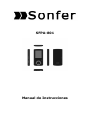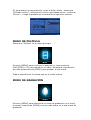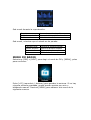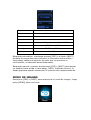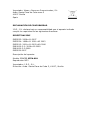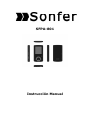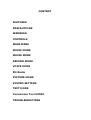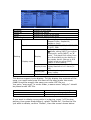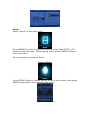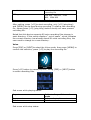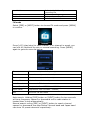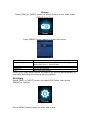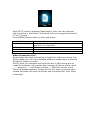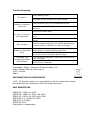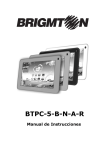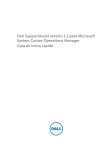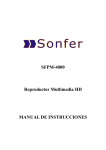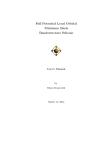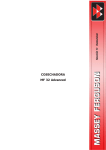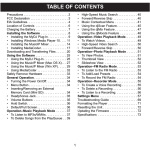Download SFPA-801 Manual de Instrucciones
Transcript
SFPA-801 Manual de Instrucciones CONTENIDO CARACTERÍSTICAS PRECAUCIONES ADVERTENCIA CONTROLES MENÚ PRINCIPAL MODO DE MÚSICA MODO DE PELÍCULA MODO DE GRABACIÓN MODO VOZ MODO FM RADIO MODO DE IMAGEN AJUSTE DEL SISTEMA MODO TEXTO HERRAMIENTA DE CONVERSIÓN DE VÍDEO SOLUCIÓN DE PROBLEMAS CARACTERÍSTICAS - Pantalla de 1,8” TFT Resolución: 128 x 160 píxeles. Auriculares. Reproduce AVI (128x160), AMV. Reproduce MP3, WMA, WAV. Reproduce JPEG. Entrada de tarjetas Micro-SD hasta 8 GB. Batería de litio 390mAh. Radio FM Soporta archivos de texto TXT Multi-idioma Disponible en dos colores: azul y rojo. PRECAUCIONES Siga estos consejos para preservar la vida de su reproductor digital: - Cargue la batería se cargue completamente antes de usar el dispositivo por primera vez. No lo mantenga en carga más de4 horas. - No sostenga el aparato por los auriculares, puede provocar daños internos. - Nunca fuerce las conexiones de cables como auriculares o USB. Asegúrese siempre de que los conectores de los cables son los correctos y compatibles antes de intentar conectar el reproductor. - Al desconectar el reproductor de medios digitales use el modo seguro siempre. - No desconecte el reproductor de medios digitales, mientras que esté en modo de transmisión de datos. ADVERTENCIA - No utilice este reproductor bajo temperaturas extremas. Mantener alejado del calor extremo, frío y zonas húmedas. - No desmonte el reproductor. - No permita que los niños pequeños usen el reproductor sin supervisión. - No instale software externos a nuestra marca el reproductor. CONTROLES 1. Entrada de tarjetas 2. Interruptor de encendido/apagado 3. VOL + 4. VOL5. Menú: Entrar y salir del menú. Confirmar selección. Pulsación larga para ir a menú principal. 6. Anterior 7. Siguiente 8. Reproducir/Pausa. ON/OFF 9. Espacio para cinta 10. Entrada de auriculares 11. Conexión mini-USB Funcionamiento básico Encendido/Apagado: Para encender/apagar el dispositivo. Presione [ON / OFF]. También puede pulsar "[> II] (play / stop)" y pulsar 3 segundos para encender y apagar el dispositivo. Tarjeta de expansión: Inserte la tarjeta microSD a la ranura para tarjetas. Carga/Conectar/Desconectar del PC: Conecte el dispositivo al PC a través del cable USB para utilizarlo como un disco extraíble. MENÚ PRINCIPAL Mantenga pulsado [MENU] para acceder al menú principal. Pulse [PRE] o [NEXT] para cambiar los modos. MODO DE MÚSICA Seleccione "Música" en el menú principal: Presione [MENU] para confirmar la selección y luego presione PLAY / STOP [> II] para reproducir la canción. Durante la reproducción de música, pulse el botón [MENU] para acceder al sub-menú: Seleccione el modo MUSIC en el menú principal, presione [MENU] para confirmar la selección y luego presione PLAY/STOP [> II] para reproducir la canción. Durante la reproducción de música, pulse el botón [MENU] para acceder al sub-menú: Todas las canciones Album Artista Género Crear lista de reproducción Repetir Ecualizador Ajustes Modo de repetición Salir Muestra todas las canciones Muestra el Album Muestra el cantante Muestra el género Crea una lista de reproducción Normal, Repeat one; Folder; Repeat Folder; Repeat All; Random; Intro. NATURAL,ROCK,POP,CLASSIC,SOFT,JAZ Z, DBB Repetición AB, cuando "A" parpadea, presione [NEXT] para confirmar el punto de partida y luego [NEXT] como punto Repetición "B". El reproductor volverá a reproducir de A a B de acuerdo con el ajuste de los tiempos de repetición. Frecuencia Establecer cuantas veces el punto A-B se de repetición reproducirá. Máximo 10 veces (1-10) Replay gap Establece el tiempo de cada repetición Salir del submenú El dispositivo soporta Lyrics. Para visualizar completamente el contenido de la canción, debe asegurarse de que el nombre de la canción, en la carpeta de música, debe ser exactamente el mismo que el nombre del archivo Lyrics. Carpeta local Borrar archivo Borrar todo Indica la carpeta actual Borra el archivo actual Borra todos los archivos Si desea borrar una canción mientras se está reproduciendo, pulse [> II] para detener la reproducción, pulse el botón Mode, seleccione "Eliminar archivo", seleccione el archivo que desea borrar, confirmar "Borrar", y luego la pantalla se mostrará de la siguiente manera: MODO DE PELÍCULA Seleccione "Película" en el menú principal Presione [MENU] para confirmar la selección y luego presione PLAY/STOP [> II] para reproducir el vídeo. Durante la reproducción de vídeo pulsar la tecla [MENU] para acceder al sub-menú. Toda la operativa es la misma que en el modo música. MODO DE GRABACIÓN Presione [MENU] para seleccionar el modo de grabación en el menú principal, luego pulse [MENU] una vez más entrar en el sub-menú de grabación Carpeta Local Tipo REC Indica la carpeta de grabación 32K BPS、64K BPS、128K BPS、256K BPS Salida Para salir del sub-meú Después del ajuste, presione [> II] para iniciar la grabación. Las opciones [>II] (reproducir / detener) y [MENU] se pueden utilizar durante la grabación. Para iniciar un nuevo archivo de grabación, por favor presione [>II] (reproducir / detener) brevemente para guardar el archivo de grabación actual. NOTA: este dispositivo es compatible con grabación de voz de 99 archivos de almacenamiento en cada directorio. Si aparece en la pantalla "fuera del espacio" indica que el directorio actual ya ha guardado 99 archivos de grabación de voz, por lo que el usuario necesitará cambiar a un nuevo directorio. MODO VOZ Pulse [PRE] o [NEXT] para seleccionar el modo VOZ, a continuación, pulse [MENU] para confirmar la selección, pulse [>II] para reproducir el archivo de grabación. Pulse [>II] para pausar la reproducción, pulse [PRE] o [NEXT] para seleccionar los archivos de grabación. Sub-menú durante la reproducción: Repetir Modo de repetición Salida Ver modo repetir de música Ver modo de repetición de música Salir del sub-menú Sub-menú, mientras que el estado es de parada: Carpeta local Borrar archivo Borrar todo Salir Indica la carpeta actual Borra el archivo actual Borra todos los archivos Salir del sub-menú MODO FM RADIO Seleccione [PRE] o [NEXT] para elegir el modo de FM y [MENU], pulse para confirmar. Pulse [>II] (reproducir / detener) para guardar la emisora. Si no hay ninguna emisora guardada, puede buscar canales por auto o búsqueda manual. Presione [MENU] para obtener sub-menú de la siguiente manera: Guardar Guarda la emisora de radio actual Grabar Graba la emisión actual en la emisora actual Borrar Borra la emisora actual Borrar todo Borra todas las emisoras Búsqueda auto Realiza una búsqueda automática de FM Banda normal Frecuencias: 87.5MHz---108MHz; Banda japonesa Frecuencias: 76.5MHz---90MHz; Salir Salir del sub-menú de FM Búsqueda automática: mantenga pulsado [PRE] o el botón [NEXT] durante dos segundos para sintonizar la frecuencia hacia arriba o hacia abajo hasta una estación de radio que se encuentre a continuación, se detendrá automáticamente. Búsqueda manual: presione brevemente [PRE] o [NEXT] para buscar los canales hacia arriba o hacia abajo. NOTA: la banda normal y la banda japonesa pueden almacenar 20 presintonías respectivamente. MODO DE IMAGEN Seleccione [PRE] o [NEXT] para seleccionar el modo de imagen, luego pulse [MENU] para confirmar: Presione [MENU] una vez más para acceder al sub-menú: Carpeta local Reproducción Borrar imagen Borrar todo Salir Seleccione la carpeta dónde se encuentra la imagen Reproducción AUTO o MANUAL (Existe un tiempo de paso de imagen de 1-10 segundos) Borra una imagen Borra todas las imágenes Sale del sub-menú Pulse [> II] (reproducir / detener) para mostrar la imagen de forma automática o manual según el ajuste deL menú anterior. AJUSTE DEL SISTEMA Seleccione [PRE] o [NEXT] para seleccionar Configuración SYS, a continuación, presione [MENU] para confirmar: Presione [MENU] una vez más para acceder al sub-menú: Tiempo de grabación Estilo Apagado pantalla Idioma Apagado Modo en línea Memoria info. Firmware Actualización firmware Salida Presione [MENU] para editar el tiempo de grabación. Mantenga botón [NEXT] y el dígito de año aumentará; oscilar [VOL +] para editar próximo dígito, pulse [PRE] o [NEXT] para ajustar el dígito. Presione [MENU] para confirmar el ajuste Azul, verde, naranja, rosa, rojo y amarillo Siempre encendido 10 Sec 20 Sec 30 Sec Simple Chinese, English, Trad Chinese, Japanese, French, German, Italian, Dutch, Portuguese, Spanish, Swedish, Czech, Denmark, Polish etc. Apagado auto: seleccione el tiempo de apagado cuando el reproductor está parado y no se pulsa ningún botón. Se establece en segundos. 0 significa que no se apagará Multi Drive; Normal only; Encrypted only Para comprobar aspectos de la memoria: tamaño, etc. Muestra la versión del firmware El firmware se puede actualizar vía PC Salida de este sub-menú MODO TEXTO Seleccione [PRE] o [NEXT] para seleccionar texto, a continuación, presione [MENU] para confirmar: Entre en el modo de texto pulsando el botón de modo podrá leer y editar el artículo en el dispositivo. El dispositivo sólo puede reconocer archivos en formato "txt". Presione [MENU] una vez más para acceder al sub-menú: Seleccione [PRE] o [NEXT] para seleccionar texto, a continuación, presione [MENU] para confirmar: HERRAMIENTA DE CONVERSIÓN DE VÍDEO Por favor, siga los pasos a continuación para instalar la herramienta de conversión de vídeo. Asegúrese de haber instalado Windows Media Player 9.exe y DirectX9.0 antes de empezar. Coloque la unidad de CD en el ordenador y abra la unidad ◊ Ejecutar Setup.exe para instalar el software, reinicie el equipo ◊ Seleccione el menú: inicio ------- ------ programa MP3 Player Utilities --- AMV / AVI herramienta de conversión ◊ Aparecerá una ventana, seleccione el archivo que desea convertir y seleccione la carpeta en la que desea colocar el nuevo archivo convertido, haga clic en "iniciar la conversión" SOLUCIÓN DE PROBLEMAS Compruebe la batería No enciende Recargue la batería No reconoce/reproduce archivos Compruebe si el formato es compatible Compruebe si el archivo se encuentra en otro directorio Compruebe el volúmen No se oye la música por los auriculares Compruebe la conexión de los auriculares Compruebe si el archivo es compatible No carga la batería No descarga música Comprobar si está correctamente conectado el cable a la unidad y a la fuente de carga Comrpuebe si dispone de espacio en el reproductor Compruebe si las conexiones al PC son correctas PC no reconoce la unidad Compruebe si la conexión por cable es correcta Pruebe otros puertos USB de su ordenador Importado: Ideas y Recursos Promocionales, S.L. Avda. Santa Clara de Cuba nave 5 41007 Sevilla Spain DECLARACIÓN DE CONFORMIDAD I.R.P., S.L. declara bajo su responsabilidad que el aparato indicado cumple los requisitos de las siguientes directivas: DIRECTIVAS EMC EN55022: 2006+A1:2007 EN55024: 1998+A1 2001+A2 2003 EN55013: 2001+A1:2003+A2:2006 EN61000-3-2: 2006+A2:2009 EN61000-3-3:2008 EN55020:2007 Descripción del aparato: Modelo SONFER SFPA-801 Reproductor MP3 Importador: I.R.P., S.L. Dirección: Avda. Santa Clara de Cuba 5, 41007, Sevilla. SFPA-801 Instrucción Manual CONTENT FEATURES PRECAUTIONS WARNING CONTROLS MAIN MENU MUSIC MODE MOVIE MODE RECORD MODE VOICE MODE FM Radio PICTURE MODE SYSTEM SETTING TEXT MODE Conversion Tool VIDEO TROUBLESHOOTING Features ● 1.8-inch TFT display ● 128 x 160 pixels display resolution ● Color-matching earphone included ● Plays AVI (128x160), AMV video format files ● Plays MP3, WMA, WAV audio format files ● Picture browsing of JPEG format files ● Built in Micro-SD card slot, supports up to 8GB ● Built-in 390mAh Li-poly battery ● Built-in FM Radio (optional) ● Built-in game function ● Supports TXT E-book format ● Multi-language support ● Available in wide range of attractive colors Precautions Follow these tips to preserve the operational lifespan of your Digital Media Player: ● It is recommended that you allow the battery to fully charge before using the device for the first time. Do not recharge unattended for longer than 4 hours. ● Do not hang the player by its earphones or cables ● Never force any cable connectors into the ports of your Digital Media Player or computer. Always make sure that your cable connectors are identical in shape and size before attempting to connect. ● When disconnecting your digital media player from a computer, use the Safely Remove Device function on your computer. Do not disconnect your digital media player while transmitting data. Warning ● Do not use this player in extreme temperatures. Keep away from extreme hot, cold, dry, or damp areas. Also keep away from water, fire, and radiation. ● Do not disassemble your digital media player. ● Do not allow young children to use your player unsupervised. ● Do not install foreign software onto your digital media player. Button & Controls 1. TFT Card slot 2. ON/OFF power switch 3. VOL+ 4. VOL5.Enter menu and exit from sub-menu, confirm selection (under any status, hold [MENU] will enter main menu) 6. Last/ Backward 7. Next/Forward 8. Play/Pause、Power ON/ OFF the player 9. Hand strap Hole 10. Earphone socket 11. USB socket Basic Operation Power On/Power off To switch on/off the device. Push [ON/OFF] button. You can also Press “[>II](play/stop)” and hold 3 seconds to switch on and switch off the device. Expansion Card: Insert the TF card to the Micro SD card slot. You could see the Card folder in the menu. If not with the TF card , There is no card folder in the menu . Charge/Connect/Disconnect from PC Connect the device to PC via USB Cable to use it as a Removable Disk. To charge the device or disconnect the device. Press “Menu button” under USB connected. Main menu Hold [MENU] to enter main menu. Press [PRE] or [NEXT] to switch the modes. Music Select “Music” in the main menu Press [MENU] to confirm selection and then press PLAY/STOP [>II] button to play the song. While music playing, press [MENU] button to enter sub-menu: Select MUSIC mode in main menu, press [MENU] to confirm selection and then press PLAY/STOP [>II] button to play the song. While music playing, press [MENU] button to enter sub-menu: All Songs Album list Artists Genre Create Playlist Repeat Setting Exit Display all the songs Display the album Display the singer of the song Display the genre of the song Create the playlist Normal, Repeat one; Folder; Repeat Folder; Repeat All; Random; Intro. Equalizer NATURAL,ROCK,POP,CLASSIC,SOF T,JAZZ, DBB A-B repeat, when “A” in the icon blinks, swing [NEXT] to confirm start point, swing [NEXT] as “B” point . The player will replay from Replay A to B according to the setting in the replay times. (Return to A-B replay mode by swing [PRE] Replay mode button in such status) Set how many times the A-B point Replay times replay Maximum is 10 times (110) set replay time gap between Replay gap every replay Exit from sub-menu This device support Lyrics display. To fully display the contents of the song, you must make sure the name of the song under the music folder should be exactly the same one under LRC file.e.g You put a “song.mp3” in music folder, a same name “song.lrc” should be placed under LRC file. Local folder Delete file Delete All Indicate the folder of present playing file Delete the present playing song Delete All songs If you want to delete a song while it is playing, press [>II] to stop playing, then press Mode button). select “Delete file”, choose the file you want to delete, confirm “Delete”, then the screen shows below: Movie Select “Movie” in the main menu Press [MENU] to confirm selection and then press PLAY/STOP [>II] button to play the video. While playing video. press [MENU] button to enter sub-menu. All the operation is same as Music. Record Mode Press [MENU] button to select Record mode in main menu, then press [MENU] again enter into recording sub-menu. Local folder Indicate the folder of present recording file REC type: 32K BPS、64K BPS、128K BPS、256K BPS Exit Exit form sub-menu After setting, press [>II] to start recording. only [>II] (play/stop) and [MENU] can be used during recording. To start a new recording file, please press [>II] (play/stop) button shortly will save present recording file. Noted that this device supports 99 voice recording files storage in each directory. If the screen displays “ out of space”, which indicates the current directory has already saved 99 voice recording files, the user need to change to a new directory. Voice Press [PRE] or [NEXT]to select the Voice mode, then press [MENU] to confirm the selection, press [>II] to play the recording file. Press [>II] button to pause playback, swing [PRE] or [NEXT] button to select recording files. Sub-menu while playing status: Repeat Replay mode Exit Sub-menu while stop status: Refers to “repeat” in music mode Refers to “replay” in music mode Exit from sub-menu Local folder Delete Delete All exit Indicate the folder of present recording file Delete recording song Delete all recording files Exit from the sub-menu FM mode Select [PRE] or [NEXT] button to choose FM mode and press [MENU] to confirm. Press [>II] (play/stop) to save channel. If no channel is saved, you can look for channels by auto or manual searching. Press [MENU] again to get sub-menu as below: Save Save currently tuned frequency; Record Record current preset channel; Delete delete current preset channel; Delete All delete all saved channels; Auto Search Auto search FM channel Normal Band Frequencies from 87.5MHz---108MHz; Japan Band frequencies from76.5MHz---90MHz; Exit exit from FM sub-menu Auto search: Holding [PRE] button or [NEXT] button for two seconds will tune frequency upward or downward until a radio station is located then it stop automatically. Manual search: swing [PRE] or [NEXT] button to search channel upward or downward one-step Notice: Normal band and Japan band can store 20 preset channels respectively. Picture Select [PRE] or [NEXT] button to select Picture mode, then press [MENU] to confirm, Press [MENU] button again to enter sub-menu: local folder playback set Delete file Delete All exit choose the folder where picture is saved; manual play or auto play(there is a time gap for auto play from 1-10 seconds) Delete picture; Delete all pictures Exit from sub-menu Press [>II] (play/stop) button to display the picture automatically or manually according to previous playing setting. SYS Setup Select [PRE] or [NEXT] button to select SYS Setup, then press [MENU] to confirm, Press [MENU] button again to enter sub-menu: Record time Main Style LCD set Language Power off Online mode Memory info. Firmware version Firmware upgrade Exit Press [MENU] to edit recording time. Swing [NEXT] button and the digit of year will increase; swing [VOL+] button to edit next digit, push [PRE] or [NEXT] button to adjust the digit. Press [MENU] to confirm the setting Blue、Green 、Orange、Pink、Red、Yellow Always light 10 Sec 20 Sec 30 Sec Simple Chinese, English, Trad Chinese, Japanese, French, German, Italian, Dutch, Portuguese, Spanish, Swedish, Czech, Denmark, Polish etc. Off time: set self-power off time when the player is stopped and no button is pressed. The time unit is seconds. 0 means set off the function. Sleep time: set self-power off time after last key pressed, regardless of whether the player is active or stopped. The time unit is minutes. Multi Drive; Normal only; Encrypted only Check the memory size and the remaining memory Display the player’s firmware version Firmware can be upgraded via connection to PC Exit from the sub-menu TEXT Select [PRE] or [NEXT] button to select Text, then press [MENU] to confirm, Seleccione [PRE] o [NEXT] para seleccionar texto, a continuación, presione [MENU] para confirmar, Enter TEXT mode by pressing Mode button, then you can read and edit the article in the device. The device only can recognize the article in “txt.” Format. Press [MENU] button again to enter sub-menu: local folder playback set Delete file Delete all Exit choose the folder where picture is saved; manual play or auto play(there is a time gap for auto play from 1-10 seconds) Delete picture; Delete all pictures Exit from sub-menu Video Conversion Tool Please follow the steps here below to install the video conversion tool. Please make sure you have installed Windows media player 9.exe and Directx9.0 before you start. Put CD drive into computer and open the drive Run Setup.exe to install the software, then restart the computer Choose menu: start------program------mp3 player utilities --- AMV/AVI convert tool There’s a window appears, choose the file you want to convert, then choose the folder you want to put the new converted file, click “start converting” Trouble Shooting Check battery level. No power Recharge as per directions in User Manual Unable to locate or play files Check that the file is in a compatible format Check to see if the file is stored in a different directory. Check the volume level No music is heard in Check the connection (earphone to the earphone the earphones jack) Check if your music file is compatible with your MP3 player. Not charging Unable to download music. Computer not recognizing Digital Media Player Check to make sure that your Digital Media Player is connected to a USB port on your computer. Check if you have enough space on your Digital Media Player to download the music file. Check to make sure that the USB cable is connected to the PC and to the Digital Media Player. Check that the USB cable is properly connected to your computer. Try plugging the USB cable into one of the back ports of your computer. Importado: Ideas y Recursos Promocionales, S.L. Avda. Santa Clara de Cuba nave 5 41007 Sevilla Spain DECLARATION OF CONFORMITY I.R.P., SL declare under our responsibility that the equipment meets the requirements indicated in the following directives: EMC DIRECTIVES EN55022: 2006+A1:2007 EN55024: 1998+A1 2001+A2 2003 EN55013: 2001+A1:2003+A2:2006 EN61000-3-2: 2006+A2:2009 EN61000-3-3:2008 EN55020:2007 Description of apparatus: SONFER model SFPA-801 MP3 Player Importer: I.R.P., SL Address: Avenida Santa Clara de Cuba 5, 41007, Sevilla.