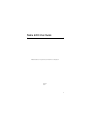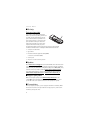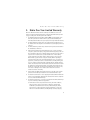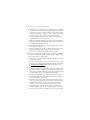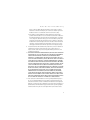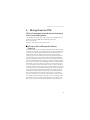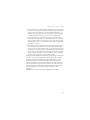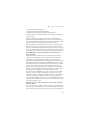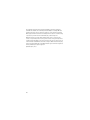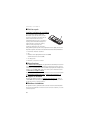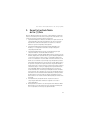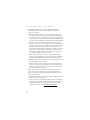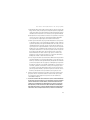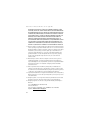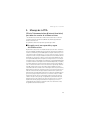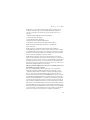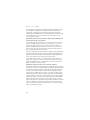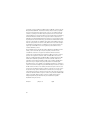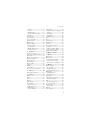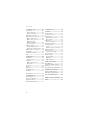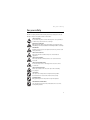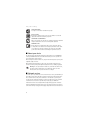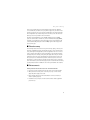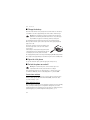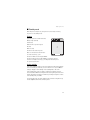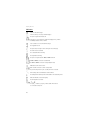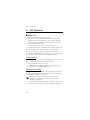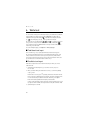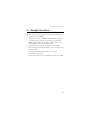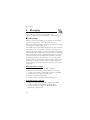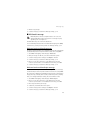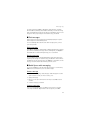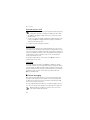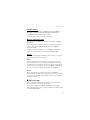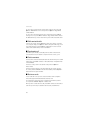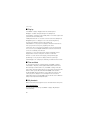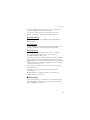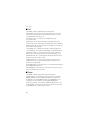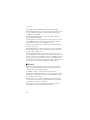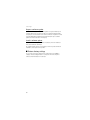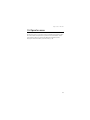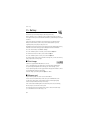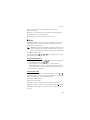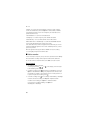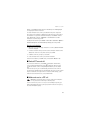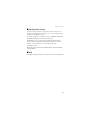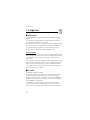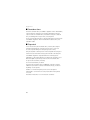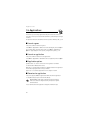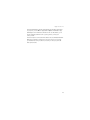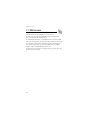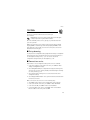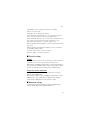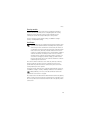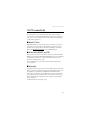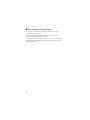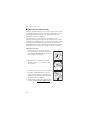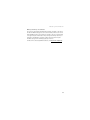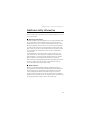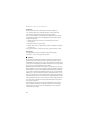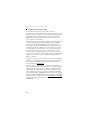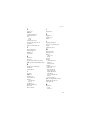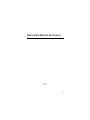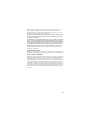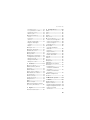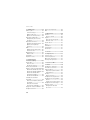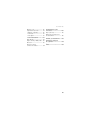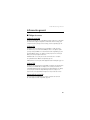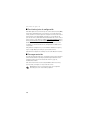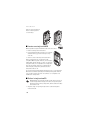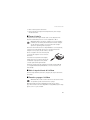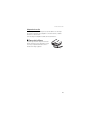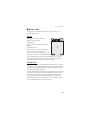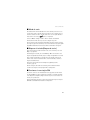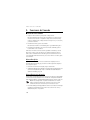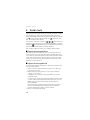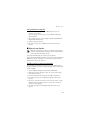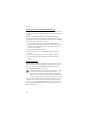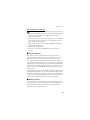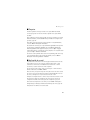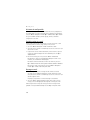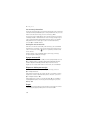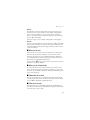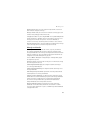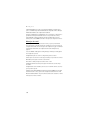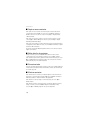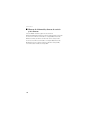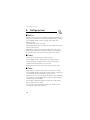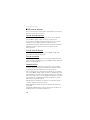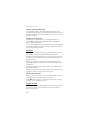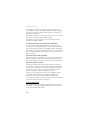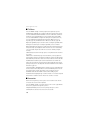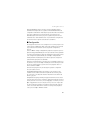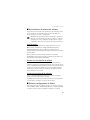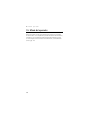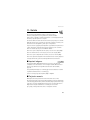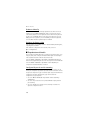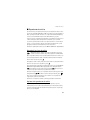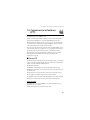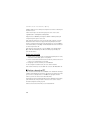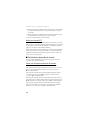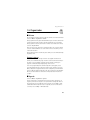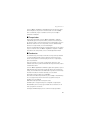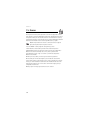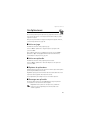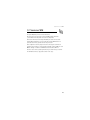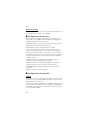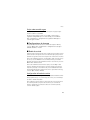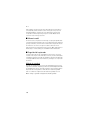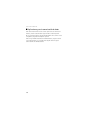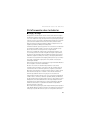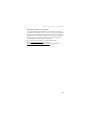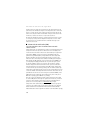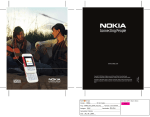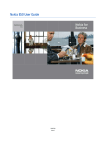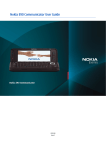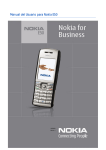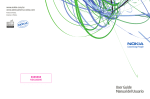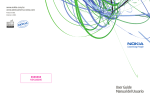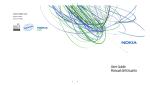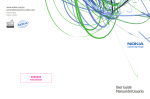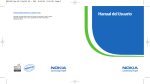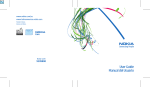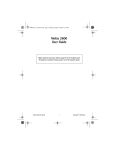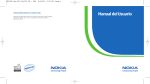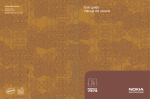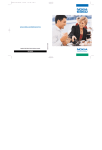Download User Guide Manual del Usuario
Transcript
www.nokia.com
www.nokia.com/latinoamerica
Copyright © 2005 Nokia. All rights reserved.
Copyright © 2005 Nokia. Todos los derechos reservados.
Printed in Mexico / Impreso en México
XXXXXXX
NOKIA 0000
User Guide
Manual del Usuario
Nokia 5200 User Guide
Nota: La traducción en español de este manual inicia en la Página 97.
9251335
Issue 1
1
DECLARATION OF CONFORMITY
Hereby, NOKIA CORPORATION, declares that these RM-174 and RM-181 products
are in compliance with the essential requirements and other relevant provisions of
Directive 1999/5/EC. A copy of the Declaration of Conformity can be found at
http://www.nokia.com/phones/declaration_of_conformity/.
0434
The crossed-out wheeled bin means that within the European Union the product
must be taken to separate collection at the product end-of life. This applies to your
device but also to any enhancements marked with this symbol. Do not dispose of
these products as unsorted municipal waste. For more information, see product
Eco-Declaration or country specific information at www.nokia.com.
PART NO. 9251335, Issue No. 1
Copyright © 2006 Nokia. All rights reserved.
Reproduction, transfer, distribution or storage of part or all of the contents in this document
in any form without the prior written permission of Nokia is prohibited.
Nokia, Visual Radio, Nokia Connecting People, Xpress-on, XpressPrint, and Pop-Port are
trademarks or registered trademarks of Nokia Corporation. Other product and company
names mentioned herein may be trademarks or tradenames of their respective owners.
Nokia tune is a sound mark of Nokia Corporation.
US Patent No 5818437 and other pending patents. T9 text input software
Copyright (C) 1997-2006. Tegic Communications, Inc. All rights reserved.
Includes RSA BSAFE cryptographic or security protocol software from RSA Security.
Java is a trademark of Sun Microsystems, Inc.
This product is licensed under the MPEG-4 Visual Patent Portfolio License (i) for personal and
noncommercial use in connection with information which has been encoded in compliance
with the MPEG-4 Visual Standard by a consumer engaged in a personal and noncommercial
activity and (ii) for use in connection with MPEG-4 video provided by a licensed video
provider. No license is granted or shall be implied for any other use. Additional information
including that relating to promotional, internal and commercial uses may be obtained from
MPEG LA, LLC. See http://www.mpegla.com.
Nokia operates a policy of continuous development. Nokia reserves the right to make changes
and improvements to any of the products described in this document without prior notice.
This device complies with Directive 2002/95/EC on the restriction of the use of certain
hazardous substances in electrical and electronic equipment.
Under no circumstances shall Nokia be responsible for any loss of data or income or any
special, incidental, consequential or indirect damages howsoever caused.
2
The contents of this document are provided "as is". Except as required by applicable law,
no warranties of any kind, either express or implied, including, but not limited to, the implied
warranties of merchantability and fitness for a particular purpose, are made in relation to the
accuracy, reliability or contents of this document. Nokia reserves the right to revise this
document or withdraw it at any time without prior notice.
The availability of particular products may vary by region. Please check with the Nokia dealer
nearest to you.
EXPORT CONTROLS
This device may contain commodities, technology or software subject to export laws and
regulations from the US and other countries. Diversion contrary to law is prohibited.
FCC/INDUSTRY CANADA NOTICE
Your device may cause TV or radio interference (for example, when using a telephone in close
proximity to receiving equipment). The FCC or Industry Canada can require you to stop using
your telephone if such interference cannot be eliminated. If you require assistance, contact
your local service facility. This device complies with part 15 of the FCC rules. Operation is
subject to the following two conditions: (1) This device may not cause harmful interference,
and (2) this device must accept any interference received, including interference that may
cause undesired operation. Any changes or modifications not expressly approved by Nokia
could void the user's authority to operate this equipment.
3
Warranty and reference information
1. Contact Nokia ...................................................................... 3
Get help............................................................................................................
Find your phone label ..............................................................................
Updates.............................................................................................................
Register your phone......................................................................................
E-newsletters..................................................................................................
4
4
4
4
4
2. Nokia One-Year Limited Warranty..................................... 5
3. Message from the CTIA ....................................................... 9
4. Message from the FDA...................................................... 12
9241365
Issue 2
1
LEGAL INFORMATION
Part No. 9241365, Issue No. 2
Copyright © 2005 Nokia. All rights reserved.
Reproduction, transfer, distribution or storage of part or all of the contents in this document in
any form without the prior written permission of Nokia is prohibited.
Nokia, Nokia Connecting People, and the Nokia Original Enhancements logos are trademarks or
registered trademarks of Nokia Corporation. All other product and company names mentioned
herein may be trademarks or tradenames of their respective owners.
UNDER NO CIRCUMSTANCES SHALL NOKIA BE RESPONSIBLE FOR ANY LOSS OF DATA OR
INCOME OR ANY SPECIAL, INCIDENTAL, AND CONSEQUENTIAL OR INDIRECT DAMAGES
HOWSOEVER CAUSED.
THE CONTENTS OF THIS DOCUMENT ARE PROVIDED "AS IS." EXCEPT AS REQUIRED BY
APPLICABLE LAW, NO WARRANTIES OF ANY KIND, EITHER EXPRESS OR IMPLIED, INCLUDING,
BUT NOT LIMITED TO, THE IMPLIED WARRANTIES OF MERCHANTABILITY AND FITNESS FOR A
PARTICULAR PURPOSE, ARE MADE IN RELATION TO THE ACCURACY AND RELIABILITY OR
CONTENTS OF THIS DOCUMENT. NOKIA RESERVES THE RIGHT TO REVISE THIS DOCUMENT OR
WITHDRAW IT AT ANY TIME WITHOUT PRIOR NOTICE.
2
Contact Nokia
1. Contact Nokia
If you ever need to call Nokia Care Contact Center, you will need to provide specific
information about your phone. Whether you are calling about your device or an
enhancement, have the equipment with you when you call. If a Nokia representative
asks a specific question about the enhancement, you will have it available for
quick reference.
Nokia Care Contact Center, USA
Nokia Inc.
4630 Woodland Corporate Blvd.
Suite #160
Tampa, Florida 33614
Tel: 1-888-NOKIA-2U
(1-888-665-4228)
Fax: 1-813-249-9619
Web site: www.nokiausa.com/support
In Canada call:
Tel: 1-888-22-NOKIA
(1-888-226-6542)
Web site: www.nokia.ca
For TTY/TDD users only:
1-800-24-NOKIA (1-800-246-6542)
3
Contact Nokia
■ Get help
Find your phone label
If you need to call the Nokia Care Contact
Center or your service provider, you will need
to provide specific information about your
phone. This information is provided on the
phone label (1), which is on the back of the
phone (under the battery). It contains the
model and serial numbers, as well as other
important information about your phone.
To help Nokia promptly answer your questions, please have the following
information available before contacting the Nokia Care Contact Center:
• Your phone model number
• Type number
• International mobile equipment identity (IMEI)
or electronic serial number (ESN)
• Your zip code
• The phone or enhancement in question
■ Updates
Check www.nokiausa.com/support or your local Nokia Web site for the latest version
of this guide, additional information, downloads, and services related to your Nokia
product. You may also download free configuration settings such as MMS, GPRS, e-mail,
and other services for your phone model at www.nokiausa.com/phonesettings.
If you still require assistance, check the list of local Nokia contact centers at
www.nokiausa.com/customerservice or www.nokiausa.com/contact_us.
■ Register your phone
Make sure to register your phone at www.warranty.nokiausa.com or call
1-888-NOKIA-2U (1-888-665-4228) so that we can serve your needs better if
you should need to call a customer center or to have your phone repaired.
■ E-newsletters
When you register your phone, you can sign up for the Nokia e-newsletter, Nokia
Connections. You will receive tips and tricks on using your phone, enhancement
information, and special offers.
4
Nokia One-Year Limited Warranty
2. Nokia One-Year Limited Warranty
Nokia Inc. (“Nokia”) warrants that this cellular phone (“Product”) is free from
defects in material and workmanship that result in Product failure during normal
usage, according to the following terms and conditions:
1. The limited warranty for the Product extends for ONE (1) year beginning on the
date of the purchase of the Product. This one year period is extended by each
whole day that the Product is out of your possession for repair under this warranty.
2.
3.
4.
5.
6.
7.
The limited warranty extends only to the original purchaser (“Consumer”) of
the Product and is not assignable or transferable to any subsequent purchaser/
end-user.
The limited warranty extends only to Consumers who purchase the Product in
the United States of America.
During the limited warranty period, Nokia will repair, or replace, at Nokia’s
sole option, any defective parts, or any parts that will not properly operate for
their intended use with new or refurbished replacement items if such repair or
replacement is needed because of product malfunction or failure during
normal usage. No charge will be made to the Consumer for any such parts.
Nokia will also pay for the labor charges incurred by Nokia in repairing or
replacing the defective parts. The limited warranty does not cover defects in
appearance, cosmetic, decorative or structural items, including framing, and
any non-operative parts. Nokia’s limit of liability under the limited warranty
shall be the actual cash value of the Product at the time the Consumer returns
the Product for repair, determined by the price paid by the Consumer for the
Product less a reasonable amount for usage. Nokia shall not be liable for any
other losses or damages. These remedies are the Consumer’s exclusive
remedies for breach of warranty.
Upon request from Nokia, the Consumer must prove the date of the original
purchase of the Product by a dated bill of sale or dated itemized receipt.
The Consumer shall bear the cost of shipping the Product to Nokia. Nokia shall
bear the cost of shipping the Product back to the Consumer after the completion
of service under this limited warranty.
The Consumer shall have no coverage or benefits under this limited warranty if
any of the following conditions are applicable:
a) The Product has been subjected to abnormal use, abnormal conditions,
improper storage, exposure to moisture or dampness, unauthorized
modifications, unauthorized connections, unauthorized repair, misuse,
neglect, abuse, accident, alteration, improper installation, or other acts
which are not the fault of Nokia, including damage caused by shipping.
5
Nokia One-Year Limited Warranty
b) The Product has been damaged from external causes such as collision with
an object, or from fire, flooding, sand, dirt, windstorm, lightning, earthquake
or damage from exposure to weather conditions, an Act of God, or battery
leakage, theft, blown fuse, or improper use of any electrical source, damage
caused by computer or internet viruses, bugs, worms, Trojan Horses,
cancelbots or damage caused by the connection to other products not
recommended for interconnection by Nokia.
c) Nokia was not advised in writing by the Consumer of the alleged defect or
malfunction of the Product within fourteen (14) days after the expiration of
the applicable limited warranty period.
d) The Product serial number plate or the enhancement data code has been
removed, defaced or altered.
e) The defect or damage was caused by the defective function of the cellular
system or by inadequate signal reception by the external antenna, or
viruses or other software problems introduced into the Product.
8.
Nokia does not warrant uninterrupted or error-free operation of the Product.
If a problem develops during the limited warranty period, the Consumer shall
take the following step-by-step procedure:
a) The Consumer shall return the Product to the place of purchase for repair or
replacement processing.
b) If “a” is not convenient because of distance (more than 50 miles) or for other
good cause, the Consumer shall ship the Product prepaid and insured to Nokia.
See www.nokiausa.com/support for the address of the repair center
nearest you.
c) The Consumer shall include a return address, daytime phone number and/or
fax number, complete description of the problem, proof of purchase and
service agreement (if applicable). Expenses related to removing the Product
from an installation are not covered under this limited warranty.
d) The Consumer will be billed for any parts or labor charges not covered by
this limited warranty. The Consumer will be responsible for any expenses
related to reinstallation of the Product.
e) Nokia will repair the Product under the limited warranty within 30 days
after receipt of the Product. If Nokia cannot perform repairs covered under
this limited warranty within 30 days, or after a reasonable number of
attempts to repair the same defect, Nokia at its option, will provide a
replacement Product or refund the purchase price of the Product less a
reasonable amount for usage. In some states the Consumer may have the
right to a loaner if the repair of the Product takes more than ten (10) days.
6
Nokia One-Year Limited Warranty
Please contact the Nokia Care Contact Center at the telephone number
listed at the end of this warranty if you need a loaner and the repair of the
Product has taken or is estimated to take more than ten (10) days.
f) If the Product is returned during the limited warranty period, but the
problem with the Product is not covered under the terms and conditions of
this limited warranty, the Consumer will be notified and given an estimate
of the charges the Consumer must pay to have the Product repaired, with
all shipping charges billed to the Consumer. If the estimate is refused, the
Product will be returned freight collect. If the Product is returned after the
expiration of the limited warranty period, Nokia’s normal service policies
shall apply and the Consumer will be responsible for all shipping charges.
9.
You (the Consumer) understand that the product may consist of refurbished
equipment that contains used components, some of which have been
reprocessed. The used components comply with Product performance and
reliability specifications.
10. ANY IMPLIED WARRANTY OF MERCHANTABILITY, OR FITNESS FOR A PARTICULAR
PURPOSE OR USE, SHALL BE LIMITED TO THE DURATION OF THE FOREGOING
LIMITED WRITTEN WARRANTY. OTHERWISE, THE FOREGOING LIMITED
WARRANTY IS THE CONSUMER’S SOLE AND EXCLUSIVE REMEDY AND IS IN
LIEU OF ALL OTHER WARRANTIES, EXPRESS OR IMPLIED. NOKIA SHALL NOT BE
LIABLE FOR SPECIAL, INCIDENTAL, PUNITIVE OR CONSEQUENTIAL DAMAGES,
INCLUDING BUT NOT LIMITED TO LOSS OF ANTICIPATED BENEFITS OR PROFITS,
LOSS OF SAVINGS OR REVENUE, LOSS OF DATA, PUNITIVE DAMAGES, LOSS OF
USE OF THE PRODUCT OR ANY ASSOCIATED EQUIPMENT, COST OF CAPITAL,
COST OF ANY SUBSTITUTE EQUIPMENT OR FACILITIES, DOWNTIME, THE CLAIMS
OF ANY THIRD PARTIES, INCLUDING CUSTOMERS, AND INJURY TO PROPERTY,
RESULTING FROM THE PURCHASE OR USE OF THE PRODUCT OR ARISING
FROM BREACH OF THE WARRANTY, BREACH OF CONTRACT, NEGLIGENCE,
STRICT TORT, OR ANY OTHER LEGAL OR EQUITABLE THEORY, EVEN IF NOKIA
KNEW OF THE LIKELIHOOD OF SUCH DAMAGES. NOKIA SHALL NOT BE LIABLE
FOR DELAY IN RENDERING SERVICE UNDER THE LIMITED WARRANTY, OR LOSS
OF USE DURING THE PERIOD THAT THE PRODUCT IS BEING REPAIRED.
11. Some states do not allow limitation of how long an implied warranty lasts, so
the one year warranty limitation may not apply to you (the Consumer). Some
states do not allow the exclusion or limitation of incidental and consequential
damages, so certain of the above limitations or exclusions may not apply to you
(the Consumer). This limited warranty gives the Consumer specific legal rights
and the Consumer may also have other rights which vary from state to state.
7
Nokia One-Year Limited Warranty
12. Nokia neither assumes nor authorizes any authorized service center or any
other person or entity to assume for it any other obligation or liability beyond
that which is expressly provided for in this limited warranty including the
provider or seller of any extended warranty or service agreement.
13. This is the entire warranty between Nokia and the Consumer, and supersedes
all prior and contemporaneous agreements or understandings, oral or written,
relating to the Product, and no representation, promise or condition not
contained herein shall modify these terms.
14. This limited warranty allocates the risk of failure of the Product between the
Consumer and Nokia. The allocation is recognized by the Consumer and is
reflected in the purchase price.
15. Any action or lawsuit for breach of warranty must be commenced within
eighteen (18) months following purchase of the Product.
16. Questions concerning this limited warranty may be directed to:
Nokia Inc.
Telephone: 1-888-NOKIA-2U (1-888-665-4228)
Facsimile: (813) 249-9619
TTY/TDD Users Only: 1-800-24-NOKIA (1-800-246-6542)
Website: www.nokiausa.com/support
8
Message from the CTIA
3. Message from the CTIA
(Cellular Telecommunications & Internet Association)
to all users of mobile phones
© 2001 Cellular Telecommunications & Internet Association. All Rights Reserved.
1250 Connecticut Avenue, NW Suite 800, Washington, DC 20036.
Phone: (202) 785-0081
Safety is the most important call you will ever make.
■ A Guide to Safe and Responsible Wireless
Phone Use
Tens of millions of people in the U.S. today take advantage of the unique combination
of convenience, safety and value delivered by the wireless telephone. Quite simply,
the wireless phone gives people the powerful ability to communicate by voice—
almost anywhere, anytime—with the boss, with a client, with the kids, with
emergency personnel or even with the police. Each year, Americans make billions
of calls from their wireless phones, and the numbers are rapidly growing.But an
important responsibility accompanies those benefits, one that every wireless phone
user must uphold. When driving a car, driving is your first responsibility. A wireless
phone can be an invaluable tool, but good judgment must be exercised at all times
while driving a motor vehicle—whether on the phone or not.The basic lessons are
ones we all learned as teenagers. Driving requires alertness, caution and courtesy.
It requires a heavy dose of basic common sense—keep your head up, keep your eyes
on the road, check your mirrors frequently and watch out for other drivers. It requires
obeying all traffic signs and signals and staying within the speed limit. It means
using seatbelts and requiring other passengers to do the same. But with wireless
phone use, driving safely means a little more. This brochure is a call to wireless
phone users everywhere to make safety their first priority when behind the wheel
of a car. Wireless telecommunications is keeping us in touch, simplifying our lives,
protecting us in emergencies and providing opportunities to help others in need.
When it comes to the use of wireless phones, safety is your most important call.
9
Message from the CTIA
■ Wireless Phone "Safety Tips"
Below are safety tips to follow while driving and using a wireless phone which
should be easy to remember.
1. Get to know your wireless phone and its features such as speed dial and redial.
Carefully read your instruction manual and learn to take advantage of valuable
features most phones offer, including automatic redial and memory. Also, work
to memorize the phone keypad so you can use the speed dial function without
taking your attention off the road.
2. When available, use a hands-free device. A number of hands-free wireless
phone accessories are readily available today. Whether you choose an installed
mounted device for your wireless phone or a speaker phone accessory, take
advantage of these devices if available to you.
3. Position your wireless phone within easy reach. Make sure you place your
wireless phone within easy reach and where you can grab it without removing
your eyes from the road. If you get an incoming call at an inconvenient time, if
possible, let your voice mail answer it for you.
4. Suspend conversations during hazardous driving conditions or situations. Let
the person you are speaking with know you are driving; if necessary, suspend
the call in heavy traffic or hazardous weather conditions. Rain, sleet, snow and
ice can be hazardous, but so is heavy traffic. As a driver, your first responsibility
is to pay attention to the road.
5. Do not take notes or look up phone numbers while driving. If you are reading an
address book or business card, or writing a "to do" list while driving a car, you
are not watching where you are going. It’s common sense. Don’t get caught in a
dangerous situation because you are reading or writing and not paying attention
to the road or nearby vehicles.
6. Dial sensibly and assess the traffic; if possible, place calls when you are not
moving or before pulling into traffic. Try to plan your calls before you begin
your trip or attempt to coincide your calls with times you may be stopped at a
stop sign, red light or otherwise stationary. But if you need to dial while driving,
follow this simple tip—dial only a few numbers, check the road and your
mirrors, then continue.
7. Do not engage in stressful or emotional conversations that may be distracting.
Stressful or emotional conversations and driving do not mix—they are distracting
and even dangerous when you are behind the wheel of a car. Make people you
are talking with aware you are driving and if necessary, suspend conversations
which have the potential to divert your attention from the road.
10
Message from the CTIA
8. Use your wireless phone to call for help. Your wireless phone is one of the greatest
tools you can own to protect yourself and your family in dangerous situations—
with your phone at your side, help is only three numbers away. Dial 9-1-1 or
other local emergency number in the case of fire, traffic accident, road hazard
or medical emergency. Remember, it is a free call on your wireless phone!
9. Use your wireless phone to help others in emergencies. Your wireless phone
provides you a perfect opportunity to be a "Good Samaritan" in your community.
If you see an auto accident, crime in progress or other serious emergency where
lives are in danger, call 9-1-1 or other local emergency number, as you would
want others to do for you.
10. Call roadside assistance or a special wireless nonemergency assistance number
when necessary. Certain situations you encounter while driving may require
attention, but are not urgent enough to merit a call for emergency services. But
you still can use your wireless phone to lend a hand. If you see a broken-down
vehicle posing no serious hazard, a broken traffic signal, a minor traffic accident
where no one appears injured or a vehicle you know to be stolen, call roadside
assistance or other special non-emergency wireless number.
Careless, distracted individuals and people driving irresponsibly represent a hazard
to everyone on the road. Since 1984, the Cellular Telecommunications Industry
Association and the wireless industry have conducted educational outreach to
inform wireless phone users of their responsibilities as safe drivers and good
citizens. As we approach a new century, more and more of us will take advantage
of the benefits of wireless telephones. And, as we take to the roads, we all have a
responsibility to drive safely.The wireless industry reminds you to use your phone
safely when driving. For more information, please call 1-888-901-SAFE.
For updates:
http://www.wow-com.com/consumer/issues/driving/articles.cfm?ID=85
11
Message from the FDA
4. Message from the FDA
The U.S. Food and Drug Administration (FDA) provides the following consumer
information about wireless phones.
See http://www.fda.gov/cellphones/ for updated information.
Do wireless phones pose a health hazard?
The available scientific evidence does not show that any health problems are
associated with using wireless phones. There is no proof, however, that wireless
phones are absolutely safe. Wireless phones emit low levels of radiofrequency
energy (RF) in the microwave range while being used. They also emit very low levels
of RF when in the stand-by mode. Whereas high levels of RF can produce health
effects (by heating tissue), exposure to low level RF that does not produce heating
effects causes no known adverse health effects. Many studies of low level RF
exposures have not found any biological effects. Some studies have suggested that
some biological effects may occur, but such findings have not been confirmed by
additional research. In some cases, other researchers have had difficulty in
reproducing those studies, or in determining the reasons for inconsistent results.
What is FDA's role concerning the safety of wireless phones?
Under the law, FDA does not review the safety of radiation-emitting consumer
products such as wireless phones before they can be sold, as it does with new drugs
or medical devices. However, the agency has authority to take action if wireless
phones are shown to emit radiofrequency energy (RF) at a level that is hazardous to
the user. In such a case, FDA could require the manufacturers of wireless phones to
notify users of the health hazard and to repair, replace or recall the phones so that
the hazard no longer exists.
Although the existing scientific data do not justify FDA regulatory actions, FDA has
urged the wireless phone industry to take a number of steps, including the following:
• Support needed research into possible biological effects of RF of the type
emitted by wireless phones;
• Design wireless phones in a way that minimizes any RF exposure to the user that
is not necessary for device function; and
• Cooperate in providing users of wireless phones with the best possible
information on possible effects of wireless phone use on human health.
FDA belongs to an interagency working group of the federal agencies that have
responsibility for different aspects of RF safety to ensure coordinated efforts at
the federal level. The following agencies belong to this working group:
• National Institute for Occupational Safety and Health
• Environmental Protection Agency
12
Message from the FDA
• Federal Communications Commission
• Occupational Safety and Health Administration
• National Telecommunications and Information Administration
The National Institutes of Health participates in some interagency working group
activities, as well.
FDA shares regulatory responsibilities for wireless phones with the Federal
Communications Commission (FCC). All phones that are sold in the United States
must comply with FCC safety guidelines that limit RF exposure. FCC relies on FDA
and other health agencies for safety questions about wireless phones.
FCC also regulates the base stations that the wireless phone networks rely upon.
While these base stations operate at higher power than do the wireless phones
themselves, the RF exposures that people get from these base stations are typically
thousands of times lower than those they can get from wireless phones. Base stations
are thus not the primary subject of the safety questions discussed in this document.
What is FDA doing to find out more about the possible health effects of
wireless phone RF?
FDA is working with the U.S. National Toxicology Program and with groups of
investigators around the world to ensure that high priority animal studies are
conducted to address important questions about the effects of exposure to
radiofrequency energy (RF). FDA has been a leading participant in the World Health
Organization International Electromagnetic Fields (EMF) Project since its inception
in 1996. An influential result of this work has been the development of a detailed
agenda of research needs that has driven the establishment of new research
programs around the world. The Project has also helped develop a series of public
information documents on EMF issues. FDA and the Cellular Telecommunications
& Internet Association (CTIA) have a formal Cooperative Research and
Development Agreement (CRADA) to do research on wireless phone safety. FDA
provides the scientific oversight, obtaining input from experts in government,
industry, and academic organizations. CTIA-funded research is conducted through
contracts to independent investigators. The initial research will include both
laboratory studies and studies of wireless phone users. The CRADA will also include a
broad assessment of additional research needs in the context of the latest research
developments around the world.
What steps can I take to reduce my exposure to radiofrequency energy from
my wireless phone?
If there is a risk from these products--and at this point we do not know that there
is--it is probably very small. But if you are concerned about avoiding even potential
risks, you can take a few simple steps to minimize your exposure to radiofrequency
13
Message from the FDA
energy (RF). Since time is a key factor in how much exposure a person receives,
reducing the amount of time spent using a wireless phone will reduce RF exposure.
If you must conduct extended conversations by wireless phone every day, you
could place more distance between your body and the source of the RF, since the
exposure level drops off dramatically with distance. For example, you could use a
headset and carry the wireless phone away from your body or use a wireless phone
connected to a remote antenna.
Again, the scientific data do not demonstrate that wireless phones are harmful.
But if you are concerned about the RF exposure from these products, you can use
measures like those described above to reduce your RF exposure from wireless
phone use.
What about children using wireless phones?
The scientific evidence does not show a danger to users of wireless phones,
including children and teenagers. If you want to take steps to lower exposure to
radiofrequency energy (RF), the measures described above would apply to children
and teenagers using wireless phones. Reducing the time of wireless phone use and
increasing the distance between the user and the RF source will reduce RF exposure.
Some groups sponsored by other national governments have advised that children
be discouraged from using wireless phones at all. For example, the government in
the United Kingdom distributed leaflets containing such a recommendation in
December 2000. They noted that no evidence exists that using a wireless phone
causes brain tumors or other ill effects. Their recommendation to limit wireless
phone use by children was strictly precautionary; it was not based on scientific
evidence that any health hazard exists.
Do hands-free kits for wireless phones reduce risks from exposure to RF emissions?
Since there are no known risks from exposure to RF emissions from wireless phones,
there is no reason to believe that hands-free kits reduce risks. Hands-free kits can
be used with wireless phones for convenience and comfort. These systems reduce
the absorption of RF energy in the head because the phone, which is the source of
the RF emissions, will not be placed against the head. On the other hand, if the phone
is mounted against the waist or other part of the body during use, then that part
of the body will absorb more RF energy. Wireless phones marketed in the U.S. are
required to meet safety requirements regardless of whether they are used against
the head or against the body. Either configuration should result in compliance with
the safety limit.
14
Message from the FDA
Do wireless phone accessories that claim to shield the head from RF
radiation work?
Since there are no known risks from exposure to RF emissions from wireless phones,
there is no reason to believe that accessories that claim to shield the head from
those emissions reduce risks. Some products that claim to shield the user from RF
absorption use special phone cases, while others involve nothing more than a
metallic accessory attached to the phone. Studies have shown that these products
generally do not work as advertised. Unlike "hand-free" kits, these so-called "shields"
may interfere with proper operation of the phone. The phone may be forced to boost
its power to compensate, leading to an increase in RF absorption. In February 2002,
the Federal trade Commission (FTC) charged two companies that sold devices that
claimed to protect wireless phone users from radiation with making false and
unsubstantiated claims. According to FTC, these defendants lacked a reasonable
basis to substantiate their claim.
How does FCC Audit Cell Phone RF?
After FCC grants permission for a particular cellular telephone to be marketed, FCC will
occasionally conduct “post-grant” testing to determine whether production versions
of the phone are being produced to conform with FCC regulatory requirements. The
manufacturer of a cell phone that does not meet FCC’s regulatory requirements
may be required to remove the cell phone from use and to refund the purchase price
or provide a replacement phone, and may be subject to civil or criminal penalties.
In addition, if the cell phone presents a risk of injury to the user, FDA may also
take regulatory action. The most important post-grant test, from a consumer’s
perspective, is testing of the RF emissions of the phone. FCC measures the Specific
Absorption Rate (SAR) of the phone, following a very rigorous testing protocol.
As is true for nearly any scientific measurement, there is a possibility that the test
measurement may be less than or greater than the actual RF emitted by the phone.
This difference between the RF test measurement and actual RF emission is because
test measurements are limited by instrument accuracy, because test measurement
and actual use environments are different, and other variable factors. This inherent
variability is known as “measurement uncertainty.” When FCC conducts post-grant
testing of a cell phone, FCC takes into account any measurement uncertainty to
determine whether regulatory action is appropriate. This approach ensures that
when FCC takes regulatory action, it will have a sound, defensible scientific basis.
FDA scientific staff reviewed the methodology used by FCC to measure cell phone
RF, and agreed it is an acceptable approach, given our current understanding of the
risks presented by cellular phone RF emissions. RF emissions from cellular phones
have not been shown to present a risk of injury to the user when the measured SAR
is less than the safety limits set by FCC (an SAR of 1.6 w/kg). Even in a case where
15
the maximum measurement uncertainty permitted by current measurement
standards was added to the maximum permissible SAR, the resulting SAR value
would be well below any level known to produce an acute effect. Consequently,
FCC’s approach with measurement uncertainty will not result in consumers being
exposed to any known risk from the RF emitted by cellular telephones.
FDA will continue to monitor studies and literature reports concerning acute
effects of cell phone RF, and concerning chronic effects of long-term exposure to
cellular telephone RF (that is, the risks from using a cell phone for many years). If
new information leads FDA to believe that a change to FCC’s measurement policy
may be appropriate, FDA will contact FCC and both agencies will work together to
develop a mutually-acceptable approach.
Updated July 29, 2003
16
Garantía e información de referencia
1. Contacto con Nokia........................................................... 19
Solicitar ayuda..............................................................................................
Localizar la etiqueta de su teléfono.................................................
Actualizaciones ............................................................................................
Registre su teléfono....................................................................................
Boletines electrónicos ................................................................................
20
20
20
20
20
2. Garantía Limitada Nokia de Un (1) Año ........................... 21
3. Mensaje de la CTIA ............................................................ 25
4. Mensaje de la FDA.............................................................. 28
9241365
Edición no. 2
17
INFORMACIÓN LEGAL
Parte No. 9241365, Edición No. 2
Copyright © 2005 Nokia. Todos los derechos reservados.
Se prohíbe la reproducción, transferencia, distribución o almacenamiento de este documento
en cualquier forma sin el previo permiso escrito de parte de Nokia.
Nokia, Nokia Connecting People, y los logos de Nokia Original Enhancements son marcas,
registradas o no, de Nokia Corporation. Otros nombres de productos y compañías aquí
mencionados podrían ser marcas o nombres, registrados o no, de sus respectivos propietarios.
BAJO NINGÚN CONCEPTO NOKIA SERÁ RESPONSABLE POR CUALQUIER PÉRDIDA DE DATOS O
GANANCIAS O POR CUALQUIER OTRO DAÑO ESPECIAL O INCIDENTAL Y CONSECUENTE, POR
CUALQUIER CAUSA DIRECTA O INDIRECTA.
EL CONTENIDO DE ESTE DOCUMENTO ESTÁ PROVISTO "TAL CUAL". ADEMÁS DE LAS EXIGIDAS
POR LAS LEYES, NO SE EMITE NINGUNA OTRA GARANTÍA DE NINGÚN TIPO, SEA EXPRESA O
IMPLÍCITA, INCLUYENDO, PERO SIN LIMITARSE A, GARANTÍAS IMPLÍCITAS DE MERCADEO Y DE
CAPACIDAD PARA UN PROPÓSITO PARTICULAR, EN CUANTO A LA PRECISIÓN Y FIABILIDAD O
CONTENIDO DE ESTE DOCUMENTO. NOKIA SE RESERVA EL DERECHO DE REVISAR ESTE
DOCUMENTO O DESCONTINUAR SU USO EN CUALQUIER MOMENTO SIN PREVIO AVISO.
18
Contacto con Nokia
1. Contacto con Nokia
Si por alguna razón necesita llamar al Centro de Atención Nokia Care, deberá
proveer datos específicos sobre su teléfono. Si está llamando sobre su dispositivo o
un accesorio, téngalo a la mano al hacer la llamada. De esta forma, si un representante
de Nokia se le pregunta sobre el accesorio, lo tendrá para fácil referencia.
Centro de Atención
Nokia Care, EE.UU
Nokia Inc.
4630 Woodland Corporate Blvd.
Suite #160
Tampa, Florida 33614
Tel: 1-888-NOKIA-2U
(1-888-665-4228)
Fax: 1-813-249-9619
Pág. Web: www.nokiausa.com/support
En Canadá:
Tel: 1-888-22-NOKIA
(1-888-226-6542)
Pág. Web: www.nokia.ca
Sólo para usuarios de TTY/TDD:
1-800-24-NOKIA (1-800-246-6542)
19
Contacto con Nokia
■ Solicitar ayuda
Localizar la etiqueta de su teléfono
Si necesita llamar al Centro de Atención
Nokia Care o proveedor de servicio, tendrá
que proveer información específica sobre su
teléfono. Esta información está en la
etiqueta del teléfono (1), que se encuentra en
la parte posterior del teléfono (debajo de la
batería). Contiene el número de modelo y
números seriales, al igual que otra
información importante sobre su teléfono.
Para que Nokia pueda responder a sus preguntas de manera rápida, favor de tener
disponible la siguiente información antes de llamar al Centro de Atención Nokia Care:
• El número de modelo de su teléfono
• Tipo
• Identificación del Equipo Móvil Internacional (IMEI)
o Número Electrónico de Serie (ESN)
• Su código postal
• El teléfono o accesorio en cuestión
■ Actualizaciones
Visite www.nokiausa.com/support o su página Web local de Nokia para obtener la
versión más reciente de este manual, información adicional, descargas y servicios
relacionados a su producto Nokia. También podría descargar ajustes de configuraciones
gratuitos tal como MMS, GPRS, email y otro servicios para su modelo de teléfono
en www.nokiausa.com/phonesettings.
Si aún necesita ayuda, consulte la lista local de Centros de Servicio al Cliente Nokia
en www.nokiausa.com/customerservice o www.nokiausa.com/contact_us.
■ Registre su teléfono
Asegúrese de registrar su teléfono en www.warranty.nokiausa.com o llame al
1-888-NOKIA-2U (1-888-665-4228) para poder servirle mejor si necesita llamar
al centro de servicio o reparar su teléfono.
■ Boletines electrónicos
Al registrar su teléfono, podrá subscribirse al boletín electrónico de Nokia, Nokia
Connections. Recibirá datos o instrucciones sobre cómo usar su teléfono, accesorio
y ofertas especiales.
20
Garantía Limitada Nokia de Un (1) Año
2. Garantía Limitada Nokia
de Un (1) Año
Nokia Inc. (“Nokia”) garantiza que este teléfono celular (“Producto") está libre de
defectos en materiales y mano de obra los cuales generan averías durante su uso
normal, de acuerdo a los siguientes términos y limitaciones:
1.
La garantía limitada para el Producto cubre UN (1) año a partir de la fecha de
compra del Producto. El período de garantía de un año tiene una prórroga
dependiendo de cuántos días el Comprador no tendrá acceso al teléfono
debido a la reparación amparada por dicha garantía.
2.
La garantía limitada ampara al Comprador original ("Comprador") del
Producto y no es ni asignable ni transferible a cualquier subsiguiente
comprador/consumidor final.
3.
La garantía limitada ampara únicamente a los Compradores que hayan
comprado el Producto en los Estados Unidos de América.
4.
Durante el período de la garantía limitada, Nokia reparará o repondrá, a elección
de Nokia, cualquier parte o piezas defectuosas, o que no cumplan apropiadamente
con su función original, con partes nuevas o reconstruidas si dichas partes
nuevas o reconstruidas son necesarias debido al mal funcionamiento o avería
durante su uso normal. No se aplicará ningún cargo al Comprador por dichas
partes. Nokia pagará también los costos de mano de obra que Nokia incurra en
la reparación o reemplazo de las partes defectuosas. La garantía limitada no
ampara los defectos en hechura, las partes cosméticas, decorativas o artículos
estructurales, tampoco el marco, ni cualquier parte inoperativa. El límite de
responsabilidad de Nokia bajo la garantía limitada será el valor actual en
efectivo del Producto en el momento que el Comprador devuelva el Producto
para la reparación, que se determina por el precio que el Comprador pagó por
el Producto menos una cantidad razonable deducida por el tiempo de uso del
Producto. Nokia no será responsable de cualquier otra pérdida o perjuicio.
Estos remedios son los remedios exclusivos del Comprador para la violación de
la garantía.
5.
A solicitud de Nokia, el Comprador deberá comprobar la fecha de la
compra original del Producto mediante un resguardo con fecha de la
compra del Producto.
6.
El Comprador deberá asumir el costo de transportación del Producto a Nokia.
Nokia asumirá el costo del embarque de regreso del Producto al Comprador
una vez completado el servicio bajo esta garantía limitada.
21
Garantía Limitada Nokia de Un (1) Año
7.
El Comprador no tendrá derecho a aplicar esta garantía limitada ni a
obtener ningún beneficio de la misma si cualquiera de las siguientes
condiciones es aplicable:
a) El Producto haya sido expuesto a: uso anormal, condiciones anormales,
almacenamiento inapropiado, exposición a la humedad, modificaciones no
autorizadas, conexiones no autorizadas, reparaciones no autorizadas, mal
uso, descuido, abuso, accidente, alteración, instalación inadecuada, u otros
actos que no sean culpa de Nokia, incluyendo daños ocasionados por embarque.
b) El Producto haya sido estropeado debido a causas externas tales como,
colisión con otro objeto, incendios, inundaciones, arena, suciedad, huracán,
relámpagos, terremoto o deterioro causado por condiciones meteorológicas,
factores de fuerza mayor o drenaje de batería, robo, fusible roto, o uso
inapropiado de cualquier fuente de energía; daños causados por cualquier
tipo de virus, errores, gusanos, Caballos de Troya, robo de cancelación
(Cancelbots) o perjuicio causado por una conexión a otros productos no
recomendados por Nokia para la interconexión.
c) Nokia no haya sido avisado por escrito por el Comprador del supuesto o
mal funcionamiento del Producto dentro del período de catorce (14) días
después de la caducidad del período de la aplicable garantía limitada.
d) La placa del número de serie del Producto o el código de dato del accesorio
haya sido quitado, borrado o alterado.
e) El defecto o daño haya sido causado por un funcionamiento defectuoso
del sistema celular, o por una inadecuada recepción de señal de la antena
exterior, o por cualquier tipo de virus u otros problemas de software que
haya sido introducido en el Producto.
8.
Nokia no garantiza ni un funcionamiento ininterrumpido del producto ni
una operación sin errores. Si durante el período de la garantía limitada
llegase a desarrollar un problema, el Comprador deberá seguir paso a paso
el siguiente procedimiento:
a) El Comprador deberá devolver el Producto al lugar de adquisición para su
reparación o proceso de reemplazo.
b) Si “a” no resulta conveniente debido a la distancia (más de 50 millas) o por
cualquier otra buena razón, el Comprador deberá embarcar el Producto
prepagado y asegurado a Nokia. Para saber la dirección del centro de
reparación más cercano, visite www.nokiausa.com/support.
22
Garantía Limitada Nokia de Un (1) Año
c) El Comprador deberá incluir la dirección del remitente, número telefónico (de
día) y/o número de fax, una descripción completa del problema, resguardo de
compra y acuerdo de servicio (si es aplicable). Los gastos incurridos para remover
el Producto de una instalación no son cubiertos por esta garantía limitada.
d) El Comprador será responsable de las facturas correspondientes a las partes
o la mano de obra no cubiertas por esta garantía limitada. El Comprador
será responsable de cualquier gasto de reinstalación del Producto.
e) Nokia reparará el Producto bajo la garantía limitada dentro de un plazo de
30 días después de la recepción del Producto. Si Nokia no puede realizar la
reparación amparada por esta garantía limitada dentro de 30 días, o tras una
cantidad razonable de intentos de reparar el mismo defecto, Nokia tiene la
opción de proveer un repuesto del Producto o abonar el precio de compra del
Producto menos una cantidad razonable aplicable al uso. En ciertos estados
el Comprador tendrá derecho a un teléfono prestado cuando la reparación
del producto pueda durar más de diez (10) días. Contacte al Centro de
Atención Nokia Care al número telefónico que aparece al final de esta
garantía si necesita un teléfono prestado y si la reparación del Producto
tardará/está calculado a tardar más de diez (10) días.
f) En caso de que el Producto haya sido devuelto a Nokia dentro del período de
la garantía limitada, pero el problema del Producto no esté cubierto por los
términos y condiciones de esta garantía limitada, el Comprador será notificado
y recibirá un presupuesto del costo a pagar por el Comprador por la reparación
del producto y gastos de envío facturado al Comprador. Si el presupuesto es
rechazado, el producto será devuelto al cliente por mensajería por cobrar.
Si el producto es devuelto a Nokia después de la fecha de vencimiento del
plazo de la garantía limitada, se aplicarán las políticas normales de servicio
de Nokia y el Comprador será responsable de todos los gastos de envío.
9.
Usted (el comprador) entiende que el producto consta de un ensamble nuevo
que puede contener componentes usados los cuales han sido reprocesados.
Los componentes usados cumplen las especificaciones de rendimiento y
confiabilidad del Producto.
10. CUALQUIER GARANTÍA IMPLÍCITA O MERCANTIL PARA CUALQUIER PROPÓSITO
O USO PARTICULAR DEBE LIMITARSE A LA DURACIÓN DE LA ESCRITA GARANTÍA
LIMITADA PRECEDENTE. DE OTRA FORMA, LA GARANTÍA PRECEDENTE ES EL
ÚNICO EXCLUSIVO REMEDIO DEL COMPRADOR Y EN LUGAR DE CUALQUIER
OTRA GARANTÍA, EXPRESA O IMPLÍCITA NOKIA NO PODRÁ SER REQUERIDO
POR DAÑOS INCIDENTALES, PUNITIVOS O CONSECUENCIALES O POR PÉRDIDAS
ANTICIPADAS INCLUYENDO, PERO SIN LIMITAR, A PÉRDIDA DE BENEFICIOS
23
Garantía Limitada Nokia de Un (1) Año
O GANANCIAS ANTICIPADAS, PÉRDIDA DE AHORROS O INGRESOS, DAÑOS
PUNITIVOS, PÉRDIDA DE USO DEL PRODUCTO O DE CUALQUIER OTRO EQUIPO
RELACIONADO, COSTO DE CAPITAL, COSTO DE CUALQUIER EQUIPO O FACILIDAD
DE REEMPLAZO, TIEMPO MUERTO, LAS DEMANDAS DE PERSONAS A TERCERAS
INCLUYENDO CLIENTES, Y DAÑO A LA PROPIEDAD COMO RESULTADOS DE LA
COMPRA O USO DEL PRODUCTO O CAUSADO POR UNA VIOLACIÓN DE LA
GARANTÍA DE CONTRATO, NEGLIGENCIA, INDEMNIZACIÓN ESTRICTA, O
CUALQUIER OTRA TEORÍA LEGAL O IMPARCIAL, AÚN CUANDO NOKIA SUPIERA
DE LA EXISTENCIA DE DICHO DAÑOS, NOKIA NO SERÁ RESPONSABLE DE LA
DEMORA EN LA APORTACIÓN DE SERVICIO BAJO LA GARANTÍA LIMITADA, O
PÉRDIDA DE USO DURANTE EL PERÍODO DE LA REPARACIÓN DEL PRODUCTO.
11. Algunos estados no permiten limitación de duración de una garantía implícita,
entonces puede que la garantía limitada de un año no le concierna a usted (el
Comprador). Algunos estados no permiten exclusiones o limitaciones de daños
incidentales y consecuentes, por lo tanto puede que ciertas limitaciones o
exclusiones arriba indicadas no le conciernan a usted (el Comprador). Esta
garantía limitada le concede al Comprador derechos específicos y legales y
puede ser que el Comprador tenga otros derechos, los cuales varían de
estado a estado.
12. Nokia tampoco asume ni autoriza a cualquier centro de servicio, persona o
entidad autorizada que se asumiera para Nokia ninguna otra obligación o
responsabilidad que no esté explícitamente provista en esta garantía limitada
incluyendo al proveedor o al vendedor de cualquier garantía extendida o
acuerdo de servicio.
13. Ésta es la garantía entera entre Nokia y el Comprador, e invalida todos los
contratos o acuerdos anteriores y contemporáneos, verbales o escritos, y todas
las comunicaciones relacionadas al Producto y ninguna representación, promesa
o condición no mencionadas en el presente modificará estos términos.
14. La garantía limitada indica el riesgo de falla del Producto entre el Comprador y
Nokia. La indicación es reconocida por el Comprador y se refleja en el precio de
venta del Producto.
15. Cualquier gestión o acción legal relacionada a la garantía deberá ser iniciada
dentro de los dieciocho (18) meses subsecuentes al envío del Producto.
16. Cualquier pregunta concerniente a esta garantía limitada puede dirigirse a:
Nokia Inc.
Tel.: 1-888-NOKIA-2U (1-888-665-4228)
Fax: (813) 249-9619
Sólo para usuarios de TTY/TDD: 1-800-24-NOKIA (1-800-246-6542)
Pág. Web: www.nokiausa.com/support
24
Mensaje de la CTIA
3. Mensaje de la CTIA
(Cellular Telecommunications & Internet Association)
para todos los usuarios de teléfonos celulares
© 2001 Cellular Telecommunications & Internet Association. Todos los derechos
reservados.1250 Connecticut Avenue, NW Suite 800, Washington, DC 20036.
Teléfono: (202) 785-0081
La seguridad es su deber más importante que tendrá que realizar.
■ Una guía para el uso responsable y seguro
del teléfono celular
Hoy día millones de personas en los Estados Unidos aprovechan de la combinación
única de comodidad, seguridad y valor que la telefonía celular aporta. Sencillamente,
el teléfono celular da a la gente la habilidad poderosa de poder comunicarse por voz casi en todos los sitios a cualquier hora - con el jefe, un cliente, los hijos, en caso de
emergencias o incluso con la policía. Cada año los americanos hacen miles de millones
de llamadas con sus teléfonos celulares, y aun la cifra asciende rápidamente. Pero
una responsabilidad importante acompaña esas ventajas la cual es reconocida por
el usuario de teléfono celular. Cuando está conduciendo, su responsabilidad primordial
es conducir. Un teléfono celular puede ser una herramienta indispensable, no obstante,
el conductor deberá tener un buen juicio todo el tiempo mientras está conduciendo esté o no esté usando el teléfono. Las lecciones básicas son aquellas que habíamos
aprendido cuando éramos jóvenes. El conducir requiere agilidad, precaución y
cortesía. Necesita mucho sentido común - mantenga la cabeza en posición normal,
dirija la vista hacia el trayecto, compruebe los visores con frecuencia y precaución con
los demás conductores. Deberá respetar todas las señales de tráfico y mantenerse
dentro del límite de velocidad. Deberá abrocharse el cinturón de seguridad y requerir
que los otros pasajeros hagan lo mismo. Pero con el teléfono celular, el conducir
significa algo más. Este folleto es una llamada a todos los usuarios de teléfonos
celulares en todos los sitios para que la seguridad sea su prioridad cuando están
detrás del volante. La telecomunicación celular sirve para ponernos en contacto,
simplificar nuestra vida, protegernos durante una emergencia y proveernos la
oportunidad de poder ayudar a los demás. En cuanto al uso del teléfono celular,
la seguridad es su deber más importante.
25
Mensaje de la CTIA
■ "Guías de seguridad sobre el uso del Teléfono Celular"
A continuación, se reflejan las guías de seguridad a seguir mientras está conduciendo
y usando un teléfono celular las cuales deberían ser fáciles de recordar.
1. Conozca bien su teléfono celular y sus funciones, tales como la marcación rápida
y rediscado. Lea detenidamente su manual de instrucciones y aprenda a optimizar
las opciones que el teléfono pueda ofrecer, incluyendo rediscado automático y la
memoria. También, aprenda de memoria el teclado para poder usar la función de
marcación rápida sin la necesidad de quitar la vista de la carretera.
2. Cuando esté disponible, use la función manos libres. Hoy día se dispone de una
cantidad de accesorios manos libres. Aunque elija el dispositivo de montaje
instalado para su teléfono celular o un microteléfono, aproveche los
dispositivos disponibles.
3. Coloque su teléfono celular para un alcance fácil. Asegúrese de ubicar su teléfono
celular a la mano, donde lo pueda levantar sin tener que quitar la vista de la
carretera. Cuando entre una llamada, si es posible, que su buzón de voz lo responda.
4. Posponga cualquier conversación mientras esté conduciendo en una situación muy
peligrosa. Como conductor, su responsabilidad es prestarle atención al tráfico.
Dígale a la otra persona que usted está conduciendo; si fuera necesario, cancele la
llamada en embotellamientos o durante situaciones peligrosas de tiempo. La lluvia,
aguanieve, nieve y hielo pueden ser tan peligrosas como los embotellamientos.
Como conductor, su responsabilidad es prestarle atención al tráfico.
5. No tome notas o busque números telefónicos cuando esté conduciendo. Si está
leyendo un directorio o tarjeta de negocio, o escribiendo una lista de "tareas"
mientras está conduciendo, no estará al tanto de su ruta. Es caso de sentido
común. No se involucre en situaciones de tráfico peligrosas debido a que usted esté
leyendo o escribiendo sin prestar atención al tráfico y a los vehículos cercanos.
6. Marque con sensatez y esté al tanto del tráfico; si fuera posible, haga las llamadas
cuando esté estacionado o retirado de la carretera antes de hablar. Trate de planear
sus llamadas antes de emprender el viaje para que sus llamadas coincidan con las
señales de Stop, semáforos en rojo o estacionamientos. Pero, si es preciso hacer
una llamada mientras esté conduciendo, siga esta norma sencilla: marque unos
pocos números, compruebe la carretera y sus visores, y luego continúe.
7. Evite conversaciones estresantes y emotivas que puedan distraer la atención.
No se pueden combinar el conducir y las conversaciones emotivas y estresantes es muy peligroso cuando está detrás del volante. Que la persona con quien está
hablando sepa que usted está conduciendo, y si es necesario, evite conversaciones
de distracción.
26
Mensaje de la CTIA
8. Utilice su teléfono celular para pedir socorro. Su teléfono celular es una de las
mejores herramientas que puede adquirir para protegerse a usted y a su familia
en situaciones peligrosas - con su teléfono a su lado tendrá el socorro a su alcance
con sólo la marcación de tres números. Marque 9-1-1 o el número local de
emergencia en caso de incendio, accidente de tráfico, peligro en la carretera o
emergencia médica. Recuerde, ¡es una llamada gratis en su teléfono celular!
9. Use su teléfono celular para ayudar a los demás en tiempo de emergencia. Su
teléfono celular le brinda la oportunidad perfecta para ser "un buen samaritano"
en su comunidad. En situaciones de accidente de tráfico, crímenes u otras
emergencias de vida, llame al 9-1-1 o el número local de emergencia, como
usted quiere que los demás hagan por usted.
10. Cuando sea necesario, llame al centro de asistencia de tráfico u otro número
celular de ayuda para situaciones que no son de emergencia. Puede encontrar
ciertas situaciones cuando esté conduciendo las cuales no merecen la necesidad
de referirlas a los servicios de emergencia. Pero sí puede usar su teléfono celular
para echar una mano. Si ve un automóvil que no corre en medio de la carretera
aunque no signifique ningún peligro, señales rotas de tráfico, un accidente
de tráfico sin ningún herido, o un vehículo robado, llame a la asistencia o a
otros números especiales de teléfonos celulares en situaciones que no son
de emergencia.
Las personas irresponsables, descuidadas, distraídas y los que conduzcan
irresponsablemente representan un peligro en la carretera. Al acercarnos hacia un
siglo nuevo, más gente se aprovechará de las ventajas de los teléfonos celulares.
Desde el año 1984, la Asociación de la Industria de Telecomunicaciones Celulares
(CTIA) y la industria celular han realizado asistencia educativa para informar a los
usuarios de teléfonos celulares de su responsabilidad siendo conductores cautelosos
y buenos ciudadanos. Al acercarnos hacia un siglo nuevo, más gente se aprovechará
de las ventajas de los teléfonos celulares. Y, al dirigirnos a la carretera, todos
tenemos la responsabilidad de conducir con cautela.
La industria celular le recuerda utilizar con seguridad su teléfono
mientras conduce.
Para más información, llame a 1-888-901-SAFE.
Para datos actualizados, visite:
http://www.wow-com.com/consumer/issues/driving/articles.cfm?ID=85
27
Mensaje de la FDA
4. Mensaje de la FDA
U.S. Food and Drug Administration (FDA) para todos los usuarios de
teléfonos celulares.
Para información actualizada, visite http://www.fda.gov/cellphones/.
¿Significan un peligro para la salud los teléfonos celulares?
La evidencia científica disponible no muestra que ningún problema de salud tiene
relación con el uso de teléfonos celulares. No hay pruebas, sin embargo, que los
teléfonos celulares son absolutamente seguros. Los teléfonos celulares emiten
niveles bajos de radiofrecuencia (RF) en la gama de microonda durante el uso.
También emiten niveles muy bajos de RF en modalidad de inactividad. Mientras que
los niveles altos de RF pueden influir la salud (por calentamiento) la exposición a
un nivel bajo de RF no produce efectos de calentamiento y no causa efectos adversos
a la salud. Muchos estudios sobre exposiciones a nivel bajo de RF no han encontrado
efectos biológicos. Ciertos estudios han sugerido que podrían resultar en ciertos
efectos biológicos, pero tales encuestas no han sido confirmadas por estudios
adicionales. En ciertos casos, otros investigadores han tenido dificultades para
reproducir tales estudios o determinar las causas de los resultados inconsistentes.
¿Cuál es el papel de la FDA concerniente a la seguridad de los teléfonos celulares?
Bajo la ley, la FDA no revisa la seguridad de los productos que generan radiación,
tales como, teléfonos celulares antes de su venta, como se hacen con medicamentos
o dispositivos médicos nuevos. Sin embargo, la agencia tiene la autoridad para
realizar una acción si es mostrado que el nivel de la radiofrecuencia (RF) emitida
por los teléfonos celulares muestra algún peligro para el usuario. En tal caso, la FDA
podría requerir a los fabricantes de teléfonos celulares que avisen a los usuarios del
peligro de los teléfonos celulares para la salud, y que reparen, o devuelvan los
teléfonos para que el ya peligro no exista.
Aunque los datos científicos existentes no justifican las acciones reglamentarias de
la FDA, la FDA le exige a la industria de teléfonos celulares que establezca medidas,
que incluyan las siguientes:
• Respaldar la investigación necesaria hacia los posibles efectos biológicos del
tipo de RF generada por teléfonos celulares;
• Diseñar los teléfonos celulares de tal manera que minimicen la exposición del
usuario a un nivel RF necesario para el funcionamiento del dispositivo; y
• Colaborar en la tarea de proveerles a los usuarios de teléfonos celulares la mayor
información posible sobre los resultados generados por el uso de los teléfonos
celulares en cuanto a la salud.
28
Mensaje de la FDA
La FDA pertenece a un grupo de interagencias de las agencias federales que se
encargan de los distintos aspectos de la seguridad de la RF para asegurar los
esfuerzos coordinados al nivel federal. Las agencias siguientes pertenecen a
este grupo:
• National Institute for Occupational Safety and Health
• Environmental Protection Agency
• Federal Communications Commission
• Occupational Safety and Health Administration
• National Telecommunications and Information Administration
El National Institute of Health participa también en actividades del
grupo interagencia.
La FDA comparte con la Federal Communications Commission (FCC) las
responsabilidades para teléfonos celulares. Todos los teléfonos celulares vendidos
en los Estados Unidos deben cumplir con los reglamentos establecidos por la FCC
que limitan la exposición RF. La FCC depende de la FDA y otras agencias sanitarias
sobre los asuntos de seguridad de los teléfonos celulares.
La FCC también regulariza las estaciones base de donde dependen las redes de
teléfonos celulares. Mientras estas estaciones de base funcionan con una potencia
más alta que los propios teléfonos celulares, la exposición RF que el usuario podría
recibir de dichas estaciones bases es, en general, mucho más reducida que la RF
generada por los teléfonos celulares. Las estaciones de base no son el asunto de las
preguntas de seguridad tratadas en este documento.
¿Qué está realizando la FDA para saber más sobre los resultados posibles en la
salud causados por teléfonos celulares?
Junto con la entidad U.S. National Toxicology Program y con otros grupos de
investigadores mundiales, la FDA está trabajando para asegurar que se están
conduciendo estudios altamente prioritarios en animales para dirigir preguntas
sobre los efectos de la exposición RF. La FDA ha sido el participante líder en el
proyecto International Electromagnetic Fields (EMF) desde su inicio en el 1996, de
la entidad World Health Organization. Como resultado poderoso de este trabajo se
desarrolló una agenda detallada de las necesidades en la investigación que propulsó
el establecimiento de programas nuevos de investigaciones por todo el mundo. El
proyecto también ha ayudado a desarrollar una serie de documentos de información
pública sobre los asuntos EMF. La FDA y la Cellular Telecommunications & Internet
Association (CTIA) conducen un acuerdo formal denominado Cooperative Research
and Development Agreement (CRADA) para realizar investigaciones de la seguridad
en el uso del teléfono celular. La FDA provee una vista científica, consiguiendo las
opiniones de los expertos de las organizaciones académicas, industriales y
29
Mensaje de la FDA
gubernamentales. La investigación financiada por la CTIA es realizada por contratos
con investigadores independientes. La investigación inicial incluirá tanto los
experimentos en laboratorios como los estudios sobre usuarios de teléfonos
celulares. El proyecto CRADA también va a asesorar ampliamente los requerimientos
en los estudios bajo el contexto de los desarrollos de las investigaciones más
recientes por todo el mundo.
¿Qué medidas puedo realizar para reducir la radiofrecuencia irradiada por mi
teléfono celular a la que estoy expuesto?
Si existe algún riesgo de estos productos - y en este momento desconocemos tal
existencia - probablemente será muy mínimo. Sin embargo, si le concierne la
prevención de posibles riesgos, haga estos pasos sencillos para minimizar la
radiofrecuencia (RF). Puesto que el tiempo es un factor clave, en cuanto al nivel
de la exposición que una persona pueda recibir, minimizar el tiempo de uso del
teléfono celular reducirá la exposición a la RF.
Si tiene que extender su tiempo de conversación con su teléfono celular, podrá alejarse
del origen de la RF, puesto que el nivel de exposición RF reducirá dependiendo de la
distancia. Por ejemplo, podrá utilizar un auricular y llevar el celular apartado de su
cuerpo o usar un teléfono celular conectado a una antena remota.
Se reitera que los datos científicos no muestran que los teléfonos celulares son
peligrosos. Sin embargo, si le concierne la prevención de posibles riesgos, podrá
adoptar las medidas antes mencionadas para reducir el nivel de exposición a la
RF que se origina de los teléfonos celulares.
¿Significa un riesgo para los niños el uso de teléfonos celulares?
Las evidencias científicas no muestran peligro a los usuarios de teléfonos celulares,
incluso para los niños y jóvenes. Si desea realizar las medidas para reducir la exposición
a la radiofrecuencia (RF), las medidas anteriormente mencionadas servirían para
los niños y jóvenes que usan teléfonos celulares. Reducir del tiempo de uso del
celular y aumentar la distancia entre el usuario y el origen de la radiofrecuencia
minimizará la exposición a la RF. Ciertos grupos patrocinados por otras entidades
nacionales gubernamentales han recomendado que los niños no utilicen teléfonos
celulares. Por ejemplo, en diciembre 2000, el gobierno del Reino Unido distribuyó
folletos conteniendo dicha recomendación. Se han dado cuenta que no existen
ninguna evidencia que el uso de teléfonos celulares pueda causar tumores cerebrales
u otras enfermedades. Su recomendación de que los niños limiten el uso de los
teléfonos celulares fue solamente a efecto preventivo; no fue basada en ninguna
evidencia de peligros para la salud.
30
Mensaje de la FDA
¿Reduce el riesgo de la exposición a la radiofrecuencia el uso de accesorios
manos libres con teléfonos celulares?
Puesto que no existen riesgos a exposición RF irradiada por teléfonos celulares, no
hay motivo para creer que el uso de equipos manos libres reducen los riesgos. Se
pueden usar los equipos manos libres con los teléfonos celulares por razones de
comodidad y confort. Estos sistemas reducen la posibilidad de que la cabeza absorba
la radiofrecuencia puesto que el teléfono, de donde se emite la radiofrecuencia, se
usa lejos de la cabeza. Por otro lado, si el teléfono se lleva en la cintura o en otra
parte del cuerpo durante su uso, entonces esa parte del cuerpo absorberá más la
energía radiofrecuencia. Se requieren que los teléfonos celulares vendidos en
Estados Unidos cumplan con las medidas de seguridad sin importar si son usados
contra la cabeza o portados con cualquier parte del cuerpo. Cualquiera de la
configuración deben cumplir con los límites de seguridad.
¿Sirven como deben los accesorios de teléfonos que son promocionados como
protector para la cabeza contra la radiación emitida por RF?
Puesto que no existen riesgos de exposición a la radiofrecuencia emitida por los
teléfonos celulares, no hay motivo para creer que los accesorios que protegen la
cabeza contra dichas emisiones de verdad reducen los riesgos. Ciertos productos
que son promocionados como protectores contra la radiofrecuencia usan fundas
especiales para teléfonos, mientras hay los que no tengan blindaje más que accesorios
metálicos adjuntados al teléfono. Según las investigaciones, en general estos
productos no funcionan como son promocionados. Estos denominados "blindajes",
no como los equipos "manos libres", podrían interferir con la operación debida del
teléfono. El telefóno podría ser provocado a elevar su potencia que podría incrementar
la absorción de radiofrecuencia. En febrero 2002, la entidad Federal Trade Commission
(FTC) denunció dos empresas que vendieron dispositivos que, como ellas alegaban,
protegían a los usuarios de teléfonos celulares contra la irradiación e hicieron
declaraciones falsas y reclamaciones no confirmadas. Según la FTC, estos demandados
carecían de una base razonable para respaldar su demanda.
¿Cómo asesora FCC la radiofrecuencia de un teléfono celular?
Después de otorgar la licencia de mercadeo de un teléfono celular particular, la FCC
realiza, de vez en cuando, pruebas "post-grant" (después de otorgar) para determinar
si la producción de los modelos del teléfono están cumpliendo los requerimientos
estipulados por la FCC. Al fabricante de un teléfono celular que no reúna los
requerimientos estipulados por la FCC se le puede requerir que retire el uso del
teléfono celular y que abone el costo de la compra o que reponga el teléfono, y
podría ser sometido a sanciones delictivas o civiles. Además, si el teléfono significa
un riesgo de peligro para el usuario, la FDA también puede realizar una acción
regulatoria. La prueba "post-grant" más importante, desde la perspectiva del
31
consumidor, es la de las irradiaciones RF del teléfono. FCC mide el nivel de Specific
Absorption Rate (SAR-TAE - Tasa de Absorción Específica) del teléfono, siguiendo
un protocolo de pruebas muy riguroso. Como ocurre con casi cualquier medición
científica, es posible que la medición de prueba pueda ser menos o más de la RF
actual irradiada por el teléfono. Esta diferencia entre la medición de prueba de RF y
la radiación RF actual es debido al hecho de que las mediciones de pruebas son
limitadas por la autenticidad del instrumento, puesto que los entornos de la medición
de prueba y del uso actual son diferentes, y por otros factores variables. Esta variación
inherente es denominado "incertidumbre de medición". Cuando FCC conduce una
medición "post-grant" de un teléfono celular, FCC se toma en cuenta de cualquier
incertidumbre para determinar la necesidad de una acción regulatoria. Este paso
asegura que cuando FCC toma acciones regulatorias, éstas tendrán una base
científica defendible y exacta.
El personal FDA revisó la metodología usada por FCC para medir la RF del teléfono
celular, y estuvo de acuerdo que es un paso aceptable, en vista de nuestro
entendimiento actual de los riesgos de las irradiaciones RF de los teléfonos
celulares. No se ha demostrado que las irradiaciones RF de los teléfonos celulares
presentan un riesgo dañino al usuario cuando la medida SAR es menos de los
límites de seguridad estipulados por FCC (un SAR de 1.6 w/kg). Aunque la medida
máxima de incertidumbre permitida por las normas actuales de medición fue
agregada al norma máxima permitida por SAR, el valor resultante de SAR podría
aparecer menos que cualquier nivel que pueda producir un resultado agudo.
Consiguientemente, el paso de FCC con incertidumbre de medición no resultará en
exponer a los usuarios a cualquier riesgo de la RF irradiada por los teléfonos celulares.
La FDA continúa a monitorear los estudios y literatura de reportes referentes a los
efectos severos de la RF de los teléfonos celulares, y referentes a los efectos crónicos
de exposición a largo plazo a la RF del teléfono celular (es decir, los riesgos que
emanan del uso de teléfonos celulares por muchos años). En caso de que una nueva
información da indicio a FDA a creer que un cambio en la política de medida de FCC
podría ser apropiado, FDA se pondrá en contacto con FCC y ambas agencias
trabajarán juntamente para desarrollar un paso mutualmente aceptable.
Actualizado 29 de julio de 2003
Printed in
32
/ Impreso en
06/06
Contents
Contents
For your safety.......................... 7
General information.............. 10
Access codes.........................................
Security code ....................................
PIN codes ...........................................
PUK codes ..........................................
Restriction password ......................
Configuration settings service ........
Download content ..............................
10
10
10
10
10
10
11
1. Get started....................... 12
Install SIM card and battery ............
Insert a microSD card ........................
Remove the microSD card ...............
Charge the battery..............................
Open the slide phone.........................
Switch the phone on and off...........
Set the time and date ....................
Plug and play service......................
Antenna .................................................
Headset ..................................................
Audio adaptor...................................
Phone strap...........................................
12
13
13
14
14
14
14
14
15
15
15
15
2. Your phone ...................... 16
Keys and parts......................................
Standby mode ......................................
Display ................................................
Active standby..................................
Indicators ...........................................
Flight mode...........................................
Keypad lock (keyguard) .....................
Functions without a SIM card.........
16
17
17
17
18
19
19
19
3. Call functions .................. 20
Make a call ........................................... 20
1-touch dialing ................................ 20
Enhanced voice dialing .................. 20
4
Answer or decline a call.................... 21
Call waiting....................................... 21
Options during a call.......................... 21
4. Write text ........................ 22
Traditional text input......................... 22
Predictive text input .......................... 22
5. Navigate the menus ........ 23
6. Messaging ........................ 24
Text message........................................
Write and send a message............
Read and reply to a message .......
Multimedia message..........................
Write and send a multimedia
message..............................................
Write and send a multimedia
plus message.....................................
Message sending .............................
Read and reply to a message .......
Postcards ...............................................
Flash messages ....................................
Write a message ..............................
Receive a message ..........................
Nokia Xpress audio messaging........
Create a message ............................
Listen to a message ........................
Memory full ..........................................
Folders....................................................
E-mail application ..............................
Settings wizard ................................
Write and send an e-mail .............
Download e-mail .............................
Read and reply to e-mail...............
E-mail folders ...................................
Spam filter.........................................
Instant messaging...............................
Access .................................................
24
24
24
25
25
25
26
26
26
27
27
27
27
27
27
28
28
28
29
29
29
30
30
30
30
31
Contents
Connect...............................................
Sessions...............................................
Add IM contacts ...............................
Block or unblock messages ...........
Groups .................................................
Voice messages ....................................
Info messages.......................................
Service commands ..............................
Delete messages ..................................
SIM messages .......................................
Message settings .................................
General settings ...............................
Text messages ...................................
Multimedia messages .....................
E-mail messages...............................
31
31
33
33
33
33
34
34
34
34
34
34
35
35
36
7. Contacts ........................... 37
Search for a contact ...........................
Save names and phone numbers ....
Save details ...........................................
Copy or move contacts ......................
Edit contact details.............................
Synchronize all.....................................
Delete contacts ....................................
Business cards ......................................
Settings ..................................................
Groups.....................................................
1-touch dials ........................................
Info, service, and my numbers.........
37
37
37
37
38
38
38
38
39
39
39
39
8. Call log ............................. 40
Positioning information..................... 40
9. Settings ............................ 41
Profiles....................................................
Themes....................................................
Tones .......................................................
Display ....................................................
Time and date.......................................
My shortcuts.........................................
Left selection key .............................
Right selection key ..........................
Navigation key ..................................
Voice commands ..............................
41
41
41
42
42
42
42
43
43
43
Connectivity..........................................
Bluetooth wireless technology.....
Infrared ...............................................
Packet data ........................................
Data transfer .....................................
USB data cable .................................
Call...........................................................
Phone ......................................................
Enhancements ......................................
Configuration .......................................
Security ..................................................
Phone software updates....................
Settings...............................................
Request a software update ...........
Install a software update...............
Restore factory settings ....................
43
44
45
45
46
47
48
48
49
49
50
51
51
52
52
52
10. Operator menu................. 53
11. Gallery .............................. 54
Print images ..........................................
Memory card.........................................
Format the memory card ...............
Lock the memory card ....................
Check memory consumption ........
54
54
55
55
55
12. Media................................ 56
Camera and video................................
Take an image ...................................
Record a video clip ..........................
Camera and video options.............
Media player .........................................
Configuration for a
streaming service .............................
Music player..........................................
Playing the music tracks................
Music player options.......................
Radio .......................................................
Save radio frequencies ...................
Listen to the radio ...........................
Voice recorder ......................................
Record sound.....................................
Equalizer ................................................
Stereo widening...................................
56
56
56
57
57
57
57
58
58
59
59
59
60
60
61
61
5
Contents
13. Push to talk ..................... 62
17. SIM services ..................... 74
PTT channels.........................................
Create a channel..............................
Receive an invitation......................
Switch PTT on and off........................
Make and receive a PTT call.............
Make a channel call........................
Make a one-to-one call.................
Make a PTT call to
multiple recipients ..........................
Receive a PTT call ............................
Callback requests ................................
Send a callback request.................
Respond to a callback request.....
Add a one-to-one contact ...............
PTT settings...........................................
Configuration settings.......................
Web.........................................................
18. Web .................................. 75
62
62
63
63
63
64
64
64
65
65
65
65
66
66
67
67
14. Organizer ......................... 68
Alarm clock ...........................................
Stop the alarm..................................
Calendar.................................................
Make a calendar note ....................
Note alarm.........................................
To-do list ...............................................
Notes ......................................................
Calculator..............................................
Countdown timer................................
Stopwatch.............................................
68
68
68
69
69
69
69
69
70
70
Set up browsing ..................................
Connect to a service ..........................
Browse pages .......................................
Browse with phone keys................
Direct calling ....................................
Bookmarks.............................................
Receive a bookmark........................
Appearance settings...........................
Security settings..................................
Cookies ...............................................
Scripts over secure connection ...
Download settings..............................
Service inbox........................................
Service inbox settings ....................
Cache memory .....................................
Browser security..................................
Security module ...............................
Certificates........................................
Digital signature ..............................
75
75
76
76
76
76
76
76
77
77
77
77
78
78
78
78
79
79
80
19. PC connectivity................ 81
Nokia PC Suite .....................................
Packet data, HSCSD, and CSD .........
Bluetooth ..............................................
Data communication applications.....
81
81
81
82
20. Battery information ........ 83
15. Sensor .............................. 71
Charging and discharging ................ 83
Nokia battery authentication.......... 84
16. Applications..................... 72
Care and maintenance ........... 86
Launch a game ....................................
Launch an application .......................
Application options ............................
Download an application..................
Additional safety information .. 87
Index ....................................... 92
6
72
72
72
72
For your safety
For your safety
Read these simple guidelines. Not following them may be dangerous or illegal.
Read the complete user guide for further information.
SWITCH ON SAFELY
Do not switch the phone on when wireless phone use is prohibited
or when it may cause interference or danger.
ROAD SAFETY COMES FIRST
Obey all local laws. Always keep your hands free to operate the vehicle
while driving. Your first consideration while driving should be road safety.
INTERFERENCE
All wireless phones may be susceptible to interference, which could
affect performance.
SWITCH OFF IN HOSPITALS
Follow any restrictions. Switch the phone off near medical
equipment.
SWITCH OFF IN AIRCRAFT
Follow any restrictions. Wireless devices can cause interference
in aircraft.
SWITCH OFF WHEN REFUELING
Do not use the phone at a refueling point. Do not use near fuel
or chemicals.
SWITCH OFF NEAR BLASTING
Follow any restrictions. Do not use the phone where blasting
is in progress.
USE SENSIBLY
Use only in the normal position as explained in the product
documentation. Do not touch the antenna unnecessarily.
QUALIFIED SERVICE
Only qualified personnel may install or repair this product.
ENHANCEMENTS AND BATTERIES
Use only approved enhancements and batteries. Do not connect
incompatible products.
7
For your safety
WATER-RESISTANCE
Your phone is not water-resistant. Keep it dry.
BACK-UP COPIES
Remember to make back-up copies or keep a written record of all
important information stored in your phone.
CONNECTING TO OTHER DEVICES
When connecting to any other device, read its user guide for detailed
safety instructions. Do not connect incompatible products.
EMERGENCY CALLS
Ensure the phone is switched on and in service. Press the end key
as many times as needed to clear the display and return to the start
screen. Enter the emergency number, then press the call key. Give
your location. Do not end the call until given permission to do so.
■ About your device
The wireless device described in this guide is approved for use on the GSM 850
and 900, and GSM 1800 and 1900 networks. Contact your service provider for
more information about networks.
When using the features in this device, obey all laws and respect the privacy and
legitimate rights of others.
When taking and using images or video clips, obey all laws and respect local
customs as well as privacy and legitimate rights of others, including copyrights.
Warning: To use any features in this device, other than the alarm clock,
the device must be switched on. Do not switch the device on when
wireless device use may cause interference or danger.
■ Network services
To use the phone you must have service from a wireless service provider. Many of
the features in this device depend on features in the wireless network to function.
These network services may not be available on all networks or you may have
to make specific arrangements with your service provider before you can utilize
network services. Your service provider may need to give you additional
instructions for their use and explain what charges will apply. Some networks
may have limitations that affect how you can use network services. For instance,
some networks may not support all language-dependent characters and services.
8
For your safety
Your service provider may have requested that certain features be disabled
or not activated in your device. If so, they will not appear on your device menu.
Your device may also have been specially configured for your network provider.
This configuration may include changes in menu names, menu order and icons.
Contact your service provider for more information.
This device supports WAP 2.0 protocols (HTTP and SSL) that run on TCP/IP
protocols. Some features of this device, such as multimedia messaging (MMS),
browsing, e-mail application, instant messaging, remote synchronization, and
content downloading using the browser or MMS, require network support for
these technologies.
■ Shared memory
The following features in this device may share memory: gallery, contacts, text
messages, multimedia messages, and instant messages, e-mail, calendar, to-do
notes, JavaTM games and applications, and note application. Use of one or more
of these features may reduce the memory available for the remaining features
sharing memory. For example, saving many Java applications may use all of the
available memory. Your device may display a message that the memory is full
when you try to use a shared memory feature. In this case, delete some of the
information or entries stored in the shared memory features before continuing.
Some of the features, such as text messages, may have a certain amount of memory
specially allotted to them in addition to the memory shared with other features.
■ Enhancements
A few practical rules about accessories and enhancements
• Keep all accessories and enhancements out of the reach of small children.
• When you disconnect the power cord of any accessory or enhancement,
grasp and pull the plug, not the cord.
• Check regularly that enhancements installed in a vehicle are mounted
and are operating properly.
• Installation of any complex car enhancements must be made by qualified
personnel only.
9
General information
General information
■ Access codes
Security code
The security code (5 to 10 digits) helps to protect your phone against unauthorized
use. The preset code is 12345. To change the code, and to set the phone to request
the code, see "Security," p. 50.
PIN codes
The personal identification number (PIN) code and the universal personal
identification number (UPIN) code (4 to 8 digits) help to protect your SIM card
against unauthorized use. See "Security," p. 50.
The PIN2 code (4 to 8 digits) may be supplied with the SIM card and is required
for some functions.
The module PIN is required to access the information in the security module.
See "Security module," p. 79.
The signing PIN is required for the digital signature. See "Digital signature," p. 80.
PUK codes
The personal unblocking key (PUK) code and the universal personal unblocking
key (UPUK) code (8 digits) is required to change a blocked PIN code and UPIN
code, respectively. The PUK2 code (8 digits) is required to change a blocked PIN2
code. If the codes are not supplied with the SIM card, contact your local service
provider for the codes.
Restriction password
The restriction password (4 digits) is required when using the Call restrictions.
See "Security," p. 50.
■ Configuration settings service
To use some of the network services, such as mobile Internet services, MMS,
Nokia Xpress audio messaging, or remote Internet server synchronization,
your phone needs the correct configuration settings. For more information
on availability, contact your network operator, service provider, nearest
authorized Nokia dealer, or visit the support area on the Nokia Web site,
www.nokia.com/support.
10
General information
When you have received the settings as a configuration message, and the
settings are not automatically saved and activated, Configuration sett. received
is displayed.
To save the settings, select Show > Save. If required, enter the PIN code supplied
by the service provider.
To discard the received settings, select Exit or Show > Discard.
■ Download content
You may be able to download new content (for example, themes) to the phone
(network service). You may also be able to download updates of phone software
(network service). See "Phone," p. 48, Phone updates.
For the availability of different services, pricing, and fees, contact your
service provider.
Important: Use only services that you trust and that offer adequate
security and protection against harmful software.
11
Get started
1. Get started
■ Install SIM card and battery
Always switch the device off and disconnect the charger before removing the battery.
Keep all SIM cards out of the reach of small children.
For availability and information on using SIM card services, contact your SIM
card vendor. This may be the service provider, network operator, or other vendor.
This device is intended for use with BL-5B battery. Always use original Nokia
batteries. See "Nokia battery authentication," p. 84.
To remove the back cover of
the phone, push the back cover
release button (1), and detach
the back cover away from the
phone (2). Remove the battery
as shown (3).
Open the SIM card holder (4), and
insert the SIM card properly into
the holder (5). Close the SIM card
holder (6).
12
Get started
Replace the battery (7). Slide the
back cover into its place (8, 9).
■ Insert a microSD card
Keep all microSD memory cards out of the reach of small children.
1. Remove the back cover of the phone.
2. Insert the card into the microSD card slot with the
contact surface facing backwards, and press it until
it locks into place.
3. Close the back cover of the phone.
Use only compatible microSD cards with this device.
Other memory cards, such as reduced size multimedia
cards, do not fit in the microSD card slot and are not
compatible with this device. Using an incompatible
memory card may damage the memory card as well as
the device, and data stored on the incompatible card may be corrupted.
Use only microSD cards approved by Nokia for use with this device. Nokia utilizes
the approved industry standards for memory cards but not all other brands may
function correctly or be fully compatible with this device.
■ Remove the microSD card
Important: Do not remove the microSD card in the middle of an operation
when the card is being accessed. Removing the card in the middle of an
operation may damage the memory card as well as the device, and data
stored on the card may be corrupted.
1. Make sure that no application is currently accessing the microSD memory card.
2. Remove the back cover of the phone.
3. Press the microSD card slightly in to release the lock, and remove the microSD
card from the slot.
13
Get started
■ Charge the battery
Check the model number of any charger before use with this device. This device
is intended for use when supplied with power from an AC-3 or AC-4 charger.
Warning: Use only batteries, chargers, and enhancements approved
by Nokia for use with this particular model. The use of any other types
may invalidate any approval or warranty, and may be dangerous.
For availability of approved enhancements, please check with your dealer.
When you disconnect the power cord of any enhancement, grasp and pull the
plug, not the cord.
Connect the charger to a wall socket and the lead
from the charger to the connector on the bottom
of your phone.
If the battery is completely discharged, it may take
a few minutes before the charging indicator appears
on the display or before any calls can be made.
The charging time depends on the charger used. Charging a BL-5B battery with the
AC-3 charger takes approximately 3 hours while the phone is in the standby mode.
■ Open the slide phone
To open the slide of the phone, push the upper part of the phone up.
■ Switch the phone on and off
Warning: Do not switch the phone on when wireless phone use
is prohibited or when it may cause interference or danger.
Press and hold the power key. See "Keys and parts," p. 16. If the phone asks
for a PIN or a UPIN code, enter the code (displayed as ****), and select OK.
Set the time and date
Enter the local time, select the time zone of your location in terms of the time
difference with respect to Greenwich Mean Time (GMT), and enter the date.
See "Time and date," p. 42.
Plug and play service
When you switch on your phone for the first time, and the phone is in the standby
mode, you may be asked to get the configuration settings from your service
provider (network service). Confirm or decline the query. See "Connect to service
provider support," p. 50, and "Configuration settings service," p. 10.
14
Get started
■ Antenna
Your device has an internal antenna.
Note: As with any other radio
transmitting device, do not touch
the antenna unnecessarily when the
device is switched on. Contact with
the antenna affects call quality and
may cause the device to operate at
a higher power level than otherwise
needed. Avoiding contact with the
antenna area when operating the
device optimizes the antenna
performance and the battery life.
■ Headset
The headset in the sales box has been approved by Nokia for use with this device.
Always listen to music at a moderate level. Please be advised to pay special
attention to volume level in case you connect any other headsets to the device.
Do not connect products that create an output signal, as this may cause damage
to the device. Do not connect any voltage source to this connector.
Audio adaptor
Use an audio adaptor AD-50 to connect a headphone with a 3.5-mm plug to your
phone. If the adaptor is connected to the phone the earpiece of the phone will
be disconnected.
Please note that the adaptor does not support a microphone line.
■ Phone strap
Your phone may come with a phone strap.
To use the phone strap, thread the strap through
the eyelet of the phone as shown in the picture
and tighten it.
15
Your phone
2. Your phone
■ Keys and parts
Earpiece (1)
Music player, start, stop (2)
Enhancements connector (3)
Call key (4)
Left, middle, and right selection keys (5)
End key (6)
Scroll keys (7)
Keypad (8)
Charger connector (9)
USB connector (10)
Power key (11)
Phone strap eyelet (12)
Camera lens (13)
Volume up/ PTT key (14)
Volume down (15)
Camera key (16)
Infrared port (17)
Selfportrait viewfinder (18)
Loudspeaker (19)
16
Your phone
■ Standby mode
When the phone is ready for use, and you have not entered any characters,
the phone is in the standby mode.
Display
Signal strength of the cellular network (1)
Battery charge status (2)
Indicators (3)
Network name or operator logo (4)
Clock (5)
Main screen (6)
Function of left selection key (7) is
Go to or a shortcut to another function.
See "Left selection key," p. 42.
Function of middle selection key (8) is Menu.
Function of right selection key (9) is Names or a shortcut to another
function. See "Right selection key," p. 43. Operator variants may have
an operator-specific name.
Active standby
In the active standby mode there is a list of selected phone features and information
on the screen that you can directly access. To switch it on or off, select Menu >
Settings > Display > Active standby > Active standby mode > On or Off.
In the standby mode, scroll up or down to activate the navigation in the list,
and select Select or View. Left and right arrows at the beginning and end of a line
indicate that further information is available by scrolling left or right. To end the
active standby mode, select Exit.
To organize and change the active standby mode, activate the navigation mode,
and select Options and from the available options.
17
Your phone
Indicators
You have unread messages.
You have unsent, canceled, or failed messages.
The phone registered a missed call.
,
Your phone is connected to the instant messaging service, and the
availability status is online or offline.
You received one or several instant messages.
The keypad is locked.
The phone does not ring for an incoming call or text message.
The alarm clock is activated.
The countdown timer is running.
The stopwatch is running.
,
The phone is registered to the GPRS or EGPRS network.
,
A GPRS or EGPRS connection is established.
,
The GPRS or EGPRS connection is suspended (on hold).
A Bluetooth connection is active.
,
Push-to-talk connection is active or suspended.
If you have two phone lines, the second phone line is selected.
All incoming calls are forwarded to another number.
The loudspeaker is activated, or the music stand is connected to the phone.
Calls are limited to a closed user group.
The timed profile is selected.
,
18
,
, or
A headset, hands-free, loopset, or music stand enhancement
is connected to the phone.
Your phone
■ Flight mode
You can deactivate all radio frequency functionality and still have access
to offline games, calendar, and phone numbers. Use the flight mode in radio
sensitive environments—on board aircraft or in hospitals. When the flight mode
is active,
is shown.
Select Menu > Settings > Profiles > Flight > Activate or Customize.
To deactivate the flight mode, select any other profile.
In the flight mode you can make an emergency call. Enter the emergency number,
press the call key, and select Yes when asked Exit flight profile? The phone attempts
to make an emergency call.
■ Keypad lock (keyguard)
To prevent the keys from being accidentally pressed, close the phone, and select
Lock within 3.5 seconds.
To unlock the keypad, select Unlock > Ok, or open the phone. If the security
keyguard is activated, enter the security code if requested.
To answer a call when the keyguard is on, press the call key or open the phone.
When you end or decline the call, the keypad automatically locks.
For Security keyguard, see "Phone," p. 48.
When the keyguard is on, calls still may be possible to the official emergency
number programmed into your device.
■ Functions without a SIM card
Several functions of your phone may be used without installing a SIM card
(for example, the data transfer with a compatible PC or another compatible
device). Some functions appear dimmed in the menus and cannot be used.
For an emergency call, some networks may require that a valid SIM card
is properly inserted in the device.
19
Call functions
3. Call functions
■ Make a call
1. Enter the phone number, including the area code.
For international calls, press twice for the international prefix (the +
character replaces the international access code), enter the country code,
the area code without the leading 0, if necessary, and the phone number.
*
2. To call the number, press the call key.
To increase the volume in a call, press + and to decrease, press - .
3. To end the call or to cancel the call attempt, press the end key, or close the phone.
To search for a name or phone number that you have saved in Contacts,
see "Search for a contact," p. 37. Press the call key to call the number.
To access the list of dialed numbers, press the call key once in the standby mode.
To call the number, select a number or name, and press the call key.
1-touch dialing
Assign a phone number to one of the 1-touch-dialing keys, 2 to 9. See "1-touch
dials," p. 39. Call the number in either of the following ways:
• Press a 1-touch-dialing key, then the call key.
• If 1-touch dialing is set to On, press and hold a 1-touch-dialing key until
the call begins. See 1-touch dialing in "Call," p. 48.
Enhanced voice dialing
You can make a phone call by saying the name that is saved in the contact list
of the phone. Voice commands are language-dependent. To set the language,
see Voice playback language in "Phone," p. 48.
Note: Using voice tags may be difficult in a noisy environment
or during an emergency, so you should not rely solely upon voice
dialing in all circumstances.
1. In the standby mode, press and hold the right selection key, or press and hold
the volume down key. A short tone is played, and Speak now is displayed.
20
Call functions
2. Say the voice command clearly. If the voice recognition is successful, a list
with matches is shown. The phone plays the voice command of the match on
the top of the list. If the result is not the correct one, scroll to another entry.
Using voice commands to carry out a selected phone function is similar
to voice dialing. See Voice commands in "My shortcuts," p. 42.
■ Answer or decline a call
To answer an incoming call, press the call key, or open the phone. To end the call,
press the end key, or close the phone.
To decline an incoming call, press the end key. To mute the ringing tone,
select Silence.
Call waiting
To answer the waiting call during an active call (network service), press the call
key. The first call is put on hold. To end the active call, press the end key.
To activate the Call waiting function, see "Call," p. 48.
■ Options during a call
Many of the options that you can use during a call are network services.
For availability, contact your service provider.
During a call, select Options and from the following options:
Call options are Mute or Unmute, Contacts, Menu, Lock keypad, Record,
Voice clarity, Loudspeaker or Handset.
Network services options are Answer or Decline, Hold or Unhold, New call,
Add to conference, End call, End all calls, and the following:
Touch tones — to send tone strings
Swap — to switch between the active call and the call on hold
Transfer calls — to connect a call on hold to an active call and disconnect yourself
Conference — to make a conference call
Private call —to discuss privately in a conference call
Warning: Do not hold the device near your ear when the loudspeaker
is in use, because the volume may be extremely loud.
21
Write text
4. Write text
To enter text (for example, when writing messages), use traditional or predictive
text input. When you write text, press and hold Options to toggle between
traditional text input, indicated by
, and predictive text input, indicated
by
. Not all languages are supported by predictive text input.
The character cases are indicated by
,
, and
. To change the character
case, press #. To change from the letter to number mode, indicated by
,
press and hold #, and select Number mode. To change from the number to the
letter mode, press and hold #.
To set the writing language, select Options > Writing language.
■ Traditional text input
Press a number key, 1 to 9, repeatedly until the desired character appears.
The characters available depend on the selected writing language. If the next
letter you want is located on the same key as the present one, wait until the
cursor appears and enter the letter. The most common punctuation marks and
special characters are available under the number key 1.
■ Predictive text input
Predictive text input is based on a built-in dictionary to which you can also
add new words.
1. Start writing a word using the keys, 2 to 9. Press each key only once
for one letter.
2. When you finish writing the word and it is correct, to confirm it by adding
a space, press 0.
*
If the word is not correct, press repeatedly, and select the word from the list.
If the ? character is displayed after the word, the word you intended to write
is not in the dictionary. To add the word to the dictionary, select Spell.
Enter the word using traditional text input, and select Save.
To write compound words, enter the first part of the word, and press the scroll
key right to confirm it. Write the last part of the word, and confirm the word.
3. Start writing the next word.
22
Navigate the menus
5. Navigate the menus
The phone offers you an extensive range of functions, which are grouped into menus.
1. To access the menu, select Menu.
To change the menu view, select Options > Main menu view > List or Grid.
To rearrange the menu, scroll to the menu you want to move, and select
Options > Organize > Move. Scroll to where you want to move the menu,
and select OK. To save the change, select Done > Yes.
2. Scroll through the menu, and select an option (for example, Settings).
3. If the selected menu contains further submenus, select the one that you want
(for example, Call).
4. If the selected menu contains further submenus, repeat step 3.
5. Select the setting of your choice.
6. To return to the previous menu level, select Back. To exit the menu, select Exit.
23
Messaging
6. Messaging
You can read, write, send, and save text, multimedia, e-mail,
audio, flash messages, and postcards. All messages are organized into folders.
■ Text message
With the short message service (SMS) you can send and receive text messages,
and receive messages that can contain pictures (network service).
Before you can send any text or SMS e-mail message, you must save your message
center number. See "Message settings," p. 34.
To check SMS e-mail service availability and to subscribe to the service, contact your
service provider. To save an e-mail address in Contacts, see "Save details," p. 37.
Your device supports the sending of text messages beyond the character limit for
a single message. Longer messages will be sent as a series of two or more messages.
Your service provider may charge accordingly. Characters that use accents or other
marks, and characters from some language options like Chinese, take up more
space limiting the number of characters that can be sent in a single message.
An indicator at the top of the display shows the total number of characters left
and the number of messages needed for sending. For example, 673/2 means
that there are 673 characters left and that the message will be sent as a series
of 2 messages.
Write and send a message
1. Select Menu > Messaging > Create message > Text message.
2. Enter one or more phone numbers or e-mail addresses in the To: field.
To retrieve a phone number or e-mail address from a memory, select Add.
3. For a SMS e-mail, enter a subject in the Subject: field.
4. Write your message in the Message: field.
5. To send the message, select Send. See "Message sending," p. 26.
Read and reply to a message
1. To view a received message, select Show. To view it later, select Exit.
To read the message later, select Menu > Messaging > Inbox.
2. To reply to a message, select Reply > Text message, Multimedia,
Flash message, or Audio message.
24
Messaging
3. Write the reply message.
4. To send the message, select Send. See "Message sending," p. 26.
■ Multimedia message
Note: Only devices that have compatible features can receive and
display multimedia messages. The appearance of a message may vary
depending on the receiving device.
A multimedia message can contain some attachments.
To check availability and to subscribe to the multimedia messaging service (MMS,
network service), contact your service provider. See "Message settings," p. 34.
Write and send a multimedia message
The wireless network may limit the size of multimedia messages. If the inserted image
exceeds this limit, the device may make it smaller so that it can be sent by MMS.
1. Select Menu > Messaging > Create message > Multimedia.
2. Write your message. To add a file, select Insert and from the options.
3. To view the message before sending it, select Options > Preview.
4. To send the message, select Send. See "Message sending," p. 26.
5. Enter one or more phone numbers or e-mail addresses in the To: field.
To retrieve a phone number or e-mail address from a memory, select Add.
6. To send the message, select Send. See "Message sending," p. 26.
Write and send a multimedia plus message
The wireless network may limit the size of MMS messages. If the inserted image
exceeds this limit, the device may make it smaller so that it can be sent by MMS.
Any content can be added to the multimedia plus message. Such content might be
images, video clips, sound clips, business cards, calendar notes, themes, streaming
links, or even unsupported files (for example, files received with an e-mail).
1. Select Menu > Messaging > Create message > Multimedia plus.
2. Enter one or more phone numbers or e-mail addresses in the To: field.
To retrieve a phone number or e-mail address from a memory, select Add.
3. Enter a subject and write your message.
4. To add a file, select Insert and from the options.
5. To view the message before sending it, select Options > Preview.
6. To send the message, select Send. See "Message sending," p. 26.
25
Messaging
Message sending
Copyright protections may prevent some images, music (including ringing tones),
and other content from being copied, modified, transferred or forwarded.
To send the message, select Send. The phone saves the message in the Outbox
folder, and the sending starts.
Note: When the phone is sending the message, the animated
is shown.
This is an indication that the message has been sent by your device to
the message center number programmed into your device. This is not an
indication that the message has been received at the intended destination.
For more details about messaging services, check with your service provider.
If an interruption occurs while the message is being sent, the phone tries to resend
the message a few times. If these attempts fail, the message remains in the Outbox
folder. To cancel the sending of the messages in the Outbox folder, scroll to the
desired message, and select Options > Cancel sending.
Read and reply to a message
Important: Exercise caution when opening messages. Multimedia message
objects may contain malicious software or otherwise be harmful to your
device or PC.
1. To view a received message, select Show. To view it later, select Exit.
2. To view the whole message if the received message contains a presentation,
select Play.
To view the files in the presentation or the attachments, select Options >
Objects or Attachments.
3. To reply to the message, select Options > Reply > Text message, Multimedia,
Postcard, Flash message, or Audio message.
4. Write the reply message.
5. To send the message, select Send. See "Message sending," p. 26.
■ Postcards
Before you can use the postcard service you must subscribe to the service.
To check the availability, and costs, and to subscribe to the service if available,
contact your network operator or service provider.
With the postcard messaging service (network service), create and send postcards
that may contain an image and a greeting text. The postcard is sent to the service
provider using multimedia messaging. The service provider prints the postcard
and sends it to the postal address given with the message. MMS must be activated
before this service can be used.
26
Messaging
To send a postcard, select Menu > Messaging > Create message > Postcard.
Fill in the address, mandatory editor fields are marked by a *. Scroll to the image
field, select Insert and an image from the gallery, or New image to insert a recent
image; then write your greeting text. To send the message, select Send.
■ Flash messages
Flash messages are text messages that are instantly displayed upon reception.
Flash messages are not automatically saved.
To check availability and to subscribe to the flash messaging service, contact
your service provider.
Write a message
Select Menu > Messaging > Create message > Flash message. Enter the recipient’s
phone number and write your message. To have a blinking text, select Options >
Insert blink char.. To end the blinking text range, set a second marker.
Receive a message
A received flash message is indicated with Message: and a few words from the
beginning of the message. To read the message, select Read. To extract numbers
and addresses from the current message, select Options > Use detail. To save the
message, select Save and the folder in which you want to save it.
■ Nokia Xpress audio messaging
You can use the MMS to create and send a audio message in a convenient way.
MMS must be activated before you can use audio messages.
Create a message
1. Select Menu > Messaging > Create message > Audio message. The recorder
opens. To use the recorder, see "Voice recorder," p. 60.
2. Speak your message.
3. Enter one or more phone numbers in the To: field, or select Add to retrieve
a number.
4. To send the message, select Send.
Listen to a message
To open a received audio message, select Play; or if more than one message
is received, select Show > Play. To listen to the message later, select Exit.
27
Messaging
■ Memory full
When you receive a message, and the memory for the messages is full,
Memory full. Unable to receive msgs. is shown. To first delete old messages,
select OK > Yes and the folder. Scroll to the desired message, and select Delete.
If more messages are to be deleted, select Mark. Mark all the messages you
want to delete, and select Options > Delete marked.
■ Folders
The phone saves received messages in the Inbox folder.
Messages that have not yet been sent are saved in the Outbox folder.
To set the phone to save the sent messages in the Sent items folder, see Save sent
messages in "General settings," p. 34.
To edit and send messages that you have written and saved in the Drafts folder,
select Menu > Messaging > Drafts.
You can move your messages to the Saved items folder. To organize your Saved
items subfolders, select Menu > Messaging > Saved items. To add a folder, select
Options > Add folder. To delete or rename a folder, scroll to the desired folder,
and select Options > Delete folder or Rename folder.
Your phone has templates. To create a new template, save a message as a template.
To access the template list, select Menu > Messaging > Saved items > Templates.
■ E-mail application
The e-mail application uses a packet data connection (network service) to allow
you to access your e-mail account. This e-mail application is different from
the SMS e-mail function. To use the e-mail function on your phone, you need
a compatible e-mail system.
You can write, send, and read e-mail with your phone. Your phone supports POP3
and IMAP4 e-mail servers.
Before you can send and retrieve any e-mail messages, you must obtain a new
e-mail account or use your current account. To check the availability of your
e-mail account, contact your e-mail service provider.
Check your e-mail settings with your e-mail service provider. You may receive
the e-mail configuration settings as a configuration message. See "Configuration
settings service," p. 10.
To activate the e-mail settings, select Menu > Messaging > Message settings >
E-mail messages. See "E-mail messages," p. 36.
This application does not support keypad tones.
28
Messaging
Settings wizard
The settings wizard will start automatically if no e-mail settings are defined in
the phone. To enter the settings manually, select Menu > Messaging > E-mail >
Options > Manage accounts > Options > New.
The Manage accounts options allow you to add, delete, and change the
e-mail settings.
Write and send an e-mail
You can write your e-mail message before connecting to the e-mail service;
or connect to the service first, then write and send your e-mail.
1. Select Menu > Messaging > E-mail > Write new e-mail.
2. If more than one e-mail account is defined, select the account from which
you want to send the e-mail.
3. Enter the recipient’s e-mail address, write the subject, and enter the e-mail
message. To attach a file from Gallery, select Options > Attach file.
4. To send the e-mail message, select Send > Send now.
To save the e-mail in the Outbox folder to be sent later, select Send > Send later.
To edit or continue writing your e-mail later, select Options > Save as draft.
The e-mail is saved in Outboxes > Drafts.
To send the e-mail later, select Menu > Messaging > E-mail > Options >
Send now or Send/check e-mail.
Download e-mail
1. To download e-mail messages that have been sent to your e-mail account,
select Menu > Messaging > E-mail > Check new e-mail.
If more than one e-mail account is defined, select the account from which
you want to download the e-mail.
The e-mail application only downloads e-mail headers at first.
2. Select Back > Inboxes, the account name, and the new message, and select
Retrieve to download the complete e-mail message.
To download new e-mail messages and to send e-mail that has been saved in the
Outbox folder, select Options > Send/check e-mail.
29
Messaging
Read and reply to e-mail
Important: Exercise caution when opening messages. E-mail messages may
contain malicious software or otherwise be harmful to your device or PC.
1. Select Menu > Messaging > E-mail > Inboxes, the account name, and the
desired message.
2. To reply to an e-mail, select Reply > Original text or Empty message. To reply
to many, select Options > Reply to all. Confirm or edit the e-mail address
and subject; then write your reply.
3. To send the message, select Send > Send now.
E-mail folders
Your phone saves e-mail that you have downloaded from your e-mail account
in the Inboxes folder. The Inboxes folder contains the following folders: “Account
name” for incoming e-mail, Archive for archiving e-mail, Custom 1—Custom 3 for
sorting e-mail, Junk where all spam e-mail is stored, Drafts for saving unfinished
e-mail, Outbox for saving e-mail that has not been sent, and Sent items for
saving e-mail that has been sent.
To manage the folders and their e-mail content, select Options to view the
available options of each folder.
Spam filter
To activate and define a spam filter, select Options > Spam filter > Settings
in the main e-mail idle screen. The spam filter allows you to put specific senders
on a black or white list. Black list sender messages are filtered to the junk folder.
Unknown and white list sender messages are downloaded into the account inbox.
To blacklist a sender, select the e-mail message in the Inboxes folder and
Options > Blacklist sender.
■ Instant messaging
With instant messaging (IM, network service) you can send short, simple text
messages to online users. You have to subscribe to a service and register with
the IM service you want to use. For more information about signing up for IM
services, contact your service provider.
To set the required settings for the IM service, see Connect. settings in "Access,"
p. 31. The icons and texts on the display may vary, depending on the IM service.
Note: Depending on your IM service, you may not have access to all
of the features described in this guide.
30
Messaging
Access
Select Menu > Messaging > Instant messages. Instant messages may be replaced
by another term depending on the service provider. If more than one set of
connection settings for IM service is available, select the one you want.
Select from the following options:
Login — to connect to the IM service. To set the phone to automatically connect
to the IM service when you switch on the phone; in the login session, select
Automatic login: >On, or select Menu > Messaging > Instant messages, connect
to the IM service, and select Options > Settings > Automatic login > On.
Saved convers. — to view, erase, or rename the conversations that you saved
during an IM session
Connect. settings — to edit the settings needed for messaging
Connect
To connect to the service, access the instant messages menu, select the IM service,
if needed, and select Login.
To disconnect from the IM service, select Options > Logout.
Sessions
When connected to the service, your status, as seen by others, is shown in a status
line: Status: Online, My status: Busy or Status: App. off. — to change own status,
select Change.
Below the status line there are three folders containing your contacts and showing
their status: Convers. (N), Online (N) and Offline (N). To expand the folder, scroll
to it, and select Expand (or press scroll right); to collapse the folder, select
Collapse (or press scroll left).
Conversations — shows the list of new and read instant messages or invitations
to IM during the active IM session
indicates a new group message.
indicates a read group message.
indicates a new instant message.
indicates a read instant message.
indicates an invitation.
The icons and texts on the display depends on the IM service.
Online (N) — shows the number of contacts that are online
Offline (N) — shows the number of contacts that are offline
31
Messaging
To start a conversation, expand the Online (N) or the Offline (N) folder, and scroll
to the contact with whom you would like to chat, and select Chat. To answer an
invitation or to reply to a message, expand the Conversations folder, scroll to the
contact to whom you would like to chat, and select Open. To add contacts,
see "Add IM contacts," p. 33.
Groups > Public groups (not visible if groups are not supported by the network) —
The list of bookmarks to public groups provided by the service provider is displayed.
To start a IM session with a group, scroll to a group, and select Join. Enter the
screen name that you want to use as your nickname in the conversation. When
you have successfully joined the group conversation, you can start a group
conversation. You can create a private group. See "Groups," p. 33.
Search > Users or Groups — to search for other IM users or public groups on the
network by phone number, screen name, e-mail address, or name. If you select
Groups, you can search for a group by a member in the group, or by group name,
topic, or ID.
Options > Chat or Join group — to start the conversation when you have found
the user or the group that you want
Accept or decline an invitation
If you receive a new invitation, to read it, select Read. If more than one invitation
is received, select an invitation and Open. To join the private group conversation,
select Accept, and enter the screen name you want to use as your nickname.
To decline or delete the invitation, select Options > Reject or Delete.
Read an instant message
If you receive a new message that is not a message associated with an active
conversation, New instant message is displayed. To read it, select Read. If more
than one message is received, select a message and Open.
New messages received during an active conversation are held in Instant messages >
Conversations. If you receive a message from someone who is not in IM contacts,
the sender ID is displayed. To save a new contact that is not in the phone memory,
select Options > Save contact.
Participate in a conversation
To join or start an IM session, write your message, and select Send.
If you receive a new message during a conversation from a person who is not
taking part in the current conversation,
is displayed, and the phone sounds
an alert tone.
Write your message, and select Send. Your message is displayed, and the reply
message is displayed below your message.
32
Messaging
Add IM contacts
When connected to the IM service, in the IM main menu, select Options >
Add contact > By mobile number, Enter ID manually, Search from serv.,
or Copy from server (depending on service provider).
Scroll to a contact. To start a conversation, select Chat.
Block or unblock messages
When you are in a conversation and want to block messages, select Options >
Block contact.
To block messages from a specific contact in your contacts list, scroll to the
contact in Conversations, Online (N), or Offline (N), and select Options >
Block contact > OK.
To unblock a contact, in the IM main menu, select Options > Blocked list.
Scroll to the contact you want to unblock, and select Unblock > OK.
Groups
You can use the public groups provided by the service provider, or create your
own private groups for an IM conversation.
Public
You can bookmark public groups that your service provider may maintain.
Connect to the IM service, and select Groups > Public groups. Select a group
and Join. If you are not in the group, enter your screen name as your nickname
for the group. To delete a group from your list, select Options > Delete group.
To search for a group, select Groups > Public groups > Search groups.
Private
Connect to the IM service, and from the main menu, select Options >
Create group. Enter the name for the group and the screen name that you want
to use as your nickname. Mark the private group members in the contacts list,
and write an invitation.
■ Voice messages
The voice mailbox is a network service to which you may need to subscribe.
For more information contact your service provider.
To call your voice mailbox, select Menu > Messaging > Voice messages >
Listen to voice messages. To enter, search for, or edit your voice mailbox number,
select Voice mailbox number.
33
Messaging
If supported by the network,
indicates new voice messages. To call your
voice mailbox number, select Listen.
■ Info messages
You can receive messages on various topics from your service provider (network
service). For more information, contact your service provider. Select Menu >
Messaging > Info messages and from the available options.
■ Service commands
Write and send service requests (USSD commands) to your service provider
(such as activation commands for network services). Select Menu > Messaging >
Service commands.
■ Delete messages
To delete messages, select Menu > Messaging > Delete messages > By message
to delete single messages, By folder to delete all messages from a folder,
or All messages.
■ SIM messages
SIM messages are specific text messages that are saved to your SIM card. You can
copy or move those messages from the SIM to the phone memory, but not vice
versa. To read SIM messages, select Menu > Messaging > Options > SIM messages.
■ Message settings
General settings
General settings are common for text and multimedia messages.
Select Menu > Messaging > Message settings > General settings and from
the following options:
Save sent messages > Yes — to set the phone to save the sent messages in the
Sent items folder
Overwriting in Sent items > Allowed — to set the phone to overwrite the old sent
messages with the new ones when the message memory is full. This setting is
shown only if you set Save sent messages > Yes.
Font size — to select the font size used in messages
Graphical smileys > Yes — to set the phone to replace character-based smileys
with graphical ones
34
Messaging
Text messages
The text message settings affect the sending, receiving, and viewing of text
and SMS e-mail messages.
Select Menu > Messaging > Message settings > Text messages and from
the following options:
Delivery reports > On — to ask the network to send delivery reports about your
messages (network service)
Message centers > Add center — to set the phone number and name of the message
center that is required for sending text messages. You receive this number from
your service provider.
Message center in use — to select the message center in use
E-mail message centers > Add center — to set the phone numbers and name
of the e-mail center for sending SMS e-mails.
E-mail center in use — to select the SMS e-mail message center in use
Message validity — to select the length of time for which the network attempts
to deliver your message
Messages sent via — to select the format of the messages to be sent: Text, Page,
or Fax (network service)
Use packet data > Yes — to set GPRS as the preferred SMS bearer
Character support > Full — to select all characters in the messages to be sent
as viewed. If you select Reduced, characters with accents and other marks may
be converted to other characters.
Reply via same center > Yes — to allow the recipient of your message to send
you a reply using your message center (network service)
Multimedia messages
The message settings affect the sending, receiving, and viewing of multimedia
messages. You may receive the configuration settings for multimedia messaging
as a configuration message. See "Configuration settings service," p. 10. You can
also enter the settings manually. See "Configuration," p. 49.
Select Menu > Messaging > Message settings > Multimedia msgs. and from
the following options:
Delivery reports > On — to ask the network to send delivery reports about your
messages (network service)
Image size (multimedia plus) — to set the image size in multimedia plus messages.
Image size (multimedia) — to set the image size in multimedia messages.
35
Messaging
Default slide timing — to define the default time between slides in multimedia
messages
Allow multimedia reception > Yes or No — to receive or block the multimedia
message. If you select In home network, you cannot receive multimedia messages
when outside your home network. The default setting of the multimedia message
service is generally In home network. The availability of this menu depends
on your phone.
Incoming multimedia messages — to allow the reception of multimedia messages
automatically, manually after being prompted, or to decline the reception.
This setting is not shown if Allow multimedia reception is set to No.
Allow advertisements — to receive or decline advertisements. This setting is not
shown if Allow multimedia reception is set to No, or Incoming multimedia
messages is set to Reject.
Configuration settings > Configuration — Only the configurations that support
multimedia messaging are shown. Select a service provider, Default, or Personal
config. for multimedia messaging. Select Account and a MMS account contained
in the active configuration settings.
E-mail messages
The settings affect the sending, receiving, and viewing of e-mail. You may receive
the settings as a configuration message. See "Configuration settings service,"
p. 10. You can also enter the settings manually. See "Configuration," p. 49.
Select Menu > Messaging > Message settings > E-mail messages and from
the following options:
Configuration — to select the set that you want to activate
Account — to select an account provided by the service provider
My name — to enter your name or nickname
E-mail address — to enter your e-mail address
Login information — to enter information according to the server type
Incoming mail settings — to select the maximum number of mails that shall
be retrieved
Outgoing mail settings (SMTP) — to enter SMTP (simple mail transfer protocol)
information and setting options used when sending e-mail
Display terminal window > Yes — to perform manual user authentication for
intranet connections
36
Contacts
7. Contacts
You can save names and phone numbers (contacts) in the phone
memory and in the SIM card memory.
The phone memory may save contacts with additional details, such as various
phone numbers and text items. You can also save an image for a limited number
of contacts.
The SIM card memory can save names with one phone number attached to them.
The contacts saved in the SIM card memory are indicated by
.
■ Search for a contact
Select Menu > Contacts > Names. Scroll through the list of contacts, or enter
the first characters of the name you are searching for.
■ Save names and phone numbers
Names and numbers are saved in the used memory. To save a name and phone
number, select Menu > Contacts > Names > Options > Add new contact.
■ Save details
In the phone memory you can save different types of phone numbers, a tone
or a video clip, and short text items for a contact.
The first number you save is automatically set as the default number and is
indicated with a frame around the number type indicator (for example,
).
When you select a name from contacts (for example, to make a call), the default
number is used unless you select another number.
Make sure that the memory in use is Phone or Phone and SIM. See "Settings," p. 39.
Search for the contact to which you want to add a detail, and select Details >
Options > Add detail. Select from the options available.
■ Copy or move contacts
To copy or move a contact from the phone contact memory to the SIM card
memory, or vice versa, select Menu > Contacts > Names. Select the contact
to copy or move and Options > Copy contact or Move contact.
37
Contacts
To copy or move several contacts, select the first contact to copy or move and
Options > Mark. Mark the other contacts, and select Options > Copy marked
or Move marked.
To copy or move all contacts from the phone contact memory to the SIM card
memory, or vice versa, select Menu > Contacts > Copy contacts or Move contacts.
The SIM card memory can save names with one phone number attached to them.
■ Edit contact details
Search for the contact, and select Details. To edit a name, number, or text item
or to change the image, select Options > Edit. To change the number type, scroll
to the desired number, and select Options > Change type. To set the selected
number as the default number, select Set as default.
■ Synchronize all
Synchronize your calendar, contacts data, and notes with a remote Internet
server (network service). For details see "Synchronize from a server," p. 47.
■ Delete contacts
To delete all the contacts and the details attached to them from the phone or SIM
card memory, select Menu > Contacts > Delete all contacts > From phone mem.
or From SIM card.
To delete a contact, search for the desired contact, and select Options >
Delete contact.
To delete a number, text item, or an image attached to the contact, search for
the contact, and select Details. Scroll to the desired detail, and select Options >
Delete and from the options available.
■ Business cards
You can send and receive a person’s contact information from a compatible
device that supports the vCard standard as a business card.
To send a business card, search for the contact whose information you want
to send, and select Details > Options > Send bus. card.
When you have received a business card, select Show > Save to save the business
card in the phone memory. To discard the business card, select Exit > Yes.
38
Contacts
■ Settings
Select Menu > Contacts > Settings and from the following options:
Memory in use — to select the SIM card or phone memory for your contacts.
Select Phone and SIM to recall names and numbers from both memories. In that
case, when you save names and numbers, they are saved in the phone memory.
Contacts view — to select how the names and numbers in Contacts are displayed
Name display — to select whether the contact’s first or last name is displayed first
Font size — to set the font size for the list of contacts
Memory status — to view the free and used memory capacity
■ Groups
Select Menu > Contacts > Groups to arrange the names and phone numbers saved
in the memory into caller groups with different ringing tones and group images.
■ 1-touch dials
To assign a number to a 1-touch-dialing key, select Menu > Contacts > 1-touch
dialing, and scroll to the 1-touch-dialing number that you want.
Select Assign, or if a number has already been assigned to the key, select Options >
Change. Select Find and the contact you want to assign. If the 1-touch dialing
function is off, the phone asks whether you want to activate it. See also 1-touch
dialing in "Call," p. 48.
To make a call using the 1-touch-dialing keys, see "1-touch dialing," p. 20.
■ Info, service, and my numbers
Select Menu > Contacts and from one of these submenus:
Info numbers — to call the information numbers of your service provider if the
numbers are included on your SIM card (network service)
Service numbers — to call the service numbers of your service provider if the
numbers are included on your SIM card (network service)
My numbers — to view the phone numbers assigned to your SIM card, if the numbers
are included on your SIM card
39
Call log
8. Call log
The phone registers your missed, received, and dialed calls if the network
supports it and the phone is switched on and within the network service area.
To view the information on your calls, select Menu > Log > Missed calls,
Received calls, or Dialed numbers. To view your recent missed and received calls
and the dialed numbers chronologically, select Call log. To view the contacts to
whom you most recently sent messages, select Message recipients.
To view the approximate information on your recent communications, select
Menu > Log > Call timers, Packet data counter, or Packet data conn. timer.
To view how many text and multimedia messages you have sent and received,
select Menu > Log > Message log.
Note: The actual invoice for calls and services from your service provider
may vary, depending on network features, rounding off for billing, taxes,
and so forth.
Some timers may be reset during service or software upgrades.
■ Positioning information
The network may send you a positioning request (network service).
Contact your service provider to subscribe and to agree upon the delivery
of positioning information.
To accept or decline the positioning request, select Accept or Reject. If you miss
the request, the phone automatically accepts or declines it according to what you
have agreed with your network operator or service provider. The phone displays
1 missed position request. To view the missed positioning request, select Show.
To view the information on the 10 most recent privacy notifications and requests
or to delete them, select Menu > Log > Positioning > Position log > Open folder
or Delete all.
40
Settings
9. Settings
■ Profiles
Your phone has various setting groups called profiles, for which you can
customize the phone tones for different events and environments.
Select Menu > Settings > Profiles, the desired profile and from the following options:
Activate — to activate the selected profile
Customize — to personalize the profile. Select the setting you want to change,
and make the changes.
Timed — to set the profile to be active until a certain time (up to 24 hours) and
set the end time. When the time set for the profile expires, the previous profile
that was not timed becomes active.
■ Themes
A theme contains elements for personalizing your phone.
Select Menu > Settings > Themes and from the following options:
Select theme — to set a theme. A list of folders in Gallery opens. Open the Themes
folder, and select a theme.
Theme downloads — to open a list of links to download more themes
■ Tones
You can change the tone settings of the selected active profile.
Select Menu > Settings > Tones. You can find the same settings in the Profiles
menu. See Customize in "Profiles," p. 41.
To set the phone to ring only for calls from phone numbers that belong to a selected
caller group, select Alert for. Scroll to the caller group you want or All calls,
and select Mark.
Select Options > Save to save the settings or Cancel to leave the settings unchanged.
If you select the highest ringing tone level, the ringing tone reaches its highest
level after a few seconds.
41
Settings
■ Display
Select Menu > Settings > Display and from the available options:
Wallpaper — to add the background image in the standby mode
Active standby — to switch the active standby mode on or off and to organize and
personalize the active standby mode.
Standby mode font color — to select the color for the texts in the standby mode
Navigation key icons — to display the icons of the current navigation key
shortcuts in the standby mode when active standby is off
Slide animation — to set your phone to display an animation and sound a tone
when you open and close the phone, depending on the theme
Screen saver > On — to set your phone to display a screen saver. To download
more screen savers, select Graphic downloads. To set the time after which the
screen saver is activated, select Time-out.
Power saver — to save some battery power. The date and a digital clock are
displayed when no function of the phone is used for a certain time.
Font size — to set the font size for messaging, contacts, and web pages
Operator logo — to set your phone to display or hide the operator logo.
Cell info display > On — to display the cell identity, if available from the network
■ Time and date
To change the time, time zone, and date settings, select Menu > Settings >
Time and date > Time, Date, or Auto-update of date & time (network service).
When traveling to a different time zone, select Menu > Settings > Time and
date > Clock > Time zone and the time zone of your location in terms of the time
difference with respect to Greenwich Mean Time (GMT) or Universal Time
Coordinated (UTC). The time and date are set according to the time zone and
enable your phone to display the correct sending time of received text or
multimedia messages. For example, GMT -5 denotes the time zone for New York
(USA), 5 hours west of Greenwich/London (UK).
■ My shortcuts
With personal shortcuts you get quick access to often used functions of the phone.
Left selection key
To select a function from the list, select Menu > Settings > My shortcuts >
Left selection key.
42
Settings
If the left selection key is Go to to activate a function, in the standby mode,
select Go to > Options and from the following options:
Select options — to add a function to the shortcut list or to remove one
Organize — to rearrange the functions on your personal shortcut list
Right selection key
To select a function from the list, select Menu > Settings > My shortcuts >
Right selection key.
Navigation key
To assign other phone functions from a predefined list to the navigation key
(scroll key), select Menu > Settings > My shortcuts > Navigation key.
Voice commands
To call contacts and carry out phone functions, say the voice commands.
Voice commands are language-dependent. To set the language, see
Voice playback language in "Phone," p. 48.
To select the phone functions to activate with a voice commands, select Menu >
Settings > My shortcuts > Voice commands and a folder. Scroll to a function.
indicates that the voice tag is activated. To activate the voice tag, select Add.
To play the activated voice command, select Playback. To use voice commands,
see "Enhanced voice dialing," p. 20.
To manage the voice commands, scroll to a phone function, and select from
the following options:
Edit or Remove — to change or deactivate the voice command of the
selected function
Add all or Remove all — to activate or deactivate voice commands to all
functions in the voice commands list
■ Connectivity
You can connect the phone to a compatible device using a Bluetooth wireless
technology, infrared, or a USB data cable connection. You can also define the
settings for EGPRS dial-up connections.
43
Settings
Bluetooth wireless technology
This device is compliant with Bluetooth Specification 2.0 + EDR supporting
the following profiles: generic access, network access, generic object exchange,
hands-free, headset, object push, file transfer, dial-up networking, SIM access,
and serial port. To ensure interoperability between other devices supporting
Bluetooth technology, use Nokia approved enhancements for this model.
Check with the manufacturers of other devices to determine their compatibility
with this device.
There may be restrictions on using Bluetooth technology in some locations.
Check with your local authorities or service provider.
Features using Bluetooth technology or allowing such features to run in the
background while using other features, increase the demand on battery power
and reduce the battery life.
Bluetooth technology allows you to connect the phone to a compatible
Bluetooth device within 10 meters (32 feet). Since devices using Bluetooth
technology communicate using radio waves, your phone and the other devices
do not need to be in direct line-of-sight, although the connection can be subject
to interference from obstructions such as walls or from other electronic devices.
Set up a Bluetooth connection
Select Menu > Settings > Connectivity > Bluetooth and from the following options:
Bluetooth > On or Off — to activate or deactivate the Bluetooth function.
indicates that Bluetooth is activated.
Search for audio enhancements — to search for compatible Bluetooth audio
devices. Select the device that you want to connect to the phone.
Paired devices — to search for any Bluetooth device in range. Select New to list
any Bluetooth device in range. Select a device and Pair. Enter an agreed Bluetooth
passcode of the device (up to 16 characters) to pair (associate) the device to your
phone. You must only give this passcode when you connect to the device for the
first time. Your phone connects to the device, and you can start data transfer.
Bluetooth wireless connection
Select Menu > Settings > Connectivity > Bluetooth. To check which Bluetooth
connection is currently active, select Active devices. To view a list of Bluetooth
devices that are currently paired with the phone, select Paired devices.
44
Settings
Bluetooth settings
To define how your phone is shown to other Bluetooth devices, select Menu >
Settings > Connectivity > Bluetooth > My phone's visibility or My phone's name.
If you are concerned about security, turn off the Bluetooth function, or set My
phone's visibility to Hidden. Always accept only Bluetooth communication from
others with whom you agree.
Infrared
You can set up the phone to send and receive data through its infrared (IR) port
to or from a IRDA compatible phone or data device.
Do not point the IR beam at anyone's eyes or allow it to interfere with other
IR devices. Infrared devices are Class 1 laser products.
When sending or receiving data, ensure that the IR ports of the sending and
receiving devices are pointing at each other and that there are no obstructions
between the devices.
To activate or deactivate the IR port of your phone, select Menu > Settings >
Connectivity > Infrared.
If data transfer is not started within 2 minutes after the activation of the IR port,
the connection is cancelled and must be started again.
IR connection indicator
When
is shown continuously, the IR connection is activated, and your phone
is ready to send or receive data through its IR port.
When
blinks, your phone is trying to connect to the other device,
or a connection has been lost.
Packet data
General packet radio service (GPRS) is a network service that allows mobile
phones to send and receive data over an Internet protocol (IP)-based network.
To define how to use the service, select Menu > Settings > Connectivity >
Packet data > Packet data connection and from the following options:
When needed — to set the packet data connection to established when
an application needs it. The connection will be closed when the application
is terminated.
Always online — to set the phone to automatically connect to a packet data
network when you switch the phone on
45
Settings
Modem settings
You can connect the phone using Bluetooth wireless technology or USB data
cable connection to a compatible PC and use the phone as a modem to enable
GPRS connectivity from the PC.
To define the settings for connections from your PC, select Menu > Settings >
Connectivity > Packet data > Packet data settings > Active access point, and
activate the access point you want to use. Select Edit active access point >
Packet data access point, enter a name to change the access point settings,
and select OK. Select Packet data access point, enter the access point name
(APN) to establish a connection to an network, and select OK.
You can also set the EGPRS dial-up service settings (access point name) on your
PC using the Nokia Modem Options software. See "Nokia PC Suite," p. 81. If you
have set the settings both on your PC and on your phone, the PC settings are used.
Data transfer
Synchronize your calendar, contacts data, and notes with another compatible
device (for example, a mobile phone), a compatible PC, or a remote Internet
server (network service).
Your phone allows data transfer with a compatible PC or another compatible
device when using the phone without a SIM card.
Transfer contact list
To copy or synchronize data from your phone, the name of the device and the
settings must be in the list of transfer contacts. If you receive data from another
device (for example, a compatible mobile phone), the corresponding transfer
contact is automatically added to the list, using the contact data from the other
device. Server sync and PC sync are the original items in the list.
To add a new transfer contact to the list (for example, a mobile phone), select
Menu > Settings > Connectivity > Data transfer > Options > Add contact >
Phone sync or Phone copy, and enter the settings according to the transfer type.
To edit the copy and synchronize settings, select a contact from the transfer
contact list and Options > Edit.
To delete a transfer contact, select it from the transfer contact list and
Options > Delete.
Data transfer with a compatible device
For synchronization use Bluetooth wireless technology or a cable connection.
The other device must be activated for receiving data.
46
Settings
To start data transfer, select Menu > Settings > Connectivity > Data transfer and
the transfer contact from the list other than Server sync or PC sync. According
to the settings, the selected data is copied or synchronized.
Synchronize from a compatible PC
To synchronize data from calendar, notes, and contacts, install the Nokia PC Suite
software of your phone on the PC. Use Bluetooth wireless technology or a USB
data cable for the synchronization, and start the synchronization from the PC.
Synchronize from a server
To use a remote Internet server, subscribe to a synchronization service. For more
information and the settings required for this service, contact your service provider.
You may receive the settings as a configuration message. See "Configuration
settings service," p. 10 and "Configuration," p. 49.
To start the synchronization from your phone, select Menu > Settings >
Connectivity > Data transfer > Server sync. Depending on the settings,
select Initializing sync or Initializing copy.
Synchronizing for the first time or after an interrupted synchronization may
take up to 30 minutes to complete.
USB data cable
You can use the USB data cable to transfer data between the phone and
a compatible PC or a printer supporting PictBridge. You can also use the USB
data cable with Nokia PC Suite.
To activate the phone for data transfer or image printing, connect the data
cable. Confirm USB data cable connected. Select mode., and select from the
following options:
Nokia mode — to use the cable for PC Suite
Printing & media — to use the phone with a PictBridge compatible printer
or with your compatible PC
Data storage — to connect to a PC that does not have Nokia software and use
the phone as a data storage device
To change the USB mode, select Menu > Settings > Connectivity > USB data
cable > Nokia mode, Printing, or Data storage.
47
Settings
■ Call
Select Menu > Settings > Call and from the following options:
Call forwarding — to forward your incoming calls (network service). You may
not be able to forward your calls if some call restriction functions are active.
See Call restrictions in "Security," p. 50.
Voice clarity > Active — to enhance speech intelligibility especially
in noisy environments
Anykey answer > On — to answer an incoming call by briefly pressing any key,
except the power key, the camera key, the left and right selection keys, or the end key
Automatic redial > On — to make a maximum of 10 attempts to connect the call
after an unsuccessful call attempt
1-touch dialing > On — to dial the names and phone numbers assigned to the
1-touch-dialing keys, 2 to 9, by pressing and holding the corresponding number key
Call waiting > Activate — to have the network notify you of an incoming call
while you have a call in progress (network service). See "Call waiting," p. 21.
Summary after call > On — to briefly display the approximate duration and cost
(network service) of the call after each call
Send my caller ID > Yes — to show your phone number to the person you are
calling (network service). To use the setting agreed upon with your service
provider, select Set by network.
Line for outgoing calls — to select the phone line 1 or 2 for making calls if supported
by your SIM card (network service).
Slide call handling — to set the phone to answer calls when you open the phone
and to end calls when you close the phone
■ Phone
Select Menu > Settings > Phone and from the following options:
Language settings — To set the display language of your phone, select Phone
language. Automatic selects the language according to the information on
the SIM card. To select the USIM card language, select SIM language. To set
a language for the voice playback, select Voice playback language. See
"Enhanced voice dialing," p. 20 and Voice commands in "My shortcuts," p. 42.
Security keyguard — to set the phone to ask for the security code when you unlock
the keyguard. Enter the security code, and select On.
48
Settings
Automatic keyguard — to lock the keypad automatically after a preset time delay
when the phone is in the standby mode and no function of the phone has been
used. Select On, and set the time.
Welcome note — to write the note that is shown when the phone is switched on
Flight query > On— The phone asks every time when it is switched on whether the
flight profile shall be used. With flight profile all radio connections are switched
off. The flight profile should be used in areas sensitive to radio emissions.
Phone updates — to receive phone software updates from your service provider
(network service). This option may not be available, depending on your phone.
See "Phone software updates," p. 51.
Operator selection > Automatic — to set the phone to automatically select one
of the cellular networks available in your area. With Manual you can select
a network that has a roaming agreement with your service provider.
Confirm SIM service actions — See "SIM services," p. 74.
Help text activation — to select whether the phone shows help texts
Start-up tone > On— The phone plays a tone when it is switched on.
■ Enhancements
This menu or the following options are shown only if the phone is or has been
connected to a compatible mobile enhancement.
Select Menu > Settings > Enhancements. Select an enhancement, and depending
on the enhancement, from the following options:
Default profile — to select the profile that you want to be automatically activated
when you connect to the selected enhancement
Automatic answer — to set the phone to answer an incoming call automatically
after 5 seconds. If Incoming call alert is set to Beep once or Off, automatic
answer is off.
Lights — to set the lights permanently On. Select Automatic to set the lights
on for 15 seconds after a key press.
TTY/TDD > Use TTY > Yes — to use the text phone settings instead of headset
or loopset settings
■ Configuration
You can configure your phone with settings that are required for certain services
to function correctly. Your service provider may also send you these settings.
See "Configuration settings service," p. 10.
49
Settings
Select Menu > Settings > Configuration and from the following options:
Default configuration settings — to view the service providers saved in the phone.
To set the configuration settings of the service provider as default settings,
select Options > Set as default.
Activate default in all applications — to activate the default configuration
settings for supported applications
Preferred access point — to view the saved access points. Scroll to an access point,
and select Options > Details to view the name of the service provider, data
bearer, and packet data access point or GSM dial-up number.
Connect to service provider support — to download the configuration settings
from your service provider
Device manager settings — to allow or prevent the phone from receiving phone
software updates. This option may not be available, depending on your phone.
See "Phone software updates," p. 51.
Personal configuration settings — to add new personal accounts for various
services manually and to activate or delete them. To add a new personal account
if you have not added any, select Add new; otherwise, select Options > Add new.
Select the service type, and select and enter each of the required parameters.
The parameters differ according to the selected service type. To delete or activate
a personal account, scroll to it, and select Options > Delete or Activate.
■ Security
When security features that restrict calls are in use (such as call restriction,
closed user group, and fixed dialling) calls still may be possible to the official
emergency number programmed into your device.
Select Menu > Settings > Security and from the following options:
PIN code request and UPIN code request — to set the phone to ask for your PIN
or UPIN code every time the phone is switched on. Some SIM cards do not allow
the code request to be turned off.
PIN2 code request — to select whether the PIN2 code is required when using
a specific phone feature which is protected by the PIN2 code. Some SIM cards
do not allow the code request to be turned off.
Call restrictions — to restrict incoming calls to and outgoing calls from your
phone (network service). A restriction password is required.
50
Settings
Fixed dialing — to restrict your outgoing calls to selected phone numbers if this
function is supported by your SIM card. When the fixed dialing is on, GPRS
connections are not possible except while sending text messages over a GPRS
connection. In this case, the recipient’s phone number and the message center
number must be included in the fixed dialing list.
Closed user group — to specify a group of people whom you can call and who can
call you (network service)
Security level > Phone — to set the phone to ask for the security code whenever
a new SIM card is inserted into the phone. If you select Memory, the phone asks
for the security code when the SIM card memory is selected, and you want
to change the memory in use.
Access codes — to change the security code, PIN code, UPIN code, PIN2 code,
or restriction password
Code in use — to select whether the PIN code or UPIN code should be active
Authority certificates or User certificates — to view the list of the authority
or user certificates downloaded into your phone. See "Certificates," p. 79.
Security module settings — to view Security module details, activate Module PIN
request, or change the module PIN and signing PIN. See also "Access codes,"
p. 10.
■ Phone software updates
Your service provider may send phone software updates over the air directly to your
device (network service). This option may not be available, depending on your phone.
Warning: If you install a software update, you cannot use the device, even
to make emergency calls, until the update is completed and the device
is restarted. Be sure to backup data before accepting a software update.
Settings
To allowed or disallow phone software updates, select Menu > Settings >
Configuration > Device manager settings > Service provider software updates
and following options:
Always allow — to perform all software downloads and updates automatically
Always reject — to decline all software updates
Confirm first — to perform software downloads and updates only after your
confirmation (default setting)
51
Settings
Request a software update
Select Menu > Settings > Phone > Phone updates to request available phone
software updates from your service provider. Select Current software details
to display the current software version and check whether an update is needed.
Select Download phone software to download and install a phone software
update. Follow the instructions on the display.
Install a software update
Select Install software update to start the installation, when the installation
was cancelled after the download.
The software update may take several minutes. If there are problems with the
installation, contact your service provider.
■ Restore factory settings
To reset some of the menu settings to their original values, select Menu >
Settings > Restore settings. Enter the security code. The names and phone
numbers saved in Contacts are not deleted.
52
Operator menu
10. Operator menu
This menu lets you access a portal to services provided by your network operator.
The name and the icon depend on the operator. For more information contact
your network operator. The operator can update this menu with a service
message. For more information, see "Service inbox," p. 78.
53
Gallery
11. Gallery
In this menu you can manage images, video clips, music files,
themes, graphics, tones, recordings, and received files. These files are stored
in the phone memory or an attached microSD memory card and may be arranged
in folders.
Your phone supports an activation key system to protect acquired content.
Always check the delivery terms of any content and activation key before
acquiring them, as they may be subject to a fee.
Copyright protections may prevent some images, music (including ringing tones),
and other content from being copied, modified, transferred or forwarded.
To see the list of folders, select Menu > Gallery.
To see the available options of a folder, select a folder and Options.
To view the list of files in a folder, select a folder and Open.
To see the available options of a file, select a file and Options.
To view the folders of the memory card when moving a file, scroll to the memory
card, and press the scroll key right.
■ Print images
Your device supports Nokia XPressPrint. To connect
it to a compatible printer use a data cable or send the image via Bluetooth
to a printer supporting Bluetooth technology. See "Connectivity," p. 43.
You can print images that are in the jpg format. The images taken with the camera
are automatically saved in the jpg format.
Select the image you want to print and Options > Print.
■ Memory card
Keep all memory cards out of the reach of small children.
You can use the microSD memory card to store your multimedia files such
as video clips, music tracks, and sound files, images, and messaging data,
and to back up information from phone memory.
Some of the folders in Gallery with content that the phone use (for example,
Themes) may be stored on the memory card.
To insert and remove the microSD memory card see "Insert a microSD card,"
p. 13 and "Remove the microSD card," p. 13.
54
Gallery
Format the memory card
When a memory card is formatted, all data on the card is permanently lost.
Some memory cards are supplied preformatted and others require formatting.
Consult your retailer to find out if you must format the memory card before
you can use it.
To format a memory card, select Menu >Gallery or Applications, the memory
card folder
, and Options > Format mem. card > Yes.
When formatting is complete, enter a name for the memory card.
Lock the memory card
To set a password to lock your memory card to help prevent unauthorized use,
select Options > Set password. The password can be up to eight characters long.
The password is stored in your phone and you do not have to enter it again while
you are using the memory card on the same phone. If you want to use the memory
card on another phone, you are asked for the password. To delete the password,
select Options > Delete password.
Check memory consumption
To check the memory consumption of different data groups and the available
memory for installing new applications or software on your memory card,
select Options > Details.
55
Media
12. Media
When taking and using images or video clips, obey all laws and
respect local customs as well as privacy and legitimate rights of others.
■ Camera and video
You can take images or record video clips with the built-in camera.
Take an image
To use the still image function, press the camera key in the standby mode,
select Menu > Media > Camera, or if the video function is on, scroll left or right.
To take an image in landscape format,
hold the phone in a horizontal position.
To zoom in and out in the camera mode,
press the scroll key up and down or the
volume keys.
To take an image, select Capture,
or press the camera key. The phone
saves images in Gallery.
Select Options > Self-timer on to activate the self-timer, or Img. sequence on to
take images in a fast sequence. With the highest image size setting, three images
are taken in a sequence, with other size settings, five images are taken.
Select Options > Settings > Image preview time and a preview time to display
the taken images on the display. During the preview time, select Back to take
another image or Send to send the image as a multimedia message.
Your device supports an image capture resolution of 640 x 480 pixels. The image
resolution in these materials may appear different.
Record a video clip
To have the video function, press and hold the camera key in the standby mode,
and select Menu > Media > Video, or if the camera function is on, scroll left or
right. To start the video recording, select Record. To pause the recording, select
Pause; to resume the recording, select Continue; to stop the recording, select
Stop. The phone saves images in Gallery.
56
Media
Camera and video options
To use a filter, select Options > Effects > False colors, Grayscale, Sepia, Negative,
or Solarize.
To change the camera and video settings, select Options > Settings.
■ Media player
With the media player you can view, play, and download files, such as images,
audio, video, and animated images. You can also view compatible streaming
videos from a network server (network service).
Select Menu > Media > Media player > Open gallery, Bookmarks, Go to address,
or Media downloads to select or download media.
Select Menu > Media > Media player > FF/Rew interval to set the step width
for fast forward or rewind.
Configuration for a streaming service
You may receive the configuration settings required for streaming as a
configuration message from the service provider. See "Configuration settings
service," p. 10. You can also enter the settings manually. See "Configuration,"
p. 49. To activate the settings, do the following:
1. Select Menu > Media > Media player > Streaming sett. > Configuration.
2. Select a service provider, Default, or Personal config. for streaming.
3. Select Account and a streaming service account contained in the active
configuration settings.
■ Music player
Your phone includes a music player for listening to music tracks, or other MP3,
AAC, AAC+, and enhanced AAC+ sound files that you have downloaded from
the Web or transferred to the phone with the Nokia Audio Manager application,
which is part of Nokia PC Suite. See "Nokia PC Suite," p. 81.
Copyright protections may prevent some images, music (including ringing tones),
and other content from being copied, modified, transferred or forwarded.
Music files stored in the music folder in the phone memory or on the memory
card will automatically be detected and added to the music library during the
startup of the phone.
To open the music player, select Menu > Media > Music player.
57
Media
Playing the music tracks
Warning: Listen to music at a moderate level. Continuous exposure
to high volume may damage your hearing.
Operate the music player with the music player key on the phone or with the
scroll keys when the music player menu is open.
To start playing, press
.
To adjust the volume level, use the volume keys on the side of the phone.
To pause the playing, press
.
To rewind the current track, open the music player by selecting Menu > Media >
Music player. Press and hold the scroll key
. To fast forward the current
track, press and hold
. Release the key at the position you want to continue
the music playback.
To skip to the next track, with the music player open, press the scroll key
To skip to the beginning of the previous track, press
.
.
To close the music player and to continue music playback in the background,
press the end key.
To stop the music player, press and hold the end key.
Music player options
In the Music player menu, select from the following options:
Show tracks — View all available tracks of the active track list and play the
desired track. To play a track, scroll to the desired track, and select Play.
Music library — View all available tracks ordered according to Artists, Albums,
Genres, Composers, or Track lists. Select Update library to refresh the lists.
Track lists generated with the Nokia Music Manager are found under Track lists >
My track lists
Play options — Select Random to play the tracks on the track list in random order.
Select Repeat to play the current track or the entire track list repeatedly.
Media equalizer — to select or define an equalizer setting.
Add to Favorites — to add the current track to the favorite track list
Play via Bluetooth — to connect and play the tracks on an audio accessory
using Bluetooth technology
Use tone — to set the currently played music track (for example, as a ringing tone).
The availability of this menu depends upon your phone.
58
Media
Send— to send the current track by a multimedia message or using
Bluetooth technology
Web page — to access a Web page associated with the currently played track.
Music downloads— to connect to a Web service.
Memory status — to view the free and used memory capacity
■ Radio
The FM radio depends on an antenna other than the wireless device’s antenna.
A compatible headset or enhancement needs to be attached to the device for
the FM radio to function properly.
Warning: Listen to music at a moderate level. Continuous exposure to high
volume may damage your hearing. Do not hold the device near your ear
when the loudspeaker is in use, because the volume may be extremely loud.
Select Menu > Media > Radio.
To use the graphical keys
,
to the desired key, and select it.
,
, or
on the display, scroll left or right
Save radio frequencies
1. To start the search, select and hold
or
in 0.05 MHz steps, briefly press
or
.
. To change the radio frequency
2. To save a frequency to a memory location, 1 to 9, press and hold the
corresponding number key. To save a frequency to a memory location from
10 to 20, press briefly 1 or 2, and press and hold the desired number key, 0 to 9.
3. Enter the name of the radio station.
Listen to the radio
Select Menu > Media > Radio. To scroll to the desired frequency, select
or ,
or press the headset key. To select a radio station, briefly press the corresponding
number keys. To adjust the volume, press the volume keys.
Select from the following options:
Turn off — to turn off the radio
Save station — to save a new station (shown if a new station is detected)
Loudspeaker or Headset — to listen to the radio using the loudspeakers or headset.
Mono output or Stereo output — to listen to the radio in monophonic sound
or in stereo
59
Media
Stations — to select the list of saved stations. To delete or rename a station,
scroll to the desired station, and select Options > Delete station, or Rename.
Select Visual service ID to enter a service ID given by the visual radio service
provider (network service)
Search all stations — to search for new radio stations
Set frequency — to enter the frequency of the desired radio station
Station directory — to access a Web site with a list of radio stations
Enable visual service > Automatically — to set whether Visual Radio (network
service) starts automatically when you turn on the radio.
Some radio stations may send text or graphical information that you can view
using the Visual Radio application. To check the availability and costs, contact
your service provider.
When an application using a packet data or HSCSD connection is sending
or receiving data, it may interfere with the radio.
■ Voice recorder
You can record pieces of speech, sound, or an active call, and save them in Gallery.
This is useful when recording a name and phone number to write down later.
The recorder cannot be used when a data call or GPRS connection is active.
Record sound
1. Select Menu > Media > Recorder.
To use the graphical keys
,
, or
to the desired key, and select it.
on the display, scroll left or right
2. To start the recording, select
. To start the recording during a call, select
Options > Record. While recording a call, all parties to the call hear a faint
beeping. When recording a call, hold the phone in the normal position near
to your ear. To pause the recording, select
.
3. To end the recording, select
. The recording is saved in Gallery > Recordings.
To listen to the latest recording, select Options > Play last recorded.
To send the last recording, select Options > Send last recorded.
To see the list of recordings in Gallery, select Options >
Recordings list > Recordings.
60
Media
■ Equalizer
You can control the sound quality when using the music player by amplifying
or diminishing frequency bands.
Select Menu > Media > Equalizer.
To activate a set, scroll to one of the equalizer sets, and select Activate.
To view, edit, or rename a selected set, select Options > View, Edit, or Rename.
Not all sets can be edited or renamed.
■ Stereo widening
Stereo widening enhances the audio output of the phone by enabling a wider stereo
sound effect. To change the setting, select Menu > Media > Stereo widening.
61
Push to talk
13. Push to talk
If available, select Menu > Push to talk.
Push to talk (PTT) over cellular is a two-way radio service available over a GPRS
cellular network (network service).
You can use PTT to have a conversation with one person or with a group of people
(channel) having compatible devices. While you are connected to the PTT service,
you can use the other functions of the phone.
PTT is a network-dependent service. To check availability and costs, and to subscribe
to the service, contact your network operator. Roaming services may be more
limited than for normal calls.
Before you can use the PTT service, you must define the required PTT service
settings. See "PTT settings," p. 66 and "Configuration settings," p. 67.
■ PTT channels
A PTT channel comprises a group of people (for example, friends or a workteam)
who joined the channel after they where invited to. When you call a channel,
all members joined to the channel hear the call simultaneously.
There are different types of PTT channels:
Public channel — Every channel member can invite other persons.
Private channel — Only persons which receive an invitation by the channel
creator can join in.
Provisioned channel — A permanent channel is created by the service provider.
You can set the status of each channel to Active or Inactive.
The number of active channels and the number of members per channel is
limited. Contact your service provider for details.
Create a channel
To add a channel, select Menu > Push to talk > Add channel, and enter the settings
in the form fields:
Channel name: — Enter a name for the new channel.
Channel status: — Select Active to set the channel active or Inactive to disable
the channel.
Chnl. nickname: — Enter your nick name to be shown the new channel.
Chnl. security: > Public channel or Private channel
62
Push to talk
Image: — Select Change and an image from the Gallery or the Default graphic
to set a graphic for the new channel.
To send an invitation to the channel, select Yes when the phone requests it.
The recipient of the invitation is added to the member list of the channel when
the invitation is accepted. To send further invitations, select Menu > Push to
talk > Channel list, a channel, and Options > Send invitation. To send the
invitation use a text message or IR.
To add a provisioned channel, select Menu > Push to talk > Add channel > Options >
Edit add. manually. Enter the Channel addr.: provided by your service provider.
Receive an invitation
1. When you receive a text message invitation to a channel, Channel invitation
received: is displayed.
2. To view the nickname of the person who sent the invitation and the channel
address if the channel is not a private channel, select View.
3. To add the channel to your phone, select Save.
4. To set the status for the channel, select Active or Inactive.
To decline the invitation, select Exit > Yes, or select View > Discard > Yes.
■ Switch PTT on and off
To connect to the PTT service, select Menu > Push to talk > Switch PTT on,
or press and hold the PTT (volume up) key.
indicates the PTT connection.
indicates that the service is temporarily unavailable. If you have added
channels to the phone, you are automatically joined to the active channels.
You may assign a default function to the PTT (volume up) key to open the channel
list, the contacts list or a single channel or contact. See "PTT settings," p. 66.
To disconnect from the PTT service, select Switch PTT off.
■ Make and receive a PTT call
Warning: Do not hold the device near your ear when the loudspeaker
is in use, because the volume may be extremely loud.
To make a channel call, a one-to-one call, or a call to multiple recipients, you
must hold the PTT (volume up) key as long as you talk. To listen to the response,
release the PTT (volume up) key.
63
Push to talk
You may be able to check the login status of your contacts in Menu > Push to talk >
Contacts list. This service depends on your network operator and is only available
for subscribed contacts. To subscribe a contact, select Options > Subscribe contact,
or if one or more contacts are already marked, Subscribe marked.
or
indicate that the person is either available or unknown.
indicates that the person wants not to be disturbed, but can receive callback
requests.
indicates that the person has PTT not switched on.
Make a channel call
To make a call to a channel, select Channel list in the PTT menu, scroll to the desired
channel, and press and hold the PTT (volume up) key.
Make a one-to-one call
To start a one-to-one call from the list of contacts to which you have added the
PTT address, select Contacts > Names or Menu > Push to talk > Contacts list.
Scroll to a contact, and press and hold the PTT (volume up) key.
To start a one-to-one call from the list of PTT channels, select Channel list, scroll
to the desired channel, and select Members. Scroll to the desired contact, and
press and hold the PTT (volume up) key.
To start a one-to-one call from the list of callback requests you have received,
select Callback inbox. Scroll to the desired nickname, and press and hold the
PTT (volume up) key.
Make a PTT call to multiple recipients
You can select multiple PTT contacts from the contact list. The recipients receive
an incoming call and need to accept the call in order to participate. If supported
by your network operator, you also may select contacts with a phone number but
without PTT number. For details, contact your network operator.
1. Select Menu > Push to talk > Contacts list, and mark the desired contacts.
2. Press and hold the PTT (volume up) key to start the call. The participating
contacts are shown on the display as soon as they join the call.
3. Press and hold the PTT (volume up) key to talk to them. Release the PTT
(volume up) key to hear the response.
4. Press the end key to terminate the call.
64
Push to talk
Receive a PTT call
A short tone notifies you of an incoming PTT call. Information, such as the channel,
the phone number, or the nickname (network service) of the caller, is displayed.
You can either accept or decline an incoming one-to-one call if you have set the
phone to first notify you of the one-to-one calls.
When you press and hold the PTT (volume up) key while the caller is talking, you
hear a queuing tone, and Queuing is displayed. Press and hold the PTT (volume
up) key, and wait for the other person to finish; then you can talk immediately.
■ Callback requests
If you make a one-to-one call and do not get a response, you can send a request
for the person to call you back.
Send a callback request
You can send a callback request in the following ways:
To send a callback request from the contacts list in the Push to talk menu, select
Contacts list. Scroll to a contact, and select Options > Send PTT callback.
To send a callback request from Contacts, search for the desired contact, and
select Details. Scroll to the PTT address, and select Options > Send PTT callback.
To send a callback request from the channel list in the PTT menu, select Channel
list, and scroll to the desired channel. Select Members, scroll to the desired
contact, and select Options > Send PTT callback.
To send a callback request from the callback request list in the Push to talk menu,
select Callback inbox. Scroll to a contact, and select Options > Send PTT callback.
Respond to a callback request
When someone sends you a callback request, Callback request received is displayed
in the standby mode.
To open the Callback inbox, select View. The list of nicknames of the persons
who have sent you callback requests is shown.
To make a one-to-one call, select the desired request, and press and hold the
PTT (volume up) key.
To send a call request back to the sender, select Options > Send PTT callback.
To delete the request, select Delete.
To save a new contact or add the PTT address to a contact from a received
callback request, select Options > Save as or Add to contact.
65
Push to talk
■ Add a one-to-one contact
You can save the names of persons to whom you often make one-to-one calls
in the following ways:
To add a PTT address to a name in Contacts, search for the desired contact,
select Details > Options > Add detail > PTT address. A contact will only appear
in the PTT contact list, if the PTT address is entered.
To add a contact to the PTT contacts list, select Menu > Push to talk >
Contacts list > Options > Add contact.
To add a contact from the channel list, connect to the PTT service, select Channel list,
and scroll to the desired channel. Select Members, scroll to the member whose
contact information you want to save, and select Options. To add a new contact,
select Save as. To add a PTT address to a name in Contacts, select Add to contact.
■ PTT settings
Select Menu >Push to talk > PTT settings.
1 to 1 calls > On — to select the phone to allow the reception of incoming oneto-one calls. To make but not receive one-to-one calls, select Off. The service
provider may offer some services that override these settings. To set the phone
to first notify you of incoming one-to-one calls with a ringing tone, select Notify.
PTT key default function — to set the PTT (volume up) key to following functions:
Open contact list, Open channel list, Call contact/group. Select a contact, a group,
or Call PTT channel; and select a channel. When you press and hold the PTT
(volume up) key, the selected function is performed.
Show my login status — to enable or disable the sending of the login status
PTT status in startup > Yes or Ask first— to set the phone to automatically
connect to the PTT service when you switch the phone on
Push to talk when roaming — to switch the PTT service on or off when the phone
is used outside of the home network
Send my PTT address > No — to hide your PTT address from channel and
one-to-one calls
66
Push to talk
■ Configuration settings
You may receive the settings for connecting to the service from your service
provider. See "Configuration settings service," p. 10. You can enter the settings
manually. See "Configuration," p. 49.
To select the settings for connecting to the service, select Menu > Push to talk >
Configuration settings. Select from the following options:
Configuration — to select a service provider, Default, or Personal config. for
PTT service. Only the configurations that support the PTT service are shown.
Account — to select a PTT service account contained in the active
configuration settings
Other parameters are PTT user name, Default nickname, PTT password, Domain,
and Server address.
■ Web
Select Menu > Push to talk > Web to access the Internet site of your PTT provider.
67
Organizer
14. Organizer
■ Alarm clock
You can set the phone to alarm at a desired time. Select Menu > Organizer >
Alarm clock.
To set the alarm, select Alarm time, and enter the alarm time. To change the
alarm time when the alarm time is set, select On.
To set the phone to alert you on selected days of the week, select Repeat alarm.
To select the alarm tone or set the radio as the alarm tone, select Alarm tone.
If you select the radio as an alarm tone, connect the headset to the phone.
To set a snooze time-out, select Snooze time-out and the time.
Stop the alarm
The phone sounds an alert tone even if the phone was switched off. To stop the
alarm, select Stop. If you let the phone continue to sound the alarm for a minute
or select Snooze, the alarm stops for the time you set in Snooze time-out,
then resumes.
If the alarm time is reached while the device is switched off, the device switches
itself on and starts sounding the alarm tone. If you select Stop, the device asks
whether you want to activate the device for calls. Select No to switch off the
device or Yes to make and receive calls. Do not select Yes when wireless phone
use may cause interference or danger.
■ Calendar
Select Menu > Organizer > Calendar.
The current day is indicated by a frame. If there are any notes set for the day,
the day is in bold type, and the beginning of the note is shown below the
calendar. To view the day notes, select View. To view a week, select Options >
Week view. To delete all notes in the calendar, select the month or week view,
and select Options > Delete all notes.
In Settings you can set the date, time, time zone, date or time format, date
separator, default view, or the first day of the week. In Auto-delete notes,
you can set the phone to delete old notes automatically after a specified time.
68
Organizer
Make a calendar note
Select Menu > Organizer > Calendar. Scroll to the date, and select Options >
Make a note and one of the following note types:
Meeting,
Call,
Birthday,
Memo, or
Reminder. Fill in the fields.
Note alarm
The phone displays the note and if set, sounds a tone. With a call note
on the
display, to call the displayed number, press the call key. To stop the alarm and
to view the note, select View. To stop the alarm for 10 minutes, select Snooze.
To stop the alarm without viewing the note, select Exit.
■ To-do list
To save a note for a task that you must do, select Menu > Organizer > To-do list.
To make a note if no note is added, select Add note; otherwise, select Options >
Add. Fill in the fields, and select Save.
To view a note, scroll to it, and select View. While viewing a note, you can also
select an option to edit the attributes. You can also select an option to delete
the selected note and delete all the notes that you have marked as done.
■ Notes
To write and send notes, select Menu > Organizer > Notes.
To make a note if no note is added, select Add note; otherwise, select Options >
Make a note. Write the note, and select Save.
■ Calculator
The calculator in your phone provides basic arithmetic and trigonometric
functions, calculates the square and the square root, the inverse of a number,
and converts currency values.
Note: This calculator has limited accuracy and is designed for simple
calculations.
Select Menu > Organizer > Calculator. Press # for a decimal point. Scroll to the
desired operation or function, or select it from the Options.
To perform the currency conversion, enter the amount to be converted, and select
Options > To home or To foreign.
69
Organizer
■ Countdown timer
To start the countdown timer, select Menu > Organizer > Timer > Normal timer,
enter the alarm time, and write a note text that is displayed when the time
expires. To start the countdown timer, select Start. To change the countdown
time, select Change time. To stop the timer, select Stop timer.
To have an interval timer with up to 10 intervals started, first enter the intervals.
Select Menu > Organizer > Timer > Interval timer. To start the timer, select
Start timer > Start.
■ Stopwatch
You can measure time, take intermediate times, or take lap times using the
stopwatch. During timing, the other functions of the phone can be used.
To set the stopwatch timing in the background, press the end key.
Using the stopwatch or allowing it to run in the background when using other
features increases the demand on battery power and reduces the battery life.
Select Menu > Organizer > Stopwatch and from the following options:
Split timing — to take intermediate times. To start the time observation, select
Start. Select Split every time that you want to take an intermediate time.
To stop the time observation, select Stop.
To save the measured time, select Save.
To start the time observation again, select Options > Start. The new time is
added to the previous time. To reset the time without saving it, select Reset.
Lap timing — to take lap times
Continue — to view the timing that you have set in the background
Show last time — to view the most recently measured time if the stopwatch
is not reset
View times or Delete times — to view or delete the saved times
70
Sensor
15. Sensor
With the Sensor application you can express yourself by creating a folio that may
contain text, images, media items, and a guestbook. After creating a folio you can
scan for other Sensor users. If you find users nearby, you can browse their folios
and send Sensor messages, media files, and guestbook entries. Sensor uses
Bluetooth technology and it is free of charge.
Note: Most Sensor communication features require all parties to install
the Sensor application.
Select Menu > Sensor and from the available options:
Sensor: inactive or Sensor: active — to activate or inactivate the application
Scan now — to find and browse the Sensor folios of others and Bluetooth devices
within range. The scanning time and range may vary depending on the
environment you are in and the number of Bluetooth devices found.
My folio — to create, edit, and view your folio that other users will see.
My collection — to view downloaded and collected folios of other Sensor users.
You can check if any Sensor users are currently nearby and send them messages
or write entries to their guestbook. You may choose to block all communication
with a user or remove a block that you have previously set.
Messages — to view messages that Sensor users have sent to you
71
Applications
16. Applications
In this menu you can manage applications and games. These files are stored
in the phone memory or an attached microSD memory card and may be arranged
in folders.
For options to format or lock and unlock the memory card see "Memory card," p. 54.
■ Launch a game
Your phone software includes some games.
Select Menu > Applications > Games. Scroll to the desired game, and select Open.
To set sounds, lights, and shakes for the game, select Menu > Applications >
Options > App. settings. For more options, see "Application options," p. 72.
■ Launch an application
Your phone software includes some Java applications.
Select Menu > Applications > Collection. Scroll to an application, and select Open.
■ Application options
Update version — to check if a new version of the application is available
for download from Web (network service)
Web page — to provide further information or additional data for the application
from an Internet page (network service), if available
App. access — to restrict the application from accessing the network
■ Download an application
Your phone supports J2ME Java applications. Make sure that the application
is compatible with your phone before downloading it.
Important: Only install and use applications and other software
from sources that offer adequate security and protection against
harmful software.
You can download new Java applications and games in different ways.
72
Applications
Use the Nokia Application Installer from PC Suite to download the applications
to your phone, or select Menu > Applications > Options > Downloads > App.
downloads; the list of available bookmarks is shown. See "Bookmarks," p. 76.
For the availability of different services, pricing, and fees, contact your
service provider.
Your device may have some bookmarks loaded for sites not affiliated with Nokia.
Nokia does not warrant or endorse these sites. If you choose to access them,
you should take the same precautions, for security or content, as you would
with any Internet site.
73
SIM services
17. SIM services
Your SIM card may provide additional services. You can access
this menu only if it is supported by your SIM card. The name and contents
of the menu depend on the available services.
For availability and information on using SIM card services, contact your SIM
card vendor. This may be the service provider, network operator, or other vendor.
To set the phone to show you the confirmation messages sent between your
phone and the network when you are using the SIM services, select Menu >
Settings > Phone > Confirm SIM service actions > Yes.
Accessing these services may involve sending messages or making a phone call
for which you may be charged.
74
Web
18. Web
You can access various mobile Internet services with your
phone browser.
Important: Use only services that you trust and that offer adequate
security and protection against harmful software.
Check the availability of these services, pricing, fees, and instructions with
your service provider.
With the phone browser you can view the services that use wireless markup
language (WML) or extensible hypertext markup language (XHTML) on their
pages. Appearance may vary due to screen size. You may not be able to view
all details of the Internet pages.
■ Set up browsing
You may receive the configuration settings required for browsing as a configuration
message from the service provider that offers the service that you want to use.
See "Configuration settings service," p. 10. You can also enter all the
configuration settings manually. See "Configuration," p. 49.
■ Connect to a service
Ensure that the correct configuration settings of the service are activated.
1. To select the settings for connecting to the service, select Menu > Web >
Settings > Configuration settings.
2. Select Configuration. Only the configurations that support browsing service
are shown. Select a service provider, Default, or Personal config. for browsing.
See "Set up browsing," p. 75.
3. Select Account and a browsing service account contained in the active
configuration settings.
4. Select Display terminal window > Yes to perform manual user authentication
for intranet connections.
Make a connection to the service in one of the following ways:
• Select Menu > Web > Home; or in the standby mode, press and hold 0.
• To select a bookmark of the service, select Menu > Web > Bookmarks.
• To select the last URL, select Menu > Web > Last web address.
• To enter the address of the service, select Menu > Web > Go to address.
Enter the address of the service, and select OK.
75
Web
■ Browse pages
After you make a connection to the service, you can start browsing its pages.
The function of the phone keys may vary in different services. Follow the text
guides on the phone display. For more information, contact your service provider.
Browse with phone keys
To browse through the page, scroll in any direction.
To select an item, press the call key, or select Select.
To enter letters and numbers, press the 0 to 9 keys. To enter special
characters, press .
*
Direct calling
While browsing, you can make a phone call, and save a name and a phone
number from a page.
■ Bookmarks
You can save page addresses as bookmarks in the phone memory.
1. While browsing, select Options > Bookmarks; or in the standby mode, select
Menu > Web > Bookmarks.
2. Scroll to a bookmark, and select it; or press the call key to make a connection
to the page associated with the bookmark.
3. Select Options to view, edit, delete, or send the bookmark; to create a new
bookmark; or to save the bookmark to a folder.
Your device may have some bookmarks loaded for sites not affiliated with Nokia.
Nokia does not warrant or endorse these sites. If you choose to access them,
you should take the same precautions, for security or content, as you would
with any Internet site.
Receive a bookmark
When you have received a bookmark that is sent as a bookmark, 1 bookmark
received is displayed. To view the bookmark, select Show.
■ Appearance settings
While browsing, select Options > Other options > Appear. settings; or in the
standby mode, select Menu > Web > Settings > Appearance settings and from
the following options:
76
Web
Text wrapping — to select how the text shall appear on the display
Font size — to set the font size
Show images > No — to hide images on the page
Alerts > Alert for unsecure connection > Yes — to set the phone to alert when
a secure connection changes to an unsecure one during browsing
Alerts > Alert for unsecure items > Yes — to set the phone to alert when a secure
page contains an unsecure item. These alerts do not guarantee a secure
connection. For more information, see "Browser security," p. 78.
Character encoding > Content encoding — to select the encoding for the browser
page content
Character encoding > Unicode (UTF-8) web addresses > On — to set the phone
to send a URL as a UTF-8 encoding
Screen size > Full or Small— to set the screen layout
JavaScript > Enable — to enable the Java scripts
■ Security settings
Cookies
A cookie is data that a site saves in the cache memory of your phone. Cookies are
saved until you clear the cache memory. See "Cache memory," p. 78.
While browsing, select Options > Other options > Security > Cookie settings; or
in the standby mode, select Menu > Web > Settings > Security settings > Cookies.
To allow or prevent the phone from receiving cookies, select Allow or Reject.
Scripts over secure connection
You can select whether to allow the running of scripts from a secure page.
The phone supports WML scripts.
While browsing, to allow the scripts, select Options > Other options > Security >
WMLScript sett.; or in the standby mode, select Menu > Web > Settings >
Security settings > WMLScripts over secure connection > Allow.
■ Download settings
To automatically save all downloaded files in Gallery, select Menu > Web >
Settings > Downloading settings > Automatic saving > On.
77
Web
■ Service inbox
The phone is able to receive service messages sent by your service provider
(network service). Service messages are notifications (for example, news
headlines), and they may contain a text message or an address of a service.
To access the Service inbox in the standby mode, when you have received a service
message, select Show. If you select Exit, the message is moved to the Service inbox.
To access the Service inbox later, select Menu > Web > Service inbox.
To access the Service inbox while browsing, select Options > Other options >
Service inbox. Scroll to the message you want, and to activate the browser and
download the marked content, select Retrieve. To display detailed information on
the service notification or delete the message, select Options > Details or Delete.
Service inbox settings
Select Menu > Web > Settings > Service inbox settings.
To set whether you want to receive service messages, select Service messages >
On or Off.
To set the phone to receive service messages only from content authors approved
by the service provider, select Message filter > On. To view the list of the
approved content authors, select Trusted channels.
To set the phone to automatically activate the browser from the standby mode
when the phone has received a service message, select Automatic connection >
On. If you select Off, the phone activates the browser only after you select
Retrieve when the phone has received a service message.
■ Cache memory
A cache is a memory location that is used to store data temporarily. If you have
tried to access or have accessed confidential information requiring passwords,
empty the cache after each use. The information or services you have accessed
is stored in the cache.
To empty the cache while browsing, select Options > Other options >
Clear the cache; in the standby mode, select Menu > Web > Clear the cache.
■ Browser security
Security features may be required for some services, such as online banking
or shopping. For such connections you need security certificates and possibly a
security module, which may be available on your SIM card. For more information,
contact your service provider.
78
Web
Security module
The security module improves security services for applications requiring a
browser connection, and allows you to use a digital signature. The security
module may contain certificates as well as private and public keys. The
certificates are saved in the security module by the service provider.
To view or change the security module settings, select Menu > Settings >
Security > Security module settings.
Certificates
Important: Even if the use of certificates makes the risks involved in remote
connections and software installation considerably smaller, they must be
used correctly in order to benefit from increased security. The existence of
a certificate does not offer any protection by itself; the certificate manager
must contain correct, authentic, or trusted certificates for increased
security to be available. Certificates have a restricted lifetime. If Expired
certificate or Certificate not valid yet is shown even if the certificate
should be valid, check that the current date and time in your device are
correct. Before changing any certificate settings, you must make sure
that you really trust the owner of the certificate and that the certificate
really belongs to the listed owner.
There are three kinds of certificates: server certificates, authority certificates,
and user certificates. You may receive these certificates from your service
provider. Authority certificates and user certificates may also be saved in the
security module by the service provider.
To view the list of the authority or user certificates downloaded into your phone,
select Menu > Settings > Security > Authority certificates or User certificates.
is displayed during a connection, if the data transmission between the
phone and the content server is encrypted.
The security icon does not indicate that the data transmission between the gateway
and the content server (or place where the requested resource is stored) is secure.
The service provider secures the data transmission between the gateway and the
content server.
79
Web
Digital signature
You can make digital signatures with your phone if your SIM card has a security
module. Using the digital signature can be the same as signing your name to a
paper bill, contract, or other document.
To make a digital signature, select a link on a page (for example, the title of the
book you want to buy and its price). The text to sign is shown, which may include
the amount and date.
Check that the header text is Read and that the digital signature icon
is shown.
If the digital signature icon does not appear, there is a security breach, and you
should not enter any personal data such as your signing PIN.
To sign the text, read all of the text first, and select Sign.
The text may not fit within a single screen. Therefore, make sure to scroll through
and read all of the text before signing.
Select the user certificate you want to use. Enter the signing PIN. The digital
signature icon disappears, and the service may display a confirmation of
your purchase.
80
PC connectivity
19. PC connectivity
You can send and receive e-mail, and access the Internet when your phone
is connected to a compatible PC through a Bluetooth, infrared, or a data cable
connection. You can use your phone with a variety of PC connectivity and data
communications applications.
■ Nokia PC Suite
With Nokia PC Suite you can synchronize contacts, calendar, notes, and to-do
notes between your phone and the compatible PC or a remote Internet server
(network service). You may find more information and PC Suite on the Nokia
Web site at www.nokia.com/support or your local Nokia Web site.
■ Packet data, HSCSD, and CSD
With your phone you can use the packet data, high-speed circuit switched data
(HSCSD), and circuit switched data (CSD, GSM data) data services. For availability
and subscription to data services, contact your network operator or service
provider. See "Modem settings," p. 46.
The use of HSCSD services consumes the phone battery faster than normal
voice or data calls.
■ Bluetooth
Use the Bluetooth technology to connect your compatible Laptop to the Internet.
Your phone must have activated a service provider that supports Internet access
and your PC has to support Bluetooth PAN (Personal Area Network). After
connecting to the network access point (NAP) service of the phone and pairing
with your PC your phone automatically opens a packet data connection to the
Internet. PC Suite software installation is not necessary when using the NAP
service of the phone.
See "Bluetooth wireless technology," p. 44.
81
PC connectivity
■ Data communication applications
For information on using a data communication application, refer to the
documentation provided with it.
Making or answering phone calls during a computer connection is not
recommended, as it might disrupt the operation.
For better performance during data calls, place the phone on a stationary surface
with the keypad facing downward. Do not move the phone by holding it in your
hand during a data call.
82
Battery information
20. Battery information
■ Charging and discharging
Your device is powered by a rechargeable battery. The full performance of a new
battery is achieved only after two or three complete charge and discharge cycles.
The battery can be charged and discharged hundreds of times, but it will eventually
wear out. When the talk and standby times are noticeably shorter than normal,
replace the battery. Use only Nokia approved batteries, and recharge your battery
only with Nokia approved chargers designated for this device.
If a replacement battery is being used for the first time or if the battery has not
been used for a prolonged period, it may be necessary to connect the charger and
then disconnect and reconnect it to start the charging.
Unplug the charger from the electrical plug and the device when not in use. Do not
leave fully charged battery connected to a charger, since overcharging may shorten
its lifetime. If left unused, a fully charged battery will lose its charge over time.
If the battery is completely discharged, it may take a few minutes before the
charging indicator appears on the display or before any calls can be made.
Use the battery only for its intended purpose. Never use any charger or battery
that is damaged.
Do not short-circuit the battery. Accidental short-circuiting can occur when
a metallic object such as a coin, clip, or pen causes direct connection of the
positive (+) and negative (-) terminals of the battery. (These look like metal strips
on the battery.) This might happen, for example, when you carry a spare battery
in your pocket or purse. Short-circuiting the terminals may damage the battery
or the connecting object.
Leaving the battery in hot or cold places, such as in a closed car in summer or
winter conditions, will reduce the capacity and lifetime of the battery. Always try
to keep the battery between 15°C and 25°C (59°F and 77°F). A device with a hot
or cold battery may not work temporarily, even when the battery is fully charged.
Battery performance is particularly limited in temperatures well below freezing.
Do not dispose of batteries in a fire as they may explode. Batteries may also
explode if damaged. Dispose of batteries according to local regulations.
Please recycle when possible. Do not dispose as household waste.
83
Battery information
■ Nokia battery authentication
Always use original Nokia batteries for your safety. To check that you are getting
an original Nokia battery, purchase it from an authorized Nokia dealer, look for
the Nokia Original Enhancements logo on the packaging, and inspect the
hologram label using the following steps:
Successful completion of the four steps is not a total assurance of the
authenticity of the battery. If you have any reason to believe that your battery is
not an authentic original Nokia battery, you should refrain from using it, and take
it to the nearest authorized Nokia service point or dealer for assistance. Your
authorized Nokia service point or dealer will inspect the battery for authenticity.
If authenticity cannot be verified, return the battery to the place of purchase.
Authenticate hologram
1. When looking at the hologram on the label, you
should see the Nokia connecting hands symbol from
one angle and the Nokia Original Enhancements logo
when looking from another angle.
2. When you angle the hologram left, right, down,
and up, you should see 1, 2, 3, and 4 dots on each
side respectively.
3. Scratch the side of the label to reveal a 20-digit code,
for example, 12345678919876543210. Turn the
battery so that the numbers are facing upwards. The
20-digit code reads starting from the number at the
top row followed by the bottom row.
4. Confirm that the 20-digit code is valid by following
the instructions at www.nokia.com/batterycheck.
84
Battery information
What if your battery is not authentic?
If you cannot confirm that your Nokia battery with the hologram on the label is
an authentic Nokia battery, please do not use the battery. Take it to the nearest
authorized Nokia service point or dealer for assistance. The use of a battery that
is not approved by the manufacturer may be dangerous and may result in poor
performance and damage to your device and its enhancements. It may also
invalidate any approval or warranty applying to the device.
To find out more about original Nokia batteries, visit www.nokia.com/battery.
85
Care and maintenance
Care and maintenance
Your device is a product of superior design and craftsmanship and should be treated
with care. The suggestions below will help you protect your warranty coverage.
• Keep the device dry. Precipitation, humidity and all types of liquids or
moisture can contain minerals that will corrode electronic circuits. If your
device does get wet, remove the battery and allow the device to dry
completely before replacing it.
• Do not use or store the device in dusty, dirty areas. Its moving parts and
electronic components can be damaged.
• Do not store the device in hot areas. High temperatures can shorten the life
of electronic devices, damage batteries, and warp or melt certain plastics.
• Do not store the device in cold areas. When the device returns to its normal
temperature, moisture can form inside the device and damage electronic
circuit boards.
• Do not attempt to open the device other than as instructed in this guide.
• Do not drop, knock, or shake the device. Rough handling can break internal
circuit boards and fine mechanics.
• Do not use harsh chemicals, cleaning solvents, or strong detergents to clean
the device.
• Do not paint the device. Paint can clog the moving parts and prevent
proper operation.
• Do not touch the main display with hard or angular materials. Objects like
earrings or jewelry may scratch the display.
• Use a soft, clean, dry cloth to clean any lenses (such as camera, proximity
sensor, and light sensor lenses).
• Use only the supplied or an approved replacement antenna. Unauthorized
antennas, modifications, or attachments could damage the device and may
violate regulations governing radio devices.
• Use chargers indoors.
• Always create a backup of data you want to keep (such as contacts and
calendar notes) before sending your device to a service facility.
All of the above suggestions apply equally to your device, battery, charger,
or any enhancement. If any device is not working properly, take it to the
nearest authorized service facility for service.
86
Additional safety information
Additional safety information
Your device and its enhancements may contain small parts. Keep them out of the
reach of small children.
■ Operating environment
Remember to follow any special regulations in force in any area, and always switch
off your device when its use is prohibited or when it may cause interference or
danger. Use the device only in its normal operating positions. This device meets
RF exposure guidelines when used either in the normal use position against the
ear or when positioned at least 2.2 centimeters (7/8 inch) away from the body.
When a carry case, belt clip or holder is used for body-worn operation, it should
not contain metal and should position the device the above-stated distance
from your body.
To transmit data files or messages, this device requires a quality connection
to the network. In some cases, transmission of data files or messages may be
delayed until such a connection is available. Ensure that the above separation
distance instructions are followed until the transmission is completed.
Parts of the device are magnetic. Metallic materials may be attracted to the device.
Do not place credit cards or other magnetic storage media near the device,
because information stored on them may be erased.
■ Medical devices
Operation of any radio transmitting equipment, including wireless phones,
may interfere with the functionality of inadequately protected medical devices.
Consult a physician or the manufacturer of the medical device to determine
if they are adequately shielded from external RF energy or if you have any
questions. Switch off your device in health care facilities when any regulations
posted in these areas instruct you to do so. Hospitals or health care facilities may
be using equipment that could be sensitive to external RF energy.
87
Additional safety information
Pacemakers
Pacemaker manufacturers recommend that a minimum separation of
15.3 centimeters (6 inches) be maintained between a wireless phone and
a pacemaker to avoid potential interference with the pacemaker.
These recommendations are consistent with the independent research by and
recommendations of Wireless Technology Research. Persons with pacemakers
should do the following:
• Always keep the device more than 15.3 centimeters (6 inches) from
the pacemaker
• Not carry the device in a breast pocket
• Hold the device to the ear opposite the pacemaker to minimize the potential
for interference.
If you suspect interference, switch off your device, and move the device away.
Hearing aids
Some digital wireless devices may interfere with some hearing aids.
If interference occurs, consult your service provider.
■ Vehicles
RF signals may affect improperly installed or inadequately shielded electronic
systems in motor vehicles such as electronic fuel injection systems, electronic
antiskid (antilock) braking systems, electronic speed control systems, and air bag
systems. For more information, check with the manufacturer or its representative
of your vehicle or any equipment that has been added.
Only qualified personnel should service the device, or install the device in a vehicle.
Faulty installation or service may be dangerous and may invalidate any warranty
that may apply to the device. Check regularly that all wireless device equipment
in your vehicle is mounted and operating properly. Do not store or carry flammable
liquids, gases, or explosive materials in the same compartment as the device, its
parts, or enhancements. For vehicles equipped with an air bag, remember that air
bags inflate with great force. Do not place objects, including installed or portable
wireless equipment in the area over the air bag or in the air bag deployment area.
If in-vehicle wireless equipment is improperly installed and the air bag inflates,
serious injury could result.
Using your device while flying in aircraft is prohibited. Switch off your device
before boarding an aircraft. The use of wireless teledevices in an aircraft may
be dangerous to the operation of the aircraft, disrupt the wireless telephone
network, and may be illegal.
88
Additional safety information
■ Potentially explosive environments
Switch off your device when in any area with a potentially explosive atmosphere
and obey all signs and instructions. Potentially explosive atmospheres include
areas where you would normally be advised to turn off your vehicle engine.
Sparks in such areas could cause an explosion or fire resulting in bodily injury
or even death. Switch off the device at refueling points such as near gas pumps
at service stations. Observe restrictions on the use of radio equipment in fuel
depots, storage, and distribution areas; chemical plants; or where blasting
operations are in progress. Areas with a potentially explosive atmosphere are
often but not always clearly marked. They include below deck on boats, chemical
transfer or storage facilities, vehicles using liquefied petroleum gas (such as
propane or butane), and areas where the air contains chemicals or particles
such as grain, dust, or metal powders.
■ Emergency calls
Important: Wireless phones, including this device, operate using radio
signals, wireless networks, landline networks, and user-programmed
functions. Because of this, connections in all conditions cannot be
guaranteed. You should never rely solely on any wireless device for
essential communications like medical emergencies.
To make an emergency call:
1. If the device is not on, switch it on. Check for adequate signal strength.
Some networks may require that a valid SIM card is properly inserted
in the device.
2. Press the end key as many times as needed to clear the display and ready
the device for calls.
3. Enter the official emergency number for your present location.
Emergency numbers vary by location.
4. Press the call key.
If certain features are in use, you may first need to turn those features off before
you can make an emergency call. If the device is in the offline or flight mode, you
must change the profile to activate the phone function before you can make an
emergency call. Consult this guide or your service provider for more information.
When making an emergency call, give all the necessary information as accurately
as possible. Your wireless device may be the only means of communication at the
scene of an accident. Do not end the call until given permission to do so.
89
Additional safety information
■ Certification information (SAR)
This mobile device meets guidelines for exposure to radio waves
Your mobile device is a radio transmitter and receiver. It is designed not to exceed
the limits for exposure to radio waves recommended by international guidelines.
These guidelines were developed by the independent scientific organization
ICNIRP and include safety margins designed to assure the protection of all
persons, regardless of age and health.
The exposure guidelines for mobile devices employ a unit of measurement known
as the Specific Absorption Rate or SAR. The SAR limit stated in the ICNIRP
guidelines is 2.0 watts/kilogram (W/kg) averaged over 10 grams of tissue.
Tests for SAR are conducted using standard operating positions with the device
transmitting at its highest certified power level in all tested frequency bands.
The actual SAR level of an operating device can be below the maximum value
because the device is designed to use only the power required to reach the
network. That amount changes depending on a number of factors such as how
close you are to a network base station. The highest SAR value under the ICNIRP
guidelines for use of the device at the ear for RM-174 is 0.90 W/kg and for
RM-181 is 0.61 W/kg.
Use of device accessories and enhancements may result in different SAR values.
SAR values may vary depending on national reporting and testing requirements
and the network band. Additional SAR information may be provided under
product information at www.nokia.com.
Your mobile device is also designed to meet the requirements for exposure to
radio waves established by the Federal Communications Commission (USA) and
Industry Canada. These requirements set a SAR limit of 1.6 W/kg averaged over
1 gram of tissue. The highest SAR value reported under this standard during
product certification for use at the ear for device type RM-174 is 0.58 W/kg
and for device type RM-181 is 0.94 W/kg; and when properly worn on the body
for device type RM-174 is 0.14 W/kg and for device type RM-181 is 0.24 W/kg.
Information about these devices can be found at http://www.fcc.gov/oet/fccid
by searching the equipment authorization system using FCC ID: PPIRM-174
and PPIRM-181.
90
Additional safety information
■ Technical Information
Feature
Specification
Weight
104.2 g (3.68 oz)
Size
Volume: 85 cm3 (5.19 in3)
Length: 92.4 mm (3.64 in)
Width: 48.2 mm (1.90 in)
Thickness: 20.7 mm (0.82 in)
Frequency range
RM-174
GSM 900
880–915 MHz (TX)
925–960 MHz (RX)
GSM 1800
1710–1785 MHz (TX)
1805–1865 MHz (RX)
GSM 1900
1850–1910 MHz (TX)
1930–1990 MHz (RX)
Transmitter output
power
Up to 2 W
Battery voltage
3.7 V dc
BL-5B, 860 mAh
Operating times
Standby time: up to 263 hours
Talk time: up to 3.2 hours
Operating temperature
15°C to + 25°C
(59°F to + 77°F)
RM-181
GSM 850
824–849 MHz (TX)
869–894 MHz (RX))
GSM 1800
1710–1785 MHz (TX)
1805–1865 MHz (RX)
GSM 1900
1850–1910 MHz (TX)
1930–1990 MHz (RX)
91
Index
Index
Numerics
1-touch dialing 20, 39
A
access codes 10
accessories. See enhancements.
active standby 17, 42
alarm clock 68
antenna 15
applications 72
audio
adaptor 15
messages 27
B
battery
authentication 84
charging 14
charging, discharging 83
installation 12
blacklist 30
Bluetooth 44, 81
bookmarks 76
browser
appearance settings 76
bookmarks 76
security 77
set up 75
business cards 38
C
cache memory 78
calculator 69
calendar 68
call
functions 20
log 40
options 21
settings 48
waiting 21
92
call key 16
call register. See call log.
calls 20–21
camera 56, 57
camera key 16
certificates 79
certification information 90
character case 22
charge the battery 14
charger connector 16
clock settings 42
codes 10
configuration 49
setting service 10
settings 14
connector
charger 16
USB 16
contacts
1-touch dialing 39
copy 37
delete 38
edit 38
groups 39
my numbers 39
save 37
search 37
service numbers 39
settings 39
cookies 77
countdown timer 70
D
data
cable 47
communication 82
transfer 46
date settings 42
digital signature 80
display 17, 42
downloads 11, 77
Index
E
J
earpiece 16
EGPRS 45
e-mail application 28
emergency calls 89
end
call 20
key 16
enhancements 9, 49
enhancements connector 16
equalizer 61
explosive environments 89
junk folder 30
F
factory settings 52
flash messages 27
FM radio 59
font size 42
G
gallery 54
games 72
general packet radio service 45, 81
GPRS. See general packet radio service.
H
handsfree. See loudspeaker.
Headset 15
hearing aid 88
I
image 56
IMAP4 28
indicators 18
info messages 34
infrared
connection 45
lens 16
installation 12
instant messaging 30
Internet 75
IR. See infrared.
K
keyguard 19
keypad 16, 19
keys 16
L
language settings 48
location. See positioning. 40
log 40
loudspeaker 16, 21
M
maintenance 86
media player 57
memory
card 13, 54
full 28
menu 23
message
center number 24
folder 28
settings 34–36
messages
audio message 27
delete 34
flash message 27
info messages 34
length indicator 24
postcards 26
service commands 34
text 24
voice message 33
MMS. See multimedia messages.
multimedia messages 25
music player 57
N
navigation
key 43
menus 23
93
Index
network
name on display 17
services 8
notes 69
numbers 39
O
offline mode 19
operator menu 53
organizer 68
P
pacemakers 88
packet data
See general packet radio service.
parts 16
PC connectivity 81
PC Suite 81
phone
configuration 49
open 14
settings 48
updates 49, 52
phone lock. See keypad lock.
PictBridge 47
PIN codes 10, 14
plug and play service 14
POP3 28
positioning 40
postcards 26
power
key 16
saver 42
predictive text input 22
profiles 41
PTT. See push to talk.
PUK codes 10
push to talk 62–67
pushed messages 78
R
radio 59
recorder 60
restriction password 10
ringing tones 41
94
S
safety information 7, 87
SAR 90
screen saver 42
scroll key 16
scrolling 23
security
codes 10
module 79
settings 50
selection keys 16
sensor 71
service
commands 34
inbox 78
messages 78
numbers 39
services 75
settings
active standby 42
call 48
clock 42
configuration 49
connectivity 43
data transfer 46
date 42
display 42
downloads 77
enhancements 49
fold animation 42
GPRS, EGPRS 45
infrared 45
messages 34
my shortcuts 42
phone 48
profiles 41
push to talk 66, 67
restore factory settings 52
security 50
service inbox 78
themes 41
time 42
tones 41
USB data cable 47
wallpaper 42
Index
shared memory 9
shortcuts 42
signal strength 17
SIM
card 19
card installation 12
messages 34
services 74
SMS. See text messages
software updates 49, 52
spam filter 30
speakerphone. See loudspeaker.
standby mode 17, 42
status indicators 17
stereo widening 61
stopwatch 70
strap 15
streaming service 57
switch on and off 14
swivel 42
synchronization 46
T
take an image 56
text
message 24
phone 49
writing 22
themes 41
time settings 42
to-do list 69
tones 41
traditional text input 22
U
unlock keypad 19
UPIN 14
USB 16
V
vehicles 88
video clip 56
visual radio 60
voice
commands 43
dialing 20
messages 33
recorder 60
volume
adjusting 20, 58, 59
key 16
W
wallpaper 42
web 75
wireless markup language 75
wrist strap 15
write text 22
X
XHTML 75
95
Notes
96
Nokia 5200 Manual del Usuario
9251335
Edición 1
97
DECLARACIÓN DE CONFORMIDAD
Por este medio, NOKIA CORPORATION, declara que estos productos RM-174 y RM-181 se
adaptan a las condiciones dispuestas y otras provisiones relevantes de la Directiva 1999/5/EC.
Existe una copia de la Declaración de Conformidad disponible en la dirección
http://www.nokia.com/phones/declaration_of_conformity/.
0434
Este símbolo significa que dentro de la Unión Europea el producto debe entregarse
en un local especial para su eliminación luego de finalizada su vida útil. Este
reglamento se aplica tanto a su dispositivo como a cualquier accesorio marcado
con este símbolo. No deseche estos productos junto con los demás desperdicios
domésticos. Para obtener más información, consulte la Eco-Declaración o información
de país del producto en www.nokia.com.
PARTE Nº 9251335, Edición Nº 1
Copyright © 2006 Nokia. Todos los derechos reservados.
Se prohíbe la duplicación, desvío, distribución o almacenamiento parcial o de todo el
contenido de este documento en ninguna forma sin previo permiso escrito por Nokia.
Nokia, Visual Radio, Nokia Connecting People, Xpress-on, XpressPrint y Pop-Port son marcas,
registradas o no, de Nokia Corporation. Otros nombres de productos y compañías aquí
mencionados podrían ser marcas o nombres, registradas o no, de sus respectivos propietarios.
Nokia Tune es una marca de sonido registrada de Nokia Corporation.
Nº Patente EE.UU. 5818437 y otras patentes pendientes. Software Ingreso de Texto T9
Copyright (C) 1997-2006. Tegic Communications, Inc. Todos los derechos reservados.
Se incluye el software de protocolo de seguridad o criptográfico RSA BSAFE
de RSA Security.
Java es marca registrada de Sun Microsystems, Inc.
Este producto está autorizado bajo la Licencia en Cartera de Patentes Visual MPEG-4 (i) para
uso personal y no comercial en relación con la información que ha sido codificado de acuerdo
con el Estándar Visual MPEG-4 por un consumidor que se dedica a una actividad personal y
no comercial y (ii) para su uso en relación con el video MPEG-4 provisto por un proveedor
autorizado de video. Ningún permiso es concedido o será implícito para cualquier otro uso.
Más información incluso lo relacionado a los usos comerciales, internos y de promoción
podrían obtenerse de MPEG LA, LLC. Ver http://www.mpegla.com/.
This product is licensed under the MPEG-4 Visual Patent Portfolio License (i) for personal and
noncommercial use in connection with information which has been encoded in compliance
with the MPEG-4 Visual Standard by a consumer engaged in a personal and noncommercial
activity and (ii) for use in connection with MPEG-4 video provided by a licensed video
provider. No license is granted or shall be implied for any other use. Additional information
including that relating to promotional, internal and commercial uses may be obtained from
MPEG LA, LLC. See http://www.mpegla.com.
98
Nokia opera bajo un sistema de desarrollo continuo. Nokia se reserva el derecho de hacer
cambios y mejoras en cualquier producto descrito en este manual sin previo aviso.
Este dispositivo cumple con la Directiva 2002/95/EC sobre la restricción del uso de ciertas
substancias peligrosas en equipos eléctricos y electrónicos.
BAJO NINGÚN CONCEPTO NOKIA SERÁ RESPONSABLE POR CUALQUIER PÉRDIDA DE DATOS
O GANANCIAS O POR CUALQUIER OTRO DAÑO ESPECIAL O INCIDENTAL, POR CUALQUIER
CAUSA DIRECTA O INDIRECTA.
EL CONTENIDO DE ESTE DOCUMENTO ESTÁ PROVISTO "TAL CUAL". ADEMÁS DE LAS EXIGIDAS
POR LAS LEYES, NO SE EMITE NINGUNA OTRA GARANTÍA DE NINGÚN TIPO, SEA EXPRESA O
IMPLÍCITA, INCLUYENDO, PERO SIN LIMITARSE A, GARANTÍAS IMPLÍCITAS DE MERCADEO Y
DE CAPACIDAD PARA UN PROPÓSITO PARTICULAR, EN CUANTO A LA PRECISIÓN Y FIABILIDAD
O CONTENIDO DE ESTE DOCUMENTO. NOKIA SE RESERVA EL DERECHO DE REVISAR ESTE
DOCUMENTO O DESCONTINUAR SU USO EN CUALQUIER MOMENTO SIN PREVIO AVISO.
La disponibilidad de ciertos productos y servicios podrían variar por región. Consulte con
su distribuidor local de Nokia.
CONTROL DE EXPORTACIONES
Este dispositivo podría contener bienes, tecnología o software sujeto a las leyes y regulaciones
de exportación de los Estados Unidos y otros países. Se prohíbe su desvío contraviniendo las leyes.
AVISO FCC/ INDUSTRIA CANADIENSE
Su dispositivo puede causar interferencias radioeléctricas y televisivas (ej., cuando usted usa
su dispositivo muy próximo a equipos receptores electrónicos). La FCC/Industria Canadiense
puede exigirle que deje de usar su teléfono si tales interferencias no se pueden eliminar. Si
necesita ayuda, póngase en contacto con su centro de servicio local. Este aparato cumple con
la sección 15 de los reglamentos de la FCC. El funcionamiento de este dispositivo está sujeto
a las sIguientes condiciones: (1) el dispositivo no debe causar interferencia perjudicial, y
(2) este dispositivo deberá aceptar cualquier interferencia recibida, incluso interferencia que
pueda causar un funcionamiento no deseado. Cualquier cambio o modificación que no haya
sido expresamente aprobado por Nokia puede anular la autoridad del usuario para operar
este equipo.
99
Contenido
Contenido
Para su seguridad ................ 104
Información general ............ 107
Códigos de acceso.............................
Código de seguridad .....................
Códigos PIN.....................................
Códigos PUK....................................
Contraseña de restricción ...........
Servicio de ajustes
de configuración ...............................
Descargar contenido ........................
107
107
107
107
107
3. Funciones de llamada.... 118
Realizar una llamada ....................... 118
Marcación rápida .......................... 118
Marcación por voz mejorada ..... 118
Contestar o rechazar una llamada... 119
Llamada en espera ........................ 119
Opciones durante una llamada ..... 119
4. Escribir texto.................. 120
107
108
Ingreso de texto tradicional........... 120
Ingreso de texto predictivo ............ 120
1. Introducción .................. 109
5. Navegar por los menús.... 121
Instalar la tarjeta SIM y la batería... 109
Insertar una tarjeta microSD ......... 110
Retirar la tarjeta microSD ............. 110
Cargar la batería ............................... 111
Abrir la tapa deslizante
del teléfono......................................... 111
Encender y apagar el teléfono ...... 111
Configurar la hora y la fecha ..... 112
Servicio Plug and play.................. 112
Antena.................................................. 112
Auricular .............................................. 112
Adaptador de audio ...................... 113
Correa del teléfono........................... 113
2. Su teléfono.................... 114
Teclas y partes ...................................
Modo standby ....................................
Pantalla ............................................
Standby activo................................
Indicadores ......................................
Modo de vuelo ...................................
Bloquear el teclado
(Bloqueo de teclas) ...........................
Funciones sin una tarjeta SIM ......
100
114
115
115
115
116
117
117
117
6. Mensajería...................... 122
Mensaje de texto .............................. 122
Escribir y enviar un mensaje ...... 122
Leer y contestar un mensaje ...... 123
Mensajes multimedia....................... 123
Escribir y enviar un mensaje
multimedia ...................................... 123
Escribir y enviar un mensaje
multimedia plus ............................. 124
Envío de mensajes......................... 124
Leer y contestar un mensaje ...... 125
Tarjetas postales................................ 125
Mensajes flash ................................... 125
Escribir un mensaje....................... 126
Recibir un mensaje........................ 126
Mensajería de audio Nokia Xpress... 126
Crear un mensaje........................... 126
Escuchar un mensaje.................... 126
Memoria llena.................................... 126
Carpetas............................................... 127
Aplicación de e-mail ........................ 127
Asistente de configuración......... 128
Escribir y enviar un e-mail.......... 128
Contenido
Descargar e-mail ...........................
Leer y contestar un e-mail .........
Carpetas de e-mail .......................
Filtro de spam ................................
Mensajería instantánea ..................
Acceso ..............................................
Conectarse ......................................
Sesiones ...........................................
Agregar contactos MI ..................
Bloquear o desbloquear
mensajes ..........................................
Grupos ..............................................
Mensajes de voz................................
Mensajes de información ...............
Comandos de servicio......................
Eliminar mensajes ............................
Mensajes SIM ....................................
Configuraciones de mensajes........
Configuraciones generales .........
Mensajes de texto.........................
Mensajes multimedia...................
Mensajes de e-mail ......................
128
129
129
129
129
130
130
130
132
132
132
133
133
133
133
134
134
134
134
135
136
7. Contactos ....................... 137
Buscar un contacto.......................... 137
Guardar nombres y números
telefónicos.......................................... 137
Guardar detalles................................ 137
Copiar o mover contactos.............. 138
Editar detalles de contactos.......... 138
Sincronizar todo................................ 138
Eliminar contactos ........................... 138
Tarjetas de negocios ........................ 139
Configuraciones ................................ 139
Grupos.................................................. 139
Marcación rápida.............................. 139
Números de Información, números
de servicio y mis números.............. 140
8. Registro .......................... 141
Información de ubicación .............. 141
9. Configuraciones ............ 142
Perfiles.................................................
Temas...................................................
Tonos....................................................
Pantalla ...............................................
Hora y fecha.......................................
Mis accesos directos........................
Tecla de selección izquierda ......
Tecla de selección derecha.........
Tecla de navegación.....................
Comandos de voz ..........................
Conectividad ......................................
Tecnología inalámbrica
Bluetooth.........................................
Infrarrojos........................................
Paquete de datos ..........................
Transferencia de datos ................
Cable de datos USB ......................
Llamadas .............................................
Teléfono...............................................
Accesorios...........................................
Configuración ....................................
Seguridad............................................
Actualizaciones de software
del teléfono ........................................
Configuraciones.............................
Solicitar una actualización
de software.....................................
Instalar una actualización
de software.....................................
Restaurar configuraciones
de fábrica............................................
142
142
142
143
143
144
144
144
144
144
145
145
146
146
147
148
149
150
150
151
152
153
153
153
153
153
10. Menú del operador ....... 154
11. Galería ........................... 155
Imprimir imágenes ........................... 155
Tarjeta de memoria.......................... 155
Formatear la tarjeta de memoria.. 156
Bloquear la tarjeta de memoria..... 156
Verificar el consumo
de memoria..................................... 156
101
Contenido
12. Multimedia .................... 157
Cámara y video .................................. 157
Tomar una imagen ........................ 157
Grabar un videoclip....................... 158
Opciones de cámara y video....... 158
Reproductor multimedia................. 158
Configuración para el servicio
streaming......................................... 158
Reproductor de música ................... 159
Reproducir las pistas de música.... 159
Opciones del reproductor
de música......................................... 159
Radio..................................................... 160
Guardar frecuencias de radio..... 161
Escuchar la radio ........................... 161
Grabadora de voz .............................. 162
Grabar sonido ................................. 162
Ecualizador ......................................... 162
Ampliación estéreo........................... 162
13. Comunicación
instantánea (PTT).................. 163
Canales PTT ......................................... 163
Crear un canal ................................ 163
Recibir una invitación .................. 164
Activar y desactivar PTT .................. 164
Realizar y recibir una llamada PTT 165
Realizar una llamada de canal... 165
Realizar una llamada individual 165
Realizar una llamada PTT a
destinatarios múltiples ................ 165
Recibir una llamada PTT .............. 166
Solicitudes de devolución
de llamada .......................................... 166
Enviar una solicitud de devolución
de llamada ....................................... 166
Contestar una solicitud
de devolución de llamada ........... 167
Agregar un contacto individual .... 167
Configuraciones PTT......................... 167
102
Ajustes de configuración ................ 168
Web....................................................... 168
14. Organizador ................... 169
Alarma..................................................
Detener la alarma..........................
Agenda .................................................
Crear una nota de agenda ..........
Alarma de nota ..............................
Lista de tareas....................................
Notas ....................................................
Calculadora.........................................
Temporizador......................................
Cronómetro.........................................
169
169
169
170
170
170
170
170
171
171
15. Sensor............................. 172
16. Aplicaciones................... 173
Iniciar un juego .................................
Iniciar una aplicación ......................
Opciones de aplicaciones................
Descargar una aplicación ...............
173
173
173
173
17. Servicios SIM ................. 175
18. Web ................................ 176
Configurar el explorador................. 176
Conectarse a un servicio................. 176
Explorar páginas................................ 177
Explorar con teclas del teléfono.... 177
Llamada directa ............................. 177
Favoritos .............................................. 177
Recibir un favorito ........................ 178
Configuraciones de apariencia...... 178
Configuraciones de seguridad....... 178
Cookies ............................................. 178
Scripts sobre conexión segura... 179
Configuraciones de descarga......... 179
Buzón de servicio.............................. 179
Configuración del buzón
de servicio........................................ 179
Contenido
180
180
180
181
181
20. Información sobre
las baterías.............................185
19. Conectividad PC............. 183
Cuidado y mantenimiento .. 188
Memoria caché..................................
Seguridad del explorador ...............
Módulo de seguridad ...................
Certificados.....................................
Firma digital ...................................
Nokia PC Suite...................................
Paquete de datos, HSCSD y CSD ..
Bluetooth ............................................
Aplicaciones para la
comunicación de datos...................
183
183
183
184
Carga y descarga .............................. 185
Normas para la autenticación
de baterías Nokia.............................. 186
Información adicional
de seguridad ........................ 189
Índice.................................... 194
103
Para su seguridad
Para su seguridad
Lea estas sencillas normas. El incumplimiento de ellas puede ser peligroso o ilegal.
Lea el manual del usuario completo para obtener más información.
ENCIENDA EL TELÉFONO EN FORMA SEGURA
No encienda el teléfono donde el uso de teléfonos móviles esté
prohibido o pueda causar interferencia o peligro.
LA SEGURIDAD VIAL ANTE TODO
Obedezca todas las leyes locales. Mantenga siempre las manos libres para
maniobrar el vehículo mientras conduce. Su prioridad cuando conduce
debe ser la seguridad vial.
INTERFERENCIAS
Todos los teléfonos móviles pueden ser susceptibles a interferencias
que pueden afectar a su rendimiento.
APAGUE EL TELÉFONO EN LOS HOSPITALES
Respete todas las restricciones existentes. Apague el teléfono cuando
se encuentre cerca de equipo médico.
APAGUE EL TELÉFONO EN LOS AVIONES
Respete todas las restricciones existentes. Los dispositivos celulares
pueden causar interferencias en los aviones.
APAGUE EL TELÉFONO CUANDO CARGUE COMBUSTIBLE
No utilice el teléfono en las estaciones de servicio. Tampoco cerca
de combustibles ni elementos químicos.
APAGUE EL TELÉFONO CERCA DE DONDE SE REALIZAN EXPLOSIONES
Respete todas las restricciones existentes. No utilice su teléfono
donde se estén realizando explosiones.
ÚSELO CORRECTAMENTE
Use el dispositivo sólo en la posición normal como se explica en
la documentación del producto. Evite el contacto innecesario con
la antena.
SERVICIO TÉCNICO CALIFICADO
Sólo personal de servicio técnico calificado puede instalar o reparar
este producto.
ACCESORIOS Y BATERÍAS
Utilice sólo baterías y accesorios aprobados. No conecte productos
incompatibles.
104
Para su seguridad
NO MOJE EL TELÉFONO
Su teléfono no es resistente al agua. Manténgalo seco.
COPIAS DE SEGURIDAD
Recuerde hacer copias de seguridad o llevar un registro por escrito
de toda la información importante que guarda en el teléfono.
CONEXIÓN CON OTROS DISPOSITIVOS
Antes de conectar el teléfono con otro dispositivo, lea el manual del
usuario para obtener instrucciones detalladas de seguridad. No
conecte productos incompatibles.
LLAMADAS DE EMERGENCIA
Asegúrese de que el teléfono se encuentre encendido y funcionando.
Pulse la tecla Finalizar tantas veces como sea necesario para borrar
lo que aparece en pantalla y regresar a la pantalla de inicio. Ingrese
el número de emergencia y luego pulse la tecla Llamar. Indique su
ubicación. No finalice la llamada hasta que reciba instrucciones
de hacerlo.
■ Acerca de su dispositivo
El dispositivo móvil descrito en este manual está aprobado para su uso en las
redes GSM 850 y 900 y GSM 1800 y 1900. Comuníquese con su proveedor de
servicios para obtener más información sobre redes.
Cuando use las funciones de este dispositivo, obedezca todas las leyes y respete
la privacidad y los derechos legítimos de los demás.
Al tomar y usar imágenes o videoclips, obedezca todas las leyes y respete las
costumbres locales tanto como los derechos legítimos y la privacidad de otros,
incluyendo copyrights.
Advertencia: Para poder usar cualquiera de las funciones de este
dispositivo, con la excepción de la alarma, es preciso encender el
dispositivo. No lo encienda donde el uso de aparatos celulares pueda
causar interferencia o peligro.
■ Servicios de red
Para utilizar el teléfono, debe contratar los servicios de un proveedor de servicios
móviles. Muchas de las funciones de este dispositivo dependen de las opciones
de la red inalámbrica para su funcionamiento. Es posible que estos servicios
de red no estén disponibles en todas las redes, o bien, deberá hacer arreglos
específicos con su proveedor de servicios antes de utilizar los servicios de red.
105
Para su seguridad
Su proveedor de servicios puede darle instrucciones adicionales acerca de su uso
y explicarle los cargos que aplican. Algunas redes pueden tener limitaciones que
inciden en el uso de los servicios de red. Por ejemplo, es posible que algunas redes
no admitan todos los servicios y caracteres que dependen del idioma.
Su proveedor de servicios puede haber solicitado que ciertas funciones de su
dispositivo sean inhabilitadas o no activadas. De ser así, éstas no aparecerán
en el menú. Es posible que su dispositivo también haya sido configurado
especialmente para su proveedor de red. Esta configuración puede incluir
cambios en nombres de menús, orden de menús e iconos. Comuníquese con
su proveedor de servicios para obtener más información.
Este dispositivo admite los protocolos WAP 2.0 (HTTP y SSL) que se ejecutan en
los protocolos TCP/IP. Algunas funciones de este dispositivo, como mensajería
multimedia (MMS), exploración, aplicación de e-mail, mensajería instantánea,
sincronización remota y descarga de contenido usando el explorador o MMS,
requieren soporte de red para estas tecnologías.
■ Memoria compartida
Las siguientes funciones de este dispositivo pueden compartir la memoria: galería,
contactos, mensajes de texto, mensajes multimedia y mensajes instantáneos, e-mail,
agenda, notas de tarea, juegos y aplicaciones JavaTM y la aplicación de notas. El uso
de una o más de estas funciones puede reducir la memoria disponible para el resto
de las funciones que comparten memoria. Por ejemplo, guardar muchas aplicaciones
Java podría utilizar toda la memoria disponible. Su dispositivo puede mostrar un
mensaje avisando que la memoria está llena cuando trata de usar una función de
memoria compartida. En ese caso, borre parte de la información o entradas
almacenadas en las funciones que comparten memoria antes de continuar. Algunas
funciones, como mensajes de texto, pueden tener una cantidad de memoria asignada
especialmente para ellas, además de la memoria compartida con otras funciones.
■ Accesorios
Algunas normas prácticas sobre los accesorios.
• Mantenga todos los accesorios fuera del alcance de los niños.
• Cuando desconecte el cable de alimentación de cualquier accesorio, sujete
y tire del enchufe, no del cable.
• Verifique con regularidad que los accesorios instalados en un vehículo estén
bien montados y funcionando correctamente.
• Sólo personal calificado debe instalar accesorios complejos para automóvil.
106
Información general
Información general
■ Códigos de acceso
Código de seguridad
El código de seguridad (de cinco a diez dígitos) le ayuda a evitar el uso no autorizado
de su teléfono. El código preconfigurado es 12345. Para cambiar el código y para
configurar el teléfono para que solicite el código, consulte "Seguridad", pág. 152.
Códigos PIN
El código de número de identificación personal (PIN) y el código de número
de identificación personal universal (UPIN) (de cuatro a ocho dígitos) ayudan
a proteger su tarjeta SIM de uso no autorizado. Consulte "Seguridad", pág. 152.
El código PIN2 (de cuatro a ocho dígitos) se puede proporcionar con la tarjeta
SIM y es necesario para algunas funciones.
El PIN de módulo es necesario para acceder a la información en el módulo
de seguridad. Consulte "Módulo de seguridad", pág. 180.
El PIN de firma es necesario para la firma digital. Consulte "Firma digital", pág. 181.
Códigos PUK
El código de clave de desbloqueo personal (PUK) y el código de clave de desbloqueo
universal personal (UPUK) (de ocho dígitos) son necesarios para cambiar un
código PIN y UPIN bloqueado respectivamente. El código PUK2 (de ocho dígitos)
es necesario para cambiar un código PIN2 bloqueado. Sí los códigos no se
proporcionan con la tarjeta SIM, comuníquese con su proveedor de servicios.
Contraseña de restricción
Para usar Restricción de llamadas se necesita la contraseña de restricción
(de cuatro dígitos). Consulte "Seguridad", pág. 152.
107
Información general
■ Servicio de ajustes de configuración
Para utilizar algunos de los servicios de red, como servicios de Internet móvil, MMS,
mensajería de audio Nokia Xpress o sincronización con el servidor de Internet
remoto, su teléfono necesita los ajustes de configuración correctos. Para obtener
más información sobre disponibilidad, comuníquese con su operador de red,
proveedor de servicios, el distribuidor autorizado de Nokia más cercano o visite el
área de soporte en el sitio Web local de Nokia, www.nokia.com/support (para el
Caribe) y www.latinoamerica.nokia.com/configuraciones (para Latinoamérica).
Cuando reciba las configuraciones como mensaje de configuración y éstas no
se guardan ni se activan automáticamente, Configuraciones recibidas aparece
en la pantalla.
Para guardar las configuraciones, seleccione Mostrar > Guardar. Si se requiere,
ingrese el código PIN proporcionado por su proveedor de servicios.
Para eliminar las configuraciones recibidas, seleccione Salir o Mostrar > Descartar.
■ Descargar contenido
Es posible que pueda descargar nuevo contenido (por ejemplo, temas) al teléfono
(servicio de red). También es posible que pueda descargar actualizaciones del
software del teléfono (servicio de red). Consulte "Teléfono", pág. 150,
Actualizaciones teléfono.
Para obtener más información sobre la disponibilidad de diferentes servicios,
precios y tarifas, comuníquese con su proveedor de servicios.
Importante: Use sólo los servicios fiables y que ofrecen seguridad
adecuada y protección contra software perjudicial.
108
Introducción
1. Introducción
■ Instalar la tarjeta SIM y la batería
Siempre apague el dispositivo y desconecte el cargador antes de retirar la batería.
Mantenga las tarjetas SIM fuera del alcance de los niños.
Para obtener información sobre disponibilidad y uso de los servicios de tarjetas
SIM, comuníquese con el proveedor de su tarjeta SIM. Puede ser su proveedor
de servicios, operador de red u otro proveedor.
Este dispositivo está diseñado para su uso con la batería BL-5B. Utilice siempre
baterías originales Nokia. Consulte "Normas para la autenticación de baterías
Nokia", pág. 186.
Para retirar la cubierta posterior
del teléfono, presione el botón de
liberación de la cubierta posterior
(1), y levante la cubierta posterior
del teléfono (2). Retire la batería
como se muestra (3).
Abra el soporte de la tarjeta SIM
(4) e ingrese la tarjeta SIM en su
lugar (5). Cierre el soporte de la
tarjeta SIM (6).
109
Introducción
Vuelva a colocar la batería (7).
Deslice la cubierta posterior
en su sitio (8, 9).
■ Insertar una tarjeta microSD
Mantenga todas las tarjetas microSD fuera del alcance de los niños.
1. Retire la cubierta posterior del teléfono.
2. Inserte la tarjeta microSD en la ranura con los contactos
dorados hacia abajo y presiónela hasta que encaje
en su sitio.
3. Vuelva a colocar la cubierta posterior del teléfono.
Utilice este dispositivo sólo con tarjetas microSD
compatibles. Otras tarjetas de memoria, como las tarjetas
multimedia de tamaño reducido, no caben en la ranura de
la tarjeta microSD y no son compatibles con este dispositivo.
El uso de una tarjeta de memoria no compatible puede
dañar la tarjeta y el dispositivo, además de alterar los
datos almacenados en ella.
Use sólo tarjetas microSD aprobadas por Nokia para su uso con este dispositivo.
Nokia usa los estándares aprobados por la industria para tarjetas de memoria
pero no todas las marcas funcionan correctamente o son compatibles en su
totalidad con este dispositivo.
■ Retirar la tarjeta microSD
Importante: No retire la tarjeta microSD en medio de una operación al
acceder la tarjeta. Retirar la tarjeta en medio de una operación puede
dañar la tarjeta de memoria y el dispositivo, además de alterar los datos
almacenados en ella.
1. Asegúrese de que no haya ninguna aplicación accediendo la tarjeta de
memoria microSD.
110
Introducción
2. Retire la cubierta posterior del teléfono.
3. Presione ligeramente la tarjeta microSD para liberarla y retire la tarjeta
microSD de la ranura.
■ Cargar la batería
Verifique el modelo del cargador antes de usarlo con este dispositivo. Este
dispositivo está diseñado para su uso con un cargador AC-3 o AC-4.
Advertencia: Utilice sólo baterías, cargadores y accesorios aprobados
por Nokia para este modelo particular de teléfono. El uso de cualquier
otro tipo de batería, cargador o accesorio puede anular cualquier
aprobación o garantía y puede ser peligroso.
Para obtener más información sobre la disponibilidad de accesorios aprobados,
consulte a su proveedor. Cuando desconecte el cable de alimentación de
cualquier accesorio, sujete y tire del enchufe, no del cable.
Conecte el cargador a un tomacorriente de pared
y el enchufe del cargador al conector en la base
del teléfono.
Si la batería está completamente descargada,
podrían pasar unos pocos minutos antes de que
el indicador de carga aparezca en la pantalla
o antes de poder realizar alguna llamada.
El tiempo de carga depende del cargador que use. Cargar una batería BL-5B
con el cargador AC-3 tarda aproximadamente 3 horas con el teléfono en el
modo standby.
■ Abrir la tapa deslizante del teléfono
Para abrir la tapa deslizante del teléfono, empuje la parte superior del teléfono
hacia arriba.
■ Encender y apagar el teléfono
Advertencia: No encienda el teléfono donde el uso de teléfonos móviles
esté prohibido o pueda causar interferencia o peligro.
Mantenga pulsada la tecla Encender/Apagar. Consulte "Teclas y partes",
pág. 114. Si el teléfono solicita un código PIN o un código UPIN, ingrese el código
(aparece como ****) y seleccione OK.
111
Introducción
Configurar la hora y la fecha
Ingrese la hora local, seleccione la zona horaria de su ubicación en términos de
la diferencia de tiempo con la hora del meridiano de Greenwich (GMT) e ingrese
la fecha. Consulte "Hora y fecha", pág. 143.
Servicio Plug and play
Cuando encienda su teléfono por primera vez y éste se encuentre en el modo
standby, se le solicitarán los ajustes de configuración de su proveedor de
servicios (servicio de red). Confirme o rechace la solicitud de configuraciones.
Consulte "Conectar con soporte prov. serv.", pág. 151 y "Servicio de ajustes de
configuración", pág. 108.
■ Antena
Su dispositivo tiene una antena interior.
Nota: Al igual que al usar otros
dispositivos de transmisión por radio,
no toque la antena si no es necesario
mientras el dispositivo esté encendido.
El contacto del cuerpo con la antena
afecta la calidad de la llamada y puede
hacer que el dispositivo funcione con
una potencia más alta de la necesaria.
No tocar el área que rodea la antena
durante el uso del dispositivo optimiza
el rendimiento de la antena y la vida útil de la batería.
■ Auricular
El auricular en el paquete de ventas está aprobado por Nokia para su uso con este
dispositivo. Escuche la música a un nivel de volumen moderado. Se recomienda
que este al pendiente del nivel de volumen en caso de conectar cualquier otro
auricular al dispositivo.
No conecte productos que produzcan una señal de salida, ya que puede dañar
el dispositivo. No conecte ningún recurso de voltaje a este conector.
112
Introducción
Adaptador de audio
Use un adaptador de audio AD-50 para conectar un audífono con una clavija
de 3,5-mm en su teléfono. Si el adaptador se conecta al teléfono, el audífono
del teléfono se desconectará.
Tome nota de que el adaptador no admite un línea de micrófono.
■ Correa del teléfono
Es posible que su teléfono tenga una correa del
teléfono. Para usar la correa del teléfono, inserte
la correa por el pasador del teléfono como se
muestra en la imagen y ajústela.
113
Su teléfono
2. Su teléfono
■ Teclas y partes
Auricular (1)
Reproductor de música, iniciar, detener (2)
Conector de accesorios (3)
Tecla Llamar (4)
Teclas de selección izquierda, central y
derecha (5)
Tecla Finalizar (6)
Teclas de desplazamiento (7)
Teclado (8)
Conector del cargador (9)
Conector USB (10)
Tecla Encender/Apagar (11)
Pasador para la correa del teléfono (12)
Lente de la cámara (13)
Tecla de aumento de volumen/Tecla PTT (14)
Disminución de volumen (15)
Tecla cámara (16)
Puerto infrarrojo (17)
Visor de portaretrato (18)
Altavoz (19)
114
Su teléfono
■ Modo standby
El teléfono está en el modo standby cuando está encendido, listo y no se ha
ingresado ningún carácter.
Pantalla
Intensidad de la señal de la red móvil (1)
Estado de carga de batería (2)
Indicadores (3)
El nombre de la red o logotipo del operador (4)
Reloj (5)
Pantalla principal (6)
La función de la tecla de selección izquierda (7)
es Ir a o un acceso directo a otra función.
Consulte "Tecla de selección izquierda", pág. 144.
La función de la tecla de selección central (8) es Menú.
La función de la tecla de selección derecha (9) es Nombr. o un acceso directo
a otra función. Consulte "Tecla de selección derecha", pág. 144. Las variantes
de operador pueden tener un nombre específico de operador.
Standby activo
En el modo standby activo hay una lista de funciones del teléfono seleccionadas
e información en la pantalla a la que puede acceder directamente. Para activarla
o desactivarla, seleccione Menú > Config. > Pantalla > Espera activa > Modo
en espera activa > Activar o Desactivar.
En el modo standby, desplácese hacia arriba o hacia abajo para activar la navegación
en la lista y seleccione Selec. o Ver. Las flechas izquierda y derecha al principio
y final de un renglón indican que existe más información al desplazarse a la
izquierda o derecha. Para finalizar el modo standby activo, seleccione Salir.
Para organizar y cambiar el modo standby activo, active el modo de navegación
y seleccione Opc. y alguna de las opciones disponibles.
115
Su teléfono
Indicadores
Tiene mensajes no leídos.
Tiene mensajes sin enviar, cancelados o que no se lograron.
El teléfono registró una llamada perdida.
,
Su teléfono está conectado al servicio de mensajería instantánea
y el estado de disponibilidad es conectado o desconectado.
Ha recibido uno o varios mensajes multimedia.
El teclado está bloqueado.
El teléfono no suena para una llamada entrante o mensaje de texto.
La alarma está activada.
El temporizador está funcionando.
El cronómetro está funcionando.
,
El teléfono está registrado en la red GPRS o EGPRS.
,
Se estableció una conexión GPRS o EGPRS.
,
La conexión GPRS o EGPRS está suspendida (retenida).
Una conexión Bluetooth está activa.
,
La conexión PTT está activa o suspendida.
Si tiene dos líneas telefónicas, la segunda línea está seleccionada.
Todas las llamadas entrantes serán desviadas a otro número.
El altavoz está activado o el soporte musical está conectado al teléfono.
Las llamadas son restringidas a un grupo de usuarios cerrado.
Se seleccionó un perfil programado.
,
,
o
Un auricular, manos libres, auditivo o soporte musical está conectado al teléfono.
116
Su teléfono
■ Modo de vuelo
Puede desactivar la funcionalidad de la frecuencia de radio y aún tener acceso
a juegos fuera de línea, agenda y números telefónicos. Use el modo de vuelo en
entornos sensibles a la radio — a bordo de un avión o en un hospital. Cuando el
modo de vuelo está activo,
aparece en la pantalla.
Seleccione Menú > Config. > Perfiles > Vuelo > Activar o Personalizar.
Para desactivar el modo de vuelo, seleccione cualquier otro perfil.
En el modo de vuelo puede realizar una llamada de emergencia. Ingrese el número
de emergencia, pulse la tecla Llamar y seleccione Sí cuando se le pregunte ¿Salir
del perfil de vuelo? El teléfono intenta realizar una llamada de emergencia.
■ Bloquear el teclado (Bloqueo de teclas)
Para evitar la pulsación accidental de las teclas, cierre el teléfono y seleccione
Bloq. en 3,5 segundos.
Para desbloquear el teclado, seleccione Desbloq. > Ok o abra el teléfono. Si el
bloqueo de seguridad está activado, ingrese el código de seguridad si se le solicita.
Para contestar una llamada con el bloqueo de teclas activado, pulse la tecla
Llamar o abra el teléfono. Cuando finaliza o rechaza la llamada, el teclado se
bloquea automáticamente.
Para obtener más información sobre Bloqueo de seguridad, consulte
"Teléfono", pág. 150.
Cuando el bloqueo del teclado está activado, pueden realizarse llamadas
al número de emergencia oficial programado en su dispositivo.
■ Funciones sin una tarjeta SIM
Su teléfono cuenta con una variedad de funciones que puede usar sin instalar
una tarjeta SIM (por ejemplo, la transferencia de datos con una PC compatible
u otro dispositivo compatible). Algunas funciones aparecen oscurecidas en los
menús y no se pueden usar.
Para una llamada de emergencia, ciertas redes pueden requerir que una tarjeta
SIM válida esté debidamente instalada en el dispositivo.
117
Funciones de llamada
3. Funciones de llamada
■ Realizar una llamada
1. Ingrese el número telefónico, incluyendo el código de área.
Para las llamadas internacionales, pulse la tecla dos veces para el prefijo
internacional (el carácter + reemplaza el código de acceso internacional),
ingrese el código del país, el código de área sin anteponer el 0, si es necesario,
y el número telefónico.
2. Para llamar al número, pulse la tecla Llamar.
Para aumentar el volumen en una llamada, pulse + y para disminuirlo, pulse -.
3. Para finalizar una llamada o para cancelar el intento de llamada, pulse la
tecla Finalizar o cierre el teléfono.
*
Para buscar un nombre o número telefónico guardado en Contactos, consulte
"Buscar un contacto", pág. 137. Pulse la tecla Llamar para llamar al número.
Para acceder a la lista de números marcados, pulse la tecla Llamar una vez en
el modo standby. Para llamar al número, seleccione un número o nombre y pulse
la tecla Llamar.
Marcación rápida
Asigne un número telefónico a una tecla de marcación rápida, de la 2 al 9.
Consulte "Marcación rápida", pág. 139. Llame el número siguiendo cualquiera
de los siguientes pasos:
• Pulse una tecla de marcación rápida y luego la tecla Llamar.
• Si Marcación rápida está programada en Activar, mantenga pulsada una tecla
de marcación rápida hasta que empiece la llamada. Consulte Marcación
rápida en "Llamadas", pág. 149.
Marcación por voz mejorada
Puede realizar una llamada telefónica al pronunciar el nombre que está guardado
en la lista de contactos del teléfono. Los comandos de voz dependen del idioma.
Para configurar el idioma, consulte Idioma reproducción voz en "Teléfono", pág. 150.
Nota: El uso de etiquetas de voz puede resultar difícil en un entorno
ruidoso o durante una situación de emergencia, por lo que no debe
confiar únicamente en la marcación por voz en todos los casos.
1. En el modo standby, mantenga pulsada la tecla de selección derecha o mantenga
pulsada la tecla de disminución de volumen. Se escucha un tono breve y
Hable ahora aparece en la pantalla.
118
Funciones de llamada
2. Pronuncie bien el comando de voz. Si el tono de voz se reconoce, aparece
una lista de coincidencias. El teléfono reproduce el comando de voz de la
coincidencia en la parte superior de la lista. Si el resultado no es el correcto,
desplácese a otra entrada.
El uso de comandos de voz para desempeñar una función del teléfono
seleccionada es similar a la marcación por voz. Consulte Comandos de voz
en "Mis accesos directos", pág. 144.
■ Contestar o rechazar una llamada
Para contestar una llamada entrante, pulse la tecla Llamar o abra el teléfono.
Para finalizar la llamada, pulse la tecla Finalizar o cierre el teléfono.
Para rechazar una llamada entrante, pulse la tecla Finalizar. Para silenciar el tono
de timbre, seleccione Silenciar.
Llamada en espera
Para contestar la llamada en espera durante una llamada activa (servicio de red),
pulse la tecla Llamar. La primera llamada queda retenida. Para finalizar la llamada
activa, pulse la tecla Finalizar.
Para activar la función Llamada en espera, consulte "Llamadas", pág. 149.
■ Opciones durante una llamada
Muchas de las opciones que puede usar durante una llamada son servicios de red.
Para obtener más información de disponibilidad, comuníquese con su proveedor
de servicios.
Durante una llamada, seleccione Opc. y alguna de las siguientes opciones:
Las opciones de llamada son Silenciar micrófono o Activar micrófono, Contactos,
Menú, Bloquear teclado, Grabar, Claridad de la voz, Altavoz o Teléfono.
Las opciones de servicios de red son Contestar o Rechazar, Retener o Atender,
Llamada nueva, Agregar a confer., Finalizar llamada, Finalizar llamadas
y las siguientes:
Enviar DTMF: para enviar secuencias de tonos
Intercambiar: para alternar entre la llamada activa y la llamada en espera
Transferir: para conectar una llamada en espera a una llamada activa
y desconectarse uno mismo
Conferencia: para realizar una llamada de conferencia
Llamada privada: para hablar en privado durante una llamada de conferencia
Advertencia: No sostenga el dispositivo cerca del oído cuando esté
utilizando el altavoz, ya que el volumen puede resultar muy alto.
119
Escribir texto
4. Escribir texto
Para ingresar texto (por ejemplo, cuando está escribiendo mensajes) use el ingreso
de texto tradicional o el ingreso de texto predictivo. Cuando escriba texto,
mantenga pulsada Opc. para alternar entre ingreso de texto tradicional, indicado
por
e ingreso de texto predictivo, indicado por
. El ingreso de texto
predictivo no admite todos los idiomas.
Las mayúsculas o minúsculas se indican con
,
y
. Para cambiar entre
mayúsculas o minúsculas, pulse #. Para cambiar del modo alfabético al numérico,
indicado por
, mantenga pulsada # y seleccione Modo numérico. Para cambiar
del modo numérico al modo alfabético, mantenga pulsada #.
Para configurar el idioma de escritura, seleccione Opc. > Idioma escritura.
■ Ingreso de texto tradicional
Pulse una tecla numérica repetidamente de la 1 a la 9, hasta que aparezca el
carácter deseado. Los caracteres disponibles dependen del idioma de escritura
seleccionado. Si la siguiente letra que desea ingresar está localizada en la misma
tecla de la que acaba de ingresar, espere hasta que el cursor aparezca e ingrese
la letra. Los caracteres especiales y signos de puntuación más comunes están
disponibles en la tecla numérica 1.
■ Ingreso de texto predictivo
El ingreso de texto predictivo está basado en un diccionario incorporado al cual
se le puede agregar palabras.
1. Empiece a escribir una palabra usando las teclas de la 2 a la 9. Pulse cada
tecla sólo una vez por letra.
2. Cuando termine de escribir la palabra y sea correcta, para confirmarla
al agregar un espacio, pulse 0.
Si la palabra no es correcta, pulse la tecla repetidamente y seleccione
la palabra de la lista.
Si el signo ? aparece después de la palabra que trataba de escribir, la palabra
no está en el diccionario. Para agregar la palabra al diccionario, seleccione
Deletreo. Ingrese la palabra usando el ingreso de texto tradicional y
seleccione Guardar.
Para escribir palabras compuestas, Ingrese la primera parte de la palabra
y pulse la tecla de desplazamiento hacia la derecha para confirmarla.
Escriba la última parte de la palabra y confirme la palabra.
3. Empiece a escribir la siguiente palabra.
*
120
Navegar por los menús
5. Navegar por los menús
El teléfono ofrece una amplia gama de funciones agrupadas en menús.
1. Para acceder al menú, seleccione Menú.
Para cambiar la vista del menú, seleccione Opc. > Vista menú princ. >
Lista o Cuadrícula.
Para volver organizar el menú, desplácese al menú que desea mover y
seleccione Opc. > Organizar > Mover. Desplácese hacia donde desea mover
el menú y seleccione OK. Para guardar el cambio, seleccione Listo > Sí.
2. Desplácese por el menú y seleccione un submenú (por ejemplo, Config.).
3. Si el menú seleccionado tiene más submenús, seleccione el que desea,
(por ejemplo, Llamada).
4. Si el menú seleccionado contiene más submenús, repita el paso 3.
5. Seleccione la configuración que prefiera.
6. Para retroceder al menú anterior, seleccione Atrás. Para salir del menú,
seleccione Salir.
121
Mensajería
6. Mensajería
Puede leer, escribir, enviar y guardar mensajes de texto,
multimedia, e-mail, audio, flash y tarjetas postales. Todos los mensajes están
organizados en carpetas.
■ Mensaje de texto
Con el servicio de mensajes cortos (SMS) puede enviar y recibir mensajes de texto
y recibir mensajes que contienen imágenes (servicio de red).
Antes de enviar cualquier mensaje de texto o de e-mail SMS, debe guardar el número
de su centro de mensajes. Consulte "Configuraciones de mensajes", pág. 134.
Para verificar la disponibilidad del servicio e-mail SMS y para suscribirse al mismo,
comuníquese con su proveedor de servicios. Para guardar una dirección de e-mail
en Contactos, consulte "Guardar detalles", pág. 137.
Su dispositivo puede enviar mensajes de texto que exceden el límite de caracteres
para un solo mensaje. Los textos más largos se envían como una serie de dos
o más mensajes. Es posible que su proveedor de servicios le cobre los cargos
correspondientes. Los caracteres que llevan tilde u otros signos y los caracteres
de otros idiomas, como el chino, usan más espacio, de tal manera que se limita
la cantidad de caracteres que se puede enviar en un solo mensaje.
Un indicador de longitud de mensaje en la parte superior de la pantalla, muestra
la cantidad total de caracteres y la cantidad de mensajes necesarias para el envío.
Por ejemplo, 673/2 significa que hay 673 disponibles para el ingreso y que el
mensaje será enviado en una serie de dos mensajes.
Escribir y enviar un mensaje
1. Seleccione Menú > Mensajería > Crear mensaje > Mensaje texto.
2. Ingrese uno o mas números telefónicos o direcciones de e-mail en el campo
Para:. Para recuperar un número telefónico o dirección de e-mail de una
memoria, seleccione Agregar.
3. Para un e-mail SMS, ingrese un asunto en el campo Asunto:.
4. Escriba su mensaje en el campo Mensaje:.
5. Para enviar el mensaje, seleccione Enviar. Consulte "Envío de mensajes",
pág. 124.
122
Mensajería
Leer y contestar un mensaje
1. Para ver un mensaje recibido, seleccione Mostrar. Para verlo en otro
momento, seleccione Salir.
Para leer el mensaje en otro momento, seleccione Menú > Mensajería >
Buzón de entrada.
2. Para contestar un mensaje, seleccione Rpta. > Mensaje texto, Multimedia,
Mensaje Flash o Mensaje de voz.
3. Escriba el mensaje de respuesta.
4. Para enviar el mensaje, seleccione Enviar. Consulte "Envío de mensajes",
pág. 124.
■ Mensajes multimedia
Nota: Sólo los dispositivos con funciones compatibles pueden recibir y
mostrar mensajes multimedia. La apariencia de un mensaje multimedia
puede variar según el dispositivo receptor.
Un mensaje multimedia puede tener algunos archivos adjuntos.
Para verificar la disponibilidad y suscribirse al servicio de mensajería multimedia
(MMS, servicio de red), comuníquese con su proveedor de servicios. Consulte
"Configuraciones de mensajes", pág. 134.
Escribir y enviar un mensaje multimedia
La red inalámbrica podría limitar el tamaño de los mensajes multimedia. Si la
imagen insertada excede este límite, el dispositivo puede reducir el tamaño para
enviarla por MMS.
1. Seleccione Menú > Mensajería > Crear mensaje > Multimedia.
2. Escriba su mensaje. Para agregar un archivo, seleccione Insertar y alguna
de las siguientes opciones.
3. Para ver el mensaje antes de enviarlo, seleccione Opc. > Vista previa.
4. Para enviar el mensaje, seleccione Enviar. Consulte "Envío de mensajes",
pág. 124.
5. Ingrese uno o mas números telefónicos o direcciones de e-mail en el campo
Para:. Para recuperar un número telefónico o dirección de e-mail de una
memoria, seleccione Agregar.
6. Para enviar el mensaje, seleccione Enviar. Consulte "Envío de mensajes",
pág. 124.
123
Mensajería
Escribir y enviar un mensaje multimedia plus
La red inalámbrica puede limitar el tamaño de los mensajes MMS. Si la imagen
insertada excede este límite, el dispositivo puede reducir el tamaño para enviarla
por MMS.
Cualquier contenido se puede agregar al mensaje multimedia plus. Dicho
contenido puede ser imágenes, videoclips, clips de sonido, tarjetas de negocios,
notas de agenda, temas, enlaces de streaming o hasta archivos no compatibles
(por ejemplo, archivos recibidos con un e-mail).
1. Seleccione Menú > Mensajería > Crear mensaje > Multimedia plus.
2. Ingrese uno o mas números telefónicos o direcciones de e-mail en el campo
Para:. Para recuperar un número telefónico o dirección de e-mail de una
memoria, seleccione Agregar.
3. Ingrese un asunto y escriba su mensaje.
4. Para agregar un archivo, seleccione Insertar y alguna de las siguientes
opciones.
5. Para ver el mensaje antes de enviarlo, seleccione Opc. > Vista previa.
6. Para enviar el mensaje, seleccione Enviar. Consulte "Envío de mensajes",
pág. 124.
Envío de mensajes
Las protecciones de copyright pueden impedir la copia, modificación, transferencia
o desvío de imágenes, música (incluyendo tonos de timbre) y otro contenido.
Para enviar el mensaje, seleccione Enviar. El teléfono guarda el mensaje
en la carpeta Buzón de salida y se inicia el envío.
Nota: Cuando el teléfono envía el mensaje, el icono animado
aparece
en la pantalla. Esto indica que su dispositivo ha enviado el mensaje al
número del centro de mensajes en él programado. No significa que el
destinatario lo haya recibido. Para obtener información más detallada
acerca de los servicios de mensajería, consulte a su proveedor de servicios.
En caso de alguna interrupción durante la transmisión del mensaje, el teléfono
tratará de volverlo a enviar varias veces. Si el reenvío no se logra, el mensaje
permanece en la carpeta Buzón de salida. Para cancelar el envío de los mensajes
en la carpeta Buzón de salida, desplácese al mensaje deseado y seleccione
Opc. > Cancelar envío.
124
Mensajería
Leer y contestar un mensaje
Importante: Tenga precaución al abrir los mensajes. Los objetos de los
mensajes multimedia pueden contener virus o dañar el dispositivo o la PC.
1. Para ver un mensaje recibido, seleccione Mostrar. Para verlo en otro
momento, seleccione Salir.
2. Para ver todo el mensaje si éste contiene una presentación, seleccione Reprod.
Para ver los archivos en la presentación o los archivos adjuntos, seleccione
Opc. > Objetos o Archivos adjuntos.
3. Para contestar el mensaje, seleccione Rpta. > Multimedia, Tarjeta postal,
Mensaje flash o Mensaje de voz.
4. Escriba el mensaje de respuesta.
5. Para enviar el mensaje, seleccione Enviar. Consulte "Envío de mensajes",
pág. 124.
■ Tarjetas postales
Antes de usar el servicio de tarjetas postales debe suscribirse al servicio.
Para verificar la disponibilidad y costos y para suscribirse al servicio, si está
disponible, comuníquese con su operador de red o proveedor de servicios.
Con el servicio de mensajería de tarjetas postales (servicio de red), puede crear
y enviar tarjetas postales que podían contener una imagen y un texto de saludo.
La tarjeta postal se envía al proveedor de servicios usando mensajería multimedia.
El proveedor de servicios imprime la tarjeta postal y la envía a la dirección postal
proporcionada con el mensaje. MMS debe estar activado antes de que pueda
usar este servicio.
Para enviar una tarjeta postal, seleccione Menú > Mensajería > Crear mensaje >
Tarjeta postal. Complete la dirección, los campos de edición mandatarios están
marcados por un *. Desplácese al campo de la imagen, seleccione Insertar y una
imagen de la galería o Nueva imagen para insertar una imagen reciente, luego
escriba su texto de saludo. Para enviar el mensaje, seleccione Enviar.
■ Mensajes flash
Los mensajes flash son mensajes de texto que aparecen instantáneamente en la
pantalla tras su recepción. Los mensajes flash no se guardan automáticamente.
Para verificar la disponibilidad y suscribirse al servicio de mensajería flash,
comuníquese con su proveedor de servicios.
125
Mensajería
Escribir un mensaje
Seleccione Menú > Mensajería > Crear mensaje > Mensaje Flash. Ingrese el
número telefónico del destinatario y escriba su mensaje. Para tener un texto
destellante, seleccione Opc. > Ins. carác. destello. Para finalizar el alcance del
texto destellante, configure un segundo marcador.
Recibir un mensaje
Un mensaje flash recibido se indica con Mensaje: y unas pocas palabras del
comienzo del mensaje. Para leer el mensaje, seleccione Leer. Para extraer números
y direcciones del mensaje actual, seleccione Opc. > Usar información. Para guardar
el mensaje, seleccione Guardar y la carpeta en la cual desea guardarlo.
■ Mensajería de audio Nokia Xpress
Puede utilizar el servicio MMS para crear y enviar un mensaje de audio de manera
conveniente. El servicio MMS debe estar activado antes de usar mensajes de voz.
Crear un mensaje
1. Seleccione Menú > Mensajería > Crear mensaje > Mensaje de voz. Se abre
la grabadora. Para usar la grabadora, consulte "Grabadora de voz", pág. 162.
2. Diga su mensaje.
3. Ingrese uno o más números telefónicos en el campo Para: o seleccione
Agregar para recuperar un número.
4. Para enviar el mensaje, seleccione Enviar.
Escuchar un mensaje
Para abrir el mensaje de voz recibido, seleccione Reprod. o si recibe más de
un mensaje, seleccione Mostrar > Reprod. Para escuchar el mensaje más tarde,
seleccione Salir.
■ Memoria llena
Cuando recibe un mensaje y la memoria para mensajes está llena, Memoria llena.
Imposible recibir mensajes. aparece en la pantalla. Para eliminar primero los
mensajes antiguos, seleccione OK > Sí y la carpeta. Desplácese al mensaje deseado
y seleccione Eliminar. Si hay más mensajes que va a eliminar, seleccione Marcar.
Marque todos los mensajes que desea eliminar y seleccione Opc. > Elimin. marcado(s).
126
Mensajería
■ Carpetas
El teléfono guarda los mensajes recibidos en la carpeta Buzón de entrada.
Los mensajes que aún no han sido enviados se guardan en la carpeta Buzón
de salida.
Para configurar el teléfono para que guarde los mensajes enviados en la carpeta
Elementos enviados, consulte Guardar mensajes enviados en "Configuraciones
generales", pág. 134.
Para editar y enviar mensajes que escribió y guardo en la carpeta Borradores,
seleccione Menú > Mensajería > Borradores.
Puede transferir sus mensajes a la carpeta Elementos guardados. Para organizar
sus subcarpetas en Elementos guardados, seleccione Menú > Mensajería >
Elementos guardados. Para agregar una carpeta, seleccione Opc. > Agregar
carpeta. Para eliminar o renombrar una carpeta, desplácese a la carpeta deseada
y seleccione Opc. > Eliminar o Renombrar.
Su teléfono contiene plantillas. Para crear una nueva plantilla, guarde un mensaje
como una plantilla. Para acceder a la lista de plantillas, seleccione Menú >
Mensajería > Elementos guardados > Plantillas.
■ Aplicación de e-mail
La aplicación de e-mail usa una conexión de paquete de datos (servicio de red)
para permitirle el acceso a su cuenta de e-mail. Esta aplicación de e-mail
es diferente a la función de e-mail SMS. Para usar la función de e-mail en
su teléfono, necesita un sistema de e-mail compatible.
Con su teléfono, puede escribir, enviar y leer mensajes de e-mail. Su teléfono
admite servidores de e-mail POP3 e IMAP4.
Antes de enviar y recuperar mensajes de e-mail, debe obtener una nueva cuenta
de e-mail o usar su cuenta actual. Para verificar la disponibilidad de su cuenta
de e-mail, comuníquese con el proveedor de servicios de e-mail.
Verifique sus configuraciones de e-mail con su proveedor de servicios de e-mail.
Puede recibir los ajustes de configuración de e-mail como un mensaje de
configuración. Consulte "Servicio de ajustes de configuración", pág. 108.
Para activar las configuraciones de e-mail, seleccione Menú > Mensajería >
Config. mensajes > Mensajes e-mail. Consulte "Mensajes de e-mail", pág. 136.
Esta aplicación no admite los tonos del teclado.
127
Mensajería
Asistente de configuración
El asistente de configuración se inicia automáticamente si no hay configuraciones
de e-mail definidas en el teléfono. Para ingresar las configuraciones manualmente,
seleccione Menú > Mensajería > E-mail > Opc. > Admin. cuentas > Opc. > Nueva.
Las opciones Admin. cuentas le permiten agregar, eliminar y cambiar las
configuraciones de e-mail.
Escribir y enviar un e-mail
Puede escribir su mensaje de e-mail antes de conectarse al servicio de e-mail
o conéctese primero al servicio, luego escriba y envíe su e-mail.
1. Seleccione Menú > Mensajería > E-mail > Escribir nvo. e-mail.
2. Si hay más de una cuenta de e-mail definida, seleccione la cuenta con la cual
desea enviar el e-mail.
3. Ingrese la dirección de e-mail del destinatario, escriba el asunto e ingrese el
mensaje de e-mail. Para adjuntar un archivo de Galería, seleccione Opc. >
Adjuntar archivo.
4. Para enviar el mensaje de e-mail, seleccione Enviar > Enviar ahora.
Para guardar el e-mail en la carpeta Buzón de salida para enviarlo en otro
momento, seleccione Enviar > Enviar después.
Para editar o continuar escribiendo su e-mail en otro momento, seleccione
Opc. > Guard. como borr. El e-mail se guarda en Buzones de salida > Borradores.
Para enviar el e-mail en otro momento, seleccione Menú > Mensajería >
E-mail > Opc. > Enviar e-mail o Env./verif. e-mail.
Descargar e-mail
1. Para descargar mensajes de e-mail que han sido enviados a su cuenta
de e-mail, seleccione Menú > Mensajería > E-mail > Verif. nuevo e-mail.
Si hay más de una cuenta de e-mail definida, seleccione la cuenta con la cual
desea descargar el e-mail.
Al principio, la aplicación de e-mail sólo descarga los encabezados.
2. Seleccione Volver > Buzones entrada, el nombre de la cuenta y el nuevo
mensaje y seleccione Recuper. para descargar todo el mensaje de e-mail
Para descargar nuevos mensajes de e-mail y para enviar e-mail que ha sido
guardado en la carpeta Buzón de salida, seleccione Opc. > Env./verif. e-mail.
128
Mensajería
Leer y contestar un e-mail
Importante: Tenga precaución al abrir los mensajes. Los mensajes
de e-mail pueden contener virus o dañar el dispositivo o la PC.
1. Seleccione Menú > Mensajería > E-mail > Buzones entrada, el nombre
de la cuenta y el mensaje deseado.
2. Para contestar un e-mail, seleccione Respond. > Texto original o Mensaje en
blanco. Para contestar a varios mensajes de e-mail, seleccione Opc. >
Respond. a todos. Confirme o edite la dirección de e-mail y el asunto y luego
escriba su respuesta.
3. Para enviar el mensaje, seleccione Enviar > Enviar ahora.
Carpetas de e-mail
Su teléfono guarda el e-mail que descargó de su cuenta de e-mail en la carpeta
Buzones entrada. La carpeta Buzones entrada contiene las siguientes carpetas:
“Nombre de cuenta” para e-mail entrante, Archivo para archivar e-mail,
Personalizado 1—Personalizado 3 para clasificar e-mail, Correo basura para
guardar los mensajes spam, Borradores para guardar e-mail que no ha terminado,
Buzón de salida para guardar e-mail que no ha sido enviado y Elem. enviados para
guardar e-mail enviado.
Para administrar las carpetas y su contenido de e-mail, seleccione Opc. para
ver las opciones disponibles para cada carpeta.
Filtro de spam
Para activar y definir un filtro de spam, seleccione Opc. > Filtro de spam >
Configuraciones en la pantalla inactiva del e-mail principal. El filtro de spam
permite al usuario colocar a usuarios específicos en listas negras y blancas.
Los remitentes en listas de mensajes negras son filtrados a la carpeta Correo
basura. Los remitentes desconocidos y los remitentes de mensajes de la lista
blanca son descargados en el buzón de entrada de la cuenta. Para incluir un
remitente en la lista negra, seleccione el mensaje de e-mail en la carpeta
Buzones entrada y Opc. > Rem. a lista negra.
■ Mensajería instantánea
Con mensajería instantánea (MI, servicio de red) puede enviar mensajes de texto
cortos y sencillos a usuarios en línea. Tiene que suscribirse a un servicio y registrarse
con el servicio de MI que desea utilizar. Para obtener más información sobre la
suscripción a los servicios de MI, consulte a su proveedor de servicios.
129
Mensajería
Para programar las configuraciones requeridas para el servicio de MI, consulte
Config. conexión en "Acceso", pág. 130. Los iconos y textos en la pantalla pueden
variar, dependiendo del servicio de MI.
Nota: Dependiendo de su servicio de MI, es posible que no tenga que
acceder a todas las funciones descritas en este manual.
Acceso
Seleccione Menú > Mensajería > Mensajes instant. Mensajes instant. puede
ser reemplazado por otro término dependiendo del proveedor de servicios. Si
más de un conjunto de configuraciones de conexión para el servicio de MI está
disponible, seleccione el que desee. Seleccione alguna de las siguientes opciones:
Iniciar sesión: para conectarse al servicio de MI. Para que el teléfono se conecte
automáticamente al servicio de MI cuando enciende el teléfono, en la sesión de
inicio, seleccione Inic. ses. auto: > Activado o seleccione Menú > Mensajería >
Mensajes instant., conéctese al servicio de MI y seleccione Opc. >
Configuraciones > Inicio Automático > Activado.
Conv. guardados : para ver, eliminar o renombrar las conversaciones que guardó
durante una sesión de MI
Config. Conexión : para esitar las configuraciones necesarias para mensajería
Conectarse
Para conectarse al servicio, acceda al menú de mensajes instantáneos, seleccione
el servicio de MI, si es necesario, y seleccione Iniciar sesión.
Para desconectarse del servicio de MI, seleccione Opc. > Finalizar sesión.
Sesiones
Al conectarse al servicio, su estado, visto por otros, aparece en una línea de estado:
Estado: Conect., Mi estado: Ocup. o Estado: Descon. : para cambiar su propio
estado, seleccione Cambiar.
Debajo de la línea de estado hay tres carpetas que contienen sus contactos
y el estado de éstos: Convers. , Conect. y Desconec. Para expandir la carpeta,
desplácese a ésta y seleccione Expandir (o pulse la tecla de desplazamiento
derecha), para contraer la carpeta, seleccione Contraer (o pulse la tecla de
desplazamiento izquierda).
Conversaciones: muestra la lista de nuevos mensajes instantáneos y leídos
o invitaciones a MI durante la sesión activa de MI.
130
Mensajería
indica un mensaje de grupo nuevo.
indica un mensaje de grupo leído.
indica un nuevo mensaje instantáneo.
indica un mensaje instantáneo leído.
indica una invitación.
Los iconos y textos en la pantalla dependen del servicio de MI.
Conect.: muestra los contactos conectados.
Desconec.: muestra los contactos desconectados
Para iniciar una conversación, expanda la carpeta Conec. o Desconec. y desplácese
al contacto con el cual desea chatar y seleccione Chatear. Para contestar una
invitación o un mensaje, expanda la carpeta Conversaciones y desplácese al
contacto con el cual desea chatear y seleccione Abrir. Para agregar contactos,
consulte "Agregar contactos MI", pág. 132.
Grupos > Grupos públicos (no aparece visible si la red no admite grupos): aparece
la lista de favoritos para grupos públicos proporcionada por el proveedor de servicios.
Para iniciar una sesión de MI con un grupo, desplácese a un grupo y seleccione
Unirse. Ingrese el nombre de usuario que desea utilizar como sobrenombre en
la conversación. Cuando se ha conectado a la conversación de grupo puede
comenzar a enviar y recibir los mensajes. Puede crear un grupo privado.
Consulte "Grupos", pág. 132.
Buscar > Usuarios o Grupos: para buscar a otros usuarios de MI o grupos públicos
en la red por número telefónico, nombre de usuario, dirección de e-mail o nombre.
Si selecciona Grupos, puede buscar un grupo por un participante en el grupo
o por el nombre del grupo, asunto o ID.
Opc. > Chatear o Unirse a grupo: para iniciar la conversación cuando encuentre
el usuario o el grupo deseado.
Aceptar o rechazar una invitación
Si recibe una nueva invitación, para leerla, seleccione Leer. Si recibe más de
una invitación, seleccione una invitación y Abrir. Para unirse a la conversación
privada de grupo, seleccione Aceptar e ingrese el nombre de usuario que desea
usar como su sobrenombre. Para rechazar o eliminar la invitación, seleccione
Opc. > Rechazar o Eliminar.
131
Mensajería
Leer un mensaje instantáneo
Si recibe un nuevo mensaje que no sea un mensaje relacionado con una conversación
activa, Nuevo mensaje instantáneo aparece en la pantalla. Para leerlo, seleccione
Leer. Si recibe más de un mensaje, seleccione un mensaje y Abrir.
Los nuevos mensajes recibidos durante una conversación activa se encuentran
en Mensajes instant. > Conversaciones. Si recibe un mensaje de alguien que no
está en la lista de Contactos de MI, la ID del remitente aparece en la pantalla.
Para guardar un nuevo contacto que no está en la memoria del teléfono,
seleccione Opc. > Guardar contacto.
Participar en una conversación
Para unirse o iniciar una sesión de MI, escriba su mensaje y seleccione Enviar.
Si, durante una conversación, recibe un nuevo mensaje de una persona que no
está en la conversación activa,
aparece en la pantalla y el teléfono emite
un tono de aviso.
Escriba su mensaje y seleccione Enviar. Aparece su mensaje y el mensaje
de respuesta aparece debajo de su mensaje.
Agregar contactos MI
Cuando está conectado al servicio de MI, en el menú principal de MI, seleccione
Opc. > Agregar contacto > Vía número móvil, Intro. ID manualm., Buscar en
servidor. o Copiar de servidor (dependiendo del proveedor de servicios).
Desplácese a un contacto. Para iniciar una conversación, seleccione Chatear.
Bloquear o desbloquear mensajes
Cuando está en una conversación y desea bloquear mensajes, seleccione
Opc. > Bloquear contacto.
Para bloquear los mensajes de un contacto específico en su lista de contactos,
desplácese al contacto en Conversaciones, Conect. o Desconec. y seleccione
Opc. > Bloquear contacto > OK.
Para desbloquear un contacto, en el menú principal de MI, seleccione Opc. >
Lista bloqueada. Desplácese al contacto que desea desbloquear y seleccione
Desbloq. > OK.
Grupos
Puede utilizar los grupos públicos proporcionados por el proveedor de servicios
o crear sus propios grupos privados para una conversación de MI.
132
Mensajería
Público
Puede guardar como favoritos grupos públicos que su proveedor de servicios
mantiene. Conéctese al servicio de MI y seleccione Grupos > Grupos públicos.
Seleccione un grupo y Unirse. Si no está en el grupo, ingrese su nombre de
usuario como su sobrenombre para el grupo. Para eliminar un grupo de su lista,
seleccione Opc. > Borrar grupo.
Para buscar un grupo, seleccione Grupos > Grupos públicos > Buscar grupos.
Privado
Conéctese al servicio de MI y desde el menú principal, seleccione Opc. > Crear grupo.
Ingrese el nombre para el grupo y el nombre de usuario que desea utilizar como su
sobrenombre. Marque los participantes de grupos privados en la lista de contactos
y escriba una invitación.
■ Mensajes de voz
El buzón de voz es un servicio de red al cual es posible que necesite suscribirse.
Para obtener más información, comuníquese con su proveedor de servicios.
Para llamar a su buzón de voz, seleccione Menú > Mensajería > Mensajes de
voz > Escuchar mensajes de voz. Para ingresar, buscar o editar el número de su
buzón de voz, seleccione Número del buzón de voz.
Si la red lo admite,
indica nuevos mensajes de voz. Para llamar a su número
del buzón de voz, seleccione Escuchar.
■ Mensajes de información
Puede recibir mensajes de varios temas por parte de su proveedor de servicios
(servicio de red). Para obtener más información, comuníquese con su proveedor
de servicios. Seleccione Menú > Mensajería > Mensajes de información y alguna
de las opciones disponibles.
■ Comandos de servicio
Escriba y envíe solicitudes de servicio (también denominado comandos USSD),
a su proveedor de servicios (como comandos de activación para servicios de red).
Seleccione Menú > Mensajería > Comandos de servicio.
■ Eliminar mensajes
Para eliminar mensajes, seleccione Menú > Mensajería > Eliminar mensajes >
Por mensaje para eliminar mensajes individuales, Por carpeta para eliminar todos
los mensajes de una carpeta o Todos.
133
Mensajería
■ Mensajes SIM
Los mensajes SIM son mensajes de texto específicos que se guardan en su tarjeta
SIM. Puede copiar o transferir esos mensajes de la SIM a la memoria del teléfono,
pero no vice versa. Para leer mensajes SIM, seleccione Menú > Mensajería >
Opc. > Mensajes SIM.
■ Configuraciones de mensajes
Configuraciones generales
Las configuraciones generales son comunes para mensajes de texto y multimedia.
Seleccione Menú > Mensajería > Config. mensajes > Config. generales y alguna
de las siguientes opciones:
Guardar mensajes enviados > Sí: para que el teléfono guarde los mensajes
enviados en la carpeta Elem. enviados.
Sobrescritura Elem.enviados > Permitida: para que el teléfono sobrescriba los
mensajes enviados más antiguos con los nuevos cuando la memoria para
mensajes esté llena. Esta configuración sólo aparece si configura Guardar
mensajes enviados > Sí.
Tamaño de letra: para seleccionar el tamaño de letra usado en mensajes.
Emoticones gráficos > Sí: para que el teléfono reemplace los emoticones basados
en caracteres por emoticones gráficos.
Mensajes de texto
Las configuraciones de mensaje de texto afectan el envío, recepción y visualización
de mensajes de texto y e-mail SMS.
Seleccione Menú > Mensajería > Config. mensajes > Mensajes de texto y alguna
de las siguientes opciones:
Informes de entrega > Sí: para solicitar a la red que le envíe informes de entrega
de sus mensajes (servicio de red)
Centros de mensajes > Agregar centro: para configurar el número telefónico
y nombre del centro de mensajes que es necesario para el envío de mensajes
de texto. Este número se lo proporciona su proveedor de servicios.
Centro mensajes en uso: para seleccionar el centro de mensajes en uso
Centros mensajes e-mail > Agregar centro: para configurar los números telefónicos
y nombres del centro de mensajes de e-mail para el envío de e-mail SMS.
Centro de e-mail en uso: para seleccionar el centro de mensajes e-mail SMS en uso
134
Mensajería
Validez de mensaje: para seleccionar el lapso de tiempo durante el cual la red
debe intentar la entrega de su mensaje
Mensajes enviados como: para seleccionar el formato de los mensajes que serán
enviados: Texto, Como page o Fax (servicio de red)
Usar paquetes de datos > Sí: para configurar GPRS como el portador SMS preferido
Soporte de caracteres > Completo: para seleccionar todos los caracteres en los
mensajes para ser enviados como aparecen. Si selecciona Reducido, los
caracteres con acentos y otras marcas pueden convertirse en otros caracteres.
Responder por mismo centro > Sí: para permitir que el destinatario de su mensaje
le envíe una respuesta vía su centro de mensajes (servicio de red).
Mensajes multimedia
Las configuraciones de mensajes afectan al envío, recepción y visualización
de los mensajes multimedia. Puede recibir los ajustes de configuración para
mensajería multimedia como un mensaje de configuración. Consulte "Servicio de
ajustes de configuración", pág. 108. También puede ingresar manualmente las
configuraciones. Consulte "Configuración", pág. 151.
Seleccione Menú > Mensajería > Config. mensajes > Mensajes mult. y alguna
de las siguientes opciones:
Informes de entrega > Sí: para solicitar a la red que le envíe informes de entrega
de sus mensajes (servicio de red)
Tamaño imagen(multimedia plus): para configurar el tamaño de la imagen
en los mensajes multimedia plus.
Tamaño de imagen(multimedia): para configurar el tamaño de la imagen en los
mensajes multimedia.
Duración diapositiva predeterminad.: para definir el intervalo predeterminado
entre diapositivas en los mensajes multimedia.
Permitir recepción de multimedia > Sí o No: para recibir o bloquear el mensaje
multimedia. Si selecciona En red doméstica, no puede recibir mensajes multimedia
cuando esté fuera de su red doméstica. La configuración predeterminada
del servicio de mensajes multimedia es generalmente En red doméstica.
La disponibilidad de este menú depende de su teléfono.
Mensajes multimedia entrantes: para permitir la recepción de mensajes
multimedia en forma automática, manualmente tras solicitarlo o rechazar
la recepción. Esta configuración no aparece si Permitir recepción de multimedia
está programada en No.
135
Mensajería
Permitir publicidad: para recibir o rechazar publicidad. Esta configuración no
aparece si Permitir recepción de multimedia está configurada en No o Mensajes
multimedia entrantes está configurada en Rechazar.
Ajustes de configuración > Configuración: sólo se muestran las configuraciones
que admiten mensajería multimedia. Seleccione un proveedor de servicios,
Predeterminado o Ajuste personal para mensajería multimedia. Seleccione
Cuenta y una cuenta de MMS contenida en los ajustes de configuración activos.
Mensajes de e-mail
Las configuraciones de mensajes afectan al envío, recepción y visualización
de los mensajes de e-mail. Puede recibir las configuraciones como un mensaje de
configuración. Consulte "Servicio de ajustes de configuración", pág. 108. También
puede ingresar manualmente las configuraciones. Consulte "Configuración",
pág. 151.
Seleccione Menú > Mensajería > Config. mensajes > Mensajes e-mail y alguna
de las siguientes opciones:
Configuración: para seleccionar la configuración que desea activar
Cuenta: para seleccionar una cuenta proporcionada por el proveedor de servicios
Mi nombre: para ingresar su nombre o sobrenombre
Dirección de e-mail: para ingresar su dirección de e-mail
Información de inicio de sesión: para ingresar información de acuerdo al tipo
de servidor
Configuraciones correo entrante: para seleccionar el máximo número de correos
que se pueden recuperar
Config. de correo saliente(SMTP): para ingresar información SMTP (protocolo simple
de transferencia de correo) y opciones de configuración usadas al enviar e-mail
Mostrar ventana terminal > Sí: para realizar la autenticación de usuario en forma
manual para conexiones intranet
136
Contactos
7. Contactos
Puede guardar nombres y números telefónicos (contactos)
en la memoria del teléfono y en la memoria de la tarjeta SIM.
La memoria del teléfono puede guardar contactos con detalles adicionales,
como diferentes números telefónicos y elementos de texto. También puede
guardar una imagen para un cierto número de contactos.
La memoria de la tarjeta SIM puede guardar nombres con un número telefónico
adjunto a los nombres. Los contactos guardados en la memoria de la tarjeta SIM
son indicados por
.
■ Buscar un contacto
Seleccione Menú > Contactos > Nombres. Desplácese por la lista de contactos
o ingrese la primera letra del nombre que está buscando.
■ Guardar nombres y números telefónicos
Los nombres y números se guardan en la memoria usada. Para guardar un
nombre y número telefónico, seleccione Menú > Contactos > Nombres >
Opc. > Agr. nvo. contacto.
■ Guardar detalles
En la memoria del teléfono puede guardar diferentes tipos de números
telefónicos, un tono o un videoclip, y elementos cortos de texto para un contacto.
El primer número que guarda se configura automáticamente como el número
predeterminado y se indica con un marco alrededor del indicador del tipo de
número (por ejemplo,
). Cuando selecciona un nombre de contactos (por
ejemplo, para realizar una llamada), se usa el número predeterminado a no ser
que usted seleccione otro.
Asegúrese de que la memoria en uso es Teléfono o Teléfono y SIM.
Consulte "Configuraciones", pág. 139.
Busque el contacto al cual desea agregar un detalle y seleccione Detalles >
Opc. > Agregar detalles. Seleccione de las opciones disponibles.
137
Contactos
■ Copiar o mover contactos
Para copiar o mover un contacto de la memoria para contactos del teléfono
a la memoria de la tarjeta SIM o vice versa, seleccione Menú > Contactos >
Nombres. Seleccione el contacto a copiar o mover y Opc. > Copiar contacto
o Mover contacto.
Para copiar o mover varios contactos, seleccione el primer contacto a copiar
o mover y Opc. > Marcar. Marque los contactos y seleccione Opc. > Copiar
marcado(s) o Mover marcado(s).
Para copiar o mover todos los contactos de la memoria para contactos del teléfono
a la tarjeta de memoria SIM o vice versa, seleccione Menú > Contactos > Copiar
contactos o Mover contactos.
La memoria de la tarjeta SIM puede guardar nombres con un número telefónico
adjunto a los nombres.
■ Editar detalles de contactos
Busque el contacto y seleccione Detalles. Para editar un nombre, número
o elemento de texto o para cambiar una imagen, seleccione Opc. > Editar.
Para cambiar el tipo de número, desplácese hasta el número deseado y seleccione
Opc. > Cambiar tipo. Para configurar el número seleccionado como el número
predeterminado, seleccione Como N° predeter.
■ Sincronizar todo
Sincronice su agenda, información de contactos y notas con un servidor de Internet
remoto (servicio de red). Para obtener más detalles, consulte "Sincronizar desde
un servidor", pág. 148.
■ Eliminar contactos
Para eliminar todos los contactos y los detalles adjuntos a ellos de la memoria
del teléfono o de la memoria de la tarjeta SIM, seleccione Menú > Contactos >
Elim. todos contactos > De mem. teléfono o De tarjeta SIM.
Para eliminar un contacto, busque el contacto deseado y seleccione Opc. >
Borrar contacto.
Para eliminar un número, elemento de texto o una imagen adjunto al contacto,
busque el contacto y seleccione Detalles. Desplácese al detalle deseado y
seleccione Opc. > Eliminar y alguna de las opciones disponibles.
138
Contactos
■ Tarjetas de negocios
Puede enviar y recibir, como tarjeta de negocios, la información de contacto
de una persona de un dispositivo compatible que admita el estándar vCard.
Para enviar una tarjeta de negocios, busque el contacto cuya información desea
enviar y seleccione Detalles > Opc. > Env. tarj. negocios.
Cuando reciba una tarjeta de negocios, seleccione Mostrar > Guardar para
guardar la tarjeta de negocios en la memoria del teléfono. Para eliminar la tarjeta
de negocios, seleccione Salir > Sí.
■ Configuraciones
Seleccione Menú > Contactos > Configuraciones y alguna de las siguientes opciones:
Memoria en uso: para seleccionar la memoria de la tarjeta SIM o del teléfono
para sus contactos. Seleccione Teléfono y SIM para recuperar nombres y números
telefónicos de ambas memorias. De ser así, cuando guarde nombres y números,
éstos serán guardados en la memoria del teléfono.
Vista Contactos: para seleccionar cómo aparecen los nombres y números
en Contactos
Visualización de nombre: para seleccionar si aparecerá primero el nombre
o el apellido del contacto
Tamaño de letra: para configurar el tamaño de letra para la lista de contactos
Estado de la memoria: para ver la capacidad de la memoria libre y usada
■ Grupos
Seleccione Menú > Contactos > Grupos para organizar los nombres y los
números telefónicos guardados en la memoria en grupos de llamantes con
diferentes tonos de timbre e imágenes de grupo.
■ Marcación rápida
Para asignar un número a una tecla de marcación rápida, seleccione Menú >
Contactos > Marcación rápida y desplácese a la posición de marcación rápida
que desea.
Seleccione Asignar o si un número ya ha sido asignado a la tecla, seleccione
Opc. > Cambiar. Seleccione Buscar y el contacto que desea asignar. Si la función
Marcación rápida está desactivada, el teléfono le preguntará si desea activarla.
También consulte Marcación rápida en "Llamadas", pág. 149.
Para realizar una llamada usando las teclas de marcación rápida, consulte
"Marcación rápida", pág. 118.
139
Contactos
■ Números de Información, números de servicio
y mis números
Seleccione Menú > Contactos y alguno de estos submenús:
Números de información: para llamar a los números de información de su proveedor
de servicios si los números están incluidos en su tarjeta SIM (servicio de red)
Números de servicio: para llamar a los números de servicio de su proveedor
de servicios si los números están incluidos en su tarjeta SIM (servicio de red)
Mis números: para ver los números telefónicos asignados a su tarjeta SIM,
si los números están incluidos en su tarjeta SIM
140
Registro
8. Registro
El teléfono registra las llamadas perdidas, recibidas y marcadas si la red admite
estas funciones y el teléfono está encendido y dentro del área de servicio de red.
Para ver la información de sus llamadas, seleccione Menú > Registro > Llamadas
perdidas, Llamadas recibidas o Números marcados. Para ver la información
de sus llamadas perdidas y recibidas y de los números marcados más recientes
cronológicamente, seleccione Registro. Para ver los contactos a los que envío
mensajes más recientemente, seleccione Destinat. de mensajes.
Para ver la información aproximada de sus comunicaciones más recientes,
seleccione Menú > Registro > Duración de las llamadas, Contador de paq. datos
o Cron. conex. paq. datos.
Para ver cuantos mensajes de texto y multimedia ha enviado y recibido,
seleccione Menú > Registro > Registro de mensajes.
Nota: La factura real por llamadas y servicios de su proveedor de
servicios puede variar, dependiendo de las características de la red,
el redondeo de la facturación, los impuestos, etc.
Algunos cronómetros pueden reiniciarse durante las actualizaciones
de servicios o software.
■ Información de ubicación
Es posible que la red le envíe una solicitud de ubicación (servicio de red).
Comuníquese con su proveedor de servicios para suscribirse y para acordar
la entrega de la información de ubicación.
Para aceptar o rechazar la solicitud de ubicación, seleccione Aceptar o Rechaz.
Si pierde la solicitud, el teléfono la acepta o rechaza automáticamente según
el acuerdo con su operador de red o proveedor de servicios. El teléfono muestra
1 solicitud de posición perdida. Para ver la solicitud de ubicación perdida,
seleccione Mostrar.
Para ver o eliminar la información de las diez notificaciones y solicitudes
de privacidad más recientes o para borrarlas, seleccione Menú > Registro >
Posición > Registro posición > Abrir carpeta o Eliminar todas.
141
Configuraciones
9. Configuraciones
■ Perfiles
Su teléfono tiene varios grupos de configuraciones, denominados perfiles, con los
cuales puede personalizar los tonos del teléfono para distintos eventos y entornos.
Seleccione Menú > Config. > Perfiles, el perfil que desea y alguna de las
siguientes opciones:
Activar: para activar el perfil seleccionado.
Personalizar: para personalizar el perfil. Seleccione las configuraciones que desea
cambiar y haga los cambios.
Programado: para configurar el perfil para activarse (hasta con 24 horas de
antelación) y programar la hora de vencimiento. Cuando el tiempo fijado para
el perfil expire, el perfil activo anterior que no fue programado se activará.
■ Temas
Un tema contiene elementos para personalizar su teléfono.
Seleccione Menú > Config. > Temas y alguna de las siguientes opciones:
Seleccionar Tema: para configurar un tema. Se abre una lista de carpetas
en Galería. Abra la carpeta Temas y seleccione un tema.
Descargas temas: para abrir una lista de enlaces para descargar más temas
■ Tonos
Puede cambiar las configuraciones de tono para el perfil activo seleccionado.
Seleccione Menú > Config. > Tonos. Puede encontrar las mismas configuraciones
en el menú Perfiles. Consulte Personalizar en "Perfiles", pág. 142.
Para que su teléfono suene sólo cuando recibe llamadas de un grupo de llamantes
seleccionado, seleccione Aviso para. Desplácese al grupo de llamantes deseado
o Todas las llam. y seleccione Marcar.
Seleccione Opc. > Guardar para guardar las configuraciones o Cancelar para
dejar las configuraciones sin cambiar.
Si selecciona el nivel de tono del timbre más alto, el tono de timbre alcanza
el nivel más alto después de unos segundos.
142
Configuraciones
■ Pantalla
Seleccione Menú > Config. > Pantalla y alguna de las siguientes opciones:
Imagen de fondo: para agregar la imagen de fondo a la pantalla en el modo standby
Espera activa: para activar o desactivar el modo standby y organizar y personalizar
el modo standby activo.
Color de fuente en modo en espera: para seleccionar el color para los textos
en la pantalla en el modo standby
Iconos de tecla de navegación: para mostrar los iconos de los accesos directos
actuales para la tecla de navegación en el modo standby cuando el modo standby
activo está desactivado
Animación de tapa: para que su teléfono muestre una animación y emita
un sonido cuando abra y cierre el teléfono, dependiendo del tema
Protector de pantalla > Activar: para que su teléfono muestre un protector de
pantalla. Para descargar más protectores de pantalla, seleccione Desc. gráficos.
Para programar el tiempo que demorará en activarse el protector de pantalla,
seleccione Límite de tiempo.
Ahorro de energía: para ahorrar energía de la batería. La fecha y un reloj digital
aparecen cuando no se usan las funciones del teléfono tras un período de tiempo.
Tamaño de letra: para configurar el tamaño de letra para mensajería, contactos
y páginas Web
Logo de operador: para que el teléfono muestre u oculte el logotipo de operador.
Ver información de célula > Activar: para mostrar la identidad de célula, si está
disponible desde la red
■ Hora y fecha
Para cambiar la hora, zona horaria y configuraciones de fecha, seleccione
Menú > Config. > Hora y fecha > Hora, Fecha o Actualización auto. de fecha
y hora (servicio de red).
Al viajar a otra zona horaria, seleccione Menú > Config. > Hora y fecha > Hora >
Zona horaria y la zona horaria de su ubicación en términos de la diferencia de tiempo
con la hora del meridiano de Greenwich (GMT) o la Hora Universal Coordinada
(UTC). La hora y fecha se configuran según la zona horaria y permiten que su
teléfono muestre la hora de envío y recepción correctas para los mensajes de
texto y multimedia. Por ejemplo, GMT -5 es la zona horaria de Nueva York (EE.UU.),
5 horas al oeste de Greenwich, Inglaterra (Reino Unido).
143
Configuraciones
■ Mis accesos directos
Con los accesos directos personales, puede acceder rápidamente a las funciones
del teléfono que usa con más frecuencia.
Tecla de selección izquierda
Para seleccionar una función de la lista para la tecla de selección izquierda,
seleccione Menú > Config. > Mis accesos directos > Tecla selec. izq.
Si la tecla de selección izquierda es Ir a para activar una función, en el modo
standby, seleccione Ir a > Opc. y alguna de las siguientes opciones:
Selec. opciones: para agregar o eliminar una función a la lista de accesos directos.
Organizar: para volver a organizar las funciones en su lista de accesos
directos personales.
Tecla de selección derecha
Para seleccionar una función de la lista, seleccione Menú > Config. > Mis
accesos directos > Tecla selección derecha.
Tecla de navegación
Para asignar otras funciones del teléfono de una lista predefinida a la tecla de
navegación (tecla de desplazamiento), seleccione Menú > Config. > Mis accesos
directos > Tecla de navegación.
Comandos de voz
Para llamar a contactos y realizar funciones del teléfono, use los comandos
de voz. Los comandos de voz dependen del idioma. Para configurar el idioma,
consulte Idioma rde reconocimiento de voz en "Teléfono", pág. 150.
Para seleccionar las funciones del teléfono para activarlas con un comando de
voz, seleccione Menú > Config. > Mis accesos directos > Comandos de voz y una
carpeta. Desplácese a una función.
indica que la etiqueta de voz está activa.
Para activar la etiqueta de voz, seleccione Agregar. Para reproducir el comando
de voz activado, seleccione Reprod. Para utilizar comandos de voz, consulte
"Marcación por voz mejorada" pág. 118.
Para administrar los comandos de voz, desplácese a una función del teléfono
y seleccione alguna de las siguientes opciones:
Editar o Eliminar: para cambiar o desactivar el comando de voz de la función
seleccionada
Agregar todos o Eliminar todos: para activar o desactivar los comandos de voz
de todas las funciones en la lista de comandos de voz
144
Configuraciones
■ Conectividad
Puede conectar el teléfono a un dispositivo compatible usando la tecnología
inalámbrica Bluetooth, infrarrojos o una conexión de cable de datos USB. También,
puede definir las configuraciones para las conexiones de marcación EGPRS.
Tecnología inalámbrica Bluetooth
Este dispositivo cumple con la Especificación Bluetooth 2.0 + EDR y es compatible
con los siguientes perfiles: acceso genérico, acceso de red, intercambio de objeto
genérico, manos libres, auricular, objeto push, transferencia de archivo, marcación
de red, acceso SIM y puerto serial. Para garantizar la compatibilidad con otros
dispositivos que admiten la tecnología Bluetooth, utilice sólo accesorios aprobados
por Nokia para este modelo. Verifique con los fabricantes la compatibilidad de otros
dispositivos con este dispositivo.
Puede que existan ciertas restricciones al utilizar la tecnología Bluetooth en algunas
localidades. Consulte a las autoridades locales o al proveedor de servicios.
Las funciones que utilizan la tecnología Bluetooth o que permiten su activación
en segundo plano mientras se utilizan otras funciones, aumentan la demanda
de alimentación de la batería y reducen la vida útil de la batería.
La tecnología Bluetooth le permite conectar el teléfono con un dispositivo
Bluetooth compatible que esté a una distancia de hasta 10 metros (32 pies).
Debido a que los dispositivos que usan la tecnología Bluetooth se comunican
usando ondas de radio, su teléfono y los otros dispositivos no necesitan estar en
línea directa, aunque la conexión sí puede recibir interferencias de obstrucciones,
como paredes o de otros dispositivos electrónicos.
Configurar una conexión Bluetooth
Seleccione Menú > Config. > Conectividad > Bluetooth y alguna de las
siguientes opciones:
Bluetooth > Activado o Desactivado: para activar o desactivar la función
Bluetooth.
indica que Bluetooth está activado.
Buscar accesorios de audio: para buscar dispositivos de audio Bluetooth compatibles.
Seleccione el dispositivo que desea conectar al teléfono.
Dispositivos acoplados: para buscar cualquier dispositivo Bluetooth dentro
del alcance. Seleccione Nuevo para obtener una lista de cualquier dispositivo
Bluetooth dentro del área de alcance. Seleccione un dispositivo y Acoplar. Ingrese
el código de acceso Bluetooth del dispositivo acordado (hasta 16 caracteres) para
asociar (vincular) el dispositivo con su teléfono. Sólo tiene que proporcionar este
código de acceso cuando conecte el dispositivo por primera vez. Su teléfono se
conecta al dispositivo y puede comenzar la transferencia de datos.
145
Configuraciones
Conexión inalámbrica Bluetooth
Seleccione Menú > Config. > Conectividad > Bluetooth. Para verificar cuál
conexión Bluetooth está activa, seleccione Dispositivos activos. Para ver una lista
de los dispositivos Bluetooth vinculados actualmente con el teléfono, seleccione
Dispositivos acoplados.
Configuraciones Bluetooth
Para definir cómo se muestra su teléfono a otros dispositivos Bluetooth,
seleccione Menú > Config. > Conectividad > Bluetooth > Visibilidad de mi
teléfono o Nombre de mi teléfono.
Si le preocupa la seguridad, desactive la función Bluetooth o programe Visibilidad
de mi teléfono en Oculto. Acepte siempre comunicaciones Bluetooth solamente
de los que tengan acuerdo con usted.
Infrarrojos
Puede configurar el teléfono para que envíe y reciba datos mediante su puerto
infrarrojo (IR) o de un teléfono compatible IRDA o dispositivo de datos.
No dirija los rayos infrarrojos directamente a los ojos de las personas, ni permita
que interfieran con otros dispositivos de rayos infrarrojos. Este dispositivo es un
producto láser Clase 1.
Cuando envíe o reciba datos, asegúrese de ubicar los dos dispositivos con sus
puertos IR apuntados uno en frente del otro y no deben existir obstáculos entre
los dispositivos.
Para activar o desactivar el puerto IR de su teléfono, seleccione Menú > Config. >
Conectividad > Infrarrojo.
Si la transferencia de datos no empieza dentro de dos minutos después de activar
el puerto IR, se cancela la conexión y debe volver a iniciarla.
Indicador de conexión IR
Cuando
aparece continuamente, la conexión IR está activada y su teléfono
está listo para enviar o recibir datos mediante su puerto IR.
Cuando
destella, su teléfono está tratando de establecer una conexión con
otro dispositivo o se ha perdido una conexión.
Paquete de datos
El servicio general de radio por paquetes (GPRS), es un servicio de red que permite
que los teléfonos móviles envíen y reciban datos sobre una red basada en el
protocolo de Internet (IP).
146
Configuraciones
Para definir cómo usar el servicio, seleccione Menú > Config. > Conectividad >
Paquete de datos > Conexión de paquetes de datos y alguna de las siguientes opciones:
Cuando necesario: para que la conexión de paquete de datos se establezca cuando
una aplicación lo necesite. La conexión se cierra cuando finaliza la aplicación.
Siempre en línea: para que el teléfono se conecte automáticamente a una red
de paquete de datos cuando esté encendido.
Configuraciones de módem
Puede conectar el teléfono usando la tecnología inalámbrica Bluetooth o una
conexión de cable de datos USB a una PC compatible y utilice el teléfono como
módem para activar la conectividad GPRS desde la PC.
Para definir las configuraciones para las conexiones desde su PC, seleccione
Menú > Config. > Conectividad > Paquete de datos > Config. de paquetes de
datos > Activar punto de acceso y active el punto de acceso que desea utilizar.
Seleccione Editar punto acceso activo > Punto acceso paquete de datos, ingrese
un nombre para cambiar las configuraciones de punto de acceso y seleccione OK.
Seleccione Punto acceso paquete de datos, ingrese el nombre del punto de acceso
(APN) para establecer una conexión a una red y seleccione OK.
También puede programar las configuraciones de servicios por marcación EGPRS
(nombre del punto de acceso) en su PC usando el software Nokia Modem Options.
Consulte "Nokia PC Suite", pág. 183. Si ha programado las configuraciones tanto
en su PC como en su teléfono, se utilizan las configuraciones de la PC.
Transferencia de datos
Sincronice su agenda, datos de contactos y notas con otro dispositivo compatible
(por ejemplo, un teléfono móvil), una PC compatible o un servidor de Internet
remoto (servicio de red).
Su teléfono permite la transferencia de datos con una PC u otro dispositivo
compatible cuando el teléfono se utiliza sin una tarjeta SIM.
Transferir la lista de contactos
Para copiar o sincronizar datos desde su teléfono, el nombre del dispositivo y las
configuraciones deben estar en la lista de contactos de transferencia. Si recibe
datos de otro dispositivo (por ejemplo, un teléfono móvil compatible), el contacto
de transferencia correspondiente se agrega automáticamente a la lista, usando
los datos de contactos del otro dispositivo. Sinc. de servidor y Sinc. con PC son
los elementos originales en la lista.
147
Configuraciones
Para agregar un nuevo contacto a la lista (por ejemplo, un teléfono móvil)
seleccione Menú > Config. > Conectividad > Transf. de datos > Opc. > Agregar
contacto > Sinc. de teléfono o Copia de teléfono e ingrese las configuraciones
según el tipo de transferencia.
Para editar las configuraciones para copiar y sincronizar, seleccione un contacto
de la lista de contactos de transferencias y Opc. > Editar.
Para eliminar un contacto transferido, selecciónelo de la lista de contactos
de transferencias y Opc. > Eliminar.
Transferencia de datos con un dispositivo compatible
La conexión de tecnología inalámbrica Bluetooth o por cable se usa para la
sincronización. El otro dispositivo también debe estar activado para recibir datos.
Para iniciar la transferencia de datos, seleccione Menú > Config. > Conectividad >
Transf. de datos y el contacto de transferencia de la lista, que no sea Sinc. de servidor
ni Sinc. con PC. Dependiendo de las configuraciones, se copian o sincronizan los
datos seleccionados.
Sincronizar desde un PC compatible
Para sincronizar datos de la agenda, notas y contactos, instale el software Nokia
PC Suite de su teléfono en la PC. Utilice la tecnología inalámbrica Bluetooth o
cable de datos USB para la sincronización e inicie la sincronización desde la PC.
Sincronizar desde un servidor
Para utilizar un servidor remoto de Internet, debe suscribirse a un servicio de
sincronización. Para obtener más información y las configuraciones requeridas
para este servicio, comuníquese con su proveedor de servicios. Puede recibir las
configuraciones como un mensaje de configuración. Consulte "Servicio de
ajustes de configuración", pág. 108 y "Configuración", pág. 151.
Para iniciar la sincronización desde su teléfono, seleccione Menú > Config. >
Conectividad > Transf. de datos > Sinc. de servidor. Dependiendo de las
configuraciones, seleccione Iniciando sincronización o Iniciando copia.
La sincronización por primera vez o después de una sincronización interrumpida
puede tomar hasta treinta minutos para completarse.
Cable de datos USB
Puede utilizar el cable de datos USB para transferir datos entre el teléfono y una
PC compatible o una impresora que admite PictBridge. También puede utilizar
el cable de datos USB con Nokia PC Suite.
148
Configuraciones
Para activar el teléfono para transferencia de datos o impresión de imágenes,
conecte el cable de datos. Confirme Cable de datos USB conectado. Selec. modo.
y seleccione alguna de las siguientes opciones:
Modo Nokia: para utilizar el cable para PC Suite
Impres. y medios: para usar el teléfono con una impresora PictBridge compatible
o con su PC compatible
Almacenam. datos: para conectarse a una PC que no tenga software Nokia y usar
el teléfono como un dispositivo de almacenamiento de datos
Para cambiar el modo USB, seleccione Menú > Config. > Conectividad >
Cable datos USB > Modo Nokia, Printing o Almacenam. datos.
■ Llamadas
Seleccione Menú > Config. > Llamada y alguna de las siguientes opciones:
Desvío de llamadas: para desviar las llamadas entrantes (servicio de red). Es posible
que no pueda desviar sus llamadas si alguna de las funciones de restricciones de
llamadas está activa. Consulte Restricción de llamadas en "Seguridad", pág. 152.
Claridad de la voz > Activar: para mejorar el audio de la voz especialmente
en entornos ruidosos
Cualquier tecla contesta > Activar: para contestar una llamada entrante al pulsar
brevemente cualquier tecla, excepto la tecla Encender/Apagar, la tecla cámara,
las teclas de selección izquierda y derecha y la tecla Finalizar
Remarcado automático > Activar: para que su teléfono intente conectar la
llamada hasta un máximo de diez veces después de intentar sin haberlo logrado
Marcación rápida > Activar: para marcar los nombres y números telefónicos
asignados a las teclas de marcación rápida, de la 2 a la 9, mediante la pulsación
de la tecla numérica correspondiente
Llamada en espera > Activar: para que la red le notifique de una llamada entrante
mientras tiene una llamada en curso (servicio de red). Consulte "Llamada en
espera", pág. 119.
Resumen tras llamada > Activar: para mostrar brevemente el tiempo y costo
aproximado tras cada llamada (servicio de red)
Enviar mi ID > Sí: para mostrar su número telefónico a la persona que está
llamando (servicio de red). Para utilizar la configuración acordada con su
proveedor de servicios, seleccione Definido por la red.
Línea para llamadas salientes: para seleccionar la línea 1 ó 2 para realizar sus
llamadas si su tarjeta SIM lo admite (servicio de red).
Manejo llam. con apertura deslizan.: para que el teléfono conteste llamadas
cuando abre el teléfono y para que finalice las llamadas cuando lo cierre
149
Configuraciones
■ Teléfono
Seleccione Menú > Config. > Teléfono y alguna de las siguientes opciones:
Configuraciones de idioma: para configurar el idioma de pantalla de su teléfono,
seleccione Idioma del teléfono. Automático selecciona el idioma de acuerdo a la
información en la tarjeta SIM. Para seleccionar el idioma de la tarjeta USIM,
seleccione Idioma SIM. Para configurar un idioma para la reproducción de voz,
seleccione Idioma de reconocimiento de voz. Consulte "Marcación por voz
mejorada", pág. 118 y Comandos de voz en "Mis accesos directos", pág. 144.
Bloqueo de seguridad: para que el teléfono solicite el código de seguridad cuando
desbloquea el teclado. Ingrese el código de seguridad y seleccione Activar.
Bloqueo automático: para bloquear el teclado del teléfono automáticamente tras
un lapso de tiempo preconfigurado cuando el teléfono esté en el modo standby
y no se haya usado ninguna de sus funciones. Seleccione Activar y configure
el tiempo.
Saludo inicial: para escribir la nota que aparece en la pantalla cuando el teléfono
se enciende
Perfil de vuelo > Activar: siempre que enciende el teléfono, éste le pregunta si se
usará el perfil de vuelo. Con el perfil de vuelo todas las conexiones de radio quedan
desactivadas. El perfil de vuelo se debe usar en áreas sensibles a emisiones de radio.
Actualizaciones de teléfono: para recibir las actualizaciones de software del
teléfono de su proveedor de servicios (servicio de red). Dependiendo de su teléfono,
puede que esta opción no esté disponible. Consulte "Actualizaciones de software
del teléfono", pág. 153.
Seleccione operador > Automática: para que el teléfono seleccione automáticamente
una de las redes celulares disponibles en su área. Con Manual puede seleccionar
una red que tenga un acuerdo de roaming con su proveedor de servicios.
Confirma acciones del servicio SIM: consulte "Servicios SIM", pág. 175.
Activación textos de ayuda: para que el teléfono muestre o no los textos de ayuda
Tono de inicio > Activar: el teléfono emite un tono cuando se enciende.
■ Accesorios
Este menú o las siguientes opciones aparecen sólo si el teléfono está o ha sido
conectado a un accesorio móvil compatible.
Seleccione Menú > Config. > Accesorios. Seleccione un accesorio y dependiendo
del accesorio y alguna de las siguientes opciones:
Perfil predeterminado: para seleccionar el perfil que desea que se active
automáticamente cuando conecta al accesorio seleccionado
150
Configuraciones
Respuesta automática: para que el teléfono conteste las llamadas entrantes
automáticamente después de cinco segundos. Si Aviso de llamada entrante está
configurada en Sonar una vez o Desactivar, la respuesta automática se desactivará.
Luces: para configurar las luces permanentemente en Activar. Seleccione
Automáticas para activar las luces por quince segundos tras pulsar una tecla.
Teléfono de texto > Usar Teléfono de texto > Sí: para utilizar las configuraciones
de teléfono de texto en lugar de las del auricular o del audífono
■ Configuración
Puede programar su teléfono con las configuraciones necesarias para que ciertos
servicios funcionen debidamente. Puede recibir estas configuraciones por parte de
su proveedor de servicios. Consulte "Servicio de ajustes de configuración",
pág. 108.
Seleccione Menú > Config. > Configuración y alguna de las siguientes opciones:
Ajustes de config. predeterminados: para ver los proveedores de servicios guardados
en el teléfono. Para programar los ajustes de configuración del proveedor de servicios
como configuraciones predeterminadas, seleccione Opc. > Como predeterm.
Activar predeterm. en todas aplicac.: para activar los ajustes de configuración
predeterminados para aplicaciones admitidas
Punto de acceso preferido: para ver los puntos de acceso guardados. Desplácese a
un punto de acceso y seleccione Opc. > Detalles para ver el nombre del proveedor
de servicios, portador de datos y el punto de acceso de paquete de datos o el
número de marcación GSM.
Conector con soporte prov. serv.: para descargar los ajustes de configuración
de su proveedor de servicios
Config.adminstrador dispositivos: para permitir o no que el teléfono reciba
actualizaciones de software del teléfono. Dependiendo de su teléfono, puede
que esta opción no esté disponible. Consulte "Actualizaciones de software del
teléfono", pág. 153.
Configuraciones de ajuste personal: para agregar manualmente nuevas cuentas
personales para varios servicios y activarlas o eliminarlas. Para agregar una nueva
cuenta personal si no lo ha hecho, seleccione Agregar, de lo contrario, seleccione
Opc. > Agregar nuevo. Seleccione el tipo de servicio y seleccione e ingrese cada
uno de los parámetros requeridos. Los parámetros varían de acuerdo al tipo de
servicio seleccionado. Para eliminar o activar una cuenta personal, desplácese
a ésta y seleccione Opc. > Eliminar o Activar.
151
Configuraciones
■ Seguridad
Cuando las funciones de seguridad que restringen las llamadas están en uso
(como restricción de llamadas, grupo cerrado de usuarios y marcación fija) pueden
realizarse llamadas al número de emergencia oficial programado en su dispositivo.
Seleccione Menú > Config. > Seguridad y alguna de las siguientes opciones:
Solicitud de código PIN y Solicitud de código UPIN: para que el teléfono solicite
su código PIN o UPIN cada vez que lo encienda. Algunas tarjetas SIM no permiten
que se desactive la solicitud de código.
Solicitud de código PIN2: para seleccionar si se necesita el código PIN2 cuando se
está usando una función específica del teléfono la cual está protegida por el código
PIN2. Algunas tarjetas SIM no permiten que se desactive la solicitud de código.
Restricción de llamadas: para restringir llamadas entrantes y salientes en su
teléfono (servicio de red). Se requiere una contraseña de restricción.
Marcación fija: para restringir sus llamadas salientes a números telefónicos
seleccionados si su tarjeta SIM admite esta función. Cuando la marcación fija está
activada, no son posibles las conexiones GPRS excepto mientras envía mensajes de
texto por una conexión GPRS. En este caso, el número telefónico del destinatario y el
número del centro de mensajes debe estar incluido en la lista de marcación fija.
Grupo de usuarios cerrado: para especificar un grupo de personas a quienes
puede llamar y quienes le pueden llamar (servicio de red)
Nivel de seguridad > Teléfono: para que el teléfono solicite el código de seguridad
cuando se inserte una nueva tarjeta SIM en el teléfono. Si selecciona Memoria,
el teléfono solicita el código de seguridad cuando se selecciona la memoria de
la tarjeta SIM y usted desea cambiar la memoria actual.
Códigos de acceso: para cambiar el código de seguridad, código PIN, código UPIN,
código PIN2 o contraseña de restricción.
Código en uso: para seleccionar si el código PIN o código UPIN debe estar activado
Certificados de autoridad o Certificados de usuario: para ver la lista de certificados
de autorización y de usuario descargados en su teléfono. Consulte "Certificados",
pág. 181.
Configuraciones módulo seguridad: para ver Detalles módulo seguridad, activar
Solicitid del PIN módulo o cambiar el PIN de módulo y PIN de firma. También
consulte "Códigos de acceso", pág. 107.
152
Configuraciones
■ Actualizaciones de software del teléfono
Su proveedor de servicios puede enviar actualizaciones de software del teléfono
por aire directamente a su dispositivo (servicio de red). Dependiendo de su
teléfono, puede que esta opción no esté disponible.
Advertencia: Si instala una actualización de software, no podrá usar el
dispositivo, aun para llamadas de emergencia, hasta que se complete la
actualización y se reinicie el dispositivo. Asegúrese de hacer copias de
seguridad de los datos antes de aceptar una actualización de software.
Configuraciones
Para permitir o no, las actualizaciones de software del teléfono, seleccione
Menú > Config. > Configuración > Config. administrador dispositivos >
Actualiz. software de prov. servicios y alguna de las siguientes opciones:
Permitir siempre: para realizar todas las descargas y actualizaciones de software
automáticamente
Rechaz. siempre: para rechazar todas las actualizaciones de software
Confirm.primero: para realizar las descargas y actualizaciones de software sólo
tras confirmarlo (configuración predeterminada)
Solicitar una actualización de software
Seleccione Menú > Config. > Teléfono > Actualizaciones de teléfono para
solicitar las actualizaciones de software disponibles de su proveedor de servicios.
Seleccione Detalles de software actual para mostrar la versión actual de software
y verificar si se necesita una actualización. Seleccione Descargar software de
teléfono para descargar e instalar una actualización de software del teléfono.
Siga las instrucciones en la pantalla.
Instalar una actualización de software
Seleccione Instalar actualización de software para comenzar la instalación,
cuando se canceló la instalación tras la descarga.
La actualización del software puede tardar varios minutos. Si surgen problemas
con la instalación, comuníquese con su proveedor de servicios.
■ Restaurar configuraciones de fábrica
Para restaurar algunas de las configuraciones del menú a sus valores originales,
seleccione Menú > Config. > Restaurar config. fáb. Ingrese el código de seguridad.
Los nombres y números telefónicos guardados en Contactos no se eliminan.
153
Menú del operador
10. Menú del operador
Este menú le permite acceder a un portal de servicios que provee su operador
de red. El nombre e icono dependen del operador. Para obtener más información,
comuníquese con su operador de red. El operador puede actualizar este menú
con un mensaje de servicio. Para obtener más información, consulte "Buzón de
servicio", pág. 179.
154
Galería
11. Galería
En este menú puede administrar imágenes, videoclips, archivos
de música, temas, gráficos, tonos, grabaciones y archivos recibidos.
Estos archivos se guardan en la memoria del teléfono o en una tarjeta de memoria
microSD y se pueden organizar en carpetas.
Su teléfono admite un sistema de claves de activación para proteger el contenido
adquirido. Siempre revise los términos de entrega de cualquier contenido y clave
de activación antes de adquirirlos, puede que no sean gratuitos.
Las protecciones de copyright pueden impedir la copia, modificación, transferencia
o desvío de imágenes, música (incluyendo tonos de timbre) y otro contenido.
Para ver la lista de carpetas, seleccione Menú > Galería.
Para ver las opciones disponibles de una carpeta, seleccione una carpeta y Opc.
Para ver la lista de archivos en una carpeta, seleccione una carpeta y Abrir.
Para ver las opciones disponibles de un archivo, seleccione un archivo y Opc.
Para ver las carpetas de la tarjeta de memoria cuando mueve un archivo, desplácese
a la tarjeta de memoria y pulse la tecla de desplazamiento hacia la derecha.
■ Imprimir imágenes
Su dispositivo admite Nokia XPressPrint. Para conectarse a una impresora
compatible use un cable de datos o envíe la imagen mediante Bluetooth a una
impresora que admita la tecnología Bluetooth. Consulte "Conectividad",
pág. 145.
Sólo puede imprimir imágenes en el formato jpg. Las fotos tomadas con la cámara
se guardan automáticamente en el formato jpg.
Seleccione la imagen que desea imprimir y Opc. > Imprimir.
■ Tarjeta de memoria
Mantenga todas las tarjetas de memoria fuera del alcance de los niños.
Puede usar la tarjeta de memoria microSD para guardar sus archivos multimedia
como videoclips, pistas de música, archivos de sonido, imágenes y datos de mensajes
y para hacer copias de seguridad de la información en la memoria del teléfono.
Algunas de las carpetas en Galería con contenido que usa el teléfono
(por ejemplo, Temas) puede almacenarse en la tarjeta de memoria.
155
Galería
Para insertar y retirar la tarjeta de memoria microSD, consulte "Insertar una
tarjeta microSD", pág. 110 y "Retirar la tarjeta microSD", pág. 110.
Formatear la tarjeta de memoria
Cuando se formatea la tarjeta de memoria, todos los datos en la tarjeta se
eliminan permanentemente. Algunas tarjetas de memoria vienen preformateadas
de fábrica y otras necesitan formateo. Consulte al proveedor para informarse si
debe formatear la tarjeta de memoria antes de usarla.
Para formatear una tarjeta de memoria, seleccione Menú > Galería o Aplicaciones,
la carpeta de la tarjeta de memoria
y Opc. > Formatear tarjeta > Sí.
Cuando el formateo está completo, ingrese un nombre para la tarjeta de memoria.
Bloquear la tarjeta de memoria
Para configurar una contraseña para bloquear su tarjeta de memoria para evitar
el uso no autorizado, seleccione Opc. > Fijar contraseña. La contraseña puede ser
hasta de ocho caracteres de longitud.
La contraseña se guarda en su teléfono y no tiene que volver a ingresarla mientras
use la tarjeta de memoria en el mismo teléfono. Si desea usar la tarjeta de memoria
en otro teléfono, se le solicita la contraseña. Para desbloquear la tarjeta,
seleccione Opc. > Eliminar contra.
Verificar el consumo de memoria
Para verificar el consumo de la memoria de distintos grupos de datos en la memoria
disponible para instalar nuevas aplicaciones y software en su tarjeta de memoria,
seleccione Opc. > Detalles.
156
Multimedia
12. Multimedia
Al tomar y usar imágenes o videoclips, obedezca todas las leyes
y respete las costumbres locales tanto como los derechos legítimos
y la privacidad de otros.
■ Cámara y video
Puede tomar fotos o grabar videoclips con la cámara incorporada.
Tomar una imagen
Para usar la función de imagen fija, pulse la tecla cámara en el modo standby,
seleccione Menú > Multimedia > Cámara o si la función de video está activa,
desplácese hacia la izquierda o derecha.
Para tomar una imagen en el formato de
paisaje, sostenga el teléfono en posición
horizontal. Para acercar y alejar en
el modo cámara, pulse la tecla de
desplazamiento hacia arriba y abajo
o las teclas de volumen.
Para tomar una imagen, seleccione
Capturar o pulse la tecla cámara. El teléfono guarda imágenes en Galería.
Seleccione Opc. > Activar temporiz. para activar el temporizador o Act. secuen.
imág. para tomar imágenes en una secuencia rápida. Con la configuración de
tamaño de imagen más alta, puede tomar tres fotos en secuencia, con otras
configuraciones de tamaño puede tomar cinco fotos.
Seleccione Opc. > Configuraciones > Tiempo de vista previa de imagen y un
tiempo de vista previa para mostrar la foto en la pantalla. Durante el tiempo de
vista previa, seleccione Atrás para tomar otra foto o Enviar para enviar la imagen
como un mensaje multimedia.
Este dispositivo admite una resolución de captura de imágenes de 640 x 480
píxeles. La resolución de imagen en estos materiales puede verse distinta.
157
Multimedia
Grabar un videoclip
Para tener la función de video, mantenga pulsada la tecla cámara en el modo
standby y seleccione Menú > Multimedia > Video o si la función de cámara
está activada, desplácese hacia la izquierda o derecha. Para iniciar la grabación
de video, seleccione Grabar. Para hacer una pausa en la grabación, seleccione
Pausa, para iniciar la grabación, seleccione Contin., para detener la grabación,
seleccione Parar. El teléfono guarda imágenes en Galería.
Opciones de cámara y video
Para usar un filtro, seleccione Opc. > Efectos > Colores alterados, Escala de grises,
Sepia, Negativo o Solarizar.
Para cambiar las configuraciones de la cámara y video, seleccione
Opc. > Configuraciones.
■ Reproductor multimedia
Con el reproductor multimedia puede ver, reproducir y descargar archivos, como
imágenes, audio, video e imágenes animadas. También puede ver streaming de
video compatible desde un servidor de red (servicio de red).
Seleccione Menú > Multimedia > Rep. multim. > Abrir Galería, Favoritos, Ir a
dirección o Descargas multi. para seleccionar o descargar un archivo multimedia.
Seleccione Menú > Multimedia > Rep.multim. > Interv. Adel./Retr. para
configurar la velocidad al adelantar o rebobinar.
Configuración para el servicio streaming
Puede recibir los ajustes de configuración requeridos para streaming como un
mensaje de configuración por parte del proveedor de servicios. Consulte "Servicio
de ajustes de configuración", pág. 108. También puede ingresar manualmente las
configuraciones. Consulte "Configuración", pág. 151. Para activar las
configuraciones, haga lo siguiente:
1. Seleccione Menú > Multimedia > Rep. multim > Conf. de streaming >
Configuración.
2. Seleccione un proveedor de servicios, Predeterminados o Ajuste personal
para streaming.
3. Seleccione Cuenta y una cuenta de servicio streaming contenida en los
ajustes de configuración activos.
158
Multimedia
■ Reproductor de música
Su teléfono incluye un reproductor musical para escuchar pistas de música u otros
archivos de sonido MP3, AAC, AAC+, y AAC+ mejorado que haya descargado de la
Web o que haya transferido al teléfono con la aplicación Nokia Audio Manager,
la cual es parte de Nokia PC Suite. Consulte "Nokia PC Suite", pág. 183.
Las protecciones de copyright pueden impedir la copia, modificación, transferencia
o desvío de imágenes, música (incluyendo tonos de timbre) y otro contenido.
Los archivos de música almacenados en la carpeta de música en la memoria del
teléfono o en la memoria de la tarjeta se detectaran automáticamente y serán
agregados a la biblioteca musical durante el inicio del teléfono.
Para abrir el reproductor de música, seleccione Menú > Multimedia > Reprod.música.
Reproducir las pistas de música
Advertencia: Escuche música a un volumen moderado. La exposición
continua a un nivel de volumen alto puede perjudicar su facultad auditiva.
Opere el reproductor musical con la tecla del reproductor musical en el teléfono o con
las teclas de desplazamiento cuando el menú del reproductor musical esté abierto.
Para iniciar la reproducción, pulse
.
Para ajustar el nivel de volumen, utilice las teclas de volumen al costado del teléfono.
Para hacer una pausa en la reproducción, pulse
.
Para rebobinar la pista actual, abra el reproductor de música, seleccionando Menú >
Multimedia > Reprod.música. Mantenga pulsada la tecla de desplazamiento
. Para adelantar la pista actual, mantenga pulsada
. Suelte la tecla en
la ubicación que desea continuar la reproducción de la música.
Para saltar a la siguiente pista, con el reproductor de música abierto, pulse la tecla
de desplazamiento
. Para saltar al comienzo de la pista anterior, pulse
.
Para cerrar el reproductor de música y para continuar con su reproducción en
segundo plano, pulse la tecla Finalizar.
Para detener el reproductor de música, mantenga pulsada la tecla Finalizar.
Opciones del reproductor de música
En el menú Reprod.música, seleccione alguna de las siguientes opciones:
Lista de pistas: para ver todas las pistas disponibles de la lista de pistas actual y
reproducir la pista deseada. Para reproducir una pista, desplácese a la pista que
desea y seleccione Reprod.
159
Multimedia
Biblioteca musical: para ver todas las pistas disponibles de acuerdo a Artistas,
Álbumes, Génreros, Compositores o Listas de pistas. Seleccione Actualizar
biblioteca para actualizar las listas. Las listas de pista generadas con Nokia Music
Manager se encuentran bajo Listas de pistas > Mis listas de pistas.
Opc. reproducción: seleccione Aleatoria para reproducir las pistas en la lista
de pistas en orden aleatorio. Seleccione Repetir para reproducir la pista actual
en la lista repetidas veces.
Equalizador multi.: seleccione o defina una configuración de ecualizador.
Agreg. a favoritos: para agregar la pista actual a la lista de pistas favorita
Vía Bluetooth: para conectar y reproducir las pistas en un accesorio de audio
usando tecnología Bluetooth
Usar tono: para configurar la pista de música actualmente reproducida (por ejemplo,
como un tono de timbre). La disponibilidad de este menú depende de su teléfono.
Enviar: para enviar la pista actual por un mensaje multimedia o mediante
la tecnología Bluetooth
Página Web: para acceder a la página Web relacionada con la pista actual.
Descargas música: para conectarse a un servicio Web.
Estado músicamemoria: para ver la capacidad de la memoria disponible y usada
■ Radio
La radio FM depende de una antena además de la antena del dispositivo
inalámbrico. Para que la radio FM funcione adecuadamente, es preciso conectar
un auricular o accesorio compatible al dispositivo.
Advertencia: Escuche la música a un nivel de volumen moderado.
La exposición continua a un nivel de volumen alto puede perjudicar
su facultad auditiva. No sostenga el dispositivo cerca del oído si está
utilizando el altavoz, ya que el volumen puede resultar muy alto.
Seleccione Menú > Multimedia > Radio.
Para usar las teclas gráficas
,
,
o
en la pantalla, desplácese hacia
la izquierda o derecha a la tecla deseada y selecciónela.
160
Multimedia
Guardar frecuencias de radio
1. Para iniciar la búsqueda, mantenga pulsada
o
. Para cambiar la
frecuencia de la radio en intervalos de 0,05 MHz, pulse brevemente
o
.
2. Para guardar la estación en una ubicación de memoria, de la 1 a la 9,
mantenga pulsada la tecla numérica correspondiente. Para guardar una
frecuencia en la ubicación de memoria de la 10 a la 20, pulse brevemente
1 ó 2 y mantenga pulsada la tecla numérica deseada, de la 0 a la 9.
3. Ingrese el nombre para la estación de radio.
Escuchar la radio
Seleccione Menú > Multimedia > Radio. Para desplazarse a la frecuencia deseada,
seleccione
o
o pulse la tecla del auricular. Para seleccionar una estación
de radio, pulse brevemente las teclas numéricas correspondientes. Para ajustar
el volumen, pulse las teclas de volumen.
Seleccione alguna de las siguientes opciones:
Apagar: para apagar la radio
Guardar estación: para guardar una nueva estación (aparece si se detecta
una nueva estación)
Altavoz o Auricular: para escuchar la radio utilizando el altavozs o auricular.
Salida mono o Salida estéreo: para escuchar la radio en sonido monofónico o estéreo
Estaciones: para seleccionar la lista de estaciones guardadas. Para eliminar
o renombrar una estación, desplácese a la estación deseada y seleccione Opc. >
Eliminar estación o Renombrar. Seleccione ID servicio visual para ingresar
un servicio de ID proporcionado por el proveedor de servicios de radio visual
(servicio de red)
Busc. todas estac.: para buscar nuevas estaciones de radio
Figar frecuencia: para ingresar la frecuencia de la estación de radio deseada
Direct. estaciones: para acceder un sitio Web con una lista de estaciones de radio
Enable visual service (Activar servicio visual) > Automáticamente: para configurar
si Visual Radio (servicio de red) inicia automáticamente cuando enciende la radio.
Algunas estaciones de radio pueden enviar texto o información gráfica que puede
ver usando la aplicación Visual Radio. Para verificar la disponibilidad y costos,
comuníquese con su proveedor de servicios.
Cuando una aplicación que usa una conexión de paquete de datos o HSCSD envía
o recibe información, puede interferir con la radio.
161
Multimedia
■ Grabadora de voz
Puede grabar partes de conversaciones, sonido o una llamada activa y guardarlos
en Galería. Esto le será útil cuando tenga que grabar un nombre y número para
luego apuntarlos.
No se puede usar la grabadora cuando una llamada de datos o conexión GPRS
está activa.
Grabar sonido
1. Seleccione Menú > Multimedia > Grabad. voz.
Para utilizar las teclas gráficas
,
o
en la pantalla, desplácese hacia
la izquierda o hacia la derecha hasta la tecla deseada y selecciónela.
2. Para iniciar la grabación, seleccione
. Para iniciar la grabación durante
una llamada, seleccione Opc. > Grabar. Mientras está grabando una llamada,
todos los participantes de la llamada escuchan un sonido discreto. Mientras
graba una llamada, sostenga el teléfono cerca del oído en la posición normal
de funcionamiento. Para hacer una pausa en la grabación, seleccione
.
3. Para finalizar la grabación, seleccione
Galería > Grabaciones.
. La grabación se guarda en
Para escuchar la grabación más reciente, seleccione Opciones >
Repr. último grab.
Para enviar la última grabación, seleccione Opc. > Enviar último grab.
Para ver la lista de grabaciones en Galería, seleccione Opc. > Lista
grabaciones > Grabaciones.
■ Ecualizador
Puede controlar la calidad de sonido cuando utiliza el reproductor de música
amplificando o reduciendo las bandas de frecuencia.
Seleccione Menú > Multimedia > Ecualizador.
Para activar un conjunto, desplácese a uno de los conjuntos del ecualizador
y seleccione Activar.
Para ver, editar o renombrar un conjunto seleccionado, seleccione Opc. > Ver,
Editar o Renombrar. No todos los conjuntos se pueden editar o renombrar.
■ Ampliación estéreo
La ampliación estéreo mejora la salida de audio del teléfono mediante la activación
de un efecto de sonido estéreo más amplio. Para cambiar la configuración,
seleccione Menú > Multimedia > Ampliación de estéreo.
162
Comunicación instantánea (PTT)
13. Comunicación instantánea
(PTT)
Si está disponible, seleccione Menú > PTT.
El servicio comunicación instantánea (PTT) por celular es un servicio de radio
de dos vías que está disponible en una red celular GPRS (servicio de red).
Puede usar la función PTT para tener una conversación con una persona o grupo
de personas (canal) con dispositivos compatibles. Mientras esté conectado al
servicio PTT, puede usar las otras funciones del teléfono.
PTT es un servicio que depende de la red. Para verificar la disponibilidad y costos
y para suscribirse al servicio, comuníquese con su operador de red. Los servicios
de roaming pueden tener más limitaciones que los de llamadas normales.
Antes de usar el servicio PTT, debe definir las configuraciones de servicio PTT
requeridas. Consulte "Configuraciones PTT", pág. 167 y "Ajustes de
configuración", pág. 168.
■ Canales PTT
Un canal PTT consiste de un grupo de personas (por ejemplo, amigos o colegas) que
se unen al canal tras invitarlos. Cuando llama a un canal, todos los participantes
del grupo escuchan la llamada simultáneamente.
Hay distintos canales PTT:
Canal público: cada participante del canal puede invitar a otras personas.
Canal privado: sólo pueden unirse las personas que reciben una invitación por el
creador del canal.
Canal provisional: un canal permanente creado por el proveedor de servicios.
Puede configurar el estado de cada canal como Activo o Inactivo.
La cantidad de canales activos y la cantidad de participantes por canal es limitada.
Comuníquese con su proveedor de servicios para obtener más información.
Crear un canal
Para agregar un canal, seleccione Menú > PTT > Agregar canal e ingrese las
configuraciones en los campos:
Nombre canal: ingrese un nombre para el nuevo canal.
163
Comunicación instantánea (PTT)
Estado de canal: seleccione Activo para configurar el canal activo o Inactivo para
desactivar el canal.
Sobren. en can.: ingrese su sobrenombre que aparecerá en el nuevo canal.
Seguridad canal: > Canal público o Canal privado.
Imagen: seleccione Cambiar y una imagen de Galería o el Gráfico predet. para
configurar un gráfico para el nuevo canal.
Para enviar una invitación al canal, seleccione Sí cuando el teléfono lo solicite.
El destinatario de la invitación se agrega a la lista de participantes del canal
cuando se acepta la invitación. Para enviar más invitaciones, seleccione Menú >
PTT > Lista de canal, un canal y Opc. > Enviar invitación. Para enviar la invitación
use un mensaje de texto o IR.
Para agregar un canal permanente, seleccione Menú > PTT > Agregar canal >
Opc. > Edit. direc. manual. Ingrese la Dirección canal: proporcionada por su
proveedor de servicios.
Recibir una invitación
1. Cuando recibe un mensaje de texto como invitación para participar en un canal,
Invitación de canal recibida:, aparece en la pantalla.
2. Para ver el sobrenombre del remitente de la invitación y la dirección del canal
si éste no es un canal privado, seleccione Ver.
3. Para agregar el canal a su teléfono, seleccione Guardar.
4. Para configurar el estado del canal, seleccione Activo o Inactivo.
Para rechazar la invitación, seleccione Salir > Sí o seleccione Ver > Descartar > Sí.
■ Activar y desactivar PTT
Para conectarse al servicio PTT, seleccione Menú > PTT > Activar PTT o mantenga
pulsada la tecla PTT (aumento de volumen).
indica la conexión PTT.
indica
que el servicio no está disponible en el momento. Si ha agregado canales al
teléfono, se unirá a los canales activos automáticamente.
Puede asignar una función predeterminada para la tecla PTT (aumento de volumen)
para abrir la lista de canales, la lista de contactos o un solo canal o contacto.
Consulte "Configuraciones PTT", pág. 167.
Para desconectarse del servicio PTT, seleccione Desactivar PTT.
164
Comunicación instantánea (PTT)
■ Realizar y recibir una llamada PTT
Advertencia: No sostenga el dispositivo cerca del oído cuando esté
utilizando el altavoz, ya que el volumen puede resultar muy alto.
Para realizar una llamada de canal, una llamada individual o una llamada a
destinatarios múltiples, debe mantener pulsada la tecla PTT (aumento de volumen)
mientras hable. Para escuchar la respuesta, suelte la tecla PTT (aumento de volumen).
Es posible que pueda verificar el estado de sesión de sus contactos en Menú >
PTT > Lista de contactos. Este servicio depende de su operador de red y sólo
está disponible para los contactos suscritos. Para suscribir un contacto,
seleccione Opc. >Iniciar suscripción o si uno o más contactos ya están
marcados Iniciar suscripción.
o
indican que la persona está disponible o es desconocida.
indica que la persona no desea ser molestada, pero puede recibir solicitudes
de devolución de llamada.
indica que la persona no ha activado PTT.
Realizar una llamada de canal
Para realizar una llamada a un canal, seleccione Lista de canal en el menú PTT,
desplácese al canal deseado y mantenga pulsada la tecla PTT (aumento de volumen).
Realizar una llamada individual
Para iniciar una llamada individual de la lista de contactos que ha agregado la
dirección PTT, seleccione Contactos > Nombres o Menú > PTT > Lista de contactos.
Desplácese a un contacto y mantenga pulsada la tecla PTT (aumento de volumen).
Para iniciar una llamada individual de la lista de canales PTT, seleccione Lista de
canal, desplácese al canal deseado y seleccione Miemb. Desplácese al contacto
deseado y mantenga pulsada la tecla PTT (aumento de volumen).
Para iniciar una llamada individual desde la lista de solicitudes de devolución
de llamada que recibió, seleccione Buzón dev. de llamadas. Desplácese al
sobrenombre deseado y mantenga pulsada la tecla PTT (aumento de volumen).
Realizar una llamada PTT a destinatarios múltiples
Puede seleccionar múltiples contactos PTT de la lista de contactos. Los destinatarios
reciben una llamada y deben aceptar la llamada para poder participar. Si su
operador de red lo admite, también puede seleccionar contactos con un número
telefónico pero sin número PTT. Para obtener más detalles, comuníquese con su
operador de red.
1. Seleccione Menú > PTT > Lista de contactos y marque los contactos deseados.
165
Comunicación instantánea (PTT)
2. Mantenga pulsada la tecla PTT (aumento de volumen) para iniciar la llamada.
Los contactos participantes aparecen en la pantalla cuando se incorporan
a la llamada.
3. Mantenga pulsada la tecla PTT (aumento de volumen) para hablarles. Suelte
la tecla PTT (aumento de volumen) para escuchar la respuesta.
4. Pulse la tecla Finalizar para terminar la llamada.
Recibir una llamada PTT
Un tono corto le avisa de una llamada PTT entrante. La información, como canal,
número telefónico o sobrenombre (servicio de red) del llamante, aparece en la pantalla.
Puede aceptar o rechazar una llamada individual si ha configurado el teléfono
para que le avise primero de las llamadas individuales.
Cuando mantiene pulsada la tecla PTT (aumento de volumen) mientras el llamante
habla, escuchará un tono de espera y En cola aparece en la pantalla. Mantenga
pulsada la tecla PTT (aumento de volumen) y espere hasta que la otra persona
finalice, entonces ya puede hablar.
■ Solicitudes de devolución de llamada
Si realiza una llamada individual y no recibe una respuesta, puede solicitar
a la persona que le devuelva la llamada.
Enviar una solicitud de devolución de llamada
Puede enviar una solicitud de devolución de llamada de varias formas:
Para solicitar una devolución de llamada desde la lista de contactos en el menú
PTT, seleccione Lista de contactos. Desplácese a un contacto y seleccione
Opc. > Enviar devol. llam.
Para enviar una solicitud de devolución de llamada desde Contactos, busque
el contacto deseado y seleccione Detalles. Desplácese a la dirección PTT
y seleccione Opc. > Enviar devol. llam.
Para enviar una solicitud de devolución de llamada desde la lista de canales en
el menú PTT, seleccione Lista de canal y desplácese al grupo deseado. Seleccione
Miemb., desplácese al contacto deseado y seleccione Opc. > Enviar devol. llam.
Para enviar una solicitud de devolución de llamada desde la lista solicitudes
de devolución de llamada en el menú PTT, seleccione Buzón dev. de llamadas.
Desplácese a un contacto y seleccione Opc. > Enviar devol. llam.
166
Comunicación instantánea (PTT)
Contestar una solicitud de devolución de llamada
Cuando recibe una solicitud de devolución de llamada, Solic. devol. de llamada
recibida aparece en el modo standby.
Para abrir el Buzón dev.de llamadas, seleccione Ver. Aparece una lista de los
sobrenombres que le han enviado solicitudes de devolución de llamada.
Para realizar una llamada individual, seleccione la solicitud deseada y mantenga
pulsada la tecla PTT (aumento de volumen).
Para enviar una solicitud de devolución de llamada al remitente, seleccione
Opc. > Enviar devol. llam.
Para eliminar una solicitud, seleccione Eliminar.
Para guardar un nuevo contacto o agregar la dirección PTT a un contacto de una
solicitud de devolución de llamada, seleccione Opc. > Guardar como o Agr. a contacto.
■ Agregar un contacto individual
Puede guardar los nombres de las personas con quienes mantiene a menudo
llamadas individuales de las siguientes maneras:
Para agregar una dirección PTT a un nombre en Contactos, busque el contacto
deseado, seleccione Detalles > Opc. > Agregar detalles > Dirección PTT. Un contacto
sólo aparecerá en la lista de contactos PTT, si se ingresa la dirección de PTT.
Para agregar un contacto a la lista de contactos PTT, seleccione Menú > P T T >
Lista de contactos > Opc. > Agregar contacto.
Para agregar un contacto de la lista de canales, conéctese al servicio PTT,
seleccione Lista de canal y desplácese al canal deseado. Seleccione Miemb.,
desplácese al contacto cuya información desea guardar y seleccione Opc.
Para agregar un nuevo contacto, seleccione Guardar como. Para agregar una
dirección de PTT en un nombre en Contactos, seleccione Agr. a contacto.
■ Configuraciones PTT
Seleccione Menú > PTT > Configuraciones PTT.
Llamadas individuales > Activar: para que el teléfono permita la recepción
de llamadas individuales. Para realizar pero no recibir llamadas individuales,
seleccione Desactivar. El proveedor de servicios puede ofrecer servicios que
anulan estas configuraciones. Para configurar el teléfono para que le avise primero
con un tono de timbre de la entrada de una llamada individual, seleccione Notificar.
167
Comunicación instantánea (PTT)
Función predeterminada tecla PTT: para configurar la tecla PTT para las siguientes
funciones: Abrir lista contac., Abrir lista canales, Llam. cont./ grupo. Seleccione un
contacto, un grupo o Llamar a canal PTT y seleccione un canal. Cuando mantiene
pulsada la tecla PTT (aumento de volumen), se realizará la función seleccionada.
Mostrar mi estado de inicio de sesión: para activar o desactivar el envío de estado
de sesión
Estado de PTT al inicio > Sí o Preguntar primero: para que el teléfono se conecte
automáticamente al servicio PTT cuando éste se encienda
PTT en el extranjero: para activar o desactivar el servicio PTT cuando su teléfono
está fuera del área de la cobertura de la red
Enviar mi dirección PTT > Sí: para ocultar su dirección PTT de las llamadas
de canal e individuales
■ Ajustes de configuración
Puede recibir las configuraciones para conectarse al servicio de su proveedor de
servicios. Consulte "Servicio de ajustes de configuración", pág. 108. También
puede ingresar manualmente las configuraciones. Consulte "Configuración",
pág. 151.
Para seleccionar las configuraciones para conectarse al servicio, seleccione
Menú > PTT > Ajustes configuración. Seleccione alguna de las siguientes opciones:
Configuración: para seleccionar un proveedor de servicios, Predeterminados
o Ajuste personal. para servicio PTT. Sólo aparecen las configuraciones que
admiten el servicio PTT.
Cuenta: para seleccionar una cuenta de servicio PTT en los ajustes de
configuración activos
Otros parámetros son Nombre de usuario para PTT, Sobrenombre predeterminado,
Contraseña de PTT, Dominio y Dirección de servidor.
■ Web
Seleccione Menú > PTT > Web para acceder al sitio de Internet de su proveedor PTT.
168
Organizador
14. Organizador
■ Alarma
Puede configurar el teléfono para que emita una alarma a una hora determinada.
Seleccione Menú > Organizador > Alarma.
Para programar la alarma, pulse Hora de alarma e ingrese la hora de alarma. Para
cambiar la hora de alarma cuando ya ha sido programada, seleccione Activar.
Para programar el teléfono para avisarle en los días seleccionados de la semana,
seleccione Repetir alarma.
Para seleccionar el tono de alarma o configurar la radio como el tono de alarma,
seleccione Tono de alarma. Si selecciona la radio como tono de alarma, conecte
el auricular al teléfono.
Para programar la hora de vencimiento para la alarma, seleccione Límite de tiempo
de pausa y la hora.
Detener la alarma
El teléfono emite un aviso aunque el teléfono esté apagado. Para detener la
alarma, seleccione Parar. Si deja que el teléfono continúe sonando la alarma por
un minuto o selecciona Pausa, la alarma se detiene durante el tiempo que
programó en Límite de tiempo de pausa, luego vuelve a sonar.
Si en la hora programada para la alarma el dispositivo está apagado, éste se
enciende automáticamente y empieza a emitir el tono de alarma. Si selecciona
Parar, el dispositivo le pregunta si desea activar el dispositivo para las llamadas.
Seleccione No para apagar el dispositivo o Sí, si desea realizar y recibir llamadas.
No seleccione Sí cuando el uso del teléfono móvil pueda causar interferencia
o peligro.
■ Agenda
Seleccione Menú > Organizador > Agenda.
La fecha actual aparece enmarcada. Si hay notas para el día, el día aparece en
negritas y el inicio de la nota aparece en la parte inferior de la agenda. Para ver
las notas del día, seleccione Ver. Para ver una semana, seleccione Opc. > Vista
semana. Para eliminar todas las notas en la agenda, seleccione la vista de mes
o semana y seleccione Opc. > Elim. todas notas.
169
Organizador
En Configuraciones puede configurar la fecha, hora, zona horaria, formato de fecha
u hora, separador de fecha, vista predeterminada o el primer día de la semana. En
Notas de eliminación automática puede configurar el teléfono para que elimine
las notas más antiguas automáticamente después de un tiempo especificado.
Crear una nota de agenda
Seleccione Menú > Organizador > Agenda. Desplácese a la fecha y seleccione
Opc. > Crear nota y alguno de los siguientes tipos de nota:
Reunión,
Llamada,
Cumpleaños,
Memo o
Recordatorio. Complete los campos.
Alarma de nota
El teléfono muestra la nota y si hay una alarma programada, suena un tono. Con
una nota de llamada
en la pantalla, para llamar al número que aparece, pulse
la tecla Llamar. Para detener la alarma y ver la nota, seleccione Ver. Para detener
la alarma por diez minutos, seleccione Pausa.
Para apagar la alarma sin ver la nota, seleccione Salir.
■ Lista de tareas
Para guardar una nota para una tarea que debe hacer, seleccione Menú >
Organizador > Lista de tareas.
Para crear una nota si no ha agregado ninguna, seleccione Agr. nota, de lo
contrario, seleccione Opc. > Agregar. Complete los campos y seleccione Guardar.
Para ver una nota, desplácese a ésta y seleccione Ver. Mientras ve la nota,
también puede seleccionar una opción para editar sus propiedades. También
puede seleccionar una opción para eliminar la nota seleccionada y eliminar
todas las notas que haya marcado como hechas.
■ Notas
Para escribir y enviar notas, seleccione Menú > Organizador > Notas.
Para crear una nota si no ha agregado una nota, seleccione Agr. nota, de lo
contrario, seleccione Opc. > Crear nota. Escriba la nota y seleccione Guardar.
■ Calculadora
La calculadora en su teléfono proporciona funciones básicas de aritmética
y trigonometría, calcula el cuadrado y raíz cuadrada, el inverso de un número
y convierte divisas.
Nota: Esta calculadora tiene una precisión limitada y está diseñada
para cálculos sencillos.
170
Organizador
Seleccione Menú > Organizador > Calculadora. Pulse # para ingresar un punto
decimal. Desplácese a la operación o función deseada o selecciónela de Opc.
Para convertir divisas, ingrese la cantidad a convertir y seleccione Opc. >
A nacional o A extranjera.
■ Temporizador
Para iniciar el temporizador, seleccione Menú > Organizador > Temporiz. >
Temporizador, ingrese la hora para la alarma y escriba una nota de texto para
que aparezca cuando el venza el tiempo. Para iniciar el temporizador, seleccione
Iniciar. Para cambiar la hora en el temporizador, seleccione Cambiar tiempo.
Para detener el temporizador, seleccione Parar temporiz.
Para tener un temporizador de intervalos con hasta diez intervalos en curso, primero
ingrese los intervalos. Seleccione Menú > Organizador > Temporiz. > Temporiz.
interv. Para iniciar el temporizador, seleccione Iniciar temporizad. > Iniciar.
■ Cronómetro
Puede medir tiempo, tomar tiempos intermedios o tiempos de vuelta, utilizando
el cronómetro. Mientras mide el tiempo, podrá usar las otras funciones del
teléfono. Para programar el cronómetro para que funcione en segundo plano,
pulse la tecla Finalizar.
El uso del cronómetro o su ejecución en segundo plano mientras se están
utilizando otras funciones, aumenta la demanda de energía de la batería y reduce
la vida útil de la batería.
Seleccione Menú > Organizador > Cronómetro y alguna de las siguientes opciones:
Duración parcial: para tomar tiempos intermedios. Para iniciar la medición del
tiempo, seleccione Iniciar. Seleccione Partir cada vez que desee tomar un tiempo
intermedio. Para detener la medición del tiempo, seleccione Parar.
Para guardar el tiempo medido, seleccione Guardar.
Para comenzar a medir el tiempo nuevamente, seleccione Opc. > Iniciar. El tiempo
nuevo se agrega al tiempo anterior. Para volver a programar el tiempo sin
guardarlo, seleccione Reiniciar.
Duración de vuelta: para medir los tiempos de vuelta
Continuar: para ver la programación que ha configurado en segundo plano
Mostrar último: para ver el tiempo que ha medido más recientemente si no ha
vuelto a programar el cronómetro
Ver tiempos o Eliminar tiempos: para ver o eliminar los tiempos guardados
171
Sensor
15. Sensor
Con la aplicación Sensor puede expresarle al crear un folio que puede contener
texto, imágenes, elementos multimedia y un directorio de invitados. Tras crear un
folio puede escanear por otros usuarios Sensor. Si encuentra usuarios cercanos,
puede explorar sus folios y enviar mensajes Sensor, archivos multimedia y entradas
de directorio de invitados. Sensor usa tecnología Bluetooth y es gratis.
Nota: La mayoría de las funciones de comunicación Sensor requieren
que todas las partes instalen la aplicación Sensor.
Seleccione Menú > Sensor y alguna de las siguientes opciones:
Sensor: inactivo o Sensor: activo: para activar o desactivar la aplicación
Explorar ahora: para buscar y explorar los folios Sensor de otros y dispositivos
Bluetooth en su alcance. El tiempo de escaneo y alcance pueden variar
dependiendo del entorno en que se encuentre y el número de dispositivos
Bluetooth encontrados.
Mi folio: para crear, editar y ver su folio que otros usuarios podrán ver.
Mi colección: para ver folios descargados y coleccionados de otros usuarios
Sensor. Puede verificar su hay usuarios Sensor cercanos actualmente y enviarles
mensajes o escribir entradas en sus directorios de invitados. Puede seleccionar
bloquear toda comunicación con un usuario o eliminar un bloqueo que haya
configurado anteriormente.
Mensajes: para ver mensajes que usuarios Sensor le enviaron
172
Aplicaciones
16. Aplicaciones
En este menú puede manejar las aplicaciones y juegos. Estos archivos se guardan
en la memoria del teléfono o en una tarjeta de memoria microSD y se pueden
organizar en carpetas.
Para opciones para formatear o bloquear o desbloquear la tarjeta de memoria,
consulte "Tarjeta de memoria", pág. 155.
■ Iniciar un juego
El software de su teléfono incluye algunos juegos.
Seleccione Menú > Aplicaciones > Juegos. Desplácese al juego deseado
y seleccione Abrir.
Para configurar sonidos, luces y sacudidas para el juego, seleccione Menú >
Aplicaciones > Opc. > Config. aplicación. Para obtener más información,
consulte "Opciones de aplicaciones", pág. 173.
■ Iniciar una aplicación
El software de su teléfono incluye algunas aplicaciones Java.
Seleccione Menú > Aplicaciones > Colección. Desplácese a una aplicación
y seleccione Abrir.
■ Opciones de aplicaciones
Verificar versión: para verificar si hay una nueva versión de aplicación disponible
para descargarla de Web (servicio de red)
Página Web: para proporcionar información adicional o datos adicionales sobre
la aplicación de una página de Internet (servicio de red).
Acceso a aplicación: para restringir el acceso a la red de la aplicación.
■ Descargar una aplicación
Su teléfono admite aplicaciones Java J2ME. Asegúrese de que la aplicación
sea compatible con su teléfono antes de descargarla.
Importante: Instale y utilice sólo las aplicaciones y software de
fuentes que ofrecen seguridad y protección adecuada contra
software perjudicial.
173
Aplicaciones
Puede descargar nuevas aplicaciones Java de distintas formas.
Use Nokia Application Installer de PC Suite para descargar las aplicaciones a su
teléfono o seleccione Menú > Aplicaciones > Opc. > Descargas > Desc. aplicaciones,
se muestra la lista de favoritos disponibles. Consulte "Favoritos", pág. 177.
Para obtener más información sobre la disponibilidad de diferentes servicios,
precios y tarifas, comuníquese con su proveedor de servicios.
El dispositivo puede tener cargados algunos favoritos de sitios que no estén
asociados con Nokia. Nokia no garantiza ni respalda estos sitios. Si accede a ellos,
deberá tomar las mismas precauciones en cuanto a seguridad y contenido, como
haría con cualquier otro sitio de Internet.
174
Servicios SIM
17. Servicios SIM
Su tarjeta SIM puede proveer servicios adicionales.
Puede acceder a este menú sólo si su tarjeta SIM lo admite. El nombre
y contenido del menú dependen de los servicios disponibles.
Para obtener información sobre disponibilidad y uso de los servicios de las
tarjetas SIM, comuníquese con el proveedor de su tarjeta SIM. Puede ser su
proveedor de servicios, operador de red u otro proveedor.
Para configurar el teléfono para que muestre los mensajes de confirmación
enviados entre su teléfono y la red cuando está usando servicios SIM, seleccione
Menú > Config. > Teléfono > Confirmar acciones del servicio SIM > Sí.
Acceder a estos servicios puede significar tener que enviar mensajes o realizar
una llamada telefónica, lo que puede resultar en un cargo.
175
Web
18. Web
Puede acceder a varios servicios de Internet móvil
con el explorador de su teléfono.
Importante: Use sólo los servicios fiables y que ofrecen seguridad
adecuada y protección contra software perjudicial.
Consulte a su proveedor de servicios para obtener información sobre la
disponibilidad de esos servicios, precios, tarifas e instrucciones.
Usando el explorador del teléfono, puede ver los servicios que usan lenguaje de
marcado para telefonía inalámbrica (WML) o lenguaje de marcado de hipertexto
extensible (XHTML) en sus páginas. La apariencia puede variar debido al tamaño
de la pantalla. Es posible que no pueda ver todos los detalles de las páginas
de la Internet.
■ Configurar el explorador
Puede recibir los ajustes de configuración requeridos para la exploración como
un mensaje de configuración de su proveedor de servicios que ofrece el servicio
que desea usar. Consulte "Servicio de ajustes de configuración", pág. 108.
También puede ingresar manualmente todas las configuraciones. Consulte
"Configuración", pág. 151.
■ Conectarse a un servicio
Asegúrese de que los ajustes de configuración correctos del servicio que desea
utilizar estén activados.
1. Para seleccionar las configuraciones para conectarse al servicio,
seleccione Menú > Web > Configuraciones > Ajustes de configuración.
2. Seleccione Configuración. Solo se muestran las configuraciones que
admiten el servicio de exploración. Seleccione un proveedor de servicios,
Predeterminadas o Ajuste personal para explorar. Consulte "Configurar el
explorador", pág. 176.
3. Seleccione Cuenta y una cuenta de servicio de exploración contenida en los
ajustes de configuración activos.
4. Seleccione Mostrar ventana de terminal > Sí para realizar la autenticación
de usuario en forma manual para las conexiones Intranet.
176
Web
Conéctese al servicio en alguna de las siguientes formas:
• Seleccione Menú > Web > Página de inicio o en el modo standby, mantenga
pulsada la tecla 0.
• Para seleccionar un favorito del servicio, seleccione Menú > Web > Favoritos.
• Para seleccionar la última URL, seleccione Menú > Web > Última
dirección Web.
• Para ingresar la dirección del servicio, seleccione Menú > Web > Ir a dirección.
Ingrese la dirección del servicio y seleccione OK.
■ Explorar páginas
Después de conectarse al servicio, podrá empezar a explorar páginas. La función
de las teclas puede variar según los servicios. Siga las instrucciones en la pantalla
del teléfono. Para obtener más información, comuníquese con su proveedor
de servicios.
Explorar con teclas del teléfono
Para explorar por la página, desplácese hacia cualquier dirección.
Para seleccionar un elemento, pulse la tecla Llamar o Selec.
Para ingresar letras y números, pulse las teclas de la 0 a la 9. Para ingresar
caracteres especiales, pulse la tecla .
*
Llamada directa
Mientras explora, puede realizar una llamada telefónica y guardar un nombre
y número telefónico de una página.
■ Favoritos
Puede guardar direcciones de páginas como favoritos en la memoria del teléfono.
1. Al explorar, seleccione Opc. > Favoritos, o en el modo standby, seleccione
Menú > Web > Favoritos.
2. Desplácese a un favorito y selecciónelo o pulse la tecla Llamar para establecer
la conexión a la página relacionada con el favorito.
3. Seleccione Opc. para ver, editar, eliminar o enviar el favorito, para crear uno
nuevo o guardar un favorito en una carpeta.
El dispositivo puede tener cargados algunos favoritos de sitios que no estén
asociados con Nokia. Nokia no garantiza ni respalda estos sitios. Si accede a ellos,
deberá tomar las mismas precauciones en cuanto a seguridad y contenido, como
haría con cualquier otro sitio de Internet.
177
Web
Recibir un favorito
Cuando haya recibido un favorito enviado como tal,1 favorito recibido aparecerá
en la pantalla. Para ver el favorito, seleccione Mostrar.
■ Configuraciones de apariencia
Mientras explora, seleccione Opc. > Otras opciones > Conf. aparienc. o en el
modo standby, seleccione Menú > Web > Configuraciones > Configuraciones
de apariencia y alguna de las siguientes opciones:
Justificación de texto: para seleccionar cómo aparecerá el texto en la pantalla
Tamaño de letra: para configurar el tamaño de la letra.
Mostrar imágenes > No: para ocultar las imágenes en la página
Avisos > Avisos para conexión no segura > Sí: para que el teléfono le avise
cuando una conexión segura cambie a una no segura durante la exploración
Avisos > Aviso para elem. no seguros > Sí: para que el teléfono le avise cuando
una página segura contenga un elemento no seguro. Estos avisos no garantizan
una conexión segura. Para obtener más información, consulte "Seguridad del
explorador", pág. 180.
Codificación de caracteres > Codificación de contenido: para seleccionar
la codificación para el contenido de página del explorador
Codificación de caracteres > Direc. Web en Unicode(UTF-8) > Activar: para
configurar el teléfono para enviar un URL como codificación UTF-8.
Tamaño de la pantalla > Completa o Pequeña: para configurar el tamaño
de la pantalla
JavaScript > Activar: para activar los scripts Java
■ Configuraciones de seguridad
Cookies
El término cookie se refiere a los datos que un sitio guarda en la memoria caché
de su teléfono. Las cookies quedan guardadas hasta que borre la memoria caché.
Consulte "Memoria caché", pág. 180.
Al explorar, seleccione Opc. > Otras opciones > Seguridad > Config. cookies o en
el modo standby, seleccione Menú > Web > Configuraciones > Configuraciones
de seguridad > Cookies. Para permitir o rechazar que el teléfono reciba cookies,
seleccione Permitir o Rechazar.
178
Web
Scripts sobre conexión segura
Puede optar por permitir el funcionamiento de scripts de una página segura.
El teléfono admite los scripts WML.
Al explorar, para permitir los scripts, seleccione Opc. > Otras opciones >
Seguridad > Config. WMLScript o en el modo standby, seleccione Menú >
Web > Configuraciones > Configuraciones de seguridad > WMLScripts en
conexión segura > Permitir.
■ Configuraciones de descarga
Para guardar automáticamente todos los archivos descargados en Galería,
seleccione Menú > Web > Configuraciones > Configuraciones de descarga >
Guardado automático > Activar.
■ Buzón de servicio
El teléfono puede recibir mensajes de servicio enviados por su proveedor de servicios
(servicio de red). Los mensajes de servicio son notificaciones (por ejemplo, noticias
de última hora) y pueden contener un mensaje de texto o la dirección de un servicio.
Para acceder al Buzón de servicio en el modo standby, cuando reciba un mensaje
de servicio, seleccione Mostrar. Si selecciona Salir, el mensaje se traslada al
Buzón de servicio. Para acceder al Buzón de servicio en otro momento, seleccione
Menú > Web > Buzón de servicio.
Para acceder al Buzón de servicio mientras explora, seleccione Opc. > Otras
opciones > Buzón de servicio. Desplácese al mensaje deseado y para activar el
explorador y descargar el contenido marcado, seleccione Descar. Para mostrar
información detallada sobre la notificación de servicio o para eliminar el mensaje,
seleccione Opc. > Detalles o Eliminar.
Configuración del buzón de servicio
Seleccione Menú > Web > Configuraciones > Configuraciones del buzón de servicio.
Para programar si desea, o no, recibir mensajes de servicio, seleccione Mensajes
de servicio > Activar o Desactivar.
Para configurar el teléfono para que reciba mensajes de servicio sólo de autores
de contenido aprobados por el proveedor de servicios, seleccione Filtro de
mensaje > Activar. Para ver la lista de los autores de contenido aprobados,
seleccione Canales seguros.
179
Web
Para programar el teléfono para que active automáticamente el explorador en
el modo standby cuando el teléfono recibe un mensaje de servicio, seleccione
Conexión automática > Activar. Si selecciona Desactivar, el teléfono activa
el explorador solamente después de que haya seleccionado Descar. cuando
el teléfono recibe un mensaje de servicio.
■ Memoria caché
La memoria caché es una parte de la memoria que se emplea para guardar datos
en forma temporal. Si ha intentado acceder o ha accedido a información confidencial
que exige contraseñas, vacíe la memoria caché del teléfono después de cada uso.
La información o los servicios a los que ha accedido se almacenan en ella.
Para vaciar la memoria caché mientras explora, seleccione Opc. > Otras opciones >
Borrar caché, en el modo standby, seleccione Menú > Web > Borrar caché.
■ Seguridad del explorador
Se pueden requerir funciones de seguridad para ciertos servicios, como banca
electrónica o de compras en línea. Para tales conexiones, necesita certificados de
seguridad y posiblemente un módulo de seguridad, el cual podría estar disponible
en su tarjeta SIM. Para obtener más información, comuníquese con su proveedor
de servicios.
Módulo de seguridad
El módulo de seguridad mejora los servicios de seguridad para aplicaciones que
requieren una conexión de explorador y permite el uso de firmas digitales. El módulo
de seguridad puede contener certificados al igual que claves privadas y públicas.
El proveedor de servicios guarda los certificados en el módulo de seguridad.
Para ver o cambiar las configuraciones del módulo de seguridad, seleccione
Menú > Config. > Seguridad > Configuraciones módulo seguridad.
180
Web
Certificados
Importante: A pesar de que el uso de certificados reduce el riesgo al
establecer conexiones remotas e instalar software, deberán usarse
correctamente para obtener todos los beneficios de seguridad mejorada.
La existencia de un certificado no ofrece ninguna clase de protección por
sí sola, el administrador de certificados debe poseer certificados correctos,
auténticos o fiables para que haya disponible una seguridad adicional.
Los certificados tienen una duración limitada. Si aparece el texto
Certificado caducado o Certificado no válido cuando debería ser válido,
compruebe que la hora y fecha actuales del dispositivo sean correctos.
Antes de cambiar cualquier configuración del certificado, asegúrese de
que el propietario del certificado sea de plena confianza y de que el
certificado pertenece realmente al propietario indicado.
Hay tres tipos de certificados: certificado de servidor, certificado de autoridad
y certificado de usuario. Puede recibir estos certificados de su proveedor de
servicios.Los certificados de autoridad y de usuario también se pueden guardar
en el módulo de seguridad por el proveedor de servicios.
Para ver las lista de certificados de autoridad y usuario descargados en su teléfono,
seleccione Menú > Config. > Seguridad > Certificados de autoridad o
Certificados de usuario.
aparece durante una conexión, si la transmisión de datos entre el teléfono
y el servidor de contenido es encriptada.
El icono de seguridad no indica que la transmisión de datos establecida entre
el gateway y el servidor de contenido (o el lugar donde se almacena el recurso
solicitado) sea segura. El proveedor de servicios asegura la transmisión de datos
entre el gateway y el servidor de contenido.
Firma digital
Puede crear firmas digitales en su teléfono si su tarjeta SIM tiene un módulo de
seguridad. El uso de la firma digital es similar a firmar su nombre en una factura,
un contrato u otro documento.
Para crear una firma digital, seleccione un enlace en una página, por ejemplo,
el título de un libro que desee comprar y su precio. Aparece el texto a firmar,
el cual puede incluir la cantidad y fecha.
Verifique que el texto del encabezado sea Léase y que el icono de la firma digital
aparezca.
181
Web
Si el icono de la firma digital no aparece, significa que hay una brecha de
seguridad y no deberá ingresar ningún dato personal, como su PIN de firma.
Para firmar el texto, lea primero todo el texto y luego puede seleccionar Firmar.
Puede que el texto no quepa en una sola pantalla. Así que desplácese para leerlo
todo antes de firmar.
Seleccione el certificado de usuario que desea usar. Ingrese el PIN de firma.
Desaparecerá el icono de la firma digital y el servicio puede mostrar una
confirmación de su compra.
182
Conectividad PC
19. Conectividad PC
Puede enviar y recibir e-mail y acceder a Internet cuando su teléfono está
conectado a una PC compatible mediante una conexión Bluetooth, infrarrojo o
de cable de datos. Puede usar su teléfono con una variedad de aplicaciones de
conectividad de PC y comunicación de datos.
■ Nokia PC Suite
Con Nokia PC Suite, puede sincronizar contactos, agenda, notas y notas de tarea
entre su teléfono y su PC compatible o un servidor de Internet remoto (servicio
de red). Es posible que pueda encontrar más información en PC Suite en el sitio
Web de Nokia en www.nokia.com/support (para el Caribe) o su sitio Web local
de Nokia y http://latinoamerica.nokia.com/pcsuite para Latinoamérica.
Para determinar que habilidades de PC Suite se ofrecen en este modelo de
teléfono, consulte la lista de compatibilidad de PC Suite en el sitio Nokia Web
http://latinoamerica.nokia.com/soporte.
■ Paquete de datos, HSCSD y CSD
Con su teléfono puede usar paquete de datos, datos conmutados por circuito
de alta velocidad (HSCSD) y datos conmutados por circuito (CSD, Datos GSM).
Para obtener más información sobre disponibilidad y suscripción a los servicios
de datos, comuníquese con su proveedor de servicios. Consulte "Configuraciones
de módem", pág. 147.
El uso del servicio HSCSD consume la carga de la batería del teléfono más rápido
que las llamadas de voz o de datos.
■ Bluetooth
Use la tecnología Bluetooth para conectar su ordenador portátil a Internet. Su
teléfono debe haber activado un proveedor de servicios que admita el acceso a
Internet y su PC debe ser compatible con Bluetooth PAN (Red de Área Personal).
Tras conectarse al servicio de punto de acceso a la red (NAP) del teléfono y
vincularse con su PC, su teléfono automáticamente abre una conexión de
paquete de datos a la Internet. La instalación del software PC Suite no es
necesaria cuando usa el servicio NAP del teléfono.
Consulte "Tecnología inalámbrica Bluetooth", pág. 145.
183
Conectividad PC
■ Aplicaciones para la comunicación de datos
Para obtener más información sobre el uso de aplicaciones de comunicación
de datos, consulte la documentación proporcionada con dicha aplicación.
No se recomienda realizar ni contestar llamadas durante una conexión con una
computadora, esto puede interrumpir la operación.
Para un mejor rendimiento durante las llamadas de datos, coloque el teléfono
en una superficie firme, con el teclado hacia abajo. No mueva ni sujete el
teléfono durante una llamada de datos.
184
Información sobre las baterías
20. Información sobre las baterías
■ Carga y descarga
Su dispositivo recibe alimentación eléctrica a través de una batería recargable.
El rendimiento óptimo de una batería nueva se obtiene solamente después de dos
o tres ciclos completos de carga y descarga. La batería se puede cargar y descargar
cientos de veces pero con el tiempo se gastará. Cuando los tiempos de conversación
y de reserva sean notablemente más cortos de lo normal, cambie la batería.
Utilice únicamente las baterías aprobadas por Nokia y recárguelas sólo con los
cargadores aprobados por Nokia para este dispositivo.
Si utiliza una batería de repuesto por primera vez o si la batería no ha sido usada
por un tiempo prolongado, podría ser necesario conectar el cargador y luego
desconectar y volverlo a conectar para iniciar a cargar la batería.
Desconecte el cargador del enchufe eléctrico y del dispositivo cuando no esté
en uso. No deje la batería conectada al cargador tras cargarla completamente,
puesto que la sobrecarga podría reducir la vida útil de la batería. Si una batería
totalmente cargada no se utiliza por un tiempo, se descargará paulatinamente.
Si la batería está completamente descargada, podrían pasar unos pocos minutos
antes de que el indicador de carga aparezca en la pantalla o antes de poder
realizar alguna llamada.
Utilice la batería solamente para el propósito para el que fue diseñada. No utilice
nunca el cargador o la batería si están dañados.
No cause cortocircuito en la batería. Puede producirse un cortocircuito
accidental si un objeto metálico como una moneda, clip o bolígrafo causa una
conexión directa entre los terminales positivo (+) y negativo (-) de la batería.
(Estas parecen tiras metálicas en la batería). Puede ocurrir, por ejemplo, cuando
lleva una batería de repuesto en su bolsillo o cartera. El cortocircuito de las
terminales puede dañar la batería o el objeto que esté conectado a ella.
Si deja la batería en lugares calientes o fríos, como en un vehículo completamente
cerrado en verano o en invierno, reducirá su capacidad, vida útil y su rendimiento
de carga. Intente mantener la batería siempre entre los 15 °C y 25 °C (59 °F y 77 °F).
Un dispositivo con la batería demasiado fría o caliente puede dejar de funcionar
temporalmente, aun cuando la batería se encuentre completamente cargada. El
rendimiento de la batería se ve particularmente limitado en temperaturas
inferiores al punto de congelación.
No incendie las baterías, puesto que pueden explotar. También pueden explotar si
están dañadas. Elimine las baterías conforme a las normativas locales. Recíclelas
siempre que sea posible. No las deseche junto con los desperdicios domésticos.
185
Información sobre las baterías
■ Normas para la autenticación de baterías Nokia
Siempre use baterías auténticas de Nokia para su seguridad. Para estar seguro
que está adquiriendo una batería auténtica de Nokia, cómprela de un distribuidor
autorizado por Nokia, busque el logotipo de Nokia Original Enhancements en el
empaque e inspeccione la etiqueta holográfica realizando los siguientes pasos:
Realizar con éxito los cuatro pasos no asegura totalmente la autenticidad de la
batería. Si tiene alguna razón para creer que su batería no es batería auténtica y
original de Nokia, evite usarla y llévela al centro de servicio autorizado Nokia más
cercano o a un distribuidor Nokia para pedir asistencia. Su distribuidor Nokia o
centro de servicio Nokia inspeccionará la batería para confirmar su autenticidad.
Ante la imposibilidad de verificar la autenticidad de la batería, devuélvala al lugar
de compra.
Autenticación del holograma
1. Al mirar el holograma en la etiqueta, debe ver
el símbolo de Nokia: las manos conectadas desde
un ángulo y el logo Nokia Original Enhancements
desde otro ángulo.
2. Cuando mueve el holograma a un ángulo hacia
el lado izquierdo, derecho, arriba y abajo, verá
1, 2, 3 y 4 puntitos en cada lado respectivamente.
3. Raspe el lado de la etiqueta para revelar un código
de 20 dígitos, por ejemplo 12345678919876543210.
Gire la batería de tal forma que los números miren
hacia arriba. El código de 20 dígitos se lee empezando
con el número de la fila superior seguido por la
fila inferior.
4. Confirme la validez del código de 20 dígitos siguiendo las instrucciones
en www.nokia.com/batterycheck (para el Caribe) y
www.latinoamerica.nokia.com/verifiquesubateria (para Latinoamérica).
186
Información sobre las baterías
¿Qué ocurre si la batería no es auténtica?
Sí no puede confirmar que su batería Nokia con el holograma en la etiqueta es
una batería auténtica de Nokia, no la use. Llévela al centro de servicio autorizado
Nokia más cercano o distribuidor para pedir asistencia. El uso de una batería no
aprobada por el fabricante puede ser peligroso y podría resultar en un rendimiento
inferior y perjudicar a su dispositivo y sus accesorios. También, puede anular
cualquier aprobación o garantía aplicable al dispositivo.
Para obtener más información sobre las baterías originales Nokia,
consulte www.nokia.com/battery (para el Caribe) y
www.latinoamerica.nokia.com/verifiquesubateria (para Latinoamérica).
187
Cuidado y mantenimiento
Cuidado y mantenimiento
Su dispositivo es un producto de diseño y fabricación excelentes, y debe tratarse
con cuidado. Las sugerencias que se incluyen a continuación le ayudarán a proteger
la cobertura de su garantía.
• Mantenga el dispositivo seco. La lluvia, la humedad y los líquidos contienen
minerales que pueden oxidar los circuitos. Si el dispositivo se moja, extraiga la
batería y espere que el dispositivo se seque por completo para volver a colocarla.
• No utilice ni guarde el dispositivo en lugares sucios o polvorientos. Las piezas
movibles y los componentes electrónicos podrían dañarse.
• No guarde el dispositivo en lugares calurosos. Las altas temperaturas pueden
reducir la vida útil de los dispositivos electrónicos, dañar las baterías y deformar
o derretir algunos tipos de plástico.
• No guarde el dispositivo en lugares fríos. Cuando el dispositivo recupera su
temperatura normal, puede formarse humedad en su interior, lo cual puede
dañar las placas de los circuitos electrónicos.
• Abra siempre el dispositivo de acuerdo con las instrucciones que figuran
en este manual.
• No deje caer, golpee ni mueva bruscamente el dispositivo. Los manejos
bruscos pueden romper las placas de circuitos internos y las piezas mecánicas
más delicadas.
• No utilice productos químicos perjudiciales, disolventes ni detergentes
fuertes para limpiar el dispositivo.
• No pinte el dispositivo. La pintura puede obstruir las piezas movibles e impedir
un funcionamiento apropiado.
• No toque la pantalla principal con materiales duros o angulares. Los objetos
como aretes o joyería pueden rayar la pantalla.
• Use un paño suave, limpio y seco para limpiar cualquier lente (como el lente
de la cámara y de los detectores de proximidad y de luz).
• Utilice únicamente la antena suministrada o una de repuesto aprobada.
El uso de antenas, modificaciones o accesorios no aprobados podrían dañar
el dispositivo e infringir los reglamentos sobre el uso de dispositivos de radio.
• No use los cargadores a la intemperie.
• Haga siempre copias de seguridad de los datos que desea guardar (como
contactos y notas de agenda) antes de enviar su dispositivo a un centro de servicio.
Todas estas recomendaciones se aplican de igual manera para su dispositivo,
batería, cargador o cualquier accesorio. Si algún dispositivo no funciona, llévelo
a su centro de servicio especializado más cercano.
188
Información adicional de seguridad
Información adicional de seguridad
Su dispositivo y accesorios pueden contener partes pequeñas. Manténgalos
fuera del alcance de los niños.
■ Entorno operativo
Respete la normativa especial vigente de la zona donde se encuentre y siempre
apague su dispositivo cuando esté prohibido utilizarlo o cuando pueda causar
interferencia o peligro. Use el dispositivo en su posición normal de funcionamiento.
Este dispositivo reúne las normas de exposición RF cuando es usado en su posición
normal de funcionamiento cerca del oído o portado a una distancia mínima de
2,2 centímetros (7/8 de pulgada) del cuerpo. Al portar el teléfono en accesorios
como un estuche, clip de cinturón o soporte, utilice sólo accesorios que no contengan
metal y que coloquen el dispositivo a la distancia arriba indicada del cuerpo.
Para poder transmitir archivos de datos o mensajes, este dispositivo requiere una
conexión de calidad a la red. En algunos casos, la transmisión de archivos de datos
o mensajes pueden demorarse hasta que esté disponible la conexión adecuada.
Asegúrese de seguir las instrucciones anteriores sobre las distancias de separación
hasta que la transmisión haya finalizado.
Las partes del dispositivo son magnéticas. Los materiales metálicos pueden ser
atraídos por el dispositivo. No coloque tarjetas de crédito ni otros artículos de
almacenamiento magnético cerca del dispositivo, ya que la información
almacenada puede borrarse.
■ Dispositivos médicos
Los aparatos de radiotransmisión, incluso los teléfonos móviles, pueden interferir
con el funcionamiento de dispositivos médicos que no estén protegidos
adecuadamente. Consulte con un médico o con el fabricante del dispositivo
médico si tiene alguna pregunta o para determinar si esta correctamente protegido
contra las señales externas de radiofrecuencia. Apague su teléfono en los lugares
específicos de los centros de salud donde se le indique. Es probable que en los
hospitales y centros de salud se utilicen equipos sensibles a las señales externas
de radiofrecuencia.
189
Información adicional de seguridad
Marcapasos
Los fabricantes de marcapasos recomiendan mantener una distancia mínima
de 15,3 centímetros (6 pulgadas) entre un teléfono móvil y un marcapasos, a fin
de evitar posibles interferencias. Estos consejos provienen de la investigación
independiente y recomendaciones de la Investigación tecnológica en telefonía
móvil (Wireless Technology Research). Las personas con marcapasos:
• Deben mantener siempre una distancia de más de 15,3 centímetros
(6 pulgadas) entre el teléfono y su marcapasos
• No deben llevar el dispositivo en el bolsillo de la camisa
• Deben utilizar el dispositivo en el oído contrario al marcapasos para
minimizar las posibles interferencias.
Si tiene alguna razón para sospechar que existen interferencias, apague su
dispositivo y aléjelo del cuerpo.
Aparatos auditivos
Algunos dispositivos móviles digitales podrían interferir con determinados aparatos
auditivos. En ese caso, comuníquese con su proveedor de aparatos auditivos.
■ Vehículos
Las señales de RF pueden afectar a los sistemas electrónicos de vehículos de motor
que no estén bien instalados o protegidos, como los sistemas electrónicos de
inyección, sistemas electrónicos de frenos antibloqueo (ABS), sistemas electrónicos
de control de velocidad y sistemas de bolsas de aire. Para obtener más información,
verifique estos aspectos con el fabricante o representante de su vehículo o de los
equipos que haya incorporado posteriormente.
Sólo personal especializado debe reparar el dispositivo o instalarlo en su vehículo.
Si la instalación o reparación no es correcta puede resultar peligrosa y anular
cualquier garantía que se aplique al dispositivo. Compruebe con regularidad que
el equipo completo del dispositivo móvil de su vehículo esté correctamente montado
y funcione debidamente. No almacene ni transporte líquidos inflamables, gases
ni materiales explosivos en el mismo compartimento destinado al dispositivo, sus
piezas o accesorios. Para los automóviles con bolsas de aire, recuerde que éstas se
inflan con mucha fuerza. No coloque sobre las bolsas de aire ni sobre la zona de
despliegue ningún objeto, incluidos el equipo instalado y las piezas portátiles del
teléfono móvil. Si el equipo de telefonía móvil no está bien instalado y las bolsas
de aire se despliegan, puede ocasionar lesiones graves.
190
Información adicional de seguridad
Se prohíbe el uso de su dispositivo a bordo de una aeronave. Apague el dispositivo
antes de embarcar un vuelo. El uso de teledispositivos en una aeronave puede
resultar peligroso para el funcionamiento del avión, interrumpir la red del
teléfono móvil y puede ser ilegal.
■ Entornos potencialmente explosivos
Apague e dispositivo en áreas donde puedan producirse explosiones y obedezca
todas las señales e instrucciones. Las zonas con potencial explosivo incluyen las
zonas donde existan avisos reglamentarios requiriéndole que apague el motor de
su vehículo. Las chispas en estas zonas pueden producir explosiones o incendios
que pueden resultar en daño corporal o incluso la muerte. Apague el dispositivo
en las gasolineras, por ejemplo, cerca de las bombas de gas en las estaciones de
servicio. Respete las restricciones de uso de equipos de radio en los depósitos de
combustible, áreas de almacenamiento y distribución, plantas químicas y donde se
realicen explosiones. Las zonas en entornos donde pueden producirse explosiones
suelen estar marcadas, pero no siempre con claridad. Estas incluyen las áreas bajo
cubierta de los barcos, instalaciones de transferencia o almacenamiento de
productos químicos, vehículos que utilizan gas de petróleo licuado (como propano
o butano) y áreas donde el aire contiene elementos químicos o partículas como
grano, polvo o partículas metálicas.
■ Llamadas de emergencia
Importante: Los teléfonos móviles, incluso este dispositivo, funcionan
con señales de radio, redes inalámbricas, redes terrestres y funciones
programadas por el usuario. Por lo tanto, no se puede garantizar que la
conexión funcione en todas las condiciones. Nunca dependa únicamente
de un dispositivo móvil para las comunicaciones importantes, como
emergencias médicas.
Para hacer una llamada de emergencia:
1. Si el dispositivo está apagado, enciéndalo. Compruebe que la intensidad
de la señal sea adecuada.
Ciertas redes pueden requerir que una tarjeta SIM válida esté debidamente
instalada en el dispositivo.
2. Pulse la tecla Finalizar cuantas veces sea necesario para borrar la pantalla
y preparar el dispsotivo para las llamadas.
3. Ingrese el número de emergencia oficial de la localidad en la que se
encuentre. Los números de emergencia pueden variar en cada localidad.
4. Pulse la tecla Llamar.
191
Información adicional de seguridad
Si algunas funciones están activas, puede que necesite desactivarlas antes de
poder efectuar una llamada de emergencia. Si el dispositivo está en modo fuera
de línea o en modo de vuelo, debe cambiar el perfil para activar la función del
teléfono antes de poder realizar una llamada de emergencia. Para obtener más
información, consulte este manual o a su proveedor de servicios.
Al realizar una llamada de emergencia, entregue toda la información necesaria
con la mayor precisión posible. Su dispositivo móvil puede ser el único medio
de comunicación en un accidente. No finalice la llamada hasta que reciba
instrucciones de hacerlo.
■ Información de certificación (SAR)
ESTE DISPOSITIVO MÓVIL CUMPLE LAS NORMAS SOBRE EXPOSICIÓN
A ONDAS DE RADIO
Su dispositivo móvil es un radiotransmisor y radioreceptor. Está diseñado para no
sobrepasar los limites de exposición a radiofrecuencia recomendados por las
normas internacionales. Estas normas fueron desarrolladas por la organización
independiente ICNIRP e incluyen un margen de seguridad diseñado para
garantizar la seguridad del público, independientemente de la edad y salud.
El índice estándar de exposición para dispositivos móviles se mide con una
unidad conocida como Tasa Específica de Absorción (SAR, Specific Absorption
Rate). El límite de SAR estipulado en las normas internacionales ICNIRP es de
2,0 vatios/kilogramo (V/kg) promediado sobre 10 gramos de tejido corporal.
Las pruebas de SAR se realizan en posiciones de funcionamiento estándar,
mientras el dispositivo transmite al máximo nivel de potencia certificado en
todas las bandas de frecuencia probadas. El nivel SAR actual de un dispositivo
en funcionamiento puede estar muy por debajo del valor máximo debido a que
el dispositivo ha sido diseñado para sólo usar la potencia requerida para acceder
a la red. La cantidad cambia dependiendo de un número de factores tal como su
proximidad a una estación base de la red. Según los estándares ICNIRP, el valor
SAR máximo cuando el dispositivo fue probado para uso junto al oído para el
RM-174 es 0,90 V/kg y para el RM-181 es 0,61 V/kg.
El uso de accesorios de dispositivos podría resultar en diferentes valores SAR.
Los valores SAR podrían variar según los requisitos de información y evaluación
nacionales y de la banda de red. Información adicional sobre SAR podría ser
provista en la sección de productos en www.nokia.com (en inglés).
Su dispositivo móvil está diseñado para reunir los requerimientos que rigen la
exposición a las ondas de radio los cuales fueron establecidos por la Comisión
Federal de Comunicaciones (Federal Communications Comission) (EE.UU) e
Industria Canadiense. Estos requerimientos establecen un límite SAR de 1,6 V/kg
192
Información adicional de seguridad
promediado sobre un gramo de tejido corporal. El valor SAR (TAE) máximo según
la información suministrada bajo este estándar, durante la certificación del producto,
cuando fue probado para uso junto al oído para el tipo de dispositivo RM-174 es
0,58 V/kg y para el tipo de dispositivo RM-181 es 0,94 V/kg y cuando está en
contacto con el cuerpo para el tipo de dispositivo RM-174 es 0,14 V/kg y para el
tipo de dispositivo RM-181 es 0,24 V/kg. La información sobre estos dispositivos
se puede encontrar en http://www.fcc.gov/oet/fccid después de localizar el
sistema de autorización del equipo usando la ID FCC: PPIRM-174 y PPIRM-181.
■ Información técnica
Función
Especificación
Peso
104,2 g (3,68 oz)
Tamaño
Volumen: 85 cm3 (5,19 pulg.3)
Largo: 92,4 mm (3,64 pulg.)
Ancho: 48,2 mm (1,90 pulg.)
Espesor: 20,7 mm (0,82 pulg.)
Rango de frecuencia
RM-174
GSM 900
880–915 MHz (TX)
925–960 MHz (RX)
GSM 1800
1710–1785 MHz (TX)
1805–1865 MHz (RX)
GSM 1900
1850–1910 MHz (TX)
1930–1990 MHz (RX)
Potencia de salida del
transmisor
Hasta 2 W
Voltaje de la batería
3,7 V cc
BL-5B, 860 mAh
Tiempos de
funcionamiento
Tiempo de reserva: hasta 263 horas
Tiempo de conversación: hasta: 3,2 horas
Temperatura de
funcionamiento
15 °C hasta + 25 °C
(59 °F hasta + 77 °F)
RM-181
GSM 850
824–849 MHz (TX)
869–894 MHz (RX))
GSM 1800
1710–1785 MHz (TX)
1805–1865 MHz (RX)
GSM 1900
1850–1910 MHz (TX)
1930–1990 MHz (RX)
193
Índice
Índice
A
accesorios 150
accesos directos 144
actualizaciones de software 150, 153
agenda 169
ajustes
configuración 112
alarma 169
altavoz 114, 119
ampliación estéreo 162
antena 112
aparato auditivo 190
aplicación de e-mail 127
aplicaciones 173
audio
adaptor 113
auricular 112, 114
B
batería
autenticación 186
carga 111
carga, descarga 185
instalación 109
bloqueo de teclas 117
Bluetooth 145, 183
C
calculadora 170
cámara 157, 158
cargador
conector 114
cargar la batería 111
carpeta de basura 129
certificados 181
códigos 107
códigos de acceso 107
códigos PIN 107, 111
194
códigos PUK 107
conectividad PC 183
conector
USB 114
conector de accesorios 114
conector del cargador 114
configuración 151
servicio de configuración 107
configuraciones
accesorios 150
animación de la tapa 143
buzón de servicio 179
cable de datos USB 148
conectividad 145
configuración 151
descargas 179
GPRS, EGPRS 146
imagen de fondo 143
infrarrojo 146
llamada 149
mensajes 134
mis accesos directos 144
pantalla 143
perfiles 142
PPT 167, 168
restaurar configuraciones
de fábrica 153
seguridad 152
standby activo 143
teléfono 150
temas 142
tonos 142
transferir datos 147
configuraciones de fábrica 153
configuraciones de fecha 143
configuraciones de hora 143
configuraciones de idioma 150
configuraciones de reloj 143
Índice
contactos
buscar 137
configuraciones 139
copiar 138
editar 138
eliminar 138
grupos 139
guardar 137
marcación rápida 139
mis números 140
números de servicio 140
contraseña de restricción 107
cookies 178
correa 113
correa de muñeca 113
cronómetro 171
D
datos
cable 148
comunicación 184
transferir 147
desbloqueo de teclas 117
descargas 108, 179
desplazarse 121
fecha
configuraciones 143
filtro de spam 129
finalizar
llamada 118
firma digital 181
flash
mensajes 125
G
galería 155
GPRS. Consulte servicio general
de radio por paquetes
grabadora 162
H
hora
configuraciones 143
I
ecualizador 162
EGPRS 146
encender y apagar 111
energía
ahorro 143
entornos explosivos 191
escribir texto 120
explorador
configuraciones de apariencia 178
configurar 176
favoritos 177
seguridad 178
imagen 157
imagen de fondo 143
IMAP4 127
indicadores 116
indicadores de estado 115
información
mensajes 133
información de certificación 192
información de seguridad 104, 189
infrarrojo
puerto 114
infrarrojos
conexión 146
ingreso de texto predictivo 120
ingreso de texto tradicional 120
instalación 109
intensidad de la señal 115
Internet 176
IR. Consulte infrarrojos.
F
J
favoritos 177
juegos 173
E
195
Índice
L
lenguaje de marcado de telefonía
inalámbrica 176
lista de mensajes bloqueados 129
lista de tareas 170
llamada
configuraciones 149
en espera 119
funciones 118
opciones 119
registro 141
llamadas 118–119
llamadas de emergencia 191
M
manos libres. Consulte altavoz.
mantenimiento 188
marcación rápida 118, 139
marcapasos 190
mayúsculas o minúsculas 120
memoria
llena 126
tarjeta 110, 155
memoria caché 180
memoria compartida 106
mensaje
carpeta 127
configuraciones 134–136
número del centro 122
mensajería instantánea 129
mensajes
comandos de servicio 133
eliminar 133
indicador de longitud 122
mensaje de voz 126
mensajes de información 133
mensajes de voz 133
tarjetas postales 125
texto 122
mensajes flash 125
mensajes multimedia 123
menú 121
196
menú del operador 154
MMS. Consulte mensajes multimedia.
modo desconectado 117
modo standby 115, 144
N
navegación
menús 121
tecla 144
notas 170
números 140
O
organizador 169
P
pantalla 115, 143
paquete de datos
Consulte servicio general de radio
por paquetes.
partes 114
PC Suite 183
perfiles 142
PictBridge 148
POP3 127
protector de pantalla 143
PTT. Consulte push to talk.
push to talk 163–168
R
radio 160
radio FM 160
red
nombre en pantalla 115
servicios 105
registro 141
registro de llamada
reloj
configuraciones 143
reproductor de música 159
reproductor multimedia 158
Índice
S
SAR 192
seguridad
códigos 107
configuraciones 152
módulo 180
sensor 172
servicio
buzón 179
comandos 133
mensajes 179
números 140
servicio general de radio por paquetes
146, 183
servicio plug and play 112
servicio streaming 158
servicios 176
SIM
instalar tarjeta 109
mensajes 134
servicios 175
tarjeta 117
sincronización 147
SMS. Consulte mensajes de texto
standby activo 115, 143
T
tamaño de letra 143
tapa 143
tarjetas de negocios 139
tarjetas postales 125
tecla cámara 114
tecla de desplazamiento 114
tecla de volumen 114
tecla encender/apagar 114
tecla finalizar 114
tecla llamar 114
teclado 114, 117
teclas 114
teclas de selección 114
teléfono
abrir 111
actualizaciones 150, 153
configuración 151
configuraciones 150
teléfono bloqueado. Consulte bloqueo
del teclado.
temas 142
temporizador 171
texto
escribir 120
mensaje 122
teléfono 151
tomar una imagen 157
tonos 142
tonos de timbre 142
U
ubicación 141
ubicación. Consulte posición 141
UPIN 111
USB 114
V
vehículos 190
videoclip 158
visual radio 161
volumen
ajustar 118, 159, 161
voz
comandos 144
grabadora 162
marcación 118
mensajes 126, 133
W
web 176
X
XHTML 176
197
Notas
198
Notas
199
Notas
200