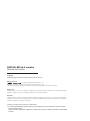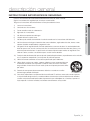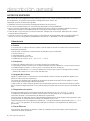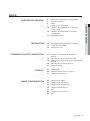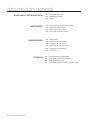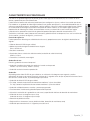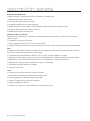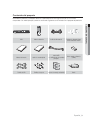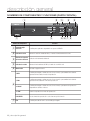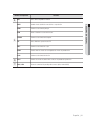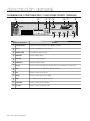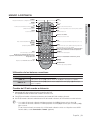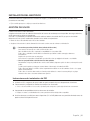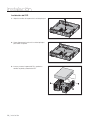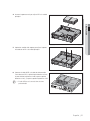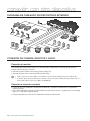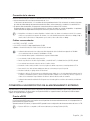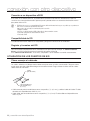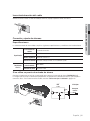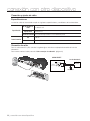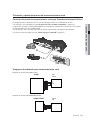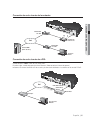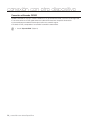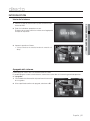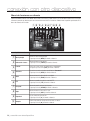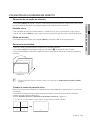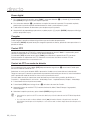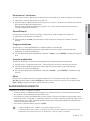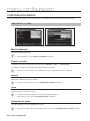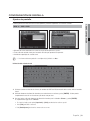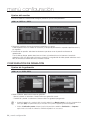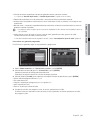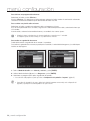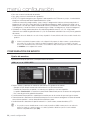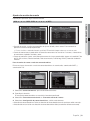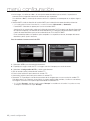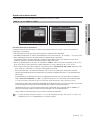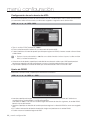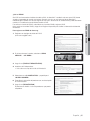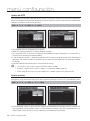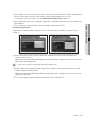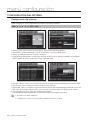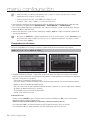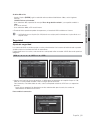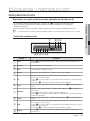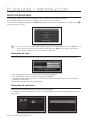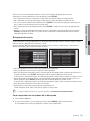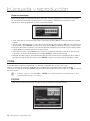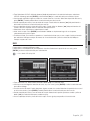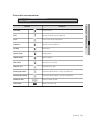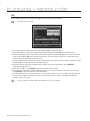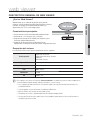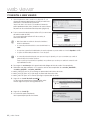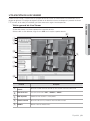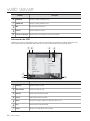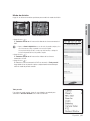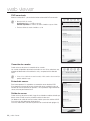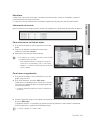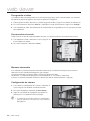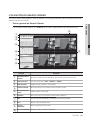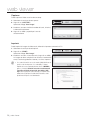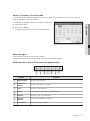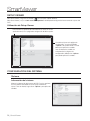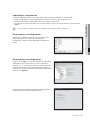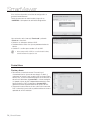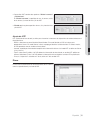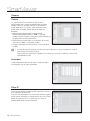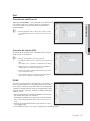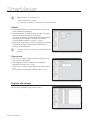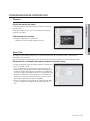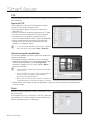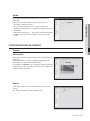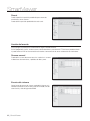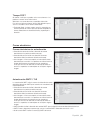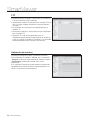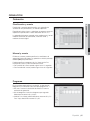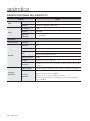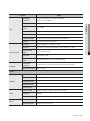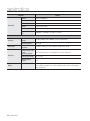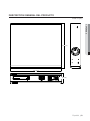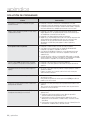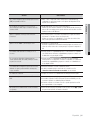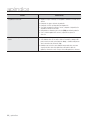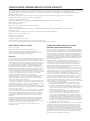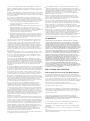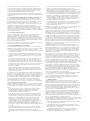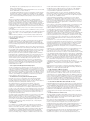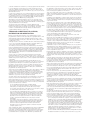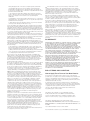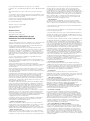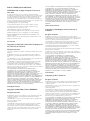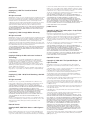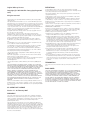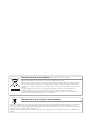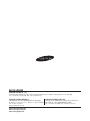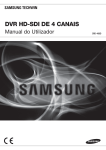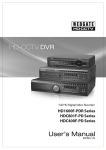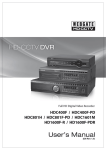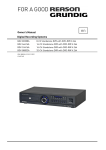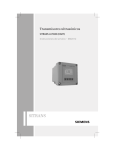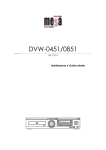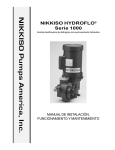Download User Manual-SRD-480D-SPANISH.indb
Transcript
DVR HD-SDI DE 4 CANALES Manual del usuario SRD-480D DVR HD-SDI de 4 canales Manual del usuario Copyright © 2012 Samsung Techwin Co., Ltd. Reservados todos los derechos. Marca comercial es el logotipo registrado de Samsung Techwin Co., Ltd. El nombre de este producto es la marca comercial registrada de Samsung Techwin Co., Ltd. Otras marcas comerciales mencionadas en este manual son marcas comerciales registradas de sus respectivas compañías. Restricción Samsung Techwin Co., Ltd se reserva los derechos de copyright de este documento. Bajo ninguna circunstancia, este documento podrá reproducirse, distribuirse o modificarse, en parte o en su totalidad, sin la autorización formal de Samsung Techwin. Renuncia Samsung Techwin hace lo máximo por verificar la integridad y exactitud del contenido de este documento, pero no se proporciona ninguna garantía formal. El uso de este documento y los resultados posteriores serán total responsabilidad del propio usuario. Samsung Techwin se reserva el derecho a cambiar el contenido de este documento sin aviso previo. El diseño y las especificaciones están sujetos a cambio sin aviso. La contraseña predeterminada pueden estar expuesta a riesgos de piratería, por lo que recomendamos que cambie la contraseña después de instalar el producto. Tenga en cuenta que los problemas de seguridad y otros problemas que sucedan por no cambiar la contraseña serán responsabilidad del usuario. descripción general INSTRUCCIONES IMPORTANTES DE SEGURIDAD Lea estas instrucciones de funcionamiento detenidamente antes de utilizar la unidad. Siga las instrucciones de seguridad que se incluyen a continuación. Tenga estas instrucciones de funcionamiento a mano para referencia futura. Lea estas instrucciones. 2) Conserve estas instrucciones. 3) Preste atención a todas las advertencias. 4) Siga todas las instrucciones. 5) No utilice este aparato cerca del agua. 6) Límpielo sólo con un paño seco. 7) No obstruya los orificios de ventilación. Instale de acuerdo con las instrucciones del fabricante. 8) No lo instale cerca de ninguna fuente de calor, como radiadores, registradores de calor, hornos u otros aparatos (incluidos amplificadores) que generen calor. 9) No ignore el fin de seguridad de los enchufes polarizados o con toma de tierra. Un enchufe polarizado tiene dos puntas con una más ancha que la otra. Un enchufe con toma de tierra tiene dos puntas y una tercera hoja de toma de tierra. La punta ancha o la tercera hoja existe por motivos de seguridad. Si no cabe en la toma, consulte a un electricista para sustituir la toma obsoleta. 10) Proteja el cable de alimentación para no pisarlo ni producirle pinzamientos, especialmente en los enchufes, en sus respectivos receptáculos y en los puntos de salida del aparato. 11) Utilice únicamente conexiones o accesorios especificados por el fabricante. 12) Utilice sólo las mesitas con ruedas, soportes, trípodes o mesas recomendadas por el fabricante o vendidas con el aparato. Cuando se utilice una mesita con ruedas, tenga cuidado al mover la mesita con ruedas junto con el aparato para evitar daños por vuelco. 13) Desenchufe este aparato durante tormentas eléctricas o cuando no se utilice durante largos períodos de tiempo. 14) Consulte las reparaciones con personal técnico cualificado. El servicio es necesario cuando el aparato se haya dañado de alguna forma, cuando el cable o el enchufe de suministro eléctrico estén dañados, cuando se haya derramado líquido sobre el aparato o hayan caído objetos en su interior, el aparato se haya expuesto a la lluvia o humedad, no funcione normalmente o se haya caído. Español _3 ● DESCRIPCIÓN GENERAL 1) descripción general ANTES DE EMPEZAR Este manual del usuario proporciona información para utilizar la DVR, incluye una breve introducción, los nombres de los componentes, la conexión a otro equipo, la configuración de los menús, etc. Debe tener en mente la información siguiente: • SAMSUNG conserva los derechos de propiedad intelectual de este manual. • Este manual no puede copiarse sin consentimiento previo por escrito de SAMSUNG. • No nos hacemos responsables por cualquier pérdida total o parcial sufrida en el producto debido al uso de un producto no estándar o el incumplimiento de las instrucciones mencionadas en este manual. • Antes de abrir la caja, consulte a un técnico cualificado. Siempre que sea necesario, debe retirar de la unidad cualquier tipo de alimentación. • Antes de instalar un DD adicional o de conectar un dispositivo de almacenamiento externo (memoria USB o DD eSATA) a este DVR, compruebe la compatibilidad. Consulte con su proveedor la lista de compatibilidades. Advertencia ❖ Batería Es esencial que al cambiar la pila de la unidad, la pila de repuesto sea del mismo tipo, de lo contrario existe la posibilidad de explosión. A continuación se detallan las especificaciones de la batería que está utilizando. • Tensión normal: 3V • Capacidad normal: 170 mAh • Carga estándar continua: 0,2mA • Temperatura de servicio: -20°C ~ +85°C (-4°F ~ +185°F) ❖ Precaución • • • • Conecte el cable de alimentación a la toma de corriente con toma de tierra. El enchufe de corriente se utiliza como un dispositivo de desconexión y debe estar a mano en todo momento. No debe exponer las baterías a calor excesivo, a la luz directa del sol ni al fuego, etc. Existe riesgo de explosión si se sustituye la batería por una de un tipo incorrecto. Deshágase de las baterías utilizadas de acuerdo con las instrucciones del fabricante. ❖ Apagado del sistema Apagar la unidad mientras se encuentra en funcionamiento o realizar acciones no apropiadas puede causar daños en el disco duro o en el producto. Por razones de seguridad, pulse el botón de alimentación del panel frontal del DVR para apagar el sistema. A continuación, desenchufe el cable de alimentación. Puede instalar un sistema SAI para garantizar el funcionamiento continuo con el fin de evitar daños causados por un corte de energía inesperado. (Para cualquier pregunta relacionada con el SAI, diríjase al distribuidor del SAI.) ❖ Temperatura de servicio El rango de temperatura de servicio garantizado de este producto es de 0°C a 40°C (32°F ~ 104°F). Es posible que este producto no funcione correctamente si lo utiliza después de un largo período de inactividad sometido a una temperatura por debajo de la garantizada. Antes de utilizar un dispositivo que haya permanecido guardado durante largo tiempo a baja temperatura, deje que el producto se aclimate durante un tiempo a la temperatura de la sala. Especialmente para el DD incorporado en el producto, su rango de temperatura garantizado es de 5°C ~ 55°C (41°F ~ 131°F). De igual forma, el disco duro puede que no funcione a una temperatura por debajo de lo garantizado. ❖ Puerto Ethernet Este equipo es para utilizarse en interiores y todos los cableados de comunicaciones están limitados para utilizarse en el interior de edificios. 4_ descripción general ÍNDICE 14 15 15 Comprobación del entorno de instalación Instalación del bastidor Adición de un DD CONEXIÓN CON OTRO DISPOSITIVO 18 18 18 19 20 24 Diagrama de cableado de dispositivos externos Conexión de cámara, monitor y audio Conexión a un dispositivo de almacenamiento externo Utilización de los puertos de E/S Conexión de red 27 29 31 Introducción Utilización de los menús en directo Supervisión de eventos 32 33 34 38 43 48 52 Configuración rápida Configuración de pantalla Configuración de grabación Configuración de evento Red Configuración del sistema Salir 3 3 4 5 7 10 12 INSTALACIÓN 14 DIRECTO 27 MENÚ CONFIGURACIÓN 32 Español _5 ● DESCRIPCIÓN GENERAL 13 Instrucciones Importantes de Seguridad Antes de empezar Índice Características principales Nombres de Componentes y Funciones (Parte Frontal) Nombres de componentes y funciones (Parte trasera) Mando a distancia DESCRIPCIÓN GENERAL descripción general BÚSQUEDA Y REPRODUCCIÓN 53 WEB VIEWER 61 SMARTVIEWER 72 APÉNDICE 86 6_ descripción general 53 54 56 Modo Reproducción Modo de búsqueda Copia 61 62 63 69 Descripción general de Web Viewer Conexión a Web Viewer Utilización de Live Viewer Utilización de Search Viewer 72 72 72 79 81 85 Setup Viewer Utilización de Setup Viewer Configuración del sistema Configuración de dispositivos Configuración de evento Grabación 86 89 90 93 Especificaciones del producto Descripción general del producto Solución de problemas Open Source License Report on the Product CARACTERÍSTICAS PRINCIPALES Pantalla de vigilancia Puede implementar vídeo de gran calidad desde cada canal y proporcionar escenas de vigilancia desde diversos ángulos. • Vídeo en directo HD-SDI de gran calidad • Modos de pantalla de vigilancia desde diversos ángulos Única, división en 4 • Secuencia automática • Se admiten diversas señales de salida de monitor (resolución de salida:1920x1080) HDMI x1, VGA x1 • Panorámica / Inclinación, zoom digital Grabación de voz Entrada y grabación de voz en tiempo real • Grabación simultánea de señales de sonido de 4 canales en tiempo real Entrada: 4 (4 RCA traseras), Salida: 1 (trasera) • Grabación activada durante la reproducción Grabación Se puede guardar vídeo HD-SDI de gran calidad en un máximo de 120 fotogramas por segundo, y realizar grabaciones de escenas de eventos durante un máximo de 15 segundos antes de que se produzca el evento. Con la inclusión de la función ocultar, se puede proteger la privacidad. • Grabación de vídeo HD-SDI de gran calidad • En 1080p, controla el espacio de almacenamiento mediante 7 ajustes de calidad. En 720p, controla el espacio de almacenamiento mediante 5 ajustes de calidad. • Grabación múltiple de eventos manuales y eventos programados • Funcionamiento simultáneo de grabación/reproducción/copia/red • Ajuste de la resolución de la grabación en cada canal y especificación del área de detección de movimiento • Grabación de hasta 30 fotogramas para 720p Grabación de hasta 15 fotogramas para 1080p • Detección de pérdida de vídeo • Registro de listas de eventos (sensor, pérdida de vídeo, detección de movimiento, texto) • Grabación pre-evento de hasta 15 segundos para cada canal Español _7 ● DESCRIPCIÓN GENERAL Este DVR es un grabador digital que le permite guardar vídeo digital de alta definición (HD) de 4 canales en el DD interno y reproducirlo para el fin determinado. Puede utilizar los botones del ratón o del panel frontal para configurar los ajustes y realizar la instrucción que desee. Este modelo es un grabador de vídeo digital autónomo con grandes prestaciones y una estabilidad probada que se utiliza para seguridad en bancos, apartamentos y oficinas públicas. Con el DD, puede guardar vídeo de gran calidad en un formato de archivo digital, que facilita la búsqueda de material. Además, es una mejora digital que incluye reproducción de vídeo de gran calidad, almacenamiento masivo y una interfaz de usuario sencilla que admite cualquiera de las operaciones esenciales de grabación/reproducción/copia, detección de movimiento, PTZ (Panorámica, inclinación, zoom), bloqueo con contraseña, grabación de voz en tiempo real, listas con un máximo de 10.000 eventos y archivos de registros, y mucho más. descripción general Búsqueda y reproducción Proporciona diversas funciones para facilitar la búsqueda y la reproducción. • Reproducción por hora, fecha o canal • Interfaz de búsqueda sencilla con el ratón • Navegación adelante/atrás de vídeo congelado • Reproducción por listas de eventos (sensor, pérdida de vídeo, detección de movimiento, texto) • Búsqueda sencilla utilizando el mando a distancia • Reproducción completa de fotogramas Soporte de almacenamiento El producto está equipado con un DD interno. También puede guardar los datos en un DVD-R, CD-R o memoria USB a su gusto. • Por defecto se suministra: DD interno • Diversos soportes de copia: DVD-R, CD-R, memoria USB • Ampliación de DD (dispositivo de almacenamiento externo): SVS-5R (se vende por separado como dispositivo dedicado) Red El producto es compatible con diversos entornos de red incluido LAN y xDSL donde se puede utilizar el visor de PC para utilizar y administrar el producto en un sitio remoto. • Transferencia por correo electrónico utilizando TCP/IP y DHCP cuando se produce un evento. • Reproduzca el vídeo en directo desde un lugar remoto (modo de pantalla completa o de división en 4 seleccionable) • Reproducción, almacenamiento o búsqueda en el PC y control del DVR a través del visor de red • Grabación por tiempo, búsqueda y reproducción desde un sitio remoto • Compatible con xDSL/Ethernet 10/100 Mbps • Conexión a varios DVR Otros • Configuración sencilla de interfaz de usuario con el ratón • Actualización sencilla de software utilizando la memoria USB • Copia de grabación de vídeo utilizando el puerto USB • Control PTZ (Speed Dome) y posición Predefinida • Soporte multilingüe (22 idiomas) • Control de un máximo de 16 DVR utilizando un solo mando a distancia 8_ descripción general Contenido del paquete Desembale el producto y colóquelo sobre una superficie plana o en el lugar en el que se va a instalar. Compruebe si la unidad principal y todos los accesorios siguientes están incluidos en el paquete del producto. FUNC MULTI AUTO STATUS COPY REC HDD EVENT PLAY PIP 6 1 MULTI MENU AUTO SEARCH PTZ COPY ZOOM FUNC 9 8 0 NETWORK +10 FN2 REC PAUSE REW PLAY ENTER MENU COPY ESC SEARCH FWD DVD RECORDER PTZ 3 5 FN1 DIGITAL VIDEO RECORDER SRD-480D DISP 2 4 7 1 MON ZOOM 1 STOP ESC USB P/T LOAD PRESET AUX ON DVR Mando a distancia Cable de alimentación Software de Network Viewer, CD de manual de usuario Manual del usuario Guía de consulta rápida Cable SATA <se utiliza dentro de la unidad principal> Pila de mando a distancia (2 AAA) Tornillos de DD Tornillos de soporte Soporte de montaje en bastidor Ratón Español _9 ● DESCRIPCIÓN GENERAL ID descripción general NOMBRES DE COMPONENTES Y FUNCIONES (PARTE FRONTAL) b c 1 DVD RECORDER COPY 1 MULTI MENU AUTO SEARCH HDD EVENT PLAY NETWORK REC PAUSE REW REC PTZ COPY ZOOM FUNC PLAY ENTER FWD DIGITAL VIDEO RECORDER SRD-480D STOP ESC USB Nombre de componente Funciones Unidad de copia multi DVD Se utiliza para copiar datos de grabación en soporte de DVD/CD. b Indicador de canal Muestra el estado de entrada de vídeo y el estado de funcionamiento del evento. c Sistema de recepción Recibe la señal del mando a distancia. del mando a distancia Indicador de estado Muestra el funcionamiento del DVR y el estado de conexión de red. Alimentación Enciende o apaga el sistema. </REW Se utiliza para navegar o realizar una selección en el menú, o para cambiar la velocidad de reproducción hacia atrás en modo de reproducción. >/FWD Se utiliza para navegar o realizar una selección en el menú, o para cambiar la velocidad de reproducción hacia adelante en modo de reproducción. ,/PAUSE Se utiliza para navegar o realizar una selección en el menú, o para detener la reproducción temporalmente del vídeo en directo. ./STOP Detiene la reproducción en modo de reproducción. PLAY/ENTER Accede al modo de reproducción o selecciona una opción de menú. ESC Se utiliza para salir del menú o cerrar el diálogo emergente. 10_ descripción general Nombre de componente Funciones Inicia o detiene la grabación manual. MULTI Cambia el modo de división en modo directo o reproducción. MENU Permite acceder al menú principal. AUTO Activa o desactiva la secuencia del usuario. SEARCH Permite acceder al modo de búsqueda. PTZ Inicia o finaliza las operaciones de PTZ. COPY Permite acceder al modo de copia. ZOOM Permite entrar en el modo de zoom digital desde el modo de pantalla única. FUNC Permite acceder al modo de función. Canal Permite seleccionar un canal en vídeo en directo o la pantalla de reproducción. USB1, USB2 Puertos de comunicación para dispositivos externos (ratón, memoria USB) ● DESCRIPCIÓN GENERAL REC Español _11 descripción general NOMBRES DE COMPONENTES Y FUNCIONES (PARTE TRASERA) b c GND On Off 1 2 AC 100-240~IN G CH 2 CH 3 CH 4 1 2 3 G COM 1 COM 2 COM 3 COM 4 4 ALARM IN AUDIO IN CH 1 ALARM OUT G + _ + _ COM2/COM3 RS485 Termination Exter nal l/O HD-SDI CH 1 CH 2 CH 3 CH 4 AUDIO OUT COM1 / SERIAL m Nombre de componente b c m VGA HDMI eSATA NETWORK Funciones Entrada eléctrica Toma para fuente de alimentación entre 100 VCA y 240 VCA. CH1~4 Puerto de entrada BNC para fuente HD-SDI. AUDIO IN (RCA) Puerto RCA para entrada de audio. AUDIO OUT Puerto de salida de altavoz. ALARM IN Terminal de entrada de alarma. ALARM OUT Terminal de salida de alarma. RS-485 Puerto de extensión para dispositivos RS-485 externos como cámara PTZ o teclado remoto. GND Conexión a tierra para la unidad DVR y dispositivos externos. Red Puerto de conexión de red. (RJ-45) eSATA Puerto de conexión del DD externo eSATA. HDMI Puerto HDMI para señal de salida de monitor. Salida VGA Puerto de conexión para monitor VGA. RS-232C Puerto de conexión del dispositivo POS. 12_ descripción general MANDO A DISTANCIA STATUS MON Muestra la información de configuración del sistema No se usa ZOOM PIP Zoom digital No se usa ID FUNC DISP MULTI Cambia el modo de división MULTI STATUS MON DISP Permite acceder a la pantalla de selección de canal y al modo de división PTZ AUTO Secuencia automática FUNC Permite acceder al modo de función Permite seleccionar un ID de mando a distancia AUTO ZOOM PIP PTZ 1 2 3 4 5 6 7 8 9 0 +10 Cambia al modo PTZ Botones de canales Permite seleccionar un canal. Grabar +10 Se utiliza si se selecciona un número mayor de 10 (+10 + 1) Inicia o detiene manualmente la grabación FN1/FN2 FN1 FN2 No se usa MENU MENU COPY Cambia a la pantalla del menú COPY Muestra el menú de copia o guarda el vídeo de grabación en la memoria USB o en el soporte CD/DVD Reduce la velocidad de reproducción o detiene/reproduce/ hace una pausa, aumenta la velocidad de reproducción ESC SEARCH ESC Cancela el trabajo o sale del menú Muestra el menú de búsqueda Reduce la velocidad de reproducción o reproduce atrás/adelante, aumenta la velocidad de reproducción Detener, ir atrás/adelante lentamente, pausa AUX ON P/T Operación de PANORÁMICA/INCLINACIÓN SEARCH P/T LOAD PRESET AUX ON No se usa LOAD PRESET Permite leer la posición predefinida Utilización de los botones numéricos CANAL 1-9 Pulse cada botón entre 1 y 9. CANAL 10 Pulse primero el botón [+10] y pulse de nuevo el botón [0] antes de que pasen 3 segundos. CANAL 11-16 Pulse primero el botón [+10] y pulse de nuevo cualquier botón entre el [1] y el [6] antes de que pasen 3 segundos. Cambio del ID del mando a distancia 1. Compruebe el ID del mando a distancia específico del DVR. El ID predeterminado de fábrica del mando a distancia es 00. 2. Pulse [ID] en el mando a distancoa e ntroduzca el número de ID del mando a distancia. 3. SI el ID del mando a distancia coincide con el ID del mando a distancia, el DVR emitirá una señal acústica. M Si se cambia el ID del mando a distancia a 08: Mantenga pulsado el botón [ID] del sistema y pulse el número [8]. Si se cambia el ID del mando a distancia a 12: Mantenga pulsado el botón del [ID] del sistema y pulse los números [+10] y [2] en secuencia. El control remoto funcionará correctamente sólo si el ID del mando a distancia coincide con el dispositivo remoto del DVR. Para más detalles, consulte "Comunicación > Remoto". (página 46) Español _13 ● DESCRIPCIÓN GENERAL ID instalación Tenga en cuenta lo siguiente antes de utilizar este producto. • • • • • • • • No utilice el producto en exteriores. No derrame agua ni líquidos en la parte de las conexiones del aparato. No someta al sistema a fuerza excesiva ni a impactos. No tire del cable de alimentación con energía. No desmonte el aparato por sí mismo. No sobrepase la tensión nominal de entrada ni de salida. Utilice únicamente un cable de alimentación certificado. Para el producto con toma de tierra de entrada, utilice un enchufe con toma de tierra. COMPROBACIÓN DEL ENTORNO DE INSTALACIÓN El grabador de vídeo digital Samsung (de aquí en adelante “DVR”) es un dispositivo de seguridad de vanguardia que contiene discos duros de almacenamiento en masa y circuitos críticos. Unidad de temperatura: ºC Un año: 24 H X 365 DÍAS = 8.760 H Cuando la temperatura sube en el interior del producto, puede sufrir una avería y puede reducirse la vida del producto. Preste atención a las siguientes recomendaciones antes de realizar la instalación. Vida (Unidad: HORAS) [Figura 1] A continuación se incluyen recomendaciones para utilizar el DVR Samsung instalado en un bastidor. 1. Asegúrese de que el interior del bastidor no esté sellado. 2. Asegúrese de que el aire circule por la entrada y salida como se muestra en la imagen. 3. Si se va a apilar el DVR con otros dispositivos como se muestra en la imagen, proporcione el espacio adecuado o instale una abertura de ventilación para la circulación del aire. 4. Para la convección natural del aire, coloque la entrada en la parte inferior del bastidor y la salida en la parte superior. 5. Se recomienda encarecidamente instalar un motor con ventilador en la entrada y en la salida para facilitar la circulación del aire. (Coloque un filtro en la entrada para filtrar el polvo o sustancias extrañas.) 6. Mantenga la temperatura dentro del bastidor o en las áreas circundantes entre 0°C y 40°C (32°F y 104°F) como se muestra en la figura 1. [Figura 2] 14_ instalación INSTALACIÓN DEL BASTIDOR Instale el bastidor con soporte como se muestra en la figura y, a continuación, fije los tornillos en ambos lados (2 tornillos en cada lado). Fije los tornillos para que no se aflojen por causa de las vibraciones. Puede instalar discos duros adicionales. Asegúrese de desenchufar el cable de alimentación de la toma de corriente para evitar posibles descargas eléctricas, daños personales o daños en el producto. Consulte a su proveedor para obtener información adicional sobre la instalación del DD ya que una instalación defectuosa o unos ajustes inadecuados pueden causar daños en el producto. Número de discos duros admitido: hasta 4 discos duros instalados Asegúrese de desenchufar el cable de alimentación de la toma de corriente antes de continuar con la instalación. J Precauciones para evitar pérdida de datos (cuidados del disco duro) Preste atención de forma que no se dañe el interior del disco duro. Antes de añadir un disco duro, compruebe la compatibilidad con este producto DVR. El disco duro es vulnerable a averías debido a su naturaleza especialmente sensible contra golpes durante su funcionamiento. Asegúrese de que el disco duro no sufra golpes. No nos hacemos responsables de ningún daño que sufra el disco duro por negligencia del usuario o uso indebido. Casos en que puede dañarse el disco duro o los datos grabados Para minimizar el riesgo de pérdida de datos en discos duros dañados, haga una copia de los datos con la mayor frecuencia posible. Los datos pueden perderse por impactos externos durante el desmontaje o la instalación del DVR. El disco duro puede dañarse si el DVR se detiene repentinamente mediante un corte del suministro eléctrico o si se apaga durante su funcionamiento. El disco duro o los archivos almacenados en el interior pueden dañarse si se mueve la carcasa principal o se golpea mientras su disco duro se encuentra realizando una operación. Instrucciones de instalación del DD 1. Al añadir un DD, asegúrese de que el cable no queda atrapado ni que se desprende el aislamiento. 2. Preste atención y no pierda los tornillos de montaje ni los accesorios. Si no se colocan los tornillos o los accesorios, el producto puede estropearse o puede dejar de funcionar correctamente. 3. Compruebe la compatibilidad del disco duro antes de añadirlo. Póngase en contacto con el distribuidor más cercano para obtener la lista de dispositivos compatibles. 4. Un disco duro que se utilizó para otros dispositivos (PC o DVR) debe tener una partición eliminado antes de poder usarlo en el dispositivo actual. Español _15 ● INSTALACIÓN ADICIÓN DE UN DD instalación Instalación del DD 1. Afloje los tornillos del soporte de la unidad principal. 2. Saque ligeramente hacia atrás la unidad principal para retirar el soporte. 3. Inserte y monte el soporte del DD y apriete los tornillos izquierdo y derecho del DD. 16_ instalación 4. Inserte el soporte en el que se fija el DD a la unidad principal. ● INSTALACIÓN 5. Apriete los tornillos del soporte para fijar el soporte instalado en el DD a la unidad principal. 6. Conecte el cable SATA y el cable de alimentación. Para colocar el DD, la parte inferior derecha es IntA; la parte inferior izquierda es IntB; la parte superior derecha es IntC; y la parte superior izquierda es IntD. M El cable SATA ya está conectado dentro de forma predeterminada. DCB AC 100-2 40~IN HD-SD CH 1 AUDIO I CH 1 CH 2 IN G 2 A 3 ALAR CH 2 CH 3 1 4 M IN CH 4 G COM 1 COM 2 COM ALAR Exter CH 3 CH 4 nal l/O 3 On Off COM M OUT 4 G + _ COM2 + _ /COM1 1 GND 2 RS485 AUDIO OUT Term COM1 inatio n / SERIA L VGA HDMI eSATA NETW ORK Español _17 conexión con otro dispositivo DIAGRAMA DE CABLEADO DE DISPOSITIVOS EXTERNOS AC 100- 240~ IN HD-S CH 1 DI AUD CH 2 CH 1 CH 3 IO IN G CH 2 1 2 ALA 3 RM CH 4 4 IN G COM 1 CH 3 Ext er CH 4 AUDI O OUT nal COM 2 ALA l/O COM RM 3 4 G + 1 _ + COM2 IAL GND 2 _ /COM3 RS485 1 / SER On Off COM OUT COM Ter min atio n VGA HDMI eSA TA NETW ORK CONEXIÓN DE CÁMARA, MONITOR Y AUDIO Conexión al monitor La resolución del monitor puede afectar a la salida del vídeo. Compruebe las resoluciones que admite el monitor antes de conectar al monitor. • Utilizando el puerto HDMI: 1920x1080p (estándar HDMI V1.2) • Utilizando el puerto VGA: 1920x1080p RB (estándar VESA) J Tenga en cuenta que el monitor HDMI y el monitor VGA no se pueden utilizar simultáneamente para la salida de vídeo. No obstante, algunos monitores fabricados por Samsung o LG se pueden utilizar simultáneamente para salida de vídeo si el monitor admite ambas resoluciones de 1080p y 1920x1080p RB. Conexión a toma de corriente • Cuando el DVR está conectado a la fuente de alimentación, se aplicará la alimentación y se encenderá automáticamente. • Con el DVR encendido, mantenga pulsado el botón de alimentación durante 3 segundos para ver el diálogo. Haga clic en <SÍ> para apagar la unidad. • Si desea encenderlo de nuevo, pulse simplemente el botón de alimentación. 18_ conexión con otro dispositivo Conexión de la cámara M No hay límite en el número de canales disponibles si envían los vídeos de cámara con la misma resolución. De lo contrario, el vídeo no se reproducirá correctamente. No obstante, si se recibe simultáneamente vídeos diferentes en 1080p y 720p, el canal 1,2 debe recibir el vídeo en 720p mientras que el canal 3,4 debe recibir el vídeo en 1080p. Cables recomendados • 5C-FB(T), 5C-HFB(T), L-5CFB • L-4.5CHD, L-6CHD : Cable específico de HD-SDI • Belden : 543945 RG59U, RG-59/U 1505A, RG-6/U 1694A J La distancia de transferencia de un cable puede diferir dependiendo de la velocidad de amortiguación de 750 MHz. (Se recomienda un índice de atenuación de dB/100 m < 25 dB.) Se recomienda utilizar espuma o un aislamiento de espuma de alta densidad. Se recomienda el cable de doble o triple protección. Para las especificaciones de cables recpomendados, consulte KSC-3617, el estándar doméstico (5C-FBT) y RG-6/U. Se recomienda una resistencia en bucle de CC de 31,3 Ω/km o inferior. Al extender el cable coaxial y enchufar el conector, asegúrese de utilizar componentes con una impedancia de 75 Ω. Preste atención a los cables mientras trabaja para evitar que se deformen por la presión ejercida. Al realizar el cableado, no aplique fuerza excesiva al tirar. Al cablear los cables de E/S de la parte trasera del bastidor, tenga cuidado de no colocar la abrazadera demasiado tensa. De lo contrario, los aislamientos internos y externos pueden deformarse al doblar o torcer el cable. Deje un hueco espacioso en el cable al colocar las bridas. Tenga cuidado de no doblar el cable más allá de su radio de curvatura. La distancia de transmisión máxima de HD-SDI puede verse afectada según las condiciones de instalación y del fabricante del cable. CONEXIÓN A UN DISPOSITIVO DE ALMACENAMIENTO EXTERNO El puerto USB se ha diseñado para utilizar el dispositivo de almacenamiento USB para copia simple (menos de una hora en tamaño de datos). Si desea utilizar un dispositivo USB, las especificaciones del dispositivo USB no debe superar las especificaciones siguientes. Puerto eSATA El DVR incluye eSATA como una interfaz con el dispositivo de almacenamiento externo, el cual proporciona un puerto eSATA en el panel trasero. Aprovechando el DD interno y el puerto eSATA, puede instalar un dispositivo de almacenamiento de hasta 12 TB. M El puerto eSATA sólo es compatible con DD externos fabricados por Samsung Techwin (SVS-5R). Español _19 ● CONEXIÓN CON OTRO DISPOSITIVO Utilice el cable coaxial para realizar la conexión entre el DVR y la cámara HD-SDI como se muestra. • Ajuste automático de la resistencia de terminal de 75 La resistencia de terminal de 75 se define de forma predeterminada. Si la resistencia se conecta al puerto de salida de vídeo debajo del puerto de entrada de vídeo, se desconectará y cambiará a la condición Hi-z. • El tipo de vídeo introducido se reconocerá automáticamente cuando el DVR se inicia. Empezando por la cámara 1, el DVR reconocerá las cámaras de todos los canales disponibles. La prioridad vendrá determinada dependiendo del tipo de señal de la primera cámara buscada. conexión con otro dispositivo Conexión a un dispositivo eSATA Si se utiliza un DD externo SVS-5R, se puede utilizar el puerto trasero del DVR. No obstante, el DVR no suministra una fuente de alimentación separada por lo que debe utilizar una fuente de alimentación externa para poder utilizar el DD. M El DVR puede reconocer con normalidad un DD externo adicional mientras funciona, pero es posible que se produzca un fallo en el reconocimiento dependiendo del modelo. Siga los pasos que se incluyen a continuación para la conexión. 1. Apague la unidad. 2. Conecte el cable de interfaz eSATA al dispositivo de almacenamiento externo. 3. Encienda el dispositivo de almacenamiento externo. 4. Encienda el DVR. Compatibilidad de DD Para obtener información sobre los DD compatibles, póngase en contacto con el distribuidor. Registro y formateo del DD Una vez instalado completamente el DD, encienda el DVR para iniciar el arranque. El <Administrador de discos> se iniciará automáticamente en la pantalla del monitor. (página 50) Si el <Administrador de discos> no se inicia, compruebe si se ha realizado la conexión correctamente. UTILIZACIÓN DE LOS PUERTOS DE E/S Cómo manejar el cableado Los cables utilizados en el bloque terminal debe manejarse como se indica a continuación. Tenga en cuenta que el grosor del cable sólido difiere del grosor del cable trenzado. Tenga cuidado al utilizar tanto los cables sólidos como los trenzados. 8, 5 7, 5m m m m Soldadura (para cable trenzado) Cable trenzado (AWG 16~28) Cable sólido (AWG 16~28) (Ø 0,9~Ø 0,5) • Cable trenzado: pele el recubrimiento como se especifica (7,5~8,5 mm) y suelde el cable del núcleo. El cable trenzado está disponible entre AWG 16 y 28. • Cable sólido: pele el recubrimiento como se especifica (7,5~8,5 mm). El cable sólido está disponible entre AWG 16 y 28. 20_ conexión con otro dispositivo Inserción/extracción del cable Si desea insertar o retirar el cable en el bloque terminal, empuje la palanca como se muestra. + _ + _ COM 2/CO M 3 RS48 5 Conexión y ajuste de alarmas Especificaciones La señal de entrada de alarma debe cumplir las siguientes especificaciones y condiciones de funcionamiento. Nº de circuitos de entrada 4 entradas de transistor Tipo de entrada Especificación Rendimiento eléctrico N.C / N.A Alarmas disponibles Alarma de contacto seco Sistema de conexión Conectado al bloque terminal con el recubrimiento pelado Anchura efectiva de pulso de entrada Mín. 200 ms Corriente de salida Típica CC 12 mA Si se utiliza un puerto de entrada de alarma Consulte la imagen que se incluye a continuación para conectar las entrada de alarma [ALARM IN 1~4]. La imagen que se incluye a continuación proporciona un ejemplo de la conexión de alarmas que incorporan contactos secos. Para insertar o retirar el cable, consulte "Cómo manejar el cableado". (página 20 DVR DVR Switch Interruptor 3.3VDC AC 100- 240~ IN 10K HD-S CH 1 DI AUD CH 2 CH 1 CH 3 IO IN G CH 2 1 2 ALA 3 RM CH 4 4 IN G COM 1 COM CH 3 Ext er CH 4 AUDI nal O OUT 2 ALA l/O COM 3 RM On Off COM OUT 4 G + 1 _ + COM2 /COM3 RS485 COM 1 / SER GND 2 _ IAL Term inat ion 10K VGA HDMI eSA TA 1K S G Interruptor Exteml externo Switch S# GND NET WORK G 1 2 3 ALA 4 RM IN Español _21 ● CONEXIÓN CON OTRO DISPOSITIVO G conexión con otro dispositivo Conexión y ajuste de relés Especificaciones La señal de salida de alarma debe cumplir las siguientes especificaciones y condiciones de funcionamiento. Nº de circuitos de salida Especificación 4 salidas de relé Tipo de salida Contacto seco Sistema de conexión Conectado al bloque terminal con el recubrimiento pelado CC 30V 1A AC 125 V 0,5 A Potencia nominal Conexión de relés Para las salidas entre R1 y R4, consulte la siguiente figura. Incluimos un ejemplo de conexión de la luz de advertencia. Para insertar o retirar el cable, consulte "Cómo manejar el cableado". (página 20) SALIDA DEOUT RELÉ RELAY Luz deWaring advertencia Light AC 100- 240~ IN VDD HD-S CH 1 DI AUD CH 2 CH 1 CH 3 IO IN G CH 2 1 2 ALA 3 RM CH 4 4 IN G NC G NC COM 1 COM CH 3 Ext er CH 4 AUDI nal O OUT 2 ALA l/O COM RM 3 On Off COM OUT 4 G 1 + _ + COM2 1 / SER GND 2 _ CONTROL /COM3 RS485 COM Term IAL inat ion Tipo normal abierto Normal Open Type VGA Relay Relé HDMI eSA TA NET WORK DC or AC Alimentación de Power CC o CA G COM 1 COM 2 ALA COM RM 3 COM OUT 4 G + _ + _ COM 2/CO M 3 RS48 5 22_ conexión con otro dispositivo Conexión y ajuste del puerto de comunicaciones serie Conexión del puerto de comunicaciones serie para Panorámica/Inclinación/Zoom La figura que se incluye a continuación proporciona un ejemplo de conexión de la cámara con PTZ al puerto de comunicaciones RS-485 (COM2/COM3). Para los puertos serie, consulte la figura que se incluye a continuación y el diagrama del cableado. Para insertar o retirar el cable, consulte "Cómo manejar el cableado". (página 20) AC 100- 240~ IN HD-S CH 1 DI AUD CH 2 CH 1 CH 3 IO IN G 1 CH 2 2 ALA 3 RM CH 4 4 IN G COM 1 COM CH 3 2 Ext er CH 4 AUD IO OUT nal COM ALAR l/O 3 On Off COM M OU 4 T G 1 + _ + GND 2 _ COM 2/COM RS485 COM 1 / SER 3 IAL Ter min atio n VGA HDMI eSA TA NETW ORK G COM 1 COM 2 ALA COM RM 3 COM OUT 4 G + _ + _ COM 2/CO M 3 RS48 5 Diagrama de cableado para comunicaciones serie Diagrama de cableado para COM1 (RS-232) Text COM1 Texto Transparent Teclado Keyboard 1 2 3 4 5 6 7 8 9 CD RXD TXD DTR GND DSR RTS CTS RI Tx Rx GND Diagrama de cableado para COM2/COM3 (RS-485) COM2/COM3 Transparent Teclado +/PTZ + + GND + + - Español _23 ● CONEXIÓN CON OTRO DISPOSITIVO Es posible controlar el dispositivo de PTZ a través del puerto COM si es compatible con el DVR. Para conocer si es compatible, consulte "Dispositivos PTZ y teclados compatibles". (página 24) conexión con otro dispositivo ❖ Dispositivos y teclados PTZ compatibles Dispositivo Protocolo/Nombre del modelo Fabricante SAMSUNG-T Samsung Techwin SAMSUNG-E Samsung Techwin PELCO-P Pelco PELCO-D Pelco SPC-6000 Samsung Techwin Cámara PTZ Teclado del sistema M Si desea seleccionar un protocolo para el teclado, asegúrese de que elige <SVR/SRD-480D>. CONEXIÓN DE RED Conecte a un PC remoto a través de Internet/Intranet. Una vez hecho, podrá controlar el DVR y vigilar desde el PC como si estuviera en el lugar de los hechos. Conexión de red a través de Ethernet (10/100BaseT) Defina el tipo en <Ethernet> e introduzca la IP, la máscara de red, el puerto de enlace y el DNS. Seleccione la posición que desee y utilice el botón [▲▼] del panel frontal o utilice la rueda del ratón para fijar la posición. AC 100 -240 ~IN HD-S CH 1 DI AUD CH 2 CH 1 CH 3 IO IN G CH 2 1 2 ALA 3 RM CH 4 4 IN G COM 1 CH 3 COM 2 Ex ter CH 4 AUD IO OUT na l COM ALAR l/O 3 On Off COM M OU 4 T G + 1 _ + GND 2 _ COM 2/COM RS485 COM 1 / SER IAL 3 Ter min ati on VGA Red HDMI eSA TA Red p rincipa l Cable Ethernet RJ-45 (Cable directo) NETW ORK Interruptor Interruptor Visor de red de Windows 1. Apague la unidad. 2. Conecte el cable Ethernet al DVR y al concentrador. 3. Vuelva a encender la unidad. 24_ conexión con otro dispositivo Conexión de red a través del enrutador -240 ~IN HD-S CH 1 DI AUD CH 2 CH 1 CH 3 IO IN G CH 2 1 2 ALA 3 RM CH 4 4 IN G COM 1 CH 3 COM 2 Ex ter CH 4 AUD IO OUT na l COM ALAR 3 On Off COM M OU l/O 4 T G + 1 _ + GND 2 _ COM 2/COM RS485 COM 1 / SER 3 IAL Módem xDSL o de cable Ter min atio n VGA HDMI eSA TA NETW ORK Enrutador de banda ancha Red Módem xDSL o de cable Servidor DDNS (Centro de datos) PC remoto externo Conexión de red a través de xDSL Cambie el tipo a <xDSL> antes de ir al menú xDSL. En primer lugar, cambie el puerto de la línea Ethernet. (Debe recordar el número de puerto.) Introduzca en el menú de xDSL el ID de usuario y la contraseña facilitados al suscribirse en el servicio PPPoE. AC 100 -240 ~IN HD-S CH 1 DI AUD CH 2 CH 1 CH 3 IO IN G CH 2 1 2 ALA 3 RM CH 4 4 IN G COM 1 CH 3 COM 2 Ex ter CH 4 AUD IO OUT na l COM ALAR l/O 3 On Off COM M OU 4 T G + 1 _ + GND 2 _ COM 2/COM RS485 COM 1 / SER IAL 3 Ter min ati on VGA Red HDMI eSA TA Línea te lefónica Cable Ethernet RJ45 (Cable directo) NETW ORK (ADSL) Módem xDSL Interruptor Visor de red de Windows Español _25 ● CONEXIÓN CON OTRO DISPOSITIVO AC 100 conexión con otro dispositivo Conexión utilizando DDNS Cambie el intervalo en más de 1 minuto e introduzca la IP del servidor de DDNS y el ID de usuario registrado. • Para evitar daños en el DVR, debe conectar el cable de Ethernet antes de aplicar alimentación. • Inserte totalmente el cable de Ethernet para realizar una conexión segura. • Encienda el DVR y compruebe si ha realizado la conexión correctamente. M Consulte "Ajuste de DDNS". (Página 44) 26_ conexión con otro dispositivo directo INTRODUCCIÓN Inicio del sistema 2. Todos los indicadores parpadean una vez. El proceso de arranque tardará un minuto con el logotipo de arranque en la pantalla 3. Aparece la pantalla en Directo. Si ha especificado usar la contraseña, introduzca la contraseña en el 01/01/2012 01:10:25 [54.44%] ID = All [ OOOO ] diálogo. Cam 1 Cam 2 Cam 3 Cam 4 Apagado del sistema Puede apagar el sistema sólo si ha iniciado sesión en el DVR. Es posible apagar el sistema a través de otras cuentas de usuario sólo si el sistema ha garantizado permisos de <Apagado>. 1. Pulse el botón de alimentación del panel frontal durante más de 3 segundos. 01/01/2012 01:10:25 [54.44%] ID = All [ OOOO ] 2. Si ha especificado confirmar el apagado, seleccione <SÍ>. Cam 1 Cam 2 Cam 3 Cam 4 Español _27 ● CONEXIÓN CON OTRO DISPOSITIVO 1. Conecte el cable de alimentación al puerto de alimentación trasero del DVR. conexión con otro dispositivo Menú de funciones en directo Aparte del botón frontal o del botón del mando a distancia, puede hacer clic con el botón derecho en cualquier área de la pantalla en directo para ver la barra de menú de las funciones. Seleccione la opción que desee en la barra de menús de Función. bc 01/01/2012 01:10:25 [54.44%] ID = All Opción de menú [ OOOO ] Cam 1 Cam 2 Cam 3 Cam 4 Descripción Menú principal Permite acceder al menú principal. Es igual que el botón [MENU] del mando a distancia. b Información sistema Muestra información del sistema. Es igual que el botón [STATUS] del mando a distancia. c Pantalla Puede seleccionar el modo de pantalla única o multipantalla. Son iguales que los botones [DISP] del mando a distancia. Secuencia Ejecuta la secuencia en el orden especificado en "Secuencia". Es igual que el botón [AUTO] del mando a distancia. Zoom Muestra información del menú del zoom digital. Es igual que el botón [ZOOM] del mando a distancia. PTZ Muestra en pantalla el menú de control de PTZ. Es igual que el botón [PTZ] del mando a distancia. Búsqueda Muestra la pantalla del menú de búsqueda. Es igual que el botón [SEARCH] del mando a distancia. Copia Muestra información del menú de copia. Es igual que el botón [COPY] del mando a distancia. Reproducir Accede al modo de reproducción. Es igual que el botón [►] del mando a distancia. Congelar Detiene temporalmente la reproducción del vídeo en directo. Es igual que el botón [] del mando a distancia. 28_ conexión con otro dispositivo UTILIZACIÓN DE LOS MENÚS EN DIRECTO Selección de un modo de división. Pantalla única Pulse cada botón de canal en el modo en directo, o coloque el cursor en el canal que desee y haga clic en él. Pulse de nuevo el botón [MULTI] o haga clic de nuevo en la pantalla del canal para volver a la pantalla de división. Modo de división En el modo de pantalla dividida, pulse el botón [MULTI] o seleccione <4A> en el menú de pantalla. Secuencia automática Puede ver 4 vídeos en directo de forma secuencial a un intervalo específico. Pulse el botón [AUTO] del panel frontal o haga clic en el botón <> en la barra de menú Función. Pulse de nuevo el botón o seleccione la opción Secuencia automática en la barra de Función para detener la secuencia. 4 CH1 CH1 CH1 Cam 1 Pantalla única M 1 El tiempo de permanencia aparecerá según el canal y la hora especificada en "Configuración de la pantalla > Monitor". (página 34) Cambio al modo de pantalla única Mueva el cursor al canal que desee en el modo de división y haga doble clic en él para mostrar el canal en una sola pantalla. Pulse el botón numérico del frontal o del mando a distancia para mostrar el canal que desee. La pantalla cambiará al modo único para dicho canal. Consulte "Mando a distancia > Utilización de los botones numéricos". (página 13) Ej.: Si hace clic en el canal número 3 o pulsa el número 3 del panel frontal o del mando a distancia Cam 1 Cam 2 Cam 3 Cam 4 Cam 1 Español _29 ● CONEXIÓN CON OTRO DISPOSITIVO Pulse el botón [MULTI] del mando a distancia o seleccione el menú de pantalla en la ventana del menú Función para ver el modo de pantalla en el que puede seleccionar el modo de pantalla que desee. directo Zoom digital 1. En el modo de pantalla completa, pulse [FUNC] y seleccione el botón <E> y el botón [+]. A continuación, pulse [ENTER] o haga clic en él para ampliar la pantalla. 2. Si se selecciona el botón <E>, por defecto se ampliará el centro de la pantalla. En la pantalla ampliada, puede mover la pantalla ampliada horizontalmente 48 niveles y verticalmente 27 pasos. 3. Puede utilizar los botones de direcciones para desplazarse por la pantalla. 4. Aby powrócić do poprzedniego trybu ekranu, wybierz przycisk [–] i przycisk [ENTER] lub po prostu kliknij go prawym przyciskiem myszy. Congelar Puede congelar la pantalla en directo de igual forma que en el modo de reproducción. Pulse el botón [PAUSE] del panel frontal para congelar la pantalla en directo,; púlselo de nuevo para volver a la pantalla en directo. Control PTZ Conecte el controlador de PTZ al DVR y especifique el protocolo en el menú "Serie". A continuación, podrá controlar las operaciones de PTZ mientras ve el vídeo en tiempo real. Pulse el botón [PTZ] del panel frontal o pulse [FUNC] para seleccionar la operación de PTZ que desee. Si desea controlar las operaciones de PTZ, seleccione un canal antes de utilizar la función. El canal seleccionado aparecerá con un recuadro en azul. Control de PTZ en modo de división En un modo de división, pulse el botón [PTZ] del panel frontal o haga clic en <F> en el menú Función para entrar en el modo de control de PTZ. Seleccione un canal y pulse el botón <P/T>. Aparecerá el símbolo + en el centro del canal seleccionado. Tenga en cuenta que si controla las operaciones de panorámica/inclinación para el canal 2, lo está haciendo en toda la pantalla del modo de división en cuatro, no en la pantalla del canal 2. Por tanto, debe controlar las operaciones reales basándose en el centro de las pantallas de división en 4. Panorámica – Izquierda/Derecha, Inclinación – Arriba/Abajo, Zoom – Izquierda/Derecha, Enfoque – Arriba/Abajo 1. Pulse el botón del canal que desea controlar. 2. Pulse el botón [PTZ] frontal o haga clic en <F> en la barra de menú de Función. 3. Aparecerá la barra de menú de PTZ (Panorámica/Inclinación, Menú, Zoom/Enfoque, Cargar predef., Guardar predef.). 4. Seleccione la opción que desee y pulse el botón [ENTER] o haga clic en ella. M Para controlar las operaciones de PTZ en un modo de división, la posición de la barra de menú de PTZ diferirá dependiendo del canal. Si se selecciona un canal con número utilizando el botón [▲▼] del mando a distancia o del panel frontal o la rueda del ratón, la barra de menú aparecerá a la izquierda; si se selecciona un canal con número impar, la barra de menú aparecerá a la derecha. 30_ directo Panorámica / Inclinación Se utiliza para controlar las operaciones de panorámica e e inclinación en el modo de vigilancia en tiempo real. 1. Seleccione "Panorámica/Inclinación" en modo PTZ. Zoom/Enfoque Se utiliza para controlar las funciones de Zoom y Enfoque en el modo de vigilancia en tiempo real. 1. Seleccione "Zoom/Enfoque" en modo PTZ. 2. Utilice los botones [▲▼◄►] del panel frontal o utilice el ratón para controlar las funciones de zoom y enfoque. Cargar predefinidos Se utiliza para ir a un punto predefinido en el modo de vigilancia en tiempo real. 1. Utilice los botones [▲▼] del panel frontal o del mando a distancia, o utilice la rueda del ratón para seleccionar un número de predefinido. 2. Una vez determinado el punto predefinido, seleccione <Cargar> y pulse [ENTER] o simplemente haga clic en él. Guardar predefinidos Se utiliza para especificar a nuevo un punto predefinido en el modo de vigilancia en tiempo real. 1. Utilice los menús "Panorámica/Inclinación" y "Zoom/Enfoque" para ajustar la posición de la cámara. 2. Utilice los botones [▲▼] del panel frontal o del mando a distancia, o utilice la rueda del ratón para seleccionar un número de predefinido. 3. Una vez determinado el punto predefinido, seleccione <Guardar> y pulse [ENTER] o simplemente haga clic en él. Menú Se utiliza para acceder al menú de la consola del dispositivo PTZ conectado. Puede utilizar los botones [▲▼◄►] del panel frontal o el botón [ENTER] para seleccionar un menú de consola. Una vez hecho, pulse [ESC] o [PTZ] en el panel frontal para salir del menú de la consola. SUPERVISIÓN DE EVENTOS Puede definir ver el vídeo si se produce un evento. • Puede seleccionar un evento del vídeo emergente en la fuente del evento. La fuente del evento consta de tres opciones: sensor, detección de movimiento y texto. • Si se produce un evento simultáneamente en varios canales, la pantalla se dividirá en tantos paneles como número de canales. Por ejemplo, si se producen eventos en 3 canales, la pantalla se dividirá en 4 para ver el evento individual. Para volver al modo de pantalla anterior, pulse simplemente el botón de cualquiera de los canales que aparecen en pantalla. • Para volver a la pantalla anterior, haga clic en [ESC]. J Si define la pantalla de eventos en <Des>, se desactivará la aparición del evento. Si define la pantalla de evento en Mant., se reproducirá el vídeo hasta que pulse cualquier botón. Para volver al modo de pantalla anterior, pulse simplemente el botón de cualquiera de los canales que aparecen en pantalla. Español _31 ● DIRECTO 2. Utilice los botones [◄►] del panel frontal o haga clic en un área a la izquierda o a la derecha de la pantalla para controlar la operación de panorámica. Utilice los botones [▲▼] del panel frontal o haga clic en un área superior o inferior de la pantalla para controlar la operación de inclinación. menú configuración CONFIGURACIÓN RÁPIDA El menú Configuración rápida es una recopilación de las principales funciones del DVR para un acceso fácil. MENU - ENTER - ▼ - ▼ - ENTER Modo Grabación Define el método de grabación. M Para más información, consulte "Ajustes de la Grabación". (página 34) Detecc. eventos Seleccione una opción de aplicación de evento entre: <Siempre>, <Des.> y <Planificación>. Los detalles de la aplicación pueden diferir dependiendo de la opción. M Para obtener información adicional sobre la grabación de eventos, consulte "Ajuste de eventos". (página 38) Idioma Seleccione el idioma de OSD que prefiera. M Para obtener información adicional, consulte "Configuración del Sistema". (página 48) Hora Define la hora que se aplica al sistema. M Si cambia la hora durante la grabación, es posible que tenga datos redundantes. Para los ajustes de hora, consulte "Para especificar la hora". (página 49) Grabación de audio Permite especificar el uso de la grabación de audio. M Para obtener información adicional sobre la grabación de audio, consulte "Para configurar ajustes de audio". (página 37) 32_ menú configuración CONFIGURACIÓN DE PANTALLA Ajustes de pantalla Puede especificar el título de cada canal disponible y también especificar el uso de los canales. ● MENÚ CONFIGURACIÓN MENU - ► - ENTER - ENTER • Número de canal: Seleccione un canal en el que desee aplicar los ajustes. • Título: utilice el teclado virtual para introducir el título que aparecerá en pantalla. • Actividad: especifique el uso del canal. M Si no intenta realizar una grabación o una vigilancia (red), defínalo en <Des.>. Utilización del teclado virtual 1. Si desea cambiar el título de la cámara, el nombre del DVR o el ID/contraseña del usuario, utilice el teclado virtual. 2. Utilice los botones de dirección frontales para seleccionar un carácter y pulse [ENTER]. O bien puede simplemente hacer clic en el carácter que desee uno por uno. 3. Una vez hecho, utilice los botones de dirección frontales para ir al botón <Entrar> y pulse [ENTER]. O simplemente haga clic en <Entrar>. En el modo en inglés, puede pulsar [CapsLock] o [Shift] para introducir un carácter especial. Pulse [Tab] para saltar 3 caracteres. Pulse [BackSpace] para borrar los caracteres de uno en uno. Español _33 menú configuración Ajustes del monitor Para ver un vídeo en el monitor, debe configurar primero los ajustes correspondientes. MENU - ► - ENTER - ► - ENTER • Secuencia: cambie los ajustes de secuencia automática a su gusto. Puede especificar hasta 16 modos de secuencia y el tiempo de permanencia se puede especificar entre 1 y 60 segundos. • Presentación en pantalla: seleccione los elementos que desee ver en la pantalla en directo o de reproducción. Para el vídeo en directo, puede seleccionar ver la hora, el nombre del canal, el evento o el estado de grabación, el DD, el ID del mando a distancia y el texto. En una grabación de vídeo, puede seleccionar ver la hora, el comando, el nombre del canal, el evento o el texto. CONFIGURACIÓN DE GRABACIÓN Ajustes de la grabación MENU - ► - ► - ENTER - ENTER • Modo Grabación: Seleccione el modo de grabación. - Manual y evento: se selecciona si desea realizar una grabación manual. - Planificación y evento: se selecciona si desea realizar una grabación programada. M La grabación manual sólo se permite si define el modo de grabación en <Manual y evento>. Seleccione el programa de un canal y pulse [REC] en el panel frontal (sólo por un usuario con los permisos apropiados) para iniciar la grabación. Si define <Planificación y evento>, la barra de menú de la parte inferior cambiará a <Planificación> o <Programa> según el modo seleccionado. A continuación, el DVR inicia la grabación en consecuencia. 34_ menú configuración • Duración de evento: especifique el tiempo de grabación anterior y posterior al evento. Los ajustes de <Duración de pre-evento> y <Duración de post-evento> se aplican a todos los canales. J Al completar los ajustes, asegúrese de hacer una copia de seguridad de los datos existentes antes de guardar los ajustes ya que se perderán. • Audio: entre los ajustes de audio se incluye, canal de audio, grabación de audio, ganancia de audio, sincronización de canal de vídeo y mezcla de audio. Para obtener información adicional sobre la grabación de audio, consulte "Para configurar los ajustes de audio". (página 37) Para realizar una grabación programada El DVR iniciará la grabación según se haya planificado y programado. 1. Defina <Modo Grabación> en <Planificación y evento> y pulse [ENTER]. 2. Utilice el botón de flecha [▼] para ir a <Planificación> y pulse [ENTER]. Aparecerá la pantalla de configuración de planificación. Especifique un programa para el día y la línea de tiempo que desee. 3. Utilice los botones [▲▼◄►] para especificar cada opción del menú de planificación y pulse [ENTER]. • Índice: unidad de programación entre 1 y 50 • Día: especifique el día • Programa: especifique el programa que se va a grabar (A~I) • Hora: especifique la hora • Eliminar: se borra por unidad de índice 4. Si especifica el índice, día, programa y hora, los ajustes aparecerán en la tabla. Si utiliza el ratón para seleccionar la hora de inicio y fin de la grabación, los detalles aparecerán en índice, día, programa y hora. Español _35 ● MENÚ CONFIGURACIÓN • Sobrescribir: especifique el uso de sobrescribir si el espacio del DD está totalmente ocupado. • Nivel de alerta: comprueba el uso de todos los discos conectados al DVR y le advierte si el uso llega al nivel especificado. • Borrado autom.: si especifica el período de borrado automático, se borrarán automáticamente los datos de grabación anteriores al período. menú configuración Para eliminar una programación existente Seleccione un índice y pulse <Eliminar>. Si pulsa <Eliminar> sin seleccionar un índice, primero se borrará el índice anterior. A continuación. el borrado se realizará en orden descendente a partir del número de índice más alto. Para cambiar una planificación existente Seleccione un índice y cambie manualmente la fecha, el programa y la hora. Si ya se han especificado hasta 50 índices, haga clic en la línea de tiempo de la tabla y seleccione la hora que va a cambiar. A continuación, se borrará el contenido existente y se cambiará a los nuevos ajustes. J Si duplica los ajustes a la misma hora, los elementos duplicados se marcarán como '!' en la tabla. Si configura los ajustes de línea de tiempo, no es posible incluir los existentes. Para realizar una grabación de evento Puede definir realizar una grabación de un evento si se produce. Para realizar la grabación de un evento, especifique la resolución, la velocidad de fotogramas y la calidad para incluirlos en el programa. 1. Defina <Modo Grabación> en <Manual y evento> y pulse [ENTER]. 2. Utilice el botón de flecha [▼] para ir a <Programa> y pulse [ENTER]. 3. Seleccione un programa para aplicar la grabación de eventos. La resolución de cada programa se puede especificar en "Configuración de la grabación > Programa". (página 37) M Para realizar sólo la grabación de eventos, defina la velocidad de fotogramas norma en 0 fps en la configuración del programa y especifique la velocidad de grabación sólo para el evento. 36_ menú configuración Para configurar los ajustes de audio Ajuste del programa Puede ajustar la velocidad de fotogramas y la calidad del vídeo de un programa de grabación que se va a utilizar para Manual y evento y Planificación y evento. Seleccione un programa según la velocidad de fotogramas, la calidad que elija o realice los ajustes manualmente. Para la grabación de eventos, puede especificar la velocidad de fotogramas máxima para cada canal. Si se producen eventos en más de un canal, la velocidad de fotogramas de la grabación se puede ajustar en consecuencia. MENU - ► - ► - ENTER - ► - ENTER • Programa: puede seleccionar un total de 9 programas de A a I y especificar la resolución normal/evento de cada programa. • Can: muestra el número de canal. Español _37 ● MENÚ CONFIGURACIÓN • Canal de audio: seleccione un canal para el ajuste de audio. • Grabación de audio: especifique guardar los ajustes de audio existentes. Si lo define en <Des.>, sólo el vídeo en directo generará la salida de la señal de audio; si se define en <Act.>, el vídeo de grabación también generará la salida de la señal de audio. • Ganancia de audio: utilice el botón +/– para ajustar el volumen. • Sincr. canal de vídeo: seleccione un canal para sincronizarlo con la señal de audio de entrada. Si define sincronizar el vídeo del canal 1 con el canal 4, la entrada de audio al canal 1 se generará si selecciona el canal 4. Por defecto, la salida del audio del canal 1 se generará con el vídeo del canal 1. • Mezcla de audio: seleccione una señal de audio para usar el vídeo en directo. Si define <Mezcla activada>, todas las señales de audio entrantes se mezclarán antes de que se genere la salida. Por tanto, si selecciona un audio específico, la salida se generará independientemente del canal seleccionado. menú configuración • Res. entr.: muestra la resolución de entrada. • Res. grab.: muestra la resolución de la grabación. • F(FPS) : FPS significa fotogramas por segundo. Puede especificar los FPS entre 0 y 30 fps. La velocidad de fotogramas máxima puede diferir dependiendo de los ajustes. Cuando se mezcla con configuraciones 720p y 1080p, 1 fotograma de 1080p se estima que equivale a 2 fotogramas de 720p. (En el menú del DVR, la asignación de fotogramas debe satisfacer este límite y no se puede ajustar a un valor que supere el rendimiento máximo.) Por ejemplo, si se definen dos canales en 720p a 30 fotogramas, al resto de canales se les puede asignar 1080p a 30 fotogramas o 720p a 60 fotogramas. • Q(Calidad): en 1080p, puede seleccionar una calidad de grabación entre Q1 y Q7. En 720p, puede seleccionar una calidad de grabación entre Q1 y Q5. Se recomienda seleccionar Q3 o más para la grabación de eventos. Cuanto más alta sea la calidad, más corto será el tiempo de grabación. Por tanto, defínalo en Q1 si desea reducir el tamaño de la grabación. M Si define la velocidad de fotogramas en 0 fps en la configuración del programa, los 30 fps restantes se pueden utilizar para otros canales. Esto se debe a que si define la velocidad de fotogramas en 0 fps, al menos se reservarán 2~3 fps para acciones como una transferencia de red. Por tanto, si desea utilizar los 30 fps restantes para otro canal, debe definir el canal en <Inhabilitar> en la configuración de canales. CONFIGURACIÓN DE EVENTO Ajuste de eventos Especifique el tiempo de aplicación y el de permanencia del evento. MENU - ► - ► - ► - ENTER - ENTER • Detecc. eventos: especifique el método de aplicación para la grabación de eventos. - Siempre: el DVR siempre reconoce el evento mientras está en funcionamiento. - Planificación: Reconoce y responde a un evento que se produce a una hora específica. La opción <Planificación> se creará en la parte inferior. Selecciónela para ver la ventana de configuración. - Des.: esto desactivará la grabación de eventos. • Pantalla evento/Tiempo perman.: especifique la duración para ver el canal en el que tuvo lugar un evento. • Fuente de evento: seleccione una fuente de evento para usar en la ventana emergente. La fuente del evento consta de tres opciones : sensor, detección de movimiento y texto. • Acción de evento: seleccione una opción entre relé 1~4, alerta sonora, correo electrónico y FTP. M Si se produce un evento simultáneamente en varios canales, la pantalla se dividirá en tantos paneles como número de canales. Por ejemplo, si se producen eventos en 3 canales, la pantalla se dividirá en 4 para ver el evento individual. Para volver a la pantalla anterior, pulse [ESC]. 38_ menú configuración Ajuste de acción de evento Especifique la operación según el evento entrante. MENU - ► - ► - ► - ENTER - ENTER - ▼ - ▼ - ▼ - ▼ - ▼ ENTER ● MENÚ CONFIGURACIÓN • Duración de acción: se utiliza para especificar los ajustes de relé y alerta sonora. Esto mantendrá la operación durante el tiempo especificado. El correo electrónico se transferirá al intervalo especificado; FTP transferirá la imagen cada vez que se active un evento. • Fuente de evento normal: puede definir la fuente de evento normal en uno de los 4 sensores, 4 detecciones de movimiento, 4 pérdidas de vídeo y texto. • Fuente de evento de sistema: como fuente de eventos de sistema, puede definir algunos o la totalidad: Fallo del DD, DD casi lleno, Fallo del ventilador, Fallo de contraseña, Fallo del reg. DDNS y Detención Grabación Anormal Para sincronizar el evento a través de correo electrónico Existen tres formas de transferir a través de correo electrónico: sin autenticación, autenticación SMTP y autenticación TLS. 1. Seleccione <Correo electrónico> para sincronización de eventos. 2. Especifique la duración. El mensaje de correo electrónico se transferirá al intervalo especificado. 3. Seleccione <Fuente de evento normal> o <Fuente de evento de sistema>. 4. Seleccione <Configuración de correo electrónico> y facilite cada elemento. • Dirección de correo electrónico: Facilite la dirección de correo electrónico en la que desea recibir mensajes. • Dirección del emisor: facilite una dirección de correo electrónico válida (actualmente utilizada o existente). Español _39 menú configuración • Incluir imagen: si la define en <Act.>, el mensaje de correo electrónico que se enviará si se produce un evento incluirá la imagen del evento en el momento en que se produce. Si se define en <Des.>, el mensaje de correo se enviará si se produce un evento pero no se adjunta ninguna imagen. • Servidor SMTP: facilite la dirección del servidor SMTP para la dirección de correo electrónico del emisor. Si el servidor adopta el sistema de autenticación, se crearán los elementos <ID de usuario> y <Contraseña>. - Puerto SMTP: seleccione un puerto para usar en el servidor SMTP. - Autenticación: la autenticación se ejecutará utilizando el protocolo TLS (Transport Layer Security, Seguridad de capa de transporte), o la dirección de correo electrónico y la cuenta de autenticación SMTP. Utilice una cuenta de correo electrónico que esté en conformidad con TLS o AUTENT-SMTP. - Enviar correo de prueba: esta opción es para comprobar si se especifica el emisor, el receptor del correo electrónico y otros ajustes necesario. Para sincronizar el evento a través de FTP 1. Seleccione <FTP> para sincronización de eventos. 2. Especifique si cargar a través de FTP. La imagen se enviará siempre que se active el evento. 3. Seleccione <Configuración de FTP> y facilite cada elemento. • URL de servidor: facilite la dirección del servidor FTP. • ID de usuario: facilite el ID para conectar al servidor FTP. • Contraseña: facilite la contraseña para conectar al servidor FTP. • Directorio FTP: Especifique la ruta de almacenamiento de las imágenes que se van a transferir al servidor FTP. Si lo deja en blanco, las imágenes se transferirán a la carpeta específica del sernvidor; si facilita una ruta errónea, las imágenes se enviarán a la carpeta especificada desde el servidor de FTP. P. ej.: si indica "Descarga", debe haber creado la carpeta "Descarga" en un subdirectorio del servidor. Si se produce un evento, las imágenes se transferirán a la carpeta "Descarga". 40_ menú configuración Ajuste de evento normal Puede especificar el área de detección de movimiento, el sensor y el texto. MENU - ► - ► - ► - ENTER - ► - ENTER ● MENÚ CONFIGURACIÓN Ajuste de detección de movimiento La opción Detección de movimiento se utilizará para detectar todos los canales y avisar al usuario de un movimiento si se produce. • DM: seleccione un canal para el que desea ejecutar la detección de movimiento. • Sensibilidad: Seleccione un nivel de sensibilidad para cada canal entre Des., el más bajo, 1~10 y el más alto. • Área: especifique el área en el que desea realizar la detección de movimiento. Si lo define en Todos, tiene dos opciones: Configurar todo o Borrar todos. Si lo define para cada canal, tendrá tres opciones: Configurar todo, Borrar todos y Seleccionar área. • Sensor: es posible utilizar 4 sensores. Si se define en <Todos>, todos los canales se definirán en N.A y N.C de la misma forma. Como alternativa, puede seleccionar un canal y definirlo en: N.A., N.C., o Des. • Texto: facilite el mensaje. Debe especificar el ajuste de texto en "Configuración del evento" del menú OSD. - Sincr. texto con: seleccione un canal para sincronizarlo con el texto. - Buscar encabezado: si la información (Manual, VSI Pro, VSI Pro Hydra) de los dispositivos externos contiene otro protocolo distinto al especificado, esta opción comprobará la forma y el el contenido de la información. El encabezado es el elemento inicial de cada segmento informativo que se insertará para su referencia. Defina <Buscar encabezado> en <Act.> y facilite el texto que se va a reconocer como el encabezado. Puede especificar dos encabezados porque un solo dispositivo puede transferir datos a varios dispositivos externos. - Delimitador: el delimitador puede diferir dependiendo del dispositivo host. Por tanto, consulte el manual del usuario o póngase en contacto con el distribuidor para conocer el delimitador exacto. - Tiempo de espera (ms): incluso aunque facilite menos información que la especificada en <Líneas>, la última línea facilitada se definirá como la línea final después de un tiempo específico. - Líneas: defina el número de líneas que va a tener la secuencia informativa. J Es posible que algunos dispositivos externos no se reconozcan dependiendo del modelo. Debe ponerse en contacto con el distribuidor para conocer la compatibilidad antes de realizar la instalación. Español _41 menú configuración Para especificar un área de movimiento 1. Seleccione un canal de detección de movimiento. Sólo si selecciona un canal, puede especificar el área de detección de movimiento. 2. Vaya a <Área> y seleccione <Seleccionar área>. 3. Seleccione <Área personalizada>. 4. Cuando aparezca la ventana de configuración de área personalizada, utilice los botones de dirección para ir al área que desee y pulse [ENTER]. El área de movimiento especificada aparecerá con un recuadro en gris. 5. Una vez hecho, pulse [ESC] o haga clic con el botón secundario para volver al menú anterior. Ajuste de posición predefinida Puede controlar la posición predefinida especificada en la función PTZ para que reaccione según la entrada del evento. MENU - ► - ► - ► - ENTER - ► - ► - ENTER 1. Especifique una posición predefinida para usar como una operación PTZ para cada canal. 2. En el menú de predefinidos, seleccione un canal y especifique el evento para activar la posición predefinida. Puede seleccionar para el evento: sensor, detección de movimiento y texto. Puede especificar hasta 16 posiciones predefinidas. 42_ menú configuración RED Ajuste de red a través de Ethernet En este menú puede configurar los ajustes de red para conectar a la red a través de Ethernet. ● MENÚ CONFIGURACIÓN MENU - ► - ► - ► - ► - ENTER - ENTER • Tipo: defina el tipo de re (conectado al DVR) en <Ethernet>. Este es adecuado si el DVR está conectado a la línea dedicada al DVR, al módem de cable o a LAN. • DHCP: el uso de DHCP depende de la forma de compartir la dirección IP de la red. El servidor DHCP asigna IP públicas al DVR con lo que debe definir esta opción en <Act.> en un entorno LAN que utilice el servidor DHCP. • Dirección IP: se utiliza para comunicar entre el DVR y Smart Viewer, o intentar acceder al DVR desde el visor web. Si define <DHCP> en <Des.>, esta opción estará activa. Introduzca la IP estática. • Máscara de red: especifique el rango de IP. Cualquier IP dentro del rango es válido en comunicaciones bidireccionales. • Puerta de enlace: este es un campo obligatorio para las comunicaciones. • DNS: debe introducir el DNS si desea registrar el DVR en DDNS. M Para obtener información sobre la máscara de red, la puerta de enlace y DNS1, póngase en contacto con el administrador de red. • Puerto: introduzca el número de puerto que utilice para registrar el DVR en DDNS, o intente acceder a Smart Viewer o Web Viewer. J El número de puerto predeterminado es 4000. Debe tener cuidado al introducir el número de puerto si se utiliza un módem PPPoE y el enrutador de banda ancha. • Límite de ancho de banda: especifique la velocidad de transferencia máxima que el DVR puede producir. No tiene que especificar el límite manualmente ya que es el administrador de red el que lo hace. - Flujo de red: especifique la calidad del vídeo que se transfiere desde el DVR a través de la red. En los siguientes casos, el vídeo se reproducirá con una velocidad de fotogramas inferior a la olicitada: - Ancho de banda insuficiente, a continuación se incluyen las especificaciones recomendadas por el PC, 3 o más usuarios simultáneos, o el servidor está funcionando para reproducción/copia de seguridad Español _43 menú configuración Configuración de red a través de xDSL Si el DVR está conectado a la línea de xDSL que utiliza PPPoE, cambie el tipo a xDSL y facilite el ID de usuario y la contraseña. Utilice el ID de usuario y la contraseña asignados al registrarse en el servicio xDSL. MENU - ► - ► - ► - ► - ENTER - ENTER • Tipo: si se utiliza PPPoE, defínalo en <xDSL>. • ID de usuario/Contraseña: facilite el ID y la contraseña del servicio xDSL. • Puerto: introduzca el número de puerto que utilice para registrar en DDNS, o intente acceder a Smart Viewer o Web Viewer. J El número de puerto predeterminado es 4000. Debe tener cuidado al introducir el número de puerto si se utiliza un módem PPPoE y el enrutador de banda ancha. • Límite de ancho de banda: especifique la velocidad de transferencia máxima que el DVR puede producir. No tiene que especificar el límite manualmente ya que es el administrador de red el que lo hace. • Flujo de red: especifique la calidad del vídeo que se transfiere desde el DVR a través de la red. Ajuste de DDNS Seleccione el servidor DDNS y especifique el intervalo de transferencia. MENU - ► - ► - ► - ► - ENTER - ► - ENTER • Intervalo: especifique la frecuencia de registro para registro continuo. La información de IP dinámica se actualizará con el servidor DDNS a un intervalo específico. Si lo define en <Des.> o el DVR no transfiere ningún dato durante los dos días siguientes, el servidor DDNS borrará el ajuste del intervalo. • Servidor: especifique la dirección del servidor que desea registrar. La dirección DDNS es www.samsungipolis. com. • ID: Facilite la información del dominio introducida al registrar el producto en el servidor DDNS. • Estado: muestra el estado del registro del DVR. 44_ menú configuración ¿Qué es DDNS? Para registrar con DDNS de Samsung 1. Regístrese en la página de inicio de iPOLiS (www.samsungipolis.com). 2. En la barra de menú superior, seleccione <DDNS SERVICE> - <MY DDNS>. 3. Haga clic en [PRODUCT REGISTRATION]. 4. Introduzca el ID del producto. Debe realizar una comprobación doble del ID introducido. 5. Seleccione una <CLASSIFICATION> y especifique el <MODEL NUMBER>. 6. Especifique la ubicación del producto con una descripción en caso necesario. 7. Haga clic en [REGISTRATION]. El producto se añadirá a la lista de productos que puede comprobar. Español _45 ● MENÚ CONFIGURACIÓN Si el DVR está conectado al módem de cable o xDSL, la dirección IP cambiará cada vez que el DVR intente acceder al proveedor de servicios de internet. Si este es el caso, no se le informará de la dirección IP modificada por el DDNS. Una vez que registre el DVR con IP dinámica en el servidor DDNS, puede fácilmente cambiar la IP modificada cuando intente acceder al DVR. Para utilizar la función de DDNS, subscríbase en el servidor DDNS y registre el DVR. Inicie sesión en el servidor DDNS y haga clic en Registrar dispositivo para facilitar la información del dominio introducida. menú configuración Ajuste de NTP NTP (Network Time Protocol, Protocolo de hora de red) se utiliza para sincronizar la hora entre los dispositivos de red. Se compone del servidor que proporciona la hora estándar en la red y el cliente que está conectado al servidor para recibir la sincronización de la hora. MENU - ► - ► - ► - ► - ENTER - ► - ► - ENTER • Sincronización con NTP: especifique el uso de NTP. • Modo NTP: defina el modo NTP en Cliente, Servidor o Ambos. • Loc. del servidor NTP: se activará si el modo NTP está definido en Cliente. Especifique si el servidor NTP se encuentra en la red local o en Internet (público). • IP del servidor local de NTP: si define el servidor local NTP en Local, esta opción estará activa. Especifique la dirección IP del servidor. Facilite la IP del DVR cuya IP o modo NTP del servidor NTP de la red loca se defina en Servidor. • Intervalo: especifique el intervalo para la sincronización de la hora. J Si el modo NTP se define en Cliente, la aplicación NTP debe definirse en <Act.>. No obstante, si la aplicación NTP se define en <Act.>, no es posible definir <Hora>. (página 48) Si define activar NTP, la hora de todos los datos de grabación se cambiarán según la hora de aplicación de NTP. Ajuste remoto Configure los ajustes de comunicación RS-485 para sincronizar el DVR con la cámara PTZ y el teclado del sistema. MENU - ► - ► - ► - ► - ENTER - ► - ► - ► - ENTER • ID de teclado del sistema: si desea utilizar los botones del controlador para controlar todas las funciones del DVR, especifique el ID del teclado. Si utiliza un solo teclado para controlar varios DVR, puede producirse un conflicto entre canales.Si éste es el caso, especifique un ID diferente para el teclado. 46_ menú configuración • ID de mando a distancia: facilite el ID del mando a distancia para sincronizarlo con el DVR. Puede especificar hasta 16 ID de mando a distancia. Cada mando a distancia puede controlar hasta 16 DVR. Para registrar el ID del mando a distancia, consulte "Cambio de ID de mando a distancia". (página 13) Para definir el puerto serie Puede utilizar un total de 3 puertos serie para los ajustes. Uno para RS-232C (COM1) y dos para RS-232C (COM2, 3). • Texto: ya que el puerto COM1 (RS-232) admite texto, seleccione COM1 en el menú del puerto serie. - Interfaz: se fija en RS-232. - Velocidad de transferencia/Bit de paridad/Bit de parada/Bit de datos : configure los ajustes para que sean igual que los de cada dispositivo. J Para el texto de entrada, no está disponible la búsqueda de palabras clave. • Teclado: si desea utilizar el teclado, defina el dispositivo en Teclado y seleccione el teclado que va a utilizar. - Interfaz: seleccione COM2 o COM3. - Velocidad de transferencia/Bit de paridad/Bit de parada/Bit de datos : configure los ajustes para que sean igual que los del teclado. • PTZ: si utiliza el puerto serie para controlar las operaciones PTZ, seleccione PTZ. Español _47 ● MENÚ CONFIGURACIÓN • Serie: configure los ajustes de los dispositivos conectados a cada puerto serie y los menús relacionados con la transferencia. • PTZ: se selecciona si utiliza el puerto serie para controlar las operaciones de PTZ. menú configuración CONFIGURACIÓN DEL SISTEMA Configuración del sistema Puede configurar los ajustes relacionados del sistema y actualizar el software. MENU - ► - ► - ► - ► - ► - ENTER - ENTER • • • • Idioma: el menú OSD se facilita en varios idiomas. Seleccione el idioma que prefiera. Tecla de alerta sonora: especifique el uso del tono de tecla si se pulsa el botón frontal. Predet.: se utiliza para restaurar los ajustes de fábrica. Cargar/guardar configuración: se utiliza para transferir al DVR los ajustes del DVR guardados en la memoria USB, o guardar los ajustes actuales del DVR en la memoria USB. • Actualizar software: realiza la actualización del software utilizando archivos actualizables de la memoria USB. • Alias del DVR: utilice el teclado virtual para introducir el alias del DVR. • Registro del sistema: si cambia los ajustes de menú de cada usuario, enciende/apaga, cambia los ajustes de hora, utiliza el evento del sistema o el DD, hace una copia, todo ello se registra en el registro del sistema. • Hora: especifique la fecha y hora que se aplicará en el sistema. Para proteger los datos de grabación, se recomienda definir la hora según la hora local. J No cambie la hora durante la grabación. Si cambia la hora, la hora de los datos de grabación cambiarán según la hora cambiada. 48_ menú configuración Para actualizar el software Los archivos actualizables mediante USB tienen el formato "*.dat". ● MENÚ CONFIGURACIÓN 1. Descargue los archivos actualizables por USB al dispositivo USB antes de conectar al DVR. 2. Seleccione la opción Actualizar software en el menú del sistema y pulse [ENTER]. 3. Si ha especificado confirmar la actualización, haga clic en <SÍ> y pulse [ENTER]. El sistema reiniciará en un momento tras hacer sonar la alerta sonora. Para especificar la hora J Si cambia la hora en el proceso de grabación, la hora de un vídeo de grabación existente cambiará en consecuencia de forma que se recomienda copiar datos de vídeo importantes antes de cambiar la hora. 1. Pulse el botón [MENU] del panel frontal o seleccione <A> en el menú Función 2. Vaya al menú <Sistema> y seleccione <Tiempo del sistema>. A continuación, pulse [ENTER]. 3. Si se desplaza a una subopción de menú, utilice los botones de dirección o el ratón para seleccionarlo y pulse [ENTER] o simplemente haga clic en ella. • Zona horaria: utilice el panel frontal [◄►] o la rueda del ratón para seleccionar una zona horaria. Cada vez que pulse el botón de flecha, la zona horaria cambiará. (Para volver al menú anterior, pulse el botón [ESC] del panel frontal o simplemente haga clic con el botón secundario. El método es el mismo en todos los menús de OSD.) • Conf. horario verano: este menú está sincronizado con los ajustes de zona horaria. Es decir, si selecciona un área en la que se aplica DST en el menú Zona horaria, DST se definirá automáticamente en <Act.>. De lo contrario, se definirá en <Des.>. Seleccione <Personalizar> si desea configurar sus propios ajustes de DST independientemente de la zona horaria y DTS estándar. Si selecciona <Personalizar>, aparecerá el menú de personalización de ajustes de DST. - Personalizar DST contiene dos opciones <Usar día de la semana> y <Usar día del mes>. En <Usar día de la semana>, especifique el mes, semana, día de la semana y hora para la hora de inicio y fin de DST. <Usar día del mes> requiere especificar el mes, día y hora de inicio y fin de DST. Español _49 menú configuración M Cuando DST finaliza, es posible que exitan grabaciones que se solapen en el tiempo. Reproduce primero el metraje guardado durante DTS y después el resto del metraje. Para más información sobre NTP, consulte "NTP" en la configuración de red. No obstante, si NTP se define en <Act.>, no es posible especificar la hora. • Formato fecha: especifique el formato de fecha. Utilice los botones izquierdo/derecho o la rueda del ratón para seleccionar una opción entre <MM/DD/AAAA>, <AAAA/MM/DD> y <DD/MM/AAAA>. • Hora: utilice el botón [◄►] para ir a Año, Mes, Día y hora en ese orden. Para los ajustes de hora, utilice los botones [▲▼] o la rueda del ratón. • Aplicar: para aplicar los ajustes de hora, debe pulsar el botón <Aplicar>. Si pulsa este botón, aparecerá el mensaje de advertencia. J Otros ajustes de "Hora/Fecha" se guardará automáticamente al salir del menú. No obstante, el ajuste "Hora/Fecha" puede afectar al sistema de archivos de grabación de DD con lo que no se guardan automáticamente. Para aplicar los cambios, debe pulsar el botón <Aplicar>. Comprobación de disco Con esto comprobará los DD internos y externos y podrá añadir, eliminar o formatear el que desee. MENU - ► - ► - ► - ► - ► - ENTER - ► - ENTER • ADMINISTRADOR DE DISCOS : Puede utilizar el gestor de disco para administrar tanto los DD internos/ externos como los dispositivos de almacenamiento externos. Puede especificar el estado del DD, el bloque de errores, el tamaño y el uso del DD. - Tipo: muestra la ubicación y el tipo de disco. IntA (DD A interno), IntB (DD B interno), eSATA (almacenamiento externo), Ext (almacenamiento externo) - Modelo: muestra el nombre del modelo del DD. - Bloq. def.: muestra el DD que contienen el bloque de errores. Aparece "0" si no hay ningún error. El bloque de errores no aparecerá para el DD sin utilizar. - Tamaño (MB): muestra el tamaño de DD en MB. - Actvdo: activa o desactiva el DD. Si define DD a Yes - Actvdo.: Si pulsa [ENTER] o gira la rueda del ratón cuando está definido en <No>, verá un mensaje de advertencia como se indica a continuación: "AVISO: este disco puede añadirse sin formatear. ¿Desea formatear el disco?" - Si se selecciona <NO>, los datos existentes en el DD quedarán intactos y el DD se activará. - Si se selecciona <SÍ>, los datos existentes en el DD se eliminarán y el DD se activará. 50_ menú configuración Si define DD en No • Estado del disco: puede comprobar la temperatura y el estado del DD instalado en el sistema. J Un DD utilizado para otro dispositivo (PC o DVR) debería tener cualquier partición eliminada antes de poder utilizarlo en el dispositivo actual. Seguridad Ajuste de seguridad Las cuentas del DVR se clasifican en dos: usuario y administrador. Con la cuenta del administrador se puede acceder a todas las funciones del DVR sin restricciones. Puede añadir hasta 10 usuarios, cada uno de los cuales puede utilizar o acceder al DVR sólo con los permisos otorgados. MENU - ► - ► - ► - ► - ► - ENTER - ► - ► - ENTER • Compr.: en el menú de ajustes de permisos, si define todos los elementos de la opción Compr. en <X>, todos los usuarios pueden acceder al DVR sin ningún tipo de restricción. Por el contrario, si los define todos en <O>, cada usuario puede acceder al al DVR con sus respectivos permisos. - Canal: sólo se reproducirá el vídeo de los canales seleccionados por el usuario; los canales no seleccionados se definirán en OCULTO. Para cambiar la contraseña Español _51 ● MENÚ CONFIGURACIÓN - Actvdo.: Si pulsa [ENTER] o gira la rueda del ratón cuando está definido en <Yes>, verá el siguiente mensaje: "AVISO: El disco será retirado." - Si se selecciona <SÍ>, aparecerá el mensaje "Disco de grabación retirado." y esta opción cambiará a <No>. El DD no se activará. - Si se selecciona <NO>, el DD estará intacto. menú configuración 1. Seleccione Cambiar contr. 2. Cuando aparezca el diálogo de nueva contraseña, facilite una nueva contraseña. Puede introducir una contraseña con un máximo de 12 dígitos. 3. Pulse el botón <Cambiar>. 4. Si ha especificado confirmar el cambio, haga clic en <SÍ>. SALIR Salir Puede volver a la pantalla en directo guardando o sin guardar los ajustes en otros menús. MENU - ► - ► - ► - ► - ► - ► - ENTER • Guardar: se selecciona para guardar los ajustes en otros menús. Si se solicita confirmar la selección, haga clic en <SÍ>. • No guardar: se selecciona si no desea guardar los ajustes de otros menús. 52_ menú configuración búsqueda y reproducción MODO REPRODUCCIÓN Reproducir en modo predeterminado (pantalla de división en 4) M Si pulsa Reproducir en un modo de división, la pantalla se dividirá en 4 y mostrará el vídeo de cada uno de los 4 canales. Control de reproducción bc Elemento Descripción AV 1/2 Si pulsa <O> en la barra del menú Función, el DVR reproducirá el vídeo hacia delante a una velocidad de 1/2. Busqueda Va a la pantalla del menú de búsqueda. Copia Va a la pantalla de configuración de copia. Pantalla El botón de modo de pantalla única o de división en 4 aparecerá en pantalla. AV Cada vez que pulse el botón, la velocidad de reproducción cambiará a: (x1, x2, x4, x8, x16, x32, x64, x1/2, x1, x2, x4 en este orden) Si pulsa <N> en el modo en directo, se reproducirá el vídeo un minuto antes de la hora del modo en directo. Puede pulsar <N> en la barra del menú Función para cambiar la velocidad. Pausa Detiene la reproducción del vídeo. Si se utiliza el ratón, haga clic en <M> en la barra del menú Función. b c Reproducir Detener RETR RETR 1/2 Reproduce el vídeo a una velocidad x1. Si se utiliza el ratón, haga clic en <L> en la barra del menú Función. Si pulsa [▶]en el modo en directo, siempre reproducirá varias vídeos. Si pulsa <L> para reproducir los datos de grabación, el DVR reproducirá el vídeo empezando por el último vídeo reproducido. Detiene la reproducción del vídeo. Si se utiliza el ratón, haga clic en <K> en la barra del menú Función. Cada vez que pulse el botón, la velocidad de reproducción cambiará a: (x1, x2, x4, x8, x16, x32, x64, x1/2, x1, x2, x4 en este orden) Si pulsa <J> en el modo en directo, se reproducirá el vídeo 10 segundos antes de la sección de la última grabación a la inversa. Puede pulsar <J> en la barra del menú Función para cambiar la velocidad. Si pulsa <I> en la barra del menú Función, el DVR reproducirá el vídeo hacia atrás a una velocidad de 1/2. Español _53 ● BÚSQUEDA Y REPRODUCCIÓN • En el modo en directo, pulse el botón [►] o haga clic en <L> en la barra de menú de Función. • Si pulsa el botón de Reproducir o Cambiar velocidad, el vídeo se reproducirá con la velocidad predeterminada de x1. • Si pulsa el botón Cambiar velocidad, el vídeo se reproducirá con la velocidad predeterminada de x1. búsqueda y reproducción MODO DE BÚSQUEDA En este modo, puede buscar una hora específica o iniciar la reproducción del vídeo que desee. El modo de búsqueda incluye la hora, el calendario, el evento y la vista en miniatura. Para entrar en el modo de búsqueda, pulse [SEARCH] en el panel frontal o en el mando a distancia, o haga clic en <G> en la barra de menú Función. M Si hace clic con el botón secundario durante la búsqueda, volverá al menú anterior al igual que con el botón [ESC], en vez de abrir la barra de menú Función. Para usar la barra de menú Función, pulse [FUNC] en el panel frontal o salga del menú Buscar y simplemente haga clic con el botón secundario en cualquier área. Búsqueda de hora Especifique la hora y la fecha de la búsqueda y pulse Buscar, e irá al vídeo de la fecha y hora especificadas. • Hora inicio grabación: muestra la hora y fecha de la primera grabación. • Hora fin grabación: muestra la fecha y hora de la última grabación. • Hora de búsqueda: seleccione una hora y una fecha para realizar la búsqueda entre la hora de la primera grabación y la hora actual. • Buscar: busca el vídeo de la hora especificada. Búsqueda de calendario Puede utilizar el calendario para buscar una fecha/hora que desee. La imagen que se incluye a continuación muestra un ejemplo de los ajustes de hora que contienen: año, mes, fecha y hora. 54_ búsqueda y reproducción Búsqueda de evento Puede seleccionar un rango específico para la búsqueda ordenando por: todos los canales, algunos canales, todos los eventos, detección de movimiento y sensor. Utilice los botones [▲▼] del panel frontal para cambiar la hora y la fecha; si utiliza el ratón, seleccione una opción que cambiar y gire la rueda para definir el ajuste. • Hora inicio grabación: muestra la hora y fecha de la primera grabación. • Hora fin grabación: muestra la fecha y hora de la última grabación. • Hora inicio búsqueda: especifique la fecha y hora de inicio de la búsqueda. Utilice los botones de flecha para ir a la opción que desee y pulse [ENTER]. Mantenga pulsados los botones [▲▼] para cambiar el valor. Si utiliza el ratón, simplemente haga clic en el elemento que desee cambiar y utilice la rueda para cambiar el ajuste. • Hora fin búsqueda: especifique la fecha y hora de fin de la búsqueda. Utilice los botones de flecha para ir a la opción que desee y pulse [ENTER]. Mantenga pulsados los botones [▲▼] para cambiar el valor. Si utiliza el ratón, simplemente haga clic en el elemento que desee cambiar y utilice la rueda para cambiar el ajuste. • Canal del evento: seleccione un canal para la búsqueda. • Tipo de evento: seleccione un tipo de evento que desee buscar. Puede seleccionar entre: Todos, DM, Sensor, Pérdida-V, Texto y Relé. M El estado de aparición del evento sólo se puede comprobar en <Resultado de la búsqueda del evento>. Para comprobar los resultados de la búsqueda 1. Pulse el botón <Buscar>. 2. En la lista de resultados, vaya al evento que desee y pulse [ENTER] o gire la rueda del ratón. El DVR reproducirá los datos de grabación a la fecha y hora especificadas. Español _55 ● BÚSQUEDA Y REPRODUCCIÓN Si hace clic en la línea de tiempo basada en la hora, verá los detalles de grabación por minuto. Seleccione un minuto específico en la línea de tiempo y pulse [ENTER]. • Año: seleccione el año para la búsqueda. Puede utilizar la rueda del ratón para cambiar el año. • Mes: seleccione un mes para la búsqueda. Puede utilizar la rueda del ratón para cambiar el mes. • Día: vaya a la fecha específica del calendario y pulse [ENTER]. Puede utilizar el ratón para seleccionar una fecha y utilizar la rueda del ratón para buscar por hora. • Hora: seleccione la línea de tiempo deseada y pulse [ENTER]. Puede buscar los datos de grabación por minuto. • Minuto: Los datos de grabación aparecerán por minuto. Seleccione la línea de tiempo que desee y pulse [ENTER] para reproducir el vídeo. Si se utiliza el ratón, seleccione un vídeo incluido por minuto. Utilice la rueda para reproducir el vídeo. búsqueda y reproducción Vista en miniatura Utilice el botón [▲▼] o la rueda del ratón para seleccionar una hora específica en la que realizar la búsqueda. Los resultados de la búsqueda se mostrarán en vistas en miniatura. Seleccione una miniatura. El DVR reproducirá los datos de grabación a la fecha y hora especificados. • Canal: seleccione un canal para la búsqueda. Puede utilizar el botón [▲▼] o la rueda del ratón para cambiar el ajuste. • Hora de inicio: especifique la fecha y hora de inicio de la búsqueda. Utilice el botón [◄►] para ir a la opción que desee cambiar y pulse [ENTER]. A continuación, utilice el botón [▲▼] o la rueda del ratón para cambiar el ajuste. • Intervalo: la búsqueda se separará a un intervalo concreto. Aparecerán los resultados de la búsqueda. Utilice el botón [▲▼] o la rueda del ratón para cambiar el ajuste. • Visualización de vídeo: Pulse <Buscar> para ver hasta 16 vídeos de grabación a partir de la hora de inicio. Para volver a la ventana de búsqueda, pulse el botón [FUNC] o utilice la rueda de ratón. • Selección de vídeo: haga clic en el elemento de vídeo en miniatura para iniciar la reproducción de los vídeos a partir de la línea de tiempo seleccionada. Pulse [ENTER] o haga clic en el elemento para reproducir el vídeo. COPIA Es posible copiar el vídeo de una grabación. Las opciones disponibles son: CD/DVD, EXE y AVI. Sólo los usuarios con los permisos apropiados en la configuración de seguridad pueden copiar el vídeo. Para hacer una copia, pulse el botón [COPY] del panel frontal o del mando a distancia, o haga clic en <H> en la barra del menú Función. M Los archivos copiados con el formato <EXE> o <CD/DVD> sólo se pueden reproducir con el minirreproductor, el cual se copiará automáticamente junto con los archivos. CD/DVD Puede utilizar un CD/DVD para hacer la copia y el DVR los reconocerá automáticamente. 56_ búsqueda y reproducción EXE Puede utilizar la memoria USB para copiar. Puede utilizar el minirreproductor para reproducir el archivo. Seleccione la posición de un canal y pulse [ENTER], o utilice la rueda del ratón para seleccionarlo. J No se admite el DD de tipo USB. • Tipo: seleccione EXE. Selecciónelo utilizando el botón [▲▼] o la rueda del ratón. • Canal: para ver el diálogo de selección de canal, vaya a un canal y pulse [ENTER] o utilice la rueda del ratón para abrir el diálogo. • Lista de canales de copia: Puede seleccionar algunos o todos los canales.Selecciona la posición de un canal en la lista de canales y pulse [ENTER].También puede utilizar la rueda del ratón para el mismo fin. • Desde: especifique la fecha y hora de inicio de la copia. Seleccione la opción que desea cambiar y utilice el botón [▲▼] o la rueda del ratón para cambiar el ajuste. • Hasta: especifique la fecha y hora de fin de la copia. Esto es igual que especificar la hora de inicio. Español _57 ● BÚSQUEDA Y REPRODUCCIÓN • Tipo: Seleccione CD/DVD. Utilice los botones [▲▼] del panel frontal o la rueda del ratón para seleccionar CD/DVD. Mantenga pulsado [ENTER] y utilice el botón [▲▼] o la rueda del ratón para cambiar el ajuste. • Canal: puede seleccionar algunos o todos los canales entre los 4 canales. Seleccione la posición del canal y pulse [ENTER]. También puede utilizar la rueda del ratón para el mismo fin. • Desde: especifique la fecha y hora de inicio de la copia. Puede utilizar los botones [▲▼] del panel frontal o del mando a distancia o la rueda del ratón para este fin. • Hasta: especifique la fecha y hora de fin de la copia. Puede utilizar los botones [▲▼] del panel frontal o del mando a distancia o puede utilizar la rueda del ratón para este fin. • Seleccionar disco: seleccione un soporte para la copia. • Inicio: inicia la copia. Pulse [ENTER] como el botón <Inicio> o simplemente haga clic en el soporte seleccionado para iniciar la copia. • Tamaño estimado: Esta función se aproxima a l tamaño de los datos que se van a copiar. Calcula el tamaño por unidad de 1 MB para metrajes de menos de 1 hora de duración y utiliza la unidad de 256 MB para metrajes mayores de 1 hora. búsqueda y reproducción • Seleccionar disco: seleccione un soporte para la copia. Vaya al disco que desea y pulse [ENTER] o simplemente haga clic en él. • Inicio: inicia la copia. Pulse [ENTER] o haga clic en él. • Formato FAT32: Antes de continuar, formatee la memoria USB o el eSATA DD si no se ha formateado en FAT32. Pulse [ENTER] o simplemente haga clic en él para iniciar el formateo. J Un archivo de copia que no se haya completado al 100% no se puede reproducir correctamente en el PC. • Tamaño estimado: Esta función se aproxima a l tamaño de los datos que se van a copiar. Calcula el tamaño por unidad de 1 MB para metrajes de menos de 1 hora de duración y utiliza la unidad de 256 MB para metrajes mayores de 1 hora. Minirreproductor El minirreproductor es una herramienta dedicada que se copiará junto con la copia del CD, DVD o EXE. Puede cambiar el modo de división del Minirreproductor a su gusto en el modo Windows. Haga doble clic en la pantalla de división para cambiar al modo de pantalla única. la función de filtro incluye el ajuste de los parámetros de visualización. Puede ajustar el brillo y el contraste de la imagen de la pantalla. A parte, en la parte inferior del reproductor existen botones relacionados con la reproducción. 58_ búsqueda y reproducción Cam 1 Cam 2 2012.09.02 08:50:17 2012.09.02 08:50:17 Cam 3 Cam 4 2012.09.02 08:50:17 2012.09.02 08:50:17 Control del minirreproductor ● BÚSQUEDA Y REPRODUCCIÓN Elemento Descripción RETR fotogr. Retrocede un paso RETR. Reproduce hacia atrás a una velocidad de x1 Pausa Detiene la reproducción temporalmente Reproducir Reproduce a una velocidad de x1 AV. fotogr. Avanza un paso Guardar imagen Guarda la imagen Imprimir imagen Imprime la imagen Abrir archivo Abre el archivo seleccionado Audio act. / des. Activa/desactiva el sonido Mostrar grupo anterior Va al modo de división anterior o al modo de pantalla única Mostrar grupo siguiente Va al modo de división siguiente o al modo de pantalla única Volumen de audio Controla el volumen del audio Hora de copia Muestra la hora de la copia Español _59 búsqueda y reproducción AVI Esto le permite copiar en la memoria USB algunos de los canales seleccionados. J No se admite el DD de tipo USB. • Tipo: seleccione AVI. Selecciónelo utilizando el botón [▲▼] o la rueda del ratón. • Canal: seleccione un canal para copiarlo. Selecciónelo utilizando el botón [▲▼] o la rueda del ratón. • Desde: especifique la fecha y hora de inicio de la copia. Utilice los botones [◄ ►] para ir a la opción de hora o año. Utilice el botón [▲▼] para cambiar la fecha/hora. Si utiliza el ratón, haga clic en el punto que desee cambiar y utilice la rueda para cambiar el ajuste. • Duración: especifique la duración de la copia. Copia desde la hora de inicio hasta la hora especificada. Utilice el botón [▲▼] o la rueda del ratón para cambiar el ajuste. • Seleccionar disco: seleccione un soporte para la copia. Vaya al disco que desea y pulse [ENTER] o simplemente haga clic en él. • Inicio: inicia la copia. Pulse [ENTER] o haga clic en él para iniciar la copia. • Formato FAT32: Formatee la memoria USB o el eSATA DD si no se formatea en FAT32 antes de continuar. Pulse [ENTER] o haga clic en él para iniciar el formateo. • Tamaño estimado: Esta función se aproxima a l tamaño de los datos que se van a copiar. Calcula el tamaño por unidad de 1 MB para metrajes de menos de 1 hora de duración y utiliza la unidad de 256 MB para metrajes mayores de 1 hora. J Si el PC no reproduce un archivo grabado, debe instalar en el PC el códec integrado. 60_ búsqueda y reproducción web viewer DESCRIPCIÓN GENERAL DE WEB VIEWER ¿Qué es Web Viewer? ● WEB VIEWER Mobile Viewer es un software de gestión que le permite conectar al DVR (Grabador de vídeo digital) de forma remota y controlar en tiempo real la reproducción de vídeo y las operaciones de PTZ (si están configuradas). Características principales • Acceso remoto a través del explorador predeterminado • Se admite de 1 a 4 canales (hasta 4 cámaras) • Se guarda en formato JPEG o BMP para imprimir o para almacenar. (Modo Reproducción) • Grabación de formato AVI en conformidad con los reproductores multimedia comerciales (códec integrado necesario) Requisitos del sistema Los requisitos mínimos para ejecutar web viewer son los siguientes. Sistema operativo Explorador Web Procesador RAM VGA Memoria DD M Windows XP Professional Windows Vista Home Basic / Premium Windows 7 DirectX 9.0 o posterior Internet Explorer 6.0 o superior Core 2 Duo 2,66 GHz 2GB o superior 512MB 200GB o más En los siguientes casos, aparecerá el mensaje "Recurso insuficiente". A continuación, puede ver el vídeo de vigilancia sólo con la velocidad de fotogramas más bajo hasta que web viewer se conecte de nuevo. Si no se garantiza que web viewer funcione correctamente debido a una especificación insuficiente del PC que esté ejecutando Web Viewer Si otros programas en ejecución deterioran el rendimiento de Web Viewer O bien si el DVR no está conectado de forma estable a la red El rendimiento de la red no se garantiza debido al ancho de banda restringido del DVR Si la especificación del PC está por debajo de Core 2 Duo 2,66 GHz (requisito mínimo), el PC no puede funcionar a la velocidad de reproducción normal. Español _61 web viewer CONEXIÓN A WEB VIEWER 1. Abra el explorador web e introduzca la dirección IP y el número de puerto (especificado en el DVR) en la barra de direcciones. La dirección tiene el formato "http://192.168.1.200 :4000." Si cambia el número de puerto predeterminado (4000), introduzca el nuevo número de puerto en el cuadro de entrada de puerto. (página 43) 2. Para la cuenta del administrador, facilite el ID y la contraseña del administrador del DVR. Un usuario registrado facilitará el ID de usuario y la contraseña del DVR. M Web Viewer admite un máximo de 10 usuarios simultáneos incluido el administrador. La contraseña predeterminada de la cuenta de administrador es "4321". Las respectivas contraseñas del administrador y de usuarios registrados se pueden cambiar en el menú <Seguridad> del DVR. Los ajustes del DVR tendrán prioridad sobre el resto de ajustes. J La contraseña predeterminada puede estar expuesta a riesgos de piratería, por lo que recomendamos que cambie la contraseña después de instalar el producto. Tenga en cuenta que los problemas de seguridad y otros problemas que sucedan por no cambiar la contraseña serán responsabilidad del usuario. 3. Descargue el <archivo zip> de la parte inferior del diálogo de inicio de sesión. Descomprímalo. 4. Seleccione uno adecuado para su PC entre los archivos descomprimidos de <vcredist_IA64.EXE>, <vcredist_x64.EXE>, <vcredist_x86.EXE>. • vcredist_IA64.EXE: para un PC que tenga un procesador Intel Itanium de 64 bits. • vcredist_x64.EXE: para un PC que tenga un procesador Xeon de 64 bits. • vcredist_x86.EXE: para un PC normal que tenga un procesador de 32 bits. 5. Haga clic en <Install ActiveX control(C)>. La descarga del control Active-X puede tardar varios minutos según los ajustes de seguridad del PC. 6. Haga clic en <Install (I)>. 7. La instalación queda completada. Verá la pantalla principal de Live Viewer. 62_ web viewer UTILIZACIÓN DE LIVE VIEWER Facilite el ID de usuario y la contraseña en la página de inicio de sesión. Si la información está autenticada, irá a la página de vigilancia. En la página de vigilancia, puede ver el vídeo de la cámara en tiempo real y controlar la cámara PTZ, los relés, oír el audio y el micrófono, que están conectados según el nivel de permisos. ● WEB VIEWER Visión general de Live Viewer Si abre Web Viewer, Live Viewer aparecerá en la pantalla de inicio. Si desea abrir un visor diferente, haga clic en <LIVE> en la esquina superior derecha. b c Elemento Descripción Información sobre la conexión Aparecerá el nombre del modelo del DVR que está conectado a través de la dirección IP. b Selección de visor Seleccione un visor entre <LIVE>, <SEARCH> y <ABOUT>. c Modo de pantalla Cambia a un modo de división o a toda pantalla. Estado de conexión Aparecerá la dirección IP y el nombre de modelo del DVR conectado. CHANNEL Muestra el canal de entrada de vídeo. Español _63 web viewer Elemento Descripción SENSOR IN Muestra el canal de entrada del sensor. SENSOR OUT Muestra el canal de salida del sensor. MIC Especifica el uso del micrófono. Registro Muestra el registro de eventos. Panel de visualización Muestra el vídeo de la cámara que está conectada al DVR. Información de OSD Coloque el cursor en la pantalla del canal y haga clic con el botón secundario en cualquier área para ver el menú contextual en el que puede seleccionar ver u ocultar la información de la pantalla de OSD. b c Elemento Descripción Channel # Muestra el número de canal. b Channel Name Muestra el nombre del canal. c Show All Muestra toda la información de OSD. Hide All Oculta toda la información de OSD. Speed Muestra la velocidad de transferencia del flujo de datos de red. Hora Muestra la hora del sistema del DVR. Evento Muestra el icono aplicable al evento sucedido. 64_ web viewer Modo de división Haga clic en el icono numérico que desee para cambiar al modo de división. ● WEB VIEWER Modo de división en 1 Modo de división en 4 >. • Haga clic en < El "modo de división en 1" mostrará el vídeo de la cámara conectada al DVR. J Aparece <Show in Original Size>en caso de modo de pantalla completa, y si se selecciona muestra el flujo en pantalla en su resolución original. Si la resolución del flujo de datos es mayor que la del monitor, se adapta a la resolución de pantalla del modo de pantalla completa. • Haga clic en < >. El "modo de división en 4" mostrará los vídeos de las cámaras conectadas al DVR. >. • Haga clic en < El vídeo de la cámara conectada al DVR se mostrará a "Toda pantalla". Haga doble clic en la pantalla o pulse cualquier botón del teclado para volver al modo de pantalla anterior. Toda pantalla Para volver al modo anterior, haga clic con el botón secundario para seleccionar <Restore Window> en el menú contextual. Español _65 web viewer DVR conectado Muestra la dirección IP y el estado de funcionamiento del DVR conectado. M Mensaje de fallo de conexión Sin respuesta: Aparece si el DVR no responde Conexión no permitida: si el número de usuarios simultáneos supera el límite El número máximo de usuarios simultáneos es 10. Conexión de canales Puede activar o desactivar la conexión de los canales. Los canales disponibles aparecerán marcados en azul. Si se selecciona uno, el borde del botón del canal cambiará a azul y se reproducirá el vídeo del canal. M Si hace clic en el botón de un canal conectado, el vídeo actual se desconectará y la pantalla cambiará a negro. Entrada de sensor Este icono aparecerá si se produce un evento de sensor desde el DVR. Si se produce un evento de sensor, el icono del sensor cambiará a rojo y el número del sensor aparecerá en pantalla. si no se produce ningún evento de sensor, el icono permanecerá azul. Salida de sensor Puede activar o desactivar el relé. Haga clic en el botón numérico del relé que desea activar. El relé se activa y el botón cambia al color azul. Los botones de salida del sensor inactivos indican que no los admite el DVR. Para activar el relé, debe tener dicho permiso. Para más información, consulte los permisos de usuario del relé. (página 51) 66_ web viewer Micrófono Puede activar o desactivar el micrófono. Por defecto está desactivado. Si hace clic en el botón, cambiará a azul indicando que está listo para utilizarse. La salida de la señal de audio entrante al micrófono se generará en el puerto de salida de audio del DVR. Muestra la información en tiempo real de un evento que se produce en la parte inferior de la pantalla de vigilancia. Para seleccionar un flujo de datos 1. En la pantalla de vigilancia actual, seleccione un canal que grabar. 2. Haga clic con el botón secundario para ver el menú contextual y seleccione <Stream>. 3. Seleccione la secuencia de vídeo que desee. J En los siguientes casos, el vídeo se reproducirá con una velocidad de fotogramas inferior a la olicitada: - Ancho de banda insuficiente, a continuación se incluyen las especificaciones recomendadas por el PC, 3 o más usuarios simultáneos, o el servidor está funcionando para reproducción/ copia de seguridad Para hacer una grabación 1. En la pantalla de vigilancia actual, seleccione un canal que grabar y haga clic en él. 2. En el menú contextual, seleccione <REC Start>. Puede realizar una grabación de un máximo de 10 minutos. Para realizar una grabación rápida, el tiempo de grabación se mostrará en pantalla. La grabación finalizará automáticamente después de 10 minutos de su comienzo. 3. Durante la grabación, gaga clic con el botón secundario del ratón para ver el menú contextual, y seleccione de nuevo <REC Stop>. La grabación finalizará. Y se le pedirá que guarde el archivo de grabación. Puede cambiar el nombre del archivo de grabación y guardarlo en el directorio que elija. M El archivo se grabará con el formato "*.avi". Español _67 ● WEB VIEWER Información de evento web viewer Para guardar el vídeo La imagen de vídeo se puede guardar en los dos formatos jpg y bmp, que es, concretamente, una secuencia de vídeo de la pantalla de vigilancia actual que se guarda en 1 fotograma. 1. Si desea guardar el vídeo, seleccione un canal del que guardar el vídeo y haga clic con el botón secundario en él. 2. En el menú contextual, seleccione <Save As>, especifique la ruta de almacenamiento y haga clic en <Save(S)>. 3. Para comprobar el vídeo, abra el directorio de almacenamiento y haga doble clic en una secuencia de vídeo para reproducirla. Para escuchar el sonido Puede escuchar la señal de audio procedente del canal si la señal de audio está sincronizada con el canal. 1. Para reproducir el audio, seleccione un canal y haga clic en él con el botón secundario. 2. En el menú contextual, seleccione <Listen>. Memoria intermedia Si se selecciona la función de memoria intermedia uniformará la visualización del vídeo ya que mostrará el vídeo con la misma velocidad de fotogramas que el original. La memoria intermedia suavizará el vídeo y minimizará la demora de vídeo. No obstante, si la velocidad de fotogramas está por debajo de 15, no cambia la uniformidad. Asimismo, la memoria intermedia aumentará la demora de vídeo en aproximadamente 1 segundo. Configuración de cámara 1. Para cambiar la configuración de la cámara, seleccione un canal y haga clic con el botón secundario del ratón. 2. En el menú emergente, seleccione <Camera Setup>. 3. Haga clic con el botón de navegación que aparece en pantalla para ir a la opción de menú que desee. M La configuración del menú de la cámara sólo estará disponible cuando se establezca la comunicación serie entre la cámara y el DVR. (página 23) 68_ web viewer UTILIZACIÓN DE SEARCH VIEWER Con Search Viewer, puede reproducir vídeo de grabación. Sin embargo, debe tener cuenta de administrador o tener el permiso de 'DD' en la cuenta. ● WEB VIEWER Visión general de Search Viewer Para ir a Search Viewer, haga clic en <SEARCH> en la esquina superior derecha de la pantalla del visor. b c Elemento Descripción Información sobre la conexión Aparecerá el nombre del modelo del DVR que está conectado a través de la dirección IP. Selección de visor Seleccione un visor entre <LIVE>, <SEARCH> y <ABOUT>. Modo de pantalla Cambia a un modo de división o a toda pantalla. Estado de conexión Aparecerá la dirección IP y el nombre de modelo del DVR conectado. Almacenamiento de imagen Captura o imprime el vídeo actual. Calendario Busca la fecha, que se puede marcar si contiene datos de grabación. Hora Especifica la hora de la búsqueda y se traslada a la línea de tiempo aplicable. Canal Muestra el canal de entrada de vídeo. Ajuste de reproducción Ajusta los parámetros del vídeo actual. Panel de visualización Reproduce el vídeo encontrado en la búsqueda. b c Español _69 web viewer Capturar Puede capturar el vídeo actual en formato .bmp. 1. Seleccione el canal que desee capturar. 2. Haga clic en <CAPTURE>. Aparece el diálogo "Save Image". 3. Introduzca una nota o facilite el nombre del canal, la fecha y la información del evento. 4. Haga clic en <OK> y especifique la ruta de almacenamiento. Imprimir Puede imprimir la imagen de vídeo actual utilizando la impresora conectada al PC. 1. Seleccione el canal que desee imprimir. 2. Haga clic en <PRINT>. Aparece el diálogo "Print Image". 3. Introduzca una nota si fuera necesario y haga clic en <OK>. La imagen de vídeo se imprimirá con la fecha, el nombre del canal, la fecha de grabación el evento y las notas impresos. M Si se activa el Control de acceso de usuarios (UAC), Web Viewer no puede acceder a la impresora. Si se activa UAC y se intenta imprimir una escena capturada pulsando el botón <IMPRIMIR>, aparece el mensaje “Control de acceso de usuario detectado. Para utilizar la función de impresión, deve definir el UAC bajo”. Pulse Aceptar para cerrar el mensaje y no imprimir. Para utilizar la función de impresión, UAC debe desactivarse o debe injiciar Internet Explorer como administrador. 70_ web viewer Para ir a la fecha y hora buscada La fecha que contiene datos de grabación se activará en negro. Puede seleccionar una fecha que contenga datos de grabación y reproducir el vídeo. 1. Utilizando el calendario, seleccione una fecha para buscarla. ● WEB VIEWER 2. Especifique la hora. 3. Haga clic en <Go to>. Se reproduce el vídeo en la hora y fecha especificados. Marca de agua • Sin manipular: esto indica que el vídeo es original. • Manipulado: esto indica que el vídeo original ha sido manipulado por alguien. Utilización de la barra de botones de reproducción b c Elemento Descripción Retroceso rápido Reproduce vídeo hacia atrás. b Retroceder un fotograma Reproduce hacia atrás por fotograma. Inverso Reproduce el vídeo hacia atrás. Congelar Detiene temporalmente la reproducción del vídeo actual. Reproducir Reproduce el vídeo a velocidad normal. Avanzar un fotograma. Reproduce hacia adelante por fotograma. Avance rápido Reproduce vídeo hacia adelante. c Español _71 SmartViewer SETUP VIEWER Abra Smart Viewer y haga clic en el botón [ ] en la esquina superior derecha. Abra Smart Viewer y vaya a <Conf. menú de dispositivo> donde puede configurar de forma remota los ajustes del DVR. Utilización de Setup Viewer Esto mostrará las opciones de menú del DVR. Si hace clic en una opción de menú, irá a la página de configuración de dicha opción. Si cambia el ajuste en la página de configuración, se activará el botón <Aplicar> de la parte inferior. Pulse el botón para aplicar los cambios. Una vez hecho los cambios en cualquiera de las páginas de configuración, debe pulsar <Aplicar> para poder aplicar los cambios. CONFIGURACIÓN DEL SISTEMA Sistema Información del sistema Muestra la información del sistema del DVR. Para las opciones en azul, puede hacer doble clic en una para cambiar los ajustes. Una vez hecho, haga clic en <Aplicar> para aplicar los cambios. 72_ SmartViewer Importación y exportación M Antes de importar o exportar el archivo de configuración, debe registrar los DVR con Smart Viewer. Para exportar la configuración Si hace clic en <Save>, aparecerá una ventana en la que puede especificar la ruta de almacenamiento de la configuración. Asigne al archivo exportado el nombre que desee. Para importar la configuración Haga clic en <Cargar> para abrir el asistente de importación. Seleccione en la lista de archivos un archivo que tenga el formato "*.cci". A continuación, aparecerá la información del archivo seleccionado, como el tipo de producto, el tipo de hardware y la versión de software. Compruebe la información y haga clic en <Siguiente>. Seleccione si desea importar o exportar la configuración del mismo dispositivo y el mismo tipo de modelo. Español _73 ● SMARTVIEWER • Guardar: puede guardar en un archivo la información de configuración del DVR seleccionado. • Cargar: puede utilizar un archivo grabado para configurar los mismos ajustes de otro DVR. Esto resulta de utilidad si desea aplicar los mismos ajustes a varios DVR. Sin embargo, esto sólo es posible en los DVR que tengan la misma versión de software y sean del mismo modelo. SmartViewer Si es el mismo dispositivo, el archivo de configuración se guardará inmediatamente. Facilite la contraseña de administrador y haga clic en <ACEPTAR>. Se importará el archivo de configuración. Una vez hecho, verá el mensaje "Terminado" y el botón <Terminar> se activará. • Reiniciar: se utiliza para reiniciar el DVR. • Predeterminado: vuelve a los ajustes predeterminados de fábrica. • Cambiar IP: se utiliza para cambiar la IP del DVR. M Incluso aunque reinicie el DVR, no se verán afectados la hora y fecha del sistema ni los ajustes de red. Fecha/Hora Fecha y hora • Zona horaria y horario de verano: Este menú está sincronizado con los ajustes de zona horaria. Es decir, si selecciona un área en la que se aplica DST en el menú Zona horaria, DST se activará automáticamente. De lo contrario, se desactivará. Seleccione <Custom DST> si desea configurar sus propios ajustes de DST independientemente de la zona horaria estándar y DST. Si selecciona <Custom DST>, aparecerá el menú de personalización de ajustes de DST. • Tiempo del sistema: Muestra la hora y fecha del sistema del DVR. La hora del sistema sólo se puede cambiar en el menú aplicable de un DVR individual. 74_ SmartViewer • Personalizar DST contiene dos opciones: "Día de la semana" y "Día del mes". En "Día de la semana", especifique el mes, la semana, el día de la semana y la hora de inicio y fin de DST. ● SMARTVIEWER • "Día del mes" requiere especificar el mes, día y hora de inicio y fin de DST. Ajuste de NTP NTP (Protocolo de hora de red) se utiliza para sincronizar la hora entre los dispositivos de red basándose en el dispositivo base. - MODO: seleccione uno entre Servidor/Cliente/Ambos. En modo Servidor, el DVR es la base para proporcionar la hora. En modo Cliente, la hora se propagará desde el servidor de hora. En ambos modos, el DVR reproduce tanto el servidor como el cliente. - Intervalo: especifique el intervalo de recepción de la información de hora si el modo NTP se define en Cliente. (1/3/6/12/24 h.) - Tipo IP: seleccione IP pública si el DVR obtiene la información de hora desde un servidor NTP público en Internet. Seleccione IP local si el DVR obtiene la información de hora desde el servidor NTP especificado. - IP local: si el tipo de IP se define en IP local, facilite la IP del servidor NTP. Disco El DVR muestra información de almacenamiento del DD interno como la capacidad total y restante del DD. Español _75 SmartViewer Usuario Cuenta Las cuentas del DVR se clasifican en dos: usuario y administrador. Con la cuenta del administrador se puede acceder a todas las funciones del DVR sin restricciones. Puede añadir hasta 10 usuarios, cada uno de los cuales puede utilizar o acceder al DVR sólo con los permisos otorgados. • Contraseña de administrador: la contraseña de administrador predeterminada es "4321" y se puede cambiar. Si desea cambiar la contraseña, facilite números de 12 dígitos para una nueva contraseña. • Contraseña de usuario: Todas las contraseñas de usuario son la misma "1111", y se pueden cambiar. • Cambiar: seleccione una contraseña de usuario que desee cambiar. J La contraseña predeterminada puede estar expuesta a riesgos de piratería, por lo que recomendamos que cambie la contraseña después de instalar el producto. Tenga en cuenta que los problemas de seguridad y otros problemas que sucedan por no cambiar la contraseña serán responsabilidad del usuario. Autoridad Puede establecer los permisos de cada usuario para que el usuario pueda usar los menús permitidos. Filtro IP Con la función de filtro IP, puede admitir o rechazar el acceso a un IP específica desde el DVR. El acceso sólo se otorgará a las IP de la lista; rechazar significa que el acceso se otorgará a cualquier otra IP de la lista. Puede añadir un máximo de 10 IP a la lista, todas las cuales se pueden definir como Permitir o Rechazar. 76_ SmartViewer Red Conexión de red Ethernet M ● SMARTVIEWER Seleccione <Usar DHCP> si está utilizando una IP dinámica en una red que utiliza una IP estática, facilite la IP asignada, la máscara de subred, la puerta de enlace y la dirección del servidor de DNS. Para más información sobre los ajustes de IP estática, consulte con el administrador de red o con su proveedor de servicios del Internet. Conexión de red de xDSL Si su entorno de red utiliza xDSL, seleccione xDSL y facilite el ID de usuario y la contraseña. M xDSL sólo está disponible con el protocolo PPPoE. Si configura los ajustes de red en el tipo xDSL, debe especificar el WRS. (Sin embargo, esto no es aplicable si está utilizando una IP estática.) Cambie los ajustes de red según el tipo xDSL. Sin embargo, no está disponible en el entorno de red de Ethernet. La cuenta de usuario y la contraseña las facilita el proveedor de servicio de Internet de xDSL. Incluso aunque la línea de red sea del tipo xDSL, debe definir el entorno de red en Ethernet si se utiliza un módem. DDNS Si el DVR está conectado a la red utilizando una IP dinámica, el usuario no puede buscar la IP asignada al DVR. Si este ese el caso, registre el DVR con el servicio DDNS. El DVR añadirá la IP asignada al servidor DDNS en el intervalo especificado. Puede utilizar la lista de IP dinámicas añadidas al servidor DDNS para conectar al DVR. • Intervalo: especifique el intervalo de tiempo de actualización del servidor DDNS con la IP dinámica. Se recomienda definirlo en un minuto en un entorno de red con IPs de cambio frecuente. (Des/1 min/1 h/3 h/6 h/12 h/ 24 h) • Servidor: el servidor DDNS de Samsung Techwin es "www. samsungipolis.com". • ID DE DDNS: facilite la IP con la que se registró en el servidor de DDNS. Español _77 SmartViewer M Añada IP dinámicas en los siguientes casos: - Si Ethernet utiliza el protocolo DHCP - Si se utiliza xDSL (sin embargo, no es aplicable si se utiliza una IP estática) Opción • Puerto: debe cambiar el número de puerto si el DVR no se conecta debido al cortafuegos. • Inactividad tiempo: se especifica para descubrir si el cliente tiene un estado de conexión de red anómalo. Si la red no se restaura con normalidad dentro del tiempo de inactividad, el DVR finalizará la conexión con el cliente. El valor predeterminado es 3 minutos. (0~3600 s) • Límite de ancho de banda: si marca esta opción, el tráfico de transferencia de datos a Smart Viewer o Web Viewer se limitará a un valor específico. M Si cambia los ajustes de red, el DVR recuperará automáticamente la conexión. Flujo de red • Res. : You can select a video resolution that will be used in data transfer via the network. • Vel. fotograma : Indica los fotogramas por segundo. Seleccione una entre 0 fps y 30 fps. • Calidad : En un vídeo en 1080p, puede seleccionar entre Q1 y Q7. En un vídeo en 720p, puede seleccionar entre Q1 y Q5. Registro del sistema Se utiliza para comprobar el registro del sistema. 78_ SmartViewer CONFIGURACIÓN DE DISPOSITIVOS Cámara ● SMARTVIEWER Ajuste de canal de vídeo Puede especificar la información básica, el brillo y el contraste de cada canal. El número de pestaña (C1, C2, C3, C4) indica el número de canal de cada vídeo. Información de canales • Actividad: especifique el uso del canal. - Nombre de canal: facilite el nombre del canal. Serie Port Si la página Puerto COM, configure los ajustes de comunicación de cada puerto COM y seleccione los dispositivos que va a utilizar. Hay tantas pestañas como puertos COM y el número de pestaña corresponde al número de puerto COM. Selección de un dispositivo para conectar al puerto serie Los tipos de dispositivo que se pueden conectar al puerto serie son: PTZ, Teclado y Texto. • PTZ: se selecciona si desea conectar a un dispositivo PTZ. Seleccione esta opción para ver los detalles de configuración en la parte inferior. Seleccione un dispositivo PTZ apropiado. Si salta a la página de configuración de PTZ, haga clic en <Ir>. • Teclado: se selecciona si desea conectar a un teclado. Si lo selecciona, el menú de ajuste del teclado se mostrará en la parte inferior. Seleccione un teclado apropiado. • Texto: se selecciona si desea conectar al dispositivo de texto. Si salta a la página de configuración de texto, haga clic en <Ir>. Español _79 SmartViewer PTZ El número de pestaña indica el número de canal. Según este número, el dispositivo PTZ se conectará a un canal específico. Ajuste de PTZ Puede cambiar los ajustes de PTZ sólo después de haber activado PTZ en la página de puerto COM. • Tipo: seleccione un puerto serie que esté conectado al dispositivo PTZ. • Dirección: especifique la dirección del dispositivo PTZ. Debe consultar los ajustes del dispositivo PTZ para la dirección. • Inactividad tiem: Si no se detecta la operación de PTZ durante el tiempo de reposo, volverá a la posición predefinida. • Interfaz, velocidad de bits, bit de parada, bit de paridad: configure los ajustes en todos los dispositivos para que coincidan sus respectivos valores. M Si se ha conectado un dispositivo PTZ, primero debe configurar los ajustes relacionados en las pestañas "Canal" y "Dispositivo". Ajuste de posición predefinida Pulse el botón <Preset> para abrir la ventana de configuración de posición predefinida. • Grabar/eliminar predef.: seleccione en la lista una posición predefinida para grabarla y vaya al punto que desee del vídeo. Facilite el nombre del predef. y pulse <Configuración>. Seleccione un predef. en la lista y pulse el botón <Borrar>. Se eliminará el predef. M Si desea controlar las operaciones PTZ, abra el menú contextual y seleccione "PTZ". Con la opción PTZ activa, coloque el cursor en el vídeo. Aparecerá una cruz en el vídeo. A continuación, puede controlar las operaciones de panorámica/inclinación. Mueva el cursor a un lado del vídeo. El control de zoom aparecerá a la izquierda mientras el control de Enfoque aparece a la derecha. • Habilitar predef.: para habilitar una posición predefinida, marque la casilla de verificación de predefinido en la lista para activarlo. Texto Marque la casilla de verificación Guardar y seleccione un canal para sincronizarlo. Si el dispositivo que se va a sincronizar es "VSI Pro", defina sólo dicho dispositivo. Para otros dispositivos, defina Dispositivo en Manual y especifique todas las subopciones. 80_ SmartViewer Audio ● SMARTVIEWER La señal de audio puede emparejarse con cualquier canal disponible. • Sine canal de vídeo: Define el canal con el que estará vinculada la entrada de audio. • Si se vincula el audio del canal 1 al canal 4 de vídeo, la entrada de audio del canal 1 se produce cuando el canal 4 se selecciona. • Ganancia de audío: Use +, - para ajustar el volumen deseado. • Grabacion de audío: ajusta si guardar o no los ajustes de audio. CONFIGURACIÓN DE EVENTO Fuente Movimiento Seleccione si activar la función de detección de movimiento de cada canal. Puede seleccionar un nivel de sensibilidad de detección de movimiento en la opción Sensibilidad de DM. Si se define en <Ninguno>, no se detectará ningún movimiento de dicho canal. Cuanto más alto sea el nivel, más sensible será la detección de movimiento. Sensor Especifique el tipo de sensor. Puede añadir hasta 4 tipos de sensor. (NC: Normal Cerrado, NA: Normal abierto, Des.) Español _81 SmartViewer Preset Puede especificar la posición predefinida para evento de movimiento, sensor o texto. Puede definir la posición predefinida de cada canal. Acción del evento En esta página, especifique el funcionamiento según el evento entrante. El DVR proporciona 4 relés, la alerta sonora, correo electrónico y transferencia FTP de forma predeterminada. Y puede utilizar el DVR en sincronización con eventos como entrada de sensor o detección de movimiento. Suceso normal Puede definir la fuente de evento normal en uno de los 4 sensores, 4 detecciones de movimiento, 4 pérdidas de vídeo y texto. Evento del sistema Como fuente de eventos de sistema, puede definir algunos o la totalidad: error de disco, disco lleno, error del ventilador, fallo de autenticación y fallo de registro de DDNS. 82_ SmartViewer Tiempo POST ● SMARTVIEWER Se admiten 4 relés que se pueden activar manualmente o si se produce un evento normal o de sistema. Seleccione una fuente de evento y especifique la duración. Para activar el relé manualmente, pulse el relé del botón que se activará si acceder a Smart Viewer o Web Viewer. • Zumbador (Seg): La alerta sonora sonará si se produce un evento normal o del sistema para que pueda comprobar el evento. Seleccione una fuente de evento y especifique la duración. Correo electrónico Correo electrónico sin autenticación • Dirección de correo ele: facilite la dirección de correo electrónico en la que desea recibir mensajes. • Dirección del emisor: facilite una dirección de correo electrónico válida (actualmente utilizada o existente). • Incluir Imagen: si marca esta opción, el mensaje de correo electrónico que se enviará si se produce un evento incluirá la imagen del evento en el momento en que se produce. Si se quita la marca de selección, el mensaje de correo se enviará si se produce un evento pero no se adjunta ninguna imagen. Autenticación SMTP / TLS La autenticación SMTP utiliza la cuenta o la dirección de correo electrónico basada en SMTP para autenticar la transferencia de correo electrónico. • Dirección de correo ele: facilite la dirección de correo electrónico en la que desea recibir mensajes. • Dirección del emisor: facilite una dirección de correo electrónico válida (actualmente utilizada o existente). • Incluir Imagen: si marca esta opción, el mensaje de correo electrónico que se enviará si se produce un evento incluirá la imagen del evento en el momento en que se produce. Si se quita la marca de selección, el mensaje de correo se enviará si se produce un evento pero no se adjunta ninguna imagen. • SMTP Servidor: facilite la dirección del servidor SMTP para la dirección de correo electrónico del emisor. • SMTP Puerto: seleccione un puerto que usar en el servidor SMTP. Seleccione uno de 25 a 587. • Id del usuario SMTP: facilite la cuenta (ID) SMTP del emisor. Español _83 SmartViewer FTP • Encendi: marque esta opción si desea utilizar la transferencia FTP. De lo contrario, anule la selección. • Servidor URL: introduzca la dirección de un servidor FTP en el que va a cargar imágenes de eventos cuando se produzca un evento. • ID: facilite el ID de usuario que haya especificado para el servidor FTP. • Contraseña: introduzca la contraseña que haya especificado para el servidor FTP. • Directorio FTP: marque esta opción para crear un subdirectorio bajo el directorio especificado en el servidor, en el que va a guardar las imágenes transferidas. Para el nombre del directorio puede utilizar caracteres alfanuméricos. Aplicación de eventos Especifique el tiempo para aplicar la grabación de eventos. Están disponibles tres opciones: Siempre, Des., Planificación. <Siempre> reconoce en todo momento los eventos entrantes, <Planificación> reconocerá el evento sólo a la hora especificada. Si se selecciona Planificación, puede especificar el tiempo de comprobación de eventos durante un tiempo específico o un día de la semana de la forma planificada. 84_ SmartViewer GRABACIÓN Grabación ● SMARTVIEWER Planificación y evento Planificación y evento le permite realizar una grabación de acuerdo con una planificación y un evento específicos. Especifique la fecha u hora, y seleccione un programa antes de especificar la planificación. Puede seleccionar de la A a la I. La grabación del evento se puede activar mediante el el 'sensor',, mediante 'detección de movimiento', mediante 'texto' y mediante 'entrada digital'. Manual y evento En Manual y evento, puede especificar las condiciones de grabación e activar el evento. La grabación se iniciará pulsando el botón [REC] del panel frontal. Puede especificar un programa de A a I junto con los Pre Duración del suceso y Post Duración del suceso. • Pre Duración del suceso: puede asignar hasta 15 segundos. • Post Duración del suceso: puede asignar hasta 60 segundos. Programa En esta página puede aplicar la resolución, la velocidad de fotogramas y la calidad de cada canal para programar A ~ I. • Res. entr.: muestra la resolución de entrada así como la resolución de grabación. • Vel. de fotogramas: indica los fotogramas por segundo. Seleccione uno entre 0 fps y 30 fps. • Calidad: Para 1080p, puede seleccionar uno entre Q1 y Q7. Para 720p, seleccione uno entre Q1 y Q5. Español _85 apéndice ESPECIFICACIONES DEL PRODUCTO Elemento Detalles Entradas 4 CANALES (HD-SDI SMPTE292M) Resolución 720p 30 fps / 720p 60 fps / 1080p 30 fps Vel. fotogramas 120 fps Resolución 1920x1080p Visualización multipantalla 1 / 4 / SECUENCIA Incorporado Linux Compresión H.264 Vel. de grabación 1280x720p: 120 fps Vídeo Directo Rendimiento Sistema operativo 1920x1080p: 60 fps Modo Manual y evento o Planificación y evento Grabación Modos sobrescritura Continua Pre-alarma Hasta 15 s (1 / 2 / 3 / 4 / 5 / 10 / 15 s) Post-alarma Hasta 60 s (1 / 2 / 3 / 4 / 5 / 6 / 7 / 8 / 9 / 10 / 15 / 20 / 25 / 30 / 35 / 40 / 45 / 50 / 55 / 60 s) Modo de búsqueda Fecha/hora, Calendario, Búsqueda de eventos, Búsqueda en imágenes en miniatura Adelante (x2, x4, x8, x16, x32, x64) sólo I-Frame Búsqueda y reproducción Función de reproducción Adelante (x1, x1/2) Todo s los fotogramas Atrás (x1/2, x1, x2, x4, x8, x16, x32, x64) sólo I-Frame Reproducción de avance/retroceso por fotogramas en un solo canal (I+P frame) Todos los fotogramas 86_ apéndice Elemento Almacenamiento Seguridad Velocidad de transmisión Códec doble (CIF120fps / 2CIF120fps / 4CIF120fps) Ancho de banda Hasta (15) Mbps,15 M ~ 256 kbps Control de ancho de banda Seleccionable Flujo de datos 720p, 1080p (Codificación de grabación), 4CIF/2CIF/CIF (Código doble) seleccionable Usuarios remotos 10 usuarios (se incluyen dos usuarios para búsqueda) Protocolos admitidos TCP/IP/DHCP/HTTP, PPPoE/DDNS(sólo iPOLiS)/NTP/SMTP/TLS Vigilancia NET-i viewer, Smart viewer, Webviewer DD interno Hasta 4 SATA (Básico 1 TB, hasta 2 T x 4EA) DD externo SVS-5R (Sólo soporte de almacenamiento), Total 12 TB (interno + externo) Grabador de DVD (copia) Sí (soporte DVD-R, CD-R) USB (copia) USB 2.0 (Máx. 32 GB) Formato de archivo (copia) AVI, EXE (incluye reproductor), VFS4 (copia de CD/DVD) Protección de contraseña 1 admin, 10 usuarios, un usuario puede recibir permisos para una función Autenticación de datos Marca de agua VGA Resolución 1920x1080p HDMI Resolución 1920x1080p Compuesto principal - Compuesto puntual - Salidas de bucle - Entradas / salida Entrada de línea de 4 canales / Salida de línea de 1 canal Compresión ADPCM Velocidad de muestreo 16 KHz Entradas / Salidas 4 entradas de terminal (NA/NC), 4 salidas de relé de terminal (NA/NC) Notificación remota Notificación a través de e-mail Código único (720p, 1080p) Interfaz Monitores Audio Alarma Español _87 ● APÉNDICE Red Detalles apéndice Elemento Conexiones Detalles Ethernet Ethernet 10/100 Mbps Interfaz serie RS-485 para PTZ, teclado del sistema (SPC-6000) USB USB 2.0, 2 puertos delanteros e-SATA 1 puerto externo SATA Soporte de aplicaciones Ratón, mando a distancia, teclado de sistema Samsung (SPC-6000) Soporte de protocolo PTZ SAMSUNG-E / SAMSUNG-T / PELCO-D / PELCO-P Tensión / corriente de entrada De 100 a 240 VCA ±10%; 50/60 Hz, potencia nominal autom. Consumo eléctrico Máx. 85 W General Eléctricas Ambientales Mecánicas Idioma 88_ apéndice Temperatura / Humedad De +0°C a +40°C (de +32°F a +104°F)/ de 20% a 85% de HR de servicio Dimensión (Anch. x Alt. x Prof.) H (pata no incluida) Anch. 445 X Alt. 88 X Prof. 412 mm (W17.51" X H3.46" X D16.22") Peso (con discos duros) Aprox. 7,3 kg Kit de montaje en bastidor 2 EA Coreano, japonés, china, inglés, francés, alemán, español, italiano, ruso, polaco, checo, turco, holandés, portugués, sueco, danés, tailandés, rumano, serbio, croata, húngaro, griego (22 idiomas) DESCRIPCIÓN GENERAL DEL PRODUCTO unidad: mm (pulg.) ● APÉNDICE 412 (16.22) 445 (17.51) 88 (3.46) Español _89 apéndice SOLUCIÓN DE PROBLEMAS Síntoma Contramedidas El sistema no se enciende y el indicador del panel frontal no funciona. • Compruebe si la fuente de alimentación está debidamente conectada. • Compruebe la tensión de entrada del sistema desde la fuente de alimentación. • Si el problema persiste incluso después de haber tomado medidas, compruebe la fuente de alimentación y sustitúyala por una nueva en caso necesario. Algunos canales muestran la pantalla en negro aunque reciban fuentes de vídeo. • Compruebe si la cámara conectada correctamente al sistema muestra la imagen. Algunas veces, este problema puede suceder en una cámara que no esté debidamente conectada a la fuente de vídeo. • Compruebe si la cámara suministra energía correctamente. • Algunas veces, este problema puede suceder en un canal que tenga una señal de vídeo débil desde un distribuidor de vídeo que esté conectado a varios sistemas. En este caso, introduzca la fuente de vídeo de la cámara directamente en el DVR. Esto puede ayudar a localizar el problema y solucionarlo. Si no aparece nada en la pantalla. • Compruebe si el DVR está bien conectado por cable a la cámara. • Si la cámara está conectada al puerto de entrada HD-SDI BNC del DVR: Compruebe si la cámara es compatible con HD-SDI. • Si el cable de HD-SDI BNC de la cámara se conecta directamente al puerto BNC del monitor: Compruebe si el monitor es compatible con la fuente de entrada HD-SDI. • Si el vídeo HD-SDI se convierte en el formato DVI o VGA usando el convertidor de vídeo: Compruebe si el formato convertido (por el convertidor) de la entrada de video HD-SDI es compatible con el formato de salida del DVR. Si pulsa el botón [REC] del panel frontal, el indicador REC no parpadea ni el reproductor inicia la grabación. • Compruebe si hay espacio libre en el DD para la grabación. • Compruebe si el modo de grabación está activado en el ajuste del modo de grabación. La pantalla muestra de forma repetida la imagen del logotipo. • Esto puede ocurrir cuando haya un problema en la placa principal o cuando el software esté dañado. Póngase en contacto con el centro de servicio técnico más cercano para obtener información adicional. El botón de canal no funciona en la pantalla en directo. • El botón de canal no funciona si la pantalla actual se encuentra en el modo de supervisión de eventos. En la pantalla de supervisión de eventos, pulse el botón [ESC] para salir de la pantalla y seleccione un canal. El cursor no se mueve al botón de inicio cuando inicio la búsqueda de calendario. • Compruebe si el canal y la fecha que desea reproducir tienen la marca con el símbolo V. Tanto el canal como la fecha deben estar marcados antes de poder iniciar la reproducción con el botón de inicio. Cuando suena la alarma, pulso el botón [ESC] del panel frontal para desactivarla, pero no funciona. • Pulse el botón [MENU] del panel frontal para desactivar la alarma de la siguiente forma: 1) Para liberar el modo de supervisión de evento: Modo de supervisión desactive la duración de la supervisión de evento. 2) Para desactivar el sonido de la alarma: Modo de grabación de evento Alarma (Detección de movimiento / Pérdida de vídeo) – desactive el sonido de la alarma. 3) Para desactivar el evento: Modo de grabación de evento - Alarma (Detección de movimiento / Pérdida de vídeo) – desactive el modo. 90_ apéndice Contramedidas No se obtiene ninguna respuesta aunque pulse el botón [PTZ] en la pantalla en Directo. • Menú Red Dispositivo remoto Comprobar si están debidamente configurados los protocolos actuales y otros ajustes del dispositivo PTZ de acuerdo con la cámara PTZ. He descubierto que el DVR no reconoce todos los discos instalados cuando tengo conectados varios DD externos al DVR. • El DVR tarda tiempo en reconocer varios DD externos. Inténtelo de nuevo tras unos instantes y si el problema (de fallo al reconocer todos los DD conectados) persiste, puede existir un error mecánico en el DD instalado. Pruebe un DD diferente. Aparece en pantalla el mensaje "Debe reiniciar la fecha/hora." • Este mensaje aparece si se produce un problema en el ajuste de hora del reloj interno o se produce un error en el propio reloj. Póngase en contacto con el distribuidor o con el centro de servicio técnico más cercano para obtener información adicional. Aparece el icono "NONE" y un mensaje de error. • Compruebe la conexión del DD. Si persiste el problema en una situación normal, póngase en contacto con el centro de servicio técnico más cercano para que su personal compruebe el DD. He instalado un DD adicional en el DVR, pero no se reconoce. • Consulte la lista de compatibilidad para ver si el DD adicional es compatible con el DVR. Para ver la lista de compatibilidades, póngase en contacto con el distribuidor en el que adquirió el DVR. He conectado un dispositivo de almacenamiento externo (memoria USB, DD eSATA) al DVR pero el DVR no parece reconocerlo. • Consulte la lista de compatibilidad de dispositivos de almacenamiento externos para ver si el dispositivo conectado es compatible con el DVR. Para ver la lista de compatibilidades, póngase en contacto con el distribuidor en el que adquirió el DVR. Si encuentra difícil configurar los ajustes de red si está utilizando los ajustes predeterminados de búsqueda, copia y enrutador. • Para más información, consulte el manual de usuario. • Si utiliza el enrutador para la conexión de red, consulte la sección "Conexión a Internet utilizando un enrutador" de este manual. He olvidado la contraseña. • Póngase en contacto con el administrador del DVR para obtener ayuda. Los datos de copia no se reproducen en el PC o en el DVR. • Durante la copia, no expulse el soporte ni apague el DVR. • Los archivos copiados con VFS4 (Sólo para soportes en CD/DVD) y exe sólo se pueden reproducir con el Minirreproductor dedicado. • Un archivo copiado con el formato .avi sólo se puede reproducir en un PC que tenga instalado el códec integrado. Mi reproductor no cambia al modo en directo mientras se reproduce. • Para volver directamente a la pantalla en directo, pulse el botón [] o [ESC] del panel frontal del DVR o del mando a distancia. Español _91 ● APÉNDICE Síntoma apéndice Síntoma Contramedidas La grabación no funciona. • Asegúrese de que el canal que se va a grabar se alimenta con el vídeo de la cámara. • Compruebe los ajustes del modo de grabación. • Compruebe si el DD está disponible para la grabación. • Si se define en grabación continua o evento, compruebe si la planificación de grabación incluye la hora actual. • Para grabaciones manuales, pulse el botón [REC] para iniciar la grabación. • Si no se realiza la grabación de eventos, compruebe los ajustes de detección. La calidad de la imagen de los datos grabados no es buena. • En grabaciones de 720p, sustituya la cámara por una que admita 1080p. • Si la calidad de vídeo de un canal se define en una inferior, cámbiela a Q7 para un canal conectado a una cámara de 1080p, o cámbiela a Q5 para un canal conectado a una cám`ara de 720p. • Cambiar a una resolución y una calidad de imagen más altas, causa una ocupación del disco duro más rápida. Para sobrescribir los datos de grabación, el intervalo es más corto que sobrescribir grabaciones existentes. 92_ apéndice OPEN SOURCE LICENSE REPORT ON THE PRODUCT The software included in this product contains copyrighted software that is licensed under the GPL/LGPL. You may obtain the complete Corresponding Source code from us for a period of three years after our last shipment of this product by sending email to <[email protected]>. If you want to obtain the complete Corresponding Source code in the physical medium such as CD-ROM, the cost of physically performing source distribution might be charged. GPL Software : busybox, boa, CyaSSL, dosfstools, linux kernel, rp-pppoe, cdrtools, dvd+rw-tools, dhcpcd, iproute2, smartmontools LGPL/GPL with exceptions : glibc, libgcc, libstdc++, FFMpeg, ftplib Apache License : WenQuanYi Micro Hei Copyright (c) 2007, Google Corp.; Copyright (c) 2008,2009 WenQuanYi Board of Trustees and Qianqian Fang. Apache License : Apache Commons http://commons.apache.org BSD License : ash, miniupnpc, telnet-server, YUI Library, ppp Freetype License : freetype2 Portions of this software included in this product are copyright (C) 2010 The FreeType Project (www.freetype.org). All rights reserved. IJG License : JPEG The software included in this product is based in part on the work of the Independent JPEG Group. MIT License : c-ares, curl, liboauth, jcodec OpenSSL License : OpenSSL SIL Open Font License : Arimo Copyright (c) 2010 Google Corporation. This Font Software is licensed under the SIL Open Font License, Version 1.1. This license is copied in this manual, and is also available with a FAQ at: http://scripts.sil.org/OFL GNU GENERAL PUBLIC LICENSE Version 2, June 1991 Copyright (C) 1989, 1991 Free Software Foundation, Inc. 51 Franklin Street, Fifth Floor, Boston, MA 02110-1301, USA Everyone is permitted to copy and distribute verbatim copies of this license document, but changing it is not allowed. Preamble The licenses for most software are designed to take away your freedom to share and change it. By contrast, the GNU General Public License is intended to guarantee your freedom to share and change free software-to make sure the software is free for all its users. This General Public License applies to most of the Free Software Foundation’s software and to any other program whose authors commit to using it. (Some other Free Software Foundation software is covered by the GNU Lesser General Public License instead.) You can apply it to your programs, too. When we speak of free software, we are referring to freedom, not price. Our General Public Licenses are designed to make sure that you have the freedom to distribute copies of free software (and charge for this service if you wish), that you receive source code or can get it if you want it, that you can change the software or use pieces of it in new free programs; and that you know you can do these things. To protect your rights, we need to make restrictions that forbid anyone to deny you these rights or to ask you to surrender the rights. These restrictions translate to certain responsibilities for you if you distribute copies of the software, or if you modify it. For example, if you distribute copies of such a program, whether gratis or for a fee, you must give the recipients all the rights that you have. You must make sure that they, too, receive or can get the source code. And you must show them these terms so they know their rights. We protect your rights with two steps: (1) copyright the software, and (2) offer you this license which gives you legal permission to copy, distribute and/or modify the software. Also, for each author’s protection and ours, we want to make certain that everyone understands that there is no warranty for this free software. If the software is modified by someone else and passed on, we want its recipients to know that what they have is not the original, so that any problems introduced by others will not reflect on the original authors’ reputations. Finally, any free program is threatened constantly by software patents. We wish to avoid the danger that redistributors of a free program will individually obtain patent licenses, in effect making the program proprietary. To prevent this, we have made it clear that any patent must be licensed for everyone’s free use or not licensed at all. The precise terms and conditions for copying, distribution and modification follow. TERMS AND CONDITIONS FOR COPYING, DISTRIBUTION AND MODIFICATION 0. This License applies to any program or other work which contains a notice placed by the copyright holder saying it may be distributed under the terms of this General Public License. The “Program”, below, refers to any such program or work, and a “work based on the Program” means either the Program or any derivative work under copyright law: that is to say, a work containing the Program or a portion of it, either verbatim or with modifications and/or translated into another language. (Hereinafter, translation is included without limitation in the term “modification”.) Each licensee is addressed as “you”. Activities other than copying, distribution and modification are not covered by this License; they are outside its scope. The act of running the Program is not restricted, and the output from the Program is covered only if its contents constitute a work based on the Program (independent of having been made by running the Program). Whether that is true depends on what the Program does. 1. You may copy and distribute verbatim copies of the Program’s source code as you receive it, in any medium, provided that you conspicuously and appropriately publish on each copy an appropriate copyright notice and disclaimer of warranty; keep intact all the notices that refer to this License and to the absence of any warranty; and give any other recipients of the Program a copy of this License along with the Program. You may charge a fee for the physical act of transferring a copy, and you may at your option offer warranty protection in exchange for a fee. 2. You may modify your copy or copies of the Program or any portion of it, thus forming a work based on the Program, and copy and distribute such modifications or work under the terms of Section 1 above, provided that you also meet all of these conditions: a) You must cause the modified files to carry prominent notices stating that you changed the files and the date of any change. b) You must cause any work that you distribute or publish, that in whole or in part contains or is derived from the Program or any part thereof, to be licensed as a whole at no charge to all third parties under the terms of this License. c) If the modified program normally reads commands interactively when run, you must cause it, when started running for such interactive use in the most ordinary way, to print or display an announcement including an appropriate copyright notice and a notice that there is no warranty (or else, saying that you provide a warranty) and that users may redistribute the program under these conditions, and telling the user how to view a copy of this License. (Exception: if the Program itself is interactive but does not normally print such an announcement, your work based on the Program is not required to print an announcement.) These requirements apply to the modified work as a whole. If identifiable sections of that work are not derived from the Program, and can be reasonably considered independent and separate works in themselves, then this License, and its terms, do not apply to those sections when you distribute them as separate works. But when you distribute the same sections as part of a whole which is a work based on the Program, the distribution of the whole must be on the terms of this License, whose permissions for other licensees extend to the entire whole, and thus to each and every part regardless of who wrote it. Thus, it is not the intent of this section to claim rights or contest your rights to work written entirely by you; rather, the intent is to exercise the right to control the distribution of derivative or collective works based on the Program. In addition, mere aggregation of another work not based on the Program with the Program (or with a work based on the Program) on a volume of a storage or distribution medium does not bring the other work under the scope of this License. 3. You may copy and distribute the Program (or a work based on it, under Section 2) in object code or executable form under the terms of Sections 1 and 2 above provided that you also do one of the following: a) Accompany it with the complete corresponding machine-readable source code, which must be distributed under the terms of Sections 1 and 2 above on a medium customarily used for software interchange; or, b) Accompany it with a written offer, valid for at least three years, to give any third party, for a charge no more than your cost of physically performing source distribution, a complete machinereadable copy of the corresponding source code, to be distributed under the terms of Sections 1 and 2 above on a medium customarily used for software interchange; or, c) Accompany it with the information you received as to the offer to distribute corresponding source code. (This alternative is allowed only for noncommercial distribution and only if you received the program in object code or executable form with such an offer, in accord with Subsection b above.) The source code for a work means the preferred form of the work for making modifications to it. For an executable work, complete source code means all the source code for all modules it contains, plus any associated interface definition files, plus the scripts used to control compilation and installation of the executable. However, as a special exception, the source code distributed need not include anything that is normally distributed (in either source or binary form) with the major components (compiler, kernel, and so on) of the operating system on which the executable runs, unless that component itself accompanies the executable. If distribution of executable or object code is made by offering access to copy from a designated place, then offering equivalent access to copy the source code from the same place counts as distribution of the source code, even though third parties are not compelled to copy the source along with the object code. 4. You may not copy, modify, sublicense, or distribute the Program except as expressly provided under this License. Any attempt otherwise to copy, modify, sublicense or distribute the Program is void, and will automatically terminate your rights under this License. However, parties who have received copies, or rights, from you under this License will not have their licenses terminated so long as such parties remain in full compliance. 5. You are not required to accept this License, since you have not signed it. However, nothing else grants you permission to modify or distribute the Program or its derivative works. These actions are prohibited by law if you do not accept this License. Therefore, by modifying or distributing the Program (or any work based on the Program), you indicate your acceptance of this License to do so, and all its terms and conditions for copying, distributing or modifying the Program or works based on it. 6. Each time you redistribute the Program (or any work based on the Program), the recipient automatically receives a license from the original licensor to copy, distribute or modify the Program subject to these terms and conditions. You may not impose any further restrictions on the recipients’ exercise of the rights granted herein. You are not responsible for enforcing compliance by third parties to this License. 7. If, as a consequence of a court judgment or allegation of patent infringement or for any other reason (not limited to patent issues), conditions are imposed on you (whether by court order, agreement or otherwise) that contradict the conditions of this License, they do not excuse you from the conditions of this License. If you cannot distribute so as to satisfy simultaneously your obligations under this License and any other pertinent obligations, then as a consequence you may not distribute the Program at all. For example, if a patent license would not permit royalty-free redistribution of the Program by all those who receive copies directly or indirectly through you, then the only way you could satisfy both it and this License would be to refrain entirely from distribution of the Program. If any portion of this section is held invalid or unenforceable under any particular circumstance, the balance of the section is intended to apply and the section as a whole is intended to apply in other circumstances. It is not the purpose of this section to induce you to infringe any patents or other property right claims or to contest validity of any such claims; this section has the sole purpose of protecting the integrity of the free software distribution system, which is implemented by public license practices. Many people have made generous contributions to the wide range of software distributed through that system in reliance on consistent application of that system; it is up to the author/donor to decide if he or she is willing to distribute software through any other system and a licensee cannot impose that choice. This section is intended to make thoroughly clear what is believed to be a consequence of the rest of this License. 8. If the distribution and/or use of the Program is restricted in certain countries either by patents or by copyrighted interfaces, the original copyright holder who places the Program under this License may add an explicit geographical distribution limitation excluding those countries, so that distribution is permitted only in or among countries not thus excluded. In such case, this License incorporates the limitation as if written in the body of this License. 9. The Free Software Foundation may publish revised and/or new versions of the General Public License from time to time. Such new versions will be similar in spirit to the present version, but may differ in detail to address new problems or concerns. Each version is given a distinguishing version number. If the Program specifies a version number of this License which applies to it and “any later version”, you have the option of following the terms and conditions either of that version or of any later version published by the Free Software Foundation. If the Program does not specify a version number of this License, you may choose any version ever published by the Free Software Foundation. 10. If you wish to incorporate parts of the Program into other free programs whose distribution conditions are different, write to the author to ask for permission. For software which is copyrighted by the Free Software Foundation, write to the Free Software Foundation; we sometimes make exceptions for this. Our decision will be guided by the two goals of preserving the free status of all derivatives of our free software and of promoting the sharing and reuse of software generally. NO WARRANTY 11. BECAUSE THE PROGRAM IS LICENSED FREE OF CHARGE, THERE IS NO WARRANTY FOR THE PROGRAM, TO THE EXTENT PERMITTED BY APPLICABLE LAW. EXCEPT WHEN OTHERWISE STATED IN WRITING THE COPYRIGHT HOLDERS AND/OR OTHER PARTIES PROVIDE THE PROGRAM “AS IS” WITHOUT WARRANTY OF ANY KIND, EITHER EXPRESSED OR IMPLIED, INCLUDING, BUT NOT LIMITED TO, THE IMPLIED WARRANTIES OF MERCHANTABILITY AND FITNESS FOR A PARTICULAR PURPOSE. THE ENTIRE RISK AS TO THE QUALITY AND PERFORMANCE OF THE PROGRAM IS WITH YOU. SHOULD THE PROGRAM PROVE DEFECTIVE, YOU ASSUME THE COST OF ALL NECESSARY SERVICING, REPAIR OR CORRECTION. 12. IN NO EVENT UNLESS REQUIRED BY APPLICABLE LAW OR AGREED TO IN WRITING WILL ANY COPYRIGHT HOLDER, OR ANY OTHER PARTY WHO MAY MODIFY AND/OR REDISTRIBUTE THE PROGRAM AS PERMITTED ABOVE, BE LIABLE TO YOU FOR DAMAGES, INCLUDING ANY GENERAL, SPECIAL, INCIDENTAL OR CONSEQUENTIAL DAMAGES ARISING OUT OF THE USE OR INABILITY TO USE THE PROGRAM (INCLUDING BUT NOT LIMITED TO LOSS OF DATA OR DATA BEING RENDERED INACCURATE OR LOSSES SUSTAINED BY YOU OR THIRD PARTIES OR A FAILURE OF THE PROGRAM TO OPERATE WITH ANY OTHER PROGRAMS), EVEN IF SUCH HOLDER OR OTHER PARTY HAS BEEN ADVISED OF THE POSSIBILITY OF SUCH DAMAGES. END OF TERMS AND CONDITIONS How to Apply These Terms to Your New Programs If you develop a new program, and you want it to be of the greatest possible use to the public, the best way to achieve this is to make it free software which everyone can redistribute and change under these terms. To do so, attach the following notices to the program. It is safest to attach them to the start of each source file to most effectively convey the exclusion of warranty; and each file should have at least the “copyright” line and a pointer to where the full notice is found. one line to give the program’s name and an idea of what it does. Copyright (C) yyyy name of author This program is free software; you can redistribute it and/or modify it under the terms of the GNU General Public License as published by the Free Software Foundation; either version 2 of the License, or (at your option) any later version. This program is distributed in the hope that it will be useful, but WITHOUT ANY WARRANTY; without even the implied warranty of MERCHANTABILITY or FITNESS FOR A PARTICULAR PURPOSE. See the GNU General Public License for more details. You should have received a copy of the GNU General Public License along with this program; if not, write to the Free Software Foundation, Inc., 51 Franklin Street, Fifth Floor, Boston, MA 021101301, USA. Also add information on how to contact you by electronic and paper mail. If the program is interactive, make it output a short notice like this when it starts in an interactive mode: Gnomovision version 69, Copyright (C) year name of author Gnomovision comes with ABSOLUTELY NO WARRANTY; for details type `show w’. This is free software, and you are welcome to redistribute it under certain conditions; type `show c’ for details. The hypothetical commands `show w’ and `show c’ should show the appropriate parts of the General Public License. Of course, the commands you use may be called something other than `show w’ and `show c’; they could even be mouse-clicks or menu items--whatever suits your program. You should also get your employer (if you work as a programmer) or your school, if any, to sign a “copyright disclaimer” for the program, if necessary. Here is a sample; alter the names: Yoyodyne, Inc., hereby disclaims all copyright interest in the program `Gnomovision’ (which makes passes at compilers) written by James Hacker. signature of Ty Coon, 1 April 1989 Ty Coon, President of Vice This General Public License does not permit incorporating your program into proprietary programs. If your program is a subroutine library, you may consider it more useful to permit linking proprietary applications with the library. If this is what you want to do, use the GNU Lesser General Public License instead of this License. GNU GENERAL PUBLIC LICENSE Version 3, 29 June 2007 Copyright © 2007 Free Software Foundation, Inc. <http://fsf.org/> Everyone is permitted to copy and distribute verbatim copies of this license document, but changing it is not allowed. Preamble The GNU General Public License is a free, copyleft license for software and other kinds of works. The licenses for most software and other practical works are designed to take away your freedom to share and change the works. By contrast, the GNU General Public License is intended to guarantee your freedom to share and change all versions of a program--to make sure it remains free software for all its users. We, the Free Software Foundation, use the GNU General Public License for most of our software; it applies also to any other work released this way by its authors. You can apply it to your programs, too. When we speak of free software, we are referring to freedom, not price. Our General Public Licenses are designed to make sure that you have the freedom to distribute copies of free software (and charge for them if you wish), that you receive source code or can get it if you want it, that you can change the software or use pieces of it in new free programs, and that you know you can do these things. To protect your rights, we need to prevent others from denying you these rights or asking you to surrender the rights. Therefore, you have certain responsibilities if you distribute copies of the software, or if you modify it: responsibilities to respect the freedom of others. For example, if you distribute copies of such a program, whether gratis or for a fee, you must pass on to the recipients the same freedoms that you received. You must make sure that they, too, receive or can get the source code. And you must show them these terms so they know their rights. Developers that use the GNU GPL protect your rights with two steps: (1) assert copyright on the software, and (2) offer you this License giving you legal permission to copy, distribute and/or modify it. For the developers’ and authors’ protection, the GPL clearly explains that there is no warranty for this free software. For both users’ and authors’ sake, the GPL requires that modified versions be marked as changed, so that their problems will not be attributed erroneously to authors of previous versions. Some devices are designed to deny users access to install or run modified versions of the software inside them, although the manufacturer can do so. This is fundamentally incompatible with the aim of protecting users’ freedom to change the software. The systematic pattern of such abuse occurs in the area of products for individuals to use, which is precisely where it is most unacceptable. Therefore, we have designed this version of the GPL to prohibit the practice for those products. If such problems arise substantially in other domains, we stand ready to extend this provision to those domains in future versions of the GPL, as needed to protect the freedom of users. Finally, every program is threatened constantly by software patents. States should not allow patents to restrict development and use of software on general-purpose computers, but in those that do, we wish to avoid the special danger that patents applied to a free program could make it effectively proprietary. To prevent this, the GPL assures that patents cannot be used to render the program non-free. The precise terms and conditions for copying, distribution and modification follow. TERMS AND CONDITIONS • 0. Definitions. “This License” refers to version 3 of the GNU General Public License. “Copyright” also means copyright-like laws that apply to other kinds of works, such as semiconductor masks. “The Program” refers to any copyrightable work licensed under this License. Each licensee is addressed as “you”. “Licensees” and “recipients” may be individuals or organizations. To “modify” a work means to copy from or adapt all or part of the work in a fashion requiring copyright permission, other than the making of an exact copy. The resulting work is called a “modified version” of the earlier work or a work “based on” the earlier work. A “covered work” means either the unmodified Program or a work based on the Program. To “propagate” a work means to do anything with it that, without permission, would make you directly or secondarily liable for infringement under applicable copyright law, except executing it on a computer or modifying a private copy. Propagation includes copying, distribution (with or without modification), making available to the public, and in some countries other activities as well. To “convey” a work means any kind of propagation that enables other parties to make or receive copies. Mere interaction with a user through a computer network, with no transfer of a copy, is not conveying. An interactive user interface displays “Appropriate Legal Notices” to the extent that it includes a convenient and prominently visible feature that (1) displays an appropriate copyright notice, and (2) tells the user that there is no warranty for the work (except to the extent that warranties are provided), that licensees may convey the work under this License, and how to view a copy of this License. If the interface presents a list of user commands or options, such as a menu, a prominent item in the list meets this criterion. • 1. Source Code. The “source code” for a work means the preferred form of the work for making modifications to it. “Object code” means any non-source form of a work. A “Standard Interface” means an interface that either is an official standard defined by a recognized standards body, or, in the case of interfaces specified for a particular programming language, one that is widely used among developers working in that language. The “System Libraries” of an executable work include anything, other than the work as a whole, that (a) is included in the normal form of packaging a Major Component, but which is not part of that Major Component, and (b) serves only to enable use of the work with that Major Component, or to implement a Standard Interface for which an implementation is available to the public in source code form. A “Major Component”, in this context, means a major essential component (kernel, window system, and so on) of the specific operating system (if any) on which the executable work runs, or a compiler used to produce the work, or an object code interpreter used to run it. The “Corresponding Source” for a work in object code form means all the source code needed to generate, install, and (for an executable work) run the object code and to modify the work, including scripts to control those activities. However, it does not include the work’s System Libraries, or general-purpose tools or generally available free programs which are used unmodified in performing those activities but which are not part of the work. For example, Corresponding Source includes interface definition files associated with source files for the work, and the source code for shared libraries and dynamically linked subprograms that the work is specifically designed to require, such as by intimate data communication or control flow between those subprograms and other parts of the work. The Corresponding Source need not include anything that users can regenerate automatically from other parts of the Corresponding Source. The Corresponding Source for a work in source code form is that same work. • 2. Basic Permissions. All rights granted under this License are granted for the term of copyright on the Program, and are irrevocable provided the stated conditions are met. This License explicitly affirms your unlimited permission to run the unmodified Program. The output from running a covered work is covered by this License only if the output, given its content, constitutes a covered work. This License acknowledges your rights of fair use or other equivalent, as provided by copyright law. You may make, run and propagate covered works that you do not convey, without conditions so long as your license otherwise remains in force. You may convey covered works to others for the sole purpose of having them make modifications exclusively for you, or provide you with facilities for running those works, provided that you comply with the terms of this License in conveying all material for which you do not control copyright. Those thus making or running the covered works for you must do so exclusively on your behalf, under your direction and control, on terms that prohibit them from making any copies of your copyrighted material outside their relationship with you. Conveying under any other circumstances is permitted solely under the conditions stated below. Sublicensing is not allowed; section 10 makes it unnecessary. • 3. Protecting Users’ Legal Rights From Anti-Circumvention Law. No covered work shall be deemed part of an effective technological measure under any applicable law fulfilling obligations under article 11 of the WIPO copyright treaty adopted on 20 December 1996, or similar laws prohibiting or restricting circumvention of such measures. When you convey a covered work, you waive any legal power to forbid circumvention of technological measures to the extent such circumvention is effected by exercising rights under this License with respect to the covered work, and you disclaim any intention to limit operation or modification of the work as a means of enforcing, against the work’s users, your or third parties’ legal rights to forbid circumvention of technological measures. • 4. Conveying Verbatim Copies. You may convey verbatim copies of the Program’s source code as you receive it, in any medium, provided that you conspicuously and appropriately publish on each copy an appropriate copyright notice; keep intact all notices stating that this License and any non-permissive terms added in accord with section 7 apply to the code; keep intact all notices of the absence of any warranty; and give all recipients a copy of this License along with the Program. You may charge any price or no price for each copy that you convey, and you may offer support or warranty protection for a fee. • 5. Conveying Modified Source Versions. You may convey a work based on the Program, or the modifications to produce it from the Program, in the form of source code under the terms of section 4, provided that you also meet all of these conditions: a) The work must carry prominent notices stating that you modified it, and giving a relevant date. b) The work must carry prominent notices stating that it is released under this License and any conditions added under section 7. This requirement modifies the requirement in section 4 to “keep intact all notices”. c) You must license the entire work, as a whole, under this License to anyone who comes into possession of a copy. This License will therefore apply, along with any applicable section 7 additional terms, to the whole of the work, and all its parts, regardless of how they are packaged. This License gives no permission to license the work in any other way, but it does not invalidate such permission if you have separately received it. d) If the work has interactive user interfaces, each must display Appropriate Legal Notices; however, if the Program has interactive interfaces that do not display Appropriate Legal Notices, your work need not make them do so. A compilation of a covered work with other separate and independent works, which are not by their nature extensions of the covered work, and which are not combined with it such as to form a larger program, in or on a volume of a storage or distribution medium, is called an “aggregate” if the compilation and its resulting copyright are not used to limit the access or legal rights of the compilation’s users beyond what the individual works permit. Inclusion of a covered work in an aggregate does not cause this License to apply to the other parts of the aggregate. • 6. Conveying Non-Source Forms. You may convey a covered work in object code form under the terms of sections 4 and 5, provided that you also convey the machine-readable Corresponding Source under the terms of this License, in one of these ways: a) Convey the object code in, or embodied in, a physical product (including a physical distribution medium), accompanied by the Corresponding Source fixed on a durable physical medium customarily used for software interchange. b) Convey the object code in, or embodied in, a physical product (including a physical distribution medium), accompanied by a written offer, valid for at least three years and valid for as long as you offer spare parts or customer support for that product model, to give anyone who possesses the object code either (1) a copy of the Corresponding Source for all the software in the product that is covered by this License, on a durable physical medium customarily used for software interchange, for a price no more than your reasonable cost of physically performing this conveying of source, or (2) access to copy the Corresponding Source from a network server at no charge. c) Convey individual copies of the object code with a copy of the written offer to provide the Corresponding Source. This alternative is allowed only occasionally and noncommercially, and only if you received the object code with such an offer, in accord with subsection 6b. d) Convey the object code by offering access from a designated place (gratis or for a charge), and offer equivalent access to the Corresponding Source in the same way through the same place at no further charge. You need not require recipients to copy the Corresponding Source along with the object code. If the place to copy the object code is a network server, the Corresponding Source may be on a different server (operated by you or a third party) that supports equivalent copying facilities, provided you maintain clear directions next to the object code saying where to find the Corresponding Source. Regardless of what server hosts the Corresponding Source, you remain obligated to ensure that it is available for as long as needed to satisfy these requirements. e) Convey the object code using peer-to-peer transmission, provided you inform other peers where the object code and Corresponding Source of the work are being offered to the general public at no charge under subsection 6d. A separable portion of the object code, whose source code is excluded from the Corresponding Source as a System Library, need not be included in conveying the object code work. A “User Product” is either (1) a “consumer product”, which means any tangible personal property which is normally used for personal, family, or household purposes, or (2) anything designed or sold for incorporation into a dwelling. In determining whether a product is a consumer product, doubtful cases shall be resolved in favor of coverage. For a particular product received by a particular user, “normally used” refers to a typical or common use of that class of product, regardless of the status of the particular user or of the way in which the particular user actually uses, or expects or is expected to use, the product. A product is a consumer product regardless of whether the product has substantial commercial, industrial or non-consumer uses, unless such uses represent the only significant mode of use of the product. “Installation Information” for a User Product means any methods, procedures, authorization keys, or other information required to install and execute modified versions of a covered work in that User Product from a modified version of its Corresponding Source. The information must suffice to ensure that the continued functioning of the modified object code is in no case prevented or interfered with solely because modification has been made. If you convey an object code work under this section in, or with, or specifically for use in, a User Product, and the conveying occurs as part of a transaction in which the right of possession and use of the User Product is transferred to the recipient in perpetuity or for a fixed term (regardless of how the transaction is characterized), the Corresponding Source conveyed under this section must be accompanied by the Installation Information. But this requirement does not apply if neither you nor any third party retains the ability to install modified object code on the User Product (for example, the work has been installed in ROM). The requirement to provide Installation Information does not include a requirement to continue to provide support service, warranty, or updates for a work that has been modified or installed by the recipient, or for the User Product in which it has been modified or installed. Access to a network may be denied when the modification itself materially and adversely affects the operation of the network or violates the rules and protocols for communication across the network. Corresponding Source conveyed, and Installation Information provided, in accord with this section must be in a format that is publicly documented (and with an implementation available to the public in source code form), and must require no special password or key for unpacking, reading or copying. • 7. Additional Terms. “Additional permissions” are terms that supplement the terms of this License by making exceptions from one or more of its conditions. Additional permissions that are applicable to the entire Program shall be treated as though they were included in this License, to the extent that they are valid under applicable law. If additional permissions apply only to part of the Program, that part may be used separately under those permissions, but the entire Program remains governed by this License without regard to the additional permissions. When you convey a copy of a covered work, you may at your option remove any additional permissions from that copy, or from any part of it. (Additional permissions may be written to require their own removal in certain cases when you modify the work.) You may place additional permissions on material, added by you to a covered work, for which you have or can give appropriate copyright permission. Notwithstanding any other provision of this License, for material you add to a covered work, you may (if authorized by the copyright holders of that material) supplement the terms of this License with terms: a) Disclaiming warranty or limiting liability differently from the terms of sections 15 and 16 of this License; or b) Requiring preservation of specified reasonable legal notices or author attributions in that material or in the Appropriate Legal Notices displayed by works containing it; or c) Prohibiting misrepresentation of the origin of that material, or requiring that modified versions of such material be marked in reasonable ways as different from the original version; or d) Limiting the use for publicity purposes of names of licensors or authors of the material; or e) Declining to grant rights under trademark law for use of some trade names, trademarks, or service marks; or f) Requiring indemnification of licensors and authors of that material by anyone who conveys the material (or modified versions of it) with contractual assumptions of liability to the recipient, for any liability that these contractual assumptions directly impose on those licensors and authors. All other non-permissive additional terms are considered “further restrictions” within the meaning of section 10. If the Program as you received it, or any part of it, contains a notice stating that it is governed by this License along with a term that is a further restriction, you may remove that term. If a license document contains a further restriction but permits relicensing or conveying under this License, you may add to a covered work material governed by the terms of that license document, provided that the further restriction does not survive such relicensing or conveying. If you add terms to a covered work in accord with this section, you must place, in the relevant source files, a statement of the additional terms that apply to those files, or a notice indicating where to find the applicable terms. Additional terms, permissive or non-permissive, may be stated in the form of a separately written license, or stated as exceptions; the above requirements apply either way. • 8. Termination. You may not propagate or modify a covered work except as expressly provided under this License. Any attempt otherwise to propagate or modify it is void, and will automatically terminate your rights under this License (including any patent licenses granted under the third paragraph of section 11). However, if you cease all violation of this License, then your license from a particular copyright holder is reinstated (a) provisionally, unless and until the copyright holder explicitly and finally terminates your license, and (b) permanently, if the copyright holder fails to notify you of the violation by some reasonable means prior to 60 days after the cessation. Moreover, your license from a particular copyright holder is reinstated permanently if the copyright holder notifies you of the violation by some reasonable means, this is the first time you have received notice of violation of this License (for any work) from that copyright holder, and you cure the violation prior to 30 days after your receipt of the notice. Termination of your rights under this section does not terminate the licenses of parties who have received copies or rights from you under this License. If your rights have been terminated and not permanently reinstated, you do not qualify to receive new licenses for the same material under section 10. • 9. Acceptance Not Required for Having Copies. You are not required to accept this License in order to receive or run a copy of the Program. Ancillary propagation of a covered work occurring solely as a consequence of using peer-to-peer transmission to receive a copy likewise does not require acceptance. However, nothing other than this License grants you permission to propagate or modify any covered work. These actions infringe copyright if you do not accept this License. Therefore, by modifying or propagating a covered work, you indicate your acceptance of this License to do so. • 10. Automatic Licensing of Downstream Recipients. Each time you convey a covered work, the recipient automatically receives a license from the original licensors, to run, modify and propagate that work, subject to this License. You are not responsible for enforcing compliance by third parties with this License. An “entity transaction” is a transaction transferring control of an organization, or substantially all assets of one, or subdividing an organization, or merging organizations. If propagation of a covered work results from an entity transaction, each party to that transaction who receives a copy of the work also receives whatever licenses to the work the party’s predecessor in interest had or could give under the previous paragraph, plus a right to possession of the Corresponding Source of the work from the predecessor in interest, if the predecessor has it or can get it with reasonable efforts. You may not impose any further restrictions on the exercise of the rights granted or affirmed under this License. For example, you may not impose a license fee, royalty, or other charge for exercise of rights granted under this License, and you may not initiate litigation (including a cross-claim or counterclaim in a lawsuit) alleging that any patent claim is infringed by making, using, selling, offering for sale, or importing the Program or any portion of it. • 11. Patents. A “contributor” is a copyright holder who authorizes use under this License of the Program or a work on which the Program is based. The work thus licensed is called the contributor’s “contributor version”. A contributor’s “essential patent claims” are all patent claims owned or controlled by the contributor, whether already acquired or hereafter acquired, that would be infringed by some manner, permitted by this License, of making, using, or selling its contributor version, but do not include claims that would be infringed only as a consequence of further modification of the contributor version. For purposes of this definition, “control” includes the right to grant patent sublicenses in a manner consistent with the requirements of this License. Each contributor grants you a non-exclusive, worldwide, royalty-free patent license under the contributor’s essential patent claims, to make, use, sell, offer for sale, import and otherwise run, modify and propagate the contents of its contributor version. In the following three paragraphs, a “patent license” is any express agreement or commitment, however denominated, not to enforce a patent (such as an express permission to practice a patent or covenant not to sue for patent infringement). To “grant” such a patent license to a party means to make such an agreement or commitment not to enforce a patent against the party. If you convey a covered work, knowingly relying on a patent license, and the Corresponding Source of the work is not available for anyone to copy, free of charge and under the terms of this License, through a publicly available network server or other readily accessible means, then you must either (1) cause the Corresponding Source to be so available, or (2) arrange to deprive yourself of the benefit of the patent license for this particular work, or (3) arrange, in a manner consistent with the requirements of this License, to extend the patent license to downstream recipients. “Knowingly relying” means you have actual knowledge that, but for the patent license, your conveying the covered work in a country, or your recipient’s use of the covered work in a country, would infringe one or more identifiable patents in that country that you have reason to believe are valid. If, pursuant to or in connection with a single transaction or arrangement, you convey, or propagate by procuring conveyance of, a covered work, and grant a patent license to some of the parties receiving the covered work authorizing them to use, propagate, modify or convey a specific copy of the covered work, then the patent license you grant is automatically extended to all recipients of the covered work and works based on it. A patent license is “discriminatory” if it does not include within the scope of its coverage, prohibits the exercise of, or is conditioned on the non-exercise of one or more of the rights that are specifically granted under this License. You may not convey a covered work if you are a party to an arrangement with a third party that is in the business of distributing software, under which you make payment to the third party based on the extent of your activity of conveying the work, and under which the third party grants, to any of the parties who would receive the covered work from you, a discriminatory patent license (a) in connection with copies of the covered work conveyed by you (or copies made from those copies), or (b) primarily for and in connection with specific products or compilations that contain the covered work, unless you entered into that arrangement, or that patent license was granted, prior to 28 March 2007. Nothing in this License shall be construed as excluding or limiting any implied license or other defenses to infringement that may otherwise be available to you under applicable patent law. • 12. No Surrender of Others’ Freedom. If conditions are imposed on you (whether by court order, agreement or otherwise) that contradict the conditions of this License, they do not excuse you from the conditions of this License. If you cannot convey a covered work so as to satisfy simultaneously your obligations under this License and any other pertinent obligations, then as a consequence you may not convey it at all. For example, if you agree to terms that obligate you to collect a royalty for further conveying from those to whom you convey the Program, the only way you could satisfy both those terms and this License would be to refrain entirely from conveying the Program. • 13. Use with the GNU Affero General Public License. Notwithstanding any other provision of this License, you have permission to link or combine any covered work with a work licensed under version 3 of the GNU Affero General Public License into a single combined work, and to convey the resulting work. The terms of this License will continue to apply to the part which is the covered work, but the special requirements of the GNU Affero General Public License, section 13, concerning interaction through a network will apply to the combination as such. • 14. Revised Versions of this License. The Free Software Foundation may publish revised and/or new versions of the GNU General Public License from time to time. Such new versions will be similar in spirit to the present version, but may differ in detail to address new problems or concerns. Each version is given a distinguishing version number. If the Program specifies that a certain numbered version of the GNU General Public License “or any later version” applies to it, you have the option of following the terms and conditions either of that numbered version or of any later version published by the Free Software Foundation. If the Program does not specify a version number of the GNU General Public License, you may choose any version ever published by the Free Software Foundation. If the Program specifies that a proxy can decide which future versions of the GNU General Public License can be used, that proxy’s public statement of acceptance of a version permanently authorizes you to choose that version for the Program. Later license versions may give you additional or different permissions. However, no additional obligations are imposed on any author or copyright holder as a result of your choosing to follow a later version. • 15. Disclaimer of Warranty. THERE IS NO WARRANTY FOR THE PROGRAM, TO THE EXTENT PERMITTED BY APPLICABLE LAW. EXCEPT WHEN OTHERWISE STATED IN WRITING THE COPYRIGHT HOLDERS AND/OR OTHER PARTIES PROVIDE THE PROGRAM “AS IS” WITHOUT WARRANTY OF ANY KIND, EITHER EXPRESSED OR IMPLIED, INCLUDING, BUT NOT LIMITED TO, THE IMPLIED WARRANTIES OF MERCHANTABILITY AND FITNESS FOR A PARTICULAR PURPOSE. THE ENTIRE RISK AS TO THE QUALITY AND PERFORMANCE OF THE PROGRAM IS WITH YOU. SHOULD THE PROGRAM PROVE DEFECTIVE, YOU ASSUME THE COST OF ALL NECESSARY SERVICING, REPAIR OR CORRECTION. • 16. Limitation of Liability. IN NO EVENT UNLESS REQUIRED BY APPLICABLE LAW OR AGREED TO IN WRITING WILL ANY COPYRIGHT HOLDER, OR ANY OTHER PARTY WHO MODIFIES AND/OR CONVEYS THE PROGRAM AS PERMITTED ABOVE, BE LIABLE TO YOU FOR DAMAGES, INCLUDING ANY GENERAL, SPECIAL, INCIDENTAL OR CONSEQUENTIAL DAMAGES ARISING OUT OF THE USE OR INABILITY TO USE THE PROGRAM (INCLUDING BUT NOT LIMITED TO LOSS OF DATA OR DATA BEING RENDERED INACCURATE OR LOSSES SUSTAINED BY YOU OR THIRD PARTIES OR A FAILURE OF THE PROGRAM TO OPERATE WITH ANY OTHER PROGRAMS), EVEN IF SUCH HOLDER OR OTHER PARTY HAS BEEN ADVISED OF THE POSSIBILITY OF SUCH DAMAGES. • 17. Interpretation of Sections 15 and 16. If the disclaimer of warranty and limitation of liability provided above cannot be given local legal effect according to their terms, reviewing courts shall apply local law that most closely approximates an absolute waiver of all civil liability in connection with the Program, unless a warranty or assumption of liability accompanies a copy of the Program in return for a fee. END OF TERMS AND CONDITIONS How to Apply These Terms to Your New Programs If you develop a new program, and you want it to be of the greatest possible use to the public, the best way to achieve this is to make it free software which everyone can redistribute and change under these terms. To do so, attach the following notices to the program. It is safest to attach them to the start of each source file to most effectively state the exclusion of warranty; and each file should have at least the “copyright” line and a pointer to where the full notice is found. <one line to give the program’s name and a brief idea of what it does.> Copyright (C) <year> <name of author> This program is free software: you can redistribute it and/or modify it under the terms of the GNU General Public License as published by the Free Software Foundation, either version 3 of the License, or (at your option) any later version. This program is distributed in the hope that it will be useful, but WITHOUT ANY WARRANTY; without even the implied warranty of MERCHANTABILITY or FITNESS FOR A PARTICULAR PURPOSE. See the GNU General Public License for more details. You should have received a copy of the GNU General Public License along with this program. If not, see <http://www.gnu.org/licenses/>. Also add information on how to contact you by electronic and paper mail. If the program does terminal interaction, make it output a short notice like this when it starts in an interactive mode: <program> Copyright (C) <year> <name of author> This program comes with ABSOLUTELY NO WARRANTY; for details type `show w’. This is free software, and you are welcome to redistribute it under certain conditions; type `show c’ for details. The hypothetical commands `show w’ and `show c’ should show the appropriate parts of the General Public License. Of course, your program’s commands might be different; for a GUI interface, you would use an “about box”. You should also get your employer (if you work as a programmer) or school, if any, to sign a “copyright disclaimer” for the program, if necessary. For more information on this, and how to apply and follow the GNU GPL, see <http://www.gnu.org/licenses/>. The GNU General Public License does not permit incorporating your program into proprietary programs. If your program is a subroutine library, you may consider it more useful to permit linking proprietary applications with the library. If this is what you want to do, use the GNU Lesser General Public License instead of this License. But first, please read <http://www.gnu.org/philosophy/why-not-lgpl.html>. GNU LESSER GENERAL PUBLIC LICENSE Version 2.1, February 1999 Copyright (C) 1991, 1999 Free Software Foundation, Inc. 51 Franklin Street, Fifth Floor, Boston, MA 02110-1301 USA Everyone is permitted to copy and distribute verbatim copies of this license document, but changing it is not allowed. [This is the first released version of the Lesser GPL. It also counts as the successor of the GNU Library Public License, version 2, hence the version number 2.1.] Preamble The licenses for most software are designed to take away your freedom to share and change it. By contrast, the GNU General Public Licenses are intended to guarantee your freedom to share and change free software--to make sure the software is free for all its users. This license, the Lesser General Public License, applies to some specially designated software packages--typically libraries--of the Free Software Foundation and other authors who decide to use it. You can use it too, but we suggest you first think carefully about whether this license or the ordinary General Public License is the better strategy to use in any particular case, based on the explanations below. When we speak of free software, we are referring to freedom of use, not price. Our General Public Licenses are designed to make sure that you have the freedom to distribute copies of free software (and charge for this service if you wish); that you receive source code or can get it if you want it; that you can change the software and use pieces of it in new free programs; and that you are informed that you can do these things. To protect your rights, we need to make restrictions that forbid distributors to deny you these rights or to ask you to surrender these rights. These restrictions translate to certain responsibilities for you if you distribute copies of the library or if you modify it. For example, if you distribute copies of the library, whether gratis or for a fee, you must give the recipients all the rights that we gave you. You must make sure that they, too, receive or can get the source code. If you link other code with the library, you must provide complete object files to the recipients, so that they can relink them with the library after making changes to the library and recompiling it. And you must show them these terms so they know their rights. We protect your rights with a two-step method: (1) we copyright the library, and (2) we offer you this license, which gives you legal permission to copy, distribute and/or modify the library. To protect each distributor, we want to make it very clear that there is no warranty for the free library. Also, if the library is modified by someone else and passed on, the recipients should know that what they have is not the original version, so that the original author’s reputation will not be affected by problems that might be introduced by others. Finally, software patents pose a constant threat to the existence of any free program. We wish to make sure that a company cannot effectively restrict the users of a free program by obtaining a restrictive license from a patent holder. Therefore, we insist that any patent license obtained for a version of the library must be consistent with the full freedom of use specified in this license. Most GNU software, including some libraries, is covered by the ordinary GNU General Public License. This license, the GNU Lesser General Public License, applies to certain designated libraries, and is quite different from the ordinary General Public License. We use this license for certain libraries in order to permit linking those libraries into non-free programs. When a program is linked with a library, whether statically or using a shared library, the combination of the two is legally speaking a combined work, a derivative of the original library. The ordinary General Public License therefore permits such linking only if the entire combination fits its criteria of freedom. The Lesser General Public License permits more lax criteria for linking other code with the library. We call this license the “Lesser” General Public License because it does Less to protect the user’s freedom than the ordinary General Public License. It also provides other free software developers Less of an advantage over competing non-free programs. These disadvantages are the reason we use the ordinary General Public License for many libraries. However, the Lesser license provides advantages in certain special circumstances. For example, on rare occasions, there may be a special need to encourage the widest possible use of a certain library, so that it becomes a de-facto standard. To achieve this, non-free programs must be allowed to use the library. A more frequent case is that a free library does the same job as widely used non-free libraries. In this case, there is little to gain by limiting the free library to free software only, so we use the Lesser General Public License. In other cases, permission to use a particular library in non-free programs enables a greater number of people to use a large body of free software. For example, permission to use the GNU C Library in non-free programs enables many more people to use the whole GNU operating system, as well as its variant, the GNU/Linux operating system. Although the Lesser General Public License is Less protective of the users’ freedom, it does ensure that the user of a program that is linked with the Library has the freedom and the wherewithal to run that program using a modified version of the Library. The precise terms and conditions for copying, distribution and modification follow. Pay close attention to the difference between a “work based on the library” and a “work that uses the library”. The former contains code derived from the library, whereas the latter must be combined with the library in order to run. TERMS AND CONDITIONS FOR COPYING, DISTRIBUTION AND MODIFICATION 0. This License Agreement applies to any software library or other program which contains a notice placed by the copyright holder or other authorized party saying it may be distributed under the terms of this Lesser General Public License (also called “this License”). Each licensee is addressed as “you”. A “library” means a collection of software functions and/or data prepared so as to be conveniently linked with application programs (which use some of those functions and data) to form executables. The “Library”, below, refers to any such software library or work which has been distributed under these terms. A “work based on the Library” means either the Library or any derivative work under copyright law: that is to say, a work containing the Library or a portion of it, either verbatim or with modifications and/or translated straightforwardly into another language. (Hereinafter, translation is included without limitation in the term “modification”.) “Source code” for a work means the preferred form of the work for making modifications to it. For a library, complete source code means all the source code for all modules it contains, plus any associated interface definition files, plus the scripts used to control compilation and installation of the library. Activities other than copying, distribution and modification are not covered by this License; they are outside its scope. The act of running a program using the Library is not restricted, and output from such a program is covered only if its contents constitute a work based on the Library (independent of the use of the Library in a tool for writing it). Whether that is true depends on what the Library does and what the program that uses the Library does. 1. You may copy and distribute verbatim copies of the Library’s complete source code as you receive it, in any medium, provided that you conspicuously and appropriately publish on each copy an appropriate copyright notice and disclaimer of warranty; keep intact all the notices that refer to this License and to the absence of any warranty; and distribute a copy of this License along with the Library. You may charge a fee for the physical act of transferring a copy, and you may at your option offer warranty protection in exchange for a fee. 2. You may modify your copy or copies of the Library or any portion of it, thus forming a work based on the Library, and copy and distribute such modifications or work under the terms of Section 1 above, provided that you also meet all of these conditions: a) The modified work must itself be a software library. a) You must cause the files modified to carry prominent notices stating that you changed the files and the date of any change. a) You must cause the whole of the work to be licensed at no charge to all third parties under the terms of this License. a) If a facility in the modified Library refers to a function or a table of data to be supplied by an application program that uses the facility, other than as an argument passed when the facility is invoked, then you must make a good faith effort to ensure that, in the event an application does not supply such function or table, the facility still operates, and performs whatever part of its purpose remains meaningful. (For example, a function in a library to compute square roots has a purpose that is entirely well-defined independent of the application. Therefore, Subsection 2d requires that any application-supplied function or table used by this function must be optional: if the application does not supply it, the square root function must still compute square roots.) These requirements apply to the modified work as a whole. If identifiable sections of that work are not derived from the Library, and can be reasonably considered independent and separate works in themselves, then this License, and its terms, do not apply to those sections when you distribute them as separate works. But when you distribute the same sections as part of a whole which is a work based on the Library, the distribution of the whole must be on the terms of this License, whose permissions for other licensees extend to the entire whole, and thus to each and every part regardless of who wrote it. Thus, it is not the intent of this section to claim rights or contest your rights to work written entirely by you; rather, the intent is to exercise the right to control the distribution of derivative or collective works based on the Library. In addition, mere aggregation of another work not based on the Library with the Library (or with a work based on the Library) on a volume of a storage or distribution medium does not bring the other work under the scope of this License. 3. You may opt to apply the terms of the ordinary GNU General Public License instead of this License to a given copy of the Library. To do this, you must alter all the notices that refer to this License, so that they refer to the ordinary GNU General Public License, version 2, instead of to this License. (If a newer version than version 2 of the ordinary GNU General Public License has appeared, then you can specify that version instead if you wish.) Do not make any other change in these notices. Once this change is made in a given copy, it is irreversible for that copy, so the ordinary GNU General Public License applies to all subsequent copies and derivative works made from that copy. This option is useful when you wish to copy part of the code of the Library into a program that is not a library. 4. You may copy and distribute the Library (or a portion or derivative of it, under Section 2) in object code or executable form under the terms of Sections 1 and 2 above provided that you accompany it with the complete corresponding machine-readable source code, which must be distributed under the terms of Sections 1 and 2 above on a medium customarily used for software interchange. If distribution of object code is made by offering access to copy from a designated place, then offering equivalent access to copy the source code from the same place satisfies the requirement to distribute the source code, even though third parties are not compelled to copy the source along with the object code. 5. A program that contains no derivative of any portion of the Library, but is designed to work with the Library by being compiled or linked with it, is called a “work that uses the Library”. Such a work, in isolation, is not a derivative work of the Library, and therefore falls outside the scope of this License. However, linking a “work that uses the Library” with the Library creates an executable that is a derivative of the Library (because it contains portions of the Library), rather than a “work that uses the library”. The executable is therefore covered by this License. Section 6 states terms for distribution of such executables. When a “work that uses the Library” uses material from a header file that is part of the Library, the object code for the work may be a derivative work of the Library even though the source code is not. Whether this is true is especially significant if the work can be linked without the Library, or if the work is itself a library. The threshold for this to be true is not precisely defined by law. If such an object file uses only numerical parameters, data structure layouts and accessors, and small macros and small inline functions (ten lines or less in length), then the use of the object file is unrestricted, regardless of whether it is legally a derivative work. (Executables containing this object code plus portions of the Library will still fall under Section 6.) Otherwise, if the work is a derivative of the Library, you may distribute the object code for the work under the terms of Section 6. Any executables containing that work also fall under Section 6, whether or not they are linked directly with the Library itself. 6. As an exception to the Sections above, you may also combine or link a “work that uses the Library” with the Library to produce a work containing portions of the Library, and distribute that work under terms of your choice, provided that the terms permit modification of the work for the customer’s own use and reverse engineering for debugging such modifications. You must give prominent notice with each copy of the work that the Library is used in it and that the Library and its use are covered by this License. You must supply a copy of this License. If the work during execution displays copyright notices, you must include the copyright notice for the Library among them, as well as a reference directing the user to the copy of this License. Also, you must do one of these things: a) Accompany the work with the complete corresponding machinereadable source code for the Library including whatever changes were used in the work (which must be distributed under Sections 1 and 2 above); and, if the work is an executable linked with the Library, with the complete machine-readable “work that uses the Library”, as object code and/or source code, so that the user can modify the Library and then relink to produce a modified executable containing the modified Library. (It is understood that the user who changes the contents of definitions files in the Library will not necessarily be able to recompile the application to use the modified definitions.) b) Use a suitable shared library mechanism for linking with the Library. A suitable mechanism is one that (1) uses at run time a copy of the library already present on the user’s computer system, rather than copying library functions into the executable, and (2) will operate properly with a modified version of the library, if the user installs one, as long as the modified version is interface-compatible with the version that the work was made with. c) Accompany the work with a written offer, valid for at least three years, to give the same user the materials specified in Subsection 6a, above, for a charge no more than the cost of performing this distribution. d) If distribution of the work is made by offering access to copy from a designated place, offer equivalent access to copy the above specified materials from the same place. e) Verify that the user has already received a copy of these materials or that you have already sent this user a copy. For an executable, the required form of the “work that uses the Library” must include any data and utility programs needed for reproducing the executable from it. However, as a special exception, the materials to be distributed need not include anything that is normally distributed (in either source or binary form) with the major components (compiler, kernel, and so on) of the operating system on which the executable runs, unless that component itself accompanies the executable. It may happen that this requirement contradicts the license restrictions of other proprietary libraries that do not normally accompany the operating system. Such a contradiction means you cannot use both them and the Library together in an executable that you distribute. 7. You may place library facilities that are a work based on the Library side-by-side in a single library together with other library facilities not covered by this License, and distribute such a combined library, provided that the separate distribution of the work based on the Library and of the other library facilities is otherwise permitted, and provided that you do these two things: a) Accompany the combined library with a copy of the same work based on the Library, uncombined with any other library facilities. This must be distributed under the terms of the Sections above. a) Give prominent notice with the combined library of the fact that part of it is a work based on the Library, and explaining where to find the accompanying uncombined form of the same work. 8. You may not copy, modify, sublicense, link with, or distribute the Library except as expressly provided under this License. Any attempt otherwise to copy, modify, sublicense, link with, or distribute the Library is void, and will automatically terminate your rights under this License. However, parties who have received copies, or rights, from you under this License will not have their licenses terminated so long as such parties remain in full compliance. 9. You are not required to accept this License, since you have not signed it. However, nothing else grants you permission to modify or distribute the Library or its derivative works. These actions are prohibited by law if you do not accept this License. Therefore, by modifying or distributing the Library (or any work based on the Library), you indicate your acceptance of this License to do so, and all its terms and conditions for copying, distributing or modifying the Library or works based on it. 10. Each time you redistribute the Library (or any work based on the Library), the recipient automatically receives a license from the original licensor to copy, distribute, link with or modify the Library subject to these terms and conditions. You may not impose any further restrictions on the recipients’ exercise of the rights granted herein. You are not responsible for enforcing compliance by third parties with this License. 11. If, as a consequence of a court judgment or allegation of patent infringement or for any other reason (not limited to patent issues), conditions are imposed on you (whether by court order, agreement or otherwise) that contradict the conditions of this License, they do not excuse you from the conditions of this License. If you cannot distribute so as to satisfy simultaneously your obligations under this License and any other pertinent obligations, then as a consequence you may not distribute the Library at all. For example, if a patent license would not permit royalty-free redistribution of the Library by all those who receive copies directly or indirectly through you, then the only way you could satisfy both it and this License would be to refrain entirely from distribution of the Library. If any portion of this section is held invalid or unenforceable under any particular circumstance, the balance of the section is intended to apply, and the section as a whole is intended to apply in other circumstances. It is not the purpose of this section to induce you to infringe any patents or other property right claims or to contest validity of any such claims; this section has the sole purpose of protecting the integrity of the free software distribution system which is implemented by public license practices. Many people have made generous contributions to the wide range of software distributed through that system in reliance on consistent application of that system; it is up to the author/donor to decide if he or she is willing to distribute software through any other system and a licensee cannot impose that choice. This section is intended to make thoroughly clear what is believed to be a consequence of the rest of this License. 12. If the distribution and/or use of the Library is restricted in certain countries either by patents or by copyrighted interfaces, the original copyright holder who places the Library under this License may add an explicit geographical distribution limitation excluding those countries, so that distribution is permitted only in or among countries not thus excluded. In such case, this License incorporates the limitation as if written in the body of this License. 13. The Free Software Foundation may publish revised and/or new versions of the Lesser General Public License from time to time. Such new versions will be similar in spirit to the present version, but may differ in detail to address new problems or concerns. Each version is given a distinguishing version number. If the Library specifies a version number of this License which applies to it and “any later version”, you have the option of following the terms and conditions either of that version or of any later version published by the Free Software Foundation. If the Library does not specify a license version number, you may choose any version ever published by the Free Software Foundation. 14. If you wish to incorporate parts of the Library into other free programs whose distribution conditions are incompatible with these, write to the author to ask for permission. For software which is copyrighted by the Free Software Foundation, write to the Free Software Foundation; we sometimes make exceptions for this. Our decision will be guided by the two goals of preserving the free status of all derivatives of our free software and of promoting the sharing and reuse of software generally. NO WARRANTY 15. BECAUSE THE LIBRARY IS LICENSED FREE OF CHARGE, THERE IS NO WARRANTY FOR THE LIBRARY, TO THE EXTENT PERMITTED BY APPLICABLE LAW. EXCEPT WHEN OTHERWISE STATED IN WRITING THE COPYRIGHT HOLDERS AND/OR OTHER PARTIES PROVIDE THE LIBRARY “AS IS” WITHOUT WARRANTY OF ANY KIND, EITHER EXPRESSED OR IMPLIED, INCLUDING, BUT NOT LIMITED TO, THE IMPLIED WARRANTIES OF MERCHANTABILITY AND FITNESS FOR A PARTICULAR PURPOSE. THE ENTIRE RISK AS TO THE QUALITY AND PERFORMANCE OF THE LIBRARY IS WITH YOU. SHOULD THE LIBRARY PROVE DEFECTIVE, YOU ASSUME THE COST OF ALL NECESSARY SERVICING, REPAIR OR CORRECTION. 16. IN NO EVENT UNLESS REQUIRED BY APPLICABLE LAW OR AGREED TO IN WRITING WILL ANY COPYRIGHT HOLDER, OR ANY OTHER PARTY WHO MAY MODIFY AND/OR REDISTRIBUTE THE LIBRARY AS PERMITTED ABOVE, BE LIABLE TO YOU FOR DAMAGES, INCLUDING ANY GENERAL, SPECIAL, INCIDENTAL OR CONSEQUENTIAL DAMAGES ARISING OUT OF THE USE OR INABILITY TO USE THE LIBRARY (INCLUDING BUT NOT LIMITED TO LOSS OF DATA OR DATA BEING RENDERED INACCURATE OR LOSSES SUSTAINED BY YOU OR THIRD PARTIES OR A FAILURE OF THE LIBRARY TO OPERATE WITH ANY OTHER SOFTWARE), EVEN IF SUCH HOLDER OR OTHER PARTY HAS BEEN ADVISED OF THE POSSIBILITY OF SUCH DAMAGES. END OF TERMS AND CONDITIONS How to Apply These Terms to Your New Libraries If you develop a new library, and you want it to be of the greatest possible use to the public, we recommend making it free software that everyone can redistribute and change. You can do so by permitting redistribution under these terms (or, alternatively, under the terms of the ordinary General Public License). To apply these terms, attach the following notices to the library. It is safest to attach them to the start of each source file to most effectively convey the exclusion of warranty; and each file should have at least the “copyright” line and a pointer to where the full notice is found. one line to give the library’s name and an idea of what it does. Copyright (C) year name of author This library is free software; you can redistribute it and/or modify it under the terms of the GNU Lesser General Public License as published by the Free Software Foundation; either version 2.1 of the License, or (at your option) any later version. This library is distributed in the hope that it will be useful, but WITHOUT ANY WARRANTY; without even the implied warranty of MERCHANTABILITY or FITNESS FOR A PARTICULAR PURPOSE. See the GNU Lesser General Public License for more details. You should have received a copy of the GNU Lesser General Public License along with this library; if not, write to the Free Software Foundation, Inc., 51 Franklin Street, Fifth Floor, Boston, MA 02110-1301 USA Also add information on how to contact you by electronic and paper mail. You should also get your employer (if you work as a programmer) or your school, if any, to sign a “copyright disclaimer” for the library, if necessary. Here is a sample; alter the names: Yoyodyne, Inc., hereby disclaims all copyright interest in the library `Frob’ (a library for tweaking knobs) written by James Random Hacker. signature of Ty Coon, 1 April 1990 Ty Coon, President of Vice That’s all there is to it! Apache License Version 2.0, January 2004 http://www.apache.org/licenses/ TERMS AND CONDITIONS FOR USE, REPRODUCTION, AND DISTRIBUTION • 1. Definitions. “License” shall mean the terms and conditions for use, reproduction, and distribution as defined by Sections 1 through 9 of this document. “Licensor” shall mean the copyright owner or entity authorized by the copyright owner that is granting the License. “Legal Entity” shall mean the union of the acting entity and all other entities that control, are controlled by, or are under common control with that entity. For the purposes of this definition, “control” means (i) the power, direct or indirect, to cause the direction or management of such entity, whether by contract or otherwise, or (ii) ownership of fifty percent (50%) or more of the outstanding shares, or (iii) beneficial ownership of such entity. “You” (or “Your”) shall mean an individual or Legal Entity exercising permissions granted by this License. “Source” form shall mean the preferred form for making modifications, including but not limited to software source code, documentation source, and configuration files. “Object” form shall mean any form resulting from mechanical transformation or translation of a Source form, including but not limited to compiled object code, generated documentation, and conversions to other media types. “Work” shall mean the work of authorship, whether in Source or Object form, made available under the License, as indicated by a copyright notice that is included in or attached to the work (an example is provided in the Appendix below). “Derivative Works” shall mean any work, whether in Source or Object form, that is based on (or derived from) the Work and for which the editorial revisions, annotations, elaborations, or other modifications represent, as a whole, an original work of authorship. For the purposes of this License, Derivative Works shall not include works that remain separable from, or merely link (or bind by name) to the interfaces of, the Work and Derivative Works thereof. “Contribution” shall mean any work of authorship, including the original version of the Work and any modifications or additions to that Work or Derivative Works thereof, that is intentionally submitted to Licensor for inclusion in the Work by the copyright owner or by an individual or Legal Entity authorized to submit on behalf of the copyright owner. For the purposes of this definition, “submitted” means any form of electronic, verbal, or written communication sent to the Licensor or its representatives, including but not limited to communication on electronic mailing lists, source code control systems, and issue tracking systems that are managed by, or on behalf of, the Licensor for the purpose of discussing and improving the Work, but excluding communication that is conspicuously marked or otherwise designated in writing by the copyright owner as “Not a Contribution.” “Contributor” shall mean Licensor and any individual or Legal Entity on behalf of whom a Contribution has been received by Licensor and subsequently incorporated within the Work. • 2. Grant of Copyright License. Subject to the terms and conditions of this License, each Contributor hereby grants to You a perpetual, worldwide, non-exclusive, no-charge, royalty-free, irrevocable copyright license to reproduce, prepare Derivative Works of, publicly display, publicly perform, sublicense, and distribute the Work and such Derivative Works in Source or Object form. • Grant of Patent License Subject to the terms and conditions of this License, each Contributor hereby grants to You a perpetual, worldwide, non-exclusive, no-charge, royalty-free, irrevocable (except as stated in this section) patent license to make, have made, use, offer to sell, sell, import, and otherwise transfer the Work, where such license applies only to those patent claims licensable by such Contributor that are necessarily infringed by their Contribution(s) alone or by combination of their Contribution(s) with the Work to which such Contribution(s) was submitted. If You institute patent litigation against any entity (including a cross-claim or counterclaim in a lawsuit) alleging that the Work or a Contribution incorporated within the Work constitutes direct or contributory patent infringement, then any patent licenses granted to You under this License for that Work shall terminate as of the date such litigation is filed. • 4. Redistribution. You may reproduce and distribute copies of the Work or Derivative Works thereof in any medium, with or without modifications, and in Source or Object form, provided that You meet the following conditions: 1. You must give any other recipients of the Work or Derivative Works a copy of this License; and 2. You must cause any modified files to carry prominent notices stating that You changed the files; and 3. You must retain, in the Source form of any Derivative Works that You distribute, all copyright, patent, trademark, and attribution notices from the Source form of the Work, excluding those notices that do not pertain to any part of the Derivative Works; and 4. If the Work includes a “NOTICE” text file as part of its distribution, then any Derivative Works that You distribute must include a readable copy of the attribution notices contained within such NOTICE file, excluding those notices that do not pertain to any part of the Derivative Works, in at least one of the following places: within a NOTICE text file distributed as part of the Derivative Works; within the Source form or documentation, if provided along with the Derivative Works; or, within a display generated by the Derivative Works, if and wherever such third-party notices normally appear. The contents of the NOTICE file are for informational purposes only and do not modify the License. You may add Your own attribution notices within Derivative Works that You distribute, alongside or as an addendum to the NOTICE text from the Work, provided that such additional attribution notices cannot be construed as modifying the License. You may add Your own copyright statement to Your modifications and may provide additional or different license terms and conditions for use, reproduction, or distribution of Your modifications, or for any such Derivative Works as a whole, provided Your use, reproduction, and distribution of the Work otherwise complies with the conditions stated in this License. • 5. Submission of Contributions. Unless You explicitly state otherwise, any Contribution intentionally submitted for inclusion in the Work by You to the Licensor shall be under the terms and conditions of this License, without any additional terms or conditions. Notwithstanding the above, nothing herein shall supersede or modify the terms of any separate license agreement you may have executed with Licensor regarding such Contributions. • 6. Trademarks. This License does not grant permission to use the trade names, trademarks, service marks, or product names of the Licensor, except as required for reasonable and customary use in describing the origin of the Work and reproducing the content of the NOTICE file. • 7. Disclaimer of Warranty. Unless required by applicable law or agreed to in writing, Licensor provides the Work (and each Contributor provides its Contributions) on an “AS IS” BASIS, WITHOUT WARRANTIES OR CONDITIONS OF ANY KIND, either express or implied, including, without limitation, any warranties or conditions of TITLE, NON-INFRINGEMENT, MERCHANTABILITY, or FITNESS FOR A PARTICULAR PURPOSE. You are solely responsible for determining the appropriateness of using or redistributing the Work and assume any risks associated with Your exercise of permissions under this License. • 8. Limitation of Liability. In no event and under no legal theory, whether in tort (including negligence), contract, or otherwise, unless required by applicable law (such as deliberate and grossly negligent acts) or agreed to in writing, shall any Contributor be liable to You for damages, including any direct, indirect, special, incidental, or consequential damages of any character arising as a result of this License or out of the use or inability to use the Work (including but not limited to damages for loss of goodwill, work stoppage, computer failure or malfunction, or any and all other commercial damages or losses), even if such Contributor has been advised of the possibility of such damages. • 9. Accepting Warranty or Additional Liability. While redistributing the Work or Derivative Works thereof, You may choose to offer, and charge a fee for, acceptance of support, warranty, indemnity, or other liability obligations and/or rights consistent with this License. However, in accepting such obligations, You may act only on Your own behalf and on Your sole responsibility, not on behalf of any other Contributor, and only if You agree to indemnify, defend, and hold each Contributor harmless for any liability incurred by, or claims asserted against, such Contributor by reason of your accepting any such warranty or additional liability. END OF TERMS AND CONDITIONS APPENDIX: How to apply the Apache License to your work To apply the Apache License to your work, attach the following boilerplate notice, with the fields enclosed by brackets “[]” replaced with your own identifying information. (Don’t include the brackets!) The text should be enclosed in the appropriate comment syntax for the file format. We also recommend that a file or class name and description of purpose be included on the same “printed page” as the copyright notice for easier identification within third-party archives. Copyright [yyyy] [name of copyright owner] Licensed under the Apache License, Version 2.0 (the “License”); you may not use this file except in compliance with the License. You may obtain a copy of the License at http://www.apache.org/licenses/LICENSE-2.0 Unless required by applicable law or agreed to in writing, software distributed under the License is distributed on an “AS IS” BASIS, WITHOUT WARRANTIES OR CONDITIONS OF ANY KIND, either express or implied. See the License for the specific language governing permissions and limitations under the License. ash license: Copyright (c) 1989, 1991, 1993, 1994 The Regents of the University of California. All rights reserved. This code is derived from software contributed to Berkeley by Kenneth Almquist Redistribution and use in source and binary forms, with or without modification, are permitted provided that the following conditions are met: 1. Redistributions of source code must retain the above copyright notice, this list of conditions and the following disclaimer. 2. Redistributions in binary form must reproduce the above copyright notice, this list of conditions and the following disclaimer in the documentation and/or other materials provided with the distribution. 3. Neither the name of the University nor the names of its contributors may be used to endorse or promote products derived from this software without specific prior written permission. THIS SOFTWARE IS PROVIDED BY THE REGENTS AND CONTRIBUTORS ‘’AS IS’’ AND ANY EXPRESS OR IMPLIED WARRANTIES, INCLUDING, BUT NOT LIMITED TO, THE IMPLIED WARRANTIES OF MERCHANTABILITY AND FITNESS FOR A PARTICULAR PURPOSE ARE DISCLAIMED. IN NO EVENT SHALL THE REGENTS OR CONTRIBUTORS BE LIABLE FOR ANY DIRECT, INDIRECT, INCIDENTAL, SPECIAL, EXEMPLARY, OR CONSEQUENTIAL DAMAGES (INCLUDING, BUT NOT LIMITED TO, PROCUREMENT OF SUBSTITUTE GOODS OR SERVICES; LOSS OF USE, DATA, OR PROFITS; OR BUSINESS INTERRUPTION) HOWEVER CAUSED AND ON ANY THEORY OF LIABILITY, WHETHER IN CONTRACT, STRICT LIABILITY, OR TORT(INCLUDING NEGLIGENCE OR OTHERWISE) ARISING IN ANY WAY OUT OF THE USE OF THIS SOFTWARE, EVEN IF ADVISED OF THE POSSIBILITY OF SUCH DAMAGE. miniupnpc license: Copyright (c) 2005-2009, Thomas BERNARD All rights reserved. Redistribution and use of this software in source and binary forms, with or without modification, are permitted provided that the following conditions are met: • Redistributions of source code must retain the above copyright notice, this list of conditions and the following disclaimer. • Redistributions in binary form must reproduce the above copyright notice, this list of conditions and the following disclaimer in the documentation and/or other materials provided with the distribution. • Neither the name of the author may be used to endorse or promote products derived from this software without specific prior written permission. THIS SOFTWARE IS PROVIDED BY THE COPYRIGHT HOLDERS AND CONTRIBUTORS “AS IS” AND ANY EXPRESS OR IMPLIED WARRANTIES, INCLUDING, BUT NOT LIMITED TO, THE IMPLIED WARRANTIES OF MERCHANTABILITY AND FITNESS FOR A PARTICULAR PURPOSE ARE DISCLAIMED. IN NO EVENT SHALL THE COPYRIGHT OWNER OR CONTRIBUTORS BE LIABLE FOR ANY DIRECT, INDIRECT, INCIDENTAL, SPECIAL, EXEMPLARY, OR CONSEQUENTIAL DAMAGES (INCLUDING, BUT NOT LIMITED TO, PROCUREMENT OF SUBSTITUTE GOODS OR SERVICES; LOSS OF USE, DATA, OR PROFITS; OR BUSINESS INTERRUPTION) HOWEVER CAUSED AND ON ANY THEORY OF LIABILITY, WHETHER IN CONTRACT, STRICT LIABILITY, OR TORT (INCLUDING NEGLIGENCE OR OTHERWISE) ARISING IN ANY WAY OUT OF THE USE OF THIS SOFTWARE, EVEN IF ADVISED OF THE POSSIBILITY OF SUCH DAMAGE. telnet-server license: Copyright (c) 1989 Regents of the University of California. All rights reserved. Redistribution and use in source and binary forms, with or without modification, are permitted provided that the following conditions are met: 1. Redistributions of source code must retain the above copyright notice, this list of conditions and the following disclaimer. 2. Redistributions in binary form must reproduce the above copyright notice, this list of conditions and the following disclaimer in the documentation and/or other materials provided with the distribution. 3. All advertising materials mentioning features or use of this software must display the following acknowledgement: This product includes software developed by the University of California, Berkeley and its contributors. 4. Neither the name of the University nor the names of its contributors may be used to endorse or promote products derived from this software without specific prior written permission. THIS SOFTWARE IS PROVIDED BY THE REGENTS AND CONTRIBUTORS ‘’AS IS’’ AND ANY EXPRESS OR IMPLIED WARRANTIES, INCLUDING, BUT NOT LIMITED TO, THE IMPLIED WARRANTIES OF MERCHANTABILITY AND FITNESS FOR A PARTICULAR PURPOSE ARE DISCLAIMED. IN NO EVENT SHALL THE REGENTS OR CONTRIBUTORS BE LIABLE FOR ANY DIRECT, INDIRECT, INCIDENTAL, SPECIAL, EXEMPLARY, OR CONSEQUENTIAL DAMAGES (INCLUDING, BUT NOT LIMITED TO, PROCUREMENT OF SUBSTITUTE GOODS OR SERVICES; LOSS OF USE, DATA, OR PROFITS; OR BUSINESS INTERRUPTION) HOWEVER CAUSED AND ON ANY THEORY OF LIABILITY, WHETHER IN CONTRACT, STRICT LIABILITY, OR TORT (INCLUDING NEGLIGENCE OR OTHERWISE) ARISING IN ANY WAY OUT OF THE USE OF THIS SOFTWARE, EVEN IF ADVISED OF THE POSSIBILITY OF SUCH DAMAGE. YUI License: Copyright (c) 2011, Yahoo! Inc. All rights reserved. Redistribution and use of this software in source and binary forms, with or without modification, are permitted provided that the following conditions are met: • Redistributions of source code must retain the above copyright notice, this list of conditions and the following disclaimer. • Redistributions in binary form must reproduce the above copyright notice, this list of conditions and the following disclaimer in the documentation and/or other materials provided with the distribution. • Neither the name of Yahoo! Inc. nor the names of its contributors may be used to endorse or promote products derived from this software without specific prior written permission of Yahoo! Inc. THIS SOFTWARE IS PROVIDED BY THE COPYRIGHT HOLDERS AND CONTRIBUTORS “AS IS” AND ANY EXPRESS OR IMPLIED WARRANTIES, INCLUDING, BUT NOT LIMITED TO, THE IMPLIED WARRANTIES OF MERCHANTABILITY AND FITNESS FOR A PARTICULAR PURPOSE ARE DISCLAIMED. IN NO EVENT SHALL THE COPYRIGHT OWNER OR CONTRIBUTORS BE LIABLE FOR ANY DIRECT, INDIRECT, INCIDENTAL, SPECIAL, EXEMPLARY, OR CONSEQUENTIAL DAMAGES (INCLUDING, BUT NOT LIMITED TO, PROCUREMENT OF SUBSTITUTE GOODS OR SERVICES; LOSS OF USE, DATA, OR PROFITS; OR BUSINESS INTERRUPTION) HOWEVER CAUSED AND ON ANY THEORY OF LIABILITY, WHETHER IN CONTRACT, STRICT LIABILITY, OR TORT (INCLUDING NEGLIGENCE OR OTHERWISE) ARISING IN ANY WAY OUT OF THE USE OF THIS SOFTWARE, EVEN IF ADVISED OF THE POSSIBILITY OF SUCH DAMAGE. ppp license: Copyright (c) 1993 The Australian National University. All rights reserved. Redistribution and use in source and binary forms are permitted provided that the above copyright notice and this paragraph are duplicated in all such forms and that any documentation, advertising materials, and other materials related to such distribution and use acknowledge that the software was developed by the Australian National University. The name of the University may not be used to endorse or promote products derived from this software without specific prior written permission. THIS SOFTWARE IS PROVIDED ``AS IS’’ AND WITHOUT ANY EXPRESS OR IMPLIED WARRANTIES, INCLUDING, WITHOUT LIMITATION, THE IMPLIED WARRANTIES OF MERCHANTIBILITY AND FITNESS FOR A PARTICULAR PURPOSE. Copyright (c) 1989 Carnegie Mellon University. All rights reserved. Redistribution and use in source and binary forms are permitted provided that the above copyright notice and this paragraph are duplicated in all such forms and that any documentation, advertising materials, and other materials related to such distribution and use acknowledge that the software was developed by Carnegie Mellon University. The name of the University may not be used to endorse or promote products derived from this software without specific prior written permission. THIS SOFTWARE IS PROVIDED ``AS IS’’ AND WITHOUT ANY EXPRESS OR IMPLIED WARRANTIES, INCLUDING, WITHOUT LIMITATION, THE IMPLIED WARRANTIES OF MERCHANTIBILITY AND FITNESS FOR A PARTICULAR PURPOSE. c-res license: Copyright 1998 by the Massachusetts Institute of Technology. Permission to use, copy, modify, and distribute this software and its documentation for any purpose and without fee is hereby granted, provided that the above copyright notice appear in all copies and that both that copyright notice and this permission notice appear in supporting documentation, and that the name of M.I.T. not be used in advertising or publicity pertaining to distribution of the software without specific, written prior permission. M.I.T. makes no representations about the suitability of this software for any purpose. It is provided “as is” without express or implied warranty. curl license: Copyright (c) 1996 - 2010, Daniel Stenberg, <daniel@ haxx.se>. All rights reserved. Permission to use, copy, modify, and distribute this software for any purpose with or without fee is hereby granted, provided that the above copyright notice and this permission notice appear in all copies. THE SOFTWARE IS PROVIDED “AS IS”, WITHOUT WARRANTY OF ANY KIND, EXPRESS OR IMPLIED, INCLUDING BUT NOT LIMITED TO THE WARRANTIES OF MERCHANTABILITY, FITNESS FOR A PARTICULAR PURPOSE AND NONINFRINGEMENT OF THIRD PARTY RIGHTS. IN NO EVENT SHALL THE AUTHORS OR COPYRIGHT HOLDERS BE LIABLE FOR ANY CLAIM, DAMAGES OR OTHER LIABILITY, WHETHER IN AN ACTION OF CONTRACT, TORT OR OTHERWISE, ARISING FROM, OUT OF OR IN CONNECTION WITH THE SOFTWARE OR THE USE OR OTHER DEALINGS IN THE SOFTWARE. Except as contained in this notice, the name of a copyright holder shall not be used in advertising or otherwise to promote the sale, use or other dealings in this Software without prior written authorization of the copyright holder. liboauth license: Copyright 2007, 2008 Robin Gareus <robin@gareus. org> Unless otherwise indicated, Source Code is licensed under MIT license. Permission is hereby granted, free of charge, to any person obtaining a copy of this software and associated documentation files (the “Software”), to deal in the Software without restriction, including without limitation the rights to use, copy, modify, merge, publish, distribute, sublicense, and/or sell copies of the Software, and to permit persons to whom the Software is furnished to do so, subject to the following conditions: The above copyright notice and this permission notice shall be included in all copies or substantial portions of the Software. THE SOFTWARE IS PROVIDED “AS IS”, WITHOUT WARRANTY OF ANY KIND, EXPRESS OR IMPLIED, INCLUDING BUT NOT LIMITED TO THE WARRANTIES OF MERCHANTABILITY, FITNESS FOR A PARTICULAR PURPOSE AND NONINFRINGEMENT. IN NO EVENT SHALL THE AUTHORS OR COPYRIGHT HOLDERS BE LIABLE FOR ANY CLAIM, DAMAGES OR OTHER LIABILITY, WHETHER IN AN ACTION OF CONTRACT, TORT OR OTHERWISE, ARISING FROM, OUT OF OR IN CONNECTION WITH THE SOFTWARE OR THE USE OR OTHER DEALINGS IN THE SOFTWARE. jcodec license: Copyright (c) 2011 The jcodec project. <http://code. google.com/p/jcodec/> Permission is hereby granted, free of charge, to any person obtaining a copy of this software and associated documentation files (the “Software”), to deal in the Software without restriction, including without limitation the rights to use, copy, modify, merge, publish, distribute, sublicense, and/or sell copies of the Software, and to permit persons to whom the Software is furnished to do so, subject to the following conditions: The above copyright notice and this permission notice shall be included in all copies or substantial portions of the Software. THE SOFTWARE IS PROVIDED “AS IS”, WITHOUT WARRANTY OF ANY KIND, EXPRESS OR IMPLIED, INCLUDING BUT NOT LIMITED TO THE WARRANTIES OF MERCHANTABILITY, FITNESS FOR A PARTICULAR PURPOSE AND NONINFRINGEMENT. IN NO EVENT SHALL THE AUTHORS OR COPYRIGHT HOLDERS BE LIABLE FOR ANY CLAIM, DAMAGES OR OTHER LIABILITY, WHETHER IN AN ACTION OF CONTRACT, TORT OR OTHERWISE, ARISING FROM, OUT OF OR IN CONNECTION WITH THE SOFTWARE OR THE USE OR OTHER DEALINGS IN THE SOFTWARE. OpenSSL License: Copyright (c) 1998-2011 The OpenSSL Project. All rights reserved. Redistribution and use in source and binary forms, with or without modification, are permitted provided that the following conditions are met: 1. Redistributions of source code must retain the above copyright notice, this list of conditions and the following disclaimer. 2. Redistributions in binary form must reproduce the above copyright notice, this list of conditions and the following disclaimer in the documentation and/or other materials provided with the distribution. 3. All advertising materials mentioning features or use of this software must display the following acknowledgment: “This product includes software developed by the OpenSSL Project for use in the OpenSSL Toolkit. (http://www.openssl.org/)” 4. The names “OpenSSL Toolkit” and “OpenSSL Project” must not be used to endorse or promote products derived from this software without prior written permission. For written permission, please contact [email protected]. 5. Products derived from this software may not be called “OpenSSL” nor may “OpenSSL” appear in their names without prior written permission of the OpenSSL Project. 6. Redistributions of any form whatsoever must retain the following acknowledgment: “This product includes software developed by the OpenSSL Project for use in the OpenSSL Toolkit (http://www.openssl.org/)” THIS SOFTWARE IS PROVIDED BY THE OpenSSL PROJECT ``AS IS’’ AND ANY EXPRESSED OR IMPLIED WARRANTIES, INCLUDING, BUT NOT LIMITED TO, THE IMPLIED WARRANTIES OF MERCHANTABILITY AND FITNESS FOR A PARTICULAR PURPOSE ARE DISCLAIMED. IN NO EVENT SHALL THE OpenSSL PROJECT OR ITS CONTRIBUTORS BE LIABLE FOR ANY DIRECT, INDIRECT, INCIDENTAL, SPECIAL, EXEMPLARY, OR CONSEQUENTIAL DAMAGES (INCLUDING, BUT NOT LIMITED TO, PROCUREMENT OF SUBSTITUTE GOODS OR SERVICES; LOSS OF USE, DATA, OR PROFITS; OR BUSINESS INTERRUPTION) HOWEVER CAUSED AND ON ANY THEORY OF LIABILITY, WHETHER IN CONTRACT, STRICT LIABILITY, OR TORT (INCLUDING NEGLIGENCE OR OTHERWISE) ARISING IN ANY WAY OUT OF THE USE OF THIS SOFTWARE, EVEN IF ADVISED OF THE POSSIBILITY OF SUCH DAMAGE. This product includes cryptographic software written by Eric Young(eay@ cryptsoft.com). This product includes software written by Tim Hudson ([email protected]). Original SSLeay License Copyright (C) 1995-1998 Eric Young (eay@cryptsoft. com) All rights reserved. This package is an SSL implementation written by Eric Young (eay@ cryptsoft.com). The implementation was written so as to conform with Netscapes SSL. This library is free for commercial and non-commercial use as long as the following conditions are aheared to. The following conditions apply to all code found in this distribution, be it the RC4, RSA, lhash, DES, etc., code; not just the SSL code. The SSL documentation included with this distribution is covered by the same copyright terms except that the holder is Tim Hudson ([email protected]). Copyright remains Eric Young’s, and as such any Copyright notices in the code are not to be removed. If this package is used in a product, Eric Young should be given attribution as the author of the parts of the library used. This can be in the form of a textual message at program startup or in documentation (online or textual) provided with the package. Redistribution and use in source and binary forms, with or without modification, are permitted provided that the following conditions are met: 1. Redistributions of source code must retain the copyright notice, this list of conditions and the following disclaimer. 2. Redistributions in binary form must reproduce the above copyright notice, this list of conditions and the following disclaimer in the documentation and/or other materials provided with the distribution. 3. All advertising materials mentioning features or use of this software must display the following acknowledgement: “This product includes cryptographic software written by Eric Young ([email protected])” The word ‘cryptographic’ can be left out if the rouines from the library being used are not cryptographic related :-). 4. If you include any Windows specific code (or a derivative thereof) from the apps directory (application code) you must include an acknowledgement: “This product includes software written by Tim Hudson (tjh@cryptsoft. com)” THIS SOFTWARE IS PROVIDED BY ERIC YOUNG ``AS IS’’ AND ANY EXPRESS OR IMPLIED WARRANTIES, INCLUDING, BUT NOT LIMITED TO, THE IMPLIED WARRANTIES OF MERCHANTABILITY AND FITNESS FOR A PARTICULAR PURPOSE ARE DISCLAIMED. IN NO EVENT SHALL THE AUTHOR OR CONTRIBUTORS BE LIABLE FOR ANY DIRECT, INDIRECT, INCIDENTAL, SPECIAL, EXEMPLARY, OR CONSEQUENTIAL DAMAGES (INCLUDING, BUT NOT LIMITED TO, PROCUREMENT OF SUBSTITUTE GOODS OR SERVICES; LOSS OF USE, DATA, OR PROFITS; OR BUSINESS INTERRUPTION) HOWEVER CAUSED AND ON ANY THEORY OF LIABILITY, WHETHER IN CONTRACT, STRICT LIABILITY, OR TORT (INCLUDING NEGLIGENCE OR OTHERWISE) ARISING IN ANY WAY OUT OF THE USE OF THIS SOFTWARE, EVEN IF ADVISED OF THE POSSIBILITY OF SUCH DAMAGE. The licence and distribution terms for any publically available version or derivative of this code cannot be changed. i.e. this code cannot simply be copied and put under another distribution licence [including the GNU Public Licence.] SIL OPEN FONT LICENSE Version 1.1 - 26 February 2007 PREAMBLE The goals of the Open Font License (OFL) are to stimulate worldwide development of collaborative font projects, to support the font creation efforts of academic and linguistic communities, and to provide a free and open framework in which fonts may be shared and improved in partnership with others. The OFL allows the licensed fonts to be used, studied, modified and redistributed freely as long as they are not sold by themselves. The fonts, including any derivative works, can be bundled, embedded, redistributed and/or sold with any software provided that any reserved names are not used by derivative works. The fonts and derivatives, however, cannot be released under any other type of license. The requirement for fonts to remain under this license does not apply to any document created using the fonts or their derivatives. DEFINITIONS “Font Software” refers to the set of files released by the Copyright Holder(s) under this license and clearly marked as such. This may include source files, build scripts and documentation. “Reserved Font Name” refers to any names specified as such after the copyright statement(s). “Original Version” refers to the collection of Font Software components as distributed by the Copyright Holder(s). “Modified Version” refers to any derivative made by adding to, deleting, or substituting — in part or in whole — any of the components of the Original Version, by changing formats or by porting the Font Software to a new environment. “Author” refers to any designer, engineer, programmer, technical writer or other person who contributed to the Font Software. PERMISSION & CONDITIONS Permission is hereby granted, free of charge, to any person obtaining a copy of the Font Software, to use, study, copy, merge, embed, modify, redistribute, and sell modified and unmodified copies of the Font Software, subject to the following conditions: 1) Neither the Font Software nor any of its individual components, in Original or Modified Versions, may be sold by itself. 2) Original or Modified Versions of the Font Software may be bundled, redistributed and/or sold with any software, provided that each copy contains the above copyright notice and this license. These can be included either as stand-alone text files, human-readable headers or in the appropriate machine-readable metadata fields within text or binary files as long as those fields can be easily viewed by the user. 3) No Modified Version of the Font Software may use the Reserved Font Name(s) unless explicit written permission is granted by the corresponding Copyright Holder. This restriction only applies to the primary font name as presented to the users. 4) The name(s) of the Copyright Holder(s) or the Author(s) of the Font Software shall not be used to promote, endorse or advertise any Modified Version, except to acknowledge the contribution(s) of the Copyright Holder(s) and the Author(s) or with their explicit written permission. 5) The Font Software, modified or unmodified, in part or in whole, must be distributed entirely under this license, and must not be distributed under any other license. The requirement for fonts to remain under this license does not apply to any document created using the Font Software. TERMINATION This license becomes null and void if any of the above conditions are not met. DISCLAIMER THE FONT SOFTWARE IS PROVIDED “AS IS”, WITHOUT WARRANTY OF ANY KIND, EXPRESS OR IMPLIED, INCLUDING BUT NOT LIMITED TO ANY WARRANTIES OF MERCHANTABILITY, FITNESS FOR A PARTICULAR PURPOSE AND NONINFRINGEMENT OF COPYRIGHT, PATENT, TRADEMARK, OR OTHER RIGHT. IN NO EVENT SHALL THE COPYRIGHT HOLDER BE LIABLE FOR ANY CLAIM, DAMAGES OR OTHER LIABILITY, INCLUDING ANY GENERAL, SPECIAL, INDIRECT, INCIDENTAL, OR CONSEQUENTIAL DAMAGES, WHETHER IN AN ACTION OF CONTRACT, TORT OR OTHERWISE, ARISING FROM, OUT OF THE USE OR INABILITY TO USE THE FONT SOFTWARE OR FROM OTHER DEALINGS IN THE FONT SOFTWARE. Eliminación correcta de este producto (Residuos de aparatos eléctricos y electrónicos) (Aplicable en la Unión Europea y en países europeos con sistemas de recogida selectiva de residuos) La presencia de este símbolo en el producto, accesorios o material informativo que lo acompañan, indica que al finalizar su vida útil ni el producto ni sus accesorios electrónicos (como el cargador, cascos, cable USB) deberán eliminarse junto con otros residuos domésticos. Para evitar los posibles daños al medio ambiente o a la salud humana que representa la eliminación incontrolada de residuos, separe estos productos de otros tipos de residuos y recíclelos correctamente. De esta forma se promueve la reutilización sostenible de recursos materiales. Los usuarios particulares pueden contactar con el establecimiento donde adquirieron el producto o con las autoridades locales pertinentes para informarse sobre cómo y dónde pueden llevarlo para que sea sometido a un reciclaje ecológico y seguro. Los usuarios comerciales pueden contactar con su proveedor y consultar las condiciones del contrato de compra. Este producto y sus accesorios electrónicos no deben eliminarse junto a otros residuos comerciales. Eliminación correcta de las baterías de este producto (Aplicable en la Unión Europea y en otros países europeos con sistemas de recogida selectiva de baterías.) La presencia de esta marca en las baterías, el manual o el paquete del producto indica que cuando haya finalizado la vida útil de las baterías no deberán eliminarse junto con otros residuos domésticos. Los símbolos químicos Hg, Cd o Pb, si aparecen, indican que la batería contiene mercurio, cadmio o plomo en niveles superiores a los valores de referencia admitidos por la Directiva 2006/66 de la Unión Europea. Si las baterías no se desechan convenientemente, estas sustancias podrían provocar lesiones personales o dañar el medioambiente. Para proteger los recursos naturales y promover el reciclaje, separe las baterías de los demás residuos y recíclelas mediante el sistema de recogida gratuito de su localidad. RED DE VENTAS SAMSUNG TECHWIN CO., LTD. Samsungtechwin R&D Center, 701, Sampyeong-dong, Bundang-gu, Seongnam-si, Gyeonggi-do, Corea, 463-400 TEL: +82-70-7147-8740~60 FAX: +82-31-8018-3745 SAMSUNG TECHWIN AMERICA Inc. 100 Challenger Rd. Suite 700 Ridgefield Park, NJ 07660 Nº gratuito: +1-877-213-1222 Directo: +1-201-325-6920 Fax: +1-201-373-0124 www.samsungcctvusa.com www.samsungtechwin.com www.samsungsecurity.com www.samsungipolis.com SAMSUNG TECHWIN EUROPE LTD. Samsung House, 1000 Hillswood Drive, Hillswood Business Park Chertsey, Surrey, REINO UNIDO KT16 OPS TEL: +44-1932-45-5300 FAX: +44-1932-45-5325