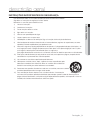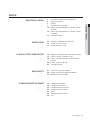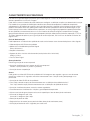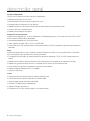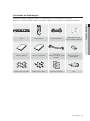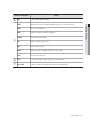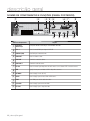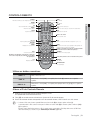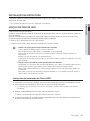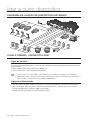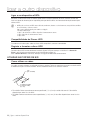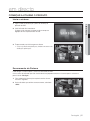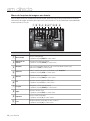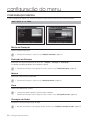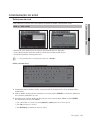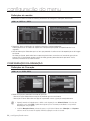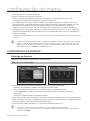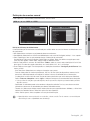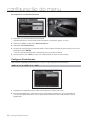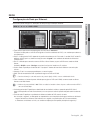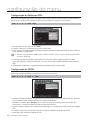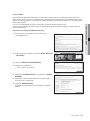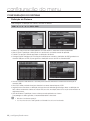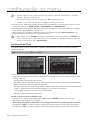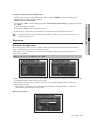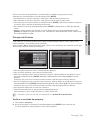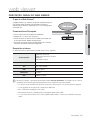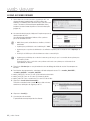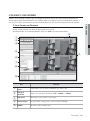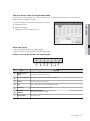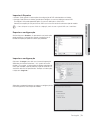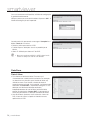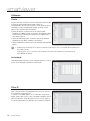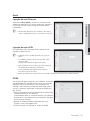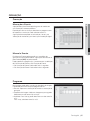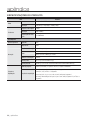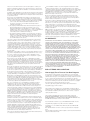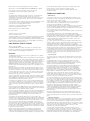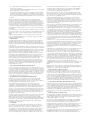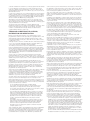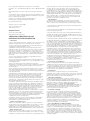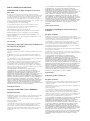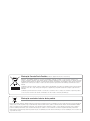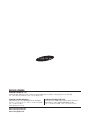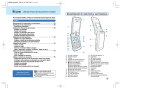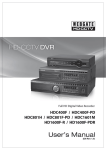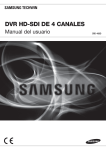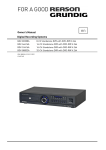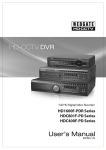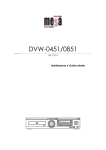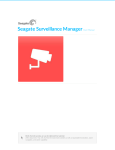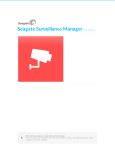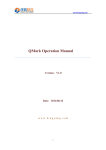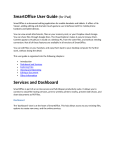Download User Manual-SRD-480D-PORTUGUESE_Web.indb
Transcript
DVR HD-SDI DE 4 CANAIS Manual do Utilizador SRD-480D DVR HD-SDI de 4 Canais Manual do Utilizador Direitos autorais ©2012 Samsung Techwin Co., Ltd. Todos os direitos reservados. Marcas comerciais é o logotipo registrado da Samsung Techwin Co., Ltd. O nome deste produto é a marca comercial registrada da Samsung Techwin Co., Ltd. As outras marcas comerciais mencionadas neste manual são marcas comerciais registradas de suas respectivas empresas. Restrição A Samsung Techwin Co., Ltd deve reservar o direito autoral deste documento. Sob nenhuma circunstância, este documento deverá ser reproduzido, distribuído ou alterado, parcialmente ou em sua totalidade, sem a autorização formal da Samsung Techwin. Renúncia A Samsung Techwin esforça-se ao máximo para verificar a integridade e exatidão do conteúdo deste documento, mas nenhuma garantia formal deve ser fornecida. O uso deste documento e dos resultados subseqüentes deve ser inteiramente responsabilidade do usuário. A Samsung Techwin reserva-se o direito de alterar o conteúdo deste documento sem aviso prévio. Design e especificações estão sujeitos a alterações sem aviso prévio. A senha padrão pode ser exposta a uma ameaça de hackers, portanto é recomendado alterá-la após a instalação do produto. Observe que a segurança e outras questões relacionadas causadas por uma senha inalterada devem ser de responsabilidade do usuário. descrição geral INSTRUÇÕES IMPORTANTES DE SEGURANÇA Leia atentamente todas as instruções de operação antes de utilizar esta unidade. Siga todas as instruções de segurança listadas abaixo. Mantenha-as acessíveis para referência futura. ● DESCRIÇÃO GERAL 1) Leia estas instruções. 2) Guarde estas instruções. 3) Preste atenção a todos os avisos. 4) Sigas todas as instruções. 5) Não use este aparelho perto de água. 6) Limpe-o apenas com um pano seco. 7) Não bloqueie as aberturas de ventilação. Siga as instruções de instalação do fabricante. 8) Não instale perto de nenhuma fonte de calor, tal como radiadores, registros de aquecimento, ou outros aparelhos (incluindo amplificadores) que produzem calor. 9) Não anule a segurança do plugue polarizado ou do tipo terra. O plugue polarizado possui dois pinos, um mais largo que o outro. O plugue do tipo terra possui dois pinos e uma ponta de ligação à terra. O pino mais largo ou a terceira ponta são fornecidos para sua segurança. Se o plugue fornecido não se encaixar na sua tomada, consulte um eletricista para trocar a saída obsoleta. 10) Evite que o cabo de alimentação seja pisado ou amassado, em especial nos plugues, receptáculos de conveniência e na parte onde eles saem do aparelho. 11) Use somente os acessórios especificados pelo fabricante. 12) Utilize apenas carrinhos, bases, tripés, suportes ou mesas especificados pelo fabricante ou vendidos com o leitor. Ao utilizar um carrinho, tenha cuidado ao deslocá-lo com o leitor, para evitar ferimentos caso tombem. 13) Desconecte este aparelho. Quando for usado com um carrinho, mova com cuidado ocarrinho/aparelho para evitar estragos se ele tombar. 14) Para manutenção recorra sempre a uma assistência técnica. A manutenção será necessária quando o aparelho for danificado, por exemplo, quando o cabo de alimentação ou o plugue estiverem danificados, cair líquido ou algum objeto dentro do aparelho, se for exposto à chuva ou umidade, não funcionar normalmente ou sofrer uma queda. Português _3 descrição geral ANTES DE COMEÇAR Este manual do utilizador fornece informações para utilizar o DVR, incluindo, uma breve introdução, os nomes dos componentes, funções, ligação a outro equipamento, configuração de menus, etc. Tenha em atenção os avisos seguintes: • A SAMSUNG detém os direitos de autor deste manual. • Este manual não pode ser copiado sem a aprovação prévia, por escrito, da SAMSUNG. • A SAMSUNG não é responsável por quaisquer danos no produto resultantes da utilização de produtos não padrão ou da violação das instruções indicadas no presente manual. • Antes de abrir o produto, consulte um técnico qualificado. Sempre que tal seja necessário, terá de desligar a alimentação da unidade. • Antes de instalar um disco HDD adicional ou de ligar um dispositivo de armazenamento externo (memória USB ou HDD eSATA) a este DVR, verifique a compatibilidade. Consulte o seu fornecedor para obter a lista de produtos compatíveis. Aviso ❖ Bateria É essencial que ao carregar a bateria na unidade, a bateria de substituição seja igual, caso contrário, existe o risco de explosão. São indicadas em seguida as especificações da bateria que está a utilizar agora. • Tensão normal: 3V • Capacidade normal: 170mAh • Carga contínua padrão: 0,2 mA • Temperatura de funcionamento: -20°C ~ +85°C (-4°F ~ +185°F) Cautela • Conecte o cabo de alimentação a uma tomada aterrada. • O plugue da fonte de alimentação é utilizado como um dispositivo de desconexão e deve ficar prontamente acessível a qualquer momento. • As baterias não devem ser expostas a calor excessivo, como luz do sol, fogo ou coisas semelhantes. • Risco de explosão se a bateria for substituída por um tipo incorreto. Descarte de pilhas usadas de acordo com as instruções. ❖ Encerramento do Sistema Desligar o produto quando este está em funcionamento ou utilizar o mesmo de forma incorrecta poderá danificar a unidade de disco rígido do produto. Por motivos de segurança, prima o botão de alimentação no painel anterior do DVR para desligar o sistema. Em seguida, desligue o cabo de alimentação. Pode instalar um sistema UPS para garantir um funcionamento em segurança e evitar danos provocados por falhas de energia inesperadas. (Em caso de dúvidas sobre UPS, informe-se junto do seu revendedor de UPS.) ❖ Temperatura de funcionamento O intervalo de temperaturas de funcionamento garantido deste produto é 0°C ~ 40°C. Este produto pode não funcionar correctamente se for utilizado após um período de armazenamento prolongado a uma temperatura inferior à temperatura garantida. Antes de utilizar um dispositivo armazenado durante um período prolongado a baixas temperaturas, mantenha o produto à temperatura ambiente durante algum tempo. Em particular para o disco HDD integrado no produto, o intervalo de temperaturas de funcionamento garantido é 5°C ~ 55°C. Do mesmo modo, a unidade de disco rígido poderá não funcionar a uma temperatura inferior à temperatura garantida. ❖ Porta Ethernet Este equipamento destina-se a utilização no interior e todas as ligações de comunicação estão limitadas ao interior do edifício. 4_ descrição geral ÍNDICE DESCRIÇÃO GERAL 13 Instruções Importantes de Segurança Antes de começar ÍNDICE Características Principais Nomes de Componentes e Funções (Painel Anterior) Nomes de Componentes e Funções (Painel Posterior) Controlo Remoto 14 15 15 Verificar o ambiente de instalação Instalação na Estrutura Adição de discos HDD 18 18 19 20 24 Diagrama de ligação de dispositivos externos Ligar a câmara, o monitor e som Ligar a um dispositivo de armazenamento externo Utilizar as portas de E/S Ligação de Rede 27 29 31 Começar a utilizar o produto Utilizar o menu de imagem em directo Monitorização de eventos 32 33 34 38 43 48 52 Configuração Rápida Configuração do Ecrã Configuração da Gravação Configuração de Eventos Rede Configuração do sistema Sair 12 INSTALAÇÃO 14 LIGAR A OUTRO DISPOSITIVO 18 EM DIRECTO 27 CONFIGURAÇÃO DO MENU 32 Português _5 ● DESCRIÇÃO GERAL 3 3 4 5 7 10 descrição geral PESQUISAR & REPRODUZIR 53 WEB VIEWER 61 SMARTVIEWER 72 APÊNDICE 86 6_ descrição geral 53 54 56 Modo de reprodução Modo de Pesquisa Copiar 61 62 63 69 Descrição Geral do Web Viewer Ligar ao Web Viewer Utilizar o Live Viewer Utilizar o Search Viewer 72 72 79 81 84 Configurar o Visualizador Configuração do sistema Configuração de Dispositivos Configuração de Eventos Gravação 86 89 90 Especificações do Produto Descrição Geral do Produto Resolução de problemas CARACTERÍSTICAS PRINCIPAIS Ecrã de Monitorização Pode implementar um vídeo de alta qualidade de cada canal e fornecer cenas de monitorização em vários ângulos. • Vídeo em directo HD-SDI de alta qualidade • Modos de Ecrã de Monitorização Multi-ângulo Único, divisão em 4 • Sequência Automática • Suporte de vários sinais de saída de monitor (resolução de saída: 1920x1080) HDMI x1, VGA x1 • Pan/Tilt, Zoom Digital Gravação de Voz Entrada e gravação de voz em tempo real • Gravação simultânea de sinais sonoros de 4CH em tempo real Entrada: 4 (RCA posterior x4), Saída: x1 (posterior) • Gravação durante a reprodução Gravar Pode guardar um vídeo HD-SDI de alta qualidade até 120 fotogramas por segundo, e gravar a cena do evento durante um máximo de 15 segundos antes de o evento ocorrer. Com a função Covert, pode proteger a sua privacidade. • Gravação de vídeo HD-SDI de alta qualidade • Para 1080p, controle o espaço de armazenamento com as definições de qualidade de nível 7 Para 720p, controle o espaço de armazenamento com as definições de qualidade de nível 5 • Gravação simultânea de eventos manuais e eventos agendados • Funcionamento em simultâneo das 4 funções: gravar/reproduzir/copiar/rede • Ajuste a resolução de gravação para cada canal e especifique a área de detecção de movimento • Grave até 30 fotogramas por 720p Grave até 15 fotogramas por 1080p • Detecção de perda de vídeo • Registo de listas de evento (sensor, perda de vídeo, detecção de movimento, texto) • Gravação pré-evento de até 15 segundos para cada canal Português _7 ● DESCRIÇÃO GERAL Este DVR é um gravador digital que permite gravar vídeo digital de 4 canais de alta definição (HD) no disco HDD interno e reproduzir essas mesmas imagens. Pode utilizar o rato ou os botões do painel anterior para configurar as definições e aplicar uma determinada instrução. Este modelo é um gravador de vídeo digital autónomo com elevado desempenho e estabilidade comprovada, utilizado para fins de vigilância de segurança em instituições bancárias, domicílios e locais de prestação de serviços públicos. Utilizando o disco HDD, pode guardar vídeos de elevada qualidade em formato de ficheiro digital, o que facilita a pesquisa de material. Adicionalmente, representa um avanço digital que proporciona reprodução de vídeo de alta qualidade, armazenamento em massa e uma interface de utilização amigável, compatível com qualquer operação eventualmente necessária de gravação/reprodução/cópia, detecção de movimento, operações PTZ (Pan, Tilt, Zoom), bloqueio de palavras-passe, gravação de voz em tempo real, até 10 mil listas de eventos e ficheiros de registo e mais. descrição geral Pesquisar/Reproduzir Faculta várias funções para facilitar a pesquisa e reprodução. • Reprodução por data, hora ou canal • Interface de pesquisa de utilização amigável com o rato • Navegação para a frente/para trás de vídeo fixo • Reprodução por listas de evento (sensor, perda de vídeo, detecção de movimento, texto) • Pesquisa fácil com o controlo remoto • Reprodução de fotograma completo Suporte de Armazenamento O produto está equipado com um disco HDD interno. Também pode gravar os seus dados em discos DVD-R, CD-R ou em memórias USB conforme pretendido. • Fornecido por predefinição: Disco HDD interno • Vários suportes de cópia: DVD-R, CD-R, memória USB • Extensão de disco HDD (dispositivo de armazenamento externo): SVS-5R (vendido em separado como dispositivo dedicado) Rede O produto é compatível com vários ambientes de rede incluindo LAN e xDSL, nos quais pode utilizar o visualizador de PC para operar e gerir o produto numa localização remota. • Transferência de mensagens de correio electrónico utilizando os protocolos TCP/IP e DHCP quando decorre um evento. • Reprodução do vídeo em directo a partir de um local remoto (em ecrã completo ou no modo de 4-divisões) • Reprodução, gravação ou pesquisa no PC e controlo do DVR através do visualizador de rede • Gravação por hora, pesquisar e reproduzir a partir de um local remoto • Suporte de ligação Ethernet/xDSL a 10/100Mbps • Ligação a vários DVRs Outros • Configuração de interface de utilização amigável utilizando o rato • Fácil actualização de software utilizando uma memória USB • Cópia do vídeo gravado utilizando a porta USB • Controlo PTZ (Speed Dome) & predefinição • Suporte multilíngue (22 idiomas) • Controlo de até 16 DVRs utilizando apenas um controlo remoto 8_ descrição geral Conteúdos da Embalagem Desembale o produto e coloque-o sobre uma superfície plana ou no local onde será instalado. Verifique se a unidade principal e todos os acessórios seguintes estão incluídos na embalagem do produto. FUNC MULTI AUTO STATUS COPY REC HDD EVENT PLAY PIP 6 1 MULTI MENU AUTO SEARCH PTZ COPY 8 REW PAUSE 9 0 NETWORK +10 FN2 REC PLAY ENTER MENU COPY ESC SEARCH FWD DVD RECORDER PTZ 3 5 FN1 DIGITAL VIDEO RECORDER SRD-480D DISP 2 4 7 1 MON ZOOM 1 STOP ZOOM FUNC ESC USB P/T LOAD PRESET AUX ON DVR Controlo Remoto Cabo de Alimentação S/W Visualizador de Rede, CD com o Manual de Utilizador Manual do Utilizador Guia de consulta rápida Cabo SATA <utilizado no interior da unidade principal> Baterias para Controlo Remoto(AAAx2) Parafusos para o disco HDD Parafusos para o suporte Suporte para a Estrutura Rato Português _9 ● DESCRIÇÃO GERAL ID descrição geral NOMES DE COMPONENTES E FUNÇÕES (PAINEL ANTERIOR) b c 1 DVD RECORDER COPY 1 MULTI MENU AUTO SEARCH REC HDD EVENT PLAY NETWORK REC REW PAUSE PTZ COPY ZOOM FUNC PLAY ENTER FWD DIGITAL VIDEO RECORDER SRD-480D STOP ESC USB Nomes de Componentes Funções Unidade de DVD para Criação de Cópias Utilizado para copiar os dados de gravação num suporte de DVD/CD. b Indicador de Canal Indica o estado de entrada de vídeo bem como estado das operações de eventos. c Sistema de Recepção Remoto Recebe o sinal do controlo remoto. Indicador de Estado Indica o funcionamento do DVR e o estado da ligação de rede. Alimentação Liga ou desliga a alimentação do sistema. </REW Utilizado para navegar ou efectuar selecções no menu ou para alterar a velocidade da reprodução regressiva no modo de reprodução. >/FWD Utilizado para navegar ou efectuar selecções no menu ou para alterar a velocidade da reprodução no modo de reprodução. ,/PAUSE Utilizado para navegar ou para efectuar selecções no menu ou para parar temporariamente a reprodução de vídeo em directo. ./STOP Parar a reprodução no modo de reprodução. PLAY/ENTER Acesso ao modo de reprodução ou selecção de um item de menu. ESC Utilizado para sair do menu ou fechar uma janela de mensagem. 10_ descrição geral Nomes de Componentes Funções Iniciar ou parar a gravação manual. MULTI Alternar entre o modo de visualização dividida em directo ou o modo de reprodução. MENU Acesso ao menu principal. AUTO Activar ou desactivar a sequência de utilizador. SEARCH Aceder ao modo de pesquisa. PTZ Iniciar ou terminar operações PTZ. COPY Aceder ao modo de cópia. ZOOM Utilizar o modo de zoom digital a partir do modo de ecrã único. FUNC Aceder ao modo de função. Canal Seleccionar um canal no vídeo em directo ou ecrã de reprodução. USB1, USB2 Portas de comunicação para dispositivos externos (rato, memória USB) Português _11 ● DESCRIÇÃO GERAL REC descrição geral NOMES DE COMPONENTES E FUNÇÕES (PAINEL POSTERIOR) b c GND On Off 1 2 AC 100-240~IN G CH 2 CH 3 CH 4 1 2 3 G COM 1 COM 2 COM 3 COM 4 4 ALARM IN AUDIO IN CH 1 ALARM OUT G + _ + _ COM2/COM3 RS485 Termination Exter nal l/O HD-SDI CH 1 CH 2 CH 3 CH 4 AUDIO OUT COM1 / SERIAL m Nomes de Componentes b c m VGA HDMI eSATA NETWORK Funções Entrada de Alimentação Ficha para entrada de alimentação entre AC100V e AC240V. CH1~4 Porta de entrada BNC para origem de HD-SDI. AUDIO IN (RCA) Porta RCA para entrada de áudio. AUDIO OUT Porta de saída de coluna. ALARM IN Terminal de entrada de alarme. ALARM OUT Terminal de saída de alarme. RS-485 Porta de extensão para dispositivos RS-485 externos como câmaras PTZ ou teclados remotos. GND Ligação à terra para a unidade de DVR e dispositivos externos. NETWORK Porta de ligação à rede. (RJ-45) eSATA Porta de ligação para um disco HDD eSATA externo. HDMI Porta HDMI para sinal de saída de monitor. Saída VGA Porta de ligação para um monitor VGA. RS-232C Porta de ligação para o dispositivo POS. 12_ descrição geral CONTROLO REMOTO STATUS MON Mostrar as informações de configuração do sistema Não utilizado ZOOM PIP Zoom digital Não utilizado ID FUNC DISP MULTI Alterar o modo de divisão MULTI STATUS MON DISP Aceder ao ecrã de selecção do canal e modo de divisão PTZ AUTO Sequência automática FUNC Aceder ao menu de funções Seleccionar um ID de controlo remoto AUTO ZOOM PIP PTZ 1 2 3 4 5 6 7 8 9 0 +10 Mudar para o modo PTZ Botões de canais Seleccionar um canal Record +10 Utilizar se seleccionar um número superior a 10 (+10 + 1) Iniciar ou parar a gravação manual FN1/FN2 FN1 FN2 Não utilizado MENU MENU COPY Mudar para o ecrã de menu COPY Apresentar o menu de cópia, ou guardar o vídeo gravado na memória USB ou em suporte de CD/DVD Reduzir a velocidade de reprodução ou parar/reproduzir/ pausar, aumentar a velocidade de reprodução ESC SEARCH ESC Cancelar ou sair do menu Apresentar o menu de pesquisa Reduzir a velocidade de reprodução ou avançar/ retroceder a reprodução, aumentar a velocidade de reprodução Parar, avançar/retroceder em câmara lenta, pausa P/T Operação PAN/TILT SEARCH AUX ON P/T LOAD PRESET AUX ON Não utilizado LOAD PRESET Ler a predefinição Utilizar os botões numéricos CANAL 1-9 Prima os botões de 1 a 9. CANAL 10 Prima primeiro o botão [+10] e, em seguida, prima o botão [0] novamente, nos 3 segundos seguintes. CANAL 11-16 Prima primeiro o botão [+10] e, em seguida, prima qualquer número de [1] a [6], nos 3 segundos seguintes. Alterar o ID do Controlo Remoto 1. Verifique o ID de controlo remoto especificado para o DVR. O ID predefinido do controlo remoto é 00. 2. Prima [ID] no controlo remoto e introduza o número de ID do controlo remoto. 3. Se o ID do controlo remoto corresponder ao ID do controlo remoto, o DVR irá emitir um sinal sonoro. M Se alterar o ID do controlo remoto para 08: Prima sem soltar o botão [ID] do sistema e prima o número [8]. Se pretender alterar o ID do controlo remoto para 12: Prima sem soltar o botão [ID] do sistema e prima os números [+10] e [2] em sequência. O controlo remoto ficará activo apenas se o ID do controlo remoto corresponder ao ID do dispositivo remoto do DVR. Para obter mais informações, consulte a secção "Comunicação > Remoto". (página 46) Português _13 ● DESCRIÇÃO GERAL ID instalação Tenha em atenção o seguinte antes de utilizar este produto. • • • • • • • • Não utilize o produto no exterior. Não derrame água ou líquidos no painel de ligações do produto. Não sujeite o sistema a pressões ou impactos excessivos. Retire sempre o cabo de alimentação cuidadosamente. Não desmonte o produto. Não exceda o intervalo de entrada/saída indicado. Utilize apenas um cabo de alimentação certificado. Em produtos com uma entrada de terra, utilize uma tomada com ligação à terra. VERIFICAR O AMBIENTE DE INSTALAÇÃO O gravador Samsung Digital Video Recorder (doravante "DVR") é um dispositivo de segurança de tecnologia de ponta e contém disco(s) rígido(s) de armazenamento e circuitos importantes no seu interior. Unidade temperatura: ºC Um ano: 24 horas X 365 dias =8 760 horas Quando a temperatura no interior do produto aumenta, o seu desempenho poder ser afectado e a vida útil do produto reduzida. Tenha em atenção as recomendações seguintes antes de instalar. Vida útil (Unidade: HORAS) [Figura 1] São indicadas em seguida recomendações quando o DVR da Samsung está instalado num bastidor. 1. Certifique-se de que o interior da estrutura não está selado. 2. Certifique-se de que o ar circula nas entradas/saídas conforme ilustrado na imagem. 3. Se o dispositivo de DVR ou outros dispositivos no bastidor forem instalados como na figura, reserve espaço suficiente ou crie uma abertura para a circulação de ar. 4. Para a convecção natural do ar, coloque a entrada de ar na base da estrutura e a saída de ar na parte superior. 5. É vivamente recomendado instalar um motor de ventilação na entrada e saída de ar para uma melhor circulação. (Coloque um filtro na entrada de ar para impedir a entrada de poeiras ou outros corpos.) 6. Mantenha a temperatura no interior do bastidor e nas áreas adjacentes entre os 0°C ~ 40°C conforme demonstrado na figura 1. [Figura 2] 14_ instalação INSTALAÇÃO NA ESTRUTURA Posicione o suporte da estrutura conforme indicado na figura e, em seguida, aperte os parafusos de ambos os lados (2 parafusos de cada lado). Fixe os parafusos de forma a que estes não se desapertem com as vibrações. Pode instalar discos HDD adicionais. Certifique-se de que desliga o cabo de alimentação da tomada para evitar eventuais choques eléctricos, lesões ou danos no produto. Consulte o seu fornecedor para obter mais informações sobre a instalação de discos HDD, uma vez que uma instalação incorrecta ou definições inadequadas podem danificar o produto. Número de discos HDD suportados: Até 4 discos HDD instalados Certifique-se de que desliga o cabo de alimentação da tomada antes de efectuar a instalação. J Cuidados a ter quanto a perda de dados (cuidados com o disco HDD) Tenha o cuidado de não danificar os dados no interior do disco HDD. Antes de adicionar um disco HDD, verifique a compatibilidade com este produto DVR. Os discos HDD são vulneráveis a avarias devido a sua natureza sensível, em particular, a impactos durante o seu funcionamento. Certifique-se de que o disco HDD não sofre quaisquer impactos. A Samsung não é responsável por quaisquer danos no disco HDD provocados por negligência ou utilização incorrecta por parte do utilizador. Situações em que o disco HDD ou os dados gravados podem ficar danificados Para minimizar o risco de perda de danos num disco HDD danificado, copie os dados com a máxima frequência possível. Os dados poderão perder-se devido a impactos externos durante a desmontagem ou a instalação do DVR. Os discos HDD podem ficar danificados se o DVR for desligado subitamente por um corte na alimentação durante o seu funcionamento. O disco HDD ou os ficheiros nele armazenados poderão ficar danificados se o corpo principal for deslocado ou sujeito a impactos durante o funcionamento do disco HDD. Instruções de Instalação do Disco HDD 1. Ao adicionar um disco HDD, certifique-se de que o cabo não fica preso e de que o isolamento está fixo. 2. Tenha atenção para não perder os acessórios e os parafusos de desmontagem. Se os parafusos ou os acessórios não forem colocados correctamente, o produto poderá sofrer danos ou não funcionar correctamente. 3. Verifique a compatibilidade do disco HDD antes de adicionar o mesmo. Contacte o revendedor mais próximo para obter uma lista de dispositivos compatíveis. 4. As eventuais partições de um HDD utilizado noutro dispositivo (PC ou DVR) deverão ser removidas antes de o disco ser utilizado no dispositivo actual. Português _15 ● INSTALAÇÃO ADIÇÃO DE DISCOS HDD instalação Instalar o disco HDD 1. Desaperte os parafusos da estrutura na unidade principal. 2. Puxe ligeiramente para trás a unidade principal para remover a estrutura. 3. Insira e posicione a estrutura do disco HDD e aperte os parafusos do disco HDD à esquerda e à direita. 16_ instalação 4. Insira a estrutura no local de fixação do disco HDD na unidade principal. ● INSTALAÇÃO 5. Aperte os parafusos na estrutura para fixar o disco HDD instalado na estrutura na unidade principal. 6. Ligue o cabo SATA e o cabo de alimentação. Para o posicionamento do disco HDD, a face inferior direita é IntA; a face inferior esquerda é IntB; a face superior direita é IntC; e a face superior esquerda é IntD. M Por predefinição, o cabo SATA já está ligado no interior. DCB AC 100-2 40~IN HD-SD CH 1 AUDIO I CH 1 CH 2 IN G 2 A 3 ALAR CH 2 CH 3 1 4 M IN CH 4 G COM 1 COM 2 COM ALAR Exter CH 3 CH 4 nal l/O 3 On Off COM M OUT 4 G + _ COM2 + _ /COM1 1 GND 2 RS485 AUDIO OUT Term COM1 inatio n / SERIA L VGA HDMI eSATA NETW ORK Português _17 ligar a outro dispositivo DIAGRAMA DE LIGAÇÃO DE DISPOSITIVOS EXTERNOS AC 100- 240~ IN HD-S CH 1 DI AUD CH 2 CH 1 CH 3 IO IN G CH 2 1 2 ALA 3 RM CH 4 4 IN G COM 1 CH 3 Ext er CH 4 AUDI O OUT nal COM 2 ALA l/O COM RM 3 4 G + 1 _ + COM2 IAL GND 2 _ /COM3 RS485 1 / SER On Off COM OUT COM Ter min atio n VGA HDMI eSA TA NETW ORK LIGAR A CÂMARA, O MONITOR E SOM Ligar ao monitor A resolução do monitor pode afectar a saída de vídeo. Verifique a resolução suportada pelo monitor antes de ligar ao monitor. • Utilizar a porta HDMI : 1920x1080p (norma HDMI V1.2) • Utilizar a porta VGA : 1920x1080p RB (norma VESA) J Tenha em atenção que o monitor HDMI e o monitor VGA não podem ser utilizados em simultâneo para saída de vídeo. Contudo alguns monitores fabricados pela Samsung ou pela LG podem ser utilizados em simultâneo para saída de vídeo, se ambos os monitores suportarem as resoluções 1080p e 1920x1080p RB. Ligação à Alimentação • Quando o DVR está ligado à fonte de alimentação, o arranque do produto é efectuado automaticamente. • Com o DVR ligado, prima sem soltar o botão de alimentação durante 5 segundos para que a caixa de diálogo seja apresentada. Clique em <Sim> para desligar. • Se pretender ligar novamente, basta premir o botão Power. 18_ ligar a outro dispositivo Ligar a câmara M Não existe limite para o número de canais disponíveis se os vídeos da câmara forem enviados na mesma resolução. Contudo, se vídeos diferentes em 1080p e 720p forem recebidos em simultâneo, o canal 1,2 deverá receber o vídeo em 720p e o canal 3,4 deverá receber o vídeo em 1080p. De outro modo, o vídeo não será reproduzido correctamente. Cabos Recomendados • 5C-FB(T), 5C-HFB(T), L-5CFB • L-4.5CHD, L-6CHD : Cabo específico para HD-SDI • Belden : 543945 RG59U, RG-59/U 1505A, RG-6/U 1694A J A distância de transferência de um cabo pode variar conforme a frequência de amortecimento de 750MHz. (É recomendada uma frequência de atenuação de dB/100m < 25dB.) É recomendado utilizar isolamento de espuma ou espuma de elevada densidade. É recomendado utilizar um cabo de revestimento duplo ou triplo. Para saber quais são as especificações de cabo recomendadas, consulte KSC-3617, o padrão nacional (5C-FBT) e RG-6/U. É recomendada uma resistência de LOOP CC de 31.3Ù/km ou inferior. Ao estender o cabo coaxial e acoplar o conector, certifique-se de usar peças com 75Ù de impedância. Cuidado com os cabos quando estiver trabalhando, a fim de evitar a deformação dos mesmos por pressionamento. Ao passar os cabos, não aplique força excessiva para puxar. Ao passar os cabos de E/S na parte posterior do rack, cuidado para não apertar muito firme. Do contrário, os isolamentos interno/externo do cabo podem ser deformados quando o cabo for trançado após as amarrações. Permita um espaço da grossura de um cabo ao fazer as amarrações. Cuidado para não dobrar o cabo sobre seu raio de curvatura. A distância máxima de transmissão de HD-SDI pode ser afetada pelo fabricante do cabo e pelas condições de instalação. LIGAR A UM DISPOSITIVO DE ARMAZENAMENTO EXTERNO A porta USB foi concebida para utilizar o dispositivo de armazenamento USB para efectuar cópias simples (menos de uma hora de dados). Se pretender utilizar um dispositivo USB, as especificações do dispositivo USB não devem ser superiores às especificações seguintes. Porta eSATA O DVR utiliza eSATA como interface com o dispositivo de armazenamento externo e inclui uma porta eSATA no painel anterior. Tirando partido do disco HDD interno e da porta eSATA, pode instalar um dispositivo de armazenamento até 12 TB. M A porta eSATA suporta apenas discos HDD (SVS-5R) externos Samsung fabricados pela Techwin. Português _19 ● LIGAR A OUTRO DISPOSITIVO Utilize o cabo coaxial para ligar o DVR e câmara HD-SDI, conforme demonstrado. • Definição automática da resistência de terminal de 75 A resistência de terminal de 75 é a predefinição. Se a resistência estiver ligada à porta de saída de vídeo na porta de entrada de vídeo, esta será desligada e alterada para alta impedância. • O tipo de vídeo de entrada será reconhecido automaticamente quando o DVR é iniciado. Começando na câmara 1, o DVR irá reconhecer as câmaras para todos os canais disponíveis. A prioridade será determinada conforme o tipo de sinal da primeira câmara procurada. ligar a outro dispositivo Ligar a um dispositivo eSATA Se utilizar um disco HDD SVS-5R externo, pode utilizar uma porta posterior do DVR. Contudo, o DVR não inclui uma fonte de alimentação em separado, pelo que deverá utilizar uma fonte de alimentação externa para utilizar o HDD. M O DVR pode reconhecer um HDD externo adicional, normalmente, durante o seu funcionamento, mas poderá detectar falhas no reconhecimento, conforme o modelo. Siga os passos indicados abaixo para estabelecer a ligação. 1. Desligue a alimentação. 2. Ligue o cabo da interface eSATA ao dispositivo de armazenamento externo. 3. Ligue o dispositivo de armazenamento externo. 4. Ligue o DVR. Compatibilidade de Discos HDD Para obter mais informações sobre os discos HDD compatíveis, contacte o revendedor. Registar e formatar o disco HDD Quando o disco HDD estiver totalmente instalado, ligue o DVR para começar a inicializar. O <Gestor do Disco> será iniciado automaticamente no ecrã de monitor. (página 50) Se o <Gestor do Disco> não iniciar, verifique se a ligação foi efectuada correctamente. UTILIZAR AS PORTAS DE E/S Como utilizar os cabos Os cabos no terminal devem ser utilizados da forma seguinte. Tenha em atenção que a espessura do fio unifilar é diferente da espessura do fio multifilar. Tenha cuidado ao utilizar os fios unifilar e multifilar. m m 8, 5 7, 5 m m Solda (para o fio multifilar) Fio multifilar (16~28 AWG) Fio unifilar (16~28 AWG) (Ø0,9~Ø0,5) • Fio multifilar: Retire o revestimento como especificado (7,5~8,5 mm) e solde o fio central. O fio multifilar disponível tem entre 16 e 28 AWG. • Fio sólido: Retire o revestimento como especificado (7,5~8,5 mm). O fio unifilar disponível tem entre 16 e 28 AWG. 20_ ligar a outro dispositivo Inserir/Remover o fio Se pretender inserir ou remover o fio do bloco terminal, empurre a patilha conforme demonstrado. + _ + _ COM 2/CO M 3 RS48 5 Activação e Definição do Alarme Características técnicas O sinal de entrada de alarme corresponde às seguintes especificações e condições de funcionamento. Nº de circuitos de entrada 4 entradas de transístor Tipo de entrada Especificação Desempenho Eléctrico N.C, N.O Alarmes disponíveis Alarme de Contacto Seco Sistema de ligação Ligado ao bloco terminal com o revestimento retirado Largura efectiva do impulso de entrada Mín. 200 ms Corrente de saída CD típica de 12 mA Se utilizar a porta de entrada de alarme Consulte a imagem abaixo para ligar as entradas de alarme [ALARM IN 1~4]. A imagem abaixo indica um exemplo da ligação de alarmes com contactos secos. Para inserir ou remover o fio, consulte a secção "Como utilizar os cabos". (página 20) DVR DVR Switch Comutador 3.3VDC AC 100- 240~ IN 10K HD-S CH 1 DI AUD CH 2 CH 1 CH 3 IO IN G CH 2 1 2 ALA 3 RM CH 4 4 IN G COM 1 COM CH 3 Ext er CH 4 AUDI nal O OUT 2 ALA l/O COM 3 RM On Off COM OUT 4 G + 1 _ + COM2 1 / SER _ /COM3 RS485 COM GND 2 IAL Term inat ion 10K VGA HDMI eSA TA 1K S G Comutador Exteml Externo Switch S# GND NET WORK G 1 2 3 ALA 4 RM IN Português _21 ● LIGAR A OUTRO DISPOSITIVO G ligar a outro dispositivo Activação e Definição do Relé Características técnicas O sinal de saída de alarme corresponde às seguintes especificações e condições de funcionamento. Especificação Nº de circuitos de saída 4 saídas de relé Tipo de saída Contacto Seco Sistema de ligação Ligado ao bloco terminal com o revestimento retirado CD 30V 1A CA 125 V 0,5 A Potência Nominal Ligação de Relé Para as saídas entre R1 ~ R4, consulte a figura abaixo. É indicado em seguida um exemplo de ligação da luz de aviso. Para inserir ou remover o fio, consulte a secção "Como utilizar os cabos". (página 20) RELAY SAÍDA DEOUT RELÉ Waring Light Luz de Aviso AC 100- 240~ IN VDD HD-S CH 1 DI AUD CH 2 CH 1 CH 3 IO IN G CH 2 1 2 ALA 3 RM CH 4 NC G NC 4 IN G CONTROL COM 1 COM CH 3 Ext er CH 4 AUDI nal O OUT 2 ALA l/O COM RM 3 On Off COM OUT 4 G 1 + _ + COM2 1 / SER GND 2 _ Normal Type Normal Open Open Type /COM3 RS485 COM Term IAL inat ion Relay Relay VGA HDMI eSA TA NET WORK DC Power DC oror ACAC Power G COM 1 COM 2 ALA COM RM 3 COM OUT 4 G + _ + _ COM 2/CO M 3 RS48 5 22_ ligar a outro dispositivo Ligação e configuração da porta série de comunicações Ligar a porta série de comunicação para Pan/Tilt/Zoom A figura abaixo apresenta um exemplo de ligação da câmara com PTZ à porta de comunicação RS-485 (COM2/COM3). Para obter informações sobre outras portas série, consulte a figura abaixo e o diagrama de ligação. Para inserir ou remover o fio, consulte a secção "Como utilizar os cabos". (página 20) AC 100- 240~ IN HD-S CH 1 DI AUD CH 2 CH 1 CH 3 IO IN G 1 CH 2 2 ALA 3 RM CH 4 4 IN G COM 1 COM CH 3 2 Ext er CH 4 AUD IO OUT nal COM ALAR l/O 3 On Off COM M OU 4 T G 1 + _ + GND 2 _ COM 2/COM RS485 COM 1 / SER 3 IAL Ter min atio n VGA HDMI eSA TA NETW ORK G COM 1 COM 2 ALA COM RM 3 COM OUT 4 G + _ + _ COM 2/CO M 3 RS48 5 Diagrama de ligação para comunicações série Diagrama de ligação para COM1 (RS-232) Text COM1 Texto Transparent Teclado Keyboard 1 2 3 4 5 6 7 8 9 CD RXD TXD DTR GND DSR RTS CTS RI Tx Rx GND Diagrama de ligação para COM2/COM3 (RS-485) COM2/COM3 Transparent Teclado +/PTZ + + GND + + - Português _23 ● LIGAR A OUTRO DISPOSITIVO Pode controlar o dispositivo de PTZ com a porta COM se for compatível com o DVR. Para obter informações sobre compatibilidade, consulte a secção "Teclados e dispositivos compatíveis com PTZ". (página 24) ligar a outro dispositivo ❖ Teclados e dispositivos compatíveis com PTZ Dispositivo Protocolo/Nome do modelo Fabricante SAMSUNG-T Samsung Techwin SAMSUNG-E Samsung Techwin PELCO-P Pelco PELCO-D Pelco SPC-6000 Samsung Techwin Câmara PTZ Teclado do sistema M Se pretender seleccionar um protocolo para o teclado, certifique-se de que selecciona <SVR/SRD-480D>. LIGAÇÃO DE REDE Ligue a um PC remoto através da Internet/Intranet. Em seguida, pode controlar o DVR e efectue a monitorização utilizando o PC como se estivesse na cena. Ligação de rede por Ethernet (10/100BaseT) Defina o tipo como <Ethernet> e introduza o IP, Máscara de Rede, Porta de Ligação e DNS. Seleccione a posição pretendida e utilize o botão anterior [▲▼] ou utilize a roda do rato para definir a posição. AC 100 -240 ~IN HD-S CH 1 DI AUD CH 2 CH 1 CH 3 IO IN G CH 2 1 2 ALA 3 RM CH 4 4 IN G COM 1 CH 3 COM 2 Ex ter CH 4 AUD IO OUT na l COM ALAR l/O 3 On Off COM M OU 4 T G + 1 _ + GND 2 _ COM 2/COM RS485 COM 1 / SER IAL 3 Ter min ati on VGA Rede HDMI eSA TA Back B one Cabo Ethernet RJ-45 (Cabo Directo) NETW ORK Comutador Comutador Visualizador de Rede Windows 1. Desligue a alimentação. 2. Ligue o cabo Ethernet ao DVR e ao hub. 3. Ligue alimentação novamente. 24_ ligar a outro dispositivo Ligação de rede através do router -240 ~IN HD-S CH 1 DI AUD CH 2 CH 1 CH 3 IO IN G CH 2 1 2 ALA 3 RM CH 4 4 IN G COM 1 CH 3 COM 2 Ex ter CH 4 AUD IO OUT na l COM ALAR 3 On Off COM M OU l/O 4 T G + 1 _ + GND 2 _ COM 2/COM RS485 COM 1 / SER 3 IAL Modem por Cabo ou xDSL Ter min atio n VGA HDMI eSA TA NETW ORK Router de Banda Larga Rede Modem por Cabo ou xDSL Servidor DDNS (Centro de Dados) PC Remoto Externo Ligação de rede através de xDSL Altere o tipo para <xDSL> antes de aceder ao menu de xDSL. Comece por alterar a porta para a linha Ethernet. (Deverá saber o número da porta.) Introduza o ID de utilizador e palavra-passe indicados no menu de xDSL quando efectuou a subscrição no serviço PPPoE. AC 100 -240 ~IN HD-S CH 1 DI AUD CH 2 CH 1 CH 3 IO IN G CH 2 1 2 ALA 3 RM CH 4 4 IN G COM 1 CH 3 COM 2 Ex ter CH 4 AUD IO OUT na l COM ALAR l/O 3 On Off COM M OU 4 T G + 1 _ + GND 2 _ COM 2/COM RS485 COM 1 / SER IAL 3 Ter min ati on VGA Rede HDMI eSA TA Linha T (ADSL elefónica ) Cabo Ethernet RJ-45 (Cabo Directo) NETW ORK Modem xDSL Comutador Visualizador de Rede Windows Português _25 ● LIGAR A OUTRO DISPOSITIVO AC 100 ligar a outro dispositivo Ligar utilizando DDNS Altere o intervalo para mais de 1 minuto e introduza o IP do servidor de DDNS e o ID de utilizador registado. • Para evitar danos no DVR, tem de ligar o cabo Ethernet antes de ligar a alimentação. • Para que a ligação seja segura insira totalmente o cabo de Ethernet. • Ligue o DVR e verifique se a ligação é estabelecida correctamente. M Consulte a secção "Configurar DDNS". (Página 44) 26_ ligar a outro dispositivo em directo COMEÇAR A UTILIZAR O PRODUTO Iniciar o sistema ● EM DIRECTO 1. Ligue o cabo de alimentação à porta de alimentação posterior do DVR. 2. Cada indicador fica intermitente. O processo de arranque irá demorar algum tempo e o logótipo de início é apresentado no ecrã. 3. É apresentado o ecrã de imagem em directo Se tiver especificado uma palavra-passe, introduza a mesma na caixa 01/01/2012 01:10:25 [54.44%] ID = All [ OOOO ] de diálogo de palavra-passe. Cam 1 Cam 2 Cam 3 Cam 4 Encerramento do Sistema Pode desligar o sistema apenas se tiver sessão iniciada no DVR. Outras contas de utilizador que não são de administração podem encerrar o sistema apenas se tiverem a permissão de <Desligar>. 1. Prima o botão de alimentação no painel anterior durante mais de 3 segundos. 01/01/2012 01:10:25 [54.44%] ID = All [ OOOO ] 2. Se for solicitado que confirme o encerramento, seleccione <SIM>. Cam 1 Cam 2 Cam 3 Cam 4 Português _27 em directo Menu de funções da imagem em directo Além do botão anterior ou do botão do controlo remoto, pode fazer clique com o botão direito em qualquer área no ecrã de imagem em directo para apresentar a barra de menus Função. Seleccione o item pretendido na barra de menus Função. bc 01/01/2012 01:10:25 [54.44%] ID = All Item de Menu [ OOOO ] Cam 1 Cam 2 Cam 3 Cam 4 Descrição Menu Principal Acesso ao menu principal. É equivalente ao botão [MENU] no controlo remoto. b Informações do Sistema Apresenta as informações do sistema. É equivalente ao botão [STATUS] no controlo remoto. c Mostrador Pode seleccionar visualizar apenas um ecrã ou o modo de divisão em vários ecrãs. Igual aos botões [DISP] no controle remoto. Sequência Realize a sequência pela ordem especificada na secção "Sequência". É equivalente ao botão [AUTO] no controlo remoto. Zoom X2 Apresenta o menu de zoom digital. É equivalente ao botão [ZOOM] no controlo remoto. PTZ Apresenta o menu de controlo de PTZ no ecrã. É equivalente ao botão [PTZ] no controlo remoto. Pesquisar Avança para o ecrã de menu de pesquisa. É equivalente ao botão [SEARCH] no controlo remoto. Copiar Apresenta o menu de cópia. É equivalente ao botão [COPY] no controlo remoto. Reproduzir Acesso ao modo de reprodução. É equivalente ao botão [►] no controlo remoto. Parar Paragem temporária da reprodução do vídeo em directo. É equivalente ao botão [] no controlo remoto. 28_ em directo UTILIZAR O MENU DE IMAGEM EM DIRECTO Seleccionar um modo de divisão Ecrã único Prima cada botão de canal no modo de imagem em directo, ou coloque o cursor sobre o canal pretendido e clique com o botão esquerdo. Prima o botão [MULTI] novamente ou clique no ecrã do canal novamente para voltar ao ecrã dividido. Modo de Divisão No modo de ecrã único, prima o botão [MULTI] ou seleccione <4A> no menu de visualização. Sequência Automática Pode ver 4 vídeos em directo em sequência a um intervalo especificado. Prima o botão anterior [AUTO] ou clique no botão <> na barra de menus Função. Prima o botão novamente ou seleccione o item Sequência Automática na barra Função para parar a sequência. 4 CH1 CH1 CH1 Cam 1 1 Ecrã único M O tempo de espera é apresentado conforme o canal e hora especificados em "Configuração de Ecrã > Monitor". (página 34) Mudar para o modo de ecrã único Mova o cursor para o canal pretendido no modo de divisão clique duas vezes para mudar para ecrã único para esse canal. Prima o botão numérico no painel anterior ou no controlo remoto para indicar o canal pretendido. O ecrã irá mudar para o modo de ecrã único para esse canal. Consulte a secção "Controlo Remoto > Utilizar os botões numéricos". (página 13) Ex.) Se seleccionar o canal número 3 ou premir o número 3 no painel anterior ou no controlo remoto Cam 1 Cam 2 Cam 3 Cam 4 Cam 1 Português _29 ● EM DIRECTO Prima o botão [MULTI] no controlo remoto ou seleccione o menu de visualização na janela do menu Função para apresentar o modo de ecrã onde pode seleccionar o modo de ecrã pretendido. em directo Zoom Digital 1. No modo de ecrã único completo, prima [FUNC] e seleccione o botão <E> e o botão [+]. Em seguida, prima [ENTER] ou clique com o botão esquerdo para ampliar o ecrã. 2. Se seleccionar o botão <E>, o centro do ecrã é ampliado por predefinição. No ecrã ampliado, pode mover o mesmo 48 níveis horizontais e 27 níveis verticais. 3. Pode utilizar os botões de direcção para navegar no ecrã. 4. Selecione o botão [–] e pressione [ENTER] ou apenas clique com o botão direito do mouse nele para retornar ao modo de tela anterior. Fixar Tal como no modo de reprodução, pode fixar o ecrã da imagem em directo. Prima o botão [PAUSE] no painel anterior para fixar o ecrã da imagem em directo. Prima novamente para voltar ao ecrã de imagem em directo. Controlo PTZ Ligue o controlador de PTZ ao DVR e especifique o protocolo no menu "Série". Em seguida, pode controlar as operações de PTZ ao mesmo tempo que o vídeo em tempo real é apresentado. Prima o botão [PTZ] no painel anterior ou prima [FUNC] para seleccionar a operação de PTZ pretendida. Se pretender controlar as operações de PTZ, seleccione um canal antes de utilizar a função. O canal seleccionado é apresentado com um contorno azul. Controlo de PTZ no modo de divisão No modo de divisão de ecrã, prima o botão [PTZ] no painel anterior ou clique em <F> no menu Função para aceder ao modo de controlo de PTZ. Seleccione um canal e prima o botão <P/T>. O símbolo + é apresentado no centro do canal seleccionado. Tenha em atenção se utilizar as operações Pan/Tilt para o canal 2, estas serão aplicadas às 4 divisões de ecrã e não ao ecrã do canal 2. Por isso, deve controlar as operações a partir do centro do ecrã dividido em 4. Pan – Esquerda/Direita, Tilt – Para cima/Para baixo, Zoom – Esquerda/Direita, Focus – Para cima/Para baixo 1. Prima o botão correspondente ao canal que pretende controlar. 2. Prima o botão [PTZ] no painel anterior ou clique em <F> na barra de menus Função. 3. A barra de menus PTZ (Rodar/Inclinar, Zoom/Focagem, Menu, Carregar predefinição, Guardar predefinição) é apresentada. 4. Seleccione o item pretendido e prima o botão [ENTER] ou clique no mesmo. M Se pretender controlar as operações de PTZ no modo de divisão, a posição da barra de menus PTZ varia conforme o canal. Se seleccionar um canal com um número par utilizando o botão [▲▼] no controlo remoto ou no painel anterior ou com a roda do rato, a barra de menus é apresentada à esquerda. Se seleccionar um canal com um número ímpar, a barra de menus é apresentada à direita. 30_ em directo Rodar/Inclinar Utilizado para controlar as operações de rodar e inclinar no modo de monitorização em tempo real. 1. Seleccione "Pan/Tilt" no modo PTZ. Zoom/Focar Utilizado para controlar as operações de ampliar e focar no modo de monitorização em tempo real. 1. Seleccione "Zoom/Focus" no modo PTZ. 2. Utilize os botões [▲▼◄►] no painel anterior ou utilize o rato para controlar as funções de zoom e focagem. Carregar Predefinições Utilizado para deslocar para um ponto predefinido no modo de monitorização em tempo real. 1. Utilize os botões [▲▼] no painel anterior ou no controlo remoto ou utilize a roda do rato para seleccionar um número predefinido. 2. Quando a predefinição estiver determinada, seleccione <Load> e prima [ENTER] ou clique no mesmo. Guardar Predefinições Utilizado para especificar um novo ponto predefinido no modo de monitorização em tempo real. 1. Utilize os menus "Pan/Tilt" e "Zoom/Focus" para regular a posição da câmara. 2. Utilize os botões [▲▼] no painel anterior ou no controlo remoto ou utilize a roda do rato para seleccionar um número predefinido. 3. Quando a predefinição estiver determinada, seleccione <Save> e prima [ENTER] ou clique no mesmo. Menu Utilizado para aceder ao menu da consola do dispositivo PTZ ligado. Pode utilizar o botão [▲▼◄►] no painel anterior ou o botão [ENTER] para seleccionar um menu de consola. Quando concluir, prima [ESC] ou [PTZ] no painel anterior para sair do menu da consola. MONITORIZAÇÃO DE EVENTOS Pode configurar a apresentação de janelas de vídeo se ocorrer um evento. • Pode seleccionar um evento para a janela de vídeo na origem do evento. A origem do evento contém três opções: sensor, detecção de movimento e texto. • Se ocorrerem eventos em vários canais em simultâneo, o ecrã é dividido no número de canais. Por exemplo, se o evento ocorrer em 3 canais, o ecrã é dividido em 4 para apresentar cada evento. Para voltar ao modo de ecrã anterior, basta premir o botão de qualquer canal apresentado no ecrã. • Para voltar ao ecrã anterior, prima [ESC]. J Se definir o ecrã de evento como <Desligado>, a janela de evento fica desactivada. Se definir o ecrã de evento como Mant., a janela de vídeo é reproduzida até que prima qualquer botão. Para voltar ao modo de ecrã anterior, basta premir o botão de qualquer canal no ecrã. Português _31 ● EM DIRECTO 2. Utilize os botões [◄►] no painel anterior ou clique na área à esquerda ou à direita no ecrã para controlar a operação de rodar. Utilize os botões [▲▼] no painel anterior ou clique numa área superior ou inferior no ecrã para controlar a operação de inclinar. configuração do menu CONFIGURAÇÃO RÁPIDA O menu Configuração Rápida é um conjunto de apenas funções de teclas do DVR para aceder facilmente. MENU - ENTER - ▼ - ▼ - ENTER Modo de Gravação Define o método de gravação. M Para obter mais informações, consulte a secção "Definições de Gravação". (página 34) Detecção de Eventos Seleccione uma opção de aplicação de evento em: <Sempre>, <Desligar> e <Marcação>. Os detalhes de aplicação podem variar conforme a opção. M Para obter mais informações sobre a gravação de eventos, consulte a secção "Definição de Eventos". (página 38) Idioma Seleccione o idioma de ecrã pretendido. M Para obter mais informações, consulte a secção "Definição do Sistema". (página 48) Hora Define a hora aplicada ao sistema. M Se alterar a hora durante a gravação, poderá obter dados redundantes. Para obter mais informações sobre as definições de hora, consulte a secção "Para especificar a hora". (página 49) Gravação de Áudio Especifique a utilização de gravação de áudio. M Para obter mais informações sobre a gravação de áudio, consulte a secção "Configurar as definições de áudio". (Página 37) 32_ configuração do menu CONFIGURAÇÃO DO ECRÃ Definições do ecrã Pode especificar o título de cada canal disponível e especificar também a utilização dos canais. ● CONFIGURAÇÃO DO MENU MENU - ► - ENTER - ENTER • Número do Canal: Seleccione o canal para o qual pretende aplicar as definições. • Título: Utilize o teclado virtual para introduzir o título que será apresentado no ecrã. • Actividade: Especifique a utilização do canal. M Se não pretender gravar ou monitorizar (rede), defina como <Desligar>. Utilizar o teclado virtual 1. Se pretender alterar o título da câmara, o nome do DVR ou a palavra-passe e ID de utilizador utilize o teclado virtual. 2. Utilize os botões de direcção para seleccionar um carácter e prima [ENTER]. Em alternativa, pode clicar nos caracteres pretendidos um a um. 3. Quando terminar, utilize os botões de direcção para avançar para o botão <Enter> e prima [ENTER]. Em alternativa, basta clicar em <Enter>. Com o idioma inglês seleccionado, pode premir [CapsLock] ou [Shift] para inserir um carácter especial. Prima [Tab] para avançar 3 caracteres. Prima [BackSpace] para eliminar um carácter de cada vez. Português _33 configuração do menu Definições do monitor Se pretender visualizar um vídeo no monitor, primeiro tem de configurar as definições relacionadas. MENU - ► - ENTER - ► - ENTER • Sequência: Altere as definições da sequência automática conforme pretender. Pode especificar até 16 modos de sequência e o tempo de espera pode ser especificado de 1 a 60 segundos. • Nível de Informação: Seleccione quais os itens que pretende visualizar no ecrã de reprodução ou de imagem em directo. No vídeo em directo, pode seleccionar a apresentação da hora, nome do canal, estado de gravação ou evento, HDD, ID de controlo remoto e texto. No vídeo gravado, pode seleccionar apresentar a hora, comando, nome do canal, evento ou texto. CONFIGURAÇÃO DA GRAVAÇÃO Definições de Gravação MENU - ► - ► - ENTER - ENTER • Modo de Gravação: Seleccionar o modo de gravação. - Manual e Evento: Seleccione esta opção se pretender gravar manualmente. - Marcação e Evento: Seleccione esta opção se pretender marcar a gravação antecipadamente. M A gravação manual será activada apenas se definir o modo de gravação como <Manual e Evento>. Seleccione um programa de canal e prima [REC] no painel anterior (apenas pode ser efectuado por um utilizador com a permissão adequada) para começar a gravar. Se definir <Marcação e Evento>, na barra de menus, a secção inferior irá alterar entre <Marcação> ou <Programa> conforme o modo seleccionado. Em seguida, o DVR inicia a gravação no modo seleccionado. 34_ configuração do menu • Duração do Evento: Especifique a hora de gravação antes e após o evento. A definição para <Pré-Duração do Evento> e <Pós-Duração do Evento> é aplicada a todos os canais. J Ao concluir as definições, certifique-se de que cria uma cópia de segurança dos dados existentes antes de guardar as definições, uma vez que estes serão eliminados. • Áudio: As definições de áudio incluem, canal de áudio, gravação de áudio, ganho de áudio, canal de vídeo sincronizado e mistura de áudio. Para obter mais informações sobre as definições de áudio, consulte a secção "Para configurar as definições de áudio". (página 37) Para efectuar a marcação de gravações O DVR inicia a gravação conforme agendado e programado. 1. Defina <Modo de Gravação> para <Marcação e Evento> e prima [ENTER]. 2. Utilize o botão de seta [▼] para avançar para <Marcação> e prima [ENTER]. É apresentado o ecrã de configuração da marcação. Especifique um programa para cada dia ou horário pretendido. 3. Utilize os botões [▲▼◄►] para especificar cada item do menu de marcação e prima [ENTER]. • Índice: A unidade da marcação entre 1 e 50 • Dia: Especifique o dia • Programa: Especifique o programa a gravar (A~I) • Hora sist.: Especifique a hora • Eliminar: Eliminar por unidade do índice 4. Se especificar Índice, Dia, Programa e Hora sist., as definições serão apresentadas na tabela. Se utilizar o rato para seleccionar a hora de início e de fim da gravação, os detalhes serão apresentados em Índice, Dia, Programa e Hora sist.. Português _35 ● CONFIGURAÇÃO DO MENU • Substituir: Especifique a opção de substituição se o disco HDD estiver cheio. • Nível de Aviso: Verifica a utilização de todos os discos ligados ao DVR a notifica o utilizador se a utilização atingir o nível especificado. • Exclusão autom.: Se especificar um período de exclusão automática, os dados gravados antes do período serão eliminados automaticamente. configuração do menu Eliminar uma marcação existente Seleccione um índice e prima <Eliminar>. Se premir <Eliminar> sem seleccionar um índice, o índice anterior será eliminado em primeiro lugar. Em seguida, a eliminação será efectuada por ordem descendente, a partir do índice maior. Alterar uma marcação existente Seleccione um índice e altere a data, programa e hora manualmente. Se todos os índice até 50 já estiverem especificados, clique num horário na tabela e seleccione uma hora para alterar. Em seguida, o conteúdo existente será eliminado e alterado para as novas definições. J Se criar uma definição duplicada na mesma hora, os itens duplicados são assinalados com "!" na tabela. Se configurar as definições de linha de tempo, as definições existentes não podem ser incluídas. Para gravar eventos Pode definir a gravação de um evento quando este ocorre. Para gravar eventos, especifique a resolução, frequência de imagens e qualidade a incluir no programa. 1. Defina <Modo de Gravação> para <Manual e Evento> e prima [ENTER]. 2. Utilize o botão de seta [▼] para avançar para <Programa> e prima [ENTER]. 3. Seleccione um programa para aplicar a gravação de evento. A resolução de cada programa pode ser especificada no menu "Configuração da Gravação > Programa". (Página 37) M Se pretender apenas gravar o evento, defina a frequência de imagens normal para 0 fps na configuração de programa e especifique a velocidade de fotogramas apenas para o evento. 36_ configuração do menu Para configurar as definições de áudio Configuração de Programas Pode ajustar a frequência de imagens e a qualidade de vídeo para um programa de gravação que será utilizado com as opções Manual e Evento e Marcação e Evento. Selecione um programa de acordo com a taxa de quadros e qualidade de sua escolha ou faça as configurações manualmente. Para a gravação de eventos, pode especificar a frequência de imagens máxima para cada canal. Se o evento ocorrer em mais de um canal, a frequência de imagens da gravação pode ser ajustada. MENU - ► - ► - ENTER - ► - ENTER • Programa: Pode seleccionar um total de 9 programas de A a I e especificar a resolução normal/evento para cada programa. • Ch: Apresenta o número do canal. Português _37 ● CONFIGURAÇÃO DO MENU • Canal Áudio: Seleccione um canal para definição de áudio. • Gravação: Guardar as definições de áudio existentes. Se definir como <Desligar>, apenas o vídeo em directo irá emitir o sinal de áudio. Se definir como <Ligar>, também o vídeo gravado irá emitir também o sinal de áudio. • Ganho: Utilize os botões +/– para ajustar o volume. • Sinc Canal de Vídeo: Seleccione um canal para sincronizar com o sinal de áudio de entrada. Se sincronizar o vídeo do canal 1 com o canal 4, a entrada de áudio no canal 1 será emitida se seleccionar o canal 4. Por predefinição, o áudio do canal 1 é emitido no vídeo do canal 1. • Mix de Áudio: Seleccione um sinal de áudio para utilizar no vídeo em directo. Se definir <Mix Ligado> todos os sinais de áudio de entrada serão misturados antes de serem emitidos. Assim, se seleccionar áudio específico, este será emitido independentemente do canal seleccionado. configuração do menu • Res entr: Apresenta a resolução de entrada. • Res grav : Apresenta a resolução de gravação. • F(FPS): FPS significa fotogramas por segundo. Pode especificar o valor de FPS entre 0 e 30 fps. A frequência de imagens máxima pode variar conforme as definições. Nas configurações com 720p e 1080p, 1 fotograma em 1080p é equivalente a 2 fotogramas em 720p. (No menu do DVR, a atribuição de fotogramas deve respeitar este limite e não pode ser definido um valor que exceda o desempenho máximo.) Por exemplo, se dois canais forem definidos em 720p a 30 fotogramas, aos restantes canais pode ser atribuído 1080p a 30 fotogramas ou 720p a 60 fotogramas. • Q(Qualidade): Para 1080p, pode seleccionar uma qualidade de gravação entre Q1 e Q7. Para 720p, pode seleccionar uma qualidade de gravação entre Q1 e Q5. É recomendado seleccionar Q3 ou superior para a gravação de eventos. Quando mais elevada a qualidade, menor será o tempo de gravação. Assim, deverá utilizar Q1 se pretender reduzir o tamanho da gravação. M Se definir a frequência de imagens para 0 fps na configuração de programas, os restantes 30 fps não podem ser utilizados para outros canais. Mesmo que defina a frequência de imagens a 0 fps, pelo menos 2~3 fps são reservados para outras situações, como, por exemplo, transferências de rede. Por isso, se pretender utilizar os 30 fps restantes para outro canal, terá de definir o canal como <Desligar> na configuração do canal. CONFIGURAÇÃO DE EVENTOS Definição de Eventos Especifique a hora de aplicação do evento e o tempo de espera. MENU - ► - ► - ► - ENTER - ENTER • Detecção de eventos: Especifique o método de aplicação da gravação de eventos. - Sempre: O DVR reconhece sempre o evento durante o funcionamento. - Marcação: Reconhecer e responder a um evento ocorrido a uma determinada hora. O item <Marcação> é criado na parte inferior. Seleccione esse item para visualizar a janela de configuração. - Desligar: Esta opção desactiva a gravação de eventos. • Mudar para Ecrã de Eventos: Especifique a duração para a apresentação do canal em que o evento ocorreu. • Origem de Evento: Seleccione uma origem de evento a utilizar para a janela de contexto. A origem do evento contém três opções: sensor, detecção de movimento e texto. • Acção do Evento: Seleccione relé de 1~4, sinal sonoro, correio electrónico e FTP. M Se ocorrerem eventos em vários canais em simultâneo, o ecrã será dividido no número dos canais. Por exemplo, se o evento ocorrer em 3 canais, o ecrã é dividido em 4 partes para apresentar cada evento. Para voltar ao ecrã anterior, prima [ESC]. 38_ configuração do menu Definição das Acções do Evento Especifique o funcionamento de acordo com o próximo evento que irá decorrer. MENU - ► - ► - ► - ENTER - ENTER - ▼ - ▼ - ▼ - ▼ - ▼ - ENTER A mensagem de correio electrónico será transferida num intervalo especificado. O protocolo de FTP irá transferir a imagem sempre que um evento for activado. • Origem de Evento Normal: Pode definir a origem de evento normal para um dos 4 sensores, 4 MDs, 4 perdas de vídeo e texto. • Origem de Evento do Sistema: Tal como para a origem do evento do sistema, pode definir: Falha HDD, HDD Quase Cheio, Falha Ventilador, Falha senha, Falha Reg. DDNS. e Interrupção Anormal da Gravação. Para sincronizar o evento por correio electrónico Existem três formas de transferir por correio electrónico: não autenticação, autenticação SMTP e autenticação TLS. 1. Seleccione <Correio Electrónico> para aceder à sincronização de evento. 2. Especifique a duração. A mensagem de correio electrónico será transferida num intervalo especificado. 3. Seleccione <Origem de Evento Normal> ou <Origem de Evento do Sistema>. 4. Seleccione <Configuração de E-Mail> e indique cada item. • Endereço de Correio Electrónico: Indique o endereço de correio electrónico no qual pretende receber mensagens. • Endereço do Remetente: Indique um endereço de correio electrónico válido (actualmente utilizado ou existente). Português _39 ● CONFIGURAÇÃO DO MENU • Duração da Acção: Esta opção é utilizada para as definições de relé e sinal sonoro. Deste modo, a operação decorre durante o tempo especificado. configuração do menu • Imagem Incluída: Se definir esta opção como <Ligar>, a mensagem de correio electrónico a enviar se um evento ocorrer irá incluir a imagem do evento na altura da ocorrência do evento. Se definir como <Desligar>, a mensagem de correio electrónico será enviada se o evento ocorrer mas sem qualquer imagem em anexo. • SMTP Servidor: Indique o endereço do servidor de SMTP do endereço de correio electrónico do remetente. Se o servidor utilizar um sistema de autenticação, os itens <ID> e <Senha> serão criados. - SMTP Porta: Seleccione uma porta para utilizar no servidor de SMTP. - Autenticação: A autenticação é efectuada utilizando o protocolo TLS (Transport Layer Security), ou o endereço de correio electrónico e conta para autenticação SMTP. Utilize uma conta de correio electrónico compatível com TLS ou SMTP-AUTH. - Enviar e-mail de teste: Para verificar se o remetente, o destinatário da mensagem de correio electrónico e outras definições necessárias foram especificadas correctamente. Para sincronizar o evento por FTP 1. Seleccione <FTP> para aceder à sincronização de evento. 2. Especifique se pretende carregar por FTP. A imagem será enviada enquanto o evento estiver activo. 3. Seleccione <Configuração de FTP> e indique cada item. • Servidor URL: Indique o endereço do servidor de FTP. • ID: Indique o ID para ligar ao servidor de FTP. • Senha: Indique a senha para ligar ao servidor de FTP. • Directório de FTP: Especifique o caminho para guardar as imagens que serão transferidas para o servidor de FTP. Se deixar em branco, as imagens serão transferidas para a pasta especificada pelo servidor. Se indicar um caminho incorrecto, as imagens serão enviadas para a pasta especificada pelo servidor de FTP. Ex.) Se indicar "Transferência", terá de ter criado a pasta "Transferência" num subdirectório do servidor. Se ocorrer um evento, as imagens serão transferidas para a pasta "Transferência". 40_ configuração do menu Definição de eventos normal Pode especificar a área de detecção de movimento, sensor e texto. MENU - ► - ► - ► - ENTER - ► - ENTER ● CONFIGURAÇÃO DO MENU Definição da Detecção de Movimento O item de detecção de movimento será utilizado para verificar todos os canais e informar o utilizador em caso de movimentos. • MD: Seleccione o canal para o qual pretende detectar movimentos. • Sensibilidade: Seleccione um nível de sensibilidade para cada canal de Desligado, inferior, 1~10 e superior. • Área: Especifique a área na qual pretende efectuar a detecção de movimento. Se seleccionar Tudo, tem duas opções: Definir Todos ou Apagar Todos. Se definir esta opção para cada canal, terá três opções: Definir Todos, Apagar Todos e Seleccionar Área. • Sensor: Pode utilizar 4 sensores. Se seleccionar <Todos>, todos os canais terão a definição N.O e N.C de forma igual. Em alternativa, pode seleccionar um canal e definir: N.O., N.C., ou Desligar. • Texto: Indique a mensagem. Tem de especificar as definições de texto em "Configuração de Eventos" dos menus no ecrã. - Sinc Texto Com: Seleccione um canal para sincronizar com o texto. - Procurar Cabeçalho: Se a informação (Manual, VSI Pro, VSI Pro Hydra) de dispositivos externos incluir outros itens além do protocolo, esta opção irá verificar a forma e o conteúdo dessas informações. O cabeçalho é um item inicial de cada secção de informação distinta que será inserida para referência. Defina <Procurar Cabeçalho> como <Ligar> e indique o texto para ser reconhecido como cabeçalho. Pode especificar dois cabeçalhos para cada dispositivo, uma vez que um único dispositivo pode transferir dados para vários dispositivos externos. - Delimitador: O delimitador pode variar conforme o dispositivo anfitrião. Por isso, consulte o manual do utilizador ou contacte o seu revendedor para obter o delimitador exacto. - Timeout (ms): Mesmo que indique menos informações do que o especificado em <Linhas>, a última linha indicada será definida como a última linha após uma hora específica. - Linhas: Defina quantas linhas compõem uma secção de informação. J Alguns dispositivos externos podem não ser reconhecidos, conforme o modelo. Tem de contactar o seu revendedor para obter informações sobre compatibilidade antes da instalação. Português _41 configuração do menu Para especificar uma área de movimento 1. Seleccione um canal de detecção de movimento. Só pode especificar a área de detecção de movimento se seleccionar apenas um canal. 2. Avance para <Área> e seleccione <Seleccionar Área>. 3. Seleccione <Personalizar Área>. 4. Na janela de configuração da área personalizada, utilize os botões de direcção para mover para uma área pretendida e prima [ENTER]. A área de movimento especificada é apresentada com um contorno cinzento. 5. Quando terminar, prima [ESC] ou clique com o botão direito par voltar ao menu anterior. Configurar Predefinições Pode controlar a predefinição especificada na função PTZ para reagir em função do evento. MENU - ► - ► - ► - ENTER - ► - ► - ENTER 1. Especifique uma predefinição para utilizar como operação PTZ para cada canal. 2. No menu de predefinições, seleccione um canal e especifique o evento para activar a predefinição. Para o evento, pode seleccionar: sensor, detecção de movimento e texto. Pode especificar até 16 predefinições. 42_ configuração do menu REDE Configuração da Rede por Ethernet Neste menu pode configurar as definições de rede para ligar à rede por Ethernet. ● CONFIGURAÇÃO DO MENU MENU - ► - ► - ► - ► - ENTER - ENTER • Tipo: Defina o tipo de linha de rede (ligada ao DVR) como <Ethernet>. Este tipo é o adequado se o DVR estiver ligado a uma linha dedicada de DVR, a um modem por cabo ou a uma rede local. • DHCP: A utilização de DHCP depende da partilha de endereços de IP da rede. O servidor DHCP atribui IPs públicos ao DVR, por isso, defina esta opção como <Ligado> num ambiente de rede local utilizando o servidor DHCP. • End. IP: Utilizado para comunicar entre o DVR e o Smart Viewer, ou para o DVR tentar aceder ao Web Viewer. Se definir <DHCP> como <Desligar> este item ficará activo. Introduza o IP estático. • Ocultar Rede: Especifique o intervalo de IP. Qualquer IP dentro do intervalo é válido em comunicações mútuas. • Gateway: Este é um campo requerido para as comunicações. • DNS: Tem de introduzido o DNS se pretender registar o DVR em DDNS. M Para obter informações sobre máscaras de rede, portas de ligação e DNS1, contacte o administrador da rede. • Porta: Introduza o número de porta utilizado para registar o DVR com DDNS, ou tente aceder ao Smart Viewer ou ao Web Viewer. J O número de porta predefinido é 4000. Terá de ter cuidado ao introduzir o número de porta se utilizar um modem PPPoE e um router de banda larga. • Limite largura banda: Especifique a velocidade de transferência máxima suportada pelo DVR. Não é necessário especificar o limite manualmente, uma vez que este valor é especificado pelo administrador de rede. • Fluxo de rede: Especifique a qualidade do vídeo transferido do DVR através da rede. Nas situações seguintes, o vídeo pode ser reproduzido a uma frequência de imagens inferior ao solicitado: - Largura de banda insuficiente, São indicadas em seguida as especificações de PC recomendadas, 3 utilizadores simultâneos ou mais, ou servidor em operações de reprodução/cópia de segurança Português _43 configuração do menu Configuração da Rede por xDSL Se o DVR estiver ligado à linha xDSL que utiliza PPPoE, altere o tipo para xDSL e indique o ID de utilizador a a palavra-passe. Utilize o ID de utilizador e a palavra-passe atribuídos ao registar o serviço xDSL. MENU - ► - ► - ► - ► - ENTER - ENTER • Tipo: Se utilizar PPPoE, defina como <xDSL>. • ID/Senha: Indique o ID e a palavra-passe para o serviço xDSL. • Porta: Introduza o número de porta utilizado para efectuar o registo no protocolo DDNS, ou tente aceder ao Smart Viewer ou ao Web Viewer. J O número de porta predefinido é 4000. Terá de ter cuidado ao introduzir o número de porta se utilizar um modem PPPoE e um router de banda larga. • Limite largura banda: Especifique a velocidade de transferência máxima suportada pelo DVR. Não é necessário especificar o limite manualmente, uma vez que este valor é especificado pelo administrador de rede. • Fluxo de rede: Especifique a qualidade do vídeo transferido do DVR através da rede. Configuração de DDNS Seleccione o servidor de DDNS e especifique o intervalo de transferência. MENU - ► - ► - ► - ► - ENTER - ► - ENTER • Intervalo: Especifique a frequência de registo para efectuar o registo contínuo. A informação de IP dinâmico será actualizada com o servidor de DDNS num intervalo especificado. Se definir esta opção como <Desligar> ou se o DVR não transferir quaisquer dados durante dois dias consecutivos, o servidor de DDNS irá apagar a definição de intervalo. • Servidor: Indique o endereço do servidor que pretende registar. O endereço de DDNS é www.samsungipolis. com. • ID: Indique a informação de domínio introduzida ao registar o produto no servidor de DDNS. • Actividade: Indica o estado do registo do DVR. 44_ configuração do menu O que é DDNS? Para efectuar o registo no DDNS da Samsung 1. Efectue o registo na página inicial de iPOLiS (www. samsungipolis.com). 2. Na barra de menus superior, seleccione <DDNS SERVICE> - <MY DDNS>. 3. Clique em [PRODUCT REGISTRATION]. 4. Introduza o ID do produto. Terá de confirmar o ID introduzido. 5. Seleccione <CLASSIFICATION> e especifique o <MODEL NUMBER>. 6. Especifique a localização do produto, indicando também uma descrição, se necessário. 7. Clique em [REGISTRATION]. O produto será adicionado à lista de produtos que pode verificar. Português _45 ● CONFIGURAÇÃO DO MENU Se o DVR estiver ligado ao modem xDSL ou por cabo, o endereço de IP será alterado sempre que o DVR tentar aceder ao ISP. Neste caso, o utilizador não será informado do endereço de IP alterado por DDNS. Após registar um DVR baseado em IP dinâmico no servidor de DDNS, pode facilmente verificar o IP alterado quando tenta aceder ao DVR. Para usar a funcionalidade de DDNS, subscreva o servidor de DDNS e registe o DVR. Inicie sessão no servidor de DDNS e clique na opção de registo do dispositivo e indique as informações de domínio introduzidas. configuração do menu Configuração de NTP O NTP (Network Time Protocol) é utilizado para sincronizar as horas entre dispositivos de rede. É constituído pelo servidor que fornece a hora padrão na rede e o cliente que está ligado ao servidor para receber a hora sincronizada. MENU - ► - ► - ► - ► - ENTER - ► - ► - ENTER • Sinc Com NTP: Especifique a utilização do protocolo NTP. • Modo NTP: Defina o modo de NTP como Cliente, Servidor ou Ambos. • Loc. Servidor NTP: Esta opção estará activa se o modo de NTP estiver definido como Cliente. Especifique se o servidor de NTP está localizado na rede local ou na Internet (público). • IP Servidor Local NTP: Se definir o servidor de NTP local como Local, este item ficará activo. Especifique o IP do servidor. Indique o IP do DVR cujo IP ou modo NTP do servidor de NTP na rede local está definido como Servidor. • Intervalo: Especifique o intervalo para a sincronização da hora. J Se o modo NTP estiver definido como Cliente, a aplicação NTP deve ser definida como <Ligar>. Contudo, se a aplicação de NTP estiver definida como <Ligar>, não poderá definir a <Hora do Sistema>. (página 48) Se activar NTP, a hora de todos os dados gravados é alterada de acordo com a hora da aplicação de NTP. Configuração Remota Configure as definições de comunicação de RS-485 para sincronizar com o DVR com a câmara PTZ e o teclado do sistema. MENU - ► - ► - ► - ► - ENTER - ► - ► - ► - ENTER • Teclado do sistema ID: Se pretender utilizar os botões de controlo para controlar todas as funções do DVR, especifique o ID do teclado. Se utilizar um único teclado para controlar vários DVRs, pode ocorrer um conflito entre canais. Neste caso, especifique um ID diferente para o teclado. 46_ configuração do menu • Controlo remoto ID: Indique o ID do controlo remoto em sincronização com o DVR. Pode especificar até 16 IDs de controlo remoto. Cada controlo remoto pode controlar até 16 DVRs. Para registar o ID do controlo remoto, consulte a secção "Alterar o ID do Controlo Remoto". (página 13) Para definir a porta série Pode utilizar um total de 3 portas série nas suas definições. Uma para RS-232C (COM1), e duas para RS-232C (COM2, 3). • Texto: Uma vez que apenas a porta COM1 (RS-232) suporta texto, seleccione COM1 no menu de porta série. - Interface: Fixa em RS-232. - Velocidade de Transmissão/Bit de Paridade/Bit de paragem/Bit de Dados: Utilize as mesmas definições de cada dispositivo. J Para a introdução de texto, não está disponível a pesquisa por teclado. • Teclado: Se pretender utilizar o teclado, defina o dispositivo para Teclado e seleccione o teclado a utilizar. - Interface: Seleccione COM2 ou COM3. - Velocidade de Transmissão/Bit de Paridade/Bit de paragem/Bit de Dados: Utilize as mesmas definições do teclado. • PTZ: Se utilizar a porta série para controlar as operações de PTZ, seleccione PTZ. Português _47 ● CONFIGURAÇÃO DO MENU • Série: Configure as definições dos dispositivos ligados a cada porta série e os menus relacionados com transferência. • PTZ: Seleccione esta opção se utilizar a porta série para controlar as operações de PTZ. configuração do menu CONFIGURAÇÃO DO SISTEMA Definição do Sistema Pode configurar as definições do sistema e actualizar o software. MENU - ► - ► - ► - ► - ► - ENTER - ENTER • • • • Idioma: Os menus no ecrã estão disponíveis em vários idiomas. Seleccione o idioma pretendido. Som da Tecla: Especifique a utilização de um som de tecla se o botão anterior for premido. Padrão: Esta opção é utilizada para repor as definições de fábrica. Carregar/Guardar Configuração: Esta opção é utilizada para transferir as definições de DVR guardadas na memória USB para o DVR, ou para guardar as definições actuais do DVR na memória USB. • Actualiz. software: Pode efectuar a actualização de software utilizando os ficheiros de actualização na memória USB. • Alias DVR: Utilize o teclado virtual para introduzir um nome alternativo para o DVR. • Log do Sistema: Se alterar as definições de menu de cada utilizador, ligar/desligar, alterar as definições de hora, utilizar o evento de sistema ou o disco HDD, ou criar uma cópia, todas estas acção serão incluídas no registo do sistema. • Hora do Sistema: Especifique a hora e a data que serão aplicadas ao sistema. Para proteger os dados gravados, é recomendado definir a hora local. J Não altere a hora durante a gravação. Se o fizer, a hora de todos os dados gravados será alterada de acordo com a hora alterada. 48_ configuração do menu Actualizar o software Os ficheiros de actualização USB têm o formato "*.dat". ● CONFIGURAÇÃO DO MENU 1. Transfira os ficheiros de actualização USB para o dispositivo USB antes de ligar o DVR. 2. Seleccione o item de Actualização de Software no menu do sistema prima [ENTER]. 3. Se for solicitado que confirme a actualização, clique em <SIM> e prima [ENTER]. O sistema irá reiniciar após alguns segundos, emitindo um sinal sonoro. Especificar a hora J Se alterar a hora durante o processo de gravação, a hora do vídeo existente será também alterada, por isso é recomendado copiar os dados de vídeo importantes antes de alterar a hora. 1. Prima o botão [MENU] no painel anterior ou seleccione <A> no menu Função. 2. Avance para o menu <Configurar> e seleccione <Hora do Sistema>. Em seguida, prima [ENTER]. 3. Se avançar a para um item de submenu, utilize os botões de direcção ou o rato para seleccionar e prima [ENTER] ou clique no item. • Fuso Horário: Utilize o botão [◄►] no painel anterior ou a roda do rato para seleccionar um fuso horário. Sempre que premir o botão de seta, o fuso horário muda. (Para voltar ao menu anterior, prima o botão [ESC] no painel anterior ou clique com o botão direito no mesmo. Este método é comum a todos os menus no ecrã.) • Horário de Verão: Estará sincronizado com a definição de fuso horário. Por exemplo, se seleccionar uma área em que o Horário de Verão seja utilizado no menu Fuso Horário, o Horário de Verão é automaticamente definido como <Ligar>. Caso contrário, será definido como <Desligar>. Seleccione <Personalizada> se pretender configurar definições de Horário de Verão personalizadas, independentemente do fuso horário padrão e hora de Verão. Seleccionar <Personalizada>, é apresentado o menu de Horário de Verão personalizado. - Este inclui duas opções <Usar Dia da Semana> e <Usar Dia do Mês>. Em <Usar Dia da Semana>, especifique o mês, semana, dia da semana e hora para o início e o fim do Horário de Verão. Com <Usar Dia do Mês> é necessário especificar o mês, dia e hora para o início e o fim do Horário de Verão. Português _49 configuração do menu M No período sobreposto em que o Horário de Verão termina, reproduza os dados com o Horário de Verão e, em seguida, reproduza os dados após o Horário de Verão. Para obter mais informações sobre NTP, consulte a secção "NTP" na configuração de rede. Contudo, se a opção de NTP estiver definida como <Ligar>, não poderá especificar a hora. • Formato da Data: Especifique o formato da data. Utilize os botões para a esquerda/para a direita ou a roda do rato para seleccionar <MM/DD/AAAA>, <AAAA/MM/DD> ou <DD/MM/AAAA>. • Hora do Sistema: Utilize o botão [◄►] para avançar para Ano, Mês, Dia e Hora, por ordem. Para configurar a hora, utilize os botões [▲▼] ou a roda do rato. • Aplicar Data/Hora: Para aplicar as definições de hora, tem de premir o botão <Aplicar Data/Hora>. Se premir este botão, é apresentada uma mensagem de aviso. J Outras definições além de "Hora/Data" são gravadas automaticamente ao sair do menu. A definição de "Hora/Data" pode afectar o sistema de ficheiros gravados do disco HDD, por isso esta definição não é gravada automaticamente. Para aplicar as alterações, tem de premir o botão <Aplicar Data/Hora>. Verificação do Disco Esta opção verifica os discos HDD internos e externos e permite adicionar, remover ou formatar um disco conforme pretender. MENU - ► - ► - ► - ► - ► - ENTER - ► - ENTER • Gestor do Disco: Pode utilizar o gestor do disco para gerir os discos HDD internos e externos e os dispositivos de armazenamento externos. Pode especificar o estado do disco HDD, bloco de erro, tamanho e utilização do HDD. - Tipo: Apresenta a localização e tipo do disco. IntA (HDD A interno), IntB (HDD B interno), eSATA (armazenamento externo), Ext (armazenamento externo) - Modelo: Apresenta o nome do modelo do disco HDD. - Mau Bloco: Apresenta o disco HDD que contém um bloco de erro. Caso não existam erros, é apresentado o valor "0". O bloco de erro não será apresentado para um disco HDD não utilizado. - Tamanho (MB): Apresenta o tamanho do disco HDD em MB. - Activado: Activar ou desactivar o disco HDD. Se alterar a definição de disco HDD para Yes - Activado: Se esta opção estiver definida como <No>, se premir [ENTER] ou rodar a roda do rato, é apresentada a mensagem de aviso seguinte: "AVISO: Este disco pode ser adicionado sem formatação. Não obstante, deseja formatar este disco?" - Se seleccionar <NÃO>, os dados existentes no disco HDD ficarão intactos e o disco HDD será activado. - Se seleccionar <SIM>, os dados existentes no disco HDD serão removidos e o disco HDD será activado. 50_ configuração do menu Se alterar a definição de disco HDD para No - Activado: Se esta opção estiver definida como <Yes>, se premir [ENTER] ou rodar a roda do rato, é apresentada a mensagem de aviso seguinte: "AVISO: O Disco será removido." - Se seleccionar <NÃO>, o disco HDD ficará intacto. • Estado do Disco: Pode verificar a temperatura e o estado do disco HDD instalado no sistema. J As eventuais partições de um HDD utilizado noutro dispositivo (PC ou DVR) deverão ser removidas antes de o disco ser utilizado no dispositivo actual. Segurança Definições de segurança Existem dois tipos de contas do DVR: utilizador e administrador. A conta de administrador pode aceder a todas as funcionalidades do DVR sem qualquer restrição. Pode adicionar até 10 utilizadores e cada um desses utilizadores pode aceder ao DVR apenas com as permissões concedidas. MENU - ► - ► - ► - ► - ► - ENTER - ► - ► - ENTER • Verificar: No menu de definições de autoridade, se definir todos os itens na opção Verificar como <X>, todos os utilizadores podem aceder ao DVR sem restrição. Pelo contrário, se definir todas as opções como <O>, cada utilizador poderá aceder ao DVR com as respectivas permissões. - Canal: Apenas o vídeo dos canais seleccionados pelo utilizador será reproduzido. Os canais não seleccionados serão definidos como COVERT. Alterar a palavra-passe Português _51 ● CONFIGURAÇÃO DO MENU - Se seleccionar <SIM>, é apresentada a mensagem "Disco de gravação retirado." e esta opção é alterada para <Não>. O disco HDD não ficará activado. configuração do menu 1. Seleccione Alterar P/W. 2. Quando é apresentada uma janela de palavra-passe nova, indique uma nova palavra-passe. Pode inserir uma palavra-passe até 12 dígitos. 3. Prima o botão <Alterar>. 4. Se for solicitado que confirme a alteração, seleccione <SIM>. SAIR Sair Pode voltar ao ecrã de imagem em directo sem guardar ou guardando as definições nos outros menus. MENU - ► - ► - ► - ► - ► - ► - ENTER • Guardar: Seleccione esta opção se pretender guardar as definições nos outros menus. Se for solicitado para confirmar a selecção, clique em <SIM>. • Não guardar: Seleccione esta opção se não pretender guardar as definições nos outros menus. 52_ configuração do menu pesquisar & reproduzir MODO DE REPRODUÇÃO Pode reproduzir no modo predefinido (ecrã de 4 divisões) M Se premir Reproduzir num modo de divisão, o ecrã é dividido em 4 e apresenta o vídeo de 4 canais. Controlo da reprodução bc Item b c Descrição 1/2 FWD Se premir <O> na barra de menus Função, o DVR irá reproduzir o vídeo a metade da velocidade. Pesquisar Avance para o ecrã do menu de pesquisa. Copiar Avance para o ecrã de configuração de cópia. Mostrador O modo de ecrã único ou o modo de 4 divisões é apresentado no ecrã. FWD Sempre que premir este botão, a velocidade de reprodução muda do seguinte modo: (x1, x2, x4, x8, x16, x32, x64, x1/2, x1, x2, x4 por esta ordem) Se premir <N> no modo de imagem em directo, é reproduzido o vídeo no minuto antes da hora actual do modo de vídeo em directo. Pode premir <N> na barra de menus Função para alterar a velocidade. Pausar Parar a reprodução do vídeo temporariamente. Se utilizar o rato, clique <M> na barra de menus Função. Reproduzir Reproduzir o vídeo na velocidade x1. Se utilizar o rato, clique em <L> na barra de menus Função. Se premir [►] no modo de imagem em directo, irá reproduzir sempre vários vídeos. Se premir <L> para reproduzir os dados gravados, o DVR irá reproduzir o vídeo, começando no último vídeo reproduzido. Parar Parar a reprodução do vídeo. Se utilizar o rato, clique <K> na barra de menus Função. REW Sempre que premir este botão, a velocidade de reprodução regressiva muda do seguinte modo: (x1, x2, x4, x8, x16, x32, x64, x1/2, x1, x2, x4 por esta ordem) Se premir <J> no modo de imagem em directo, é reproduzido regressivamente o vídeo 10 segundos antes da última secção gravada. Pode premir <J> na barra de menus Função para alterar a velocidade. 1/2 REW Se premir <I> na barra de menus Função, o DVR irá reproduzir regressivamente o vídeo a metade da velocidade. Português _53 ● PESQUISAR & REPRODUZIR • No modo em directo, prima o botão [►] ou clique em <L> na barra de menus Função. • Se premir o botão Reproduzir ou Alterar Velocidade, o vídeo é apresentado com a velocidade predefinida x1. • Se premir o botão Alterar Velocidade, o vídeo é reproduzido regressivamente com a velocidade predefinida x1. pesquisar & reproduzir MODO DE PESQUISA Neste modo, pode pesquisar um hora ou registo específico para reproduzir um vídeo pretendido. O modo de pesquisa inclui horas, calendário, eventos e miniaturas. Para aceder ao modo de pesquisa, prima [SEARCH] no painel anterior ou no controlo remoto ou clique em <G> na barra de menus Função. M Se clicar com o botão direito durante a pesquisa, irá voltar ao menu anterior, tal como se tivesse premido o botão [ESC], em vez de abrir a barra de menus Função. Para utilizar a barra de menus Função, prima [FUNC] no painel anterior ou pode sair do menu Pesquisar e clicar com o botão direito em qualquer área. Pesquisa por Data e Hora Especifique a data e a hora da pesquisa e prima Pesquisa e o produto avança para o vídeo nessa data e hora específica. • Hora Início GRAV: Apresenta a hora e a data da primeira gravação. • Hora Fim GRAV: Apresenta a hora e data da última gravação. • Hora de Pesquisa: Seleccione uma hora e data para a pesquisa, entre a data da primeira gravação e a data actual. • PESQUISAR: Pesquisar o vídeo na hora especificada. Pesquisa no Calendário Pode utilizar o calendário para pesquisar a data/hora pretendida. A imagem abaixo mostra um exemplo das definições de hora com: ano, mês, data e hora. 54_ pesquisar & reproduzir Pesquisa de Eventos Pode seleccionar um intervalo específico para a pesquisa ordenando por: todos os canais, alguns canais, eventos completos, sensor e detecção de movimento. Utilize os botões [▲▼] no painel anterior para alterar a data e a hora. Se utilizar o rato seleccione um item para alterar e rode a roda para manter essa definição. • Hora Início GRAV: Apresenta a hora e a data da primeira gravação. • Hora Fim GRAV: Apresenta a hora e data da última gravação. • Hora Início: Especifique a data e hora de início para a pesquisa. Utilize os botões de seta [▼] para avançar para o item pretendido e prima [ENTER]. Mantendo o botão premido, utilize o botão [▲▼] para alterar a definição. Se utilizar o rato, basta clicar num item para alterar e utilizar a roda do rato para alterar a definição. • Hora Fim: Especifique a data e hora de fim para a pesquisa. Utilize os botões de seta [▼] para avançar para o item pretendido e prima [ENTER]. Mantendo o botão premido, utilize o botão [▲▼] para alterar a definição. Se utilizar o rato, basta clicar num item para alterar e utilizar a roda do rato para alterar a definição. • Canal do Evento: Seleccione um canal para a pesquisa. • Tipo de Evento: Seleccione um tipo de evento que pretende pesquisar. Pode seleccionar os tipos: Todos, MD, Sensor, V-Perda, Texto e Relé. M O estado de ocorrência do evento pode ser verificado apenas em <Resultado de Pesquisa de Evento>. Verificar o resultado da pesquisa 1. Prima o botão <Pesquisar>. 2. Na lista de resultados, avance para o evento pretendido e prima [ENTER] ou gire a roda do rato. O DVR irá reproduzir os dados gravados na data e hora específica. Português _55 ● PESQUISAR & REPRODUZIR Se clicar numa linha de tempo de horas, são apresentados os detalhes da gravação ao minuto. Seleccione um minuto específico na linha de tempo e prima [ENTER]. • Ano: Seleccione um ano para a pesquisa. Pode utilizar a roda do rato para alterar o ano. • Mês: Seleccione um mês para a pesquisa. Pode utilizar a roda do rato para alterar o mês. • Data: Avance para uma data específica no calendário e prima [ENTER]. Pode utilizar o rato para seleccionar uma data e utilizar a roda do rato para pesquisar por hora. • Hora: Seleccione a linha de tempo pretendida e prima [ENTER]. Pode pesquisar os dados gravados por minuto. • Minuto: Os dados gravados são indicados ao minuto. Seleccione a linha de tempo pretendida e prima [ENTER] para reproduzir o vídeo. Se utilizar o rato, seleccione um vídeo indicado por minutos. Utilize a roda do rato para reproduzir o vídeo. pesquisar & reproduzir Miniaturas Utilize o botão [▲▼] ou a roda do rato para seleccionar uma hora específica de intervalo de pesquisa. O resultado da pesquisa será indicado em miniaturas. Seleccione uma miniatura. O DVR irá reproduzir os dados gravados nessa data e hora específica. • Canal: Seleccione um canal para a pesquisa. Pode utilizar o botão [▲▼] ou a roda do rato para alterar a definição. • Hora de Início: Especifique a data e hora de início para a pesquisa. Utilize os botões [◄►] para avançar para o item para alterar e prima [ENTER]. Em seguida, utilize o botão [▲▼] ou a roda do rato para alterar a definição. • Intervalo: A pesquisa será separada por um determinado intervalo. É apresentado o resultado da pesquisa. Utilize o botão [▲▼] ou a roda do rato para alterar a definição. • Ver Vídeo: Prima <PESQUISAR> para apresentar até 16 vídeos gravados a partir da hora de início. Para voltar à janela de pesquisa, prima o botão [FUNC] ou utilize a roda do rato. • Seleccionar Vídeo: Clique num item de miniatura de vídeo para iniciar a reprodução dos vídeos a partir da linha de tempo seleccionada. Prima [ENTER] ou clique no item para reproduzir o vídeo. COPIAR Pode copiar um vídeo gravado. As opções disponíveis incluem: CD/DVD, EXE e AVI. Apenas os utilizadores com as permissões necessárias na configuração de segurança podem copiar o vídeo. Para criar uma cópia, prima o botão [COPY] no painel anterior ou no controlo remoto ou clique em <H> na barra de menus Função. M Os ficheiros copiados no formato <EXE> ou <CD/DVD> só podem ser reproduzidos com o mini-leitor, que é copiado automaticamente com os ficheiros. CD/DVD Pode utilizar suportes de CD/DVD para criar uma cópia, que será reconhecida automaticamente pelo DVR. 56_ pesquisar & reproduzir EXE Pode utilizar a memória USB para copiar. Pode utilizar o mini-leitor para reproduzir o ficheiro. Seleccione uma posição de canal e prima [ENTER], ou utilize a roda do rato para seleccionar. J O tipo HDD de USB não é suportado. • Tipo: Seleccione EXE. Seleccione esta opção utilizando o botão [▲▼] ou a roda do rato. • Canal: Para visualizar a caixa de diálogo de selecção de canal, avance para um canal e prima [ENTER] ou utilize a roda do rato para abrir a caixa de diálogo. • Copiar Lista de Canais: Pode seleccionar um ou todos os canais. Seleccione uma posição de canal na lista de canais e prima [ENTER]. Também pode utilizar a roda do rato para a mesma finalidade. • De: Especifique a data e hora de início para a cópia. Seleccione um item para alterar e utilize o botão [▲▼] ou a roda do rato para alterar a definição. • Para: Especifique a data e hora de fim para a cópia. É o mesmo procedimento utilizado para especificar a hora de início. Português _57 ● PESQUISAR & REPRODUZIR • Tipo: Seleccione CD/DVD. Utilize os botões [▲▼] no painel anterior ou a roda do rato para seleccionar CD/ DVD. Prima sem soltar [ENTER] e utilize o botão [▲▼] ou a roda do rato para alterar a definição. • Canal: Pode seleccionar alguns canais ou todos, a partir de 4 canais. Seleccione uma posição de canal e prima [ENTER]. Também pode utilizar a roda do rato para a mesma finalidade. • De: Especifique a data e hora de início para a cópia. Pode utilizar os botões [▲▼] no painel anterior ou no controlo remoto ou a roda do rato. • Para: Especifique a data e hora de fim para a cópia. Pode utilizar os botões [▲▼] no painel anterior ou no controlo remoto ou a roda do rato. • Seleccionar Disco: Seleccione o suporte a utilizar para a cópia. • Início: Para iniciar a cópia. Prima [ENTER] como botão de <Início> ou clique no suporte seleccionado para iniciar a cópia. • Tam. estimado: Esta função aproxima o tamanho dos dados a serem copiados. Ela calcula o tamanho pela unidade de 1MB para gravações ou menos de 1 hora de duração e usa a unidade de 256MB para mais de 1 hora. pesquisar & reproduzir • Seleccionar Disco: Seleccione o suporte a utilizar para a cópia. Avance para o disco pretendido e prima [ENTER] ou clique no mesmo. • Início: Para iniciar a cópia. Prima [ENTER] ou clique. • Formato FAT32: Formate a memória USB ou o disco eSATA HDD se estes não tiverem o formato FAT32 antes de prosseguir. Prima [ENTER] ou clique no mesmo para começar a formatar. J Um ficheiro de cópia que não esteja 100% concluído não pode ser reproduzido correctamente num PC. • Tam. estimado: Esta função aproxima o tamanho dos dados a serem copiados. Ela calcula o tamanho pela unidade de 1MB para gravações ou menos de 1 hora de duração e usa a unidade de 256MB para mais de 1 hora. MiniPlayer O MiniPlayer é uma ferramenta dedicada que é copiada juntamente com a cópia do CD, DVD ou EXE. Pode alterar o modo de divisão de ecrã do Miniplayer conforme pretendido no modo Windows. Clique duas vezes num ecrã divido para mudar para o modo de ecrã único. A função Filtro inclui o ajuste das definições de ecrã. Pode regular a luminosidade e o contraste da imagem do ecrã. Existem também botões de reprodução na área inferior do leitor. 58_ pesquisar & reproduzir Cam 1 Cam 2 2012.09.02 08:50:17 2012.09.02 08:50:17 Cam 3 Cam 4 2012.09.02 08:50:17 2012.09.02 08:50:17 Controlar o MiniPlayer ● PESQUISAR & REPRODUZIR Item Descrição Passo REW Retroceder um passo REW Reproduzir regressivamente na velocidade x1 Pausar Parar a reprodução temporariamente Reproduzir Reproduzir na velocidade x1 Passo FWD Avançar um passo Guardar Imagem Guardar a imagem Imprimir Imagem Imprimir a imagem Abrir ficheiro Abrir um ficheiro seleccionado Ligar/Desligar Áudio Parar ou iniciar a reprodução de áudio Apresentar Grupo Anterior Avançar para o modo de divisão ou modo único anterior Mostrar Grupo Seguinte Avançar para o modo de divisão ou modo único seguinte Volume Áudio Controlar o volume de áudio Hora Cópia Apresenta a hora de cópia Português _59 pesquisar & reproduzir AVI Permite copiar alguns dos canais seleccionados na memória USB. J O tipo HDD de USB não é suportado. • Tipo: Seleccione AVI. Seleccione esta opção utilizando o botão [▲▼] ou a roda do rato. • Canal: Seleccione um canal para copiar. Seleccione esta opção utilizando o botão [▲▼] ou a roda do rato. • De: Especifique a data e hora de início para a cópia. Utilize o botão [◄►] para avançar para o item de hora ou ano. Utilize o botão [▲▼] para alterar a hora/data. Se utilizar o rato, pode clicar num ponto para alterar e utilizar a roda do rato para alterar a definição. • Duração: Especifique a duração da cópia. Pode copiar a partir da hora de início como especificado. Utilize o botão [▲▼] ou a roda do rato para alterar a definição. • Seleccionar Disco: Seleccione o suporte a utilizar para a cópia. Avance para o disco pretendido e prima [ENTER] ou clique no mesmo. • Início: Para iniciar a cópia. Prima [ENTER] ou clique para iniciar a cópia. • Formato FAT32: Formate a memória USB ou o disco eSATA HDD caso não tenham o formato FAT32 antes de prosseguir. Prima [ENTER] ou clique para começar a formatar. • Tam. estimado: Esta função aproxima o tamanho dos dados a serem copiados. Ela calcula o tamanho pela unidade de 1MB para gravações ou menos de 1 hora de duração e usa a unidade de 256MB para mais de 1 hora. J Se o PC não reproduzir um ficheiro copiado terá de instalar o codificador integrado no seu PC. 60_ pesquisar & reproduzir web viewer DESCRIÇÃO GERAL DO WEB VIEWER O que é o Web Viewer? ● WEB VIEWER O Mobile Viewer é um software de gestão que permite ligar ao DVR (Digital Video Recorder) remotamente e controlar a reprodução de vídeo e as operações de PTZ (se configuradas) em tempo real. Características Principais • Acesso remoto através do browser predefinido • Suporte de 1~4 canais (até 4 câmaras) • Guarda ficheiros no formato JPEG ou BMP para impressão ou armazenamento. (Modo de reprodução) • Gravação no formato AVI em conformidade com os leitores comerciais (requerido codificador integrado) Requisitos sistema Os requisitos mínimos para executar o Web Viewer são os seguintes. Sistema operativo Browser da Web Internet Explorer 6.0 ou superior CPU Core 2 Duo 2,66 GHz RAM 2GB ou superior VGA Memória HDD M Windows XP Professional Windows Vista Home Basic / Premium Windows 7 DirectX 9.0 ou superior 512 MB 200 GB ou superior Nas situações seguintes, é apresentada uma mensagem a indicar "Recursos insuficientes". Em seguida, pode ver o vídeo da monitorização apenas numa frequência de imagens inferior até que o Web Viewer seja novamente ligado. Se o PC que executa o Web Viewer não possuir as especificações suficientes para o correcto funcionamento do programa Se outro programa em execução afectar o desempenho do Web Viewer Ou se o DVR não tiver uma ligação de rede estável O desempenho da rede não é garantido devido a uma largura de banda restrita do DVR Se o processador do PC for inferior ao Core 2 Duo 2,66 GHz (requisito mínimo), o PC não terá a velocidade de reprodução normal. Português _61 web viewer LIGAR AO WEB VIEWER 1. Abra o browser da web e introduza o endereço de IP e o número de porta (especificados no DVR) na barra de endereço. O endereço tem o formato "http://192.168.1.200 :4000." Se alterar o número de porta predefinido (4000), introduza o novo número de porta na caixa de introdução. (página 43) 2. Na conta de administração, indique o ID e palavra-passe do administrador do DVR. Um utilizador registado deverá indicar o ID e a palavrapasse de utilizador do DVR. M O Web Viewer permite até 10 utilizadores simultâneos, incluindo o administrador. A palavra-passe predefinida da conta de administração é "4321". As palavras-passe respectivas do administrador e dos utilizadores registados pode ser alterada no menu <Segurança> do DVR. As definições do DVR têm precedência relativamente a todas as outras definições. J A palavra-passe predefinida pode ser vulnerável a uma ameaça de furto, pelo que é recomendado alterar a palavra-passe após instalar o produto. A segurança bem como a ocorrência de outros problemas relacionados com a palavra-passe não alterada são da responsabilidade do utilizador. 3. Transfira o <ficheiro zip> na secção inferior da caixa de diálogo de início de sessão. Descompacte os ficheiros. 4. Dos ficheiros descompactados, seleccione o ficheiro adequado ao seu PC: <vcredist_IA64.EXE>, <vcredist_x64.EXE>, <vcredist_x86.EXE>. • vcredist_IA64.EXE: Para um PC com CPU Intel Itanium de 64 bits. • vcredist_x64.EXE: Para um PC com CPU Xeon 64 de bits. • vcredist_x86.EXE: Para a maioria dos PCs com CPU de 32 bits. 5. Clique em <Install ActiveX control(C)>. Transferir o controlo Active-X pode demorar vários minutos, conforme as definições de segurança do PC. 6. Clique em <Install (I)>. 7. A instalação está concluída. É apresentado o ecrã principal do Live Viewer. 62_ web viewer UTILIZAR O LIVE VIEWER Indique o ID de utilizador e a palavra-passe na página de início de sessão. Se a informação for autenticada, irá avançar para a página de monitorização. Nessa página, pode ver o vídeo da câmara em tempo real e controlar a câmara PTZ, os relés, ouvir áudio e o som do microfone, ligados em função do nível de permissões do utilizador. ● WEB VIEWER O Live Viewer em Resumo Se abrir o Web Viewer, o Live Viewer é apresentado no ecrã inicial. Se pretender abrir um visualizador diferente, clique em <LIVE> no canto superior direito. b c Item Descrição Informações de Ligação É apresentado o nome do modelo do DVR ligado com o endereço de IP. b Selecção de Visualizador Permite seleccionar um dos visualizadores <LIVE>, <SEARCH>, e <ABOUT>. c Modo de Ecrã Alternar entre o modo de divisão e ecrã completo. Estado da Ligação São apresentados o endereço de IP e o nome do modelo do DVR ligado. CHANNEL Apresenta o canal de entrada de vídeo. Português _63 web viewer Item Descrição SENSOR IN Apresenta o canal de entrada de sensor. SENSOR OUT Apresenta o canal de saída de sensor. MIC Permite especificar a utilização do microfone. Log Apresenta o registo de eventos. Painel de Visualização Apresenta o vídeo da câmara ligada ao DVR. Informações no Ecrã Coloque o cursor sobre o ecrã do canal e clique com o botão direito em qualquer área para apresentar o menu contextual onde pode apresentar ou ocultar as informações no ecrã. b c Item Descrição Channel # Apresenta o número do canal. b Channel Name Apresenta o nome do canal. c Show All Apresentar todas as informações de ecrã. Hide All Ocultar todas as informações de ecrã. Speed Apresenta a velocidade de transmissão em sequência na rede. Time Apresenta a hora do sistema do DVR. Event Apresenta o ícone aplicável ao evento ocorrido. 64_ web viewer Modo de Divisão Clique no ícone numérico pretendido para mudar para o modo de divisão. ● WEB VIEWER Modo de 1 divisão Modo de 4 divisões • Clique em < >. O "Modo de 1 divisão" apresenta o vídeo da câmara ligada ao DVR. M <Show in Original Size> aparece no modo de tela inteira e selecionar essa opção exibirá o fluxo em sua resolução original na tela. Se a resolução do fluxo for maior que a do monitor, ela se adequará à resolução da tela do modo de tela inteira. • Clique em < >. O "Modo de 4 divisões" apresenta o vídeo das câmaras ligadas ao DVR. • Clique em < >. O vídeo da câmara ligada ao DVR é apresentado no modo "Ecrã Completo". Ecrã Completo Para voltar ao modo anterior, clique com o botão direito para seleccionar <Restore Window> no menu contextual. Português _65 web viewer DVR Ligado Apresenta o endereço de IP e estado de funcionamento do DVR ligado. M Mensagem de erro de ligação Sem resposta: Apresentado se o DVR não responder Ligação não permitida: Se o número de utilizadores simultâneos exceder o limite O número máximo de utilizadores simultâneos é 10. Ligação de Canais Pode activar ou desactivar a ligação de canais. Os canais disponíveis são marcados a azul. Se seleccionar um dos canais, o contorno do botão do canal é apresentado a azul e o vídeo do canal é apresentado. M Se clicar no botão de um canal ligado, o vídeo actual é desligado e o ecrã fica negro. Entrada de Sensor Este ícone é apresentado se ocorrer um evento de sensor do DVR. Se um evento de sensor ocorrer, o ícone de sensor é apresentado a vermelho e o número do sensor é apresentado no ecrã. Se não ocorrer qualquer evento de sensor, o ícone permanece azul. Saída de Sensor Pode activar ou desactivar o relé. Clique no botão numérico correspondente ao relé que pretende activar. O relé fica activo e o botão é apresentado a azul. Os botões de saída de sensor inactivos indicam que estes não são suportados pelo DVR. Para activar o relé, é necessário ter essa permissão. Para obter mais informações, consulte a permissão de utilizador do relé. (página 51) 66_ web viewer Microfone Pode activar ou desactivar o microfone. A predefinição é DESACTIVADO. Se clicar no botão, este é apresentado a azul, indicando que está pronto para ser utilizado. O sinal de áudio do microfone será emitido na porta de saída de áudio do DVR. Pode apresentar as informações em tempo real de um evento ocorrido, na parte inferior do ecrã de monitorização. Seleccionar uma sequência 1. No ecrã de monitorização actual, seleccione o canal a gravar. 2. Clique com o botão direito para apresentar o menu contextual e seleccione <Stream>. 3. Seleccione a sequência de vídeo pretendida. J Nas situações seguintes, o vídeo pode ser reproduzido a uma frequência de imagens inferior ao solicitado: - Largura de banda insuficiente, São indicadas em seguida as especificações de PC recomendadas, 3 utilizadores simultâneos ou mais, ou servidor em operações de reprodução/cópia de segurança Efectuar gravações 1. No ecrã de monitorização actual, seleccione o canal a gravar e clique com o botão direito sobre o mesmo. 2. No menu contextual, seleccione <REC Start>. Pode efectuar gravações até 10 minutos. Na gravação rápida, o tempo de gravação é apresentado no ecrã. A gravação termina automaticamente 10 minutos após o início. 3. Durante a gravação, clique com o botão direito para exibir o menu de contexto e selecione <REC Stop> novamente. A gravação é terminada. Será solicitada a gravação do ficheiro gravado. Pode mudar o nome do ficheiro da gravação e guardar o mesmo no directório pretendido. M O ficheiro é gravado no formato "*.avi". Português _67 ● WEB VIEWER Informações de Evento web viewer Guardar vídeo A imagem do vídeo pode ser guardada em dois formatos, jpg e bmp, ou seja, pode gravar um clipe de vídeo do ecrã de monitorização actual, que é guardado num fotograma. 1. Se pretender guardar o vídeo, seleccione o canal a partir do qual pretende guardar o vídeo e clique com o botão direito. 2. No menu contextual, seleccione <Save As>, especifique o caminho para guardar e clique em <Save(S)>. 3. Para verificar o vídeo, abra o directório de gravação e clique duas vezes num clipe de vídeo para reproduzir o mesmo. Ouvir som Pode ouvir o sinal de áudio do canal se o sinal de áudio estiver sincronizado com o canal. 1. Para reproduzir o áudio, seleccione um canal e clique com o botão direito. 2. No menu contextual, seleccione <Listen>. Colocação em memória intermédia Seleccionar a função de colocação em memória intermédia irá melhorar a apresentação do vídeo, uma vez que este é apresentado na frequência de imagens do original. A colocação em memória intermédia melhora a apresentação do vídeo e minimiza os atrasos de vídeo. Contudo, se a frequência de imagens for inferior a 15, a colocação em memória intermédia não produz melhorias. Irá também aumentar o atraso de vídeo em cerca de 1 segundo. Configuração da câmera 1. Para alterar as configurações da câmera, selecione um canal e clique com o botão direito do mouse. 2. No menu popup, selecione <Camera Setup>. 3. Clique no botão de navegação do menu exibido na tela para ir para um item de menu desejado. M O menu de configuração da câmera estará disponível apenas quando a comunicação serial for estabelecida entre a câmera e o DVR. (página 23) 68_ web viewer UTILIZAR O SEARCH VIEWER Com este visualizador de pesquisa, pode reproduzir o vídeo gravado. Contudo, é necessário utilizar a conta de administração ou ter a permissão "HDD" atribuída à conta de utilizador. Para avançar para o Search Viewer, clique em <SEARCH> no canto superior direito do ecrã do visualizador. b c Item Descrição Informações de Ligação É apresentado o nome do modelo do DVR ligado com o endereço de IP. b Selecção de Visualizador Seleccione um dos visualizadores <LIVE>, <SEARCH>, e <ABOUT>. Modo de Ecrã Alternar entre o modo de divisão e ecrã completo. Estado da Ligação São apresentados o endereço de IP e o nome do modelo do DVR ligado. Guardar Imagem Permite capturar ou imprimir o vídeo actual. Calendário Permite procurar por data, que pode estar marcada se incluir dados gravados. Hora Permite especificar a hora da pesquisa e avançar para a linha de tempo aplicável. Canal Apresenta o canal de entrada de vídeo. c Regular a Reprodução Permite ajustar as definições do vídeo actual. Painel de Visualização Reproduz o vídeo encontrado na pesquisa. Português _69 ● WEB VIEWER O Search Viewer em Resumo web viewer Capturar Pode capturar o vídeo actual no formato .bmp. 1. Seleccione um canal para capturar. 2. Clique em <CAPTURE>. É apresentada a caixa de diálogo "Save Image". 3. Introduza uma nota ou indique o nome do canal, a data e a informação do evento. 4. Clique em <OK> e especifique o caminho para guardar. Imprimir Pode imprimir a imagem de vídeo actual utilizando a impressora ligada ao PC. 1. Seleccione um canal para imprimir. 2. Clique em <PRINT>. É apresentada a caixa de diálogo "Print Image". 3. Introduza uma nota se necessário e clique em <OK>. A imagem de vídeo é impressa incluindo a data de impressão, o nome do canal, a data de gravação, o evento e a nota. M Se o Controle de acesso de usuários (UAC) estiver ativado, o Web Viewer não poderá acessar a impressora. Se UAC estiver ativado e houve tentativa de imprimir a cena capturada pressionando o botão <PRINT>, será exibida uma mensagem “User Access Control is detected. To use the print function, you should set the UAC low”. Pressione OK para fechar a mensagem e ela não será impressa. Para usar a função de impressão, UAC precisará ser desativado ou inicie o Internet Explorer como um administrador. 70_ web viewer Avançar para a data e hora pesquisadas A data com os dados gravados fica activa e assinalada com a cor preta. Pode seleccionar uma data com os dados gravados e reproduzir o vídeo. 1. Com o calendário, seleccione uma data para a pesquisa. ● WEB VIEWER 2. Especifique a hora. 3. Clique em <Go to>. Apresenta o canal de saída de sensor. Marca de Água • Sem alterações: Indique que o vídeo é original. • Alterado: Indica que o vídeo original foi alterado por alguém. Utilizar a barra de botões de reprodução b c Item b c Repr. Regressiva Rápida Descrição Reproduzir o vídeo regressivamente. Recuar um fotograma Reproduzir regressivamente fotograma a fotograma. Reverter Reproduz o vídeo regressivamente. Fixar Parar a reprodução do vídeo actual temporariamente. Reproduzir Reproduzir o vídeo na velocidade normal. Avançar um fotograma Reproduzir fotograma a fotograma. Avanço Rápido Reproduzir o vídeo. Português _71 smartviewer CONFIGURAR O VISUALIZADOR Abra o Smart Viewer e clique no botão [ ] no canto superior direito. Abra o Smart Viewer e avance para <Configuração do menu do dispositivo> onde poderá configurar o DVR remotamente. Utilizar a Configuração do Visualizador Os itens de menu do DVR são apresentados. Se clicar num item de menu, irá avançar para a página de configuração do item. Se alterar a definição na página de configuração, o botão <Aplicar> na secção inferior ficará activo. Prima o botão para aplicar as alterações. Após alterar as páginas de configurações, tem de premir <Aplicar> para que as alterações sejam aplicadas. CONFIGURAÇÃO DO SISTEMA Sistema Informações do Sistema Apresenta a informação do sistema do DVR. Pode clicar duas vezes nos itens a azul para alterar as respectivas definições. Quando concluir, clique em <Aplicar> para aplicar as alterações. 72_ smartviewer Importar & Exportar • Guardar: Pode guardar as informações de configuração do DVR seleccionado num ficheiro. • Carregar: Pode utilizar um ficheiro gravado para configurar as mesmas definições noutro DVR. Esta opção é útil quando pretender aplicar as mesmas definições a vários DVRs. Contudo, esta operação só é possível nos DVRs com a mesma versão de software e tipo de modelo. Antes de importar ou exportar o ficheiro de configuração, tem de efectuar o registo do DVRs com o Smart Viewer. Exportar a configuração Se fizer clique em <Guardar>, é apresentada uma janela onde pode especificar o caminho para guardar a configuração. O ficheiro de exportação pode ter o nome que pretender. Importar a configuração Clique em <Carregar> para abrir o assistente de importação. Seleccione um ficheiro no formato "*.cci" a partir da lista de ficheiros. Em seguida, as informações do ficheiro seleccionado, como, por exemplo, o tipo de produto, o tipo de hardware e a versão de software são apresentadas. Verifique as informações e clique em <Seguinte>. Seleccione se pretende importar ou exportar a configuração do mesmo dispositivo e mesmo tipo de modelo. Português _73 ● SMARTVIEWER M smartviewer Caso se trate do mesmo dispositivo, o ficheiro de configuração é guardado imediatamente. Indique a palavra-passe de administrador e clique em <OK>. O ficheiro de configuração será importado. Quando concluir, é apresentada a mensagem "Completo" e o botão <Terminar> fica activo. • Reiniciar: Utilizar para reiniciar o DVR. • Padrão: Repor as definições actuais na predefinição de fábrica. • Alterar IP: Utilizado para alterar o IP do DVR. M Mesmo que reponha as predefinições do DVR, a data e hora do sistema e as definições de rede não serão alteradas. Data/Hora Data & Hora • Fuso Horário & Horário de Verão: Este menu está sincronizado com a definição de fuso horário. Por exemplo, se seleccionar uma área em que o Horário de Verão seja utilizado no menu Fuso Horário, o Horário de Verão é automaticamente activado. Caso contrário, será desactivado. Seleccione <Custom DST> se pretender configurar as suas definições de Horário de Verão personalizadas, independentemente do fuso horário e horário de Verão padrão. Se seleccionar <Custom DST>, é apresentado o menu para personalizar as definições de horário de Verão. • Hora do Sistema: Apresenta a hora e data do sistema do DVR. A hora do sistema só pode ser alterada no menu aplicável de um DVR. 74_ smartviewer • A opção de personalização do horário de Verão apresenta duas opções: "Dia da Semana" e "Dia do Mês". Em "Dia da Semana", especifique o mês, semana, dia da semana e hora para a hora de início e de fim do horário de Verão. ● SMARTVIEWER • Com "Dia do Mês" é necessário especificar o mês, dia e hora para o início e o fim do Horário de Verão. Configuração de NTP O NTP (Network Time Protocol) é utilizado para sincronizar as horas entre dispositivos de rede, com base no dispositivo principal. - MODO: Seleccione um dos modos Servidor/Cliente/Ambos. No modo Servidor, o DVR é a referência para a hora. No modo Cliente a hora é propagada com base na hora do servidor. No modo Ambos, o DVR funciona como servidor e cliente. - Intervalo Especifique o intervalo para receber as informações de hora se o modo NTP estiver definido como Cliente. (1/3/6/12/24 h) - Tipo de IP: Seleccione IP Público se o DVR receber a informação de hora de um servidor NTP público na Internet. Seleccione IP Local se o DVR receber a informação de hora do servidor NTP especificado. - IP Local: Se o tipo de IP estiver definido como IP Local, indique o IP do servidor NTP. Disco O DVR apresenta as informações de armazenamento do disco HDD interno, como por exemplo, a capacidade total e a capacidade restante do disco HDD. Português _75 smartviewer Utilizador Conta Existem dois tipos de contas do DVR: utilizador e administrador. A conta de administrador pode aceder a todas as funcionalidades do DVR sem restrições. Pode adicionar até 10 utilizadores e cada utilizador pode aceder ou utilizar o DVR apenas com as permissões concedidas. • Senha de Admin.: A palavra-passe de administrador predefinida é "4321" e pode ser alterada. Se pretender alterar a palavra-passe, indique um número com 12 dígitos para a nova palavra-passe. • Senha de Utilizador: Todas as palavras-passe de utilizador predefinidas são "1111" e podem ser alteradas. • Alterar: Seleccione a palavra-passe de utilizador que pretende alterar. J A palavra-passe predefinida pode ser vulnerável a uma ameaça de furto, pelo que é recomendado alterar a palavra-passe após instalar o produto. A segurança bem como a ocorrência de outros problemas relacionados com a palavra-passe não alterada são da responsabilidade do utilizador. Autoridade Pode definir permissões para cada utilizador de forma a que os menus sejam utilizados conforme as permissões. Filtro IP Com a função de Filtro IP pode permitir ou recusar o acesso a IPs específicos a partir do DVR. O acesso é concedido apenas aos IPs indicados. A opção de rejeitar significa que o acesso será concedido a qualquer outro IP além dos indicados. Pode adicionar até 10 IPs à lista. Todos os IPs adicionados podem ser definidos como Permitir ou Rejeitar. 76_ smartviewer Rede Ligação de rede Ethernet M ● SMARTVIEWER Seleccione <Utilizar DHCP> se utilizar um IP dinâmico num ambiente de rede com um IP estático, indique o IP atribuído, a máscara de sub-rede, a porta de ligação e o endereço de servidor DNS. Para obter mais informações sobre as definições de IP estático, contacte o administrador de rede ou o fornecedor de serviços ISP. Ligação de rede xDSL Se a rede utilizar xDSL, seleccione xDSL e indique o ID de utilizador e a palavra-passe. M A utilização de xDSL está disponível apenas com o protocolo PPPoE. Se configurar as definições de rede com o tipo xDSL, tem de especificar o WRS. (contudo, tal não é aplicável se utilizar um IP estático) Altere as definições de rede conforme o tipo xDSL. Contudo, tal não está disponível no ambiente de rede Ethernet. A conta e palavra-passe de utilizador são fornecidas pelo fornecedor de serviços ISP de xDSL. Mesmo que a linha de rede seja do tipo xDSL, tem de definir o ambiente de rede para Ethernet se utilizar um modem. DDNS Se o DVR estiver ligado à rede com um IP dinâmico, o utilizador não poderá obter o IP atribuído ao DVR. Neste caso, efectue o registo do DVR no serviço DDNS. O DVR irá adicionar o IP atribuído a cada intervalo ao servidor de DDNS. Pode utilizar a lista de IPs dinâmicos adicionados ao servidor de DDNS para ligar ao DVR. • Intervalo: Especifique o intervalo de tempo da actualização do servidor de DDNS com o IP dinâmico. É recomendado definir um minuto de intervalo, num ambiente de rede com IPs que alteram com muita frequência. (Desligad o/1min/1h/3h/6h/12h/24h) • Servidor: O servidor de DDNS utilizado pela Samsung Techwin é "www.samsungipolis.com". • ID DDNS: Indique o IP registado no servidor de DDNS. Português _77 smartviewer M Adicione IPs dinâmicos nos casos seguintes: - Se Ethernet utilizar o protocolo DHCP - Se utilizar xDSL (Contudo, tal não é aplicável se utilizar um IP estático) Opção • Porta: Tem de alterar o número de porta se o DVR não conseguir estabelecer ligação devido a, por exemplo, uma firewall. • Tempo de Pausa: Esta opção é especificada para identificar o cliente com um estado de ligação à rede irregular. Se a ligação à rede não for reposta normalmente durante o tempo de pausa, o DVR irá terminar a ligação ao cliente. A predefinição é 3 minutos. (0~3600 seg.) • Limitação de Largura de Banda: Se assinalar esta opção, o tráfego de transferência de dados para o Smart Viewer ou para o Web Viewer será limitada a um valor específico. M Se alterar as definições de rede, o DVR irá recuperar a ligação automaticamente. Fluxo de rede • Resolução: Pode seleccionar uma resolução de vídeo que será utilizada na transferência de dados através da rede. • Velocidade de fotogramas: Indica os fotogramas por segundo. Seleccione um valor entre 0 fps e 30 fps. • Qualidade: Para um vídeo a 1080p, pode seleccionar um valor de qualidade entre Q1 e Q7. Para um vídeo a 720p, pode seleccionar um valor de qualidade entre Q1 e Q5. Registo do sistema Utilizado para verificar o registo do sistema. 78_ smartviewer CONFIGURAÇÃO DE DISPOSITIVOS Câmara ● SMARTVIEWER Definição do Canal de Vídeo Pode especificar informações básicas, luminosidade e contraste para cada canal. O número (CH1, CH2, CH3, CH4) indica o número do canal de cada vídeo. Informação de Canal • Actividade: Especifique a utilização do canal. - Nome do Canal: Indique o nome do canal. Porta Série Na página de Portas COM, configure as definições de comunicação para cada porta COM e seleccione os dispositivos a utilizar. O número de separadores é equivalente ao número de portas COM e o número do separador corresponde ao número de porta COM. Seleccionar um dispositivo para ligar à porta série Os tipos de dispositivos que podem ser ligados à porta série incluem: PTZ, Teclado e Texto. • PTZ: Seleccione esta opção se pretender ligar a um dispositivo PTZ. Seleccione esta opção para apresentar os detalhes de configuração na secção inferior. Seleccione um dispositivo PTZ adequado. Se avançar para a página de configuração PTZ, clique em <Ir>. • Teclado: Seleccione esta opção se pretender ligar o teclado. Se seleccionar esta opção, o menu de configuração do teclado é apresentado na secção inferior. Seleccione um teclado adequado. • Texto: Seleccione esta opção se pretender ligar o dispositivo de texto. Se avançar para a página de configuração de texto, clique em <Ir>. Português _79 smartviewer PTZ O número do separador indica o número do canal. De acordo com este número, o dispositivo PTZ será ligado a um canal específico. Definição de PTZ Pode alterar as definições de PTZ apenas após activar o dispositivo PTZ na página de Portas COM. • Tipo: Seleccione uma porta série ligada ao dispositivo PTZ. • Endereço: Especifique o endereço do dispositivo PTZ. Tem de consultar as definições do dispositivo PTZ para obter o endereço. • Tempo inactiv.: Se não for detectada qualquer operação PTZ durante o tempo de pausa, as predefinições são repostas. • Interface, Taxa de transferência, Bit de Dados, Bit de paragem, Bit de Paridade: faça as configurações em todos os dispositivos para que correspondam aos itens respectivos. M Se um dispositivo PTZ estiver ligado, terá de configurar primeiro as definições relacionadas nos separadores "Canal" e "Dispositivo". Configurar Predefinições Prima o botão <Predef.> para abrir a janela de configuração de predefinições. • Gravar/remover Predefinição: Seleccione uma predefinição para gravar a partir da lista e avance para um ponto pretendido do vídeo. Indique o nome da predefinição e prima <Definir>. Seleccione uma predefinição na lista e prima o botão <Limpar>. A predefinição será eliminada. M Se pretender controlar as operações de PTZ, abra o menu contextual e seleccione "PTZ". Com o item de PTZ activo, coloque o cursor no vídeo. É apresentada uma linha sobre o vídeo. Em seguida, pode controlar as operações de rodar e inclinar. Desloque o cursor para qualquer um dos lados do vídeo. O controlo de zoom é apresentado à esquerda e o controlo de focagem é apresentado à direita. • Activar Predefinição: Para activar uma predefinição, assinale a caixa de verificação de predefinição na lista para a activar. Texto Assinale a caixa de verificação Guardar e seleccione um canal para sincronizar. Se o dispositivo a sincronizar for "VSI Pro", active apenas esse dispositivo. No caso de outros dispositivos, defina Dispositivo como Manual e especifique todos os subitens. 80_ smartviewer Áudio ● SMARTVIEWER O sinal de áudio pode ser associado a qualquer canal disponível. • Sin Canal de Vídeo : Define o canal ao qual a entrada de áudio será vinculada. Se o canal 1 de áudio estiver vinculado ao canal 4 de vídeo, a entrada de áudio do canal 1 será produzida quando o canal 4 for selecionado. • Gain: Use +, - para ajustar o volume desejado. • Gravacao: Define se as configurações de áudio devem ser salvas. CONFIGURAÇÃO DE EVENTOS Fonte Motion Seleccione a função de detecção de movimento deve ser activada para cada canal. Pode seleccionar um nível de sensibilidade da detecção de movimento no item Sensibilidade MD. Se definir como <Nenhum>, qualquer movimento desse canal não será detectado. Quanto mais elevado o nível, mais sensível será a detecção de movimento. Sensor Especifique o tipo de sensor. Pode adicionar até 4 tipos de sensor. (NC: Fechado Normal, NO: Aberto Normal, Desligado) Português _81 smartviewer Preset Pode especificar a predefinição para movimento, sensor ou evento de texto. Pode definir a predefinição para cada canal. Acções do Evento Nesta página, especifique o funcionamento conforme o próximo evento que irá decorrer. O DVR fornece 4: relés, sinal sonoro, correio electrónico e transferência por FTP, por predefinição. Pode utilizar o DVR em sincronia com eventos como, entrada de sensor ou detecção de movimento. Evento Normal Pode definir a origem de evento normal para um dos 4 sensores, 4 MDs, 4 perdas de vídeo e texto. Evento do Sistema Tal como para a origem do evento do sistema, pode definir: erro de disco, HDD cheio, erro de ventilador, falha de autenticação e falha de registo DDNS. 82_ smartviewer Tempo Posterior ● SMARTVIEWER São suportados 4 relés que podem ser activados manualmente ou se um evento normal ou do sistema ocorrer. Seleccione uma origem do evento e especifique a duração. Para activar o relé manualmente, prima o botão de relé que ficará activo se aceder ao Smart Viewer ou ao Web Viewer. • Alarme (Seg): Será emitido um sinal sonoro de alarme se um evento normal ou do sistema ocorrer para que possa verificar o evento. Seleccione uma origem de evento e especifique a duração. Correio Electrónico Envio de mensagens de correio electrónico de não autenticação • EMail Addr.: Indique o endereço de correio electrónico no qual pretende receber mensagens. • Sender Addr.: Indique um endereço de correio electrónico válido (actualmente utilizado ou existente). • Anexar Imagem: Se assinalar esta opção, a mensagem de correio electrónico a enviar se um evento ocorrer irá incluir a imagem do evento na altura da ocorrência do evento. Se desmarcar esta opção, a mensagem de correio electrónico será enviada se o evento ocorrer mas sem qualquer imagem em anexo. SMTP-AUTH / TLS A autenticação de SMTP utiliza a conta ou endereço de correio electrónico baseado em SMTP para autenticar a transferência de correio electrónico. • EMail Addr.: Indique o endereço de correio electrónico no qual pretende receber mensagens. • Sender Addr.: Indique um endereço de correio electrónico válido (actualmente utilizado ou existente). • Anexar Imagem: Se assinalar esta opção, a mensagem de correio electrónico a enviar se um evento ocorrer irá incluir a imagem do evento na altura da ocorrência do evento. Se desmarcar esta opção, a mensagem de correio electrónico será enviada se o evento ocorrer mas sem qualquer imagem em anexo. • Servidor SMTP: Indique o endereço do servidor de SMTP do endereço de correio electrónico do remetente. • SMTP port: Seleccione a porta a utilizar no servidor de SMTP. Seleccione um número de porta de 25 a 587. • ID de usuário do SMTP: Indique a conta de SMTP (ID) do remetente. Português _83 smartviewer FTP • Ligar: Assinale esta opção se pretender utilizar a transferência por FTP. Caso contrário, desmarque esta opção. • Servidor URL: Introduza o endereço do servidor de FTP para o qual transferir as imagens do evento quando ocorre um evento. • ID: Indique o ID de utilizador especificado para o servidor de FTP. • Senha: Introduza a palavra-passe especificada para o servidor de FTP. • Directório de FTP: Assinale esta opção se pretender criar um subdirectório no directório especificado no servidor, no qual irá guardar as imagens transferidas. Utilize caracteres alfabéticos ou numéricos para o nome do directório. Aplicação do Evento Especifique a hora para aplicar a gravação do evento. Estão disponíveis três opções: Sempre, Desligado, Marcação. <Sempre> reconhece os próximos eventos sempre, <Marcação> irá reconhecer o evento apenas numa altura especificada. Se seleccionar Marcação, pode especificar a hora de verificação do evento para uma hora específica ou dia da semana. 84_ smartviewer GRAVAÇÃO Gravação ● SMARTVIEWER Marcação e Evento A opção Marcação e Evento permite gravar de acordo com uma marcação e evento específicos. Especifique a data ou a hora e seleccione um programa antes de especificar a marcação. Pode seleccionar de A a I. A gravação de evento pode ser activada por 'sensor', por 'detecção de movimento', por 'texto' e por 'introdução digital'. Manual e Evento Em Manual e Evento, pode especificar as condições de gravação e a activação do evento. A gravação será iniciada ao premir o botão [REC] no painel anterior. Pode especificar o programa A a I juntamente com as definições de Pré-Duração do Evento e Pós-Duração do Evento. • Pré-Duração do Evento: Pode atribuir até 15 segundos. • Pós-Duração do Evento: Pode atribuir até 60 segundos. Programa Nesta página, pode aplicar a resolução, frequência de imagens e qualidade para cada canal para programar de A~I. • Res entr: Apresenta a resolução de entrada e a resolução de gravação. • Frequência de imagem: Indique os fotogramas por segundo. Seleccione um valor entre 0 fps e 30 fps. • Qualidade: Para 1080 p, pode seleccionar um valor entre Q1 e Q7. Para 720 p, seleccione entre Q1 e Q5. Português _85 apêndice ESPECIFICAÇÕES DO PRODUTO Item Detalhes Entradas 4 CH (HD-SDI SMPTE292M) Resolução 720 p 30 fps / 720 p 60 fps / 1080 p 30 fps Frequência de imagem 120 fps Resolução 1920 x 1080 p Visualização em vários ecrãs 1/4/SEQUÊNCIA Integrado Linux Compressão H.264 Vídeo Em directo Desempenho Sistema operativo Frequência de Gravação 1280 x 720 p: 120 fps 1920 x 1080 p: 60 fps Modo Manual e Evento ou Marcação e Evento Gravação Modos de substituição Contínua Alarme prévio Até 15 seg. (1/2/3/4/5/10/15 Seg.) Alarme posterior Até 60 seg. (1/2/3/4/5/6/7/8/9/10/15/20/25/30/35/40/45/50/55/60 Seg.) Modo de pesquisa Data/Hora, Calendário, Pesquisa de Eventos, Pesquisa de Miniaturas Normal (x2, x4, x8, x16, x32, x64) Apenas fotograma I Pesquisa e Reprodução Normal (x1, x1/2) Todos os fotogramas Funções de reprodução Regressiva (x1/2, x1, x2, x4, x8, x16, x32, x64) Apenas fotograma I Reprodução Normal/Regressiva passo a passo num canal (fotograma I+P) Todos os fotogramas 86_ apêndice Item Velocidade de transmissão Codificador duplo (CIF120 fps/2CIF120 fps/4CIF120 fps) Largura de banda Até (15) Mbps,15M~256kbps Controlo de largura de banda Seleccionável Sequência 720 p, 1080 p (Codificação de Gravação), 4CIF/2CIF/CIF (Codificador duplo) Seleccionável Utilizadores remotos 10 utilizadores (incluídos dois utilizadores para pesquisa) Suporte de protocolos TCP/IP/DHCP/HTTP, PPPoE/DDNS(apenas iPOLiS)/NTP/SMTP/TLS Monitorização NET-i Viewer, Smart viewer, Webviewer Disco HDD interno Até 4 SATA (Básico 1 TB, Até 2 TB x 4EA) Disco HDD externo SVS-5R (Apenas suporte de armazenamento), Total de 12 TB (interno + externo) Segurança Codificador único (720 p, 1080 p) Gravação de DVD (Cópia) SIM (Suporte de DVD-R, CD-R) USB (Cópia) USB 2.0 (Máx. 32 GB) Formato de Ficheiro (Cópia) AVI, EXE (Inclui Leitor), VFS4 (cópia CD/DVD) Protecção de Palavrapasse 1 administrador, 10 utilizadores, podem ser atribuídas permissões para funções Autenticação de Dados Marca de Água VGA Resolução de 1920 x1080 p HDMI Resolução de 1920 x1080 p Composto Principal - Composto SPOT - Emissão em Loop - Entrada/Saída Entrada de 4 CH/Saída de 1 CH Compressão ADPCM Frequência de amostragem 16 KHz Entradas/Saídas Entradas de 4 terminais (NO/NC), Saídas de relé de 4 terminais (NO/NC) Notificação remota Notificações enviadas por correio electrónico Interface Monitores Áudio Alarme Português _87 ● APÊNDICE Rede Armazenamento Detalhes apêndice Item Ligações Detalhes Ethernet Ethernet a 10/100 Mbps Interface de série RS-485 para PTZ, Teclado do Sistema (SPC-6000) USB USB 2.0, 2 portas anteriores e-SATA 1 porta SATA externa Suporte de Aplicações Rato, Controlador Remoto, Teclado do Sistema Samsung (SPC-6000) Suporte do Protocolo PTZ SAMSUNG-E / SAMSUNG-T / PELCO-D / PELCO-P Tensão/Corrente de admissão 100 a 240 Volts CA ±10%; 50/60 Hz, selecção automática Consumo de energia Máx. 85W Temperatura de Funcionamento/ Humidade +0°C a +40°C/20%HR a 85%HR Dimensões (L x A x P) A (apoio não incluído) L 445 X A 88 X P 412 mm (L 17.51" X A 3.46" X P 16.22") Geral Eléctrico Ambiente Mecânica Peso (com discos rígidos) Aprox. 7,3 kg Conjunto de montagem 2 EA Idiomas 88_ apêndice coreano, japonês, chinês, inglês, francês, alemão, espanhol, italiano, russo, polaco, checo, turco, holandês, português, sueco, dinamarquês, tailandês, romeno, sérvio, croata, húngaro, grego (22 idiomas) DESCRIÇÃO GERAL DO PRODUTO unidade:: mm (polegadas) ● APÊNDICE 412 (16.22) 445 (17.51) 88 (3.46) Português _89 apêndice RESOLUÇÃO DE PROBLEMAS Sintoma Medidas correctivas O sistema não liga e o indicador no painel anterior não funciona. • Verifique se o sistema de alimentação está correctamente ligado. • Verifique a corrente de admissão da origem de alimentação. • Se o problema se mantiver mesmo após as verificações anteriores, verifique a fonte de alimentação e substitua a mesma por uma nova, se necessário. Alguns canais apresentam apenas um ecrã negro, mesmo ao receber vídeo. • Verifique se a câmara ligada ao sistema apresenta a imagem correctamente. Por vezes, este problema pode ocorrer com uma câmara que não está correctamente ligada à origem de vídeo. • Verifique a alimentação da câmara. • Por vezes, este problema pode ocorrer num canal com um sinal de vídeo fraco de um distribuidor de vídeo ligado a vários sistemas. Neste caso, ligue a origem de vídeo da câmara directamente ao DVR. Este procedimento pode detectar a causa e solucionar o problema. Se o ecrã não apresentar qualquer imagem • Verifique se o DVR está devidamente ligado à câmara. • Se a câmara está ligada à porta de entrada BNC de HD-SDI do DVR: Verifique se a câmara suporta a saída de HD-SDI. • Se o cabo BNC de HD-SDI da câmara está ligado directamente à porta BNC do monitor: Verifique se o monitor suporta a origem de entrada de HD-SDI. • Se o vídeo HD-SDI é convertido para o formato DVI ou VGA utilizando o conversor de vídeo: Verifique se o formato convertido (pelo conversor) do vídeo de entrada HD-SDI é compatível com o formato de saída do DVR. Se premir o botão [REC] no painel anterior, o indicador REC não fica intermitente e o leitor não inicia a gravação. • Verifique se existe espaço disponível no disco HDD para a gravação. • Verifique se o modo de gravação está ligado nas definições do modo de gravação. O ecrã apresenta a imagem do logótipo repetidamente. • Tal pode ocorrer devido a um problema na placa principal ou se o software relacionado estiver danificado. Contacte o centro de assistência mais próximo para obter mais informações. O botão Canal não funciona no ecrã de imagem em directo. • O botão Canal não funciona se o ecrã actual estiver no modo de monitorização de evento. Neste modo, prima o botão [ESC] para sair do ecrã e seleccionar um canal. O cursor não se desloca para o botão Iniciar quando a pesquisa no calendário é iniciada. • Verifique se o canal e a data que pretende reproduzir estão assinalados com o símbolo V. O canal e a data devem ser assinalados antes de começar a reproduzir com o botão Iniciar. Quando o alarme é activado, primo o botão [ESC] no painel anterior para desactivar o alarme, mas este permanece ligado. • Prima o botão [MENU] no painel anterior para desactivar o alarme do seguinte modo: 1) Para desactivar o modo de monitorização de eventos: Modo de Monitorização - desactive a duração da monitorização de eventos. 2) Para desactivar o som do alarme: Modo de Gravação de Eventos - Alarme (Detecção de Movimento/Perda de Vídeo) – desactive o som do alarme. 3) Para desactivar o evento: Modo de Gravação de Eventos - Alarme (Detecção de Movimento/Perda de Vídeo) – desactive o modo. 90_ apêndice Sintoma Medidas correctivas • Menu Rede Dispositivo Remoto Verifique se os protocolos actuais e as outras definições do dispositivo PTZ estão configuradas correctamente de acordo com a câmara PTZ. O DVR não reconhece o número de discos instalados quando vários discos HDD externos estão ligados ao DVR. • O DVR demora algum tempo a reconhecer vários discos HDD externos. Tente novamente mais tarde e se o problema (ou falha a reconhecer o número de discos HDD ligados) se mantiver, tal pode dever-se a um erro mecânico do disco HDD instalado. Tente novamente com outro disco HDD. É apresentada a mensagem "Tem de repor data/hora." no ecrã. • Esta mensagem é apresentada se ocorrer um problema com as definições de hora do relógio interno ou um erro no relógio. Contacte o revendedor ou o centro de assistência para obter mais informações. É apresentado o ícone "NENHUM" e uma mensagem de erro. • Verifique a ligação do disco HDD. Se o problema se mantiver em condições normais, contacte o centro de assistência mais próximo para que o disco HDD seja verificado por pessoal qualificado. O disco HDD adicional instalado no DVR não é reconhecido. • Consulte a lista de compatibilidade para verificar se o disco HDD adicional é suportado pelo DVR. Para obter a lista de compatibilidade, contacte o revendedor onde adquiriu o DVR. O dispositivo de armazenamento externo ligado (memória USB, HDD eSATA) ao DVR não é reconhecido. • Consulte a lista de compatibilidade de dispositivos de armazenamento externos para verificar se o dispositivo ligado é suportado pelo DVR. Para obter a lista de compatibilidade, contacte o revendedor onde adquiriu o DVR. Dificuldade a configurar as definições de rede utilizando as predefinições de pesquisa, cópia e router. • Para obter mais informações, consulte o manual do utilizador. • Se utilizar o router para ligar à rede, consulte a secção "Ligar à Internet com o router" deste manual. Esquecimento da palavra-passe. • Contacte o administrador do DVR para obter ajuda. Os dados copiados não são reproduzidos no PC nem no DVR. • Durante a cópia, não ejecte o suporte nem desligue o DVR. • Os ficheiros copiados utilizando VFS4 (Para mídia CD/DVD apenas) e exe só podem ser reproduzidos com o MiniPlayer dedicado. • Um ficheiro copiado com o formato .avi só pode ser reproduzido num PC com o codificador integrado instalado. O leitor não muda para o modo de imagem em directo durante a reprodução. • Para aceder directamente ao ecrã de imagem em directo, prima o botão [] ou [ESC] no painel anterior do DVR ou no controlo remoto. Português _91 ● APÊNDICE Não é emitida qualquer resposta ao premir o botão [PTZ] no ecrã de imagem em directo. apêndice Sintoma Medidas correctivas • • • • Não é possível gravar. Certifique-se de que o canal a ser gravado recebe vídeo da câmara. Verifique as definições do modo de gravação. Verifique se o disco HDD está disponível para gravar. Se estiver definido como Contínuo ou Gravação de Evento, verifique se a marcação de gravação inclui a data actual. • Para gravações manuais, prima o botão [REC] para começar a gravar. • Se a gravação de eventos não funcionar, verifique as definições de detecção. A qualidade da imagem dos dados gravados não é de boa qualidade. • Nas gravações 720 p, substitua a câmara por uma que suporte 1080 p. • Se a qualidade de vídeo de um canal apresentar uma definição inferior, altere para Q7 para um canal de 1080p ligado à câmara, ou altere para Q5 para um canal de 720p ligado à câmara. • Alterar para uma resolução de imagem e qualidade superiores produz dados de maior dimensão o que irá ocupar o espaço do disco rígido mais rapidamente. Ao substituir dados gravados, o intervalo entre as gravações existentes será menor. 92_ apêndice OPEN SOURCE LICENSE REPORT ON THE PRODUCT The software included in this product contains copyrighted software that is licensed under the GPL/LGPL. You may obtain the complete Corresponding Source code from us for a period of three years after our last shipment of this product by sending email to <[email protected]>. If you want to obtain the complete Corresponding Source code in the physical medium such as CD-ROM, the cost of physically performing source distribution might be charged. GPL Software : busybox, boa, CyaSSL, dosfstools, linux kernel, rp-pppoe, cdrtools, dvd+rw-tools, dhcpcd, iproute2, smartmontools LGPL/GPL with exceptions : glibc, libgcc, libstdc++, FFMpeg, ftplib Apache License : WenQuanYi Micro Hei Copyright (c) 2007, Google Corp.; Copyright (c) 2008,2009 WenQuanYi Board of Trustees and Qianqian Fang. Apache License : Apache Commons http://commons.apache.org BSD License : ash, miniupnpc, telnet-server, YUI Library, ppp Freetype License : freetype2 Portions of this software included in this product are copyright (C) 2010 The FreeType Project (www.freetype.org). All rights reserved. IJG License : JPEG The software included in this product is based in part on the work of the Independent JPEG Group. MIT License : c-ares, curl, liboauth, jcodec OpenSSL License : OpenSSL SIL Open Font License : Arimo Copyright (c) 2010 Google Corporation. This Font Software is licensed under the SIL Open Font License, Version 1.1. This license is copied in this manual, and is also available with a FAQ at: http://scripts.sil.org/OFL GNU GENERAL PUBLIC LICENSE Version 2, June 1991 Copyright (C) 1989, 1991 Free Software Foundation, Inc. 51 Franklin Street, Fifth Floor, Boston, MA 02110-1301, USA Everyone is permitted to copy and distribute verbatim copies of this license document, but changing it is not allowed. Preamble The licenses for most software are designed to take away your freedom to share and change it. By contrast, the GNU General Public License is intended to guarantee your freedom to share and change free software-to make sure the software is free for all its users. This General Public License applies to most of the Free Software Foundation’s software and to any other program whose authors commit to using it. (Some other Free Software Foundation software is covered by the GNU Lesser General Public License instead.) You can apply it to your programs, too. When we speak of free software, we are referring to freedom, not price. Our General Public Licenses are designed to make sure that you have the freedom to distribute copies of free software (and charge for this service if you wish), that you receive source code or can get it if you want it, that you can change the software or use pieces of it in new free programs; and that you know you can do these things. To protect your rights, we need to make restrictions that forbid anyone to deny you these rights or to ask you to surrender the rights. These restrictions translate to certain responsibilities for you if you distribute copies of the software, or if you modify it. For example, if you distribute copies of such a program, whether gratis or for a fee, you must give the recipients all the rights that you have. You must make sure that they, too, receive or can get the source code. And you must show them these terms so they know their rights. We protect your rights with two steps: (1) copyright the software, and (2) offer you this license which gives you legal permission to copy, distribute and/or modify the software. Also, for each author’s protection and ours, we want to make certain that everyone understands that there is no warranty for this free software. If the software is modified by someone else and passed on, we want its recipients to know that what they have is not the original, so that any problems introduced by others will not reflect on the original authors’ reputations. Finally, any free program is threatened constantly by software patents. We wish to avoid the danger that redistributors of a free program will individually obtain patent licenses, in effect making the program proprietary. To prevent this, we have made it clear that any patent must be licensed for everyone’s free use or not licensed at all. The precise terms and conditions for copying, distribution and modification follow. TERMS AND CONDITIONS FOR COPYING, DISTRIBUTION AND MODIFICATION 0. This License applies to any program or other work which contains a notice placed by the copyright holder saying it may be distributed under the terms of this General Public License. The “Program”, below, refers to any such program or work, and a “work based on the Program” means either the Program or any derivative work under copyright law: that is to say, a work containing the Program or a portion of it, either verbatim or with modifications and/or translated into another language. (Hereinafter, translation is included without limitation in the term “modification”.) Each licensee is addressed as “you”. Activities other than copying, distribution and modification are not covered by this License; they are outside its scope. The act of running the Program is not restricted, and the output from the Program is covered only if its contents constitute a work based on the Program (independent of having been made by running the Program). Whether that is true depends on what the Program does. 1. You may copy and distribute verbatim copies of the Program’s source code as you receive it, in any medium, provided that you conspicuously and appropriately publish on each copy an appropriate copyright notice and disclaimer of warranty; keep intact all the notices that refer to this License and to the absence of any warranty; and give any other recipients of the Program a copy of this License along with the Program. You may charge a fee for the physical act of transferring a copy, and you may at your option offer warranty protection in exchange for a fee. 2. You may modify your copy or copies of the Program or any portion of it, thus forming a work based on the Program, and copy and distribute such modifications or work under the terms of Section 1 above, provided that you also meet all of these conditions: a) You must cause the modified files to carry prominent notices stating that you changed the files and the date of any change. b) You must cause any work that you distribute or publish, that in whole or in part contains or is derived from the Program or any part thereof, to be licensed as a whole at no charge to all third parties under the terms of this License. c) If the modified program normally reads commands interactively when run, you must cause it, when started running for such interactive use in the most ordinary way, to print or display an announcement including an appropriate copyright notice and a notice that there is no warranty (or else, saying that you provide a warranty) and that users may redistribute the program under these conditions, and telling the user how to view a copy of this License. (Exception: if the Program itself is interactive but does not normally print such an announcement, your work based on the Program is not required to print an announcement.) These requirements apply to the modified work as a whole. If identifiable sections of that work are not derived from the Program, and can be reasonably considered independent and separate works in themselves, then this License, and its terms, do not apply to those sections when you distribute them as separate works. But when you distribute the same sections as part of a whole which is a work based on the Program, the distribution of the whole must be on the terms of this License, whose permissions for other licensees extend to the entire whole, and thus to each and every part regardless of who wrote it. Thus, it is not the intent of this section to claim rights or contest your rights to work written entirely by you; rather, the intent is to exercise the right to control the distribution of derivative or collective works based on the Program. In addition, mere aggregation of another work not based on the Program with the Program (or with a work based on the Program) on a volume of a storage or distribution medium does not bring the other work under the scope of this License. 3. You may copy and distribute the Program (or a work based on it, under Section 2) in object code or executable form under the terms of Sections 1 and 2 above provided that you also do one of the following: a) Accompany it with the complete corresponding machine-readable source code, which must be distributed under the terms of Sections 1 and 2 above on a medium customarily used for software interchange; or, b) Accompany it with a written offer, valid for at least three years, to give any third party, for a charge no more than your cost of physically performing source distribution, a complete machinereadable copy of the corresponding source code, to be distributed under the terms of Sections 1 and 2 above on a medium customarily used for software interchange; or, c) Accompany it with the information you received as to the offer to distribute corresponding source code. (This alternative is allowed only for noncommercial distribution and only if you received the program in object code or executable form with such an offer, in accord with Subsection b above.) The source code for a work means the preferred form of the work for making modifications to it. For an executable work, complete source code means all the source code for all modules it contains, plus any associated interface definition files, plus the scripts used to control compilation and installation of the executable. However, as a special exception, the source code distributed need not include anything that is normally distributed (in either source or binary form) with the major components (compiler, kernel, and so on) of the operating system on which the executable runs, unless that component itself accompanies the executable. If distribution of executable or object code is made by offering access to copy from a designated place, then offering equivalent access to copy the source code from the same place counts as distribution of the source code, even though third parties are not compelled to copy the source along with the object code. 4. You may not copy, modify, sublicense, or distribute the Program except as expressly provided under this License. Any attempt otherwise to copy, modify, sublicense or distribute the Program is void, and will automatically terminate your rights under this License. However, parties who have received copies, or rights, from you under this License will not have their licenses terminated so long as such parties remain in full compliance. 5. You are not required to accept this License, since you have not signed it. However, nothing else grants you permission to modify or distribute the Program or its derivative works. These actions are prohibited by law if you do not accept this License. Therefore, by modifying or distributing the Program (or any work based on the Program), you indicate your acceptance of this License to do so, and all its terms and conditions for copying, distributing or modifying the Program or works based on it. 6. Each time you redistribute the Program (or any work based on the Program), the recipient automatically receives a license from the original licensor to copy, distribute or modify the Program subject to these terms and conditions. You may not impose any further restrictions on the recipients’ exercise of the rights granted herein. You are not responsible for enforcing compliance by third parties to this License. 7. If, as a consequence of a court judgment or allegation of patent infringement or for any other reason (not limited to patent issues), conditions are imposed on you (whether by court order, agreement or otherwise) that contradict the conditions of this License, they do not excuse you from the conditions of this License. If you cannot distribute so as to satisfy simultaneously your obligations under this License and any other pertinent obligations, then as a consequence you may not distribute the Program at all. For example, if a patent license would not permit royalty-free redistribution of the Program by all those who receive copies directly or indirectly through you, then the only way you could satisfy both it and this License would be to refrain entirely from distribution of the Program. If any portion of this section is held invalid or unenforceable under any particular circumstance, the balance of the section is intended to apply and the section as a whole is intended to apply in other circumstances. It is not the purpose of this section to induce you to infringe any patents or other property right claims or to contest validity of any such claims; this section has the sole purpose of protecting the integrity of the free software distribution system, which is implemented by public license practices. Many people have made generous contributions to the wide range of software distributed through that system in reliance on consistent application of that system; it is up to the author/donor to decide if he or she is willing to distribute software through any other system and a licensee cannot impose that choice. This section is intended to make thoroughly clear what is believed to be a consequence of the rest of this License. 8. If the distribution and/or use of the Program is restricted in certain countries either by patents or by copyrighted interfaces, the original copyright holder who places the Program under this License may add an explicit geographical distribution limitation excluding those countries, so that distribution is permitted only in or among countries not thus excluded. In such case, this License incorporates the limitation as if written in the body of this License. 9. The Free Software Foundation may publish revised and/or new versions of the General Public License from time to time. Such new versions will be similar in spirit to the present version, but may differ in detail to address new problems or concerns. Each version is given a distinguishing version number. If the Program specifies a version number of this License which applies to it and “any later version”, you have the option of following the terms and conditions either of that version or of any later version published by the Free Software Foundation. If the Program does not specify a version number of this License, you may choose any version ever published by the Free Software Foundation. 10. If you wish to incorporate parts of the Program into other free programs whose distribution conditions are different, write to the author to ask for permission. For software which is copyrighted by the Free Software Foundation, write to the Free Software Foundation; we sometimes make exceptions for this. Our decision will be guided by the two goals of preserving the free status of all derivatives of our free software and of promoting the sharing and reuse of software generally. NO WARRANTY 11. BECAUSE THE PROGRAM IS LICENSED FREE OF CHARGE, THERE IS NO WARRANTY FOR THE PROGRAM, TO THE EXTENT PERMITTED BY APPLICABLE LAW. EXCEPT WHEN OTHERWISE STATED IN WRITING THE COPYRIGHT HOLDERS AND/OR OTHER PARTIES PROVIDE THE PROGRAM “AS IS” WITHOUT WARRANTY OF ANY KIND, EITHER EXPRESSED OR IMPLIED, INCLUDING, BUT NOT LIMITED TO, THE IMPLIED WARRANTIES OF MERCHANTABILITY AND FITNESS FOR A PARTICULAR PURPOSE. THE ENTIRE RISK AS TO THE QUALITY AND PERFORMANCE OF THE PROGRAM IS WITH YOU. SHOULD THE PROGRAM PROVE DEFECTIVE, YOU ASSUME THE COST OF ALL NECESSARY SERVICING, REPAIR OR CORRECTION. 12. IN NO EVENT UNLESS REQUIRED BY APPLICABLE LAW OR AGREED TO IN WRITING WILL ANY COPYRIGHT HOLDER, OR ANY OTHER PARTY WHO MAY MODIFY AND/OR REDISTRIBUTE THE PROGRAM AS PERMITTED ABOVE, BE LIABLE TO YOU FOR DAMAGES, INCLUDING ANY GENERAL, SPECIAL, INCIDENTAL OR CONSEQUENTIAL DAMAGES ARISING OUT OF THE USE OR INABILITY TO USE THE PROGRAM (INCLUDING BUT NOT LIMITED TO LOSS OF DATA OR DATA BEING RENDERED INACCURATE OR LOSSES SUSTAINED BY YOU OR THIRD PARTIES OR A FAILURE OF THE PROGRAM TO OPERATE WITH ANY OTHER PROGRAMS), EVEN IF SUCH HOLDER OR OTHER PARTY HAS BEEN ADVISED OF THE POSSIBILITY OF SUCH DAMAGES. END OF TERMS AND CONDITIONS How to Apply These Terms to Your New Programs If you develop a new program, and you want it to be of the greatest possible use to the public, the best way to achieve this is to make it free software which everyone can redistribute and change under these terms. To do so, attach the following notices to the program. It is safest to attach them to the start of each source file to most effectively convey the exclusion of warranty; and each file should have at least the “copyright” line and a pointer to where the full notice is found. one line to give the program’s name and an idea of what it does. Copyright (C) yyyy name of author This program is free software; you can redistribute it and/or modify it under the terms of the GNU General Public License as published by the Free Software Foundation; either version 2 of the License, or (at your option) any later version. This program is distributed in the hope that it will be useful, but WITHOUT ANY WARRANTY; without even the implied warranty of MERCHANTABILITY or FITNESS FOR A PARTICULAR PURPOSE. See the GNU General Public License for more details. You should have received a copy of the GNU General Public License along with this program; if not, write to the Free Software Foundation, Inc., 51 Franklin Street, Fifth Floor, Boston, MA 021101301, USA. Also add information on how to contact you by electronic and paper mail. If the program is interactive, make it output a short notice like this when it starts in an interactive mode: Gnomovision version 69, Copyright (C) year name of author Gnomovision comes with ABSOLUTELY NO WARRANTY; for details type `show w’. This is free software, and you are welcome to redistribute it under certain conditions; type `show c’ for details. The hypothetical commands `show w’ and `show c’ should show the appropriate parts of the General Public License. Of course, the commands you use may be called something other than `show w’ and `show c’; they could even be mouse-clicks or menu items--whatever suits your program. You should also get your employer (if you work as a programmer) or your school, if any, to sign a “copyright disclaimer” for the program, if necessary. Here is a sample; alter the names: Yoyodyne, Inc., hereby disclaims all copyright interest in the program `Gnomovision’ (which makes passes at compilers) written by James Hacker. signature of Ty Coon, 1 April 1989 Ty Coon, President of Vice This General Public License does not permit incorporating your program into proprietary programs. If your program is a subroutine library, you may consider it more useful to permit linking proprietary applications with the library. If this is what you want to do, use the GNU Lesser General Public License instead of this License. GNU GENERAL PUBLIC LICENSE Version 3, 29 June 2007 Copyright © 2007 Free Software Foundation, Inc. <http://fsf.org/> Everyone is permitted to copy and distribute verbatim copies of this license document, but changing it is not allowed. Preamble The GNU General Public License is a free, copyleft license for software and other kinds of works. The licenses for most software and other practical works are designed to take away your freedom to share and change the works. By contrast, the GNU General Public License is intended to guarantee your freedom to share and change all versions of a program--to make sure it remains free software for all its users. We, the Free Software Foundation, use the GNU General Public License for most of our software; it applies also to any other work released this way by its authors. You can apply it to your programs, too. When we speak of free software, we are referring to freedom, not price. Our General Public Licenses are designed to make sure that you have the freedom to distribute copies of free software (and charge for them if you wish), that you receive source code or can get it if you want it, that you can change the software or use pieces of it in new free programs, and that you know you can do these things. To protect your rights, we need to prevent others from denying you these rights or asking you to surrender the rights. Therefore, you have certain responsibilities if you distribute copies of the software, or if you modify it: responsibilities to respect the freedom of others. For example, if you distribute copies of such a program, whether gratis or for a fee, you must pass on to the recipients the same freedoms that you received. You must make sure that they, too, receive or can get the source code. And you must show them these terms so they know their rights. Developers that use the GNU GPL protect your rights with two steps: (1) assert copyright on the software, and (2) offer you this License giving you legal permission to copy, distribute and/or modify it. For the developers’ and authors’ protection, the GPL clearly explains that there is no warranty for this free software. For both users’ and authors’ sake, the GPL requires that modified versions be marked as changed, so that their problems will not be attributed erroneously to authors of previous versions. Some devices are designed to deny users access to install or run modified versions of the software inside them, although the manufacturer can do so. This is fundamentally incompatible with the aim of protecting users’ freedom to change the software. The systematic pattern of such abuse occurs in the area of products for individuals to use, which is precisely where it is most unacceptable. Therefore, we have designed this version of the GPL to prohibit the practice for those products. If such problems arise substantially in other domains, we stand ready to extend this provision to those domains in future versions of the GPL, as needed to protect the freedom of users. Finally, every program is threatened constantly by software patents. States should not allow patents to restrict development and use of software on general-purpose computers, but in those that do, we wish to avoid the special danger that patents applied to a free program could make it effectively proprietary. To prevent this, the GPL assures that patents cannot be used to render the program non-free. The precise terms and conditions for copying, distribution and modification follow. TERMS AND CONDITIONS • 0. Definitions. “This License” refers to version 3 of the GNU General Public License. “Copyright” also means copyright-like laws that apply to other kinds of works, such as semiconductor masks. “The Program” refers to any copyrightable work licensed under this License. Each licensee is addressed as “you”. “Licensees” and “recipients” may be individuals or organizations. To “modify” a work means to copy from or adapt all or part of the work in a fashion requiring copyright permission, other than the making of an exact copy. The resulting work is called a “modified version” of the earlier work or a work “based on” the earlier work. A “covered work” means either the unmodified Program or a work based on the Program. To “propagate” a work means to do anything with it that, without permission, would make you directly or secondarily liable for infringement under applicable copyright law, except executing it on a computer or modifying a private copy. Propagation includes copying, distribution (with or without modification), making available to the public, and in some countries other activities as well. To “convey” a work means any kind of propagation that enables other parties to make or receive copies. Mere interaction with a user through a computer network, with no transfer of a copy, is not conveying. An interactive user interface displays “Appropriate Legal Notices” to the extent that it includes a convenient and prominently visible feature that (1) displays an appropriate copyright notice, and (2) tells the user that there is no warranty for the work (except to the extent that warranties are provided), that licensees may convey the work under this License, and how to view a copy of this License. If the interface presents a list of user commands or options, such as a menu, a prominent item in the list meets this criterion. • 1. Source Code. The “source code” for a work means the preferred form of the work for making modifications to it. “Object code” means any non-source form of a work. A “Standard Interface” means an interface that either is an official standard defined by a recognized standards body, or, in the case of interfaces specified for a particular programming language, one that is widely used among developers working in that language. The “System Libraries” of an executable work include anything, other than the work as a whole, that (a) is included in the normal form of packaging a Major Component, but which is not part of that Major Component, and (b) serves only to enable use of the work with that Major Component, or to implement a Standard Interface for which an implementation is available to the public in source code form. A “Major Component”, in this context, means a major essential component (kernel, window system, and so on) of the specific operating system (if any) on which the executable work runs, or a compiler used to produce the work, or an object code interpreter used to run it. The “Corresponding Source” for a work in object code form means all the source code needed to generate, install, and (for an executable work) run the object code and to modify the work, including scripts to control those activities. However, it does not include the work’s System Libraries, or general-purpose tools or generally available free programs which are used unmodified in performing those activities but which are not part of the work. For example, Corresponding Source includes interface definition files associated with source files for the work, and the source code for shared libraries and dynamically linked subprograms that the work is specifically designed to require, such as by intimate data communication or control flow between those subprograms and other parts of the work. The Corresponding Source need not include anything that users can regenerate automatically from other parts of the Corresponding Source. The Corresponding Source for a work in source code form is that same work. • 2. Basic Permissions. All rights granted under this License are granted for the term of copyright on the Program, and are irrevocable provided the stated conditions are met. This License explicitly affirms your unlimited permission to run the unmodified Program. The output from running a covered work is covered by this License only if the output, given its content, constitutes a covered work. This License acknowledges your rights of fair use or other equivalent, as provided by copyright law. You may make, run and propagate covered works that you do not convey, without conditions so long as your license otherwise remains in force. You may convey covered works to others for the sole purpose of having them make modifications exclusively for you, or provide you with facilities for running those works, provided that you comply with the terms of this License in conveying all material for which you do not control copyright. Those thus making or running the covered works for you must do so exclusively on your behalf, under your direction and control, on terms that prohibit them from making any copies of your copyrighted material outside their relationship with you. Conveying under any other circumstances is permitted solely under the conditions stated below. Sublicensing is not allowed; section 10 makes it unnecessary. • 3. Protecting Users’ Legal Rights From Anti-Circumvention Law. No covered work shall be deemed part of an effective technological measure under any applicable law fulfilling obligations under article 11 of the WIPO copyright treaty adopted on 20 December 1996, or similar laws prohibiting or restricting circumvention of such measures. When you convey a covered work, you waive any legal power to forbid circumvention of technological measures to the extent such circumvention is effected by exercising rights under this License with respect to the covered work, and you disclaim any intention to limit operation or modification of the work as a means of enforcing, against the work’s users, your or third parties’ legal rights to forbid circumvention of technological measures. • 4. Conveying Verbatim Copies. You may convey verbatim copies of the Program’s source code as you receive it, in any medium, provided that you conspicuously and appropriately publish on each copy an appropriate copyright notice; keep intact all notices stating that this License and any non-permissive terms added in accord with section 7 apply to the code; keep intact all notices of the absence of any warranty; and give all recipients a copy of this License along with the Program. You may charge any price or no price for each copy that you convey, and you may offer support or warranty protection for a fee. • 5. Conveying Modified Source Versions. You may convey a work based on the Program, or the modifications to produce it from the Program, in the form of source code under the terms of section 4, provided that you also meet all of these conditions: a) The work must carry prominent notices stating that you modified it, and giving a relevant date. b) The work must carry prominent notices stating that it is released under this License and any conditions added under section 7. This requirement modifies the requirement in section 4 to “keep intact all notices”. c) You must license the entire work, as a whole, under this License to anyone who comes into possession of a copy. This License will therefore apply, along with any applicable section 7 additional terms, to the whole of the work, and all its parts, regardless of how they are packaged. This License gives no permission to license the work in any other way, but it does not invalidate such permission if you have separately received it. d) If the work has interactive user interfaces, each must display Appropriate Legal Notices; however, if the Program has interactive interfaces that do not display Appropriate Legal Notices, your work need not make them do so. A compilation of a covered work with other separate and independent works, which are not by their nature extensions of the covered work, and which are not combined with it such as to form a larger program, in or on a volume of a storage or distribution medium, is called an “aggregate” if the compilation and its resulting copyright are not used to limit the access or legal rights of the compilation’s users beyond what the individual works permit. Inclusion of a covered work in an aggregate does not cause this License to apply to the other parts of the aggregate. • 6. Conveying Non-Source Forms. You may convey a covered work in object code form under the terms of sections 4 and 5, provided that you also convey the machine-readable Corresponding Source under the terms of this License, in one of these ways: a) Convey the object code in, or embodied in, a physical product (including a physical distribution medium), accompanied by the Corresponding Source fixed on a durable physical medium customarily used for software interchange. b) Convey the object code in, or embodied in, a physical product (including a physical distribution medium), accompanied by a written offer, valid for at least three years and valid for as long as you offer spare parts or customer support for that product model, to give anyone who possesses the object code either (1) a copy of the Corresponding Source for all the software in the product that is covered by this License, on a durable physical medium customarily used for software interchange, for a price no more than your reasonable cost of physically performing this conveying of source, or (2) access to copy the Corresponding Source from a network server at no charge. c) Convey individual copies of the object code with a copy of the written offer to provide the Corresponding Source. This alternative is allowed only occasionally and noncommercially, and only if you received the object code with such an offer, in accord with subsection 6b. d) Convey the object code by offering access from a designated place (gratis or for a charge), and offer equivalent access to the Corresponding Source in the same way through the same place at no further charge. You need not require recipients to copy the Corresponding Source along with the object code. If the place to copy the object code is a network server, the Corresponding Source may be on a different server (operated by you or a third party) that supports equivalent copying facilities, provided you maintain clear directions next to the object code saying where to find the Corresponding Source. Regardless of what server hosts the Corresponding Source, you remain obligated to ensure that it is available for as long as needed to satisfy these requirements. e) Convey the object code using peer-to-peer transmission, provided you inform other peers where the object code and Corresponding Source of the work are being offered to the general public at no charge under subsection 6d. A separable portion of the object code, whose source code is excluded from the Corresponding Source as a System Library, need not be included in conveying the object code work. A “User Product” is either (1) a “consumer product”, which means any tangible personal property which is normally used for personal, family, or household purposes, or (2) anything designed or sold for incorporation into a dwelling. In determining whether a product is a consumer product, doubtful cases shall be resolved in favor of coverage. For a particular product received by a particular user, “normally used” refers to a typical or common use of that class of product, regardless of the status of the particular user or of the way in which the particular user actually uses, or expects or is expected to use, the product. A product is a consumer product regardless of whether the product has substantial commercial, industrial or non-consumer uses, unless such uses represent the only significant mode of use of the product. “Installation Information” for a User Product means any methods, procedures, authorization keys, or other information required to install and execute modified versions of a covered work in that User Product from a modified version of its Corresponding Source. The information must suffice to ensure that the continued functioning of the modified object code is in no case prevented or interfered with solely because modification has been made. If you convey an object code work under this section in, or with, or specifically for use in, a User Product, and the conveying occurs as part of a transaction in which the right of possession and use of the User Product is transferred to the recipient in perpetuity or for a fixed term (regardless of how the transaction is characterized), the Corresponding Source conveyed under this section must be accompanied by the Installation Information. But this requirement does not apply if neither you nor any third party retains the ability to install modified object code on the User Product (for example, the work has been installed in ROM). The requirement to provide Installation Information does not include a requirement to continue to provide support service, warranty, or updates for a work that has been modified or installed by the recipient, or for the User Product in which it has been modified or installed. Access to a network may be denied when the modification itself materially and adversely affects the operation of the network or violates the rules and protocols for communication across the network. Corresponding Source conveyed, and Installation Information provided, in accord with this section must be in a format that is publicly documented (and with an implementation available to the public in source code form), and must require no special password or key for unpacking, reading or copying. • 7. Additional Terms. “Additional permissions” are terms that supplement the terms of this License by making exceptions from one or more of its conditions. Additional permissions that are applicable to the entire Program shall be treated as though they were included in this License, to the extent that they are valid under applicable law. If additional permissions apply only to part of the Program, that part may be used separately under those permissions, but the entire Program remains governed by this License without regard to the additional permissions. When you convey a copy of a covered work, you may at your option remove any additional permissions from that copy, or from any part of it. (Additional permissions may be written to require their own removal in certain cases when you modify the work.) You may place additional permissions on material, added by you to a covered work, for which you have or can give appropriate copyright permission. Notwithstanding any other provision of this License, for material you add to a covered work, you may (if authorized by the copyright holders of that material) supplement the terms of this License with terms: a) Disclaiming warranty or limiting liability differently from the terms of sections 15 and 16 of this License; or b) Requiring preservation of specified reasonable legal notices or author attributions in that material or in the Appropriate Legal Notices displayed by works containing it; or c) Prohibiting misrepresentation of the origin of that material, or requiring that modified versions of such material be marked in reasonable ways as different from the original version; or d) Limiting the use for publicity purposes of names of licensors or authors of the material; or e) Declining to grant rights under trademark law for use of some trade names, trademarks, or service marks; or f) Requiring indemnification of licensors and authors of that material by anyone who conveys the material (or modified versions of it) with contractual assumptions of liability to the recipient, for any liability that these contractual assumptions directly impose on those licensors and authors. All other non-permissive additional terms are considered “further restrictions” within the meaning of section 10. If the Program as you received it, or any part of it, contains a notice stating that it is governed by this License along with a term that is a further restriction, you may remove that term. If a license document contains a further restriction but permits relicensing or conveying under this License, you may add to a covered work material governed by the terms of that license document, provided that the further restriction does not survive such relicensing or conveying. If you add terms to a covered work in accord with this section, you must place, in the relevant source files, a statement of the additional terms that apply to those files, or a notice indicating where to find the applicable terms. Additional terms, permissive or non-permissive, may be stated in the form of a separately written license, or stated as exceptions; the above requirements apply either way. • 8. Termination. You may not propagate or modify a covered work except as expressly provided under this License. Any attempt otherwise to propagate or modify it is void, and will automatically terminate your rights under this License (including any patent licenses granted under the third paragraph of section 11). However, if you cease all violation of this License, then your license from a particular copyright holder is reinstated (a) provisionally, unless and until the copyright holder explicitly and finally terminates your license, and (b) permanently, if the copyright holder fails to notify you of the violation by some reasonable means prior to 60 days after the cessation. Moreover, your license from a particular copyright holder is reinstated permanently if the copyright holder notifies you of the violation by some reasonable means, this is the first time you have received notice of violation of this License (for any work) from that copyright holder, and you cure the violation prior to 30 days after your receipt of the notice. Termination of your rights under this section does not terminate the licenses of parties who have received copies or rights from you under this License. If your rights have been terminated and not permanently reinstated, you do not qualify to receive new licenses for the same material under section 10. • 9. Acceptance Not Required for Having Copies. You are not required to accept this License in order to receive or run a copy of the Program. Ancillary propagation of a covered work occurring solely as a consequence of using peer-to-peer transmission to receive a copy likewise does not require acceptance. However, nothing other than this License grants you permission to propagate or modify any covered work. These actions infringe copyright if you do not accept this License. Therefore, by modifying or propagating a covered work, you indicate your acceptance of this License to do so. • 10. Automatic Licensing of Downstream Recipients. Each time you convey a covered work, the recipient automatically receives a license from the original licensors, to run, modify and propagate that work, subject to this License. You are not responsible for enforcing compliance by third parties with this License. An “entity transaction” is a transaction transferring control of an organization, or substantially all assets of one, or subdividing an organization, or merging organizations. If propagation of a covered work results from an entity transaction, each party to that transaction who receives a copy of the work also receives whatever licenses to the work the party’s predecessor in interest had or could give under the previous paragraph, plus a right to possession of the Corresponding Source of the work from the predecessor in interest, if the predecessor has it or can get it with reasonable efforts. You may not impose any further restrictions on the exercise of the rights granted or affirmed under this License. For example, you may not impose a license fee, royalty, or other charge for exercise of rights granted under this License, and you may not initiate litigation (including a cross-claim or counterclaim in a lawsuit) alleging that any patent claim is infringed by making, using, selling, offering for sale, or importing the Program or any portion of it. • 11. Patents. A “contributor” is a copyright holder who authorizes use under this License of the Program or a work on which the Program is based. The work thus licensed is called the contributor’s “contributor version”. A contributor’s “essential patent claims” are all patent claims owned or controlled by the contributor, whether already acquired or hereafter acquired, that would be infringed by some manner, permitted by this License, of making, using, or selling its contributor version, but do not include claims that would be infringed only as a consequence of further modification of the contributor version. For purposes of this definition, “control” includes the right to grant patent sublicenses in a manner consistent with the requirements of this License. Each contributor grants you a non-exclusive, worldwide, royalty-free patent license under the contributor’s essential patent claims, to make, use, sell, offer for sale, import and otherwise run, modify and propagate the contents of its contributor version. In the following three paragraphs, a “patent license” is any express agreement or commitment, however denominated, not to enforce a patent (such as an express permission to practice a patent or covenant not to sue for patent infringement). To “grant” such a patent license to a party means to make such an agreement or commitment not to enforce a patent against the party. If you convey a covered work, knowingly relying on a patent license, and the Corresponding Source of the work is not available for anyone to copy, free of charge and under the terms of this License, through a publicly available network server or other readily accessible means, then you must either (1) cause the Corresponding Source to be so available, or (2) arrange to deprive yourself of the benefit of the patent license for this particular work, or (3) arrange, in a manner consistent with the requirements of this License, to extend the patent license to downstream recipients. “Knowingly relying” means you have actual knowledge that, but for the patent license, your conveying the covered work in a country, or your recipient’s use of the covered work in a country, would infringe one or more identifiable patents in that country that you have reason to believe are valid. If, pursuant to or in connection with a single transaction or arrangement, you convey, or propagate by procuring conveyance of, a covered work, and grant a patent license to some of the parties receiving the covered work authorizing them to use, propagate, modify or convey a specific copy of the covered work, then the patent license you grant is automatically extended to all recipients of the covered work and works based on it. A patent license is “discriminatory” if it does not include within the scope of its coverage, prohibits the exercise of, or is conditioned on the non-exercise of one or more of the rights that are specifically granted under this License. You may not convey a covered work if you are a party to an arrangement with a third party that is in the business of distributing software, under which you make payment to the third party based on the extent of your activity of conveying the work, and under which the third party grants, to any of the parties who would receive the covered work from you, a discriminatory patent license (a) in connection with copies of the covered work conveyed by you (or copies made from those copies), or (b) primarily for and in connection with specific products or compilations that contain the covered work, unless you entered into that arrangement, or that patent license was granted, prior to 28 March 2007. Nothing in this License shall be construed as excluding or limiting any implied license or other defenses to infringement that may otherwise be available to you under applicable patent law. • 12. No Surrender of Others’ Freedom. If conditions are imposed on you (whether by court order, agreement or otherwise) that contradict the conditions of this License, they do not excuse you from the conditions of this License. If you cannot convey a covered work so as to satisfy simultaneously your obligations under this License and any other pertinent obligations, then as a consequence you may not convey it at all. For example, if you agree to terms that obligate you to collect a royalty for further conveying from those to whom you convey the Program, the only way you could satisfy both those terms and this License would be to refrain entirely from conveying the Program. • 13. Use with the GNU Affero General Public License. Notwithstanding any other provision of this License, you have permission to link or combine any covered work with a work licensed under version 3 of the GNU Affero General Public License into a single combined work, and to convey the resulting work. The terms of this License will continue to apply to the part which is the covered work, but the special requirements of the GNU Affero General Public License, section 13, concerning interaction through a network will apply to the combination as such. • 14. Revised Versions of this License. The Free Software Foundation may publish revised and/or new versions of the GNU General Public License from time to time. Such new versions will be similar in spirit to the present version, but may differ in detail to address new problems or concerns. Each version is given a distinguishing version number. If the Program specifies that a certain numbered version of the GNU General Public License “or any later version” applies to it, you have the option of following the terms and conditions either of that numbered version or of any later version published by the Free Software Foundation. If the Program does not specify a version number of the GNU General Public License, you may choose any version ever published by the Free Software Foundation. If the Program specifies that a proxy can decide which future versions of the GNU General Public License can be used, that proxy’s public statement of acceptance of a version permanently authorizes you to choose that version for the Program. Later license versions may give you additional or different permissions. However, no additional obligations are imposed on any author or copyright holder as a result of your choosing to follow a later version. • 15. Disclaimer of Warranty. THERE IS NO WARRANTY FOR THE PROGRAM, TO THE EXTENT PERMITTED BY APPLICABLE LAW. EXCEPT WHEN OTHERWISE STATED IN WRITING THE COPYRIGHT HOLDERS AND/OR OTHER PARTIES PROVIDE THE PROGRAM “AS IS” WITHOUT WARRANTY OF ANY KIND, EITHER EXPRESSED OR IMPLIED, INCLUDING, BUT NOT LIMITED TO, THE IMPLIED WARRANTIES OF MERCHANTABILITY AND FITNESS FOR A PARTICULAR PURPOSE. THE ENTIRE RISK AS TO THE QUALITY AND PERFORMANCE OF THE PROGRAM IS WITH YOU. SHOULD THE PROGRAM PROVE DEFECTIVE, YOU ASSUME THE COST OF ALL NECESSARY SERVICING, REPAIR OR CORRECTION. • 16. Limitation of Liability. IN NO EVENT UNLESS REQUIRED BY APPLICABLE LAW OR AGREED TO IN WRITING WILL ANY COPYRIGHT HOLDER, OR ANY OTHER PARTY WHO MODIFIES AND/OR CONVEYS THE PROGRAM AS PERMITTED ABOVE, BE LIABLE TO YOU FOR DAMAGES, INCLUDING ANY GENERAL, SPECIAL, INCIDENTAL OR CONSEQUENTIAL DAMAGES ARISING OUT OF THE USE OR INABILITY TO USE THE PROGRAM (INCLUDING BUT NOT LIMITED TO LOSS OF DATA OR DATA BEING RENDERED INACCURATE OR LOSSES SUSTAINED BY YOU OR THIRD PARTIES OR A FAILURE OF THE PROGRAM TO OPERATE WITH ANY OTHER PROGRAMS), EVEN IF SUCH HOLDER OR OTHER PARTY HAS BEEN ADVISED OF THE POSSIBILITY OF SUCH DAMAGES. • 17. Interpretation of Sections 15 and 16. If the disclaimer of warranty and limitation of liability provided above cannot be given local legal effect according to their terms, reviewing courts shall apply local law that most closely approximates an absolute waiver of all civil liability in connection with the Program, unless a warranty or assumption of liability accompanies a copy of the Program in return for a fee. END OF TERMS AND CONDITIONS How to Apply These Terms to Your New Programs If you develop a new program, and you want it to be of the greatest possible use to the public, the best way to achieve this is to make it free software which everyone can redistribute and change under these terms. To do so, attach the following notices to the program. It is safest to attach them to the start of each source file to most effectively state the exclusion of warranty; and each file should have at least the “copyright” line and a pointer to where the full notice is found. <one line to give the program’s name and a brief idea of what it does.> Copyright (C) <year> <name of author> This program is free software: you can redistribute it and/or modify it under the terms of the GNU General Public License as published by the Free Software Foundation, either version 3 of the License, or (at your option) any later version. This program is distributed in the hope that it will be useful, but WITHOUT ANY WARRANTY; without even the implied warranty of MERCHANTABILITY or FITNESS FOR A PARTICULAR PURPOSE. See the GNU General Public License for more details. You should have received a copy of the GNU General Public License along with this program. If not, see <http://www.gnu.org/licenses/>. Also add information on how to contact you by electronic and paper mail. If the program does terminal interaction, make it output a short notice like this when it starts in an interactive mode: <program> Copyright (C) <year> <name of author> This program comes with ABSOLUTELY NO WARRANTY; for details type `show w’. This is free software, and you are welcome to redistribute it under certain conditions; type `show c’ for details. The hypothetical commands `show w’ and `show c’ should show the appropriate parts of the General Public License. Of course, your program’s commands might be different; for a GUI interface, you would use an “about box”. You should also get your employer (if you work as a programmer) or school, if any, to sign a “copyright disclaimer” for the program, if necessary. For more information on this, and how to apply and follow the GNU GPL, see <http://www.gnu.org/licenses/>. The GNU General Public License does not permit incorporating your program into proprietary programs. If your program is a subroutine library, you may consider it more useful to permit linking proprietary applications with the library. If this is what you want to do, use the GNU Lesser General Public License instead of this License. But first, please read <http://www.gnu.org/philosophy/why-not-lgpl.html>. GNU LESSER GENERAL PUBLIC LICENSE Version 2.1, February 1999 Copyright (C) 1991, 1999 Free Software Foundation, Inc. 51 Franklin Street, Fifth Floor, Boston, MA 02110-1301 USA Everyone is permitted to copy and distribute verbatim copies of this license document, but changing it is not allowed. [This is the first released version of the Lesser GPL. It also counts as the successor of the GNU Library Public License, version 2, hence the version number 2.1.] Preamble The licenses for most software are designed to take away your freedom to share and change it. By contrast, the GNU General Public Licenses are intended to guarantee your freedom to share and change free software--to make sure the software is free for all its users. This license, the Lesser General Public License, applies to some specially designated software packages--typically libraries--of the Free Software Foundation and other authors who decide to use it. You can use it too, but we suggest you first think carefully about whether this license or the ordinary General Public License is the better strategy to use in any particular case, based on the explanations below. When we speak of free software, we are referring to freedom of use, not price. Our General Public Licenses are designed to make sure that you have the freedom to distribute copies of free software (and charge for this service if you wish); that you receive source code or can get it if you want it; that you can change the software and use pieces of it in new free programs; and that you are informed that you can do these things. To protect your rights, we need to make restrictions that forbid distributors to deny you these rights or to ask you to surrender these rights. These restrictions translate to certain responsibilities for you if you distribute copies of the library or if you modify it. For example, if you distribute copies of the library, whether gratis or for a fee, you must give the recipients all the rights that we gave you. You must make sure that they, too, receive or can get the source code. If you link other code with the library, you must provide complete object files to the recipients, so that they can relink them with the library after making changes to the library and recompiling it. And you must show them these terms so they know their rights. We protect your rights with a two-step method: (1) we copyright the library, and (2) we offer you this license, which gives you legal permission to copy, distribute and/or modify the library. To protect each distributor, we want to make it very clear that there is no warranty for the free library. Also, if the library is modified by someone else and passed on, the recipients should know that what they have is not the original version, so that the original author’s reputation will not be affected by problems that might be introduced by others. Finally, software patents pose a constant threat to the existence of any free program. We wish to make sure that a company cannot effectively restrict the users of a free program by obtaining a restrictive license from a patent holder. Therefore, we insist that any patent license obtained for a version of the library must be consistent with the full freedom of use specified in this license. Most GNU software, including some libraries, is covered by the ordinary GNU General Public License. This license, the GNU Lesser General Public License, applies to certain designated libraries, and is quite different from the ordinary General Public License. We use this license for certain libraries in order to permit linking those libraries into non-free programs. When a program is linked with a library, whether statically or using a shared library, the combination of the two is legally speaking a combined work, a derivative of the original library. The ordinary General Public License therefore permits such linking only if the entire combination fits its criteria of freedom. The Lesser General Public License permits more lax criteria for linking other code with the library. We call this license the “Lesser” General Public License because it does Less to protect the user’s freedom than the ordinary General Public License. It also provides other free software developers Less of an advantage over competing non-free programs. These disadvantages are the reason we use the ordinary General Public License for many libraries. However, the Lesser license provides advantages in certain special circumstances. For example, on rare occasions, there may be a special need to encourage the widest possible use of a certain library, so that it becomes a de-facto standard. To achieve this, non-free programs must be allowed to use the library. A more frequent case is that a free library does the same job as widely used non-free libraries. In this case, there is little to gain by limiting the free library to free software only, so we use the Lesser General Public License. In other cases, permission to use a particular library in non-free programs enables a greater number of people to use a large body of free software. For example, permission to use the GNU C Library in non-free programs enables many more people to use the whole GNU operating system, as well as its variant, the GNU/Linux operating system. Although the Lesser General Public License is Less protective of the users’ freedom, it does ensure that the user of a program that is linked with the Library has the freedom and the wherewithal to run that program using a modified version of the Library. The precise terms and conditions for copying, distribution and modification follow. Pay close attention to the difference between a “work based on the library” and a “work that uses the library”. The former contains code derived from the library, whereas the latter must be combined with the library in order to run. TERMS AND CONDITIONS FOR COPYING, DISTRIBUTION AND MODIFICATION 0. This License Agreement applies to any software library or other program which contains a notice placed by the copyright holder or other authorized party saying it may be distributed under the terms of this Lesser General Public License (also called “this License”). Each licensee is addressed as “you”. A “library” means a collection of software functions and/or data prepared so as to be conveniently linked with application programs (which use some of those functions and data) to form executables. The “Library”, below, refers to any such software library or work which has been distributed under these terms. A “work based on the Library” means either the Library or any derivative work under copyright law: that is to say, a work containing the Library or a portion of it, either verbatim or with modifications and/or translated straightforwardly into another language. (Hereinafter, translation is included without limitation in the term “modification”.) “Source code” for a work means the preferred form of the work for making modifications to it. For a library, complete source code means all the source code for all modules it contains, plus any associated interface definition files, plus the scripts used to control compilation and installation of the library. Activities other than copying, distribution and modification are not covered by this License; they are outside its scope. The act of running a program using the Library is not restricted, and output from such a program is covered only if its contents constitute a work based on the Library (independent of the use of the Library in a tool for writing it). Whether that is true depends on what the Library does and what the program that uses the Library does. 1. You may copy and distribute verbatim copies of the Library’s complete source code as you receive it, in any medium, provided that you conspicuously and appropriately publish on each copy an appropriate copyright notice and disclaimer of warranty; keep intact all the notices that refer to this License and to the absence of any warranty; and distribute a copy of this License along with the Library. You may charge a fee for the physical act of transferring a copy, and you may at your option offer warranty protection in exchange for a fee. 2. You may modify your copy or copies of the Library or any portion of it, thus forming a work based on the Library, and copy and distribute such modifications or work under the terms of Section 1 above, provided that you also meet all of these conditions: a) The modified work must itself be a software library. a) You must cause the files modified to carry prominent notices stating that you changed the files and the date of any change. a) You must cause the whole of the work to be licensed at no charge to all third parties under the terms of this License. a) If a facility in the modified Library refers to a function or a table of data to be supplied by an application program that uses the facility, other than as an argument passed when the facility is invoked, then you must make a good faith effort to ensure that, in the event an application does not supply such function or table, the facility still operates, and performs whatever part of its purpose remains meaningful. (For example, a function in a library to compute square roots has a purpose that is entirely well-defined independent of the application. Therefore, Subsection 2d requires that any application-supplied function or table used by this function must be optional: if the application does not supply it, the square root function must still compute square roots.) These requirements apply to the modified work as a whole. If identifiable sections of that work are not derived from the Library, and can be reasonably considered independent and separate works in themselves, then this License, and its terms, do not apply to those sections when you distribute them as separate works. But when you distribute the same sections as part of a whole which is a work based on the Library, the distribution of the whole must be on the terms of this License, whose permissions for other licensees extend to the entire whole, and thus to each and every part regardless of who wrote it. Thus, it is not the intent of this section to claim rights or contest your rights to work written entirely by you; rather, the intent is to exercise the right to control the distribution of derivative or collective works based on the Library. In addition, mere aggregation of another work not based on the Library with the Library (or with a work based on the Library) on a volume of a storage or distribution medium does not bring the other work under the scope of this License. 3. You may opt to apply the terms of the ordinary GNU General Public License instead of this License to a given copy of the Library. To do this, you must alter all the notices that refer to this License, so that they refer to the ordinary GNU General Public License, version 2, instead of to this License. (If a newer version than version 2 of the ordinary GNU General Public License has appeared, then you can specify that version instead if you wish.) Do not make any other change in these notices. Once this change is made in a given copy, it is irreversible for that copy, so the ordinary GNU General Public License applies to all subsequent copies and derivative works made from that copy. This option is useful when you wish to copy part of the code of the Library into a program that is not a library. 4. You may copy and distribute the Library (or a portion or derivative of it, under Section 2) in object code or executable form under the terms of Sections 1 and 2 above provided that you accompany it with the complete corresponding machine-readable source code, which must be distributed under the terms of Sections 1 and 2 above on a medium customarily used for software interchange. If distribution of object code is made by offering access to copy from a designated place, then offering equivalent access to copy the source code from the same place satisfies the requirement to distribute the source code, even though third parties are not compelled to copy the source along with the object code. 5. A program that contains no derivative of any portion of the Library, but is designed to work with the Library by being compiled or linked with it, is called a “work that uses the Library”. Such a work, in isolation, is not a derivative work of the Library, and therefore falls outside the scope of this License. However, linking a “work that uses the Library” with the Library creates an executable that is a derivative of the Library (because it contains portions of the Library), rather than a “work that uses the library”. The executable is therefore covered by this License. Section 6 states terms for distribution of such executables. When a “work that uses the Library” uses material from a header file that is part of the Library, the object code for the work may be a derivative work of the Library even though the source code is not. Whether this is true is especially significant if the work can be linked without the Library, or if the work is itself a library. The threshold for this to be true is not precisely defined by law. If such an object file uses only numerical parameters, data structure layouts and accessors, and small macros and small inline functions (ten lines or less in length), then the use of the object file is unrestricted, regardless of whether it is legally a derivative work. (Executables containing this object code plus portions of the Library will still fall under Section 6.) Otherwise, if the work is a derivative of the Library, you may distribute the object code for the work under the terms of Section 6. Any executables containing that work also fall under Section 6, whether or not they are linked directly with the Library itself. 6. As an exception to the Sections above, you may also combine or link a “work that uses the Library” with the Library to produce a work containing portions of the Library, and distribute that work under terms of your choice, provided that the terms permit modification of the work for the customer’s own use and reverse engineering for debugging such modifications. You must give prominent notice with each copy of the work that the Library is used in it and that the Library and its use are covered by this License. You must supply a copy of this License. If the work during execution displays copyright notices, you must include the copyright notice for the Library among them, as well as a reference directing the user to the copy of this License. Also, you must do one of these things: a) Accompany the work with the complete corresponding machinereadable source code for the Library including whatever changes were used in the work (which must be distributed under Sections 1 and 2 above); and, if the work is an executable linked with the Library, with the complete machine-readable “work that uses the Library”, as object code and/or source code, so that the user can modify the Library and then relink to produce a modified executable containing the modified Library. (It is understood that the user who changes the contents of definitions files in the Library will not necessarily be able to recompile the application to use the modified definitions.) b) Use a suitable shared library mechanism for linking with the Library. A suitable mechanism is one that (1) uses at run time a copy of the library already present on the user’s computer system, rather than copying library functions into the executable, and (2) will operate properly with a modified version of the library, if the user installs one, as long as the modified version is interface-compatible with the version that the work was made with. c) Accompany the work with a written offer, valid for at least three years, to give the same user the materials specified in Subsection 6a, above, for a charge no more than the cost of performing this distribution. d) If distribution of the work is made by offering access to copy from a designated place, offer equivalent access to copy the above specified materials from the same place. e) Verify that the user has already received a copy of these materials or that you have already sent this user a copy. For an executable, the required form of the “work that uses the Library” must include any data and utility programs needed for reproducing the executable from it. However, as a special exception, the materials to be distributed need not include anything that is normally distributed (in either source or binary form) with the major components (compiler, kernel, and so on) of the operating system on which the executable runs, unless that component itself accompanies the executable. It may happen that this requirement contradicts the license restrictions of other proprietary libraries that do not normally accompany the operating system. Such a contradiction means you cannot use both them and the Library together in an executable that you distribute. 7. You may place library facilities that are a work based on the Library side-by-side in a single library together with other library facilities not covered by this License, and distribute such a combined library, provided that the separate distribution of the work based on the Library and of the other library facilities is otherwise permitted, and provided that you do these two things: a) Accompany the combined library with a copy of the same work based on the Library, uncombined with any other library facilities. This must be distributed under the terms of the Sections above. a) Give prominent notice with the combined library of the fact that part of it is a work based on the Library, and explaining where to find the accompanying uncombined form of the same work. 8. You may not copy, modify, sublicense, link with, or distribute the Library except as expressly provided under this License. Any attempt otherwise to copy, modify, sublicense, link with, or distribute the Library is void, and will automatically terminate your rights under this License. However, parties who have received copies, or rights, from you under this License will not have their licenses terminated so long as such parties remain in full compliance. 9. You are not required to accept this License, since you have not signed it. However, nothing else grants you permission to modify or distribute the Library or its derivative works. These actions are prohibited by law if you do not accept this License. Therefore, by modifying or distributing the Library (or any work based on the Library), you indicate your acceptance of this License to do so, and all its terms and conditions for copying, distributing or modifying the Library or works based on it. 10. Each time you redistribute the Library (or any work based on the Library), the recipient automatically receives a license from the original licensor to copy, distribute, link with or modify the Library subject to these terms and conditions. You may not impose any further restrictions on the recipients’ exercise of the rights granted herein. You are not responsible for enforcing compliance by third parties with this License. 11. If, as a consequence of a court judgment or allegation of patent infringement or for any other reason (not limited to patent issues), conditions are imposed on you (whether by court order, agreement or otherwise) that contradict the conditions of this License, they do not excuse you from the conditions of this License. If you cannot distribute so as to satisfy simultaneously your obligations under this License and any other pertinent obligations, then as a consequence you may not distribute the Library at all. For example, if a patent license would not permit royalty-free redistribution of the Library by all those who receive copies directly or indirectly through you, then the only way you could satisfy both it and this License would be to refrain entirely from distribution of the Library. If any portion of this section is held invalid or unenforceable under any particular circumstance, the balance of the section is intended to apply, and the section as a whole is intended to apply in other circumstances. It is not the purpose of this section to induce you to infringe any patents or other property right claims or to contest validity of any such claims; this section has the sole purpose of protecting the integrity of the free software distribution system which is implemented by public license practices. Many people have made generous contributions to the wide range of software distributed through that system in reliance on consistent application of that system; it is up to the author/donor to decide if he or she is willing to distribute software through any other system and a licensee cannot impose that choice. This section is intended to make thoroughly clear what is believed to be a consequence of the rest of this License. 12. If the distribution and/or use of the Library is restricted in certain countries either by patents or by copyrighted interfaces, the original copyright holder who places the Library under this License may add an explicit geographical distribution limitation excluding those countries, so that distribution is permitted only in or among countries not thus excluded. In such case, this License incorporates the limitation as if written in the body of this License. 13. The Free Software Foundation may publish revised and/or new versions of the Lesser General Public License from time to time. Such new versions will be similar in spirit to the present version, but may differ in detail to address new problems or concerns. Each version is given a distinguishing version number. If the Library specifies a version number of this License which applies to it and “any later version”, you have the option of following the terms and conditions either of that version or of any later version published by the Free Software Foundation. If the Library does not specify a license version number, you may choose any version ever published by the Free Software Foundation. 14. If you wish to incorporate parts of the Library into other free programs whose distribution conditions are incompatible with these, write to the author to ask for permission. For software which is copyrighted by the Free Software Foundation, write to the Free Software Foundation; we sometimes make exceptions for this. Our decision will be guided by the two goals of preserving the free status of all derivatives of our free software and of promoting the sharing and reuse of software generally. NO WARRANTY 15. BECAUSE THE LIBRARY IS LICENSED FREE OF CHARGE, THERE IS NO WARRANTY FOR THE LIBRARY, TO THE EXTENT PERMITTED BY APPLICABLE LAW. EXCEPT WHEN OTHERWISE STATED IN WRITING THE COPYRIGHT HOLDERS AND/OR OTHER PARTIES PROVIDE THE LIBRARY “AS IS” WITHOUT WARRANTY OF ANY KIND, EITHER EXPRESSED OR IMPLIED, INCLUDING, BUT NOT LIMITED TO, THE IMPLIED WARRANTIES OF MERCHANTABILITY AND FITNESS FOR A PARTICULAR PURPOSE. THE ENTIRE RISK AS TO THE QUALITY AND PERFORMANCE OF THE LIBRARY IS WITH YOU. SHOULD THE LIBRARY PROVE DEFECTIVE, YOU ASSUME THE COST OF ALL NECESSARY SERVICING, REPAIR OR CORRECTION. 16. IN NO EVENT UNLESS REQUIRED BY APPLICABLE LAW OR AGREED TO IN WRITING WILL ANY COPYRIGHT HOLDER, OR ANY OTHER PARTY WHO MAY MODIFY AND/OR REDISTRIBUTE THE LIBRARY AS PERMITTED ABOVE, BE LIABLE TO YOU FOR DAMAGES, INCLUDING ANY GENERAL, SPECIAL, INCIDENTAL OR CONSEQUENTIAL DAMAGES ARISING OUT OF THE USE OR INABILITY TO USE THE LIBRARY (INCLUDING BUT NOT LIMITED TO LOSS OF DATA OR DATA BEING RENDERED INACCURATE OR LOSSES SUSTAINED BY YOU OR THIRD PARTIES OR A FAILURE OF THE LIBRARY TO OPERATE WITH ANY OTHER SOFTWARE), EVEN IF SUCH HOLDER OR OTHER PARTY HAS BEEN ADVISED OF THE POSSIBILITY OF SUCH DAMAGES. END OF TERMS AND CONDITIONS How to Apply These Terms to Your New Libraries If you develop a new library, and you want it to be of the greatest possible use to the public, we recommend making it free software that everyone can redistribute and change. You can do so by permitting redistribution under these terms (or, alternatively, under the terms of the ordinary General Public License). To apply these terms, attach the following notices to the library. It is safest to attach them to the start of each source file to most effectively convey the exclusion of warranty; and each file should have at least the “copyright” line and a pointer to where the full notice is found. one line to give the library’s name and an idea of what it does. Copyright (C) year name of author This library is free software; you can redistribute it and/or modify it under the terms of the GNU Lesser General Public License as published by the Free Software Foundation; either version 2.1 of the License, or (at your option) any later version. This library is distributed in the hope that it will be useful, but WITHOUT ANY WARRANTY; without even the implied warranty of MERCHANTABILITY or FITNESS FOR A PARTICULAR PURPOSE. See the GNU Lesser General Public License for more details. You should have received a copy of the GNU Lesser General Public License along with this library; if not, write to the Free Software Foundation, Inc., 51 Franklin Street, Fifth Floor, Boston, MA 02110-1301 USA Also add information on how to contact you by electronic and paper mail. You should also get your employer (if you work as a programmer) or your school, if any, to sign a “copyright disclaimer” for the library, if necessary. Here is a sample; alter the names: Yoyodyne, Inc., hereby disclaims all copyright interest in the library `Frob’ (a library for tweaking knobs) written by James Random Hacker. signature of Ty Coon, 1 April 1990 Ty Coon, President of Vice That’s all there is to it! Apache License Version 2.0, January 2004 http://www.apache.org/licenses/ TERMS AND CONDITIONS FOR USE, REPRODUCTION, AND DISTRIBUTION • 1. Definitions. “License” shall mean the terms and conditions for use, reproduction, and distribution as defined by Sections 1 through 9 of this document. “Licensor” shall mean the copyright owner or entity authorized by the copyright owner that is granting the License. “Legal Entity” shall mean the union of the acting entity and all other entities that control, are controlled by, or are under common control with that entity. For the purposes of this definition, “control” means (i) the power, direct or indirect, to cause the direction or management of such entity, whether by contract or otherwise, or (ii) ownership of fifty percent (50%) or more of the outstanding shares, or (iii) beneficial ownership of such entity. “You” (or “Your”) shall mean an individual or Legal Entity exercising permissions granted by this License. “Source” form shall mean the preferred form for making modifications, including but not limited to software source code, documentation source, and configuration files. “Object” form shall mean any form resulting from mechanical transformation or translation of a Source form, including but not limited to compiled object code, generated documentation, and conversions to other media types. “Work” shall mean the work of authorship, whether in Source or Object form, made available under the License, as indicated by a copyright notice that is included in or attached to the work (an example is provided in the Appendix below). “Derivative Works” shall mean any work, whether in Source or Object form, that is based on (or derived from) the Work and for which the editorial revisions, annotations, elaborations, or other modifications represent, as a whole, an original work of authorship. For the purposes of this License, Derivative Works shall not include works that remain separable from, or merely link (or bind by name) to the interfaces of, the Work and Derivative Works thereof. “Contribution” shall mean any work of authorship, including the original version of the Work and any modifications or additions to that Work or Derivative Works thereof, that is intentionally submitted to Licensor for inclusion in the Work by the copyright owner or by an individual or Legal Entity authorized to submit on behalf of the copyright owner. For the purposes of this definition, “submitted” means any form of electronic, verbal, or written communication sent to the Licensor or its representatives, including but not limited to communication on electronic mailing lists, source code control systems, and issue tracking systems that are managed by, or on behalf of, the Licensor for the purpose of discussing and improving the Work, but excluding communication that is conspicuously marked or otherwise designated in writing by the copyright owner as “Not a Contribution.” “Contributor” shall mean Licensor and any individual or Legal Entity on behalf of whom a Contribution has been received by Licensor and subsequently incorporated within the Work. • 2. Grant of Copyright License. Subject to the terms and conditions of this License, each Contributor hereby grants to You a perpetual, worldwide, non-exclusive, no-charge, royalty-free, irrevocable copyright license to reproduce, prepare Derivative Works of, publicly display, publicly perform, sublicense, and distribute the Work and such Derivative Works in Source or Object form. • Grant of Patent License Subject to the terms and conditions of this License, each Contributor hereby grants to You a perpetual, worldwide, non-exclusive, no-charge, royalty-free, irrevocable (except as stated in this section) patent license to make, have made, use, offer to sell, sell, import, and otherwise transfer the Work, where such license applies only to those patent claims licensable by such Contributor that are necessarily infringed by their Contribution(s) alone or by combination of their Contribution(s) with the Work to which such Contribution(s) was submitted. If You institute patent litigation against any entity (including a cross-claim or counterclaim in a lawsuit) alleging that the Work or a Contribution incorporated within the Work constitutes direct or contributory patent infringement, then any patent licenses granted to You under this License for that Work shall terminate as of the date such litigation is filed. • 4. Redistribution. You may reproduce and distribute copies of the Work or Derivative Works thereof in any medium, with or without modifications, and in Source or Object form, provided that You meet the following conditions: 1. You must give any other recipients of the Work or Derivative Works a copy of this License; and 2. You must cause any modified files to carry prominent notices stating that You changed the files; and 3. You must retain, in the Source form of any Derivative Works that You distribute, all copyright, patent, trademark, and attribution notices from the Source form of the Work, excluding those notices that do not pertain to any part of the Derivative Works; and 4. If the Work includes a “NOTICE” text file as part of its distribution, then any Derivative Works that You distribute must include a readable copy of the attribution notices contained within such NOTICE file, excluding those notices that do not pertain to any part of the Derivative Works, in at least one of the following places: within a NOTICE text file distributed as part of the Derivative Works; within the Source form or documentation, if provided along with the Derivative Works; or, within a display generated by the Derivative Works, if and wherever such third-party notices normally appear. The contents of the NOTICE file are for informational purposes only and do not modify the License. You may add Your own attribution notices within Derivative Works that You distribute, alongside or as an addendum to the NOTICE text from the Work, provided that such additional attribution notices cannot be construed as modifying the License. You may add Your own copyright statement to Your modifications and may provide additional or different license terms and conditions for use, reproduction, or distribution of Your modifications, or for any such Derivative Works as a whole, provided Your use, reproduction, and distribution of the Work otherwise complies with the conditions stated in this License. • 5. Submission of Contributions. Unless You explicitly state otherwise, any Contribution intentionally submitted for inclusion in the Work by You to the Licensor shall be under the terms and conditions of this License, without any additional terms or conditions. Notwithstanding the above, nothing herein shall supersede or modify the terms of any separate license agreement you may have executed with Licensor regarding such Contributions. • 6. Trademarks. This License does not grant permission to use the trade names, trademarks, service marks, or product names of the Licensor, except as required for reasonable and customary use in describing the origin of the Work and reproducing the content of the NOTICE file. • 7. Disclaimer of Warranty. Unless required by applicable law or agreed to in writing, Licensor provides the Work (and each Contributor provides its Contributions) on an “AS IS” BASIS, WITHOUT WARRANTIES OR CONDITIONS OF ANY KIND, either express or implied, including, without limitation, any warranties or conditions of TITLE, NON-INFRINGEMENT, MERCHANTABILITY, or FITNESS FOR A PARTICULAR PURPOSE. You are solely responsible for determining the appropriateness of using or redistributing the Work and assume any risks associated with Your exercise of permissions under this License. • 8. Limitation of Liability. In no event and under no legal theory, whether in tort (including negligence), contract, or otherwise, unless required by applicable law (such as deliberate and grossly negligent acts) or agreed to in writing, shall any Contributor be liable to You for damages, including any direct, indirect, special, incidental, or consequential damages of any character arising as a result of this License or out of the use or inability to use the Work (including but not limited to damages for loss of goodwill, work stoppage, computer failure or malfunction, or any and all other commercial damages or losses), even if such Contributor has been advised of the possibility of such damages. • 9. Accepting Warranty or Additional Liability. While redistributing the Work or Derivative Works thereof, You may choose to offer, and charge a fee for, acceptance of support, warranty, indemnity, or other liability obligations and/or rights consistent with this License. However, in accepting such obligations, You may act only on Your own behalf and on Your sole responsibility, not on behalf of any other Contributor, and only if You agree to indemnify, defend, and hold each Contributor harmless for any liability incurred by, or claims asserted against, such Contributor by reason of your accepting any such warranty or additional liability. END OF TERMS AND CONDITIONS APPENDIX: How to apply the Apache License to your work To apply the Apache License to your work, attach the following boilerplate notice, with the fields enclosed by brackets “[]” replaced with your own identifying information. (Don’t include the brackets!) The text should be enclosed in the appropriate comment syntax for the file format. We also recommend that a file or class name and description of purpose be included on the same “printed page” as the copyright notice for easier identification within third-party archives. Copyright [yyyy] [name of copyright owner] Licensed under the Apache License, Version 2.0 (the “License”); you may not use this file except in compliance with the License. You may obtain a copy of the License at http://www.apache.org/licenses/LICENSE-2.0 Unless required by applicable law or agreed to in writing, software distributed under the License is distributed on an “AS IS” BASIS, WITHOUT WARRANTIES OR CONDITIONS OF ANY KIND, either express or implied. See the License for the specific language governing permissions and limitations under the License. ash license: Copyright (c) 1989, 1991, 1993, 1994 The Regents of the University of California. All rights reserved. This code is derived from software contributed to Berkeley by Kenneth Almquist Redistribution and use in source and binary forms, with or without modification, are permitted provided that the following conditions are met: 1. Redistributions of source code must retain the above copyright notice, this list of conditions and the following disclaimer. 2. Redistributions in binary form must reproduce the above copyright notice, this list of conditions and the following disclaimer in the documentation and/or other materials provided with the distribution. 3. Neither the name of the University nor the names of its contributors may be used to endorse or promote products derived from this software without specific prior written permission. THIS SOFTWARE IS PROVIDED BY THE REGENTS AND CONTRIBUTORS ‘’AS IS’’ AND ANY EXPRESS OR IMPLIED WARRANTIES, INCLUDING, BUT NOT LIMITED TO, THE IMPLIED WARRANTIES OF MERCHANTABILITY AND FITNESS FOR A PARTICULAR PURPOSE ARE DISCLAIMED. IN NO EVENT SHALL THE REGENTS OR CONTRIBUTORS BE LIABLE FOR ANY DIRECT, INDIRECT, INCIDENTAL, SPECIAL, EXEMPLARY, OR CONSEQUENTIAL DAMAGES (INCLUDING, BUT NOT LIMITED TO, PROCUREMENT OF SUBSTITUTE GOODS OR SERVICES; LOSS OF USE, DATA, OR PROFITS; OR BUSINESS INTERRUPTION) HOWEVER CAUSED AND ON ANY THEORY OF LIABILITY, WHETHER IN CONTRACT, STRICT LIABILITY, OR TORT(INCLUDING NEGLIGENCE OR OTHERWISE) ARISING IN ANY WAY OUT OF THE USE OF THIS SOFTWARE, EVEN IF ADVISED OF THE POSSIBILITY OF SUCH DAMAGE. miniupnpc license: Copyright (c) 2005-2009, Thomas BERNARD All rights reserved. Redistribution and use of this software in source and binary forms, with or without modification, are permitted provided that the following conditions are met: • Redistributions of source code must retain the above copyright notice, this list of conditions and the following disclaimer. • Redistributions in binary form must reproduce the above copyright notice, this list of conditions and the following disclaimer in the documentation and/or other materials provided with the distribution. • Neither the name of the author may be used to endorse or promote products derived from this software without specific prior written permission. THIS SOFTWARE IS PROVIDED BY THE COPYRIGHT HOLDERS AND CONTRIBUTORS “AS IS” AND ANY EXPRESS OR IMPLIED WARRANTIES, INCLUDING, BUT NOT LIMITED TO, THE IMPLIED WARRANTIES OF MERCHANTABILITY AND FITNESS FOR A PARTICULAR PURPOSE ARE DISCLAIMED. IN NO EVENT SHALL THE COPYRIGHT OWNER OR CONTRIBUTORS BE LIABLE FOR ANY DIRECT, INDIRECT, INCIDENTAL, SPECIAL, EXEMPLARY, OR CONSEQUENTIAL DAMAGES (INCLUDING, BUT NOT LIMITED TO, PROCUREMENT OF SUBSTITUTE GOODS OR SERVICES; LOSS OF USE, DATA, OR PROFITS; OR BUSINESS INTERRUPTION) HOWEVER CAUSED AND ON ANY THEORY OF LIABILITY, WHETHER IN CONTRACT, STRICT LIABILITY, OR TORT (INCLUDING NEGLIGENCE OR OTHERWISE) ARISING IN ANY WAY OUT OF THE USE OF THIS SOFTWARE, EVEN IF ADVISED OF THE POSSIBILITY OF SUCH DAMAGE. telnet-server license: Copyright (c) 1989 Regents of the University of California. All rights reserved. Redistribution and use in source and binary forms, with or without modification, are permitted provided that the following conditions are met: 1. Redistributions of source code must retain the above copyright notice, this list of conditions and the following disclaimer. 2. Redistributions in binary form must reproduce the above copyright notice, this list of conditions and the following disclaimer in the documentation and/or other materials provided with the distribution. 3. All advertising materials mentioning features or use of this software must display the following acknowledgement: This product includes software developed by the University of California, Berkeley and its contributors. 4. Neither the name of the University nor the names of its contributors may be used to endorse or promote products derived from this software without specific prior written permission. THIS SOFTWARE IS PROVIDED BY THE REGENTS AND CONTRIBUTORS ‘’AS IS’’ AND ANY EXPRESS OR IMPLIED WARRANTIES, INCLUDING, BUT NOT LIMITED TO, THE IMPLIED WARRANTIES OF MERCHANTABILITY AND FITNESS FOR A PARTICULAR PURPOSE ARE DISCLAIMED. IN NO EVENT SHALL THE REGENTS OR CONTRIBUTORS BE LIABLE FOR ANY DIRECT, INDIRECT, INCIDENTAL, SPECIAL, EXEMPLARY, OR CONSEQUENTIAL DAMAGES (INCLUDING, BUT NOT LIMITED TO, PROCUREMENT OF SUBSTITUTE GOODS OR SERVICES; LOSS OF USE, DATA, OR PROFITS; OR BUSINESS INTERRUPTION) HOWEVER CAUSED AND ON ANY THEORY OF LIABILITY, WHETHER IN CONTRACT, STRICT LIABILITY, OR TORT (INCLUDING NEGLIGENCE OR OTHERWISE) ARISING IN ANY WAY OUT OF THE USE OF THIS SOFTWARE, EVEN IF ADVISED OF THE POSSIBILITY OF SUCH DAMAGE. YUI License: Copyright (c) 2011, Yahoo! Inc. All rights reserved. Redistribution and use of this software in source and binary forms, with or without modification, are permitted provided that the following conditions are met: • Redistributions of source code must retain the above copyright notice, this list of conditions and the following disclaimer. • Redistributions in binary form must reproduce the above copyright notice, this list of conditions and the following disclaimer in the documentation and/or other materials provided with the distribution. • Neither the name of Yahoo! Inc. nor the names of its contributors may be used to endorse or promote products derived from this software without specific prior written permission of Yahoo! Inc. THIS SOFTWARE IS PROVIDED BY THE COPYRIGHT HOLDERS AND CONTRIBUTORS “AS IS” AND ANY EXPRESS OR IMPLIED WARRANTIES, INCLUDING, BUT NOT LIMITED TO, THE IMPLIED WARRANTIES OF MERCHANTABILITY AND FITNESS FOR A PARTICULAR PURPOSE ARE DISCLAIMED. IN NO EVENT SHALL THE COPYRIGHT OWNER OR CONTRIBUTORS BE LIABLE FOR ANY DIRECT, INDIRECT, INCIDENTAL, SPECIAL, EXEMPLARY, OR CONSEQUENTIAL DAMAGES (INCLUDING, BUT NOT LIMITED TO, PROCUREMENT OF SUBSTITUTE GOODS OR SERVICES; LOSS OF USE, DATA, OR PROFITS; OR BUSINESS INTERRUPTION) HOWEVER CAUSED AND ON ANY THEORY OF LIABILITY, WHETHER IN CONTRACT, STRICT LIABILITY, OR TORT (INCLUDING NEGLIGENCE OR OTHERWISE) ARISING IN ANY WAY OUT OF THE USE OF THIS SOFTWARE, EVEN IF ADVISED OF THE POSSIBILITY OF SUCH DAMAGE. ppp license: Copyright (c) 1993 The Australian National University. All rights reserved. Redistribution and use in source and binary forms are permitted provided that the above copyright notice and this paragraph are duplicated in all such forms and that any documentation, advertising materials, and other materials related to such distribution and use acknowledge that the software was developed by the Australian National University. The name of the University may not be used to endorse or promote products derived from this software without specific prior written permission. THIS SOFTWARE IS PROVIDED ``AS IS’’ AND WITHOUT ANY EXPRESS OR IMPLIED WARRANTIES, INCLUDING, WITHOUT LIMITATION, THE IMPLIED WARRANTIES OF MERCHANTIBILITY AND FITNESS FOR A PARTICULAR PURPOSE. Copyright (c) 1989 Carnegie Mellon University. All rights reserved. Redistribution and use in source and binary forms are permitted provided that the above copyright notice and this paragraph are duplicated in all such forms and that any documentation, advertising materials, and other materials related to such distribution and use acknowledge that the software was developed by Carnegie Mellon University. The name of the University may not be used to endorse or promote products derived from this software without specific prior written permission. THIS SOFTWARE IS PROVIDED ``AS IS’’ AND WITHOUT ANY EXPRESS OR IMPLIED WARRANTIES, INCLUDING, WITHOUT LIMITATION, THE IMPLIED WARRANTIES OF MERCHANTIBILITY AND FITNESS FOR A PARTICULAR PURPOSE. c-res license: Copyright 1998 by the Massachusetts Institute of Technology. Permission to use, copy, modify, and distribute this software and its documentation for any purpose and without fee is hereby granted, provided that the above copyright notice appear in all copies and that both that copyright notice and this permission notice appear in supporting documentation, and that the name of M.I.T. not be used in advertising or publicity pertaining to distribution of the software without specific, written prior permission. M.I.T. makes no representations about the suitability of this software for any purpose. It is provided “as is” without express or implied warranty. curl license: Copyright (c) 1996 - 2010, Daniel Stenberg, <daniel@ haxx.se>. All rights reserved. Permission to use, copy, modify, and distribute this software for any purpose with or without fee is hereby granted, provided that the above copyright notice and this permission notice appear in all copies. THE SOFTWARE IS PROVIDED “AS IS”, WITHOUT WARRANTY OF ANY KIND, EXPRESS OR IMPLIED, INCLUDING BUT NOT LIMITED TO THE WARRANTIES OF MERCHANTABILITY, FITNESS FOR A PARTICULAR PURPOSE AND NONINFRINGEMENT OF THIRD PARTY RIGHTS. IN NO EVENT SHALL THE AUTHORS OR COPYRIGHT HOLDERS BE LIABLE FOR ANY CLAIM, DAMAGES OR OTHER LIABILITY, WHETHER IN AN ACTION OF CONTRACT, TORT OR OTHERWISE, ARISING FROM, OUT OF OR IN CONNECTION WITH THE SOFTWARE OR THE USE OR OTHER DEALINGS IN THE SOFTWARE. Except as contained in this notice, the name of a copyright holder shall not be used in advertising or otherwise to promote the sale, use or other dealings in this Software without prior written authorization of the copyright holder. liboauth license: Copyright 2007, 2008 Robin Gareus <robin@gareus. org> Unless otherwise indicated, Source Code is licensed under MIT license. Permission is hereby granted, free of charge, to any person obtaining a copy of this software and associated documentation files (the “Software”), to deal in the Software without restriction, including without limitation the rights to use, copy, modify, merge, publish, distribute, sublicense, and/or sell copies of the Software, and to permit persons to whom the Software is furnished to do so, subject to the following conditions: The above copyright notice and this permission notice shall be included in all copies or substantial portions of the Software. THE SOFTWARE IS PROVIDED “AS IS”, WITHOUT WARRANTY OF ANY KIND, EXPRESS OR IMPLIED, INCLUDING BUT NOT LIMITED TO THE WARRANTIES OF MERCHANTABILITY, FITNESS FOR A PARTICULAR PURPOSE AND NONINFRINGEMENT. IN NO EVENT SHALL THE AUTHORS OR COPYRIGHT HOLDERS BE LIABLE FOR ANY CLAIM, DAMAGES OR OTHER LIABILITY, WHETHER IN AN ACTION OF CONTRACT, TORT OR OTHERWISE, ARISING FROM, OUT OF OR IN CONNECTION WITH THE SOFTWARE OR THE USE OR OTHER DEALINGS IN THE SOFTWARE. jcodec license: Copyright (c) 2011 The jcodec project. <http://code. google.com/p/jcodec/> Permission is hereby granted, free of charge, to any person obtaining a copy of this software and associated documentation files (the “Software”), to deal in the Software without restriction, including without limitation the rights to use, copy, modify, merge, publish, distribute, sublicense, and/or sell copies of the Software, and to permit persons to whom the Software is furnished to do so, subject to the following conditions: The above copyright notice and this permission notice shall be included in all copies or substantial portions of the Software. THE SOFTWARE IS PROVIDED “AS IS”, WITHOUT WARRANTY OF ANY KIND, EXPRESS OR IMPLIED, INCLUDING BUT NOT LIMITED TO THE WARRANTIES OF MERCHANTABILITY, FITNESS FOR A PARTICULAR PURPOSE AND NONINFRINGEMENT. IN NO EVENT SHALL THE AUTHORS OR COPYRIGHT HOLDERS BE LIABLE FOR ANY CLAIM, DAMAGES OR OTHER LIABILITY, WHETHER IN AN ACTION OF CONTRACT, TORT OR OTHERWISE, ARISING FROM, OUT OF OR IN CONNECTION WITH THE SOFTWARE OR THE USE OR OTHER DEALINGS IN THE SOFTWARE. OpenSSL License: Copyright (c) 1998-2011 The OpenSSL Project. All rights reserved. Redistribution and use in source and binary forms, with or without modification, are permitted provided that the following conditions are met: 1. Redistributions of source code must retain the above copyright notice, this list of conditions and the following disclaimer. 2. Redistributions in binary form must reproduce the above copyright notice, this list of conditions and the following disclaimer in the documentation and/or other materials provided with the distribution. 3. All advertising materials mentioning features or use of this software must display the following acknowledgment: “This product includes software developed by the OpenSSL Project for use in the OpenSSL Toolkit. (http://www.openssl.org/)” 4. The names “OpenSSL Toolkit” and “OpenSSL Project” must not be used to endorse or promote products derived from this software without prior written permission. For written permission, please contact [email protected]. 5. Products derived from this software may not be called “OpenSSL” nor may “OpenSSL” appear in their names without prior written permission of the OpenSSL Project. 6. Redistributions of any form whatsoever must retain the following acknowledgment: “This product includes software developed by the OpenSSL Project for use in the OpenSSL Toolkit (http://www.openssl.org/)” THIS SOFTWARE IS PROVIDED BY THE OpenSSL PROJECT ``AS IS’’ AND ANY EXPRESSED OR IMPLIED WARRANTIES, INCLUDING, BUT NOT LIMITED TO, THE IMPLIED WARRANTIES OF MERCHANTABILITY AND FITNESS FOR A PARTICULAR PURPOSE ARE DISCLAIMED. IN NO EVENT SHALL THE OpenSSL PROJECT OR ITS CONTRIBUTORS BE LIABLE FOR ANY DIRECT, INDIRECT, INCIDENTAL, SPECIAL, EXEMPLARY, OR CONSEQUENTIAL DAMAGES (INCLUDING, BUT NOT LIMITED TO, PROCUREMENT OF SUBSTITUTE GOODS OR SERVICES; LOSS OF USE, DATA, OR PROFITS; OR BUSINESS INTERRUPTION) HOWEVER CAUSED AND ON ANY THEORY OF LIABILITY, WHETHER IN CONTRACT, STRICT LIABILITY, OR TORT (INCLUDING NEGLIGENCE OR OTHERWISE) ARISING IN ANY WAY OUT OF THE USE OF THIS SOFTWARE, EVEN IF ADVISED OF THE POSSIBILITY OF SUCH DAMAGE. This product includes cryptographic software written by Eric Young(eay@ cryptsoft.com). This product includes software written by Tim Hudson ([email protected]). Original SSLeay License Copyright (C) 1995-1998 Eric Young (eay@cryptsoft. com) All rights reserved. This package is an SSL implementation written by Eric Young (eay@ cryptsoft.com). The implementation was written so as to conform with Netscapes SSL. This library is free for commercial and non-commercial use as long as the following conditions are aheared to. The following conditions apply to all code found in this distribution, be it the RC4, RSA, lhash, DES, etc., code; not just the SSL code. The SSL documentation included with this distribution is covered by the same copyright terms except that the holder is Tim Hudson ([email protected]). Copyright remains Eric Young’s, and as such any Copyright notices in the code are not to be removed. If this package is used in a product, Eric Young should be given attribution as the author of the parts of the library used. This can be in the form of a textual message at program startup or in documentation (online or textual) provided with the package. Redistribution and use in source and binary forms, with or without modification, are permitted provided that the following conditions are met: 1. Redistributions of source code must retain the copyright notice, this list of conditions and the following disclaimer. 2. Redistributions in binary form must reproduce the above copyright notice, this list of conditions and the following disclaimer in the documentation and/or other materials provided with the distribution. 3. All advertising materials mentioning features or use of this software must display the following acknowledgement: “This product includes cryptographic software written by Eric Young ([email protected])” The word ‘cryptographic’ can be left out if the rouines from the library being used are not cryptographic related :-). 4. If you include any Windows specific code (or a derivative thereof) from the apps directory (application code) you must include an acknowledgement: “This product includes software written by Tim Hudson (tjh@cryptsoft. com)” THIS SOFTWARE IS PROVIDED BY ERIC YOUNG ``AS IS’’ AND ANY EXPRESS OR IMPLIED WARRANTIES, INCLUDING, BUT NOT LIMITED TO, THE IMPLIED WARRANTIES OF MERCHANTABILITY AND FITNESS FOR A PARTICULAR PURPOSE ARE DISCLAIMED. IN NO EVENT SHALL THE AUTHOR OR CONTRIBUTORS BE LIABLE FOR ANY DIRECT, INDIRECT, INCIDENTAL, SPECIAL, EXEMPLARY, OR CONSEQUENTIAL DAMAGES (INCLUDING, BUT NOT LIMITED TO, PROCUREMENT OF SUBSTITUTE GOODS OR SERVICES; LOSS OF USE, DATA, OR PROFITS; OR BUSINESS INTERRUPTION) HOWEVER CAUSED AND ON ANY THEORY OF LIABILITY, WHETHER IN CONTRACT, STRICT LIABILITY, OR TORT (INCLUDING NEGLIGENCE OR OTHERWISE) ARISING IN ANY WAY OUT OF THE USE OF THIS SOFTWARE, EVEN IF ADVISED OF THE POSSIBILITY OF SUCH DAMAGE. The licence and distribution terms for any publically available version or derivative of this code cannot be changed. i.e. this code cannot simply be copied and put under another distribution licence [including the GNU Public Licence.] SIL OPEN FONT LICENSE Version 1.1 - 26 February 2007 PREAMBLE The goals of the Open Font License (OFL) are to stimulate worldwide development of collaborative font projects, to support the font creation efforts of academic and linguistic communities, and to provide a free and open framework in which fonts may be shared and improved in partnership with others. The OFL allows the licensed fonts to be used, studied, modified and redistributed freely as long as they are not sold by themselves. The fonts, including any derivative works, can be bundled, embedded, redistributed and/or sold with any software provided that any reserved names are not used by derivative works. The fonts and derivatives, however, cannot be released under any other type of license. The requirement for fonts to remain under this license does not apply to any document created using the fonts or their derivatives. DEFINITIONS “Font Software” refers to the set of files released by the Copyright Holder(s) under this license and clearly marked as such. This may include source files, build scripts and documentation. “Reserved Font Name” refers to any names specified as such after the copyright statement(s). “Original Version” refers to the collection of Font Software components as distributed by the Copyright Holder(s). “Modified Version” refers to any derivative made by adding to, deleting, or substituting — in part or in whole — any of the components of the Original Version, by changing formats or by porting the Font Software to a new environment. “Author” refers to any designer, engineer, programmer, technical writer or other person who contributed to the Font Software. PERMISSION & CONDITIONS Permission is hereby granted, free of charge, to any person obtaining a copy of the Font Software, to use, study, copy, merge, embed, modify, redistribute, and sell modified and unmodified copies of the Font Software, subject to the following conditions: 1) Neither the Font Software nor any of its individual components, in Original or Modified Versions, may be sold by itself. 2) Original or Modified Versions of the Font Software may be bundled, redistributed and/or sold with any software, provided that each copy contains the above copyright notice and this license. These can be included either as stand-alone text files, human-readable headers or in the appropriate machine-readable metadata fields within text or binary files as long as those fields can be easily viewed by the user. 3) No Modified Version of the Font Software may use the Reserved Font Name(s) unless explicit written permission is granted by the corresponding Copyright Holder. This restriction only applies to the primary font name as presented to the users. 4) The name(s) of the Copyright Holder(s) or the Author(s) of the Font Software shall not be used to promote, endorse or advertise any Modified Version, except to acknowledge the contribution(s) of the Copyright Holder(s) and the Author(s) or with their explicit written permission. 5) The Font Software, modified or unmodified, in part or in whole, must be distributed entirely under this license, and must not be distributed under any other license. The requirement for fonts to remain under this license does not apply to any document created using the Font Software. TERMINATION This license becomes null and void if any of the above conditions are not met. DISCLAIMER THE FONT SOFTWARE IS PROVIDED “AS IS”, WITHOUT WARRANTY OF ANY KIND, EXPRESS OR IMPLIED, INCLUDING BUT NOT LIMITED TO ANY WARRANTIES OF MERCHANTABILITY, FITNESS FOR A PARTICULAR PURPOSE AND NONINFRINGEMENT OF COPYRIGHT, PATENT, TRADEMARK, OR OTHER RIGHT. IN NO EVENT SHALL THE COPYRIGHT HOLDER BE LIABLE FOR ANY CLAIM, DAMAGES OR OTHER LIABILITY, INCLUDING ANY GENERAL, SPECIAL, INDIRECT, INCIDENTAL, OR CONSEQUENTIAL DAMAGES, WHETHER IN AN ACTION OF CONTRACT, TORT OR OTHERWISE, ARISING FROM, OUT OF THE USE OR INABILITY TO USE THE FONT SOFTWARE OR FROM OTHER DEALINGS IN THE FONT SOFTWARE. Eliminação Correcta Deste Produto (Resíduos de Equipamentos Eléctricos e Electrónicos) Esta marca - apresentada no produto, nos acessórios ou na literatura – indica que o produto e os seus acessórios electrónicos (por exemplo, o carregador, o auricular, o cabo USB) não deverão ser eliminados juntamente com os resíduos domésticos no final do seu período de vida útil. Para impedir danos ao ambiente ou à saúde humana causados pela eliminação incontrolada de resíduos, deverá separar estes equipamentos de outros tipos de resíduos e reciclá-los de forma responsável, para promover uma reutilização sustentável dos recursos materiais. Os utilizadores domésticos deverão contactar o estabelecimento onde adquiriram este produto ou as entidades oficiais locais para obterem informações sobre onde e de que forma podem entregar estes equipamentos para permitir efectuar uma reciclagem segura em termos ambientais. Os utilizadores profissionais deverão contactar o seu fornecedor e consultar os termos e condições do contrato de compra. Este produto e os seus acessórios electrónicos não deverão ser misturados com outros resíduos comerciais para eliminação. Eliminação correta das baterias deste produto (Aplicável na União Européia e em outros países europeus com sistemas de devolução de baterias.) Esta marca na bateria, manual ou embalagem indica que as baterias deste produto não devem ser eliminadas com outros resíduos domésticos no fim da sua vida útil. Onde presentes, os símbolos químicos Hg, Cd ou Pb indicam que a bateria contém mercúrio, cádmio ou chumbo acima dos níveis de referência da Diretriz 2006/66 da UE. Se as baterias não forem eliminadas corretamente, essas substâncias podem causar danos à saúde e ao meio ambiente. Para proteger recursos naturais e promover a reutilização de materiais, separe as baterias de outros tipos de resíduos e recicle-as através do seu sistema local gratuito de devolução de baterias. A bateria de lítio recarregável incorporada neste produto não pode ser substituída pelo usuário. Para obter informações sobre sua substituição, entre em contato com seu prestador de serviços. REDE DE VENDAS SAMSUNG TECHWIN CO., LTD. Samsungtechwin R&D Center, 701, Sampyeong-dong, Bundang-gu, Seongnam-si, Gyeonggi-do, Korea, 463-400 TEL : +82-70-7147-8740~60 FAX : +82-31-8018-3745 SAMSUNG TECHWIN AMERICA Inc. 100 Challenger Rd. Suite 700 Ridgefield Park, NJ 07660 Toll Free : +1-877-213-1222 Direct : +1-201-325-6920 Fax : +1-201-373-0124 www.samsungcctvusa.com www.samsungtechwin.com www.samsungsecurity.com www.samsungipolis.com SAMSUNG TECHWIN EUROPE LTD. Samsung House, 1000 Hillswood Drive, Hillswood Business Park Chertsey, Surrey, UNITED KINGDOM KT16 OPS TEL : +44-1932-45-5300 FAX : +44-1932-45-5325