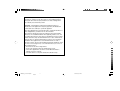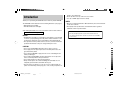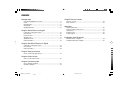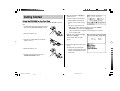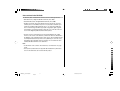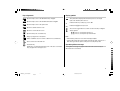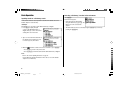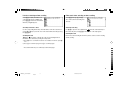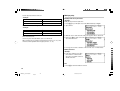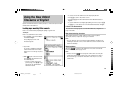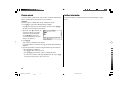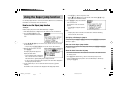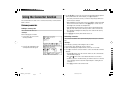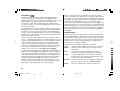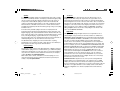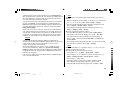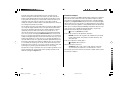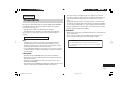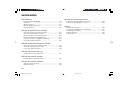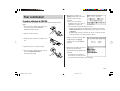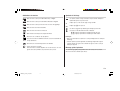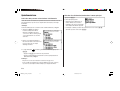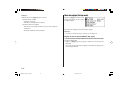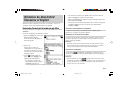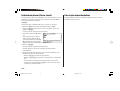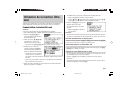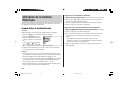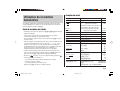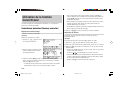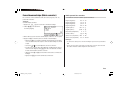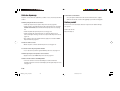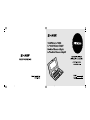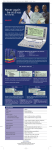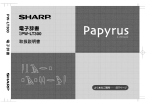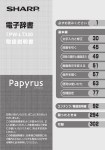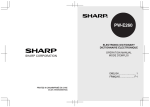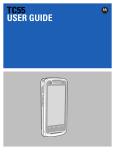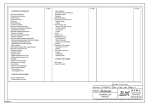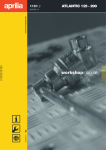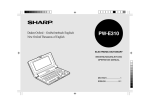Download Using the Oxford Dictionary of English
Transcript
This device complies with Part 15 of the FCC Rules. Operation is subject to the
following two conditions: (1) This device may not cause harmful interference,
and (2) this device must accept any interference received, including interference that may cause undesired operation.
WARNING – FCC Regulations state that any unauthorized changes or
modifications to this equipment not expressly approved by the manufacturer
could void the user's authority to operate this equipment.
Note: This equipment has been tested and found to comply with the limits for a
Class B digital device, pursuant to Part 15 of the FCC Rules.
These limits are designed to provide reasonable protection against harmful
interference in a residential installation. This equipment generates, uses, and
can radiate radio frequency energy and, if not installed and used in accordance
with the instructions, may cause harmful interference to radio communications.
However, there is no guarantee that interference will not occur in a particular
installation. If this equipment does cause harmful interference to radio or
television reception, which can be determined by turning the equipment off and
on, the user is encouraged to try to correct the interference by one or more of
the following measures:
– Reorient or relocate the receiving antenna.
– Increase the separation between the equipment and receiver.
– Connect the equipment into an outlet on a circuit different from that to
which the receiver is connected.
– Consult the dealer or an experienced radio/TV technician for help.
PWE300_frCvr0712.pm65
2
Black
07/12/2005, 13:49
will also cause malfunction.
• Clean only with a soft, dry cloth. Do not use solvents.
• Use only a SHARP approved service facility.
Introduction
Thank you for purchasing the SHARP Electronic Dictionary, model PW-E300.
The PW-E300 contains data based on the following dictionaries (see page 5):
• Oxford Dictionary of English
• New Oxford Thesaurus of English
NOTES
• Oxford is a registered trademark of Oxford University Press in the UK and in
certain other countries.
• All company and/or product names are trademarks and/or registered
trademarks of their respective holders.
After reading this manual, store it in a convenient location for future reference.
Software included is English only.
NOTICE
• SHARP will not be liable nor responsible for any incidental or consequential
economic or property damage caused by misuse and/or malfunction of this
product and its peripherals, unless such liability is acknowledged by law.
• The specification of this product and its accessories, as well as information
provided in this manual, is subject to change without prior notice.
In Canada: Au Canada:
This Class B digital apparatus complies with Canadian ICES-003.
Cet appareil numérique de la classe B est conforme à la norme NMB003 du Canada.
CAUTION
• Do not carry the PW-E300 in the back pocket of slacks or trousers.
• Do not apply excessive physical pressure on the LCD panel because the
glass material may break.
• Do not drop the PW-E300 or apply excessive force to it. Bending the unit
unduly can damage it.
• Do not subject the PW-E300 to extreme temperatures. Do not expose the
unit to an extremely humid or dusty environment.
• Do not apply extreme force when pressing the keys.
• Sharp or hard objects can scratch and damage the unit. Make sure it is
adequately protected when carried with other objects.
• Since the unit is not waterproof, do not use it or store it where fluids can
splash onto it. Raindrops, water spray, juice, coffee, steam, perspiration, etc.
1
PWE300_en0715.pm65
1
Black
07/15/2005, 15:54
CONTENTS
Getting Started
Using the Converter function
Using the PW-E300 for the first time ............................................................ 3
Layout ........................................................................................................... 6
Basic Operation ............................................................................................ 8
Set-up Menu ............................................................................................... 12
Inputting Characters ................................................................................... 13
Using the Oxford Dictionary of English
Looking up a word by Filter search ............................................................ 15
Phrase search ............................................................................................. 16
Crossword solver ........................................................................................ 16
Anagram solver ........................................................................................... 17
Spellcheck function ..................................................................................... 17
Further information ..................................................................................... 18
Currency converter ..................................................................................... 24
Metric converter .......................................................................................... 25
Appendices
Replacing the battery ................................................................................. 26
Reset procedure if trouble occurs .............................................................. 27
Specifications ............................................................................................. 27
Troubleshooting .......................................................................................... 28
Product support .......................................................................................... 28
Introductions to the Dictionaries
Oxford Dictionary of English ....................................................................... 29
New Oxford Thesaurus of English .............................................................. 42
Using the New Oxford Thesaurus of English
Looking up a word by Filter search ............................................................ 19
Phrase search ............................................................................................. 20
Further information ..................................................................................... 20
Using the Super jump function
How to use the Super jump function .......................................................... 21
Using the History function
How to use the History function ................................................................. 22
Using the Calculator function
Prior to initiating calculations ..................................................................... 23
Calculation examples ................................................................................. 23
2
PWE300_en0715.pm65
2
Black
07/15/2005, 15:54
Getting Started
Using the PW-E300 for the first time
Be sure to perform the following operations before using the PW-E300 for the first
time.
1. Set the battery replacement switch on the bottom
of the unit to the ‘REPLACE BATTERY’ position.
6. Open the unit and press o to
turn the power on.
The LCD contrast screen will appear.
• Should a different screen appear,
follow the reset procedure on page
27.
• If the power cannot be turned on:
• Make sure the battery replacement switch is placed at the ‘NORMAL
OPERATION’ position, then press o again.
• If the power still cannot be switched on, try following steps 1 to 6 in the
above procedure again.
2. Remove the battery cover.
7. Adjust the LCD contrast by using [
], and press e.
3. Insert the one battery. Make sure the battery
polarity is correct.
The key sound on/off screen will
appear.
8. Select Y or N to turn the key sound
on/off.
The main menu screen will appear.
4. Replace the battery cover.
• The LCD contrast and the key sound
settings can be adjusted later in the
Set-up menu.
5. Set the battery replacement switch to the
‘NORMAL OPERATION’ position.
3
PWE300_en0715.pm65
3
Black
07/15/2005, 15:54
Turning the power on/off
Key notation used in this manual
The power can be switched on by pressing the keys listed below.
To turn off the power, press o.
Display status upon start-up
Key
o Restores the display as it was before the unit was switched off
(Resume function).
m The main menu screen appears.
d
t
s
a
k
The screen of each dictionary and/or function appears (Direct-on
function)
• Keys are often assigned with more than one function. The appropriate key/
function will be shown according to the input status.
<Example 1>
will be shown as either ‘Q’, ‘1’ or ‘1’ depending on the input status.
<Example 2>
will be shown as either ‘G’ or ‘+’ depending on the input status.
• The functions indicated with green typeface are second functions. Press and
release ^, then press an appropriate key.
<Example 1>
^ l directs to press and release ^, then press l (f).
^ w directs to press and release ^, then press w (<).
Auto power off function
To save the battery, the PW-E300 will automatically turn its power off if no key
operations are detected for a set period of time. The activation interval initial setting
is 5 minutes, but it can be adjusted by following the directions on page 13.
To attach a commercially available strap
A carrying strap can be attached, as shown in the picture below (strap not
included).
Caution:
• Do not swing the unit by the strap, or use excessive
force to pull the strap. Doing so will cause a
malfunction or hardware damage to the unit.
Back of the unit
4
PWE300_en0715.pm65
4
Black
07/15/2005, 15:54
Data contained in the PW-E300
The dictionary data contained in this unit is based on the following dictionaries:
• Oxford Dictionary of English 2e © Oxford University Press 2003
• New Oxford Thesaurus of English © Oxford University Press 2000
* All rights reserved. No part of this publication may be reproduced, stored in a
retrieval system, or transmitted, in any form or by any means, without the prior
permission in writing of Oxford University Press, or as expressly permitted by
law, or under terms agreed with the appropriate reprographics rights organization. Enquiries concerning reproduction outside the scope of the above should
be sent to the Rights Department, Oxford University Press.
• The data content of each dictionary is mostly retained faithful to the original.
However, some sections of the dictionary contents have had to be altered due to
the limitations of the LCD display and for other reasons; these modifications have
been implemented under the provisions of the publisher(s). In some rare cases,
misspellings and/or mistypings may be found; these are ‘errors’ that have been
retained unmodified from the source dictionaries.
Note:
• For information on the contents of the dictionaries, see Introductions on pages
29–47.
• Some prefatory material and some appendix data included in the printed book
version of the dictionaries are not featured in this product.
5
PWE300_en0715.pm65
5
Black
07/15/2005, 15:54
Layout
Display symbols
(Refer to the next page for details)
Display
Dictionary/function
selection keys
Menu key
Font size shift key
Clear key
Power on/off key
Back space key
2nd function key
Page scroll keys
Utility keys for dictionaries
Escape key
Cursor keys
Enter key
6
PWE300_en0715.pm65
6
Black
07/15/2005, 15:54
Key assignments
Display symbols
: Opens the input screen for the Oxford Dictionary of English
This symbol will be displayed when the battery level is low. Promptly
replace the old battery with a new one.
: Opens the input screen for the New Oxford Thesaurus of English
Indicates that the key sound (beep) is set to ON.
: Opens the input screen for the spell checker
Indicates that ^ has been pressed.
: Opens the calculator function screen
These arrows suggest that more contents can be browsed by scrolling the
window up/down.
: Opens the converter function screen
{ } : Press to scroll up/down per text row.
< > : Press to scroll up/down per visible window.
: Opens the history list of each dictionary
: Brings up a ‘digest’ view of descriptions
Note:
: Initiates a definition search of a term in a detail view of each dictionary
• In this manual, symbols are not shown in the display examples.
: Selects a Note icon in the detail view
• Certain symbols may appear on the display only when the LCD contrast is set to
dark. Please ignore these symbols as they are not used by this product.
: 2nd function key
Activates the second function (printed in green on the above or left side of
keys) assigned to the next key pressed.
Operation guidance message
A brief guidance message may appear at the bottom of the screen to help you
utilise functions more effectively.
7
PWE300_en0715.pm65
7
Black
07/15/2005, 15:54
Basic Operation
Selecting a dictionary / function in the main menu
Inputting words for a dictionary search
In this section, the basic search operation is described. For details, refer to the
manual chapter for each dictionary.
<Example>
Find definitions of ‘convenience’ in the Oxford Dictionary of English.
1. Press d to display the input
screen for the Oxford Dictionary of
English, then type ‘conven’. The entries
starting with ‘conven’ are listed.
Press m.
The main menu appears.
• Select an item by its index number
using the number keys (1 to 3). The
initial screen of the selected item
appears.
• The desired item can also be selected by using the { } keys, followed by
pressing the e key.
2. Type ‘i’ to narrow down the list further. If
the desired word is found, then you do
not need to type any more letters.
3. While the ‘
’ indication is visible on the left of ‘convenience’, press e.
• Press f to go back to the previous view.
• Press ^ l to list the headwords in the Oxford Dictionary of English.
Note:
• Refer to the section ‘Inputting Characters’ on page 13.
• To learn different searching methods from those above, refer to the manual
chapter for each dictionary.
8
PWE300_en0715.pm65
8
Black
07/15/2005, 15:54
List view: selecting an item; scrolling
Filter search view: selecting an item; scrolling
Press d to display the initial screen
of the Oxford Dictionary of English, then
press e. The list view of the Oxford
Dictionary of English appears.
Press d, then type A, and B.
Selecting an item or a word
Selecting each entry
Use the corresponding number key to the index number on the left of each item, or
use the { or } key to place the cursor on the desired item, followed by pressing
the e key.
Use } { to place the cursor (indicated as ‘ ’ on the left of the listed items) at
the desired entry, then press e. The detail view of the entry appears.
Scrolling the view
Refer to the section ‘Scrolling the view’ in the previous section, ‘List view: selecting
an item; scrolling’.
‘ ’ and/or ‘ ’ may appear on the left side of the screen, indicating that more
information can be browsed by scrolling the view up/down.
‘ab’ is entered, and words starting from
‘ab’ listed.
Scrolling the view
1) Press } once to scroll down one text row. To scroll back one text row, press {
once.
2) Press > to scroll down a page. Press < to scroll the page up.
• Press and hold these keys to continuously scroll the lines/pages.
9
PWE300_en0715.pm65
9
Black
07/15/2005, 15:54
Detail view: scrolling
Shifting the displayed character size (z)
Press d, then type A, and e.
The detail view with definitions appears.
Press the z key to shift the character size to be displayed.
12 dot-based (vertical pixel resolution) or 9 dot-based characters can be selected.
For instance, press z to display the 12 dot characters to 9 dot characters.
Press z again to toggle the displayed characters back to 12 dot-base.
Browsing contents above/below the screen
‘ ’ and/or ‘ ’ may appear on the left
side of the screen, indicating that more
information can be browsed by
scrolling the view up/down. Use } {
or > <.
12 dot-based (default)
9 dot-based
• The character size setting will be retained until the next time z is pressed.
• The z key is functional in the following views:
• The list view, detail view, filter search view or Quick view of each dictionary
Scrolling up/down to the previous/next entry header
Press ^ n to show the next entry header. To show the previous entry
header, press ^ w.
Other useful keys
f
: Returns to the previous view
b
: Shows the input screen of each dictionary or the initial display of a
function
^ l : Shows the list view starting from the previously displayed header
• The Super jump window
• The contents of the Note
• The character size setting is saved for each dictionary in both the list view
(including filter search view and Quick view) and the detail view.
Recalling the terms previously searched (h)
The history of up to 30 items in each dictionary is automatically stored, and can be
recalled easily by selecting the word in the history list. (For more information, see
page 22.)
10
PWE300_en0715.pm65
10
Black
07/15/2005, 15:54
Listing a summary of detail view items (q)
Browsing Notes (r)
The Quick view function suppresses some examples and additional information,
and lists out the main sections and senses from each detail view entry. Use this
function to browse quickly through the summary of an entry.
A Note icon (
) may appear in the detail view. This indicates that a note can
be selected to view extra information (additional information, usage note, etc.) of
the entry.
<Example>
Press r to select the icon. If more than one icon is visible, then the topmost
icon will be selected, so use the } { ] [ keys to select the desired icon if
necessary, then press e to view the contents.
1. In the detail view shown on page 10,
press q.
To exit, press f twice. The first push of the f key closes the contents view,
then the second deselects the icon.
The Quick view screen appears.
<Example>
Browse the Note contents of ‘earth’ in the Oxford Dictionary of English.
2. While the relevant sense or section is on the screen, select the desired item by
the index number. The detail view of the selected sense/section appears.
• Press q in the Quick view to display the detail view.
Searching a word on the screen (v)
1. Open the detail view of ‘earth’.
2. Use the > key or } key to scroll down the view so that a Note icon will be
visible.
3. Press r. The Note icon will be
selected (reversed).
A word in the detail view can be selected for searching. (For more information, see
page 21.)
4. Press e. The contents of the
Note is displayed.
11
PWE300_en0715.pm65
11
Black
07/15/2005, 15:54
Note:
Set-up Menu
Using the r key will display the following:
Press m to display the main menu,
then press 3. The set-up menu appears.
• Oxford Dictionary of English
• Usage notes
• Additional (boxed) information
• New Oxford Thesaurus of English
• Tables (lists of items relevant to particular headwords)
• Awkward synonyms and confusable terms
Select a desired item to change the setting.
Note:
• To delete the history list, see page 22.
Setting the key sound on/off
The key sound (a short audible beep when a key is pressed) can be set to on or off.
1. Press m, 3, then 1, to toggle the key sound on or off.
A splash message appears to indicate the change of setting, then the main
menu will be displayed.
12
PWE300_en0715.pm65
12
Black
07/15/2005, 15:54
Setting the Auto power off activation time
Inputting Characters
This product automatically turns its power off to save the battery. The turn-off time
is set to five minutes by default.
Methods of inputting characters are described in this section.
1. Press m, 3, then 2.
Character entry
The Auto power off setting screen
appears.
A simple example of inputting characters is shown below.
<Example>
Enter a word ‘clear’ for search.
1. Press d to open the input screen of the Oxford Dictionary of English.
2. Use the {, }, [ and ] keys to place the check mark on the desired
duration, then press e.
The time will be set, then the main menu will be displayed.
2. Type ‘clear’.
On the keyboard, press C, L, E,
A, then R.
Adjusting the LCD contrast
Select this menu item to adjust the LCD contrast.
1. Press m, 3, then 3.
2. To adjust the LCD contrast, use the [ (Lighter) key or ] (Darker) key, then
press e to return to the main menu.
Starting Auto Demo mode
Activate the Auto demo for a guided tour through the key features of the product.
1. Press m, 3, then 5, to start the Auto demo mode.
• Press f or e to end the Auto demo mode and return to the main
menu.
Note:
• While entering characters, exclude characters such as spaces, hyphens,
apostrophes, slashes, and periods.
<Example>
Word
fast food
Entry for search
fastfood
weak-kneed
let's
weakkneed
lets
either/or
a.m.
eitheror
am
13
PWE300_en0715.pm65
13
Black
07/15/2005, 15:54
Modifying entry
• Convert uppercase letters to lowercase.
<Example>
Deleting unnecessary characters
Word
AC
Entry for search
ac
UK
uk
<Example>
Modify an entry ‘external’ to input ‘enter’.
1. Press d to open the input screen of the Oxford Dictionary of English.
2. Type ‘external’.
• Spell out the numbers when applicable.
<Example>
Word
4WD
Entry for search
fourwd
A5
afive
3. While the cursor is at the end of the string, press ( three times to delete ‘nal’.
• Enter ‘and’ instead of ‘&’.
• To enter ‘£’, place ‘l’ instead. Likewise, place ‘a’ for ‘@’ instead.
4. Next, press [ three times to move the
cursor under the letter ‘t’.
• When searching for a word with accented characters (such as ‘ü’, ‘á’, etc.), enter
their unaccented equivalents via the keypad (such as ‘u’, ‘a’, etc.).
5. Press ( once to delete a character on the left of the cursor. ‘x’ will be deleted.
Adding characters
<Example>
6. In the above example, press N to
insert a letter ‘n’ on the left of the
cursor. The search will be narrowed
with the word ‘enter’.
Note:
• Press b to delete all characters entered.
14
PWE300_en0715.pm65
14
Black
07/15/2005, 15:54
Using the Oxford Dictionary of
English
In this dictionary, definitions of a word can be found by entering its spelling.
Features such as Phrase search, Crossword solver, and Anagram solver are also
available.
Looking up a word by Filter search
A definition of a word can be looked up by inputting its spelling.
<Example>
Find the definition of ‘advance’.
• Press ^ l to list the headwords in the Oxford Dictionary of English.
• To search a different word, simply input a new spelling for the word, or press
b or d to go to the dictionary's input screen.
If there is no match found
As you input the spelling of the desired
word, the dictionary will narrow down the
matching candidates. If the match is
narrowed down to none (i.e. no word starting
with the spelling is found in the dictionary),
the message ‘similar words’ appears.
In this case, press e to list the
dictionary entries alphabetically after the entered spelling.
Note about entering characters
1. Press d to open the Oxford
Dictionary of English.
While entering characters, exclude characters such as spaces, hyphens,
apostrophes, slashes, and periods. See page 13 for details.
The input screen appears.
Note:
• The wildcard character ‘?’ must not be entered in the input field of the dictionary.
The wildcard character ‘?’ can be used in the Crossword solver (see page 16).
2. Type in the spelling of ‘advance’.
As you type, candidates for matching narrow. If the desired word is found, then
there is no need to type any more letters.
3. Use } and { to move ‘ ’ to point at the desired word, then press e.
The detail view of the word appears.
• To browse contents on the next/previous page, press } { or > <. You
may also find the Quick view function useful.
• If a word selected is a close derivative of a headword, it may not have its own
definitions. In these cases, it is helpful to scroll up within the detail view to find
the definitions of the headword itself.
• To search for a word in the detail view, use the Super jump function.
• Press f to return to the previous screen.
• Up to 24 characters can be entered in the input field of the dictionary. When
searching words containing 25 characters or more, narrow down the search to
select the words from the list manually.
Browsing Notes
When the
icons appear in the detail view, a note can be selected and
browsed. For details, refer to pages 11–12.
Note:
icon only appears at the bottom of an entry but
• In many cases, the
contains important information about usage of the headword as a whole. If unsure
about usage, scroll down to the bottom of the entry to access any relevant notes.
15
PWE300_en0715.pm65
15
Black
07/15/2005, 15:54
Phrase search
Crossword solver
To search for idioms or phrasal verbs, enter up to three words in the input field. The
phrases containing ALL the entered words can be searched for.
<Example>
Use a wildcard character ‘?’ to search for words with ambiguous spellings. Place the
appropriate number of ‘?’ characters in the places of characters yet to be
determined.
Search for a phrase containing ‘take’ and ‘care’.
<Example>
1. Press d to open the Oxford Dictionary of English.
Find a matching word for a query ‘ma???n’.
Press } once to place the cursor at the ‘Phrase search’, then press e.
The input screen of the Phrase search appears.
2. Type ‘take’, press }, followed by
‘care’.
1. Press d to open the Oxford Dictionary of English.
Press the } key twice to place the cursor at the ‘Crossword solver’, then press
e.
The Crossword solver's input screen appears.
To input more than one word, input
each word in a separate input field.
Use the } { keys to move the
cursor. Each input field can accommodate up to 24 characters.
2. Type ‘ma???n’ into the input field. Press the ? key three times to enter ‘???’.
3. Press e to start the search.
A list of the wildcard matches appear.
Up to 100 words may be displayed in
the list.
3. Press e.
A list of phrases containing the words appears.
If no matching phrase is found, then a message ‘Not Found!’ will momentarily be
displayed.
4. Select the desired index of the phrase using the number key(s). The definition of
the selected phrase is displayed.
• Press f to return to the previous view.
• Press ^ l to list the index of phrases containing the words.
4. In the list, select a desired word using the number keys.
The detail view with definitions of the selected word appears.
• Press f to return to the previous view.
• Press ^ l to list the headwords in the Oxford Dictionary of English.
• To initiate another search, simply type in the new spelling or press b to
return to the input screen of the Crossword solver.
• To search for a new phrase, simply begin inputting new words, or press b
to go back to the input screen to start a new search.
16
PWE300_en0715.pm65
16
Black
07/15/2005, 15:54
Anagram solver
Spellcheck function
A word or series of letters can be entered to find any matching anagrams found in
the Oxford Dictionary of English.
The spellcheck function can be helpful when the exact spelling of a query word is
not known.
<Example>
<Example>
Find anagrams for ‘dear’.
You are not sure whether ‘liason’ or ‘liaison’ is correct.
1. Press d to open the Oxford Dictionary of English.
1. Press s to open the input screen
of the spellcheck function.
Press the } three times to place the cursor at the ‘Anagram solver’, then press
e. The input screen of the Anagram solver appears.
2. Place ‘dear’ in the input field, then
press e to initiate the search.
Up to 100 words may be displayed in
the list.
2. Type ‘liason’.
3. In the list of matches, use the number keys to select a word.
The detail view with definitions of the selected word appears.
• Press f to return to the previous view.
• Press ^ l to list the headwords in the Oxford Dictionary of English.
• To initiate another search, simply type in the new spelling or press b to
return to the input screen of the Anagram solver.
3. Press e to initiate the spellcheck
function.
Words with similar spellings will be
listed.
• While ‘Searching... Press [ENTER] to
break’ is visible, press e to
stop the search. Note that if the search is interrupted, the list of possible
results may not include all the closest matches.
• If the word is typed with the correct spelling, it will appear at the top of the
displayed list.
• If two or more words with an identical spelling are found in the list, then the
relevant headword will also be displayed, after an arrow symbol.
17
PWE300_en0715.pm65
17
Black
07/15/2005, 15:54
4. In the list, select a desired word using the number keys (press 1, in this
example). The detail view with descriptions of the word is displayed.
• If a word selected is not in its original form, and cannot be found as a
headword, then the detail view of the word's original form will be displayed. It
may be necessary to scroll down within the detail view to find the desired
word form.
• Press f to go back to the previous view.
• Press ^ l to list the headwords in the Oxford Dictionary of English.
Note:
• Up to 100 words may be displayed in the list.
If the list of words do not appear as expected:
• Searching words with particular spellings may take more time to complete than
others.
• If no word is given, a message ‘Not Found!’ will momentarily be displayed,
followed by the input screen of the spellcheck function. In this case you may wish
to start the search again with a new spelling for the word.
Further information
For further information on using this dictionary, refer to the Introduction on pages
29–42.
18
PWE300_en0715.pm65
18
Black
07/15/2005, 15:54
Using the New Oxford
Thesaurus of English
Input a word in this Thesaurus to find its synonyms, as well as antonyms and other
related terms in the detail view.
• To search a word in the detail view, use the Super jump function.
• Press f to return to the previous screen.
• Press ^ l to list the headwords in the New Oxford Thesaurus of
English.
• To search a different word, simply begin inputting a new word, or press b
or t to go to the input screen of the New Oxford Thesaurus of English.
If there is no match found
Looking up a word by Filter search
Find a set of related words by inputting the spelling of a given word.
The same view / message appears as for the Oxford Dictionary of English. See
page 15 for details.
<Example>
Note about entering characters
Find a set of alternative words for ‘make’.
1. Press t to open the New Oxford
Thesaurus of English.
The spelling input screen of the
Thesaurus appears.
While entering characters, exclude characters such as spaces, hyphens,
apostrophes, slashes, and periods. See page 13 for details.
Note:
• Up to 24 characters can be entered in the input field. When searching words
containing 25 characters or more, narrow down the search to select the words
from the list manually.
Browsing Notes
2. Type ‘make’.
As you type, candidates for matching
narrow. If the desired word is found,
then there is no need to type any more
letters.
3. While ‘ ’ appears on the left of ‘make’,
press e. The detail view of the
word ‘make’ appears.
When the
icons appear in the detail view, a note can be selected and
browsed. For details, refer to pages 11–12.
Note:
icon only appears at the bottom of an entry, but
• In many cases, the
contains important information about usage of the headword as a whole. If
unsure about usage, scroll down to the bottom of the entry to access any
relevant notes.
• To browse contents on the next/
previous page, press } { or >
<. You may also find the Quick
view function useful.
19
PWE300_en0715.pm65
19
Black
07/15/2005, 15:54
Phrase search
Further information
To search for idioms or phrasal verbs, enter up to three words in the input field. The
phrases containing ALL the entered words can be searched for.
For further information on using this thesaurus, refer to the Introduction on pages
42–47.
<Example>
Search for a phrase containing ‘make’ and ‘up’, and find its synonyms.
1. Press t to open the New Oxford Thesaurus of English.
Press } once to place the cursor at the ‘Phrase search’, then press e.
The input screen of the Phrase search appears.
2. Type ‘make’, press }, followed by ‘up’.
To input more than one word, input
each word in a separate input field.
Use the } { keys to move the
cursor. Each input field can accommodate up to 24 characters.
3. Press e.
A list of phrases containing the words appears.
If no matching phrase is found, then a message ‘Not Found!’ will momentarily be
displayed.
4. Select the desired index of the phrase using the number key(s). The detail view
of the selected phrase is displayed.
• Press f to return to the previous view.
• Press ^ l to list the index of phrases containing the words.
• To search for a new phrase, simply begin inputting new words, or press b
to go back to the input screen to start a new search.
20
PWE300_en0715.pm65
20
Black
07/15/2005, 15:54
Using the Super jump function
Use the Super jump function to select any word in the detail view of each dictionary,
then initiate a search based on the selected word.
How to use the Super jump function
<Example>
Initiate a Super jump search via the Oxford Dictionary of English.
1. In the Oxford Dictionary of English, show the detail view of the word ‘function’.
2. Press v. The cursor
appears to select the first word in the
view.
• Press f to go back to the previous view.
• When ‘ ’ and/or ‘ ’ appears on the left side of the window, } { or >
< can be used to scroll the window.
6. Press e to jump to the definition
of the selected word.
The detail view of the selected word
appears.
• Press f to display the previous
view.
Note:
• A Super jump search from either of the dictionaries will return matching
entries from both, where found.
Specifying a dictionary to jump to
In step 4 above, press d or t instead of pressing e, to specify the
dictionary to jump to.
3. Use the } { ] [ keys to move the cursor (and its selection of a word) to
the desired word.
• The pressing of v also moves the cursor to the next word.
4. While the desired word is selected,
press e.
The Super jump window appears to
display selectable items.
• A list of matching words is displayed.
If the selected word is in a variant or
inflected form, the original spelling may be displayed instead.
• If only one match is found, then the description of the item will be displayed in
the Super jump window instead.
Note icon in the Super jump window
When the Note icon appears in the Super jump window, press r and e
to view the contents.
About the detail view after the jump
• The behaviour and function of the detail view is the same as the detail view after
an ordinary search.
• Press b at the detail view to go back to the dictionary's input screen.
• A chain of multiple Super jump actions can be backtracked up to 10 times by
pressing the f key.
5. Use the number keys to select a desired word in the list (Press 1 in this
example).
The definition of the selected word is displayed in the Super jump window.
21
PWE300_en0715.pm65
21
Black
07/15/2005, 15:54
Using the History function
Use the History function to recall a headword or phrase previously searched in the
dictionaries.
Deleting a history item
1. Display the history list on the screen.
2. Use the } or { key to place the cursor on the word to be deleted. The reverse
colour indicates the selected item.
3. Press (. A confirmation dialog for deletion appears.
How to use the History function
4. Press Y. The selected word is deleted.
<Example>
Deleting the history list of a dictionary
Recall the search history in the Oxford Dictionary of English.
1. Press m, then 3 to open the Set-up menu.
1. Press d to open the Oxford Dictionary of English.
2. Press 4 to select ‘Deleting history’.
2. Press h. The history view
appears, with the most recent search
placed at the top of the list.
3. Use the number keys to select the history list you wish to delete. A confirmation
dialog for deletion appears.
When ‘ ’ and/or ‘ ’ appears on the
left side of the window, } { or >
< can be used to scroll the window.
3. Use the number keys to select a desired word in the list.
• To delete all history lists, select ‘ALL’.
• Selecting ‘only DICT’ or ‘only THES’ will also delete the history list of each
phrase search.
4. Press Y. The selected history is deleted and the main menu appears.
The detail view of the selected word appears.
Note:
• Each dictionary has its own history list. Additionally, a phrase search history list
of each of the Oxford Dictionary of English and the New Oxford Thesaurus of
English is made.
• To view the history list, press h at the initial screen of each dictionary,
and the initial screen of each phrase search.
• Truncated words in the list are indicated with a trailing ‘...’ at the end.
• Each history list can contain up to 30 items. The oldest item will be deleted as
item count exceeds 30.
22
PWE300_en0715.pm65
22
Black
07/15/2005, 15:54
Using the Calculator function
The built-in calculator in the Electronic Dictionary can perform twelve-digit
arithmetic calculations with memory function. To access the Calculator function,
press a.
Calculation examples
Example
(–24) ÷ 4 – 2 =
Operation
! - 24 / 4 - 2 =
34 + 57 =
45 + 57 =
34 + 57 = The second figure (57)
= becomes the constant.
45
68 × 25 =
(Subtraction and division are performed in
the same way as above.)
68 * 25 = The first figure (68)
1,700.
68 × 40 =
What is 10% of 200?
40 = becomes the constant.
200 * 10 %
2,720.
20.
Prior to initiating calculations
• Before performing any calculation, press @ @ b to clear the
memory and the display.
• To start a calculation with a negative number, place a subtraction sign by
pressing - at the beginning of the calculation.
• If you wish to correct a wrong entry, press ! and re-enter the figure.
What percentage is 9 of 36? 9 / 36 %
200 + 10 %
200 + (200 × 10 %) =
Display
–8.
91.
102.
25.
220.
• In the calculation examples found in this section, indications and icons that may
appear on the screen (‘=’, ‘M+’, ‘M–’, ‘+’, ‘–’, ‘×’, and ‘÷’) are abbreviated or are
not shown. These icons appear to show you the interim result of calculations. For
example, the ‘=’ icon appears on the screen when = or % is pressed, while
icons such as ‘M+’ and ‘+’ appear after each corresponding key has been
pressed.
500 – (500 × 20 %) =
(43)2 =
500 - 20 %
4*==*=
400.
4,096.
1/8 =
8/=
0.125
84 / 3 #
• An ‘M’ is shown when a value other than 0 is put in the memory. To clear the
content of the memory, press @ twice. Note that the pressing of $ or #
also functions as =.
–) 84 ÷ 3 =
28.
+) 68 + 17 =
68 + 17 $
85.
(Total) =
@
• Press
to enter ‘=’. To input ‘.’ (decimal point), press
@ @ 25 * 5 $
25 × 5 =
@ @ 12 + 14 $
.
• An error message ‘E’ is displayed if:
• the integer section of a calculation result exceeds 12 digits
M
M
M
182.
M
26.
M
135 × (12 + 14) =
135 * @ =
(12 + 14) ÷ 5 =
@/5=
@@b
123456789098 × 145 =
123456789098 * 145 =
17.9012344192
17.9012344192
!
(17.9012344192 × 1012 = 17901234419200)
• the memory exceeds 12 digits
• an attempt is made to divide a number by zero.
Press ! to clear the error condition.
M
125.
3,510.
M
5.2
0.
E
23
PWE300_en0715.pm65
23
Black
07/15/2005, 15:54
Using the Converter function
The Converter function consists of two converters: the Currency converter, and the
Metric converter.
3. Use the { } keys to place the cursor at the desired input field, then input the
currency name and its rate. In this example, press } and input ‘0.7’.
• The currency name field of currency converter is temporarily pre-defined, as
seen in the above example.
Currency converter
• When inputting the desired currency name, press b to clear the input field
and use no more than four letters. Use the [ ] keys to set the cursor on
the left/right of the currently selected input field.
Setting a currency rate
• In the left input field, enter the base currency name. In the input field on the
right, place the currency name of which you wish to set the conversion rate.
• Up to 10 digits (excluding the decimal point) can be entered in the currency
rate input field.
One conversion rate can be set.
<Example>
4. Press e. The currency name and its rate are set.
Set the following rate: £1 = =C 0.7
1. Press k 1 to access the
Currency converter.
Converting currencies
The conversion calculation can be performed using the previously set conversion
rate.
<Example>
Convert =C 175 to pounds (£) when setting the rate: £1 = =C 0.7.
1. Press k 1 to display the currency converter.
2. Press <. The input fields for the
currency name and rate appear.
2. Input ‘175’. You may input a simple formula, such as ‘35 × 5 =’, instead.
3. Press [ to execute the conversion from =C to £. The converted value of £250 is
displayed.
= conversion. In this case, the converted value
• Pressing ] executes a £-to-C
of =C 122.5 will be displayed.
• The
and
arrows on the screen indicate the direction of conversion.
• To initiate conversion of a different value, just enter the value to be converted,
or press ! to clear the value in the input field prior to entering the new
conversion.
• Press f to return to the Converter menu.
24
PWE300_en0721.pm65
24
Black
07/21/2005, 14:02
Metric converter
Units capable of being converted
Conversions between different units of measurement (length, mass, etc.) can be
performed.
The following conversion formulae can be utilised.
<Example>
length1:
Convert 40 feet to metres.
length2:
feet ⇔ m
1. Press k 2 to access the Metric converter.
length3:
yard ⇔ m
2. Use { } to select ‘Converter
[length2]’.
length4:
mile ⇔ km
inch ⇔ cm
weight1:
ounce ⇔ g
weight2:
pound ⇔ kg
temperature:
volume:
°F ⇔ °C
pint ⇔ litre
3. Input ‘40’. You may input a simple formula, such as ‘25 + 15 =’, instead.
surface area1:
mile2 ⇔ km2
4. Press ]. The value in feet is converted to the metric value.
surface area2:
acre ⇔ hectare
• Press [ to convert from the metric value to feet. In this case, the given value
‘40’ will be taken as the metric value to be converted to feet.
• The
and
arrows on the screen indicate the direction of conversion.
• To initiate conversion of a different value, just enter the value to be converted,
or press ! to clear the value in the input field prior to entering the new
conversion.
Note:
• Units and rates for metric conversions are based on ISO specifications.
• There may be a slight error in the conversion result due to the rounding off of the
number. Use the result for reference only.
• Use the } or { key to select one of the other Metric converters.
• Press f to return to the Converter menu.
25
PWE300_en0715.pm65
25
Black
07/15/2005, 15:54
When to replace the battery
Appendices
Replace the battery immediately in the following cases:
• When
Replacing the battery
is displayed.
• When the message ‘Replace the battery’ appears upon turning the power on.
Note:
Battery used
• Use only the specified alkaline battery.
Type
Alkaline battery
Size / Model
Quantity
Size “AAA” / LR03
1
• If you do not follow the procedure describing the battery replacement, the
History list, as well as the Calculator's memory, may be cleared or altered. Also,
the Currency converter and the Set-up menu configurations may be reset.
Replacement procedure
1. Switch off the power by pressing o.
Precautions
• Fluid from a leaking battery accidentally entering an eye could result in serious
injury. Should this occur, wash with clean water and immediately consult a
doctor.
• Should fluid from a leaking battery come in contact with your skin or clothes,
immediately wash with clean water.
2. Set the battery replacement switch located on the
bottom of the unit to the ‘REPLACE BATTERY’
position.
3. Remove the battery cover.
• If the product is not to be used for some time, to avoid damage to the unit from a
leaking battery, remove it and store in a safe place.
4. Remove the used battery and insert a new
battery. Make sure the battery polarity is correctly
orientated.
• Do not leave an exhausted battery inside the product. It may leak and damage
the product.
5. Replace the battery cover.
• Keep batteries out of the reach of children.
6. Set the battery replacement switch to the
‘NORMAL OPERATION’ position.
• Incorrect handling of batteries may introduce risk of explosion.
• Do not throw batteries into a fire as they may explode.
• Make sure the new battery is the correct type before fitting.
• When installing, orientate the battery correctly as indicated in the unit.
• The battery packaged with this product may be partially exhausted during the
shipment and/or storage period, and may need to be replaced sooner than
expected.
7. Open the unit and press o to turn the power on.
The LCD contrast screen appears.
• If the power cannot be switched on, try following steps 2 to 7 in the above
procedure again. Should this fail, then follow the reset procedure on the
following page.
8. Follow the instructions on the screen to adjust the LCD contrast, as well as to set
the key sound on/off configuration (see steps 7 to 8 of the procedure on page 3.)
26
PWE300_en0715.pm65
26
Black
07/15/2005, 15:54
Reset procedure if trouble occurs
Specifications
Exposure to a strong physical shock or powerful electrical fields may render the
keys inoperable, to the point that the power cannot be switched on. If such case is
suspected, try following the procedure below.
Model:
PW-E300
Product name:
Electronic Dictionary
Reset procedures
Display:
159 × 80 dot matrix LCD
1. Press the RESET switch located on the bottom of
the unit, with the tip of a ball-point pen or similar
object. Do not use an object with a breakable or
sharp tip.
Number of entries:
• Oxford Dictionary of English:
Approx. 355,000 words, phrases, and definitions
The message ‘Do you want to initialize?’ appears.
Calculator function:
12-digit calculation of addition, subtraction,
multiplication, division, percentage, memory
calculation, etc.
Converter function:
12-digit conversion of currency and measurement
Power consumption:
0.11 W
Operating temperature:
0°C - 40°C (32°F - 104°F)
– (DC): Alkaline battery LR03 (size “AAA”) × 1
1.5 V …
2. Press Y to initialize the unit.
• A message ‘Initialized!’ is momentarily displayed, followed by the LCD contrast
adjustment screen.
• If N is selected, then the unit will not be initialized.
3. Follow the instructions on the screen to adjust the LCD contrast, as well as to set
the key sound on/off configuration (see steps 7 to 8 of the procedure on page 3.)
• New Oxford Thesaurus of English:
Approx. 600,000 alternative and opposite words
Power supply:
Battery life:
Note:
• The reset procedure will clear the History list and Calculator's memory, as
well as reset the Currency converter and the Set-up menu configurations.
To avoid these, you may press N at step two of the above.
• After the N key is pressed as in the case above, or even when the o
key is pressed, the reset procedure may automatically be initiated due to the
corrupted data. When this occurs, the message ‘Initialized!’ will be displayed,
followed by the LCD contrast screen. Follow the instructions about the LCD
contrast, as well as to set the key sound on/off configuration.
Approx. 200 hours
If data is continuously displayed at 25°C (77°F)
Note: May vary according to various usage conditions
Weight (including battery): Approx. 148 g (0.33 lb)
Dimensions (when closed): 125 mm (W) × 79.4 mm (D) × 16.8 mm (H)
4-29/32" (W) × 3-1/8" (D) × 21/32" (H)
Accessories:
Alkaline battery LR03 (size “AAA”) × 1,
operation manual
27
PWE300_en0715.pm65
27
Black
07/15/2005, 15:54
012
3456789.,
0123456789.,
0123456789.,
Troubleshooting
Product support
Refer to the list of possible symptoms, and solutions may be found here.
If you have read this operation manual but you still require product support, you
can:
The unit cannot be switched on.
• Check if the battery is not drained. See page 26.
Visit our web site
• Check the battery replacement switch; it should be set at the ‘NORMAL
OPERATION’ position. See page 3.
http://www.sharp.ca
• Check the polarity of the battery. See page 3.
• Verify the LCD contrast setting; the power may be switched on, but the
message on the screen may not be visible. See page 13.
• If the above settings appear normal, then press the RESET switch. See page
27.
The screen is dark or light.
• Adjust the LCD contrast. See page 13.
The key sound cannot be heard.
• The key sound may be set to OFF. See page 12.
The unit does not respond to a key press.
• Press the RESET switch. See page 27.
The unit shuts off automatically.
• The Auto power off function is in action. The activation interval of the Auto
power off function can be adjusted. See page 13.
The desired word cannot be found.
• A variant form of the word may have been entered. Enter the original form.
• Use the Spellcheck function to verify spellings.
28
PWE300_en0715.pm65
28
Black
07/15/2005, 15:54
nose
Introductions to the
Dictionaries
Oxford Dictionary of English
Introduction
The Oxford Dictionary of English has been compiled according to principles which
are quite different from those of traditional dictionaries. New types of evidence are
now available in sufficient quantity to allow lexicographers to construct a picture of
the language that is more accurate than has been possible before. The approach to
structuring and organizing within individual dictionary entries has been rethought,
as has the approach to the selection and presentation of information in every
aspect of the dictionary: definitions, choice of examples, grammar, word histories,
and every other category. New approaches have been adopted in response to a
reappraisal of the workings of language in general and its relationship to the
presentation of information in a dictionary in particular. The aim of this introduction
is to give the user background information for using this dictionary and, in
particular, to explain some of the thinking behind these new approaches.
Structure: Core Sense and Subsense
The first part of speech is the primary one for that word: thus, for bag and balloon
the senses of the noun are given before those for the verb, while for babble and
bake the senses of the verb are given before those of the noun.
CORE SENSE
the part projecting above the mouth on the face of a person or animal,
containing the nostrils and used for breathing and smelling.
SUBSENSE
the sense of smell,
especially a dog’s ability to
track something by its scent:
a dog with a keen nose.
SUBSENSE
figurative an instinctive
talent for detecting
something:
he has a nose for a
good script.
SUBSENSE
the aroma of a particular
substance, especially
wine.
Within each part of speech the first definition given is the core sense. The general
principle on which the senses in the Oxford Dictionary of English are organized is
that each word has at least one core meaning, to which a number of subsenses
may be attached. If there is more than one core sense (see below), this is
introduced by a bold sense number. Core meanings represent typical, central uses
of the word in question in modern standard English, as established by research on
and analysis of the Oxford English Corpus and other citation databases. The core
meaning is the one accepted by native speakers as the most literal and central in
ordinary modern usage. This is not necessarily the same as the oldest meaning,
because word meanings change over time. Nor is it necessarily the most frequent
meaning, because sometimes the most frequently used modern sense of a word is
a figurative one.
The core sense also acts as a gateway to other, related subsenses. These
subsenses are grouped under the core sense, each one being introduced by a solid
square symbol.
There is a logical relationship between each subsense and the core sense under
which it appears. The organization of senses according to this logical relationship is
designed to help the user, not only in being able to navigate the entry more easily
and find relevant senses more readily, but also in building up an understanding of
how senses in the language relate to one another and how the language is
constructed on this model. The main types of relationship of core sense to
subsense are as follows:
29
PWE300_en0715.pm65
29
Black
07/15/2005, 15:54
(a) figurative extension of the core sense, e.g.
elements of the core sense, e.g.
HEADWORD: logjam
CORE SENSE: a crowded mass of logs blocking a river.
SUBSENSE: figurative a situation that seems irresolvable:
EXAMPLE:
the president can use his power to break the logjam over
this issue.
SUBSENSE: figurative a backlog:
EXAMPLE:
keeping a diary may ease the logjam of work.
HEADWORD: bamboo
CORE SENSE: [mass noun] a giant woody grass which is grown chiefly in the
tropics.
SUBSENSE: the hollow jointed stem of this plant, used as a cane or to make
furniture and implements.
HEADWORD: management
CORE SENSE: the process of dealing with or controlling things or people.
HEADWORD: bankrupt
CORE SENSE: (of a person or organization) declared in law as unable to pay
their debts:
SUBSENSE: figurative completely lacking in a particular good quality:
EXAMPLE:
(c) other extension or shift in meaning, retaining one or more
their cause is morally bankrupt.
(b) specialized case of the core sense, e.g.
HEADWORD: ball1
SUBSENSE: [treated as sing. or pl.] the people managing a company or
organization, regarded collectively:
EXAMPLE:
management were extremely cooperative.
HEADWORD: ambassador
CORE SENSE: an accredited diplomat sent by a state as its permanent
representative in a foreign country.
SUBSENSE: a representative or promoter of a specified activity:
CORE SENSE: a single throw, kick, or hit of the ball in a game, in particular:
SUBSENSE: Cricket a delivery of the ball by the bowler to the batsman.
SUBSENSE: Baseball a pitch delivered outside the strike zone which the
batter does not attempt to hit.
HEADWORD: basement
EXAMPLE:
he is a good ambassador for the industry.
Many entries have just one core sense. However some entries are more complex
and have different strands of meaning, each constituting a core sense. In this case,
each core sense is introduced by a bold sense number, and each potentially has its
own block of subsenses relating to it.
CORE SENSE: the floor of a building which is partly or entirely below ground
level.
SUBSENSE: Geology the oldest formation of rocks underlying a particular
area.
30
PWE300_en0715.pm65
30
Black
07/15/2005, 15:54
Specialist Vocabulary
Encyclopedic Material
One of the most important uses of a dictionary is to provide explanations of terms
in specialized fields which are unfamiliar to a general user. Yet in many traditional
dictionaries the definitions have been written by specialists as if for other
specialists, and as a result the definitions are often opaque and difficult for the
general user to understand.
Some British dictionaries do not include entries for the names of people and places
and other proper names. The argument for this is based on a distinction between
‘words’ and ‘facts’, by which dictionaries are about ‘words’ while encyclopedias and
other reference works are about ‘facts’. The distinction is an interesting theoretical
one but in practice there is a considerable overlap: names such as Shakespeare
and England are as much part of the language as words such as drama or
language, and belong in a large dictionary.
One of the primary aims of the Oxford Dictionary of English has been to break
down the barriers to understanding specialist vocabulary. The challenge has been,
on the one hand, to give information which is comprehensible, relevant, and
readable, suitable for the general user, while on the other hand maintaining the high
level of technical information and accuracy suitable for the more specialist user.
This has been achieved in some cases, notably entries for plants and animals and
chemical substances, by separating out technical information, eg Latin names,
chemical formulae, from the rest of the definition (shown immediately after a bullet).
For examples, see balloonfish and benzopyrene.
In other cases, it is achieved by giving additional explanatory information within the
definition itself, typically in a separate sentence. For examples, see curling and
cuttlebone.
As elsewhere, the purpose is to give information which is relevant and interesting,
aiming not just to define the word but also to describe and explain its context in the
real world. Additional information of this type, where it is substantial, is given in the
). For examples, see earth and Eocene.
form of separate note (
The Oxford Dictionary of English includes all those terms forming part of the
enduring common knowledge of English speakers, regardless of whether they are
classified as ‘words’ or ‘names’. The information given is the kind of information that
people are likely to need from a dictionary, however that information may be
traditionally classified. Both the style of definitions in the Oxford Dictionary of
English and the inclusion of additional material in separate blocks reflect this
approach.
The Oxford Dictionary of English includes more than 4,500 place-name entries,
4,000 biographical entries, and just under 3,000 other proper names. The entries
are designed to provide not just the basic facts (such as birth and death dates, full
name, and nationality), but also a brief context giving information about, for
example, a person's life and why he or she is important.
For a few really important encyclopedic entries - for example, countries - a fuller
).
treatment is given and additional information is given in a separate note (
An especially important feature of the Oxford Dictionary of English is the coverage
of animals and plants. In-depth research and a thorough review have been carried
out for animals and plants throughout the world and, as a result, a large number of
entries have been included which have never before been included in general
dictionaries. The style and presentation of these entries follow the general
principles for specialist vocabulary in the Oxford Dictionary of English: the entries
not only give the technical information, but also describe, in everyday English, the
appearance and other characteristics (of behaviour, medicinal or culinary use,
mythological significance, reason for the name, etc.) and the typical habitat and
distribution. For examples, see mesosaur, kowari and hiba.
31
PWE300_en0715.pm65
31
Black
07/15/2005, 15:54
Grammar
In recent years grammar has begun to enjoy greater prominence than in previous
decades. It is once again being taught explicitly in state schools throughout Britain
and elsewhere. In addition there is a recognition that different meanings of a word
are closely associated with different lexical and syntactic patterns. The Oxford
Dictionary of English records and exemplifies the most important of these patterns
at the relevant senses of each word, thus giving guidance on language use as well
as word meaning.
For example, with the word bomb, it is possible to distinguish the main senses of
the verb simply on the basis of the grammar: whether the verb takes a direct object,
no direct object, or no direct object plus an obligatory adverbial:
CORE SENSE: attack *(a place or object)* with a bomb or bombs:
EXAMPLE:
they bombed *the city* at dawn.
GRAMMAR: [with obj.]
(the asterisks match the direct object in the example with the bracketed item in
the definition)
CORE SENSE: Brit. informal move very quickly:
EXAMPLE:
we were bombing *down the motorway* at breakneck speed.
GRAMMAR: [no obj., with adverbial of direction]
(asterisks show adverbial in example)
CORE SENSE:informal (of a film, play, or other event) fail badly:
EXAMPLE:
it just became another big-budget film that bombed.
GRAMMAR: [no obj.]
This has particular relevance for a dictionary such as the Oxford Dictionary of
English, where the aim is to present information in such a way that it helps to
explain the structure of the language itself, not just the meanings of individual
senses. For this reason, special attention has been paid to the grammar of each
word, and grammatical structures are given explicitly.
Where possible, the syntactic behaviour of a word is presented directly: for
example, if a verb is normally found in a particular sense followed by a certain
preposition, this is indicated before the definition, in bold. For an example, see
build (build on).
In other cases, collocations which are typical of the word in use, though not
obligatory, are shown highlighted within the example sentence. For examples, see
cushy (a cushy number) and end (ended up in, end up with).
Great efforts have been made to use a minimum of specialist terminology.
Nevertheless, a small number of terms are essential in explaining the grammar of a
word. The less familiar terms are explained below. All terms are, of course, defined
and explained under their own entries in the dictionary.
Terms relating to nouns
Nouns and senses of nouns are generally categorized in this dictionary as being
either [mass noun] or [count noun]. A mass noun is one which is not ordinarily
found in the plural and is not used in the singular with the indefinite article ‘a’ (it is
normal to talk about ‘bacon’, for example, but not ‘a bacon’ or ‘three bacons’), while
a count noun is one which can be used with the indefinite article ‘a’ and can take a
plural (e.g. shirt, shirts).
For examples of mass nouns, see bacon, badminton and banking. By default all
nouns in this dictionary are to be regarded as count nouns unless stated otherwise.
The label [count noun] is used to mark those nouns and senses of nouns which
can take a plural where this is in contrast with an already stated mass noun. For
examples, compare the core sense and subsenses at ballet and brokerage.
However, there are particular groups of mass noun that can take a plural form in
certain circumstances, for instance when referring to different types of something
such as food (as in the panel tasted a range of cheeses). For reasons of space,
such uses are recorded in the Oxford Dictionary of English only when they are
particularly important. Some categories of mass noun that can take a plural
(although this may not be explicitly stated in the dictionary) are given below. The
Oxford Dictionary of English is the official dictionary of the television word game
Countdown, and the following list may be helpful for people who enjoy the
programme:
32
PWE300_en0715.pm65
32
Black
07/15/2005, 15:54
Other terms relating to nouns
1 Types or varieties of:
• food and drink, e.g. yogurt/yogurts, pasta/pastas, rum/rums.
• plants: e.g. clover/clovers, barley/barleys.
• fabric: e.g. gingham/ginghams, silk/silks.
• certain languages or subjects: e.g. English/Englishes, music/musics.
• metals and alloys: e.g. steel/steels, solder/solders.
[as modifier]: used to mark a noun which can be placed before another noun in
order to modify its meaning. For examples see boom and bedside.
[treated as sing.]: used to mark a noun which is plural in form but is used with a
singular verb, e.g. ‘mumps’ in mumps is one of the major childhood diseases or
‘genetics’ in genetics has played a major role in this work.
• other substances or materials: e.g. rind/rinds, soil/soils, sealskin/sealskins,
suncream/suncream.
[treated as sing. or pl.]: used to mark a noun which can be used with either a
singular or a plural verb without any change in meaning or in the form of the
headword (often called collective nouns, because they typically denote groups of
people considered collectively), e.g. the government are committed to this policy or
the government is trying to gag its critics.
2 Portions or units of something, especially food and drink: e.g. lager (glasses/
bottles of lager = lagers), paella (portions of paella = paellas).
[in sing.]: used to mark a noun which is used as a count noun but is never or rarely
found in the plural, e.g. ear in an ear for rhythm and melody.
• rocks: e.g. granite/granites, lava/lavas, clay/clays.
• chemical compounds: e.g. fluoride/fluorides, hydride/hydrides.
3 Shades of colours: e.g. pink/pinks, scarlet/scarlets, grey/greys.
4 An instance of:
• an action or process: e.g. completion (an instance of completing a property
sale = completions), genocide (act of genocide = genocides), lambing (an act
of lambing = lambings).
• a surgical operation: e.g. circumcision/circumcisions.
• an emotion, pain, or feeling: e.g. backache/backaches, grief (an instance or
cause of grief = griefs).
5 An area of land of a specified type: e.g. bogland/boglands, terrain/terrains.
Terms relating to verbs
[with obj.]: used to mark a verb which takes a direct object, i.e. is transitive (the
type of direct object being shown in brackets in the definition). For example, see
belabour.
[no obj.]: used to mark a verb which takes no direct object, i.e. is intransitive. For
example, see bristle.
[with adverbial]: used to mark a verb which takes an obligatory adverbial, typically
a prepositional phrase, without which the sentence in which the verb occurs would
sound unnatural or odd, e.g. barge into under barge.
Terms relating to adjectives
[attrib.]: used to mark an adjective which is normally used attributively, i.e. comes
before the noun which it modifies, e.g. certain in a certain man (not the man is
certain, which means something very different). Note that attributive use is
standard for many adjectives, especially those in specialist or technical fields: the
[attrib.] label is not used in such cases.
[predic.]: used to mark an adjective which is normally used predicatively, i.e. comes
after the verb, e.g. ajar in the door was ajar (not the ajar door).
33
PWE300_en0715.pm65
33
Black
07/15/2005, 15:54
[postpositive]: used to mark an adjective which is used postpositively, i.e. it
typically comes immediately after the noun which it modifies. Such uses are
unusual in English and generally arise because the adjective has been adopted
from a language where postpositive use is standard, e.g. galore in there were
prizes galore for everything.
Terms relating to adverbs
[sentence adverb]: used to mark an adverb which stands outside a sentence or
clause, providing commentary on it as a whole or showing the speaker’s or writer’s
attitude to what is being said, rather than the manner in which something was done.
Sentence adverbs most frequently express the speaker's or writer's point of view,
although they may also be used to set a context by stating a field of reference, e.g.
certainly.
[as submodifier]: used to mark an adverb which is used to modify an adjective or
another adverb, e.g. comparatively.
Evidence and Illustrative Examples
The information presented in the dictionary about individual words is based on
close analysis of how words behave in real, natural language. Behind every
dictionary entry are examples of the word in use - often hundreds and thousands of
them - which have been analysed to give information about typical usage, about
distribution (whether typically British or typically US, for example), about register
(whether informal or derogatory, for example), about currency (whether archaic or
dated, for example), and about subject field (whether used only in Medicine,
Finance, Chemistry, or Sport, for example).
1. Oxford English Corpus
The Oxford Dictionary of English was compiled using the Oxford English Corpus,
and new material added to this second edition has been derived from this source.
The Oxford English Corpus is the name for the Oxford University Press holdings of
language databases amounting to hundreds of million words of written and spoken
English in machine-readable form, available for computational analysis. Among
these language resources are the British National Corpus (100 million words), a
new corpus of comparable size, and the database of the Oxford Reading
Programme (see below). By using concordancing techniques, each word can be
viewed almost instantaneously in the immediate contexts in which it is used.
Whereas compilers of previous dictionaries were able to base their work on only a
limited selection of citations, lexicographers on the Oxford Dictionary of English
analysed hundreds of real examples of each word to see how real language
behaves today.
Concordances show at a glance that some combinations of words (called
‘collocations’) occur together much more often than others. For example,
concordance entries might show that ‘end in’, ‘end the’, and ‘end up’ all occur quite
often. But are any of these combinations important enough to be given special
treatment in the dictionary?
Recent research has focused on identifying combinations that are not merely
frequent but also statistically significant. In the Oxford English Corpus, the two
words ‘end the’ occur very frequently together but they do not form a statistically
significant unit, since the word ‘the’ is the commonest in the language. The
combinations end up and end in, on the other hand, are shown to be more
significant and tell the lexicographer something about the way the verb end
behaves in normal use. Of course, a dictionary for general use cannot go into
detailed statistical analysis of word combinations, but it can present examples that
are typical of normal usage. In the Oxford Dictionary of English particularly
significant or important patterns are highlighted, in bold, e.g. end in, end up under
end.
For further details, see the section on Grammar.
2. Oxford Reading Programme
The citation database created by the Oxford Reading Programme is an ongoing
research project in which readers around the world select citations from a huge
variety of specialist and non-specialist sources in all varieties of English. This
database currently stands at around 77 million words and is growing at a rate of 7
million words a year.
34
PWE300_en0715.pm65
34
Black
07/15/2005, 15:54
Word Histories
3. Specialist reading
A general corpus does not, by definition, contain large quantities of specialized
terminology. For this reason, a directed reading programme was set up specially
for the Oxford Dictionary of English, enabling additional research and collection of
citations in a number of neglected fields, for example food and cooking, health and
fitness, boats and sailing, photography, genetics, martial arts, and complementary
medicine.
4. Examples
The Oxford Dictionary of English contains many more examples of words in use
than any other comparable dictionary. Generally, they are there to show typical uses
of the word or sense. All examples are authentic, in that they represent actual
usage. In the past, dictionaries have used made-up examples, partly because not
enough authentic text was available and partly through an assumption that invented
examples were somehow better in that they could be tailored to the precise needs
of the dictionary entry. Such a view finds little favour today, and it is now generally
recognized that the ‘naturalness’ provided by authentic examples is of the utmost
importance in providing an accurate picture of language in use.
The etymologies in standard dictionaries explain the language from which a word
was brought into English, the period at which it is first recorded in English, and the
development of modern word forms. While the Oxford Dictionary of English does
this, it also goes further. It explains sense development as well as morphological (or
form) development. Information is presented clearly and with a minimum of
technical terminology, and the perspective taken is that of the general user who
would like to know about word origins but who is not a philological specialist. In this
context, the history of how and why a particular meaning developed from an
apparently quite different older meaning is likely to be at least as interesting as, for
example, what the original form was in Latin or Greek.
For example, the word history for the word oaf shows how the present meaning
developed from the meaning ‘elf’, while the entry for conker shows how the word
may be related both to ‘conch’ and ‘conquer’ (explaining how the original game of
conkers was played with snail shells rather than the nut of the horse chestnut).
Additional special features of the Oxford Dictionary of English include ‘internal
etymologies’ and ‘folk etymologies’. Internal etymologies are given within entries to
explain the origin of particular senses, phrases, or idioms. For example, how did the
figurative use of red herring come about? Why do we call something a flash in the
pan? See the internal etymologies under red herring and flash.
The Oxford Dictionary of English presents the information in a straightforward,
user-friendly fashion immediately following the relevant definition.
In a similar vein, folk etymologies - those explanations which are unfounded but
nevertheless well known to many people - have traditionally simply been ignored in
dictionaries. The Oxford Dictionary of English gives an account of widely held but
often erroneous folk etymologies for the benefit of the general user, explaining
competing theories and assessing their relative merits where applicable. See the
folk etymologies at posh and snob.
Researching word histories is similar in some respects to archaeology: the
evidence is often partial or not there at all, and etymologists must make informed
decisions using the evidence available, however inadequate it may be. From time to
time new evidence becomes available, and the known history of a word may need
to be reconsidered. In this, the Oxford Dictionary of English has been able to draw
on the extensive expertise and ongoing research of the Oxford English Dictionary.
35
PWE300_en0715.pm65
35
Black
07/15/2005, 15:54
Usage Notes (
)
Interest in questions of good usage is widespread among English speakers
everywhere, and many issues are hotly debated. In the Oxford Dictionary of
English, traditional issues have been reappraised, and guidance is given on various
points, old and new. The aim is to help people to use the language more
accurately, more clearly, and more elegantly, and to give information and offer
reassurance in the face of some of the more baffling assertions about ‘correctness’
that are sometimes made.
This reappraisal has involved looking carefully at evidence of actual usage (in the
Oxford English Corpus, the citations collected by the Oxford Reading Programme,
and other sources) in order to find out where mistakes are actually being made,
and where confusion and ambiguity actually arise. The issues on which journalists
and others tend to comment have been reassessed and a judgement made about
whether their comments are justified.
From the 15th century onwards, traditionalists have been objecting to particular
senses of certain English words and phrases, for example ‘aggravate’, ‘due to’, and
‘hopefully’. Certain grammatical structures, too, have been singled out for adverse
comment, notably the split infinitive and the use of a preposition at the end of a
clause. Some of these objections are founded on very dubious arguments, for
example the notion that English grammatical structures should precisely parallel
those of Latin or that meaning change of any kind is inherently suspect. For
examples of notes on such issues, see preposition, due and aggravate.
The usage notes in the Oxford Dictionary of English take the view that English is
English, not Latin, and that English is, like all languages, subject to change. Good
usage is usage that gets the writer's message across, not usage that conforms to
some arbitrary rules that fly in the face of historical fact or current evidence. The
editors of the Oxford Dictionary of English are well aware that the prescriptions of
pundits in the past have had remarkably little practical effect on the way the
language is actually used. A good dictionary reports the language as it is, not as
the editors (or anyone else) would wish it to be, and the usage notes must give
guidance that accords with observed facts about present-day usage.
This is not to imply that the issues are straightforward or that there are simple
solutions, however. Much of the debate about use of language is highly political and
controversy is, occasionally, inevitable. Changing social attitudes have stigmatized
long-established uses such as the word ‘man’ to denote the human race in general,
for example, and have highlighted the absence of a gender-neutral singular
pronoun meaning both ‘he’ and ‘she’ (for which purpose ‘they’ is increasingly being
used). Similarly, words such as ‘race’ and ‘native’ are now associated with particular
problems of sensitivity in use, and the ways that disability is referred to have come
under close examination. The usage notes in the Oxford Dictionary of English offer
information and practical advice on such issues. For examples, see man, native
and disabled.
Standard English
Unless otherwise stated, the words and senses recorded in this dictionary are all
part of standard English; that is, they are in normal use in both speech and writing
everywhere in the world, at many different levels of formality, ranging from official
documents to casual conversation. Some words, however, are appropriate only in
particular contexts, and these are labelled accordingly. The technical term for a
particular level of use in language is register.
The Oxford Dictionary of English uses the following register labels:
formal:
normally used only in writing, in contexts such as official documents.
informal:
normally used only in contexts such as conversations or letters
among friends.
dated:
no longer used by the majority of English speakers, but still
encountered occasionally, especially among the older generation.
archaic:
very old-fashioned language, not in ordinary use at all today, but
sometimes used to give a deliberately old-fashioned effect or found
in works of the past that are still widely read.
historical:
still used today, but only to refer to some practice or artefact that is
no longer part of the modern world, e.g. baldric and almoner.
literary:
found only or mainly in literature written in an ‘elevated' style.
36
PWE300_en0715.pm65
36
Black
07/15/2005, 15:54
technical:
normally used only in technical and specialist language, though not
necessarily restricted to any specific subject field.
rare:
not in normal use.
humorous:
used with the intention of sounding funny or playful.
dialect:
not used in the standard language, but still widely used in certain
local regions of the English-speaking world. A distinction is made
between traditional dialect, which is generally to do with rural society
and agricultural practices which have mostly died out, and
contemporary dialect, where speakers may not even be aware that
the term is in fact a regionalism. The Oxford Dictionary of English
aims to include the main contemporary dialect terms, but does not
set out to record traditional dialect.
offensive:
language that is likely to cause offence, particularly racial offence,
whether the speaker intends it or not.
derogatory: language intended to convey a low opinion or cause personal
offence.
euphemistic: mild or indirect language used to avoid making direct reference to
something unpleasant or taboo.
vulgar slang: informal language that may cause offence, often because it refers to
the bodily functions of sexual activity or excretion, which are still
widely regarded as taboo.
World English
English is spoken as a first language by more than 300 million people throughout
the world, and used as a second language by many millions more. It is the
language of international communication in trade, diplomacy, sport, science,
technology, and countless other fields.
The main regional standards are British, US and Canadian, Australian and New
Zealand, South African, Indian, West Indian, and SE Asian. Within each of these
regional varieties, a number of highly differentiated local dialects may be found. For
example, within British English, Scottish and Irish English have a long history and a
number of distinctive features, which have in turn influenced particular North
American and other varieties.
The scope of a dictionary such as the Oxford Dictionary of English, given the
breadth of material it aims to cover, must be limited in the main to the vocabulary of
the standard language throughout the world rather than local dialectal variation.
Nevertheless, the Oxford Dictionary of English includes thousands of regionalisms
encountered in standard contexts in the different English-speaking areas of the
world. For examples, see bakkie, larrikin, ale, history-sheeter, sufferation.
The underlying approach has been to get away from the traditional, parochial
notion that ‘correct’ English is spoken only in England and more particularly only in
Oxford or London. A network of consultants in all parts of the English-speaking
world has assisted in this by giving information and answering queries - by email,
on a regular, often daily basis - on all aspects of the language in a particular region.
Often, the aim has been to find out whether a particular word, sense, or expression,
well known and standard in British English, is used anywhere else. The picture that
emerges is one of complex interactions among an overlapping set of regional
standards.
The vast majority of words and senses in the Oxford Dictionary of English are
common to all the major regional standard varieties of English, but where important
local differences exist, the Oxford Dictionary of English records them. There are
more than 14,000 geographical labels on words and senses in this dictionary, but
this contrasts with more than ten times that number which are not labelled at all.
The complexity of the overall picture has necessarily been simplified, principally for
reasons of space and clarity of presentation. For example, a label such as ‘chiefly
Brit.’ implies but does not state that a term is not standard in American English,
though it may nevertheless be found in some local varieties in the US. In addition,
the label ‘US’ implies that the use is typically US (and probably originated in the
US) and is not standard in British English, but it might be found in other varieties
such as Australian or South African English. The label ‘Brit.’, on the other hand,
implies that the use is found typically in standard British English but is not found in
standard American English, though it may be found elsewhere.
37
PWE300_en0715.pm65
37
Black
07/15/2005, 15:54
Spelling
-ise or ize?
It is often said that English spelling is both irregular and illogical, and it is certainly
true that it is only indirectly related to contemporary pronunciation. English spelling
reflects not modern pronunciation but the pronunciation of the 14th century, as
used by Chaucer. This traditional spelling was reinforced in the 16th and 17th
centuries, in particular through the influence of the works of Shakespeare and the
Authorized Version of the Bible. However, in the two centuries between Chaucer
and Shakespeare English pronunciation had undergone huge changes, but spelling
had failed to follow.
In the 18th century, standard spelling became almost completely fixed. The
dictionaries written in this period, particularly Samuel Johnson's Dictionary of the
English Language (1755), helped establish this national standard, which, with only
minor change and variation, is the standard accepted in English today. The complex
history of the English language, together with the absence of any ruling body
imposing ‘spelling reform’, has ensured that many idiosyncrasies and anomalies in
standard spelling have not only arisen but have also been preserved.
The Oxford Dictionary of English gives advice and information on spelling,
particularly those cases which are irregular or which otherwise cause difficulty for
native speakers. The main categories are summarized below.
Variant spellings
The main form of each word given in the Oxford Dictionary of English is always the
standard British spelling. If there is a standard variant, e.g. a standard US spelling
variant, this is indicated at the top of the entry and is cross-referred if its alphabetical position is more than three entries distant from the main entry. For examples,
compare filo/phyllo and aluminium/aluminum.
Other variants, such as archaic, old-fashioned, or informal spellings, are crossreferred to the main entry, but are not themselves listed at the parent entry. For
example, compare Esquimau/Eskimo.
38
PWE300_en0715.pm65
38
Black
Many verbs end with the suffix –ize or ise. The form –ize has been in use in
English since the 16th century, and, despite what some people think, is not an
Americanism. The alternative form –ise is found more commonly in British than in
American English. For most verbs of this class either –ize or –ise is acceptable; this
dictionary has used –ize spellings, with –ise given as an equally correct, alternative
spelling. For some words, however, -ise is obligatory: first, where it forms part of a
larger word element, such as –mise (= sending) in compromise, and –prise (=
taking) in surprise; and second, in verbs corresponding to nouns with –s- in the
stem, such as advertise and televise.
Hyphenation
Although standard spelling in English is fixed, the use of hyphenation is not. In
standard English a few general rules are followed, and these are outlined below.
Hyphenation of noun compounds: There is no hard-and-fast rule saying whether,
for example, airstream, air stream, or air-stream is correct. All forms are found in
use: all are recorded in the Oxford English Corpus and other standard texts.
However, there is a broad tendency to avoid hyphenation for noun compounds in
modern English (except when used to show grammatical function: see below). Thus
there is, for example, a preference for airstream rather than air-stream and for air
raid rather than air-raid. Although this is a tendency in both British and US English
there is an additional preference in US English for the form to be one word and in
British English for the form to be two words, e.g. buck tooth tends to be the
commonest form in British English, while bucktooth tends to be the commonest
form in US English. To save space and avoid confusion, only one of the three
potential forms of each noun compound (the standard British one) is used as the
headword form in the Oxford Dictionary of English. This does not, however, imply
that other forms are incorrect or not used.
Grammatical function: Hyphens are also used to perform certain grammatical
functions. When a noun compound made up of two separate words (e.g. credit
card) is placed before another noun and used to modify it, the general rule is that
the noun compound becomes hyphenated, e.g. I used my credit card but credit-card
debt. This sort of regular alternation is seen in example sentences in the Oxford
Dictionary of English but is not otherwise explicitly mentioned in the dictionary
entries.
07/15/2005, 15:54
A similar alternation is found in compound adjectives such as well intentioned.
When used predicatively (i.e. after the verb), such adjectives are unhyphenated, but
when used attributively (i.e. before the noun), they are hyphenated: his remarks
were well intentioned but a well-intentioned remark.
A general rule governing verb compounds means that, where a noun compound is
two words (e.g. beta test), any verb derived from it is normally hyphenated (to
beta-test: the system was beta-tested). Similarly, verbal nouns and adjectives are
more often hyphenated than ordinary noun or adjective compounds (e.g. glassmaking, nation-building).
Phrasal verbs such as ‘take off’, ‘take over’, and ‘set up’ are not hyphenated, but
nouns formed from phrasal verbs are hyphenated, or, increasingly, written as one
word: the plane accelerated for take-off; a hostile takeover; he didn’t die, it was a
set-up. There is an increasing tendency to hyphenate the verb form as well (food
available to take-away) but this is not good writing style and should be avoided.
Inflection
Compared with other European languages, English has comparatively few
inflections, and those that exist are remarkably regular. We add an -s to most nouns
to make a plural; we add -ed to most verbs to make a past tense or a past
participle, and -ing to make a present participle.
Occasionally, a difficulty arises: for example, a single consonant after a short
stressed vowel is doubled before adding -ed or -ing (hum, hums, humming,
hummed). In addition, words borrowed from other languages generally bring their
foreign inflections with them, causing problems for English speakers who are not
proficient in those languages.
In all such cases, guidance is given in the Oxford Dictionary of English. The main
areas covered are outlined below.
Verbs
The following forms are regarded as regular and are therefore not shown in the
dictionary:
• third person singular present forms adding -s to the stem (or -es to stems ending
in -s, -x, -z, -sh, or soft -ch), e.g. find → finds or change → changes
• past tenses and past participles dropping a final silent e and adding -ed to the
stem, e.g. change → changed or dance → danced
• present participles dropping a final silent e and adding -ing to the stem, e.g.
change → changing or dance → dancing
Other forms are given in the dictionary, notably for:
• verbs which inflect by doubling a consonant, e.g. bat → batting, batted
• verbs ending in -y which inflect by changing -y to -i, e.g. try → tries, tried
• verbs in which past tense and past participle do not follow the regular -ed
pattern, e.g. feel → past and past participle felt; awake → past awoke; past
participle awoken
• present participles which add -ing but retain a final e (in order to make clear that
the pronunciation of g remains soft), e.g. singe → singeing
Nouns
Plurals formed by adding -s (or -es when they end in -s, -x, -z, -sh, or soft -ch) are
regarded as regular and are not shown.
Other plural forms are given in the dictionary, notably for:
• nouns ending in -i or -o, e.g. agouti → agoutis; albino → albinos
• nouns ending in -a, -um, or -us which are or appear to be Latinate forms, e.g.
alumna → alumnae; spectrum → spectra; alveolus → alveoli
• nouns ending in -y, e.g. fly → flies
• nouns with more than one plural form, e.g. storey → storeys or stories
• nouns with plurals showing a change in the stem, e.g. foot → feet
• nouns with plurals unchanged from the singular form, e.g. sheep → sheep
39
PWE300_en0715.pm65
39
Black
07/15/2005, 15:54
Adjectives
The following forms for comparative and superlative are regarded as regular and
are not shown in the dictionary:
• words of one syllable adding -er and -est, e.g. great → greater, greatest
• words of one syllable ending in silent e, which drop the -e and add -er and -est,
e.g. brave → braver, bravest
• words which form the comparative and superlative by adding ‘more’ and ‘most’
Other forms are given in the dictionary, notably for:
• adjectives which form the comparative and superlative by doubling a final
consonant, e.g. hot → hotter, hottest
• two-syllable adjectives which form the comparative and superlative with -er and est (typically adjectives ending in -y and their negative forms), e.g. happy →
happier, happiest; unhappy → unhappier, unhappiest
Pronunciations
Generally speaking, native speakers of English do not need information about the
pronunciation for ordinary, everyday words such as bake, baby, beach, bewilder,
boastful, or budget. For this reason, no pronunciations are given for such words
(or their compounds and derivatives) in the Oxford Dictionary of English. Words
such as baba ganoush, baccalaureate, beatific, bijouterie, bucolic, and
buddleia, on the other hand, are less familiar and may give problems. Similarly,
difficulties are often encountered in pronouncing names of people and places,
especially foreign ones, such as Chechnya, Kieslowski, and Althusser.
In the Oxford Dictionary of English, the principle followed is that pronunciations are
given where they are likely to cause problems for the native speaker of English, in
particular for foreign words, foreign names, scientific and other specialist terms,
rare words, words with unusual stress patterns, and words where there are
alternative pronunciations or where there is a dispute about the standard
pronunciation.
The Oxford Dictionary of English uses the International Phonetic Alphabet (IPA) to
represent the standard accent of English as spoken in the south of England
(sometimes called Received Pronunciation or RP). The transcriptions reflect
pronunciation as it actually is in modern English, unlike some longer-established
systems, which reflect the standard pronunciation of broadcasters and public
schools in the 1930s. It is recognized that, although the English of southern
England is the pronunciation given, many variations are heard in standard speech
in other parts of the English-speaking world.
The symbols used for English words, with their values, are given below. In multisyllable words the symbol ' is used to show that the following syllable is stressed
(as in k@"bal); the symbol % indicates a secondary stress (as in %kal@"bri;s).
Consonants: b, d, f, h, k, l, m, n, p, r, s, t, v, w, and z have their usual English
values. Other symbols are used as follows:
g
get
x
loch
D
this
Í
chip
N
ring
S
she
Ù
jar
T
thin
Z
decision
40
Black
yes
Vowels
short vowels
long vowels
diphthongs
(; indicates length)
triphthongs
VI@ fire
a
cat
A; arm
E
bed
E;
hair
aU how
@
ago
@;
her
eI
I
sit
i;
see
@U no
i
cosy
O;
saw
I@
near
Q
hot
u; too
OI
boy
V
run
U
put
VI
my
day
U@ poor
40
PWE300_en0715.pm65
j
07/15/2005, 15:54
aU@ sour
(@) before /l/, /m/, or /n/ indicates that the syllable may be realized with a syllabic l,
m, or n, rather than with a vowel and consonant, e.g. /"bVt(@)n/ rather than /"bVt@n/.
G
(Spanish)
Burgos
F
(Italian)
Cagliari
(r) indicates an r that is sometimes sounded when a vowel follows, as in drawer,
cha-chaing.
Û
(Hungarian)
Magyarország
R
French ‘r’
Anvers, Arles
r
all other values of ‘r’ in
other featured languages.
(German) Braunschweig
(Italian) Alberti
(Russian) Grozny
(Spanish) Algeciras, zarzuela
Foreign pronunciations
Foreign words and phrases, whether naturalized or not, are always given an
anglicized pronunciation. The anglicized pronunciation represents the normal
pronunciation used by native speakers of standard English (who may not be
speakers of other languages) when using the word in an English context. A foreign
pronunciation is also given for words taken from other languages (principally
French, Dutch, German, Italian, Russian, and Spanish) where this is appreciably
different from the anglicized form and where the other language is familiar to a
reasonable number of English speakers.
Where the native form of a foreign place name is given in addition to the anglicized
form, only the foreign pronunciation of this form is given.
Foreign-language transcriptions are based on current national standards. Regional
variations have not been given, except in the case of Spanish transcriptions, where
both Castilian and American Spanish variants are given (if distinct). Transcriptions
are broad, and many symbols, identical to those used for transcribing English, have
similar values to those of RP. In a few cases, where there is no English equivalent
to a foreign sound, a symbol has been added to the inventory. The additional
symbols used to represent foreign pronunciations are given on the right.
Vowels
Short vowels
long vowels
(; indicates length)
6
(German)
Abitur
A
(Dutch)
Nederland
e
(French)
(Italian)
(Spanish)
o
a;
(Dutch)
(German)
Den Haag
Aachen
abbé
Croce
Albacete
e;
(German)
(Dutch)
(Irish)
Wehrmacht
Nederland
Gaeltacht
(French)
(Italian)
(Spanish)
auberge
Palio
Cortes
o;
(German) verboten
(Hungarian) Brassó
O
(French)
(German)
(Greek)
(Hungarian)
(Italian)
Bonnard
durchkomponiert
Dhílos
Brassó
Borgia
{;
(German)
Consonants
C
(German)
Ehrlich, gemütlich
9
(French)
Pasteur
J
(French)
(Italian)
(Portuguese)
(Spanish)
Monseigneur, Auvergne, Daubigny
Emilia-Romagna
Minho
España, Buñuel
{
(French)
Montreux
u
(Spanish)
Bilbao
(French)
(Italian)
(Spanish)
Anjou
Duccio
Asunción
B
Gasthöfe
41
PWE300_en0715.pm65
41
Black
07/15/2005, 15:54
y
(French)
cru
Y
(German)
München
j
(Irish)
(Russian)
Dáil
Arkhangelsk
>
(French)
Horta
y;
(German)
gemütlich
Introduction
nasalized vowels
(~ indicates nasality)
diphthongs
a~
pincette
Q~
cordon bleu
}
A~
(French)
Danton, Lac Leman
E~
(French)
Amiens, Rodin
~
9
(French)
Verdun
O~
(French)
arrondissement
New Oxford Thesaurus of English
aI
used for anglicized
French pronunciations
(German)
Gleichschaltung
The New Oxford Thesaurus of English (NOTE) has been compiled using new
evidence in new ways, in order to create an original work of reference that will be
most useful to a wide range of users for many different purposes. It is an independent work of reference in its own right, but may also be viewed as a companion title
to the Oxford Dictionary of English (ODE). Where ODE presented a new, more
accurate picture of the language than had previously been possible, NOTE
elaborates the theme, with lists of words grouped together according to their
similarity in meaning and checked against the evidence for actual usage, as found
in the British National Corpus and the database of the Oxford Reading Programme.
It is an essential companion for anyone who wants to expand their vocabulary and
improve their creative writing skills, and for aficionados of word games.
The word thesaurus comes from a Greek word meaning 'treasure house'. All
thesauruses contain lists of words that are linked by having a similar meaning, but
this thesaurus goes much further: it also contains antonyms (words with opposite
meanings), related terms, noun lists, detailed studies of closely related synonyms,
advice on confusable words, and other features. A common everyday use for a
thesaurus is as an aid in solving crossword puzzles, and such users will find that
the coverage in this title is fuller and more focused than most. But this is by no
means the only function of an alphabetical thesaurus. Some people will use this
title to look up a familiar word, in order to find a less familiar word which may be on
the tip of their tongue. Others will use it for guidance in choosing le mot juste, to
help improve the communicative power and accuracy of their writing, in an essay or
report for example. Whatever the purpose, the user can be assured of finding a rich
and varied selection of words with similar meaning, a selection that has been
systematically enhanced by computerized checking and cross-checking.
42
PWE300_en0715.pm65
42
Black
07/15/2005, 15:54
Selection of entries
The primary purpose of the thesaurus is to give lists of synonyms for the common
everyday words of English: words with roughly the same meaning as the entry word
or 'headword'. Not every word has synonyms. Some words, especially terms
denoting kinds of animals, plants, and physical objects, have no synonyms, so they
do not get entries in a thesaurus. The user will look in vain for synonyms of gerbil
and geranium. There is an entry for squirrel, but it is not there for the noun denoting
the animal, which has no synonym. The entry is there in order to give synonyms for
the phrasal verb squirrel something away, and as a reference point for a table
) of different kinds of squirrels and related rodents.
(
The words selected as entries are general words that non-specialists are likely to
want to look up. It is the job of a dictionary, not a thesaurus, to explain the
meanings of unusual words, such as supererogatory, so such words do not get an
alphabetical entry here. However, supererogatory is given as a synonym at entries
for the more familiar words inessential, needless, and unnecessary. A thesaurus
can thus lead the user from the familiar to the unfamiliar, improving his or her word
power.
Tables (A table is displayed as a
in this model.)
A special feature of the New Oxford Thesaurus of English is its 480 tables (
),
which are included throughout to give additional information relevant to particular
headwords. They range from lists of different breeds or kinds of animals, birds, and
plants to lists of famous artists, architects, and scientists. For example, at the entry
for actor/actress there is a selection of synonyms for the words themselves,
together with a comprehensive list of well-known actors and actresses of both
stage and screen.
Certain headwords are included despite the fact that they have no synonyms, in
order to direct the user to a table (
). For example, at the entry for volcano
the user will find no synonyms but instead a pointer to a list of major volcanoes,
together with their location and the date of their most recent eruption. Tables
) covering the essential vocabulary of such fields as art, economics,
(
)
computing, and cricket are also included. The provision of these tables (
makes this thesaurus an invaluable aid to crossword-solving and a fascinating
source of encyclopedic information on subjects as diverse as marsupials and
military leaders.
Homonyms
Homonyms are words that are written the same but which have completely different
and unrelated meanings. For example, the bark of a dog is a completely different
word from the bark of a tree. There are three different words spelled bay, and four
spelled sound. Some words that are written with the same spelling are pronounced
differently. In such cases, a note on pronunciation is given, either by giving a word
that rhymes with the headword, e.g.
wind1 (rhymes with 'tinned') noun
wind2 (rhymes with 'mind') verb
or by stating where the stress falls, e.g.
defect1 (stress on first syllable) noun
defect2 (stress on second syllable) verb
Synonyms
It is sometimes argued that no two words have exactly the same meaning. Even
words as similar in meaning as close and shut may have slightly different nuances.
Closing a shop implies that the shop is no longer open for business, so no one can
come in. On the other hand, shutting a shop implies that the shop is being made
secure, so nothing can be taken out. A similar distinction is found between strong
and powerful: powerful enemies may threaten from outside, but a strong defence on
the inside will deter them from attacking. However, these are unusually subtle
distinctions. For most practical purposes, close and shut have the same meaning,
as do strong and powerful. Other synonyms are more distant, or emphasize
different aspects of the meaning. For example, another close synonym of strong is
muscular, but it places much more emphasis on physical strength. By contrast,
stalwart and staunch are synonyms that emphasize more abstract aspects of this
meaning of strong. Forceful, secure, durable, loud, intense, bright, and alcoholic are
other close synonyms of strong, but all in quite different senses. They are not, of
course, synonyms of each other.
43
PWE300_en0715.pm65
43
Black
07/15/2005, 15:54
In this title, the broadest possible definition of the term 'synonym' has been
adopted, as being the one that will be most useful to users. Even words whose
meaning is quite distantly related to that of the headword are listed if they can be
used to get the same message across in appropriate contexts. Synonyms are not
restricted to single words, and some expressions can be quite colourful: for
example, the synonyms for tinker include not only fiddle (with) and try to mend, but
also rearrange the deckchairs on the Titanic.
The synonyms in each entry are grouped together in synonym sets. Major synonym
sets correspond roughly to different senses of a word in a dictionary. Each major
synonym set is numbered, and many have more delicate subdivisions, which are
separated by semicolons. At the start of almost every synonym set is a 'core
synonym': the term which is closest in meaning to the headword in that particular
sense. Core synonyms are displayed in BOLD CAPITALS. Only a very few words
have no core synonym. Some synonym sets have more than one core synonym; for
example at avant-garde (adjective), both innovative and advanced are very close in
meaning to the headword, so both are given as core synonyms. Two different core
synonyms within the same sense group may emphasize slightly different aspects of
the meaning of the headword. For example, at dutiful, the first core synonym given
is conscientious, followed by a group of words closely related to this aspect of its
meaning. Then, after a semicolon, a second core synonym, obedient, is given, with
a further group of synonyms grouped around that aspect of the meaning.
Synonyms whose usage is restricted in some way, for example regionalisms or very
formal or informal words, are placed at the end of each major synonym set and
labelled accordingly. See Register below.
Illustrative examples
Almost every synonym set in NOTE is illustrated with a carefully chosen example of
the word in use in the relevant sense. These are authentic examples of natural
usage taken from the British National Corpus and the files of the Oxford Reading
Programme (see Linguistic evidence below). They have occasionally been lightly
edited to make the sense more apparent or to eliminate digressions. The examples
can therefore be trusted for guidance on using unfamiliar words in an idiomatic way.
Where part of an example is displayed in bold type, this indicates that some or all
of the synonyms can be substituted for that particular phrase, not just for the
headword alone. Thus at attached, the example given is:
she was very attached to her brother.
In this case the synonyms are all equivalent to attached to:
FOND OF, devoted to, full of regard for, full of admiration for; affectionate
towards, tender towards, caring towards; <informal> mad about, crazy
about, nuts about.
In the entry for impute, the example given is:
he imputes selfish views to me.
This is followed by the synonym set:
ATTRIBUTE, ascribe, assign, credit, accredit, chalk up; connect with,
associate with, lay on, lay at the door of; <informal> pin on, stick on.
The synonyms up to the first semicolon are synonyms for impute, and those after it
are synonyms for impute to.
44
PWE300_en0715.pm65
44
Black
07/15/2005, 15:54
Linguistic evidence
Register: standard vs informal and regional English
The compilers of NOTE have had access to two major linguistic resources, the
British National Corpus and the files of the Oxford Reading Programme. The British
National Corpus is a body of 100 million words of English books, newspapers, and
transcribed speech in machine-readable form, used for linguistic and lexicographical research. The Oxford Reading Programme is a database of citations collected
by Oxford's international network of readers, currently amounting to over 77 million
words and increasing by about 7 million words every year.
Informal usage is more prevalent than it was a few years ago. Even in quite formal
contexts, people may be heard using slang expressions, while the use of swear
words and taboo words is on the increase. Taboos generally are weakening, though
more so in Australia, where bastard is almost equivalent to British chap, and less so
in the USA, where taboos are still strong in southern States such as Texas. This
thesaurus contains a rich selection of informal and rude synonyms for more formal
expressions. Users who wish to avoid offensive words may treat the restrictive
labels as warning notices.
In both these resources, the context of every occurrence of a given word can be
viewed in a few seconds, making it possible to see more clearly than ever before
how words are actually used. This method was used not only to confirm whether a
word has senses for which there are suitable synonyms and to check the sense of
words being selected as synonyms but also to actively find synonyms which have
not previously been recorded. The British National Corpus, in particular, was also
used to obtain the sentences and phrases given as examples of usage.
Phrasal verbs and idiomatic phrases
English is full of idiomatic expressions-phrases whose meaning is more than the
sum of their parts. For example, a shot in the dark means 'a guess', while a shot in
the arm means 'a boost'. Neither of these meanings has very much to do with more
literal meanings of shot. In this thesaurus, particular care has been given to make a
full selection of idiomatic expressions and to give synonyms for them. If a word is
used as both a noun and a verb, the idiomatic expressions are listed as subentries
under the part of speech in which the word is used. Thus by the book is given under
the noun senses of book, while book in is given under the verb senses.
Full coverage is also given to phrasal verbs in this thesaurus. Phrasal verbs are
expressions such as book in and turn out, consisting of a verb plus a particle. The
meaning of a phrasal verb is often very different from that of the basic verb; for
example, the meanings of take off are quite distinct from the meanings of take.
Phrasal verbs are listed as idiomatic expressions under the main verb entry.
Most of the synonyms given are, of course, part of standard English; that is, they
are in normal use in both speech and writing everywhere in the world, at many
different levels of formality, ranging from official documents to casual conversation.
These general synonyms are given first in each synonym set. Some words,
however, are appropriate only in particular contexts, and these are placed after the
standard expressions and labelled accordingly. The technical term for these
differences in levels of usage is 'register'. The main register labels used in this
thesaurus are the following:
informal:
normally only used in contexts such as conversations or letters
between friends, e.g. swig as a synonym for drink.
vulgar slang: informal language that may cause offence, usually because it refers
to bodily functions.
formal:
normally only used in writing, in contexts such as official
documents, e.g. dwelling as a synonym for home.
technical:
normally only used in technical and specialist language, though not
necessarily restricted to any specific field, e.g. littoral as a synonym
for beach. Words used in specific fields are given appropriate
labels, e.g. medicine, Christianity.
poetic/literary: found only or mainly in poetry or in literature written in an 'elevated'
style, e.g. ambrosial as a synonym for delicious.
dated:
still used, but normally only by the older generation, e.g. measure
one's length as a synonym for fall down.
45
PWE300_en0715.pm65
45
Black
07/15/2005, 15:54
historical:
still used today, but only to refer to some practice or article that is
no longer part of the modern world, e.g. crinoline as a synonym for
petticoat.
humorous:
used with the intention of sounding funny or playful, e.g. terminological inexactitude as a synonym for lie.
archaic:
very old-fashioned language, not in ordinary use at all today, but
sometimes used to give a deliberately old-fashioned effect or found
in works of the past that are still widely read, e.g. aliment as a
synonym for food.
rare:
not in common use, e.g. acclivitous as a synonym for steep.
World English
It is an oft-repeated truism that English is now a world language. In this thesaurus,
particular care has been taken to include synonyms from every variety of English,
not just British, and when these are exclusively or very strongly associated with a
region of the world they are labelled as such.
The main regional standards are British (abbreviated to <Brit.>), North American
(<N. Amer.>), Australian and New Zealand (<Austral./NZ>), South African (<S.
African>), Indian (in the sense of the variety of English found throughout the
subcontinent), and West Indian (<W. Indian>). Only if the distinction is very clear is
any finer labelling used, as with beer parlour, a Canadian synonym for bar.
Scottish, Irish, and Northern English are varieties within the British Isles containing
distinctive vocabulary items of their own. The main synonyms found as regional
terms of this kind are listed here and labelled accordingly.
Opposites
Many synonym sets are followed by one or more words that have the opposite
meaning from the headword, often called 'antonyms'. There are several different
kinds of antonym. True and false are absolute antonyms, with no middle ground.
Logically, a statement is either true or false, but cannot be slightly true or rather
false. Hot and cold, on the other hand, are antonyms with gradations of meaning: it
makes perfectly good sense to say that something is rather hot or very cold, and
there are a number of words (warm, tepid, cool) which represent intermediate
stages. It makes sense to ask about something "How hot is it?" but that commits
the speaker to the notion that it is hot at least to some extent. So hot and cold are
at opposite ends of a continuum, rather than being absolutes.
For many words, there is no single word that counts as an antonym, but there may
be a phrase that gets the opposite meaning across. For example, what is the
opposite of senile? There is no exact antonym, but the phrase in the prime of life
gets the opposite meaning across. In this title the broadest possible definition has
been adopted, giving the maximum amount of information to the user. In some
cases, a phrasal antonym is given for a phrasal subentry, e.g. bottle things up as an
antonym for let off steam.
The antonyms given in this thesaurus are not the only possible opposites, but they
are usually the furthest in meaning from the headword. By looking up the 'opposite'
word as an entry in its own right, the user will generally find a much larger range of
antonyms to choose from. For example, at the entry for delete the user will find:
-OPPOSITE(S) add, insert.
Both add and insert are entries in their own right.
The term for something found mainly or only in a particular country or region
(although it may be mentioned in any variety of English) is identified by an
indication such as '<<in France>>'. An example is gîte (as a synonym for cottage).
Many regionally restricted terms are informal, rather than being part of the standard
language. Writers in the northern hemisphere in search of local colour may be
delighted to learn that an Australian synonym for sordid is scungy, while Australian
writers may find it equally useful to be given the equivalent terms in Britain, manky
and grotty.
46
PWE300_en0715.pm65
46
Black
07/15/2005, 15:54
Related terms
A special feature of NOTE is that it gives not only synonyms and opposites but also
other related terms, especially for concrete nouns such as milk (where lactic is not
a synonym, but a word with a related meaning) and town (municipal, urban, and
oppidan). There are two types of related words: the first are adjectives which
usually mean 'relating to' the headword but have a different origin (e.g. lactic for
milk) and which may therefore not spring to mind as quickly as a straightforward
derivative such as milky. The second type is typically a word very closely associated
with the headword, but with a different meaning. For example, a related word may
denote a part of the thing denoted by the headword, or it may denote a particular
form of this thing. Thus, at barrel, the related words given are cooper, stave, and
hoop - a maker of barrels, and two important components of a barrel.
Combining forms
Combining forms are given after related terms. These are very similar to the first
kind of related terms, but in the form of a prefix or suffix that is used in combination
with other elements, e.g. oeno- with the sense 'wine', as in oenology, or -vorous
with the sense 'eat', as in carnivorous.
Awkward synonyms and confusables (
)
One thing a plain list of synonyms cannot do is help the user choose between them
by describing their nuances and connotations. For instance, the words blunt,
candid, forthright, frank, and outspoken are all given as synonyms of each other,
because they all have roughly the same meaning. But there are subtle differences.
This set comprises one of the 120 studies of 'Awkward Synonyms' in the New
Oxford Thesaurus of English, devoted to explaining the differences in meaning
between close synonyms. The distinctions are based on careful analysis of actual
usage as recorded in the British National Corpus, and examples of typical usage
are given, selected from the British National Corpus and the citation collection of
the Oxford Reading Programme.
The other type of article displayed as a note (
), 'Confusables', compares words
which may cause difficulty for the opposite reason to 'awkward synonyms': they are
usually similar in form, as are militate and mitigate, and sometimes even pronounced
the same, as are principal and principle, but are very different in meaning.
47
PWE300_en0715.pm65
47
Black
07/15/2005, 15:54
MEMO
48
PWE300_en0715.pm65
48
Black
07/15/2005, 15:54
FRANÇAIS
Présentation
Merci de votre achat du dictionnaire électronique SHARP, modèle PW-E300.
Le PW-E300 contient des données provenant des dictionnaires suivants
(reportez-vous à la page F-5) :
• Oxford Dictionary of English (Le “Oxford Dictionary of English”)
• New Oxford Thesaurus of English (Le “New Oxford Thesaurus of English”)
Après lecture de ce mode d’emploi, rangez-le dans un endroit pratique pour
référence.
Le logiciel fourni est uniquement en anglais.
AVIS
• SHARP ne serait être tenu responsable de tout dommage matériel ou
économique imprévu ou consécutif à la mauvaise utilisation et/ou au
mauvais fonctionnement de cet appareil et de ses périphériques, à moins
qu’une telle responsabilité ne soit reconnue par la loi.
• Les caractéristiques techniques de ce produit et ses accessoires, ainsi que
les informations fournies dans ce mode d’emploi, sont sujettes à modification sans préavis.
• N’usez pas d’une force exagérée lorsque vous appuyez sur les touches.
• Des objets tranchants ou durs peuvent rayer et abîmer l’unité. Assurez-vous
qu’il est correctement protégé lorsque vous le transportez avec d’autres
objets.
• Cet appareil n’étant pas étanche, il ne faut pas l’utiliser ou l’entreposer dans
des endroits où il risquerait d’être mouillé. La pluie, l’eau brumisée, l’humidité,
le café, la vapeur, la transpiration, etc. sont à l’origine de dysfonctionnements.
• Nettoyez uniquement avec un chiffon doux et sec. N’utilisez pas de solvants.
• N’utilisez que le SAV approuvé par SHARP.
REMARQUES
• Oxford est une marque déposée d’Oxford University Press au Royaume-Uni
et dans d’autres pays.
• Tous les noms de sociétés et/ou de produits sont des marques de commerce et/ou des marques déposées de leur détenteur respectif.
In Canada: Au Canada:
This Class B digital apparatus complies with Canadian ICES-003.
Cet appareil numérique de la classe B est conforme à la norme NMB003 du Canada.
PRÉCAUTION :
• Ne transportez pas le PW-E300 dans la poche arrière d’un pantalon.
• N’exercez pas une pression physique excessive sur le panneau LCD sous
peine de briser le verre.
• Ne lâchez pas le PW-E300 ni n’usez de force excessive. Plier à l’excès
l’unité peut l’endommager.
• Ne soumettez pas le PW-E300 à des températures extrêmes. N’exposez pas
l’unité à un environnement extrêmement humide ou poussiéreux.
F-1
PWE300_fr0720_V2.pm65
1
07/20/2005, 17:15
TABLE DES MATIÈRES
Pour commencer
Utilisation de la fonction Convertisseur
Première utilisation du PW-E300 ............................................................. F-3
Disposition ................................................................................................ F-6
Opérations de base .................................................................................. F-8
Menu de réglage (Set-up menu) ............................................................ F-12
Saisie de caractères ............................................................................... F-13
Utilisation du Oxford Dictionary of English
Recherche d’un mot par la recherche par filtre ..................................... F-15
Recherche de phrases (Phrase search) ................................................ F-16
Résolveur de mots croisés (Crossword solver) ..................................... F-16
Résolveur d’anagrammes (Anagram solver) .......................................... F-17
Fonction de correction orthographique (Spellcheck) ............................. F-17
Pour de plus amples informations .......................................................... F-18
Convertisseur de devises (Currency converter) .................................... F-24
Convertisseur métrique (Metric converter) ............................................ F-25
Annexes
Remplacement de la pile ........................................................................ F-26
Procédure de réinitialisation en cas de problème .................................. F-27
Caractéristiques techniques ................................................................... F-27
Guide de dépannage .............................................................................. F-28
Soutien produit ....................................................................................... F-28
Utilisation du New Oxford Thesaurus of English
Recherche d’un mot par la recherche par filtre ..................................... F-19
Recherche de phrases (Phrase search) ................................................ F-20
Pour de plus amples informations .......................................................... F-20
Utilisation de la fonction Ultra-saut
Comment utiliser la fonction Ultra-saut .................................................. F-21
Utilisation de la fonction Historique
Comment utiliser la fonction Historique ................................................. F-22
Utilisation de la fonction Calculatrice
Avant de procéder aux calculs ............................................................... F-23
Exemples de calcul ................................................................................. F-23
F-2
PWE300_fr0715_V2.pm65
2
07/15/2005, 17:01
Pour commencer
Première utilisation du PW-E300
Veillez à procéder aux opérations suivantes avant la première utilisation du PWE300.
1. Placez le bouton de remplacement de la pile au
dos de l’unité sur la position ‘REPLACE
BATTERY’ (Remplacer la pile).
2. Retirez le couvercle de la pile.
3. Introduisez la pile. Respectez les polarités de la
pile.
4. Remettez en place le couvercle de la pile.
5. Placez le bouton de remplacement de la pile sur
la position ‘NORMAL OPERATION’
(Fonctionnement normal).
6. Ouvrez l’unité et appuyez sur
o pour la mettre sous tension.
L’écran de contraste du LCD
apparaîtra.
• Au cas où un écran différent
apparaîtrait, suivez la procédure de
réinitialisation à la page F-27.
• Au cas où l’unité ne pourrait être mise sous tension :
• Assurez-vous que le bouton de remplacement de la pile est sur la position
‘NORMAL OPERATION’ (Fonctionnement normal), puis appuyez à nouveau
sur o.
• Si l’unité ne peut toujours pas être mise sous tension, essayez de procéder
à nouveau aux étapes 1 à 6 de la procédure ci-dessus.
7. Réglez le contraste du LCD avec [
ou ] et appuyez sur e.
L’écran de son des touches ON/OFF
apparaîtra.
8. Sélectionnez Y ou N pour activer ou
désactiver le son des touches.
L’écran du menu principal (Main menu)
apparaîtra.
• Les paramètres de contraste du
LCD et de son des touches peuvent
être réglés ultérieurement dans le menu de réglage.
F-3
PWE300_fr0715_V2.pm65
3
07/15/2005, 17:01
Mise sous/hors tension
Notation des touches utilisée dans ce mode d’emploi
L’unité peut être mise sous tension en appuyant sur les touches figurant dans la
liste ci-dessous.
Pour mettre hors tension, appuyez sur o.
Statut d’affichage au démarrage
Touche
o Ramène l’affichage à son état avant la mise hors tension de l’unité
(Fonction de reprise).
m L’écran du menu principal apparaît.
d
L’écran de chaque dictionnaire et/ou fonction apparaît. (Fonction en
t
direct)
s
a
k
Fonction de mise hors tension automatique
• Plus d’une fonction est souvent attribuée aux touches. La touche/fonction
appropriée sera affichée en fonction du statut de saisie.
<Exemple 1>
sera affichée comme ‘Q’, ‘1’ ou ‘1’ en fonction du statut de saisie.
<Exemple 2>
sera affichée comme ‘G’ ou ‘+’ en fonction du statut de saisie.
• Les fonctions indiquées avec un œil de caractère vert sont des fonctions
secondaires. Appuyez et relâchez ^, puis appuyez sur la touche appropriée.
<Exemple 1>
^ l enjoint d’appuyer et de relâcher ^, puis d’appuyer sur l
(f).
^ w enjoint d’appuyer et de relâcher ^, puis d’appuyer sur w
(<).
Pour économiser la pile, le PW-E300 se mettra automatiquement hors tension si
aucune touche n’est opérée pendant une période définie. Le réglage initial de
l’intervalle d’activation est de 5 minutes, mais il peut être ajusté en suivant les
instructions à la page F-13.
Pour attacher une dragonne en vente dans le commerce
Une dragonne de transport peut être attachée, comme indiqué sur l’image cidessous (dragonne non fournie).
Précaution :
• Ne balancez pas l’unité par la dragonne ni n’usez
de force excessive pour tirer la dragonne. Vous
risqueriez de provoquer un dysfonctionnement ou
des dégâts matériels à l’unité.
Dos de l’unité
F-4
PWE300_fr0715_V2.pm65
4
07/15/2005, 17:01
Données contenues dans le PW-E300
Les données du dictionnaire contenues dans cette unité proviennent des
dictionnaires suivants :
• Oxford Dictionary of English 2e © Oxford University Press 2003
• New Oxford Thesaurus of English © Oxford University Press 2000
* Tous droits réservés. Aucune partie de cette publication ne peut être reproduite,
mise en mémoire dans un système de recherche documentaire ni transmise
sous quelque forme ou par quelque procédé que ce soit sans autorisation
préalable écrite d’Oxford University Press, ou si la loi le permet expressément,
ou dans les termes agréés avec l’organisation de droits reprographiques
appropriée. Les demandes de renseignement sur la reproduction en dehors de
la portée mentionnée ci-dessus devront être envoyées au Right Department,
Oxford University Press.
• Le contenu des données de chaque dictionnaire est dans l’ensemble fidèle à
l’original. Néanmoins, certains passages contenus dans le dictionnaire ont dû
être modifiés en raison des limitations de l’affichage LCD et pour d’autres
raisons ; ces modifications ont été mises en œuvre selon les stipulations des
éditeurs. Dans de rares cas, des fautes d’orthographe et/ou de frappe peuvent
être trouvées ; il s’agit d’« erreurs » dans les dictionnaires sources restées
inchangées.
Remarque :
• Pour de plus amples informations sur le contenu des dictionnaires, reportezvous à Présentation aux pages 29 à 47. (Mode d’emploi en anglais)
• Certains documents d’introduction et données annexes comprises dans la
version imprimée des dictionnaires ne figurent pas dans ce produit.
F-5
PWE300_fr0715_V2.pm65
5
07/15/2005, 17:01
Disposition
Symboles de l’affichage
(Reportez-vous à la page suivante
pour plus de détails)
Affichage
Touches de sélection
dictionnaire/fonction
Touche du menu
Touche de changement de la
taille de la police
Touche d’effacement
Touche ON/OFF
Touche de retour arrière
Touche de fonction secondaire
Touches de défilement des pages
Touches d’utilité pour les dictionnaires
Touche d’échappement
Touches curseur
Touche d’entrée
F-6
PWE300_fr0715_V2.pm65
6
07/15/2005, 17:01
Attributions des touches
Symboles d’affichage
: Ouvre l’écran de saisie pour le Oxford Dictionary of English
Ce symbole s’affiche lorsque le niveau de la pile est faible. Remplacez
rapidement la pile usée par une neuve.
: Ouvre l’écran de saisie pour le New Oxford Thesaurus of English
Indique que le son des touches (bip) est réglé sur ON.
: Ouvre l’écran de saisie pour la fonction de correction orthographique
Indique que ^ a été pressée.
: Ouvre l’écran de la fonction Calculatrice
: Ouvre l’écran de la fonction Convertisseur
: Ouvre la liste des historiques de chaque dictionnaire
: Amène une vue ‘condensée’ des descriptions
Ces flèches suggèrent que davantage de rubriques peuvent être
parcourues en faisant défiler la fenêtre en haut/bas.
{ } : Appuyez pour défiler en haut/bas par ligne de texte.
< > : Appuyez pour défiler en haut/bas par fenêtre visible.
Remarque :
: Lance une recherche de définition d’un terme sous une vue détaillée de
chaque dictionnaire
• Dans ce mode d’emploi, les symboles ne sont pas indiqués dans les exemples
d’affichage.
: Sélectionne une icône Remarque dans la vue détaillée
• Certains symboles peuvent apparaître sur l’affichage uniquement lorsque le
contraste du LCD est réglé sur foncé. Veuillez les ignorer car ils ne sont pas
utilisés par l’appareil.
: Touche de fonction secondaire
Active la fonction secondaire (imprimée en vert sur le dessus ou le côté
gauche des touches) attribuée à la prochaine touche pressée.
Message guide d’opération
Un court message guide peut apparaître au bas de l’écran pour vous aider à
utiliser les fonctions de manière plus efficace.
F-7
PWE300_fr0715_V2.pm65
7
07/15/2005, 17:01
Opérations de base
Sélection d’un dictionnaire/fonction dans le menu principal.
Saisie des mots pour une recherche dans le dictionnaire
Dans cette section sont décrites les opérations de base de la recherche. Pour de
plus amples détails, reportez-vous au chapitre du mode d’emploi pour chaque
dictionnaire.
<Exemple>
Trouver la définition du mot ‘convenience’ dans le Oxford Dictionary of English.
1. Appuyez sur d pour afficher
l’écran de saisie pour le Oxford
Dictionary of English, puis entrez
‘conven’. Les entrées commençant par
‘conven’ apparaissent sous la forme
d’une liste.
Appuyez sur m.
Le menu principal apparaît.
• Sélectionnez une rubrique par son
numéro d’index avec les touches
numériques (1 à 3). L’écran initial
de la rubrique sélectionnée apparaît.
• La rubrique souhaitée peut aussi être sélectionnée avec les touches { } ,
suivi d’une pression sur la touche e.
2. Entrez ‘i’ pour réduire davantage la
liste. Si le mot désiré est trouvé, il n’est
pas nécessaire que vous tapiez
davantage de lettres.
3. Lorsque l’indication ‘
e.
’ est visible à gauche de ‘convenience’, appuyez sur
• Appuyez sur f pour revenir à la vue précédente.
• Appuyez sur ^ l pour énumérer les entrées principales dans le
Oxford Dictionary of English.
Remarque :
• Reportez-vous à la section ‘Saisie de caractères’ à la page F-13.
• Pour connaître des méthodes de recherche différentes de celles ci-dessus,
reportez-vous au chapitre du mode d’emploi pour chaque dictionnaire.
F-8
PWE300_fr0715_V2.pm65
8
07/15/2005, 17:01
Vue de la liste : sélection d’une rubrique, défilement
Appuyez sur d pour afficher l’écran
initial du Oxford Dictionary of English,
puis appuyez sur e. La vue de la
liste du Oxford Dictionary of English
apparaît.
Vue de la recherche par filtre : sélection d’une rubrique,
défilement
Appuyez sur d, puis tapez A et B.
‘ab’ est saisi et les mots commençant par
‘ab’ apparaissent sous la forme d’une
liste.
Sélection d’une rubrique ou d’un mot
Utilisez la touche numérique correspondant au numéro indexé à gauche de chaque
rubrique ou utilisez la touche { ou } pour placer le curseur sur la rubrique
désirée, suivi d’une pression sur la touche e.
Défilement de la vue
‘ ’ et/ou ‘ ’ peuvent apparaître sur le côté gauche de l’écran, indiquant que des
informations supplémentaires peuvent être parcourues en faisant défiler la vue en
haut/bas.
Sélection de chaque entrée
Utilisez } { pour placer le curseur (indiqué par ‘ ’ à gauche des rubriques
énumérées) sur l’entrée désirée, puis appuyez sur e. La vue détaillée de
l’entrée apparaît.
Défilement de la vue
Reportez-vous à la section ‘Défilement de la vue’ à la section précédente, ‘Vue de
la liste : sélection d’une rubrique, défilement’.
1) Appuyez sur } une fois pour faire défiler en bas d’une ligne de texte. Pour faire
défiler en arrière d’une ligne de texte, appuyez sur { une fois.
2) Appuyez sur > pour faire défiler en bas d’une page. Appuyez sur < pour faire
défiler la page en haut.
• Maintenez enfoncées ces touches pour faire défiler en continue les lignes/pages.
F-9
PWE300_fr0715_V2.pm65
9
07/15/2005, 17:01
Vue détaillée : défilement
Changement de la taille du caractère affiché (z)
Appuyez sur d, puis tapez A et
e. La vue détaillée avec les
définitions apparaît.
Appuyez sur la touche z pour changer la taille du caractère à afficher.
Des caractères à base 12 points (résolution de pixels verticaux) ou à base 9 points
peuvent être sélectionnés. Par exemple, appuyez sur z pour afficher les
caractères à 12 points en caractères à 9 points. Appuyez sur z à nouveau
pour revenir aux caractères affichés en base 12 points.
Parcourir les contenus en haut/bas de l’écran
‘ ’ et/ou ‘ ’ peuvent apparaître sur
le côté gauche de l’écran, indiquant
que des informations supplémentaires
peuvent être parcourues en faisant
défiler la vue en haut/bas. Utilisez }
{ ou > <.
base 12 points (par défaut)
base 9 points
• Le réglage de la taille de caractère sera conservé jusqu’à la prochaine pression
sur z.
• La touche z est opérationnelle dans les vues suivantes :
Défilement en haut/bas vers l’en-tête d’entrée précédent/suivant
Appuyez sur ^ n pour afficher l’en-tête d’entrée suivant. Pour afficher l’entête d’entrée précédent, appuyez sur ^ w.
• La vue de la liste, la vue détaillée, la vue de la recherche par filtre ou la
visualisation rapide de chaque dictionnaire
• La fenêtre Ultra-saut
• Le contenu de la remarque
Autres touches utiles
f
: Revient à la vue précédente.
b
: Affiche l’écran de saisie de chaque dictionnaire ou l’affichage initial
d’une fonction
^ l : Affiche la vue de la liste à partir de l’en-tête précédemment affiché
• Le réglage de la taille des caractères est sauvegardé pour chaque dictionnaire à
la fois dans la vue de la liste (y compris la vue de la recherche par filtre et la
visualisation rapide) et la vue détaillée.
Rappel des termes précédemment cherchés (h)
L’historique d’un maximum de 30 rubriques dans chaque dictionnaire est
automatiquement stocké et peut être rappelé facilement en sélectionnant le mot
dans la liste des historiques. (Pour de plus amples informations, reportez-vous à la
page F-22.)
F-10
PWE300_fr0715_V2.pm65
10
07/15/2005, 17:01
Composition de la liste d’un résumé des rubriques de la vue
détaillée (q)
La fonction visualisation rapide supprime quelques exemples et informations
complémentaires, et compose une liste des principales sections et des sens de
chaque entrée de la vue détaillée. Utilisez cette fonction pour parcourir rapidement
le résumé d’une entrée.
<Exemple>
1. Dans la vue détaillée affichée à la page
F-10, appuyez sur q.
Parcourir les remarques (r)
Une icône Remarque (
) peut apparaître dans la vue détaillée. Ceci indique
qu’une remarque peut être sélectionnée pour consulter des informations
supplémentaires (informations complémentaires, remarque sur l’usage, etc.) sur
l’entrée.
Appuyez sur r pour sélectionner l’icône. Si plus d’une icône est visible,
l’icône la plus haute sera sélectionnée. Utilisez les touches } { ] [ pour
sélectionner l’icône désirée si nécessaire, puis appuyez sur e pour
consulter le contenu.
Pour quitter, appuyez sur f deux fois. La première pression sur la touche f
ferme la vue du contenu et la seconde désélectionne l’icône.
La visualisation rapide apparaît.
<Exemple>
Parcourez le contenu de la remarque de ‘earth’ dans le Oxford Dictionary of English.
2. Pendant que le sens ou la section pertinente est à l’écran, sélectionnez la
rubrique désirée avec le numéro indexé. La vue détaillée du sens/section
sélectionnée apparaît.
• Appuyez sur q dans la visualisation rapide pour afficher la vue
détaillée.
1. Ouvrez la vue détaillée de ‘earth’.
2. Utilisez la touche > ou la touche } pour faire défiler la vue en bas de sorte
qu’une icône Remarque soit visible.
3. Appuyez sur r. L’icône Remarque
sera sélectionnée (à l’envers).
Recherche d’un mot à l’écran (v)
Un mot dans la vue détaillée peut être sélectionné pour recherche. (Pour de plus
amples informations, reportez-vous à la page F-21.)
4. Appuyez sur e. Le contenu de
la Remarque est affiché.
F-11
PWE300_fr0715_V2.pm65
11
07/15/2005, 17:01
Remarque :
Menu de réglage (Set-up menu)
L’utilisation de la touche r affichera ce qui suit :
Appuyez sur m pour afficher l’écran
principal, puis appuyez sur 3. Le menu
de réglage apparaît.
• Oxford Dictionary of English
• Remarques sur l’usage
• Informations complémentaires (encadrées)
• New Oxford Thesaurus of English
• Tableaux (Listes de rubriques pertinentes pour les entrées principales
particulières)
• Synonymes maladroits et termes nébuleux
Sélectionnez une rubrique désirée pour modifier le réglage.
Remarque :
• Pour effacer la liste des historiques, reportez-vous à la page F-22.
Réglage du son des touches ON/OFF (Key sound)
Le son des touches (un court bip audible lors de la pression sur une touche) peut
être réglé sur ON ou OFF.
1. Appuyez sur m, 3, puis sur 1 pour commuter le son des touches entre
ON et OFF.
Un message d’accueil apparaît pour indiquer le changement de réglage, puis le
menu principal s’affichera.
F-12
PWE300_fr0715_V2.pm65
12
07/15/2005, 17:01
Réglage du délai d’activation de la mise hors tension
automatique (Auto power off)
Saisie de caractères
Cet appareil se met automatiquement hors tension pour économiser la pile. Le
délai de mise hors tension est réglé par défaut à 5 minutes.
Entrée de caractère
1. Appuyez sur m, 3 et 2.
Un exemple simple de saisie de caractères est présenté ci-dessous.
L’écran de réglage de la mise hors
tension automatique apparaît.
Dans cette section sont décrites les méthodes de la saisie de caractères.
<Exemple>
Entrez le mot ‘clear’ pour recherche.
1. Appuyez sur d pour ouvrir l’écran de saisie du Oxford Dictionary of English.
2. Tapez ‘clear’.
2. Utilisez les touches {, }, [ et ] pour placer la coche sur la durée
désirée, puis appuyez sur e.
Sur le clavier, appuyez sur C, L,
E, A, puis sur R.
Le délai sera réglé, puis l’écran du menu principal apparaîtra.
Réglage du contraste du LCD (LCD contrast)
Sélectionnez cette rubrique du menu pour régler le contraste du LCD.
1. Appuyez sur m, 3 et 3.
2. Pour régler le contraste du LCD, utilisez la touche [ (Clair) ou la touche ]
(Foncé), puis appuyez sur e pour revenir à l’écran principal.
Remarque :
• Lors de la saisie de caractères, excluez tous les caractères comme les espaces,
les tirets, les apostrophes, les barres obliques et les points.
<Exemple>
Mot
fast food
Entrée pour la recherche
fastfood
Activez le mode Démo automatique pour une visite guidée des fonctions des
touches de l’appareil.
weak-kneed
let's
weakkneed
lets
1. Appuyez sur m, 3 et 5 pour lancer le mode Démo automatique.
either/or
a.m.
eitheror
am
Lancement du mode Démo automatique (Auto demo)
• Appuyez sur f ou e pour clore le mode Démo automatique et
revenir à l’écran principal.
F-13
PWE300_fr0721_V2.pm65
13
07/21/2005, 14:08
Modification de l’entrée
• Convertir les lettres majuscules en minuscules.
<Exemple>
Suppression des caractères inutiles
Mot
AC
Entrée pour la recherche
ac
UK
uk
<Exemple>
Modifiez l’entrée “external” pour saisir “enter”.
1. Appuyez sur d pour ouvrir l’écran de saisie du Oxford Dictionary of English.
2. Tapez ‘external’.
• Écrire les nombres en lettres si applicable.
<Exemple>
Mot
4WD
Entrée pour la recherche
fourwd
A5
afive
• Entrez ‘and’ au lieu de ‘&’.
• Pour entrer ‘£’, entrez ‘l’ à la place. De la même manière, placez ‘a’ au lieu de ‘@’.
3. Avec le curseur à la fin de la suite de
caractères, appuyez sur ( trois fois
pour effacer ‘nal’.
4. Ensuite, appuyez sur [ trois fois pour
déplacer le curseur sur la lettre ‘t’.
• Lorsque vous recherchez un mot comprenant des caractères avec accents
(comme ‘ü’et ‘á’, etc.), entrez l’équivalent sans accent avec le clavier (comme ‘u’,
‘a’, etc.).
5. Appuyez sur ( une fois pour effacer un caractère à gauche du curseur. ‘x’ sera
supprimé.
Ajout de caractères
<Exemple>
6. Dans l’exemple ci-dessus, appuyez sur
N pour introduire la lettre ‘n’ à gauche
du curseur. La recherche sera limitée
au mot ‘enter’.
Remarque :
• Appuyez sur b pour effacer tous les caractères saisis.
F-14
PWE300_fr0721_V2.pm65
14
07/21/2005, 14:08
Utilisation du Oxford Dictionary
of English
Dans ce dictionnaire, les définitions d’un mot peuvent être trouvées en entrant son
orthographe. Des fonctions comme la recherche de phrases, le résolveur de mots
croisés et le résolveur d’anagramme sont également disponibles.
Recherche d’un mot par la recherche par filtre
Vous pouvez rechercher la définition d’un mot en saisissant son orthographe.
<Exemple>
Trouver la définition du mot ‘advance’.
1. Appuyez sur d pour ouvrir le
Oxford Dictionary of English.
L’écran de saisie apparaît.
2. Tapez l’orthographe de ‘advance’.
À mesure que vous tapez, les
candidats pour une correspondance se
resserrent. Si le mot désiré est trouvé, il n’est pas nécessaire que vous tapiez
davantage de lettres.
3. Utilisez } et { pour déplacer ‘ ’ sur le mot désiré, puis appuyez sur e.
La vue détaillée du mot apparaît.
• Pour parcourir le contenu sur la page suivante/précédente, appuyez sur } {
ou > <. Vous trouverez également la fonction Visualisation rapide pratique.
• Si un mot sélectionné est un proche dérivé d’une entrée principale, il se peut
qu’il n’ait pas sa propre définition. Le cas échéant, il est utile de défiler en
haut dans la vue détaillée pour trouver les définitions de l’entrée principale.
• Pour chercher un mot dans la vue détaillée, utilisez la fonction Ultra-saut.
• Appuyez sur f pour revenir à la vue précédente.
• Appuyez sur ^ l pour énumérer les entrées principales dans le
Oxford Dictionary of English.
• Pour chercher un mot différent, il suffit de saisir une nouvelle orthographe
pour le mot ou bien d’appuyer sur b ou d pour aller sur l’écran de
saisie du dictionnaire.
Si aucune correspondance n’est trouvée
À mesure que vous saisissez l’orthographe
du mot désiré, le dictionnaire resserre les
candidats qui correspondent. Si aucune
correspondance n’est trouvée (c-à-d, aucun
mot commençant par cette orthographe
n’est trouvé dans le dictionnaire), le
message ‘similar words’ apparaît.
Le cas échéant, appuyez sur e pour faire apparaître la liste des entrées du
dictionnaire dans l’ordre alphabétique après la saisie de l’orthographe.
Remarque sur la saisie de caractères
Lors de la saisie de caractères, excluez tous les caractères comme les espaces,
les tirets, les apostrophes, les barres obliques et les points. Reportez-vous à la
page F-13 pour plus de détails.
Remarque :
• Le caractère joker ‘?’ ne doit pas être entré dans le champ de saisie du
dictionnaire. Le caractère joker ‘ ?’ peut être utilisé dans le résolveur de mots
croisés (voir page F-16).
• Un maximum de 24 caractères peut être entré dans le champ de saisie du
dictionnaire. Lorsque vous recherchez des mots comprenant au moins 25
caractères, resserrez la recherche pour sélectionner les mots dans la liste
manuellement.
Parcourir les remarques
Lorsque l’icône
apparaît dans la vue détaillée, une remarque peut être
sélectionnée et parcourue. Pour de plus amples détails, reportez-vous aux pages
F-11 et F-12.
Remarque :
• Dans de nombreux cas, l’icône
n’apparaît qu’au bas d’une entrée, mais
comprend des informations importantes sur l’usage de toute l’entrée principale. Si
vous avez des doutes sur son usage, faites défiler vers le bas de l’entrée pour
accéder à toutes les notes pertinentes.
F-15
PWE300_fr0715_V2.pm65
15
07/15/2005, 17:01
Recherche de phrases (Phrase search)
Résolveur de mots croisés (Crossword solver)
Pour rechercher des expressions idiomatiques ou des verbes à particule, entrez au
maximum trois mots dans le champ de saisie. Les phrases comprenant TOUS les
mots entrés peuvent être recherchées.
Utilisez un caractère joker ‘?’ pour chercher des mots à l’orthographe ambiguë.
Placez le nombre approprié de caractères ‘?’ dans les emplacements des
caractères à déterminer.
<Exemple>
<Exemple>
Chercher une phrase comprenant ‘take’ et ‘care’.
Trouver un mot correspondant pour la recherche ‘ma???n’.
1. Appuyez sur d pour ouvrir le Oxford Dictionary of English.
1. Appuyez sur d pour ouvrir le Oxford Dictionary of English.
Appuyez sur } une fois pour placer le curseur sur la ‘Phrase search’, puis
appuyez sur e.
L’écran de saisie de recherche de phrases apparaît.
2. Tapez ‘take’, appuyez sur }, suivi de
‘care’.
Pour saisir plus d’un mot, saisissez
chaque mot dans chaque champ de
saisie séparé. Utilisez les touches }
{ pour déplacer le curseur. Chaque
champ de saisie peut contenir jusqu’à 24 caractères.
Appuyez sur la touche } deux fois pour placer le curseur sur le ‘Crossword
solver’, puis appuyez sur e.
L’écran de saisie du résolveur de mots croisés apparaît.
2. Tapez ‘ma???n’ dans le champ de saisie. Appuyez sur ? trois fois pour entrer
‘???’.
3. Appuyez sur e pour lancer la
recherche.
Une liste de mots correspondant au
joker apparaît. Un maximum de 100
mots peut être affiché dans la liste.
3. Appuyez sur e.
Une liste de phrases comprenant les mots apparaît.
Si aucun mot n’est trouvé, un message ‘Not Found!’ s’affichera momentanément.
4. Sélectionnez l’index désiré de la phrase avec les touches numériques. La
définition de la phrase sélectionnée s’affiche.
• Appuyez sur f pour revenir à la vue précédente.
• Appuyez sur ^ l pour énumérer les index de phrases comprenant les
mots.
• Pour chercher une nouvelle phrase, il suffit de commencer par saisir de
nouveaux mots ou bien d’appuyer sur b pour revenir à l’écran de saisie
pour lancer une nouvelle recherche.
4. Dans la liste, sélectionnez un mot désiré avec les touches numériques.
La vue détaillée avec les définitions du mot sélectionné apparaît.
• Appuyez sur f pour revenir à la vue précédente.
• Appuyez sur ^ l pour énumérer les entrées principales dans le
Oxford Dictionary of English.
• Pour lancer une autre recherche, il suffit de taper à l’intérieur de la nouvelle
orthographe ou bien d’appuyer sur b pour revenir à l’écran de saisie du
résolveur de mots croisés.
F-16
PWE300_fr0715_V2.pm65
16
07/15/2005, 17:01
Résolveur d’anagrammes (Anagram solver)
Fonction de correction orthographique (Spellcheck)
Un mot ou une série de lettres peut être entré pour trouver les anagrammes
correspondantes trouvées dans le Oxford Dictionary of English.
La fonction de correction orthographique peut s’avérer utile lorsque l’orthographe
exacte d’un mot recherché n’est pas connue.
<Exemple>
<Exemple>
Trouver les anagrammes pour ‘dear’.
Vous hésitez entre ‘liason’ et ‘liaison’.
1. Appuyez sur d pour ouvrir le Oxford Dictionary of English.
1. Appuyez sur s pour ouvrir
l’écran de saisie de la fonction de
correction orthographique.
Appuyez sur la touche } trois fois pour placer le curseur sur le ‘Anagram
solver’, puis appuyez sur e. L’écran de saisie du résolveur d’anagrammes
apparaît.
2. Placez ‘dear’ dans le champ de saisie,
puis appuyez sur e pour lancer
la recherche. Un maximum de 100
mots peut être affiché dans la liste.
3. Dans la liste des correspondances, utilisez les touches numériques pour
sélectionner un mot.
La vue détaillée avec les définitions du mot sélectionné apparaît.
• Appuyez sur f pour revenir à la vue précédente.
• Appuyez sur ^ l pour énumérer les entrées principales dans le
Oxford Dictionary of English.
• Pour lancer une autre recherche, il suffit de taper à l’intérieur de la nouvelle
orthographe ou bien d’appuyer sur b pour revenir à l’écran de saisie du
résolveur d’anagrammes.
2. Tapez ‘liason’.
3. Appuyez sur e pour lancer la
fonction de correction orthographique.
Les mots à l’orthographe similaire
seront énumérés.
• Pendant que ‘Searching... Press
[ENTER] to break’ est visible,
appuyez sur e pour arrêter la recherche. Prenez note que si la
recherche est interrompue, la liste de résultats possibles peut ne pas
comprendre toutes les correspondances les plus proches.
• Si le mot est saisi avec une orthographe correcte, il apparaîtra en haut de la
liste affichée.
• Si plus de deux mots avec une orthographe identique sont trouvés dans la
liste, l’entrée principale pertinente sera alors également affichée, après le
symbole d’une flèche.
F-17
PWE300_fr0715_V2.pm65
17
07/15/2005, 17:01
4. Dans la liste, sélectionnez un mot désiré avec les touches numériques (appuyez
sur 1, dans cet exemple). La vue détaillée avec les descriptions du mot
s’affiche.
• Si un mot sélectionné n’est pas sous sa forme d’origine et ne peut pas être
trouvé comme entrée principale, alors la vue détaillée de la forme d’origine du
mot s’affichera. Il pourra s’avérer utile de défiler en bas dans la vue détaillée
pour trouver la forme du mot désiré.
• Appuyez sur f pour revenir à la vue précédente.
• Appuyez sur ^ l pour énumérer les entrées principales dans le
Oxford Dictionary of English.
Remarque :
• Un maximum de 100 mots peut être affiché dans la liste.
Si la liste de mots n’apparaît pas comme prévu :
• La recherche de mots à l’orthographe particulière peut prendre plus de temps
que les autres recherches.
• Si aucun mot n’est donné, un message ‘Not Found!’ s’affichera momentanément
suivi de l’écran de saisie de la fonction de correction orthographique. Le cas
échéant, il peut être judicieux de lancer à nouveau la recherche avec une
nouvelle orthographe pour le mot.
Pour de plus amples informations
Pour de plus amples informations sur l’utilisation de ce dictionnaire, reportez-vous
à Présentation aux pages 29 à 42.
F-18
PWE300_fr0715_V2.pm65
18
07/15/2005, 17:01
Utilisation du New Oxford
Thesaurus of English
Entrez un mot dans ce Thésaurus pour trouver ses synonymes, ou encore ses
antonymes et autres termes apparentés dans la vue détaillée.
Recherche d’un mot par la recherche par filtre
Trouvez un ensemble de mots apparentés en tapant l’orthographe d’un mot donné.
<Exemple>
Trouvez un ensemble de mots alternatifs pour ‘make’.
1. Appuyez sur t pour ouvrir le New
Oxford Thesaurus of English.
L’écran de saisie de l’orthographe du
Thésaurus apparaît.
• Pour chercher un mot dans la vue détaillée, utilisez la fonction Ultra-saut.
• Appuyez sur f pour revenir à la vue précédente.
• Appuyez sur ^ l pour énumérer les entrées principales dans le New
Oxford Thesaurus of English.
• Pour chercher un nouveau mot il suffit de taper un nouveau mot ou d’appuyer
sur b ou t pour avancer à l’écran de saisie du New Oxford
Thesaurus of English.
Si aucune correspondance n’est trouvée
Le même message/vue que pour le Oxford Dictionary of English apparaît.
Reportez-vous à la page F-15 pour plus de détails.
Remarque sur la saisie de caractères
Lors de la saisie de caractères, excluez tous les caractères comme les espaces,
les tirets, les apostrophes, les barres obliques et les points. Reportez-vous à la
page F-13 pour plus de détails.
Remarque :
2. Tapez ‘make’.
À mesure que vous tapez, les
candidats pour une correspondance se
resserrent. Si le mot désiré est trouvé,
il n’est pas nécessaire que vous tapiez
davantage de lettres.
3. Lorsque ‘ ’ apparaît à gauche de
'make', appuyez sur e. La vue
détaillée du mot ‘make’ apparaît.
• Pour parcourir le contenu sur la
page suivante/précédente, appuyez
sur } { ou > <. Vous
trouverez également la fonction Visualisation rapide pratique.
• Jusqu’à 24 caractères peuvent être entrés dans le champ de saisie. Lorsque
vous recherchez des mots comprenant au moins 25 caractères, resserrez la
recherche pour sélectionner les mots dans la liste manuellement.
Parcourir les remarques
Lorsque l’icône
apparaît dans la vue détaillée, une remarque peut être
sélectionnée et parcourue. Pour de plus amples détails, reportez-vous aux pages
F-11 à F-12.
Remarque :
n’apparaît qu’au bas d’une entrée, mais
• Dans de nombreux cas, l’icône
comprend des informations importantes sur l’usage de toute l’entrée principale. Si
vous avez des doutes sur son usage, faites défiler vers le bas de l’entrée pour
accéder à toutes les notes pertinentes.
F-19
PWE300_fr0715_V2.pm65
19
07/15/2005, 17:01
Recherche de phrases (Phrase search)
Pour de plus amples informations
Pour rechercher des expressions idiomatiques ou des verbes à particule, entrez au
maximum trois mots dans le champ de saisie. Les phrases comprenant TOUS les
mots entrés peuvent être recherchées.
Pour de plus amples informations sur l’utilisation du thésaurus, reportez-vous à
Présentation aux pages 42 à 47.
<Exemple>
Chercher une phrase comprenant ‘make’ et ‘up’, et trouver ses synonymes.
1. Appuyez sur t pour ouvrir le New Oxford Thesaurus of English.
Appuyez sur } une fois pour placer le curseur sur la ‘Phrase search’, puis
appuyez sur e.
L’écran de saisie de recherche de phrases apparaît.
2. Tapez ‘make’, appuyez sur }, suivi de
‘up’.
Pour saisir plus d’un mot, saisissez
chaque mot dans chaque champ de
saisie séparé. Utilisez les touches }
{ pour déplacer le curseur. Chaque
champ de saisie peut contenir jusqu’à 24 caractères.
3. Appuyez sur e.
Une liste de phrases comprenant les mots apparaît.
Si aucune phrase n’est trouvée, un message ‘Not Found!’ s’affichera
momentanément.
4. Sélectionnez l’index désiré des phrases avec les touches numériques. La vue
détaillée de la phrase sélectionnée s’affiche.
• Appuyez sur f pour revenir à la vue précédente.
• Appuyez sur ^ l pour énumérer les index de phrases comprenant les
mots.
• Pour chercher une nouvelle phrase, il suffit de commencer par saisir de
nouveaux mots ou bien d’appuyer sur b pour revenir à l’écran de saisie
pour lancer une nouvelle recherche.
F-20
PWE300_fr0715_V2.pm65
20
07/15/2005, 17:01
Utilisation de la fonction Ultrasaut
Utilisez la fonction Ultra-saut pour sélectionner un mot dans la vue détaillée de
chaque dictionnaire, puis lancez une recherche basée sur le mot sélectionné.
Comment utiliser la fonction Ultra-saut
<Exemple>
Lancez une recherche Ultra-saut via le Oxford Dictionary of English.
1. Dans le Oxford Dictionary of English, affichez la vue détaillée du mot ‘function’.
2. Appuyez sur v. Le
curseur apparaît pour sélectionner le
premier mot dans la vue.
3. Utilisez les touches } { ] [
pour déplacer le curseur (et sa
sélection de mot) sur le mot désiré.
• Une pression sur v déplace le curseur sur le mot suivant.
4. Pendant que le mot désiré est
sélectionné, appuyez sur e.
La fenêtre Ultra-saut apparaît pour
afficher les rubriques sélectionnables.
La définition du mot sélectionné est affichée dans la fenêtre Ultra-saut.
• Appuyez sur f pour revenir à la vue précédente.
• Lorsque ‘ ’ et/ou ‘ ’ apparaissent sur le côté gauche de la fenêtre, } {
ou > < peuvent être utilisés pour faire défiler dans la fenêtre.
6. Appuyez sur e pour passer à la
définition du mot sélectionné.
La vue détaillée du mot sélectionné
apparaît.
• Appuyez sur f pour afficher la
vue précédente.
Remarque :
• Une recherche Ultra-saut à partir de n’importe lequel des dictionnaires affichera
les entrées correspondantes des deux dictionnaires, là où elles ont été trouvées.
Précision du dictionnaire sur lequel passer
À l’étape 4 ci-dessus, appuyez sur d ou t au lieu d’appuyer sur e
pour préciser le dictionnaire sur lequel vous souhaitez passer.
Icône Remarque dans la fenêtre Ultra-saut
Lorsque l’icône Remarque apparaît dans la fenêtre Ultra-saut, appuyez sur r
et e pour consulter son contenu.
À propos de la vue détaillée après le Saut
• Une liste de mots correspondants
s’affiche. Si le mot sélectionné est
une variante ou une forme infléchie, l’orthographe originale peut être affichée
à la place.
• Le comportement et la fonction de la vue détaillée sont les mêmes que ceux de
la vue détaillée après une recherche ordinaire.
• Si une seule correspondance est trouvée, la description du mot sera affichée
dans la fenêtre Ultra-saut à la place.
• Une chaîne de plusieurs actions Ultra-saut peut être ramenée en arrière 10 fois
maximum en appuyant sur la touche f.
• Appuyez sur b sur la vue détaillée pour revenir à l’écran de saisie du
dictionnaire.
5. Utilisez les touches numériques pour sélectionner un mot désiré dans la liste
(Appuyez sur 1 dans cet exemple).
F-21
PWE300_fr0715_V2.pm65
21
07/15/2005, 17:01
Utilisation de la fonction
Historique
Utilisez la fonction Historique pour rappeler une entrée principale ou une phrase
précédemment cherchée dans les dictionnaires.
Comment utiliser la fonction Historique
Suppression d’un élément de l’historique
1. Affiche la liste des historiques à l’écran.
2. Utilisez la touche } ou { pour placer le curseur sur le mot à supprimer. La
couleur inverse indique l’élément sélectionné.
3. Appuyez sur (. Un dialogue de confirmation pour la suppression apparaît.
4. Appuyez sur Y. Le mot sélectionné est supprimé.
Suppression de la liste des historiques d’un dictionnaire
<Exemple>
1. Appuyez sur m, puis sur 3 pour ouvrir le Menu de réglage.
Rappeler l’historique des recherches dans le Oxford Dictionary of English.
2. Appuyez sur 4 pour sélectionner ‘Deleting history’.
1. Appuyez sur d pour ouvrir le Oxford Dictionary of English.
2. Appuyez sur h. La vue de
l’historique apparaît avec la recherche
la plus récente placée au sommet de la
liste.
Lorsque ‘ ’ et/ou ‘ ’ apparaissent
sur le côté gauche de la fenêtre, }
{ ou > < peuvent être utilisés pour faire défiler la fenêtre.
3. Utilisez les touches numériques pour sélectionner la liste des historiques que
vous souhaitez effacer. Un dialogue de confirmation pour la suppression
apparaît.
• Pour supprimer toutes les listes d’historiques, sélectionnez ‘ALL’.
• Sélectionner ‘only DICT’ ou ‘only THES’ supprimera également la liste des
historiques de chaque recherche de phrases.
4. Appuyez sur Y. L’historique sélectionné est supprimé et l’écran du menu
principal apparaît.
3. Utilisez les touches numériques pour sélectionner un mot désiré dans la liste.
La vue détaillée du mot sélectionné apparaît.
Remarque :
• Chaque dictionnaire dispose de sa propre liste d’historiques. En outre, la liste
des historiques de recherche de phrases pour chacun des dictionnaires, Oxford
Dictionary of English et le New Oxford Thesaurus of English est créée.
• Pour consulter la liste des historiques, appuyez sur h sur l’écran initial
de chaque dictionnaire et sur l’écran initial de chaque recherche de phrases.
• Les mots tronqués dans la liste sont indiqués par des ‘...’ à la fin.
• Chaque liste d’historiques peut contenir jusqu’à 30 éléments. L’élément le plus
ancien sera effacé lorsque les éléments dépassent 30.
F-22
PWE300_fr0715_V2.pm65
22
07/15/2005, 17:01
Exemples de calcul
Utilisation de la fonction
Calculatrice
La calculatrice intégrée dans le dictionnaire électronique peut procéder à des
calculs arithmétiques à 12 chiffres avec fonction de mémoire. Pour accéder à la
fonction Calculatrice, appuyez sur a.
Avant de procéder aux calculs
• Avant de procéder à un calcul, appuyez sur @ @ b pour effacer la
mémoire et l’affichage.
Exemple
(–24) ÷ 4 – 2 =
Opération
! - 24 / 4 - 2 =
34 + 57 =
45 + 57 =
34 + 57 = Le deuxième nombre (57)
= devient la constante.
45
68 × 25 =
(Soustraction et division sont effectuées de
la même manière que celle ci-dessus.)
68 * 25 = Le premier nombre (68)
68 × 40 =
40 = devient la constante.
Qu’est-ce que 10% de 200 ? 200 * 10 %
Affichage
–8.
91.
102.
1,700.
2,720.
20.
• Pour procéder à un calcul avec un nombre négatif, placez un signe de
soustraction en appuyant sur - au début du calcul.
Quel est le pourcentage de 9 sur 36? 9 / 36 %
200 + 10 %
200 + (200 × 10 %) =
• Si vous souhaitez corriger une entrée erronée, appuyez sur ! et entrez à
nouveau le chiffre.
500 – (500 × 20 %) =
(43)2 =
500 - 20 %
4*==*=
400.
4,096.
• Dans les exemples de calcul présentés dans cette section, les indications et les
icônes qui peuvent apparaître à l’écran (‘=’, ‘M+’, ‘M–’, ‘+’, ‘–’, ‘×’, et ‘÷’) sont
abrégées ou non affichées. Ces icônes apparaissent pour vous indiquer le
résultat intérimaire d’un calcul. Par exemple, l’icône ‘=’ apparaît à l’écran après
une pression sur = ou %, tandis que des icônes comme ‘M+’ et ‘+’
apparaissent après une pression sur chaque touche correspondante.
1/8 =
8/=
0.125
• Un ‘M’ est affiché lorsqu’une valeur autre que 0 est mise en mémoire. Pour
effacer le contenu de la mémoire, appuyez deux fois sur @. Prenez note
qu’une pression sur $ ou # fonctionne également comme =.
• Appuyez sur
pour entrer ‘=’. Pour saisir ‘.’ (Virgule décimale), appuyez sur
• Un message d’erreur ‘E’ est affiché si :
• la section des entiers d’un résultat de calcul dépasse 12 chiffres
• la mémoire dépasse 12 chiffres
• vous essayez de diviser un nombre par zéro.
Appuyez sur ! pour effacer la condition de l’erreur.
@ @ 25 * 5 $
25 × 5 =
M
125.
M
–) 84 ÷ 3 =
84 / 3 #
28.
+) 68 + 17 =
68 + 17 $
85.
(Total) =
@
@ @ 12 + 14 $
.
25.
220.
M
M
182.
M
26.
M
135 × (12 + 14) =
135 * @ =
(12 + 14) ÷ 5 =
@/5=
@@b
123456789098 × 145 =
123456789098 * 145 =
17.9012344192
17.9012344192
!
(17.9012344192 × 1012 = 17901234419200)
3,510.
M
5.2
0.
E
F-23
PWE300_fr0715_V2.pm65
23
07/15/2005, 17:01
Utilisation de la fonction
Convertisseur
La fonction Convertisseur comprend deux convertisseurs : le convertisseur de
devises et le convertisseur métrique.
Convertisseur de devises (Currency converter)
Réglage d’un taux de change
Un taux de conversion peut être défini.
• Lors de la saisie du nom de la monnaie désirée, appuyez sur b pour
effacer le champ de saisie et n’utilisez pas plus de quatre lettres. Utilisez les
touches [ ] pour placer le curseur à gauche/droite du champ de saisie
actuellement sélectionné.
• Dans le champ de saisie gauche, entrez le nom de la monnaie source. Dans
le champ de saisie de droite, placez le nom de la monnaie dont vous
souhaitez définir le taux de conversion.
• Un maximum de 10 chiffres (sans inclure la virgule décimale) peut être entré
dans le champ de saisie du taux de change.
4. Appuyez sur e. Le nom de la monnaie et son taux sont définis.
Conversion de devises
Le calcul de conversion peut être effectué avec le taux de conversion
précédemment défini.
<Exemple>
Etablissez le taux suivant : £1 = =C 0.7
1. Appuyez sur k 1 pour accéder
au convertisseur de devises.
2. Appuyez sur <. Les champs de saisie
pour le nom de la monnaie et le taux
de change apparaissent.
3. Utilisez les touches { } pour placer le curseur sur le champ de saisie
désirée, puis saisissez le nom de la monnaie et son taux. Dans cet exemple,
appuyez sur } et saisissez ‘0.7’.
<Exemple>
Convertissez =C 175 en livres (£) lors du réglage du taux : £1 = =C 0.7
1. Appuyez sur k 1 pour afficher le convertisseur de devises.
2. Entrez ‘175’. Vous pouvez saisir une formule simple, comme ‘35 × 5 =’ à la place.
3. Appuyez sur [ pour procéder à la conversion de =C en £. La valeur convertie
de £250 s’affiche.
= . Dans ce cas, la valeur
• Une pression sur ] exécute une conversion £-en-C
convertie de =C 122.5 s’affichera.
• Les flèches
et
à l’écran indiquent le sens de la conversion.
• Pour lancer la conversion d’une valeur différente, il suffit d’entrer la valeur à
convertir ou bien d’appuyer sur ! pour effacer la valeur dans le champ
de saisie avant d’entrer la nouvelle conversion.
• Appuyez sur f pour revenir au menu du convertisseur.
• Le champ du nom de la monnaie du convertisseur de devises est prédéfini
temporairement, comme on peut le voir dans l’exemple ci-dessus.
F-24
PWE300_fr0715_V2.pm65
24
07/15/2005, 17:01
Convertisseur métrique (Metric converter)
Unités pouvant être converties
Des conversions entre les différentes unités de mesure (longueur, poids, etc.)
peuvent être exécutées.
Les formules de conversion suivantes peuvent être utilisées.
<Exemple>
Convertir 40 pieds en mètres.
1. Appuyez sur k 2 pour accéder au Convertisseur métrique.
2. Utilisez { } pour sélectionner
‘Converter [length2]’.
length1 (longueur1) :
feet ⇔ m
length3 (longueur3) :
yard ⇔ m
length4 (longueur4) :
ounce ⇔ g
weight2 (poids2) :
pound ⇔ kg
volume (volume) :
4. Appuyez sur ]. La valeur en pied est convertie en valeur métrique.
• Appuyez sur [ pour convertir à partir d’une valeur métrique en pied. Dans
ce cas, la valeur donnée ‘40’ sera prise comme la valeur métrique à convertir
en pied.
• Les flèches
et
à l’écran indiquent le sens de la conversion.
• Pour lancer la conversion d’une valeur différente, il suffit d’entrer la valeur à
convertir ou bien d’appuyer sur ! pour effacer la valeur dans le champ
de saisie avant d’entrer la nouvelle conversion.
mile ⇔ km
weight1 (poids1) :
temperature (température) :
3. Entrez ‘40’. Vous pouvez saisir une formule simple, comme ‘25 + 15 =’ à la place.
inch ⇔ cm
length2 (longueur2) :
°F ⇔ °C
pint ⇔ litre
surface area1 (superficie1) : mille2 ⇔ km2
surface area2 (superficie2) : acre ⇔ hectare
Remarque :
• Les unités et les taux pour les conversion métriques reposent sur les spécifications
ISO.
• Il peut y avoir une légère erreur dans le résultat de la conversion suite à l’arrondi
du nombre. Utilisez le résultat uniquement comme référence.
• Utilisez la touche } ou { pour sélectionner un des autres convertisseurs
métriques.
• Appuyez sur f pour revenir au menu du convertisseur.
F-25
PWE300_fr0715_V2.pm65
25
07/15/2005, 17:01
Quand remplacer la pile
Annexes
Remplacez immédiatement la pile dans les cas suivants :
• Lorsque
s’affiche.
• Lorsque le message ‘Replace the battery’ apparaît à la mise sous tension.
Remplacement de la pile
Remarque :
Pile usée
• N’utilisez que la pile alcaline spécifiée.
Type
Pile alcaline
Taille/Modèle
Taille “AAA” / LR03
Quantité
1
• Si vous ne suivez pas la procédure décrivant le remplacement de la pile, la liste
des historiques, ainsi que la mémoire de la calculatrice, peuvent être effacées
ou modifiées. En outre, les configurations du convertisseur de devises et du
menu de réglage peuvent être réinitialisées.
Procédure de remplacement
Précautions
• Un contact accidentel du liquide coulant de la pile avec les yeux peut provoquer
des blessures graves. Le cas échéant, rincez à l’eau claire et consultez
immédiatement un médecin.
• En cas de contact du liquide coulant de la pile avec la peau ou les vêtements,
rincez immédiatement à l’eau claire.
• Si vous ne pensez pas utiliser l’appareil pour une période prolongée, afin d’éviter
d’endommager l’unité par la fuite du liquide de la pile, retirez-la et rangez-la
dans un endroit sûr.
1. Mettez l’appareil hors tension en appuyant sur
o.
2. Placez le bouton de remplacement de la pile au
dos de l’unité sur la position ‘REPLACE
BATTERY’ (Remplacer la pile).
3. Retirez le couvercle de la pile.
4. Retirez la pile usée et introduisez la pile neuve.
Respectez les polarités de la pile.
• Ne laissez pas une pile usée dans l’appareil. Elle pourrait fuir et abîmer l’appareil.
5. Remettez en place le couvercle de la pile.
• Gardez les piles hors de portée des enfants.
• Ne jetez pas les piles au feu car elles pourraient exploser.
6. Placez le bouton de remplacement de la pile sur
la position ‘NORMAL OPERATION’
(Fonctionnement normal).
• Assurez-vous que le type de la pile neuve est correct avant de la mettre en place.
7. Ouvrez l’unité et appuyez sur o pour la mettre sous tension.
• Un maniement incorrect des piles peut engendrer un risque d’explosion.
• Lors de la mise en place de la pile, orientez-la correctement comme indiqué sur
l’unité.
• La pile fournie avec cet appareil peut être partiellement usée pendant l’expédition
et/ou le stockage et peut avoir besoin d’être remplacée plus tôt que prévu.
L’écran du contraste LCD apparaîtra.
• Si l’unité ne peut toujours pas être mise sous tension, essayez de procéder à
nouveau aux étapes 2 à 7 de la procédure ci-dessus. Si cette tentative
échoue, suivez la procédure de réinitialisation à la page suivante.
8. Suivez les instructions à l’écran pour régler le contraste du LCD, ainsi que celles
pour régler le son des touches sur ON/OFF (Reportez-vous aux étapes 7 à 8 de
la procédure à la page F-3.)
F-26
PWE300_fr0715_V2.pm65
26
07/15/2005, 17:01
Procédure de réinitialisation en cas de problème
Caractéristiques techniques
L’exposition à un violent impact physique ou à de puissants champs électriques
peut rendre les touches inopérables, au point où l’unité ne pourrait être mise sous
tension. Si vous pensez que c’est le cas, essayez de procéder comme ci-dessous.
Modèle :
PW-E300
Nom du produit :
Dictionnaire électronique
Procédures de réinitialisation
Affichage :
LCD matrice 159 × 80 points
1. Appuyez sur le bouton RESET au dos de l’unité
avec la pointe d’un stylo à bille ou un objet
similaire. N’utilisez pas d’objet à la pointe cassable
ou tranchante.
Nombre d'entrées :
• Oxford Dictionary of English :
Environ 355.000 mots, phrases et définitions
• New Oxford Thesaurus of English :
Environ 600.000 mots alternatifs et opposés
calcul à 12 chiffres d’addition, soustraction,
multiplication, division, pourcentage, calcul en
mémoire, etc.
Le message ‘Do you want to initialize?’ (Initialiser?)
apparaît.
2. Appuyez sur Y pour initialiser l’unité.
• Un message ‘Initialized!’ (Initialisation terminée!) s’affiche momentanément,
suivi de l’écran de réglage du contraste du LCD.
Fonction Calculatrice :
Fonction Convertisseur :
Température de fonctionnement :
• Si N est sélectionné, l’unité ne sera pas initialisée.
3. Suivez les instructions à l’écran pour régler le contraste du LCD, ainsi que celles
pour régler le son des touches sur ON/OFF (Reportez-vous aux étapes 7 à 8 de
la procédure à la page F-3.)
0°C - 40°C
– (CC): Pile alcaline LR03 (taille “AAA”) × 1
1,5 V …
Alimentation :
Durée de vie de la pile :
Remarque :
• La procédure de réinitialisation effacera la liste des historiques et la
mémoire de la calculatrice, et réinitialisera également les configurations du
convertisseur de devises et du menu de réglage. Afin d’éviter cela, vous
pouvez appuyer sur N à l’étape 2 ci-dessus.
• Après pression sur la touche N comme dans le cas ci-dessus, ou même lors
d'une pression sur la touche o, il se peut que la procédure de
réinitialisation soit automatiquement lancée du fait de la corruption des données.
Le cas échéant, le message ‘Initialized!’ (Initialisation terminée !) s’affichera,
suivi de l’écran de contraste du LCD. Suivez les instructions à l’écran pour régler
le contraste du LCD, ainsi que celles pour régler le son des touches sur ON/OFF.
conversion à 12 chiffres de monnaie et mesure
Consommation électrique : 0,11 W
Env. 200 heures
Si les données sont affichées en continue à 25°C
Remarque : Peut varier selon les conditions
d’utilisation
Poids (avec la pile) :
Env. 148 g
Dimensions (fermé) :
125 mm (L) × 79,4 mm (P) × 16,8 mm (H)
Accessoires :
Pile alcaline LR03 (taille “AAA”) × 1,
mode d’emploi
F-27
PWE300_fr0715_V2.pm65
27
07/15/2005, 17:01
012
3456789.,
0123456789.,
0123456789.,
Guide de dépannage
Le mot désiré est introuvable.
Reportez—vous à la liste des symptômes possibles et vous y trouverez peut-être la
solution.
L’unité ne peut pas être mise sous tension.
• Vérifiez que la pile n’est pas épuisée. Reportez-vous à la page F-26.
• Vérifiez le bouton de remplacement de la pile; il doit être placé sur la position
‘NORMAL OPERATION’ (Fonctionnement normal). Reportez-vous à la page
F-3.
• Vérifiez la polarité de la pile. Reportez-vous à la page F-3.
• Il se peut qu’une variante du mot ait été entrée. Entrez la forme originale.
• Utilisez la fonction de correction orthographique pour vérifier l’orthographe.
Soutien produit
Si vous avez lu ce mode d’emploi, mais avez toujours besoin d'aide technique,
vous pouvez :
Visiter notre site web.
http://www.sharp.ca
• Vérifiez le réglage du contraste du LCD ; il se peut que l’unité soit sous
tension, mais que le message à l’écran ne soit pas visible. Reportez-vous à la
page F-13.
• Si les réglages ci-dessus semblent normaux, appuyez sur le bouton RESET.
Reportez-vous à la page F-27.
L’écran est sombre ou clair.
• Mettez au point le contraste du LCD. Reportez-vous à la page F-13.
Le son des touches ne peut pas être entendu.
• Le son des touches peut être réglé sur OFF. Reportez-vous à la page F-12.
L’unité ne répond pas à une pression sur les touches.
• Appuyez sur le bouton RESET. Reportez-vous à la page F-27.
L’unité se met hors tension automatiquement.
• La fonction de mise hors tension automatique est activée. L’intervalle
d’activation de mise hors tension automatique peut être ajusté. Reportez-vous
à la page F-13.
F-28
PWE300_fr0715_V2.pm65
28
07/15/2005, 17:01
LIMITED WARRANTY
Personal Office Products
Congratulations on your purchase!
Sharp Electronics of Canada Ltd. (hereinafter called “Sharp”) gives the following express warranty to the first consumer purchaser for
this Sharp brand product, when shipped in its original container and sold or distributed in Canada by Sharp or by an Authorized
Sharp Dealer:
Sharp warrants that this product is free, under normal use and maintenance, from any defects in material and workmanship. If any
such defects should be found in this product within the applicable warranty period, Sharp shall, at its option, repair or replace the
product as specified herein.
GARANTIE LIMITÉE
Produits de bureau personnels
Bravo ! Vous venez de faire un excellent achat !
Sharp Électronique du Canada Ltée (ci-après nommée « Sharp ») donne la garantie expresse suivante à l’acheteur initial du produit
ci-dessous mentionné de Sharp, si le produit est emballé dans son contenant original et s’il est vendu et distribué au Canada par
Sharp ou par un détaillant autorisé Sharp.
Sharp garantit que ledit produit est, s’il est utilisé et entretenu normalement, exempt de défaut de fabrication. Si un défaut de
fabrication est décelé durant la période de garantie stipulée, Sharp s’engage à réparer ou remplacer, selon son choix, le produit
spécifié ci-dessous.
This warranty shall not apply to:
(a) Any defects caused or repairs required as a result of abusive operation, negligence, accident, improper installation or
inappropriate use as outlined in the owner’s manual.
(b) Any Sharp product tampered with, modified, adjusted or repaired by any party other than Sharp, Sharp’s Authorized Service
Centres or Sharp’s Authorized Servicing Dealers.
(c) Damage caused or repairs required as a result of the use with items not specified or approved by Sharp, including but not limited
to software, toner, paper and batteries.
(d) Any replacement of accessories, glassware, consumable or peripheral items required through normal use of the product including
but not limited to AC adapters, ribbon, correction tape, printwheel, ink rollers, toner, developer, drum, cables, paper, filters,
software.
(e) Any cosmetic damage to the surface or exterior that has been defaced or caused by normal wear and tear.
(f) Any damage caused by external or environmental conditions, including but not limited to transmission line/power line voltage or
liquid spillage.
(g) Any product received without appropriate model, serial number and CSA/cUL markings.
(h) Any products used for rental purposes.
(i) Any installation, setup and/or programming charges.
La garantie offerte par Sharp ne s’applique pas :
(a) Aux appareils qui ont fait l’objet d’un emploi abusif, de négligence, d’un accident, d’une installation inadéquate ou d’une
utilisation non appropriée, tel qu’il est mentionné dans le manuel du propriétaire;
(b) Aux produits Sharp altérés, modifiés, réglés ou réparés ailleurs qu’aux bureaux de Sharp, à un centre agréé de service Sharp
ou à chez un détaillant autorisé au service Sharp;
(c) Aux dommages causés ou aux réparations requises à la suite de l’utilisation du produit avec des articles non désignés ou
approuvés par Sharp, y compris, mais sans en être limité, les logiciels, la poudre à imprimer, le papier et les piles;
(d) Au remplacement des accessoires, des pièces en verre, des articles consommables ou périphériques, devenu nécessaire à la
suite d’une utilisation normale du produit, y compris, mais sans en être limité, les adaptateurs c.a., le ruban, le ruban
correcteur, la roue d’impression, les rouleaux encreurs, la poudre à imprimer, le révélateur, le tambour, les câbles, le papier, les
filtres et les logiciels;
(e) Aux défauts cosmétiques à la surface ou à l’extérieur de l’appareil, et qui sont causés par une usure normale;
(f) Aux dommages causés par des conditions extérieures et relatives à l’environnement, y compris, mais sans en être limité, une
tension de la ligne électrique/de transmission trop élevée ou à du liquide répandu;
(g) Aux produits dont le numéro de série et de modèle ou le marquage CSA/cUL, ou les deux, ont été enlevés ou effacés;
(h) Aux produits de consommation utilisés à des fins de location;
(i) Aux coûts d’installation, de configuration et (ou) de programmation.
Should this Sharp product fail to operate during the warranty period, warranty service may be obtained upon delivery of the Sharp
product together with proof of purchase and a copy of this LIMITED WARRANTY statement to an Authorized Sharp Service Centre or
an Authorized Sharp Servicing Dealer.
Si un défaut de fabrication est décelé dans ce produit Sharp au cours de la période de garantie, la réparation sous garantie est
offerte à la condition que le produit Sharp soit livré avec la preuve d’achat et une copie de cette GARANTIE LIMITÉE à un centre
agréé de service Sharp ou chez un détaillant autorisé au service Sharp.
This warranty constitutes the entire express warranty granted by Sharp and no other dealer, service centre or their agent or employee
is authorized to extend, enlarge or transfer this warranty on behalf of Sharp. To the extent the law permits, Sharp disclaims any and
all liability for direct or indirect damages or losses or for any incidental, special or consequential damages or loss of profits resulting
from a defect in material or workmanship relating to the product, including damages for the loss of time or use of this Sharp product
or the loss of information. The purchaser will be responsible for any removal, reinstallation, transportation and insurance costs
incurred. Correction of defects, in the manner and period of time described herein, constitute complete fulfillment of all obligations
and responsibilities of Sharp to the purchaser with respect to the product and shall constitute full satisfaction of all claims, whether
based on contract, negligence, strict liability or otherwise.
La présente garantie constitue la seule garantie expresse accordée par Sharp. Aucun autre détaillant, aucun centre de service, ses
représentants ou ses employés, n’est autorisé à prolonger la durée de la garantie, à fournir des garanties autres ou à transférer
cette garantie au nom de Sharp. Dans la mesure où la loi en vigueur le permet, Sharp décline toute responsabilité pour les pertes
ou les dommages directs ou indirects, pour les pertes ou les dommages imprévus et pour les pertes de profits indirectes résultant
d’un défaut de fabrication du produit, y compris les dommages reliés à la perte de temps, de données ou d’utilisation de ce produit
Sharp. L’acheteur doit assumer les coûts de démontage, de réinstallation, de transport et d’assurance de l’appareil. La réparation
des défectuosités, effectuée conformément à la procédure et à la période indiquées ci-dessus, constitue l’exécution complète de
toutes les obligations et responsabilités de Sharp envers l’acheteur en ce qui a trait au produit et elle constitue un acquittement
complet en cas de réclamation, qu’elle soit basée sur le contrat, la négligence, la responsabilité stricte ou autre.
WARRANTY PERIODS
Calculator without printer
Calculator with printer
Pocket Computer
Personal Computer
Electronic Organizer
Personal Digital Assistant
Electronic Dictionary
PÉRIODES DE GARANTIE
1 year
6 months
1 year
1 year
1 year
1 year
1 year
Calculatrice sans imprimante
Calculatrice avec imprimante
Calculatrice de poche
Agenda électronique
Ordinateur Portatif
Assistant Numérique Personnel
Dictionnaire électronique
1 an
6 mois
1 an
1 an
1 an
1 an
1 an
To obtain the name and address of the nearest Authorized Sharp Service Centre or Dealer, please contact:
Pour obtenir le nom et l’adresse du Centre de service ou du Détaillant autorisé au service Sharp le plus près, veuillez écrire ou téléphoner à:
SHARP ELECTRONICS OF CANADA LTD. 335 Britannia Road East Mississauga, Ontario L4Z 1W9
SHARP ÉLECTRONIQUE DU CANADA LTÉE., 335 Britannia Road East, Mississauga, Ontario, L4Z 1W9
For more information on this Warranty, Sharp Extended
Warranty Offers, Sharp Canada Products, Accessory Sales,
Dealer or Service Locations, please call (905) 568-7140
Visit our Web site: www.sharp.ca
VALID IN CANADA ONLY
PWE300_frCvr0712.pm65
3
Black
Pour plus de renseignements sur cette garantie, sur des offres de
garantie prolongée de Sharp, sur des produits de Sharp Canada, sur la
vente d’accessoires, sur l’emplacement de détaillants ou de centres de
service chez le détaillant, veuillez composer le (905)-568-7140.
Visitez notre site web : www.sharp.ca
POUR CANADA SEULEMENT
07/12/2005, 13:49