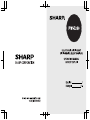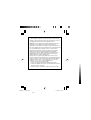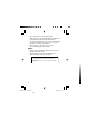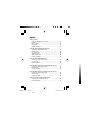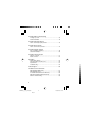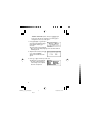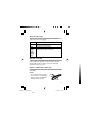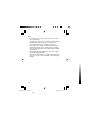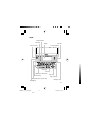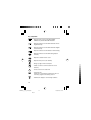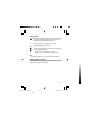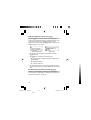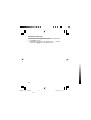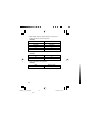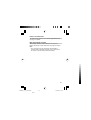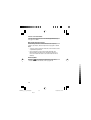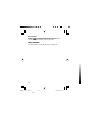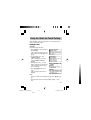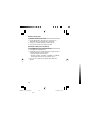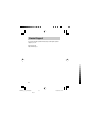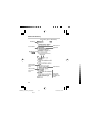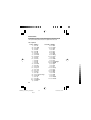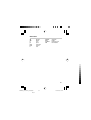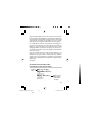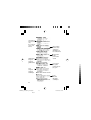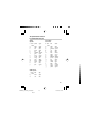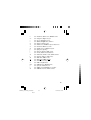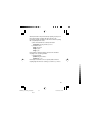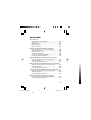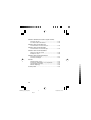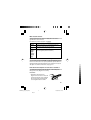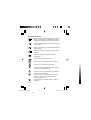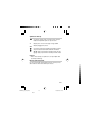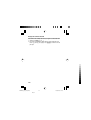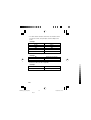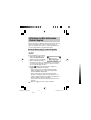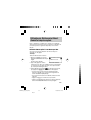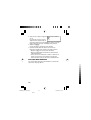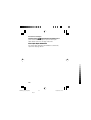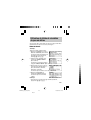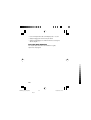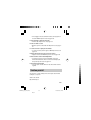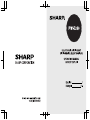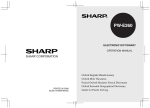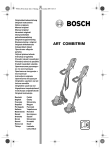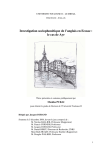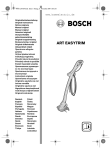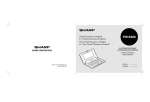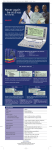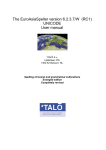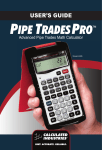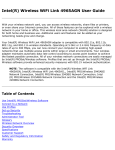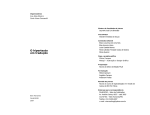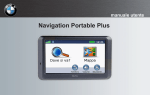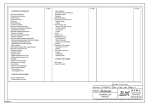Download PW-E260 / Y12
Transcript
This device complies with Part 15 of the FCC Rules. Operation is subject
to the following two conditions: (1) This device may not cause harmful
interference, and (2) this device must accept any interference received,
including interference that may cause undesired operation.
WARNING – FCC Regulations state that any unauthorized changes or
modifications to this equipment not expressly approved by the
manufacturer could void the user's authority to operate this equipment.
Note: This equipment has been tested and found to comply with the limits
for a Class B digital device, pursuant to Part 15 of the FCC Rules.
These limits are designed to provide reasonable protection against
harmful interference in a residential installation. This equipment
generates, uses, and can radiate radio frequency energy and, if not
installed and used in accordance with the instructions, may cause
harmful interference to radio communications.
However, there is no guarantee that interference will not occur in a
particular installation. If this equipment does cause harmful interference
to radio or television reception, which can be determined by turning the
equipment off and on, the user is encouraged to try to correct the
interference by one or more of the following measures:
– Reorient or relocate the receiving antenna.
– Increase the separation between the equipment and receiver.
– Connect the equipment into an outlet on a circuit different from that to
which the receiver is connected.
– Consult the dealer or an experienced radio/TV technician for help.
PWE260_cvr_1116.pm65
2
Black
11/16/2005, 09:58
Introduction
Thank you for purchasing the SHARP Electronic Dictionary, model
PW-E260.
The PW-E260 contains data based on the following dictionaries (see
page 9):
• Oxford English Minidictionary
• Oxford Mini Thesaurus
• Pocket Oxford-Hachette French Dictionary
• Oxford Essential Geographical Dictionary
• Guide for Puzzle Solving
After reading this manual, store it in a convenient location for future
reference.
NOTICE
• SHARP will not be liable nor responsible for any incidental or
consequential economic or property damage caused by misuse
and/or malfunction of this product and its peripherals, unless such
liability is acknowledged by law.
• The specification of this product and its accessories, as well as
information provided in this manual, is subject to change without
prior notice.
CAUTION
• Do not carry the PW-E260 in the back pocket of trousers.
• Do not apply excessive physical pressure on the LCD panel
because the glass material may break.
• Do not drop the PW-E260 or apply excessive force to it. Bending
the unit unduly can damage it.
• Do not subject the PW-E260 to extreme temperatures. Do not
expose the unit to an extremely humid or dusty environment.
1
PWE260_en_CA_1208.pm65
1
Black
12/08/2005, 17:35
• Do not apply extreme force when pressing the keys.
• Sharp or hard objects can scratch and damage the unit. Make sure
it is adequately protected when carried with other objects.
• Since the unit is not waterproof, do not use it or store it where fluids
can splash onto it. Raindrops, water spray, juice, coffee, steam,
perspiration, etc. will also cause malfunction.
• Clean only with a soft, dry cloth. Do not use solvents.
• Use only a SHARP approved service facility.
NOTES
• Oxford is a registered trademark of Oxford University Press in the
UK and in certain other countries.
• All company and/or product names are trademarks and/or
registered trademarks of their respective holders.
In Canada: Au Canada:
This Class B digital apparatus complies with Canadian ICES-003.
Cet appareil numérique de la classe B est conforme à la norme NMB003 du Canada.
2
PWE260_en_CA_1208.pm65
2
Black
12/08/2005, 17:35
CONTENTS
Getting Started
Using the PW-E260 for the first time ............................................ 5
Layout ......................................................................................... 11
Basic operation ........................................................................... 14
Set-up menu ............................................................................... 21
Inputting characters .................................................................... 23
Using the Oxford English Minidictionary
Looking up a word by Filter search ............................................ 26
Phrase search ............................................................................. 28
Crossword solver ........................................................................ 29
Anagram solver ........................................................................... 29
Spell-check function ................................................................... 30
Further information ..................................................................... 31
Using the Oxford Mini Thesaurus
Looking up a word by Filter search ............................................ 32
Phrase search ............................................................................. 34
Further information ..................................................................... 34
Using the Oxford-Hachette French-English Dictionary
Looking up a word by Filter search ............................................ 35
Phrase search ............................................................................. 37
Further information ..................................................................... 37
Using the Oxford-Hachette English-French Dictionary
Looking up a word by Filter search ............................................ 38
Phrase search ............................................................................. 40
Further information ..................................................................... 40
Using the Oxford Geographical Dictionary
Looking up an entry by Filter search ......................................... 41
Further information ..................................................................... 42
3
PWE260_en_CA_1208.pm65
3
Black
12/08/2005, 17:35
Using the Guide for Puzzle Solving
Looking up a word ...................................................................... 43
Further information ..................................................................... 44
Using the Super jump function
How to use the Super jump function .......................................... 45
Using the History function
How to use the History function ................................................. 47
Using the Calculator function
Prior to initiating calculations ..................................................... 49
Calculation examples ................................................................. 50
Using the Converter function
Currency converter ..................................................................... 51
Metric converter .......................................................................... 52
Appendices
Replacing the battery ................................................................. 54
Reset procedure if trouble occurs .............................................. 56
Specifications ............................................................................. 57
Troubleshooting .......................................................................... 59
Product Support .............................................................................. 60
Introductions to the Dictionaries
Oxford English Minidictionary .................................................... 61
Oxford Mini Thesaurus ............................................................... 66
Pocket Oxford-Hachette French Dictionary ............................... 68
Oxford Essential Geographical Dictionary ................................. 82
Guide for Puzzle Solving ............................................................ 88
4
PWE260_en_CA_1208.pm65
4
Black
12/08/2005, 17:35
Getting Started
Using the PW-E260 for the first time
Be sure to perform the following operations before using the PW-E260
for the first time.
1. Set the battery replacement switch on the
bottom of the unit to the ‘REPLACE
BATTERY’ position.
2. Remove the battery cover.
3. Insert the battery. Make sure the battery
polarity is correct.
4. Replace the battery cover.
5. Set the battery replacement switch to
the ‘NORMAL OPERATION’ position.
6. Open the unit and press o to
turn the power on.
The language selection screen will
appear.
• Should a different screen appear, follow the reset procedure on
page 56.
• If the power cannot be turned on:
• Make sure the battery replacement switch is placed at the
5
PWE260_en_CA_1208.pm65
5
Black
12/08/2005, 17:35
‘NORMAL OPERATION’ position, then press o again.
• If the power still cannot be switched on, try following steps 1
through 6 in the above procedure again.
7. Press E (English) or F (French) to
select the desired display language
(In this English manual, E is
selected.).
The LCD contrast screen will appear.
• Once selected, the display language cannot be switched without
initializing the unit.
8. Adjust the LCD contrast by using [
or ], and press e.
The key sound on/off screen will
appear.
9. Select Y or N to turn the key sound on/off.
The Main menu screen will appear.
• The LCD contrast and the key
sound settings can be adjusted
later in the Set-up menu.
6
PWE260_en_CA_1208.pm65
6
Black
12/08/2005, 17:35
Turning the power on/off
The power can be switched on by pressing the keys listed below.
To turn off the power, press o.
Key
o
m
d
t
g
s
j
a
Display status upon start-up
Restores the display as it was before the unit was
switched off (Resume function).
The main menu screen appears.
The menu/initial screen of each dictionary and/or
function appears (Direct-on function).
Auto power off function
To save the battery, the PW-E260 will automatically turn its power off if
no key operations are detected for a set period of time. The initial
activation interval setting is 5 minutes, but it can be adjusted by
following the directions on page 21.
To attach a commercially available strap
A carrying strap can be attached, as shown in the picture below (strap
not included).
Caution:
• Do not swing the unit by the strap, or
use excessive force to pull the strap.
Doing so will cause a malfunction or
hardware damage to the unit.
Back of the unit
7
PWE260_en_CA_1208.pm65
7
Black
12/08/2005, 17:35
Backlight
This product has a built-in backlight, which allows you to view the
display and use the product even in low-light conditions. Pressing
(Backlight) once illuminates the display until you have not pressed any
keys for approx. 1 minute or press again.
Note:
• Use the backlight in low-light conditions. It will drain power from the
operating batteries and significantly reduce battery life.
• The backlight may remain on for less than 1 minute when
is
displayed.
Key notation used in this manual
• Keys are often assigned with more than one function. The
appropriate key/function will be shown according to the input
status.
<Example 1>
will be shown as either ‘Q’, ‘1’ or ‘1’ depending on the input
status.
<Example 2>
will be shown as either ‘G’ or ‘+’ depending on the input
status.
• The functions indicated with green typeface are second functions.
Press and release ^, then press an appropriate key.
<Example 1>
^ l directs to press and release ^, then press l
(f).
^ w directs to press and release ^, then press w
(<).
8
PWE260_en_CA_1208.pm65
8
Black
12/08/2005, 17:35
Data contained in the PW-E260
The dictionary data contained in this unit are based on the following
dictionaries:
• Oxford English Minidictionary, 6th edition © Oxford University Press
2004
• Oxford Mini Thesaurus, 3rd edition © Oxford University Press 2003
• Pocket Oxford-Hachette French Dictionary, 3rd edition © Oxford
University Press and Hachette Livre 2005
• Oxford Essential Geographical Dictionary, 2nd Edition © 2006
Oxford University Press, Inc.
* All rights reserved. No part of this publication may be reproduced,
stored in a retrieval system, or transmitted, in any form or by any
means, without the prior permission in writing of Oxford University
Press, or as expressly permitted by law, or under terms agreed with
the appropriate reprographics rights organization. Enquiries
concerning reproduction outside the scope of the above should be
sent to the Rights Department, Oxford University Press.
* The data includes some words that are, or are asserted to be,
proprietary names or trademarks. Their inclusion does not imply
that they have acquired for legal purposes a nonproprietary or
general significance, nor is any other judgment implied concerning
their legal status. In cases where the editor has some evidence that
a word is used as a proprietary name or trademark, this is indicated
by the designation ‘propr.’ or ®, but no judgment concerning the
legal status of such words is made or implied thereby.
• The data content of each dictionary is mostly retained faithful to the
original. However, some sections of the dictionary contents have
had to be altered due to the limitations of the LCD display and for
other reasons; these modifications have been implemented under
the provisions of the publisher(s). In some rare cases, misspellings
and/or mistypings may be found; these are ‘errors’ that have been
retained unmodified from the source dictionaries.
9
PWE260_en_CA_1208.pm65
9
Black
12/08/2005, 17:35
Note:
• For information on the contents of the dictionaries, see Introductions on pages 61–88.
• Information such as illustrations, photographs, reference and some
appendix data (including the preface, etc.) found in the book
version of the dictionaries are not featured in this product.
• In this manual, the Pocket Oxford-Hachette French Dictionary is
regarded and referred to as two separate dictionaries – ‘OxfordHachette French-English Dictionary ’ and ‘Oxford-Hachette EnglishFrench Dictionary ’.
• In this manual, ‘Oxford Geographical Dictionary ’ refers to ‘Oxford
Essential Geographical Dictionary ’.
• Please contact Sharp Electronics of Canada Ltd. should you have
any questions on the contents of the ‘Guide for Puzzle Solving’ (see
page 60).
10
PWE260_en_CA_1208.pm65
10
Black
12/08/2005, 17:35
Layout
Display symbols
Menu key
Display
Clear key
Power on/off key
Font size shift key
Escape key
Enter key
Utility keys for Dictionaries
2nd function key
Cursor keys
Page scroll keys
Dictionary/function selection keys
Backspace key
Backlight key
11
PWE260_en_CA_1208.pm65
11
Black
12/08/2005, 17:35
Key assignments
: Opens the menu screen for the Oxford English
Minidictionary and the Oxford Mini Thesaurus
: Opens the initial screen for the Oxford-Hachette FrenchEnglish Dictionary
: Opens the initial screen for the Oxford-Hachette EnglishFrench Dictionary
: Opens the initial screen for the Guide for Puzzle Solving
: Opens the initial screen for the Oxford Geographical
Dictionary
: Opens the calculator function screen
: Opens the history list of each dictionary
: Brings up a ‘digest’ view of descriptions
: Initiates a search of a term in a detail view of each
dictionary
: Selects a Note icon in a detail view
: 2nd function key
Activates the second function (printed in green above or
below keys) assigned to the next key pressed.
: Illuminates the display to view in low-light conditions
12
PWE260_en_CA_1208.pm65
12
Black
12/08/2005, 17:35
Display symbols
This symbol will be displayed when the battery level is low.
Promptly replace the old battery with a new one.
Indicates that the key sound (beep) is set to ON.
Indicates that ^ has been pressed.
These arrows suggest that more contents can be browsed by
scrolling up/down the window.
{ } : Press to scroll up/down per text row.
< > : Press to scroll up/down per visible window.
Note:
• In this manual, symbols are not shown in the display examples.
Operation guidance message
A brief guidance message may appear at the bottom of the screen to
help you utilize functions more effectively.
13
PWE260_en_CA_1208.pm65
13
Black
12/08/2005, 17:35
Basic operation
Inputting words for a dictionary search
In this section, the basic search operation is described. For details,
refer to the manual chapter for each dictionary.
<Example>
Find definitions of ‘convenience’ in the Oxford English Minidictionary.
1. Press d 1 to display the
initial screen for the Oxford English
Minidictionary, then type ‘conven’. The
entries starting with ‘conven’ are listed.
2. Type ‘i’ to narrow down the list further. If
the desired word is found, then you do
not need to type any more letters.
3. While the ‘ ’ indication is visible on
the left of ‘convenience’, press e.
• Press f to go back to the previous view.
• Press ^ l to list the headwords in the Oxford English
Minidictionary.
Note:
• Refer to the section ‘Inputting characters’ on page 23.
• To learn different searching methods from those above, refer to the
manual chapter for each dictionary.
14
PWE260_en_CA_1208.pm65
14
Black
12/08/2005, 17:35
Selecting a dictionary / function in the main menu
Press m.
The main menu appears.
• Select an item by its index number
using the number keys (1 through
9). The initial screen of the selected item appears.
• The desired item can also be selected by using the { } [ ]
keys, followed by pressing the e key.
List view: selecting an item; scrolling
Press d 1 to display the initial
screen of the Oxford English
Minidictionary, then press e. The
list view of the Oxford English
Minidictionary appears.
Selecting an item or a word
Use the corresponding number key to the index number on the left of
each item, or use the { or } key to place the cursor on the desired
item, followed by pressing the e key.
Scrolling the view
‘ ’ and/or ‘ ’ may appear on the left side of the screen, indicating
that more information can be browsed by scrolling up/down the view.
1) Press } once to scroll down one text row. To scroll back one text
row, press { once.
2) Press > to scroll down a page. Press < to scroll the page up.
• Press and hold these keys to continuously scroll the lines/pages.
15
PWE260_en_CA_1208.pm65
15
Black
12/08/2005, 17:35
Filter search view: selecting an item; scrolling
Press d 1, then type A, and
B.
‘ab’ is entered, and words starting from
‘ab’ listed.
Selecting each entry
Use } { to place the cursor (indicated as ‘ ’ on the left of the
listed items) at the desired entry, then press e. The detail view
of the entry appears.
Scrolling the view
Refer to the section ‘Scrolling the view’ in the previous section, ‘List
view: selecting an item; scrolling’.
16
PWE260_en_CA_1208.pm65
16
Black
12/08/2005, 17:35
Detail view: scrolling
Press d 1, then type A, and
e. The detail view with definitions
appears.
Browsing contents above/below the screen
‘ ’ and/or ‘ ’ may appear on the left
side of the screen, indicating that more
information can be browsed by scrolling
up/down the view. Use } { or > <.
Scrolling up/down to the previous/next entry header
Press ^ n to show the next entry header. To show the previous
entry header, press ^ w.
Other useful keys
f : Returns to the previous view
b : Shows the input screen of each dictionary or the initial
display of a function
^ l : Shows the list view starting from the previously displayed
header
17
PWE260_en_CA_1208.pm65
17
Black
12/08/2005, 17:35
Shifting the displayed character size (z)
Press the z key to shift the character size to be displayed.
12 dot-based (vertical pixel resolution) or 8 dot-based characters can
be selected. For instance, press z to display the 12 dot
characters to 8 dot characters. Press z again to toggle back the
displayed characters to 12 dot-base.
12 dot-based (default)
8 dot-based
• The character size setting will be retained until the next time
z is pressed.
• The z key is functional in the following views:
• The list view, detail view, filter search view or Quick view of
each dictionary
• The Super jump window
• The contents of the Note
• The character size setting is saved for each dictionary in both the
list view (including filter search view and Quick view) and the detail
view.
Recalling the terms previously searched (h)
The history of up to 30 items in each dictionary is automatically
stored, and can be recalled easily by selecting the word in the history
list. (For more information, see page 47.)
18
PWE260_en_CA_1208.pm65
18
Black
12/08/2005, 17:35
Listing a summary of detail view items (q)
The Quick view function suppresses some examples and additional
information, and lists the main sections and senses from each detail
view entry. Use this function to browse quickly through the summary of
an entry.
<Example>
1. In the detail view shown on page 17,
press q.
The Quick view screen appears.
2. While the relevant sense or section is on the screen, select the
desired item by the index number. The detail view of the selected
sense/section appears.
• Press q in the Quick view to display the detail view.
Searching a word on the screen (v)
A word in the detail view can be selected for searching. (For more
information, see page 45.)
Browsing Notes (r)
A Note icon (
) may appear in the detail view. This indicates that
a note can be selected to view extra information (Spelling note, etc.) of
the entry.
Press r to select the icon. If more than one icon is visible, then
the topmost icon will be selected, and use the } { ] [ keys to
select the desired icon if necessary, then press e to view the
contents.
To exit, press f twice. The first push of the f key closes the
contents view, then the second deselects the icon.
19
PWE260_en_CA_1208.pm65
19
Black
12/08/2005, 17:35
<Example>
Browse the Note contents of ‘affect’ in the Oxford English
Minidictionary .
1. Open the detail view of ‘affect’.
2. Press r. The Note icon will be
selected (reversed).
3. Press e. The contents of the
Note is displayed.
Note:
Using the r key will display the following:
• Oxford English Minidictionary
• Spelling note
• Oxford-Hachette French-English Dictionary
• Note
• Oxford-Hachette English-French Dictionary
• Note
• Oxford Geographical Dictionary
• Additional information
20
PWE260_en_CA_1208.pm65
20
Black
12/08/2005, 17:35
Set-up menu
Press m to display the main menu,
then press 9. The set-up menu appears.
Select a desired item to change the
setting.
• To delete the history list, see page 48.
Setting the key sound on/off
The key sound (a short audible beep when a key is pressed) can be
set to on or off.
1. Press m, 9, then 1, to toggle the key sound on or off.
A splash message appears to indicate the change of setting, then
the main menu will be displayed.
Setting the Auto power off activation time
This product automatically turns its power off to save the battery. The
auto power off time is set to five minutes by default.
1. Press m, 9, then 2.
The Auto power off setting screen
appears.
2. Use the {, }, [ and ] keys to select (reverse) the desired
duration, then press e.
The time will be set, then the main menu will be displayed.
21
PWE260_en_CA_1208.pm65
21
Black
12/08/2005, 17:35
Adjusting the LCD contrast
Select this menu item to adjust the LCD contrast.
1. Press m, 9, then 3.
2. To adjust the LCD contrast, use the [ (Lighter) key or ] (Darker)
key, then press e to return to the main menu.
22
PWE260_en_CA_1208.pm65
22
Black
12/08/2005, 17:35
Inputting characters
Methods of inputting characters are described in this section.
Character entry
A simple example of inputting characters is shown below.
<Example>
Enter a word ‘rédaction’ for search.
1. Press t to open the initial screen of the Oxford-Hachette
French-English Dictionary.
2. Type ‘rédaction’.
On the keyboard, press R, E, D,
A, C, T, I, O, then N.
Note:
• To enter accented or European characters, enter their unaccented
or alphabetical equivalents as shown in the examples below.
• ‘æ’, ‘ç’ and ‘œ’ -> enter ‘ae’, ‘c’ and ‘oe’ respectively.
• ‘é’, ‘à’ and ‘û’ -> enter ‘e’, ‘a’ and ‘u’ respectively.
<Example>
Word
déjà
août
Entry for search
deja
aout
23
PWE260_en_CA_1208.pm65
23
Black
12/08/2005, 17:35
• While entering characters, exclude characters such as spaces,
hyphens, apostrophes, slashes and periods.
<Example>
Word
de luxe
avant-garde
didn’t
c/o
a.m.
Entry for search
deluxe
avantgarde
didnt
co
am
• Convert uppercase letters to lowercase.
<Example>
Word
AC
UK
Entry for search
ac
uk
• Spell out the numbers when applicable.
<Example>
Word
catch-22 situation
Entry for search
catchtwentytwosituation
• Enter ‘and’ instead of ‘&’.
24
PWE260_en_CA_1208.pm65
24
Black
12/08/2005, 17:35
Modifying entry
Deleting unnecessary characters
<Example>
1. Press d 1 to open the initial screen of the Oxford
English Minidictionary.
2. Type ‘external’.
3. While the cursor is at the end of the string, press ( three times to
delete ‘nal’.
4. Next, press [ three times to move the
cursor under the letter ‘t’.
5. Press ( once to delete a character on the left of cursor. ‘x’ will be
deleted.
Adding characters
<Example>
6. In the above example, press N to
insert a letter ‘n’ on the left of the
cursor. The search will be narrowed
with the word ‘enter’.
Note:
• Press b to delete all characters entered.
25
PWE260_en_CA_1208.pm65
25
Black
12/08/2005, 17:35
Using the Oxford English
Minidictionary
In this dictionary, the definitions of a word can be found by entering its
spelling. Features such as Phrase search, Crossword solver, Anagram
solver and Spell-check are also available.
Looking up a word by Filter search
The definitions of a word can be looked up by inputting its spelling.
<Example>
Find definitions of ‘advance’.
1. Press d 1 to open the
Oxford English Minidictionary.
The input screen appears.
2. Type in the spelling of ‘advance’.
As you type, candidates for matching narrow. If the desired word is
found, then there is no need to type any more letters.
3. While ‘ ’ appears on the left of ‘advance’, press e. The
detail view of the word appears.
• To browse contents on the next/previous page, press } { or
> <. You may also find the Quick view function useful.
• If a word selected is a close derivative of a headword, it may not
have its own definitions. In these cases, it is helpful to scroll up
within the detail view to find the definitions of the headword
itself.
• To search for a word in the detail view, use the Super jump
function.
• Press f to return to the previous view.
• Press ^ l to list the headwords in the Oxford English
Minidictionary.
26
PWE260_en_CA_1208.pm65
26
Black
12/08/2005, 17:35
• To search for a different word, simply input the spelling for the
new word, or press b or d 1 to go to the
dictionary's input screen.
If there is no match found
As you input the spelling of the desired
word, the dictionary will narrow down the
matching candidates. If the match is
narrowed down to none (i.e. no word
starting with the spelling is found in the
dictionary), the message ‘similar words’ appears.
In this case, press e to list the dictionary entries alphabetically
after the entered spelling.
Note about entering characters
While entering characters, exclude characters such as spaces,
hyphens, apostrophes, slashes and periods. See page 23 for details.
Note:
• The wildcard character ‘?’ must not be entered in the input field of
the dictionary. The wildcard character ‘?’ can be used in the
Crossword solver (see page 29).
• Up to 24 characters can be entered in the input field of the
dictionary. When searching words containing 25 characters or
more, narrow down the search to select the words from the list
manually.
Browsing Notes
When the
icons appear in the detail view, a note can be
selected and browsed. For details, refer to pages 19–20.
27
PWE260_en_CA_1208.pm65
27
Black
12/08/2005, 17:35
Phrase search
To search for compounds or phrases, enter up to three words in the
input field. The phrases containing ALL the entered words can be
searched for.
<Example>
Search for a phrase containing ‘take’ and ‘off’.
1. Press d 1 to open the Oxford English Minidictionary.
Press } once to place the cursor at the ‘Phrase search’, then
press e.
The input screen of the Phrase search appears.
2. Type ‘take’, press }, followed by ‘off’.
To input more than one word, input
each word in the separate input field.
Use the } { keys to move the
cursor. Each input field can accommodate up to 24 characters.
3. Press e.
A list of phrases containing the words appears.
If no matching phrase is found, then a message ‘Not Found!’ will
momentarily be displayed.
4. Select the desired index of the phrase using the number key(s). The
definition of the selected phrase is displayed.
• Press f to return to the previous view.
• Press ^ l to list the index of phrases containing the
words.
• To search for a new phrase, simply begin inputting new words, or
press b to go back to the input screen to start a new search.
28
PWE260_en_CA_1208.pm65
28
Black
12/08/2005, 17:35
Crossword solver
Use a wildcard character ‘?’ to search for words with ambiguous
spellings. Place the appropriate number of ‘?’ characters in the places
of characters yet to be determined.
<Example>
Find a matching word for a query ‘ma???n’.
1. Press d 1 to open the Oxford English Minidictionary.
Press the } key twice to place the cursor at the ‘Crossword
solver’, then press e.
The Crossword solver's input screen appears.
2. Type ‘ma???n’ into the input field.
Press the ? key three times to enter
‘???’.
3. Press e to start the search.
A list of the wildcard matches appear. Up to 100 words may be
displayed in the list.
4. In the list, select a desired word using the number keys.
The detail view with definitions of the selected word appears.
• Press f to return to the previous view.
• Press ^ l to list the headwords in the Oxford English
Minidictionary.
• To initiate another search, simply type in the new spelling or
press b to return to the input screen of the Crossword solver.
Anagram solver
A word or series of letters can be entered to find any matching
anagrams found in the Oxford English Minidictionary.
29
PWE260_en_CA_1208.pm65
29
Black
12/08/2005, 17:35
<Example>
Find anagrams for ‘dear’.
1. Press d 1 to open the
Oxford English Minidictionary.
Press the } three times to place the
cursor at the ‘Anagram solver’, then
press e. The input screen of the Anagram solver appears.
2. Place ‘dear’ in the input field, then press e to initiate the
search. Up to 100 words may be displayed in the list.
3. In the list of matches, use the number keys to select a word.
The detail view with definitions of the selected word appears.
• Press f to return to the previous view.
• Press ^ l to list the headwords in the Oxford English
Minidictionary.
• To initiate another search, simply type in the new spelling or
press b to return to the input screen of the Anagram solver.
Spell-check function
The spell-check function can be helpful when the exact spelling of a
query word is not known.
<Example>
You are not sure whether ‘liason’ or ‘liaison’ is correct.
1. Press m and 6 to open the input
screen of the spell-check function.
2. Enter ‘liason’.
3. Press e to initiate the spellcheck function.
Words with similar spellings will be
listed.
• While ‘Searching... Press [ENTER] to break’ is visible, press
e to stop the search. Note that if the search is interrupted,
30
PWE260_en_CA_1208.pm65
30
Black
12/08/2005, 17:35
the list of possible results may not include all the closest matches.
• If the word is typed with the correct spelling, it will appear at the
top of the displayed list.
• If two or more words with an identical spelling are found in the
list, then the relevant headword will also be displayed, after an
arrow symbol.
4. In the list, select a desired word using the number keys. The detail
view with descriptions of the word is displayed.
• If a word selected is not in its original form, and cannot be found
as a headword, then the detail view of the word's original form
will be displayed. It may be necessary to scroll down within the
detail view to find the desired word form.
• Press f to go back to the previous view.
• Press ^ l to list the headwords in the Oxford English
Minidictionary.
Note:
• Up to 100 words may be displayed in the list.
If the list of words does not appear as expected:
• Searching words with particular spellings may take more time to
complete than others.
• If no word is given, a message ‘Not Found!’ will momentarily be
displayed, followed by the input screen of the spell-check function.
In this case you may wish to start the search again with a new
spelling for the word.
Further information
For further information on using this dictionary, see pages 61-65.
31
PWE260_en_CA_1208.pm65
31
Black
12/08/2005, 17:35
Using the Oxford Mini Thesaurus
Input a word in this thesaurus to find its synonyms, as well as
antonyms and other related terms in the detail view.
Looking up a word by Filter search
Find a set of alternative words by inputting the spelling of a given
word.
<Example>
Find a set of alternative words for ‘make’.
1. Press d 2 to open the
Oxford Mini Thesaurus.
The input screen appears.
2. Type ‘make’.
As you type, candidates for matching
narrow. If the desired word is found,
then there is no need to type any more
letters.
3. While ‘ ’ appears on the left of ‘make’,
press e. The detail view of the
word ‘make’ appears.
• To browse contents on the next/
previous page, press } { or > <. You may also find the
Quick view function useful.
• Press f to return to the previous view.
• Press ^ l to list the headwords in the Oxford Mini
Thesaurus.
• To search for a different word, simply begin inputting a new
word, or press b or d 2 to go to the input screen
of the Oxford Mini Thesaurus.
32
PWE260_en_CA_1208.pm65
32
Black
12/08/2005, 17:35
If there is no match found
The same message appears as for the Oxford English Minidictionary.
See page 27 for details.
Note about entering characters
While entering characters, exclude characters such as spaces,
hyphens, apostrophes, slashes and periods. See page 23 for details.
Note:
• Up to 24 characters can be entered in the input field. When
searching words containing 25 characters or more, narrow down
the search to select the words from the list manually.
33
PWE260_en_CA_1208.pm65
33
Black
12/08/2005, 17:35
Phrase search
To search for phrases, enter up to three words in the input field. The
phrases containing ALL the entered words will be found.
<Example>
Search for a phrase containing ‘swill’ and ‘out’, and find its synonyms.
1. Press d 2 to open the Oxford Mini Thesaurus.
Press } once to place the cursor at the ‘Phrase search’, then
press e.
The input screen of the Phrase search appears.
2. Type ‘swill’, press }, followed by ‘out’.
To input more than one word, input
each word in the separate input field.
Use the } { keys to move the
cursor. Each input field can accommodate up to 24 characters.
3. Press e.
A list of phrases containing the words appears.
If no matching phrase is found, then a message ‘Not Found!’ will
momentarily be displayed.
4. Select the desired index of the phrase using the number key(s). The
detail view of the selected phrase is displayed.
• Press f to return to the previous view.
• Press ^ l to list the index of phrases containing the
words.
• To search for a new phrase, simply begin inputting new words, or
press b to go back to the input screen to start a new search.
Further information
For further information on using this thesaurus, refer to the
Introduction on pages 66–67.
34
PWE260_en_CA_1208.pm65
34
Black
12/08/2005, 17:35
Using the Oxford-Hachette
French-English Dictionary
In this dictionary, English translations or equivalents of French words
can be found by entering their spellings. Phrase search is also
available for French words.
Looking up a word by Filter search
A translation of a French word can be looked up by inputting its
spelling.
<Example>
Find the translation of ‘avance’.
1. Press t to open the OxfordHachette French-English Dictionary.
The input screen appears.
2. Type in the spelling of ‘avance’.
As you type, candidates for matching narrow. If the desired word is
found, then there is no need to type any more letters.
3. Use } and { to move ‘ ’ to point to the desired word, then
press e. The detail view of the word appears.
• To browse contents on the next/previous page, press } { or
> <. You may also find the Quick view function useful.
• To search for a word in the detail view, use the Super jump
function.
• Press f to return to the previous view.
• Press ^ l to list the headwords in the Oxford-Hachette
French-English Dictionary.
• To search for a different word, simply input a new spelling for the
word, or press b or t to go to the dictionary's input
screen.
35
PWE260_en_CA_1208.pm65
35
Black
12/08/2005, 17:35
If there is no match found
The same message appears as for the Oxford English Minidictionary.
See page 27 for details.
Note about entering characters
While entering characters, exclude characters such as spaces,
hyphens, apostrophes, slashes and periods. See page 23 for details.
Note:
• To enter accented or European characters, enter their unaccented
or alphabetical equivalents.
• Up to 24 characters can be entered in the input field of the
Dictionary. When searching words containing 25 characters or
more, narrow down the search to select the words from the list
manually.
Browsing Notes
When the
icons appear in the detail view, a note can be
selected and browsed. For details, refer to page 19–20.
36
PWE260_en_CA_1208.pm65
36
Black
12/08/2005, 17:35
Phrase search
To search for idioms or compounds, enter up to three words in the
input field. The phrases containing ALL the entered words can be
searched for.
<Example>
Search for a phrase containing ‘poire’ and ‘soif’.
1. Press t to open the Oxford-Hachette French-English
Dictionary.
2. Press } once, then press e. The input screen of the Phrase
search appears.
3. Type ‘poire’, press }, followed by
‘soif’.
To input more than one word, input
each word in the separate input field.
Use the } { keys to move the cursor. Each input field can
accommodate up to 24 characters.
4. Press e. A list of phrases containing the words appears.
5. Select the desired index of the phrases using the number key(s).
The translation of the selected phrase is displayed.
• Press f to return to the previous view.
• Press ^ l to list the index of phrases containing the
words.
• To search for a new phrase, simply begin inputting new words, or
press b to go back to the input screen to start a new search.
Further information
For further information on using this dictionary, see pages 68–81.
37
PWE260_en_CA_1208.pm65
37
Black
12/08/2005, 17:35
Using the Oxford-Hachette
English-French Dictionary
In this dictionary, French translations or equivalents of English words
can be found by entering their spellings. Phrase search is also
available for English words.
Looking up a word by Filter search
A translation of an English word can be looked up by inputting its
spelling.
<Example>
Find the translation of ‘advance’.
1. Press g to open the Oxford-Hachette English-French Dictionary.
The input screen appears.
2. Type in the spelling of ‘advance’.
As you type, candidates for matching
narrow. If the desired word is found,
then there is no need to type any more
letters.
3. Use } and { to move ‘ ’ to point to the desired word, then
press e. The detail view of the word appears.
• To browse contents on the next/previous page, press } { or
> <. You may also find the Quick view function useful.
• To search for a word in the detail view, use the Super jump
function.
• Press f to return to the previous view.
• Press ^ l to list the headwords in the Oxford-Hachette
English-French Dictionary.
• To search for a different word, simply input a new spelling for the
word, or press b or g to go to the dictionary's input
screen.
38
PWE260_en_CA_1208.pm65
38
Black
12/08/2005, 17:35
If there is no match found
The same message appears as for the Oxford English Minidictionary.
See page 27 for details.
Note about entering characters
While entering characters, exclude characters such as spaces,
hyphens, apostrophes, slashes and periods. See page 23 for details.
Note:
• Up to 24 characters can be entered in the input field of the
dictionary. When searching words containing 25 characters or
more, narrow down the search to select the words from the list
manually.
Browsing Notes
When the
icons appear in the detail view, a note can be
selected and browsed. For details, refer to pages 19–20.
39
PWE260_en_CA_1208.pm65
39
Black
12/08/2005, 17:35
Phrase search
To search for idioms or phrasal verbs, enter up to three words in the
input field. The phrases containing ALL the entered words can be
searched for.
<Example>
Search for a phrase containing ‘take’ and ‘off’.
1. Press g to open the Oxford-Hachette English-French
Dictionary.
2. Press } once, then press e. The input screen of the Phrase
search appears.
3. Type ‘take’, press }, followed by ‘off’.
To input more than one word, input
each word in the separate input field.
Use the } { keys to move the
cursor. Each input field can accommodate up to 24 characters.
4. Press e. A list of phrases containing the words appears.
5. Select the desired index of the phrases using the number key(s).
The translation of the selected phrase is displayed.
• Press f to return to the previous view.
• Press ^ l to list the index of phrases containing the
words.
• To search for a new phrase, simply begin inputting new words, or
press b to go back to the input screen to start a new search.
Further information
For further information on using this dictionary, see pages 68–81.
40
PWE260_en_CA_1208.pm65
40
Black
12/08/2005, 17:35
Using the Oxford Geographical
Dictionary
Geographical information on nearly 10,000 places around the world
can be found in this dictionary.
Looking up an entry by Filter search
<Example>
Find geographical information about ‘Seattle’.
1. Press j to open the Oxford
Geographical Dictionary.
The input screen appears.
2. Input the spelling of ‘Seattle’.
As you type, candidates for matching narrow. If the desired entry is
found, then there is no need to type any more letters.
3. Use } or { to move ‘ ’ to point to
the desired entry, then press e.
The detail view of the entry appears.
• To browse contents on the next/
previous page, press } { or > <. You may also find the
Quick view function useful.
• To search for a word in the detail view, or to search for an item
indicated under , use the Super jump function.
• Press f to return to the previous view.
• Press ^ l to list the entries in the Oxford Geographical
Dictionary.
• To search for different information, simply input the spelling for
the new entry, or press b or j to go to the
dictionary's input screen.
41
PWE260_en_CA_1208.pm65
41
Black
12/08/2005, 17:35
Browsing Notes
When the
icons appear in the detail view, a note can be
selected and browsed. For details, refer to pages 19–20.
Further information
For further information on using this dictionary, see pages 82–87.
42
PWE260_en_CA_1208.pm65
42
Black
12/08/2005, 17:35
Using the Guide for Puzzle Solving
In this dictionary, answers for word puzzles can be found from lists of
answers arranged by category.
Looking up a word
<Example>
Find a writer under four letters.
1. Press s to open the Guide for
Puzzle Solving.
A list of categories appears. To scroll
up/down the view, use } { and/or
> <.
2. Use the number key to select
‘FAMOUS PEOPLE’.
A list of subcategories under the
category ‘FAMOUS PEOPLE’ is
displayed.
3. Press > twice, then 3,to select
‘Writers, Philosophers, and Scholars’.
A list of answers under the subcategory is displayed.
4. Press q and select ‘4
letters’.
A list of answers under 4 letters is
displayed.
Note:
• To browse contents on the next/previous page, press } { or >
<.
• Truncated words in the list are indicated with a trailing ‘...’ at the
end.
43
PWE260_en_CA_1208.pm65
43
Black
12/08/2005, 17:35
• Press f to return to the previous view.
• Press ^ l to view a list of subcategories under the category.
Further information
For further information on using this guide, see page 88.
44
PWE260_en_CA_1208.pm65
44
Black
12/08/2005, 17:35
Using the Super jump function
Use the Super jump function to select any word in the detail view of
each dictionary, then initiate a search based on the selected word.
How to use the Super jump function
<Example>
Initiate a Super jump search via the Oxford English Minidictionary.
1. In the Oxford English Minidictionary, show the detail view of the
word ‘function’.
2. Press v. The cursor
appears to select the first word in the
view.
3. Use the } { ] [ keys to move the cursor (and its selection of
word) to a desired word.
• The pressing of v also moves the cursor to the
next.
4. While the desired word is selected,
press e.
The Super jump window appears to
display selectable items.
• A list of matching words is displayed. If the selected word is in a
variant or inflected form, the original spelling may be displayed
instead.
• If only one match is found, then the description of the item will
be displayed in the Super jump window instead.
5. Use the number keys to select a desired word in the list (Press 1
in this example).
The definition of the selected word is displayed in the Super jump
window.
• Press f to go back to the previous view.
45
PWE260_en_CA_1208.pm65
45
Black
12/08/2005, 17:35
• When ‘ ’ and/or ‘ ’ appears on the left side of the window, }
{ or > < can be used to scroll the window.
6. Press e to jump to the definition
of the selected word.
The detail view of the selected word
appears.
• Press f to display the previous view.
Note:
• A Super jump search from any of the dictionaries will return
matching entries in the following dictionaries:
• Oxford English Minidictionary
• Oxford Mini Thesaurus
• Oxford-Hachette French-English Dictionary
• Oxford-Hachette English-French Dictionary
• Oxford Geographical Dictionary
Specifying a Dictionary to jump to
In step 4 above, press d, t, g or j
instead of pressing e, to specify the dictionary to jump to.
Note icon in the Super jump window
When the Note icon appears in the Super jump window, press r
and e to view the contents.
About the detail view after the Jump
• The behaviour and function of the detail view is the same as the
detail view after an ordinary search.
• Press b at the detail view to go back to the dictionary's input
screen.
• A chain of multiple Super jump actions can be backtracked up to 10
times by pressing the f key.
46
PWE260_en_CA_1208.pm65
46
Black
12/08/2005, 17:35
Using the History function
Use the History function to recall a headword or phrase previously
searched in the dictionaries.
How to use the History function
<Example>
Recall the search history in the Oxford English Minidictionary.
1. Press d 1 to open the Oxford English Minidictionary.
2. Press h. The history view
appears, with the most recent search
placed at the top of the list.
When ‘ ’ and/or ‘ ’ appears on the
left side of the window, } { or > < can be used to scroll the
window.
3. Use the number keys to select a desired word in the list.
The detail view of the selected word appears.
Note:
• Each dictionary has its own history list. Additionally, the Oxford
English Minidictionary, the Oxford Mini Thesaurus, the OxfordHachette French-English Dictionary and the Oxford-Hachette
English-French Dictionary each has its own phrase search history
lists.
• The Guide for Puzzle Solving does not have a history list.
• To view the history list, press h at the initial screen of each
dictionary, and the initial screen of each phrase search.
• Truncated words in the list are indicated with a trailing ‘...’ at the end.
• Each history list can contain up to 30 items. The oldest item will be
deleted as item count exceeds 30.
47
PWE260_en_CA_1208.pm65
47
Black
12/08/2005, 17:35
Deleting a history item
1. Display the history list on the screen.
2. Use the } or { key to place the cursor on the word to be
deleted. The reverse colour indicates the selected item.
3. Press (. A confirmation dialogue for deletion appears.
4. Press Y. The selected word or phrase is deleted.
Deleting the history list of a dictionary
1. Press m, then 9 to open the Set-up menu.
2. Press 4 to select ‘Deleting history’.
3. Use the number keys to select the history list you wish to delete. A
confirmation dialogue for deletion appears.
• To delete all history lists, select ‘ALL’.
• Selecting ‘only DICT’, ‘only THES’, ‘only FR-EN’ or ‘only EN-FR’
will also delete the history list of each phrase search.
4. Press Y. The selected history is deleted and the main menu
appears.
48
PWE260_en_CA_1208.pm65
48
Black
12/08/2005, 17:35
Using the Calculator function
The built-in calculator in the Electronic Dictionary can perform twelvedigit arithmetic calculations with memory function. To access the
Calculator function, press a.
Prior to initiating calculations
• Before performing any calculation, press @ @ b to
clear the memory and the display.
• To start a calculation with a negative number, place a subtraction
sign by pressing - at the beginning of the calculation.
• If you wish to correct a wrong entry, press ! and re-enter the
figure.
• In the calculation examples found in this section, indications and
icons that may appear on the screen (‘=’, ‘M+’, ‘M–’, ‘+’, ‘–’, ‘×’ and
‘÷’) are abbreviated or are not shown. These icons appear to show
you the interim result of calculations. For example, the ‘=’ icon
appears on the screen when = or % is pressed, while icons such
as ‘M+’ and ‘+’ appear after each corresponding key has been
pressed.
• An ‘M’ is shown when a value other than 0 is put in the memory. To
clear the content of the memory, press @ twice. Note that the
pressing of $ or # also functions as =.
• Press
to enter ‘=’. To input ‘.’ (decimal point), press
• An error message ‘E’ is displayed if:
.
• the integer section of a calculation result exceeds 12 digits
• the memory exceeds 12 digits
• an attempt is made to divide a number by zero.
Press ! to clear the error condition.
49
PWE260_en_CA_1208.pm65
49
Black
12/08/2005, 17:35
Calculation examples
Example
(–24) ÷ 4 – 2 =
34 + 57 =
45 + 57 =
68 × 25 =
68 × 40 =
Operation
! - 24 / 4 - 2 =
34 + 57 = The second figure (57)
45
= becomes the constant.
(Subtraction and division are
performed in the same way as above.)
68 * 25 = The first figure (68)
40 = becomes the constant.
What is 10% of 200? 200 * 10 %
What percentage is 9 / 36 %
9 of 36?
200 + (200 × 10 %) = 200 + 10 %
500 – (500 × 20 %) = 500 - 20 %
Display
–8.
91.
102.
1,700.
2,720.
20.
25.
220.
400.
(43)2 =
4*==*=
4,096.
1/8 =
8/=
0.125
25 × 5 =
–) 84 ÷ 3 =
+) 68 + 17 =
(Total) =
135 × (12 + 14) =
(12 + 14) ÷ 5 =
@ @ 25 * 5 $
84 / 3 #
68 + 17 $
@
@ @ 12 + 14 $
135 * @ =
@/5=
@@b
M
125.
M
28.
M
85.
M
182.
M
26.
M
3,510.
M
5.2
0.
E
123456789098 × 145 = 123456789098 * 145 =
17.9012344192
17.9012344192
!
(17.9012344192 × 1012 = 17901234419200)
50
PWE260_en_CA_1208.pm65
50
Black
12/08/2005, 17:35
Using the Converter function
The Converter function consists of two converters: the Currency
converter and the Metric converter.
Note:
• There may be a slight error in the conversion result due to the
rounding off of the number. Use the result for reference only.
Currency converter
Setting a currency rate
One conversion rate can be set.
<Example>
Set the following rate: US$1 = €0.7
1. Press m 8 1 to access the
Currency converter.
2. Press <. The input fields for the
currency name and rate appear.
3. Use the { } keys to place the
cursor at the desired input field, then
input the currency name and its rate. In this example, press } and
input ‘0.7’.
• The currency name field of the Currency converter is temporarily
pre-defined, as seen in the above example.
• When inputting the desired currency name, press b to clear
the input field and use no more than four letters. Use the [ ]
keys to set the cursor on the left/right of the currently selected
input field.
• In the left input field, enter the base currency name. In the input
field on the right, place the currency name of which you wish to
set the conversion rate.
51
PWE260_en_CA_1208.pm65
51
Black
12/08/2005, 17:35
• Up to 10 digits (excluding the decimal point) can be entered in
the currency rate input field.
4. Press e. The currency name and its rate are set.
Converting currencies
The conversion calculation can be performed using the previously set
conversion rate.
<Example>
Convert €175 to US$ when setting the rate: US$1 = €0.7
1. Press m 8 1 to display the currency converter.
2. Input ‘175’. You may input a simple formula, such as ‘35 × 5 =’,
instead.
3. Press [ to execute the conversion from € to US$. The converted
value of US$250 is displayed.
• Pressing ] executes a US$-to-€ conversion. In this case, the
converted value of €122.5 will be displayed.
• The and arrows on the screen indicate the direction of
conversion.
• To initiate conversion of a different value, just enter the value to
be converted, or press ! to clear the value in the input field
prior to entering the new conversion.
• Press f to return to the Converter menu.
Metric converter
Conversions between different units of measurement (length, mass,
etc.) can be performed.
<Example>
Convert 40 feet to meters.
1. Press m 8 2 to access the Metric converter.
2. Use { } to select ‘Converter
[length2]’.
3. Input ‘40’. You may input a simple
formula, such as ‘25 + 15 =’, instead.
52
PWE260_en_CA_1208.pm65
52
Black
12/08/2005, 17:35
4. Press ]. The value in feet is converted to the metric value.
• Press [ to convert from the metric value to feet. In this case,
the given value ‘40’ will be taken as the metric value to be
converted to feet.
• The and
arrows on the screen indicate the direction of
conversion.
• To initiate conversion of a different value, just enter the value to
be converted, or press ! to clear the value in the input field
prior to entering the new conversion.
• Use the } or { key to select one of the other Metric converters.
• Press f to return to the Converter menu.
Units capable of being converted
The following conversion formulas can be utilized.
length1:
inch ⇔ cm
length2:
feet ⇔ m
length3:
yard ⇔ m
length4:
mile ⇔ km
weight1:
ounce ⇔ g
weight2:
pound ⇔ kg
temperature:
°F ⇔ °C
volume1:
pint ⇔ litre
volume2: gallon(US) ⇔ litre
volume3: gallon(UK) ⇔ litre
surface area1:
mile2 ⇔ km2
surface area2:
acre ⇔ hectare
Note:
• Units and rates for metric conversions are based on ISO specifications.
• There may be a slight error in the conversion result due to the
rounding off of the number. Use the result for reference only.
53
PWE260_en_CA_1208.pm65
53
Black
12/08/2005, 17:35
Appendices
Replacing the battery
Battery used
• Use only the specified alkaline battery.
Type
Size / Model
Quantity
Alkaline battery
Size ‘AAA’ / LR03
1
Precautions
• Fluid from a leaking battery accidentally entering an eye could
result in serious injury. Should this occur, wash with clean water
and immediately consult a doctor.
• Should fluid from a leaking battery come in contact with your skin
or clothes, immediately wash with clean water.
• If the product is not to be used for some time, to avoid damage to
the unit from a leaking battery, remove it and store in a safe place.
• Do not leave an exhausted battery inside the product. It may leak
and damage the product.
• Keep batteries out of the reach of children.
• Incorrect handling of batteries may introduce risk of explosion.
• Do not throw batteries into a fire as they may explode.
• Make sure the new battery is the correct type before fitting.
• When installing, orient the battery correctly as indicated in the unit.
• The battery packaged with this product may be partially exhausted
during the shipment and/or storage period, and may need to be
replaced sooner than expected.
54
PWE260_en_CA_1208.pm65
54
Black
12/08/2005, 17:35
When to replace the battery
Replace the battery immediately in the following cases:
• When
is displayed.
• When the message ‘Replace the battery’ appears.
Note:
• If you do not follow the procedure describing the battery
replacement, the History list, as well as the Calculator's memory,
may be cleared or altered. Also, Currency converter and the Set-up
menu configurations may be reset.
• When
is displayed, the backlight will not operate.
Replacement procedure
1. Switch off the power by pressing o.
2. Set the battery replacement switch located
on the bottom of the unit to the ‘REPLACE
BATTERY’ position.
3. Remove the battery cover.
4. Remove the used battery and insert the
one new battery. Make sure the battery
polarity is correctly oriented.
5. Replace the battery cover.
6. Set the battery replacement switch to the
‘NORMAL OPERATION’ position.
7. Open the unit and press o to turn the power on.
The LCD contrast screen appears.
• If the power cannot be switched on, try following steps 2 through
7 in the above procedure again. Should this fail, then follow the
reset procedure on the following page.
8. Follow the instructions on the screen to adjust the LCD contrast, as
well as to set the key sound on/off configuration (see steps 8
through 9 of the procedure on page 6.)
55
PWE260_en_CA_1208.pm65
55
Black
12/08/2005, 17:35
Reset procedure if trouble occurs
Exposure to a strong physical shock or powerful electrical fields may
render the keys inoperable, to the point that the power cannot be
switched on. If such case is suspected, try following the procedure
below.
Reset procedures
1. Press the RESET switch located on the
bottom of the unit with the tip of a ball-point
pen or similar object. Do not use an object
with a breakable or sharp tip.
The message ‘Do you want to initialize?’
appears.
2. Press Y to initialize the unit.
• A message ‘Initialized!’ is momentarily displayed.
• If N is selected, then the unit will not be initialized.
3. Follow the instructions on the screen to select the display language
and adjust the LCD contrast, as well as to set the key sound on/off
configuration (see steps 7 through 9 of the procedure on page 6.)
Note:
• The reset procedure will clear the History list and Calculator's
memory, as well as to reset the Currency converter and the
Set-up menu configurations. To avoid these, you may press N
at step 2 of the above.
• After the N key is pressed as in the case above, or even when the
o key is pressed, the reset procedure may automatically be
initiated due to corrupted data. When this occurs, the message
‘Initialized!’ will be displayed, followed by the display language
selection screen. Follow the instructions on the screen, as well as
to adjust the LCD contrast and set the key sound on/off configuration.
56
PWE260_en_CA_1208.pm65
56
Black
12/08/2005, 17:35
Specifications
Model:
Product name:
Display:
Number of entries:
Calculator function:
Converter function:
Power consumption:
Operating temperature:
Power supply:
PW-E260
Electronic Dictionary
159 × 64 dot matrix LCD
• Oxford English Minidictionary:
Approx. 90,000 words, phrases, and
definitions
• Oxford Mini Thesaurus:
Approx.130,000 alternative and
opposite words
• Pocket Oxford-Hachette French
Dictionary:
Approx. 90,000 words and phrases,
and approx. 120,000 translations
• Oxford Essential Geographical
Dictionary:
Nearly 10,000 places both modern
and historical
• Guide for Puzzle Solving:
More than 30,000 names, terms,
clues, and answers for all kinds of
word puzzles
12-digit calculation of addition,
subtraction, multiplication, division,
percentage, memory calculation, etc.
12-digit conversion of currency and
measurement
0.17 W
0°C - 40°C (32°F - 104°F)
– (DC): Alkaline battery LR03
1.5 V …
(size ‘AAA’) × 1
57
PWE260_en_CA_1208.pm65
57
Black
12/08/2005, 17:35
Battery Life:
• Approx. 400 hours
If data is continuously displayed at
25°C (77°F) without backlight
• Approx. 100 hours
If data is searched for 5 minutes and
displayed for 55 minutes per hour at
25°C (77°F) without backlight
• Approx. 70 hours
If data is searched for 5 minutes and
displayed for 55 minutes with 2
minute backlight use per hour at
25°C (77°F)
Note: May vary according to various
usage conditions
Weight (including battery): Approx. 153 g (0.34 lb)
Dimensions (when closed): 132.4 mm (W) × 98.8 mm (D) × 13.5
mm (H)
5-7/32" (W) × 3-7/8" (D) × 17/32" (H)
Accessories:
Alkaline battery LR03 (size ‘AAA’) × 1,
operation manual
58
PWE260_en_CA_1208.pm65
58
Black
12/08/2005, 17:35
Troubleshooting
Solutions to possible symptoms may be found here.
The unit cannot be switched on.
• Check if the battery is exhausted. See page 55.
• Check the battery replacement switch; it should be set at the
‘NORMAL OPERATION’ position. See page 5.
• Check the polarity of the battery. See page 5.
• Verify the LCD contrast setting; the power may be switched on,
but the message on the screen may not be visible. See page 22.
• If the above settings appear normal, then press the RESET
switch. See page 56.
The backlight cannot be switched on.
• Check if the battery is exhausted. See page 55.
The screen is dark or light.
• Adjust the LCD contrast. See page 22.
The key sound cannot be heard.
• The key sound may be set to OFF. See page 21.
The unit does not respond to a key press.
• Press the RESET switch. See page 56.
The unit shuts off automatically.
• The Auto power off function is in action. The activation interval of
the Auto power off function can be adjusted. See page 21.
The desired word cannot be found.
• A variant form of the word may have been entered. Enter the
original form.
59
PWE260_en_CA_1215.pm65
59
Black
12/15/2005, 04:21
Product Support
If you have read this operation manual, but you still require product
support, you can:
Visit our web site
http://www.sharp.ca
60
PWE260_en_CA_1208.pm65
60
Black
12/08/2005, 17:35
Introduction to the Dictionaries
Oxford English Minidictionary
Introduction
The sixth edition of the Oxford Minidictionary belongs to the family of
dictionaries based on the Oxford Dictionary of English. It aims to provide
up-to-date, compact coverage of the core vocabulary of current English in
a highly portable format.
Definitions are written in a clear and accessible style using straightforward
language, with the most common meanings of words placed first. A fresh,
open layout and design makes the dictionary especially easy to use. Special
notes throughout the text give extra help and guidance on difficult spellings,
words that are easily confused with each other, and tricky points of usage.
Pronunciations are given for words which might cause problems, using a
simple respelling system.
The Oxford Minidictionary is an ideal quick-reference text for anyone
requiring an informative, robust, and user-friendly guide to the English
language of today.
61
PWE260_introD61-67_1208.pm65
Black
61
12/12/2005, 15:42
Guide to the dictionary
Pronunciation (given for difficult words)
Headword
Part of speech
Typical use
Sense number
Spelling note
(
)
Plural forms
Label showing
where term is
used
Verb inflections
Label showing
how term is
used
Compounds
and phrases
(in alphabetical
order)
62
PWE260_introD61-67_1208.pm65
Black
62
12/12/2005, 15:42
Adjective inflections
Example of use
Derivatives (in
alphabetical order)
Different spelling
of headword
(both allowed)
Cross-reference
to another
dictionary entry
Label showing
subject the
entry deals with
63
PWE260_introD61-67_1208.pm65
Black
63
12/12/2005, 15:42
Pronunciations
Pronunciations are given for words which might cause problems. The part
of the pronunciation printed in bold is the syllable that is stressed.
List of symbols
vowels
a
ah
air
ar
aw
ay
e
ee
eer
er
ew
i
I
o
oh
oi
oo
oor
or
ow
oy
u
uh
uu
y
yoo
yoor
yr
consonants
examples
as in cat
b
ch
as in calm
d
as in hair
f
as in bar
g
as in law
h
as in say
j
as in bed
k
as in meet
kh
as in beer
l
as in her
m
as in few
n
as in pin
ng
as in eye
nk
as in top
p
as in most
r
as in join
s
as in soon
sh
as in poor
t
as in corn
th
as in cow
as in boy
th
as in cup
v
as in the first part of ago
w
as in book
y
as in cry
z
as in unit
zh
as in Europe
as in fire
examples
as in bat
as in chin
as in day
as in fat
as in get
as in hat
as in jam
as in king
as in loch
as in leg
as in man
as in not
as in sing, finger
as in thank
as in pen
as in red
as in sit
as in shop
as in top
as in thin
as in this
as in van
as in will
as in yes
as in zebra
as in vision
64
PWE260_introD61-67_1208.pm65
Black
64
12/12/2005, 15:42
Abbreviations used in the dictionary
adj.
abbrev.
adv.
Austral.
Chem.
comb. form
conj.
derog.
esp.
exclam.
fem.
Geom.
Gk. Myth
hist.
Math.
n.
Naut.
adjective
abbreviation
adverb
Australian
Chemistry
combining form
conjunction
derogatory
especially
exclamation
feminine
Geometry
Greek Mythology
historical
Mathematics
noun
Nautical
N. Engl.
northern
English
offens.
offensive
pl.
plural
pl. n.
plural noun
possess. pron possessive
pronoun
past part.
past participle
prep.
preposition
pres. part.
present
participle
Sc.
Scottish
sing.
singular
usu.
usually
v.
verb
var.
variant
vars.
variants
aux. v.
auxiliary verb
Abbreviations that are in common use (such as cm, RC, US, and USA)
appear in the dictionary itself.
Note on trademarks and proprietary status
This dictionary includes some words which have, or are asserted to have,
proprietary status as trademarks or otherwise. Their inclusion does not
imply that they have acquired for legal purposes a non-proprietary or general significance, nor any other judgement concerning their legal status.
In cases where the editorial staff have some evidence that a word has
proprietary status this is indicated in the entry for that word by the label
trademark, but no judgement concerning the legal status of such words is
made or implied thereby.
65
PWE260_introD61-67_1208.pm65
Black
65
12/12/2005, 15:42
Oxford Mini Thesaurus
Note on trademarks and proprietary status
This dictionary includes some words which have, or are asserted to
have, proprietary status as trademarks or otherwise. Their inclusion
does not imply that they have acquired for legal purposes a nonproprietary or general significance, nor any other judgement concerning
their legal status. In cases where the editorial staff have some evidence
that a word has proprietary status this is indicated in the entry for that
word by the label trademark but no judgement concerning the legal
status of such words is made or implied thereby.
Guide to the thesaurus
Entries are divided into numbered sections according to sense. The first
synonym in each section is the most useful and helps to identify its sense.
Most of the synonyms given are part of standard English, but some have
restricted use. These are placed at the end of each group and have the
following labels in front of them:
informal, e.g. swig: normally only used in speech or informal writing.
formal, e.g. thereupon: normally only used in writing, such as official
documents.
technical, e.g. admixture. Words used in specific fields are labelled
Medicine, Nautical, etc.
poetic/literary, e.g. plenteous.
dated, e.g. rotter.
historical, e.g. serfdom: only used today to refer to things that are no
longer part of modern life.
humorous, e.g. posterior.
archaic, e.g. aliment: not in use today except for old-fashioned effect.
Synonyms are also labelled if they are exclusively or mainly British, Scottish,
North American, Australian, or New Zealand expressions.
66
PWE260_introD61-67_1208.pm65
Black
66
12/12/2005, 15:42
Abbreviations
adj
adv
n
pl
prep
pron
v
adjective
adverb
noun
plural
preposition
pronoun
verb
Austral.
Brit.
N. Amer.
NZ
Australian
British
North American
New Zealand
67
PWE260_introD61-67_1208.pm65
Black
67
12/12/2005, 15:42
Pocket Oxford-Hachette French Dictionary
Dictionnaire de poche Oxford-Hachette français-anglais
anglais-français
Preface
This new edition of the Pocket Oxford-Hachette French Dictionary has
been extensively updated to reflect recent additions to both the French
and English languages, with the needs of both the general and school
user in mind. The dictionary provides comprehensive coverage of core
vocabulary across a broad spectrum of contemporary written and spoken
language, incorporating many idiomatic phrases and expressions. The
wordlist is further enhanced by the addition of new words and phrases
generated by recent developments in information technology, science, and
popular culture, for effective and up-to-date communication.
Essential information on grammar, style, and pronunciation is provided in
a convenient and accessible format, making the dictionary an ideal
reference tool and study aid. The user is guided in selecting appropriate
translations by clear examples of usage and construction and by information
on the register of language, where required.
Designed to meet the needs of a wide range of users, from the student at
intermediate level and above to the enthusiastic traveller or business professional, the Pocket Oxford-Hachette Dictionary is an invaluable practical
resource for learners of contemporary, idiomatic French at the start of the
twenty-first century.
The Editors
Préface
Cette nouvelle édition du Dictionnaire de poche Oxford-Hachette françaisanglais anglais-français a subi des mises à jour importantes pour refléter
les ajouts récents aux langues anglaise et française, compte tenu des
besoins tant de l’utilisateur général que de l’utilisateur scolaire. Le
dictionnaire offre un traitement complet du vocabulaire de base pour un
68
PWE260_introD68-74_1212.pm65
Black
68
12/12/2005, 15:43
large éventail de langage courant, à l’écrit comme à l’oral, incorporant
beaucoup d’expressions idiomatiques. La nomenclature est d’autant plus
renforcée par l’ajout de nouveaux mots et expressions qui sont le produit
de l’évolution des technologies de l’information, des sciences et de la
culture populaire, pour faciliter la communication efficace et actuelle.
Les renseignements essentiels sur la grammaire, la stylistique et la
prononciation sont présentés sous format commode et accessible, de
manière à ce que le dictionnaire serve d’outil de référence et d’outil
pédagogique valable. Les exemples précis d’usage et de structure et, le
cas échéant, les informations sur le niveau de langue aident l’utilisateur
à choisir le mot juste.
Conçu pour répondre aux besoins d'une variété d'utilisateurs – des
étudiants de niveau moyen ou supérieur jusqu'aux voyageurs
enthousiastes ou des gens d'affaires – le Dictionnaire de poche OxfordHachette est une ressource pratique et essentielle pour les apprenants
de langue française idiomatique et contemporaine en début du vingt et
unième siècle.
Les éditeurs
The structure of French-English entries
La structure des entrées français-anglais
headword
entrée
feminine form of
the headword
forme féminine
de l’entrée
69
PWE260_introD68-74_1212.pm65
Black
69
12/12/2005, 15:43
compounds in
block at end of
entry
mots composés
en bloc en fin
d’entrée
idioms in block
at end of entry
expressions
idiomatiques en
bloc en fin d’entrée
pronunciation
in IPA
prononciation
en API
grammatical
categories
catégories
grammaticales
part of speech
plus gender
partie du discours
plus genre
sense
categories
catégories
sémantiques
sense
indicators
indicateurs
sémantiques
70
PWE260_introD68-74_1212.pm65
Black
70
12/12/2005, 15:43
field labels for
specialist terms
indices de
domaine pour
termes spécialisés
style labels
indices de style
grammatical
information
informations
grammaticales
translations
traductions
typical collocates
— words used with
the headword,
shown to help
select the right
translation
collocations typiques
— mots utilisés avec
l’entrée, montrés
pour faciliter la
sélection du
mot juste
approximate
translation
traduction
approximative
examples
exemples
cross-reference
renvois
71
PWE260_introD68-74_1212.pm65
Black
71
12/12/2005, 15:43
The structure of English-French entries
La structure des entrées anglais-français
headword
entrée
separate entries
for compounds
entrées séparées
pour mots
composés
phrasal verbs
verbes à
particule
idioms in block
at end of entry
expressions
idiomatiques en
bloc en fin
d’entrée
grammatical
categories
and parts of
speech
catégories
grammaticales
et parties du
discours
sense categories
catégories
sémantiques
72
PWE260_introD68-74_1212.pm65
Black
72
12/12/2005, 15:43
sense indicators
indicateurs
sémantiques
style labels
indices de
style
field labels
for specialist
terms
indices de
domaine pour
termes
spécialisés
translations
traductions
grammatical
information
informations
grammaticales
typical collocates
— words used with
the headword,
shown to help
select the right
translation
collocations typiques
— mots utilisés avec
l’entrée, montrés
pour faciliter la
sélection du
mot juste
73
feminine ending
in translation
terminaison
féminine de la
traduction
PWE260_introD68-74_1212.pm65
Black
73
12/12/2005, 15:43
approximate
translation
equivalent
traduction
approximative
examples
exemples
cross-reference
renvoi
74
PWE260_introD68-74_1212.pm65
Black
74
12/12/2005, 15:43
The pronunciation of French
La prononciation française
Vowels
Voyelles
a as in
comme
A
A~
e
E
E~
@
i
o
O
O~
9
9
~
{
u
y
Consonants
Consonnes
patte
/pat/
pâte
clan
dé
belle
lin
demain
gris
gros
corps
long
leur
brun
deux
fou
pur
/pAt/
/kl~A/
/de/
/bEl/
/l~E/
/d@m~E/
/gRi/
/gRo/
/kOR/
/l~O/
/l9R/
/bR9/
~
/d{/
/fu/
/pyR/
b as in
comme
d
f
g
k
l
m
n
J
N
p
R
s
S
t
v
z
Z
bal
/bal/
dent
foire
gomme
clé
lien
mer
nage
gnon
dancing
porte
rire
sang
chien
train
voile
zèbre
jeune
/d~A/
/fwaR/
/gOm/
/kle/
/lj~E/
/mER/
/naZ/
/J~O/
/d~AsiN/
/pORt/
/RiR /
/s~A/
/Sj~E/
/tR~E/
/vwal/
/zEbR/
/Z9n/
Semi-vowels
Semi-voyelles
j as in fille
comme
H
huit
w
oui
/fij/
/Hit/
/wi/
75
PWE260_introD75-88_1208.pm65
Black
75
12/12/2005, 15:43
The symbols used in this dictionary for the pronunciation of French are
those of the IPA (International Phonetic Alphabet). Certain differences in
pronunciation are shown in the phonetic transcription, although many
speakers do not observe them—e.g. the long ‘a’ /A/ in pâte and the
short ‘a’ /a/ in patte, or the difference between the nasal vowels ‘un’ /9/
~
as in brun and ‘in’ /~E/ as in brin.
Les symboles utilisés en ce dictionnaire pour la prononciation du
français sont ceux de l’alphabet phonétique international (API).
Certaines différences de prononciation sont montrées dans la
transcription phonétique, quoique beaucoup de francophones ne les
observent pas—par exemple, le “a” /A/ long en pâte et le “a” /a/ court en
patte, ou la distinction entre les voyelles nasales “un” /9/
~ comme brun
et “in” /~E/ comme brin.
Transcription
Transcription
Each entry is followed by its phonetic transcription between slashes,
with a few exceptions.
Chaque entrée est suivie de sa transcription phonétique entre barres
obliques, à quelques exceptions près.
Morphological variations
Variantes morphologiques
The phonetic transcription of the plural and feminine forms of certain
nouns and adjectives does not repeat the root, but shows only the change
in ending. Therefore, in certain cases, the presentation of the entry does
not correspond to that of the phonetic transcription e.g. électricien, -ienne
/elEktRisj~E, En/.
La transcription phonétique des formes plurielles et féminines de certains
noms et adjectifs ne répète pas la racine; seul le changement de
terminaison est indiqué. Ainsi, en certains cas, la présentation de l’entrée
ne correspond pas à celle de la transcription phonétique, par exemple :
électricien, -ienne /elEktRisj~E, En/.
76
PWE260_introD75-88_1213.pm65
Black
76
12/13/2005, 11:28
Phrases
Expressions
Full phonetic transcription is given for adverbial or prepositional phrases
which are shown in alphabetical order within the main headword e.g.
emblée, d’emblée /d~Able/, plain-pied, de plain-pied /d(@)pl~Epje/.
La transcription phonétique complète est donnée pour les expressions
adverbiales ou prépositionnelles qui sont indiquées en ordre
alphabétique au sein de l’entrée principale, par exemple : emblée,
d’emblée /d~Able/, plain-pied, de plain-pied /d(@)pl~Epje/.
Consonants
Consonnes
Aspiration of ‘h’
Where it is impossible to make a liaison this is indicated by /'/
immediately after the slash e.g. haine /'En/.
Assimilation
A voiced consonant can become unvoiced when it is followed by an
unvoiced consonant within a word e.g. absorber /apsORbe/.
Aspiration de “h”
Là où il est impossible de faire une liaison, il y a un /'/ immédiatement
après la barre oblique, comme par exemple : haine /'En/.
Assimilation
Une consonne sonore peut devenir non voisée si elle est suivie d’une
autre consonne non voisée dans un mot, par exemple : absorber
/apsORbe/.
Vowels
Voyelles
Open ‘e’ and closed ‘e’
A clear distinction is made at the end of a word between a closed ‘e’ and
an open ‘e’ e.g. pré /pRe/ and près /pRE/, complet /k~OplE/ and combler
/k~Oble/.
77
PWE260_introD75-88_1208.pm65
Black
77
12/12/2005, 15:43
Within a word the following rules apply:
• ‘e’ is always open in a syllable followed by a syllable containing a
mute ‘e’ e.g. règle /REgl/, réglementaire /REgl@m~AtER/
• in careful speech ‘e’ is pronounced as a closed ‘e’ when it is followed
by a syllable containing a closed vowel (y, i, e) e.g. pressé /pRese/
• ‘e’ is pronounced as an open ‘e’ when it is followed by a syllable
containing an open vowel e.g. pressant /pREs~A /.
“e”ouvert et “e” fermé
On distingue clairement en fin de mot entre un “e” fermé et un “e”
ouvert, par exemple pré /pRe/ et près /pRE/; complet /k~OplE/ et
combler /k~Oble/.
Au sein d’un mot, les règles suivantes s’appliquent:
• “e” est toujours ouvert dans une syllabe suivie d’une syllabe
contenant un “e” muet, par exemple : règle /REgl/, réglementaire
/REgl@m~AtER/
• en discours soigné, “e” se prononce comme “e” fermé lorsque suivi
d’une syllabe contenant une voyelle fermée (y, i, e) , par exemple :
pressé /pRese/
• “e” se prononce comme “e” ouvert lorsque suivi d’une syllabe
contenant une voyelle ouverte, par exemple : pressant /pREs~A /.
Mute ‘e’
“e” muet
The pronunciation of mute ‘e’ varies considerably depending on the level
of language used and on the region from which the speaker originates.
As a general rule it is only pronounced at the end of a word in the South
of France or in poetry and it is, therefore, not shown. In an isolated word
the mute ‘e’ preceded by a single consonant is dropped e.g. parfaitement
/paRfEtm~A/, but probablement /pRObabl@m~A/. In many cases the
pronunciation of the mute ‘e’ depends on the surrounding context. Thus
one would say une reconnaissance de dette /ynR@kOnEs~Asd@dEt/, but,
ma reconnaissance est éternelle /maRkOnEs~AsEtetERnEl/. The mute
‘e’ is shown in brackets in order to account for this phenomenon.
78
PWE260_introD75-88_1213.pm65
Black
78
12/13/2005, 11:28
La prononciation de “e” muet varie considérablement en fonction du
niveau de langue utilisé et de la région d’origine de la personne qui
parle. En règle générale, il ne se prononce en fin de mot que dans le
Sud de la France ou en texte poétique et, par conséquent, il ne figure
pas dans la transcription phonétique. Dans un mot isolé, on laisse
tomber le “e” muet précédé d’une seule consonne, par exemple :
parfaitement /paRfEtm~A/, mais probablement /pRObabl@m~A/.
Souvent, la prononciation du “e” muet dépend du contexte qui l’entoure.
On dirait alors : une reconnaissance de dette /ynR@kOnEs~Asd@dEt/,
mais : ma reconnaissance est éternelle /maRkOnEs~AsEtetERnEl/. Le
“e” muet est montré entre parenthèses pour rendre compte de ce
phénomène.
Stress
Accentuation
There is no real stress as such in French. In normal unemphasized
speech a slight stress falls on the final syllable of a word or group of
words, providing that it does not contain a mute ‘e’. This is not shown in
the phonetic transcription of individual entries.
Il n’y a pas pour ainsi dire d’accentuation en langue française. En
discours normal inaccentué il y a une faible accentuation sur la syllabe
ultime d’un mot ou d’un groupe de mots, pourvu qu’elle ne contienne
pas de “e” muet. Cela n’est pas montré dans la transcription phonétique
des entrées individuelles.
79
PWE260_introD75-88_1213.pm65
Black
79
12/13/2005, 11:28
Abbreviations
Abréviations
abréviation
adjectif
adverbe
anatomie
automobile
auxiliaire
botanique
familier
informatique
conjonction
culinaire
pronom démonstratif
déterminant
économie
exclamation
féminin
français
anglais britannique
généralement
histoire, historique
indicatif
invariable
masculin
médecine
armée
musique
nom
nom féminin
nom masculin
nom masculin et féminin
nom masculin et féminin
abbr
adj
adv
Anat
Aut
aux
Bot
colloq
Comput
conj
Culin
dem pron
det
Econ
excl
f
Fr
GB
gen
Hist
indic
inv
m
Med
Mil
Mus
n
nf
nm
nmf
nm,f
abbreviation
adjective
adverb
anatomy
automobile
auxiliary
botany
colloquial
computing
conjunction
culinary
demonstrative pronoun
determiner
economy
exclamation
feminine
French
British English
generally
history, historical
indicative
invariable
masculine
medicine
military
music
noun
feminine noun
masculine noun
masculine and feminine noun
masculine and feminine noun
80
PWE260_introD75-88_1208.pm65
Black
80
12/12/2005, 15:43
nautisme
phrase
pluriel
politique
participe passé
participe passé adjectif
nom propre
préfixe
préposition
participe présent adjectif
pronom
quelque chose (something)
quelqu’un (somebody)
quantificateur
marque déposée ou nom déposé
pronom relatif
somebody (quelqu’un)
école
singulier
something (quelque chose)
subjonctif
technologie
université
anglais américain
verbe
verbe auxiliaire
verbe intransitif
verbe impersonnel
verbe pronominal
verbe transitif
zoologie
Naut
phr
pl
Pol
pp
pp adj
pr n
pref
prep
pres p adj
pron
qch
qn
quantif
®
rel pron
sb
Sch
sg
sth
subj
Tech
Univ
US
v
v aux
vi
v impers
v refl
vtr
Zool
nautical
phrase
plural
politics
past participle
past participle adjective
proper noun
prefix
preposition
present participle adjective
pronoun
quelque chose (something)
quelqu’un (somebody)
quantifier
registered trademark
relative pronoun
somebody
school
singular
something
subjunctive
technology
university
American English
verb
auxiliary verb
intransitive verb
impersonal verb
reflexive verb
transitive verb
zoology
81
PWE260_introD75-88_1208.pm65
Black
81
12/12/2005, 15:43
Oxford Essential Geographical Dictionary
How to use the Oxford Essential Geographical Dictionary
The ‘entry map’ below explains the different parts of a typical entry in
this dictionary:
1. Boldface: Main entries, alternate names, and derivative forms
appear in boldface.
Word division: Dots within the main entries mark places where a
name can be divided correctly, as at the end of a line of text. Many
names will not have dots at each syllable, because the dots are
intended to show optimum word division points. Thus, one-letter
syllables at the beginning or end of a name are not marked with
dots (Aus•tria, not Aus•tri•a; Avon, not A•von). No divisions are
marked in hyphenated names, because they are best divided at the
hyphen. Standard generic terms that are used in many place
names, such as river and mountain, are not marked for word
division.
2. Cross-references appear in BOLD CAPITALS ( ).
82
PWE260_introD75-88_1208.pm65
Black
82
12/12/2005, 15:43
3. Sense numbers are used to group closely related places under a
single main entry.
4. The name under which a place is listed is, in some cases (for
example, Venice, Rome, and Italy) not the official ‘native’ form or
spelling, but is the form in which non-natives of the place are likely
to use the name. In some other cases, the form under which a
name is entered is better known than the official form or spelling.
5. The characterization of the status of a place, it should be noted, is
also subject to language and national differences. For entries in the
United States and Canada, terms like city, town, and village used in
this dictionary reflect official usage, which is a matter of municipal
organization, not population or land area. In other parts of the
world, governmental form and municipal designation take many
forms (and are sometimes difficult to determine with certainty). For
places outside the United States and Canada, this dictionary
adopts general usage, and the term city, for example, usually
denotes an urban place larger than a town or village. There are, of
course, many different designations for populated places, some
more familiar than others, such as commune, borough, and parish;
some of these are used here, following the most reliable source
information that could be obtained.
6. Population figures: For populated places in the United States and
Canada, the latest official census figures are used. For populated
places in the rest of the world, sources vary, but recently released
figures are used, rounded off, in almost all cases, to the nearest
thousand.
7. Measurements are given in standard units first, followed by a
conversion into metric measurement. This conforms to prevalent
usage in the United States. Thus miles (mi.) are also given in
kilometers (km.); feet (ft.) in meters (m.); and square miles (sq. mi.)
in square kilometers.
83
PWE260_introD75-88_1208.pm65
Black
83
12/12/2005, 15:43
Key to the Pronunciations
This dictionary uses a simple respelling system to show how entries
are pronounced, using the symbols listed below. Generally, only the first
of two or more identical headwords will have a pronunciation respelling.
Where a derivative simply adds a common suffix such as -less, -ness,
or -ly to the headword, the derivative may not have a pronunciation
respelling unless some other element of the pronunciation also
changes.
a
A
ä
b
cH
d
e
E
e(@)r
@
as in
as in
as in
as in
as in
as in
as in
as in
as in
as in
f
g
h
i
I
i(@)r
j
k
l
m
as in
as in
as in
as in
as in
as in
as in
as in
as in
as in
hat /hat/, fashion /"fasH@n/, carry /"karE/
day /dA/, rate /rAt/, maid /mAd/, prey /prA/
lot /lät/, father /"fäTH@r/, barnyard /"bärn%yärd/
big /big/
church /cH@rcH/, picture /"pikcH@r/
dog /dôg/, bed /bed/
men /men/, bet /bet/, ferry /"ferE/
feet /fEt/, receive /ri"sEv/
air /e(@)r/, care /ke(@)r/
about /@"bout/, soda /"s Od@/, mother /"m@TH@r/,
person /"p@rs@n/
free /frE/, graph /graf/, tough /t@f/
get /get/, exist /ig"zist/, egg /eg/
her /h@r/, behave /bi"hAv/
fit /fit/, guild /gild/, women /"wimin/
time /tIm/, guide /gId/, hire /hI(@)r/, sky /skI/
ear /i(@)r/, beer /bi(@)r/, pierce /pi(@)rs/
judge /j@j/, carriage /"karij/
kettle /"ketl/, cut /k@t/, quick /kwik/
lap /lap/, cellar /"sel@r/, cradle /"krAdl/
main /mAn/, dam /dam/
84
PWE260_introD75-88_1208.pm65
Black
84
12/12/2005, 15:43
as in
as in
as in
as in
as in
as in
as in
as in
as in
as in
as in
as in
as in
as in
as in
as in
as in
as in
as in
as in
as in
n
G
O
ô
oi
[
]
ou
p
r
s
sH
t
TH
TH
v
w
(h)w
y
z
zH
need /nEd/, honor /"än@r/, maiden /"mAdn/
sing /siG/, anger /"aGg@r/
go /gO/, promote /pr@"mOt/
law /lô/, thought /THôt/, lore /lôr/
boy /boi/, noisy /"noizE/
wood /w[d/, football /"f[t%bôl/, sure /sH[r/
food /f]d/,music /"my]zik/
mouse /mous/, coward /"kou(@)rd/
put /p[t/, cap /kap/
run /r@n/, fur /f@r/, spirit /"spirit/
sit /sit/, lesson /"les@n/, face /fAs/
shut /sH@t/, social /"sOsH@l/, action /"aksH@n/
top /täp/, seat /sEt/, forty /"fôrte/
thin /THin/, truth /tr]TH/
then /THen/, father /"fäTH@r/
never /"nev@r/, very /"verE/
wait /wAt/, quit /kwit/
when /(h)wen/, which /(h)wicH/
yet /yet/, accuse /@"ky]z/
zipper /"zip@r/, musician /my]"zisH@n/
measure /"mezH@r/, vision /"vizH@n/
85
PWE260_introD75-88_1208.pm65
Black
85
12/12/2005, 15:43
Foreign Sounds
KH
as in Bach /bäKH/
A fricative consonant pronounced with the tongue in the same
position as for /k/, as in German Buch and ich, or Scottish loch.
N
as in en route /äN "r]t/, Rodin /rO"daN/
The /N/ does not represent a separate sound; it indicates that the
preceding vowel is nasalized, as in French bon (bon voyage) and
en (en route).
œ
as in hors d’oeuvre /ôr "dœvr@/, Goethe /"gœt@/
A vowel made by rounding the lips as with /ô/ while saying /e/ or /A/,
as in French boeuf and feu, or German Hölle and Höhle.
Y
as in Lully /lY"lE/, Utrecht /"Y%treKHt/
A vowel made by rounding the lips as with /[/ or /]/ while saying
/i/ or /E/, as in French rue or German fühlen.
Stress Marks
Stress (or accent) is represented by marks placed before the affected
syllable. The primary stress mark is a short, raised vertical line /"/
which signifies that the heaviest emphasis should be placed on the
syllable that follows. The secondary stress mark is a short, lowered
vertical line /% / which signifies a somewhat weaker emphasis than on
the syllable with primary stress.
Variant Pronunciations
There are several ways in which variant pronunciations are indicated
in the respellings. Some respellings show a pronunciation symbol
within parentheses to indicate a possible variation in pronunciation; for
example, in sandwich /"san(d)wicH/ sometimes the /d/ is
pronounced, while at other times it is not.
Variant pronunciations may be respelled in full, separated by
semicolons. The more common pronunciation is listed first, if this can
be determined, but many variants are so common and widespread as
to be of equal status.
86
PWE260_introD75-88_1208.pm65
Black
86
12/12/2005, 15:43
Variant pronunciations may be indicated by respelling only the part of
the word that changes. A hyphen will replace the part of the
pronunciation that has remained the same. These ‘cutback’ respellings
will occur primarily in three areas:
a) where the headword has a variant pronunciation:
quasiparticle /%kwAzI"pärtik@l; %kwäzE-/
b) in derivative forms:
dangle /"daGg@l/
dangler /-gl@r/
dangly /-glE/
Note: Cutbacks in derivatives always refer back to the headword
respelling, not the preceding derivative.
c) at irregular plurals:
parenthesis /p@"renTH@sis/
parentheses /-%sEz/
Note: A hyphen sometimes serves to separate syllables where the
respelling might otherwise look confusing, as at reinforce /%rE-in"fôrs/.
87
PWE260_introD75-88_1208.pm65
Black
87
12/12/2005, 15:43
Guide for Puzzle Solving
Preface
The Guide for Puzzle Solving is ideal for anyone who enjoys solving
crossword and word puzzles or playing word games. It was compiled
to provide easy-to-find answers to general knowledge clues and quiz
questions and to be useful in playing a wide variety of games.
The data contains lists of answers arranged first by general category
(Famous People, Science and Technology, Sports, etc.), then by
specific subcategories (within Geography one finds Countries of the
World, Oceans and Seas, Major Deserts, Bridges, etc.) Answers are
further organized by the number of letters, so that in the list of
Mammals one sees ai and ox under 2 letters, ape, ass, bat, etc. under
3 letters, and so forth until the scaly-tailed squirrel is listed under 19
letters. Note, however, that the preference has been to list more
words of six, seven, or eight letters than very long answers, as these
are more likely to be useful for the puzzle solving.
88
PWE260_introD75-88_1208.pm65
Black
88
12/12/2005, 15:43
FRANÇAIS
Présentation
Merci de votre achat du dictionnaire électronique SHARP, modèle PWE260.
Le PW-E260 contient des données provenant des dictionnaires
suivants (reportez-vous à la page F-9) :
• Mini-dictionnaire Oxford d'anglais
• Mini-dictionnaire Oxford des synonymes
• Dictionnaire de poche Oxford-Hachette français-anglais anglaisfrançais
• Dictionnaire Oxford géographique essentiel
• Guide de résolution de jeux de lettres
Après lecture de ce mode d’emploi, rangez-le dans un endroit pratique
pour référence.
AVIS
• SHARP ne serait être tenu responsable de tout dommage matériel
ou économique imprévu ou consécutif à la mauvaise utilisation et/
ou au mauvais fonctionnement de cet appareil et de ses
périphériques, à moins qu’une telle responsabilité ne soit reconnue
par la loi.
• Les caractéristiques techniques de ce produit et ses accessoires,
ainsi que les informations fournies dans ce mode d’emploi, sont
sujettes à modification sans préavis.
PRÉCAUTION :
• Ne transportez pas le PW-E260 dans la poche arrière d’un
pantalon.
• N’exercez pas une pression physique excessive sur le panneau
F-1
PWE260_FR_1208.pm65
1
Black
12/08/2005, 17:09
LCD sous peine de briser le verre.
• Ne lâchez pas le PW-E260 ni n’usez de force excessive. Plier à
l’excès l’unité peut l’endommager.
• Ne soumettez pas le PW-E260 à des températures extrêmes.
N’exposez pas l’unité à un environnement extrêmement humide ou
poussiéreux.
• N’usez pas d’une force exagérée lorsque vous appuyez sur les
touches.
• Des objets tranchants ou durs peuvent rayer et abîmer l’unité.
Assurez-vous qu’il est correctement protégé lorsque vous le
transportez avec d’autres objets.
• Cet appareil n’étant pas étanche, il ne faut pas l’utiliser ou
l’entreposer dans des endroits où il risquerait d’être mouillé, par
exemple par de l’eau. La pluie, l’eau brumisée, l’humidité, le café, la
vapeur, la transpiration, etc. sont à l’origine de dysfonctionnements.
• Nettoyez uniquement avec un chiffon doux et sec. N’utilisez pas de
solvants.
• N’utilisez que le SAV approuvé par SHARP.
REMARQUES
• Oxford est une marque déposée d’Oxford University Press au
Royaume-Uni et dans d’autres pays.
• Tous les noms de sociétés et/ou de produits sont des marques de
commerce et/ou des marques déposées de leur détenteur
respectif.
In Canada: Au Canada:
This Class B digital apparatus complies with Canadian ICES-003.
Cet appareil numérique de la classe B est conforme à la norme NMB003 du Canada.
F-2
PWE260_FR_1208.pm65
2
Black
12/08/2005, 17:09
TABLE DES MATIÈRES
Pour commencer
Première utilisation du PW-E260 .............................................. F-5
Disposition ............................................................................... F-11
Opérations de base ................................................................. F-14
Menu de réglage ...................................................................... F-21
Saisie de caractères ................................................................ F-23
Utilisation du Mini-dictionnaire Oxford d'anglais
Recherche d’un mot grâce à la recherche par filtre ............... F-26
Recherche de phrase .............................................................. F-28
Résolveur de mots croisés ...................................................... F-29
Résolveur d’anagrammes ....................................................... F-29
Fonction de correction orthographique ................................... F-30
Pour de plus amples informations ........................................... F-31
Utilisation du Mini-dictionnaire Oxford des synonymes
Recherche d’un mot grâce à la recherche par filtre ............... F-32
Recherche de phrase .............................................................. F-33
Pour de plus amples informations ........................................... F-34
Utilisation du Dictionnaire Oxford-Hachette français-anglais
Recherche d’un mot grâce à la recherche par filtre ............... F-35
Recherche de phrase .............................................................. F-36
Pour de plus amples informations ........................................... F-37
Utilisation du Dictionnaire Oxford-Hachette anglais-français
Recherche d’un mot grâce à la recherche par filtre ............... F-38
Recherche de phrase .............................................................. F-39
Pour de plus amples informations ........................................... F-40
Utilisation du Dictionnaire Oxford géographique
Recherche d’un mot grâce à la recherche par filtre ............... F-41
Pour de plus amples informations ........................................... F-42
F-3
PWE260_FR_1208.pm65
3
Black
12/08/2005, 17:09
Utilisation du Guide de résolution de jeux de lettres
Recherche d’un mot ................................................................ F-43
Pour de plus amples informations ........................................... F-44
Utilisation de la fonction Ultra-saut
Comment utiliser la fonction Ultra-saut ................................... F-45
Utilisation de la fonction Historique
Comment utiliser la fonction Historique .................................. F-47
Utilisation de la fonction Calculatrice
Avant de procéder aux calculs ................................................ F-49
Exemples de calcul .................................................................. F-50
Utilisation de la fonction Convertisseur
Convertisseur de devises ........................................................ F-51
Convertisseur métrique ........................................................... F-52
Annexes
Remplacement de la pile ......................................................... F-54
Procédure de réinitialisation en cas de problème .................. F-56
Caractéristiques techniques .................................................... F-57
Guide de dépannage ............................................................... F-58
Soutien produit ............................................................................. F-59
F-4
PWE260_FR_1208.pm65
4
Black
12/08/2005, 17:09
Pour commencer
Première utilisation du PW-E260
Veillez à procéder aux opérations suivantes avant la première
utilisation du PW-E260.
1. Placez le bouton de remplacement de la
pile au dos de l’unité sur la position
“REPLACE BATTERY” (Remplacer la
pile).
2. Retirez le couvercle de la pile.
3. Introduisez la pile. Respectez les polarités
de la pile.
4. Remettez en place le couvercle de la
pile.
5. Placez le bouton de remplacement de la
pile sur la position “NORMAL
OPERATION” (Fonctionnement normal).
6. Ouvrez l’unité et appuyez sur
o pour la mettre sous tension.
L’écran de sélection de la langue
apparaîtra.
• Au cas où un écran différent apparaîtrait, suivez la procédure de
réinitialisation à la page F-56.
F-5
PWE260_FR_1208.pm65
5
Black
12/08/2005, 17:09
• Au cas où l’unité ne pourrait être mise sous tension :
• Assurez-vous que le bouton de remplacement de la pile est
sur la position “NORMAL OPERATION” (Fonctionnement
normal), puis appuyez à nouveau sur o.
• Si l’unité ne peut toujours pas être mise sous tension, essayez
de procéder à nouveau aux étapes 1 à 6 de la procédure cidessus.
7. Appuyez sur E (anglais) ou F
(français) pour sélectionner la langue
d’affichage souhaitée (Dans ce
manuel en français, F est
sélectionné.)
L’écran de contraste du LCD apparaîtra.
• Une fois sélectionnée, la langue d’affichage ne peut pas être
modifiée sans procédure de réinitialisation.
8. Réglez le contraste du LCD avec [
ou ] et appuyez sur e.
L’écran de son des touches ON/OFF
apparaîtra.
9. Sélectionnez O ou N pour activer
ou désactiver le son des touches.
L’écran du menu principal apparaîtra.
• Les paramètres de contraste du
LCD et de son des touches peuvent être réglés ultérieurement
dans le menu de réglage.
F-6
PWE260_FR_1208.pm65
6
Black
12/08/2005, 17:09
Mise sous/hors tension
L’unité peut être mise sous tension en appuyant sur les touches
figurant dans la liste ci-dessous.
Pour mettre hors tension, appuyez sur o.
Touche
o
m
d
t
g
s
j
a
Statut d’affichage au démarrage
Ramène l’affichage à son état avant la mise hors
tension de l’unité (Fonction de reprise).
L’écran du menu principal apparaît.
L’écran initial/menu de chaque dictionnaire et/ou
fonction apparaît (Fonction en direct).
Fonction de mise hors tension automatique
Pour économiser la pile, le PW-E260 se mettra automatiquement hors
tension si aucune touche n’est opérée pendant une période définie. Le
réglage initial de l’intervalle d’activation est de 5 minutes, mais il peut
être ajusté en suivant les instructions à la page F-21.
Pour attacher une dragonne en vente dans le commerce
Une dragonne de transport peut être attachée, comme indiqué sur
l’image ci-dessous (dragonne non fournie).
Précaution :
• Ne balancez pas l’unité par la
dragonne ni n’usez de force excessive
pour tirer la dragonne. Vous risqueriez
de provoquer un dysfonctionnement
ou des dégâts matériels à l’unité.
Dos de l’unité
F-7
PWE260_FR_1208.pm65
7
Black
12/08/2005, 17:09
Rétro-éclairage
Cet appareil comprend un rétro-éclairage intégré, qui permet de
visualiser l’affichage et d‘utiliser l’appareil même dans de faibles
conditions d’éclairage. Une pression sur (Rétro-éclairage) éclaire
l’affichage pendant environ 1 minute si aucune touche n’est pressée
ou bien si vous appuyez à nouveau sur .
Remarque :
• Utilisez le rétro-éclairage dans de faibles conditions d’éclairage. Il
épuise les piles d’alimentation et diminue de façon significative la
durée de vie de la pile.
• Le rétro-éclairage peut rester allumé moins d’1 minute lorsque
est affiché.
Notation des touches utilisée dans ce mode d’emploi
• Plus d’une fonction est souvent attribuée aux touches. La touche/
fonction appropriée sera affichée en fonction du statut de saisie.
<Exemple 1>
sera affichée comme “Q”, “1” ou “1” en fonction du statut de
saisie.
<Exemple 2>
sera affichée comme “G” ou “+” en fonction du statut de saisie.
• Les fonctions indiquées avec un œil de caractère vert sont des
fonctions secondaires. Appuyez et relâchez ^, puis appuyez sur
la touche appropriée.
<Exemple 1>
^ l enjoint d’appuyer et de relâcher ^, puis d’appuyer
sur l (f).
^ w enjoint d’appuyer et de relâcher ^, puis d’appuyer
sur w (<).
F-8
PWE260_FR_1208.pm65
8
Black
12/08/2005, 17:09
Données contenues dans le PW-E260
Les données du dictionnaire contenues dans cette unité proviennent
des dictionnaires suivants :
• Oxford English Minidictionary, 6th edition © Oxford University Press
2004
• Oxford Mini Thesaurus, 3rd edition © Oxford University Press 2003
• Pocket Oxford-Hachette French Dictionary, 3rd edition © Oxford
University Press and Hachette Livre 2005
• Oxford Essential Geographical Dictionary, 2nd Edition © 2006
Oxford University Press, Inc.
* Tous droits réservés. Aucune partie de cette publication ne peut
être reproduite, mise en mémoire dans un système de recherche
documentaire ni transmise sous quelque forme ou par quelque
procédé que ce soit sans autorisation préalable écrite d’Oxford
University Press, ou si la loi le permet expressément, ou dans les
termes agréés avec l’organisation de droits reprographiques
appropriée. Les demandes de renseignement sur la reproduction
en dehors de la portée mentionnée ci-dessus devront être
envoyées au Right Department, Oxford University Press.
* Les données comprennent certains mots qui sont, ou prétendent
être, des noms ou des marques déposées. Leur insertion dans ces
données n’implique pas qu’ils ont acquis à des fins légales une
signification commune ou générale, ni qu’aucun autre jugement
n’est sous-entendu concernant leur statut légal. Pour les cas où
l’éditeur dispose de preuves qu’un mot est utilisé comme nom ou
marque déposée, ceci est indiqué par la désignation “propr.” ou ®,
mais aucun jugement concernant le statut légal de tels mots n’est
fait ou sous-entendu.
• Le contenu des données de chaque dictionnaire est dans
l’ensemble fidèle à l’original. Néanmoins, certains passages
contenus dans le dictionnaire ont dû être modifiés en raison des
limitations de l’affichage LCD et pour d’autres raisons ; ces
modifications ont été mises en œuvre selon les stipulations des
F-9
PWE260_FR_1208.pm65
9
Black
12/08/2005, 17:09
éditeurs. Dans de rares cas, des fautes d’orthographe et/ou de
frappe peuvent être trouvées ; il s’agit d’ “erreurs” dans les
dictionnaires sources restées inchangées.
Remarque :
• Pour de plus amples informations sur le contenu des dictionnaires,
reportez-vous à Présentation aux pages 61 à 88.
• Les informations comme les illustrations, photographies, références
et certaines données annexes (y compris la préface, etc.) qu’on
trouvera dans la version papier des dictionnaires ne sont pas
incluses dans ce produit.
• Dans ce mode d’emploi, le Dictionnaire de poche Oxford-Hachette
français-anglais anglais-français est considéré et désigné sous le
nom de deux dictionnaires distincts – Dictionnaire Oxford-Hachette
français-anglais et Dictionnaire Oxford-Hachette anglais-français.
• Dans ce mode d’emploi, Dictionnaire Oxford géographique fait
référence au Dictionnaire Oxford géographique essentiel.
• Pour toutes questions sur le contenu du Guide de résolution de
jeux de lettres (voir page F-59), merci de prendre contact avec
Sharp Électronique du Canada Ltée.
F-10
PWE260_FR_1208.pm65
10
Black
12/08/2005, 17:09
Disposition
Symboles de l’affichage
Touche du menu
Touche
d’effacement
Affichage
Touche de changement
de la taille de la police
Touche ON/OFF
Touche
d’échappement
Touche d’entrée
Touches d’utilité
Touches curseur
pour les dictionnaires
Touche de fonction secondaire
Touches de sélection
dictionnaire/fonction
Touche de rétro-éclairage
Touches de
défilement des pages
Touche de retour arrière
F-11
PWE260_FR_1208.pm65
11
Black
12/08/2005, 17:09
Attributions des touches
: Ouvre l’écran du menu pour le Mini-dictionnaire Oxford
d‘anglais et le Mini-dictionnaire Oxford des synonymes
: Ouvre l’écran initial pour le Dictionnaire Oxford-Hachette
français-anglais
: Ouvre l’écran initial pour le Dictionnaire Oxford-Hachette
anglais-français
: Ouvre l’écran initial pour le Guide de résolution de jeux
de lettres
: Ouvre l’écran initial pour le Dictionnaire Oxford
géographique
: Ouvre l’écran de la fonction Calculatrice
: Ouvre la liste des historiques de chaque dictionnaire
: Amène une vue “condensée” des descriptions
: Lance une recherche de définition d’un terme sous une
vue détaillée de chaque dictionnaire
: Sélectionne une icône Remarque dans la vue détaillée
: Touche de fonction secondaire
Active la fonction secondaire (imprimée en vert sur le
dessus ou le dessous des touches) attribuée à la
prochaine touche pressée.
: Eclaire l’affichage pour voir dans de faibles conditions
d’éclairage
F-12
PWE260_FR_1208.pm65
12
Black
12/08/2005, 17:09
Symboles d’affichage
Ce symbole s’affiche lorsque le niveau de la pile est faible.
Remplacez rapidement la pile usée par une neuve.
Indique que le son des touches (bip) est réglé sur ON.
Indique que ^ a été pressée.
Ces flèches suggèrent que davantage de rubriques peuvent
être parcourues en faisant défiler la fenêtre en haut/bas.
{ } : Appuyez pour défiler en haut/bas par ligne de texte.
< > : Appuyez pour défiler en haut/bas par fenêtre visible.
Remarque :
• Dans ce mode d’emploi, les symboles ne sont pas indiqués dans
les exemples d’affichage.
Message guide d’opération
Un court message guide peut apparaître au bas de l’écran pour vous
aider à utiliser les fonctions de manière plus efficace.
F-13
PWE260_FR_1208.pm65
13
Black
12/08/2005, 17:09
Opérations de base
Saisie des mots pour une recherche dans le dictionnaire
Dans cette section sont décrites les opérations de base de la
recherche. Pour de plus amples détails, reportez-vous au chapitre du
mode d’emploi pour chaque dictionnaire.
<Exemple>
Trouver la définition du mot “convenience” dans le Mini-dictionnaire
Oxford d'anglais.
1. Appuyez sur d 1 pour
afficher l’écran initial du Minidictionnaire Oxford d‘anglais, puis
entrez “conven”. Les entrées
commençant par “conven”
apparaissent sous la forme d‘une liste.
2. Tapez “i” pour réduire davantage la
liste. Si le mot désiré est trouvé, il n‘est
pas nécessaire que vous tapiez
davantage de lettres.
3. Lorsque l’indication “ ” est visible à gauche de “convenience”,
appuyez sur e.
• Appuyez sur f pour revenir à la vue précédente.
• Appuyez sur ^ l pour énumérer les entrées principales
dans le Mini-dictionnaire Oxford d'anglais.
Remarque :
• Reportez-vous à la section “Saisie de caractères” à la page F-23.
• Pour connaître des méthodes de recherche différentes de celles cidessus, reportez-vous au chapitre du mode d’emploi pour chaque
dictionnaire.
F-14
PWE260_FR_1208.pm65
14
Black
12/08/2005, 17:09
Sélection d’un dictionnaire/fonction dans le menu
principal
Appuyez sur m.
Le menu principal apparaît.
• Sélectionnez une rubrique par son
numéro d’index avec les touches
numériques (1 à 9). L’écran initial de la rubrique sélectionnée
apparaît.
• La rubrique souhaitée peut aussi être sélectionnée avec les touches
{ } [ ] , suivi d’une pression sur la touche e.
Vue de la liste : sélection d’une rubrique, défilement
Appuyez sur d 1 pour afficher
l’écran initial du Mini-dictionnaire Oxford
d'anglais, puis appuyez sur e. La
vue de la liste du Mini-dictionnaire Oxford
d'anglais apparaît.
Sélection d’une rubrique ou d’un mot
Utilisez la touche numérique correspondant au numéro indexé à gauche
de chaque rubrique ou utilisez la touche { ou } pour placer le curseur
sur la rubrique désirée, suivi d’une pression sur la touche e.
Défilement de la vue
“ ” et/ou “ ” peuvent apparaître sur le côté gauche de l’écran,
indiquant que des informations supplémentaires peuvent être
parcourues en faisant défiler la vue en haut/bas.
1) Appuyez sur } une fois pour faire défiler en bas d’une ligne de
texte. Pour faire défiler en arrière d’une ligne de texte, appuyez sur
{ une fois.
2) Appuyez sur > pour faire défiler d’une page. Appuyez sur < pour
faire défiler la page en haut.
• Maintenez enfoncées ces touches pour faire défiler en continue les
lignes/pages.
F-15
PWE260_FR_1208.pm65
15
Black
12/08/2005, 17:09
Vue de la recherche par filtre : sélection d’une rubrique,
défilement
Appuyez sur d 1, puis tapez
A et B.
“ab” est saisi et les mots commençant par
“ab” apparaissent sous la forme d’une
liste.
Sélection de chaque entrée
Utilisez } { pour placer le curseur (indiqué par “ ” à gauche des
rubriques énumérées) sur l’entrée désirée, puis appuyez sur e.
La vue détaillée de l’entrée apparaît.
Défilement de la vue
Reportez-vous à la section “Défilement de la vue” à la section
précédente, “Vue de la liste : sélection d’une rubrique, défilement”.
F-16
PWE260_FR_1208.pm65
16
Black
12/08/2005, 17:09
Vue détaillée : défilement
Appuyez sur d 1, puis tapez
A et e. La vue détaillée avec les
définitions apparaît.
Parcourir les contenus en haut/bas de l’écran
“ ” et/ou “ ” peuvent apparaître sur
le côté gauche de l’écran, indiquant que
des informations supplémentaires
peuvent être parcourues en faisant
défiler la vue en haut/bas. Utilisez } {
ou > <.
Défilement en haut/bas vers l’en-tête d’entrée précédent/
suivant
Appuyez sur ^ n pour afficher l’en-tête d’entrée suivant. Pour
afficher l’en-tête d’entrée précédent, appuyez sur ^ w.
Autres touches utiles
f : Revient à la vue précédente
b : Affiche l’écran de saisie de chaque dictionnaire ou
l’affichage initial d’une fonction
^ l : Affiche la vue de la liste à partir de l’en-tête
précédemment affiché
F-17
PWE260_FR_1208.pm65
17
Black
12/08/2005, 17:09
Changement de la taille du caractère affiché (z)
Appuyez sur la touche z pour changer la taille du caractère à
afficher.
Des caractères à base 12 points (résolution de pixels verticaux) ou à
base 8 points peuvent être sélectionnés. Par exemple, appuyez sur
z pour afficher les caractères à 12 points en caractères à 8
points. Appuyez sur z à nouveau pour revenir aux caractères
affichés en base 12 points.
base 12 points (par défaut)
base 8 points
• Le réglage de la taille de caractère sera conservé jusqu’à la
prochaine pression sur z.
• La touche z est opérationnelle dans les vues suivantes :
• La vue de la liste, la vue détaillée, la vue de la recherche par
filtre ou la visualisation rapide de chaque dictionnaire
• La fenêtre du Ultra-saut
• Le contenu de la remarque
• Le réglage de la taille des caractères est sauvegardé pour chaque
dictionnaire à la fois dans la vue de la liste (y compris la vue de la
recherche par filtre et la visualisation rapide) et la vue détaillée.
Rappel des termes précédemment cherchés (h)
L’historique d’un maximum de 30 rubriques dans chaque dictionnaire
est automatiquement stocké et peut être rappelé facilement en
sélectionnant le mot dans la liste des historiques. (Pour de plus
amples informations, reportez-vous à la page F-47.)
F-18
PWE260_FR_1208.pm65
18
Black
12/08/2005, 17:09
Composition de la liste d’un résumé des rubriques de la
vue détaillée (q)
La fonction visualisation rapide supprime quelques exemples et
informations complémentaires, et compose une liste des principales
sections et des sens de chaque entrée de la vue détaillée. Utilisez
cette fonction pour parcourir rapidement le résumé d’une entrée.
<Exemple>
1. Dans la vue détaillée affichée à la
page F-17, appuyez sur q.
La visualisation rapide apparaît.
2. Pendant que le sens ou la section
pertinente est à l’écran, sélectionnez la rubrique désirée avec le
numéro indexé. La vue détaillée du sens/section sélectionnée
apparaît.
• Appuyez sur q dans la visualisation rapide pour
afficher la vue détaillée.
Recherche d’un mot à l’écran (v)
Un mot dans la vue détaillée peut être sélectionné pour recherche.
(Pour de plus amples informations, reportez-vous à la page F-45.)
Parcourir les remarques (r)
Une icône Remarque (
) peut apparaître dans la vue détaillée.
Ceci indique qu’une remarque peut être sélectionnée pour consulter
des informations supplémentaires (remarque sur l’orthographe, etc.)
sur l’entrée.
Appuyez sur r pour sélectionner l’icône. Si plus d’une icône est
visible, l’icône la plus haute sera sélectionnée. Utilisez les touches }
{ ] [ pour sélectionner l’icône désirée si nécessaire, puis
appuyez sur e pour consulter le contenu.
Pour quitter, appuyez sur f deux fois. La première pression sur la
touche f ferme la vue du contenu et la seconde désélectionne
l’icône.
F-19
PWE260_FR_1208.pm65
19
Black
12/08/2005, 17:09
<Exemple>
Parcourir le contenu de la remarque de “affect” dans le Minidictionnaire Oxford d'anglais.
1. Ouvrez la vue détaillée de “affect”.
2. Appuyez sur r. L’icône Remarque
sera sélectionnée (à l’envers).
3. Appuyez sur e. Le contenu de la
Remarque est affiché.
Remarque :
L’utilisation de la touche r affichera ce qui suit :
• Mini-dictionnaire Oxford d'anglais
• Remarque sur l’orthographe
• Dictionnaire Oxford-Hachette français-anglais
• Remarque
• Dictionnaire Oxford-Hachette anglais-français
• Remarque
• Dictionnaire Oxford géographique
• Informations supplémentaires
F-20
PWE260_FR_1208.pm65
20
Black
12/08/2005, 17:09
Menu de réglage
Appuyez sur m pour afficher l’écran
principal, puis appuyez sur 9. Le menu
de réglage apparaît.
Sélectionnez une rubrique désirée pour
modifier le réglage.
• Pour effacer la liste des historiques, reportez-vous à la page F-48.
Réglage du son des touches ON/OFF
Le son des touches (un court bip audible lors de la pression sur une
touche) peut être réglé sur ON ou OFF.
1. Appuyez sur m, 9, puis sur 1 pour commuter le son des
touches entre ON et OFF.
Un message d’accueil apparaît pour indiquer le changement de
réglage, puis le menu principal s’affichera.
Réglage du délai d’activation de la mise hors tension
automatique
Cet appareil se met automatiquement hors tension pour économiser la
pile. Le délai de mise hors tension est réglé par défaut à 5 minutes.
1. Appuyez sur m, 9 et 2.
L’écran de réglage de la mise hors
tension automatique apparaît.
2. Utilisez les touches {, }, [ et ] pour sélectionner (inverser)
la durée désirée, puis appuyez sur e.
Le délai sera réglé, puis l’écran du menu principal apparaîtra.
F-21
PWE260_FR_1208.pm65
21
Black
12/08/2005, 17:09
Réglage du contraste du LCD
Sélectionnez cette rubrique du menu pour régler le contraste du LCD.
1. Appuyez sur m, 9 et 3.
2. Pour régler le contraste du LCD, utilisez la touche [ (Clair) ou la
touche ] (Foncé), puis appuyez sur e pour revenir à l’écran
principal.
F-22
PWE260_FR_1208.pm65
22
Black
12/08/2005, 17:09
Saisie de caractères
Dans cette section sont décrites les méthodes de la saisie de
caractères.
Entrée de caractère
Un exemple simple de saisie de caractères est présenté ci-dessous.
<Exemple>
Entrer le mot “rédaction” pour recherche.
1. Appuyez sur t pour ouvrir l’écran initial du Dictionnaire
Oxford-Hachette français-anglais.
2. Tapez “rédaction”.
Sur le clavier, appuyez sur R, E, D,
A, C, T, I, O, puis sur N.
Remarque :
• Pour saisir des caractères avec accents ou européens, entrez
l’équivalent alphabétique ou sans accent comme illustré dans les
exemples ci-dessous.
• “æ”, “ç” et “œ” -> entrez respectivement “ae”, “c” et “oe”.
• “é”, “à” et “û” -> entrez respectivement “e”, “a” et “u”.
<Exemple>
Mot
déjà
août
Entrée pour la recherche
deja
aout
F-23
PWE260_FR_1208.pm65
23
Black
12/08/2005, 17:09
• Lors de la saisie de caractères, excluez tous les caractères comme
les espaces, les tirets, les apostrophes, les barres obliques et les
points.
<Exemple>
Mot
de luxe
avant-garde
didn’t
c/o
a.m.
Entrée pour la recherche
deluxe
avantgarde
didnt
co
am
• Convertissez les lettres majuscules en minuscules.
<Exemple>
Mot
AC
UK
Entrée pour la recherche
ac
uk
• Ecrivez les nombres en lettre si applicable.
<Exemple>
Mot
catch-22 situation
Entrée pour la recherche
catchtwentytwosituation
• Entrez “and” au lieu de “&”.
F-24
PWE260_FR_1208.pm65
24
Black
12/08/2005, 17:09
Modification de l’entrée
Suppression des caractères inutiles
<Exemple>
1. Appuyez sur d 1 pour ouvrir l’écran initial du Minidictionnaire Oxford d‘anglais.
2. Tapez “external”.
3. Avec le curseur à la fin de la suite de caractères, appuyez sur (
trois fois pour effacer “nal”.
4. Ensuite, appuyez sur [ trois fois pour
déplacer le curseur sur la lettre “t”.
5. Appuyez sur ( une fois pour effacer un caractère à gauche du
curseur. “x” sera supprimé.
Ajout de caractères
<Exemple>
6. Dans l’exemple ci-dessus, appuyez sur
N pour introduire la lettre “n” à
gauche du curseur. La recherche sera
limitée au mot “enter”.
Remarque :
• Appuyez sur b pour effacer tous les caractères saisis.
F-25
PWE260_FR_1208.pm65
25
Black
12/08/2005, 17:09
Utilisation du Mini-dictionnaire
Oxford d'anglais
Dans ce dictionnaire, les définitions d’un mot peuvent être trouvées en
entrant son orthographe. Des fonctions comme la recherche de
phrase, le résolveur de mots croisés, le résolveur d’anagramme et la
correction orthographique sont également disponibles.
Recherche d’un mot grâce à la recherche par filtre
Vous pouvez rechercher la définition d’un mot en saisissant son
orthographe.
<Exemple>
Trouver la définition du mot “advance”.
1. Appuyez sur d 1 pour
ouvrir le Mini-dictionnaire Oxford
d'anglais. L’écran de saisie apparaît.
2. Tapez l’orthographe de “advance”.
À mesure que vous tapez, les candidats pour une correspondance
se resserrent. Si le mot désiré est trouvé, il n’est pas nécessaire
que vous tapiez davantage de lettres.
3. Lorsque “ ” apparaît à gauche de “advance”, appuyez sur
e. La vue détaillée du mot apparaît.
• Pour parcourir le contenu sur la page suivante/précédente,
appuyez sur } { ou > <. Vous trouverez également la
fonction Visualisation rapide pratique.
• Si un mot sélectionné est un proche dérivé d’une entrée
principale, il se peut qu’il n’ait pas sa propre définition. Le cas
échéant, il est utile de défiler en haut dans la vue détaillée pour
trouver les définitions de l’entrée principale.
• Pour chercher un mot dans la vue détaillée, utilisez la fonction
Ultra-saut.
• Appuyez sur f pour revenir à la vue précédente.
F-26
PWE260_FR_1208.pm65
26
Black
12/08/2005, 17:09
• Appuyez sur ^ l pour énumérer les entrées principales
dans le Mini-dictionnaire Oxford d'anglais.
• Pour chercher un mot différent, il suffit de saisir une nouvelle
orthographe pour le mot ou bien d’appuyer sur b ou
d 1 pour aller sur l’écran de saisie du dictionnaire.
Si aucune correspondance n’est trouvée
À mesure que vous saisissez l’orthographe
du mot désiré, le dictionnaire resserre les
candidats qui correspondent. Si aucune
correspondance n’est trouvée (c-à-d,
aucun mot commençant par cette orthographe n’est trouvé dans le
dictionnaire), le message “mots semblables” apparaît.
Le cas échéant, appuyez sur e pour faire apparaître la liste des
entrées du dictionnaire dans l’ordre alphabétique après la saisie de
l’orthographe.
Remarque sur la saisie de caractères
Lors de la saisie de caractères, excluez tous les caractères comme
les espaces, les tirets, les apostrophes, les barres obliques et les
points. Reportez-vous à la page F-23 pour plus de détails.
Remarque :
• Le caractère joker “?” ne doit pas être entré dans le champ de
saisie du dictionnaire. Le caractère joker “?” peut être utilisé dans le
résolveur de mots croisés (voir page F-29).
• Un maximum de 24 caractères peut être entré dans le champ de
saisie du dictionnaire. Lorsque vous recherchez des mots
comprenant au moins 25 caractères, resserrez la recherche pour
sélectionner les mots dans la liste manuellement.
Parcourir les remarques
Lorsque l’icône
apparaît dans la vue détaillée, une remarque
peut être sélectionnée et parcourue. Pour de plus amples détails,
reportez-vous aux pages F-19 et F-20.
F-27
PWE260_FR_1208.pm65
27
Black
12/08/2005, 17:09
Recherche de phrase
Pour rechercher des mots composés ou des phrases, entrez au
maximum trois mots dans le champ de saisie. Les phrases
comprenant TOUS les mots entrés peuvent être recherchées.
<Exemple>
Chercher une phrase comprenant “take” et “off”.
1. Appuyez sur d 1 pour ouvrir le Mini-dictionnaire Oxford
d'anglais.
Appuyez sur } une fois pour placer le curseur sur la “Recherche
de phrase”, puis appuyez sur e.
L’écran de saisie de recherche de phrase apparaît.
2. Tapez “take”, appuyez sur }, suivi de
“off”.
Pour saisir plus d’un mot, saisissez
chaque mot dans chaque champ de
saisie séparé. Utilisez les touches } { pour déplacer le curseur.
Chaque champ de saisie peut contenir jusqu’à 24 caractères.
3. Appuyez sur e.
Une liste de phrases comprenant les mots apparaît.
Si aucun mot n’est trouvé, alors un message “Introuvable!”
s’affichera momentanément.
4. Sélectionnez l’index désiré de la phrase avec les touches
numériques. La définition de la phrase sélectionnée s’affiche.
• Appuyez sur f pour revenir à la vue précédente.
• Appuyez sur ^ l pour énumérer les index de phrases
comprenant les mots.
• Pour chercher une nouvelle phrase, il suffit de commencer par
saisir de nouveaux mots ou bien d’appuyer sur b pour
revenir à l’écran de saisie pour lancer une nouvelle recherche.
F-28
PWE260_FR_1208.pm65
28
Black
12/08/2005, 17:09
Résolveur de mots croisés
Utilisez un caractère joker “?” pour chercher des mots à l’orthographe
ambiguë. Placez le nombre approprié de caractères “?” dans les
emplacements des caractères à déterminer.
<Exemple>
Trouver un mot correspondant pour la recherche “ma???n”.
1. Appuyez sur d 1 pour ouvrir le Mini-dictionnaire Oxford
d'anglais.
Appuyez sur la touche } deux fois pour placer le curseur sur le
“Résolveur de mots croisés”, puis appuyez sur e.
L’écran de saisie du résolveur de mots croisés apparaît.
2. Tapez “ma???n” dans le champ de
saisie. Appuyez sur ? trois fois pour
entrer “???”.
3. Appuyez sur e pour lancer la
recherche.
Une liste de mots correspondant au joker apparaît. Un maximum de
100 mots peut être affiché dans la liste.
4. Dans la liste, sélectionnez un mot désiré avec les touches
numériques.
La vue détaillée avec les définitions du mot sélectionné apparaît.
• Appuyez sur f pour revenir à la vue précédente.
• Appuyez sur ^ l pour énumérer les entrées principales
dans le Mini-dictionnaire Oxford d'anglais.
• Pour lancer une autre recherche, il suffit de taper à l’intérieur de
la nouvelle orthographe ou bien d’appuyer sur b pour revenir
à l’écran de saisie du résolveur de mots croisés.
Résolveur d’anagrammes
Un mot ou une série de lettres peut être entré pour trouver les
anagrammes correspondantes trouvées dans le Mini-dictionnaire
Oxford d'anglais.
F-29
PWE260_FR_1208.pm65
29
Black
12/08/2005, 17:09
<Exemple>
Trouver les anagrammes pour “dear”.
1. Appuyez sur d 1 pour
ouvrir le Mini-dictionnaire Oxford
d'anglais.
Appuyez sur la touche } trois fois pour
placer le curseur sur le “Résolveur d’anagrammes”, puis appuyez sur
e. L’écran de saisie du résolveur d’anagrammes apparaît.
2. Placez “dear” dans le champ de saisie, puis appuyez sur e
pour lancer la recherche. Un maximum de 100 mots peut être
affiché dans la liste.
3. Dans la liste des correspondances, utilisez les touches numériques
pour sélectionner un mot.
La vue détaillée avec les définitions du mot sélectionné apparaît.
• Appuyez sur f pour revenir à la vue précédente.
• Appuyez sur ^ l pour énumérer les entrées principales
dans le Mini-dictionnaire Oxford d'anglais.
• Pour lancer une autre recherche, il suffit de taper la nouvelle
orthographe ou bien d’appuyer sur b pour revenir à l’écran
de saisie du résolveur d’anagrammes.
Fonction de correction orthographique
La fonction de correction orthographique peut s’avérer utile lorsque
l’orthographe exacte d’un mot recherché n’est pas connue.
<Exemple>
Vous hésitez entre “liason” et “liaison”.
1. Appuyez sur m et 6 pour ouvrir
l’écran de saisie de la fonction de
correction orthographique.
2. Entrez “liason”.
3. Appuyez sur e pour lancer la
fonction de correction orthographique.
F-30
PWE260_FR_1208.pm65
30
Black
12/08/2005, 17:09
Les mots à l’orthographe similaire seront énumérés.
• Pendant que “Recherche en cours…Appuyer sur [ENTER] pour
arrêter” est visible, appuyez sur e pour arrêter la
recherche. Prenez note que si la recherche est interrompue, la
liste de résultats possibles peut ne pas comprendre toutes les
correspondances les plus proches.
• Si le mot est saisi avec une orthographe correcte, il apparaîtra
en haut de la liste affichée.
• Si plus de deux mots avec une orthographe identique sont
trouvés dans la liste, l’entrée principale pertinente sera alors
également affichée, après le symbole d’une flèche.
4. Dans la liste, sélectionnez un mot désiré avec les touches
numériques. La vue détaillée avec les descriptions du mot s’affiche.
• Si un mot sélectionné n’est pas sous sa forme d’origine et ne
peut pas être trouvé comme entrée principale, alors la vue
détaillée de la forme d’origine du mot s’affichera. Il pourra
s’avérer utile de défiler en bas dans la vue détaillée pour trouver
la forme du mot désiré.
• Appuyez sur f pour revenir à la vue précédente.
• Appuyez sur ^ l pour énumérer les entrées principales
dans le Mini-dictionnaire Oxford d'anglais.
Remarque :
• Un maximum de 100 mots peut être affiché dans la liste.
Si la liste de mots n’apparaît pas comme prévu :
• La recherche de mots à l’orthographe particulière peut prendre
plus de temps que les autres recherches.
• Si aucun mot n’est donné, un message “Introuvable!” s’affichera
momentanément suivi de l’écran de saisie de la fonction de correction
orthographique. Le cas échéant, il peut être judicieux de lancer à
nouveau la recherche avec une nouvelle orthographe pour le mot.
Pour de plus amples informations
Pour de plus amples informations sur l’utilisation de ce dictionnaire,
reportez-vous aux pages 61 à 65.
F-31
PWE260_FR_1208.pm65
31
Black
12/08/2005, 17:09
Utilisation du Mini-dictionnaire
Oxford des synonymes
Entrez un mot dans ce dictionnaire des synonymes pour trouver ses
synonymes, ou encore ses antonymes et autres termes apparentés
dans la vue détaillée.
Recherche d’un mot par la recherche par filtre
Trouver un ensemble de mots apparentés en tapant l’orthographe d’un
mot donné.
<Exemple>
Trouver un ensemble de mots alternatifs pour “make”.
1. Appuyez sur d 2 pour
ouvrir le Mini-dictionnaire Oxford des
synonymes.
L’écran de saisie apparaît.
2. Tapez “make”.
À mesure que vous tapez, les
candidats pour une correspondance se
resserrent. Si le mot désiré est trouvé,
il n’est pas nécessaire que vous tapiez davantage de lettres.
3. Lorsque “ ” apparaît à gauche de
“make”, appuyez sur e. La vue
détaillée du mot “make” apparaît.
• Pour parcourir le contenu sur la
page suivante/précédente, appuyez sur } { ou > <. Vous
trouverez également la fonction Visualisation rapide pratique.
• Appuyez sur f pour revenir à la vue précédente.
• Appuyez sur ^ l pour énumérer les entrées principales
dans le Mini-dictionnaire Oxford des synonymes.
• Pour chercher un mot différent, il suffit de taper un nouveau mot
F-32
PWE260_FR_1208.pm65
32
Black
12/08/2005, 17:09
ou d’appuyer sur b ou d 2 pour avancer à l’écran
de saisie du Mini-dictionnaire Oxford des synonymes.
Si aucune correspondance n’est trouvée
Le même message que pour le Mini-dictionnaire Oxford d'anglais
apparaît. Reportez-vous à la page F-27 pour plus de détails.
Remarque sur la saisie de caractères
Lors de la saisie de caractères, excluez tous les caractères comme
les espaces, les tirets, les apostrophes, les barres obliques et les
points. Reportez-vous à la page F-23 pour plus de détails.
Remarque :
• Jusqu’à 24 caractères peuvent être entrés dans le champ de saisie.
Lorsque vous recherchez des mots comprenant au moins 25
caractères, resserrez la recherche pour sélectionner les mots dans
la liste manuellement.
Recherche de phrase
Pour rechercher des phrases, entrez au maximum trois mots dans le
champ de saisie. Les phrases comprenant TOUS les mots entrés
peuvent être recherchées.
<Exemple>
Chercher une phrase comprenant “swill” et “out”, et trouver ses
synonymes.
1. Appuyez sur d 2 pour ouvrir le Mini-dictionnaire Oxford
des synonymes.
Appuyez sur } une fois pour placer le curseur sur la “Recherche
de phrase”, puis appuyez sur e.
L’écran de saisie de recherche de phrase apparaît.
2. Tapez “swill”, appuyez sur }, suivi de
“out”.
Pour saisir plus d’un mot, saisissez
chaque mot dans chaque champ de
F-33
PWE260_FR_1208.pm65
33
Black
12/08/2005, 17:09
saisie séparé. Utilisez les touches } { pour déplacer le curseur.
Chaque champ de saisie peut contenir jusqu’à 24 caractères.
3. Appuyez sur e.
Une liste de phrases comprenant les mots apparaît.
Si aucune phrase n’est trouvée, un message “Introuvable!”
s’affichera momentanément.
4. Sélectionnez l’index désiré des phrases avec les touches
numériques. La vue détaillée de la phrase sélectionnée s’affiche.
• Appuyez sur f pour revenir à la vue précédente.
• Appuyez sur ^ l pour énumérer les index de phrases
comprenant les mots.
• Pour chercher une nouvelle phrase, il suffit de commencer par
saisir de nouveaux mots ou bien d’appuyer sur b pour
revenir à l’écran de saisie pour lancer une nouvelle recherche.
Pour de plus amples informations
Pour de plus amples informations sur l’utilisation du dictionnaire des
synonymes, reportez-vous à Présentation aux pages 66 à 67.
F-34
PWE260_FR_1208.pm65
34
Black
12/08/2005, 17:09
Utilisation du Dictionnaire OxfordHachette français-anglais
Dans ce dictionnaire, les traductions en anglais ou les équivalents
d’un mot français peuvent être trouvés en entrant son orthographe. La
recherche de phrase est également disponible pour les mots en
français.
Recherche d’un mot grâce à la recherche par filtre
Vous pouvez rechercher la traduction d’un mot en français en
saisissant son orthographe.
<Exemple>
Trouver la traduction du mot “avance”.
1. Appuyez sur t pour ouvrir le
Dictionnaire Oxford-Hachette françaisanglais.
L’écran de saisie apparaît.
2. Tapez l’orthographe de “avance”.
À mesure que vous tapez, les candidats pour une correspondance
se resserrent. Si le mot désiré est trouvé, il n’est pas nécessaire
que vous tapiez davantage de lettres.
3. Utilisez } et { pour déplacer “ ” pour désigner le mot désiré,
puis appuyez sur e. La vue détaillée du mot apparaît.
• Pour parcourir le contenu sur la page suivante/précédente,
appuyez sur } { ou > <. Vous trouverez également la
fonction Visualisation rapide pratique.
• Pour chercher un mot dans la vue détaillée, utilisez la fonction
Ultra-saut.
• Appuyez sur f pour revenir à la vue précédente.
• Appuyez sur ^ l pour énumérer les entrées principales
dans le Dictionnaire Oxford-Hachette français-anglais.
F-35
PWE260_FR_1208.pm65
35
Black
12/08/2005, 17:09
• Pour chercher un mot différent, il suffit de saisir une nouvelle
orthographe pour le mot ou bien d’appuyer sur b ou t
pour aller sur l’écran de saisie du dictionnaire.
Si aucune correspondance n’est trouvée
Le même message que pour le Mini-dictionnaire Oxford d'anglais
apparaît. Reportez-vous à la page F-27 pour plus de détails.
Remarque sur la saisie de caractères
Lors de la saisie de caractères, excluez tous les caractères comme
les espaces, les tirets, les apostrophes, les barres obliques et les
points. Reportez-vous à la page F-23 pour plus de détails.
Remarque :
• Pour saisir des caractères avec accents ou européens, entrez
l’équivalent alphabétique ou sans accent.
• Un maximum de 24 caractères peut être entré dans le champ de
saisie du dictionnaire. Lorsque vous recherchez des mots
comprenant au moins 25 caractères, resserrez la recherche pour
sélectionner les mots dans la liste manuellement.
Parcourir les remarques
Lorsque l’icône
apparaît dans la vue détaillée, une remarque
peut être sélectionnée et parcourue. Pour de plus amples détails,
reportez-vous aux pages F-19 et F-20.
Recherche de phrase
Pour rechercher des expressions idiomatiques ou des mots
composés, entrez au maximum trois mots dans le champ de saisie.
Les phrases comprenant TOUS les mots entrés peuvent être
recherchées.
<Exemple>
Chercher une phrase comprenant “poire” et “soif”.
1. Appuyez sur t pour ouvrir le Dictionnaire Oxford-Hachette
français-anglais.
F-36
PWE260_FR_1208.pm65
36
Black
12/08/2005, 17:09
2. Appuyez sur } une fois, puis appuyez sur e. L’écran de
saisie de recherche de phrase apparaît.
3. Saisissez “poire”, appuyez sur },
suivi de “soif”.
Pour saisir plus d’un mot, saisissez
chaque mot dans chaque champ de
saisie séparé. Utilisez les touches } { pour déplacer le
curseur. Chaque champ de saisie peut contenir jusqu’à 24
caractères.
4. Appuyez sur e. Une liste de phrases comprenant les mots
apparaît.
5. Sélectionnez l’index désiré des phrases avec les touches
numériques. La traduction de la phrase sélectionnée s’affiche.
• Appuyez sur f pour revenir à la vue précédente.
• Appuyez sur ^ l pour énumérer les index de phrases
comprenant les mots.
• Pour chercher une nouvelle phrase, il suffit de commencer par
saisir de nouveaux mots ou bien d’appuyer sur b pour
revenir à l’écran de saisie pour lancer une nouvelle recherche.
Pour de plus amples informations
Pour de plus amples informations sur l’utilisation de ce dictionnaire,
reportez-vous aux pages 68 à 81.
F-37
PWE260_FR_1208.pm65
37
Black
12/08/2005, 17:09
Utilisation du Dictionnaire OxfordHachette anglais-français
Dans ce dictionnaire, les traductions en français ou les équivalents de
mots anglais peuvent être trouvés en entrant leur orthographe. La
recherche de phrase est également disponible pour les mots en
anglais.
Recherche d’un mot grâce à la recherche par filtre
Vous pouvez rechercher la traduction d’un mot en anglais en
saisissant son orthographe.
<Exemple>
Trouver la traduction du mot “advance”.
1. Appuyez sur g pour ouvrir le Dictionnaire Oxford-Hachette
anglais-français.
L’écran de saisie apparaît.
2. Tapez l’orthographe de “advance”.
À mesure que vous tapez, les
candidats pour une correspondance se
resserrent. Si le mot désiré est trouvé,
il n’est pas nécessaire que vous tapiez davantage de lettres.
3. Utilisez } et { pour déplacer “ ” pour désigner le mot désiré,
puis appuyez sur e. La vue détaillée du mot apparaît.
• Pour parcourir le contenu sur la page suivante/précédente,
appuyez sur } { ou > <. Vous trouverez également la
fonction Visualisation rapide pratique.
• Pour chercher un mot dans la vue détaillée, utilisez la fonction
Ultra-saut.
• Appuyez sur f pour revenir à la vue précédente.
• Appuyez sur ^ l pour énumérer les entrées principales
dans le Dictionnaire Oxford-Hachette anglais-français.
F-38
PWE260_FR_1208.pm65
38
Black
12/08/2005, 17:09
• Pour chercher un mot différent, il suffit de saisir une nouvelle
orthographe pour le mot ou bien d’appuyer sur b ou g
pour aller sur l’écran de saisie du dictionnaire.
Si aucune correspondance n’est trouvée
Le même message que pour le Mini-dictionnaire Oxford d'anglais
apparaît. Reportez-vous à la page F-27 pour plus de détails.
Remarque sur la saisie de caractères
Lors de la saisie de caractères, excluez tous les caractères comme
les espaces, les tirets, les apostrophes, les barres obliques et les
points. Reportez-vous à la page F-23 pour plus de détails.
Remarque :
• Un maximum de 24 caractères peut être entré dans le champ de
saisie du dictionnaire. Lorsque vous recherchez des mots
comprenant au moins 25 caractères, resserrez la recherche pour
sélectionner les mots dans la liste manuellement.
Parcourir les remarques
Lorsque l’icône
apparaît dans la vue détaillée, une remarque
peut être sélectionnée et parcourue. Pour de plus amples détails,
reportez-vous aux pages F-19 et F-20.
Recherche de phrase
Pour rechercher des expressions idiomatiques ou des verbes à
particule, entrez au maximum trois mots dans le champ de saisie. Les
phrases comprenant TOUS les mots entrés peuvent être recherchées.
<Exemple>
Chercher une phrase comprenant “take” et “off”.
1. Appuyez sur g pour ouvrir le Dictionnaire Oxford-Hachette
anglais-français.
2. Appuyez sur } une fois, puis appuyez sur e. L’écran de
saisie de recherche de phrase apparaît.
F-39
PWE260_FR_1208.pm65
39
Black
12/08/2005, 17:09
3. Saisissez “take”, appuyez sur }, suivi
de “off”.
Pour saisir plus d’un mot, saisissez
chaque mot dans chaque champ de
saisie séparé. Utilisez les touches } { pour déplacer le curseur.
Chaque champ de saisie peut contenir jusqu’à 24 caractères.
4. Appuyez sur e.
Une liste de phrases comprenant les mots apparaît.
5. Sélectionnez l’index désiré des phrases avec les touches
numériques. La traduction de la phrase sélectionnée s’affiche.
• Appuyez sur f pour revenir à la vue précédente.
• Appuyez sur ^ l pour énumérer les index de phrases
comprenant les mots.
• Pour chercher une nouvelle phrase, il suffit de commencer par
saisir de nouveaux mots ou bien d’appuyer sur b pour
revenir à l’écran de saisie pour lancer une nouvelle recherche.
Pour de plus amples informations
Pour de plus amples informations sur l’utilisation de ce dictionnaire,
reportez-vous aux pages 68 à 81.
F-40
PWE260_FR_1208.pm65
40
Black
12/08/2005, 17:09
Utilisation du Dictionnaire Oxford
géographique
Vous trouverez dans ce dictionnaire des informations géographiques
sur presque 10.000 lieux à travers le monde.
Recherche d’une entrée grâce à la recherche par filtre
<Exemple>
Trouver des informations géographiques sur “Seattle”.
1. Appuyez sur j pour ouvrir le
Dictionnaire Oxford géographique.
L’écran de saisie apparaît.
2. Tapez l’orthographe de “Seattle”.
À mesure que vous tapez, les candidats pour une correspondance
se resserrent. Si l’entrée désirée est trouvée, il n’est pas
nécessaire que vous tapiez davantage de lettres.
3. Utilisez } et { pour déplacer “ ”
sur l’entrée désirée, puis appuyez sur
e. La vue détaillée de l’entrée
sélectionnée apparaît.
• Pour parcourir le contenu sur la page suivante/précédente,
appuyez sur } { ou > <. Vous trouverez également la
fonction Visualisation rapide pratique.
• Pour chercher un mot dans la vue détaillée ou pour chercher
une rubrique indiquée sous , utilisez la fonction Ultra-saut.
• Appuyez sur f pour revenir à la vue précédente.
• Appuyez sur ^ l pour énumérer les entrées dans le
Dictionnaire Oxford géographique.
• Pour chercher des informations différentes, il suffit de saisir
l’orthographe de la nouvelle entrée ou bien d’appuyer sur b
ou j pour aller sur l’écran de saisie du dictionnaire.
F-41
PWE260_FR_1208.pm65
41
Black
12/08/2005, 17:09
Parcourir les remarques
Lorsque les icônes
apparaissent dans la vue détaillée, vous
pouvez sélectionner une remarque et la parcourir. Pour de plus
amples détails, reportez-vous aux pages F-19 à F-20.
Pour de plus amples informations
Pour de plus amples informations sur l’utilisation de ce dictionnaire,
reportez-vous aux pages 82 à 87.
F-42
PWE260_FR_1208.pm65
42
Black
12/08/2005, 17:09
Utilisation du Guide de résolution
de jeux de lettres
Vous trouverez dans ce dictionnaire les réponses à des jeux de lettres
à partir de listes de réponses classées par catégorie.
Recherche d’un mot
<Exemple>
Trouvez un écrivain en quatre lettres.
1. Appuyez sur s pour ouvrir le
Guide de résolution de jeux de lettres.
Une liste de catégories apparaît. Pour
faire défiler la vue de haut en bas,
utilisez } { et/ou > <.
2. Utilisez la touche numérique pour
sélectionner “FAMOUS PEOPLE”
(Gens célèbres).
Une liste de sous-catégories dans la
catégorie “FAMOUS PEOPLE” (Gens célèbres) s’affiche.
3. Appuyez deux fois sur > , puis sur 3
pour sélectionner “Writers, Philosophers, and Scholars” (Ecrivains,
philosophes et savants).
Une liste de réponses dans la sous-catégorie s’affiche.
4. Appuyez sur q et
sélectionnez “4 letters” (4 lettres).
Une liste de réponses en 4 lettres
s’affiche.
Remarque :
• Pour parcourir le contenu sur la page suivante/précédente,
appuyez sur } { ou > <.
F-43
PWE260_FR_1208.pm65
43
Black
12/08/2005, 17:09
• Les mots tronqués dans la liste sont indiqués par des “...” à la fin.
• Appuyez sur f pour revenir à la vue précédente.
• Appuyez sur ^ l pour consulter une liste de sous-catégories
dans la catégorie.
Pour de plus amples informations
Pour de plus amples informations sur l’utilisation de ce guide,
reportez-vous à la page 88.
F-44
PWE260_FR_1208.pm65
44
Black
12/08/2005, 17:09
Utilisation de la fonction Ultra-saut
Utilisez la fonction Ultra-saut pour sélectionner un mot dans la vue
détaillée de chaque dictionnaire, puis lancez une recherche basée sur
le mot sélectionné.
Comment utiliser la fonction Ultra-saut
<Exemple>
Lancer une recherche Ultra-saut via le Mini-dictionnaire Oxford d'anglais.
1. Dans le Mini-dictionnaire Oxford d'anglais, affichez la vue détaillée
du mot “function”.
2. Appuyez sur v. Le
curseur apparaît pour sélectionner le
premier mot dans la vue.
3. Utilisez les touches } { ] [ pour déplacer le curseur (et sa
sélection de mot) sur le mot désiré.
• Une pression sur v déplace le curseur sur le mot
suivant.
4. Pendant que le mot désiré est
sélectionné, appuyez sur e.
La fenêtre Ultra-saut apparaît pour
afficher les rubriques sélectionnables.
• Une liste de mots correspondants s’affiche. Si le mot sélectionné
est une variante ou une forme infléchie, l’orthographe originale
peut être affichée à la place.
• Si une seule correspondance est trouvée, la description du mot
sera affichée dans la fenêtre Ultra-saut à la place.
5. Utilisez les touches numériques pour sélectionner un mot désiré
dans la liste (Appuyez sur 1 dans cet exemple).
La description du mot sélectionné est affichée dans la fenêtre
Ultra-saut.
F-45
PWE260_FR_1208.pm65
45
Black
12/08/2005, 17:09
• Appuyez sur f pour revenir à la vue précédente.
• Lorsque “ ” et/ou “ ” apparaissent sur le côté gauche de la
fenêtre, } { ou > < peuvent être utilisés pour faire défiler
dans la fenêtre.
6. Appuyez sur e pour passer à la
description du mot sélectionné. La vue
détaillée du mot sélectionné apparaît.
• Appuyez sur f pour afficher la
vue précédente.
Remarque :
• Une recherche Ultra-saut à partir de n’importe lequel des
dictionnaires affichera les entrées dans les dictionnaires suivants :
• Mini-dictionnaire Oxford d'anglais
• Mini-dictionnaire Oxford des synonymes
• Dictionnaire Oxford-Hachette français-anglais
• Dictionnaire Oxford-Hachette anglais-français
• Dictionnaire Oxford géographique
Précision du dictionnaire sur lequel passer
À l’étape 4 ci-dessus, appuyez sur d, t, g ou
j au lieu d’appuyer sur e pour préciser le dictionnaire
sur lequel vous souhaitez passer.
Icône Remarque dans la fenêtre du Ultra-saut
Lorsque l’icône Remarque apparaît dans la fenêtre Ultra-saut,
appuyez sur r et e pour consulter son contenu.
À propos de la vue détaillée après le Saut
• Le comportement et la fonction de la vue détaillée sont les mêmes
que ceux de la vue détaillée après une recherche ordinaire.
• Appuyez sur b sur la vue détaillée pour revenir à l’écran de
saisie du dictionnaire.
• Une chaîne de plusieurs actions Ultra-saut peut être ramenée en
arrière 10 fois maximum en appuyant sur la touche f.
F-46
PWE260_FR_1208.pm65
46
Black
12/08/2005, 17:09
Utilisation de la fonction Historique
Utilisez la fonction Historique pour rappeler une entrée principale ou
une phrase précédemment cherchée dans les dictionnaires.
Comment utiliser la fonction Historique
<Exemple>
Rappeler l’historique des recherches dans le Mini-dictionnaire Oxford
d'anglais.
1. Appuyez sur d 1 pour ouvrir le Mini-dictionnaire Oxford
d'anglais.
2. Appuyez sur h. La vue de
l’historique apparaît avec la recherche
la plus récente placée au sommet de
la liste.
Lorsque “ ” et/ou “ ” apparaissent sur le côté gauche de la
fenêtre, } { ou > < peuvent être utilisés pour faire défiler la
fenêtre.
3. Utilisez les touches numériques pour sélectionner un mot désiré
dans la liste.
La vue détaillée du mot sélectionné apparaît.
Remarque :
• Chaque dictionnaire dispose de sa propre liste d’historiques. En
outre, le Mini-dictionnaire Oxford d‘anglais, le Mini-dictionnaire
Oxford des synonymes, le Dictionnaire Oxford-Hachette françaisanglais et le Dictionnaire Oxford-Hachette anglais-français disposent
chacun de listes des historiques de recherche de phrase.
• Le Guide de résolution de jeux de lettres ne dispose pas d’une liste
des historiques.
• Pour consulter la liste des historiques, appuyez sur h sur
l’écran initial de chaque dictionnaire et sur l’écran initial de chaque
recherche de phrase.
F-47
PWE260_FR_1208.pm65
47
Black
12/08/2005, 17:09
• Les mots tronqués dans la liste sont indiqués par des “...” à la fin.
• Chaque liste d’historiques peut contenir jusqu’à 30 éléments.
L’élément le plus ancien sera effacé lorsque les éléments
dépassent 30.
Suppression d’un élément de l’historique
1. Affiche la liste des historiques à l’écran.
2. Utilisez la touche } ou { pour placer le curseur sur le mot à
supprimer. La couleur inverse indique l’élément sélectionné.
3. Appuyez sur (. Un dialogue de confirmation pour la suppression
apparaît.
4. Appuyez sur O. Le mot sélectionné est supprimé.
Suppression de la liste des historiques d’un dictionnaire
1. Appuyez sur m, puis sur 9 pour ouvrir le Menu de réglage.
2. Appuyez sur 4 pour sélectionner “Effacement historique”.
3. Utilisez les touches numériques pour sélectionner la liste des
historiques que vous souhaitez effacer. Un dialogue de confirmation pour la suppression apparaît.
• Pour supprimer toutes les listes d’historiques, sélectionnez
“TOUT”.
• Sélectionner “Seulement DICT”, “Seulement THES”, “Seulement
FR-EN” ou “Seulement EN-FR” supprimera également la liste
des historiques de chaque recherche de phrase.
4. Appuyez sur O. L’historique sélectionné est supprimé et l’écran du
menu principal apparaît.
F-48
PWE260_FR_1208.pm65
48
Black
12/08/2005, 17:09
Utilisation de la fonction Calculatrice
La calculatrice intégrée dans le dictionnaire électronique peut
procéder à des calculs arithmétiques à 12 chiffres avec fonction de
mémoire. Pour accéder à la fonction Calculatrice, appuyez sur a.
Avant de procéder aux calculs
• Avant de procéder à un calcul, appuyez sur @ @ b
pour effacer la mémoire et l’affichage.
• Pour procéder à un calcul avec un nombre négatif, placez un signe
de soustraction en appuyant sur - au début du calcul.
• Si vous souhaitez corriger une entrée erronée, appuyez sur !
et entrez à nouveau le chiffre.
• Dans les exemples de calcul présentés dans cette section, les
indications et les icônes qui peuvent apparaître à l’écran (“=”, “M+”,
“M–”, “+”, “–”, “×”, et “÷”) sont abrégées ou non affichées. Ces icônes
apparaissent pour vous indiquer le résultat intérimaire d’un calcul.
Par exemple, l’icône “=” apparaît à l’écran après une pression sur =
ou %, tandis que des icônes comme “M+” et “+” apparaissent après
une pression sur chaque touche correspondante.
• Un “M” est affiché lorsqu’une valeur autre que 0 est mise en
mémoire. Pour effacer le contenu de la mémoire, appuyez deux fois
sur @. Prenez note qu’une pression sur $ ou # fonctionne
également comme =.
• Appuyez sur
pour entrer “=”. Pour saisir “.” (Virgule décimale),
appuyez sur .
• Un message d’erreur “E” est affiché si :
• la section des entiers d’un résultat de calcul dépasse 12 chiffres
• la mémoire dépasse 12 chiffres
• vous essayez de diviser un nombre par zéro.
Appuyez sur ! pour effacer la condition de l’erreur.
F-49
PWE260_FR_1208.pm65
49
Black
12/08/2005, 17:09
Exemples de calcul
Exemple
(–24) ÷ 4 – 2 =
34 + 57 =
45 + 57 =
Opération
Affichage
! - 24 / 4 - 2 =
–8.
91.
34 + 57 = Le deuxième nombre (57)
102.
45
= devient la constante.
(Soustraction et division sont effectuées
de la même manière que celle ci-dessus.)
68 × 25 =
1,700.
68 * 25 = Le premier nombre (68)
68 × 40 =
40 = devient la constante.
2,720.
20.
Qu’est-ce que 10% de 200 ? 200 * 10 %
Quel est le pourcentage 9 / 36 %
25.
de 9 sur 36 ?
200 + (200 × 10 %) = 200 + 10 %
220.
500 – (500 × 20 %) = 500 - 20 %
400.
(43)2 =
4*==*=
4,096.
1/8 =
8/=
0.125
25 × 5 =
–) 84 ÷ 3 =
+) 68 + 17 =
(Total) =
135 × (12 + 14) =
(12 + 14) ÷ 5 =
@ @ 25 * 5 $
84 / 3 #
68 + 17 $
@
@ @ 12 + 14 $
135 * @ =
@/5=
@@b
M
125.
M
28.
M
85.
M
182.
M
26.
M
3,510.
M
5.2
0.
E
123456789098 × 145 = 123456789098 * 145 =
17.9012344192
17.9012344192
!
(17.9012344192 × 1012 = 17901234419200)
F-50
PWE260_FR_1208.pm65
50
Black
12/08/2005, 17:09
Utilisation de la fonction Convertisseur
La fonction Convertisseur comprend deux convertisseurs : le
convertisseur de devises et le convertisseur métrique.
Remarque :
• Il peut y avoir une légère erreur dans le résultat de la conversion
suite à l’arrondi du nombre. Utilisez le résultat uniquement comme
référence.
Convertisseur de devises
Réglage d’un taux de change
Un taux de conversion peut être défini.
<Exemple>
Etablir le taux suivant : US$1 = €0.7
1. Appuyez sur m 8 1 pour
accéder au convertisseur de devises.
2. Appuyez sur <. Les champs de saisie
pour le nom de la monnaie et le taux
de change apparaissent.
3. Utilisez les touches { } pour placer
le curseur sur le champ de saisie désirée, puis saisissez le nom de
la monnaie et son taux. Dans cet exemple, appuyez sur } et
saisissez “0.7”.
• Le champ du nom de la monnaie du convertisseur de devises
est prédéfini temporairement, comme on peut le voir dans
l’exemple ci-dessus.
• Lors de la saisie du nom de la monnaie désiré, appuyez sur
b pour effacer le champ de saisie et n’utilisez pas plus de
quatre lettres. Utilisez les touches [ ] pour placer le curseur
à gauche/droite du champ de saisie actuellement sélectionné.
F-51
PWE260_FR_1208.pm65
51
Black
12/08/2005, 17:09
• Dans le champ de saisie de gauche, entrez le nom de la monnaie
source. Dans le champ de saisie de droite, placez le nom de la
monnaie dont vous souhaitez définir le taux de conversion.
• Un maximum de 10 chiffres (sans inclure la virgule décimale)
peut être entré dans le champ de saisie du taux de change.
4. Appuyez sur e. Le nom de la monnaie et son taux sont définis.
Conversion de devises
Le calcul de conversion peut être effectué avec le taux de conversion
précédemment défini.
<Exemple>
Convertir €175 en US$ lors du réglage du taux : US$1 = €0.7
1. Appuyez sur m 8 1 pour afficher le convertisseur de devises.
2. Entrez “175”. Vous pouvez saisir une formule simple, comme “35 ×
5 =” à la place.
3. Appuyez sur [ pour procéder à la conversion de € en US$. La
valeur convertie de US$250 s’affiche.
• Une pression sur ] exécute une conversion US$-en-€. Dans
ce cas, la valeur convertie de €122.5 s’affichera.
• Les flèches et
à l’écran indiquent le sens de la conversion.
• Pour lancer la conversion d’une valeur différente, il suffit d’entrer la
valeur à convertir ou bien d’appuyer sur ! pour effacer la valeur
dans le champ de saisie avant d’entrer la nouvelle conversion.
• Appuyez sur f pour revenir au menu du convertisseur.
Convertisseur métrique
Des conversions entre les différentes unités de mesure (longueur,
poids, etc.) peuvent être exécutées.
<Exemple>
Convertir 40 pieds en mètres.
1. Appuyez sur m 8 2 pour
accéder au convertisseur métrique.
2. Utilisez { } pour sélectionner
“Convertisseur [longueur2]”.
F-52
PWE260_FR_1208.pm65
52
Black
12/08/2005, 17:09
3. Entrez “40”. Vous pouvez saisir une formule simple, comme “25 +
15 =” à la place.
4. Appuyez sur ]. La valeur en pied est convertie en valeur métrique.
• Appuyez sur [ pour convertir à partir d’une valeur métrique en
pied. Dans ce cas, la valeur donnée “40” sera prise comme la
valeur métrique à convertir en pied.
et à l’écran indiquent le sens de la conversion.
• Les flèches
• Pour lancer la conversion d’une valeur différente, il suffit d’entrer la
valeur à convertir ou bien d’appuyer sur ! pour effacer la valeur
dans le champ de saisie avant d’entrer la nouvelle conversion.
• Utilisez la touche } ou { pour sélectionner un des autres
convertisseurs métriques.
• Appuyez sur f pour revenir au menu du convertisseur.
Unités pouvant être converties
Les formules de conversion suivantes peuvent être utilisées.
longueur1 :
pouce ⇔ cm
longueur2 :
pied ⇔ m
longueur3 :
yard ⇔ m
longueur4 :
mille ⇔ km
poids1 :
once ⇔ g
poids2 :
livre ⇔ kg
température :
°F ⇔ °C
volume1 :
pinte ⇔ litre
volume2 : gallon (É-U) ⇔ litre
volume3 : gallon (R-U) ⇔ litre
superficie1 :
mille2 ⇔ km2
superficie2 :
acre ⇔ hectare
Remarque :
• Les unités et les taux pour les conversion métriques reposent sur
les spécifications ISO.
• Il peut y avoir une légère erreur dans le résultat de la conversion
suite à l’arrondi du nombre. Utilisez le résultat uniquement comme
référence.
F-53
PWE260_FR_1208.pm65
53
Black
12/08/2005, 17:09
Annexes
Remplacement de la pile
Pile usée
• N’utilisez que la pile alcaline spécifiée.
Type
Taille/Modèle
Quantité
Pile alcaline
Taille “AAA” / LR03
1
Précautions
• Un contact accidentel du liquide coulant de la pile avec les yeux
peut provoquer des blessures graves. Le cas échéant, rincez à
l’eau claire et consultez immédiatement un médecin.
• En cas de contact du liquide coulant de la pile avec la peau ou les
vêtements, rincez immédiatement à l’eau claire.
• Si vous ne pensez pas utiliser l’appareil pour une période
prolongée, afin d’éviter d’endommager l’unité par la fuite du liquide
de la pile, retirez-la et rangez-la dans un endroit sûr.
• Ne laissez pas une pile usée dans l’appareil. Elle pourrait fuir et
abîmer l’appareil.
• Gardez les piles hors de portée des enfants.
• Un maniement incorrect des piles peut engendrer un risque
d’explosion.
• Ne jetez pas les piles au feu car elles pourraient exploser.
• Assurez-vous que le type de la pile neuve est correct avant de la
mettre en place.
• Lors de la mise en place de la pile, orientez-la correctement
comme indiqué sur l’unité.
• La pile fournie avec cet appareil peut être partiellement usée
pendant l’expédition et/ou le stockage et peut avoir besoin d’être
remplacée plus tôt que prévu.
F-54
PWE260_FR_1208.pm65
54
Black
12/08/2005, 17:09
Quand remplacer la pile
Remplacez immédiatement la pile dans les cas suivants :
• Lorsque
s’affiche.
• Lorsque le message “Remplacer la pile” apparaît à la mise sous
tension.
Remarque :
• Si vous ne suivez pas la procédure décrivant le remplacement de
la pile, la liste des historiques, ainsi que la mémoire de la
calculatrice, peuvent être effacées ou modifiées. En outre, les
configurations du convertisseur de devises et du menu de réglage
peuvent être réinitialisées.
• Le rétro-éclairage ne fonctionnera pas, lorsque
s’affiche.
Procédure de remplacement
1. Mettez l’appareil hors tension en appuyant
sur o.
2. Placez le bouton de remplacement de la
pile au dos de l’unité sur la position
“REPLACE BATTERY” (Remplacer la pile).
3. Retirez le couvercle de la pile.
4. Retirez la pile usée et introduisez la pile
neuve. Respectez les polarités de la pile.
5. Remettez en place le couvercle de la pile.
6. Placez le bouton de remplacement de la
pile sur la position “NORMAL OPERATION”
(Fonctionnement normal).
7. Ouvrez l’unité et appuyez sur o pour la mettre sous tension.
L’écran du contraste LCD apparaîtra.
• Si l’unité ne peut toujours pas être mise sous tension, essayez
de procéder à nouveau aux étapes 2 à 7 de la procédure cidessus. Si cette tentative échouait, suivez la procédure de
réinitialisation à la page suivante.
F-55
PWE260_FR_1208.pm65
55
Black
12/08/2005, 17:09
8. Suivez les instructions à l’écran pour régler le contraste du LCD,
ainsi que celles pour régler le son des touches sur ON/OFF
(Reportez-vous aux étapes 8 à 9 de la procédure à la page F-6.)
Procédure de réinitialisation en cas de problème
L’exposition à un violent impact physique ou à de puissants champs
électriques peut rendre les touches inopérables, au point où l’unité ne
pourrait être mise sous tension. Si vous pensez que c’est le cas,
essayez de procéder comme ci-dessous.
Procédures de réinitialisation
1. Appuyez sur le bouton RESET au dos de
l’unité avec la pointe d’un stylo à bille ou un
objet similaire. N’utilisez pas d’objet à la
pointe cassable ou tranchante.
Le message “Do you want to initialize?”
(Initialiser?) apparaît.
2. Appuyez sur Y pour initialiser l’unité.
• Un message “Initialized!” (Initialisation terminée!) s’affiche
momentanément.
• Si N est sélectionné, alors l’unité ne sera pas initialisée.
3. Suivez les instructions à l’écran pour sélectionner la langue
d’affichage et régler le contraste du LCD, ainsi que celles pour
régler le son des touches sur ON/OFF (Reportez-vous aux étapes
7 à 9 de la procédure à la page F-6.)
Remarque :
• La procédure de réinitialisation effacera la liste des
historiques et la mémoire de la calculatrice, et réinitialisera
également les configurations du convertisseur de devises et
du menu de réglage. Afin d’éviter cela, vous pouvez appuyer
sur N à l’étape 2 ci-dessus.
• Après pression sur la touche N comme dans le cas ci-dessus, ou
même lors d'une pression sur la touche o, il se peut que la
procédure de réinitialisation soit automatiquement lancée du fait de
F-56
PWE260_FR_1208.pm65
56
Black
12/08/2005, 17:09
la corruption des données. Le cas échéant, le message “Initialized!”
(Initialisation terminée !) s’affichera, suivi de l’écran de contraste du
LCD. Suivez les instructions à l’écran pour régler le contraste du
LCD, ainsi que celles pour régler le son des touches sur ON/OFF.
Caractéristiques techniques
Modèle :
Nom du produit :
Affichage :
Nombre d'entrées :
PW-E260
Dictionnaire électronique
LCD à matrice de points 159 × 64
• Mini-dictionnaire Oxford d'anglais :
Environ 90.000 mots, expressions et
définitions
• Mini-dictionnaire Oxford des synonymes :
Environ 130.000 synonymes et antonymes
• Dictionnaire de poche Oxford-Hachette
français-anglais anglais-français :
Environ 90.000 mots et expressions et
environ 120.000 traductions
• Dictionnaire Oxford géographique
essentiel :
Presque 10.000 lieux actuels et historiques
• Guide de résolution de jeux de lettres :
Plus de 30.000 noms, termes, indices et
réponses pour toutes sortes de jeux de
lettres
Fonction Calculatrice : calcul à 12 chiffres d’addition,
soustraction, multiplication, division,
pourcentage, calcul en mémoire, etc.
Fonction Convertisseur : conversion à 12 chiffres de monnaie et
mesure
Consommation électrique : 0,17 W
Température de fonctionnement : 0°C - 40°C
– (CC): Pile alcaline LR03 (taille
Alimentation :
1,5 V …
“AAA”) × 1
F-57
PWE260_FR_1208.pm65
57
Black
12/08/2005, 17:09
Durée de vie de la pile :
Poids (avec la pile) :
Dimensions (fermé) :
Accessoires :
• Env. 400 heures
Si les données sont affichées en
continue à 25°C sans le rétro-éclairage
• Env. 100 heures
Si les données sont recherchées
pendant 5 minutes et affichées pendant
55 minutes par heure à 25°C sans le
rétro-éclairage
• Env. 70 heures
Si les données sont recherchées
pendant 5 minutes et affichées pendant
55 minutes avec 2 minutes de rétroéclairage par heure à 25°C
Remarque : Peut varier selon les
conditions d’utilisation
Env. 153 g
132,4 mm (L) × 98,8 mm (P) × 13,5 mm (H)
Pile alcaline LR03 (taille “AAA”) × 1,
mode d’emploi
Guide de dépannage
Vous trouverez ici des solutions à de possibles symptômes.
L’unité ne peut pas être mise sous tension.
• Vérifiez que la pile n’est pas épuisée. Reportez-vous à la page
F-55.
• Vérifiez le bouton de remplacement de la pile, il doit être placé
sur la position “NORMAL OPERATION” (Fonctionnement
normal). Reportez-vous à la page F-5.
• Vérifiez la polarité de la pile. Reportez-vous à la page F-5.
• Vérifiez le réglage du contraste du LCD ; il se peut que l’unité
soit sous tension, mais que le message à l’écran ne soit pas
visible. Reportez-vous à la page F-22.
F-58
PWE260_FR_1208.pm65
58
Black
12/08/2005, 17:09
• Si les réglages ci-dessus semblent normaux, alors appuyez sur
le bouton RESET. Reportez-vous à la page F-56.
Le rétro-éclairage ne peut pas être activé.
• Vérifiez la pile. Reportez-vous à la page F-55.
L’écran est sombre ou clair.
• Mettez au point le contraste du LCD. Reportez-vous à la page F22.
Le son des touches ne peut pas être entendu.
• Le son des touches peut être réglé sur OFF. Reportez-vous à la
page F-21.
L’unité ne répond pas à une pression sur les touches.
• Appuyez sur le bouton RESET. Reportez-vous à la page F-56.
L’unité se met hors tension automatiquement.
• La fonction de mise hors tension automatique est activée.
L’intervalle d’activation de mise hors tension automatique peut
être ajusté. Reportez-vous à la page F-21.
Le mot désiré est introuvable.
• Il se peut qu’une variante du mot ait été entrée. Entrez la forme
originale.
Soutien produit
Si vous avez lu ce mode d’emploi, mais avez toujours besoin d'aide
technique, vous pouvez :
Visiter notre site web.
http://www.sharp.ca
F-59
PWE260_FR_1215.pm65
59
Black
12/15/2005, 04:28
LIMITED WARRANTY
Personal Office Products
Congratulations on your purchase!
Sharp Electronics of Canada Ltd. (hereinafter called “Sharp”) gives the following express warranty to the first consumer purchaser for
this Sharp brand product, when shipped in its original container and sold or distributed in Canada by Sharp or by an Authorized
Sharp Dealer:
Sharp warrants that this product is free, under normal use and maintenance, from any defects in material and workmanship. If any
such defects should be found in this product within the applicable warranty period, Sharp shall, at its option, repair or replace the
product as specified herein.
This warranty shall not apply to:
(a) Any defects caused or repairs required as a result of abusive operation, negligence, accident, improper installation or
inappropriate use as outlined in the owner’s manual.
(b) Any Sharp product tampered with, modified, adjusted or repaired by any party other than Sharp, Sharp’s Authorized Service
Centres or Sharp’s Authorized Servicing Dealers.
(c) Damage caused or repairs required as a result of the use with items not specified or approved by Sharp, including but not limited
to software, toner, paper and batteries.
(d) Any replacement of accessories, glassware, consumable or peripheral items required through normal use of the product including
but not limited to AC adapters, ribbon, correction tape, printwheel, ink rollers, toner, developer, drum, cables, paper, filters,
software.
(e) Any cosmetic damage to the surface or exterior that has been defaced or caused by normal wear and tear.
(f) Any damage caused by external or environmental conditions, including but not limited to transmission line/power line voltage or
liquid spillage.
(g) Any product received without appropriate model, serial number and CSA/cUL markings.
(h) Any products used for rental purposes.
(i) Any installation, setup and/or programming charges.
Should this Sharp product fail to operate during the warranty period, warranty service may be obtained upon delivery of the Sharp
product together with proof of purchase and a copy of this LIMITED WARRANTY statement to an Authorized Sharp Service Centre or
an Authorized Sharp Servicing Dealer.
This warranty constitutes the entire express warranty granted by Sharp and no other dealer, service centre or their agent or employee
is authorized to extend, enlarge or transfer this warranty on behalf of Sharp. To the extent the law permits, Sharp disclaims any and
all liability for direct or indirect damages or losses or for any incidental, special or consequential damages or loss of profits resulting
from a defect in material or workmanship relating to the product, including damages for the loss of time or use of this Sharp product
or the loss of information. The purchaser will be responsible for any removal, reinstallation, transportation and insurance costs
incurred. Correction of defects, in the manner and period of time described herein, constitute complete fulfillment of all obligations
and responsibilities of Sharp to the purchaser with respect to the product and shall constitute full satisfaction of all claims, whether
based on contract, negligence, strict liability or otherwise.
WARRANTY PERIODS
Calculator without printer
Calculator with printer
Pocket Computer
Personal Computer
Electronic Organizer
Personal Digital Assistant
Electronic Dictionary
1 year
6 months
1 year
1 year
1 year
1 year
1 year
To obtain the name and address of the nearest Authorized Sharp Service Centre or Dealer, please contact:
SHARP ELECTRONICS OF CANADA LTD. 335 Britannia Road East Mississauga, Ontario L4Z 1W9
For more information on this Warranty, Sharp Extended
Warranty Offers, Sharp Canada Products, Accessory Sales,
Dealer or Service Locations, please call (905) 568-7140
Visit our Web site: www.sharp.ca
VALID IN CANADA ONLY
F-60
PWE260_FR_1208.pm65
60
Black
12/08/2005, 17:09
GARANTIE LIMITÉE
Produits de bureau personnels
Bravo ! Vous venez de faire un excellent achat !
Sharp Électronique du Canada Ltée (ci-après nommée « Sharp ») donne la garantie expresse suivante à l’acheteur initial du produit
ci-dessous mentionné de Sharp, si le produit est emballé dans son contenant original et s’il est vendu et distribué au Canada par
Sharp ou par un détaillant autorisé Sharp.
Sharp garantit que ledit produit est, s’il est utilisé et entretenu normalement, exempt de défaut de fabrication. Si un défaut de
fabrication est décelé durant la période de garantie stipulée, Sharp s’engage à réparer ou remplacer, selon son choix, le produit
spécifié ci-dessous.
La garantie offerte par Sharp ne s’applique pas :
(a) Aux appareils qui ont fait l’objet d’un emploi abusif, de négligence, d’un accident, d’une installation inadéquate ou d’une
utilisation non appropriée, tel qu’il est mentionné dans le manuel du propriétaire;
(b) Aux produits Sharp altérés, modifiés, réglés ou réparés ailleurs qu’aux bureaux de Sharp, à un centre agréé de service Sharp
ou à chez un détaillant autorisé au service Sharp;
(c) Aux dommages causés ou aux réparations requises à la suite de l’utilisation du produit avec des articles non désignés ou
approuvés par Sharp, y compris, mais sans en être limité, les logiciels, la poudre à imprimer, le papier et les piles;
(d) Au remplacement des accessoires, des pièces en verre, des articles consommables ou périphériques, devenu nécessaire à la
suite d’une utilisation normale du produit, y compris, mais sans en être limité, les adaptateurs c.a., le ruban, le ruban
correcteur, la roue d’impression, les rouleaux encreurs, la poudre à imprimer, le révélateur, le tambour, les câbles, le papier, les
filtres et les logiciels;
(e) Aux défauts cosmétiques à la surface ou à l’extérieur de l’appareil, et qui sont causés par une usure normale;
(f) Aux dommages causés par des conditions extérieures et relatives à l’environnement, y compris, mais sans en être limité, une
tension de la ligne électrique/de transmission trop élevée ou à du liquide répandu;
(g) Aux produits dont le numéro de série et de modèle ou le marquage CSA/cUL, ou les deux, ont été enlevés ou effacés;
(h) Aux produits de consommation utilisés à des fins de location;
(i) Aux coûts d’installation, de configuration et (ou) de programmation.
Si un défaut de fabrication est décelé dans ce produit Sharp au cours de la période de garantie, la réparation sous garantie est
offerte à la condition que le produit Sharp soit livré avec la preuve d’achat et une copie de cette GARANTIE LIMITÉE à un centre
agréé de service Sharp ou chez un détaillant autorisé au service Sharp.
La présente garantie constitue la seule garantie expresse accordée par Sharp. Aucun autre détaillant, aucun centre de service, ses
représentants ou ses employés, n’est autorisé à prolonger la durée de la garantie, à fournir des garanties autres ou à transférer
cette garantie au nom de Sharp. Dans la mesure où la loi en vigueur le permet, Sharp décline toute responsabilité pour les pertes
ou les dommages directs ou indirects, pour les pertes ou les dommages imprévus et pour les pertes de profits indirectes résultant
d’un défaut de fabrication du produit, y compris les dommages reliés à la perte de temps, de données ou d’utilisation de ce produit
Sharp. L’acheteur doit assumer les coûts de démontage, de réinstallation, de transport et d’assurance de l’appareil. La réparation
des défectuosités, effectuée conformément à la procédure et à la période indiquées ci-dessus, constitue l’exécution complète de
toutes les obligations et responsabilités de Sharp envers l’acheteur en ce qui a trait au produit et elle constitue un acquittement
complet en cas de réclamation, qu’elle soit basée sur le contrat, la négligence, la responsabilité stricte ou autre.
PÉRIODES DE GARANTIE
Calculatrice sans imprimante
Calculatrice avec imprimante
Calculatrice de poche
Agenda électronique
Ordinateur Portatif
Assistant Numérique Personnel
Dictionnaire électronique
1 an
6 mois
1 an
1 an
1 an
1 an
1 an
Pour obtenir le nom et l’adresse du Centre de service ou du Détaillant autorisé au service Sharp le plus près, veuillez écrire ou téléphoner à:
SHARP ÉLECTRONIQUE DU CANADA LTÉE., 335 Britannia Road East, Mississauga, Ontario, L4Z 1W9
Pour plus de renseignements sur cette garantie, sur des offres de
garantie prolongée de Sharp, sur des produits de Sharp Canada, sur la
vente d’accessoires, sur l’emplacement de détaillants ou de centres de
service chez le détaillant, veuillez composer le (905)-568-7140.
Visitez notre site web : www.sharp.ca
POUR CANADA SEULEMENT
PWE260_FR_1115.pm65
64
Black
11/16/2005, 09:35