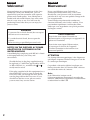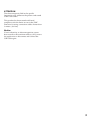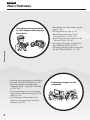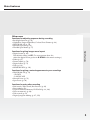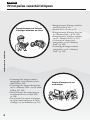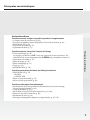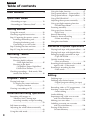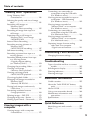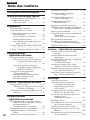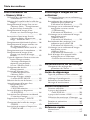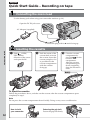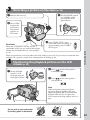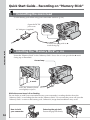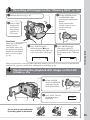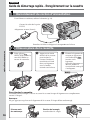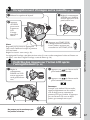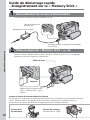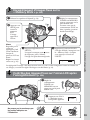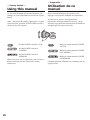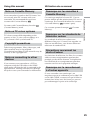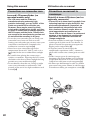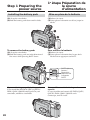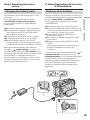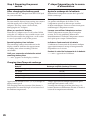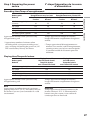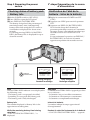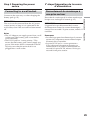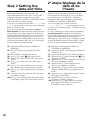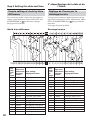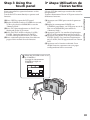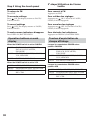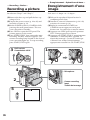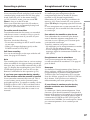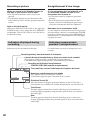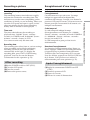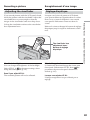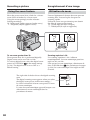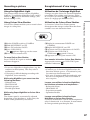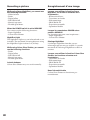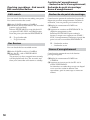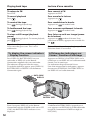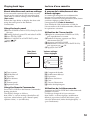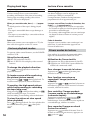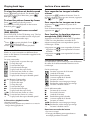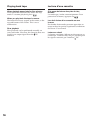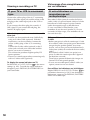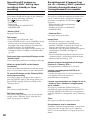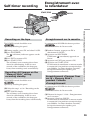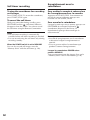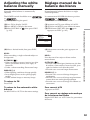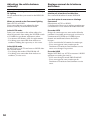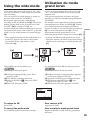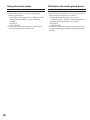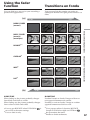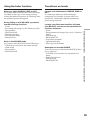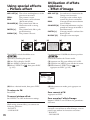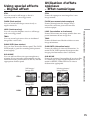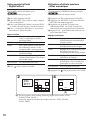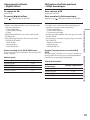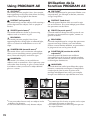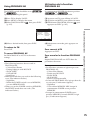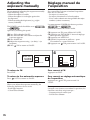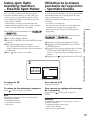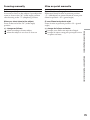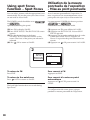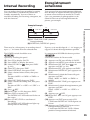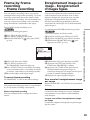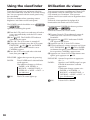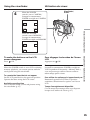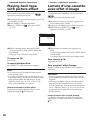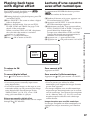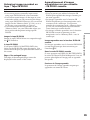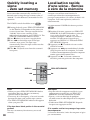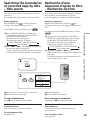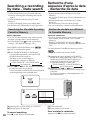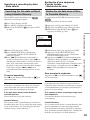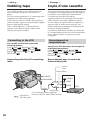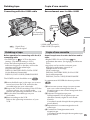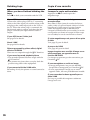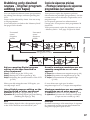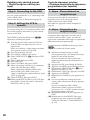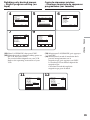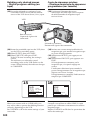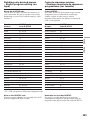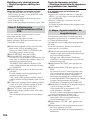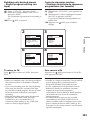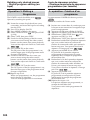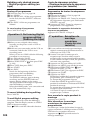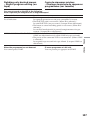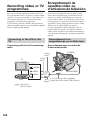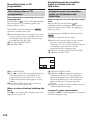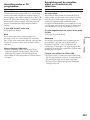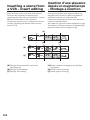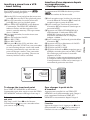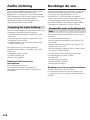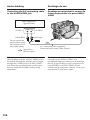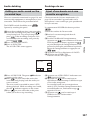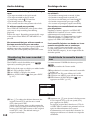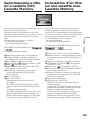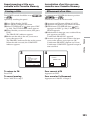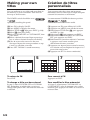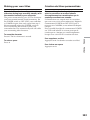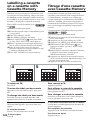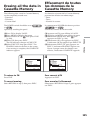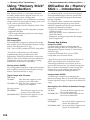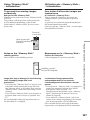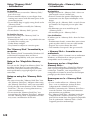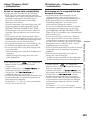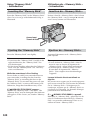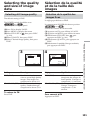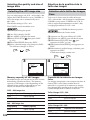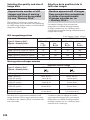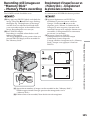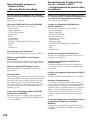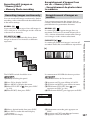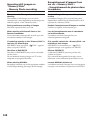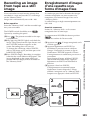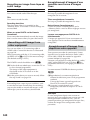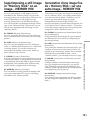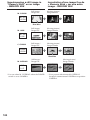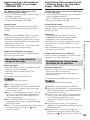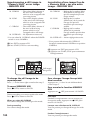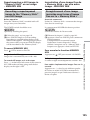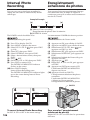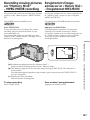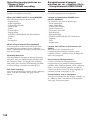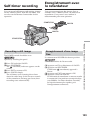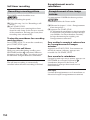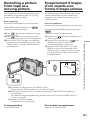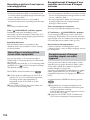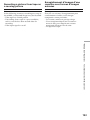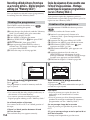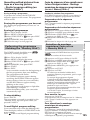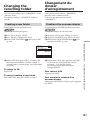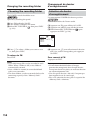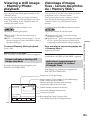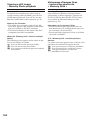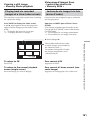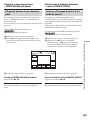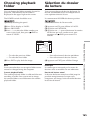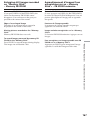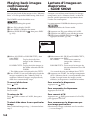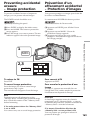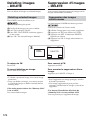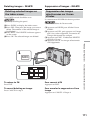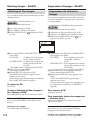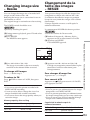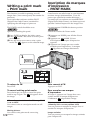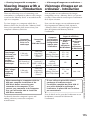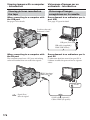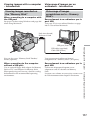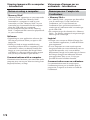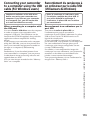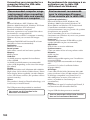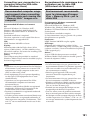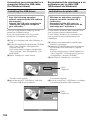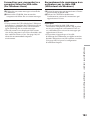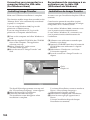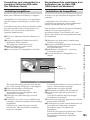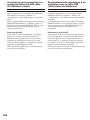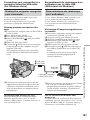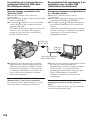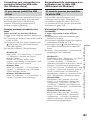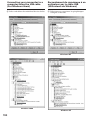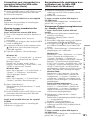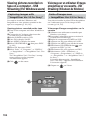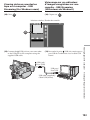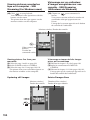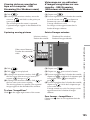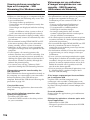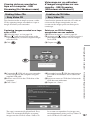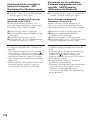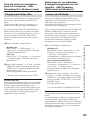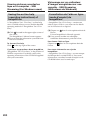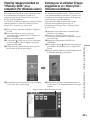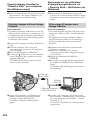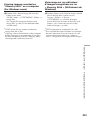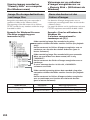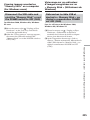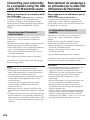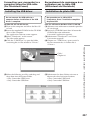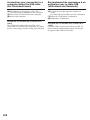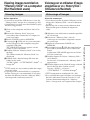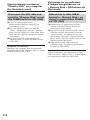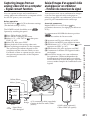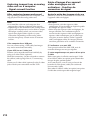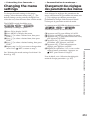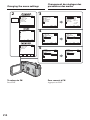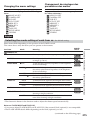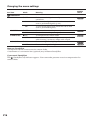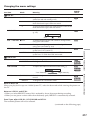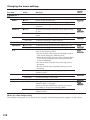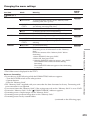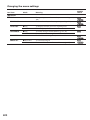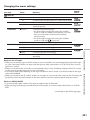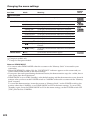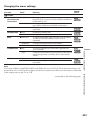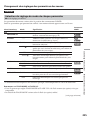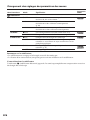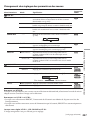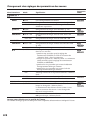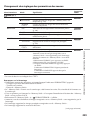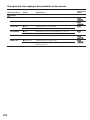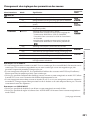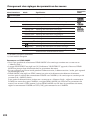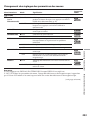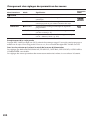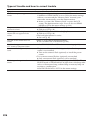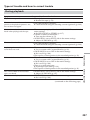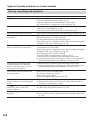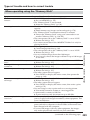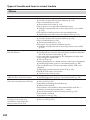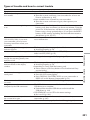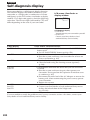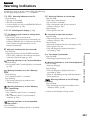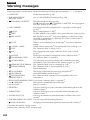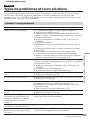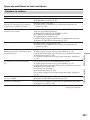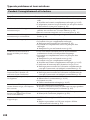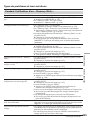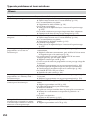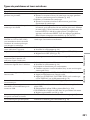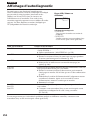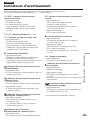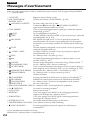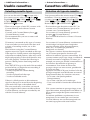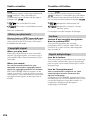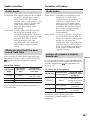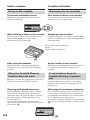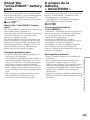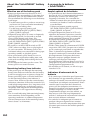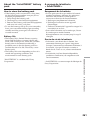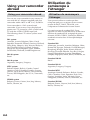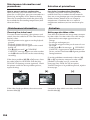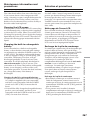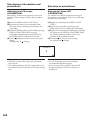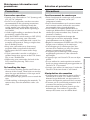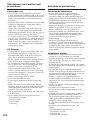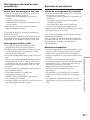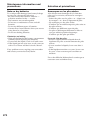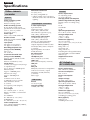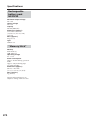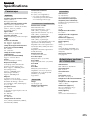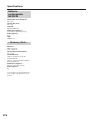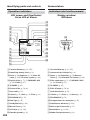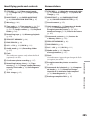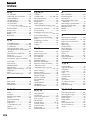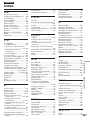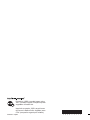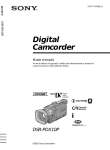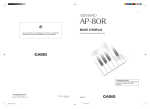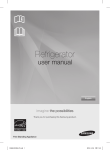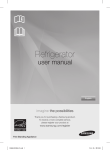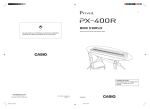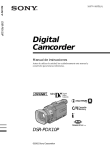Download DCR-TRV38E
Transcript
3-080-167-11(1) Digital Video Camera Recorder Operating Instructions Before operating the unit, please read this manual thoroughly, and retain it for future reference. Mode d’emploi Avant la mise en service de cet appareil, prière de lire attentivement le mode d’emploi et de le conserver pour toute référence future. TM SERIES DCR-TRV38E ©2003 Sony Corporation English Français Welcome! Bienvenue! Congratulations on your purchase of this Sony Handycam. With your Handycam, you can capture life’s precious moments with superior picture and sound quality. Your Handycam is loaded with advanced features, but at the same time it is very easy to use. You will soon be producing home video that you can enjoy for years to come. Nous vous félicitons pour l’achat de ce caméscope Handycam de Sony. Avec votre Handycam, vous pouvez saisir les moments précieux de la vie avec une qualité d’image et de son exceptionnelle. Votre Handycam présente de nombreuses fonctions élaborées, très faciles à utiliser. Vous parviendrez rapidement à réaliser des films vidéo que vous regarderez avec plaisir pendant de longues années. WARNING To prevent fire or shock hazard, do not expose the unit to rain or moisture. To avoid electrical shock, do not open the cabinet. Refer servicing to qualified personnel only. NOTICE ON THE SUPPLIED AC POWER ADAPTOR FOR CUSTOMERS IN THE UNITED KINGDOM A moulded plug complying with BS1363 is fitted to this equipment for your safety and convenience. Should the fuse in the plug supplied need to be replaced, a 5 AMP fuse approved by ASTA or BSI to BS1362 (i.e., marked with or mark) must be used. If the plug supplied with this equipment has a detachable fuse cover, be sure to attach the fuse cover after you change the fuse. Never use the plug without the fuse cover. If you should lose the fuse cover, please contact your nearest Sony service station. 2 AVERTISSEMENT Pour éviter tout risque d’incendie ou d’électrocution, n’exposez pas cet appareil à la pluie ni à l’humidité. Pour éviter tout risque d’électrocution, n’ouvrez pas le châssis de l’appareil. Confiez l’entretien exclusivement à un personnel qualifié. ATTENTION Les champs électromagnétiques à des fréquences spécifiques risquent d’altérer l’image et le son de ce caméscope umnérique. Ce produit a été testé et déclaré conforme aux limites énoncées dans la Directive EMC relatives aux câbles de moins de 3 mètres. Avis Si de l’électricité statique ou de l’électromagnétisme interrompt le transfert de données, redémarrez l’application ou débranchez et rebranchez le câble USB. ATTENTION The electromagnetic field at the specific frequencies may influence the picture and sound of this camcorder. This product has been tested and found compliant with the limits set out in the EMC Directive for using connection cables shorter than 3 meters. (9.8 feet) Notice If static electricity or electromagnetism causes data transfer to discontinue midway (fail), restart the application or disconnect and connect the USB cable again. 3 English Main Features Recording moving pictures or still images, and playing them back •Recording moving pictures on the tape (p. 36) •Playing back the tape (p. 51) •Recording still images on the “Memory Stick” (p. 59, 135) •Recording moving pictures on the “Memory Stick” (p. 147) •Viewing still images recorded on the “Memory Stick” (p. 159) •Viewing moving pictures recorded on the “Memory Stick” (p. 162) Main Features •Viewing moving pictures recorded on the tape using the USB cable (p. 192) •Viewing images recorded on the “Memory Stick” using the USB cable (p. 201, 209) •Capturing images on the computer from your camcorder using the USB cable (p. 194) •Converting an analog signal into digital to capture images onto the computer (p. 211) 44 Capturing images on the computer Main Features Other uses Functions for adjusting exposure during recording •Back light function (p. 45) •NightShot/Super NightShot/Colour Slow Shutter (p. 46) •PROGRAM AE (p. 74) •Manual exposure (p. 76) •Flexible Spot Meter (p. 77) Main Features Functions for giving images more impact •Digital zoom (p. 44) The default setting is OFF. (To zoom greater than 10×, select the digital zoom power in D ZOOM in the menu settings.) •Fader (p. 67) •Picture effect (p. 70) •Digital effect (p. 71) •Title (p. 119) •MEMORY MIX (p. 141) Functions for giving a natural appearance to your recordings •PROGRAM AE (p. 74) – SPORTS – LANDSCAPE •Manual focus (p. 78) •Spot Focus (p. 80) Functions for using after recording •End search/Edit search/Rec Review (p. 49) •Data code (p. 52) •Tape PB ZOOM/Memory PB ZOOM (p. 88, 166) •Zero set memory (p. 90) •Title search (p. 91) •Digital program editing (p. 97, 154) 55 Français Principales caractéristiques Enregistrement et lecture d’images animées ou fixes Principales caractéristiques •Visionnage des images animées enregistrées sur la cassette avec le câble USB (p. 192) •Visionnage des images enregistrées sur le « Memory Stick » avec le câble USB (p. 201, 209) •Saisie d’images du caméscope sur un ordinateur avec le câble USB (p. 194) •Conversion d’un signal analogique en signal numérique pour la saisie d’images sur un ordinateur (p. 211) 66 •Enregistrement d’images animées sur la cassette (p. 36) •Lecture de la cassette (p. 51) •Enregistrement d’images fixes sur le « Memory Stick » (p. 59, 135) •Enregistrement d’images animées sur le « Memory Stick » (p. 147) •Visionnage d’images fixes enregistrées sur le « Memory Stick » (p. 159) •Visionnage d’images animées enregistrées sur le « Memory Stick » (p. 162) Saisie d’images sur un ordinateur Principales caractéristiques Autres fonctions Fonctions servant à régler l’exposition pendant l’enregistrement • Compensation de contre-jour (p. 45) • Fonctions NightShot/Super NightShot/Colour Slow Shutter (p. 46) • PROGRAM AE (p. 74) • Exposition manuelle (p. 76) • Spotmètre flexible (p. 77) Fonctions permettant d’obtenir des films plus naturels • PROGRAM AE (p. 74) – SPORTS – LANDSCAPE • Mise au point manuelle (p. 78) • Mise au point ponctuelle (p. 80) Principales caractéristiques Fonctions servant à accroître l’impact de l’image • Zoom numérique (p. 44) Le réglage par défaut est OFF. (Pour un rapport de zoom supérieur à 10×, sélectionnez le zoom numérique dans D ZOOM des paramètres du menu.) • Transitions en fondu (p. 67) • Effets d’image (p. 70) • Effets numérique (p. 71) • Titres (p. 119) • MEMORY MIX (p. 141) Fonctions utiles après l’enregistrement • Recherche de fin d’enregistrement/Recherche de point de montage/ Revue d’enregistrement (p. 49) • Code de données (p. 52) • PB ZOOM cassette/PB ZOOM mémoire (p. 88, 166) • Remise à zéro de la mémoire (p. 90) • Recherche de titres (p. 91) • Montage numérique de séquences programmées (p. 97, 154) 77 English Table of contents Main Features .......................................... 4 Quick Start Guide – Recording on tape .................................. 12 – Recording on “Memory Stick” ............. 14 Getting Started Using this manual ..................................... 20 Checking supplied accessories ................ 23 Step 1 Preparing the power source ......... 24 Installing the battery pack ................. 24 Charging the battery pack ................. 25 Connecting to a wall socket .............. 29 Step 2 Setting the date and time ............. 30 Step 3 Using the touch panel ................... 33 Recording – Basics Recording a picture ................................... 36 Shooting backlit subjects – Back light function .................... 45 Shooting in the dark – NightShot/Super NightShot/ Colour Slow Shutter .................... 46 Checking recordings – End search/Edit search/Rec Review ............................ 49 Using the fader function .......................... 67 Using special effects – Picture effect ...... 70 Using special effects – Digital effect ....... 71 Using PROGRAM AE .............................. 74 Adjusting the exposure manually .......... 76 Using spot light-metering function – Flexible Spot Meter ......................... 77 Focusing manually .................................... 78 Using spot focus function – Spot Focus ........................................ 80 Interval Recording .................................... 81 Frame by frame recording – Frame recording .............................. 83 Using the viewfinder ................................ 84 Advanced Playback Operations Playing back tape with picture effect ..... 86 Playing back tape with digital effect ...... 87 Enlarging images recorded on tape – Tape PB ZOOM ............................... 88 Quickly locating a scene – Zero set memory ............................. 90 Searching the boundaries of recorded tape by title – Title search ................. 91 Searching a recording by date – Date search ....................................... 92 Editing Playback – Basics Playing back tape ...................................... 51 To display the screen indicators – Display function ....................... 52 Viewing a recording on TV ..................... 57 Advanced Recording Operations Recording still images on “Memory Stick” during tape recording standby or tape recording ............................................................... 59 Self-timer recording .................................. 61 Adjusting the white balance manually ............................................................... 63 Using the wide mode ............................... 65 8 Dubbing tape ............................................. 94 Dubbing only desired scenes – Digital program editing (on tape) ............................................................... 97 Recording video or TV programmes ... 108 Inserting a scene from a VCR – Insert editing .................................. 112 Audio dubbing ........................................ 114 Superimposing a title on a cassette with Cassette Memory ..................... 119 Making your own titles .......................... 122 Labelling a cassette on a cassette with Cassette Memory ..................... 124 Erasing all the data in Cassette Memory .............................. 125 Table of contents “Memory Stick” Operations Using “Memory Stick” – Introduction ................................... 126 Selecting the quality and size of image data ..................................................... 131 Recording still images on “Memory Stick” – Memory Photo recording ............. 135 Recording an image from tape as a still image .......................................... 139 Superimposing a still image in “Memory Stick” on an image – MEMORY MIX .............................. 141 Interval Photo Recording ....................... 146 Recording moving pictures on “Memory Stick” – MPEG MOVIE recording ............. 147 Self-timer recording ................................ 149 Recording a picture from tape as a moving picture ................................. 151 Recording edited pictures from tape as a moving picture – Digital program editing (on “Memory Stick”) ........................ 154 Changing the recording folder .............. 157 Viewing a still image – Memory Photo playback .............. 159 Viewing a moving picture – MPEG MOVIE playback .............. 162 Choosing playback folder ...................... 165 Enlarging still images recorded on “Memory Stick” – Memory PB ZOOM ....................... 166 Playing back images continuously – Slide show ...................................... 168 Preventing accidental erasure – Image protection ............................ 169 Deleting images – DELETE ................... 170 Changing image size – Resize ............... 173 Writing a print mark – Print mark ....... 174 Viewing images with a computer Connecting your camcorder to a computer using the USB cable (For Windows users) ........................ 179 Viewing pictures recorded on tape on a computer – USB Streaming (For Windows users) ........................ 192 Viewing images recorded on “Memory Stick” on a computer (For Windows users) ........................ 201 Connecting your camcorder to a computer using the USB cable (For Macintosh users) ...................... 206 Viewing images recorded on “Memory Stick” on a computer (For Macintosh users) ...................... 209 Capturing images from an analog video unit on a computer – Signal convert function ................. 211 Customising Your Camcorder Changing the menu settings .................. 213 Troubleshooting Types of trouble and how to correct trouble ................................................ 235 Self-diagnosis display ............................. 242 Warning indicators ................................. 243 Warning messages .................................. 244 Additional Information Usable cassettes ....................................... 255 About the “InfoLITHIUM” battery pack .................................................... 259 About i.LINK ........................................... 262 Using your camcorder abroad .............. 264 Maintenance information and precautions ........................................ 265 Specifications ........................................... 273 Quick Reference Identifying parts and controls ............... 277 Index ......................................................... 286 Viewing images with a computer – Introduction ................................... 175 9 Français Table des matières Principales caractéristiques ........ 6 Guide de démarrage rapide – Enregistrement sur la cassette .............. 16 – Enregistrement sur le « Memory Stick » ................................ 18 Préparatifs Utilisation de ce manuel .......................... 20 Vérification des accessoires ..................... 23 1e étape Préparation de la source d’alimentation ..................................... 24 Mise en place de la batterie ............... 24 Recharge de la batterie ...................... 25 Raccordement du caméscope à une prise secteur .................................. 29 2e étape Réglage de la date et de l’heure ............................................................... 30 3e étape Utilisation de l’écran tactile ...... 33 Enregistrement – Opérations de base Enregistrement d’une image ................... 36 Prise de vues de sujets à contre-jour – Compensation de contre-jour ........................................................ 45 Prise de vues dans l’obscurité – NightShot/Super NightShot/ Colour Slow Shutter .................... 46 Contrôle de l’enregistrement – Recherche de fin d’enregistrement/Recherche de point de montage/Revue d’enregistrement ................................ 49 Lecture – Opérations de base Lecture d’une cassette .............................. 51 Affichage des indicateurs sur l’écran – Fonction d’affichage ................. 52 Visionnage d’un enregistrement sur un téléviseur ............................................. 57 Enregistrement – Opérations avancées 10 Enregistrement d’images fixes sur un « Memory Stick » pendant l’attente d’enregistrement ou l’enregistrement sur cassette ............ 59 Enregistrement avec le retardateur ........ 61 Réglage manuel de la balance des blancs .................................................... 63 Utilisation du mode grand écran ............ 65 Transitions en fondu ................................. 67 Utilisation d’effets spéciaux – Effet d’image .................................... 70 Utilisation d’effets spéciaux – Effet numérique ............................... 71 Utilisation de la fonction PROGRAM AE ................................... 74 Réglage manuel de l’exposition .............. 76 Utilisation de la mesure ponctuelle de l’exposition – Spotmètre flexible ...... 77 Mise au point manuelle ............................ 78 Utilisation de la mesure ponctuelle de l’exposition – Mise au point ponctuelle ................ 80 Enregistrement échelonné ....................... 81 Enregistrement image par image – Enregistrement d’images figées .... 83 Utilisation du viseur ................................. 84 Lecture – Opérations avancées Lecture d’une cassette avec effet d’image ................................................ 86 Lecture d’une cassette avec effet numérique ........................................... 87 Agrandissement d’images enregistrées sur une cassette – PB ZOOM cassette .......................... 88 Localisation rapide d’une scène – Remise à zéro de la mémoire ......... 90 Recherche d’une séquence d’après le titre – Recherche de titre .................... 91 Recherche d’une séquence d’après la date – Recherche de date ................... 92 Montage Copie d’une cassette ................................. 94 Copie de séquences précises – Montage numérique de séquences programmées (sur cassette) ........................................ 97 Enregistrement de cassettes vidéo ou d’émissions de télévision ................ 108 Insertion d’une séquence depuis un magnétoscope – Montage à insertion ...................... 112 Doublage du son ..................................... 114 Incrustation d’un titre sur une cassette avec Cassette Memory ..................... 119 Création de titres personnalisés ............ 122 Titrage d’une cassette avec Cassette Memory ............................................. 124 Effacement de toutes les données de la Cassette Memory .............................. 125 Table des matières Fonctionnement du « Memory Stick » Utilisation du « Memory Stick » – Introduction ................................... 126 Sélection de la qualité et de la taille des images ................................................ 131 Enregistrement d’images fixes sur un « Memory Stick » – Enregistrement de photos dans la mémoire ............. 135 Enregistrement d’images d’une cassette sous forme d’images fixes ............................................................. 139 Incrustation d’une image fixe du « Memory Stick » sur une autre image – MEMORY MIX ................... 141 Enregistrement échelonné de photos ... 146 Enregistrement d’images animées sur un « Memory Stick » – Enregistrement MPEG MOVIE ... 147 Enregistrement avec le retardateur ...... 149 Enregistrement d’images d’une cassette sous formes d’images animées .............................................. 151 Copie de séquences d’une cassette sous forme d’images animées – Montage numérique de séquences programmées (sur un « Memory Stick ») ............... 154 Changement du dossier d’enregistrement .............................. 157 Visionnage d’images fixes – Lecture des photos du « Memory Stick » .............................. 159 Visionnage d’images animées – Lecture MPEG MOVIE ................. 162 Sélection du dossier de lecture .............. 165 Agrandissement d’images fixes enregistrées sur un « Memory Stick » – PB ZOOM mémoire ...................... 166 Lecture d’images en diaporama – SLIDE SHOW ................................. 168 Prévention d’un effacement accidentel – Protection d’images ...................... 169 Suppression d’images – DELETE ............................................................. 170 Changement de la taille des images – RESIZE ............................................ 173 Inscription de marques d’impression – PRINT MARK ................................ 174 Visionnage d’images sur un ordinateur Visionnage d’images sur un ordinateur – Introduction ................................... 175 Raccordement du caméscope à un ordinateur par le câble USB (Utilisateurs de Windows) .............. 179 Visionnage sur un ordinateur d’images enregistrées sur une cassette – USB Streaming (Utilisateurs de Windows) .............. 192 Visionnage sur un ordinateur d’images enregistrées sur un « Memory Stick » (Utilisateurs de Windows) .............. 201 Raccordement du caméscope à un ordinateur par le câble USB (Utilisateurs de Macintosh) ............. 206 Visionnage sur un ordinateur d’images enregistrées sur un « Memory Stick » (Utilisateurs de Macintosh) ............. 209 Saisie d’images d’un appareil vidéo analogique sur un ordinateur – Fonction de conversion du signal ............................................................. 211 Personnalisation du caméscope Changement des réglages des paramètres des menus ..................... 213 Guide de dépannage Types de problèmes et leurs solutions ............................................................. 245 Affichage d’autodiagnostic ................... 252 Indicateurs d’avertissement .................. 253 Messages d’avertissement ..................... 254 Autres informations Cassettes utilisables ................................ 255 A propos de la batterie « InfoLITHIUM » .............................. 259 A propos de la norme i.LINK ................ 262 Utilisation du caméscope à l’étranger ............................................................. 264 Entretien et précautions ......................... 265 Spécifications ........................................... 275 Réference rapide Nomenclature .............................................. 277 Index .............................................................. 287 11 English Quick Start Guide – Recording on tape Connecting the mains lead Use the battery pack when using your camcorder outdoors (p. 24). Open the DC IN jack cover. AC Adaptor (supplied) Connect the plug with its v mark facing up. Inserting the cassette Quick Start Guide 1 Slide OPEN/ EJECT in the direction of the arrow and open the lid. 2 Push the centre of the cassette back to insert the cassette. Insert the cassette straight as far as possible into the cassette compartment with the window facing up. 3 Close the cassette compartment by pressing on the cassette compartment. After the cassette compartment goes down completely, close the lid until it clicks. To eject the cassette Follow the procedures above, and take out the cassette after the cassette compartment opens completely in step 3. Note Do not press the cassette compartment down forcibly. Doing so may cause a malfunction. 2 How to hold your camcorder Fastening the grip belt Fasten the grip belt firmly. 1 3 12 4 Recording a picture on the tape (p. 36) 2 Set the POWER switch 1 Remove the lens cap. to CAMERA while pressing the small green button. 3 Press OPEN to open the LCD panel. The picture appears on the screen. VCR POW ER OFF(CHG) CAMERA MEMORY 4 Press START/STOP. Your camcorder starts recording. To stop recording, press START/ STOP again. When you purchase your camcorder, the clock setting is set to off. If you want to record the date and time for a picture, set the clock setting before recording (p. 30). Monitoring the playback picture on the LCD screen (p. 51) 2 Press 1 Set the POWER switch to VCR while pressing the small green button. Quick Start Guide Viewfinder When the LCD panel is closed, use the viewfinder with your eye against the eyecup. Adjust the viewfinder lens to your eyesight (p. 43). VCR R POWE of the touch panel to rewind the tape. OFF(CHG) CAMERA MEMORY 3 Press of the touch panel to start playback. Note When using the touch panel, press operation buttons lightly with your finger supporting the LCD panel from the back side of it. Do not press the LCD screen with sharp objects such as a pen. Do not pick up your camcorder by holding parts as illustrated. Viewfinder LCD panel Battery pack 13 Quick Start Guide – Recording on “Memory Stick” Connecting the mains lead Use the battery pack when using your camcorder outdoors (p. 24). Open the DC IN jack cover. AC Adaptor (supplied) Connect the plug with its v mark facing up. Quick Start Guide Inserting the “Memory Stick” (p. 130) Insert the “Memory Stick” in the “Memory Stick” slot as far as it can go with the B mark facing up as illustrated. Access lamp B mark Press the “Memory Stick” once lightly to eject it. While the access lamp is lit or flashing Do not shake or strike your camcorder because your camcorder is reading the data from the “Memory Stick” or recording the data on the “Memory Stick.” Do not turn the power off, eject the “Memory Stick” or remove the battery pack. Otherwise, image data breakdown may occur. 2 How to hold your camcorder Fastening the grip belt Fasten the grip belt firmly. 1 3 14 4 Recording still images on the “Memory Stick” (p. 135) 1 Remove the lens cap (p. 36). 2 Set the POWER switch to MEMORY while pressing the small green button. Make sure that the LOCK switch is set to the left (unlock) position. 3 Press OPEN to open the LCD panel. The picture appears on the screen. PO WE VCR OFF(CHG) CAMERA R MEMORY 4 Press PHOTO lightly. 5 Press PHOTO deeply. When the green z mark stops flashing, then lights up, you can record a still image. 640 FINE The image when you pressed PHOTO deeply will be recorded on the “Memory Stick.” 12 640 FINE When you purchase your camcorder, the clock setting is set to off. If you want to record the date and time for a picture, set the clock setting before recording (p. 30). Quick Start Guide Viewfinder When the LCD panel is closed, use the viewfinder with your eye against the eyecup. Adjust the viewfinder lens to your eyesight (p. 43). Monitoring the playback still image on the LCD screen (p. 159) 1 Set the POWER switch to MEMORY while pressing the small green button. PO W VCR ER OFF(CHG) CAMERA MEMORY 2 Press PLAY. The last recorded image is displayed. PLAY Do not pick up your camcorder by holding parts as illustrated. Viewfinder LCD panel Battery pack 15 Français Guide de démarrage rapide – Enregistrement sur la cassette Raccordement du cordon d’alimentation Pour filmer en extérieur, utilisez la batterie (p. 24). Ouvrez le cache de la prise DC IN. Adaptateur secteur (fourni) Branchez la fiche en dirigeant la marque v vers le haut. Mise en place de la cassette Guide de démarrage rapide 1 Faites glisser OPEN/EJECT dans le sens de la flèche et ouvrez le couvercle. 2 Appuyez au centre du dos de la cassette pour insérer la cassette. Insérez-la tout droit et à fond dans son logement avec la fenêtre tournée vers le haut. 3 Fermez le logement de cassette en appuyant sur l’indication inscrite sur le logement. Quand le logement est abaissé, fermez le couvercle de sorte qu’il s’encliquette. Pour éjecter la cassette Procédez comme indiqué ci-dessus et sortez la cassette lorsque le logement est complètement ouvert à l’étape 3. Remarque Ne pas appuyer trop fort sur le logement de la cassette. Il risque d’être endommagé. 2 Prise en main du caméscope 16 Fixation de la sangle Attachez bien la sangle. 1 3 4 Enregistrement d’images sur la cassette (p. 36) 2 Réglez le commutateur 1 Enlevez le capuchon d’objectif. POWER sur CAMERA tout en appuyant sur le petit bouton vert. 3 Appuyez sur OPEN pour ouvrir le panneau LCD. L’image apparaît à l’écran. VCR POW ER OFF(CHG) CAMERA MEMORY 4 Appuyez sur START/STOP. L’enregistrement commence. Pour l’arrêter, appuyez une nouvelle fois sur START/STOP. Le réglage de l’horloge a été désactivé en usine. Si vous voulez enregistrer la date et l’heure sur vos films, vous devez régler l’horloge avant de filmer (p. 30). Contrôle des images sur l’écran LCD après l’enregistrement (p. 51) 2 Appuyez sur 1 Réglez le commutateur POWER sur VCR tout en appuyant sur le petit bouton vert. VCR R POWE de l’écran tactile pour rembobiner la bande. Guide de démarrage rapide Viseur Regardez par le viseur en appliquant l’œil contre l’œilleton lorsque le panneau LCD est fermé. Réglez le viseur à votre vue (p. 43). OFF(CHG) CAMERA MEMORY 3 Appuyez sur de l’écran tactile pour commencer la lecture. Remarque Lorsque vous utilisez l’écran tactile, appuyez légèrement sur les touches avec le doigt tout en soutenant le panneau LCD par l’arrière. N’appuyez pas sur l’écran LCD avec un objet pointu, par exemple un crayon. Ne prenez pas le caméscope par les parties suivantes. Viseur Panneau LCD Batterie 17 Guide de démarrage rapide – Enregistrement sur le « Memory Stick » Raccordement du cordon d’alimentation Pour filmer en extérieur, utilisez la batterie (p. 24). Ouvrez le cache de la prise DC IN. Adaptateur secteur (fourni) Branchez la fiche en dirigeant la marque v vers le haut. Guide de démarrage rapide Mise en place du « Memory Stick » (p. 130) Insérez à fond le « Memory Stick » dans la fente de « Memory Stick » avec la marque B orientée vers le haut, comme sur l’illustration. Témoin d’accès Repère B Appuyez une fois brièvement sur le « Memory Stick » pour l’éjecter. Lorsque le témoin d’accès est allumé ou clignote Ne secouez et ne cognez pas le caméscope parce qu’il est en train de lire ou d’inscrire des données sur le « Memory Stick ». N’éteignez pas le caméscope, n’éjectez pas le « Memory Stick » et n’enlevez pas la batterie. Les données d’images pourraient sinon être détruites. 2 Prise en main du caméscope 18 Fixation de la sangle Attachez bien la sangle. 1 3 4 Enregistrement d’images fixes sur le « Memory Stick » (p. 135) 2 Réglez le commutateur 1 Enlevez le capuchon d’objectif (p. 36). POWER sur MEMORY tout en appuyant sur le petit bouton vert. Assurez-vous que le commutateur LOCK est bien à gauche (position de déverrouillage). 3 Appuyez sur OPEN pour ouvrir le panneau LCD. L’image apparaît à l’écran. PO WE VCR OFF(CHG) CAMERA R MEMORY 4 Appuyez légèrement sur 5 Appuyez à fond sur PHOTO. PHOTO. Lorsque la marque verte ● cesse de clignoter, puis s’allume, l’image fixe peut être enregistrée. 640 FINE L’image affichée s’enregistre sur le « Memory Stick » lorsque vous appuyez à fond sur PHOTO. 12 640 FINE Le réglage de l’horloge a été désactivé en usine. Si vous voulez enregistrer la date et l’heure sur vos images, vous devez régler l’horloge avant de filmer (p. 30). Guide de démarrage rapide Viseur Regardez par le viseur en appliquant l’œil contre l’œilleton lorsque le panneau LCD est fermé. Réglez le viseur à votre vue (p. 43). Contrôle des images fixes sur l’écran LCD après l’enregistrement (p. 159) 1 Réglez le commutateur POWER sur MEMORY tout en appuyant sur le petit bouton vert. PO W VCR ER OFF(CHG) CAMERA MEMORY 2 Appuyez sur PLAY. La dernière image enregistrée apparaît. PLAY Ne prenez pas le caméscope par les parties indiquées sur l’illustration. Viseur Panneau LCD Batterie 19 — Préparatifs — Utilisation de ce manuel — Getting Started — Using this manual As you read through this manual, buttons and settings on your camcorder are shown in capital letters. Dans ce mode d’emploi, les touches et les réglages sont toujours indiqués en majuscules. A partir de la section « Enregistrement – Opérations d’enregistrement avancées » de ce manuel, la position du commutateur POWER est indiquée par les icônes suivantes. After “Advanced Recording Operations” section of this manual, position of the POWER switch is shown by the icons below. VCR POW ER OFF(CHG) CAMERA MEMORY : Set the POWER switch to VCR. : Set the POWER switch to CAMERA. : Set the POWER switch to MEMORY. When you carry out an operation, you can hear a beep to indicate that the operation is being carried out. 20 : Réglez le commutateur POWER sur VCR. : Réglez le commutateur POWER sur CAMERA. : Réglez le commutateur POWER sur MEMORY. Chaque opération effectuée est confirmée par un signal sonore. Using this manual Note on Cassette Memory Cassettes with Cassette Memory have the (Cassette Memory) mark. Remarque sur les cassettes à Cassette Memory Ce caméscope emploie le format DV. Vous ne pouvez utiliser que des minicassettes DV avec ce caméscope. Il est conseillé d’utiliser les cassettes à Cassette Memory (cassette à puce). Ces cassettes portent la marque Memory). (Cassette TV colour systems differ depending on the country or area. To view your recordings on a TV, you need a PAL system-based TV. Copyright precautions Television programmes, films, video tapes, and other materials may be copyrighted. Unauthorised recording of such materials may be contrary to the copyright laws. Note on connecting to other devices If you connect your camcorder to a VCR or computer using the USB cable or the i.LINK cable, make sure that the jack is connected in the right direction. Pushing it forcibly may damage the jack or cause your camcorder to malfunction. Remarque sur les standards de télévision couleur Les standards de télévision couleur sont différents d’un pays à l’autre. Pour regarder vos films sur un téléviseur, vous devrez utiliser un téléviseur de standard PAL. Préparatifs Note on TV colour systems Getting Started Your camcorder is based on the DV format. You can use only mini DV cassettes with your camcorder. We recommend that you use a cassette with Cassette Memory . Utilisation de ce manuel Précautions concernant les droits d’auteur Les émissions de télévision, les films, les cassettes vidéo et autres enregistrements peuvent être protégés par des droits d’auteur. La duplication non autorisée de ces enregistrements peut être contraire aux lois sur la propriété artistique. Remarque sur le raccordement à d’autres appareils Si vous raccordez votre caméscope à un magnétoscope ou un ordinateur par le câble USB ou un câble i.LINK, assurez-vous que la fiche est insérée dans le bon sens. Ne forcez pas pour ne pas endommager la prise ou le caméscope. 21 Using this manual Precautions on camcorder care Lens and LCD screen/finder (on mounted models only) •The LCD screen and the finder are manufactured using extremely highprecision technology, so over 99.99% of the pixels are operational for effective use. However, there may be some tiny black points and/or bright points (white, red, blue or green in colour) that constantly appear on the LCD screen and the finder. These points are normal in the manufacturing process and do not affect the recording in any way. •Do not let your camcorder get wet. Keep your camcorder away from rain and sea water. Letting your camcorder get wet may cause your camcorder to malfunction. Sometimes this malfunction cannot be repaired [a]. •Never leave your camcorder exposed to temperatures above 60°C (140°F), such as in a car parked in the sun or under direct sunlight [b]. •Be careful when placing the camera near a window or outdoors. Exposing the LCD screen, the finder or the lens to direct sunlight for long periods may cause malfunctions [c]. •Do not directly shoot the sun. Doing so might cause your camcorder to malfunction. Take pictures of the sun in low light conditions such as dusk [d]. 22 Utilisation de ce manuel Précautions concernant le caméscope Objectif et écran LCD/viseur (sur les appareils concernés) •L’écran LCD et le viseur sont le produit d’une technologie pointue et plus de 99,99% des pixels sont opérationnels. Cependant, on peut constater de très petits points noirs et/ou lumineux (blancs, rouges, bleus ou verts) apparaissant en permanence sur l’écran LCD et dans le viseur. Ces points sont normaux et proviennent du processus de fabrication ; ils n’affectent en aucun cas l’image enregistrée. •Evitez de mouiller le caméscope. Protégez le caméscope de la pluie ou de l’eau de mer. La pluie et l’eau de mer peuvent provoquer des dégâts parfois irréparables [a]. •N’exposez jamais le caméscope à des températures supérieures à 60°C, comme en plein soleil ou dans une voiture garée au soleil [b]. •Veillez à ne pas poser le caméscope trop longtemps près d’une fenêtre ou à l’extérieur. L’exposition de l’écran LCD, du viseur ou de l’objectif au soleil peut causer une panne [c]. •Ne filmez pas directement le soleil. La chaleur peut causer une panne. Filmez le soleil lorsque la lumière est faible, par exemple en soirée [d]. [a] [b] [c] [d] Checking supplied accessories Vérification des accessoires Make sure that the following accessories are supplied with your camcorder. Vérifiez si tous les accessoires suivants sont fournis avec le caméscope. 5 6 9 q; qa 3 7 8 Préparatifs 4 2 Getting Started 1 1 AC-L15A/L15B AC Adaptor (1), Mains lead (1) (p. 25) 1 Adaptateur AC-L15A/L15B (1), Cordon d’alimentation (1) (p. 25) 2 NP-FM30 rechargeable battery pack (1) (p. 24, 25) 2 Batterie rechargeable NP-FM30 (1) (p. 24, 25) 3 A/V connecting cable (1) (p. 57) 4 Wireless Remote Commander (1) (p. 282) 5 R6 (Size AA) battery for Remote Commander (2) (p. 283) 6 Shoulder strap (1) 7 Lens cap (1) (p. 36) 8 “Memory Stick” (1) (p. 126) 9 USB cable (1) (p. 175) 0 CD-ROM (SPVD-010 USB Driver) (1) (p. 182) 3 Cordon de liaison audio/vidéo (1) (p. 57) 4 Télécommande sans fil (1) (p. 282) 5 Piles R6 (modèle AA) pour la télécommande (2) (p. 283) 6 Bandoulière (1) 7 Capuchon d’objectif (1) (p. 36) 8 « Memory Stick » (1) (p. 126) 9 Câble USB (1) (p. 175) q; CD-ROM (pilote SPVD-010 USB) (1) (p. 182) qa Tissu de nettoyage (1) (p. 267) qa Cleaning cloth (1) (p. 267) Contents of the recording cannot be compensated if recording or playback is not made due to a malfunction of the camcorder, storage media, etc. Aucune compensation ne peut être accordée si la lecture ou l’enregistrement ont été impossibles en raison d’un mauvais fonctionnement du caméscope, du support d’enregistrement ou d’un autre problème. 23 1e étape Préparation de la source d’alimentation Step 1 Preparing the power source Installing the battery pack Mise en place de la batterie (1) Lift up the viewfinder. (2) Slide the battery pack down until it clicks. (1) Relevez le viseur. (2) Faites glisser la batterie vers le bas jusqu’au déclic. 1 2 To remove the battery pack Pour enlever la batterie (1) Lift up the viewfinder. (2) Slide the battery pack out in the direction of the arrow while pressing BATT down. (1) Relevez le viseur. (2) Faites glisser la batterie dans le sens de la flèche tout en appuyant sur BATT. 1 2 BATT release button/ Bouton de libération de la batterie BATT 2 If you use the large capacity battery pack If you install the NP-FM70/QM71/QM71D/ FM91/QM91/QM91D battery pack on your camcorder, extend its viewfinder. 24 Si vous utilisez une batterie de grande capacité Si vous installez une batterie NP-FM70/QM71/ QM71D/FM91/QM91/QM91D sur le caméscope, tirez le viseur. Step 1 Preparing the power source Charging the battery pack When the remaining battery time indicator , normal charge is complete. To changes to fully charge the battery pack (full charge), leave the battery pack attached for about one hour after normal charge is complete until the FULL indicator appears in the display window. Fully charging the battery pack allows you to use the battery pack longer than usual. Chargez la batterie avant d’utiliser le caméscope. Ce caméscope ne fonctionne qu’avec une batterie de type « InfoLITHIUM » (modèle M). Voir page 259 pour le détail sur les batteries « InfoLITHIUM ». (1) Installez la batterie sur votre caméscope. (2) Raccordez l’adaptateur secteur fourni avec le caméscope à la prise DC IN avec le repère v sur la fiche DC orienté vers le haut. (3) Raccordez le cordon d’alimentation à l’adaptateur secteur. (4) Raccordez le cordon d’alimentation à une prise secteur. (5) Réglez le commutateur POWER sur OFF (CHG). La recharge commence. L’autonomie de la batterie est indiquée en minutes sur l’afficheur. Préparatifs (1) Install the battery pack on your camcorder. (2) Connect the AC Adaptor supplied with your camcorder to the DC IN jack with the DC plug’s v mark facing up. (3) Connect the mains lead to the AC Adaptor. (4) Connect the mains lead to a wall socket. (5) Set the POWER switch to OFF (CHG). Charging begins. The remaining battery time is indicated in minutes in the display window. Recharge de la batterie Getting Started Use the battery pack after charging it for your camcorder. Your camcorder operates only with the “InfoLITHIUM” battery pack (M series). See page 259 for details of “InfoLITHIUM” battery pack. 1e étape Préparation de la source d’alimentation Lorsque l’indicateur d’autonomie devient , la recharge normale est terminée. Pour une recharge complète, laissez la batterie une heure de plus environ sur le caméscope après la recharge normale et l’affichage de l’indicateur FULL sur l’afficheur. Après une recharge complète, la batterie peut être utilisée plus longtemps. 3 2 5 VCR POWER OFF(CHG) CAMERA MEMORY 25 Step 1 Preparing the power source 1e étape Préparation de la source d’alimentation After charging the battery pack Après la recharge de la batterie Disconnect the AC Adaptor from the DC IN jack on your camcorder. Débranchez l’adaptateur secteur de la prise DC IN du caméscope. Note Prevent metallic objects from coming into contact with the metal parts of the DC plug of the AC Adaptor. This may cause a short-circuit, damaging the AC Adaptor. Remarque Les parties métalliques de la fiche CC de l’adaptateur secteur ne doivent pas toucher d’objets métalliques. Sinon un court-circuit peut endommager l’adaptateur secteur. When you use the AC Adaptor Place the AC Adaptor near a wall socket. While using the AC Adaptor if any trouble occurs with this unit, disconnect the plug from a wall socket as soon as possible to cut off the power. Lorsque vous utilisez l’adaptateur secteur Placez l’adaptateur secteur près d’une prise secteur. En cas de problème, débranchez immédiatement la fiche de l’adaptateur secteur de la prise pour couper l’alimentation. Remaining battery time indicator The remaining battery time indicator in the display window indicates the approximate recording time when recording with the viewfinder. Indicateur d’autonomie de la batterie L’indicateur d’autonomie de la batterie indique approximativement le temps d’enregistrement disponible avec le viseur. Until your camcorder calculates the actual remaining battery time “---- min” appears in the display window. Pendant le calcul de l’autonomie de la batterie « ---- min » apparaît sur l’afficheur. Charging time/Temps de recharge Battery pack/ Batterie NP-FM30 (supplied)/(fournie) NP-FM50 150 (90) NP-FM70 240 (180) NP-QM71/QM71D 260 (200) NP-FM91/QM91/QM91D 360 (300) Approximate minutes at 25°C (77°F) to charge an empty battery pack The charging time may increase if the battery’s temperature is extremely high or low because of the ambient temperature. 26 Full charge (Normal charge)/ Recharge complète (Recharge normale) 145 (85) Temps approximatif indiqué en minutes pour recharger une batterie vide à 25°C Le temps de recharge peut être plus long si la batterie devient extrêmement chaude ou froide à cause de la température ambiante. 1e étape Préparation de la source d’alimentation Step 1 Preparing the power source Recording time/Temps d’enregistrement Battery pack/ Batterie NP-FM30 (supplied)/ (fournie) 95 Recording with the LCD screen/ Enregistrement avec l’écran LCD Continuous/ Typical*/ Continu Normal* 55 70 40 155 90 110 60 NP-FM70 320 185 240 140 NP-QM71/QM71D 375 220 275 160 NP-FM91/QM91/QM91D 565 330 420 245 Approximate minutes when you use a fully charged battery pack Temps approximatif indiqué en minutes lorsqu’une batterie complètement chargée est utilisée * Approximate number of minutes when recording while you repeat recording start/ stop, zooming and turning the power on/off. The actual battery life may be shorter. Préparatifs NP-FM50 Getting Started Recording with the viewfinder/ Enregistrement avec le viseur Continuous/ Typical*/ Continu Normal* * Temps approximatif d’enregistrement en minutes avec marche/arrêt d’enregistrement, zooming et mise sous et hors tension répétés. L’autonomie réelle de la batterie peut être inférieure. Playing time/Temps de lecture Playing time with the LCD panel closed/ Temps de lecture avec l’écran LCD fermé 130 Playing time on the LCD screen/ Temps de lecture avec l’écran LCD ouvert 90 NP-FM50 210 145 NP-FM70 430 305 NP-QM71/QM71D 505 355 NP-FM91/QM91/QM91D 755 535 Battery pack/ Batterie NP-FM30 (supplied)/(fournie) Approximate minutes when you use a fully charged battery pack Note Approximate recording time and continuous playing time at 25°C (77°F). The battery life will be shorter if you use your camcorder in a cold environment. Temps approximatif indiqué en minutes lorsqu’une batterie complètement chargée est utilisée Remarque Temps approximatif d’enregistrement et de lecture continus à 25°C. L’autonomie de la batterie sera plus courte si vous utilisez le caméscope dans un lieu froid. 27 1e étape Préparation de la source d’alimentation Step 1 Preparing the power source Checking status of battery pack – Battery Info (1) Set the POWER switch to OFF (CHG). (2) Press OPEN to open the LCD panel. (3) Press DISPLAY/BATTERY INFO. The battery charge level (the percentage of remaining battery time) and remaining battery time when using the LCD screen or viewfinder are displayed for about seven seconds. If you keep pressing DISPLAY/BATTERY INFO, the Battery Info is displayed for up to about 20 seconds. 3 DISPLAY/ BATTERY INFO Vérification de l’état de la batterie – Infos de la batterie (1) Réglez le commutateur POWER sur OFF (CHG). (2) Appuyez sur OPEN pour ouvrir le panneau LCD. (3) Appuyez sur DISPLAY/BATTERY INFO. Le niveau de charge de la batterie (le pourcentage de temps restant) et l’autonomie (le temps restant) sont indiqués pendant sept secondes environ sur l’écran LCD ou le viseur. Si vous maintenez la pression sur DISPLAY/ BATTERY INFO, les infos de la batterie apparaissent pendant 20 secondes environ. BATTERY INFO BATTERY INFO BATTERY CHARGE LEVEL 100% 0% 50% BATTERY CHARGE LEVEL 0% 50% 100% REC TIME AVAILABLE LCD SCREEN : 56 min VIEWFINDER : 76 min REC TIME AVAILABLE LCD SCREEN : 70 min VIEWFINDER : 95 min During charging/ Pendant la recharge 28 Fully charged/ Recharge complète Note The BATTERY INFO indicator is not displayed in the following cases: – The battery pack is not properly installed. – Something is wrong with the battery pack. – The battery pack is fully discharged. Remarque L’indicateur BATTERY INFO n’apparaît pas dans les cas suivants : – La batterie n’est pas installée correctement. – La batterie ne fonctionne pas correctement. – La batterie est complètement déchargée. Battery Info The number displayed as Battery Info is the approximate recording time. Infos de la batterie Le nombre indique le temps approximatif d’enregistrement. While the remaining battery time is being calculated “CALCULATING BATTERY INFO...” is displayed. Pendant le calcul de l’autonomie de la batterie « CALCULATING BATTERY INFO... » apparaît. Step 1 Preparing the power source Connecting to a wall socket Connect in the same way as when charging the battery pack (p. 25). Raccordez le caméscope de la même manière que lorsque vous rechargez la batterie (p. 25). PRÉCAUTION L’appareil n’est pas déconnecté de la source d’alimentation secteur (le courant domestique) tant qu’il est raccordé à la prise secteur, même s’il est éteint. Remarques •Le caméscope peut être alimenté par le courant secteur via l’adaptateur secteur même lorsque la batterie lui est rattachée. •La prise DC IN est la « source prioritaire ». C’est-à-dire que la batterie ne fournira pas l’alimentation si le cordon d’alimentation est raccordé à la prise DC IN, même s’il n’est pas raccordé à une prise secteur. Préparatifs Notes •The AC Adaptor can supply power from a wall socket even if the battery pack is attached to your camcorder. •The DC IN jack has “source priority.” This means that the battery pack cannot supply any power if the mains lead is connected to the DC IN jack, even when the mains lead is not plugged into a wall socket. Raccordement du caméscope à une prise secteur Getting Started PRECAUTION The set is not disconnected from the AC power source (mains) as long as it is connected to the wall socket, even if the set itself has been turned off. 1e étape Préparation de la source d’alimentation 29 30 Step 2 Setting the date and time 2e étape Réglage de la date et de l’heure Set the date and time when you use your camcorder for the first time. The “CLOCK SET” indicator will appear each time you set the POWER switch to CAMERA or MEMORY unless you set the date and time settings. If you do not set the date and time, “-- -- ----” and “--:--:--” are recorded on the tape or the “Memory Stick” as the data code. If you do not use your camcorder for about three months, the date and time settings may be released (bars may appear) because the built-in rechargeable battery installed in your camcorder will have been discharged (p. 267). In this case, charge the built-in rechargeable battery, then set your area, the summer time, the year, the month, the day, the hour and the minute. Réglez la date et l’heure la première fois que vous utilisez le caméscope. Si vous ne le faites pas, l’indicateur « CLOCK SET » s’affichera chaque fois que vous mettrez le commutateur POWER sur CAMERA ou MEMORY. Si vous ne réglez pas la date et l’heure, « -- -- ---- » et « -- : -- : -- » sont enregistrés sur la cassette ou le « Memory Stick » à la place du code de données. Si vous n’utilisez pas votre caméscope pendant trois mois environ, la date et l’heure seront effacées (des tirets apparaissent à la place) parce que la pile installée dans le caméscope est déchargée (p. 267). Dans ce cas, rechargez la pile interne et réglez le fuseau, l’heure d’été, l’année, le mois, le jour, les heures et enfin les minutes. (1) Set the POWER switch to CAMERA or MEMORY. (2) Press FN (Function) to display PAGE1 (p. 33). (3) Press MENU to display the menu. (4) Press r/R to select , then press EXEC. (5) Press r/R to select CLOCK SET, then press EXEC. (6) Press r/R to select your area, then press EXEC. (7) Press r/R to select whether your area is in the summer time or not, then press EXEC. (8) Press r/R to select a desired year, then press EXEC. (9) Set the month, day and hour with the same procedure as step 8. (10) Press r/R to set the minute, then press EXEC by the time signal. The clock starts to move. (1) Réglez le commutateur POWER sur CAMERA ou MEMORY. (2) Appuyez sur FN (Fonction) pour afficher la PAGE1 (p. 33). (3) Appuyez sur MENU pour afficher le menu. (4) Appuyez sur r/R pour sélectionner , puis appuyez sur EXEC. (5) Appuyez sur r/R pour sélectionner CLOCK SET, puis appuyez sur EXEC. (6) Appuyez sur r/R pour sélectionner le fuseau, puis appuyez sur EXEC. (7) Appuyez sur r/R pour sélectionner l’heure d’été ou l’heure d’hiver, puis appuyez sur EXEC. (8) Appuyez sur r/R pour sélectionner l’année, puis appuyez sur EXEC. (9) Réglez le mois, le jour et l’heure en procédant comme à l’étape 8. (10) Appuyez sur r/R pour régler les minutes, puis appuyez sur EXEC au top horaire. L’horloge se met en marche. 2e étape Réglage de la date et de l’heure Step 2 Setting the date and time 4 5 CLOCK SET R GMT AREA 1 Lisbon, London SUMMERTIME DATE – – – Y – r R r RET. EXEC R EXEC EXIT +1.0 CLOCK SET GMT AREA 2 Berlin, Paris SUMMERTIME SUMMERTIME DATE – – –Y– DATE OFF ON –M – –D – –– : –– RY r R EXEC 8 RD 1 r r OFF RM 2003 EXIT +1.0 r R 1 R R 12 : 00 r r r EXEC 10 CLOCK SET GMT AREA 2 Berlin, Paris SUMMERTIME DATE RY 2003 r r R OFF RM RD R 1 r EXIT +1.0 1 r R SETUP MENU CLOCK SET USB STREAM LANGUAGE DEMO MODE EXIT 4 7 2003 17:30:00 R 12 : 00 r r r EXEC r R EXEC RET. To return to FN (Function) Pour revenir à FN (Fonction) Press EXIT. Appuyez sur EXIT. When using your camcorder abroad Set the clock to the local time (p. 32). Lorsque vous utilisez le caméscope à l’étranger Réglez l’horloge sur l’heure locale (p. 32). If you use your camcorder in an area where summer time is used Set SUMMERTIME in to ON in the menu settings. Note on the time indicator The internal clock of your camcorder operates on a 24-hour cycle. Préparatifs CLOCK SET GMT AREA 2 Berlin, Paris FN OFF –M– –D – –– : –– 7 6 2 EXIT +0.0 r Getting Started EXIT SETUP MENU CLOCK SET – – : – – : – – USB STREAM LANGUAGE DEMO MODE Si vous utilisez le caméscope à un endroit où l’heure d’été est utilisée Réglez SUMMERTIME sur ON dans des paramètres du menu. Remarque sur l’indication de l’heure L’horloge interne du caméscope fonctionne selon un cycle de 24 heures. 31 Step 2 Setting the date and time Simple setting of clock by time difference 2e étape Réglage de la date et de l’heure Réglage de l’heure par le décalage horaire You can easily set the clock to the local time by setting a time difference. Select AREA SET and SUMMERTIME in in the menu settings. See page 223 for details. Vous pouvez facilement régler l’heure locale en spécifiant le décalage horaire. Sélectionnez AREA SET et SUMMERTIME dans des paramètres du menu. Voir page 233 pour le détail. World time difference Décalage horaire 19 20 21 22 23 24 25 26 27 29 30 31 1 2 3 4 6 8 10 12 13 14 16 17 18 Area code/ Code de fuseau 1 2 3 4 5 6 7 8 9 10 11 12 13 14 15 16 32 Time-zone differences/ Area setting/ Décalage Réglage de fuseau horaire GMT +01:00 +02:00 +03:00 +03:30 +04:00 +04:30 +05:00 +05:30 +06:00 +06:30 +07:00 +08:00 +09:00 +09:30 +10:00 Lisbon, London Berlin, Paris Helsinki, Cairo Moscow, Nairobi Tehran Abu Dhabi, Baku Kabul Karachi, Islamabad Calcutta, New Delhi Almaty, Dhaka Rangoon Bangkok, Jakarta HongKong, Singapore Seoul, Tokyo Adelaide, Darwin Melbourne, Sydney Area code/ Code de fuseau 17 18 19 20 21 22 23 24 25 26 27 28 29 30 31 Time-zone differences/ Area setting/ Décalage Réglage de fuseau horaire +11:00 +12:00 –12:00 –11:00 –10:00 –09:00 –08:00 –07:00 –06:00 –05:00 –04:00 –03:30 –03:00 –02:00 –01:00 Solomon Is Fiji, Wellington Eniwetok, Kwajalein Midway Is., Samoa Hawaii Alaska LosAngeles, Tijuana Denver, Arizona Chicago, MexicoCity New York, Bogota Santiago St. John’s Brasilia, Montevideo Fernando de Noronha Azores Your camcorder has operation buttons on the LCD screen. Touch the LCD screen directly to operate each function. L’écran LCD du caméscope contient des touches d’exploitation. Touchez directement l’écran LCD pour activer les différentes fonctions. (1) Press OPEN to open the LCD panel. (2) Set the POWER switch to CAMERA to record, VCR to play back or MEMORY to use the “Memory Stick.” (3) Press FN. Operation buttons on PAGE1 are displayed on the LCD screen. (4) Press PAGE2/PAGE3 to display PAGE2/ PAGE3. Operation buttons on PAGE2/ PAGE3 are displayed on the LCD screen. (5) Press a desired operation item. See relevant pages of this manual for each function. (1) Appuyez sur OPEN pour ouvrir le panneau LCD. (2) Réglez le commutateur POWER sur CAMERA pour filmer, sur VCR pour revoir le film ou sur MEMORY pour utiliser le « Memory Stick ». (3) Appuyez sur FN. Les touches d’exploitation de la PAGE1 apparaissent sur l’écran LCD. (4) Appuyez sur PAGE2/PAGE3 pour afficher la PAGE2/PAGE3. Les touches d’exploitation de la PAGE2/PAGE3 apparaissent sur l’écran LCD. (5) Appuyez sur la fonction souhaitée. Pour chaque fonction, reportez-vous aux pages correspondantes dans ce manuel. Préparatifs 3e étape Utilisation de l’écran tactile Getting Started Step 3 Using the touch panel When the POWER switch is set 3 to CAMERA/ Lorsque le commutateur POWER est réglé sur CAMERA PAGE1 PAGE2 PAGE3 EXIT SPOT METER SPOT FOCUS MENU FADER END SCH EXPOSURE 1 33 Step 3 Using the touch panel 3e étape Utilisation de l’écran tactile To return to FN Pour revenir à FN Press EXIT. Appuyez sur EXIT. To execute settings Pour valider des réglages Press OK. The display returns to PAGE1/ PAGE2/PAGE3. Appuyez sur OK. L’écran de la PAGE1/ PAGE2/PAGE3 réapparaît. To cancel settings Pour annuler des réglages Press OFF. The display returns to PAGE1/ PAGE2/PAGE3. Appuyez sur OFF. L’écran de la PAGE1/ PAGE2/PAGE3 réapparaît. To make screen indicators disappear Pour éteindre les indicateurs Press DISPLAY/BATTERY INFO. Appuyez sur DISPLAY/BATTERY INFO. Operation buttons on each display When the POWER switch is set to CAMERA PAGE1 SPOT FOCUS, MENU, FADER, END SCH, SPOT METER, EXPOSURE PAGE2 SELFTIMER, DIG EFFT, LCD BRT, VOL, MEM MIX PAGE3 SUPER NS, COLR SLW S Touches d’exploitation de chaque affichage Lorsque le commutateur POWER est en position CAMERA PAGE1 SPOT FOCUS, MENU, FADER, END SCH, SPOT METER, EXPOSURE PAGE2 SELFTIMER, DIG EFFT, LCD BRT, VOL, MEM MIX PAGE3 SUPER NS, COLR SLW S When the POWER switch is set to VCR 34 PAGE1 MENU, LCD BRT, VOL, END SCH PAGE2 PB ZOOM, DIG EFFT, DATA CODE PAGE3 V SPD PLAY, A DUB CTRL, REC CTRL Lorsque le commutateur POWER est en position VCR PAGE1 MENU, LCD BRT, VOL, END SCH PAGE2 PB ZOOM, DIG EFFT, DATA CODE PAGE3 V SPD PLAY, A DUB CTRL, REC CTRL Step 3 Using the touch panel When the POWER switch is set to MEMORY During memory camera PAGE1 PAGE2 SELFTIMER, PLAY, MEM MIX PAGE3 LCD BRT, PLAY, VOL Lorsque le commutateur POWER est en position MEMORY Pendant la prise de vues sur un « Memory Stick » PAGE1 SPOT FOCUS, MENU, PLAY, PB FOLDR, SPOT METER, EXPOSURE PAGE2 SELFTIMER, PLAY, MEM MIX PAGE3 LCD BRT, PLAY, VOL During memory playback MENU, CAM, PB FOLDR, DEL PAGE2 PB ZOOM, CAM, RESIZE, DATA CODE PAGE3 Pendant la lecture d’un « Memory Stick » PAGE1 MENU, CAM, PB FOLDR, DEL PAGE2 PB ZOOM, CAM, RESIZE, DATA CODE PAGE3 LCD BRT, CAM, VOL LCD BRT, CAM, VOL Notes •When using the touch panel, press operation buttons lightly with your finger supporting the LCD panel from the back side of it. •Do not press the LCD screen with sharp objects such as a pen. •Do not press the LCD screen too hard. •Do not touch the LCD screen with wet hands. •If FN is not on the LCD screen, touch the LCD screen lightly to make it appear. You can control the display with DISPLAY/BATTERY INFO on your camcorder. When executing each item The green bar appears above the item. If the items are not available The colour of the items changes to grey. Touch panel You can operate with the touch panel using the viewfinder (p. 84). Préparatifs PAGE1 Getting Started SPOT FOCUS, MENU, PLAY, PB FOLDR, SPOT METER, EXPOSURE 3e étape Utilisation de l’écran tactile Remarques •Lorsque vous utilisez l’écran tactile, appuyez légèrement sur les touches avec le doigt tout en soutenant le panneau LCD par l’arrière. •N’appuyez pas sur l’écran LCD avec un objet pointu, par example un crayon. •N’appuyez par trop fort sur l’écran LCD. •Ne pas toucher l’écran LCD avec des mains mouillées. •Si FN n’apparaît pas sur l’écran LCD, touchez légèrement l’écran LCD pour faire apparaître cette touche. Vous pouvez faire apparaître ou dégager l’affichage en utilisant la touche DISPLAY/BATTERY INFO du caméscope. Lorsque vous validez une fonction Une barre verte apparaît au-dessus de cette fonction. Si une fonction n’est pas disponible Elle devient grise. Ecran tactile Vous pouvez utiliser l’écran tactile tout en regardant dans le viseur (p. 84). 35 — Enregistrement – Opérations de base — Recording a picture Enregistrement d’une image See relevant “Step 1” and “Step 2.” Voir aussi « 1e étape » et « 2e étape ». (1) Remove the lens cap and pull the lens cap string to fix it. (2) Prepare the power source (p. 24 to 29) and insert the cassette (p. 12). (3) Set the POWER switch to CAMERA while pressing the small green button. This sets your camcorder to standby. (4) Press OPEN to open the LCD panel. The picture appears on the screen. (5) Press START/STOP. Your camcorder starts recording. The REC indicator appears. The camera recording lamp located on the front of your camcorder lights up. To stop recording, press START/STOP again. (1) Enlevez le capuchon d’objectif et tirez la cordelette pour le fixer. (2) Installez la source d’alimentation (p. 24 à 29) et insérez la cassette (p. 16). (3) Réglez le commutateur POWER sur CAMERA tout en appuyant sur le petit bouton vert. Le caméscope se met en attente. (4) Appuyez sur OPEN pour ouvrir le panneau LCD. L’image apparaît sur l’écran. (5) Appuyez sur START/STOP. L’enregistrement commence. L’indicateur REC apparaît. Le témoin de tournage à l’avant du caméscope s’allume. Pour arrêter l’enregistrement, appuyez une nouvelle fois sur START/STOP. — Recording – Basics — 3 1 LOCK switch/ Commutateur LOCK POW ER VCR OFF(CHG) CAMERA MEMORY 4 Microphone 2 5 36 Camera recording lamp/ Témoin de tournage 50min REC 0:00:01 Enregistrement d’une image Note on recording Your camcorder records and plays back in the SP (standard play) mode and in the LP (long play) mode. Select SP or LP in the menu settings (p. 221). In the LP mode, you can record 1.5 times as long as in the SP mode. When you record the tape in the LP mode on your camcorder, we recommend playing back the tape on your camcorder. Remarque sur l’enregistrement Le caméscope peut enregistrer et lire les enregistrements dans les modes SP (lecture normale) et LP (lecture longue durée). Sélectionnez SP ou LP dans les paramètres du menu (p. 231). Dans le mode LP, vous pouvez filmer 1,5 fois plus longtemps que dans le mode SP. Si vous enregistrez une cassette en mode LP sur ce caméscope, il est conseillé de la lire ensuite sur ce caméscope. Self-timer recording You can record images on the tape with the selftimer. See page 61 for details. Note The recording data (date/time or various settings when recorded) do not appear during recording. However, they are recorded automatically on the tape. To display the recording data, press DATA CODE during playback. You can also use the Remote Commander for this operation (p. 52). If you leave your camcorder during standby for five minutes while the cassette is inserted Your camcorder automatically turns off. This is to save battery power and to prevent battery pack and tape wear. To return to standby, set the POWER switch to OFF (CHG) and then back to CAMERA. However, your camcorder does not turn off automatically while the cassette is not inserted. Pour obtenir des transitions plus douces Vous obtiendrez des transitions plus douces entre la dernière séquence enregistrée et la suivante si vous n’éjectez pas la cassette après avoir éteint le caméscope. Toutefois, attention aux points suivants : – Ne mélangez pas les enregistrements en modes SP et LP sur une même cassette. – Si vous changez de batterie en cours de tournage, réglez le commutateur POWER sur OFF (CHG). Enregistrement avec le retardateur Vous pouvez enregistrer des images sur la cassette en utilisant le retardateur. Voir page 61 pour le détail. Enregistrement – Opérations de base To enable smooth transition Transition between the last scene you recorded and the next scene is smooth as long as you do not eject the cassette even if you turn off your camcorder. However, check the following: – Do not mix recordings in the SP and LP modes on one tape. – When you change the battery pack, set the POWER switch to OFF (CHG). Recording – Basics Recording a picture Remarque Les données d’enregistrement (date/heure ou divers réglages valides lors de l’enregistrement) n’apparaissent pas pendant l’enregistrement. Toutefois elles sont enregistrées sur la cassette. Pour les afficher, appuyez sur DATA CODE lors de la lecture. Vous pouvez aussi utiliser la télécommande pour cette opération (p. 52). Si vous laissez le caméscope plus de cinq minutes en attente avec une cassette à l’intérieur Le caméscope s’éteint automatiquement. Cette fonction a pour but d’économiser l’énergie de la batterie et de préserver la batterie et la cassette de l’usure. Pour revenir au mode d’attente, réglez le commutateur POWER sur OFF (CHG) puis de nouveau sur CAMERA. Le caméscope ne s’éteint pas automatiquement s’il ne contient pas de cassette. 37 Recording a picture Enregistrement d’une image When you record in the SP and LP modes on one tape or you record in the LP mode •The transition between scenes may not be smooth. •The playback picture may be distorted or the time code may not be written properly between scenes. Si vous enregistrez dans les modes SP et LP sur une même cassette, ou bien si vous enregistrez dans le mode LP •La transition entre les séquences peut être brusque. •De la distorsion peut apparaître lors de la lecture, ou bien le code temporel peut ne pas s’inscrire correctement entre les séquences. Note on the LOCK switch When you slide the LOCK switch to the right, the POWER switch can no longer be set to MEMORY accidentally. The LOCK switch is set to the left as the default setting. Indicators displayed during recording Indicators are not recorded on the tape. Remarque sur le commutateur LOCK Si vous mettez le commutateur LOCK en position de verrouillage à droite, le commutateur POWER ne pourra pas être mis en position MEMORY par inadvertance. Le commutateur LOCK a été réglé à gauche en usine. Indicateurs apparaissant pendant l’enregistrement Ces indicateurs ne sont pas enregistrés sur la cassette. Remaining battery time/Autonomie de la batterie Cassette Memory/Cassette Memory (Puce avec mémoire de cassette) This appears when using the cassette with Cassette Memory./ Cette indication apparaît lorsqu’une Cassette Memory est utilisée. Recording mode/Mode d’enregistrement STBY/REC/STBY/REC (attente/enregistrement) 50min 4 7 2003 REC 0:00:01 60min 12:05:56 FN Time code/Tape counter/Code temporel/Compteur de bande Remaining tape/Autonomie de la bande This appears after you insert the cassette./ L’autonome apparaît après l’insertion de la cassette. FN button/Touche FN Press this button to display operation buttons on the LCD screen./ Cette touche sert à afficher les touches d’exploitation sur l’écran LCD. Time/Temps The time appears about five seconds after the power is turned on./ Le temps apparaît pendant cinq secondes après la mise sous tension du caméscope. Date The date appears about five seconds after the power is turned on./ La date apparaît pendant cinq secondes après la mise sous tension du caméscope. 38 Enregistrement d’une image Remaining battery time indicator during recording The remaining battery time indicator roughly indicates the continuous recording time. The indicator may not be correct, depending on the conditions in which you are recording. When you close the LCD panel and open it again, it takes about one minute for the correct remaining battery time in minutes to be displayed. Indicateur d’autonomie restante pendant l’enregistrement Cet indicateur n’est pas très exact. Le temps indiqué est approximatif et dépend des conditions de tournage. Lorsque vous fermez le panneau LCD puis le rouvrez, il faut environ une minute pour que l’autonomie de la batterie soit indiquée correctement. Recording data The recording data (date/time or various settings when recorded) are not displayed during recording. However, they are recorded automatically on the tape. To display the recording data, press DATA CODE during playback. You can also use the Remote Commander for this operation (p. 52). After recording (1) Set the POWER switch to OFF (CHG). (2) Close the LCD panel. (3) Eject the cassette. (4) Remove the power source. Code temporel Le code temporel indique le temps d’enregistrement ou de lecture par « 0:00:00 » (heures : minutes : secondes) en mode CAMERA et « 0:00:00:00 » (heures : minutes : secondes : images) en mode VCR. Le code temporel ne peut pas être inscrit ultérieurement. Données d’enregistrement Les données d’enregistrement (date/heure ou divers réglages valides lors de l’enregistrement) n’apparaissent pas pendant l’enregistrement. Toutefois elles sont enregistrées sur la cassette. Pour les afficher, appuyez sur DATA CODE lors de la lecture. Vous pouvez aussi utiliser la télécommande pour cette opération (p. 52). Après l’enregistrement Enregistrement – Opérations de base Time code The time code indicates the recording or playback time, “0:00:00” (hours : minutes : seconds) in CAMERA and “0:00:00:00” (hours : minutes : seconds : frames) in VCR. You cannot rewrite only the time code. Recording – Basics Recording a picture (1) Réglez le commutateur POWER sur OFF (CHG). (2) Fermez le panneau LCD. (3) Ejectez la cassette. (4) Enlevez la source d’alimentation. 39 Recording a picture Enregistrement d’une image Adjusting the LCD screen Réglage de l’écran LCD 180° 90° 40 When you adjust the LCD panel, make sure if the LCD panel is opened up to 90 degrees. Avant d’incliner le panneau LCD, assurez-vous qu’il est bien ouvert à 90 degrés. Note When using the LCD screen except in the mirror mode, the viewfinder automatically turns off. Remarque Lorsque vous utilisez l’écran LCD, sauf dans le mode Miroir, le viseur s’éteint automatiquement. When monitoring on the LCD screen You can turn the LCD panel over and move it back to your camcorder body with the LCD screen facing out. Lorsque vous contrôlez l’image sur l’écran LCD Vous pouvez tourner complètement l’écran LCD et le rabattre contre le caméscope avec l’écran LCD orienté vers l’extérieur. Recording a picture Shooting with the mirror mode (1) Set the POWER switch to CAMERA or MEMORY. (2) Rotate the LCD panel 180 degrees. Cette fonction permet au sujet de se voir sur l’écran LCD. Le sujet peut ainsi vérifier sa propre image tandis que vous le filmez en regardant dans le viseur. (1) Réglez le commutateur POWER sur CAMERA ou MEMORY. (2) Tournez le panneau LCD de 180 degrés. Image en mode miroir L’image affichée sur l’écran LCD est inversée mais elle s’enregistre normalement. Enregistrement – Opérations de base Picture in the mirror mode The picture on the LCD screen is a mirror-image. However, the picture will be normal when recorded. Prise de vues en mode Miroir Recording – Basics This feature allows the camera subject to view him-or herself on the LCD screen. The subject uses this feature to check his or her own image on the LCD screen while you look at the subject in the viewfinder. Enregistrement d’une image 41 Recording a picture Adjusting the brightness of the LCD screen (1) When the POWER switch is set to CAMERA, press FN and select PAGE2. When the POWER switch is set to VCR, press FN to display PAGE1. When the POWER switch is set to MEMORY, press FN and select PAGE3. (2) Press LCD BRT. The screen to adjust the brightness of the LCD screen appears. (3) Adjust the brightness of the LCD screen using – (to dim)/+ (to brighten). (4) Press OK to return to PAGE1/PAGE2/ PAGE3 in step 1. Enregistrement d’une image Réglage de la luminosité de l’écran LCD (1) Lorsque le commutateur POWER est en position CAMERA, appuyez sur FN et sélectionnez la PAGE2. Lorsque le commutateur POWER est en position VCR, appuyez sur FN et sélectionnez la PAGE1. Lorsque le commutateur POWER est en position MEMORY, appuyez sur FN et sélectionnez la PAGE3. (2) Appuyez sur LCD BRT. L’écran de réglage de la luminosité de l’écran LCD apparaît. (3) Ajustez la luminosité de l’écran LCD avec – (assombrissement)/+ (éclaircissement). (4) Appuyez sur OK pour revenir à la PAGE1/PAGE2/PAGE3 à l’étape 1. 2,3 LCD BRT OK – LCD BRT + The bar indicator/ Indicateur à barres To return to FN Pour revenir à FN Press EXIT. Appuyez sur EXIT. LCD screen backlight You can change the brightness of the backlight. Select LCD B.L. in in the menu settings when using the battery pack (p. 217). Rétroéclairage de l’écran LCD La luminosité du rétroéclairage de l’écran LCD peut être ajustée. Sélectionnez LCD B.L. dans des paramètres du menu lorsque la batterie est utilisée (p. 227). Even if you adjust LCD BRT or LCD B.L. The recorded picture will not be affected. 42 Lorsque vous réglez LCD BRT ou LCD B.L. L’image enregistrée n’est pas affectée par ces réglages. Recording a picture Adjusting the viewfinder If you record pictures with the LCD panel closed, check the picture with the viewfinder. Adjust the viewfinder lens to your eyesight so that the images in the viewfinder come into sharp focus. Réglage dioptrique Lorsque vous laissez le panneau LCD fermé, vous pouvez filmer en regardant dans le viseur. Dans ce cas, ajustez la dioptrie à votre vue de sorte que les indicateurs soient nets dans le viseur. Relevez le viseur et bougez le bouton de réglage dioptrique jusqu’à ce que les indicateurs soient nets. Viewfinder backlight You can change the brightness of the backlight. Select VF B.L. in in the menu settings when using the battery pack (p. 217). Even if you adjust VF B.L. The recorded picture will not be affected. Rétroéclairage du viseur La luminosité du rétroéclairage du viseur peut des être ajustée. Sélectionnez VF B.L. dans paramètres du menu lorsque la batterie est utilisée (p. 227). Enregistrement – Opérations de base The viewfinder lens adjustment lever/ Bouton de réglage dioptrique Recording – Basics Lift up the viewfinder and move the viewfinder lens adjustment lever. Enregistrement d’une image Lorsque vous ajustez VF B.L. L’image enregistrée n’est pas affectée par ce réglage. 43 Recording a picture Using the zoom feature Move the power zoom lever a little for a slower zoom. Move it further for a faster zoom. Using the zoom sparingly results in betterlooking recordings. W : Wide-angle (subject appears farther away) T : Telephoto (subject appears closer) Enregistrement d’une image Utilisation du zoom Poussez légèrement le bouton de zoom pour un zooming lent. Poussez-le plus fort pour un zooming rapide. Utilisez le zoom avec parcimonie pour obtenir des films d’aspect professionnel. W : Grand angle (le sujet s’éloigne) T : Téléobjectif (le sujet se rapproche) W W T T W To use zoom greater than 10× Zoom greater than 10× is performed digitally. Digital zoom can be set to 20× or 120×. To activate digital zoom, select the digital zoom power in D ZOOM in in the menu settings (p. 216). The digital zoom is set to OFF as a default setting. Zooming supérieur à 10× Un zooming supérieur à 10× s’effectue numériquement. Le zoom numérique peut être réglé sur 20× ou 120×. Pour activer le zoom numérique, sélectionnez-le dans D ZOOM dans des paramètres du menu (p. 226). Le zoom numérique a été réglé sur OFF en usine. The right side of the bar shows the digital zooming zone. The digital zooming zone appears when you select the digital zoom power in the menu settings./ Le côté à la droite de la barre correspond à la zone de zoom numérique. La zone de zoom numérique apparaît lorsque vous sélectionnez le zoom numérique dans les paramètres du menu. 44 T W T Enregistrement d’une image When you shoot close to a subject If you cannot get a sharp focus, move the power zoom lever to the “W” side until the focus is sharp. You can shoot a subject that is at least about 80 cm (about 2 5/8 feet) away from the lens surface in the telephoto position, or about 1 cm (about 1/2 inch) away in the wide-angle position. Lorsque vous filmez un sujet rapproché Si vous n’obtenez pas une image nette, poussez le bouton de zoom vers « W » jusqu’à ce que l’image soit nette. Vous pouvez filmer un sujet à 80 cm environ de la surface de l’objectif en position téléobjectif ou à 1 cm environ en position grand angle. Note on digital zoom The picture quality deteriorates as you move the power zoom lever towards the “T” side. Shooting backlit subjects – Back light function When you shoot a subject with the light source behind the subject or a subject with a light background, use the back light function. (1) Set the POWER switch to CAMERA or MEMORY. (2) Press BACK LIGHT. The . indicator appears on the screen. Lorsque le commutateur POWER est en position MEMORY Le zoom numérique ne peut pas être utilisé. Prise de vues de sujets à contrejour – Compensation de contre-jour Utilisez la fonction de compensation de contrejour pour filmer un sujet se trouvant devant une source de lumière ou un arrière-plan clair. (1) Réglez le commutateur POWER sur CAMERA ou MEMORY. (2) Appuyez sur BACK LIGHT. L’indicateur . apparaît à l’écran. Enregistrement – Opérations de base When the POWER switch is set to MEMORY You cannot use the digital zoom. Remarque sur le zoom numérique La qualité de l’image diminue lorsque vous poussez le bouton de zoom vers le côté « T ». Recording – Basics Recording a picture BACK LIGHT To cancel the back light function Press BACK LIGHT again. Pour annuler la compensation de contre-jour Appuyez de nouveau sur BACK LIGHT. When shooting backlit subjects If you press MANUAL of EXPOSURE (p. 76) or SPOT METER (p. 77), the back light function will be cancelled. Pendant la prise de vues d’un sujet à contrejour La fonction se désactive si vous appuyez sur MANUAL dans EXPOSURE (p. 76) ou SPOT METER (p. 77). 45 Recording a picture Shooting in the dark – NightShot/Super NightShot/ Colour Slow Shutter Enregistrement d’une image Prise de vues dans l’obscurité – NightShot/Super NightShot/ Colour Slow Shutter Using NightShot Utilisation de NightShot NightShot enables you to shoot a subject in the night or in a dark place. When recording with NightShot, the picture may be recorded in incorrect or unnatural colours. La fonction NightShot permet de filmer un sujet la nuit ou dans un lieu sombre. Lorsque vous filmez avec l’éclairage NightShot, les couleurs de l’image peuvent être mauvaises ou artificielles. (1) Set the POWER switch to CAMERA or MEMORY. (2) Slide NIGHTSHOT to ON. and ”NIGHTSHOT” indicators flash The on the screen. (1) Réglez le commutateur POWER sur CAMERA ou MEMORY. (2) Réglez NIGHTSHOT sur ON. Les indicateurs et ”NIGHTSHOT” clignotent sur l’écran. NIGHTSHOT OFF ON NightShot Light emitter/ Emetteur NightShot To cancel NightShot Slide NIGHTSHOT to OFF. Pour désactiver la fonction NightShot Réglez NIGHTSHOT sur OFF. Using Super NightShot Utilisation de Super NightShot Super NightShot makes subjects more than 16 times brighter than those recorded in NightShot. La fonction Super NightShot rend les sujets filmés dans l’obscurité 16 fois plus lumineux que ceux filmés avec NightShot. (1) Set the POWER switch to CAMERA. (2) Slide NIGHTSHOT to ON. The and ”NIGHTSHOT” indicators flash on the screen. (3) Press FN and select PAGE3. (4) Press SUPER NS. The indicator lights up on the screen. (5) Press EXIT to return to FN. To cancel Super NightShot Press SUPER NS again to return to NightShot. (1) Réglez le commutateur POWER sur CAMERA. (2) Réglez NIGHTSHOT sur ON. Les indicateurs et ”NIGHTSHOT” clignotent sur l’écran. (3) Appuyez sur FN et sélectionnez PAGE3. (4) Appuyez sur SUPER NS. L’indicateur apparaît à l’écran. (5) Appuyez sur EXIT pour revenir à FN. Pour désactiver la fonction Super NightShot Appuyez de nouveau sur SUPER NS pour revenir à NightShot. 46 Enregistrement d’une image Using the NightShot Light Utilisation de l’éclairage NightShot The picture will be clearer with the NightShot Light on. To enable the NightShot Light, set N.S. LIGHT in to ON in the menu settings. (The default setting is ON.) L’image sera plus claire si la fonction NightShot est validée. Pour valider cette fonction, réglez N.S. LIGHT sur ON dans des paramètres du menu. (Le réglage par défaut est ON.) Using Colour Slow Shutter Utilisation de Colour Slow Shutter Colour Slow Shutter enables you to record colour images in a dim place. La fonction Colour Slow Shutter permet d’enregistrer des images couleur dans des lieux sombres avec une obturation lente. NIGHTSHOT (1) Set the POWER switch to CAMERA. (2) Slide NIGHTSHOT to OFF. (3) Press FN and select PAGE3. (4) Press COLR SLW S. The indicator lights up on the screen. (5) Press EXIT to return to FN. To cancel Colour Slow Shutter Press COLR SLW S again to make the indicator disappear. Notes •Do not use NightShot in bright places (e.g. the outdoors in the daytime). This may cause a malfunction. •If focusing is difficult during recording with NightShot, focus manually. While using NightShot, you cannot use the following functions: – White balance – PROGRAM AE – Manual exposure – Flexible Spot Meter While using Super NightShot or Colour Slow Shutter The shutter speed is automatically adjusted depending on the brightness. At this time, the motion of the picture may slow down. ON (1) Réglez le commutateur POWER sur CAMERA. (2) Réglez NIGHTSHOT sur OFF. (3) Appuyez sur FN et sélectionnez la PAGE3. (4) Appuyez sur COLR SLW S. L’indicateur apparaît à l’écran. (5) Appuyez sur EXIT pour revenir à FN. Pour annuler la fonction Colour Slow Shutter Appuyez de nouveau sur COLR SLW S pour . éteindre l’indicateur Enregistrement – Opérations de base OFF Recording – Basics Recording a picture Remarques •N’utilisez pas la fonction NightShot dans des lieux bien éclairés (par ex. à l’extérieur le jour). Le caméscope fonctionnera mal. •Si la mise au point est difficile pendant la prise de vues avec NightShot, faites vous-même la mise au point. Lorsque vous utilisez la fonction NightShot, les fonctions suivantes sont inopérantes : – Balance des blancs – PROGRAM AE – Exposition manuelle – Spotmètre flexible Lorsque vous utilisez la fonction Super NightShot ou Colour Slow Shutter La vitesse d’obturation s’ajuste automatiquement selon la luminosité. A ce moment, le mouvement de l’image animée peut être plus lent. 47 Recording a picture Enregistrement d’une image While using Super NightShot, you cannot use the following functions: – White balance – Fader – Digital effect – PROGRAM AE – Manual exposure – Flexible Spot Meter Lorsque vous utilisez la fonction Super NightShot, les fonctions suivantes sont inopérantes : – Balance des blancs – Transitions en fondu – Effet numérique – PROGRAM AE – Exposition manuelle – Spotmètre flexible When the POWER switch is set to MEMORY You cannot use the following functions: – Super NightShot – Colour Slow Shutter NightShot Light The NightShot Light rays are infrared and so are invisible. The maximum shooting distance using the NightShot Light is about 3 m (10 feet). While using Colour Slow Shutter, you cannot use the following functions: – Fader – Digital effect – PROGRAM AE – Manual exposure – Flexible Spot Meter In total darkness Colour Slow Shutter may not work normally. Lorsque le commutateur POWER est en position MEMORY Les fonctions suivantes sont inopérantes : – Super NightSthot – Colour Slow Shutter Eclairage NightShot L’éclairage NightShot émet des rayons infrarouges qui ne sont pas visibles. La portée maximale de l’éclairage NightShot est de 3 m environ. Lorsque vous utilisez la fonction Colour Slow Shutter, les fonctions suivantes sont inopérantes : – Transitions en fondu – Effet numérique – PROGRAM AE – Exposition manuelle – Spotmètre flexible Dans l’obscurité totale Colour Slow Shutter ne fonctionne pas normalement. 48 Checking recordings – End search/Edit search/Rec Review Contrôle de l’enregistrement – Recherche de fin d’enregistrement/Recherche de point de montage/Revue d’enregistrement You can use these buttons to check the recorded picture or shoot so that the transition between the last recorded scene and the next scene you record is smooth. Vous pouvez utiliser les touches suivantes pour rechercher une image ou une séquence et obtenir une bonne transition entre la dernière séquence enregistrée et la suivante. EDITSEARCH You can go to the end of the recorded section after you record. (1) Set the POWER switch to CAMERA. (2) Press FN to display PAGE1. (3) Press END SCH. The last five seconds of the recorded section are played back and your camcorder returns to standby. To return to FN Recherche de fin d’enregistrement Cette fonction permet de localiser la fin de la séquence enregistrée juste après l’enregistrement. (1) Réglez le commutateur POWER sur CAMERA. (2) Appuyez sur FN pour afficher la PAGE1. (3) Appuyez sur END SCH. Les cinq dernières secondes de la séquence enregistrée sont reproduites puis le caméscope se remet en attente. Enregistrement – Opérations de base End search Recording – Basics FN Press EXIT. To cancel end search Pour revenir à FN Appuyez sur EXIT. Press END SCH again. End search When you use the cassette without Cassette Memory, end search does not work once you eject the cassette after you have recorded on the tape. If you use a cassette with Cassette Memory, end search works even once you eject the cassette. If the tape has a blank portion between recorded portions End search may not work correctly. Pour annuler la recherche de fin d’enregistrement Appuyez de nouveau sur END SCH. Recherche de fin d’enregistrement Si vous utilisez une cassette sans Cassette Memory (puce), cette fonction n’agit pas si vous éjectez la cassette après l’enregistrement. Par contre, si vous utilisez une cassette à avec Cassette Memory, cette fonction agit même après l’éjection de la cassette. Si la cassette contient un passage vierge entre deux séquences La recherche de fin d’enregistrement ne fonctionnera pas correctement. 49 Checking recordings – End search/ Edit search/Rec Review Edit search You can search for the next recording start point. You cannot monitor the sound. (1) Set the POWER switch to CAMERA. (2) Hold down the EDITSEARCH. The recorded portion is played back. Release EDITSEARCH to stop playback. If you press START/STOP, recording begins from the point you released EDITSEARCH. 7 – : To go backwards + : To go forwards Rec Review Contrôle de l’enregistrement – Recherche de fin d’enregistrement/ Recherche de point de montage/ Revue d’enregistrement Recherche de point de montage Cette fonction permet de rechercher le point de départ du prochain enregistrement. Pendant la recherche, vous ne pouvez pas écouter le son. (1) Réglez le commutateur POWER sur CAMERA. (2) Appuyez en continu sur EDITSEARCH. La séquence enregistrée est lue. Relâchez EDITSEARCH pour arrêter la lecture. Lorsque vous appuyez sur START/ STOP, l’enregistrement commence à partir du point où vous avez relâché EDITSEARCH. 7 – : Recherche arrière + : Recherche avant You can check the last recorded section. (1) Set the POWER switch to CAMERA. (2) Press the 7 – side of EDITSEARCH momentarily. The section you have stopped most recently will be played back for a few seconds, and then your camcorder will return to standby. 50 Revue d’enregistrement Cette fonction permet de revoir le dernier passage enregistré. (1) Réglez le commutateur POWER sur CAMERA. (2) Appuyez un instant sur le côté 7 – de la touche EDITSEARCH. Les dernières secondes du passage sur lequel vous vous êtes arrêté en dernier sont reproduites, puis le caméscope se remet en attente. — Playback – Basics — — Lecture – Opérations de base — Playing back tape Lecture d’une cassette You can monitor the recorded tape on the LCD screen. If you close the LCD panel, you can monitor the playback picture in the viewfinder. You can also control playback using the Remote Commander supplied with your camcorder. Vous pouvez revoir la cassette enregistrée sur l’écran LCD. Si vous fermez le panneau LCD vous pourrez la revoir dans le viseur. Pour les différentes opérations de lecture, vous pouvez utiliser la télécommande fournie avec le caméscope. 1 Press FN to display PAGE1. 4 3 1 VCR R POWE OFF(CHG) CAMERA Lecture – Opérations de base 2 Press VOL. The screen to adjust volume appears. 3 Press – (to turn down the volume)/+ (to turn up the volume). OK to return to PAGE1. 4 Press (1) Réglez le commutateur POWER sur VCR tout en appuyant sur le petit bouton vert. (2) Appuyez sur OPEN pour ouvrir le panneau LCD. (3) Appuyez sur pour rembobiner la bande. (4) Appuyez sur pour commencer la lecture. (5) Réglez le volume de la façon suivante. 1 Appuyez sur FN pour afficher la PAGE1. 2 Appuyez sur VOL. L’écran de réglage du volume apparaît. 3 Appuyez sur – pour réduire le volume et sur + pour l’augmenter. OK pour revenir à la 4 Appuyez sur PAGE1. Playback – Basics (1) Set the POWER switch to VCR while pressing the small green button. (2) Press OPEN to open the LCD panel. (3) Press to rewind the tape. (4) Press to start playback. (5) Adjust the volume following the steps below. MEMORY 2 5 OK – VOL + The bar indicator/ Indicateur à barres 51 Playing back tape Lecture d’une cassette To return to FN Pour revenir à FN Press EXIT. Appuyez sur EXIT. To cancel playback Pour annuler la lecture Press Appuyez sur . . To rewind the tape Pour rembobiner la bande Press Appuyez sur during playback stop. en mode d’arrêt. To fastforward the tape Pour avancer rapidement la bande Press Appuyez sur during playback stop. en mode d’arrêt. To view a still image (playback pause) Pour faire un arrêt sur image (pause de la lecture) Press press Appuyez sur pendant la lecture. Pour poursuivre la lecture, appuyez une nouvelle fois sur . during playback. To resume playback, again. If you leave the power on for a long time Your camcorder gets warm. This is not a malfunction. Si vous laissez le caméscope longtemps allumé Il devient chaud. C’est normal. To display the screen indicators – Display function Press DISPLAY/BATTERY INFO on your camcorder or DISPLAY on the Remote Commander supplied with your camcorder. The indicators disappear from the screen. To make the indicators appear, press DISPLAY/ BATTERY INFO or DISPLAY on the Remote Commander again. Affichage des indicateurs sur l’écran – Fonction d’affichage Appuyez sur DISPLAY/BATTERY INFO sur le caméscope ou sur DISPLAY sur la télécommande fournie avec le caméscope. Les indicateurs disparaissent de l’écran. Pour faire réapparaître les indicateurs, appuyez de nouveau sur DISPLAY/BATTERY INFO ou sur DISPLAY sur la télécommande. DATA CODE DISPLAY DISPLAY/ BATTERY INFO Note Even if you press DISPLAY on the Remote Commander with the POWER switch set to OFF (CHG), the BATTERY INFO indicator is not displayed. 52 Remarque L’indicateur BATTERY INFO n’apparaît pas si vous appuyez sur DISPLAY de la télécommande lorsque le commutateur POWER est réglé sur OFF (CHG). Playing back tape Lecture d’une cassette About date/time and various settings A propos de la date/heure et des divers réglages Your camcorder automatically records not only images on the tape but also the recording data (date/time or various settings when recorded) (Data code). Follow the steps below to display the data code using the touch panel or the Remote Commander. Date/time/ Date/Heure 50min 0:00:23:01 4 7 2003 12:05:56 Utilisation de l’écran tactile (1) Réglez le commutateur POWER sur VCR, puis reproduisez la cassette. (2) Pendant la lecture, appuyez sur FN et sélectionnez PAGE2. (3) Appuyez sur DATA CODE. (4) Sélectionnez CAM DATA ou DATE DATA, puis appuyez sur OK. (5) Appuyez sur EXIT. Various settings/ Divers réglages 50min AUTO 5 0 AWB F1.8 9 dB 0:00:23:01 [a] [b] [c] [d] Lecture – Opérations de base (1) Set the POWER switch to VCR, then play back the tape. (2) During playback, press FN and select PAGE2. (3) Press DATA CODE. (4) Select CAM DATA or DATE DATA, then press OK. (5) Press EXIT. Playback – Basics Using the touch panel Le caméscope enregistre non seulement des images sur la cassette mais aussi d’autres données concernant l’enregistrement (date/heure ou divers réglages valides lors de l’enregistrement) (Code de données). Pour afficher le code de données à l’aide de l’écran tactile ou de la télécommande, effectuez les opérations suivantes. [e] [f] [g] [a] Tape counter [b] SteadyShot off [c] Exposure [d] White balance [e] Gain [f] Shutter speed [g] Aperture value [a] Compteur de bande [b] Stabilisateur débrayé [c] Exposition [d] Balance des blancs [e] Gain [f] Vitesse d’obturation [g] Indice du diaphragme Using the Remote Commander Utilisation de la télécommande Press DATA CODE on the Remote Commander during playback. The display changes as follows: date/time t various settings (SteadyShot off, exposure, white balance, gain, shutter speed, aperture value) t (no indicator) Appuyez sur DATA CODE de la télécommande pendant la lecture. L’affichage change de la façon suivante : date/heure t divers réglages (stabilisateur débrayé, exposition, balance des blancs, gain, vitesse d’obturation, indice du diaphragme) t (pas d’indicateur) 53 Playing back tape Lecture d’une cassette Various settings Various settings shows your camcorder’s recording information at the time of recording. During tape recording standby, the various settings will not be displayed. Divers réglages Les divers réglages sont les réglages du caméscope valides au moment de l’enregistrement. Pendant l’enregistrement proprement dit ils n’apparaissent pas. When you use data code, bars (-- -- --) appear if: – A blank portion of the tape is being played back. – The tape is unreadable due to tape damage or noise. – The tape was recorded by a camcorder without the date and time set. Lorsque vous utilisez le code de données, des tirets (-- -- --) apparaissent si : – Un passage vierge de la cassette est reproduit. – La cassette ne peut pas être lue parce qu’elle est parasitée ou endommagée. – La cassette a été enregistrée avec un caméscope sur lequel la date et l’heure n’avaient pas été réglées. Data code When you connect your camcorder to a TV, the data code also appears on the TV screen. Code de données Lorsque vous raccordez votre caméscope à un téléviseur, le code de données apparaît sur l’écran du téléviseur. Various playback modes To operate video control buttons, set the POWER switch to VCR. Divers modes de lecture Pour utiliser les touches de commande vidéo, réglez le commutateur POWER sur VCR. Using the touch panel (1) Press FN and select PAGE3. (2) Press V SPD PLAY to display video control buttons. Utilisation de l’écran tactile (1) Appuyez sur FN et sélectionnez la PAGE3. (2) Appuyez sur V SPD PLAY pour afficher les touches de commande vidéo. To change the playback direction Press during playback to reverse the playback direction.1) To locate a scene while monitoring the picture (picture search) Keep pressing or during playback. To resume normal playback, release the button. To monitor the high-speed picture while fastforwarding or rewinding the tape (skip scan) Appuyez sur pendant la lecture pour inverser le sens de la lecture.1) Pour localiser une scène en regardant l’image (recherche visuelle) Appuyez sur ou pendant la lecture et maintenez la pression. Pour revenir à la lecture normale, relâchez la touche. Keep pressing while fastforwarding or while rewinding the tape. To resume fastforwarding or rewinding, release the button. Pour contrôler l’image pendant l’avance rapide ou le rembobinage (recherche rapide) To view the picture at slow speed (slow playback) Appuyez et maintenez la pression sur pendant l’avance ou sur pendant le rembobinage. Pour revenir à l’avance rapide ou au rembobinage, relâchez la touche. Press during playback. For slow playback in the reverse direction, press , then press .1) 54 Pour changer le sens de la lecture Pour regarder l’image au ralenti (lecture au ralenti) Appuyez sur pendant la lecture. Pour la lecture au ralenti en sens inverse, appuyez sur , puis sur .1) Playing back tape Lecture d’une cassette To view the picture at double speed Pour regarder les images à double vitesse Press during playback. For double speed , playback in the reverse direction, press then press .1) Appuyez sur pendant la lecture. Pour la lecture à double vitesse en sens inverse, appuyez sur , puis sur .1) To view the picture frame-by-frame To search the last scene recorded (END SEARCH) Press END SCH on PAGE1 during stop. The last five seconds of the recorded section are played back then your camcorder stops. Press to pause playback. Press resume normal playback. 2) Press to resume normal playback. to Appuyez sur pendant la pause de la lecture.2) Pour la lecture image par image en sens inverse, .2) appuyez sur Pour localiser la dernière séquence enregistrée (END SEARCH) Appuyez sur END SCH sur la PAGE1 pendant l’arrêt. Les cinq dernières secondes de la séquence enregistrée sont reproduites puis le caméscope s’arrête. 1) Video control buttons Marks on your camcorder are different from those on the Remote Commander supplied with your camcorder. On your camcorder: To play back or pause the tape To stop the tape To rewind the tape To fastforward the tape To play back the tape slowly To forward one frame at a time To rewind one frame at a time To play back the tape at double speed On the Remote Commander: N To play back the tape X To pause the tape x To stop the tape m To rewind the tape M To fastforward the tape y To play back the tape slowly C To forward one frame at a time c To rewind one frame at a time ×2 To play back the tape at double speed In the various playback modes •Sound is muted. •The previous picture may remain as a mosaic image during playback. Appuyez sur Appuyez sur normale. 2) Appuyez sur normale. pour suspendre la lecture. pour reprendre la lecture pour reprendre la lecture Touches de commande vidéo Les indications sur le caméscope sont différentes de celles de la télécommande fournie avec le caméscope. Lecture – Opérations de base 1) Pour regarder les images une à une Playback – Basics Press during playback pause.2) For frame-by-frame playback in the reverse direction, press .2) Sur le caméscope : Lecture ou pause de la lecture Arrêt de la lecture Rembobinage de la bande Avance rapide de la bande Lecture au ralenti Recherche avant image par image Recherche arrière image par image Lecture à double vitesse Sur la télécommande : N Lecture de la cassette X Pause de la lecture x Arrêt de la lecture m Rembobinage de la bande M Avance rapide de la bande y Lecture au ralenti C Recherche avant image par image c Recherche arrière image par image ×2 Lecture à double vitesse Dans tous ces modes de lecture •Le son est coupé. •L’image précédente peut apparaître en mosaïque pendant la lecture. 55 Playing back tape Lecture d’une cassette When playback pause lasts for five minutes Your camcorder automatically enters the stop mode. To resume playback, press . Si la pause de lecture dure plus de cinq minutes Le caméscope s’arrête automatiquement. Pour poursuivre la lecture, appuyez sur . When you play back the tape in reverse Horizontal noise may appear at the centre, or the top and bottom of the screen. This is not a malfunction. Slow playback Slow playback can be performed smoothly on your camcorder. However, this function does not work for an output signal from the DV Interface. 56 Lors de la lecture d’une cassette en sens inverse Des bandes horizontales peuvent apparaître au centre et dans les parties supérieure et inférieure de l’écran. C’est normal. Lecture au ralenti La lecture au ralenti s’effectue en douceur sur ce caméscope. Toutefois elle n’est pas possible pour les signaux transmis par l’interface DV. Raccordez votre caméscope à un téléviseur avec le cordon de liaison audio/vidéo fourni avec le caméscope pour regarder vos films sur l’écran d’un téléviseur. Pour ce faire, vous utiliserez les mêmes touches de commande vidéo que pour le visionnage sur l’écran LCD du caméscope. Il est conseillé de raccorder l’adaptateur secteur pour alimenter le caméscope par une prise secteur lorsque vous regardez vos films sur un téléviseur. Consultez le mode d’emploi du téléviseur pour le détail. Open the jack cover. Connect your camcorder to the TV with the A/V connecting cable. Then set the TV/VCR selector on the TV to VCR to be able to view images from your camcorder. Ouvrez le cache-prises et raccordez le caméscope au téléviseur à l’aide du cordon de liaison audio/ vidéo. Réglez ensuite le sélecteur Téléviseur/ Magnétoscope du téléviseur ou du magnétoscope sur Magnétoscope pour voir les images du caméscope. S VIDEO AUDIO/ VIDEO Lecture – Opérations de base Connect your camcorder to a TV with the A/V connecting cable supplied with your camcorder to watch the playback pictures on the TV screen. You can operate the playback control buttons in the same way as when you view playback pictures on the LCD screen. When viewing the playback picture on the TV screen, we recommend that you power your camcorder from a wall socket using the AC Adaptor. Refer to the operating instructions of your TV. Playback – Basics Viewing a recording on TV Visionnage d’un enregistrement sur un téléviseur IN Yellow/ Jaune S VIDEO TV VIDEO : Signal flow/ Sens du signal AUDIO A/V connecting cable (supplied)/ Cordon de liaison audio/vidéo (fourni) Red/ Rouge White/ Blanc If your TV is already connected to the VCR Connect your camcorder to the LINE IN input on the VCR with the A/V connecting cable supplied with your camcorder. Set the input selector on the VCR to LINE. Si votre téléviseur est déjà raccordé à un magnétoscope Raccordez le caméscope à l’entrée LINE IN du magnétoscope en utilisant le cordon de liaison audio/vidéo fourni avec le caméscope. Réglez le sélecteur d’entrée du magnétoscope sur LINE. 57 Viewing a recording on TV If your TV or VCR is a monaural type Connect the yellow plug of the A/V connecting cable to the video input jack and the white or the red plug to the audio input jack on the VCR or the TV. If you connect the white plug, the sound is L (left) signal. If you connect the red plug, the sound is R (right) signal. If the device you want to connect to has an S video jack •Pictures can be reproduced more faithfully by using an S video cable (optional). With this connection, you do not need to connect the yellow (video) plug of the A/V connecting cable. Connect the S video cable (optional) to the S video jacks on both your camcorder and the device you want to connect to. This connection produces higher quality DV format pictures. •There is no sound output when connecting only with an S video cable (optional). To display the screen indicators on TV Set DISPLAY to V-OUT/LCD in in the menu settings (p. 223). To make the screen indicators disappear, press DISPLAY/BATTERY INFO on your camcorder. 58 Visionnage d’un enregistrement sur un téléviseur Si votre téléviseur ou magnétoscope est monophonique Raccordez la fiche jaune du cordon de liaison audio/vidéo à la prise d’entrée vidéo et la fiche blanche ou la fiche rouge à la prise d’entrée audio du magnétoscope ou du téléviseur. Si vous raccordez la fiche blanche, vous entendrez le son du canal gauche (L). Si vous raccordez la fiche rouge, vous entendrez le son du canal droit (R). Si l’appareil à raccorder est muni d’une prise S-vidéo •Reliez cette prise à celle du caméscope à l’aide d’un câble S-vidéo (en option) pour obtenir des images de plus grande qualité. Avec cette liaison, vous n’avez pas besoin de brancher la fiche jaune (vidéo) du cordon de liaison audio/ vidéo. Raccordez le câble S-vidéo (en option) aux prises S-vidéo du caméscope et de l’appareil qui doit être raccordé. Cette liaison permet d’obtenir des images au format DV de très grande qualité. •Si vous ne raccordez que le câble S-vidéo (en option) aucun son ne sera fourni. Pour afficher les indicateurs sur le téléviseur Réglez DISPLAY sur V-OUT/LCD dans des paramètres du menu (p. 233). Pour éteindre les indicateurs, appuyez sur DISPLAY/BATTERY INFO sur le caméscope. — Advanced Recording Operations — — Enregistrement – Opérations avancées — Recording still images on “Memory Stick” during tape recording standby or tape recording Enregistrement d’images fixes sur un « Memory Stick » pendant l’attente d’enregistrement ou l’enregistrement sur cassette During tape recording standby The POWER switch should be set to . Le commutateur POWER doit être en position . (1) Maintenez la pression sur PHOTO jusqu’à ce qu’une image apparaisse. L’indicateur CAPTURE apparaît. L’enregistrement ne commence pas encore à ce moment. Pour changer d’image, relâchez PHOTO, sélectionnez une autre image, appuyez légèrement sur PHOTO et maintenez la pression. (2) Appuyez à fond sur PHOTO. L’enregistrement est terminé lorsque l’indicateur à barres disparaît. L’image affichée s’enregistre sur le « Memory Stick » lorsque vous appuyez à fond sur PHOTO. 640 FINE 12 CAPTURE 101 2 640 FINE Enregistrement – Opérations avancées 1 Advanced Recording Operations (1) Keep pressing PHOTO lightly until a still image appears. The CAPTURE indicator appears. Recording does not start yet. To change the still image, release PHOTO, select a still image again, then press and hold PHOTO lightly. (2) Press PHOTO deeply. Recording is complete when the bar scroll indicator disappears. The image displayed on the screen when you pressed PHOTO deeply will be recorded on the “Memory Stick.” Pendant l’attente d’enregistrement 101 During tape recording The POWER switch should be set to . Press PHOTO deeply. The image displayed on the screen when you pressed PHOTO deeply will be recorded on the “Memory Stick.” Recording on the “Memory Stick” is complete when the bar scroll indicator disappears. Pendant l’enregistrement sur la cassette Le commutateur POWER doit être en position . Appuyez à fond sur PHOTO. L’image affichée s’enregistre sur le « Memory Stick » lorsque vous appuyez à fond sur PHOTO. L’enregistrement sur le « Memory Stick » est terminé lorsque l’indicateur à barres disparaît. 59 Recording still images on “Memory Stick” during tape recording standby or tape recording Enregistrement d’images fixes sur un « Memory Stick » pendant l’attente d’enregistrement ou l’enregistrement sur cassette Note You cannot record still images on the “Memory Stick” during following operations (The indicator flashes): – End search – Wide mode – During fading in with BOUNCE – MEMORY MIX Remarque Il n’est pas possible d’enregistrer d’images fixes sur le « Memory Stick » lorsque les fonctions suivantes sont utilisées (L’indicateur clignote.) : – Recherche de fin d’enregistrement – Mode Grand écran – Pendant un fondu avec BOUNCE – MEMORY MIX “Memory Stick” See page 126 for details. Still images •The image size will be 640 × 480. •If the POWER switch is set to CAMERA, image quality cannot be changed. Images will be recorded with image quality as set when the POWER switch is set to MEMORY. •When recording with higher image quality, use of Memory Photo recording is recommended (p. 135). During and after recording still images on the “Memory Stick” Your camcorder continues recording on the tape. When you press PHOTO on the Remote Commander Your camcorder immediately records the image that is on the screen when you press the button. To record still images on the “Memory Stick” during tape recording You cannot check an image on the screen by pressing PHOTO lightly. The image when you press PHOTO deeply will be recorded on the “Memory Stick.” Title You cannot record the titles. Self-timer recording During recording standby, you can record still images on the “Memory Stick” with the selftimer. See page 61 for details. « Memory Stick » Voir page 126 pour le détail. Images fixes •La taille des images est 640 × 480. •Lorsque le commutateur POWER est en position CAMERA, la qualité de l’image ne peut pas être changée. Les images sont enregistrées dans la qualité spécifiée lorsque le commutateur POWER a été réglé sur MEMORY. •Il est conseillé d’enregistrer les photos sur un « Memory Stick » lorsqu’une qualité d’image élevée est sélectionnée (p. 135). Pendant et après l’enregistrement d’images fixes sur le « Memory Stick » L’enregistrement continue sur la cassette. Lorsque vous appuyez sur PHOTO de la télécommande L’image qui apparaît à l’écran au moment où vous appuyez sur cette touche est immédiatement enregistrée. Lorsque vous enregistrez une image fixe sur le « Memory Stick » pendant l’enregistrement sur la cassette Il n’est pas possible de vérifier l’image au préalable en appuyant légèrement sur PHOTO. L’image affichée au moment où vous appuyez à fond sur PHOTO est enregistrée sur le « Memory Stick ». Titres Il n’est pas possible d’enregistrer les titres. Enregistrement avec le retardateur Pendant l’attente d’enregistrement, vous pouvez enregistrer des images fixes sur le « Memory Stick » avec le retardateur. Voir page 61 pour le détail. 60 Enregistrement avec le retardateur Self-timer recording START/STOP PHOTO PHOTO START/STOP Enregistrement sur la cassette Le commutateur POWER doit être en position . Utilisez les touches de l’écran tactile. (1) During standby, press FN and select PAGE2. (2) Press SELFTIMER. The (self-timer) indicator appears on the screen. (3) Press EXIT to return to FN. (4) Press START/STOP. The self-timer starts counting down from about 10 while beeping. In the last two seconds of the countdown, the beep gets faster, then recording starts automatically. (1) Pendant l’attente, appuyez sur FN et sélectionnez la PAGE2. (2) Appuyez sur SELFTIMER. L’indicateur (retardateur) apparaît sur l’écran. (3) Appuyez sur EXIT pour revenir à FN. (4) Appuyez sur START/STOP. La minuterie du retardateur se met en marche à compter de 10 et pendant ce temps des bips sont audibles. Les deux dernières secondes, les bips deviennent plus rapides, puis l’enregistrement commence. Recording still images on the “Memory Stick” during recording standby The POWER switch should be set to . Operate by touching the panel. (1) Follow the step 1 to 3 in “Recording on the tape.” (2) Press PHOTO deeply. The self-timer starts counting down from about 10 while beeping. In the last two seconds of the countdown, the beep gets faster, then the recording starts automatically. Enregistrement d’images fixes sur le « Memory Stick » pendant l’attente d’enregistrement Enregistrement – Opérations avancées The POWER switch should be set to . Operate by touching the panel. Advanced Recording Operations Recording on the tape Le commutateur POWER doit être en position . Utilisez les touches de l’écran tactile. (1) Effectuez les étapes 1 à 3 de « Enregistrement sur la cassette ». (2) Appuyez à fond sur PHOTO. La minuterie du retardateur se met en marche à compter de 10 et pendant ce temps des bips sont audibles. Les deux dernières secondes, les bips deviennent plus rapides, puis l’enregistrement commence. 61 Self-timer recording Enregistrement avec le retardateur To stop the countdown for recording on the tape Pour arrêter le compte à rebours lors de l’enregistrement sur la cassette Press START/STOP. To restart the countdown, press START/STOP again. Appuyez sur START/STOP. Pour remettre en marche le compte à rebours, appuyez une nouvelle fois sur START/STOP. To cancel the self-timer With your camcorder during standby, press SELFTIMER and the (self-timer) indicator disappears from the screen. You cannot cancel the self-timer using the Remote Commander. Notes •The self-timer recording is automatically cancelled when self-timer recording is finished. •You can record using the self-timer only during recording standby. When the POWER switch is set to MEMORY You can also record still images onto the “Memory Stick” with the self-timer (p. 149). Pour annuler le retardateur Lorsque le caméscope est en attente, appuyez sur SELFTIMER de sorte que l’indicateur (retardateur) disparaisse de l’écran. Le retardateur ne peut pas être annulé par la télécommande. Remarques •Le mode d’enregistrement avec le retardateur se désactive lorsque l’enregistrement est terminé. •Vous ne pouvez utiliser le retardateur que pendant l’attente d’enregistrement. Lorsque le commutateur POWER est en position MEMORY Vous pouvez enregistrer des images fixes sur le « Memory Stick » avec le retardateur (p. 149). 62 Réglage manuel de la balance des blancs Normally white balance is automatically adjusted. Normalement la balance des blancs se règle automatiquement. The POWER switch should be set to or . Operate by touching the panel. Le commutateur POWER doit être en position ou . Utilisez les touches de l’écran tactile. (1) Press FN to display PAGE1. (2) Press MENU to display the menu. (3) Select WHT BAL in , then press EXEC (p. 215). (1) Appuyez sur FN pour afficher la PAGE1. (2) Appuyez sur MENU pour afficher le menu. (3) Sélectionnez WHT BAL dans , puis appuyez sur EXEC (p. 225). EXIT MANUAL SET PROGRAM AE P EFFECT FLASH MODE FLASH LVL AUTO WHT BAL AUTO SHTR HOLD OUTDOOR INDOOR EXEC (4) Select a desired mode, then press EXEC. OUTDOOR ( ): •When recording a sunset/sunrise, just after sunset, just before sunrise, neon signs, or fireworks •Under a colour matching fluorescent lamp INDOOR (n): •When lighting conditions change quickly •In too bright places such as photography studios •Under sodium lamps or mercury lamps To return to FN Press EXIT. To return to the automatic white balance Set WHT BAL to AUTO in the menu settings. (4) Sélectionnez un mode, puis appuyez sur EXEC. HOLD : Prise de vues d’un sujet ou d’une surface monochrome OUTDOOR ( ) : •Prise de vues d’enseignes lumineuses, de feux d’artifices, d’un coucher/lever du soleil, juste après le coucher ou le lever du soleil •Prise de vues sous une lampe fluorescente INDOOR (n) : •Prise de vues sous un éclairage changeant rapidement •Prise de vues sous un éclairage trop lumineux comme dans un studio photographique •Prise de vues sous un éclairage au sodium ou au mercure Enregistrement – Opérations avancées HOLD: When recording a single-coloured subject or background RET. Advanced Recording Operations Adjusting the white balance manually Pour revenir à FN Appuyez sur EXIT. Pour revenir au réglage automatique de la balance des blancs Réglez WHT BAL sur AUTO dans les paramètres du menu. 63 Adjusting the white balance manually Réglage manuel de la balance des blancs If the picture is being taken in a studio lit by TV lighting We recommend that you record in the INDOOR mode. Lors de la prise de vues dans une pièce éclairée par la lumière d’un téléviseur Il est conseillé d’utiliser le mode INDOOR. When you record under fluorescent lighting Select AUTO or HOLD. Your camcorder may not adjust the white balance correctly in the INDOOR mode. In the AUTO mode Point your camcorder at the white subject for about 10 seconds after setting the POWER switch to CAMERA to get better adjustment when: – You remove the battery pack for replacement. – You bring your camcorder from indoors to outdoors holding the exposure, or vice versa. In the HOLD mode Set WHT BAL to AUTO and reset to HOLD after few seconds when: – You change the mode of PROGRAM AE. – You bring your camcorder from indoors to outdoors, or vice versa. 64 Lors de la prise de vues sous un éclairage fluorescent Sélectionnez AUTO ou HOLD. La balance des blancs ne se réglera peut-être pas correctement si vous utilisez le mode INDOOR. En mode AUTO Dirigez le caméscope vers une surface blanche pendant 10 secondes environ après avoir mis le commutateur POWER sur CAMERA pour obtenir une meilleure balance des blancs lorsque : – Vous avez détaché la batterie du caméscope. – Vous avez apporté votre caméscope de l’intérieur à l’extérieur d’un bâtiment ou vice versa sans changer l’exposition. En mode HOLD Réglez WHT BAL sur AUTO et revenez à HOLD quelques secondes plus tard si : – Vous avez changé le mode PROGRAM AE. – Vous avez apporté votre caméscope de l’intérieur à l’extérieur d’un bâtiment ou vice versa. If you move the power zoom lever to “W” side, you can record with a wider angles than normal tape recording. You can record a 16:9 wide picture to watch on the 16:9 wide-screen TV (16:9WIDE). Black bands appear on the screen during recording in the 16:9WIDE mode [a]. The picture during playing back in the 4:3 mode on a widescreen TV [b] or a normal TV [c]* are compressed in the widthwise direction. If you set the screen mode of the wide-screen TV to the full mode, you can watch pictures of normal images [d]. Si vous poussez le bouton de zoom vers le côté « W », vous pourrez filmer sous un plus grand angle de vue. Vous pouvez enregistrer en format 16:9 pour regarder vos films sur un téléviseur grand écran (16:9WIDE). Des bandes noires apparaîtront à l’écran pendant l’enregistrement en mode 16:9WIDE [a]. L’image sera comprimée horizontalement pendant la lecture en mode 4:3 sur un téléviseur grand-écran [b] ou sur un téléviseur normal [c]*. Si vous sélectionnez le mode grand écran sur un téléviseur grand écran, l’image sera normale [d]. * The picture played back in the wide mode on a normal TV appears the same as the picture played back in the wide mode on your camcorder [a]. * L’image affichée en mode grand écran sur un téléviseur normal a le même aspect que l’image affichée sur le caméscope en mode grand écran [a]. [a] [d] [b] 16:9WIDE The POWER switch should be set to . Operate by touching the panel. Le commutateur POWER doit être en position . Utilisez les touches de l’écran tactile. (1) During recording standby, press FN to display PAGE1. (2) Press MENU to display the menu. (3) Select 16:9WIDE in , then press EXEC (p. 216). (4) Select ON, then press EXEC. (1) Pendant l’attente d’enregistrement, appuyez sur FN pour afficher la PAGE1. (2) Appuyez sur MENU pour afficher le menu. (3) Sélectionnez 16:9WIDE dans , puis appuyez sur EXEC (p. 226). (4) Sélectionnez ON, puis appuyez sur EXEC. CAMERA SET D ZOOM 16:9WIDE STEADYSHOT N. S. LIGHT Enregistrement – Opérations avancées [c] Advanced Recording Operations Using the wide mode Utilisation du mode grand écran EXIT ON EXEC RET. To return to FN Pour revenir à FN Press EXIT. Appuyez sur EXIT. To cancel the wide mode Pour annuler le mode grand écran Set 16:9WIDE to OFF in the menu settings. Réglez 16:9WIDE sur OFF dans les paramètres du menu. 65 66 Using the wide mode Utilisation du mode grand écran Notes •In the wide mode, you cannot operate the following functions: – Recording still images on the “Memory Stick” during tape recording or tape recording standby – BOUNCE – OLD MOVIE •Pictures recorded on the tape in wide mode cannot be returned to normal size. Remarques •Dans le mode grand écran, vous ne pouvez pas sélectionner les fonctions suivantes : – Enregistrement d’images fixes sur un « Memory Stick » pendant l’enregistrement ou l’attente d’enregistrement sur cassette – BOUNCE – OLD MOVIE •La taille normale des images enregistrées sur la cassette en mode grand écran ne peut pas être rétablie. Using the fader function Transitions en fondu You can fade in or out to give your recording a professional appearance. [a] Vous pouvez faire des entrées ou sorties en fondu pour donner un aspect professionnel à vos films. STBY REC NORM. FADER (normal) Advanced Recording Operations MOSC. FADER (mosaic)/ (mosaïque) BOUNCE1) 2) Enregistrement – Opérations avancées OVERLAP2) WIPE2) DOT2) [b] STBY REC MONOTONE When fading in, the picture gradually changes from black-and-white to colour. When fading out, the picture gradually changes from colour to black-and-white. MONOTONE Pendant l’entrée en fondu, l’image en blanc et noir apparaît lentement en couleur. Pendant la sortie en fondu, l’image en couleur apparaît lentement en blanc et noir. 1) 1) You can use BOUNCE when D ZOOM in set to OFF in the menu settings. 2) You can fade in only. is Vous pouvez utiliser la fonction BOUNCE lorsque D ZOOM est réglé sur OFF dans des paramètres du menu. 2) Entrée en fondu seulement. 67 Using the fader function Transitions en fondu The POWER switch should be set to . Operate by touching the panel. Le commutateur POWER doit être en position . Utilisez les touches de l’écran tactile. (1) When fading in [a] Press FN to display PAGE1 during recording standby. When fading out [b] Press FN to display PAGE1 during recording. (2) Press FADER. The screen to select the fader mode appears. (3) Press a desired mode. (4) Press OK to return to PAGE1. (5) Press EXIT to return to FN. The fader indicator you selected flashes. (6) Press START/STOP. After the fade in/out is carried out, your camcorder automatically returns to the normal mode. (1) Pendant l’entrée en fondu [a] Appuyez sur FN pour afficher la PAGE1 pendant l’attente d’enregistrement. Pendant la sortie en fondu [b] Appuyez sur FN pour afficher la PAGE1 pendant l’enregistrement. (2) Appuyez sur FADER. L’écran de sélection de transition apparaît. (3) Appuyez sur un mode. OK pour revenir à la PAGE1. (4) Appuyez sur (5) Appuyez sur EXIT pour revenir à FN. L’indicateur du fondu sélectionné clignote. (6) Appuyez sur START/STOP. Après la transition en fondu, le caméscope revient automatiquement au mode normal. START/STOP 2 FADER FADER OFF OK NORM. MOSC. BOUN– FADER FADER CE MONO– OVER– W I PE TONE LAP DOT To cancel the fade in/out Before pressing START/STOP, press return to PAGE1. Pour annuler la fonction de fondu OFF to Note You cannot use the following functions while using fader. Also, you cannot use fader while using following functions: – Super NightShot – Colour Slow Shutter – Digital effect – Interval Recording – Frame recording 68 Avant d’appuyer sur START/STOP, appuyez sur OFF pour revenir à la PAGE1. Remarque Les fonctions suivantes ne peuvent pas être utilisées avec le fondu. Vous ne pouvez pas non plus faire de transitions en fondu lorsque vous utilisez les fonctions suivantes : – Super NightSthot – Colour Slow Shutter – Effet numérique – Enregistrement échelonné – Enregistrement image par image Using the fader function Transitions en fondu When you select OVERLAP, WIPE or DOT Your camcorder automatically stores the image recorded on the tape. As the image is being stored, the indicator becomes fast flashing, then the playback picture disappears. Lorsque vous sélectionnez OVERLAP, WIPE ou DOT Le caméscope mémorise d’abord l’image enregistrée sur la bande. Lorsque celle-ci est mémorisée, l’indicateur clignote rapidement, puis l’image disparaît. Note on the BOUNCE mode You cannot select BOUNCE in the followings: – D ZOOM is activated in the menu settings – Wide mode – Picture effect – PROGRAM AE Lorsque vous faites une transition en fondu avec BOUNCE, vous ne pouvez pas utiliser les fonctions suivantes : – Zoom – Enregistrement d’images fixes sur le « Memory Stick » – Effet d’image – PROGRAM AE – Exposition manuelle – Spotmètre flexible – Mise au point manuelle Enregistrement – Opérations avancées Remarque sur le mode BOUNCE Vous ne pouvez pas sélectionner BOUNCE dans les cas suivants : – D ZOOM est activé dans les paramètres du menu – Mode Grand écran – Effet d’image – PROGRAM AE Advanced Recording Operations During fading in with BOUNCE, you cannot use the following functions: – Zoom – Recording still images on the “Memory Stick” – Picture effect – PROGRAM AE – Manual exposure – Flexible Spot Meter – Manual focus 69 Utilisation d’effets spéciaux – Effet d’image Using special effects – Picture effect NEG. ART [a] : The colour and brightness of the picture are reversed. SEPIA : The picture is sepia. B&W : The picture is monochrome (black-and-white). SOLARIZE [b] : The picture looks like an illustration with a strong contrast. PASTEL [c] : The picture looks like a pale pastel drawing. MOSAIC [d] : The picture is mosaic. [a] [b] NEG. ART [a] : La couleur et la luminosité de l’image sont inversées. SEPIA : L’image est de couleur sépia, comme les photos anciennes. B&W : L’image devient monochrome (noir et blanc). SOLARIZE [b] : L’intensité lumineuse est plus grande et l’image ressemble à une illustration. PASTEL [c] : L’image prend la couleur d’un dessin pastel. MOSAIC [d] : L’image est en mosaïque. [c] [d] The POWER switch should be set to . Operate by touching the panel. Le commutateur POWER doit être en position . Utilisez les touches de l’écran tactile. (1) Press FN to display PAGE1. (2) Press MENU to display the menu. (3) Select P EFFECT in , then press EXEC (p. 215). (1) Appuyez sur FN pour afficher la PAGE1. (2) Appuyez sur MENU pour afficher le menu. (3) Sélectionnez P EFFECT dans , puis appuyez sur EXEC (p. 225). MANUAL SET PROGRAM AE P EFFECT FLASH MODE FLASH LVL WHT BAL AUTO SHTR EXIT OFF NEG. ART SEPIA B&W SOLARIZE PASTEL MOSAIC EXEC (4) Select a desired mode, then press EXEC. RET. (4) Sélectionnez un mode, puis appuyez sur EXEC. To return to FN Press EXIT. Pour revenir à FN Appuyez sur EXIT. To cancel picture effect Set P EFFECT to OFF in the menu settings. Note While using picture effect, you cannot use following functions: – BOUNCE – OLD MOVIE 70 Pour annuler l’effet d’image Réglez P EFFECT sur OFF dans les paramètres du menu. Remarque Lorsque vous utilisez un effet d’image, vous ne pouvez pas utiliser les fonctions suivantes : – BOUNCE – OLD MOVIE Using special effects – Digital effect Utilisation d’effets spéciaux – Effet numérique STILL You can record a still image so that it is superimposed on a moving picture. STILL Permet de superposer une image fixe à une image animée. FLASH (flash motion) You can record still images successively at regular intervals. FLASH (mouvement stroboscopique) Permet d’enregistrer des images fixes à intervalles constants pour créer un effet stroboscopique. TRAIL You can record a picture so that an incidental image like a trail is left. SLOW SHTR (slow shutter) You can slow down the shutter speed. The SLOW SHTR mode is good for recording dark pictures more brightly. TRAIL Permet d’obtenir un effet de traînée avec une image rémanente. SLOW SHTR (obturation lente) Permet de ralentir la vitesse d’obturation. Le mode SLOW SHTR permet d’enregistrer des images plus lumineuses dans l’obscurité. OLD MOVIE Permet de restituer l’atmosphère d’un vieux film. Le caméscope se règle automatiquement sur le mode 16:9WIDE, l’effet SEPIA et la vitesse d’obturation appropriée. Still image/ Image fixe Moving picture/ Image animée Still image/ Image fixe Moving picture/ Image animée STILL Enregistrement – Opérations avancées OLD MOVIE You can add an old movie type atmosphere to pictures. Your camcorder automatically sets the 16:9WIDE mode, picture effect to SEPIA, and the appropriate shutter speed. LUMI. (incrustation en luminance) Permet d’incruster une image animée dans une partie lumineuse d’une image fixe. Advanced Recording Operations LUMI. (luminance key) You can swap the brighter area in a still image with a moving picture. LUMI. 71 Using special effects – Digital effect Utilisation d’effets spéciaux – Effet numérique The POWER switch should be set to . Operate by touching the panel. Le commutateur POWER doit être en position . Utilisez les touches de l’écran tactile. (1) Press FN and select PAGE2. (2) Press DIG EFFT. The screen to select a digital effect is displayed. (3) Press a desired mode. When you select STILL or LUMI., the still image is stored in memory. (4) Press – (to decrease the effect)/+ (to increase the effect) to adjust the effect. (1) Appuyez sur FN et sélectionnez la PAGE2. (2) Appuyez sur DIG EFFT. L’écran de sélection de l’effet numérique apparaît. (3) Appuyez sur un mode. Lorsque vous sélectionnez STILL ou LUMI., l’image fixe sélectionnée est enregistrée dans la mémoire. (4) Appuyez sur – pour réduire de l’effet ou sur + pour intensifier l’effet. Items to adjust STILL FLASH The interval of flash motion LUMI. The colour scheme of the area in the still image which is to be swapped with a moving picture TRAIL The vanishing time of the incidental image SLOW SHTR Shutter speed. The larger the shutter speed number, the slower the shutter speed. OLD MOVIE No adjustment necessary (5) Press Réglage à effectuer The rate of the still image you want to superimpose on the moving picture OK to return to PAGE2. STILL Réglage de l’intensité de l’image fixe qui doit être incrustée dans l’image animée. FLASH Réglage de l’intervalle d’enregistrement des images. LUMI. Réglage de la couleur de la partie de l’image fixe qui sera remplacée par une image animée. TRAIL Réglage de la durée de rémanence de l’image. SLOW SHTR Réglage de la vitesse d’obturation. Plus le nombre est grand plus la vitesse est lente. OLD MOVIE Aucun réglage nécessaire. (5) Appuyez sur 2 OK pour revenir à la PAGE2. 4 DIG EFFT DIG EFFT OFF DIG EFFT OK OFF OK SLOW OLD SHTR MOVIE STILL FLASH LUMI. TRAIL – LUMI. [a] [a] The bar appears when setting following digital effect modes: STILL, FLASH, LUMI., TRAIL./ Les barres apparaissent dans les modes suivants : STILL, FLASH, LUMI., TRAIL. 72 + Using special effects – Digital effect Utilisation d’effets spéciaux – Effet numérique To return to FN Pour revenir à FN Press EXIT. Appuyez sur EXIT. To cancel digital effect Pour annuler l’effet numérique Press Appuyez sur OFF to return to PAGE2. OFF pour revenir à la PAGE2. When recording in the SLOW SHTR mode Auto focus may not be effective. Focus manually using a tripod. Pendant l’enregistrement en mode SLOW SHTR Il se peut que l’autofocus ne soit pas très efficace. Essayez de faire la mise au point manuellement en utilisant un pied photographique. Shutter speed Shutter speed number SLOW SHTR 1 SLOW SHTR 2 SLOW SHTR 3 SLOW SHTR 4 Shutter speed 1/25 1/12 1/6 1/3 Vitesse d’obturation Indicateur de vitesse d’obturation SLOW SHTR 1 SLOW SHTR 2 SLOW SHTR 3 SLOW SHTR 4 Vitesse d’obturation 1/25 1/12 1/6 1/3 Enregistrement – Opérations avancées Remarques •Lorsque vous utilisez un effet numérique, les fonctions suivantes sont inopérantes : – Super NightSthot – Colour Slow Shutter – Transitions en fondu •La fonction PROGRAM AE n’agit pas en mode SLOW SHTR. •Les fonctions suivantes n’agissent pas en mode OLD MOVIE : – Mode Grand écran – Effet d’image – PROGRAM AE Advanced Recording Operations Notes •While using digital effect, you cannot use the following functions: – Super NightShot – Colour Slow Shutter – Fader •PROGRAM AE does not work in the SLOW SHTR mode. •The following functions do not work in the OLD MOVIE mode: – Wide mode – Picture effect – PROGRAM AE 73 Using PROGRAM AE Utilisation de la fonction PROGRAM AE SPOTLIGHT1) This mode prevents people’s faces, for example, from appearing excessively white when shooting subjects lit by strong light in the theatre. SPOTLIGHT1) Ce mode empêche que les personnes filmées sous un projecteur, par exemple au théâtre, aient des visages trop blancs. PORTRAIT (soft portrait) This mode brings out the subject while creating a soft background for subjects such as people or flowers. PORTRAIT (fond doux) Ce mode permet de bien faire ressortir le sujet sur un fond doux. Il est tout indiqué pour filmer des personnes ou des fleurs. SPORTS (sports lesson)1) This mode minimises shake on fast-moving subjects such as in tennis or golf. SPORTS (leçon de sports)1) Ce mode réduit le bougé lors de la prise de vue de sujets aux mouvements rapides, comme au golf ou au tennis. BEACH&SKI1) This mode prevents people’s faces from appearing dark in strong light or reflected light, such as at a beach in midsummer or on a ski slope. SUNSETMOON (sunset & moon)2) This mode allows you to maintain atmosphere when you are recording sunsets, general night views, fireworks displays and neon signs. LANDSCAPE2) This mode is for when you record distant subjects such as mountains. Also it prevents your camcorder from focusing on glass or metal mesh in windows when you record a subject behind glass or a screen. 1) Your camcorder focuses only on subjects in the middle to far distance. 2) Your camcorder focuses only distant subject. 74 BEACH&SKI1) Ce mode empêche que les visages des personnes apparaissent trop sombres sous une lumière intense ou une lumière réfléchie, en particulier à la plage en été ou sur les pistes de ski. SUNSETMOON (coucher du soleil & crépuscule)2) Ce mode permet d’obtenir une meilleure atmosphère lors de la prise de vue de couchers du soleil, de scènes nocturnes, de feux d’artifice et d’enseignes lumineuses. LANDSCAPE2) Ce mode doit être utilisé pour filmer des sujets lointains, comme des montagnes. Il empêche le caméscope de faire la mise au point sur le maillage métallique d’une vitre, par exemple, lorsque vous filmez un sujet derrière une vitre. 1) Le caméscope fait la mise au point sur les sujets à distance moyenne ou lointains. 2) Le caméscope ne fait la mise au point que sur les sujets lointains. Using PROGRAM AE Utilisation de la fonction PROGRAM AE The POWER switch should be set to or . Operate by touching the panel. Le commutateur POWER doit être en position ou . Utilisez les touches de l’écran tactile. (1) Press FN to display PAGE1. (2) Press MENU to display the menu. (3) Select PROGRAM AE in , then press EXEC (p. 215). (1) Appuyez sur FN pour afficher la PAGE1. (2) Appuyez sur MENU pour afficher le menu. (3) Sélectionnez PROGRAM AE dans , puis appuyez sur EXEC (p. 225). EXIT AUTO SPOTLIGHT PORTRAIT SPORTS BEACH&SKI SUNSETMOON LANDSCAPE EXEC (4) Select a desired mode, then press EXEC. RET. (4) Sélectionnez un mode, puis appuyez sur EXEC. To return to FN Press EXIT. Pour revenir à FN Appuyez sur EXIT. To cancel PROGRAM AE Notes •The following functions do not work in PROGRAM AE: – Colour Slow Shutter – During fading in with BOUNCE – SLOW SHTR – OLD MOVIE – Spot Focus •PROGRAM AE does not work in the following cases (The indicator flashes): – NightShot – When the POWER switch is set to MEMORY, you use MEMORY MIX. •When you set the POWER switch to MEMORY, the SPORTS mode does not work. (The indicator flashes.) Pour annuler la fonction PROGRAM AE Réglez PROGRAM AE sur AUTO dans les paramètres du menu. Remarques •Les fonctions suivantes n’agissent pas avec PROGRAM AE : – Colour Slow Shutter – Fondu avec BOUNCE – SLOW SHTR – OLD MOVIE – Mise au point ponctuelle •La fonction PROGRAM AE n’agit pas dans les cas suivants (L’indicateur clignote.) : – NightShot – Vous utilisez MEMORY MIX lorsque le commutateur POWER est en position MEMORY. •Lorsque le commutateur POWER est en position MEMORY, le mode SPORTS n’agit pas. (L’indicateur clignote.) Enregistrement – Opérations avancées Set PROGRAM AE to AUTO in the menu settings. Advanced Recording Operations MANUAL SET PROGRAM AE P EFFECT FLASH MODE FLASH LVL WHT BAL AUTO SHTR 75 Adjusting the exposure manually Réglage manuel de l’exposition We recommend adjusting the exposure manually in the following cases: – When the subject is backlit – When the subject is too bright against the background – When recording dark pictures (e.g. night scenes) faithfully Il est conseiller d’ajuster soi-même l’exposition dans les cas suivants : – Le sujet est à contre-jour – Le sujet est lumineux et le fond sombre – Vous voulez obtenir une image fidèle de sujets sombres (scènes nocturnes) Le commutateur POWER doit être en position ou . Utilisez les touches de l’écran tactile. The POWER switch should be set to or . Operate by touching the panel. (1) Press FN to display PAGE1. (2) Press EXPOSURE. The screen to adjust the exposure appears. (3) Press MANUAL. (4) Adjust the exposure using – (to dim)/+ (to brighten). (5) Press OK to return to PAGE1. (1) Appuyez sur FN pour afficher la PAGE1. (2) Appuyez sur EXPOSURE. L’écran de réglage de l’exposition apparaît. (3) Appuyez sur MANUAL. (4) Ajustez l’exposition en utilisant – pour l’assombrir ou + pour l’éclaircir. (5) Appuyez sur OK pour revenir à la PAGE1. 2 4 EXPO– SURE OK AUTO MANU– AL – EXPOSURE EXPOSURE – + + To return to FN Pour revenir à FN Press EXIT. Appuyez sur EXIT. To return to the automatic exposure Pour revenir au réglage automatique de l’exposition Press AUTO to return to PAGE1. Note When you adjust the exposure manually, the following functions do not work: – Back light function – Colour Slow Shutter 76 OK AUTO MANU– AL Appuyez sur PAGE1. AUTO pour revenir à la Remarque Lorsque vous ajustez vous-même l’exposition, les fonctions suivantes n’agissent pas : – Compensation de contre-jour – Colour Slow Shutter Utilisation de la mesure ponctuelle de l’exposition – Spotmètre flexible You can take a picture with the appropriate exposure automatically for just the point you want to focus on and with its exposure fixed. Use Flexible Spot Meter in the following cases: – The subject is backlit. – When there is strong contrast between the subject and background such as with a subject that is on stage and lit by a spotlight. Avec le spotmètre flexible, la mise au point se fait automatiquement sur un point précis du sujet visé, et reste ensuite fixe. Utilisez le spotmètre flexible dans les situations suivantes : – Le sujet est à contre-jour. – Le contraste entre le sujet et l’arrière-plan est extrêmement marqué, par exemple une personne sur une scène est éclairée par des projecteurs. The POWER switch should be set to or . Operate by touching the panel. (1) Press FN to display PAGE1. (2) Press SPOT METER. The SPOT METER screen appears. (3) Press the desired area in the frame. The SPOT METER indicator flashes on the screen. The exposure of the point you selected is adjusted. OK to return to PAGE1. (4) Press Le commutateur POWER doit être en position ou . Utilisez les touches de l’écran tactile. 2 SPOT METER SPOT METER AUTO OK To return to FN Pour revenir à FN Press EXIT. Appuyez sur EXIT. To return to the automatic exposure Pour revenir au réglage automatique de l’exposition Press AUTO to return to PAGE1. Note The following functions do not work during Flexible Spot Meter: – Back light function – Colour Slow Shutter – Spot Focus Appuyez sur PAGE1. Enregistrement – Opérations avancées (1) Appuyez sur FN pour afficher la PAGE1. (2) Appuyez sur SPOT METER. L’écran SPOT METER apparaît. (3) Appuyez sur la partie souhaitée dans le cadre. L’indicateur SPOT METER clignote sur l’écran. L’exposition du point sélectionné est ajustée. (4) Appuyez sur OK pour revenir à la PAGE1. Advanced Recording Operations Using spot lightmetering function – Flexible Spot Meter AUTO pour revenir à la Remarque Les fonctions suivantes n’agissent pas avec le spotmètre flexible : – Compensation de contre-jour – Colour Slow Shutter – Mise au point ponctuelle 77 Focusing manually Mise au point manuelle You can gain better results by manually adjusting the focus in the following cases. Normally, focus is automatically adjusted. •The autofocus mode is not effective when shooting: – Subjects through glass coated with water droplets – Horizontal stripes – Subjects with little contrast with backgrounds such as walls or the sky •When you want to change the focus from a subject in the foreground to a subject in the background •Shooting a stationary subject when using a tripod Vous obtiendrez de meilleurs résultats avec la mise au point manuelle dans les situations suivantes. Normalement, la mise au point est automatique. •La mise au point automatique n’est pas possible pendant la prise de vues de : – Sujets derrière une vitre couverte de gouttelettes d’eau – Sujets derrière des rayures horizontales – Sujets faiblement contrastés, comme un mur ou le ciel •Lorsque vous voulez faire la mise au point sur un sujet en arrière plan après l’avoir faite sur un sujet au premier plan. •Lorsque vous filmez un sujet stationnaire avec un pied photographique. The POWER switch should be set to or . Le commutateur POWER doit être en position ou . (1) Press FOCUS. The 9 (focus) indicator appears on the screen. (2) Turn the focus ring to sharpen focus. (1) Appuyez sur FOCUS. L’indicateur 9 (mise au point) apparaît à l’écran. (2) Tournez la bague de mise au point pour obtenir une image nette. 2 Focus ring/ Baque de mise au point FOCUS To return to the autofocus Press FOCUS to turn off the 9, indicator. 78 or Pour revenir à la mise au point automatique Appuyez sur FOCUS pour éteindre l’indicateur 9, ou . Mise au point manuelle To focus precisely It is easier to focus on the subject if you adjust the zoom to shoot at the “W” (wide-angle) position after focusing at the “T” (telephoto) position. Pour obtenir une image plus nette Effectuez d’abord la mise au point en position « T » (téléobjectif) et ajustez ensuite le zoom pour filmer en position « W » (grand angle). When you shoot close to the subject Focus at the end of the “W” (wide-angle) position. Si vous filmez tout près du sujet Faites la mise au point en position « W » (grand angle). 9 changes as follows: when recording a distant subject when the subject is too close to focus on 9 change de la façon suivante : lorsque vous filmez un sujet très éloigné. lorsque le sujet est trop près pour que la mise au point soit nette. Advanced Recording Operations Focusing manually Enregistrement – Opérations avancées 79 Using spot focus function – Spot Focus Utilisation de la mesure ponctuelle de l’exposition – Mise au point ponctuelle You can take a picture with the appropriate focus automatically for just the point you want to focus on and with its focus fixed. Avec la mesure ponctuelle de l’exposition, la mise au point se fait automatiquement sur un point précis du sujet visé, et reste ensuite fixe. The POWER switch should be set to or . Operate by touching the panel. Le commutateur POWER doit être en position ou . Utilisez les touches de l’écran tactile. (1) Press FN to display PAGE1. (2) Press SPOT FOCUS. The SPOT FOCUS screen appears. (3) Press the desired area in the frame. The SPOT FOCUS indicator flashes on the screen. The focus of the point you selected is adjusted. (4) Press OK to return to PAGE1. (1) Appuyez sur FN pour afficher la PAGE1. (2) Appuyez sur SPOT FOCUS. L’écran SPOT FOCUS apparaît. (3) Appuyez sur la partie souhaitée dans le cadre. L’indicateur SPOT FOCUS clignote sur l’écran. L’exposition du point sélectionné est ajustée. (4) Appuyez sur OK pour revenir à la PAGE1. 2 SPOT FOCUS SPOT FOCUS AUTO To return to FN Pour revenir à FN Press EXIT. Appuyez sur EXIT. To return to the autofocus Pour revenir à la mise au point automatique Press AUTO to return to PAGE1. Note The back light function does not work during Spot Focus. 80 OK Appuyez sur PAGE1. AUTO pour revenir à la Remarque La compensation de contre-jour n’agit pas pendant la mesure ponctuelle de l’exposition. Enregistrement échelonné Interval Recording You can make a time-lapse recording by setting your camcorder to automatically record and standby sequentially. You can achieve an excellent recording for flowering, emergence, etc. with this function. Vous pouvez faire un enregistrement échelonné dans le temps en réglant le caméscope pour qu’il se mette successivement en marche et à l’arrêt. Ceci vous permettra de photographier ou de filmer la floraison et le bourgeonnement de plantes, par exemple. Example/Exemple 1s [a] 9 min 59 s [b] [b] 10 min 10 min [a] REC TIME/REC TIME (durée de l’enregistrement) [b] INTERVAL/INTERVAL (pause) Il peut y avoir un décalage de +/– six images par rapport à la durée d’enregistrement spécifiée. The POWER switch should be set to . Operate by touching the panel. Le commutateur POWER doit être en position . Utilisez les touches de l’écran tactile. (1) Press FN to display PAGE1. (2) Press MENU to display the menu. (3) Select INT. REC in , then press EXEC (p. 221). (4) Select SET, then press EXEC. (5) Select INTERVAL, then press EXEC. (6) Select a desired interval time, then press EXEC. The time: 30SEC y 1MIN y 5MIN y 10MIN (7) Select REC TIME, then press EXEC. (8) Select a desired recording time, then press EXEC. The time: 0.5SEC y 1SEC y 1.5SEC y 2SEC RET. (9) Press (10) Set INT. REC to ON, then press EXEC. (11) Press EXIT to return to FN. The INTERVAL TAPE indicator flashes on the screen. (12) Press START/STOP to start Interval Recording. The INTERVAL TAPE indicator lights up during Interval Recording. (1) Appuyez sur FN pour afficher la PAGE1. (2) Appuyez sur MENU pour afficher le menu. (3) Sélectionnez INT. REC dans , puis appuyez sur EXEC (p. 231). (4) Sélectionnez SET, puis appuyez sur EXEC. (5) Sélectionnez INTERVAL, puis appuyez sur EXEC. (6) Sélectionnez la durée de l’intervalle, puis appuyez sur EXEC. Durée : 30SEC y 1MIN y 5MIN y 10MIN (7) Sélectionnez REC TIME, puis appuyez sur EXEC. (8) Sélectionnez la durée d’enregistrement, puis appuyez sur EXEC. Durée : 0.5SEC y 1SEC y 1.5SEC y 2SEC (9) Appuyez sur RET. (10) Réglez INT. REC sur ON, puis appuyez sur EXEC. (11) Appuyez sur EXIT pour revenir à FN. L’indicateur INTERVAL TAPE clignote sur l’écran. (12) Appuyez sur START/STOP pour activer l’enregistrement échelonné. L’indicateur INTERVAL TAPE s’allume pendant l’enregistrement échelonné. Enregistrement – Opérations avancées There may be a discrepancy in recording time of up to +/– six frames from the selected time. Advanced Recording Operations [a] 1s 9 min 59 s 81 Interval Recording 4 Enregistrement échelonné 5 TAPE SET I NT. REC I NTERVAL REC T I ME EXIT 30SEC EXEC RET. To cancel Interval Recording Set INT. REC to OFF in the menu settings. 7 TAPE SET I NT. REC I NTERVAL REC T I ME EXIT 30SEC 1M I N 5M I N 10M I N EXEC RET. TAPE SET I NT. REC I NTERVAL REC T I ME EXIT 0 . 5SEC 1SEC 1 . 5SEC 2SEC EXEC RET. Pour annuler l’enregistrement échelonné Réglez INT. REC sur OFF dans les paramètres du menu. 82 Frame by frame recording – Frame recording Enregistrement image par image – Enregistrement d’images figées You can make a recording with a stop-motion animated effect using frame recording. To create this effect, alternately move the subject a little and make frame recording. We recommend that you use a tripod, and operate your camcorder using the Remote Commander after step 6. Vous pouvez obtenir un effet animé de marchearrêt en utilisant cette fonction. Pour ce faire, déplacez chaque fois un peu le sujet avant de reprendre l’enregistrement Il est conseillé d’utiliser un pied photographique et de faire fonctionner le caméscope avec la télécommande après l’étape 6. Le commutateur POWER doit être en position . Utilisez les touches de l’écran tactile. (1) Press FN to display PAGE1. (2) Press MENU to display the menu. (3) Select FRAME REC in , then press EXEC (p. 221). (1) Appuyez sur FN pour afficher la PAGE1. (2) Appuyez sur MENU pour afficher le menu. (3) Sélectionnez FRAME REC dans , puis appuyez sur EXEC (p. 231). EXIT EXEC RET. (4) Select ON, then press EXEC. (5) Press EXIT to return to FN. The FRAME REC indicator lights up. (6) Press START/STOP to start frame recording. Your camcorder makes a recording for about six frames, and returns to recording standby. (7) Move the subject, and repeat step 6. (4) Sélectionnez ON, puis appuyez sur EXEC. (5) Appuyez sur EXIT pour revenir à FN. L’indicateur FRAME REC s’allume. (6) Appuyez sur START/STOP pour activer l’enregistrement image par image. Le caméscope enregistre six images environ puis se met en attente d’enregistrement. (7) Déplacez le sujet et répétez l’étape 6. To cancel frame recording Set FRAME REC to OFF in the menu settings. Pour annuler l’enregistrement image par image Note The proper remaining tape time is not indicated if you use frame recording continuously. Réglez FRAME REC sur OFF dans les paramètres du menu. When using frame recording The last recorded frame is longer than other frames. Enregistrement – Opérations avancées TAPE SET REC MODE AUDIO MODE REMAIN OFF FRAME REC ON INT. REC Advanced Recording Operations The POWER switch should be set to . Operate by touching the panel. Remarque L’autonomie de la bande ne sera pas indiquée correctement si vous utilisez continuellement cette fonction. Lorsque vous utilisez l’enregistrement image par image La dernière séquence enregistrée est plus longue que les autres. 83 Using the viewfinder Utilisation du viseur Turn the LCD panel over and move it back to your camcorder body with the LCD screen facing out. You can operate with the touch panel using the viewfinder. Use the viewfinder when operating camera brightness and fader on the touch panel. Vous pouvez tourner complètement l’écran LCD et le rabattre contre le caméscope avec l’écran LCD orienté vers l’extérieur. Vous pouvez utiliser ainsi l’écran tactile tout en regardant dans le viseur. Utilisez le viseur pendant le réglage de la luminosité et du fondu sur l’écran tactile. The POWER switch should be set to or . Operate by touching the panel. (1) Turn the LCD panel over and move it back to your camcorder body with the LCD screen facing out. (2) Press OFF. The PANEL OFF indicator appears on the screen. (3) Press OK. The LCD screen is turned off. (4) Using the viewfinder, press the LCD screen. EXPOSURE, OK, ON and FADER (only when the POWER switch is set to CAMERA) appear. (5) Press the LCD screen and select a desired item, then press OK. EXPOSURE: Adjust the exposure by pressing –/+. FADER: Press FADER until a desired fader mode appears. The indicator changes as follows: FADER t M. FADER t BOUNCE t MONOTONE t OVERLAP t WIPE t DOT t (no indicator) ON: The LCD screen lights up. Le commutateur POWER doit être en position ou . Utilisez les touches de l’écran tactile. (1) Tournez l’écran LCD et rabattez-le contre le caméscope avec l’écran LCD orienté vers l’extérieur. (2) Appuyez sur OFF. L’indicateur PANEL OFF apparaît sur l’écran. (3) Appuyez sur OK. L’écran LCD s’éteint. (4) Tout en utilisant le viseur, appuyez sur l’écran OK, ON et FADER LCD. EXPOSURE, (seulement lorsque le commutateur POWER est en position CAMERA) apparaissent. (5) Appuyez sur l’écran LCD et sélectionnez une option, puis appuyez sur OK. EXPOSURE : Ajustez l’exposition en appuyant sur –/+. FADER : Appuyez sur FADER jusqu’à ce que le mode de transition souhaité apparaisse. L’indicateur change comme suit : FADER t M. FADER t BOUNCE t MONOTONE t OVERLAP t WIPE t DOT t (pas d’indicateur) ON : 84 L’écran LCD s’allume. Using the viewfinder 4 Utilisation du viseur Viewfinder/ Viseur When the POWER switch is set to CAMERA/ Lorsque le commutateur POWER est réglé sur CAMERA EXPO– SURE OK ON FADER Advanced Recording Operations When the POWER switch is set to MEMORY/ Lorsque le commutateur POWER est réglé sur MEMORY EXPO– SURE OK ON Pour dégager les touches de l’écran LCD Press Appuyez sur OK. Note When the POWER switch is set to VCR or during memory playback, you cannot operate with the touch panel using the viewfinder. To operate the items that do not appear Set the LCD panel back to the previous position. Operate the items using the LCD screen. Available recording time This is the time when you record pictures using the viewfinder (p. 27). OK. Remarque Lorsque le commutateur POWER est réglé sur VCR ou pendant la lecture de « Memory Stick », vous ne pouvez pas utiliser l’écran tactile en même temps que le viseur. Pour utiliser les options qui n’apparaissent pas Remettez le panneau LCD dans la position antérieure. Sélectionnez les options sur l’écran LCD. Enregistrement – Opérations avancées To make the buttons on the LCD screen disappear Temps d’enregistrement disponible C’est le temps de tournage dont vous disposez lorsque vous utilisez le viseur (p. 27). 85 — Advanced Playback Operations — — Lecture – Opérations avancées — Playing back tape with picture effect Lecture d’une cassette avec effet d’image The POWER switch should be set to Operate by touching the panel. . (1) During playback or playback pause, press FN to display PAGE1. (2) Press MENU to display the menu. , then press EXEC (3) Select P EFFECT in (p. 215). MANUAL SET P EFFECT Le commutateur POWER doit être en position . Utilisez les touches de l’écran tactile. (1) Pendant la lecture ou la pause, appuyez sur FN et sélectionnez PAGE1. (2) Appuyez sur MENU pour afficher le menu. (3) Sélectionnez P EFFECT dans , puis appuyez sur EXEC (p. 225). EXIT OFF NEG. ART SEPIA B&W SOLARIZE EXEC (4) Select a desired mode, then press EXEC. You can use NEG. ART, SEPIA, B&W and SOLARIZE. See page 70 for details of each mode. RET. (4) Sélectionnez un mode, puis appuyez sur EXEC. Vous pouvez utiliser NEG. ART, SEPIA, B&W et SOLARIZE. Voir page 70 pour le détail sur chaque mode. To return to FN Press EXIT. Pour revenir à FN Appuyez sur EXIT. To cancel picture effect Set P EFFECT to OFF in the menu settings. Notes •You cannot process externally input scenes using picture effect. •You cannot record images on the tape on your camcorder while you are processing the image using picture effect. Record images on the “Memory Stick” (p. 139, 151), or on a VCR using your camcorder as a player. Pictures processed by picture effect Pictures processed by picture effect are not output through the DV Interface. Pour annuler l’effet d’image Réglez P EFFECT sur OFF dans les paramètres du menu. Remarques •Vous ne pouvez pas utiliser les effets d’image pour truquer des images fournies par un autre appareil. •Les images truquées avec un effet d’image ne peuvent pas être enregistrées sur la cassette avec le caméscope. Vous pouvez les enregistrer sur le « Memory Stick » (p. 139, 151) ou sur un magnétoscope en utilisant votre caméscope comme lecteur. Images truquées avec un effet d’image Les images auxquelles un effet d’image a été appliqué ne sont pas transmises par l’interface DV. 86 Playing back tape with digital effect The POWER switch should be set to Operate by touching the panel. Lecture d’une cassette avec effet numérique . (1) Pendant la lecture ou la pause, appuyez sur FN et sélectionnez la PAGE2. (2) Appuyez sur DIG EFFT. L’écran de sélection de l’effet numérique apparaît. (3) Sélectionnez un mode. Vous pouvez utiliser STILL, FLASH, LUMI. et TRAIL. Voir page 71 pour le détail sur chaque mode. Lorsque vous sélectionnez STILL ou LUMI. l’image sélectionnée est enregistrée dans la mémoire sous forme d’image fixe. (4) Appuyez sur –/+ pour ajuster l’effet. OK pour revenir à la PAGE2. (5) Appuyez sur 2 DIG EFFT DIG EFFT OFF FLASH LUMI. TRAIL To return to FN Pour revenir à FN Press EXIT. Appuyez sur EXIT. To cancel digital effect Pour annuler l’effet numérique Press Appuyez sur OFF to return to PAGE2. Notes •You cannot process externally input scenes using digital effect. •You cannot record images on the tape on your camcorder while you are processing the image using digital effect. Record images on the “Memory Stick” (p. 139, 151), or on a VCR using your camcorder as a player. Pictures processed by digital effect Pictures processed by digital effect are not output through the DV Interface. OFF pour revenir à la PAGE2. Lecture – Opérations avancées STILL OK Advanced Playback Operations (1) During playback or playback pause, press FN and select PAGE2. (2) Press DIG EFFT. The screen to select a digital effect is displayed. (3) Select a desired mode. You can use STILL, FLASH, LUMI. and TRAIL. See page 71 for details of the each mode. When you select STILL or LUMI., the picture that you select the mode to is stored in memory as a still image. (4) Press –/+ to adjust the effect. OK to return to PAGE2. (5) Press Le commutateur POWER doit être en position . Utilisez les touches de l’écran tactile. Remarques •Vous ne pouvez pas utiliser les effets numériques pour truquer des images fournies par un autre appareil. •Les images truquées avec un effet numérique ne peuvent pas être enregistrées sur la cassette avec le caméscope. Vous pouvez les enregistrer sur le « Memory Stick » (p. 139, 151) ou sur un magnétoscope en utilisant votre caméscope comme lecteur. Images truquées avec un effet numérique Les images auxquelles un effet numérique a été appliqué ne sont pas transmises par l’interface DV. 87 Enlarging images recorded on tape – Tape PB ZOOM Agrandissement d’images enregistrées sur une cassette – PB ZOOM cassette Besides the operation described here, your camcorder can enlarge still images recorded on the “Memory Stick” (p. 166). Les images fixes enregistrées sur un « Memory Stick » peuvent aussi être agrandies (p. 166). The POWER switch should be set to Operate by touching the panel. Le commutateur POWER doit être en position . Utilisez les touches de l’écran tactile. . (1) During playback or playback pause, press FN and select PAGE2. (2) Press PB ZOOM. The PB ZOOM screen appears. (3) Press the area you want to enlarge in the frame. The area you pressed moves to the centre of the screen, and the playback image is enlarged to about twice the size. If you then press another area, that area moves to the centre of the screen. (4) Adjust the zoom ratio by the power zoom lever. You can select the zoom ratio from approximately 1.1 times up to 5 times its size. W: Decrease the zoom ratio. T : Increase the zoom ratio. 2 (1) Pendant la lecture ou la pause, appuyez sur FN et sélectionnez la PAGE2. (2) Appuyez sur PB ZOOM. L’écran PB ZOOM apparaît. (3) Appuyez dans le cadre sur la partie que vous voulez agrandir. La partie où vous avez appuyé va au centre de l’écran et l’image affichée devient deux fois plus grande. Si vous appuyez à un autre endroit, la partie correspondante va au centre de l’écran. (4) Réglez le facteur d’agrandissement avec le bouton de zoom. L’image peut être agrandie de 1,1 fois à 5 fois sa taille approximativement. W: Réduction du facteur d’agrandissement T : Augmentation du facteur d’agrandissement PB ZOOM PB ZOOM END Power zoom lever/ Bouton de zoom To cancel tape PB ZOOM Press END. Pour annuler la fonction PB ZOOM cassette Appuyez sur 88 END. Enlarging images recorded on tape – Tape PB ZOOM Notes •You cannot process externally input scenes using tape PB ZOOM with your camcorder. •You cannot record images on the tape on your camcorder while you are processing the image using tape PB ZOOM. However, you can record images on the “Memory Stick” (p. 139), or on a VCR using your camcorder as a player. •You cannot record moving pictures on the “Memory Stick” on your camcorder when you have processed the picture using tape PB ZOOM. In tape PB ZOOM If you press DISPLAY/BATTERY INFO, the frame on the PB ZOOM screen disappears. You cannot move the part you pressed to the centre of the screen. Images agrandies avec la fonction PB ZOOM cassette Les images agrandies avec la fonction PB ZOOM cassette ne peuvent pas être transmises par l’interface DV. Dans le mode PB ZOOM cassette Si vous appuyez sur DISPLAY/BATTERY INFO, le cadre sur l’écran PB ZOOM disparaît. Vous ne pouvez plus déplacer l’image pour en agrandir une partie. Pourtour de l’image agrandie Le pourtour de l’image agrandie ne peut pas apparaître au centre de l’écran. Lecture – Opérations avancées Edge of the enlarged image The edge of the enlarged image cannot be displayed at the centre of the screen. Remarques •Vous ne pouvez pas utiliser la fonction PB ZOOM pour agrandir des images fournies par un autre appareil. •Les images agrandies avec la fonction PB ZOOM ne peuvent pas être enregistrées sur la cassette avec le caméscope. Vous pouvez toutefois les enregistrer sur le « Memory Stick » (p. 139) ou sur un magnétoscope en utilisant votre caméscope comme lecteur. •Les images animées agrandies avec la fonction PB ZOOM cassette ne peuvent pas être enregistrées sur le « Memory Stick » avec le caméscope. Advanced Playback Operations Images in tape PB ZOOM Images in tape PB ZOOM are not output through the DV Interface. Agrandissement d’images enregistrées sur une cassette – PB ZOOM cassette 89 Quickly locating a scene – Zero set memory Localisation rapide d’une scène – Remise à zéro de la mémoire Your camcorder automatically searches for a desired scene having the tape counter value of “0:00:00.” Use the Remote Commander for this operation. Lorsque vous utilisez cette fonction, le caméscope recherche automatiquement le passage correspondant à la valeur « 0:00:00 » du compteur. Pour cette opération, utilisez la télécommande. The POWER switch should be set to . (1) During playback, press ZERO SET MEMORY on the Remote Commander at the point you want to locate later. The tape counter shows “0:00:00,” then starts counting. If the indicators do not appear, press DISPLAY. The ZERO SET MEMORY indicator flashes. (2) Press x when you want to stop playback. (3) Press m to rewind the tape to the tape counter’s zero point. The tape stops automatically when the tape counter reaches approximately zero. (4) Press N. Playback starts from the counter’s zero point. DISPLAY m Le commutateur POWER doit être en position . (1) Pendant la lecture, appuyez sur ZERO SET MEMORY de la télécommande au point que vous voulez localiser par la suite. Le compteur indique « 0:00:00 » et se met en marche. Si l’indicateur n’apparaît pas, appuyez sur DISPLAY. L’indicateur ZERO SET MEMORY clignote. (2) Appuyez sur x à l’endroit où vous voulez arrêter la lecture. (3) Appuyez sur m pour rembobiner la bande jusqu’au point zéro du compteur. La bande s’arrête automatiquement quand le compteur atteint approximativement zéro. (4) Appuyez sur N. La lecture commence ensuite à partir du point zéro du compteur. ZERO SET MEMORY N x Notes •When you press ZERO SET MEMORY before rewinding the tape, the zero set memory function will be cancelled. •There may be a discrepancy of several seconds between the time code and the tape counter. •The ZERO SET MEMORY indicator disappears when you press FN. If the tape has a blank portion in the recorded portions The zero set memory function may not work correctly. 90 Remarques •Le point zéro du compteur est effacé si vous appuyez une nouvelle fois sur ZERO SET MEMORY avant de rembobiner la bande. •Il peut y avoir un décalage de quelques secondes entre le code temporel et le compteur de bande. •L’indicateur ZERO SET MEMORY disparaît lorsque vous appuyez sur FN. Si la cassette contient un passage vierge entre deux séquences La fonction de remise à zéro du compteur n’agira pas correctement. Searching the boundaries Recherche d’une of recorded tape by title séquence d’après le titre – Title search – Recherche de titre Use the cassette with Cassette Memory for this operation. Use the Remote Commander for this operation. Pour rechercher le titre d’une séquence, utilisez une cassette à Cassette Memory (à puce). Pour cette opération, utilisez la télécommande. Before operation to ON in the menu Set CM SEARCH in settings. (The default setting is ON.) Avant de commencer des Réglez CM SEARCH sur ON dans paramètres du menu. (Le réglage par défaut est ON.) The POWER switch should be set to . (1) Appuyez de façon répétée sur SEARCH MODE de la télécommande jusqu’à ce que l’indicateur TITLE SEARCH apparaisse. L’écran de recherche de titre apparaît. L’indicateur change comme suit : TITLE SEARCH t DATE SEARCH (pas d’indicateur) (2) Appuyez sur . ou > de la télécommande pour sélectionner le titre pour la lecture. La lecture commence automatiquement à la scène désignée par ce titre. SEARCH MODE 2 TITLE SEARCH 3 4 5 6 7 8 HAPPY NEW YEAR! PRESENT GOOD MORNING WEDDING NIGHT BASEBALL Lecture – Opérations avancées 1 Le commutateur POWER doit être en position . Advanced Playback Operations (1) Press SEARCH MODE on the Remote Commander repeatedly, until the TITLE SEARCH indicator appears. The title search screen appears. The indicator changes as follows: TITLE SEARCH t DATE SEARCH (no indicator) (2) Press . or > on the Remote Commander to select the title for playback. Your camcorder automatically starts playback of the scene having the title that you selected. [b] [a] [a] Actual point you are trying to search for [b] Present point on the tape [a] Point recherché [b] Point actuel sur la bande To cancel searching Pour annuler la recherche Press x on the Remote Commander. Appuyez sur x de la télécommande. If the tape has a blank portion between recorded portions Title search may not work correctly. Si la cassette contient un passage vierge entre deux séquences La recherche de titre ne fonctionnera pas correctement. To superimpose a title See page 119. Pour incruster un titre Voir page 119. 91 Searching a recording by date – Date search Recherche d’une séquence d’après la date – Recherche de date •DATE SEARCH by using Cassette Memory c Cue by selecting the recording date on the screen •DATE SEARCH without using Cassette Memory c Cue to changing point of recording date Use the Remote Commander for this operation. •Recherche de date en utilisant la Cassette Memory c Localisez la date après l’avoir sélectionnée sur l’écran. •Recherche de date sans utiliser la Cassette Memory c Localisez un point où la date change. Pour ces opérations, utilisez la télécommande. Searching for the date by using Cassette Memory Avant de commencer •Vous ne pouvez utiliser cette fonction que lors de la lecture d’une cassette avec Cassette Memory. des •Réglez CM SEARCH sur ON dans paramètres du menu. (Le réglage par défaut est ON.) Before operation •You can use this function only when playing back the cassette with Cassette Memory. •Set CM SEARCH in to ON in the menu settings. (The default setting is ON.) The POWER switch should be set to Operate by touching the panel. . (1) Press SEARCH MODE on the Remote Commander repeatedly, until the DATE SEARCH indicator appears. The date search screen appears. The indicator changes as follows: TITLE SEARCH t DATE SEARCH (no indicator) (2) Press . or > on the Remote Commander to select the date for playback. Your camcorder automatically starts playback at the beginning of the selected date. 1 Recherche de date en utilisant la Cassette Memory Le commutateur POWER doit être en position . Utilisez les touches de l’écran tactile. (1) Appuyez de façon répétée sur SEARCH MODE de la télécommande jusqu’à ce que l’indicateur DATE SEARCH apparaisse. L’écran de recherche de date apparaît. L’indicateur change comme suit : TITLE SEARCH t DATE SEARCH (pas d’indicateur) (2) Appuyez sur . ou > de la télécommande pour sélectionner la date pour la lecture. La lecture commence automatiquement à la date sélectionnée. SEARCH MODE 2 DATE SEARCH 1 2 3 4 5 6 5/ 6/ 24 / 1/ 11 / 29 / 9 / 03 9 / 03 12 / 03 1 / 04 2 / 04 4 / 04 [b] [a] 92 [a] Actual point you are trying to search for [b] Present point on the tape [a] Point recherché [b] Point actuel sur la bande To cancel searching Pour annuler la recherche Press x on the Remote Commander. Appuyez sur x de la télécommande. Recherche d’une séquence d’après la date – Recherche de date Searching a recording by date – Date search Searching for the date without using Cassette Memory The POWER switch should be set to Operate by touching the panel. . (1) Press FN to display PAGE1. (2) Press MENU to display the menu. (3) Select CM SEARCH in , then press EXEC (p. 220). Le commutateur POWER doit être en position . Utilisez les touches de l’écran tactile. (1) Appuyez sur FN pour afficher la PAGE1. (2) Appuyez sur MENU pour afficher le menu. (3) Sélectionnez CM SEARCH dans , puis appuyez sur EXEC (p. 230). EXIT ON OFF EXEC (4) Sélectionnez OFF, puis appuyez sur EXEC. (5) Appuyez sur SEARCH MODE de la télécommande jusqu’à ce que l’indicateur DATE SEARCH apparaisse. (6) Appuyez sur . de la télécommande pour spécifier la date précédente, ou sur > pour spécifier la date suivante. La lecture commence automatiquement à l’endroit où la date change. A chaque pression de . ou >, la date précédente ou suivante est localisée. Pour annuler la recherche To cancel searching Press x on the Remote Commander or your camcorder. on Note If one day’s recording is less than two minutes, your camcorder may not accurately find the point where the recording date changes. If the tape has a blank portion between recorded portions Date search may not work correctly. Cassette Memory The cassette with Cassette Memory can hold six recording date data. If you search the date among seven or more data, see “Searching for the date without using Cassette Memory.” Appuyez sur x sur la télécommande ou sur sur le caméscope. Lecture – Opérations avancées (4) Select OFF, then press EXEC. (5) Press SEARCH MODE on the Remote Commander, until the DATE SEARCH indicator appears. (6) Press . on the Remote Commander to search for the previous date or press > on the Remote Commander to search for the next date. Your camcorder automatically starts playback at the point where the date changes. Each time you press . or >, your camcorder searches for the previous or next date. RET. Advanced Playback Operations CM SET TITLE TITLEERASE TITLE DSPL CM SEARCH TAPE TITLE ERASE ALL Recherche de date sans utiliser la Cassette Memory Remarque Si l’enregistrement effectué en une journée est inférieur à deux minutes, le caméscope ne pourra vraisemblablement pas localiser précisément le point où la date change. Si la cassette contient un passage vierge entre deux séquences La recherche de date ne fonctionnera pas correctement. Cassette Memory Les cassettes munis d’une Cassette Memory (une puce) contiennent six dates d’enregistrement. Pour rechercher une date à partir de la septième date, procédez comme indiqué dans « Recherche de date sans utiliser la Cassette Memory ». 93 — Editing — — Montage — Dubbing tape Copie d’une cassette You can dub or edit on the VCR connected to your camcorder using your camcorder as a player. You can connect either the A/V connecting cable (supplied) or i.LINK cable (optional). If you connect with the i.LINK cable (optional), video and audio signals are transmitted in digital form for high-quality editing. Titles, screen indicators, Cassette Memory contents, and “Memory Stick” index screen lettering cannot be recorded. Vous pouvez faire des copies ou des montages en raccordant votre magnétoscope au caméscope et en utilisant votre caméscope comme lecteur. Le caméscope peut être raccordé au magnétoscope avec le cordon de liaison audio/ vidéo (fourni) ou un câble i.LINK (en option). Si vous utilisez un câble i.LINK (en option), les signaux vidéo et audio seront transmis sous forme numérique et permettront d’effectuer des montages de grande qualité. Les titres, les indicateurs affichés, le contenu de la Cassette Memory et le texte sur l’écran d’index d’un « Memory Stick » ne peuvent pas être enregistrés. Connecting to the VCR You can edit on VCRs that support the following systems: 8 mm , Hi8 , Digital8 , VHS , , VHSC , S-VHSC S-VHS Betamax , mini DV , DV or MICROMV Raccordement au magnétoscope Vous pouvez faire des copies sur les types de magnétoscopes suivants : 8 mm , Hi8 , Digital8 , VHS , S-VHS , VHSC , S-VHSC , Betamax , mini DV , DV ou . MICROMV , Connecting with the A/V connecting cable Raccordement avec le cordon de liaison audio/vidéo Yellow/ Jaune White/Blanc S VIDEO AUDIO/VIDEO IN S VIDEO VIDEO AUDIO Red/Rouge A/V connecting cable (supplied)/ Cordon de liaison audio/vidéo (fourni) : Signal flow/ Sens du signal 94 VCR Dubbing tape Copie d’une cassette Connecting with the i.LINK cable Raccordement avec le câble i.LINK i.LINK DV Interface/ Interface DV Editing Dubbing a tape Copie d’une cassette Before operation for connecting with the A/V connecting cable •Set DISPLAY in to LCD in the menu settings. (The default setting is LCD.) •Press the following buttons to make the indicator disappear so that they will not be superimposed on the edited tape: On your camcorder: DISPLAY/BATTERY INFO, DATA CODE On the Remote Commander: DISPLAY, DATA CODE, SEARCH MODE The POWER switch should be set to Montage i.LINK cable (optional)/ Câble i.LINK (en option) : Signal flow/ Sens du signal Avant la copie avec le cordon de liaison audio/ vidéo •Réglez DISPLAY sur LCD dans des paramètres du menu. (Le réglage par défaut est LCD.) •Appuyez sur les touches suivantes pour dégager les indicateurs sinon ils se superposeront au montage. Sur le caméscope : DISPLAY/BATTERY INFO, DATA CODE Sur la télécommande : DISPLAY, DATA CODE, SEARCH MODE . (1) Insert the blank tape (or the tape you want to record over) into the VCR, and insert the recorded tape into your camcorder. (2) Prepare the VCR for recording. If the VCR has an input selector, set it to input mode. Refer to the operating instructions of the VCR. (3) Play back the recorded tape on your camcorder. (4) Start recording on the VCR. Refer to the operating instructions of your VCR. Le commutateur POWER doit être en position . (1) Insérez une cassette vierge (ou une cassette que vous voulez réenregistrer) dans le magnétoscope et une cassette enregistrée dans le caméscope. (2) Préparez le magnétoscope pour l’enregistrement. Si le magnétoscope a un sélecteur d’entrée, réglez-le sur le mode d’entrée. Consultez le mode d’emploi du magnétoscope pour le détail. (3) Reproduisez la cassette enregistrée sur le caméscope. (4) Commencez l’enregistrement sur le magnétoscope. Consultez le mode d’emploi du magnétoscope pour le détail. 95 Dubbing tape Copie d’une cassette When you have finished dubbing the tape Lorsque la copie est terminée Press x on both your camcorder and the VCR. If your VCR is a monaural type Connect the yellow plug of the A/V connecting cable to the video input jack and the white or the red plug to the audio input jack on the VCR or the TV. When the white plug is connected, the left channel audio is output, and when the red plug is connected, the right channel audio is output. If your VCR has an S video jack See page 58 for details. About i.LINK See page 262 for details. Pictures processed by picture effect, digital effect or PB ZOOM These are not output through the DV Interface. If you record a paused playback picture •The recorded picture becomes rough with the DV Interface. •The picture may jitter when you play back the picture using other video equipment. If you connect with the i.LINK cable Recording of only the picture or sound cannot be done. Appuyez sur x du caméscope et du magnétoscope. Si votre magnétoscope est de type monophonique Raccordez la fiche jaune du cordon de liaison audio/vidéo à la prise d’entrée vidéo et la fiche blanche ou la fiche rouge à la prise d’entrée audio du magnétoscope ou du téléviseur. Lorsque la fiche blanche est raccordée, le son du canal gauche est fourni et lorsque la fiche rouge est raccordée, le son du canal droit est fourni. Si votre magnétoscope est pourvu d’une prise S-vidéo Voir page 58 pour le détail. A propos de i.LINK Voir page 262 pour le détail. Images truquées avec un effet d’image ou un effet numérique, ou agrandies avec la fonction PB ZOOM Ces images ne peuvent pas être transmises par l’interface DV. Si vous enregistrez un arrêt sur image •L’image enregistrée n’est pas très détaillée lorsqu’elle est enregistrée par l’interface DV. •Si vous reproduisez l’image sur un autre appareil vidéo, elle sera probablement instable. Si vous raccordez les deux appareils par un câble i.LINK Il n’est pas possible d’enregistrer seulement l’image ou le son. 96 Dubbing only desired scenes – Digital program editing (on tape) Copie de séquences précises – Montage numérique de séquences programmées (sur cassette) You can duplicate selected scenes (programmes) for editing onto the tape without operating the VCR. Scenes can be selected by frame. You can set up to 20 programmes. Your camcorder can dub on the “Memory Stick.” See page 154 for details. Vous pouvez copier des séquences précises, sélectionnées au préalable (programmes), sur une cassette sans avoir à effectuer d’opérations sur le magnétoscope. Les séquences peuvent être sélectionnées à l’image près. Vous pouvez ainsi programmer 20 séquences. Vous pouvez aussi copier des séquences sur un « Memory Stick ». Voir page 154 pour le détail. Unwanted scene/ Séquence inutile Editing Unwanted scene/ Séquence inutile Before operating Digital program editing on the tape recorded on other equipment Avant le montage numérique sur une cassette enregistrée sur un autre appareil Step 1 Connecting to the VCR (p. 98). Step 2 Setting the VCR to operate (p. 98). Step 3 Adjusting the synchronisation of the VCR (p. 102). 1e étape Raccordement au magnétoscope (p. 98) 2e étape Préparation du magnétoscope (p. 98) 3e étape Synchronisation du magnétoscope (p. 102) When you dub using the same VCR again, you can skip step 2 and 3. Si vous faites une copie avec le même magnétoscope, les 2e et 3e étapes sont superflues. Using Digital program editing on the tape recorded on other equipment Montage numérique sur une cassette enregistrée sur un autre appareil Operation 1 Making a programme (p. 104). Operation 2 Performing Digital program editing (Dubbing the tape) (p. 106). 1e opération Création d’un programme (p. 104) 2e opération Exécution du montage numérique (Copie sur une cassette) (p. 106) Note When editing digital video, the operation signals to the VCR cannot be sent with LANC jack. Remarque Pendant le montage vidéo numérique, le signaux de commande ne peuvent pas être transmis au magnétoscope par la prise LANC. Montage Switch the order/ Changement d’ordre 97 Dubbing only desired scenes – Digital program editing (on tape) Copie de séquences précises – Montage numérique de séquences programmées (sur cassette) Step 1: Connecting to the VCR You can connect either the A/V connecting cable or the i.LINK cable. Connect the devices as illustrated on page 94. Step 2: Setting the VCR to operate To connect using the A/V connecting cable, send the control signal by infrared rays to the remote sensor on the VCR. The POWER switch should be set to Operate by touching the panel. . (1) Turn the power of the connected VCR on. If the VCR has an input selector, set it to input mode. When you connect a video camera recorder, set its power switch to VCR/VTR. (2) Press FN to display PAGE1. (3) Press MENU to display the menu. (4) Select VIDEO EDIT in , then press EXEC (p. 224). (5) Select TAPE, then press EXEC. (6) Press EDIT SET. (7) Select CONTROL, then press EXEC. (8) When connecting with the A/V connecting cable, select IR, then press EXEC. When connecting with the i.LINK cable, select i.LINK, press EXEC, then go to “Step 3: Adjusting the synchronisation of the VCR” on page 102. (9) Select IR SETUP, then press EXEC. (10) Select the IR SETUP code of your VCR, then press EXEC. Check the code in “About the IR SETUP code” (p. 101). 98 1e étape : Raccordement au magnétoscope Vous pouvez raccorder le caméscope au magnétoscope avec le cordon de liaison audio/vidéo ou un câble i.LINK. Raccordez les appareils comme indiqué à la page 94. 2e étape : Préparation du magnétoscope Lorsque les deux appareils sont reliés par le cordon de liaison audio/vidéo, envoyez les signaux de commande infrarouges au capteur de télécommande du magnétoscope. Le commutateur POWER doit être en position . Utilisez les touches de l’écran tactile. (1) Allumez le magnétoscope raccordé. Si le magnétoscope a un sélecteur d’entrée, réglez-le sur le mode d’entrée. Si vous raccordez un autre caméscope, réglez le commutateur d’alimentation sur VCR/VTR. (2) Appuyez sur FN pour afficher la PAGE1. (3) Appuyez sur MENU pour afficher le menu. (4) Sélectionnez VIDEO EDIT dans , puis appuyez sur EXEC (p. 234). (5) Sélectionnez TAPE, puis appuyez sur EXEC. (6) Appuyez sur EDIT SET. (7) Sélectionnez CONTROL, puis appuyez sur EXEC. (8) Si vous raccordez un cordon de liaison audio/vidéo, sélectionnez IR puis appuyez sur EXEC. Si vous raccordez un câble i.LINK, sélectionnez i.LINK, appuyez sur EXEC, puis passez à la « 3e étape : Synchronisation du magnétoscope » page 102. (9) Sélectionnez IR SETUP, puis appuyez sur EXEC. (10) Sélectionnez le code IR SETUP de votre magnétoscope, puis appuyez sur EXEC. Vérifiez le code dans « Codes IR SETUP » (p. 101). Dubbing only desired scenes – Digital program editing (on tape) 4 EXIT OTHERS DATA CODE BEEP COMMANDER D I SPL AY V I DEO ED I T RETURN TAPE MEMORY EXEC RET. V I DEO ED I T ED I T SET IR CONTROL i. L I NK ADJ TEST ”CUT - I N” ”CUT -OUT” I R SETUP PAUSEMODE I R TEST END EXEC RET. 7 5 Copie de séquences précises – Montage numérique de séquences programmées (sur cassette) V I DEO ED I T MARK IN 0:32:30:14 ED I T SET START 6 V I DEO ED I T ED I T SET IR CONTROL ADJ TEST ”CUT - I N” ”CUT -OUT” I R SETUP PAUSEMODE I R TEST UNDO TOTAL 0:00:00:00 SCENE 0 END EXEC END RET. 9 END 3 EXEC 11 RET. (11) Sélectionnez PAUSEMODE, puis appuyez sur EXEC. (12) Sélectionnez le mode d’annulation de la pause d’enregistrement sur le magnétoscope, puis appuyez sur EXEC. La touche qu’il faut utiliser dépend du magnétoscope. Consultez le mode d’emploi du magnétoscope pour le détail. Montage (11) Select PAUSEMODE, then press EXEC. (12) Select the mode to cancel recording pause on the VCR, then press EXEC. The correct button depends on your VCR. Refer to the operating instructions of your VCR. Editing V I DEO ED I T ED I T SET CONTROL ADJ TEST ”CUT - I N” ”CUT -OUT” I R SETUP PAUSEMODE I R TEST 12 V I DEO ED I T ED I T SET CONTROL ADJ TEST ”CUT - I N” ”CUT -OUT” I R SETUP PAUSE PAUSEMODE REC I R TEST PB EXEC END RET. V I DEO ED I T ED I T SET CONTROL ADJ TEST ”CUT - I N” ”CUT -OUT” I R SETUP PAUSEMODE PAUSE I R TEST EXEC END RET. 99 Dubbing only desired scenes – Digital program editing (on tape) Copie de séquences précises – Montage numérique de séquences programmées (sur cassette) (13) Locate the infrared rays emitter of your camcorder and face it towards the remote sensor of the VCR about 30 cm (12 in.) apart. (13) Positionnez l’émetteur de rayons infrarouges du caméscope face au capteur de télécommande du magnétoscope à environ 30 cm. VCR Remote sensor/ Capteur de signaux de commande Infrared rays emitter/ Emetteur de signaux de commande (14) Insert the recordable tape into the VCR, then set the VCR to recording pause. (15) Select IR TEST, then press EXEC. (16) Select EXECUTE, then press EXEC. If the VCR starts recording, the setting is correct. The indicator you selected to cancel recording pause on the VCR flashes on the screen. When finished, the indicator changes to COMPLETE. 15 16 V I DEO ED I T ED I T SET CONTROL ADJ TEST ”CUT - I N” ”CUT -OUT” I R SETUP PAUSEMODE I R TEST END ENGAGE REC PAUSE RETURN EXECUTE EXEC RET. Note When you connect with an i.LINK cable, you may not be able to operate the dubbing function correctly, depending on the VCR. Set CONTROL to IR in the menu settings of your camcorder. 100 (14) Insérez une cassette enregistrable dans le magnétoscope, puis mettez le magnétoscope en pause d’enregistrement. (15) Sélectionnez IR TEST, puis appuyez sur EXEC. (16) Sélectionnez EXECUTE, puis appuyez sur EXEC. Si l’enregistrement commence sur le magnétoscope, c’est que le réglage est correct. L’indicateur sélectionné pour annuler la pause d’enregistrement sur le magnétoscope clignote sur l’écran. Lorsque l’enregistrement est terminé, l’indicateur est remplacé par COMPLETE. END V I DEO ED I T ED I T SET CONTROL ADJ TEST ”CUT - I N” ”CUT -OUT” I R SETUP PAUSEMODE COMPLETE I R TEST EXEC RET. Remarque Lorsque vous utilisez un câble i.LINK, la copie peut ne pas s’effectuer correctement sur certains magnétoscopes. Réglez CONTROL sur IR dans les paramètres du menu du caméscope. Copie de séquences précises – Montage numérique de séquences programmées (sur cassette) About the IR SETUP code The IR SETUP code is stored in the memory of your camcorder. Be sure to set the correct code, depending on your VCR. Default setting is code number 3. Codes IR SETUP Des codes IR SETUP de magnétoscopes ont été enregistrés dans la mémoire du caméscope. Veillez à régler le code correct, selon le magnétoscope utilisé. Par défaut, le numéro de code 3 a été spécifié. Brand/ Marque Sony Aiwa Akai Alba Amstrad Baird Blaupunkt Bush CGM Clatronic Daewoo Ferguson Fisher Funai Goldstar Goodmans Grundig Hitachi ITT/Nokia Instant JVC Kendo Loewe Luxor Mark Matsui Mitsubishi Brand/ Marque Nokia Nokia Oceanic Nordmende Okano Orion Panasonic Philips Phonola Roadstar SABA Salora Samsung Sanyo Schneider SEG Seleco Sharp Siemens Tandberg Telefunken Thomson Thorn Toshiba Universum W.W. House Watoson IR SETUP code/ Code IR SETUP 36, 89 89 76 60, 62, 63 58*, 70 16, 78 83, 84, 86 83, 84 47 21, 76, 91 89 22, 32, 52, 93, 94 36 10, 83, 84 73 47, 74 89 10, 36 26 91, 92 76, 100 36, 47 40, 93 47, 70, 84, 92 47 58, 83 Montage IR SETUP code/ Code IR SETUP 1, 2, 3, 4, 5, 6 47, 53, 54 50, 62, 74 73 73 30, 36 11, 83 74 36, 47, 83 73 26 76, 83 73 80 47 26, 84 9, 83 42, 56 36 11, 12, 15, 21 47 16, 47, 84 89 26* 47, 58*, 60 28, 29 Editing Dubbing only desired scenes – Digital program editing (on tape) * TV/VCR compoment/Téléviseur/Magnétoscope Note on the IR SETUP code Digital program editing is not possible if the VCR does not support IR SETUP codes. Remarque sur les codes IR SETUP Il n’est pas possible d’effectuer de montage numérique de séquences programmées avec les magnétoscopes qui n’ont pas de codes IR SETUP. 101 Dubbing only desired scenes – Digital program editing (on tape) Copie de séquences précises – Montage numérique de séquences programmées (sur cassette) When the VCR does not operate correctly •After checking the code in “About the IR SETUP code” (p. 101), set the IR SETUP or the PAUSEMODE again. •Place your camcorder at least 30 cm (12 in.) away from the VCR. •Refer to the operating instructions of your VCR. Si le magnétoscope ne fonctionne pas correctement •Après avoir vérifié le code dans « Codes IR SETUP » (p. 101), réglez à nouveau IR SETUP ou PAUSEMODE. •Placez le caméscope à au moins 30 cm du magnétoscope. •Consultez le mode d’emploi du magnétoscope pour le détail. Step 3: Adjusting the synchronisation of the VCR You can adjust the synchronisation of your camcorder and the VCR. Prepare a pen and paper for notes. Before operation, eject the cassette from your camcorder (if inserted). (1) Insert the recordable cassette into the VCR, then set the VCR to recording pause. When you select i.LINK in CONTROL, the recording pause is not necessary. (2) Select ADJ TEST, then press EXEC. (3) Select EXECUTE, then press EXEC. IN and OUT are recorded on an image for five times each to calculate the number values for adjusting the synchronisation. The EXECUTING indicator flashes on the screen. When finished, the indicator changes to COMPLETE. (4) Rewind the tape in the VCR, then start slow playback. Five IN numbers and corresponding OUT numbers are displayed. Take a note of the opening number value of each IN and the closing number value of each OUT. (5) Calculate the average of five opening number values of five IN, and the average of all the closing number values of each OUT. (6) Select ”CUT-IN,” then press EXEC. (7) Select the average number value of IN, then press EXEC. The calculated start position for recording is set. 102 3e étape : Synchronisation du magnétoscope Vous pouvez synchroniser le caméscope et le magnétoscope pour qu’ils se mettent en marche et à l’arrêt en même temps. Préparez un crayon et du papier pour prendre des notes. Avant de commencer, éjectez la cassette du caméscope (le cas échéant). (1) Insérez une cassette enregistrable dans le magnétoscope, puis mettez le magnétoscope en pause d’enregistrement. Lorsque vous sélectionnez i.LINK dans CONTROL, le magnétoscope n’a pas besoin d’être mis en pause. (2) Sélectionnez ADJ TEST, puis appuyez sur EXEC. (3) Sélectionnez EXECUTE, puis appuyez sur EXEC. Les points IN et OUT sont enregistrés cinq fois sur une image pour que le caméscope puisse calculer les valeurs numériques nécessaires au réglage de synchronisation. L’indicateur EXECUTING clignote sur l’écran. Lorsque l’enregistrement est terminé, l’indicateur est remplacé par COMPLETE. (4) Rembobinez la bande sur le magnétoscope et activez la lecture au ralenti. Cinq numéros IN et les numéros OUT correspondants s’affichent. Notez la valeur numérique de chaque IN et la valeur numérique de chaque OUT. (5) Calculez la moyenne des cinq valeurs numériques IN et la moyenne des cinq valeurs numériques OUT. (6) Sélectionnez ”CUT-IN”, puis appuyez sur EXEC. (7) Sélectionnez la valeur numérique moyenne des IN et appuyez sur EXEC. La position de début de l’enregistrement est mémorisée. Dubbing only desired scenes – Digital program editing (on tape) Copie de séquences précises – Montage numérique de séquences programmées (sur cassette) (8) Select ”CUT-OUT,” then press EXEC. (9) Select the average number value of OUT, then press EXEC. The calculated stop position for recording is set. (10) Press RET. to execute. (8) Sélectionnez ”CUT-OUT”, puis appuyez sur EXEC. (9) Sélectionnez la valeur numérique moyenne des OUT et appuyez sur EXEC. La position d’arrêt de l’enregistrement est mémorisée. (10) Appuyez sur RET. pour valider le réglage. 2 3 END END V I DEO ED I T ED I T SET CONTROL COMPLETE ADJ TEST ”CUT - I N” ”CUT -OUT” I R SETUP PAUSEMODE I R TEST RETURN EXECUTE ENGAGE REC PAUSE EXEC RET. EXEC RET. Montage 8 6 V I DEO ED I T ED I T SET CONTROL ADJ TEST ”CUT - I N” ”CUT -OUT” I R SETUP PAUSEMODE I R TEST END 0 EXEC RET. V I DEO ED I T ED I T SET CONTROL ADJ TEST ”CUT - I N” ”CUT -OUT” I R SETUP PAUSEMODE I R TEST END 0 EXEC RET. To return to FN Pour revenir à FN Press EXIT. Appuyez sur END pour revenir à la PAGE1, puis appuyez sur EXIT. END to return to PAGE1, then press Notes •When you complete step 3, the image to adjust the synchronisation is recorded for about 50 seconds. •If you start recording from the very beginning of the tape, the first few seconds of the tape may not be recorded properly. Be sure to allow about 10 seconds’ lead before starting the recording. •When the recording unit cannot be operated properly by the i.LINK cable, leave the connection as it is, and make the A/V connecting cable settings (p. 98). Video and audio are sent by digital signals. Editing V I DEO ED I T ED I T SET CONTROL ADJ TEST ”CUT - I N” ”CUT -OUT” I R SETUP PAUSEMODE I R TEST Remarques •Lorsque la 3e étape est terminée, l’image utilisée pour le réglage de la synchronisation est enregistrée pendant 50 secondes environ. •Si vous commencez l’enregistrement tout au début de la bande, les premières secondes risquent de ne pas être enregistrées correctement. Laissez défiler la bande pendant 10 secondes environ avant de commencer l’enregistrement. •Si l’enregistreur ne peut pas être contrôlé correctement par le câble i.LINK, laissez le câble raccordé et faites les réglages nécessaires pour le cordon de liaison audio/vidéo (p. 98). L’image et le son seront transmis sous forme de signaux numériques. 103 Dubbing only desired scenes – Digital program editing (on tape) Copie de séquences précises – Montage numérique de séquences programmées (sur cassette) 1e opération : Création d’un programme Operation 1: Making a Programme The POWER switch should be set to Operate by touching the panel. . (1) Insert the cassette for playback into your camcorder, and insert the tape for recording into the VCR. (2) Press FN to display PAGE1. (3) Press MENU to display the menu. , then press EXEC (4) Select VIDEO EDIT in (p. 224). (5) Select TAPE, then press EXEC. (6) Search for the beginning of the first scene you want to insert using the video control buttons on the screen, then pause playback. You can fine-adjust one frame at a time with / . (7) Press MARK IN on the screen. The IN point of the first programme is set, and the upper part of the programme mark changes to light blue. (8) Search for the end of the first scene you want to insert using the video control buttons on the screen, then pause playback. You can fine-adjust one frame at a time with / . (9) Press MARK OUT on the screen. The OUT point of the first programme is set, then the lower part of the programme mark changes to light blue. (10) Repeat step 6 to 9. When one programme is set, the programme mark changes to light blue. You can set 20 programmes in maximum. 104 Le commutateur POWER doit être en position . Utilisez les touches de l’écran tactile. (1) Insérez une cassette dans le caméscope pour la lecture et une autre dans le magnétoscope pour l’enregistrement. (2) Appuyez sur FN pour afficher la PAGE1. (3) Appuyez sur MENU pour afficher le menu. (4) Sélectionnez VIDEO EDIT dans , puis appuyez sur EXEC (p. 234). (5) Sélectionnez TAPE, puis appuyez sur EXEC. (6) Recherchez le début de la première séquence que vous voulez insérer en utilisant les touches de commande vidéo, puis mettez la lecture en pause. Vous pouvez localiser la séquence à l’image près avec / . (7) Appuyez sur MARK IN sur l’écran. Le point IN de la première séquence programmée est enregistré et la partie supérieure de la marque du programme devient bleu clair. (8) Recherchez la fin de la première séquence que vous voulez insérer en utilisant les touches de commande vidéo affichées sur l’écran, puis mettez la lecture en pause. Vous pouvez localiser la séquence à l’image / . près avec (9) Appuyez sur MARK OUT. Le point OUT de la première séquence programmée est enregistré et la partie inférieure de la marque du programme devient bleu clair. (10) Répétez les étapes 6 à 9. Lorsqu’une séquence est programmée, sa marque devient bleu clair. Vous pouvez ainsi créer programmer 20 séquences. Dubbing only desired scenes – Digital program editing (on tape) 4 EXIT OTHERS DATA CODE BEEP COMMANDER D I SPLAY V I DEO ED I T RETURN 5 Copie de séquences précises – Montage numérique de séquences programmées (sur cassette) V I DEO ED I T MARK IN TAPE MEMORY START 0:32:30:14 ED I T SET 9 V I DEO ED I T MARK OUT START 0:08:55:06 ED I T SET UNDO TOTAL 0:00:00:00 SCENE 0 TOTAL 0:00:00:00 SCENE 0 END RET. EXEC UNDO 7 END 10 V I DEO ED I T MARK IN START 0:09:07:06 ED I T SET UNDO MARK IN START UNDO TOTAL 0:00:47:12 SCENE 3 END Press END. The programme is stored in memory until the tape is ejected. Note You cannot operate recording during Digital program editing. On a blank portion of the tape You cannot set IN or OUT. If there is a blank portion between the IN point and the OUT point on the tape The total time may not be displayed correctly. Erasing the programme you have set Erase OUT mark first, and then IN mark of the last set programme. (1) Press UNDO. (2) Press ERASE 1 MARK. The last set programme mark flashes, then the DELETE ? indicator appears. (3) Press EXEC. The last set programme is deleted. END Pour terminer la programmation des séquences Montage To finish making programmes To cancel erasing Press CANCEL in step 3. 0:10:01:23 ED I T SET Editing TOTAL 0:00:13:00 SCENE 1 V I DEO ED I T Appuyez sur END. La programmation reste mémorisée tant que la cassette n’est pas éjectée. Remarque Vous ne pouvez pas effectuer d’enregistrement pendant le montage numérique de séquences programmées. Sur un passage vierge de la cassette Vous ne pouvez pas spécifier de points IN ou OUT. S’il y a un passage vierge entre les points IN et OUT de la cassette Le temps total n’est pas indiqué correctement. Suppression de la séquence programmée Effacez d’abord la marque OUT puis la marque IN de la dernière séquence programmée. (1) Appuyez sur UNDO. (2) Appuyez sur ERASE 1 MARK. La marque de la dernière séquence clignote, puis l’indicateur DELETE ? apparaît. (3) Appuyez sur EXEC. La dernière séquence programmée est supprimée. Pour annuler la suppression Appuyez sur CANCEL à l’étape 3. 105 Dubbing only desired scenes – Digital program editing (on tape) Copie de séquences précises – Montage numérique de séquences programmées (sur cassette) Erasing all programmes Suppression de toutes les séquences programmées (1) Follow the step 2 to 5 on page 104. (2) Press UNDO. (3) Press ERASE ALL. All the set programme marks flash, then the DELETE ? indicator appears. (4) Press EXEC. All the set programmes are deleted. To cancel erasing all programmes Press CANCEL in step 4. Operation 2: Performing Digital program editing (Dubbing the tape) (1) When you use a digital video camera recorder, set the power switch of VCR to VCR/VTR. (2) Make sure your camcorder and the VCR are connected, and that the VCR is set to recording pause. When you use an i.LINK cable the following procedure is not necessary. (3) Press FN to display PAGE1. (4) Press MENU to display the menu. (5) Select VIDEO EDIT in , then press EXEC (p. 224). (6) Select TAPE, then press EXEC. (7) Press START. (8) Press EXEC. Search for the beginning of the first programme, then start dubbing. The programme mark flashes. The SEARCH indicator appears during searching, and the EDITING indicator appears during editing on the screen. The programme mark changes to light blue after the dubbing is complete. When the dubbing ends, your camcorder and the VCR automatically stop. To cancel dubbing during editing Press CANCEL. To end Digital program editing Your camcorder stops when the dubbing is complete. Then the display returns to VIDEO EDIT in the menu settings. Press END to end the video edit function. 106 (1) Effectuez les étapes 2 à 5 de la page 104. (2) Appuyez sur UNDO. (3) Appuyez sur ERASE ALL. Toutes les marques de programmes clignotent, puis l’indicateur DELETE ? apparaît. (4) Appuyez sur EXEC. Toutes les séquences programmées sont supprimées. Pour annuler la suppression de toutes les séquences programmées Appuyez sur CANCEL à l’étape 4. 2e opération : Exécution du montage numérique (Copie sur une cassette) (1) Si vous utilisez un caméscope numérique, réglez le commutateur d’alimentation de ce caméscope sur VCR/VTR. (2) Assurez-vous que le caméscope et le magnétoscope sont bien reliés et que le magnétoscope est en pause d’enregistrement. Si vous utilisez un câble i.LINK, les opérations suivantes sont superflues. (3) Appuyez sur FN pour afficher la PAGE1. (4) Appuyez sur MENU pour afficher le menu. (5) Sélectionnez VIDEO EDIT dans , puis appuyez sur EXEC (p. 234). (6) Sélectionnez TAPE, puis appuyez sur EXEC. (7) Appuyez sur START. (8) Appuyez sur EXEC. Recherchez le début de la première séquence programmée, puis commencez la copie. La marque du programme clignote. L’indicateur SEARCH apparaît à l’écran pendant la recherche et l’indicateur EDITING pendant le montage. La marque du programme devient bleu clair lorsque la copie est terminée. A la fin de la copie, le caméscope et le magnétoscope s’arrêtent. Pour annuler la copie pendant le montage Appuyez sur CANCEL. Pour désactiver le montage numérique de séquences programmées Le caméscope s’arrête de lui-même lorsque la copie est terminée. L’affichage revient à VIDEO EDIT dans les paramètres du menu. Appuyez sur END pour désactiver le montage numérique. Dubbing only desired scenes – Digital program editing (on tape) Copie de séquences précises – Montage numérique de séquences programmées (sur cassette) You cannot record on the VCR in the following/ Vous ne pouvez pas enregistrer sur le magnétoscope si Cause/Cause No indicator/ Pas d’indicateur •The write-protect tab on the cassette is set to lock./ Le taquet de protection est tiré pour verrouiller la cassette. •The IR SETUP code is not correct. (When IR is selected.)/ Le code IR SETUP n’est pas correct. (Lorsque IR est sélectionné.) •The button to cancel recording pause is not correct. (When IR is selected.)/ La touche d’annulation de la pause d’enregistrement n’est pas correcte. (Lorsque IR est sélectionné.) CHECK ”i.LINK” & REC STATUS •i.LINK is selected but an i.LINK cable is not connected./ i.LINK est sélectionné mais le câble i.LINK n’est pas raccordé. •The power of the connected VCR is not turned on. (When i.LINK is selected.)/ Le magnétoscope raccordé n’est pas allumé. (Lorsque i.LINK est sélectionné.) Si aucun programme n’a été créé Vous ne pouvez pas appuyer sur START. Montage When the programme has not been set You cannot press START. Editing Indicator/Indicateur 107 Enregistrement de cassettes vidéo ou d’émissions de télévision Recording video or TV programmes You can record the tape from another VCR or a TV programmes from a TV that has video/audio outputs. Use your camcorder as a recorder. You can connect either the A/V connecting cable (supplied) or i.LINK cable (optional). If you connect with the i.LINK cable (optional), video and audio signals are transmitted in digital form for high-quality editing. Connecting to the VCR or the TV Vous pouvez enregistrer une cassette à partir d’un autre magnétoscope ou une émission de télévision à partir d’un téléviseur pourvu de sorties audio/vidéo. Le caméscope vous servira d’enregistreur. Vous pouvez raccorder les deux appareils avec le cordon de liaison audio/vidéo (fourni) ou un câble i.LINK (en option). Si vous raccordez les deux appareils avec un câble i.LINK (en option), les signaux vidéo et audio seront transmis sous forme numérique, et vous pourrez effectuer des montages de grande qualité. Raccordement à un magnétoscope ou un téléviseur Connecting with the A/V connecting cable Raccordement avec le cordon de liaison audio/vidéo Yellow/ Jaune S VIDEO White/ Blanc TV OUT S VIDEO VIDEO AUDIO/VIDEO AUDIO VCR : Signal flow/ Sens du signal 108 A/V connecting cable (supplied)/ Red/ Cordon de liaison audio/vidéo (fourni) Rouge Recording video or TV programmes Enregistrement de cassettes vidéo ou d’émissions de télévision Connecting with the i.LINK cable Raccordement avec le câble i.LINK Montage i.LINK cable (optional)/ Câble i.LINK (en option) Editing DV Interface/ Interface DV i.LINK : Signal flow/ Sens du signal 109 Enregistrement de cassettes vidéo ou d’émissions de télévision Recording video or TV programmes Recording video or TV programmes Before operation for connecting with the A/V connecting cable Set DISPLAY in to LCD in the menu settings when using the A/V connecting cable. (The default setting is LCD.) The POWER switch should be set to Operate by touching the panel. . (1) Insert the blank tape (or the tape you want to record over) into your camcorder. If you are recording the tape from the VCR, insert the recorded tape into the VCR. (2) Press FN and select PAGE3. (3) Press REC CTRL. Enregistrement de cassettes vidéo ou d’émissions de télévision Avant la copie avec le cordon de liaison audio/ vidéo Réglez DISPLAY sur LCD dans des paramètres du menu lorsque vous utilisez un cordon de liaison audio/vidéo. (Le réglage par défaut est LCD.) Le commutateur POWER doit être en position . Utilisez les touches de l’écran tactile. (1) Insérez une cassette vierge (ou une cassette que vous voulez réenregistrer) dans le caméscope. Si vous voulez enregistrer depuis un magnétoscope, insérez la cassette enregistrée dans le magnétoscope. (2) Appuyez sur FN et sélectionnez la PAGE3. (3) Appuyez sur REC CTRL. REC CTRL RET. REC PAUSE (4) Press REC PAUSE. (5) Press N on the VCR to start playback if you record the tape from a VCR. Select a TV programme if you record from a TV. The picture from playback side appears on the screen. (6) Press REC START at the scene where you want to start recording from. REC START (4) Appuyez sur REC PAUSE. (5) Appuyer sur N du magnétoscope pour commencer la lecture si vous enregistrez depuis un magnétoscope. Sélectionnez une émission de télévision si vous enregistrez depuis la télévision. L’image apparaît à l’écran. (6) Appuyez sur REC START à l’endroit où vous voulez commencer la copie. When you have finished dubbing the tape Lorsque la copie est terminée Press x on your camcorder, and then press the stop button on the VCR. Appuyez sur x du caméscope, puis sur la touche d’arrêt du magnétoscope. 110 Recording video or TV programmes If your VCR is a monaural type Connect the yellow plug of the A/V connecting cable to the video output jack and the white or the red plug to the audio output jack on the VCR or the TV. When the white plug is connected, the left channel audio is output, and when the red plug is connected, the right channel audio is output. If your VCR has an S video jack See page 58 for details. Si votre magnétoscope est pourvu d’une prise S-vidéo Voir page 58 pour le détail. Remarque Les images enregistrées par ce caméscope ne peuvert être vues que sur un téléviseur ou magnétoscope PAL. Voir « Utilisation du caméscope à l’étranger » à la page 264 pour les standards de télévision couleur en vigueur dans chaque pays et région. Montage When using the i.LINK cable •Before recording, make sure if the DV IN indicator appears on the screen. The DV IN indicator may appear on both equipment. •Recording of only the picture or sound cannot be done. Si votre magnétoscope est de type monophonique Raccordez la fiche jaune du cordon de liaison audio/vidéo à la prise de sortie vidéo et la fiche blanche ou la fiche rouge à la prise de sortie audio du magnétoscope ou du téléviseur. Lorsque la fiche blanche est raccordée, le son du canal gauche est fourni et lorsque la fiche rouge est raccordée, le son du canal droit est fourni. Editing Note Your camcorder only records pictures for viewing on a PAL system-based TV and VCR. See “Using your camcorder abroad” on page 264 for the TV colour systems used in each country and area. Enregistrement de cassettes vidéo ou d’émissions de télévision Lorsque vous utilisez un câble i.LINK •Avant la copie, assurez-vous que l’indicateur DV IN apparaît bien à l’écran. L’indicateur DV IN peut apparaître sur les deux appareils. •Il n’est pas possible d’enregistrer seulement l’image ou le son. 111 Inserting a scene from a VCR – Insert editing You can insert a new scene with sound from a VCR onto the originally recorded tape by specifying the insert start and end points. Use the Remote Commander for this operation. Connections are the same as on page 108. Insert a cassette containing the desired scene to insert into the VCR. Insertion d’une séquence depuis un magnétoscope – Montage à insertion Vous pouvez insérer une séquence depuis un magnétoscope sur une cassette enregistrée en spécifiant les points où l’insertion doit commencer et prendre fin. Pour cette opération, utilisez la télécommande. Raccordez les appareils comme indiqué à la page 108. Mettez la cassette contenant la séquence qui doit être insérée dans la magnétoscope. [a] [A] [b] [c] [B] [C] [A] The tape that contains the scene to be superimposed [B] The tape before editing [C] The tape after editing 112 [A] Bande contenant la séquence qui doit être superposée [B] Bande avant le montage [C] Bande après le montage Insertion d’une séquence depuis un magnétoscope – Montage à insertion Inserting a scene from a VCR – Insert editing The POWER switch should be set to Operate by touching the panel. . Le commutateur POWER doit être en position . Utilisez les touches de l’écran tactile. ZERO SET MEMORY 0:00:00 ZERO SET MEMORY To change the insert end point Press ZERO SET MEMORY on the Remote Commander again after step 4 to erase the ZERO SET MEMORY indicator and begin from step 2. To insert a scene without setting the insert end point Skip step 2 and 3. Press x on the Remote Commander or on your camcorder when you want to stop inserting. Montage 3 (1) Sur le magnétoscope, localisez le point juste avant le début de l’insertion [a] et mettez le magnétoscope en pause de lecture. (2) Sur le caméscope, localisez le point de fin d’insertion [c], puis mettez-le caméscope en pause de lecture. (3) Appuyez sur ZERO SET MEMORY de la télécommande. L’indicateur ZERO SET MEMORY clignote et le point de fin d’insertion est mémorisé. Le compteur indique « 0:00:00 ». (4) Sur le caméscope, localisez le point de début d’insertion [b]. (5) Appuyez sur FN et sélectionnez la PAGE3. (6) Appuyez sur REC CTRL. (7) Appuyez sur REC PAUSE. (8) Appuyez d’abord sur X du magnétoscope et quelques secondes plus tard sur REC START du caméscope pour insérer la nouvelle séquence et le son. L’insertion s’arrête automatiquement quand le compteur atteint approximativement zéro. L’enregistrement s’arrête sur le caméscope. A ce moment le point zéro est effacé. Editing (1) On the VCR, locate just before the insert start point [a], then set the VCR to playback pause. (2) On your camcorder, locate the insert end point [c], then set it to playback pause. (3) Press ZERO SET MEMORY on the Remote Commander. The ZERO SET MEMORY indicator flashes and the end point of the insert is stored in memory. The tape counter shows “0:00:00.” (4) On your camcorder, locate the insert start point [b]. (5) Press FN and select PAGE3. (6) Press REC CTRL. (7) Press REC PAUSE. (8) First press X on the VCR, and after a few seconds press REC START on your camcorder to start inserting the new scene with sound. Inserting automatically stops near the zero point on the tape counter. Your camcorder automatically stops recording. The zero set memory function will be cancelled. Pour changer le point de fin d’insertion Appuyez une nouvelle fois sur ZERO SET MEMORY sur la télécommande après l’étape 4 pour supprimer l’indicateur ZERO SET MEMORY et recommencez depuis l’étape 2. Pour insérer une scène sans marquer la fin de l’insertion Ignorez les étapes 2 et 3. Appuyez sur x sur la télécommande ou sur sur le caméscope à l’endroit où vous voulez arrêter l’insertion. 113 Audio dubbing Doublage du son You can record additional audio to the original sound on the tape by connecting audio equipment or a microphone. If you connect the audio equipment, you can add sound to the tape already recorded in the 12-bit mode by specifying starting and ending points. The original sound will not be erased. Vous pouvez enregistrer une bande son que vous ajouterez à la bande originale en raccordant le caméscope à un appareil audio ou à un microphone. Si vous raccordez un appareil audio, vous pourrez ajouter une bande son à une cassette enregistrée dans le mode 12 bits en spécifiant le début et la fin du passage souhaité. La bande son originale ne sera pas effacée. Preparing for audio dubbing You can record additional audio in the following: •Dubbing with the built-in microphone •Connecting the microphone (optional) to the MIC jack •Connecting the microphone (optional) to the intelligent accessory shoe •Connecting the A/V connecting cable to the AUDIO/VIDEO jack The audio input to be recorded will take precedence over others in the following order: •MIC jack •Intelligent accessory shoe •AUDIO/VIDEO jack •Built-in microphone Dubbing with the built-in microphone No connection is necessary. If no external microphone (optional) is connected, sound is recorded via the built-in microphone. 114 Préparatifs pour le doublage du son Vous pouvez ajouter une bande son de la façon suivante : •avec le microphone intégré •en raccordant un microphone (en option) à la prise MIC •en raccordant un microphone (en option) à la griffe porte-accessoire •en raccordant le cordon de liaison audio/vidéo à la prise AUDIO/VIDEO L’entrée audio sélectionnée en priorité pour l’enregistrement sera dans l’ordre : •la prise MIC •la griffe porte-accessoire •la prise AUDIO/VIDEO •le microphone intégré Doublage avec le microphone intégré Aucune connexion n’est nécessaire. Si aucun microphone externe (en option) n’est raccordé, le son est enregistré par le microphone intégré. Audio dubbing Doublage du son Connecting the microphone (optional) to the MIC jack Doublage en raccordant un microphone (en option) à la prise MIC MIC (PLUG IN POWER) jack Microphone (optional)/ (en option) You can check the recorded picture and sound by connecting the AUDIO/VIDEO jack to a TV. The recorded sound is not output from a speaker. Check the sound by using the headphones or TV. Vous pouvez contrôler l’image et le son enregistrés en raccordant la prise AUDIO/ VIDEO à un téléviseur. Le son enregistré ne sort pas par le haut-parleur. Vérifiez le son avec un casque d’écoute ou sur un téléviseur. Connecting the microphone (optional) to the intelligent accessory shoe Doublage en raccordant un microphone (en option) à la griffe porte-accessoire Montage : Signal flow/ Sens du signal Editing MIC (PLUG IN POWER) jack/ Prise MIC (PLUG IN POWER) Intelligent accessory shoe/ Griffe porte-accessoire Microphone (optional)/ (en option) 115 Audio dubbing Doublage du son Connecting the A/V connecting cable to the AUDIO/VIDEO jack Doublage en raccordant le cordon de liaison audio/vidéo à la prise AUDIO/ VIDEO Audio equipment/ Appareil audio AUDIO L LINE OUT R L White/Blanc AUDIO R Red/Rouge Do not connect the video (yellow) plug./ Ne raccordez pas la fiche vidéo (jaune). : Signal flow/ Sens du signal A/V connecting cable (supplied)/ Cordon de liaison audio/vidéo (fourni) Note When dubbing with the AUDIO/VIDEO jack or the built-in microphone, pictures are not output through the S VIDEO jack or AUDIO/VIDEO jack. Check the recorded picture on the screen. You can check the recorded sound by using headphones. 116 AUDIO/VIDEO Remarque Lorsque la prise AUDIO/VIDEO ou le microphone intégré est utilisé pour le doublage du son, le signal vidéo n’est pas transmis par la prise S VIDEO ou AUDIO/VIDEO. Il faut vérifier l’image enregistrée à l’écran. Le son peut être contrôlé à l’aide d’un casque. Audio dubbing Doublage du son Adding an audio sound on the recorded tape Choose a connection mentioned on page 114, and connect audio equipment or microphone to your camcorder. Then follow the procedure below. The POWER switch should be set to Operate by touching the panel. Ajout d’une bande son à une cassette enregistrée Choisissez une des liaisons mentionnées à la page 114 et raccordez l’appareil audio ou le microphone à votre caméscope, puis procédez de la façon suivante. . Montage (1) Insérez la cassette enregistrée dans le caméscope. (2) Localisez le début de l’enregistrement. Appuyez sur pour commencer la lecture. Pour suspendre la lecture, appuyez sur au point de départ de l’enregistrement. Vous pouvez localiser plus précisément le point de départ de l’enregistrement en appuyant sur / . (3) Appuyez sur FN et sélectionnez la PAGE3. (4) Appuyez sur A DUB CTRL. L’écran A DUB CTRL apparaît. Editing (1) Insert the recorded tape into your camcorder. to (2) Locate the recording start point. Press start playing back. To pause playing back, press at the recording start point. You can fine-adjust the recording start point by pressing / . (3) Press FN and select PAGE3. (4) Press A DUB CTRL. The A DUB CTRL screen appears. Le commutateur POWER doit être en position . Utilisez les touches de l’écran tactile. A DUB CTRL RET. AUDIO DUB (5) Press AUDIO DUB. The green X indicator appear on the screen. (6) Press on your camcorder and at the same time start playing back the audio you want to record. The new sound is recorded in stereo 2 (ST2) during playback. While recording new sound, the red indicator appears on the screen. (7) Press on your camcorder at the point where you want to stop recording. (5) Appuyez sur AUDIO DUB. L’indicateur vert X apparaît à l’écran. (6) Appuyez sur sur le caméscope et reproduisez en même temps la bande son que vous voulez enregistrer. La nouvelle bande son est enregistrée en stéréo 2 (ST2). Pendant l’enregistrement de la nouvelle bande son, l’indicateur rouge apparaît à l’écran. (7) Appuyez sur sur le caméscope à l’endroit où vous voulez arrêter l’enregistrement. 117 Audio dubbing Doublage du son You cannot audio dubbing in the following cases: •The tape recorded in the 16-bit mode •The tape recorded in the LP mode •Connecting with the DV Interface •The blank portions of the tape •The cassette set the write-protect tab to lock Il n’est pas possible de doubler le son dans les cas suivants : •La bande est enregistrée en mode 16 bits. •La bande est enregistrée en mode LP. •La liaison est effectuée par l’interface DV. •La bande comporte des passages vierges. •La cassette est protégée (taquet verrouillé). To add new sound more precisely Press ZERO SET MEMORY at the point where you want to stop recording later during playback. Follow the step 2. Recording automatically stops at the point where ZERO SET MEMORY was pressed. Pour ajouter une nouvelle bande son avec plus de précision Pendant la lecture, appuyez sur ZERO SET MEMORY à l’endroit où vous voulez arrêter ultérieurement l’enregistrement. Effectuez l’étape 2. L’enregistrement s’arrête automatiquement à l’endroit où vous avez appuyé sur ZERO SET MEMORY. We recommend that you add new sound on the tape recorded with your camcorder If you add new sound on the tape recorded with another camcorder (including other DCRTRV38E), the sound quality may become worse. Il est conseillé d’ajouter une bande son à une cassette enregistrée avec ce caméscope Si vous voulez ajouter une bande son à une cassette enregistrée sur un autre caméscope (DCR-TRV38E compris), le son risque d’être de moindre qualité. Monitoring the new recorded sound The POWER switch should be set to Operate by touching the panel. Contrôle de la nouvelle bande son . Le commutateur POWER doit être en position . Utilisez les touches de l’écran tactile. (1) Play back the tape on which you added audio. (2) Press FN to display PAGE1. (3) Press MENU to display the menu. , then press EXEC (4) Select AUDIO MIX in (p. 217). (1) Reproduisez la cassette contenant la nouvelle bande son. (2) Appuyez sur FN pour afficher la PAGE1. (3) Appuyez sur MENU pour afficher le menu. (4) Sélectionnez AUDIO MIX dans , puis appuyez sur EXEC (p. 227). VCR SET H i F i SOUND AUD I O M I X A/VcDV OUT ST1 NTSC PB r (5) Press r/R to adjust the balance between the original sound (ST1) and the new sound (ST2), then press EXEC. About five minutes after you disconnect the power source or remove the battery pack, the setting of AUDIO MIX returns to the original sound (ST1) only. The default setting is original sound only. 118 R EXEC EXIT ST2 RET. (5) Appuyez sur r/R pour ajuster la balance entre le son original (ST1) et le son ajouté (ST2), puis appuyez sur EXEC. Le réglage original de la bande son (ST1) de AUDIO MIX est rétabli cinq minutes environ après le débranchement de la source d’alimentation ou le retrait de la batterie. Le réglage par défaut est la bande son originale seulement. Superimposing a title on a cassette with Cassette Memory Incrustation d’un titre sur une cassette avec Cassette Memory VACATION (1) Insert the cassette with Cassette Memory. (2) During standby, recording, playback or playback pause, press FN to display PAGE1. (3) Press MENU to display the menu. , then press EXEC (p. 220). (4) Select TITLE in (5) Select , then press EXEC. (6) Select a desired title, then press EXEC. The title appears on the screen. (7) If necessary, change the colour, size, or position by pressing COLOUR, SIZE, POS r or POS R. (8) Press TITLE OK. (9) Press SAVE TITLE. During playback, playback pause or recording: The TITLE SAVE indicator appears on the screen for about five seconds and the title is set. During recording standby: The TITLE indicator appears. And when you press START/STOP to start recording, the TITLE SAVE indicator appears on the screen for about five seconds and the title is set. Le commutateur POWER doit être en position ou . Utilisez les touches de l’écran tactile. (1) Insérez une cassette avec Cassette Memory. (2) Pendant l’attente, l’enregistrement, la lecture ou la pause, appuyez sur FN pour afficher la PAGE1. (3) Appuyez sur MENU pour afficher le menu. (4) Sélectionnez TITLE dans , puis appuyez sur EXEC (p. 230). (5) Sélectionnez , puis appuyez sur EXEC. (6) Sélectionnez un titre, puis appuyez sur EXEC. Le titre apparaît à l’écran. (7) Changez au besoin la couleur, la taille ou la position du titre en appuyant sur COLOUR, SIZE, POS r ou POS R. (8) Appuyez sur TITLE OK. (9) Appuyez sur SAVE TITLE. Pendant la lecture, la pause de lecture ou l’enregistrement : L’indicateur TITLE SAVE apparaît à l’écran pendant cinq secondes et le titre est incrusté. Pendant l’attente d’enregistrement : L’indicateur TITLE apparaît. Lorsque vous appuyez sur START/STOP pour filmer, l’indicateur TITLE SAVE apparaît à l’écran pendant cinq secondes et le titre est incrusté. Montage The POWER switch should be set to or . Operate by touching the panel. Une cassette peut contenir 20 titres environ et chaque titre peut consister en cinq caractères. Toutefois, si la Cassette Memory est pleine (dates et nom de la cassette), 11 titres de cinq caractères chacun pourront seulement être incrustés. La Cassette Memory peut contenir : – Six dates (maximum) – Un nom de cassette (maximum) Editing One cassette can have up to about 20 titles, if one title consists of five characters. However, if the Cassette Memory is full with date and cassette label data, one cassette can have only up to about 11 titles with five characters each. Cassette Memory capacity is as follows: – Six date data (maximum) – One cassette label (maximum) 119 Superimposing a title on a cassette with Cassette Memory 5 Incrustation d’un titre sur une cassette avec Cassette Memory 6 PRESET TITLE HELLO! HAPPY BIRTHDAY HAPPY HOLIDAYS CONGRATULATIONS! OUR SWEET BABY WEDDING VACATION THE END EXIT TITLE OK R EXEC SIZE POS r POS R RET. To use the custom title If you want to use the custom title, select step 5. in The titles superimposed with your camcorder •They appear only by DV format video equipment with index titler function. •The point you superimposed the title may be detected as an index signal when searching a recording with other video equipment. To not display title Set TITLE DSPL to OFF in the menu settings (p. 220). Title setting •The title colour changes as follows: WHITE t YELLOW t VIOLET BLUE T GREEN T CYAN T RED •The title size changes as follows: SMALL y LARGE You cannot input 13 characters or more in LARGE size. •The title position as follows: If you select the title size SMALL, you have nine choices for the title position. If you select the title size LARGE, you have eight choices for the title position. 120 EXIT VACATION COLOUR r RET. Pour utiliser un titre personnalisé Si vous voulez utiliser un titre personnalisé, sélectionnez à l’étape 5. Titres incrustés avec le caméscope •Ces titres sont affichés seulement par les appareils vidéo de format DV possédant une fonction de titrage. •Le point où vous avez incrusté un titre peut être interprété comme index lors de la recherche d’une séquence sur un autre appareil vidéo. Si vous ne voulez pas afficher de titres Réglez TITLE DSPL sur OFF dans les paramètres du menu (p. 230). Réglage du titre •La couleur du titre change de la façon suivante : WHITE (blanc) t YELLOW (jaune) t VIOLET (violet) t RED (rouge) t CYAN (cyan) t GREEN (vert) t BLUE (bleu) •La taille du titre change de la façon suivante : SMALL (petit) y LARGE (gros) Vous ne pouvez pas enregistrer un gros titre de 13 caractères. •La position du titre change de la façon suivante : Si vous sélectionnez SMALL, vous aurez le choix entre neuf positions de titre. Si vous sélectionnez LARGE, vous aurez le choix entre huit positions de titre. Superimposing a title on a cassette with Cassette Memory Erasing a title Incrustation d’un titre sur une cassette avec Cassette Memory Effacement d’un titre (1) Press FN to display PAGE1. (2) Press MENU to display the menu. , then press EXEC (3) Select TITLEERASE in (p. 220). The TITLE ERASE screen appears. (4) Select the title you want to erase, then press EXEC. The ERASE OK? indicator appears. (5) Make sure the title is the one you want to erase, then press OK. The ERASING indicator flashes on the screen. When the title is erased, the COMPLETE indicator appears. (1) Appuyez sur FN pour afficher la PAGE1. (2) Appuyez sur MENU pour afficher le menu. , puis (3) Sélectionnez TITLEERASE dans appuyez sur EXEC (p. 230). L’écran TITLE ERASE apparaît. (4) Sélectionnez le titre que vous voulez effacer, puis appuyez sur EXEC. L’indicateur ERASE OK? apparaît. (5) Assurez-vous que le titre est bien celui que vous voulez effacer, puis tapez sur OK. L’indicateur ERASING clignote sur l’écran. L’indicateur COMPLETE apparaît lorsque le titre est effacé. 3 4 T I TLE ERASE T I TLE ERASE 1 2 3 4 5 6 4 PRESENT HELLO ! CONGRATULAT I ONS ! HAPPY NEW YEAR ! PRESENT GOOD MORN I NG WEDD I NG ERASE OK? OK r R Montage Le commutateur POWER doit être en position ou . Utilisez les touches de l’écran tactile. Editing The POWER switch should be set to or . Operate by touching the panel. EXEC END CAN– CEL To return to FN Pour revenir à FN Press EXIT. Appuyez sur EXIT. To cancel erasing Pour annuler l’effacement Press CANCEL in step 5. Appuyez sur CANCEL à l’étape 5. 121 Making your own titles Création de titres personnalisés You can make up to two titles and store them in the memory of your camcorder. Each title can have up to 20 characters. Vous pouvez créer deux titres qui resteront mémorisés dans le caméscope. Chaque titre peut contenir 20 caractères au maximum. The POWER switch should be set to or . Operate by touching the panel. Le commutateur POWER doit être en position ou . Utilisez les touches de l’écran tactile. (1) Press FN to display PAGE1. (2) Press MENU to display the menu. (3) Select TITLE in , then press EXEC (p. 220). , then press EXEC. (4) Select (5) Select CUSTOM1 SET or CUSTOM2 SET, then press EXEC. (6) Select a desired character. Repeat pressing a key to select a desired character on the key. (7) Press c to move the cursor for the next character. Repeat the same procedure as step 6 and 7 to complete your title. (8) Press SET. The title is stored in memory. (1) Appuyez sur FN pour afficher la PAGE1. (2) Appuyez sur MENU pour afficher le menu. (3) Sélectionnez TITLE dans , puis appuyez sur EXEC (p. 230). (4) Sélectionnez , puis appuyez sur EXEC. (5) Sélectionnez CUSTOM1 SET ou CUSTOM2 SET, puis appuyez sur EXEC. (6) Sélectionnez le caractère souhaité. Continuez à appuyer sur d’autres touches pour sélectionner d’autres caractères. (7) Appuyez sur c pour faire avancer le curseur au caractère suivant. Répétez les étapes 6 et 7 pour écrire tout le titre. (8) Appuyez sur SET. Le titre est mémorisé. 4 5 TITLE SET CUSTOM1 SET CUSTOM2 SET r R EXEC EXIT 7 TITLE SET EXIT TITLE SET [____________________] t &? ! ABC DEF T RET. EXIT [ PARTY_______________ ] t &? ! ABC DEF T GH I JKL MNO 123 45 678 90 GH I JKL MNO 123 45 678 90 PQR S TUV WXY Z ’., /– SET PQR S TUV WXY Z ’., /– SET To return to FN Pour revenir à FN Press EXIT. Appuyez sur EXIT. To change a title you have stored Pour modifier le titre mémorisé In step 5, select CUSTOM1 SET or CUSTOM2 SET, depending on which title you want to change, then press EXEC and enter the new title as desired. A l’étape 5, sélectionnez CUSTOM1 SET ou CUSTOM2 SET, selon le titre que vous voulez modifier, puis appuyez sur EXEC et saisissez le nouveau titre. 122 Making your own titles Création de titres personnalisés If you take five minutes or longer to enter characters during tape recording standby with the cassette inserted in your camcorder The power automatically goes off. The characters you have entered remain stored in memory. Set the POWER switch to OFF (CHG) once and then to CAMERA again, then start again from step 1. We recommend setting the POWER switch to VCR or removing the cassette so that your camcorder does not automatically turn off while you are entering title characters. Si vous mettez plus de cinq minutes pour saisir les caractères en mode d’attente d’enregistrement sur cassette alors que le caméscope contient une cassette L’alimentation sera coupée mais les caractères que vous avez saisis seront mémorisés. Réglez le commutateur POWER sur OFF (CHG) puis à nouveau sur CAMERA, et recommencez depuis l’étape 1. Il est conseillé de régler le commutateur POWER sur VCR ou d’enlever la cassette pour que le caméscope ne s’éteigne pas automatiquement lorsque vous saisissez les caractères du titre. To erase the character Press C. The last character is erased. Pour supprimer un titre Appuyez sur C. Le dernier caractère est effacé. Montage Pour insérer un espace Appuyez sur c. Editing To enter a space Press c. 123 Labelling a cassette on a cassette with Cassette Memory Titrage d’une cassette avec Cassette Memory The label can consist of up to 10 characters and are stored in Cassette Memory. When you insert the labelled cassette with the POWER switch set to CAMERA, or the POWER switch is set to VCR, the label is displayed for about five seconds. Le nom de la cassette, qui peut contenir 10 caractères au maximum, reste enregistré dans la Cassette Memory. Lorsque vous insérez une cassette titrée avec le commutateur POWER en position CAMERA, ou lorsque vous mettez le commutateur POWER en position VCR, le nom de la cassette apparaît pendant cinq secondes environ. The POWER switch should be set to or . Operate by touching the panel. Le commutateur POWER doit être en position ou . Utilisez les touches de l’écran tactile. (1) Insert the cassette with Cassette Memory you want to label. (2) Press FN to display PAGE1. (3) Press MENU to display the menu. (4) Select TAPE TITLE in , then press EXEC (p. 220). The TAPE TITLE screen appears. (5) Select a desired character. Repeat pressing a key to select a desired character on the key. (6) Press c to move the cursor for the next character. Repeat the same procedure as step 5 and 6 to complete the label. (7) Press SET. The label is stored in memory. 4 (1) Insérez la cassette avec Cassette Memory que vous voulez titrer. (2) Appuyez sur FN pour afficher la PAGE1. (3) Appuyez sur MENU pour afficher le menu. (4) Sélectionnez TAPE TITLE dans , puis appuyez sur EXEC (p. 230). L’écran TAPE TITLE apparaît. (5) Sélectionnez le caractère souhaité. Continuez à appuyer sur d’autres touches pour sélectionner d’autres caractères. (6) Appuyez sur c pour faire avancer le curseur sur le caractère suivant. Répétez les étapes 5 et 6 pour écrire tout le titre. (7) Appuyez sur SET. Le nom est mémorisé. 5 TAPE TITLE EXIT 6 TAPE TITLE EXIT TAPE TITLE EXIT &? ! [__________] ABC DEF T t &? ! [ G_ _ _ _ _ _ _ _ _ ] ABC DEF T t &? ! [ GRADU_ _ _ _ _ ] ABC DEF T GH I JKL MNO 123 45 678 90 GH I JKL MNO 123 45 678 90 GH I JKL MNO 123 45 678 90 PQR S TUV WXY Z ’., /– SET PQR S TUV WXY Z ’., /– SET PQR S TUV WXY Z ’., /– SET t To return to FN Pour revenir à FN Press EXIT. Appuyez sur EXIT. To erase the label you have made Pour effacer le nom de la cassette Select C to erase the label in step 5, then press SET. Sélectionnez C à l’étape 5 pour effacer le nom, puis appuyez sur SET. To change the label you have made Pour changer le nom de la cassette Insert the cassette to change the label, and operate in the same way to make a new label. Insérez la cassette dont vous voulez changer le nom et spécifiez le nouveau nom. If you have superimposed titles in the cassette When the label appears, up to four titles also appear. Si vous avez incrusté des titres sur la cassette Le nom de la cassette apparaît avec les titres de quatre séquences. To erase the character Press C. The last character is erased. To enter a space 124 Press c. Pour supprimer des caractères Appuyez sur C. Le dernier caractère est effacé. Pour insérer un espace Appuyez sur c. Les données suivantes de la Cassette Memory peuvent être effacées en même temps : – Dates – Titres – Nom de la cassette The POWER switch should be set to or . Operate by touching the panel. Le commutateur POWER doit être en position ou . Utilisez les touches de l’écran tactile. (1) Press FN to display PAGE1. (2) Press MENU to display the menu. (3) Select ERASE ALL in , then press EXEC (p. 220). (4) Select OK, then press EXEC. The OK indicator changes to EXECUTE. (5) Select EXECUTE, then press EXEC. The ERASING indicator flashes on the screen. Once erasing is complete, the COMPLETE indicator appears. (1) Appuyez sur FN pour afficher la PAGE1. (2) Appuyez sur MENU pour afficher le menu. (3) Sélectionnez ERASE ALL dans , puis appuyez sur EXEC (p. 230). (4) Sélectionnez OK, puis appuyez sur EXEC. L’indicateur OK est remplacé par EXECUTE. (5) Sélectionnez EXECUTE, puis appuyez sur EXEC. L’indicateur ERASING clignote sur l’écran. Lorsque toutes les données sont effacées, l’indicateur COMPLETE apparaît. 3 Montage The following data saved in Cassette Memory can be completely erased once: – Date data – Title data – Cassette label Editing Erasing all the data in Cassette Memory Effacement de toutes les données de la Cassette Memory 4 CM SET TITLE TITLEERASE TITLE DSPL CM SEARCH TAPE TITLE ERASE ALL EXIT RETURN OK EXEC RET. CM SET TITLE TITLEERASE TITLE DSPL CM SEARCH TAPE TITLE ERASE ALL EXIT RETURN EXECUTE EXEC RET. To return to FN Pour revenir à FN Press EXIT. Appuyez sur EXIT. To cancel erasing Pour annuler l’effacement Select RETURN in step 5, then press EXEC. Sélectionnez RETURN à l’étape 5, puis appuyez sur EXEC. 125 — “Memory Stick” Operations — — Fonctionnement du « Memory Stick » — Using “Memory Stick” – Introduction Utilisation du « Memory Stick » – Introduction The “Memory Stick” is a new light and small recording media which, despite of the size, can store greater data than a floppy disk. The “Memory Stick” can, in addition to recording images and easily playing back images you want to see, follow operations such as: – Copying images into the “Memory Stick” from the tape – Capturing images into the computer using the supplied USB cable – Allow image deletion, protection and writing (with a print mark). Le « Memory Stick » est un nouveau support d’enregistrement léger et de très petite taille, pouvant contenir beaucoup plus de données qu’une disquette. Le « Memory Stick » permet non seulement d’enregistrer des images mais aussi de les afficher. Il permet aussi d’effectuer d’autres opérations comme par exemple : – Copier des images d’une cassette sur le « Memory Stick » – Saisir des images sur un ordinateur avec le câble USB fourni – Supprimer, protéger et spécifier des images pour l’impression. File format Still image (JPEG) Your camcorder compresses and records image data in JPEG (Joint Photographic Experts Group) format. The file extension is .jpg. Exif * Ver.2.2 JPEG compliant, DPOF compatible * Exif: Exif is a file format for still images, established by the Japan Electronics and Information Technology Industries Association (JEITA). Files in this format can have additional information such as your camcorder’s setting information at the time of recording. Moving picture (MPEG) Your camcorder compresses and records picture data in MPEG (Moving Picture Experts Group) format. The file extension is .mpg. Typical image data file name Still image 101-0001: This file name appears on the screen of your camcorder. DSC00001.JPG: This file name appears on the display of a computer. Moving picture MOV00001: This file name appears on the screen of your camcorder. MOV00001.MPG: This file name appears on the display of a computer. Format des fichiers Image fixe (JPEG) Le caméscope compresse et enregistre les données d’images dans le format JPEG (Joint Photographic Experts Group). L’extension du fichier est .jpg. Conforme au format Exif * Ver.2.2 JPEG, compatible avec le format DPOF. * Exif: Exif est un format de fichier établi par la JEITA (Japan Electronics and Information Technology Industries Association) pour la gestion des images fixes. Les fichiers enregistrés dans ce format contiennent, outre l’image, des informations sur les réglages de caméscope valides au moment de l’enregistrement. Image animée (MPEG) Le caméscope compresse et enregistre les données d’images dans le format MPEG (Moving Picture Experts Group). L’extension du fichier est .mpg. Nom typique d’un fichier de données d’image Image fixe 101-0001 : Ce nom de fichier apparaît sur l’écran du caméscope. DSC00001.JPG : Ce nom de fichier apparaît sur l’écran de l’ordinateur. Image animée MOV00001 : Ce nom de fichier apparaît sur l’écran du caméscope. MOV00001.MPG : Ce nom de fichier apparaît sur l’écran de l’ordinateur. 126 Using “Memory Stick” – Introduction Utilisation du « Memory Stick » – Introduction To prevent from erasing images accidentally Pour éviter d’effacer des images par inadvertance Rear part of the “Memory Stick” Slide the write-protect tab on the “Memory Stick” to LOCK. The position and shape of the write-protect tab may be different depending on the model. Some kinds of “Memory Stick” have no writeprotect tab. A l’arrière du « Memory Stick » Tirez le taquet d’interdiction d’écriture du « Memory Stick » pour le mettre en position LOCK. La position et la forme du taquet d’interdiction d’écriture dépend du modèle. Certains types de « Memory Stick » ont un taquet d’interdiction d’écriture. Terminal/ Connecteur Notes on the “Memory Stick” Remarques sur le « Memory Stick » Labelling position Stick its label on the labelling position. Position de l’étiquette Collez l’étiquette à la position spécifiée. Image data may be damaged in the following cases. Damaging image data is not guaranteed – If you eject the “Memory Stick” or turn off your camcorder while reading the image file from the “Memory Stick” or recording data onto the “Memory Stick” (while the access lamp is lit or flashing). – If you use the “Memory Stick” near magnets or magnetic fields such as those of speakers and TV. We recommend backing up important data on the hard disk of a computer. Les données d’images peuvent être endommagées dans les cas suivants. L’endommagement des données n’est pas garanti – Vous éjectez le « Memory Stick » ou éteignez le caméscope pendant la lecture d’un fichier d’image du « Memory Stick » ou l’enregistrement de données sur le « Memory Stick » (pendant que le témoin d’accès est allumé ou clignote). – Vous utilisez le « Memory Stick » près d’un aimant, d’un champ magnétique, par exemple prés de haut-parleurs ou d’un téléviseur. Il est conseillé de faire une copie de données importantes sur le disque dur d’un ordinateur. Fonctionnement du « Memory Stick » Labelling position/ Position de l’étiquette “Memory Stick” Operations Write-protect tab/ Taquet d’interdiction d’écriture 127 Using “Memory Stick” – Introduction Utilisation du « Memory Stick » – Introduction On handling •When you carry or store the “Memory Stick,” put it in its case. •Prevent metallic objects or your finger from coming into contact with the metal parts of the connecting section. •Do not bend, drop or apply strong shock to the “Memory Stick.” •Do not disassemble or modify the “Memory Stick.” •Do not let the “Memory Stick” get wet. Manipulation •Rangez toujours le « Memory Stick » dans son étui lorsque vous ne l’utilisez pas. •Evitez le contact des parties métalliques du connecteur avec des objets métalliques ou les doigts. •Ne pliez pas le « Memory Stick » et ne le laissez pas tomber. Ne l’exposez pas non plus à des chocs. •Ne démontez pas et ne modifiez pas le « Memory Stick ». •Ne mouillez pas le « Memory Stick ». On location for use Do not use or keep the “Memory Stick” in locations that are: – Extremely hot such as in a car parked in the sun or under the scorching sun – Under direct sunlight – Very humid or subject to corrosive gases The “Memory Stick” formatted by a computer The “Memory Stick” formatted by Windows OS or Macintosh computers does not have a guaranteed compatibility with your camcorder. Note on the “MagicGate Memory Stick” You can use the “MagicGate Memory Stick” for recording image data on your camcorder. However, you cannot record or play back the music protected by copyright signals on your camcorder. Notes on using the “Memory Stick Duo” •Be sure to insert the “Memory Stick Duo” into the “Memory Stick Duo” Adaptor when using the “Memory Stick Duo” with your camcorder. •Verify that the insert direction of the “Memory Stick Duo.” The use of wrong direction may cause a malfunction. •Do not insert the “Memory Stick Duo” not inserted into the “Memory Stick Duo” Adaptor into the “Memory Stick”-compatible unit. This may cause a malfunction of the unit. 128 Lieu d’utilisation N’utilisez pas le « Memory Stick » dans les lieux suivants : – Extrêmement chauds, comme dans une voiture garée en plein soleil ou sous un soleil torride – Exposés aux rayons directs du soleil – Très humides ou exposés à des gaz corrosifs « Memory Stick » formatés sur un ordinateur Les « Memory Stick » formatés sur un ordinateur Windows ou Macintosh ne sont pas garantis compatibles avec le caméscope. Remarque sur les « MagicGate Memory Stick » Vous pouvez utiliser des « MagicGate Memory Stick » pour l’enregistrement d’images sur ce caméscope. Toutefois, vous ne pourrez pas enregistrer ni écouter les morceaux de musique protégés par des droits d’auteur. Remarques sur le « Memory Stick Duo » •Si vous voulez utiliser un « Memory Stick Duo » avec ce caméscope, insérez-le dans l’adaptateur de « Memory Stick Duo ». •Vérifiez l’orientation du « Memory Stick Duo » avant de l’insérer. Une mauvaise orientation peut entraîner un problème. •Le « Memory Stick Duo » doit être inséré dans l’adaptateur de « Memory Stick Duo » pour pouvoir être inséré dans un appareil compatible avec le système de « Memory Stick ». Sinon l’appareil peut être endommagé. Using “Memory Stick” – Introduction Utilisation du « Memory Stick » – Introduction Notes on image data compatibility Remarques sur la compatibilité des données d’images •« Memory Stick », et « MagicGate Memory Stick » sont des marques de fabrique de Sony Corporation. •« Memory Stick Duo » et sont des marques de fabrique de Sony Corporation. •« MagicGate » et sont des marques de fabrique de Sony Corporation. •Tous les autres noms de produits mentionnés ici peuvent être soit des marques de fabrique soit des marques déposées de leurs sociétés respectives. Par ailleurs, « ™ » et « ® » ne sont pas mentionnés systématiquement dans ce manuel. Fonctionnement du « Memory Stick » •The “Memory Stick,” and “MagicGate Memory Stick” are trademarks of Sony Corporation. are •“Memory Stick Duo” and trademarks of Sony Corporation. •“MagicGate” and are trademarks of Sony Corporation. •All other product names mentioned herein may be the trademarks or registered trademarks of their respective companies. Furthermore, “™” and “®” are not mentioned in each case in this manual. •Les fichiers d’images enregistrés sur un « Memory Stick » avec ce caméscope sont conformes au standard universel établi par la JEITA (Japan Electronics and Information Technology Industries Association) pour l’archivage des fichiers de caméra. Il n’est pas possible de reproduire ces fichiers sur un appareil n’utilisant pas ce standard (DCR-TRV890E/TRV900/TRV900E ou DSCD700/D770). (Ces modèles sont commercialisés dans certains pays.) •Si vous ne pouvez pas utiliser un « Memory Stick » qui a été utilisé sur un autre appareil, vous pouvez le formater sur votre caméscope (p. 229). Notez, toutefois, que toutes les images enregistrées sur ce « Memory Stick » seront supprimées par le formatage. •Vous ne pourrez peut-être pas revoir les images enregistrées avec ce caméscope sur certains appareils : •Vous ne pourrez peut-être pas revoir vos images sur votre caméscope : – Si elles ont été retouchées sur un ordinateur. – Si elles ont été prises par un autre appareil. “Memory Stick” Operations •Image data files recorded on the “Memory Stick” by your camcorder conform with the Design Rules for Camera File Systems universal standard established by the JEITA (Japan Electronics and Information Technology Industries Association). On your camcorder, you cannot play back still images recorded on other equipment (DCRTRV890E/TRV900/TRV900E or DSC-D700/ D770) that does not conform to this universal standard. (These models are not sold in some areas.) •If you cannot use the “Memory Stick” that is used with other equipment, format it with your camcorder (p. 219). Note that formatting erases all information on the “Memory Stick.” •Some playback devices may not be able to play back images recorded with your camcorder. •You may not be able to play back images with your camcorder: – When playing back image data modified on a computer – When playing back image data shot with other equipment 129 Using “Memory Stick” – Introduction Inserting the “Memory Stick” Insert the “Memory Stick” in the “Memory Stick” slot as far as it can go with the B mark facing as illustrated. Utilisation du « Memory Stick » – Introduction Insertion du « Memory Stick » Insérez à fond le « Memory Stick » dans la fente de « Memory Stick » avec la marque B orientée vers l’avant, comme sur l’illustration. Access lamp/ Témoin d’accès Ejecting the “Memory Stick” Press the “Memory Stick” once lightly. Notes •If you insert the “Memory Stick” forcibly in the opposite direction, the “Memory Stick” slot may be damaged. •Do not insert anything other than the “Memory Stick” into the “Memory Stick” slot. This may cause a malfunction. While the access lamp is lit or flashing Do not shake or strike your camcorder because your camcorder is reading the data from the “Memory Stick” or recording the data on the “Memory Stick.” Do not turn the power off, eject the “Memory Stick” or remove the battery pack. Otherwise, image data breakdown may occur. MEMORY STICK ERROR” appears If “ Reinsert the “Memory Stick” a few times. The “Memory Stick” may be damaged if the indicator still appears. If this occurs, use another “Memory Stick.” 130 Ejection du « Memory Stick » Appuyez légèrement sur le « Memory Stick » pour l’éjecter. Remarques •Si vous insérez le « Memory Stick » dans le mauvais sens en forçant, le logement du « Memory Stick » risque d’être endommagé. •N’insérez que le « Memory Stick » et rien d’autre dans le logement de « Memory Stick ». Vous risquez sinon d’endommager l’appareil. Lorsque le témoin d’accès est allumé ou clignote Ne secouez et ne cognez pas le caméscope parce qu’il est en train de lire ou d’inscrire des données sur le « Memory Stick ». N’éteignez pas le caméscope, n’éjectez pas le « Memory Stick » et n’enlevez pas la batterie. Les données d’images pourraient sinon être détruites. MEMORY STICK ERROR » apparaît Si « Réinsérez le « Memory Stick » plusieurs fois de suite. Si l’indicateur reste affiché, le « Memory Stick » est peut-être endommagé. Dans ce cas, utilisez un autre « Memory Stick ». Selecting the quality and size of image data Selecting still image quality Sélection de la qualité et de la taille des images Sélection de la qualité des images fixes The default setting is FINE. Le réglage par défaut est FINE. The POWER switch should be set to or . Operate by touching the panel. (1) Press FN to display PAGE1. (2) Press MENU to display the menu. (3) Select STILL SET in , then press EXEC (p. 218). (4) Select QUALITY, then press EXEC. (5) Select a desired image quality, then press EXEC. (1) Appuyez sur FN pour afficher la PAGE1. (2) Appuyez sur MENU pour afficher le menu. (3) Sélectionnez STILL SET dans , puis appuyez sur EXEC (p. 228). (4) Sélectionnez QUALITY, puis appuyez sur EXEC. (5) Sélectionnez la qualité d’image souhaitée, puis appuyez sur EXEC. 4 MEM SET 1 STILL SET BURST QUALITY IMAGESIZE EXIT OFF MEM SET 1 STILL SET BURST QUALITY IMAGESIZE EXIT FINE STANDARD REMAIN “Memory Stick” Operations 3 Le commutateur POWER doit être en position ou . Utilisez les touches de l’écran tactile. 12 RET. RET. EXEC Setting Meaning Réglage Signification FINE (FINE) Use this mode when you want to record high quality images. Fine images are compressed to about 1/4. FINE (FINE) Utilisez ce mode pour enregistrer des images de haute qualité. L’image est compressée à 1/4 environ. STANDARD (STD) This is the standard image quality. Standard images compressed to about 1/10. STANDARD (STD) C’est la qualité normale de l’image. L’image est compressée à 1/10e environ. Fonctionnement du « Memory Stick » EXEC To return to FN Press EXIT. Pour revenir à FN Appuyez sur EXIT. 131 Selecting the quality and size of image data Selecting the still image size You can select image size 1152 × 864 or 640 × 480 (When the POWER switch is set to CAMERA or VCR, the image size is automatically set to 640 × 480.). The default setting is 1152 × 864. The POWER switch should be set to . Operate by touching the panel. (1) Press FN to display PAGE1. (2) Press MENU to display the menu. , then press EXEC (3) Select STILL SET in (p. 218). (4) Select IMAGESIZE, then press EXEC. (5) Select a desired image size, then press EXEC. The indicator changes as follow: 1152 640 Sélection de la qualité et de la taille des images Sélection de la taille des images fixes Vous avez le choix entre les tailles d’images 1152 × 864 ou 640 × 480 (lorsque le commutateur POWER est en position CAMERA ou VCR, la taille se règle automatiquement sur 640 × 480). Le réglage par défaut est 1152 × 864. Le commutateur POWER doit être en position . Utilisez les touches de l’écran tactile. (1) Appuyez sur FN pour afficher la PAGE1. (2) Appuyez sur MENU pour afficher le menu. (3) Sélectionnez STILL SET dans , puis appuyez sur EXEC (p. 228). (4) Sélectionnez IMAGESIZE, puis appuyez sur EXEC. (5) Sélectionnez la taille d’image souhaitée, puis appuyez sur EXEC. L’indicateur change comme suit : 1152 3 640 4 MEM SET 1 STILL SET BURST QUALITY IMAGESIZE MEM SET 1 STILL SET BURST QUALITY IMAGESIZE EXIT OFF EXIT 1152 1152 × 864 640 × 480 REMAIN 12 r R EXEC Memory capacity of still images Recorded images are compressed in JPEG format before being stored in memory. The memory capacity of still images varies depending on the selected image quality mode and image size. Details are shown in the table below. 1152 × 864 image size r RET. R EXEC RET. Capacité de la mémoire en images fixes Les images enregistrées sont compressées dans le format JPEG avant d’être stockées dans la mémoire. La capacité de la mémoire en images fixes dépend de la qualité et de la taille choisies, comme indiqué dans le tableau ci-dessous. Taille d’image 1152 × 864 Image quality Memory capacity FINE About 500 KB Qualité d’image Capacité de la mémoire About 200 KB FINE Environ 500 Ko STANDARD Environ 200 Ko STANDARD 640 × 480 image size Taille d’image 640 × 480 Image quality Memory capacity FINE About 150 KB Qualité d’image Capacité de la mémoire About 60 KB FINE Environ 150 Ko STANDARD Environ 60 Ko STANDARD 132 Selecting the quality and size of image data Selecting the moving picture size Sélection de la taille des images animées You can select picture size 320 × 240 or 160 × 112. The default setting is 320 × 240. The POWER switch should be set to or . Operate by touching the panel. Vous avez le choix entre 320 × 240 et 160 × 112 comme tailles d’image. Le réglage par défaut est 320 × 240. Le commutateur POWER doit être en position ou . Utilisez les touches de l’écran tactile. 160 (1) Appuyez sur FN pour afficher la PAGE1. (2) Appuyez sur MENU pour afficher le menu. (3) Sélectionnez MOVIE SET dans , puis appuyez sur EXEC (p. 228). (4) Sélectionnez IMAGESIZE, puis appuyez sur EXEC. (5) Sélectionnez la taille d’image souhaitée, puis appuyez sur EXEC. L’affichage change de la façon suivante : 320 3 160 4 MEM SET 1 MOVIE SET IMAGESIZE REMAIN EXIT 320 240 MEM SET 1 MOVIE SET IMAGESIZE REMAIN R EXEC RET. EXIT 320 240 160 112 REMAIN 30sec r R EXEC RET. Fonctionnement du « Memory Stick » REMAIN 30sec r 320 “Memory Stick” Operations (1) Press FN to display PAGE1. (2) Press MENU to display the menu. (3) Select MOVIE SET in , then press EXEC (p. 218). (4) Select IMAGESIZE, then press EXEC. (5) Select a desired image size, then press EXEC. The indicator changes as follow: 320 Sélection de la qualité et de la taille des images 133 Selecting the quality and size of image data Sélection de la qualité et de la taille des images Approximate number of still images and time of moving pictures that can be recorded on one “Memory Stick” Nombre approximatif d’images fixes pouvant être enregistrées et durée d’enregistrement d’images animées sur un « Memory Stick » The number of still images and the time of moving pictures you can record vary depending on which image quality mode you select and the complexity of the subject. Le nombre d’images fixes pouvant être enregistrées et la durée d’enregistrement d’images animées sur un « Memory Stick » varient selon la qualité d’image sélectionnée et la complexité du sujet. Still images/Images fixes (Unit: Image)/(Unité : Image) FINE 1152 × 864 Type of “Memory Stick”/ Type de « Memory Stick » STANDARD 640 × 480 1152 640 50 1152 × 864 640 × 480 1152 640 8MB (supplied)/8 Mo (fourni) 15 37 120 16MB (optional)/16 Mo (en option) 30 32MB (optional)/32 Mo (en option) 61 96 74 240 190 150 64MB (optional)/64 Mo (en option) 120 390 300 485 980 128MB (optional)/128 Mo (en option) 245 780 600 1970 Moving pictures/Images animées Image size/Taille de l’image Type of “Memory Stick”/ Type de « Memory Stick » 320 × 240 320 8MB (supplied)/8 Mo (fourni) 160 1 min. 20 sec./1 min 20 sec 5 min. 20 sec./5 min 20 sec 16MB (optional)/ 16 Mo (en option) 2 min. 40 sec./ 2 min 40 sec 10 min. 40 sec./ 10 min 40 sec 32MB (optional)/ 32 Mo (en option) 5 min. 20 sec./ 5 min 20 sec 21 min. 20 sec./ 21 min 20 sec 64MB (optional)/ 64 Mo (en option) 10 min. 40 sec./ 10 min 40 sec 42 min. 40 sec./ 42 min 40 sec 128MB (optional)/ 128 Mo (en option) 21 min. 20 sec./ 21 min 20 sec 1 hr 25 min. 20 sec./ 1 hr 25 min 20 sec The table shows approximate number of still images and time of moving pictures that can be recorded on the “Memory Stick” formatted with your camcorder. 134 160 × 112 Le tableau ci-dessus indique le nombre approximatif d’images fixes pouvant être enregistrées et la durée d’enregistrement d’images animées sur un « Memory Stick » formaté sur le caméscope. Recording still images on Enregistrement d’images fixes sur un “Memory Stick” « Memory Stick » – Enregistrement – Memory Photo recording de photos dans la mémoire Le commutateur POWER doit être en position . (1) Keep pressing PHOTO lightly and check the image. The green z indicator stops flashing, then lights up. The brightness of the image and the focus are adjusted and fixed while your camcorder targets at the middle of the image. Recording does not start yet. (2) Press PHOTO deeply. Recording is complete when the bar scroll indicator disappears. The image displayed on the screen when you pressed PHOTO deeply will be recorded on the “Memory Stick.” (1) Appuyez légèrement sur PHOTO et maintenez la pression tout en vérifiant l’image. L’indicateur z vert cesse de clignoter, puis s’allume. La luminosité de l’image et la mise au point s’ajustent sur le centre de l’image et les réglages obtenus sont verrouillés. L’enregistrement ne commence pas encore à ce moment. (2) Appuyez à fond sur PHOTO. L’enregistrement est terminé lorsque l’indicateur à barres disparaît. L’image affichée s’enregistre sur le « Memory Stick » lorsque vous appuyez à fond sur PHOTO. 1 [a] 640 FINE / 12 101 640 FINE 101 PO WE R VCR OFF(CHG) CAMERA MEMORY [a] Approximate number of images can be recorded on the “Memory Stick”/ Nombre approximatif d’images pouvant être enregistrées sur le « Memory Stick » [b] Folder name to be recorded/Nom du dossier où enregistrer Fonctionnement du « Memory Stick » 2 [b] “Memory Stick” Operations The POWER switch should be set to . 135 Recording still images on “Memory Stick” – Memory Photo recording Enregistrement d’images fixes sur un « Memory Stick » – Enregistrement de photos dans la mémoire You can record still images on the “Memory Stick” during tape recording or tape recording standby See page 59 for details. Vous pouvez enregistrer des images fixes sur un « Memory Stick » pendant l’enregistrement ou l’attente d’enregistrement sur cassette Voir page 59 pour le détail. When the POWER switch is set to MEMORY The following functions do not work: – Digital zoom – Super NightShot – Colour Slow Shutter – Wide mode – Fader – Picture effect – Digital effect – SPORTS of PROGRAM AE (The indicator flashes.) – Title – SteadyShot Lorsque le commutateur POWER est en position MEMORY Les fonctions suivantes n’agissent pas : – Zoom numérique – Super NightSthot – Colour Slow Shutter – Mode Grand écran – Transitions en fondu – Effet d’image – Effet numérique – SPORTS de PROGRAM AE (l’indicateur clignote) – Titre – Stabilisateur During saving a still image data You cannot turn off the power or press PHOTO. When you press PHOTO on the Remote Commander Your camcorder immediately records the image that is on the screen when you press the button. When you press PHOTO lightly in step 1 The image momentarily flickers. This is not a malfunction. Recording data The recording data (date/time or various settings when recorded) do not appear during recording. However, they are recorded automatically onto the “Memory Stick.” To display the recording data, press DATA CODE during playback. You can also use the Remote Commander for this operation (p. 52). If you record still images when the POWER switch is set to MEMORY The angle of view is slightly larger compared with the angle of view when the POWER switch is set to CAMERA. 136 Pendant la sauvegarde d’images fixes Il n’est pas possible d’éteindre le caméscope ni d’appuyer sur PHOTO. Lorsque vous appuyez sur PHOTO de la télécommande L’image qui apparaît à l’écran au moment où vous appuyez sur la touche est immédiatement enregistrée. Lorsque vous appuyez légèrement sur PHOTO à l’étape 1 L’image vacille momentanément. C’est normal. Données d’enregistrement Les données d’enregistrement (date/heure ou divers réglages valides lors de l’enregistrement) n’apparaissent pas pendant l’enregistrement. Toutefois elles sont enregistrées sur le « Memory Stick ». Pour les afficher, appuyez sur DATA CODE lors de la lecture. Vous pouvez aussi utiliser la télécommande pour cette opération (p. 52). Si vous enregistrez des images fixes lorsque le commutateur POWER est en position MEMORY L’angle de vue est légèrement plus grand que lorsque le commutateur POWER est en position CAMERA. Enregistrement d’images fixes sur un « Memory Stick » – Enregistrement de photos dans la mémoire Recording still images on “Memory Stick” – Memory Photo recording Recording images continuously You can record still images continuously. Before recording, select a desired mode described below in the menu settings. NORMAL [a] ( ) Your camcorder shoots up to four still images in 1152 × 864 size or 13 still images in 640 × 480 size at about 0.5 sec intervals. EXP BRKTG [b] ( ) Your camcorder automatically shoots three images at about 0.5 sec intervals at different exposures. Vous pouvez enregistrer des images fixes en continu. Sélectionnez un des modes suivants au préalable dans les paramètres du menu. ) NORMAL [a] ( Le caméscope prend quatre images fixes au maximum à environ 0,5 seconde d’intervalle si 1152 × 864 est sélectionné comme taille d’image ou 13 images si 640 × 480 est sélectionné. EXP BRKTG [b] ( ) Le caméscope prend trois images à environ 0,5 seconde d’intervalle sous différentes expositions. [b] Le commutateur POWER doit être en position . Utilisez les touches de l’écran tactile. (1) Press FN to display PAGE1. (2) Press MENU to display the menu. , then press EXEC (3) Select STILL SET in (p. 218). (4) Select BURST, then press EXEC. (1) Appuyez sur FN pour afficher la PAGE1. (2) Appuyez sur MENU pour afficher le menu. (3) Sélectionnez STILL SET dans , puis appuyez sur EXEC (p. 228). (4) Sélectionnez BURST, puis appuyez sur EXEC. MEM SET 1 STILL SET BURST QUALITY IMAGESIZE EXIT OFF NORMAL EXP BRKTG EXEC (5) Select a desired mode, then press EXEC. (6) Press EXIT to make the menu display disappear. (7) Press PHOTO deeply. Fonctionnement du « Memory Stick » The POWER switch should be set to . Operate by touching the panel. “Memory Stick” Operations [a] Enregistrement d’images en continu RET. (5) Sélectionnez un mode, puis appuyez sur EXEC. (6) Appuyez sur EXIT pour dégager le menu. (7) Appuyez à fond sur PHOTO. 137 Recording still images on “Memory Stick” – Memory Photo recording Enregistrement d’images fixes sur un « Memory Stick » – Enregistrement de photos dans la mémoire The number of still images in continuous shooting The number of still images you can shoot continuously varies depending on the image size and the capacity of the “Memory Stick.” Nombre d’images fixes pouvant être prises en continu Le nombre d’images fixes pouvant être prises dépend de la taille d’image sélectionnée et de la capacité du « Memory Stick ». During continuous recording of images The flash (optional) does not work. Pendant l’enregistrement d’images en continu Le flash (en option) ne fonctionne pas. When shooting with the self-timer or the Remote Commander Your camcorder automatically records up to the maximum number of still images. Lors de l’enregistrement avec le retardateur ou la télécommande Le nombre maximal d’images fixes est automatiquement enregistré. If remaining capacity on the “Memory Stick” is less than for three images EXP BRKTG does not work. “ FULL” appears when you press PHOTO. Si la capacité restante du « Memory Stick » est inférieure à trois images EXP BRKTG ne fonctionne pas. « FULL » apparaît lorsque vous appuyez sur PHOTO. The effect of EXP BRKTG The effect of EXP BRKTG may not be noticeable on the screen. We recommend viewing images on TV or the computer to recognise the effect. Effet de EXP BRKTG L’effet de EXP BRKTG peut ne pas être très visible sur l’écran. Il est conseillé de regarder les images sur un téléviseur ou un ordinateur pour mieux le voir. When selecting NORMAL Recording continues up to the maximum number of still images during pressing PHOTO deeply. Lorsque NORMAL sélectionné Le nombre maximal d’images fixes est enregistré tant que vous maintenez la pression sur PHOTO. 138 Recording an image from tape as a still image Enregistrement d’images d’une cassette sous forme d’images fixes Your camcorder can read moving picture data recorded on a tape and record it as a still image on the “Memory Stick.” Image size is automatically set to 640 × 480. Le caméscope peut lire les données des images animées enregistrées sur une cassette et les enregistrer sous forme d’images fixes sur le « Memory Stick ». La taille d’image se règle automatiquement sur 640 × 480. Before operation Insert the “Memory Stick” and the recorded tape into your camcorder. The POWER switch should be set to Operate by touching the panel. . Le commutateur POWER doit être en position . Utilisez les touches de l’écran tactile. 2 640 FINE 12 CAPTURE 101 1 3 640 Fonctionnement du « Memory Stick » (1) Appuyez sur . L’image enregistrée sur la cassette apparaît. (2) Appuyez légèrement sur PHOTO et maintenez la pression tout en vérifiant l’image. L’image de la cassette se fige et l’indicateur CAPTURE apparaît à l’écran. L’enregistrement ne commence pas encore à ce moment. Pour changer d’image, relâchez PHOTO, sélectionnez une autre image, appuyez légèrement sur PHOTO et maintenez la pression. (3) Appuyez à fond sur PHOTO. L’enregistrement est terminé lorsque l’indicateur à barres disparaît. L’image affichée s’enregistre sur le « Memory Stick » lorsque vous appuyez à fond sur PHOTO. “Memory Stick” Operations . The picture recorded on the tape (1) Press is played back. (2) Keep pressing PHOTO lightly and check the image. The picture from the tape freezes and the CAPTURE indicator appears on the screen. Recording does not start yet. To change the still image, release PHOTO, select a still image again, and then press and hold PHOTO lightly. (3) Press PHOTO deeply. Recording is complete when the bar scroll indicator disappears. The image displayed on the screen when you pressed PHOTO deeply will be recorded on the “Memory Stick.” Avant de commencer Insérez le « Memory Stick » et la cassette enregistrée dans le caméscope. FINE 101 139 Recording an image from tape as a still image Sound recorded on the tape You cannot record audio from the tape. Son enregistré sur la cassette Il n’est pas possible d’enregistrer le son enregistré sur la cassette. Title You cannot record the titles. Titres enregistrés sur la cassette Il n’est pas possible d’enregistrer les titres. Recording date/time The date/time when it is recorded on the “Memory Stick” is recorded. Various settings are not recorded. When you press PHOTO on the Remote Commander Your camcorder immediately records the image that is on the screen when you press the button. Recording a still image from other equipment You can use either A/V connecting cable or i.LINK cable. Connect the devices as illustrated on page 108. When connecting with the A/V connecting cable, to LCD in the menu settings. set DISPLAY in (The default setting is LCD.) The POWER switch should be set to Enregistrement d’images d’une cassette sous forme d’images fixes . (1) Play back the recorded tape, or turn the TV on to see a desired programme. The image of the other equipment is displayed on the LCD screen or in the viewfinder. (2) At the point where you want to record, follow the step 2 and 3 on page 139. Note If recording from a tape in poor condition, such as one that has been reused often for recording, you may be unable to record still images, or the still images you do record may be distorted. Date et heure d’enregistrement La date et l’heure sont enregistrées sur le « Memory Stick » mais les divers réglages ne sont pas enregistrés. Lorsque vous appuyez sur PHOTO de la télécommande L’image qui apparaît à l’écran au moment où vous appuyez sur la touche est immédiatement enregistrée. Enregistrement d’images fixes depuis un autre appareil Vous pouvez raccorder le caméscope à l’autre appareil avec le cordon de liaison audio/vidéo ou un câble i.LINK. Raccordez les appareils comme indiqué à la page 108. Lorsque vous utilisez le cordon de liaison audio/ vidéo, réglez DISPLAY sur LCD dans des paramètres du menu. (Le réglage par défaut est LCD.) Le commutateur POWER doit être en position . (1) Reproduisez la cassette enregistrée ou allumez le téléviseur pour voir le programme souhaité. L’image de l’autre appareil apparaît sur l’écran LCD ou dans le viseur. (2) Au point à partir duquel vous voulez enregistrer, effectuez les étapes 2 et 3 de la page 139. Remarque Si vous enregistrez depuis une cassette en mauvais état, par exemple une cassette qui a été réenregistrée de nombreuses fois, vous ne pourrez peut-être pas enregistrer d’images fixes, ou bien les images fixes enregistrées seront parasitées. 140 Superimposing a still image in “Memory Stick” on an image – MEMORY MIX Incrustation d’une image fixe du « Memory Stick » sur une autre image – MEMORY MIX You can superimpose a still image you have recorded on the “Memory Stick” on top of the moving picture you are recording. (However you cannot superimpose a still image onto the moving picture you have finished recording.) You can record the superimposed images on the tape or the “Memory Stick.” (However, you can record only superimposed still images on the “Memory Stick.”) Vous pouvez incruster une image fixe enregistrée sur le « Memory Stick » sur l’image animée que vous êtes en train de filmer. (Toutefois vous ne pouvez pas incruster d’image fixe après l’enregistrement d’une image animée.) Les images superposées peuvent être enregistrées sur la cassette ou sur le « Memory Stick ». (Toutefois, seules des images superposées fixes peuvent être enregistrées sur le « Memory Stick ».) M. CHROM (Memory Chroma key) You can swap only the blue area of a still image such as an illustration or a frame with a moving picture. M. CHROM (incrustation en chrominance d’une image mémorisée) Une partie bleue d’une image fixe, par exemple une illustration ou un cadre, est remplacée par une image animée. M. OVERLAP (Memory Overlap)* You can make a moving picture recording with your camcorder fade in on top of a still image recorded on the “Memory Stick.” C. CHROM (incrustation en chrominance d’une image filmée) L’image animée est incrustée dans une image fixe, par exemple une image qui vous sert de fond. Filmez le sujet devant un fond bleu, par exemple. Seule la partie bleue de l’image animée sera remplacée par l’image fixe. M. OVERLAP (superposition d’une image mémorisée)* Vous pouvez faire apparaître une image animée sur une image fixe enregistrée sur le « Memory Stick ». Fonctionnement du « Memory Stick » C. CHROM (Camera Chroma key) You can superimpose a moving picture on top of a still image such as an image which can be used as background. Shoot the subject against a blue background. Only the blue area of the moving picture will be swapped with a still image. M. LUMI (incrustation en luminance d’une image mémorisée) Une partie plus lumineuse d’une image fixe, par exemple un texte ou un titre écrit à la main, est remplacée par une image animée. Il est conseillé d’enregistrer au préalable les titres, sur le « Memory Stick », par exemple avant un voyage. “Memory Stick” Operations M. LUMI (Memory Luminance key) You can swap the brighter area of a still image (such as a handwritten illustration or a title) with a moving picture. To use this function, we recommend recording a title on the “Memory Stick” before a trip or event. 141 Superimposing a still image in “Memory Stick” on an image – MEMORY MIX M. CHROM Still image/ Image fixe Incrustation d’une image fixe du « Memory Stick » sur une autre image – MEMORY MIX Moving picture/ Image animée M C AM C H R OM Blue/Bleu M. LUMI Still image/ Image fixe Moving picture/ Image animée Still image/ Image fixe Moving picture/ Image animée M C AM L UM I C. CHROM C AM M C H R OM Blue/Bleu M. OVERLAP* Still image/ Image fixe Moving picture/ Image animée OV ER – L AP * You can select M. OVERLAP when the POWER switch is set to CAMERA. 142 * Vous pouvez sélectionner M. OVERLAP lorsque le commutateur POWER est en position CAMERA. Incrustation d’une image fixe du « Memory Stick » sur une autre image – MEMORY MIX The “Memory Stick” supplied with your camcorder stores 20 images: – For M. CHROM: 18 images (such as a frame) 101-0001 to 101-0018 – For C. CHROM: two images (such as a background) 101-0019 to 101-0020 Le « Memory Stick » fourni avec le caméscope contient 20 images : – Pour M. CHROM: 18 images (par exemple des cadres) 101-0001 à 101-0018 – Pour C. CHROM: deux images (par exemple des fonds) 101-0019 à 101-0020 Sample images Sample images stored in the “Memory Stick” supplied with your camcorder are protected (p. 169). Echantillons d’images Les échantillons d’images que contient le « Memory Stick » fourni avec le caméscope sont protégés (p. 169). Notes •You cannot use MEMORY MIX for moving pictures recorded on the “Memory Stick.” •When the overlapping still image has a large amount of white, the thumbnail image of the picture may not be clear. •In the mirror mode (p. 41), the picture on the LCD screen is not a mirror-image. Remarques •Vous ne pouvez pas utiliser la fonction MEMORY MIX pour les images animées enregistrées sur le « Memory Stick ». •Si l’image fixe incrustée contient beaucoup de parties blanches, l’image réduite ne sera pas très nette. •En mode Miroir (p. 41), l’image n’apparaît pas inversée sur l’écran LCD. Image data modified on a computer You may not be able to play modified images back with your camcorder. Recording a superimposed image to the tape The POWER switch should be set to . Operate by touching the panel. (1) Press FN and select PAGE2. (2) Press MEM MIX. The image recorded on the “Memory Stick” appears in the lower right corner of the screen. (3) Press – (to see the previous image)/+ (to see the next image) in the lower right corner of the screen to select the still image that you want to superimpose. (4) Press a desired mode. The still image is superimposed on the moving picture during recording standby. (5) Press –/+ in the lower left corner of the screen to adjust the effect, then press OK to return to PAGE2. Enregistrement d’une image incrustée sur la cassette Avant de commencer •Insérez le « Memory Stick » contenant des images fixes dans le caméscope. •Insérez la cassette dans le caméscope pour l’enregistrement. Le commutateur POWER doit être en position . Utilisez les touches de l’écran tactile. (1) Appuyez sur FN et sélectionnez PAGE2. (2) Appuyez sur MEM MIX. L’image enregistrée sur le « Memory Stick » apparaît dans le coin inférieur droit de l’écran. (3) Appuyez sur – pour voir l’image précédente ou sur + pour voir l’image suivante dans le coin inférieur droit de l’écran pour sélectionner l’image fixe que vous voulez incruster. (4) Appuyez sur un mode. L’image fixe se superpose à l’image animée pendant l’attente d’enregistrement. (5) Appuyez sur –/+ dans le coin inférieur gauche de l’écran pour ajuster l’effet, puis appuyez sur OK pour revenir à la PAGE2. Fonctionnement du « Memory Stick » Before operation •Insert the “Memory Stick” recorded with still images into your camcorder. •Insert the tape for recording into your camcorder. Images retouchées sur un ordinateur Vous ne pourrez peut-être pas revoir les images retouchées sur votre caméscope. “Memory Stick” Operations Superimposing a still image in “Memory Stick” on an image – MEMORY MIX 143 Superimposing a still image in “Memory Stick” on an image – MEMORY MIX Incrustation d’une image fixe du « Memory Stick » sur une autre image – MEMORY MIX M. CHROM – The colour (blue) scheme of the area in the still image which is to be swapped with a moving picture M. LUMI – The colour (bright) scheme of the area in the still image which is to be swapped with a moving picture C. CHROM – The colour (blue) scheme of the area in the moving picture which is to be swapped with a still image M. OVERLAP* – No adjustment necessary * You can select M. OVERLAP when the POWER switch is set to CAMERA. M. CHROM – Réglage de la couleur (bleu) de la partie de l’image fixe qui sera remplacée par une image animée. M. LUMI – Réglage de la couleur (luminosite’) de la partie de l’image fixe qui sera remplacée par une image animée. C. CHROM – Réglage de la couleur (bleue) de la partie de l’image animée qui doit être remplacée par une image fixe. M. OVERLAP* – Aucun réglage nécessaire. * Vous pouvez sélectionner M. OVERLAP lorsque le commutateur POWER est en position CAMERA. (6) Press EXIT to return to FN. (7) Press START/STOP to start recording. (6) Appuyez sur EXIT pour revenir à FN. (7) Appuyez sur START/STOP pour commencer l’enregistrement. 2 4 MEM MIX MEM MIX MEM MIX OFF MCCAM OVER– LUMI LAP CAMCM MCCAM CHROM CHROM 101 101–0001 – OFF OK + Still image/ Image fixe OK M. LUMI – 101 + 101–0001 – + To change the still image to be superimposed Pour changer l’image fixe qui doit être incrustée Press –/+ in the lower right corner before step 5. Appuyez sur –/+ dans le coin inférieur droit avant l’étape 5. To cancel MEMORY MIX Press OFF to return to PAGE2. Note During recording you cannot reselect the mode. Press OFF to return to PAGE2. When you select M. OVERLAP You cannot change the still image or the mode. During recording You cannot change the mode. 144 Pour annuler la fonction MEMORY MIX Appuyez sur OFF pour revenir à la PAGE2. Remarque Pendant l’enregistrement vous ne pouvez pas OFF pour changer de mode. Appuyez sur revenir à la PAGE2. Lorsque vous sélectionnez M. OVERLAP Vous ne pouvez pas changer d’image fixe ni de mode. Pendant l’enregistrement Vous ne pouvez pas changer de mode. Superimposing a still image in “Memory Stick” on an image – MEMORY MIX Recording a superimposed image to the “Memory Stick” as a still image Incrustation d’une image fixe du « Memory Stick » sur une autre image – MEMORY MIX Enregistrement d’une image incrustée sous forme d’image fixe sur le « Memory Stick » Avant de commencer Insérez le « Memory Stick » contenant des images fixes dans le caméscope. The POWER switch should be set to . Operate by touching the panel. Le commutateur POWER doit être en position . Utilisez les touches de l’écran tactile. (1) Follow the step 1 to 6 on page 143. (2) Press PHOTO deeply to start recording. Recording is complete when the bar scroll indicator disappears. The image displayed on the screen when you pressed PHOTO deeply will be recorded on the “Memory Stick.” (1) Effectuez les étapes 1 à 6 de la page 143. (2) Appuyez à fond sur PHOTO pour commencer l’enregistrement. L’enregistrement est terminé lorsque l’indicateur à barres disparaît. L’image affichée s’enregistre sur le « Memory Stick » lorsque vous appuyez à fond sur PHOTO. “Memory Stick” Operations Before operation Insert the “Memory Stick” recorded with still images into your camcorder. To cancel MEMORY MIX Press OFF to return to PAGE2. Image size of still images Image size is automatically set to 640 × 480. Appuyez sur OFF pour revenir à la PAGE2. Taille des images fixes La taille se règle automatiquement sur 640 × 480. Pour copier simplement des images fixes sur la cassette Appuyez sur –/+ dans le coin inférieur gauche de l’écran en mode M. LUMI et maintenez la pression jusqu’à ce que l’indicateur à barres à droite soit plein. Fonctionnement du « Memory Stick » To record still images as-is to the tape Press –/+ in the lower left corner of the screen in M. LUMI mode and keep going until the bar display on the right is full. Pour annuler la fonction MEMORY MIX 145 Interval Photo Recording Enregistrement échelonné de photos You can carry out a time-lapse recording by setting the camcorder to automatically record still images. Vous pouvez faire un enregistrement d’images fixes échelonné dans le temps en réglant le caméscope pour qu’il se mette successivement en marche et à l’arrêt. Example/Exemple [a] [a] [b] [a] [b] [a] Memory Photo recording/ Enregistrement de photos dans la mémoire [b] INTERVAL 10 min The POWER switch should be set to . Operate by touching the panel. Le commutateur POWER doit être en position . Utilisez les touches de l’écran tactile. (1) Press FN to display PAGE1. (2) Press MENU to display the menu. , then press EXEC (3) Select INT. R -STL in (p. 219). (4) Select SET, then press EXEC. (5) Select INTERVAL, then press EXEC. (6) Select a desired interval time, then press EXEC. (7) Press RET. (8) Set INT. R -STL to ON, then press EXEC. (9) Press EXIT to return to FN. The INTERVAL MEM STILL indicator flashes on the screen. (10) Press PHOTO deeply. Interval Photo Recording starts. The INTERVAL MEM STILL indicator lights up on the screen during Interval Photo Recording. (1) Appuyez sur FN pour afficher la PAGE1. (2) Appuyez sur MENU pour afficher le menu. , puis (3) Sélectionnez INT. R -STL dans appuyez sur EXEC (p. 229). (4) Sélectionnez SET, puis appuyez sur EXEC. (5) Sélectionnez INTERVAL, puis appuyez sur EXEC. (6) Sélectionnez la durée de l’intervalle, puis appuyez sur EXEC. (7) Appuyez sur RET. (8) Réglez INT. R -STL sur ON, puis appuyez sur EXEC. (9) Appuyez sur EXIT pour revenir à FN. L’indicateur INTERVAL MEM STILL clignote sur l’écran. (10) Appuyez à fond sur PHOTO. L’enregistrement échelonné de photos commence. L’indicateur INTERVAL MEM STILL s’allume sur l’écran pendant l’enregistrement échelonné de photos. PHOTO 4 MEM SET 2 INT. R -STL INTERVAL 5 EXIT 1MIN EXEC RET. EXIT MEM SET 2 INT. R -STL INTERVAL 1MIN 5MIN 10MIN EXEC To cancel Interval Photo Recording Set INT. R -STL to OFF in the menu settings. 146 RET. Pour annuler l’enregistrement échelonné de photos Réglez INT. R -STL sur OFF dans les paramètres du menu. Recording moving pictures Enregistrement d’images on “Memory Stick” animées sur un « Memory Stick » – MPEG MOVIE recording – Enregistrement MPEG MOVIE The picture and sound are recorded up to the full capacity of the “Memory Stick” (MPEG MOVIE EX). Les images animées et le son sont enregistrés sur le « Memory Stick » jusqu’à ce qu’il soit plein (MPEG MOVIE EX). The POWER switch should be set to . Le commutateur POWER doit être en position . Press START/STOP. Your camcorder starts recording. The camera recording lamp located on the front of your camcorder lights up. The picture and sound are recorded up to the capacity of the “Memory Stick.” See page 134 for details of recording time. Appuyez sur START/STOP. L’enregistrement commence. Le témoin de tournage à l’avant du caméscope s’allume. Les images animées et le son sont enregistrés sur le « Memory Stick » jusqu’à ce qu’il soit plein. Voir page 134 pour le détail sur la durée d’enregistrement. 320REC 0:00:00 15sec [a] BBB [b] 101 [c] To stop recording Pour arrêter l’enregistrement Press START/STOP. Appuyez sur START/STOP. Fonctionnement du « Memory Stick » [a] Available recording time on the “Memory Stick”/ Temps maximal d’enregistrement sur le « Memory Stick » [b] This indicator appears for five seconds after pressing START/STOP. This indicator is not recorded./ Cet indicateur apparaît pendant cinq secondes après une pression de START/STOP. Il n’est pas enregistré. [c] Folder name to be recorded/ Nom du dossier où enregistrer “Memory Stick” Operations 50min 147 Recording moving pictures on “Memory Stick” – MPEG MOVIE recording Enregistrement d’images animées sur un « Memory Stick » – Enregistrement MPEG MOVIE Note Sound is recorded in monaural. Remarque Le son est enregistré en monophonie. When the POWER switch is set to MEMORY The following functions do not work: – Digital zoom – Super NightShot – Colour Slow Shutter – Wide mode – Fader – Picture effect – Digital effect – SPORTS of PROGRAM AE (The indicator flashes.) – Title – SteadyShot Lorsque le commutateur POWER est en position MEMORY Les fonctions suivantes n’agissent pas : – Zoom numérique – Super NightSthot – Colour Slow Shutter – Mode Grand écran – Transitions en fondu – Effet d’image – Effet numérique – SPORTS de PROGRAM AE (l’indicateur clignote) – Titre – Stabilisateur When using an external flash (optional) Turn the power of the external flash off when recording moving pictures on the “Memory Stick.” Otherwise, the charging sound of the flash may be recorded. Recording date/time The date/time do not appear during recording. However, they are automatically recorded onto the “Memory Stick.” To display the recording date/time, press DATA CODE during playback. Various settings cannot be recorded (p. 52). Self-timer recording You can record moving pictures on the “Memory Stick” with the self-timer. See page 149 for details. 148 Lorsque vous utilisez un flash externe (en option) Désactivez le flash externe lors de l’enregistrement d’images animées sur un « Memory Stick », sinon le son de recharge du flash sera enregistré. Date et heure d’enregistrement La date et l’heure de l’enregistrement n’apparaissent pas pendant l’enregistrement, toutefois elles sont enregistrées sur le « Memory Stick ». Pour les afficher, appuyez sur DATA CODE lors de la lecture. Les divers réglages ne peuvent pas être enregistrés (p. 52). Enregistrement avec le retardateur Vous pouvez enregistrer des images animées sur le « Memory Stick » en utilisant le retardateur. Voir page 149 pour le détail. Self-timer recording Enregistrement avec le retardateur You can record still images and moving pictures on the “Memory Stick” with the self-timer. You can also use the Remote Commander for this operation. Vous pouvez enregistrer des images fixes et animées sur le « Memory Stick » en utilisant le retardateur. Vous pouvez aussi utiliser la télécommande pour cette opération. START/STOP PHOTO PHOTO START/STOP The POWER switch should be set to . Operate by touching the panel. Le commutateur POWER doit être en position . Utilisez les touches de l’écran tactile. (1) Appuyez sur FN et sélectionnez la PAGE2. (2) Appuyez sur SELFTIMER. L’indicateur (retardateur) apparaît à l’écran. (3) Appuyez sur EXIT pour revenir à FN. (4) Appuyez à fond sur PHOTO. La minuterie du retardateur se met en marche à compter de 10 et pendant ce temps des bips sont audibles. Les deux dernières secondes, les bips deviennent plus rapides, puis l’enregistrement commence. Fonctionnement du « Memory Stick » (1) Press FN and select PAGE2. (2) Press SELFTIMER. The (self-timer) indicator appears on the screen. (3) Press EXIT to return to FN. (4) Press PHOTO deeply. The self-timer starts counting down from about 10 with a beep. In the last two seconds of the countdown, the beep gets faster, then recording starts automatically. Enregistrement d’une image fixe “Memory Stick” Operations Recording a still image 149 Self-timer recording Recording a moving picture The POWER switch should be set to . Operate by touching the panel. (1) Follow the step 1 to 3 in “Recording a still image.” (2) Press START/STOP. The self-timer starts counting down from about 10 with a beep. In the last two seconds of the countdown, the beep gets faster, then recording starts automatically. To stop the countdown for recording moving picture Press START/STOP. To restart the countdown, press START/STOP again. To cancel the self-timer With your camcorder during standby, press (self-timer) indicator SELFTIMER and the disappears from the screen. You cannot cancel the self-timer using the Remote Commander. Note The self-timer recording is automatically cancelled when self-timer recording is finished. Enregistrement avec le retardateur Enregistrement d’une image animée Le commutateur POWER doit être en position . Utilisez les touches de l’écran tactile. (1) Effectuez les étapes 1 à 3 de « Enregistrement d’une image fixe ». (2) Appuyez sur START/STOP. La minuterie du retardateur se met en marche à compter de 10 et pendant ce temps des bips sont audibles. Les deux dernières secondes, les bips deviennent plus rapides, puis l’enregistrement commence. Pour arrêter le compte à rebours lors de l’enregistrement d’images animées Appuyez sur START/STOP. Pour remettre en marche le compte à rebours, appuyez une nouvelle fois sur START/STOP. Pour annuler le retardateur Lorsque le caméscope est en attente, appuyez sur SELFTIMER de sorte que l’indicateur (retardateur) disparaisse de l’écran. Le retardateur ne peut pas être annulé avec la télécommande. Remarque Le mode d’enregistrement avec le retardateur se désactive lorsque l’enregistrement est terminé. 150 Recording a picture from tape as a moving picture Enregistrement d’images d’une cassette sous formes d’images animées Your camcorder can read moving picture data recorded on a tape and record it as a moving picture on the “Memory Stick.” Le caméscope peut lire les données des images animées enregistrées sur une cassette et les enregistrer sous forme d’images fixes sur le « Memory Stick ». Before operation Insert the recorded tape into your camcorder. The POWER switch should be set to Operate by touching the panel. Avant de commencer Insérez la cassette enregistrée dans le caméscope. . . L’image enregistrée sur la (1) Appuyez sur cassette apparaît. (2) Appuyez une nouvelle fois sur pour suspendre la lecture à l’endroit où l’enregistrement doit commencer. (3) Appuyez sur START/STOP. Les images animées et le son sont enregistrés sur le « Memory Stick » jusqu’à ce qu’il soit plein. Voir page 134 pour le détail sur la durée d’enregistrement. N 50min 320REC 0:15:42:43 0:00:03 15sec [a] 101 [c] BBB [b] 1,2 [a] Available recording time on the “Memory Stick”/ Temps maximal d’enregistrement sur le « Memory Stick » [b] This indicator appears for five seconds after pressing START/STOP. This indicator is not recorded./ Cet indicateur apparaît pendant cinq secondes après une pression de START/STOP. Il n’est pas enregistré. [c] Folder name to be recorded/ Nom du dossier où enregistrer To stop recording Pour arrêter l’enregistrement Press START/STOP. Appuyez sur START/STOP. Fonctionnement du « Memory Stick » 3 “Memory Stick” Operations (1) Press . The picture recorded on the tape is played back. again to pause playback at the (2) Press scene where you want to start recording from. (3) Press START/STOP. Images and sound are recorded up to the remaining capacity of the “Memory Stick.” See page 134 for details of recording time. Le commutateur POWER doit être en position . Utilisez les touches de l’écran tactile. 151 Recording a picture from tape as a moving picture Notes •Sound recorded in 48 kHz is converted to one in 32 kHz when recording images from the tape to the “Memory Stick.” •Sound recorded in stereo is converted to monaural sound when recording from the tape. Titles You cannot record the titles. Recording date/time The date/time when it is recorded on the “Memory Stick” are recorded. Various settings are not recorded. Recording a moving picture from other equipment You can use either A/V connecting cable or i.LINK cable. Connect the devices as illustrated on page 108. When connecting with the A/V connecting cable, set DISPLAY in to LCD in the menu settings. (The default setting is LCD.) . (1) Play back the recorded tape on the VCR, or turn the TV on to see a desired programme. The image of the other equipment is displayed on the LCD screen or in the viewfinder. (2) Press START/STOP at the scene where you want to start recording from. 152 Remarques •Le son enregistré à 48 kHz est converti à 32 kHz lors de l’enregistrement d’images d’une cassette sur un « Memory Stick ». •Le son enregistré en stéréo est converti en son monophonique lors de l’enregistrement d’images d’une cassette. Titres enregistrés sur la cassette Il n’est pas possible d’enregistrer les titres. If the “ AUDIO ERROR” indicator appears Sound that cannot be recorded by your camcorder has been recorded. Connect the A/V connecting cable to input images played back on an external device (p. 152). The POWER switch should be set to Enregistrement d’images d’une cassette sous formes d’images animées Si l’indicateur « AUDIO ERROR » apparaît Le son enregistré ne peut pas être copié sur le caméscope. Reproduisez la cassette sur un autre appareil que vous raccorderez au caméscope par un cordon de liaison audio/vidéo (p. 152). Date et heure d’enregistrement La date et l’heure sont enregistrées sur le « Memory Stick » mais les divers réglages ne sont pas enregistrés. Enregistrement d’images animées depuis un autre appareil Vous pouvez raccorder le caméscope à l’autre appareil avec le cordon de liaison audio/vidéo ou un câble i.LINK. Raccordez les appareils comme indiqué à la page 108. Lorsque vous utilisez le cordon de liaison audio/ vidéo, réglez DISPLAY sur LCD dans des paramètres du menu. (Le réglage par défaut est LCD.) Le commutateur POWER doit être en position . (1) Reproduisez la cassette enregistrée sur le magnétoscope ou allumez le téléviseur pour voir le programme souhaité. L’image de l’autre appareil apparaît à l’écran LCD ou dans le viseur. (2) Appuyez sur START/STOP à l’endroit où vous voulez commencer l’enregistrement. Recording a picture from tape as a moving picture Note In the following instances, recording may stop in the middle, or distorted images may be recorded: – If the tape has a blank portion – If recording from a tape in a poor condition, such as one that has been reused often for recording – If the input signal is cut off Enregistrement d’images d’une cassette sous formes d’images animées Remarque Dans les cas suivants, l’enregistrement peut soudainement s’arrêter, ou les images enregistrées seront parasitées : – La cassette contient un passage vierge. – Vous enregistrez depuis une cassette en mauvais état, par exemple une cassette enregistrée plusieurs fois de suite. – Le signal est coupé. “Memory Stick” Operations Fonctionnement du « Memory Stick » 153 Recording edited pictures from tape as a moving picture – Digital program editing (on “Memory Stick”) You can duplicate selected scenes (programmes) for editing onto the “Memory Stick.” Copie de séquences d’une cassette sous forme d’images animées – Montage numérique de séquences programmées (sur un « Memory Stick ») Vous pouvez copier des séquences précises, sélectionnées au préalable (programmes) pour les copier sur un « Memory Stick ». Making the programme The POWER switch should be set to Operate by touching the panel. . (1) Insert the tape for playback, and the “Memory Stick” for recording into your camcorder. (2) Press FN to display PAGE1. (3) Press MENU to display the menu. (4) Select VIDEO EDIT in , then press EXEC (p. 224). (5) Select MEMORY, then press EXEC. (6) Repeat pressing IMAGESIZE to select a desired size. The image size changes when you press IMAGESIZE. (7) Follow the step 6 to 10 on page 104. 4 Création d’un programme Le commutateur POWER doit être en position . Utilisez les touches de l’écran tactile. (1) Insérez la cassette pour la lecture et le « Memory Stick » pour l’enregistrement dans le caméscope. (2) Appuyez sur FN pour afficher la PAGE1. (3) Appuyez sur MENU pour afficher le menu. (4) Sélectionnez VIDEO EDIT dans , puis appuyez sur EXEC (p. 234). (5) Sélectionnez MEMORY, puis appuyez sur EXEC. (6) Appuyez plusieurs fois de suite sur IMAGESIZE pour sélectionner la taille d’image souhaitée. La taille de l’image change lorsque vous appuyez sur IMAGESIZE. (7) Effectuez les étapes 6 à 10 de la page 104. 5 EXIT OTHERS DATA CODE BEEP COMMANDER DISPLAY V I DEO ED I T RETURN TAPE MEMORY EXEC RET. V I DEO ED I T 320 MARK IN START 0:32:30:14 15sec UNDO IMAGE SIZE TOTAL 0:00:00 SCENE 0 END To finish making programmes Pour terminer la programmation Press END. The programme is stored in memory until the tape is ejected. Appuyez sur END. La programmation reste mémorisée tant que la cassette n’est pas éjectée. Notes •You cannot dub the titles, display indicators, or the contents of Cassette Memory. •You cannot operate recording during the Digital program editing on the “Memory Stick.” Remarques •Vous ne pouvez pas copier les titres, les indicateurs ni le contenu de la Cassette Memory. •Vous ne pouvez pas faire d’enregistrement pendant le montage numérique de séquences programmées sur un « Memory Stick ». On a blank portion of the tape You cannot set IN or OUT on a blank portion of the tape. If there is a blank portion between IN and OUT on the tape The total time may not appear correctly. 154 Sur un passage vierge de la cassette Vous ne pouvez pas spécifier de points IN et OUT. S’il y a un passage vierge entre les points IN et OUT de la cassette Le temps total risque de ne pas être exact. Recording edited pictures from tape as a moving picture – Digital program editing (on “Memory Stick”) Copie de séquences d’une cassette sous forme d’images animées – Montage numérique de séquences programmées (sur un « Memory Stick ») During making a programme If you eject the cassette, the NOT READY indicator appears on the screen. The programme will be erased. Pendant la création d’un programme NOT READY apparaît à l’écran si vous éjectez la cassette, et la séquence programmée est effacée. Erasing the programme you have set Voir « Suppression de la séquence programmée » à la page 105. See “Erasing the programme you have set” on page 105. Erasing all programmes (1) Press FN to display PAGE1. (2) Press MENU to display the menu. (3) Select VIDEO EDIT in , then press EXEC (p. 224). (4) Select MEMORY, then press EXEC. (5) Follow the step 2 to 4 on page 106. The POWER switch should be set to Operate by touching the panel. . To stop dubbing Press CANCEL. The programme you made is recorded on the “Memory Stick” up to the place where you pressed CANCEL. To end Digital program editing Your camcorder stops when the dubbing ends. Then the display returns to VIDEO EDIT in the menu settings. Press END to end Digital program editing. (1) Appuyez sur FN pour afficher la PAGE1. (2) Appuyez sur MENU pour afficher le menu. , puis (3) Sélectionnez VIDEO EDIT dans appuyez sur EXEC (p. 234). (4) Sélectionnez MEMORY, puis appuyez sur EXEC. (5) Effectuez les étapes 2 à 4 de la page 106. Exécution du montage numérique (Copie sur un « Memory Stick ») Le commutateur POWER doit être en position . Utilisez les touches de l’écran tactile. (1) Appuyez sur FN pour afficher la PAGE1. (2) Appuyez sur MENU pour afficher le menu. , puis (3) Sélectionnez VIDEO EDIT dans appuyez sur EXEC (p. 234). (4) Sélectionnez MEMORY, puis appuyez sur EXEC. (5) Appuyez sur START. (6) Appuyez sur EXEC. Le caméscope recherche le début de la première séquence programmée, puis la copie commence. La marque du programme clignote. L’indicateur SEARCH apparaît pendant la recherche, l’indicateur EDITING apparaît pendant l’enregistrement des données sur le caméscope et l’indicateur REC apparaît pendant la copie sur l’écran. La marque du programme devient bleu clair lorsque la copie est terminée. A la fin de la copie, le caméscope s’arrête automatiquement. Fonctionnement du « Memory Stick » (1) Press FN to display PAGE1. (2) Press MENU to display the menu. (3) Select VIDEO EDIT in , then press EXEC (p. 224). (4) Select MEMORY, then press EXEC. (5) Press START. (6) Press EXEC. Your camcorder searches for the beginning of the first programme, then starts dubbing. The programme mark flashes. The SEARCH indicator appears during searching, the EDITING indicator appears during writing of data on your camcorder, and the REC indicator appears during dubbing on the screen. The programme mark changes to light blue after dubbing is complete. When the dubbing ends, your camcorder automatically stops. Suppression de toutes les séquences programmées “Memory Stick” Operations Performing the programme (Dubbing the “Memory Stick”) Suppression de la séquence programmée Pour annuler la copie Appuyez sur CANCEL. Le programme créé est enregistré sur le « Memory Stick » jusqu’à l’endroit où vous appuyez sur CANCEL. Pour désactiver le montage numérique de séquences programmées Le caméscope s’arrête de lui-même lorsque la copie est terminée. L’affichage revient à VIDEO EDIT dans les paramètres du menu. END pour désactiver le montage Appuyez sur numérique de séquences programmées. 155 Recording edited pictures from tape as a moving picture – Digital program editing (on “Memory Stick”) Copie de séquences d’une cassette sous forme d’images animées – Montage numérique de séquences programmées (sur un « Memory Stick ») Note In the following instances, recording may stop in middle, or distorted images may be recorded: – If the tape has a blank portion – If recording from a tape in a poor condition, such as one that has been reused often for recording Remarque Dans les cas suivants, l’enregistrement peut soudainement s’arrêter, ou les images enregistrées seront parasitées : – La cassette contient un passage vierge. – Vous enregistrez depuis une cassette en mauvais état, par exemple une cassette enregistrée plusieurs fois de suite. The NOT READY indicator appears on the screen when: – The programme to operate Digital program editing has not been made. – The “Memory Stick” is not inserted. – The write-protect tab on the “Memory Stick” is set to LOCK. When the available recording time of the “Memory Stick” is not enough The LOW MEMORY indicator appears on the screen. However, you can record pictures up to the time indicated. When the programme has not been set You cannot press START. 156 L’indicateur NOT READY apparaît à l’écran LCD lorsque : – La programmation des séquences à copier n’a pas été effectuée. – Le « Memory Stick » n’est pas inséré. – Le taquet d’interdiction du « Memory Stick » est en position LOCK. S’il n’y a pas assez d’espace sur le « Memory Stick » pour la copie L’indicateur LOW MEMORY apparaît sur l’écran. Vous pouvez toutefois enregistrer des images tant que l’espace est suffisant. Si aucun programme n’a été créé Vous ne pouvez pas appuyer sur START. Changing the recording folder Changement du dossier d’enregistrement You can create folders up to “999MSDCF” in the “Memory Stick.” The default setting is “101MSDCF” folder to record. Vous pouvez créer jusqu’à « 999MSDCF » dossiers sur le « Memory Stick ». Le dossier par défaut est le dossier « 101MSDCF ». Creating a new folder Création d’un nouveau dossier The POWER switch should be set to . Operate by touching the panel. Le commutateur POWER doit être en position . Utilisez les touches de l’écran tactile. (1) Press FN to display PAGE1. (2) Press MENU to display the menu. (3) Select NEW FOLDER in , then press EXEC (p. 218). (1) Appuyez sur FN pour afficher la PAGE1. (2) Appuyez sur MENU pour afficher le menu. (3) Sélectionnez NEW FOLDER dans , puis appuyez sur EXEC (p. 228). EXEC (4) Sélectionnez ADD, puis appuyez sur EXEC. Un dossier est créé à partir du numéro maximal + 1. Le dossier créé est automatiquement sélectionné pour l’enregistrement. To return to FN Press EXIT. Pour revenir à FN Appuyez sur EXIT. To cancel creating a new folder Select RETURN, then press EXEC in step 4. Pour annuler la création d’un nouveau dossier Sélectionnez RETURN à l’étape 4, puis appuyez sur EXEC. Fonctionnement du « Memory Stick » (4) Select ADD, then press EXEC. A folder with the maximum number+1 will be created. A created folder is automatically set to the folder to record. RET. “Memory Stick” Operations EXIT MEM SET 1 STILL SET MOVIE SET NEW FOLDER ADD REC FOLDER RETURN FILE NO. ADD FOLDER 102MSDCF 157 Changing the recording folder Changement du dossier d’enregistrement Choosing the recording folder The POWER switch should be set to . Operate by touching the panel. (1) Press FN to display PAGE1. (2) Press MENU to display the menu. , then press EXEC (3) Select REC FOLDER in (p. 218). REC FOLDER 101MSDCF 102MSDCF 103MSDCF 104MSDCF 105MSDCF 106MSDCF Sélection du dossier d’enregistrement Le commutateur POWER doit être en position . Utilisez les touches de l’écran tactile. (1) Appuyez sur FN pour afficher la PAGE1. (2) Appuyez sur MENU pour afficher le menu. (3) Sélectionnez REC FOLDER dans , tpuis appuyez sur EXEC (p. 228). 101 EXIT DATE : 4 7 2003 12 : 24 : 24 FILES : 40 EXEC (4) Press r/R to select a folder you want to save to, then press EXEC. (4) Appuyez sur r/R pour sélectionner le dossier que vous voulez sauvegarder, puis appuyez sur EXEC. To return to FN Press EXIT. Pour revenir à FN Appuyez sur EXIT. Notes •Up to 9999 image files can be recorded in each folder. When a folder is full, a new folder is automatically created. •Once a folder is created, it cannot be deleted with your camcorder. •The more folders you have created, the less the remaining capacity of the “Memory Stick” becomes. 158 Remarques •Un maximum de 9999 fichiers d’images peuvent être enregistrés dans chaque dossier. Lorsqu’un dossier est plein, un nouveau dossier est automatiquement créé. •Une fois qu’un dossier a été créé, il ne peut pas être supprimé avec le caméscope. •Plus vous créez de dossiers, plus la capacité du «Memory Stick » diminue. Visionnage d’images fixes – Lecture des photos du « Memory Stick » You can play back still images recorded on the “Memory Stick.” You can also play back six images including moving pictures at a time arranged in the same order of recording on the “Memory Stick” by selecting the index screen. Vous pouvez revoir une à une toutes les photos enregistrées sur le « Memory Stick ». Vous pouvez aussi revoir six photos à la fois, dans l’ordre de leur enregistrement sur le « Memory Stick » en sélectionnant l’écran d’index. The POWER switch should be set to . Operate by touching the panel. Le commutateur POWER doit être en position . Utilisez les touches de l’écran tactile. (1) Press PLAY. The last recorded image is displayed. (2) Press – (to see the previous image)/+ (to see the next image) on your camcorder to select a desired still image. (1) Appuyez sur PLAY. La dernière image enregistrée apparaît. (2) Appuyez sur – pour voir l’image précédente ou sur + pour voir l’image suivante sur le caméscope et sélectionner l’image souhaitée. To cancel Memory Photo playback Pour annuler la lecture de photos de « Memory Stick » Press CAM. Appuyez sur CAM. When no file is in the folder The “NO FILE AVAILABLE” indicator appears. Screen indicators during still image playback Indicateurs apparaissant à l’écran pendant la lecture d’images fixes Pour dégager les indicateurs, appuyez sur DISPLAY/BATTERY INFO. Image size/Taille de l’image 101–0006 640 6/6 101 MEMORY PLAY Image number/Total number of recorded images in the current playback folder/ Numéro d’image/Nombre total d’images enregistrées dans le dossier actuel Folder number/Numéro du dossier Print mark/Marque d’impression Fonctionnement du « Memory Stick » To make screen indicators disappear, press DISPLAY/BATTERY INFO. Si le dossier ne contient aucun fichier L’indicateur « NO FILE AVAILABLE » apparaît. “Memory Stick” Operations Viewing a still image – Memory Photo playback Protect/Protection 4 7 2003 12:05:56 – + CAM INDEX FN Recording date/time/Camera data/ Date/Heure/Données d’enregistrement Data file name/Nom de fichier 159 Viewing a still image – Memory Photo playback Recording data To display the recording data (date/time or various settings when recorded), press DATA CODE during playback. You can also use the Remote Commander for this operation (p. 52). Notes on the file name •The folder may not appear and only the file name may appear if the structure of the folder does not conform to the DCF standard. •The file name flashes on the screen if the file is corrupted or the file is unreadable. When the “Memory Stick” contains multiple folders The following icons appear on the screen on the first or last images in a folder. : You can move to the previous folder. : You can move to the next folder. : You can move to both the previous and the next folders. 160 Visionnage d’images fixes – Lecture des photos du « Memory Stick » Données d’enregistrement Pour afficher les données d’enregistrement (date/heure ou divers réglages), appuyez sur DATA CODE lors de la lecture. Vous pouvez aussi utiliser la télécommande pour cette opération (p. 52). Remarques sur le nom des fichiers •Le nom du fichier peut apparaître seul sans nom de dossier si la structure du dossier n’est pas conforme à la norme DCF. •Le nom de fichier clignote à l’écran si le fichier est vérolé ou illisible. Si le « Memory Stick » contient plusieurs dossiers Les icônes suivantes apparaissent à l’écran sur la première ou la dernière image du dossier. : Vous pouvez passer au dossier précédent. : Vous pouvez passer au dossier suivant. : Vous pouvez passer aux dossiers précédents et suivants. Visionnage d’images fixes – Lecture des photos du « Memory Stick » Viewing a still image – Memory Photo playback Playing back six recorded images at a time (index screen) Lecture de six images à la fois (écran d’index) This function is especially useful when searching for a particular image. Cette fonction est pratique lorsqu’on recherche une image précise. Press INDEX to display the index screen. A red B mark appears above the image that appears before changing to the index screen mode. T : To display the previous six images t : To display the next six images Appuyez sur INDEX pour afficher l’écran d’index. Une marque rouge B apparaît au-dessus de l’image qui était affichée avant la sélection de l’écran d’index. T : Pour afficher les six images précédentes t : Pour afficher les six images suivantes B mark/Marque B MARK -MARK EXIT 1 2 3 4 5 6 1/40 101 This number indicates the order in which images are recorded on the “Memory Stick.”/ Ce numéro correspond à l’ordre des images enregistrées sur le « Memory Stick ». t Pour revenir à FN Press EXIT. Appuyez sur EXIT. To return to the normal playback screen (single screen) Pour revenir à l’écran normal (une seule image) Press the image you want to display. Appuyez sur l’image que vous voulez voir. Fonctionnement du « Memory Stick » To return to FN “Memory Stick” Operations T DEL 161 Viewing a moving picture – MPEG MOVIE playback Visionnage d’images animées – Lecture MPEG MOVIE You can play back moving pictures recorded on the “Memory Stick.” You can also play back six images including still images in order of recording on the “Memory Stick” at a time by selecting the index screen. Vous pouvez revoir les séquences vidéo enregistrées sur le « Memory Stick ». Vous pouvez aussi voir six images, images fixes comprises, à la fois dans l’ordre de leur enregistrement sur le « Memory Stick » en sélectionnant l’écran d’index. The POWER switch should be set to . Operate by touching the panel. (1) Press PLAY. The last recorded image appears. (2) Press – (to see the previous picture)/+ (to see the next picture) to select a desired moving pictures. (3) Press MPEG N X to start playback. (4) Adjust the volume following the steps below. 1 Press FN and select PAGE3. 2 Press VOL. The screen to adjust volume appears. 3 Press – (to turn down the volume)/+ (to turn up the volume) to adjust the volume. 4 Press OK to return to PAGE3. 5 Press EXIT to return to FN. Le commutateur POWER doit être en position . Utilisez les touches de l’écran tactile. (1) Appuyez sur PLAY. La dernière image enregistrée apparaît. (2) Appuyez sur – pour voir l’image précédente ou sur + pour voir l’image suivante et sélectionner l’image animée souhaitée. (3) Appuyez sur MPEG N X pour commencer la lecture. (4) Réglez le volume de la façon suivante. 1 Appuyez sur FN et sélectionnez la PAGE3. 2 Appuyez sur VOL. L’écran de réglage du volume apparaît. 3 Appuyez sur – pour réduire le volume et sur + pour l’augmenter. 4 Appuyez sur OK pour revenir à la PAGE3. 5 Appuyez sur EXIT pour revenir à FN. 1 PLAY To cancel MPEG MOVIE playback Pour annuler la lecture MPEG MOVIE Press MPEG N X. Appuyez sur MPEG N X. When no file is in the folder The “NO FILE AVAILABLE” indicator appears. Si le dossier ne contient aucun fichier L’indicateur « NO FILE AVAILABLE » apparaît. 162 Viewing a moving picture – MPEG MOVIE playback Visionnage d’images animées – Lecture MPEG MOVIE Playback picture from desired part Lecture d’images à partir d’un endroit précis The moving picture recorded on the “Memory Stick” is divided into parts. It is divided into a maximum of 60. You can select every each one point and playback pictures. Les séquences vidéo enregistrées sur le « Memory Stick » se divisent en plusieurs parties. Une séquence vidéo consiste en un maximum de 60 parties. Vous pouvez sélectionner chacune d’elle comme point de départ de la lecture. The POWER switch should be set to . Operate by touching the panel. Le commutateur POWER doit être en position . Utilisez les touches de l’écran tactile. (1) Effectuez les étapes 1 et 2 de la page 162. (2) Appuyez sur < pour voir la partie précédente ou sur , pour voir la partie suivante et sélectionner le point à partir duquel vous voulez revoir la séquence. 320 MOV00001 1/20 101 0 : 00 : 00 MPEG NX + CAM INDEX FN (3) Follow the step 3 and 4 on page 162. (3) Effectuez les étapes 3 et 4 de la page 162. To cancel MPEG MOVIE playback Pour annuler la lecture MPEG MOVIE Press MPEG N X. Appuyez sur MPEG N X. When recording time is too short The moving picture may not be divided into parts. Lorsque la séquence est trop courte Elle ne peut pas être divisée en plusieurs parties. Fonctionnement du « Memory Stick » – “Memory Stick” Operations (1) Follow the step 1 and 2 on page 162. (2) Press < (to see previous part)/, (to see next part) to select the point where you want to play back. 163 Viewing a moving picture – MPEG MOVIE playback Visionnage d’images animées – Lecture MPEG MOVIE Screen indicators during moving picture playback To make screen indicators appear or disappear, press DISPLAY/BATTERY INFO. Indicateurs apparaissant à l’écran pendant la lecture d’images animées Pour afficher ou dégager les indicateurs, appuyez sur DISPLAY/BATTERY INFO. Image size/Taille de l’image MOV00006 320 6/6 101 0:00:12 MPEG NX Picture number/Total number of recorded pictures in the current playback folder/ Numéro d’image/Nombre total d’images enregistrées dans le dossier actuel Folder number/Numéro du dossier Memory playback time/ Temps de lecture du « Memory Stick » Protect/Protection 4 7 2003 12:05:56 – + Data file name/ Nom de fichier CAM INDEX FN Recording date/time (Camera data appear as “– – –.”)/ Date/Heure (Les données d’enregistrement apparaissent sous la forme « – – – » .) Recording date/time To display the recording date/time, press DATA CODE during playback. You can also use the Remote Commander for this operation (p. 52). 164 Date/heure d’enregistrement Pour afficher la date et l’heure d’enregistrement, appuyez sur DATA CODE lors de la lecture. Vous pouvez aussi utiliser la télécommande pour cette opération (p. 52). Choosing playback folder Sélection du dossier de lecture You can change the folder currently chosen for playback. The currently chosen folder is displayed in the upper right on the screen. Vous pouvez changer de dossier de lecture. Le dossier actuellement choisi est indiqué dans le coin supérieur droit de l’écran. The POWER switch should be set to . Operate by touching the panel. Le commutateur POWER doit être en position . Utilisez les touches de l’écran tactile. (1) Press FN to display to PAGE1. (2) Press PB FOLDR. (3) Press –/+ to select the folder number you want to play back, then press END to return to PAGE1. (1) Appuyez sur FN pour afficher la PAGE1. (2) Appuyez sur PB FOLDR. (3) Appuyez sur –/+ pour sélectionner le numéro du dossier que vous voulez revoir, puis appuyez sur END pour revenir à la PAGE1. END PB FOLDER – FOLDER NAME : 101MSDCF DATE : 4 7 2003 12 : 24 : 24 FILES : 40 – : To select the previous folder + : To select the next folder + – : Pour sélectionner le dossier précédent + : Pour sélectionner le dossier suivant (4) Appuyez sur EXIT pour afficher l’image. Note Your camcorder does not recognise folder names created or changed using the computer. Remarque Le caméscope ne reconnaît pas les noms de dossiers créés ou modifiés sur un ordinateur. Current playback folder The current playback folder is valid until the next recording is made. Once you record an image, the current folder to record becomes the current playback folder. Dossier de lecture actuel Le dossier de lecture actuel est valide jusqu’au prochain enregistrement. Lorsque vous enregistrez une image, le dossier utilisé devient le dossier de lecture. Fonctionnement du « Memory Stick » (4) Press EXIT to play back the image. “Memory Stick” Operations 101 165 Enlarging still images Agrandissement d’images fixes recorded on “Memory enregistrées sur un « Memory Stick” – Memory PB ZOOM Stick » – PB ZOOM mémoire You can enlarge still images recorded on the “Memory Stick.” Vous pouvez agrandir les images fixes enregistrées sur le « Memory Stick ». The POWER switch should be set to . Operate by touching the panel. Le commutateur POWER doit être en position . Utilisez les touches de l’écran tactile. (1) Play back the image to enlarge in the frame. (2) Press FN and select PAGE2. (3) Press PB ZOOM. The PB ZOOM screen appears. (4) Press the area you want to enlarge in the frame. The area you pressed moves to the centre of the screen, and the playback image is enlarged to about twice the size. If you then press another area, that area moves to the centre of the screen. (5) Adjust the zoom ratio by the power zoom lever. You can select the image from approximately 1.1 times up to 5 times its size. W: Decrease the zoom ratio. T : Increase the zoom ratio. (1) Affichez l’image qui doit être agrandie dans le cadre. (2) Appuyez sur FN et sélectionnez la PAGE2. (3) Appuyez sur PB ZOOM. L’écran PB ZOOM apparaît. (4) Appuyez dans le cadre sur la partie que vous voulez agrandir. La partie où vous avez appuyé se met au centre de l’écran et l’image affichée devient deux fois plus grande. Si vous appuyez à un autre endroit, la partie correspondante va au centre de l’écran. (5) Réglez le facteur d’agrandissement avec le bouton de zoom. L’image peut être agrandie de 1,1 fois à 5 fois sa taille approximativement. W: Réduction du facteur d’agrandissement T : Augmentation du facteur d’agrandissement Power zoom lever/ Bouton de zoom 3 PB ZOOM PB ZOOM MEMORY PLAY END To cancel memory PB ZOOM Press END. Pour annuler la fonction PB ZOOM mémoire Appuyez sur 166 END. Enlarging still images recorded on “Memory Stick” – Memory PB ZOOM Agrandissement d’images fixes enregistrées sur un « Memory Stick » – PB ZOOM mémoire In memory PB ZOOM If you press DISPLAY/BATTERY INFO, the frame on the memory PB ZOOM screen disappears. You cannot move the part you pressed to the centre of the screen. En mode PB ZOOM mémoire Si vous appuyez sur DISPLAY/BATTERY INFO, le cadre sur l’écran PB ZOOM disparaît. Vous ne pouvez plus déplacer l’image pour en agrandir une partie. Edge of an enlarged image The edge of an enlarged image cannot be displayed in the centre of the screen. Pourtour de l’image agrandie Le pourtour de l’image agrandie ne peut pas apparaître au centre de l’écran. Moving pictures recorded on the “Memory Stick” Memory PB ZOOM does not work. Images animées enregistrées sur le « Memory Stick » La fonction PB ZOOM mémoire n’agit pas sur ces images. Pour enregistrer une image agrandie avec PB ZOOM sur un « Memory Stick » Appuyez sur PHOTO pour enregistrer l’image agrandie. La taille de l’image est 640 × 480. “Memory Stick” Operations To record images processed by memory PB ZOOM to the “Memory Stick” Press PHOTO to record images during display. The image size will be 640 × 480. Fonctionnement du « Memory Stick » 167 Playing back images continuously – Slide show Lecture d’images en diaporama – SLIDE SHOW You can play back all the images in the “Memory Stick” or in the specified folder using slide show. Lorsque vous utilisez cette fonction, les images enregistrées sur le « Memory Stick » ou dans le dossier spécifié peuvent être reproduites dans l’ordre sans interruption. The POWER switch should be set to . Operate by touching the panel. Le commutateur POWER doit être en position . Utilisez les touches de l’écran tactile. (1) Press FN to display PAGE1. (2) Press MENU to display the menu. (3) Select SLIDE SHOW in , then press EXEC (p. 219). (1) Appuyez sur FN pour afficher la PAGE1. (2) Appuyez sur MENU pour afficher le menu. (3) Sélectionnez SLIDE SHOW dans , puis appuyez sur EXEC (p. 229). EXIT MEM SET 2 SLIDE SHOW RETURN INT. R –STL ALL FILES DELETE ALL FOLDER 101 FORMAT r R EXEC RET. (4) Select ALL FILES or FOLDER sss*, then press EXEC. ALL FILES: To play back all of the images in the “Memory Stick” FOLDER sss*: To play back the images in the folder selected with PB FOLDR * The folder name is displayed in the sss. (5) Press START. Your camcorder plays back the images recorded on the “Memory Stick” in sequence. When all images are played back, slide show automatically stops. (4) Sélectionnez ALL FILES ou FOLDER sss*, puis appuyez sur EXEC. ALL FILES : Pour revoir toutes les images du « Memory Stick » FOLDER sss* : Pour revoir les images du dossier sélectionné avec PB FOLDR * Le nom du dossier est indiqué dans sss. (5) Appuyez sur START. Les images enregistrées sur le « Memory Stick » sont reproduites dans l’ordre. Lorsque toutes les images ont été affichées, le diaporama s’arrête de lui-même. To cancel slide show Pour annuler le diaporama Press Appuyez sur END. END. To pause slide show Pour suspendre le diaporama Press PAUSE. Appuyez sur PAUSE. To return to FN Pour revenir à FN Press EXIT. Appuyez sur END pour revenir à la PAGE1, puis appuyez sur EXIT. END to return to PAGE1, then press To start slide show from a particular image Pour commencer le diaporama par une image particulière Select a desired image using –/+ buttons before step 5. Sélectionnez l’image souhaitée avec les touches –/+ avant l’étape 5. 168 Preventing accidental erasure – Image protection Prévention d’un effacement accidentel – Protection d’images To prevent accidental erasure of important images, you can protect selected images. Vous pouvez protéger vos images pour éviter de les effacer accidentellement. The POWER switch should be set to . Operate by touching the panel. Le commutateur POWER doit être en position . Utilisez les touches de l’écran tactile. (1) Press INDEX to display the index screen. (2) Press - MARK. The screen to protect the image appears. (3) Press the image you want to protect. The indicator appears above the protected image. (1) Appuyez sur INDEX pour afficher l’écran d’index. (2) Appuyez sur - MARK. L’écran de protection d’image apparaît. (3) Appuyez sur l’image que vous voulez protéger. L’indicateur - apparaît au-dessus de l’image protégée. “Memory Stick” Operations 1 INDEX RET. -MARK EXIT -MARK 1 - 2 3 4 5 6 T 2/40 101 t To return to FN Pour revenir à FN Press EXIT. Appuyez sur EXIT. To cancel image protection Pour annuler la protection d’une image Press the image you want to cancel image protection in step 3 again. The - indicator disappears from the image. Note Formatting erases all information on the “Memory Stick,” including the protected image data. Check the contents of the “Memory Stick” before formatting. If the write-protect tab on the “Memory Stick” is set to LOCK You cannot carry out or cancel image protection. A l’étape 3, appuyez une nouvelle fois sur l’image dont vous voulez annuler la protection. L’indicateur - disparaît de l’image. Fonctionnement du « Memory Stick » 2,3 Remarque Le formatage supprime toutes les données enregistrées sur le « Memory Stick », y compris les données de protection. Vérifiez le contenu du « Memory Stick » avant de le formater. Si le taquet d’interdiction d’écriture du « Memory Stick » est en position LOCK Vous ne pourrez pas protéger ni enlever la protection d’images. 169 Deleting images – DELETE Suppression d’images – DELETE You can delete all images or selected images. Vous pouvez supprimer toutes les images ou les images sélectionnées seulement. Deleting selected images Suppression des images sélectionnées The POWER switch should be set to . Operate by touching the panel. (1) Play back the image you want to delete. (2) Press FN to display PAGE1. (3) Press DEL. The DELETE? indicator appears on the screen. (4) Press OK. The selected image is deleted. 3 Le commutateur POWER doit être en position . Utilisez les touches de l’écran tactile. (1) Afficher l’image que vous voulez supprimer. (2) Appuyez sur FN pour afficher la PAGE1. (3) Appuyez sur DEL. L’indicateur DELETE? apparaît sur l’écran. (4) Appuyez sur OK. L’image sélectionnée est supprimée. DELETE 101–0003 DEL 3/40 101 DELETE? OK CAN– CEL To return to FN Pour revenir à FN Press EXIT. Appuyez sur EXIT. To cancel deleting an image Pour annuler la suppression d’une image Press CANCEL in step 4. Appuyez sur CANCEL à l’étape 4. Notes •To delete a protected image, first cancel image protection. •Once you delete an image, you cannot restore it. Check the images to delete carefully before deleting them. If the write-protect tab on the “Memory Stick” is set to LOCK You cannot delete images. 170 Remarques •Pour supprimer une image protégée, annulez d’abord la protection. •Une image supprimée ne peut pas être restituée. Vérifiez bien les images avant de les supprimer. Si le taquet d’interdiction d’écriture du « Memory Stick » est en position LOCK Vous ne pouvez pas supprimer d’images. Deleting images – DELETE Suppression d’images – DELETE Deleting selected images on the index screen Suppression des images sélectionnées sur l’écran d’index The POWER switch should be set to . Operate by touching the panel. Le commutateur POWER doit être en position . Utilisez les touches de l’écran tactile. (1) Press INDEX to display the index screen. (2) Press DEL. Then press the image you want to delete. The number of the selected image is highlighted. (3) Press EXEC. The DELETE? indicator appears on the screen. (4) Press OK. The selected images are deleted. 1 INDEX RET. DEL T DEL EXEC EXIT 1 2 3 4 5 6 3/40 101 t To return to FN Pour revenir à FN Press EXIT. Appuyez sur EXIT. To cancel deleting an image Pour annuler la suppression d’une image Press CANCEL in step 4. Fonctionnement du « Memory Stick » 2 “Memory Stick” Operations (1) Appuyez sur INDEX pour afficher l’écran d’index. (2) Appuyez sur DEL, puis appuyez sur l’image que vous voulez supprimer. Le numéro de l’image sélectionnée est surligné. (3) Appuyez sur EXEC. L’indicateur DELETE? apparaît à l’écran. (4) Appuyez sur OK. Les images sélectionnées sont supprimées. Appuyez sur CANCEL à l’étape 4. 171 Deleting images – DELETE Suppression d’images – DELETE Deleting all the images Suppression de toutes les images You can delete all the unprotected images in the “Memory Stick.” Vous pouvez supprimer en une seule opération toutes les images du « Memory Stick » qui n’ont pas été protégées. The POWER switch should be set to . Operate by touching the panel. Le commutateur POWER doit être en position . Utilisez les touches de l’écran tactile. (1) Press FN to display PAGE1. (2) Press MENU to display the menu. (3) Select DELETE ALL in , then press EXEC (p. 219). (1) Appuyez sur FN pour afficher la PAGE1. (2) Appuyez sur MENU pour afficher le menu. (3) Sélectionnez DELETE ALL dans , puis appuyez sur EXEC (p. 229). MEM SET 2 EXIT SLIDE SHOW INT. R –STL DELETE ALL RETURN FORMAT ALL FILES FOLDER 101 r (4) Select ALL FILES or FOLDER sss*, then press EXEC. ALL FILES: To delete all of the images in the “Memory Stick” FOLDER sss*: To delete the image in the folder selected with PB FOLDR * The folder name is displayed in the sss. (5) Select OK, then press EXEC. OK changes to EXECUTE. (6) Select EXECUTE, then press EXEC. The DELETING indicator appears, then flashes on the screen. When all the unprotected images are deleted, the COMPLETE indicator appears. To return to FN Press EXIT. To cancel deleting all the images in the “Memory Stick” Select RETURN in step 5 or 6, then press EXEC. While the DELETING indicator appears Do not turn the POWER switch or press any buttons. Deleting all the images You cannot delete the folders. 172 R EXEC RET. (4) Sélectionnez ALL FILES ou FOLDER sss*, puis appuyez sur EXEC. ALL FILES : Pour supprimer toutes les images du « Memory Stick » FOLDER sss* : Pour supprimer les images du dossier sélectionné avec PB FOLDR * Le nom du dossier est indiqué dans sss. (5) Sélectionnez OK, puis appuyez sur EXEC. OK est remplacé par EXECUTE. (6) Sélectionnez EXECUTE, puis appuyez sur EXEC. L’indicateur DELETING apparaît puis clignote sur l’écran. Lorsque toutes les images non protégées ont été supprimées, l’indicateur COMPLETE apparaît. Pour revenir à FN Appuyez sur EXIT. Pour supprimer toutes les images du « Memory Stick » Sélectionnez RETURN à l’étape 5 ou 6, puis appuyez sur EXEC. Lorsque l’indicateur DELETING apparaît Ne tournez pas le commutateur POWER et n’appuyez sur aucune touche. Lorsque vous supprimez toutes les images Les dossiers ne peuvent pas être supprimés. Changement de la taille des images – RESIZE Changing image size – Resize You can change the image size of recorded still images to 640 × 480 or 320 × 240. Reducing the image size is convenient for use in attachments to e-mail. The original image is retained even after resizing. The POWER switch should be set to . Operate by touching the panel. (1) During memory playback, press FN and select PAGE2. (2) Press RESIZE. The RESIZE screen appears. Le commutateur POWER doit être en position . Utilisez les touches de l’écran tactile. (1) Pendant la lecture de « Memory Stick », appuyez sur FN et sélectionnez la PAGE2. (2) Appuyez sur RESIZE. L’écran RESIZE apparaît. 3/40 101 END 101 – + 320 × 240 (3) Appuyez sur 640 × 480 ou sur 320 × 240. L’image est enregistrée comme fichier le plus récent dans le dossier sélectionné pour l’enregistrement. To change still images Press –/+ before step 3. Pour changer d’image fixe Appuyez sur –/+ à l’étape 3. To return to FN Press EXIT. END to return to PAGE2, then press Pour revenir à FN Appuyez sur END pour revenir à la PAGE2, puis appuyez sur EXIT. Notes •You cannot resize the picture recorded with MPEG MOVIE recording. •You may not be able to change the size of an image recorded with another camcorder. •You cannot choose the image quality when you resize the image. Remarques •Vous ne pouvez pas redimensionner les images enregistrées avec MPEG MOVIE. •Vous ne pourrez peut-être pas redimensionner les images enregistrées par un autre caméscope. •Vous ne pouvez pas choisir la qualité d’image lorsque vous redimensionnez l’image. Fonctionnement du « Memory Stick » (3) Press 640 × 480 or 320 × 240. The image is recorded as the most recently used file in the selected folder to record. 640 × 480 “Memory Stick” Operations 640 RESIZE 101-0003 Vous pouvez changer la taille des images fixes enregistrées et choisir 640 × 480 ou 320 × 240. La réduction de taille des images est pratique lorsqu’on veut joindre des images à du courrier électronique. L’image originale conserve sa taille après le redimensionnement. Memory capacity after resizing Image size Memory capacity 640 × 480 About 150 KB 320 × 240 About 16 KB Capacité de la mémoire après le redimensionnement Taille de l’image Capacité de la mémoire 640 × 480 Environ 150 Ko 320 × 240 Environ 16 Ko 173 Writing a print mark – Print mark Inscription de marques d’impression – PRINT MARK This function is useful for printing out still images later. (You cannot specify the number for printouts.) Your camcorder conforms with the DPOF (Digital Print Order Format) standard for specifying the still images to print out. Cette fonction est utile lorsqu’on veut imprimer certaines images ultérieurement. (Vous ne pouvez pas spécifier le nombre de tirages.) Le caméscope est conforme au standard DPOF (Digital Print Order Format), un format qui sert à spécifier l’ordre d’impression des images fixes. The POWER switch should be set to . Operate by touching the panel. Le commutateur POWER doit être en position . Utilisez les touches de l’écran tactile. (1) Press INDEX to display the index screen. (2) Press MARK. The screen to write a print mark appears. (3) Press the image you want to write a print mark. The appears on the selected image. (1) Appuyez sur INDEX pour afficher l’écran d’index. (2) Appuyez sur MARK. L’écran d’inscription de marques d’impression apparaît. (3) Appuyez sur l’image que vous voulez marquer pour l’impression. La marque apparaît sur l’image sélectionnée. 1 INDEX 2,3 RET. MARK MARK EXIT 1 2 3 4 5 6 T 2/40 101 t To return to FN Pour revenir à FN Press EXIT. Appuyez sur EXIT. To cancel writing print marks Pour annuler une marque d’impression Press the image you want to cancel the print mark in step 3 again. The disappears from the image. If the write-protect tab on the “Memory Stick” is set to LOCK You cannot write or cancel print marks on still images. Moving pictures You cannot write print marks on moving pictures. 174 A l’étape 3, appuyez sur l’image dont vous voulez annuler la marque d’impression. L’indicateur disparaît de l’image. Si le taquet d’interdiction d’écriture du « Memory Stick » est en position LOCK Vous ne pouvez ni marquer les images fixes ni annuler les marques d’impression. Images animées Vous ne pouvez pas marquer les images animées pour l’impression. — Viewing images with a computer — — Visionnage d’images sur un ordinateur — Viewing images with a Visionnage d’images sur un computer – Introduction ordinateur – Introduction There are following ways of connecting your camcorder to a computer in order to view images saved on the “Memory Stick” or recorded on the tape on a computer. Pour regarder sur un ordinateur les images enregistrées sur un « Memory Stick » ou sur une cassette, il faut relier le caméscope et l’ordinateur de la façon suivante. To view images on a computer which has a Memory Stick slot, first eject the “Memory Stick” from your camcorder, then insert it into your computer’s Memory Stick slot. Pour voir des images sur un ordinateur muni d’un logement de Memory Stick, éjectez le « Memory Stick » du caméscope et insérez-le dans le logement de Memory Stick de l’ordinateur. Camcorder Connection connection jack/ cable/ Prise sur le Câble de liaison caméscope DV Interface/ Interface DV USB jack/ Prise USB USB cable (supplied)/ Câble USB (fourni) USB port, editing software/ Port USB, éditeur i.LINK cable DV port, (optional)/ editing Câble i.LINK (en software/ option) Port DV, éditeur USB cable (supplied)/ Câble USB (fourni) When connecting to a computer with the USB port, complete installation of the USB driver before connecting your camcorder to the computer. If you connect your camcorder to the computer first, you will not be able to install the USB driver correctly. For details about the computer’s ports and editing software, contact the computer manufacturer. USB port, editing software/ Port USB, éditeur 179 – 183 185 – 187 192 – 196 176 179 – 184 188 201 – 205 206 – 210 Si vous utilisez la prise USB, reliez le caméscope à l’ordinateur après l’installation complète du pilote USB. Si vous reliez d’abord le caméscope à l’ordinateur, le pilote USB ne s’installera pas correctement. Pour le détail sur les ports de l’ordinateur et sur les éditeurs, contactez le fabricant de l’ordinateur. Visionnage d’images sur un ordinateur “Memory Stick” image/ Images du « Memory Stick » USB jack/ Prise USB Viewing images with a computer Tape image/ live from your camcorder/ Images de la cassette/ en direct du caméscope Reference pages/ Pages de référence Computer environment For For Windows requirements/ Macintosh Users/ Configuration Users/ Pour les requise pour Pour les utilisateurs l’ordinateur utilisateurs de Windows de Macintosh 175 Viewing images with a computer – Introduction Viewing pictures recorded on the tape Visionnage d’images sur un ordinateur – Introduction Visionnage d’images enregistrées sur la cassette When connecting to a computer with the USB port Raccordement à un ordinateur par le port USB See page 179 for details. Voir page 179 pour le détail. Push into the end/ Enfoncez à fond (USB) USB port/Port USB USB cable (supplied)/ Câble USB (fourni) When connecting to a computer with the DV port Raccordement à un ordinateur par le port DV The computer must have a DV port and editing software installed that can read video signals. L’ordinateur doit être muni d’un port DV et l’éditeur installé doit pouvoir lire les signaux vidéo. DV Interface/ Interface DV i.LINK : Signal flow/ Sens du signal 176 i.LINK cable (optional)/ Câble i.LINK (en option) Viewing images with a computer – Introduction Viewing images recorded on the “Memory Stick” When connecting to a computer with the USB port See page 179 when using Windows and page 206 when using Macintosh. Visionnage d’images sur un ordinateur – Introduction Visionnage d’images enregistrées sur le « Memory Stick » Raccordement à un ordinateur par le port USB Voir page 179 si vous utilisez Windows et page 206 si vous utilisez Macintosh. Push into the end/ Enfoncez à fond (USB) USB port/Port USB Vous pouvez aussi utiliser un lecteur/ enregistreur de « Memory Stick » (en option). When connecting to the computer without a USB port Raccordement à un ordinateur par le port USB Use an optional floppy disk adaptor for Memory Stick or a PC card adaptor for Memory Stick. When purchasing an accessory, check its catalog beforehand for the recommended operating environment. Utilisez un adaptateur-disquette ou un adaptateur-carte PC destinés au Memory Stick. Lorsque vous achetez un accessoire, assurez-vous de l’environnement dans lequel il fonctionne. Visionnage d’images sur un ordinateur You can also use a “Memory Stick” Reader/ Writer (optional). Viewing images with a computer USB cable (supplied)/ Câble USB (fourni) 177 Viewing images with a computer – Introduction Notes on using a computer “Memory Stick” •“Memory Stick” operations on your camcorder cannot be assured if the “Memory Stick” formatted on a computer is used on your camcorder, or if the “Memory Stick” in your camcorder was formatted from the computer when the USB cable was connected. •Do not compress the data on the “Memory Stick.” Compressed files cannot be played back on your camcorder. Software •Depending on your application software, the file size may increase when you open a still image file. •When you load an image modified using retouching software from a computer to your camcorder or when you directly modify the image on your camcorder, the image format will differ so a file error indicator may appear and you may be unable to open the file. Communications with a computer Communications between your camcorder and a computer may not recover after recovering from Suspend, Resume, or Sleep. 178 Visionnage d’images sur un ordinateur – Introduction Remarques sur l’emploi de l’ordinateur « Memory Stick » •Le « Memory Stick » ne pourra pas être utilisé avec le caméscope s’il a été formaté sur l’ordinateur, ou s’il a été formaté sur l’ordinateur alors qu’il était inséré dans le caméscope et l’ordinateur relié au caméscope par le câble USB. •Ne compressez pas les données du « Memory Stick ». Les fichiers compressés ne peuvent pas être lus par le caméscope. Logiciel •Lorsque vous ouvrez un fichier d’image fixe avec certaines applications, la taille du fichier peut augmenter. •Si vous importez sur votre caméscope une image retouchée sur votre ordinateur avec un logiciel de retouche, ou si vous modifiez directement l’image sur le caméscope, le format de l’image change et un indicateur d’erreur peut apparaître. Dans ce cas, il n’est pas possible d’ouvrir le fichier retouché. Communication avec un ordinateur La communication entre le caméscope et l’ordinateur peut ne pas se rétablir après la suspension, la reprise ou la mise en veille de l’ordinateur. Connecting your camcorder Raccordement du caméscope à to a computer using the USB un ordinateur par le câble USB cable (For Windows users) (Utilisateurs de Windows) Reliez le caméscope à l’ordinateur après l’installation complète du pilote USB. Si vous reliez d’abord le caméscope à l’ordinateur, le pilote USB ne s’installera pas correctement. When connecting to a computer with the USB port Raccordement à un ordinateur par le port USB You must install a USB driver onto the computer in order to connect your camcorder to the computer’s USB port. The USB driver can be found on the CD-ROM supplied, along with the application software required for viewing images. If you connect your camcorder and a computer using the USB cable, you can view pictures live from your camcorder and pictures recorded on the tape on a computer (USB Streaming function). Furthermore, if you download pictures from your camcorder to a computer, you can process or edit them in image processing software and append them to e-mail. You can view images recorded on the “Memory Stick” on a computer. Vous devez installer le pilote USB sur l’ordinateur pour pouvoir raccorder le caméscope au port USB de l’ordinateur. Le pilote USB se trouve sur le CD-ROM fourni avec le logiciel de visualisation. Si vous raccordez le caméscope et l’ordinateur par le câble USB, vous pourrez voir en temps réel sur votre ordinateur les images prises par le caméscope ou les images enregistrées sur une cassette (USB Streaming). Par ailleurs, si vous importez des images du caméscope sur votre ordinateur, vous pourrez les retoucher ou les éditer avec un éditeur et les joindre à votre courrier électronique. Vous pouvez également voir sur l’ordinateur les images d’un « Memory Stick ». Viewing images with a computer Complete installation of the USB driver before connecting your camcorder to a computer. If you connect your camcorder to a computer first, you will not be able to install the USB driver correctly. Visionnage d’images sur un ordinateur 179 Connecting your camcorder to a computer using the USB cable (For Windows users) Recommended computer usage environment when connecting with the USB cable and viewing tape pictures on a computer OS: Microsoft Windows 98SE, Windows Me, Windows 2000 Professional, Windows XP Home Edition or Windows XP Professional Standard installation is required. However, operation is not assured if the above environment is an upgraded OS. You cannot hear sound if a computer is running Windows 98, but you can read still images. CPU: Minimum 500 MHz Intel Pentium III or faster (800 MHz or faster recommended) Application: DirectX 8.0a or later Sound system: 16 bit stereo sound card and stereo speakers Memory: 64MB or more Hard disk: Available memory required for installation: at least 250MB Available hard disk memory recommended: at least 1GB (depending on the size of the image files edited) Display: 4MB VRAM video card, Minimum 800 × 600 dot High colour (16 bit colour, 65,000 colours), Direct Draw display driver capability (At 800 × 600 dot or less, 256 colours and less, this product will not operate correctly.) Others: This product is based on DirectX technology, so it is necessary to install DirectX. The USB port must be provided as standard. You cannot use this function in the Macintosh environment. Raccordement du caméscope à un ordinateur par le câble USB (Utilisateurs de Windows) Environnement recommandé pour le visionnage d’images d’une cassette par le câble USB Système d’exploitation : Microsoft Windows 98SE, Windows Me, Windows 2000 Professionnel, Windows XP Home Edition ou Windows XP Professionnel L’installation standard est requise. Le fonctionnement n’est pas garanti si le système d’exploitation est optimisé. Vous n’entendrez pas le son si l’ordinateur fonctionne sous Windows 98, mais vous pourrez voir les images fixes. Processeur : Minimum Intel Pentium III 500 MHz ou plus rapide (800 MHz ou plus recommandé) Application : DirectX 8.0a ou version ultérieure Système sonore : Carte son stéréo 16 bits et haut-parleurs stéréo Mémoire : 64 Mo ou plus Disque dur : Mémoire disponible requise pour l’installation : au moins 250 Mo Espace disponible recommandé sur le disque dur : au moins 1 Go (selon la taille des fichiers d’images édités) Affichage : Carte vidéo VRAM 4 Mo, Minimum 800 × 600 points (couleurs 16 bits, 65 000 couleurs), Pilote d’affichage compatible avec Direct Draw (à 800 × 600 points ou moins, 256 couleurs ou moins, ce produit ne fonctionne pas correctement.) Autres : Ce produit fait appel à la technologie DirectX, il est donc nécessaire d’installer DirectX. Le port USB doit être pourvu en standard. Vous ne pouvez pas utiliser cette fonction dans un environnement Macintosh. 180 Connecting your camcorder to a computer using the USB cable (For Windows users) Recommended computer usage environment when connecting with USB cable and viewing the “Memory Stick” images on a computer Environnement Windows recommandé Système d’exploitation : Microsoft Windows 98, Windows 98SE, Windows Me, Windows 2000 Professionnel, Windows XP Home Edition ou Windows XP Professionnel L’installation standard est requise. Le fonctionnement n’est pas garanti si le système d’exploitation est optimisé. Processeur : MMX Pentium 200 MHz ou plus rapide Affichage : Minimum 800 × 600 points (couleur 16 bits, 65 000 coleurs). (A 800 × 600 points ou moins, 256 couleurs ou moins, l’écran d’installation du pilote USB n’apparaît pas.) Autres : Le port USB doit être pourvu en standard. Windows Media Player doit être installé (pour la lecture de séquences vidéo). Remarques •Le fonctionnement n’est pas garanti dans un environnement Windows si plusieurs appareils USB sont raccordés à un seul ordinateur, ou si un concentrateur est utilisé. •Selon le type d’appareils USB raccordés, certains d’entre eux risquent de ne pas fonctionner. •Le fonctionnement n’est pas garanti dans tous les environnements conseillés ci-dessus. •Windows et Windows Media sont des marques de Microsoft Corporation déposées aux EtatsUnis et/ou dans d’autres pays. •Pentium est une marque de fabrique ou une marque déposée de Intel Corporation. •Tous les autres noms de produits mentionnés dans ce manuel peuvent être soit des marques de fabrique soit des marques déposées de leurs sociétés respectives. Par ailleurs, « TM » et « ® » ne sont pas mentionnés systématiquement dans ce manuel. Visionnage d’images sur un ordinateur Notes •Operations are not guaranteed for the Windows environment if you connect two or more USB equipment to a single computer at the same time, or when using a hub. •Some equipment may not operate depending on the type of USB equipment that is used simultaneously. •Operations are not guaranteed for all the recommended computer environments mentioned above. •Windows and Windows Media are registered trademarks of Microsoft Corporation in the United States and/or other countries. •Pentium is trademark or registered trademark of Intel Corporation. •All other product names mentioned herein may be the trademarks or registered trademarks of their respective companies. Furthermore, “TM” and “®” are not mentioned in each case in this manual. Environnement recommandé pour le visionnage d’images d’un « Memory Stick » par le câble USB Viewing images with a computer Recommended Windows environment OS: Microsoft Windows 98, Windows 98SE, Windows Me, Windows 2000 Professional, Windows XP Home Edition or Windows XP Professional Standard installation is required. However, operation is not assured if the above environment is an upgraded OS. CPU: MMX Pentium 200 MHz or faster Display: Minimum 800 × 600 dot High colour (16 bit colour, 65,000 colours). (At 800 × 600 dot or less, 256 colours and less, the screen for installing USB driver is not displayed.) Others: The USB port must be provided as standard. Windows Media Player must be installed (to play back moving pictures). Raccordement du caméscope à un ordinateur par le câble USB (Utilisateurs de Windows) 181 Connecting your camcorder to a computer using the USB cable (For Windows users) Installing the USB driver Start the following operation without connecting the USB cable to the computer. Connect the USB cable according to “Making the computer recognise your camcorder.” If you are using Windows 2000, log in with permission of administrators. If you are using Windows XP, log in with permission of computer administrators. (1) Turn on a computer and allow Windows to load. (2) Insert the supplied CD-ROM in the CD-ROM drive of the computer. The application software starts up. If the screen does not appear, double-click “My Computer,” then “ImageMixer” (CDROM Drive). (3) Select “Handycam” on the screen. Raccordement du caméscope à un ordinateur par le câble USB (Utilisateurs de Windows) Installation du pilote USB Effectuez les opérations suivantes avant de raccorder le câble USB à l’ordinateur. Raccordez le câble USB selon les instructions de « Reconnaissance du caméscope par l’ordinateur ». Si vous utilisez Windows 2000, connectez-vous avec la permission des administrateurs. Si vous utilisez Windows XP, connectez-vous avec la permission des administrateurs de l’ordinateur. (1) Allumez votre ordinateur et attendez que Windows soit chargé. (2) Insérez le CD-ROM fourni dans le lecteur de CD-ROM de votre ordinateur. Le logiciel démarre. Si l’écran n’apparaît pas, double-cliquez sur « My Computer » (Poste de travail), puis sur « ImageMixer » (lecteur CD-ROM). (3) Sélectionnez « Handycam » sur l’écran. Click/ Cliquez ici. The title screen appears. (4) Move the cursor to “USB Driver” and click. This starts USB driver installation. L’écran-titre apparaît. (4) Posez le curseur sur « USB Driver » et cliquez. L’installation du pilote USB commence. Click/ Cliquez ici. 182 Connecting your camcorder to a computer using the USB cable (For Windows users) Raccordement du caméscope à un ordinateur par le câble USB (Utilisateurs de Windows) (5) Follow the on-screen messages to install the USB driver. (6) Remove the CD-ROM, then restart the computer and follow the on-screen messages. (5) Suivez les messages qui apparaissent à l’écran pour installer le pilote USB. (6) Enlevez le CD-ROM et redémarrez l’ordinateur en suivant les instructions qui apparaissent à l’écran. Notes •If you connect the USB cable before USB driver installation is complete, the USB driver will not be properly registered. Carry out installation again following the on-screen messages. •The title screen is not displayed if the screen size of the computer is set to less than 800 × 600 dots and 256 colours or less. See page 180, 181 about the recommended computer environment. Remarques •Si vous raccordez le câble USB avant l’installation complète du pilote USB, le pilote ne sera pas enregistré correctement. Dans ce cas, réinstallez-le en suivant les messages qui apparaissent à l’écran. •L’écran-titre n’apparaît pas si la taille d’affichage de l’ordinateur est réglée sur moins de 800 × 600 point et sur 256 couleurs ou moins. Voir page 180, 181 pour la configuration d’ordinateur requise. Viewing images with a computer Visionnage d’images sur un ordinateur 183 Connecting your camcorder to a computer using the USB cable (For Windows users) Installing Image Transfer Make sure USB driver installation is complete. This function enables image data recorded on the “Memory Stick” to be automatically transferred (copied) to a computer. If you are using Windows 2000, log in with permission of administrators. If you are using Windows XP, log in with permission of computer administrators. (1) Turn on the computer and allow Windows to load. (2) Insert the supplied CD-ROM in the CD-ROM drive of the computer. The application software starts up. (3) Select “Handycam” on the screen. The title screen appears. (4) Move the cursor to “Image Transfer” and click. Raccordement du caméscope à un ordinateur par le câble USB (Utilisateurs de Windows) Installation de Image Transfer Assurez-vous que l’installation du pilote USB est terminée. Cette fonction permet de transférer (copier) automatiquement sur un ordinateur les images enregistrées sur le « Memory Stick ». Si vous utilisez Windows 2000, connectez-vous avec la permission des administrateurs. Si vous utilisez Windows XP, connectez-vous avec la permission des administrateurs de l’ordinateur. (1) Allumez votre ordinateur et attendez que Windows soit chargé. (2) Insérez le CD-ROM fourni dans le lecteur de CD-ROM de votre ordinateur. Le logiciel démarre. (3) Sélectionnez « Handycam » sur l’écran. L’écran-titre apparaît. (4) Posez le curseur sur « Image Transfer » et cliquez. Click/ Cliquez ici. The Install Wizard programme starts up and the “Choose Setup Language” screen appears. (5) Select the language for installation. (6) Follow the on-screen messages. The installation screen disappears when installation is complete. 184 L’assistant d’installation se met en marche et l’écran « Choose Setup Language » (Sélectionner la langue) apparaît. (5) Sélectionnez la langue pour l’installation. (6) Suivez les messages qui apparaissent à l’écran. L’écran d’installation disparaît lorsque l’installation est terminée. Connecting your camcorder to a computer using the USB cable (For Windows users) Installing ImageMixer Make sure USB driver installation is complete. “ImageMixer Ver.1.5 for Sony” is an application that can capture or edit images, or create video CDs. To install and use this software in Windows 2000, you must be authorised as administrators. For Windows XP, you must be authorised as computer administrators. Installation de ImageMixer Assurez-vous que l’installation du pilote USB est terminée. « ImageMixer Ver.1.5 for Sony » est une application qui permet de saisir ou d’éditer des images, ou bien de créer des CD vidéo. Pour installer et utiliser ce logiciel sous Windows 2000, il faut y être autorisé en tant qu’administrateurs. Pour Windows XP, vous devez y être autorisé en tant qu’administrateurs de l’ordinateur. (1) Allumez votre ordinateur et attendez que Windows soit chargé. (2) Insérez le CD-ROM fourni dans le lecteur de CD-ROM de votre ordinateur. Le logiciel démarre. (3) Sélectionnez « Handycam » sur l’écran. L’écran-titre apparaît. (4) Posez le curseur sur « ImageMixer » et cliquez. Click/ Cliquez ici. Visionnage d’images sur un ordinateur The Install Wizard programme starts up and the “Choose Setup Language” screen appears. (5) Select the language for installation. (6) Follow the on-screen messages. The installation screen disappears when installation is complete. (7) Follow the on-screen messages to install WinASPI. (8) If DirectX 8.0a or later is not installed on the computer, continue installation after installing ImageMixer. Follow the on-screen messages to install DirectX 8.0a. After installation is complete, restart the computer. Viewing images with a computer (1) Turn on a computer and allow Windows to load. (2) Insert the supplied CD-ROM into the CDROM drive of the computer. The application software starts up. (3) Select “Handycam” on the screen. The title screen appears. (4) Move the cursor to “ImageMixer” and click. Raccordement du caméscope à un ordinateur par le câble USB (Utilisateurs de Windows) L’assistant d’installation se met en marche et l’écran « Choose Setup Language » (Sélectionner la langue) apparaît. (5) Sélectionnez la langue pour l’installation. (6) Suivez les messages qui apparaissent à l’écran. L’écran d’installation disparaît lorsque l’installation est terminée. (7) Suivez les messages qui apparaissent à l’écran pour installer WinASPI. (8) Si DirectX 8.0a ou une version ultérieure n’est pas intallé sur l’ordinateur, continuez l’installation après l’installation de ImageMixer. Suivez les messages qui apparaissent à l’écran pour installer DirectX 8.0a. Lorsque l’installation est terminée, redémarrez 185 l’ordinateur. Connecting your camcorder to a computer using the USB cable (For Windows users) Raccordement du caméscope à un ordinateur par le câble USB (Utilisateurs de Windows) MEMORY MIX album Once “ImageMixer” is installed, the MEMORY MIX album is created in “Album” of “ImageMixer” and sample images are stored in there. Those sample images can be transferred from the MEMORY MIX album to a “Memory Stick” so that they can be used in MEMORY MIX (p. 141). Refer to the on-line help for details on the operation procedure. Album MEMORY MIX Lorsque « ImageMixer » est installé, l’album MEMORY MIX est créé dans « Album » de « ImageMixer ». Cet album contient des modèles d’images. Ces modèles peuvent être transférés de l’album MEMORY MIX sur un « Memory Stick » pour le mixage d’images avec MEMORY MIX (p. 141). Voir l’aide en ligne pour le détail sur la procédure. Replacing WinASPI To be able to use the ImageMixer CD writing function, you need to install WinASPI. If a different writing application was previously installed, its writing function may not work correctly. If that happens, reinstall the original application and replace WinASPI. Note that the ImageMixer CD writing function may not work properly. Replacement de WinASPI Pour pouvoir utiliser la fonction de gravure de CD de ImageMixer, il faut installer WinASPI. Si une autre application est déjà installée pour la gravure de CD, sa fonction de gravure peut ne pas opérer. Dans ce cas, réinstallez l’application originale pour remplacer WinASPI. Notez que la gravure de CD de ImageMixer peut ne pas fonctionner correctement. 186 Connecting your camcorder to a computer using the USB cable (For Windows users) Raccordement du caméscope à un ordinateur par le câble USB (Utilisateurs de Windows) Making the computer recognise your camcorder If you are using Windows 2000, log in with permission of administrators. If you are using Windows XP, log in with permission of computer administrators. Reconnaissance du caméscope par l’ordinateur Si vous utilisez Windows 2000, connectez-vous avec la permission des administrateurs. Si vous utilisez Windows XP, connectez-vous avec la permission des administrateurs de l’ordinateur. Viewing pictures recorded on the tape Visionnage d’images enregistrées sur la cassette (1) Raccordez l’adaptateur secteur, puis réglez le commutateur POWER sur VCR. (2) Appuyez sur FN pour afficher la PAGE1. (3) Appuyez sur MENU pour afficher le menu. , puis (4) Sélectionnez USB STREAM dans appuyez sur EXEC (p. 232). (5) Sélectionnez ON, puis appuyez sur EXEC. (6) Raccordez la prise (USB) du caméscope au port USB de l’ordinateur avec le câble USB fourni. L’ordinateur reconnaît le caméscope, et l’assistant d’ajout de périphérique de Windows démarre. (USB) jack/ Prise (USB) USB port/ Port USB (7) Follow the on-screen messages so that the Add Hardware Wizard recognises that the USB drivers have been installed. Be sure to allow the installation to complete without interrupting it. (7) Suivez les messages qui apparaissent à l’écran de sorte que l’assistant d’ajout de périphérique reconnaisse les pilotes USB qui ont été installés. Attention, l’installation ne doit pas être interrompue. For Windows 2000, Windows XP users When the dialog box to confirm the digital signature appears, select “Yes” if you use Windows 2000 or select “Continue Anyway” if you use Windows XP. Pour les utilisateurs de Windows 2000, Windows XP Lorsque la boîte de confirmation de la signature numérique apparaît, sélectionnez, « Yes » si vous utilisez Windows 2000 ou « Continue Anyway » (Continuez) si vous utilisez Windows XP. Visionnage d’images sur un ordinateur USB cable (supplied)/ Câble USB (fourni) Viewing images with a computer (1) Connect the AC Adaptor, then set the POWER switch to VCR. (2) Press FN to display PAGE1. (3) Press MENU to display the menu. (4) Select USB STREAM in , then press EXEC (p. 222). (5) Select ON, then press EXEC. (6) Connect the (USB) jack on your camcorder to the USB port on the computer using the supplied USB cable. The computer recognises your camcorder, and the Windows Add Hardware Wizard starts. 187 Connecting your camcorder to a computer using the USB cable (For Windows users) Raccordement du caméscope à un ordinateur par le câble USB (Utilisateurs de Windows) Viewing images recorded on the “Memory Stick” Visionnage d’images enregistrées sur le « Memory Stick » (1) Insert the “Memory Stick” into your camcorder. (2) Connect the AC Adaptor, then set the POWER switch to MEMORY. (3) Connect the (USB) jack on your camcorder to the USB port on the computer using the supplied USB cable. The USB MODE indicator appears on the LCD screen of your camcorder. The computer recognises your camcorder, and the Add Hardware Wizard starts. (1) Insérez le « Memory Stick » dans le caméscope. (2) Raccordez l’adaptateur secteur, puis réglez le commutateur POWER sur MEMORY. (3) Raccordez la prise (USB) du caméscope au port USB de l’ordinateur avec le câble USB fourni. L’indicateur USB MODE apparaît sur l’écran LCD du caméscope. L’ordinateur reconnaît le caméscope, et l’assistant d’ajout de périphérique démarre. (USB) jack/ Prise (USB) USB port/ Port USB USB cable (supplied)/ Câble USB (fourni) (4) Follow the on-screen messages so that the Add Hardware Wizard recognises that the USB drivers have been installed. The Add Hardware Wizard starts two times because two different USB drivers are installed. Be sure to allow the installation to complete without interrupting it. You cannot install the USB driver if the “Memory Stick” is not in your camcorder Be sure to insert the “Memory Stick” into your camcorder before installing the USB driver. 188 (4) Suivez les messages qui apparaissent à l’écran de sorte que l’assistant d’ajout de périphérique reconnaisse les pilotes USB qui ont été installés. L’assistant d’ajout de périphérique démarre deux fois parce deux pilotes USB différents sont installés. Attention, l’installation ne doit pas être interrompue. Vous ne pouvez pas installer le pilote USB si le caméscope ne contient pas de « Memory Stick » Insérez un « Memory Stick » dans le caméscope avant d’installer le pilote USB. Connecting your camcorder to a computer using the USB cable (For Windows users) If you cannot install the USB driver Raccordement du caméscope à un ordinateur par le câble USB (Utilisateurs de Windows) Si vous ne pouvez pas installer le pilote USB Le pilote USB a été mal enregistré car le caméscope a été raccordé à l’ordinateur avant l’installation complète du pilote USB. Dans ce cas, procédez de la façon suivante pour installer correctement le pilote USB. Viewing pictures recorded on the tape Visionnage d’images enregistrées sur la cassette Step 1: Uninstall the incorrect USB driver 1 Turn on the computer and allow Windows to load. 2 Connect the AC Adaptor, then set the POWER switch to VCR. 3 Connect the USB port on the computer to the (USB) jack on your camcorder using the USB cable supplied. 4 Open the computer’s “Device Manager.” 1e étape : Désinstallez le pilote USB mal installé 1 Allumez votre ordinateur et attendez que Windows soit chargé. 2 Raccordez l’adaptateur secteur, puis réglez le commutateur POWER sur VCR. 3 Raccordez la prise (USB) du caméscope au port USB de l’ordinateur avec le câble USB fourni. 4 Ouvrez « Device Manager » (Gestionnaire de périphériques) sur l’ordinateur. Windows XP : Sélectionnez « Start » (Démarrer) t « Control Panel » (Panneau de configuration) t « System » (Système) t « Hardware » (Matériel), puis cliquez sur le bouton « Device Manager » (Gestionnaire de périphériques). S’il n’y a pas « System » (Système) dans « Pick a category » (Choisir une catégorie), après un clic de « Control Panel » (Gestionnaire de périphériques), cliquez sur « Switch to classic view » (Basculer vers l’affichage classique). Windows 2000 : Sélectionnez « My Computer » (Poste de travail) t « Control Panel » (Panneau de configuration) t « System » (Système) t « Hardware » (Matériel), puis cliquez sur le bouton « Device Manager » (Gestionnaire de périphériques). Windows 98SE/Windows Me : Sélectionnez « My Computer » (Poste de travail) t « Control Panel » (Panneau de configuration) t « System » (Système) et cliquez sur le bouton « Device Manager » (Gestionnaire de périphériques). Visionnage d’images sur un ordinateur Windows XP: Select “Start” t “Control Panel” t “System” t “Hardware,” and click the “Device Manager” button. If there is no “System” inside “Pick a category” after clicking “Control Panel,” click “Switch to classic view” instead. Windows 2000: Select “My Computer” t “Control Panel” t “System” t “Hardware” tab, and click the “Device Manager” button. Windows 98SE/Windows Me: Select “My Computer” t “Control Panel” t “System,” and click “Device Manager.” Viewing images with a computer The USB driver has been registered incorrectly as a computer was connected to your camcorder before installation of the USB driver was complete. Follow the procedure below to correctly install the USB driver. 189 Connecting your camcorder to a computer using the USB cable (For Windows users) Raccordement du caméscope à un ordinateur par le câble USB (Utilisateurs de Windows) 5 Select and delete the underlined devices below. 5 Sélectionnez et supprimez les périphériques soulignés ci-dessous. Windows 98SE Windows Me Windows 2000 Windows XP 190 Connecting your camcorder to a computer using the USB cable (For Windows users) Raccordement du caméscope à un ordinateur par le câble USB (Utilisateurs de Windows) 6 Set the POWER switch to OFF (CHG) on your camcorder, then disconnect the USB cable. 7 Restart the computer. 6 Réglez le commutateur POWER du caméscope sur OFF (CHG) et débranchez le câble USB. 7 Redémarrez l’ordinateur. Step 2: Install the USB driver on the supplied CD-ROM Follow the entire procedure in “Installing the USB driver” on page 182. 2e étape : Installez le pilote USB depuis le CD-ROM fourni Procédez comme indiqué dans « Installation du pilote USB » à la page 182. Viewing images recorded on the “Memory Stick” 6 Select “Other devices.” Select the device prefixed with the “?” mark and delete. Ex: (?)Sony Handycam 7 Set the POWER switch to OFF (CHG) on your camcorder, then disconnect the USB cable. 8 Restart the computer. Step2: Install the USB driver on the supplied CD-ROM Follow the entire procedure in “Installing the USB driver” on page 182. Windows XP : Sélectionnez « Start » (Démarrer) t « Control Panel » (Panneau de configuration) t « System » (Système) t « Hardware » (Matériel), puis cliquez sur le bouton « Device Manager » (Gestionnaire de périphériques). S’il n’y a pas « System » (Système) dans « Pick a category » (Choisir une catégorie), après un clic de « Control Panel » (Gestionnaire de périphériques), cliquez sur « Switch to classic view » (Basculer vers l’affichage classique). Windows 2000 : Sélectionnez « My Computer » (Poste de travail) t « Control Panel » (Panneau de configuration) t « System » (Système) t « Hardware » (Matériel), puis cliquez sur le bouton « Device Manager » (Gestionnaire de périphériques). Autre système d’exploitation : Sélectionnez « My Computer » (Poste de travail) t « Control Panel » (Panneau de configuration) t « System » (Système) et cliquez sur le bouton « Device Manager » (Gestionnaire de périphériques). 6 Sélectionnez « Other devices » (Autres périphériques). Sélectionnez le périphérique précédé du signe « ? » et supprimez-le. Exemple : (?)Sony Handycam 7 Réglez le commutateur POWER du caméscope sur OFF (CHG) et débranchez le câble USB. 8 Redémarrez l’ordinateur. 2e étape : Installez le pilote USB depuis le CD-ROM fourni Procédez comme indiqué dans « Installation du pilote USB » à la page 182. Visionnage d’images sur un ordinateur Windows XP: Select “Start” t “Control Panel” t “System” t “Hardware” tab and click the “Device Manager” button. If there is no “System” inside “Pick a category” after clicking “Control Panel,” click “Switch to classic view” instead. Windows 2000: Select “My Computer” t “Control Panel” t “System” t “Hardware,” and click the “Device Manager” button. Other OS: Select “My Computer” t “Control Panel” t “System,” and click “Device Manager.” 1e étape : Désinstallez le pilote USB mal installé 1 Allumez votre ordinateur et attendez que Windows soit chargé. 2 Insérez le « Memory Stick » dans le caméscope. 3 Raccordez l’adaptateur secteur, puis réglez le commutateur POWER sur MEMORY. 4 Raccordez la prise (USB) du caméscope au port USB de l’ordinateur avec le câble USB fourni. 5 Ouvrez « Device Manager » (Gestionnaire de périphériques) sur l’ordinateur. Viewing images with a computer Step1: Uninstall the incorrect USB driver 1 Turn on the computer and allow Windows to load. 2 Insert the “Memory Stick” into your camcorder. 3 Connect the AC Adaptor, then set the POWER switch to MEMORY. 4 Connect the USB port on the computer to the (USB) jack on your camcorder using the USB cable supplied. 5 Open the computer’s “Device Manager.” Visionnage d’images enregistrées sur le « Memory Stick » 191 Viewing pictures recorded on Visionnage sur un ordinateur d’images tape on a computer – USB enregistrées sur une cassette – USB Streaming (For Windows users) Streaming (Utilisateurs de Windows) Capturing images with “ImageMixer Ver.1.5 for Sony” Saisie d’images avec « ImageMixer Ver.1.5 for Sony » You need to install the USB driver and ImageMixer to view pictures recorded on the tape on a computer (p. 182, 185). Vous devez installer le pilote USB et ImageMixer sur l’ordinateur pour voir les images d’une cassette (p. 182, 185). Viewing pictures recorded on the tape Visionnage d’images enregistrées sur la cassette (1) Turn on the computer and allow Windows to load. (2) Connect the AC Adaptor, then insert the cassette into your camcorder. (3) Set the POWER switch to VCR. (4) Press FN to display PAGE1. (5) Press MENU to display the menu. (6) Select USB STREAM in , then press EXEC (p. 222). (7) Select ON, then press EXEC. (8) Select “Start” t “Programs” t “PIXELA” t “ImageMixer” t “ImageMixer Ver.1.5 for Sony.” The “ImageMixer Ver.1.5 for Sony” startup screen appears on the computer. The title screen appears. (9) Click on the screen. (1) Allumez votre ordinateur et attendez que Windows soit chargé. (2) Raccordez l’adaptateur secteur et insérez la cassette dans le caméscope. (3) Réglez le commutateur POWER sur VCR. (4) Appuyez sur FN pour afficher la PAGE1. (5) Appuyez sur MENU pour afficher le menu. (6) Sélectionnez USB STREAM dans , puis appuyez sur EXEC (p. 232). (7) Sélectionnez ON, puis appuyez sur EXEC. (8) Sélectionnez « Start » (Démarrer) t « Programs » (Programmes) t « PIXELA » t « ImageMixer » t « ImageMixer Ver.1.5 for Sony. » L’écran de démarrage de « ImageMixer Ver.1.5 for Sony » apparaît sur l’ordinateur. L’écran-titre apparaît. (9) Cliquez sur 192 sur l’écran. Viewing pictures recorded on tape on a computer – USB Streaming (For Windows users) Visionnage sur un ordinateur d’images enregistrées sur une cassette – USB Streaming (Utilisateurs de Windows) (10) Click (10) Cliquez sur . . Monitor window/Fenêtre de contrôle (11) Raccordez la prise (USB) du caméscope au port USB de l’ordinateur avec le câble USB fourni. (USB) jack/ Prise (USB) USB port/ Port USB Visionnage d’images sur un ordinateur USB cable (supplied)/ Câble USB (fourni) Viewing images with a computer (11) Connect the (USB) jack on your camcorder to the USB port on the computer using the supplied USB cable. 193 Viewing pictures recorded on tape on a computer – USB Streaming (For Windows users) (12) Click to start playback. You can control video operations with the buttons on the screen. The picture from the tape appears on the monitor window on the computer. Visionnage sur un ordinateur d’images enregistrées sur une cassette – USB Streaming (Utilisateurs de Windows) (12) Cliquez sur pour commencer la lecture. Vous pouvez ensuite utiliser les touches de commande vidéo qui apparaissent sur l’écran. L’image de la cassette apparaît sur la fenêtre de contrôle de l’ordinateur. Monitor window/Fenêtre de contrôle Video control buttons/ Touches de commande vidéo Viewing pictures live from your camcorder Visionnage en temps réel des images prises par le caméscope (1) Follow the step 1 and 2 on page 192. (2) Set the POWER switch to CAMERA. (3) Follow the step 4 to 11 on pages 192, 193. The picture from your camcorder appears on the monitor window on the computer. (1) Effectuez les étapes 1 et 2 de la page 192. (2) Réglez le commutateur POWER sur CAMERA. (3) Effectuez les étapes 4 à 11 des pages 192, 193. L’image prise par le caméscope apparaît sur la fenêtre de contrôle de l’ordinateur. Capturing still images Saisie d’images fixes Monitor window/ Fenêtre de contrôle 194 Thumbnail list window/ Fenêtre d’images réduites Viewing pictures recorded on tape on a computer – USB Streaming (For Windows users) Visionnage sur un ordinateur d’images enregistrées sur une cassette – USB Streaming (Utilisateurs de Windows) (1) Click (1) Cliquez sur . . (2) Looking at the monitor window, move the and click it at the point you cursor to want to capture. The still image on the screen is captured. Captured images appear in the thumbnail list window. (2) Tout en regardant dans la fenêtre de contrôle, et cliquez au posez le curseur sur moment où vous voulez saisir l’image. L’image affichée est saisie. Les images saisies apparaissent dans la fenêtre d’images réduites. Capturing moving pictures Saisie d’images animées Monitor window/ Fenêtre de contrôle Thumbnail list window/ Fenêtre d’images réduites (1) Click (1) Cliquez sur . to start playback. (3) Looking at the monitor window, click the first scene of the movie you want to capture. changes to . (2) Cliquez sur at (4) Looking at the monitor window, click at the last scene you want to capture. The moving picture is captured. The captured images appear in the thumbnail list window. To close “ImageMixer” Click in the upper right corner of the screen. . pour activer la lecture. (3) Tout en regardant dans la fenêtre de contrôle, cliquez sur au début de la séquence que vous voulez saisir. est remplacé par . (4) Tout en regardant dans la fenêtre de contrôle, à la fin de la séquence que cliquez sur vous voulez saisir. L’image animée est saisie. Les images saisies apparaissent dans la fenêtre d’images réduites. Pour fermer « ImageMixer » Cliquez sur l’écran. dans le coin supérieur droit de Visionnage d’images sur un ordinateur (2) Click Viewing images with a computer Video control buttons/ Touches de commande vidéo 195 Viewing pictures recorded on tape on a computer – USB Streaming (For Windows users) Notes •When you view images on a computer with the USB connection, the following may occur. This is not a malfunction. – The image shakes up and down. – Some images are not displayed correctly due to noise, etc. – Some images are displayed with the cracking noise. – Images of different colour systems to that of your camcorder are not displayed correctly. •When your camcorder is during standby with a cassette inserted, it turns off automatically after five minutes. •We recommend setting DEMO MODE to OFF in the menu settings when your camcorder is during standby, and no cassette is inserted. •Indicators on the screen of your camcorder do not appear on images that are captured into the computer. •If you capture a fast moving picture, the monitor window may not move smoothly. You can make the picture move more smoothly by shifting the upper right slider on the bottom of the monitor window to the left, although this reduces the picture quality. •You cannot carry out any “Memory Stick” operations during the USB Streaming function. If image data cannot be transferred by the USB connection The USB driver has been registered incorrectly as the computer was connected to your camcorder before installation of the USB driver was complete. Reinstall the USB driver following the procedure on page 189. If any trouble occurs Close all running applications, then restart the computer. Carry out the following operations after quitting the application: – Disconnect the USB cable. – Turn the POWER switch to the other position on your camcorder. 196 Visionnage sur un ordinateur d’images enregistrées sur une cassette – USB Streaming (Utilisateurs de Windows) Remarques •Les phénomènes suivants peuvent se présenter lorsque vous regardez les images sur l’ordinateur par une connexion USB. C’est normal. – L’image vacille perpendiculairement. – Certaines images sont parasitées, etc. – Un craquement est audible pendant l’affichage de certaines images. – Les images enregistrées dans un autre système couleur que celui du caméscope ne sont pas affichées correctement. •Si le caméscope est en mode de pause et qu’une cassette est insérée, il s’éteint automatiquement au bout de cinq minutes. •Il est conseillé de régler DEMO MODE sur OFF dans les paramètres du menu lorsque le caméscope est en mode de pause et qu’aucune cassette n’est insérée. •Les indicateurs affichés à l’écran du caméscope n’apparaissent pas sur les images saisies par l’ordinateur. •Si vous saisissez une image animée très rapide, l’image dans la fenêtre de contrôle risque d’être saccadée. L’image sera moins saccadée si vous poussez le curseur supérieur droit au bas de la fenêtre de contrôle vers la gauche, mais elle sera de moins bonne qualité. •Vous ne pouvez pas effectuer d’opérations avec le « Memory Stick » pendant l’emploi de la fonction USB Streaming. Si les images ne peuvent pas être transférées par la connexion USB Le pilote USB a mal été enregistré car le caméscope a été raccordé à l’ordinateur avant l’installation complète du pilote USB. Réinstallez le pilote USB en procédant comme indiqué à la page 189. En cas de problème Fermez toutes les applications, puis redémarrez l’ordinateur. Effectuez les opérations suivantes après avoir fermé l’application : – Débranchez le câble USB. – Changez la position du commutateur POWER sur le caméscope. Viewing pictures recorded on tape on a computer – USB Streaming (For Windows users) Making Video CDs – Easy Video CD Visionnage sur un ordinateur d’images enregistrées sur une cassette – USB Streaming (Utilisateurs de Windows) Création de CD Vidéo – Easy Video CD This function makes it simple to create a video CD by capturing images recorded on a tape or images live from your camcorder. Cette fonction permet de créer des CD vidéo en saisissant des images enregistrées sur une cassette ou des images prises en direct par le caméscope. Capturing images recorded on a tape onto a CD-R Saisie sur un CD-R d’images enregistrées sur une cassette (1) Follow the step 1 to 8 on page 192. (2) Press after choosing the point on the tape from which you want to capture images onto the CD-R. (1) Effectuez les étapes 1 à 8 de la page 192. (2) Appuyez sur après avoir choisi le point à partir duquel vous voulez saisir les images sur le CD-R. (3) Click (3) Cliquez sur . . Viewing images with a computer The tape is automatically played back. Easy Video CD automatically begins to capture images onto the CD-R to create a Video CD. (4) Raccordez la prise (USB) du caméscope au port USB de l’ordinateur avec le câble USB fourni. (5) Insérez un nouveau CD-R dans le lecteur de CD-R de votre ordinateur. (6) Cliquez sur « Start ». La cassette est reproduite. Les images sont automatiquement saisies par Easy Video CD sur le CD-R et le CD vidéo créé. Visionnage d’images sur un ordinateur (4) Connect the (USB) jack on your camcorder to the USB port on the computer using the supplied USB cable. (5) Insert a new CD-R in the CD-R drive of the computer. (6) Click “Start.” 197 Viewing pictures recorded on tape on a computer – USB Streaming (For Windows users) Visionnage sur un ordinateur d’images enregistrées sur une cassette – USB Streaming (Utilisateurs de Windows) (7) After the “Video CD successfully created.” message appears, click “Quit.” (7) Lorsque le message « Video CD successfully created. » apparaît, cliquez sur « Quit ». Capturing images live from your camcorder onto a CD-R Saisie d’images en direct du caméscope sur un CD-R Eject the cassette before operation. Your camcorder automatically turns off after about five minutes if the cassette is inserted. Ejectez la cassette avant de commencer. Le caméscope s’éteint automatiquement dans les cinq minutes qui suivent si la cassette est insérée. (1) Follow the step 1 and 2 on page 192. (2) Set the POWER switch to CAMERA on your camcorder. (3) Follow the step 4 to 8 on page 192. (4) Follow the step 3 to 7 in “Capturing images recorded on a tape onto a CD-R.” (1) Effectuez les étapes 1 et 2 de la page 192. (2) Réglez le commutateur POWER sur CAMERA sur le caméscope. (3) Effectuez les étapes 4 à 8 de la page 192. (4) Suivez les étapes 3 à 7 de « Saisie sur un CD-R d’images enregistrées sur une cassette ». Notes •A computer equipped with a CD-R drive is required. •Do not press the buttons on your camcorder , while creating a Video CD. If you press only images up to that point are captured onto the Video CD and Easy Video CD is closed. •Once a disc has been created you cannot add images to it. •Select a hard disc with sufficient memory (at least 6GB) from the “Option” screen as a location for the “Location of work folder.” Remarques •L’ordinateur doit être équipé d’un lecteur de CD-R. •N’appuyez pas sur les touches du caméscope pendant la gravure du CD vidéo. Si vous , seules les images lues appuyez sur jusqu’à ce point sont saisies sur le CD vidéo et Easy Video CD se ferme. •Lorsque le disque a été gravé, il n’est pas possible d’y ajouter d’images. •Sélectionnez un disque dur d’une assez grande capacité (au moins 6 Go) depuis l’écran « Option » comme emplacement pour « Location of work folder » (Emplacement du dossier de travail). 198 Viewing pictures recorded on tape on a computer – USB Streaming (For Windows users) Playing back Video CDs Visionnage sur un ordinateur d’images enregistrées sur une cassette – USB Streaming (Utilisateurs de Windows) Lecture de CD Vidéo You can use a DVD player or a computer with a DVD drive to play back the Video CDs you create. To play back Video CDs on a computer, you need to have Video CD software installed. Vous pouvez utiliser un lecteur DVD ou un ordinateur avec lecteur DVD pour voir les CD Vidéo que vous avez gravés. Pour lire les CD Vidéo sur un ordinateur, il faut installer le logiciel approprié. You can play back Video CDs with Windows Media Player. However you cannot use menu functions such as capturing function. You also may not be able to play back Video CDs in certain computer environment such as OS or hardware. Vous pouvez par exemple lire les CD Vidéo avec Windows Media Player. Toutefois vous ne pourrez pas utiliser les fonctions du menu, en particulier la saisie d’images. Vous ne pourrez pas non plus lire les CD Vidéo gravés dans certains environnements selon le système d’exploitation ou le matériel utilisés. (1) Start up Windows Media Player. (1) Lancez Windows Media Player. * The file name is displayed in the sss. Created Video CDs The maximum recording time is about one hour. Capturing is divided into segments of about 10 minutes (approximately 4GB) due to the specifications of the AVI capturing format. As a result, recording includes segment links about every 10 minutes, at which point images are skipped for several seconds. (2) Sélectionnez « My Computer » (Poste de travail) t « CD-R » et cliquez sur le dossier « MPEGAV », puis tirez et déposez le fichier d’image animée « sss*.DAT » sur l’écran de Media Player. L’image animée est lue. * Le nom du fichier est indiqué dans sss. CD Vidéo gravés La durée maximale d’enregistrement est d’une heure. La saisie d’images se divise en segments de 10 minutes environ (approximativement 4 Go) conformément au format de saisie AVI. Pendant l’enregistrement des liens sont insérés toutes les 10 minutes entre les segments et à ces endroits des images manquent. Visionnage d’images sur un ordinateur (2) Select “My Computer” t “CD-R,” and click “MPEGAV” folder, then drag and drop the “sss*.DAT” moving picture file onto the Media Player screen. The moving picture will be played back. Windows XP : Sélectionnez « Start » (Démarrer) t « All Programs » (Tous les programmes) t « Accessory » (Accessoire) t « Entertainment » (Divertissement) et cliquez sur « Windows Media Player ». Autre système d’exploitation : Sélectionnez « Start » (Démarrer) t « Programs » (Programmes) t « Accessory » (Accessoire) t « Entertainment » (Divertissement) et cliquez sur « Windows Media Player ». Viewing images with a computer Windows XP: Select “Start” t “All Programs” t “Accessory” t “Entertainment,” and click “Windows Media Player.” Other OS: Select “Start” t “Programs” t “Accessory” t “Entertainment,” and click “Windows Media Player.” 199 Viewing pictures recorded on tape on a computer – USB Streaming (For Windows users) Seeing the on-line help (operating instructions) of ImageMixer A “ImageMixer Ver.1.5 for Sony” on-line help site is available where you can find the detailed operating method of “ImageMixer Ver.1.5 for Sony.” (1) Click located in the upper-right corner of the screen. The ImageMixer’s Manual screen appears. (2) You can find the information you need from the list of contents. To close on-line help Click at the top right of the screen. If you have any questions about ImageMixer “ImageMixer Ver.1.5 for Sony” is the product of PIXELA corporation. For details, refer to the operating instructions of the CD-ROM supplied with your camcorder. 200 Visionnage sur un ordinateur d’images enregistrées sur une cassette – USB Streaming (Utilisateurs de Windows) Consultation de l’aide en ligne (mode d’emploi) de ImageMixer « ImageMixer Ver.1.5 for Sony » contient une aide en ligne. Celle-ci vous offre tous les détails sur les fonctions de ce logiciel. dans le coin supérieur droit de (1) Cliquez sur l’écran. L’écran ImageMixer’s Manual apparaît. (2) Vous pouvez accéder aux rubriques souhaitées directement à partir de la liste. Pour fermer l’aide en ligne Cliquez sur dans le coin supérieur droit de l’écran. Pour toute information au sujet de ImageMixer « ImageMixer Ver.1.5 for Sony » est une marque de fabrique de la société PIXELA. Pour toute information, consultez le mode d’emploi sur le CD-ROM fourni avec le caméscope. Viewing images recorded on “Memory Stick” on a computer (For Windows users) Visionnage sur un ordinateur d’images enregistrées sur un « Memory Stick » (Utilisateurs de Windows) The image data recorded on the “Memory Stick” is automatically transferred (copied) to a computer with Image Transfer. You can view images with ImageMixer. You need to install the USB diver, Image Transfer and ImageMixer to view the “Memory Stick” images on a computer (p. 182 to 185). Les images enregistrées sur le « Memory Stick » sont automatiquement transférées (copiées) sur l’ordinateur avec Image Transfer. Vous pouvez voir les images avec ImageMixer. Vous devez installer le pilote USB, Image Transfer et ImageMixer pour voir sur l’ordinateur les images d’un « Memory Stick » (p. 182 á 185). (6) ImageMixer démarre automatiquement, et vous pouvez voir immédiatement les images copiées. Import button/Bouton d’importation Visionnage d’images sur un ordinateur (6) ImageMixer automatically starts up, enabling you to view the copied image. (1) Allumez votre ordinateur et attendez que Windows soit chargé. (2) Insérez le « Memory Stick » dans le caméscope et raccordez l’adaptateur secteur au caméscope. (3) Réglez le commutateur POWER sur MEMORY. (4) Raccordez la prise (USB) du caméscope au port USB de l’ordinateur avec le câble USB fourni. (5) Image Transfer démarre automatiquement et le transfert d’images commence. Viewing images with a computer (1) Turn on your computer and allow Windows to load. (2) Insert the “Memory Stick” into your camcorder, then connect the AC Adaptor to your camcorder. (3) Set the POWER switch to MEMORY. (4) Connect the (USB) jack on your camcorder to the USB port on the computer using the supplied USB cable. (5) Image Transfer automatically starts up and the transfer of image data begins. 201 Viewing images recorded on “Memory Stick” on a computer (For Windows users) (7) Select an album and the image, then press the import button. The image is added in your album, and you can edit the image. Visionnage sur un ordinateur d’images enregistrées sur un « Memory Stick » (Utilisateurs de Windows) (7) Sélectionnez un album et une image, puis appuyez sur le bouton d’importation. L’image est ajoutée à votre album et peut dès lors être éditée. Viewing images without Image Transfer Before operation •You need to install the USB driver to view the “Memory Stick” images on a computer (p. 182). •An application such as Windows Media Player must be installed to play back moving pictures in Windows environment. (1) Turn on the computer and allow Windows to load. (2) Insert the “Memory Stick” into your camcorder, then connect the AC Adaptor to your camcorder. (3) Set the POWER switch to MEMORY. (4) Connect the (USB) jack on your camcorder to the USB port on the computer using the supplied USB cable. The USB MODE indicator appears on the screen of your camcorder. Visionnage d’images sans Image Transfer Avant de commencer •Vous devez installer le pilote USB pour voir les images du « Memory Stick » sur un ordinateur (p. 182). •Une application, telle que Windows Media Player doit être installée pour le visionnage d’images animées dans un environnement Windows. (1) Allumez votre ordinateur et attendez que Windows soit chargé. (2) Insérez un « Memory Stick » dans le caméscope et raccordez l’adaptateur secteur au caméscope. (3) Réglez le commutateur POWER sur MEMORY. (4) Raccordez la prise (USB) du caméscope au port USB de l’ordinateur avec le câble USB fourni. L’indicateur USB MODE apparaît sur l’écran du caméscope. (USB) jack/ Prise (USB) USB port/ Port USB USB cable (supplied)/ Câble USB (fourni) (5) Open “My Computer” on Windows and double-click the newly recognised drive (Example: “Removable Disk (F:)”). The folders inside the “Memory Stick” appear. 202 (5) Ouvrez « My Computer » (Poste de travail) dans Windows et double-cliquez sur le lecteur qui vient d’être reconnu (Exemple : « Disque amovible (F:) »). Les dossiers à l’intérieur du « Memory Stick » apparaissent. Viewing images recorded on “Memory Stick” on a computer (For Windows users) Visionnage sur un ordinateur d’images enregistrées sur un « Memory Stick » (Utilisateurs de Windows) (6) Double-click a desired image file from the folder in this order. “DCIM” folder t “sssMSDCF” folder1) t Image file2) See “Image file storage destinations and image files” (p. 204), for the detailed folder and file name. (6) Double-cliquez sur le fichier d’image souhaité dans le dossier dans l’ordre suivant. Dossier « DCIM » t Dossier « sssMSDCF »1) t Fichier d’image2) Pour le détail sur les noms de dossiers et de fichiers, voir « Noms des dossiers et des fichiers d’images » (p. 204). 1) 1) sss stands for any number (within the range) from 101 to 999. 2) Copying a file to the hard disk of the computer before viewing it is recommended. If you play back the file directly from the “Memory Stick,” the image and sound may break off. 2) sss représente un nombre de 101 à 999. Il est conseillé de copier le fichier sur le disque dur de l’ordinateur avant de l’ouvrir. Si vous l’ouvrez directement depuis le « Memory Stick », l’image et le son risquent d’être coupés. Viewing images with a computer Visionnage d’images sur un ordinateur 203 Viewing images recorded on “Memory Stick” on a computer (For Windows users) Image file storage destinations and image files Visionnage sur un ordinateur d’images enregistrées sur un « Memory Stick » (Utilisateurs de Windows) Noms des dossiers et des fichiers d’images Image data recorded with your camcorder is stored in a folder in the “Memory Stick.” The meanings of the file names are as follows. ssss stands for any number within the range from 0001 to 9999. Les données d’images enregistrées avec ce caméscope sont enregistrées dans un dossier du « Memory Stick ». Les noms de fichiers ont la signification suivante. ssss représente un nombre de 0001 à 9999. Example: For Windows Me users (The drive recognising your camcorder is [F:].) Exemple : Pour les utilisateurs de Windows Me (Le lecteur reconnaissant le caméscope est [F:].) Folder containing image files recorded using other camcorders without the folder creation function (for playback only)/ Dossier contenant les fichiers d’images enregistrées avec un caméscope sans fonction de création de dossiers (pour la lecture seulement) Folder containing image files recorded with your camcorder When no new folders have been created, this is only “101MSDCF”/ Dossier contenant des fichiers d’images enregistrées avec ce caméscope Si aucun nouveau dossier n’a été créé, « 101MSDCF » seulement est affiché Folder containing moving picture data recorded using other camcorders without the folder creation function (for playback only)/ Dossier contenant les fichiers d’images animées enregistrées avec un caméscope sans fonction de création de dossiers (pour la lecture seulement) Folder/Dossier 101MSDCF (up to 999MSDCF)/ (jusqu’à 999MSDCF) 204 File/Fichier Meaning/Signification DSC0ssss.JPG Still image file/Fichier d’image fixe MOV0ssss.MPG Moving picture file/Fichier d’image animée Viewing images recorded on “Memory Stick” on a computer (For Windows users) Disconnect the USB cable and eject the “Memory Stick” or set the POWER switch to OFF (CHG) For Windows 2000, Windows Me, Windows XP users (1) Move the cursor to the “Unplug or Eject Hardware” on the Task Tray and click to cancel the applicable drive. (2) After the “Safe to remove” message appears, disconnect the USB cable and eject the “Memory Stick” or set the POWER switch to OFF (CHG). Visionnage sur un ordinateur d’images enregistrées sur un « Memory Stick » (Utilisateurs de Windows) Débranchez le câble USB et éjectez le « Memory Stick » ou réglez le commutateur POWER sur OFF (CHG) Pour les utilisateurs de Windows 2000, Windows Me, Windows XP Viewing images with a computer (1) Placez le curseur sur « Unplug or Eject Hardware » (Débrancher ou Ejecter le matériel) dans la barre de tâches et cliquez dessus pour désactiver le lecteur. (2) Après l’apparition du message « Safe to remove » (Retirer maintenant), débranchez le câble USB et éjectez le « Memory Stick », ou réglez le commutateur POWER sur OFF (CHG). Visionnage d’images sur un ordinateur 205 Connecting your camcorder Raccordement du caméscope à to a computer using the USB un ordinateur par le câble USB cable (For Macintosh users) (Utilisateurs de Macintosh) When connecting to a computer with the USB cable Raccordement à un ordinateur par le câble USB You must install a USB driver onto a computer in order to connect your camcorder to the computer’s USB port. The USB driver can be found on the CD-ROM supplied, along with the application software required for viewing images. Vous devez installer le pilote USB sur l’ordinateur avant de pouvoir raccorder le caméscope à la prise USB de l’ordinateur. Le pilote USB se trouve sur le CD-ROM fourni avec le logiciel de visualisation. Recommended Macintosh environment Mac OS 8.5.1/8.6/9.0/9.1/9.2 or Mac OS X (v10.0/v10.1/v10.2) standard installation is required. However, note that the update to Mac OS 9.0/9.1 should be used for the following models. •iMac with the Mac OS 8.6 standard installation and a slot loading type CD-ROM drive •iBook or Power Mac G4 with the Mac OS 8.6 standard installation Configuration Macintosh requise Mac OS 8.5.1/8.6/9.0/9.1/9.2 ou Mac OS X (v10.0/v10.1/v10.2), installation standard requise. Notez, toutefois, que les modèles suivants doivent être optimisés à Mac OS 9.0/9.1. •iMac avec Mac OS 8.6 installé en standard et un lecteur de CD-ROM intégré. •iBook ou Power Mac G4 avec Mac OS 8.6 installé en standard Le port USB doit être pourvu en standard. The USB port must be provided as standard. QuickTime 3.0 or later must be installed to play back moving pictures. Notes •Operations are not guaranteed for the Macintosh environment if you connect two or more USB equipment to a single computer at the same time, or when using a hub. •Some equipment may not operate depending on the type of USB equipment that is used simultaneously. •Operations are not guaranteed for all the recommended computer environments mentioned above. •Macintosh, Mac OS, iBook, Power Mac and QuickTime are trademarks of Apple Computer Inc. •All other product names mentioned herein may be the trademarks or registered trademarks of their respective companies. Furthermore, “TM” and “®” are not mentioned in each case in this manual. 206 QuickTime 3.0 ou une version ultérieure doit être installée pour la lecture de séquences vidéo. Remarques •Le fonctionnement n’est pas garanti dans un environnement Macintosh si plusieurs appareils USB sont raccordés à un seul ordinateur, ou si un concentrateur est utilisé. •Selon le type d’appareils USB raccordés, certains d’entre eux risquent de ne pas fonctionner. •Le fonctionnement n’est pas garanti dans tous les environnements conseillés ci-dessus. •Macintosh, Mac OS, iBook, Power Mac et QuickTime sont des marques de fabrique de Apple Computer, Inc. •Tous les autres noms de produits mentionnés ici peuvent être soit des marques de fabrique soit des marques déposées de leurs sociétés respectives. Par ailleurs, « TM » et « ® » ne sont pas toujours mentionnés dans ce manuel. Connecting your camcorder to a computer using the USB cable (For Macintosh users) Installing the USB driver Raccordement du caméscope à un ordinateur par le câble USB (Utilisateurs de Macintosh) Installation du pilote USB Do not connect the USB cable to a computer before installation of the USB driver is complete. Ne raccordez pas le câble USB à l’ordinateur avant l’installation complète du pilote USB. For Mac OS 8.5.1/8.6/9.0 users (1) Turn on the computer and allow the Mac OS to load. (2) Insert the supplied CD-ROM in the CD-ROM drive of the computer. The application software screen appears. (3) Select “Handycam” on the screen. The title screen appears. (4) Click the “USB Driver” to open the folder containing the six files related to “Driver.” Pour les utilisateurs de Mac OS 8.5.1/8.6/9.0 (1) Allumez votre ordinateur et attendez que Mac OS soit chargé. (2) Insérez le CD-ROM fourni dans le lecteur de CD-ROM de votre ordinateur. L’écran de l’application apparaît. (3) Sélectionnez « Handycam » sur l’écran. L’écran-titre apparaît. (4) Cliquez sur « USB Driver » pour ouvrir le dossier contenant les six fichiers liés à « Driver ». (5) Sélectionnez les deux fichiers suivants et déposez-les dans le dossier Système. •Sony Camcorder USB Driver •Sony Camcorder USB Shim Visionnage d’images sur un ordinateur (5) Select the following two files, and drag and drop them into the System Folder. •Sony Camcorder USB Driver •Sony Camcorder USB Shim Viewing images with a computer Click/ Cliquez ici. 207 Connecting your camcorder to a computer using the USB cable (For Macintosh users) Raccordement du caméscope à un ordinateur par le câble USB (Utilisateurs de Macintosh) (6) When the message appears, click “OK.” The USB driver is installed on the computer. (7) Remove the CD-ROM from the computer. (8) Restart the computer. (6) Lorsque le message apparaît, cliquez sur « OK ». Le pilote USB est installé sur votre ordinateur. (7) Retirez le CD-ROM de l’ordinateur. (8) Redémarrez l’ordinateur. For Mac OS 9.1/9.2/Mac OS X (v10.0/v10.1/ v10.2) The USB driver need not be installed. Your camcorder is automatically recognised as a drive just by connecting your Mac using the USB cable. 208 Pour Mac OS 9.1/9.2/Mac OS X (v10.0/v10.1/ v10.2) Le pilote USB n’a pas besoin d’être installé. Le Mac reconnaît automatiquement le caméscope lorsque le câble USB est raccordé. Viewing images recorded on Visionnage sur un ordinateur d’images “Memory Stick” on a computer enregistrées sur un « Memory Stick » (For Macintosh users) (Utilisateurs de Macintosh) Viewing images Before operation •You need to install the USB driver to view the “Memory Stick” images on a computer (p. 207). •QuickTime 3.0 or later must be installed to play back moving pictures. 1) (1) Allumez votre ordinateur et attendez que Mac OS soit chargé. (2) Insérez un « Memory Stick » dans le caméscope et raccordez l’adaptateur secteur au caméscope. (3) Réglez le commutateur POWER sur MEMORY. (4) Raccordez la prise (USB) du caméscope au port USB de l’ordinateur avec le câble USB fourni. L’indicateur USB MODE apparaît sur l’écran LCD du caméscope. (5) Double-cliquez sur l’icône « Memory Stick » sur le bureau. Les dossiers à l’intérieur du « Memory Stick » apparaissent. (6) Double-cliquez sur le fichier d’image souhaité dans le dossier dans l’ordre suivant. Dossier « DCIM » t Dossier « sssMSDCF »1) t Fichier d’image2) 1) 2) sss représente un nombre de 101 à 999. Il est conseillé de copier le fichier sur le disque dur de l’ordinateur avant de l’ouvrir. Si vous l’ouvrez directement depuis le « Memory Stick », l’image et le son risquent d’être coupés. Visionnage d’images sur un ordinateur sss stands for any number (within the range) from 101 to 999. 2) Copying a file to the hard disk of a computer before viewing it is recommended. If you play back the file directly from the “Memory Stick,” the image and sound may break off. Avant de commencer •Vous devez installer le pilote USB pour voir les images du « Memory Stick » sur un ordinateur (p. 207). •QuickTime 3.0 ou une version ultérieure doit être installée pour la lecture de séquences vidéo. Viewing images with a computer (1) Turn on the computer and allow Mac OS to load. (2) Insert the “Memory Stick” into your camcorder, then connect the AC Adaptor to your camcorder. (3) Set the POWER switch to MEMORY. (4) Connect the (USB) jack on your camcorder to the USB port on the computer using the supplied USB cable. The USB MODE indicator appears on the screen of your camcorder. (5) Double-click the “Memory Stick” icon on the desktop. The folders inside the “Memory Stick” are displayed. (6) Double-click a desired image file from the folder in this order. “DCIM” folder t “sssMSDCF” folder1) t Image file2) Visionnage d’images 209 Viewing images recorded on “Memory Stick” on a computer (For Macintosh users) Disconnect the USB cable and eject the “Memory Stick” or set the POWER switch to OFF (CHG) (1) Close all running applications. Make sure that the access lamp of your camcorder is not lit. (2) Drag the “Memory Stick” icon into the “Trash.” Alternatively, select the “Memory Stick” icon by clicking on it, then select “Eject disk” from the “Special” menu at the top left of the screen. (3) Disconnect the USB cable and eject the “Memory Stick” or set the POWER switch to OFF (CHG). For Mac OS X (v10.0) users Shut down the computer, then disconnect the USB cable and eject the “Memory Stick” or set the POWER switch to OFF (CHG). 210 Visionnage sur un ordinateur d’images enregistrées sur un « Memory Stick » (Utilisateurs de Macintosh) Débranchez le câble USB et éjectez le « Memory Stick » ou réglez le commutateur POWER sur OFF (CHG) (1) Fermez toutes les applications ouvertes. Assurez-vous que le témoin d’accès du caméscope n’est pas allumé. (2) Déposer l’icône du « Memory Stick » dans la corbeille. Ou bien, sélectionnez l’icône du « Memory Stick » en cliquant dessus, puis sélectionnez « Eject disk » (Ejecter le disque) dans le menu « Special » (Spécial) dans le coin supérieur gauche de l’écran. (3) Débranchez le câble USB et éjectez le « Memory Stick » ou réglez le commutateur POWER sur OFF (CHG). Pour les utilisateurs de Mac OS X (v10.0) Arrêtez l’ordinateur, puis débranchez le câble USB et éjectez le « Memory Stick », ou bien réglez le commutateur POWER sur OFF (CHG). Capturing images from an analog video unit on a computer – Signal convert function Saisie d’images d’un appareil vidéo analogique sur un ordinateur – Fonction de conversion du signal You can capture images and sound from an analog video unit connected to a computer which has the DV port to your camcorder. Vous pouvez saisir sur un ordinateur les images et le son d’un appareil vidéo analogique en reliant cet appareil à un ordinateur pourvu d’un port DV par l’intermédiaire du caméscope. Before operation to LCD in the menu settings. Set DISPLAY in (The default setting is LCD.) The POWER switch should be set to Operate by touching the panel. . Le commutateur POWER doit être en position . Utilisez les touches de l’écran tactile. (1) Appuyez sur FN pour afficher la PAGE1. (2) Appuyez sur MENU pour afficher le menu. (3) Sélectionnez A/V t DV OUT dans , puis appuyez sur EXEC (p. 227). (4) Sélectionnez ON, puis appuyez sur EXEC. (5) Commencez la lecture sur l’appareil vidéo analogique. (6) Saisissez les images sur votre ordinateur. Les opérations à effectuer dépendent de l’ordinateur et du logiciel que vous utilisez. Pour le détail sur la saisie d’images, reportezvous au mode d’emploi de l’ordinateur et du logiciel. Yellow/Jaune i.LINK OUT S VIDEO VIDEO AUDIO/ VIDEO AUDIO Visionnage d’images sur un ordinateur White/Blanc Viewing images with a computer (1) Press FN to display PAGE1. (2) Press MENU to display the menu. (3) Select A/V t DV OUT in , then press EXEC (p. 217). (4) Select ON, then press EXEC. (5) Start playback on the analog video unit. (6) Start capturing procedures on the computer. The operation procedures depend on the computer and the software which you use. For details of how to capture images, refer to the operating instructions of the computer and software. Avant de commencer des Réglez DISPLAY sur LCD dans paramètres du menu. (Le réglage par défaut est LCD.) Red/ A/V connecting cable (supplied)/ Rouge Cordon de liaison audio/vidéo VCR (fourni) i.LINK cable (optional)/ Câble i.LINK (en option) : Signal flow/ Sens du signal 211 Capturing images from an analog video unit on a computer – Signal convert function Saisie d’images d’un appareil vidéo analogique sur un ordinateur – Fonction de conversion du signal After capturing images and sound Après la saisie des images et du son Stop capturing procedures on the computer, and stop playback on the analog video unit. Arrêtez la saisie sur l’ordinateur et la lecture sur l’appareil vidéo analogique. Notes •You need the software and computer that support the exchange of digital video signals. •Depending on the condition of the analog video signals, the computer may not be able to output the images correctly when you convert video signals into digital video signals via your camcorder. Depending on the analog video unit, the image may contain noise or incorrect colours. Remarques •Pour pouvoir saisir des signaux vidéo analogiques, il faut installer un logiciel capable d’échanger les signaux vidéo. •Selon l’état des signaux vidéo analogiques, les images affichées sur l’ordinateur après la conversion des signaux vidéo analogiques en signaux vidéo numériques par le caméscope sont plus ou moins bonnes. Selon l’appareil vidéo analogique utilisé, les images peuvent aussi être parasitées et les couleurs anormales. If the computer has a USB port You can connect using a USB cable, but images may not be transferred smoothly. If your VCR has an S video jack Pictures can be reproduced more faithfully by using an S video cable (optional). With this connection, you do not need to connect the yellow (video) plug of the A/V connecting cable. Connect an S video cable (optional) to the S video jacks of both your camcorder and the VCR. 212 Si l’ordinateur a un port USB Vous pouvez utiliser un câble USB, mais le transfert d’images ne sera pas régulier. Si votre magnétoscope est pourvu d’une prise S-vidéo Reliez cette prise à celle du caméscope à l’aide d’un câble S-vidéo (en option) pour obtenir des images de plus grande qualité. Avec cette liaison, vous n’avez pas besoin de brancher la fiche jaune (vidéo) du cordon de liaison audio/vidéo. Raccordez le câble S-vidéo (en option) aux prises S-vidéo du caméscope et du magnétoscope. — Customising Your Camcorder — — Personnalisation du caméscope — Changing the menu settings Changement des réglages des paramètres des menus To change the mode settings in the menu settings, select the menu items with r/R . The default settings can be partially changed. First, select the icon, then the menu item and the mode. Pour changer les réglages des paramètres du menu, sélectionnez les paramètres du menu avec r/R. Les réglages par défaut peuvent être partiellement changés. Sélectionnez d’abord l’icône puis le paramètre et enfin le mode. The POWER switch should be set to , or Operate by touching the panel. . (1) Press FN to display PAGE1. (2) Press MENU to display the menu. (3) Press r/R to select a desired icon, then press EXEC. (4) Press r/R to select a desired item, then press EXEC. (5) Press r/R to select a desired setting, then press EXEC. (6) Repeat step 3 to 5 if you want to change other items. Press RET. to return to step 3. (1) Appuyez sur FN pour afficher la PAGE1. (2) Appuyez sur MENU pour afficher le menu. (3) Appuyez sur r/R pour sélectionner une icône, puis appuyez sur EXEC. (4) Appuyez sur r/R pour sélectionner un paramètre, puis appuyez sur EXEC. (5) Appuyez sur r/R pour sélectionner un réglage, puis appuyez sur EXEC. (6) Répétez les opérations 3 à 5 si vous voulez régler d’autres paramètres. Appuyez sur RET. pour revenir à l’étape 3. Pour le détail, voir « Sélection du réglage de mode de chaque paramètre » (p. 225). Customising Your Camcorder See “Selecting the mode setting of each item” for details (p. 215). Le commutateur POWER doit être en position , ou . Utilisez les touches de l’écran tactile. Personnalisation du caméscope 213 Changement des réglages des paramètres des menus Changing the menu settings 2 MENU MANUAL SET PROGRAM AE P EFFECT FLASH MODE FLASH LVL WHT BAL AUTO SHTR EXIT 3 OTHERS AREA SET SUMMERTIME BEEP COMMANDER DISPLAY REC LAMP EXIT OTHERS AREA SET SUMMERTIME BEEP COMMANDER DISPLAY REC LAMP EXIT AREA 2 Berlin Paris GMT +1.0 4 7 2003 12:24:24 r R EXEC RET. EXIT MANUAL SET P EFFECT r R EXEC R EXEC r R EXEC EXEC RET. EXIT OTHERS AREA SET SUMMERTIME BEEP COMMANDER ON OFF DISPLAY VIDEO EDIT EXIT R EXEC RET. OTHERS AREA SET SUMMERTIME BEEP COMMANDER ON DISPLAY OFF REC LAMP EXIT r R EXEC RET. OTHERS AREA SET SUMMERTIME BEEP COMMANDER OFF DISPLAY REC LAMP EXIT EXIT 5 RET. r R EXEC RET. To return to FN Pour revenir à FN Press EXIT. Appuyez sur EXIT. 214 R RET. r MANUAL SET PROGRAM AE FLASH MODE FLASH LVL WHT BAL r 4 OTHERS AREA SET SUMMERTIME BEEP COMMANDER ON DISPLAY VIDEO EDIT r RET. r R EXEC RET. Changing the menu settings Changement des réglages des paramètres des menus Menu items are displayed as the following icons: MANUAL SET CAMERA SET VCR SET LCD/VF SET MEM SET 1 MEM SET 2 CM SET TAPE SET SETUP MENU OTHERS Les paramètres du menu sont regroupés sous les icônes suivantes : MANUAL SET CAMERA SET VCR SET LCD/VF SET MEM SET 1 MEM SET 2 CM SET TAPE SET SETUP MENU OTHERS English Selecting the mode setting of each item z is the default setting. Menu items differ depending on the position of the POWER switch. The screen shows only the items you can operate at the moment. Icon/item Mode POWER switch Meaning PROGRAM AE —— To suit your specific shooting requirement (p. 74) P EFFECT —— To add special effects like those in movies or on the TV to images (p. 70, 86) FLASH MODE ON To fire the flash (optional) before recording to reduce the red-eye phenomenon regardless of the brightness of the surroundings AUTO To fire the flash (optional) automatically AUTO To fire the flash (optional) before recording to reduce the red-eye phenomenon HIGH To make the flash (optional) level higher than normal z NORMAL WHT BAL AUTO SHTR To fire the flash (optional) regardless of the brightness of the surroundings To use the normal setting LOW To make the flash (optional) level lower than normal —— To adjust the white balance (p. 63) z ON OFF To automatically activate the electronic shutter* when shooting in bright conditions Personnalisation du caméscope FLASH LVL z ON Customising Your Camcorder MANUAL SET To not automatically activate the electronic shutter* even when shooting in bright conditions * The electronic shutter is the function used to adjust the shutter speed automatically. Notes on FLASH MODE and FLASH LVL •You cannot adjust FLASH MODE and FLASH LVL if the external flash (optional) is not compatible. •The FLASH MODE details differ depending on the flash (optional) you use. (continued on the following page) 215 Changing the menu settings Icon/item Mode Meaning z OFF To deactivate the digital zoom. Up to 10× zoom is carried out. POWER switch CAMERA SET D ZOOM 16:9WIDE 20× To activate the digital zoom. More than 10× to 20× zoom is performed digitally (p. 44). 120× To activate the digital zoom. More than 10× to 120× zoom is performed digitally. z OFF ON STEADYSHOT z ON OFF N.S. LIGHT z ON OFF To not record a 16:9 wide picture To record a 16:9 wide picture (p. 65) To compensate for camera-shake To cancel SteadyShot. Natural pictures are produced when shooting a stationary subject with a tripod. To use the NightShot Light (p. 47) To cancel the NightShot Light Notes on SteadyShot •SteadyShot will not correct excessive camera-shake. •Attachment of a conversion lens (optional) may influence SteadyShot. If you cancel SteadyShot The (SteadyShot off) indicator appears. Your camcorder prevents excessive compensation for camera-shake. 216 Changing the menu settings Icon/item POWER switch Mode Meaning z STEREO To play back the stereo tape or dual sound track tape with main and sub sound (p. 257) VCR SET HiFi SOUND AUDIO MIX 1 To play back the stereo tape with the left sound or the dual sound track tape with main sound 2 To play back the stereo tape with the right sound or the dual sound track tape with sub sound —— To adjust the balance between stereo 1 and stereo 2 (p. 118) ST1 ST2 A/V t DV OUT z OFF To output digital images and sound in analog format using your camcorder ON To output analog images and sound in digital format using your camcorder (p. 211) NTSC PB To play back a tape recorded in the NTSC colour system on a PAL system TV NTSC 4.43 To play back a tape recorded in the NTSC colour system on a TV with the NTSC 4.43 mode LCD/VF SET LCD B.L. LCD COLOUR z BRT NORMAL To set the brightness on the LCD screen normal BRIGHT To brighten the LCD screen —— To adjust the colour on the LCD screen with r/R VF B.L. z BRT NORMAL To set the brightness on the viewfinder screen to normal BRIGHT To brighten the viewfinder screen Note on NTSC PB When you play back a tape on a Multi System TV, select the best mode while viewing the picture on the TV. Notes on LCD B.L. and VF B.L. •When you select BRIGHT, battery life is reduced by about 10 percent during recording. •When you use power sources other than the battery pack, BRIGHT is automatically selected. Personnalisation du caméscope High intensity Low intensity Customising Your Camcorder z ON PAL TV Even if you adjust LCD B.L., LCD COLOUR and VF B.L. The recorded picture will not be affected. (continued on the following page) 217 Changing the menu settings Icon/item Mode Meaning z OFF Not to record continuously POWER switch MEM SET 1 STILL SET BURST QUALITY NORMAL To record from 4 to 13 images continuously (p. 137) EXP BRKTG To record three images continuously with different exposure z FINE STANDARD IMAGESIZE z 1152 × 864 640 × 480 To record still images in the fine image quality mode (p. 131) To record still images in the standard image quality mode To record still images in 1152 × 864 size (p. 132) To record still images in 640 × 480 size MOVIE SET IMAGESIZE z 320 × 240 160 × 112 REMAIN z AUTO ON NEW FOLDER REC FOLDER FILE NO. z ADD To record moving pictures in 320 × 240 size (p. 133) To record moving pictures in 160 × 112 size To display the remaining capacity of the “Memory Stick” in the following cases: • For five seconds after setting the POWER switch to VCR and inserting the “Memory Stick” • When the remaining capacity of the “Memory Stick” is less than two minutes after setting the POWER switch to MEMORY • For five seconds from the start of moving picture recording • For five seconds after completing moving picture recording To always display the remaining capacity of the “Memory Stick” To create a new folder (p. 157) RETURN To cancel creating a new folder —— To choose a recording folder (p. 158) z SERIES RESET To assign file numbers in sequence even when the “Memory Stick” is changed However, the file numbering is reset if you create a new folder or change the recording folder. To assign file numbers starting with 0001 to each “Memory Stick” When you select image quality The number of images you can shoot in the currently selected image quality appears on the screen. 218 Changing the menu settings Icon/item Mode POWER switch Meaning MEM SET 2 SLIDE SHOW RETURN z ALL FILES INT. R -STL To play back all the images in the playback folder you are selecting executing slide show ON To activate Interval Photo Recording (p. 146) SET FORMAT To play back all the images on the “Memory Stick” executing slide show (p. 168) FOLDER sss* z OFF DELETE ALL To cancel slide show z RETURN To deactivate Interval Photo Recording To set INTERVAL for Interval Photo Recording To cancel deleting all the image ALL FILES To delete all the unprotected images (p. 172) FOLDER sss* To delete all the images in the playback folder you are selecting z RETURN OK To cancel formatting * The folder name is displayed in the sss. Personnalisation du caméscope Notes on formatting •Do not do any of the following while the FORMATTING indicator appears: – Turn the POWER switch to the other position – Operate buttons – Eject the “Memory Stick” •The “Memory Stick” supplied with your camcorder has been formatted at factory. Formatting with your camcorder is not required. •You cannot format the “Memory Stick” if the write-protect tab on the “Memory Stick” is set to LOCK. •Format the “Memory Stick” if the “ FORMAT ERROR” indicator appears. •Formatting erases sample images on the “Memory Stick.” •Formatting erases protected image data on the “Memory Stick.” •Formatting erases newly created folders. Customising Your Camcorder To format the inserted “Memory Stick” Formatting erases all information on the “Memory Stick.” Check the contents of the “Memory Stick” before formatting. 1. Select FORMAT, then press EXEC. 2. Select OK, then press EXEC. 3. After the EXECUTE indicator appears, press EXEC. The FORMATTING indicator flashes during formatting. The COMPLETE indicator appears when formatting is complete. (continued on the following page) 219 Changing the menu settings Icon/item Mode Meaning CM SET TITLE —— To superimpose a title or make your own title (p. 119, 122) TITLEERASE —— To erase the title you have superimposed (p. 121) TITLE DSPL z ON OFF CM SEARCH TAPE TITLE ERASE ALL z ON To not display the title To search using Cassette Memory (p. 91, 92) OFF To search without using Cassette Memory —— To label the cassette (p. 124) z RETURN OK 220 To display the title you have superimposed To cancel erasing all To erase all the data in Cassette Memory (p. 125) POWER switch Changing the menu settings Icon/item POWER switch Mode Meaning z SP To record in the SP (Standard Play) mode TAPE SET REC MODE LP AUDIO MODE z 12BIT 16BIT qREMAIN z AUTO FRAME REC z OFF ON INT. REC To increase the recording time to 1.5 times the SP mode To record in the 12-bit mode (two stereo sounds) To record in the 16-bit mode (the one stereo sound with high quality) To display the remaining tape: • For about eight seconds after setting the POWER switch to VCR or CAMERA and inserting a cassette, then your camcorder calculates the remaining amount of tape • For about eight seconds after setting the POWER switch to VCR and is pressed To always display the remaining tape indicator To deactivate frame recording ON To activate frame recording (p. 83) ON To activate Interval Recording (p. 81) SET To deactivate Interval Recording To set INTERVAL and REC TIME for Interval Recording Notes on AUDIO MODE •You cannot dub audio sound on the tape recorded in the 16-bit mode. •When playing back the tape recorded in the 16-bit mode, you cannot adjust the balance in AUDIO MIX. (continued on the following page) Personnalisation du caméscope Notes on the LP mode •When you record the tape in the LP mode on your camcorder, we recommend playing back the tape on your camcorder. When you play back the tape on other camcorders or VCRs, noise may occur in pictures or sound. •When you record in the LP mode, we recommend using a Sony Excellence/Master mini DV cassette so that you can get the most out of your camcorder. •You cannot make audio dubbing on the tape recorded in the LP mode. Use the SP mode for the tape to be audio dubbed. •When you record in the SP and LP modes on one tape or you record some scenes in the LP mode, the playback picture may be distorted or the time code may not be written properly between scenes. Customising Your Camcorder z OFF 221 Changing the menu settings Icon/item Mode Meaning POWER switch SETUP MENU CLOCK SET USB STREAM —— To set the date or time (p. 30) z OFF To deactivate the USB Streaming function ON LANGUAGE DEMO MODE To activate the USB Streaming function z ENGLISH To display the information indicators in English FRANÇAIS*1) To display the information indicators in French ESPAÑOL*1) To display the information indicators in Spanish PORTUGUÊS*1) To display the information indicators in Portuguese DEUTSCH*1) To display the information indicators in German ITALIANO*1) To display the information indicators in Italian E⁄⁄HNIKA *1) To display the information indicators in Greek [SIMP]*2) To display the information indicators in Simplified Chinese [COMP]*2) To display the information indicators in Traditional Chinese z ON To make the demonstration appear OFF To cancel the demonstration mode *1) European models only *2) Except for European models Notes on DEMO MODE •You cannot select DEMO MODE when the cassette or the “Memory Stick” is inserted in your camcorder. •When NIGHTSHOT is slid to ON, the ”NIGHTSHOT” indicator appears on the screen and you cannot select DEMO MODE in the menu settings. •If you press the touch panel during the demonstration, the demonstration stops for a while, then it starts again after about 10 minutes. •DEMO MODE is set to STBY (Standby) at the default setting and the demonstration starts about 10 minutes after you have set the POWER switch to CAMERA without the cassette and the “Memory Stick” inserted. To cancel the demonstration, insert the cassette or “Memory Stick,” set the POWER switch to the position other than CAMERA, or set DEMO MODE to OFF in the menu settings. To set to STBY (Standby) again, leave the DEMO MODE at ON in the menu settings, set the POWER switch OFF (CHG), then back to CAMERA. 222 Changing the menu settings Icon/item Mode POWER switch Meaning OTHERS DATA CODE z DATE/CAM To display date, time and various settings during (On the Remote playback when you press DATA CODE on the Remote Commander) Commander (p. 52) AREA SET SUMMERTIME DATE To display date and time during playback when you press DATA CODE on the Remote Commander —— Temporarily change the area where you are using your camcorder z OFF ON BEEP COMMANDER During summer time To output the melody when you start/stop recording or when an unusual condition occurs on your camcorder NORMAL To output the beep instead of the melody OFF To cancel melody, the beep sound and shutter sound z ON To activate the Remote Commander supplied with your camcorder OFF To deactivate the Remote Commander to avoid remote control misoperation caused by other VCR’s remote control z LCD To show the display on the LCD screen and viewfinder V-OUT/LCD To show the display on the TV screen, LCD screen and viewfinder Note If you press DISPLAY/BATTERY INFO with DISPLAY set to V-OUT/LCD in the menu settings, the picture from a TV or VCR will not appear on the LCD screen even when your camcorder is connected to the output jacks on the TV or VCR. Personnalisation du caméscope (continued on the following page) Customising Your Camcorder DISPLAY z MELODY Not during summer time 223 Changing the menu settings Icon/item Mode Meaning z ON To light up the camera recording lamp at the front of your camcorder POWER switch OTHERS REC LAMP OFF VIDEO EDIT z RETURN To turn the camera recording lamp off so that the person is not aware of the recording To cancel Digital program editing TAPE To make programmes and perform Digital program editing on the tape (p. 97) MEMORY To make programmes and perform Digital program editing on the “Memory Stick” (p. 154) When recording a close subject When REC LAMP is set to ON, the red camera recording lamp on the front of your camcorder may reflect on the subject if it is close. In this case, we recommend you set REC LAMP to OFF. In more than five minutes after removing the power source The PROGRAM AE, FLASH LVL, WHT BAL, HiFi SOUND, AUDIO MIX and COMMANDER items are returned to their default settings. Other menu items are held in memory even when the power source is removed. 224 Changement des réglages des paramètres des menus Français Sélection du réglage de mode de chaque paramètre z est le réglage par défaut. Les paramètres du menu varient selon la position du commutateur POWER. Seuls les paramètres qui peuvent être utilisés à un moment donné apparaissent sur l’écran. Icône/Paramètre Mode Commutateur POWER Signification MANUAL SET PROGRAM AE —— Programmes à exposition automatique adaptés à diverses situations de tournage (p. 74) P EFFECT —— Addition d’effets spéciaux aux images comme au cinéma ou à la télévision (p. 70, 86) FLASH MODE ON Activation du flash (en option) avant l’enregistrement, quelle que soit la luminosité ambiante, pour réduire le phénomène des yeux rouges. AUTO Activation automatique du flash (en option). AUTO Activation automatique du flash (en option) avant l’enregistrement pour réduire le phénomène des yeux rouges. HIGH Eclair plus lumineux que l’éclair normal (en option) z NORMAL WHT BAL Eclair normal LOW Eclair moins lumineux que l’éclair normal (en option) —— Réglage de la balance des blancs (p. 63) z ON OFF Activation automatique de l’obturateur électronique* lors de la prise de vue sous un éclairage lumineux Obturateur électronique* non activé quel que soit l’éclairage * L’obturateur électronique est une fonction qui règle automatiquement la vitesse d’obturation. Remarques sur FLASH MODE et FLASH LVL •Vous ne pouvez pas régler FLASH MODE et FLASH LVL si le flash externe (en option) n’est pas compatible. •Les détails de FLASH MODE varient selon le flash (en option) utilisé. Personnalisation du caméscope AUTO SHTR Activation du flash (en option) quelle que soit la luminosité ambiante. Customising Your Camcorder FLASH LVL z ON (voir page suivante) 225 Changement des réglages des paramètres des menus Icône/Paramètre Mode Signification z OFF Désactivation du zoom numérique. La variation de focale est de 10× au maximum. Commutateur POWER CAMERA SET D ZOOM 16:9WIDE 20× Activation du zoom numérique. Une variation de focale de 10× à 20× s’effectue numériquement (p. 44). 120× Activation du zoom numérique. Une variation de focale de 10× à 120× s’effectue numériquement. z OFF ON STEADYSHOT z ON OFF N.S. LIGHT z ON OFF Pas d’enregistrement en mode Grand écran 16:9 Enregistrement en mode Grand écran 16:9 (p. 65) Compensation des bougés du caméscope Désactivation du stabilisateur. Les images sont plus naturelles si vous filmez un sujet stationnaire avec un pied photographique. Eclairage NightShot activé pour la prise de vue nocturne (p. 47) Eclairage NightShot désactivé Remarques sur le stabilisateur •Le stabilisateur ne corrige pas les bougés excessifs du caméscope. •La fixation d’un convertisseur (en option) peut avoir une influence sur le stabilisateur. Si vous désactivez le stabilisateur L’indicateur (stabilisateur désactivé) apparaît. Le caméscope empêche une compensation excessive des bougés du caméscope. 226 Changement des réglages des paramètres des menus Icône/Paramètre Commutateur POWER Mode Signification z STEREO Lecture de la bande principale et de la bande secondaire d’une cassette stéréo ou d’une cassette à deux bandes son (p. 257) VCR SET HiFi SOUND AUDIO MIX 1 Lecture de la voie gauche d’une cassette stéréo ou de la bande son principale d’une cassette à double bande son 2 Lecture de la voie droite d’une cassette stéréo ou de la bande son secondaire d’une cassette à double bande son —— Réglage de la balance des voies stéréo 1 et stéréo 2 (p. 118) ST1 ST2 A/V t DV OUT z OFF Conversion de signaux vidéo et audio numériques en signaux analogiques par le caméscope ON Conversion de signaux vidéo et audio analogiques en signaux numériques par le caméscope (p. 211) z ON PAL TV NTSC 4.43 Reproduction d’une cassette enregistrée dans le système couleur NTSC avec le caméscope sur un téléviseur PAL. Reproduction d’une cassette enregistrée dans le système couleur NTSC sur un téléviseur avec le mode NTSC 4.43. LCD/VF SET LCD B.L. BRIGHT Réglage plus lumineux de l’écran LCD —— Réglage de la couleur à l’écran LCD avec r/R Plus intense VF B.L. Moins intense z BRT NORMAL Réglage normal de la luminosité du viseur BRIGHT Réglage plus lumineux du viseur Remarque sur NTSC PB Lorsque vous reproduisez une cassette sur un téléviseur multistandard, sélectionnez le mode le mieux adapté tout en contrôlant l’image sur le téléviseur. Personnalisation du caméscope LCD COLOUR z BRT NORMAL Réglage normal de la luminosité de l’écran LCD Customising Your Camcorder NTSC PB Remarques sur LCD B.L. et VF B.L. •Lorsque vous sélectionnez BRIGHT, l’autonomie de la batterie est réduite de 10 pour-cent lors de l’enregistrement. •Lorsque vous utilisez une autre source d’alimentation que la batterie, BRIGHT est automatiquement sélectionné. Lorsque vous réglez LCD B.L., LCD COLOUR et VF B.L. L’image enregistrée n’est pas affectée par ce réglage. (voir page suivante) 227 Changement des réglages des paramètres des menus Icône/Paramètre Mode Signification z OFF Pas d’enregistrement en continu MEM SET 1 STILL SET BURST QUALITY NORMAL Enregistrement de 4 à 13 images en continu (p. 137). EXP BRKTG Enregistrement continu de trois images fixes sous différentes expositions z FINE STANDARD IMAGESIZE z 1152 × 864 640 × 480 Enregistrement d’images fixes détaillées (p. 131) Enregistrement d’images fixes normales Enregistrement d’images fixes de taille 1152 × 864 (p. 132). Enregistrement d’images fixes de taille 640 × 480. MOVIE SET IMAGESIZE REMAIN NEW FOLDER REC FOLDER FILE NO. z 320 × 240 Enregistrement d’images animées de taille 320 × 240 (p. 133). 160 × 112 Enregistrement d’images animées de taille 160 × 112. z AUTO Affichage de la capacité restante du « Memory Stick » dans les cas suivants : • pendant cinq secondes après le réglage du commutateur POWER sur VCR et l’insertion du « Memory Stick » dans le caméscope • lorsque la capacité du « Memory Stick » est inférieure à deux minutes après le réglage du commutateur POWER sur MEMORY. • pendant les cinq secondes qui suivent le début de l’enregistrement d’images animées • pendant les cinq secondes qui suivent la fin de l’enregistrement d’images animées ON Affichage continu de la capacité restante du « Memory Stick » z ADD Création d’un nouveau dossier (p. 157) RETURN Annulation de la création d’un nouveau dossier —— Sélection du dossier d’enregistrement (p. 158) z SERIES RESET Affectation de numéros de fichiers dans l’ordre même lorsqu’on change de « Memory Stick » La numérotation des fichiers revient à zéro si vous créez un nouveau dossier ou si vous changez de dossier d’enregistrement. Affectation de numéros de fichiers commençant par 0001 pour chaque « Memory Stick » Lorsque vous sélectionnez la qualité de l’image Le nombre d’images pouvant être prises dans la qualité sélectionnée est indiqué à l’écran. 228 Commutateur POWER Changement des réglages des paramètres des menus Icône/Paramètre Mode Commutateur POWER Signification MEM SET 2 SLIDE SHOW RETURN z ALL FILES INT. R -STL Lecture de toutes les images du dossier de lecture actuel en diaporama ON Activation de l’enregistrement échelonné de photos (p. 146) SET FORMAT Lecture de toutes les images du « Memory Stick » en diaporama (p. 168) FOLDER sss* z OFF DELETE ALL Annulation du diaporama z RETURN Désactivation de l’enregistrement échelonné de photos Réglage de INTERVAL pour l’enregistrement échelonné de photos Annulation de la suppression de toutes les images ALL FILES Suppression de toutes les images non protégées (p. 172) FOLDER sss* Suppression de toutes les images du dossier de lecture sélectionné z RETURN Annulation du formatage Formatage du « Memory Stick » inséré Attention, toutes les images enregistrées sur ce « Memory Stick » sont supprimées par le formatage. Vérifiez le contenu du « Memory Stick » avant de le formater. 1. Sélectionnez FORMAT, puis appuyez sur EXEC. 2. Sélectionnez OK, puis appuyez sur EXEC. 3. Lorsque l’indicateur EXECUTE apparaît, appuyez sur EXEC. L’indicateur FORMATTING clignote pendant le formatage. L’indicateur COMPLETE apparaît lorsque le formatage est terminé. Remarques sur le formatage •N’effectuez aucune des opérations suivantes lorsque l’indicateur FORMATTING apparaît : – Changer la position du commutateur POWER – Toucher aux touches – Ejecter le « Memory Stick » •Le « Memory Stick » fourni avec le caméscope a été formaté en usine. Il est inutile de le formater sur le caméscope. •Vous ne pourrez pas formater le « Memory Stick » si le taquet d’interdiction d’écriture du « Memory Stick » est en position LOCK. •Reformatez le « Memory Stick » si « FORMAT ERROR » s’affiche. •Attention, tous les échantillons d’images enregistrés sur ce « Memory Stick » sont supprimées par le formatage. •Le formatage supprime les images protégées enregistrées sur le « Memory Stick ». •Le formatage supprime les nouveaux dossiers. Personnalisation du caméscope * Le nom du dossier est indiqué dans sss. Customising Your Camcorder OK (voir page suivante) 229 Changement des réglages des paramètres des menus Icône/Paramètre Mode Signification CM SET TITLE —— Incrustation d’un titre ou création de titres (p. 119, 122) TITLEERASE —— Effacement d’un titre incrusté (p. 121) TITLE DSPL z ON OFF CM SEARCH TAPE TITLE ERASE ALL z ON Pas d’affichage des titres incrustés Recherche avec la Cassette Memory (p. 91, 92) OFF Recherche sans la Cassette Memory —— Titrage de la cassette (p. 124) z RETURN OK 230 Affichage des titres incrustés Annulation de la suppression Suppression de toutes les données de la Cassette Memory (p. 125) Commutateur POWER Changement des réglages des paramètres des menus Icône/Paramètre Mode Signification z SP Enregistrement en mode SP (lecture normale) Commutateur POWER TAPE SET REC MODE LP AUDIO MODE z 12BIT 16BIT qREMAIN z AUTO FRAME REC z OFF ON Enregistrement en mode 12 bits (deux bandes son stéréo) Enregistrement en mode 16 bits (une bande son stéréo de grande qualité) Affichage de l’autonomie de la bande : • pendant huit secondes environ après le réglage du commutateur POWER sur VCR ou CAMERA, l’insertion d’une cassette et le calcul de l’autonomie de la bande • pendant huit secondes environ après le réglage du commutateur POWER sur VCR et une pression de Affichage constant de l’autonomie de la bande Désactivation de l’enregistrement image par image ON Activation de l’enregistrement image par image (p. 83) ON Activation de l’enregistrement échelonné (p. 81) z OFF SET Désactivation de l’enregistrement échelonné Réglage de INTERVAL et de REC TIME pour l’enregistrement échelonné Remarques sur AUDIO MODE •Il n’est pas possible de doubler le son d’une cassette enregistrée en mode 16 bits. •Il n’est pas possible de régler la balance dans AUDIO MIX à la lecture d’une cassette enregistrée en mode 16 bits. Personnalisation du caméscope Remarques sur le mode LP •Si vous enregistrez une cassette en mode LP sur ce caméscope, il est conseillé de la lire ensuite sur ce caméscope. Si la cassette est reproduite sur un autre caméscope ou sur un magnétoscope, des parasites risquent de perturber l’image ou le son. •Si vous enregistrez en mode LP, il est préférable d’utiliser des cassettes mini DV Sony Excellence/ Master pour tirer le meilleur parti de votre caméscope. •Il n’est pas possible d’effectuer de doublage sonore sur une cassette enregistrée en mode LP. Utilisez le mode SP si vous avez l’intention de doubler ultérieurement le son. •Si vous enregistrez une même cassette en modes SP et LP, ou si vous enregistrez certaines séquences en mode LP, l’image risque d’être parasitée lors de la lecture ou le code temporel de ne pas s’inscrire correctement entre les séquences. Customising Your Camcorder INT. REC Enregistrement 1,5 fois plus long que dans le mode SP (voir page suivante) 231 Changement des réglages des paramètres des menus Icône/Paramètre Mode Signification Commutateur POWER SETUP MENU CLOCK SET USB STREAM —— Réglage de l’heure ou de la date (p. 30) z OFF Désactivation de la fonction USB Streaming ON LANGUAGE Activation de la fonction USB Streaming z ENGLISH Affichage des indicateurs en anglais FRANÇAIS*1) Affichage des indicateurs en français ESPAÑOL*1) Affichage des indicateurs en espagnol PORTUGUÊS*1) Affichage des indicateurs en portugais DEUTSCH*1) Affichage des indicateurs en allemand ITALIANO*1) Affichage des indicateurs en italien E⁄⁄HNIKA *1) Affichage des indicateurs en grec [SIMP]*2) Affichage des indicateurs en chinois simplifié [SIMP]*2) Affichage des indicateurs en chinois classique DEMO MODE z ON OFF Démonstration des fonctions du caméscope Annulation du mode de démonstration *1) Modèles européens seulement *2) Sauf modè le européen Remarques sur DEMO MODE •Il n’est pas possible de sélectionner DEMO MODE si le caméscope contient une cassette ou un « Memory Stick ». •Lorsque NIGHTSHOT est réglé sur ON, l’indicateur ”NIGHTSHOT” apparaît à l’écran et DEMO MODE ne peut pas être sélectionné dans les paramètres du menu. •Si vous appuyez sur l’écran tactile pendant la démonstration, la démonstration s’arrête, puis reprend 10 minutes plus tard. •DEMO MODE a été réglé sur STBY (attente) en usine et la démonstration démarre 10 minutes environ après le réglage du commutateur POWER sur CAMERA, si le caméscope ne contient pas de cassette ni de « Memory Stick ». Pour arrêter la démonstration, insérez une cassette ou un « Memory Stick », réglez le commutateur POWER sur autre chose que CAMERA, ou réglez DEMO MODE sur OFF dans les paramètres du menu. Pour revenir à STBY (attente), laissez DEMO MODE sur ON dans les paramètres du menu, réglez le commutateur POWER sur OFF (CHG) puis remettez-le sur CAMERA. 232 Changement des réglages des paramètres des menus Icône/Paramètre Mode Commutateur POWER Signification OTHERS DATA CODE z DATE/CAM Affichage de la date, de l’heure et des divers réglages (sur la pendant la lecture lorsque vous appuyez sur DATA télécommande) CODE de la télécommande (p. 52) AREA SET SUMMERTIME DATE Affichage de la date et de l’heure pendant la lecture lorsque vous appuyez sur DATA CODE de la télécommande —— Changement temporaire du fuseau selon l’endroit où le caméscope est utilisé z OFF ON BEEP COMMANDER z MELODY Utilisation de l’heure d’été Mélodie pour indiquer le début et la fin de l’enregistrement ou la présence d’un problème inhabituel NORMAL Remplacement de la mélodie par un bip OFF Annulation de tous les sons, obturateur compris z ON z LCD Activation de la télécommande fournie avec le caméscope Désactivation de la télécommande pour éviter les interférences avec une autre télécommande de magnétoscope. Affichage des indicateurs sur l’écran LCD et dans le viseur V-OUT/LCD Affichage des indicateurs sur le téléviseur, l’écran LCD et dans le viseur (voir page suivante) Personnalisation du caméscope Remarque Si vous appuyez sur DISPLAY/BATTERY INFO lorsque DISPLAY est réglé sur V-OUT/LCD dans les paramètres du menu, l’image du téléviseur ou du magnétoscope n’apparaîtra pas à l’écran LCD même si le caméscope est relié aux sorties du téléviseur ou du magnétoscope. Customising Your Camcorder OFF DISPLAY Utilisation de l’heure d’hiver 233 Changement des réglages des paramètres des menus Icône/Paramètre Mode Signification z ON Eclairage du témoin de tournage à l’avant du caméscope Commutateur POWER OTHERS REC LAMP OFF VIDEO EDIT z RETURN Extinction du témoin de tournage à l’avant du caméscope pour ne pas attirer l’attention du sujet Annulation du montage numérique de séquences programmées TAPE Programmation et réalisation d’un montage numérique sur une cassette (p. 97) MEMORY Programmation et réalisation de montage numérique sur un « Memory Stick » (p. 154) Enregistrement d’un sujet proche Lorsque REC LAMP est réglé sur ON, le témoin de tournage rouge à l’avant du caméscope peut se refléter sur le sujet s’il est trop proche. Dans ce cas, il est conseillé de régler REC LAMP sur OFF. Dans les cinq minutes qui suivent le retrait de la source d’alimentation Les réglages par défaut de PROGRAM AE, FLASH LVL, WHT BAL, HiFi SOUND, AUDIO MIX et COMMANDER sont rétablis. Les réglages des autres paramètres du menu restent mémorisés même si vous enlevez la batterie. 234 — Troubleshooting — English Types of trouble and how to correct trouble If you run into any problem using your camcorder, use the following table to troubleshoot the problem. If the problem persists, disconnect the power source and contact your Sony dealer. If “C:ss:ss” appears on the screen, the self-diagnosis display function has activated. See page 242. During recording Symptom START/STOP does not operate. SteadyShot does not work. The autofocusing function does not work. The picture does not appear in the viewfinder. A vertical band appears when you shoot a subject such as lights or a candle flame against a dark background. A vertical band appears when you shoot a very bright subject. • This is not a malfunction. Some tiny spots in white, red, blue or green appear on the screen. • SLOW SHTR, Super NightShot or Colour Slow Shutter is activated. This is not a malfunction. Guide de dépannage The picture in the viewfinder is not clear. Troubleshooting The power goes off. Cause and/or Corrective Actions • The POWER switch is not set to CAMERA. c Set it to CAMERA (p. 36). • Your camcorder automatically turns off to prevent the battery pack from running out and to protect the tape when your camcorder has been during recording standby for more than five minutes. c Set the POWER switch to OFF (CHG) and then to CAMERA. • The tape has run out. c Rewind the tape or insert a new one (p. 12, 52). • The write-protect tab is set to expose the red mark. c Use a new cassette or slide the tab (p. 258). • The tape is stuck to the drum (moisture condensation). c Eject the cassette and leave your camcorder for at least one hour to acclimatise (p. 265). • Your camcorder automatically turns off to prevent the battery pack from running out and to protect the tape when your camcorder has been during recording standby for more than five minutes. c Set the POWER switch to OFF (CHG) and then to CAMERA. • The battery pack is dead or nearly dead. c Install a fully charged battery pack. • The viewfinder lens is not adjusted. c Adjust the viewfinder lens (p. 43). • STEADYSHOT is set to OFF in the menu settings. c Set it to ON (p. 216). • The setting is the manual focus. c Press FOCUS to set to the autofocus (p. 78). • Shooting conditions are not suitable for autofocus. c Adjust to focus manually (p. 78). • The LCD panel is open. c Close the LCD panel (p. 40). • The contrast between the subject and background is too high. This is not a malfunction. (continued on the following page) 235 Types of trouble and how to correct trouble Symptom Cause and/or Corrective Actions • If 10 minutes elapse after you set the POWER switch to CAMERA or DEMO MODE is set to ON in the menu settings without a cassette and the “Memory Stick” inserted, your camcorder automatically starts the demonstration. c Insert a cassette/the “Memory Stick” or press the LCD screen. The demonstration stops. You can also set DEMO MODE to OFF in the menu settings (p. 222). The picture is recorded in incorrect or • NIGHTSHOT is slid to ON. unnatural colours. c Slide it to OFF (p. 46). Picture appears too bright, and the • NIGHTSHOT is slid to ON in a bright place. subject does not appear on the c Slide it to OFF (p. 46). screen. • The back light function is active. c Set it off (p. 45). The click of the shutter does not • BEEP is set to OFF in the menu settings. sound. c Set it to MELODY or NORMAL (p. 223). Black bands appear when you record c Set STEADYSHOT to OFF in the menu settings (p. 216). An unknown picture appears on the screen. a TV screen or computer screen. An external flash (optional) does not work. Flickering or changes in colour occurs. 236 • The power of the external flash (optional) is off or the power source is not installed. c Turn on the external flash (optional) or install the power source. • Two or more external flashes (optional) are attached. c Only one external flash (optional) can be attached. • Phenomena that appear when recording in the PORTRAIT or SPORTS mode of PROGRAM AE in light from a discharge tube such as a fluorescent lamp, sodium lamp or mercury lamp are not due to a malfunction. c Set PROGRAM AE to AUTO in the menu settings. Types of trouble and how to correct trouble During playback Symptom Cause and/or Corrective Actions • The tape has run out. c Rewind the tape (p. 52). There are horizontal lines on the • The video head may be dirty. picture or the playback picture is not c Clean the head using the cleaning cassette (optional) (p. 266). Playback is not possible. clear or does not appear. No sound or only a low sound is heard when playing back the tape. The sound breaks off. Displaying the record date, date search does not work. The title is not displayed. (continued on the following page) Guide de dépannage New sound added to the recorded tape is not heard. Troubleshooting Title search does not work. • The stereo tape is played back with HiFi SOUND set to 2 in the menu settings. c Set HiFi SOUND to STEREO (p. 217). • Volume is turned to minimum. c Turn up the volume (p. 51). • AUDIO MIX is set to the ST2 side in the menu settings. c Adjust AUDIO MIX (p. 217). • The video head may be dirty. c Clean the head using the cleaning cassette (optional) (p. 266). • The cassette has no Cassette Memory. c Use a cassette with Cassette Memory (p. 92). • CM SEARCH is set to OFF in the menu settings. c Set it to ON (p. 220). • The tape has a blank portion in the recorded portion (p. 93). • The cassette has no Cassette Memory. c Use a cassette with Cassette Memory (p. 91). • CM SEARCH is set to OFF in the menu settings. c Set it to ON (p. 220). • There is no title in the tape. c Superimpose the titles (p. 119). • The tape has a blank portion in the recorded portion (p. 91). • AUDIO MIX is set to the ST1 side in the menu settings. c Adjust AUDIO MIX (p. 217). • TITLE DSPL is set to OFF in the menu settings. c Set it to ON (p. 220). 237 Types of trouble and how to correct trouble During recording and playback Symptom Cause and/or Corrective Actions • The battery pack is not installed, or is dead or nearly dead. c Install a charged battery pack (p. 24, 25). • The AC Adaptor is not connected to a wall socket. c Connect the AC Adaptor to a wall socket (p. 29). End search does not work. • The cassette was ejected after recording when using a cassette without Cassette Memory (p. 49). • You have not recorded on the new cassette yet (p. 49). End search does not work correctly. • The tape has a blank portion in the beginning or middle (p. 49). The battery pack is quickly • The temperature of the environment is too low. discharged. • The battery pack is not fully charged. c Charge the battery pack fully again (p. 25). • The battery pack is completely dead, and cannot be recharged. c Replace with a new battery pack (p. 24). The remaining battery time indicator • You have used the battery pack in an extremely hot or cold does not indicate the correct time. environment for a long time. • The battery pack is completely dead, and cannot be recharged. c Replace with a new battery pack (p. 24). • The battery pack is not fully charged. c Install a fully charged battery pack (p. 24, 25). • A deviation has occurred in the remaining battery time. c Charge the battery pack fully again so that the indication on the remaining battery time indicator is correct (p. 25). The power goes off although the • A deviation has occurred in the remaining battery time. remaining battery time indicator c Charge the battery pack fully again so that the indication on indicates that the battery pack has the remaining battery time indicator is correct (p. 25). The power does not turn on. enough power to operate. The cassette cannot be ejected from the compartment. The % and Z indicators flash and no functions except for cassette ejection work. indicator does not appear The when using the cassette with Cassette Memory. The remaining tape indicator is not displayed. 238 • The power source is disconnected. c Connect it firmly (p. 24, 29). • The battery pack is dead. c Use a charged battery pack (p. 24, 25). • Moisture condensation has occurred. c Remove the cassette and leave your camcorder for at least one hour to acclimatise (p. 265). • The gold-plated connector of the tape is dirty or dusty. c Clean the gold-plated connector (p. 258). • q REMAIN is set to AUTO in the menu settings. c Set it to ON to always display the remaining tape indicator (p. 221). Types of trouble and how to correct trouble When operating using the “Memory Stick” Symptom Cause and/or Corrective Actions • The POWER switch is not set to MEMORY. c Set it to MEMORY (p. 135). • The “Memory Stick” is not inserted. c Insert the “Memory Stick” (p. 130). Recording does not function. • The “Memory Stick” has already been recorded to its full capacity. c Delete unnecessary images and record again (p. 170). • The “Memory Stick” formatted incorrectly is inserted. c Format the “Memory Stick” using your camcorder or use another “Memory Stick” (p. 130, 219). • The write-protect tab on the “Memory Stick” is set to LOCK. c Release the lock (p. 127). • You cannot record data in the 100MSDCF folder. It is only for playing back data. • The image is protected. The image cannot be deleted. c Cancel image protection (p. 169). • The write-protect tab on the “Memory Stick” is set to LOCK. c Release the lock (p. 127). • You try to delete images more than 100 images. c You can only choose the image to delete for up to 100 images at one time. • The write-protect tab on the “Memory Stick” is set to LOCK. You cannot format the “Memory c Release the lock (p. 127). Stick.” • The write-protect tab on the “Memory Stick” is set to LOCK. Deleting all the images cannot be carried out. c Release the lock (p. 127). • The write-protect tab on the “Memory Stick” is set to LOCK. You cannot protect the image. c Release the lock (p. 127). • The index screen does not appear. c Press INDEX to display the index screen, then protect the image (p. 169). You cannot write a print mark on the • The write-protect tab on the “Memory Stick” is set to LOCK. still image. c Release the lock (p. 127). • The index screen does not appear. c Press INDEX to display the index screen, then write a print mark (p. 174). • You are trying to write a print mark on a moving picture. c Print marks cannot be written to a moving picture. • A print mark is written on 999 files. c A print mark can only be written on up to 999 files. • You may not be able to play back images in actual size when You cannot play back images in you try to play back images recorded by other equipment. This actual size. is not a malfunction. You cannot play back image data. • Your camcorder may not be able to play back some images processed with a computer or whose folder or file names have been changed with the computer. • If you record images with any other equipment, the images may not be played back normally on your camcorder. The “Memory Stick” does not function. Troubleshooting Guide de dépannage (continued on the following page) 239 Types of trouble and how to correct trouble Others Symptom Cause and/or Corrective Actions • The cassette has no Cassette Memory. c Use the cassette with Cassette Memory (p. 119). • The Cassette Memory is full. c Erase unnecessary title (p. 121). • The cassette is set to prevent accidental erasure. c Slide the write-protect tab so that red portion is not visible (p. 258). • The tape has a blank portion in the recorded portion. c Superimpose the title to the recorded position (p. 119). A cassette label is not recorded. • The cassette has no Cassette Memory. c Use the cassette with Cassette Memory (p. 124). • The Cassette Memory is full. c Erase unwanted data (p. 121). • The tape is set to prevent accidental erasure. c Slide the write-protect tab so that red portion is not visible (p. 258). Digital program editing to the tape • The input selector on the VCR is not set correctly. does not function. c Set the selector correctly, then check the connection between the VCR and your camcorder (p. 98). • Your camcorder is connected to DV equipment of other than Sony using the i.LINK cable. c Set it to IR (p. 98). • Setting programme on a blank portion of the tape is attempted. c Set the programme again on a recorded portion (p. 105). • The synchronisation of your camcorder and the VCR is not adjusted. c Adjust the synchronisation of the VCR (p. 102). • The IR SETUP code is not correct. c Set the correct code (p. 101). Digital program editing to the • Setting programme on a blank portion of the tape is attempted. “Memory Stick” does not function. c Set the programme again on a recorded portion (p. 154). The Remote Commander supplied • COMMANDER is set to OFF in the menu settings. with your camcorder does not work. c Set it to ON (p. 223). • Something is blocking the infrared rays. c Remove the obstacle. • The batteries are inserted in the battery holder with the + – polarities incorrectly matching the + – marks. c Insert the batteries with the correct polarity (p. 283). • The batteries are dead. c Insert new ones (p. 283). The picture from a TV or VCR does • DISPLAY is set to V-OUT/LCD in the menu settings. not appear even when your c Set it to LCD (p. 223). A title is not recorded. camcorder is connected to the outputs on the TV or VCR. 240 Types of trouble and how to correct trouble Symptom Cause and/or Corrective Actions • Moisture condensation has occurred. c Eject the cassette and leave your camcorder for at least one hour to acclimatise (p. 265). • Some troubles have occurred in your camcorder. c Eject the cassette and insert it again, then operate your camcorder. No function works though the power c Disconnect the AC Adaptor from a wall socket or remove the is on. battery pack, then reconnect it in about one minute. Turn the power on. If the functions still do not work, press the RESET button using a sharp-pointed object. (If you press the RESET button, all the settings including the date and time return to the default) (p. 24, 29, 277). When you set the POWER switch to • This is because some functions use a linear mechanism. This is VCR or OFF (CHG), if you move not a malfunction. The melody or beep sounds for five seconds. your camcorder, you may hear a clattering sound from inside your camcorder. While charging the battery pack, no indicator appears. You cannot charge the battery pack. While charging the battery pack, the indicator flashes in the display window. The buttons on the LCD screen do not work. Image data cannot be transferred to a computer by the USB connection. The cassette cannot be ejected even if the cassette lid is open. The cassette cannot be ejected. Guide de dépannage The buttons do not appear on the touch panel. • The battery pack is not properly installed. c Install it properly (p. 24). • Something is wrong with the battery pack. c Please contact your Sony dealer or local authorised Sony service facility. • DISPLAY/BATTERY INFO is pressed. c Press the LCD screen lightly. c Press DISPLAY/BATTERY INFO on your camcorder or DISPLAY on the Remote Commander (p. 52). c Adjust the screen (CALIBRATION) (p. 268). Troubleshooting The power runs out quickly, even though the remaining battery time indicator is full. • The battery pack is not properly installed. c Install it properly (p. 24). • The POWER switch is not set to OFF (CHG). c Set it to OFF (CHG) (p. 25). c Charge the battery pack fully again (p. 25). • The USB cable was connected before installation of the USB driver was complete. c Uninstall the incorrect USB driver and reinstall the USB driver (p. 189). • USB STREAM is set to OFF in the menu settings. c Set it to ON (p. 222). • Moisture condensation has started to condense in your camcorder (p. 265). c Remove the battery pack, then install it again (p. 24). 241 English Self-diagnosis display Your camcorder has a self-diagnosis display function. This function displays the current condition of your camcorder as a 5-digit code (a combination of a letter and figures) on the LCD screen, viewfinder or display window. If a 5-digit code appears, check the following code chart. The last two digits (indicated by ss) will differ depending on the state of your camcorder. LCD screen, Viewfinder or display window C:21:00 Self-diagnosis display • C:ss:ss You can service your camcorder yourself. • E:ss:ss Contact your Sony dealer or local authorised Sony service facility. 5-digit display C:04:ss C:21:ss C:22:ss C:31:ss C:32:ss E:20:ss E:61:ss E:62:ss Cause and/or Corrective Actions • You are using a battery pack that is not an “InfoLITHIUM” battery pack. c Use an “InfoLITHIUM” battery pack (p. 259). • Moisture condensation has occurred. c Eject the cassette and leave your camcorder for at least one hour to acclimatise (p. 265). • The video heads are dirty. c Clean the heads using the cleaning cassette (optional) (p. 266). • A malfunction other than the above that you can service has occurred. c Eject the cassette and insert it again, then operate your camcorder. Do not perform this operation if moisture starts to condense (p. 265). c Disconnect the mains lead of the AC Adaptor or remove the battery pack. After reconnecting the power source, operate your camcorder. c Replace the cassette. • A malfunction that you cannot service has occurred. c Contact your Sony dealer or local authorised Sony service facility and inform them of the 5-digit code. (e.g. E:61:10) If you are unable to rectify the problem even if you try corrective actions a few times, contact your Sony dealer or local authorised Sony service facility. 242 English Warning indicators If indicators appear on the screen, check the following: See the page in parentheses “( )” for details. 101-0001 Warning indicator as to file Slow flashing: • The file is corrupted. • The file is unreadable. • You are trying to carry out MEMORY MIX on moving pictures (p. 143). C:21:00 Self-diagnosis display (p. 242) E The battery pack is dead or nearly dead Slow flashing: • The battery pack is nearly dead. Depending on operational, environmental or battery conditions the E indicator may flash, even if there are approximately 5 to 10 minutes remaining. % Warning indicator as to Cassette Memory* Slow flashing: • No cassette with Cassette Memory is inserted (p. 255). Fast flashing: • The image cannot be recorded on the “Memory Stick.”* Warning indicator as to the “Memory Stick” formatting* Fast flashing: • The “Memory Stick” data is corrupted (p. 126). • The “Memory Stick” is not formatted correctly (p. 219). Fast flashing: • The tape has run out.* Z You need to eject the cassette* Slow flashing: • The write-protect tab on the cassette is effective (red) (p. 258). Fast flashing: • Moisture condensation has occurred (p. 265). • The tape has run out. • The self-diagnosis display function is activated (p. 242). - The image is protected* Slow flashing: • The image is protected (p. 169). Warning indicator as to the flash (optional) Slow flashing: • During charging Fast flashing: • The self-diagnosis display function is activated (p. 242).* • There is something wrong with the external flash (optional). Warning indicator as to still image recording Slow flashing: • The still image cannot be recorded on the “Memory Stick” (p. 60). Guide de dépannage Warning indicator as to the “Memory Stick” Slow flashing: • No “Memory Stick” is inserted. Warning indicator as to the tape Slow flashing: • The tape is near the end. • No cassette is inserted.* • The write-protect tab of the cassette is effective (red) (p. 258).* Troubleshooting Moisture condensation has occurred* Fast flashing: • Eject the cassette, set the POWER switch to OFF (CHG), and leave it for about one hour with the cassette lid open (p. 265). Q * You hear the melody or beep sound. Warning indicator as to incompatible “Memory Stick”* Slow flashing: •An incompatible “Memory Stick” is inserted. 243 English Warning messages If messages appear on the screen, check the following. See the page in parentheses “( • CLOCK SET • FOR ”InfoLITHIUM” BATTERY ONLY • CLEANING CASSETTE )” for details. Set the date and time (p. 30). Use an “InfoLITHIUM” battery pack (p. 259). The video heads are dirty (p. 266). The x indicator and “ CLEANING CASSETTE“ message appear one after another on the screen. • COPY INHIBIT You tried to record a picture that has a copyright control signal (p. 256).1) • FULL The Cassette Memory is full.1) • 16BIT AUDIO MODE is set to 16BIT.1) You cannot dub new sound (p. 221). • REC MODE REC MODE is set to LP.1) You cannot dub new sound onto a tape recorded on equipment of a different TV colour system to that of your camcorder (p. 221). • TAPE There is no recorded portion on the tape.1) You cannot dub new sound. • ”i.LINK” CABLE i.LINK cable is connected.1) You cannot dub new sound (p. 118). • FULL The “Memory Stick” is full (p. 138).1) • The write-protect tab on the “Memory Stick” is set to LOCK (p. 127).1) • NO FILE No image is recorded or recognised on the “Memory Stick.”1) • NO MEMORY STICK No “Memory Stick” is inserted.1) • AUDIO ERROR You are trying to record an image with sound that cannot be recorded by your camcorder on the “Memory Stick” (p. 152).1) • MEMORY STICK ERROR The “Memory Stick” data is corrupted (p. 130).1) • FORMAT ERROR The “Memory Stick” is not recognised (p. 219).1) Check the format. • PLAY ERROR The image is distorted and cannot be played back.1) 2) • REC ERROR Turn the POWER switch on again.1) • INCOMPATIBLE The “Memory Stick” inserted is not compatible with your MEMORY STICK camcorder.1) • READ-ONLY MEMORY STICK A read-only “Memory Stick” is inserted.1) • Q Z TAPE END The tape has reached the end of the tape.1) • Q NO TAPE Insert a cassette.1) • DELETING You press PHOTO on your camcorder while deleting data in the “Memory Stick.”1) • FORMATTING You press PHOTO on your camcorder while formatting the “Memory Stick.”1) • FOLDER NO. FULL You have reached the maximum number of folders that can be created.1) • USB STREAMING ON GOING You are using USB Streaming function. • NOW CHARGING Charging an external flash (optional) does not work correctly.1) 1) 2) 244 You hear the melody or beep sound. Reinsert the “Memory Stick” and play back. — Guide de dépannage — Français Types de problèmes et leurs solutions Si un problème quelconque se présente lorsque vous utilisez le caméscope, référez-vous au tableau suivant pour le résoudre. S’il persiste, débranchez la source d’alimentation et contactez votre revendeur Sony. Si « C:ss:ss » apparaît sur l’écran, c’est que l’autodiagnostic a fonctionné et vous indique l’erreur. Voir page 252 pour le détail. Pendant l’enregistrement Symptôme Causes et/ou solutions • Le commutateur POWER n’est pas réglé sur CAMERA. c Réglez-le sur CAMERA (p. 36). • Si vous laissez le caméscope en mode d’attente plus de cinq minutes, il s’éteint automatiquement pour préserver la batterie et la bande de l’usure. c Réglez le commutateur POWER sur OFF (CHG) puis sur CAMERA. • La cassette est terminée. c Rembobinez la bande ou insérez une cassette neuve (p. 16, 52). • Le taquet de protection de la cassette est ouvert et la marque rouge visible. c Utilisez une cassette neuve ou tirez le taquet (p. 258). • La bande adhère au tambour (condensation d’humidité). c Ejectez la cassette et laissez le caméscope au repos pendant au moins une heure pour l’acclimater (p. 265). • Si vous laissez le caméscope en mode d’attente plus de cinq Le caméscope s’éteint. minutes, il s’éteint automatiquement pour préserver la batterie et la bande de l’usure. c Réglez le commutateur POWER sur OFF (CHG) puis sur CAMERA. • La batterie est vide ou presque vide. c Installez une batterie complètement rechargée. L’image dans le viseur n’est pas • La dioptrie n’est pas ajustée correctement. nette. c Ajustez-la correctement (p. 43). Le stabilisateur ne fonctionne pas. • STEADYSHOT est réglé sur OFF dans les paramètres du menu. c Réglez-le sur ON (p. 226). L’autofocus ne fonctionne pas. • La mise au point manuelle est sélectionnée. c Appuyez FOCUS pour valider l’autofocus (p. 78). • Les conditions d’éclairage ne sont pas adaptées à la mise au point automatique. c Faites la mise au point manuellement (p. 78). • Le panneau LCD est ouvert. L’image n’apparaît pas dans le c Fermez le panneau LCD (p. 40). viseur. Une bande verticale apparaît lorsque • Le contraste entre le sujet et le fond est trop marqué. Le caméscope fonctionne normalement. vous filmez un sujet lumineux, par START/STOP ne fonctionne pas. Troubleshooting Guide de dépannage exemple une lumière ou la flamme d’une bougie devant un fond sombre. Une bande verticale apparaît lorsque vous filmez un sujet très lumineux. • Le caméscope fonctionne normalement. Quelques petits points blancs, rouges, bleus ou verts apparaissent sur l’écran. • SLOW SHTR, Super NightShot ou Colour Slow Shutter est activé. Le caméscope fonctionne normalement. (voir page suivante) 245 Types de problèmes et leurs solutions Symptôme Une image différente apparaît sur l’écran. Les couleurs de l’image enregistrée ne sont pas naturelles ou elles sont anormales. L’image apparaît trop lumineuse et le sujet n’apparaît sur l’écran. Le clic de l’obturateur n’est pas audible. Des bandes noires apparaissent lorsque vous enregistrez l’image affichée sur un téléviseur ou un ordinateur. Un flash externe (en option) ne fonctionne pas. Scintillement ou changements de couleurs 246 Causes et/ou solutions • Si le caméscope ne contient pas de cassette ni de « Memory Stick », il se met en mode de démonstration 10 minutes après le réglage du commutateur POWER sur CAMERA ou si DEMO MODE est réglé sur ON dans les paramètres du menu. c Insérez une cassette ou un « Memory Stick », ou appuyez sur l’écran LCD. La démonstration s’arrête. Vous pouvez aussi régler DEMO MODE sur OFF dans les paramètres du menu (p. 232). • NIGHTSHOT est réglé sur ON. c Réglez-le sur OFF (p. 46). • NIGHTSHOT est réglé sur ON dans un lieu bien éclairé. c Réglez-le sur OFF (p. 46). • La compensation de contre-jour est activée. c Désactivez cette fonction (p. 45). • BEEP est réglé sur OFF dans les paramètres du menu. c Réglez ce paramètre sur MELODY ou NORMAL (p. 233). c Réglez STEADYSHOT sur OFF dans les paramètres du menu (p. 226). • Le flash externe (en option) est éteint ou la source d’alimentation n’est pas installée. c Allumez le flash externe (en option) ou installez la source d’alimentation. • Plusieurs flashes externes (en option) sont rattachés. c Un seul flash externe (en option) peut être rattaché. • Les phénomènes qui apparaissent lors de l’enregistrement en mode PORTRAIT ou SPORTS de PROGRAM AE sous un tube à décharge, comme les lampes à fluorescence, au sodium ou au mercure ne proviennent pas d’un dysfonctionnement. c Réglez PROGRAM AE sur AUTO dans des paramètres du menu. Types de problèmes et leurs solutions Pendant la lecture Symptôme Causes et/ou solutions • La cassette est terminée. c Rembobinez la bande (p. 52). Il y a des lignes horizontales sur • Les têtes vidéo sont sales. l’image, ou l’image n’est pas nette ou c Nettoyez-les en utilisant une cassette de nettoyage (en n’apparaît pas pendant la lecture. option) (p. 266). Aucun son ou son très faible à la • La cassette stéréo est reproduite avec HiFi SOUND réglé sur 2 lecture d’une cassette. dans les paramètres du menu. c Réglez HiFi SOUND sur STEREO (p. 227). • Le volume est réduit au minimum. c Augmentez le volume (p. 51). • AUDIO MIX est réglé sur ST2 dans les paramètres du menu. c Réglez AUDIO MIX correctement (p. 227). Le son est coupé. • Les têtes vidéo sont peut-être sales. c Nettoyez-les en utilisant une cassette de nettoyage (en option) (p. 266). Pendant l’affichage des données • La cassette n’a pas de Cassette Memory (puce). d’enregistrement la recherche de date c Utilisez une cassette avec Cassette Memory (p. 92). ne fonctionne pas. • CM SEARCH est réglé sur OFF dans les paramètres du menu. c Réglez-le sur ON (p. 230). • La cassette contient un passage vierge entre deux séquences (p. 93). La recherche de titre ne fonctionne • La cassette n’a pas de Cassette Memory (puce). pas. c Utilisez une cassette avec Cassette Memory (p. 91). • CM SEARCH est réglé sur OFF dans les paramètres du menu. c Réglez-le sur ON (p. 230). • Pas de titre sur la bande. c Incrustez des titres (p. 119). • La cassette contient un passage vierge entre deux séquences (p. 91). La nouvelle bande son enregistrée • AUDIO MIX est réglé sur ST1 dans les paramètres du menu. n’est pas audible. c Réglez AUDIO MIX correctement (p. 227). Le titre ne s’affiche pas. • TITLE DSPL est réglé sur OFF dans les paramètres du menu. c Réglez-le sur ON (p. 230). La lecture n’est pas possible. Troubleshooting Guide de dépannage (voir page suivante) 247 Types de problèmes et leurs solutions Pendant l’enregistrement et la lecture Symptôme Le caméscope ne s’allume pas. La recherche de fin d’enregistrement ne fonctionne pas. La recherche de fin d’enregistrement ne fonctionne pas correctement. La batterie se décharge rapidement. L’indicateur d’autonomie de la batterie n’affiche pas le temps correct. Le caméscope s’éteint bien que l’autonomie de la batterie soit suffisante d’après l’indicateur. La cassette ne peut pas être éjectée de son logement. Les indicateurs % et Z clignotent et aucune fonction n’agit, sauf l’éjection de la cassette. n’apparaît pas L’indicateur lorsque vous utilisez une cassette avec Cassette Memory. L’indicateur d’autonomie de la bande n’apparaît pas. 248 Causes et/ou solutions • La batterie n’est pas en place, ou bien elle est vide ou presque vide. c Installez une batterie complètement rechargée (p. 24, 25). • L’adaptateur secteur n’est pas branché sur une prise secteur. c Raccordez-le à une prise secteur (p. 29). • La cassette a été éjectée après l’enregistrement alors que vous utilisiez une cassette sans Cassette Memory (p. 49). • Rien n’est encore enregistré sur la cassette neuve (p. 49). • La cassette contient un passage vierge au début ou en milieu de bande (p. 49). • La température ambiante est trop basse. • La batterie n’est pas complètement rechargée. c Rechargez une nouvelle fois la batterie (p. 25). • La batterie est complètement usée et ne peut plus être rechargée. c Remplacez-la par une batterie neuve (p. 24). • Vous avez utilisé la batterie dans un environnement extrêmement chaud ou froid pendant longtemps. • La batterie est complètement usée et ne peut plus être rechargée. c Remplacez-la par une batterie neuve (p. 24). • La batterie n’est pas complètement rechargée. c Installez une batterie complètement rechargée (p. 24, 25). • L’indicateur d’autonomie de la batterie n’est pas exact. c Rechargez une nouvelle fois la batterie complètement de sorte que l’autonomie soit indiquée correctement (p. 25). • L’indicateur d’autonomie de la batterie n’est pas exact. c Rechargez une nouvelle fois la batterie complètement de sorte que l’autonomie soit indiquée correctement (p. 25). • La source d’alimentation est débranchée. c Rebranchez-la correctement (p. 24, 29). • La batterie est vide. c Utilisez une batterie rechargée (p. 24, 25). • Il y a une condensation d’humidité. c Ejectez la cassette et laissez le caméscope au repos pendant au moins une heure pour l’acclimater (p. 265). • Le connecteur plaqué or de la cassette est sale ou poussiéreux. c Nettoyez le connecteur plaqué or (p. 258). • q REMAIN est réglé sur AUTO dans les paramètres du menu. c Réglez ce paramètre sur ON pour toujours afficher l’autonomie de la bande (p. 231). Types de problèmes et leurs solutions Pendant l’utilisation d’un « Memory Stick » Symptôme Causes et/ou solutions • Le commutateur POWER n’est pas réglé sur MEMORY. c Réglez-le sur MEMORY (p. 135). • Le « Memory Stick » n’est pas inséré. c Insérez le « Memory Stick » (p. 130) • Le « Memory Stick » est déjà plein. L’enregistrement ne fonctionne pas. c Supprimez les images inutiles et recommencez (p. 170). • Le « Memory Stick » inséré n’est pas formaté correctement. c Formatez le « Memory Stick » sur le caméscope ou utilisez un autre « Memory Stick » (p. 130, 219). • Le taquet d’interdiction d’écriture du « Memory Stick » est en position LOCK. c Changez la position du taquet (p. 127). • Vous ne pouvez pas enregistrer de données dans le dossier 100MSDCF. Ce dossier est utilisé pour la lecture de données seulement. • L’image est protégée. L’image ne peut pas être supprimée. c Annulez la protection (p. 169). • Le taquet d’interdiction d’écriture du « Memory Stick » est en position LOCK. c Changez la position du taquet (p. 127). • Vous essayez de supprimer plus de 100 images. c Vous pouvez choisir 100 images à supprimer au maximum. • Le taquet d’interdiction d’écriture du « Memory Stick » est en Impossible de formater le « Memory position LOCK. Stick ». c Changez la position du taquet (p. 127). • Le taquet d’interdiction d’écriture du « Memory Stick » est en Impossible de supprimer toutes les position LOCK. images à la fois. c Changez la position du taquet (p. 127). • Le taquet d’interdiction d’écriture du « Memory Stick » est en Impossible de protéger une image. position LOCK. c Changez la position du taquet (p. 127). • L’écran d’index n’est pas affiché. c Appuyez sur INDEX pour afficher l’écran d’index et protégez l’image (p. 169). • Le taquet d’interdiction d’écriture du « Memory Stick » est en Impossible d’inscrire une marque position LOCK. d’impression sur une image fixe. c Changez la position du taquet (p. 127). • L’écran d’index n’est pas affiché. c Appuyez sur INDEX pour afficher l’écran d’index et inscrivez les marques d’impression (p. 174). • Vous essayez de marquer une image animée pour l’impression. c Il n’est pas possible de marquer les images animées pour l’impression. • Une marque d’impression est inscrite sur 999 fichiers. c Il n’est pas possible d’inscrire de marques d’impression sur plus de 999 fichiers. • Si vous essayez d’afficher des images enregistrées sur un autre Impossible d’afficher des images appareil, vous ne pourrez peut-être pas les voir dans leur taille dans leur taille réelle. originale. Le caméscope fonctionne normalement. • Les images retouchées sur un ordinateur ou les images dont le Impossible de reproduire certaines nom de dossier ou de fichier a été changé sur un ordinateur ne images. peuvent pas être affichées sur le caméscope. • Le caméscope ne peut pas toujours afficher correctement les images prises par un autre caméscope. Le « Memory Stick » ne fonctionne pas. Troubleshooting Guide de dépannage (voir page suivante) 249 Types de problèmes et leurs solutions Divers Symptôme Le titre n’est pas enregistré. Le nom de la cassette n’est pas enregistré. Le montage numérique de séquences programmées sur cassette ne fonctionne pas. Le montage numérique de séquences programmées sur « Memory Stick » ne fonctionne pas. La télécommande fournie avec le caméscope ne fonctionne pas. L’image du téléviseur ou du magnétoscope n’apparaît pas, même si le caméscope est relié à la sortie du téléviseur ou du magnétoscope. 250 Causes et/ou solutions • La cassette n’a pas de Cassette Memory (puce). c Utilisez une cassette avec Cassette Memory (p. 119). • La Cassette Memory est pleine. c Supprimez les titres inutiles (p. 121). • La cassette est protégée. c Faites glisser le taquet de façon à recouvrir la partie rouge (p. 258). • La cassette contient un passage vierge entre deux séquences. c Superposez le titre sur un passage enregistré (p. 119). • La cassette n’a pas de Cassette Memory (puce). c Utilisez une cassette avec Cassette Memory (p. 124). • La Cassette Memory est pleine. c Supprimez les données inutiles (p. 121). • La cassette est protégée. c Faites glisser le taquet de façon à recouvrir la partie rouge (p. 258). • Le sélecteur d’entrée du magnétoscope n’est pas réglé correctement. c Réglez le sélecteur correctement, puis vérifiez la liaison entre le magnétoscope et le caméscope (p. 98). • Le caméscope est raccordé à un appareil DV d’une autre marque que Sony par un câble i.LINK. c Réglez le caméscope sur IR (p. 98). • Vous essayez de créer un programme sur un passage vierge de la cassette. c Réalisez le programme sur un passage enregistré (p. 105). • Le caméscope et le magnétoscope ne sont pas synchronisés. c Synchronisez le magnétoscope sur le caméscope (p. 102). • Le code IR SETUP n’est pas correct. c Spécifiez le code correct (p. 101). • Vous essayez de créer un programme sur un passage vierge de la cassette. c Réalisez le programme sur un passage enregistré (p. 154). • COMMANDER est réglé sur OFF dans les paramètres du menu. c Réglez ce paramètre sur ON (p. 233). • Un obstacle bloque les rayons infrarouges. c Enlevez l’obstacle. • Les piles ne sont pas insérées dans le porte-piles correctement. c Insérez-les correctement en respectant la polarité + et – (p. 283). • Les piles sont épuisées. c Insérez-en des neuves (p. 283) • DISPLAY est réglé sur V-OUT/LCD dans les paramètres du menu. c Réglez ce paramètre sur LCD (p. 233). Types de problèmes et leurs solutions Symptôme Causes et/ou solutions • Il y a une condensation d’humidité. c Ejectez la cassette et laissez le caméscope au repos pendant au moins une heure pour l’acclimater (p. 265). • Problème à l’intérieur du caméscope. c Ejectez la cassette et insérez-la de nouveau, puis faites fonctionner le caméscope. Aucune fonction n’agit bien que le c Débranchez l’adaptateur secteur de la prise secteur ou retirez caméscope soit allumé. la batterie, puis rebranchez-le une minute plus tard. Allumez le caméscope. S’il ne fonctionne toujours pas, appuyez sur le bouton RESET à l’aide d’un objet pointu. (Lorsque vous appuyez sur le bouton RESET, tous les réglages par défaut, date et heure comprises sont rétablis.) (p. 24, 29, 277) Lorsque vous réglez le commutateur • Certaines fonctions utilisent un mécanisme linéaire. Le POWER sur VCR ou OFF (CHG), caméscope fonctionne normalement. Une mélodie ou un bip retentit pendant cinq secondes. vous entendez un bruit venant de l’intérieur du caméscope lorsque vous bougez le caméscope. Pendant la recharge de la batterie, aucun indicateur n’apparaît. Impossible de recharger la batterie. Pendant la recharge de la batterie, l’indicateur clignote dans l’afficheur. Les touches sur l’écran tactile ne fonctionnent pas. Les images ne peuvent pas être transférées sur un ordinateur par la connexion USB. La cassette ne peut pas être éjectée lorsque le couvercle est ouvert. La cassette ne peut pas être éjectée. Guide de dépannage Les touches n’apparaissent pas sur l’écran tactile. • La batterie n’est pas installée correctement. c Installez-la correctement (p. 24). • La batterie ne fonctionne pas correctement. c Veuillez contacter votre revendeur Sony ou un service aprèsvente agréé Sony. • Vous avez appuyé sur DISPLAY/BATTERY INFO. c Appuyez légèrement sur l’écran tactile. c Appuyez sur DISPLAY/BATTERY INFO sur le caméscope ou sur DISPLAY sur la télécommande (p. 52). c Ajustez l’écran (CALIBRATION) (p. 268). Troubleshooting Le caméscope s’éteint bien que l’autonomie de la batterie soit suffisante d’après l’indicateur. • La batterie n’est pas installée correctement. c Installez-la correctement (p. 24). • Le commutateur POWER n’est pas réglé sur OFF (CHG). c Réglez-le sur OFF (CHG) (p. 25). c Rechargez une nouvelle fois la batterie (p. 25). • Le câble USB a été branché avant l’installation complète du pilote USB. c Désinstallez le pilote USB et résinstallez-le (p. 189). • USB STREAM est réglé sur OFF dans les paramètres du menu. c Réglez ce paramètre sur ON (p. 232). • De l’humidité s’est condensée dans le caméscope (p. 265). c Enlevez la batterie, puis réinstallez-la (p. 24). 251 Français Affichage d’autodiagnostic Le caméscope a une fonction d’autodiagnostic. Grâce à cette fonction, l’état du caméscope est indiqué par un code de cinq caractères (une lettre et des chiffres) sur l’écran LCD, dans le viseur et sur l’afficheur en cas d’anomalie. Si un code à cinq caractères apparaît, reportez-vous au tableau de codes suivant. Les deux derniers caractères (indiqués par ss) dépendent de l’état du caméscope. Ecran LCD, Viseur ou Afficheur C:21:00 Affichage d’autodiagnostic • C:ss:ss Vous pouvez résoudre vous-même le problème. • E:ss:ss Veuillez contacter votre revendeur Sony ou un service après-vente agréé Sony. Code à 5 caractères C:04:ss C:21:ss C:22:ss C:31:ss C:32:ss E:20:ss E:61:ss E:62:ss Causes et/ou solutions • Vous utilisez une batterie qui n’est pas de type « InfoLITHIUM ». c Utilisez une batterie « InfoLITHIUM » (p. 259). • De l’humidité s’est condensée. c Ejectez la cassette et laissez le caméscope au repos pendant au moins une heure pour l’acclimater (p. 265). • Les têtes vidéo sont sales. c Nettoyez-les en utilisant une cassette de nettoyage (en option) (p. 266). • Présence d’un problème différent de ceux mentionnés ci-dessus mais pouvant être résolu par vous-même. c Ejectez la cassette et insérez-la de nouveau, puis mettez le caméscope en marche. Ne le faites pas en cas de condensation (p. 265). c Débranchez le cordon d’alimentation de l’adaptateur secteur ou enlevez la batterie. Après avoir raccordé la source d’alimentation, mettez le caméscope en marche. c Remettez la cassette. • Présence d’un problème que vous ne pouvez pas résoudre vous-même. c Contactez votre revendeur Sony ou un service après-vente agréé Sony et indiquez-lui le code à cinq caractères. (ex. E:61:10) Si vous ne parvenez pas à résoudre le problème malgré ces différents contrôles, contactez votre revendeur Sony ou un service après-vente agréé Sony. 252 Français Indicateurs d’avertissement Si des indicateurs et messages apparaissent à l’écran, vérifiez les points suivants : Voir la page indiquée entre parenthèses « ( ) » pour le détail. 101-0001 Indicateur d’avertissement concernant le fichier Clignotement lent : • Le fichier est vérolé. • Le fichier ne peut pas être lu. • Vous essayez d’exécuter une fonction MEMORY MIX sur une image animée (p. 143). C:21:00 Code d’autodiagnostic (p. 252) E La batterie est vide ou presque vide Clignotement lent : • La batterie est presque vide. Selon les conditions de tournage, l’environnement ou l’état de la batterie, l’indicateur E peut clignoter malgré une autonomie de 5 à 10 minutes. % Indicateur d’avertissement concernant le « Memory Stick » Clignotement lent : • Pas de « Memory Stick » dans le caméscope. Clignotement rapide : • L’image ne peut pas être enregistrée sur le « Memory Stick ».* Indicateur d’avertissement concernant le formatage du « Memory Stick »* Clignotement rapide : • Les données du « Memory Stick » sont vérolées (p. 126). • Le « Memory Stick » n’est pas formaté correctement (p. 229). Indicateur d’avertissement d’incompatibilité de « Memory Stick »* Clignotement lent : •Un « Memory Stick » incompatible est inséré. Clignotement rapide : • La cassette est terminée.* Z Vous devez éjecter la cassette* Clignotement lent : • Le taquet de protection de la cassette est ouvert (rouge) (p. 258). Clignotement rapide : • De l’humidité s’est condensée (p. 265). • La cassette est terminée. • La fonction d’autodiagnostic s’est activée (p. 252). - L’image est protégée* Clignotement lent : • L’image fixe est protégée (p. 169). Indicateur d’avertissement concernant le flash (en option) Clignotement lent : • Pendant la recharge Clignotement rapide : • La fonction d’autodiagnostic s’est activée (p. 252).* • Le flash externe (en option) ne fonctionne pas normalement. Indicateur d’avertissement concernant l’enregistrement d’images Clignotement lent : • L’image fixe ne peut pas être enregistrée sur le « Memory Stick » (p. 60). Guide de dépannage Indicateur d’avertissement concernant la Cassette Memory* Clignotement lent : • Pas de cassette avec Cassette Memory dans le caméscope (p. 255). Indicateur d’avertissement concernant la cassette Clignotement lent : •La cassette est presque terminée. •Aucune cassette en place.* •Le taquet de protection de la cassette est ouvert (rouge) (p. 258).* Troubleshooting Condensation d’humidité* Clignotement rapide : • Ejectez la cassette, réglez le commutateur POWER sur OFF (CHG) et laissez le caméscope au repos une heure environ avec le logement de cassette ouvert (p. 265). Q * Vous entendez une mélodie ou un bip. 253 Français Messages d’avertissement Si des messages apparaissent à l’écran, vérifiez les points suivants. Voir les pages entre parenthèses « ( ) » pour le détail. • CLOCK SET • FOR ”InfoLITHIUM” BATTERY ONLY • CLEANING CASSETTE Réglez la date et l’heure (p. 30). Utilisez une batterie « InfoLITHIUM » (p. 259). Les têtes vidéo sont sales (p. 266). L’indicateur x et le message « CLEANING CASSETTE » apparaissent alternativement sur l’écran. • COPY INHIBIT Vous essayez d’enregistrer une cassette qui contient des signaux antipiratage (p. 256).1) • FULL La Cassette Memory est pleine.1) • 16BIT AUDIO MODE est réglé sur 16BIT.1) Vous ne pouvez pas copier de nouvelle bande son (p. 231). • REC MODE REC MODE est réglé sur LP.1) Vous ne pouvez pas copier de nouvelle bande son sur une cassette enregistrée sur un appareit foncionnant avec un autre standard TV couleur que le caméscope (p. 231). • TAPE Aucune séquence enregistrée sur la cassette.1) Vous ne pouvez pas copier de nouvelle bande son. • ”i.LINK” CABLE Un câble i.LINK est raccordé.1) Vous ne pouvez pas copier de nouvelle bande son (p. 118). • FULL Le « Memory Stick » est plein (p. 138).1) • Le taquet d’interdiction d’écriture du « Memory Stick » est en position LOCK (p. 127).1) • NO FILE Aucune image enregistrée ou reconnue sur le « Memory Stick ».1) • NO MEMORY STICK Pas de « Memory Stick » dans le caméscope.1) • AUDIO ERROR Vous essayez d’enregistrer une image avec du son qui ne peut pas être enregistré sur le « Memory Stick » par ce caméscope (p. 152).1) • MEMORY STICK ERROR Les données du « Memory Stick » sont vérolées (p. 130).1) • FORMAT ERROR Le « Memory Stick » n’est pas reconnu (p. 229).1) Vérifiez le format. • PLAY ERROR L’image présente de la distorsion et ne peut pas être affichée.1) 2) • REC ERROR Rallumez le caméscope en tournant le commutateur POWER.1) • INCOMPATIBLE Le « Memory Stick » inséré est incompatible avec le système MEMORY STICK de votre caméscope.1) • READ-ONLY MEMORY STICK Le « Memory Stick » inséré peut être lu seulement.1) • Q Z TAPE END La fin de la cassette est atteinte.1) • Q NO TAPE Insérez une cassette.1) • DELETING Vous avez appuyé sur PHOTO sur le caméscope pendant la suppression d’images du « Memory Stick ».1) • FORMATTING Vous avez appuyé sur PHOTO sur le caméscope pendant le formatage du « Memory Stick ».1) • FOLDER NO. FULL Le nombre maximal de dossiers ont été créés.1) • USB STREAMING ON GOING Vous utilisez la fonction USB Streaming. • NOW CHARGING La recharge du flash externe (en option) ne s’effectue pas correctement.1) 1) 2) 254 Vous entendez une mélodie ou un bip. Réinsérez le « Memory Stick » et reproduisez-le. — Additional Information — — Autres informations — Usable cassettes Cassettes utilisables Selecting cassette types You can use the mini DV cassette only.* , You cannot use any other 8 mm , Hi8 Digital8 , VHS , VHSC , S-VHS S-VHSC , Betamax , DV or cassette. MICROMV Sélection du type de cassette , * There are two types of mini DV cassettes: with Cassette Memory and without Cassette Memory. Cassettes with Cassette Memory have (Cassette Memory) mark. We recommend that you use cassettes with Cassette Memory. * Il existe deux types de minicassettes DV : les cassettes avec Cassette Memory (puce) et les cassettes sans Cassette Memory. Les cassettes à Cassette Memory portent la marque (Cassette Memory). Il est conseillé d’utiliser les cassettes à Cassette Memory. Les cassettes à Cassette Memory contiennent un circuit intégré sur lequel sont enregistrées certaines données (dates d’enregistrement, titres, etc.). Le caméscope peut lire et enregistrer ces données. Des signaux continus doivent être enregistrés sur la cassette pour que les fonctions qui utilisent la mémoire agissent correctement. Si la cassette contient un passage vierge, au début de la bande ou entre les séquences, les titres, par exemple, ne seront pas affichés correctement ou les fonctions de recherche n’agiront pas correctement. Pour éviter de laisser des passages vierges sur une cassette, procédez de la façon suivante. Appuyez sur END SCH pour localiser la fin du passage enregistré avant d’effectuer un nouvel enregistrement dans les situations suivantes : – La cassette a été éjectée pendant l’enregistrement. – La cassette a été lue sur le caméscope. – Vous avez utilisé la fonction de recherche de scène. Si la cassette contient un passage vierge ou un signal discontinu, réenregistrez-la du début à la fin en tenant compte des points mentionnés cidessus. Les mêmes problèmes se présentent si vous enregistrez sur un caméscope sans fonction Cassette Memory une cassette enregistrée sur un caméscope pourvu de cette fonction. Autres informations If there is a blank portion or discontinuous signal on the tape, re-record from the beginning to the end of the tape as described above. The same result may occur when you record using a digital video camera recorder without Cassette Memory on the tape recorded by one with the Cassette Memory. , Additional Information IC memory is mounted on this type of cassette. Your camcorder can read and write data such as dates of recording or titles, etc. to this memory. The functions using the Cassette Memory require successive signals recorded on the tape. If the tape has a blank portion at the beginning or between recorded portions, titles may not be displayed properly or the search functions may not work properly. Perform the following to prevent a blank portion from being made on the tape. Press END SCH to go to the end of the recorded portion before you begin the next recording if you operate the following: – You have ejected the cassette during recording. – You have played back the tape. – You have used edit search. Vous pouvez utiliser des minicassettes DV seulement.* Vous ne pouvez pas utiliser les cassettes 8 mm , Hi8 , Digital8 , VHS VHSC , S-VHS , S-VHSC , ou MICROMV . Betamax , DV 255 Usable cassettes Cassettes utilisables mark on the cassette The memory capacity of the tape marked with is 4K bits. Your camcorder can accommodate up to 16K bits. 16K bits tape is marked with . Marque La capacité des cassettes portant la marque est de 4 Ko. Votre caméscope peut utiliser des cassettes d’une capacité maximale de 16 Ko. Les cassettes de 16 Ko portent la marque . This is the Mini DV mark. Marque des minicassettes DV This is the Cassette Memory mark. Marque des cassettes à Cassette Memory (puce) These are trademarks. Ces marques sont des marques de fabrique. When you play back Playing back an NTSC-recorded tape You can play back tapes recorded in the NTSC video system on the LCD screen, if the tape is recorded in the SP mode. Copyright signal Lecture Lecture d’une cassette enregistrée dans le système NTSC Vous pouvez reproduire des cassettes enregistrées dans le système vidéo NTSC sur l’écran LCD, si cette cassette a été enregistrée dans le mode SP. When you play back If the tape you play back on your camcorder contains copyright signals, you cannot copy it with another video camera connected to your camcorder. When you record You cannot record software on your camcorder that contains copyright control signals for copyright protection of software. The COPY INHIBIT indicator appears on the screen, or on the TV screen if you try to record such software. Your camcorder does not record copyright control signals on the tape when it records. 256 Signal antipiratage Lors de la lecture Vous ne pouvez pas reproduire sur ce caméscope une cassette contenant des signaux antipiratage pour la copier sur un autre caméscope ou sur un magnétoscope. Lors de l’enregistrement Vous ne pouvez pas enregistrer sur votre caméscope des cassettes contenant des signaux antipiratage. L’indicateur COPY INHIBIT apparaît sur l’écran du caméscope ou sur l’écran du téléviseur si vous essayez d’enregistrer ce type de cassettes. Ce caméscope n’enregistre pas de signaux antipiratage sur la bande. Usable cassettes Cassettes utilisables Audio mode Mode audio 12-bit mode: The original sound can be recorded in stereo 1, and the new sound in stereo 2 in 32 kHz. The balance between stereo 1 and stereo 2 can be adjusted by selecting AUDIO MIX in the menu settings during playback. Both sounds can be played back. 16-bit mode: A new sound cannot be recorded but the original sound can be recorded in high quality. Moreover, it can also play back sound recorded in 32 kHz, 44.1 kHz or 48 kHz. When playing back the tape recorded in the 16-bit mode, the 16BIT indicator appears on the screen. When you play back the dual sound track tape Sound from speaker Playing back HiFi Sound the stereo Mode tape Stereo 1 2 Lch Rch You cannot record dual sound programmes on your camcorder. Si vous reproduisez une cassette à double bande son enregistrée en stéréo, réglez HiFi SOUND sur le mode souhaité dans des paramètres du menu (p. 227). Son fourni par le haut-parleur Mode HiFi STEREO 1 2 Lecture d’une Lecture d’une cassette à double cassette stéréo bande son Bande son Stéréo principale et bande son secondaire Bande son Canal gauche principale Bande son Canal droit secondaire Autres informations STEREO Playing back the dual sound track tape Main sound and sub sound Main sound Sub sound Lecture de cassette à double bande son Additional Information When you play back the dual sound track tape recorded in a stereo system, set HiFi SOUND in to a desired mode in the menu settings (p. 217). Mode 12 bits : La bande son originale peut être enregistrée en stéréo 1 et la nouvelle bande son en stéréo 2 à 32 kHz. La balance entre la voie stéréo 1 et la voie stéréo 2 peut être réglée dans AUDIO MIX des paramètres du menu au moment de la lecture. Les deux bandes peuvent être reproduites simultanément. Mode 16 bits : Il n’est pas possible d’enregistrer une nouvelle bande son, mais la bande son originale est de grande qualité. Le son enregistré à 32 kHz, 44,1 kHz ou 48 kHz peut être reproduit. Lors de la lecture d’une cassette enregistrée dans le mode 16 bits, l’indicateur 16BIT apparaît à l’écran. Il n’est pas possible d’enregistrer des programmes à double bande son sur ce caméscope. 257 Usable cassettes Cassettes utilisables Notes on the cassette Remarques sur les cassettes To prevent accidental erasure Pour éviter d’effacer une cassette Slide the write-protect tab on the cassette to expose the red mark. Tirez le taquet de protection de la cassette de manière à voir la marque rouge. When affixing a label on the cassette Etiquetage des cassettes Be sure to affix a label only on the locations as illustrated below [a] so as not to cause malfunction of your camcorder. Collez les étiquettes aux endroits spécifiés [a] cidessous seulement pour éviter tout problème de fonctionnement. Do not affix a label around this border./ Ne pas coller l’étiquette ici. [a] After using the cassette Après l’emploi d’une cassette Rewind the tape to the beginning, put the cassette in its case, and store it in an upright position. Rembobinez complètement la bande, mettez la cassette dans son boîtier et rangez-la à la verticale. When the Cassette Memory function does not work Reinsert a cassette. The gold-plated connector of mini DV cassettes may be dirty or dusty. Si les fonctions liées à la Cassette Memory n’agissent pas Sortez et réinsérez la cassette. Le connecteur plaqué or de la cassette DV peut être sale ou poussiéreux. Cleaning gold-plated connector Nettoyage du connecteur plaqué or If the gold-plated connector on the cassette is dirty or dusty, the remaining tape indicator sometimes does not appear correctly, and you may not be able to operate functions using Cassette Memory. Clean up the gold-plated connector with a cotton-wool swab, about every 10 times ejection of a cassette. [b] Si le connecteur plaqué or de la cassette est sale ou poussiéreux, l’autonomie de la bande n’est pas indiquée correctement et les fonctions liées à la Cassette Memory n’agissent pas. Nettoyez le connecteur plaqué or avec un CotonTige toutes les 10 éjections de la cassette environ. [b] 258 [b] About the A propos de la “InfoLITHIUM” battery batterie pack « InfoLITHIUM » This unit is compatible with the “InfoLITHIUM” battery pack (M series). Your camcorder operates only with the “InfoLITHIUM” battery pack. “InfoLITHIUM” M series battery packs have the mark. TM SERIES Ce caméscope est compatible avec le système de batterie « InfoLITHIUM » (modèle M). Il ne fonctionne qu’avec les batteries « InfoLITHIUM ». Les modèles M de batterie « InfoLITHIUM » portent la marque . TM What is the “InfoLITHIUM” battery pack? The “InfoLITHIUM” battery pack is a lithium-ion battery pack that has functions for communicating information related to operating conditions between your camcorder and an optional AC adaptor/charger. The “InfoLITHIUM” battery pack calculates the power consumption according to the operating conditions of your camcorder, and displays the remaining battery time in minutes. With an AC adaptor/charger (optional), the remaining battery time and charging time appear. SERIES Qu’est-ce qu’une batterie « InfoLITHIUM »? Une batterie « InfoLITHIUM » est une batterie au lithium-ion qui peut échanger des informations sur son état de charge avec un chargeur/ adaptateur secteur en option. La batterie « InfoLITHIUM » calcule la consommation d’électricité du caméscope et son autonomie en fonction des conditions d’utilisation. Ce temps est indiqué en minutes. Avec un adaptateur secteur/chargeur (en option), l’autonomie de la batterie et le temps de recharge sont indiqués. Charging the battery pack Recharge de la batterie Autres informations •Veillez à charger la batterie avant d’utiliser le caméscope. •Il est conseillé de recharger la batterie à une température comprise entre 10°C et 30°C jusqu’à ce que le témoin FULL apparaisse dans l’afficheur, ce qui indique que la batterie est complètement rechargée. Hors de cette plage de température, la batterie ne se recharge pas efficacement. •Lorsque la recharge est terminée, débranchez le câble de la prise DC IN du caméscope ou retirez la batterie. Additional Information •Be sure to charge the battery pack before you start using your camcorder. •We recommend charging the battery pack in an ambient temperature of between 10°C to 30°C (50°F to 86°F) until the FULL indicator appears in the display window, indicating that the battery pack is fully charged. If you charge the battery outside of this temperature range, you may not be able to efficiently charge the battery pack. •After charging is complete, either disconnect the cable from the DC IN jack on your camcorder or remove the battery pack. 259 About the “InfoLITHIUM” battery pack A propos de la batterie « InfoLITHIUM » Effective use of the battery pack Emploi optimal de la batterie •Battery pack performance decreases in 10°C (50°F) or below surroundings. So, the time that the battery pack can be used becomes shorter. We recommend the following to use the battery pack longer: – Put the battery pack in a pocket to warm it up, and insert it in your camcorder immediately before you start taking shots. – Use the large capacity battery pack (NP-FM50/FM70/QM71/QM71D/FM91/ QM91/QM91D, optional). •Frequently using the LCD screen or frequently operating playback, fast forward or rewind wears out the battery pack faster. We recommend using the large capacity battery pack (NP-FM50/FM70/QM71/QM71D/FM91/ QM91/QM91D, optional). •Be certain to set the POWER switch to OFF (CHG) when not taking shots or playing back on your camcorder. The battery pack is also consumed when your camcorder is during tape recording standby or playback pause. •Have spare battery packs handy for two or three times the expected recording time, and make trial recordings before taking the actual recording. •Do not expose the battery pack to water. The battery pack is not water resistant. •Les performances de la batterie diminuent en dessous de 10°C et l’autonomie de la batterie devient plus courte. Pour utiliser plus longtemps la batterie, il est conseillé de : – Mettre la batterie dans une poche pour la maintenir au chaud et l’insérer seulement avant de filmer. – Utiliser une batterie grande capacité (NP-FM50/FM70/QM71/QM71D/FM91/ QM91/QM91D, en option). •L’emploi fréquent du panneau LCD ou la répétition de certaines opérations (marche/ arrêt, rembobinage, avance) entraînent une usure rapide de la batterie. Il est conseillé d’utiliser une batterie grande capacité (NP-FM50/FM70/QM71/QM71D/FM91/ QM91/QM91D, en option). •Veillez à bien mettre le commutateur POWER en position OFF (CHG) lorsque vous n’utilisez pas le caméscope pour filmer ou regarder des films. La batterie est également sollicitée lorsque le caméscope est en mode d’attente d’enregistrement ou de pause de lecture. •Emportez toujours quelques batteries de rechange pour disposer d’un temps d’enregistrement suffisant (deux à trois fois le temps prévu) et pouvoir faire des essais avant l’enregistrement proprement dit. •Ne mouillez pas la batterie, car elle n’est pas étanche à l’eau. Remaining battery time indicator •If the power goes off although the remaining battery time indicator indicates that the battery pack has enough power to operate, charge the battery pack fully again so that the indication on the remaining battery time indicator is correct. Note, however, that the correct battery indication sometimes will not be restored if it is used in high temperatures for a long time or left in a fully charged state, or the battery pack is frequently used. Regard the remaining battery time indication as the approximate shooting time. •The E mark indicating little remaining battery time sometimes flashes depending on the operating conditions or ambient temperature and environment even if the remaining battery time is about 5 to 10 minutes. 260 Indicateur d’autonomie de la batterie •Si le caméscope s’éteint bien que l’autonomie de la batterie soit apparemment suffisante, rechargez la batterie une nouvelle fois pour que l’autonomie soit indiquée correctement. Notez toutefois que l’autonomie de la batterie ne pourra pas être indiquée correctement si la batterie a été utilisée à de hautes températures pendant longtemps ou si elle est restée complètement chargée sans être utilisée, ou bien encore si elle a été trop fréquemment utilisée. L’indicateur d’autonomie de la batterie doit servir de référence seulement. •Le symbole E indiquant que la batterie est presque vide peut clignoter dans certaines situations ou à certaines températures bien que la batterie puisse encore être utilisée pendant 5 à 10 minutes. About the “InfoLITHIUM” battery pack A propos de la batterie « InfoLITHIUM » How to store the battery pack Rangement de la batterie •If the battery pack is not used for a long time, do the following procedure once per year to maintain proper function. 1. Fully charge the battery pack. 2. Discharge on your electronic equipment. 3. Remove the battery pack from the equipment and store it in a dry, cool place. •To use the battery pack up on your camcorder, leave your camcorder during tape recording standby until the power goes off without a cassette inserted. •Si vous prévoyez de ne pas utiliser la batterie pendant longtemps, effectuez les opérations suivantes une fois dans l’année pour la conserver en bon état de fonctionnement. 1. Rechargez complètement la batterie. 2. Déchargez-la ensuite sur un appareil électronique. 3. Enlevez la batterie de l’appareil et rangez-la à un endroit sec et frais. •Pour vider la batterie sur le caméscope, laissez le caméscope en mode d’attente d’enregistrement sans cassette jusqu’à ce qu’il s’éteigne. Battery life •The battery life is limited. Battery capacity drops little by little as you use it more and more, and as time passes. When the available battery time is shortened considerably, a probable cause is that the battery pack has reached the end of its life. Please buy a new battery pack. •The battery life varies depending on how it is stored and operating conditions and environment for each battery pack. •La batterie a une durée de vie limitée. Son autonomie diminue peu à peu à long terme. Lorsque l’autonomie est nettement inférieure à la normale, c’est que la batterie a atteint sa durée de vie. Dans ce cas, achetez une batterie neuve. •La durée de vie d’une batterie dépend des conditions d’utilisation, de rangement et de l’environnement. « InfoLITHIUM » est une marque de fabrique de Sony Corporation. Additional Information “InfoLITHIUM” is a trademark of Sony Corporation. Durée de vie de la batterie Autres informations 261 About i.LINK A propos de la norme i.LINK The DV Interface on this unit is an i.LINKcompliant DV Interface. This section describes the i.LINK standard and its features. L’interface DV de ce caméscope est conforme à la norme i.LINK. La norme i.LINK et ses caractéristiques sont décrites ci-dessous. What is i.LINK? Que signifie i.LINK ? i.LINK is a digital serial interface for handling digital video, digital audio and other data in two directions between equipment having the i.LINK, and for controlling other equipment. i.LINK-compatible equipment can be connected by a single i.LINK cable. Possible applications are operations and data transactions with various digital AV equipment. When two or more i.LINK-compatible equipment are connected to this unit in a daisy chain, operations and data transactions are possible with not only the equipment that this unit is connected to but also with other devices via the directly connected equipment. Note, however, that the method of operation sometimes varies according to the characteristics and specifications of the equipment to be connected, and that operations and data transactions are sometimes not possible on some connected equipment. i.LINK est une interface série numérique permettant l’exploitation bidirectionnelle de données vidéo numériques, audio numériques et d’autres données entre des appareils munis de prises i.LINK, ainsi que le contrôle d’autres appareils. Un appareil compatible i.LINK peut être raccordé par un seul câble i.LINK. L’interface i.LINK permet l’exploitation et le transfert de données avec différents types d’appareils audio/ vidéo numériques. Lorsque plusieurs appareils i.LINK sont raccordés à ce caméscope en cascade, il est possible de les contrôler et de transférer des données non seulement avec l’appareil raccordé au caméscope mais aussi avec d’autres appareils par l’intermédiaire de l’appareil raccordé. Le mode de contrôle dépend toutefois des caractéristiques et des spécifications de l’appareil raccordé, et sur certains appareils le contrôle et le transfert de données peuvent être impossibles. Note Normally, only one piece of equipment can be connected to this unit by the i.LINK cable. When connecting this unit to i.LINK-compatible equipment having two or more DV Interfaces, refer to the operating instructions of the equipment to be connected. Remarque Normalement, un seul appareil peut être raccordé à ce caméscope par le câble i.LINK. Pour relier le caméscope à un appareil compatible i.LINK, muni de plusieurs interfaces DV, reportez-vous au mode d’emploi de l’appareil à raccorder. About the name “i.LINK” i.LINK is a more familiar term for IEEE 1394 data transport bus proposed by Sony, and is a trademark approved by many corporations. IEEE 1394 is an international standard standardised by the Institute of Electrical and Electronics Engineers. A propos du nom « i.LINK » i.LINK est un terme proposé par Sony, plus familier que le terme bus de transport de données IEEE 1394. C’est une marque de fabrique qui a été approuvée par de nombreuses sociétés. La norme IEEE 1394 est une norme internationale, établie par l’Institut des Ingénieurs en Electricité et Electronique. 262 About i.LINK A propos de la norme i.LINK i.LINK baud rate Vitesse de transmission i.LINK i.LINK’s maximum baud rate varies according to the equipment. Three maximum baud rates are defined: S100 (approx. 100Mbps*) S200 (approx. 200Mbps) S400 (approx. 400Mbps) La vitesse de transmission de l’interface i.LINK varie selon l’appareil raccordé. Trois vitesses maximales sont fixées comme norme : S100 (approx. 100 Mbps*) S200 (approx. 200 Mbps) S400 (approx. 400 Mbps) The baud rate is listed under “Specifications” in the operating instructions of each equipment. It is also indicated near the i.LINK on some equipment. The maximum baud rate of equipment on which it is not indicated such as this unit is “S100.” When units are connected to equipment having a different maximum baud rate, the baud rate sometimes differs from the indicated baud rate. La vitesse de transmission est indiquée dans les « Spécifications » du mode d’emploi de chaque appareil. Sur certains appareils, elle est aussi indiquée à côté de la prise i.LINK. La vitesse de transmission maximale d’un appareil sur lequel rien n’est indiqué, comme ce caméscope, est « S100 ». Lorsque ce caméscope est relié à un appareil ayant une autre vitesse de transmission, la vitesse réelle peut être différente de la vitesse indiquée. *What is Mbps? Mbps stands for megabits per second, or the amount of data that can be sent or received in one second. For example, a baud rate of 100Mbps means that 100 megabits of data can be sent in one second. Fonctions i.LINK du caméscope Use the Sony i.LINK 4-pin-to-4-pin cable (during DV dubbing). Pour le détail sur la copie lorsque le caméscope est relié à un appareil vidéo muni d’une interface DV, voir pages 95 et 109. Ce caméscope peut aussi être relié à d’autres types d’appareils compatibles i.LINK (interface DV) de marque Sony (par ex. un ordinateur VAIO). Avant de raccorder ce caméscope à un ordinateur, assurez-vous que le logiciel qu’il supporte est déjà installé sur l’ordinateur. Même si certains appareils vidéo, comme les téléviseurs numériques, lecteur DVD ou MICROMV ont une prise i.LINK, ils peuvent ne pas accepter les signaux vidéo numériques. Assurez-vous de leur compatiblité vidéo avant les raccorder. Pour le détail sur les précautions à prendre lors de la connexion de l’appareil, consultez son mode d’emploi. i.LINK and are trademarks. Câble i.LINK requis Required i.LINK cable Autres informations For details on how to dub when this unit is connected to other video equipment having DV Interface, see page 95 and 109. This unit can also be connected to other i.LINK (DV Interface) compatible equipment made by Sony (e.g. VAIO series personal computer) other than video equipment. Before connecting this unit to a computer, make sure that application software supported by this unit is already installed on a computer. Even if a video device such as a digital TV, DVD or MICROMV has an i.LINK, it may not support digital video. Confirm digital video compatibility before connecting. For details on precautions when connecting this unit, also refer to the operating instructions for the equipment to be connected. Additional Information i.LINK functions on this unit *Que signifie « Mbps » ? Mbps signifie mégabits par seconde. Il s’agit de la quantité de données pouvant être envoyées ou reçues en une seconde. Par exemple, une vitesse de transmission de 100 Mbps signifie que 100 mégabits de données peuvent être transmis en une seconde. Utilisez un câble Sony i.LINK 4 broches-4 broches (pour la copie DV). i.LINK et sont des marques de fabrique. 263 Using your camcorder abroad Using your camcorder abroad You can use your camcorder in any country or area with the AC Adaptor supplied with your camcorder within 100 V to 240 V AC, 50/60 Hz. Your camcorder is a PAL system-based camcorder. If you want to view the playback picture on a TV, it must be a PAL system-based TV with the AUDIO/VIDEO input jack. The following shows TV colour systems used overseas. PAL system Australia, Austria, Belgium, China, Czech Republic, Denmark, Finland, Germany, Holland, Hong Kong, Hungary, Italy, Kuwait, Malaysia, New Zealand, Norway, Poland, Portugal, Singapore, Slovak Republic, Spain, Sweden, Switzerland, Thailand, United Kingdom etc. PAL-M system Brazil PAL-N system Argentina, Paraguay, Uruguay NTSC system Bahama Islands, Bolivia, Canada, Central America, Chile, Colombia, Ecuador, Guyana, Jamaica, Japan, Korea, Mexico, Peru, Surinam, Taiwan, the Philippines, the U.S.A., Venezuela, etc. SECAM system Bulgaria, France, Guiana, Iran, Iraq, Monaco, Russia, Ukraine, etc. 264 Utilisation du caméscope à l’étranger Utilisation du caméscope à l’étranger Vous pouvez utiliser ce caméscope dans n’importe quel pays ou région sur un courant secteur de 100 V à 240 V, 50/60 Hz, avec l’adaptateur d’alimentation secteur fourni. Ce caméscope est de standard PAL. Pour regarder vos films sur un téléviseur, le téléviseur doit être de standard PAL et équipé de prises d’entrée AUDIO/VIDEO. Vérifiez les différents standards existants dans la liste alphabétique suivante. Standard PAL Allemagne, Australie, Autriche, Belgique, Chine, Danemark, Espagne, Finlande, Grande-Bretagne, Hongkong, Hongrie, Italie, Koweït, Malaisie, Norvège, Nouvelle-Zélande, Pays-Bas, Pologne, Portugal, République slovaque, République tchèque, Singapour, Suède, Suisse, Thaïlande, etc. Standard PAL-M Brésil Standard PAL-N Argentine, Paraguay, Uruguay Standard NTSC Amérique Centrale, Bahamas, Bolivie, Canada, Chili, Colombie, Corée, Equateur, Etats-Unis, Guyana, Jamaïque, Japon, Mexique, Pérou, Philippines, Surinam, Taiwan, Venezuela, etc. Standard SECAM Bulgarie, France, Guyane, Irak, Iran, Monaco, Russie, Ukraine, etc. Maintenance information and precautions Entretien et précautions Moisture condensation Condensation d’humidité If your camcorder is brought directly from a cold place to a warm place, moisture may condense inside your camcorder, on the surface of the tape, or on the lens. In this condition, the tape may stick to the head drum and be damaged or your camcorder may not operate correctly. If there is moisture inside your camcorder, the beep sounds and the % indicator flashes. When the Z indicator flashes at the same time, the cassette is inserted in your camcorder. If moisture condenses on the lens, the indicator will not appear. Si vous portez directement le caméscope d’un endroit froid vers un endroit chaud, de l’humidité risque de se condenser à l’intérieur du caméscope, sur la bande ou sur l’objectif. Si de l’humidité s’est condensée sur la bande, celle-ci peut adhérer au tambour de têtes et être endommagée, ou l’appareil risque de ne pas fonctionner correctement. Si de l’humidité s’est condensée à l’intérieur du caméscope, le bip retentit et l’indicateur % clignote. Si une cassette est insérée dans le caméscope, l’indicateur Z clignote également. L’indicateur de condensation n’apparaît pas si de l’humidité se condense sur l’objectif. If moisture condensation has occurred Aucune fonction n’agit, à part l’éjection de la cassette. Ejectez la cassette, éteignez le caméscope et laissez-le au repos pendant une heure environ en laissant le couvercle de la cassette ouvert. Vous pouvez à nouveau utiliser le caméscope si l’indicateur % ou Z reste éteint lorsque vous mettez le caméscope sous tension. Le caméscope ne parvient pas toujours à détecter un début de condensation. Dans ce cas, il faut attendre plus de 10 secondes avant que la cassette ne soit éjectée. C’est normal. Ne fermez pas le couvercle de la cassette tant que la cassette n’a pas été éjectée. Remarque sur la condensation De l’humidité peut se condenser lorsque vous portez le caméscope d’un endroit froid vers un endroit chaud (ou inversement) ou si vous utilisez le caméscope dans un endroit chaud, par exemple lorsque : – Vous filmez sur des pistes de ski puis rentrez dans une pièce chauffée. – Vous utilisez votre caméscope dans un endroit chaud après l’avoir sorti d’une voiture ou d’une pièce climatisée. – Vous utilisez votre caméscope après un orage ou une averse. – Vous utilisez votre caméscope dans un endroit très chaud et humide. Autres informations Note on moisture condensation Moisture may condense when you bring your camcorder from a cold place into a warm place (or vice versa) or when you use your camcorder in a hot place as follows: – You bring your camcorder from a ski slope into a place warmed up by a heating device. – You bring your camcorder from an airconditioned car or room into a hot place outside. – You use your camcorder after a squall or a shower. – You use your camcorder in a high temperature and humidity place. En cas de condensation d’humidité Additional Information None of the functions except cassette ejection will work. Eject the cassette, turn off your camcorder, and leave it for about one hour with the cassette lid open. Your camcorder can be used again if the % or Z indicator does not appear when the power is turned on again. If moisture starts to condense, your camcorder sometimes cannot detect condensation. If this happens, the cassette is sometimes not ejected for 10 seconds after the cassette lid is opened. This is not a malfunction. Do not close the cassette lid until the cassette is ejected. 265 Maintenance information and precautions How to prevent moisture condensation When you bring your camcorder from a cold place into a warm place, put your camcorder in a plastic bag and tightly seal it. Remove the bag when the air temperature inside the plastic bag has reached the surrounding temperature (after about one hour). Entretien et précautions Pour éviter la condensation d’humidité Lorsque vous portez votre caméscope d’un endroit froid vers un endroit chaud, mettez-le dans un sac en plastique que vous prendrez soin de bien fermer. Retirez-le du sac lorsque la température à l’intérieur du sac a atteint la température ambiante (environ une heure plus tard). Maintenance information Entretien Cleaning the video head Nettoyage des têtes vidéo To ensure normal recording, clear pictures and sound, clean the video head. The video head may be dirty when: – Mosaic-pattern noise appears on the playback picture. – Playback pictures do not move. – Playback pictures do not appear or the sound breaks off. – The x indicator and “ CLEANING CASSETTE” message appear one after another or the x indicator flashes on the screen during recording. Pour être sûr d’obtenir une image nette, nettoyez les têtes vidéo. Les têtes vidéo sont sales lorsque : – Des motifs en mosaïque apparaissent sur l’image. – Les images ne bougent pas. – Les images n’apparaissent pas du tout et le son est coupé. CLEANING – L’indicateur x et le message « CASSETTE » apparaissent alternativement sur l’écran, ou bien l’indicateur x clignote pendant l’enregistrement. If the above problem, [a], [b] or [c] occurs, clean the video heads for 10 seconds with the Sony DVM-12CLD cleaning cassette (optional). Check the picture and if the above problem persists, repeat cleaning. [a] If the video heads get dirtier, the entire screen becomes blue [c]. 266 Si un des problèmes mentionnés ci-dessus, [a], [b] ou [c] se présente, nettoyez les têtes vidéo pendant 10 secondes avec la cassette de nettoyage Sony DVM-12CLD (en option). Vérifiez l’image et si le problème persiste, répétez le nettoyage. [b] [c] Lorsque les têtes vidéo sont sales, tout l’écran devient bleu [c]. Maintenance information and precautions Note on the video head The video head suffers from wear after long use. If you cannot obtain a clear image even after using a cleaning cassette, it might be because the video head is worn. Please contact your Sony dealer or local authorised Sony service facility to have the video head replaced. Entretien et précautions Remarque sur les têtes vidéo Les têtes vidéo s’usent à long terme. Si vous ne pouvez pas obtenir d’images nettes même après le nettoyage des têtes avec la cassette de nettoyage, c’est que les têtes sont peut-être usées. Veuillez contacter votre revendeur Sony ou un service après-vente Sony pour faire remplacer les têtes vidéo. Cleaning the LCD screen If fingerprints or dust make the LCD screen dirty, we recommend using a cleaning cloth (supplied) to clean the LCD screen. When you use the LCD Cleaning Kit (optional), do not apply the cleaning liquid directly to the LCD screen. Clean the LCD screen with cleaning paper moistened with the liquid. Nettoyage de l’écran LCD Il est conseillé d’utiliser le chiffon de nettoyage (fourni) pour nettoyer l’écran LCD lorsqu’il est couvert de traces de doigts ou de poussière. Si vous utilisez la trousse de nettoyage pour écran LCD (en option), n’appliquez pas le liquide directement sur l’écran LCD. Essuyez l’écran LCD avec le tissu imprégné de liquide. Le caméscope contient une pile rechargeable qui retient la date et l’heure, ainsi que d’autres réglages même lorsque le commutateur POWER est en position OFF (CHG). Cette pile reste chargée tant que vous utilisez le caméscope. Toutefois, elle se décharge peu à peu si vous n’utilisez pas le caméscope. Elle sera complètement déchargée au bout de trois mois environ si vous n’utilisez pas du tout le caméscope. Le caméscope fonctionne normalement même si la pile n’est pas chargée. Pour que la date et l’heure soient toujours exactes, rechargez la pile lorsqu’elle est déchargée. Charging the built-in rechargeable battery •Connect your camcorder to the mains using the AC Adaptor supplied with your camcorder, and leave your camcorder with the POWER switch set to OFF (CHG) for more than 24 hours. •Or install the fully charged rechargeable battery pack on your camcorder, and leave your camcorder with the POWER switch set to OFF (CHG) for more than 24 hours. Recharge de la pile du caméscope •Raccordez le caméscope au courant secteur à l’aide de l’adaptateur secteur fourni avec le caméscope et laissez le caméscope éteint avec le commutateur POWER sur OFF (CHG) pendant plus de 24 heures. •Vous pouvez aussi installer la batterie complètement rechargée et laisser le caméscope éteint avec le commutateur POWER sur OFF (CHG) pendant plus de 24 heures. Autres informations Recharge de la pile du caméscope Your camcorder has a built-in rechargeable battery so that the date, time and other settings are retained even when the POWER switch is set to OFF (CHG). The built-in rechargeable battery is always charged as long as you are using your camcorder. The battery, however, will get discharged gradually if you do not use your camcorder. It will be completely discharged in about three months if you do not use your camcorder at all. Even if the built-in rechargeable battery is not charged, it will not affect your camcorder operation. To retain the date and time, etc., charge the battery if the battery is discharged. Additional Information Charging the built-in rechargeable battery 267 Maintenance information and precautions Entretien et précautions Adjusting the LCD screen (CALIBRATION) Réglage de l’écran LCD (CALIBRATION) The buttons on the touch panel may not work correctly. If this happens, follow the procedure below. Les touches sur l’écran tactile peuvent ne pas fonctionner correctement. Dans ce cas, effectuez les opérations suivantes. (1) Set the POWER switch to OFF (CHG). (2) Eject the tape from your camcorder, then disconnect any connecting cable from your camcorder. (3) Set the POWER switch to VCR while pressing DISPLAY/BATTERY INFO on your camcorder, then keep pressing DISPLAY/ BATTERY INFO for about five seconds. (4) Touch displayed on the screen with your finger. The position of changes. (1) Réglez le commutateur POWER sur OFF (CHG). (2) Ejectez la cassette du caméscope, puis débranchez tous les cordons du caméscope. (3) Réglez le commutateur POWER sur VCR tout en appuyant sur DISPLAY/BATTERY INFO du caméscope et maintenez la pression pendant cinq secondes environ. (4) Touchez sur l’écran avec le doigt. La position de change. CALIBRATE Notes •If you do not press the right spot, start from step 4 again. •You cannot calibrate the LCD screen when you close the LCD panel with the LCD screen facing out. 268 Remarques •Si vous n’appuyez pas au bon endroit, recommencez depuis l’étape 4. •Vous ne pouvez pas calibrer l’écran LCD lorsque le panneau LCD est orienté vers l’extérieur. Maintenance information and precautions Precautions Entretien et précautions Précautions Fonctionnement du caméscope •Operate your camcorder on 7.2 V (battery pack) or 8.4 V (AC Adaptor). •For DC or AC operation, use the accessories recommended in this operating instructions. •If any solid object or liquid get inside the casing, unplug your camcorder and have it checked by a Sony dealer before operating it any further. •Avoid rough handling or mechanical shock. Be particularly careful of the lens. •Keep the POWER switch setting to OFF (CHG) when you are not using your camcorder. •Do not wrap your camcorder with a towel, for example, and operate it. Doing so might cause heat to build up inside. •Keep your camcorder away from strong magnetic fields or mechanical vibration. •Do not press the LCD screen with a sharp objects. •If your camcorder is used in a cold place, a residual image may appear on the LCD screen. This is not a malfunction. •While using your camcorder, the back of the LCD screen may heat up. This is not a malfunction. •Faites fonctionner le caméscope sur le courant continu de 7,2 V (batterie) ou de 8,4 V (adaptateur secteur). •Pour le fonctionnement sur le courant secteur ou le courant continu, utilisez les accessoires recommandés dans ce mode d’emploi. •Si un solide ou un liquide pénètre dans le caméscope, débranchez le caméscope et faites-le vérifier par votre revendeur Sony avant de continuer à l’utiliser. •Evitez toute manipulation brusque du caméscope et tout choc mécanique. Prenez particulièrement soin de l’objectif. •Réglez le commutateur POWER sur OFF (CHG) lorsque vous n’utilisez pas le caméscope. •N’enveloppez pas le caméscope dans une serviette et ne l’utilisez pas ainsi. Ses pièces internes risquent de trop chauffer. •N’exposez pas le caméscope à des champs magnétiques puissants ni à des vibrations mécaniques. •N’appuyez pas sur l’écran LCD avec un objet pointu. •Si vous utilisez le caméscope dans un endroit froid, une image rémanente peut apparaître sur l’écran LCD. C’est normal. •Lorsque vous utilisez le caméscope, l’arrière de l’écran LCD devient chaud. C’est normal. On handling the tape Manipulation des cassettes •N’insérez jamais rien dans les petits orifices à l’arrière de la cassette. Ces orifices servent à détecter le type de bande, son épaisseur et la position du taquet de protection de la cassette. •N’ouvrez pas le couvercle de protection de la cassette et ne touchez pas la bande. •Evitez de toucher les bornes pour ne pas les endommager. Pour enlever la poussière, nettoyez les bornes avec un chiffon doux. Autres informations •Do not insert anything into the small holes on the rear of the cassette. These holes are used to sense the type and thickness of the tape and if the recording tab is in or out. •Do not open the tape protect cover or touch the tape. •Avoid touching or damaging the terminals. To remove dust, clean the terminals with a soft cloth. Additional Information Camcorder operation 269 Maintenance information and precautions Entretien et précautions Camcorder care Entretien du caméscope •Eject the tape, and periodically turn on the power, operate the CAMERA and VCR sections and play back the tape for about three minutes when your camcorder is not to be used for a long time. •Clean the lens with a soft brush to remove dust. If there are fingerprints on the lens, remove them with a soft cloth. •Clean your camcorder body with a dry soft cloth, or a soft cloth lightly moistened with a mild detergent solution. Do not use any type of solvent which may damage the finish. •Do not let sand get into your camcorder. When you use your camcorder on a sandy beach or in a dusty place, protect it from the sand or dust. Sand or dust may cause your camcorder to malfunction, and sometimes this malfunction cannot be repaired. •Si vous prévoyez de ne pas utiliser le caméscope pendant longtemps, éjectez la cassette et mettez le caméscope de temps en temps sous tension, faites fonctionner la section CAMERA (enregistreur) et la section VCR (lecteur) et reproduisez une cassette pendant trois minutes environ. •Nettoyez l’objectif avec une brosse douce pour enlever la poussière. S’il y a des traces de doigts, enlevez-les avec un chiffon doux. •Nettoyez le coffret avec un chiffon doux et sec, ou un chiffon légèrement imprégné d’une solution détergente douce. N’utilisez pas de solvant car la finition pourrait être endommagée. •Ne laissez pas rentrer de sable dans le caméscope. Si vous utilisez le caméscope sur une plage sableuse ou à un endroit poussiéreux, protégez-le du sable ou de la poussière. Le sable et la poussière peuvent causer des dégâts irréparables. AC Adaptor •Unplug the unit from a wall socket when you are not using the unit for a long time. To disconnect the mains lead, pull it out by the plug. Never pull the mains lead itself. •Do not operate the unit with a damaged lead or if the unit has been dropped or damaged. •Do not bend the mains lead forcibly, or place a heavy object on it. This will damage the lead and may cause fire or electrical shock. •Prevent metallic objects from coming into contact with the metal parts of the connecting section. If this happens, a short may occur and the unit may be damaged. •Always keep metal contacts clean. •Do not disassemble the unit. •Do not apply mechanical shock or drop the unit. •While the unit is in use, particularly during charging, keep it away from AM receivers and video equipment because it will disturb AM reception and video operation. •The unit becomes warm during use. This is not a malfunction. •Do not place the unit in locations that are: – Extremely hot or cold – Dusty or dirty – Very humid – Vibrating 270 Adaptateur secteur •Débranchez l’adaptateur secteur de la prise secteur si vous ne comptez pas l’utiliser pendant longtemps. Pour débrancher le cordon, tirez sur la fiche. Ne tirez pas sur le cordon proprement dit. •N’utilisez pas l’adaptateur secteur si le cordon est endommagé, ou si l’adaptateur est tombé ou endommagé. •Ne pliez pas trop le cordon d’alimentation secteur et ne posez pas d’objet lourd dessus. Le cordon pourrait être endommagé et causer un incendie ou une décharge électrique. •Veillez à ce qu’aucun objet métallique ne touche les pièces métalliques de la section de connexion. Un court-circuit peut endommager l’adaptateur. •Veillez à ce que les contacts métalliques soient toujours propres. •N’ouvrez pas l’adaptateur secteur. •Ne laissez pas tomber l’adaptateur et ne le cognez pas. •Lorsque vous utilisez l’adaptateur secteur, en particulier pendant la recharge, tenez-le à l’écart d’un récepteur AM et d’un appareil vidéo pour éviter les interférences sur la réception AM et l’image vidéo. •L’adaptateur chauffe quand il est utilisé. C’est normal. •Ne laissez pas l’adaptateur secteur à un endroit : – Extrêmement chaud ou froid – Poussiéreux ou sale – Très humide – Soumis à des vibrations Maintenance information and precautions Entretien et précautions About care and storage of the lens Entretien et rangement de l’objectif •Wipe the surface of the lens clean with a soft cloth in the following instance: – When there are fingerprints on the lens surface – In hot or humid locations – When the lens is used in environments such as the seaside •Store the lens in a well-ventilated location subject to little dirt or dust. •Essuyez la surface de l’objectif avec un chiffon sec dans les cas suivants : – Présence de traces de doigts sur la surface de l’objectif. – Utilisation du caméscope dans des lieux chauds ou humides. – Exposition du caméscope aux embruns marins, par exemple au bord de la mer. •Rangez l’objectif dans un lieu bien aéré, à l’abri de la poussière et de la saleté. To prevent mold from occurring, periodically perform the above. We recommend turning on and operating your camcorder about once per month to keep your camcorder in an optimum state for a long time. Rechargeable battery pack Batterie rechargeable Autres informations •Utilisez uniquement le chargeur spécifié, ou un appareil vidéo doté d’une fonction de charge. •Pour éviter tout court-circuit, ne laissez pas d’objets métalliques au contact des bornes de la batterie. •N’exposez pas la batterie aux flammes. •N’exposez jamais la batterie à des températures supérieures à 60°C, comme en plein soleil ou dans une voiture garée au soleil. •Rangez la batterie à un endroit frais et sec. •N’exposez pas la batterie à des chocs mécaniques. •Ne démontez et ne modifiez pas la batterie. •Fixez correctement la batterie sur l’appareil vidéo. •La capacité d’origine de la batterie n’est pas affectée par la recharge d’une batterie à moitié vide. Additional Information •Use only the specified charger or video equipment with the charging function. •To prevent an accident from a short circuit, do not allow metal objects to come into contact with the battery terminals. •Keep the rechargeable battery pack away from fire. •Never expose the rechargeable battery pack to temperatures above 60°C (140°F), such as in a car parked in the sun or under direct sunlight. •Store the rechargeable battery pack in a cool, dry place. •Do not expose the rechargeable battery pack to any mechanical shock. •Do not disassemble nor modify the rechargeable battery pack. •Install the rechargeable battery pack to the video equipment securely. •Charging while some capacity remains does not affect the original battery capacity. Pour éviter la formation de moisissure, nettoyez régulièrement l’objectif. Il est conseillé de faire fonctionner le caméscope au moins une fois par mois pour le conserver le plus longtemps possible en parfait état de fonctionnement. 271 Maintenance information and precautions Entretien et précautions Note on dry batteries Remarques sur les piles sèches To avoid possible damage from battery leakage or corrosion, observe the following: – Be sure to insert the batteries with the + – polarities matched to the + – marks. – Dry batteries are not rechargeable. – Do not use a combination of new and old batteries. – Do not use different types of batteries. – Current flows from batteries when you are not using them for a long time. – Do not use leaking batteries. Afin d’éviter tout dommage dû à la fuite des piles ou à la corrosion, observez les consignes suivantes : – Insérez les piles avec les pôles + et – alignés sur les marques + et – dans le logement de piles. – Ne rechargez pas des piles sèches. – N’utilisez pas en même temps des piles usées et des piles neuves. – N’utilisez pas différents types de piles. – Les piles se déchargent lentement si elles ne sont pas utilisées pendant longtemps. – N’utilisez pas des piles qui fuient. If batteries are leaking •Wipe off the liquid in the battery compartment carefully before replacing the batteries. •If you touch the liquid, wash it off with water. •If the liquid get into your eyes, wash your eyes with a lot of water and then consult a doctor. If any problem occurs, unplug your camcorder and contact your nearest Sony dealer. En cas de fuite des piles •Essuyez soigneusement le liquide dans le logement des piles avant de remettre des piles neuves. •Si vous touchez le liquide, lavez-vous bien à l’eau. •Si du liquide rentre dans vos yeux, lavez-vous les yeux à l’eau courante puis consultez un médecin. En cas de difficulté, débranchez le caméscope et contactez votre revendeur Sony. 272 English Specifications Video camera recorder System Input/Output connectors S video input/output 4-pin mini DIN Luminance signal: 1 Vp-p, 75 Ω (ohms), unbalanced Chrominance signal: 0.3 Vp-p, 75 Ω (ohms), unbalanced Audio/Video input/output AV MINI JACK, 1 Vp-p, 75 Ω (ohms), unbalanced 327 mV, (at output impedance more than 47 kΩ (kilohms)) Output impedance with less than 2.2 kΩ (kilohms)/Stereo minijack (ø 3.5 mm) Input impedance more than 47 kΩ (kilohms) DV input/output 4-pin connector Headphone jack Stereo minijack (ø 3.5 mm) LANC jack Stereo mini-minijack (ø 2.5 mm) USB jack mini-B MIC jack Minijack, 0.388 mV low impedance with 2.5 to 3.0 V DC, output impedance 6.8 kΩ (kilohms) (ø 3.5 mm) Stereo type AC Adaptor AC-L15A/L15B Power requirements 100 – 240 V AC, 50/60 Hz Current consumption 0.35 – 0.18 A Power consumption 18 W Output voltage DC OUT: 8.4 V, 1.5 A Operating temperature 0°C to 40°C (32°F to 104°F) Storage temperature –20°C to + 60°C (–4°F to + 140°F) Dimensions (approx.) 56 × 31 × 100 mm (2 1/4 × 1 1/4 × 4 in.) (w/h/d) excluding projecting parts Mass (approx.) 190 g (6.7 oz) excluding mains lead Autres informations LCD screen Picture 8.8 cm (3.5 type) Total dot number 184 000 (840 × 220) General Power requirements 7.2 V (battery pack) 8.4 V (AC Adaptor) Average power consumption (when using the battery pack) During camera recording using LCD 4.3 W Viewfinder 3.2 W Operating temperature 0°C to 40°C (32°F to 104°F) Storage temperature –20°C to + 60°C (–4°F to + 140°F) Dimensions (approx.) 72 × 91 × 161 mm (2 7/8 × 3 5/8 × 6 3/8 in.) (w/h/d) Mass (approx.) 660 g (1 lb 7 oz) main unit only 750 g (1 lb 10 oz) including the rechargeable battery pack NP-FM30, cassette DVM60 and lens cap Supplied accessories See page 23. Additional Information Video recording system 2 rotary heads Helical scanning system Audio recording system Rotary heads, PCM system Quantization: 12 bits (Fs 32 kHz, stereo 1, stereo 2), 16 bits (Fs 48 kHz, stereo) Video signal PAL colour, CCIR standards Usable cassette Mini DV cassette with the mark printed Tape speed SP: Approx. 18.81 mm/s LP: Approx. 12.56 mm/s Recording/playback time (using cassette DVM60) SP: 1 hour LP: 1.5 hours Fastforward/rewind time (using cassette DVM60) Approx. 2 min. and 40 seconds Viewfinder Electric viewfinder (colour) Image device 3.8 mm (1/4.7 type) CCD (Charge Coupled Device) Gross: Approx. 1 070 000 pixels Effective (still): Approx. 1 000 000 pixels Effective (moving): Approx. 690 000 pixels Lens Carl Zeiss Vario-Sonnar Combined power zoom lens Filter diameter: 30 mm (1 3/16 in) 10× (Optical), 120× (Digital) F = 1.8 – 2.0 Focal length 3.7 – 37 mm (5/32 – 1 1/2 in.) When converted to a 35 mm still camera In CAMERA: 50 – 500 mm (2 – 19 3/4 in.) In MEMORY: 42 – 420 mm (1 11/16 – 16 5/8 in.) Colour temperature Auto, HOLD, INDOOR (3 200 K), OUTDOOR (5 800 K) Minimum illumination 7 lx (lux) (F 1.8) 0 lx (lux) (in NightShot)* * Objects unable to be seen due to the dark can be shot with infrared lighting. 273 Specifications Rechargeable battery pack NP-FM30 Maximum output voltage DC 8.4 V Output voltage DC 7.2 V Capacity 5.0 Wh (700 mAh) Dimensions (approx.) 38.2 × 20.5 × 55.6 mm (1 9/16 × 13/16 × 2 1/4 in.) (w/h/d) Mass (approx.) 65 g (2.3 oz) Type Lithium ion “Memory Stick” Memory Flash memory 8MB: MSA-8A Operating voltage 2.7 – 3.6 V Power consumption Approx. 45 mA during operation mode Approx. 130 µA during tape recording standby Dimensions (approx.) 50 × 2.8 × 21.5 mm (2 × 1/8 × 7/8 in.) (w/h/d) Mass (approx.) 4 g (0.14 oz) Design and specifications are subject to change without notice. 274 Français Spécifications Caméscope Système Système d’enregistrement vidéo 2 têtes rotatives Balayage hélicoïdal Système d’enregistrement audio Têtes rotatives, système PCM Quantification : 12 bits (Fs 32 kHz, stéréo 1, stéréo 2), 16 bits (Fs 48 kHz, stéréo) Signal vidéo PAL couleur, normes CCIR Cassette utilisable Minicassette DV portant la marque Connecteurs d’entrée/sortie Entrée/sortie S-vidéo Mini DIN 4 broches Signal de luminance : 1 Vc-c, 75 Ω (ohms), asymétrique Signal de chrominance : 0,3 Vc-c, 75 Ω (ohms), asymétrique Entrée/sortie audio/vidéo MINI JACK AV, 1 Vc-c, 75 Ω (ohms), asymétrique 327 mV, (à une impédance de sortie supérieure à 47 kΩ (kilohms)) Impédance de sortie supérieure à 2,2 kΩ (kilohms)/Minijack stéréo (ø 3,5 mm) Impédance d’entrée supérieure à 47 kΩ (kilohms) Entrée/sortie DV Connecteur à 4 broches Prise de casque Minijack stéréo (ø 3,5 mm) Prise LANC Super minijack stéréo (ø 2,5 mm) Prise USB Mini-B Prise MIC Minijack, 0,388 mV basse impédance avec 2,5 à 3,0 V CC, impédance de sortie de 6,8 kΩ (kilohms) (ø 3,5 mm) Type stéréo Adaptateur secteur AC-L15A/L15B Alimentation 100 – 240 V CC, 50/60 Hz Consommation 0,35 – 0,18 A Consommation 18 W Tension de sortie DC OUT : 8,4 V, 1,5 A Température de fonctionnement 0°C à 40°C Température de rangement –20°C à + 60°C Dimensions (approx.) 56 × 31 × 100 mm (l/h/p) sans les projections Poids (approx.) 190 g sans cordon d’alimentation Autres informations Ecran LCD Image 8,8 cm (type 3,5) Nombre total de points 184 000 (840 × 220) Généralités Alimentation 7,2 V (batterie) 8,4 V (Adaptateur secteur) Consommation électrique moyenne (avec la batterie) Pendant l’enregistrement avec l’écran LCD 4,3 W Viseur 3,2 W Température de couleur 0°C à 40°C Température de rangement –20°C à + 60°C Dimensions (approx.) 72 × 91 × 161 mm (l/h/p) Poids (approx.) 660 g caméscope seulement 750 g avec la batterie NP-FM30, une cassette DVM60 et le capuchon d’objectif Accessoires fournis Voir page 23. Additional Information Vitesse de la bande SP : Approx. 18,81 mm/s LP : Approx. 12,56 mm/s Temps d’enregistrement/lecture (avec une cassette DVM60) SP : 1 heure LP : 1,5 heure Temps d’avance rapide/ rembobinage (avec une cassette DVM60) Approx. 2 min et 40 sec Viseur Viseur électrique (couleur) Dispositif d’image CCD (dispositif à transfert de charge) 3,8 mm (type 1/4,7) Brut : Approx. 1 070 000 pixels Net (images fixes) : Approx. 1 000 000 pixels Net (images animées) : Approx. 690 000 pixels Objectif Carl Zeiss Vario-Sonnar Objectif à zoom électrique combiné Diamètre de filetage : 30 mm 10× (Optique), 120× (Numérique) F = 1,8 – 2,0 Longueur focale 3,7 – 37 mm Converti en appareil photo 24 × 36 CAMERA : 50 – 500 mm MEMORY : 42 – 420 mm Température de couleur Auto, HOLD, INDOOR (3 200 K), OUTDOOR (5 800 K) Illumination minimale 7 lx (lux) (F 1,8) 0 lx (lux) (avec NightShot)* * Les sujets invisibles dans l’obscurité peuvent être filmés avec l’éclairage infrarouge. 275 Spécifications Batterie rechargeable NP-FM30 Tension de sortie maximale DC 8,4 V Tension de sortie DC 7,2 V Capacité 5,0 Wh (700 mAh) Dimensions (approx.) 38,2 × 20,5 × 55,6 mm (l/h/p) Poids (approx.) 65 g Type Lithium-ion « Memory Stick » Mémoire Mémoire flash 8 Mo : MSA-8A Tension de fonctionnement 2,7 – 3,6 V Consommation Approx. 45 mA en mode de fonctionnement Approx. 130 µA pendant l’attente d’enregistrement Dimensions (approx.) 50 × 2,8 × 21,5 mm (l/h/p) Poids (approx.) 4g La conception et les spécifications sont sujettes à modifications sans préavis. 276 — Quick Reference — Identifying parts and controls Camcorder — Réference rapide — Nomenclature Caméscope 5 1 6 2 7 8 9 3 4 q; 2 Speaker 2 Haut-parleur 3 OPEN button (p. 36) 3 Touche OPEN (p. 36) 4 RESET button If you press RESET, all the settings including the date and time return to the default. 4 Bouton RESET Lorsque vous appuyez sur RESET, tous les réglages usine, date et heure comprises sont rétablis. 5 Viewfinder lens adjustment lever (p. 43) 6 BATT release button (p. 24) 7 START/STOP button (p. 36) 5 Bouton de réglage dioptrique (p. 43) 6 Bouton de libération de la batterie BATT (p. 24) 8 Access lamp 7 Touche START/STOP (p. 36) 9 “Memory Stick” slot (p. 130) 8 Témoin d’accès q; DISPLAY/BATTERY INFO button (p. 28, 52) 9 Logement de « Memory Stick » (p. 130) Réference rapide 1 Panneau LCD/écran tactile (p. 33, 40, 42) Quick Reference 1 LCD/Touch panel screen (p. 33, 40, 42) q; Touche DISPLAY/BATTERY INFO (p. 28, 52) 277 Identifying parts and controls Nomenclature qg qa qh qj qs qk qd ql qf qa Hooks for shoulder strap qa Crochets de la bandoulière qs Battery pack (p. 24) qs Batterie (p. 24) qd FOCUS button (p. 78) qd Touche FOCUS (p. 78) qf BACK LIGHT button (p. 45) qf Touche BACK LIGHT (p. 45) qg Cassette compartment qg Logement de la cassette qh Cassette lid (p. 12) qh Couvercle de la cassette (p. 16) qj OPEN/EJECT lever (p. 12) qj Bouton OPEN/EJECT (p. 16) qk Lens cap (p. 36) qk Capuchon d’objectif (p. 36) ql Tripod receptacle Make sure that the length of the tripod screw is less than 5.5 mm (7/32 inch). Otherwise, you cannot attach the tripod securely, and the screw may damage your camcorder. ql Filetage de pied photographique Assurez-vous que la longueur de la vis du pied est inférieure à 5,5 mm sinon vous ne pourrez pas fixer correctement le pied et la vis risque d’endommager le caméscope. 278 Identifying parts and controls Nomenclature wg w; wh wa ws wd wf wj wa Lens wa Objectif ws Microphone ws Microphone wd Infrared rays emitter (p. 46, 100) wd Emetteur de rayons infrarouges (p. 46, 100) wf Camera recording lamp (p. 36) wf Témoin de tournage (p. 36) wg Viewfinder (p. 43) wg Viseur (p. 43) wh Display window (p. 25) wh Afficheur (p. 25) wj Remote sensor wj Capteur de télécommande Note on the Carl Zeiss lens Your camcorder is equipped with a Carl Zeiss lens which can reproduce fine images. The lens for your camcorder was developed jointly by Carl Zeiss, in Germany, and Sony Corporation. It adopts the MTF* measurement system for video camera and offers a quality as the Carl Zeiss lens. * MTF Stands for Modulation Transfer Function. The value number indicates the amount of light of a subject coming into the lens. Remarque sur l’objectif Carl Zeiss Ce caméscope est muni d’un objectif Carl Zeiss pouvant reproduire des images finement détaillées. L’objectif de ce caméscope a été conçu conjointement par Carl Zeiss, en Allemagne, et Sony Corporation. Il adopte le système de mesure MTF* pour caméra vidéo et offre la même qualité d’image que les objectifs Carl Zeiss. Réference rapide w; Bague de mise au point (p. 78) Quick Reference w; Focus ring (p. 78) * MTF est une abréviation de Modulation Transfert Function. La valeur indique la quantité de lumière transmise par un sujet et pénétrant à l’intérieur de l’objectif. 279 Identifying parts and controls Nomenclature wk e; wl ea es ed wk PHOTO button (p. 59, 135, 139) wk Touche PHOTO (p. 59, 135, 139) wl Power zoom lever (p. 44, 88, 166) wl Bouton de zoom électrique (p. 44, 88, 166) e; EDITSEARCH button (p. 49) e; Touche EDITSEARCH (p. 49) ea Intelligent accessory shoe (p. 115) ea Griffe porte-accessoire intelligente (p. 115) es NIGHTSHOT switch (p. 46) es Commutateur NIGHTSHOT (p. 46) ed Grip belt ed Sangle Notes on the intelligent accessory shoe •The intelligent accessory shoe supplies power to optional accessories such as a video light or microphone. •The intelligent accessory shoe is linked to the POWER switch, allowing you to turn the power supplied by the shoe on and off. Refer to the operating instructions of the accessory for details. •The intelligent accessory shoe has a safety device for fixing the installed accessory securely. To connect an accessory, press down and push it to the end, and then tighten the screw. •To remove an accessory, loosen the screw, and then press down and pull out the accessory. Remarques sur la griffe porte-accessoire intelligente •Cette griffe alimente les accessoires en option, comme les torches vidéo, les microphones. •Cette griffe est reliée au commutateur POWER par lequel l’accessoire peut être mis sous et hors tension. Consultez le mode d’emploi de l’accessoire pour le détail. •Cette griffe intègre un dispositif de sécurité pour immobiliser l’accessoire. Pour rattacher un accessoire, appuyez dessus et poussez-le à fond dans la griffe, puis vissez la vis. •Pour enlever l’accessoire, desserrez la vis et sortez l’accessoire en appuyant dessus. 280 Identifying parts and controls Nomenclature ef eg el r; ra eh rs ej ek ef (USB) jack (p. 175) rd ef Prise (USB) (p. 175) eg Prise S VIDEO (p. 57) eh LOCK switch (p. 38) eh Commutateur LOCK (p. 38) ej POWER switch (p. 36) ej Commutateur POWER (p. 36) ek DC IN jack (p. 25) ek Prise DC IN (p. 25) el DV Interface (p. 95, 109, 211) The DV Interface is i.LINK compatible. el Interface DV (p. 95, 109, 211) L’interface DV est compatible avec la norme i.LINK. r; (LANC) jack (blue) ra AUDIO/VIDEO jack (p. 57, 94, 108, 211) rd i (headphones) jack (green) When you use headphones, the speaker on your camcorder is silent. (LANC) (bleu) ra Prise AUDIO/VIDEO (p. 57, 94, 108, 211) rs Prise MIC (PLUG IN POWER) (rouge) Pour raccorder un microphone externe (en option). Cette prise accepte aussi les microphones « autonomes ». Lorsqu’un microphone externe est raccordé, il est prioritaire. rd Prise i (casque) (vert) Lorsque vous utilisez un casque, le hautparleur n’émet aucun signal. Réference rapide rs MIC (PLUG IN POWER) jack (red) Connect an external microphone (optional). This jack also accepts a “plug-in-power” microphone. When the external microphone is connected, it takes precedence. r; Prise Quick Reference eg S VIDEO jack (p. 57) 281 Identifying parts and controls Remote Commander The buttons that have the same name on the Remote Commander as on your camcorder function identically to the buttons on your camcorder. Nomenclature Télécommande Les touches qui ont le même nom sur la télécommande et le caméscope fonctionnent de manière identique. 6 1 2 3 7 8 9 q; 4 5 1 PHOTO button (p. 59, 135, 139) 1 Touche PHOTO (p. 59, 135, 139) 2 DISPLAY button (p. 52) 2 Touche DISPLAY (p. 52) 3 SEARCH MODE button (p. 91, 92) 3 Touche SEARCH MODE (p. 91, 92) 4 ./> buttons (p. 91, 92) 4 Touches ./> (p. 91, 92) 5 Video control buttons (p. 54) 5 Touches de commande vidéo (p. 54) 6 Transmitter Point toward the remote sensor to control your camcorder after turning on your camcorder. 6 Emetteur de signaux de commande Dirigez-le vers le capteur du caméscope pour faire fonctionner le caméscope après l’avoir mis sous tension. 7 ZERO SET MEMORY button (p. 90) 7 Touche ZERO SET MEMORY (p. 90) 8 START/STOP button (p. 36) 8 Touche START/STOP (p. 36) 9 DATA CODE button (p. 52) 9 Touche DATA CODE (p. 52) q; Power zoom button (p. 44, 88, 166) q; Touche de zoom électrique (p. 44, 88, 166) 282 Nomenclature To prepare the Remote Commander Préparation de la télécommande Insert two R6 (size AA) batteries by matching the + and – on the batteries to the + and – in the battery compartment. Insérez deux piles R6 (format AA) en faisant correspondre les indications + et – des piles avec celles du logement des piles. Notes on the Remote Commander •Point the remote sensor away from strong light sources such as direct sunlight or overhead lighting. Otherwise, the Remote Commander may not function properly. •Your camcorder works in the Commander mode VTR 2. Commander modes 1, 2 and 3 are used to distinguish your camcorder from other Sony VCRs to avoid erroneous remote control operation. If you use another Sony VCR in the Commander mode VTR 2, we recommend changing the Commander mode or covering the sensor of the VCR with black paper. Remarques sur la télécommande •N’exposez pas le capteur de la télécommande à des sources lumineuses puissantes comme la lumière directe du soleil ou un éclairage puissant, sinon la télécommande ne fonctionnera pas correctement. •Le caméscope utilise le mode de télécommande VTR 2. Les modes de télécommande 1, 2 et 3 permettent de distinguer le caméscope d’autres magnétoscopes/caméscopes Sony et d’éviter les interférences de télécommande. Si vous utilisez un autre magnétoscope/caméscope Sony avec le mode de télécommande VTR 2, il sera préférable de changer le mode de télécommande ou de masquer le capteur infrarouge du magnétoscope avec du papier noir. Quick Reference Identifying parts and controls Réference rapide 283 Identifying parts and controls Nomenclature Operation indicators Indicateurs de fonctionnement LCD screen and Viewfinder/ Ecran LCD et Viseur Display window/ Afficheur qd qf 1 2 3 4 5 6 7 8 50min – STILL 16:9WIDE NEG. ART STBY + 0:48:00 12min ZERO SET MEMORY END SEARCH AUTO 50 AWB F1.8 9dB DV IN 16BIT 9 0 qa qs qg qh qj qk ql w; wa ws wh B wj wd wf wg 1 Cassette Memory (p. 21, 255) 1 Cassette Memory (p. 21, 255) 2 Remaining battery time (p. 38) 2 Autonomie de la batterie (p. 38) 3 Zoom (p. 44)/Exposure (p. 76)/Data file name (p. 159)/TV colour system (p. 264) 3 Zoom (p. 44)/Exposition (p. 76)/Nom du fichier (p. 159)/Standard TV Couleur (p. 264) 4 Digital effect (p. 71, 87)/MEMORY MIX (p. 141)/Fader (p. 67) 4 Effet numérique (p. 71, 87)/MEMORY MIX (p. 141)/Fondu (p. 67) 5 16:9WIDE (p. 65) 5 16:9WIDE (p. 65) 6 Picture effect (p. 70, 86) 6 Effet d’image (p. 70, 86) 7 Data code (p. 53) 7 Code de données (p. 53) 8 Volume (p. 51)/Date (p. 38)/Time (p. 38) 8 Volume (p. 51)/Date (p. 38)/Heure (p. 38) 9 PROGRAM AE (p. 74) 9 PROGRAM AE (p. 74) 0 Back light (p. 45) 0 Compensation de contre-jour (p. 45) qa SteadyShot off (p. 216) qa Stabilisateur désactivé (p. 226) qs Manual focus (p. 78) qs Mise au point manuelle (p. 78) qd Self-timer (p. 61, 149) qd Retardateur (p. 61, 149) qf Recording mode (p. 38) qf Mode d’enregistrement (p. 38) 284 Identifying parts and controls Nomenclature qg STBY/REC (p. 38)/Video control mode (p. 54)/Image size (p. 132)/Image quality (p. 131) qg STBY/REC (p. 38)/Mode de commande video (p. 54)/Taille de l’image (p. 132)/Qualité de l’image (p. 131) qh NIGHTSHOT (p. 46)/SUPER NIGHTSHOT (p. 46)/COLOUR SLOW SHUTTER (p. 47) qh NIGHTSHOT (p. 46)/SUPER NIGHTSHOT (p. 46)/COLOUR SLOW SHUTTER (p. 47) qj Warning (p. 243) qj Avertissement (p. 253) qk Time code (p. 38)/Tape counter (p. 38, 53)/ Self-diagnosis (p. 242)/Photo recording (p. 59, 135)/Image number (p. 159)/Playback folder (p. 165) qk Code temporel (p. 38)/Compteur de bande (p. 38, 53)/Autodiagnostic (p. 252)/ Enregistrement de photos (p. 59, 135)/ Numéro d’image (p. 159)/Dossier de lecture (p. 165) ql Remaining tape (p. 38)/Memory playback (p. 159) w; ZERO SET MEMORY (p. 90) wa END SEARCH (p. 49) ws A/V t DV (p. 211)/DV IN (p. 111) wd Audio mode (p. 221)/Recording folder (p. 157) wf Flash This indicator appears only when the flash (optional) is in use. wg Continuous photo recording (p. 137) wj FULL charge (p. 25) w; ZERO SET MEMORY (p. 90) wa END SEARCH (p. 49) ws A/V tDV (p. 211)/DV IN (p. 111) wd Mode audio (p. 231)/Dossier d’enregistrement (p. 157) wf Flash Cet indicateur n’apparaît que lorsque le flash (en option) est utilisé. wg Enregistrement de photos en continu (p. 137) wh Autonomie de la batterie (p. 38)/Compteur de bande (p. 38, 53)/Numéro d’image/ Capatité de la mémorie/Code temporel (p. 38)/Autodiagnostic (p. 252) Réference rapide wj Recharge complète FULL (p. 25) Quick Reference wh Remaining battery time (p. 38)/Tape counter (p. 38, 53)/Image number/Memory capacity/Time code (p. 38)/Self-diagnosis (p. 242) ql Autonomie restante (p. 38)/Lecture de « Memory Stick » (p. 159) 285 English Index A, B I, J, K, L R AC Adaptor ............................... 25 Adjusting the viewfinder ......... 43 Audio dubbing ......................... 114 AUDIO MIX ............................. 217 AUDIO MODE ......................... 221 AUTO SHTR ............................. 215 A/V connecting cable ............................. 57, 94, 108, 211 BACK LIGHT ............................. 45 Battery Info ................................. 28 Battery pack ................................ 24 BEEP .......................................... 223 BOUNCE ..................................... 67 i.LINK ........................................ 262 i.LINK cable ................ 95, 109, 211 Image protection ...................... 169 Image quality ........................... 131 Image size ................................. 132 Index screen .............................. 161 “InfoLITHIUM” battery pack ................................................. 259 Infrared rays emitter ......... 46, 100 Insert editing ............................ 112 Intelligent accessory shoe ......................................... 115, 280 Interval Recording ..................... 81 Interval Photo Recording ....... 146 JPEG ........................................... 126 Labelling a cassette .................. 124 LANC jack ................................ 281 LUMI. .......................................... 71 REC FOLDER ........................... 158 Recording time ........................... 27 Rec Review ................................. 50 Remaining battery time indicator ................................... 38 Remaining tape indicator ......... 38 Remote Commander ............... 282 Remote sensor .......................... 279 RESET ........................................ 277 Resize ......................................... 173 C, D CALIBRATION ........................ 268 Cassette Memory ............... 21, 255 C. CHROM ............................... 141 Charging battery pack .............. 25 Charging built-in rechargeable battery .................................... 267 CLEANING CASSETTE ......... 266 Clock set ...................................... 30 Colour Slow Shutter .................. 47 Continuous photo recording ................................................. 137 Data code .................................... 52 Date search ................................. 92 DEMO MODE .......................... 222 Digital effect ......................... 71, 87 Digital program editing .... 97, 154 DISPLAY ..................................... 52 DOT ............................................. 67 Dual sound track tape ............. 257 E Edit search .................................. 50 End search .................................. 49 EXP BRKTG .............................. 137 F, G, H Fader ............................................ 67 FLASH ......................................... 71 Flexible Spot Meter .................... 77 Format ....................................... 219 Frame recording ......................... 83 Full charge .................................. 25 Grip belt .................................... 280 i (headphone) jack ................. 281 Heads ......................................... 266 HiFi SOUND ............................ 217 286 M, N Main sound ............................... 257 Manual exposure ....................... 76 Manual focus .............................. 78 M. CHROM .............................. 141 M. LUMI ................................... 141 MEMORY MIX ......................... 141 Memory PB ZOOM ................. 166 Memory Photo recording ....... 135 “Memory Stick” ....................... 126 “Memory Stick” capacity ......................................... 132, 134 Menu settings ........................... 213 Mirror mode ............................... 41 Moisture condensation ........... 265 MONOTONE ............................. 67 MOSC. FADER ........................... 67 M. OVERLAP ........................... 141 MPEG ........................................ 126 NIGHTSHOT ............................. 46 NORMAL ................................. 137 NORM. FADER ......................... 67 O, P, Q OLD MOVIE ............................... 71 OVERLAP ................................... 67 Operation indicators ............... 284 PAL system ............................... 264 PB FOLDR ................................. 165 Picture effect ......................... 70, 86 Picture search ............................. 54 Playback time ............................. 27 Print mark ................................. 174 PROGRAM AE .......................... 74 S Self-diagnosis display ............. 242 Self-timer recording .......... 61, 149 Signal convert function ........... 211 Skip scan ..................................... 54 Slide show ................................. 168 SLOW SHTR ............................... 71 SPOT FOCUS ............................. 80 STEADYSHOT ......................... 216 Stereo tape ................................ 257 STILL ........................................... 71 Sub sound ................................. 257 Super NightShot ........................ 46 S VIDEO jack .............................. 57 T, U, V Tape counter ............................... 38 Tape PB ZOOM .......................... 88 Telephoto .................................... 44 Time code .................................... 38 Title ............................................ 119 Title search .................................. 91 Touch panel ................................ 33 TRAIL .......................................... 71 Transition .................................... 37 TV colour systems ................... 264 USB jack .................................... 175 USB Streaming ......................... 192 W, X, Y, Z Warning indicators .................. 243 Warning messages ................... 244 White balance ............................. 63 Wide-angle ................................. 44 Wide mode ................................. 65 WIPE ............................................ 67 Write-protect tab ...................... 127 Zero set memory ........................ 90 Zoom ........................................... 44 Français Index A, B Adaptateur secteur .................... 25 Affichage d’autodiagnostic .... 252 AUDIO MIX ............................. 227 AUDIO MODE ......................... 231 AUTO SHTR ............................. 225 BACK LIGHT ............................. 45 Balance des blancs ..................... 63 Bande son principale ............... 257 Bande son secondaire .............. 257 Batterie ........................................ 24 Batterie « InfoLITHIUM » ..... 259 BEEP .......................................... 233 BOUNCE ..................................... 67 C, D Ecran d’index ........................... 161 Ecran tactile ................................ 33 Effet d’image ........................ 70, 86 Effet numérique ................... 71, 87 Emetteur de signaux de commande ....................... 46, 100 Enregistrement avec le retardateur ....................... 61, 149 Enregistrement de photos en continu ................................... 137 Enregistrement de photos sur « Memory Stick » .................. 135 Enregistrement image par image ................................................... 83 Enregistrement échelonné ........ 81 Enregistrement échelonné de photos ..................................... 146 FLASH ......................................... 71 Fonction de conversion du signal ................................................. 211 Format ....................................... 229 Grand angle ................................ 44 Griffe porte-accessoire .... 115, 280 HiFi SOUND ............................ 227 I, J, K, L i.LINK ........................................ 262 Indicateur d’autonomie de la bande ........................................ 38 Indicateur d’autonomie de la batterie ...................................... 38 Indicateurs de fonctionnement ................................................. 284 Indicateurs d’avertissement ... 253 Infos de batterie ......................... 28 JPEG ........................................... 126 LUMI. .......................................... 71 R REC FOLDER ........................... 158 Recharge complète .................... 25 Recharge de la batterie .............. 25 Recharge de la pile interne ..... 267 Recherche de date ...................... 92 Recherche de fin d’enregistrement ..................... 49 Recherche de point de montage50 Recherche de titres .................... 91 Recherche rapide ....................... 54 Recherche visuelle ..................... 54 Redimensionnement ............... 173 Remise à zéro de la mémoire ... 90 RESET ........................................ 277 Revue d’enregistrement ............ 50 Réglage de l’heure ..................... 30 Réglage dioptrique .................... 43 S M, N M. CHROM .............................. 141 M. LUMI ................................... 141 M. OVERLAP ........................... 141 Marque d’impression .............. 174 MEMORY MIX ......................... 141 Messages d’avertissement ...... 254 « Memory Stick » ..................... 126 Mise au point manuelle ............ 78 Mode Grand écran ..................... 65 Mode Miroir ............................... 41 MONOTONE ............................. 67 Montage numérique de séquences programmées ........................................... 97, 154 Montage à insertion ................. 112 MOSC. FADER ........................... 67 MPEG ........................................ 126 NIGHTSHOT ............................. 46 NORM. FADER ......................... 67 NORMAL ................................. 137 O, P, Q OLD MOVIE ............................... 71 OVERLAP ................................... 67 Paramètres du menu ............... 213 PB FOLDR ................................. 165 PB ZOOM cassette ..................... 88 PB ZOOM mémoire ................. 166 Prise i (casque) ....................... 281 Prise LANC .............................. 281 Sangle ........................................ 280 SLOW SHTR ............................... 71 SPOT FOCUS ............................. 80 Spotmètre flexible ...................... 77 Standard PAL ........................... 264 Standards de télévision couleur ................................................. 264 STEADYSHOT ......................... 226 STILL ........................................... 71 Super NightShot ........................ 46 T, U, V Taille de l’image ....................... 132 Taquet d’interdiction d’écriture ................................................. 127 Temps de lecture ........................ 27 Temps d’enregistrement ........... 27 Titrage d’une cassette .............. 124 Titre ............................................ 119 TRAIL .......................................... 71 Transit USB ............................... 192 Transition .................................... 37 Transitions en fondu ................. 67 Télécommande ......................... 282 Téléobjectif .................................. 44 Têtes ........................................... 266 Réference rapide E F, G, H Prise S VIDEO ............................ 57 Prise USB ................................... 175 PROGRAM AE .......................... 74 Protection d’images ................. 169 Qualité de l’image ................... 131 Quick Reference C. CHROM ............................... 141 CALIBRATION ........................ 268 Capacité du « Memory Stick » ......................................... 132, 134 Capteur de signaux de commande ............................. 279 Cassette Memory ............... 21, 255 Cassette stéréo .......................... 257 Cassette à double bande son .. 257 CLEANING CASSETTE ......... 266 Code de données ....................... 52 Code temporel ............................ 38 Colour Slow Shutter .................. 47 Compteur de bande ................... 38 Condensation d’humidité ...... 265 Cordon de liaison audio/vidéo ............................. 57, 94, 108, 211 Câble i.LINK ............... 95, 109, 211 DEMO MODE .......................... 232 Diaporama ................................ 168 DISPLAY ..................................... 52 DOT ............................................. 67 Doublage du son ...................... 114 EXP BRKTG .............................. 137 Exposition manuelle .................. 76 W, X, Y, Z WIPE ............................................ 67 Zoom ........................................... 44 287 Printed on 100% recycled paper using VOC (Volatile Organic Compound)-free vegetable oil based ink. Imprimé sur papier 100% recyclé avec de l’encre à base d’huile végétale sans COV (composés organiques volatils). Printed in Japan 3 0 8 0 1 6 7 1 1
This document in other languages
- français: Sony DCR TRV38E