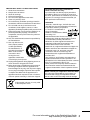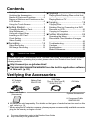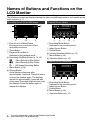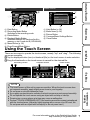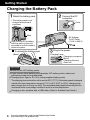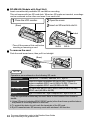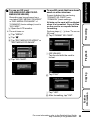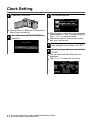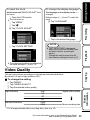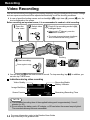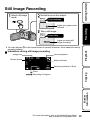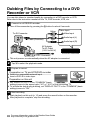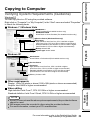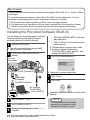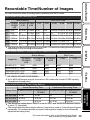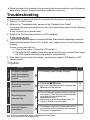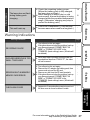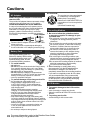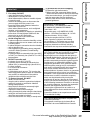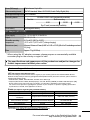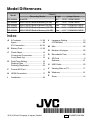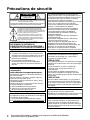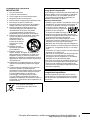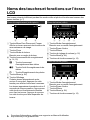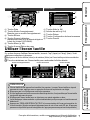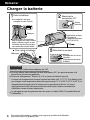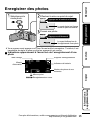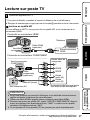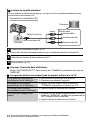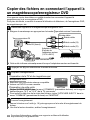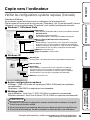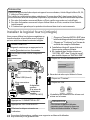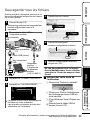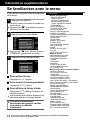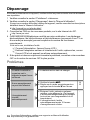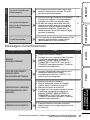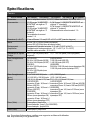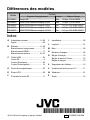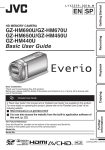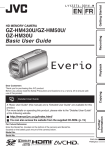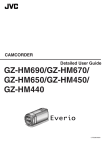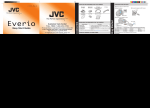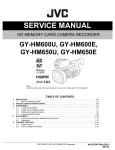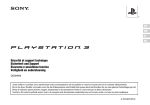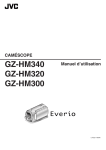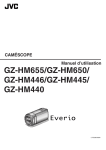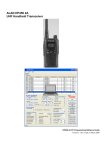Download GZ-HM690U/GZ-HM670U GZ-HM650U/GZ-HM450U GZ
Transcript
HD MEMORY CAMERA Dear Customers Thank you for purchasing this JVC product. Before use, please read the Safety Precautions and Cautions on p. 2 and p. 28 to ensure safe use of this product. . Detailed User Guide A “Basic User Guide” (this manual) and a “Detailed User Guide” are available for this product. For more details on operating this product, please refer to the “Detailed User Guide” at the following website. Copying Playback GZ-HM690U/GZ-HM670U GZ-HM650U/GZ-HM450U GZ-HM440U Basic User Guide Getting Started EN FR Recording LYT2275-001A-M this unit. (p. 22) For Future Reference: Enter the Model No. (located on the bottom of the camera) and Serial No. (located on the battery pack mount of the camera) below. Model No. Serial No. Further Information o http://manual.jvc.co.jp/index.html/ o You can also access the website from the built-in application software of Safety Precautions CAUTION RISK OF ELECTRIC SHOCK DO NOT OPEN CAUTION: TO REDUCE THE RISK OF ELECTRIC SHOCK, DO NOT REMOVE COVER (OR BACK). NO USER-SERVICEABLE PARTS INSIDE. REFER SERVICING TO QUALIFIED SERVICE PERSONNEL. The lightning flash with arrowhead symbol, within an equilateral triangle, is intended to alert the user to the presence of uninsulated "dangerous voltage" within the product's enclosure that may be of sufficient magnitude to constitute a risk of electric shock to persons. The exclamation point within an equilateral triangle is intended to alert the user to the presence of important operating and maintenance (servicing) instructions in the literature accompanying the appliance. WARNING: TO PREVENT FIRE OR SHOCK HAZARD, DO NOT EXPOSE THIS UNIT TO RAIN OR MOISTURE. NOTES: • The rating plate and safety caution are on the bottom and/or the back of the main unit. • The serial number plate is on the battery pack mount. • The rating information and safety caution of the AC adapter are on its upper and lower sides. When the equipment is installed in a cabinet or on a shelf, make sure that it has sufficient space on all sides to allow for ventilation (10 cm (3-15/16") or more on both sides, on top and at the rear). Do not block the ventilation holes. (If the ventilation holes are blocked by a newspaper, or cloth etc. the heat may not be able to get out.) No naked flame sources, such as lighted candles, should be placed on the apparatus. When discarding batteries, environmental problems must be considered and the local rules or laws governing the disposal of these batteries must be followed strictly. The apparatus shall not be exposed to dripping or splashing. Do not use this equipment in a bathroom or places with water. Also do not place any containers filled with water or liquids (such as cosmetics or medicines, flower vases, potted plants, cups etc.) on top of this unit. (If water or liquid is allowed to enter this equipment, fire or electric shock may be caused.) Do not point the lens directly into the sun. This can cause eye injuries, as well as lead to the malfunctioning of internal circuitry. There is also a risk of fire or electric shock. CAUTION! Caution on Replaceable lithium battery The battery used in this device may present a fire or chemical burn hazard if mistreated. Do not recharge, disassemble, heat above 100°C (212°F) or incinerate. Replace battery with Panasonic, Sanyo, Sony or Maxell CR2025. Danger of explosion or Risk of fire if the battery is incorrectly replaced. • Dispose of used battery promptly. • Keep away from children. • Do not disassemble and do not dispose of in fire. For USA-California Only This product contains a CR Coin Cell Lithium Battery which contains Perchlorate Material – special handling may apply. See www.dtsc.ca.gov/hazardouswaste/perchlorate The following notes concern possible physical damage to this unit and to the user. Carrying or holding this unit by the LCD monitor can result in dropping the unit, or in a malfunction. Do not use a tripod on unsteady or unlevel surfaces. It could tip over, causing serious damage to the unit. CAUTION! Connecting cables (Audio/Video, etc.) to this unit and leaving it on top of the TV is not recommended, as tripping on the cables will cause this unit to fall, resulting in damage. CAUTION: The mains plug shall remain readily operable. • Remove the mains plug immediately if the camcorder functions abnormally. WARNING: . The battery pack, the camcorder with battery installed, and the remote control with battery installed should not be exposed to excessive heat such as direct sunlight, fire or the like. 2 For more information, refer to the Detailed User Guide http://manual.jvc.co.jp/index.html/ IMPORTANT SAFETY INSTRUCTIONS 1. 2. 3. 4. 5. 6. 7. Read these instructions. Keep these instructions. Heed all warnings. Follow all instructions. Do not use this apparatus near water. Clean only with dry cloth. Do not block any ventilation openings. Install in accordance with the manufacturer’s instructions. 8. Do not install near any heat sources such as radiators, heat registers, stoves, or other apparatus (including amplifiers) that produce heat. 9. Protect the power cord from being walked on or pinched particularly at plugs, convenience receptacles, and the point where they exit from the apparatus. 10. Only use attachments/accessories specified by the manufacturer. 11. Use only with the cart, stand, tripod, bracket, or table specified by the manufacturer, or sold with the apparatus. When a cart is used, use caution when moving the cart/ apparatus combination to avoid injury from tip-over. 12. Unplug this apparatus during lightning storms or when unused for long periods of time. 13. Refer all servicing to qualified service personnel. Servicing is required when the apparatus has been damaged in any way, such as power-supply cord or plug is damaged, liquid has been spilled or objects have fallen into the apparatus, the apparatus has been exposed to rain or moisture, does not operate normally, or has been dropped. Remember that this unit is intended for private consumer use only. Any commercial use without proper permission is prohibited. (Even if you record an event such as a show, performance or exhibition for personal enjoyment, it is strongly recommended that you obtain permission beforehand.) Trademarks • "AVCHD", "AVCHD" logo, "AVCHD Lite" and "AVCHD Lite" logo are trademarks of Panasonic Corporation and Sony Corporation. • x.v.Color™ is a trademark of Sony Corporation. • HDMI™ is a trademark of HDMI Licensing, LLC. • Manufactured under license from Dolby Laboratories. Dolby and the double-D symbol are trademarks of Dolby Laboratories. • Windows® is either registered trademark or trademark of Microsoft Corporation in the United States and/or other countries. • Macintosh is a registered trademark of Apple Inc. • iMovie and iPhoto are trademarks of Apple Inc., registered in the U.S. and other countries. • YouTube™ and the YouTube logo are trademarks and/or registered trademarks of YouTube LLC. • Intel, Intel Core, and Pentium are trademarks or registered trademarks of Intel Corporation or its subsidiaries in the United States and other countries. • Eye-Fi is a trademark of Eye-Fi, Inc. • Other product and company names included in this instruction manual are trademarks and/or registered trademarks of their respective holders. Make a backup of important recorded data JVC will not be responsible for any lost data. It is recommended to copy your important recorded data to a disc or other recording media for storage. . If this symbol is shown, it is only valid in the European Union. For more information, refer to the Detailed User Guide http://manual.jvc.co.jp/index.html/ 3 Contents Safety Precautions ............................... 2 IPlayback ................................... 16 Verifying the Accessories .................... 4 Playing Back/Deleting Files on this Unit Names of Parts and Functions ............. 5 ........................................................... 16 Names of Buttons and Functions on the Playing Back on TV ............................ 17 LCD Monitor ........................................ 6 ICopying .................................... 19 Using the Touch Screen ...................... 7 Copying Files ..................................... 19 IGetting Started ........................... 8 Dubbing Files by Connecting to a DVD Charging the Battery Pack ................... 8 Recorder or VCR ............................... 20 Grip Adjustment ................................... 9 Copying to Computer ......................... 21 Using as a Hand Strap ......................... 9 IFurther Information ................... 24 Inserting an SD Card ........................... 9 Operating the Menu ........................... 24 Clock Setting ..................................... 12 Recordable Time/Number of Images Video Quality ..................................... 13 ........................................................... 25 IRecording ................................. 14 Video Recording ................................ 14 Still Image Recording ......................... 15 Troubleshooting ................................. 26 Cautions ............................................ 28 Specifications .................................... 30 Model Differences ............................. 32 Detailed User Guide . A “Basic User Guide” (this manual) and a “Detailed User Guide” are available for this product. For more details on operating this product, please refer to the “Detailed User Guide” at the following website. o http://manual.jvc.co.jp/index.html/ o You can also access the website from the built-in application software of this unit. (p. 22) Verifying the Accessories AC Adapter AC-V11U* . Basic User Guide (this manual) Battery Pack BN-VG114U . USB Cable (Type A - Mini Type B) QAM1313-001 AV Cable . . Optional Accessories 0 Component Cable QAM1266-001 . SD cards are sold separately. For details on the types of cards that can be used on this unit, refer to p. 10. * When using the AC adapter overseas, please prepare a commercially available converter plug for the country or region of visit. 0 4 For more information, refer to the Detailed User Guide http://manual.jvc.co.jp/index.html/ Names of Parts and Functions g h i j 67 5 1 2 3 8 9 0 a b . 4 A B C D E F G H I J K L M f edc Lens Cover Light (GZ-HM690/GZ-HM670/GZ-HM650) Stereo Microphone LCD Monitor Turns on/off the power by opening/closing the LCD monitor. Speaker ACCESS (Access) Lamp Lights up/blinks during recording or playback. POWER/CHARGE (Power/Charge) Lamp (p. 8) i.AUTO (Intelligent Auto) Button (p. 14) Switches between Intelligent Auto and Manual modes. USER (User) Button A/B (Video/Still Image) Button Switches between video and still image modes. INFO (Information) Button Recording : Displays the remaining time (for video only) and battery power. Playback : Displays file information such as recording date. AV Connector (p. 18, 20) M (Power) Button Press and hold to turn the power on/off while the LCD monitor is opened. k l m n o p N HDMI Mini Connector (p. 17) O USB Connector (p. 23) P COMPONENT (Component) Connector (p. 17) Q Zoom/Volume Lever (p. 14, 16) R SNAPSHOT (Still Image Recording) Button (p. 15) S DC Connector (p. 8) T START/STOP (Video Recording) Button U V W X Y Z (p. 14) Lens Cover Switch Grip Belt (p. 9) Strap Lock (p. 9) Tripod Mounting Hole SD Card Slot (p. 9) Battery Release Lever (p. 8) For more information, refer to the Detailed User Guide http://manual.jvc.co.jp/index.html/ 5 Names of Buttons and Functions on the LCD Monitor The following screens are displayed during the video and still image modes, and operate as the touch screens. (p. 7) Recording Screen (Video/Still Image) Playback Screen (Video) 1 6 0:01:23 0:12:34 2 6 MENU MENU . 3 4 A Face Short Cut Menu Button B C D E F 6 .1 5 Displays a short cut screen of face recognition functions. Zoom Button Playback Mode Button Switches to the playback mode. Recording Start/Stop Button (p. 14, 15) g : Video Recording Start Button a : Video Recording Stop Button Q : Still Image Recording Button Menu Button (p. 24) Display Button Some displays disappear after approximately 3 seconds. Press this button to show the displays again. The displays appear for approximately 3 seconds with every press. Press and hold this button to fix the displays. Press this button again to release the displays. 2 3 4 5 A Recording Mode Button Switches to the recording mode. B Index Screen Button C Delete Button D Volume Adjustment Button (p. 16) E Menu Button (p. 24) F Operation Buttons (p. 16) Playback Screen (Still Image) 5 MENU .1 2 3 A Recording Mode Button B C D E 4 Switches to the recording mode. Index Screen Button Delete Button Menu Button (p. 24) Operation Buttons (p. 16) For more information, refer to the Detailed User Guide http://manual.jvc.co.jp/index.html/ Getting Started Menu Screen 6 2011 5 VIDEO SCENE SELECT 1 4 FOCUS BRIGHTNESS ADJUST 3 WHITE BALANCE C D E F A B C D E 2 .1 Help Button (p. 24) Menu Items (p. 24) Return Button Common/Basic Settings Button Close Button Recording A B 2 3 4 5 . Date Button Recording Mode Button Switches to the recording mode. Delete Button Playback Media Button Switches between SD card and built-in memory or slot A and slot B (GZ-HM440). Menu Button (p. 24) Page Forward/Back Button Using the Touch Screen There are two ways to operate the touch screen, namely "tap" and "drag". The following are some examples. A Tap the displayed button (icon) or thumbnail (file) on the touch screen to make selection. B Drag the thumbnails on the touch screen to search for the desired file. Playback Screen 0:01:23 0:12:34 2011 MENU . MENU Index Screen Copying Recording Screen Playback Index Screen NOTE 0 0 0 0 0 The touch screen of this unit is pressure-sensitive. When the touch screen does not respond smoothly, apply slightly more force to your fingertip. Do not press or rub with excessive force. If you apply a protect sheet or a sticker, the touch screen may not respond smoothly. Do not operate the touch screen using an object with a sharp or hard tip. Pressing two or more places at a time may cause a malfunction. Perform “TOUCH SCREEN ADJUST“ if the reactive area of the screen is misaligned with the touched area. (Adjust by lightly tapping with a corner of an SD card, etc. Do not press with an object with a sharp tip or do not press hard.) For more information, refer to the Detailed User Guide http://manual.jvc.co.jp/index.html/ Further Information 0 7 Getting Started Charging the Battery Pack Attach the battery pack. Connect the DC connector. The battery pack is not charged at the time of purchase. Cover Mark AC Adapter To AC Outlet (110 V to 240 V) Align the top of the battery with the mark on this unit, and slide in until the battery clicks into place. To detach the battery pack (Base) Plug in the power. Charging Lamp . Charging in progress: Blinks Charging finished: Goes out CAUTION Be sure to use JVC battery packs. 0 If you use any other battery packs besides JVC battery packs, safety and performance cannot be guaranteed. 0 Charging time: Approx. 2 h 30 m (using supplied battery pack) * The charging time is when the unit is used at 25°C (77°F). If the battery pack is charged outside the room temperature range of 10°C to 35°C (50°F to 95°F), charging may take a longer time or it may not start. The recordable and playable time may also be shortened under some usage conditions such as at low temperature. 0 8 Charging is also possible with a USB cable. (Refer to Detailed User Guide.) For more information, refer to the Detailed User Guide http://manual.jvc.co.jp/index.html/ Getting Started Grip Adjustment Adjust the length of the belt Recording Close the lever . Open the lever on the strap lock Using as a Hand Strap . Playback Adjust the length of the belt and loop it around your wrist. Inserting an SD Card When a commercially available SD card is inserted, recordings can still be made to the card without stopping when the remaining recording time on the built-in memory runs out. *To record to the card, it is necessary to perform media settings. (p. 11) When no card is available, set media settings to “BUILT-IN MEMORY” for recording. Close the LCD monitor. (Base) Open the cover. Further Information Insert an SD card. Label . Copying o GZ-HM690/GZ-HM670/GZ-HM650/GZ-HM450 (Models with Built-in Memory) Turn off the power of this unit before inserting or removing a card. For more information, refer to the Detailed User Guide http://manual.jvc.co.jp/index.html/ 9 o GZ-HM440 (Models with Dual Slot) Insert a commercially available SD card before recording. This unit comes with two SD card slots. When two SD cards are inserted, recordings can be continued on the other card even if one card is full. Close the LCD monitor. Open the cover. Insert an SD card into slot A. (Base) Label Slot B Slot A . Turn off the power of this unit before inserting or removing a card. o To remove the card Push the card inward once, then pull it out straight. . (Base) NOTE Operations are confirmed on the following SD cards. Manufacturer Video A Still Image B Eye-Fi Panasonic, TOSHIBA, SanDisk, ATP, Eye-Fi* Class 4 or higher compatible SD card (2 GB) / Class 4 or higher compatible SDHC card (4 GB to 32 GB) / Class 4 or higher compatible SDXC card (48 GB to 64 GB) SD card (256 MB to 2 GB) / SDHC card (4 GB to 32 GB) / SDXC card (48 GB to 64 GB) Eye-Fi Connect X2 / Eye-Fi Explore X2 / Eye-Fi Pro X2 *Only the specified models may be used. Refer to the Detailed User Guide for details. 0 Using SD cards (including SDHC/SDXC cards) other than those specified above may result in recording failure or data loss. 0 To protect the data, do not touch the terminals of the SD card. 0 Eye-Fi manufactures SD memory cards with wireless LAN function. 10 For more information, refer to the Detailed User Guide http://manual.jvc.co.jp/index.html/ Recording can be performed on a card when “REC MEDIA FOR VIDEO” or “REC MEDIA FOR IMAGE” of “COMMON” (basic settings) is set to “SD CARD”. A Open the LCD monitor. The unit turns on. B Tap “MENU”. C Tap “Q”. D Tap “REC MEDIA FOR VIDEO” or “REC MEDIA FOR IMAGE”. used on other devices Format (initialize) the card using “FORMAT SD CARD” from “COMMON” (basic settings). All data on the card will be deleted when it is formatted. Copy all files on the card to a computer before formatting. Perform steps A - C from “To use an SD card”. D Tap “FORMAT SD CARD”. FORMAT SD CARD . E Tap “SD CARD”. . REC MEDIA FOR IMAGE Playback REC MEDIA FOR VIDEO E (GZ-HM440) Tap the slot with the card to format. SLOT A SLOT B Copying . SD CARD F Tap “FILE”. FORMAT SD CARD FILE . G Tap “YES”. H After formatting, tap “OK”. For more information, refer to the Detailed User Guide http://manual.jvc.co.jp/index.html/ Further Information . 0 o To use SD cards that have been Getting Started (GZ-HM690/GZ-HM670/GZHM650/GZ-HM450) Recording o To use an SD card 11 Clock Setting 1 3 Open the LCD monitor. Set the date and time. CLOCK SETTING TIME DATE JAN 0 . The unit turns on. When the LCD monitor is closed, the unit turns off. 2 Tap “YES” when “SET DATE/TIME!” is displayed. SET DATE/TIME! YES . 1 2011 00 . When the year, month, day, hour, or minute item is tapped, “∧” and “∨” will be displayed. Tap “∧” or “∨” to adjust the value. Repeat this step to input the year, month, day, hour, and minute. SET 0 0 4 After setting the date and time, tap “SET”. 5 Select the region where you live and tap “SAVE”. The city name and time difference are displayed. Tap “<” or “>” to select the city name. NO 0 0 CLOCK/AREA SETTING GMT . 12 10 For more information, refer to the Detailed User Guide http://manual.jvc.co.jp/index.html/ SAVE To change the display language Set the clock with “CLOCK ADJUST” from the menu. The language on the display can be changed. Perform steps A - C from “To reset the clock“. A Open the LCD monitor. The unit turns on. D Tap “LANGUAGE”. B Tap “MENU”. C Tap “Q”. D Tap “CLOCK ADJUST”. Recording 0 LANGUAGE CLOCK ADJUST . E Tap to the desired language. . E Tap “CLOCK SETTING”. NOTE CLOCK SETTING “SET DATE/TIME!” is displayed when you turn on this unit after it has not been used for a prolonged period. Charge this unit for more than 24 hours before setting the clock. (p. 8) Playback 0 CLOCK ADJUST . 0 Getting Started To reset the clock The subsequent setting operations are the same as steps 3 - 5 on p. 12. Video Quality Copying This unit can perform recording in both high and standard definition. By default, it is set to high definition (XP). o To change the setting A Tap “MENU”. B Tap “VIDEO QUALITY”. C Tap the desired video quality. Higher video quality More recording time * For the approximate video recording time, refer to p. 25. For more information, refer to the Detailed User Guide http://manual.jvc.co.jp/index.html/ 13 Further Information Standard Definition UXP XP SP EP SSW SEW . High Definition Recording Video Recording You can record without worrying about the setting details by using the Intelligent Auto mode. Settings such as exposure and focus will be adjusted automatically to suit the shooting conditions. 0 In case of specific shooting scenes such as backlight (C), night view (B), person (A) etc., its icon is displayed on the screen. Before recording an important scene, it is recommended to conduct a trial recording. Open the lens cover. Select video mode. Check if the recording mode is P Intelligent Auto. If the mode is H Manual, press the S button to switch. The mode changes between Intelligent Auto and Manual with every press. Zooming Start recording. Press again to stop. (Telephoto) . (Wide angle) You can also tap g on the touch screen to record. To stop recording, tap a. In addition, you can also tap T/W to zoom. 0 o Indications during video recording Recording Media Battery Indicator Video Quality Image Stabilizer Scene Counter 0:00:00 [0:54] Remaining Recording Time . MENU NOTE 0 0 14 The estimated recording time of the supplied battery pack is approximately 1 hour 5 minutes. (p. 25) Do not remove the battery pack, AC adapter, or SD card when the access lamp is lighted. The recorded data may become unreadable. For more information, refer to the Detailed User Guide http://manual.jvc.co.jp/index.html/ Getting Started Still Image Recording Select still image mode. Set the focus on the subject. Press halfway Recording Lights up in green when focused Take a still image. Press fully . Lights up during still image recording 0 You can also tap Q on the touch screen to record. However, focus cannot be set by pressing halfway. Image Size Playback o Indications during still image recording Recording Media Shutter Speed Battery Indicator [6630] Remaining Number of Shots MENU Further Information . Copying Focus Recording in Progress For more information, refer to the Detailed User Guide http://manual.jvc.co.jp/index.html/ 15 Playback Playing Back/Deleting Files on this Unit Select and play back the recorded videos or still images from an index screen (thumbnail display). Volume adjustment during playback Select video or still image mode. Turn down the volume Turn up the volume Tap L on the touch screen to select the playback mode. Tap R to return to the recording mode. Tap on the file to play back. To delete unwanted files Tap A. Tap on the files to delete. 2011 A delete mark appears on the selected file. To remove the delete mark, tap again. DELETE 2011 Tap I/J to select the media for playback. Tap e to pause playback. Tap u to return to the video index screen. SEL ALL . REL ALL SET Tap “SET”. Tap “EXECUTE” when the confirmation message appears. Tap “OK”. o To capture a still image during playback Pause the playback and press the SNAPSHOT button. o Usable operation buttons during playback (*) d/e u g h i j k l U R S T During video playback Playback/pause Stop (returns to index screen) Advances to the next video Returns to the beginning of the scene Forward search Reverse search Forward slow-motion / Press and hold to start slow playback Reverse slow-motion / Press and hold to start reverse slow playback Volume adjustment - During still image playback Start/pause slideshow Stop (returns to index screen) Advances to the next still image Returns to the previous still image Rotates 90 degrees counterclockwise Rotates 90 degrees clockwise Continuous playback of images taken by continuous shooting * The buttons disappear after approximately 3 seconds. Tap on the screen to display the buttons again. 16 For more information, refer to the Detailed User Guide http://manual.jvc.co.jp/index.html/ Getting Started Playing Back on TV 1 Connect to a TV. * Refer also to the instruction manual of the TV in use. If you are using an HDTV, you can play back in HD quality by connecting to the HDMI connector. Connecting to the HDMI connector Recording 0 Turn off the camcorder by pressing the M button for about 2 seconds. o Playing back in HD quality TV HDMI Cable (Optional) . Connecting to the COMPONENT connector To COMPONENT Connector Green HDMI Connector Input Playback To HDMI Mini Connector Component Video Input Y Blue CB/PB White Red AV Cable (Provided) To AV Connector . TV CR/PR Yellow Copying Component Cable (Optional) Red Audio Input (L) Audio Input (R) Do not connect the yellow plug when using component cable. 0 0 0 0 Further Information NOTE For questions about the TV or method of connection, contact your TV’s manufacturer. Use a High Speed HDMI Cable as the HDMI mini cable. When playing back in HD quality, set “COMPONENT OUTPUT” in the connection settings menu to “1080i”. The video is output in standard quality if the setting remains at “480i”. Component and composite (AV) cannot be output at the same time. For more information, refer to the Detailed User Guide http://manual.jvc.co.jp/index.html/ 17 o Playing back in standard quality If you are using a conventional TV, you can play back in standard quality by connecting to the AV connector. Connecting to the AV connector TV Yellow Video Input Video Input AV Cable (Provided) White Audio Input (L) AV To AV Connector Red Audio Input (R) . 2 Connect the AC adapter. (p. 8) 0 This unit powers on automatically when the AC adapter is connected. 3 Select the TV input switch. 4 Play back a file. (p. 16) o To play back with date/time display Set “DISPLAY ON TV” in the “COMMON” (basic settings) menu to “ON”. o When images look unnatural on the TV Images do not appear on the TV 0 Disconnect the cable and connect again. 0 Turn off and on this unit again. properly. Images are projected vertically on 0 Set “VIDEO OUTPUT” in the “COMMON” (basic the TV. Images are projected horizontally on the TV. The color of images looks strange. settings) menu to “4:3”. 0 Adjust the TV’s screen accordingly. 0 When the video was recorded with “x.v.Color” set to “ON”, change the setting as desired on TV. Adjust the TV’s screen accordingly. 0 18 For more information, refer to the Detailed User Guide http://manual.jvc.co.jp/index.html/ Getting Started Copying Copying Files You can create discs or copy the files on this unit by connecting it to various devices. X : Recordable and playable F : Playable only — : Not applicable Standard Quality (VHS Tape) . (DVD Disc) . (DVD Disc) . (Blu-ray Disc) . (Device’s internal HDD) Page — X F *1 X *1 X See manual of recorder. — X F *1 — X p. 20 X — — — — p. 20 — *2 *2 *2 X p. 21 . Blu-ray Recorder . Recording Media Selection HD Quality . VCR Playback . Device DVD Recorder . Computer *1 Only on AVCHD compatible devices. *2 For details on how to create a disc using a computer, refer to the Detailed User Guide. Copying NOTE It is not possible to connect and record to a DVD writer, external Blu-ray drive, or external hard disk. Further Information 0 For more information, refer to the Detailed User Guide http://manual.jvc.co.jp/index.html/ 19 Dubbing Files by Connecting to a DVD Recorder or VCR You can dub videos in standard quality by connecting to a DVD recorder or VCR. Refer also to the instruction manuals of the TV, DVD recorder, VCR, etc. 1 Connect to a VCR/DVD recorder. Turn off the camcorder by pressing the M button for about 2 seconds. 0 Yellow Video Input Video Input To AV Connector White Audio Input (L) AV Cable (Provided) Red Audio Input (R) AC Adapter To AC Outlet (110 V to 240 V) VCR/DVD Recorder . To DC Connector This unit powers on automatically when the AC adapter is connected. 0 2 Tap L to select the playback mode. 3 Prepare to record. Preparation on TV and VCR/DVD recorder 0 0 Preparation on this unit 0 0 4 0 0 Switch to a compatible external input. Insert a DVD-R or video tape. Set “VIDEO OUTPUT” in the “COMMON” (basic settings) menu to the aspect ratio (“4:3” or “16:9”) of the connecting TV. To include the date during dubbing, set “DISPLAY ON TV” in the “COMMON” (basic settings) menu to “ON”. Start recording. Start playback on this unit (p. 16) and press the record button on the recorder. After playback is complete, stop the recording. 20 For more information, refer to the Detailed User Guide http://manual.jvc.co.jp/index.html/ Verifying System Requirements (Guideline) Windows PC You can copy files to a PC using the provided software. Right-click on “Computer” (or “My Computer”) in the “Start” menu and select “Properties” to check the following items. Recording o Windows 7 / Windows Vista Getting Started Copying to Computer Windows 7 Home Premium (Pre-installed versions only) Windows Vista Home Basic or Home Premium (Pre-installed versions only) Service Pack 2 (Windows Vista only) Processor High definition: Intel Core Duo, CPU 1.66 GHz or higher (Intel Core 2 Duo, CPU 2.13 GHz or higher recommended) Standard definition: Intel Pentium 4, CPU 3.0 GHz or higher (Intel Pentium D, CPU 3.0 GHz or higher recommended) . Playback Memory: At least 2 GB System type: 32-bit / 64-bit o Windows XP Windows XP Home Edition or Professional (Pre-installed versions only) Service Pack 3 Copying Processor High definition: Intel Core Duo, CPU 1.66 GHz or higher (Intel Core 2 Duo, CPU 2.13 GHz or higher recommended) Standard definition: Intel Pentium 4, CPU 3.0 GHz or higher (Intel Pentium D, CPU 3.0 GHz or higher recommended) . Memory: At least 1 GB o Other requirements Display: 1024×768 pixels or above (1280×1024 pixels or above recommended) Graphic: Intel G965 or higher recommended o Video editing Further Information High definition: Intel Core i7, CPU 2.53 GHz or higher recommended Standard definition: Intel Core 2 Quad, CPU 2.4 GHz or higher recommended NOTE 0 0 0 If your PC does not meet the above system requirements, the provided software cannot be used. Still images cannot be recorded to discs using the provided software. For more information, contact your PC’s manufacturer. For more information, refer to the Detailed User Guide http://manual.jvc.co.jp/index.html/ 21 Mac Computer You can import files from this unit to a computer using Apple's iMovie '08, '09, '11 (video) or iPhoto (still image). To verify the system requirements, select “About This Mac” from the Apple menu. You can determine the operating system version, processor and amount of memory. 0 For the latest information on iMovie or iPhoto, refer to the Apple website. 0 For details on how to use iMovie or iPhoto, refer to the help file of the respective software. 0 There is no guarantee that the operations will work with all computer environments. Installing the Provided Software (Built-in) You can display the recorded images in calendar format and perform simple editing using the provided software in the built-in memory. 1 0 A Click “Run INSTALL.EXE” in the auto play dialog box. B Click “Continue” on the user account control screen. Open the LCD monitor. 0 0 Turn off the camcorder by pressing the M button for about 2 seconds. 2 Connect the USB cable and the AC adapter. To USB Connector To DC Connector USB Cable (Provided) To USB Connector AC Adapter To AC Outlet (110 V to 240 V) . 3 4 Tap “CONNECT TO PC”. 5 Perform the following steps on the computer. 22 Tap “PLAYBACK ON PC”. “Software Setup” appears after a while. If it doesn’t appear, double-click “JVCCAM_APP” in “My Computer”, then double-click “INSTALL.EXE”. 6 Click “Everio MediaBrowser 3”. 0 . Follow the on-screen instructions. 7 8 0 Click “Finish”. Click “Quit”. . Installation ends and icons are created on the desktop. NOTE To view the Detailed User Guide, connect to the internet and click “Detailed User Guide” in step 6. For more information, refer to the Detailed User Guide http://manual.jvc.co.jp/index.html/ Getting Started Backing Up All Files Before making backup, make sure that there is enough free space in the PC’s HDD. Select the volume. Open the LCD monitor. Turn off the camcorder by pressing the M button for about 2 seconds. 2 Connect the USB cable and the AC adapter. To USB Connector 1 Click Recording 0 2 Click . 6 Start backup. To DC Connector Playback Saving destination (PC) Click USB Cable (Provided) . To USB Connector AC Adapter To AC Outlet (110 V to 240 V) . 3 Tap “CONNECT TO PC”. 4 Tap “BACK UP”. 7 After backup is complete, click “OK”. If you encounter any problems with the provided software Everio MediaBrowser, please consult the “Pixela User Support Center”. o To disconnect this unit from the PC A Click “Safely Remove Hardware”. Copying 1 5 CONNECT TO PC . 0 The provided software Everio MediaBrowser starts up on the PC. The subsequent operations are to be performed on the PC. B Click “Safely Remove USB Mass Storage Device”. C (For Windows Vista) Click “OK”. D Disconnect the USB cable and close the LCD monitor. For more information, refer to the Detailed User Guide http://manual.jvc.co.jp/index.html/ 23 Further Information . BACK UP Further Information Operating the Menu You can configure various settings using the menu. 1 0 0 Menu Map Recording Menu SCENE SELECT FOCUS BRIGHTNESS ADJUST WHITE BALANCE BACKLIGHT COMP. TELE MACRO ANIMATION EFFECT TOUCH PRIORITY AE/AF SMILE SHOT SMILE%/NAME DISPLAY FACE REGISTRATION LIGHT (GZ-HM650/GZ-HM670/GZ-HM690) DIS GAIN UP WIND CUT TIME-LAPSE RECORDING AUTO REC FACE SUB-WINDOW VIDEO QUALITY ZOOM SEAMLESS RECORDING x.v.Color USER BUTTON SETTING Playback Menu SEARCH DATE SLIDE SHOW EFFECTS PROTECT/CANCEL COPY MOVE TRIMMING PLAYBACK OTHER FILE SEAMLESS REC CTRL K2 TECHNOLOGY Common/Basic Settings Menu CLOCK ADJUST DATE DISPLAY STYLE LANGUAGE MONITOR BRIGHTNESS REC MEDIA FOR VIDEO REC MEDIA FOR IMAGE REC VIDEO TO SLOTS (GZ-HM440) REC STILLS TO SLOTS (GZ-HM440) OPERATION SOUND AUTO POWER OFF QUICK RESTART DEMO MODE TOUCH SCREEN ADJUST DISPLAY ON TV VIDEO OUTPUT COMPONENT OUTPUT HDMI OUTPUT HDMI CONTROL FACTORY PRESET UPDATE PC SOFTWARE UPDATE FORMAT BUILT-IN MEM. FORMAT SD CARD ERASE ALL DATA Tap “MENU”. The menu differs according to the mode in use. Tap “V” to display the face short cut menu. 2 Tap the desired menu. VIDEO SCENE SELECT FOCUS BRIGHTNESS ADJUST . 0 WHITE BALANCE Tap “Q” to display the “COMMON” (basic settings) menu. 3 Tap the desired setting. CLOCK ADJUST CLOCK SETTING . o To exit the screen Tap “L” (quit). o To return to the previous screen Tap “J” (return). o To display the help file 0 For more information on the settings, refer to the Detailed User Guide. . 0 Tap “K” (help) and tap the menu item. Help file may not be available for some items. 24 For more information, refer to the Detailed User Guide http://manual.jvc.co.jp/index.html/ Getting Started Recordable Time/Number of Images You can check the video recording time by pressing the INFO button. Approximate Video Recording Time 8 GB 20 m 30 m 40 m 1 h 40 m 1 h 20 m 2 h 50 m 40 m 1h 1 h 20 m 3 h 40 m 2 h 50 m 5 h 50 m 1 h 20 m 2h 2 h 50 m 7 h 10 m 5 h 40 m 11 h 40 m 2 h 50 m 4 h 10 m 5 h 50 m 14 h 50 m 11 h 30 m 23 h 50 m 4 h 20 m 6 h 10 m 8 h 40 m 21 h 50 m 17 h 35 h 10 m 64 GB 5 h 50 m 8 h 20 m 11 h 50 m 29 h 50 m 23 h 47 h 40 m The approximate recording time is only a guide. The actual recording time may shorten depending on the shooting environment. GZ-HM450 Image Size GZ-HM650 8 GB 640×480 (4:3) 9999 1440×1080 (4:3) 8800 1920×1080 (16:9) 6700 2400×1344 (16:9) * 4300 Built-in Memory GZ-HM670 GZ-HM690 32 GB 64 GB 9999 9999 9999 9999 9999 9999 9999 9999 Playback Approximate Number of Still Images (Unit: Number of Shots) SDHC Card 4 GB 8 GB 9999 4300 3200 2100 9999 8800 6700 4300 * GZ-HM650/GZ-HM670/GZ-HM690 Up to 9999 still images may be recorded on SD cards with at least 32 GB capacity (regardless of image size). 0 Copying 0 SDHC/SDXC Card 16 GB 32 GB 48 GB 4 GB Recording Built-in Memory GZ-HM450 GZ-HM670 GZ-HM690 Quality GZ-HM650 32 GB 64 GB 8 GB UXP 40 m 2 h 50 m 5 h 50 m XP 50 m 4h 8 h 10 m SP 1 h 20 m 5 h 40 m 11 h 40 m EP 3 h 20 m 14 h 20 m 29 h 10 m SSW 2 h 30 m 11 h 10 m 22 h 30 m SEW 5 h 20 m 23 h 46 h 40 m Actual Recording Time Battery Pack GZ-HM440/GZ-HM450 GZ-HM650/GZ-HM670 /GZ-HM690 BN-VG114U 1 h 5 m 1h5m BN-VG121U 1 h 40 m 1 h 35 m BN-VG138U 3 h 2 h 55 m 0 0 Continuous Recording Time GZ-HM440/GZ-HM450 GZ-HM650/GZ-HM670 /GZ-HM690 2h 1 h 55 m 3h5m 2 h 55 m 5 h 30 m 5 h 20 m The above are values when “LIGHT” is set to “OFF” and “MONITOR BRIGHTNESS” is set to “3” (standard). The actual recording time may be shorter if zooming is used or if recording is stopped repeatedly. (It is recommended to prepare battery packs ready for three times the expected recording time.) For more information, refer to the Detailed User Guide http://manual.jvc.co.jp/index.html/ 25 Further Information Approximate Recording Time (Using Battery) 0 When the battery life is reached, the recording time becomes shorter even if the battery pack is fully charged. (Replace the battery pack with a new one.) Troubleshooting If you encounter problems with this unit, check the following before requesting service. 1 Refer to “Trouble” below. 2 Refer to the “Troubleshooting” section in the “Detailed User Guide”. If you have difficulties operating the unit, refer to the detailed descriptions in the “Detailed User Guide”. 0 http://manual.jvc.co.jp/index.html/ 3 Refer to the FAQ of new products on JVC’s website. 0 http://www.jvc.com/ 4 This unit is a microcomputer-controlled device. Electrostatic discharge, external noise and interference (from a TV, a radio, etc.) might prevent it from functioning properly. In such a case, reset the unit. A Turn off the power. (Close the LCD monitor.) B Remove the AC adapter and battery pack from this unit, reattach them, open the LCD monitor and this unit powers on automatically. 5 If the above do not solve the problem, consult your nearest JVC dealer or JVC service center. Trouble Action Playback Recording Power Trouble 26 Page POWER/CHARGE lamp starts blinking when the monitor is closed. 0 The battery pack is being charged. 8 Recording cannot be performed. 0 0 Check the A / B button. Set to the recording mode by tapping the R button on the screen. 14 16 0 Turn off this unit, wait for a while, and turn it on again. (This unit stops automatically to protect the circuit when the temperature rises.) Recording stops automatically after 12 hours of continuous recording. - Sometimes playback is interrupted at the connecting section between two scenes. This is not a malfunction. - Recording stops automatically. Sound or video is interrupted. 0 0 For more information, refer to the Detailed User Guide http://manual.jvc.co.jp/index.html/ - This unit heats up. 0 This is not a malfunction. (This unit may become warm when used for a long time.) Other problems - 8 Warning Indications 0 0 Turn off and on this unit again. If the above does not solve the problem, back up your files and execute “FORMAT BUILT-IN MEM.” or “FORMAT SD CARD” in the “COMMON” (basic settings) menu. (All data will be deleted.) - 0 When time-lapse recording is stopped with the recorded time less than “0:00:00:17”, the video will not be saved. - 0 0 - - ERROR IN BUILT-IN MEMORY!/ MEMORY CARD ERROR! 0 0 Turn off and on this unit again. Remove the AC adapter and battery pack, then remove and re-insert the SD card. Remove any dirt from the SD card terminals. If the above does not solve the problem, back up your files and execute “FORMAT BUILT-IN MEM.” or “FORMAT SD CARD” in the “COMMON” (basic settings) menu. (All data will be deleted.) CHECK LENS COVER 0 Appears for 5 seconds after power is turned on if the lens cover is closed or when it is dark. Playback DATA RECORDED FILE IS TOO SMALL TO BE SAVED Page - Further Information Warning Indications RECORDING FAILURE Action Copying Warning Indications Getting Started 0 14 Recording The lamp does not flash during battery pack charging. Check the remaining battery power. (When the battery pack is fully charged, the lamp does not flash.) When charging in either a hot or cold environment, ensure that battery is being charged within the permitted temperature range. (Otherwise, charging may stop to protect the battery pack.) 0 For more information, refer to the Detailed User Guide http://manual.jvc.co.jp/index.html/ 27 Cautions AC Adapter When using the AC adapter in areas other than the USA The provided AC adapter features automatic voltage selection in the AC range from 110 V to 240 V. USING HOUSEHOLD AC PLUG ADAPTER In case of connecting the unit’s power cord to an AC wall outlet other than American National Standard C73 series type use an AC plug adapter, called a “Siemens Plug”, as shown. For this AC plug adapter, consult your nearest JVC dealer. Plug Adapter • • Remove the AC adapter from the AC wall outlet when not in use. Do not leave dust or metal objects adhered to the AC wall outlet or AC adapter (power/DC plug). Battery Pack ATTENTION: The product you have purchased is powered by a rechargeable battery that is recyclable. Please call 1-800-8-BATTERY for information on how to recycle this battery. (USA and Canada only) Recording Medium • Be sure to follow the guidelines below to prevent corruption or damage to your recorded data. • Do not bend or drop the recording medium, or subject it to strong pressure, jolts or vibrations. • Do not splash the recording medium with water. • Do not use, replace, or store the recording medium in locations that are exposed to strong static electricity or electrical noise. Do • not turn off the camcorder power or remove the battery or AC adapter during shooting, playback, or when otherwise accessing the recording medium. Do • not bring the recording medium near objects that have a strong magnetic field or that emit strong electromagnetic waves. • Do not store the recording medium in locations with high temperature or high humidity. • Do not touch the metal parts. When formatting or erasing data using the camcorder, only the file administration information is changed. The data is not completely erased from the recording medium. If you want to completely erase all of the data, we recommend either using commercially available software that is specially designed for that purpose, or by physically destroying the camcorder with a hammer etc. . Terminals The supplied battery pack is a lithium-ion battery. Before using the supplied battery pack or an optional battery pack, be sure to read the following cautions: • To avoid hazards ... do not burn. ... do not short-circuit the terminals. Keep it away • from metallic objects when not in use. When transporting, carry the battery in a plastic bag. ... do not modify or disassemble. ... do not expose the battery to temperatures exceeding 60°C (140°F), as this may cause the battery to overheat, explode or catch fire. ... use only specified chargers. • To prevent damage and prolong service life ... do not subject to unnecessary shock. ... charge within the temperature range of 10°C LCD Monitor to 35°C (50°F to 95°F). Cooler temperatures require longer charging time, or in some cases • To prevent damage to the LCD monitor, stop charging at all. DO NOT Warmer temperatures prevent complete ... push it strongly or apply any shocks. charging, or in some cases stop charging at all. ... store in a cool, dry place. Extended exposure ... place the camcorder with LCD monitor on the to high temperatures will increase natural bottom. discharge and shorten service life. To prolong service life • ... keep a 30% battery level (X) if the battery pack ... avoid rubbing it with coarse cloth. is not to be used for a long period of time.In addition, fully charge and then fully discharge the battery pack every 2 months, then continue to store it at a 30% battery level (X). ... remove from charger or powered unit when not in use, as some machines use current even when switched off. ... do not drop or subject to strong impact. 28 For more information, refer to the Detailed User Guide http://manual.jvc.co.jp/index.html/ Changes or modifications not approved by JVC could void the user’s authority to operate the equipment. This equipment has been tested and found to comply with the limits for a Class B digital device, pursuant to Part 15 of the FCC Rules. These limits are designed to provide reasonable protection against harmful interference in a residential installation. This equipment generates, uses, and can radiate radio frequency energy and, if not installed and used in accordance with the instructions, may cause harmful interference to radio communications. However, there is no guarantee that interference will not occur in a particular installation. If this equipment does cause harmful interference to radio or television reception, which can be determined by turning the equipment off and on, the user is encouraged to try to correct the interference by one or more of the following measures: Reorient or relocate the receiving antenna. Increase the separation between the equipment and receiver. Connect the equipment into an outlet on a circuit different from that to which the receiver is connected. Consult the dealer or an experienced radio/ TV technician for help. This Class B digital apparatus complies with Canadian ICES-003. Cet appareil numérique de la classe B est conforme à la norme NMB-003 du Canada. For more information, refer to the Detailed User Guide http://manual.jvc.co.jp/index.html/ 29 Playback Recording Declaration of Conformity Model Number : GZ-HM690U/GZ-HM670U/ GZ-HM650U/GZ-HM450U/GZ-HM440U Trade Name : JVC Responsible party : JVC AMERICAS CORP. Address : 1700 Valley Road Wayne, N. J. 07470 Telephone Number : 973-317-5000 This device complies with Part 15 of FCC Rules. Operation is subject to the following two conditions: (1) This device may not cause harmful interference, and (2) this device must accept any interference received, including interference that may cause undesired operation. Getting Started attach the camcorder to the tripod securely. If the camcorder drops, you may be injured and the camcorder may be damaged. When a child uses the unit, there must be parental guidance. . For safety, DO NOT ... open the camcorder’s chassis. ... disassemble or modify the unit. ... allow inflammables, water or metallic objects to enter the unit. ... remove the battery pack or disconnect the power supply while the power is on. ... leave the battery pack attached when the camcorder is not in use. ... place naked flame sources, such as lighted candles, on the apparatus. ... expose the apparatus to dripping or splashing. ... leave dust or metal objects adhered to the power plug or an AC wall outlet. ... insert any objects in the camcorder. • Avoid using the unit ... in places subject to excessive humidity or dust. ... in places subject to soot or steam such as near a cooking stove. ... in places subject to excessive shock or vibration. ... near a television set. ... near appliances generating strong magnetic or electric fields (speakers, broadcasting antennas, etc.). ... in places subject to extremely high (over 40°C or 104°F) or extremely low (under 0°C or 32°F) temperatures. • DO NOT leave the unit ... in places of over 50°C (122°F). ... in places where humidity is extremely low (below 35%) or extremely high (above 80%). ... in direct sunlight. ... in a closed car in summer. ... near a heater. ... in high places such as on a TV. Leaving the unit in high places while a cable is connected may result in a malfunction if the cable is caught and the unit falls onto the floor. • To protect the unit, DO NOT ... allow it to become wet. ... drop the unit or strike it against hard objects. ... subject it to shock or excessive vibration during transportation. ... keep the lens directed at extremely bright objects for long periods. ... expose the lens to direct sunlight. ... swing it excessively when using the hand strap. ... swing the soft camcorder case excessively when the camcorder is inside it. ... store the camcorder in a dusty or sandy area. Copying • To prevent the unit from dropping, • Fasten the grip belt securely. • When using the camcorder with a tripod, Further Information • Main Unit Specifications Camera Model Name Power supply Power consumption Dimensions (W x H x D) Mass Operating environment Image pickup device Recording area (Video) Recording area (Still image) Lens Zoom (Video) 30 GZ-HM440 GZ-HM450 GZ-HM650 GZ-HM670 GZ-HM690 Using AC adapter: DC 5.2 V, Using battery pack: DC 3.5 V - 3.6 V 2.3 W (when “MONITOR 2.4 W (when “MONITOR BRIGHTNESS” is set to BRIGHTNESS” is set to “3” “3” (standard)) (standard)) 2.6 W (when “MONITOR BRIGHTNESS” is set to 2.5 W (when “MONITOR “4” (brighter)) BRIGHTNESS” is set to “4” Rated Current Consumption: 1A (brighter)) Rated Current Consumption: 1A 51 mm x 55 mm x 111 mm (2-1/8" x 2-1/4" x 4-3/8") (excluding grip belt) Approx. 195 g (0.43 lbs) (camera only), Approx. 235 g (0.52 lbs) (including supplied battery pack) Allowable operating temperature: 0°C to 40°C (32°F to 104°F) Allowable storage temperature: -20°C to 50°C (-4°F to 122°F) Allowable relative humidity: 35 % to 80 % 1/5.8" 1,500,000 pixels 1/4.1” 3,320,000 pixels (progressive CMOS) (progressive CMOS) (UXP/XP/SP/EP) (UXP/XP/SP/EP) 630,000 to 1,050,000 pixels (AIS ON) 1,220,000 pixels (AIS ON) 630,000 to 1,250,000 pixels (AIS OFF) 1,440,000 pixels (AIS OFF) (SSW/SEW) (SSW/SEW) 340,000 to 1,050,000 pixels (dynamic 390,000 to 1,220,000 pixels (dynamic zoom ON) zoom ON) 1,220,000 pixels (dynamic zoom OFF) 630,000 to 1,050,000 pixels (dynamic zoom OFF) (4:3) 470,000 to 930,000 pixels (4:3) 1,080,000 pixels (16:9) 630,000 to 1,250,000 pixels (16:9) 1,440,000 pixels F1.8 - 6.3, f= 2.9 mm to 116.0 mm F1.8 - 6.3, f= 2.9 mm to 116.0 mm (UXP/XP/SP/EP) (UXP/XP/SP/EP) 35 mm conversion: 45.6 mm to 35 mm conversion: 45.0 mm to 1,800 mm (AIS ON) 1,824 mm (AIS ON) 35 mm conversion: 41.4 mm to 1,656 mm (AIS 35 mm conversion: 42.0 mm to OFF) 1,680 mm (AIS OFF) (SSW/SEW) (SSW/SEW) 35 mm conversion: 45.0 mm to 3,150 mm (dynamic 35 mm conversion: 45.6 mm to zoom ON) 3,182 mm (dynamic zoom ON) 35 mm conversion: 45.0 mm to 1,800 mm (dynamic 35 mm conversion: 45.6 mm to zoom OFF) 1,824 mm (dynamic zoom OFF) Optical zoom: Up to 40x Dynamic zoom: Up to 70x (SSW/SEW) Digital zoom: Up to 200x For more information, refer to the Detailed User Guide http://manual.jvc.co.jp/index.html/ Zoom (Still image) Optical zoom: Up to 40x Video recording format AVCHD standard, Video: AVC/H.264, Audio: Dolby Digital (2ch) Still image recording format JPEG standard SD/SDHC/SDXC card (commercially available) Recording Media Dual slot Built-in memory 8 GB 32 GB Eye-Fi card (commercially available) Rechargeable battery Clock battery 64 GB AC Adapter (AC-V11U)* Power supply Output Allowable operating temperature Dimensions (mm) Mass AC 110 V to 240 V, 50 Hz/60 Hz DC 5.2 V, 1.0 A 0°C to 40°C (32°F to 104°F) (10°C to 35°C (50°F to 95°F) during charging) 66 mm x 28 mm x 47 mm (2-5/8" x 1-1/8" x 1-7/8") (W x H x D: excluding cord and AC plug) Approx. 71 g (0.15 lbs) * When using the AC adapter overseas, please prepare a commercially available converter plug for the country or region of visit. The specifications and appearance of this product are subject to changes for further improvement without prior notice. Customer Support Information Use of this software is authorized according to the terms of the software license. JVC (for inquires regarding this unit) When contacting the nearest JVC office or agency in your country (refer to the JVC Worldwide Service Network at http://www.jvc-victor.co.jp/english/worldmap/index-e.html) about this software, please have the following information ready. • Product Name, Model, Serial Number, Problem, Error Message • Computer (Manufacturer, Model (Desktop/Laptop), CPU, OS, Memory (MB/GB), Available Hard Disk Space (GB)) Please note that it may take some time to respond to your questions, depending on their subject matter. JVC cannot answer questions regarding basic operation of your computer, or questions regarding specifications or performance of the OS, other applications or drivers. Pixela (for inquires regarding the provided software) Region USA and Canada Europe (UK, Germany, France, and Spain) Language English Phone # +1-800-458-4029 (toll-free) English/German/French/Spanish +800-1532-4865 (toll-free) Other Countries in Europe English/German/French/Spanish +44-1489-564-764 Asia (Philippines) China English Chinese +63-2-438-0090 10800-163-0014 (toll-free) Homepage: http://www.pixela.co.jp/oem/jvc/mediabrowser/e/ Please check our website for latest information and downloading. . 0 For more information, refer to the Detailed User Guide http://manual.jvc.co.jp/index.html/ 31 Model Differences Model GZ-HM440 GZ-HM450 GZ-HM650 GZ-HM670 GZ-HM690 Feature Recording Media Dual SD SDHC/SDXC/Built-in Memory (8 GB) SDHC/SDXC/Built-in Memory (8 GB) SDHC/SDXC/Built-in Memory (32 GB) SDHC/SDXC/Built-in Memory (64 GB) Light No No Yes Yes Yes Image Sensor 1/5.8" 1.50M CMOS 1/5.8" 1.50M CMOS 1/4.1" 3.32M BSI CMOS 1/4.1" 3.32M BSI CMOS 1/4.1" 3.32M BSI CMOS Index A AC adapter ................................. 8, 28 Apple .............................................. 22 AV Connection ......................... 18, 20 B Battery Pack ............................... 8, 28 C Clock Adjust ................................... 12 Component Connection ................. 17 Copy (Back Up) .............................. 19 D Date/Time Setting .......................... 12 Deleting Files ................................. 16 Dubbing (Duplicate) ....................... 20 F Format SD Card ............................. 11 H HDMI Connection ........................... 17 I Installation ...................................... 22 L Language Setting ........................... 13 LCD Monitor ................................... 28 M Mac ................................................ 22 N Number of Images .......................... 25 R Recordable Time ............................ 25 S SD Card ........................................... 9 Software ......................................... 21 U USB Cable ..................................... 23 V Viewing Files on TV ........................ 17 W Windows ........................................ 21 Z Zoom .............................................. 14 *LYT2275-001A-M* For Victor more information, to the Detailed User Guide © 2010 Company ofrefer Japan, Limited http://manual.jvc.co.jp/index.html/ 32 UC 1210MZR-SW-WM EN FR Démarrer LYT2275-001A-M . Manuel d’utilisation Un “Guide de l’utilisateur” (ce manuel) et un “Manuel d’utilisation” sont disponibles pour ce produit. Pour de plus amples détails sur le fonctionnement de ce produit, veuillez consulter le “Manuel d’utilisation” sur le site Web à l’adresse suivante. o http://manual.jvc.co.jp/index.html/ o Vous pouvez également accéder au site web à partir du logiciel d’application de cet appareil. (p. 22) Pour consultation ultérieure : Entrez le numéro de modèle (situé sur la partie inférieur de la caméra) et le No de série (situé sur la batterie chargée sur la caméra) en-dessous. N° de modèle N° de série Informations supplémentaires Chers clients, Merci d’avoir acheté ce produit JVC. Avant toute utilisation, veuillez lire les précautions de sécurité et les mises en garde sur p. 2 et p. 28 pour pouvoir utiliser le produit en toute sécurité. Copier Lecture GZ-HM690U/GZ-HM670U GZ-HM650U/GZ-HM450U GZ-HM440U Guide de l’utilisateur Enregistrement CAMÉSCOPE Précautions de sécurité ATTENTION RISQUE D'ÉLECTROCUTION NE PAS OUVRIR ATTENTION: POUR ÉVITER TOUT RISQUE D'ÉLECTROCUTION, NE PAS OUVRIR LE BOÎTIER. AUCUNE PIÉCE INTÉRIEURE N'EST À RÉGLER PAR L'UTILISATEUR. SE RÉFÉRER À UN AGENT QUALIFIÉ EN CAS DE PROBLÉME. Le symbole de I'éclair à I'intérieur d'un triangle équilatéral est destiné à alerter I'utilisateur sur la présence d'une "tension dangereuse" non isolée dans le boîtier du produit. Cette tension est suffisante pour provoquer I'électrocution de personnes. Le point d'exclamation à I'intérieur d'un triangle équilatéral est destiné à alerter I'utilisateur sur la présence d'opérations d'entretien importantes au sujet desquelles des renseignements se trouvent dans le manuel d'instructions. AVERTISSEMENT : POUR ÉVITER LES RISQUES D’INCENDIE OU D’ÉLECTROCUTION, NE PAS EXPOSER L’APPAREIL À LA PLUIE NI À L’HUMIDITÉ. Si le matériel est installé dans un coffret ou sur une étagère, s’assurer qu’il y a un espace suffisant sur tous les côtés pour permettre la ventilation (10 cm (3-15/16") ou plus sur les deux côtés, au dessus et à l’arrière). Ne pas boucher les orifices de ventilation. (Si les orifices de ventilation sont bouchés par un journal, un tissu, etc., la chaleur peut ne pas s’éliminer.) Aucune source à flamme nue, telle que des bougies allumées, ne doit être placée sur l’appareil. En jetant des batteries aux ordures, les problèmes d’environnement doivent être pris en considération et les réglementations locales ou la législation concernant le rebut de ces batteries doivent être strictement respectées. L’appareil ne doit pas être exposé à l’égouttage ni aux éclaboussements. Ne pas utiliser cet appareil dans une salle de bain, ni dans des endroits avec de l’eau. Aussi, ne pas placer de récipient rempli d’eau ou de liquides (tels des produits cosmétiques, des médicaments, des vases de fleurs, des plantes en pot, des tasses, etc.) sur le dessus de cet appareil. (Si de l’eau ou un liquide entre dans ce matériel, un incendie ou un choc électrique risque de se produire.) REMARQUES : • La plaque d’identification et l’avertissement de sécurité se trouvent sous l’appareil et/ou au dos. • La plaque de numéro de série se trouve sur le logement de la batterie. • Les informations d’identification et l’avertissement de sécurité de l’adaptateur secteur sont situés sur ses côtés supérieur et inférieur. Avertissement sur la pile au lithium remplaçable La pile utilisée dans cet appareil peut présenter des risques d’incendie ou de brûlure chimique si elle est mal traitée. Ne pas recharger, démonter, chauffer à plus de 100°C (212°F) ni mettre au feu. Remplacez la pile avec Panasonic, Sanyo, Sony ou Maxell CR2025. Danger d’explosion ou risque d’incendie si la pile n’est pas changée correctement. • Jeter immédiatement les piles usées. • Placer hors de la portée des enfants. • Ne pas démonter ni jeter au feu. Pour Californie des États-Unis seulement PRÉCAUTION ! Les remarques suivantes sont destinées à protéger l’utilisateur et le caméscope contre des dommages éventuels. Ne pas transporter ou saisir le caméscope par l’écran LCD, car il pourrait tomber ou s’endommager. Ne pas utiliser de trépied photographique sur des surfaces irrégulières et inclinées. Il pourrait tomber et le caméscope pourrait être sérieusement endommagé. PRÉCAUTION ! Avec des câbles (Audio/Vidéo, etc.) raccordés, il est recommandé de ne pas laisser le caméscope sur le dessus du téléviseur, car tirer sur les câbles pourrait faire tomber le caméscope, causant des dommages. PRÉCAUTION : La prise secteur doit être opérationnelle. • Débranchez immédiatement la fi che secteur si le caméscope ne fonctionne pas normalement. AVERTISSEMENT : Éviter d’exposer la batterie, le caméscope avec la batterie insérée ou la télécommande avec la batterie insérée à une chaleur excessive, telle que celle des rayons directs du soleil, d’un feu ou autre source de chaleur. . Cet appareil contient une pile-bouton CR au lithium qui contient du perchlorate – une manipulation spéciale peut être requise. Voir www.dtsc.ca.gov/hazardouswaste/perchlorate Ne dirigez pas l’objectif directement vers le soleil. Vous pourriez vous abîmer la vue et l’appareil pourrait être endommagé. Il y a aussi risque d’incendie ou d’électrocution. 2 Pour plus d'informations, veuillez vous rapporter au Manuel d'utilisation http://manual.jvc.co.jp/index.html/ CONSIGNES DE SÉCURITÉ IMPORTANTES 1. 2. 3. 4. 5. 6. 7. Lire ces instructions. Conserver ces instructions. Tenir compte de tous les avertissements. Respecter toutes les instructions. Ne pas utiliser cet appareil à proximité de l’eau. Ne nettoyer qu’avec un chiffon sec. Ne pas boucher les ouvertures de ventilation. Installer selon les instructions du fabricant. 8. Ne pas installer à proximité de sources de chaleur telles que des radiateurs, des accumulateurs de chaleur, des poêles, ou d’autres appareils (comprenant les amplificateurs) qui produisent de la chaleur. 9. Protéger le cordon d’alimentation pour éviter qu’il ne soit piétiné ou ne se coince, tout particulièrement au niveau de la fiche, de la prise de courant et du point où il sort de l’appareil. 10.N’utiliser que des accessoires spécifiés par le fabricant. 11.N’utiliser qu’avec le chariot, le stand, le trépied, le support ou la table spécifié par le fabricant, ou vendu avec l’appareil. Lorsqu’un chariot est utilisé, faire attention pour déplacer la combinaison chariot/ appareil pour éviter des blessures causées par un basculement. 12.Débrancher cet appareil pendant un orage ou quand il n’est pas utilisé pendant une longue durée. 13.Confier toutes les réparations à du personnel de service qualifié. Un dépannage est nécessaire lorsque l’appareil a été endommagé d’une façon ou d’une autre, telle que lorsque le cordon d’alimentation ou la fiche est endommagé, si du liquide a été renversé ou si des objets sont tombés à l’intérieur de l’appareil, si l’appareil a été exposé à la pluie ou à l’humidité, ne fonctionne pas normalement ou a fait une chute. Noter que ce caméscope est destiné à un usage privé uniquement. Toute utilisation commerciale sans autorisation est interdite. (Même si vous enregistrez un spectacle ou une exposition pour votre plaisir personnel, il est vivement recommandé de demander au préalable l’autorisation de filmer.) Marques commerciales • “AVCHD”, logos “AVCHD”, “AVCHD Lite” et les logos “AVCHD Lite” sont des marques commerciales de Panasonic Corporation et de Sony Corporation. • x.v.Color est une marque de commerce de Sony Corporation. • HDMI est une marque de commerce de HDMI Licensing, LLC. • Fabriqué sous licence de Dolby Laboratories. Dolby et le symbole double D sont des marques de commerce de Dolby Laboratories. • Windows® est une marque déposée ou une marque de commerce de Microsoft Corporation aux États-Unis et/ou dans d’autres pays. • Macintosh est une marque déposée d’Apple Inc. • iMovie et iPhoto sont des marques de commerce de Apple Inc., enregistrées aux É.-U. et d’autres pays. • YouTube et le logo YouTube sont des marques déposées de YouTube LLC. • Intel, Intel Core et Pentium sont des marques de commerce ou des marques de commerce enregistrées de Intel Corporation ou ses filiales aux États-Unis et dans d’autres pays. • Eye-Fi est une marque de commerce de Eye-Fi, Inc. • Les autres noms de produit et d’entreprise cités dans ce mode d’emploi sont des marques de commerce et/ou des marques déposées de leurs détenteurs respectifs. Effectuez une sauvegarde des données enregistrées importantes Il est recommandé de les copier sur un DVD ou un autre support d’enregistrement pour stockage. JVC décline toute responsabilité pour toute perte de données. . Si ce symbole est montré, il n’est reconnu que dans l’Union européenne. Pour plus d'informations, veuillez vous rapporter au Manuel d'utilisation http://manual.jvc.co.jp/index.html/ 3 Contenu Précautions de sécurité ....................... 2 Lire/Supprimer des fichiers sur cette unité Vérifier les accessoires ........................ 4 ........................................................... 16 Noms des pièces et des fonctions ....... 5 Lecture sur poste TV ......................... 17 Noms des touches et fonctions sur l’écran ICopier ....................................... 19 LCD ..................................................... 6 Copie des fichiers .............................. 19 Utiliser l’écran tactile ............................ 7 Copier des fichiers en connectant l’appareil à un magnétoscope/ IDémarrer .................................... 8 Charger la batterie ............................... 8 enregistreur DVD ............................... 20 Ajustement de la dragonne .................. 9 Copie vers l’ordinateur ....................... 21 Utiliser comme dragonne ..................... 9 IInformations supplémentaires Insérer une nouvelle carte SD .............. 9 ................................................. 24 Régler l’horloge ................................. 12 Se familiariser avec le menu .............. 24 Qualité vidéo ...................................... 13 Durée d’enregistrement/Nombre de photos ................................................ 25 IEnregistrement ......................... 14 Enregistrer des vidéos ....................... 14 Dépannage ........................................ 26 Enregistrer des photos ....................... 15 Mises en garde .................................. 28 Spécifications .................................... 30 ILecture ..................................... 16 Différences des modèles ................... 32 Manuel d’utilisation . Un “Guide de l’utilisateur” (ce manuel) et un “Manuel d’utilisation” sont disponibles pour ce produit. Pour de plus amples détails sur le fonctionnement de ce produit, veuillez consulter le “Manuel d’utilisation” sur le site Web à l’adresse suivante. o http://manual.jvc.co.jp/index.html/ o Vous pouvez également accéder au site web à partir du logiciel d’application de cet appareil. (p. 22) Vérifier les accessoires Batterie BN-VG114U Câble USB (Type A - Mini Type B) QAM1313-001 Câble AV . . . . Adaptateur secteur AC-V11U* Accessoires en option Guide de l’utilisateur (ce manuel) Câble du composant QAM1266-001 0 Les cartes SD sont vendues séparément. Pour plus de détails concernant les types de cartes utilisables avec cette unité, veuillez vous reportez à p. 10. * Pour utiliser un adaptateur secteur à l’étranger, pensez à préparer une prise convertisseur disponible dans le commerce pour le pays ou la région visité(e). . 0 4 Pour plus d'informations, veuillez vous rapporter au Manuel d'utilisation http://manual.jvc.co.jp/index.html/ Noms des pièces et des fonctions 5 g h i j 67 1 2 3 8 9 0 a b . 4 A B C D E F G H I J K L M f edc Volet de protection de l’objectif Lumière (GZ-HM690/GZ-HM670/GZ-HM650) Microphone stéréo Écran LCD Allume ou éteint l’appareil ouvrant ou fermant l’écran LCD. Haut-parleur Voyant ACCESS (Accès) S’allume ou clignote lors d’un enregistrement ou d’une lecture. Voyant POWER/CHARGE (Alimentation/ Recharge) (p. 8) Touche i.AUTO (Auto Intelligent) (p. 14) Bascule entre les modes Auto Intelligent et Manuel. Touche USER (Utilisateur) Touche A/B (Vidéo/Photo) Bascule entre les modes vidéo et photo. Touche INFO (Information) Enregistrement : Affiche le temps (pour les vidéos uniquement) et la charge de batterie restants. Lecture : Affiche les informations relatives au fichier telles que la date d’enregistrement. Connecteur AV (p. 18, 20) Touche M (Alimentation) Appuyez et maintenez enfoncée la touche marche/arrêt avec l’écran LCD ouvert. k l m n o p N Mini connecteur HDMI (p. 17) O Connecteur USB (p. 23) P Connecteur COMPONENT (Composant) (p. 17) Q Commande de Zoom/Volume (p. 14, 16) R Touche SNAPSHOT (Enregistrer des photos) (p. 15) S Connecteur CC (p. 8) T Touche START/STOP (Enregistrer des vidéos) (p. 14) U Bouton curseur du volet de protection de V W X Y Z l’objectif Dragonne (p. 9) Blocage de la lanière (p. 9) Orifice pour trépied Fente pour carte SD (p. 9) Commande de libération de la batterie (p. 8) Pour plus d'informations, veuillez vous rapporter au Manuel d'utilisation http://manual.jvc.co.jp/index.html/ 5 Noms des touches et fonctions sur l’écran LCD Les écrans suivants s’affichent pendant les modes vidéo et photo et fonctionnent comme des écrans tactiles. (p. 7) Écran d’enregistrement (vidéo/photo) Écran de lecture (vidéo) 1 6 0:01:23 0:12:34 2 6 MENU MENU . 3 4 B C D E F 6 .1 5 A Touche Menu Face Raccourcir Couper Affiche un écran raccourci des fonctions de reconnaissance de visage. Touche Zoom Touche Mode de lecture Bascule vers un mode de lecture. Touche Lancement/Arrêt enregistrement (p. 14, 15) g : Touche Lancement d’enregistrement des vidéos a : Touche Arrêt d’enregistrement des vidéos Q : Touche Enregistrement des photos Touche Menu (p. 24) Touche Affichage Certains écrans disparaissent après environ 3 secondes. Appuyez sur cette touche pour afficher les écrans à nouveau. Les écrans apparaissent pendant environ 3 secondes à chaque pression. Appuyez sur cette touche en la maintenant enfoncée pour fixer les écrans. Appuyez à nouveau sur cette touche pour faire disparaître les écrans. 2 3 4 5 A Touche Mode d’enregistrement Bascule vers un mode d’enregistrement. B Touche Écran d’index C Touche Effacer D Touche de réglage du volume (p. 16) E Touche Menu (p. 24) F Touches de fonctionnement (p. 16) Écran de lecture (photo) 5 MENU .1 2 3 4 A Touche Mode d’enregistrement B C D E Bascule vers un mode d’enregistrement. Touche Écran d’index Touche Effacer Touche Menu (p. 24) Touches de fonctionnement (p. 16) Pour plus d'informations, veuillez vous rapporter au Manuel d'utilisation http://manual.jvc.co.jp/index.html/ Démarrer Écran d’index Écran Menu 6 2011 5 VIDEO SELECTION SCENE 1 4 MISE AU POINT AJUSTER LUMINOSITE A B C D E F 2 3 4 5 . Touche Date Touche Mode d’enregistrement Bascule vers un mode d’enregistrement. Touche Effacer Touche Support de lecture Bascule entre la carte SD et la mémoire intégrée ou la fente A et la fente B (GZ-HM440). Touche Menu (p. 24) Touche Avance/Retour de page A B C D E 3 2 .1 Touche Aide (p. 24) Articles de menu (p. 24) Touche Retour Touche Configuration de base/commune Touche Fermer Enregistrement BALANCE DES BLANCS Il y a deux façons d’utiliser l’écran tactile, à savoir “tap” (taper) et “drag” (tirer). Voici quelques exemples ci-dessous. A Appuyez sur la touche affichée (icône) ou la miniature (fichier) sur l’écran tactile pour faire une sélection. B Tirez les miniatures sur l’écran tactile pour rechercher le fichier désiré. Écran de lecture 0:01:23 0:12:34 2011 MENU . MENU Écran d’index Copier Écran d’enregistrement Lecture Utiliser l’écran tactile REMARQUE 0 0 0 0 0 L’écran tactile de cet appareil est sensible à la pression. Lorsque l’écran tactile ne répond pas sans à-coups, appuyez avec un peu plus de force de la pointe de vos doigts. N’appuyez pas ou ne frottez avec une force excessive. Si vous appliquez une feuille ou un autocollant de protection, il est possible que l’écran tactile ne réponde pas sans à-coups. N’utilisez pas l’écran tactile avec un objet avec une pointe aiguisée ou dure. Le fait d’appuyer à deux endroits ou plus simultanément peut provoquer un fonctionnement défectueux. Appuyez sur “RÉGLAGE ÉCRAN TACTILE“ si la zone réactive de l’écran est excentrée de la zone touchée. (Ajustez en tapant légèrement avec le coin d’une carte SD, etc. N’appuyez pas avec un objet dont la pointe est aiguisée et n’appuyez pas en exerçant une forte pression.) Pour plus d'informations, veuillez vous rapporter au Manuel d'utilisation http://manual.jvc.co.jp/index.html/ Informations supplémentaires 0 7 Démarrer Charger la batterie Fixez la batterie. La batterie n’est pas chargée lors de l’achat. Marque Alignez le haut de la batterie avec le repère sur cette unité et faites coulisser jusqu’à ce que la batterie soit en place et que vous entendiez un petit déclic. Pour retirer la batterie Volet de protection Adaptateur secteur À la prise de l’adaptateur secteur (110 V à 240 V) Branchez le courant. Voyant de chargement Chargement en cours : Clignote Chargement terminé : S’éteint . (Basique) Branchez le connecteur CC. ATTENTION Assurez-vous d’utiliser des batteries de JVC. Si vous utilisez des batteries d’autres fabricants JVC, les performances et la sécurité ne seront pas garanties. 0 Durée de chargement : Environ 2 h 30 m (avec la batterie fournie) 0 * Le temps de chargement est lorsque l’appareil est utilisé à 25 °C (77 °F). Si la batterie n’est pas chargée à une température ambiante comprise entre 10 °C et 35 °C (50 °F et 95 °F), le chargement peut prendre plus de temps voire ne pas démarrer du tout. Le temps d’enregistrement et de lecture peut aussi être réduit dans certaines circonstances d’utilisation comme à basse température. 0 8 Le chargement peut également se faire avec un câble USB. (Consultez Manuel d’utilisation.) Pour plus d'informations, veuillez vous rapporter au Manuel d'utilisation http://manual.jvc.co.jp/index.html/ Enregistrement Ajustez la longueur de la dragonne Fermez la commande . Ouvrez la commande sur le blocage de la lanière Démarrer Ajustement de la dragonne Utiliser comme dragonne . Lecture Ajustez la longueur de la dragonne et enroulez-la autour de votre poignet. Insérer une nouvelle carte SD Lorsqu’une carte SD disponible dans le commerce est insérée, les enregistrements peuvent être effectués sur la carte sans avoir à arrêter lorsque la durée restante d’enregistrement sur la mémoire intégrée a expiré. *Pour enregistrer sur la carte, il est nécessaire d’effectuer au préalable les réglages de support. (p. 11) Lorsqu’aucune carte n’est disponible, définissez les réglages de support sur “MEMOIRE INTERNE” pour l’enregistrement. Fermez l’écran LCD. (Basique) Ouvrez le volet de protection. Informations supplémentaires Insérez une carte SD. Étiquette . Copier o GZ-HM690/GZ-HM670/GZ-HM650/GZ-HM450 (Modèles avec mémoire intégrée) Coupez le courant de l’appareil avant d’insérer ou de retirer une carte. Pour plus d'informations, veuillez vous rapporter au Manuel d'utilisation http://manual.jvc.co.jp/index.html/ 9 o GZ-HM440 (Modèles à fente double) Insérez une carte SD disponible dans le commerce avant tout enregistrement. Cet appareil s’accompagne de deux fentes pour carte SD. Lorsque deux cartes SD sont insérées, les enregistrements peuvent se poursuivre sur l’autre carte même si la première est pleine. Fermez l’écran LCD. Ouvrez le volet de protection. Insérez une carte SD dans la fente A. (Basique) Étiquette Fente B Fente A . Coupez le courant de l’appareil avant d’insérer ou de retirer une carte. o Pour retirer la carte Poussez la carte vers l’intérieur puis tirez-la vers vous. . (Basique) REMARQUE Les opérations sont confirmées sur les cartes SD suivantes. Fabricant Vidéo A Panasonic, TOSHIBA, SanDisk, ATP, Eye-Fi* Carte SD compatible Classe 4 ou supérieure (2 Go) / Carte SDHC compatible Classe 4 ou supérieure (4 Go à 32 Go) / Carte SDXC compatible Casse 4 ou supérieure (48 Go à 64 Go) Carte SD (256 Mo à 2 Go) / carte SDHC (4 Go à 32 Go) / Photo B carte SDXC (48 Go à 64 Go) Eye-Fi Eye-Fi Connect X2 / Eye-Fi Explore X2 / Eye-Fi Pro X2 *Seuls les modèles spécifiés peuvent être utilisés. Consultez le Manuel d’utilisation pour plus de détails. 0 Toute utilisation de cartes SD (y compris des cartes SDHC/SDXC) autres que celles indiquées ci-dessus risque de causer des problèmes lors de l’enregistrement ou la perte de données. 0 Pour protéger les données, ne touchez pas aux terminaux de la carte SD. 0 Eye-Fi fabrique des cartes mémoire SD avec fonction LAN sans fil. 10 Pour plus d'informations, veuillez vous rapporter au Manuel d'utilisation http://manual.jvc.co.jp/index.html/ A Ouvrez l’écran LCD. L’unité s’allume. B Appuyez sur “MENU”. C Appuyez sur “Q”. D Appuyez sur “SUPPORT ENREG. VIDEO” ou “SUPPORT ENREG. PHOTO”. Formatez (initialisez) la carte via “FORMATER LA CARTE SD” à partir de “COMMUN” (paramètres de base). Toutes les données de la carte seront supprimées lors du formatage. Avant de formater la carte, copiez sur un ordinateur tous les fichiers qu’elle contient. Effectuez les étapes A - C à partir de “Pour utiliser une carte SD”. D Appuyez sur “FORMATER LA CARTE SD”. FORMATER LA CARTE SD SUPPORT ENREG. VIDEO . SUPPORT ENREG. PHOTO . E Appuyez sur “CARTE SD”. E (GZ-HM440) Appuyez sur la fente de la carte à formater. EMPLACEMENT A . Copier EMPLACEMENT B CARTE SD . F Appuyez sur “FICHIER”. FORMATER LA CARTE SD Informations supplémentaires FICHIER . 0 ont servi pour d’autres appareils Démarrer L’enregistrement et la lecture peuvent être effectués sur une carte si “SUPPORT ENREG. VIDEO” ou “SUPPORT ENREG. PHOTO” de “COMMUN” (paramètres de base) est réglé sur “CARTE SD”. o Pour utiliser des cartes SD qui Enregistrement (GZ-HM690/GZ-HM670/GZHM650/GZ-HM450) Lecture o Pour utiliser une carte SD G Appuyez sur “OUI”. H Une fois le formatage terminé, appuyez sur “OK”. Pour plus d'informations, veuillez vous rapporter au Manuel d'utilisation http://manual.jvc.co.jp/index.html/ 11 Régler l’horloge 1 3 Ouvrez l’écran LCD. Réglez la date et l’heure. REGLAGE DE L'HORLOGE DATE JAN 0 . L’unité s’allume. Lorsque l’écran LCD est fermé, l’unité s’éteint. 2 Appuyez sur “OUI” lorsque “REGLER DATE/HEURE !” est affiché. REGLER DATE/HEURE ! OUI . NON 1 HEURE 2011 10 . Lorsque l’année, le mois, le jour, l’heure ou la minute est touchée, “∧” et “∨” s’affichent. Appuyez sur “∧” ou “∨” pour régler la valeur. Répétez cette étape pour entrer l’année, le mois, la journée, l’heure et les minutes. REGLER 0 0 4 5 0 0 Une fois l’heure et la date réglées, appuyez sur “REGLER”. Sélectionnez votre région puis appuyez sur “ENREG.”. Le nom de la ville et le décalage horaire s’affichent. Appuyez sur “<” ou “>” pour régler le nom de la ville. REGLAGE HORLOGE/ZONE GMT . 12 00 ENREG. Pour plus d'informations, veuillez vous rapporter au Manuel d'utilisation http://manual.jvc.co.jp/index.html/ Vous pouvez modifier la langue de l’affichage sur l’écran. Effectuez les étapes A - C à partir de “Pour réinitialiser l’horloge“. Réglez l’horloge avec “REGLER L'HEURE” dans le menu. A Ouvrez l’écran LCD. L’unité s’allume. D Appuyez sur “LANGUAGE”. B Appuyez sur “MENU”. C Appuyez sur “Q”. D Appuyez sur “REGLER L'HEURE”. Enregistrement 0 LANGUAGE REGLER L'HEURE . E Appuyez sur la langue désirée. . E Appuyez sur “REGLAGE DE L'HORLOGE”. REMARQUE REGLAGE DE L'HORLOGE . “REGLER DATE/HEURE !” est affiché lorsque vous allumez cet appareil après une longue période pendant laquelle il n’a pas été utilisé. Chargez cet appareil pendant plus de 24 heures avant de régler l’horloge. (p. 8) Lecture 0 REGLER L'HEURE 0 Démarrer Pour modifier la langue d’affichage Pour réinitialiser l’horloge Les opérations de réglage suivantes sont les mêmes que celles mentionnées dans les étapes 3 à 5 sur p. 12. o Pour modifier le réglage A Appuyez sur “MENU”. B Appuyez sur “QUALITE VIDEO”. C Appuyez sur la qualité de la vidéo désirée. Définition standard UXP XP SP EP SSW SEW Vidéo de plus haute qualité . Haute définition Plus de temps d’enregistrement * Pour la durée d’enregistrement vidéo approximative, consultez p. 25. Pour plus d'informations, veuillez vous rapporter au Manuel d'utilisation http://manual.jvc.co.jp/index.html/ 13 Informations supplémentaires Cet appareil peut effectuer des enregistrements en haute définition comme en définition standard. Par défaut, il est réglé sur haute définition (XP). Copier Qualité vidéo Enregistrement Enregistrer des vidéos Vous pouvez enregistrer des vidéos sans avoir à vous préoccuper des détails de réglage. Pour ce faire, utilisez le mode Auto Intelligent. Les réglages comme l’exposition et la mise au point seront ajustés automatiquement pour s’adapter aux conditions de prises de vue. 0 Dans le cas de prises de vue spécifiques comme avec rétro éclairage (C), la nuit (B), prises de vue de personnes, (A) etc., son icône est affichée à l’écran. Avant d’enregistrer une scène importante, il est recommandé d’effectuer un enregistrement test. Ouvrez le volet de protection de l’objectif. Sélectionnez le mode vidéo. Vérifiez si le mode d’enregistrement est P Auto Intelligent. Si le mode est H Manuel, appuyez sur la touche S pour basculer. Le mode bascule entre les modes Auto Intelligent et Manuel à chaque pression. Effectuer un zoom Lancez l’enregistrement. (Grand angle) (Téléobjectif) . Appuyez à nouveau pour arrêter l’enregistrement. Vous pouvez aussi appuyer sur g sur l’écran tactile à enregistrer. Pour arrêter l’enregistrement, appuyez sur a. Vous pouvez aussi appuyer sur T/W pour zoomer. 0 o Indications apparaissant à l’écran pendant l’enregistrement de vidéos Supports d’enregistrement Indicateur de batterie Qualité vidéo Stabilisateur d’image Compteur de scènes 0:00:00 [0:54] Durée d’enregistrement restante . MENU REMARQUE 0 0 14 La durée d’enregistrement restante de la batterie fournie est d’environ 1 heure et 5 minutes. (p. 25) Ne retirez pas la batterie, l’adaptateur secteur ou la carte SD lorsque le voyant d’accès est allumé. Les données enregistrées peuvent devenir illisibles. Pour plus d'informations, veuillez vous rapporter au Manuel d'utilisation http://manual.jvc.co.jp/index.html/ Effectuez la mise au point du sujet. Appuyez sur la touche à mi-course Enregistrement Sélectionnez le mode photo. Démarrer Enregistrer des photos Le voyant devient vert lorsque la mise au point est terminée Prenez une photo. Appuyez entièrement . Le voyant s’allume lors de l’enregistrement d’une photo 0 Vous pouvez aussi appuyer sur Q sur l’écran tactile à enregistrer. Toutefois, il est impossible de régler la mise au point en appuyant à mi-course. Lecture o Indications apparaissant à l’écran lors de l’enregistrement d’une photo Taille d’image Supports d’enregistrement Vitesse d’obturation Indicateur de batterie MENU Nombre de prises de vue restantes Copier [6630] Informations supplémentaires . Mise au point Enregistrement en cours Pour plus d'informations, veuillez vous rapporter au Manuel d'utilisation http://manual.jvc.co.jp/index.html/ 15 Lecture Lire/Supprimer des fichiers sur cette unité Sélectionner et lire les vidéos ou photos enregistrées à partir d’un écran d’index (affichage miniature). Sélectionnez le mode vidéo ou photo. Réglage du volume pendant la lecture Baisser le volume Augmenter le volume Appuyez sur L sur l’écran tactile pour sélectionner le mode de lecture. Appuyez sur R pour retourner au mode d’enregistrement. Pour supprimer des fichiers inutiles Appuyez sur le fichier à lire. Appuyez sur A. Appuyez sur les fichiers à effacer. 2011 SUPPRIMER 2011 Appuyez sur I/J pour sélectionner le support à lire. Appuyez sur e pour interrompre la lecture. Appuyez sur u pour retourner à l’écran d’index vidéo. SEL. TOUT . EFF. TOUT REGL. Une marque de retrait apparaît sur le fichier sélectionné. Pour supprimer la marque de retrait, appuyez à nouveau. Appuyez sur “REGL.”. Appuyez sur “EXECUTER” lorsque le message de confirmation apparaît. Appuyez sur “OK”. o Pour capturer une photo durant la lecture Arrêtez la lecture et appuyez sur la touche SNAPSHOT. o Touches de fonctionnement utilisables lors de la lecture (*) U R Pendant la lecture vidéo Lecture/pause Arrêt (retourne à l’écran d’index) Passe à la vidéo suivante Retourne au début de la scène Recherche avant Recherche arrière Ralenti avant / Appuyez et maintenez enfoncée pour commencer la lecture au ralenti Ralenti arrière / Appuyez et maintenez enfoncée pour commencer la lecture arrière Ajustement du volume - S - T - d/e u g h i j k l Pendant la lecture de photos Lancement/Pause du diaporama Arrêt (retourne à l’écran d’index) Passe à la photo suivante Retourne à la photo précédente Pivote à 90 degrés dans le sens inverse des aiguilles d’une montre Pivote à 90 degrés dans le sens des aiguilles d’une montre Lecture continue des images prises en rafale * Les touches disparaissent après environ 3 secondes. Tapez sur l’écran pour afficher les touches à nouveau. 16 Pour plus d'informations, veuillez vous rapporter au Manuel d'utilisation http://manual.jvc.co.jp/index.html/ 1 Démarrer Lecture sur poste TV Branchez l’appareil à la TV. 0 Éteignez le caméscope en appuyant sur la touche M pendant environ 2 secondes. o Lecture en qualité HD Si vous utilisez un HDTV, vous pouvez lire en qualité HD, en le connectant à un connecteur HDMI. Connecter au connecteur HDMI Téléviseur Enregistrement * Pour plus de détails, consultez le manuel d’utilisation de votre téléviseur. Câble HDMI (optionnel) . Connecter au connecteur COMPONENT Vers le connecteur COMPONENT Vert Entrée connecteur HDMI Lecture Vers Mini connecteur HDMI Entrée vidéo de composant Y Bleu CB/PB Vers connecteur AV . Jaune Copier CR/PR Blanc Rouge Câble AV (fourni) Téléviseur Entrée audio (G) Entrée audio (D) Ne connectez pas la fiche jaune lorsque vous utilisez un câble de composant. Informations supplémentaires Câble composante (optionnel) Rouge REMARQUE 0 0 0 0 Pour toute question concernant le téléviseur ou la méthode de branchement, veuillez contacter le fabricant de votre téléviseur. Utilisez un câble HDMI à grande vitesse comme le mini-câble HDMI. Pendant une lecture en qualité HD, réglez “SORTIE COMPOSANTE” dans le menu des réglages des branchements sur “1080i”. La vidéo sort en qualité standard si le réglage reste sur “480i”. Un composant et un composite (AV) ne peuvent pas sortir simultanément. Pour plus d'informations, veuillez vous rapporter au Manuel d'utilisation http://manual.jvc.co.jp/index.html/ 17 o Lecture en qualité standard Si vous utilisez un téléviseur classique, vous pouvez lire en qualité standard en vous connectant au connecteur AV. Connecter au connecteur AV Téléviseur Jaune Entrée vidéo Entrée vidéo Câble AV (fourni) Blanc Entrée audio (G) AV Rouge Vers connecteur AV Entrée audio (D) . 2 Connectez l’adaptateur secteur. (p. 8) 0 Cette unité s’allume automatiquement lorsque l’adaptateur secteur est branché. 3 Sélectionner l’entrée d’alimentation de la TV. 4 Lire un fichier. (p. 16) o Lire avec l’heure/la date affichée(s) Régler “AFFICHER SUR TV” dans le menu de “COMMUN” (paramètres de base) sur “MARCHE”. o Lorsque les photos ne rendent pas un aspect naturel sur la TV Les photos ne s’affichent pas 0 Débranchez le câble puis raccordez-le. 0 Éteignez puis rallumez l’appareil. correctement sur le téléviseur. Les images sont projetées 0 Régler “SORTIE VIDEO” dans le menu de verticalement sur le téléviseur. Les images sont projetées horizontalement sur le téléviseur. La couleur des images paraît bizarre. “COMMUN” (paramètres de base) sur “4:3”. 0 Ajustez l’écran du téléviseur en fonction. 0 Lorsque la vidéo a été enregistrée avec “x.v.Color” réglée sur “MARCHE”, modifiez les paramètres de la TV comme vous le souhaitez. Ajustez l’écran du téléviseur en fonction. 0 18 Pour plus d'informations, veuillez vous rapporter au Manuel d'utilisation http://manual.jvc.co.jp/index.html/ Vous pouvez créer des disques ou copier des fichiers sur cette unité en la connectant à divers appareils. X : Enregistrable et lisible F : Lisible seulement — : Non applicable Qualité standard Sélection de support . . (HDD interne (Disque Bludu ray) périphérique) Page (bande VHS) . (Disque DVD) . (Disque DVD) — X F *1 X *1 X Voir le manuel de l’enregistreur. — X F *1 — X p. 20 X — — — — p. 20 — *2 *2 *2 X p. 21 . Enregistreur Blu-ray . Qualité HD Enregistrement Copie des fichiers Démarrer Copier . Magnétoscope Lecture . Appareil Enregistreur DVD . Ordinateur Copier *1 Seulement pour les dispositifs compatibles AVCHD. *2 Pour plus de détails concernant la création d’un disque via un ordinateur, veuillez vous référer au Manuel d’utilisation. REMARQUE Il est impossible de connecter et d’enregistrer sur un graveur DVD, un lecteur Blu-ray externe ou un disque dur externe. Informations supplémentaires 0 Pour plus d'informations, veuillez vous rapporter au Manuel d'utilisation http://manual.jvc.co.jp/index.html/ 19 Copier des fichiers en connectant l’appareil à un magnétoscope/enregistreur DVD Vous pouvez copier des vidéos en qualité standard en connectant l’appareil à magnétoscope ou à un enregistreur DVD. Pour plus de détails, consultez le manuel d’utilisation du téléviseur, de l’enregistreur DVD, du magnétoscope, etc. 1 Raccordez l’appareil à un magnétoscope/enregistreur DVD. Éteignez le caméscope en appuyant sur la touche M pendant environ 2 secondes. 0 Jaune Entrée vidéo Entrée vidéo Vers connecteur AV Blanc Entrée audio (G) Rouge Câble AV (fourni) Entrée audio (D) Adaptateur secteur À la prise de l’adaptateur secteur (110 V à 240 V) Magnétoscope/Enregistreur DVD . Vers connecteur CC Cette unité s’allume automatiquement lorsque l’adaptateur secteur est branché. 0 2 Appuyez sur L pour sélectionner le mode de lecture. 3 Préparez l’enregistrement. Préparation de la TV et du magnétoscope/ enregistreur DVD 0 0 Préparation de cette unité 0 0 4 0 0 Basculez vers une entrée externe compatible. Insérez un DVD-R ou une cassette. Réglez “SORTIE VIDEO” dans le menu “COMMUN” (paramètres de base) sur le rapport hauteur/largeur (“4:3” ou “16:9”) de la TV concernée. Pour inclure la date lors de la copie des fichiers, réglez “AFFICHER SUR TV” dans le menu “COMMUN” (paramètres de base) sur “MARCHE”. Lancez l’enregistrement. Lancez la lecture sur l’unité (p. 16) puis appuyez sur la touche d’enregistrement du lecteur. Une fois la lecture terminée, arrêtez l’enregistrement. 20 Pour plus d'informations, veuillez vous rapporter au Manuel d'utilisation http://manual.jvc.co.jp/index.html/ Ordinateur Windows Vous pouvez copier les fichiers vers un ordinateur via le logiciel fourni. Cliquez avec le bouton droit de la souris sur “Ordinateur” (ou “Poste de travail”) dans le “démarrer” menu et sélectionnez “Propriétés” pour vérifier les éléments suivants. o Windows 7 / Windows Vista Windows 7 Home Premium (32-bit/64-bit édition, versions pré-installées seulement) Windows Vista Home Basic ou Home Premium (32-bit/64-bit édition, versions pré-installées seulement) . Service Pack 2 (Windows Vista uniquement) Processeur Haute définition : Intel Core Duo, CPU 1,66 GHz ou supérieur (Intel Core 2 Duo, CPU 2,13 GHz ou supérieur recommandé) Définition standard : Intel Pentium 4, CPU 3,0 GHz ou supérieur (Intel Pentium D, CPU 3,0 GHz ou supérieur recommandé) Mémoire : Au moins 2 Go Type de système : 32-bit / 64-bit o Windows XP Windows XP Home Edition ou Professional (versions préinstallées uniquement) Lecture Vérifier les configurations système requises (Conseils) Enregistrement Démarrer Copie vers l’ordinateur Service Pack 3 Copier Processeur Haute définition : Intel Core Duo, CPU 1,66 GHz ou supérieur (Intel Core 2 Duo, CPU 2,13 GHz ou supérieur recommandé) Définition standard : Intel Pentium 4, CPU 3,0 GHz ou supérieur (Intel Pentium D, CPU 3,0 GHz ou supérieur recommandé) . Mémoire : Au moins 1 Go o Autres configurations requises Affichage : 1024×768 pixels ou supérieure (1280×1024 pixels ou supérieure recommandée) Graphique : Intel G965 ou supérieure recommandée Informations supplémentaires o Montage vidéo Haute définition : Intel Core i7, CPU 2,53 GHz ou supérieur recommandé Définition standard : Intel Core 2 Quad, CPU 2,4 GHz ou supérieur recommandé REMARQUE 0 0 0 Si votre PC n’a pas la configuration requise mentionnée ci-dessus, le logiciel fourni ne peut pas être utilisé. Vous ne pourrez pas enregistrer de photos sur disque à partir du logiciel fourni. Pour plus d’informations, veuillez contacter le fabricant de votre ordinateur. Pour plus d'informations, veuillez vous rapporter au Manuel d'utilisation http://manual.jvc.co.jp/index.html/ 21 Ordinateur Mac Vous pouvez importer des fichiers depuis cet appareil vers un ordinateur, à l’aide d’Apple’s iMovie ‘08, ‘09, ‘11 (vidéo) ou iPhoto (photo). Pour vérifier les configurations système, sélectionnez “À propos de ce Mac” dans le menu Apple. Vous pouvez déterminer la version du système d’exploitation, le processeur et la quantité de mémoire disponible. 0 Pour plus d’informations concernant iMovie ou iPhoto, veuillez vous rendre sur le site d’Apple. 0 Pour plus d’informations concernant la façon d’utiliser iMovie ou iPhoto, consultez fichier d’aide du logiciel respectif. 0 Il n’existe aucune garantie que les opérations fonctionnent dans tous les environnements. Installer le logiciel fourni (intégré) Vous pouvez afficher les photos enregistrées au format calendrier et les modifier avec le logiciel qui vous a été fourni dans la mémoire intégrée. 1 A Cliquez sur “Exécuter INSTALL.EXE” dans la boîte de dialogue de lecture automatique. B Cliquez sur “Continuar” sur l’écran de contrôle du compte d’utilisateur. Ouvrez l’écran LCD. 0 Éteignez le caméscope en appuyant sur la touche M pendant environ 2 secondes. 2 Raccordez le câble USB à l’adaptateur secteur. Vers connecteur USB Vers connecteur CC Câble USB (fourni) Vers connecteur USB . Adaptateur secteur À la prise de l’adaptateur secteur (110 V à 240 V) 3 4 Appuyez sur “CONNECTER AU PC”. 5 Effectuez les étapes suivantes sur l’ordinateur. 22 Appuyez sur “LECTURE SUR PC”. 0 0 “Installation dulogiciel” apparaît alors à l’écran après quelques instants. S’il n’apparaît pas, double-cliquez sur “JVCCAM_APP” dans “Poste de travail”, puis double-cliquez sur “INSTALL.EXE”. 6 Cliquez sur “Everio MediaBrowser 3”. 0 . Suivez les instructions qui s’affichent à l’écran. 7 8 0 Cliquez sur “Terminer”. Cliquez sur “FIN”. . L’installation est terminée et les icônes sont créées sur le bureau. REMARQUE Pour visionner le Manuel d’utilisation, connectez-vous à l’Internet et cliquez sur “Notice d'utilisation détaillée” à l’étape 6. Pour plus d'informations, veuillez vous rapporter au Manuel d'utilisation http://manual.jvc.co.jp/index.html/ Démarrer Sauvegarder tous les fichiers Avant de procéder à la sauvegarde, assurez-vous de disposer de suffisamment d’espace libre sur le disque dur de votre ordinateur. 0 Sélectionnez le volume. Ouvrez l’écran LCD. Éteignez le caméscope en appuyant sur la touche M pendant environ 2 secondes. Raccordez le câble USB à l’adaptateur secteur. Vers connecteur USB 1 Cliquez 2 Enregistrement 1 5 2 Cliquez . 6 Lancez la sauvegarde. Cliquez Câble USB (fourni) Vers connecteur USB . Adaptateur secteur À la prise de l’adaptateur secteur (110 V à 240 V) 3 Appuyez sur “CONNECTER AU PC”. 4 Appuyez sur “SAUVEGARDER”. . 7 Une fois la sauvegarde terminée, cliquez sur “OK”. En cas de problème avec le logiciel Everio MediaBrowser fourni, veuillez consulter le “Centre de support client Pixela”. o Débrancher cette unité de l’ordinateur A Cliquez sur “Retirer le matériel”. Copier Vers connecteur CC Lecture Destination d’enregistrement (ordinateur) . SAUVEGARDER 0 . Le logiciel fourni Everio MediaBrowser se lance sur votre ordinateur. Les opérations suivantes doivent être effectuées sur l’ordinateur. B Cliquez sur “Retirer Périphérique de stockage de masse USB en toute sécurité”. C (Pour Windows Vista) Cliquez sur “OK”. D Débranchez le câble USB et fermez l’écran LCD. Pour plus d'informations, veuillez vous rapporter au Manuel d'utilisation http://manual.jvc.co.jp/index.html/ 23 Informations supplémentaires CONNECTER AU PC Informations supplémentaires Se familiariser avec le menu Vous pouvez configurer différents réglages via le menu. 1 0 0 Carte des menus Menu d’enregistrement SELECTION SCENE MISE AU POINT AJUSTER LUMINOSITE BALANCE DES BLANCS COMP. RETROECLAIRAGE TELE MACRO EFFET ANIMATION TOUCHE PRIOR. AE/AF PHOTO SOURIRE AFFICH. NOM/SOURIRE% ENREG. DU VISAGE TORCHE (GZ-HM650/GZ-HM670/GZ-HM690) STABILISATEUR NUM. LUMINOSITE FILTRE VENT ENREG. ACCELERE ENREG. AUTO SOUS-FENETRE VISAGE QUALITE VIDEO ZOOM ENREG. EN CONTINU x.v.Color REGL. BOUTON UTILIS. Menu de lecture RECHERCHE PAR DATE EFFETS DIAPORAMA PROTEGER/ANNULER COPIER DEPLACER AJUSTER LIRE AUTRE FICHIER CTRL ENREG. EN CONT K2 TECHNOLOGY Menu Configuration de base/commune REGLER L'HEURE STYLE D'AFF. DE DATE LANGUAGE LUMINOSITE MONITEUR SUPPORT ENREG. VIDEO SUPPORT ENREG. PHOTO ENR. VIDEO SUR EMPL. (GZ-HM440) ENR. PHOTO SUR EMPL. (GZ-HM440) SON D'OPERATION ARRET AUTOMATIQUE REDEMARRAGE RAPIDE MODE DEMO AJUST. ECRAN TACTILE AFFICHER SUR TV SORTIE VIDEO SORTIE COMPOSANTE SORTIE HDMI COMMANDE HDMI REGLAGES D'USINE MISE A JOUR ACTU LOGICIEL PC FORMAT. MEM. INTERNE FORMATER LA CARTE SD EFF. TOUTES DONNEES Appuyez sur “MENU”. Le menu varie en fonction du mode que vous utilisez. Appuyez sur “V” pour afficher le menu raccourci des visages. 2 Appuyez sur le menu désiré. VIDEO SELECTION SCENE MISE AU POINT AJUSTER LUMINOSITE . 0 BALANCE DES BLANCS Appuyez sur “Q” pour afficher le menu “COMMUN” (paramètres de base). 3 Appuyez sur le réglage désiré. REGLER L'HEURE REGLAGE DE L'HORLOGE . o Pour quitter l’écran Appuyez sur “L” (quitter). o Pour revenir à l’écran précédent Appuyez sur “J” (retour). o Pour afficher le fichier d’aide 0 Pour plus d’informations concernant les réglages, veuillez vous référer au Manuel d’utilisation. . 0 Appuyez sur “K” (aide) et appuyez sur l’article du menu. Il est possible que le fichier d’aide ne soit pas disponible pour certains articles. 24 Pour plus d'informations, veuillez vous rapporter au Manuel d'utilisation http://manual.jvc.co.jp/index.html/ Démarrer Durée d’enregistrement/Nombre de photos Vous pouvez vérifier la durée d’enregistrement de vos vidéos en cliquant sur la touche INFO. Durée d’enregistrement vidéo approximative 8 Go 20 m 30 m 40 m 1 h 40 m 1 h 20 m 2 h 50 m 40 m 1h 1 h 20 m 3 h 40 m 2 h 50 m 5 h 50 m Carte SDHC/SDXC 16 Go 32 Go 48 Go 1 h 20 m 2h 2 h 50 m 7 h 10 m 5 h 40 m 11 h 40 m 2 h 50 m 4 h 10 m 5 h 50 m 14 h 50 m 11 h 30 m 23 h 50 m 4 h 20 m 6 h 10 m 8 h 40 m 21 h 50 m 17 h 35 h 10 m 64 Go 5 h 50 m 8 h 20 m 11 h 50 m 29 h 50 m 23 h 47 h 40 m La durée d’enregistrement vidéo approximative est juste indicative. La durée d’enregistrement réelle peut être raccourcie en fonction de l’environnement de prise de vue. Mémoire intégrée GZ-HM670 GZ-HM690 32 Go 64 Go 9999 9999 9999 9999 9999 9999 9999 9999 Carte SDHC 4 Go 8 Go 9999 4300 3200 2100 9999 8800 6700 4300 * GZ-HM650/GZ-HM670/GZ-HM690 Jusqu’à 9999 photos peuvent être enregistrées sur des cartes SD au moins 32 Go de capacité (quelque soit la taille de l’image). 0 Durée d’enregistrement approximative (avec batterie) Durée d’enregistrement réelle Durée d’enregistrement continue GZ-HM440/GZ-HM450 GZ-HM650/GZ-HM670 GZ-HM440/GZ-HM450 GZ-HM650/GZ-HM670 /GZ-HM690 /GZ-HM690 BN-VG114U 1 h 5 m 1h5m 2h 1 h 55 m BN-VG121U 1 h 40 m 1 h 35 m 3h5m 2 h 55 m BN-VG138U 3 h 2 h 55 m 5 h 30 m 5 h 20 m 0 Les valeurs mentionnées ci-dessus se rapportent à celles figurant lorsque “TORCHE” est réglé sur “ARRET” et “LUMINOSITE MONITEUR” sur “3” (standard). 0 La durée d’enregistrement réelle peut être plus courte si le zoom est utilisé ou si l’enregistrement est arrêté à plusieurs reprises. (Il est recommandé de préparer la batterie pour trois fois la durée d’enregistrement prévue.) 0 Lorsque la durée de vie de la batterie est atteinte, la durée d’enregistrement raccourcit, même si la batterie est entièrement chargée. (Remplacez la batterie par une nouvelle.) Copier GZ-HM450 GZ-HM650 8 Go 640×480 (4:3) 9999 1440×1080 (4:3) 8800 1920×1080 (16:9) 6700 2400×1344 (16:9) * 4300 Taille d’image Lecture Nombre approximatif de photos (unité : nombre de prises de vue) Batterie Pour plus d'informations, veuillez vous rapporter au Manuel d'utilisation http://manual.jvc.co.jp/index.html/ 25 Informations supplémentaires 0 4 Go Enregistrement Mémoire intégrée GZ-HM450 GZ-HM670 GZ-HM690 Qualité GZ-HM650 32 Go 64 Go 8 Go UXP 40 m 2 h 50 m 5 h 50 m XP 50 m 4h 8 h 10 m SP 1 h 20 m 5 h 40 m 11 h 40 m EP 3 h 20 m 14 h 20 m 29 h 10 m SSW 2 h 30 m 11 h 10 m 22 h 30 m SEW 5 h 20 m 23 h 46 h 40 m Dépannage En cas de problème avec cet appareil, veuillez vérifier les points suivants avant de demander une réparation. 1 Veuillez consulter la section “Problèmes” ci-dessous. 2 Veuillez consulter la section “Dépannage” dans le “Manuel d’utilisation”. Si vous éprouvez des difficultés à utiliser cet appareil, veuillez consulter les descriptions détaillées dans le “Manuel d’utilisation”. 0 http://manual.jvc.co.jp/index.html/ 3 Consultez les FAQ sur les nouveaux produits, sur le site Internet de JVC. 0 http://www.jvc.com/ 4 Cette unité est un périphérique contrôlé par micro-ordinateur. Les décharges électrostatiques, les bruits externes et les interférences (provenant d’une TV ou d’une radio par exemple) peuvent empêcher la caméra de fonctionner correctement. Si tel est le cas, réinitialisez l’unité. A Coupez l’alimentation. (fermez l’écran LCD.) B Enlevez l’adaptateur secteur et la batterie de l’unité, replacez-les, ouvrez l’écran LCD et cet appareil se rallume automatiquement. 5 Si les points ci-dessus ne peuvent résoudre le problème, consultez votre revendeur JVC ou le centre de services JVC le plus proche. Problèmes Enregistrement Alimentation Problèmes 26 Action Page POWER/CHARGE le voyant se met à clignoter lorsque l’écran est fermé. 0 La batterie est en train de charger. 8 Aucun enregistrement ne peut être effectué. 0 0 Vérifiez la touche A/B. Réglez sur le mode enregistrement en appuyant sur la touche R sur l’écran. 14 16 0 Éteignez l’unité, patientez quelques minutes, puis rallumez-la. (Cet appareil s’arrête automatiquement pour protéger le circuit en cas d’augmentation de la température.) L’enregistrement s’arrête automatiquement après 12 heures d’enregistrement continu. L’enregistrement s’arrête automatiquement. 0 Pour plus d'informations, veuillez vous rapporter au Manuel d'utilisation http://manual.jvc.co.jp/index.html/ - - Le voyant ne clignote pas lors du chargement de la batterie. L’unité surchauffe. La lecture est parfois interrompue aux sections reliant deux scènes. Ce n’est pas un dysfonctionnement. 0 Vérifiez la charge restante de la batterie. (Lorsque la batterie est complètement chargée, le voyant ne clignote pas.) En cas de charge dans des endroits chauds ou froids, assurez-vous que la batterie est chargée dans la plage de température requise. (Sans quoi, la batterie risque de ne plus être protégée pendant la charge.) 14 Ce n’est pas un dysfonctionnement. (Cet appareil peut chauffer lorsqu’il a été utilisé pendant un long moment.) - 0 0 - Démarrer 0 8 Enregistrement Lecture Autres problèmes Le son ou la vidéo est interrompu(e). TROP PEU DE DONNEES ENREGISTREES SAUVEGARDE IMPOSSIBLE ERREUR DANS LA MEMOIRE INTERNE!/ERREUR CARTE MEMOIRE ! VERIFIER CACHE-OBJECTIF Page 0 0 Éteignez puis rallumez l’appareil. Si malgré tout vous ne parvenez pas à résoudre le problème, sauvegardez vos fichiers et exécutez “FORMAT. MEM. INTERNE” ou “FORMATER LA CARTE SD” dans le menu “COMMUN” (paramètres de base). (Toutes les données seront supprimées.) - 0 Lorsque l’enregistrement des prises de vue à intervalle est arrêté avec un temps d’enregistrement inférieur à “0:00:00:17”, la vidéo ne sera pas enregistrée. - 0 0 Éteignez puis rallumez l’appareil. Enlevez l’adaptateur secteur et la batterie; ensuite, retirez et réinsérez la carte SD. Nettoyez les bornes de la carte SD. Si malgré tout vous ne parvenez pas à résoudre le problème, sauvegardez vos fichiers et exécutez “FORMAT. MEM. INTERNE” ou “FORMATER LA CARTE SD” dans le menu “COMMUN” (paramètres de base). (Toutes les données seront supprimées.) - Il apparaît pendant 5 secondes après avoir allumé l’appareil, si le protège-objectif est fermé ou s’il fait noir. - 0 0 0 Pour plus d'informations, veuillez vous rapporter au Manuel d'utilisation http://manual.jvc.co.jp/index.html/ Copier Messages d’avertissement ERREUR D'ENREGISTREMENT Action - Informations supplémentaires Messages d’avertissement Lecture Messages d’avertissement 27 Mises en garde ATTENTION: Adaptateur secteur La batterie que vous vous êtes procurée est recyclable. Pour des renseignements sur le recyclage de cette batterie, veuillez composer le 1-800-8-BATTERY. (États-Unis et Canada seulement) Utilisation de l’adaptateur secteur en dehors des États-Unis. L’adaptateur secteur fourni dispose d’une selection automatique de la tension dans la gamme 110 V à 240 V CA. UTILISATION DE L’ADAPTATEUR DE PRISE DE SECTEUR Lors du branchement du cordon d’alimentation de l’appareil à une prise de secteur différente du standard national américain C73, utiliser un adaptateur de prise nommé “Siemens Plug”, comme indiqué ci-dessous. Pour cet adaptateur de prise secteur, consulter votre revendeur JVC le plus proche. Support d’enregistrement • Adaptateur de prise • • Enlevez l’adaptateur secteur de la prise d’alimentation lorsqu’il n’est pas utilisé. Ne pas laisser de la poussière ou des objets métalliques adhérer sur la prise d'alimentation murale ou l’adaptateur secteur (alimentation/prise CC). Batteries Bornes La batterie fournie est une batterie au lithiumion. Avant d’utiliser la batterie fournie ou une batterie en option, bien lire les consignes suivantes : Pour éviter tout accident ... ne pas brûler. ... ne pas court-circuiter les terminaux. Garder à bonne distance d’objets métalliques lorsqu’il n’est pas utilisé. Lors du transport, mettez la batterie dans un sac en plastique. ... ne pas modifier ni démonter. ... ne pas exposer la batterie à des températures supérieures à 60 °C (140°F) car celle-ci risquerait de surchauffer, d’exploser ou de prendre feu. ... utiliser uniquement les chargeurs spécifiés. Pour éviter tout endommagement et prolonger la durée de vie utile ... ne pas soumettre à un choc inutile. ... recharger à l’intérieur d’une plage de température de 10°C à 35°C (50°F to 95°F). Des températures basses peuvent prolonger la durée de charge, ou même dans certains cas arrêter la recharge. Des températures élevées peuvent empêcher une charge complète, ou même dans certains cas arrêter la recharge. ... entreposer dans un endroit frais et sec. Toute exposition prolongée à de températures élevées accélérera la décharge naturelle et diminuera la durée de vie utile. ... garde le niveau de la batterie à 30 % (X) si la batterie n’est pas utilisée pendant longtemps. De plus, chargez complètement et ensuite déchargez la batterie complètement tous les 2 mois, puis continuez à la stocker à un niveau de 30 % de charge (X). ... retirer l’appareil du chargeur ou le débrancher lorsque vous ne vous en servez pas ; certains appareils, même éteints, continuent de consommer du courant. ... ne pas laisser tomber ou soumis à des chocs violents. • • • Veiller à suivre les directives ci-dessous pour éviter d’altérer ou d’endommager les données enregistrées. • Ne pas déformer ou laisser tomber le support d’enregistrement, ou le soumettre à une forte pression, des secousses ou des vibrations. • Ne pas éclabousser le support d’enregistrement avec de l’eau. • Ne pas utiliser, remplacer ou entreposer le support d’ enregistrement dans des endroits fortement exposés à de l’électricité statique ou à des parasites électriques. • Ne pas mettre le caméscope hors tension ou retirer la batterie ou l’adaptateur secteur pendant la prise de vue, la lecture ou l’accès au support d’enregistrement. • Ne pas placer le support d’enregistrement à proximité d’objets possédant un fort champ magnétique ou émettant de fortes ondes électromagnétiques. • Ne pas ranger le support d’enregistrement dans des endroits exposés à une température élevée ou à une forte humidité. • Ne pas toucher les pièces métalliques. Quando si formattano o si cancellano i dati utilizzando la Media camera, solo le informazioni di gestione dei file vengono modifi cate. Les données ne sont pas complètement effacées du support d’enregistrement. Qualora si desideri cancellare completamente tutti i dati, si consiglia di utilizzare software disponibile in commercio progettato specifi camente a tale scopo, oppure di distruggere fi sicamente la Media camera con un martello, ecc. Écran LCD • Pour éviter tout endommagement de l’écran LCD, NE PAS . ... le pousser trop fortement ou lui faire subir des chocs. ... placer le caméscope avec l’écran LCD en dessous. • Pour prolonger sa durée de vie utile ... éviter de le frotter à l’aide d’un chiffon rugueux. 28 Pour plus d'informations, veuillez vous rapporter au Manuel d'utilisation http://manual.jvc.co.jp/index.html/ • Éviter d’utiliser l’appareil ... dans des endroits trop humides ou poussiéreux. ... dans des lieux exposés à de la suie ou à de la vapeur (par exemple, près d’une cuisinière). ... dans des endroits trop exposés aux chocs ou vibrations. ... près d’un téléviseur. ... près d’appareils générant des champs magnétiques ou électriques intenses (hautparleurs, antennes de diffusion, etc.). ... dans des lieux exposés à des températures extrêmement élevées (au-delà de 40°C (104°F)) ou extrêmement basses (en deçà de 0°C(32°F)). • NE PAS laisser l’appareil • Pour protéger l’appareil, NE PAS ... dans des lieux exposés à des températures supérieures à 50°C (122°F). ... dans des lieux exposés à des taux d’humidité extrêmes (en deçà de 35 % ou au-delà de 80 %). ... en plein soleil. ... dans une voiture hermétiquement fermée en période estivale. ... près d’un radiateur. ... en hauteur, sur un téléviseur par exemple. Si l’appareil est placé en hauteur alors que le câble est raccordé, celui-ci peut être coincé et l’appareil peut tomber. Dans ce cas, il risque de ne plus fonctionner. Déclaration de conformité Numéro de modèle : GZ-HM690U/GZ-HM670U/ GZ-HM650U/GZ-HM450U/GZ-HM440U Nom de marque : JVC Personne responsable : JVC AMERICAS CORP. Adresse : 1700 Valley Road Wayne, N. J. 07470 Numéro de téléphone : 973-317-5000 Cet ensemble se conforme à la partie 15 des règles de la FCC (Federal Communications Commission). Le fonctionnement est sujet aux deux conditions suivantes : (1) Cet appareil ne peut pas causer d’interférences nuisibles, et (2) cet appareil doit accepter toute interférence reçue, comprenant des interférences qui peuvent causer un mauvais fonctionnement. Des changements ou modifications non approuvés par JVC peuvent annuler le droit de l’utilisateur de faire fonctionner l’appareil. Cet appareil a été testé et il a été reconnu qu’il se conforme aux limites concernant l’appareillage informatique de classe B correspondant à la partie 15 des règles de la FCC. Ces limites sont conçues pour garantir une protection raisonnable contre des interférences nuisibles dans les installations résidentielles. Cet appareil génère, utilise et peut émettre de l’énergie des fréquences radio et, s’il n’est pas installé et utilisé selon les instructions du fabricant, peut causer des interférences nuisibles en communications radio. Cependant, il ne peut pas être garanti que des interférences ne se produiront pas dans certaines installations particulières. Si cet appareil provoque des interférences avec la réception radio ou de télévision, ce qui peut être vérifié en alimentant l’appareil et en coupant son alimentation, nous conseillons à l’utilisateur d’essayer d’éliminer ces interférences par l’un ou plusieurs des moyens suivants : Réorienter ou déplacer l’antenne de réception. Augmenter la séparation entre l’appareil et le récepteur. Brancher l’appareil sur une prise de courant d’un circuit différent de celui sur lequel le récepteur est branché. Consulter le revendeur ou un technicien radio/TV compétent pour vous aider. Cet appareil numérique de la classe B est conforme à la norme NMB-003 du Canada. . ... le mouiller. ... le faire tomber ou le cogner contre des objets durs. ... le soumettre à trop de chocs ou vibrations durant le transport. ... maintenir l’objectif orienté vers des objets extrêmement lumineux pendant trop longtemps. ... exposer l’objectif à la lumière directe du soleil. ... le balancer inutilement par la dragonne. ... trop balancer l’étui souple lorsque le caméscope est à l’intérieur. ... stocker le caméscope dans un endroit poussiéreux ou avec du sable. Pour plus d'informations, veuillez vous rapporter au Manuel d'utilisation http://manual.jvc.co.jp/index.html/ Démarrer trépied, fixer fermement l’appareil sur le trépied. Si le caméscope se détache et tombe, il peut causer des blessures ou être endommagé. Si un enfant utilise l’appareil, un adulte doit être présent. Enregistrement ... ouvrir le boîtier du caméscope. ... démonter ou modifier l’appareil. ... laisser pénétrer des substances inflammables, de l’eau ou des objets métalliques dans l’appareil. ... retirer la batterie ou débrancher l’appareil pendant que celui-ci est sous tension. ... laisser la batterie à l’intérieur du caméscope lorsque celui-ci n’est pas utilisé. ... placer des sources de flammes nues, telles que des bougies allumées, sur l’appareil. ... exposer l’appareil à l’égouttage ou aux éclaboussements. ... laisser s’accumuler de la poussière ou placer des objets métalliques sur la prise d’alimentation ou une prise de courant murale. ... insérer des objets dans le caméscope. • Serrer la ceinture de la poignée fermement. • Lors de l’utilisation du caméscope avec un Lecture Pour votre sécurité, NE PAS Pour éviter une chute de l’appareil, Copier • • Informations supplémentaires Appareil principal 29 Spécifications Caméra Nom du modèle Alimentation Consommation Dimensions (L x H x P) Masse Environnement d’exploitation Périphérique de capture d’image Zone d’enregistrement (vidéo) Zone d’enregistrement (photo) Objectif Zoom (Vidéo) Zoom (Photo) 30 GZ-HM440 GZ-HM450 GZ-HM650 GZ-HM670 GZ-HM690 Avec un adaptateur secteur : 5,2 V CC, Utiliser une batterie : 3,5 V - 3,6 V CC 2,3 W (lorsque “LUMINOSITE 2,4 W (lorsque “LUMINOSITE MONITEUR” est MONITEUR” est réglé sur “3” réglé sur “3” (standard)) (standard)) 2,6 W (lorsque “LUMINOSITE MONITEUR” est 2,5 W (lorsque “LUMINOSITE réglé sur “4” (éclaircir)) MONITEUR” est réglé sur “4” Consommation de courant nominal : 1 A (éclaircir)) Consommation de courant nominal : 1 A 51 mm x 55 mm x 111 mm (2-1/8” x 2-1/4” x 4-3/8”) (sans la dragonne) Environ 195 g (0,43 lbs) (caméra seulement), environ 235 g (0,52 lbs) (avec la batterie fournie) Température d’opération autorisée : 0 °C à 40 °C (32 °F à 104 °F) Température de stockage autorisée : -20 °C à 50 °C (-4 °F à 122 °F) Humidité relative autorisée : 35 % à 80 % 1/5,8” 1 500 000 pixels (CMOS 1/4,1” 3 320 000 pixels (CMOS progressif) progressif) (UXP/XP/SP/EP) (UXP/XP/SP/EP) 630 000 à 1 050 000 pixels (AIS ON) 1 220 000 pixels (AIS ON) 630 000 à 1 250 000 pixels (AIS OFF) 1 440 000 pixels (AIS OFF) (SSW/SEW) (SSW/SEW) 340 000 à 1 050 000 pixels (zoom 390 000 à 1 220 000 pixels (zoom dynamique ON) dynamique ON) 1 220 000 pixels (zoom dynamique OFF) 630 000 à 1 050 000 pixels (zoom dynamique OFF) (4:3) 470 000 à 930 000 pixels (4:3) 1 080 000 pixels (16:9) 630 000 à 1 250 000 pixels (16:9) 1 440 000 pixels F1,8 - 6,3, f= 2,9 mm à 116,0 mm F1,8 - 6,3, f= 2,9 mm à 116,0 mm (UXP/XP/SP/EP) (UXP/XP/SP/EP) conversion 35 mm : 45,6 mm à 1 conversion 35 mm : 45,0 mm à 1 800 mm (AIS ON) 824 mm (AIS ON) conversion 35 mm : 41,4 mm à 1 656 mm (AIS OFF) conversion 35 mm : 42,0 mm à 1 (SSW/SEW) 680 mm (AIS OFF) conversion 35 mm : 45,0 mm à 3 150 mm (zoom (SSW/SEW) dynamique ON) conversion 35 mm : 45,6 mm à 3 conversion 35 mm : 45,0 mm à 1 800 mm (zoom 182 mm (zoom dynamique ON) dynamique OFF) conversion 35 mm : 45,6 mm à 1 824 mm (zoom dynamique OFF) Zoom optique : jusqu’à 40x Zoom dynamique : jusqu’à 70x (SSW/SEW) Zoom numérique : jusqu’à 200x Zoom optique : jusqu’à 40x Pour plus d'informations, veuillez vous rapporter au Manuel d'utilisation http://manual.jvc.co.jp/index.html/ Format d’enregistrement AVCHD standard, vidéo : AVC/H.264, audio : Dolby Digital (2ch) vidéo Format d’enregistrement JPEG standard photos Supports d’enregistrement carte SD/SDHC/SDXC (disponible dans le commerce) Double fente Mémoire intégrée 8 Go 32 Go carte Eye-Fi (disponible dans le commerce) Batterie d’horloge Batterie rechargeable 64 Go Adaptateur secteur (AC-V11U)* Alimentation Sortie Température d’opération autorisée Dimensions (mm) Masse 110 V à 240 V CA, 50 Hz/60 Hz 5,2 V CC, 1,0 A 0 °C à 40 °C (32 °F à 104 °F) (10 °C à 35 °C (50 °F à 95 °F) pendant le chargement) 66 mm x 28 mm x 47 mm (2-5/8” x 1-1/8” x 1-7/8”) (L x H x P : sans le cordon et la prise secteur) Environ 71 g (0,15 lbs) * Pour utiliser un adaptateur secteur à l’étranger, pensez à préparer une prise convertisseur disponible dans le commerce pour le pays ou la région visité(e). Les caractéristiques et l’apparence de ce produit sont susceptibles d’être modifiées sans préavis pour d’éventuelles améliorations. Informations du support client L’utilisation de ce logiciel est autorisée selon les termes de sa licence. JVC (pour toutes questions concernant cette unité) Préparez les informations suivantes avant de contacter l’agence ou le bureau JVC local le plus proche à propos de ce logiciel (réseau de service après-vente mondial JVC : http://www.jvc-victor.co.jp/english/ worldmap/index-e.html). • Nom du produit, modèle, numéro de série, problème, message d’erreur • Ordinateur (fabricant, modèle (bureau/portable), UC, SE, mémoire (Mo/Go), espace disque disponible (Go)) Veuillez noter que la réponse à vos questions peut prendre un certain temps en fonction de leur nature. JVC ne peut pas répondre aux questions concernant le fonctionnement de base de votre ordinateur, ou aux questions concernant les spécifications ou les performances du système d’exploitation, d’autres applications ou pilotes. Pixela (pour toutes questions concernant le logiciel fourni) Région Langue N° de téléphone États-Unis et Canada Anglais +1-800-458-4029 (numéro gratuit) Europe (Royaume-Uni, Allemagne, France et Espagne) Anglais/Allemand/Français/ Espagnol +800-1532-4865 (numéro gratuit) Autres pays en Europe Anglais/Allemand/Français/ Espagnol +44-1489-564-764 Asie (Philippines) Anglais +63-2-438-0090 Chine Chinois 10800-163-0014 (numéro gratuit) Page d’accueil : http://www.pixela.co.jp/oem/jvc/mediabrowser/e/ Veuillez visiter notre site Web pour obtenir les dernières informations et télécharger des fichiers. . 0 Pour plus d'informations, veuillez vous rapporter au Manuel d'utilisation http://manual.jvc.co.jp/index.html/ 31 Différences des modèles Modèle GZ-HM440 GZ-HM450 GZ-HM650 GZ-HM670 GZ-HM690 Fonction Supports d’enregistrement Lumière Capteur d’image Double SD Non 1/5,8 po 1,50 M CMOS SDHC/SDXC/Mémoire intégrée (8 Go) Non 1/5,8 po 1,50 M CMOS SDHC/SDXC/Mémoire intégrée (8 Go) Oui 1/4,1 po 3,32 M BSI CMOS SDHC/SDXC/Mémoire intégrée (32 Go) Oui 1/4,1 po 3,32 M BSI CMOS SDHC/SDXC/Mémoire intégrée (64 Go) Oui 1/4,1 po 3,32 M BSI CMOS Index A Adaptateur secteur ..................... 8, 28 Apple .............................................. 22 B Batterie ....................................... 8, 28 Branchement composante ............. 17 Branchement HDMI ........................ 17 Branchement secteur ............... 18, 20 C Câble USB ..................................... 23 Carte SD .......................................... 9 Copier (Dupliquer) .......................... 20 Copier (Sauvegarde) ...................... 19 I Installation ...................................... 22 L Logiciel ........................................... 21 M Mac ................................................ 22 N Nombre d’images ........................... 25 R Régler l’horloge .............................. 12 Régler la date et l’heure ................. 12 Régler la langue ............................. 13 S Supprimer des fichiers ................... 16 Visualiser des fichiers sur une TV .......... 17 D Durée d’enregistrement .................. 25 V E Écran LCD ...................................... 28 W Windows ........................................ 21 F Formater la carte SD ...................... 11 Z Zoom .............................................. 14 *LYT2275-001A-M* Pour plus Company d'informations, veuillez vous rapporter au Manuel d'utilisation UC 1210MZR-SW-WM © 2010 Victor of Japan, Limited http://manual.jvc.co.jp/index.html/ 32