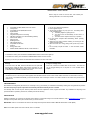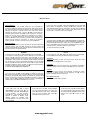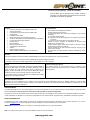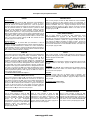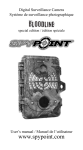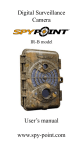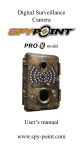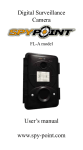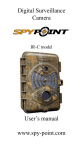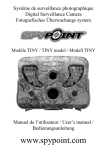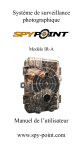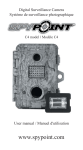Download Picture Viewer – User`s manual
Transcript
PV-2.4 Picture Viewer – User’s manual Before using the viewer for the first time, read carefully the following directives to use it to its full potential. Features • • • • • • • • • • • • • • • Recommendations Compatible with MP3, WMA, WAV music format View pictures Compatible with JPG,BMP,PNG formats Digital camera Video recorder Integrated microphone for recording FM radio (memorises up to 20 broadcasting stations) Allow E-book reading Game function Multilingual menu 2GB internal memory Compatible with SD card USB 2.0 Energy saver mode WIN98, SE/ME, WIN2000, WIN XP, Vista, Windows 7 1. Do not use in extreme temperatures. 2. Protect against impacts. 3. The life span of battery may vary upon use. The battery needs to be recharged when: a) The battery diagram is getting too low. b) The viewer turns off automatically or each time it is turned on; c) The viewer doesn’t respond when a key is pressed. 4. Let the viewer complete data downloading before pressing another key. 5. Always turn the viewer off before inserting or removing the SD card to avoid losing data. 6. When the viewer is in energy saving mode, press a key to start it. 7. Do not modify or repair the viewer. In case of trouble, contact the dealer. Use To activate the viewer, press and hold the POWER ON/OFF button until the screen lights up. To shutdown the viewer, press and hold the POWER ON/OFF button for a few seconds Anytime, you can lock your viewer with the HOLD button located on the side of the viewer. Settings 2 ways to recharge viewer In the main menu, with ◄►, select the SETTING icon and press OK. Use this tab to modify the display, date and time, language, etc. The button B allows navigating from one entry to the other one. To return to SETTING menu, press M. Press M for main menu. First of all, connect the included cable into the viewer. The other end can be plugged directly into a computer or in the included electric adapter. Viewing on TV Connect the PV-2.4 on the TV by AV cable supplied, enter SETTING and then chose TV OUT. Press ▲▼ to choose PAL or NTSC which is used by your country. In the States and Canada, you must choose NTSC. PAL is for Europe customer. You need to set the TV-out at each time you want to see photos on TV. LIMITED WARRANTY SPYPOINT PV-2.4 designed by GG Telecom, is covered by a one (1) year warranty on material and workmanship starting from its original date of purchase. The sales receipt is your proof of purchase and should be presented if warranty service is needed. This warranty does not cover any GG Telecom product which has been subjected to misuse, neglect and accident. Any modification or tampering of the product will affect its operation, performance, durability and void this warranty. REPAIR SERVICE Repairs for damages not covered by the warranty will be subject to a reasonable charge. For technical assistance, write to [email protected] and give a description of the problem with a phone number where you can be reached. IMPORTANT: Under no circumstances GG Telecom will accept returned products without a Return Material Authorization number (RMA). Note: For the latest update of the user’s manual, refer to our website. www.spypoint.com PV-2.4 Main Functions PICTURES DIGITAL CAMERA In the main menu, with ◄►, select the CAMERA icon and press OK. Many options are available by pressing the B button (resolution, save path (internal/external memory), date stamp, etc) and press the M button to exit menu. Press OK to take a picture. Press A to switch on video record mode. To return to main menu, press M. Internal memory In the main menu, with the ◄►, select the icon PICTURES by pressing the OK button. Different choices appear: “Now playing” allows the user seeing at the last pictures selected. “Dir list” allows the user selecting the internal or external memory and “Play mode” allows selecting the picture’s format. Use the ◄►▲▼ to scroll down the miniature photos and then press OK to view a picture on full screen mode. You can now use the ◄► keys to change from a picture to another. For optional functions for the picture (erase, zoom, rotate), press the B button, select the option you desire and press OK. The pictures can be erased on full screen. To return on the previous screen, press M. To return to the main menu, press the M button. VIDEO RECORDER External memory In the menu, use ▲▼keys to select “Dir List” and then press OK. Select “External memory” and press OK. Choose the file that contains the pictures and press OK. You can now use the same indications then with the internal memory as explained above. In the main menu, with ◄►, select VIDEO RECORDER icon and press OK. Many options are available by pressing the B button (resolution, save path (internal/external memory), quality, etc.). Press the M button to exit menu. Press OK to start or stop a video. Press B to save the video on selected memory. Press A to switch on camera mode. To return to main menu, press M. FM RADIO TOOLS In the main menu, use ◄►, to select FM RADIO icon and press OK. To change the channels manually, use the ◄► keys. For an automatic search, press B and select “Auto search” and press OK. To save a channel, press B and select “save channel” and press OK. By pressing the B button, select “Station list” and all the saved channels will appear. Use the keys to choose the channel and press OK. To record the radio channel, press B and select “FM record” and then OK. To stop recording, press M. To adjust the volume, use ▲▼. To pause the radio temporarily, press OK. To return to the main menu, press M. *** The use of the earphones is required *** MUSIC / VIDEOS In the main menu, use ◄►, to select MUSIC or VIDEO icon and press OK. Choose the wanted song by pressing OK. You can stop temporarily (pause) by pressing OK. Many options are available by pressing the B button. The files can be erased by pressing B from the menu or while it is running. Use the ▲▼ to adjust the volume. To return to the MUSIC or VIDEO screen, press M and press M for the main menu. In the main menu, with ◄►, Select the TOOLS icon by pressing OK. Press the▲▼ keys to select the desired utility and press OK. Stopwatch Press the OK button to start and stop the timer. Press ► to start another timer. Press M to return to main menu. Calculator Use the ▲▼◄► keys to move around on the calculator. Press OK to select the number or function chosen. Press M to return to main menu. Calendar Use the ◄► keys to move on to the calendar. To search for a date, press OK. To modify the date you are searching, use ◄► to move around. Press M to return to main menu. PC Camera (web cam) The use of the USB cable is required. RECORDINGS GAMES EBook In the main menu, use ◄►, to select RECORDINGS icon and press OK. To start recording, press OK. Press OK again to stop recording. To save recording, press B key. The saving data can be listened or deleted in MUSIC mode. Different options are available when pressing B button. To return to the main menu, press M. In the main menu, use ◄►, to select GAMES icon and press OK. Select your game and press OK. Select “restart game”. Press M to return to menu and select “Exit”, press OK. Press M to return to main menu. In the main menu, use ◄►, to select EBook icon and press OK. Select document using ▲▼ and press OK. Press M to return to the EBook menu. Press M to return to main menu. www.spypoint.com PV-2.4 Lecteur de photo numérique – Guide de l’utilisateur Avant d’utiliser pour la première fois le lecteur de photo numérique, lire attentivement les directives qui suivent afin de profiter au maximum de l’appareil. Fonctions • Écouter de la musique en format MP3, WMA, WAV • Visionner des photos • Compatible avec photos de format JPG, BMP, PNG • Appareil photo • Enregistrement de vidéos • Microphone intégré pour l’enregistrement du son • Écouter la radio FM (permet de sauvegarder jusqu’à 20 stations) • Lire des livres électroniques (E-Book) • Fonction de jeux • Menu multilingue • Mémoire interne de 2 G0 • Compatible avec les cartes SD • USB 2.0 • Mode d’économie d’énergie • WIN98, SE/ME, WIN2000, WIN XP, Vista, Windows 7 Recommandations 1. 2. 3. 4. 5. 6. 7. Ne pas utiliser à des températures extrêmes. Protéger l’appareil contre les chocs. La durée de la batterie peut varier selon l’utilisation. La pile doit être rechargée si : a) L’indicateur de pile diminue b) L’appareil se ferme automatiquement ou à chaque fois qu’il est mis en fonction c) L’appareil ne répond pas lorsqu’une touche est pressée. Laisser le temps à l’appareil de télécharger les données avant d’appuyer sur une autre touche. Toujours mettre l’appareil à OFF avant d’insérer ou de retirer la carte SD afin d’éviter de perdre des données. Lorsque l’appareil est en mode d’économie d’énergie, appuyer sur une touche pour le réactiver. Ne pas modifier ou réparer l’appareil. Contacter le détaillant en cas de difficulté. Utilisation Pour activer l’appareil, tenir enfoncé le bouton POWER ON/OFF sur le dessus de l’appareil jusqu’à ce que l’écran s’allume. Pour éteindre l’appareil, tenir enfoncé le bouton POWER ON/OFF pendant quelques secondes. En tout temps, vous pouvez verrouiller l’appareil avec le bouton HOLD sur le côté de l’appareil. Réglage 2 façons de recharger l’appareil Dans le menu principal, à l’aide de ◄►, sélectionner l’icône RÉGLAGE en appuyant sur OK. Utiliser cet onglet pour modifier l’affichage, la date & l’heure, la langue, etc. Pour naviguer d’une donnée à l’autre lors des réglages, utiliser le bouton B. Pour revenir au menu RÉGLAGE, appuyer sur M et pour revenir au menu principal, appuyer de nouveau sur M. Tout d’abord, brancher le fil de recharge (inclus) à l’appareil. L’autre extrémité peut être branchée directement à un ordinateur ou à l’adaptateur électrique (inclus). *** Pour mettre le menu en français, sélectionner FRANÇAIS dans l’onglet LANGUES et ensuite appuyer sur OK. Pour visionnement à la télévision Connecter le PV-2.4 à la télévision avec le câble AV (fourni), sélectionner l’icône RÉGLAGE et appuyer sur SORTIE VISUELLE. À l’aide de ▲▼ sélectionner PAL si vous habitez en Europe ou NTSC si vous habitez en Amérique. Il est nécessaire de modifier la SORTIE TV à chaque fois que vous désirez visionner les photos à la télévision. GARANTIE LIMITÉE Le système SPYPOINT PV-2.4, conçu par GG Telecom, est couvert d’une garantie d’un (1) an incluant les pièces et la main d’œuvre à compter de la date d’achat. Le coupon de caisse est la preuve d’achat et devra être présenté si la garantie est applicable. La garantie ne couvre pas les produits de GG Telecom ayant subi des abus, de la négligence, des accidents ou de mauvaises utilisations ou entretiens. Toutes modifications ou utilisations non conformes du produit affecteront son fonctionnement, ses performances, sa durabilité et annuleront la garantie. SERVICE DE RÉPARATION Les réparations pour bris ou défectuosités non couverts par la garantie seront facturées à prix raisonnables. Pour le soutien technique, s.v.p. écrire un courriel à [email protected]. Décrire le problème rencontré et indiquer un numéro de téléphone pour vous rejoindre. IMPORTANT: En aucune circonstance, GG Telecom n’acceptera de réparation sans un numéro d’autorisation. Note: Pour la plus récente mise à jour du manuel d’utilisateur, référez-vous à notre site Web. www.spypoint.com PV-2.4 Description des principales fonctions IMAGES APPAREIL PHOTO Mémoire interne Dans le menu principal, à l’aide de ◄►, sélectionner l’icône IMAGES en appuyant sur OK. Différents choix apparaissent: « Lecture en cours » permet de visionner les dernières photos vues. « Liste de répertoire » permet de choisir de visionner les images sur la mémoire interne ou sur la carte SD (mémoire extérieur) et « Mode de lecture » permet de choisir dans quel format apparaitront les listes d’images. Utiliser les touches ◄►▲▼ pour faire défiler les photos miniatures et ensuite OK pour afficher le mode « plein écran ». Vous pouvez à présent utiliser les touches ◄► pour faire défiler les photos. Pour des options supplémentaires sur la photo (effacer, rotation, zoom), appuyer sur B, sélectionner l’option désirée et appuyer ensuite sur OK. Les photos peuvent s’effacer en mode « plein écran ». Pour revenir en arrière, appuyer sur M. Pour retourner au menu principal, appuyer à nouveau sur M. Dans le menu principal, à l’aide de ◄►, sélectionner l’icône APPAREIL PHOTO en appuyant sur OK. Plusieurs options sont disponibles en appuyant sur B (emplacement d’enregistrement (mémoire interne/extérieur), résolution, retardateur, date, etc.). Appuyer sur M pour sortir du menu. Appuyer sur OK pour prendre une photo. Appuyer sur A pour commuter directement au mode ENREGISTREMENT VIDÉO. Pour revenir au menu principal, appuyer sur M. Mémoire extérieur Dans le menu, utiliser les touches ▲▼ pour sélectionner « Liste de répertoire » et appuyer sur OK. Sélectionner ensuite « Mémoire extérieur » et appuyer sur OK. Sélectionner le dossier de la carte contenant les images désirées et appuyer à nouveau sur OK pour afficher les photos en mode « plein écran ». Vous pouvez utiliser les mêmes instructions décrites dans la section « Mémoire interne » ci-dessus. VIDÉO (ENREGISTREMENT) Dans le menu principal, à l’aide de ◄►, sélectionner l’icône ENREGISTREMENT en appuyant sur OK. Plusieurs options sont disponibles en appuyant sur B (Emplacement d’enregistrement (mémoire interne/extérieur), résolution, qualité, etc.) Appuyer sur M pour sortir du menu. Appuyer sur OK pour enregistrer ou arrêter une vidéo. Appuyer sur B pour enregistrer la vidéo sur la mémoire présélectionnée. Appuyer sur A pour commuter directement au mode APPAREIL PHOTO. Pour revenir au menu principal, appuyer sur M. RADIO FM OUTILS Dans le menu principal, à l’aide de ◄►, sélectionner l’icône RADIO FM en appuyant sur OK. Pour changer de station manuellement, utiliser les touches ◄►. Pour une recherche automatique, appuyer sur B et sélectionner « Recherche automatique » et appuyer sur OK. Pour enregistrer une chaîne, appuyer sur B et sélectionner « Sauvegarder la chaîne » en appuyant sur OK. En appuyant sur B et en choisissant « Liste de chaînes », toutes les chaînes sauvegardées seront affichées. Utiliser les touches ▲▼ pour choisir la chaîne désirée et appuyer sur OK. Pour enregistrer la radio, appuyez sur B et sélectionner « Enregistrement de son de la radio » en appuyant sur OK. Pour arrêter l’enregistrement, appuyer de nouveau sur M. Pour ajuster le volume, utiliser les touches ▲▼. Pour arrêter temporairement (pause) la radio, appuyer sur OK. Pour revenir au menu principal, appuyer sur M. *** L’utilisation des écouteurs est requise *** Dans le menu principal, à l’aide de ◄►, sélectionner l’icône OUTILS en appuyant sur OK. Appuyer sur les touches ▲▼ pour sélectionner l’utilisation désirée et appuyer ensuite sur OK. MUSIQUE / VIDÉOS (Visionnement) Dans le menu principal, à l’aide de ◄►, sélectionner l’icône MUSIQUE ou VIDÉOS en appuyant sur OK. Sélectionner la chanson ou le vidéo que vous désirez en appuyant sur OK. Vous pouvez l’arrêter temporairement (pause) en appuyant sur OK. Plusieurs options sont disponibles en appuyant sur B. Les fichiers peuvent s’effacer en appuyant sur B à partir du menu ou lors de la lecture en cours. Utiliser les touches ▲▼ pour ajuster le volume. Pour revenir au menu MUSIQUE ou VIDÉO, appuyer sur M et à nouveau sur M pour revenir au menu principal. Chronomètre Appuyer sur OK pour commencer et arrêter le chronomètre. Appuyer sur ► pour chronométrer un autre temps. Appuyer sur M pour revenir au menu principal. Calculateur Utiliser les touches ▲▼◄► pour se déplacer dans la calculatrice. Appuyer sur OK pour sélectionner le chiffre ou la fonction désirée. Appuyer sur M pour revenir au menu principal. Calendrier Utiliser les touches ◄► pour se déplacer dans le calendrier. Pour rechercher une date, appuyer sur OK. Pour modifier la date recherchée, utiliser les touches ◄► pour se déplacer. Appuyer sur M pour revenir au menu principal. PC Appareil Photo (caméra web) L’utilisation du câble USB est requise. ENREGISTREMENT JEUX LIVRE ÉLECTRONIQUE Dans le menu principal, à l’aide de ◄►, sélectionner l’icône ENREG en appuyant sur OK. Pour enregistrer, appuyer sur OK et appuyer de nouveau pour suspendre. Ensuite, appuyer sur B pour sauvegarder l’enregistrement. Une fois stocké, le fichier peut être écouté ou supprimé en mode MUSIQUE. Différentes options sont disponibles en appuyant sur B. Pour retourner au menu principal, appuyer sur M. Dans le menu principal, à l’aide de ◄►, sélectionner l’icône JEU en appuyant sur OK. Sélectionner le jeu désiré et appuyer sur OK. Sélectionner « Recommencer ». Appuyer sur M pour revenir au menu et sélectionner « Sortir » et appuyer ensuite sur OK pour quitter. Appuyer sur M pour revenir au menu principal. Dans le menu principal, à l’aide de ◄►, sélectionner l’icône LIVRE ÉLECTRONIQUE en appuyant sur OK. Sélectionner le document à l’aide de ▲▼ et appuyer sur OK. Appuyer sur M pour revenir au menu LIVRE ÉLECTRONIQUE. Pour revenir au menu principal appuyer sur M. www.spypoint.com