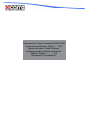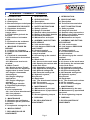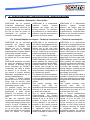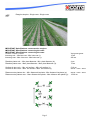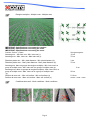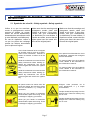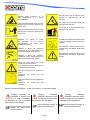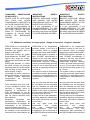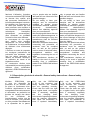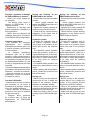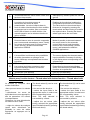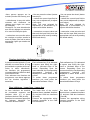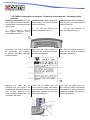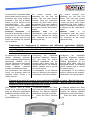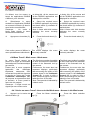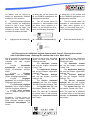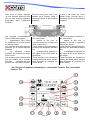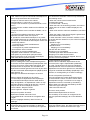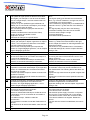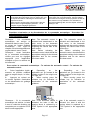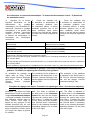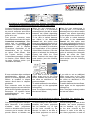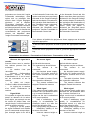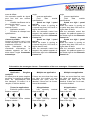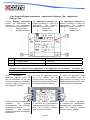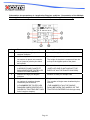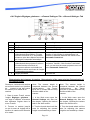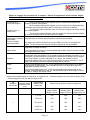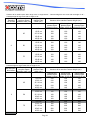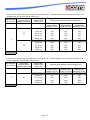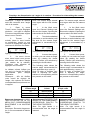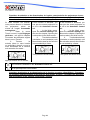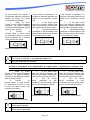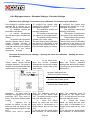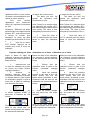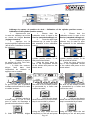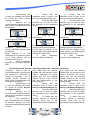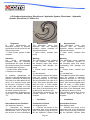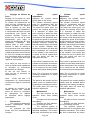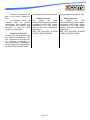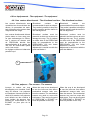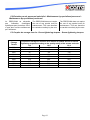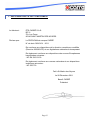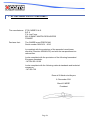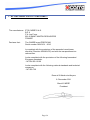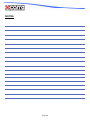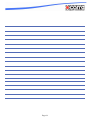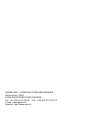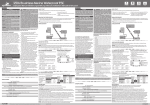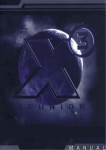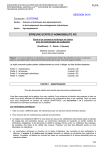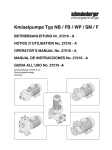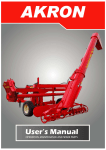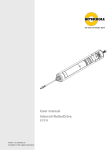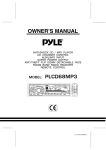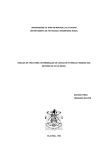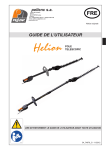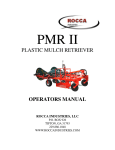Download PRECICAM
Transcript
PRECICAM NOTICE D’UTILISATION INSTRUCTION A LIRE ATTENTIVEMENT AVANT READ IT ATTENTIVELY BEFORE USING THE MACHINE D’UTILISER LA MACHINE INSTRUCTION READ IT ATTENTIVELY BEFORE USING THE MACHINE Réf. 38010101 A MAJ 12.2011 Type machine/ Type of machine:PRECICAM Année de construction / Built in : 2012 Numéro de série / Serial Number : Catalogues pièces/ Spare parts book : Masse / Weight : ……….KG Accessoires / Accessories : SOMMAIRE - SUMMARY - SUMMARY 1. INTRODUCTION 1. INTRODUCTION 1. INTRODUCTION 2. SPECIFICATIONS 2. SPECIFICATIONS 2.1 Description 2.1 Description 2.2 Caractéristiques techniques 2.2 Technical characteristics 2. SPECIFICATIONS 2.1 Description 2.2 Technical characteristics 3. CONSIGNES DE SECURITE 3.1 Symboles de sécurité 3.2 Utilisation conforme à l’usage prévu 3.3 Prescription générale de sécurité 3.4 Sécurité sur le domaine public 3.5 Prévention des accidents 3.6 Entretien et réparation 3. SAFETY INSTRUCTIONS 3.1 Safety symbols 3.2 Usage as intended 3.3 General safety instructions 3.4 Safety in the public domain 3.5 Accident prevention 3.6 Maintenance and repair 3. SAFETY INSTRUCTIONS 3.1 Safety symbols 3.2 Usage as intended 3.3 General safety instructions 3.4 Safety in the public domain 3.5 Accident prevention 3.6 Maintenance and repair 4. ASSEMBLY AND PUTTING INTO SERVICE 4.1 Link on the tractor 4.2 Link between PRECICAM and ECONET 4.3 Control terminal 4.3.1 Presentation of the control terminal 4.3.2 Powering up the control terminal 4.4 Work menu 4.4.1 Access to the work menu 4.4.2 Opening the various tabs in the work menu 4.4.3 Automatic control tab 4.4.4 Application settings tab 4.4.5 General settings tab 4.4.6 Extended settings tab 4.5 Hydraulic system, Directionnal 4.6 Equipment 4.6.1 The directionnal coulters 4.6.2 The sensors 4.6.3 The xenon headlights 4. ASSEMBLY AND PUTTING INTO SERVICE 4.1 Link on the tractor 4.2 Link between PRECICAM and ECONET 4.3 Control terminal 4.3.1 Presentation of the control terminal 4.3.2 Powering up the control terminal 4.4 Work menu 4.4.1 Access to the work menu 4.4.2 Opening the various tabs in the work menu 4.4.3 Automatic control tab 4.4.4 Application settings tab 4.4.5 General settings tab 4.4.6 Extended settings tab 4.5 Hydraulic system, Directionnal 4.6 Equipment 4.6.1 The directionnal coulters 4.6.2 The sensors 4.6.3 The xenon headlights 5. MAINTENANCE 5.1 Maintenance by the user 5.2 Maintenance by specialised personnel 5.3 Screw tightening torques 5. MAINTENANCE 5.1 Maintenance by the user 5.2 Maintenance by specialised personnel 5.3 Screw tightening torques 6. DISPOSAL 6. DISPOSAL 7. EC DECLARATION OF CONFORMITY 7. EC DECLARATION OF CONFORMITY 4. MONTAGE ET MISE EN SERVICE 4.1 Liaison sur le tracteur 4.2 Liaison entre PRECICAM et ECONET 4.3 Terminal de commande 4.3.1 Présentation du terminal de commande 4.3.2 Mise sous tension du terminal 4.4 Menu Travail 4.4.1 Accès au menu Travail 4.4.2 Ouverture des différents onglets dans le menu Travail 4.4.3 Onglet «Commande automatique» 4.4.4 Onglet «Réglage application» 4.4.5 Onglet «Réglages généraux 4.4.6 Réglages étendus 4.5 Système Hydraulique, Directionnel 4.6 Les équipements 4.6.1 Les coutres directionnels 4.6.2 Les palpeurs 4.6.3 Les feux xénon 5. MAINTENANCE 5.1 Entretien par l’utilisateur 5.2 Entretien par du personnel spécialisé 5.3 Couples de serrage des vis 6. MISE AU REBUT 7. DÉCLARATION CE DE CONFORMITÉ Page 1 1. INTRODUCTION - INTRODUCTION - INTRODUCTION Avant d’utiliser l’interface de guidage type PRECICAM, nous recommandons de lire attentivement le présent manuel et d’en respecter scrupuleusement les instructions. Vous éviterez ainsi de vous mettre en danger, vous réduirez les temps de mise en service et les risques d’incidents fâcheux hors limite de garantie. Before using the PRECICAM guidance interface, we recommend that you read this manual carefully and that you comply with the instructions scrupulously. By doing this, you will avoid exposing yourself to danger; you will reduce the time required for putting the machine into service and the risk of undesirable incidents. Before using the PRECICAM guidance interface, we recommend that you read this manual carefully and that you comply with the instructions scrupulously. By doing this, you will avoid exposing yourself to danger; you will reduce the time required for putting the machine into service and the risk of undesirable incidents. Cette notice d’instructions contient toutes les informations pratiques pour faire fonctionner, manier, régler et entretenir votre machine correctement et en sécurité. This instruction manual contains all the practical information required to operate, handle, adjust and maintain your machine correctly and safely. This instruction manual contains all the practical information required to operate, handle, adjust and maintain your machine correctly and safely. Conservez la notice d’instructions, pour consultation ultérieure, à portée de la main en permanence ou sur votre lieu de travail (ou d’exploitation). Keep these instructions permanently at hand or at your place of work (or farm). Keep these instructions permanently at hand or at your place of work (or farm). Give it to any other user, and if your machine is sold or lent to someone else. Your CARRÉ retailer will advise you on how to make the best use of your machine. Do not remove the manufacturer’s plates and the CE marking affixed to the machine. Comply with the safety instructions Give it to any other user, and if your machine is sold or lent to someone else. Your CARRÉ retailer will advise you on how to make the best use of your machine. Do not remove the manufacturer’s plates and the CE marking affixed to the machine. Comply with the safety instructions CARRÉ cannot be held liable for any damage and operating incidents occurring due to use that does comply with the instructions in this manual. CARRÉ cannot be held liable for any damage and operating incidents occurring due to use that does comply with the instructions in this manual. Warranty: Please complete the warranty certificate enclosed with the machine and return it as soon as possible to the address indicated in order to activate your warranty. Warranty: Please complete the warranty certificate enclosed with the machine and return it as soon as possible to the address indicated in order to activate your warranty. Transmettez-la à tout autre utilisateur, y compris en cas de revente ou de prêt de votre machine. Votre revendeur CARRÉ vous conseillera pour que vous puissiez en obtenir la meilleure satisfaction. Ne pas ôter les plaques du constructeur et du marquage CE fixées sur la machine. Respectez les consignes de sécurité. CARRÉ décline toutes responsabilités pour les dommages et incidents de fonctionnement survenus à la suite d’utilisations non conformes aux instructions du présent manuel. Garantie : Veuillez rapidement compléter le certificat de garantie joint avec la machine, et l’envoyer à l’adresse indiquée pour qu’elle soit effective. Page 2 2. SPÉCIFICATIONS - SPECIFICATIONS - SPECIFICATIONS 2.1 Description - Description - Description PRECICAM est un système d’interface indépendant attelé entre le tracteur et la bineuse. Le guidage se fait par une caméra qui suit un rang de culture et commande un système de correction hydraulique. PRECICAM is a independent interface system coupled between the tractor and the hoeing machine. The guidance is performed by a camera which follows a crop row and controls a hydraulic correction system. PRECICAM is a independent interface system coupled between the tractor and the hoeing machine. The guidance is performed by a camera which follows a crop row and controls a hydraulic correction system. 2.2 Caractéristiques techniques - Technical caracteristics - Technical caracteristics PRECICAM est un ensemble autonome qui s’attelle entre le tracteur et ECONET. Une caméra suit un ou plusieurs rangs de culture et déporte hydrauliquement la partie attelée à la bineuse suivant le besoin. Le système supporte une dérive du tracteur de 20 cm de chaque côté. PRECICAM comporte une paire de roues qui stabilise la caméra et contrôle la po-sition de la poutre d’attelage de ECONET. L’ensemble est facile à atteler et déte-ler à la bineuse, ce qui permet si besoin d’atteler différentes configurations de bineuses instantanément. La caméra à double optique permet de suivre un ou plusieurs rangs rang de cul-ture, sans avoir à effectuer un quelconque préparation lors du semis. Ce système permet plus de précision que le GPS, pour des applications à faible vitesse d’avance. La précision est de l’ordre de 3 cm de chaque côté du rang. De part une réactivité quasi instantanée, la caméra permet des vitesses de binage pouvant aller jusqu’à 10 km/h. Possibilité de monter la caméra sur l’interface, ou au plus près de l’élément bineur pour améliorer la précision dans les dévers ou courbes PRECICAM is an autonomous unit which is coupled between the tractor and ECONET. A camera follows one of the crop rows and, using hydraulics, moves the section connected to the hoeing machine sideways as required. The system can accommodate a tractor drift of 15cm on each side. PRECICAM has a pair of wheels which stabilise the camera and control the position of the ECONET coupling beam.The unit is easy to couple and uncouple to the hoeing machine, enabling various hoeing machine configurations to be coupled very quickly. The double lens camera makes it possible to monitor one or several crop rows, without having to make any preparation whatsoever when sowing. This system provides more accuracy than GPS for applications at low forward speed. Accuracy is in the order of 3 cm on either side of the row. Due to almost instantaneous responsiveness, the camera makes it possible to have hoeing speeds of up to 10 km/h. It is possible to mount the camera on the interface or as close as possible to the hoeing element to improve accuracy on slopes or significant bends. Unlike mechanical sensors the camera makes it possible to operate very Page 3 PRECICAM is an autonomous unit which is coupled between the tractor and ECONET. A camera follows one of the crop rows and, using hydraulics, moves the section connected to the hoeing machine sideways as required. The system can accommodate a tractor drift of 15cm on each side. PRECICAM has a pair of wheels which stabilise the camera and control the position of the ECONET coupling beam.The unit is easy to couple and uncouple to the hoeing machine, enabling various hoeing machine configurations to be coupled very quickly. The double lens camera makes it possible to monitor one or several crop rows, without having to make any preparation whatsoever when sowing. This system provides more accuracy than GPS for applications at low forward speed. Accuracy is in the order of 3 cm on either side of the row. Due to almost instantaneous responsiveness, the camera makes it possible to have hoeing speeds of up to 10 km/h. It is possible to mount the camera on the interface or as close as possible to the hoeing element to improve accuracy on slopes or significant bends. Unlike mechanical sensors the camera makes it possible to operate very importantes. Contrairement aux palpeurs mécaniques, la caméra permet d’intervenir très tôt lors du développement de la culture, et d’être utilisée pour des cultures sans tige rigide. Tous les modèles ECONET standards sont utilisables (les coutres de guidages 10036 doivent être retirés). Le rang suivi par la caméra doit être à l’extérieur des roues du tracteur. PRECICAM est utilisé pour des rangées simples ou rangées multiples et uniquement lorsque les vitesses d’avancement et les caractéristiques de la structure de champ suivantes sont respectées. Vitesse d’avancement : Min. : 0,05 km/h Max. :25 km/h Travail dans les dévers : Lors de travail dans les dévers, il est conseillé d’utiliser les coutres de guidage orientable qui permettent de maintenir la bineuse. Travail a des stades de cultures avancées : Lorsque la culture est trop développée pour visualiser l’inter rang de dessus. Les palpeurs mécaniques viennent prendre le relais de la caméra. Les palpeurs sont utilisés sur des cultures à tiges rigides. Ils peuvent être montés sur PRECICAM ou sur ECONET au plus près de la culture. Travail dans l’obscurité : Pour pouvoir également travailler dans l’obscurité, il est possible d’installer deux projecteurs xénon et d’éclairer ainsi la zone couverte par la caméra. early in the development of the crop and to be used for crops without a rigid stem. early in the development of the crop and to be used for crops without a rigid stem. All standard ECONET models can be used (the 10036 guidance plough coulters should be removed). The row followed by the camera must be outside the tractor wheels. All standard ECONET models can be used (the 10036 guidance plough coulters should be removed). The row followed by the camera must be outside the tractor wheels. PRECICAM is used for single or multiple rows and only when the following forward speeds and field structures are observed. PRECICAM is used for single or multiple rows and only when the following forward speeds and field structures are observed. Forward speed Min. forward speed: km/h Max. forward speed: km/h Forward speed Min. forward speed: km/h Max. forward speed: km/h 0.05 2 5 0.05 2 5 Working on slopes When working on slopes it is recommended that swivelling guide coulters are used, which help keep the hoeing machine in the right position. Working on slopes When working on slopes it is recommended that swivelling guide coulters are used, which help keep the hoeing machine in the right position. Working on crops at an advanced stage When the crop is too developed to see the inter-row from above, mechanical sensors take over from the camera. The mechanical sensors are used on crops with rigid stems. They can be mounted on PRECICAM or ECONET as close as possible to the crop. Working on crops at an advanced stage When the crop is too developed to see the inter-row from above, mechanical sensors take over from the camera. The mechanical sensors are used on crops with rigid stems. They can be mounted on PRECICAM or ECONET as close as possible to the crop. Working in the dark So that it is also possible to work in the dark, two xenon projectors may be installed, thus lighting up the area covered by the camera. Working in the dark So that it is also possible to work in the dark, two xenon projectors may be installed, thus lighting up the area covered by the camera. Page 4 Rangées simples - Single rows - Single rows IMPORTANT: Spécifications concernant les rangées: IMPORTANT: Specifications concerning the rows: IMPORTANT: Specifications concerning the rows: Couleur- Colour - Colour:Vert-green-green Interrang min. - Min inter-row - Min. inter-row (r): 15 cm Interrang max - Max. inter-row - Max inter-row (r): 200 cm Diamètre plante min. - Min. plant diameter - Min. plant diameter (d): Diamètre plante max. - Max. plant diameter - Max. plant diameter (d): 4 cm 75 cm Surface de terre min. - Min. soil surface - Min. soil surface (c) Surface de terre max. - Max. soil surface - Max. soil surface (c) 5-10 cm aucun - none - none Distance entre plantes min. - Min. distance b/w plants - Min. distance b/w plants (p): Distance entre plantes max. - Max. distance b/w plants - Max. distance b/w plants (p): aucun - none - none 15-30 cm Page 5 Rangées multiples - Multiple rows - Multiple rows IMPORTANT: Spécifications concernant les rangées: IMPORTANT: Specifications concerning the rows: IMPORTANT: Specifications concerning the rows: Couleur- Colour - Colour:Vert-green-green Interrang min. - Min inter-row - Min. inter-row (r): 15 cm Interrang max - Max. inter-row - Max inter-row (r): 75 cm Diamètre plante min. - Min. plant diameter - Min. plant diameter (d): Diamètre plante max. - Max. plant diameter - Max. plant diameter (d): 3 cm 75 cm Interrang min. dans un groupe de rangées multiples - Min. inter-row in a group of multiple rows - Min. inter-row in a group of multiple rows (p): 3 cm Interrang max. dans un groupe de rangées multiples - Max. inter-row in a group of multiple rows - Max. inter-row in a group of multiple rows: 25 cm (p) Surface de terre min. - Min. soil surface - Min. soil surface (s) 5-10 cm Surface de terre max. - Max. soil surface - Max. soil surface (s) aucun - none - none Conditions de travail - Work conditions - Work conditions Page 6 3. CONSIGNES DE SÉCURITÉ - SAFETY INSTRUCTIONS - SAFETY INSTRUCTIONS 3.1 Symboles de sécurité - Safety symbols - Safety symbols Veillez à ce que les avertissements et pictogrammes restent propres et visibles en permanence. En cas de détérioration, demandez des autocollants neufs à votre fabricant (ou distributeur). En cas de réparation, veillez à ce que les pièces de rechange portent les mêmes autocollants que les pièces d’origine. Make sure that the warnings and pictograms remain clean and visible at all times. If they deteriorate, ask your manufacturer (or distributor) for new stickers. If repairs are made, ensure that the spare parts have the same stickers as the original parts. Lire le livret d’entretien et les consignes de sécurité avant la mise en marche. Avant toute intervention, éteindre le moteur du tracteur et retirer la clé de contact. Read the maintenance manual and the safety instructions before starting up. Before any intervention, turn off the tractor engine and remove the ignition key. Read the maintenance manual and the safety instructions before starting up. Before any intervention, turn off the tractor engine and remove the ignition key. Ne jamais mettre les mains dans les zones de danger tant que des pièces sont en mouvement, il y a risque de pincement. Never put your hands in hazardous areas while the parts are moving. There is a danger of trapping your hands. Never put your hands in hazardous areas while the parts are moving. There is a danger of trapping your hands. Page 7 Make sure that the warnings and pictograms remain clean and visible at all times. If they deteriorate, ask your manufacturer (or distributor) for new stickers. If repairs are made, ensure that the spare parts have the same stickers as the original parts. Pour prévenir les fuites dans le circuit hydraulique, respecter les consignes du livret d’entretien. To prevent leaks from the hydraulic circuit, adhere to the instructions in the maintenance manual. To prevent leaks from the hydraulic circuit, adhere to the instructions in the maintenance manual. Eloigner toute personne de la zone dangereuse, Il y a risque d’écrasement. People should be kept away from the danger zone. There is a risk they may be run over. People should be kept away from the danger zone. There is a risk they may be run over. Eloigner toute personne de la zone dangereuse, Il y a risque d’écrasement. Ne pas monter sur le marche pieds pendant le déplacement de la machine People should be kept away from the danger zone. There is a risk they may be run over. Do not go up on the step during the moving of the machine. People should be kept away from the danger zone. There is a risk they may be run over. Maintenir en place le carter de protection de la courroie d’entrainement du semoir pour protéger les mains Maintain in place the protection crankcase of the training belt of the seed drill to protect your hands. Maintain in place the protection crankcase of the training belt of the seed drill to protect your hands. Do not go up on the step during the moving of the machine. ATTENTION ! Risque de collision des roues au repliage contre la cabine du tracteur. Be CAREFUL ! Risk of collision of the wheels durng the folding against hte tractor. Be CAREFUL ! Risk of collision of the wheels durng the folding against hte tractor. Après la 1ère heure de travail, resserrer tous les boulons. Les vibrations peuvent desserrer les assemblages boulonnés. After the first hour of work, tighten the bolts. Vibrations can loosen the bolt assembly. After the first hour of work, tighten the bolts. Vibrations can loosen the bolt assembly Dans le manuel d’utilisation – In the user manual - In the user manual Triangle signalant un DANGER à chaque fois que le risque d’accident est important ou que le matériel risque d’être endommagé. Flèche à chaque fois qu’un conseil est donné pour faciliter le travail. Triangle indicating DANGER whenever there is a high risk of an accident or damage to the equipment. Triangle indicating DANGER whenever there is a high risk of an accident or damage to the equipment. Arrow whenever advice is given to facilitate work. Arrow whenever advice is given to facilitate work. Page 8 CONSIGNES IMPORTANTES DE SECURITE ! FAITES LIRE ET APPLIQUER PAR TOUS LES NOTES CONCERNANT LA SECURITE A LA FIN DE CHAQUE SECTION. Il est de la responsabilité du PROPRIETAIRE/OPERATEUR DE FAIRE PREUVE DE BON SENS ET D’APPLIQUER les consignes de sécurité POUR EVITER LES BLESSURES GRAVES. IMPORTANT SAFETY INSTRUCTIONS ENSURE EVERYONE READS AND APPLIES THE NOTES CONCERNING SAFETY AT THE END OF EACH SECTION. It is the responsibility of the OWNER/OPERATOR TO USE COMMON SENSE AND APPLY the safety instructions IN ORDER TO AVOID SERIOUS INJURIES. IMPORTANT SAFETY INSTRUCTIONS ENSURE EVERYONE READS AND APPLIES THE NOTES CONCERNING SAFETY AT THE END OF EACH SECTION. It is the responsibility of the OWNER/OPERATOR TO USE COMMON SENSE AND APPLY the safety instructions IN ORDER TO AVOID SERIOUS INJURIES. 3.2 Utilisation conforme à l’usage prévu - Usage as intended - Usage as intended PRECICAM est un ensemble de guidage autonome sous forme d’interface qui s’attelle entre le tracteur et ECONET. PRECICAM permet de guider automatiquement ECONET par rapport aux rangs de culture, sans aucune intervention lors des semis. PRECICAM améliore le confort de travail, permet une précision du binage jusqu’à 3 cm de chaque côté du rang et une vitesse de travail jusqu’à 10 km/h. L’ensemble est facile à atteler et dételer à la bineuse, ce qui permet si besoin d’atteler différentes configurations de bineuses instantanément. Toute utilisation autre que celleci sera considérée comme non conforme à l’usage prévu et dégagera le constructeur de toute responsabilité en cas de préjudice, l’utilisateur supportera seul les risques résultant d’une telle utilisation. Respectez l’ensemble des prescriptions d’installation, de fonctionnement, de réglages, de maintenance et de réparation contenues dans cette notice. Utilisez exclusivement des pièces de rechange et des accessoires conformes aux préconisations du PRECICAM is an independent guidance system in the form of an interface which is coupled between the tractor and ECONET. PRECICAM makes it possible to steer ECONET automatically in relation to the crop rows without any intervention when sowing. PRECICAM improves working comfort, provides hoeing accuracy of up to 3 cm on either side of the row and an operating speed of up to 15 km/h. The system is easy to couple and uncouple on the hoe, which makes it possible to couple different hoer configurations instantaneously if required. PRECICAM is an independent guidance system in the form of an interface which is coupled between the tractor and ECONET. PRECICAM makes it possible to steer ECONET automatically in relation to the crop rows without any intervention when sowing. PRECICAM improves working comfort, provides hoeing accuracy of up to 3 cm on either side of the row and an operating speed of up to 15 km/h. The system is easy to couple and uncouple on the hoe, which makes it possible to couple different hoer configurations instantaneously if required. Any use other than the latter shall be considered as non-compliant with the intended use and shall release the manufacturer from any liability in the event of prejudice; the user alone shall incur the risks that result from such use. Comply with all of the installation, operating, adjusting, maintenance and repair instructions contained in this notice Use only spare parts and accessories that comply with the manufacturer’s recommendations. The use, maintenance and overhauling of the PRECICAM must be entrusted Any use other than the latter shall be considered as non-compliant with the intended use and shall release the manufacturer from any liability in the event of prejudice; the user alone shall incur the risks that result from such use. Comply with all of the installation, operating, adjusting, maintenance and repair instructions contained in this notice Use only spare parts and accessories that comply with the manufacturer’s recommendations. The use, maintenance and overhauling of the PRECICAM must be entrusted Page 9 fabricant. L’utilisation, l’entretien et la remise en état de PRECICAM ne devront être confiés qu’à des personnes familiarisées et informées des dangers éventuels. Ne modifiez pas vous-même et ne faites pas modifier par une autre personne votre machine et ses accessoires (caractéristiques mécaniques, électriques, hydrauliques, pneumatiques), sans demander au préalable l’accord écrit de votre fabricant. Le non-respect de ces règles peut rendre votre machine dangereuse. En cas de dégâts ou de blessures, la responsabilité du fabricant sera entièrement dégagée. Il convient en outre de respecter les consignes particulières de prévention des accidents, ainsi que les règles générales en matière de sécurité technique, de médecine de travail et de législation routière. Le constructeur décline toute responsabilité en cas de préjudice résultant d’une modification apportée à PRECICAM sans son agrément. only to people who are familiar with and who are informed of the possible dangers. Do not modify or have your machine and its accessories modified by another person (mechanical, electrical, hydraulic, pneumatic characteristics), without first obtaining approval from your manufacturer. Not complying with these rules can make your machine dangerous. In the event of damage or injury, the manufacturer shall be released from any liability. Moreover, the special instructions concerning the prevention of accidents must be complied with, as well as the general rules in terms of technical safety, occupational medicine and legislation concerning the use of roads. The manufacturer declines all liability in the event of prejudice resulting from a modification made to the PRECICAM without its approval. only to people who are familiar with and who are informed of the possible dangers. Do not modify or have your machine and its accessories modified by another person (mechanical, electrical, hydraulic, pneumatic characteristics), without first obtaining approval from your manufacturer. Not complying with these rules can make your machine dangerous. In the event of damage or injury, the manufacturer shall be released from any liability. Moreover, the special instructions concerning the prevention of accidents must be complied with, as well as the general rules in terms of technical safety, occupational medicine and legislation concerning the use of roads. The manufacturer declines all liability in the event of prejudice resulting from a modification made to the PRECICAM without its approval. 3.3 Prescription générale de sécurité - General safety instructions - General safety instructions N’utiliser PRECICAM que si tous les dispositifs de protection et de sécurité sont en place et fonctionnent bien. Contrôler régulièrement le bon serrage des boulons et les resserrer si nécessaire, en particulier les boulons de serrage des dents. En cas d’incidents de fonctionnement, arrêter tout de suite la machine, puis procéder ou faire procéder immédiatement à la réparation de la panne. Only use the PRECICAM if all of the protective and safety devices are installed and are operating correctly. Check that the bolts are tight on a regular basis, and tighten them if necessary, especially the tine clamping bolts. In the event of operating incidents, stop the machine immediately, then repair the breakdown or have it repaired immediately. Page 10 Only use the PRECICAM if all of the protective and safety devices are installed and are operating correctly. Check that the bolts are tight on a regular basis, and tighten them if necessary, especially the tine clamping bolts. In the event of operating incidents, stop the machine immediately, then repair the breakdown or have it repaired immediately. 3.4 Sécurité sur le domaine public - Safety in the public domain - Safety in the public domain Avant d’aller sur une route, il faut se familiariser avec le fonctionnement de toutes les commandes ainsi que leurs fonctions. Respectez les règles du code de la route lorsque vous vous engagez sur le domaine public (routes, chemins et places). Assurezvous préalablement que l’état de PRECICAM est conforme aux réglementations prescrites par le code de la route. Respectez la largeur de transport admise. Adaptez votre vitesse et votre mode de conduite aux terrains, routes et chemins. Soyez vigilants et prudents ! En toute circonstance et notamment sur les terrains accidentés et pentus, conduisez la machine à faible vitesse, surtout dans les virages et évitez les brusques changements de direction. Ne pas freiner ou démarrer brutalement en montant ou descendant une pente. La conduite est influencée par la machine attelée sur le tracteur : respecter la limite de charge d’essieu et le poids total admis afin que la précision de direction et de freinage soit maintenue. Ne transporter aucune personne sur PRECICAM. Before driving on a road, you must become familiar with the operation of all of the controls as well as their functions. Comply with the rules of the road when you move into the public domain (roads, paths and squares). Make sure beforehand that the condition of the PRECICAM is compliant with the regulations set forth in the rules of the road. Comply with authorised transport width limitations. Before driving on a road, you must become familiar with the operation of all of the controls as well as their functions. Comply with the rules of the road when you move into the public domain (roads, paths and squares). Make sure beforehand that the condition of the PRECICAM is compliant with the regulations set forth in the rules of the road. Comply with authorised transport width limitations. Adjust your speed and driving style to the land, roads and paths. Remain vigilant and cautious! Adjust your speed and driving style to the land, roads and paths. Remain vigilant and cautious! At all times and in particular on sloped and broken land, operate the machine at slow speed, especially when turning and do not change direction abruptly. Do not brake or start abruptly while going up or down a slope. At all times and in particular on sloped and broken land, operate the machine at slow speed, especially when turning and do not change direction abruptly. Do not brake or start abruptly while going up or down a slope. Driving is influenced by the machine coupled to the tractor: comply with the axle load limit and the gross weight so that steering and braking precision are maintained. Do not transport anyone on PRECICAM. Driving is influenced by the machine coupled to the tractor: comply with the axle load limit and the gross weight so that steering and braking precision are maintained. Do not transport anyone on PRECICAM. 3.5 Prévention des accidents - Accidents prevention - Accidents prevention En complément aux recommandations faites dans ce manuel, respectez les prescriptions des assurances mutuelles agricoles. In addition to the recommendation in this manual, follow the instructions of the farming mutual insurance companies. Page 11 In addition to the recommendation in this manual, follow the instructions of the farming mutual insurance companies. Pendant l’opération d’attelage de PRECICAM sur le tracteur : - Veiller à ce qu’elle repose sur un sol stable. Ne jamais rester entre le tracteur et PRECICAM, il y a risque d’accident. - Manoeuvrer le relevage trois points hydraulique lentement et avec précaution. - Vérifier que les catégories de l’attelage trois points du tracteur et de PRECICAM correspondent. Système hydraulique : - Ne brancher les conduites hydrauliques au système hydraulique du tracteur que s’il n’y a aucune pression côté tracteur et côté machine. - Le système hydraulique fonctionne avec de la haute pression, vérifier régulièrement si toutes les conduites, les tuyaux et les raccords n’ont pas de fuite ou de détériorations visibles. Si c’est le cas, le remplacement doit être immédiat. - L’huile s’échappant sous pression peut causer des blessures et des infections : consulter un médecin. - Avant de travailler sur le circuit hydraulique, enlever la pression et couper le moteur. Pendant l’utilisation : - Avant la mise en route, s’assurer que personne ne se trouve à proximité de la machine. Veiller à avoir une visibilité suffisante. - Aucun dispositif de protection prescrit et livré avec la machine ne doit être enlevé. - Eloigner toute personne se trouvant dans la zone de déplacement du PRECICAM droite/gauche. During the hitching of the PRECICAM to the tractor: - Ensure that it is resting on stable ground. - Never remain between the tractor and PRECICAM; there is a risk of an accident. - Operate the 3-point hydraulic lift system slowly and with caution. - Check that the 3-point hitching categories of the tractor and of PRECICAMe correspond. During the hitching of the PRECICAM to the tractor: - Ensure that it is resting on stable ground. - Never remain between the tractor and PRECICAM; there is a risk of an accident. - Operate the 3-point hydraulic lift system slowly and with caution. - Check that the 3-point hitching categories of the tractor and of PRECICAM correspond. Hydraulic system: - Connect the hydraulic lines to the tractor’s hydraulic system only if there is no pressure on the tractor side and on the machine side. - The hydraulic system operates under high pressure, check on a regular basis that all of the lines, pipes and connectors do not show any leaks or visible deterioration. If so, they must be replaced immediately. - Oil released under pressure can cause injury and infections: see a doctor. - Before working with the hydraulic circuit, release the pressure and turn off the motor. Hydraulic system: - Connect the hydraulic lines to the tractor’s hydraulic system only if there is no pressure on the tractor side and on the machine side. - The hydraulic system operates under high pressure, check on a regular basis that all of the lines, pipes and connectors do not show any leaks or visible deterioration. If so, they must be replaced immediately. - Oil released under pressure can cause injury and infections: see a doctor. - Before working with the hydraulic circuit, release the pressure and turn off the motor. During use: - Before turning on the machine, ensure that no one is within the vicinity of the machine. Ensure that there is sufficient visibility. - None of the protective devices prescribed and delivered with the machine are to be removed. - Make sure that no one is in the moving area.of PRECICAM right/ left. During use: - Before turning on the machine, ensure that no one is within the vicinity of the machine. Ensure that there is sufficient visibility. - None of the protective devices prescribed and delivered with the machine are to be removed. - Make sure that no one is in the moving area of PRECICAM right/ left. Page 12 3.6 Entretien et réparation - Maintenance and repair - Maintenance and repair - Respecter les délais prescrits ou indiqués dans ce manuel pour procéder aux vérifications et inspections prévues. - Avant de faire des travaux d’entretien et de réparation, s’assurer que l’installation hydraulique n’est pas sous pression. Dételer PRECICAM du tracteur. - Ne procéder à des travaux d’entretien ou de réparation que si PRECICAM repose à plat sur un sol bien stable et ne risque pas de se renverser. - Ne pas effectuer des travaux d’entretien sur l’appareil relevé sans avoir mis par mesure de sécurité des supports appropriés. - Pour le montage et le démontage, utiliser des moyens appropriés qui ne mettent pas votre sécurité en danger. - Profiter du nettoyage de PRECICAM à la fin de chaque campagne - au minimum pour vérifier si les conduites hydrauliques sont bien étanches, si les raccords sont desserrés ou s’il y a des défauts dus au frottement. Remplacer immédiatement ce qui est détérioré. - Pour le remplacement des pièces d’usure, utiliser des outils appropriés et porter des gants. - Les pièces détachées doivent correspondre aux exigences techniques du constructeur, ce qui est toujours le cas avec des pièces d’origine. - Comply with the time frames that are recommended or indicated in this manual when carrying out scheduled inspections and verifications. Before beginning any maintenance or repair work, make sure that the hydraulic installation is not under pressure. Uncouple PRECICAM from the tractor. - Carry out maintenance or repair work only if PRECICAM is resting flat on stable ground and where there is no risk of tipping. - Do not carry out any maintenance work on a raised device without having installed the appropriate supports for safety reasons. When assembling and disassembling, use appropriate means that do not compromise your safety. - Take advantage when cleaning PRECICAM at the end of each crop year – at least – to check that the hydraulic lines are properly sealed, the connections are tight and that there are no defects caused by friction. Replace anything that is deteriorated immediately. - When replacing wearing parts, use suitable tools and wear gloves. - Spare parts must meet the manufacturer’s technical requirements, which is always the case with original parts. Page 13 - Comply with the time frames that are recommended or indicated in this manual when carrying out scheduled inspections and verifications. Before beginning any maintenance or repair work, make sure that the hydraulic installation is not under pressure. Uncouple PRECICAM from the tractor. - Carry out maintenance or repair work only if PRECICAM is resting flat on stable ground and where there is no risk of tipping. - Do not carry out any maintenance work on a raised device without having installed the appropriate supports for safety reasons. When assembling and disassembling, use appropriate means that do not compromise your safety. - Take advantage when cleaning PRECICAM at the end of each crop year – at least – to check that the hydraulic lines are properly sealed, the connections are tight and that there are no defects caused by friction. Replace anything that is deteriorated immediately. - When replacing wearing parts, use suitable tools and wear gloves. - Spare parts must meet the manufacturer’s technical requirements, which is always the case with original parts. 4. MONTAGE ET MISE EN SERVICE - ASSEMBLY AND PUTTING INTO SERVICE - ASSEMBLY AND PUTTING INTO SERVICE 4.1 Liaison sur le tracteur - Link on the tractor - Link on the tractor PRECICAM est équipé d’un attelage 3 points à broche entre chapes d’écartement N°2 et N°3 et de diamètre de broche N°2 ou N°3 réversible, conforme à la norme NF U 14032. il s’attelle sur tous les relevages normalisés. En matière d’attelage et pour une raison de sécurité, il est impératif d’utiliser les broches d’origine. Afin de ne pas les égarer, les broches ainsi que leurs goupilles clips sont liées à PRECICAM par des chaînettes. PRECICAM is equipped with a 3-point pin coupling between yokes with No. 2 and No. 3 spacing and reversible pin diameter No. 2 and No. 3, in accordance with standard FN U 14032 norm. It can be coupled on all sandardisez lifts. PRECICAM is equipped with a 3-point pin coupling between yokes with No. 2 and No. 3 spacing and reversible pin diameter No. 2 and No. 3, in accordance with standard FN U 14032 norm. It can be coupled on all sandardisez lifts. With regards to coupling and for safety reasons, it is essential that the original pins are used. So that they are not misplaced, the pins and their guide pins are connected to the PRECICAM by chains. With regards to coupling and for safety reasons, it is essential that the original pins are used. So that they are not misplaced, the pins and their guide pins are connected to the PRECICAM by chains. 4.2 Liaison entre PRECICAM et ECONET - Connection between PRECICAM and ECONET - Connection between PRECICAM and ECONET PRECICAM est équipé de crochet d’attelage catégorie N°2 réglable en écartement N°2 et N°3 à l’aide de 4 vis M16x60 qui coulissent dans des lumières. PRECICAM has a category No. 2 coupling hook, the spacing for which can be adjusted between No. 2 and No. 3 using 4 M16x60 screws which slide in the holes. Page 14 PRECICAM has a category No. 2 coupling hook, the spacing for which can be adjusted between No. 2 and No. 3 using 4 M16x60 screws which slide in the holes. Le 3° point entre PRECICAM et la bineuse peut se faire par 2 systèmes de bielette. The 3-point coupling between PRECICAM and the hoeing machine can be performed using 2 rod systems. 3° point fixe pour bineuse ECONET Fixed 3-point for ECONET hoeing machine Fixed 3-point for ECONET hoeing machine The 3-point coupling between PRECICAM and the hoeing machine can be performed using 2 rod systems. 3° point réglable pour autre bineuse Adjustable 3-point for other hoeing machines Adjustable 3-point for other hoeing machines 4.3 Terminal de commande - Control terminal - Control terminal 4.3.1 Présentation du terminal de commande - Presentation of the control terminal Presentation of the control terminal Face avant - Front face - Front face Page 15 1 2 3 4 5 6 7 Touche Marche/Arrêt. Sert à mettre l’unité sous tension et hors tension. Molette avec fonction de bouton Start/Stop key. Used to power the unit on and off. Thumb wheel with button function La rotation de la molette permet de sélectionner les zones de saisie paramétrables. La valeur indiquée dans la zone de saisie sélectionnée peut être modifiée en appuyant sur la molette, puis en tournant celle-ci afin d’obtenir la valeur désirée. Une nouvelle pression sur la molette mémorise la valeur modifiée. Touche de sélection Menu Rotating the thumb wheel enables the configurable input fields to be selected. The value shown in the selected input field can be changed by pressing the thumb wheel and then turning it to obtain the required value. Pressing the thumb wheel again saves the new value. Permet d’alterner entre le menu de commande pour la commande automatique (menu Travail) et le menu de réglage pour le Communicator (menu Service), et entre les différentes applications ISOBUS. Makes it possible to alternate between the control menu for the automatic control (Work menu) and the setting menu for the Communicator (Service menu), and between the different ISOBUS applications. Écran Screen L’écran affiche les éléments et/ou possibilités de saisie nécessaires au pilotage ou les zones d’affichage correspondant aux touches logicielles. Touches logicielles The screen displays the elements and/or input possibilities necessary for driving or the display areas corresponding to the software keys. Software keys Les touches logicielles permettent, selon la zone d’affichage associée, d’exécuter différentes fonctions. Touche libre (non affectée) Touche libre (non affectée) Depending on the associated display areas, the software keys enable different functions to be performed. Free key (not allocated) Free key (not allocated) Menu selection key Molette avec fonction bouton - Thumb wheel with button function - Thumb wheel with button function La molette (2) comporte deux modes d’utilisation : The thumb wheel (2) can be used in two ways: The thumb wheel (2) can be used in two ways: •Vous pouvez tourner la molette pour : -->sélectionner les zones de saisie dans les menus appropriés, afin de paramétrer les valeurs correspondantes. Remarque : La zone sélectionnée est entourée d’un cadre. •You can turn the wheel to: -->select the input fields in the appropriate menus, in order to set the corresponding values. Note: The area selected is surrounded by a frame. •You can turn the wheel to: -->select the input fields in the appropriate menus, in order to set the corresponding values. Note: The area selected is surrounded by a frame. -->adjust the set values (after having selected the appropriate input field beforehand by pressing the thumb wheel). -->adjust the set values (after having selected the appropriate input field beforehand by pressing the thumb wheel). -->régler les valeurs de consigne (après avoir sélectionné au préalable la zone de saisie appropriée en appuyant sur la molette. Page 16 •Vous pouvez appuyer sur la molette (fonction de bouton) pour : -->sélectionner la zone de saisie courante afin d’effectuer un réglage (pour régler une valeur de consigne). Remarque : La zone sélectionnée aux fins de réglage est entourée d’un carré à bords plus épais. -->mémoriser une nouvelle valeur de consigne et quitter ensuite la zone de saisie (une fois la valeur appropriée réglée par rotation de la molette). •You can press the wheel (button function) to: -->select the current input field to carry out an adjustment (to adjust a set value). Note: The area selected for adjustment is surrounded by a square with thicker borders. •You can press the wheel (button function) to: -->select the current input field to carry out an adjustment (to adjust a set value). Note: The area selected for adjustment is surrounded by a square with thicker borders. -->memorise a new set value and then exit the input field (once the appropriate value is set by rotating the thumb wheel). -->memorise a new set value and then exit the input field (once the appropriate value is set by rotating the thumb wheel). Touches logicielles - Software keys - Software keys A chaque touche logicielle (5) est affectée une zone carrée le long du bord droit ou gauche de l’écran. Selon le menu sélectionné, les fonctions (de programme) correspondantes s’affichent dans ces zones d’écran. Pour actionner ces fonctions de programme, vous devez appuyer sur les touches logicielles ² associées. Each software key (5) is allocated a square area along the righthand or left-hand edge of the screen. Depending upon the menu selected, the corresponding (programme) functions are displayed in these areas of the screen. To action these programme functions you must press the associated software 2 keys. Each software key (5) is allocated a square area along the righthand or left-hand edge of the screen. Depending upon the menu selected, the corresponding (programme) functions are displayed in these areas of the screen. To action these programme functions you must press the associated software 2 keys. Face inférieure - Lower face - Lower face La face intérieure du terminal de commande comporte une interface série (C) et deux interfaces de bus CAN (A et B). Branchez le connecteur approprié du faisceau électrique sur l’interface de bus CAN B. The lower face of the control terminal has a standard interface (C) and two CAN bus interfaces (A and B). Connect the appropriate wiring harness connector to the CAN bus interface B. Page 17 The lower face of the control terminal has a standard interface (C) and two CAN bus interfaces (A and B). Connect the appropriate wiring harness connector to the CAN bus interface B. 4.3.2 Mise sous tension du terminal - Powering up the terminal - Powering up the terminal Remarque importante! Lors du démarrage du moteur du tracteur, le terminal de commande doit être hors tension. Important note! When starting the tractor engine, the control terminal must be turned off. Important note! When starting the tractor engine, the control terminal must be turned off. 1. To turn the terminal on, press the Stop/Start key (1). 1. To turn the terminal on, press the Stop/Start key (1). Remarque: Une fois le terminal de commande sous tension, le premier message important suivant s’affiche : Note: Once the control terminal is turned on, the following important message is displayed: Note: Once the control terminal is turned on, the following important message is displayed: Appuyez sur «OK» afin de confirmer que vous avez lu les consignes de sécurité du manuel. Pour ce faire, appuyez sur la touche logicielle appropriée (voir l’illustration suivante) : Press “OK” to confirm that you have read the safety instructions in the manual.To do this, press the appropriate software key (see the following illustration). Press “OK” to confirm that you have read the safety instructions in the manual.To do this, press the appropriate software key (see the following illustration). 1. Pour mettre le terminal sous tension, appuyez sur la touche Marche/Arrêt (1). Page 18 Le terminal de commande établit alors la liaison avec la caméra. Ce processus peut durer quelques secondes ! Une fois la liaison établie, le menu Travail s’ouvre automatiquement. Ce menu permet de contrôler la commande par caméra ; voir le chapitre «Menu Travail». Remarque importante ! Le terminal de commande ne doit en aucun cas être mis hors tension pendant le travail, faute de quoi toutes les fonctions de contrôle seront arrêtées. The control terminal then establishes the link with the camera. This may take several seconds! Once the connection is made, the Work menu opens automatically.This menu makes it possible to manage the control by the camera; see the “Work Menu” chapter. Important note! In no circumstances must the control terminal be switched off during work, otherwise all the control functions will stop. The control terminal then establishes the link with the camera. This may take several seconds! Once the connection is made, the Work menu opens automatically.This menu makes it possible to manage the control by the camera; see the “Work Menu” chapter. Important note! In no circumstances must the control terminal be switched off during work, otherwise all the control functions will stop. Paramétrage de l’équipement et utilisation des différentes applications ISOBUS au moyen du terminal - Configuring the equipment and using the various ISOBUS applications by means of the terminal - Configuring the equipment and using the various ISOBUS applications by means of the terminal Le paramétrage de l’équipement (langue, luminosité, contraste, etc.) et l’utilisation des différentes applications ISOBUS via le terminal ‘effectuent au moyen des menus appropriés. Le chapitre suivant explique comment accéder aux différents menus. Une présentation des différents menus est proposée dans les chapitres «Menu Travail «, et «Menu Service». Configuring the equipment (language, brightness, contrast, etc.) and using the various ISOBUS applications via the terminal takes place using the appropriate menus. The following chapter explains how to access the various menus. A presentation of the different menus is offered in the chapters, “Work Menu” and “Service Menu”. Configuring the equipment (language, brightness, contrast, etc.) and using the various ISOBUS applications via the terminal takes place using the appropriate menus. The following chapter explains how to access the various menus. A presentation of the different menus is offered in the chapters, “Work Menu” and “Service Menu”. Passage d’un menu à l’autre et d’une application ISOBUS à l’autre - Moving from one menu to another and one ISOBUS application to another - Moving from one menu to another and one ISOBUS application to another Pour alterner entre le menu Travail et le menu Service, et entre les différentes applications ISOBUS, procédez comme suit : 1. Appuyer sur la touche de sélection Menu (3). To alternate between the Work menu and the Service menu and between the different ISOBUS applications, proceed as follows: 1. Press the Menu selection key (3). Page 19 To alternate between the Work menu and the Service menu and between the different ISOBUS applications, proceed as follows: 1. Press the Menu selection key (3). Ce faisant, tous les menus et toutes les applications ISOBUS s’affichent, pour sélection. In doing this, all the menus and all the ISOBUS applications are displayed for selection. In doing this, all the menus and all the ISOBUS applications are displayed for selection. 2. Sélectionnez le menu souhaité ou l’application ISOBUS en tournant la molette (2) dans le sens horaire ou antihoraire. Remarque : Un cadre à bords épais signale le menu actuellement sélectionné. 2. Select the required menu or ISOBUS application by turning the thumb wheel (2) clockwise or anticlockwise. Note: A frame with thick borders indicates the menu currently selected. 2. Select the required menu or ISOBUS application by turning the thumb wheel (2) clockwise or anticlockwise. Note: A frame with thick borders indicates the menu currently selected. 3. 3. 3. Appuyez sur la molette (2). Cette action permet d’afficher le menu préalablement sélectionné. Press the thumb wheel (2). This action displays the menu previously selected. Press the thumb wheel (2). This action displays the menu previously selected. 4.4 Menu Travail - Work menu - Work menu Le menu Travail permet de piloter et de régler la commande automatique de l’outil automatique par caméra. D’autre part, le menu comporte également des affichages importants, notamment celui concernant la qualité du signal de la caméra au niveau de l’onglet Commande automatique. Afin de proposer un agencement clair et structuré, le menu prend la forme de cinq onglets. Remarque : L’onglet ouvert est signalé par une couleur noire. The Work menu makes it possible to drive and adjust the automatic control of the automatic tool by the camera. Furthermore, the menu also has important displays, particularly that concerning the quality of the camera signal in the Automatic Control tab. In order to offer a clear, structured layout, the menu takes the form of five tabs. Note: The open tab is indicated by a black colour. The Work menu makes it possible to drive and adjust the automatic control of the automatic tool by the camera. Furthermore, the menu also has important displays, particularly that concerning the quality of the camera signal in the Automatic Control tab. In order to offer a clear, structured layout, the menu takes the form of five tabs. Note: The open tab is indicated by a black colour. 4.4.1 Accès au menu Travail - Access to the Work menu - Access to the Work menu 1. Appuyer sur la touche de sélection Menu (3). 1. Press the Menu selection key (3). Page 20 1. Press the Menu selection key (3). Ce faisant, tous les menus et toutes les applications ISOBUS s’affichent, pour sélection. In doing this, all the menus and all the ISOBUS applications are displayed for selection. In doing this, all the menus and all the ISOBUS applications are displayed for selection. 2. Tournez la molette (2) dans le sens horaire ou antihoraire jusqu’à ce que le menu Travail apparaisse dans un cadre, par exemple le menu Travail CUL_ xxx dans l’illustration suivante: 2. Turn the thumb wheel (2) clockwise or anti-clockwise until the Work menu appears in a frame, e.g. the Work menu CUL_ xxx in the following illustration. 2. Turn the thumb wheel (2) clockwise or anti-clockwise until the Work menu appears in a frame, e.g. the Work menu CUL_ xxx in the following illustration. 3. 3. 3. Appuyez sur la molette (2). Press the thumb wheel (2). Press the thumb wheel (2). 4.4.2 Ouverture des différents onglets dans le menu Travail - Opening the various tabs in the Work menu - Opening the various tabs in the Work menu Afin de proposer un agencement clair et structuré, le menu Travail comporte les cinq onglets suivants. • L’onglet Commande automatique ; voix le chapitre Onglet «Commande automatique». • L’onglet Réglage application ; voir le chapitre Onglet «Réglage application». • L’onglet Réglages généraux ; voir le chapitre Onglet «Réglages généraux». • L’onglet Service (réglages étendus) ; voir le chapitre Onglet «Service (réglages étendus)». • L’onglet Infos système ; voir le chapitre Onglet «Infos système». Remarque : L’onglet ouvert est signalé par une couleur noire. Dans l’exemple suivant, l’onglet Commande automatique est ouvert : In order to offer a clear, structured layout, the Work menu has the following five tabs. • The Automatic Control tab; see the chapter “Automatic Control” Tab. • The Application Settings tab; see the chapter “Application Settings” Tab. • The General Settings tab; see the chapter “General Settings” Tab. • The Service (extended settings) tab; see the chapter “Service (extended settings)” Tab. • The System Info tab; see the chapter “System Info” Tab». n order to offer a clear, structured layout, the Work menu has the following five tabs. • The Automatic Control tab; see the chapter “Automatic Control” Tab. • The Application Settings tab; see the chapter “Application Settings” Tab. • The General Settings tab; see the chapter “General Settings” Tab. • The Service (extended settings) tab; see the chapter “Service (extended settings)” Tab. • The System Info tab; see the chapter “System Info” Tab». Note: The open tab is indicated by a black colour. In the following example, the Automatic Control tab is open. Note: The open tab is indicated by a black colour. In the following example, the Automatic Control tab is open. Page 21 Pour ouvrir un onglet, appuyez (le cas échéant plusieurs fois) sur une des touches logicielles présentées dans l’illustration suivante : To open a tab, press one of the software keys (several times if necessary) shown in the following illustration: To open a tab, press one of the software keys (several times if necessary) shown in the following illustration: Les fonctions correspondantes dans les différents onglets : • apparaissent sous forme de symboles sur le bord gauche ou droit de l’écran Ces fonctions sont exécutées en appuyant sur la touche logicielle associée • ou affichées comme symboles sur les bords au centre et/ou en bas. Ces fonctions sont sélectionnées par une rotation de la molette, puis sont exécutées par une pression sur cette même molette. The corresponding functions in the various tabs: • appear in the form of symbols on the left- or right-hand edge of the screen. These functions are performed by pressing the associated software key. • or displayed as symbols on the edges to the centre and/or at the bottom. These functions are selected by rotating the thumb wheel, and are then executed by pressing the thumb wheel. The corresponding functions in the various tabs: • appear in the form of symbols on the left- or right-hand edge of the screen. These functions are performed by pressing the associated software key. • or displayed as symbols on the edges to the centre and/or at the bottom. These functions are selected by rotating the thumb wheel, and are then executed by pressing the thumb wheel. 4.4.3 Onglet «Commande automatique» - «Automatic Control» Tab - «Automatic Control» Tab Page 22 1 Activer ou désactiver la commande automatique pour l’outil. Veillez à ce que la commande automatique soit activée uniquement dans les cas suivants : • lorsque le véhicule avance à la vitesse correspondante (> 0,05 km/h et < 25 km/h) • lorsque l’outil se trouve en position de travail, voir le point 8 • lorsque aucune condition d’alarme n’est affichée, voir le point 9 • lorsqu’une liaison avec la caméra est établie, voir le point 11. • et lorsque la qualité du signal de la caméra est supérieur à la valeur seuil, voir le point 4. Si, pendant la commande automatique, il se produit une condition d’alarme ou si la liaison avec la caméra est coupée, la commande est interrompue comme suit: • Vitesse trop élevée : l’interruption se produit immédiatement. • Vitesse trop faible : l’interruption se produit immédiatement. • Aucune liaison avec la caméra : l’interruption se produit immédiatement. • Signal de caméra inférieur à la valeur seuil l’interruption se produit après quelques mètres Après l’interruption de la commande automatique, l’outil reste dans sa position actuelle. Activate or deactivate the automatic control for the tool. Ensure the automatic control is only activated in the following cases: • When the vehicle moves forward at the corresponding speed (> 0.05 km/h and < 25 km/h) • When the tool is in the working position, see Point 8 • When there is no alarm condition displayed, see Point 9 • When a link with the camera is established, see Point 11 • When the quality of the camera signal is greater than the threshold value, see Point 4. If, under automatic control, an alarm condition occurs or the link with the camera is cut, the control is stopped as follows: • Speed too high: Stopping occurs immediately. • Speed too slow: Stopping occurs immediately. • No link with the camera: Stopping occurs immediately. • Camera signal lower than threshold value Stopping occurs after several metres. After the automatic control has stopped, the tool remains in its current position. 2 Déplacement latéral de l’outil. Après le calibrage de l’outil, le déplacement gauche ou droit de l’outil est représenté symboliquement sous la forme d’une barre. Plus la barre est grande, plus le déplacement est important. Si l’outil atteint son déplacement maximal gauche ou droit et ne peut donc plus être commandé automatiquement (déplacé) dans cette direction, un message vous demande de braquer en fonction. Lateral displacement of the tool. After the tool is calibrated, displacement of the tool to the left or right is represented symbolically by a bar. The larger the bar, the more significant the displacement. If the tool reaches its maximum displacement to the left or right and can, therefore no longer be controlled automatically (displaced) in this direction, a message tells you to steer accordingly. Outil en position de travail (voir le point 8) : La barre indique le déplacement actuel piloté par la commande automatique. Afin de rester dans la plage de régulation, un déplacement continu ou trop important doit être corrigé par la direction ; toujours braquer sans le sens indiqué par la barre : • barre à droite : braquer à droite • barre à gauche : braquer à gauche Outil pas en position de travail : Déplacement latéral manuel de l’outil. La sensibilité de la commande est configurée dans l’onglet «Service (réglages étendus)» dans le menu de calibrage. 3 Déport gauche/droite À l’aide des deux touches logicielles, le déport de l’outil peut être déplacé au centimètre près à gauche ou à droite. Page 23 Tool in work position (see Point 8) The bar indicates the current displacement driven by the automatic control. In order to remain within the adjustment range, a continuous or too large a displacement must be corrected by the steering. Always steer in the direction indicated by the bar: • Bar to the right: steer right • Bar to the left: steer left Tool not in work position Manual lateral displacement of the tool. The sensitivity of the control is configured in the “Service (extended settings)” tab in the calibration menu. Offset left/right Using two software keys, the offset of the tool may be displaced to the nearest centimetre left or right. 4 Qualité du signal de la caméra avec valeur seuil. Si la qualité du signal passe en dessous de la valeur seuil réglée, par exemple en cas de zones de défaut dans une rangée simple, l’outil est maintenu dans sa position actuelle : • jusqu’à ce qu’une qualité de signal suffisante soit rétablie pour la commande automatique, par exemple après la fin de la zone de défaut, Une mauvaise qualité du signal peut être due aux raisons suivantes : • Visibilité insuffisante de la structure de champ • Angle ou hauteur de caméra erronés • Application erronée • Données de champs hors spécifications. Quality of the camera signal in relation to the threshold value. If the signal quality goes beneath the set threshold value, e.g. in areas of defects in a single row, the tool is maintained in its current position: • Until a satisfactory signal quality is re-established for automatic control, e.g. after the end of the defective area. Poor signal quality may be due to the following: • Insufficient visibility of the structure of the field • Incorrect camera height or angle • Incorrect application • Field data outside specifications. 5 Dual-Offset (en option), commutation entre deux déports, par exemple un déport à gauche et un déport à droite ; voir le chapitre Procédure de commutation entre deux déports (Dual Offset). Cette fonction n’est disponible que lorsqu’elle est activée sur l’onglet Réglages généraux, voir le chapitre Onglet «Réglages généraux». Dual-Offset (as an option), switching between two offsets, e.g. offset to the left and offset to the right; see the chapter Procedure for switching between two offsets (Dual Offset). This function is only available when it is activated in the General Settings tab, see the chapter «General Settings» Tab. 6 7 Onglet suivant Next tab Cette zone propose un affichage supplémentaire concernant le statut de la commande automatique. Si le symbole du cadenas est : • affiché, la commande automatique est désactivée, • absent, la commande automatique est activée. This area offers an additional display concerning the status of the automatic control. If the padlock symbol is: • displayed, the automatic control is deactivated • absent, the automatic control is activated. 8 9 Position de l’outil Tool position Cette zone affiche les raisons (alarmes) pour lesquelles la commande automatique ne peut pas être activée ou a été désactivée. Les alarmes suivantes sont prises en compte : • Vitesse trop élevée lorsque la vitesse du tracteur est supérieure à 25 km/h • Vitesse trop faible lorsque la vitesse du tracteur est inférieure à 0,05 km/h This area displays the reasons (alarms) for which the automatic control may not be activated or has been deactivated. The following alarms are taken into account: • Speed too high when the tractor speed is higher than 25 km/h • Speed too low when the tractor speed is lower than 0.05 km/h 10 Symbole de l’application actuellement sélectionnée. Les différentes applications sont sélectionnées au niveau, de l’onglet Réglage application ; voir le chapitre Onglet «Réglage application». Symbol for the application currently selected. The different applications are selected in the Application Settings tab; see the chapter «Application Settings» Tab. 11 Aucune liaison avec la caméra. Les raisons peuvent être les suivantes : • La caméra n’est pas raccordée. • Absence d’alimentation électrique. Vérifiez la source d’alimentation 12 V sur le terminal de commande et sur la caméra. • Le câble est rompu. Vérifiez le câble de branchement. • Le logiciel de la caméra s’est arrêté. Redémarrez la caméra. Si la liaison avec la caméra est établie, cette zone est vide. No link with the camera. The reasons may be as follows: • The camera is not connected. • No electrical power supply. Check the 12 V power source on the control terminal and on the camera. • The cable is broken. Check the connection cable. • The camera software has stopped. Restart the camera. If the link with the camera is established, this area is empty. 12 Onglet précédent Previous tab Page 24 13 Marche/arrêt des projecteurs xénon (en option, pour la conduite dans l’obscurité). Pour en savoir plus, voir le chapitre Procédure d’allumage et d’extinction des projecteurs xénon. Cette fonction est disponible uniquement si elle est activée dans l’onglet Réglages généraux ; voir le chapitre Onglet «Réglages généraux». Start/Stop for xenon projectors (as an option for driving in the dark). For more information, see the chapter Procedure for turning the xenon projectors on and off. This function is only available if it is activated on the General Settings tab, see the chapter «General Settings» Tab. 14 Outil en position centrale. Tool in central position Procédure d’activation et de désactivation de la commande automatique - Procedure for activation and deactivation of the automatic control - Procedure for activation and deactivation of the automatic control Remarque : La commande automatique est activée et désactivée dans le menu Travail, au niveau de l’onglet Guidage automatique ; voir aussi le chapitre «Ouverture des différents onglets dans le menu Travail. Remarque : Avant l’activation de la commande automatique, vérifiez que tous les réglages appropriés pour l’application souhaitée et pour la caméra ont été effectués. Note: The automatic control is activated and deactivated in the Work menu, in the Automatic Guidance tab; also see the chapter «Opening the various tabs in the Work menu». Note: Before activating the automatic control, check that all the appropriate settings for the desired application and for the camera have been made. Note: The automatic control is activated and deactivated in the Work menu, in the Automatic Guidance tab; also see the chapter «Opening the various tabs in the Work menu». Note: Before activating the automatic control, check that all the appropriate settings for the desired application and for the camera have been made. Pour activer la commande automatique - To activate the automatic control - To activate the automatic control: 1. Selon l’application réglée, avancez en position médiane sans la rangée simple, le billon, etc. 2. Appuyez en roulant sur la touche logicielle d’activation ou de désactivation du guidage automatique : 1. Depending on the application set, go forward in the median position in the single row, the ridge, etc 2. When moving press the software key for activation or deactivation of the automatic guidance: 1. Depending on the application set, go forward in the median position in the single row, the ridge, etc 2. When moving press the software key for activation or deactivation of the automatic guidance: Remarque : Si la commande automatique est activée, la lettre A avec le volant de direction est remplacée par un symbole STOP dans la zone appropriée. Note: If the automatic control is activated, the letter A with the steering wheel is replaced by a STOP symbol in the appropriate area. Note: If the automatic control is activated, the letter A with the steering wheel is replaced by a STOP symbol in the appropriate area. Page 25 Pour désactiver la commande automatique - To deactivate the automatic control - To deactivate the automatic control: 1. Appuyez sur la touche logicielle d’activation ou de désactivation du guidage automatique (voir l’illustration cidessus).Si, pendant le guidage automatique, il se produit une condition d’alarme répertoriée ci-après ou si la liaison avec la caméra est interrompue, la commande est interrompue comme suit : 1. Press the software key for activation or deactivation of the automatic guidance (see the illustration above). If during automatic guidance one of the alarm conditions listed below occurs or the link with the camera is broken, the control is stopped as follows: 1. Press the software key for activation or deactivation of the automatic guidance (see the illustration above). If during automatic guidance one of the alarm conditions listed below occurs or the link with the camera is broken, the control is stopped as follows: Vitesse trop élevée : L’interruption se produit immédiatement. Speed too high Stopping occurs immediately. Vitesse trop faible : L’interruption se produit immédiatement. Speed too low Stopping occurs immediately. Aucune liaison avec la caméra: L’interruption se produit immédiatement. No link with the camera Stopping occurs immediately. Si la qualité du signal passe en dessous de la valeur seuil réglée, par exemple en cas de zones de défaut dans une rangée simple, l’outil est maintenu dans sa position actuelle : • jusqu’à ce qu’une qualité de signal suffisante soit rétablie pour la commande automatique, par exemple après la fin de la zone de défaut. If the signal quality goes beneath the set threshold value, e.g. in areas of defects in a single row, the tool is maintained in its current position: • Until a satisfactory signal quality is re-established for the automatic control, e.g. after the end of the defective area Procédure de réglage de la sensibilité du guidage - Procedure for adjusting the sensitivity of the guidance - Procedure for adjusting the sensitivity of the guidance La sensibilité du guidage est réglée dans ce menu Travail dans l’onglet «Service (Réglages généraux)», voir le chapitre «Onglet Service (réglages étendus)». The sensitivity of the guidance is adjusted in this Work menu in the “Service (General Settings)» tab, see the chapter «Service (extended settings) Tab». The sensitivity of the guidance is adjusted in this Work menu in the “Service (General Settings)» tab, see the chapter «Service (extended settings) Tab». Procédure de réglage d’un déport - Procedure for adjusting an offset - Procedure for adjusting an offset Remarque : Le déport est réglé dans le menu Travail, au niveau de l’onglet Commande automatique ; voir aussi le chapitre «Ouverture des différents onglets dans le menu Travail». Pour régler le déport (en cm), appuyez (le cas échéant plusieurs fois) sur une des touches logicielles présentées dans l’illustration suivante (selon qu’il s’agit d’un déport à gauche ou à droite) : Note: The offset is adjusted in the Work menu in the Automatic Control tab: also see the chapter “Opening the various tabs in the Work menu». To adjust the offset (in cm), press one of the software keys (several times if necessary) shown in the following illustration (depending whether it is an offset to the left or right). Page 26 Note: The offset is adjusted in the Work menu in the Automatic Control tab: also see the chapter “Opening the various tabs in the Work menu». To adjust the offset (in cm), press one of the software keys (several times if necessary) shown in the following illustration (depending whether it is an offset to the left or right). Procédure de commutation entre deux déports - Procedure for switching between two offsets - Procedure for switching between two offsets (Dual Offset Lorsque l’utilisateur manœuvre en tournière, il est parfois avantageux de pouvoir commuter entre deux déports selon l’inclinaison de la pente et le vent. Pour pouvoir commuter entre deux déports au niveau de l’onglet Commande automatique, cette option doit au préalable être activée dans l’onglet Réglages généraux ; voir le chapitre «Procédure d’activation et de désactivation de la fonction en option «Dual Offset». Une fois l’option activée, l’onglet Commande automatique propose la fonction «Dual Offset» dans la partie inférieure droite (voir l’illustration suivante) : When the user manoeuvres in a turning area, it is sometimes advantageous to be able to switch between two offsets depending on the slope incline and the wind. To be able to switch between two offsets in the Automatic Control tab, this option must have been activated previously in the General Settings tab; see the chapter «Procedure for activation and deactivation of the optional «Dual Offset» function». Once the option is activated, the Automatic Control tab offers the “Dual Offset” function in the lower righthand section (see the following illustration). When the user manoeuvres in a turning area, it is sometimes advantageous to be able to switch between two offsets depending on the slope incline and the wind. To be able to switch between two offsets in the Automatic Control tab, this option must have been activated previously in the General Settings tab; see the chapter «Procedure for activation and deactivation of the optional «Dual Offset» function». Once the option is activated, the Automatic Control tab offers the “Dual Offset” function in the lower righthand section (see the following illustration). Si vous souhaitez régler un déport supplémentaire, appuyez une fois sur la touche logicielle «Dual Offset» et modifiez le déport comme décrit dans le chapitre précédent. Pour commuter entre les deux déports, appuyez une nouvelle fois sur la touche logicielle appropriée. Remarque : Le système retient systématiquement les deux derniers déports. If you wish to set an additional offset, press once on the “Dual Offset” software key and change the offset as described in the previous chapter. To switch between the two offsets, press again on the appropriate software key. Note: The system routinely retains the last two offsets. If you wish to set an additional offset, press once on the “Dual Offset” software key and change the offset as described in the previous chapter. To switch between the two offsets, press again on the appropriate software key. Note: The system routinely retains the last two offsets. Procédure d’allumage et d’extinction des projecteurs au xénon - Procedure for turning the xenon projectors on and off - Procedure for turning the xenon projectors on and off Pour pouvoir également travailler dans l’obscurité, il est possible d’installer deux projecteurs xénon ex d’éclairer ainsi la zone couverte par la caméra. Afin de pouvoir allumer et éteindre ces So that working in the dark is also possible, two xenon projectors can be installed, e.g. to light up the area covered by the camera. In order to be able to turn these projectors on and off Page 27 So that working in the dark is also possible, two xenon projectors can be installed, e.g. to light up the area covered by the camera. In order to be able to turn these projectors on and off projecteurs au niveau de l’onglet Commande automatique, cette option doit au préalable être activée dans l’onglet Réglages généraux ; voir le chapitre «Procédure d’activation et de désactivation de l’option «marche/ arrêt des projecteurs xénon». Une fois l’option activée, la fonction de «marche/arrêt des projecteurs xénon» est disponible dans l’onglet Commande automatique: in the Automatic Control tab, this option must have been previously activated in the General Settings tab; see the chapter “Procedure for the activation and deactivation of the “Stop/Start xenon projectors” option. Once the option is activated, the “Stop/Start xenon projectors” function is available in the Automatic Control tab. in the Automatic Control tab, this option must have been previously activated in the General Settings tab; see the chapter “Procedure for the activation and deactivation of the “Stop/Start xenon projectors” option. Once the option is activated, the “Stop/Start xenon projectors” function is available in the Automatic Control tab. Pour allumer et éteindre les projecteurs xénon, appuyez sur la touche logicielle appropriée. To turn the xenon projectors on and off, press the appropriate software key. To turn the xenon projectors on and off, press the appropriate software key. Présentation des alarmes - Presentation of the alarms - Presentation of the alarms Absence de signal de la caméra Aucune liaison avec la caméra. Les raisons peuvent être les suivantes : • La caméra n’est pas raccordée. • Absence d’alimentation électrique. Vérifiez la source d’alimentation 12 V sur le terminal de commande et sur la caméra. • Le câble est rompu. Vérifiez le câble de branchement. • Le logiciel de la caméra s’est arrêté. Redémarrez la caméra. Signal faible Si la qualité du signal de caméra passe en dessous de la valeur seuil réglée, par exemple en cas de zones de défaut dans une rangée simple, l’outil est maintenu dans sa position actuelle : • jusqu’à ce qu’une qualité de signal suffisante soit rétablie pour la commande automa-tique, pax exemple après la fin de la No camera signal No camera signal No link with the camera. The reasons may be as follows: • The camera is not connected. • No electrical power supply. Check the 12 V power source on the control terminal and on the camera. • The cable is broken. Check the connection cablement. • The camera software has stopped. Restart the camera. No link with the camera. The reasons may be as follows: • The camera is not connected. • No electrical power supply. Check the 12 V power source on the control terminal and on the camera. • The cable is broken. Check the connection cablement. • The camera software has stopped. Restart the camera. Weak signal If the camera signal quality goes beneath the set threshold value e.g. in areas of defects in a single row the tool is maintained in its current position: • Until a satisfactory signal quality is re-established for automatic control, e.g. after the end of the defective area. Poor signal quality may be due to: • Insufficient visibility of the structure of the field • Incorrect camera height or Weak signal If the camera signal quality goes beneath the set threshold value e.g. in areas of defects in a single row the tool is maintained in its current position: • Until a satisfactory signal quality is re-established for automatic control, e.g. after the end of the defective area. Poor signal quality may be due to: • Insufficient visibility of the structure of the field • Incorrect camera height or Page 28 zone de défaut. Une mauvaise qualité du signal peut être due aux raisons suivantes : • Visibilité insuffisante de la structure de champ • Angle ou hauteur de camées erronés • Application erronée • Données de champs hors spécifications. Vitesse trop élevée / vitesse trop faible Lorsque le tracteur roule à une vitesse inférieure à 0,05 km/x ou supérieure à 25 km/h. Après l’interruption de la commande automatique, le cadenas apparaît en bas à droite dans l’onglet Commande automatique. angle • Incorrect application • Field data outside specifications. Speed too high / speed too low When the tractor is moving at a speed less than 0.05 km/h or higher than 25 km/h. After the automatic control has stopped, the padlock appears in the bottom right in the Automatic Control tab. Speed too high / speed too low When the tractor is moving at a speed less than 0.05 km/h or higher than 25 km/h. After the automatic control has stopped, the padlock appears in the bottom right in the Automatic Control tab. angle • Incorrect application • Field data outside specifications. Speed too high / speed too low When the tractor is moving at a speed less than 0.05 km/h or higher than 25 km/h. After the automatic control has stopped, the padlock appears in the bottom right in the Automatic Control tab. Speed too high / speed too low When the tractor is moving at a speed less than 0.05 km/h or higher than 25 km/h. After the automatic control has stopped, the padlock appears in the bottom right in the Automatic Control tab. Présentation des messages d’erreur - Presentation of the error messages - Presentation of the error messages Application Rangées multiples S’il existe plus de quatre rangées par billon, le nombre de rangées entre les pneumatiques doit être identique. S’il existe 2 à 4 rangées, il doit être doublé. Multiple row application If there are more than four rows per ridge, the number of rows between the tyres must be identical. If there are 2 to 4 rows, it must be doubled. If there are more than four rows per ridge, the number of rows between the tyres must be identical. If there are 2 to 4 rows, it must be doubled. Toutes les applications • Extrémité gauche atteinte Braquer à gauche All applications • Left extremity Steer to the left! All applications • Left extremity Steer to the left! • Extrémité droite atteinte Braquer à droite ! • Right extremity Steer to the right! Page 29 reached reached Multiple row application • Right extremity Steer to the right! reached reached 4.4.4 Onglet «Réglage application» - «Application Settings» Tab - «Application Settings» Tab L’onglet Réglage application permet de sélectionner les applications. Les applications suivantes sont sélectionnables : 1. Rangée simple 2. Rangées multiples The Application Settings tab makes it possible to select the applications. The following applications can be selected: 1. Single row 2. Multiple rows The Application Settings tab makes it possible to select the applications. The following applications can be selected: 1. Single row 2. Multiple rows 1 Sélection de l’application Application selection 2 3 Onglet suivant Onglet précédent Next Tab Previous Tab Procédure de sélection d’une application et de réglage de ses paramètres - Procedure for selecting an application and adjusting its settings - Procedure for selecting an application and adjusting its settings Pour sélectionner une application, appuyez autant de fois que nécessaire sur une des touches logicielles de l’illustration suivante, jusqu’à ce que le nom de l’application s’affiche To select an application press one of the software keys, as many times as necessary, in the following illustration until the name of the application is displayed. To select an application press one of the software keys, as many times as necessary, in the following illustration until the name of the application is displayed. Après la sélection de l’application souhaitée, les réglages correspondants sont effectués au-dessous de celle-ci. Remarque : Les chapitres suivants présentent les différents paramètres After the desired application is selected the corresponding adjustments are made below it. Note: The following chapters show the various settings. After the desired application is selected the corresponding adjustments are made below it. Note: The following chapters show the various settings. Page 30 Procédez comme suit pour régler les paramètres appropriés : 1. Tournez la molette (dans le sens horaire ou antihoraire) jusqu’à ce que la valeur souhaitée soit entourée d’un cadre, puis appuyez sur la molette (fonction bouton). Proceed as follows to adjust the appropriate settings: 1. Turn the thumb wheel (clockwise or anticlockwise) until the required value is surrounded by a frame, then press the thumb wheel (button function). Proceed as follows to adjust the appropriate settings: 1. Turn the thumb wheel (clockwise or anticlockwise) until the required value is surrounded by a frame, then press the thumb wheel (button function). Remarque : La valeur de réglage sélectionnée apparaît alors dans un cadre à bords plus épais. Note: The value for the setting selected then appears in a frame with thicker borders. Note: The value for the setting selected then appears in a frame with thicker borders. 2. Modifiez la valeur (par rotation de la molette) et mémorisez le réglage (en appuyant sur la molette). 2. Change the value (by rotating the thumb wheel) and save the setting (by pressing the thumb wheel). 2. Change the value (by rotating the thumb wheel) and save the setting (by pressing the thumb wheel). Présentation des paramètres de l’application Rangée simple - Presentation of the Single Row application settings - Presentation of the Single Row application settings 1 Inter rang Inter-row 2 3 Largeur de rangée simple Hauteur de plante Width of single row Plant heigh The height of the plant is measured from the soil up to the highest point of the plant 4 La hauteur de plante est mesurée du sol jusqu’au point le plus élevé de la plante Rangées simples par voie Le nombre de rangées visualisées par la caméra The number of rows visualised by the camera Single row per track Page 31 Présentation des paramètres de l’application Rangées multiples - Presentation of the Multiple Rows application settings - Presentation of the Multiple Rows application settings 1 Ecartement des rangées multiples Spacing for multiple rows 2 Inter-row in a group of multiple rows. 3 Inter rang dans un groupe de rangées multiples Hauteur de plante The height of the plant is measured from the soil up to the highest point of the plant 4 La hauteur de plante est mesurée du sol jusqu’au point le plus élevé de la plante Largeur de plante (LARGEUR D’UNE PLANTE ET NON LARGEUR DE TOUTES LES PLANTES D’UNE RANGEE). Nombre de rangs par rangées multiples Rangées simples par voie (WIDTH OF ONE PLANT AND NOT THE WIDTH OF ALL THE PLANTS IN A ROW). Le nombre de rangées simples visualisées par la caméra. The number of single rows visualised by the camera. (LE NOMBBRE DE TOUTES LES RANG2ES SIMPLES ENTRE LES ROUES DU TRACTEUR EST SAISI 3x2=6 rangées simples). (THE NUMBER OF ALL THE SINGLE ROWS BETWEEN THE WHEELS OF THE TRACTOR IS ENTERED 3x2=6 single rows). 5 6 Plant heigh Plant width Number of rows per multiple rows Single rows per track Page 32 4.4.5 Onglet «Réglages généraux» - «General Settings» Tab - «General Settings» Tab 1 La hauteur de la caméra Camera height 2 4 5 6 L’angle de la caméra Onglet suivant Marche/arrêt du signal sonore Activation de la fonction en option «Marche/arrêt Dual-Offset». Si cette fonction est activée ici, il est possible d’alterner entre deux déports au niveau de l’onglet Commande automatique. Activation de la fonction en option «Marche/arrêt des projecteurs xénon». Si cette fonction est activée ici, vous pouvez allumer ou éteindre les projecteurs xénon au niveau de l’onglet Commande automatique. Onglet précédent Camera angle Next tab Sound signal Start/Stop Activation of the optional “Start/Stop Dual-Offset” function. If this function is activated here it is possible to alternate between two offsets in the Automatic Control tab. 7 8 Activation of the optional “Start/Stop xenon projectors” function. If this function is activated here, you can turn the xenon projectors on or off in the Automatic Control tab. Previous tab Détermination de la hauteur de caméra - Determination of the camera height- Determination of the camera height Remarque : La hauteur de caméra est mesurée entre le sol (surface de contact au sol des pneus du tracteur) et le milieu de la caméra. 1. Dans le menu Travail, ouvrez l’onglet Réglages généraux ; voir aussi le chapitre «Ouverture des différents onglets dans le menu Travail». 2. Tournez la molette jusqu’à ce que la zone de réglage de la hauteur de caméra soit entourée d’un cadre : Note: The camera height is measured between the ground (surface where the tractor tyres are in contact with the soil) and the middle of the camera. Note: The camera height is measured between the ground (surface where the tractor tyres are in contact with the soil) and the middle of the camera. 1. In the Work menu open the General Settings tab; also see the chapter “Opening the various tabs in the Work menu». 1. In the Work menu open the General Settings tab; also see the chapter “Opening the various tabs in the Work menu». 2. Turn the thumb wheel until the area for adjusting the camera height is surrounded by a frame: 2. Turn the thumb wheel until the area for adjusting the camera height is surrounded by a frame: Page 33 Appuyez ensuite sur la molette. then press the thumb wheel. then press the thumb wheel. Remarque : La valeur sélectionnée apparaît alors dans un cadre à bords plus épais. Note: The value selected then appears in a frame with thicker borders. Note: The value selected then appears in a frame with thicker borders. 3. Modifiez la valeur (par rotation de la molette) et mémorisez le réglage (en appuyant sur la molette). Les valeurs de hauteur de caméra présentées dans les tableaux suivants correspondent à des recommandations de réglage. La hauteur de caméra doit systématiquement être adaptée aux conditions de conduite et du champ. 3. Change the value (by rotating the thumb wheel) and save the setting (by pressing the thumb wheel). The camera height values shown in the following tables correspond to the setting recommendations. The camera height must be adapted routinely to the driving and field conditions. 3. Change the value (by rotating the thumb wheel) and save the setting (by pressing the thumb wheel). The camera height values shown in the following tables correspond to the setting recommendations. The camera height must be adapted routinely to the driving and field conditions. Important note! THE EFFECTIVE HEIGHT OF THE CAMERA MUST CORRESPOND EXACTLY TO THE HEIGHT ENTERED. Important note! THE EFFECTIVE HEIGHT OF THE CAMERA MUST CORRESPOND EXACTLY TO THE HEIGHT ENTERED. Remarque importante ! LA HAUTEUR EFFECTIVE DE LA CAMERA DOIT C O R R E S P O N D R E EXACTEMENT A LA HAUTEUR SAISIE. Position de La caméra La position de la caméra doit représenter un équilibre entre l’écartement des rangées, le nombre de rangées et la hauteur des plantes. Les points suivants ont donc une influence sur la puissance de la caméra. Camera position Camera position The camera position must represent a balance between the spacing of the rows, the number of rows and the height of the plants. The following points therefore have an influence on the power of the camera. The camera position must represent a balance between the spacing of the rows, the number of rows and the height of the plants. The following points therefore have an influence on the power of the camera. Page 34 Effets du réglage de la hauteur de la caméra - Effects of adjustment of the camera heightEffects of adjustment of the camera height Choisir plus ou moins de rangées Choose more or fewer rows Position de la caméra plus hauteou plus basse Lower or higher camera position Autre angle Other angle Position Position Angle Angle • Plus la caméra détecte de rangées, plus le système peut repérer les herbes et plantes manquantes. • Plus la caméra détecte de rangées, plus la position de la caméra doit être haute afin que les plantes soient dans le champ de vision de la caméra. • The more the camera detects rows, the more the system can locate weeds and missing plants. • The more the camera detects rows, the higher the camera position should be so that the plants are in the camera field of vision. Plus la caméra est placée haute, plus il lui est difficile de reconnaître les plantes. C’est pourquoi la caméra doit être placée aussi bas que possible. The higher the camera is placed, the more difficult it is for it to recognise the plants. For this reason the camera should be placed as low as possible. Si la caméra est très basse, il est conseillé de choisir un angle plus large afin d’agrandir le champ de vision. If the camera is very low, it is recommended that a wider angle is chosen in order to enlarge the field of vision. Si un nombre pair de rangées est choisi (2 ou 4 rangées), la caméra doit être positionnée entre les rangées. Si un nombre impair de rangées est choisi (1, 3 ou 5 rangées), la caméra doit être positionnée exactement au-dessus d’une rangée. If an even number of rows is selected (2 or 4 rows), the camera must be positioned between the rows. If an uneven number of rows is selected (1, 3 or 5 rows), the camera must be positioned exactly above one row. L’angle recommandé est de 30°, ce qui correspond au point jaune sur la caméra. Si la caméra est très basse, il est conseillé de choisir un angle plus large afin d’agrandir le champ de vision. The recommended angle is 30° which corresponds to the yellow point on the camera. If the camera is very low, it is recommended that a wider angle is chose in order to enlarge the field of vision. Hauteur de la caméra pour un rang avec un angle de 30° - Camera height for one row with an angle of 30° - Camera height for one row with an angle of 30° Nb Rangées Nr of rows 1 Ecart entre rangées Space between rows (cm) - Largeur des plantes Plant width (cm) Hauteur de la caméra Camera height (cm) Hauteur des plantes Plant height 2-15 cm Hauteur des plantes Plant height 15-35 cm Hauteur des plantes Plant height 35-55 cm 4-15 cm 100 100 100 15-25 cm 100 100 100 25 -35 cm 100 100 100 35-45 cm 100 100 100 45-55 cm 100 100 120 Page 35 Hauteur de la caméra pour deux rangs avec un angle de 30° - Camera height for two rows with an angle of 30° Camera height for two rows with an angle of 30° Nb Rangées Nr of rows Ecart entre rangées Space between rows (cm) 25 2 50 75 Largeur des plantes Plant width (cm) Hauteur de la caméra Camera height (cm) 4-15 cm Hauteur des plantes Plant height 2-15 cm 100 Hauteur des plantes Plant height 15-35 cm 100 Hauteur des plantes Plant height 35-55 cm 100 15-25 cm 100 100 120 25 -35 cm 100 100 120 35-45 cm 100 100 120 45-55 cm 4-15 cm 100 100 120 100 140 120 15-25 cm 100 120 140 25 -35 cm 100 120 140 35-45 cm 120 140 160 45-55 cm 4-15 cm 120 100 140 120 160 140 15-25 cm 120 140 160 25 -35 cm 120 140 160 35-45 cm 140 160 180 45-55 cm 140 160 180 Hauteur de la caméra pour trois rangs avec un angle de 30° - Camera height for three rows with an angle of 30° Camera height for three rows with an angle of 30° Ecart entre Nb Rangées rangées Space Nr of rows between rows (cm) 25 3 50 75 Largeur des plantes Plant width (cm) Hauteur de la caméra Camera height (cm) 4-15 cm Hauteur des plantes Plant height 2-15 cm 100 Hauteur des plantes Plant height 15-35 cm 100 Hauteur des plantes Plant height 35-55 cm 120 15-25 cm 100 120 140 25 -35 cm 100 120 140 35-45 cm 120 140 160 45-55 cm 4-15 cm 15-25 cm 120 120 140 140 140 160 160 160 180 25 -35 cm 140 160 180 35-45 cm 160 180 200 45-55 cm 4-15 cm 15-25 cm 160 180 180 180 200 200 200 220 220 25 -35 cm 200 220 240 35-45 cm 200 220 240 45-55 cm 200 220 240 Pas recommandé Page 36 Hauteur de la caméra pour quatre rangs avec un angle de 30° - Camera height for four rows with an angle of 30° Camera height for four rows with an angle of 30° Ecart entre Nb Rangées rangées Space Nr of rows between rows (cm) 25 4 50 Largeur des plantes Plant width (cm) Hauteur de la caméra Camera height (cm) 4-15 cm Hauteur des plantes Plant height 2-15 cm 100 Hauteur des plantes Plant height 15-35 cm 100 Hauteur des plantes Plant height 35-55 cm 120 15-25 cm 100 120 140 25 -35 cm 100 120 140 35-45 cm 120 140 160 45-55 cm 4-15 cm 15-25 cm 120 120 140 140 140 160 160 160 180 25 -35 cm 140 160 180 35-45 cm 160 180 200 45-55 cm 160 180 200 Pas recommandé Hauteur de la caméra pour cinq rangs avec un angle de 30° - Camera height for five rows with an angle of 30° Camera height for five rows with an angle of 30° Ecart entre Nb Rangées rangées Space Nr of rows between rows (cm) 5 25 Largeur des plantes Plant width (cm) Hauteur de la caméra Camera height (cm) 4-15 cm 15-25 cm Hauteur des plantes Plant height 2-15 cm 120 140 Hauteur des plantes Plant height 15-35 cm 140 160 Hauteur des plantes Plant height 35-55 cm 160 180 25 -35 cm 140 160 180 35-45 cm 160 180 200 45-55 cm 160 180 200 Pas recommandé Page 37 Réglage de la caméra sur le rang - Adjustment of the camera on the row - Adjustment of the camera on the row Le réglage de la caméra se fait par un bras télescopique qui coulisse dans un fourreau. Une graduation est faite afin de placer la caméra sur le rang. (Exemple ci-dessous, la caméra est réglée à 2m de l’entraxe du PRECICAM 0.8+0.8+0.4=2m) The camera adjustment is carried out by a telescopic arm which slides in a sleeve. A graduation is made in order to place the camera on the row. (Example below, the camera is adjusted at 2m from the centre distance of the PRECICAM 0.8+0.8+0.4=2m) The camera adjustment is carried out by a telescopic arm which slides in a sleeve. A graduation is made in order to place the camera on the row. (Example below, the camera is adjusted at 2m from the centre distance of the PRECICAM 0.8+0.8+0.4=2m) La graduation 200 correspond à la côte entre l’axe de la caméra et l’axe du PRECICAM Le maintien du bras télescopique se fait par le serrage de la vis qui est dans le bras à l’aide de la poignée de serrage The telescopic arm is held by tightening the screw in the arm using the tightening handle The telescopic arm is held by tightening the screw in the arm using the tightening handle Page 38 The 200 graduation corresponds to the 2.00m side between the camera shaft and the PRECICAM shaft Procédure de détermination de l’angle de la caméra - Procedure for determining the camera angle - Procedure for determining the camera angle Remarque : L’angle de caméra saisi doit concorder avec l’angle réel de la caméra. Note: The camera angle entered must agree with the real camera angle. Note: The camera angle entered must agree with the real camera angle. 1. Dans le menu Travail, ouvrez l’onglet Réglages généraux ; voir aussi le chapitre «Ouverture des différents onglets dans le menu Travail». 1. In the Work menu open the General Settings tab; also see the chapter “Opening the various tabs in the Work menu». 1. In the Work menu open the General Settings tab; also see the chapter “Opening the various tabs in the Work menu». 2. Turn the thumbwheel (clockwise or anti-clockwise) until the area for the camera angle adjustment is surrounded by a frame. 2. Turn the thumbwheel (clockwise or anti-clockwise) until the area for the camera angle adjustment is surrounded by a frame. Then press the thumb wheel. Then press the thumb wheel. 3. A menu then opens, in which you can select an angle value (by rotating the thumb wheel). Confirm your selection by pressing the thumb wheel. 3. A menu then opens, in which you can select an angle value (by rotating the thumb wheel). Confirm your selection by pressing the thumb wheel. The following table shows the camera angle recommended for each application by a cross (x). Note: In order to facilitate your work in adjusting the angle, markers in corresponding colours are present on the holder. The following table shows the camera angle recommended for each application by a cross (x). Note: In order to facilitate your work in adjusting the angle, markers in corresponding colours are present on the holder. 2.Tournez la molette (dans le sens horaire ou antihoraire) jusqu’à ce que la zone de réglage de l’angle de caméra soit entourée d’un cadre: Appuyez ensuite sur la molette. 3. Un menu s’ouvre alors, dans lequel vous pouvez sélectionner une valeur d’angle (par rotation de la molette). Confirmez votre sélection en appuyant sur la molette. Le tableau suivant indique par une croix (x) l’angle de caméra recommandé pour chaque application. Remarque : Afin de faciliter votre travail de réglage de l’angle, des repères de couleur correspondants sont présents sur le support. Angle de caméra Camera angle 20° 30° 40° Remarque importante! LA HAUTEUR EFFECTIVE DE LA CAMERA DOIT CORRESPONDRE EXACTEMENT A LA HAUTEUR SAISIE. Remarque : En cas de virages serrés, il est recommandé de réduire l’angle. Couleur Colour Marron Brown Jaune Yellow Rouge Red Rangées simples Simple rows (X) X (X) Important note!THE EFFECTIVE HEIGHT OF THE CAMERA MUST CORRESPOND EXACTLY TO THE HEIGHT ENTERED. Note: For tight bends it is recommended that the angle is reduced. Page 39 Important note!THE EFFECTIVE HEIGHT OF THE CAMERA MUST CORRESPOND EXACTLY TO THE HEIGHT ENTERED. Note: For tight bends it is recommended that the angle is reduced. Procédure d’activation et de désactivation de l’option «marche/arrêt des projecteurs xénon» - Procedure for activation and deactivation of the “Stop/Start xenon projectors” option Procedure for activation and deactivation of the “Stop/Start xenon projectors” option Si cette fonction est activée, vous pouvez allumer ou éteindre les projecteurs xénon au niveau de l’onglet Commande automatique. 1. Dans le menu Travail, ouvrez l’onglet Réglages généraux ; voir aussi le chapitre «ouverture des différents onglets dans le menu Travail». 2.Tournez la molette (dans le sens horaire ou antihoraire) jusqu’à ce que la zone d’activation de la fonction soit entourée d’un cadre : If this function is activated, you can turn the xenon projectors on or off in the Automatic Control tab. 1. In the Work menu, open the General Settings tab; also see the chapter “Opening the various tabs in the Work menu». 2. Turn the thumb wheel (clockwise or anti-clockwise) until the activation area for the function is surrounded by a frame. If this function is activated, you can turn the xenon projectors on or off in the Automatic Control tab. 1. In the Work menu, open the General Settings tab; also see the chapter “Opening the various tabs in the Work menu». 2. Turn the thumb wheel (clockwise or anti-clockwise) until the activation area for the function is surrounded by a frame. Then press the thumb wheel. Then press the thumb wheel. appuyez ensuite sur la molette. La fonction est disponible dans Commande Automatique The function is available in the Automatic Control tab N’est pas disponible Not available Procédure d’activation et de désactivation de la fonction en option «Dual Offset» - Procedure for activation and deactivation of the optional “Dual Offset” function - Procedure for activation and deactivation of the optional “Dual Offset” function Page 40 Si cette fonction est activée, il est possible d’alterner entre deux déports au niveau de l’onglet Commande automatique. 1. Dans le menu Travail, ouvrez l’onglet Réglages généraux ; voir aussi le chapitre «Ouverture des différents onglets dans le menu Travail». 2.Tournez la molette (dans le sens horaire ou antihoraire) jusqu’à ce que la zone d’activation de la fonction soit entourée d’un cadre : If this function is activated, it is possible to alternate between two offsets in the Automatic Control tab. 1. In the Work menu open the General Settings tab; also see the chapter “Opening the various tabs in the Work menu».. 2. Turn the thumb wheel (clockwise or anti-clockwise) until the activation area for the function is surrounded by a frame. If this function is activated, it is possible to alternate between two offsets in the Automatic Control tab. 1. In the Work menu open the General Settings tab; also see the chapter “Opening the various tabs in the Work menu».. 2. Turn the thumb wheel (clockwise or anti-clockwise) until the activation area for the function is surrounded by a frame. Then press the thumb wheel. Then press the thumb wheel. appuyez ensuite sur la molette. La fonction est disponible dans Commande Automatique The function is available in the Automatic Control tab N’est pas disponible Not available Procédure d’activation et de désactivation du signal sonore - Procedure for activation and deactivation of the sound signal - Procedure for activation and deactivation of the sound signal 1. Dans le menu Travail, ouvrez l’onglet Réglages généraux ; voir aussi le chapitre «Ouverture des différents onglets dans le menu Travail». 2.Tournez la molette (dans le sens horaire ou antihoraire) jusqu’à ce que la zone de signal sonore soit entourée d’un cadre : 1. In the Work menu open the General Settings tab; also see the chapter “Opening the various tabs in the Work menu». 2. Turn the thumb wheel (clockwise or anticlockwise) until the sound signal area is surrounded by a frame. 1. In the Work menu open the General Settings tab; also see the chapter “Opening the various tabs in the Work menu». 2. Turn the thumb wheel (clockwise or anticlockwise) until the sound signal area is surrounded by a frame. Then press the thumb wheel. Then press the thumb wheel. appuyez ensuite sur la molette. Signal Sonore activé Sound signal activated Signal sonore désactivé Sound signal deactivated Page 41 4.4.6 Réglages étendus - Extended Settings - Extended Settings Exécution d’un calibrage - Performance of a calibration - Performance of a calibration Pour configurer le système après montage de la caméra sur un outil, un calibrage est nécessaire. Le calibrage collecte les informations suivantes : • le nombre d’impulsions par 100 mètres pour le capteur de vitesse • les positions du cylindre de direction (gauche, centre, droite) L’étape suivante consiste à calibrer la caméra (si le support n’est pas exactement en position médiane ou s’il est monté légèrement de biais). To configure the system after mounting the camera on a tool, calibration is required. The calibration collects the following information: • The number of impulses per 100 metres for the speed sensor • The positions of the steering cylinder (left, centre, right) The next step involves calibrating the camera (if the holder is not exactly in the median position or if it is mounted slightly on a slant). To configure the system after mounting the camera on a tool, calibration is required. The calibration collects the following information: • The number of impulses per 100 metres for the speed sensor • The positions of the steering cylinder (left, centre, right) The next step involves calibrating the camera (if the holder is not exactly in the median position or if it is mounted slightly on a slant). Ouverture du menu pour le calibrage - Opening the menu for calibration - Opening the menu for calibration 1. Dans le menu Travail, ouvrez l’onglet Service (réglages étendus) ; voir aussi le chapitre «Ouverture des différents onglets dans le menu Travail». 1. In the Work menu, open the Service (extended settings) tab; also see the chapter “Opening the various tabs in the Work menu». 1. In the Work menu, open the Service (extended settings) tab; also see the chapter “Opening the various tabs in the Work menu». La valeur 1969 permet de : - Simuler la vitesse d’avance The value 1969 makes it possible to: - Simulate the forward speed The value 1969 makes it possible to: - Simulate the forward speed Remarque : Le menu pour le calibrage est protégé par le code numérique 1977. Pour ouvrir le menu, vous devez d’abord saisir le code. 2. Appuyez sur la molette (ce faisant, la zone de saisie du code est entourée d’un cadre plus épais) et réglez le code 1977. Tournez pour cela la molette Note: The calibration menu is protected by the digital code 1977. To open the menu you must first of all enter the code. 2. Press the thumb wheel (by doing this the code entry area is surrounded by a thicker frame) and set the code 1977. To do this turn the thumb wheel fast clockwise (or anti-clockwise Page 42 Note: The calibration menu is protected by the digital code 1977. To open the menu you must first of all enter the code. 2. Press the thumb wheel (by doing this the code entry area is surrounded by a thicker frame) and set the code 1977. To do this turn the thumb wheel fast clockwise (or anti-clockwise rapidement dans le sens horaire (ou dans le sens antihoraire pour réduire la valeur actuelle). Plus vous tournez rapidement, plus l’incrément utilisé est important (incréments de 100). Remarque : Effectuez une petite pause lorsque vous approchez du nombre 1977, puis recommencez à tourner la molette plus lentement. La valeur est alors modifiée par incréments de 10 ou 1. 3. Une fois la valeur 1977 atteinte, appuyez sur la molette pour ouvrir le menu de calibrage. to reduce the current value). The faster you turn, the greater the increment used (increments of 100). to reduce the current value). The faster you turn, the greater the increment used (increments of 100). Note: Pause for a moment when you approach the number 1977, then start turning the thumb wheel more slowly. The value is then changed by increments of 10 or 1. Note: Pause for a moment when you approach the number 1977, then start turning the thumb wheel more slowly. The value is then changed by increments of 10 or 1. 3. Once the value of 1977 is reached press the thumb wheel to open the calibration menu. 3. Once the value of 1977 is reached press the thumb wheel to open the calibration menu. Trajet de calibrage de 100m - Calibration run of 100m - Calibration run of 100m Avant le début du trajet de calibrage, mesurez une distance précise de 100 mètres (repérez le début et la fin). Before the start of the calibration run, measure a precise distance of 100 metres (mark the start and finish). Before the start of the calibration run, measure a precise distance of 100 metres (mark the start and finish). 1. Assurez-vous que le menu de calibrage est ouvert au niveau de l’onglet Service (réglages étendus). 2.Avancez la machine jusqu’au début du tronçon de 100 mètres et tournez la molette (dans le sens horaire ou antihoraire) jusqu’à ce que la zone pour le trajet de calibrage soit entourée d’un cadre : 1. Ensure that the calibration menu is open in the Service (extended settings) menu. 2. Move the machine forward to the start of the 100 metre section and turn the thumb wheel (clockwide or anticlockwise) until the area for the calibration run is surrounded by a frame: 1. Ensure that the calibration menu is open in the Service (extended settings) menu. 2. Move the machine forward to the start of the 100 metre section and turn the thumb wheel (clockwide or anticlockwise) until the area for the calibration run is surrounded by a frame: 3. Press the START sofware key and travel the 100 metre distance. 3. Press the START sofware key and travel the 100 metre distance. Note: In this case speed plays no part because only the speed sensor impulses are measured. Note: In this case speed plays no part because only the speed sensor impulses are measured. 3.Appuyez sur la touche logicielle START et parcourez la distance de 100 mètres. Remarque : La vitesse ne joue, dans ce cas, aucun rôle, car seules les impulsions du capteur de vitesse sont mesurées. Page 43 4. À la fin du trajet de 100 mètres, appuyez sur la touche logicielle Stop. 4. At the end of the 100 metre run, press the Stop software key. 4. At the end of the 100 metre run, press the Stop software key. Remarque : En appuyant sur la touche logicielle ESC, vous pouvez rétablir la valeur initiale. Note: By pressing the ESC software key, you can restore the initial value. Note: By pressing the ESC software key, you can restore the initial value. Lorsque la valeur pour le nombre d’impulsions est connue - When the value of the number of impulses is known - When the value of the number of impulses is known Vous pouvez également entrer manuellement le nombre d’impulsions par 100 mètres (s’il est connu). Pour cela, appuyez sur la molette lorsque la zone pour le trajet de calibrage est encadrée (le cadre autour de la zone devient alors plus épais) et réglez la valeur en tournant la molette jusqu’à la valeur de 230 dans le cas d’un terrage par roue pneumatique ou 425 pour les coutres directionnels. Appuyez ensuite une nouvelle fois sur la molette. You can also enter the number of pulses per 100 metres (if known) manually. To do this, press the thumb wheel when the area for the calibration run is framed (the frame around the area then becomes thicker) and adjust the value by turning the thumb wheel to the value of 230 in the case of depth control by a tyred wheel or 425 for directional coulters. Then press the thumb wheel once again. You can also enter the number of pulses per 100 metres (if known) manually. To do this, press the thumb wheel when the area for the calibration run is framed (the frame around the area then becomes thicker) and adjust the value by turning the thumb wheel to the value of 230 in the case of depth control by a tyred wheel or 425 for directional coulters. Then press the thumb wheel once again. Sensibilité de la commande - Sensitivity of the control - Sensitivity of the control Le réglage de la sensibilité détermine la rapidité de réaction de la commande. • 1-2 sensibilité très faible (la commande réagit très lentement) • 9-10 sensibilité très élevée (la commande réagit très rapidement) Nous conseillons de régler la sensibilité sur la valeur 6. 1. Assurez-vous que le menu de calibrage est ouvert au niveau de l’onglet Service (réglages étendus). 2. Pour régler la sensibilité, appuyez sur l’une des touches logicielles de l’onglet «Service (réglages étendus)» (plusieurs fois si nécessaire) représentées dans l’illustration suivante : Adjustment of the sensitivity determines the reaction speed of the control. • 1-2 very low sensitivity (the control reacts very slowly) • 9-10 very high sensitivity (the control reacts very fast) We recommend adjusting the sensitivity value to 6. 1. Ensure that the calibration menu is open in the Service (extended settings) tab. 2. To adjust the sensitivity, press one of the software keys in the “Service (extended settings)” tab (several times if necessary) shown in the following illustration. Page 44 Adjustment of the sensitivity determines the reaction speed of the control. • 1-2 very low sensitivity (the control reacts very slowly) • 9-10 very high sensitivity (the control reacts very fast) We recommend adjusting the sensitivity value to 6. 1. Ensure that the calibration menu is open in the Service (extended settings) tab. 2. To adjust the sensitivity, press one of the software keys in the “Service (extended settings)” tab (several times if necessary) shown in the following illustration. Calibrage du capteur de position du vérin - Calibration of the cylinder position sensor Calibration of the cylinder position sensor 1. Assurez-vous que le menu de calibrage est ouvert au niveau de l’onglet Service (réglages étendus). 2. Appuyez sur la touche logicielle supérieure droite (afin d’ouvrir l’extension du menu de calibrage). 1. Ensure that the calibration menu is open in the Service (extended settings) tab. 2. Press the upper right software key (in order to open the extension to the calibration menu). 1. Ensure that the calibration menu is open in the Service (extended settings) tab. 2. Press the upper right software key (in order to open the extension to the calibration menu). 3.Calibrate the cylinder position sensor. To do this proceed as follows: • Using the keys, direct the tool in the longitudinal access of the vehicle and press on the thumb wheel. 3.Calibrate the cylinder position sensor. To do this proceed as follows: • Using the keys, direct the tool in the longitudinal access of the vehicle and press on the thumb wheel. • Tournez la molette jusqu’à ce que la zone pour la position médiane soit entourée d’un cadre et valider la valeur: • Turn the thumb wheel until the area for the median position is surrounded by a frame and confirm the value. • Turn the thumb wheel until the area for the median position is surrounded by a frame and confirm the value. 4. Tournez ensuite la molette jusqu’à ce que la zone pour la butée de braquage à gauche soit entourée d’un cadre : 4. Then turn the thumb wheel until the area for the left turn stop is surrounded by a frame. 4. Then turn the thumb wheel until the area for the left turn stop is surrounded by a frame. Using the keys, direct the tool completely to the left and press Using the keys, direct the tool completely to the left and press 3. Calibrez le capteur de position du vérin. Pour cela, procédez comme suit : • À l’aide des touches, dirigez l’outil dans l’axe longitudinal du véhicule et appuyez sur la molette. À l’aide des touches, dirigez Page 45 l’outil complètement à gauche et appuyer sur la molette. 5. Tournez la molette jusqu’à ce que la zone pour la butée de braquage à droite soit entourée d’un cadre : À l’aide des touches, dirigez l’outil complètement à droite et appuyer sur la molette. on the thumb wheel. 5. Turn the thumb wheel until the area for the right turn stop is surrounded by a frame. on the thumb wheel. 5. Turn the thumb wheel until the area for the right turn stop is surrounded by a frame. Using the keys, direct the tool completely to the right and press the thumb wheel. Using the keys, direct the tool completely to the right and press the thumb wheel. Calibrage de la caméra - Calibration of the camera - Calibration of the camera Afin de compenser d’éventuelles imprécisions lors du montage de la caméra ou de son support (si le support n’est pas exactement en position médiane ou s’il est monté légèrement de biais), un calibrage de la caméra doit être effectué après l’installation. Pour cela, les différentes méthodes suivantes sont possibles : • Dans un atelier, vous pouvez placer un flexible vert au centre, juste devant le tracteur. Passez ensuite avec le tracteur au-dessus du flexible et exécutez le calibrage avec l’application Rangées simples sélectionnée. • Dans un champ, vous pouvez selon l’application réglée avancer en position médiane au début d’une (des premières) voies jalonnées ou au début d’une rangée simple, etc., puis commencer le calibrage. Remarque : Veillez, au préalable, à ce que tous les paramétrages d’application ainsi que la hauteur et l’angle de la caméra aient été réglés correctement ; voir le chapitre «Procédure de sélection d’une application et de réglage de ses paramètres» et les deux chapitres «Détermination de la hauteur de caméra», et «Procédure de détermination de l’angle de la caméra». In order to compensate for possible inaccuracies during the mounting of the camera or its holder (if the holder is not exactly in the median position or if it is mounted slightly on a slant), a camera calibration must be performed after installation. To do this, the various methods which follow are possible. • In a workshop, you can place a green hose in the centre just in front of the tractor. Then with the tractor pass over the hose and perform the calibration with the Single rows application selected. • In a field, depending on the application set, you can move forward in the median position at the start of the first marked track(s) or at the start of a single row, etc, and then start the calibration. Note: Beforehand ensure that all the application settings and the camera height and angle have been adjusted correctly; see the chapter “Procedure for selecting an application and adjustment of its settings” and the two chapters “Determination of the height of the camera” and “Procedure for determining the camera angle”. Page 46 In order to compensate for possible inaccuracies during the mounting of the camera or its holder (if the holder is not exactly in the median position or if it is mounted slightly on a slant), a camera calibration must be performed after installation. To do this, the various methods which follow are possible. • In a workshop, you can place a green hose in the centre just in front of the tractor. Then with the tractor pass over the hose and perform the calibration with the Single rows application selected. • In a field, depending on the application set, you can move forward in the median position at the start of the first marked track(s) or at the start of a single row, etc, and then start the calibration. Note: Beforehand ensure that all the application settings and the camera height and angle have been adjusted correctly; see the chapter “Procedure for selecting an application and adjustment of its settings” and the two chapters “Determination of the height of the camera” and “Procedure for determining the camera angle”. 1. Assurez-vous que le menu de calibrage est ouvert au niveau de l’onglet Service (réglages étendus). 2. Appuyez sur la touche logicielle supérieure droite (afin d’ouvrir l’extension du menu de calibrage). 3. Appuyez sur touche logicielle START. la Remarque : Après environ 1 minute, une valeur moyenne doit se stabiliser. Faites attention à ce que l’affichage de la qualité du signal sur le bord inférieur soit au minimum de 80 à 90 %. 4. Après le calibrage, appuyez sur la touche logicielle Stop. 1. Ensure that the calibration menu is open in the Service (extended settings) tab. 2. Press the upper right software key (in order to open the extension of the calibration menu). 1. Ensure that the calibration menu is open in the Service (extended settings) tab. 2. Press the upper right software key (in order to open the extension of the calibration menu). 3. Press the START software key. 3. Press the START software key. Note: After about 1 minute, an average value should stabilise. Ensure that the display of the signal quality on the lower edge is a minimum of 80 to 90%. 4. After calibration, press the Stop software key. Note: After about 1 minute, an average value should stabilise. Ensure that the display of the signal quality on the lower edge is a minimum of 80 to 90%. 4. After calibration, press the Stop software key. Test du cylindre de direction - Steering cylinder test - Steering cylinder test Remarque : Outre le test du cylindre de direction, cette fonction sert également à déterminer la vitesse de braquage ; voir le chapitre suivant «Contrôle du débit d’huile et détermination de la vitesse de braquage». 1. Assurez-vous que le menu de calibrage est ouvert au niveau de l’onglet Service (réglages étendus). 2. Appuyez sur la touche logicielle supérieure droite (afin d’ouvrir l’extension du menu de calibrage). 3. Pour contrôler le bon fonctionnement du cylindre de direction, appuyez sur l’une des touches appropriées illustrées ci-après : Note: Apart from the steering cylinder test, this function is also used to determine the turning speed; also see the following chapter “Control of the oil flow rate and determination of the turning speed». 1. Ensure that the calibration menu is open in the Service (extended settings) tab. 2. Press the upper right software key (in order to opern the extension of the calibration menu). 3. To check that the steering cylinder is operating correctly, press one of the appropriate keys illustrated below. Page 47 Note: Apart from the steering cylinder test, this function is also used to determine the turning speed; also see the following chapter “Control of the oil flow rate and determination of the turning speed». 1. Ensure that the calibration menu is open in the Service (extended settings) tab. 2. Press the upper right software key (in order to opern the extension of the calibration menu). 3. To check that the steering cylinder is operating correctly, press one of the appropriate keys illustrated below. 4.5 Système Hydraulique, Directionnel - Hydraulic System, Directional - Hydraulic System, Directional (11-228-01-01) • Exigences La valve directionnelle ne fonctionne qu’avec le système hydraulique suivant monté sur les tracteurs agricoles : 1. Centre ouvert, pompe à débit constant • Requirements The directional valve only functions with the following hydraulic system mounted on agricultural tractors. 1. Open centre, constant flow pump • Requirements The directional valve only functions with the following hydraulic system mounted on agricultural tractors. 1. Open centre, constant flow pump Attention : Les valves directionnelles installées dans les systèmes hydrauliques des types suivants peuvent provoquer une surchauffe et endommager la pompe. 1. Centre fermé, débit variable 2. Détection de charge Warning The directional valves installed in the hydraulic systems of the following types may cause overheating and damage the pump. 1. Closed centre, variable flow rate 2. Load detection The hydraulic system of the tractor must not exceed a maximum operating pressure of 210 bars and a permissible flow rate of 65 L/min. If the tractor supplies more than 65 L/min, a 3-way divider must then be installed and the entry flow of the directional valve is reduced to about 24 L/min. The hydraulic connection for the cylinder requires 2 female ½” couplers. Warning The directional valves installed in the hydraulic systems of the following types may cause overheating and damage the pump. 1. Closed centre, variable flow rate 2. Load detection The hydraulic system of the tractor must not exceed a maximum operating pressure of 210 bars and a permissible flow rate of 65 L/min. If the tractor supplies more than 65 L/min, a 3-way divider must then be installed and the entry flow of the directional valve is reduced to about 24 L/min. The hydraulic connection for the cylinder requires 2 female ½” couplers. • • Le système hydraulique du tracteur ne doit pas dépasser une pression maximale de travail de 210 bars et un débit admis de 65 L/min. Si le tracteur fournit plus de 65 L/min, un diviseur 3 voies doit alors être installé et le flux d’entrée de la valve directionnelle est réduit à environ 24 L/min. Le raccordement hydraulique du vérin exige 2 coupleurs femelles 1/2”. • Installation Raccordement des Flexibles : Voir Schéma ci-dessous 1. Raccordez les flexibles attachés au côté droit de la valve directionnelle, port A (haut) au port de tête du vérin hydraulique Installation Connection of Hoses See diagram below. 1. Connect the hoses to the right-hand side of the directional valve, from port A (top) to the port for the hydraulic cylinder head Page 48 Installation Connection of Hoses See diagram below. 1. Connect the hoses to the right-hand side of the directional valve, from port A (top) to the port for the hydraulic cylinder head sur l’attelage et du port B (bas) au port de base de ce même vérin. 2. Connectez le flexible de pression hydraulique (venant du filtre, avec un capuchon rouge anti-poussière) à la sortie de pression du vérin de levage sur le tracteur. 3. Connectez le flexible hydraulique de retour (capuchon bleu anti-poussière) à la sortie de retour du vérin de levage sur le tracteur. Note Un clapet anti-retour maintient le sens correct d’écoulement. En cas de doute, utilisez un débitmètre pour déterminer le sens d’écoulement de l’huile hydraulique sur le tracteur. • on the coupling and from port B (bottom) to the port on the base of the same cylinder. on the coupling and from port B (bottom) to the port on the base of the same cylinder. 2.Connect the hydraulic pressure hose (coming from the filter, with a red anti-dust cap) to the pressure outlet of the lift cylinder on the tractor. 2.Connect the hydraulic pressure hose (coming from the filter, with a red anti-dust cap) to the pressure outlet of the lift cylinder on the tractor. 3. Connect the hydraulic return hose (blue anti-dust cap) to the return outlet of the lift cylinder on the tractor. 3. Connect the hydraulic return hose (blue anti-dust cap) to the return outlet of the lift cylinder on the tractor. Note An anti-return valve maintains the correct direction of the flow. If in doubt, use a flowmeter to determine the direction of the hydraulic oil flow on the tractor. Note An anti-return valve maintains the correct direction of the flow. If in doubt, use a flowmeter to determine the direction of the hydraulic oil flow on the tractor. • • Diagram Schéma 1- Coupleur mâle rapide ½” du port pression du vérin 2-Filtre 3- Collecteur hydraulique 4- Clapet de surpression réglé à 200 psi 5- Diviseur de débit à contrôle de vitesse 6- Valve directionnelle à centre ouvert 7- Bobine d’extension du vérin 8- Bobine de rétraction du vérin 11- Flexible vers port de base du vérin 12- Flexible vers port de tête du vérin 13- Vérin hydraulique d’attelage 14- Coupleur mâle rapide ½” au port de retour du vérin de levage du tracteur 17- Sortie du clapet une voie 1- Fast male ½” coupler for cylinder pressure port 2-Filter 3- Hydraulic collector 4- Overpressure valve set at 200 psi 5- Speed controlled flow divider 6- Open centre directional valve 7- Cylinder extension coil 8- Cylinder retraction coil 11- Hose to cylinder base port 12- Hose to cylinder head port 13- Hydraulic coupling cylinder 14- Fast male ½” coupler to return port of tractor lift cylinder 17- 1-way valve outlet Page 49 Diagram • Réglage de Vitesse du Vérin : Réglage de la vitesse du vérin pendant le travail sur le terrain : La vitesse de déplacement du vérin doit être coordonnée à la vitesse d’avancée du tracteur. Plus le tracteur va vite, plus l’attelage doit réagir rapidement. Il est important de régler ce point correctement pour obtenir les meilleurs résultats. Tournez le bouton noir en bas de la valve directionnelle pour régler la vitesse de déplacement du vérin hydraulique d’attelage. Une rotation dans le sens horaire diminue le débit et ralentit le mouvement du vérin. Une rotation dans le sens antihoraire augmente le débit et accélère le mouvement du vérin. Si le tracteur est équipé d’un contrôle de débit du vérin de levage, la vitesse peut alors être réglée de cette manière. Si la valve est trop ouverte, le vérin se déplace plus rapidement et provoque un mouvement désordonné de l’attelage. Si elle est trop fermée, le vérin est lent et provoque un ralentissement. Note : L’huile doit être à la température de fonctionnement normale pour régler le contrôle de vitesse. Le tableau du moniteur et les câbles doivent être installés avant de lancer la procédure de démarrage. Le tableau ne nécessite aucun réglage hydraulique. • Maintenance Les coupleurs rapides des flexibles hydrauliques doivent rester propres. La présence de fuite d’huile doit être immédiatement corrigée. • Cylinder speed adjustment Adjusting the cylinder speed during work on the terrain The cylinder movement speed must be coordinated with the forward speed of the tractor. The faster the tractor goes, the quicker the coupling must react. It is important to adjust this point correctly to obtain the best results. Turn the black button at the bottom of the directional valve to adjust the speed of movement of the hydraulic coupling cylinder. Rotation clockwise reduces the flow rate and slows the movement of the cylinder. Rotation anticlockwise increases the flow rate and accelerates the movement of the cylinder. If the tractor has a control for the lift cylinder flow rate, the speed can also be adjusted in this way. • Cylinder speed adjustment Adjusting the cylinder speed during work on the terrain The cylinder movement speed must be coordinated with the forward speed of the tractor. The faster the tractor goes, the quicker the coupling must react. It is important to adjust this point correctly to obtain the best results. Turn the black button at the bottom of the directional valve to adjust the speed of movement of the hydraulic coupling cylinder. Rotation clockwise reduces the flow rate and slows the movement of the cylinder. Rotation anticlockwise increases the flow rate and accelerates the movement of the cylinder. If the tractor has a control for the lift cylinder flow rate, the speed can also be adjusted in this way. If the valve is opened too far, the cylinder moves faster and causes erratic movement of the coupling. If it is closed too far, the cylinder is slow and causes slowing down. If the valve is opened too far, the cylinder moves faster and causes erratic movement of the coupling. If it is closed too far, the cylinder is slow and causes slowing down. Note: The oil must be at normal operating temperature to adjust the speed control. Note: The oil must be at normal operating temperature to adjust the speed control. The panel for the monitor and the cables must be installed before beginning the starting procedure. The panel does not need any hydraulic adjustment. The panel for the monitor and the cables must be installed before beginning the starting procedure. The panel does not need any hydraulic adjustment. • Maintenance The fast couplers for the hydraulic hoses must remain clean. Oil leaks must be corrected immediately. Examine the filter indicator. If it is red change the filter. The complete system is manufactured in accordance with industrial standards. This means the hose connections are metric • Maintenance The fast couplers for the hydraulic hoses must remain clean. Oil leaks must be corrected immediately. Examine the filter indicator. If it is red change the filter. The complete system is manufactured in accordance with industrial standards. This means the hose connections are metric Page 50 Examinez l’indicateur du filtre, s’il est rouge changez le filtre. Le système entier est construit selon les normes industrielles. Cela signifie que les raccords des flexibles sont métriques et munis de joints toriques en caoutchouc. • Mesures de Sécurité Le système a été construit et doit être utilisé conformément à EN 982 “Exigences de sécurité pour les systèmes hydrauliques et leurs composants – hydraulique”. VOIR LA SECTION CONSIGNES DE SECURITE DU SYSTEME. and equipped with rubber O-rings. and equipped with rubber O-rings. • Safety measures The system has been manufactured and must be used in compliance with EN 982 «Safety requirements for fluid power systems and their components. Hydraulics». SEE THE SECTION, SYSTEM SAFETY INSTRUCTIONS. • Safety measures The system has been manufactured and must be used in compliance with EN 982 «Safety requirements for fluid power systems and their components. Hydraulics». SEE THE SECTION, SYSTEM SAFETY INSTRUCTIONS. Page 51 4.6 Les équipements - The equipment - The equipment 4.6.1 Les coutres directionnels - The directional coulters - The directional coulters Les coutres directionnels sont conseillés lors du travail dans les dévers, ils permettent de maintenir la bineuse et le tracteur dans l’alignement des rangs. Directional coulters are recommended for work on slopes. They make it possible to keep the hoeing machine and the tractor in the row alignment. Directional coulters are recommended for work on slopes. They make it possible to keep the hoeing machine and the tractor in the row alignment. Les coutres directionnels doivent placés dans un inter rang pour ne pas endommager la culture. Les 2 coutres de chaque coté du PRECICAM doivent être perpendiculaire à la poutre de 120 mm du PRECICAM quand celui-ci est centré. Le réglage se fait avec la barre de poussée rep.1 Directional coulters must be placed in an inter-row so as not to damage the crop. The 2 coulters on either side of the PRECICAM must be perpendicular to the PRECICAM’s 120 mm beam when this is centred. Adjustment is carried out with the push bar Marker 1. Directional coulters must be placed in an inter-row so as not to damage the crop. The 2 coulters on either side of the PRECICAM must be perpendicular to the PRECICAM’s 120 mm beam when this is centred. Adjustment is carried out with the push bar Marker 1. 1 4.6.2 Les palpeurs - The sensors - The sensors Lorsque la culture est trop développée pour visualiser l’inter rang de dessus. Les palpeurs mé-caniques viennent prendre le relais de la caméra. Les palpeurs sont utilisés sur des cultures à tiges rigides. Ils peuvent être montés sur PRECICAM ou sur ECONET au plus près de la culture. When the crop is too developed to see the inter-row from above mechanical sensors take over from the camera. The mechanical sensors are used on crops with rigid stems. They can be mounted on PRECICAM or ECONET as close as possible to the crop. Page 52 When the crop is too developed to see the inter-row from above mechanical sensors take over from the camera. The mechanical sensors are used on crops with rigid stems. They can be mounted on PRECICAM or ECONET as close as possible to the crop. 2 Les tiges de palpeurs sont réglables en orientation et en longueur .Il faut desserrer l’écrou rep. 2. The sensor rods can be adjusted for direction and length. The bolt must be loosened Marker 2. The sensor rods can be adjusted for direction and length. The bolt must be loosened Marker 2. 4.6.3 Les feux xénons - The xenon lights - The xenon lights Les feux xénon placés au dessus de la caméra permettent de travailler en condition nocturne. The xenon lights located above the camera make it possible to work at night. The xenon lights located above the camera make it possible to work at night. Page 53 5. MAINTENANCE - MAINTENANCE- MAINTENANCE 5.1 Entretien par l’utilisateur - Maintenance by the user - Maintenance by the user a APRES LA PREMIERE HEURE D’UTILISATION * Vérifier le serrage des différentes vis. * Contrôler l’absence de fuites dans le circuit hydraulique de translation. a UNE FOIS PAR AN, APRES CHAQUE SAISON *.Contrôler les coussinets polyamide de translation sur les axes. En cas d’usure il faut les remplacer. * Vérifier si les conduites hydrauliques de PRECICAM sont bien étanches et qu’elles ne pré-sentent pas d’usure due au frottement, si les raccords ne sont pas desserrés. Remplacer ceux qui sont détériorés. * Pièces détachées sur demande. Voir les nomenclatures correspondantes. Les pièces détachées doivent correspondre aux exigences techniques du constructeur, ce qui est toujours le cas avec des pièces d’origine. a REMISAGE ENTRE 2 CAMPAGNES * Après un nettoyage au jet d’eau ou au nettoyeur haute pression, il est bon de graisser les axes de translation. * Stocker l’appareil sur un sol stable. * Stocker la caméra dans un endroit propre et sec. aAFTER aAFTER a a a a THE FIRST HOUR OF USE * Check the tightness of the various screws. * Check there are no leaks in the translation hydraulic circuit ONCE A YEAR, AFTER EACH SEASON * Check the polyamide translation bushes on the shafts. If they are worn, replace them. * Check that the PRECICAM hydraulic pipe lines are correctly sealed, that there is no wear due to friction and that the connections are not loose. Replace those that have deteriorated. * Spare parts on request. See the corresponding nomenclature. The spare parts must meet the technical requirements of the manufacturer, which is always the case for the original parts. STORAGE BETWEEN 2 CROP YEARS * After washing with a water jet or a high pressure washer, it is advisable to oil or lubricate all the points likely to be dismantled. * Store the machine on stable ground. * Store the camera in a clean, dry place. Page 54 THE FIRST HOUR OF USE * Check the tightness of the various screws. * Check there are no leaks in the translation hydraulic circuit ONCE A YEAR, AFTER EACH SEASON * Check the polyamide translation bushes on the shafts. If they are worn, replace them. * Check that the PRECICAM hydraulic pipe lines are correctly sealed, that there is no wear due to friction and that the connections are not loose. Replace those that have deteriorated. * Spare parts on request. See the corresponding nomenclature. The spare parts must meet the technical requirements of the manufacturer, which is always the case for the original parts. STORAGE BETWEEN 2 CROP YEARS * After washing with a water jet or a high pressure washer, it is advisable to oil or lubricate all the points likely to be dismantled. * Store the machine on stable ground. * Store the camera in a clean, dry place. 5.2 Entretien par du personnel spécialisé - Maintenance by specialised personnel Maintenance by specialised personnel Le PRECICAM ne nécessite pas l’utilisation d’outillages spécifiques pour l’entretien. Celuici peut donc se faire entièrement par l’utilisateur. The PRECICAM does not require the use of any special tools for maintenance. This can therefore be carried out entirely by the user. The PRECICAM does not require the use of any special tools for maintenance. This can therefore be carried out entirely by the user. 5.3 Couples de serrage des vis - Screw tightening torques - Screw tightening torques Filetage Thread M8 M10 M12 M14 M16 M18 M20 M22 M24 Couples de serrage en fonction de la classe de qualité des vis et écrous Tightening torques according to the quality rating of the screws and nuts 8.8 10.9 12.9 24 33 40 47 65 79 81 114 136 128 181 217 197 277 333 275 386 463 385 541 649 518 728 874 665 935 1120 Page 55 6. MISE AU REBUT - DISPOSAL - DISPOSAL A la fin de la durée de vie de la machine, celle-ci doit être mise au rebut dans le respect de l’environnement. Respecter les prescriptions en la matière au moment de se débarrasser de la machine. At the end of the service life of the machine it must be disposed of in an environmentally friendly manner. Comply with the recommendations for this when the machine disposing of the machine. At the end of the service life of the machine it must be disposed of in an environmentally friendly manner. Comply with the recommendations for this when the machine disposing of the machine. Veillez à ne pas répandre sur le sol et à ne pas jeter dans les égouts les graisses usagées et les substances telles que l’huile de moteur, l’huile hydraulique, le liquide de refroidissement, le liquide de freins, le carburant, ... Ensure that used lubricants and substances such as engine oil, hydraulic fluid, coolant, brake fluid, fuel, etc. are not spread on the soil or discarded in drains. Ensure that used lubricants and substances such as engine oil, hydraulic fluid, coolant, brake fluid, fuel, etc. are not spread on the soil or discarded in drains. All the metal parts should be sent to a scrap iron recycling centre. All the metal parts should be sent to a scrap iron recycling centre. The tyres should be sent to a used tyre recycling centre. The tyres should be sent to a used tyre recycling centre. Collect the hydraulic fluid in clean and sealed containers that are intended for this purpose. Do not use food containers or drinks bottles. Send the hydraulic fluid and hoses to a suitable recycling centre. Collect the hydraulic fluid in clean and sealed containers that are intended for this purpose. Do not use food containers or drinks bottles. Send the hydraulic fluid and hoses to a suitable recycling centre. Tous les éléments métalliques peuvent être remis à un centre de récupération de la ferraille. Les pneumatiques peuvent être remis à un centre de récupération de pneumatiques usagés. Recueillir l’huile hydraulique dans des récipients étanches, propres et prévus à cet effet. Eviter d’utiliser les récipients pour aliments et les bouteilles pour boisson. Remettre l’huile hydraulique et les flexibles à un centre de récupération appropriée. Page 56 7. DÉCLARATION CE DE CONFORMITÉ Le fabricant : ETS CARRÉ S.A.S. B.P. 6 Z.A. Les Fours 85140 SAINT MARTIN DES NOYERS Déclare que : Le PRECICAM de marque CARRÉ N° de série 38010101 - 2011 Est conforme aux dispositions de la directive «machines» modifiée (Directive 2006/42/CE) et aux législations nationales la transposant. Est également conforme aux dispositions des normes Européennes harmonisées suivantes : - NF EN ISO 12100 Est également conforme aux normes nationales et aux dispositions techniques suivantes : - NF ISO 730 Fait à St Martin des Noyers Le 08 Décembre 2011 Benoît CARRÉ Président Page 57 7. EC DECLARATION OF CONFORMITY The manufacturer: ETS CARRÉ S.A.S. B.P. 6 Z.A. Les Fours 85140 SAINT MARTIN DES NOYERS FRANCE Declares that : The CARRE brand PRECICAM Serial number 38010101 - 2010 Is compliant with the provisions of the amanded «machines» directive (Directive 2006/42/CE) and with the transpositions into national law. Is also compliant with the provisions of the following hamonised European standards: - NF EN ISO 12100 Is also compliant with the following national standards and technical measures: - NF ISO 730 Done at St Martin des Noyers 8. December 2011 Benoît CARRÉ President Page 58 7. EC DECLARATION OF CONFORMITY The manufacturer: ETS CARRÉ S.A.S. B.P. 6 Z.A. Les Fours 85140 SAINT MARTIN DES NOYERS FRANCE Declares that : The CARRE brand PRECICAM Serial number 38010101 - 2010 Is compliant with the provisions of the amanded «machines» directive (Directive 2006/42/CE) and with the transpositions into national law. Is also compliant with the provisions of the following hamonised European standards: - NF EN ISO 12100 Is also compliant with the following national standards and technical measures: - NF ISO 730 Done at St Martin des Noyers 8. December 2011 Benoît CARRÉ President Page 59 NOTES Page 60 Page 61 CARRE SAS – CONSTRUCTIONS MECANIQUES ZA les Fours – BP6 85140 SAINT MARTIN DES NOYERS Tel : +33 (0)2 51 07 82 35 Fax : +33 (0)2 51 07 80 75 e-mail : [email protected] Internet : http://www.carre.fr