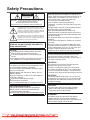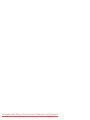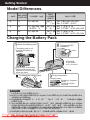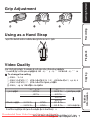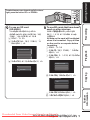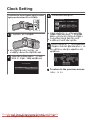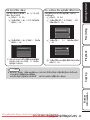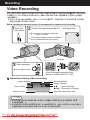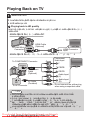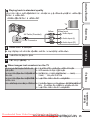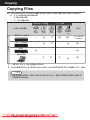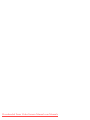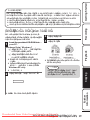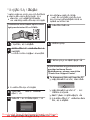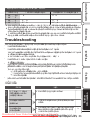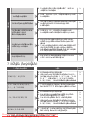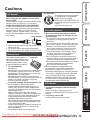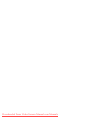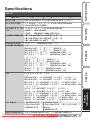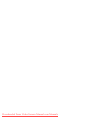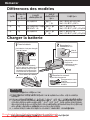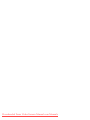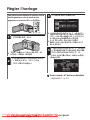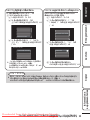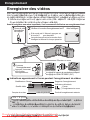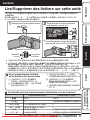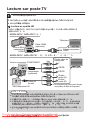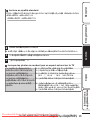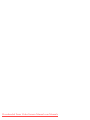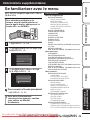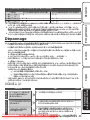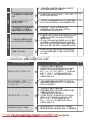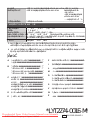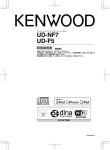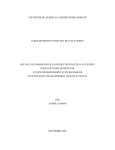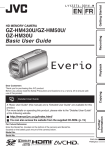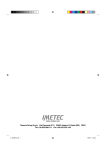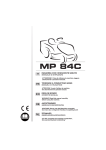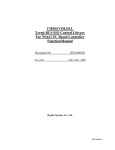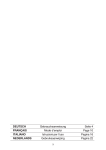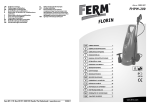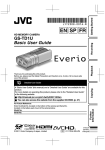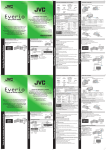Download JVC Everio GZ-HM430 Camcorder User Guide Manual Operating
Transcript
. Detailed User Guide A “Basic User Guide” (this manual) and a “Detailed User Guide” are available for this product. For more details on operating this product, please refer to the “Detailed User Guide” at the following website. o http://manual.jvc.co.jp/index.html/ o You can also access the website from the supplied CD-ROM. (p. 19) For Future Reference: Enter the Model No. (located on the bottom of the camera) and Serial No. (located on the battery pack mount of the camera) below. Model No. Serial No. Downloaded From VideoCamera-Manual.com Manuals Further Information Dear Customers Thank you for purchasing this JVC product. Before use, please read the Safety Precautions and Cautions on p. 2 and p. 25 to ensure safe use of this product. Copying Playback GZ-HM430U/GZ-HM50U/ GZ-HM30U ·É¿¹É»È Ë¿º» Getting Started HD MEMORY CAMERA Recording EN FR Safety Precautions CAUTION RISK OF ELECTRIC SHOCK DO NOT OPEN CAUTION: TO REDUCE THE RISK OF ELECTRIC SHOCK, DO NOT REMOVE COVER (OR BACK). NO USER-SERVICEABLE PARTS INSIDE. REFER SERVICING TO QUALIFIED SERVICE PERSONNEL. The lightning flash with arrowhead symbol, within an equilateral triangle, is intended to alert the user to the presence of uninsulated "dangerous voltage" within the product's enclosure that may be of sufficient magnitude to constitute a risk of electric shock to persons. The exclamation point within an equilateral triangle is intended to alert the user to the presence of important operating and maintenance (servicing) instructions in the literature accompanying the appliance. WARNING: TO PREVENT FIRE OR SHOCK HAZARD, DO NOT EXPOSE THIS UNIT TO RAIN OR MOISTURE. NOTES: • The rating plate and safety caution are on the bottom and/or the back of the main unit. • The serial number plate is on the battery pack mount. • The rating information and safety caution of the AC adapter are on its upper and lower sides. Caution on Replaceable lithium battery The battery used in this device may present a fire or chemical burn hazard if mistreated. Do not recharge, disassemble, heat above 100°C (212°F) or incinerate. Replace battery with Panasonic, Sanyo, Sony or Maxell CR2025. Danger of explosion or Risk of fire if the battery is incorrectly replaced. • Dispose of used battery promptly. • Keep away from children. • Do not disassemble and do not dispose of in fire. For USA-California Only This product contains a CR Coin Cell Lithium Battery which contains Perchlorate Material – special handling may apply. See www.dtsc.ca.gov/hazardouswaste/perchlorate When the equipment is installed in a cabinet or on a shelf, make sure that it has sufficient space on all sides to allow for ventilation (10 cm (3-15/16") or more on both sides, on top and at the rear). Do not block the ventilation holes. (If the ventilation holes are blocked by a newspaper, or cloth etc. the heat may not be able to get out.) No naked flame sources, such as lighted candles, should be placed on the apparatus. When discarding batteries, environmental problems must be considered and the local rules or laws governing the disposal of these batteries must be followed strictly. The apparatus shall not be exposed to dripping or splashing. Do not use this equipment in a bathroom or places with water. Also do not place any containers filled with water or liquids (such as cosmetics or medicines, flower vases, potted plants, cups etc.) on top of this unit. (If water or liquid is allowed to enter this equipment, fire or electric shock may be caused.) Do not point the lens directly into the sun. This can cause eye injuries, as well as lead to the malfunctioning of internal circuitry. There is also a risk of fire or electric shock. CAUTION! The following notes concern possible physical damage to this unit and to the user. Carrying or holding this unit by the LCD monitor can result in dropping the unit, or in a malfunction. Do not use a tripod on unsteady or unlevel surfaces. It could tip over, causing serious damage to the unit. CAUTION! Connecting cables (Audio/Video, etc.) to this unit and leaving it on top of the TV is not recommended, as tripping on the cables will cause this unit to fall, resulting in damage. CAUTION: The mains plug shall remain readily operable. • Remove the mains plug immediately if the camcorder functions abnormally. WARNING: . The battery pack, the camcorder with battery installed, and the remote control with battery installed should not be exposed to excessive heat such as direct sunlight, fire or the like. Downloaded From VideoCamera-Manual.com For more information, refer to the Detailed UserManuals Guide 2 http://manual.jvc.co.jp/index.html/ IMPORTANT SAFETY INSTRUCTIONS 1. 2. 3. 4. 5. 6. 7. Read these instructions. Keep these instructions. Heed all warnings. Follow all instructions. Do not use this apparatus near water. Clean only with dry cloth. Do not block any ventilation openings. Install in accordance with the manufacturer’s instructions. 8. Do not install near any heat sources such as radiators, heat registers, stoves, or other apparatus (including amplifiers) that produce heat. 9. Protect the power cord from being walked on or pinched particularly at plugs, convenience receptacles, and the point where they exit from the apparatus. 10. Only use attachments/accessories specified by the manufacturer. 11. Use only with the cart, stand, tripod, bracket, or table specified by the manufacturer, or sold with the apparatus. When a cart is used, use caution when moving the cart/ apparatus combination to avoid injury from tip-over. 12. Unplug this apparatus during lightning storms or when unused for long periods of time. 13. Refer all servicing to qualified service personnel. Servicing is required when the apparatus has been damaged in any way, such as power-supply cord or plug is damaged, liquid has been spilled or objects have fallen into the apparatus, the apparatus has been exposed to rain or moisture, does not operate normally, or has been dropped. Remember that this unit is intended for private consumer use only. Any commercial use without proper permission is prohibited. (Even if you record an event such as a show, performance or exhibition for personal enjoyment, it is strongly recommended that you obtain permission beforehand.) Trademarks • "AVCHD", "AVCHD" logo, "AVCHD Lite" and "AVCHD Lite" logo are trademarks of Panasonic Corporation and Sony Corporation. • x.v.Color™ is a trademark of Sony Corporation. • HDMI™ is a trademark of HDMI Licensing, LLC. • Manufactured under license from Dolby Laboratories. Dolby and the double-D symbol are trademarks of Dolby Laboratories. • Windows® is either registered trademark or trademark of Microsoft Corporation in the United States and/or other countries. • Macintosh is a registered trademark of Apple Inc. • iMovie and iPhoto are trademarks of Apple Inc., registered in the U.S. and other countries. • YouTube™ and the YouTube logo are trademarks and/or registered trademarks of YouTube LLC. • Intel, Intel Core, and Pentium are trademarks or registered trademarks of Intel Corporation or its subsidiaries in the United States and other countries. • Eye-Fi is a trademark of Eye-Fi, Inc. • Other product and company names included in this instruction manual are trademarks and/or registered trademarks of their respective holders. Make a backup of important recorded data JVC will not be responsible for any lost data. It is recommended to copy your important recorded data to a disc or other recording media for storage. . If this symbol is shown, it is only valid in the European Union. Downloaded From VideoCamera-Manual.com For more information,Manuals refer to the Detailed User Guide http://manual.jvc.co.jp/index.html/ 3 Contents Safety Precautions ............................... 2 Playing Back on TV ............................ 14 Verifying the Accessories .................... 4 ICopying .................................... 16 Names of Parts and Functions ............. 5 Copying Files ..................................... 16 Dubbing Files by Connecting to a DVD IGetting Started ........................... 6 Model Differences ............................... 6 Recorder or VCR ............................... 17 Charging the Battery Pack ................... 6 Copying to Computer ......................... 18 Grip Adjustment ................................... 7 IFurther Information ................... 21 Using as a Hand Strap ......................... 7 Operating the Menu ........................... 21 Video Quality ....................................... 7 Recordable Time ............................... 22 Inserting an SD Card ........................... 8 Troubleshooting ................................. 23 Clock Setting ..................................... 10 Cautions ............................................ 25 Specifications .................................... 27 IRecording ................................. 12 Video Recording ................................ 12 IPlayback ................................... 13 Playing Back/Deleting Files on this Unit ........................................................... 13 Detailed User Guide . A “Basic User Guide” (this manual) and a “Detailed User Guide” are available for this product. For more details on operating this product, please refer to the “Detailed User Guide” at the following website. o http://manual.jvc.co.jp/index.html/ o You can also access the website from the supplied CD-ROM. (p. 19) Verifying the Accessories AC Adapter AC-V11U* . . CD-ROM Battery Pack BN-VG108U/ BN-VG107U USB Cable (Type A - Mini Type B) QAM1313-001A/ QAM1369-001A . Basic User Guide (this manual) AV Cable . Optional Accessories Component Cable QAM1266-001 . . SD cards are sold separately. For details on the types of cards that can be used on this unit, refer to p. 8. * When using the AC adapter overseas, please prepare a commercially available converter plug for the country or region of visit. Downloaded From VideoCamera-Manual.com For more information, refer to the Detailed UserManuals Guide 4 http://manual.jvc.co.jp/index.html/ Downloaded From VideoCamera-Manual.com Manuals Getting Started Model Differences Model Component Connector GZ-HM430 No GZ-HM50 Yes GZ-HM30 Yes Video Recording Format SDHC/SDXC AVCHD (1920 HD) SDHC/SDXC/Built-in AVCHD Lite Memory (8 GB) (720 p) SDHC/SDXC AVCHD Lite (720 p) Recording Media Video Quality AVCHD (UXP / XP / SP / EP) AVCHD SD (SSW / SEW) AVCHD Lite (LS / LE) AVCHD SD (SSW / SEW / SS / SE) AVCHD Lite (LS / LE) AVCHD SD (SSW / SEW / SS / SE) Charging the Battery Pack Attach the battery pack. Connect the DC connector. The battery pack is not charged at the time of purchase. Cover AC Adapter To AC Outlet (110 V to 240 V) Mark Align the top of the battery with the mark on this unit, and slide in until the battery clicks into place. To detach the battery pack (Base) Plug in the power. Charging Lamp . Charging in progress: Blinks Charging finished: Goes out CAUTION Be sure to use JVC battery packs. If you use any other battery packs besides JVC battery packs, safety and performance cannot be guaranteed. Charging time: Approx. 2 h 10 m (BN-VG108U)/1 h 50 m (BN-VG107U) (using supplied battery pack) * The charging time is when the unit is used at 25°C (77°F). If the battery pack is charged outside the room temperature range of 10°C to 35°C (50°F to 95°F), charging may take a longer time or it may not start. The recordable and playable time may also be shortened under some usage conditions such as at low temperature. Charging is also possible with a USB cable. (Refer to Detailed User Guide.) Downloaded From VideoCamera-Manual.com For more information, refer to the Detailed UserManuals Guide 6 http://manual.jvc.co.jp/index.html/ Getting Started . Recording Grip Adjustment Using as a Hand Strap . Playback Adjust the length of the belt and loop it around your wrist. Video Quality This unit can perform recording in both high and standard definition. By default, it is set to high definition (LS)(GZ-HM30/GZ-HM50) or (XP)(GZ-HM430). Press MENU. Press UP/< or DOWN/> to select “VIDEO QUALITY” and press OK/INFO. Press UP/< or DOWN/> to select the video quality. Press OK/INFO. (Setting complete) GZ-HM30/GZ-HM50 LS (16:9) LE (16:9) High Definition Standard Definition SSW (16:9) SEW (16:9) SS (4:3) SE (4:3) GZ-HM430 UXP (16:9) XP (16:9) SP (16:9) EP (16:9) SSW (16:9) SEW (16:9) Higher video quality . More recording time * For the approximate video recording time, refer to p. 22. Downloaded From VideoCamera-Manual.com For more information,Manuals refer to the Detailed User Guide http://manual.jvc.co.jp/index.html/ 7 Further Information A B C D Copying o To change the setting Inserting an SD Card Insert a commercially available SD card before recording. (GZ-HM30/GZ-HM430) When a commercially available SD card is inserted, recordings can still be made to the card without stopping when the remaining recording time on the built-in memory runs out. (GZ-HM50) * Only for GZ-HM50: To record to the card, it is necessary to set “REC MEDIA SETTING” to “SD CARD”. (p. 9) When no card is available, set “REC MEDIA SETTING” to “BUILT-IN MEMORY” for recording. Close the LCD monitor. Open the cover. (Base) Insert an SD card. Label . Turn off the power of this unit before inserting or removing a card. When the LCD monitor is closed, the unit turns off. o To remove the card Push the card inward once, then pull it out straight. . (Base) NOTE Operations are confirmed on the following SD cards. Manufacturer Video A Eye-Fi Panasonic, TOSHIBA, SanDisk, Eye-Fi* Class 4 or higher compatible SDHC card (4 GB to 32 GB) / Class 4 or higher compatible SDXC card (Max. 64 GB) Eye-Fi Connect X2 / Eye-Fi Explore X2 / Eye-Fi Pro X2 *Only the specified models may be used. Refer to the Detailed User Guide for details. Using SD cards (including SDHC/SDXC cards) other than those specified above may result in recording failure or data loss. To protect the data, do not touch the terminals of the SD card. Eye-Fi manufactures SD memory cards with wireless LAN function. Downloaded From VideoCamera-Manual.com For more information, refer to the Detailed UserManuals Guide 8 http://manual.jvc.co.jp/index.html/ (GZ-HM50) Recording and playback can be performed on a card when “REC MEDIA SETTING” is set to “SD CARD”. A Press MENU. B Select “REC MEDIA SETTING” and press OK. Getting Started used on other devices Format (initialize) the card using “FORMAT SD CARD” from media settings. All data on the card will be deleted when it is formatted. Copy all files on the card to a computer before formatting. A Press MENU. B Select “MEDIA SETTINGS” and press OK. C Select “FORMAT SD CARD” and press OK. . REC MEDIA SETTING o To use SD cards that have been C Select “SD CARD” and press OK. Recording o To use an SD card Playback To select/move cursor towards up/left or down/ right, press the button UP/< or DOWN/>. FORMAT SD CARD . Copying SD CARD . D Select “FILE” and press OK. FORMAT SD CARD . FILE Downloaded From VideoCamera-Manual.com For more information,Manuals refer to the Detailed User Guide http://manual.jvc.co.jp/index.html/ Further Information E Select “YES” and press OK. F After formatting, press OK. 9 Clock Setting To select/move cursor towards up/left or down/ right, press the button UP/< or DOWN/>. 3 Set the date and time. CLOCK SETTING DATE JAN . 1 Open the LCD monitor. 4 . The unit turns on. When the LCD monitor is closed, the unit turns off. 2 2011 10 00 . 1 TIME Press UP/< or DOWN/> to adjust the setting value and press OK to confirm it. The cursor moves to the next item. Repeat this step to input the year, month, day, hour, and minute. Press UP/< or DOWN/> to select the region where you live and press OK. The city name and time difference are displayed. CLOCK/AREA SETTING GMT Select “YES” and press OK when “SET DATE/TIME!” is displayed. . SET DATE/TIME! YES NO . o To return to the previous screen Press MENU. Downloaded From VideoCamera-Manual.com For more information, refer to the Detailed UserManuals Guide 10 http://manual.jvc.co.jp/index.html/ The language on the display can be changed. A Press MENU. B Select “CLOCK ADJUST” and press OK. A Press MENU. B Select “DISPLAY SETTINGS” and press OK. . . DISPLAY SETTINGS C Select “CLOCK SETTING” and press OK. C Select “LANGUAGE” and press OK. Getting Started To change the display language Set the clock with “CLOCK ADJUST” from the menu. Recording To reset the clock CLOCK ADJUST The subsequent setting operations are the same as steps 3 - 4 on the previous page. . . D Select the desired language and press OK. Playback LANGUAGE CLOCK SETTING NOTE Copying “SET DATE/TIME!” is displayed when you turn on this unit after it has not been used for a prolonged period. Charge this unit for more than 24 hours before setting the clock. Further Information Downloaded From VideoCamera-Manual.com For more information,Manuals refer to the Detailed User Guide http://manual.jvc.co.jp/index.html/ 11 Recording Video Recording You can record without worrying about the setting details by using the Intelligent Auto mode. Settings such as exposure and focus will be adjusted automatically to suit the shooting conditions. * In case of specific shooting scenes such as backlight (C), night view (B), person (A) etc., its icon is displayed on the screen. Before recording an important scene, it is recommended to conduct a trial recording. Open the lens cover. Check if the recording mode is P Intelligent Auto. If the mode is H Manual, press the S button to switch. The mode changes between Intelligent Auto and Manual with every press. Zooming Start recording. Press again to stop. . (Wide angle) (Telephoto) Zoom ratio setting depends on the setting of “VIDEO QUALITY”. (P.27) o Indications during video recording Image Stabilizer Recording Media Battery Indicator Record-Standby Recording in Progress Video Quality 0:00:00 [000:22] Remaining Recording Time . Scene Counter NOTE The estimated recording time of the supplied battery pack is approximately 40 minutes. (p. 23) Do not remove the battery pack, AC adapter, or SD card when the access lamp is lighted. The recorded data may become unreadable. Downloaded From VideoCamera-Manual.com For more information, refer to the Detailed UserManuals Guide 12 http://manual.jvc.co.jp/index.html/ Playing Back/Deleting Files on this Unit Select and play back the recorded videos from an index screen (thumbnail display). *Only for GZ-HM50: The contents of the media selected in “REC MEDIA SETTING” (p. 9) are displayed on the index screen. Select the playback mode. Getting Started Playback Select the desired video and press [d/e]. Recording 2011 To select/move cursor towards up/left or down/right, press the button UP/< or DOWN/>. Press L again to return to the recording mode. Videos recorded in high definition and standard definition are displayed on the index screen separately. Set “VIDEO QUALITY” in the recording menu to “LS” or “LE” to view the videos recorded in high definition, or to “SSW”, “SS”, “SEW”, or “SE” to view the videos recorded in standard definition, before selecting the playback mode. (GZHM30/GZ-HM50) (p. 7) o To delete selected files from the index screen A Press MENU, select “DELETE” and press OK. B Select “FILE SELECT” and press OK. C Press UP/< or DOWN/> to select files and press OK. D Press MENU, select “EXECUTE” and press OK to confirm deletion. E After deleting is complete, press OK. Copying Turn up the volume . Turn down the volume Playback Volume adjustment o Usable operation buttons/levers during playback Zoom u Zoom T / Vol.+ Zoom W / Vol.UP/< DOWN/> During video pause Pause Playback - Stop (returns to thumbnail display) Increases volume level Decreases volume level Reverse search Frame-by-frame playback in reverse direction Frame-by-frame playback in forward direction Forward search Downloaded From VideoCamera-Manual.com For more information,Manuals refer to the Detailed User Guide http://manual.jvc.co.jp/index.html/ 13 Further Information During video playback d/e Playing Back on TV 1 Connect to a TV. * Refer also to the instruction manual of the TV in use. Turn off the power. o Playing back in HD quality If you are using an HDTV, you can play back in HD quality by connecting to the HDMI connector. Connecting to the HDMI connector TV To HDMI Mini Connector HDMI Cable (Optional) HDMI Connector Input . Connecting to the COMPONENT connector (GZ-HM30/GZ-HM50) To COMPONENT Connector Green Component Video Input Y Blue COMPONENT CB/PB Component Cable (Optional) CR/PR White Audio Input (L) Audio Input (R) Red AV AV Cable (Provided) TV Red Yellow Do not connect the yellow plug when using component cable. . To AV Connector For questions about the TV or method of connection, contact your TV’s manufacturer. Use a High Speed HDMI Cable as the HDMI mini cable. When playing back in HD quality, set “COMPONENT OUTPUT” in the “CONNECTION SETTINGS” menu to “1080i/720p”. The video is output in standard quality if the setting remains at “480i”. (GZ-HM30/GZ-HM50) Component and composite (AV) cannot be output at the same time. (GZ-HM30/ GZ-HM50) NOTE Downloaded From VideoCamera-Manual.com For more information, refer to the Detailed UserManuals Guide 14 http://manual.jvc.co.jp/index.html/ If you are using a conventional TV, you can play back in standard quality by connecting to the AV connector. Connecting to the AV connector Getting Started o Playing back in standard quality Yellow AV Cable (Provided) Recording TV Video Input Video Input White Audio Input (L) To AV Connector Red Audio Input (R) . 3 Select the TV input switch. 4 Play back a file. (p. 13) Playback Connect the AC adapter. This unit powers on automatically when the AC adapter is connected. o When images look unnatural on the TV Images do not appear on the TV Disconnect the cable and connect again. Turn off and on this unit again. properly. Images are projected vertically on Set “VIDEO OUTPUT” in the “CONNECTION the TV. Images are projected horizontally on the TV. The color of images looks strange. SETTINGS” menu to “4:3”. Adjust the TV’s screen accordingly. When the video was recorded with “x.v.Color” set to “ON”, change the setting as desired on TV. Adjust the TV’s screen accordingly. Further Information Copying 2 Downloaded From VideoCamera-Manual.com For more information,Manuals refer to the Detailed User Guide http://manual.jvc.co.jp/index.html/ 15 Copying Copying Files You can create discs or copy the files on this unit by connecting it to various devices. X : Recordable and playable F : Playable only — : Not applicable Standard Quality Media Selection (VHS Tape) . (DVD Disc) . (DVD Disc) . (Blu-ray Disc) . (Device’s internal HDD) Page — X F *1 X *1 X *1 See manual of recorder. — X F *1 — X p. 17 X — — — — p. 17 — *2 *2 *2 X p. 18 . Blu-ray Recorder . HD Quality . Device DVD Recorder . VCR . Computer *1 Only on AVCHD compatible devices. *2 For details on how to create a disc using a computer, refer to the Detailed User Guide. NOTE It is not possible to connect and record to a DVD writer, external Blu-ray drive, or external hard disk. Downloaded From VideoCamera-Manual.com For more information, refer to the Detailed UserManuals Guide 16 http://manual.jvc.co.jp/index.html/ Downloaded From VideoCamera-Manual.com Manuals Copying to Computer Verifying System Requirements (Guideline) Windows PC You can copy files to a PC using the provided software. Right-click on “Computer” (or “My Computer”) in the “Start” menu and select “Properties” to check the following items. . o Windows 7 / Windows Vista . o Windows XP o Other requirements Display: 1024×768 pixels or above (1280×1024 pixels or above recommended) Graphic: Intel G965 or higher recommended o Video editing High definition: Intel Core i7, CPU 2.53 GHz or higher recommended Standard definition: Intel Core 2 Quad, CPU 2.4 GHz or higher recommended NOTE If your PC does not meet the above system requirements, the provided software cannot be used. For more information, contact your PC’s manufacturer. Downloaded From VideoCamera-Manual.com For more information, refer to the Detailed UserManuals Guide 18 http://manual.jvc.co.jp/index.html/ You can import files from this unit to a computer using Apple’s iMovie ‘08, ‘09 or ‘11. To verify the system requirements, select “About This Mac” from the Apple menu. You can determine the operating system version, processor and amount of memory. For the latest information on iMovie, refer to the Apple website. For details on how to use iMovie, refer to the help file of the software. There is no guarantee that the operations will work with all computer environments. A Click “Run INSTALL.EXE” in the auto play dialog box. B Click “Continue” on the user account control screen. “Software Setup” appears after a while. If it doesn’t appear, double-click the CD-ROM icon in “My Computer”. Windows XP only Go to Step 2. 2 Click “Everio MediaBrowser 3”. Click “Finish”. Click “Quit”. . Installation ends and icons are created on the desktop. Playback Load the provided CD-ROM into your PC. Windows Vista / Windows 7 1 3 4 NOTE To view the Detailed User Guide, connect to the internet and click “Detailed User Guide” in step 2. Copying You can display the recorded images in calendar format and perform simple editing using the provided software. Recording Installing the Provided Software Getting Started Mac Computer . Follow the on-screen instructions. Further Information Downloaded From VideoCamera-Manual.com For more information,Manuals refer to the Detailed User Guide http://manual.jvc.co.jp/index.html/ 19 Backing Up All Files Before making backup, make sure that there is enough free space in the PC’s HDD. Close the LCD monitor to turn off the camcorder. Disconnect the power supply. To select/move cursor towards up/left or down/ right, press the button UP/< or DOWN/>. The provided software Everio MediaBrowser starts up on the PC. The subsequent operations are to be performed on the PC. 5 Select the volume. . . 1 Open the LCD monitor. 2 Connect the USB cable and the AC adapter. 6 Be sure to use the supplied AC adapter. Start backup. . 7 After backup is complete, click “OK”. If you encounter any problems with the provided software Everio MediaBrowser, please consult the “Pixela User Support Center”. o To disconnect this unit from the PC Reconnect the power supply. 3 Select “CONNECT TO PC” and press OK. 4 Select “BACK UP” and press OK. CONNECT TO PC . . . A Click “Safely Remove Hardware”. B Click “Safely Remove USB Mass Storage Device”. C (For Windows Vista) Click “OK”. D Disconnect the USB cable and close the LCD monitor. BACK UP Downloaded From VideoCamera-Manual.com For more information, refer to the Detailed UserManuals Guide 20 http://manual.jvc.co.jp/index.html/ . 1 Press MENU. 2 Select the desired menu and press OK. GAIN UP . 3 Select the desired setting and press OK. . o To return to the previous screen Press MENU. For more information on the settings, refer to the Detailed User Guide. . Downloaded From VideoCamera-Manual.com For more information,Manuals refer to the Detailed User Guide http://manual.jvc.co.jp/index.html/ 21 Getting Started To select/move cursor towards up/ left or down/right, press the button UP/< or DOWN/>. Recording Menu Map Recording Menu MANUAL SETTING SCENE SELECT FOCUS BRIGHTNESS ADJUST WHITE BALANCE BACKLIGHT COMP. TELE MACRO FACE PRIORITY AE/AF DIS GAIN UP WIND CUT TIME-LAPSE RECORDING AUTO REC VIDEO QUALITY ZOOM SEAMLESS RECORDING (GZ-HM50 Only) x.v.Color CLOCK ADJUST REC MEDIA SETTING (GZ-HM50 Only) Playback Menu DELETE PROTECT/CANCEL COPY (GZ-HM50 Only) MOVE (GZ-HM50 Only) SEARCH DATE PLAYBACK OTHER FILE SEAMLESS REC CTRL (GZ-HM50 Only) CLOCK ADJUST REC MEDIA SETTING (GZ-HM50 Only) ON-SCREEN DISPLAY Common Menu DISPLAY SETTINGS LANGUAGE DATE DISPLAY STYLE MONITOR BRIGHTNESS BASIC SETTINGS DEMO MODE OPERATION SOUND AUTO POWER OFF QUICK RESTART UPDATE FACTORY PRESET CONNECTION SETTINGS DISPLAY ON TV VIDEO OUTPUT HDMI OUTPUT HDMI CONTROL MEDIA SETTINGS FORMAT SD CARD FORMAT BUILT-IN MEM. (GZ-HM50 Only) ERASE ALL DATA (GZ-HM50 Only) Playback You can configure various settings using the menu. Copying Operating the Menu Further Information Further Information Customer Support Information Use of this software is authorized according to the terms of the software license. JVC (for inquires regarding this unit) When contacting the nearest JVC office or agency in your country (refer to the JVC Worldwide Service Network at http://www.jvc-victor.co.jp/english/worldmap/index-e.html) about this software, please have the following information ready. • Product Name, Model, Serial Number, Problem, Error Message • Computer (Manufacturer, Model (Desktop/Laptop), CPU, OS, Memory (MB/GB), Available Hard Disk Space (GB)) Please note that it may take some time to respond to your questions, depending on their subject matter. JVC cannot answer questions regarding basic operation of your computer, or questions regarding specifications or performance of the OS, other applications or drivers. Pixela (for inquires regarding the provided software) Region Language Phone # USA and Canada Europe (UK, Germany, France, and Spain) Other Countries in Europe Asia (Philippines) China English English/German/French/Spanish English/German/French/Spanish English Chinese +1-800-458-4029 (toll-free) +800-1532-4865 (toll-free) +44-1489-564-764 +63-2-438-0090 10800-163-0014 (toll-free) . Homepage: http://www.pixela.co.jp/oem/jvc/mediabrowser/e/ Please check our website for latest information and downloading. Recordable Time You can check the video recording time by pressing the OK/INFO button. Approximate Video Recording Time GZ-HM430 Quality UXP XP SP EP SSW SEW 4 GB 20 m 30 m 40 m 1 h 40 m 1 h 20 m 2 h 50 m SDHC/SDXC Card 16 GB 32 GB 1 h 20 m 2 h 50 m 2h 4 h 10 m 2 h 50 m 5 h 50 m 7 h 10 m 14 h 50 m 5 h 40 m 11 h 30 m 11 h 40 m 23 h 50 m 8 GB 40 m 1h 1 h 20 m 3 h 40 m 2 h 50 m 5 h 50 m 48 GB 4 h 20 m 6 h 10 m 8 h 40 m 21 h 50 m 17 h 35 h 10 m 64 GB 5 h 50 m 8 h 20 m 11 h 50 m 29 h 50 m 23 h 47 h 40 m GZ-HM30/GZ-HM50 Quality LS LE SSW/SS SEW/SE Built-in Memory (GZ-HM50) 1 h 20 m 3 h 20 m 2 h 30 m 5 h 20 m 4 GB 40 m 1 h 50 m 1 h 20 m 2 h 50 m 8 GB 1 h 30 m 3 h 40 m 2 h 50 m 5 h 50 m SDHC/SDXC Card 16 GB 32 GB 3 h 10 m 6 h 30 m 7 h 20 m 15 h 10 m 5 h 40 m 11 h 30 m 11 h 40 m 23 h 50 m 48 GB 9 h 30 m 22 h 20 m 17 h 35 h 10 m 64 GB 13 h 30 h 20 m 23 h 47 h 40 m LS/LE: High definition (1280 x 720 pixels, 16:9) SSW/SEW: Standard definition (720 x 480 pixels, 16:9) SS/SE: Standard definition (720 x 480 pixels, 4:3) The approximate recording time is only a guide. The actual recording time may shorten depending on the shooting environment. Downloaded From VideoCamera-Manual.com For more information, refer to the Detailed UserManuals Guide 22 http://manual.jvc.co.jp/index.html/ Getting Started Battery Pack BN-VG108U/ BN-VG107U BN-VG114U BN-VG121U 40 m Actual Recording Time Continuous Recording Time 1h5m 1 h 15 m 1 h 55 m 2 h 10 m 3 h 15 m The above are values when “MONITOR BRIGHTNESS” is set to “3” (standard). The actual recording time may be shorter if zooming is used or if recording is stopped repeatedly. (It is recommended to prepare battery packs ready for three times the expected recording time.) When the battery life is reached, the recording time becomes shorter even if the battery pack is fully charged. (Replace the battery pack with a new one.) Troubleshooting Recording Approximate Recording Time (Using Battery) If you encounter problems with this unit, check the following before requesting service. If you have difficulties operating the unit, refer to the detailed descriptions in the “Detailed User Guide”. http://manual.jvc.co.jp/index.html/ You can also access the website from the supplied CD-ROM. (p. 19) 3 Refer to the FAQ of new products on JVC’s website. http://www.jvc.com/ Playback 1 Refer to “Trouble” below. 2 Refer to the “Troubleshooting” section in the “Detailed User Guide”. 4 This unit is a microcomputer-controlled device. Electrostatic discharge, external noise and interference (from a TV, a radio, etc.) might prevent it from functioning properly. A Turn off the power. (Close the LCD monitor.) B Remove the AC adapter and battery pack from this unit, reattach them, and this unit powers on automatically. 5 If the above do not solve the problem, consult your nearest JVC dealer or JVC service center. Trouble Action Page POWER/CHARGE lamp starts blinking when the monitor is closed. The battery pack is being charged. 6 Recording cannot be performed. Set to the recording mode with the L (Play/Record) button. 13 Recording stops automatically. Turn off this unit, wait for a while, and turn it on again. (This unit stops automatically to protect the circuit when the temperature rises.) - Downloaded From VideoCamera-Manual.com For more information,Manuals refer to the Detailed User Guide http://manual.jvc.co.jp/index.html/ Further Information Recording Power Trouble Copying In such a case, reset the unit. 23 Playback No date/time display. Sound or video is interrupted. Other problems Desired files cannot be found on the index screen (thumbnail display). Recording stops automatically after 12 hours of continuous recording. - Set “ON-SCREEN DISPLAY” in the playback menu accordingly. - Sometimes playback is interrupted at the connecting section between two scenes. This is not a malfunction. - Set “VIDEO QUALITY” in the recording menu accordingly before selecting the playback mode. 7 13 6 The lamp does not flash during battery pack charging. Check the remaining battery power. (When the battery pack is fully charged, the lamp does not flash.) When charging in either a hot or cold environment, ensure that battery is being charged within the permitted temperature range. (Otherwise, charging may stop to protect the battery pack.) This unit heats up. This is not a malfunction. (This unit may become warm when used for a long time.) - Action Page 6 Warning Indications Warning Indications Warning Indications RECORDING FAILURE DATA RECORDED FILE IS TOO SMALL TO BE SAVED Turn off and on this unit again. If the above does not solve the problem, back up your files and execute “FORMAT BUILT-IN MEM.” (GZ-HM50 only) or “FORMAT SD CARD” in the “MEDIA SETTINGS” menu. (All data will be deleted.) - When recording is stopped with the recorded time less than “0:00:00:17”, the video will not be saved. - Turn off and on this unit again. Remove the AC adapter and battery pack, then remove and re-insert the SD card. Remove any dirt from the SD card terminals. If the above does not solve the problem, back up your files and execute “FORMAT SD CARD” in the “MEDIA SETTINGS” menu. (All data will be deleted.) - Appears for 5 seconds after power is turned on if the lens cover is closed or when it is dark. - MEMORY CARD ERROR! CHECK LENS COVER Downloaded From VideoCamera-Manual.com For more information, refer to the Detailed UserManuals Guide 24 http://manual.jvc.co.jp/index.html/ - • Remove the AC adapter from the AC wall outlet when not in use. Do not leave dust or metal objects adhered to the AC wall outlet or AC adapter (power/DC plug). Battery Pack The supplied battery pack is a Terminals lithium-ion battery. Before using the supplied battery pack or an optional battery pack, be sure to read the following cautions: • • Be sure to follow the guidelines below to prevent corruption or damage to your recorded data. • Do not bend or drop the recording medium, or subject it to strong pressure, jolts or vibrations. • Do not splash the recording medium with water. • Do not use, replace, or store the recording medium in locations that are exposed to strong static electricity or electrical noise. Do • not turn off the camcorder power or remove the battery or AC adapter during shooting, playback, or when otherwise accessing the recording medium. Do • not bring the recording medium near objects that have a strong magnetic field or that emit strong electromagnetic waves. • Do not store the recording medium in locations with high temperature or high humidity. • Do not touch the metal parts. When formatting or erasing data using the camcorder, only the file administration information is changed. The data is not completely erased from the recording medium. If you want to completely erase all of the data, we recommend either using commercially available software that is specially designed for that purpose, or by physically destroying the camcorder with a hammer etc. LCD Monitor • To prevent damage to the LCD monitor, DO NOT ... push it strongly or apply any shocks. ... place the camcorder with LCD monitor on the bottom. • To prolong service life ... avoid rubbing it with coarse cloth. . To avoid hazards ... do not burn. ... do not short-circuit the terminals. Keep it away from metallic objects when not in use. When transporting, carry the battery in a plastic bag. ... do not modify or disassemble. ... do not expose the battery to temperatures exceeding 60°C (140°F), as this may cause the battery to overheat, explode or catch fire. ... use only specified chargers. • To prevent damage and prolong service life ... do not subject to unnecessary shock. ... charge within the temperature range of 10°C to 35°C (50°F to 95°F). Cooler temperatures require longer charging time, or in some cases stop charging at all. Warmer temperatures prevent complete charging, or in some cases stop charging at all. ... store in a cool, dry place. Extended exposure to high temperatures will increase natural discharge and shorten service life. ... fully charge and then fully discharge the battery every 6 months when storing the battery pack over a long period of time. ... remove from charger or powered unit when not in use, as some machines use current even when switched off. ... do not drop or subject to strong impact. Recording Recording Medium Playback • • The product you have purchased is powered by a rechargeable battery that is recyclable. Please call 1-800-8-BATTERY for information on how to recycle this battery. (USA and Canada only) Copying When using the AC adapter in areas other than the USA The provided AC adapter features automatic voltage selection in the AC range from 110 V to 240 V. USING HOUSEHOLD AC PLUG ADAPTER In case of connecting the unit’s power cord to an AC wall outlet other than American National Standard C73 series type use an AC plug adapter, called a “Siemens Plug”, as shown. For this AC plug adapter, consult your nearest JVC dealer. Plug Adapter ATTENTION: Further Information AC Adapter Getting Started Cautions Downloaded From VideoCamera-Manual.com For more information,Manuals refer to the Detailed User Guide http://manual.jvc.co.jp/index.html/ 25 Downloaded From VideoCamera-Manual.com Manuals Operating environment Image pickup device Recording area (Video) Lens Zoom (Video) Video recording format Downloaded From VideoCamera-Manual.com For more information,Manuals refer to the Detailed User Guide http://manual.jvc.co.jp/index.html/ 27 Getting Started Recording Dimensions (W x H x D) Mass GZ-HM430 GZ-HM30 GZ-HM50 Using AC adapter: DC 5.2 V, Using battery pack: DC 3.5 V - 3.6 V 2.2 W (when “MONITOR BRIGHTNESS” is set to “3” (standard)) Rated Current Consumption: 1A 50.5 mm x 55 mm x 110.5 mm (excluding grip belt) Approx. 185 g (camera only), Approx. 215 g (including supplied battery pack) Allowable operating temperature: 0°C to 40°C Allowable storage temperature: -20°C to 50°C Allowable relative humidity: 35 % to 80 % 1/5.8" 1,500,000 pixels (progressive CMOS) GZ-HM430 (UXP/XP/SP/EP) 630,000 to 1,050,000 pixels (AIS ON) (UXP/XP/SP/EP) 630,000 to 1,250,000 pixels (AIS OFF) (SSW/SEW) 340,000 to 1,050,000 pixels (dynamic zoom ON) (SSW/SEW) 630,000 to 1,050,000 pixels (dynamic zoom OFF) GZ-HM30/GZ-HM50 (LS/LE) 630,000 to 1,050,000 pixels (AIS ON) (LS/LE) 630,000 to 1,250,000 pixels (AIS OFF) (SSW/SEW) 340,000 to 1,050,000 pixels (dynamic zoom ON) (SSW/SEW) 630,000 to 1,050,000 pixels (dynamic zoom OFF) (SS/SE) 340,000 to 790,000 pixels (dynamic zoom ON) (SS/SE) 470,000 to 790,000 pixels (dynamic zoom OFF) F1.8 - 6.3, f= 2.9 mm to 116.0 mm GZ-HM430 (UXP/XP/SP/EP) 35 mm conversion: 45.6 mm to 1,824 mm (AIS ON) (UXP/XP/SP/EP) 35 mm conversion: 42.0 mm to 1,680 mm (AIS OFF) (SSW/SEW) 35 mm conversion: 45.6 mm to 3,182 mm (dynamic zoom ON) (SSW/SEW) 35 mm conversion: 45.6 mm to 1,824 mm (dynamic zoom OFF) GZ-HM30/GZ-HM50 (LS/LE) 35 mm conversion: 45.6 mm to 1,824 mm (AIS ON) (LS/LE) 35 mm conversion: 42.0 mm to 1,680 mm (AIS OFF) (SSW/SEW) 35 mm conversion: 45.6 mm to 3,182 mm (dynamic zoom ON) (SSW/SEW) 35 mm conversion: 45.6 mm to 1,824 mm (dynamic zoom OFF) (SS/SE) 35 mm conversion: 55.9 mm to 3,376 mm (dynamic zoom ON) (SS/SE) 35 mm conversion: 55.9 mm to 2,236 mm (dynamic zoom OFF) Optical zoom: Up to 40x Optical zoom: Up to 40x Dynamic zoom: Up to 70x Dynamic zoom: Up to 70x (SSW/SEW), Up to 60x Digital zoom: Up to 200x (SS/SE) Digital zoom: Up to 200x AVCHD standard, Video: AVC/H.264, Audio: Dolby Digital (2ch) Playback Model Name Power supply Power consumption Copying Camera Further Information Specifications Downloaded From VideoCamera-Manual.com Manuals ó÷ÈÈ»È EN FR »¹ÊËÈ» Ɩʻʺʷƭ Ɩʼʷƭ Ɩʺʷ Guide de l’utilisateur ÄÈ»½¿ÉÊȻûÄÊ @ Manuel d’utilisation Un “Guide de l’utilisateur” (ce manuel) et un “Manuel d’utilisation” sont disponibles pour ce produit. Pour de plus amples détails sur le fonctionnement de ce produit, veuillez consulter le “Manuel d’utilisation” sur le site Web à l’adresse suivante. o ¾ÊÊÆƓƭƭ÷ÄË·ÂƔÀ̹Ɣ¹ÅƔÀÆƭ¿Äº»ÎƔ¾ÊÃÂƭ o ÅËÉÆÅËÌ»Ðó½·Â»Ã»ÄÊ·¹¹óº»È·Ëɿʻͻ¸ÑÆ·ÈʿȺËƖ¼ÅËÈÄ¿ƔƺÆƔʸˀƻ ÅËȹÅÄÉËÂÊ·Ê¿ÅÄËÂÊóÈ¿»ËÈ»Ɠ Entrez le numéro de modèle (situé sur la partie inférieur de la caméra) et le No de série (situé sur la batterie chargée sur la caméra) en-dessous. ͮº»Ãźò» ͮº»ÉóÈ¿» Downloaded From VideoCamera-Manual.com Manuals ļÅÈ÷ʿÅÄÉ ÉËÆÆÂóûÄÊ·¿È»É . ÅÆ¿»È ¾»Èɹ¿»ÄÊÉƑ Merci d’avoir acheté ce produit JVC. Avant toute utilisation, veuillez lire les précautions de sécurité et les mises en garde sur p. 2 et p. 25 pour pouvoir utiliser le produit en toute sécurité. . Èó¹·ËÊ¿ÅÄɺ»Éó¹ËÈ¿Êó Downloaded From VideoCamera-Manual.com Manuals Pour plus d'informations, veuillez vous rapporter au Manuel d'utilisation 2 http://manual.jvc.co.jp/index.html/ CONSIGNES DE SÉCURITÉ IMPORTANTES 1. 2. 3. 4. 5. 6. 7. Lire ces instructions. Conserver ces instructions. Tenir compte de tous les avertissements. Respecter toutes les instructions. Ne pas utiliser cet appareil à proximité de l’eau. Ne nettoyer qu’avec un chiffon sec. Ne pas boucher les ouvertures de ventilation. Installer selon les instructions du fabricant. 8. Ne pas installer à proximité de sources de chaleur telles que des radiateurs, des accumulateurs de chaleur, des poêles, ou d’autres appareils (comprenant les amplificateurs) qui produisent de la chaleur. 9. Protéger le cordon d’alimentation pour éviter qu’il ne soit piétiné ou ne se coince, tout particulièrement au niveau de la fiche, de la prise de courant et du point où il sort de l’appareil. 10.N’utiliser que des accessoires spécifiés par le fabricant. 11.N’utiliser qu’avec le chariot, le stand, le trépied, le support ou la table spécifié par le fabricant, ou vendu avec l’appareil. Lorsqu’un chariot est utilisé, faire attention pour déplacer la combinaison chariot/ appareil pour éviter des blessures causées par un basculement. 12.Débrancher cet appareil pendant un orage ou quand il n’est pas utilisé pendant une longue durée. 13.Confier toutes les réparations à du personnel de service qualifié. Un dépannage est nécessaire lorsque l’appareil a été endommagé d’une façon ou d’une autre, telle que lorsque le cordon d’alimentation ou la fiche est endommagé, si du liquide a été renversé ou si des objets sont tombés à l’intérieur de l’appareil, si l’appareil a été exposé à la pluie ou à l’humidité, ne fonctionne pas normalement ou a fait une chute. Noter que ce caméscope est destiné à un usage privé uniquement. Toute utilisation commerciale sans autorisation est interdite. (Même si vous enregistrez un spectacle ou une exposition pour votre plaisir personnel, il est vivement recommandé de demander au préalable l’autorisation de filmer.) Marques commerciales • “AVCHD”, logos “AVCHD”, “AVCHD Lite” et les logos “AVCHD Lite” sont des marques commerciales de Panasonic Corporation et de Sony Corporation. • x.v.Color™ est une marque de commerce de Sony Corporation. • HDMI™ est une marque de commerce de HDMI Licensing, LLC. • Fabriqué sous licence de Dolby Laboratories. Dolby et le symbole double D sont des marques de commerce de Dolby Laboratories. • Windows® est une marque déposée ou une marque de commerce de Microsoft Corporation aux États-Unis et/ou dans d’autres pays. • Macintosh est une marque déposée d’Apple Inc. • iMovie et iPhoto sont des marques de commerce de Apple Inc., enregistrées aux É.-U. et d’autres pays. • YouTube™ et le logo YouTube sont des marques déposées de YouTube LLC. • Intel, Intel Core et Pentium sont des marques de commerce ou des marques de commerce enregistrées de Intel Corporation ou ses filiales aux États-Unis et dans d’autres pays. • Eye-Fi est une marque de commerce de Eye-Fi, Inc. • Les autres noms de produit et d’entreprise cités dans ce mode d’emploi sont des marques de commerce et/ou des marques déposées de leurs détenteurs respectifs. Effectuez une sauvegarde des données enregistrées importantes Il est recommandé de les copier sur un DVD ou un autre support d’enregistrement pour stockage. JVC décline toute responsabilité pour toute perte de données. . Si ce symbole est montré, il n’est reconnu que dans l’Union européenne. Downloaded From VideoCamera-Manual.com Pour plus d'informations, veuillez vousManuals rapporter au Manuel d'utilisation http://manual.jvc.co.jp/index.html/ 3 Downloaded From VideoCamera-Manual.com Manuals ÅÃɺ»ÉÆ¿ò¹»É»Êº»É¼ÅĹʿÅÄÉ 4 56 1 2 7 8 9 0 a 3 edcb . A Volet de protection de l’objectif B Microphone monaural C Écran LCD D E F G H I J Allume ou éteint l’appareil en s’ouvrant et se fermant. Haut-parleur Voyant ACCESS (Accès) S’allume ou clignote lors d’un enregistrement ou d’une lecture. Voyant POWER/CHARGE (Alimentation/Recharge) (p. 6) Touche L (Lecture/Enregistrement) Bascule entre les modes d’enregistrement et de lecture. Touche UP/< UP : Déroule/déplace vers le haut le curseur sur les icônes < : Recherche arrière Touche DOWN/> DOWN : Déroule/déplace vers le bas le curseur sur les icônes > : Recherche avant Touche OK/INFO Confirme la sélection. / Affiche l’information comme suit. Enregistrement : Affiche la batterie et le temps restants. Lecture : Affiche les informations relatives au fichier telles que la date d’enregistrement. K L M N O P Q R S T U V W X Y f g h i j k l m n o Connecteur AV (p. 15, 17) Touche MENU (p. 21) Mini connecteur HDMI (p. 14) Connecteur USB (p. 20) Connecteur COMPONENT (Composant) (GZ-HM30/GZ-HM50) (p. 14) Commande de Zoom/Volume /Index (u) (p. 12, 13) Touche i.AUTO (Auto Intelligent) (p. 12) Connecteur CC (p. 6) Touche START/STOP (Enregistrer des vidéos) (p. 12) / Touche d/e (Lecture/Pause) (Lire des vidéo) (p. 13) Blocage de la lanière (p. 7) Bouton curseur du volet de protection de l’objectif (p. 12) Dragonne (p. 7) Orifice pour trépied Fente pour carte SD (p. 8) Commande de libération de la batterie (p. 6) Downloaded From VideoCamera-Manual.com Pour plus d'informations, veuillez vousManuals rapporter au Manuel d'utilisation http://manual.jvc.co.jp/index.html/ 5 ó÷ÈÈ»È ¿¼¼óȻĹ»Éº»ÉÃźòÂ»É Connecteur Supports de d’enregistrement composant GZ-HM430 N° SDHC/SDXC Modèle GZ-HM50 Oui GZ-HM30 Oui Format d’enregistrement vidéo AVCHD (1920 HD) SDHC/SDXC/Mémoire AVCHD Lite intégrée (8 Go) (720 p) SDHC/SDXC AVCHD Lite (720 p) Qualité vidéo AVCHD (UXP / XP / SP / EP) AVCHD SD (SSW / SEW) AVCHD Lite (LS / LE) AVCHD SD (SSW / SEW / SS / SE) AVCHD Lite (LS / LE) AVCHD SD (SSW / SEW / SS / SE) ¾·È½»È·¸·Êʻȿ» Fixez la batterie. Branchez le connecteur CC. La batterie n’est pas chargée lors de l’achat. Marque Alignez le haut de la batterie avec le repère sur cette unité et faites coulisser jusqu’à ce que la batterie soit en place et que vous entendiez un petit déclic. Pour retirer la batterie Adaptateur secteur À la prise de l’adaptateur secteur (110 V à 240 V) Branchez le courant. Voyant de chargement Chargement en cours : Clignote Chargement terminé : S’éteint . (Basique) Volet de protection ATTENTION Assurez-vous d’utiliser des batteries de JVC. Si vous utilisez des batteries d’autres fabricants JVC, les performances et la sécurité ne seront pas garanties. Durée de chargement : Environ 2 h 10 m (BN-VG108U)/1 h 50 m (BN-VG107U) (avec la batterie fournie) * Le temps de chargement est lorsque l’appareil est utilisé à 25 °C (77 °F). Si la batterie n’est pas chargée à une température ambiante comprise entre 10 °C et 35 °C (50 °F et 95 °F), le chargement peut prendre plus de temps voire ne pas démarrer du tout. Le temps d’enregistrement et de lecture peut aussi être réduit dans certaines circonstances d’utilisation comme à basse température. Le chargement peut également se faire avec un câble USB. (Consultez Manuel d’utilisation.) Downloaded From VideoCamera-Manual.com Manuals Pour plus d'informations, veuillez vous rapporter au Manuel d'utilisation 6 http://manual.jvc.co.jp/index.html/ ÄÈ»½¿ÉÊȻûÄÊ Ajustez la longueur de la dragonne Fermez la commande . Ouvrez la commande sur le blocage de la lanière ó÷ÈÈ»È ÀËÉʻûÄʺ»Â·ºÈ·½ÅÄÄ» ʿ¿ɻȹÅÃûºÈ·½ÅÄÄ» . »¹ÊËÈ» Ajustez la longueur de la dragonne et enroulez-la autour de votre poignet. ˷¿ÊóÌ¿ºóÅ Cet appareil peut effectuer des enregistrements en haute définition comme en définition standard. Par défaut, il est réglé sur haute définition (LS) (GZ-HM30/GZ-HM50) ou (XP) (GZ-HM430). A Appuyez sur MENU. B Appuyez sur UP/< ou DOWN/> pour sélectionner “QUALITE VIDEO”, puis appuyez sur OK/INFO. C Appuyez sur UP/< ou DOWN/> pour sélectionner la qualité de la vidéo. D Appuyez sur OK/INFO. (Réglage terminé) GZ-HM30/GZ-HM50 LS (16:9) LE (16:9) Haute définition Définition standard SSW (16:9) SEW (16:9) SS (4:3) SE (4:3) GZ-HM430 UXP (16:9) XP (16:9) SP (16:9) EP (16:9) SSW (16:9) SEW (16:9) Vidéo de plus haute qualité . Plus de temps d’enregistrement * Pour la durée d’enregistrement vidéo approximative, reportez-vous à la p. 22. Downloaded From VideoCamera-Manual.com Pour plus d'informations, veuillez vousManuals rapporter au Manuel d'utilisation http://manual.jvc.co.jp/index.html/ 7 ļÅÈ÷ʿÅÄÉ ÉËÆÆÂóûÄÊ·¿È»É ÅÆ¿»È o ÅËÈÃź¿¼¿»È»Èó½Â·½» Downloaded From VideoCamera-Manual.com Manuals ƺ Ɩʼʷƻ L’enregistrement et la lecture peuvent être effectués sur une carte si “REG. SUPPORT ENREG.” est réglé sur “CARTE SD”. A Appuyez sur MENU. B Sélectionnez “REG. SUPPORT ENREG.”, puis appuyez sur OK. . REG. SUPPORT ENREG. C Sélectionnez “CARTE SD”, puis appuyez sur OK. ó÷ÈÈ»È o ÅËÈËʿ¿ɻȺ»É¹·ÈÊ»ÉÇË¿ ÅÄÊÉ»ÈÌ¿ÆÅËȺƠ·ËÊÈ»É ·ÆÆ·È»¿ÂÉ Formatez (initialisez) la carte via “FORMATER LA CARTE SD” à partir des paramètres de support. ÅËʻɻɺÅÄÄó»Éº»Â·¹·ÈÊ» É»ÈÅÄÊÉËÆÆÈ¿Ãó»ÉÂÅÈÉºË ¼ÅÈ÷ʷ½»ƔÌ·Äʺ»¼ÅÈ÷ʻÈ· ¹·ÈÊ»Ƒ¹ÅÆ¿»ÐÉËÈËÄÅȺ¿Ä·Ê»ËÈ ÊÅËÉ»ɼ¿¹¾¿»ÈÉÇËƠ»Â»¹ÅÄÊ¿»ÄÊƔ A Appuyez sur MENU. B Sélectionnez “REGLAGES DES MEDIA”, puis appuyez sur OK. C Sélectionnez “FORMATER LA CARTE SD”, puis appuyez sur OK. »¹ÊËÈ» o ÅËÈËʿ¿ɻÈËÄ»¹·ÈÊ» ÄÈ»½¿ÉÊȻûÄÊ ÅËÈÉó»¹Ê¿ÅÄÄ»ÈƭºóÆ·¹»È»¹ËÈÉ»ËÈÌ»ÈÉ Â»¾·ËÊƭ·½·Ë¹¾»ÅËÌ»ÈÉ»¸·Éƭ·ºÈÅ¿Ê»Ƒ ·ÆÆËÏ»ÐÉËÈ·ÊÅ˹¾»ƭ̐ÅËƭ̑Ɣ FORMATER LA CARTE SD . . ÅÆ¿»È CARTE SD D Sélectionnez “FICHIER”, puis appuyez sur OK. . FICHIER E Sélectionnez “OUI”, puis appuyez sur OK. F Une fois le formatage terminé, appuyez sur OK. Downloaded From VideoCamera-Manual.com Pour plus d'informations, veuillez vousManuals rapporter au Manuel d'utilisation http://manual.jvc.co.jp/index.html/ 9 ļÅÈ÷ʿÅÄÉ ÉËÆÆÂóûÄÊ·¿È»É FORMATER LA CARTE SD ó½Â»ÈÂƠ¾ÅÈÂŽ» ÅËÈÉó»¹Ê¿ÅÄÄ»ÈƭºóÆ·¹»È»¹ËÈÉ»ËÈÌ»ÈÉ» ¾·ËÊƭ·½·Ë¹¾»ÅËÌ»ÈÉ»¸·Éƭ·ºÈÅ¿Ê»Ƒ ·ÆÆËÏ»ÐÉËÈ·ÊÅ˹¾»ƭ̐ÅËƭ̑Ɣ 3 Réglez la date et l’heure. REGLAGE DE L'HORLOGE DATE JAN Ouvrez l’écran LCD. . L’unité s’allume. Lorsque l’écran LCD est fermé, l’unité s’éteint. 10 00 Sélectionnez “OUI” et appuyez sur OK lorsque “REGLER DATE/ HEURE !” est affiché. 4 Appuyez sur UP/< ou DOWN/> pour ajuster la valeur de réglage et appuyez sur OK pour la confirmer. Le curseur se déplace jusqu’à l’article suivant. Répétez cette étape pour entrer l’année, le mois, la journée, l’heure et les minutes. Appuyez sur UP/< ou DOWN/> pour sélectionner la région dans laquelle vous vivez et appuyez sur OK. Le nom de la ville et le décalage horaire s’affichent. REGLAGE HORLOGE/ZONE GMT . 2 2011 . Ɣ 1 1 HEURE . o ÅËÈȻ̻ĿÈÑÂƠó¹È·ÄÆÈó¹óº»ÄÊ Appuyez sur MENU. Downloaded From VideoCamera-Manual.com Manuals Pour plus d'informations, veuillez vous rapporter au Manuel d'utilisation 10 http://manual.jvc.co.jp/index.html/ Vous pouvez modifier la langue de l’affichage sur l’écran. A Appuyez sur MENU. B Sélectionnez “REGLER L'HEURE”, puis appuyez sur OK. A Appuyez sur MENU. B Sélectionnez “REGLAGES AFFICHAGE”, puis appuyez sur OK. REGLAGES AFFICHAGE C Sélectionnez “REGLAGE DE L'HORLOGE”, puis appuyez sur OK. . . REGLER L'HEURE C Sélectionnez “LANGUAGE”, puis appuyez sur OK. ó÷ÈÈ»È Pour modifier la langue d’affichage Réglez l’horloge avec “REGLER L'HEURE” dans le menu. ÄÈ»½¿ÉÊȻûÄÊ Pour réinitialiser l’horloge REGLER L'HEURE LANGUAGE . . »¹ÊËÈ» REGLAGE DE L'HORLOGE Les opérations de réglage suivantes sont les mêmes que celles mentionnées dans les étapes 3 à 4 de la page précédente. D Sélectionnez la langue souhaitée puis appuyez sur OK. ÅÆ¿»È REMARQUE “REGLER DATE/HEURE !” est affiché lorsque vous allumez cet appareil après une longue période pendant laquelle il n’a pas été utilisé. Chargez cet appareil pendant plus de 24 heures avant de régler l’horloge. ļÅÈ÷ʿÅÄÉ ÉËÆÆÂóûÄÊ·¿È»É Downloaded From VideoCamera-Manual.com Pour plus d'informations, veuillez vousManuals rapporter au Manuel d'utilisation http://manual.jvc.co.jp/index.html/ 11 ÄÈ»½¿ÉÊȻûÄÊ ÄÈ»½¿ÉÊȻȺ»ÉÌ¿ºóÅÉ Vous pouvez enregistrer des vidéos sans avoir à vous préoccuper des détails de réglage. Pour ce faire, utilisez le mode Auto Intelligent. Les réglages comme l’exposition et la mise au point seront ajustés automatiquement pour s’adapter aux conditions de prises de vue. * Dans le cas de prises de vue spécifiques comme avec rétro éclairage (C), la nuit (B), prises de vue de personnes, (A) etc., son icône est affichée à l’écran. Ì·ÄʺƠ»ÄÈ»½¿ÉÊÈ»ÈËĻɹòÄ»¿ÃÆÅÈÊ·ÄÊ»Ƒ¿Â»ÉÊÈ»¹ÅÃ÷ĺóºƠ»¼¼»¹ÊË»ÈËÄ»ÄÈ»½¿ÉÊȻûÄÊÊ»ÉÊƔ Ouvrez le volet de protection de l’objectif. Vérifiez si le mode d’enregistrement est P Auto Intelligent. Si le mode est H Manuel, appuyez sur la touche S pour basculer. Le mode bascule entre les modes Auto Intelligent et Manuel à chaque pression. Effectuer un zoom Lancez l’enregistrement. Appuyez à nouveau pour arrêter l’enregistrement. . (Grand angle) (Téléobjectif) Le réglage du rapport de grossissement dépend du réglage de “QUALITE VIDEO”. (P.27) o ĺ¿¹·Ê¿ÅÄÉ·ÆÆ·È·¿ÉÉ·ÄÊÑÂƠó¹È·Äƻĺ·ÄÊÂƠ»ÄÈ»½¿ÉÊȻûÄʺ»Ì¿ºóÅÉ Stabilisateur d’image Supports d’enregistrement Qualité vidéo Indicateur de batterie Pause Enregistrement en cours 0:00:00 [000:22] Durée d’enregistrement restante . Compteur de scènes REMARQUE La durée d’enregistrement restante de la batterie fournie est d’environ 40 minutes. (p. 23) Ne retirez pas la batterie, l’adaptateur secteur ou la carte SD lorsque le voyant d’accès est allumé. Les données enregistrées peuvent devenir illisibles. Downloaded From VideoCamera-Manual.com Manuals Pour plus d'informations, veuillez vous rapporter au Manuel d'utilisation 12 http://manual.jvc.co.jp/index.html/ ¿È»ƭËÆÆȿûȺ»É¼¿¹¾¿»ÈÉÉËȹ»ÊÊ»ËÄ¿Êó Vous pouvez sélectionner et lire les vidéos enregistrées à partir d’un écran d’index (affichage miniature). *Seulement pour GZ-HM50 : Le contenu des supports sélectionnés dans “REG. SUPPORT ENREG.” (p. 9) s’affiche sur l’écran d’index. ÄÈ»½¿ÉÊȻûÄÊ Sélectionnez la vidéo souhaitée puis appuyez sur [d/e]. Sélectionnez le mode de lecture. ó÷ÈÈ»È »¹ÊËÈ» 2011 Pour sélectionner/déplacer le curseur vers le haut/la gauche ou vers le bas/la droite, appuyez sur la touche UP/< ou DOWN/>. Appuyez sur L à nouveau pour retourner au mode d’enregistrement. Les vidéos enregistrées en haute définition et définition standard sont affichées sur l’écran d’index séparément. Réglez “QUALITE VIDEO” dans le menu d’enregistrement sur “LS” ou “LE” pour visionner les vidéos enregistrées en haute définition, ou sur “SSW”, “SS”, “SEW”, ou “SE” pour visionner les vidéos en définition standard, avant de sélectionner le mode de lecture. (GZ-HM30/GZ-HM50) (p. 7) o ÅËÈÉËÆÆȿûÈ»ɼ¿¹¾¿»ÈÉ Éó»¹Ê¿ÅÄÄóɺ»ÂƠó¹È·Ä¿Äº»Î A Appuyez sur MENU, sélectionnez “SUPPRIMER” et appuyez sur OK. B Sélectionnez “SELECTION FICHIER(S)”, puis appuyez sur OK. C Appuyez sur UP/< ou DOWN/> pour sélectionner les fichiers et appuyez sur OK. D Appuyez sur MENU, sélectionnez “EXECUTER” et appuyez sur OK pour confirmer la suppression. E Une fois la suppression terminée, appuyez sur OK. o Å˹¾»Éƭ»̿»Èɺ»¼ÅĹʿÅÄĻûÄÊËʿ¿ɷ¸Â»ÉÂÅÈɺ»Â·Â»¹ÊËÈ» Pause Pendant la lecture vidéo Pendant la pause vidéo Lecture - Arrêt (retourne à l’affichage miniature) Augmente le niveau du volume Diminue le niveau du volume Recherche arrière Recherche avant Lecture image par image en direction arrière Lecture image par image en direction avant d/e Zoom u Zoom T / Vol.+ Zoom W / Vol.UP/< DOWN/> Downloaded From VideoCamera-Manual.com Pour plus d'informations, veuillez vousManuals rapporter au Manuel d'utilisation http://manual.jvc.co.jp/index.html/ 13 ÅÆ¿»È Augmenter le volume ļÅÈ÷ʿÅÄÉ ÉËÆÆÂóûÄÊ·¿È»É . Baisser le volume »¹ÊËÈ» Ajustement du volume »¹ÊËÈ»ÉËÈÆÅÉÊ» 1 Branchez l’appareil à la TV. * Pour plus de détails, consultez le manuel d’utilisation de votre téléviseur. Coupez l’alimentation. o »¹ÊËÈ»»ÄÇ˷¿Êó Si vous utilisez un HDTV, vous pouvez lire en qualité HD, en le connectant à un connecteur HDMI. Connecter au connecteur HDMI Téléviseur Vers un Mini connecteur HDMI Câble HDMI (optionnel) Entrée connecteur HDMI . Connecter au connecteur COMPONENT (GZ-HM30/GZ-HM50) Vers le connecteur COMPONENT Vert Entrée vidéo de composant Y Bleu COMPONENT CB/PB Câble composante (optionnel) CR/PR Blanc Rouge Câble AV (fourni) Vers connecteur AV AV . Téléviseur Rouge Jaune Entrée audio (G) Entrée audio (D) Ne connectez pas la fiche jaune lorsque vous utilisez un câble de composant. REMARQUE Pour toute question concernant le téléviseur ou la méthode de branchement, veuillez contacter le fabricant de votre téléviseur. Utilisez un câble HDMI à grande vitesse comme le mini-câble HDMI. Si la lecture s’effectue en qualité HD, réglez “SORTIE COMPOSANTE” dans le menu “REGLAGES CONNEXIONS” sur “1080i/720p”. La vidéo sort en qualité standard si le réglage reste sur “480i”. (GZ-HM30/GZ-HM50) Un composant et un composite (AV) ne peuvent pas sortir simultanément. (GZHM30/GZ-HM50) Downloaded From VideoCamera-Manual.com Manuals Pour plus d'informations, veuillez vous rapporter au Manuel d'utilisation 14 http://manual.jvc.co.jp/index.html/ Si vous utilisez un téléviseur classique, vous pouvez lire en qualité standard en vous connectant au connecteur AV. ÄÈ»½¿ÉÊȻûÄÊ Connecter au connecteur AV . 3 Sélectionner l’entrée d’alimentation de la TV. 4 Lire un fichier. (p. 13) »¹ÊËÈ» Connectez l’adaptateur secteur. Cette unité s’allume automatiquement lorsque l’adaptateur secteur est branché. verticalement sur le téléviseur. Les images sont projetées horizontalement sur le téléviseur. La couleur des images paraît bizarre. ÅÆ¿»È o ÅÈÉÇ˻»ÉƾÅÊÅÉĻȻĺ»ÄÊÆ·ÉËÄ·ÉÆ»¹ÊÄ·ÊËÈ»ÂÉËÈ· Les photos ne s’affichent pas Débranchez le câble puis raccordez-le. Éteignez puis rallumez l’appareil. correctement sur le téléviseur. Les images sont projetées Régler “SORTIE VIDEO” dans le menu de “REGLAGES CONNEXIONS” sur “4:3”. Ajustez l’écran du téléviseur en fonction. Lorsque la vidéo a été enregistrée avec “x.v.Color” réglée sur “MARCHE”, modifiez les paramètres de la TV comme vous le souhaitez. Ajustez l’écran du téléviseur en fonction. Downloaded From VideoCamera-Manual.com Pour plus d'informations, veuillez vousManuals rapporter au Manuel d'utilisation http://manual.jvc.co.jp/index.html/ 15 ļÅÈ÷ʿÅÄÉ ÉËÆÆÂóûÄÊ·¿È»É 2 ó÷ÈÈ»È o »¹ÊËÈ»»ÄÇ˷¿ÊóÉʷĺ·Èº Downloaded From VideoCamera-Manual.com Manuals Vous pouvez copier des vidéos en qualité standard en connectant l’appareil à magnétoscope ou à un enregistreur DVD. Pour plus de détails, consultez le manuel d’utilisation du téléviseur, de l’enregistreur DVD, du magnétoscope, etc. ÄÈ»½¿ÉÊȻûÄÊ Raccordez l’appareil à un magnétoscope/enregistreur DVD. Coupez l’alimentation. Jaune Entrée vidéo Entrée vidéo Vers connecteur AV Blanc Entrée audio (G) Câble AV (fourni) Rouge Entrée audio (D) »¹ÊËÈ» Adaptateur secteur À la prise de l’adaptateur secteur (110 V à 240 V) Magnétoscope/Enregistreur DVD . Vers connecteur CC Cette unité s’allume automatiquement lorsque l’adaptateur secteur est branché. 2 Appuyez sur L (Lecture/Enregistrement) pour sélectionner le mode de lecture. 3 ÅÆ¿»È . Préparez l’enregistrement. Préparation de la TV et du magnétoscope/ enregistreur DVD Basculez vers une entrée externe compatible. Insérez un DVD-R ou une cassette. Préparation de cette unité 4 Réglez “SORTIE VIDEO” dans le menu “REGLAGES CONNEXIONS” sur le rapport hauteur/largeur (“4:3” ou “16:9”) de la TV concernée. Pour inclure la date lors de la copie des fichiers, réglez “AFFICHER SUR TV” dans le menu “REGLAGES CONNEXIONS” sur “MARCHE”. Réglez “AFFICHAGE SUR ECRAN” dans le menu de lecture sur “MARCHE”. Lancez l’enregistrement. Lancez la lecture sur cet appareil puis appuyez sur la touche d’enregistrement de l’enregistreur. Une fois la lecture terminée, arrêtez l’enregistrement. Downloaded From VideoCamera-Manual.com Pour plus d'informations, veuillez vousManuals rapporter au Manuel d'utilisation http://manual.jvc.co.jp/index.html/ 17 ļÅÈ÷ʿÅÄÉ ÉËÆÆÂóûÄÊ·¿È»É 1 ó÷ÈÈ»È ÅÆ¿»Èº»É¼¿¹¾¿»ÈɻĹÅÄÄ»¹Ê·ÄÊÂƠ·ÆÆ·È»¿Â ÑËÄ÷½ÄóÊÅɹÅÆ»ƭ»ÄÈ»½¿ÉÊÈ»ËÈ ÅÆ¿»Ì»ÈÉÂƠÅȺ¿Ä·Ê»ËÈ Vérifier les configurations système requises (Conseils) Ordinateur Windows Vous pouvez copier les fichiers vers un ordinateur via le logiciel fourni. Cliquez avec le bouton droit de la souris sur “Ordinateur” (ou “Poste de travail”) dans le “démarrer” menu et sélectionnez “Propriétés” pour vérifier les éléments suivants. o ¿ÄºÅÍÉʾƭ¿ÄºÅÍÉ¿ÉÊ· Windows 7 Home Premium (32-bit/64-bit édition, versions pré-installées seulement) Windows Vista Home Basic ou Home Premium (32-bit/64-bit édition, versions pré-installées seulement) . Service Pack 2 (Windows Vista uniquement) Processeur Haute définition : Intel Core Duo, CPU 1,66 GHz ou supérieur (Intel Core 2 Duo, CPU 2,13 GHz ou supérieur recommandé) Définition standard : Intel Pentium 4, CPU 3,0 GHz ou supérieur (Intel Pentium D, CPU 3,0 GHz ou supérieur recommandé) Mémoire : Au moins 2 Go Type de système : 32-bit / 64-bit o ¿ÄºÅÍÉ Windows XP Home Edition ou Professional (versions préinstallées uniquement) Service Pack 3 Processeur Haute définition : Intel Core Duo, CPU 1,66 GHz ou supérieur (Intel Core 2 Duo, CPU 2,13 GHz ou supérieur recommandé) Définition standard : Intel Pentium 4, CPU 3,0 GHz ou supérieur (Intel Pentium D, CPU 3,0 GHz ou supérieur recommandé) . Mémoire : Au moins 1 Go o ËÊȻɹÅļ¿½ËÈ·Ê¿ÅÄÉÈ»ÇË¿É»É Affichage : 1024×768 pixels ou supérieure (1280×1024 pixels ou supérieure recommandée) Graphique : Intel G965 ou supérieure recommandée o ÅÄÊ·½»Ì¿ºóÅ Haute définition : Intel Core i7, CPU 2,53 GHz ou supérieur recommandé Définition standard : Intel Core 2 Quad, CPU 2,4 GHz ou supérieur recommandé REMARQUE Si votre PC n’a pas la configuration requise mentionnée ci-dessus, le logiciel fourni ne peut pas être utilisé. Pour plus d’informations, veuillez contacter le fabricant de votre ordinateur. Downloaded From VideoCamera-Manual.com Manuals Pour plus d'informations, veuillez vous rapporter au Manuel d'utilisation 18 http://manual.jvc.co.jp/index.html/ Installer le logiciel fourni A Cliquez sur “Exécuter INSTALL.EXE” dans la boîte de dialogue de lecture automatique. B Cliquez sur “Continuar” sur l’écran de contrôle du compte d’utilisateur. “Installation dulogiciel” apparaît alors à l’écran après quelques instants. S’il n’apparaît pas, double-cliquez sur l’icône du CD-ROM dans “Poste de travail”. ¿ÄºÅÍÉËÄ¿Ç˻ûÄÊ Passez à l’étape 2. Cliquez sur “FIN”. . L’installation est terminée et les icônes sont créées sur le bureau. REMARQUE Pour visionner le Manuel d’utilisation, connectez-vous à l’Internet et cliquez sur “Notice d'utilisation détaillée” à l’étape 2. Cliquez sur “Everio MediaBrowser 3”. ļÅÈ÷ʿÅÄÉ ÉËÆÆÂóûÄÊ·¿È»É 2 Cliquez sur “Terminer”. »¹ÊËÈ» ¾·È½»Ð»Ɩ¼ÅËÈÄ¿º·ÄÉ ÌÅÊÈ»ÅȺ¿Ä·Ê»ËÈƔ ¿ÄºÅÍÉ¿ÉÊ·ƭ¿ÄºÅÍÉʾ 1 3 4 ÅÆ¿»È Vous pouvez afficher les photos enregistrées au format calendrier et les modifier avec le logiciel qui vous a été fourni. ó÷ÈÈ»È Vous pouvez importer les fichiers de cet appareil en utilisant un ordinateur et iMovie ‘08, ‘09 ou ‘11 de Apple. Pour vérifier les configurations système, sélectionnez “À propos de ce Mac” dans le menu Apple. Vous pouvez déterminer la version du système d’exploitation, le processeur et la quantité de mémoire disponible. Pour plus d’informations concernant iMovie, veuillez vous rendre sur le site d’Apple. Pour savoir comment utiliser iMovie, consultez le fichier d’aide du logiciel. Il n’existe aucune garantie que les opérations fonctionnent dans tous les environnements. ÄÈ»½¿ÉÊȻûÄÊ Ordinateur Mac . Suivez les instructions qui s’affichent à l’écran. Downloaded From VideoCamera-Manual.com Pour plus d'informations, veuillez vousManuals rapporter au Manuel d'utilisation http://manual.jvc.co.jp/index.html/ 19 Sauvegarder tous les fichiers Avant de procéder à la sauvegarde, assurez-vous de disposer de suffisamment d’espace libre sur le disque dur de votre ordinateur. Fermez l’écran LCD pour éteindre le caméscope. Débranchez la prise d’alimentation. ÅËÈÉó»¹Ê¿ÅÄÄ»ÈƭºóÆ·¹»È»¹ËÈÉ»ËÈÌ»ÈÉ» ¾·ËÊƭ·½·Ë¹¾»ÅËÌ»ÈÉ»¸·Éƭ·ºÈÅ¿Ê»Ƒ·ÆÆËϻРÉËÈ·ÊÅ˹¾»ƭ̐ÅËƭ̑Ɣ Le logiciel fourni Everio MediaBrowser se lance sur votre ordinateur. Les opérations suivantes doivent être effectuées sur l’ordinateur. 5 Sélectionnez le volume. 1 Cliquez 2 Cliquez . Ɣ 1 2 Ouvrez l’écran LCD. 6 Destination d’enregistrement (ordinateur) Raccordez le câble USB à l’adaptateur secteur. Assurez-vous d’utiliser l’adaptateur secteur fourni. Vers connecteur USB Lancez la sauvegarde. Cliquez . Vers connecteur CC 7 Une fois la sauvegarde terminée, cliquez sur “OK”. Ĺ·Éº»ÆÈŸÂòû·Ì»¹Â»ÂŽ¿¹¿»Â ̻ȿŻº¿·ÈÅÍɻȼÅËÈÄ¿Ƒ̻˿Â»Р¹ÅÄÉËÂʻȻơ»ÄÊÈ»º»ÉËÆÆÅÈʹ¿»ÄÊ ¿Î»Â·ƢƔ Câble USB (fourni) o ó¸È·Ä¹¾»È¹»ÊÊ»ËÄ¿Êóº» Vers connecteur USB ÂƠÅȺ¿Ä·Ê»ËÈ A Cliquez sur “Retirer le matériel”. Rebranchez la prise d’alimentation. 3 Sélectionnez “CONNECTER AU PC”, puis appuyez sur OK. 4 Sélectionnez “SAUVEGARDER”, puis appuyez sur OK. CONNECTER AU PC . . . Adaptateur secteur À la prise de l’adaptateur secteur (110 V à 240 V) B Cliquez sur “Retirer Périphérique de stockage de masse USB en toute sécurité”. C (Pour Windows Vista) Cliquez sur “OK”. D Débranchez le câble USB et fermez l’écran LCD. SAUVEGARDER Downloaded From VideoCamera-Manual.com Manuals Pour plus d'informations, veuillez vous rapporter au Manuel d'utilisation 20 http://manual.jvc.co.jp/index.html/ 1 Appuyez sur MENU. 2 Sélectionnez le menu souhaité puis appuyez sur OK. LUMINOSITE . 3 Sélectionnez le réglage souhaité puis appuyez sur OK. OBTURATEUR LENT AUTO . o ÅËÈȻ̻ĿÈÑÂƠó¹È·ÄÆÈó¹óº»ÄÊ Appuyez sur MENU. ÅËÈÆÂËɺƠ¿Ä¼ÅÈ÷ʿÅÄÉ ¹ÅĹ»ÈÄ·ÄÊ»ÉÈó½Â·½»ÉƑ̻˿»РÌÅËÉÈó¼óȻȷ˷Ä˻ ºƠËʿ¿ɷʿÅÄƔ . Downloaded From VideoCamera-Manual.com Pour plus d'informations, veuillez vousManuals rapporter au Manuel d'utilisation http://manual.jvc.co.jp/index.html/ 21 ÄÈ»½¿ÉÊȻûÄÊ Ɣ ÅËÈÉó»¹Ê¿ÅÄÄ»ÈƭºóÆ·¹»È» ¹ËÈÉ»ËÈÌ»ÈÉ»¾·ËÊƭ·½·Ë¹¾»ÅË Ì»ÈÉ»¸·Éƭ·ºÈÅ¿Ê»Ƒ·ÆÆËÏ»ÐÉËÈ· ÊÅ˹¾»ƭ̐ÅËƭ̑Ɣ »¹ÊËÈ» Carte des menus Menu d’enregistrement REGLAGE MANUEL SELECTION SCENE MISE AU POINT AJUSTER LUMINOSITE BALANCE DES BLANCS COMP. RETROECLAIRAGE TELE MACRO PRIOR. VISAGE AE/AF STABILISATEUR NUM. LUMINOSITE FILTRE VENT ENREG. ACCELERE ENREG. AUTO QUALITE VIDEO ZOOM ENREG. EN CONTINU (GZ-HM50 uniquement) x.v.Color REGLER L'HEURE REG. SUPPORT ENREG. (GZ-HM50 uniquement) Menu de lecture SUPPRIMER PROTEGER/ANNULER COPIER (GZ-HM50 uniquement) DEPLACER (GZ-HM50 uniquement) RECHERCHE PAR DATE LIRE AUTRE FICHIER CTRL ENREG. EN CONT (GZ-HM50 uniquement) REGLER L'HEURE REG. SUPPORT ENREG. (GZ-HM50 uniquement) AFFICHAGE SUR ECRAN Menu commun REGLAGES AFFICHAGE LANGUAGE STYLE D'AFF. DE DATE LUMINOSITE MONITEUR REGLAGES DE BASE MODE DEMO SON D'OPERATION ARRET AUTOMATIQUE REDEMARRAGE RAPIDE MISE A JOUR REGLAGES D'USINE REGLAGES CONNEXIONS AFFICHER SUR TV SORTIE VIDEO SORTIE HDMI COMMANDE HDMI REGLAGES DES MEDIA FORMATER LA CARTE SD FORMAT. MEM. INTERNE (GZ-HM50 uniquement) EFF. TOUTES DONNEES (GZ-HM50 uniquement) ÅÆ¿»È Vous pouvez configurer différents réglages via le menu. ļÅÈ÷ʿÅÄÉ ÉËÆÆÂóûÄÊ·¿È»É »¼·Ã¿Â¿·È¿É»È·Ì»¹Â»Ã»ÄË ó÷ÈÈ»È Ä¼ÅÈ÷ʿÅÄÉÉËÆÆÂóûÄÊ·¿È»É . ËÈó»ºƠ»ÄÈ»½¿ÉÊȻûÄÊ Vous pouvez vérifier la durée d’enregistrement de vos vidéos en cliquant sur la touche OK/INFO. Durée d’enregistrement vidéo approximative Ɩʻʺʷ Qualité UXP XP SP EP SSW SEW 4 Go 20 m 30 m 40 m 1 h 40 m 1 h 20 m 2 h 50 m 8 Go 40 m 1h 1 h 20 m 3 h 40 m 2 h 50 m 5 h 50 m Carte SDHC/SDXC 16 Go 32 Go 1 h 20 m 2 h 50 m 2h 4 h 10 m 2 h 50 m 5 h 50 m 7 h 10 m 14 h 50 m 5 h 40 m 11 h 30 m 11 h 40 m 23 h 50 m 48 Go 4 h 20 m 6 h 10 m 8 h 40 m 21 h 50 m 17 h 35 h 10 m 64 Go 5 h 50 m 8 h 20 m 11 h 50 m 29 h 50 m 23 h 47 h 40 m Ɩʺʷƭ Ɩʼʷ Qualité LS LE SSW/SS SEW/SE Mémoire intégrée (GZ-HM50) 1 h 20 m 3 h 20 m 2 h 30 m 5 h 20 m 4 Go 40 m 1 h 50 m 1 h 20 m 2 h 50 m 8 Go 1 h 30 m 3 h 40 m 2 h 50 m 5 h 50 m Carte SDHC/SDXC 16 Go 32 Go 3 h 10 m 6 h 30 m 7 h 20 m 15 h 10 m 5 h 40 m 11 h 30 m 11 h 40 m 23 h 50 m 48 Go 9 h 30 m 22 h 20 m 17 h 35 h 10 m 64 Go 13 h 30 h 20 m 23 h 47 h 40 m LS/LE : haute définition (1280 x 720 pixels, 16:9) SSW/SEW : définition standard (720 x 480 pixels, 16:9) SS/SE : définition standard (720 x 480 pixels, 4:3) La durée d’enregistrement vidéo approximative est juste indicative. La durée d’enregistrement réelle peut être raccourcie en fonction de l’environnement de prise de vue. Downloaded From VideoCamera-Manual.com Manuals Pour plus d'informations, veuillez vous rapporter au Manuel d'utilisation 22 http://manual.jvc.co.jp/index.html/ óÆ·ÄÄ·½» En cas de problème avec cet appareil, veuillez vérifier les points suivants avant de demander une réparation. ó÷ÈÈ»È Batterie Durée d’enregistrement réelle Durée d’enregistrement continue BN-VG108U/ 40 m 1h5m BN-VG107U 1 h 15 m 2 h 10 m BN-VG114U 1 h 55 m 3 h 15 m BN-VG121U Les valeurs mentionnées ci-dessus sont celles lorsque “LUMINOSITE MONITEUR” est réglé sur “3” (standard). La durée d’enregistrement réelle peut être plus courte si le zoom est utilisé ou si l’enregistrement est arrêté à plusieurs reprises. (Il est recommandé de préparer la batterie pour trois fois la durée d’enregistrement prévue.) Lorsque la durée de vie de la batterie est atteinte, la durée d’enregistrement raccourcit, même si la batterie est entièrement chargée. (Remplacez la batterie par une nouvelle.) ÄÈ»½¿ÉÊȻûÄÊ Durée d’enregistrement approximative (avec batterie) Si vous éprouvez des difficultés à utiliser cet appareil, veuillez consulter les descriptions détaillées dans le “Manuel d’utilisation”. http://manual.jvc.co.jp/index.html/ Vous pouvez également accéder au site web à partir du CD-ROM fourni. (p. 19) 3 Consultez les FAQ sur les nouveaux produits, sur le site Internet de JVC. http://www.jvc.com/ »¹ÊËÈ» 1 Veuillez consulter la section “Problèmes” ci-dessous. 2 Veuillez consulter la section “Dépannage” dans le “Manuel d’utilisation”. 4 Cette unité est un périphérique contrôlé par micro-ordinateur. Les décharges électrostatiques, les bruits externes et les interférences (provenant d’une TV ou d’une radio par exemple) peuvent empêcher la caméra de fonctionner correctement. Si tel est le cas, réinitialisez l’unité. ÅÆ¿»È A Coupez l’alimentation. (fermez l’écran LCD.) B Enlevez l’adaptateur secteur et la batterie de l’unité, replacez-les puis cet appareil se rallume automatiquement. 5 Si les points ci-dessus ne peuvent résoudre le problème, consultez votre revendeur JVC ou le centre de services JVC le plus proche. Problèmes Action Page POWER/CHARGE le voyant se met à clignoter lorsque l’écran est fermé. La batterie est en train de charger. 6 Aucun enregistrement ne peut être effectué. Définissez le mode d’enregistrement avec la touche L (Lecture/Enregistrement). 13 L’enregistrement s’arrête automatiquement. Éteignez l’unité, patientez quelques minutes, puis rallumez-la. (Cet appareil s’arrête automatiquement pour protéger le circuit en cas d’augmentation de la température.) - Downloaded From VideoCamera-Manual.com Pour plus d'informations, veuillez vousManuals rapporter au Manuel d'utilisation http://manual.jvc.co.jp/index.html/ ļÅÈ÷ʿÅÄÉ ÉËÆÆÂóûÄÊ·¿È»É Enregistrement Alimentation Problèmes 23 Lecture Autres problèmes L’enregistrement s’arrête automatiquement après 12 heures d’enregistrement continu. - La date/l’heure ne s’affiche(nt) pas. Régler en conséquence “AFFICHAGE SUR ECRAN” dans le menu de lecture. - Le son ou la vidéo est interrompu(e). La lecture est parfois interrompue aux sections reliant deux scènes. Ce n’est pas un dysfonctionnement. - Les fichiers désirés ne peuvent pas être trouvés sur l’écran d’index (affichage miniature). Réglez “QUALITE VIDEO” dans le menu d’enregistrement en conséquence avant de sélectionner le mode de lecture. 7 13 Vérifiez la charge restante de la batterie. (Lorsque la batterie est complètement chargée, le voyant ne clignote pas.) En cas de charge dans des endroits chauds ou froids, assurez-vous que la batterie est chargée dans la plage de température requise. (Sans quoi, la batterie risque de ne plus être protégée pendant la charge.) 6 Ce n’est pas un dysfonctionnement. (Cet appareil peut chauffer lorsqu’il a été utilisé pendant un long moment.) - Le voyant ne clignote pas lors du chargement de la batterie. L’unité surchauffe. 6 Messages d’avertissement Messages d’avertissement Action Page Éteignez puis rallumez l’appareil. Si malgré tout vous ne parvenez pas à résoudre le problème, sauvegardez vos fichiers et exécutez “FORMAT. MEM. INTERNE” (GZ-HM50 seulement) ou “FORMATER LA CARTE SD” dans le menu “REGLAGES DES MEDIA”. (Toutes les données seront supprimées.) - Lorsque l’enregistrement est arrêté avec un temps d’enregistrement inférieur à “0:00:00:17”, la vidéo ne sera pas enregistrée. - Éteignez puis rallumez l’appareil. Enlevez l’adaptateur secteur et la batterie; ensuite, retirez et réinsérez la carte SD. Nettoyez les bornes de la carte SD. Si malgré tout vous ne parvenez pas à résoudre le problème, sauvegardez vos fichiers et exécutez “FORMATER LA CARTE SD” dans le menu “REGLAGES DES MEDIA”. (Toutes les données seront supprimées.) - ERREUR CARTE MEMOIRE ! VERIFIER CACHE-OBJECTIF Il apparaît pendant 5 secondes après avoir allumé l’appareil, si le protège-objectif est fermé ou s’il fait noir. - Messages d’avertissement ERREUR D'ENREGISTREMENT TROP PEU DE DONNEES ENREGISTREES SAUVEGARDE IMPOSSIBLE Downloaded From VideoCamera-Manual.com Manuals Pour plus d'informations, veuillez vous rapporter au Manuel d'utilisation 24 http://manual.jvc.co.jp/index.html/ - . ļÅÈ÷ʿÅÄÉ ÉËÆÆÂóûÄÊ·¿È»É ÅÆ¿»È »¹ÊËÈ» ÄÈ»½¿ÉÊȻûÄÊ ó÷ÈÈ»È ¿É»É»Ä½·Èº» Downloaded From VideoCamera-Manual.com Pour plus d'informations, veuillez vousManuals rapporter au Manuel d'utilisation http://manual.jvc.co.jp/index.html/ 25 Appareil principal • Pour votre sécurité, NE PAS ... ouvrir le boîtier du caméscope. ... démonter ou modifier l’appareil. ... laisser pénétrer des substances inflammables, de l’eau ou des objets métalliques dans l’appareil. ... retirer la batterie ou débrancher l’appareil pendant que celui-ci est sous tension. ... laisser la batterie à l’intérieur du caméscope lorsque celui-ci n’est pas utilisé. ... placer des sources de flammes nues, telles que des bougies allumées, sur l’appareil. ... exposer l’appareil à l’égouttage ou aux éclaboussements. ... laisser s’accumuler de la poussière ou placer des objets métalliques sur la prise d’alimentation ou une prise de courant murale. ... insérer des objets dans le caméscope. • Éviter d’utiliser l’appareil ... dans des endroits trop humides ou poussiéreux. ... dans des lieux exposés à de la suie ou à de la vapeur (par exemple, près d’une cuisinière). ... dans des endroits trop exposés aux chocs ou vibrations. ... près d’un téléviseur. ... près d’appareils générant des champs magnétiques ou électriques intenses (hautparleurs, antennes de diffusion, etc.). ... dans des lieux exposés à des températures extrêmement élevées (au-delà de 40°C (104°F)) ou extrêmement basses (en deçà de 0°C(32°F)). • NE PAS laisser l’appareil • Pour protéger l’appareil, NE PAS ... dans des lieux exposés à des températures supérieures à 50°C (122°F). ... dans des lieux exposés à des taux d’humidité extrêmes (en deçà de 35 % ou au-delà de 80 %). ... en plein soleil. ... dans une voiture hermétiquement fermée en période estivale. ... près d’un radiateur. ... en hauteur, sur un téléviseur par exemple. Si l’appareil est placé en hauteur alors que le câble est raccordé, celui-ci peut être coincé et l’appareil peut tomber. Dans ce cas, il risque de ne plus fonctionner. Pour éviter une chute de l’appareil, • Serrer la ceinture de la poignée fermement. • Lors de l’utilisation du caméscope avec un trépied, fixer fermement l’appareil sur le trépied. Si le caméscope se détache et tombe, il peut causer des blessures ou être endommagé. Si un enfant utilise l’appareil, un adulte doit être présent. Déclaration de conformité Numéro de modèle : GZ-HM50U/GZ-HM30U Nom de marque : JVC Personne responsable : JVC AMERICAS CORP. Adresse : 1700 Valley Road Wayne, N. J. 07470 Numéro de téléphone : 973-317-5000 Cet ensemble se conforme à la partie 15 des règles de la FCC (Federal Communications Commission). Le fonctionnement est sujet aux deux conditions suivantes : (1) Cet appareil ne peut pas causer d’interférences nuisibles, et (2) cet appareil doit accepter toute interférence reçue, comprenant des interférences qui peuvent causer un mauvais fonctionnement. Des changements ou modifications non approuvés par JVC peuvent annuler le droit de l’utilisateur de faire fonctionner l’appareil. Cet appareil a été testé et il a été reconnu qu’il se conforme aux limites concernant l’appareillage informatique de classe B correspondant à la partie 15 des règles de la FCC. Ces limites sont conçues pour garantir une protection raisonnable contre des interférences nuisibles dans les installations résidentielles. Cet appareil génère, utilise et peut émettre de l’énergie des fréquences radio et, s’il n’est pas installé et utilisé selon les instructions du fabricant, peut causer des interférences nuisibles en communications radio. Cependant, il ne peut pas être garanti que des interférences ne se produiront pas dans certaines installations particulières. Si cet appareil provoque des interférences avec la réception radio ou de télévision, ce qui peut être vérifié en alimentant l’appareil et en coupant son alimentation, nous conseillons à l’utilisateur d’essayer d’éliminer ces interférences par l’un ou plusieurs des moyens suivants : Réorienter ou déplacer l’antenne de réception. Augmenter la séparation entre l’appareil et le récepteur. Brancher l’appareil sur une prise de courant d’un circuit différent de celui sur lequel le récepteur est branché. Consulter le revendeur ou un technicien radio/TV compétent pour vous aider. Cet appareil numérique de la classe B est conforme à la norme NMB-003 du Canada. . ... le mouiller. ... le faire tomber ou le cogner contre des objets durs. ... le soumettre à trop de chocs ou vibrations durant le transport. ... maintenir l’objectif orienté vers des objets extrêmement lumineux pendant trop longtemps. ... exposer l’objectif à la lumière directe du soleil. ... le balancer inutilement par la dragonne. ... trop balancer l’étui souple lorsque le caméscope est à l’intérieur. ... stocker le caméscope dans un endroit poussiéreux ou avec du sable. • Downloaded From VideoCamera-Manual.com Manuals Pour plus d'informations, veuillez vous rapporter au Manuel d'utilisation 26 http://manual.jvc.co.jp/index.html/ Downloaded From VideoCamera-Manual.com Pour plus d'informations, veuillez vousManuals rapporter au Manuel d'utilisation http://manual.jvc.co.jp/index.html/ 27 ó÷ÈÈ»È ÄÈ»½¿ÉÊȻûÄÊ GZ-HM430 GZ-HM30 GZ-HM50 Avec un adaptateur secteur : 5,2 V CC, Utiliser une batterie : 3,5 V - 3,6 V CC 2,2 W (lorsque “LUMINOSITE MONITEUR” est réglé sur “3” (standard)) Consommation de courant nominal : 1 A Dimensions (L x H x P) 50,5 mm x 55 mm x 110,5 mm (sans la dragonne) Environ 245 g (0,54 lbs) (caméra uniquement), Masse environ 290 g (avec la batterie fournie) Environnement Température d’opération autorisée : 0 °C à 40 °C d’exploitation Température de stockage autorisée : -20 °C à 50 °C Humidité relative autorisée : 35 % à 80 % Périphérique de capture 1/5,8” 1 500 000 pixels (CMOS progressif) d’image Zone d’enregistrement GZ-HM430 (vidéo) (UXP/XP/SP/EP) 630 000 à 1 050 000 pixels (AIS ON) (UXP/XP/SP/EP) 630 000 à 1 250 000 pixels (AIS OFF) (SSW/SEW) 340 000 à 1 050 000 pixels (zoom dynamique ON) (SSW/SEW) 630 000 à 1 050 000 pixels (zoom dynamique OFF) GZ-HM30/GZ-HM50 (LS/LE) 630 000 à 1 050 000 pixels (AIS ON) (LS/LE) 630 000 à 1 250 000 pixels (AIS OFF) (SSW/SEW) 340 000 à 1 050 000 pixels (zoom dynamique ON) (SSW/SEW) 630 000 à 1 050 000 pixels (zoom dynamique OFF) (SS/SE) 340 000 à 790 000 pixels (zoom dynamique ON) (SS/SE) 470 000 à 790 000 pixels (zoom dynamique OFF) F1,8 - 6,3, f= 2,9 mm à 116,0 mm Objectif GZ-HM430 (UXP/XP/SP/EP) conversion 35 mm : 45,6 mm à 1 824 mm (AIS ON) (UXP/XP/SP/EP) conversion 35 mm : 42,0 mm à 1 680 mm (AIS OFF) (SSW/SEW) conversion 35 mm : 45,6 mm à 3 182 mm (zoom dynamique ON) (SSW/SEW) conversion 35 mm : 45,6 mm à 1 824 mm (zoom dynamique OFF) GZ-HM30/GZ-HM50 (LS/LE) conversion 35 mm : 45,6 mm à 1 824 mm (AIS ON) (LS/LE) conversion 35 mm : 42,0 mm à 1 680 mm (AIS OFF) (SSW/SEW) conversion 35 mm : 45,6 mm à 3 182 mm (zoom dynamique ON) (SSW/SEW) conversion 35 mm : 45,6 mm à 1 824 mm (zoom dynamique OFF) (SS/SE) conversion 35 mm : 55,9 mm à 3 376 mm (zoom dynamique ON) (SS/SE) conversion 35 mm : 55,9 mm à 2 236 mm (zoom dynamique OFF) Zoom optique : Zoom optique : Jusqu’à 40x Zoom (Vidéo) Jusqu’à 40x Zoom dynamique : Jusqu’à 70x (SSW/SEW), Zoom dynamique : jusqu’à 60x (SS/SE) Jusqu’à 70x Zoom numérique : Jusqu’à 200x Zoom numérique : Jusqu’à 200x AVCHD standard, vidéo : AVC/H.264, audio : Dolby Digital (2ch) Format d’enregistrement vidéo »¹ÊËÈ» Nom du modèle Alimentation Consommation ÅÆ¿»È Caméra ļÅÈ÷ʿÅÄÉ ÉËÆÆÂóûÄÊ·¿È»É Æ󹿼¿¹·Ê¿ÅÄÉ Supports d’enregistrement Batterie d’horloge carte SDHC/SDXC (disponible dans le commerce) carte SDHC/SDXC carte Eye-Fi (disponible dans le commerce) (disponible dans le commerce) carte Eye-Fi (disponible dans le commerce) Mémoire intégrée : 8 Go Batterie rechargeable Adaptateur secteur (AC-V11U)* Alimentation Sortie Température d’opération autorisée Dimensions (mm) Masse 110 V à 240 V CA, 50 Hz/60 Hz 5,2 V CC, 1 A 0 °C à 40 °C (32 °F à 104 °F) (10 °C à 35 °C (50 °F à 95 °F) pendant le chargement) 66 mm x 28 mm x 47 mm (2-5/8” x 1-1/8” x 1-7/8”) (L x H x P : sans le cordon et la prise secteur) Environ 71 g (0,15 lbs) * Pour utiliser un adaptateur secteur à l’étranger, pensez à préparer une prise convertisseur disponible dans le commerce pour le pays ou la région visité(e). Les caractéristiques et l’apparence de ce produit sont susceptibles d’être modifiées sans préavis pour d’éventuelles améliorations. Index Adaptateur secteur ..................... 6, 25 Apple .............................................. 19 Batterie ....................................... 6, 25 Branchement AV ...................... 15, 17 Branchement composante ............. 14 Branchement HDMI ........................ 14 Câble USB ..................................... 20 Carte SD .......................................... 8 CD-ROM ........................................ 19 Configurations du menu ................. 21 Copier (Dupliquer) .......................... 17 Copier (Sauvegarde) ...................... 16 Formater la carte SD ........................ 9 Installation ...................................... 19 Logiciel ........................................... 18 Mac ................................................ 19 Régler l’horloge .............................. 10 Régler la date et l’heure ................. 10 Régler la langue ............................. 11 Supprimer des fichiers ................... 13 Visualiser des fichiers sur une TV .......... 14 Durée d’enregistrement .................. 22 Windows ........................................ 18 Écran LCD ...................................... 25 Zoom .............................................. 12 *LYT2274-001E-M* Downloaded From VideoCamera-Manual.com Manuals Pour plus d'informations, veuillez vous rapporter au Manuel d'utilisation 28 © 2011 http://manual.jvc.co.jp/index.html/ Victor Company of Japan, Limited UC 0911ZAR-SW-MP-1