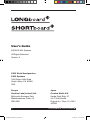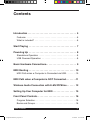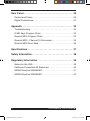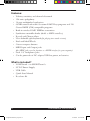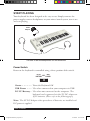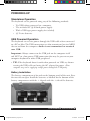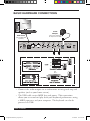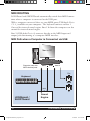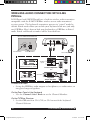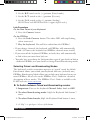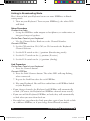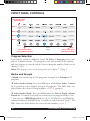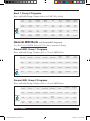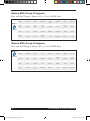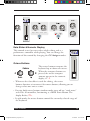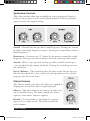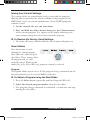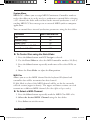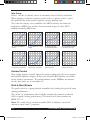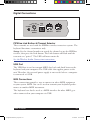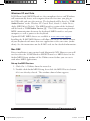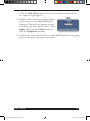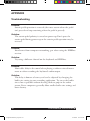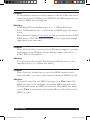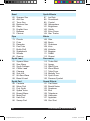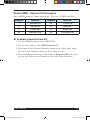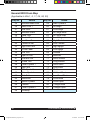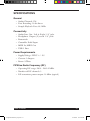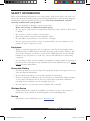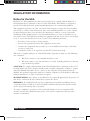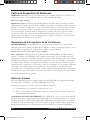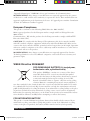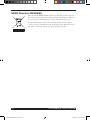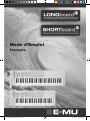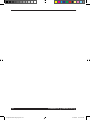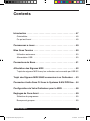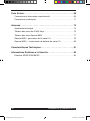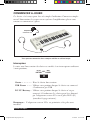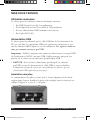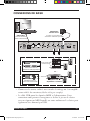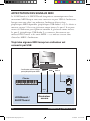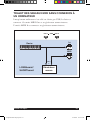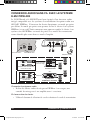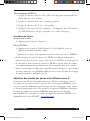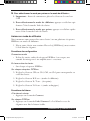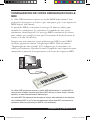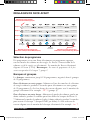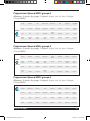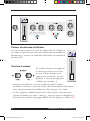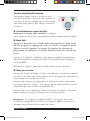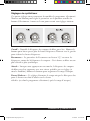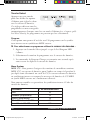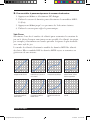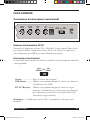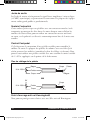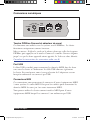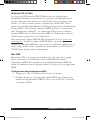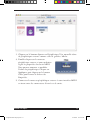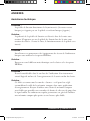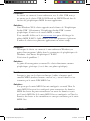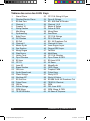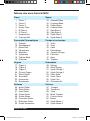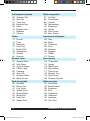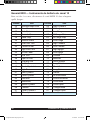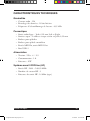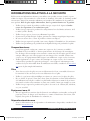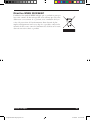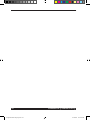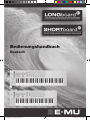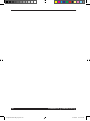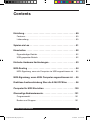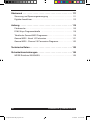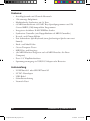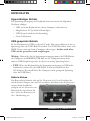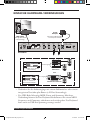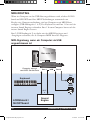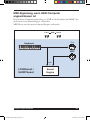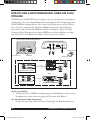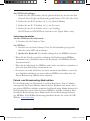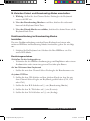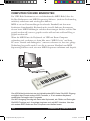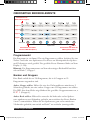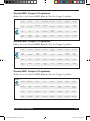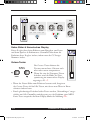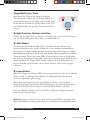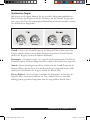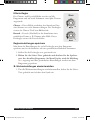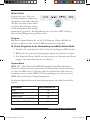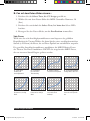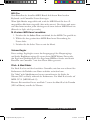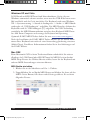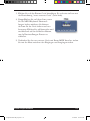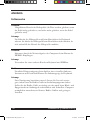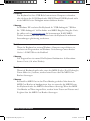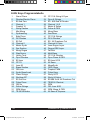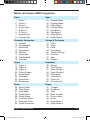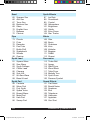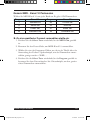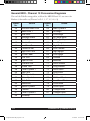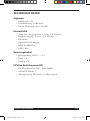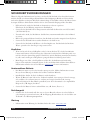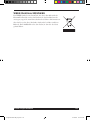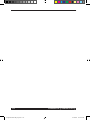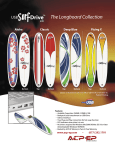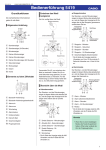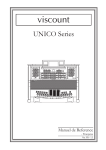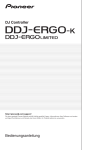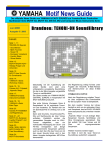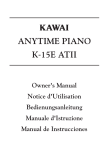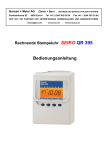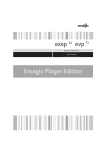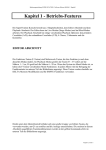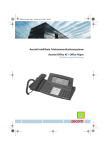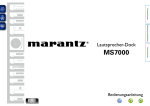Download LONGBoard/SHORTboard Guide
Transcript
61-key Professional Performance Instrument 49-key Professional Performance Instrument User’s Guide LongBoard Guide EN prep.indd 1 1 9/21/2009 10:25:21 PM User’s Guide © 2009 E-MU Systems All Rights Reserved Version: A E-MU World Headquarters E-MU Systems 1500 Green Hills Road Scotts Valley, CA 95066 USA Europe Creative Labs (Ireland) Ltd. Ballycoolin Business Park Blanchardstown Dublin 15 IRELAND 2 LongBoard Guide EN prep.indd 2 Japan Creative Media K.K. Kanda Eight Bldg. 3F 4-6-7 Soto-Kanda Chiyoda-ku, Tokyo 101-0021 JAPAN LONGboard 61 SHORTboard 49 9/21/2009 10:25:22 PM Contents Introduction. . . . . . . . . . . . . . . . . . . . . . . . . . . . . . . . . . . . . . 5 Features:. . . . . . . . . . . . . . . . . . . . . . . . . . . . . . . . . . . . . . . . . . 6 What is included? . . . . . . . . . . . . . . . . . . . . . . . . . . . . . . . . . . . 6 Start Playing . . . . . . . . . . . . . . . . . . . . . . . . . . . . . . . . . . . . . 7 Powering Up . . . . . . . . . . . . . . . . . . . . . . . . . . . . . . . . . . . . . 8 Standalone Operation. . . . . . . . . . . . . . . . . . . . . . . . . . . . . . . . 8 USB Powered Operation . . . . . . . . . . . . . . . . . . . . . . . . . . . . . 8 Basic Hardware Connections. . . . . . . . . . . . . . . . . . . . . . . . 9 MIDI Routing . . . . . . . . . . . . . . . . . . . . . . . . . . . . . . . . . . . . 10 MIDI Path when a Computer is Connected via USB. . . . . . . . 10 MIDI Path when a Computer is NOT Connected. . . . . . . . 11 Wireless Audio Connection with E-MU PIPEline. . . . . . . 12 Setting Up Your Computer for MIDI. . . . . . . . . . . . . . . . . . 15 Front Panel Controls. . . . . . . . . . . . . . . . . . . . . . . . . . . . . . 16 Program Selection. . . . . . . . . . . . . . . . . . . . . . . . . . . . . . . . . . 16 Banks and Groups. . . . . . . . . . . . . . . . . . . . . . . . . . . . . . . . . . 16 User’s Guide LongBoard Guide EN prep.indd 3 3 9/21/2009 10:25:22 PM Rear Panel. . . . . . . . . . . . . . . . . . . . . . . . . . . . . . . . . . . . . . 25 Control and Power . . . . . . . . . . . . . . . . . . . . . . . . . . . . . . . . . 25 Digital Connections. . . . . . . . . . . . . . . . . . . . . . . . . . . . . . . . . 27 Appendix . . . . . . . . . . . . . . . . . . . . . . . . . . . . . . . . . . . . . . . 30 Troubleshooting. . . . . . . . . . . . . . . . . . . . . . . . . . . . . . . . . . . . 30 E-MU Keys Program Chart . . . . . . . . . . . . . . . . . . . . . . . . . . . 32 General MIDI Program Chart. . . . . . . . . . . . . . . . . . . . . . . . . . 33 General MIDI - Channel 10 Percussion. . . . . . . . . . . . . . . . . . 35 General MIDI Drum Map. . . . . . . . . . . . . . . . . . . . . . . . . . . . . 36 Specifications . . . . . . . . . . . . . . . . . . . . . . . . . . . . . . . . . . . 37 Safety Information. . . . . . . . . . . . . . . . . . . . . . . . . . . . . . . . 38 Regulatory Information. . . . . . . . . . . . . . . . . . . . . . . . . . . . 39 Notice for the USA. . . . . . . . . . . . . . . . . . . . . . . . . . . . . . . . . . 39 California Proposition 65 Statement . . . . . . . . . . . . . . . . . . . . 40 WEEE Directive 2006/66/EC. . . . . . . . . . . . . . . . . . . . . . . . . . 41 WEEE Directive 2002/96/EC. . . . . . . . . . . . . . . . . . . . . . . . . . 42 4 LongBoard Guide EN prep.indd 4 LONGboard 61 SHORTboard 49 9/21/2009 10:25:23 PM Introduction Congratulations on your purchase of the E-MU LONGboard 61 or SHORTboard 49. You’ve just purchased an outstanding MIDI controller keyboard united with a 16-part multitimbral, 128-voice professional sample-based instrument and a custom 64MB sound set. LONGboard 61 or SHORTboard 49 are professional USB/MIDI instrument with unmatched playability, real-time control and programmability in portable 49 key, and 61 key packages. The LONGboard 61 features a 61-note premium semi-weighted keyboard, while the SHORTboard 49 features a compact 49-note semi-weighted keyboard. Both models feature full-size velocity-sensitive keys with aftertouch, pitch and modulation wheels, and 6 controller knobs. The keyboards are ideal for either studio or stage use, since they can be used as stand-alone MIDI controllers, or with a USB equipped PC or Macintosh computer. The MIDI input and output can also serve as a computer MIDI interface when connected via USB. As an added bonus, the LONGboard 61 and SHORTboard 49 contain a built-in wireless audio transmitter, which links to the E-MU PIPELINE receiver giving you a 49 foot (15 meter) range of wireless freedom. Now, read on to learn all about your new favorite keyboard. User’s Guide LongBoard Guide EN prep.indd 5 5 9/21/2009 10:25:24 PM Features: • • • • • • • • • • • • • Velocity sensitivity and channel aftertouch 128-voice polyphony 16-part multitimbral synthesizer 64 MB sound bank with 64 custom E-MU Keys programs and 128 General MIDI (GM) compatible programs Built-in wireless E-MU PIPEline transmitter Synthesizer controller knobs (double as MIDI controllers) Reverb and Chorus effects User-definable split keyboard (for playing two sounds at once) Pitch and Mod Wheels Octave transpose buttons MIDI Input and Output jacks (the MIDI jacks can also function as a MIDI interface for your computer) Dual 1/4” headphone jacks Can be powered via DC adapter, USB bus power, or batteries What is included? • • • • • LONGboard 61 or SHORTboard 49 5V DC Power Supply USB Cable Quick Start Manual Read-me file 6 LongBoard Guide EN prep.indd 6 LONGboard 61 SHORTboard 49 9/21/2009 10:25:24 PM Start Playing Your keyboard has been designed to be easy to use. Simply connect the power supply, connect headphones or your mixer/sound system, turn it on and start playing. 5VDC Adapter Two sets of stereo headphones can be connected. Power Switch Power to the keyboard is controlled using a three-position slide switch. DC 5V USB OFF BATTERY POWER Center������������� Turns the Keyboard Off USB Power������� Use when connected to your computer via USB DC 5V/Battery � Use when not connected to the computer. The keyboard can be powered via the 5V DC adapter or (6) D batteries. (Please refer to the following page.) Note: The 5V DC Adapter takes precedence if batteries are installed and DC power is applied. User’s Guide LongBoard Guide EN prep.indd 7 7 9/21/2009 10:25:26 PM Powering Up Standalone Operation The keyboard can be powered using any of the following methods: • • • • Via USB when connected to a computer The included 5V @ 500mA power supply With a USB type power supply (not included) (6) D-size batteries USB Powered Operation The keyboard can receive power through the USB cable when connected to a PC or Mac. The USB connection can also transmit and receive MIDI data to and from the computer. Audio is not transmitted or received over USB. Important: Always connect to the USB jack on the computer itself and NOT to a low-power USB connection that may be present on your computer keyboard or other USB peripheral. • TIP: If the keyboard doesn’t work when powered via USB, try disconnecting the USB cable and using the AC adapter for power. (Your computer may not be supplying enough power through the USB port.) Battery Installation The battery compartment is located on the bottom panel of the unit. Press the two tabs to open. Install the batteries as labelled on the bottom of the battery compartment with the + aligned with the + side of the batteries. 8 LongBoard Guide EN prep.indd 8 LONGboard 61 SHORTboard 49 9/21/2009 10:25:27 PM Basic Hardware Connections Mac or PC 5VDC Adapter USB Cable (Use if not connected to computer via USB) (carrys MIDI data & power) CH1 CH2 OFF CH3 SUSTAIN SWITCH USB CONNECT CHANNEL SELECT MIDI OUT MIDI IN VOLUME PEDAL RIGHT OUT LEFT OUT DC IN 5V DC 5V USB OFF BATTERY POWER K Rear Panel • Connect the audio outputs to an audio mixer or integrated amp and speakers (such as your home stereo). • The USB cable carries MIDI data and power. This connection allows you to record and play back your keyboard performance using a MIDI sequencer and your computer. The keyboard can also be powered via USB. User’s Guide LongBoard Guide EN prep.indd 9 9 9/21/2009 10:25:29 PM MIDI Routing LONGboard and SHORTboard automatically switch their MIDI connections when a computer is connected to the USB port. With a computer connected there are two MIDI ports (USB Audio Devices 1 & 2 ) available on your computer. The keyboard connects to Port 1 Out and the internal sound engine. Port 1 In from the computer can also control the internal sound engine. Port 2 (USB Audio Device 2) connects directly to the MIDI input and output jacks functioning as a computer MIDI interface. MIDI Path when a Computer is Connected via USB Mac or PC Computer sees two MIDI devices/ports Port 1 USB Port 2 Out Keyboard MIDI MIDI In A LONGboard / SHORTboard 10 LongBoard Guide EN prep.indd 10 B In Sound Engine LONGboard 61 SHORTboard 49 9/21/2009 10:25:30 PM MIDI Path when a Computer is NOT Connected With no computer connected to USB, the keyboard connects to MIDI Out and the internal sound engine. MIDI In connects to the internal sound engine. Port 1 USB Port 2 Out Keyboard MIDI In MIDI In A LONGboard / SHORTboard User’s Guide LongBoard Guide EN prep.indd 11 B Sound Engine 11 9/21/2009 10:25:30 PM Wireless Audio Connection with E-MU PIPEline LONGboard and SHORTboard have a built-in wireless audio transmitter compatible with the E-MU PIPEline wireless stereo audio transmitter/ receiver system. The keyboard’s transmitter operates in “paired” mode by default. Paired mode allows you to link your keyboard with one (and only one) PIPEline. Here’s how to link your keyboard to a PIPEline in Paired mode. Paired and Broadcast modes will be described later. Back of LONGboard/SHORTboard CH1 CH2 OFF CH3 USB Power Outlet CONNECT CHANNEL SELECT Connect Button Channel Selector Power Adapter To Mixer Inputs Mixer & Powered Speakers Male RCA to Mono 1/4” phone or... Aux Inputs Male RCA to Male RCA Integrated Amp & Speakers Connect the Audio • Set up the PIPEline audio outputs to headphones; an audio mixer; or integrated amp and speakers. On the Rear Panel of the Keyboard • Use the Channel Select Knob to set the Channel Number. On the PIPEline Receiver 1. Set the CH switch to Ch1, Ch2, or Ch3 to match the keyboard Channel Selector. 12 LongBoard Guide EN prep.indd 12 LONGboard 61 SHORTboard 49 9/21/2009 10:25:32 PM 2. Set the B/P switch to the (+) position (Paired mode). 3. Set the R/T switch to the (-) position (Receive). 4. Set the D/A switch to the (+) position (Analog). (LONGboard and SHORTboard don’t support digital mode.) Link Procedure On the Rear Panel of your Keyboard 5. Press the Connect button. On the PIPEline 6. Press the Link/Connect button. The white LED will stop flashing when connected. 7. Play the keyboard. You will hear audio from the PIPEline! • If you change channels, the keyboard and PIPEline will automatically re-link. (Of course, the keyboard and PIPEline channels must match!) • If you turn off the keyboard, PIPEline, or both; they will automatically re-link when you turn them back on. • You only have to perform the Link procedure again if you decide to link to a different PIPEline, or if you decide to change Paired/Broadcasting modes. Selecting Paired and Broadcasting Modes The keyboard’s wireless transmitter operates in “paired” mode by default. Paired mode allows you to link your keyboard with one (and only one) PIPEline. Broadcasting Mode allows you to link your keyboard to one or more PIPElines. Please refer to the PIPEline User’s Guide for a detailed description of these modes. The PIPEline User’s Guide is available at the E-MU web site: www.emu.com. ►►To Switch between Paired and Broadcasting modes: 1. Important: First set the keyboard Channel Select knob to OFF. 2. To select Broadcasting mode, blip* the Keyboard Link button 7 times. 3. To select Paired mode, blip* the Keyboard Link button 3 times. * A “blip” is a quick press/release of the button. User’s Guide LongBoard Guide EN prep.indd 13 13 9/21/2009 10:25:33 PM Linking in Broadcasting Mode Here’s how to link your Keyboard to one or more PIPElines in Broadcasting mode. 1. Turn on your Keyboard. Turn on your PIPEline(s), the white LED will blink. Setup Procedure Connect the Audio • Set up the PIPEline audio outputs to headphones; an audio mixer; or integrated amp and speakers. On the Rear Panel of your Keyboard • Use the Channel Select Knob to set the Channel Number. On each PIPEline 2. Set the CH switch to Ch1, Ch2, or Ch3 to match the Keyboard Channel Selector. 3. Set the B/P switch to the (-) position (Broadcasting mode). 4. Set the R/T switch to the (-) position (Receive). 5. Set the D/A switch to the (+) position (Analog). Link Procedure On the Rear Panel of your Keyboard • Press the Connect button. On each PIPEline 6. Press the Link/Connect button. The white LED will stop flashing when connected. 7. Repeat the Link Procedure for each PIPEline. 8. Play your Keyboard. You will hear audio from each PIPEline linked to your Keyboard. • If you change channels, the Keyboard and PIPEline will automatically re-link. (Of course, the Keyboard and PIPEline channels must match!) • If you turn off the Keyboard, PIPEline, or both; they will automatically re-link when you turn them back on. • You only have to perform the Link procedure again if you decide to link to a different PIPEline, or if you change Paired/Broadcast modes. 14 LongBoard Guide EN prep.indd 14 LONGboard 61 SHORTboard 49 9/21/2009 10:25:33 PM Setting Up Your Computer for MIDI The USB cable functions as a bidirectional MIDI cable, allowing you to record and playback your performance using MIDI sequencing software (not included). MIDI is a protocol consisting of data messages that are used to control synthesizers, sound modules, keyboards, or software “virtual instruments.” MIDI messages contain instructions such as what note to play, when to play it, and which sound to play. When connected to your computer via USB, the Keyboard MIDI ports will appear in the “MIDI Devices” (Mac) or “Sounds and Audio Devices” (PC), indicating that a valid connection has been made. Refer to your MIDI sequencing software manual to learn how to record and play back MIDI sequences. USB Cable (included) The USB cable functions as a bidirectional MIDI cable. The MIDI Input allows you to use other MIDI controllers such as another keyboard, extra knobs or drum pads. The MIDI Output sends data from the keyboard, wheels and knobs. The MIDI Input and Output jacks also function as a MIDI interface, allowing other MIDI devices to be connected to your computer. User’s Guide LongBoard Guide EN prep.indd 15 15 9/21/2009 10:25:34 PM Front Panel Controls Press & Hold to Select Different Groups Group 4 Piano Strings Group 3 Group 2 Pulse Piano Solina Strings TB 303/Rhodes Honky Tonk Brass Section Synth Bass/Lead Brite Piano Sax Section Slap/Horns String Section Synthestring Group 1 Row Select GM Press & Hold to Select General MIDI Bank (Bank 0) Column Select KEYS Press & Hold to Select E-MU Keys Bank (Bank 7) Program Selection Each Program contains a different sound. To Select a Program, press a row and/or a column button. The program at the intersection of the column and row buttons is selected and the selected program number flashes in the display (1-128). Note: The program names on the front panel refer to Bank 7, Group 1. Banks and Groups A Bank may contain up to 128 programs, arranged in 4 Groups of 32 programs. To Select Another Group: Press and Hold one of the Row Select buttons for 2 seconds to select another group of 32 programs. The LED above the slider flashes the selected Group number, i.e. gp 2 (group 2). To Select Another Bank: Press and Hold either the Left or Right column button for 2 seconds to seconds to switch between program banks 0 and 7 (and transmit a MIDI Bank Select message on CC00). Press and Hold the column button marked KEYS for 2 seconds to switch back to bank 7. The LED above the slider flashes the selected bank number, i.e. bn 7. 16 LongBoard Guide EN prep.indd 16 LONGboard 61 SHORTboard 49 9/21/2009 10:25:35 PM Bank 7, Group 2 Programs Press and hold Group 2 button (when in E-MU Keys Bank) Wurly & CP Wurly & Solina B3 888 3rd & All Out TB303 & Clavinet SEM OB, Juno & B3 SEM, Moog & OBX All Saws & Squares CP-70 & Rhodes Dyno Piano & OB B3 Jazz DX All Saws Mega Synth OB & Saws Prophet PWM Pulse Keys CP-70 & Strings DX & Rhodes B3 All Out Clavinet & Pulse Juno & Rogue Rogue & OBX Fat Mini Multi Bass CP, Strings & Dyno Dyno & Strings B3 888 2nd & Rhodes Clavinet 1&2 Matrix & Solina Solina & OBX Moog Bass Saw Bass Group 2 Press & Hold General MIDI Bank (128 General MIDI Programs) See the General MIDI Program Chart for a numerical listing. General MIDI, Group 1 Programs Press and hold Group 1 button while in General MIDI Bank. Nylon Guitar Steel Guitar Jazz Guitar Clean Guitar Guitar Mutes Overdrive Guitar Distortion Guitar Guitar Harmonics Organ 1 Organ 2 Organ 3 Church Organ Reed Organ Accordian Harmonica Bandoneon Celesta Glockenspiel Music Box Vibraphone Marimba Xylophone Tubular Bells Dulcimer Piano 1 Piano 2 Piano 3 Honky Tonk Electric Piano 1 Electric Piano 2 Harpsichord Clavinet Group 1 Press & Hold General MIDI, Group 2 Programs Press and hold Group 2 button while in General MIDI Bank. Trumpet Trombone Tuba Mute Trumpet French Horns Brass Synth Brass 1 Synth Brass 2 Strings Slow Strings Synth Strings 1 Synth Strings 2 Choir Ahhs Voice Oohs Synth Vox Orchestra Hit Violin Viola Cello Contrabass Tremolo Strings Pizzacato Harp Timpani Acoustic Bass Fingered Bass Picked Bass Fretless Bass Slap Bass 1 Slap Bass 2 Synth Bass 1 Synth Bass 2 Group 2 Press & Hold User’s Guide LongBoard Guide EN prep.indd 17 17 9/21/2009 10:25:36 PM General MIDI, Group 3 Programs Press and hold Group 3 button while in General MIDI Bank. Fantasia Warm Pad Poly Synth Space Voice Bowed Glass Metal Pad Halo Pad Sweep Pad Square Wave Saw Wave Synth Calliope Chiffer Lead Charang Solo Vox 5th Square Wave Bass & Lead Piccolo Flute Recorder Pan Flute Bottle Chiff Shakuhachi Whistle Ocarina Soprano Sax Alto Sax Tenor Sax Baritone Sax Oboe English Horn Bassoon Clarinet Group 3 Press & Hold General MIDI, Group 4 Programs Press and hold Group 4 button while in General MIDI Bank. Group 4 Fret Noise Breath Noize Seashore Bird Telephone Helicopter Applause Gun Shot Tinker Bell Agogo Steel Drum Wood Block Taiko Drum Melodic Tom Synth Drum Reverse Cymbal Sitar Banjo Shamisen Koto Kalimba Bagpipe Fiddle Shenai Ice Rain Soundtrack Crystal Atmosphere Brightness Goblin Echo Drops Star Therme Press & Hold 18 LongBoard Guide EN prep.indd 18 LONGboard 61 SHORTboard 49 9/21/2009 10:25:37 PM Program MIDI Chn Velo Curve System Data Slider & Numeric Display This control is used to enter values while editing and as a performance controller while playing. You can change the function of this control by changing the CC Assign number. Octave Buttons The octave buttons transpose the keyboard up or down one octave. When the transpose buttons are pressed, the octave transpose amount appears in the numeric display, i.e. -2. • Whenever the data slider is used for editing, the octave buttons function as increment/decrement buttons, allowing you to change values one unit at a time. • Pressing both octave buttons simultaneously turns off any “stuck notes” and clears all controllers, functioning as a MIDI Panic Button. The display flashes, PAn. • In split mode, the octave buttons control the currently selected range of the keyboard. User’s Guide LongBoard Guide EN prep.indd 19 19 9/21/2009 10:25:38 PM Single/Split/Layer Button The keyboard can be “split” at any note to play one program on the lower section and a completely different programs on the upper section. Two sounds can also be “layered” over the entire keyboard. ►►To Set the Keyboard Split Point: Press and Hold the Split button and press akeyboard key to split the keyboard at a specific key. ►►Split Mode: Press the Split button again to switch between upper and lower sections or both (Layer mode). When Split mode is active, the front panel knobs, slider, octave buttons, program select buttons, wheels, and pedal all affect whichever keyboard section is currently selected. With the Lower LED on, change the lower program, edit a synth control to edit the lower program, or change the MIDI channel for the lower section. Select “Upper”, then change the upper program, edit a synth control on the upper program, or change the MIDI channal for the upper section. ►►Layer Mode: When the Upper and Lower LEDs are both lit, Layer Mode is in effect and both the upper and lower programs will be heard when you play the keyboard. Changing a program when in Layer mode will change the “Upper” program. The settings of the Lower program remain in effect when you go back to Normal mode. When in Layer mode, the Data Slider functions as a balance control between the upper and lower layers. Note: Splits and Layers cannot be saved with the program. The Split Point is retained in memory until you power off the keyboard. 20 LongBoard Guide EN prep.indd 20 LONGboard 61 SHORTboard 49 9/21/2009 10:25:39 PM Synthesizer Controls These four controls allow you to modify the selected program. Turning a knob sets the parameter to the current knob position. Select the program again to restore the original setting. Cutoff - Controls the low pass filter cutoff frequency. Turning the control up allows more high frequencies to pass. Turning the control down reduces high frequencies. Resonance - Resonance or “Q” boosts the frequencies around the cutoff frequency. This gives the filter a sharper and more synthesizer-like sound. Attack - When a key is pressed, the low pass filter cutoff is turned up at a rate specified by this control (if edited). Turning the control up increases the attack time. Decay/Release - This control specifies the time it takes for the low pass filter to close down after a key is released (and depending on the selected program, after the attack time). Effects Controls The Chorus and Reverb effects add effects are applied to all programs and to both sides of a split keyboard. Chorus - This effect thickens the sound as it makes one voice sound like many. The knob controls the chorus depth or “how much” chorus is applied. Reverb - Reverberation is a simulation of a natural space such as a room or hall. This knob controls the reverb amount. User’s Guide LongBoard Guide EN prep.indd 21 21 9/21/2009 10:25:40 PM Saving Your Control Settings The settings of the six control knobs can be saved with the program allowing you to customize the sound set. Note: Only programs in the KEYS bank can be saved with modifications. General MIDI programs cannot be saved. 1. Set the controls the way you want them. 2. Press and hold the Select button, then press the Column button of the current program. Sto appears in the display indicating that your custom settings have been stored with the program. ►►To Restore the Factory Knob Settings: 1. To restore all factory defaults, hold the select button and power on. Select Button Press this button to cycle through the editing options, then adjust the value using the data slider. These settings affect Select all programs and are automatically stored. While in edit mode (any of the Select LEDs on), programs cannot be selected. Program This option allows you to access all 128 program change commands on the internal synthesizer or an external MIDI synthesizer. ►►To Select a Program using the Data Slider: 1. Press the Select button repeatedly until the Program LED is lit. 2. Select the desired program number using the data slider. 3. The program change command is transmitted a second after you stop moving the data slider. 22 LongBoard Guide EN prep.indd 22 LONGboard 61 SHORTboard 49 9/21/2009 10:25:40 PM System Menu MIDI CC - Allows you to assign MIDI Continuous Controller numbers to the data slider so it can be used as a performance control. After selecting a CC channel, the slider will send data to the internal synthesizer as well as sending MIDI CC data messages to an external MIDI synth or computer application. You can control these internal synthesizer parameters using the data slider. Parameter MIDI Controller No. Pan 10 Release (only) 72 Decay (only) 75 Global Aftertouch On/Off 85 Local Control On/Off 122 ►►To Control Pan using the Data Slider: 1. Press the Select button until CC Assign is selected. 2. Use the Data Slider to select the MIDI controller number: 10 (Pan). 3. Press the Select button repeatedly until none of the select LEDs are lit. 4. Move the Data Slider to adjust the Pan position. MIDI Chn Allows you to set the MIDI channel for the keyboard. Keyboard and controller data will be transmitted on this channel. If Split Mode is selected, the MIDI channel will be set for the currently selected section (upper or lower). The upper and lower sections can each transmit on a different MIDI channel. (In either Split or Layer mode.) ►►To Select a MIDI Channel: 1. Press the Select button repeatedly until the MIDI Chn LED is lit. 2. Select the desired MIDI Channel using the data slider. 3. Press Select to exit the menu. User’s Guide LongBoard Guide EN prep.indd 23 23 9/21/2009 10:25:40 PM Velo Curve Selects 1 of the 8 velocity curves to customize the feel of the keyboard. When playing a velocity-sensitive sound (such as a piano), select a curve that provides the most natural response to your playing style. The selected velocity curve modifies the MIDI velocity data from the keyboard to MIDI Out and the internal sound engine. It does NOT modify incoming MIDI data. OUT OUT OUT OUT IN 1 - Linear: No change to velocity IN 2 - Compressed: For hard players IN 3 - Medium Velocity: Compressed dynamics IN 4 - Compresser/Expander: Low Values, then high OUT OUT OUT OUT IN 5 - Low Velo 1: Extreme compression; Low values IN 6 - Low Velo 2: Extreme compression; Low values IN 7 - Compressed: Top and bottom ends cut IN 8 - Full Velocity: Only outputs full velocity Volume Control This analog volume control adjusts the output volume for the main outputs and both headphone outputs. It does not control MIDI volume or volume to the wireless transmitter. To control volume to the PIPEline transmitter, use the data slider set to controller #7. Pitch & Mod Wheels The pitch wheel is a spring-loaded controller for bending the pitch of notes during performance. The “mod” or modulation wheel usually controls the amount of vibrato (LFO to pitch) during performance. The mod wheel also transmits on MIDI CC 01. Note: The mod wheel controls tremolo (LFO to volume) instead of vibrato in some bank 7 programs. 24 LongBoard Guide EN prep.indd 24 LONGboard 61 SHORTboard 49 9/21/2009 10:25:41 PM Rear Panel Control and Power SUSTAIN SWITCH VOLUME PEDAL RIGHT OUT LEFT OUT DC IN 9V DC 5V USB OFF BATTERY POWER K DC Power Input Connect the supplied 5VDC @500mA power supply to this connector. You don’t need to use the 5VDC supply if the keyboard is connected via USB to your computer, or if running on battery power. Power Switch Power to the keyboard is controlled using a three-position slide switch. DC 5V USB OFF BATTERY POWER Center������������� Keyboard is Off USB Power������� Keyboard is powered via USB power DC 5V/Battery � Keyboard is powered via 5V DC Adapter or Batteries Note: The 5V DC Adapter takes precedence if batteries are installed and DC power is applied. Output Jacks The stereo output jacks carry low-impedance, line level signals (+6dBV, unbalanced) designed to interface with most professional and consumer audio gear. User’s Guide LongBoard Guide EN prep.indd 25 25 9/21/2009 10:25:42 PM Sustain Footswitch This jack accepts an on/off type footswitch to sustain held keys. Either a normally-open or normally-closed momentary footswitch can be used, as the polarity is automatically sensed on power-up. Control Footpedal This jack accepts a continuously variable footpedal to control the output volume. Most types of variable footpedals with a stereo plug can be used. (Please refer to the wiring diagram shown below.) You can also use a variable pedal that outputs 0-5 Volts DC at the tip of a mono phone plug. Pedal Wiring Diagram Sleeve Ring 10K - 250K Tip Tip Sleeve Ring or 5V Sleeve 10K - 250K Tip Sleeve Tip Kensington® Security Slot You can secure your keyboard with a Kensington security cable to prevent it from being stolen. 26 LongBoard Guide EN prep.indd 26 LONGboard 61 SHORTboard 49 9/21/2009 10:25:42 PM Digital Connections CH1 CH2 OFF CH3 USB CONNECT CHANNEL SELECT MIDI OUT MIDI IN PIPEline Link Button & Channel Selector These controls are used with the PIPEline wireless transceiver system. The keyboard functions a transmitter only. Setup: Set the channel number to match the channel set on the PIPEline receiver, then press the Link button. The Link button will flash until the two units are “paired.” The LED will now remain lit. See the Wireless Audio Connection instructions. USB Port The USB Port is used to transmit MIDI data back and forth between the keyboard and your computer. The USB cable also supplies power to the unit. Therefore, the external power supply is not needed when a computer is connected via USB. MIDI Connections These connections provide a way to connect to other MIDI equipment to your system. MIDI Out can be used to transmit your keyboard performance to another MIDI instrument. The keyboard can also be used as a MIDI interface for other MIDI gear when connected to your computer via USB. User’s Guide LongBoard Guide EN prep.indd 27 27 9/21/2009 10:25:43 PM Windows XP and Vista LONGboard and SHORTboard are class-compliant devices and Windows will automatically detect and recognize them the first time you plug in the USB cable and turn the unit on. The keyboard will be listed as “USB Audio Device” in the Windows XP Control Panel, Sounds & Audio Devices, Audio, MIDI Music Playback. The MIDI interface section of the keyboard will be listed as “USB Audio Device [2].” The USB connection provides MIDI communication between the keyboard/MIDI interface and your computer, as well as power to the keyboard. Optional E-MU MIDI drivers are available at www.emu.com.support. Installing the E-MU MIDI drivers will allow you to use the MIDI features of your keyboard with more than one application at the same time (multiclient). See the instructions on the E-MU web site for detailed information. Mac OSX Driver installation is not required with Macintosh OSX. However you will need to select the LONGboard or SHORTboard as a MIDI device in the Audio/MIDI Setup window of the Utilities menu before you can use it with other MIDI applications. Set-up the MIDI Devices 1. Click Go -> Utilities from the menu bar. 2. Double-click Audio MIDI Setup, then click the MIDI Devices button if it’s not already selected. The window shown below appears. 28 LongBoard Guide EN prep.indd 28 LONGboard 61 SHORTboard 49 9/21/2009 10:25:43 PM 3. Click the Add Device button. A new external device icon like the one shown at right appears. 4. Double-click on the new external device if you want to set the MIDI Keyboard Properties. You have the option to name and change the icon for the device. Click Apply, then click the Close button to close the Properties window. 5. Connect the new external device to your MIDI Interface by dragging between the input and output connectors. User’s Guide LongBoard Guide EN prep.indd 29 29 9/21/2009 10:25:43 PM Appendix Troubleshooting Problem: Sustain pedal operation is reversed (the notes sustain when the pedal isn’t pressed and stop sustaining when the pedal is pressed). Solution: The sustain pedal polarity is sensed on power-up. Don’t press the sustain pedal during power-up or the sustain pedal operation may be reversed. Problem: Interference from computer networking gear when using the PIPEline receiver. Solution: Try using a different channel on the keyboard and PIPEline. Problem: Noticeable delay in the sound when playing a software virtual instrument or when recording the keyboard’s audio output. Solution: This delay is known as latency and can be adjusted by changing the buffer size setting in your recording application. Try to set the buffer size as low as possible without hearing clicks or pops in the audio stream. Faster computers generally allow smaller buffer size settings and lower latency. 30 LongBoard Guide EN prep.indd 30 LONGboard 61 SHORTboard 49 9/21/2009 10:25:43 PM Problem: The keyboard is connected to my computer with the USB cable, but I cannot locate the LONGboard or SHORTboard USB keyboard in my software’s MIDI devices dialog box. Solution: In Windows XP, your keyboard appears as a “USB Audio Device.” Select “USB Audio Device” as your audio and MIDI input and output device. We recommend going to www.emu.com to get our low latency E-MU MIDI drivers. This will enable the keyboard to be exposed in multiple applications at the same time. Problem: When the keyboard is connected to my Windows computer a question mark appears in the Windows Device Manager under Other Devices > E-MU. What is the problem? Solution: The question mark is normal.Your keyboard will function as a classcompliant device (i.e., without any drivers). Problem: When I play the keyboard or use any of the MIDI controls (wheel, knob, data slider, etc.), data is not transmitted from the MIDI Out jack. Solution: This may be caused by the MIDI Out being set to Thru Mode. The MIDI Out jack can be configured to transmit MIDI data from either the keyboard or from the MIDI In connector. If the MIDI Out mode is set to Thru, the keyboard and controls will not send any data to the MIDI Out jack. User’s Guide LongBoard Guide EN prep.indd 31 31 9/21/2009 10:25:44 PM E-MU Keys Program Chart 1 2 3 4 5 6 7 8 9 10 11 12 13 14 15 16 17 18 19 20 21 22 23 24 25 26 27 28 29 30 31 32 Grand Piano Rhodes Electric Piano B3 2nd Perc Clavinet 1 Prophet 10 String Section Mini Moog Synthestring Brite Piano DX Rhodes B3 Full Clavinet 2 Matrix Synth Sax Section Moog Rogue Slap/Horns Honky Tonk Dyno Rhodes B3 Jazz CP-70 Juno 60 Brass Section OB Juno Synth Bass/Lead Piano Strings Wurlitzer EP B3 3rd Perc Pulse Piano OB-Xa Solina Strings SEM Moog TB 303/Rhodes 32 LongBoard Guide EN prep.indd 32 33 34 35 36 37 38 39 40 41 42 43 44 45 46 47 48 49 50 51 52 53 54 55 56 57 58 59 60 61 62 63 64 CP-70 & String & Dyno Dyno & Strings B3 - 888 2nd & Rhodes Clavinet 1 & 2 Matrix & Solina Solina & OBX Moog Bass Saw Bass CP-70 & Strings DX & Rhodes B3 - All Drawbars Out Clavinet & Pulse Juno-Rogue Layer Rogue-OBX Layer Fat Mini Multi Bass CP-70 & Rhodes Dyno Piano & OBX B3 Jazz & DX All Saws MegaSynth OB & Saws Prophet PWM Pulse Keys Wurly & CP Wurly & Solina B3 888 3rd & All Drawbars Out TB303 & Clavinet SEM OB, Juno & B3 SEM, Moog & OBX All Saws & Squares LONGboard 61 SHORTboard 49 9/21/2009 10:25:44 PM General MIDI Program Chart Piano 1 2 3 4 5 6 7 8 Piano 1 Piano 2 Piano 3 Honky Tonk E.Piano 1 E.Piano 2 Harpsichord Clavinet GM Chomatic Percussion 9 10 11 12 13 14 15 16 Celesta Glockenspiel Music Box Vibraphone Marimba Xylophone Tubular Bells Dulcimer Bass 33 34 35 36 37 38 39 40 Acoustic Bass Fingered Bass Picked Bass Fretless Bass Slap Bass 1 Slap Bass 2 Synth Bass 1 Synth Bass 2 Strings & Orchestra 41 42 43 44 45 46 47 48 Violin Viola Cello Contrabass Tremolo Strings Pizzicato Harp Timpani Organ Ensemble 17 Organ 1 18 Organ 2 19 Organ 3 20 Church Organ 21 Reed Organ 22 Accordion 23 Harmonica 24 Bandoneon Guitar 25 Nylon Guitar 26 Steel Guitar 27 Jazz Guitar 28 Clean Guitar 29 Guitar Mutes 30 Overdrive Guitar 31 Distortion Guitar 32 Guitar Harmonics 49 Strings 50 Slow Strings 51 Synth Strings 1 52 Synth Strings 2 53 Choir Aahs 54 Voice Oohs 55 Synth Vox 56 Orchestra Hit Brass 57 Trumpet 58 Trombone 59 Tuba 60 Mute Trumpet 61 French Horns 62 Brass 63 Synth Brass 1 64 Synth Brass 2 User’s Guide LongBoard Guide EN prep.indd 33 33 9/21/2009 10:25:45 PM Reed 65 66 67 68 69 70 71 72 Soprano Sax Alto Sax Tenor Sax Baritone Sax Oboe English Horn Bassoon Clarinet Pipe 73 74 75 76 77 78 79 80 Square Wave Saw Wave Synth Calliope Chiffer Lead Charang Solo Vox 5th Saw Wave Bass & Lead Synth Pad 89 90 91 92 93 94 95 96 97 98 99 100 101 102 103 104 Ice Rain Soundtrack Crystal Atmosphere Brightness Goblin Echo Drops Star Theme Ethnic Piccolo Flute Recorder Pan Flute Bottle Chiff Shakuhachi Whistle Ocarina Synth Lead 81 82 83 84 85 86 87 88 Synth Effects Fantasia Warm Pad Poly Synth Space Voice Bowed Glass Metal Pad Halo Pad Sweep Pad 34 LongBoard Guide EN prep.indd 34 105 106 107 108 109 110 111 112 Sitar Banjo Shamisen Koto Kalimba Bagpipe Fiddle Shenai Percussive 113 114 115 116 117 118 119 120 Tinker Bell Agogo Steel Drum Wood Block Taiko Drum Melodic Tom Synth Drum Reverse Cymbal Sound Effects 121 122 123 124 125 126 127 128 Fret Noise Breath Noise Seashore Bird Telephone Helicopter Applause Gun Shot LONGboard 61 SHORTboard 49 9/21/2009 10:25:45 PM General MIDI - Channel 10 Percussion Select MIDI channel 10 from either bank. There are 8 GM Drum Kits. Program Drum Kit Program Drum Kit 1 Standard Kit 26 TR-808 Set 9 Room Set 33 Jazz Set 17 Power Set 41 Brush Set 25 Electronic Set 49 Orchestra Set ►►To Select a Specific Drum Kit: 1. Use the Select button to select MIDI Chn. 2. Use the data slider to select MIDI channel 10. 3. Select one of the Program Numbers shown in the table above using the preset row/column buttons to select the kit. OR . . . 4. Press the Select button repeatedly until the Program LED is lit, then use the data slider/octave buttons to select the desired drum kit. User’s Guide LongBoard Guide EN prep.indd 35 35 9/21/2009 10:25:45 PM General MIDI Drum Map (Applicable to Kits 1, 9, 17, 25, 26, 33) Key No. Sound Key No. Sound 35 Acoustic Bass Drum 59 Ride Cymbal 2 36 Bass Drum 1 60 Hi Bongo 37 Side Stick 61 Low Bongo 38 Acoustic Snare 62 Hi Conga Mute 39 Hand Clap 63 Hi Conga Slap 40 Electric Snare 64 Low Conga 41 Low Floor Tom 65 High Timbale 42 Closed Hi-Hat 66 Low Timbale 43 High Floor Tom 67 High Agogo 44 Hi-Hat Pedal 68 Low Agogo 45 Low Tom 69 Cabasa 46 Open Hi-Hat 70 Maracas 47 Low Mid Tom 71 Short Whistle 48 Hi-Mid Tom 72 Long Whistle 49 Crash Cymbal 1 73 Short Guiro 50 High Tom 74 Long Guiro 51 Ride Cymbal 1 75 Claves 52 China Cymbal 76 Hi Wood Block 53 Ride Bell 77 Low Wood Block 54 Tamborine 78 Cuica Mute 55 Splash Cymbal 79 Cuica Open 56 Cowbell 80 Triangle Mute 57 Crash Cymbal 2 81 Triangle Open 58 Vibraslap 36 LongBoard Guide EN prep.indd 36 LONGboard 61 SHORTboard 49 9/21/2009 10:25:46 PM Specifications General • Audio Channels: 128 • Data Encoding: 16-bit linear • Sample Playback Rate: 44.1kHz Connectivity • Audio Line Out: Left & Right 1/4” jacks • Headphone Output: (2) stereo 1/4” jacks • Footswitch • Controller Pedal Input • MIDI In, MIDI Out • USB-1 Port Power Requirements • Supply Voltage: 5VDC +/- 5% • Current: 1 Ampere • Power: 5 Watts PIPEline Radio Frequency (RF) • Operating RF range: 2400 - 2483.5 MHz • Number of RF channels: 3 • RF transmitter power output: 16 dBm (typical) User’s Guide LongBoard Guide EN prep.indd 37 37 9/21/2009 10:25:46 PM Safety Information Refer to the following information to use your product safely, and to reduce the chance of electric shock, short-circuiting, damage, fire, hearing impairment or other hazards. Improper handling may void the warranty for your product. For more information, read the warranty available with your product. • Do not dismantle or attempt to repair your product. Refer all servicing to authorized repair agents. • Do not expose your product to temperatures outside the range of 0°C to 40°C (32°F to 104°F). • Do not pierce, crush or set fire to your product. • Keep your product away from strong magnetic objects. • Do not subject your product to excessive force or impact. • Do not expose your product to water or moisture. Take care not to immerse your product in water or expose it to rain. Earphones • When a conductive apparatus, such as earphones, is used in close proximity with a CRT television or CRT monitor, the latter may emit an electrostatic discharge. The electrostatic discharge can be felt as a static shock. While this static shock is usually harmless, it is good practice to avoid close contact with CRT devices when using earphones. • Do not listen to audio on your earbuds or headphones at high volume for prolonged periods of time as hearing loss may result. For users in the United States, go to www. hei.org for more information. Removable Battery • The battery must be recycled or disposed of properly. Contact local agencies for recycling and disposal information. • Do not allow metal objects to touch the terminals of your battery. • If there is a leakage, an offensive odor, discoloration, or deformation during charging or use, remove the battery and do not use it again. Clean your hands well before touching food or sensitive areas, for example, your eyes. • Do not expose to excessive heat such as sunshine, fire or the like. Wireless Device • Switch off the device where it is prohibited, or when its use may cause danger or interference such as inside an aircraft, hospitals, or near refuelling points. Service • For product service information, go to www.emu.com. 38 LongBoard Guide EN prep.indd 38 LONGboard 61 SHORTboard 49 9/21/2009 10:25:46 PM Regulatory Information Notice for the USA FCC Part 15: This equipment has been tested and found to comply with the limits for a Class B digital device, pursuant to Part 15 of the FCC Rules. These limits are designed to provide reasonable protection against harmful interference in a residential installation. This equipment generates, uses and can radiate radio frequency energy and, if not installed and used in accordance with instructions, may cause harmful interference to radio communications. However, there is no guarantee that interference will not occur in a particular installation. If this equipment does cause harmful interference to radio or television reception, which can be determined by turning the equipment off and on, the user is encouraged to try to correct the interference by one or more of the following measures: • Reorient or relocate the receiving antenna. • Increase the separation between the equipment and receiver. • Connect the equipment into an outlet on a circuit different from that to which the receiver is connected. • Consult the dealer or an experienced radio/TV technician for help. This device complies with part 15 of the FCC Rules. Operation is subject to the following two conditions: 1. This device may not cause harmful interference, and 2. This device must accept any interference received, including interference that my cause undesired operation. CAUTION: To comply with the limits of the Class B digital device, pursuant to Part 15 of the FCC Rules, this device must be installed with computer equipment certified to comply with Class B limits. All cables used to connect to the computer and peripherals must be shielded and grounded. Operation with non-certified computers or non-shielded cables may results in interference to radio or television reception. MODIFICATION: Any changes or modifications not expressly approved by the grantee of this device could void the user’s authority to operate the device. WARNING: To satisfy FCC RF exposure requirements for mobile transmitting devices, a separation distance of 20 cm or more should be maintained between the antenna of this device and persons during device operation. To ensure compliance, operations at closer than this distance is not recommended. The antenna used for this transmitter must not be co-located in conjunction with any other antenna or transmitter. User’s Guide LongBoard Guide EN prep.indd 39 39 9/21/2009 10:25:46 PM California Proposition 65 Statement WARNING: Handling this product may expose you to chemicals known to the State of California to cause cancer and birth defects or other reproductive harm. Wash hands after handling. Explanatory Note: California Safe Drinking Water and Toxic Enforcement Act of 1986 (Proposition 65) requires special product labeling for products containing certain chemicals known to the State of California to cause cancer, birth defects or other reproductive harm. Creative has chosen to provide a warning based on its knowledge about the presence of one or more listed chemicals without attempting to evaluate the level of exposure. With Creative’s products, the exposure may be below the Proposition 65 level of concern, or could even be zero. However, out of an abundance of caution, Creative has elected to place the Proposition 65 warning on its products. Déclaration de la Proposition 65 de la Californie AVERTISSEMENT: La manipulation de ce produit peut vous exposer à des produits chimiques qui sont reconnus par l’État de la Californie comme pouvant provoquer le cancer, des anomalies congénitales ou d’autres effets nuisibles à la reproduction. Veuillez vous laver les mains après l’avoir manipuler. Note explicative: La Proposition 65 (California Safe Drinking Water and Toxic Enforcement Act of 1986) de la Californie sur les matières dangereuses et l’eau potable exige un étiquetage spécial pour les produits contenant certains produits chimiques qui sont reconnus par l’État de la Californie comme pouvant provoquer le cancer, des anomalies congénitales ou d’autres effets nuisibles à la reproduction. Creative a choisi d’inclure une mise en garde s’appuyant sur sa connaissance de la présence d’un ou de plusieurs de ces produits chimiques sans essayer d’en évaluer le niveau d’exposition. Pour les produits de Creative, le niveau d’exposition peut être inférieur au niveau critique établi par la Proposition 65 ou même être nul. Néanmoins, par souci extrême de prudence, Creative a choisi de placer l’avertissement de la Proposition 65 sur ses produits. Notice for Canada This Class B digital apparatus complies with Canadian ICES-003. Cet appareil numérique de la classe B est conforme à la norme NMB-003 du Canada. Son Fonctionnement est sournis aux deux conditions suivantes : 1. Le matériel ne peut étre source D’interferérences et. 2. Doit accepter toutes les intérferences reques,Y compris celles pouvant provoquer un fonctionnement indésirable. CANADIAN CLASS B STATEMENT: This digital device does not exceed the Class B limits for radio noise emissions from digital apparatus as set out in the interference-causing equipment standard entitled “Digital Apparatus,” ICES-003 of the Department of Communications. Cet appareil numerique respecte les limites de bruits radioelectriques applicables aux appareils numeriques de Class B prescrites dans la norme sur le materiel brouilleur. 40 LongBoard Guide EN prep.indd 40 LONGboard 61 SHORTboard 49 9/21/2009 10:25:46 PM “Appareils Numeriques,” NMB-003 edictee par le ministre des Communications. MODIFICATION: Any changes or modifications not expressly approved by the grantee of this device could void the user’s authority to operate the device. Toute modification non approuvé explicitement par le fournisseur de licence de l’appareil peut entraîner l’annulation du droit de l’utilisateur à utiliser l’appareil. European Compliance This product conforms to the following: EMC Directive 2004/108/EC. Mains operated products for the European market comply with Low Voltage Directive 2006/95/EC. Communication / RF wireless products for the European market comply with R&TTE Directive 1999/5/EC. CAUTION: To comply with the Europe CE requirement, this device must be installed with CE certified computer equipment which meet with Class B limits. All cables used to connect this device must be shielded, grounded and no longer than 3m in length. Operation with non-certified computers or incorrect cables may result in interference to other devices or undesired effects to the product. MODIFICATION: Any changes or modifications not expressly approved by Creative Technology Limited or one of its affiliated companies could void the user’s warranty and guarantee rights. WEEE Directive 2006/66/EC FOR REMOVABLE BATTERY (Li-ion/polymer, button/coin cells, cylindrical cells) This product (PIPEline) contains one or more of the above removable batteries. The crossed-out wheeled bin symbol indicates that the battery in this product should not be treated as unsorted municipal waste upon reaching its end of life. Instead it should be taken to separate collection and recycling schemes. Batteries containing heavy metal content will have a two-letter symbol for the chemical under the crossed-out wheeled bin symbol. ‘Cd’ stands for cadmium, ‘Pb’ for lead, and ‘Hg’ for mercury.You can help the environment and avoid public health hazards by recycling the battery at an authorized recycling facility or the place of purchase. To find the nearest authorized recycling center, contact your local authority. Instructions for removing the battery can be found in the product user manual. The instructions should be followed carefully before attempting to remove the battery. FOR INTEGRATED BATTERY This product contains Lithium ion/polymer battery that should only be removed by an authorized recycling center. By recycling this product at your local authorized recycling center, or the place of purchase, the battery will be removed and recycled separately. User’s Guide LongBoard Guide EN prep.indd 41 41 9/21/2009 10:25:47 PM WEEE Directive 2002/96/EC The use of the WEEE Symbol indicates that this product may not be treated as household waste. By ensuring this product is disposed of correctly, you will help protect the environment. For more detailed information about the recycling of this product, please contact your local authority, your household waste disposal service provider or the shop where you purchased the product. 42 LongBoard Guide EN prep.indd 42 LONGboard 61 SHORTboard 49 9/21/2009 10:25:47 PM Mode d’Emploi Français Mode d’Emploi LongBoard Guide-FR prep.indd 43 43 9/21/2009 10:26:29 PM 44 LongBoard Guide-FR prep.indd 44 LONGboard 61 SHORTboard 49 9/21/2009 10:26:29 PM Contents Introduction. . . . . . . . . . . . . . . . . . . . . . . . . . . . . . . . . . . . . . . . . 47 Généralités : . . . . . . . . . . . . . . . . . . . . . . . . . . . . . . . . . . . . . . . . . . . . 48 Ce qui est fourni . . . . . . . . . . . . . . . . . . . . . . . . . . . . . . . . . . . . . . . . . 48 Commencez a Jouer. . . . . . . . . . . . . . . . . . . . . . . . . . . . . . . . . . 49 Mise Sous Tension . . . . . . . . . . . . . . . . . . . . . . . . . . . . . . . . . . . 50 Utilisation autonome. . . . . . . . . . . . . . . . . . . . . . . . . . . . . . . . . . . . . . 50 Alimentation USB . . . . . . . . . . . . . . . . . . . . . . . . . . . . . . . . . . . . . . . 50 Connexions de Base. . . . . . . . . . . . . . . . . . . . . . . . . . . . . . . . . . 51 Affectation des Signaux MIDI . . . . . . . . . . . . . . . . . . . . . . . . . . 52 Trajet des signaux MIDI lorsqu’un ordinateur est connecté par USB.52 Trajet des Signaux MIDI SANS connexion à un Ordinateur . . 53 Connexion Audio Sans Fil Avec le Systeme E-MU PIPEline. . 54 Configuration de Votre Ordinateur pour le MIDI. . . . . . . . . . . . 58 Reglages de Face Avant. . . . . . . . . . . . . . . . . . . . . . . . . . . . . . . 59 Sélection de programme . . . . . . . . . . . . . . . . . . . . . . . . . . . . . . . . . . 59 Banques et groupes . . . . . . . . . . . . . . . . . . . . . . . . . . . . . . . . . . . . . . 59 Mode d’Emploi LongBoard Guide-FR prep.indd 45 45 9/21/2009 10:26:29 PM Face Arriere. . . . . . . . . . . . . . . . . . . . . . . . . . . . . . . . . . . . . . . . . 69 Connexions et interrupteur marche/arrêt . . . . . . . . . . . . . . . . . . . . . . 69 Connexions numériques . . . . . . . . . . . . . . . . . . . . . . . . . . . . . . . . . . 71 Annexes. . . . . . . . . . . . . . . . . . . . . . . . . . . . . . . . . . . . . . . . . . . . 74 Assistance technique . . . . . . . . . . . . . . . . . . . . . . . . . . . . . . . . . . . . . 74 Tableau des sons des E-MU Keys . . . . . . . . . . . . . . . . . . . . . . . . . . . 76 Tableau des sons General MIDI . . . . . . . . . . . . . . . . . . . . . . . . . . . . . 77 Général MIDI - percussion de la canal 10. . . . . . . . . . . . . . . . . . . . . . 79 General MIDI — Instruments de batterie du canal 10 . . . . . . . . . . . . 80 Caracteristiques Techniques. . . . . . . . . . . . . . . . . . . . . . . . . . . 81 Informations Relatives a la Securite. . . . . . . . . . . . . . . . . . . . . 82 Directive WEEE 2002/96/EC. . . . . . . . . . . . . . . . . . . . . . . . . . . . . . . . 83 46 LongBoard Guide-FR prep.indd 46 LONGboard 61 SHORTboard 49 9/21/2009 10:26:29 PM Introduction Merci d’avoir choisi le clavier E-MU LONGboard 61 ou SHORTboard 49. Vous disposez maintenant d’un clavier/contrôleur MIDI exceptionnel avec en plus, 128 instruments échantillonnés professionnels multitimbraux à 16 parties, et des sons Custom de 64 Mo. Le LONGboard 61 et le SHORTboard 49 sont des instruments USB/MIDI professionnels offrant une qualité de jeu inégalée, des fonctions de gestion en temps réel et des possibilités de programmation jamais vues dans un clavier portable à 49 ou 61 touches. Le LONGboard 61 est un clavier de très haute qualité à 61 touches semi lestées, alors que le SHORTboard 49 est équipé d’un clavier de synthétiseur compact de quatre octaves. Les deux modèles sont équipés de touches de taille standard sensibles à la vélocité, avec Aftertouch, molettes de hauteur et de modulation, et 6 boutons contrôleurs. Ces deux claviers sont parfaits pour le studio ou la scène, étant donné qu’ils peuvent être utilisés comme contrôleurs MIDI à part entière ou avec un ordinateur PC ou Macintosh, par liaison USB. L’entrée et la sortie MIDI peuvent également être utilisées comme interface MIDI pour ordinateur lorsque vous connectez les claviers par USB. Cerise sur le gâteau, le LONGboard 61 et le SHORTboard 49 sont équipés d’un émetteur audio intégré, permettant la connexion à un récepteur E-MU PIPELINE, avec une portée de (15 mètres). Continuez à lire pour en savoir plus sur ces claviers de génie. Mode d’Emploi LongBoard Guide-FR prep.indd 47 47 9/21/2009 10:26:30 PM Généralités : • • • • • • • • • • • • • Clavier sensible à la vélocité et à l’Aftertouch par canal Polyphonie de 128 voix Synthétiseur multitimbral à 16 parties Banque de sons de 64 Mo avec 64 programmes Custom de claviers E-MU et 128 programmes compatibles avec la norme General MIDI (GM) Émetteur E-MU PIPEline intégré Boutons de contrôle de synthétiseur (servant également de contrôleurs MIDI) Effets de réverbération et de Chorus Point de splitage du clavier sélectionnable par l’utilisateur (pour jouer deux sons sur le clavier) Molettes de hauteur et de modulation Touches de transposition d’octave Embases MIDI IN et Out (les embases MIDI peuvent également servir d’interface MIDI à votre ordinateur) Deux embases casque en Jacks 6,35 mm Possibilité d’alimentation par bus USB, adaptateur secteur, ou piles Ce qui est fourni • • • • • Clavier LONGboard 61 or SHORTboard 49 Adaptateur secteur 5 Vcc Câble USB Le guide de mise en œuvre rapide Le fichier Read-me 48 LongBoard Guide-FR prep.indd 48 LONGboard 61 SHORTboard 49 9/21/2009 10:26:31 PM Commencez a Jouer Ce clavier a été conçu pour être très simple d’utilisation. Connectez simplement l’alimentation, le casque ou un système d’amplification, placez sous tension et commencez à jouer. Adaptateur secteur 5 Vcc Vous pouvez connecter deux casques stéréo en même temps. Interrupteur La mise sous/hors tension du clavier est confiée à un interrupteur coulissant à trois positions. DC 5V USB OFF BATTERY POWER Centre������������� Place le clavier hors tension USB Power������� Utilisez cette position lorsque le clavier est connecté à l’ordinateur par USB DC 5V/Battery � Utilisez cette position lorsque le clavier n’est pas connecté à l’ordinateur. Le clavier peut être alimenté par l’adaptateur secteur 5 Vcc ou 6 piles LR20 (D) (consultez la page suivante). Remarque : L’adaptateur secteur 5 Vcc est prioritaire si les piles sont installées. Mode d’Emploi LongBoard Guide-FR prep.indd 49 49 9/21/2009 10:26:33 PM Mise Sous Tension Utilisation autonome Le clavier peut être alimenté selon les méthodes suivantes : • • • • Par USB, lorsqu’il est relié à un ordinateur Par l’adaptateur secteur 5 Vcc (débit de 500mA) fourni Par une alimentation USB autonome (non fournie) Par 6 piles LR20 (D) Alimentation USB Le clavier peut être alimenté par le câble USB lors de la connexion à un PC ou à un Mac. La connexion USB peut également transmettre et recevoir les données MIDI depuis et vers un ordinateur. Les signaux audio ne sont pas transmis ou reçus par USB. Important : Veillez à toujours vous connecter directement à un port USB de l’ordinateur et NON à un port USB à faible puissance qui peut être présent sur le clavier ou sur tout autre périphérique USB. • ASTUCE : Si le clavier ne fonctionne par lorsqu’il est alimenté par USB, essayez de déconnecter le câble USB et essayez d’utiliser l’adaptateur secteur (il se peut que votre ordinateur ne fournisse pas une alimentation USB suffisamment puissante). Installation des piles Le compartiment des piles est situé sous le clavier. Appuyez sur les deux onglets pour l’ouvrir. Installez les piles tel qu’indiqué sous le couvercle en veillant à aligner le + avec le + des piles. 50 LongBoard Guide-FR prep.indd 50 LONGboard 61 SHORTboard 49 9/21/2009 10:26:34 PM Connexions de Base Mac ou PC Adaptateur secteur 5 Vcc Câble USB (à utiliser si vous n’êtes pas connecté à l’ordinateur par USB) (porte les données MIDI et l’alimentation) CH1 CH2 OFF CH3 SUSTAIN SWITCH USB VOLUME PEDAL RIGHT OUT LEFT OUT DC IN 5V CONNECT CHANNEL SELECT MIDI OUT DC 5V USB OFF BATTERY POWER K MIDI IN Face arrièrel Vers les entrées de la console de mixage Console de mixage + enceintes actives Jack 6,35 mm mâle vers Jack 6,35 mm mâle (asymétrique) ou. . . Entrées Aux Adaptateur Jack mono 6,35 mm mâle vers RCA mâle Système avec amplificateur + enceintes • Connectez les sorties audio à une console de mixage ou à un amplificateur relié à des enceintes (chaîne stéréo, par exemple). • Le câble USB porte les données MIDI et l’alimentation. Cette connexion vous permet d’enregistrer et de lire le jeu sur le clavier avec un séquenceur MIDI installé sur votre ordinateur. Le clavier peut également être alimenté par USB. Mode d’Emploi LongBoard Guide-FR prep.indd 51 51 9/21/2009 10:26:36 PM Affectation des Signaux MIDI Le LONGboard et le SHORTboard réorganisent automatiquement leurs connexions MIDI lorsque vous vous connectez au port USB de l’ordinateur. Lorsque vous vous reliez à un ordinateur, l’ordinateur détecte deux périphériques MIDI disponibles (périphériques USB Audio 1 et 2). Le clavier se connecte au port 1 Out et au générateur sonore interne. Le port 1 In en provenance de l’ordinateur peut également contrôler le générateur sonore interne. Le port 2 (périphérique USB Audio 2) se connecte directement aux embases DIN d’entrée et de sortie MIDI — ces embases servent alors d’interface MIDI à l’ordinateur. Trajet des signaux MIDI lorsqu’un ordinateur est connecté par USB Mac ou PC L’ordinateur détecte deux ports/périphériques MIDI Port 1 USB Port 2 Out Clavier MIDI MIDI In A LONGboard / SHORTboard 52 LongBoard Guide-FR prep.indd 52 B Générateur sonore In LONGboard 61 SHORTboard 49 9/21/2009 10:26:36 PM Trajet des Signaux MIDI SANS connexion à un Ordinateur Lorsqu’aucun ordinateur n’est relié au clavier par USB, le clavier se connecte à la sortie MIDI Out et au générateur sonore interne. L’entrée MIDI In se connecte au générateur sonore interne. Port 1 USB Port 2 Out Clavier MIDI In MIDI In A LONGboard / SHORTboard Mode d’Emploi LongBoard Guide-FR prep.indd 53 B Générateur sonore 53 9/21/2009 10:26:37 PM Connexion Audio Sans Fil Avec le Systeme E-MU PIPEline Le LONGboard et le SHORTboard sont équipés d’un émetteur audio intégré compatible avec les systèmes de transmission/réception audio sans fil E-MU PIPEline. L’émetteur du clavier fonctionne en mode par paires par défaut. Le mode par paires vous permet de lier le clavier à un système PIPEline (et un seul).Voici comment vous pouvez coupler le clavier à un système sans fil PIPEline en mode de paires. Les modes de transmission seront abordés plus avant dans ce mode d’emploi. Face arrière du clavier LONGboard/SHORTboard CH1 CH2 OFF CH3 USB Prise secteur CONNECT CHANNEL SELECT Touche de liaison Sélecteur de canal Adaptateur secteur Vers les entrées de la console de mixage Console de mixage + enceintes actives Adaptateur Jack RCA mâle vers mono 6,35 mm mâle ou. . . Entrées Aux Adaptateur Jack RCA mâle vers RCA mâle Système avec amplificateur + enceintes Connectez les signaux audio • Reliez les sorties audio du récepteur PIPEline à un casque, une console de mixage ou à un amplificateur + enceintes. En face arrière du clavier • Utilisez le bouton de sélection de canal et choisissez le canal de transmission. 54 LongBoard Guide-FR prep.indd 54 LONGboard 61 SHORTboard 49 9/21/2009 10:26:38 PM Sur le récepteur PIPEline 1. Réglez le sélecteur CH sur Ch1, Ch2, ou Ch3 pour correspondre au choix effectué sur le clavier. 2. Réglez le sélecteur B/P sur + (mode par paires). 3. Réglez le sélecteur R/T sur - (réception). 4. Réglez le sélecteur D/A sur la position + (analogique). (Le LONGboard et le SHORTboard ne sont pas compatibles avec le mode numérique.) Procédure de liaison À l’arrière du clavier 5. Appuyez sur la touche Connect. Sur le PIPEline 6. Appuyez sur la touche Link/Connect. La Led blanche cesse de clignoter une fois la liaison établie. 7. Jouez sur le clavier. Vous pouvez entendre votre son avec le PIPEline ! • Si vous changez de canal, le clavier et le PIPEline établissent à nouveau la liaison (il faut, bien sûr, que les canaux sur le clavier et le PIPEline soient identiques !). • Si vous placez hors tension le clavier, le PIPEline, ou les deux, ils établissent automatiquement une liaison lors de la nouvelle mise sous tension. • Vous n’avez besoin d’établir une nouvelle liaison Link que si vous décidez de vous connecter à un PIPEline différent, ou si vous décidez de changer de mode par paires/diffusion sans fil. Sélection des modes par paires et de diffusion sans fil L’émetteur sans fil du clavier fonctionne par défaut en mode par “paires”. Ce mode vous permet de lier le clavier avec un récepteur PIPEline et un seul. Le mode de diffusion sans fil vous permet de transmettre votre clavier et d’autres instruments sur le/les même(s) récepteur(s) PIPEline. Consultez le mode d’emploi des systèmes PIPEline pour obtenir une description détaillée de ces modes. Le mode d’emploi des systèmes PIPEline est disponible sur le site d’E-MU : www.emu.com. Mode d’Emploi LongBoard Guide-FR prep.indd 55 55 9/21/2009 10:26:39 PM ►►Pour sélectionner le mode par paires ou le mode de diffusion : 1. Important : Avant de commencer placez le sélecteur de canal sur OFF. 2. Pour sélectionner le mode de diffusion, appuyez et relâchez rapidement 7 fois la touche Link du clavier. 3. Pour sélectionner le mode par paires, appuyez et relâchez rapidement 3 fois la touche Link du clavier. Liaison en mode de diffusion Voici comment vous pouvez lier votre clavier à un ou plusieurs récepteurs PIPElines en mode de diffusion. 1. Placez votre clavier sous tension. Placez le(s) PIPEline(s) sous tension : la Led blanche clignote. Procédure de configuration Connexions audio • Reliez les sorties audio du récepteur PIPEline à un casque, une console de mixage ou à un amplificateur + enceintes. En face arrière du clavier • Sur chaque récepteur PIPEline Sur chaque récepteur PIPEline 2. Réglez le sélecteur CH sur Ch1, Ch2, ou Ch3 pour correspondre au canal du clavier. 3. Réglez le sélecteur B/P sur - (mode de diffusion). 4. Réglez le sélecteur R/T sur - (réception). 5. Réglez le sélecteur D/A sur + (mode analogique). Procédure de liaison À l’arrière du clavier • Appuyez sur la touche Connect. Sur chaque PIPEline 6. Appuyez sur la touche Link/Connect. La Led blanche cesse de clignoter une fois la liaison établie. 56 LongBoard Guide-FR prep.indd 56 LONGboard 61 SHORTboard 49 9/21/2009 10:26:39 PM 7. Répétez la procédure de liaison pour chaque récepteur PIPEline. 8. Jouez sur le clavier. Vous pouvez entendre votre son avec chaque PIPEline lié ! • Si vous changez de canal, le clavier et les PIPEline établissent à nouveau la liaison (il faut, bien sûr, que les canaux sur le clavier et les PIPEline soient identiques !). • Si vous placez hors tension le clavier, le PIPEline, ou les deux, ils établissent automatiquement une liaison lors de la nouvelle mise sous tension. • Vous n’avez besoin d’établir une nouvelle liaison Link que si vous décidez de vous connecter à un PIPEline différent, ou si vous décidez de changer de mode par paires/diffusion sans fil. Mode d’Emploi LongBoard Guide-FR prep.indd 57 57 9/21/2009 10:26:39 PM Configuration de Votre Ordinateur pour le MIDI Le câble USB fonctionne comme un cordon MIDI bidirectionnel, vous permettant d’enregistrer et de lire ce que vous jouez, grâce à un séquenceur MIDI logiciel (non fourni). Le protocole MIDI est constitué de messages de données utilisés pour contrôler les synthétiseurs, les expandeurs, les modules de sons, ou les instruments virtuels logiciels. Les messages MIDI contiennent des instructions comme, par exemple, la note jouée, le moment de déclenchement de la note, et le son à déclencher. Lorsque vous vous connectez à votre ordinateur par USB, les ports MIDI du clavier apparaissent comme “Périphériques MIDI” (Mac) ou comme “Périphériques de Son et Audio” (PC), indiquant que la connexion a été validée par l’ordinateur. Consultez le mode d’emploi de votre séquenceur pour comprendre le processus d’enregistrement et de lecture des séquences MIDI. USB Câble i (fourn ) Le câble USB fonctionne comme un câble MIDI bidirectionnel. L’entrée MIDI In vous permet d’utiliser d’autres contrôleurs MIDI tels qu’un autre clavier, d’autres boutons, ou des Pads de batterie électronique. La sortie MIDI Out transmet les données du clavier, des molettes et des boutons. Les embases MIDI In et Out servent également d’interface MIDI, permettant la connexion d’autres périphériques MIDI à votre ordinateur. 58 LongBoard Guide-FR prep.indd 58 LONGboard 61 SHORTboard 49 9/21/2009 10:26:40 PM Reglages de Face Avant Maintenez la touche enfoncée pour sélectionner différents groupes Groupe 4 Piano Strings Groupe 3 Honky Tonk Pulse Piano Solina Strings TB 303/Rhodes Brass Section Synth Bass/Lead String Section Synthestring Groupe 2 Groupe 1 Sélection de rangée GM Maintenez la touche enfoncée pour sélectionner la banque General MIDI (banque 0) Sélection de colonne KEYS Maintenez la touche enfoncée pour sélectionner la banque E-MU Keys (banque 7) Sélection de programme Un programme est un son. Pour sélectionner un programme, appuyez sur une touche de colonne ou de rangée. Le Preset à l’intersection de la colonne et de la rangée est sélectionné. Le numéro de Preset sélectionné clignote à l’écran (1-128). Remarque : Les noms de programmes de la face avant correspondent à la banque 7, groupe 1. Banques et groupes Les banques contiennent jusqu’à 128 programmes, organisés dans 4 groupes de 32 programmes. Pour sélectionner un autre groupe : Maintenez l’une des touches de sélection de rangée enfoncée pendant 2 secondes pour sélectionner un autre groupe de 32 programmes. La Led au-dessus du curseur clignote avec le numéro du groupe sélectionné. Par exemple : gp 4 (groupe 4). Pour sélectionner une autre banque : Maintenez la touche de colonne gauche ou droite enfoncée pendant 2 secondes pour faire défiler les banques de Preset 0 à 7. Maintenez la touche de colonne la plus à droite enfoncée pendant 2 secondes pour revenir à la banque 7 (banque E-MU par défaut). La Led au-dessus du curseur clignote avec le numéro de la banque sélectionnée. Par exemple : bn 7. Mode d’Emploi LongBoard Guide-FR prep.indd 59 59 9/21/2009 10:26:41 PM • La sélection d’une nouvelle banque transmet également un message MIDI de sélection de banque (CC00). Programmes de la banque 7, groupe 2 Maintenez la touche du groupe 2 enfoncée (lorsque vous êtes dans la banque E-MU) Wurly & CP Wurly & Solina B3 888 3rd & All Out TB303 & Clavinet SEM OB, Juno & B3 SEM, Moog & OBX All Saws & Squares CP-70 & Rhodes Dyno Piano & OB B3 Jazz DX All Saws Mega Synth OB & Saws Prophet PWM Pulse Keys CP-70 & Strings DX & Rhodes B3 All Out Clavinet & Pulse Juno & Rogue Rogue & OBX Fat Mini Multi Bass CP, Strings & Dyno Dyno & Strings B3 888 2nd & Rhodes Clavinet 1&2 Matrix & Solina Solina & OBX Moog Bass Saw Bass Groupe 2 Presse et Prise BANQUE GENERAL MIDI (128 programmes General MIDI) Consultez le Tableau des sons General MIDI ou la liste par numéros. Programmes General MIDI, groupe 1 Maintenez la touche du groupe 1 enfoncée lorsque vous êtes dans la banque General MIDI. Nylon Guitar Steel Guitar Jazz Guitar Clean Guitar Guitar Mutes Overdrive Guitar Distortion Guitar Guitar Harmonics Organ 1 Organ 2 Organ 3 Church Organ Reed Organ Accordian Harmonica Bandoneon Celesta Glockenspiel Music Box Vibraphone Marimba Xylophone Tubular Bells Dulcimer Piano 1 Piano 2 Piano 3 Honky Tonk Electric Piano 1 Electric Piano 2 Harpsichord Clavinet Groupe 1 Presse et Prise 60 LongBoard Guide-FR prep.indd 60 LONGboard 61 SHORTboard 49 9/21/2009 10:26:41 PM Programmes General MIDI, groupe 2 Maintenez la touche du groupe 2 enfoncée lorsque vous êtes dans la banque General MIDI. Trumpet Trombone Tuba Mute Trumpet French Horns Brass Synth Brass 1 Synth Brass 2 Strings Slow Strings Synth Strings 1 Synth Strings 2 Choir Ahhs Voice Oohs Synth Vox Orchestra Hit Violin Viola Cello Contrabass Tremolo Strings Pizzacato Harp Timpani Acoustic Bass Fingered Bass Picked Bass Fretless Bass Slap Bass 1 Slap Bass 2 Synth Bass 1 Synth Bass 2 Groupe 2 Presse et Prise Programmes General MIDI, groupe 3 Maintenez la touche du groupe 3 enfoncée lorsque vous êtes dans la banque General MIDI. Fantasia Warm Pad Poly Synth Space Voice Bowed Glass Metal Pad Halo Pad Sweep Pad Square Wave Saw Wave Synth Calliope Chiffer Lead Charang Solo Vox 5th Square Wave Bass & Lead Piccolo Flute Recorder Pan Flute Bottle Chiff Shakuhachi Whistle Ocarina Soprano Sax Alto Sax Tenor Sax Baritone Sax Oboe English Horn Bassoon Clarinet Groupe 3 Presse et Prise Programmes General MIDI, groupe 4 Maintenez la touche du groupe 4 enfoncée lorsque vous êtes dans la banque General MIDI. Groupe 4 Fret Noise Breath Noize Seashore Bird Telephone Helicopter Applause Gun Shot Tinker Bell Agogo Steel Drum Wood Block Taiko Drum Melodic Tom Synth Drum Reverse Cymbal Sitar Banjo Shamisen Koto Kalimba Bagpipe Fiddle Shenai Ice Rain Soundtrack Crystal Atmosphere Brightness Goblin Echo Drops Star Therme Presse et Prise Mode d’Emploi LongBoard Guide-FR prep.indd 61 61 9/21/2009 10:26:42 PM Program MIDI Chn Velo Curve System Curseur de données et afficheur Ce curseur vous permet de saisir des valeurs lors de l’édition et en temps réel pendant que vous jouez.Vous pouvez modifier la fonction de ce curseur en modifiant l’affectation du contrôleur continu (CC). Touches d’octaves Les touches d’octaves transposent le clavier par octaves vers le bas ou vers le haut. Lorsque vous appuyez sur les touches de transposition, le taux de transposition s’affiche, par exemple -2. • Lorsque vous utilisez le curseur de données pour l’édition, les touches d’octaves servent de touches d’incrémentation/décrémentation, vous permettant de modifier les valeurs par pas de 1 unité. • Le fait d’appuyer simultanément sur les deux touches d’octaves vous permet d’initialiser les notes “coincées”, ainsi que tous les contrôleurs, à la façon d’une touche de panique MIDI. L’écran clignote et affiche PAn. 62 LongBoard Guide-FR prep.indd 62 LONGboard 61 SHORTboard 49 9/21/2009 10:26:43 PM Touche simple/Split/couches Vous pouvez splitter (séparer) le clavier sur la note de votre choix et jouer un son à gauche de cette note et un son complètement sur la section supérieure.Vous pouvez ainsi affecter deux sons au clavier. ►►Pour sélectionner le point de Split : Maintenez la touche Split enfoncée et appuyez sur la touche du clavier que vous souhaitez utiliser comme point de Split. ►►Mode Split : Appuyez à nouveau sur la touche Split pour inverser les deux zones de sons ou pour les superposer (mode par couches). Lorsque le mode Split est actif, les boutons, le curseur, les touches de sélection de programme, les molettes et la pédale affectent toutes les sections du clavier. Lorsque la Led Lower est allumée, vous pouvez modifier le programme, éditer un contrôle de synthé pour éditer le son inférieur, ou changez le canal du MIDI. Sélectionnez “Upper”, pour faire la même chose au son supérieur. ►►Mode par couches : Lorsque les deux Leds Upper et Lower sont allumées, le mode par couches est activé et les deux sons (le son inférieur et le son supérieur) sont joués en même temps sur la totalité du clavier. Lorsque vous changez de programme en mode par couches, vous modifiez le son supérieur “Upper”. Les réglages du son inférieur Lower restent effectifs lorsque vous revenez en mode normal. Lorsque vous êtes en mode par couches, le curseur de données Data fonctionne comme un réglage de dosage entre les deux couches. Remarque : Les réglages de points de Split et les réglages de couches ne sont pas sauvegardés avec le Preset. Le point de Split est conservé en mémoire jusqu’à la mise hors tension du clavier. Mode d’Emploi LongBoard Guide-FR prep.indd 63 63 9/21/2009 10:26:44 PM Réglages de synthétiseur Ces quatre réglages vous permettent de modifier le programme sélectionné. Tournez un bouton pour régler le paramètre sur la position actuelle du bouton. Sélectionnez à nouveau le son pour revenir aux réglages initiaux. Cutoff - Contrôle la fréquence de coupure du filtre passe-bas. Montez le bouton pour laisser passer plus de hautes fréquences. Tournez vers la gauche pour réduire les hautes fréquences. Resonance - Le paramètre de Resonance ou facteur “Q” accentue les fréquences autour de la fréquence de coupure. Ceci donne au filtre un son plus sélectif et plus synthétique. Attack - Lorsque vous appuyez sur une touche, la fréquence de coupure du filtre passe-bas augmente avec une vitesse spécifiée par ce réglage (si vous le modifiez). Montez le bouton pour augmenter le temps d’attaque. Decay/Release - Ce réglage détermine le temps mis par le filtre passe-bas pour se fermer une fois la touche sur le clavier relâchée (et selon le programme sélectionné, après le temps d’attaque). 64 LongBoard Guide-FR prep.indd 64 LONGboard 61 SHORTboard 49 9/21/2009 10:26:44 PM Réglages d’effets Les effets de Chorus et de réverbération sont appliqués à tous les sons et des deux côtés du clavier en mode Split. Chorus - Cet effet épaissit le son comme si le même son était joué plusieurs fois en même temps. Le bouton contrôle la profondeur du Chorus. Reverb - La réverbération est une simulation d’un espace acoustique. Ce bouton contrôle le niveau de la réverbération. Sauvegarde des réglages Les réglages des six contrôles peuvent être sauvegardés avec le programme, vous permettant de customiser le son. 1. Réglez les boutons comme vous le souhaitez. 2. Maintenez la touche Select enfoncée, puis appuyez sur la touche colonne du programme courant. Sto s’affiche à l’écran, indiquant que vos réglages ont été sauvegardés avec le programme. ►►Pour revenir aux réglages d’usine : 1. Pour revenir aux valeurs d’usine, maintenez la touche Select enfoncée et placez le clavier sous tension. Mode d’Emploi LongBoard Guide-FR prep.indd 65 65 9/21/2009 10:26:44 PM Touche Select Appuyez sur cette touche pour faire défiler les options d’édition, puis réglez la valeur avec le curseur de données. Select Ces réglages affectent tous les programmes et sont sauvegardés automatiquement. Lorsque vous êtes en mode d’édition (avec n’importe quelle Led Select allumée), les programmes ne peuvent pas être sélectionnés. Program Cette option vous permet d’accéder aux 128 programmes sur le synthétiseur interne ou un synthétiseur MIDI externe. ►►Pour sélectionner un programme utilisant le curseur de données : 1. Appuyez sur la touche Select jusqu’à ce que la Led Program LED s’allume. 2. Sélectionnez le numéro de programme avec le curseur de données. 3. La commande de Program Change est transmise une seconde après vous cessent de déplacer le curseur de données Menu System MIDI CC - Vous permet d’assigner des numéros de contrôleurs continus MIDI (CC) au curseur de données, pour l’utiliser en temps réel pendant le jeu. Après avoir sélectionné un canal de CC, le curseur transmet les données au synthétiseur interne et transmet les messages de données de CC MIDI au synthé MIDI externe ou à l’ordinateur connecté. Vous pouvez contrôler ces paramètres de synthétiseur interne à l’aide du curseur de données. Paramètre N° de contrôleur MIDI Pan 10 Release (uniquement) 72 Decay (uniquement) 75 Global Aftertouch On/Off 85 Local Control On/Off 122 66 LONGboard 61 SHORTboard 49 LongBoard Guide-FR prep.indd 66 9/21/2009 10:26:45 PM ►►Pour contrôler le panoramique avec le curseur de données : 1. Appuyez sur Select et sélectionnez CC Assign. 2. Utilisez le curseur de données pour sélectionner le contrôleur MIDI : 10 (Pan). 3. Appuyez sur Select jusqu’à ce que toutes les Leds soient éteintes. 4. Utilisez le curseur pour régler le panoramique. Velo Curve Sélectionne l’une des 8 courbes de vélocité pour customiser la sensation de jeu sur le clavier. Lorsque vous jouez un son sensible à la vélocité (un piano, par exemple), sélectionnez une courbe qui offre la réponse la plus naturelle avec votre style de jeu. La courbe de vélocité sélectionnée modifie les données MIDI de vélocité du clavier. Elle ne modifie PAS les données MIDI reçues et transmises au générateur de sons interne. OUT OUT OUT OUT IN 1 - Linear: Pas de changement de vélocité IN 2 - Compressed: Pour les claviéristes qui jouent fort sur le clavier IN 3 - Medium Velocity: Compresse la dynamique IN 4 - Compresser/Expander: Valeurs basses, valeurs élevées augmentées OUT OUT OUT OUT IN 5 - Low Velo 1: Compression extrême ; faibles valeurs IN 6 - Low Velo 2: Compression extrême ; faibles valeurs IN 7 - Compressed: Réduction en haut et en bas IN 8 - Full Velocity: Pleine vélocité Mode d’Emploi LongBoard Guide-FR prep.indd 67 67 9/21/2009 10:26:45 PM MIDI Chn Vous permet de régler le canal MIDI. Les données du clavier et des contrôleurs sont transmises sur ce canal. Si l’affectation fractionnée est choisie, le canal du MIDI sera placé pour la zone actuellement choisie (supérieur ou inférieur). La zone supérieure et inférieure peut chacune transmettre sur un canal différent du MIDI. ►►Pour choisir une canal du MIDI : 1. Appuyez sur la touche Select jusqu’à ce que la MIDI Chn LED s’allume. 2. Sélectionnez le numéro le canal MIDI avec le curseur de données. 3. Pressez Select pour sortir le menu. Bouton de Volume Ce bouton analogique de volume contrôle le volume des sorties générales et les deux sorties casque. Il ne contrôle pas le volume MIDI ou le volume de l’émetteur. Pour contrôler le volume de l’émetteur PIPEline, utilisez le curseur de données et affectez-le au contrôleur n° 7. Molettes de hauteur et de modulation La molette de hauteur dispose d’un ressort de rappel en position centrale pour modifier la hauteur de vos sons en temps réel. La molette de modulation contrôle en général le vibrato (LFO appliqué à la hauteur) pendant le jeu. La molette de modulation est également transmise par le contrôleur continu MIDI 01. Remarque : La molette de modulation contrôle le tremolo (LFO appliqué au volume) et non le vibrato, contrairement à certains Presets de la banque 7. 68 LongBoard Guide-FR prep.indd 68 LONGboard 61 SHORTboard 49 9/21/2009 10:26:45 PM Face Arriere Connexions et interrupteur marche/arrêt SUSTAIN SWITCH VOLUME PEDAL RIGHT OUT LEFT OUT DC IN 9V DC 5V USB OFF BATTERY POWER K Embase d’alimentation DC IN Connectez l’adaptateur secteur 5 Vcc (500 mA) à cette embase.Vous n’avez pas besoin d’utiliser l’adaptateur secteur 5 Vcc si le clavier est connecté à votre ordinateur par USB, ou si vous l’alimentez par piles. Interrupteur marche/arrêt La mise sous/hors tension du clavier est confiée à un interrupteur coulissant à trois positions. DC 5V USB OFF BATTERY POWER Centre������������� Place le clavier hors tension USB Power������� Utilisez cette position lorsque le clavier est connecté à l’ordinateur par USB DC 5V/Battery � Utilisez cette position lorsque le clavier n’est pas connecté à l’ordinateur. Le clavier peut être alimenté par l’adaptateur secteur 5 Vcc ou 6 piles LR20 (D) (consultez la page suivante). Remarque : L’adaptateur secteur 5 Vcc est prioritaire si les piles sont installées. Mode d’Emploi LongBoard Guide-FR prep.indd 69 69 9/21/2009 10:26:46 PM Jacks de sortie Les Jacks de sorties stéréo portent le signal basse impédance à niveau ligne (+6 dBV, asymétrique) et permettent la connexion à la plupart des équipements audio grand public et professionnels. Sustain Footswitch Cette embase Jack accepte un pédalier avec un contacteur marche/arrêt temporaire permettant de faire durer les notes lorsque vous relâchez les touches du clavier.Vous pouvez utiliser un contacteur ouvert ou fermé au repos, car la polarité est détectée automatiquement lors de la mise sous tension. Control Footpedal Ce Jack permet la connexion d’une pédale variable pour contrôler le volume de sortie. La plupart des pédales de volume avec une fiche Jack stéréo peuvent être utilisées (consultez le plan de câblage ci-dessous).Vous pouvez aussi utiliser une pédale variable avec une tension de sortie variable de 0 à 5 Vcc appliquée sur la pointe de la fiche mono. Plan de câblage de la pédale 10 k - 250 k Pointe Corps Bague Pointe Corps Bague ou 5V Corps 10 k - 250 k Pointe Corps Pointe Point d’ancrage anti-vol Kensington® Vous pouvez protéger votre clavier avec un câble anti-vol Kensington. 70 LongBoard Guide-FR prep.indd 70 LONGboard 61 SHORTboard 49 9/21/2009 10:26:46 PM Connexions numériques CH1 CH2 OFF CH3 USB CONNECT CHANNEL SELECT MIDI OUT MIDI IN Touche PIPEline Connect et sélecteur de canal Ces fonctions sont utilisées avec le système sans fil PIPEline. Le clavier fonctionne uniquement comme émetteur. Mise en œuvre : Réglez le canal sur la même valeur que celle du récepteur PIPEline, puis appuyez sur la touche Connect. La touche Connect clignote jusqu’à ce que les deux appareils soient appairés. La Led reste alors allumée. Consultez les instructions de connexion audio sans fil. Port USB Le Port USB est utilisé pour transmettre les données MIDI dans les deux sens entre le clavier et l’ordinateur. Le câble USB alimente également le clavier. Par conséquent, vous n’avez pas besoin de l’adaptateur secteur lorsqu’un ordinateur est connecté par USB. Connexions MIDI Ces connexions vous permettent de connecter d’autres équipements MIDI à votre système. La sortie MIDI Out peut être utilisée pour transmettre les données MIDI de votre jeu à un autre instrument MIDI. Vous pouvez utiliser le clavier comme interface MIDI pour d’autres équipements MIDI lorsqu’il est connecté à un ordinateur par USB. Mode d’Emploi LongBoard Guide-FR prep.indd 71 71 9/21/2009 10:26:47 PM Windows XP et Vista Les claviers LONGboard et SHORTboard sont des périphériques compatibles Windows et sont détectés et reconnus automatiquement la première fois que vous connectez le câble USB et placez le clavier sous tension. Le clavier est listé comme “Périphérique audio USB” dans le panneau de configuration Windows XP, Périphériques Son & Audio, Audio, Lecture MIDI. La section de l’interface MIDI du clavier est répertoriée dans “Périphérique audio [2].” La connexion USB permet la communication MIDI entre le clavier/interface MIDI et l’ordinateur, et fournit l’alimentation en provenance de l’ordinateur. Vous trouverez les pilotes MIDI E-MU optionnels sur le sit www.emu. com.support/. Installez les pilotes MIDI E-MU, ce qui vous permet d’utiliser les fonctions MIDI de votre clavier avec plusieurs applications en même temps (multi-client). Consultez les instructions sur le site Internet d’E-MU pour de plus amples informations. Mac OSX Macintosh OSX ne nécessite aucun pilote. Ceci dit, vous devez quand même sélectionner le LONGboard ou le SHORTboard comme périphérique MIDI dans le panneau de configuration Audio/MIDI du menu des utilitaires avant de pouvoir utiliser le clavier avec une application MIDI. Configuration des périphériques MIDI 1. Cliquez sur Go -> Utilitaires dans la barre de menus. 2. Double-cliquez sur Configuration Audio MIDI, puis cliquez sur le bouton des périphériques MIDI si cela n’est pas déjà fait. La fenêtre ci-dessous s’affiche. 72 LongBoard Guide-FR prep.indd 72 LONGboard 61 SHORTboard 49 9/21/2009 10:26:47 PM 3. Cliquez sur le bouton Ajouter un Périphérique. Une nouvelle icône de périphérique externe comme celle de gauche s’affiche. 4. Double-cliquez sur le nouveau périphérique externe si vous souhaitez régler les propriétés du clavier MIDI. Vous pouvez nommer et modifier l’icône du périphérique. Cliquez sur Appliquer, puis cliquez sur le bouton Close pour fermer la fenêtre des Propriétés. 5. Connectez le nouveau périphérique externe à votre interface MIDI en tirant entre les connecteurs d’entrée et de sortie. Mode d’Emploi LongBoard Guide-FR prep.indd 73 73 9/21/2009 10:26:47 PM Annexes Assistance technique Problème : La pédale de Sustain fonctionne de façon inversée (les notes restent lorsque je n’appuie pas sur la pédale et arrêtent lorsque j’appuie). Solution : La polarité de la pédale de Sustain est détectée lors de la mise sous tension. N’appuyez pas sur la pédale de Sustain lors de la mise sous tension du clavier : si vous le faites, le fonctionnement de la pédale sera inversé. Problème : Interférences en provenance des équipements de réseau de l’ordinateur lorsque vous utilisez le récepteur PIPEline. Solution : Essayez un canal différent mais identique sur le clavier et le récepteur PIPEline. Problème : Retard considérable dans le son lors de l’utilisation d’un instrument virtuel logiciel ou lors de l’enregistrement de la sortie audio du clavier. Solution : Ce délai est connu sous le nom de « latence » et il peut être réglé en modifiant la taille de la mémoire tampon, dans votre application d’enregistrement. Essayez d’utiliser une valeur de mémoire tampon aussi faible que possible sans entendre de bruits de clics ou de pops dans le signal audio. Les ordinateurs rapides permettent en général d’utiliser une mémoire tampon plus petite et une latence plus faible. 74 LongBoard Guide-FR prep.indd 74 LONGboard 61 SHORTboard 49 9/21/2009 10:26:47 PM Problème : Le clavier est connecté à mon ordinateur avec le câble USB, mais je ne trouve pas le clavier USB LONGboard ou SHORTboard dans la fenêtre des périphériques MIDI de mon application. Solution : Dans Windows XP, le clavier apparaît sous la forme de “Périphérique Audio USB”. Sélectionnez “Périphérique Audio USB” comme périphérique d’entrée et de sorties MIDI et audio. Il est conseillé d’aller sur le sit www.emu.com pour télécharger les pilotes MIDI E-MU à faible latence. Ceci vous permettra également d’utiliser le clavier avec plusieurs applications en même temps. Problème : WLorsque le clavier est connecté à mon ordinateur Windows, un point d’interrogation s’affiche dans le gestionnaire de périphériques de Windows dans Autres Périphériques> E-MU. D’où vient le problème ? Solution : Le point d’interrogation est normal. Le clavier fonctionne comme périphérique générique (c’est-à-dire sans pilote spécifique). Problème : Lorsque je joue sur le clavier ou lorsque j’utilise n’importe quel contrôle MIDI (molette, bouton, curseur, etc.), aucune donnée n’est transmise par la sortie DIN MIDI Out. Solution : Il se peut que la sortie MIDI Out soit configurée en mode Thru. La sortie MIDI Out peut être configurée pour transmettre les données MIDI du clavier ou pour retransmettre en sortie les données reçues par l’entrée MIDI In. Si la sortie MIDI Out est configurée en Thru, les données du clavier et des contrôleurs ne sont pas transmises par la sortie MIDI Out. Mode d’Emploi LongBoard Guide-FR prep.indd 75 75 9/21/2009 10:26:47 PM Tableau des sons des E-MU Keys 1 2 3 4 5 6 7 8 9 10 11 12 13 14 15 16 17 18 19 20 21 22 23 24 25 26 27 28 29 30 31 32 Grand Piano Rhodes Electric Piano B3 2nd Perc Clavinet 1 Prophet 10 String Section Mini Moog Synthestring Brite Piano DX Rhodes B3 Full Clavinet 2 Matrix Synth Sax Section Moog Rogue Slap/Horns Honky Tonk Dyno Rhodes B3 Jazz CP-70 Juno 60 Brass Section OB Juno Synth Bass/Lead Piano Strings Wurlitzer EP B3 3rd Perc Pulse Piano OB-Xa Solina Strings SEM Moog TB 303/Rhodes 76 LongBoard Guide-FR prep.indd 76 33 34 35 36 37 38 39 40 41 42 43 44 45 46 47 48 49 50 51 52 53 54 55 56 57 58 59 60 61 62 63 64 CP-70 & String & Dyno Dyno & Strings B3 - 888 2nd & Rhodes Clavinet 1 & 2 Matrix & Solina Solina & OBX Moog Bass Saw Bass CP-70 & Strings DX & Rhodes B3 - All Drawbars Out Clavinet & Pulse Juno-Rogue Layer Rogue-OBX Layer Fat Mini Multi Bass CP-70 & Rhodes Dyno Piano & OBX B3 Jazz & DX All Saws MegaSynth OB & Saws Prophet PWM Pulse Keys Wurly & CP Wurly & Solina B3 888 3rd & All Drawbars Out TB303 & Clavinet SEM OB, Juno & B3 SEM, Moog & OBX All Saws & Squares LONGboard 61 SHORTboard 49 9/21/2009 10:26:48 PM Tableau des sons General MIDI Piano 1 2 3 4 5 6 7 8 Piano 1 Piano 2 Piano 3 Honky Tonk E.Piano 1 E.Piano 2 Harpsichord Clavinet GM Percussifs Chromatiques 9 10 11 12 13 14 15 16 Celesta Glockenspiel Music Box Vibraphone Marimba Xylophone Tubular Bells Dulcimer Basse 33 34 35 36 37 38 39 40 Acoustic Bass Fingered Bass Picked Bass Fretless Bass Slap Bass 1 Slap Bass 2 Synth Bass 1 Synth Bass 2 Cordes et orchestres 41 42 43 44 45 46 47 48 Violin Viola Cello Contrabass Tremolo Strings Pizzicato Harp Timpani Orgues Ensembles 17 Organ 1 18 Organ 2 19 Organ 3 20 Church Organ 21 Reed Organ 22 Accordion 23 Harmonica 24 Bandoneon Guitares 25 Nylon Guitar 26 Steel Guitar 27 Jazz Guitar 28 Clean Guitar 29 Guitar Mutes 30 Overdrive Guitar 31 Distortion Guitar 32 Guitar Harmonics 49 Strings 50 Slow Strings 51 Synth Strings 1 52 Synth Strings 2 53 Choir Aahs 54 Voice Oohs 55 Synth Vox 56 Orchestra Hit Cuivres 57 Trumpet 58 Trombone 59 Tuba 60 Mute Trumpet 61 French Horns 62 Brass 63 Synth Brass 1 64 Synth Brass 2 Mode d’Emploi LongBoard Guide-FR prep.indd 77 77 9/21/2009 10:26:48 PM Instruments à anches 65 66 67 68 69 70 71 72 Soprano Sax Alto Sax Tenor Sax Baritone Sax Oboe English Horn Bassoon Clarinet Flûtes 73 74 75 76 77 78 79 80 Piccolo Flute Recorder Pan Flute Bottle Chiff Shakuhachi Whistle Ocarina Synthés Lead 81 82 83 84 85 86 87 88 Square Wave Saw Wave Synth Calliope Chiffer Lead Charang Solo Vox 5th Saw Wave Bass & Lead Pads de synthés 89 90 91 92 93 94 95 96 Fantasia Warm Pad Poly Synth Space Voice Bowed Glass Metal Pad Halo Pad Sweep Pad 78 LongBoard Guide-FR prep.indd 78 Effets de synthés 97 98 99 100 101 102 103 104 Ice Rain Soundtrack Crystal Atmosphere Brightness Goblin Echo Drops Star Theme Instruments ethniques 105 106 107 108 109 110 111 112 Sitar Banjo Shamisen Koto Kalimba Bagpipe Fiddle Shenai Percussions 113 114 115 116 117 118 119 120 Tinker Bell Agogo Steel Drum Wood Block Taiko Drum Melodic Tom Synth Drum Reverse Cymbal Effets sonores 121 122 123 124 125 126 127 128 Fret Noise Breath Noise Seashore Bird Telephone Helicopter Applause Gun Shot LONGboard 61 SHORTboard 49 9/21/2009 10:26:49 PM Général MIDI - percussion de la canal 10 Choisissez le canal 10 du MIDI à partir de l’une ou l’autre banque. Il y a 8 kits de batterie de GM. Program Drum Kit Program Drum Kit 1 Standard Kit 26 TR-808 Set 9 Room Set 33 Jazz Set 17 Power Set 41 Brush Set 25 Electronic Set 49 Orchestra Set ►►Pour choisir un kit spécifique de batterie : 1. Appuyez sur la touche Select jusqu’à ce que la MIDI Chn LED s’allume. 2. Utilisez le curseur de données pour choisir le canal 10. du MIDI. 3. Choisissez un des nombres de programme montrés dans la table au-dessus d’utiliser les boutons de rangée/colonne de préréglage pour choisir le kit. OU…. 4. Appuyez sur le touche choisi à plusieurs reprises jusqu’à ce que le Program LED s’allume, puis utilisez le curseur de données/boutons d’octave pour choisir le kit désiré de batterie. Mode d’Emploi LongBoard Guide-FR prep.indd 79 79 9/21/2009 10:26:49 PM General MIDI — Instruments de batterie du canal 10 Pour accéder à ces sons, sélectionnez le canal MIDI 10 dans n’importe quelle banque. Touche Son Touche Son 35 Acoustic Bass Drum 59 Ride Cymbal 2 36 Bass Drum 1 60 Hi Bongo 37 Side Stick 61 Low Bongo 38 Acoustic Snare 62 Hi Conga Mute 39 Hand Clap 63 Hi Conga Slap 40 Electric Snare 64 Low Conga 41 Low Floor Tom 65 High Timbale 42 Closed Hi-Hat 66 Low Timbale 43 High Floor Tom 67 High Agogo 44 Hi-Hat Pedal 68 Low Agogo 45 Low Tom 69 Cabasa 46 Open Hi-Hat 70 Maracas 47 Low Mid Tom 71 Short Whistle 48 Hi-Mid Tom 72 Long Whistle 49 Crash Cymbal 1 73 Short Guiro 50 High Tom 74 Long Guiro 51 Ride Cymbal 1 75 Claves 52 China Cymbal 76 Hi Wood Block 53 Ride Bell 77 Low Wood Block 54 Tamborine 78 Cuica Mute 55 Splash Cymbal 79 Cuica Open 56 Cowbell 80 Triangle Mute 57 Crash Cymbal 2 81 Triangle Open 58 Vibraslap 80 LongBoard Guide-FR prep.indd 80 LONGboard 61 SHORTboard 49 9/21/2009 10:26:49 PM Caracteristiques Techniques Généralités • Canaux audio : 128 • Encodage des données : 16 bits linéaire • Fréquence d’échantillonnage de lecture : 44,1 kHz Connectique • Sortie audio ligne : Jacks 6,35 mm Left et Right • Sorties casque : 2 embases casque stéréo en Jacks 6,35 mm • Embase pour pédalier • Embase pour pédale contrôleur • Entrée MIDI In, sortie MIDI Out • Port USB-1 Alimentation • Tension : 5 Vcc +/- 5 % • Consommation : 1 A • Puissance : 5 W Système sans fil PIPEline (HF) • Portée HF : 2400 – 2483,5 MHz • Nombre de canaux HF : 3 • Puissance de sortie HF : 16 dBm (type) Mode d’Emploi LongBoard Guide-FR prep.indd 81 81 9/21/2009 10:26:49 PM Informations Relatives a la Securite Référez-vous aux informations suivantes pour utiliser votre produit en toute sécurité, et pour réduire les risques d’électrocution, de court-circuit, de dommage, d’incendie, de dommage auditif ou tout autre danger. Une mauvaise utilisation peut entraîner une annulation de la garantie de votre produit. Pour de plus amples informations, lisez la garantie fournie avec le produit. • Veillez à ne pas ouvrir le produit et veillez à ne pas essayer de le réparer. Confiez toutes les réparations à un technicien agréé. • Veillez à ne pas exposer le produit à des températures hors des limites suivantes : 0°C to 40°C (32°F à 104°F). • Veillez à ne pas percer, écraser ou enflammer le produit. • Conservez le produit éloigné d’objets générant des champs magnétiques importants. • N’exercez aucune force contre le produit et évitez tout impact. • Veillez à ne pas exposer le produit à une source liquide, à l’humidité ou à la moisissure • Veillez à ne pas immerger le produit dans un liquide. Protégez le produit de la pluie. Casques/écouteurs • Lorsqu’un appareil conducteur, comme un casque ou des écouteurs est utilisé à proximité d’un écran CRT, ce dernier peut émettre des décharges électrostatiques. Les décharges électrostatiques sont ressenties comme une électrocution par électricité statique. Bien que cette électrocution soit sans danger, il est conseillé d’éviter tout contact avec les équipements CRT lorsque vous utilisez un casque ou des écouteurs. • Veillez également à ne pas écouter de la musique au casque ou avec des écouteurs à niveau élevé pendant des périodes prolongées : vous risquez d’endommager votre audition de façon irréversible. Pour les utilisateurs aux USA, consultez le sit www.hei. org pour de plus amples informations. Piles • Vous devez recycler les piles ou vous en débarrasser de façon convenable. Contactez les autorités locales sur la façon de vous débarrasser de vos piles. • Veillez à ce qu’aucun objet métallique ne vienne en contact avec les plots des piles. • En cas de fuite, de présence d’une forte odeur, d’une décoloration, ou d’une déformation lors de l’utilisation, retirez la pile et veillez à ne plus l’utiliser. Nettoyez vos mains de façon intensive avant de toucher toute nourriture ou toute zone sensible, comme par exemple, vos yeux. • Veillez à ne pas exposer le produit ou les piles à des sources de chaleur (feu, radiateur, etc.) ou au soleil. Équipement sans fil • Placez l’appareil hors tension dans les lieux où son utilisation est interdite, ou lorsqu’il peut être source de danger ou d’interférences, comme à l’intérieure d’un avion, d’un hôpital, d’un point de distribution de carburant, etc. Réparations/maintenance • Pour les informations sur les réparations et la maintenance du produit, consultez le site Internet www.emu.com. 82 LongBoard Guide-FR prep.indd 82 LONGboard 61 SHORTboard 49 9/21/2009 10:26:50 PM Directive WEEE 2002/96/EC L’utilisation du symbole WEEE indique que ce produit ne peut pas être traité comme déchet ménager. En vous assurant que vous vous débarrassez correctement de ce produit, vous contribuez de façon active à la protection de l’environnement. Pour obtenir de plus amples renseignements sur le recyclage de ce produit, contactez les autorités locales, votre centre de traitement des déchets ou le revendeur où vous avez acheté ce produit. Mode d’Emploi LongBoard Guide-FR prep.indd 83 83 9/21/2009 10:26:50 PM 84 LongBoard Guide-FR prep.indd 84 LONGboard 61 SHORTboard 49 9/21/2009 10:26:50 PM Bedienungshandbuch Deutsch Bedienungshandbuch LongBoard Guide-DE prep.indd 85 85 9/21/2009 10:28:32 PM 86 LongBoard Guide-DE prep.indd 86 LONGboard 61 SHORTboard 49 9/21/2009 10:28:32 PM Contents Einleitung. . . . . . . . . . . . . . . . . . . . . . . . . . . . . . . . . . . . . . . . . . . 89 Features:. . . . . . . . . . . . . . . . . . . . . . . . . . . . . . . . . . . . . . . . . . . . . . . 90 Lieferumfang. . . . . . . . . . . . . . . . . . . . . . . . . . . . . . . . . . . . . . . . . . . . 90 Spielen sie Los . . . . . . . . . . . . . . . . . . . . . . . . . . . . . . . . . . . . . . 91 Einschalten . . . . . . . . . . . . . . . . . . . . . . . . . . . . . . . . . . . . . . . . . 92 Eigenständiger Betrieb. . . . . . . . . . . . . . . . . . . . . . . . . . . . . . . . . . . . 92 USB-gespeister Betrieb . . . . . . . . . . . . . . . . . . . . . . . . . . . . . . . . . . . 92 Einfache Hardware-Verbindungen. . . . . . . . . . . . . . . . . . . . . . . 93 MIDI-Routing . . . . . . . . . . . . . . . . . . . . . . . . . . . . . . . . . . . . . . . . 94 MIDI-Signalweg, wenn ein Computer via USB angeschlossen ist. . . 94 MIDI-Signalweg, wenn KEIN Computer angeschlossen ist. . . 95 Drahtlose Audioverbindung Über die E-MU PIPEline . . . . . . . 96 Computer für MIDI Einrichten . . . . . . . . . . . . . . . . . . . . . . . . . 100 Oberseitige Bedienelemente . . . . . . . . . . . . . . . . . . . . . . . . . . 101 Programmwahl . . . . . . . . . . . . . . . . . . . . . . . . . . . . . . . . . . . . . . . . . 101 Banken und Gruppen . . . . . . . . . . . . . . . . . . . . . . . . . . . . . . . . . . . . 101 Bedienungshandbuch LongBoard Guide-DE prep.indd 87 87 9/21/2009 10:28:32 PM Rückwand . . . . . . . . . . . . . . . . . . . . . . . . . . . . . . . . . . . . . . . . . . 111 Steuerung und Spannungsversorgung . . . . . . . . . . . . . . . . . . . . . . 111 Digitale Anschlüsse. . . . . . . . . . . . . . . . . . . . . . . . . . . . . . . . . . . . . . 113 Anhang. . . . . . . . . . . . . . . . . . . . . . . . . . . . . . . . . . . . . . . . . . . . . 116 Fehlersuche. . . . . . . . . . . . . . . . . . . . . . . . . . . . . . . . . . . . . . . . . . . 116 E-MU Keys Programmtabelle . . . . . . . . . . . . . . . . . . . . . . . . . . . . . 118 Tabelle der General MIDI Programme . . . . . . . . . . . . . . . . . . . . . . . 119 General MIDI - Kanal 10 Perkussion. . . . . . . . . . . . . . . . . . . . . . . . . 121 General MIDI - Channel 10 Percussion-Diagramm. . . . . . . . . . . . . . 122 Technische Daten . . . . . . . . . . . . . . . . . . . . . . . . . . . . . . . . . . . 123 Sicherheitsvorkehrungen. . . . . . . . . . . . . . . . . . . . . . . . . . . . . 124 WEEE Richtlinie 2002/96/EU . . . . . . . . . . . . . . . . . . . . . . . . . . . . . . 125 88 LongBoard Guide-DE prep.indd 88 LONGboard 61 SHORTboard 49 9/21/2009 10:28:32 PM Einleitung Herzlichen Glückwunsch zum Kauf des E-MU LONGboard 61 oder SHORTboard 49. Sie besitzen jetzt nicht nur ein hervorragendes MIDI Controller Keyboard, sondern auch ein multitimbrales 128-stimmiges professionelles sample-basiertes Instrument mit 16 Parts sowie ein 64MB SpezialSoundset. Das LONGboard 61 oder SHORTboard 49 sind professionelle USB/MIDIInstrumente mit exzellenter Bespielbarkeit, Echtzeitsteuerung und Programmierbarkeit in einem tragbaren Keyboard-Format mit 49 und 61 Tasten. Das LONGboard 61 zeichnet sich aus durch eine semi-gewichtete 61-tastige premium Klaviatur, während das SHORTboard 49 eine kompakte Synthesizertastatur mit vier Oktaven aufweist. Beide Modelle bieten ganzformatige anschlagdynamische Tasten mit Aftertouch, Pitch- und Modulationsrädern sowie 6 Controller-Drehregler. Beide Keyboards eignen sich ideal für den Studio- oder Bühneneinsatz, da sie als eigenständige MIDI Controller oder via USB mit einem PC oder Mac einsetzbar sind. Bei einer Verbindung über USB lässt sich der MIDI-Eingang und -Ausgang auch als Computer MIDI Interface verwenden. Als weiteren Bonus verfügen das LONGboard 61 und SHORTboard 49 über einen internen Audiosender, der mit dem E-MU PIPELINE Empfänger kommuniziert und einen kabellosen Bewegungsfreiraum von 15 m (49 ft.) bietet. Lesen Sie weiter, um alles über Ihr neues Lieblingskeyboard zu erfahren. Bedienungshandbuch LongBoard Guide-DE prep.indd 89 89 9/21/2009 10:28:34 PM Features: • • • • • • • • • • • • • • Anschlagdynamik und Channel Aftertouch 128-stimmige Polyphonie Multitimbraler Synthesizer mit 16 Parts 64 MB Soundbank mit 64 E-MU Keys Spezialprogrammen und 128 General MIDI (GM) kompatiblen Programmen Integrierter drahtloser E-MU PIPEline Sender Synthesizer Controller (mit Doppelfunktion als MIDI Controller) Reverb- und Chorus-Effekte Frei definierbares Split Keyboard (zum gleichzeitigen Spielen von zwei Sounds) Pitch- und Mod-Räder Octave Transpose-Tasten MIDI Ein- und Ausgänge (die MIDI-Buchsen fungieren auch als MIDI Interface für Ihren Computer) Zwei 1/4” Kopfhörerbuchsen Spannungsversorgung via USB, DC-Adapter oder Batterien Lieferumfang • • • • • LONGboard 61 oder SHORTboard 49 5V DC-Netzadapter USB-Kabel Schnellstartanleitung Liesmich-Datei 90 LongBoard Guide-DE prep.indd 90 LONGboard 61 SHORTboard 49 9/21/2009 10:28:34 PM Spielen sie Los Ihr Keyboard ist sehr einfach zu bedienen. Sie müssen nur den Netzadapter und die Kopfhörer oder den Mischer/das Soundsystem anschließen, alles einschalten und losspielen. 5VDC Adapter Es können zwei Sets von Stereokopfhörern angeschlossen werden. Netzschalter Die Spannungsversorgung des Keyboards wird mit einem 3-Weg Schiebeschalter gewählt. DC 5V USB OFF BATTERY POWER Mitte �������������� Schaltet das Keyboard aus USB Power�������� Wählen Sie diese Option, wenn das Keyboard via USB mit Ihrem Computer verbunden ist DC 5V/Battery �� Wählen Sie diese Option, wenn keine USB-Verbindung zum Computer besteht. Das Keyboard kann mittels 5V DC Adapter oder (6) D Batterien betrieben werden. (Weitere Details auf der folgenden Seite.) Hinweis: Wenn Batterien installiert sind und der 5V DC Adapter angeschlossen ist, wird die Spannung über den Adapter bezogen. Bedienungshandbuch LongBoard Guide-DE prep.indd 91 91 9/21/2009 10:28:35 PM Einschalten Eigenständiger Betrieb Die Spannungsversorgung des Keyboards kann mit einem der folgenden Verfahren erfolgen • • • • USB, wenn das Keyboard mit einem Computer verbunden ist Mitgelieferter 5V @ 500mA Netzadapter USB Netzteil (nicht im Lieferumfang) Sechs D-Batterien USB-gespeister Betrieb Ist das Keyboard via USB an einen PC oder Mac angeschlossen, kann es Spannung über das USB-Kabel beziehen. Der USB-Anschluss kann auch MIDI-Daten vom und zum Computer übertragen. Audio wird über USB weder gesendet noch empfangen. Wichtig: Nutzen Sie für die Spannungsversorgung immer die USB-Buchse am Computer und KEINEN USB-Port an der Computertastatur oder anderen USB-Peripheriegeräten, da dieser nur wenig Spannung liefert. • TIPP: Wenn das Keyboard bei der Spannungsversorgung via USB nicht funktioniert, ziehen Sie das USB-Kabel ab und verwenden Sie den AC-Adapter. (Eventuell liefert Ihr Computer nicht genügend Spannung über den USB-Port.) Batterie-Einbau Das Batteriefach befindet sich auf der Unterseite des Geräts. Drücken Sie auf die beiden Zungen, um das Fach zu öffnen. Installieren Sie die Batterien entsprechend den Markierungen auf der Unterseite des Batteriefachs und richten Sie die + Seite der Batterien auf die + Markierung aus. 92 LongBoard Guide-DE prep.indd 92 LONGboard 61 SHORTboard 49 9/21/2009 10:28:36 PM Einfache Hardware-Verbindungen Mac oder PC 5V DC Adapter USB Kable (falls keine USB-Verbindung zum Computer besteht) (überträgt MIDI-Daten und Spannung) CH1 CH2 OFF CH3 SUSTAIN SWITCH USB VOLUME PEDAL RIGHT OUT LEFT OUT DC IN 5V CONNECT CHANNEL SELECT MIDI OUT DC 5V USB OFF BATTERY POWER K MIDI IN Rückseite zu den Mischereingängen Mischer und Aktivboxen ¼” Stecker auf ¼” Stecker (asymmetrisch) oder . . . Aux-Eingänge Mono ¼” Stecker auf Cinch-Stecker Adapter Integrierter Verstärker und Boxen • Verbinden Sie die Audioausgänge mit einem Audiomischer oder einem integrierten Verstärker plus Boxen (z. B. Ihre Stereoanlage). • Das USB-Kabel überträgt MIDI-Daten und Spannung. Mit dieser Verbindung können Sie Ihre Keyboard-Performance mit einem MIDI Sequencer und Computer aufnehmen und wiedergeben. Das Keyboard kann auch via USB mit Spannung versorgt werden. Bedienungshandbuch LongBoard Guide-DE prep.indd 93 93 9/21/2009 10:28:38 PM MIDI-Routing Wenn ein Computer an den USB-Port angeschlossen wird, schalten LONGboard und SHORTboard ihre MIDI-Verbindungen automatisch um. Besteht eine Computerverbindung, sind am Computer zwei MIDI-Ports verfügbar (USB Audiogeräte 1 & 2). Das Keyboard ist mit Port 1 Out und der internen Sound Enginge verbunden. Port 1 In vom Computer kann auch die interne Sound Engine steuern. Port 2 (USB Audiogerät 2) ist direkt mit den MIDI-Eingängen und -Ausgängen verbunden, die als Computer MIDI Interface fungieren. MIDI-Signalweg, wenn ein Computer via USB angeschlossen ist Mac oder PC Computer erkennt zwei MIDI-Geräte/Ports Port 1 USB Port 2 Out Keyboard MIDI MIDI In A LONGboard / SHORTboard 94 LongBoard Guide-DE prep.indd 94 In B Sound Engine LONGboard 61 SHORTboard 49 9/21/2009 10:28:39 PM MIDI-Signalweg, wenn KEIN Computer angeschlossen ist Besteht keine Computerverbindung via USB, ist das Keyboard mit MIDI Out und der internen Sound Engine verbunden. MIDI In ist mit der internen Sound Engine verbunden. Port 1 USB Port 2 Out Keyboard MIDI In MIDI In A LONGboard / SHORTboard Bedienungshandbuch LongBoard Guide-DE prep.indd 95 B Sound Engine 95 9/21/2009 10:28:39 PM Drahtlose Audioverbindung Über die E-MU PIPEline LONGboard und SHORTboard verfügen über einen integrierten drahtlosen Audiosender, der mit dem drahtlosen Stereo Audio-Sende-/ Empfangssystem E-MU PIPEline kompatibel ist. Der Sender des Keyboards ist auf die Betriebsart „Paired“ voreingestellt. Im Paired-Modus können Sie Ihr Keyboard mit einem (und nur einem) PIPEline drahtlos verbinden. Gehen Sie beim Verbinden Ihres Keyboards mit einem PIPEline im Paired-Modus wie folgt vor. Die Paired- und Broadcast-Modi werden später beschrieben. Rückwand des LONGboard/SHORTboard CH1 CH2 OFF CH3 USB CONNECT Netzsteckdose CHANNEL SELECT Connect Taste Kanalwahl Netzadapter zu den Mischereingängen Mischer und Aktivboxen Male RCA auf ¼” Stecker oder . . . Aux-Eingänge Male RCA auf Male RCA Integrierter Verstärker und Boxen Audio anschließen • Verbinden Sie die PIPEline Audioausgänge mit Kopfhörern oder einem Audiomischer oder einem integrierten Verstärker plus Boxen. Auf der Rückwand des Keyboards • Stellen Sie mit dem Channel Select-Drehregler die Kanalnummer ein. 96 LongBoard Guide-DE prep.indd 96 LONGboard 61 SHORTboard 49 9/21/2009 10:28:41 PM Am PIPEline-Empfänger 1. Stellen Sie den CH-Schalter auf den gleichen Kanal ein, den Sie mit dem Channel Select-Regler am Keyboard gewählt haben (Ch1, Ch2 oder Ch3). 2. Stellen Sie den B/P-Schalter auf (+) ein (Paired-Modus). 3. Stellen Sie den R/T-Schalter auf (-) ein (Receive). 4. Stellen Sie den D/A-Schalter auf (+) ein (Analog). (LONGboard und SHORTboard unterstützen den Digital-Modus nicht.) Verbindung herstellen Auf der Rückwand des Keyboards 5. Drücken Sie die Connect-Taste. Am PIPEline 6. Drücken Sie die Link/Connect-Taste. Ist die Verbindung hergestellt, hört die weiße LED auf zu blinken. 7. Spielen Sie Keyboard. Das Audio erklingt über das PIPEline-System! • Wenn Sie die Kanäle wechseln, verbinden sich Keyboard und PIPEline automatisch neu. (Natürlich müssen die Keyboard- und PIPEline-Kanäle übereinstimmen!) • Wenn Sie das Keyboard, das PIPEline oder beide ausschalten, verbinden sie sich nach dem Einschalten automatisch neu. • Sie müssen das Link-Verfahren nur dann nochmals durchführen, wenn Sie eine Drahtlosverbindung zu einem anderen PIPEline herstellen oder die Paired/Broadcasting-Modi ändern möchten. Paired- und Broadcasting-Modi wählen Der Drahtlossender des Keyboards ist auf den Betrieb im “Paired”-Modus voreingestellt. Im Paired-Modus können Sie Ihr Keyboard mit einem (und nur einem) PIPEline drahtlos verbinden. Im Broadcasting-Modus können Sie Ihr Keyboard mit einem oder mehreren PIPElines drahtlos verbinden. Eine detaillierte Beschreibung dieser Modi finden Sie im Bedienungshandbuch des PIPEline. Das PIPEline Bedienungshandbuch finden Sie auf der E-MU Website: www.emu.com. Bedienungshandbuch LongBoard Guide-DE prep.indd 97 97 9/21/2009 10:28:41 PM ►►Zwischen Paired- und Broadcasting-Modus umschalten: 1. Wichtig: Stellen Sie den Channel Select-Drehregler des Keyboards zuerst auf OFF ein. 2. Um den Broadcasting-Modus zu wählen, drücken Sie siebenmal kurz auf die Keyboard Link-Taste. 3. Um den Paired-Modus zu wählen, drücken Sie dreimal kurz auf die Keyboard Link-Taste. Drahtlosverbindung im Broadcasting-Modus herstellen Um eine Drahtlosverbindung zwischen Ihrem Keyboard und einem oder mehreren PIPElines im Broadcasting-Modus herzustellen, gehen Sie wie folgt vor: 1. Schalten Sie Ihr Keyboard ein. Schalten Sie Ihre PIPElines ein. Die weiße LED blinkt. Einrichtungsverfahren Schließen Sie die Audiogeräte an • Verbinden Sie die PIPEline Audioausgänge mit Kopfhörern oder einem Audiomischer oder einem integrierten Verstärker plus Boxen. Auf der Rückwand des Keyboards • Stellen Sie mit dem Channel Select-Drehregler die Kanalnummer ein. An jedem PIPEline 2. Stellen Sie den CH-Schalter auf den gleichen Kanal ein, den Sie mit dem Channel Select-Regler am Keyboard gewählt haben (Ch1, Ch2 oder Ch3). 3. Stellen Sie den B/P-Schalter auf (-) ein (Broadcasting-Modus). 4. Stellen Sie den R/T-Schalter auf (-) ein (Receive). 5. Stellen Sie den D/A-Schalter auf (+) ein (Analog). 98 LongBoard Guide-DE prep.indd 98 LONGboard 61 SHORTboard 49 9/21/2009 10:28:42 PM Stellen Sie den D/A-Schalter auf (+) ein (Analog). Auf der Rückwand des Keyboards • Drücken Sie die Connect-Taste. An jedem PIPEline 6. Drücken Sie die Link/Connect-Taste. Ist die Verbindung hergestellt, hört die weiße LED auf zu blinken. 7. Wiederholen Sie das Link-Verfahren bei jedem PIPEline-System. 8. Spielen Sie Keyboard. Das Audio erklingt über jedes PIPEline-System, das drahtlos mit dem Keyboard verbunden ist. • Wenn Sie die Kanäle wechseln, verbinden sich Keyboard und PIPElines automatisch neu. (Natürlich müssen die Keyboard- und PIPEline-Kanäle übereinstimmen!) • Wenn Sie das Keyboard, die PIPElines oder beide ausschalten, verbinden sie sich nach dem Einschalten automatisch neu. • Sie müssen das Link-Verfahren nur dann nochmals durchführen, wenn Sie eine Drahtlosverbindung zu einem anderen PIPEline herstellen oder die Paired/Broadcasting-Modi ändern möchten. Bedienungshandbuch LongBoard Guide-DE prep.indd 99 99 9/21/2009 10:28:42 PM Computer für MIDI Einrichten Das USB-Kabel funktioniert wie ein bidirektionales MIDI-Kabel, über das Sie Ihre Performance mit MIDI Sequencing Software (nicht im Lieferumfang enthalten) aufnehmen und wiedergeben können. MIDI ist ein aus Datenmeldungen bestehendes Protokoll, mit dem man Synthesizer, Soundmodule, Keyboards oder virtuelle Software-Instrumente steuern kann. MIDI-Meldungen enthalten Anweisungen darüber, welcher Ton gespielt werden soll, wann er gespielt werden soll und mit welchem Klang er gespielt werden soll. Wenn die MIDI-Ports des Keyboards via USB mit Ihrem Computer verbunden sind, erscheinen sie beim Mac unter “MIDI Geräte” und beim PC unter “Sounds und Audiogeräte”, woran zu erkennen ist, dass eine gültige Verbindung hergestellt wurde. Lesen Sie in unserem Handbuch zur MIDI Sequencing Software nach, wie man MIDI-Sequenzen aufnimmt und abspielt. USB-Kable (im Lieferumfang) Das USB-Kabel funktioniert wie ein bidirektionales MIDI-Kabel. Der MIDI-Eingang ermöglicht den Einsatz anderer MIDI Controller, z. B. ein anderes Keyboard, zusätzliche Drehregler oder Drumpads. Der MIDI-Ausgang überträgt die Daten des Keyboards, der Räder und Drehregler. Die MIDI-Eingänge und –Ausgänge fungieren auch als MIDI Interface, über das sich andere MIDI-Geräte an Ihren Computer anschließen lassen. 100 LongBoard Guide-DE prep.indd 100 LONGboard 61 SHORTboard 49 9/21/2009 10:28:44 PM Oberseitige Bedienelemente Gedrückthalten zum Wählen anderer Gruppens Gruppe 4 Piano Strings Gruppe 3 Honky Tonk Gruppe 2 Brite Piano Pulse Piano Gruppe 1 Solina Strings TB 303/Rhodes Brass Section Synth Bass/Lead String Section Synthestring Zeilenwahl GM Gedrückthalten zum Wählen der General MIDI Bank (Bank 0) KEYS Spaltenwahl Gedrückthalten zum Wählen der E-MU Keys Bank (Bank 7) Programmwahl Ein Programm ist ein Sound. Um ein Programm zu wählen, drücken Sie eine Zeilen- und/oder eine Spaltentaste. Das Preset am Schnittpunkt der Spaltenund Zeilentasten wird gewählt. Die gewählte Preset-Nummer blinkt auf dem Display (1-128). Hinweis: Die Programmnamen auf dem oberseitigen Bedienfeld beziehen sich auf Bank 7, Gruppe 1. Banken und Gruppen Eine Bank enthält bis zu 128 Programme, die in 4 Gruppen zu 32 Programmen angeordnet sind. Andere Gruppe wählen: Halten Sie eine der Zeilenwahltasten mindestens 2 Sekunden gedrückt, um eine andere Gruppe von 32 Programmen zu wählen. Die LED über dem Slider zeigt blinkend die gewählte Gruppennummer an, z. B. gp 4 (Gruppe 4). Andere Bank wählen: Halten Sie entweder die linke oder rechte Spaltentaste mindestens zwei Sekunden gedrückt, um zwischen den Preset-Banken 0 und 7 umzuschalten. Halten Sie die Spaltentaste ganz rechts mindestens 2 Sekunden gedrückt, um zurück zu Bank 7 zu wechseln (voreingestellte Bedienungshandbuch LongBoard Guide-DE prep.indd 101 101 9/21/2009 10:28:44 PM E-MU Keys Bank). Die LED über dem Slider zeigt blinkend die gewählte Banknummer an, z. B. bn 7. Bei der Wahl einer neuen Bank wird auch eine MIDI Bank Select-Meldung (CC00) übertragen. Bank 7, Gruppe 2 Presets Halten Sie in der E-MU Keys Bank die Taste der Gruppe 2 gedrückt. Wurly & CP Wurly & Solina B3 888 3rd & All Out TB303 & Clavinet SEM OB, Juno & B3 SEM, Moog & OBX All Saws & Squares CP-70 & Rhodes Dyno Piano & OB B3 Jazz DX All Saws Mega Synth OB & Saws Prophet PWM Pulse Keys CP-70 & Strings DX & Rhodes B3 All Out Clavinet & Pulse Juno & Rogue Rogue & OBX Fat Mini Multi Bass CP, Strings & Dyno Dyno & Strings B3 888 2nd & Rhodes Clavinet 1&2 Matrix & Solina Solina & OBX Moog Bass Saw Bass Gruppe 2 Gedrückthalten zum Wählen General MIDI Bank (128 General MIDI Programme) Eine numerische Auflistung finden Sie in der General MIDI Programmtabelle. General MIDI, Gruppe 1 Programme Halten Sie in der General MIDI Bank die Taste der Gruppe 1 gedrückt. Nylon Guitar Steel Guitar Jazz Guitar Clean Guitar Guitar Mutes Overdrive Guitar Distortion Guitar Guitar Harmonics Organ 1 Organ 2 Organ 3 Church Organ Reed Organ Accordian Harmonica Bandoneon Celesta Glockenspiel Music Box Vibraphone Marimba Xylophone Tubular Bells Dulcimer Piano 1 Piano 2 Piano 3 Honky Tonk Electric Piano 1 Electric Piano 2 Harpsichord Clavinet Gruppe 1 Gedrückthalten zum Wählen 102 LongBoard Guide-DE prep.indd 102 LONGboard 61 SHORTboard 49 9/21/2009 10:28:45 PM General MIDI, Gruppe 2 Programme Halten Sie in der General MIDI Bank die Taste der Gruppe 2 gedrückt. Trumpet Trombone Tuba Mute Trumpet French Horns Brass Synth Brass 1 Synth Brass 2 Strings Slow Strings Synth Strings 1 Synth Strings 2 Choir Ahhs Voice Oohs Synth Vox Orchestra Hit Violin Viola Cello Contrabass Tremolo Strings Pizzacato Harp Timpani Acoustic Bass Fingered Bass Picked Bass Fretless Bass Slap Bass 1 Slap Bass 2 Synth Bass 1 Synth Bass 2 Gruupe 2 Gedrückthalten zum Wählen General MIDI, Gruppe 3 Programme Halten Sie in der General MIDI Bank die Taste der Gruppe 3 gedrückt. Fantasia Warm Pad Poly Synth Space Voice Bowed Glass Metal Pad Halo Pad Sweep Pad Square Wave Saw Wave Synth Calliope Chiffer Lead Charang Solo Vox 5th Square Wave Bass & Lead Piccolo Flute Recorder Pan Flute Bottle Chiff Shakuhachi Whistle Ocarina Soprano Sax Alto Sax Tenor Sax Baritone Sax Oboe English Horn Bassoon Clarinet Gruupe 3 Gedrückthalten zum Wählen General MIDI, Gruppe 4 Programme Halten Sie in der General MIDI Bank die Taste der Gruppe 4 gedrückt. Gruupe 4 Fret Noise Breath Noize Seashore Bird Telephone Helicopter Applause Gun Shot Tinker Bell Agogo Steel Drum Wood Block Taiko Drum Melodic Tom Synth Drum Reverse Cymbal Sitar Banjo Shamisen Koto Kalimba Bagpipe Fiddle Shenai Ice Rain Soundtrack Crystal Atmosphere Brightness Goblin Echo Drops Star Therme Gedrückthalten zum Wählen Bedienungshandbuch LongBoard Guide-DE prep.indd 103 103 9/21/2009 10:28:46 PM Program MIDI Chn Velo Curve System Daten-Slider & Numerisches Display Dieser Regler dient beim Editieren zum Eingeben von Daten und beim Spielen als Performance Controller. Man kann die Funktion dieses Reglers ändern, indem man die CC AssignNummer ändert. Octave-Tasten Die Octave-Tasten können die Tastatur um mehrere Oktaven nach oben oder unten transponieren. Wenn Sie eine der Transpose-Tasten drücken, wird die Höhe der Transponierung im numersichen Display angezeigt, z. B. -2. • Wenn der Daten-Slider zum Editieren benutzt wird, fungieren die Octave-Tasten als Auf/Ab-Tasten, mit denen man Werte in Einerschritten ändern kann. • Durch gleichzeitiges Drücken beider Tasten werden „Notenhänger“ ausgeschaltet und alle Controller zurückgesetzt, was der Funktion einer MIDI Panic-Taste entspricht. Auf dem Display blinkt die Meldung PAn. 104 LongBoard Guide-DE prep.indd 104 LONGboard 61 SHORTboard 49 9/21/2009 10:28:48 PM Single/Split/Layer-Taste Man kann die Tastatur bei einem beliebigen Ton unterteilen (Split), um ein Programm in der unteren Sektion und ein völlig anderes Programm in der oberen Sektion zu spielen. Man kann auch zwei Sounds über die gesamte Tastatur schichten (Layer). ►►Split-Punkt der Tastatur einstellen: Halten Sie die Split-Taste gedrückt und drücken Sie eine Taste der Tastatur, um die Unterteilung bei dieser Note zu vorzunehmen. ►►Split-Modus: Drücken Sie nochmals die Split-Taste, um zwischen den oberen und unteren Sektionen oder beiden Sektionen (Layer-Modus) umzuschalten. Bei aktiviertem Split-Modus wirken die oberseitigen Drehregler, der Slider, die Programmwahltasten, die Räder und Pedale auf die momentan gewählte Tastatursektion. Wenn die Lower LED leuchtet, können Sie das Programm der unteren Sektion wechseln oder dieses durch Drehen eines Synth-Reglers editieren. Wenn die Upper LED leuchtet, können Sie das Programm der oberen Sektion wechseln oder dieses durch Drehen eines Synth-Reglers editieren. ►►Layer-Modus: Wenn die Upper und Lower LEDs zusammen leuchten, ist der Layer-Modus aktiviert und es erklingen beim Spielen des Keyboards die oberen und unteren Programme gleichzeitig. Wenn man ein Programm im Layer-Modus wechselt, wird das obere Programm (Upper) gewechselt. Die Einstellungen des unteren Programms (Lower) bleiben bei der Rückkehr in den Normal-Modus erhalten. Im Layer-Modus fungiert der Daten-Slider als Balance-Regler zwischen oberem und unterem Layer. Hinweis: Splits und Layers lassen sich nicht mit dem Preset speichern. Der Split-Punkt bleibt so lange gespeichert, bis das Keyboard ausgeschaltet wird. Bedienungshandbuch LongBoard Guide-DE prep.indd 105 105 9/21/2009 10:28:48 PM Synthesizer-Regler Mit diesen vier Reglern können Sie das gewählte Programm modifizieren. Durch Drehen des Reglers wird der Parameter auf die aktuelle Reglerposition eingestellt. Um die ursprüngliche Einstellung wiederherzustellen, wählen Sie nochmals das Programm. Cutoff - Steuert die Cutoff-Frequenz des Lowpass-Filters. Wenn man den Regler aufdreht, können mehr hohe Frequenzen passieren. Durch Zurückdrehen des Reglers werden die Höhen bedämpft. Resonance - Resonance oder “Q” verstärkt die Frequenzen im Umfeld der Cutoff-Frequenz. Dadurch klingt das Filter schärfer und synthesizer-typischer. Attack - Beim Anschlagen einer Taste erhöht sich die Cutoff-Frequenz des Lowpass-Filters mit der Rate, die mit diesem Regler eingestellt wurde (falls editiert). Das Aufdrehen des Reglers erhöht die Attack-Zeit. Decay/Release - Dieser Regler bestimmt die Zeitspanne, in der sich das Lowpass-Filter nach dem Loslassen der Taste schließt. (Dies ist ebenfalls abhängig vom gewählten Programm und der eingestellten Attack-Zeit.) 106 LongBoard Guide-DE prep.indd 106 LONGboard 61 SHORTboard 49 9/21/2009 10:28:49 PM Effects-Regler Die Chorus- und Reverb-Effekte werden auf alle Programme und auf beide Sektionen einer Split-Tastatur angewandt. Chorus - Dieser Effekt verdichtet den Sound und lässt eine Stimme wie viele Stimmen klingen. Der Drehregler steuert die Chorus-Tiefe bzw. Effektstärke. Reverb - Reverb (Nachhall) ist die Simulation eines natürlichen Raums, z. B. Zimmer oder Halle. Dieser Drehregler steuert die Reverb-Stärke. Reglereinstellungen speichern Man kann die Einstellungen der sechs Drehregler mit dem Programm speichern und so das Soundset auf seine persönlichen Vorlieben abstimmen. 1. Stellen Sie die Drehregler wie gewünscht ein. 2. Halten Sie die Select-Taste gedrückt und drücken Sie die Spaltentaste des aktuellen Programms. Auf dem Display wird die Meldung. Sto angezeigt und Ihre persönlichen Einstellungen werden mit dem Programm gespeichert. ►►Werkseinstellungen wiederherstellen: 1. Um alle Werksvoreinstellungen wiederherzustellen, halten Sie die SelectTaste gedrückt und schalten den Synth ein. Bedienungshandbuch LongBoard Guide-DE prep.indd 107 107 9/21/2009 10:28:49 PM Select-Taste Drücken Sie diese Taste, um die Editieroptionen zyklisch zu durchlaufen, und stellen Sie dann den Wert mit dem Daten-Slider Select ein. Diese Einstellungen wirken auf alle Programme und werden automatisch gespeichert. Im Edit-Modus (eine der Select LEDs leuchtet) können keine Programme gewählt werden. Program Mit dieser Option können Sie auf alle 128 Program Change-Befehle im internen synthesizer oder externen MIDI-synthesizern zugreifen. ►►Zu ein Programm unter Verwendung vorwählen Daten-Slider: 1. Drücken Sie wiederholt die Select-Taste, bis die Program LED leuchtet. 2. Wählen Sie die gewünschte Programmnummer mit dem Daten-Slider. 3. Der Program Change-Befehl wird übertragen eine Sekunde nach Ihnen stoppen, den Datenschweber zu verschieben. System-Menü MIDI CC - Hier können Sie MIDI Continuous Controller-Nummern dem Daten-Slider zuweisen, damit dieser als Performance-Regler einsetzbar ist. Nach der Wahl eines CC Kanals sendet der Slider Daten zum internen Synthesizer und er sendet MIDI CC Datenmeldungen zu einem externen MIDI Synth oder einem Computerprogramm. Sie können folgende internen Synthesizerparameter mit dem Daten-Slider steuern. Parameter MIDI Controller Nr. Pan 10 Release (nur) 72 Decay (nur) 75 Global Aftertouch On/Off 85 Local Control On/Off 122 108 LongBoard Guide-DE prep.indd 108 LONGboard 61 SHORTboard 49 9/21/2009 10:28:50 PM ►►Pan mit dem Daten-Slider steuern:: 1. Drücken Sie die Select-Taste, bis CC Assign gewählt ist. 2. Wählen Sie mit dem Daten-Slider die MIDI Controller-Nummer: 10 (Pan). 3. Drücken Sie wiederholt die Select-Taste, bis keine der Select LEDs leuchtet. 4. Bewegen Sie den Daten-Slider, um die Pan-Position einzustellen. Velo Curve Wählt eine der acht Anschlagdynamikkurven zum Anpassen der gefühlten Bespielbarkeit der Tastatur. Wählen Sie beim Spielen eines anschlagdynamischen Sounds (z. B. Piano) die Kurve, die auf Ihren Spielstil am natürlichsten anspricht. Die gewählte Anschlagdynamikkurve modifiziert die MIDI Velocity-Daten der Tastatur. Die Kurve modifiziert NICHT die eingehenden MIDI-Daten, die zur internen Sound Engine geleitet werden. OUT OUT OUT OUT IN 1 - Linear: keine Änderung der Anschlagdynamik IN 2 - Compressed: für einen harten Tastenanschlag IN 3 - Medium Velocity: komprimiert die Dynamik IN 4 - Compresser/Expander: niedrige Werte, dann hoch OUT OUT OUT OUT IN 5 - Low Velo 1: extreme Kompression; niedrige Werte IN 6 - Low Velo 2: extreme Kompression; niedrige Werte IN 7 - Compressed: oberes und unteres Ende bedämpft IN 8 - Full Velocity: gibt immer die volle Dynamik aus Bedienungshandbuch LongBoard Guide-DE prep.indd 109 109 9/21/2009 10:28:50 PM MIDI Chn Zum Einstellen des aktuellen MIDI-Kanals. Auf diesem Kanal werden Keyboard- und Controller-Daten übertragen. Wenn Split-Modus vorgewählt wird, wird der MIDI-Kanal für den z.Z. vorgewählten Abschnitt eingestellt (ober oder unterer). Die oberen und untereren Abschnitte machen jeden übertragen auf einen anderen MIDI-Kanal ein. (Entweder im Split- oder Layer-modus.) ►►Zu einen MIDI-Kanal vorwählen: 1. Drücken Sie die Select-Taste wiederholt, bis der MIDI Chn gewählt ist. 2. Wählen Sie den gewünschten MIDI-Kanal unter Verwendung des Daten-slider. 3. Drücken Sie die Select-Taste zu exit das Menü. Volume-Regler Dieser analoge Pegelregler steuert den Ausgangspegel der Hauptausgänge und beider Kopfhörerausgänge. Er steuert keine MIDI Volume-Daten oder den Pegel zum Drahtlossender. Der Pegel zum PIPEline-Sender wird durch Einstellen von Controller 7 mit dem Daten-Slider gesteuert. Pitch- & Mod-Räder Das Pitch-Rad ist ein feder-bestückter Controller, mit dem man während der Performance die Tonhöhe von Noten stufenlos verändern kann. Das “Mod” oder Modulationsrad steuert normalerweise die Stärke des Vibratos (LFO to Pitch) während der Performance. Das Mod-Rad sendet auf MIDI CC 01 (MIDI-Kanal 01). Hinweis: Bei manchen Presets von Bank 7 steuert das Mod-Rad das Tremolo (LFO to Volume) anstelle des Vibratos. 110 LongBoard Guide-DE prep.indd 110 LONGboard 61 SHORTboard 49 9/21/2009 10:28:50 PM Rückwand Steuerung und Spannungsversorgung SUSTAIN SWITCH VOLUME PEDAL RIGHT OUT LEFT OUT DC IN 9V DC 5V USB OFF BATTERY POWER K DC-Netzeingang Verbinden Sie den mitgelieferten 5VDC @500mA Netzadapter mit diesem Anschluss. Sie müssen den 5VDC Netzadapter nicht verwenden, wenn das Keyboard via USB mit Ihrem Computer verbunden ist oder mit Batterien betrieben wird. Netzschalter Die Spannungsversorgung des Keyboards wird mit einem 3-Weg Schiebeschalter gewählt. DC 5V USB OFF BATTERY POWER Mitte �������������� Schaltet das Keyboard aus USB Power�������� Wählen Sie diese Option, wenn das Keyboard via USB mit Ihrem Computer verbunden ist DC 5V/Battery �� Wählen Sie diese Option, wenn keine USB-Verbindung zum Computer besteht. Das Keyboard kann mittels 5V DC Adapter oder (6) D Batterien betrieben werden. (Weitere Details auf der folgenden Seite.) Hinweis: Wenn Batterien installiert sind und der 5V DC Adapter angeschlossen ist, wird die Spannung über den Adapter bezogen. Bedienungshandbuch LongBoard Guide-DE prep.indd 111 111 9/21/2009 10:28:51 PM Ausgangsbuchsen An den Stereo-Ausgangsbuchsen liegen niederohmige Line-Pegel-Signale (+6dBV, asymmetrisch) an, die von den meisten Audioanlagen der Profi- oder Consumer-Klasse akzeptiert werden. Sustain-Fußschalter Diese Buchse akzeptiert einen Ein/Aus-Fußschalter, der die Funktion des Haltepedals eines Pianos übernimmt. Man kann einen Fußschalter mit Arbeitskontakt oder mit Ruhekontakt verwenden, da die Polarität beim Einschalten automatisch abgefragt wird. Volume-Fußpedal Diese Buchse akzeptiert ein stufenloses Fußpedal zum Steuern des Ausgangspegels. Die meisten Typen von stufenlosen Fußpedalen mit Stereostecker sind einsetzbar (siehe Verdrahtungsdiagramm unten). Es sind auch stufenlose Pedale einsetzbar, die 0-5 Volt Gleichspannung an der Spitze eines Mono-Klinkensteckers ausgeben. Pedal-Verdrahtungsdiagramm Schirm Spitze Ring 10K - 250K Spitze Schirm Ring oder 5V Schirm 10K - 250K Spitze Schirm Spitze Kensington® Sicherheitsschacht Hier können Sie Ihr Keyboard mit einem Kensington Sicherungskabel sichern, um Diebstähle zu verhindern. 112 LongBoard Guide-DE prep.indd 112 LONGboard 61 SHORTboard 49 9/21/2009 10:28:52 PM Digitale Anschlüsse CH1 CH2 OFF CH3 USB CONNECT CHANNEL SELECT MIDI OUT MIDI IN PIPEline Connect-Taste & Kanalwahl Diese Regler werden mit dem PIPEline Drahtlossender/-empfänger eingesetzt. Das Keyboard fungiert nur als Sender. Einrichtung: Stellen Sie die Kanalnummer hier auf die am PIPEline Empfänger eingestellte Kanalnummer ein und drücken Sie dann die ConnectTaste. Die Connect-Taste blinkt so lange, bis die beiden Geräte sich gefunden haben. Danach leuchtet die LED konstant. Siehe „Anleitungen zu drahtlosen Audioverbindungen“ USB-Port Über den USB-Port werden MIDI-Daten zwischen dem Keyboard und Ihrem Computer hin- und her übertragen. Das USB-Kabel versorgt das Keyboard auch mit Spannung. Wenn also ein Computer via USB angeschlossen ist, wird der externe Netzadapter nicht benötigt. MIDI-Anschlüsse Über diese Anschlüsse können Sie andere MIDI-Geräte mit Ihrem System verbinden. Über MIDI Out lässt sich Ihre Keyboard Performance zu einem anderen MIDI-Instrument übertragen. Wenn das Keyboard via USB mit dem Computer verbunden ist, kann es auch als MIDI Interface für andere MIDI-Geräte eingesetzt werden. Bedienungshandbuch LongBoard Guide-DE prep.indd 113 113 9/21/2009 10:28:52 PM Windows XP und Vista LONGboard und SHORTboard sind klassenkonforme Geräte, die von Windows automatisch erkannt werden, wenn man das USB-Kabel zum ersten Mal anschließt und das Gerät einschaltet. Das Keyboard wird unter Windows XP -> Systemsteuerung -> Sounds & Audiogeräte -> Audio -> MIDI Musikwiedergabe als „USB Audiogerät“ aufgeführt. Die MIDI Interface-Sektion des Keyboards wird als “USB Audiogerät [2]” aufgeführt. Die USB-Verbindung ermöglicht die MIDI-Kommunikation zwischen dem Keyboard/MIDI Interface und Ihrem Computer und versorgt das Keyboard mit Spannung. Optionale E-MU MIDI-Treiber finden Sie unte www.emu.com.support/. Nach der Installation der E-MU MIDI-Treiber können Sie die MIDI-Funktionen Ihres Keyboards mit mehr als einer Anwendung gleichzeitig einsetzen (Multi-Client). Detaillierte Informationen finden Sie in den Anleitungen auf der E-MU Website. Mac OSX Beim Macintosh OSX ist keine Treiberinstallation erforderlich. Sie müssen allerdings das LONGboard oder SHORTboard als MIDI-Gerät im Audio/ MIDI Setup-Fenster des Utilities-Menüs wählen, bevor Sie das Keyboard mit anderen MIDI-Anwendungen einsetzen können. MIDI-Geräte einrichten 1. Klicken Sie in der Menüleiste auf Go -> Utilities. 2. Doppelklicken Sie auf Audio MIDI Setup und klicken Sie dann auf den MIDI-Geräte Button, falls dieser nicht bereits gewählt ist. Es erscheint folgendes Fenster.. 114 LongBoard Guide-DE prep.indd 114 LONGboard 61 SHORTboard 49 9/21/2009 10:28:53 PM 3. Klicken Sie auf den Button Gerät hinzufügen. Es erscheint ein Icon mit der Bezeichnung “neues externes Gerät” (siehe links). 4. Doppelklicken Sie auf dieses Icon, wenn Sie die MIDI Keyboard-Voreinstellungen ändern möchten. Sie können das Icon für das Gerät ändern und neu benennen. Klicken Sie auf Anwenden und anschließend auf den Schließen-Button, um das Voreinstellungen-Fenster zu schließen. 5. Verbinden Sie das neue externe Gerät mit Ihrem MIDI Interface, indem Sie mit der Maus zwischen den Eingängen und Ausgängen ziehen. Bedienungshandbuch LongBoard Guide-DE prep.indd 115 115 9/21/2009 10:28:53 PM Anhang Fehlersuche Problem: Umgekehrter Betrieb des Haltepedals (die Töne werden gehalten, wenn das Pedal nicht gedrückt ist, und nicht mehr gehalten, wenn das Pedal gedrückt wird). Lösung: Die Polarität des Haltepedals wird beim Einschalten des Keyboards erkannt. Sie dürfen das Haltepedal beim Einschalten nicht drücken, da sich andernfalls der Betrieb des Haltepedals umkehrt. Problem: Störungen durch die Netzwerkgeräte des Computers beim Einsatz des PIPEline-Empfängers. Lösung: Verwenden Sie einen anderen Kanal am Keyboard und PIPEline. Problem: Deutliche Klangverzögerung beim Spielen eines virtuellen SoftwareInstruments oder beim Aufnehmen des Audioausgangs des Keyboards. Lösung: Diese Verzögerung bezeichnet man als Latenz. Sie lässt sich verringern, indem man die Buffer-Größe im Aufnahmeprogramm ändert. Stellen Sie die Buffer-Größe so niedrig ein, dass noch keine Klick- und Popgeräusche im Audiosignal wahrnehmbar sind. Schnellere Computer ermöglichen normalerweise kleinere Buffer-Größen und geringere Latenzen. 116 LongBoard Guide-DE prep.indd 116 LONGboard 61 SHORTboard 49 9/21/2009 10:28:53 PM Problem: Das Keyboard ist über USB-Kabel mit meinem Computer verbunden, aber ich kann das LONGboard oder SHORTboard USB Keyboard nicht in der MIDI-Geräte-Dialogbox meiner Software finden.. Lösung: In Windows XP erscheint Ihr Keyboard als “USB Audiogerät”. Wählen Sie “USB Audiogerät” als Ihr Audio- und MIDI-Eingabe/Ausgabe-Gerät. Sie sollten sich au www.emu.com die lantenzarmen E-MU MIDITreiber herunterladen. Auf diese Weise kann das Keyboard in mehreren Anwendungen gleichzeitig erscheinen. Problem: Wenn das Keyboard an meinen Windows Computer angeschlossen ist, erscheint ein Fragezeichen im Windows Gerätemanager unter Andere Geräte > E-MU. Wo ist das Problem? Lösung: Das Fragezeichen ist normal. Ihr Keyboard funktioniert als klassenkonformes Gerät (d. h. ohne Treiber). Problem: Wenn ich Keyboard spiele oder einen der MIDI-Regler (Rad, Drehregler, Daten-Slider etc.) bediene, werden keine Daten über die MIDI OutBuchse übertragen. Lösung: Eventuell ist MIDI Out in den Thru-Modus geschaltet. Man kann die MIDI Out-Buchse so konfigurieren, dass sie entweder die MIDI-Daten des Keyboards oder des MIDI In-Anschlusses überträgt. Wenn der MIDI Out-Modus auf Thru eingestellt ist, werden keine Daten von Tastatur und Reglern über die MIDI Out-Buchse übertragen. Bedienungshandbuch LongBoard Guide-DE prep.indd 117 117 9/21/2009 10:28:53 PM E-MU Keys Programmtabelle 1 2 3 4 5 6 7 8 9 10 11 12 13 14 15 16 17 18 19 20 21 22 23 24 25 26 27 28 29 30 31 32 Grand Piano Rhodes Electric Piano B3 2nd Perc Clavinet 1 Prophet 10 String Section Mini Moog Synthestring Brite Piano DX Rhodes B3 Full Clavinet 2 Matrix Synth Sax Section Moog Rogue Slap/Horns Honky Tonk Dyno Rhodes B3 Jazz CP-70 Juno 60 Brass Section OB Juno Synth Bass/Lead Piano Strings Wurlitzer EP B3 3rd Perc Pulse Piano OB-Xa Solina Strings SEM Moog TB 303/Rhodes 118 LongBoard Guide-DE prep.indd 118 33 34 35 36 37 38 39 40 41 42 43 44 45 46 47 48 49 50 51 52 53 54 55 56 57 58 59 60 61 62 63 64 CP-70 & String & Dyno Dyno & Strings B3 - 888 2nd & Rhodes Clavinet 1 & 2 Matrix & Solina Solina & OBX Moog Bass Saw Bass CP-70 & Strings DX & Rhodes B3 - All Drawbars Out Clavinet & Pulse Juno-Rogue Layer Rogue-OBX Layer Fat Mini Multi Bass CP-70 & Rhodes Dyno Piano & OBX B3 Jazz & DX All Saws MegaSynth OB & Saws Prophet PWM Pulse Keys Wurly & CP Wurly & Solina B3 888 3rd & All Drawbars Out TB303 & Clavinet SEM OB, Juno & B3 SEM, Moog & OBX All Saws & Squares LONGboard 61 SHORTboard 49 9/21/2009 10:28:54 PM Tabelle der General MIDI Programme Piano 1 2 3 4 5 6 7 8 Piano 1 Piano 2 Piano 3 Honky Tonk E.Piano 1 E.Piano 2 Harpsichord Clavinet GM Chomatic Percussion 9 10 11 12 13 14 15 16 Celesta Glockenspiel Music Box Vibraphone Marimba Xylophone Tubular Bells Dulcimer Bass 33 34 35 36 37 38 39 40 Acoustic Bass Fingered Bass Picked Bass Fretless Bass Slap Bass 1 Slap Bass 2 Synth Bass 1 Synth Bass 2 Strings & Orchestra 41 42 43 44 45 46 47 48 Violin Viola Cello Contrabass Tremolo Strings Pizzicato Harp Timpani Organ Ensemble 17 Organ 1 18 Organ 2 19 Organ 3 20 Church Organ 21 Reed Organ 22 Accordion 23 Harmonica 24 Bandoneon Guitar 25 Nylon Guitar 26 Steel Guitar 27 Jazz Guitar 28 Clean Guitar 29 Guitar Mutes 30 Overdrive Guitar 31 Distortion Guitar 32 Guitar Harmonics 49 Strings 50 Slow Strings 51 Synth Strings 1 52 Synth Strings 2 53 Choir Aahs 54 Voice Oohs 55 Synth Vox 56 Orchestra Hit Brass 57 Trumpet 58 Trombone 59 Tuba 60 Mute Trumpet 61 French Horns 62 Brass 63 Synth Brass 1 64 Synth Brass 2 Bedienungshandbuch LongBoard Guide-DE prep.indd 119 119 9/21/2009 10:28:54 PM Reed 65 66 67 68 69 70 71 72 Soprano Sax Alto Sax Tenor Sax Baritone Sax Oboe English Horn Bassoon Clarinet Pipe 73 74 75 76 77 78 79 80 Square Wave Saw Wave Synth Calliope Chiffer Lead Charang Solo Vox 5th Saw Wave Bass & Lead Synth Pad 89 90 91 92 93 94 95 96 97 98 99 100 101 102 103 104 Ice Rain Soundtrack Crystal Atmosphere Brightness Goblin Echo Drops Star Theme Ethnic Piccolo Flute Recorder Pan Flute Bottle Chiff Shakuhachi Whistle Ocarina Synth Lead 81 82 83 84 85 86 87 88 Synth Effects Fantasia Warm Pad Poly Synth Space Voice Bowed Glass Metal Pad Halo Pad Sweep Pad 120 LongBoard Guide-DE prep.indd 120 105 106 107 108 109 110 111 112 Sitar Banjo Shamisen Koto Kalimba Bagpipe Fiddle Shenai Percussive 113 114 115 116 117 118 119 120 Tinker Bell Agogo Steel Drum Wood Block Taiko Drum Melodic Tom Synth Drum Reverse Cymbal Sound Effects 121 122 123 124 125 126 127 128 Fret Noise Breath Noise Seashore Bird Telephone Helicopter Applause Gun Shot LONGboard 61 SHORTboard 49 9/21/2009 10:28:55 PM General MIDI - Kanal 10 Perkussion Wählen Sie MIDI-Kanal 10 von jeder Bank vor. Es gibt 8 GM Trommelsatz. Program Drum Kit Program Drum Kit 1 Standard Kit 26 TR-808 Set 9 Room Set 33 Jazz Set 17 Power Set 41 Brush Set 25 Electronic Set 49 Orchestra Set ►►Zu eine spezifische Trommel vorzuwählen stellte ein: 1. Drücken Sie die Select-Taste wiederholt, bis der MIDI Chn gewählt ist. 2. Benutzen Sie den Daten-Slider, um MIDI-Kanal 10. vorzuwählen. 3. Wählen Sie eine der Programm-Zahlen vor, die in der Tabelle über der Anwendung der Reihen-/Spaltenknöpfe, um den Trommelsatz vorzuwählen gezeigt werden. ODER…. 4. Drücken Sie die Select-Taste wiederholt, bis der Program gewählt ist. benutzen Sie dann Datenschweber/die Oktaveknöpfe, um den gewünschten Trommelsatz vorzuwählen. Bedienungshandbuch LongBoard Guide-DE prep.indd 121 121 9/21/2009 10:28:55 PM General MIDI - Channel 10 Percussion-Diagramm Um auf die Tabelle zuzugreifen, wählen Sie MIDI-Kanal 10 aus einer der Banken. (Anwendbar auf Trommel stellt 1, 9, 17, 25, 26, 33) TastenNr. Sound TastenNr. Sound 35 Acoustic Bass Drum 59 Ride Cymbal 2 36 Bass Drum 1 60 Hi Bongo 37 Side Stick 61 Low Bongo 38 Acoustic Snare 62 Hi Conga Mute 39 Hand Clap 63 Hi Conga Slap 40 Electric Snare 64 Low Conga 41 Low Floor Tom 65 High Timbale 42 Closed Hi-Hat 66 Low Timbale 43 High Floor Tom 67 High Agogo 44 Hi-Hat Pedal 68 Low Agogo 45 Low Tom 69 Cabasa 46 Open Hi-Hat 70 Maracas 47 Low Mid Tom 71 Short Whistle 48 Hi-Mid Tom 72 Long Whistle 49 Crash Cymbal 1 73 Short Guiro 50 High Tom 74 Long Guiro 51 Ride Cymbal 1 75 Claves 52 China Cymbal 76 Hi Wood Block 53 Ride Bell 77 Low Wood Block 54 Tamborine 78 Cuica Mute 55 Splash Cymbal 79 Cuica Open 56 Cowbell 80 Triangle Mute 57 Crash Cymbal 2 81 Triangle Open 58 Vibraslap 122 LongBoard Guide-DE prep.indd 122 LONGboard 61 SHORTboard 49 9/21/2009 10:28:55 PM Technische Daten Allgemein • Audiokanäle: 128 • Datenkodierung: 16-Bit linear • Sample-Wiedergabe-Rate: 44,1kHz Konnektivität • Audio Line-Ausgänge: linke & rechte 1/4” Buchsen • Kopfhörerausgang: (2) Stereo 1/4” Buchsen • Fußschalter • Controller Pedal-Eingang • MIDI In, MIDI Out • USB-1 Port Spannungsbedarf • Speisespannung: 5VDC +/- 5% • Strom: 1 A • Leistung: 5 W PIPEline Radiofrequenz (RF) • RF-Betriebsbereich: 2400 – 2483,5 MHz • Anzahl RF-Kanäle: 3 • Ausgangsleistung RF-Sender: 16 dBm (typisch) Bedienungshandbuch LongBoard Guide-DE prep.indd 123 123 9/21/2009 10:28:55 PM Sicherheitsvorkehrungen Wenn Sie folgende Informationen beachten, werden Sie Ihr Produkt sicher betreiben können und die Gefahr von Stromschlägen, Kurzschlüssen, Beschädigungen, Bränden, Gehörschäden und andere Risiken verringern. Bei falscher Anwendung des Produkts verlieren Sie Ihren Garantieanspruch. Weitere Informationen finden Sie in den Garantiebedingungen Ihres Produkts. • DVersuchen Sie nicht, das Produkt zu demontieren oder zu reparieren. Überlassen Sie die Wartung autorisierten Fachkräften. • Setzen Sie das Produkt keinen Temperaturen außerhalb des Bereichs von 0°C bis 40°C (32°F bis 104°F) aus. • Versuchen Sie nicht, das Produkt zu durchbohren, zusammenzudrücken oder in Brand zu setzen. • Halten Sie genügend Abstand zwischen dem Produkt und starken magnetischen Objekten. • Setzen Sie das Produkt keinen starken Drücken oder Stößen aus. • Setzen Sie das Produkt nicht Wasser oder Feuchtigkeit aus. Das Produkt darf nicht ins Wasser getaucht oder dem Regen ausgesetzt werden. Kopfhörer • Wenn ein leitendes Gerät, z. B. Kopfhörer, nahe bei einem Röhren-TV oder Röhren-Monitor benutzt wird, können sich die Röhrengeräte elektrostatisch entladen. Diese Entladung wird eventuell als schwacher Stromschlag spürbar. Obwohl diese statische Entladung normalerweise harmlos ist, sollte man beim Tragen von Kopfhörern genügend Abstand zu Röhrengeräten halten. • Beim Tragen von Ohr- oder Kopfhörern sollten Sie das Audiomaterial nicht über längere Zeit mit hoher Lautstärke hören, da dies zu Gehörschäden führen kann. Weitere Informationen finden Sie auf der Website www.hei.org for more information. Austauschbare Batterie • Die Batterie muss recycelt oder korrekt entsorgt werden. Nähere Informationen zum Recyceln und Entsorgen erhalten Sie bei Ihrer örtlichen Behörde. • Metallobjekte dürfen die Pole der Batterie nicht berühren. • Wenn die Batterie beim Laden oder Gebrauch ausläuft, einen strengen Geruch erzeugt, sich verfärbt oder verformt, muss sie entfernt und entsprechend korrekt entsorgt werden. Reinigen Sie Ihre Hände gründlich, bevor Sie Lebensmittel oder empfindliche Körperteile (z. B. Augen) berühren. • Setzen Sie die Batterie keiner starken Hitze aus, z. B. Sonne, Feuer o. ä. Drahtlosgerät • Schalten Sie das Gerät überall dort aus, wo dessen Betrieb verboten ist oder Gefahren oder Störungen verursachen kann, z. B. im Flugzeug, Krankenhaus oder in der Nähe von Treibstoff- oder Wartungsstützpunkten. Wartung • Informationen zur Wartung des Produkts finden Sie unter www.emu.com. 124 LongBoard Guide-DE prep.indd 124 LONGboard 61 SHORTboard 49 9/21/2009 10:28:56 PM WEEE Richtlinie 2002/96/EU Das WEEE Symbol weist darauf hin, dass dieses Produkt nicht als Hausmüll behandelt werden darf. Indem Sie das Produkt korrekt entsorgen, tragen Sie zum Umweltschutz bei. Nähere Informationen über das Recyceln dieses Produkts erhalten Sie bei Ihrer örtlichen Behörde, Ihrer Müllabfuhr oder dem Laden, in dem Sie das Gerät gekauft haben. Bedienungshandbuch LongBoard Guide-DE prep.indd 125 125 9/21/2009 10:28:56 PM 126 LongBoard Guide-DE prep.indd 126 LONGboard 61 SHORTboard 49 9/21/2009 10:28:56 PM
This document in other languages
- français: E-Mu Longboard61
- Deutsch: E-Mu Longboard61