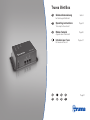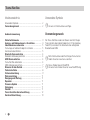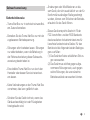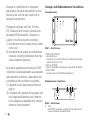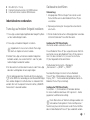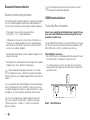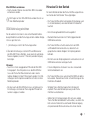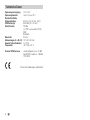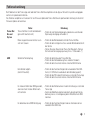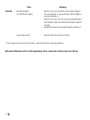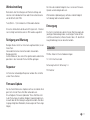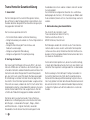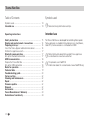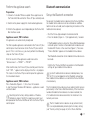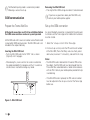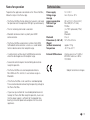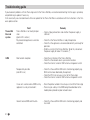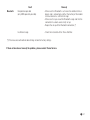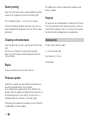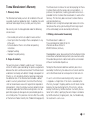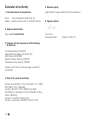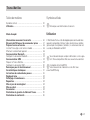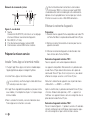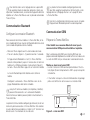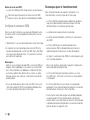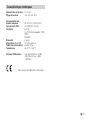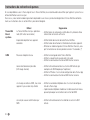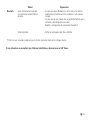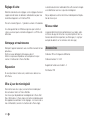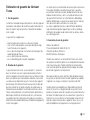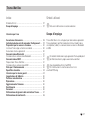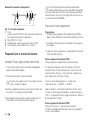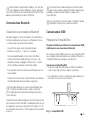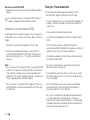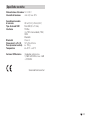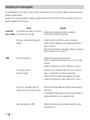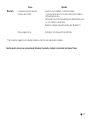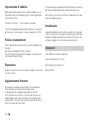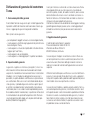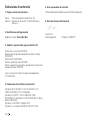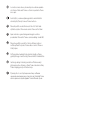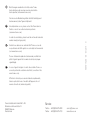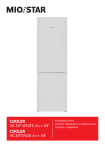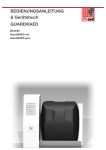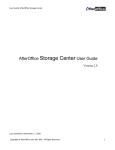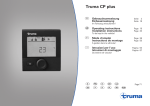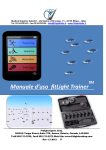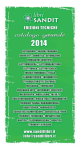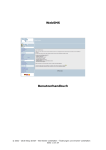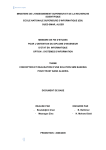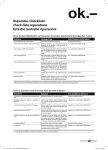Download Truma iNet Box
Transcript
Truma iNet Box Gebrauchsanweisung Im Fahrzeug mitzuführen! Seite 2 Operating instructions Page 14 Mode d’emploi Page 25 To be kept in the vehicle! À garder dans le véhicule ! Istruzioni per l’uso Pagina 37 Da tenere nel veicolo! Page51 Truma iNet Box Inhaltsverzeichnis Verwendete Symbole ............................................................. 2 Verwendungszweck ........................................................... 2 Verwendete Symbole Hinweis mit Informationen und Tipps. Gebrauchsanweisung Verwendungszweck Sicherheitshinweise ........................................................... 3 Anzeige- und Bedienelemente / Anschlüsse .................. 4 Inbetriebnahme vorbereiten ............................................. 5 Truma App auf mobilem Endgerät installieren ...................... 5 Gerätesuche durchführen ...................................................... 5 Bluetooth-Kommunikation ................................................ 6 Bluetooth-Verbindung einrichten ........................................... 6 GSM-Kommunikation ......................................................... 6 Truma iNet Box vorbereiten ................................................... 6 GSM-Verbindung einrichten .................................................. 7 Hinweise für den Betrieb ................................................... 7 Technische Daten ................................................................ 8 Fehlersuchanleitung ........................................................... 9 Werkseinstellung .............................................................. 11 Reinigung und Wartung .................................................. 11 Reparatur ............................................................................ 11 Firmware-Update .............................................................. 11 Entsorgung ......................................................................... 11 Zubehör ............................................................................... 11 Truma Hersteller-Garantieerklärung ............................. 12 Konformitätserklärung ..................................................... 13 Die Truma iNet Box wurde zum Steuern von iNet fähigen Truma Geräten über mobile Endgeräte (z. B. Smartphones, Tablet-PCs) entwickelt. Die Kommunikation erfolgt über Bluetooth oder GSM. 2 Mehr Informationen über iNet fähigen Truma Geräte finden Sie unter www.truma.com/inet. Dieses Produkt benutzt FreeRTOS. Hinweise hierzu finden Sie unter www.FreeRTOS.org Gebrauchsanweisung Sicherheitshinweise ––Truma iNet Box nur in technisch einwandfreiem Zustand betreiben. ––Betreiben Sie die Truma iNet Box nur mit der zugelassenen Betriebsspannung. ––Störungen sofort beheben lassen. Störungen nur selbst beheben, wenn die Behebung in der Fehlersuchanleitung dieser Gebrauchsanweisung beschrieben ist. ––Eine defekte Truma iNet Box nur durch den Hersteller oder dessen Service instand setzen lassen. ––Änderungen oder Modifikationen an diesem Gerät, die nicht ausdrücklich von der für Konformität zuständigen Stelle genehmigt wurden, können zum Erlöschen der Betriebserlaubnis für das Gerät führen. ––Dieses Gerät entspricht Abschnitt 15 der FCC-Vorschriften und den RSS-Standards des kanadischen Industrieministeriums für lizenzfreie funktechnische Geräte. Für den Betrieb sind die folgenden beiden Bedingungen zu erfüllen: (1)Das Gerät darf keine schädlichen Störungen verursachen. (2)Das Gerät muss störfest gegen aufgenommene Störungen sein, auch gegen solche Störungen, die unerwünschte Betriebszustände verursachen könnten. ––Keine Veränderungen an der Truma iNet Box vornehmen, dies kann gefährlich sein. ––Schalten Sie das Gerät nicht ein, wenn das Gehäuse beschädigt ist oder Flüssigkeiten hineingelaufen sind. 3 4 GSM iNet Box Bild 1 – Ansicht vorne LED Blau (BLUETOOTH) – blinkt bei Pairing –– leuchtet kurz auf nach Rücksetzen auf Werkseinstellungen und Gerätesuche an TIN 2 LED Grün (POWER) –– blinkt während des Startvorgangs und leuchtet bei Betrieb LED Rot (GSM) –– leuchtet wenn kein GSM-Betrieb möglich ist Bedienelemente / Anschlüsse 4 INT 3 EXT 2 GSM 1 SIM ––Le présent appareil est conforme aux CNR d’Industrie Canada applicables aux appareils radio exempts de licence. L’exploitation est autorisée aux deux conditions suivantes : (1)l’appareil ne doit pas produire de brouillage, et (2)l’utilisateur de l’appareil doit accepter tout brouillage radioélectrique subi, même si le brouillage est susceptible d’en compromettre le fonctionnement. Anzeigeelemente POWER ––This device complies with Part 15 of the FCC Rules and with Industry Canada license-exempt RSS standard(s). Operation is subject to the following two conditions: (1)this device may not cause harmful interference, and (2)this device must accept any interference received, including interference that may cause undesired operation. Anzeige- und Bedienelemente / Anschlüsse BLUETOOTH ––Changes or modifications not expressly approved by the party responsible for compliance could void the user’s authority to operate the equipment. Bild 2 – Ansicht oben 1Taste BLUETOOTH verbinden, auf Werkseinstellungen zurücksetzen und Gerätesuche durchführen 2 Mini-SIM (25 x 15 mm) 3 Externer Antennenanschluss für GSM Antenne 4 Umschalter interne / externe GSM Antenne Gerätesuche durchführen Inbetriebnahme vorbereiten Vorbereitung: 1. Alle geeigneten TIN-Bus-fähigen Truma Geräte an der Truma iNet Box und an dem Bedienteil Truma CP plus anschließen. Truma App auf mobilem Endgerät installieren 2. Spannungsversorung für alle angeschlossenen Geräte einschalten 1.Truma App aus dem Apple AppStore oder Google PlayStore auf das mobile Endgerät laden. 3. Führen Sie die Gerätesuche in Abhängigkeit der verwendeten Schnittstellen der Truma iNet Box durch. 2.Truma App auf mobilem Endgerät installieren. Gerätesuche TIN1 Schnittstelle: Alle Geräte werden automatisch erkannt. Gegebenenfalls muss eine installierte Truma App durch ein Update aktualisiert werden. 3.Soll die Truma App auf mehreren mobilen Endgeräten betrieben werden, müssen die Schritte 1 und 2 für jedes mobile Endgerät wiederholt werden. 4.Für die weitere Installation den Hinweisen in der Truma App oder den nachfolgenden Anweisungen folgen. Zur ordnungsgemäßen Funktion der Fernansteuerung mittels SMS ist es notwendig, dass die Standard SMS-App ihres mobilen Endgeräts ihre Rufnummer als Absender führt und den Text nicht manipuliert. Keinesfalls dürfen „WebSMS Connectoren“ verwendet werden. Die am Bedienteil Truma CP plus angeschlossenen iNet fähigen Geräte müssen dem Bedienteil Truma CP plus bekannt sein. Falls dies nicht der Fall ist, müssen Sie am Truma CP plus folgende Schritte durchführen: Die Suche der Geräte starten – Menüpunkt „Servicemenü“ -> „RESET“ -> „PR SET“. Nach dem Bestätigen initialisiert sich das Bedienteil Truma CP plus. Während dieses Vorgangs erscheint im Display „INIT ..“. Damit werden die gefundenen Geräte im Bedienteil Truma CP plus hinterlegt. Gerätesuche TIN2 Schnittstelle: Taste (Bild 2 – 1) für mindestens 20 Sekunden drücken. Ein kurzes Aufblinken der blauen LED signalisiert – Geräte gespeichert und Rücksetzen erfolgt. Durch Rücksetzen auf Werkseinstellungen werden alle vorhandenen Daten gelöscht. Nach einer Reparatur / Nachrüstung muss die Gerätesuche an der Truma iNet Box oder mit dem Bedienteil Truma CP plus wiederholt werden. 5 Ist Bluetooth-Pairing aktiv, wird die Truma iNet Box bis zu 2 Minuten im mobilen Endgerät sichtbar und gleichzeitig blinkt die blaue LED (Bild 1). Der Name „Truma iNet Box“ erscheint am mobilen Endgerät. Die Bluetooth-Verbindung mit dem mobilem Endgerät kann hergestellt werden. Bestätigen Sie in den Bluetooth Einstellungen Ihres mobilen Endgeräts die „Truma iNet Box“ Verbindung. An der Bluetooth-Verbindung können bis zu 20 mobile Endgeräte (Handys, Tablet-PCs) angemeldet werden. Gleichzeitig können vier mobile Endgeräte die Truma iNet Box steuern. Truma iNet Box vorbereiten Zuerst muss eine Bluetooth-Verbindung hergestellt werden, bevor die GSM-Kommunikation eingerichtet und betrieben werden kann. Für die GSM-Kommunikation ist eine Mini-SIM-Karte mit eigener Rufnummer und ausreichend Guthaben erforderlich. Die Mini-SIM-Karte ist nicht im Lieferumfang enthalten. Mini-SIM-Karte einsetzen –– Mini-SIM Karte wie auf Abbildung (Bild 3) dargestellt in den Einschub „SIM“ einschieben bis diese einrastet. –– Es ist dabei darauf zu achten, dass die Karte in die dafür vorgesehene Führung gesteckt und keinesfalls verdreht eingeschoben wird. Das erste eingerichtete mobile Endgerät (Verwalter) kann nur durch Zurücksetzen auf Werkseinstellung („Werkseinstellung“ auf Seite 11) in der Truma iNet Box gelöscht werden. 6 SIM Das erste eingerichtete mobile Endgerät (Verwalter) bleibt dauerhaft im Speicher der Truma iNet Box. Ist die maximale Zahl an mobilen Endgerätern erreicht, so überschreibt das 21. mobile Endgerät, das 2te im Speicher befindliche und so weiter. Bild 3 – Mini-SIM-Karte INT –– Truma App starten und Fernsteuerung öffnen –– Taste (Bild 2 – 1) ca. 1 Sekunde drücken. GSM-Kommunikation EXT Zur Verbindung des mobilen Endgeräts mit der Truma iNet Box muss das mobile Endgerät eingeschaltet und Bluetooth aktiviert sein (siehe Gebrauchsanweisung des mobiles Endgeräts). GSM Bluetooth-Verbindung einrichten Nach erfolgreichem Einrichten wird automatisch der Bluetooth Pairing Modus beendet. Mini-SIM Bluetooth-Kommunikation Mini-SIM-Karte entnehmen –– Durch erneutes Drücken kann die Mini-SIM-Karte wieder entnommen werden. Bei Fragen zur Ihrer Mini-SIM-Karte wenden Sie sich an Ihren Mobilfunkprovider GSM-Verbindung einrichten Für die weitere Installation ist eine aktive Bluetooth-Verbindung erforderlich und die Truma App auf dem mobilen Endgerät muss gestartet sein. 1. „Einrichtungsassistent“ der Truma App wählen 2.Über den Einrichtungsassistenten PIN und Rufnummer der Mini-SIM (Truma iNet Box), sowie einen frei wählbaren Namen eingeben (maximal 11 Zeichen) und den Vorgang bestätigen. Hinweise: –– Nach 3 mal falsch eingegebener PIN wird die Mini-SIMKarte gesperrt. Zum Entsperren muss die Mini-SIM-Karte aus der Truma iNet Box entnommen und in einem mobilen Endgerät mit der PUK entsperrt werden. Für Hilfestellungen zum Entsperren wenden Sie sich bitte an Ihren Mobilfunkprovider. –– Bei Austausch der Mini-SIM-Karte muss vor Gebrauch im Einrichtungsassistenten der Truma App die PIN und Rufnummer angepasst werden. Hinweise für den Betrieb Für einen Betrieb der über die Truma iNet Box angeschlossenen Geräte den Schritten der Truma App folgen. –– Die Truma iNet Box blinkt während des Startvorgangs und ist erst betriebsbereit, wenn die Betriebs LED dauerhaft leuchtet. –– Der letzte eingehende Befehl wird ausgeführt. –– Bluetooth-Kommunikation hat Priorität gegenüber der GSM-Kommunikation. –– Die Truma iNet Box schaltet automatisch von GSMauf Bluetooth-Kommunikation um, sobald sich ein gespeichertes mobiles Endgerät im Empfangsbereich befindet. –– Bei Verlassen des Empfangsbereichs wird automatisch auf GSM-Kommunikation zurückgeschaltet. –– Für ein erfolgreiches Ansteuern muss das ansteuernde Gerät betriebsbereit sein –– Die Truma iNet Box kann auch ohne Mini-SIM Karte betrieben werden. Dadurch beschränkt sich die Nutzung auf das Nahfeld via Bluetooth. –– Wird die Truma iNet Box längere Zeit nicht benutzt, empfiehlt Truma die Betriebsspannung zu der Truma iNet Box zu unterbrechen. –– Sollten Sie Ihr Fahrzeug längere Zeit verlassen und die Truma iNet Box betriebsbereit halten wollen, so achten Sie bitte auf eine für die Zeit ausreichende Stromversorgung entsprechend der Stromaufnahme aller aktiven Geräte. 7 Technische Daten Spannungsversorgung 12 V / 24 V Spannungsbereichmin. 8 V, max. 30 V Durchschnittliche Stromaufnahme 40 mA (12 V), 20 mA (24 V) SIM Kartentyp Mini-SIM (25 x 15 mm) Schnittstellen TIN-Bus (2 x TIN1 austauschbar, TIN2) GSM Bluetooth Bluetooth Klasse 2 Abmessungen (L x B x H) 147 x 96 x 40 mm Gewicht (ohne Zubehör) ca. 150 g Temperatur -30 °C bis +60 °C Externe GSM Antenne 8 Antennengewinn max. 5,5 dBi bei 850 MHz und max. 2 dBi bei 1900 MHz Technische Änderungen vorbehalten! Fehlersuchanleitung Bei Problemen mit der Truma App und / oder der Truma iNet Box empfehlen wir die App auf Aktualität zu prüfen und gegebenenfalls ein Update durchzuführen. Des Weiteren empfehlen wir in diesem Fall ein Firmware Update der Truma iNet Box entsprechend der Anleitung im Abschnitt Firmware-Update vorzunehmen. Truma iNet Box und System GSM Fehler Truma iNet Box ist nicht betriebsbereit (grüne LED leuchtet nicht) Behebung –– Prüfen Sie alle Steckverbindungen und ob eine ausreichende Spannungsversorgung vorhanden ist Meine angeschlossenen Geräte lassen sich nicht steuern –– Prüfen Sie die Betriebsbereitschaft der Truma iNet Box –– Prüfen Sie den richtigen Anschluss und die Betriebsbereitschaft der Geräte –– Führen Sie einen Neustart der Truma iNet Box durch. Trennen Sie hierzu die Versorgungsspannung für ca. 10 Sekunden. (*) Schlechter Netzempfang –– Prüfen Sie den Einbau der Truma iNet Box –– Prüfen Sie die Netzabdeckung Ihres aktuellen Standorts –– Prüfen Sie den Umschalter interne / externe GSM Antenne Kein Betrieb möglich (rote LED leuchtet) –– Prüfen Sie die Funktionsfähigkeit der verwendeten Mini-SIMKarte (z. B. SIM-Karte wurde durch den Betreiber gesperrt) –– Prüfen Sie die PIN in dem Einrichtungsassistent der Truma App –– Prüfen Sie den Umschalter interne / externe GSM Antenne Ich habe ein Befehl über SMS gesendet, aber mein Gerät hat den Befehl noch nicht erhalten –– Prüfen Sie die Telefonnummer in dem Einrichtungsassistent der Truma App –– Durch den Mobilfunkanbieter oder durch die geringe Netzabdeckung kann es zu Verzögerung beim Weiterleiten von SMS kommen Ich bekomme keine SMS Bestätigung –– Prüfen Sie die Funktionsfähigkeit und das Guthaben der verwendeten Mini-SIM-Karte 9 Bluetooth Fehler Kein Betrieb möglich (nur GSM Betrieb möglich) Behebung –– Stellen Sie sicher, dass Bluetooth an dem mobilen Endgerät aktiv und verbunden ist und der Akku des mobilen Endgeräts ausreichend geladen ist –– Stellen Sie sicher, dass Sie sich innerhalb der Bluetooth-Reichweite befinden und dass die Verbindung erfolgreich eingerichtet wurde –– Wiederholen Sie die Einrichtung der Bluetoothverbindung (*) Zu geringe Reichweite –– Prüfen Sie den Einbau der Truma iNet Box (*) Falls die genannten Maßnahmen nicht helfen, stellen Sie die Werkseinstellungen wieder her. Sollten diese Maßnahmen nicht zur Störungsbehebung führen, wenden Sie sich bitte an den Truma Service. 10 Werkseinstellung Rücksetzen aller Einstellungen auf Werkseinstellung und Löschen aller individuellen Daten oder für eine Gerätesuche auf der Schnittstelle TIN2. Taste (Bild 2 – 1) für mindestens 20 Sekunden drücken. Ein kurzes Aufleuchten der blauen LED signalisiert – Rücksetzen ist erfolgt und Gerätesuche an TIN2 wurde ausgeführt. Reinigung und Wartung Reinigen Sie das Gerät nur mit einem angefeuchteten, fusselfreien Tuch. Verwenden Sie keine chemischen oder scheuernden Reinigungsmittel. Achten Sie darauf, dass keine Flüssigkeiten oder andere Komponenten in das Innere der Truma iNet Box gelangen. Reparatur Im Falle einer notwendigen Reparatur wenden Sie sich bitte an den Truma Service. Der Akku des mobilen Endgeräts muss vor einem FirmwareUpdate ausreichend geladen sein. Während des Updatevorgangs sollte das mobile Endgerät nicht bewegt oder verwendet werden. Entsorgung Das Gerät ist gemäß den administrativen Bestimmungen des jeweiligen Verwendungslandes zu entsorgen. Nationale Vorschriften und Gesetze (in Deutschland ist dies z. B. die Altfahrzeug-Verordnung) müssen beachtet werden. Zubehör TIN-Bus Kabel mit 3 verschiedenenLängen 12 / 24 V-Anschlusskabel Sicherungshalter mit Sicherung 1 A TIN Verteiler Firmware-Update Für das Durchführen eines Updates darf nur ein mobiles Endgerät aktiv mit der Truma iNet Box verbunden sein. Ein verfügbares Firmware-Update der Truma iNet Box wird in der Truma App am mobilen Endgerät angezeigt oder kann manuell über die Einstellungen aufgerufen werden. Die Übertragung erfolgt über Bluetooth (Anweisungen der Truma App folgen). 11 Truma Hersteller-Garantieerklärung 1. Garantiefall Der Hersteller gewährt Garantie für Mängel des Gerätes, die auf Material- oder Fertigungsfehler zurückzuführen sind. Daneben bestehen die gesetzlichen Gewährleistungsansprüche gegen den Verkäufer fort. Der Garantieanspruch besteht nicht: –– für Verschleißteile und bei natürlicher Abnutzung, –– infolge Verwendung von anderen als Truma Originalteilen in den Geräten, –– infolge Nichteinhaltung der Truma Einbau- und Gebrauchsanweisungen, –– infolge unsachgemäßer Behandlung, –– infolge unsachgemäßer Transportverpackung. 2. Umfang der Garantie Die Garantie gilt für Mängel im Sinne von Ziffer 1, die innerhalb von 24 Monaten seit Abschluss des Kaufvertrages zwischen dem Verkäufer und dem Endverbraucher eintreten. Der Hersteller wird solche Mängel durch Nacherfüllung beseitigen, das heißt nach seiner Wahl durch Nachbesserung oder Ersatzlieferung. Leistet der Hersteller Garantie, beginnt die Garantiefrist hinsichtlich der reparierten oder ausgetauschten Teile nicht von neuem, sondern die alte Frist läuft weiter. Weitergehende Ansprüche, insbesondere Schadensersatzansprüche des Käufers oder Dritter sind ausgeschlossen. Die Vorschriften des Produkthaftungsgesetzes bleiben unberührt. Die Kosten der Inanspruchnahme des Truma Werkskundendienstes zur Beseitigung eines unter die Garantie fallenden Mangels – insbesondere Transport-, Wege-, Arbeitsund Materialkosten – trägt der Hersteller, soweit der Kundendienst innerhalb von Deutschland eingesetzt wird. 12 Kundendiensteinsätze in anderen Ländern sind nicht von der Garantie gedeckt. Zusätzliche Kosten aufgrund erschwerter Aus- und Einbaubedingungen des Gerätes (z. B. Demontage von Möbel- oder Karosserieteilen) können nicht als Garantieleistung anerkannt werden. 3. Geltendmachung des Garantiefalles Die Anschrift des Herstellers lautet: Truma Gerätetechnik GmbH & Co. KG, Wernher-von-Braun-Straße 12, 85640 Putzbrunn, Deutschland Bei Störungen wenden Sie sich bitte an das Truma Servicezentrum oder an einen unserer autorisierten Servicepartner (siehe www.truma.com). Bezeichnen Sie bitte Ihre Beanstandungen im Detail und geben Sie die Seriennummer des Gerätes sowie das Kaufdatum an. Damit der Hersteller prüfen kann, ob ein Garantiefall vorliegt, ist durch den Endverbraucher das Gerät auf seine Gefahr zum Hersteller / Servicepartner zu bringen oder ihm zu übersenden. Bei Einsendung ins Werk bitte per Frachtgut versenden. Im Garantiefall übernimmt das Werk die Transportkosten bzw. Kosten der Einsendung und Rücksendung. Liegt kein Garantiefall vor, gibt der Hersteller dem Kunden Bescheid und nennt die vom Hersteller nicht zu übernehmenden Reparaturkosten; in diesem Fall gehen auch die Versandkosten zu Lasten des Kunden. Konformitätserklärung 5. Überwachende Stelle 1. Stammdaten des Herstellers Kraftfahrt-Bundesamt Name: Truma Gerätetechnik GmbH & Co. KG Anschrift: Wernher-von-Braun-Str. 12, D-85640 Putzbrunn 6. Angaben zur Funktion des Unterzeichners 2. Identifikation des Gerätes Typ / Ausführung: Truma iNet Box Frank Oster Geschäftsführung Putzbrunn, 09.03.2015 3. Erfüllt die Anforderungen folgender EG-Richtlinien Niederspannungsrichtlinie 2014/35/EU Funkentstörung UN ECE R10 EMV-Richtlinie 2004/108/EG Altfahrzeugrichtlinie 2000/53/EG Telekommunikations-Richtlinie 1999/5/EG und trägt das CE-Zeichen sowie die Typgenehmigungsnummer E1 10R-047568. 4. Grundlage des Konformitätsnachweises Artikel 3.1b: EN 301489-1 V1.9.2, EN 301489-7 V1.3.1 (GSM), EN 301489-17 V2.2.1 (Bluetooth); Artikel 3.2: EN 301511 V9.0.2 (GSM 900 und 1800), EN 300328V1.8.1 (Bluetooth 4.0 LE), EN 300328V1.8.1 (Bluetooth 4.0 BR+EDR); Artikel 3.1a: EN 60950-1:2006/A2:2013; Artikel 3.1a und Artikel 2 2006/95/EG: EN 62311:2008 13 Truma iNet Box Table of Contents Symbols used Symbols used ....................................................................... 14 Intended use ...................................................................... 14 Intended use Operating instructions Safety instructions ........................................................... Display and control panels / connections .................... Preparing start-up ............................................................. Install the Truma App on mobile terminal device ................ Perform the appliance search .............................................. Bluetooth communication ............................................... Set up the Bluetooth connection ......................................... GSM communication ....................................................... Prepare the Truma iNet Box ................................................. Set up the GSM connection ................................................. Notes for operation .......................................................... Technical data ................................................................... Troubleshooting guide ..................................................... Factory setting .................................................................. Cleaning and maintenance .............................................. Repair .................................................................................. Firmware update ............................................................... Disposal .............................................................................. Accessories ........................................................................ Truma Manufacturer's Warranty .................................... Declaration of conformity ............................................... 14 Note containing information and tips. 15 16 16 16 17 17 17 18 18 18 19 19 20 22 22 22 22 22 22 23 24 The Truma iNet Box was developed for controlling iNet-capable Truma appliances via mobile terminal devices (e.g. smartphones, tablet PCs). Communication is via Bluetooth or GSM. More information about iNet-capable Truma appliance can be found at www.truma.com/inet. This product uses FreeRTOS. Information about this can be found at www.FreeRTOS.org Operating instructions Safety instructions ––Truma iNet Box must not be operated unless it is in technically perfect condition. ––Operate the T ruma iNet Box only with the approved operating voltage. ––Repairs must be carried out immediately. Only carry out repairs yourself if the solution is described in the troubleshooting guide of this manual. ––A defective Truma iNet Box may only be repaired by the manufacturer or the manufacturer's service department. ––Do not perform any modifications to the Truma iNet Box as this can be dangerous. ––Do not switch on the appliance if the casing is damaged or if liquid has entered it. ––Changes or modifications not expressly approved by the party responsible for com‑ pliance could void the user's authority to operate the equipment. ––This device complies with Part 15 of the FCC Rules and with Industry Canada license-exempt RSS standard(s). Operation is subject to the following two conditions: (1)this device may not cause harmful interference, and (2)this device must accept any interference received, including interference that may cause undesired operation. ––Le présent appareil est conforme aux CNR d'Industrie Canada applicables aux appareils radio exempts de licence. L'exploitation est autorisée aux deux conditions suivantes : (1)l'appareil ne doit pas produire de brouillage, et (2)l'utilisateur de l'appareil doit accepter tout brouillage radioélectrique subi, même si le brouillage est susceptible d'en compromettre le fonctionnement. 15 Display and control panels / connections GSM POWER BLUETOOTH Display panels Preparing start-up iNet Box Figure 1 – Front view Blue LED (BLUETOOTH) – flashes upon pairing –– lights up briefly following a reset to the factory settings and appliance search at TIN 2 Green LED (POWER) –– flashes during start-up and lights up during operation Red LED (GSM) –– lights up when GSM operation is not possible. Control panels / connections Figure 2 – Top view 16 Install the Truma App on mobile terminal device 1.Load the Truma App from the Apple AppStore or Google PlayStore onto the mobile terminal device. 2.Install the Truma App on the mobile terminal device. If necessary, an installed Truma App must be updated. 3.If the Truma App is to be used on several mobile terminal devices, steps 1 and 2 must be repeated for each mobile terminal device. 4.To continue installation, follow the instructions in the Truma App or the instructions below. INT 4 EXT 3 GSM 2 SIM 1 1Button Connect BLUETOOTH, reset to the factory settings and perform appliance search 2 Mini-SIM (25 x 15 mm) 3 External antenna connection for GSM antenna 4 Changeover switch internal / external GSM antenna For the remote control to function properly with SMS, it is necessary for the standard SMS app of your mobile terminal device to have your phone number as the sender and not manipulate the text. Under no circumstances may “WebSMS connectors” be used. Perform the appliance search Bluetooth communication Preparation: 1. Connect all suitable TIN-bus-capable Truma appliances to the Truma iNet Box and to the Truma CP plus control panel. Set up the Bluetooth connection 2. Switch on the power supply for all connected appliances 3. Perform the appliance search depending on the T ruma iNet Box interfaces used. Appliance search, TIN1 interface: All appliances are automatically recognised. The iNet-capable appliances connected to the T ruma CP plus control panel must be known to the T ruma CP plus control panel. If this is not the case, you must perform the following steps on the Truma CP plus: Start the search of the appliances under menu item “Service menu” -> “RESET” -> “PR SET”. After confirmation, the Truma CP plus control panel initialises itself. “INIT ..” appears on the display while this is in progress. This stores in the Truma CP plus control panel the appliances that have been found. Appliance search, TIN2 interface: Press the button (Figure 2 – 1) for at least 20 seconds. A short flashing of the blue LED indicates – appliances saved and reset done. Resetting to the factory settings deletes all the data. Following a repair / retrofit, the appliance search must be repeated on the Truma iNet Box or with the Truma CP plus control panel. To connect the mobile terminal device to the Truma iNet Box, the mobile terminal device must be switched on and Bluetooth must be activated (see the operating instructions of the mobile terminal device). –– Start the T ruma App and open the remote control –– Press the button (Figure 2 – 1) for approximately 1 second. If the Bluetooth pairing is active, the Truma iNet Box becomes visible for up to 2 minutes in the mobile terminal device and the blue LED flashes at the same time (Figure 1). The name “Truma iNet Box” appears on the mobile terminal device. The Bluetooth connection to the mobile terminal device can be made. Confirm the “Truma iNet Box” connection in the Bluetooth settings of your mobile terminal device. Up to 20 mobile terminal devices (mobile phones, tablet PCs) can be logged in on the Bluetooth connection. Four mobile terminal devices can control the Truma iNet Box simultaneously. The first mobile terminal device set up (administrator) remains permanently in the Truma iNet Box memory. If the maximum number of mobile terminal devices has been reached, the 21st mobile terminal device overwrites the 2nd one in the memory and so on. The first mobile terminal device set up (administrator) can only be deleted by restoring to the factory setting (see “Factory setting” on page 22) in the Truma iNet Box. 17 The Bluetooth pairing mode is automatically ended following a successful set-up. Removing the Mini-SIM card –– Pressing the Mini-SIM card again enables it to be removed. If you have any questions about your Mini-SIM card, contact your mobile phone supplier GSM communication Prepare the T ruma iNet Box Set up the GSM connection A Bluetooth connection must first be established before the GSM communication can be set up and operated. An active Bluetooth connection is required for the continued installation and the Truma App on the mobile terminal device must be started. A Mini-SIM card with its own call number and sufficient credit is required for GSM communication. The Mini-SIM card is not included in the scope of delivery. Inserting the Mini-SIM card –– Push the Mini-SIM card into the “SIM” slot as shown (Figure 3) until it engages. Figure 3 – Mini-SIM card 18 INT EXT GSM SIM Mini-SIM –– When doing this, make sure that the card is inserted into the guide provided for that purpose and that it is under no circumstances inserted the wrong way round. 1. Select the “set-up assistant” of the Truma App 2.Via the set-up assistant, enter the PIN and the call number of the Mini-SIM (Truma iNet Box), and also a freely select‑ able name (maximum 11 characters), and confirm this step. Notes: –– The Mini-SIM card is blocked after 3 incorrect PIN entries. To unblock, the Mini-SIM card must be removed from the Truma iNet Box and unblocked in a mobile terminal device with the PUK. Contact your mobile phone provider for help in unblocking. –– If the Mini-SIM card is replaced, the PIN and call number must be adjusted in the set-up assistant of the Truma App before use. Notes for operation To operate the appliances connected via the T ruma iNet Box, follow the steps in the Truma App. –– The Truma iNet Box flashes during start-up and is not ready for operation until the operation LED lights up continuously. –– The last incoming command is executed. –– Bluetooth communication has priority over GSM communication. –– The Truma iNet Box automatically switches from GSM to Bluetooth communication as soon as a saved mobile terminal device comes into reception range. –– It automatically switches back to GSM communication when the device goes out of reception range. Technical data Power supply 12 V / 24 V Voltage range min. 8 V, max. 30 V Average power consumption 40 mA (12 V), 20 mA (24 V) SIM card type Mini-SIM (25 x 15 mm) Interfaces TIN-Bus (2 x TIN1 replaceable, TIN2) GSM Bluetooth Bluetooth Class 2 Dimensions (L x W x H) 147 x 96 x 40 mm Weight (without accessories) approx. 150 g Temperature -30 °C to +60 °C External GSM antenna –– Successful control requires the controlling device to be ready for operation –– The Truma iNet Box can also be operated without a Mini-SIM card. This restricts its use to close range via Bluetooth. Antenna gain max. 5.5 dBi at 850 MHz and max. 2 dBi at 1900 MHz Subject to technical changes. –– If the Truma iNet Box is not used for an extended period, Truma recommends disconnecting the operating voltage to the Truma iNet Box. –– If you leave your vehicle for an extended period and want to keep the Truma iNet Box ready for operation, make sure that the power supply is sufficient for the required time, bearing in mind the power consumption of all the active appliances. 19 Troubleshooting guide If you encounter problems with the T ruma App and / or the T ruma iNet Box, we recommend checking that the app is up to date, and performing an update if necessary. In this eventuality we also recommend a firmware update for the Truma iNet Box in accordance with the instructions in the firmware update section. Truma iNet Box and system GSM 20 Fault ruma iNet Box is not ready for oper‑ T ation (green LED is not on) My connected appliances cannot be controlled Remedy –– Check all plug connections and whether the power supply is sufficient –– Check that the Truma iNet Box is ready for operation –– Check that the appliances are connected correctly and ready for operation –– Perform a restart of the T ruma iNet Box. To do this, disconnect the power supply for about 10 seconds. (*) Poor network reception –– Check the installation of the T ruma iNet Box –– Check that the network covers your current location –– Check the internal / external GSM antenna changeover switch No operation possible (red LED is on) –– Check that the used Mini-SIM card is functioning properly (e.g. SIM card has been blocked by the operator) –– Check the PIN in the set-up assistant of the Truma App –– Check the internal / external GSM antenna changeover switch I have sent a command via SMS but my appliance has not yet received it –– Check the phone number in the set-up assistant of the T ruma App –– There may be a delay in the SMS being forwarded due to the mobile phone provider or poor network cover I do not receive SMS confirmation –– Check that the used Mini-SIM card is functioning properly and has credit Bluetooth Fault No operation possible (only GSM operation possible) Remedy –– Make sure that Bluetooth is active on the mobile terminal device and is connected, and that the battery of the mobile terminal device has sufficient charge –– Make sure that you are within Bluetooth range and that the connection has been successfully set up –– Repeat the set-up of the Bluetooth connection (*) Insufficient range –– Check the installation of the T ruma iNet Box (*) If the measures outlined here do not help, restore the factory settings. If these actions do not remedy the problem, please contact Truma Service. 21 Factory setting Reset all settings to the factory setting and delete all individ‑ ual data or for a appliance search on the interface TIN2. Press the button (Figure 2 – 1) for at least 20 seconds. The blue LED lighting up briefly indicates that the reset has been completed and the appliance search on TIN2 has been performed. Cleaning and maintenance Clean the appliance only with a slightly moistened, lint-free cloth. Do not use any chemical or scouring cleaning agents. Make sure that no liquids or other components enter the Truma iNet Box. Repair If repairs are necessary, contact Truma Service. Firmware update To perform an update, only one mobile terminal device may be actively connected to the Truma iNet Box. An available firmware update for the Truma iNet Box is displayed in the Truma App on the mobile terminal device or can be called up manually via the settings. Transmission is via Bluetooth (follow the instructions in the Truma App). The battery of the mobile terminal device must be sufficiently charged before a firmware update. 22 The mobile terminal device should not be moved or used during an update. Disposal The appliance must be disposed of in accordance with the administrative regulations of the respective country in which it is used. National regulations and laws (in Germany, for example, the End-of-life Vehicle Regulation) must be observed. Accessories TIN-bus cable, 3 different lengths 12 / 24 V connector cable Fuse holder with 1 A fuse TIN distributor Truma Manufacturer's Warranty 1. Warranty claims The Manufacturer hereby warrants for all defects of the unit caused by material or production faults. In addition, the seller continues to be subject to any statutory warranty claims. No warranty claim shall be applicable under the following circumstances: –– Consumable parts which are subject to wear and tear –– Use of parts other than original T ruma components in any of the units –– Failure to observe Truma's installation or operating instructions –– Improper handling –– Improper transport packing 2. Scope of warranty The warranty covers all defects under clause 1 that occur within 24 months upon concluding the purchase agreement between the seller and the end customer. The Manufacturer undertakes to remedy such defects through subsequent fulfilment, i.e. at its discretion either by repairing or replacing the defective item. If the Manufacturer remedies a defect under its warranty commitment, the term of the Warranty shall not recommence anew with regard to the repaired or replaced parts; rather, the original warranty period shall continue to be applicable. No further-reaching claims shall be permitted, especially damage claims presented by purchasers or third parties. This provision shall not affect the validity of the German Product Liability Act (Produkthaftungsgesetz). The Manufacturer shall bear the cost of employing the Truma Customer Service for the removal of warranty defects – in particular, transportation, travelling, job and material costs – provided that the Customer Service conducts its work within Germany. This Warranty does not cover Customer Service work outside Germany. Additional costs arising from complicated removal or installation jobs on the unit (e.g. dismantling of furnishings or parts of the vehicle body) are not covered by the Warranty. 3. Making a claim under the warranty The Manufacturer's address is: Truma Gerätetechnik GmbH & Co. KG Wernher-von-Braun-Straße 12 85640 Putzbrunn, Germany Should problems occur, please contact the Truma Service Centre or one of our authorised service partners (see www.truma.com). Please describe your claim in detail and state the serial number of the unit and the date of purchase. To help the Manufacturer determine whether your claim is covered by the Warranty, the end user must take or send the unit to the Manufacturer or service partner at their own risk. If a unit is sent to the manufacturing facility, make sure it is shipped as a freight item. If the claim is covered by the Warranty, transport / shipping and the cost of return shall be borne by the manufacturing facility. If the claim is not covered by the Warranty, the Manufacturer shall notify the customer to this effect, specifying the cost of repairs not borne by the Manufacturer; shipping costs, too, shall be borne by the customer in such a case. 23 Declaration of conformity 5. Monitoring body 1. Information about the manufacturer Federal Motor Transport Authority (Kraftfahrt-Bundesamt) Name:Truma Gerätetechnik GmbH & Co. KG Address: Wernher-von-Braun-Str. 12, D-85640 Putzbrunn 6. Signatory details 2. Appliance identification Type / model: Truma iNet Box Frank Oster Managing Director 3. C omplies with the requirements of the following EC directives Low Voltage Directive 2014/35/EC Radio Interference Suppression UN ECE R10 EMC Directive 2004/108/EC End-of-Life Vehicle Directive 2000/53/EC Telecommunications Directive 1999/5/EC and bears the CE mark and the type approval number E1 10R-047568 4. Basis for the proof of conformity Article 3.1b: EN 301489-1 V1.9.2, EN 301489-7 V1.3.1 (GSM), EN 301489-17 V2.2.1 (Bluetooth); Article 3.2: EN 301511 V9.0.2 (GSM 900 and 1800), EN 300328V1.8.1 (Bluetooth 4.0 LE), EN 300328V1.8.1 (Bluetooth 4.0 BR+EDR); Article 3.1a: EN 60950-1:2006/A2:2013; Article 3.1a and Article 2 2006/95/EC: EN 62311:2008 24 Putzbrunn, 09.03.2015 Truma iNet Box Table des matières Symboles utilisés Symboles utilisés ................................................................. 25 Utilisation ........................................................................... 25 Utilisation Mode d'emploi Informations concernant la sécurité ............................. Éléments d'affichage et de commande / prises ......... Préparer la mise en service ............................................. Installer Truma App sur le terminal mobile .......................... Effectuer la recherche d'appareils ....................................... Communication Bluetooth .............................................. Configurer la connexion Bluetooth ...................................... Communication GSM ....................................................... Préparer la T ruma iNet Box .................................................. Configurer la connexion GSM .............................................. Remarques pour le fonctionnement .............................. Caractéristiques techniques ........................................... Instructions de recherche de pannes ............................ Réglage d'usine ................................................................. Nettoyage et maintenance .............................................. Réparation .......................................................................... Mise à jour de micrologiciel ............................................ Mise au rebut ..................................................................... Accessoires ........................................................................ Déclaration de garantie du fabricant Truma ................ Déclaration de conformité .............................................. Remarque avec informations et conseils. 26 27 28 28 28 29 29 29 29 30 30 31 32 34 34 34 34 34 34 35 36 L'iNet Box de Truma a été développée pour commander des appareils compatibles iNet par le biais de terminaux mobiles (par exemple smartphones, tablettes). La communication est assurée par Bluetooth ou GSM. Vous trouverez de plus amples informations sur les appareils Truma compatibles iNet sous www.truma.com/inet. Ce produit utilise FreeRTOS. Vous trouverez des indications à cet effet sous www.FreeRTOS.org 25 Mode d'emploi Informations concernant la sécurité ––Exploiter T ruma iNet Box uniquement dans un état techniquement irréprochable. ––Exploitez la T ruma iNet Box seulement avec la tension de fonctionnement autorisée. ––Faire supprimer immédiatement les pannes. Supprimer les pannes soi-même seulement si l'opération de dépannage est décrite dans les instructions de recherche de pannes de ce mode d'emploi. ––Faire réparer une Truma iNet Box défectueuse seulement par le fabricant ou son SAV. ––Ne procéder à aucune modification sur la T ruma iNet Box, ce qui pourrait être dangereux. 26 ––Ne mettez pas l'appareil sous tension si le boîtier est endommagé ou si des liquides se sont écoulés à l'intérieur. ––Des modifications de l'appareil non expressément autorisées par l'organisme compétent en matière de conformité peuvent provoquer l'annulation de l'autorisation d'exploitation de l'appareil. ––Le présent appareil est conforme aux CNR d'Industrie Canada applicables aux appareils radio exempts de licence. L'exploitation est autorisée aux deux conditions suivantes : (1)l'appareil ne doit pas produire de brouillage, et (2)l'utilisateur de l'appareil doit accepter tout brouillage radioélectrique subi, même si le brouillage est susceptible d'en compromettre le fonctionnement. GSM Éléments d'affichage POWER ––This device complies with Part 15 of the FCC Rules and with Industry Canada license-exempt RSS standard(s). Operation is subject to the following two conditions: (1)this device may not cause harmful interference, and (2)this device must accept any interference received, including interference that may cause undesired operation. Éléments d'affichage et de commande / prises BLUETOOTH ––Changes or modifications not expressly approved by the party responsible for compliance could void the user's authority to operate the equipment. iNet Box Figure 1 – vue de devant LED bleue (BLUETOOTH) – clignote en cas d'appariement –– s'allume brièvement après remise à zéro sur les réglages d'usine et recherche d'appareils sur TIN 2 LED verte (POWER) –– clignote pendant l'opération de démarrage et s'allume pendant le fonctionnement LED rouge (GSM) –– allumée lorsque aucun fonctionnement GSM n'est possible 27 Éléments de commande / prises INT 4 EXT 3 GSM 2 SIM 1 Figure 2 – vue de haut 1Touche Connecter le BLUETOOTH, réinitialiser sur les réglages d'usine et effectuer une recherche d'appareils 2 Mini-SIM (25 x 15 mm) 3 Prise d'antenne externe pour antenne GSM 4 Commutateur antenne GSM interne / externe Pour le fonctionnement correct de la commande à distance par SMS, il est nécessaire que l'appli SMS standard de votre terminal mobile gère son numéro de téléphone en tant qu'expéditeur et ne manipule pas le texte. N'utiliser en aucun cas des « Web SMS connectors ». Effectuer la recherche d'appareils Préparation : 1. Connecter tous les appareils Truma compatibles avec le bus TIN à la Truma iNet Box et à la pièce de commande Truma CP plus. 2. Mettre en marche l'alimentation en tension pour tous les appareils connectés Préparer la mise en service 3. Effectuez la recherche d'appareils en fonction des interfaces utilisées de la Truma iNet Box. Installer Truma App sur le terminal mobile Recherche d'appareils interface TIN1 : Tous les appareils sont automatiquement détectés. 1. Charger l'appli Truma App sur le terminal mobile depuis l'Apple AppStore ou depuis le Google PlayStore. 2.Installer Truma App sur le terminal mobile. Le cas échéant, une Truma App installée doit être actualisée par une mise à jour. 3.Si l'appli Truma App doit être exploitée sur plusieurs terminaux mobiles, il faut répéter les étapes 1 et 2 pour chaque terminal mobile. 4.Pour la suite de l'installation, suivre les indications dans Truma App ou les instructions suivantes. 28 Les appareils compatibles iNet connectés à la pièce de commande Truma CP plus doivent être connus de la pièce de commande Truma CP plus. Si ce n'est pas le cas, vous devez effectuer les étapes suivantes sur le T ruma CP plus : Démarrer la recherche des appareils sous le point de menu « Menu SAV » -> « RESET »-> « PR SET ». Après la confirmation, la pièce de commande Truma CP plus s'initialise. Pendant cette opération, « INIT .. » apparaît sur l'afficheur. Les appareils trouvés sont ainsi enregistrés dans la pièce de commande Truma CP plus. Recherche d'appareils interface TIN2 : Presser la touche (figure 2 – 1) pendant au moins 20 secondes. Un bref scintillement de la LED bleue signalise que les appareils sont enregistrés et que la réinitialisation a eu lieu. –– Démarrer T ruma App et ouvrir la commande à distance –– Presser la touche (figure 2 – 1) pendant environ 1 seconde. Si l'appariement Bluetooth est actif, la T ruma iNet Box devient visible pendant jusqu'à 2 minutes dans le terminal mobile et la LED bleue clignote simultanément (figure 1). Le nom « Truma iNet Box » apparaît sur le terminal mobile. La liaison Bluetooth peut être établie avec le terminal mobile. Configurez la connexion « Truma iNet Box » dans les réglages Bluetooth de votre terminal mobile. Préparer la Truma iNet Box Il faut établir une connexion Bluetooth avant que la communication GSM puisse être établie et exploitée. Pour la communication GSM, une carte mini-SIM avec son propre numéro de téléphone et un crédit suffisant est nécessaire. La carte mini-SIM n'est pas incluse dans le volume de livraison. Mettre en place la carte mini-SIM –– Insérer la carte mini-SIM comme représenté dans l'illustration (figure 3) dans l'emplacement « SIM » jusqu'à ce qu'elle s'enclenche. –– Il faut veiller à ce que la carte soit enfoncée dans le guidage prévu à cet effet et ne soit en aucun cas insérée vrillée. Le premier terminal mobile configuré (gestionnaire) reste mémorisé en permanence dans la T ruma iNet Box. Si le nombre maximal de terminaux mobiles est atteint, le 21e terminal mobile écrase le 2e en mémoire et ainsi de suite. SIM Jusqu'à 20 terminaux mobiles (smartphones, tablettes) peuvent être connectés sur la connexion Bluetooth. Quatre terminaux mobiles peuvent piloter simultanément la Truma iNet Box. Figure 3 – carte mini-SIM INT Pour connecter le terminal mobile à la T ruma iNet Box, le terminal mobile doit être en marche et Bluetooth doit être activé (voir le mode d'emploi du terminal mobile). Communication GSM EXT Configurer la connexion Bluetooth Une fois la configuration terminée avec succès, le mode d'appariement Bluetooth prend fin automatiquement. GSM Communication Bluetooth Le premier terminal mobile configuré (gestionnaire) peut être supprimé seulement par réinitialisation sur les réglages d'usine (« Réglage d'usine » sur la page 34) dans la Truma iNet Box. Mini-SIM Une réinitialisation sur les réglages d'usine a pour effet de supprimer toutes les données présentes. Après une réparation / seconde monte, la recherche d'appareils doit être répétée sur la Truma iNet Box ou avec la pièce de commande Truma CP plus. 29 Retirer la carte mini-SIM –– La carte mini-SIM peut être retirée en pressant de nouveau. Pour toute question concernant votre carte mini-SIM, adressez-vous à votre fournisseur de téléphonie mobile. Configurer la connexion GSM Pour la suite de l'installation, une connexion Bluetooth active est nécessaire et la Truma App doit être démarrée sur le terminal mobile. 1. Sélectionner l'« assistant de configuration » de la Truma App 2.À l'aide de l'assistant de configuration, entrer le PIN et le numéro de téléphone de la carte mini-SIM (Truma iNet Box) ainsi qu'un nom librement choisi (11 caractères maximum) puis confirmer l'opération. Remarques : –– Après 3 saisies erronées du code PIN, la carte mini-SIM est bloquée. Pour la débloquer, il faut retirer la carte mini-SIM de la Truma iNet Box et la débloquer à l'aide du PUK dans un terminal mobile. Pour obtenir de l'assistance sur le déblocage, veuillez vous adresser à votre fournisseur de téléphonie mobile. –– En cas de remplacement de la carte mini-SIM, il faut avant l'utilisation adapter le PIN et le numéro de téléphone dans l'assistant de configuration de la T ruma App. Remarques pour le fonctionnement Pour un fonctionnement des appareils connectés via la Truma iNet Box, suivre les étapes de la Truma App. –– La Truma iNet Box clignote pendant l'opération de démarrage et est opérationnelle seulement lorsque la LED de fonctionnement est allumée en permanence. –– La dernière commande entrante est exécutée. –– La communication Bluetooth a priorité sur la communication GSM. –– La Truma iNet Box passe automatiquement de la communication GSM au Bluetooth dès qu'un terminal mobile enregistré se trouve dans la zone de réception. –– Le retour à la communication GSM est automatique en quittant la zone de réception. –– Pour la réussite de la commande, l'appareil à l'origine de la commande doit être opérationnel. –– La Truma iNet Box peut fonctionner même sans carte mini-SIM. Ainsi, l'utilisation se restreint au champ proche via Bluetooth. –– Si la Truma iNet Box n'est pas utilisée sur une période prolongée, Truma recommande d'interrompre la tension de fonctionnement alimentant la T ruma iNet Box. –– Si vous quittez votre véhicule pour une période prolongée et voulez garder la Truma iNet Box prête à fonctionner, veuillez veiller à une alimentation en courant suffisante pour la période concernée correspondant à la consommation de courant de tous les appareils actifs. 30 Caractéristiques techniques Alimentation en tension 12 V / 24 V Plage de tensionsmin. 8 V, max. 30 V Consommation de courant moyenne 40 mA (12 V), 20 mA (24 V) Type de carte SIM mini-SIM (25 x 15 mm) Interfaces bus TIN (2 x TIN1 interchangeables, TIN2) GSM Bluetooth Bluetooth classe 2 Dimensions (L x l x H) 147 x 96 x 40 mm Poids (sans accessoires) environ 150 g Température de -30 °C à +60 °C Antenne GSM externe Gain d'antenne max. 5,5 dBi à 850 MHz et max. 2 dBi à 1 900 MHz Sous réserve de modifications techniques ! 31 Instructions de recherche de pannes En cas de problèmes avec la Truma App et / ou la T ruma iNet Box, nous recommandons de vérifier que l'appli est à jour et le cas échéant d'effectuer une mise à jour. Dans ce cas, nous recommandons également de procéder à une mise à jour du micrologiciel de la T ruma iNet Box conformément aux instructions dans la section Mise à jour de micrologiciel. Truma iNet Box et système GSM 32 Défaut La Truma iNet Box n'est pas opérationnelle (LED verte non allumée) Suppression –– Vérifiez toutes les connexions enfichables et la présence d'une alimentation en tension suffisante Impossible de piloter mes appareils connectés –– Vérifiez l'ordre de marche de votre Truma iNet Box –– Vérifiez le bon branchement et l'ordre de marche des appareils –– Effectuez un redémarrage de la T ruma iNet Box. Pour cela, coupez l'alimentation en tension pendant environ 10 secondes. (*) Mauvaise réception réseau –– Vérifiez le montage de votre Truma iNet Box –– Vérifiez la couverture réseau de votre site actuel –– Vérifiez le commutateur d'antenne GSM interne / externe Aucun fonctionnement possible (LED rouge allumée) –– Vérifiez le fonctionnement de la carte mini-SIM utilisée (par exemple carte SIM bloquée par l'opérateur) –– Vérifiez le PIN dans l'assistant de configuration de la T ruma App –– Vérifiez le commutateur d'antenne GSM interne / externe J'ai envoyé un ordre via SMS, mais mon appareil n'a pas encore reçu l'ordre –– Vérifiez le numéro de téléphone dans l'assistant de configuration de la Truma App –– L'opérateur de téléphonie mobile ou la faible couverture réseau peuvent provoquer un retard lors du transfert de SMS Je ne reçois aucune confirmation par SMS –– Vérifiez le fonctionnement et le crédit de la carte mini-SIM utilisée Bluetooth Défaut Aucun fonctionnement possible (seul le fonctionnement GSM est possible) Suppression –– Assurez-vous que le Bluetooth est actif et relié sur le terminal mobile et que la batterie du terminal mobile est suffisamment chargée –– Assurez-vous de vous trouver dans la portée Bluetooth et que la connexion a été configurée avec succès –– Répétez la configuration de la connexion Bluetooth (*) Portée trop faible –– Vérifiez le montage de votre Truma iNet Box (*) Si les mesures nommées ne donnent pas le résultat escompté, rétablissez les réglages d'usine. Si ces démarches ne permettent pas d'éliminer la défaillance, adressez-vous au SAV T ruma. 33 Réglage d'usine Réinitialisation de tous les réglages sur les réglages d'usine et suppression de toutes les données individuelles ou pour une recherche d'appareils sur l'interface TIN2. Presser la touche (figure 2 – 1) pendant au moins 20 secondes. Un allumage bref de la LED bleue signalise que la réinitialisation a eu lieu et que la recherche d'appareils sur TIN2 a été effectuée. Nettoyage et maintenance Nettoyez l'appareil seulement avec un chiffon humecté et non pelucheux. N'utilisez aucun détergent chimique ou abrasif. Veillez à ce qu'aucun liquide ou autre composant ne parvienne à l'intérieur de la Truma iNet Box. Réparation Si une réparation est nécessaire, veuillez vous adresser au SAV Truma. Mise à jour de micrologiciel Pour réaliser une mise à jour, seul un terminal mobile peut être activement relié à la Truma iNet Box. Une mise à jour disponible du micrologiciel de la Truma iNet Box s'affiche dans la Truma App sur le terminal mobile ou peut être appelée manuellement via les réglages. La transmission a lieu via Bluetooth (suivre les instructions de la Truma App). 34 La batterie du terminal mobile doit être suffisamment chargée avant d'effectuer une mise à jour du micrologiciel. Ne pas déplacer ou utiliser le terminal mobile pendant l'opération de mise à jour. Mise au rebut L'appareil doit être éliminé conformément aux règles administratives du pays d'utilisation. Les prescriptions et lois nationales doivent être respectées (en Allemagne, il s'agit par exemple du décret sur les véhicules hors d'usage). Accessoires Câble bus TIN en 3 longueurs différentes Câble connecteur 12 / 24 V Support de fusible avec fusible 1 A Distributeur TIN Déclaration de garantie du fabricant Truma 1. Cas de garantie Le fabricant concède une garantie pour les vices de l'appareil imputables à des défauts de matériaux ou de fabrication. En outre, le recours légal en garantie à l'encontre du vendeur reste valable. La garantie ne s'applique pas : –– pour les pièces d'usure et en cas d'usure naturelle, –– suite à l'utilisation de pièces autres que des pièces originales Truma dans les appareils, –– en cas de non-respect des instructions de montage et du mode d'emploi de Truma, –– en cas d'utilisation non conforme, –– en cas d'emballage de transport inapproprié. 2. Étendue de la garantie La garantie couvre les vices au sens du point 1, survenant dans les 24 mois suivant la conclusion du contrat d'achat entre le vendeur et le consommateur final. Le fabricant remédiera à ces défauts par une exécution ultérieure, c'est-à-dire au choix par une réparation ou par la livraison d'un appareil de rechange. Si le fabricant fournit une garantie, le délai de garantie concernant les pièces réparées ou remplacées ne recommence pas du début, l'ancien délai continue à courir. Toutes autres prétentions, en particulier toutes prétentions à dommages-intérêts de l'acheteur ou de tiers, sont exclues. Les dispositions de la législation allemande sur la responsabilité du fait des produits défectueux (Produkthaftungsgesetz) restent inchangées. Les coûts de mise à contribution du service après-vente usine Truma pour remédier à un défaut couvert par la garantie, en particulier coûts de transport, de déplacement, de main d'œuvre et de matériaux, sont à la charge du fabricant, dès lors que le SAV intervient sur le territoire de la République fédérale d'Allemagne. La garantie ne couvre pas les interventions de service après-vente dans les autres pays. Les coûts supplémentaires dus à des difficultés de démontage et de remontage de l'appareil (par ex. désassemblage d'éléments de meubles ou de carrosserie) ne sont pas reconnus comme garantie. 3. Invocation du cas de garantie Adresse du fabricant : Truma Gerätetechnik GmbH & Co. KG Wernher-von-Braun-Straße 12 85640 Putzbrunn, Allemagne Veuillez vous adresser au centre de SAV Truma ou à un de nos partenaires de SAV agréés en cas de dysfonctionnements (voir www.truma.com). Veuillez spécifier vos réclamations avec autant de précision que possible et indiquer le numéro de série de l'appareil et la date d'achat. Pour que le fabricant puisse vérifier le bien-fondé du recours en garantie, le consommateur final doit apporter ou expédier l'appareil à ses risques au fabricant / partenaire de SAV. Veuillez prévoir une expédition en régime ordinaire pour le renvoi à l'usine. En cas d'application de la garantie, l'usine prend en charge les coûts de transport ou les coûts d'envoi et de retour. Si le dommage n'est pas couvert par la garantie, le fabricant en avise le client et lui communique le montant du coût de la réparation qu'il devra supporter ; dans ce cas, les coûts d'expédition sont également à la charge du client. 35 Déclaration de conformité 5. Service de contrôle 1. Principales données relatives au fabricant Kraftfahrt-Bundesamt (Office fédéral sur la circulation des véhicules automobiles) Nom :Truma Gerätetechnik GmbH & Co. KG Adresse : Wernher-von-Braun-Str. 12, D-85640 Putzbrunn 2. Identification de l'appareil Type / modèle : Truma iNet Box 3. Répond aux exigences des directives CE suivantes Directive sur les basses tensions 2014/35/UE Antiparasitage UN ECE R10 Directive CEM (2004/108/CE) Directive relative aux véhicules hors d'usage 2000/53/CE Directive sur les télécommunications 1999/5/CE et porte le symbole CE ainsi que le numéro d'autorisation de type E1 10R-047568. 4. Fondements de l'attestation de conformité Article 3.1b : EN 301489-1 V1.9.2, EN 301489-7 V1.3.1 (GSM), EN 301489-17 V2.2.1 (Bluetooth) ; Article 3.2 : EN 301511 V9.0.2 (GSM 900 et 1800), EN 300328V1.8.1 (Bluetooth 4.0 LE), EN 300328V1.8.1 (Bluetooth 4.0 BR+EDR) ; Article 3.1a : EN 60950-1:2006/A2:2013 ; Article 3.1a et article 2 2006/95/CE : EN 62311:2008 36 6. Indications relatives à la fonction du signataire Frank Oster Direction Putzbrunn, le 09/03/2015 Truma iNet Box Indice Simboli utilizzati Simboli utilizzati ................................................................... 37 Scopo d'impiego ............................................................... 37 Scopo d'impiego Istruzioni per l'uso Avvertenze di sicurezza ................................................... Indicatori ed elementi di comando / Collegamenti ..... Preparativi per la messa in funzione ............................. Installare Truma App sul terminale mobile .......................... Esecuzione ricerca apparecchi ............................................ Comunicazione Bluetooth ............................................... Creazione di una connessione Bluetooth ............................. Comunicazione GSM ........................................................ Preparazione Truma iNet Box ............................................... Creazione di una connessione GSM .................................... Note per il funzionamento ............................................... Specifiche tecniche .......................................................... Istruzioni per la ricerca guasti ........................................ Impostazione di fabbrica ................................................. Pulizia e manutenzione .................................................... Riparazione ......................................................................... Aggiornamento firmware ................................................ Smaltimento ...................................................................... Accessori ............................................................................ Dichiarazione di garanzia del costruttore T ruma ........ Dichiarazione di conformità ............................................ Nota con informazioni e raccomandazioni. 38 39 40 40 40 41 41 41 41 42 42 43 44 46 46 46 46 46 46 47 48 ruma iNet Box è stata sviluppata per comandare apparecchi T Truma predisposti per iNet mediante terminali mobili (ad es. smartphone, tablet). La comunicazione avviene via Bluetooth o GSM. Per ulteriori informazioni sugli apparecchi Truma predisposti per iNet consultare la pagina www.truma.com/inet. Questo prodotto utilizza FreeRTOS. Per informazioni in merito consultare il sito ww.FreeRTOS.org. 37 Istruzioni per l'uso Avvertenze di sicurezza ––Utilizzare T ruma iNet Box solo se in perfette condizioni tecniche. ––Utilizzare T ruma iNet Box solo con la tensione di esercizio ammessa. ––Fare eliminare immediatamente eventuali guasti. Eliminare autonomamente i guasti solo se l'eliminazione è descritta nelle istruzioni per la ricerca guasti delle presenti istruzioni per l'uso. ––Far riparare una Truma iNet Box guasta solo dal costruttore o dal relativo servizio di assistenza. ––Non apportare modifiche a Truma iNet Box. Può essere pericoloso. ––Non accendere l'apparecchio se l'alloggiamento è danneggiato o vi sono penetrati liquidi. 38 ––Variazioni o modifiche a questo apparecchio non espressamente approvate dall'ufficio competente per la conformità possono comportare la decadenza del certificato di omologazione. ––Questo apparecchio è conforme al capitolo 15 delle direttive FCC e alle norme RSS del ministero canadese dell'industria per apparecchi radiotecnici senza obbligo di licenza. Per il funzionamento devono essere soddisfatte le due condizioni seguenti: (1)L'apparecchio non deve originare interferenze dannose. (2)L'apparecchio deve accettare la ricezione di qualsiasi interferenza anche tali da causare funzionamenti indesiderati. ––Le présent appareil est conforme aux CNR d'Industrie Canada applicables aux appareils radio exempts de licence. L'exploitation est autorisée aux deux conditions suivantes : (1)l'appareil ne doit pas produire de brouillage, et (2)l'utilisateur de l'appareil doit accepter tout brouillage radioélectrique subi, même si le brouillage est susceptible d'en compromettre le fonctionnement. GSM Indicatori POWER ––This device complies with Part 15 of the FCC Rules and with Industry Canada license-exempt RSS standard(s). Operation is subject to the following two conditions: (1)this device may not cause harmful interference, and (2)this device must accept any interference received, including interference that may cause undesired operation. Indicatori ed elementi di comando / Collegamenti BLUETOOTH ––Changes or modifications not expressly approved by the party responsible for compliance could void the user's authority to operate the equipment. iNet Box Fig. 1 – vista frontale LED blu (BLUETOOTH) – lampeggia durante il pairing –– si accende brevemente dopo il ripristino delle impostazioni di fabbrica e la ricerca apparecchi su TIN 2 LED verde (POWER) –– lampeggia durante il processo di avvio ed è acceso in funzionamento LED rosso (GSM) –– acceso se non è possibile un funzionamento GSM 39 Elementi di comando / collegamenti INT 4 EXT 3 GSM 2 SIM 1 Fig. 2 – vista parte superiore 1Tasto Connessione BLUETOOTH, ripristino impostazioni di fabbrica ed esecuzione ricerca apparecchi 2 Mini-SIM (25 x 15 mm) 3 Collegamento antenna esterna per antenna GSM 4 Commutatore antenna GSM interna / esterna Per il corretto funzionamento del comando remoto mediante SMS è necessario che l'app SMS standard del terminale mobile utilizzato rechi il vostro numero di telefono come mittente e non alteri il messaggio. Non utilizzare in nessun caso «connettori WebSMS». Esecuzione ricerca apparecchi Preparazione: 1. Collegare tutti gli apparecchi Truma predisposti per TIN-Bus idonei a Truma iNet Box e all'unità di comando Truma CP plus. 2. Accendere l'alimentazione di tensione per tutti gli apparecchi collegati. Preparativi per la messa in funzione 3. Eseguire la ricerca apparecchi a seconda delle interfacce di Truma iNet Box utilizzate. Installare Truma App sul terminale mobile Ricerca apparecchi interfaccia TIN1: Tutti gli apparecchi vengono rilevati automaticamente. 1. Caricare Truma App sul terminale mobile dall'AppStore Apple o dal PlayStore Google. 2.Installare Truma App sul terminale mobile. Se necessario, aggiornare una Truma App già installata con la funzione «Update». 3.Se T ruma App deve funzionare su più terminali mobili, ripetere i punti 1 e 2 per ogni terminale mobile. 4.Per procedere nell'installazione, seguire le indicazioni su Truma App o le istruzioni fornite qui di seguito. 40 Gli apparecchi predisposti per iNet collegati all'unità di comando Truma CP plus devono essere «noti» all'unità di comando Truma CP plus. In caso contrario, eseguire le seguenti operazioni sulla Truma CP plus: Avviare la ricerca degli apparecchi – voce di menu «Menu di servizio» -> «RESET» -> «PR SET». Dopo la conferma, l'unità di comando Truma CP plus viene inizializzata. Durante questa procedura, sul display compare «INIT ..». Gli apparecchi trovati vengono memorizzati nell'unità di comando Truma CP plus. Ricerca apparecchi interfaccia TIN2: Premere il tasto (fig. 2 – 1) per almeno 20 secondi. Il LED blu lampeggia brevemente per segnalare «apparecchi salvati e reset eseguito». Una volta conclusa l'inizializzazione, la modalità «pairing Bluetooth» viene terminata automaticamente. Creazione di una connessione Bluetooth Comunicazione GSM Per poter collegare il terminale mobile a T ruma iNet Box, il terminale mobile dev'essere acceso e il Bluetooth attivato (v. istruzioni per l'uso del terminale mobile). Preparazione Truma iNet Box È ora possibile stabilire la connessione Bluetooth con il terminale mobile. Confermare la connessione «Truma iNet Box» nelle impostazioni Bluetooth del terminale mobile in questione. Per la comunicazione GSM è necessaria una scheda Mini-SIM con un proprio numero di telefono e un credito sufficiente. La scheda Mini-SIM non è compresa nella fornitura. Inserimento scheda Mini-SIM –– Inserire la scheda Mini-SIM nello slot «SIM» nel modo illustrato in figura (fig. 3) finché si blocca in posizione. –– Fare attenzione a inserire la scheda nella guida apposita e a non inserirla in nessun caso al contrario. Il primo terminale mobile configurato (amministratore) rimane nella memoria di Truma iNet Box in modo permanente. Se viene raggiunto il numero massimo di terminali mobili, il 21° terminale mobile sovrascrive il 2° terminale presente in memoria e così via. SIM È possibile collegare alla connessione Bluetooth fino a 20 terminali mobili (cellulari, tablet). Quattro terminali mobili possono comandare contemporaneamente Truma iNet Box. Fig. 3 – scheda Mini-SIM INT Se il pairing del Bluetooth è attivo, Truma iNet Box è visibile nel terminale mobile per fino a 2 minuti e, contemporaneamente, lampeggia il LED blu (fig. 1). Il nome «Truma iNet Box» compare sul terminale mobile. Per poter inizializzare e utilizzare la comunicazione GSM, stabilire prima una connessione Bluetooth. Mini-SIM –– Avviare Truma App e aprire il comando remoto –– Premere il tasto (fig. 2 – 1) per circa 1 secondo. EXT Comunicazione Bluetooth Il primo terminale mobile configurato (amministratore) può essere cancellato solo ripristinando le impostazioni di fabbrica («Impostazione di fabbrica» a pagina 46) in Truma iNet Box. GSM Ripristinando le impostazioni di fabbrica, tutti i dati presenti vengono cancellati. Ripetere la ricerca apparecchi sulla T ruma iNet Box o con l'unità di comando Truma CP plus dopo un intervento di riparazione / retrofitting. 41 Rimozione scheda Mini-SIM –– Premendo nuovamente sulla scheda Mini-SIM è possibile toglierla. In caso di domande sulla scheda Mini-SIM utilizzata rivolgersi al proprio gestore di telefonia mobile Creazione di una connessione GSM Per procedere con l'installazione è necessaria una connessione Bluetooth attiva e si deve avviare Truma App sul terminale mobile. 1. Selezionare «configurazione guidata» di T ruma App 2.Attraverso la configurazione guidata, inserire il PIN e il numero di telefono della Mini-SIM (Truma iNet Box) e un nome scelto a piacere (max. 11 caratteri) e confermare il processo. Note per il funzionamento Per il funzionamento degli apparecchi collegati tramite Truma iNet Box, seguire le indicazioni di Truma App. –– Durante il processo di avvio, Truma iNet Box lampeggia ed è pronta a funzionare quando il LED di funzionamento è acceso fisso. –– Viene eseguito l'ultimo comando ricevuto. –– La comunicazione Bluetooth è prioritaria rispetto a quella GSM. –– Truma iNet Box commuta automaticamente dalla comunicazione GSM al Bluetooth non appena un terminale mobile salvato si trova nel campo di ricezione. –– Uscendo dal campo di ricezione, ritorna automaticamente alla comunicazione GSM. Note: –– Se si inserisce un PIN errato per 3 volte, la scheda Mini-SIM si blocca. Per sbloccare la scheda Mini-SIM, rimuoverla da Truma iNet Box e sbloccarla in un terminale mobile con il codice PUK. Per ricevere aiuto per sbloccare la scheda, contattare il proprio gestore di telefonia mobile. –– Per riuscire a comandare un apparecchio, quest'ultimo dev'essere pronto a funzionare –– Se si sostituisce la scheda Mini-SIM, adeguare il PIN e il numero di telefono in «configurazione guidata» di T ruma App prima dell'uso. –– Se Truma iNet Box rimane inutilizzata per un periodo di tempo prolungato, Truma consiglia di interrompere la tensione di esercizio a Truma iNet Box. –– Truma iNet Box può essere utilizzata anche senza scheda Mini-SIM. In questo caso, l'uso si limita al campo di prossimità via Bluetooth. –– Se si lascia il veicolo per un periodo di tempo prolungato e si vuole tenere T ruma iNet Box pronta a funzionare, verificare che l'alimentazione di corrente sia sufficiente per il periodo in questione tenendo conto dell'assorbimento di corrente di tutti gli apparecchi attivi. 42 Specifiche tecniche Alimentazione di tensione 12 V / 24 V Intervallo di tensionemin. 8 V, max. 30 V Assorbimento medio di corrente 40 mA (12 V), 20 mA (24 V) Tipo di scheda SIM Mini-SIM (25 x 15 mm) Interfacce TIN-Bus (2 x TIN1 intercambiabili, TIN2) GSM Bluetooth Bluetooth Classe 2 Dimensioni (L x P x H) 147 x 96 x 40 mm Peso (accessori esclusi) ca. 150 g Temperatura da -30 °C a +60 °C Antenna GSM esterna Guadagno antenna max. 5,5 dBi a 850 MHz e max. 2 dBi a 1900 MHz Salvo modifiche tecniche! 43 Istruzioni per la ricerca guasti In caso di problemi con Truma App e / o Truma iNet Box, consigliamo di verificare che l'app sia aggiornata ed eventualmente di eseguire un aggiornamento. In questo caso, consigliamo inoltre di eseguire un aggiornamento del firmware di T ruma iNet Box seguendo le istruzioni nel paragrafo «Aggiornamento firmware». Errore Rimedio Truma iNet ruma iNet Box non è pronta a funzionare –– Controllare tutti i collegamenti e che sia disponibile T Box e sistema (il LED verde non si accende) un'alimentazione di tensione sufficiente GSM 44 Non riesco a comandare gli apparecchi collegati –– Controllare che T ruma iNet Box sia pronta a funzionare –– Controllare che gli apparecchi siano collegati correttamente e pronti a funzionare –– Riavviare T ruma iNet Box. A tale scopo, scollegare la tensione di alimentazione per circa 10 secondi. (*) Cattiva ricezione di rete –– Controllare l'installazione di T ruma iNet Box –– Verificare la copertura di rete nel posto in cui ci si trova in quel momento –– Controllare il commutatore «antenna GSM interna / esterna» Il sistema non funziona (LED rosso acceso) –– Controllare che la scheda Mini-SIM utilizzata sia funzionante (ad es. la scheda SIM è stata bloccata dal gestore) –– Verificare il PIN nella configurazione guidata di T ruma App –– Controllare il commutatore «antenna GSM interna / esterna» Ho inviato un comando via SMS, ma l'apparecchio non lo ha ancora ricevuto –– Verificare il numero di telefono nella configurazione guidata di Truma App –– L'inoltro degli SMS può subire un ritardo a causa del gestore di telefonia mobile o di una scarsa copertura di rete Non ricevo conferma via SMS –– Controllare il funzionamento e il credito residuo della scheda Mini-SIM utilizzata Bluetooth Errore La comunicazione non funziona (funziona solo il GSM) Rimedio –– Accertarsi che il Bluetooth sul terminale mobile sia attivo e connesso e che la batteria del terminale mobile sia sufficientemente carica –– Verificare di trovarsi all'interno della portata del Bluetooth e che sia stata stabilita la connessione –– Ripetere la configurazione della connessione Bluetooth (*) Portata troppo limitata –– Controllare l'installazione di T ruma iNet Box (*) Se le soluzioni suggerite non risolvono il problema, ripristinare le impostazioni di fabbrica. Qualora queste misure non consentano di eliminare l'anomalia, rivolgersi al servizio di assistenza T ruma. 45 Impostazione di fabbrica Ripristino di tutte le impostazioni a quelle di fabbrica e cancellazione di tutti i dati individuali o per la ricerca apparecchi sull'interfaccia TIN2. Premere il tasto (fig. 2 – 1) per almeno 20 secondi. Il LED blu lampeggia brevemente per segnalare l'avvenuto ripristino e che è stata eseguita la ricerca apparecchi su TIN2. Pulizia e manutenzione Pulire l'apparecchio solamente con un panno umido privo di lanugine. Non utilizzare detergenti chimici o abrasivi. Fare attenzione che non penetrino liquidi o altri componenti all'interno di Truma iNet Box. Prima di eseguire un aggiornamento del firmware, la batteria del terminale mobile dev'essere sufficientemente carica. Non spostare, né utilizzare il terminale mobile durante la procedura di aggiornamento. Smaltimento L'apparecchio deve essere smaltito in conformità alle disposizioni amministrative in vigore nel rispettivo paese d'utilizzo. Rispettare le leggi e le normative nazionali (in Germania, ad esempio, la legge sulla rottamazione di veicoli usati). Accessori Cavo TIN-Bus in 3 diverse lunghezze Cavo di collegamento 12 / 24 V Riparazione Portafusibili con fusibile da 1 A Qualora sia necessaria una riparazione, rivolgersi al servizio di assistenza Truma. Ripartitore TIN Aggiornamento firmware Per eseguire un aggiornamento, deve essere collegato a Truma iNet Box un solo terminale mobile attivo. La disponibilità di un aggiornamento del firmware di Truma iNet Box è visualizzata in Truma App sul terminale mobile oppure può essere interrogata manualmente nelle impostazioni. La trasmissione avviene tramite Bluetooth (seguire le istruzioni di T ruma App). 46 Dichiarazione di garanzia del costruttore Truma 1. Casi contemplati dalla garanzia Il costruttore fornisce una garanzia per i vizi dell'apparecchio imputabili a difetti del materiale o di lavorazione. Questa garanzia si aggiunge alla garanzia legale del venditore. Non si presta alcuna garanzia: –– per componenti soggetti ad usura e naturale logoramento, –– in conseguenza all'utilizzo negli apparecchi di parti di ricambio non originali Truma, –– in conseguenza al mancato rispetto delle istruzioni di montaggio e per l'uso Truma, –– in conseguenza ad uso improprio, –– in conseguenza a imballaggio per il trasporto non idoneo. 2. Copertura della garanzia La garanzia si applica ai vizi di cui al paragrafo 1, che si manifestano entro 24 mesi dalla conclusione del contratto di acquisto tra il venditore e il consumatore finale. Il costruttore rimedierà a tali vizi mediante adempimento successivo, riparandoli, ma potrà decidere se effettuare una riparazione o una sostituzione. Nel caso in cui il costruttore decida di prestare garanzia, il periodo di garanzia relativo ai pezzi riparati o sostituiti, non decorrerà dal momento della riparazione o sostituzione, bensì sarà valido il vecchio periodo di garanzia. Si escludono ulteriori rivendicazioni, in particolare richieste di risarcimento danni da parte dell'acquirente o terzi. Restano salve le disposizioni della legge sulla responsabilità del produttore (Produkthaftungsgesetz). I costi per il ricorso al servizio di assistenza meccanica Truma allo scopo di eliminare un vizio in garanzia, in particolare i costi di trasporto, stradali, di lavoro e materiali, sono a carico del costruttore nella misura in cui il servizio di assistenza sia fornito in Germania. Gli interventi del servizio di assistenza in altri paesi non sono coperti dalla garanzia. Ulteriori costi derivanti da condizioni di smontaggio e montaggio dell'apparecchio più gravose (ad es. smontaggio di parti di mobili o carrozzeria) non possono essere riconosciuti in garanzia. 3. Applicazione della garanzia L'indirizzo del costruttore è il seguente: Truma Gerätetechnik GmbH & Co. KG Wernher-von-Braun-Straße 12 85640 Putzbrunn, Germania In caso di guasti rivolgersi al centro di assistenza Truma o a un nostro partner di assistenza autorizzato (consultare il sito www.truma.com). Descrivere dettagliatamente i reclami e indicare il numero di matricola dell'apparecchio e la data di acquisto. Affinché il costruttore possa verificare se sussiste il diritto alla garanzia, il consumatore finale dovrà farsi carico, a proprio rischio, del trasporto o della spedizione dell'apparecchio presso il costruttore stesso o un partner di assistenza. In caso di invio in fabbrica, spedire a piccola velocità. Se il caso è contemplato dalla garanzia, il costruttore sosterrà i costi di trasporto ovvero i costi di invio e della spedizione di ritorno. Qualora il caso non sia contemplato dalla garanzia, il costruttore informa il cliente e indica i costi di riparazione che non saranno assunti dal costruttore; in questo caso anche i costi di spedizione sono a carico del cliente. 47 Dichiarazione di conformità 5. Ente responsabile del controllo 1. Ragione sociale del costruttore Ufficio Federale della Motorizzazione (Kraftfahrt-Bundesamt) Nome:Truma Gerätetechnik GmbH & Co. KG Indirizzo:Wernher-von-Braun-Str. 12, 85640 Putzbrunn, Germania 6. Dati sulla funzione del firmatario 2. Identificazione dell'apparecchio Modello / versione: Truma iNet Box 3. Soddisfa i requisiti delle seguenti direttive CE Direttiva bassa tensione 2014/35/UE Soppressione dei disturbi radioelettrici di veicoli a motore UN ECE R10 Direttiva EMC 2004/108/CE Direttiva veicoli fuori uso 2000/53/CE Direttiva apparecchiature radio e apparecchiature terminali di telecomunicazione 1999/5/CE e reca il marchio CE nonché il numero di omologazione E1 10R-047568. 4. Fondamento del certificato di conformità Articolo 3.1b: EN 301489-1 V1.9.2, EN 301489-7 V1.3.1 (GSM), EN 301489-17 V2.2.1 (Bluetooth); Articolo 3.2: EN 301511 V9.0.2 (GSM 900 e 1800), EN 300328V1.8.1 (Bluetooth 4.0 LE), EN 300328V1.8.1 (Bluetooth 4.0 BR+EDR); Articolo 3.1a: EN 60950-1:2006/A2:2013; Articolo 3.1a e articolo 2 2006/95/CE: EN 62311:2008 48 Frank Oster Direttore generale Putzbrunn, 09/03/2015 Las instrucciones de uso y de montaje en su idioma pueden solicitarse al fabricante Truma o al Servicio postventa Truma en su país. Saat käyttö- ja asennusohjeen pyynnöstä omalla kielelläsi valmistajalta (Truma) tai maasi Truma-huoltoon. Návod k použití a montážní návod si lze v řeči Vaší země vyžádat u výrobce Truma nebo servisu Truma ve Vaší zemi. Spør om bruks- og monteringsanvisning på norsk hos produsenten Truma eller Trumas serviceavdeling i landet ditt. Návod na použitie a montáž vo Vašom štátnom jazyku si môžete vyžiadať u výrobcu Truma alebo v servise Truma vo Vašej krajine. Az Ön nyelvén a használati és beszerelési utasítás a Truma gyártójától vagy az adott ország Truma szerviztől szerezhető be. Instrukcję obsługi i instrukcję montażu w Państwa wersji językowej można otrzymać w firmie Truma lub serwisie firmy Truma znajdującym się w Państwa kraju. Руководство по эксплуатации и монтажу на Вашем национальном языке можно запросить у изготовителя Truma или в сервисной службе фирмы Truma в Вашей стране. Bei Störungen wenden Sie sich bitte an das Truma Servicezentrum oder an einen unserer autorisierten Servicepartner (siehe www.truma.com). Für eine rasche Bearbeitung halten Sie bitte Gerätetyp und Seriennummer (siehe Typenschild) bereit. Should problems occur, please contact the Truma Service Centre or one of our authorised service partners (see www.truma.com). 50050-15200 · 00 · 03/2015 · © In order to avoid delays, please have the unit model and serial number ready (see type plate). Veuillez vous adresser au centre de SAV Truma ou à un de nos partenaires de SAV agréés en cas de dysfonctionnements (voir www.truma.com). Pour un traitement rapide de votre demande, veuillez tenir prêts le type d’appareil et le numéro de série (voir plaque signalétique). In caso di guasti rivolgersi al centro di assistenza Truma o a un nostro partner di assistenza autorizzato (consultare il sito www.truma.com). Affinché la richiesta possa essere elaborata rapidamente, tenere a portata di mano il modello dell’apparecchio e il numero di matricola (vedere targa dati). Truma Gerätetechnik GmbH & Co. KG Wernher-von-Braun-Straße 12 85640 Putzbrunn Deutschland Service Telefon +49 (0)89-4617-2020 Telefax +49 (0)89 4617-2159 [email protected] www.truma.com