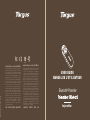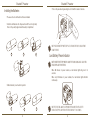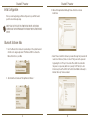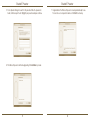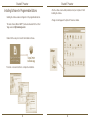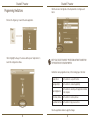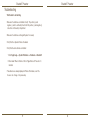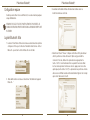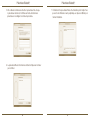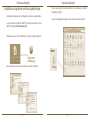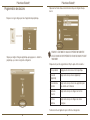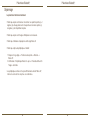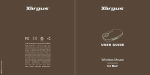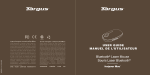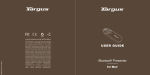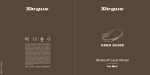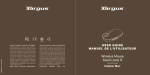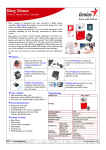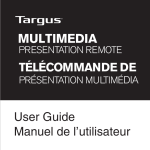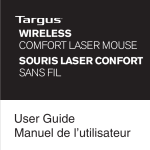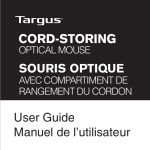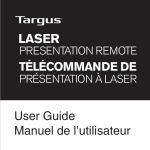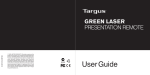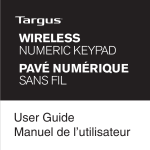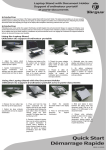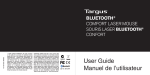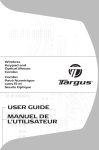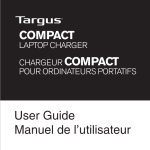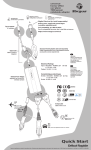Download Bluetooth® Presenter Présentateur Bluetooth®
Transcript
AMP11CA / 410-1511-002B N2953 www.tar gus.com/ca/forMac www.tar gus.com/ca/forMac ©2008 Manufactured or imported by Targus Canada Ltd., 90 Admiral Boulevard, Mississauga, ON L5T 2W1. All rights reserved. Targus is either a registered trademark or trademark of Targus Group International, Inc. in the United States and/or other countries. Features and specifications are subject to change without notice. Mac, the Mac logo, Mac OS, Keynote, iPhoto, iTunes, Safari, iWork and iLife are trademarks of Apple Inc., registered in the U.S. and other countries. PowerPoint and Excel are either registered trademarks or trademarks of Microsoft Corporation in the United States and/or other countries. Acrobat is either a registered trademark or trademark of Adobe Systems Incorporated in the United States and/or other countries. The Bluetooth word mark and logos are owned by the Bluetooth SIG, Inc. and any use of such marks by Targus is under license. All trademarks and registered trademarks are the property of their respective owners. This product and its various features are protected under patents US7298362, TWM249131, CNZL03275852.9, JP3132101, DE202007005619.2, CNZL200620131443.5, JP3232194, DE202007004256.6, DE202007006210.9. Other United States and foreign patents pending. ©2008 Fabriqué ou importé par Targus Canada Ltd., 90 Admiral Boulevard, Mississauga, ON L5T 2W1. Tous droits réservés. “Targus” est soit une marque déposée, soit une marque de commerce, de Targus Group International, Inc. aux États-Unis et/ou dans tous les autres pays. Les caractéristiques et les spécifications sont sujettes à changement sans préavis. Le Mac, le logo de Mac, Mac OS, Keynote, iPhoto, iTunes, Safari, iWork et iLife sont des marques de commerce d’Apple Inc., déposées aux États-Unis et dans d’autres pays. PowerPoint et Excel sont des marques déposées ou des marques de commerce de Microsoft Corporation, aux États-Unis et dans d’autres pays. “Acrobat” est soit une marque déposée, soit une marque de commerce de Adobe Systems Incorporated aux États-Unis et/ou dans tous les autres pays. Les noms et les logos de Bluetooth sont la propriété de Bluetooth SIG, Inc et toute utilisation de ces marques par Targus est sous license. Toutes les marques de commerce et les marques déposées sont la propriété de leurs détenteurs respectifs. Ce produit et ses différentes fonctions sont protégés par les brevets US7298362, TWM249131, CNZL03275852.9, JP3132101, DE202007005619.2, CNZL200620131443.5, JP3232194, DE202007004256.6, DE202007006210.9. Autres brevets en instance aux États-Unis et à l’étranger. ONE YEAR LIMITED WARRANTY Garantie limitée d’un an U S ER GUIDE M A N U E L D E L’UTILISATEUR Bluetooth® Presenter Présentateur Bluetooth® for/pour Mac ® Bluetooth® Presenter Bluetooth® Presenter Table of Contents English Targus Bluetooth® Presenter................................................................................3 Français Présentateur Bluetooth® Targus .........................................................................21 Bluetooth® Presenter Bluetooth® Presenter ® Targus Bluetooth Presenter Introduction AVOID EXPOSURE--HAZARDOUS ELECTROMAGNETIC RADIATION EMITTED FROM THIS APERTURE. LASER RADIATION. DO NOT STARE INTO THE BEAM OR VIEW DIRECTLY WITH OPTICAL INSTRUMENTS. CLASS 2 LASER PRODUCT. NEVER POINT A LASER BEAM INTO A PERSON’S EYES OR VIEW A LASER BEAM DIRECTLY, AS PROLONGED EXPOSURE CAN BE HAZARDOUS TO THE EYES. MOMENTARY EXPOSURE FROM A LASER POINTER, SUCH AS AN INADVERTENT SWEEP OF THE LIGHT ACROSS A PERSON’S EYES, MAY CAUSE TEMPORARY FLASH BLINDNESS SIMILAR TO THE EFFECT OF A CAMERA FLASH BULB. ALTHOUGH THIS CONDITION IS TEMPORARY, IT CAN BECOME MORE DANGEROUS IF THE EXPOSED PERSON IS ENGAGED IN A VISION-CRITICAL ACTIVITY SUCH AS DRIVING. CAUTION: ANY CHANGES OR MODIFICATIONS NOT EXPRESSLY APPROVED BY THE PARTY RESPONSIBLE FOR COMPLIANCE COULD VOID THE USER’S AUTHORITY TO OPERATE THE EQUIPMENT. THIS DEVICE AND ITS ANTENNA(S) MUST NOT BE CO-LOCATED OR OPERATING IN CONJUNCTION WITH ANY OTHER ANTENNA OR TRANSMITTER. YOUR DEVICE CONTAINS A LOW POWER TRANSMITTER. WHEN DEVICE IS TRANSMITTED IT SENDS OUT RADIO FREQUENCY (RF) SIGNAL. NOTE: THE MANUFACTURER IS NOT RESPONSIBLE FOR ANY RADIO OR TV INTERFERENCE CAUSED BY UNAUTHORIZED MODIFICATIONS TO THIS EQUIPMENT. SUCH MODIFICATIONS COULD VOID THE USER’S AUTHORITY TO OPERATE THE EQUIPMENT. Congratulations on your purchase of the Targus Bluetooth Presenter. This presenter with mouse functionality uses Bluetooth wireless technology to provide a seamless connection up to 33ft (10 m) away. Now you can interact with your audiences and still maintain control of your notebook or desktop computer. Conveniently placed page-up and page-down buttons help you navigate through your presentation with ease, whilst the built-in laser pointer gives you the option of highlighting key concepts on screen. You can also use the Touch Scroll to control the mouse cursor movement. System Requirements Hardware • Bluetooth-enabled notebook or desktop computer Operating System • Mac OS® X 10.4 or later Bluetooth® Presenter Bluetooth® Presenter • Turn on the presenter by pressing the on/off switch located on the side. Installing the Batteries • Please use the two AA batteries that are included. • Install two AA batteries into the presenter with the correct polarity. Refer to the polarity signs inside the battery compartment. NOTE: PLEASE REMOVE THE PROTECTIVE PLASTIC FILM ON THE TOUCH SCROLL BEFORE USING THE DEVICE. 2 1 3 Low Battery Power Indicator NOTE: WHEN THE BATTERY POWER IS LOW, THE TOUCH SCROLL WILL FLASH RED. PLEASE REPLACE THE BATTERIES. When 60 minutes of power remains, a red indicator light will glow for 8 seconds. When only 30 minutes of power remains, the red indicator light will blink continuously. • Slide the battery cover back into position 1 2 3 NOTE: THE DEVICE WILL GO INTO SLEEP-MODE AFTER 60 MINUTES OF IN-ACTIVITY. TO RE-ACTIVATE, PRESS ANY KEY ON THE DEVICE AND WAIT 1 TO 4 SECONDS. Bluetooth® Presenter Bluetooth® Presenter Using the device - Mouse Mode Using the device - Presenter Mode 9 5 9 5 6 1 6 1 7 8 3 2 7 8 3 2 4 4 1 Mode switch button (Presenter mode) 2 Previous slide 3 Next slide 4 Laser pointer trigger - Press to activate the laser pointer 5 Blank Screen 6 Slideshow Start - Press once to begin 1 Mode switch button (Mouse mode) 2 Left mouse button 3 Right mouse button 4 Touch Scroll - Navigate the mouse cursor Laser pointer trigger - Press to activate the laser pointer 5 Programmable button 6 Programmable button 7 Volume up & Volume down 7 Volume up & Volume down 8 On - Press 3 seconds to turn on the presenter (LED blink once) Off - Press 3 seconds to turn off the presenter (LED blink twice) 8 On - Press 3 seconds to turn on the presenter (LED blink once) Off - Press 3 seconds to turn off the presenter (LED blink twice) 9 Laser light emitter 9 Laser light emitter Stop - Press and hold for 2 secondsto stop the slide show Bluetooth® Presenter Initial Configuration Before you can begin using your Bluetooth presenter, you will first need to perform some initial setup steps. Bluetooth® Presenter 3. Bluetooth Setup Assistant will begin. Please follow the on-screen instructions. NOTE: PLEASE USE THE LATEST BLUETOOTH DEVICE DRIVER. INSTRUCTION SCREENS MIGHT VARY DEPENDING ON THE VERSION OF YOUR BLUETOOTH DEVICE DRIVER. Bluetooth Software: Mac 1. Go to the Bluetooth icon located on your desktop or in the system bar and click the icon to begin setup. Select “Turn Bluetooth On” to activate the Bluetooth function on your Mac. 4. Select “mouse” and click continue to proceed with setup. Your presenter will need to be in “discovery” mode to connect. First, power on the presenter by pressing the “on/off” key for 3 seconds. Then, within 3 seconds after the power is on, press any button once (except “on/off” button) to enter into discovery mode. The LED in the Touch Scroll will blink continuously to indicate “discovery” mode is enabled. 2. Scroll down the list and select “Set up Bluetooth Device...” 10 Bluetooth® Presenter 5. Your computer will begin to search for the presenter. Once the presenter is found, it will show up in the list. Highlight your presenter and press continue. Bluetooth® Presenter 7. Congratulations. Your Bluetooth presenter is setup and and ready to use. You can choose to setup another device or click Quit to exit setup. 6. The Bluetooth presenter will now begin pairing. Click continue to proceed. 11 12 Bluetooth® Presenter Installing Software for Programmable Buttons Installing the software enables configuration of the programmable buttons. Bluetooth® Presenter After the software is successfully installed, restart your computer to finish installing the software. A Targus icon will appear in the System Preferences window. The latest software (Model # AMP11) can be downloaded from the official Targus web site: http://www.targus.com Double click the setup icon to launch the installation software. Follow the on-screen instructions to complete the installation. 13 14 Bluetooth® Presenter Programming the Buttons Bluetooth® Presenter Click the arrows on the right-side of the drop down lists to configure each button. Click onto the Targus logo to launch the device application. Click to highlight the image of the device and then press “Setup Device” to launch the configuration software. NOTE: PLEASE SELECT THE CORRECT “PRESENTATION SOFTWARE” IN ORDER FOR THE PRESENTER KEYS TO FUNCTION PROPERLY. Each button can be programmed to any of the following types of functions: Default Action Set the buttons to a specific function. Run AppleScript Set the buttons to load an AppleScript Launch Application Set the buttons to launch specific application installed in the computer. Perform key strokes Set the button to recall key strokes. Predefined functions Set the button to map pre-set actions Close the application window to apply the changes. 15 16 Bluetooth® Presenter Bluetooth® Presenter Troubleshooting The Presenter is not working. • Make sure the batteries are installed correctly. The positive (+) and negative (-) ends of each battery must match the positive (+) and negative (-) connections in the battery compartment. • Make sure the batteries are charged. Replace if necessary. • Verify that the computer is Bluetooth enabled. • Verify that the device drivers are installed: 1. Click “Apple Logo --> System Preference --> Hardware --> Bluetooth” 2. Check under “Bluetooth Devices” that a “Targus Bluetooth Presenter ” is installed. • Paired devices are always displayed in “Bluetooth” windows, even if the mouse is out of range or not powered up. 17 18 Bluetooth® Presenter Bluetooth® Presenter Regulatory Compliance Technical Support For technical questions, please visit: Internet: www.targus.com/ca/support.asp Email: [email protected] Product Registration Targus recommends that you register your Targus accessory shortly after purchasing it. To register your Targus accessory, go to: http://www.targus.com/registration.asp You will need to provide your full name, email address, country of residence and product information. Warranty Targus warrants this product to be free from defects in materials and workmanship for one year. If your Targus accessory is found to be defective within that time, we will promptly repair or replace it. This warranty does not cover accidental damage, wear and tear, or consequential or incidental loss. Under no conditions is Targus liable for loss of, or damage to, a computer or other device(s); nor loss of, or damage to, programs, records, or data; nor any consequential or incidental damages, even if Targus has been informed of their possibility. This warranty does not affect your statutory rights. 19 This device complies with Part 15 of the FCC Rules. Operation is subject to the following two conditions: (1) This device may not cause harmful interference; and (2) this device must accept any interference received, including interference that may cause undesired operation. FCC Statement Tested to Comply This equipment has been tested and found to comply with the limits of a Class B digital device, pursuant to Part 15 of the FCC Rules. These limits are designed to provide reasonable protection against harmful interference in a residential installation. This equipment generates, uses, and can radiate radio frequency energy and if not installed and used in accordance with the instructions, may cause harmful interference to radio communications. However, there is no guarantee that interference will not occur in a particular installation. If this equipment does cause harmful interference to radio or television reception, which can be determined by turning the equipment off and on, the user is encouraged to try to correct the interference by one or more of the following measures: • Reorient or relocate the receiving antenna; • Increase the separation between the equipment and receiver; • Connect the equipment into an outlet on a circuit different from that to which the receiver is connected; • Consult the dealer or an experienced radio/TV technician for help Changes or modifications not authorized by the party responsible for compliance could void the user’s authority to operate this product. This Class B digital apparatus complies with Canadian ICES-003. 20 Présentateur Bluetooth® Présentateur Bluetooth® Présentateur Bluetooth® Targus Introduction ÉVITEZ L’EXPOSITION - RADIATION ÉLECTROMAGNÉTIQUE DANGEREUSE ÉMISE DE CETTE OUVERTURE. RADIATION LASER. NE REGARDEZ PAS LE RAYON - DIRECTEMENT OU A L’AIDE D’INSTRUMENTS OPTIQUES. PRODUIT LASER DE CLASSE 2. NE DIRIGEZ JAMAIS UN RAYON LASER VERS LES YEUX D’UNE PERSONNE ET NE REGARDEZ PAS UN RAYON LASER DIRECTEMENT, CAR L’EXPOSITION PROLONGÉE PEUT ÊTRE DANGEREUSE POUR LES YEUX. L’EXPOSITION MOMENTANÉE A UN INDICATEUR LASER, TELLE QU’UN PASSAGE INATTENDU DE LUMIÈRE À TRAVERS LES YEUX D’UNE PERSONNE, PEUT CAUSER LA CÉCITÉ PROVISOIRE SEMBLABLE À L’EFFET D’UN FLASH D’APPAREIL PHOTO. BIEN QUE CETTE CONDITION SOIT PROVISOIRE, ELLE PEUT DEVENIR PLUS DANGEREUSE SI LA PERSONNE EXPOSÉE EST ENGAGÉE DANS UNE ACTIVITÉ CRITIQUE DE VISION COMME LA CONDUITE. AVERTISSEMENT : CHAQUE CHANGEMENTS OU MODIFICATIONS NON EXPRESSÉMENT APPROUVÉES PAR LA PARTIE RESPONSABLE DE LA CONFORMITÉ POURRAIT ANNULER L’AUTORISATION DE L’UTILISATEUR DE FAIRE FONCTIONNER L’ÉQUIPEMENT. CE DISPOSITIF ET SON ANTENNE(S) NE DOIVENT PAS ÊTRE PLACÉS OU EXPLOITÉS ENSEMBLE AVEC UNE AUTRE ANTENNE OU UN ÉMETTEUR. VOTRE DISPOSITIF CONTIENT UN ÉMETTEUR A BASSE PUISSANCE. QUAND LE DISPOSITIF EST EN TRANSMISSION IL ENVOIE UN SIGNAL DE FRÉQUENCE RADIO (FR). NOTE : LE FABRICANT N’EST PAS RESPONSABLE D’AUCUNE RADIO OU TV L’INTERFÉRENCE CAUSÉE PAR DES MODIFICATIONS NON AUTORISÉES DE CET ÉQUIPEMENT. DE TELLES MODIFICATIONS PEUVENT ANNULER L’AUTORISATION DE L’UTILISATEUR DE FAIRE FONCTIONNER L’ÉQUIPEMENT. 21 Nous vous félicitons d’avoir acheté ce présentateur avec souris Targus. Ce présentateur avec souris sans fil sans fil utilise la technologie Bluetooth permettant une connexion continue jusqu’à 10 mètres (33 pieds). Vous pouvez maintenant interagir avec votre audience tout en contrôlant votre notebook ou ordinateur de bureau. Les boutons pratiques de page précédente et page suivante vous aident à naviguer facilement dans votre présentation, et le curseur laser intégré vous permet de surligner les concepts clés sur l’écran. Vous pouvez également utiliser la touche de défilement pour contrôler les mouvements du curseur de la souris. Configuration requise Matériel • Ordinateur de bureau ou portable compatible Bluetooth Système d’exploitation • Mac OS® X 10.4 ou plus récent 22 Présentateur Bluetooth® Présentateur Bluetooth® • Mettez le présentateur en marche en appuyant sur l’interrupteur marche/arrêt situé sur le côté. Instalación de las pilas • Veuillez utiliser les deux piles de type AA incluses. • Insérez les deux piles de type AA dans le présentateur en respectant les polarités. Référez-vous aux signes de polarité marqués dans le compartiment des piles. REMARQUE : RETIREZ LE FILM PLASTIQUE PROTÉGEANT LA SURFACE DE DÉFILEMENT TACTILE AVANT D’UTILISER VOTRE PÉRIPHÉRIQUE. 2 1 3 Indicateur de piles faibles REMARQUE : LORSQUE L’ENERGIE DES PILES EST FAIBLE, LA TOUCHE DE DEFILEMENT CLIGNOTERA EN ROUGE. VEUILEZ REMPLACER LES PILES. Lorsqu’il reste 60 minutes d’énergie dans les piles, l’indicateur rouge clignotera durant 8 secondes. Lorsqu’il ne reste que 30 minutes d’énergie dans les piles, l’indicateur rouge clignotera de manière continue. • Refermez le compartiment des piles en faisant glisser le couvercle jusqu’à ce qu’il s’enclenche en position. 1 2 23 3 REMARQUE : LE PÉRIPHÉRIQUE PASSE AUTOMATIQUEMENT EN MODE VEILLE APRÈS 60 MINUTES D’INACTIVITÉ. POUR LE RÉACTIVER, APPUYEZ SUR L’UNE QUELCONQUE DE SES TOUCHES ET ATTENDEZ ENTRE 1 ET 4 SECONDES.. 24 Présentateur Bluetooth® Présentateur Bluetooth® Utilisation du périphérique- Mode souris Utilisation du périphérique – Mode présentateur 9 5 9 5 6 1 6 1 7 8 3 2 7 8 3 2 4 4 1 Bouton de sélection du mode (Mode présentateur) 2 Image précédente 3 Image suivante 4 Bouton du pointeur laser – Appuyez pour activer le pointeur laser 5 Ecran vide 6 Diaporama 1 Bouton de sélection du mode (Mode souris) 2 Bouton gauche de la souris 3 Bouton droit de la souris 4 Bouton de défilement – Pour déplacer le curseur de la souris. Bouton du pointeur laser – Appuyez pour activer le pointeur laser 5 Bouton programmable 6 Bouton programmable 7 Augmentation & diminution du volume 7 Augmentation & diminution du volume 8 Appuyez durant 3 secondes pour mettre le présentateur en marche (l’indicateur clignote une fois). Arrêt - Appuyez durant 3 secondes pour éteindre le présentateur (l’indicateur clignote deux fois) 8 Appuyez durant 3 secondes pour mettre le présentateur en marche (l’indicateur clignote une fois). Arrêt - Appuyez durant 3 secondes pour éteindre le présentateur (l’indicateur clignote deux fois) 9 Emetteur lumineux laser 9 Emetteur lumineux laser Démarrage – Appuyez une fois pour commencer Arrêt – Appuyez et maintenez le bouton durant 2 secondes pour arrêter le diaporama 25 26 Présentateur Bluetooth® Configuration requise Avant de pouvoir utiliser votre souris Bluetooth, vous devez réaliser quelques étapes d’initialisation. Présentateur Bluetooth® 3. L’assistant de l’installation Bluetooth démarrera. Veuillez suivre les instructions données sur l’écran. REMARQUE : VEUILLEZ UTILISER LE PILOTE BLUETOOTH LE PLUS RECENT. LES ECRANS D’INSTRUCTIONS PEUVENT VARIER SELON LA VERSION DE VOTRE PILOTE BLUETOOTH. Logiciel Bluetooth: Mac 1. Localisez l’icône Bluetooth situé sur le bureau ou dans la barre du système et cliquez sur l’icône pour commencer l’installation. Sélectionnez « Activer Bluetooth » pour activer la fonction Bluetooth sur votre Mac. 2. Faites défiler la liste vers le bas et sélectionnez “Installation de l’appareil Bluetooth...” 27 4. Sélectionnez “Souris” “mouse” et cliquez sur Continuer. Votre présentateur doit être positionné en mode “découverte” (discovery) pour établir la connexion. Pour cela, allumez votre présentateur en appuyant sur la touche “on/off” et en la maintenant enfoncée pendant 3 secondes. Dans les 3 secondes qui suivent la mise sous tension, appuyez sur une touche quelconque (sauf la touche “on/off”). Le présentateur se positionne en mode découverte. La LED de la surface tactile de défilement clignote tout le temps que le mode “découverte” est actif. 28 Présentateur Bluetooth® 5.Votre ordinateur commencera à chercher le présentateur. Une fois que le présentateur est détecté, il s’affichera sur la liste. Sélectionnez le présentateur en le surlignant et continuez la procédure. Présentateur Bluetooth® 7. Félicitations. Votre présentateur Bluetooth est installé et prêt à l’emploi. Vous pouvez choisir d’installer un autre périphérique ou cliquez sur Quitter pour terminer l’installation. 6. Le présentateur Bluetooth commencera l’activation. Cliquez sur continuer pour confirmer. 29 30 Présentateur Bluetooth® Installation du logiciel de contrôle du périphérique L’installation du logiciel permet la configuration des boutons programmables. Présentateur Bluetooth® Une fois que le logiciel est installé, redémarrez votre ordinateur pour terminer l’installation du logiciel. Une icône Targus apparaîtra dans la fenêtre des préférences du système. Le logiciel le plus récent (Modèle #AMP11 ) peut être téléchargé de notre site Web officiel Targus: http://www.targus.com Cliquez deux fois sur l’icône d’installation pour lancer le logiciel d’installation. Suivez les instructions données sur l’écran pour terminer l’installation. 31 32 Présentateur Bluetooth® Programmation des boutons Présentateur Bluetooth® Cliquez sur les flèches situées sur la droite de la liste pour configurer chaque bouton. Cliquez sur le logo de Targus pour lancer l’application du périphérique. Cliquez pour surligner l’image du périphérique puis appuyez sur « Installer le périphérique » pour lancer le logiciel de configuration. REMARQUE : SÉLECTIONNEZ UN “LOGICIEL DE PRÉSENTATION” COMPATIBLE AVEC LES TOUCHES DE VOTRE PRÉSENTATEUR AFIN QUE CES TOUCHES PUISSENT FONCTIONNER Chaque bouton peut être programmé sur n’importe quelle fonction suivante : Action par défaut Réglage des boutons sur une fonction spécifique. Lancement d’AppleScript Réglez les boutons pour lancer AppleScript Lancement d’une application Réglez les boutons pour lancer une application spécifique installée sur l’ordinateur. Touches de raccourcis Réglez les boutons pour configurer une fonction Fonctions prédéfinies Réglez les boutons pour configurer des actions préréglées. Fermez la fenêtre de l’application pour confirmer les changements. 33 34 Présentateur Bluetooth® Présentateur Bluetooth® Dépannage Le présentateur fonctionne maintenant. • Vérifiez que les piles sont insérées correctement. Les polarités positive (+) et négative (-) de chaque pile doivent correspondre aux connexions positive (+) et négative (-) du compartiment des piles. • Vérifiez que les piles sont chargées. Remplacez-les si nécessaire. • Vérifiez que l’ordinateur est équipé de la technologie Bluetooth. • Vérifiez que le pilote du périphérique est installé : 1. Cliquez sur “Logo Apple --> Préférences du système --> Matériel --> Bluetooth”. 2. Vérifiez dans « Périphériques Bluetooth » que le « Présentateur Bluetooth Targus » est installé. • Les périphériques activés sont toujours affichés dans la fenêtre “Bluetooth”, même si la souris est hors de portée ou non alimentée. 35 36 Présentateur Bluetooth® Présentateur Bluetooth® Respect de la réglementation Support technique Pour des questions techniques, veuillez visiter le: Internet: www.targus.com/ca/support.asp Courriel: [email protected] Enregistrement du produit Targus vous recommande d’enregistrer votre accessoire Targus tout de suite après son achat. Enregistrement de votre accessoire Targus à l’adresse suivante: http://www.targus.com/registration.asp Vous devrez préciser votre nom complet, votre adresse courriel, pays de résidence et information sur le produit. Garantie Targus garantit ce produit contre tout défaut de matériel ou de fabrication pour une durée d’un an. Si votre accessoire Targus s’avère défectueux sous cette garantie, nous veillerons à le remplacer ou à le réparer au plus vite. Cette garantie ne couvre pas les dommages résultant d’accidents, l’usure normale ou les pertes consécutives ou accessoires. En aucun cas, Targus ne pourra être tenu responsable de la perte matérielle ou de l’endommagement d’un ordinateur ou de tout autre appareil, ni de la perte de programmes, d’enregistrements ou de données ou de leur endommagement, ni de tous autres dommages conséquentiel ou accidentel, même si Targus a été préalablement informé de cette possibilité. Cette garantie n’a aucun effet sur vos droits statutaires. Cet appareil est conforme à la section 15 des règlements de la FCC (Federal Communication Commission). Son utilisation est soumise aux deux conditions suivantes : (1) Cet appareil ne peut provoquer de brouillage préjudiciable. (2) Cet appareil doit absorber toute interférence réceptionnée, même si cela provoque des effets indésirables sur son fonctionnement. Déclaration de la FCC Testé et conforme Cet appareil a été testé et déclaré conforme aux limites des appareils numériques de Classe B, selon la section 15 des règlements de la FCC (Federal Communication Commission). Ces limites sont conçues pour assurer une protection raisonnable contre un brouillage préjudiciable lorsque l’appareil est utilisé dans un milieu résidentiel. L’appareil génère, utilise et peut diffuser de l’énergie sur les fréquences radio et, s’il n’est pas installé et utilisé conformément au mode d’emploi, il peut brouiller les communications radio. Il n’y a aucune garantie qu’un brouillage ne se produira pas dans un milieu particulier.Si cet appareil brouille les communications radio ou télévision, comme cela peut être confirmé en éteignant puis en allumant l’appareil, l’utilisateur peut tenter de corriger toute interférence en essayant une ou plusieurs des méthodes suivantes: • Réorienter l’antenne réceptrice ou la placer à un autre endroit; • Éloigner davantage l’appareil du récepteur; • Brancher l’appareil sur une autre prise de courant ou un circuit élec-trique différent de celui auquel le récepteur est connecté; • Pour toute aide, consulter le distributeur ou un technicien expérimenté radio/TV Toute modification non autorisée par les autorités responsables de la conformité peut entrîner la révocation du droit d’utilisation de ce produit. Cet appareil numérique de la classe B est conforme à la norme NMB-003 du Canada. 37 38