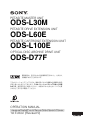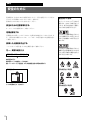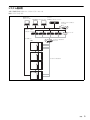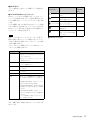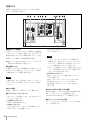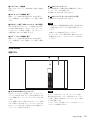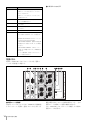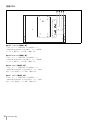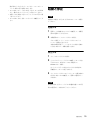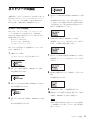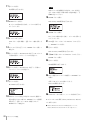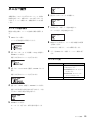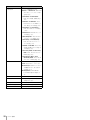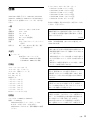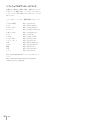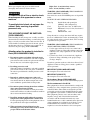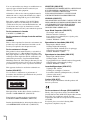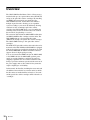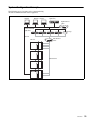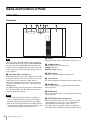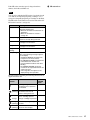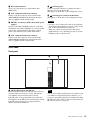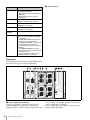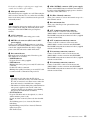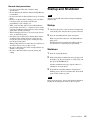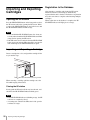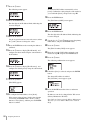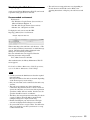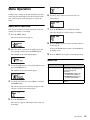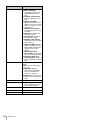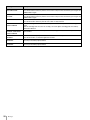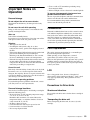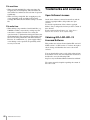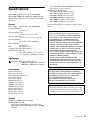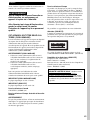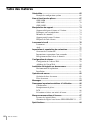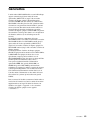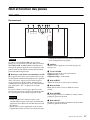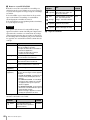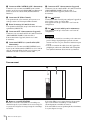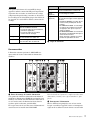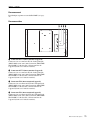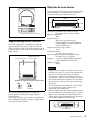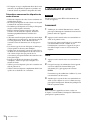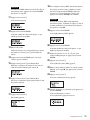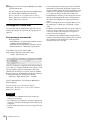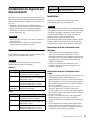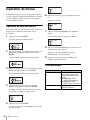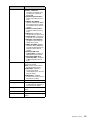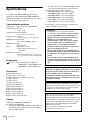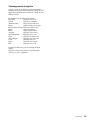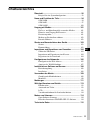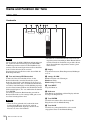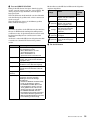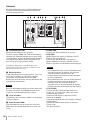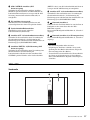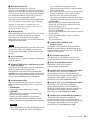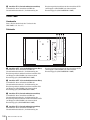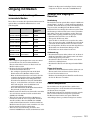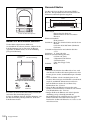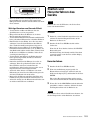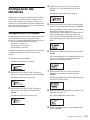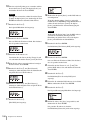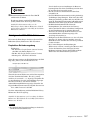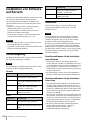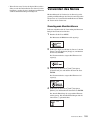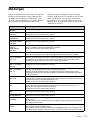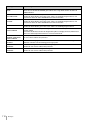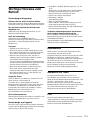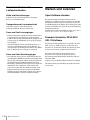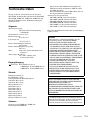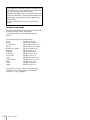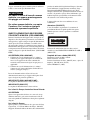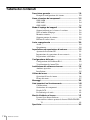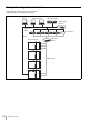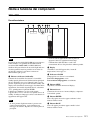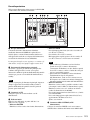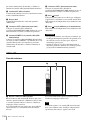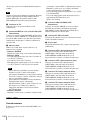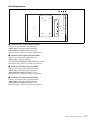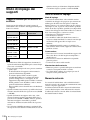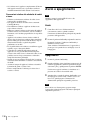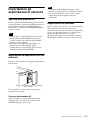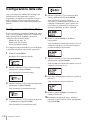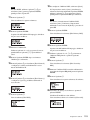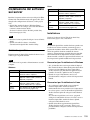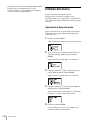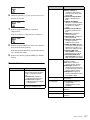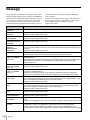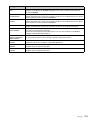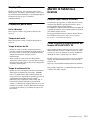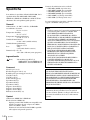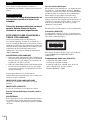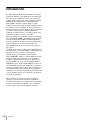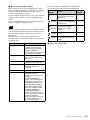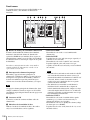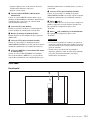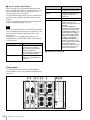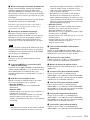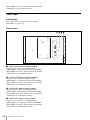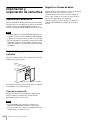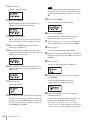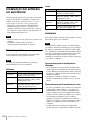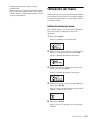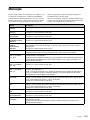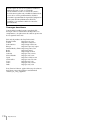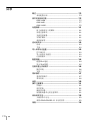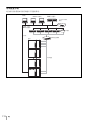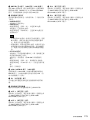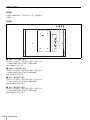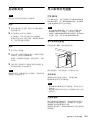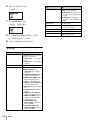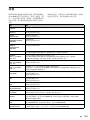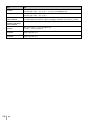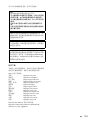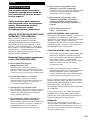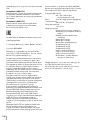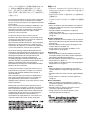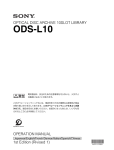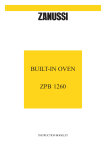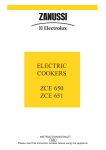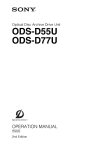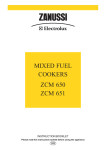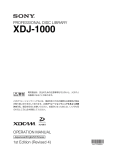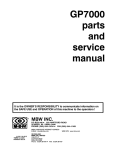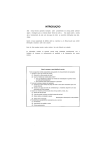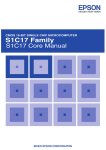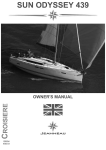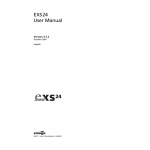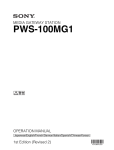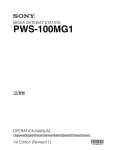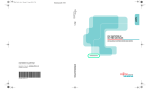Download ODS-L30M
Transcript
PETASITE MASTER UNIT ODS-L30M PETASITE DRIVE EXTENSION UNIT ODS-L60E PETASITE CARTRIDGE EXTENSION UNIT ODS-L100E OPTICAL DISC ARCHIVE DRIVE UNIT ODS-D77F 電気製品は、安全のための注意事項を守らないと、火災や人 身事故になることがあります。 このオペレーションマニュアルには、事故を防ぐための重要な注意事項と製品 の取り扱いかたを示してあります。このオペレーションマニュアルをよくお読 みのうえ、製品を安全にお使いください。お読みになったあとは、いつでも見 られるところに必ず保管してください。 OPERATION MANUAL [Japanese/English/French/German/Italian/Spanish/Chinese] 1st Edition (Revised 5) 日本語 安全のために 電気製品は、安全のための注意事項を守らないと、火災や感電などにより死亡や 大けがなど人身事故につながることがあり、危険です。 警告表示の意味 事故を防ぐために次のことを必ずお守りください。 オペレーションマニュアルおよび 安全のための注意事項を守る 製品では、次のような表示をして います。表示の内容をよく理解し 4 ∼ 7 ページの注意事項をよくお読みください。 てから本文をお読みください。 定期点検をする 長期間安全に使用していただくために、定期点検を実施することをおすすめしま す。点検の内容や費用については、ソニーのサービス担当者または営業担当者に この表示の注意事項を守らないと、 火災や感電などにより死亡や大け ご相談ください。 がなど人身事故につながることが あります。 故障したら使用を中止する ソニーのサービス担当者、または営業担当者にご連絡ください。 万一、異常が起きたら 異常な音、におい、煙が出たら m a 電源を切る。 b 電源コードや接続ケーブルを抜く。 この表示の注意事項を守らないと、 感電やその他の事故によりけがを したり周辺の物品に損害を与えた りすることがあります。 注意を促す記号 c ソニーのサービス担当者、または営業担当者に修理を依頼する。 炎が出たら 行為を禁止する記号 m すぐに電源を切り、消火する。 2 行為を指示する記号 目次 警告 ............................................................................................................................4 注意 ............................................................................................................................5 その他の安全上のご注意.................................................................................................7 概要 ...................................................................................................................................8 システム構成例.............................................................................................................................................9 各部の名称と働き .........................................................................................................10 ODS-L30M ..................................................................................................................................................... 10 ODS-L60E....................................................................................................................................................... 13 ODS-L100E.................................................................................................................................................... 15 メディアの取り扱い .....................................................................................................17 読み出し・書き込み可能なメディア ......................................................................................... 17 取り扱い上の注意 .................................................................................................................................... 17 カートリッジメモリーについて.................................................................................................... 17 誤消去を防止するには.......................................................................................................................... 18 バーコードラベルについて............................................................................................................... 18 起動と停止.....................................................................................................................19 JP 起動する .......................................................................................................................................................... 19 停止する .......................................................................................................................................................... 19 カートリッジの投入/排出..........................................................................................20 I/E ステーションを引き出す .......................................................................................................... 20 カートリッジを投入/排出する.................................................................................................... 20 データベースへの登録.......................................................................................................................... 20 ネットワークの設定 .....................................................................................................21 IPv4 アドレスの設定 ............................................................................................................................. 21 Web 画面の表示 ........................................................................................................................................ 23 サーバーへのソフトウェアインストール ..................................................................24 動作環境 .......................................................................................................................................................... 24 インストール ............................................................................................................................................... 24 メニュー操作.................................................................................................................25 メニューの基本操作 ............................................................................................................................... 25 メニュー一覧 ............................................................................................................................................... 25 メッセージ.....................................................................................................................27 使用上のご注意 .............................................................................................................29 結露について ............................................................................................................................................... 29 部品交換について .................................................................................................................................... 29 LCD について.............................................................................................................................................. 29 ドライブユニットに対する注意事項 ......................................................................................... 29 商標ならびにライセンス表記について ......................................................................30 オープンソースソフトウェアのライセンスについて ................................................... 30 GPL/LGPL/GPL V3 適用ソフトウェアの入手について ............................................ 30 仕様 ................................................................................................................................31 目次 3 警告 外装を外さない、改造しない (ODS-L30M/L60E/ L100E) 外装を外したり、改造したりすると、感 電の原因となります。内部の調整や設定 及び点検を行う必要がある場合は、必ず サービストレーニングを受けた技術者に ご依頼ください。 指定された電源コードを使用 する(ODS-L30M/L60E) 指定以外の電源コードを使用すると、火 災や感電の原因となります。 電源コードを傷つけな い(ODS-L30M/L60E) 電源コードを傷つけると、火災や感電の 原因となります。 • 電源コードを加工したり、傷つけたり しない。 • 重いものをのせたり、引っ張ったりし ない。 • 熱器具に近づけたり、加熱したりしな い。 • 電源コードを抜くときは、必ずプラグ を持って抜く。 • ラックマウントするとき、レールには さみ込まない。 万一、電源コードが傷んだら、ソニーの サービス担当者に交換をご依頼くださ い。 電源コードのプラグ及びコネ クターは突き当たるまで差し 込む(ODS-L30M/L60E) 真っ直ぐに突き当たるまでさしこまない と、火災や感電の原因となります。 4 警告 内部に水や異物を入れな い(ODS-L30M/L60E/ L100E) 水や異物が入ると火災や感電の原因とな ることがあります。 万一、水や異物が入ったときは、すぐに 電源を切り、電源コードや接続ケーブル を抜いて、ソニーのサービス担当者また は営業担当者にご相談ください 油煙、湯気、湿気、ほこりの 多い場所では使用しない (ODS-D77F) 上記のような場所や、取扱説明書に記さ れている使用条件以外の環境で使用する と、火災や感電の原因となることがあり ます。 不安定な場所に設置しない 次のような場所に設置すると、倒れたり 落ちたりして、けがの原因となることが あります。 ・ ぐらついた台の上 ・ 傾いたところ ・ 振動や衝撃のかかるところ また、設置・取り付け場所の強度を充分 にお確かめください。 表示された電源電圧で使用す る(ODS-L30M/L60E) 製品の表示と異なる電源電圧で使用する と、火災や感電の原因となります。 運搬時には必ず底面を持つ (ODS-L30M/L60E/ L100E) 前面パネルの前扉下部に手を差し込んで 本機を持ち上げたりすると、前扉が壊れ てけがをすることがあります。 本機は重量物ですので、必ず底面を持っ て正しい姿勢で運搬してください。 不安定な姿勢で運搬すると、腰痛になっ たり、落下によるけがをすることがあり ます。 油煙、湯気、湿気、ほこりの 多い場所では設置、使用しな い(ODS-L30M/L60E/ L100E) 通気孔をふさがない(ODSL30M/L60E/L100E) 通気孔をふさぐと内部に熱がこもり、火 災や故障の原因となることがあります。 風通しをよくするために次の項目をお守 りください。 • 壁から 10 ㎝以上離して設置する。 • 密閉された狭い場所に押し込めない。 • 毛足の長い敷物(じゅうたんや布団な ど)の上に設置しない。 • 布などで包まない。 • あお向けや横倒し、逆さまにしない。 高温下では使用しない(ODSL30M) 高温の場所で本機を使用すると、火災、 発火、発煙の原因となることがありま す。周囲温度が 35 ℃を超える場所や、 直射日光のあたる場所では使用しないで ください。 上記のような場所で設置・使用すると、 火災や感電の原因となります。 取扱説明書に記されている使用条件以外 の環境での設置・使用は、火災や感電の 原因となります。 水のある場所に設置しな い(ODS-L30M/L60E/ L100E) 水が入ったり、ぬれたりすると、火災や 感電の原因となることがあります。 雨天や降雪中、海岸や水辺での使用は特 にご注意ください。 注意 5 安全アースを接続する(ODSL30M/L60E) 安全アースを接続しないと、感電の原因 となることがあります。 次の方法でアースを接続してください。 ・電源コンセントが 3 極の場合 指定の電源コードを使用することで安全 アースが接続されます。 ・電源コンセントが 2 極の場合 指定の 3 極→ 2 極変換プラグを使用し、 変換プラグから出ているアース線を建物 に備えられているアース端子に接続して ください。 変換プラグ I/E ステーションを開閉する 際には指や手をはさまな い(ODS-L30M/L60E/ L100E) I/E ステーションや本体の開口部に手を 入れると、けがの原因となることがあり ます。 ファンが止まったままの状態 で使用しない(ODS-L30M/ L60E/D77F) ファンが付いている製品では、ファンが 止まると、アラームが表示されます。 ファンが止まったまま使用し続けると、 内部に熱がこもり火災の原因となること があります。ソニーのサービス担当者に ご連絡ください。 アース線 営業担当者にご相談ください。 ぬれた手で電源プラグをさわ らない(ODS-L30M/ L60E) コード類は正しく配置する ぬれた手で電源プラグを抜き差しする と、感電の原因となることがあります。 安全アースを取り付けることができない 場合は、ソニーのサービス担当者または 電源コードや接続ケーブルは、足に引っ かけると本機の落下や転倒などによりけ がの原因となることがあります。 十分注意して接続・配置してください。 2 台以上積み上げない(ODSL30M/L60E/L100E) ラックを使用せずに 2 台以上積み上げる と、機器が落下してけがの原因となるこ とがあります。 製品の上に乗らない、重いも のを載せない(ODS-L30M/ L60E/L100E) 倒れたり、落ちたり、壊れたりして、け がの原因となることがあります。 移動時にはコード類をはず す(ODS-L30M/L60E/ L100E) 電源コードや接続ケーブルは、足に引っ かけると本機の落下などによりけがの原 因となることがあります。 移動時には、コード類をはずしてくださ い。 2 人以上でラックマウント・ 運搬する(ODS-L30M/ L60E/L100E) 本機は重量があり、かつ左右のバランス が悪いので、けがや事故を防ぐため、 ラックマウントや運搬は必ず 2 人以上で 行ってください。 6 注意 運搬時に I/E ステーションの 取っ手部分に手をかけない (ODS-L30M/L60E/ L100E) I/E ステーションの取っ手部分に手をか けて本機を持ち上げたりすると、トレイ がはずれて本体が落下し、けがの原因と その他の安全上のご注意 注意 (ODS-D77F) ここに規定した以外の手順による制御および調整は、危険 なレーザー放射の被爆をもたらします。 なることがあります。 必ず底面を持って、正しい姿勢で運搬し 本機は「クラス 1 レーザー製品」です。(ODS-D77F) てください。 レーザー特性(ODS-D77F) 分解や改造をしない(ODSD77F) 波長 : 発振形態 : 400 ∼ 410 nm 連続 レーザー出力 : 280 mW (max. of pulse peak)、150 mW (max. of CW) 分解や改造をすると、火災や感電、けが の原因となることがあります。 内部の点検や修理は、お買い上げ店また はソニーのサービス窓口にご依頼くださ い。 内部に水や異物を入れない (ODS-D77F) 水や異物が入ると火災や感電の原因とな ることがあります。 万一、水や異物が入ったときは、すぐに 電源を切り、電源コードや接続コードを 抜いて、ソニーのサービス担当者または 営業担当者にご相談ください。 その他の安全上のご注意 7 概要 ペタサイトマスターユニット ODS-L30M は、別売のドライ ブユニット(ODS-D77F)を最大 2 台、オプティカルディ スクアーカイブ用カートリッジを最大 30 巻搭載可能なライ ブラリのマスターユニットです。ペタサイトは、マスター ユニット ODS-L30M に別売りの拡張キット ODBK-103 を 装着することにより、拡張ユニットを複数台連結すること が可能となります。これにより、ニーズに応じた拡張が可 能となり、複数のオプティカルディスクアーカイブカート リッジに対するデータの読み出し / 書き込みを効率的に行 うことができ、データ(素材)のアーカイブやアーカイブ されたデータ(素材)のリトリーブ(サーバーへのアップ ロード)を効率化します。 拡張ユニットには、ペタサイトドライブエクステンション ユニット ODS-L60E およびペタサイトカートリッジエクス テンションユニット ODS-L100E があります。ODS-L60E は、別売のドライブユニット(ODS-D77F)を最大 4 台、 オプティカルディスクアーカイブ用カートリッジを最大 61 巻搭載可能です。ODS-L100E は、オプティカルディスク アーカイブ用カートリッジを最大 101 巻搭載可能です。 ODS-L30M および ODS-L60E に搭載可能なオプティカル ディスクアーカイブドライブユニット ODS-D77F は、ヘッ ドを 2 個搭載した ODS-L30M/L60E 専用のドライブユニッ トで、ファイバーチャネルに対応することで高速処理を可 能にしました。 また、電源ユニットは、別売のパワーサプライ ODBK-101 (ODS-L30M 用) 、または ODBK-102(ODS-L60E 用)を装 着することで二重化が可能で、ドライブユニットと同様に ホットスワップに対応しています。これらにより、一方の 電源ユニット / ドライブユニットが故障しても運用が継続 でき、高い信頼性を要求されるシステムに対応します。 以下、ドライブユニットを装着したペタサイト(マスター ユニットに拡張キットおよび拡張ユニットを組み合わせた ものを含む)を「本機」 、オプティカルディスクアーカイブ カートリッジを「カートリッジ」と呼びます。 8 概要 システム構成例 本機と関連機器を組み合わせて、以下のようなシステムを 構成することができます。 Macintosh コンピューター Windows コンピューター サーバー (MAM アプリケーション) ギガビットイーサネット スイッチ サーバー(HSM アプリケーション) ストレージ イーサネット 本機 ファイバーチャネル スイッチ ファイバーチャネル 概要 9 各部の名称と働き ODS-L30M 前面パネル ご注意 ODS-L30M および ODS-L60E/L100E の前面パネルは、取り ケーションを停止してください。シャットダウンすると ドライブの電源がオフになるため、記録中のデータが失 はずして他の拡張ユニットの前面パネルと交換することが できます。ODS-L30M はユニットの最下段に設置されます が、前面パネルは操作しやすい高さにある拡張ユニットに b ディスプレイ 移設されている場合があります。 本機の状態や設定メニュー、メッセージなどを表示します。 a オン / スタンバイボタンとインジケーター c ALARM インジケーター 背面の主電源スイッチが入のときに、本機のオン / スタン バイを切り換えます。スタンバイにするには、オンのとき エラー、ワーニングの発生時に点滅します。 赤点滅:エラー にボタンを押します。ディスプレイにシャットダウンの確 認メッセージが表示されたら矢印ボタンで Yes を選択し オレンジ点滅:ワーニング て、ENTER ボタンを押します。 インジケーターは、オンのときに緑色に点灯し、スタンバ d MENU ボタン イのときに赤色に点灯します。シャットダウン処理時は、 緑色に点滅します。 ご注意 • ドライブ内にカートリッジが存在する状態でボタンを押 した場合は、確認メッセージがディスプレイに表示され ます。 ドライブからカートリッジを取り出して、処理を進めて ください。 10 • 本機をシャットダウンする前に、接続されているアプリ 各部の名称と働き われる可能性があります。 押すと、ディスプレイにメニューを表示します。 e 矢印ボタン ディスプレイ上のメニューのスクロール、入力値の設定を 行います。 f ENTER ボタン メニュー操作時に、次のページへ移動したり、入力値を確 定します。 g BACK ボタン メニュー操作時に、前のページへ移動したり、設定を取り 消します。 h I/E STATION ボタンとインジケーター I/E ステーションのロックを解除します。ロックは、イン ジケーターが緑点灯またはオレンジ点灯時に解除できます。 ロックを解除すると、インジケーターがオレンジ色に点滅 します。 ロックを解除したあと 10 秒以内に I/E ステーションを開け I/E STATION 状態 I/E インジケーター STATION ボタン 消灯 操作禁止状態のため、開閉でき 無効 ません。 緑点滅 I/E ステーションにアクセス中 無効 のため、開閉できません。 緑点灯 ロック解除可能です。 有効 オレンジ点灯 緑:カートリッジあり オレンジ:カートリッジなし なかった場合は、再び I/E ステーションがロックされます。 I/E ステーションを引き出した状態で 3 分以上放置すると、 オレンジ点滅 ロックが解除されました。 インジケーターが赤色に点滅します。 赤点滅 無効 開閉可能です。 エラーが発生しました。 無効 本体ディスプレイの表示を確認 してください。 ご注意 各ユニットの I/E ステーションは、カートリッジの投入/ 排出が可能な I/E スロットとして使用するか、カートリッ i I/E ステーションドア ジの投入/排出が不可能なストレージスロットとして使用 するかを選択できます。 ストレージスロットを選択したユニットの I/E ステーショ ンは、ロックを解除できません。 インジケーター 状態 消灯 次の理由のため、ロックを解除できない。 ・ I/E ステーションがアプリケーションによっ てロックされている。 ・ I/E ステーションがストレージスロットとし て使用されている。 緑点滅 I/E ステーションにアクセスが発生しているた め、ロックを解除できない。 緑点灯 ロックを解除できる。I/E ステーションにカート オレンジ点灯 ロックを解除できる。I/E ステーションにカート リッジがある。 リッジがない。 オレンジ点滅 ロックが解除されている。 赤点滅 I/E ステーションで誤操作があった。本体ディス プレイに次のいずれかのメッセージが表示され る。 ・ CLOSE I/E STATION:I/E ステーションが 3 分以上引き出されたままの状態。 ・ I/E STATION LOCKED:消灯または緑点滅 の状態でボタンを押したため、ロックが解除 できない。 ・ I/E STATION OPENED:I/E ステーション が開いている状態で I/E スロットの移動が指 示された。 ※ メニュー操作時は、本体ディスプレイにメッ セージは表示されません。 なお、本機には以下の内容の I/E ステーションラベルが付 属しています。 各部の名称と働き 11 背面パネル 次図は、ODS-L30M にドライブユニットを 2 台、電源ユ ニットを 2 台装着した状態です。 a 電源ユニット装着部 別売のオプショナルパワーサプライ ODBK-101 を追加装着 することによって、電源を二重化することができます。信 速い青点滅(0.25 秒ごと):FC ケーブルを接続していて、 コマンドを受信している 頼性が要求されるシステムで本機を使用するとき、一方の 電源ユニットが故障しても運用の継続が可能です。 ご注意 ◆ 電源ユニットの追加または交換については、ソニーのサービス 担当者または営業担当者にご連絡ください。 b 主電源スイッチ 主電源を入 / 切します。本機使用時は、通常このスイッチ を入にしておき、前面のオン / スタンバイボタンで本機の 可動状態とスタンバイ状態を切り換えます。 • このインジケーターは、FC ケーブルが物理的に正しく 接続されると、青点灯します。コンピューターからド ライブユニットを制御できない状態であっても、FC ケーブルが接続されていれば、青点灯します。 • FC ケーブルを接続しなくても、電源投入後のドライブ ユニットの初期化中は、青点灯します。初期化が完了 すると、遅い青点滅に移行します。 • STATUS インジケーター ご注意 緑点灯:ドライブユニットの交換が可能(オフライン、 ドライブ電源オフ) 主電源を切るときは、必ず前面パネルのオン / スタンバイ ボタンでスタンバイ状態にしてから、このスイッチを押し 赤点灯:アラームあり(アラームコード 00-000 以外) 遅い緑点滅(1 秒ごと):イニシャライズ実行中 てください。 速い緑点滅(0.25 秒ごと):ファームウェア更新中 消灯:正常 c AC IN 端子 電源コードを挿入して、電源コンセントに接続します。 d ドライブユニットインジケーター ドライブユニットの状態を示します。上から次の 3 つのイ ンジケーターがあります。 • POWER インジケーター 緑点灯:電源が供給されている • LINK インジケーター 遅い青点滅(1 秒ごと):FC ケーブルを接続していない 青点灯:FC ケーブルを接続している 12 各部の名称と働き e ODS CONTROL 端子(ADI/ 電源) ODS-L30M 側の、ドライブと同じ番号の DRIVE 端子と接 続して、ドライブユニットへの電源供給と ADI (Automation/Drive Interface)による制御を行います。 f FC(ファイバーチャネル)端子 ファイバーチャネルスイッチを介して、サーバーや外部ス トレージに接続します。 g ドライブユニット装着部 k 別売りのドライブユニット(ODS-D77F)を最大 2 台装着 可能です。 Web 画面を使用して本機の設定や状態確認を行うために、 ネットワークケーブルを接続します。 設定画面では、Network1 と表示されます。 (ネットワーク)ポート 1 h OUT 2(ユニット間接続)端子 拡張ユニット(ODS-L60E/ODS-L100E)の IN 2 端子と、 ユニット間接続ケーブル 2(拡張ユニットに付属)で接続 l (ネットワーク)ポート 2(メンテナンス用) 設定画面では、Network2 と表示されます。 します。 i DRIVE 1、2 端子(ODS コントロール(ADI/ 電源) ) 端子と同じ番号のドライブユニット(DRIVE 1 または 2) の ODS CONTROL 端子と、ODA コントロールケーブル (ドライブユニットに付属)で接続し、ドライブユニットへ の電源供給と ADI による制御を行います。 j OUT 1(ユニット間接続)端子 拡張ユニット(ODS-L60E/ODS-L100E)の IN 1 端子と、 ご注意 • 安全のために、周辺機器を接続する際は、過大電圧を持 つ可能性があるコネクターをこの端子に接続しないでく ださい。 接続については本書の指示に従ってください。 • ネットワークケーブルご使用の際は、輻射ノイズによる 誤動作を防ぐため、シールドタイプのケーブルを使用し てください。 ユニット間接続ケーブル 1(拡張ユニットに付属)で接続 します。 ODS-L60E 前面パネル a I/E STATION ボタンとインジケーター I/E ステーションのロックを解除します。ロックは、イン ジケーターが緑点灯またはオレンジ点灯時に解除できます。 ロックを解除すると、インジケーターがオレンジ色に点滅 します。 ロックを解除したあと 10 秒以内に I/E ステーションを開け なかった場合は、再び I/E ステーションがロックされます。 I/E ステーションを引き出した状態で 3 分以上放置すると、 インジケーターが赤色に点滅します。 ご注意 各ユニットの I/E ステーションは、カートリッジの投入/ 排出が可能な I/E スロットとして使用するか、カートリッ ジの投入/排出が不可能なストレージスロットとして使用 するかを選択できます。 ストレージスロットを選択したユニットの I/E ステーショ ンは、ロックを解除できません。 各部の名称と働き 13 b I/E ステーションドア インジケーター 状態 消灯 次の理由のため、ロックを解除できない。 ・ I/E ステーションがアプリケーションによっ てロックされている。 ・ I/E ステーションがストレージスロットとし て使用されている。 緑点滅 I/E ステーションにアクセスが発生しているた め、ロックを解除できない。 緑点灯 ロックを解除できる。I/E ステーションにカート リッジがある。 オレンジ点灯 ロックを解除できる。I/E ステーションにカート リッジがない。 オレンジ点滅 ロックが解除されている。 赤点滅 I/E ステーションで誤操作があった。本体ディス プレイに次のいずれかのメッセージが表示され る。 ・ CLOSE I/E STATION:I/E ステーションが 3 分以上引き出されたままの状態。 ・ I/E STATION LOCKED:消灯または緑点滅 の状態でボタンを押したため、ロックが解除 できない。 ・ I/E STATION OPENED:I/E ステーション が開いている状態で I/E スロットの移動が指 示された。 ※ メニュー操作時は、本体ディスプレイにメッ セージは表示されません。 背面パネル 次図は、ODS-L60E にドライブユニットを 4 台、電源ユ ニットを 2 台装着した状態です。 a 電源ユニット装着部 頼性が要求されるシステムで本機を使用するとき、一方の 別売のオプショナルパワーサプライ ODBK-102 を追加装着 することによって、電源を二重化することができます。信 電源ユニットが故障しても運用の継続が可能です。 なお、ODS-L60E にドライブユニットを装着しない場合は、 電源ユニットは不要です。 14 各部の名称と働き ◆ 電源ユニットの追加または交換については、ソニーのサービス 担当者または営業担当者にご連絡ください。 b 主電源スイッチ 主電源を入 / 切します。本機使用時は、通常このスイッチ を入にしておき、前面のオン / スタンバイボタンで本機の 可動状態とスタンバイ状態を切り換えます。 • STATUS インジケーター 緑点灯:ドライブユニットの交換が可能(オフライン、 ドライブ電源オフ) 赤点灯:アラームあり(アラームコード 00-000 以外) 遅い緑点滅(1 秒ごと):イニシャライズ実行中 速い緑点滅(0.25 秒ごと):ファームウェア更新中 消灯:正常 ご注意 f ODS CONTROL 端子(ADI/ 電源) 主電源を切るときは、必ず ODS-L30M 前面パネルのオン / ODS-L60E 側の、ドライブと同じ番号の DRIVE 端子と接 続して、ドライブユニットへの電源供給と ADI による制御 スタンバイボタンでスタンバイ状態にしてから、このス イッチを押してください。 c AC IN 端子 電源コードを挿入して、電源コンセントに接続します。 d DRIVE 1 ∼ 4 端子(ODS コントロール(ADI/ 電源)) 端子と同じ番号のドライブユニット(DRIVE 1 ∼ 4)の ODS CONTROL 端子と、ODA コントロールケーブル(ド ライブユニットに付属)で接続し、ドライブユニットへの 電源供給と ADI による制御を行います。 e ドライブユニットインジケーター ドライブユニットの状態を示します。上から次の 3 つのイ ンジケーターがあります。 • POWER インジケーター 緑点灯:電源が供給されている • LINK インジケーター 遅い青点滅(1 秒ごと):FC ケーブルを接続していない 青点灯:FC ケーブルを接続している 速い青点滅(0.25 秒ごと) :FC ケーブルを接続していて、 コマンドを受信している ご注意 を行います。 g FC(ファイバーチャネル)端子 ファイバーチャネルスイッチを介して、サーバーや外部ス トレージに接続します。 h ドライブユニット装着部 別売りのドライブユニット(ODS-D77F)を最大 4 台装着 可能です。 i OUT 1(ユニット間接続)端子 マスターユニット(ODS-L30M)または拡張ユニット (ODS-L60E/ODS-L100E)の IN 1 端子と、ユニット間接続 ケーブル 1(拡張ユニットに付属)で接続します。 j OUT 2(ユニット間接続)端子 マスターユニット(ODS-L30M)または拡張ユニット (ODS-L60E/ODS-L100E)の IN 2 端子と、ユニット間接続 ケーブル 2(拡張ユニットに付属)で接続します。 k IN 2(ユニット間接続)端子 マスターユニット(ODS-L30M)または拡張ユニット (ODS-L60E/ODS-L100E)の OUT 2 端子と、ユニット間接 続ケーブル 2(拡張ユニットに付属)で接続します。 • このインジケーターは、FC ケーブルが物理的に正しく 接続されると、青点灯します。コンピューターからド ライブユニットを制御できない状態であっても、FC ケーブルが接続されていれば、青点灯します。 • FC ケーブルを接続しなくても、電源投入後のドライブ l IN 1(ユニット間接続)端子 マスターユニット(ODS-L30M)または拡張ユニット (ODS-L60E/ODS-L100E)の OUT 1 端子と、ユニット間接 続ケーブル 1(拡張ユニットに付属)で接続します。 ユニットの初期化中は、青点灯します。初期化が完了 すると、遅い青点滅に移行します。 ODS-L100E 前面パネル ODS-L60E の前面パネル (13 ページ)と同じです。 各部の名称と働き 15 背面パネル a OUT 1(ユニット間接続)端子 マスターユニット(ODS-L30M)または拡張ユニット (ODS-L60E/ODS-L100E)の IN 1 端子と、ユニット間接続 ケーブル 1(拡張ユニットに付属)で接続します。 b OUT 2(ユニット間接続)端子 マスターユニット(ODS-L30M)または拡張ユニット (ODS-L60E/ODS-L100E)の IN 2 端子と、ユニット間接続 ケーブル 2(拡張ユニットに付属)で接続します。 c IN 2(ユニット間接続)端子 マスターユニット(ODS-L30M)または拡張ユニット (ODS-L60E/ODS-L100E)の OUT 2 端子と、ユニット間接 続ケーブル 2(拡張ユニットに付属)で接続します。 d IN 1(ユニット間接続)端子 マスターユニット(ODS-L30M)または拡張ユニット (ODS-L60E/ODS-L100E)の OUT 1 端子と、ユニット間接 続ケーブル 1(拡張ユニットに付属)で接続します。 16 各部の名称と働き 衝撃をカートリッジに与えると、破損、ディスクへの傷の メディアの取り扱い 読み出し・書き込み可能なメディア 本機では、以下の Optical Disc Archive Cartridge および同 等品の読み出しおよび書き込みが可能です。 原因となることもあります。傷などがつくと、記録できな くなったり、記録したデータを読み出しできなくなったり することがありますので、取り扱いには充分注意し、大切 に保管してください。 • カートリッジ内のディスクは取り出さないでください。 • カートリッジを分解しないでください。 • カートリッジ内のディスクの順序を入れ替えたり、他の ディスクに入れ換えたりすると、そのカートリッジは本 機から認識されなくなり、使用できなくなります。 カートリッジ メディアタイプ 作成可能ファイル数 ODC300R ライトワンス 60,000 または 240,000 リライタブル 60,000 または 240,000 ライトワンス 60,000 または 240,000 リライタブル 60,000 または 240,000 リライタブル 60,000 または 240,000 • カートリッジにほこりなどが入る可能性のあるところに は放置しないでください。 • カートリッジはケースに入れて保存してください。 ライトワンス 60,000 または 240,000 お手入れのしかた 容量:300GB ODC300RE 容量:300GB ODC600R 容量:600GB ODC600RE 容量:600GB ODC1200RE • インデックスシールは付属のシールを推奨します。正し い位置にお貼りください。 保管のしかた • 直接日光が当たるところなど、温度の高いところや湿度 の高いところには置かないでください。 容量:1.2TB ODC1500R 容量:1.5TB • カートリッジ表面についたほこりやゴミは、乾いた布で 軽くふき取ってください。 ご注意 • 結露した場合は、十分乾いてからご使用ください。 • ライトワンス / リライタブル型カートリッジ共に、書き込 んだファイルを削除しても空き領域は増えません。 • ライトワンス型カートリッジは、以下の点に注意してく カートリッジメモリーについて ださい。 Optical Disc Archive Cartridge は、本機と非接触通信可能 - 再フォーマットを行っても空き領域は増えません。 - ファイルの書き込みを繰り返すと、メディア上の追記リソー ス領域(メディアの管理情報などを書き込む領域)も消費さ れます。追記リソース領域の空きがなくなると、ファイル書 き込み用の空き領域が残っていても、書き込みができなくな る場合があります。 - ファイナライズ後は書き込みができなくなります。 な Cartridge Memory を内蔵しています。 Cartridge Memory には Optical Disc Archive Cartridge の 基本情報が書き込まれています。 将来的に、アプリケーションソフトウェアを利用して、 ユーザーデータの書き込み / 読み出しが可能になります。 • フォーマット時に作成可能ファイル数を選択することが できます。(60,000 または 240,000) • ライトワンスメディアは再フォーマットしても以前の作 成可能ファイル数(60,000 または 240,000)が引き継がれ ますが、リライタブルメディアは再フォーマット時に作 成可能ファイル数を選択しなおすことができます。 • 作成可能ファイル数を 240,000 にしてフォーマットした場 合は、ファイル修復機能による修復率が 60,000 ファイル の場合より劣ることがあります。 取り扱い上の注意 取り扱いかた Cartridge Memory の位置 Optical Disc Archive Cartridge は 12 枚のディスクをシェル の内部に格納し、ほこりや指紋を気にせずに手軽に取り扱 えるように設計されています。ただし、落下等により強い メディアの取り扱い 17 ストップ / スタートマージン 誤消去を防止するには メディアの記録内容を誤って消してしまうのを防ぐために 桁数 は、次図のようにカートリッジ下面(ラベル面の裏側)に ある記録禁止タブを矢印の方向に設定しておきます。 6.35 mm 以上 8 桁の大文字英数字(スタート / ス トップコード含まず) チェックデジット なし カートリッジ下面 ご注意 記録禁止タブ • バーコードの両端の空白部分には、どのような種類の マークも付けないでください。この部分にマークがある と、本機がラベルを読み取ることができなくなります。 • ラベルと印刷の表面が光沢になっていると、ハレーショ ンによって読み取りができないことがあります。読み取 り可能なバーコードラベルについては、ソニーの営業担 当者にお問い合わせください。 • 9 桁以上のバーコードラベルが必要であれば営業担当者に お問い合わせください。 • バーコードラベルは、カートリッジのラベルエリア内に、 図に示す向きではみ出さないように貼り付けてください。 また、はがれないように、バーコードラベルをカート 記録禁止タブの設定 リッジ側に強く押し付けてください。 記録可の状態 記録禁止の状態 メディアの記録禁止設定は、上位アプリケーションからも 可能です。 記録禁止タブまたは上位アプリケーションのどちらかが記 録禁止設定になっていると、そのメディアは記録禁止とな ラベルエリア • くぼんだ部分からラベルがはみ出していると、ロード時 ります。 にドライブまたはライブラリの問題が発生する場合があ ります。 バーコードラベルについて 本機のバーコードリーダーユニットは CODE39 に対応して います。使用できるバーコードラベルの仕様は以下のとお りです。 • ソニー仕様に準ずるバーコードラベルのみを使用してく 79 mm 貼り付けないでください。 • ラベルを再利用したり、使用済みのラベルを既存のラベ ルの上に貼り付け直したりしないでください。 A 0 1 2 3 4 5 6 17 mm 11.1 mm ストップマージン スタートマージン 外形寸法 使用するカートリッジのラベルフレー ムサイズに準拠 ラベルと印刷 バーの幅 無光沢であること 細バーまたはスペースの幅 0.423 mm +0.03/ − 0.076 mm (または、細バーまたはスペースの公 18 バーコードラベル使用上のご注意 太バー / 細バー比 称幅 0.423 mm) 2.75:1 バーの長さ 11.1 mm 以上 メディアの取り扱い ださい。 • カートリッジメモリーが内蔵されたバーコードラベルは • 新しいラベルを貼り付ける前に、古いラベルをはがして ください。ラベルをはがすときは、カートリッジ・ケー スに対して直角方向にラベルをゆっくり引っ張ってくだ さい。 • はがしたあとに接着剤などが残らない(きれいにはがせ る)ラベルを使用してください。カートリッジ上に接着 剤が残っている場合は、指でそっとこすって取り除いて ください。 • ラベル域をきれいにするのに、先のとがったものや水、 薬品を使用しないでください。 • カートリッジに貼り付ける前にラベルを確認してくださ い。印刷されている文字やバーコードに欠損や汚れがあ るラベルは使用しないでください。バーコードラベルを 読み取ることができないと、アプリケーションのインベ ントリー操作に長い時間がかかります。 • ラベルをラベルシートからはがすときは、ラベルが伸び たり、端が丸まったりしないように注意してください。 • 表面にしわや気泡ができないように、ラベルは平らに貼 り付けてください。 • ラベルがめくれたり丸まっていないことを確認してくだ さい。 起動と停止 ご注意 起動または停止するときは、必ず I/E ステーションを閉じ てください。 起動する 1 2 電源コードが接続されていることを確認して、本機背 面の主電源スイッチを入れる。 本機前面のオン / スタンバイボタンを押す。 ボタンを押すと、オン / スタンバイボタンのインジ ケーターが緑色に点灯します。 本体の初期化が終了し、ディスプレイの文字が点滅か ら点灯に変わると、本機を使用できます。 停止する 1 2 オン / スタンバイボタンを押す。 ディスプレイにシャットダウンの確認メッセージが表 示されるので、矢印ボタンで Yes を選択して、 ENTER ボタンを押す。 カートリッジが入ったままのドライブがある場合は、 再確認のメッセージが表示されます。 3 オン / スタンバイボタンのインジケーターが緑点滅から 赤点灯に変わったのを確認して、背面の主電源スイッ チを切る。 ご注意 緊急時以外は、必ずシャットダウン処理を実施してから背 面の主電源スイッチを切るようにしてください。 起動と停止 19 • 3 分以上 I/E ステーションを引き出したままにすると、警 カートリッジの投入/排 出 I/E ステーションを引き出す データベースへの登録 カートリッジを挿入して I/E ステーションを閉めると、各 カートリッジの情報が本機内のデータベースに自動的に登 I/E ステーションを引き出すには、前面パネルの I/E 録されます。多数のカートリッジを交換した場合は、登録 に時間がかかることがあります。 STATION ボタンを押して、I/E ステーションのロックを 解除する必要があります。I/E STATION ボタンを押すと データベースへの登録が終了すると、I/E STATION イン ジケーターが緑またはオレンジ色に点灯します。 ロックが解除され、I/E STATION インジケーターがオレ ンジ色に点滅します。 ご注意 • I/E STATION ボタンを長押し(約 1 秒)し、I/E STATION インジケーターがオレンジ色に点滅するのを 待って I/E ステーションを引き出してください。 • I/E STATION ボタンを押してもロックが解除されない 場合は、I/E ステーションを本体の奥に突き当たるまで 押し込んでから、もう一度 I/E STATION ボタンを押し てください。 カートリッジを投入/排出する スロットにカートリッジを挿入し、スロットの奥に突き当 たるまで差し込みます。 ラベル貼り付け面を手前に カートリッジを取り出すときは、左に引き出します。 I/E ステーションを閉じる I/E ステーションを本体の奥に突き当たるまでゆっくり押 し込み、I/E STATION インジケーターが緑色に点滅して いることを確認してください。 ご注意 • I/E STATIONインジケーターがオレンジ色に点滅してい る場合は、I/E ステーションが完全に閉まっていません。 20 告音が鳴ります。 カートリッジの投入/排出 ネットワークの設定 本機前面のディスプレイで IPv4 アドレスを設定した後、本 5 機と Web ブラウザーがインストールされたコンピューター をネットワークケーブルで接続し、Library Maintenance Jj ボタンで IPv4 Setting を選択し、ENTER ボタンを押 す。 次の画面が表示されます。*は、現在の設定を示しま Web UI を使って本機の設定、状態確認を行います。 す。IPv4 アドレスを設定する場合は、Enabled を設定 する必要があります。既に Enabled が設定されている 場合は、手順 8 に進んでください。 IPv4 アドレスの設定 IP アドレス、サブネットマスク、デフォルトゲートウェ イ、および DNS アドレスを設定します。工場出荷時、 Network 1 は DHCP が設定されています。Network 2 は、 次の値が設定されています。 IP アドレス:192.168.1.10 サブネットマスク:255.255.255.0 6 設定を変更する場合は、ENTER ボタンを押す。 選択画面(カーソル「>」が表示されている)が表示さ れます。この画面で設定を変更できます。 デフォルトゲートウェイ:0.0.0.0 IP アドレスなどの設定には、本機前面のディスプレイおよ びボタンを使用します。 1 MENU ボタンを押す。 ディスプレイがメニュー表示に切り換わります。 7 Jj ボタンで Enabled を選択し、ENTER ボタンを押す。 確定画面(カーソル「>」が表示されていない)が表示 されます。 2 Jj ボタンで Setup を選択し、ENTER ボタンを押す。 Setup 画面が表示されます。 8 Enabled が選択されていることを確認して、j ボタンを 押す。 次の画面が表示されます。 3 Jj ボタンで Network を選択し、 ENTER ボタンを押す。 Network 画面が表示されます。 9 ENTER ボタンを押して、選択画面を表示する。 10 静的 IP アドレスを使用する場合は、Jj ボタンで Static を選択し、ENTER ボタンを押して確定する。 4 Jj ボタンで Network 1 を選択し、ENTER ボタンを押 す。 ご注意 Network1 画面が表示されます。 DHCP を使用する場合は、Jj ボタンで Auto を選択し て、ENTER ボタンを押してください。次に手順 17 に 進んでください。 ネットワークの設定 21 11 j ボタンを押す。 次の画面が表示されます。 ご注意 DNS アドレスを自動取得する場合は、Auto を設定し ます。Static の場合と同様の操作で設定を確定し、手 順 24 に進んでください。 19 ENTER ボタンを押す。 12 ENTER ボタンを押す。 IPv4 Primary DNS 画面が表示されます。 IP アドレスの最初の桁が点滅し、アドレスを変更でき るようになります。 20 ENTER ボタンを押す。 IP アドレスの最初の桁が点滅し、アドレスを変更でき 13 IP アドレスを入力する。 Kk ボタンで桁を移動し、Jj ボタンで値を変更しま す。 14 アドレスの入力が完了したら、ENTER ボタンを押して るようになります。 21 KkJj ボタンでプライマリ DNS のアドレスを入力 し、ENTER ボタンを押す。 22 j ボタンを押す。 確定する。 IPv4 Secondary DNS 画面が表示されます。 15 j ボタンを押して IPv4 Netmask を表示し、IP アドレス と同様の操作で、サブネットマスクを設定する。 23 手順 20 と同様に、セカンダリ DNS のアドレスを入力し、 ENTER ボタンを押す。 24 j ボタンを押す。 次の確認画面が表示されます。 16 j ボタンを押して IPv4 Gateway を表示し、同様にデ フォルトゲートウェイを設定する。 25 Save が選択されていることを確認して、ENTER ボタン を押す。 17 j ボタンを押す。 変更した IP アドレスが有効になります。 Network1 画面に戻ります。 IPv4 DNS が表示されます。 18 DNS のアドレスを設定する場合は、Static を選択する。 現在の設定が Auto の場合は、ENTER ボタンで選択画 面を表示し、Jj ボタンで Static を選択したあと、 ENTER ボタンで確定する。 26 BACK ボタンを 3 回押して、メニュー操作を終了する。 IP アドレスは、Web 画面(Library Maintenance Web UI) でも変更できます。 ◆ Library Maintenance Web UI での変更方法については、 Library Maintenance Web UI のヘルプをご覧ください。 22 ネットワークの設定 Web 画面の表示 本機の設定操作は、Web 画面(Library Maintenance Web UI)を使って行えます。 推奨環境 • WebブラウザーでCookieの受け入れを許可してください。 本機からの Cookie の受け入れが許可されていないと、ロ グインできません。 • Web ブラウザーの設定方法は、Web ブラウザーや OS の バージョンによって異なります。ご利用の Web ブラウ ザーや OS の説明書またはヘルプをご確認ください。 Web ブラウザー: • Windows の場合:Google Chrome 最新版または Microsoft Internet Explorer 11 • Mac OS の場合:Google Chrome 最新版 • モニターサイズ:横幅 1024 ピクセル以上 Web 画面を表示するには、Web ブラウザーのアドレス欄に 「https://(本機の IP アドレス)/」を入力します。 例:https://192.168.1.10/ Web ブラウザーが本機に接続すると、 「このサイトのセ キュリティ証明書は信頼できません」などのメッセージが 表示されます。メッセージに表示されている IP アドレスが 正しいことを確認して、閲覧を続行してください。 続行すると、認証画面が表示されます。 下記のユーザー名およびパスワードを入力してください。 ユーザー名:admin、パスワード:ods-l30m 認証されると、Library Maintenance Web UI の画面が表示 されます。 ◆ Library Maintenance Web UI の操作については、Library Maintenance Web UI のヘルプをご覧ください。 ご注意 • ネットワークの設定内容については、ネットワーク管理 者にお問い合わせください。 プロキシサーバーの設定によっては、ネットワークに接 続できない場合があります。 • 本機に同時に接続できる Web クライアントは、5 台です。 • Web 画面への同時接続数(http セッション数)は、5 で す。2 セッション以上接続している場合、登録操作が重 なるとエラーになる場合があります。この場合は、再度 登録操作を行ってください。 • 本機はネットワークのルーティングを行いません。ゲー トウェイアドレスと IP アドレス自動取得は、1 つのネッ トワークポートにのみ設定してください。 • Web ブラウザーの JavaScript を有効にしてください。 JavaScript が有効になっていないと、ログイン画面が表 示されません。 ネットワークの設定 23 項目 サーバーへのソフトウェ アインストール OS 条件 ソニープロフェッショナル / 業務用製品サイト (32 ページ)をご覧ください。 インストール 本機に搭載したドライブユニットとファイバーチャネルで 接続したサーバー(システム構成については、9 ページを ソニープロフェッショナル / 業務用製品サイト (32 ペー ジ)からダウンロードしてインストールしてください。 参照)に、下記のソフトウェアをインストールします。 • Optical Disc Archive Software(Windows/Linux) ご注意 サーバーとドライブユニットを接続し、ファイルの読み 出し / 書き込みなどを行うための基本ソフトウェアです。 本ソフトウェアは、ソニープロフェッショナル / 業務用 製品サイト (32 ページ)からダウンロードしてくださ Optical Disc Archive Software と、一部のアンチウイルス ソフトウェア、スパイウェアツール、OS 標準以外の UDF 2.5 または 2.6 ファイルシステムドライバーを含む製品が同 い。 時にインストールされていると、動作が不安定になる場合 があります。Optical Disc Archive Software の動作が不安 ご注意 定な場合は、上記のソフトウェアの競合や設定をご確認の うえ、設定を変更してください。 • サーバーをドライブユニットに接続する前に、インス トールを行ってください。 • 本ソフトウェアをインストールすると、Optical Disc Archive Utility が自動的にインストールされます。 Windows にインストールする場合の注意事 項 • バージョンの古い Optical Disc Archive Softwareがインス トールされている場合は、新しいバージョンをインス 動作環境 トールする前にアンインストールしてください。コント ロールパネルの「プログラムの追加と削除」から「Sony Optical Disc Archive Software は、以下の環境で動作検証 をしています。 Optical Disc Archive Software」を削除し、コンピュー ターを再起動してください。 • インストールを実行すると、それ以前に設定した項目は 初期化されます。 ご注意 この動作検証結果は、すべてのコンピューターに適用され るものではありません。 • Optical Disc Archive Software をインストールせずにサー Windows 項目 条件 プロセッサー Intel Core 2 Duo 2.66GHz 以上または Intel Xeon メモリー 32bit 機:2GB 以上、64bit 機:2GB ×(台数) 2GHz 以上 以上 HDD の空き容量 32bit 機:16GB 以上、64bit 機:8GB + 4GB × (台数+ 1)以上 OS ソニープロフェッショナル / 業務用製品サイト (32 ページ)をご覧ください。 Linux 項目 条件 プロセッサー Intel Core 2 Duo 2.66GHz 以上または Intel Xeon メモリー 32bit 機:2GB 以上、64bit 機:2GB ×(台数) 2GHz 以上 以上 HDD の空き容量 32bit 機:16GB 以上、64bit 機:8GB + 4GB × (台数+ 1)以上 24 Linux にインストールする場合の注意事項 サーバーへのソフトウェアインストール バーにドライブユニットを接続すると、サーバーの動作 に支障を来たすことがあります。これを避けるために、 必ずサーバーとドライブユニットを接続する前に、 Optical Disc Archive Software をインストールしてくだ さい。 もし、サーバーの動作に異常が見られる場合は、サー バーをシャットダウンし、サーバーとドライブユニット の接続をはずし、サーバーを再起動してから、Optical Disc Archive Software をインストールしてください。そ の後、サーバーとドライブユニットを接続してください • アップデートインストールを行うと、Optical Disc Archive Software が上書きされます。それ以前に設定し た項目はインストール後も継承されます。 • Optical Disc Archive Software をアンインストールした 後、新しいバージョンをインストールした場合は、それ 以前に設定した項目は初期化されます。 メニュー操作 本機前面のディスプレイに表示されるメニューで、本機の 6 Jj ボタンでカーソル(>)を移動する。 7 ENTER ボタンを押して、設定を確定する。 基本設定を行ったり、本機のステータスを表示することが できます。メニューの操作には、本機前面のボタンを使用 します。 メニューの基本操作 カーソルが消え、設定が確定されます。 警告音の設定を例に、メニューの基本的な操作を説明しま す。 1 MENU ボタンを押す。 メニュー項目を選択する画面になります。 8 MENU ボタンを押して、メニュー項目を選択する画面 (手順 1)に戻る。 BACK ボタンを押すと、一つ上の画面に戻ります。 2 Jj ボタンでカーソル(>)を移動して Setup を選択し、 ENTER ボタンを押す。 9 もう一度 MENU ボタンを押すと、メニュー操作を終了 する。 選択した項目のサブメニューが表示されます。 メニュー一覧 3 メニュー 説明 Information Setup メニューの各設定内容と IPv6 の 以下の項目を表示します。 Jj ボタンで Control Panel を選択し、ENTER ボタンを IPv6 Temporary:IPv6 の一時アドレ 押す。 スを表示します。 IPv6 Link-Local:IPv6 のリンクロー 選択した項目のサブメニューが表示されます。 カルアドレスを表示します。 Setup 4 本機の設定を変更します。 Jj ボタンで Buzzer を選択し、ENTER ボタンを押す。 選択した項目の現在の設定内容が表示されます。* が表 示されている項目が現在の設定内容です。 5 ENTER ボタンを押す。 カーソル(>)が表示され、変更可能な状態になりま す。 メニュー操作 25 メニュー 1.Network 説明 ネットワークの設定を行います。 Network 1 / Network 2:ODS-L30M の 2 つのネットワークポートの設 定を行います。 IPv4 Enabled / IPv6 Enabled: IPv4、IPv6 の有効 / 無効を設定し ます。 IPv4 DHCP / IPv6 DHCP:IPv4、 IPv6 の IP アドレスを DHCP にす るか、固定にするかを設定します。 IPv4 Address / IPv6 Address: IPv4、IPv6 の IP アドレスを設定 します。 IPv4 Netmask:IPv4 のサブネットマ スクを設定します。 IPv6 Subnetprefix:IPv6 のサブネッ トプレフィックスを設定します。 IPv4 Gateway / IPv6 Gateway: IPv4、IPv6 のデフォルトゲート ウェイを設定します。 IPv4 DNS / IPv6 DNS:IPv4、IPv6 の DNS を自動にするか、固定にす るかを設定します。 IPv4 Primary DNS / IPv6 Primary DNS:IPv4、IPv6 のプライマリー DNS を設定します。 IPv4 Secondary DNS / IPv6 Secondary DNS:IPv4、IPv6 の セカンダリー DNS を設定します。 2.Control Panel コントロールパネルの設定を行います。 Buzzer:警告音をオン / オフします。 LCD Backlight:LCD のバックライト を自動消灯するか、常に点灯する かを設定します。 LCD Brightness:LCD の輝度を Low/Middle/High から選択しま す。 Maintenance 1.Configuration メンテナンス用のメニューです。 Factory Setting:本機を工場出荷時 の設定に戻します。 26 2.Diagnostic サービス担当者用のメニューです。 3.Power Management Reboot:本機を再起動します。 4.Service サービス担当者用のメニューです。 メニュー操作 メッセージ 本機のハードウェアや設定などに異常がある場合は、本機 メッセージが表示された場合は、下記の説明に従って対応 前面の ALARM インジケーターが赤(エラー)またはオレ ンジ(ワーニング)で点滅し、メッセージがディスプレイ してください。メッセージが繰り返し表示されるときは、 ソニーのサービス担当者または営業担当者にご連絡くださ に表示されます。メニュー操作をしている間は、メッセー ジが出力されません。BACK ボタンを押してメニュー操作 い。 を終了すると、メッセージが表示されます。 メッセージ 説明 ERROR POWER OFF REQUEST システムの再起動が必要です。電源を切って、再起動してください。 ERROR ブート中にエラーが発生しました。 BOOT OS ERROR CALIBRATION ERROR FIRMWARE UPDATE ソニーのサービス担当者または営業担当者にご連絡ください。 キャリア調整中にエラーが発生しました。 ソニーのサービス担当者または営業担当者にご連絡ください。 ファームウェアの更新が必要です。 ソニーのサービス担当者または営業担当者にご連絡ください。 REQUEST ERROR SERVICE MAINTENANCE REQUEST ERROR ユニット間接続ケーブルが正しく接続されているか確認してください。ケーブルの接続に問題がない場合 は、サービス担当者のメンテナンスが必要です。 ソニーのサービス担当者または営業担当者にご連絡ください。 制御中にエラーを検出しました。 Library Maintenance Web UI の[システム情報]タブで[ライブラリの状態]を確認してください。 WARNING UNIT(1 ∼ 6) POWER (A/B) : OFF 電源構成の設定で監視対象となっている電源ユニットが OFF になっています。 Library Maintenance Web UI の[詳細設定]タブで[電源構成の設定]を確認してください。設定に問題 がない場合は、ソニーのサービス担当者または営業担当者にご連絡ください。 WARNING UNIT(1 ∼ 6) POWER (A/B) : NG WARNING UNIT(1 ∼ 6) POWER(A/B) : CC 電源ユニットの異常を検出しました。 ソニーのサービス担当者または営業担当者にご連絡ください。 電源ユニットが ON になっていますが、電源構成の設定で監視対象になっていません。 Library Maintenance Web UI の[詳細設定]タブ−[電源構成の設定]で使用する電源ユニットにチェッ クを入れてください。 WARNING HIGH TEMP 本体内部の温度が高すぎます。本機は動作しますが、このまま使用を継続すると本体内部またはドライブ内 部の温度がさらに上昇し、故障や火災につながるおそれがあります。 ソニーのサービス担当者または営業担当者にご連絡ください。 WARNING FAN ファンの回転数が低下しています。本機は動作しますが、このまま使用を継続すると本体内部またはドライ ブ内部の温度が上昇し、故障や火災につながるおそれがあります。 ソニーのサービス担当者または営業担当者にご連絡ください。 WARNING SSD WARNING LITHIUM BATTERY SSD を診断した結果、交換が必要と判断されました。 ソニーのサービス担当者または営業担当者にご連絡ください。 リチウム電池の交換が必要です。 ソニーのサービス担当者または営業担当者にご連絡ください。 CLOSE I/E ステーションが 3 分間引き出されたままです。I/E STATION を完全に挿入してください。 I/E STATION I/E ステーションを挿入後も表示が変わらない場合は、ソニーのサービス担当者または営業担当者にご連絡 ください。 I/E STATION I/E ステーションがストレージスロットとして設定されているか、アプリケーションが I/E ステーションを LOCKED ロックしている状態で、I/E STATION ボタンが押されました。 お使いのアプリケーションでロックを解除したあと、I/E STATION ボタンを押してください。アプリケー ションがロック解除不可能な状態になっている場合は、Library Maintenance Web UI でロックを解除して ください。 I/E STATION I/E ステーションへのアクセス中に I/E STATION ボタンが押されました。 BUSY I/E STATION インジケータが緑色点灯または橙色点灯になってから Release ボタンを押してください。 メッセージ 27 メッセージ 説明 I/E STATION I/E ステーションのロック解除ができませんでした。 NOT UNLOCKED I/E ステーションを本体の奥に突き当たるまで押し込んでから、もう一度 I/E STATION ボタンを押してく I/E STATION HALF-CLOSED I/E ステーションの挿入が不完全です。 ださい。 I/E ステーションを本体の奥に突き当たるまで押し込んでから、もう一度 I/E STATION ボタンを押してく ださい。 PUSH I/E STATION I/E ステーションの挿入が不完全な状態で 15 秒以上経過しました。 I/E ステーションを本体の奥に突き当たるまで押し込んでください。 REMOVE CARTRIDGE FROM キャリアにカートリッジがあるため、I/E ステーションのインポート処理ができません。 CARRIER Library Maintenance Web UI の [ カートリッジの移動 ] タブでキャリアから空きスロットにカートリッジを 移動してください。 ERROR CALIBRATION REMOVE キャリアにカートリッジがあるため、キャリア調整が失敗しました。ソニーのサービス担当者または営業担 CARTRIDGE FROM CARRIER 当者にご連絡ください。 I/E STATION I/E ステーションが開いている状態で I/E スロットの移動指示が出ています。 OPENED I/E ステーションを閉じるか、アプリケーションの制御を確認してください。 UNIT CONFIG CHANGE REQUEST ユニット構成の変更が検出されました。 ソニーのサービス担当者または営業担当者にご連絡ください。 28 DIAGNOSTIC LIBRARY ライブラリの診断が必要です。 REQUEST ソニーのサービス担当者または営業担当者にご連絡ください。 メッセージ • 極端に寒い所、暑い所(使用温度は 5 ℃∼ 35 ℃) 。 使用上のご注意 真夏、窓を閉め切った自動車内は 50 ℃を越えることがあ ります。 • 湿気・ほこりの多い所。 安全にご使用いただくために、「安全のために」(2 ペー ジ)、 「 」(4 ページ)、「 せてご覧ください。 」(5 ページ)と併 取り扱い・保管上のご注意 • 雨があたる所。 • 激しく振動する所。 • 強い磁気を発生するものの近く。 • 強力な電波を発生するテレビやラジオの送信所の近く。 • 直射日光が長時間当たる場所や暖房器具の近く。 携帯電話などによる電波障害を防止するために 強い衝撃を与えない 携帯電話などを本機の近くで使用すると、誤動作を引き起 内部構造や外観の変形などの損傷を受けることがあります。 こすことがあります。 本機の近くでは、携帯電話などの電源はできるだけ切って 動作中は布などで包まないでください ください。 内部の温度が上がり、故障することがあります。 使い終わったら オン/スタンバイボタンをオフにしてください。 長時間使わないときは、さらに後面の主電源スイッチも 切ってください。 輸送 • 必ず電源を切ってください。 • トラック、船、航空機など、本機を貨物として扱う輸送 では、お買い上げ時の梱包材をご使用ください。 • シッピングをしないで輸送すると、内部の部品が損傷を 受けます。 結露について 本機を寒いところから急に暖かいところに持ち込んだとき など、機器表面や内部に水滴がつくことがあります。これ を結露といいます。結露が起きたときは電源を切り、結露 がなくなるまで放置し、結露がなくなってからご使用くだ さい。結露時のご使用は機器の故障の原因となる場合があ ります。 部品交換について インストレーションマニュアルに従って、必ずシッピン グネジおよびシッピング金具の取り付けを行ってくださ キャリア(搬送機構)は有寿命部品として定期的な交換が 必要です。 い。 • ドライブを取り外さないで輸送を行うと、本機とドライ 常温でのご使用の場合、5 年を目安に交換してください。 ただし、交換時期は目安であり、部品の寿命を保証するも ブが損傷を受けます。必ずドライブを本機から取り外し て、本機の輸送を行ってください。 のではありません。交換の際はお買い上げ店にご相談くだ さい。 お手入れ 外装の汚れは、乾いた柔らかい布で拭き取ります。ひどい 汚れは、中性洗剤液を少し含ませた布で拭いた後、カラ拭 きします。アルコール、ベンジン、シンナーなどの薬品類 は、表面が変質したり、塗料がはげることがありますので、 使わないでください。 LCD について LCD(液晶)パネルの特性上、長期間ご使用の間に画素欠 けが生じることがあります。 これらの現象は故障ではありませんので、ご了承の上本機 をお使いください。 万一、異常が生じたときは ソニーのサービス担当者または営業担当者にご相談くださ い。 使用場所・保管場所 水平な場所、空調のある場所に保管してください。 次のような場所での使用・保管は避けてください。 ドライブユニットに対する注意事項 ドライブユニットへの衝撃について カートリッジがドライブユニットに挿入された状態で、ド ライブユニットに衝撃を加えないでください。 使用上のご注意 29 ドライブユニットの輸送について ドライブユニットの輸送時には、必ずカートリッジを取り 出してください。 商標ならびにライセンス 表記について ファイルの読み出し時間について • 複数のファイルに同時にアクセスすると、頻繁なディス ク交換が発生する場合があり、それによりファイルの転 送速度が低下し、操作に対する反応時間が著しく長くな ることがあります。 • 単一のファイルにアクセスする場合でも、カートリッジ 内の記録位置によってはディスク交換が発生し、ファイ ルの読み出し開始までに時間がかかることがあります。 ファイルの書き込み時間について 小容量(目安として 100 MB 未満)のファイルを多数・連 続的に書き込むと、書き込みが完了するまでの時間が長く なることがあります。この場合、動作モードを「記録直後、 直ちに管理情報をメディアに同期する:オフ」に設定する と、書き込みのパフォーマンスとメディアの使用効率が向 上します。その反面、書き込み中の障害(電源問題など) 発生時のファイル復元能力は低下します。 オープンソースソフトウェアのライセ ンスについて 本製品には、弊社がその著作権者とのライセンス契約に基 づき使用しているソフトウェアが搭載されています。 当該ソフトウェアの著作権者の要求に基づき、弊社はこれ らの内容をお客様に通知する義務があります。 ライセンスの内容に関しては、ヘルプの「Open Source Software License List」をご覧ください。 GPL/LGPL/GPL V3 適用ソフト ウェアの入手について 本製品は GPL version 2、LGPL version 2.1、GPL version 3 適用のソフトウェアを使用しており、お客様には、これら のソフトウェアのソースコードの入手、改変、再配布の権 利があることをお知らせします。 これらのソースコードはインターネットのサーバーからダ ウンロードすることが可能です。以下の URL にアクセスす れば、具体的なダウンロードの方法がわかるようになって います。 http://oss.sony.net/Products/Linux/common/search.html なお、ソースコードの中身についてのお問い合わせはご遠 慮ください。 30 商標ならびにライセンス表記について オプティカルディスクアーカイブカートリッジ 仕様 • ODC300R(300 GB、ライトワンス型) • ODC300RE(300 GB、リライタブル型) • ODC600R(600 GB、ライトワンス型) ODS-L30M の仕様を示します。ODS-L60E、ODS-L100E、 ODBK-101、ODBK-102、ODBK-103 および ODS-D77F の 仕様については、各製品のオペレーションガイドをご覧く ださい。 • ODC600RE(600 GB、リライタブル型) • ODC1200RE(1.2 TB、リライタブル型) • ODC1500R(1.5 TB、ライトワンス型) 仕様および外観は、改良のため予告なく変更することがあ りますが、ご了承ください。 一般 電源 消費電流 AC 100 V ∼ 240 V、50 Hz/60 Hz 3.2 A − 1.4 A 動作温度 保存温度 5 ℃∼ 35 ℃ −20 ℃∼+55 ℃ 動作湿度 保存湿度 20% ∼ 80%(相対湿度) 75% 以下 質量 30 kg(ドライブユニット、カートリッジ 含まず) 外形寸法 445 × 308 × 940 mm(幅 / 高さ / 奥行 き)(突起部含まず) 入出力 (ネットワーク) RJ-45 型モジュラージャック(2) 1000BASE-T:IEEE 802.3ab 準拠 100BASE-TX:IEEE 802.3u 準拠 この装置は、クラス A 情報技術装置です。この装置を家 庭環境で使用すると電波妨害を引き起こすことがありま す。この場合には使用者が適切な対策を講ずるよう要求 されることがあります。 VCCI-A 本機は 「高調波電流規格 JIS C 61000-3-2 適合品」です。 (ODS-L30M/L60E) • お使いになる前に、必ず動作確認を行ってください。故 障その他に伴う営業上の機会損失等は保証期間中および 保証期間経過後にかかわらず、補償はいたしかねますの でご了承ください。 • 本製品を使用したことによるお客様、または第三者から のいかなる請求についても、当社は一切の責任を負いか ねます。 付属品 • 諸事情による本製品に関連するサービスの停止、中断に ついて、一切の責任を負いかねます。 オペレーションマニュアル(1) ラックマウントキット(1 セット) 通信を行う機器でセキュリティ対策を行わなかった結果、 ラックマウント用板ワッシャー(4) ねじ(B4 × 10)(8) ねじ(B5 × 16)(8) 固定金具(2) シクネスゲージ 025(3) または、通信仕様上の、やむを得ない事情により、デー タ漏洩等、セキュリティ上の問題が発生した場合、弊社 ではそれによって生じたあらゆる損害に対する責任を負 いかねます。 シクネスゲージ 050(3) シクネスゲージ 100(3) 使用環境によってはネットワーク上の意図せぬ第三者か ら製品にアクセスされる可能性があります。本機をネッ ハイトサポート 025(3) ハイトサポート 050(3) トワークに接続する際には、セキュアなネットワークで あることをご確認の上ご使用ください。 ハイトサポート 100(3) I/E ステーションラベル(1 式) 別売品 セキュリティの面から、製品をネットワークに接続して ご使用になる際は、ブラウザでコントロール画面にアク パワーサプライ ODBK-101、ODBK-102 セスし、アクセス制限設定を工場出荷時の設定値から変 更して設定することを強く推奨します。(Library 拡張キット ODBK-103 ODS-L30M の専用オプション(ただし、シリアル Maintenance Web UI ヘルプの詳細設定タブを参照 ) また、定期的にパスワードを変更することを推奨します。 No.10001 ∼ 10999、50001 ∼ 50999 を除く) ODS-L30M のシリアル No. は、背面の機銘板でご確認 ください。 仕様 31 ソフトウェアのダウンロードについて 本機を PC と接続して使用する際は、必要に応じてデバイ スドライバーや各種プラグインソフトウェア、アプリケー ションソフトウェアを下記サイトからダウンロードしてお 使いください。 ソニープロフェッショナル / 業務用製品サイトホームペー ジ: アメリカ合衆国 カナダ http://pro.sony.com http://www.sonybiz.ca ラテンアメリカ ヨーロッパ http://sonypro-latin.com http://www.pro.sony.eu/pro 中東、アフリカ ロシア http://sony-psmea.com http://sony.ru/pro/ ブラジル オーストラリア http://sonypro.com.br http://pro.sony.com.au ニュージーランド 日本 http://pro.sony.co.nz http://www.sonybsc.com アジア 韓国 http://pro.sony-asia.com http://bp.sony.co.kr 中国 インド http://pro.sony.com.cn http://pro.sony.co.in Sony Creative Software 社のソフトウェアダウンロード ページ http://www.sonycreativesoftware.com/download/ software_for_sony_equipment 32 仕様 English Before operating the unit, please read this manual thoroughly and retain it for future reference. WARNING To reduce the risk of fire or electric shock, do not expose this apparatus to rain or moisture. Right, Left : 4 cm (1.6 inches) or more Rear : 10 cm (4 inches) or more WARNING (ODS-L30M/L60E): THIS WARNING IS APPLICABLE FOR USA ONLY. If used in USA, use the UL LISTED power cord specified below. DO NOT USE ANY OTHER POWER CORD. Plug Cap To avoid electrical shock, do not open the cabinet. Refer servicing to qualified personnel only. THIS APPARATUS MUST BE EARTHED. (ODS-L30M/L60E) When installing the unit, incorporate a readily accessible disconnect device in the fixed wiring, or connect the power plug to an easily accessible socket-outlet near the unit. If a fault should occur during operation of the unit, operate the disconnect device to switch the power supply off, or disconnect the power plug. (ODS-L30M/L60E) Attention-when the product is installed in Rack (ODS-L30M/L60E/L100E): 1. Prevention against overloading of branch circuit When this product is installed in a rack and is supplied power from an outlet on the rack, please make sure that the rack does not overload the supply circuit. 2. Providing protective earth When this product is installed in a rack and is supplied power from an outlet on the rack, please confirm that the outlet is provided with a suitable protective earth connection. 3. Internal air ambient temperature of the rack When this product is installed in a rack, please make sure that the internal air ambient temperature of the rack is within the specified limit of this product. 4. Prevention against achieving hazardous condition due to uneven mechanical loading When this product is installed in a rack, please make sure that the rack does not achieve hazardous condition due to uneven mechanical loading. 5. Install the equipment while taking the operating temperature of the equipment into consideration For the operating temperature of the equipment, refer to the specifications of the Operation Manual. 6. When performing the installation, keep the following space away from walls in order to obtain proper exhaust and radiation of heat. Cord Length Rating Parallel blade with ground pin (NEMA 5-15P Configuration) Type SJT, three 16 or 18 AWG wires Minimum 1.5 m (4 ft 11 in), Less than 2.5 m (8 ft 3 in) Minimum 10A, 125V Using this unit at a voltage other than 120V may require the use of a different line cord or attachment plug, or both. To reduce the risk of fire or electric shock, refer servicing to qualified service personnel. WARNING (ODS-L30M/L60E): THIS WARNING IS APPLICABLE FOR OTHER COUNTRIES. 1. Use the approved Power Cord (3-core mains lead) / Appliance Connector / Plug with earthing-contacts that conforms to the safety regulations of each country if applicable. 2. Use the Power Cord (3-core mains lead) / Appliance Connector / Plug conforming to the proper ratings (Voltage, Ampere). GB If you have questions on the use of the above Power Cord / Appliance Connector / Plug, please consult a qualified service personnel. IMPORTANT (ODS-L30M/L60E/L100E) The nameplate is located on the back. IMPORTANT (ODS-D77F) The nameplate is located on the side. For kundene i Norge (ODS-L30M/L60E) Dette utstyret kan kobles til et IT-strømfordelingssystem. For the customers in the U.S.A. This equipment has been tested and found to comply with the limits for a Class A digital device, pursuant to part 15 of the FCC Rules. These limits are designed to provide reasonable protection against harmful interference when the equipment is operated in a commercial environment. This equipment generates, uses, and can radiate radio frequency energy and, if not installed and used in accordance with the instruction manual, may cause harmful interference to radio communications. Operation of this equipment in a residential area is likely to cause harmful interference in which case the user will be required to correct the interference at his own expense. 33 You are cautioned that any changes or modifications not expressly approved in this manual could void your authority to operate this equipment. All interface cables used to connect peripherals must be shielded in order to comply with the limits for a digital device pursuant to Subpart B of part 15 of FCC Rules. This device complies with part 15 of the FCC Rules. Operation is subject to the following two conditions: (1) This device may not cause harmful interference, and (2) this device must accept any interference received, including interference that may cause undesired operation. For the customers in Canada CAN ICES-3 (A)/NMB-3(A) For the customers in Europe, Australia and New Zealand WARNING This is a Class A product. In a domestic environment, this product may cause radio interference in which case the user may be required to take adequate measures. For the customers in Europe This product has been manufactured by or on behalf of Sony Corporation, 1-7-1 Konan Minato-ku Tokyo, 1080075 Japan. Inquiries related to product compliance based on European Union legislation shall be addressed to the authorized representative, Sony Deutschland GmbH, Hedelfinger Strasse 61, 70327 Stuttgart, Germany. For any service or guarantee matters, please refer to the addresses provided in the separate service or guarantee documents. This apparatus shall not be used in the residential area. Caution (ODS-D77F) Use of controls or adjustments or performance of procedures other than those specified herein may result in hazardous radiation exposure. VAROITUS! (ODS-D77F) LAITTEEN KÄYTTÄMINEN MUULLA KUIN TÄSSÄ KÄYTTÖOHJEESSA MAINITULLA TAVALLA SAATTAA ALTISTAA KÄYTTÄJÄN TURVALLISUUSLUOKAN 1 YLITTÄVÄLLE NÄKYMÄTTÖMÄLLE LASERSÄTEILYLLE. VARNING (ODS-D77F) OM APPARATEN ANVÄNDS PÅ ANNAT SÄTT ÄN I DENNA BRUKSANVISNING SPECIFICERATS, KAN ANVÄNDAREN UTSÄTTAS FÖR OSYNLIG LASERSTRÅLNING, SOM ÖVERSKRIDER GRÄNSEN FÖR LASERKLASS 1. Laser Diode Properties (ODS-D77F) Wavelength: 400 to 410 nm Emission duration: Continuous Laser output power: 280 mW (max. of pulse peak), 150 mW (max. of CW) Standard: IEC60825-1 (2007) Egenskaber for laserdiode (ODS-D77F) Bølgelængde: 400 till 410 nm Strålingsvarighed: Kontinuerlig Afgivet lasereffekt: 280 mW (max. för pulstopp), 150 mW (max. för kontinuerlig våg) Standard: IEC60825-1 (2007) Egenskaper for laserdiode (ODS-D77F) Bølgelengde: 400 till 410 nm Strålingsvarighet: Uavbrutt Utgangseffekt for laser: 280 mW (maks stråletoppunkt), 150 mW (maks ved kontinuerlig stråling) Standard: IEC60825-1 (2007) Laserdiod-Egenskaper (ODS-D77F) Våglängd: 400 - 410 nm Strålningens varaktighet: Continuous Lasereffekt: 280 mW (sykehuipun maks.), 150 mW (jatkuvan aallon maks.) Standard: IEC60825-1 (2007) Caution (ODS-D77F) The use of optical instruments with this product will increase eye hazard. This Optical Disc Archive Drive Unit is classified as a CLASS 1 LASER PRODUCT. (ODS-D77F) Tämä Optisen levyarkiston ohjain on luokiteltu 1. LUOKAN LASERTUOTTEEKSI. (ODS-D77F) Den här Optisk diskenhet för arkivering klassificeras som en LASERPRODUKT AV KLASS 1. (ODS-D77F) 34 For the customers in Europe (ODS-L30M/D77F) Hereby, Sony Corporation, declares that ODS-L30M (PetaSite Master Unit) / ODS-D77F (Optical Disc Archive Drive Unit) is in compliance with the essential requirements and other relevant provisions of the Directive 1999/5/EC. For details, please access the following URL : http://www.compliance.sony.de/ Par la présente Sony Corporation déclare que l’appareil ODS-L30M (Unité maître PetaSite) / ODS-D77F (Système d’archivage sur disque optique) est conforme aux exigences essentielles et aux autres dispositions pertinentes de la directive 1999/5/CE. Pour toute information complémentaire, veuillez consulter l’URL suivante : http://www.compliance.sony.de/ Undertegnede Sony Corporation erklærer herved, at følgende udstyr ODS-L30M (PetaSite-hovedenheden) / ODS-D77F (Optisk disk-baseret arkiv) overholder de væsentlige krav og øvrige relevante krav i direktiv 1999/5/ EF. For yderligere information gå ind på følgende hjemmeside: http://www.compliance.sony.de/ Hiermit erklärt Sony Corporation, dass sich das Gerät ODS-L30M (Hauptgerät PetaSite) / ODS-D77F (Optischer Datenträger-Archivierungssystem) in Übereinstimmung mit den grundlegenden Anforderungen und den übrigen einschlägigen Bestimmungen der Richtlinie 1999/5/EG befindet. Weitere Informationen erhältlich unter: http://www.compliance.sony.de/ Sony Corporation vakuuttaa täten että ODS-L30M (PetaSite pääyksikkö) / ODS-D77F (Optisen levyarkiston ohjain) tyyppinen laite on direktiivin 1999/5/EY oleellisten vaatimusten ja sitä koskevien direktiivin muiden ehtojen mukainen. Halutessasi lisätietoja, käy osoitteessa: http://www.compliance.sony.de/ Con la presente Sony Corporation dichiara che ODSL30M (Unità master PetaSite) / ODS-D77F (Sistema di archiviazione basati su disco ottico) è conforme ai requisiti essenziali ed alle altre disposizioni pertinenti stabilite dalla direttiva 1999/5/CE. Per ulteriori dettagli, si prega di consultare il seguente URL: http://www.compliance.sony.de/ Sony Corporation erklærer herved at ODS-L30M (PetaSite masterenhet) / ODS-D77F (Drivenhet for optisk platelager) er i samsvar med de grunnleggende krav og øvrige relevante krav i direktiv 1999/5/EF. For flere detaljer, vennligst se: http://www.compliance.sony.de/ Por medio de la presente Sony Corporation declara que el ODS-L30 (Munidad principal PetaSite) / ODS-D77F (Sistema de archivos de disco óptico) cumple con los requisitos esenciales y cualesquiera otras disposiciones aplicables o exigibles de la Directiva 1999/5/CE. Para mayor información, por favor consulte el siguiente URL: http://www.compliance.sony.de/ Hierbij verklaart Sony Corporation dat het toestel ODSL30M (PetaSite-hoofdeenheid) / ODS-D77F (Archiefstation optische schijf) in overeenstemming is met de essentiële eisen en de andere relevante bepalingen van richtlijn 1999/5/EG. Nadere informatie kunt u vinden op: http://www.compliance.sony.de/ Härmed intygar Sony Corporation att ODS-L30M (PetaSite Masterenhet) / ODS-D77F (Optisk diskenhet för arkivering) står I överensstämmelse med de väsentliga egenskapskrav och övriga relevanta bestämmelser som framgår av direktiv 1999/5/EG. För ytterligare information gå in på följande hemsida: http://www.compliance.sony.de/ Sony Corporation declara que este ODS-L30M (Unidade PetaSite) / ODS-D77F (Unidade de Arquivo do Disco Óptico) está conforme com os requisitos essenciais e outras disposições da Directiva 1999/5/CE. Para mais informacoes, por favor consulte a seguinte URL: http://www.compliance.sony.de/ 35 For the State of California, USA only Perchlorate Material - special handling may apply, See www.dtsc.ca.gov/hazardouswaste/perchlorate For the customers in Taiwan only For the customers in the U.S.A. SONY LIMITED WARRANTY - Please visit http://www.sony.com/psa/warranty for important information and complete terms and conditions of Sony’s limited warranty applicable to this product. For the customers in Canada SONY LIMITED WARRANTY - Please visit http://www.sonybiz.ca/pro/lang/en/ca/article/ resources-warranty-product-registration for important information and complete terms and conditions of Sony’s limited warranty applicable to this product. For the customers in Europe Sony Professional Solutions Europe - Standard Warranty and Exceptions on Standard Warranty. Please visit http://www.pro.sony.eu/warranty for important information and complete terms and conditions. For the customers in Korea SONY LIMITED WARRANTY - Please visit http://bpeng.sony.co.kr/handler/BPAS-Start for important information and complete terms and conditions of Sony’s limited warranty applicable to this product. 36 Table of Contents Overview ............................................................................. 38 System Configuration Example............................................. 39 Name and Function of Parts.............................................. 40 ODS-L30M............................................................................ 40 ODS-L60E............................................................................. 43 ODS-L100E........................................................................... 46 Handling Media................................................................... 47 Media Used for Reading and Writing ................................... 47 Notes on Handling................................................................. 47 Cartridge Memory ................................................................. 47 Write-Protecting Media ......................................................... 48 Barcode Labels ...................................................................... 48 Startup and Shutdown ....................................................... 49 Startup ................................................................................... 49 Shutdown............................................................................... 49 Importing and Exporting Cartridges................................. 50 Opening the I/E Station ......................................................... 50 Importing and Exporting a Cartridge .................................... 50 Registration to the Database.................................................. 50 Configuring the Network ................................................... 51 Configuring the IPv4 Address ............................................... 51 Displaying the Web Screen ................................................... 53 Installing Software on Servers.......................................... 54 Operating Environment ......................................................... 54 Installation ............................................................................. 54 Menu Operation .................................................................. 55 Basic Menu Operation........................................................... 55 Menu List .............................................................................. 55 Messages ............................................................................ 57 Important Notes on Operation .......................................... 59 Condensation ......................................................................... 59 Parts Replacement ................................................................. 59 LCD ....................................................................................... 59 Precautions for Drive Units ................................................... 59 Trademarks and Licenses ................................................. 60 Open Software Licenses ........................................................ 60 Obtaining GPL/LGPL/GPL V3 Licensed Software .............. 60 Specifications ..................................................................... 61 Table of Contents 37 Overview The ODS-L30M PetaSite Master Unit is a library master unit that holds up to two optional drive units (ODS-D77F) and up to 30 optical disc archive cartridges. By installing an ODBK-103 expansion kit (not supplied) to the ODS-L30M master unit, the PetaSite can be linked to multiple expansion units, allowing you to expand the system according to your needs. By efficiently allowing read/write of data on multiple optical disc archive cartridges, the ODS-L30M allows you to streamline the archiving of data materials and the retrieval of archived data materials (by uploading to a server). The extension units include the ODS-L60E PetaSite drive and ODS-L100E PetaSite cartridge extension units. The ODS-L60E holds up to four optional drive units (ODS-D77F) and up to 61 optical disc archive cartridges. The ODS-L100E holds up to 101 optical disc archive cartridges. The ODS-D77F optical disc archive drive units that can be mounted on the ODS-L30M and ODS-L60E are equipped with two heads and are specifically designed for use with the ODS-L30M/L60E. In addition, their Fibre Channel support allows for high-speed processing. You can also install the ODBK-101 (for the ODS-L30M) or the ODBK-102 (for the ODS-L60E) optional power supply to provide redundancy and allow the same hot swapping capabilities that are available with drive units. Doing so provides continuous operation in the event one of the power supply units or drive units fail in systems that require a high degree of reliability. In this manual, the PetaSite (including the master unit and all additional extension kits or extension units) on which the drive units are installed will be referred to as “the unit,” and the optical disc archive cartridges will be referred to as “cartridges.” 38 Overview System Configuration Example The following types of systems can be constructed using the unit in combination with related equipment. Macintosh computer Windows computer Server (with MAM application) Gigabit ethernet switch Server (with HSM application) Storage Ethernet This unit Fibre Channel switch Fibre Channel Overview 39 Name and Function of Parts ODS-L30M Front panel Note The front panel of the ODS-L30M can be removed and interchanged with the front panels of ODS-L60E/L100E extension units. The ODS-L30M will be installed at the bottom of a stack of multiple units, but its front panel may be placed onto an extension unit whose height allows for easier operation. a On/standby button and indicator Switches the unit between on and standby mode when the main power switches on the rear are turned on. Press the button when it is on to switch to standby mode. A shutdown confirmation message appears on the display. Use the arrow button to select “Yes,” and then press the ENTER button. The indicator lights green when the unit is on and red when the unit is in standby mode. The indicator blinks green when the unit is shutting down. Notes • If the button is pressed while there is a cartridge in a drive, a confirmation message appears on the display. Eject the cartridge from the drive before proceeding. • Exit all connected applications before shutting down the unit. Shutting down turns off the drive power supply, and any data currently being recorded will be lost. 40 Name and Function of Parts b Display Displays the unit’s status, setting menus, messages, etc. c ALARM indicator Blinks when errors or warnings occur. Blinking red: Error Blinking orange: Warning d MENU button Displays a menu in the display when pressed. e Arrow buttons Scrolls through menus in the display and sets input values. f ENTER button Moves to the next page or confirms input values during menu operations. g BACK button Moves to the previous page or cancels input values during menu operations. h I/E STATION button and indicator Releases the I/E station’s lock. The lock can be released when the indicator is lit green or orange. The indicator starts blinking orange when the lock is released. If the I/E station is not opened within ten seconds after releasing the lock, the I/E station is automatically relocked. If the I/E station remains open for longer than three minutes, the indicator blinks red. i I/E station door Note You can select whether the I/E station of each unit is used as an I/E slot for importing/exporting cartridges or as a storage slot (importing/exporting of cartridges is disabled). The I/E station lock cannot be released on units where the I/E station is used as a storage slot. Indicator Meaning Off Lock cannot be released under the following circumstances. • When the I/E station is locked from an application. • When the I/E station is used as a storage slot. Green (blinking) Lock cannot be released because the I/E station is currently being accessed. Green Lock can be released. There is a cartridge in the I/E station. Orange Lock can be released. There is no cartridge in the I/E station. Orange (blinking) Lock is released. Red (blinking) A problem occurred in the I/E station. One of the following messages appears on the display. • CLOSE I/E STATION: I/E station was left open for over three minutes. • I/E STATION LOCKED: Lock cannot be released because a button was pressed while the indicator was Off or blinking. • I/E STATION OPENED: An I/E slot movement was requested while the I/E station was open. * A message does not appear on the display during menu operation. I/E station labels containing the following information are supplied with the unit. I/E STATION indicator Off Status I/E STATION button Opening/closing is not possible because operations are disabled. Disabled Green Opening/closing is not (blinking) possible because the I/E station is being accessed. Green Orange Disabled Unlocking is possible. Enabled Green: Cartridge present Orange: Cartridge not present Orange Unlocked. Opening/closing is (blinking) possible. Disabled Red An error has occurred. (blinking) Check the unit’s display. Disabled Name and Function of Parts 41 Rear panel The following illustration depicts the ODS-L30M with two drive units and two power supply units installed. a Power supply unit mount slots Allows you to provide a redundant power supply by installing ODBK-101 optional power supplies (not supplied). Doing so provides continuous operation in the event one of the power supply units fail in systems that require a high degree of reliability. For details on adding or replacing power supply units, consult your local Sony representative. b Main power switches Switch the main power supplies on or off. When using the unit, leave these switches set to on, and use the on/standby button on the front panel to switch between the operation and standby modes. Note When turning the main power supplies off, always set the unit to standby mode using the on/standby button on the front panel before pressing these switches. c AC IN connectors Connect these to power outlets using power cords. d Drive unit indicators Indicate the status of the drive units. From the top, the three indicators are as follows. • POWER indicator Lit green: Power is being supplied. • LINK indicator Blinking blue slowly (once per second): FC cable is not connected. Lit blue: FC cable is connected. 42 Name and Function of Parts Blinking blue rapidly (four times per second): FC cable is connected and a command is being received. Notes • This indicator is lit blue when the FC cable is physically connected correctly. It is lit blue while the FC cable is connected, even when in states where the drive unit cannot be controlled from a computer. • This indicator is lit blue during drive unit initialization after power is applied, even if an FC cable is not connected. In this case, the indicator starts blinking blue slowly after initialization is finished. • STATUS indicator Lit green: The drive unit can be replaced (i.e., drive is offline and drive power is off). Lit red: An alarm occurred (alarm code other than 00000). Slow blinking green (1-sec. interval): The drive is initializing. Rapid blinking green (0.25-sec. interval): Firmware update in progress. Off: Normal status. e ODS CONTROL connector (ADI / power supply) Connect to the DRIVE connector with the same number as the drive on the ODS-L30M to supply power to the drive unit and to enable ADI (Automation/Drive Interface) control. f FC (Fibre Channel) connectors Allow you to connect to servers and external storage via a Fibre Channel switch. g Drive unit mount slots Allow you to install up to two optional drive units (ODS-D77F). h OUT 2 (unit interconnection) connector Connect to the IN 2 connector on the extension unit (ODS-L60E/ODS-L100E) using unit interconnection cable 2 (supplied with the extension unit). i DRIVE 1, 2 connectors (ODS control (ADI / power supply)) Connect to the ODS CONTROL connector on the drive unit with the same number (DRIVE 1 or 2) using an ODA control cable (supplied with the drive unit) to supply power to the drive unit and to enable ADI control. k (network) port 1 Connect a network cable here to configure the unit or check its status via the Web screen. This appears as “Network1” in the configuration screen. l (network) port 2 (used for maintenance) This appears as “Network2” in the configuration screen. CAUTION • For safety, do not connect the connector for peripheral device wiring that might have excessive voltage to this port. Follow the instructions for this port. • When you connect the network cable of the unit to peripheral device, use a shielded-type cable to prevent malfunction due to radiation noise. j OUT 1 (unit interconnection) connector Connect to the IN 1 connector on the extension unit (ODS-L60E/ODS-L100E) using unit interconnection cable 1 (supplied with the extension unit). ODS-L60E Front panel a I/E STATION button and indicator Releases the I/E station’s lock. The lock can be released when the indicator is lit green or orange. The indicator starts blinking orange when the lock is released. If the I/E station is not opened within ten seconds after releasing the lock, the I/E station is automatically relocked. If the I/E station remains open for longer than three minutes, the indicator blinks red. Note You can select whether the I/E station of each unit is used as an I/E slot for importing/exporting cartridges or as a storage slot (importing/exporting of cartridges is disabled). The I/E station lock cannot be released on units where the I/E station is used as a storage slot. Name and Function of Parts 43 b I/E station door Indicator Meaning Off Lock cannot be released under the following circumstances. • When the I/E station is locked from an application. • When the I/E station is used as a storage slot. Green (blinking) Lock cannot be released because the I/E station is currently being accessed. Green Lock can be released. There is a cartridge in the I/E station. Orange Lock can be released. There is no cartridge in the I/E station. Orange (blinking) Lock is released. Red (blinking) A problem occurred in the I/E station. One of the following messages appears on the display. • CLOSE I/E STATION: I/E station was left open for over three minutes. • I/E STATION LOCKED: Lock cannot be released because a button was pressed while the indicator was Off or blinking. • I/E STATION OPENED: An I/E slot movement was requested while the I/E station was open. * A message does not appear on the display during menu operation. Rear panel The following illustration depicts the ODS-L60E with four drive units and two power supply units installed. a Power supply unit mount slots Allows you to provide a redundant power supply by installing ODBK-102 optional power supplies (not supplied). Doing so provides continuous operation in the 44 Name and Function of Parts event one of the power supply units fail in systems that require a high degree of reliability. A power supply unit is not required if a drive unit is not installed in the ODS-L60E. For details on adding or replacing power supply units, consult your local Sony representative. b Main power switches Switch the main power supplies on or off. When using the unit, leave these switches set to on, and use the on/standby button on the front panel to switch between the operation and standby modes. Note When turning the main power supplies off, always set the unit to standby mode using the on/standby button on the front panel of the ODS-L30M before pressing these switches. c AC IN connectors Connect these to power outlets using power cords. d DRIVE 1 to 4 connectors (ODS control (ADI / power supply)) Connect to the ODS CONTROL connector on the drive unit with the same number (DRIVE 1 to 4) using an ODA control cable (supplied with the drive unit) to supply power to the drive unit and to enable ADI control. e Drive unit indicators Indicate the status of the drive units. From the top, the three indicators are as follows. • POWER indicator Lit green: Power is being supplied. • LINK indicator Blinking blue slowly (once per second): FC cable is not connected. Lit blue: FC cable is connected. Blinking blue rapidly (four times per second): FC cable is connected and a command is being received. f ODS CONTROL connector (ADI / power supply) Connect to the DRIVE connector with the same number as the drive on the ODS-L60E to supply power to the drive unit and to enable ADI control. g FC (Fibre Channel) connectors Allow you to connect to servers and external storage via a Fibre Channel switch. h Drive unit mount slots Allow you to install up to four optional drive units (ODS-D77F). i OUT 1 (unit interconnection) connector Connect to the IN 1 connector of the master unit (ODS-L30M) or another extension unit (ODS-L60E/ ODS-L100E) using unit interconnection cable 1 (supplied with the extension unit). j OUT 2 (unit interconnection) connector Connect to the IN 2 connector of the master unit (ODS-L30M) or another extension unit (ODS-L60E/ ODS-L100E) using unit interconnection cable 2 (supplied with the extension unit). k IN 2 (unit interconnection) connector Connect to the OUT 2 connector of the master unit (ODS-L30M) or another extension unit (ODS-L60E/ ODS-L100E) using unit interconnection cable 2 (supplied with the extension unit). l IN 1 (unit interconnection) connector Connect to the OUT 1 connector of the master unit (ODS-L30M) or another extension unit (ODS-L60E/ ODS-L100E) using unit interconnection cable 1 (supplied with the extension unit). Notes • This indicator is lit blue when the FC cable is physically connected correctly. It is lit blue while the FC cable is connected, even when in states where the drive unit cannot be controlled from a computer. • This indicator is lit blue during drive unit initialization after power is applied, even if an FC cable is not connected. In this case, the indicator starts blinking blue slowly after initialization is finished. • STATUS indicator Lit green: The drive unit can be replaced (i.e., drive is offline and drive power is off). Lit red: An alarm occurred (alarm code other than 00000). Slow blinking green (1-sec. interval): The drive is initializing. Rapid blinking green (0.25-sec. interval): Firmware update in progress. Off: Normal status. Name and Function of Parts 45 ODS-L100E Front panel This is identical to the front panel of the ODS-L60E (see page 43). Rear panel a OUT 1 (unit interconnection) connector Connect to the IN 1 connector of the master unit (ODS-L30M) or another extension unit (ODS-L60E/ ODS-L100E) using unit interconnection cable 1 (supplied with the extension unit). b OUT 2 (unit interconnection) connector Connect to the IN 2 connector of the master unit (ODS-L30M) or another extension unit (ODS-L60E/ ODS-L100E) using unit interconnection cable 2 (supplied with the extension unit). c IN 2 (unit interconnection) connector Connect to the OUT 2 connector of the master unit (ODS-L30M) or another extension unit (ODS-L60E/ ODS-L100E) using unit interconnection cable 2 (supplied with the extension unit). d OUT 1 (unit interconnection) connector Connect to the OUT 1 connector of the master unit (ODS-L30M) or another extension unit (ODS-L60E/ ODS-L100E) using unit interconnection cable 1 (supplied with the extension unit). 46 Name and Function of Parts Handling Media Media Used for Reading and Writing This unit uses the following Optical Disc Archive Cartridges and similar media for reading and writing. Cartridge Media type No. of files which can be created ODC300R Capacity: 300GB Write-once 60,000 or 240,000 ODC300RE Capacity: 300GB Rewritable 60,000 or 240,000 ODC600R Capacity: 600GB Write-once 60,000 or 240,000 ODC600RE Capacity: 600GB Rewritable 60,000 or 240,000 ODC1200RE Capacity: 1.2TB Rewritable 60,000 or 240,000 ODC1500R Capacity: 1.5TB Write-once 60,000 or 240,000 Notes • Deleting files from the media will not increase the available storage space for either write-once or rewritable type cartridges. • In the case of write-once type cartridges, pay attention to the following points. - Reformatting the media will not increase the available storage space. - Repetitive file writing will consume the available writable space (for writing the media management data, etc.) on the media. If there is no available writable space on the media, file writing may be disabled, even if sufficient storage space remains. - No file can be written after the media is finalized. • You can select the maximum number of files that can be created (60,000 or 240,000) when you format a cartridge. • When you reformat write-once media, the previous maximum number of files that can be created (60,000 or 240,000) will carry over. However, you can reselect the maximum number of files that can be created when you reformat rewritable media. • If you select 240,000 as the maximum number of files that can be created during formatting, the rate of successful repair for the file repair function will be lower than when 60,000 is selected. Notes on Handling Handling The Optical Disc Archive Cartridge houses 12 discs in a shell, and is designed to allow handling free of risk from dust or fingerprints. However, if the cartridge is subjected to a severe shock, for example by dropping it, this can result in damage or scratching of the discs. If a disc is scratched, it may be impossible to write data, or to read the data written on the disc. The cartridge should be handled and stored carefully. • Do not remove any discs from the cartridge. • Do not disassemble the cartridge. • If the disc order in a cartridge is changed, or other discs are substituted, the cartridge will no longer be recognized by the unit and cannot be used. • The supplied adhesive labels are recommended for indexing cartridges. Apply the label in the correct position. Storage • Do not store cartridges where they may be subjected to direct sunlight, or in other places where the temperature or humidity is high. • Do not leave cartridges where dust may be able to gain ingress. • Store cartridges in their cases. Care of the cartridge • Remove dust and dirt on the outside of a cartridge using a soft dry cloth. • If condensation forms, allow ample time to dry before use. Cartridge Memory The Optical Disc Archive Cartridge includes the Cartridge Memory, which enables contactless communication with this unit. The basic information of Optical Disc Archive Cartridge is written in the Cartridge Memory. Using the application software will enable the user-data to be written/read in the future. Handling Media 47 Barcode Labels The barcode reader of the unit supports CODE39 barcodes. The specifications for supported barcode labels are given below. 79 mm A 0 1 2 3 4 5 6 17 mm 11.1 mm start margin Cartridge Memory position Write-Protecting Media To prevent erasing contents of recorded media accidentally, slide the Write protect tab on the bottom of the cartridge (rear of label side) in the direction of the arrow, as shown in the following figure. Bottom of the cartridge Write protect tab stop margin Dimensions Conformance with label frame size on the cartridges used Label and printing Non-glossy Bar width Narrow bar and space width 0.423 mm (0.017 in) +0.03/–0.076 mm (+0.001/–0.003 in) (nominal width of 0.423 mm (0.017 in)) Wide to narrow bar ratio 2.75:1 Bar length 11.1 mm (7/16 in) or more Quiet zone (start margin/stop margin) 6.35 mm (1/4 in) or greater Length 8 uppercase alphanumeric characters (not including start/stop codes) Check digit None Notes Write protect tab settings Writing enabled Writing disabled • Do not mark the blank spaces on either side of the barcode. The barcode may not be read properly if marks exist. • If the label or print is glossy, proper reading may not be possible due to halation. For details on barcode labels that can be read, contact your Sony service or sales representative. • If you want to use barcode labels with nine or more characters, contact your Sony service or sales representative. • Attach barcode labels fully within the label area on the cartridge so that the labels do not stick out, as shown in the following diagram. Press the barcode label down firmly so that it cannot peel off. You can also perform the write-protect settings for media from the host application. If either the write-protect tab or the host application is set to prohibit writing, the media will remain in the writeprotected state. Label area • If the label is not affixed fully within the depressed area, problems may occur with the drive unit or unit during loading. 48 Handling Media Barcode label precautions • Use only barcode labels that conform to Sony specifications. • Do not affix barcode labels in which Cartridge Memory is embedded. • Do not reuse labels or affix used labels on top of existing labels. • Remove an old label before affixing a new one. When removing a label, peel slowly with the label perpendicular to the cartridge case. • Affix a new label that will not leave behind adhesive material when removed (i.e., a label that can be cleanly removed). If adhesive material remains on the cartridge, gently rub it off with your finger. • When cleaning the label area, do not use sharp objects, water, or chemical cleaners. • Check the state of labels before affixing them. If there are defects in the printed characters or barcode, the barcode may not be read properly, resulting in longer barcode processing times. • When peeling labels from a label sheet, be careful not to stretch the label or cause its edges to curl. • Be sure to affix labels flat on the cartridge without any wrinkles or air pockets. • Be sure to affix labels fully to prevent peeling and curling. Startup and Shutdown Note Always close the I/E station when starting and shutting down the unit. Startup 1 Check that the power cord is connected, and then turn on the main power switch on the rear panel of the unit. 2 Press the on/standby button on the front panel. When you press the button, the on/standby indicator lights green. Initialization will end, and the unit will be ready for use when the text on the display stops blinking. Shutdown 1 Press the on/standby button. 2 When the shutdown confirmation message appears on the display, use the arrow buttons to select [Yes], and then press the ENTER button. Another confirmation message appears if there is a cartridge in any of the drives. 3 Wait until the on/standby indicator changes from blinking green to lit in red, and then turn off the main power switch on the rear panel. Note Except in an emergency, always shut down the unit before turning off the main power switch on the rear panel. Startup and Shutdown 49 Importing and Exporting Cartridges Opening the I/E Station Press the I/E STATION button on the front panel to release the I/E station lock before opening the I/E station. When you press the I/E STATION button, the lock releases and the I/E STATION indicator blinks orange. Notes • Press and hold the I/E STATION button (for about one second) and wait until the I/E STATION indicator blinks orange before opening the I/E station. • If the I/E station does not unlock when the I/E STATION button is pressed, push the I/E station all the way into the unit and then press the I/E STATION button again. Importing and Exporting a Cartridge Insert a cartridge into a slot, and push the cartridge all the way in until it stops. Label attachment area facing forward. When removing a cartridge, pull the cartridge out to the left while keeping it horizontal. Closing the I/E station Slowly push the I/E station all the way into the unit, and check that the I/E STATION indicator blinks green. Notes • If the I/E STATION indicator is blinking orange, the I/E station is not completely closed. • A warning tone sounds if the I/E station is left open for 3 minutes or longer. 50 Importing and Exporting Cartridges Registration to the Database After inserting a cartridge and closing the I/E station, information about each cartridge is automatically registered in the unit’s database. The database registration may take some time to complete when inserting multiple cartridges. When registration to the database is complete, the I/E STATION indicator will light green or orange. Configuring the Network After configuring the IPv4 address in the display on the front panel of the unit, connect the unit to the computer on which the Web browser is installed, and configure the unit’s settings and check its status via the Library Maintenance Web UI. 5 Use the J and j buttons to select [IPv4 Setting], and press the ENTER button. The following screen appears. An asterisk (*) indicates the current setting. To configure the IPv4 address, this setting must be set to [Enabled]. If the setting is already set to [Enabled], proceed to step 8. Configuring the IPv4 Address The IP address, subnet mask, default gateway settings are required. Network 1 is configured for DHCP by factory default. Network 2 is configured with the following settings. IP address: 192.168.1.10 Subnet mask: 255.255.255.0 Default gateway: 0.0.0.0 6 Press the ENTER button to change the setting. The selection screen (i.e., screen with the cursor (>)) appears. You can change the setting in this screen. Use the display and the buttons on the front panel of the unit to configure the network settings. 1 Press the MENU button. The menu appears in the display. 7 Use the J and j buttons to select [Enabled], and press the ENTER button. The confirmation screen (i.e., screen without the cursor (>)) appears. 2 Use the J and j buttons to select [Setup], and press the ENTER button. The [Setup] screen appears. 8 Check that [Enabled] is selected, and press the j button. The following screen appears. 3 Use the J and j buttons to select [Network], and press the ENTER button. The [Network] screen appears. 9 Press the ENTER button to display the selection screen. 10 To use a static IP address, use the J and j buttons to select [Static], and press the ENTER button. 4 Use the J and j buttons to select [Network 1], and press the ENTER button. The [Network1] screen appears. Note To use the DHCP, use the J and j buttons to select [Auto], press the ENTER button, and then proceed to step 17. Configuring the Network 51 11 Press the j button. The following screen appears. Note To obtain the DNS address automatically, select [Auto]. Confirm the setting using the same method as you would with [Static], and proceed to step 24. 19 Press the ENTER button. 12 Press the ENTER button. The [IPv4 Primary DNS] screen appears. The first digit of the IP address blinks, indicating that it can be changed. 20 Press the ENTER button. 13 Enter the IP address. Use the K and k buttons to move the cursor, and use the J and j buttons to change the values. 14 Press the ENTER button after entering the address to confirm it. 15 Press the j button to display [IPv4 Netmask], and configure the subnet mask using the same method as the IP address. The first digit of the IP address blinks, indicating that it can be changed. 21 Use the K, k, J, and j buttons to enter the primary DNS address, and press the ENTER button. 22 Press the j button. The [IPv4 Secondary DNS] screen appears. 23 Enter the secondary DNS address using the same method as step 20, and press the ENTER button. 24 Press the j button. The following confirmation screen appears. 16 Press the j button to display [IPv4 Gateway], and configure the default gateway using the same method. 25 Check that [Save] is selected, and press the ENTER button. 17 Press the j button. The changed IP address is enabled. The [Network1] screen appears again. [IPv4 DNS] appears. 26 Press the BACK button three times to end menu operation. 18 To configure the DNS address, select [Static]. If the current setting is [Auto], display the selection screen using the ENTER button, use the J and j buttons to select [Static], and then press the ENTER button to confirm. 52 Configuring the Network IP addresses can also be changed in the Web screen (Library Maintenance Web UI). For details on changes using the Library Maintenance Web UI, refer to the Library Maintenance Web UI Help. Displaying the Web Screen A web screen (Library Maintenance Web UI) can be used to perform setting operations for this unit. • The web browser setup preferences vary depending on the web browser and the OS version. Refer to the operating instructions or help for your web browser and OS. Recommended environment Web browser: • For Windows: Google Chrome (latest version) or Microsoft Internet Explorer 11 • For Mac OS: Google Chrome (latest version) • Monitor size: 1,024 pixels or wider To display the web screen, enter the URL https://(ip_address)/ into a web browser. Example: https://192.168.1.10/ When connecting to the unit from a web browser, a “The site’s security certificate is not trusted!” or similar message appears. Check that the IP address displayed in the message is correct before proceeding. Next, the authentication screen appears. Enter the following user name and password. User: admin, Password: ods-l30m After authentication, the Library Maintenance Web UI screen appears. For details on Library Maintenance Web UI operations, refer to the Library Maintenance Web UI Help. Notes • Consult your network administrator about the required network settings. PCs may not connect to the unit on a network, depending on the browser proxy server settings. • Only one web client can be connected to the unit at any one time. • The web screen supports up to three simultaneous connections (http sessions). If two or more sessions are open at the same time, an error occurs if the registration operations conflict with one another. In such cases, the operation should be issued a second time. • The library does not perform network routing. To obtain a gateway address and an IP address automatically, configure settings for a single network only. • Enables JavaScript in your web browser. The login screen is not displayed if JavaScript is not enabled. • Set your web browser to accept cookies. You will not be able to log in unless you allow your browser to accept cookies from the unit. Configuring the Network 53 Installing Software on Servers Install the following software on the servers that are connected via Fibre Channel to the drive units mounted on the unit. (For details on the system configuration, see page 39.) • Optical Disc Archive Software (Windows/Linux) Basic software that connects the servers and the dive units and allows read/write of files. Download this software from the Sony Professional products website (page 62). Notes • Install the software before connecting the servers to the drive units. • Optical Disc Archive Utility will be automatically installed when you install the software. Operating Environment Operation of the Optical Disc Archive Software has been verified for the following environments. Note Operation verification does not guarantee operation on all computers. Windows Item Requirement Processor Intel Core 2 Duo 2.66 GHz or higher; or Intel Xeon 2 GHz or higher Memory 32-bit device: 2 GB or higher; 64-bit device: 2 GB × (number of devices) or higher HDD space 32-bit device: 16 GB or higher; 64-bit device: 8 GB + 4 GB × (number of devices +1) or higher OS Refer to the Sony Professional products website (page 62). Linux 54 Item Requirement Processor Intel Core 2 Duo 2.66 GHz or higher; or Intel Xeon 2 GHz or higher Memory 32-bit device: 2 GB or higher; 64-bit device: 2 GB × (number of devices) or higher HDD space 32-bit device: 16 GB or higher; 64-bit device: 8 GB + 4 GB × (number of devices +1) or higher Installing Software on Servers Item Requirement OS Refer to the Sony Professional products website (page 62). Installation Download the software from the Sony Professional products website (page 62), and install it. Note If the Optical Disc Archive Software is installed while certain anti-virus software, spyware tools, or products that include UDF 2.5 or 2.6 file system drivers other than those standard-equipped on the OS are also installed, operation may become unstable. If operation of the Optical Disc Archive Software becomes unstable, check for the presence of the above software and their settings, and change the settings. Precautions for installation in Windows • If an older version of the Optical Disc Archive Software is already installed, uninstall it before installing the new version. Remove [Sony Optical Disc Archive Software] from [Add or remove programs] in the control panel, and restart the computer. • When you perform installation, any previously configured items will revert to initial settings. Precautions for installation in Linux • If you connect the drive units to the servers before installing the Optical Disc Archive Software, the operation of the servers may be disrupted. To prevent this, be sure to install the Optical Disc Archive Software before connecting the drive units to the servers. If you notice a problem with the servers, shut them down, disconnect the drive units from the servers, restart the servers, and install the Optical Disc Archive Software. Then connect the drive units to the servers. • When you perform update install, the Optical Disc Archive Software will be overwritten. Any previously configured items will revert to default settings. • If you install a new version of the Optical Disc Archive Software after uninstalling an older version, any previously configured items will revert to default settings. Menu Operation Configure basic settings of the unit and display the unit’s status using the menu displayed on the front panel of the unit. Use the buttons on the front panel to operate the menu. 6 Use the J and j buttons to move the cursor (>). Control Panel Basic Menu Operation This section describes basic menu operations, using the warning tone setting as an example. 1 7 Press the ENTER button to confirm the setting. The cursor disappears, and the setting is confirmed. Press the MENU button. The menu selection screen appears. 8 2 Pressing the BACK button returns to the immediately preceding screen. Move the cursor (>) using the J and j buttons and select [Setup], and then press the ENTER button. The submenu of the selected item appears. Press the MENU button to return to the menu selection screen (step 1). 9 Press the MENU button again to end menu operation. Menu List 3 Use the J and j buttons to select [Control Panel], and press the ENTER button. Menu Description Information Displays the current values of each setting in the [Setup] menu and the following IPv6 parameters. IPv6 Temporary: Displays the IPv6 temporary address. IPv6 Link-Local: Displays the IPv6 link-local address. Setup Allows you to configure the unit’s settings. The submenu of the selected item appears. 4 Use the J and j buttons to select [Buzzer], and press the ENTER button. The current setting of the selected item appears. The asterisk (*) indicates the current setting. 5 Press the ENTER button. The cursor (>) appears, indicating that the setting can be changed. Menu Operation 55 Menu Configures the network settings. Network 1 / Network 2: Configures settings for the ODS-L30M’s two network ports. IPv4 Enabled / IPv6 Enabled: Enables or disables IPv4 or IPv6. IPv4 DHCP / IPv6 DHCP: Specifies whether to use the DHCP for the IPv4 or IPv6 IP address or whether to use a static address. IPv4 Address / IPv6 Address: Configures the IPv4 or IPv6 IP address. IPv4 Netmask: Configures the IPv4 subnet mask. IPv6 Subnetprefix: Configures the IPv6 subnet prefix. IPv4 Gateway / IPv6 Gateway: Configures the IPv4 and IPv6 default gateway. IPv4 DNS / IPv6 DNS: Specifies whether to obtain the IPv4 or IPv6 IP DNS automatically or whether to use a static address. IPv4 Primary DNS / IPv6 Primary DNS: Configures the IPv4 and IPv6 primary DNS. IPv4 Secondary DNS / IPv6 Secondary DNS: Configures the IPv4 and IPv6 secondary DNS. 2.Control Panel Configures the control panel settings. Buzzer: Turns the warning tone on or off. LCD Backlight: Specifies whether the LCD backlight turns off automatically or whether it is always on. LCD Brightness: Sets the LCD brightness to Low, Middle, or High. Maintenance 56 Description 1.Network Menu used for maintenance. 1.Configuration Factory Setting: Restores the unit’s configurations to their factory default settings. 2.Diagnostic Menu for service personnel. 3.Power Management Reboot: Restarts the unit. 4.Service Menu for service personnel. Menu Operation Messages If there is a problem with the unit’s hardware or configuration settings, the ALARM indicator on the front panel of the unit flashes red (error) or orange (warning) and a message appears on the display. Messages are not displayed during menu operation. Messages are displayed after pressing the BACK button to exit the menu. If a message appears, refer to the following to resolve the issue. If the message display persists, consult your local Sony representative. Message Description ERROR POWER OFF REQUEST A system reboot is required. Turn the unit off, and then turn it on again. ERROR BOOT OS An error occurred during booting. Consult your local Sony representative. ERROR CALIBRATION An error occurred during carrier calibration. Consult your local Sony representative. ERROR FIRMWARE UPDATE REQUEST A firmware update is required. Consult your local Sony representative. ERROR SERVICE MAINTENANCE REQUEST Check that the unit interconnection cable is connected correctly. If there is no problem with the cable connection, maintenance by service personnel is required. Consult your local Sony representative. ERROR An error was detected during control operations. Check [Library Status] on the [System] tab of the Library Maintenance Web UI. WARNING UNIT (1~6) POWER (A/B) : OFF A power supply unit, which is configured for monitoring in the power configuration settings, is turned off. Check [Power Configuration Settings] on the [Others] tab of the [Configuration] screen of the Library Maintenance Web UI. If there is no problem with the settings, consult your local Sony representative. WARNING UNIT (1~6) POWER (A/B) : NG An error was detected in the power supply unit. Consult your local Sony representative. WARNING UNIT (1~6) POWER (A/B) : CC The power supply unit is turned on, but it is not configured for monitoring in the power configuration settings. Place a check mark in the checkboxes for the power supplies to use in [Power Configuration Settings] on the [Others] tab of the [Configuration] screen of the Library Maintenance Web UI. WARNING HIGH TEMP The unit’s internal temperature is too high. The unit will continue to operate, but extended use will cause the unit and drives’ internal temperature to increase further, risking failure or even fire. Consult your local Sony representative. WARNING FAN The rotation speed of the fan has dropped. The unit will continue to operate, but extended use will cause the unit and drives’ internal temperature to increase further, risking failure or even fire. Consult your local Sony representative. WARNING SSD The SSD diagnosis has determined that replacement is necessary. Consult your local Sony representative. WARNING LITHIUM BATTERY Replacement of the lithium battery is necessary. Consult your local Sony representative. CLOSE I/E STATION The I/E station has been open for 3 minutes. Make sure the I/E station is fully closed. If the message appears even after closing the I/E station, consult your local Sony representative. I/E STATION LOCKED The I/E station button was pressed while the I/E station was locked by an application or the I/E station was configured for use as a storage slot. Release the lock via the application, and then press the I/E STATION button. If the lock cannot be released via the application, release the lock using the Library Maintenance Web UI. I/E STATION BUSY The I/E STATION button was pressed while the I/E station was being accessed. Wait for the I/E STATION indicator to light green or orange before pressing the I/E STATION button. Messages 57 58 Message Description I/E STATION NOT UNLOCKED Unlocking of the I/E station failed. Press the I/E station all the way into the unit so that it is fully inserted, and then try pressing the I/E STATION button again. I/E STATION HALFCLOSED The I/E station is not fully inserted. Press the I/E station all the way into the unit so that it is fully inserted, and then try pressing the I/E STATION button again. PUSH I/E STATION The I/E station has been in a state of incomplete insertion for at least 15 seconds. Press the I/E station all the way into the unit so that it is fully inserted. REMOVE CARTRIDGE FROM CARRIER Import processing for the I/E station cannot be performed due to the presence of a cartridge in the carrier. Move the cartridge from the carrier to an empty slot via the [Move Cartridge] tab of the Library Maintenance Web UI. ERROR CALIBRATION REMOVE CARTRIDGE FROM CARRIER Carrier adjustment failed due to the presence of a cartridge in the carrier. Consult your local Sony representative. I/E STATION OPENED An I/E slot movement prompt was issued while the I/E station was open. Close the I/E station, or check the application controls. UNIT CONFIG CHANGE REQUEST A change in the unit configuration was detected. Consult your local Sony representative. DIAGNOSTIC LIBRARY REQUEST Library diagnostics are required. Consult your local Sony representative. Messages Important Notes on Operation Use and storage Do not subject the unit to severe shocks The internal mechanism may be damaged or the body warped. Do not cover the unit while operating Doing so will cause temperatures to rise inside the unit, possibly resulting in failure. After use Turn off the on/standby button. If you plan not to use the unit for a long time, turn off the main power switch on the rear panel as well. Shipping • Always power the unit off. • If sending the unit by truck, ship, air or other transportation service, pack it in the shipping carton of the unit. • If the unit is shipped without being properly packed and protected. Its Internal parts may be damaged. Referring to the Installation Manual, be sure to mount the screws and fittings to ensure safe transportation. • If the unit is transported with the drive unit not removed, the unit and the drive unit may be damaged during transportation. Be sure to remove the drive unit from this unit before proceeding to transportation. Care of the unit If the body of the unit is dirty, clean it with a soft, dry cloth. In extreme cases, use a cloth steeped in a little neutral detergent, then wipe dry. Do not use organic solvents such as alcohol or thinners, as these may cause discoloration or other damage to the finish of the unit. In the event of operating problems If you should experience problems with the unit, contact your Sony service or sales representative. • Close to radio or TV transmitters producing strong electromagnetic fields. • In direct sunlight or close to heaters for extended periods To prevent electromagnetic interference from portable communications devices The use of portable telephones and other communications devices near this unit can result in malfunctions. It is recommended that the portable communications devices near this unit be powered off. Condensation If the unit is suddenly taken from a cold to a warm location, or if ambient temperature suddenly rises, moisture may form on the outer surface of the unit and/or inside of the unit. This is known as condensation. If condensation occurs, turn off the unit and wait until the condensation clears before operating the unit. Operating the unit while condensation is present may damage the unit. Parts Replacement The carrier (transport mechanism) is a consumable part that will need periodic replacement. When operating at room temperature, a normal replacement cycle will be about every five years. However, this replacement cycle represents only a general guideline and does not imply that the life expectancy of these parts is guaranteed. For details on parts replacement, contact your dealer. LCD Over a long period of use, because of the physical characteristics of the liquid crystal display, “stuck” pixels may appear spontaneously. These problems are not a malfunction. Precautions for Drive Units Use and storage locations Store in a level, ventilated place. Avoid using or storing the unit in the following places. • In excessive heat or cold (operating temperature range: 5 °C to 35 °C (41 °F to 95 °F)) Remember that in summer or in warm climates the temperature inside a car with the windows closed can easily exceed 50 °C (122 °F). • In damp or dusty locations • Locations where the unit may be exposed to rain • Locations subject to violent vibration • Near strong magnetic fields Shocks and vibrations Do not subject the drive unit to shocks when a cartridge is inserted. Transporting the drive unit Before transporting the drive unit, be sure to eject the cartridge. Important Notes on Operation 59 File read time • When accessing multiple files at the same time, disc swapping may occur frequently. This will reduce the data transfer rate and increase the total time of operation significantly. • When accessing a single file, disc swapping may also occur, depending on the recording position in the cartridge. This will take time before starting to read the file. File write time • When writing a large number of small-sized files (e.g., 100 MB or smaller) consecutively, writing may take some time to complete. In such cases, setting the operation mode to “Synchronize management data to the media immediately after completion of file writing: Off” increases the write performance and media efficiency. However, if a malfunction (e.g., power supply failure) occurs during a write operation, the possibility of file recovery is lowered. Trademarks and Licenses Open Software Licenses On the basis of license contracts between Sony and the software copyright holders, this product uses open software. To meet the requirements of the software copyright holders, Sony is obligated to inform you of the content of these licenses. For the content of these licenses, see “Open Source Software License List” in the software Help. Obtaining GPL/LGPL/GPL V3 Licensed Software This product uses software licensed under GPL version 2 / LGPL version 2.1 / GPL version 3. You have the right to obtain, change, and distribute the source code of this software. You can download the source code of this software from Sony Internet servers. For more information about how to download it, access the following URL. http://oss.sony.net/Products/Linux/common/search.html We cannot respond to inquiries regarding the content of the source code. 60 Trademarks and Licenses Specifications ODS-L30M specifications shown. For ODS-L60E, ODS-L100E, ODBK-101, ODBK-102, ODBK-103 and ODS-D77F specifications, refer to the Operation Guide for each device. General Power supply 100 V to 240 V AC, 50 Hz/60 Hz Current consumption 1.4 A to 3.2 A Operating temperature 5 °C to 35 °C (41 °F to 95 °F) Storage temperature –20 °C to +55 °C (–4 °F to +131 °F) Operating humidity 20% to 80% (relative humidity) Storage humidity Less than 75% Mass 30 kg (66 lb. 2.2 oz.) (excluding drive units and cartridges) Dimensions (W × H × D) 445 × 308 × 940 mm (17 5/8 × 12 1/4 × 37 1/8 inches) (excluding protrusions) Input/output (Network) RJ-45 type modular jack (2) 1000BASE-T: IEEE 802.3ab standard 100BASE-Tx: IEEE 802.3u standard Accessories Operation manual (1) Rack mount kit (1 set) Rack mount plate washers (4) Screws (B4 × 10) (8) Screws (B5 × 16) (8) Mounting brackets (2) Thickness gauge 025 (3) Thickness gauge 050 (3) Thickness gauge 100 (3) Height support 025 (3) Height support 050 (3) Height support 100 (3) I/E station labels (1 set) The serial number of the ODS-L30M can be found on the nameplate on the rear panel. Optical Disc Archive Cartridge • ODC300R (300 GB, write-once type) • ODC300RE (300 GB, rewritable type) • ODC600R (600 GB, write-once type) • ODC600RE (600 GB, rewritable type) • ODC1200RE (1.2 TB, rewritable type) • ODC1500R (1.5 TB, write-once type) Design and specifications are subject to change without notice. Notes • Always verify that the unit is operating properly before use. SONY WILL NOT BE LIABLE FOR DAMAGES OF ANY KIND INCLUDING, BUT NOT LIMITED TO, COMPENSATION OR REIMBURSEMENT ON ACCOUNT OF THE LOSS OF PRESENT OR PROSPECTIVE PROFITS DUE TO FAILURE OF THIS UNIT, EITHER DURING THE WARRANTY PERIOD OR AFTER EXPIRATION OF THE WARRANTY, OR FOR ANY OTHER REASON WHATSOEVER. • SONY WILL NOT BE LIABLE FOR CLAIMS OF ANY KIND MADE BY USERS OF THIS UNIT OR MADE BY THIRD PARTIES. • SONY WILL NOT BE LIABLE FOR THE TERMINATION OR DISCONTINUATION OF ANY SERVICES RELATED TO THIS UNIT THAT MAY RESULT DUE TO CIRCUMSTANCES OF ANY KIND. SONY WILL NOT BE LIABLE FOR DAMAGES OF ANY KIND RESULTING FROM A FAILURE TO IMPLEMENT PROPER SECURITY MEASURES ON TRANSMISSION DEVICES, UNAVOIDABLE DATA LEAKS RESULTING FROM TRANSMISSION SPECIFICATIONS, OR SECURITY PROBLEMS OF ANY KIND. Depending on the operating environment, unauthorized third parties on the network may be able to access the unit. When connecting the unit to the network, be sure to confirm that the network is protected securely. Options ODBK-101 / ODBK-102 Power Supply ODBK-103 Extension Kit Option for the ODS-L30M (not compatible with models with serial numbers 10001 to 10999 and 50001 to 50999) Specifications 61 From a safety standpoint, when using the unit connected with the network, it is strongly recommended to access the Control window via a Web browser and change the access limitation settings from the factory preset values (Refer to the Others tab of the Configuration screen on the Library Maintenance Web UI Help.). Changing the password regularly is also recommended. Software Downloads When the unit is used with a PC connection, download any device drivers, plug-ins, and application software you require from the following websites. Sony Professional products website: U.S.A. http://pro.sony.com Canada http://www.sonybiz.ca Latin America http://sonypro-latin.com Europe http://www.pro.sony.eu/pro Middle East, Africa http://sony-psmea.com Russia http://sony.ru/pro/ Brazil http://sonypro.com.br Australia http://pro.sony.com.au New Zealand http://pro.sony.co.nz Japan http://www.sonybsc.com Asia Pacific http://pro.sony-asia.com Korea http://bp.sony.co.kr China http://pro.sony.com.cn India http://pro.sony.co.in Sony Creative Software, software download page: http://www.sonycreativesoftware.com/download/ software_for_sony_equipment 62 Specifications Français Avant d’utiliser l’appareil, veuillez lire attentivement ce manuel et le conserver pour future référence. AVERTISSEMENT Afin de réduire les risques d’incendie ou d’électrocution, ne pas exposer cet appareil à la pluie ou à l’humidité. Afin d’écarter tout risque d’électrocution, garder le coffret fermé. Ne confier l’entretien de l’appareil qu’à un personnel qualifié. CET APPAREIL DOIT ÊTRE RELIÉ À LA TERRE. (ODS-L30M/L60E) Lors de l’installation de l’appareil, incorporer un dispositif de coupure dans le câblage fixe ou brancher la fiche d’alimentation dans une prise murale facilement accessible proche de l’appareil. En cas de problème lors du fonctionnement de l’appareil, enclencher le dispositif de coupure d’alimentation ou débrancher la fiche d’alimentation. (ODS-L30M/L60E) AVERTISSEMENT (ODS-L30M/L60E) 1. Utilisez un cordon d’alimentation (câble secteur à 3 fils)/fiche femelle/fiche mâle avec des contacts de mise à la terre conformes à la réglementation de sécurité locale applicable. 2. Utilisez un cordon d’alimentation (câble secteur à 3 fils)/fiche femelle/fiche mâle avec des caractéristiques nominales (tension, ampérage) appropriées. Pour toute question sur l’utilisation du cordon d’alimentation/fiche femelle/fiche mâle ci-dessus, consultez un technicien du service après-vente qualifié. IMPORTANT (ODS-L30M/L60E/L100E) La plaque signalétique se situe à l’arrière. Pour les clients en Europe Ce produit a été fabriqué par ou pour le compte de Sony Corporation, 1-7-1 Konan Minato-ku Tokyo, 108-0075 Japon. Toutes les questions relatives à la conformité des produits basées sur la législation européenne doivent être adressées à son représentant, Sony Deutschland GmbH, Hedelfinger Strasse 61, 70327 Stuttgart, Allemagne. Pour toute question relative au Service Après-Vente ou à la Garantie, merci de bien vouloir vous référer aux coordonnées qui vous sont communiquées dans les documents « Service (SAV) » ou Garantie. Ne pas utiliser cet appareil dans une zone résidentielle. Attention (ODS-D77F) L’emploi de commandes ou ajustements ou l’exécution de procédures autres que celles spécifiées ici peut provoquer une exposition dangereuse au rayonnement. FR Ce système d’archivage sur disque optique est classé comme PRODUIT LASER DE CLASSE 1. (ODS-D77F) Propriétés de la diode laser (ODS-D77F) Longueur d’onde : 400 à 410 nm Durée d’émission : Continue Puissance du laser : 280 mW (maxi de crête d’impulsion), 150 mW (maxi d’ondes entretenues) Norme : IEC60825-1 (2007) Pour les clients au Canada GARANTIE LIMITÉE DE SONY - Rendez-vous sur http://www.sonybiz.ca/pro/lang/en/ca/article/ resources-warranty-product-registration pour obtenir les informations importantes et l’ensemble des termes et conditions de la garantie limitée de Sony applicable à ce produit. IMPORTANT (ODS-D77F) La plaque signalétique se situe sur le côté. Pour les clients au Canada CAN ICES-3 (A)/NMB-3(A) Pour les clients en Europe, Australie et NouvelleZélande AVERTISSEMENT Il s’agit d’un produit de Classe A. Dans un environnement domestique, cet appareil peut provoquer des interférences radio, dans ce cas l’utilisateur peut être amené à prendre des mesures appropriées. 63 Table des matières Généralités .......................................................................... Exemple de configuration système ....................................... Nom et fonction des pièces............................................... ODS-L30M ........................................................................... ODS-L60E............................................................................. ODS-L100E........................................................................... Manipulation du support.................................................... Support utilisé pour la lecture et l’écriture............................ Remarques sur la manipulation............................................. Mémoire de cartouche........................................................... Support protégé contre l’écriture .......................................... Étiquettes de code à barres .................................................... Lancement et arrêt ............................................................. Lancement ............................................................................. Arrêt ...................................................................................... Importation et exportation de cartouches........................ Ouverture de la station I/E .................................................... Importation et exportation d’une cartouche .......................... Enregistrement dans la base de données ............................... Configuration du réseau .................................................... Configuration de l’adresse IPv4............................................ Affichage de l’écran Web ..................................................... Installation du logiciel sur des serveurs .......................... Environnement d’exploitation............................................... Installation............................................................................. Opération de menus........................................................... Opération de base des menus ................................................ Liste des menus ..................................................................... Messages ............................................................................ Remarques importantes relatives à l’utilisation.............. Condensation......................................................................... Remplacement de pièces ....................................................... LCD....................................................................................... Précautions relatives aux unités de lecture............................ Marques commerciales et licences .................................. Licences de logiciels libres ................................................... Obtention de logiciel sous licence GPL/LGPL/GPL V3 ...... Spécifications ..................................................................... 64 Table des matières 65 66 67 67 70 73 74 74 74 74 75 75 76 76 76 77 77 77 77 78 78 80 81 81 81 82 82 82 84 86 86 86 86 87 87 87 87 88 Généralités L’unité maître ODS-L30M PetaSite est une bibliothèque qui peut contenir jusqu’à deux unités de lecture optionnelles (ODS-D77F) et jusqu’à 30 cartouches d’archive de disques optiques. En installant un kit d’extension ODBK-103 (non fourni) sur l’unité maître ODS-L30M, le PetaSite peut être relié à plusieurs unités d’extension, vous permettant ainsi d’étendre le système selon vos besoins. En autorisant de manière efficace la lecture/écriture de données sur plusieurs cartouches d’archive de disques optiques, l’ODS-L30M vous permet de rationaliser l’archivage des données et la récupération des données archivées (en les téléchargeant sur un serveur). Les unités d’extensions comprennent le lecteur ODS-L60E PetaSite et les unités d’extension de cartouche ODS-L100E PetaSite. Le ODS-L60E accueille jusqu’à quatre unités de lecture optionnelles (ODS-D77F) et jusqu’à 61 cartouches d’archive de disques optiques. Le ODS-L100E contient jusqu’à 101 cartouches d’archive de disques optiques. Les unités de lecture d’archive de disques optiques ODS-D77F qui peuvent être montées sur le ODS-L30M et le ODS-L60E sont équipées de deux têtes et sont spécialement conçues pour être utilisées avec le ODS-L30M/L60E. De plus, leur prise en charge de Fibre Channel permet un traitement à haute vitesse. Vous pouvez également installer l’alimentation optionnelle ODBK-101 (pour le ODS-L30M) ou ODBK-102 (pour le ODS-L60E) pour fournir une redondance et permettre les mêmes capacités de montage à chaud qui sont disponibles avec les unités de lecture. Cela fournit un fonctionnement continu dans le cas où l’une des unités d’alimentation ou des unités de lecture échoue dans les systèmes qui nécessitent une grande fiabilité. Dans ce manuel, le PetaSite (notamment l’unité maître et tous les kits d’extension ou toutes les unités d’extension supplémentaires) sur lequel les unités de lecture sont installées sera appelé « l’appareil » et les cartouches d’archive de disques optiques seront appelées « cartouches ». Généralités 65 Exemple de configuration système Les types de systèmes suivants peuvent être construits à l’aide de l’appareil ainsi que de l’équipement lié. Ordinateur Macintosh Ordinateur Windows Serveur (avec application MAM) Interrupteur Ethernet gigabit Serveur (avec application HSM) Stockage Ethernet Cet appareil Interrupteur Fibre Channel Fibre Channel 66 Généralités Nom et fonction des pièces ODS-L30M Panneau avant Remarque Le panneau avant du ODS-L30M peut être retiré et échangé avec les panneaux avants des unités d’extension ODS-L60E/L100E. Le ODS-L30M sera installé en bas d’une pile de plusieurs appareils, mais son panneau avant peut être placé sur une unité d’extension dont la hauteur permet une utilisation plus facile. a Bouton et voyant de mise sous tension/mise en veille Met l’appareil sous tension ou en mode d’attente lorsque les interrupteurs d’alimentation principaux sur le panneau arrière sont activés. Appuyez sur le bouton lorsqu’il s activé pour passer en mode d’attente. Un message de confirmation d’arrêt apparaît sur l’écran. Utilisez la flèche pour sélectionner « Yes » et appuyez sur la touche ENTER. Le voyant s’allume en vert lorsque l’appareil est sous tension et en rouge lorsque l’appareil est en mode de veille. Le voyant clignote en vert lorsque l’appareil s’éteint. Remarques • Lorsqu’on appuie sur la touche lorsqu’il y a une cartouche dans le lecteur, un message de confirmation apparaît sur l’écran. Éjectez la cartouche du lecteur avant de continuer. • Quittez toutes les autres applications avant de mettre l’appareil hors tension. La mise hors tension met éteint l’alimentation du lecteur et toute donnée actuellement en cours d’enregistrement sera perdue. b Affichage Affiche l’état de l’appareil, les menus de réglages, les messages, etc. c Voyant ALARM Clignote en cas d’erreurs ou d’avertissements. Clignotant rouge : erreur Clignotant orange : avertissement d Bouton MENU Affiche un menu sur l’écran lorsqu’il est enfoncé. e Boutons flèches Défile dans le menu à l’écran et définit les valeurs d’entrée. f Bouton ENTER Passe à la page suivante ou confirme les valeurs d’entrée pendant les opérations de menu. g Bouton BACK Revient à la page précédente ou annule les valeurs d’entrée pendant les opérations de menu. Nom et fonction des pièces 67 h Bouton et voyant I/E STATION Relâche le verrou de la station I/E. Le verrouillage est relâché lorsque le voyant s’allume en vert ou en orange. Le voyant se met à clignoter en orange lorsque le verrouillage est relâché. Si la station I/E n’est pas ouverte dans les dix secondes après avoir relâché le verrouillage, la station I/E est automatiquement verrouillée de nouveau. Si la station I/E reste ouverte pendant plus de trois minutes, le voyant clignote en rouge. Remarque Vous pouvez sélectionner si la station I/E de chaque appareil est utilisée comme fente I/E pour l’importation/ exportation des cartouches ou comme fente de stockage (l’importation/exportation des cartouches est désactivée). Le verrouillage de la station I/E ne peut pas être relâché sur les appareils ou la station I/E est utilisée comme fente de stockage. Voyant Signification Éteint Le verrouillage ne peut pas être relâché dans les conditions suivantes. • Lorsque la station I/E est verrouillée à partir d’une application. • Lorsque la station I/E est utilisée comme fente de stockage. Vert (clignotant) Le verrouillage ne peut pas être relâché en cours d’accès à la station I/E. Vert Le verrouillage peut être relâché. Il y a une cartouche dans la station I/E. Orange Le verrouillage peut être relâché. Il n’y a pas de cartouche dans la station I/E. Orange (clignotant) Le verrouillage est relâché. Rouge (clignotant) Un problème s’est produit dans la station I/E. L’un des messages suivants apparaît à l’écran. • CLOSE I/E STATION : la station I/E est restée ouverte pendant plus de trois minutes. • I/E STATION LOCKED : le verrouillage ne peut pas être relâché car la touche est appuyée alors que le voyant est éteint ou clignote. • I/E STATION OPENED : un mouvement de fente I/E a été demandé alors que la station I/E était ouverte. * Aucun message n’apparaît sur l’écran pendant les opérations de menu. Les étiquettes de station I/E contenant les informations suivantes sont fournies avec l’unité. Voyant I/E STATION Éteint 68 État Bouton I/E STATION L’ouverture/fermeture est impossible car les opérations sont désactivées. Désactivé Nom et fonction des pièces Voyant I/E STATION État Vert L’ouverture/fermeture est (clignotant) impossible car la station I/E est en cours d’accès. Vert Orange Bouton I/E STATION Désactivé Le déverrouillage est possible. Activé Vert : cartouche présente Orange : cartouche absente Orange Déverrouillé. L’ouverture/ (clignotant) fermeture est possible. Désactivé Rouge Une erreur s’est produite. (clignotant) Vérifiez l’affichage de l’unité. Désactivé i Clapet de station I/E Panneau arrière L’illustration suivante représente le ODS-L30M avec deux unités de lecture et deux unités d’alimentation installées. a Fentes de montage de l’unité d’alimentation Vous permet de fournir une alimentation redondante en installant les alimentations ODBK-101 optionnelles (non fournies). Cela fournit un fonctionnement continu dans le cas où l’une des unités d’alimentation échoue dans les systèmes qui nécessitent une grande fiabilité. Pour des détails sur l’ajout ou le remplacement des unités alimentation, consultez votre représentant Sony le plus proche. b Interrupteurs d’alimentation Met les alimentations principales sous ou hors tension. Lorsque vous utilisez l’appareil, laissez ces interrupteurs réglés sur On et utilisez le bouton de mise sous tension/en veille pour basculer entre les modes de fonctionnement et de veille. Remarque Lorsque vous mettez les alimentations principales hors tension, réglez toujours l’appareil en mode veille à l’aide du bouton de mise sous tension/mise en veille sur le panneau avant d’appuyer sur ces interrupteurs. c Connecteurs AC IN Connectez-les aux alimentations secteurs à l’aide de cordons d’alimentation. d Voyants d’unité de lecture Indiquent l’état des unités de lecture. En partant du haut, les trois voyants sont comme suit. • Voyant POWER Allumé en vert : l’alimentation est activée. • Voyant LINK Clignotant lent en bleu (une fois par seconde) : le câble FC n’est pas connecté. Allumé en bleu : le câble FC est connecté. Clignotant rapide en bleu (quatre fois par seconde) : le câble FC est connecté et une commande est en cours de réception. Remarques • Ce voyant s’allume en bleu lorsque le câble FC est physiquement et correctement connecté. Il est allumé en bleu lorsque le câble FC est connecté même lorsque le lecteur ne peut être commandé à partir de l’ordinateur. • Ce voyant s’allume en bleu lors de l’initialisation du lecteur après l’alimentation même lorsque le câble FC n’est pas connecté. Dans ce cas, le voyant commence à clignoter lentement en bleu lorsque l’initialisation est terminée. • Voyant STATUS Allumé en vert : l’unité de lecture peut être remplacée (par ex., si l’alimentation autonome et de lecture est éteinte). Allumé en rouge : une alarme s’est déclenchée (code d’alarme différent de 00-000). Clignote lentement en vert (intervalle 1 sec.) : le lecteur est en cours d’initialisation. Clignote rapidement en vert (intervalle 0,25 sec.) : mise à jour du micrologiciel en cours. Éteint : état normal. Nom et fonction des pièces 69 e Connecteur ODS CONTROL (ADI / alimentation) Connectez-vous au connecteur DRIVE ayant le même numéro que le lecteur sur le ODS-L30M pour alimenter le lecteur et activer le contrôle ADI (Automation/Drive Interface). j Connecteur OUT 1 (interconnexion d’appareil) Connectez-vous au connecteur IN 1 de l’unité d’extension (ODS-L60E/ODS-L100E) à l’aide du câble 1 d’interconnexion de l’appareil (fourni avec l’unité d’extension). f Connecteurs FC (Fibre Channel) Vous permettent de vous connecter aux serveurs et au stockage externe via l’interrupteur Fibre Channel. k Port (réseau) 1 Connectez un câble réseau ici pour configurer l’appareil ou pour vérifier son état via l’écran Web. Ceci apparaît en tant que « Network1 » sur l’écran de configuration. g Fentes de montage de l’unité de lecture Vous permettent d’installer jusqu’à deux unités de lecture optionnelles (ODS-D77F). h Connecteur OUT 2 (interconnexion d’appareil) Connectez-vous au connecteur IN 2 de l’unité d’extension (ODS-L60E/ODS-L100E) à l’aide du câble 2 d’interconnexion de l’appareil (fourni avec l’unité d’extension). i Connecteurs DRIVE 1, 2 (contrôle ODS (ADI / alimentation)) Connectez-vous au connecteur ODS CONTROL sur le lecteur ayant le même numéro (DRIVE 1 ou 2) à l’aide du câble de commande ODA (fourni avec le lecteur) pour alimenter le lecteur et activer le contrôle ADI. l Port (réseau) 2 (utilisé pour la maintenance) Ceci apparaît en tant que « Network2 » sur l’écran de configuration. ATTENTION • Par mesure de sécurité, ne raccordez pas le connecteur pour le câblage de périphériques pouvant avoir une tension excessive à ce port. Suivez les instructions pour ce port. • Lors de la connexion du câble réseau de l’appareil au périphérique, utilisez un câble blindé afin d’empêcher tout dysfonctionnement dû au bruit de rayonnement. ODS-L60E Panneau avant a Bouton et voyant I/E STATION Relâche le verrou de la station I/E. Le verrouillage est relâché lorsque le voyant s’allume en vert ou en orange. Le voyant se met à clignoter en orange lorsque le verrouillage est relâché. 70 Nom et fonction des pièces Si la station I/E n’est pas ouverte dans les dix secondes après avoir relâché le verrouillage, la station I/E est automatiquement verrouillée de nouveau. Si la station I/E reste ouverte pendant plus de trois minutes, le voyant clignote en rouge. Remarque Vous pouvez sélectionner si la station I/E de chaque appareil est utilisée comme fente I/E pour l’importation/ exportation des cartouches ou comme fente de stockage (l’importation/exportation des cartouches est désactivée). Le verrouillage de la station I/E ne peut pas être relâché sur les appareils ou la station I/E est utilisée comme fente de stockage. Voyant Signification Éteint Le verrouillage ne peut pas être relâché dans les conditions suivantes. • Lorsque la station I/E est verrouillée à partir d’une application. • Lorsque la station I/E est utilisée comme fente de stockage. Vert (clignotant) Le verrouillage ne peut pas être relâché en cours d’accès à la station I/E. Vert Le verrouillage peut être relâché. Il y a une cartouche dans la station I/E. Voyant Signification Orange Le verrouillage peut être relâché. Il n’y a pas de cartouche dans la station I/E. Orange (clignotant) Le verrouillage est relâché. Rouge (clignotant) Un problème s’est produit dans la station I/E. L’un des messages suivants apparaît à l’écran. • CLOSE I/E STATION : la station I/E est restée ouverte pendant plus de trois minutes. • I/E STATION LOCKED : le verrouillage ne peut pas être relâché car la touche est appuyée alors que le voyant est éteint ou clignote. • I/E STATION OPENED : un mouvement de fente I/E a été demandé alors que la station I/E était ouverte. * Aucun message n’apparaît sur l’écran pendant les opérations de menu. b Clapet de station I/E Panneau arrière L’illustration suivante représente le ODS-L60E avec quatre unités de lecture et deux unités d’alimentation installées. a Fentes de montage de l’unité d’alimentation Vous permet de fournir une alimentation redondante en installant les alimentations ODBK-102 optionnelles (non fournies). Cela fournit un fonctionnement continu dans le cas où l’une des unités d’alimentation échoue dans les systèmes qui nécessitent une grande fiabilité. Il n’est pas nécessaire d’avoir une source d’alimentation si aucun lecteur n’est installé dans l’ODS-L60E. Pour des détails sur l’ajout ou le remplacement des unités alimentation, consultez votre représentant Sony le plus proche. b Interrupteurs d’alimentation Met les alimentations principales sous ou hors tension. Lorsque vous utilisez l’appareil, laissez ces interrupteurs réglés sur On et utilisez le bouton de mise sous tension/en Nom et fonction des pièces 71 veille pour basculer entre les modes de fonctionnement et de veille. Remarque Lorsque vous mettez les alimentations principales hors tension, réglez toujours l’appareil en mode veille à l’aide du bouton de mise sous tension/mise en veille sur le panneau avant du ODS-L30M avant d’appuyer sur ces interrupteurs. c Connecteurs AC IN Connectez-les aux alimentations secteurs à l’aide de cordons d’alimentation. d Connecteurs DRIVE 1 à 4 (contrôle ODS (ADI / alimentation)) Connectez-vous au connecteur ODS CONTROL sur le lecteur ayant le même numéro (DRIVE 1 à 4) à l’aide du câble de commande ODA (fourni avec le lecteur) pour alimenter le lecteur et activer le contrôle ADI. e Voyants d’unité de lecture Indiquent l’état des unités de lecture. En partant du haut, les trois voyants sont comme suit. • Voyant POWER Allumé en vert : l’alimentation est activée. • Voyant LINK Clignotant lent en bleu (une fois par seconde) : le câble FC n’est pas connecté. Allumé en bleu : le câble FC est connecté. Clignotant rapide en bleu (quatre fois par seconde) : le câble FC est connecté et une commande est en cours de réception. Remarques • Ce voyant s’allume en bleu lorsque le câble FC est physiquement et correctement connecté. Il est allumé en bleu lorsque le câble FC est connecté même lorsque le lecteur ne peut être commandé à partir de l’ordinateur. • Ce voyant s’allume en bleu lors de l’initialisation du lecteur après l’alimentation même lorsque le câble FC n’est pas connecté. Dans ce cas, le voyant commence à clignoter lentement en bleu lorsque l’initialisation est terminée. • Voyant STATUS Allumé en vert : l’unité de lecture peut être remplacée (par ex., si l’alimentation autonome et de lecture est éteinte). Allumé en rouge : une alarme s’est déclenchée (code d’alarme différent de 00-000). Clignote lentement en vert (intervalle 1 sec.) : le lecteur est en cours d’initialisation. Clignote rapidement en vert (intervalle 0,25 sec.) : mise à jour du micrologiciel en cours. Éteint : état normal. 72 Nom et fonction des pièces f Connecteur ODS CONTROL (ADI / alimentation) Connectez-vous au connecteur DRIVE ayant le même numéro que le lecteur sur le ODS-L60E pour alimenter le lecteur et activer le contrôle ADI. g Connecteurs FC (Fibre Channel) Vous permettent de vous connecter aux serveurs et au stockage externe via l’interrupteur Fibre Channel. h Fentes de montage de l’unité de lecture Vous permettent d’installer jusqu’à quatre unités de lecture optionnelles (ODS-D77F). i Connecteur OUT 1 (interconnexion d’appareil) Connectez-vous au connecteur IN 1 de l’unité principale (ODS-L30M) ou une autre unité d’extension (ODS-L60E/ ODS-L100E) à l’aide du câble 1 d’interconnexion de l’appareil (fourni avec l’unité d’extension). j Connecteur OUT 2 (interconnexion d’appareil) Connectez-vous au connecteur IN 2 de l’unité principale (ODS-L30M) ou une autre unité d’extension (ODS-L60E/ ODS-L100E) à l’aide du câble 2 d’interconnexion de l’appareil (fourni avec l’unité d’extension). k Connecteur IN 2 (interconnexion d’appareil) Connectez-vous au connecteur OUT 2 de l’unité principale (ODS-L30M) ou une autre unité d’extension (ODS-L60E/ ODS-L100E) à l’aide du câble 2 d’interconnexion de l’appareil (fourni avec l’unité d’extension). l Connecteur IN 1 (interconnexion d’appareil) Connectez-vous au connecteur OUT 1 de l’unité principale (ODS-L30M) ou une autre unité d’extension (ODS-L60E/ ODS-L100E) à l’aide du câble 1 d’interconnexion de l’appareil (fourni avec l’unité d’extension). ODS-L100E Panneau avant Il est identique au panneau avant du ODS-L60E (voir page 70). Panneau arrière a Connecteur OUT 1 (interconnexion d’appareil) Connectez-vous au connecteur IN 1 de l’unité principale (ODS-L30M) ou une autre unité d’extension (ODS-L60E/ ODS-L100E) à l’aide du câble 1 d’interconnexion de l’appareil (fourni avec l’unité d’extension). b Connecteur OUT 2 (interconnexion d’appareil) Connectez-vous au connecteur IN 2 de l’unité principale (ODS-L30M) ou une autre unité d’extension (ODS-L60E/ ODS-L100E) à l’aide du câble 2 d’interconnexion de l’appareil (fourni avec l’unité d’extension). c Connecteur IN 2 (interconnexion d’appareil) Connectez-vous au connecteur OUT 2 de l’unité principale (ODS-L30M) ou une autre unité d’extension (ODS-L60E/ ODS-L100E) à l’aide du câble 2 d’interconnexion de l’appareil (fourni avec l’unité d’extension). d Connecteur IN 1 (interconnexion d’appareil) Connectez-vous au connecteur OUT 1 de l’unité principale (ODS-L30M) ou une autre unité d’extension (ODS-L60E/ ODS-L100E) à l’aide du câble 1 d’interconnexion de l’appareil (fourni avec l’unité d’extension). Nom et fonction des pièces 73 Manipulation du support Support utilisé pour la lecture et l’écriture Cet appareil utilise les cartouches d’archive de disques optiques suivantes et un support similaire pour la lecture et l’écriture. Cartouche Type de support Nbre de fichiers qui peuvent être créés ODC300R Capacité : 300 Go À écriture unique 60 000 ou 240 000 ODC300RE Capacité : 300 Go Réinscriptible 60 000 ou 240 000 ODC600R Capacité : 600 Go À écriture unique ODC600RE Capacité : 600 Go Réinscriptible 60 000 ou 240 000 ODC1200RE Capacité : 1,2 To Réinscriptible 60 000 ou 240 000 ODC1500R Capacité : 1,5 To À écriture unique 60 000 ou 240 000 60 000 ou 240 000 Remarques • Supprimer des fichiers du support n’augmentera pas l’espace de stockage disponible aussi bien pour les cartouches de type réinscriptible ou à écriture unique. • Dans le cas de cartouches à écriture unique, faites attention aux points suivants. - Reformater le support n’augmentera pas l’espace de stockage disponible. - L’écriture répétée de fichiers utilisera l’espace inscriptible disponible (pour l’écriture des données de gestion de support, etc.) sur le support. S’il n’y a pas d’espace inscriptible disponible sur le support, l’écriture du fichier peut être désactivée, même s’il reste suffisamment d’espace de stockage. - Aucun fichier ne peut être écrit une fois que le support est finalisé. • Vous pouvez sélectionner le nombre maximal de fichiers qui peuvent être créés (60 000 ou 240 000) lorsque vous formatez une cartouche. • Vous pouvez reformater un support à écriture unique, le nombre maximal précédent de fichiers qui peuvent être créés (60 000 ou 240 000) se reportera. Cependant, vous pouvez sélectionnez à nouveau le nombre maximal de fichiers qui peuvent être créés lorsque vous reformatez le support réinscriptible. • Si vous sélectionnez 240 000 comme le nombre maximal de fichiers pouvant être créés pendant le formatage, le taux de réparations réussies pour la 74 Manipulation du support fonction de réparation de fichiers sera inférieure à lorsque 60 000 est sélectionné. Remarques sur la manipulation Manipulation La cartouche d’archive de disque optique héberge 12 disques dans un boîtier et il est conçu pour permettre la manipulation sans risque de poussière ou d’empreintes de doigts. Cependant, si la cartouche est soumise à un choc violent, par exemple si elle tombe, cela peut engendrer des dommages ou des rayures des disques. Si un disque est rayé, il peut être impossible d’écrire des données ou de lire des données écrites sur le disque. La cartouche doit être manipulée et stockée soigneusement. • Ne retirez aucun disque de la cartouche. • Ne désassemblez pas la cartouche. • Si l’ordre des disques dans une cartouche est modifié, ou d’autres disques sont substitués, la cartouche ne sera plus reconnue par l’appareil et ne peut pas être utilisée. • Les étiquettes adhésives fournies sont recommandées pour l’indexation des cartouches. Appliquez l’étiquette dans la bonne position. Stockage • Ne stockez pas les cartouches à un endroit où elles peuvent être sujettes à la lumière directe ou dans d’autres endroits où la température ou l’humidité est élevée. • Ne laissez pas les cartouches à un endroit où la poussière peut pénétrer. • Stockez les cartouches dans leurs boîtiers. Entretien de la cartouche • Enlevez la poussière et la saleté sur l’extérieur d’une cartouche à l’aide d’un chiffon sec et doux. • Si de la condensation se forme, laissez sécher un long moment avant utilisation. Mémoire de cartouche La cartouche d’archive de disques optiques comprend la mémoire de cartouche, qui permet une communication sans contact avec cet appareil. Les informations de base de la cartouche d’archive de disques optiques sont écrites dans la mémoire de cartouche. L’utilisation du logiciel permettra aux données d’utilisateur d’être écrites/lues à l’avenir. Étiquettes de code à barres Le lecteur de code à barres de l’appareil accepte les codes à barres CODE39. Les spécifications pour les codes à barres pris en charge sont données ci-dessous. 79 mm A 0 1 2 3 4 5 6 17 mm 11,1 mm marge de début Position de la mémoire de cartouche Support protégé contre l’écriture Pour éviter la suppression accidentelle du contenu du support enregistré, faites glisser l’onglet de protection contre l’écriture en bas de la cartouche (arrière du côté de l’étiquette) dans le sens de la flèche, tel qu’illustré dans la figure suivante. Bas de la cartouche Onglet de protection contre l’écriture marge d’arrêt Dimensions Conformité avec la taille de l’image d’étiquette sur les cartouches utilisées Étiquette et impression Matte Largeur des barres Barre étroite et largeur d’espace 0,423 mm (0,017 po.) +0,03/–0,076 mm (+0,001/–0,003 po.) (largeur nominale de 0,423 mm (0,017 po.)) Rapport entre la barre large et étroite 2,75:1 Longueur des barres 11,1 mm (7/16 po.) ou plus Zone non imprimée (marge de début/marge d’arrêt) 6,35 mm (1/4 po.) ou supérieur Longueur 8 caractères alphanumériques majuscules (codes de début/d’arrêt non inclus) Chiffre de contrôle Aucun Remarques Réglages de l’onglet de protection contre l’écriture Écriture activée Écriture désactivée Vous pouvez également procéder aux réglages de protection contre l’écriture pour le support depuis l’application hôte. Si l’onglet de protection contre l’écriture ou l’application hôte est définie pour interdire l’écriture, le support restera en état protégé contre l’écriture. • N’apposez pas de marques sur les espaces vides sur les côtés du code à barres. Le code à barres risquerait de ne pas être lu correctement en présence de marques. • Si l’étiquette ou l’impression est brillante, il se peut qu’une lecture correcte ne soit pas possible en raison du halo. Pour des détails sur les étiquettes de codes à barres pouvant être lues, contactez votre représentant Sony le plus proche. • Si vous voulez utiliser les étiquettes de codes à barres avec neuf caractères ou plus, contactez votre représentant Sony le plus proche. • Fixez les étiquettes de codes à barres complètement dans la zone d’étiquette de la cartouche de façon à ce que les étiquettes ne se décollent pas, comme indiqué sur le schéma suivant. Appuyez fermement sur l’étiquette du code à barres afin qu’elle ne se décolle pas. Zone d’étiquette Manipulation du support 75 • Si l’étiquette n’est pas complètement fixée dans la zone renfoncée, des problèmes risquent de se produire avec l’unité de lecture ou pendant le chargement de l’unité. Précautions concernant les étiquettes de codes à barres • Utilisez des étiquettes de codes à barres conformes aux spécifications de Sony. • Ne collez pas d’étiquettes de codes à barres avec lesquels la mémoire de cartouche est intégrée. • Ne réutilisez pas d’étiquettes et ne collez pas d’étiquettes usagées sur des étiquettes existantes. • Retirez l’ancienne étiquette avant d’en coller une nouvelle. Lors du retrait de l’étiquette, décollez-la lentement perpendiculairement au boîtier de la cartouche. • Collez une nouvelle étiquette qui ne laissera aucun dépôt d’adhésif après son retrait (par ex., une étiquette qui peut se retirer proprement). Si de l’adhésif reste sur la cartouche, frottez-le doucement avec le doigt pour le retirer. • Lors du nettoyage de la zone d’étiquette, n’utilisez pas d’objets pointus ou de nettoyants chimiques. • Vérifiez l’état des étiquettes avant de les coller. En cas de défaut des caractères imprimés ou du code à barres, le code à barres risque de ne pas pouvoir être lu correctement, provoquant une durée de lecture du code à barres plus longue. • Lorsque vous décollez les étiquettes de la feuille d’étiquettes, veillez à ne pas rayer l’étiquette ou à enrouler les bords. • Veillez à poser les étiquettes à plat sur la cartouche sans rides ni poches d’air. • Veillez à coller les étiquettes complètement afin d’éviter qu’elles ne se décollent et ne s’enroulent. Lancement et arrêt Remarque Fermez toujours la station I/E lors du lancement et de l’arrêt de l’appareil. Lancement 1 Vérifiez que le cordon d’alimentation est connecté, puis réglez l’interrupteur d’alimentation sur On sur le panneau arrière de l’appareil. 2 Appuyez sur le bouton de mise sous tension/mise en veille sur le panneau avant. Lorsque vous appuyez sur le bouton, le voyant de mise sous tension/mise en veille s’allume en vert. L’initialisation se terminera et l’appareil sera prêt à être utilisé lorsque le texte sur l’écran arrêtera de clignoter. Arrêt 1 Appuyez sur le bouton de mise sous tension/mise en veille. 2 Lorsque le message de confirmation d’arrêt apparaît sur l’écran, utilisez les boutons flèches pour sélectionner [Yes], puis appuyez sur le bouton ENTER. Un autre message de confirmation s’affiche s’il y a une cartouche dans l’un des lecteurs. 3 Attendez que le voyant de mise sous tension/mise en veille cesse de clignoter en vert et s’allume en rouge, puis réglez l’interrupteur d’alimentation principale sur Off sur le panneau arrière. Remarque Mettez toujours l’appareil hors tension, sauf en cas d’urgence, avant d’éteindre l’interrupteur d’alimentation principal sur le panneau arrière. 76 Lancement et arrêt Remarques Importation et exportation de cartouches • Si le voyant I/E STATION clignote en orange, la station I/E n’est pas complètement fermée. • Une tonalité d’avertissement sonne si la station I/E est laissée ouverte pendant 3 minutes ou plus. Ouverture de la station I/E Enregistrement dans la base de données Appuyez sur le bouton I/E STATION sur le panneau avant pour relâcher le verrou de la station I/E avant d’ouvrir cette dernière. Lorsque vous appuyez sur le bouton I/E STATION, le verrou se relâche et le voyant I/E STATION clignote en orange. Remarques • Maintenez le bouton I/E STATION appuyé (pendant environ une seconde) et attendez que le voyant I/E STATION clignote en orange avant d’ouvrir la station I/E. • Si la station I/E ne se déverrouille pas lorsque vous appuyez sur le bouton I/E STATION, enfoncez la station I/E jusqu’au fond de l’appareil puis appuyez de nouveau sur le bouton I/E STATION. Après l’insertion d’une cartouche et la fermeture de la station I/E, des informations sur chaque cartouche sont automatiquement enregistrées dans la base de données de l’appareil. L’enregistrement de la base de données peut prendre un peu de temps en cas d’insertion de plusieurs cartouches. Lorsque l’enregistrement dans la base de données est terminé, le voyant I/E STATION s’allume en vert ou en orange. Importation et exportation d’une cartouche Insérez une cartouche dans une fente, puis poussez la cartouche tout du long jusqu’à ce qu’elle s’arrête. Zone de fixation de l’étiquette vers l’avant. Lorsque vous retirez une cartouche, sortez la cartouche sur la gauche tout en la maintenant à l’horizontale. Fermeture de la station I/E Poussez lentement la station I/E entièrement dans l’appareil et vérifiez que le voyant I/E STATION clignote en vert. Importation et exportation de cartouches 77 Configuration du réseau Après avoir configuré l’adresse IPv4 sur l’écran du panneau avant de l’appareil, connectez l’appareil à l’ordinateur sur lequel le navigateur Web est installé, puis configurez les réglages de l’appareil et vérifiez son état par le biais de Library Maintenance Web UI. 5 Utilisez les boutons J et j pour sélectionner [IPv4 Setting], puis appuyez sur le bouton ENTER. L’écran suivant apparaît. Un astérisque (*) indique le réglage actuel. Pour configurer l’adresse IPv4, ce réglage doit être réglé sur [Enabled]. Si le réglage est déjà défini sur [Enabled], passez à l’étape 8. Configuration de l’adresse IPv4 Les réglages de l’adresse IP, du masque de sous-réseau et de la passerelle par défaut sont nécessaires. Network 1 est configuré par défaut en usine pour DHCP. Network 2 est configuré avec les réglages suivants. Adresse IP : 192.168.1.10 Masque de sous-réseau : 255.255.255.0 Passerelle par défaut : 0.0.0.0 6 L’écran de sélection (c.-à-d., l’écran avec le curseur (>)) apparaît. Vous pouvez modifier le réglage dans cet écran. Utilisez l’écran et les boutons sur le panneau avant de l’appareil pour configurer les réglages du réseau. 1 Appuyez sur le bouton ENTER pour modifier le réglage. Appuyez sur le bouton MENU. Le menu apparaît sur l’écran. 7 Utilisez les boutons J et j pour sélectionner [Enabled], puis appuyez sur le bouton ENTER. L’écran de confirmation (c.-à-d., l’écran sans le curseur (>)) apparaît. 2 Utilisez les boutons J et j pour sélectionner [Setup], puis appuyez sur le bouton ENTER. L’écran [Setup] apparaît. 8 Vérifiez que [Enabled] est sélectionné, puis appuyez sur le bouton j. L’écran suivant apparaît. 3 Utilisez les boutons J et j pour sélectionner [Network], puis appuyez sur le bouton ENTER. L’écran [Network] apparaît. 9 4 10 Pour utiliser une adresse IP statique, utilisez les Utilisez les boutons J et j pour sélectionner [Network 1], puis appuyez sur le bouton ENTER. L’écran [Network1] apparaît. 78 Appuyez sur le bouton ENTER pour afficher l’écran de sélection. Configuration du réseau boutons J et j pour sélectionner [Static], puis appuyez sur le bouton ENTER. Remarque Pour utiliser le DHCP, utilisez les boutons J et j pour sélectionner [Auto], appuyez sur le bouton ENTER, puis passez à l’étape 17. 18 Pour configurer l’adresse DNS, sélectionnez [Static]. Si le réglage actuel est [Auto], affichez l’écran de sélection à l’aide du bouton ENTER, utilisez les boutons J et j pour sélectionner [Static], puis appuyez sur le bouton ENTER pour confirmer. 11 Appuyez sur le bouton j. L’écran suivant apparaît. Remarque Pour obtenir l’adresse DNS automatiquement, sélectionnez [Auto]. Confirmez le réglage à l’aide de la même méthode que vous utiliseriez pour [Static], puis passez à l’étape 24. 12 Appuyez sur le bouton ENTER. Le premier chiffre de l’adresse IP clignote, ce qui indique qu’il peut être modifié. 19 Appuyez sur le bouton ENTER. L’écran [IPv4 Primary DNS] apparaît. 20 Appuyez sur le bouton ENTER. 13 Entrez l’adresse IP. Utilisez les boutons K et k pour déplacer le curseur, puis utilisez les boutons J et j pour modifier les valeurs. 14 Appuyez sur le bouton ENTER après avoir entré l’adresse pour la confirmer. 15 Appuyez sur le bouton j pour afficher [IPv4 Netmask] et configurez le masque de sous-réseau à l’aide de la même méthode que l’adresse IP. Le premier chiffre de l’adresse IP clignote, ce qui indique qu’il peut être modifié. 21 Utilisez les boutons K,k, J et j pour saisir l’adresse DNS principale et appuyez sur le bouton ENTER. 22 Appuyez sur le bouton j. L’écran [IPv4 Secondary DNS] apparaît. 23 Entrez l’adresse DNS secondaire à l’aide de la même méthode qu’à l’étape 20, puis appuyez sur le bouton ENTER. 24 Appuyez sur le bouton j. 16 Appuyez sur le bouton j pour afficher [IPv4 L’écran de confirmation suivant apparaît. Gateway] et configurez la passerelle par défaut à l’aide de la même méthode. 25 Vérifiez que [Save] est sélectionné, puis appuyez sur le bouton ENTER. 17 Appuyez sur le bouton j. [IPv4 DNS] apparaît. L’adresse IP changée est activée. L’écran [Network1] apparaît à nouveau. Configuration du réseau 79 26 Appuyez trois fois sur le bouton BACK pour terminer l’opération du menu. Les adresses IP peuvent également être modifiées dans l’écran Web (Library Maintenance Web UI). Pour des détails sur les modifications à l’aide de Library Maintenance Web UI, référez-vous à l’aide de Library Maintenance Web UI. Affichage de l’écran Web Un écran Web (Library Maintenance Web UI) peut être utilisé pour effectuer des opérations de réglage pour cet appareil. Environnement recommandé Navigateur Web : • Pour Windows : Google Chrome (dernière version) ou Microsoft Internet Explorer 11 • Pour Mac OS : Google Chrome (dernière version) • Taille du moniteur : 1 024 pixels ou plus grand Pour afficher l’écran web, entrez l’URL https://(adresse IP)/ dans un navigateur web. Exemple : https://192.168.1.10/ Lors de la connexion à l’appareil à partir d’un navigateur web, « The site’s security certificate is not trusted! » ou un message similaire apparaît. Vérifiez que l’adresse IP affichée dans le message est correcte avant de continuer. Ensuite, le message d’authentification apparaît. Saisissez le nom d’utilisateur et le mot de passe suivants. Utilisateur : admin, Mot de passe : ods-l30m Après l’authentification, l’écran Library Maintenance Web UI apparaît. Pour des détails sur les opérations de Library Maintenance Web UI, référez-vous à l’aide de Library Maintenance Web UI. Remarques • Consultez votre administrateur réseau au sujet des réglages réseau requis. Les ordinateurs ne peuvent pas connecter l’appareil sur un réseau, en fonction des réglages du serveur proxy du navigateur. • Seul un client web peut être connecté à l’appareil à tout moment. 80 Configuration du réseau • L’écran web prend en charge jusqu’à trois connexions simultanées (sessions http). Si plusieurs sessions sont ouvertes en même temps, une erreur se produit en cas de conflit entre les opérations d’enregistrement. Dans ce cas, l’opération doit être réalisée une seconde fois. • La bibliothèque n’effectue pas de routage réseau. Pour obtenir automatiquement une adresse de passerelle et une adresse IP, configurez les réglages pour un seul réseau. • Active JavaScript dans votre navigateur Web. L’écran de connexion ne s’affiche pas si JavaScript n’est pas activé. • Configurez votre navigateur Web pour qu’il accepte les cookies. Vous ne pourrez pas vous connecter si vous n’avez pas autorisé votre navigateur à accepter les cookies venant de cet appareil. • Les préférences de configuration du navigateur Web varient en fonction du navigateur Web et de la version du SE. Consultez le mode d’emploi ou l’aide de votre navigateur Web et de votre SE. Installation du logiciel sur des serveurs Installez le logiciel suivant sur les serveurs raccordés via Fibre Channel aux unités de lecture montées sur l’appareil. (Pour plus de détails sur la configuration du système, voir page 66.) • Optical Disc Archive Software (Windows/Linux) Logiciel de base raccordant les serveurs et les unités de lecture et permettant la lecture/écriture de fichiers. Téléchargez ce logiciel du site Web Sony produits professionnels (page 89). Remarques • Installez le logiciel avant de raccorder les serveurs aux unités de lecture. • Optical Disc Archive Utility sera automatiquement installé lorsque vous installez le logiciel. Environnement d’exploitation Le fonctionnement d’Optical Disc Archive Software a été vérifié pour les environnements suivants. Remarque La vérification du fonctionnement ne garantit pas le fonctionnement sur tous les ordinateurs. Windows Élément Configuration requise Processeur Intel Core 2 Duo 2,66 GHz ou supérieur ; ou Intel Xeon 2 GHz ou supérieur Mémoire Périphérique 32 bits : 2 Go ou plus ; périphérique 64 bits : 2 Go x (nombre de périphériques) ou plus Espace disque Périphérique 32 bits : 16 Go ou plus ; périphérique 64 bits : 8 Go + 4 Go x (nombre de périphériques +1) ou plus Système d’exploitation Consultez le site Web Sony produits professionnels (page 89). Linux Élément Configuration requise Processeur Intel Core 2 Duo 2,66 GHz ou supérieur ; ou Intel Xeon 2 GHz ou supérieur Mémoire Périphérique 32 bits : 2 Go ou plus ; périphérique 64 bits : 2 Go x (nombre de périphériques) ou plus Espace disque Périphérique 32 bits : 16 Go ou plus ; périphérique 64 bits : 8 Go + 4 Go x (nombre de périphériques +1) ou plus Élément Configuration requise Système d’exploitation Consultez le site Web Sony produits professionnels (page 89) Installation Téléchargez le logiciel du site Web Sony produits professionnels (page 89), puis installez-le. Remarque Si Optical Disc Archive Software est installé pendant que sont également installés certains logiciels anti-virus, outils anti-espions ou produits comprenant d’autres pilotes de système de fichier UDF 2.5 ou 2.6 que ceux dont est équipé en série le système d’exploitation, le fonctionnement peut devenir instable. Si le fonctionnement d’Optical Disc Archive Software devient instable, vérifiez si les logiciels ci-dessus sont présents, ainsi que leurs paramètres, puis changez ces paramètres. Précautions lors de l’installation sous Windows • Si une ancienne version d’Optical Disc Archive Software est déjà installée, désinstallez-la avant d’installer la nouvelle version. Supprimez [Sony Optical Disc Archive Software] dans [Ajouter ou supprimer des programmes] sur le panneau de configuration, puis redémarrez l’ordinateur. • Lorsque vous effectuez une installation, tous les éléments configurés auparavant reviendront à leurs paramètres par défaut. Précautions lors de l’installation sous Linux • Si vous raccordez les unités de lecture aux serveurs avant d’installer Optical Disc Archive Software, le fonctionnement des serveurs sera peut-être interrompu. Afin d’empêcher cela, assurez-vous d’installer Optical Disc Archive Software avant de raccorder les unités de lecture aux serveurs. Si vous remarquez un problème avec les serveurs, arrêtez-les, déconnectez les unités de lecture des serveurs, redémarrez les serveurs, puis installez Optical Disc Archive Software. Raccordez ensuite les unités de lecture aux serveurs. • Lorsque vous installez une mise à jour, Optical Disc Archive Software est écrasé. Tous les éléments configurés auparavant reviendront à leurs paramètres par défaut. • Si vous installez une nouvelle version d’Optical Disc Archive Software après avoir désinstallé une version plus ancienne, tous les éléments configurés auparavant reviendront à leurs paramètres par défaut. Installation du logiciel sur des serveurs 81 Opération de menus Configurez les réglages de base de l’appareil et affichez l’état de l’appareil à l’aide du menu affiché sur le panneau avant de l’appareil. Utilisez les boutons sur le panneau avant pour utiliser le menu. 6 Utilisez les boutons J et j pour déplacer le curseur (>). Panneau de contrôle Opération de base des menus Cette section décrit les opérations de base des menus, avec le réglage de la tonalité d’avertissement en tant qu’exemple. 1 7 Appuyez sur le bouton ENTER pour confirmer le réglage. Le curseur disparaît et le réglage est confirmé. Appuyez sur le bouton MENU. L’écran de sélection de menu apparaît. 8 2 Déplacez le curseur (>) à l’aide des boutons J et j et sélectionnez [Setup], puis appuyez sur le bouton ENTER. Le sous-menu de l’élément sélectionné apparaît. Appuyez sur le bouton MENU pour revenir à l’écran de sélection de menu (étape 1). Appuyer sur le bouton BACK pour revenir immédiatement à l’écran précédent. 9 Appuyez à nouveau sur le bouton MENU pour terminer l’opération du menu. Liste des menus 3 Utilisez les boutons J et j pour sélectionner [Control Panel], puis appuyez sur le bouton ENTER. Le sous-menu de l’élément sélectionné apparaît. 4 Utilisez les boutons J et j pour sélectionner [Buzzer], puis appuyez sur le bouton ENTER. Le réglage actuel de l’élément sélectionné apparaît. L’astérisque (*) indique le réglage actuel. 5 Appuyez sur le bouton ENTER. Le curseur (>) apparaît, ce qui indique que le réglage peut être modifié. 82 Opération de menus Menu Description Information Affiche les valeurs actuelles de chaque réglage dans le menu [Setup] et les paramètres IPv6 suivants. IPv6 Temporary : affiche l’adresse IPv6 temporaire. IPv6 Link-Local : affiche l’adresse de lien local IPv6. Setup Vous permet de configurer les réglages de l’appareil. Menu Description 1.Network Configure les réglages réseau. Network 1 / Network 2 : Configure les réglages pour les deux ports réseau du ODS-L30M. IPv4 Enabled / IPv6 Enabled : Active ou désactive IPv4 ou IPv6. IPv4 DHCP / IPv6 DHCP : Spécifie l’utilisation du DHCP pour l’adresse IPv4 ou IPv6 ou l’utilisation d’une adresse statique. IPv4 Address / IPv6 Address : Configure l’adresse IPv4 ou IPv6. IPv4 Netmask : Configure le masque de sous-réseau IPv4. IPv6 Subnetprefix : Configure le préfixe du sous-réseau IPv6. IPv4 Gateway / IPv6 Gateway : Configure la passerelle par défaut IPv4 et IPv6. IPv4 DNS / IPv6 DNS : Spécifie l’obtention de l’IP DNS IPv4 ou IPv6 automatiquement ou l’utilisation d’une adresse statique. IPv4 Primary DNS / IPv6 Primary DNS : Configure le DNS primaire IPv4 et IPv6. IPv4 Secondary DNS / IPv6 Secondary DNS : Configure le DNS secondaire IPv4 et IPv6. 2.Control Panel Configure les réglages du panneau de contrôle. Buzzer : Active ou désactive la tonalité d’avertissement. LCD Backlight : Spécifie si l’écran LCD s’éteint automatiquement ou s’il reste toujours allumé. LCD Brightness : Règle la luminosité de l’écran LCD sur Bas, Moyen ou Élevé. Maintenance Menu utilisé pour la maintenance. 1.Configuration Factory Setting : Restaure les configurations de l’appareil à leurs valeurs par défaut. 2.Diagnostic Menu pour le personnel de service. 3.Power Management Reboot : Redémarre l’appareil. 4.Service Menu pour le personnel de service. Opération de menus 83 Messages En cas de problème avec le matériel de l’appareil ou les réglages de configuration, le voyant ALARM sur le panneau avant de l’appareil clignote en rouge (erreur) ou en orange (avertissement) et un message apparaît sur l’écran. Les messages ne sont pas affichés pendant les 84 opérations de menu. Les messages sont affichés après avoir appuyé sur la touche BACK pour quitter le menu. Si un message apparaît, référez-vous à ce qui suit pour résoudre le problème. Si l’affichage du message persiste, consultez votre représentant Sony le plus proche. Message Description ERROR POWER OFF REQUEST Un redémarrage du système est nécessaire. Mettez l’appareil hors puis de nouveau sous tension. ERROR BOOT OS Une erreur s’est produite pendant le démarrage. Consultez votre représentant Sony le plus proche. ERROR CALIBRATION Une erreur s’est produite pendant la calibration du chariot. Consultez votre représentant Sony le plus proche. ERROR FIRMWARE UPDATE REQUEST Une mise à jour du micrologiciel est nécessaire. Consultez votre représentant Sony le plus proche. ERROR SERVICE MAINTENANCE REQUEST Vérifiez que le câble d’interconnexion de l’appareil est correctement branché. Si le câble de connexion ne présente aucun problème, un entretien par le personnel de service est nécessaire. Consultez votre représentant Sony le plus proche. ERROR Une erreur a été détectée pendant les opérations de contrôle. Vérifiez [Library Status] dans l’onglet [System] de Library Maintenance Web UI. WARNING UNIT (1-6) POWER (A/B) : OFF Une unité d’alimentation configurée pour contrôler les réglages de configuration de l’alimentation est éteinte. Vérifiez [Power Configuration Settings] sur l’onglet [Others] de l’écran [Configuration] du Library Maintenance Web UI. En cas de problème avec les réglages, consultez votre représentant Sony le plus proche. WARNING UNIT (1-6) POWER (A/B) : NG Une erreur a été détectée dans l’unité d’alimentation. Consultez votre représentant Sony le plus proche. WARNING UNIT (1~6) POWER (A/B) : CC L’unité d’alimentation est allumée, mais n’est pas configurée pour contrôler les réglages de configuration de l’alimentation. Cochez les cases des sources d’alimentation à utiliser dans [Power Configuration Settings] sur l’onglet [Others] de l’écran [Configuration] du Library Maintenance Web UI. WARNING HIGH TEMP La température interne de l’appareil est trop élevée. L’appareil continue à fonctionner, mais, une utilisation prolongée causera une augmentation de la température interne de l’appareil et des lecteurs, ce qui peut causer une défaillance ou un incendie. Consultez votre représentant Sony le plus proche. WARNING FAN La vitesse de rotation du ventilateur a chuté. L’appareil continue à fonctionner, mais, une utilisation prolongée causera une augmentation de la température interne de l’appareil et des lecteurs, ce qui peut causer une défaillance ou un incendie. Consultez votre représentant Sony le plus proche. WARNING SSD Le diagnostic du SSD a déterminé que le remplacement est nécessaire. Consultez votre représentant Sony le plus proche. WARNING LITHIUM BATTERY Le remplacement de la batterie au lithium est nécessaire. Consultez votre représentant Sony le plus proche. CLOSE I/E STATION La station I/E a été ouverte pendant trois minutes. Assurez-vous que la station I/E est bien fermée. Si le message reste affiché même après la fermeture de la station I/E, consultez votre représentant Sony le plus proche. I/E STATION LOCKED La touche de la station I/E a été appuyée alors que la station I/E est verrouillée par une application ou a été configurée pour être utilisée comme fente de stockage. Relâchez le verrou par le biais de l’application, puis appuyez sur le bouton I/E STATION. Si le verrou ne peut pas être relâché par le biais de l’application, relâchez le verrou en utilisant le Library Maintenance Web UI. Messages Message Description I/E STATION BUSY Le bouton I/E STATION a été enfoncé pendant que la station I/E était en cours d’accès. Attendez que le voyant I/E STATION s’allume en vert ou en orange avant d’appuyer sur le bouton I/E STATION. I/E STATION NOT UNLOCKED Le déverrouillage de la station I/E a échoué. Enfoncez la station I/E jusqu’au fond de l’unité de sorte qu’elle soit complètement insérée puis appuyez de nouveau sur le bouton I/E STATION. I/E STATION HALFCLOSED La station I/E n’est pas complètement insérée. Enfoncez la station I/E jusqu’au fond de l’appareil de sorte qu’elle soit complètement insérée puis appuyez de nouveau sur le bouton I/E STATION. PUSH I/E STATION La station I/E est restée incomplètement insérée pendant au moins 15 secondes. Enfoncez la station I/E jusqu’au fond de l’unité de sorte qu’elle soit complètement insérée. REMOVE CARTRIDGE FROM CARRIER La procédure d’importation de la station I/E ne peut pas être effectuée en raison de la présence d’une cartouche dans la porteuse. Déplacez la cartouche de la porteuse vers un logement vide à l’aide de l’onglet [Move Cartridge] de Library Maintenance Web UI. ERROR CALIBRATION REMOVE CARTRIDGE FROM CARRIER Le réglage de la porteuse a échoué en raison de la présence d’une cartouche dans la porteuse. Consultez votre représentant Sony le plus proche. I/E STATION OPENED Une requête de mouvement de fente I/E a été émise pendant que la station I/E était ouverte. Fermez la station I/E ou vérifiez les contrôles de l’application. UNIT CONFIG CHANGE REQUEST Un changement de configuration de l’unité a été détecté. Consultez votre représentant Sony le plus proche. DIAGNOSTIC LIBRARY REQUEST Des diagnostics de bibliothèque sont nécessaires. Consultez votre représentant Sony le plus proche. Messages 85 Remarques importantes relatives à l’utilisation Utilisation et stockage Ne soumettez pas l’appareil à des chocs violents Ils pourraient endommager les mécanismes internes ou déformer le boîtier. Ne couvrez pas l’appareil pendant son fonctionnement Cela causera une hausse des températures à l’intérieur de l’appareil, ce qui peut engendrer une défaillance. Après utilisation Éteignez le bouton de mise sous tension/mise en veille. Si vous prévoyez de ne pas utiliser l’appareil pour un long moment, réglez également l’interrupteur d’alimentation sur Off sur le panneau arrière. Transport • Mettez toujours l’appareil hors tension. • En cas de transport par camion, bateau, avion ou par d’autres services de transport, emballez l’appareil dans son emballage d’expédition. • Si l’appareil est expédié sans être correctement emballé et protégé. Ses pièces internes peuvent être endommagées. Consultez le manuel d’installation pour vous assurer de monter les vis et les adaptateurs afin de garantir un transport sûr. • Si l’appareil est transporté avec l’unité de lecture toujours insérée, cet appareil et l’unité de lecture risquent d’être endommagés pendant le transport. Assurez-vous de retirer l’unité de lecture de cet appareil avant de procéder au transport. Entretien de l’appareil Si le boîtier de l’appareil est sale, nettoyez-le au moyen d’un chiffon sec et doux. Dans des cas extrêmes, utilisez un chiffon imprégné d’une petite quantité de détergent neutre, puis essuyez. N’utilisez pas de produits organiques tels que de l’alcool ou des solvants qui peuvent provoquer une décoloration ou d’autres dommages de la finition de l’appareil. En cas de problèmes de fonctionnement En cas de problèmes avec l’appareil, contactez votre revendeur ou service après-vente Sony. Emplacements d’utilisation et de stockage Rangez l’appareil dans un endroit aéré plat. Évitez d’utiliser ou de stocker l’appareil dans les lieux suivants. • Excessivement chauds ou froids (plage de température de fonctionnement : 5 °C à 35 °C (41 °F à 95 °F)) 86 Remarques importantes relatives à l’utilisation • • • • • • N’oubliez pas qu’en été ou dans les climats chauds, la température à l’intérieur d’un véhicule à vitres fermées peut facilement dépasser 50 °C (122 °F). Les endroits humides ou poussiéreux Les endroits où l’appareil pourrait recevoir la pluie Les endroits soumis à de violentes vibrations À proximité de champs magnétiques puissants À proximité d’émetteurs radio ou télévision produisant des champs électromagnétiques puissants. En plein soleil ou à proximité d’équipements de chauffage pendant de longues périodes Pour éviter les interférences électromagnétiques des dispositifs de communication portables L’emploi de téléphones portables et d’autres dispositifs de communication à proximité de cet appareil peut engendrer des anomalies de fonctionnement. Il est recommandé de mettre hors tension les dispositifs de communication portables près de cet appareil. Condensation Si l’appareil est soudainement déplacé d’un endroit froid à un endroit chaud, ou si la température ambiante augmente brusquement, de l’humidité peut se former sur la surface externe de l’appareil et/ou à l’intérieur de l’appareil. Ce phénomène est connu sous le nom de condensation. Si de la condensation se produit, mettez l’appareil hors tension et patientez le temps que la condensation disparaisse avant d’utiliser l’appareil. L’utilisation de l’appareil avec de la condensation pourrait endommager l’appareil. Remplacement de pièces Le transporteur (méchanisme de transport) est un consommable qui doit être régulièrement remplacé. Lorsque vous utilisez l’appareil à température ambiante, le cycle de remplacement est d’environ tous les cinq ans. Mais, ce cycle de remplacement ne représente qu’une indication et ne garantit pas la durée de vie de ces consommables. Pour plus de détails sur le remplacement de ces pièces, veuillez contacter votre revendeur. LCD Après une longue période d’utilisation, en raison des caractéristiques physiques de l’afficheur à cristaux liquides, de tels pixels « bloqués » peuvent apparaître spontanément. Ces problèmes ne sont pas graves. Précautions relatives aux unités de lecture Marques commerciales et licences Chocs et vibrations Ne soumettez pas l’unité de lecture à des chocs lorsqu’une cartouche est insérée. Transport de l’unité de lecture Avant de transporter l’unité de lecture, assurez-vous d’éjecter la cartouche. Temps de lecture des fichiers • Lorsque vous consultez plusieurs fichiers en même temps, des permutations de disques se produisent fréquemment. Cela réduira le taux de transfert des données et augmentera le temps total de fonctionnement de manière significative. • Lorsque vous consultez un seul fichier, une permutation de disque peut également se produire en fonction de la position d’enregistrement de la cartouche. Cela prendra du temps avant de commencer la lecture du fichier. Temps d’écriture des fichiers • Lorsque vous écrivez un grand nombre de petits fichiers (par ex., 100 Mo ou moins), l’écriture peut prendre un peu de temps. Dans certains cas, le réglage du mode de fonctionnement sur « Synchronize management data to the media immediately after completion of file writing: Off » augmente la performance d’écriture et l’efficacité du support. Cependant, si un dysfonctionnement (par ex., un défaut d’alimentation) se produit pendant l’écriture, la possibilité d’une récupération du fichier est réduite. Licences de logiciels libres En vertu d’un contrat de licence entre Sony et les détenteurs des droits du logiciel, ce produit utilise un logiciel libre. Afin de satisfaire les exigences des détenteurs des droits du logiciel, Sony est obligé de vous informer du contenu de ces licences. Pour le contenu de ces licences, consultez « Open Source Software License List » dans l’aide du logiciel. Obtention de logiciel sous licence GPL/LGPL/GPL V3 Ce produit utilise un logiciel sous licence sous GPL version 2 / LGPL version 2.1 / GPL version 3. Vous avez le droit d’obtenir, de modifier et de distribuer le code source de ce logiciel. Vous pouvez télécharger le code source de ce logiciel à partir des serveurs Internet de Sony. Pour plus d’informations sur la façon de le télécharger, accédez à l’URL suivant. http://oss.sony.net/Products/Linux/common/search.html Nous ne pouvons pas répondre aux requêtes concernant le contenu du code source. Marques commerciales et licences 87 Spécifications Les spécifications ODS-L30M indiquées. Pour les spécifications ODS-L60E, ODS-L100E, ODBK-101, ODBK-102, ODBK-103 et ODS-D77F, reportez-vous au mode d’emploi de chaque appareil. Caractéristiques générales Alimentation 100 V à 240 V CA, 50 Hz/60 Hz Consommation électrique 1,4 A à 3,2 A Température de fonctionnement 5 °C à 35 °C (41 °F à 95 °F) Température de stockage –20 °C à +55 °C (–4 °F à +131 °F) Humidité de fonctionnement 20% à 80% (humidité relative) Humidité de stockage Moins de 75% Poids 30 kg (66 lb. 2,2 oz.) (sans les unités de lecture et les cartouches) Dimensions (L × H × P) 445 × 308 × 940 mm (17 5/8 × 12 1/4 × 37 1/8 pouces) (sans les protubérances) Entrée/sortie (Réseau) Prise modulaire de type RJ-45 (2) 1000BASE-T : norme IEEE 802.3ab 100BASE-Tx : norme IEEE 802.3u Accessoires Manuel d’utilisation (1) Kit de montage en rack (1 set) Rondelles de plaque de montage en rack (4) Vis (B4 × 10) (8) Vis (B5 × 16) (8) Crochets de montage (2) Gauge d’épaisseur 025 (3) Gauge d’épaisseur 050 (3) Gauge d’épaisseur 100 (3) Support de hauteur 025 (3) Support de hauteur 050 (3) Support de hauteur 100 (3) Étiquettes de la station I/E (1 set) Options Alimentation ODBK-101 / ODBK-102 Kit d’extension ODBK-103 Option pour l’unité ODS-L30M (non compatible avec les modèles dont les numéros de série vont 10001 à 10999 et 50001 à 50999) 88 Spécifications Le numéro de série de l’unité ODS-L30M se trouve sur la plaque signalétique sur le panneau arrière. Cartouche d’archive de disques optiques • ODC300R (300 Go, type à écriture unique) • ODC300RE (300 Go, type réinscriptible) • ODC600R (600 Go, type à écriture unique) • ODC600RE (600 Go, type réinscriptible) • ODC1200RE (1,2 To, type réinscriptible) • ODC1500R (1,5 To, type à écriture unique) La conception et les caractéristiques techniques sont sujettes a modification sans préavis. Remarques • Vérifiez toujours que l’appareil fonctionne correctement avant l’utilisation. Sony n’assumera pas de responsabilité pour les dommages de quelque sorte qu’ils soient, incluant mais ne se limitant pas à la compensation ou au remboursement, à cause de la perte de profits actuels ou futurs suite à la défaillance de cet appareil, que ce soit pendant la période de garantie ou après son expiration, ou pour toute autre raison quelle qu’elle soit. • Sony n’assumera pas de responsabilité pour les réclamations, quelle qu’elles soient, effectuées par les utilisateurs de cet appareil ou par des tierces parties. • Sony n’assumera pas de responsabilité pour la cessation ou l’interruption de tout service lié à cet appareil, résultant de quelque circonstance que ce soit. Sony ne peut être tenue responsable de tout dommage, de quelque nature que ce soit, résultant d’une incapacité à mettre en place des mesures de sécurité adaptées pour les dispositifs de transmission, de fuites de données inévitables dues aux spécifications de transmission ou de tout autre problème de sécurité. Selon l’environnement d’exploitation, il est possible que des tiers non autorisés sur le réseau puissent accéder à l’appareil. Avant de connecter l’appareil au réseau, vérifiez que le réseau est bien protégé. Pour des raisons de sécurité, lors de l’utilisation de cet appareil connecté au réseau, il est fortement recommandé d’accéder à la fenêtre de commande via un navigateur Web et de modifier la limitation d’accès des valeurs d’usine préréglées (Reportez-vous à l’onglet Others de l’écran Configuration de l’aide Library Maintenance Web UI). Il est par ailleurs recommandé de modifier régulièrement le mot de passe. Téléchargements de logiciels Lorsque l’appareil est utilisé avec une connexion PC, téléchargez tous les pilotes du dispositif, les plug-ins et les applications logicielles dont avez besoin à partir des sites internet suivants. Site internet Sony produits professionnels : Etats-Unis http://pro.sony.com Canada http://www.sonybiz.ca Amérique latine http://sonypro-latin.com Europe http://www.pro.sony.eu/pro Moyen-Orient, Afrique http://sony-psmea.com Russie http://sony.ru/pro/ Brésil http://sonypro.com.br Australie http://pro.sony.com.au Nouvelle Zélande http://pro.sony.co.nz Japon http://www.sonybsc.com Asie pacifique http://pro.sony-asia.com Corée http://bp.sony.co.kr Chine http://pro.sony.com.cn Inde http://pro.sony.co.in Logiciels créatifs Sony, page de téléchargement du logiciel : http://www.sonycreativesoftware.com/download/ software_for_sony_equipment Spécifications 89 Deutsch Bitte lesen Sie dieses Handbuch vor der Benutzung des Geräts sorgfältig durch und bewahren Sie es zum späteren Nachschlagen auf. WARNUNG Um die Gefahr von Bränden oder elektrischen Schlägen zu verringern, darf dieses Gerät nicht Regen oder Feuchtigkeit ausgesetzt werden. Um einen elektrischen Schlag zu vermeiden, darf das Gehäuse nicht geöffnet werden. Überlassen Sie Wartungsarbeiten stets nur qualifiziertem Fachpersonal. DIESES GERÄT MUSS GEERDET WERDEN. (ODS-L30M/L60E) Beim Einbau des Geräts ist daher im Festkabel ein leicht zugänglicher Unterbrecher einzufügen, oder der Netzstecker muss mit einer in der Nähe des Geräts befindlichen, leicht zugänglichen Wandsteckdose verbunden werden. Wenn während des Betriebs eine Funktionsstörung auftritt, ist der Unterbrecher zu betätigen bzw. der Netzstecker abzuziehen, damit die Stromversorgung zum Gerät unterbrochen wird. (ODS-L30M/L60E) WARNUNG (ODS-L30M/L60E) 1. Verwenden Sie ein geprüftes Netzkabel (3-adriges Stromkabel)/einen geprüften Geräteanschluss/einen geprüften Stecker mit Schutzkontakten entsprechend den Sicherheitsvorschriften, die im betreffenden Land gelten. 2. Verwenden Sie ein Netzkabel (3-adriges Stromkabel)/ einen Geräteanschluss/einen Stecker mit den geeigneten Anschlusswerten (Volt, Ampere). Wenn Sie Fragen zur Verwendung von Netzkabel/ Geräteanschluss/Stecker haben, wenden Sie sich bitte an qualifiziertes Kundendienstpersonal. WICHTIG (ODS-L30M/L60E/L100E) Das Namensschild befindet sich auf der Rückseite des Gerätes. WICHTIG (ODS-D77F) Das Namensschild befindet sich auf der Seite des Gerätes. Für Kunden in Europa, Australien und Neuseeland WARNUNG Dies ist eine Einrichtung, welche die Funk-Entstörung nach Klasse A besitzt. Diese Einrichtung kann im 90 Wohnbereich Funkstörungen verursachen; in diesem Fall kann vom Betreiber verlangt werden, angemessene Maßnahmen durchzuführen und dafür aufzukommen. Für Kunden in Europa Dieses Produkt wurde von oder für Sony Corporation, 1-71 Konan Minato-ku Tokio, 108-0075 Japan hergestellt. Bei Fragen zur Produktkonformität auf Grundlage der Gesetzgebung der Europäischen Union kontaktieren Sie bitte den Bevollmächtigten Sony Deutschland GmbH, Hedelfinger Strasse 61, 70327 Stuttgart, Deutschland. Für Kundendienst oder Garantieangelegenheiten wenden Sie sich bitte an die in den Kundendienst- oder Garantiedokumenten genannten Adressen. Dieser Apparat darf nicht im Wohnbereich verwendet werden. Vorsicht (ODS-D77F) Bei Betätigung von Bedien- und Einstellteilen oder Ausführung von Bedienvorgängen, die nicht ausdrücklich in dieser Bedienungsanleitung aufgeführt sind, droht u.U. die Einwirkung gefährlicher Laserstrahlung. Dieses Optischer Datenträger-Archivierungssystem ist als LASERPRODUKT DER KLASSE 1 eingestuft. (ODS-D77F) Daten der Laserdiode (ODS-D77F) Wellenlänge: 400 bis 410 nm Emissionsdauer: Ununterbrochen Laser-Ausgangsleistung: 280 mW (max. Impulsspitze), 150 mW (max. Dauerstrich) Standard: IEC60825-1 (2007) Inhaltsverzeichnis Übersicht............................................................................. 92 Beispiel für eine Systemkonfiguration .................................. 93 Name und Funktion der Teile ............................................ 94 ODS-L30M............................................................................ 94 ODS-L60E............................................................................. 97 ODS-L100E......................................................................... 100 Umgang mit Medien ......................................................... 101 Für Lese- und Schreibzugriffe verwendete Medien ............ 101 Hinweise zum Umgang mit Kassetten ................................ 101 Kassettenspeicher ................................................................ 101 Medien vor Beschreiben schützen....................................... 102 Barcode-Etiketten ................................................................ 102 Starten und Herunterfahren des Geräts......................... 103 Starten.................................................................................. 103 Herunterfahren..................................................................... 103 Importieren und Exportieren von Kassetten ................. 104 DE Öffnen der I/E-Station ......................................................... 104 Importieren und Exportieren einer Kassette........................ 104 Registrieren in der Datenbank ............................................. 104 Konfigurieren des Netzwerks.......................................... 105 Konfigurieren der IPv4-Adresse.......................................... 105 Anzeigen des Web-Bildschirms .......................................... 107 Installation von Software auf Servern ............................ 108 Betriebsumgebung............................................................... 108 Installation ........................................................................... 108 Verwenden des Menüs..................................................... 109 Grundlegende Menüfunktionen........................................... 109 Menüliste ............................................................................. 110 Meldungen ........................................................................ 111 Wichtige Hinweise zum Betrieb ...................................... 113 Kondensation....................................................................... 113 Austausch von Teilen .......................................................... 113 LCD ..................................................................................... 113 Vorsichtsmaßnahmen für Laufwerkseinheiten.................... 114 Marken und Lizenzen ....................................................... 114 Open-Software-Lizenzen..................................................... 114 Erwerben lizenzierter GPL/LGPL/GPL V3-Software......... 114 Technische Daten............................................................. 115 Inhaltsverzeichnis 91 Übersicht Das PetaSite-Haupteinheit ODS-L30M ist ein BibliotheksHauptgerät, das mit bis zu zwei optionalen Laufwerken (ODS-D77F) und bis zu 30 Archivkassetten für optische Discs ausgerüstet werden kann. Durch Installieren des Erweiterungssatzes ODBK-103 (nicht mitgeliefert) für das Hauptgerät ODS-L30M kann das PetaSite mit mehreren Erweiterungsgeräten verbunden werden, sodass Sie das System entsprechend Ihren Anforderungen erweitern können. Mit dem ODS-L30M können Sie auf effiziente Weise Daten von bzw. auf mehrere(n) Archivkassetten für optische Discs lesen bzw. schreiben und so die Archivierung von Datenmaterial und das Abrufen von archiviertem Datenmaterial (durch Hochladen auf einen Server) vereinfachen. Zu den Erweiterungsgeräten gehören das PetaSiteLaufwerk ODS-L60E und das PetaSiteKassettenerweiterungsgerät ODS-L100E. Das ODS-L60E kann mit bis zu vier optionalen Laufwerken (ODS-D77F) und bis zu 61 Archivkassetten für optische Discs ausgerüstet werden. Das ODS-L100E kann mit bis zu 101 Archivkassetten für optische Discs ausgerüstet werden. Die ODS-D77F Archivlaufwerke für optische Datenträger, die auf den Geräten ODS-L30M und ODS-L60E bereitgestellt werden können, sind mit zwei Köpfen ausgestattet und speziell für die Verwendung mit den Geräten ODS-L30M/L60E konzipiert. Ihre Unterstützung für faseroptische Kanäle ermöglicht darüber hinaus die Verarbeitung mit hoher Geschwindigkeit. Zu Redundanzzwecken und um dieselben Hot-SwapFähigkeiten wie bei Laufwerkseinheiten zu schaffen, können auch die optionalen Stromversorgungen ODBK-101 (für das ODS-L30M) oder ODBK-102 (für das ODS-L60E) installiert werden. Damit wird in Systemen, die eine hohe Zuverlässigkeit erfordern, ein kontinuierlicher Betrieb für den Fall gewährleistet, dass eine Stromversorgungseinheit oder Laufwerkseinheit ausfällt. In diesem Handbuch wird das PetaSite (einschließlich des Hauptgeräts und aller zusätzlichen Erweiterungssätze oder Erweiterungsgeräte), auf dem die Laufwerkseinheiten installiert sind, als „das Gerät“ und die Archivkassetten für optische Discs als „Kassetten“ bezeichnet. 92 Übersicht Beispiel für eine Systemkonfiguration Mit dem Gerät können in Verbindung mit zugehörigen Geräten die folgenden Arten von Systemen erstellt werden: MacintoshComputer Windows-Computer Server (mit MAMAnwendung) GigabitEthernet-Switch Server (mit HSMAnwendung) Speicher Ethernet Dieses Gerät Faseroptischer Switch Faseroptischer Kanal Übersicht 93 Name und Funktion der Teile ODS-L30M Vorderseite Hinweis Die Vorderseite des ODS-L30M kann entfernt und gegen die Vorderseiten der Erweiterungsgeräte ODS-L60E/ L100E ausgetauscht werden. Das ODS-L30M wird als unterstes Gerät in einem Stapel mehrerer Geräte installiert. Seine Vorderseite kann jedoch an einem Erweiterungsgerät angebracht werden, dessen Höhe die Bedienung erleichtert. a Taste und Anzeige EIN/Bereitschaft Schaltet das Gerät abwechselnd ein bzw. in den Bereitschaftsmodus, wenn die Netzschalter auf der Rückseite eingeschaltet sind. Drücken Sie die Taste bei eingeschaltetem Gerät, um es in den Bereitschaftsmodus zu schalten. Auf dem Display wird die Meldung angezeigt, dass das Gerät heruntergefahren wird. Wählen Sie mit den Pfeiltasten die Option „Yes“ aus, und drücken Sie dann die Taste ENTER. Die Anzeige leuchtet im Betriebsmodus grün und im Bereitschaftsmodus rot. Die Anzeige blinkt grün, wenn das Gerät heruntergefahren wird. Hinweise • Wenn die Taste gedrückt wird, während in einem Laufwerk eine Kassette eingelegt ist, wird ein Bestätigungsbildschirm angezeigt. Werfen Sie die Kassette aus, bevor Sie fortfahren. 94 Name und Funktion der Teile • Beenden Sie vor dem Herunterfahren des Geräts alle angeschlossenen Anwendungen. Beim Herunterfahren wird das Netzteil des Laufwerks ausgeschaltet. Daten, die in diesem Moment aufgezeichnet werden, gehen dabei verloren. b Display Zeigt den Gerätestatus, Einstellungsmenüs, Meldungen usw. an. c Anzeige ALARM Blinkt bei Fehlern oder Warnungen. Blinkt rot: Fehler Blinkt orange: Warnung d Taste MENU Zeigt das Menü an. e Pfeiltasten Zum Blättern in den Menüs auf dem Display und zum Festlegen der Eingabewerte. f Taste ENTER Wechselt zur nächsten Seite oder bestätigt die Eingabewerte bei der Menübedienung. g Taste BACK Wechselt zur vorhergehenden Seite oder verwirft eingegebene Werte bei der Menübedienung. h Taste und LED I/E STATION Entriegelt die I/E-Station. Die Sperre kann freigegeben werden, wenn die Anzeige grün oder orange leuchtet. Die Anzeige beginnt orange zu blinken, wenn die Sperre freigegeben wird. Wenn die I/E-Station nicht innerhalb von zehn Sekunden nach dem Entriegeln geöffnet wird, wird sie automatisch wieder verriegelt. Wenn die I/E-Station länger als drei Minuten geöffnet bleibt, blinkt die Anzeige rot. Hinweis Sie können auswählen, ob die I/E-Station in den einzelnen Geräten als I/E-Einschub zum Importieren/Exportieren von Kassetten oder als Speichereinschub verwendet wird. Das Importieren/Exportieren von Kassetten ist dann deaktiviert. An Geräten, an denen die I/E-Station als Speichereinschub verwendet wird, kann die I/E-Station nicht geöffnet werden. LED Bedeutung Aus Sperre kann unter folgenden Umständen nicht freigegeben werden. • Wenn die I/E-Station von einer Anwendung gesperrt ist. • Wenn die I/E-Station als Speichereinschub verwendet wird. Grün (blinkend) Die Sperre kann nicht aufgehoben werden, weil gerade auf die I/E-Station zugegriffen wird. Grün Sperre kann freigegeben werden. In der I/E-Station ist eine Kassette eingelegt. Orange Sperre kann freigegeben werden. Es befindet sich keine Kassette in der I/EStation. Orange (blinkend) Sperre wird freigegeben. Rot (blinkend) An der I/E-Station ist ein Problem aufgetreten. Eine der folgenden Meldungen wird auf der Anzeige eingeblendet. • CLOSE I/E STATION: I/E-Station blieb länger als drei Minuten geöffnet. • I/E STATION LOCKED: Sperre kann nicht freigegeben werden, weil eine Taste gedrückt wurde, während die Anzeige erloschen war oder blinkte. • I/E STATION OPENED: Eine I/EEinschubbewegung wurde angefordert, während die I/E-Station geöffnet war. * Während der Menübedienung erscheint keine Meldung auf der Anzeige. Mit dem Gerät werden I/E-Station-Etiketten mit folgenden Angaben mitgeliefert. I/E STATIONAnzeige Aus Status I/E STATIONTaste Öffnen/Schließen ist nicht möglich, weil die Funktionen deaktiviert sind. Deaktiviert Grün Öffnen/Schließen ist nicht (blinkend) möglich, weil auf die I/EStation zugegriffen wird. Deaktiviert Grün Aktiviert Orange Entsperren ist möglich. Grün: Kassette vorhanden Orange: Kassette nicht vorhanden Orange Entsperrt. Öffnen/Schließen (blinkend) ist möglich. Deaktiviert Rot Ein Fehler ist aufgetreten. (blinkend) Prüfen Sie die Anzeige der Einheit. Deaktiviert i Tür der I/E-Station Name und Funktion der Teile 95 Rückseite Die folgende Illustration zeigt das ODS-L30M mit zwei installierten Laufwerkseinheiten und zwei installierten Stromversorgungseinheiten. a Netzteil-Einbauschächte Ermöglicht durch Einbauen der optionalen Stromversorgungen ODBK-101 (nicht im Lieferumfang enthalten) eine redundante Spannungsversorgung. Damit wird in Systemen, die eine hohe Zuverlässigkeit erfordern, ein kontinuierlicher Betrieb für den Fall gewährleistet, dass eine Stromversorgungseinheit ausfällt. Ausführliche Informationen zum Hinzufügen oder Austauschen von Stromversorgungen erhalten Sie von Ihrem örtlichen Sony-Vertreter. b Hauptnetzschalter Schalten die Hauptstromversorgung ein bzw. aus. Lassen Sie bei der Verwendung des Gerätes diese Schalter eingeschaltet und verwenden Sie die Taste EIN/ Bereitschaft auf der Frontseite, um zwischen Betrieb und Standbymodus umzuschalten. Hinweis Bevor Sie den Hauptnetzschalter ausschalten, müssen Sie das Gerät stets mit der Taste EIN/Bereitschaft auf der Vorderseite in den Bereitschaftsmodus schalten. c AC IN-Anschlüsse Verbinden Sie diese Anschlüsse mithilfe von Netzkabeln mit Netzsteckdosen. d Laufwerkseinheit-LEDs Zeigen den Betriebsstatus der Laufwerke an. Die drei LEDs haben die folgenden Funktionen (von oben nach unten). 96 Name und Funktion der Teile • POWER-LED Leuchtet grün: Gerät wird mit Strom versorgt. • LINK-LED Blinkt langsam blau (einmal pro Sekunde): Das FCKabel ist nicht angeschlossen. Leuchtet blau: Das FC-Kabel ist angeschlossen. Blinkt schnell blau (viermal pro Sekunde): Das FCKabel ist angeschlossen und ein Befehl wird empfangen. Hinweise • Diese LED leuchtet blau, wenn das FC-Kabel korrekt angeschlossen wurde. Sie leuchtet auch dann blau, wenn das FC-Kabel angeschlossen ist, die Laufwerkseinheit jedoch nicht von einem Computer gesteuert werden kann. • Diese LED leuchtet blau, wenn die Laufwerkseinheit nach dem Anschließen an die Stromversorgung initialisiert wird, auch wenn kein FC-Kabel angeschlossen ist. In diesem Fall blinkt die Anzeige nach dem Abschluss der Initialisierung langsam blau. • STATUS-LED Leuchtet grün: Die Laufwerkseinheit kann ersetzt werden (d.h., das Laufwerk ist offline und von der Stromversorgung getrennt). Leuchtet Rot: Ein Alarm ist aufgetreten (anderer Alarmcode als 00-000). Langsam grün blinkend (Intervall 1 Sekunde): Laufwerk wird initialisiert. Schnell grün blinkend (Intervall 0,25 s): FirmwareUpdate erfolgt. Aus: Normaler Status. e ODS CONTROL-Anschluss (ADI/ Stromversorgung) Verbinden Sie diesen Anschluss mit dem Anschluss DRIVE der gleichen Nummer am ODS-L30M, um die Laufwerkseinheit mit Strom zu versorgen und die ADISteuerung (Automation/Laufwerksschnittstelle) zu ermöglichen. f FC-Anschlüsse (faseroptisch) Zum Herstellen einer Verbindung mit Servern und externen Speichern über einen faseroptischen Switch. g Laufwerkseinheit-Einbauschächte Zum Einbau von bis zu zwei optionalen Laufwerkseinheiten (ODS-D77F). (DRIVE 1 oder 2), um die Laufwerkseinheit mit Strom zu versorgen und die ADI-Steuerung zu ermöglichen. j Anschluss OUT 1 (Gerätekombinationsanschluss) Verbinden Sie diesen Anschluss unter Verwendung des Gerätekombinationskabels 1 (im Lieferumfang des Erweiterungsgeräts enthalten) mit dem Anschluss IN 1 am Erweiterungsgerät (ODS-L60E/ODS-L100E). k (Netzwerk) Anschluss 1 Schließen Sie hier ein Netzwerkkabel an, um das Gerät zu konfigurieren oder seinen Status über den WebBildschirm zu prüfen. Dieser wird im Konfigurationsbildschirm als „Network1“ angezeigt. h Anschluss OUT 2 (Gerätekombinationsanschluss) Verbinden Sie diesen Anschluss unter Verwendung des Gerätekombinationskabels 2 (im Lieferumfang des Erweiterungsgeräts enthalten) mit dem Anschluss IN 2 am Erweiterungsgerät (ODS-L60E/ODS-L100E). l (Netzwerk) Anschluss 2 (zu Wartungszwecken) Dieser wird im Konfigurationsbildschirm als „Network2“ angezeigt. i Anschlüsse DRIVE 1, 2 (ODS-Steuerung (ADI/ Stromversorgung)) Verbinden Sie diesen Anschluss unter Verwendung eines ODA-Steuerkabels (im Lieferumfang der Laufwerkseinheit enthalten) mit dem Anschluss ODS CONTROL gleicher Nummer an der Laufwerkseinheit • Aus Sicherheitsgründen nicht mit einem Peripheriegerät-Anschluss verbinden, der zu starke Spannung für diese Buchse haben könnte. Folgen Sie den Anweisungen für diese Buchse. • Verwenden Sie beim Anschließen des Netzwerkkabels des Geräts an ein Peripheriegerät ein abgeschirmtes Kabel, um Fehlfunktionen aufgrund von Störungen zu vermeiden. VORSICHT ODS-L60E Vorderseite Name und Funktion der Teile 97 a Taste und LED I/E STATION Entriegelt die I/E-Station. Die Sperre kann freigegeben werden, wenn die Anzeige grün oder orange leuchtet. Die Anzeige beginnt orange zu blinken, wenn die Sperre freigegeben wird. Wenn die I/E-Station nicht innerhalb von zehn Sekunden nach dem Entriegeln geöffnet wird, wird sie automatisch wieder verriegelt. Wenn die I/E-Station länger als drei Minuten geöffnet bleibt, blinkt die Anzeige rot. Hinweis Sie können auswählen, ob die I/E-Station in den einzelnen Geräten als I/E-Einschub zum Importieren/Exportieren von Kassetten oder als Speichereinschub verwendet wird. Das Importieren/Exportieren von Kassetten ist dann deaktiviert. An Geräten, an denen die I/E-Station als Speichereinschub verwendet wird, kann die I/E-Station nicht geöffnet werden. LED Bedeutung Aus Sperre kann unter folgenden Umständen nicht freigegeben werden. • Wenn die I/E-Station von einer Anwendung gesperrt ist. • Wenn die I/E-Station als Speichereinschub verwendet wird. Rückseite Die folgende Illustration zeigt das ODS-L60E mit vier installierten Laufwerkseinheiten und zwei installierten Stromversorgungseinheiten. 98 Name und Funktion der Teile LED Bedeutung Grün (blinkend) Die Sperre kann nicht aufgehoben werden, weil gerade auf die I/E-Station zugegriffen wird. Grün Sperre kann freigegeben werden. In der I/E-Station ist eine Kassette eingelegt. Orange Sperre kann freigegeben werden. Es befindet sich keine Kassette in der I/EStation. Orange (blinkend) Sperre wird freigegeben. Rot (blinkend) An der I/E-Station ist ein Problem aufgetreten. Eine der folgenden Meldungen wird auf der Anzeige eingeblendet. • CLOSE I/E STATION: I/E-Station blieb länger als drei Minuten geöffnet. • I/E STATION LOCKED: Sperre kann nicht freigegeben werden, weil eine Taste gedrückt wurde, während die Anzeige erloschen war oder blinkte. • I/E STATION OPENED: Eine I/EEinschubbewegung wurde angefordert, während die I/E-Station geöffnet war. * Während der Menübedienung erscheint keine Meldung auf der Anzeige. b Tür der I/E-Station a Netzteil-Einbauschächte Ermöglicht durch Einbauen der optionalen Stromversorgungen ODBK-102 (nicht im Lieferumfang enthalten) eine redundante Spannungsversorgung. Damit wird in Systemen, die eine hohe Zuverlässigkeit erfordern, ein kontinuierlicher Betrieb für den Fall gewährleistet, dass eine Stromversorgungseinheit ausfällt. Wenn die Laufwerkseinheit nicht im ODS-L60E installiert ist, ist eine Stromversorgungseinheit nicht erforderlich. Ausführliche Informationen zum Hinzufügen oder Austauschen von Stromversorgungen erhalten Sie von Ihrem örtlichen Sony-Vertreter. b Hauptnetzschalter Schalten die Hauptstromversorgung ein bzw. aus. Lassen Sie bei der Verwendung des Gerätes diese Schalter eingeschaltet und verwenden Sie die Taste EIN/ Bereitschaft auf der Frontseite, um zwischen Betrieb und Standbymodus umzuschalten. Hinweis Bevor Sie den Hauptnetzschalter ausschalten, müssen Sie das Gerät stets mit der Taste EIN/Bereitschaft auf der Vorderseite des ODS-L30M in den Bereitschaftsmodus schalten. c AC IN-Anschlüsse Verbinden Sie diese Anschlüsse mithilfe von Netzkabeln mit Netzsteckdosen. d Anschlüsse DRIVE 1 bis 4 (ODS-Steuerung (ADI/ Stromversorgung)) Verbinden Sie diesen Anschluss unter Verwendung eines ODA-Steuerkabels (im Lieferumfang der Laufwerkseinheit enthalten) mit dem Anschluss ODS CONTROL mit gleicher Nummer an der Laufwerkseinheit (DRIVE 1 bis 4), um die Laufwerkseinheit mit Strom zu versorgen und die ADI-Steuerung zu ermöglichen. e Laufwerkseinheit-LEDs Zeigen den Betriebsstatus der Laufwerke an. Die drei LEDs haben die folgenden Funktionen (von oben nach unten). • POWER-LED Leuchtet grün: Gerät wird mit Strom versorgt. • LINK-LED Blinkt langsam blau (einmal pro Sekunde): Das FCKabel ist nicht angeschlossen. Leuchtet blau: Das FC-Kabel ist angeschlossen. Blinkt schnell blau (viermal pro Sekunde): Das FCKabel ist angeschlossen und ein Befehl wird empfangen. Hinweise wenn das FC-Kabel angeschlossen ist, die Laufwerkseinheit jedoch nicht von einem Computer gesteuert werden kann. • Diese LED leuchtet blau, wenn die Laufwerkseinheit nach dem Anschließen an die Stromversorgung initialisiert wird, auch wenn kein FC-Kabel angeschlossen ist. In diesem Fall blinkt die Anzeige nach dem Abschluss der Initialisierung langsam blau. • STATUS-LED Leuchtet grün: Die Laufwerkseinheit kann ersetzt werden (d.h., das Laufwerk ist offline und von der Stromversorgung getrennt). Leuchtet Rot: Ein Alarm ist aufgetreten (anderer Alarmcode als 00-000). Langsam grün blinkend (Intervall 1 Sekunde): Laufwerk wird initialisiert. Schnell grün blinkend (Intervall 0,25 s): FirmwareUpdate erfolgt. Aus: Normaler Status. f Anschluss ODS CONTROL (ADI/ Stromversorgung) Verbinden Sie diesen Anschluss mit dem Anschluss DRIVE mit gleicher Nummer am ODS-L60E, um die Laufwerkseinheit mit Strom zu versorgen und die ADISteuerung zu ermöglichen. g FC-Anschlüsse (faseroptisch) Zum Herstellen einer Verbindung mit Servern und externen Speichern über einen faseroptischen Switch. h Laufwerkseinheit-Einbauschächte Zum Einbau von bis zu vier optionalen Laufwerkseinheiten (ODS-D77F). i Anschluss OUT 1 (Gerätekombinationsanschluss) Verbinden Sie diesen Anschluss mit Hilfe des Gerätekombinationskabels 1 (im Lieferumfang der Erweiterungseinheit enthalten) mit dem Anschluss IN 1 am Hauptgerät (ODS-L30M) oder eines anderen Erweiterungsgeräts (ODS-L60E/ODS-L100E). j Anschluss OUT 2 (Gerätekombinationsanschluss) Verbinden Sie diesen Anschluss mit Hilfe des Gerätekombinationskabels 2 (im Lieferumfang der Erweiterungseinheit enthalten) mit dem Anschluss IN 2 am Hauptgerät (ODS-L30M) oder einem anderen Erweiterungsgerät (ODS-L60E/ODS-L100E). k Anschluss IN 2 (Gerätekombinationsanschluss) Verbinden Sie diesen Anschluss mit Hilfe des Gerätekombinationskabels 2 (im Lieferumfang der Erweiterungseinheit enthalten) mit dem Anschluss OUT 2 am Hauptgerät (ODS-L30M) oder einem anderen Erweiterungsgerät (ODS-L60E/ODS-L100E). • Diese LED leuchtet blau, wenn das FC-Kabel korrekt angeschlossen wurde. Sie leuchtet auch dann blau, Name und Funktion der Teile 99 l Anschluss IN 1 (Gerätekombinationsanschluss) Verbinden Sie diesen Anschluss mit Hilfe des Gerätekombinationskabels 1 (im Lieferumfang der Erweiterungseinheit enthalten) mit dem Anschluss OUT 1 am Hauptgerät (ODS-L30M) oder einem anderen Erweiterungsgerät (ODS-L60E/ODS-L100E). ODS-L100E Vorderseite Dieses Teil ist identisch mit der Vorderseite des ODS-L60E (siehe Seite 97). Rückseite a Anschluss OUT 1 (Gerätekombinationsanschluss) Verbinden Sie diesen Anschluss mit Hilfe des Gerätekombinationskabels 1 (im Lieferumfang der Erweiterungseinheit enthalten) mit dem Anschluss IN 1 am Hauptgerät (ODS-L30M) oder einem anderen Erweiterungsgerät (ODS-L60E/ODS-L100E). b Anschluss OUT 2 (Gerätekombinationsanschluss) Verbinden Sie diesen Anschluss mit Hilfe des Gerätekombinationskabels 2 (im Lieferumfang der Erweiterungseinheit enthalten) mit dem Anschluss IN 2 am Hauptgerät (ODS-L30M) oder einem anderen Erweiterungsgerät (ODS-L60E/ODS-L100E). c Anschluss IN 2 (Gerätekombinationsanschluss) Verbinden Sie diesen Anschluss mit Hilfe des Gerätekombinationskabels 2 (im Lieferumfang der Erweiterungseinheit enthalten) mit dem Anschluss OUT 2 am Hauptgerät (ODS-L30M) oder einem anderen Erweiterungsgerät (ODS-L60E/ODS-L100E). d Anschluss IN 1 (Gerätekombinationsanschluss) Verbinden Sie diesen Anschluss mit Hilfe des Gerätekombinationskabels 1 (im Lieferumfang der 100 Name und Funktion der Teile Erweiterungseinheit enthalten) mit dem Anschluss OUT 1 am Hauptgerät (ODS-L30M) oder einem anderen Erweiterungsgerät (ODS-L60E/ODS-L100E). Umgang mit Medien Für Lese- und Schreibzugriffe verwendete Medien Dieses Gerät verwendet die folgenden Archivkassetten für optische Discs und ähnliche Medien für Lese- und Schreibzugriffe. Kassette Medientyp ODC300R einmal Kapazität: 300 GB beschreibbar Anzahl der erstellbaren Dateien 60.000 oder 240.000 ODC300RE wiederbeschreibbar 60.000 oder Kapazität: 300 GB 240.000 ODC600R einmal Kapazität: 600 GB beschreibbar 60.000 oder 240.000 ODC600RE wiederbeschreibbar 60.000 oder Kapazität: 600 GB 240.000 ODC1200RE Kapazität: 1,2 TB wiederbeschreibbar 60.000 oder 240.000 ODC1500R Kapazität: 1,5 TB einmal beschreibbar 60.000 oder 240.000 Hinweise • Der verfügbare Speicherplatz kann weder bei einmal beschreibbaren noch bei wiederbeschreibbaren Kassetten durch das Löschen von Dateien auf den Medien erhöht werden. • Beachten Sie die folgenden Hinweise zu wiederbeschreibbaren Kassetten: - Der verfügbare Speicherplatz kann nicht durch Neuformatieren des Mediums erhöht werden. - Beim wiederholten Schreiben von Dateien wird der verfügbare beschreibbare Platz auf dem Medium verbraucht (für Medien-Verwaltungsdaten usw.). Wenn kein beschreibbarer Platz auf dem Medium übrig ist, ist das Schreiben von Dateien auch dann nicht mehr möglich, wenn das Medium noch ausreichend Speicherplatz enthält. - Nach dem Finalisieren des Mediums können keine Dateien mehr geschrieben werden. • Beim Formatieren einer Kassette können Sie auswählen, wie viele Dateien maximal erstellt werden können (60.000 oder 240.000). • Wenn Sie ein einmal beschreibbares Medium neu formatieren, bleibt die zuvor ausgewählte maximale Anzahl erstellbarer Dateien (60.000 oder 240.000) erhalten. Beim Neuformatieren wiederbeschreibbarer Medien können Sie jedoch erneut auswählen, wie viele Dateien maximal erstellt werden können. • Wenn Sie bei der Formatierung auswählen, dass maximal 240.000 Dateien erstellt werden können, ist die Funktion zur Reparatur beschädigter Dateien weniger erfolgreich als bei der Auswahl von 60.000 Dateien. Hinweise zum Umgang mit Kassetten Handhabung Die Archivkassette für optische Discs enthält 12 Medien in einem Gehäuse, das diese vor Staub und Fingerabdrücken geschützt. Wenn eine Kassette jedoch einem heftigen Stoß ausgesetzt wird (zum Beispiel beim Herunterfallen), können die Discs beschädigt oder zerkratzt werden. Wenn ein Datenträger zerkratzt wird, kann er unter Umständen nicht mehr gelesen oder beschrieben werden. Kassetten müssen daher sorgfältig behandelt und gelagert werden. • Entnehmen Sie keine Discs aus der Kassette. • Zerlegen Sie die Kassette nicht. • Wenn die Disc in einer Kassette verändert oder andere Discs ausgetauscht werden, wird die Kassette nicht mehr vom Gerät erkannt und kann nicht verwendet werden. • Es wird empfohlen, die Kassetten mit den mitgelieferten Klebeetiketten zu kennzeichnen. Bringen Sie die Klebeetiketten an der korrekten Position an. Aufbewahrung • Bewahren Sie Kassetten nicht an Orten auf, an denen sie direktem Sonnenlicht, hohen Temperaturen oder hoher Luftfeuchtigkeit ausgesetzt sind. • Bewahren Sie Kassetten nicht an Orten auf, an denen Staub in sie eindringen kann. • Bewahren Sie Kassetten in den entsprechenden Hüllen auf. Pflege der Kassette • Wischen Sie Staub und Schmutz auf der Außenseite von Kassetten mit einem weichen trockenen Tuch ab. • Lassen Sie beim Auftreten von Kondensationsfeuchtigkeit reichlich Zeit zum Trocknen, ehe Sie die Kassette verwenden. Kassettenspeicher Die Archivkassette für optische Discs enthält einen Kassettenspeicher, der die kontaktlose Kommunikation mit diesem Gerät ermöglicht. Die Basisinformationen der Archivkassetten für optische Discs werden in den Kassettenspeicher geschrieben. Die Benutzerdaten können auch später mithilfe der Anwendungssoftware geschrieben und gelesen werden. Umgang mit Medien 101 Barcode-Etiketten Der Barcode-Leser des Geräts unterstützt CODE39Barcodes. Die Spezifikationen für unterstützte BarcodeEtiketten werden im Folgenden angegeben. 79 mm A 0 1 2 3 4 5 6 17 mm 11,1 mm Startabstand Position des Kassettenspeichers Medien vor Beschreiben schützen Um den Inhalt aufgezeichneter Medien vor versehentlichem Löschen zu schützen, schieben Sie die Schreibschutzzunge auf der Unterseite der Kassette (gegenüber der Etikettenseite) wie in der Abbildung gezeigt in Pfeilrichtung. Unterseite der Kassette Schreibschutzzunge Stoppabstand Abmessungen Entsprechend der Größe der Etikettenrahmen auf den verwendeten Kassetten Etikett und Ausdruck Nicht glänzend Strichbreite Breite des schmalen Striches und des leeren Bereichs 0,423 mm +0,03/–0,076 mm (Nennbreite 0,423 mm) Verhältnis zwischen breiten und schmalen Strichen 2,75:1 Strichlänge 11,1 mm oder mehr Ruhezone (Startabstand/Stoppabstand) 6,35 mm oder größer Länge 8 alphanumerische Zeichen (Großbuchstaben) (ohne Start-/Stopp-Codes) Prüfziffer Keine Hinweise Stellungen der Schreibschutzzunge Schreiben aktiviert Schreiben deaktiviert Sie können die Schreibschutz-Einstellungen für Medien auch in der Host-Anwendung festlegen. Solange ein Medium durch die Schreibschutzzunge oder die Host-Anwendung schreibgeschützt ist, bleibt sein Schreibschutz erhalten. 102 Umgang mit Medien • Markieren Sie nicht den leeren Bereich vor bzw. nach dem Barcode. Der Barcode kann möglicherweise nicht korrekt gelesen werden, wenn Markierungen vorhanden sind. • Wenn das Etikett oder der Ausdruck glänzt, ist ein korrektes Ablesen wegen eines Lichthofs eventuell nicht möglich. Ausführliche Informationen zu lesbaren Barcode-Etiketten erhalten Sie von Ihrem SonyKundendienst oder -Vertreter. • Wenn Sie Barcode-Etiketten mit neun oder mehr Zeichen verwenden möchten, wenden Sie sich an Ihren Sony-Kundendienst oder -Vertreter. • Bringen Sie Barcode-Etiketten wie in der folgenden Abbildung gezeigt vollständig innerhalb des Beschriftungsbereichs auf der Kassette an, sodass die Etiketten nicht über diesen Bereich herausragen. Drücken Sie das Barcode-Etikett fest an, sodass es sich nicht ablösen lässt. Beschriftungsbereich • Wenn das Etikett nicht vollständig innerhalb des tiefer liegenden Bereichs angebracht wird, können beim Einlegen Probleme bei der Laufwerkseinheit oder beim Gerät auftreten. Starten und Herunterfahren des Geräts Hinweis Schließen Sie stets die I/E-Station, ehe Sie das Gerät starten oder herunterfahren. Wichtige Hinweise zum Barcode-Etikett • Verwenden Sie nur Barcode-Etiketten, die den Spezifikationen von Sony entsprechen. • Bringen Sie keine Barcode-Etiketten an, in denen Kassettenspeicher eingebettet ist. • Verwenden Sie Etiketten nicht mehrmals und kleben Sie keine gebrauchten Etiketten über vorhandene Etiketten. • Entfernen Sie ein altes Etikett, bevor Sie eines neues anbringen. Lösen Sie beim Entfernen eines Etiketts dieses senkrecht zum Kassettengehäuse langsam ab. • Bringen Sie ein neues Etikett an, das beim Entfernen keine Kleberückstände hinterlässt (d. h. ein Etikett, das ohne Rückstände entfernt werden kann). Wenn sich auf der Kassette noch Klebereste befinden, reiben Sie sie vorsichtig mit dem Finger ab. • Verwenden Sie zum Reinigen des Etikettenbereichs keine spitzen Gegenstände, kein Wasser und keine chemischen Reiniger. • Prüfen Sie den Zustand der Etiketten, bevor Sie sie anbringen. Wenn die gedruckten Zeichen oder der Barcode Fehler aufweisen, kann der Barcode möglicherweise nicht korrekt gelesen werden, was zu längeren Barcodeverarbeitungszeiten führt. • Achten Sie beim Ablösen von Etiketten von einem Etikettenbogen darauf, dass das Etikett nicht gestreckt wird und seine Ränder sich nicht wellen. • Bringen Sie die Etiketten unbedingt ohne Falten und Luftblasen mit glatter Oberfläche auf der Kassette an. • Achten Sie darauf, dass die Etiketten überall haften, um ein Ablösen und Wellen zu verhindern. Starten 1 Prüfen Sie, ob das Netzkabel angeschlossen ist, und schalten Sie dann den Hauptnetzschalter auf der Rückseite des Geräts ein. 2 Drücken Sie die Taste EIN/Bereitschaft auf der Vorderseite. Wenn Sie die Taste drücken, leuchtet die LED EIN/ Bereitschaft grün. Die Initialisierung wird beendet und das Gerät kann verwendet werden, wenn der Text auf dem Display nicht mehr blinkt. Herunterfahren 1 Drücken Sie die Taste EIN/Bereitschaft. 2 Wenn eine Aufforderung angezeigt wird, das Herunterfahren zu bestätigen, wählen Sie mit den Pfeiltasten die Option [Yes], und drücken Sie die Taste ENTER. Eine weitere Bestätigungsmeldung wird angezeigt, wenn sich in einem Laufwerk eine Kassette befindet. 3 Warten Sie, bis die LED EIN/Bereitschaft nicht mehr grün blinkt, sondern rot leuchtet. Schalten Sie dann den Hauptnetzschalter auf der Rückseite aus. Hinweis Fahren Sie das Gerät außer in Notfällen stets herunter, ehe Sie den Hauptschalter auf der Rückseite ausschalten. Starten und Herunterfahren des Geräts 103 Importieren und Exportieren von Kassetten Öffnen der I/E-Station Drücken Sie die Taste I/E STATION auf der Vorderseite, um die I/E-Station vor dem Öffnen zu entriegeln. Wenn Sie die Taste I/E STATION drücken, wird die Sperre freigegeben, und die LED I/E STATION blinkt orange. Hinweise • Halten Sie die Taste I/E STATION für etwa eine Sekunde gedrückt und warten Sie, bis die LED I/E STATION orange blinkt, bevor Sie die I/E-Station öffnen. • Wenn sich die I/E-Station nicht durch Drücken der Taste I/E STATION entsperren lässt, schieben Sie die I/EStation ganz in das Gerät hinein, und drücken Sie dann erneut die Taste I/E STATION. Importieren und Exportieren einer Kassette Setzen Sie eine Kassette in ein Fach ein, und schieben Sie sie bis zum Anschlag ein. Etikettenbereich zeigt nach vorn. Ziehen Sie zum Entfernen einer Kassette diese horizontal nach links heraus. Schließen der I/E-Station Schieben Sie die I/E-Station langsam ganz in das Gerät hinein, und prüfen Sie, ob die LED I/E STATION grün blinkt. 104 Importieren und Exportieren von Kassetten Hinweise • Wenn die LED I/E STATION orange blinkt, ist die I/EStation nicht vollständig geschlossen. • Ein Warnton erklingt, wenn die I/E-Station mindestens drei Minuten lang geöffnet bleibt. Registrieren in der Datenbank Nach dem Einschieben einer Kassette und dem Schließen der I/E-Station werden Daten zu den einzelnen Kassetten automatisch in der Datenbank des Geräts registriert. Wenn mehrere Kassetten eingesetzt werden, kann die Registrierung in der Datenbank längere Zeit in Anspruch nehmen. Wenn die Registrierung in der Datenbank abgeschlossen ist, leuchtet die LED I/E STATION hellgrün oder orange. 4 Konfigurieren des Netzwerks Nachdem Sie in der Anzeige auf der Frontseite des Geräts die IPv4-Adresse konfiguriert haben, schließen Sie das Gerät an den Computer an, auf dem der Web-Browser installiert ist, und verwenden Sie die Library Maintenance Web UI, um die Einstellung des Gerätes zu konfigurieren und seinen Status zu überprüfen. Der Bildschirm [Netzwerk1] wird angezeigt. 5 Die Einstellungen für die IP-Adresse, Subnetzmaske und das Standard-Gateway müssen angegeben werden. Network 1 ist werkseitig für DHCP konfiguriert. Network 2 ist mit folgenden Einstellungen konfiguriert: IP-Adresse: 192.168.1.10 Subnetzmaske: 255.255.255.0 Standard-Gateway: 0.0.0.0 1 6 Wählen Sie mit den Tasten J und j die Option [Setup] aus, und drücken Sie dann die Taste ENTER. 7 Der Bildschirm [Setup] wird angezeigt. 3 Wählen Sie mit den Tasten J und j die Option [Network] aus, und drücken Sie dann die Taste ENTER. Drücken Sie zum Bestätigen der Einstellung die Taste ENTER. Der Auswahlbildschirm (d. h. der Bildschirm mit dem Cursor >) wird angezeigt. In diesem Bildschirm können Sie die Einstellung ändern. Drücken Sie die Taste MENU. Das Menü wird im Display angezeigt. 2 Wählen Sie mit den Tasten J und j die Option [IPv4 Setting] aus, und drücken Sie dann die Taste ENTER. Der folgende Bildschirm wird angezeigt. Die aktuellen Einstellungen sind mit einem Stern (*) gekennzeichnet. Zum Konfigurieren der IPv4-Adresse muss diese Einstellung auf die Option [Enabled] gesetzt werden. Wenn die Einstellung bereits auf die Option [Enabled] gesetzt wurde, fahren Sie mit Schritt 8 fort. Konfigurieren der IPv4-Adresse Zum Festlegen der Netzwerkeinstellungen verwenden Sie das Display und die Tasten auf der Vorderseite des Gerätes. Wählen Sie mit den Tasten J und j die Option [Network 1] aus, und drücken Sie dann die Taste ENTER. Wählen Sie mit den Tasten J und j die Option [Enabled] aus, und drücken Sie dann die Taste ENTER. Der Bestätigungsbildschirm (d. h. der Bildschirm ohne den Cursor >) wird angezeigt. 8 Der Bildschirm [Network] wird angezeigt. Stellen Sie sicher, dass [Enabled] ausgewählt ist, und drücken Sie die Taste j. Der folgende Bildschirm wird angezeigt. 9 Drücken Sie zum Anzeigen des Auswahlbildschirms die Taste ENTER. Konfigurieren des Netzwerks 105 10 Um eine statische IP-Adresse zu verwenden, wählen Sie mit den Tasten J und j die Option [Static] aus, und drücken Sie dann die Taste ENTER. Hinweis Um DHCP zu verwenden, wählen Sie mit den Tasten J und j die Option [Auto] aus, drücken Sie die Taste ENTER und fahren Sie dann mit Schritt 17 fort. 11 Drücken Sie die Taste j. Der folgende Bildschirm wird angezeigt. 18 Wählen Sie die Option [Static], um die DNS-Adresse zu konfigurieren. Wenn die aktuelle Adresse [Auto] ist, zeigen Sie mithilfe der Taste ENTER den Auswahlbildschirm an, wählen Sie mit den Tasten J und j die Option [Static], und drucken Sie dann zur Bestätigung die Taste ENTER. Hinweis 12 Drücken Sie die Taste ENTER. Die erste Ziffer der IP-Adresse blinkt. Dies bedeutet, dass sie geändert werden kann. Wählen Sie die Option [Auto], um die DNS-Adresse automatisch zu beziehen. Bestätigen Sie die Einstellung auf gleiche Weise wie bei der Option [Static], und fahren Sie mit Schritt 24 fort. 19 Drücken Sie die Taste ENTER. Der Bildschirm [IPv4 Primary DNS] wird angezeigt. 13 Geben Sie die IP-Adresse ein. Verschieben Sie den Cursor mit den Tasten K und k, und ändern Sie mit den Tasten J und j die Werte. 14 Wenn Sie die Adresse angegeben haben, bestätigen Sie diese mit der Taste ENTER. 15 Drücken Sie die Taste j, um [IPv4 Netmask] anzuzeigen, und konfigurieren Sie die Subnetzmaske auf gleiche Weise wie die IP-Adresse. 20 Drücken Sie die Taste ENTER. Die erste Ziffer der IP-Adresse blinkt. Dies bedeutet, dass sie geändert werden kann. 21 Geben Sie mit den Tasten K, k, J und j die primäre DNS-Adresse ein, und drücken Sie dann die Taste ENTER. 22 Drücken Sie die Taste j. Der Bildschirm [IPv4 Secondary DNS] wird angezeigt. 16 Drücken Sie die Taste j, um [IPv4 Gateway] anzuzeigen, und konfigurieren Sie auf gleiche Weise das Standard-Gateway. 23 Geben Sie die sekundäre DNS-Adresse wie in Schritt 20 ein, und drücken Sie die Taste ENTER. 24 Drücken Sie die Taste j. Der folgende Bestätigungsbildschirm wird angezeigt. 17 Drücken Sie die Taste j. [IPv4 DNS] wird angezeigt. 25 Stellen Sie sicher, dass [Save] ausgewählt ist, und drücken Sie die Taste ENTER. Die geänderte IP-Adresse ist aktiviert. Der Bildschirm [Netzwerk1] wird erneut angezeigt. 106 Konfigurieren des Netzwerks • 26 Durch dreimaliges Drücken der Taste BACK • schließen Sie das Menü. IP-Adressen können auch im Web-Bildschirm (Library Maintenance Web UI) geändert werden. Ausführliche Informationen dazu, wie Sie Einstellungen mit der Library Maintenance Web UI ändern können, finden Sie in der Hilfe für die Library Maintenance Web UI. • • Anzeigen des Web-Bildschirms • Sie können die Einstellungen für dieses Gerät im WebBildschirm (Library Maintenance Web UI) ändern. Empfohlene Betriebsumgebung Webbrowser: • Für Windows: Google Chrome (neueste Version) oder Microsoft Internet Explorer 11 • Für Mac OS: Google Chrome (neueste Version) • Monitorgröße: 1.024 Pixel oder breiter • Je nach den Proxyservereinstellungen des Browsers kann möglicherweise keine Verbindung zwischen dem PC und dem Gerät hergestellt werden. Es kann jeweils nur ein Webclient mit dem Gerät verbunden sein. Der Web-Bildschirm unterstützt bis zu drei gleichzeitige Verbindungen (http-Sitzungen). Wenn zwei oder mehr Sitzungen gleichzeitig geöffnet sind, tritt ein Fehler auf, wenn die Anmeldungen miteinander in Konflikt stehen. Wiederholen Sie den Vorgang in einem solchen Fall. Die Bibliothek übernimmt keine NetzwerkRoutingfunktion. Um automatisch eine GatewayAdresse und eine IP-Adresse zu beziehen, konfigurieren Sie nur Einstellungen für ein einzelnes Netzwerk. Aktivieren Sie JavaScript in Ihrem Webbrowser. Der Anmeldebildschirm wird nicht angezeigt, falls JavaScript nicht aktiviert ist. Konfigurieren Sie Ihren Webbrowser so, dass er Cookies akzeptiert. Sie können sich nur anmelden, wenn Sie Ihrem Browser die Annahme der vom Gerät gesendeten Cookies erlauben. Die Voreinstellungen in der Einrichtung des Webbrowsers variieren je nach Typ des Browsers und Version des Betriebssystems. Schlagen Sie in der Bedienungsanleitung oder der Online-Hilfe zu Ihrem Webbrowser bzw. Ihrem Betriebssystem nach. Geben Sie zum Anzeigen des Web-Bildschirms die URL https://(IP_Adresse)/ in einen Webbrowser ein. Beispiel: https://192.168.1.10/ Wenn Sie über einen Webbrowser auf das Gerät zugreifen, wird eine Nachricht des Inhalts „The site’s security certificate is not trusted!“ o. ä. angezeigt. Überprüfen Sie vor dem Fortfahren, dass die in der Meldung angezeigte IP-Adresse korrekt ist. Als nächstes wird der Authentifizierungsbildschirm angezeigt. Geben Sie den folgenden Benutzernamen und das folgende Passwort ein: User: admin, Password: ods-l30m Nach der Authentifizierung wird der Bildschirm Library Maintenance Web UI angezeigt. Ausführliche Informationen zur Verwendung der Library Maintenance Web UI finden Sie in der Hilfe für die Library Maintenance Web UI. Hinweise • Die erforderlichen Netzwerkeinstellungen erhalten Sie von Ihrem Netzwerkadministrator. Konfigurieren des Netzwerks 107 Installation von Software auf Servern Gegenstand Festplattenspeicher 32-Bit-Gerät: 16 GB oder höher; 64-BitGerät: 8 GB + 4 GB × (Anzahl der Laufwerke + 1) oder höher Betriebssystem Installieren Sie die folgende Software auf den Servern, die über den faseroptischen Kanal mit den am Gerät bereitgestellten Laufwerkseinheiten verbunden sind. (Weitere Informationen zur Systemkonfiguration siehe Seite 93.) • Optical Disc Archive Software (Windows/Linux) Grundlegende Software, die Server und Laufwerkseinheiten verbindet und das Lesen und Schreiben von Dateien ermöglicht. Laden Sie diese Software von der Sony-Website für professionelle Produkte herunter (Seite 116). Hinweise • Installieren Sie die Software, bevor Sie die Server mit den Laufwerkseinheiten verbinden. • Optical Disc Archive Utility wird bei der Installation der Software automatisch installiert. Anforderung Siehe Sony-Website für professionelle Produkte (Seite 116). Installation Laden Sie die Software von der Sony-Website für professionelle Produkte herunter (Seite 116), und installieren Sie sie. Hinweis Wenn die Optical Disc Archive Software auf einem System installiert wird, auf dem ebenfalls bestimmte Antivirus-Programme, Spyware-Tools oder Produkte installiert sind, die nicht standardmäßig zum Betriebssystem gehörende UDF-Dateisystemtreiber der Version 2.5 oder 2.6 enthalten, kann dies zu instabiler Funktion führen. Überprüfen Sie bei instabiler Funktion der Optical Disc Archive Software, ob die oben genannte Software installiert ist und ändern Sie gegebenenfalls deren Einstellungen. Betriebsumgebung Die Funktion der Optical Disc Archive Software wurde für die folgenden Umgebungen verifiziert. Hinweis Die Verifizierung der Funktion garantiert nicht, dass die Software auf allen Computern funktioniert. Windows Gegenstand Anforderung Prozessor Intel Core 2 Duo 2,66 GHz oder höher; oder Intel Xeon 2 GHz oder höher Speicher 32-Bit-Gerät: 2 GB oder höher; 64-BitGerät: 2 GB × (Anzahl der Geräte) oder höher Festplattenspeicher 32-Bit-Gerät: 16 GB oder höher; 64-BitGerät: 8 GB + 4 GB × (Anzahl der Laufwerke + 1) oder höher Betriebssystem Siehe Sony-Website für professionelle Produkte (Seite 116). Linux 108 Gegenstand Anforderung Prozessor Intel Core 2 Duo 2,66 GHz oder höher; oder Intel Xeon 2 GHz oder höher Speicher 32-Bit-Gerät: 2 GB oder höher; 64-BitGerät: 2 GB × (Anzahl der Geräte) oder höher Installation von Software auf Servern Vorsichtsmaßnahmen für die Installation unter Windows • Wenn bereits eine ältere Version der Optical Disc Archive Software installiert ist, deinstallieren Sie diese vor der Installation der neuen Version. Entfernen Sie die [Sony Optical Disc Archive Software] mit Hife der Funktion [Software] in der Systemsteuerung, und starten Sie den Computer neu. • Bei der Installation werden alle zuvor konfigurierten Optionen auf die Anfangseinstellungen zurückgesetzt. Vorsichtsmaßnahmen für die Installation unter Linux • Wenn Sie die Laufwerkseinheiten vor der Installation der Optical Disc Archive Software mit den Servern verbinden, kann die Funktion der Server gestört werden. Um dies zu verhindern, installieren Sie die Optical Disc Archive Software, ehe Sie die Laufwerkseinheiten mit den Servern verbinden. Wenn Sie eine Störung der Server feststellen, fahren Sie diese herunter, trennen Sie die Laufwerkseinheiten von den Servern, starten Sie die Server neu und installieren Sie die Optical Disc Archive Software. Verbinden Sie dann die Laufwerkseinheiten mit den Servern. • Bei einer Update-Installation wird die Optical Disc Archive Software überschrieben. Alle zuvor konfigurierten Optionen werden auf die Standardeinstellungen zurückgesetzt. • Wenn Sie eine neue Version der Optical Disc Archive Software nach der Deinstallation einer älteren Version installieren, werden alle zuvor konfigurierten Elemente auf die Standardeinstellungen zurückgesetzt. Verwenden des Menüs Mit dem Menü auf der Vorderseite des Geräts legen Sie grundlegende Einstellungen des Geräts fest und zeigen den Gerätestatus an. Verwenden Sie zum Bedienen des Menüs die Tasten auf der Vorderseite. Grundlegende Menüfunktionen In diesem Abschnitt wird die Verwendung des Menüs am Beispiel des Warntons beschrieben. 1 Drücken Sie die Taste MENU. Der Menüauswahl-Bildschirm wird angezeigt. 2 Wählen Sie durch Verschieben des Cursors > mit den Tasten J und j die Option [Setup] aus, und drücken Sie die Taste ENTER. Das Untermenü für das ausgewählte Element wird angezeigt. 3 Wählen Sie mit den Tasten J und j die Option [Control Panel] aus, und drücken Sie dann die Taste ENTER. Das Untermenü für das ausgewählte Element wird angezeigt. 4 Wählen Sie mit den Tasten J und j die Option [Buzzer] aus, und drücken Sie dann die Taste ENTER. Der aktuelle Einstellung des ausgewählten Elements wird angezeigt. Die aktuellen Einstellungen sind mit einem Stern (*) gekennzeichnet. Verwenden des Menüs 109 5 Drücken Sie die Taste ENTER. Der Cursor > wird angezeigt. Dies bedeutet, dass die Einstellung geändert werden kann. 6 Menü Konfigurieren der Netzwerkeinstellungen. Network 1 / Network 2: Konfigurieren der Einstellungen für die zwei Netzwerkanschlüsse des ODS-L30M. IPv4 Enabled / IPv6 Enabled: Aktivieren bzw. Deaktivieren von IPv4 oder IPv6. IPv4 DHCP / IPv6 DHCP: Gibt an, ob die IP-Adresse für IPv4 oder IPv6 mit DHCP bestimmt wird oder eine statische Adresse verwendet werden soll. IPv4 Address / IPv6 Address: Konfiguriert die IP-Adresse für IPv4 oder IPv6. IPv4 Netmask: Konfiguriert die Subnetzmaske für IPv4. IPv6 Subnetprefix: Konfiguriert das Subnetz-Präfix für IPv6. IPv4 Gateway / IPv6 Gateway: Konfiguriert das StandardGateway für IPv4 oder IPv6. IPv4 DNS / IPv6 DNS: Gibt an, ob die IP-Adresse des DNSServers für IPv4 oder IPv6 automatisch bezogen wird oder eine statische Adresse verwendet werden soll. IPv4 Primary DNS / IPv6 Primary DNS: Konfiguriert den primären DNS-Server für IPv4 oder IPv6. IPv4 Secondary DNS / IPv6 Secondary DNS: Konfiguriert den sekundären DNS-Server für IPv4 oder IPv6. 2.Control Panel Konfiguriert die Bedienfeldeinstellungen. Buzzer: Schaltet den Warnton ein oder aus. LCD Backlight: Gibt an, ob die LCD-Hintergrundbeleuchtung automatisch abgeschaltet wird oder ständig leuchtet. LCD Brightness: Setzt die Helligkeit des LCD-Panels auf Niedrig, Mittel oder Hoch. Verschieben Sie den Cursor > mit den Tasten J und j. Control Panel 7 Drücken Sie zum Bestätigen der Einstellung die Taste ENTER. Der Cursor wird ausgeblendet und die Einstellung wird bestätigt. 8 Drücken Sie die Taste MENU, um zum MenüauswahlBildschirm zurückzukehren (Schritt 1). Durch Drücken der Taste BACK gelangen Sie zum unmittelbar vorhergehenden Bildschirm zurück. 9 Durch nochmaliges Drücken der Taste MENU schließen Sie das Menü. Menüliste Menü Beschreibung Information Anzeigen der aktuellen Werte der einzelnen Einstellungen im Menü [Setup] und der folgenden IPv6Parameter. IPv6 Temporary: Anzeigen der temporären IPv6-Adresse. IPv6 Link-Local: Anzeigen der IPv6-Link-Lokaladresse. Setup 110 Verwenden des Menüs Beschreibung 1.Network Maintenance Zu Wartungszwecken verwendetes Menü. 1.Configuration Factory Setting: Setzt die Konfiguration des Geräts auf die werkseitigen Voreinstellungen zurück. 2.Diagnostic Menü für Wartungspersonal. 3.Power Management Reboot: Startet das Gerät neu. 4.Service Menü für Wartungspersonal. Konfigurieren der Einstellungen des Geräts. Meldungen Falls ein Problem mit der Hardware des Geräts oder den Konfigurationseinstellungen vorliegt, blinkt die LED ALARM auf der Vorderseite rot (Fehler) oder orange (Warnung), und eine Meldung wird angezeigt. Während der Verwendung der Menüfunktion werden keine Meldungen angezeigt. Meldungen werden angezeigt, nachdem das Menü mit der Taste BACK verlassen wurde. Wenn eine Mitteilung angezeigt wird, suchen Sie im Folgenden nach einer Lösung des Problems. Wenn die Meldung weiter angezeigt wird, wenden Sie sich an Ihren örtlichen Sony-Vertreter. Meldung Beschreibung ERROR POWER OFF REQUEST Das System muss neu gestartet werden. Schalten Sie das Gerät aus und dann wieder ein. ERROR BOOT OS Fehler beim Starten des Geräts. Wenden Sie sich an Ihren örtlichen Sony-Vertreter. ERROR CALIBRATION Fehler bei der Kalibrierung des Transportmechanismus. Wenden Sie sich an Ihren örtlichen Sony-Vertreter. ERROR FIRMWARE UPDATE REQUEST Es ist eine Firmwareaktualisierung erforderlich. Wenden Sie sich an Ihren örtlichen Sony-Vertreter. ERROR SERVICE MAINTENANCE REQUEST Stellen Sie sicher, dass das Geräteverbindungskabel korrekt angeschlossen ist. Liegt kein Problem damit vor, ist Wartung durch Wartungstechniker erforderlich. Wenden Sie sich an Ihren örtlichen Sony-Vertreter. ERROR Bedienfehler. Prüfen Sie [Library Status] auf der Registerkarte [System] der Library Maintenance Web UI. WARNING UNIT (1~6) POWER (A/B) : OFF Eine überwachte Stromversorgungseinheit wurde abgeschaltet. Prüfen Sie die Einstellungen unter [Power Configuration Settings] auf der Registerkarte [Others] des Bildschirms [Configuration] der Library Maintenance Web UI. Wenn kein Fehler bei den Einstellungen vorliegt, wenden Sie sich an Ihren örtlichen Sony-Vertreter. WARNING UNIT (1~6) POWER (A/B) : NG Fehler in der Stromversorgungseinheit. Wenden Sie sich an Ihren örtlichen Sony-Vertreter. WARNING UNIT (1~6) POWER (A/B) : CC Die Stromversorgungseinheit wurde eingeschaltet, aber ist in den Einstellungen der Stromversorgungskonfiguration nicht als zu überwachen konfiguriert. Aktivieren Sie die Kontrollkästchen der zu verwendenden Stromversorgungen unter [Power Configuration Settings] auf der Registerkarte [Others] des Bildschirms [Configuration] der Library Maintenance Web UI. WARNING HIGH TEMP Die interne Temperatur des Geräts ist zu hoch. Das Gerät kann zwar weiter verwendet werden, aber durch intensive Nutzung steigt die Temperatur im Gerät und in den Laufwerken weiter an, was zu Fehlfunktionen oder sogar einem Brand führen kann. Wenden Sie sich an Ihren örtlichen Sony-Vertreter. WARNING FAN Die Lüfterdrehzahl ist gesunken. Das Gerät kann zwar weiter verwendet werden, aber durch intensive Nutzung steigt die Temperatur im Gerät und in den Laufwerken weiter an, was zu Fehlfunktionen oder sogar einem Brand führen kann. Wenden Sie sich an Ihren örtlichen Sony-Vertreter. WARNING SSD SSD muss ersetzt werden. Wenden Sie sich an Ihren örtlichen Sony-Vertreter. WARNING LITHIUM BATTERY Lithiumbatterie muss ersetzt werden. Wenden Sie sich an Ihren örtlichen Sony-Vertreter. CLOSE I/E STATION Die I/E-Station war drei Minuten lang geöffnet. Sicherstellen, dass die I/E-Station vollständig geschlossen ist. Wenn die Nachricht auch nach dem Schließen der I/E-Station angezeigt wird, wenden Sie sich an Ihren örtlichen Sony-Vertreter. I/E STATION LOCKED Die Taste der I/E-Station wurde gedrückt, während die I/E-Station von einer Anwendung verriegelt oder als Speichereinschub konfiguriert war. Sperre in der Anwendung freigeben und dann Taste I/E STATION drücken. Wenn die Sperre nicht in der Anwendung freigegeben werden kann, diese mit der Library Maintenance Web UI aufheben. Meldungen 111 112 Meldung Beschreibung I/E STATION BUSY Die Taste I/E STATION wurde während des Zugriffs auf die I/E-Station gedrückt. Warten Sie, bis die LED I/E STATION grün leuchtet oder orange blinkt, ehe Sie die Taste I/E STATION drücken. I/E STATION NOT UNLOCKED Die I/E-Station konnte nicht entsperrt werden. Drücken Sie die I/E-Station ganz in das Gerät, sodass sie vollständig eingeschoben ist, und versuchen Sie dann, die Taste I/E STATION noch einmal zu drücken. I/E STATION HALFCLOSED Die I/E-Station ist nicht vollständig eingeschoben. Drücken Sie die I/E-Station ganz in das Gerät, sodass sie vollständig eingeschoben ist, und versuchen Sie dann, die Taste I/E STATION noch einmal zu drücken. PUSH I/E STATION Die I/E-Station war mindestens 15 Sekunden lang unvollständig eingeschoben. Drücken Sie die I/E-Station ganz in das Gerät, sodass sie vollständig eingeschoben ist. REMOVE CARTRIDGE FROM CARRIER Für die I/E-Station kann kein Import durchgeführt werden, weil der Transportmechanismus eine Kassette enthält. Verschieben Sie die Kassette über die Registerkarte [Move Cartridge] der Library Maintenance Web UI aus dem Transportmechanismus in einen leeren Einschub. ERROR CALIBRATION REMOVE CARTRIDGE FROM CARRIER Der Transportmechanismus konnte nicht angepasst werden, weil er eine Kassette enthält. Wenden Sie sich an Ihren örtlichen Sony-Vertreter. I/E STATION OPENED Ein Befehl zur Bewegung eines I/E-Einschubs wurde erteilt, während die I/E-Station geöffnet war. I/E-Station schließen oder Anwendungssteuerungen prüfen. UNIT CONFIG CHANGE REQUEST An der Gerätekonfiguration wurde eine Änderung festgestellt. Wenden Sie sich an Ihren örtlichen Sony-Vertreter. DIAGNOSTIC LIBRARY REQUEST An der Bibliothek muss eine Diagnose durchgeführt werden. Wenden Sie sich an Ihren örtlichen Sony-Vertreter. Meldungen Wichtige Hinweise zum Betrieb Verwendung und Lagerung Schützen Sie das Gerät vor starken Stößen Durch Stöße können mechanische Komponenten im Gerät beschädigt werden oder das Gehäuse kann sich verziehen. Das Gerät darf während des Betriebs nicht abgedeckt sein Andernfalls steigt die Temperatur im Gerät, was zu Funktionsstörungen führen kann. Nach der Verwendung Schalten Sie die Taste EIN/Bereitschaft aus. Wenn Sie das Gerät längere Zeit nicht verwenden wollen, schalten Sie es auch am Hauptnetzschalter auf der Rückseite aus. Transport • Schalten Sie das Gerät stets aus. • Wenn Sie das Gerät per LKW, Schiff, Flugzeug oder einem anderen Transportsystem versenden, verpacken Sie es in dem ursprünglich verwendeten Material. • Wenn das Gerät transportiert wird, ohne dass es ordnungsgemäß verpackt und geschützt ist, können seine internen Teile beschädigt werden. Vergewissern Sie sich anhand der Installationsanleitung, dass die Schrauben und Halterungen angebracht werden, um einen sicheren Transport zu gewährleisten. • Wenn die Laufwerkseinheit vor dem Transport des Geräts nicht entfernt wird, können Gerät und Laufwerkseinheit beim Transport beschädigt werden. Die Laufwerkseinheit muss vor dem Transport aus diesem Gerät entfernt werden. Pflege des Geräts Wenn das Gehäuse verschmutzt ist, wischen Sie es mit einem weichen, trockenen Tuch ab. Verwenden Sie in extremen Fällen ein leicht mit Reinigungsmittel angefeuchtetes Tuch und trocknen Sie das Gehäuse anschließend ab. Verwenden Sie keine Lösungsmittel wie Alkohol oder Verdünner, da diese Entfärbungen oder andere Schäden an der Geräteoberfläche hervorrufen können. Bei Funktionsproblemen Wenn Probleme mit dem Gerät auftreten, wenden Sie sich an Ihren Sony-Kundendienst oder Sony-Vertreter. Verwendungs- und Lagerort • Starke Hitze oder Kälte (Betriebstemperatur: 5 ºC bis 35 ºC) Beachten Sie, dass im Sommer bzw. in heißem Klima die Temperatur in Fahrzeugen bei geschlossenen Fenstern schnell 50 °C überschreiten kann. • Feuchte oder staubige Umgebungen • Einwirkung von Regen • Starke Erschütterungen • Nähe zu starken Magnetfeldern • Nähe von Radio- oder TV-Übertragungsgeräten, die starke elektromagnetische Felder erzeugen. • Direkte Sonneneinstrahlung oder Nähe zu Heizkörpern über einen längeren Zeitraum Verhindern elektromagnetischer Interferenzen durch tragbare Kommunikationsgeräte Die Verwendung von Mobiltelefonen und anderen Kommunikationsgeräten in der Nähe dieses Geräts kann zu Fehlfunktionen führen. Es wird empfohlen, tragbare Kommunikationsgeräte in der Nähe dieses Geräts auszuschalten. Kondensation Wenn das Gerät aus einer kalten Umgebung in einen warmen Raum gebracht wird oder die Umgebungstemperatur schnell ansteigt, kann sich auf der Oberfläche des Geräts bzw. im Inneren des Geräts Feuchtigkeit ansammeln (Kondensation). Schalten Sie in diesem Fall das Gerät aus, und warten Sie, bis die Kondensation verdunstet ist, ehe Sie das Gerät verwenden. Die Verwendung des Gerätes bei gebildetem Kondenswasser kann zu Beschädigungen führen. Austausch von Teilen Der Transportmechanismus des Gerätes ist ein Verschleißteil, das regelmäßig ersetzt werden muss. Wenn das Gerät bei Raumtemperatur betrieben wird, sollte das Teil ca. alle fünf Jahre ersetzt werden. Diese Ersatzfristen stellen jedoch nur eine allgemeine Richtlinie und keine Garantie der Lebensdauer dieser Teile dar. Weitere Informationen zum Austausch von Komponenten erhalten Sie bei Ihrem Händler. LCD Nach sehr langem Gebrauch können diese „hängengebliebenen“ Pixel spontan auftreten aufgrund der äußeren Eigenschaften der Flüssigkristallanzeige. Diese Probleme stellen keine Fehlfunktion dar. Das Gerät sollte waagerecht und gut belüftet aufbewahrt werden. Folgende Bedingungen sind für die Verwendung und Lagerung des Geräts nicht geeignet: Wichtige Hinweise zum Betrieb 113 Vorsichtsmaßnahmen für Laufwerkseinheiten Marken und Lizenzen Stöße und Erschütterungen Open-Software-Lizenzen Schützen Sie die Laufwerkseinheit bei eingelegter Kassette vor Erschütterungen. Transportieren der Laufwerkseinheit Achten Sie darauf, vor dem Transport der Laufwerkseinheit die Kassette auszuwerfen. Dauer von Datei-Lesevorgängen • Beim gleichzeitigen Zugriff auf mehrere Dateien kann es zur häufigeren Auslagerungen auf die Festplatte kommen. Dies verringert die Datenübertragungsrate und verlängert die zur Ausführung des Vorgangs benötigte Zeit erheblich. • Auch beim Zugriff auf eine einzelne Datei kann es je nach der Aufzeichnungsposition in der Kassette zu Auslagerungen auf die Festplatte kommen. Dies nimmt Zeit vor Beginn des Lesevorgangs in Anspruch. Dauer von Datei-Schreibvorgängen • Das Schreiben einer größeren Anzahl kleiner Dateien (zum Beispiel 100 MB oder kleiner) nacheinander kann längere Zeit in Anspruch nehmen. In diesem Fall kann die Schreibleistung und Medieneffizienz durch die Einstellung “Synchronize management data to the media immediately after completion of file writing: Off” verbessert werden. Bei einer Funktionsstörung (zum Beispiel Ausfall der Stromversorgung) während des Schreibvorgangs besteht hierbei jedoch eine geringere Wahrscheinlichkeit, die Datei wiederherzustellen. 114 Marken und Lizenzen Bei diesem Produkt wird Open-Software auf der Grundlage von Lizenzverträgen zwischen Sony und den Inhabern des Urheberrechts an der Software verwendet. Um die Bedingungen der Inhaber des Urheberrechts an der Software zu erfüllen, muss Sony Sie über den Inhalt dieser Lizenzen informieren. Den Inhalt dieser Lizenzen finden Sie unter „Open Source Software License List“ in der Software-Hilfe . Erwerben lizenzierter GPL/LGPL/ GPL V3-Software Bei diesem Produkt wird Software verwendet, die unter GPL Version 2 / LGPL Version 2.1 / GPL Version 3 lizenziert ist. Sie haben das Recht, den Quellcode dieser Software zu erwerben, zu ändern und zu verteilen. Sie können den Quellcode dieser Software von Internetservern von Sony herunterladen. Weitere Informationen zum Herunterladen finden Sie unter der folgenden URL: http://oss.sony.net/Products/Linux/common/search.html Wir können Anfragen zum Inhalt des Quellcodes nicht beantworten. Technische Daten Gezeigt werden die technischen Daten für das Gerät ODS-L30M. Technische Daten für die Geräte ODS-L60E, ODS-L100E, ODBK-101, ODBK-102, ODBK-103 und ODS-D77F finden Sie in der Bedienungsanleitung des jeweiligen Geräts. Allgemein Spannungsversorgung 100 V bis 240 V Wechselspannung, 50 Hz/60 Hz Stromaufnahme 1,4 A bis 3,2 A Betriebstemperatur 10 °C bis 35 °C Lagertemperatur –20 °C bis +55 °C Relative Luftfeuchtigkeit im Betrieb 20% bis 80% Relative Luftfeuchtigkeit bei Lagerung Unter 75% Masse 30 kg (außer Laufwerkseinheiten und Kassetten) Abmessungen (B × H × T) 445 × 308 × 940 mm (ohne herausragende Teile) Eingang/Ausgang (Netzwerk) RJ-45-Modularstecker (2) 1000BASE-T: Standard IEEE 802.3ab 100BASE-Tx: Standard IEEE 802.3u Zubehör Bedienungsanleitung (1) Rack-Einbaukit (1 Satz) Unterlegscheiben für Rack-Einbaukit (4) Schrauben (B4 × 10) (8) Schrauben (B5 × 16) (8) Montageklammern (2) Dickenlehre 025 (3) Dickenlehre 050 (3) Dickenlehre 100 (3) Höhenauflage 025 (3) Höhenauflage 050 (3) Höhenauflage 100 (3) I/E-Station-Etiketten (1 Satz) Optionen Stromversorgung ODBK-101 / ODBK-102 Erweiterungssatz ODBK-103 Option für das ODS-L30M (nicht kompatibel mit Modellen mit den Seriennummern 10001 bis 10999 und 50001 bis 50999) Die Seriennummer des ODS-L30M befindet sich auf dem Typenschild auf der Rückseite. Archivkassette für optische Discs • ODC300R (300 GB, einmal beschreibbar) • ODC300RE (300 GB, wiederbeschreibbar) • ODC600R (600 GB, einmal beschreibbar) • ODC600RE (600 GB, wiederbeschreibbar) • ODC1200RE (1,2 TB, wiederbeschreibbar) • ODC1500R (1,5 TB, einmal beschreibbar) Design und Spezifikationen können ohne Vorankündigung geändert werden. Hinweise • Bestätigen Sie vor dem Gebrauch immer, dass das Gerät richtig arbeitet. SONY KANN KEINE HAFTUNG FÜR SCHÄDEN JEDER ART, EINSCHLIESSLICH ABER NICHT BEGRENZT AUF KOMPENSATION ODER ERSTATTUNG, AUFGRUND VON VERLUST VON AKTUELLEN ODER ERWARTETEN PROFITEN DURCH FEHLFUNKTION DIESES GERÄTS ODER AUS JEGLICHEM ANDEREN GRUND, ENTWEDER WÄHREND DER GARANTIEFRIST ODER NACH ABLAUF DER GARANTIEFRIST, ÜBERNEHMEN. • SONY KANN KEINE HAFTUNG FÜR ANSPRÜCHE JEDER ART VON DEN BENUTZERN DIESES GERÄTS ODER VON DRITTER SEITE ÜBERNEHMEN. • SONY KANN KEINE HAFTUNG FÜR DIE BEENDIGUNG ODER EINSTELLUNG VON DIENSTLEISTUNGEN BEZÜGLICH DIESES GERÄTS GLEICH AUS WELCHEM GRUND ÜBERNEHMEN. SONY KANN KEINE HAFTUNG FÜR SCHÄDEN JEDER ART DURCH UNTERLASSENE GEEIGNETE SICHERHEITSMASSNAHMEN AN ÜBERTRAGUNGSGERÄTEN, DURCH UNVERMEIDBARE DATENPREISGABE AUFGRUND DER ÜBERTRAGUNGSSPEZIFIKATIONEN ODER DURCH SICHERHEITSPROBLEME JEGLICHER ART ÜBERNEHMEN. Je nach Betriebsumgebung können unbefugte Dritte im Netzwerk unter Umständen auf dieses Gerät zugreifen. Achten Sie beim Verbinden des Geräts mit dem Netzwerk darauf, dass das Netzwerk gut abgesichert ist. Technische Daten 115 Vom Sicherheitsstandpunkt sollten Sie unbedingt über einen Webbrowser auf das Steuerfenster zugreifen und die werkseitig eingestellten Werte für die Zugriffseinschränkung ändern, wenn das Gerät mit dem Netzwerk verbunden ist (siehe Registerkarte Others des Bildschirms Configuration der Library Maintenance Web UI-Hilfe). Es wird auch empfohlen, das Passwort regelmäßig zu ändern. Software-Downloads Wenn das Gerät mit einer PC-Verbindung verwendet wird, laden Sie benötigte Treiber, Plugins und Anwendungssoftware von der folgenden Website herunter. Sony-Website für professionelle Produkte: USA http://pro.sony.com Kanada http://www.sonybiz.ca Lateinamerika http://sonypro-latin.com Europa http://www.pro.sony.eu/pro Naher Osten, Afrika http://sony-psmea.com Russland http://sony.ru/pro/ Brasilien http://sonypro.com.br Australien http://pro.sony.com.au Neuseeland http://pro.sony.co.nz Japan http://www.sonybsc.com Asien-Pazifik http://pro.sony-asia.com Korea http://bp.sony.co.kr China http://pro.sony.com.cn Indien http://pro.sony.co.in Sony Creative Software, Software- Downloadseite: http://www.sonycreativesoftware.com/download/ software_for_sony_equipment 116 Technische Daten Italiano Leggere attentamente questo manuale prima di utilizzare l’unità, e conservarlo per riferimenti futuri. AVVERTENZA Per ridurre il rischio di incendi o scosse elettriche, non esporre questo apparato alla pioggia o all’umidità. Per evitare scosse elettriche, non aprire l’involucro. Per l’assistenza rivolgersi unicamente a personale qualificato. QUESTO APPARECCHIO DEVE ESSERE COLLEGATO A MASSA. (ODS-L30M/L60E) Durante l’installazione dell’apparecchio, incorporare un dispositivo di scollegamento prontamente accessibile nel cablaggio fisso, oppure collegare la spina di alimentazione ad una presa di corrente facilmente accessibile vicina all’apparecchio. Qualora si verifichi un guasto durante il funzionamento dell’apparecchio, azionare il dispositivo di scollegamento in modo che interrompa il flusso di corrente oppure scollegare la spina di alimentazione. (ODS-L30M/ L60E) AVVERTENZA (ODS-L30M/L60E) 1. Utilizzare un cavo di alimentazione (a 3 anime)/ connettore per l’apparecchio/spina con terminali di messa a terra approvati che siano conformi alle normative sulla sicurezza in vigore in ogni paese, se applicabili. 2. Utilizzare un cavo di alimentazione (a 3 anime)/ connettore per l’apparecchio/spina confrmi alla rete elettrica (voltaggio, ampere). prodotto in ambito della legislazione Europea, dovranno essere indirizzate al rappresentante autorizzato, Sony Deutschland GmbH, Hedelfinger Strasse 61, 70327 Stuttgart, Germania. Per qualsiasi informazione relativa al servizio o la garanzia, si prega di fare riferimento agli indirizzi riportati separatamente sui documenti relativi all’assistenza o sui certificati di garanzia. L’apparecchio non deve essere utilizzato in aree residenziali. Attenzione (ODS-D77F) L’uso di comandi o regolazioni o l’esecuzione di procedimenti diversi da quelli specificati in questo manuale possono causare esposizione a radiazioni pericolose. Il sistema di archiviazione basati su disco ottico è classificato come PRODOTTO LASER DI CLASSE 1. (ODS-D77F) IT Proprietà del laser a diodo (ODS-D77F) Lunghezza d’onda: da 400 a 410 nm Durata emissione: Continua Potenza d’emissione del laser: 280 mW (mass. a picco di impulso), 150 mW (mass. di CW) Norma: IEC60825-1 (2007) In caso di domande relative all’uso del cavo di alimentazione/connettore per l’apparecchio/spina di cui sopra, rivolgersi al personale qualificato. IMPORTANTE (ODS-L30M/L60E/L100E) La targhetta di identificazione è situata sul retro. IMPORTANTE (ODS-D77F) La targhetta di identificazione è situata sul lato. Per i clienti in Europa, Australia e Nuova Zelanda AVVERTENZA Questo è un apparecchio di classe A e come tale, in un ambiente domestico, può causare interferenze radio. È necessario quindi che l’utilizzatore adotti gli accorgimenti adeguati. Per i clienti in Europa Questo prodotto è stato fabbricato da o per conto di Sony Corporation, 1-7-1 Konan Minato-ku Tokyo, 108-0075 Giappone. Eventuali richieste in merito alla conformità del 117 Tabella dei contenuti Descrizione generale........................................................ 119 Esempio di configurazione del sistema............................... 120 Nome e funzione dei componenti ................................... 121 ODS-L30M ......................................................................... 121 ODS-L60E........................................................................... 124 ODS-L100E......................................................................... 126 Modo di impiego dei supporti ......................................... 128 Supporti utilizzati per la lettura e la scrittura ...................... 128 Note sul modo di impiego ................................................... 128 Memoria cartuccia............................................................... 128 Supporto protetto da scrittura.............................................. 129 Etichette di codici a barre.................................................... 129 Avvio e spegnimento ....................................................... 130 Avvio................................................................................... 130 Spegnimento........................................................................ 130 Importazione ed esportazione di cartucce ..................... 131 Apertura della stazione I/E.................................................. 131 Importazione ed esportazione di una cartuccia ................... 131 Registrazione sul database .................................................. 131 Configurazione della rete................................................. 132 Configurazione dell’indirizzo IPv4..................................... 132 Visualizzazione del menu Web........................................... 134 Installazione del software sui server .............................. 135 Ambiente operativo ............................................................. 135 Installazione ........................................................................ 135 Utilizzo dei menu .............................................................. 136 Operazioni di base dei menu ............................................... 136 Elenco dei menu.................................................................. 137 Messaggi ........................................................................... 138 Note importanti sul funzionamento ................................ 140 Condensazione .................................................................... 140 Sostituzione dei componenti ............................................... 140 Display LCD ....................................................................... 141 Precauzioni per le unità....................................................... 141 Marchi di fabbrica e licenze............................................. 141 Licenze Open Source Software........................................... 141 Come ottenere software protetto da licenze GPL/LGPL/GPL V3 .............................................................................. 141 Specifiche.......................................................................... 142 118 Tabella dei contenuti Descrizione generale L’unità master PetaSite ODS-L30M è una unità master per libreria che contiene fino a due unità opzionali (ODS-D77F) e fino a 30 cartucce di archiviazione ottica su dischi. Installando un kit di espansione ODBK-103 (non fornito) sull’unità master ODBK-103, è possibile collegare varie unità di espansione all’unità PetaSite, consentendo di espandere il sistema secondo le proprie esigenze. Grazie all’efficiente lettura e scrittura dei dati su più cartucce di archiviazione su dischi ottici, l’unità ODS-L30M agevola l’archiviazione dei dati e il recupero dei dati archiviati (tramite upload su server). Le unità di estensione comprendono l’unità ODS-L60E PetaSite e le unità di estensione cartuccia ODS-L100E PetaSite. La ODS-L60E contiene fino a quattro unità opzionali (ODS-D77F) e fino a 61 cartucce di archiviazione ottica su dischi. La ODS-L100E contiene fino a 101 cartucce di archiviazione ottica su dischi. Le unità di archiviazione su dischi ottica ODS-D77F che possono essere installate sulle ODS-L30M e ODS-L60E sono dotate di due testine e sono state progettate in modo specifico per l’uso con la ODS-L30M/L60E. Inoltre, il supporto Fibre Channel consente l’elaborazione ad alta velocità. È inoltre possibile installare l’alimentatore ODBK-101 (per la ODS-L30M) o ODBK-102 (per la ODS-L60E) per fornire ridondanza e garantire le stesse funzionalità di hot swap disponibili in altre unità. Questo consente il funzionamento ininterrotto dell’apparecchio anche in caso di guasto dell’alimentatore o delle unità, nei sistemi che richiedono elevata affidabilità. Nel presente manuale, la PetaSite (comprese l’unità master e tutti i kit di estensione o unità di estensione supplementari) su cui sono installate le unità viene indicata come “l’unità” e le cartucce di archiviazione ottica su dischi come “cartucce”. Descrizione generale 119 Esempio di configurazione del sistema I seguenti tipi di sistema possono essere realizzati utilizzando l’unità e gli apparecchi collegati. Computer Macintosh Computer Windows Server (con applicazione MAM) Switch Gigabit Ethernet Server (con applicazione HSM) Conservazione Ethernet Questo apparecchio Switch Fibre Channel Fibre Channel 120 Descrizione generale Nome e funzione dei componenti ODS-L30M Pannello anteriore Nota Il pannello anteriore della ODS-L30M può essere rimosso e intercambiato con i pannelli anteriori delle unità di estensione ODS-L60E/L100E. La ODS-L30M verrà installata nella parte inferiore di uno stack di più unità, ma il relativo pannello anteriore potrebbe essere situato su un’unità di estensione la cui altezza consente un funzionamento più agevole. a Pulsante e indicatore On/Standby Commuta fra la modalità di accensione e la modalità standby quando gli interruttori di alimentazione principale sul retro dell’unità sono accesi. Quando l’unità è accesa, premere il pulsante per passare alla modalità standby. Sul display viene visualizzato un messaggio di conferma dello spegnimento. Servendosi dei pulsanti freccia, selezionare “Yes”, quindi premere il pulsante ENTER. L’indicatore è illuminato con luce verde quando l’apparecchio è acceso e con luce rossa quando si trova in standby. L’indicatore lampeggia con luce verde durante lo spegnimento dell’apparecchio. Note • Se viene premuto il pulsante mentre è presente una cartuccia in un’unità disco, verrà visualizzato un messaggio di conferma. Espellere la cartuccia prima di proseguire. • Uscire da tutte le applicazioni connesse prima di spegnere l’unità. Lo spegnimento interrompe l’alimentazione dell’unità disco e tutti i dati correntemente in fase di registrazione andranno perduti. b Display Visualizza lo stato dell’apparecchio, i menu di impostazione, i messaggi, ecc. c Indicatore ALARM Lampeggia in caso di errori o avvertimenti. Luce rossa lampeggiante: errore Luce arancione lampeggiante: avvertimento d Pulsante MENU Se premuto, visualizza un menu nel display. e Pulsanti freccia Consentono di scorrere tra i menu sul display e impostare i valori delle opzioni. f Pulsante ENTER Passa alla pagina successiva oppure conferma i valori immessi tramite i menu. g Pulsante BACK Passa alla pagina precedente oppure annulla i valori immessi tramite i menu. Nome e funzione dei componenti 121 h Pulsante e indicatore I/E STATION Rilascia il blocco della stazione I/E. Il blocco può essere rilasciato quando l’indicatore è illuminato con luce verde o arancione. Quando il blocco è rilasciato, l’indicatore lampeggia con luce arancione. Se la stazione I/E non viene aperta entro 10 secondi dal rilascio del blocco, la stazione I/E viene nuovamente bloccata. Se la stazione I/E rimane aperta per più di tre minuti, l’indicatore lampeggia con luce rossa. Nota È possibile scegliere se la stazione I/E di ciascuna unità deve essere utilizzata come slot I/E per l’importazione/ esportazione delle cartucce, oppure come slot di archiviazione (importazione/esportazione delle cartucce disabilitata). Il blocco della stazione I/E non può essere rilasciato sulle unità in cui la stazione I/E è utilizzata come slot di archiviazione. 122 Indicatore Significato Spento Il blocco non può essere rilasciato nelle seguenti circostanze: • Quando la stazione I/E è bloccata da un’applicazione. • Quando la stazione I/E è utilizzata come slot di archiviazione. Verde (lampeggiante) Il blocco non può essere rilasciato perché è in corso l’accesso alla stazione I/E. Verde Il blocco può essere rilasciato. È presente una cartuccia nella stazione I/E. Arancione Il blocco può essere rilasciato. Non è presente nessuna cartuccia nella stazione I/E. Arancione (lampeggiante) Blocco rilasciato. Rosso (lampeggiante) Si è verificato un problema nella stazione I/E. Sul display viene visualizzato uno dei seguenti messaggi. • CLOSE I/E STATION: La stazione I/E è stata lasciata aperta per più di tre minuti. • I/E STATION LOCKED: Il blocco non può essere rilasciato perché un pulsante è stato premuto con indicatore spento o lampeggiante. • I/E STATION OPENED: È stato richiesto un movimento slot I/E mentre la stazione I/E era aperta. * Durante l’utilizzo del menu non si visualizza un messaggio sul display. Nome e funzione dei componenti Con l’unità vengono fornite etichette per le stazioni I/E contenenti le informazioni riportate di seguito. Indicatore I/E Stato STATION Spento Pulsante I/E STATION Non è possibile aprire/ chiudere perché le operazioni sono disabilitate. Disabilitato Non è possibile aprire/ Verde (lampeggiante) chiudere perché è in corso un accesso alla stazione I/E. Disabilitato Verde È possibile sbloccare. Verde: Cartuccia presente Arancione Arancio: Cartuccia non presente Abilitato Arancione Sbloccato. È possibile aprire/ (lampeggiante) chiudere. Disabilitato Rosso Si è verificato un errore. (lampeggiante) Verificare il display dell’unità. Disabilitato i Sportello stazione I/E Pannello posteriore Nella seguente illustrazione viene mostrata la ODS-L30M con due unità e due alimentatori installati. a Slot per alimentatore Consentono di fornire alimentazione ridondante installando alimentatori ODBK-101 opzionali (non forniti). Questo consente il funzionamento ininterrotto dell’apparecchio anche in caso di guasto dell’alimentatore, nei sistemi che richiedono elevata affidabilità. Per maggiori dettagli su come aggiungere o sostituire gli alimentatori, rivolgersi al proprio rappresentante Sony. b Interruttori di alimentazione principale Accendere o spegnere gli alimentatori principali. Per l’utilizzo dell’apparecchio, lasciare accesi questi interruttori e utilizzare il pulsante On/Standby del pannello anteriore per passare tra le modalità di funzionamento e standby. Nota Quando si spengono gli alimentatori principali, impostare sempre l’apparecchio in modalità standby tramite il pulsante On/Standby del pannello anteriore prima di premere questi interruttori. c Connettori AC IN Collegarli a prese di corrente mediante cavi di alimentazione. d Indicatori unità Indica lo stato delle unità. A partire dall’alto, i tre indicatori sono i seguenti: • Indicatore POWER Illuminato con luce verde: viene fornita alimentazione. • Indicatore LINK Luce blu lampeggiante lenta (una volta al secondo): Il cavo FC non è connesso. Luce blu fissa: Il cavo FC è connesso. Blu lampeggiante rapida (quattro volte al secondo): Il cavo FC è connesso e viene ricevuto un comando. Note • Questo indicatore è illuminato con luce blu fissa quando il cavo FC è connesso fisicamente e correttamente. È illuminato con luce blu fissa quando il cavo FC è connesso, anche se l’unità disco non può ricevere comandi dal computer. • Questo indicatore è illuminato con luce blu durante l’inizializzazione dopo il collegamento dell’alimentazione, anche se non è connesso un cavo FC. In questo caso, l’indicatore comincia a lampeggiare lentamente con luce blu al termine dell’inizializzazione. • Indicatore STATUS Illuminato con luce verde: è possibile sostituire l’unità (ad esempio, l’unità è offline e l’alimentazione è spenta). Illuminato con luce rossa: si è verificato un allarme (codice di allarme diverso da 00-000). Luce verde lampeggiante lenta (intervallo 1 sec.): l’unità si sta inizializzando. Luce verde lampeggiante rapida (intervallo 0,25 sec.): aggiornamento del firmware in corso. Spento: stato normale e Connettore ODS CONTROL (ADI / alimentazione) Collegare al connettore DRIVE con lo stesso numero dell’unità disco desiderata dell’unità master ODS-L30M Nome e funzione dei componenti 123 per fornire alimentazione all’unità disco e abilitare la funzione di controllo ADI (Automation/Drive Interface). f Connettori FC (Fibre Channel) Consentono di connettersi ai server e alla memoria esterna tramite switch Fibre Channel. g Slot per unità Consentono di installare fino a due unità opzionali (ODS-D77F). h Connettore OUT 2 (interconnessione unità) Collegare al connettore IN 2 dell’unità di espansione(ODS-L60E/ODS-L100E) mediante il cavo di interconnessione 2 (fornito con l’unità di espansione). i Connettori DRIVE 1 e 2 (controllo ODS (ADI / alimentazione)) Collegare al connettore ODS CONTROL dell’unità disco con lo stesso numero (DRIVE 1 o 2) mediante un cavo di controllo ODA (fornito con l’unità disco) per fornire alimentazione all’unità disco e abilitare la funzione di controllo ADI. j Connettore OUT 1 (interconnessione unità) Collegare al connettore IN 1 dell’unità di espansione(ODS-L60E/ODS-L100E) mediante il cavo di interconnessione 1 (fornito con l’unità di espansione). k Porta (rete) 1 Collegare in questo punto un cavo di rete per configurare l’apparecchio o controllarne lo stato tramite il menu Web. Nella schermata di configurazione viene visualizzata come “Network1”. l Porta (rete) 2 (utilizzata per la manutenzione) Nella schermata di configurazione viene visualizzata come “Network2”. ATTENZIONE • Per ragioni di sicurezza, non collegare il connettore per il cablaggio del dispositivo periferico che potrebbe avere una tensione eccessiva in questa porta. Seguire le istruzioni per questa porta. • Quando si collega il cavo di rete dell’apparecchio al dispositivo periferico, utilizzare un cavo di tipo protetto per prevenire il malfunzionamento per rumore. ODS-L60E Pannello anteriore a Pulsante e indicatore I/E STATION Rilascia il blocco della stazione I/E. Il blocco può essere rilasciato quando l’indicatore è illuminato con luce verde o arancione. Quando il blocco è rilasciato, l’indicatore lampeggia con luce arancione. Se la stazione I/E non viene aperta entro 10 secondi dal rilascio del blocco, la stazione I/E viene nuovamente bloccata. 124 Nome e funzione dei componenti Se la stazione I/E rimane aperta per più di tre minuti, l’indicatore lampeggia con luce rossa. Nota È possibile scegliere se la stazione I/E di ciascuna unità deve essere utilizzata come slot I/E per l’importazione/ esportazione delle cartucce, oppure come slot di archiviazione (importazione/esportazione delle cartucce disabilitata). Il blocco della stazione I/E non può essere rilasciato sulle unità in cui la stazione I/E è utilizzata come slot di archiviazione. Indicatore Significato Spento Il blocco non può essere rilasciato nelle seguenti circostanze: • Quando la stazione I/E è bloccata da un’applicazione. • Quando la stazione I/E è utilizzata come slot di archiviazione. Verde (lampeggiante) Il blocco non può essere rilasciato perché è in corso l’accesso alla stazione I/E. Verde Il blocco può essere rilasciato. È presente una cartuccia nella stazione I/E. Arancione Il blocco può essere rilasciato. Non è presente nessuna cartuccia nella stazione I/E. Indicatore Significato Arancione (lampeggiante) Blocco rilasciato. Rosso (lampeggiante) Si è verificato un problema nella stazione I/E. Sul display viene visualizzato uno dei seguenti messaggi. • CLOSE I/E STATION: La stazione I/E è stata lasciata aperta per più di tre minuti. • I/E STATION LOCKED: Il blocco non può essere rilasciato perché un pulsante è stato premuto con indicatore spento o lampeggiante. • I/E STATION OPENED: È stato richiesto un movimento slot I/E mentre la stazione I/E era aperta. * Durante l’utilizzo del menu non si visualizza un messaggio sul display. b Sportello stazione I/E Pannello posteriore Nella seguente illustrazione viene mostrata la ODS-L60E con quattro unità e due alimentatori installati. a Slot per alimentatore Consentono di fornire alimentazione ridondante installando alimentatori ODBK-102 opzionali (non forniti). Questo consente il funzionamento ininterrotto dell’apparecchio anche in caso di guasto dell’alimentatore, nei sistemi che richiedono elevata affidabilità. Se nell’unità di espansione ODS-L60E non è installata un’unità disco, l’unità di alimentazione non è necessaria. Per maggiori dettagli su come aggiungere o sostituire gli alimentatori, rivolgersi al proprio rappresentante Sony. b Interruttori di alimentazione principale Accendere o spegnere gli alimentatori principali. Per l’utilizzo dell’apparecchio, lasciare accesi questi interruttori e utilizzare il pulsante On/Standby del pannello Nome e funzione dei componenti 125 anteriore per passare tra le modalità di funzionamento e standby. Nota Quando si spengono gli alimentatori principali, impostare sempre l’apparecchio in modalità standby tramite il pulsante On/Standby del pannello anteriore della ODS-L30M prima di premere questi interruttori. c Connettori AC IN Collegarli a prese di corrente mediante cavi di alimentazione. d Connettori DRIVE da 1 a 4 (controllo ODS (ADI / alimentazione)) Collegare al connettore ODS CONTROL dell’unità disco con lo stesso numero (DRIVE da 1 a 4) mediante un cavo di controllo ODA (fornito con l’unità disco) per fornire alimentazione all’unità disco e abilitare la funzione di controllo ADI. e Indicatori unità Indica lo stato delle unità. A partire dall’alto, i tre indicatori sono i seguenti: • Indicatore POWER Illuminato con luce verde: viene fornita alimentazione. • Indicatore LINK Luce blu lampeggiante lenta (una volta al secondo): Il cavo FC non è connesso. Luce blu fissa: Il cavo FC è connesso. Blu lampeggiante rapida (quattro volte al secondo): Il cavo FC è connesso e viene ricevuto un comando. Note • Questo indicatore è illuminato con luce blu fissa quando il cavo FC è connesso fisicamente e correttamente. È illuminato con luce blu fissa quando il cavo FC è connesso, anche se l’unità disco non può ricevere comandi dal computer. • Questo indicatore è illuminato con luce blu durante l’inizializzazione dopo il collegamento dell’alimentazione, anche se non è connesso un cavo FC. In questo caso, l’indicatore comincia a lampeggiare lentamente con luce blu al termine dell’inizializzazione. • Indicatore STATUS Illuminato con luce verde: è possibile sostituire l’unità ODS-L100E Pannello anteriore È identico al pannello anteriore della ODS-L60E (vedere pagina 124). 126 Nome e funzione dei componenti (ad esempio, l’unità è offline e l’alimentazione è spenta). Illuminato con luce rossa: si è verificato un allarme (codice di allarme diverso da 00-000). Luce verde lampeggiante lenta (intervallo 1 sec.): l’unità si sta inizializzando. Luce verde lampeggiante rapida (intervallo 0,25 sec.): aggiornamento del firmware in corso. Spento: stato normale f Connettore ODS CONTROL (ADI / alimentazione) Collegare al connettore DRIVE con lo stesso numero dell’unità disco desiderata dell’unità di espansione ODS-L60E per fornire alimentazione all’unità disco e abilitare la funzione di controllo ADI. g Connettori FC (Fibre Channel) Consentono di connettersi ai server e alla memoria esterna tramite switch Fibre Channel. h Slot per unità Consentono di installare fino a quattro unità opzionali (ODS-D77F). i Connettore OUT 1 (interconnessione unità) Collegare al connettore IN 1 dell’unità master (ODS-L30M) o di un’altra unità di espansione (ODS-L60E/ODS-L100E) mediante il cavo di interconnessione 1 (fornito con l’unità di espansione). j Connettore OUT 2 (interconnessione unità) Collegare al connettore IN 2 dell’unità master (ODS-L30M) o di un’altra unità di espansione (ODS-L60E/ODS-L100E) mediante il cavo di interconnessione 2 (fornito con l’unità di espansione). k Connettore IN 2 (interconnessione unità) Collegare al connettore OUT 2 dell’unità master (ODS-L30M) o di un’altra unità di espansione (ODS-L60E/ODS-L100E) mediante il cavo di interconnessione 2 (fornito con l’unità di espansione). l Connettore IN 1 (interconnessione unità) Collegare al connettore OUT 1 dell’unità master (ODS-L30M) o di un’altra unità di espansione (ODS-L60E/ODS-L100E) mediante il cavo di interconnessione 1 (fornito con l’unità di espansione). Pannello posteriore a Connettore OUT 1 (interconnessione unità) Collegare al connettore IN 1 dell’unità master (ODS-L30M) o di un’altra unità di espansione (ODS-L60E/ODS-L100E) mediante il cavo di interconnessione 1 (fornito con l’unità di espansione). b Connettore OUT 2 (interconnessione unità) Collegare al connettore IN 2 dell’unità master (ODS-L30M) o di un’altra unità di espansione(ODS-L60E/ODS-L100E) mediante il cavo di interconnessione 2 (fornito con l’unità di espansione). c Connettore IN 2 (interconnessione unità) Collegare al connettore OUT 2 dell’unità master (ODS-L30M) o di un’altra unità di espansione (ODS-L60E/ODS-L100E) mediante il cavo di interconnessione 2 (fornito con l’unità di espansione). d Connettore IN 1 (interconnessione unità) Collegare al connettore OUT 1 dell’unità master (ODS-L30M) o di un’altra unità di espansione (ODS-L60E/ODS-L100E) mediante il cavo di interconnessione 1 (fornito con l’unità di espansione). Nome e funzione dei componenti 127 Modo di impiego dei supporti Supporti utilizzati per la lettura e la scrittura Questo apparecchio utilizza le seguenti cartucce di archiviazione ottica su dischi e altri supporti simili per la lettura e la scrittura. Cartuccia Tipo di supporto N. di file che possono essere creati ODC300R Capacità: 300 GB Write-once 60.000 o 240.000 ODC300RE Capacità: 300 GB Riscrivibile 60.000 o 240.000 ODC600R Capacità: 600 GB Write-once 60.000 o 240.000 ODC600RE Capacità: 600 GB Riscrivibile 60.000 o 240.000 ODC1200RE Capacità: 1,2 TB Riscrivibile 60.000 o 240.000 ODC1500R Capacità: 1,5 TB Write-once 60.000 o 240.000 Note • L’eliminazione di file dai supporti non incrementa lo spazio di archiviazione disponibile per le cartucce di tipo write-once e riscrivibile. • In caso di cartucce di tipo write-once, prestare attenzione a quanto segue. - La riformattazione dei supporti non incrementa lo spazio di archiviazione disponibile. - La scrittura ripetuta di file consuma lo spazio scrivibile disponibile (per la scrittura dei dati di gestione dei supporti, ecc.) sui supporti. Se sui supporti non è disponibile spazio scrivibile, la scrittura del file potrebbe essere disabilitata, anche se rimane spazio di archiviazione sufficiente. - Non è possibile scrivere alcun file una volta finalizzati i supporti. • Quando si formatta una cartuccia, è possibile selezionare il numero massimo di file che si possono creare (60.000 o 240.000). • Quando si riformatta un supporto write-once, viene riportato il numero massimo precedente di file che si possono creare (60.000 o 240.000). Tuttavia, quando si riformatta un supporto riscrivibile, è possibile riselezionare il numero massimo di file che si possono creare. • Se si seleziona 240.000 come numero massimo di file che si possono creare durante la formattazione, il tasso di 128 Modo di impiego dei supporti ripristino riuscito per la funzione di ripristino dei file sarà inferiore rispetto a quando si seleziona 60.000. Note sul modo di impiego Modo di impiego La cartuccia di archiviazione ottica su dischi contiene 12 dischi in un alloggio ed è progettata per consentire un utilizzo privo di rischi causati da polvere o impronte digitali. Tuttavia, se la cartuccia subisce un urto violento, ad esempio se cade, si possono causare danni o graffi dei dischi. Se un disco è graffiato, potrebbe essere impossibile scrivere dati o di leggere i dati scritti sul disco. La cartuccia deve essere maneggiata e conservata con cura. • Non rimuovere i dischi dalla cartuccia. • Non smontare la cartuccia. • Se si modifica l’ordine dei dischi di una cartuccia o vengono sostituiti altri dischi, la cartuccia non viene più riconosciuta dall’apparecchio e non può essere utilizzata. • Per l’indicizzazione delle cartucce si consiglia l’uso delle etichette adesive fornite. Applicare l’etichetta nella posizione corretta. Conservazione • Non conservare le cartucce in un ambiente soggetto alla luce solare diretta o in altri luoghi con temperatura o umidità elevata. • Non lasciare le cartucce in ambienti in cui potrebbe penetrare polvere. • Conservare le cartucce nelle custodie. Manutenzione della cartuccia • Rimuovere polvere e sporcizia dalla parte esterna di una cartuccia con un panno morbido e asciutto. • Se si forma della condensa, far asciugare per tutto il tempo necessario prima dell’uso. Memoria cartuccia La cartuccia di archiviazione ottica su dischi include la memoria cartuccia, che consente una comunicazione senza contatto con questo apparecchio. Le informazioni basiche della cartuccia di archiviazione ottica su dischi vengono scritte nella memoria cartuccia. L’utilizzo del software consente abilita la scrittura/lettura dei dati dell’utente in futuro. Etichette di codici a barre Il lettore di codici a barre dell’unità utilizza il formato CODE39. Di seguito si indicano le specifiche delle etichette dei codici a barre supportati. 79 mm A 0 1 2 3 4 5 6 17 mm 11,1 mm Margine di Start Posizione della memoria cartuccia Supporto protetto da scrittura Per evitare la cancellazione accidentale dei contenuti di supporti registrati, far scorrere la linguetta di protezione da scrittura nella parte inferiore della cartuccia (parte posteriore dell’etichetta) nella direzione della freccia, come mostrato nella seguente figura. Parte inferiore della cartuccia Linguetta di protezione da scrittura Margine di Stop Dimensioni Conformità con le dimensioni del riquadro per le etichette delle cartucce utilizzate. Etichetta e stampa Non lucido Larghezza barre Larghezza barra stretta e spazio 0,423 mm +0,03/–0,076 mm (larghezza nominale 0,423 mm) Rapporto fra barre strette e barre larghe 2,75:1 Lunghezza barra 11,1 mm o superiore Zona quieta (margine di Start/margine di Stop) 6,35 mm o superiore Lunghezza 8 caratteri alfanumerici maiuscoli (esclusi i codici di start e stop) Cifra di controllo Nessuna Note Impostazione della linguetta di protezione da scrittura Scrittura abilitata Scrittura disabilitata È inoltre possibile eseguire le impostazioni di protezione da scrittura dei supporti dall’applicazione host. Se la linguetta di protezione da scrittura o l’applicazione host sono impostate per proibire la scrittura, i supporti rimangono in stato di protezione da scrittura. • Non scrivere sugli spazi vuoti ai due lati del codice a barre. Il codice a barre potrebbe non essere letto correttamente se questi due spazi contengono segni. • Se la stampa o l’etichetta sono lucide, gli aloni potrebbero impedire la lettura corretta. Per informazioni dettagliate sulle etichette di codici a barre che possono essere lette, contattare il proprio rivenditore o rappresentante Sony. • Se si desidera utilizzare etichette di codici a barre con nove o più caratteri, contattare il proprio rivenditore o rappresentante Sony. • Applicare l’etichetta del codice a barre in modo che rimanga completamente all’interno della zona etichetta della cartuccia, senza fuoriuscire, come illustrato nel seguente diagramma. Premere fermamente l’etichetta del codice a barre per impedire che si stacchi. Zona etichetta Modo di impiego dei supporti 129 • Se l’etichetta non è applicata completamente all’interno dell’apposita zona incavata, si potrebbero verificare malfunzionamenti dell’unità durante il caricamento. Precauzioni relative alle etichette di codici a barre • Utilizzare esclusivamente etichette di codici a barre conformi alle specifiche Sony. • Non applicare etichette di codici a barre contenenti Cartridge Memory. • Non riutilizzare etichette o applicare etichette usate sopra etichette esistenti. • Rimuovere sempre l’etichetta vecchia prima di applicare l’etichetta nuova. Per la rimozione, staccare l’etichetta lentamente, con l’etichetta perpendicolare al corpo della cartuccia. • Applicare solo etichette che non lascino residui di adesivo dopo la rimozione (etichette di tipo rimovibile). Qualora rimangano presenti residui di adesivo dopo la rimozione dell’etichetta, toglierli sfregandoli gentilmente con un dito. • Per la pulizia della zona etichetta, non utilizzare oggetti taglienti, acqua o detergenti chimici. • Controllare le condizioni dell’etichetta prima di applicarla. Se sono presenti difetti nella stampa dei caratteri o dei codici a barre, la lettura del codice a barre potrebbe non aver luogo correttamente e richiedere tempi di elaborazione più lunghi. • Quando si staccano etichette dal foglio che le contiene, assicurarsi di non deformarle o causarne l’arricciamento dei bordi. • Assicurarsi sempre di applicare l’etichetta evitando la formazione di grinze o sacche d’aria. • Fissare completamente l’etichetta per evitare che si stacchi o si arricci. Avvio e spegnimento Nota Chiudere sempre la stazione I/E all’avvio e allo spegnimento dell’apparecchio. Avvio 1 Controllare che il cavo di alimentazione sia correttamente connesso, quindi accendere l’interruttore di alimentazione principale sul pannello posteriore dell’apparecchio. 2 Premere il pulsante On/Standby sul pannello anteriore. Premendo il pulsante, l’indicatore On/Standby è illuminato con luce verde. Viene terminata l’inizializzazione e l’apparecchio è pronto per l’uso quando il testo sul display cessa di lampeggiare. Spegnimento 1 Premere il pulsante On/Standby. 2 Quando sul display viene visualizzato un messaggio di conferma spegnimento, utilizzare i pulsanti freccia per selezionare [Yes], quindi premere il pulsante ENTER. Un altro messaggio di conferma è visualizzato se è presente una cartuccia in una delle unità. 3 Attendere fino a quando il pulsante On/Standby cessa di lampeggiare con luce verde e rimane acceso con luce rossa, quindi spegnere l’interruttore di alimentazione principale sul pannello posteriore. Nota Salvo che in caso di emergenza, spegnere sempre l’apparecchio prima di spegnere l’interruttore principale sul pannello posteriore. 130 Avvio e spegnimento Importazione ed esportazione di cartucce Note • Se l’indicatore I/E STATION lampeggia con luce arancione, la stazione I/E non è completamente chiusa. • Se la stazione I/E rimane aperta per oltre 3 minuti, l’apparecchio emette un segnale acustico di avvertimento. Apertura della stazione I/E Premere il pulsante I/E STATION sul pannello anteriore per rilasciare il blocco della stazione I/E prima di aprire la stazione I/E. Premendo il pulsante I/E STATION, si rilascia il blocco e l’indicatore I/E STATION lampeggia con luce arancione. Note • Prima di aprire la stazione I/E, premere e mantenere premuto il pulsante I/E STATION per almeno un secondo e attendere che l’indicatore I/E STATION lampeggi con luce arancione. • Qualora la stazione I/E non si sblocchi dopo aver premuto il pulsante I/E STATION, spingere completamente la stazione I/E nell’unità e premere nuovamente il pulsante I/E STATION. Registrazione sul database Dopo aver inserito una cartuccia e aver chiuso la stazione I/E, le informazioni su ciascuna cartuccia sono automaticamente registrate nel database dell’apparecchio. Se sono state inserite più cartucce, la registrazione del database potrebbe richiedere un certo tempo. Al termine della registrazione del database, l’indicatore I/E STATION si illumina con colore verde o arancione. Importazione ed esportazione di una cartuccia Inserire la cartuccia in uno slot e spingerla completamente fino all’arresto. L’area di applicazione dell’etichetta è rivolta verso l’alto. Per la rimozione, estrarre la cartuccia verso sinistra mantenendola orizzontale. Chiusura della stazione I/E Spingere lentamente la stazione I/E completamente nell’apparecchio e controllare che l’indicatore I/E STATION lampeggi con luce verde. Importazione ed esportazione di cartucce 131 Configurazione della rete Dopo aver configurato l’indirizzo IPv4 nel display del pannello anteriore dell’apparecchio, collegare l’apparecchio al computer su cui è installato il browser Web e configurare le impostazioni dell’apparecchio, quindi controllarne lo stato tramite Library Maintenance Web UI. 5 Utilizzare i pulsanti J e j per selezionare [IPv4 Setting], quindi premere il pulsante ENTER. Viene visualizzata la seguente schermata. Un’asterisco (*) indica l’impostazione attuale. Per configurare l’indirizzo IPv4, questa opzione deve essere impostata su [Enabled]. Se l’opzione è già impostata su [Enabled], procedere al punto 8. Configurazione dell’indirizzo IPv4 È necessario impostare correttamente indirizzo IP, subnet mask e gateway predefinito. Network 1 è configurata su DHCP per impostazione predefinita. Network 2 è configurata come descritto di seguito. Indirizzo IP: 192.168.1.10 Subnet mask: 255.255.255.0 Gateway predefinito: 0.0.0.0 6 Viene visualizzata la schermata di selezione (ovvero la schermata con il cursore (>)). In questa schermata è possibile modificare l’impostazione. Per configurare le impostazioni di rete, servirsi del display e dei pulsanti sul pannello anteriore dell’apparecchio. 1 Premere il pulsante ENTER per modificare l’impostazione. Premere il pulsante MENU. Nel display viene visualizzato il menu. 7 Utilizzare i pulsanti J e j per selezionare [Enabled], quindi premere il pulsante ENTER. Viene visualizzata la schermata di conferma (ovvero la schermata senza il cursore (>)). 2 Utilizzare i pulsanti J e j per selezionare [Setup], quindi premere il pulsante ENTER. Viene visualizzata la schermata [Setup]. 8 Controllare che [Enabled] sia selezionato e premere il pulsante j. Viene visualizzata la seguente schermata. 3 Utilizzare i pulsanti J e j per selezionare [Network], quindi premere il pulsante ENTER. Viene visualizzata la schermata [Network]. 9 4 10 Per utilizzare un indirizzo IP statico, utilizzare i Utilizzare i pulsanti J e j per selezionare [Network 1], quindi premere il pulsante ENTER. Viene visualizzata la schermata [Network1]. 132 Premere il pulsante ENTER per visualizzare la schermata di selezione. Configurazione della rete pulsanti J e j per selezionare [Static], quindi premere il pulsante ENTER. Nota Per usare DHCP, utilizzare i pulsanti J e j per selezionare [Auto], premere il pulsante ENTER, quindi procedere al punto 17. 18 Per configurare l’indirizzo DNS, selezionare [Static]. Se l’impostazione attuale è [Auto], visualizzare la schermata di selezione utilizzando il pulsante ENTER, utilizzare i pulsanti J e j per selezionare [Static], quindi premere il pulsante ENTER per confermare. 11 Premere il pulsante j. Viene visualizzata la seguente schermata. Nota Per ottenere automaticamente l’indirizzo DNS, selezionare [Auto]. Confermare l’impostazione utilizzando lo stesso metodo di [Static] e procedere al punto 24. 12 Premere il pulsante ENTER. La prima cifra dell’indirizzo IP lampeggia, ad indicare che può essere modificata. 19 Premere il pulsante ENTER. Viene visualizzata la schermata [IPv4 Primary DNS]. 20 Premere il pulsante ENTER. 13 Immettere l’indirizzo IP. Utilizzare i pulsanti K e k per spostare il cursore, quindi utilizzare i pulsanti J e j per modificare i valori. 14 Premere il pulsante ENTER dopo aver immesso l’indirizzo per confermarlo. 15 Premere il pulsante j per visualizzare [IPv4 Netmask] e configurare la subnet mask utilizzando lo stesso metodo dell’indirizzo IP. La prima cifra dell’indirizzo IP lampeggia, ad indicare che può essere modificata. 21 Utilizzare i pulsanti K, k, J e j per immettere l’indirizzo DNS primario e premere il pulsante ENTER. 22 Premere il pulsante j. Viene visualizzata la schermata [IPv4 Secondary DNS]. 23 Immettere l’indirizzo DNS secondario utilizzando lo stesso metodo del punto 20, quindi premere il pulsante ENTER. 16 Premere il pulsante j per visualizzare [IPv4 Gateway] e configurare il gateway predefinito utilizzando lo stesso metodo. 24 Premere il pulsante j. Viene visualizzata la seguente schermata di conferma. 25 Controllare che [Save] sia selezionato e premere il 17 Premere il pulsante j. Viene visualizzato [IPv4 DNS]. pulsante ENTER. L’indirizzo IP modificato viene abilitato. Viene visualizzata di nuovo la schermata [Network1]. Configurazione della rete 133 26 Premere tre volte il pulsante BACK per chiudere il menu. Gli indirizzi IP possono essere modificati anche nel menu Web (Library Maintenance Web UI). Per i dettagli sulle modifiche tramite Library Maintenance Web UI, fare riferimento alla Guida di Library Maintenance Web UI. Visualizzazione del menu Web È possibile configurare le varie impostazioni dell’apparecchio anche tramite un menu Web (Library Maintenance Web UI). Ambiente consigliato Browser Web: • Per Windows: Google Chrome (ultima versione) o Microsoft Internet Explorer 11 • Per Mac OS: Google Chrome (ultima versione) • Dimensioni monitor: larghezza minima 1.024 pixel Per visualizzare il menu Web, immettere il seguente URL https://(indirizzo IP)/ nel browser Web. Esempio: https://192.168.1.10/ All’apertura di una connessione all’apparecchio con un browser Web viene visualizzato il messaggio “The site’s security certificate is not trusted!” relativo al certificato di sicurezza. Controllare che l’indirizzo IP visualizzato nel messaggio sia corretto prima di continuare. Viene quindi visualizzata la schermata di autenticazione. Immettere il seguente nome utente e password. Utente: admin, Password: ods-l30m Dopo l’autenticazione, verrà visualizzata la schermata Library Maintenance Web UI. Per i dettagli sulle operazioni su Library Maintenance Web UI, fare riferimento alla Guida di Library Maintenance Web UI. Note • Per informazioni dettagliate sulle impostazioni di rete necessarie, rivolgersi al proprio amministratore di rete. Alcune impostazioni di server proxy del browser possono impedire il collegamento del PC all’apparecchio. • All’apparecchio può essere collegato un solo client Web alla volta. 134 Configurazione della rete • Il menu Web supporta un massimo di tre connessioni simultanee (sessioni http). Se sono aperte contemporaneamente due o più sessioni, si verificherà un errore se le operazioni di registrazione entrano in conflitto fra di loro. In tal caso, impartire il comando dell’operazione una seconda volta. • La libreria non esegue routing di rete. Per ottenere automaticamente un indirizzo di gateway e un indirizzo IP, configurare le impostazioni solo per una singola rete. • Abilita JavaScript nel browser Web. Se JavaScript non è abilitato non si visualizza la schermata di accesso. • Impostare il proprio browser Web in modo che accetti i cookie. Se il browser Web non accetta cookie dall’unità non sarà possibile effettuare l’accesso. • Le preferenze di impostazione del browser Web variano in base al browser Web e alla versione del sistema operativo. Fare riferimento alle istruzioni per l’uso o alla guida del proprio browser Web e sistema operativo. Linux Installazione del software sui server Installare il seguente software sui server collegati via Fibre Channel alle unità dischi montate sull’apparecchio. (Per i dettagli sulla configurazione del sistema, vedere pagina 120.) • Optical Disc Archive Software (Windows/Linux) Software di base che collega i server alle unità dischi e consente la lettura/scrittura di file. Scaricare il software dal sito Web dei prodotti Sony Professional (pagina 143). Note • Installare il software prima di collegare i server all’unità dischi. • Quando si installa il software, si installerà automaticamente Optical Disc Archive Utility. Ambiente operativo Il funzionamento di Optical Disc Archive Software è stato verificato per i seguenti ambienti. Item Requirement Processore Intel Core 2 Duo 2,66 GHz o superiore, o Intel Xeon 2 GHz o superiore Memoria Dispositivo a 32 bit: 2 GB o superiore; dispositivo a 64 bit: 2 GB × (numero di dispositivi) o superiore Spazio sul disco Dispositivo a 32 bit: 16 GB o superiore; rigido dispositivo a 64 bit: 8 GB + 4 GB × (numero di dispositivi +1) o superiore Sistema operativo Fare riferimento al sito Web dei prodotti Sony Professional (pagina 143). Installazione Scaricare il software dal sito Web dei prodotti Sony Professional (pagina 143) e installarlo. Nota Se si installa Optical Disc Archive Software quando sono installati certi software antivirus, strumenti spyware o prodotti che includono driver di file system UDF 2.5 o 2.6 diversi da quelli in dotazione standard sul sistema operativo, il funzionamento potrebbe diventare instabile. Se il funzionamento di Optical Disc Archive Software diventa instabile, verificare la presenza di tali software e le loro impostazioni, quindi modificarne le impostazioni. Nota Tale verifica non ne garantisce il funzionamento su tutti i computer. Windows Item Requirement Processore Intel Core 2 Duo 2,66 GHz o superiore, o Intel Xeon 2 GHz o superiore Memoria Dispositivo a 32 bit: 2 GB o superiore; dispositivo a 64 bit: 2 GB × (numero di dispositivi) o superiore Spazio sul disco Dispositivo a 32 bit: 16 GB o superiore; rigido dispositivo a 64 bit: 8 GB + 4 GB × (numero di dispositivi +1) o superiore Sistema operativo Fare riferimento al sito Web dei prodotti Sony Professional (pagina 143). Precauzioni per l’installazione in Windows • Se è già installata una versione precedente di Optical Disc Archive Software, disinstallarla prima di installare la nuova versione. Rimuovere [Sony Optical Disc Archive Software] da [Installazione applicazioni] nel pannello di controllo, quindi riavviare il computer. • Quando si esegue l’installazione, tutte le voci precedentemente configurate tornano alle impostazioni iniziali. Precauzioni per l’installazione in Linux • Se si collegano le unità dischi ai server prima di installare Optical Disc Archive Software, il funzionamento dei server potrebbe essere compromesso. Per evitare questo, accertarsi di installare Optical Disc Archive Software prima di collegare le unità dischi ai server. Se si riscontra un problema con i server, spegnerli, scollegare le unità dischi dai server, riavviare i server e installare Optical Disc Archive Software. Quindi, collegare le unità dischi ai server. • Quando si installano aggiornamenti, Optical Disc Archive Software viene sovrascritto. Tutte le voci precedentemente configurate tornano alle impostazioni predefinite. Installazione del software sui server 135 • Se si installa una nuova versione di Optical Disc Archive Software dopo aver disinstallato una versione precedente, tutte le voci precedentemente configurate tornano alle impostazioni predefinite. Utilizzo dei menu Il menu visualizzato sul pannello anteriore dell’apparecchio consente di configurare varie impostazioni di base per l’apparecchio e visualizzarne lo stato. Utilizzare il pulsanti del pannello anteriore per agire sul menu. Operazioni di base dei menu Questa sezione descrive le operazioni di base del menu, utilizzando come esempio l’impostazione del segnale acustico di avviso. 1 Premere il pulsante MENU. Viene visualizzata la schermata di selezione del menu. 2 Spostare il cursore (>) utilizzando i pulsanti J e j e selezionare [Setup], quindi premere il pulsante ENTER. Appare il menu secondario della voce selezionata. 3 Utilizzare i pulsanti J e j per selezionare [Control Panel], quindi premere il pulsante ENTER. Appare il menu secondario della voce selezionata. 4 Utilizzare i pulsanti J e j per selezionare [Buzzer], quindi premere il pulsante ENTER. Appare l’impostazione attuale della voce selezionata. L’asterisco (*) indica l’impostazione attuale. 5 Premere il pulsante ENTER. Viene visualizzato il cursore (>), ad indicare che è possibile modificare l’impostazione. 136 Utilizzo dei menu Menu 6 Configura le impostazioni di rete. Network 1 / Network 2: Configura le impostazioni delle due porte di rete della ODS-L30M. IPv4 Enabled / IPv6 Enabled: Abilita o disabilita IPv4 o IPv6. IPv4 DHCP / IPv6 DHCP: Specifica se utilizzare DHCP per l’indirizzo IPv4 o IPv6 IP o se utilizzare un indirizzo statico. IPv4 Address / IPv6 Address: Configura l’indirizzo IPv4 o IPv6. IPv4 Netmask: Configura la subnet mask IPv4. IPv6 Subnetprefix: Configura il subnet prefix IPv6. IPv4 Gateway / IPv6 Gateway: Configura il gateway predefinito IPv4 e IPv6. IPv4 DNS / IPv6 DNS: Specifica se ottenere automaticamente DNS IP IPv4 o IPv6 IP o se utilizzare un indirizzo statico. IPv4 Primary DNS / IPv6 Primary DNS: Configura il DNS primario IPv4 e IPv6. IPv4 Secondary DNS / IPv6 Secondary DNS: Configura il DNS secondario IPv4 e IPv6. 2.Control Panel Configura le impostazioni del pannello di controllo. Buzzer: Attiva o disattiva il segnale acustico d’avviso. LCD Backlight: Specifica se disattivare automaticamente la retroilluminazione LCS o se lasciarla sempre attivata. LCD Brightness: Imposta la luminosità del display LCD su Low, Middle o High. Utilizzare i pulsanti J e j per spostare il cursore (>). Pannello di controllo 7 Premere il pulsante ENTER per confermare l’impostazione. Il cursore scompare e l’impostazione è confermata. 8 Premere il pulsante MENU per tornare alla schermata di selezione del menu (punto 1). Premendo il pulsante BACK si torna immediatamente alla schermata precedente. 9 Premere nuovamente il pulsante MENU per chiudere il menu. Elenco dei menu Menu Descrizione Information Visualizza i valori attuali di ciascuna impostazione del menu [Setup] e i seguenti parametri IPv6. IPv6 Temporary: Visualizza l’indirizzo IPv6 temporaneo IPv6 Link-Local: Visualizza l’indirizzo IPv6 locale rispetto al collegamento Setup Consente di configurare le impostazioni dell’apparecchio. Descrizione 1.Network Maintenance Menu utilizzato per la manutenzione. 1.Configuration Factory Setting: Ripristina le configurazioni dell’apparecchio ai valori predefiniti. 2.Diagnostic Menu riservato al personale di assistenza. 3.Power Management Reboot: Riavvia l’apparecchio. 4.Service Menu riservato al personale di assistenza. Utilizzo dei menu 137 Messaggi In caso di problemi all’hardware dell’apparecchio o alle impostazioni di configurazione, l’indicatore ALARM sul pannello anteriore dell’apparecchio lampeggia con colore rosso (errore) o arancione (avvertimento) e sul display viene visualizzato un messaggio. I messaggi non sono visualizzati durante l’utilizzo dei menu. I messaggi sono 138 visualizzati dopo aver premuto il pulsante BACK per uscire dal menu. Qualora sia visualizzato un messaggio, fare riferimento a quanto segue per risolvere il problema. Se il messaggio d’avvertimento persiste, rivolgersi al proprio rappresentante Sony. Messaggio Descrizione ERROR POWER OFF REQUEST È richiesto il riavvio del sistema. Spegnere e quindi riaccendere l’apparecchio. ERROR BOOT OS Si è verificato un errore durante l’avvio. Rivolgersi al proprio rappresentante Sony. ERROR CALIBRATION Si è verificato un errore durante la calibrazione del sistema di trasporto. Rivolgersi al proprio rappresentante Sony. ERROR FIRMWARE UPDATE REQUEST È necessario un aggiornamento del firmware. Rivolgersi al proprio rappresentante Sony. ERROR SERVICE MAINTENANCE REQUEST Verificare che il cavo di interconnessione unità sia collegato correttamente. Se il collegamento del cavo non presenta problemi, è necessario un intervento di manutenzione da parte del personale di assistenza. Rivolgersi al proprio rappresentante Sony. ERROR È stato rilevato un errore durante le operazioni di controllo. Controllare [Library Status] nella scheda [System] di Library Maintenance Web UI. WARNING UNIT (1~6) POWER (A/B) : OFF È spento un alimentatore configurato per il monitoraggio nelle impostazioni di configurazione dell’alimentazione. Controllare [Power Configuration Settings] nella scheda [Others] della schermata [Configuration] in Library Maintenance Web UI. In caso di problemi con le impostazioni, rivolgersi al proprio rappresentante Sony. WARNING UNIT (1~6) POWER (A/B) : NG È stato rilevato un errore nell’alimentazione. Rivolgersi al proprio rappresentante Sony. WARNING UNIT (1~6) POWER (A/B) : CC L’alimentatore è acceso ma non è configurato per il monitoraggio nelle impostazioni di configurazione dell’alimentazione. Selezionare una casella di controllo per gli alimentatori da utilizzare in [Power Configuration Settings] nella scheda [Others] della schermata [Configuration] in Library Maintenance Web UI. WARNING HIGH TEMP La temperatura interna dell’apparecchio è eccessiva. L’apparecchio continuerà a funzionare, ma il suo uso prolungato potrebbe causare l’aumento della temperatura interna dell’apparecchio e delle unità, con conseguente possibilità di guasto o persino di incendio. Rivolgersi al proprio rappresentante Sony. WARNING FAN La velocità di rotazione del ventilatore è diminuita. L’apparecchio continuerà a funzionare, ma il suo uso prolungato potrebbe causare l’aumento della temperatura interna dell’apparecchio e delle unità, con conseguente possibilità di guasto o persino di incendio. Rivolgersi al proprio rappresentante Sony. WARNING SSD La diagnosi SSD ha determinato la necessità di sostituzione. Rivolgersi al proprio rappresentante Sony. WARNING LITHIUM BATTERY È necessario sostituire la batteria al litio. Rivolgersi al proprio rappresentante Sony. CLOSE I/E STATION La stazione I/E è rimasta aperta per 3 minuti. Assicurarsi che la stazione I/E sia completamente chiusa. Se appare il messaggio dopo aver chiuso la stazione I/E, rivolgersi al proprio rappresentante Sony. I/E STATION LOCKED Il pulsante della stazione I/E è stato premuto mentre la stazione I/E era bloccata da un’applicazione, oppure era configurata per essere utilizzata come slot di archiviazione. Rilasciare il blocco tramite l’applicazione, quindi premere il pulsante I/E STATION. Se non è possibile rilasciare il blocco tramite l’applicazione, rilasciarlo utilizzando Library Maintenance Web UI. Messaggi Messaggio Descrizione I/E STATION BUSY È stato premuto il pulsante I/E STATION durante l’accesso alla stazione I/E. Attendere che l’indicatore I/E STATION lampeggi con luce verde o arancione prima premere il pulsante I/E STATION. I/E STATION NOT UNLOCKED Lo sblocco della stazione I/E non è riuscito. Spingere completamente la stazione I/E nell’unità in modo che sia completamente inserita, quindi provare a premere di nuovo il pulsante I/E STATION. I/E STATION HALFCLOSED La stazione I/E non è completamente inserita. Spingere completamente la stazione I/E nell’unità in modo che sia completamente inserita, quindi provare a premere di nuovo il pulsante I/E STATION. PUSH I/E STATION La stazione I/E è rimasta in uno stato di inserimento incompleto per almeno 15 secondi. Spingere completamente la stazione I/E nell’unità in modo che sia completamente inserita. REMOVE CARTRIDGE FROM CARRIER I processi di importazione della stazione I/E non possono essere eseguiti a causa della presenza di una cartuccia nel meccanismo di trasporto. Spostare la cartuccia dal meccanismo di trasporto a uno slot vuoto mediante la scheda [Move Cartridge] di Library Maintenance Web UI. ERROR CALIBRATION REMOVE CARTRIDGE FROM CARRIER La calibrazione del meccanismo di trasporto non è riuscita a causa della presenza di una cartuccia nel meccanismo di trasporto stesso. Rivolgersi al proprio rappresentante Sony. I/E STATION OPENED È stata emessa una richiesta di movimento slot I/E durante l’apertura della stazione I/E. Chiudere la stazione I/E o controllare i controlli dell’applicazione. UNIT CONFIG CHANGE REQUEST È stato rilevata una modifica nella configurazione dell’unità. Rivolgersi al proprio rappresentante Sony. DIAGNOSTIC LIBRARY REQUEST È necessaria una diagnostica della libreria. Rivolgersi al proprio rappresentante Sony. Messaggi 139 Note importanti sul funzionamento Utilizzo e conservazione Proteggere l’apparecchio da urti eccessivi Potrebbero danneggiarsi i meccanismi interni o il corpo stesso dell’apparecchio. Non coprire l’apparecchio durante il funzionamento Se l’apparecchio viene coperto durante l’utilizzo, le temperature interne potrebbero raggiungere valori elevati, causando guasti e malfunzionamenti. Dopo l’uso Spegnere l’apparecchio mediante il pulsante On/Standby. Se si prevede di non utilizzare l’apparecchio per un lungo periodo di tempo, spegnere anche l’interruttore POWER situato sul pannello posteriore. Spedizione • Spegnere sempre l’apparecchio. • In caso di spedizione o trasporto mediante camion, nave aereo o altro mezzo, imballare sempre l’apparecchio nel suo imballo di spedizione. • Se l’apparecchio viene spedito senza essere adeguatamente imballato e protetto si potrebbero danneggiare i suoi componenti interni. Facendo riferimento al manuale di installazione, ripristinare tutte le viti e i blocchi per garantire la sicurezza del trasporto. • Se l’apparecchio dovesse essere trasportato senza aver prima rimosso l’unità dischi, è possibile che l’apparecchio e l’unità dischi possano danneggiarsi. Rimuovere sempre l’unità dischi dall’apparecchio prima di procedere con il trasporto. Manutenzione dell’apparecchio Se sporco, pulire l’apparecchio con un panno morbido e asciutto. In casi estremi, utilizzare un panno inumidito in una soluzione detergente non aggressiva e asciugare quindi con un panno asciutto. Non utilizzare mai solventi organici, ad esempio alcool o diluenti, per evitare di scolorire o danneggiare la finitura superficiale dell’apparecchio. In caso di problemi di funzionamento In caso di problemi, rivolgersi al proprio rappresentante o assistenza tecnica Sony. 140 Note importanti sul funzionamento Luoghi in cui utilizzare o conservare l’apparecchio Conservare su una superficie piana e in un ambiente ben ventilato. Evitare di utilizzare o conservare l’apparecchio nei luoghi indicati di seguito: • In presenza di temperature eccessivamente alte o basse (campo di temperatura di funzionamento: 5 °C a 35 °C) Si osservi che in estate o in climi caldi, la temperatura all’interno di un veicolo con i finestrini chiusi può facilmente raggiungere e superare i 50 °C. • In luoghi umidi o polverosi. • In luoghi in cui l’apparecchio potrebbe essere esposto alla pioggia. • In luoghi soggetti a forti vibrazioni. • In prossimità di forti campi magnetici. • In prossimità di trasmettitori radio o televisivi che producono forti campi elettromagnetici. • In esposizione alla luce solare diretta o in prossimità di fonti di riscaldamento per periodi prolungati. Per evitare interferenze elettromagnetiche causate da dispositivi di comunicazione portatili L’utilizzo di telefoni portatili e di altri dispositivi di comunicazione in prossimità di questo apparecchio potrebbe dar luogo a malfunzionamenti. Si consiglia di spegnere eventuali dispositivi di comunicazione portatili nelle vicinanze di questo apparecchio. Condensazione Qualora l’unità venga spostata rapidamente da un ambiente freddo a uno caldo, oppure se la temperatura ambiente dovesse aumentare improvvisamente, è possibile che si formi umidità sulle superfici esterne dell’unità e/o al suo interno. Questo fenomeno è denominato condensazione. In tal caso, spegnere l’unità ed attendere la scomparsa della condensazione prima di riavviarla. L’utilizzo dell’unità mentre è presente condensazione può causare danni all’unità stessa. Sostituzione dei componenti Il meccanismo di trasporto è considerato un componente di consumo che dovrà essere sostituito periodicamente. Se l’apparecchio viene utilizzato a temperatura ambiente, il ciclo normale di sostituzione sarà di circa 5 anni. Tuttavia, ciò ha un valore puramente indicativo e non implica alcuna garanzia sulla durata di vita prevista di questi componenti. Per ulteriori informazioni sulla sostituzione dei componenti, rivolgersi al proprio rivenditore. Display LCD È inoltre possibile che, dopo un lungo periodo d’uso, alcuni pixel si “blocchino” spontaneamente a causa delle caratteristiche fisiche del display a cristalli liquidi. Questi fenomeni non possono essere considerati malfunzionamenti. Precauzioni per le unità Urti e vibrazioni Non sottoporre l’unità a urti quando si inserisce una cartuccia. Trasporto dell’unità Prima di trasportare l’unità, assicurarsi di espellere la cartuccia. Tempo di lettura del file • Quando si accede a vari file contemporaneamente, potrebbe avvenire frequentemente il cambio di disco. In tal modo si riduce la velocità di trasferimento dei file, aumentando nettamente il tempo totale di funzionamento. • Anche quando si accede ad un solo file potrebbe verificarsi il cambio di disco, a seconda della posizione di registrazione della cartuccia. Occorre del tempo prima che inizi la lettura del file Tempo di scrittura del file Marchi di fabbrica e licenze Licenze Open Source Software In conformità agli opportuni accordi di licenza fra Sony e i detentori dei diritti di copyright del software, questo prodotto utilizza Open Source Software. Per soddisfare i requisiti stabiliti dai detentori dei diritti di copyright sul software, Sony è tenuta a informare gli utenti del contenuto di dette licenze. Per maggiori informazioni sul contenuto di dette licenze, fare riferimento alla sezione “Open Source Software License List” nella Guida del software. Come ottenere software protetto da licenze GPL/LGPL/GPL V3 Questo prodotto utilizza software concesso in uso ai sensi delle licenze GPL versione 2 / LGPL versione 2.1 / GPL versione 3. L’utente ha il diritto di ottenere, modificare e distribuire il codice sorgente di questo software. Il codice sorgente può essere scaricato dai server Internet di Sony. Per ulteriori informazioni su come scaricarlo, visitare il sito: http://oss.sony.net/Products/Linux/common/search.html Non possiamo rispondere a eventuali domande relative al contenuto del codice sorgente. • Quando si scrive contemporaneamente un gran numero di file di piccole dimensioni (ad esempio, 100 MB o meno), il completamento della scrittura richiede del tempo. In tal caso, impostando la modalità operativa su “Synchronize management data to the media immediately after completion of file writing: Off” si incrementano in modo efficiente le prestazioni di scrittura e l’efficienza dei supporti. Tuttavia, in caso di anomalia (ad esempio, mancata alimentazione) durante l’operazione di scrittura, la possibilità di recupero dei file è ridotta. Marchi di fabbrica e licenze 141 Specifiche Sono indicate le specifiche dell’unità ODS-L30M. Per le specifiche delle unità ODS-L60E, ODS-L100E, ODBK-101, ODBK-102, ODBK-103 e ODS-D77F fare riferimento alle corrispondenti guide operative. Cartuccia di archiviazione ottica su dischi • ODC300R (300 GB, tipo write-once) • ODC300RE (300 GB, tipo riscrivibile) • ODC600R (600 GB, tipo write-once) • ODC600RE (600 GB, tipo riscrivibile) • ODC1200RE (1,2 TB, tipo riscrivibile) • ODC1500R (1,5 TB, tipo write-once) Le caratteristiche di progettazione e di natura tecnica sono soggette a modifiche senza preavviso. Generali Alimentazione da 100 V a 240 Vca, 50 Hz/60 Hz Assorbimento di corrente Da 1,4 A a 3,2 A Temperatura di utilizzo da 5 °C a 35 °C Temperatura di immagazzinamento da –20 °C a +55 °C Umidità di funzionamento da 20% a 80% (umidità relativa) Umidità di immagazzinamento inferiore al 75% Peso 30 kg (senza unità dischi e cartucce) Dimensioni (L × A × P) 445 × 308 × 940 mm (senza sporgenze) Ingressi/uscite (Rete) Jack modulare tipo RJ-45 (2) 1000BASE-T: Standard IEEE 802.3ab 100BASE-Tx: Standard IEEE 802.3u Note • Verificare sempre che l’apparecchio stia funzionando correttamente prima di usarlo. LA SONY NON SARÀ RESPONSABILE DI DANNI DI QUALSIASI TIPO, COMPRESI, MA SENZA LIMITAZIONE A, RISARCIMENTI O RIMBORSI A CAUSA DELLA PERDITA DI PROFITTI ATTUALI O PREVISTI DOVUTA A GUASTI DI QUESTO APPARECCHIO, SIA DURANTE IL PERIODO DI VALIDITÀ DELLA GARANZIA SIA DOPO LA SCADENZA DELLA GARANZIA, O PER QUALUNQUE ALTRA RAGIONE. • SONY NON SARÀ RESPONSABILE PER RICHIESTE O RICORSI DI NESSUN TIPO PRESENTATI DA UTENTI DI QUESTO APPARATO O DA TERZI. • SONY NON SARÀ RESPONSABILE PER LA CANCELLAZIONE O LA MANCATA CONTINUAZIONE PER QUALSIASI CAUSA O CIRCOSTANZA DI SERVIZI CORRELATI A QUESTO APPARATO. Accessori Manuale per l’uso (1) Kit di montaggio in rack (1 set) Rondelle piane per montaggio in rack (4) Viti (B4 × 10) (8) Viti (B5 × 16) (8) Staffe di montaggio (2) Spessimetro 025 (3) Spessimetro 050 (3) Spessimetro 100 (3) Supporto altezza 025 (3) Supporto altezza 050 (3) Supporto altezza 100 (3) Etichette stazione I/E (1 set) Opzioni Alimentatore ODBK-101 / ODBK-102 Kit di estensione ODBK-103 Opzione per unità ODS-L30M (non compatibile con i modelli con numero di serie compreso fra 10001 e 10999 e fra 50001 e 50999) Il numero di serie dell’unità ODS-L30M è reperibile sulla targhetta sul pannello posteriore. 142 Specifiche SONY NON SARÀ RESPONSABILE DI DANNI DI QUALSIASI TIPO RISULTANTI DALLA MANCATA IMPLEMENTAZIONE DI MISURE DI PROTEZIONE ADEGUATE SUI DISPOSITIVI DI TRASMISSIONE, DA INEVITABILI DIFFUSIONI DI DATI RISULTANTI DALLE SPECIFICHE TECNICHE DELLA TRASMISSIONE O DA PROBLEMATICHE RELATIVE ALLA SICUREZZA DI QUALSIASI TIPO. In base all’ambiente operativo, terze parti non autorizzate alla rete potrebbero essere in grado di accedere all’unità. Quando si collega l’unità alla rete, accertarsi di confermare che la rete è efficacemente protetta. Per garantire la protezione, quando si utilizza l’unità collegata alla rete, si consiglia di accedere alla finestra di controllo tramite un browser Web e di modificare le impostazioni della limitazione di accesso rispetto ai valori predefiniti (fare riferimento alla scheda Others della schermata Configuration della Guida di Library Maintenance Web UI). Si consiglia anche di modificare la password regolarmente. Download del software Quando l’unità viene utilizzata in collegamento con un PC, scaricare driver, plug-in e software applicativo necessari del dispositivo dai seguenti siti web. Sito web per i prodotti business di Sony: Stati Uniti http://pro.sony.com Canada http://www.sonybiz.ca America Latina http://sonypro-latin.com Europa http://www.pro.sony.eu/pro Medio oriente, Africa http://sony-psmea.com Russia http://sony.ru/pro/ Brasile http://sonypro.com.br Australia http://pro.sony.com.au Nuova Zelanda http://pro.sony.co.nz Giappone http://www.sonybsc.com Asia e Pacifico http://pro.sony-asia.com Corea http://bp.sony.co.kr Cina http://pro.sony.com.cn India http://pro.sony.co.in Software Sony Creative, pagina di download del software: http://www.sonycreativesoftware.com/download/ software_for_sony_equipment Specifiche 143 Español Antes de poner en funcionamiento la unidad, lea detenidamente este manual y consérvelo para referencias futuras. ADVERTENCIA Para reducir el riesgo de electrocución, no exponga este aparato a la lluvia ni a la humedad. Para evitar descargas eléctricas, no abra el aparato. Solicite asistencia técnica únicamente a personal especializado. ESTE APARATO DEBE CONECTARSE A TIERRA. (ODS-L30M/L60E) Al instalar la unidad, incluya un dispositivo de desconexión fácilmente accesible en el cableado fijo, o conecte el enchufe de alimentación a una toma de corriente fácilmente accesible cerca de la unidad. Si se produce una anomalía durante el funcionamiento de la unidad, accione el dispositivo de desconexión para desactivar la alimentación o desconecte el enchufe de alimentación. (ODS-L30M/L60E) ADVERTENCIA (ODS-L30M/L60E) 1. Utilice un cable de alimentación (cable de alimentación de 3 hilos)/conector/enchufe del aparato recomendado con toma de tierra y que cumpla con la normativa de seguridad de cada país, si procede. 2. Utilice un cable de alimentación (cable de alimentación de 3 hilos)/conector/enchufe del aparato que cumpla con los valores nominales correspondientes en cuanto a tensión e intensidad. Si tiene alguna duda sobre el uso del cable de alimentación/conector/enchufe del aparato, consulte a un técnico de servicio cualificado. IMPORTANTE (ODS-L30M/L60E/L100E) La placa de características está situada en la parte posterior. IMPORTANTE (ODS-D77F) La placa de características está situada en el lateral. Para los clientes de Europa, Australia y Nueva Zelanda ADVERTENCIA Éste es un producto de clase A. En un ambiente doméstico, este producto puede causar interferencias radioeléctricas, en cuyo caso el usuario puede tener que tomar las medidas adecuadas. 144 Para los clientes de Europa Este producto ha sido fabricado por, o en nombre de Sony Corporation, 1-7-1 Konan Minato-ku Tokyo, 108-0075 Japón. Las consultas relacionadas con la conformidad del producto basadas en la legislación de la Unión Europea deben dirigirse al representante autorizado, Sony Deutschland GmbH, Hedelfinger Strasse 61, 70327 Stuttgart, Alemania. Para cualquier asunto relacionado con el servicio o la garantía, por favor diríjase a la dirección indicada en los documentos de servicio o garantía adjuntados con el producto. Este dispositivo no debe utilizarse en zonas residenciales. Precaución (ODS-D77F) La utilización de controles o ajustes, o la realización de procedimientos no especificados aquí pueden resultar en la exposición a radiación peligrosa. Este sistema de archivos de disco óptico está clasificada como un PRODUCTO LÁSER DE CLASE 1. (ODS-D77F) Propiedades del diodo laser (ODS-D77F) Longitud de onda: 400 a 410 nm Duración de la emisión: Continua Potencia de salida láser: 280 mW (máx. de pico de pulso), 150 mW (máx. de onda continua) Estándar: IEC60825-1 (2007) Tabla de contenidos Introducción...................................................................... 146 Ejemplo de configuración del sistema................................. 147 Nombre y función de las piezas...................................... 148 ODS-L30M.......................................................................... 148 ODS-L60E........................................................................... 151 ODS-L100E......................................................................... 154 Manejo de soportes.......................................................... 155 Soportes utilizados para la lectura y la escritura ................. 155 Notas acerca del manejo...................................................... 155 Memoria del cartucho.......................................................... 155 Protección contra borrado accidental de soportes ............... 156 Etiquetas de códigos de barras ............................................ 156 Inicio y apagado ............................................................... 157 Inicio.................................................................................... 157 Apagado............................................................................... 157 Importación y exportación de cartuchos ....................... 158 ES Apertura de la estación I/E .................................................. 158 Importación y exportación de un cartucho .......................... 158 Registro en la base de datos................................................. 158 Configuración de la red ................................................... 159 Configuración de la dirección IPv4..................................... 159 Visualización de la pantalla web ......................................... 161 Instalación del software en servidores .......................... 162 Entorno operativo ................................................................ 162 Instalación ........................................................................... 162 Utilización del menú......................................................... 163 Utilización básica del menú................................................. 163 Lista de menús..................................................................... 164 Mensajes ........................................................................... 165 Notas importantes sobre el funcionamiento ................. 167 Condensación ...................................................................... 167 Sustitución de piezas ........................................................... 167 LCD ..................................................................................... 167 Precauciones para las unidades de disco ............................. 168 Marcas comerciales y licencias ...................................... 168 Licencias de software libre.................................................. 168 Obtención de software con licencias GPL/LGPL/ GPL V3 ...................................................................... 168 Especificaciones .............................................................. 169 Tabla de contenidos 145 Introducción La unidad principal PetaSite ODS-L30M es una unidad principal de biblioteca que admite hasta dos unidades de disco opcionales (ODS-D77F) y hasta 30 cartuchos de archivo en disco óptico. Si se instala un kit de extensión ODBK-103 (no suministrado) a la unidad principal ODS-L30M, la PetaSite se puede vincular a varias unidades de extensión, lo que le permite ampliar el sistema de acuerdo con sus necesidades. Al ofrecer una manera eficiente de lectura y escritura de datos en varios cartuchos de archivo en disco óptico, la ODS-L30M permite optimizar el archivo de datos y la recuperación de datos archivados (mediante la carga a un servidor). Entre las unidades de extensión se incluyen la unidad de disco PetaSite ODS-L60E y las unidades de extensión de cartucho PetaSite ODS-L100E. La ODS-L60E admite hasta cuatro unidades de disco opcionales (ODS-D77F) y hasta 61 cartuchos de archivo en disco óptico. La ODS-L100E admite hasta 101 cartuchos de archivo en disco óptico. Las unidades de archivo en disco óptico ODS-D77F que pueden montarse en la ODS-L30M y la ODS-L60E están equipadas con dos cabezales y están diseñadas específicamente para utilizarlas con las unidades ODS-L30M/L60E. Además, la compatibilidad con canal de fibra permite un procesamiento a alta velocidad. También es posible instalar la fuente de alimentación opcional ODBK-101 (para el modelo ODS-L30M) o la ODBK-102 (para el modelo ODS-L60E) para ofrecer la funcionalidad de alimentación redundante y permitir las mismas capacidades de intercambio que se consiguen con las unidades de disco. Esto asegura un funcionamiento continuo en caso de fallo de las unidades de alimentación o de las unidades de disco en los sistemas que exigen un alto grado de fiabilidad. En este manual, la PetaSite (que incluye la unidad principal y todos los kits de extensión o unidades de extensión adicionales) en la están instaladas las unidades de disco se denominará “la unidad”, y los cartuchos de archivo en disco óptico se denominarán “cartuchos”. 146 Introducción Ejemplo de configuración del sistema Los siguientes tipos de sistemas se pueden construir con la unidad en combinación con equipo relacionado. Ordenador Macintosh Ordenador Windows Servidor (con aplicación MAM) Conmutador Gigabit Ethernet Servidor (con aplicación HSM) Almacenamiento Ethernet Esta unidad Conmutador de canal de fibra Canal de fibra Introducción 147 Nombre y función de las piezas ODS-L30M Panel frontal Nota El panel frontal de la ODS-L30M puede extraerse e intercambiarse con los paneles frontales de las unidades de extensión ODS-L60E/L100E. La ODS-L30M se instalará en la parte inferior de una pila de varias unidades, pero su panel frontal puede instalarse en una unidad de extensión cuya altura permita un funcionamiento más fácil. a Botón e indicador de encendido/en espera Alterna la unidad entre los modos de encendido y en espera si los interruptores de alimentación principal del panel trasero están encendidos. Pulse el botón cuando esté encendida para cambiar al modo en espera. Aparece en la pantalla un mensaje de confirmación de apagado. Utilice el botón de flecha para seleccionar “Yes” y, a continuación, pulse el botón ENTER. El indicador se enciende de color verde cuando la unidad está encendida, y de color rojo cuando está en modo en espera. El indicador parpadea en color verde cuando la unidad se está apagando. Notas • Si el botón se pulsa cuando hay un cartucho en la unidad, aparece un mensaje de confirmación en la pantalla. Expulse el cartucho de la unidad antes de continuar. 148 Nombre y función de las piezas • Cierre todas las aplicaciones conectadas antes de apagar la unidad. Al apagar se desconecta la alimentación de la unidad y cualquier dato que se esté grabando se perderá. b Pantalla Muestra el estado de la unidad, los menús de configuración, los mensajes, etc. c Indicador ALARM Parpadea cuando se produce un error o una advertencia. Parpadeo en rojo: error Parpadeo en naranja: advertencia d Botón MENU Al pulsar este botón, se muestra un menú en la pantalla. e Botones de flechas Permite el desplazamiento por los menús en pantalla y ajusta los valores de entrada. f Botón ENTER Pasa a la página siguiente o confirma los valores de entrada al realizar operaciones en los menús. g Botón BACK Vuelve a la página anterior o cancela los valores de entrada al realizar operaciones en los menús. h Botón e indicador I/E STATION Libera el bloqueo de la estación I/E. El bloqueo puede liberarse cuando el indicador se enciende de color verde o naranja. El indicador comienza a parpadear en color naranja cuando el bloqueo se libera. La estación I/E se bloquea de nuevo si no se abre dentro de un plazo de diez segundos a partir de la liberación del bloqueo. Si la estación I/E permanece abierta durante más de tres minutos, el indicador parpadea en rojo. Junto con la unidad se suministran las etiquetas de la estación I/E que contienen la siguiente información. Indicador I/E STATION Indicador Significado Apagado El bloqueo no podrá liberarse en las siguientes circunstancias. • Si la estación I/E se bloquea desde una aplicación. • Si la estación I/E se utiliza como ranura de almacenamiento. Verde (parpadeando) El bloqueo no puede liberarse porque se está accediendo a la estación I/E. Verde El bloqueo puede liberarse. Hay un cartucho en la estación I/E. Naranja El bloqueo puede liberarse. No hay ningún cartucho en la estación I/E. Naranja (parpadeando) El bloqueo está liberado. Rojo (parpadeando) Se ha producido un error en la estación I/E. Uno de los siguientes mensajes aparece en la pantalla. • CLOSE I/E STATION: la estación I/E ha estado abierta durante más de tres minutos. • I/E STATION LOCKED: no se puede desbloquear debido a que el botón estaba pulsado mientras el indicador estaba apagado o parpadeando. • I/E STATION OPENED: se solicitó el movimiento de una ranura I/E mientras las estación de E/S estaba abierta. * No aparece ningún mensaje en la pantalla mientras el menú está en funcionamiento. Botón I/E STATION Apagado No es posible abrir ni cerrar porque las funciones están desactivadas. Desactivado Verde No es posible abrir ni cerrar (parpadeando) porque se está accediendo a la estación I/E. Desactivado Verde Activado Nota Puede seleccionar si utilizar la estación I/E de cada unidad como ranura I/E para importar/exportar cartuchos o como ranura de almacenamiento (importar/exportar estará desactivado). El bloqueo de la estación I/E no puede liberarse en unidades donde la estación I/E se utiliza como ranura de almacenamiento. Estado Naranja El bloqueo puede liberarse. Verde: hay un cartucho Naranja: no hay ningún cartucho Naranja Desbloqueado. Se puede abrir Desactivado (parpadeando) y cerrar. Rojo Se ha producido un error. (parpadeando) Compruebe la pantalla de la unidad. Desactivado i Puerta de la estación I/E Nombre y función de las piezas 149 Panel trasero La siguiente ilustración representa la ODS-L30M con dos unidades de disco y dos unidades de alimentación instaladas. a Ranuras de montaje de la unidad de alimentación Permite la funcionalidad de alimentación redundante mediante la instalación de fuentes de alimentación opcionales ODBK-101 (no incluidas). Esto asegura un funcionamiento continuo en caso de fallo de las unidades de alimentación en los sistemas que exigen un alto grado de fiabilidad. Para obtener más información sobre cómo añadir o sustituir unidades de alimentación, consulte con su representante local de Sony. b Interruptores de alimentación principal Encienden y apagan las fuentes principales de alimentación. Al utilizar la unidad, se aconseja dejar los interruptores en la posición de encendido y utilizar el botón de encendido/en espera del panel frontal para alternar entre los modos de funcionamiento y en espera. Nota Al apagar las fuentes principales de alimentación, ajuste siempre la unidad en el modo en espera con el botón de encendido/en espera del panel frontal antes de apagar estos interruptores. c Conectores AC IN Conéctelos a tomas de corriente mediante cables de alimentación. d Indicadores de las unidades de disco Indican el estado de las unidades de disco. De arriba a abajo, los tres indicadores son los siguientes. 150 Nombre y función de las piezas • Indicador POWER Encendido de color verde: se está suministrando alimentación. • Indicador LINK Parpadeo lento de color azul (una vez por segundo): el cable FC no está conectado. Encendido de color azul: el cable FC está conectado. Parpadeo rápido de color azul (cuatro veces por segundo): el cable FC está conectado y se está recibiendo un comando. Notas • Este indicador se enciende en azul cuando el cable FC está conectado físicamente de manera correcta. Se mantendrá encendido en azul mientras el cable FC esté conectado, incluso cuando se encuentre en unos estados en los que la unidad de disco no se pueda controlar desde un ordenador. • Este indicador está encendido en azul durante la inicialización de la unidad de disco, después de haberle suministrado alimentación, aunque no se haya conectado ningún cable FC. En tal caso, el indicador empezará a parpadear en azul lentamente una vez que haya finalizado la inicialización. • Indicador STATUS Encendido de color verde: la unidad de disco puede sustituirse (p. ej., el disco está desconectado y la alimentación del disco está apagada). Encendido de color rojo: se produjo una alarma (código de alarma que no sea 00-000). Parpadeo lento de color verde (intervalo de 1 s): se está iniciando el disco. Parpadeo rápido de color verde (intervalo de 0,25 s): actualización de firmware en progreso. Apagado: estado normal. e Conector ODS CONTROL (ADI / fuente de alimentación) Conecte el conector DRIVE al mismo número que la unidad en la ODS-L30M para suministrar alimentación a la unidad de disco y para activar el control de ADI (Automation/Drive Interface). f Conectores FC (canal de fibra) Permite la conexión a servidores y el almacenamiento externo mediante un conmutador de canal de fibra. g Ranuras de montaje de unidades de disco Permite instalar hasta dos unidades de disco opcionales (ODS-D77F). h Conector OUT 2 (interconexión de unidad) Conecte el conector IN 2 a la unidad de extensión (ODS-L60E/ODS-L100E) con el cable 2 de interconexión de unidades (suministrado con la unidad de extensión). i Conectores DRIVE 1, 2 (control ODS (ADI / fuente de alimentación)) Conecte el conector ODS CONTROL en la unidad de disco al mismo número (DRIVE 1 o 2) con un cable de control ODA (suministrado con la unidad de disco) para suministrar alimentación a la unidad de disco y activar el control ADI. j Conector OUT 1 (interconexión de unidad) Conecte el conector IN 1 a la unidad de extensión (ODS-L60E/ODS-L100E) con el cable 1 de interconexión de unidades (suministrado con la unidad de extensión). k Puerto (red) 1 Conecte un cable de red a este conector para configurar la unidad y comprobar su estado desde una pantalla web. En la pantalla de configuración aparece como “Network1”. l Puerto (red) 2 (utilizado para mantenimiento) En la pantalla de configuración aparece como “Network2”. PRECAUCIÓN • Por razones de seguridad, no enchufe a este puerto un conector de cableado de dispositivo periférico que pueda tener una tensión excesiva. Siga las instrucciones de este puerto de conexión. • Cuando conecte el cable de red de la unidad al dispositivo periférico, utilice un cable de tipo blindado para evitar un mal funcionamiento causado por interferencias de radiaciones. ODS-L60E Panel frontal Nombre y función de las piezas 151 a Botón e indicador I/E STATION Libera el bloqueo de la estación I/E. El bloqueo puede liberarse cuando el indicador se enciende de color verde o naranja. El indicador comienza a parpadear en color naranja cuando el bloqueo se libera. La estación I/E se bloquea de nuevo si no se abre dentro de un plazo de diez segundos a partir de la liberación del bloqueo. Si la estación I/E permanece abierta durante más de tres minutos, el indicador parpadea en rojo. Nota Puede seleccionar si utilizar la estación I/E de cada unidad como ranura I/E para importar/exportar cartuchos o como ranura de almacenamiento (importar/exportar estará desactivado). El bloqueo de la estación I/E no puede liberarse en unidades donde la estación I/E se utiliza como ranura de almacenamiento. Indicador Significado Apagado El bloqueo no podrá liberarse en las siguientes circunstancias. • Si la estación I/E se bloquea desde una aplicación. • Si la estación I/E se utiliza como ranura de almacenamiento. Verde (parpadeando) El bloqueo no puede liberarse porque se está accediendo a la estación I/E. Panel trasero La siguiente ilustración representa la ODS-L60E con cuatro unidades de disco y dos unidades de alimentación instaladas. 152 Nombre y función de las piezas Indicador Significado Verde El bloqueo puede liberarse. Hay un cartucho en la estación I/E. Naranja El bloqueo puede liberarse. No hay ningún cartucho en la estación I/E. Naranja (parpadeando) El bloqueo está liberado. Rojo (parpadeando) Se ha producido un error en la estación I/E. Uno de los siguientes mensajes aparece en la pantalla. • CLOSE I/E STATION: la estación I/E ha estado abierta durante más de tres minutos. • I/E STATION LOCKED: no se puede desbloquear debido a que el botón estaba pulsado mientras el indicador estaba apagado o parpadeando. • I/E STATION OPENED: se solicitó el movimiento de una ranura I/E mientras las estación de E/S estaba abierta. * No aparece ningún mensaje en la pantalla mientras el menú está en funcionamiento. b Puerta de la estación I/E a Ranuras de montaje de la unidad de alimentación Permite la funcionalidad de alimentación redundante mediante la instalación de fuentes de alimentación opcionales ODBK-102 (no incluidas). Esto asegura un funcionamiento continuo en caso de fallo de las unidades de alimentación en los sistemas que exigen un alto grado de fiabilidad. No se necesita unidad de alimentación si no hay ninguna unidad de disco instalada en la ODS-L60E. Para obtener más información sobre cómo añadir o sustituir unidades de alimentación, consulte con su representante local de Sony. b Interruptores de alimentación principal Encienden y apagan las fuentes principales de alimentación. Al utilizar la unidad, se aconseja dejar los interruptores en la posición de encendido y utilizar el botón de encendido/en espera del panel frontal para alternar entre los modos de funcionamiento y en espera. Nota mantendrá encendido en azul mientras el cable FC esté conectado, incluso cuando se encuentre en unos estados en los que la unidad de disco no se pueda controlar desde un ordenador. • Este indicador está encendido en azul durante la inicialización de la unidad de disco, después de haberle suministrado alimentación, aunque no se haya conectado ningún cable FC. En tal caso, el indicador empezará a parpadear en azul lentamente una vez que haya finalizado la inicialización. • Indicador STATUS Encendido de color verde: la unidad de disco puede sustituirse (p. ej., el disco está desconectado y la alimentación del disco está apagada). Encendido de color rojo: se produjo una alarma (código de alarma que no sea 00-000). Parpadeo lento de color verde (intervalo de 1 s): se está iniciando el disco. Parpadeo rápido de color verde (intervalo de 0,25 s): actualización de firmware en progreso. Apagado: estado normal. Al apagar las fuentes principales de alimentación, ajuste siempre la unidad en el modo en espera con el botón de encendido/en espera del panel frontal de la ODS-L30M antes de apagar estos interruptores. f Conector ODS CONTROL (ADI / fuente de alimentación) Conecte el conector DRIVE al mismo número que la unidad en la ODS-L60E para suministrar alimentación a la unidad de disco y para activar el control de ADI. c Conectores AC IN Conéctelos a tomas de corriente mediante cables de alimentación. g Conectores FC (canal de fibra) Permite la conexión a servidores y el almacenamiento externo mediante un conmutador de canal de fibra. d Conectores DRIVE 1 a 4 (control ODS (ADI / fuente de alimentación)) Conecte el conector ODS CONTROL a la unidad de disco al mismo número (DRIVE 1 a 4) con un cable de control ODA (suministrado con la unidad de disco) para suministrar alimentación a la unidad de disco y activar el control ADI. h Ranuras de montaje de unidades de disco Permite instalar hasta cuatro unidades de disco opcionales (ODS-D77F). e Indicadores de las unidades de disco Indican el estado de las unidades de disco. De arriba a abajo, los tres indicadores son los siguientes. • Indicador POWER Encendido de color verde: se está suministrando alimentación. • Indicador LINK Parpadeo lento de color azul (una vez por segundo): el cable FC no está conectado. Encendido de color azul: el cable FC está conectado. Parpadeo rápido de color azul (cuatro veces por segundo): el cable FC está conectado y se está recibiendo un comando. Notas • Este indicador se enciende en azul cuando el cable FC está conectado físicamente de manera correcta. Se i Conector OUT 1 (interconexión de unidad) Conecte el conector IN 1 a la unidad principal (ODS-L30M) o a otra unidad de extensión (ODS-L60E/ ODS-L100E) con el cable 1 de interconexión de unidades (suministrado con la unidad de extensión). j Conector OUT 2 (interconexión de unidad) Conecte el conector IN 2 a la unidad principal (ODS-L30M) o a otra unidad de extensión (ODS-L60E/ ODS-L100E) con el cable 2 de interconexión de unidades (suministrado con la unidad de extensión). k Conector IN 2 (interconexión de unidad) Conecte el conector OUT 2 a la unidad principal (ODS-L30M) o a otra unidad de extensión (ODS-L60E/ ODS-L100E) con el cable 2 de interconexión de unidades (suministrado con la unidad de extensión). l Conector IN 1 (interconexión de unidad) Conecte el conector OUT 1 a la unidad principal (ODS-L30M) o a otra unidad de extensión (ODS-L60E/ Nombre y función de las piezas 153 ODS-L100E) con el cable 1 de interconexión de unidades (suministrado con la unidad de extensión). ODS-L100E Panel frontal Este panel es idéntico al panel frontal de la unidad ODS-L60E (ver página 151). Panel trasero a Conector OUT 1 (interconexión de unidad) Conecte el conector IN 1 a la unidad principal (ODS-L30M) o a otra unidad de extensión (ODS-L60E/ ODS-L100E) con el cable 1 de interconexión de unidades (suministrado con la unidad de extensión). b Conector OUT 2 (interconexión de unidad) Conecte el conector IN 2 a la unidad principal (ODS-L30M) o a otra unidad de extensión (ODS-L60E/ ODS-L100E) con el cable 2 de interconexión de unidades (suministrado con la unidad de extensión). c Conector IN 2 (interconexión de unidad) Conecte el conector OUT 2 a la unidad principal (ODS-L30M) o a otra unidad de extensión (ODS-L60E/ ODS-L100E) con el cable 2 de interconexión de unidades (suministrado con la unidad de extensión). d Conector IN 1 (interconexión de unidad) Conecte el conector OUT 1 a la unidad principal (ODS-L30M) o a otra unidad de extensión (ODS-L60E/ ODS-L100E) con el cable 1 de interconexión de unidades (suministrado con la unidad de extensión). 154 Nombre y función de las piezas Manejo de soportes Soportes utilizados para la lectura y la escritura Esta unidad utiliza los siguientes cartuchos de archivo en disco óptico y otros soportes similares para la lectura y la escritura. Cartucho Tipo de soporte Número de archivos que se pueden crear ODC300R Grabación Capacidad: 300 GB única 60.000 o 240.000 ODC300RE Regrabable Capacidad: 300 GB 60.000 o 240.000 ODC600R Grabación Capacidad: 600 GB única 60.000 o 240.000 ODC600RE Regrabable Capacidad: 600 GB 60.000 o 240.000 ODC1200RE Capacidad: 1,2 TB Regrabable 60.000 o 240.000 ODC1500R Capacidad: 1,5 TB Grabación única 60.000 o 240.000 Notas • Al borrar archivos del soporte, no se aumentará el espacio de almacenamiento disponible en los cartuchos regrabables ni en los de grabación única. • En el caso de los cartuchos de grabación única, preste atención a los siguientes puntos. - Al volver a formatear el soporte, no se aumentará el espacio de almacenamiento disponible. - La escritura repetitiva de archivos consumirá el espacio de escritura disponible (para la escritura de datos de gestión del soporte, etc.) en el soporte. Es posible que la escritura de archivos se deshabilite si no hay espacio de escritura disponible en el soporte, aunque exista espacio de almacenamiento suficiente. - Una vez que se finalice el soporte, no se podrá escribir ningún archivo. • Cuando formatee el cartucho, podrá seleccionar el número máximo de archivos que pueden crearse (60.000 o 240.000). • Cuando vuelva a formatear el soporte de grabación única, se mantendrá el número máximo de archivos que pueden crearse (60.000 o 240.000) que se especificó la primera vez. Sin embargo, en el caso de los soportes regrabables, puede volver a seleccionar el número máximo de archivos que pueden crearse cuando los vuelva a formatear. • Si durante el formateo selecciona 240.000 como el número máximo de archivos que pueden crearse, la velocidad de reparación correcta de la función de reparación de archivos será más baja que si selecciona 60.000. Notas acerca del manejo Manejo El cartucho de archivo en disco óptico alberga 12 discos en una carcasa, y está diseñado para ofrecer protección contra el polvo y huellas dactilares. Sin embargo, los discos pueden dañarse o rayarse si el cartucho sufre un golpe fuerte como, por ejemplo, si se cae. Si un disco se raya, puede que sea imposible escribir datos o leer los datos escritos en el disco. El cartucho debe manejarse y almacenarse con cuidado. • No extraiga ningún disco del cartucho. • No desmonte el cartucho. • Si se cambia el orden de los discos en un cartucho o se sustituye algún disco, la unidad ya no reconocerá el cartucho y este no podrá utilizarse. • Se recomienda utilizar las etiquetas adhesivas que se suministran para indexar los cartuchos. Coloque las etiquetas en la posición correcta. Almacenamiento • No almacene los cartuchos en lugares donde estén en exposición directa al sol ni en lugares donde la temperatura o la humedad sean altas. • No deje los cartuchos en lugares donde estén expuestos al polvo. • Almacene los cartuchos en sus cajas. Cuidados del cartucho • Elimine el polvo o la suciedad del exterior del cartucho con un paño suave y seco. • Si se forma condensación, déjelo secar el tiempo suficiente antes de utilizarlo. Memoria del cartucho El cartucho de archivo en disco óptico incluye memoria de cartucho, que permite una comunicación sin contacto con esta unidad. La información básica del cartucho de archivo en disco óptico está escrita en la memoria del cartucho. El software de la aplicación permitirá leer y escribir los datos del usuario en el futuro. Manejo de soportes 155 Etiquetas de códigos de barras El lector de código de barras de la unidad es compatible con códigos de barras CODE39. A continuación se proporcionan las especificaciones de las etiquetas de códigos de barras compatibles. 79 mm A 0 1 2 3 4 5 6 17 mm 11,1 mm Margen de inicio Posición de la memoria del cartucho Protección contra borrado accidental de soportes Para evitar que se borre accidentalmente el contenido grabado en un soporte, deslice la pestaña de protección contra escritura, que se encuentra en la parte inferior del cartucho (en la parte posterior del lado de la etiqueta), en la dirección que indica la flecha, tal y como se muestra en la siguiente imagen. Parte inferior del cartucho Pestaña de protección contra escritura Margen de finalización Dimensiones Conforme al tamaño del contorno de la etiqueta en los cartuchos utilizados Etiqueta e impresión Sin brillo Ancho de barras Barra delgada y anchura del espacio 0,423 mm +0,03/–0,076 mm (anchura nominal de 0,423 mm) Relación de barras anchas y delgadas 2,75:1 Longitud de barras 11,1 mm o más Área tranquila (margen de inicio y margen de finalización) 6,35 mm o superior Longitud 8 caracteres alfanuméricos en mayúsculas (sin incluir los códigos de inicio y finalización) Dígito de comprobación Ninguno Notas Ajustes de la pestaña de protección contra escritura Escritura habilitada Escritura deshabilitada También puede realizar los ajustes de protección contra escritura de los soportes desde la aplicación host. Si la pestaña de protección contra escritura o la aplicación host está ajustada para prohibir la escritura, el soporte se mantendrá en el estado de protección contra escritura. 156 Manejo de soportes • No marque los espacios en blanco a ambos lados del código de barras. Si existen marcas, es posible que el código de barras no se pueda leer correctamente. • Si la etiqueta o el documento impreso son brillantes, es posible que no se pueda realizar una lectura correcta debido al efecto de halo. Para obtener más información sobre las etiquetas de códigos de barras que se pueden leer, póngase en contacto con su representante de ventas o servicios de Sony. • Si desea utilizar etiquetas de códigos de barras con nueve caracteres o más, póngase en contacto con su representante de ventas o servicios de Sony. • Coloque las etiquetas de códigos de barras completamente dentro de la zona para etiquetas del cartucho de manera que las etiquetas no sobresalgan, tal y como se muestra en el siguiente diagrama. Presione firmemente la etiqueta del código de barras para que no se despegue. Inicio y apagado Zona para etiquetas Nota • Si la etiqueta no se adhiere completamente dentro de la zona hundida, es posible que se produzcan problemas con la unidad o la unidad de disco durante la carga. Cierre siempre la estación I/E para iniciar o apagar la unidad. Precauciones para la etiqueta de código de barras Inicio • Utilice únicamente etiquetas de código de barras que cumplan las especificaciones de Sony. • No adhiera etiquetas de códigos de barras en las que se haya incrustado una Memoria del cartucho. • No reutilice las etiquetas ni adhiera etiquetas usadas encima de las etiquetas existentes. • Retire las etiquetas antiguas antes de adherir una etiqueta nueva. Cuando retire una etiqueta, despréndala lentamente con la etiqueta orientada en perpendicular a la caja del cartucho. • Pegue una nueva etiqueta que no deje material adhesivo sobre la superficie al retirarla (por ej., una etiqueta que se pueda despegar limpiamente). Si quedara material adhesivo sobre el cartucho, frótelo suavemente con el dedo para retirarlo. • Cuando limpie la zona para etiquetas, no utilice objetos puntiagudos, ni agua, ni productos de limpieza químicos. • Compruebe el estado de las etiquetas antes de adherirlas. Si detecta defectos en los caracteres impresos o en el código de barras, es posible que el código de barras no pueda leerse correctamente, lo que conllevaría tiempos de procesamiento de códigos de barras más largos. • Cuando desprenda las etiquetas de una hoja de etiquetas, tenga cuidado de no estirar demasiado la etiqueta ni de doblar sus bordes. • Asegúrese de adherir las etiquetas bien planas sobre el cartucho sin que se formen arrugas o bolsas de aire. • Asegúrese de adherir las etiquetas completamente para evitar que se desprendan o se enrollen. 1 Compruebe que el cable de alimentación esté conectado y, a continuación, encienda el interruptor de alimentación del panel trasero de la unidad. 2 Pulse el botón de encendido/en espera del panel frontal. Cuando se pulsa el botón, el indicador de encendido/ en espera se enciende de color verde. La inicialización finalizará y la unidad estará lista para utilizarse cuando el texto de la pantalla deje de parpadear. Apagado 1 Pulse el botón de encendido/en espera. 2 Cuando aparezca en la pantalla el mensaje de confirmación de apagado, utilice los botones de flechas para seleccionar [Yes] y, a continuación, pulse el botón ENTER. Aparece otro mensaje de confirmación si hay un cartucho en cualquiera de las unidades. 3 Espere hasta que el indicador de encendido/en espera cambie de verde intermitente a rojo permanente y, a continuación, apague el interruptor de alimentación del panel trasero. Nota Excepto en caso de emergencia, apague siempre la unidad antes de desconectar la alimentación principal en el panel trasero. Inicio y apagado 157 Importación y exportación de cartuchos Apertura de la estación I/E Pulse el botón I/E STATION del panel frontal para liberar el bloqueo de la estación I/E antes de abrir la estación I/E. Cuando se pulsa el botón I/E STATION, se libera el bloqueo y el indicador I/E STATION parpadea en naranja. Notas • Mantenga pulsado el botón I/E STATION (durante un segundo) y espere hasta que el indicador I/E STATION parpadee en color naranja antes de abrir la estación I/E. • Si la estación I/E no se desbloquea al pulsar el botón I/E STATION, empuje la estación I/E por completo hacia dentro de la unidad y, a continuación, pulse el botón I/E STATION. Importación y exportación de un cartucho Inserte un cartucho en una ranura y empuje el cartucho por completo hasta que haga tope. Espacio para la etiqueta hacia arriba. Al extraer un cartucho, tire del cartucho hacia la izquierda manteniéndolo en posición horizontal. Cierre de la estación I/E Empuje lentamente la estación I/E por completo hacia dentro la unidad y compruebe que el indicador I/E STATION parpadea en color verde. Notas • La estación I/E no está cerrada por completo si el indicador I/E STATION parpadea en color naranja. • Un tono de advertencia suena si la estación I/E se queda abierta durante tres minutos o más. 158 Importación y exportación de cartuchos Registro en la base de datos Después de insertar un cartucho y cerrar la estación I/E, la información sobre cada cartucho se registra automáticamente en la base de datos de la unidad. Si inserta varios cartuchos, el registro en la base de datos puede tardar algún tiempo en completarse. Cuando el registro en la base de datos se completa, el indicador I/E STATION se enciende de color verde o naranja. Configuración de la red Una vez que haya configurado la dirección IPv4 en la pantalla del panel frontal de la unidad, conecte la unidad al ordenador que tiene instalado el navegador web, configure los ajustes de la unidad y compruebe su estado mediante la Library Maintenance Web UI. 5 Utilice los botones J y j para seleccionar [IPv4 Setting] y pulse el botón ENTER. Aparece la siguiente pantalla. Un asterisco (*) indica el ajuste actual. Para configurar la dirección IPv4, este ajuste debe estar establecido en [Enabled]. Si este ajuste ya está establecido en [Enabled], vaya al paso 8. Configuración de la dirección IPv4 Se requieren los ajustes de la dirección IP, la máscara de subred y la puerta de enlace predeterminada. Network 1 está configurado para DHCP de manera predeterminada. Network 2 está configurado con los ajustes siguientes. Dirección IP: 192.168.1.10 Máscara de subred: 255.255.255.0 Puerta de enlace predeterminada: 0.0.0.0 6 Pulse el botón ENTER para cambiar la configuración. Aparece la pantalla de selección (p. ej., pantalla con el cursor (>)). Puede cambiar el ajuste en esta pantalla. Utilice la pantalla y los botones del panel frontal de la unidad para ajustar la configuración de red. 1 Pulse el botón MENU. El menú aparece en la pantalla. 7 Utilice los botones J y j para seleccionar [Enabled] y pulse el botón ENTER. Aparece la pantalla de confirmación (p. ej., pantalla sin el cursor (>)). 2 Utilice los botones J y j para seleccionar [Setup] y pulse el botón ENTER. Aparece la pantalla [Setup]. 8 Compruebe que [Enabled] está seleccionado y pulse el botón j. Aparece la siguiente pantalla. 3 Utilice los botones J y j para seleccionar [Network] y pulse el botón ENTER. Aparece la pantalla [Network]. 9 Pulse el botón ENTER para visualizar la pantalla de selección. 10 Para utilizar una dirección IP estática, utilice los 4 botones J y j para seleccionar [Static], y pulse el botón ENTER. Utilice los botones J y j para seleccionar [Network 1] y pulse el botón ENTER. Aparece la pantalla [Network1]. Nota Para utilizar un DHCP, utilice los botones J y j para seleccionar [Auto], presione el botón ENTER y, a continuación, vaya al paso 17. Configuración de la red 159 11 Pulse el botón j. Aparece la siguiente pantalla. 12 Pulse el botón ENTER. Nota Para configurar la dirección DNS automáticamente, seleccione [Auto]. Confirme la configuración con el mismo método empleado para [Static], y vaya al paso 24. 19 Pulse el botón ENTER. Aparece la pantalla [IPv4 Primary DNS]. El primer dígito de la dirección IP parpadea para indicar que la dirección puede cambiarse. 20 Pulse el botón ENTER. 13 Introduzca la dirección IP. Utilice los botones K y k para mover el cursor, y utilice los botones J y j para cambiar los valores. 14 Pulse el botón ENTER después de introducir la dirección para confirmarla. 15 Pulse el botón j para visualizar [IPv4 Netmask], y configure la máscara de subred con el mismo método empleado para la dirección IP. El primer dígito de la dirección IP parpadea para indicar que la dirección puede cambiarse. 21 Utilice los botones K, k, J y j para introducir la dirección DNS principal, y pulse el botón ENTER. 22 Pulse el botón j. Aparece la pantalla [IPv4 Secondary DNS]. 23 Introduzca la dirección DNS secundaria siguiendo el método que se describe en el paso 20, y pulse el botón ENTER. 24 Pulse el botón j. 16 Pulse el botón j para visualizar [IPv4 Gateway], y Aparece la siguiente pantalla de confirmación. configure la puerta de enlace predeterminada con el mismo método. 25 Compruebe que [Save] está seleccionado y pulse el botón ENTER. 17 Pulse el botón j. La dirección IP modificada está activada. Vuelve a aparecer la pantalla [Network1]. Aparece [IPv4 DNS]. 26 Pulse el botón BACK tres veces para finalizar la 18 Para configurar la dirección DNS, seleccione [Static]. Si el ajuste actual es [Auto], visualice la pantalla de selección con el botón ENTER, utilice los botones J y j para seleccionar [Static] y, continuación, pulse el botón ENTER para confirmar. 160 Configuración de la red utilización del menú. Las direcciones IP también pueden cambiarse en la pantalla web (Library Maintenance Web UI). Para obtener más información acerca de cómo realizar cambios con la Library Maintenance Web UI, consulte la ayuda de Library Maintenance Web UI. Visualización de la pantalla web Se puede utilizar una pantalla web (Library Maintenance Web UI) para realizar las operaciones de configuración de esta unidad. Entorno recomendado Navegador web: • Para Windows: Google Chrome (versión más reciente) o Microsoft Internet Explorer 11 • Para Mac OS: Google Chrome (versión más reciente) • Tamaño del monitor: 1.024 píxeles o más • Activa JavaScript en su navegador. La pantalla de inicio de sesión no se muestra si JavaScript no está activado. • Configure su navegador para que acepte cookies. No podrá iniciar sesión si no permite al navegador aceptar cookies desde la unidad. • Las preferencias de configuración del navegador pueden variar en función del navegador y la versión del SO. Para obtener más información acerca de su navegador y SO, consulte el manual de instrucciones o la ayuda. Para visualizar la pantalla web, introduzca la dirección URL https://(dirección IP)/ en el navegador web. Ejemplo: https://192.168.1.10/ Al conectar la unidad desde un navegador web, aparece “The site’s security certificate is not trusted!” o un mensaje similar. Compruebe que la dirección IP que aparece en el mensaje es correcta antes de continuar. A continuación, aparece la pantalla de autenticación. Introduzca el nombre de usuario y la contraseña siguientes. Usuario: admin, Contraseña: ods-l30m Después de la autenticación, aparece la pantalla Library Maintenance Web UI. Para obtener más información acerca de las operaciones de Library Maintenance Web UI, consulte la ayuda de Library Maintenance Web UI. Notas • Consulte con su administrador de red para conocer la configuración de red requerida. Es posible que algunos ordenadores no se conecten a una unidad en una red, según la configuración del servidor proxy del navegador. • Solo un cliente web puede estar conectado a la unidad a la vez. • La pantalla web admite hasta tres conexiones simultáneas (sesiones http). Si hay dos sesiones o más abiertas a la vez, se produce un error si las operaciones de registro generan conflictos entre sí. En tal caso, la operación se deberá emitir una segunda vez. • La biblioteca no lleva a cabo el enrutamiento de red. Para obtener una dirección de enlace y una dirección IP automáticamente, configure los ajustes solo para una única red. Configuración de la red 161 Instalación del software en servidores Instale el siguiente software en los servidores conectados a través de canal de fibra a las unidades acopladas en la unidad. (Para obtener más información acerca de la configuración del sistema, consulte la página 147). • Optical Disc Archive Software (Windows/Linux) Software básico que conecta los servidores y las unidades y permite la lectura/escritura de los archivos. Descargue este software del sitio web de productos de Sony Professional (página 170). Notas • Instale el software antes de conectar los servidores a las unidades. • Optical Disc Archive Utility se instalará automáticamente cuando instale el software. Entorno operativo Se ha comprobado el funcionamiento de Optical Disc Archive Software en los siguientes entornos. Linux Elemento Requisito Procesador Intel Core 2 Duo a 2,66 GHz o superior; o Intel Xeon a 2 GHz o superior Memoria Dispositivo de 32 bits: 2 GB o más; Dispositivo de 64 bits: 2 GB × (número de dispositivos) o más Espacio en el disco duro Dispositivo de 32 bits: 16 GB o más; Dispositivo de 64 bits: 8 GB + 4 GB × (número de dispositivos) o más SO Consulte el sitio web de productos de Sony Professional (página 170). Instalación Descargue el software del sitio web de productos de Sony Professional (página 170) e instálelo. Notas Si el Optical Disc Archive Software está instalado junto con software antivirus, herramientas spyware o productos que incluyan controladores de sistema de archivos UDF 2.5 o 2.6 distintos a los incluidos de forma predeterminada en el SO, es posible que el funcionamiento sea inestable. Si el Optical Disc Archive Software es inestable, compruebe la presencia de los tipos de software anteriores y sus ajustes, y cámbielos. Notas La verificación del funcionamiento no garantiza el funcionamiento en todos los ordenadores. Windows 162 Elemento Requisito Procesador Intel Core 2 Duo a 2,66 GHz o superior; o Intel Xeon a 2 GHz o superior Memoria Dispositivo de 32 bits: 2 GB o más; Dispositivo de 64 bits: 2 GB × (número de dispositivos) o más Espacio en el disco duro Dispositivo de 32 bits: 16 GB o más; Dispositivo de 64 bits: 8 GB + 4 GB × (número de dispositivos) o más SO Consulte el sitio web de productos de Sony Professional (página 170). Instalación del software en servidores Precauciones para la instalación en Windows • Si está instalada una versión anterior del Optical Disc Archive Software, desinstálela antes de instalar la nueva versión. Elimine [Sony Optical Disc Archive Software] de [Agregar o quitar programas] en el panel de control y reinicie el ordenador. • Cuando haya realizado la instalación, cualquier elemento configurado previamente volverá a su ajuste inicial. Precauciones para la instalación en Linux • Si conecta las unidades a los servidores antes de instalar el Optical Disc Archive Software, es posible que el funcionamiento de los servidores se interrumpa. Para evitarlo, asegúrese de instalar el Optical Disc Archive Software antes de conectar las unidades a los servidores. Si experimenta un problema con los servidores, apáguelos, desconecte las unidades de los servidores, reinicie los servidores e instale el Optical Disc Archive Software. A continuación conecte las unidades a los servidores. • Cuando instale una actualización, el Optical Disc Archive Software se sobrescribirá. Cualquier elemento configurado previamente volverá a su ajuste predeterminado. • Si instala una nueva versión del Optical Disc Archive Software después de desinstalar una versión anterior, cualquier elemento configurado previamente volverá a su ajuste predeterminado. Utilización del menú Utilice el menú que aparece en el panel frontal de la unidad para configurar los ajustes básicos de la unidad y visualizar el estado de la unidad. Utilice los botones del panel frontal para utilizar el menú. Utilización básica del menú Esta sección describe las operaciones básicas del menú; se pone como ejemplo la configuración del tono de advertencia. 1 Pulse el botón MENU. Aparece la pantalla de selección del menú. 2 Mueva el cursor (>) con los botones J y j, seleccione [Setup] y, a continuación, pulse el botón ENTER. Aparece el submenú del elemento seleccionado. 3 Utilice los botones J y j para seleccionar [Control Panel] y pulse el botón ENTER. Aparece el submenú del elemento seleccionado. 4 Utilice los botones J y j para seleccionar [Buzzer] y pulse el botón ENTER. Aparece el ajuste actual del elemento seleccionado. El asterisco (*) indica el ajuste actual. 5 Pulse el botón ENTER. Aparece el cursor (>) que indica que el ajuste puede cambiarse. Utilización del menú 163 Menú 6 Define la configuración de red. Network 1 / Network 2: Configura los ajustes de los dos puertos de red de ODS-L30M. IPv4 Enabled / IPv6 Enabled: Habilita o deshabilita IPv4 o IPv6. IPv4 DHCP / IPv6 DHCP: Especifica si desea utilizar el DHCP para la dirección IP IPv4 o IPv6, o si desea utilizar una dirección estática. IPv4 Address / IPv6 Address: Configura la dirección IP IPv4 o IPv6. IPv4 Netmask: Configura la máscara de subred IPv4. IPv6 Subnetprefix: Configura el prefijo de subred IPv6. IPv4 Gateway / IPv6 Gateway: Configura la puerta de enlace predeterminada IPv4 e IPv6. IPv4 DNS / IPv6 DNS: Especifica si desea obtener automáticamente el DNS de la IP IPv4 o IPv6, o si desea utilizar una dirección estática. IPv4 Primary DNS / IPv6 Primary DNS: Configura el DNS principal IPv4 e IPv6. IPv4 Secondary DNS / IPv6 Secondary DNS: Configura el DNS secundario IPv4 e IPv6. 2.Control Panel Configura los ajustes del panel de control. Buzzer: Activa o desactiva el tono de advertencia. LCD Backlight: Especifica si la luz de fondo del panel LCD se apaga automáticamente o si está siempre encendida. LCD Brightness: Ajusta el brillo del panel LCD en bajo, medio o alto. Utilice los botones J y j para mover el cursor (>). Panel de control 7 Pulse el botón ENTER para confirmar la configuración. El cursor desaparece y se confirma la configuración. 8 Pulse el botón MENU para volver a la pantalla de selección del menú (paso 1). Al pulsar el botón BACK se vuelve inmediatamente a la pantalla anterior. 9 Vuelva a pulsar el botón MENU para finalizar la utilización del menú. Lista de menús Menú Descripción Information Muestra los valores actuales de cada ajuste en el menú [Setup] y los siguientes parámetros de IPv6. IPv6 Temporary: muestra la dirección IPv6 temporal. IPv6 Link-Local: muestra la dirección IPv6 de enlace local. Setup 164 Utilización del menú Le permite configurar los ajustes de la unidad. Descripción 1.Network Maintenance Menú utilizado para el mantenimiento. 1.Configuration Factory Setting: Restaura la configuración de la unidad a los valores predeterminados. 2.Diagnostic Menú para el servicio de asistencia técnica. 3.Power Management Reboot: Reinicia la unidad. 4.Service Menú para el servicio de asistencia técnica. Mensajes Si existe un problema con el hardware de la unidad o con los ajustes de configuración, el indicador ALARM del panel frontal de la unidad parpadea en color rojo (error) o naranja (advertencia), y aparece un mensaje en la pantalla. No se muestran mensajes durante las operaciones del menú. Los mensajes se muestran después de pulsar el botón BACK para salir del menú. Si aparece un mensaje, consulte la siguiente información para resolver el problema. Si el mensaje sigue apareciendo, consulte con su representante local de Sony. Mensaje Descripción ERROR POWER OFF REQUEST El sistema debe reiniciarse. Apague la unidad y, a continuación, vuelva a encenderla. ERROR BOOT OS Ocurrió un error durante el arranque. Consulte con su representante local de Sony. ERROR CALIBRATION Ocurrió un error durante el calibrado del cargador. Consulte con su representante local de Sony. ERROR FIRMWARE UPDATE REQUEST Se necesita una actualización del firmware. Consulte con su representante de Sony local. ERROR SERVICE MAINTENANCE REQUEST Compruebe si el cable de interconexión de la unidad está conectado correctamente. Si no existe ningún problema con la conexión del cable, es necesario que el personal de servicio realice el mantenimiento. Consulte con su representante de Sony local. ERROR Se ha detectado un error durante las operaciones de control. Compruebe [Library Status] en la pestaña [System] de la Library Maintenance Web UI. WARNING UNIT (1~6) POWER (A/B) : OFF Una unidad de alimentación, configurada con el objetivo de supervisar los ajustes de configuración de la alimentación, está apagada. Compruebe [Power Configuration Settings] en la pestaña [Others] de la pantalla [Configuration] de la Library Maintenance Web UI. Si no existe ningún problema con los ajustes, consulte con su representante local de Sony. WARNING UNIT (1~6) POWER (A/B) : NG Se ha detectado un error en la unidad de alimentación. Consulte con su representante local de Sony. WARNING UNIT (1~6) POWER (A/B) : CC La unidad de alimentación está encendida, pero no está configurada con el objetivo de supervisar los ajustes de configuración. Añada una marca de verificación en las casillas de verificación de las unidades de alimentación que se van a emplear en [Power Configuration Settings], en la pestaña [Others] de la pantalla [Configuration] de la Library Maintenance Web UI. WARNING HIGH TEMP La temperatura interna de la unidad es demasiado alta. La unidad sigue en funcionamiento; sin embargo, el uso continuado provocará el aumento de la temperatura dentro de la unidad y de los discos, lo que puede provocar fallos o, incluso, un incendio. Consulte con su representante local de Sony. WARNING FAN La velocidad de rotación del ventilador ha disminuido. La unidad sigue en funcionamiento; sin embargo, el uso continuado provocará el aumento de la temperatura dentro de la unidad y de los discos, lo que puede provocar fallos o, incluso, un incendio. Consulte con su representante local de Sony. WARNING SSD El diagnóstico del SSD determinó que es necesario sustituirlo. Consulte con su representante local de Sony. WARNING LITHIUM BATTERY Es necesario sustituir la batería de litio. Consulte con su representante local de Sony. CLOSE I/E STATION La estación I/E ha estado abierta durante 3 minutos. Asegúrese de que la estación I/E está completamente cerrada. Si el mensaje sigue apareciendo después de haber cerrado la estación I/E, consulte con su representante local de Sony. Mensajes 165 166 Mensaje Descripción I/E STATION LOCKED El botón de estación I/E se pulsó cuando la estación I/E estaba bloqueada por una aplicación o la estación I/E estaba configurada para el uso como ranura de almacenamiento. Libere el bloqueo mediante la aplicación y, a continuación, pulse el botón I/E STATION. Si el bloqueo no puede liberarse mediante la aplicación, libérelo mediante la Library Maintenance Web UI. I/E STATION BUSY El botón I/E STATION se pulsó mientras se estaba accediendo a la estación I/E. Espere a que el indicador I/E STATION se encienda de color verde o naranja para pulsar el botón I/E STATION. I/E STATION NOT UNLOCKED El desbloqueo de la estación I/E ha fallado. Presione la estación I/E hasta el fondo para que quede completamente insertada en la unidad y, a continuación, intente pulsar el botón I/E STATION de nuevo. I/E STATION HALFCLOSED La estación I/E no está completamente insertada. Presione la estación I/E hasta el fondo para que quede completamente insertada en la unidad y, a continuación, intente pulsar el botón I/E STATION de nuevo. PUSH I/E STATION La estación I/E ha permanecido en un estado de inserción incompleta durante al menos 15 segundos. Presione la estación I/E hasta el fondo para que quede completamente insertada en la unidad. REMOVE CARTRIDGE FROM CARRIER El procesamiento de la importación no se puede llevar a cabo para la estación I/E debido a la presencia de un cartucho en el cargador. Mueva el cartucho desde el cargador hasta una ranura vacía a través de la pestaña [Move Cartridge] de la Library Maintenance Web UI. ERROR CALIBRATION REMOVE CARTRIDGE FROM CARRIER El ajuste del cargador ha fallado debido a la presencia de un cartucho en el cargador. Consulte con su representante local de Sony. I/E STATION OPENED Apareció un indicador de movimiento de la ranura I/E cuando la estación I/E estaba abierta. Cierre la estación I/E, o compruebe los controles de la aplicación. UNIT CONFIG CHANGE REQUEST Se ha detectado un cambio en la configuración de la unidad. Consulte con su representante de Sony local. DIAGNOSTIC LIBRARY REQUEST Se requieren diagnósticos de la biblioteca. Consulte con su representante de Sony local. Mensajes Notas importantes sobre el funcionamiento Utilización y almacenamiento No someta la unidad a golpes fuertes El mecanismo interno se puede dañar y la carcasa de la grabadora se puede deformar. No cubra la unidad durante el funcionamiento En caso contrario, la temperatura puede aumentar dentro de la unidad, lo que posiblemente provoque un fallo. Después de su uso Apague el botón de encendido/en espera. Si tiene pensado no utilizar la unidad durante un periodo prolongado, apague también el interruptor de alimentación del panel trasero. Transporte • Apague siempre la unidad. • Si se envía la unidad por carretera, mar, aire u otro servicio de transporte, hágalo en el embalaje original de la unidad. • Si la unidad se envía sin estar correctamente empaquetada y protegida. Las piezas internas se pueden dañar. En referencia al Manual de instalación, asegúrese de montar los tornillos y herrajes para garantizar un transporte seguro. • Si la unidad se transporta sin extraer la unidad de disco, puede que esta unidad y la unidad de disco se dañen durante el transporte. Asegúrese de extraer la unidad de disco de la unidad antes de transportarla. Cuidados de la unidad Si la carcasa de la unidad está sucia, límpiela con un paño suave y seco. En casos extremos, utilice un paño humedecido con un detergente neutro y, a continuación, séquela. No utilice disolventes orgánicos como alcohol o diluyentes, puesto que pueden producir decoloración u otros daños en el acabado de la unidad. En caso de problemas de funcionamiento Si experimenta problemas con la unidad, póngase en contacto con su representante de ventas o servicio de Sony. Ubicaciones de uso y almacenamiento • • • • • • temperatura en el interior de un automóvil con las ventanillas cerradas puede superar fácilmente los 50 °C. En lugares húmedos o polvorientos Lugares donde la unidad pueda estar expuesta a la lluvia Lugares sujetos a vibraciones violentas Cerca de campos magnéticos potentes Cerca de emisoras de radio o TV que generen campos electromagnéticos intensos. En directa exposición al sol o cerca de fuentes de calor durante tiempo prolongado Cómo evitar interferencias electromagnéticas de dispositivos de comunicación portátiles El uso de teléfonos y otros dispositivos de comunicación portátiles cerca de esta unidad puede producir un funcionamiento incorrecto. Se recomienda desconectar los dispositivos de comunicaciones móviles cuando se encuentren cerca de esta unidad. Condensación Si la unidad se lleva de repente de un lugar frío a uno cálido o si la temperatura ambiente sufre un aumento repentino, es posible que se acumule humedad en la superficie exterior o interior de la unidad. Este fenómeno se conoce como condensación. Si se produce condensación, apague la unidad y espere a que se evapore antes de ponerla en marcha. No la utilice en ese estado, ya que podría dañarla. Sustitución de piezas El portador (mecanismo de transporte) es una pieza consumible que debe sustituirse periódicamente. Si utiliza la unidad a temperatura ambiente, el ciclo de sustitución normal será cada cinco años aproximadamente. Sin embargo, esto representa solo una directriz general y no constituye ninguna garantía de su vida útil. Para obtener más información acerca de la sustitución de componentes, póngase en contacto con el distribuidor. LCD Tras un largo periodo de uso, esos píxeles “atascados” pueden ir apareciendo espontáneamente debido a las características de la pantalla de cristal líquido. Esto no significa que la unidad funcione mal. Guárdela en un lugar estable y ventilado. Evite utilizar o almacenar la unidad en los siguientes lugares. • Bajo calor o frío excesivo (límites de temperatura de funcionamiento: 5 °C a 35 °C) Recuerde que en verano y en climas cálidos la Notas importantes sobre el funcionamiento 167 Precauciones para las unidades de disco Marcas comerciales y licencias Golpes y vibraciones No someta la unidad de disco a golpes cuando el cartucho esté insertado. Transporte de la unidad de disco Antes de transportar la unidad de disco, asegúrese de expulsar el cartucho. Tiempo de lectura de archivos • Cuando acceda a varios archivos al mismo tiempo, el intercambio de discos puede que sea frecuente. Esto reducirá la velocidad de transferencia de datos y aumentará significativamente el tiempo total del funcionamiento. • Cuando acceda a un único archivo, puede que también exista intercambio de discos, según la posición de grabación en el cartucho. Se tardará un poco antes de comenzar a leer el archivo. Tiempo de escritura de archivos • Cuando escriba un gran número de archivos pequeños (p. ej., 100 MB o menos) consecutivamente, puede que la escritura tarde un poco en completarse. En estos casos, si ajusta el modo de operación a “Synchronize management data to the media immediately after completion of file writing: Off”, se aumentará el rendimiento de la escritura y la eficiencia del soporte. Sin embargo, si se produce un problema (p. ej., fallo de alimentación) durante la operación de escritura, la posibilidad de recuperación de los archivos disminuye. 168 Marcas comerciales y licencias Licencias de software libre En función de los contratos de licencia entre Sony y los titulares de los derechos de autor del software, este producto utiliza software libre. Para cumplir con los requisitos de los titulares de los derechos de autor del software, Sony está obligado a informarle del contenido de estas licencias. Para conocer el contenido de las licencias, consulte “Open Source Software License List” en la ayuda del software. Obtención de software con licencias GPL/LGPL/GPL V3 Este producto utiliza software con licencias según GPL versión 2 / LGPL versión 2.1 / GPL versión 3. Tiene derecho a obtener, cambiar y distribuir el código fuente de este software. Puede descargar el código fuente de este software de los servidores de Internet de Sony. Para obtener más información sobre cómo descargarlo, vaya a la dirección URL siguiente. http://oss.sony.net/Products/Linux/common/search.html No podemos responder consultas relativas al contenido del código fuente. Especificaciones Especificaciones de ODS-L30M. Para consultar las especificaciones de ODS-L60E, ODS-L100E, ODBK-101, ODBK-102, ODBK-103 y ODS-D77F, consulte la guía de funcionamiento de cada dispositivo. Encontrará el número de serie de la unidad ODS-L30M en la placa de características que está situada en el panel posterior. Cartucho de archivo en disco óptico • ODC300R (300 GB, grabación única) • ODC300RE (300 GB, regrabable) • ODC600R (600 GB, grabación única) • ODC600RE (600 GB, regrabable) • ODC1200RE (1,2 TB, regrabable) • ODC1500R (1,5 TB, grabación única) Información general Alimentación de 100 a 240 V CA, 50 Hz/60 Hz Consumo eléctrico 1,4 A a 3,2 A Temperatura de funcionamiento de 5 °C a 35 °C Temperatura de almacenamiento de –20 °C a +55 °C Humedad de funcionamiento del 20% al 80% (humedad relativa) Humedad de almacenamiento Menos del 75% Peso 30 kg (sin incluir las unidades ni los cartuchos) Dimensiones (an. × al. × prof.) 445 × 308 × 940 mm (excluidas las partes salientes) Entrada/salida (Red) Toma modular tipo RJ-45 (2) 1000BASE-T: estándar IEEE 802.3ab 100BASE-Tx: estándar IEEE 802.3u Accesorios Manual de funcionamiento (1) Kit de montaje de bastidor (1 juego) Placas perforadas para el montaje de bastidor (4) Tornillos (B4 × 10) (8) Tornillos (B5 × 16) (8) Soportes de montaje (2) Indicador del grosor 025 (3) Indicador del grosor 050 (3) Indicador del grosor 100 (3) Soporte de altura 025 (3) Soporte de altura 050 (3) Soporte de altura 100 (3) Etiquetas de la estación I/E (1 juego) Opciones El diseño y las especificaciones están sujetos a modificación sin previo aviso. Notas • Verifique siempre que esta unidad funciona correctamente antes de utilizarlo. SONY NO SE HACE RESPONSABLE POR DAÑOS DE NINGÚN TIPO, INCLUYENDO PERO NO LIMITADO A LA COMPENSACIÓN O PAGO POR LA PÉRDIDA DE GANANCIAS PRESENTES O FUTURAS DEBIDO AL FALLO DE ESTA UNIDAD, YA SEA DURANTE LA VIGENCIA DE LA GARANTÍA O DESPUÉS DEL VENCIMIENTO DE LA GARANTÍA NI POR CUALQUIER OTRA RAZÓN. • SONY NO SE HACE RESPONSABLE POR RECLAMACIONES DE NINGÚN TIPO REALIZADAS POR USUARIOS DE ESTA UNIDAD O POR TERCEROS. • SONY NO SE HACE RESPONSABLE DE LA FINALIZACIÓN NI DE LA INTERRUPCIÓN, POR LA CIRCUNSTANCIA QUE FUERA, DE CUALQUIER SERVICIO RELACIONADO CON ESTA UNIDAD. SONY NO SE HACE RESPONSABLE POR DAÑOS DE NINGÚN TIPO DEBIDOS A LA OMISIÓN DE LAS MEDIDAS DE SEGURIDAD ADECUADAS EN DISPOSITIVOS DE TRANSMISIÓN, FUGAS DE DATOS INEVITABLES DERIVADAS DE LAS ESPECIFICACIONES DE TRANSMISIÓN O PROBLEMAS DE SEGURIDAD DE CUALQUIER TIPO. En función del entorno operativo, es posible que terceros no autorizados en la red puedan acceder a la unidad. Al conectar la unidad a la red, confirme siempre que la red está correctamente protegida. Suministro de alimentación ODBK-101 / ODBK-102 Kit de extensión ODBK-103 Opcional para la unidad ODS-L30M (no es compatible con los modelos que tengan los números de serie del 10001 al 10999 y del 50001 al 50999) Especificaciones 169 Desde el punto de vista de la seguridad, al utilizar la unidad conectada a la red, se recomienda encarecidamente acceder a la ventana de control a través de un navegador web y modificar la limitación de acceso de los valores predeterminados de fábrica (Consulte la pestaña Others de la pantalla Configuration en la ayuda de Library Maintenance Web UI). Asimismo, se recomienda cambiar la contraseña periódicamente. Descargas de software Cuando utilice la unidad con una conexión de PC, descargue todos los controladores del dispositivo, los complementos y las aplicaciones de software que necesite de los siguientes sitios web. Sitio web de productos de Sony Professional: Estados Unidos http://pro.sony.com Canadá http://www.sonybiz.ca Latinoamérica http://sonypro-latin.com Europa http://www.pro.sony.eu/pro Oriente Medio y África http://sony-psmea.com Rusia http://sony.ru/pro/ Brasil http://sonypro.com.br Australia http://pro.sony.com.au Nueva Zelanda http://pro.sony.co.nz Japón http://www.sonybsc.com Asia Pacífico http://pro.sony-asia.com Corea http://bp.sony.co.kr China http://pro.sony.com.cn India http://pro.sony.co.in Sony Creative Software, página de descarga de software: http://www.sonycreativesoftware.com/download/ software_for_sony_equipment 170 Especificaciones 中文 机型名称:海量数据流光盘库 使用产品前请仔细阅读本书,并请妥善保管。 依据 GB7247.1-2012 《激光产品安全 第 1 部分:设备 分类、要求》,本装置属于 1 类激光产品 (ODS-D77F) 关于废弃产品的处理 请不要将废弃的产品与一般生活垃圾一同弃置。 正确处置废弃的产品有助于避免对环境和人类健康造 成潜在的负面影响。 具体的处理方法请遵循当地的规章制度。 激光二极管特性 (ODS-D77F) 波长:400 - 410 nm 发射持续时间:连续 激光输出功率:280 mW (最大脉冲峰值), 150 mW (最大连续波) 警告 为减少火灾或电击危险,请勿让本设备受到雨 淋或受潮。 为防止触电严禁拆开机壳,维修请咨询具备资 格人士。 此设备必须接地。(ODS-L30M/L60E) 在安装此设备时,要在固定布线中配置一个易于使用 的断电设备,或者将电源插头与电气插座连接,此电 气插座必须靠近该设备并且易于使用。在操作设备时 如果发生故障,可以切断断电设备的电源以断开设备 电源,或者断开电源插头。(ODS-L30M/L60E) CS 警告 (ODS-L30M/L60E) 1. 请使用经过认可的电源线 (3 芯电源线) / 设备接 口 / 带有接地点的插头,并且都要符合所在国家的 安全法规。 2. 请使用符合特定额定值 (电压、电流)的电源线 (3 芯电源线) / 设备接口 / 插头。 如果在使用上述电源线 / 设备接口 / 插头时有任何疑 问,请咨询合格的维修人员。 重要 (ODS-L30M/L60E/L100E) 设备铭牌位于后面。 重要 (ODS-D77F) 设备铭牌位于侧面。 注意 (ODS-L30M) 用户不得自行更换电池,应交由合格维修人员进行。 如果电池更换不当会有爆炸危险。 只能用同样类型或等效类型的电池来更换。 警告 此为 A 级产品。在生活环境中,该产品可能会造成 无线电干扰。 在这种情况下,可能需要用户对干扰采取切实可行的 措施。 注意 (ODS-D77F) 未按照此处规定的程序使用控制器、进行调整或操作 可能会导致危险的辐射暴露。 171 目录 概述 .................................................................................... 173 系统配置示例..................................................................... 174 部件的名称和功能............................................................... 175 ODS-L30M ......................................................................... 175 ODS-L60E........................................................................... 177 ODS-L100E......................................................................... 179 处理媒体 ............................................................................. 181 用于读取和写入的媒体..................................................... 181 处理注意事项..................................................................... 181 光盘盒存储器..................................................................... 181 写保护媒体......................................................................... 181 条形码标签......................................................................... 182 启动和关闭.......................................................................... 183 启动..................................................................................... 183 关闭..................................................................................... 183 导入和导出光盘盒............................................................... 183 打开 I/E 站.......................................................................... 183 导入和导出光盘盒............................................................. 183 注册数据库......................................................................... 183 配置网络 ............................................................................. 184 配置 IPv4 地址 ................................................................... 184 显示 Web 屏幕 ................................................................... 185 在服务器上安装软件 ........................................................... 186 操作环境............................................................................. 186 安装..................................................................................... 187 菜单操作 ............................................................................. 187 基本菜单操作..................................................................... 187 菜单列表............................................................................. 188 消息 .................................................................................... 189 操作注意事项 ...................................................................... 191 冷凝水................................................................................. 191 部件更换............................................................................. 191 液晶显示器......................................................................... 191 使用驱动器单元的注意事项............................................. 191 商标和许可证 ...................................................................... 192 开源软件许可证................................................................. 192 获得 GPL/LGPL/GPL V3 许可的软件.............................. 192 规格 .................................................................................... 192 172 目录 概述 ODS-L30M PetaSite 主单元是一个库主单元,最多可 容纳两个可选驱动器单元 (ODS-D77F) 和 30 个光盘 档案盒。通过在 ODS-L30M 主单元上安装 ODBK103 扩展套件 (未随附), PetaSite 可链接到多个扩 展单元,从而根据您的需求扩展系统。ODS-L30M 可 以高效地读写多个光盘档案盒上的数据,因此能够简 化数据材料的存档以及已存档数据材料的检索 (通 过上传到服务器)。 扩展单元包括 ODS-L60E PetaSite 驱动器和 ODS-L100E PetaSite 光盘盒扩展单元。 ODS-L60E 最 多可容纳四个可选驱动器单元 (ODS-D77F) 和 61 个 光盘档案盒。 ODS-L100E 最多可容纳 101 个光盘档 案盒。 ODS-D77F 可选光盘档案驱动器单元可以在配备了两 个磁头的 ODS-L30M 和 ODS-L60E 上安进行装,专 门设计与 ODS-L30M/L60E 配合使用。此外,其光纤 通道还支持高速处理。 您还可以安装 ODBK-101 (适用于 ODS-L30M)或 ODBK-102 (适用于 ODS-L60E)电源选件来提供冗 余电源,同时具有驱动器单元提供的相同热交换能 力。如果需要高度可靠性的系统中有一个电源设备或 驱动器单元发生故障,这可保证连续运转。 在本手册中,安装有驱动器单元的 PetaSite (包括主 单元以及所有附加扩展套件或扩展单元)被称为 “设 备”,光盘档案盒被称为 “光盘盒”。 概述 173 系统配置示例 结合相关设备使用本设备可构建以下类型的系统。 Macintosh 计算机 Windows 计算机 服务器 (使用 MAM 应用程序) 吉比特以太网交 换机 服务器 (使用 HSM 应用程序) 存储器 以太网 设备 光纤通道交换机 光纤通道 174 概述 部件的名称和功能 ODS-L30M 前面板 注意 可以拆除 ODS-L30M 的前面板并与 ODS-L60E/L100E 扩展单元的前面板互换。 ODS-L30M 将会安装在多个 设备的底部,但其前面板将置于扩展单元上面,因其 高度便于操作。 a 开机 / 待机键和指示灯 当打开后面板上的主电源开关时,会在开机和待机模 式之间进行切换。在开机模式时按下该按钮时会切换 至待机模式。此时,显示器上会出现关机确认消息。 使用箭头键选择 “Yes”,然后按下 ENTER 按钮。 设备打开时指示灯会亮起绿色,设备处于待机模式时 会亮起红色。设备正在关闭时,指示灯会闪烁绿色。 注意 • 如果在驱动器中有光盘时按下该按钮,显示器上将 出现确认消息。继续执行操作前请将光盘从驱动器 中弹出。 • 关闭设备前请退出所有已连接的应用程序。关机 后,驱动器电源将关闭,当前正在记录的所有数据 都会丢失。 b 显示器 显示设备的状态、设置菜单和消息等。 c ALARM 指示灯 发生错误或警告时闪烁。 闪烁红色:发生错误 闪烁橙色:发生警告 d MENU 键 按下此键会在显示器中显示菜单。 e 箭头键 在显示器中滚动菜单并设置输入值。 f ENTER 键 菜单操作期间移至下一页或确认输入值。 g BACK 键 菜单操作期间移至上一页或取消输入值。 h I/E STATION 键和指示灯 释放 I/E 站的锁定。该指示灯亮起绿色或橙色时,可 进行解锁。解锁后,该指示灯开始闪烁橙色。 如果在解锁后的 10 秒内 I/E 站未打开,则 I/E 站将会 自动重新锁定。 如果 I/E 站打开的时间超过 3 分钟,该指示灯将闪烁 红色。 注意 可选择每个设备中的 I/E 站是用作 I/E 插槽以导入 / 导出光盘,还是用作存储插槽 (禁止导入 / 导出光 盘)。 在 I/E 站用作存储插槽的设备中, I/E 站无法解锁。 部件的名称和功能 175 指示灯 含义 熄灭 在下列情况下无法解锁。 • 通过应用程序锁定 I/E 站时。 • I/E 站用作存储插槽时。 绿色 (闪烁) 由于当前正在访问 I/E 站而无法解锁。 绿色 可解锁。 I/E 站中有一个光盘。 橙色 设备随附包含如下信息的 I/E 站标签。 状态 I/E STATION 键 无法打开 / 关闭,因为操作被 禁用。 禁用 绿色 无法打开 / 关闭,因为正在访 (闪烁) 问 I/E 站。 禁用 可解锁。 I/E 站中没有光盘。 橙色 (闪烁) 已解锁。 绿色 启用 红色 (闪烁) I/E 站出现问题。显示器上出现以下消息 之一。 • CLOSE I/E STATION:I/E 站打开的时间 超过 3 分钟。 • I/E STATION LOCKED:由于是在指示 灯熄灭或闪烁时按下了该按钮而无法解 锁。 • I/E STATION OPENED:在 I/E 站处于打 开状态时请求移动 I/E 插槽。 * 菜单操作期间显示器上不会显示消息。 I/E STATION 指示灯 关闭 橙色 无法解锁。 绿色: 存在 ODA 光盘 橙色: 不存在 ODA 光盘 橙色 已解锁。 可以打开 / 关闭。 (闪烁) 禁用 红色 出现错误。 (闪烁) 检查设备的显示。 禁用 i I/E 站门 后面板 以下图标描述了安装有两个驱动器单元和两个电源设 备的 ODS-L30M。 176 a 电源设备安装插槽 通过安装 ODBK-101 可选电源 (未提供),可以提供 冗余电源。如果需要高度可靠性的系统中有一个电源 设备发生故障,这可保证连续运转。 关闭主电源时,请务必在按下这些开关前使用前面板 上的开机 / 待机键将设备设为待机模式。 有关添加或更换电源的详细信息,请咨询当地的 Sony 代表。 c AC IN 接口 使用电源线将接口连接至电源插座。 b 主电源开关 打开或关闭主电源。使用设备时,请打开这些开关, 使用前面板上的开机 / 待机键在操作和待机模式之间 切换。 d 驱动器单元指示灯 表示驱动器单元的状态。从顶部开始,三个指示灯如 下所示。 • POWER 指示灯 亮起绿色:正在供电。 部件的名称和功能 注意 • LINK 指示灯 缓慢闪烁蓝色 (每秒一次):未连接 FC 电缆。 亮起蓝色:已连接 FC 电缆。 快速闪烁蓝色 (每秒四次):已连接 FC 电缆且正 在接收命令。 注意 • 正确连接 FC 电缆时,此指示灯会亮起蓝色。连接 FC 电缆后,即使无法通过计算机控制驱动器单 元,此指示灯也会亮起蓝色。 • 接通电源后,即使未连接 FC 电缆,此指示灯也会 在驱动器单元初始化期间亮起蓝色。在这种情况 下,此指示灯会在初始化完成后开始缓慢闪烁蓝 色。 • STATUS 指示灯 亮起绿色:可以更换驱动器单元 (即,驱动器已离 线且驱动器电源已关闭)。 亮起红色:发出警报 (除 00-000 以外的警报代码)。 缓慢闪烁绿色 (每秒一次):驱动器正在初始化。 快速闪烁绿色 (每 0.25 秒一次):正在进行固件更 新。 熄灭:正常状态。 e ODS CONTROL 接口 (ADI/ 电源) 连接到编号与 ODS-L30M 上的驱动器的编号相同的 DRIVE 接口,以向驱动器单元供电并启用 ADI (自 动 / 驱动器接口)控制。 f FC (光纤通道)接口 可以通过光纤通道交换机连接至服务器和外部存储 器。 g 驱动器单元安装插槽 最多可以安装两个可选驱动器单元 (ODS-D77F)。 h OUT 2 (单元互连)接口 使用单元互连电缆 2 (随扩展单元提供)连接到扩展 单元 (ODS-L60E/ODS-L100E) 上的 IN 2 接口。 i DRIVE 1, 2 接口 (ODS 控制 (ADI/ 电源)) 使用 ODA 控制电缆 (随扩展单元提供)连接到编号 相同的驱动器单元 (DRIVE 1 或 2)的 ODS CONTROL 接口,以向驱动器单元供电并启用 ADI 控制。 j OUT 1 (单元互连)接口 使用单元互连电缆 1 (随扩展单元提供)连接到扩展 单元 (ODS-L60E/ODS-L100E) 上的 IN 1 接口。 k (网络)端口 1 将网络电缆连接到此处以配置设备或通过 Web 屏幕 查看其状态。 此端口在配置屏幕中显示为 “Network1”。 l (网络)端口 2 (用于维护) 此端口在配置屏幕中显示为 “Network2”。 注意 • 为安全起见,请勿将可能有过高电压的外围设备配 线用连接器连接到本端口上。按照本端口的说明操 作。 • 将本设备的网络电缆连接到外围设备时,请使用屏 蔽型电缆防止电磁噪声造成的故障。 ODS-L60E 前面板 部件的名称和功能 177 a I/E STATION 键和指示灯 释放 I/E 站的锁定。该指示灯亮起绿色或橙色时,可 进行解锁。解锁后,该指示灯开始闪烁橙色。 如果在解锁后的 10 秒内 I/E 站未打开,则 I/E 站将会 自动重新锁定。 如果 I/E 站打开的时间超过 3 分钟,该指示灯将闪烁 红色。 指示灯 含义 绿色 (闪烁) 由于当前正在访问 I/E 站而无法解锁。 绿色 可解锁。 I/E 站中有一个光盘。 橙色 可解锁。 I/E 站中没有光盘。 橙色 (闪烁) 已解锁。 红色 (闪烁) I/E 站出现问题。显示器上出现以下消息 之一。 • CLOSE I/E STATION:I/E 站打开的时间 超过 3 分钟。 • I/E STATION LOCKED:由于是在指示 灯熄灭或闪烁时按下了该按钮而无法解 锁。 • I/E STATION OPENED:在 I/E 站处于打 开状态时请求移动 I/E 插槽。 * 菜单操作期间显示器上不会显示消息。 注意 可选择每个设备中的 I/E 站是用作 I/E 插槽以导入 / 导出光盘,还是用作存储插槽 (禁止导入 / 导出光 盘)。 在 I/E 站用作存储插槽的设备中, I/E 站无法解锁。 指示灯 含义 熄灭 在下列情况下无法解锁。 • 通过应用程序锁定 I/E 站时。 • I/E 站用作存储插槽时。 b I/E 站门 后面板 以下图标描述了安装有四个驱动器单元和两个电源设 备的 ODS-L60E。 a 电源设备安装插槽 通过安装 ODBK-102 可选电源 (未提供),可以提供 冗余电源。如果需要高度可靠性的系统中有一个电源 设备发生故障,这可保证连续运转。 如果 ODS-L60E 中未安装驱动器单元,则不需要电源 设备。 b 主电源开关 打开或关闭主电源。使用设备时,请打开这些开关, 使用前面板上的开机 / 待机键在操作和待机模式之间 切换。 有关添加或更换电源的详细信息,请咨询当地的 Sony 代表。 关闭主电源时,请务必在按下这些开关前使用 ODS-L30M 前面板上的开机 / 待机键将设备设为待机 模式。 注意 c AC IN 接口 使用电源线将接口连接至电源插座。 178 部件的名称和功能 d DRIVE 1 至 4 接口 (ODS 控制 (ADI/ 电源)) 使用 ODA 控制电缆 (随扩展单元提供)连接到编号 相同的驱动器 (DRIVE 1 至 4)的 ODS CONTROL 接口,以向驱动器单元供电并启用 ADI 控制。 k IN 2 (单元互连)接口 使用单元互连电缆 2 (随扩展单元提供)连接到主单 元 (ODS-L30M) 或其他扩展单元 (ODS-L60E/ ODS-L100E) 的 OUT 2 接口。 e 驱动器单元指示灯 表示驱动器单元的状态。从顶部开始,三个指示灯如 下所示。 • POWER 指示灯 亮起绿色:正在供电。 • LINK 指示灯 缓慢闪烁蓝色 (每秒一次):未连接 FC 电缆。 亮起蓝色:已连接 FC 电缆。 快速闪烁蓝色 (每秒四次):已连接 FC 电缆且正 在接收命令。 l IN 1 (单元互连)接口 使用单元互连电缆 1 (随扩展单元提供)连接到主单 元 (ODS-L30M) 或其他扩展单元 (ODS-L60E/ ODS-L100E) 的 OUT 1 接口。 注意 • 正确连接 FC 电缆时,此指示灯会亮起蓝色。连接 FC 电缆后,即使无法通过计算机控制驱动器单 元,此指示灯也会亮起蓝色。 • 接通电源后,即使未连接 FC 电缆,此指示灯也会 在驱动器单元初始化期间亮起蓝色。在这种情况 下,此指示灯会在初始化完成后开始缓慢闪烁蓝 色。 • STATUS 指示灯 亮起绿色:可以更换驱动器单元 (即,驱动器已离 线且驱动器电源已关闭)。 亮起红色:发出警报 (除 00-000 以外的警报代 码)。 缓慢闪烁绿色 (每秒一次):驱动器正在初始化。 快速闪烁绿色 (每 0.25 秒一次):正在进行固件更 新。 熄灭:正常状态。 f ODS CONTROL 接口 (ADI/ 电源) 连接到编号与 ODS-L60E 上的驱动器的编号相同的 DRIVE 接口,以向驱动器单元供电并启用 ADI (自 动 / 驱动器接口)控制。 g FC (光纤通道)接口 可以通过光纤通道交换机连接至服务器和外部存储 器。 h 驱动器单元安装插槽 最多可以安装四个可选驱动器单元 (ODS-D77F)。 i OUT 1 (单元互连)接口 使用单元互连电缆 1 (随扩展单元提供)连接到主单 元 (ODS-L30M) 或其他扩展单元 (ODS-L60E/ ODS-L100E) 的 IN 1 接口。 j OUT 2 (单元互连)接口 使用单元互连电缆 2 (随扩展单元提供)连接到主单 元 (ODS-L30M) 或其他扩展单元 (ODS-L60E/ ODS-L100E) 的 IN 2 接口。 部件的名称和功能 179 ODS-L100E 前面板 此面板与 ODS-L60E (请参见第 177 页)的前面板完 全相同。 后面板 a OUT 1 (单元互连)接口 使用单元互连电缆 1 (随扩展单元提供)连接到主单 元 (ODS-L30M) 或其他扩展单元 (ODS-L60E/ ODS-L100E) 的 IN 1 接口。 b OUT 2 (单元互连)接口 使用单元互连电缆 2 (随扩展单元提供)连接到主单 元 (ODS-L30M) 或其他扩展单元 (ODS-L60E/ ODS-L100E) 的 IN 2 接口。 c IN 2 (单元互连)接口 使用单元互连电缆 2 (随扩展单元提供)连接到主单 元 (ODS-L30M) 或其他扩展单元 (ODS-L60E/ ODS-L100E) 的 OUT 2 接口。 d IN 1 (单元互连)接口 使用单元互连电缆 1 (随扩展单元提供)连接到主单 元 (ODS-L30M) 或其他扩展单元 (ODS-L60E/ ODS-L100E) 的 OUT 1 接口。 180 部件的名称和功能 • 如果光盘盒中的光盘顺序发生变化,或替换为其他 光盘,设备将不能再识别此光盘盒且无法使用光盘 盒。 • 建议使用随附的粘贴标签对光盘盒编索引。将标签 贴在正确位置。 处理媒体 用于读取和写入的媒体 本设备使用以下光盘档案盒和相似媒体来进行读取和 写入。 存放 • 请勿将光盘盒存放在可能受到阳光直射或温度或湿 度过高的地方。 • 请勿将光盘盒放在可能会进入灰尘的地方。 • 请将光盘盒存放在其盒子中。 光盘盒 媒体类型 可以创建的文件数 ODC300R 容量:300GB 一次性写入 60,000 或 240,000 ODC300RE 容量:300GB 可重写 60,000 或 240,000 ODC600R 容量:600GB 一次性写入 60,000 或 240,000 ODC600RE 容量:600GB 可重写 60,000 或 240,000 光盘盒存储器 ODC1200RE 容量:1.2TB 可重写 60,000 或 240,000 ODC1500R 容量:1.5TB 一次性写入 60,000 或 240,000 光盘档案盒包括可与本设备进行非接触式通信的光盘 盒存储器。 光盘档案盒的基本信息会写入光盘盒存储器。 使用此应用程序软件可让用户以后写入 / 读取用户数 据。 光盘盒护理 • 使用柔软干布擦去光盘盒外部的灰尘和污垢。 • 如果形成凝露,请在使用前留出足够时间让其干 燥。 注意 • 从媒体中删除文件并不会增加一次性写入型或可重 写型光盘盒的可用存储空间。 • 如果使用一次性写入型光盘盒,请注意以下几点。 - 重新格式化媒体并不会增加可用存储空间。 - 重复写入文件将会消耗媒体上可供写入的空间 (用于写入媒体管理数据等)。如果媒体上没有可 供写入的空间,即使有充足的存储空间,也可能 会禁止写入文件。 - 最终化媒体后,将无法写入任何文件。 • 可以在格式化光盘盒时选择可创建的最大文件数 (60,000 或 240,000)。 • 重新格式化一次性写入型媒体后,将会沿用之前可 创建的最大文件数据 (60,000 或 240,000)。但是, 重新格式化可写入型媒体后,可以重新选择可创建 的最大文件数。 • 如果在格式化期间选择可创建的最大文件数为 240,000,则文件修复功能的成功修复率将低于选择 60,000 时的成功修复率。 处理注意事项 处理 光盘档案盒设计将 12 张光盘装在一个壳内,以免在 使用时沾染灰尘或指纹。但是,如果光盘盒受到剧烈 震动 (例如掉落),则可能导致光盘损坏或划伤。如 果光盘被划伤,则可能无法写入数据,或无法读取写 入光盘的数据。请小心使用光盘盒并妥善保管。 • 请勿从光盘盒中取出任何光盘。 • 请勿拆解光盘盒。 光盘盒存储器位置 写保护媒体 为了避免意外擦除记录媒体上的内容,请沿箭头方向 滑动光盘盒底部的写保护凸片 (标签一侧的背部), 如下图所示。 处理媒体 181 光盘盒底部 • 如果标签或印刷采用光面,可能会因为光晕而无法 正常读取。有关可读取的条码标签的详细信息,请 联系您的 Sony 服务代表或销售代表。 • 如果您想要使用具有九个或更多个字符的条码标 签,请联系您的 Sony 服务代表或销售代表。 • 将条码标签完全贴在 ODA 光盘的标签区域中,使标 签才不会伸出,如下图所示。紧紧向下按压条码标 签,以免标签脱落。 写保护凸片 标签区域 写保护凸片设置 • 如果标签未完全粘在凹陷区域,加载期间,驱动器 单元或本设备可能会出现问题。 禁用写入 启用写入 条码标签注意事项 还可以通过主应用程序执行媒体的写保护设置。 如果写保护凸片或主应用程序被设为禁止写入,媒体 将保持为写保护状态。 条形码标签 本设备的条形码阅读器支持 CODE39 条形码。支持 的条形码标签的规格如下。 79 mm A 0 1 2 3 4 5 6 17 mm 11.1 mm 起始空白 末尾空白 尺寸 符合所用 ODA 光盘上标签的边框大小 标签和印刷 非光面 条宽 条和间距都较窄 0.423 mm +0.03/−0.076 mm (通常宽度为 0.423 mm) 宽窄条比例 2.75:1 条长 11.1 mm 或更长 静区 (起始空白 / 末尾空白) 6.35 mm 或更大 长度 8 个大写字母数字字符 (不包括起始码 / 停止码) 校验位 无 注意 • 不要在条码任一侧的空白区进行标记。如果存在标 记,可能无法正确读取条码。 182 处理媒体 • 仅适用符合 Sony 规格的条码标签。 • 请勿粘贴嵌有 ODA 光盘内存的条码标签。 • 请勿重复使用标签或将用过的标签粘贴在现有标签 上。 • 粘贴新标签之前请先移除旧标签。移除标签后,以 垂直于 ODA 光盘盒的方向慢慢剥离标签。 • 新标签在移除时应不会遗留粘结剂 (即,标签可轻 松移除)。如果粘结剂留在 ODA 光盘上,请用手指 轻轻搓掉。 • 清洁标签区域时,请勿使用尖锐的物品、水或化学 清洁剂。 • 在粘贴标签之前,请先检查标签的状态。如果印刷 的字符或条码有缺陷,可能无法正确读出条码,导 致条码处理时间变长。 • 从标签纸上剥离标签时,请注意不要拉伸标签或导 致标签的边缘卷起。 • 务必将标签平整地粘贴在 ODA 光盘上,不要留下褶 皱或气泡。 • 务必完全粘贴标签,以免标签脱落和卷曲。 启动和关闭 注意 请务必在启动和关闭设备时关闭 I/E 站。 启动 1 检查电源线是否已连接,然后打开设备后面板上 的主电源开关。 2 按下前面板上的开机 / 待机键。 按下此键时,开机 / 待机指示灯会亮起绿色。 如果显示器上的文字停止闪烁,则初始化将会结 束,且设备已准备好供使用。 关闭 1 按下开机 / 待机键。 2 当显示器上出现关机确认消息时,使用箭头键选 择 [Yes],然后按下 ENTER 键。 导入和导出光盘盒 打开 I/E 站 打开 I/E 站之前,先按下前面板上的 I/E STATION 键 释放 I/E 站锁定。按下 I/E STATION 键时,即会解锁 且 I/E STATION 指示灯会闪烁橙色。 注意 • 按住 I/E STATION 按键 (约一秒钟)并等到 I/E STATION 指示灯闪烁橙色,然后再打开 I/E 站。 • 如果按下 I/E STATION键后 I/E站未解锁,请将 I/E站 完全推入设备,然后再次按 I/E STATION 键。 导入和导出光盘盒 将光盘盒插入插槽,推动光盘盒到底。 如果任一驱动器中有光盘盒,都会出现另一个确 认消息。 3 直到开机 / 待机指示灯从绿色闪烁变为亮起红色, 再关闭后面板上的主电源开关。 注意 除非紧急状况,否则请务必先关闭本机,然后再关闭 后面板上的主电源开关。 将标签粘贴区域朝上。 取出光盘盒时,保持光盘盒水平然后向左拉出。 关闭 I/E 站 慢慢将 I/E 站完全推入设备中,然后检查 I/E STATION 指示灯是否闪烁绿色。 注意 • 如果 I/E STATION 指示灯闪烁橙色,表示未完全关 闭 I/E 站。 • 如果 I/E 站保持开启状态达 3 分钟或更长时间,会发 出警告声。 注册数据库 插入光盘盒并关闭 I/E 站后,各光盘盒的相关信息会 自动注册到设备的数据库中。如果插入多个光盘盒, 则数据库注册可能需要较长时间。 数据库注册完成后, I/E STATION 指示灯将会亮起绿 色或橙色。 启动和关闭 / 导入和导出光盘盒 183 出现以下屏幕。星号 (*) 表示当前设置。要配置 IPv4 地址,此设置必须设为 [Enabled]。如果此设 置已设为 [Enabled],请继续步骤 8。 配置网络 在设备前面板的显示器中配置 IPv4 地址后,将设备 连接到安装有 Web 浏览器的计算机,通过 Library Maintenance Web UI 配置设备的设置并检查其状态。 6 配置 IPv4 地址 必需设置 IP 地址、子网掩码和默认网关。在出厂默 认设置中, Network 1 配置用于 DHCP。 Network 2 配 置成了以下设置。 IP 地址:192.168.1.10 子网掩码:255.255.255.0 默认网关:0.0.0.0 出现选择屏幕 (即,带有光标 (>) 的屏幕)。可 以在此屏幕中更改设置。 7 使用J和j键选择[Enabled],然后按下ENTER键。 出现确认屏幕 (即,不带光标 (>) 的屏幕)。 使用设备前面板上的显示器和键来配置网络设置。 1 按下 ENTER 键更改设置。 按下 MENU 键。 显示器上出现菜单。 8 确认已选择 [Enabled],然后按下 j 键。 出现以下屏幕。 2 使用 J 和 j 键选择 [Setup],然后按下 ENTER 键。 出现 [Setup] 屏幕。 9 按下 ENTER 键显示选择屏幕。 10 要使用静态 IP地址,使用 J和 j键选择 [Static],然 3 使用 J 和 j 键选择 [Network],然后按下 ENTER 键。 出现 [Network] 屏幕。 后按下 ENTER 键。 注意 要使用 DHCP,请用 J 和 j 键选择 [Auto],按下 ENTER 键,然后继续步骤 17。 11 按下 j 键。 出现以下屏幕。 4 使用 J 和 j 键选择 [Network 1],然后按下 ENTER 键。 出现 [Network1] 屏幕。 12 按下 ENTER 键。 IP 地址的第一个数字闪烁,表示可更改此数字。 5 184 使用J和j键选择[IPv4 Setting],然后按下ENTER 键。 配置网络 13 输入 IP 地址。 使用 K 和 k 键移动光标,使用 J 和 j 键更改 值。 14 输入地址后按 ENTER 键进行确认。 23 使用与步骤 20 相同的方法输入次要 DNS 地址,然 后按下 ENTER 键, 24 按下 j 键。 出现以下确认屏幕。 15 按下 j 键显示 [IPv4 Netmask],然后使用和配置 IP 地址相同的方法配置子网掩码。 25 确认已选择 [Save],然后按下 ENTER 键。 16 按下 j 键显示 [IPv4 Gateway],然后使用相同方法 此时即会启用已更改的 IP 地址。 再次出现 [Network1] 屏幕。 配置默认网关。 26 按下 BACK 键三次以结束菜单操作。 17 按下 j 键。 出现 [IPv4 DNS]。 18 要配置 DNS 地址,请选择 [Static]。 如果当前设置为 [Auto],使用 ENTER 键显示选 择屏幕,再使用 J 和 j 键选择 [Static],然后按 下 ENTER 键进行确认。 注意 要自动获取 DNS 地址,请选择 [Auto]。使用和 [Static] 相同的方法确认设置,然后继续步骤 24。 19 按下 ENTER 键。 出现 [IPv4 Primary DNS] 屏幕。 也可以在 Web 屏幕 (Library Maintenance Web UI) 中更改 IP 地址。 有关使用 Library Maintenance Web UI 进行更改的 详细信息,请参阅 Library Maintenance Web UI 帮 助。 显示 Web 屏幕 可使用 Web 屏幕 (Library Maintenance Web UI) 执行 设备的设置操作。 推荐的环境 Web 浏览器: • 适用于 Windows:Google Chrome (最新版本) 或 Microsoft Internet Explorer 11 • 适用于 Mac OS:Google Chrome (最新版本) • 显示器大小:1,024 像素或更宽 要显示 Web 屏幕,请在 Web 浏览器中输入 URL https://(IP 地址 )/。 例如:https://192.168.1.10/ 20 按下 ENTER 键。 IP 地址的第一个数字闪烁,表示可更改此数字。 21 使用 K、k、J 和 j 键输入主 DNS 地址,然后 按下 ENTER 键。 22 按下 j 键。 出现 [IPv4 Secondary DNS] 屏幕。 , 通过 Web 浏览器连接到设备时,会出现 “The site s security certificate is not trusted!”或类似消息。继续操 作前,检查消息中显示的 IP 地址是否正确。接着会 出现验证屏幕。输入以下用户名和密码。 用户:admin,密码:ods-l30m 经过验证后,即会出现 Library Maintenance Web UI 屏 幕。 配置网络 185 有关 Library Maintenance Web UI 操作的详细信息,请 参阅 Library Maintenance Web UI 帮助。 在服务器上安装软件 注意 • 请咨询您的网络管理员以了解所需网络设置。 视浏览器代理服务器设置而定,计算机可能不会与 网络上的设备连接。 • 一次只能有一个 Web 客户端连接至设备。 • Web 屏幕同时最多支持三个连接 (http 会话)。如 果两个或多个会话同时打开,则在注册操作相互冲 突时会出错。在这种情况下,应该再次进行操作。 • 库不会执行网络路由。要自动获取网关地址和 IP 地 址,请仅为一个网络配置设置。 • 在 Web 浏览器中启用 JavaScript。如果未启用 JavaScript,将不会显示登录屏幕。 • 将 Web 浏览器设置为接受 cookie。只有允许浏览器 接受来自本机的 cookie 后才能登录。 • 视 Web 浏览器和操作系统版本而定,Web 浏览器设 置偏好将有所不同。请参阅 Web 浏览器和操作系统 的操作说明或帮助。 在通过光纤通道与本设备上安装的驱动器单元相连的 服务器上安装以下软件。(有关系统配置的详细信 息,请参阅第 174 页。) • Optical Disc Archive Software (Windows/Linux) 用于连接服务器和驱动器单元并允许对文件进行读 取 / 写入操作的基础软件。 请从 Sony 专业产品网站下载此软件 (第 193 页)。 注意 • 请先安装此软件,然后再将服务器连接到驱动器单 元。 • 在安装此软件后,Optical Disc Archive Utility 将自动 安装。 操作环境 已在下列环境中对 Optical Disc Archive Software 的操 作进行过验证。 注意 虽然经过操作验证,但并不能保证所有计算机上的操 作均正常。 Windows 项目 要求 处理器 Intel Core 2 Duo 2.66 GHz 或更高;或者 Intel Xeon 2 GHz 或更高 内存 32 位设备:2 GB 或更大; 64 位设备:2 GB × (设备数量)或更大 HDD 空间 32 位设备:16 GB 或更大; 64 位设备: 8 GB + 4 GB × (设备数量 +1)或更大 操作系统 请参考 Sony 专业产品网站 (第 193 页)。 Linux 186 在服务器上安装软件 项目 要求 处理器 Intel Core 2 Duo 2.66 GHz 或更高;或者 Intel Xeon 2 GHz 或更高 内存 32 位设备:2 GB 或更大; 64 位设备:2 GB × (设备数量)或更大 HDD 空间 32 位设备:16 GB 或更大; 64 位设备: 8 GB + 4 GB × (设备数量 +1)或更大 操作系统 请参考 Sony 专业产品网站 (第 193 页)。 安装 请从 Sony 专业产品网站下载软件 (第 193 页)并安 装。 注意 如果操作系统中安装了某些防毒软件、反间谍工具或 包含除标配程序以外的 UDF 2.5 或 2.6 文件系统驱动 程序的产品,在安装 Optical Disc Archive Software 之 后,操作可能会不稳定。如果 Optical Disc Archive Software 的操作变得不稳定,请查看是否存在上述软 件及其相应设置,然后更改设置。 菜单操作 使用显示在设备前面板上的菜单,可配置设备的基本 设置并显示设备状态。使用前面板上的键来操作菜 单。 基本菜单操作 本节以警告音的设置为例,说明基本菜单操作。 1 在 Windows 中安装时的注意事项 • 如果已安装了旧版本的 Optical Disc Archive Software,请先将其卸载,然后再安装新版本。在 控制面板中从 [ 添加或删除程序 ] 中移除 [Sony Optical Disc Archive Software],然后重新启动计算 机。 • 执行安装后,之前配置的所有项目都将恢复为初始 设置。 出现菜单选择屏幕。 2 使用 J 和 j 键移动光标 (>) 并选择 [Setup],然后按 下 ENTER 键。 出现选定项目的子菜单。 在 Linux 中安装时的注意事项 • 如果在安装 Optical Disc Archive Software 前已将驱动 器单元连接到服务器,则服务器的运行可能会被中 断。为了避免发生这种情况,请务必先安装 Optical Disc Archive Software,然后再将驱动器单元连接到 服务器。 如果发现服务器出现问题,请关闭服务器,断开驱 动器单元与服务器的连接,然后重新启动服务器, 并安装 Optical Disc Archive Software。之后再将驱 动器单元连接到服务器。 • 执行更新安装时,Optical Disc Archive Software 会被 覆盖。之前配置的所有项目都会恢复为初始设置。 • 如果在卸载旧版本的 Optical Disc Archive Software 后 安装新版本,之前配置的所有项目都会恢复为默认 设置。 按下 MENU 键。 3 使用 J 和 j 键选择 [Control Panel],然后按下 ENTER 键。 出现选定项目的子菜单。 4 使用 J 和 j 键选择 [Buzzer],然后按下 ENTER 键。 出现选定项目的当前设置。星号 (*) 表示当前设 置。 5 按下 ENTER 键。 出现光标 (>),表示可以更改设置。 菜单操作 187 6 使用 J 和 j 键移动光标 (>)。 2.Control Panel 控制面板 7 按下 ENTER 键确认设置。 光标消失,设置得到确认。 8 按下 MENU 键返回菜单选择屏幕 (步骤 1)。 按下 BACK 键返回上一个屏幕。 9 再次按下 MENU 键以结束菜单操作。 菜单列表 菜单 说明 Information 在 [Setup] 菜单中显示各个设置的 当前值和以下 IPv6 参数。 IPv6 Temporary:显示 IPv6 临时 地址。 IPv6 Link-Local:显示 IPv6 链接 本地地址。 Setup 允许配置设备的设置。 1.Network 188 菜单 菜单操作 配置网络设置。 Network 1 / Network 2: 为 ODS-L30M 的两个网络端口 配置设置。 IPv4 Enabled / IPv6 Enabled: 启 用或禁用 IPv4 或 IPv6。 IPv4 DHCP / IPv6 DHCP: 指定为 IPv4 或 IPv6 IP 地址使用 DHCP,还是使用静态地址。 IPv4 Address / IPv6 Address: 配 置 IPv4 或 IPv6 IP 地址。 IPv4 Netmask: 配置 IPv4 子网掩 码。 IPv6 Subnetprefix: 配置 IPv6 子 网前缀。 IPv4 Gateway / IPv6 Gateway: 配置 IPv4 和 IPv6 默认网关。 IPv4 DNS / IPv6 DNS: 指定自动 获取 IPv4 或 IPv6 IP DNS, 还是使用静态地址。 IPv4 Primary DNS / IPv6 Primary DNS: 配置 IPv4 和 IPv6 主要 DNS。 IPv4 Secondary DNS / IPv6 Secondary DNS: 配置 IPv4 和 IPv6 次要 DNS。 Maintenance 说明 配置控制面板设置。 Buzzer: 打开或关闭警告音。 LCD Backlight: 指定是自动关闭 液晶显示器的背光还是始终将 其打开。 LCD Brightness: 设置液晶显示 器的背光:Low、 Middle 或 High。 用于维护的菜单。 1.Configuration Factory Setting: 将设备的配置恢 复为出厂默认设置。 2.Diagnostic 供维修人员使用的手册。 3.Power Management Reboot: 重新启动设备。 4.Service 供维修人员使用的手册。 消息 如果设备硬件或配置设置出现问题,则设备前面板上 的 ALARM 指示灯会闪烁红色 (出错)或橙色 (警 告),且显示器上会出现一条消息。菜单操作期间不 会显示消息。按下 BACK 按钮退出菜单后才会显示 消息。 如果出现消息,请参阅以下内容来解决问题。如果消 息显示仍然存在,请咨询当地的 Sony 代表。 消息 说明 ERROR POWER OFF REQUEST 需要重启系统。请关闭设备,然后重新开启。 ERROR BOOT OS 启动时发生错误。 请咨询当地的 Sony 代表。 ERROR CALIBRATION 载波校正时发生错误。 请咨询当地的 Sony 代表。 ERROR FIRMWARE UPDATE REQUEST 需要更新固件。 请咨询当地的 Sony 代表。 ERROR SERVICE MAINTENANCE REQUEST 检查单元互连电缆是否连接正确。如果电缆连接没有问题,则需要服务人员进行维护。 请咨询当地的 Sony 代表。 ERROR 控制操作时检测到错误。 选中 Library Maintenance Web UI 的 [System] 标签上的 [Library Status]。 WARNING UNIT (1~6) POWER (A/B) : OFF 配置用于监视输入电源配置设置的电源设备已关闭。 检查 Library Maintenance Web UI 的 [Configuration] 屏幕的 [Others] 标签上的 [Power Configuration Settings]。如果设置没有问题,请咨询当地的 Sony 代表。 WARNING UNIT (1~6) POWER (A/B) : NG 在电源设备中检测到错误。 请咨询当地的 Sony 代表。 WARNING UNIT (1~6) POWER (A/B) : CC 电源设备已开启,但它未配置用于监视输入电源配置设置。 勾选复选框,以便电源用于 Library Maintenance Web UI 的 [Configuration] 屏幕 [Others] 标签上的 [Power Configuration Settings] 中。 WARNING HIGH TEMP 设备的内部温度太高。设备将继续工作,但长时间使用会导致设备和驱动器内部温度进一步升高, 从而引发故障甚至火灾。 请咨询当地的 Sony 代表。 WARNING FAN 风扇的旋转速度下降。设备将继续工作,但长时间使用会导致设备和驱动器内部温度进一步升高, 从而引发故障甚至火灾。 请咨询当地的 Sony 代表。 WARNING SSD SSD 诊断已确定需要进行更换。 请咨询当地的 Sony 代表。 WARNING LITHIUM BATTERY 必须更换锂电池。 请咨询当地的 Sony 代表。 CLOSE I/E STATION I/E 站已打开 3 分钟。确保 I/E 站完全关闭。 如果关闭 I/E 站后仍然出现该消息,请咨询当地的 Sony 代表。 I/E STATION LOCKED 在 I/E 站通过应用程序锁定或 I/E 站配置用作存储插槽时按下了 I/E 站按钮。 通过应用程序解锁,然后按下 I/E STATION 键。如果无法通过应用程序解锁,请使用 Library Maintenance Web UI 解锁。 I/E STATION BUSY I/E STATION 键会在访问 I/E 站时被按下。 等到 I/E STATION 指示灯亮起绿色或橙色后,再按下 I/E STATION 键。 I/E STATION NOT UNLOCKED I/E 站解锁失败。 将 I/E 站径直推入设备中,直至完全插入,然后再次按下 I/E STATION 按键。 消息 189 190 消息 说明 I/E STATION HALFCLOSED I/E 站未完全插入。 将 I/E 站径直推入设备中,直至完全插入,然后再次按下 I/E STATION 按键。 PUSH I/E STATION I/E 站已处于不完全插入状态至少 15 秒。 将 I/E 站径直推入设备中,直至完全插入。 REMOVE CARTRIDGE FROM CARRIER 由于载体中存在 ODA 光盘,因此无法执行 I/E 站的导入处理。 使用 Library Maintenance Web UI 的 [Move Cartridge] 标签将 ODA 光盘从载体移到空的插槽中。 ERROR CALIBRATION REMOVE CARTRIDGE FROM CARRIER 载体调整失败,因为载体中有 ODA 光盘。请咨询当地的 Sony 代表。 I/E STATION OPENED I/E 站处于打开状态时,会发出 I/E 插槽移动提示。 关闭 I/E 站,或检查应用程序控件。 UNIT CONFIG CHANGE REQUEST 检测到设备配置更改。 请咨询当地的 Sony 代表。 DIAGNOSTIC LIBRARY REQUEST 需进行库诊断。 请咨询当地的 Sony 代表。 消息 操作注意事项 使用和存储 避免设备剧烈震动 内部机制可能已损坏或机体发生变形。 请勿在运行时遮盖设备 这会导致设备内部温度升高,可能会导致故障。 使用后 关闭开机 / 待机键。 如果长时间不使用设备,请同时关闭后面板上的主电 源开关。 运送时 • 始终关闭设备电源。 • 如果使用卡车、轮船、飞机或其他运送服务发送设 备,请将设备放在装运箱中。 • 如果在运送时未对本设备进行适当的包装和保护, 则内部零件可能会损坏。 请务必参阅安装手册来安装螺丝和配件,确保安全 运输。 • 如果在未取出驱动器单元的情况下运送设备,则本 设备和驱动器单元可能会在运输过程中损坏。请务 必在运输前将驱动器单元从本设备中移除。 设备护理 如果设备机体变脏,请用柔软的干布进行擦拭。 极端情况下,请将布略浸一点中性洗涤剂,然后擦 干。请勿使用有机溶剂,如酒精或稀释剂。因为这些 溶剂可能导致脱色,或对设备表面造成其他损坏。 如果出现操作问题 如果设备出现故障,请与 Sony 服务或销售代表联 系。 冷凝水 如果将设备突然从寒冷的地方带到温暖的场所,或者 室温突然升高,设备的外表面和内部可能会形成水 汽。这称为冷凝。如果发生冷凝,请关闭设备电源, 待到冷凝消失后才能操作设备。冷凝仍然存在时使用 设备可能会导致设备损坏。 部件更换 载体 (运输机构)是需要定期更换的消耗性部件。 如果在室温环境下操作,正常的更换周期约为五年。 但是,这一更换周期仅代表一般原则,不表示这些部 件的寿命保证可以达到预期寿命长度。关于部件更换 的详细信息,请联系经销商。 液晶显示器 经过长时间的使用后,由于液晶显示本身的物理特 性,也可能会出现这种 “亮点”。这些问题并非故 障。 使用驱动器单元的注意事项 震动和摇晃 请勿在插入光盘盒时震动驱动器单元。 运输驱动器单元 运输驱动器单元前,必须弹出光盘盒。 文件读取时间 使用和存放位置 存放在水平且通风良好的位置。避免将设备存放在下 列位置。 • 高温或寒冷环境下 (工作温度范围:5 °C 至 35 °C) 请牢记,在夏季或温暖地区,如果关上车窗,汽车 内部的温度极易升至 50 °C。 • 潮湿多尘位置 • 设备可能接触雨水的位置 • 可能产生剧烈震动的位置 • 强磁场附近 • 靠近收音机或电视发射机等可产生强磁场的位置。 • 长期遭受阳光直射或靠近热源的位置 防止便携式通信设备产生的电磁干扰 在设备附近使用手机和其他通信设备可能导致故障。 建议关闭设备附近的便携式通信设备。 • 同时访问多个文件时,可能会频繁发生光盘交换。 这将会降低数据传输率并显著增加总操作时间。 • 如果访问单个文件,也可能会出现光盘交换,具体 取决于光盘盒的位置。这在开始读取文件前将花费 一些时间。 文件写入时间 • 连续写入大量小型文件 (例如, 100 MB 或更小) 时,可能需要一些时间才能完成写入。在此情况 下,将操作模式设为“Synchronize management data to the media immediately after completion of file writing: Off”可提高写入性能和媒体效率。但是, 如果在写入操作期间发生故障 (例如,电源故 障),会降低文件恢复的可能性。 操作注意事项 191 商标和许可证 规格 开源软件许可证 下面给出的是 ODS-L30M 的规格。有关 ODS-L60E、 ODS-L100E、 ODBK-101、 ODBK-102、 ODBK-103 和 ODS-D77F 的规格,请参阅各设备的操作指南。 根据 Sony 和软件版权所有者之间的许可证合同,本 产品使用开源软件。 根据软件版权所有者的要求, Sony 有义务告知您这 些许可证的内容。 有关这些许可证的内容,请参见软件帮助中的 “Open Source Software License List”。 获得 GPL/LGPL/GPL V3 许可的软件 本产品使用 GPL 版本 2 / LGPL 版本 2.1 / GPL 版本 3 许可的软件。用户有权获取、更改和传播该软件的源 代码。 可以从 Sony Internet 服务器下载本软件的源代码。有 关如何下载的详细信息,请访问以下 URL。 http://oss.sony.net/Products/Linux/common/search.html 常规 电源 100 V 至 240 V 交流、 50 Hz/60 Hz 电流消耗 1.4 A 至 3.2 A 工作温度 5 °C 至 35 °C 存储温度 −20 °C 至 +55 °C 工作环境湿度 20% 到 80% (相对湿度) 存储环境湿度 低于 75% 质量 30 kg (不包括驱动器单元和光盘盒) 尺寸 (宽 × 高 × 深) 445 × 308 × 940 mm(不包括凸出物 体) 输入 / 输出 (网络) 我们无法回应有关源代码内容的询问。 RJ-45 型模块插孔 (2) 1000BASE-T:IEEE 802.3ab 标准 100BASE-Tx:IEEE 802.3u 标准 附件 操作手册 (1) 机架安装套件 (1 套) 机架安装板垫圈 (4) 螺丝 (B4 × 10) (8) 螺丝 (B5 × 16) (8) 安装支架 (2) 测厚仪 025 (3) 测厚仪 050 (3) 测厚仪 100 (3) 高支架 025 (3) 高支架 050 (3) 高支架 100 (3) I/E 站标签 (1 组) 选件 ODBK-101 / ODBK-102 电源选件 ODBK-103 扩展套件 适用于 ODS-L30M 的选件 (不兼容序列号为 10001 至 10999 以及 50001 至 50999 的型号) ODS-L30M 的序列号位于后面板的铭牌上。 光盘档案盒 • ODC300R (300 GB,一次性写入型) • ODC300RE (300 GB,可重写型) • ODC600R (600 GB,一次性写入型) • ODC600RE (600 GB,可重写型) • ODC1200RE (1.2 TB,可重写型) • ODC1500R (1.5 TB,一次性写入型) 192 商标和许可证 / 规格 设计与技术规格如有变更,恕不另行通知。 注意 • 在使用前请始终确认本机运行正常。 无论保修期内外或基于任何理由,SONY 对任何损 坏概不负责。由于本机故障造成的利润损失等, 无论是在保修期以内或者以外,Sony 均不作任何 赔偿。 • SONY 对本产品用户或第三方的任何索赔概不负 责。 • SONY 对因任何情况导致终止或停止使用本机相关 服务概不负责。 SONY 不对任何因传输设备安全措施操作不当、传 输规格导致不可避免的数据泄露或任何种类的安全 问题造成的损坏负责。 视操作环境而定,网络上未经授权的第三方可能可 以访问本装置。将本装置连接至网络时,必须确认 网络有安全保护。 出于安全性考虑,使用本装置连接到网络时,强烈 建议通过网络浏览器来访问控制窗口并更改访问限 制设定的出厂默认值 (请参阅 Library Maintenance Web UI Help 上 Configuration 屏幕中的 Others 选项 卡。)。 同时建议定期更改密码。 软件下载 当本机与 PC 连接使用时,请从以下网站下载您需要 的任何设备驱动程序、插件以及应用程序软件。 Sony 专业产品网站: 美国 加拿大 拉丁美洲 欧洲 中东、非洲 俄罗斯 巴西 澳大利亚 新西兰 日本 亚太地区 韩国 中国 印度 http://pro.sony.com http://www.sonybiz.ca http://sonypro-latin.com http://www.pro.sony.eu/pro http://sony-psmea.com http://sony.ru/pro/ http://sonypro.com.br http://pro.sony.com.au http://pro.sony.co.nz http://www.sonybsc.com http://pro.sony-asia.com http://bp.sony.co.kr http://pro.sony.com.cn http://pro.sony.co.in Sony Creative Software 软件下载页面: http://www.sonycreativesoftware.com/download/ software_for_sony_equipment 规格 193 产品中有害物质的名称及含量 (ODS-L30M) 产品中有害物质的名称及含量 (ODS-L60E/100E) 使用环境条件: 参考使用说明书中的操作条件 使用环境条件: 参考使用说明书中的操作条件 有害物质 有害物质 多溴 联苯 (PBB) 多溴 二苯醚 (PBDE) 部件名称 铅 (Pb) 汞 (Hg) 部件名称 铅 (Pb) 汞 (Hg) 实装基板 外壳 × × ○ ○ ○ ○ ○ ○ ○ ○ ○ ○ 实装基板 外壳 × × ○ ○ ○ ○ 显示屏 驱动单元 × × ○ ○ ○ ○ ○ ○ ○ ○ ○ ○ 附属品 × ○ ○ 附属品 × ○ ○ ○ ○ ○ 镉 六价铬 (Cd) (Cr (VI)) 本表格依据 SJ/T 11364 的规定编制。 ○︰ 表示该有害物质在该部件所有均质材料中的含量均在 GB/T 26572 规定的限量要求以下。 ×︰ 表示该有害物质至少在该部件的某一均质材料中的含量 超出 GB/T 26572 规定的限量要求。 W8-9 产品中有害物质的名称及含量 (ODS-D77F) 使用环境条件 参考使用说明书中的操作条件 有害物质 多溴 联苯 (PBB) 多溴 二苯醚 (PBDE) ○ ○ ○ ○ ○ ○ ○ ○ ○ ○ ○ ○ ○ ○ ○ ○ ○ ○ 部件名称 铅 (Pb) 汞 (Hg) 实装基板 外壳 × × ○ ○ ○ ○ 光学组件 驱动单元 × × ○ ○ 附属品 × ○ 镉 六价铬 (Cd) (Cr (VI)) 本表格依据 SJ/T 11364 的规定编制。 ○︰ 表示该有害物质在该部件所有均质材料中的含量均在 GB/T 26572 规定的限量要求以下。 ×︰ 表示该有害物质至少在该部件的某一均质材料中的含量 超出 GB/T 26572 规定的限量要求。 W6-5 194 规格 多溴 联苯 (PBB) 多溴 二苯醚 (PBDE) ○ ○ ○ ○ ○ ○ ○ ○ ○ 六价铬 镉 (Cd) (Cr (VI)) 本表格依据 SJ/T 11364 的规定编制。 ○︰ 表示该有害物质在该部件所有均质材料中的含量均在 GB/T 26572 规定的限量要求以下。 ×︰ 表示该有害物质至少在该部件的某一均质材料中的含量 超出 GB/T 26572 规定的限量要求。 W1-1 Русский ПРЕДУПРЕЖДЕНИЕ Для снижения риска возгорания и поражения электрическим током не допускайте воздействия на аппарат влаги и сырости. Чтобы исключить риск поражения электрическим током, не вскрывайте корпус. Обслуживание аппарата должны выполнять только квалифицированные специалисты. ДАННОЕ УСТРОЙСТВО ДОЛЖНО БЫТЬ ЗАЗЕМЛЕНО. (ODS-L30M/L60E) При установке устройства используйте легкодоступный прерыватель питания с фиксированной проводкой или подключите провод питания к легкодоступной настенной розетка, расположенной рядом с устройством. Если в процессе эксплуатации блока возникнет неисправность, с помощью прерывателя отключите питание, или отсоедините провод питания. (ODS-L30M/L60E) Внимание! При установке устройства в стойку (ODS-L30M/L60E/L100E) 1. Предотвращение перегрузки распределительной сети При установке устройства в стойку и подключении его к источнику питания через розетку в стойке убедитесь, что в этом случае стойка не вызывает перегрузку цепи питания. 2. Обеспечение защитного заземления При установке устройства в стойку и подключении его к источнику питания через розетку в стойке убедитесь, что розетка заземлена должным образом. 3. Температура воздуха внутри стойки При установке устройства в стойку убедитесь в том, что температура воздуха внутри стойки соответствует требованиям, указанным в характеристиках продукта. 4. Предотвращение опасных ситуаций из-за неравномерной механической нагрузки При установке устройства в стойку убедитесь в том, что в стойке не создаются условия для возникновения опасных ситуаций из-за неравномерной механической нагрузки. 5. При установке оборудования следует учитывать его рабочую температуру Сведения о рабочей температуре оборудования см. в разделе технических характеристик руководства по эксплуатации. 6. При установке оборудования следует обеспечить надлежащий отвод тепла от оборудования. Ниже указаны размеры необходимых зазоров между устройством и стенами. Слева и справа: не менее 4 см Сзади : не менее 10 см ПРЕДУПРЕЖДЕНИЕ! (ODS-L30M/L60E) Для подключения данного прибора к электросети с напряжением, отличным от 120 В может потребоваться другой кабель питания, переходник либо и то, и другое. Чтобы снизить риск возгорания или поражения электрическим током, для обслуживания устройства следует привлечь квалифицированных специалистов. ПРЕДУПРЕЖДЕНИЕ: (ODS-L30M/L60E) 1. Используйте разрешенные к применению шнур питания (с 3-жильным силовым проводом) / разъем для подключения бытовых приборов / штепсельную вилку с заземляющими контактами, соответствующие действующим нормам техники безопасности каждой отдельной страны. 2. Используйте шнур питания (с 3-жильным силовым проводом) / разъем для подключения бытовых приборов / штепсельную вилку, соответствующие допустимым номинальным характеристикам (напряжение, сила тока). В случае вопросов относительно использования упомянутых выше шнура питания / разъема для подключения бытовых приборов / штепсельной вилки, пожалуйста, обращайтесь к квалифицированным специалистам по сервисному обслуживанию. Следует иметь в виду, что любые изменения и модификации, не одобренные явно в данном руководстве, могут привести к невозможности использования данного оборудования. ВНИМАНИЕ Это изделие относится к Классу A. При эксплуатации в домашних условиях оно может создавать помехи радиовещания, и в этом случае пользователю, возможно, потребуется принять соответствующие меры. 195 Данный аппарат не следует использовать в жилой зоне. Осторожно! (ODS-D77F) Использование средств управления и выполнение настройки и действий, отличных от указанных здесь, может привести к опасному радиоактивному облучению. Осторожно! (ODS-D77F) Использование оптических инструментов с данным изделием приведет к увеличению опасного воздействия на глаза. Главный Модуль библиотеки оптических дисков Сони Корпорейшн 1-7-1, Конан, Минато-ку, Токио, Япония, 108-0075 Сделано в ЯПОНИИ Импортер на территории стран Таможенного союза ЗАО «Сони Электроникс», Россия, 123103, Москва, Карамышевский проезд, 6 Главный модуль библиотеки оптических дисков ODS-L30M допускает установку не более двух дополнительных приводов (ODS-D77F) и не более 30 картриджей архива на оптических дисках. Если на основном аппарате ODS-L30M установить модуль расширения ODBK-103 (не входит в комплект), PetaSite можно связать с несколькими дополнительными аппаратами, что позволяет расширять систему в соответствии с потребностями пользователя. Эффективно способствуя чтению/записи данных в нескольких архивных контейнерах для оптических дисков, ODS-L30M дает возможность рационализировать архивирование материалов с данными и их получение (путем загрузки на сервер). К числу блоков расширения относятся блок приводов для расширения библиотеки оптических дисков ODS-L60E и блок расширения емкости библиотеки профессиональных оптических дисков ODS-L100E. Блок ODS-L60E может содержать до четырех дополнительных приводов (ODS-D77F) и до 61 картриджа архива на оптических дисках. Блок ODS-L100E может содержать до 101 картриджа архива на оптических дисках. Приводы ODS-D77F для архивных оптических дисков, которые могут устанавливаться в устройства ODS-L30M и ODS-L60E, оснащены двумя головками и специально предназначены для 196 использования с устройствами ODS-L30M/L60E. Кроме того, поддержка интерфейса Fibre Channel обеспечивает высокую скорость обработки. Габариты (Ш × В × Г) 445 × 308 × 940 мм (без выступающих деталей) Масса 30 кг (без приводов и картриджей) Электропитание 100 В-240 В~, 50 Гц/60 Гц Потребляемый ток 1,4 А-3,2 А Принадлежности Руководство по эксплуатации (1) Комплект для установки в стойку (1 набор) Шайбы для монтажной платы стойки (4) Винты (B4 × 10) (8) Винты (B5 × 16) (8) Монтажные кронштейны (2) Толщиномер 025 (3) Толщиномер 050 (3) Толщиномер 100 (3) Опора для высоты 025 (3) Опора для высоты 050 (3) Опора для высоты 100 (3) Наклейки на станцию импорта/ экспорта (1 комплект) Цифры в формате «yyyy-mm» или «mm-yyyy» на изделии или упаковке означают дату изготовления. В качестве варианта дата может быть указана в формате <месяц, год>. Қазақстан ЕСКЕРТУ Өрт шығу немесе ток соғу қаупін азайту үшін бұл құрылғыны жаңбырдың астында немесе ылғалды жерде қалдырмаңыз. Ток соғуды болдырмау үшін құрылғының корпусын ашпаңыз. Жөндеу жұмыстарын білікті мамандар ғана орындауы тиіс. БҰЛ ҚҰРЫЛҒЫНЫ ЖЕРГЕ ҚОСУ КЕРЕК. (ODS-L30M/L60E) Құрылғыны орнатқан кезде, бекітілген электр схемасына оңай қол жеткізуге болатын ажыратқышты қосыңыз немесе штепсельді құрылғының жанындағы оңай қол жеткізуге болатын желілік розеткаға қосыңыз. Құрылғыны пайдалану кезінде ақау пайда болса, қуат көзін ажырату үшін ажыратқышты пайдаланыңыз немесе штепсельді ажыратыңыз. (ODS-L30M/L60E) Жабдықтың жұмыс температурасын пайдаланушы нұсқаулығындағы техникалық сипаттамалардан қараңыз. 6. Орнатуды орындау кезінде тиісті жылу шығаруды жəне таратуды алу үшін қабырғалардан келесі бос орынды сақтаңыз. Оң, сол: 4 см немесе көбірек Арты: 10 см немесе көбірек ЕСКЕРТУ: (ODS-L30M/L60E) Бұл құрылғыны 120 В-тан басқа кернеуде пайдалану басқа желілік сымды немесе ашаны, я болмаса, екеуін де пайдалануды қажет етуі мүмкін. Өрт немесе ток соғу қаупін азайту үшін қызмет көрсетуді білікті сервис мамандарына тапсырыңыз. ЕСКЕРТУ (ODS-L30M/L60E) 1. Мүмкін болса, мақұлданған жəне əр елдің қауіпсіздік ережелеріне сай Қуат сымын (3-өзекті желі сымы) / Құрылғы коннекторын / Жерге тұйықтау түйіспелері бар айыр штепсельді пайдаланыңыз. Назар аударыңыз - өнімді сөреге орнатқанда: (ODS-L30M/L60E/L100E) 2. Тиісті көрсеткіштерге (Кернеу, ампер) сай Қуат сымын (3-өзекті желі сымы) / Құрылғы коннекторын / Айыр штепсельді пайдаланыңыз. 1. Тармақ тізбегіне артық жүктеме түсіруді болдырмау Осы өнім сөреге орнатылғанда жəне сөредегі розеткадан қуат берілгенде сөре желілік тізбекке артық жүктеме түсірмеуін қамтамасыз етіңіз. Егер жоғарыдағы Қуат сымын / Құрылғы коннекторын / Айыр штепсельді пайдалану туралы сұрақтарыңыз болса, білікті маманға жүгініңіз. 2. Қорғағыш жерге тұйықтауды қамтамасыз ету Осы өнім сөреге орнатылғанда жəне сөредегі розеткадан қуат берілгенде розетка жарамды қорғағыш жерге тұйықтау қосылымымен қамтамасыз етілгенін тексеріңіз. 3. Сөренің ішкі ауа температурасы Осы өнім сөреге орнатылғанда сөренің ішкі ауа температурасы осы өнімнің көрсетілген шегінде екенін тексеріңіз. 4. Біркелкі емес механикалық жүктемеге байланысты қауіпті жағдайға жетуді болдырмау Осы өнім сөреге орнатылғанда біркелкі емес механикалық жүктемеге байланысты сөренің қауіпті жағдайға жетпейтінін тексеріңіз. 5. Жабдықты жабдықтың жұмыс температурасын ескере отырып орнатыңыз Осы нұсқаулықта анық түрде бекітілмеген кез келген өзгерту немесе модификация осы жабдықты пайдалану құқығыңызды жоюы мүмкін. ЕСКЕРТУ Бұл A класының өнімі. Тұрмыс ортасында бұл өнім радио кедергілеріне себеп болуы мүмкін, мұндай жағдайда пайдаланушы тиісті шараларды қолдануы қажет болуы мүмкін. Бұл құрылғыны тұрғын аумақта пайдалануға болмайды. Сақтық ескерту (ODS-D77F) Осы құжатта көрсетілгеннен басқа басқару тетіктерін немесе реттеулерді пайдалану, я болмаса, процедураларды орындау қауіпті сəулелену əсеріне əкелуі мүмкін. Сақтық ескерту (ODS-D77F) Осы өніммен бірге оптикалық құралдарды пайдалану көзге əсер ету қауіпін арттырады. 197 Қуат көзі 100 В - 240 В айнымалы ток, 50 Гц/ 60 Гц Қуат тұтыну ОПТИКАЛЫҚ ДИСК ҚОЙМАСЫНЫҢ БАС МОДУЛІ Дайындаушы:Сони Корпорейшн Мекен-жайы:1-7-1 Конан, Минато-ку, Токио108-0075, Жапония Жапонияда жасалған Кеден о д а ғы жеріндегі шетелден əкелуші «СониЭлектроникс» ЖАҚ, Ресей, 123103, Мəскеу, Карамышевский өтпе көшесі, 6 ODS-L30M Оптикалық диск қоймасының бас модулі екі қосымша жетек модуліне (ODS-D77F) дейін жəне 30 оптикалық диск мұрағатының сыйымдылығына дейін қамтитын бас кітапхана модулі болып табылады. ODBK-103 кеңейту жиынтығын (жинақта жоқ) ODS-L30M бас модуліне орнату арқылы PetaSite құрылғысын бірнеше кеңейту модуліне байланыстыруға болады, бұл жүйені қажеттіліктеріңізге сəйкес кеңейтуге мүмкіндік береді. Деректерді бірнеше оптикалық диск мұрағаттау картриджінде тиімді оқуға/жазуға мүмкіндік беріп, ODS-L30M құрылғысы деректер материалдарын мұрағаттауды жəне мұрағатталған деректер материалдарын шығарып алуды (серверге кері жүктеу арқылы) оңтайландыруға мүмкіндік береді. Кеңейтім модульдері ODS-L60E Оптикалық диск қоймасын кеңейту жетек модулі жəне ODS-L100E Оптикалық диск қоймасының сыйымдылығын кеңейту модулі модулін қамтиды. ODS-L60E модулі төрт жетек модуліне (ODS-D77F) дейін жəне 61 оптикалық диск мұрағатының сыйымдылығына дейін қамтиды. ODS-L100E модулі 101 оптикалық диск мұрағатының сыйымдылығына дейін қамтиды. ODS-L30M жəне ODS-L60E модуліне бекітуге болатын ODS-D77F оптикалық диск мұрағатының жетек модульдері екі бас бөлігімен жабдықталып, ODS-L30M/L60E модулімен пайдалануға арнайы жасалған. Оған қоса, олардың талшықты арнасының қолдау көрсету қызметі жоғары жылдамдықта өңдеуге мүмкіндік береді. Өлшемдері (Е × Б × Т) 445 × 308 × 940 мм (шығыңқы жерлерді қоспағанда) Массасы 30 кг (диск модульдері мен сыйымдылықтарды қоспағанда) 198 1,4 A - 3,2 A Қосалқы құралдар Пайдалану нұсқаулығы (1) Сөреге бекіту жиынтығы (1) Сөреге бекіту шайбалары (4) Бұрандалар (B4 × 10) (8) Бұрандалар (B5 × 16) (8) Бекіту кронштейндері (2) Қалыңдықты өлшеу құралы 025 (3) Қалыңдықты өлшеу құралы 050 (3) Қалыңдықты өлшеу құралы 100 (3) Тірек 025 (3) Тірек 050 (3) Тірек 100 (3) И/Э станциясының белгілері (1 жиын) Құрылғыдағы немесе қораптағы «жжжж-аа» немесе «аа-жжжж» пішіміндегі сандар өндіру күнін көрсетеді. Я болмаса, күн <Ай, Жыл> пішімінде болуы мүмкін. このマニュアルに記載されている事柄の著作権は当社にあ 商標について り、説明内容は機器購入者の使用を目的としています。 • Microsoft、Windows および Internet Explorer は、米 従って、当社の許可なしに無断で複写したり、説明内容 国 Microsoft Corporation の米国およびその他の国にお ける登録商標です。 • Mac OS および Safari は、 米国 Apple, Inc. の商標または (操作、保守等)と異なる目的で本マニュアルを使用するこ とを禁止します。 The material contained in this manual consists of information that is the property of Sony Corporation and is intended solely for use by the purchasers of the equipment described in this manual. Sony Corporation expressly prohibits the duplication of any portion of this manual or the use thereof for any purpose other than the operation or maintenance of the equipment described in this manual without the express written permission of Sony Corporation. Les donnees contenues dans ce manuel sont des informations dont Sony Corporation est proprietaire et qui sont destinees exclusivement a l’usage par les acquereurs de l’equipement decrit dans ce manuel. Sony Corporation interdit formellement la copie de quelque partie que ce soit de ce manuel ou son emploi pour tout autre but que des operations ou entretiens de l’equipement a moins d’une permission ecrite de Sony Corporation. Das in dieser Anleitung enthaltene Material besteht aus Informationen, die Eigentum der Sony Corporation sind, und ausschlieslich zum Gebrauch durch den Kaufer der in dieser Anleitung beschriebenen Ausrustung bestimmt sind. Die Sony Corporation untersagt ausdrucklich die Vervielfaltigung jeglicher Teile dieser Anleitung oder den Gebrauch derselben fur irgendeinen anderen Zweck als die Bedienung oder Wartung der in dieser Anleitung beschriebenen Ausrustung ohne ausdruckliche schriftliche Erlaubnis der Sony Corporation. Le informazioni contenute nel presente manuale sono di proprieta di Sony Corporation e il relativo uso e destinato solamente agli acquirenti dell’apparecchio descritto in questo documento. Sony Corporation vieta espressamente la duplicazione in parte o per intero di questo manuale e il suo utilizzo per scopi differenti dal funzionamento o manutenzione dell’apparecchio ivi descritto, senza previo permesso scritto di Sony Corporation. El material de este manual contiene informacion que es propiedad de Sony Corporation y se destina al uso por parte de los compradores del equipo descrito en este manual. Sony Corporation prohibe expresamente la duplicacion de cualquier parte de este manual o el uso del mismo para cualquier proposito diferente al funcionamiento o el mantenimiento del equipo descrito en este manual sin la autorizacion expresa por escrito de Sony Corporation. 登録商標です。 • Google Chrome は、Google Inc. の商標または登録商標 です。 Trademarks • Microsoft, Windows and Internet Explorer are registered trademarks of Microsoft Corporation in the United States and other countries. • Mac OS and Safari are trademarks or registered trademarks of Apple, Inc. • Google Chrome is a trademark or registered trademark of Google Inc. Marques commerciales • Microsoft, Windows et Internet Explorer sont des marques deposees de Microsoft Corporation aux Etats-Unis et dans d’autres pays. • Mac OS et Safari sont des marques de fabrique ou des marques deposees de Apple, Inc. • Google Chrome est une marque de fabrique ou une marque deposee de Google Inc. Warenzeichen • Microsoft, Windows und Internet Explorer sind in den Vereinigten Staaten und anderen Landern eingetragene Warenzeichen der Microsoft Corporation. • Mac OS und Safari sind Warenzeichen oder eingetragene Warenzeichen von Apple, Inc. • Google Chrome ist ein Warenzeichen oder eingetragenes Warenzeichen von Google Inc. Marchi • Microsoft, Windows e Internet Explorer sono marchi registrati di Microsoft Corporation negli Stati Uniti e altri paesi. • Mac OS e Safari sono marchi o marchi registrati di Apple, Inc. • Google Chrome e un marchio o marchio registrato di Google Inc. Marcas comerciales • Microsoft, Windows e Internet Explorer son marcas comerciales registradas de Microsoft Corporation en los EE. UU. y otros paises. • Mac OS y Safari son marcas comerciales o marcas comerciales registradas de Apple, Inc. • Google Chrome es una marca comercial o marca comercial registrada de Google Inc. ODS-L30M(SYL/CNB) 4-478-809-06 (1) Sony Corporation Printed in Japan 2015.4 32 © 2013