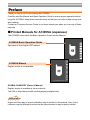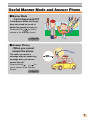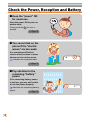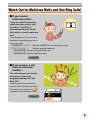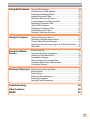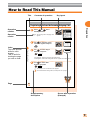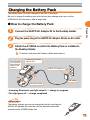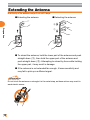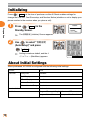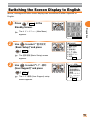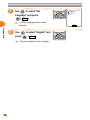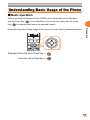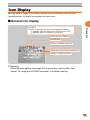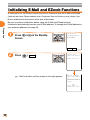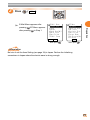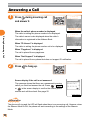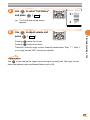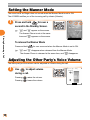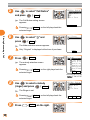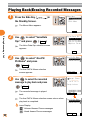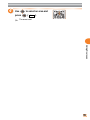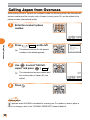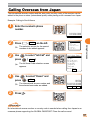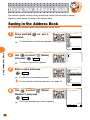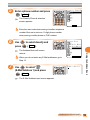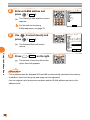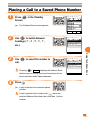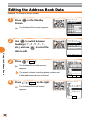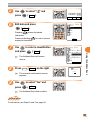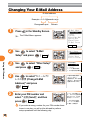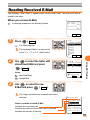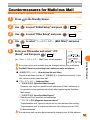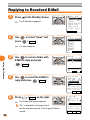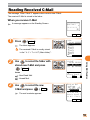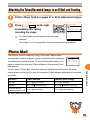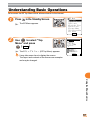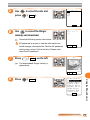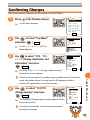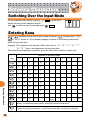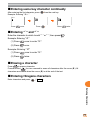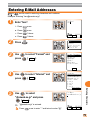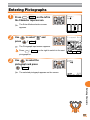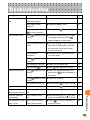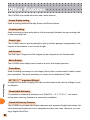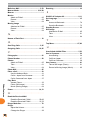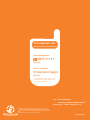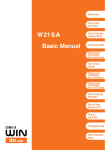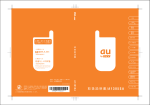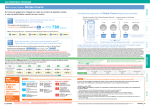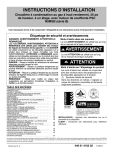Download 1 - KDDI
Transcript
Preparation Placing/ Answering a Call Using Overseas Using the Address Book Using Mail Features Using the Camera Using the EZweb Service Entering Characters Troubleshooting Other Features • INDEX Basic Operation Guide/A1305SA Preface Thank you very much for purchasing the A1305SA. Carefully read the Manual and Basic Operation Guide to ensure proper operation before using the A1305SA. Keep these manuals handy so that you can refer to them at any time after reading. Contact au Customer Service Center or au shop nearest you when you lose any of these manuals. ■ Printed Manuals for A1305SA (Japanese) The A1305SA comes with the Basic Operation Guide and the Manual. A1305SA Basic Operation Guide 準備する 電話を かける/受ける Equivalent to this English PDF manual. 海外で使う アドレス帳を 使う メールを 使う カメラを 使う EZwebを 使う 文字を 入力する 故障とお考えに なる前に その他の機能・ 索引 基本操作ガイド/ A 1 3 0 5 S A 目次 Including English Simple Manual ご利用 いただく前に A1305SA Manual 電話を かける 電話を 受ける English version is not available. 海外で使う アドレス帳を使う メールを使う カメラを使う EZwebを使う データ フォルダを使う 文字を入力する その他の便利な 機能を使う 各種機能を 設定する auのネット ワークサービス 取扱説明書/A1305SA その他・索引 GLOBAL PASSPORT (Owner's Manual) English version is available at the au web site. The URL is: http://www.au.kddi.com/kaigai/goriyo/english.html Information Upper and lower part of screen indication may be omitted in this manual. Also, font or indication may be different from that on the actual screen or may be partly omitted. Manners for Using Mobile Phones ■A mobile phone always generates weak electric waves while its power is ON. ■Be considerate of the people and environment around you, and have fun using your mobile phone safely. ● There are places where the use of mobile phones is prohibited. • Do not use mobile phones while you are driving. Doing so is both dangerous and forbidden by law. • Do not use mobile phones on the airplane. Doing so is forbidden by law. Turn your mobile phone OFF. ● Electric waves from mobile phones may adversely influence medical apparatus and equipment. • Some people close to you in busy places such as crowded trains may be using a pacemaker. Turn your mobile phone OFF in such places. • Abide by the instructions of hospitals and other medical institutions where it is forbidden to use or carry mobile phone. ● Consider where to use your mobile phone and be careful of how loudly you talk. • Do not place calls from cinemas, theaters, museums, libraries and other similar places. Turn your mobile phone OFF or set it to the Manner Mode to prevent others around you from being inconvenienced by the Ringer. • Use your mobile phone in places where you will not prevent others from passing through. • Move to areas where you will not cause others inconvenience on Shinkansen (bullet train) or in hotel lobbies. • Take care not to talk too loudly during conversations. • Get other people's permission before you start recording images with the mobile phone's camera. 1 Basics of the Mobile Phone What You Can Do with the A1305SA Phone Calls Using Overseas Your mobile phone has many useful functions including the Address Book, history management, and the Manner Mode. You can place or answer calls while overseas the same way as in Japan. →Page 34 →Page 23 Mail You can send mails to other mobile phones or personal computers. →Page 45 2 Internet Camera You can take photographs and easily send them via E-Mail. →Page 61 You can access the Internet to check the news or download the Ringers and Wall Paper. →Page 66 Useful Manner Mode and Answer Phone ■Manner Mode - For turning sound OFF In the Manner Mode, the Ringer does not sound so as not to bother the people around you. for over a Press and hold second in the Standby Screen. → Page 28 ■Answer Phone - When you cannot answer the phone The caller can record a message after the answering message when you cannot answer the call. for Press and hold over a second in the Standby Screen. → Page 31 3 Check the Power, Reception and Battery ■Keep the "power" ON for usual use. Keep the power ON to place or answer calls. for over a Press and hold second. → Page 13 ■You cannot talk on the phone if the "electric waves" are too weak. It is sometimes difficult to receive electric waves in some places even in service areas. indicates the reception state. → Page 13 10:10 10月10日(金) 10:10 ■Pay attention to the remaining "battery" power. If the remaining battery power is too low, you may not be able to use the phone properly. indicates the remaining battery power. → Page 13 4 10:10 10月10日(金) 10:10 Watch Out for Malicious Mails and One Ring Calls! ■If you receive malicious mails... Using the mail filter function, reject particular mail or mail including " 未承諾広告※ (Unsolicited Ad mail)" in the title, which is mostly malicious mail. The following mail functions are available for preventing arrival of malicious mails: • " 未承諾広告フィルター ": Rejects 未承諾広告 (unsolicited Ad) mails • "アドレスフィルター ": Rejects specified address • "指定受信設定 " Accepts only specified mails • "指定拒否設定 " Rejects specified mails → Page 53 ■If you receive a call from an unknown number... The call leads you to call back and access vicious toll programs that may be "One Ring Call". Incoming calls from unknown numbers that are hung up within ) 3 seconds, an orange icon ( indicated in the Incoming Calls. → Page 25 10:10 O.C IncomingCalls 01 22:35 10/ 6 0900001XXXX 02 0:14 10/ 3 030001XXXX 5 Contents Manners for Using Mobile Phones ........................................ 1 Basics of the Mobile Phone Contents 6 What You Can Do with the A1305SA ..................................... 2 Useful Manner Mode and Answer Phone .............................. 3 Check the Power, Reception and Battery .............................. 4 Watch Out for Malicious Mails and One Ring Calls! ............... 5 6 Preparation Confirming the Packed Contents ........................................... 8 How to Read This Manual ..................................................... 9 Names of Each Part ............................................................ 10 Charging the Battery Pack .................................................. 11 Extending the Antenna ........................................................ 12 Turning the Power ON ......................................................... 13 Turning the Power OFF ....................................................... 13 Initializing ............................................................................ 14 About Initial Settings ........................................................... 14 Switching the Screen Display to English ............................. 15 Understanding Basic Usage of the Phone ........................... 17 Icon Display ........................................................................ 19 Initializing E-Mail and EZweb Functions .............................. 20 Confirming Your Phone Number and E-Mail Address .......... 22 Placing/Answering a Call Placing a Call ...................................................................... 23 Answering a Call ................................................................. 24 Calling Back (Outgoing Calls/Incoming Calls) ..................... 25 Countermeasure for One Ring Calls ................................... 25 Adjusting Ringer Volume ..................................................... 26 Setting the Manner Mode .................................................... 28 Adjusting the Other Party's Voice Volume ............................ 28 Changing Ringer Type ......................................................... 29 Recording Messages When You Are Unable to Answer a Call .... 31 Playing Back/Erasing Recorded Messages ......................... 32 Using Overseas Setting Area ........................................................................ 34 Calling Japan from Overseas .............................................. 36 Calling Overseas from Japan .............................................. 37 Using the Address Book Saving in the Address Book ................................................ 38 Placing a Call to a Saved Phone Number ............................ 41 Editing the Address Book Data ........................................... 42 Registering Data from the Incoming/Outgoing Calls ............ 44 Using Mail Features Using E-Mail Features ......................................................... 45 Changing Your E-Mail Address ............................................ 46 Creating and Sending E-Mail .............................................. 48 Reading Received E-Mail .................................................... 51 Reading E-Mail from the Inbox ............................................ 52 Countermeasures for Malicious Mail ................................... 53 Replying to Received E-Mail ............................................... 54 Using C-Mail Features ........................................................ 56 Creating and Sending C-Mail .............................................. 57 Reading Received C-Mail ................................................... 59 Reading C-Mail from the Inbox ............................................ 60 Using the Camera Taking a Still Image (Photo) ................................................ 61 Recording a Moving Image (Movie) ..................................... 62 Viewing Taken/Recorded Images ........................................ 64 Attaching the Taken/Recorded Image to an E-Mail and Sending It ... 65 Photo Mail ........................................................................... 65 Using the EZweb Service EZweb (Internet) ................................................................. 66 Understanding Basic Operations ......................................... 67 Viewing an Informational Site .............................................. 69 Downloading Ringers .......................................................... 70 Saving Frequently-Accessed Sites ...................................... 73 Accessing Sites Saved as Bookmarks ................................ 74 Confirming Charges ............................................................ 75 Entering Characters Switching Over the Input Mode ........................................... 76 Entering Kana ..................................................................... 76 Entering Kanji ..................................................................... 78 Entering E-Mail Addresses .................................................. 79 Entering Pictographs ........................................................... 81 Inputting Fixed Expressions ................................................ 82 Troubleshooting 83 Other Features 84 INDEX 85 7 Preparation Confirming the Packed Contents The A1305SA main unit and accessories are included in the package. Preparation A1305SA Main Unit Battery Pack SANYO AC Adapter 02 Desktop Holder Warranty Basic Operation Guide (Japanese) Manual (Japanese) 目次 ご利用 いただく前に 準備する 電話を かける 電話を 受ける 電話を かける/受ける 海外で使う Precautions on Use (Japanese) 海外で使う アドレス帳を使う アドレス帳を 使う メールを使う メールを 使う カメラを使う カメラを 使う EZwebを使う データ フォルダを使う EZwebを 使う 文字を入力する 文字を 入力する その他の便利な 機能を使う 故障とお考えに なる前に GLOBAL PASSPORT Owner's Manual (Japanese) 8 各種機能を 設定する auのネット ワークサービス その他の機能・ 索引 基本操作ガイド/ A 1 3 0 5 S A Including English Simple Manual 取扱説明書/A1305SA その他・索引 How to Read This Manual Title Contents of operation Key layout Registering Data from the Incoming/Outgoing Calls Operation results Press or Standby Screen. Preparation 1 Operation number O.C IncomingCalls in the 01 15:15 10/ 9 Cathy Johnes 02 16:22 10/ 7 Robin Smith 03 22:35 10/ 6 0900001XXXX 04 0:14 10/ 3 0900002XXXX The Incoming Calls or Outgoing Calls appears. Add'l# Detail MailRec. Incoming Calls 2 Using the Address Book Index The index position shifts for each chapter. This is useful for locating the page you wish to read. 3 Use to select the phone number to register and press . 1 Dial 2 Reg.to Adrs.Bk. 3 IncomingRej.Reg 4 Reject Calls 5 Create E−Mail 6 Create C−Mail to select "Reg.to Use Adrs.Bk." and press ( OK ). 1 New Register 2 Add’l Register "New Register": Register new data to the Address Book. "Add'l Register": Add or Edit existing data and then register to the Address Book. 4 Use to select "New Register" and press ( OK ). The Classify Phone # selection screen appears. For the Address Book saving method, see Steps 6 to 10 on page 39. Page 44 Supplementary description Screen after operation (Example) 9 Names of Each Part Receiver (Earpiece) Preparation Main Display Center Key Flexible Key Cursor Key Clear/Manner Key Sub Menu/Jump Key Mail Key Power/End Key Start Key EZ Key Dial Key External Connector Microphone Antenna Incoming Illuminator Speaker Built-in Camera Flash (Side Key) Sub Display (Back-panel) EarphoneMicrophone Jack 10 Battery Pack Charging the Battery Pack The battery pack is not fully charged at the time of purchase. Be sure to charge the battery pack with the exclusive charger when you use the A1305SA for the first time or after a long break. ■How to charge the Battery Pack Connect the SANYO AC Adapter 02 to the Desktop Holder. 2 Plug the power plug of the SANYO AC Adapter 02 into an AC outlet. 3 Preparation 1 Attach the A1305SA on which the Battery Pack is installed to the Desktop Holder. To detach, hold down the Desktop Holder and detach it. The A1305SA Main Unit with Battery Pack attached Incoming Illuminator (light is red) SANYO AC Adapter 02 2 3 -2 1 3 -1 AC outlet Desktop Holder • Incoming Illuminator red light stays lit → charge in progress • The light goes off → charge completed Information The battery charger can also be charged by directly inserting the SANYO AC Adapter 02 connector into the external connection terminal on the A1305SA Main Unit. 11 Extending the Antenna Hold the tip of the antenna and pull out until it stops. ●Extending the antenna ●Retracting the antenna ② Preparation ① ● To retract the antenna, hold the lower part of the antenna and push straight down ( ① ), then hold the upper part of the antenna and push straight down ( ② ). Attempting to retract by force while holding the upper part, it may result in damage. ● If the antenna is not extended far enough, it loses sensitivity and may fail to pick up a sufficient signal. Information Do not touch the antenna or entangle it in the metal strap, as these actions may result in weak electric waves. 12 Turning the Power ON 1 Press and hold second. Roaming Area Japan for over a Change Area − Go to GlobalFunc./ Roam.Area Setup When the power is turned ON, the <Standby Screen> and the Standby Screen appears. 10:10 10:10 Sun Oct 10 Preparation specified country name is displayed Check the battery level. High Medium Low Zero MainMenu Check the electric wave reception. Strong Mid Weak Very weak Out of service area Electric wave OFF " or " " is displayed, you cannot use the functions • When " with the electric wave reception. • When " " is displayed, you may not be able to use the functions with the electric wave reception. Press ( MainMenu ) to display the Initialize Screen at the time of purchase (or after All Reset). See page 14. Turning the Power OFF 1 Press and hold second. for over a Keep the power ON to answer calls. 13 Initializing Press ( メインメニュー ) at the time of purchase or after All Reset enables settings for change the Lock No., Font Size setup, and Number Notice (whether or not to display your phone number to the receiver when you place a call). Preparation 1 初期設定 Press ( メインメニュー ) in the Standby Screen. 1 今すぐ設定 2 後で設定 3 自動設定 0 フ゜ロフィール表示 The 初期設定 (Initialize) Screen appears. 2 Use to select " 自動設定 (Auto-Setup)" and press ( OK ). Setting is made as default, and the メ インメニュー (MainMenu) appears. 選択 切替 About Initial Settings When purchased, A1305SA is configured with the following initial settings. LockNo. Font Size 14 1234 Entry Size Standard Mail Display Standard EZweb Display Small AddressBookList Standard Phone Number Entry Standard Number Notice No Auto-Add Call Notice Ringer : "Pineapple Rag" Vibrator : OFF Image : Water Mist Lamp : PriorDate Color3 Switching the Screen Display to English Menus, messages and other screen displays can be switched to either Japanese or English. 1 The メインメニュー (Main Menu) appears. 選択 2 Use to select " 基本設定 (Basic Setup)" and press ( 選択 ). The 基本設定(Basic Setup) screen appears. 3 Use to select "ユーザー補助 (User Support)" and press ( 選択 ). The ユーザー補助 (User Support) setup screen appears. 切替 Preparation Press ( メインメニュー ) in the Standby Screen. 基本設定 M0フ゜ロフィール M1通話/料金 M2音/ハ゛イフ゛ M3画面表示 M4フ゜ライハ゛シー M5ユーサ゛ー補助 M6留守メモ/マナー M7時計 選択 M5 ユーサ゛ー補助 1文字入力 2エニーキーアンサー 3市外局番メモリ 4開閉通話設定 5通信 6ぶるっとチェック 7Set Language M6 留守メモ/マナー 選択 15 4 Use to select "Set Language" and press ( 選択 ). M57Set Language 日本語 English The Set Language setup screen Set appears. Preparation 5 Use to select "English" and press ( Set ). The screen display is set to English. 16 Understanding Basic Usage of the Phone ■Basic operation Various functions and settings of the A1305SA can be accessed from the MainMenu. Use the Cursor Key ( Key ( ) on the MainMenu to select the item, then press the Center ) to determine and access the selected function. MainMenu Preparation In this Basic Operation Guide, usage of the cursor and center keys is indicated as follows. (Example) Press the Up or Down Key → Press the Left or Right Key→ 17 ■Flexible key Use for operate items indicated in the lower part of the Main Display. The items displayed may differ depending on the screen. MainMenu As in the figure on the left, this document indicates Preparation MainMenu , the left as as and the right . Also, is indicated as ■How to use the keys Incoming Calls (See page 25) Loading the Address Book Loading the Calendar Outgoing Calls (See page 25) Erasing characters or cancelling operations Setting or releasing the Manner Mode Placing/Answering a Call Sending/Receiving E-Mail Entering phone numbers or characters Loading the Shortcut Menu or Sub Menu Powering ON/OFF or finishing a call Connecting to the EZweb (Internet) Setting or releasing the Answer Phone Loading the Memo Menu Information Press to return to the previous screen when you get confused or make a wrong operation. Press 18 as to return to the Standby Screen. . Icon Display Incoming Mails or status of the function settings can be checked by icons (pictures indicating status). It is useful to remember the main icons. ■General icon display While using the EZweb Preparation On calling ※While on standby, the icons are displayed as follows. ・ appears when the Call Notice Setup is set to OFF. ・ appears when the Vibrator is set to ON. Unread Mail While in overseas roaming※ 10:10 While the Answer Phone is being set 10:10 Sun Oct 10 While in the Manner Mode ※ Roaming When the area setting (see page 34) is set to any country other than "Japan" for using the A1305SA overseas, it is called roaming. 19 Initializing E-Mail and EZweb Functions A subscription for the EZweb (Internet) service is required to use the E-Mail and EZweb (Internet) services. Please contact an au Customer Service Center or an au shop if you did not subscribe for the service at the time of purchase. Be sure to perform initialization before using the E-Mail and EZweb services. Initialization automatically provides your E-Mail address. To change that E-Mail address to Preparation your preferred address, see page 46. 1 Press or Screen. in the Standby Initialize Initializes to Use EZweb Halt Connect 2 Press ( Connect ). Initializing subscriber account. Please be patient... Wait for a while until the screen on the right appears. Welcome to EZweb. Your e−mail address is: △△△△△△△△△△△△△△@ezwe b.ne.jp −Hint− If you want to change your e−mail 20 3 Press ( OK ). E-Mail Menu appears after . EZ Menu appears after pressing in Step 1. C-mail Select When press EZ Menu 1Top Menu 2Favorite Site 3URL Input 4Previous Disp. 5Data Folder 6Screen Memo 7Clr.BrowserRec 8EZ Setup Preparation pressing E−Mail Menu 1Create New 2Inbox 3Outbox 4Check New Mail 5Batch Send 6Data Folder 7E−Mail Setup Select When press Information Be sure to set the Area Setting (see page 34) to Japan. Perform the Initializing somewhere in Japan where the electric wave is strong enough. 21 Confirming Your Phone Number and E-Mail Address 1 Press ( MainMenu ) in the Standby Screen. Preparation Select Switch 2 Personal Info 1Profile 2Address Book 3Calendar 4Memo 5Dial−Memo 6Confirm Memory 7Calls Use to select "Personal Info" and press ( Select ). The Personal Info Screen appears. Select 3 Use Profile to select "Profile" and press ( Select My # Detail Items 0900001XXXX □□□@ezweb.n e.jp ). The Profile appears and your phone number and E-Mail address can be Select Edit confirmed. Information • Your phone number and E-Mail address can also be confirmed by pressing ( MainMenu ) in the Standby Screen and then pressing . • Select "Basic Settings" in Step 2, then select "Profile" to confirm your own phone number and E-Mail address. 22 Placing/Answering a Call Placing a Call 1 Use the to enter the receiver's phone number and press . Enter the phone number starting with the area code. 0900001XXXX Add'l# Reg. P/− Placing a call to a mobile phone, car phone, or PHS Always enter the whole (11-digit) phone number. How to Place a Call Add "184" before the phone number: Your phone number is not displayed for the receiver. Add "186" before the phone number: Your phone number is displayed for the Placing/Answering a Call Placing a call to a landline telephone receiver. Add nothing: The call is placed in accordance with the Number Notice (Caller ID) setting. Press 2 Press ( Add'l# ) on the left side of the screen to add "184" or "186". to hang up. Information To place a call from overseas, set the Roaming Area. (See page 34) 23 Answering a Call 1 Incoming Cathy Johnes Press during incoming call and answer it. When the caller's phone number is displayed The caller is setting the phone number to be displayed. Placing/Answering a Call The caller's name is also displayed when the caller's 0900001XXXX Fwd Reject Incoming ID Unsent information is registered in the Address Book. When "ID Unsent" is displayed The caller is setting the phone number not to be displayed. Fwd When "Payphone" is displayed Reject The call is placed from a payphone. When "Not Support" is displayed The call is placed from a phone that does not support ID notification. 2 Press to hang up. Screen display if the call is not answered The message shows that there are unanswered incoming calls if you could not answer the call. Press or ( Confirm ) Missed Call X 10:10 10/10 in the screen display to confirm the caller's phone number and call them back. See page 25. Confirm Switch Information The phone will ring and the LED will flash when there is an oncoming call. However, when the Manner Mode is ON, the phone will work according to the settings of the Manner Mode. 24 Calling Back (Outgoing Calls/Incoming Calls) The previously called (Outgoing Calls) or previously received call with a caller's phone number (Incoming Calls) can be used for calling back. 1 Press or Standby Screen. Pressing in the displays the Outgoing Calls. displays the Incoming Calls. The phone number of last called or received call is displayed first. OutgoingCalls I.C O.C IncomingCalls 01 15:15 10/ 9 Cathy Johnes 02 16:22 10/ 7 Robin Smith 03 22:35 10/ 6 0900001XXXX 04 0:14 10/ 3 0900002XXXX 01 15:15 10/ 9 Cathy Johnes 02 16:22 10/ 7 Robin Smith 03 22:35 10/ 6 0900001XXXX 04 0:14 10/ 3 0900002XXXX Add'l# Detail MailRec. Add'l# Detail MailRec. Outgoing Calls 2 Use Incoming Calls to select the phone number and press Placing/Answering a Call Pressing . A call is placed to the selected phone number. Information Up to 20 phone numbers can be recorded in each history. Countermeasure for One Ring Calls ■ What are One Ring Calls? One Ring Call is a vicious act in which a call is hung up after only 1 ring so as to be left in the Incoming Calls history. Receivers who call back will access programs for which they must pay. ■ Icon as a countermeasure for One Ring Calls With the A1305SA, one-ring calls are indicated with an orange icon in the Incoming Calls history. Be careful if you are not familiar with such phone numbers. O.C IncomingCalls 01 22:35 10/ 6 0900001XXXX 02 0:14 10/ 3 030001XXXX 25 Adjusting Ringer Volume 1 Press ( MainMenu ) in the Standby Screen. The MainMenu appears. Select Switch Placing/Answering a Call 2 Use to select "Basic Setup" and press ( Select ). The Basic Setup screen appears. Basic Setup M0Profile M1Call/Toll M2Sounds/Vibes M3Screen M4Privacy M5User Support M6Ans.Ph/Manner M7Clock Select 3 Use to select "Sounds/ Vibes" and press ( Select ). The Sounds/Vibes setting screen appears. M2 Sounds/Vibes 1Speaker Vol. 2Ringer/Vibes 3Sound Effect 4Wake−Up 5Power OFF 6Quality Alert 7Rcvr.Vol.Adj. 8Call Vibes Select 4 Use to select "Speaker Vol." and press ( Select ). The Speaker Vol. setting screen appears. M21 Speaker Vol. 1Call Notice 2E−MailNotice 3Unreg.E−Mail 4ServerNotice 5C−MailNotice 6Chat Notice 7Alarm 8Browser Select Batch 26 5 Use to select "Call Notice" ( and press Select M211Call Notice ). The Call Notice setting screen appears. STEP 6 Use STEP to adjust volume and ( Set ). Pressing raises the volume. Pressing lowers the volume. There are 5 levels for ringer volume. Gradually raises/lowers "Step ↑ " / "Step ↓ " or no ringer sounds "OFF" can also be selected. Information Use Placing/Answering a Call press Set to also change the ringer volume during an incoming call. The ringer volume cannot be adjusted when the Manner Mode is set to ON. 27 Setting the Manner Mode The sound such as Ringer does not sound when the Manner Mode is set to ON. The A1305SA notifies you of the incoming call by vibrate (Vibrator). 1 Press and hold for over a second in the Standby Screen. " " and " 10:10 10:10 Sun Oct 10 " appear on the screen. The Answer Phone is set at the same Placing/Answering a Call time and " " appears on the screen. MainMenu To release the Manner Mode Press and hold " " and " for over a second when the Manner Mode is set to ON. " disappear when released from the Manner Mode. The Answer Phone is released at the same time, and " " disappears. Adjusting the Other Party's Voice Volume The other party's voice volume can be adjusted in 9 levels during the call. 1 Use to adjust volume during a call. Pressing raises the volume. Pressing lowers the volume. Rcvr.Vol.Adj. Level6 Set 28 Changing Ringer Type 1 Press ( MainMenu ) in the Standby Screen. The MainMenu appears. Select Switch Use to select "Basic Setup" and press ( Select ). The Basic Setup screen appears. Basic Setup M0Profile M1Call/Toll M2Sounds/Vibes M3Screen M4Privacy M5User Support M6Ans.Ph/Manner M7Clock Select 3 Use to select "Sounds/ Vibes" and press ( Select ). The Sounds/Vibes setting screen appears. M2 Sounds/Vibes 1Speaker Vol. 2Ringer/Vibes 3Sound Effect 4Wake−Up 5Power OFF 6Quality Alert 7Rcvr.Vol.Adj. 8Call Vibes Placing/Answering a Call 2 Select 4 Use to select "Ringer/ Vibes" and press ( Select The Ringer/Vibes setting screen ). M22 Ringer/Vibes 1Call Notice 2E−MailNotice 3Unreg.E−Mail 4ServerNotice 5C−MailNotice 6Chat Notice appears. Select Continued on the next page 29 5 Use to select "Call Notice" ( and press Select ). M221Call Notice Pineapple Rag Water Mist OFF Prior Data The Call Notice setting screen appears. Preview Set ( Preview ) on the left plays back the Pressing selected ringer. Placing/Answering a Call 6 Use to select " " and press ( Set Call Ringer Original XXXX ). The folder selection screen appears. Only "Original" is displayed at the time of purchase. 7 Press ( Select ). The melody selection screen appears. ( Play ) on the right plays back the Pressing Select Original Pineapple R I Got Rhyth Dance of th Donald lost Donald in D HOKOUSYAYUU ,, Donald Humm Jewel Set selected ringer. Play HOKOUSHAYUUSEN T-0430101 8 Use to select a melody (ringer) and press ( Set ). M221Call Notice Pattern5 Water Mist OFF Prior Data The Ringer is set. ( Preview ) on the left plays back the Pressing selected ringer. 9 30 Press ( Define ) on the right. Preview Set Define Recording Messages When You Are Unable to Answer a Call 1 Press and hold the Side Key ( ) for over a second in the Standby Screen. The Answer Phone is set and " 10:10 Sun Oct 10 " MainMenu appears on the screen. Press and hold the Side Key ( ) for over a second in the Standby Screen. Information • Use Voice Mail when you have turned off the power or where Electric waves are Placing/Answering a Call To release the Answer Phone blocked. • Up to 3 Answer Phone including Phone Memo can be recorded. • Erase messages after playing them back. See page 32. • When 3 Answer Phone messages are recorded, changes from light blue to yellow. The number of unheard messages is also indicated along with . 31 Playing Back/Erasing Recorded Messages 1 Press the Side Key ( the Standby Screen. ) in Memo Menu 1VoiceData Opr. 2Memo 3Dial−Memo The Memo Menu appears. Select Placing/Answering a Call 2 Use to select "VoiceData Opr." and press ( Select ). Voice Data Opr. 1Record MyVoice 2Rec.Phone Memo 3Ans.Ph/Ph.Memo 4MyVoice Folder The Voice Data Opr. selection screen appears. Select 3 Use to select "Ans.Ph/ Ph.Memo" and press ( Select Ans.Ph/Ph.Memo 110:10 10/ 9 215:15 10/ 5 ). The Ans.Ph/Ph. Memo selection screen appears. 4 Use to select the recorded message to play back and press ( Play ). The recorded message is played back. The Ans.Ph/Ph. Memo selection screen returns when play back is completed. Erase Play Answer Phone Playing 1 10:10 10/ 9 Cathy Johnes 0900001XXXX Add'l# OK Ans.Ph/Ph.Memo 110:10 10/ 9 215:15 10/ 5 Icons Display : Unheard Answer Phone messages : Heard Answer Phone messsages 32 Erase Play 5 6 Use to select the playedback message and press ( Erase ) on the left. 1 Erase One 2 Erase All Use to select "Erase One" and press ( OK ). The message is erased. If an Answer Phone message is recorded for an incoming call you could not answer, pressing ( Confirm ) displays the Incoming Calls history. Press ( Detail ) and the message. ( Play ) on the right to play back Missed Call X 10:10 10/10 Answer Phone X Placing/Answering a Call Information Confirm Switch 33 Using Overseas A call can be placed or answered in overseas the same way as in Japan by using the international roaming feature. Information For details on the international roaming feature, refer to the "GLOBAL PASSPORT Owner's Manual". Setting Area An area (country name) can be selected where you will use the A1305SA. Using Overseas 1 Press ( MainMenu ) in the Standby Screen. The MainMenu appears. Select Switch 2 Use to select "Global Func." and press ( Select ). The Global Function screen appears. GlobalFunction 1Roam.AreaSetup 2Intl.Access # 3Reg.Area Code 4Intl.Area Info 5Dictionary 6Lingo Phrase 7Jpn.Time Disp. 8Flight Mode Select 3 Use to select "Roam. AreaSetup" and press ( Select ). The Roam.Area Setup screen appears. Roam.Area Setup Japan USA Canada Australia Indonesia Korea China(HK) China(Other) Set 34 4 Use to select an area and press ( Set ). The area is set. Using Overseas 35 Calling Japan from Overseas When placing a call to Japan from overseas (inside the Roaming Area), the international access number and the country code of Japan (country code: 81) can be added to the phone number (international prefix). 1 Enter the receiver's phone number. 0900001XXXX Add'l# Reg. Using Overseas 2 ( Press Add'l# ) on the left. The selection screen for the special P/− 1 184 2 186 3 Voice Mail 4 Separate Bills 5 Prepaid 6 Intl.Call:Japan numbers to be added appears. 3 Use to select "Intl.Call: Japan" and press ( Add ). The international access number and the country code of Japan (81) are added. 4 Press 011 81900001XXXX Add'l# Reg. P/− . Information " " appears when A1305SA is enabled for roaming use. For details on how to place a call or on charges, refer to the "GLOBAL PASSPORT Owner’s Manual". 36 Calling Overseas from Japan The international access number and the area code (country code) of the receiver can be added to the phone number (international prefix) when placing a call overseas from Japan. Example: Calling to South Korea 1 Enter the receiver's phone number. 031234XXXX Add'l# Reg. 2 Press ( Add'l# ) on the left. 3 Use to select "Intl.Call" and press ( Add ). The Intl.Area Code selection screen appears. 1 184 2 186 3 Voice Mail 4 Separate Bills 5 Prepaid 6 Intl.Call Intl.Area Code Korea Taiwan Philippines China(Other) China(HK) Indonesia Thailand Bangladesh Using Overseas The selection screen for the special numbers to be added appears. P/− OK 4 Use press to select "Korea" and ( OK ). The international access number and the selected area code are added. 5 Press 00534 58231234XXXX Add'l# Reg. P/− . Information No international access number or country code is needed when calling from Japan to an overseas phone supporting the GLOBAL PASSPORT. Place the call as usual. 37 Using the Address Book The receiver's phone number can be loaded and a call is placed easily by saving frequently called phone numbers in the Address book. Saving in the Address Book Up to 500 phone numbers and E-Mail addresses can be saved. 1 Press and hold second. for over a The Address Book edit screen appears. Address Book 000 なし OFF Same as Group Select Save Using the Address Book 2 Use to select " " (Name) and press ( Select ). Name The Name input screen appears. 3 Enter a name and press ( OK ). Address Book 000 Margaret Watso MargaretWatson The READ is automatically entered. For the method of entering characters, see page 76. なし OFF Same as Group Select Save 4 Use to select " " (Phone Number 1) and press ( Select ). The Phone Number input screen appears. Phone Number XX/XX Add'l# 38 OK 5 Classify Phone # Other Mobile PHS Home Work FAX Enter a phone number and press ( OK ). The Classify Phone # selection screen appears. Select Enter the area code when saving a landline telephone number. Be sure to enter an 11-digit phone number when saving a mobile phone or PHS number. 6 Use Address Book 000 Margaret Watso MargaretWatson 0900001XXXX to select classify and press ( Select ). The Address Book edit screen When you do not enter any E-Mail addresses, go to Select Save Step 10. 7 Use to select " " (E-Mail Address 1) and press ( Select ). E−Mail Address Using the Address Book なし OFF returns. The E-Mail Address input screen appears. Continued on the next page 39 8 Enter an E-Mail address and press ( OK ). The Classify E-Mail selection screen appears. For the method of entering Classify E−Mail Other Mobile PHS Home School Work Select E-Mail addresses, see page 79. 9 Use to select classify and press ( Select ). The Address Book edit screen returns. Address Book 000 Margaret Watso MargaretWatson 0900001XXXX △△△@□□□.ne. なし Select Save Using the Address Book 10 Press ( Save ) on the right. The number of memory left and the option items left appears. Information • The smallest empty No. between 000 and 499 is automatically selected in the memory. • In addition, items such as group and image can be registered. • You can register up to three phone numbers and two E-Mail address per item in the address book. 40 Placing a Call to a Saved Phone Number 1 Press Screen. Adrs.Bk.List in the Standby アカサタナハマ 愛川めぐみ 秋山昇 伊藤次郎 井上知子 植田佳子 江田さつき 小川浩二 The Address Book screen appears. Mode Detail New 2 Adrs.Bk.List Use to switch between headings ( ア , カ , サ , タ , ナ , etc.). ナハマヤラワ英 Cathy Johnes Margaret Watson Robin Smith Virginia Freeman Mode Detail New Use call. Adrs.Bk.List to select the number to ナハマヤラワ英 Cathy Johnes Margaret Watson Robin Smith Virginia Freeman Pressing ( Detail ) displays the Address Book detail screen to confirm the saved contents such as Mode Detail New Using the Address Book 3 phone numbers and E-Mail addresses. 4 Press . A call is placed to the selected phone number. A call is placed to the number with when the selected Address Book data has more than 1 phone number. 41 Editing the Address Book Data Example: To change a phone number 1 Press Screen. in the Standby The Address Book screen appears. Adrs.Bk.List アカサタナハマ 愛川めぐみ 秋山昇 伊藤次郎 井上知子 植田佳子 江田さつき 小川浩二 Mode Detail New 2 Use to switch between headings ( ア , カ , サ , タ , ナ , etc.), and use to select the data to edit. Adrs.Bk.List ナハマヤラワ英 Cathy Johnes Margaret Watson Robin Smith Virginia Freeman Using the Address Book Mode Detail New 3 Press ( Detail ). The Address Book detail screen appears. The saved contents including phone number and E-Mail addresses can be confirmed. 4 Press ( Edit ) on the right. The Address Book edit screen appears. Address Book Ph.Bk. Items Option 000 Margaret Watso MargaretWatson 0900001XXXX □□△@△△□.ne. jp なし Add'l# Select Edit Address Book 000 Margaret Watso MargaretWatson 0900001XXXX □□△@△△□.ne. なし Select 42 5 Use to select " press ( Select " and 0900001XXXX ). XX/XX Add'l# 6 Edit data and press ( OK ). Pressing erases the saved characters. Press and holding for over a second OK P/− Classify Phone # Other Mobile PHS Home Work FAX Select erases all characters. 7 Use to select a classification and press ( Select ). returns. □□△@△△□.ne. なし Select Save 8 Press ( Save ) on the right. The overwrite confirmation screen 000 Overwrite? 1 YES 2 NO Using the Address Book The Address Book edit screen Address Book 000 Margaret Watso MargaretWatson 0900002XXXX appears. 9 Use to select "Yes" and press ( OK ). The Address Book data is edited. Information To edit names, see Steps 2 and 3 on page 38. 43 Registering Data from the Incoming/Outgoing Calls 1 Press or Standby Screen. in the The Incoming Calls or Outgoing Calls appears. O.C IncomingCalls 01 15:15 10/ 9 Cathy Johnes 02 16:22 10/ 7 Robin Smith 03 22:35 10/ 6 0900001XXXX 04 0:14 10/ 3 0900002XXXX Add'l# Detail MailRec. Incoming Calls 2 Using the Address Book 3 Use to select the phone number to register and press . 1 Dial 2 Reg.to Adrs.Bk. 3 IncomingRej.Reg 4 Reject Calls 5 Create E−Mail 6 Create C−Mail Use to select "Reg.to Adrs.Bk." and press ( OK ). 1 New Register 2 Add’l Register "New Register": Register new data to the Address Book. "Add'l Register": Add or Edit existing data and then register to the Address Book. 4 Use to select "New Register" and press ( OK ). The Classify Phone # selection screen appears. For the Address Book saving method, see Steps 6 to 10 on page 39. 44 Using Mail Features A subscription for the EZweb (Internet) service is required to use the E-Mail service. Please contact an au Customer Service Center or an au shop if you did not subscribe for the service at the time of purchase. Be sure to perform initialization before using the E-Mail and EZweb services. If you have not performed initialization yet, see page 20. Using E-Mail Features E-Mail is a service that send/receive mail to/from E-Mail compatible mobile phones and personal computers by using an Internet E-Mail address. Up to 5,000 2-byte characters can be sent in an E-Mail. Still images (photos), and moving images (movies) can also be sent via E-Mail. キャラクターイラスト 未 Using Mail Features Information Sending or receiving E-Mails is disabled when the area setting (see page 34) is set to any country other than "Japan". 45 Changing Your E-Mail Address E-Mail address Example: △△△@ezweb.ne.jp Changeable part 1 Press Domain in the Standby Screen. The E-Mail Menu appears. E−Mail Menu 1Create New 2Inbox 3Outbox 4Check New Mail 5Batch Send 6Data Folder 7E−Mail Setup C-mail Select 2 Using Mail Features 3 4 5 Use to select "E-Mail Setup" and press ( Select ). E−Mail Setup 1Receive/Disp. 2Send/Create 3Other Setup 4Confirm Setup Use to select "Other Setup" and press ( Select ). その他の設定 1 Eメールアト゛レスの変更 2 自動転送先 3 メールフィルター 4 au.NET接続の設定 5 その他の設定の確認 Use to select "E メールアド レスの変更 (Change E-Mail Address)" and press ( Select ). お客様の暗証番号を入 力してください。 暗証番号を1日に3回間 違えると、翌日まで設 定操作はできません。 Enter your PIN number and select " 送信 (Send)", and then press ( Select ). Eメールアト゛レスを変更しま す。以下のご注意を確 認した上でアト゛レスの変 更を行ってください。 If you enter a wrong number for your PIN number three times in one day, you will not be allowed to perform setup operations until the following day. 46 ※入力前の注意※ 1.Eメールアト゛レスを変更し た場合、変更前の 6 7 8 Use to select " 承諾する (Agree)" after checking the cautions, and press ( Select ). Eメールアト゛レスを変更しま す。ご希望の Eメールアト゛レスを入力して ください。 ※入力時の注意※ 1.半角英数小文字で [@ezweb.ne.jp]より左 側のみご入力ください 。 Use to select the entering area and press ( Edit ). Entry Enter an E-Mail address and press ( OK ). と最後には利用できま せん。最後に数字の [0]を使用することは できません。 For the method of entering @ezweb.ne.jp E-Mail addresses, see page 79. 送信 リセット Select Use to select " 送信 (Send)" and press ( Select ). When your specified E-Mail address is not accepted • The E-Mail address you entered is already being used. 新しいEメールアト゛レスは △△△△△@ezweb.ne.jp です。 変更しますか? ***ご注意*** アト゛レスを変更した場合 は変更前のアト゛レスを再 Back Enter a different E-Mail address. • An invalid character is used. Be sure to use characters valid for E-Mail Using Mail Features 9 addresses (see page 80). 10 Use to scroll down to "OK" after confirming the new address and press ( Select ). Press Update is complete. return to the Standby Screen. OK Information • The layout and contents of the screen are examples, and they may be changed. • To confirm your current E-Mail address, see page 22. 47 Creating and Sending E-Mail Let's create a new E-Mail and send it. 1 Press in the Standby Screen. The E-Mail Menu appears. E−Mail Menu 1Create New 2Inbox 3Outbox 4Check New Mail 5Batch Send 6Data Folder 7E−Mail Setup C-mail Select 2 Use to select "Create New" and press ( Select ). Create Mail The Create Mail screen appears. Icons : "To" to which you send E-Mail Save Select Send : "Title" of E-Mail : "Attached data" of E-Mail Using Mail Features : "Body" which is the mail contents. 3 Use to select " " (To) and press ( Select Address List XXX/640 ). The Address List screen appears. Complete Select Group 4 Press ( Select ). To(Must) The enter address screen appears. There are 3 types of addresses: To, Cc, and Bcc. You can send your mail to up to 5 addresses at once (within total 640 one-byte characters including Cc and Bcc). 48 5 Address List XXX/640 △△△@□□□.ne.jp Enter the address and press ( OK ). The Address List screen returns. For the method of entering E-Mail addresses, see Complete Select Group page 79. Press to enter an address from the Address Book, Sent Records, or Received Records also. 6 Press ( Complete Create Mail △△△@□□□.ne.jp ) on the left. The Create Mail screen returns. For the method of entering E-Mail addresses, see page 79. Save Select Send 7 Title The Title input screen appears. 8 Create Mail △△△@□□□.ne.jp Notice about Enter the title and press ( OK ). Using Mail Features Use to select " " (title) ( Select ). and press The Create Mail screen returns. For the method of entering characters, see page 76. Save Select Send Continued on the next page 49 9 Use to select " " (body) and press ( Select ). Body The Body input screen appears. :Pastel Menu XXXXX/10000 Char. 10 Enter the body sentences and ( OK ). press The Create Mail screen returns. For the method of entering characters, see page 76. 11 Press ( Send ) on the right. OK Create Mail △△△@□□□.ne.jp Notice about I would like to inform you that the meeting sche duled at 17:00 h Save Select Send 1 Send 2 Photo Mail 3 MyPictograph 4 Easy Pictograph The "Photo Mail", "MyPictograph", and "Easy Pictograph" features are Using Mail Features services that send your mail by automatically changing part of an address. "MyPictograph" and "Easy Pictograph" are pay services. A separate subscription is required for the "Pictograph Mails" service on the EZweb contents before using. 12 Use to select "Send " and press ( OK E−Mail Sending ). Halt The E-Mail is sent when the screen shown on the right appears. 50 Sent Reading Received E-Mail The message "New E-Mail X" appears when receive new E-Mail. The received E-Mail is stored in the Inbox. When you receive E-Mail A message appears on the Standby Screen. New E−Mail XXX 10:10 10/10 Confirm Switch 1 Press ( Confirm ). The Inbox appears. The received E-Mail is usually stored in the "メインフォルダ (Main folder)". Inbox Unread XXX/XXX メインフォルタ゛ : X フォルタ゛1 フォルタ゛2 フォルタ゛3 フォルタ゛4 フォルタ゛5 フォルタ゛6 Select All Mail Use to select the folder with stored new E-Mail and press ( Select ). メインフォルタ゛ Unread XXX/XXX 001 Robin 002 □□□□□@△ Icons Happy Birthday I am looking f : Now-Read Mail Disp. : Unread Mail 3 Using Mail Features 2 Use to select the new E-Mail and press ( Disp. ). The image (photo/movie) is played back when attached. How to read the received E-Mail Indicates the now-read mail. Indicates the date and time of the mail is received. Indicates the sender of the mail. Received Mail 001 10:10Fri Oct10 Robin Smith Happy Birthday I am looking for ward to have a d inner with you. Select Reply 51 Reading E-Mail from the Inbox Read E-Mail can be read from the Inbox when you read any now-read mail. 1 Press in the Standby Screen. The E-Mail Menu appears. Icons : Indicates that "Unread Mail" exists. The number on the right is the number of Unread Mails. 2 Use to select "Inbox" and press ( Select ). The Inbox appears. E−Mail Menu 1Create New 2Inbox XXX 3Outbox 4Check New Mail 5Batch Send 6Data Folder 7E−Mail Setup C-mail Select Inbox Unread XXX/XXX メインフォルタ゛ : X フォルタ゛1 フォルタ゛2 フォルタ゛3 フォルタ゛4 フォルタ゛5 フォルタ゛6 Select All Mail Using Mail Features 3 Use to select the folder with the E-Mail to read and press ( Select ). Happy Birthday I am looking f Disp. 4 Use to select the E-Mail to read and press ( Disp. ). The image (photo/movie) is played back when attached. The body texts are displayed after it. 52 メインフォルタ゛ Unread XXX/XXX 001 Robin 002 □□□□□@△ Received Mail 001 10:10Fri Oct10 Robin Smith Happy Birthday I am looking for ward to have a d inner with you. Select Reply Countermeasures for Malicious Mail Malicious mail can be rejected with the mail filter feature. 1 Press in the Standby Screen. 2 Use to select "E-Mail Setup" and press ( 3 Use to select "Other Setup" and press ( 4 Use 5 Select Select ). ). to select " メールフィルター (Mail Filter)" and press ( Select ). Enter your PIN number and select " 送信 (Send)", and then press ( Select ). The メールフィルター (Mail Filter) screen appears. メールフィルター The screen layout and contents may be changed without prior notification. The Mail Filters for preventing from malicious mails as follows: ● 未承諾広告フィルター (Unsolicited Ad mail filter) Rejects mails under the title of " 未承諾広告※ (Unsolicited Ad mail)" in the title, which is mostly malicious mail. Using Mail Features お知らせ 「####@jp− .ne.jp」を アドレスフィルターへ個別設定 しているお客様は 「####@ .vodafone.ne. jp」へ変更するようお 願いします。なお、一括 ● アドレスフィルター (Address filter) • " 指定受信設定 (Specified Mail Accept)" Receives mail only from specified mail addresses. E-Mail addresses to be rejected can be specified individually after registering the Specified Mail Accept. • " 指定拒否設定 (Specified Mail Reject)" Rejects mail from specified mail addresses. • " なりすまし規制 (Regulate Impersonation)" "Impersonation mail" rejection can be set for each address filter setting. "Impersonation mail" is malicious mail sent via mobile phones or PHS E-Mail addresses. The malicious mail can also be prevented by changing your E-Mail address. 53 Replying to Received E-Mail 1 Press in the Standby Screen. The E-Mail Menu appears. E−Mail Menu 1Create New 2Inbox XXX 3Outbox 4Check New Mail 5Batch Send 6Data Folder 7E−Mail Setup C-mail Select 2 Use to select "Inbox" and press ( Select ). The Inbox appears. Inbox Unread XXX/XXX メインフォルタ゛ : X フォルタ゛1 フォルタ゛2 フォルタ゛3 フォルタ゛4 フォルタ゛5 フォルタ゛6 Select All Mail 3 Using Mail Features Use to select a folder with E-Mail to reply and press ( Select ). メインフォルタ゛ Unread XXX/XXX 001 Robin 002 □□□□□@△ Happy Birthday I am looking f Disp. 4 Use to select the E-Mail to reply and press ( Disp. ). Received Mail 001 10:10Fri Oct10 Robin Smith Happy Birthday I am looking for ward to have a d inner with you. Select Reply 5 Press ( Reply ) on the right. The Create Mail screen appears. "Re:" is attached at the beginning of the title and the body text of the original E-Mail is quoted. 54 Create Mail Robin Smith Re:Happy Bir >I am looking fo rward to have a dinner with you. Save Select Send 6 Use to select " " (body) and press ( Select ). The Body input screen appears. Body >I am looking fo rward to have a dinner with you. ::Pastel Menu XXXXX/10000 Char. 7 Enter the body sentences and press ( OK ). The Create Mail screen appears. For the method of entering characters, see page 76. OK Highlight Create Mail Robin Smith Re:Happy Bir Me too! Tell Me if you have some thing to eat. >I am looking fo Save Select Send 8 Press ( Send ) on the right. 1 Send 2 Photo Mail 3 MyPictograph 4 Easy Pictograph The "Photo Mail", "MyPictograph", and "Easy Pictograph" features are "MyPictograph" and "Easy Pictograph" are pay services. A separate subscription is required for the "Pictograph Mails" service on the EZweb contents before using. 9 Use to select "Send " and press ( OK E−Mail Sending Using Mail Features services that send your mail by automatically changing part of an address. ). Halt E-Mail is sent when the screen shown on the right Sent appears. 55 Using C-Mail Features C-Mail is a service that send/receive mail to/from C-Mail compatible au mobile phones via phone numbers. Up to 50 2-byte characters can be sent. キャラクターイラスト 未 Using Mail Features Information • For customers in Kanto and Chubu regions, C-Mail service can be used with no subscriptions. Customers in other regions require a subscription. • C-Mail features are disabled when the Roaming Area (see page 34) is set to any country other than "Japan". 56 Creating and Sending C-Mail 1 C−Mail Menu 1Create New 2Inbox 3Outbox 4Chat Records 5C−Mail Setup Press and hold for over a second in the Standby Screen. The C-Mail Menu appears. E-mail Select 2 Body Use to select "Create New" and press ( Select ). The Body input screen appears. 3 Create Mail Enter body sentences and press ( OK ). The Create Mail screen appears. Save 4 Edit Send Slct Send Method 1Usual 2Chat Use to select " " (receiver) and press ( Edit ). Using Mail Features For the method of entering characters, see page 76. I am sorry. I ca nnot go to the s tation on time. Shall we get to gether at ABC ho The Slct Send Method screen appears. Sending methods "Usual" : Sends mail to C-Mail compatible au mobile phones "Chat" : Sends mail in the chat mode as send and receive mail continuously. Continued on the next page 57 5 Use to select "Usual" and press ( Select Phone Number ). The Phone Number input screen appears. XX/XX OK 6 Enter the Phone Number and press ( OK ). The Create Mail screen returns. The phone number can be loaded and entered from the Address Book, Outgoing Calls or Incoming Calls record by pressing 7 Press ( Send Create Mail 0900002XXXX Usual I am sorry. I ca nnot go to the s tation on time. Shall we get to gether at ABC ho Save Edit Send . ) on the right. C−Mail Sending (Usual Mode) The C-Mail is sent. Using Mail Features When the receiver receives the mail, the message "Mail Arrived to Receiver" appears and the mail is stored in the Outbox as sent mail. Halt Information • 184/186 cannot be added to the receiver's phone number. • When you send a C-Mail, if the receiver does not turn on the power or is out of the service area, it is possible to store the mail at the C-Mail center. 58 Reading Received C-Mail The message "New C-Mail X" appears when receive new C-Mail. The received C-Mail is stored in the Inbox. When you receive C-Mail A message appears on the Standby Screen. New C−Mail X 10:10 10/10 Confirm Switch 1 Press ( Confirm ). The Inbox appears. The received C-Mail is usually stored in the "メインフォルダ (Main folder)" . Inbox Unread XXX/XXX メインフォルタ゛ : X フォルタ゛1 フォルタ゛2 フォルタ゛3 フォルタ゛4 フォルタ゛5 フォルタ゛6 Select All Mail Use to select the folder with stored new C-Mail and press ( Select ). メインフォルタ゛ Unread XXX/XXX 001 Robin 002 □□□□□@△ Icons Have you ever been to Kyoto? Y : Now-Read Mail Disp. : Unread Mail 3 Use to select the new C-Mail and press ( Disp. ). The mail contents appears. Using Mail Features 2 Received Mail 001 10:10Fri Oct10 Robin Smith Have you ever been to Kyoto? Y ou will like it. Select Reply 59 Reading C-Mail from the Inbox C-Mail can be read from the Standby Screen when any now-read mail read again. 1 Press and hold for over a second in the Standby Screen. The C-Mail Menu appears. C−Mail Menu 1Create New 2Inbox XXX 3Outbox 4Chat Records 5C−Mail Setup Icons : Indicates that "Unread Mail" exists. The number on the E-mail Select right is the number of Unread Mails. 2 Use to select "Inbox" and press ( Select ). The Inbox appears. Inbox Unread XXX/XXX メインフォルタ゛ : X フォルタ゛1 フォルタ゛2 フォルタ゛3 フォルタ゛4 フォルタ゛5 フォルタ゛6 Select All Mail Using Mail Features 3 Use to select the folder with the C-Mail to read and press ( Select ). メインフォルタ゛ Unread XXX/XXX 001 Robin 002 □□□□□@△ Have you ever been to Kyoto? Y Disp. 4 Use to select the C-Mail to read and press ( Disp. ). The mail contents appears. Received Mail 001 10:10Fri Oct10 Robin Smith Have you ever been to Kyoto? Y ou will like it. Select Reply 60 Using the Camera Still images (photos) can be taken and moving images (movies) can be recorded by using the A1305SA camera feature. The saved photos or movies can be attached to E-Mail and sent. Taking a Still Image (Photo) Use the Standby Screen as a monitor for taking a photo, and direct the lens to the object. 1 Press ( ) on the left in the Standby Screen. The image is displayed on the main display. Pressing switches between 16 zoom levels. Pressing ( ) on the right turns the light or ( ) on the left turn to take a movie. Shoot flash ON/OFF. Pressing 2 Determine the photographing ( Shoot ). range and press You will hear the shutter sound and You can also press the Side Key ( ) to take a Full-Scr. Save E-mail photo. Press 3 Press to re-take a photo. ( Save Using the Camera the photo appears as a still image (Preview screen). ). A message appears that the saving operation is in progress, and the photo is saved. Information • Photos are saved in the "MyPhoto" folder of the Data folder. • The title of the photo is saved in the form of "photographing date_photographing time˜consecutive numbers". For example, the title of a photo taken at 19:30 on December 24, 2004, would be "041224_1930˜01". 61 Recording a Moving Image (Movie) Use the Standby Screen as a monitor for recording a movie, and direct the lens to the object. 1 Press and hold ( ) on the left for over a second in the Standby Screen. The image is displayed on the main display. 2 5sec Pressing switches between 16 zoom levels. Pressing ( ) on the right turns the light ON/OFF. Pressing ( ) on the left turn to take a photo. Record Determine the photographing ( Record ). range and press The recording start tone sounds and the moving image which is being ●REC 1sec recorded appears. Using the Camera You can also press the Side Key ( ) to record Suspend Stop a moving image. "●REC" appears while recording. When recording ends, you hear the recording end tone. Press Press ( Suspend ) to pause the shooting. ( Play ) on the left to play back the recorded movie. Press to re-record a moving image. The recording time is set to 5 seconds at the time of purchase. The movie can be recorded up to 15 seconds when setting is changed. 62 Play Save E-mail 3 Press ( Save ). A message appears that the saving operation is in progress, and the movie is saved. Information • Movies are saved in the "MyMovie" folder of the Data folder. • The title of the movie is saved in the form of "S_recording date _recording time˜consecutive numbers". For example, the title of a movie recorded at 19:30 on December 24, 2004, would be "S_041224_1930˜01". Taking/Recording with the Main Display Taking/Recording with the Sub Display Shoot Using the Camera 63 Viewing Taken/Recorded Images 1 Press ( ) on the left in the Standby Screen and press . Press and hold ( 1 Frame 2 Special Effect 3 Self Timer ON 4 Scene−Select 5 Sequential Mode 6 Date Stamp ) on the left for over a second in the Standby Screen to display the movie. 2 Use to select "MyPhoto Folder" or "MyMovie Folder" and press ( OK ). The contents of the MyPhoto or MyMovie folder appears. 3 Select Use to select a taken/ recorded date folder and press ( MyPhoto 10/10/2004 XX 10/09/2004 XX 10/05/2004 XX 09/25/2004 XX 09/11/2004 XX 08/12/2004 XX 08/01/2004 XX 07/23/2004 XX Select 10/10/2004 ). Using the Camera The images taken or recorded on the selected date 041010_1010∼0 appear in reduced sizes. 4 Use Select E-mail to select the image and press ( Select ). The selected image appears. Back 64 Set Next Attaching the Taken/Recorded Image to an E-Mail and Sending 1 2 Perform Steps 1and 2 on pages 61 or 62 to take/record images. Create Mail Press ( E-mail ) on the right, immediately after taking/ recording the image. (9k)041010_1 The Mail Create screen appears with the image attached. Save Select Send See Steps 3 to 12 on page 48 for the following operation procedures. Photo Mail The receiver can see images by using "Photo Mail" feature which automatically converts images to proper size/format when displayed on mobile phones other than au. To use the Photo Mail feature, you 1 Send 2 Photo Mail 3 MyPictograph 4 Easy Pictograph need to change the receiver's E-Mail address to the relevant Photo Mail address. You can select "Photo Mail" under the automatic address transfer function (from the as follows. Receiver E-Mail address Address after change DoCoMo △△△@docomo.ne.jp △△△ @d.nepm.jp Vodafone △△△@ .vodafone.ne.jp △△△ @ .vodafone.nepm.jp TU-KA or au not △△△@ezweb.ne.jp supporting movie mail Using the Camera screen shown on the right) to have the receiver’s E-Mail address automatically converted △△△ @ezweb.nepm.jp : differs depending on area. 65 Using the EZweb Service A subscription is required to use the EZweb (internet) service. Please contact an au Customer Service Center or an au shop if you did not subscribe for the service at the time of purchase. Be sure to perform initialization before using the E-Mail and EZweb services. If you have not performed initialization yet, see page 20. EZweb (Internet) EZweb is a data service for enjoying the Internet via your mobile phone. The contents such as Ringer or latest news can be obtained from the information sites (homepages providing information). Ringer Wall Paper Connecting to the Internet Latest News Games Weather Forecast Traffic Information Using the EZweb Service 66 Information • EZweb services are disabled when the area setting (see page 34) is set to any country other than "Japan". • The layout and contents of the screen are examples, and they may be changed. Understanding Basic Operations Let's access the EZ Top Menu which allows entrance to the Internet. 1 Press in the Standby Screen. The EZ Menu appears. EZ Menu 1Top Menu 2Favorite Site 3URL Input 4Previous Disp. 5Data Folder 6Screen Memo 7Clr.BrowserRec 8EZ Setup Select 2 Use to select "Top Menu" and press ( Select ). The EZトップメニュー (EZ Top Menu) appears. It may take some time to display the screen. EZトッフ゜メニュー オフィシャる?au △△△△△△△△△ おトク・知っトク ケータイ・ツカエル機能 □□□□□□□□□ カテコ゛リで探す(EZインターネット) 音・画像をケ゛ット 最新情報をチェック 生活情報を調べる Select The layout and contents of the screen are examples and may be changed. Using the EZweb Service 67 ■Accessing informational sites Use to select the informational site and press EZトッフ゜メニュー EZトッフ゜メニュー オフィシャる?au △△△△△△△△△ おトク・知っトク ケータイ・ツカエル機能 □□□□□□□□□ オフィシャる?au △△△△△△△△△ おトク・知っトク ケータイ・ツカエル機能 □□□□□□□□□ カテコ゛リで探す(EZインターネット) 音・画像をケ゛ット 最新情報をチェック 生活情報を調べる カテコ゛リで探す(EZインターネット) 音・画像をケ゛ット 最新情報をチェック 生活情報を調べる Select Select EZトッフ゜メニュー オフィシャる?au △△△△△△△△△ おトク・知っトク ケータイ・ツカエル機能 □□□□□□□□□ カテコ゛リで探す(EZインターネット) 音・画像をケ゛ット 最新情報をチェック 生活情報を調べる Select 音・画像をケ゛ット オフィシャる?au 着うた 着ムーヒ゛ー 着信メロテ゛ィ 待ち受け画面 フォト・フレーム・アルハ゛ム ホ゛イス・サウント゛ カラオケ 数字ホ゛タンでシ゛ャンフ゜ 着うた △△□□サウンド ○○音楽 △△!洋楽 ○○Selection △△Melo もっと探す 着うた 数字ホ゛タンでシ゛ャンフ゜ Select OK Select OK Press and hold Press ( Select ). or for over a second. to return to the Standby Screen. Information Some informational sites may charge for the information they provide in addition to the Using the EZweb Service 68 transmission charge. Viewing an Informational Site The EZweb (Internet) can be accessed from the EZトップメニュー (EZ Top Menu). Many useful and entertaining informational sites (programs) can be accessed via the EZweb. オフィシャる?au (Official? au) Provides useful au information, such as the latest news on the EZweb. おトク・知っトク (Lucky Chance) Offers presents and prizes. 10:10 EZトッフ゜メニュー オフィシャる?au △△△△△△△△△ おトク・知っトク ケータイ・ツカエル機能 □□□□□□□□□ ケータイ・ツカエル機能 (Useful mobile phone features) Entrance to recommended sites for fun and convenience. カテゴリで探す(EZインターネット)(Search by category (EZ Internet)) Provides access to all official sites categorized. 音・画像をゲット(Get sounds/images) Data such as EZ " 着うた TM," Ringers, and Standby Screen can be downloaded. 最新情報をチェック (Check the latest information) Entrance to sites on news, weather reports and stocks. カテコ゛リで探す(EZインターネット) 音・画像をケ゛ット 最新情報をチェック 生活情報を調べる ショッヒ゜ンク゛する コミュニケーションする 遊ぶ・楽しむ ショッピングする (Shopping) Shopping sites offering various products. 検索・数字でアクセス コミュニケーションする (Communication) Entrance to greeting mail, bulletin boards and chat sites. 料金・申込・インフォ [解説付トッフ゜メニュー] (C)2004 KDDI Select 遊ぶ・楽しむ (Have fun) Provides various information on recreation and having fun. 検索・数字でアクセス (Search/access by numbers) Provides access to sites by entering keywords and Internet numbers. 料金・申込・インフォ (Charges, application and information) Provides charge confirmation and au information services. 地域情報 (Regional information) Provides information on specific districts. Using the EZweb Service 地域情報 生活情報を調べる (Check useful daily life information) Entrance to sites providing daily life information. 解説付トップメニュー (Top menu with descriptions) Provides the EZ Top Menu with descriptions. The layout and contents of the screen are examples and may be changed. 69 Downloading Ringers Example: Download the latest Ringer melodies and set them to the Ringer. 1 Press in the Standby Screen. The EZ Menu appears. EZ Menu 1Top Menu 2Favorite Site 3URL Input 4Previous Disp. 5Data Folder 6Screen Memo 7Clr.BrowserRec 8EZ Setup Select 2 Use to select "Top Menu" and press ( Select ). The EZトップメニュー (EZ Top Menu) appears. EZトッフ゜メニュー オフィシャる?au △△△△△△△△△ おトク・知っトク ケータイ・ツカエル機能 □□□□□□□□□ カテコ゛リで探す(EZインターネット) 音・画像をケ゛ット 最新情報をチェック 生活情報を調べる Select 3 Use to select " 音・画像を ゲット (Get Sounds/Images)" and ( Select ). press 音・画像をケ゛ット 着うた 着ムーヒ゛ー 着信メロテ゛ィ 待ち受け画面 フォト・フレーム・アルハ゛ム ホ゛イス・サウント゛ カラオケ The 音・画像をゲット (Get Sounds/Images) screen appears. Using the EZweb Service 70 4 Use to select " 着信メロディ (Ringer melodies)" and press ( Select ). The 着信メロディ (Ringer melodies) screen appears. Select OK 着信メロテ゛ィ メロ着クラフ゛15円∼ 無制限★99円[日替 メロDAM20円 オリコンWOサウント゛ いろメロミックス 全曲15円メロディ! すごメロ取り放題 もっと探す 着信メロテ゛ィ(307) 数字ホ゛タンでシ゛ャンフ゜ (C)2004 KDDI Select OK 5 Use <メロテ゛ィハ゜ーク> 新着 ランキンク゛ Jホ゜ッフ゜ クラシック to select the site and press ( Select ). Back 6 △△△ Saved in Data Folder Play? Use to select the Ringer melody and download. Download following screen instructions. EZ password is require to use the information site which charges information fee. Perform EZ password Play OK setting when using it for the first time. Please write down the EZ password. 7 Press ( Play ) on the left. △△△ The downloaded Ringer melody is played back. Sound Playing 00:01 Set Press ( Set ). Select Setup to 01Call Notice 02E−Mail Notice 03Unreg.E−Mail 04Server Notice 05C−Mail Notice 06Chat Notice 07Address Book 08Alarm Clock Select Continued on the next page Using the EZweb Service 8 71 9 10 Use to select "Call Notice" and press ( Select ). Use Data is Already Set to the Items. Rewrite? 1 YES 2 NO to select "YES" and press ( OK ). The Ringer is set. Information The layout and contents of the screen are examples and may be changed. Using the EZweb Service 72 Saving Frequently-Accessed Sites Up to 100 frequently-accessed URLs can be saved. 1 Display the site to save and press . The Browser menu appears. 2 Use to select "New bookmark" and press ( Select ). The screen for saving the title and URL appears. 3 Use to select "Save" and press Pressing ( Select New bookmark Save Items Take snapshot Reload Bookmark(s) View snapshots Go To URL Current Certificate Title: EZmark URL: http://www.△△△.ne.jp Folder: Bookmarks Save Cancel Edit EZmark was stored in Bookmarks ). several times selects "Save". The currently-displayed site is saved as a "Bookmark". OK Some sites cannot be saved as "Bookmark". Using the EZweb Service 73 Accessing Sites Saved as Bookmarks 1 Press in the Standby Screen. The EZ Menu appears. EZ Menu 1Top Menu 2Favorite Site 3URL Input 4Previous Disp. 5Data Folder 6Screen Memo 7Clr.BrowserRec 8EZ Setup Select 2 1 お気に入り 2 フ゜ロ野球速報 3 今日のMLB 4 サッカーニュース Use to select "Favorite Site" and press ( Select ). The bookmarks appear. Menu 3 Use Go to select the site and press ( Go ). The selected site appears. Select the folder and press folder divided. Using the EZweb Service 74 ( Go ) when you saved bookmarks in Confirming Charges Calls and transmission charges can be confirmed from the EZweb. 1 Press in the Standby Screen. The EZ Menu appears. EZ Menu 1Top Menu 2Favorite Site 3URL Input 4Previous Disp. 5Data Folder 6Screen Memo 7Clr.BrowserRec 8EZ Setup Select 2 Use to select "Top Menu" and press ( Select ). The EZトップメニュー (EZ Top Menu) appears. 3 Use to select " 料金・申込・ インフォ (Charge, Application, and Information)" and press ( Select ). EZトッフ゜メニュー オフィシャる?au △△△△△△△△△ おトク・知っトク ケータイ・ツカエル機能 □□□□□□□□□ カテコ゛リで探す(EZインターネット) 音・画像をケ゛ット 最新情報をチェック 生活情報を調べる 料金・申込・インフォ auホームヘ゜ーシ゛ auからのお知らせ 料金照会 料金お知らせサーヒ゛ス 各種申込 auオンラインショッフ゜ 有料サーヒ゛ス利用情報 お客様の収容サーハ゛ 設定情報 Select The 料金・申込・インフォ (Charge, Application and Information) screen appears. The list of toll sites you are currently using is available with the Toll service premium EZ password to use the Toll services. 4 Use to select " 料金照会 (Charge Inquiry)" and press ( Select ). The 料金照会 (Charge Inquiry) screen appears. Select the items to confirm. ■料金照会■ 1 料金お知らせサーヒ゛ス 2 通話料・通信料照会 説明 3 ご請求金額照会 説明 4 未払い料金照会 説明 5 累計ポイント照会 説明 6 トップメニュー Using the EZweb Service usage information feature. You may need an EZ password and/or a Select The layout and contents of the screen are examples and may be changed. 75 Entering Characters Switching Over the Input Mode On the character entry screen, press ( Char. to select an input mode and press ( ) on the left to display the input mode selection screen. Use OK ). Entering Kana to dial keys can be used to enter Kana characters. corresponds to " あ行 ", to " か行 " and so on. The character displays as shown in the following table when press the key each time. Example: The character to be entered shifts in the order of " か ", " き ", "く", " け ", " こ ", " か ", " き ", and so on when press the key each time. When the desired character is reached, press the key of the character to enter next. Number of pressing times Key Entering Characters 1 2 3 4 5 6 7 8 9 10 あ い う え お ぁ ぃ ぅ ぇ ぉ か き く け こ さ し す せ そ た ち つ て と な に ぬ ね の は ひ ふ へ ほ ま み む め も や ゆ よ ゃ ゅ ら り る れ ろ わ を ん ゎ 、 ― (macron) ・ ∼ ! 11 12 ? Space っ ょ 。 Switches to “ ゛” (voiced sound symbol), “ ゜” (semi-voiced sound symbol),Uppercase lettters, or Lowercase letters (before entering the selected character) Shifts selection from the character assigned to the key preceding the one you pressed (before entering the character), or inputs a line feed (after entering the character) 76 ■Entering same key character continually After entering the first character, press then the next key. Example: Entering " あい " Memo あ Memo あい Memo あ Press once. Press . Press twice. ■Entering "゛ " and "゜ " Enter the character to which to add " ゛" or " ゜ ", then press Example: Entering " ば " (1) Press once to enter "は". (2) Press once. . Example: Entering " ぱ" (1) Press once to enter "は". (2) Press twice. ■Erasing a character Press to erase a character. Press and hold for over a second to erase all characters after the cursor (■ ). All characters are erased when the cursor (■ ) is at the end of the text. ■Entering Hiragana characters Enter characters and press ( Define ). Entering Characters 77 Entering Kanji The Predict feature can be used for converting entered Kana characters into Kanji characters. It is frequently-used words that are memorized, and the word can be entered without pressing all the character keys. Example: To enter " 中川 " as a name for the address book 1 Press ( Char. ) on the left in the input screen. Name The Enter Mode selection screen appears. Char. 2 Use to select " press ( OK OK Name " and ). The Name input screen returns. XX/XX Char. 3 Name なかがわ Enter " なかがわ ". Press once. Press once. Press once. Press once. Press once. Press once. 中川 仲川 那珂川 那賀川 中河 ナカガワ ▼Select Predict The Prediction candidates appear. Entering Characters 4 to select " 中川 " and Use press ( Define If "中川" is not included as a Prediction candidate, ( Convert ) on the left to switch to the usual Kanji conversion. Pressing "中川" and press 78 Convert Define E/1/Kana Name 中川 ). The name "中川" is entered. press OK です が に の は で って も か だ を ね ▼Select Predict Char. OK Undo displays the conversion candidates. Select ( Define ) to enter it. Entering E-Mail Addresses to can be used for entering characters and numbers. Example: Entering "[email protected]" 1 To(Must) taro Enter "taro". t : Press once. a : Press once. r : Press 3 times. o : Press 3 times. Char. 2 Press . 1 Use 2 Paste Data 3イFormat 4 Font Size Setup Entry Method # Predict OFF 3 Use XXX/XXX to select "Format" and press ( OK ). OK Format Category 1Internet 2Greeting 3Message 4Reply 5Business 6Free Format Select 4 Use to select "Internet" and press ( Select ). Internet 0TEL0900001XXXX 1△△△□□□□@ezweb.n 2@ezweb.ne.jp 3http://www. 4.ne.jp 5.co.jp 6.com 7.or.jp 5 Use to select "@ezweb.ne.jp" and press ( Select ). "@ezweb.ne.jp" is entered. Press once to enter "." and twice to enter "@". To(Must) taro@ezweb.ne.jp Entering Characters Select Detail XXX/XXX Char. OK Undo 79 ■Keys available for E-Mail addresses The character displays as shown in the following table when each time a key is pressed. Key Lowercase letter input mode Uppercase letter input mode Number of pressing times Number of pressing times 1 2 3 4 5 6 7 8 1 2 3 4 5 6 7 8 . @ - _ / : ~ 1 . @ - _ / : ~ 1 a b c 2 A B C 2 d e f 3 D E F 3 g h i 4 G H I 4 j k l 5 J K L 5 m n o 6 M N O 6 p q r s P Q R S t u v 8 T U V 8 w x y z W X Y Z 7 9 0 7 9 0 Information Up to 20 lowercase characters including "-" (hyphen) and "." (period) can be used for your E-Mail address. However, "." cannot be used continually or at the beginning or end of the address. Also, "0" cannot be used at the beginning of the address. The characters and symbols in the gray cells ( " △△△ @ezweb.ne.jp". Entering Characters 80 ) cannot be used before the "@" as in Entering Pictographs 1 Press ( Char. ) on the left in the Character input screen. Summary Wow The Enter Mode selection screen appears. Char. 2 Use to select " press ( OK " and ). OK Pictograph Entry Picto.List 1/13 The Pictograph input screen appears. Press ( Next ) on the right to switch to the next XX/XX Cont. Select Next pictograph list. 3 Use to select the pictograph and press ( Select ). The selected pictograph appears on the screen. Summary Wow XX/XX Char. OK Undo Entering Characters 81 Inputting Fixed Expressions 1 2 Press on the character entry screen. 1 Use 2 Paste Data 3イFormat 4 Font Size Setup Entry Method # Predict OFF Use Format Category 1Internet 2Greeting 3Message 4Reply 5Business 6Free Format to select "Format", and press ( OK ). The Format Category screen appears. Select 3 Use to select a category, and press ( Select ). The fixed expression selection screen appears. Pressing Internet 0TEL0900001XXXX 1△△△□□□□@ezweb.n 2@ezweb.ne.jp 3http://www. 4.ne.jp 5.co.jp 6.com 7.or.jp Select Detail ( Detail ) on the right displays the fixed expression detail screen. 4 Use to select the fixed expression that you want to input, and press ( Select ). The fixed expression appears on the entry screen. Entering Characters 82 Memo No.1 http://www. XXX/XXX Char. OK Undo Troubleshooting Symptom Confirmation − Is the Battery Pack charged? ●Charge the Battery Pack. 11 Did you press and hold for over a second? ●Press and hold 13 Does screen? for over a second. appear on the ●Extend the antenna and try to make a call again at a place where does not appear on the screen. Did you include the area ●If you are making a call to any phone code? other than a mobile phone, include the area code, even when calling from the same city. ●Hold the tip of the antenna and pull out until it stops. Is the antenna extended? Does screen? appear on the ●Cancel the Emission. Is the power turned ON? ●Please turn the power ON. Did you press Cannot receive a call. Keys do not respond. Page ●Attach the Battery Pack properly. Cannot turn the power Is the Battery Pack ON. attached properly? Cannot make a call. Correction ? ●Press after the phone number. 12 23 12 − 13 23 Does screen? appear on the ●Extend the antenna and move to a place where does not appear on the screen. 12 Does screen? appear on the ●Cancel the Emission. − Is the power turned ON? ●Press and hold for over a second. 13 Is the power turned ON? ●Press and hold for over a second. 13 The power is turned off The Battery Pack level is ●Charge the Battery Pack. after an alarm sounds. low. 11 Is the Answer Phone set? ●Press and hold for over a second to release the Answer Phone. 31 Cannot hear the other party's voice. Is the Receiver Volume setting high enough? ●Press on calling. The receiver volume is raised. 28 Troubleshooting Calls are answered automatically. 83 Other Features The A1305SA is provided with some other useful features. Screen Display setting Used for setting preferred Standby Screen and Screen Savers. Incoming setting Used for selecting colors and patterns for the Incoming Illuminator during incoming calls or while receiving mail. Pocket Light The A1305SA can be used as jacklight to light up outdoor garages, campgrounds or the keyhole at the entrance of your house at night. with Donald! The Wall Paper, Ringers and Call Images can be changed into the Donald mode. Mirror Display The A1305SA main display can be used as a mirror with simple operation. Photo Mixer Used for adding a message to a still image (photo) taken or downloaded to easily create photo animation. The photo animation you create can be attached to E-Mail. EZ " 着うたTM " supported (Ringer) A segment of an artist's singing voice can be downloaded to be used as a Ringer or just Other Features for playback. Downloaded Dictionary It is possible to download a dictionary from “SANYO ケータイプラネット ” and use its entries when entering characters as conversion candidates. Powerful Dictionary Features The A1305SA is provided with English-Japanese and Japanese-English dictionaries. You can translate an English word into a Japanese word and vice versa. Moreover, you can enjoy English Word Quiz. 84 INDEX ○A○ ○ ○ ○ ○ ○ ○ ○ ○ ○ ○ ○ ○ ○ ○ ○ ○ ○ ○ ○ Accessories .................................................. 8 Address Book ............................................. 38 Edit ......................................................... 42 Place a call ............................................. 41 Save ....................................................... 38 Save from the Incoming/Outgoing Calls ... 44 Address Filter .......................................... 5,53 Adjustment Receiver Volume ..................... 28 Answer Phone ............................................. 31 Play Back ............................................... 32 Erase ..................................................... 32 Record ................................................... 31 Answer a Call .............................................. 24 Antenna ....................................................... 12 Area Setting ................................................ 34 ○B○ ○ ○ ○ ○ ○ ○ ○ ○ ○ ○ ○ ○ ○ ○ ○ ○ ○ ○ ○ Basic Operations ........................................ 17 Battery Pack ............................................. 8,11 Bookmarks ............................................. 73,74 ○C○ ○ ○ ○ ○ ○ ○ ○ ○ ○ ○ ○ ○ ○ ○ ○ ○ ○ ○ ○ ○F○ ○ ○ ○ ○ ○ ○ ○ ○ ○ ○ ○ ○ ○ ○ ○ ○ ○ ○ ○ Favorite Site ................................................ 74 Fixed Expressions ...................................... 82 Flexible Key ................................................. 18 ○H○ ○ ○ ○ ○ ○ ○ ○ ○ ○ ○ ○ ○ ○ ○ ○ ○ ○ ○ ○ How to Use the Keys .................................. 18 ○I ○ ○ ○ ○ ○ ○ ○ ○ ○ ○ ○ ○ ○ ○ ○ ○ ○ ○ ○ ○ Icon .............................................................. 19 ID Unsent ..................................................... 24 Incoming Calls ....................................... 18,25 Incoming Illuminator .................................. 10 Informational Sites ................................ 68,69 Initialize .................................................. 14,20 Internet ........................................................ 66 ○K○ ○ ○ ○ ○ ○ ○ ○ ○ ○ ○ ○ ○ ○ ○ ○ ○ ○ ○ ○ ○D○ ○ ○ ○ ○ ○ ○ ○ ○ ○ ○ ○ ○ ○ ○ ○ ○ ○ ○ ○ Kana ............................................................ Same Key Character .............................. "゛ " and "゜ " .............................................. Kanji ............................................................ Desktop Holder ........................................ 8,11 Download .................................................... 70 ○M○ ○ ○ ○ ○ ○ ○ ○ ○ ○ ○ ○ ○ ○ ○ ○ ○ ○ ○ ○ ○E○ ○ ○ ○ ○ ○ ○ ○ ○ ○ ○ ○ ○ ○ ○ ○ ○ ○ ○ ○ Mail .............................................................. 45 C-Mail .................................................... 56 Create and Send C-Mail ......................... 57 E-Mail ..................................................... 45 Create and Send E-Mail ......................... 48 Mail Filter .................................................. 5,53 Enter the Character .................................... EZweb .......................................................... Basic Operations .................................... Initialize .................................................. 76 66 67 20 76 77 77 78 Other Features Call Back ..................................................... 25 Center Key ............................................. 10,17 Charge the Battery Pack ............................ 11 Confirm the Charge .................................... 75 Cursor Key ............................................. 10,17 C-Mail .......................................................... 56 Create and Send .................................... 57 Read ................................................. 59,60 E-Mail address ....................................... 22,46 Enter the E-Mail Address ....................... 79 Change the E-Mail Address .................... 46 E-Mail ........................................................... 45 Attach the image (photo or movie) to an E-Mail and send it ............................ 65 Create and Send .................................... 48 Initialize .................................................. 20 Reply ...................................................... 54 Read ................................................. 51,52 85 Malicious Mail .......................................... 5,53 Manner Mode ...................................... 3,19,28 Manner .......................................................... 1 Movies Attach to E-Mail ...................................... 65 Record ................................................... 62 View ....................................................... 64 Moving Image Attached to E-Mail .................................. 65 Record ................................................... 62 View ....................................................... 64 ○N○ ○ ○ ○ ○ ○ ○ ○ ○ ○ ○ ○ ○ ○ ○ ○ ○ ○ ○ ○ Names of Each Part .................................... 10 ○O○ ○ ○ ○ ○ ○ ○ ○ ○ ○ ○ ○ ○ ○ ○ ○ ○ ○ ○ ○ One Ring Calls ......................................... 5,25 Outgoing Calls ....................................... 18,25 ○P○ ○ ○ ○ ○ ○ ○ ○ ○ ○ ○ ○ ○ ○ ○ ○ ○ ○ ○ ○ Other Features 86 Pictographs ................................................. 81 Phone Number ............................................ 22 Photos Attach to E-Mail ...................................... 65 Take ....................................................... 61 View ....................................................... 64 Photo Mail ................................................... 65 Place a Call ................................................. 23 Use the Address Book ............................ 41 Call to Japan from Overseas ................. 36 Call to Overseas from Japan .................. 37 Play Back Answer Phone ........................................ 32 Photo (Still Image) .................................. 64 Movie (Moving Image) ............................ 64 Power ..................................................... 1,4,13 ○R○ ○ ○ ○ ○ ○ ○ ○ ○ ○ ○ ○ ○ ○ ○ ○ ○ ○ ○ ○ Read the Received Mail Read the Received C-Mail ................. 59,60 Read the Received E-Mail ................. 51,52 Ringer Melodies .......................................... 70 Ringer Adjust the Volume ................................... 26 Change the Ringer ................................. 29 Roaming ...................................................... 19 ○S○ ○ ○ ○ ○ ○ ○ ○ ○ ○ ○ ○ ○ ○ ○ ○ ○ ○ ○ ○ SANYO AC Adapter 02 ............................. 8,11 Set Language .............................................. 15 Site Access to Bookmark .............................. 74 Save the Bookmark ................................ 73 Standby Screen .......................................... 13 Still Image Attached to E-Mail .................................. 65 Take ....................................................... 61 View ....................................................... 64 ○T○ ○ ○ ○ ○ ○ ○ ○ ○ ○ ○ ○ ○ ○ ○ ○ ○ ○ ○ ○ Top Menu ................................................ 67,69 ○U○ ○ ○ ○ ○ ○ ○ ○ ○ ○ ○ ○ ○ ○ ○ ○ ○ ○ ○ ○ Unsolicited Ad Mail Filter ........................ 5,53 Use in Overseas .......................................... 34 Area Setting ........................................... 34 Call from Japan ...................................... 37 Call from Overseas ................................. 36 Use Camera ................................................. 61 Take a Still Image (Photo) ...................... 61 Record a Moving Image (Movie) ............. 62 For inquiries, call: au Customer Service Center (General Information) From regular phones: 0077-7-111 (toll free) From au cellphones 157 area code not required (toll free) Pressing "zero" will connect you to an operator, after calling "157" on your au cellphone. Sales:KDDI CORPORATION• OKINAWA CELLULAR TELEPHONE COMPANY Manufactured by:SANYO Electric Co., Ltd. Cellphone and PHS operators collect and recycle unused telephones, batteries and battery chargers at stores bearing the logo regardless of brand and manufacturer to protect the environment and reuse valuable resources. April 2004 Edition