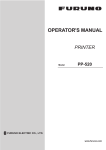Download 取扱説明書 - Furuno USA
Transcript
OPERATOR'S MANUAL 取扱説明書 MONITOR UNIT 表示部 Model MU-231 www.furuno.com (Elemental Chlorine Free) The paper used in this manual is elemental chlorine free. ・ 機器の修理・使用方法等に関するお問い合わせは、お買い上げの販売店・代理店、最寄りの 当社支店・営業所あてへお願いします。 ・ FURUNO Authorized Distributor/Dealer お問い合わせは 本書の無断複写複製(コピー)は特定の 場合を除き、当社権利侵害になります。 A : MAY 2011 C : NOV. 27, 2013 Printed in Japan Pub. No. OMC-44690-C ( AKMU) MU-231 00017449212 IMPORTANT NOTICES General • This manual has been authored with simplified grammar, to meet the needs of international users. • The operator of this equipment must read and follow the descriptions in this manual. Wrong operation or maintenance can cancel the warranty or cause injury. • Do not copy any part of this manual without written permission from FURUNO. • If this manual is lost or worn, contact your dealer about replacement. • The contents of this manual and equipment specifications can change without notice. • The example screens (or illustrations) shown in this manual can be different from the screens you see on your display. The screens you see depend on your system configuration and equipment settings. • Save this manual for future reference. • Any modification of the equipment (including software) by persons not authorized by FURUNO will cancel the warranty. • All brand and product names are trademarks, registered trademarks or service marks of their respective holders. How to discard this product Discard this product according to local regulations for the disposal of industrial waste. For disposal in the USA, see the homepage of the Electronics Industries Alliance (http://www.eiae.org/) for the correct method of disposal. How to discard a used battery Some FURUNO products have a battery(ies). To see if your product has a battery, see the chapter on Maintenance. Follow the instructions below if a battery is used. Tape the + and - terminals of battery before disposal to prevent fire, heat generation caused by short circuit. In the European Union The crossed-out trash can symbol indicates that all types of batteries must not be discarded in standard trash, or at a trash site. Take the used batteries to a battery collection site according to your national legislation and the Batteries Directive 2006/66/EU. Cd In the USA The Mobius loop symbol (three chasing arrows) indicates that Ni-Cd and lead-acid rechargeable batteries must be recycled. Take the used batteries to a battery collection site according to local laws. Ni-Cd Pb In the other countries There are no international standards for the battery recycle symbol. The number of symbols can increase when the other countries make their own recycle symbols in the future. i SAFETY INSTRUCTIONS Read these safety instructions before you operate the equipment. WARNING Indicates a condition that can cause death or serious injury if not avoided. CAUTION Indicates a condition that can cause minor or moderate injury if not avoided. Warning, Caution Mandatory Action Prohibitive Action Safety Instructions for the Operator WARNING WARNING Immediately turn off the power at the switchboard if water leaks into the equipment or something is dropped into the equipment. Use the proper fuse. Use of a wrong fuse can cause fire or damage to the equipment. Continued use of the equipment can cause fire or electrical shock. Contact a FURUNO agent for service. Do not place any object near the exhaust or intake vent. Fire may result. Immediately turn off the power at the switchboard if the equipment is emitting smoke or fire. CAUTION Continued use of the equipment can cause fire or electrical shock. Contact a FURUNO agent for service. Do not connect/disconnect the signal cable while turning the power on. Do not disassemble or modify the equipment. The unit may be damaged. Fire, electrical shock or serious injury can result. Handle the LCD monitor with care. The face of the LCD monitor is made of glass. Injury may result if the Turn off the power immediately if you feel the equipment is behaving abnormally. glass breaks. Turn off the power at the switchboard if the equipment becomes abnormally warm or is emitting odd noises. Contact a FURUNO dealer or agent for advice. ii SAFETY INSTRUCTIONS Safety Instructions for the Installer CAUTION WARNING Observe the following compass safe distances to prevent interference to a magnetic compass: Turn off the power at the switchboard before beginning the installation. Fire or electrical shock can result if the power is left on. Do not install the equipment where it may get wet from rain or water splash. MU-231 Standard compass Steering compass 0.85 m 0.55 m Water in the equipment can result in fire, electrical shock or damage to the equipment. About the TFT LCD The TFT LCD is constructed using the latest LCD techniques, and displays 99.99% of its pixels. The remaining 0.01% of the pixels may drop out or blink, however this is not an indication of malfunction. iii TABLE OF CONTENTS Note: This manual contains both English and Japanese instructions. The Installation Materials, Outline Drawings, and Interconnection Diagram are located at the back of this manual. FOREWORD ................................................................................................................. v SYSTEM CONFIGURATION ....................................................................................... vi EQUIPMENT LISTS .................................................................................................... vii 1. MOUNTING, WIRING............................................................................................. 1 1.1 1.2 1.3 1.4 1.5 1.6 1.7 1.8 2. Preparation................................................................................................................. 1 Flush Mount, Fixed at Front ....................................................................................... 2 Flush Mount, Fixed at Front, with Hood ..................................................................... 4 Flush Mount, Fixed at Rear........................................................................................ 5 Flush Mount, Fixed at Rear, with Hood...................................................................... 6 Tabletop Mount .......................................................................................................... 8 Flush Mount a Series Side by Side .......................................................................... 11 Wiring ....................................................................................................................... 12 ADJUSTMENTS................................................................................................... 13 2.1 Installation Settings .................................................................................................. 13 2.2 RGB/DVI Setting (For Non-SOLAS)......................................................................... 15 2.3 Video Composite Signal Setting (For Non-SOLAS) ................................................. 17 2.4 The Menu Window Setting (For Non-SOLAS) ......................................................... 18 2.4.1 How to adjust the menu window ....................................................................... 18 2.4.2 How to change the signal name ....................................................................... 19 3. OPERATION ........................................................................................................ 20 3.1 Controls.................................................................................................................... 20 3.2 How to Turn the Power On/Off................................................................................. 20 3.2.1 Turn the power on/off........................................................................................ 20 3.2.2 Unlock the key operation .................................................................................. 21 3.3 How to Adjust the Display Brilliance......................................................................... 21 3.4 How to Select the Source for Main Picture .............................................................. 22 3.5 How to Display the PIP Window............................................................................... 22 3.6 SYSTEM Menu ........................................................................................................ 22 3.6.1 How to set the auto dimmer.............................................................................. 22 3.6.2 How to clear the memory.................................................................................. 23 4. MAINTENANCE, TROUBLESHOOTING............................................................. 24 4.1 Maintenance............................................................................................................. 24 4.2 Troubleshooting ....................................................................................................... 25 4.3 Parts Location and Parts List ................................................................................... 25 SPECIFICATIONS .................................................................................................. SP-1 INSTALLATION MATERIALS .................................................................................. A-1 OUTLINE DRAWINGS.............................................................................................. D-1 INTERCONNECTION DIAGRAM ..............................................................................S-1 Declaration of Conformity iv FOREWORD A Word to the Owner of the MU-231 FURUNO Electric Company thanks you for purchasing the MU-231 23.1” Monitor Unit. We are confident you will discover why the FURUNO name has become synonymous with quality and reliability. Since 1948, FURUNO Electric Company has enjoyed an enviable reputation for quality and reliability throughout the world. This dedication to excellence is furthered by our extensive global network of agents and dealers. Your equipment is designed and constructed to meet the rigorous demands of the marine environment. However, no machine can perform its intended function unless properly installed and maintained. Please carefully read and follow the operation, installation and maintenance procedures set forth in this manual. We would appreciate feedback from you, the end-user, about whether we are achieving our purposes. Thank you for considering and purchasing FURUNO. Features The main features of the MU-231 are as shown below. • Selectable screen from RGB (1 port), Digital (2 ports) or Composite (1 port). • Main or remote display for radars, video sounders, sonars, plotter. For the connectable equipment, see the SYSTEM CONFIGURATION on page vi. • High resolution display of 1600 x 1200 (UXGA) • Automatic brilliance adjustment by the light sensor. • Picture-in-picture function • Power on/off automatically through the DVI signal. Program Program Name Version Date of Change APR PROGRAM 2651020-01.xx May. 2011 FPGA PROGRAM 2651021-01.xx May. 2011 xx: minor change You can see these program numbers on the [SYSTEM] menu (see section 3.6). To open the [SYSTEM] menu, unlock the key operation (see paragraph 3.2.2). Note: When you connect the monitor unit to FMD-3300*, FAR-28x7 series, FEA-2807, FCR-28x7 series, FCR-28x9 series or FAR-33x0 series lock the key operation (see paragraph 3.2.2) after confirming the program numbers. *: To connect the monitor unit to the FMD-3300, the program version for the APR PROGRAM must be 2651020-01.02 or higher. v SYSTEM CONFIGURATION RGB FSV-30/30S, etc. DVI (2 ports) FAR-28x7, FEA-2807, FCR-28x7, FAR-33x0, etc. VIDEO (NTSC/PAL) CCD camera, DVD recorder, etc. RS-485 FMD-3300, FCR-28x9, FAR-33x0, etc. RS-232C 100-230 VAC FEA-2807, FCR-28x7, etc. MONITOR UNIT MU-231 Environmental category MU-231: Protected from the weather Connectable equipment Equipment Resolution Signal FCV-1200L/1200LM VGA Analog RGB, via IF-8000 FSV-24/24S SXGA* Analog RGB FSV-30/30S SXGA* Analog RGB FSV-84/84L SXGA* Analog RGB FSV-85/85L SXGA* Analog RGB FCV-30 SXGA* Analog RGB FAR-28x7 SXGA DVI FEA-2807 SXGA DVI FCR-28x7 SXGA DVI FMD-3300 UXGA DVI FCR-28x9 UXGA DVI FAR-33x0 UXGA DVI SVGA MFDBB (NAVnet 3D) XGA DVI SXGA* Note 1: Landscape orientation only. Note 2: *: When inputting SXGA, a circle may be displayed as an ellipse because the aspect ratio differs (see "DISP MODE*" on page 16). vi EQUIPMENT LISTS Standard supply Name Monitor Unit Installation Materials Type MU-231 CP26-01900 Code No. 000-019-211 Qty 1 1 set Accessories FP26-00401 001-080-210 1 set Spare Parts SP26-00601 001-116-110 1 set Remarks • Installation Materials (CP26-01901, Code No.: 001-116-670, See page A-1.) • Cable Assembly (DVI-D/D S-LINK 5M, Code No.: 001-132-960-10) LCD Cleaning Cloth (19-028-3125, Code No.: 100-360-671-10) Glass Tube Fuse (FGBO 250V 1.5A PBF, Code No.: 000-155-833-10) 3 pcs. Optional supply Name Cable Assembly Type 3COX-2P-6C 5M 3COX-2P-6C 10M DVI-D/D S-LINK 5M DVI-D/D S-LINK 10M*1 Bracket Assembly OP26-15 Hood Assembly OP26-16 Dust Cover for 26-007-2141 23” LCD Flush Mount Kit OP26-17 OP26-18 (Two units installed side by side) OP26-19 (Three units installed side by side) Hood (23) Assembly Monitor Replacement Kit Code No. 001-077-230-10 Qty 1 001-077-220-10 1 001-132-960-10 1 001-133-980-10 1 Remarks Cable length: 5 m (15 pin D-sub connector at both ends) Cable length: 10 m (15 pin D-sub connector at both ends) Cable length: 5 m (with DVI-D connector at both ends) Cable length: 10 m (with DVI-D connector at both ends) 001-116-730 1 set 001-116-740 1 set 001-121-240-10 1 001-116-750 000-017-273 1 set 1 set 000-017-274 1 set OP26-25 001-139-380 1 set OP26-27 001-139-570 1 set • Flush Mounting Sponge H (26007-2045, Code No.: 100-361270-10) • Packing (26-007-2172, Code No.: 100-361-380-10) • Washer Head Screw B (M4x10, Code No.: 000-163-836-10) • Flush Mount Fixture 23 (OP26-171, Code No.: 001-116-770) • Flush Mount Fixture 23*2 (OP2617-2, Code No.: 001-120-370) • Connection Clamp L*3 (OP26-181, Code No.: 001-116-780) • Connection Clamp S1*3 (OP2618-2, Code No.: 001-116-790) • Connection Clamp S2*3 (OP2618-3, Code No.: 001-119-290) Note: The quantity of each part depends on the number of units connected. *1: This is not available for UXGA signal. *2: For OP26-17. *3: For OP26-18/OP26-19. vii 1. MOUNTING, WIRING 1.1 Preparation Mounting method You can install the monitor unit as follows. See the outline drawings at the back of this manual for mounting dimensions. • Flush mount, fixed at front (standard) • Flush mount, fixed at front, with hood (option) • Flush mount, fixed at rear (option) • Flush mount, fixed at rear, with hood (option) • Tabletop mount (option, hood-mountable) • Flush mount a series side by side, fixed at rear Note 1: The face of the LCD is made of glass. Handle it with care. Note 2: For flush mount, take care so that the monitor unit does not fall during the installation. Mounting location Select a mounting location considering the following points. This equipment is free from electromagnetic fields. • Make sure the mounting location is strong enough to support the weight of the unit. • Locate the unit away from direct sunlight. An LCD may darken if it is exposed to direct sunlight for a long time. • Select a location where the screen can be easily viewed and the controls can be easily operated. • Leave enough space around the unit for service and maintenance. See the outline drawings at the back of this manual for minimum service clearance. • Locate the unit away from areas subject to water splash and rain. • Observe the compass safe distances (see page iii) to prevent interference to a magnetic compass. Run cables before installing the monitor unit Run all cables before you install the monitor unit. See the interconnection diagram at the back of this manual. 1 1. MOUNTING, WIRING 1.2 Flush Mount, Fixed at Front Flush mount, fix at front is the standard installation method. 1. Use the flush mounting template (supplied) to make a cutout in the mounting location. 2. Attach the flush mounting sponges to the back of the monitor unit in the order shown in the figure at right. Flush Mounting Sponge (5 mm) for top and bottom Flush Mounting Sponge H (2 mm) for left and right 3. Attach the flush mounting panels to the monitor unit from the rear with the binding head screws (M4x10, 8 pcs., supplied). Binding Head Screw (8 places) A A Flush Mounting Panel A B B Rear view Flush Mounting Panel B Note 1: The shape of the flush mounting panel is different between right and left. The left panel is marked "A"; the right panel is marked "B". Note 2: To tighten screws, first tighten the top and bottom screws then tighten the middle two screws. Note 3: Attach the flush mounting panels to both sides of the monitor unit with no gap. 4. Connect all cables at the back of the monitor unit. See section 1.8. 5. Set the monitor unit assembly to the cutout. 6. Fix the monitor unit to the cutout with the self-tapping screws (6x30, 4 pcs., supplied). Self-Tapping Screw (4 places) 2 1. MOUNTING, WIRING 7. Set the masking panel S to each side of the monitor unit. Masking Panel S How to attach or detach the masking panel S Do the following to attach or detach the masking panel S. Reverse view of masking panel S a b Tab A Front side of monitor unit c Set the masking panel S to each side of the monitor unit. Attach each tab A to the monitor unit. Be careful not to break the tabs. To attach, follow order of right arrow (→). To detach, follow order of left arrow (←). 2 Monitor unit 2 1 Tab B Masking panel S Set tab B to the edge of the monitor unit. → ← → ← Attach: Push the masking panel S in the direction , rotate the panel toward the monitor unit, then set each tab A one by one (three places of a, b and c) . 1 Detach: Push the masking panel S in the direction 1, then release each tab A one by one (three places of a, b and c) in the direction 2. 3 1. MOUNTING, WIRING 1.3 Flush Mount, Fixed at Front, with Hood The flush mount, fixed at front method allows you to attach a hood (23) assembly OP26-25 (option) to the monitor unit. Hood (23) assembly OP26-25 (Code No.: 001-139-380) Name Hood (23) Assembly Knob M4 Hood Fixing Plate (Front) Binding Head Screw Type OP26-16-1 03-163-2303 26-007-2157 M3x8 Code No. 001-116-760 100-343-602-10 100-366-431-10 000-172-166-10 Qty 1 4 2 6 1. Use the flush mounting template (supplied) to make a cutout in the mounting location. 2. Follow steps 2 to 6 in section 1.2. 3. Loosely fix the knobs M4 (4 pcs.) to the hood fixing plates (front) from inside the plates. Knob M4 Hood Fixing Plate (Front) 4. Remove the binding head screws (M3x5, 6pcs.) from the flush mounting panels A and B attached to the monitor unit. Binding Head Screw (6 pcs.) Flush Mounting Panel B Flush Mounting Panel A 5. Attach the hood fixing plates (front) to the right and left sides of the monitor unit with the binding head screws (M3x8, 6pcs.). Binding Head Screw (6 pcs.) Hood Fixing Plate (Front) 6. Press and rub folds on the hood with your hands to make creases clearly. The degree of creases should be within 90° when the hood is opened. Hood Correct Improper insufficient Press and move your hands to upward and downward several times. 4 1. MOUNTING, WIRING 7. Set the cutouts of the hood (23) assembly to the knobs on the hood fixing plates (front). Hood (23) Assembly Knob M4 (4 pcs.) Hood Fixing Plate (Front) Cutout (4 places) 8. Press the top of the hood (23) assembly to set the knobs in the cutouts. Press Press 9. Set the hood (23) assembly with the knobs tightly (4 pcs.). 1.4 Flush Mount, Fixed at Rear The flush mount, fixed at rear method requires the flush mount kit OP26-17 (option, see page vii). 1. Use the flush mounting template (supplied) to make a cutout in the mounting location. 2. Attach the flush mounting sponges H and packings to the back of the monitor unit in the order shown in the figure at right. Packing for top and bottom Flush Mounting Sponge H for left and right 3. Screw the wing bolts and the wing nuts of the flush mount fixture so that the protector for screw moves to the fixing plate. Wing Bolt Wing Nut Fixing Plate Protector for Screw Move to the fixing plate. Flush Mount Fixture 23 4. Connect all cables at the back of the monitor unit. See section 1.8. 5. Set the monitor unit to the cutout. 5 1. MOUNTING, WIRING 6. Fasten the flush mount fixture 23 to the left, right, top and bottom of the rear of the monitor unit with the washer head screws (16 pcs.). Washer Head Screw B (16 places) Note: The flush mount fixtures (4 pcs.) are identical. The fixing holes are different between “top and bottom” and “right and left” as shown below. Flush Mount Fixture 23 Rear view 7. Fasten each wing bolt so that the protector for screw touches the mounting panel. 8. Fasten the wing bolts tightly to secure the monitor unit. 9. Fasten the wing nuts tightly. Wing Bolt Wing Nut Fixing Plate Protector for Screw Mounting Panel 1.5 Flush Mount, Fixed at Rear, with Hood The flush mount, fixed at rear method allows you to attach a hood assembly OP26-16 (option) to the monitor unit. Hood assembly OP26-16 (Code No.: 001-116-740) Name Hood (23) Assembly Flat Head Screw Knob M4 Flush Mounting Sponge Hood Fixing Plate Hood Packing A Hood Packing B Packing Type OP26-16-1 M3x8 03-163-2303 26-007-2046 26-007-2152 26-007-2154 26-007-2155 26-007-2156 Code No. 001-116-760 000-172-167-10 100-343-602-10 100-361-280-10 100-361-320-10 100-361-340-10 100-361-350-10 100-361-360-10 Qty 1 6 4 2 2 2 2 2 1. Use the flush mounting template (supplied) to make a cutout in the mounting location. 2. Fix the hood fixing plates to the right and left sides of the monitor unit with the flat head screws (6 pcs.). Hood Fixing Plate Flat Head Screw 6 1. MOUNTING, WIRING 3. Attach the flush mounting sponges to the top and bottom brims. Then, attach the hood packing A, the packing and the hood packing B to the right and left brims of the monitor unit from the rear side. Flush Mounting Sponge Hood Packing A* Packing Hood Packing B* Flush Mounting Sponge *: The length of hood packing A is longer than that of hood packing B. 4. Follow steps 3 to 9 in section 1.3 to fix the monitor unit to the mounting location. 5. Loosely fix the knobs (4 pcs.) to the hood fixing plate from inside the plate. 6. Press and rub folds on the hood with your hands to make creases clearly (see step 6 in section 1.3). 7. Set the cutouts of the hood (23) assembly to the knobs on the hood fixing plates. Hood (23) Assembly Knob (4 pcs.) Hood Fixing Plate Cutout (4 places) 8. Press the top of the hood assembly to set the knobs in the cutouts. Press Press 9. Set the hood assembly with the knobs tightly (4 pcs.). 7 1. MOUNTING, WIRING 1.6 Tabletop Mount You can fix the monitor unit to a tabletop, using the bracket assembly OP26-15 (option). Bracket Assembly OP26-15 (Code No.: 001-116-730) Name Bracket L*1 Bracket R*1 Spacer (23) Hole Plug Bracket Fixing Plate*2 Snap Button Hex. Head Slot Bolt-B Washer Hexagonal Head Slot Bolt Hexagonal Head Bolt Spring Washer Flat Washer Binding Head Screw Spacer Assembly Type 26-007-2134 03-163-7712 26-007-2135 03-163-7713 03-163-2071 CP-30-HP-13 26-007-2133 KB-13 Black M6x25 M10x30 M4x10 M10 M10 M4x10 OP26-21 Code No. 100-363-362-10 100-366-311-10 100-363-372-10 100-366-321-10 100-305-371-10 000-160-074-10 100-361-300-10 000-570-276-10 000-162-949-10 000-162-884-10 000-172-165-10 000-167-233-10 000-167-232-10 000-172-165-10 001-143-370 Qty 1 1 1 1 1 2 2 4 4 2 2 2 2 8 4 *1: There are two types of bracket L and R. The mounting method depends on the type. Type A: 26-007-2134 (Bracket L) and 26-007-2135 (Bracket R) Type B: 03-163-7712 (Bracket L) and 03-163-7713 (Bracket R) :2: Bracket fixing plate is included only in type A. 1. Assemble two brackets (L and R) and spacer (23) with flat washers, spring washers, hexagonal head slot bolts (M10x30). Cover each hexagonal head slot bolt with hole plug (the figure below is for type B). Also, cover each screw hole on the hanger with a snap button (4 pcs.). Snap Button Flat Washer Spring Washer Spacer (23) Hexagonal Head Slot Bolt Bracket L Hole Plug Bracket R Snap Button 8 1. MOUNTING, WIRING 2. Fix the above assembly to the mounting location with four hex bolts (Type A: M12, Type B: M10, 4 pcs, local supply) (the figure below is for type B). Hex Bolt (4 places) (Type A: M12, Type B: M10) For type A, go to step 3. For type B, go to step 4. 3. Type A: Fix the bracket fixing plates to the right and left sides of the monitor unit with the binding head screws (M4x10, 8 pcs.). Bracket Fixing Plate 㪙 㪙 㪘 㪘 㪙 㪙 㪘 㪘 㪙 㪙 㪘 㪘 㪙 㪘 㪘 㪙 㪘 㪘 㪙 㪙 Rear view Note: The two bracket fixing plates are identical. Fix them as follows: Left side: “A” mark is upright. Right side: “B” mark is upright. 4. Type B: Attach the flush mounting panels to the monitor unit from the rear with the binding head screws (M4x10, 8 pcs., supplied). See step 3 in section 1.2. 5. Connect all cables at the back of the monitor unit. See section 1.8. For type A, go to step 6. For type B, go to step 7. 6. Type A: Set the hexagonal head bolts (M4x10) to the bottom fixing holes of the brackets to prevent the monitor unit from slipping. Go to step 8. Hexagonal Head Bolt 9 1. MOUNTING, WIRING 7. Type B: Remove the paper from the double-sided tape on the spacer assembly and then attach the spacer assembly to the bracket. Attach the spacer assemblies to these places. 8. Fasten the monitor unit to the bracket assembly with four hex. head slot bolt-B washers (M6x25). Hex. Head Slot Bolt-B Washer 9. Set the masking panel S to each side of the monitor unit. See "How to attach or detach the masking panel S" in section 1.2. How to attach the hood You can attach a hood to the tabletop-mounted monitor unit. Type A: Use the hood assembly OP26-16 (option). 1. Follow steps 1 to 2 in section 1.6. 2. Fix the hood fixing plates to the right and left of the monitor unit with the flat head screws (6 pcs.). (See step 2 in section 1.5.) 3. Follow steps 3, 5, 6 and 8 in section 1.6. 4. Follow steps 5 to 9 in section 1.5. Type B: Use the hood (23) assembly OP26-25 (option). Note: For type A, you can attach either masking panel S or hood (23) assembly to the monitor unit. 1. Follow steps 1, 2, 4, 5, 7 and 8 in section 1.6. 2. Follow steps 3 to 9 in section 1.3. 10 1. MOUNTING, WIRING 1.7 Flush Mount a Series Side by Side You can flush mount two or three monitor units side by side, using the optional flush mount kit OP26-18 for two monitor units or OP26-19 for three monitor units (see page vii). 1. Make a cutout in the mounting location as shown below (see page D-4). 1098±1 1651±1 471±1 4-φ20 (10) (10) (10) (10) 471±1 4-φ20 For two monitor units For three monitor units 2. Follow steps 2 to 6 in section 1.4 to set the two or three monitor units in the mounting location. Use only two flush mount fixtures 23 for the left and right of the rear of the monitor unit. Flush Mount Fixture 23 Flush Mount Fixture 23 Two monitor units side by side (Rear) Three monitor units side by side (Rear) 3. Attach the connection clamps L and S1/S2 with the washer head screws B to join the two or three monitor units. Connection Clamp S2 Connection Clamp S1 Connection Clamp L (2 places) Connection Clamp S1 Connection Clamp L (4 places) Two monitor units side by side Connection Clamp S1 (2 places) Three monitor units side by side Connection Clamp S2 Connection Clamp S2 (2 places) 4. Fasten two or three monitor units tightly. See steps 7 to 9 in section 1.4. 11 1. MOUNTING, WIRING 1.8 Wiring Refer to the figure below and the interconnection diagram at the back of this manual to connect cables. Connector Attach the Terminal Board Gear Cover again after connecting cables. Power switch IV-8 sq (local supply) *1 Fuse DPYC-1.5 Slide switch *2 Composite signal cable Digital signal DVI-D/D S-LINK RGB signal 5 m (standard)/ 3COX-2P-6C 4 5 m/10 m (option) 10 m * (option) DPYC-1.5 (or equivalent) φ = 11.7 mm 100-230 VAC BRILL CTRL port *3 CCD camera DVD recorder To ground terminal on hull Armor Sheath Conductor S = 1.5 mm2 φ = 1.56 mm The bottom of the rear of the monitor unit FSV-84/84L FSV-30/S-BB FSV-24/S-BB FCV-30 FCV-1200L/M FAR-28x7 FEA-2807 FCR-28x7 MFDBB FMD-3300 FCR-28x9 FAR-33x0 RS-232C cable (Max. 10 m) or RS-485 cable (Max. 10 m) FEA-2807, FCR-28x7 (with RS-232C) or FMD-3300, FCR-28x9 FAR-33x0 (with RS-485) *1: Attach a crimp-on lug (inner dia. φ4) for monitor unit side. Make the length of the ground wire as short as possible. *2: Slide switch • ON (upward): Allow digital signal from external equipment to control on/off of the monitor unit. • OFF (downward): Set to OFF for analog RGB signal. Note: Turn the slide switch off when you connect equipment to both the DVI and RGB ports. *3: BRILL CTRL port No use. Do not remove the sticker from the connector. *4: DVI-D/D S-LINK 10M This is not available for UXGA signal. How to fix power cable Fix the power cable with the cable clamp to prevent it from loosening. MU-231 Cable clamp Replace MU-231CE with MU-231 Cut the connector of the power cable (15-565, supplied on the MU-231CE). Attach a crimp-on lug (supplied on the MU-231) to each cable core then connect the cables as in the Length: 50 mm figure at right. 12 Local supply Length: 70 mm 2. ADJUSTMENTS Adjust the MU-231 according to the equipment connected. Note: Sections 2.2, 2.3 and 2.4 are for Non-SOLAS. 2.1 Installation Settings The [INSTALLATION SETTING] menu appears only when the power is turned on for the first time after installation. Menu INSTALLATION SETTING EXT BRILL CTRL RS-485 SERIAL BAUDRATE 4800bps COLOR CALIBRATION ON KEY LOCK ON (OFF/DVI1/DVI2/RS-232C/RS-485/USB) (4800/9600/19200/38400) (OFF/ON) (OFF/ON) SAVE AND EXIT (NO/YES) YES Menu item For FMD-3300, FCR-28x9 and FAR-33x0, no adjustment is necessary. Keep this equipment in the default settings. For IMO radar (FAR-28x7), ECDIS (FEA-2807), chart radar (FCR-28x7) or Non-SOLAS, adjust this equipment according to the equipment connected, referring to the following table. Connected equipment FMD-3300, FCR-28x9 FAR-33x0 FEA-2807, FCR-28x7 FAR-28x7 Other Connected Unit EC-3000 EXT BRILL CTRL RS-485 SERIAL BAUDRATE 4800 COLOR CALIBRATION ON KEY LOCK ON DVI PWR SYNC *2 ON EC-1000C RS-232C 9600 ON ON ON RPU-013 DVI *1 OFF - OFF ON ON - OFF OFF OFF - Bold italic items: Default setting *1: *2: To connect to the processor unit of a radar, connect the video signal cable to the DVI-D1 port. Then, select DVI1 to display the radar picture (see section 3.4). "DVI PWR SYNC" is the slide switch at the bottom rear of the monitor unit. See the “Slide switch” below. Slide switch Set the slide switch (located between RGB and DVI ports) to OFF when you connect the RGB signal or both RGB and DVI signals. Otherwise, the monitor will not turn on. The slide switch is set at the factory to ON to control the power on/off from the equipment connected via DVI signal. Slide switch ON (Default Slide switch setting) ON (De 䋨Ꮏ႐⩄ᤨ䈱⁁ᘒ䋩 RGB port DVI port OFF Bottom rear of the monitor unit 13 2. ADJUSTMENTS 1. Press the S or T key to select the menu item to adjust on the [INSTALLATION SETTING] menu. The menu item and setting currently selected (the cursor) is shown in orange. 2. Press the W or X key to change the setting. 3. After you adjust all settings, press the T key to select [SAVE AND EXIT]. The confirmation message appears. INSTALLATION SETTING EXT BRILL CTRL RS-485 SERIAL BAUDRATE 4800bps COLOR CALIBRATION ON KEY LOCK ON (OFF/DVI1/DVI2/RS-232C/RS-485/USB) (4800/9600/19200/38400) (OFF/ON) (OFF/ON) SAVE AND EXIT (NO/YES) YES Save configuration changes and exit now? YES[] NO[] 4. Press the X key. The settings are saved and the menu is closed. Note: To cancel the settings, press the W key. The indication changes from [YES] to [NO] and you can move the cursor to the menu items with the S key. [INSTALLATION SETTING] menu descriptions Menu item [EXT BRILL CTRL] [SERIAL BAUDRATE] [COLOR CALIBRATION] [KEY LOCK] [SAVE AND EXIT] Function Adjust the brilliance of the monitor unit from the external equipment. [OFF]: You can not adjust the brilliance from the external equipment. You can adjust the brilliance with the / BRILL key. [DVI1]: When the DVI1 signal is shown, you can adjust the brilliance of this display from the equipment connected to DVI-D1 port. For the screen other than the DVI1, you can adjust the brilliance with the /BRILL key. [DVI2]: When the DVI2 signal is shown, you can adjust the brilliance of this display from the equipment connected to DVI-D2 port. For the screen other than the DVI2, you can adjust the brilliance with the /BRILL key. [RS-232C]: You can adjust the brilliance from the equipment connected to RS-232C port. [RS-485]: You can adjust the brilliance from the equipment connected to RS-485 port. [USB]: No use. Select the serial baud rate according to the equipment connected. Note: This function is available when you set [EXT BRILL CTRL] to [RS-232C] or [RS-485]. Select whether to use color-adjusted correction data or not. [OFF]: Do not use the adjusted data. [ON]: Use the adjusted data. Select whether to lock the key operation or not (see paragraph 3.2.2). [OFF]: Do not lock the key operation. [ON]: Lock the key operation. Select whether to save the settings or not. [NO]: Cancel the settings. [YES]: Save the settings. 14 Setting [OFF], [DVI1], [DVI2], [RS-232C], [RS-485], [USB] [4800bps], [9600bps], [19200bps], [38400bps] [OFF], [ON] [OFF], [ON] [NO], [YES] 2. ADJUSTMENTS How to open the [INSTALLATION SETTING] menu Turn off the monitor unit. While you hold the DISP key, press the /BRILL key to turn on the monitor unit. Press and hold the DISP key for more than five seconds. Note: When the "DVI PWR SYNC" slide switch is ON, turn on the connected external equipment while you press the DISP key to turn on the monitor unit. 2.2 RGB/DVI Setting (For Non-SOLAS) You can adjust the screen from the RGB, DVI-D1 and DVI-D2 ports individually. Turn on each external equipment and adjust the monitor unit as follows. 1. Select the signal to adjust at the DISP selection window. See section 3.4. 1) Press the DISP key. 2) Press the S or T key to select [RGB], [DVI1] or [DVI2]. 2. Press the MENU key to show the menu. The main menu closes automatically when there is no operation for one minute. 3. Press the W or X key to select [RGB], [DVI1] or [DVI2]. The current setting (the cursor) is shown in orange. The menu items available depend on the selected menu. The [DVI1] and [DVI2] setting menus contain the same items. Note: The menus in gray are not available because of no signal. RGB DVI1 H_SIZE V_SIZE PHASE BRIGHTNESS CONTRAST H_POSITION V_POSITION R_LEVEL G_LEVEL B_LEVEL TEMPERATURE B STRETCH W STRETCH DISP MODE SHARPNESS DVI2 VIDEO 1280 1024 16 128 32 50 20 128 128 128 7000K OFF OFF FULL 5 OSD SYSTEM (1~32) (1~256) (1~64) (1~99) (1~40) (1~256) (1~256) (1~256) (5000K~9300K) (OFF, 1~10) (OFF, 1~10) (FULL/NORMAL) (1~10) Menu Menu item RGB DVI1 BRIGHTNESS CONTRAST H_POSITION V_POSITION R_LEVEL G_LEVEL B_LEVEL TEMPERATURE B STRETCH W STRETCH DISP MODE SHARPNESS DVI2 VIDEO 128 32 25 20 128 128 128 7000K OFF OFF FULL 1 OSD (1~256) (1~64) (1~50) (1~40) (1~256) (1~256) (1~256) (5000K~9300K) (OFF, 1~10) (OFF, 1~10) (FULL/NORMAL) (1~10) DVI setting menu RGB setting menu 4. Press the S or T key to select the menu item to adjust. 5. Press the W or X key to adjust the setting. 6. Press the MENU key to close the menu. 15 SYSTEM 2. ADJUSTMENTS [RGB], [DVI1/2] menu descriptions Menu item H_SIZE (Only for RGB menu) V_SIZE (Only for RGB menu) PHASE** (Only for RGB menu) BRIGHTNESS CONTRAST H_POSITION V_POSITION R_LEVEL G_LEVEL B_LEVEL TEMPERATURE B STRETCH W STRETCH DISP MODE* SHARPNESS** Function Adjust the image size horizontally. Horizontal size: W (narrow), X (wide) Adjust the image size vertically. Vertical size: W (narrow), X (wide) Adjust the sample timing so that the flicker disappears and the text is clear. Adjust the red, green and blue color level at one time. Adjust the contrast level. W (darken), X (brighten) Move the image position horizontally. W (leftward), X (rightward) Move the image position vertically. W (upward), X (downward) Adjust the red color level. W (weaken), X (strengthen) Adjust the green color level. W (weaken), X (strengthen) Adjust the blue color level. W (weaken), X (strengthen) Adjust the color temperature. W (strengthen the red color level), X (strengthen the blue color level) Emphasize the black color. [OFF] (standard), W (weaken), X (strengthen) Emphasize the white color. [OFF] (standard), W (weaken), X (strengthen) Select the display method. [FULL]: Show the input signal on entire screen. [NORMAL]: Show the input signal with original aspect ratio. Sharpen the edges horizontally. W (soften characters and lines), X (sharpen characters and lines) Setting Depending on input signal 1 to 32 1 to 256 1 to 64 1 to 99 (RGB), 1 to 50 (DVI1, DVI2) 1 to 40 1 to 256 1 to 256 1 to 256 5000 to 9300K (Step is 100.) [OFF], 1 to 10 [OFF], 1 to 10 [FULL], [NORMAL] 1 to 10 *: When inputting SXGA, a circle may be displayed as an ellipse because the aspect ratio differs. In this case, set [DISP MODE] to [NORMAL] on the [RGB], [DVI1], or [DVI2] menus. A black bar appears on the right and left sides of the picture, but this is normal. **: If the characters are not clear, adjust [PHASE] and [SHARPNESS]. 16 2. ADJUSTMENTS 2.3 Video Composite Signal Setting (For Non-SOLAS) You can adjust the VIDEO signal from the VIDEO port. The VIDEO signal is also displayed in the PIP window (see section 3.5). 1. Select the signal to adjust at the DISP selection window. 2. Press the MENU key to show the menu. 3. Press the W or X key to select [VIDEO]. RGB DVI1 PIP_SIZE CONTRAST R_LEVEL G_LEVEL B_LEVEL TEMPERATURE B STRETCH W STRETCH DVI2 VIDEO 5 32 128 128 128 7000K OFF OFF OSD SYSTEM (1~10) (1~64) (1~256) (1~256) (1~256) (5000K~9300K) (OFF, 1~10) (OFF, 1~10) 4. Press the S or T key to select the menu item to adjust. 5. Press the W or X key to adjust the setting. 6. Press the MENU key to close the menu. [VIDEO] menu descriptions Menu item PIP_SIZE Function Adjust the size of the picture-in-picture window. Note: This setting is available when the PIP window is displayed. Setting 1 (62 mm x 42 mm) to 10 (340 mm x 232 mm) CONTRAST Adjust the contrast level. W (darken), X (brighten) Adjust the red color level. W (weaken), X (strengthen) Adjust the green color level. W (weaken), X (strengthen) Adjust the blue color level. W (weaken), X (strengthen) Adjust the color temperature. W (strengthen the red color level), X (strengthen the blue color level) Emphasize the black color. [OFF] (standard), W (weaken), X (strengthen) Emphasize the white color. [OFF] (standard), W (weaken), X (strengthen) 1 to 64 R_LEVEL G_LEVEL B_LEVEL TEMPERATURE B STRETCH W STRETCH 17 1 to 256 1 to 256 1 to 256 5000 to 9300K (Step is 100.) [OFF], 1 to 10 [OFF], 1 to 10 2. ADJUSTMENTS 2.4 The Menu Window Setting (For Non-SOLAS) 2.4.1 How to adjust the menu window You can adjust the position and transparency of the menu window on the [OSD] (On Screen Display) menu. 1. Press the MENU key to show the menu. 2. Press the W or X key to select [OSD]. RGB DVI1 H_POSITION V_POSITION TRANSLUCENT CUSTOM NAME RGB : DVI1 : DVI2 : VIDEO : DVI2 VIDEO OSD SYSTEM 14 (1~29) 33 (1~37) OFF (OFF/ON) RGB DVI1 DVI2 VIDEO 3. Press the S or T key to select the menu item to adjust. 4. Press the W or X key to adjust the setting. 5. Press the MENU key to close the menu. [OSD] menu descriptions Menu item H_POSITION V_POSITION TRANSLUCENT CUSTOM NAME Function Move the menu window horizontally. W (leftward), X (rightward) Move the menu window vertically. W (upward), X (downward) Adjust the transparency of the background color (blue) on the menu window. [OFF]: Blue, [ON]: Translucent Note: Alpha blending technology is used for transparency effects. See paragraph 2.4.2. 18 Setting 1 to 29 1 to 37 [OFF], [ON] 2. ADJUSTMENTS 2.4.2 How to change the signal name You can change the signal name ([RGB], [DVI1/2] or [VIDEO]) to a name (ex. the equipment name) which is easy to understand. The name is shown in the DISP selection window and the indication shown at the upper right of the screen (see section 3.4). 1. Press the MENU key to show the menu. 2. Press the W or X key to select [OSD]. 3. Press the S or T key to select the signal to change its name in the signal name area. In the example below, [RGB] is selected. RGB DVI1 DVI2 H_POSITION V_POSITION TRANSLUCENT Signal name area CUSTOM NAME RGB : DVI1 : DVI2 : VIDEO : VIDEO OSD SYSTEM 14 (1~29) 33 (1~37) OFF (OFF/ON) RGB DVI1 DVI2 VIDEO 4. Press the X key to select the character to change. In the example below, "G" of RGB is selected. CUSTOM NAME RGB : DVI1 : DVI2 : VIDEO : RGB DVI1 DVI2 VIDEO 5. Press the S or T key to select an appropriate alphanumeric character. In the example below, "5" is selected. You can use a maximum of ten characters. “A to Z”, “0 to 9”, “–”, “.”, “ ” (space) are available. CUSTOM NAME RGB : DVI1 : DVI2 : VIDEO : R5B DVI1 DVI2 VIDEO 6. To change another signal name, press the W key several times to return the cursor to the signal name area. Repeat steps 3 to 5. 7. Press the MENU key to close the menu. 19 3. OPERATION Note: When you connect the monitor unit to FMD-3300, FCR-28x9, FAR-33x0, FAR-28x7, FEA2807 or FCR-28x7, you can turn the power on/off and adjust the brilliance via the application of the FAR-28x7, FEA-2807, FCR-28x7, FMD-3300, FCR-28x9 or FAR-33x0 only (see section 2.1). 3.1 Controls MENU Open/Close the menu. DISP BRILL Select the signal to display. MENU Light sensor (Automatically detect the ambient brightness.) PIP DISP - Select the menu and menu items. - Adjust the setting. - Move the PIP window. - Power On/Off. (Available when the slide switch at the bottom rear is OFF.) - Display the brilliance adjustment window. PIP Display/Hide the PIP window. BRILL Power LED (Lights when power is on.) Green: The signal is input. Orange: No signal. The dimmer for the power LED and keys changes with the display brilliance. Also, when you connect the monitor unit to FMD-3300, FCR-28x9, FAR-33x0, FAR-28x7, FEA-2807 or FCR-28x7, the dimmer for the power LED and keys changes with the brilliance modes (Day, Dusk, Night) of those models. When you connect the monitor unit to the equipment other than FMD-3300, FCR-28x9, FAR-33x0, FAR-28x7, FEA-2807 or FCR-28x7, the control is done from the MU-231. If the keys of MU-231 are not illuminated, provide external, dimmable illumination, e.g. gooseneck lamp. 3.2 How to Turn the Power On/Off 3.2.1 Turn the power on/off How to turn on/off the power depends on the setting of the slide switch. The slide switch is set when the monitor unit is installed. See section 1.8. Note: The screen refreshes slower in low ambient temperature. 20 3. OPERATION Slide switch “ON” The external equipment connected to the DVI port (DVI-D1 or DVI-D2) can turn on/off the monitor unit. See the operator’s manual for the external equipment connected. Note 1: You can not turn on the power with the /BRILL key on MU-231. Note 2: When you connect the cables to both DVI-D1 and DVI-D2 ports, turn off the power of both equipment to turn off the monitor unit. Slide switch “OFF” 1. Press the /BRILL key to turn on the monitor unit. 2. Press and hold the /BRILL key for three seconds to turn off the monitor unit. While you hold the key, the message shown right appears on the screen. 3.2.2 SHUT DOWN This monitor will shut down in three seconds. Unlock the key operation All the keys of the monitor unit are locked by default. Unlock the keys to operate all menus. 1. Turn off the monitor unit. 2. While you hold the PIP key, press the /BRILL key to turn on the monitor unit. Press and hold the PIP key for more than five seconds. The key operation is unlocked. Note: When the slide switch is ON, turn on the connected external equipment while you press the PIP key to turn on the monitor unit. 3. To lock the key operation, turn off the monitor unit and then turn it on while you hold the PIP key. The setting of [KEY LOCK] in the [INSTALLATION SETTING] menu ([OFF/ON]) is mutually changed. 3.3 How to Adjust the Display Brilliance You can adjust the display brilliance as follows: Note: This function is available when [AUTO DIMMER] on the [SYSTEM] menu is [OFF] and [EXT BRILL CTRL] on the [INSTALLATION SETTING] menu is [OFF]. See section 2.1 and paragraph 3.6.1. 1. Press the /BRILL key momentarily to show the BRILL adjustment window. The window shown right disappears if there is no operation for five seconds. BRILL 46 2. Press the W or X key to adjust the brilliance (setting range: 1 - 50). 3. Press the S or T key to close the window. Warning: If you turn off the monitor unit with minimum brilliance, the unit starts with minimum brilliance the next time it is turned on. This can make it difficult to see warnings from applications connected, etc. depending on current lighting conditions. If this occurs, do the following according to the equipment connected; For FMD-3300, FAR-28x7, FEA-2807, FCR-28x7: The brilliance of the monitor unit is adjusted only via the application of those equipment. See the appropriate operator’s manual. For Non-SOLAS: Press the /BRILL key repeatedly to adjust the brilliance. 21 3. OPERATION 3.4 How to Select the Source for Main Picture Select the signal to display on the entire screen as follows: 1. Press the DISP key to show the DISP selection window. The window shows the signal names as you customized them at paragraph 2.4.2. This window disappears if there is no operation for five seconds. 2. Press the S or T key to select a signal. [RGB]: Show the signal from the RGB port. [DVI1], [DVI2]: Show the signal from the selected DVI port. [VIDEO]: Show the external video from the VIDEO port. RGB DVI1 DVI2 VIDEO 3. Press the W or X key to close the window. The name of the selected signal appears at the right top corner for five seconds after the DISP selection window disappears. If there is no signal, "NO SIGNAL" appears. 3.5 How to Display the PIP Window The PIP (picture-in-picture) window, which displays the picture input to the VIDEO port, is available on the RGB, DVI1 and DVI2 displays. PIP window 1. With the RGB, DVI1 or DVI2 display shown, press the PIP key to show the PIP window. To hide the PIP window, press the PIP key again. 2. You can move the PIP window by pressing the arrow keys when the menu is closed. Note: You can adjust the size of the PIP window on the [VIDEO] menu (see section 2.3). 3.6 SYSTEM Menu The [SYSTEM] menu controls the brilliance, clears the memory and shows signal status and program number. 3.6.1 How to set the auto dimmer The auto dimmer feature automatically adjusts the brilliance according to the ambient brightness detected by the light sensor on the front panel. Also, you can select the interval at which the brilliance is adjusted. Note: Do not put any objects in front of the light sensor. 1. Press the MENU key to show the menu. 22 3. OPERATION 2. Press the X key to select [SYSTEM]. RGB DVI1 DVI2 VIDEO OSD AUTO DIMMER DEFAULT RESET OFF (OFF, 1~5) NO (NO/YES) INFORMATION RGB DVI1 DVI2 VIDEO SERIAL No. APR PROGRAM No. FPGA PROGRAM No. ELAPSED TIME : : : : : : : : SYSTEM 1280*1024 Fh : 80.0kHz Fv : 75Hz 1280*1024 Fh : 64.0kHz Fv : 60Hz NO SIGNAL NTSC 8074-5578, 987655 2651020-01.XX 2651021-01.XX 100000 Signal status, serial number, program number and elapsed time 3. Press the S or T key to select [AUTO DIMMER]. 4. Press the W or X key to select an interval to check brightness. • [OFF]: Turn of this function. • [1]: Every two seconds • [2]: Every 30 seconds • [3]: Every minute • [4]: Every three minutes • [5]: Every five minutes Note: When you connect the monitor unit to FMD-3300, FCR-21x9, FAR-33x0, FAR-28x7, FEA-2807 or FCR-28x7, set to [OFF]. 5. Press the MENU key to close the menu. 3.6.2 How to clear the memory You can clear the memory to restore the default settings. 1. Press the MENU key to show the menu. 2. Press the X key to select [SYSTEM]. 3. Press the S or T key to select [DEFAULT RESET]. 4. Press the X key. The indication changes from "NO" to "YES". RGB DVI1 DVI2 VIDEO OSD SYSTEM AUTO DIMMER OFF (OFF, 1~5) DEFAULT RESET YES (NO/YES) ALL CUSTOM SETTINGS WILL BE LOST. ← KEY: CANCEL → KEY: RESET INFORMATION RGB : 1280*1024 Fh : 80.0kHz Fv : 75Hz DVI1 : 1280*1024 Fh : 64.0kHz Fv : 60Hz DVI2 : NO SIGNAL VIDEO : NTSC SERIAL No. : 8074-5578, 987655 APR PROGRAM No. : 2651020-01.XX FPGA PROGRAM No. : 2651021-01.XX ELAPSED TIME : 100000 Note: To cancel, press the W key. The indication changes from "YES" to "NO". 5. Press the X key to select [RESET]. 23 4. MAINTENANCE, TROUBLESHOOTING NOTICE Do not apply paint, anti-corrosive sealant or contact spray to coating or plastic parts of the equipment. Those items contain organic solvents that can damage coating and plastic parts, especially plastic connectors. 4.1 Maintenance Routine maintenance Regular maintenance is important for good performance. Check the following on a regular basis to keep the equipment in good condition. • Check that the connectors at the bottom of the monitor unit are tightly fastened. • Check the ground wire and ground terminal for rust. Clean if necessary. Confirm that the ground wire is tightly fastened. • Remove dust and dirt from the monitor unit with a dry, soft cloth. Do not use chemical cleaners to clean any part of the monitor unit. They can remove paint and markings. • Wipe the LCD carefully to prevent scratching, using an LCD cleaning cloth (supplied as accessory). To remove dirt or salt deposits, use an LCD cleaner, wiping slowly with tissue paper so as to dissolve the dirt or salt. Change paper frequently so the salt or dirt will not scratch the LCD. Do not use solvents such as thinner, acetone or benzene for cleaning. Also, do not use degreaser or antifog solution, as they can strip the coating from the LCD. Fuse replacement The fuse in the fuse holder at the bottom of the display protects the equipment from overvoltage and overcurrent. If the fuse blows, find the cause before you replace it. If the fuse blows again after replacement, call for service. Name Glass Tube Fuse Type FGBO 250V 1.5A PBF WARNING Use the proper fuse. Use of a wrong fuse can cause fire or damage to the equipment. Code Number 000-155-833-10 Remarks LCD replacement The life of the LCD is approximately 50,000 hours. The actual number of hours depends on ambient temperature and humidity. When the brilliance cannot be raised sufficiently, replace the LCD. Fan replacement The life of the each fan is shown in the table on the next page. The actual number of hours depends on ambient temperature. When the fan does not rotate sufficiently, the message "Fan replacement" is shown. Turn off the power and call for service to request replacement of the fan. 24 4. MAINTENANCE, TROUBLESHOOTING Item Life Approximately 40,000 hours Approximately 60,000 hours FAN1 FAN2, FAN3 4.2 Type MFB52A-12HA-001 109P0612H755 Code Number 000-172-023-10 000-174-447-10 Troubleshooting See the following table to find the possible causes of trouble and the actions to restore normal operation. If repair of the equipment is necessary, report the result of the troubleshooting to the service technician. Case You can not turn on the power. You can not turn off the power. No picture 4.3 • • • • • Remedy Check if the power switch at the bottom of the display is on. Check the setting of the slide switch. Check the battery voltage with a multimeter. Check the fuse at the bottom of the display. Fasten the power cable tightly. • Press and hold the /BRILL key for eight seconds. • When the slide switch is set to ON, turn off the external equipment connected to turn off the monitor. • Fasten the cables tightly. • Check the input signal. See section 3.6. • Check the setting for DISP selection window. See section 3.4. • Check if the display brilliance is not set to minimum. Parts Location and Parts List Parts location 109P0612H755, 26S0063 (Fan motor (FAN2/FAN3), Wind direction: upward) MFB52A-12HA-001, 26S0028 (Fan (FAN1), Wind direction: top-left) LQ231U1LW32, 26S0062(LCD) OZP-120-12/15-J06 26P0023 ESSIP33A-1C (AD board) 26P0013 Parts list ELECTRICAL PARTS Model Unit PRINTED CIRCUIT BOARD OZP-120-12/15-J06 26P0023 (PSW board) ESSIP33A-1C (AD board) 26P0013 LCD LQ231U1LW32, 26S0062 FAN MFB52A-12HA-001, 26S0028 (FAN1) 109P0612H755, 26S0063 (FAN2/FAN3) 25 MU-231 Monitor unit MU-231 Code No. Code No. Code No. - FURUNO MU-231 SPECIFICATIONS OF MONITOR UNIT MU-231 1 GENERAL 1.1 Display 23.1-inch color LCD 1.2 Effective area 470.40 x 352.80 mm 1.3 Resolution UXGA (1600 x 1200) 1.4 Pixel pitch 0.294 mm (Horizon/Vertical) 1.5 Brightness 400 cd/m2 typical 1.6 Contrast 600: 1 1.7 View angle 160° typical (left/right and up/down: 80° or more) 1.8 Visible distance 1.02 m nominal 1.9 Input signal 2 RGB analog 1 port, Non-interlace, RGB signal: 0.7 Vp-p, Sync. signal: TTL level DVI-D 2 port, DVI-standard, VESA DDC2B Composite 1 port, NTSC/PAL-standard, Video signal: 0.7 Vp-p USB USB1.1, 12 Mbps (for dimmer control) RS-232C EIA/TIA-232, 9600 bps (4800/19200/38400 bps) RS-485 EIA/TIA-485, 4800 bps (9600/19200/38400 bps) POWER SUPPLY 100-230 VAC: 1.0-0.6 A, 1 phase, 50/60 Hz 3 ENVIRONMENTAL CONDITION 3.1 Ambient temperature -15°C to +55°C 3.2 Relative humidity 93% or less at 40°C 3.3 Degree of protection IP22 3.4 Category of equipment Protected from the weather 3.5 Vibration IEC 60945 Ed.4 4 UNIT COLOR N2.5 SP - 1 E3524S02F 130516 This page is intentionally left blank . 重要なお知らせ z 取扱説明書の一部または全部の転載、複写は著作権者である当社の許諾が必要です。無断転 載することを固くお断りします。 z 製品の仕様ならびに取扱説明書の内容は予告なく変更することがあります。 z 画面に表示される内容は、システムの設定や動作状態によって異なります。したがって、本 書内に掲載してあるイラストは画面の表示と異なる場合があります。 z お客様が本書の内容に従わずに本機または本ソフトウェアを取り扱われたり、または当社お よび当社指定の者以外の第三者により改造・変更されることに起因して生じる障害等につい ては、当社は責任を負いかねますのでご了承ください。 z お買い上げの機器を廃棄するときは、産業廃棄物として地方自治体の条例または規則に従っ て処理してください。詳しくは、各地方自治体に問い合わせてください。 z 本マニュアルに記載されている社名、製品名は、一般に各開発メーカーの登録商標または商 標です。 i 安全にお使いいただくために [ 必ずお守りください ] お使いになる人や他の人への危害、財産への損害を未然に防止するため、以下のことを必ずお 守りください。表示内容を無視して誤った使い方をしたときに生じる危害や損害の程度を、本 書では次の表示で区分し、説明していますので十分に気をつけてください。 ⼊㩷๔ 䈖䈱␜䈲䇸ขᛒ䈇䉕⺋䈦䈢႐ว䇮ᱫ䉁䈢䈲㊀்䉕⽶䈉น⢻ ᕈ䈏ᗐቯ䈘䉏䉎䇹ౝኈ䈪䈜䇯 ᵈ㩷ᗧ 䈖䈱␜䈲䇸ขᛒ䈇䉕⺋䈦䈢႐ว䇮ਛ⒟ᐲ䉁䈢䈲シ்䈱்ኂ䇮 䈅䉎䈇䈲⽷↥䈻䈱៊ኂ䉕⽶䈉น⢻ᕈ䈏ᗐቯ䈘䉏䉎䇹ౝኈ䈪䈜䇯 䇸ᵈᗧ༐䇹䈱ౝኈ 䇸ᱛ䇹䈱ౝኈ 䇸ᒝ䇹䈱ౝኈ ขᛒ䈇䈱ో㗄 ⼊㩷๔ ⼊㩷๔ ᯏེౝㇱ䈮㊄ዻ䉇᳓䇮⇣‛䈏䈦䈢䈫 䈐䈲䇮䈢䈣䈤䈮㈩㔚⋚䈱㔚Ḯ䉴䉟䉾䉼䉕 ಾ䉎䈖䈫䇯 ឃ᳇ሹ䈫ๆ᳇ሹ䈱ㄝ䈮䈲‛䉕⟎䈎䈭 䈇䈖䈫䇯 Ἣἴ䈱ේ࿃䈮䈭䉍䉁䈜䇯 䇭䇭䇭䇭䇭䇭䇭䇭䇭 䇭 䇭 Ἣἴ䇮ᗵ㔚䈱ේ࿃䈮䈭䉍䉁䈜䇯 ⊒ᾍ䇮⊒Ἣ䈱䈫䈐䈲䇮ㅦ䉇䈎䈮㈩㔚⋚ 䈱㔚Ḯ䉴䉟䉾䉼䉕ಾ䉎䈖䈫䇯 ᵈ㩷ᗧ Ἣἴ䇮ᗵ㔚䈱ේ࿃䈮䈭䉍䉁䈜䇯ᔅ䈝䇮䈍 ⾈䈇䈕వ䈻ㅪ⛊䈚䈩䈒䈣䈘䈇䇯 㔚Ḯ䉕䉏䈢⁁ᘒ䈪䇮ାภ䉬䊷䊑䊦䉮 䊈䉪䉺䈱ᛮ䈐Ꮕ䈚䉕ⴕ䉒䈭䈇䈪䈒䈣䈘 䈇䇯 ಽ⸃䊶ᡷㅧ䈲⛘ኻ䈚䈭䈇䈖䈫䇯 Ἣἴ䇮ᗵ㔚䇮䉬䉧䈱ේ࿃䈮䈭䉍䉁䈜䇯 ␜ེ䈏㓚䈜䉎ᕟ䉏䈏䈅䉍䉁䈜䇯 ⇣Ᏹ䉕ᗵ䈛䈢䈫䈐䈲䇮ㅦ䉇䈎䈮㈩㔚⋚ 䈱㔚Ḯ䉴䉟䉾䉼䉕ಾ䉎䈖䈫䇯 ᶧ᥏䊌䊈䊦䈲䉧䊤䉴䈪䈪䈐䈩䈇䉁䈜䈱 䈪䇮ᒝ䈇ജ䉇ⴣ᠄䉕ട䈋䈭䈇䈪䈒䈣䈘 䈇䇯 ↪ਛ䈮ᯏེ䈏⇣Ᏹ䈮ᾲ䈒䈭䈦䈢䉍䇮⇣ Ᏹ䈭㖸䈏䈜䉎䈫䈐䈲ㅦ䉇䈎䈮㈩㔚⋚䈱 㔚Ḯ䉴䉟䉾䉼䉕ಾ䉍䇮䈍⾈䈇䈕వ䈻ㅪ ⛊䈚䈩䈒䈣䈘䈇䇯 䉧䊤䉴䈏ഀ䉏䈩䇮䉬䉧䈱ේ࿃䈫䈭䉎䈖䈫 䈏䈅䉍䉁䈜䇯 䊍䊠䊷䉵䈲ⷙቯ䈱䉅䈱䉕↪䈜䉎䈖䈫䇯 ⷙቯᄖ䈱䉅䈱䉕䈦䈢႐ว䇮㊀ᄢ䈭 䉇Ἣἴ䉕ᒁ䈐䈖䈜ේ࿃䈮䈭䉍䉁䈜䇯 ii 安全にお使いいただくために ⵝ䈱ో㗄 ᵈ㩷ᗧ ⼊㩷๔ ᯏེ䉕ⵝ䈜䉎೨䈮䇮ᔅ䈝㈩㔚⋚䈱㔚 Ḯ䉴䉟䉾䉼䉕ಾ䈦䈩䈍䈒䈖䈫䇯 ᰴ䈱䉮䊮䊌䉴ో〒㔌䉕⏕䈚䈩䈒䈣䈘 䈇䇯 Ἣἴ䇮ᗵ㔚䈱ේ࿃䈮䈭䉍䉁䈜䇯 䉮䊮䊌䉴ో〒㔌䉕⏕䈚䈭䈇䈫䇮ో 䈭ᠲ⦁䈏䈪䈐䈭䈇႐ว䈏䈅䉍䉁䈜䇯 ᳓䈚䈹䈐䉇㔎䈱ᒰ䈢䉎䈫䈖䉐䈮䈲ⵝ䈚 䈭䈇䈖䈫䇯 ᮡḰ䉮䊮䊌䉴 㪇㪅㪏㪌㫄 Ἣἴ䇮ᗵ㔚䇮㓚䈱ේ࿃䈮䈭䉍䉁䈜䇯 ᠲ⥽䉮䊮䊌䉴 㪇㪅㪌㪌㫄 㪫㪝㪫ᶧ᥏䊌䊈䊦䈮䈧䈇䈩 㪫㪝㪫ᶧ᥏䊌䊈䊦䈲䇮㕖Ᏹ䈮♖ኒᐲ䈱㜞䈇ᛛⴚ䈪䉌䉏䈩䈍䉍㪐㪐㪅㪐㪐㩼એ䈏ല↹⚛䈪䈜䈏䇮 㪇㪅㪇㪈㩼એਅ䈱↹⚛ᰳ䈔䉇ᏱᤨὐἮ䈜䉎↹⚛䈏ሽ䈚䉁䈜䇯䉁䈢䇮ⷞ㊁ⷺ䈱㒢䇮↹㕙䈤䉌䈧䈐䈏 䈅䉍䉁䈜䇯䈖䉏䉌䈲㓚䈪䈲䈅䉍䉁䈞䉖䈱䈪䇮䈅䉌䈎䈛䉄䈗ੌᛚ䈒䈣䈘䈇䇯 iii 目 次 はじめに ........................................................................................................................ v システム構成 .................................................................................................................vi 構成表...........................................................................................................................vii 1章 取付けと結線...................................................................................................... 1 1.1 準備.............................................................................................................................................. 1 1.2 標準構成での取付け(埋込み前面留め)...................................................................................... 2 1.3 フード付き埋込み前面留め (オプション)................................................................................. 4 1.4 埋込み背面留め(オプション).................................................................................................... 5 1.5 フード付き埋込み背面留め (オプション)................................................................................. 6 1.6 卓上取付け ( オプション )............................................................................................................ 8 1.7 横並び連結取付け(埋込み背面留め)....................................................................................... 11 1.8 結線............................................................................................................................................ 12 2章 装備後の調整.................................................................................................... 13 2.1 装備設定 .................................................................................................................................... 13 2.2 RGB、DVI1、DVI2 画面の設定(汎用モニター用).................................................................. 15 2.3 VIDEO 画面の設定(汎用モニター用)...................................................................................... 17 2.4 2.4.1 メニュー表示の設定(汎用モニター用).................................................................................... 18 メニュー表示画面を調整する .................................................................................................... 18 2.4.2 信号名を変更する ...................................................................................................................... 19 3章 操作 .................................................................................................................. 20 3.1 操作パネルの説明 ...................................................................................................................... 20 3.2 電源のオン/オフ ...................................................................................................................... 21 3.2.1 電源をオン/オフする............................................................................................................... 21 3.2.2 キーロックを解除する............................................................................................................... 21 3.3 輝度の調整................................................................................................................................. 22 3.4 画面全体に表示する入力信号の選択 ......................................................................................... 22 3.5 PIP ウィンドウの表示 ............................................................................................................... 23 3.6 システムメニュー ...................................................................................................................... 23 3.6.1 自動輝度調光機能をオン/オフする ......................................................................................... 23 3.6.2 設定を初期化する ...................................................................................................................... 24 4章 保守点検およびトラブルシューティング......................................................... 25 4.1 保守点検 .................................................................................................................................... 25 4.2 故障かなと思ったら .................................................................................................................. 26 4.3 部品配置図と部品表 .................................................................................................................. 26 仕 様...................................................................................................................... SP-1 工事材料表..................................................................................................................A-1 外寸図........................................................................................................................ D-1 相互結線図..................................................................................................................S-1 iv はじめに このたびは、当社製品をお買い求めいただき、誠にありがとうございます。当社は 1948 年の創 業以来、数々の舶用電子機器を製造販売しており、性能、品質、信頼性については全世界の ユーザーの方々から高い評価を受けています。本機は、厳しい品質管理のもとで設計・製造さ れていますので、性能・耐久性ともに安心してご使用いただけます。この取扱説明書をよくお 読みいただき、本来の性能を十分発揮させていただきますようお願い申し上げます。 特徴 本機は、23.1 型の高輝度カラー LCD 表示器です。主な特徴は次のとおりです。 z アナログ RGB 信号 1 系統、デジタル信号 2 系統、コンポジット信号 1 系統を接続し、メニュー にて選択表示が可能 z 様々な機種との接続が可能(接続可能機種については「システム構成」を参照) z 高解像度表示[UXGA(1600x1200 ドット) ] z 光センサーによる自動調光機能付き z ピクチャーインピクチャー機能付き z DVI 信号による表示器の自動電源オン/オフ機能付き プログラム プログラム名 バージョン番号 設定日 APR PROGRAM 2651020-01.xx 2011 年 5 月 FPGA PROGRAM 2651021-01.xx 2011 年 5 月 xx: 軽微な変更の進度 プログラムバージョン番号は [SYSTEM] メニューで確認できます(3.6 節参照)。[SYSTEM] メ ニューはキーロックを解除してから開いてください(3.2.2 項参照)。 注)FMD-3300*、FAR-28x7 シリーズ、FEA-2807、FCR-28x7 シリーズ、FCR-28x9 シリーズ、 FAR-33x0 シリーズと接続する場合は、プログラムバージョン番号確認後、再度表示器を キーロックしてください(3.2.2 項参照)。 *: FMD-3300 と接続する場合は、APR PROFGRAM のバージョン番号が「265102001.02」 、またはそれ以降である必要があります。 v システム構成 㪩㪞㪙 㪝㪪㪭㪄㪊㪇㪆㪊㪇㪪䈭䈬 㪛㪭㪠㬍㪉䊘䊷䊃 㪝㪘㪩㪄㪉㪏㫏㪎䇮㪝㪜㪘㪄㪉㪏㪇㪎䇮 㪝㪚㪩㪄㪉㪏㫏㪎䇮㪝㪘㪩㪄㪊㪊㫏㪇䈭䈬 㪭㪠㪛㪜㪦㩷㩿㪥㪫㪪㪚㪆㪧㪘㪣㪀 㪚㪚㪛䉦䊜䊤䇮㪛㪭㪛䊧䉮䊷䉻䈭䈬 㪩㪪㪄㪋㪏㪌 㪝㪤㪛㪄㪊㪊㪇㪇䇮㪝㪚㪩㪄㪉㪏㫏㪐䇮㪝㪘㪩㪄㪊㪊䌸㪇䈭䈬 㪩㪪㪄㪉㪊㪉㪚 㪘㪚㪈㪇㪇㪄㪉㪊㪇㪭 㪝㪜㪘㪄㪉㪏㪇㪎䇮㪝㪚㪩㪄㪉㪏㫏㪎䈭䈬 ␜ㇱ 㪤㪬㪄㪉㪊㪈 ᯏེ䈱䉦䊁䉯䊥䊷 㪤㪬㪄㪉㪊㪈㪑㩷㘑㔎䈎䉌䈱㒐⼔ဳ 接続可能機種 機種 解像度 信号形式 FCV-1200L/1200LM VGA アナログ RGB、IF-8000 経由 FSV-24/24S SXGA* アナログ RGB FSV-30/30S SXGA* アナログ RGB FSV-84/84L SXGA* アナログ RGB FSV-85/85L SXGA* アナログ RGB FCV-30 SXGA* アナログ RGB FAR-28x7 SXGA DVI FEA-2807 SXGA DVI FCR-28x7 SXGA DVI FMD-3300 UXGA DVI FCR-28x9 UXGA DVI FAR-33x0 UXGA DVI SVGA MFDBB(NAVnet 3D) XGA DVI SXGA* 注 1)横型のみ対応 注 2)*: SXGA 解像度の信号を入力した場合、表示器(UXGA)の縦横比と異なるので、正円 (真円)が楕円に表示されます(16 ページの「DISP MODE*」を参照)。 vi 構成表 標準支給品 名称 表示部 工事材料 付属品 型式 MU-231 CP26-01901 FP26-00401 コード番号 001-116-670 001-080-210 数量 1 1式 1式 予備品 SP26-00601 001-116-110 1式 備考 巻末の A-1 ページ参照 フィルタークリーナー (19-028-3125、コード 番号:100-360-671-10) ヒューズ (FGBO 250V 1.5A PBF、コード番 号:000-155-833-10)、3 個 オプション 名称 ケーブル 組品 型式 3COX-2P-6C 5M コード番号 001-077-230-10 3COX-2P-6C 10M 001-077-220-10 DVI-D/D S-LINK 5M DVI-D/D 001-132-960-10 数量 1 1 1 001-133-980-10 1 ハンガー S-LINK 10M* OP26-15 フード 23 ダストカ バー (23) 備考 5m、両端 15 ピン D-sub コネクタ付き 10m、両端 15 ピン D-sub コネクタ付き 5m、両端 DVI-D コネクタ付き 10m、両端 DVI-D コネクタ付き 1 001-116-730 1式 OP26-16 001-116-740 26-007-2141 001-121-240-10 1式 1 001-116-750 1式 000-017-273 1式 000-017-274 1式 OP26-17 フラッ シュマウ OP26-18 ントキッ (2 台装備用) ト OP26-19 (3 台装備用) • F マウントスポンジ H (26-007-2045、 コード番号:100-361-270-10) • F マウントパッキン (26-007-2172、 コード番号:100-361-380-10) • + ナベセムス B (M4x10、コード番号: 000-163-836-10) • F マウント金具 23 組品 (OP26-17-1、 コード番号:001-116-770) • F マウント金具 23 組品 *2 (OP26-17-2、 コード番号:001-120-370) • 連結金具 L 組品 *3 (OP26-18-1、コード 番号:001-116-780) • 連結金具 S1 組品 *3 (OP26-18-2、コー ド番号:001-116-790) • 連結金具 S2 組品 *3 (OP26-18-3、コー ド番号:001-119-290) 注) 装備台数によって各部品の数量は異 なります。 フード 23 箱詰一式 換装キッ ト OP26-25 001-139-380 1式 OP26-27 001-139-570 1式 *1: UXGA 信号のときは使用できません。*2: OP26-17 用。*3: OP26-18/OP26-19 用。 vii 1 章 取付けと結線 1.1 準備 取付け方法 表示器は次のような方法で取り付けることができます。 • 標準構成での取付け(埋込み前面留め) • フード付き埋込み前面留め(オプション) • 埋込み背面留め(オプション) • フード付き埋込み背面留め(オプション) • 卓上取付け(オプション、フード取付け可) • 横並び連結取付け(埋込み背面留め) 取付け寸法の詳細は、巻末の外寸図を参照してください。 注 1)LCD の表面は壊れやすいガラス素材でできているので、強い衝撃や圧力を加えないよう に注意して取り付けてください。 注 2)埋込みの場合は、取付け作業が完了するまで、表示器が落下しないように注意してくだ さい。 取付け位置 次の点を考慮して取付け位置を決めてください。本機は磁気の影響を受けません。 • 取付け場所が表示器の重さに耐えられる場所 • 直射日光が LCD の表面に当たらない場所 LCD に直射日光が長時間当たると、LCD がブラックアウト(黒くなる現象)する可能性が あります。 • 船の周囲の状況を観察しながら機器の操作ができる見通しの良い場所 • 巻末の外寸図に示す保守・点検用のスペースが確保できる場所 • 水しぶきのかからない場所 • コンパス安全距離(iii ページ参照)を確保できる場所 配線 表示器を取り付ける前に必要なケーブルを配線しておきます。配線は、巻末の相互結線図を参 照してください。 1 1 章 取付けと結線 1.2 標準構成での取付け(埋込み前面留め) 標準構成では、表示器を前面から埋込み装備することができます。 1. 同梱の型紙を使って、装備場所に穴を開けます。 2. 表示器背面の上下つばに支給の F マウン トスポンジ(厚さ 5mm)、および左右つ ばに F マウントスポンジ H(厚さ 2mm) を貼り付けます。 㪝 䊙䉡䊮䊃 スポンジは、右図の 1 ~ 4 の順に貼り付け 䉴䊘䊮䉳㩷 てください。 㪝 䊙䉡䊮䊃 䉴䊘䊮䉳 㪟㩷 㩿㪉㫄㫄㪀 㩿㪌㫄㫄㪀 3. 表示器背面から支給のバインド小ネジ(M4x10、8 本)を使って、左に F マウントパネ ル A 組品を、右に F マウントパネル B 組品を取り付けます。 䊋䉟䊮䊄ዊ䊈䉳 䋨㪏 䊰ᚲ䋩 A A 㪝 䊙䉡䊮䊃䊌䊈䊦 㪘 ⚵ຠ B ␜ེ⢛㕙 B 㪝 䊙䉡䊮䊃䊌䊈䊦 㪙 ⚵ຠ 注 1)F マウントパネル組品は左右で異なります。左には A、右には B と書いてあるもの を使用してください。 注 2)ネジを留めるとき、まず一番上と下を留めてから、中の 2 つを留めてください。 注 3)F マウントパネル組品は、表示器側面にすき間なく押し当ててから取り付けてくださ い。 4. 1.8 節の「結線」を参照して、必要なケーブルを表示器背面に接続します。 5. 表示器を手順 1 の取付け穴にはめ込みます。 6. 支給のトラスタッピンネジ(6x30、4 本)を使って、表示器を固定します。 䊃䊤䉴䉺䉾䊏䊮䊈䉳 㩿㪋 䊰ᚲ䋩 2 1 章 取付けと結線 7. 表示器左右のネジ部に化粧パネル S を取り付けます。 ൻ♆䊌䊈䊦 㪪 化粧パネル S の取付け方 / 取外し方 化粧パネル S は、下記の要領で取り外しを行ってください。 ൻ♆䊌䊈䊦 㪪 䈱ⵣ 㪸 㪹 䉿䊜 㪘 ␜ㇱ೨㕙 㪺 ࿕ቯ▎ᚲ䈲Ꮐฝ 㪊 䊰ᚲ䈝䈧䈅 䉍䉁䈜䇯 䉿䊜 㪘 䈏᛬䉏䈭䈇䉋䈉 䈮ᵈᗧ䈚䈭䈏䉌䇮 㪈 䊰ᚲ䈝䈧࿕ ቯ䈚䉁䈜䇯 䉿䊜 㪙 ขઃ䈔䉎႐ว 䋺㸢䈱㗅⇟䈪ⴕ䈉䇮䇭ขᄖ䈜႐ว 䋺㸠䈱㗅⇟䈪ⴕ䈉 㪉 㪈 ൻ♆䊌䊈䊦 㪪 ␜ㇱ 䉿䊜 㪙 䉕 ᒁ䈦䈎䈔䉎 㸢 㸠 㸢 㸠 ขઃ䈔ᤨ 㪑 䇭䇭䇭䇭䈱ᣇะ䈮 䈚ᒰ䈩䈭䈏䉌䇮 䊌䊈䊦䉕࿁ォ䈘 䈞䇮 㪸䇮 㪹䇮 㪺 䈱 㪊 䊰ᚲ䉕 㪈 䈧䈝䈧 ࿕ቯ䈜䉎 㪉 㪈 ขઃ䈔 ቢੌ ขᄖ䈚ᤨ 㪑㩷䊌䊈䊦䉕㽲䈱ᣇะ䈮䈘䈋䈭䈏 䉌䇮 㪸䇮 㪹䇮 㪺 䈱 㪊 䊰ᚲ䈱䉿䊜 㪘 䉕䇮㽳䈱ᣇ ะ䈮࿁ォ䈘䈞䈩䇮 㪈 䈧䈝䈧ᄖ䈚䈩䈇䈒 3 1 章 取付けと結線 1.3 フード付き埋込み前面留め (オプション) 埋込み前面装備でフードを取り付けるには、オプションのフード 23 箱詰一式(OP26-25)が必 要です。 フード 23 箱詰一式 OP26-25(コード番号:001-139-380)の内訳 名称 フード 23 組品 ローレットノブ M4 フード固定金具(前) + バインド小ネジ 型式 コード番号 001-116-760 100-343-602-10 100-366-431-10 000-172-166-10 OP26-16-1 03-163-2303 26-007-2157 M3x8 数量 1 4 2 6 1. 同梱の型紙を使って、装備場所に穴を開けます。 2. 1.2 節の「標準構成での取付け(埋込み前面留め)」の手順 2 ~ 6 を行います。 3. フード固定金具(前)(2 個)のネジ穴に、内側からロー レットノブ M4(4 個)を緩く回してはめ込みます。 䊨䊷䊧䉾䊃 䊉䊑 㪤㪋 䊐䊷䊄࿕ቯ ㊄ౕ 㩿 ೨䋩 4. 表示器に取り付けた F マウントパネル 䊋䉟䊮䊄 A 組品と F マウントパネル B 組品から、 ዊ䊈䉳 䋨㪍 䋩 バインド小ネジ(M3x5、6 個)を取り 外します。 㪝 䊙䉡䊮䊃䊌 䊈䊦 㪙 ⚵ຠ 5. 表示器前面からフード固定金具(前)を、バインド 小ネジ(M3x8、6 個)で取り付けます。 㪝 䊙䉡䊮䊃䊌 䊈䊦 㪘 ⚵ຠ 䊋䉟䊮䊄 ዊ䊈䉳 䋨㪍 䋩 䊐䊷䊄࿕ቯ㊄ౕ 䋨೨䋩 6. フード 23 組品を畳んで手のひらで押し 䂾 伸ばし、折り目を付けます。 フードを開いたときに、折りたたみ部分 が 90° 以上開かないよう、しっかりと折 䊐䊷䊄 㬍 り目を付けてください。 ᚻ䈱䈵䉌䉕䈚䈧䈔䈩ᢙ࿁ਅ 䈮䈖䈜䉍䇮᛬䉍⋡䉕ઃ䈔䉁䈜䇯 4 1 章 取付けと結線 7. フード 23 組品の切り欠き部分を、 䊨䊷䊧䉾䊃䊉䊑 㩿㪋 䊰ᚲ䋩 䊐䊷䊄 㪉㪊 ⚵ຠ ローレットノブとフード固定金具 (前)の間に差し込みます。 䊐䊷䊄࿕ቯ ㊄ౕ 㩿 ೨䋩 ಾ䉍ᰳ䈐 㩿㪋 䊰ᚲ䋩 8. 切り欠きとローレットノブが密着するように、フード 23 組品の上部 䈘䈋䉎 を押さえます。 9. ローレットノブ(4 個)を締め付けて、フード 23 組品を固定します。 1.4 埋込み背面留め(オプション) オプションのフラッシュマウントキット OP26-17(詳細は vii ページ参照)を使って、表示器の 埋込み装備時に、背面から固定することができます。 1. 同梱の型紙を使って、装備場所に穴を開けます。 2. 表示器背面の上下つばに F マウントパッキン (厚さ 2mm)、および左右つばに F マウントスポ ンジ H(厚さ 2mm)を貼り付けます。 パッキンとスポンジは、右図の 1 ~ 4 の順に貼り 㪝 䊙䉡䊮䊃 䊌䉾䉨䊮 付けてください。 㪝 䊙䉡䊮䊃 䉴䊘䊮䉳 㪟 3. F マウント金具 23 組品(4 個)の蝶ナットと蝶ボルトを回して、ネジ足プロテクター を F マウント金具側に移動します(下図参照)。 Ⲕ䊗䊦䊃 Ⲕ䊅䉾䊃 㪝 䊙䉡䊮䊃㊄ౕ 䊈䉳⿷䊒䊨䊁䉪䉺䊷 㪝䊙䉡䊮䊃㊄ౕ㪉㪊⚵ຠ 㪝 䊙䉡䊮䊃㊄ౕ䈮⒖േ 4. 1.8 節の「結線」を参照して、必要なケーブルを表示器背面に接続します。 5. 取付け穴に表示器をはめ込みます。 5 1 章 取付けと結線 6. 表示器背面からナベセムス B(16 本)を使って、F マウント金具 23 組品を表示器の上 下左右に取り付けます。 䊅䊔䉶䊛䉴 㪙 㩿㪈㪍㩷䊰ᚲ 㪀 ᵈ 㪀㩷㩷㩷㪝 䊙䉡䊮䊃㊄ౕ 㪉㪊 ⚵ຠ䈲 㪋 䈜䈼䈩ห䈛ᒻ⁁䈪䈜䈏䇮 ਅ䈫Ꮐฝ䈪䊈䉳䉕⇐䉄䉎⟎䈏⇣䈭䉍䉁䈜 㩿 ਅ࿑ෳᾖ䋩䇯 㪝 䊙䉡䊮䊃㊄ౕ 㪉㪊 ⚵ຠ ␜ེ⢛㕙 7. 蝶ボルトを回して、ネジ足プロテクターが壁に当たるようにします。 8. もう一度、蝶ボルトを確実に締め付けて表示器を固定します。 9. 中間の蝶ナットを締め付けます。 Ⲕ䊗䊦䊃 Ⲕ䊅䉾䊃 㪝䊙䉡䊮䊃㊄ౕ 䊈䉳⿷䊒䊨䊁䉪䉺䊷 䊌䊈䊦㩿ო㪀 1.5 フード付き埋込み背面留め (オプション) 埋込み背面装備でフードを取り付けるには、オプションのフード 23(OP26-16)が必要です。 フード 23 OP26-16(コード番号:001-116-740)の内訳 名称 フード 23 組品 OP26-16-1 型式 コード番号 001-116-760 + サラ小ネジ M3x8 000-172-167-10 ローレットノブ M4 03-163-2303 100-343-602-10 F マウントスポンジ 26-007-2046 100-361-280-10 フード固定金具 フードパッキン A 26-007-2152 26-007-2154 100-361-320-10 100-361-340-10 フードパッキン B 26-007-2155 100-361-350-10 フード金具パッキン 26-007-2156 100-361-360-10 数量 1 6 4 2 2 2 2 2 1. 同梱の型紙を使って、装備場所に穴を開けます。 2. サラ小ネジ(6 本)を使って、フード固定金 䊐䊷䊄࿕ቯ㊄ౕ 具を表示器の左右に取り付けます。 䉰䊤 ዊ䊈䉳 6 1 章 取付けと結線 3. 表示器背面の上下つばに F マウントスポンジを貼り付け、その後、左右つばにフード パッキン A、フード金具パッキン、フードパッキン B を貼り付けます。 㪝 䊙䉡䊮䊃 䉴䊘䊮䉳 䊐䊷䊄䊌䉾 䉨䊮 㪘㪁 䊐䊷䊄㊄ౕ 䊌䉾䉨䊮 䊐䊷䊄䊌䉾 䉨䊮 㪙㪁 㪝 䊙䉡䊮䊃 䉴䊘䊮䉳 㪁 䋺 䊐䊷䊄䊌䉾䉨䊮 㪘 䈲䊐䊷䊄 䊌䉾䉨䊮 㪙 䉋䉍㐳䈇 4. 1.4 節の「埋込み背面留め(オプション)」の手順 3 ~ 9 に従って、表示器をパネル (壁)に固定します。 5. フード固定金具のネジ穴に、内側からローレットノブ(4 個)を緩く回してはめ込みま す。 6. フード 23 組品を畳んで手のひらで押し伸ばし、折り目を付けます(1.3 節の手順 6 参 照)。 7. フード 23 組品の切り欠き部分を、ローレットノブとフード固定金具の間に差し込みま す。 䊨䊷䊧䉾䊃䊉䊑 㩿㪋 䊰ᚲ䋩 䊐䊷䊄 㪉㪊 ⚵ຠ 䊐䊷䊄࿕ቯ㊄ౕ ಾ䉍ᰳ䈐 㩿㪋 䊰ᚲ䋩 8. 切り欠きとローレットノブが密着するように、フード 23 組品の上部 を押さえます。 9. ローレットノブ(4 個)を締め付けて、フード 23 組品を固定します。 7 䈘䈋䉎 1 章 取付けと結線 1.6 卓上取付け ( オプション ) 卓上に取り付けるには、オプションのハンガー OP26-15 が必要です。 ハンガー OP26-15(コード番号:001-116-730)の内訳 名称 ハンガーササエ(23) 26-007-2134 03-163-7712 26-007-2135 03-163-7713 03-163-2071 型式 コード番号 100-363-362-10 100-366-311-10 100-363-372-10 100-366-321-10 100-305-371-10 ホールプラグ ハンガー取付板 *2 CP-30-HP-13 26-007-2133 000-160-074-10 100-361-300-10 2 2 スナップボタン 000-570-276-10 4 六角スリワリセムス B KB-13 用ボタン黒 M6x25 000-162-949-10 4 六角スリワリボルト 六角穴付きボルト バネ座金 ミガキ平座金 + バインド小ネジ M10x30 M4x10 M10 M10 M4x10 000-162-884-10 000-172-165-10 000-167-233-10 000-167-232-10 000-172-165-10 2 2 2 2 8 スペーサ組品 OP26-21 001-143-370 4 ハンガー L*1 ハンガー R*1 数量 1 1 1 *1:ハンガー L と R は、それぞれ 2 種類あり、型式によって装備方法が異なります。 下記の手順では、型式 26-007-2134/26-007-2135 をタイプ A、型式 03-163-7712/03-163-7713 をタ イプ B として説明します。 *2:ハンガー取付板は、タイプ A にのみ同梱されています。 1. ハンガー L、R とハンガーササエ(23)を、ミガキ平座金、バネ座金、六角スリワリボ ルト(M10x30)とホールプラグで組み立てます(図はタイプ B)。また、ハンガーの ネジ穴にスナップボタンを取り付けます。 䉴䊅䉾䊒䊗䉺䊮 䊚䉧䉨ᐔᐳ㊄ 䊋䊈ᐳ㊄ 䊊䊮䉧䊷䉰䉰䉣 㩿㪉㪊㪀 ⷺ䉴䊥䊪䊥䊗䊦䊃 䊊䊮䉧䊷 㪣 䊖䊷䊦䊒䊤䉫 䊊䊮䉧䊷 㪩 䉴䊅䉾䊒䊗䉺䊮 8 1 章 取付けと結線 2. 組み立てたハンガーを 4 本の六角ボルト(タイプ A:M12、タイプ B:M10、4 本、造 船所支給)で装備場所に固定します(図はタイプ B)。 ⷺ䊗䊦䊃䈪࿕ቯ 䋨㪋 䊰ᚲ䋩 䋨䉺䉟䊒 㪘 䋺 㪤㪈㪉䇮 䉺䉟䊒 㪙 䋺 㪤㪈㪇䋩 タイプ A の場合は手順 3 へ、タイプ B の場合は手順 4 へ進んでください。 3. タイプ A:ハンガー取付板(2 個)を、8 本のバインド小ネジ(M4x10)で表示器の左 右に取り付けます。 䊊䊮䉧䊷ขઃ᧼ 㪙 㪙 㪘 㪘 㪙 㪙 㪘 㪘 㪙 㪙 㪘 㪘 㪙 㪙 㪘 㪘 㪘 㪘 㪙 㪙 ␜ེ⢛㕙 注)ハンガー取付板は左右共通ですが、左は A、右は B が読めるように取り付けます。 4. タイプ B:表示器背面から支給のバインド小ネジ(M4x10、8 本)を使って、左に F マ ウントパネル A 組品を、右に F マウントパネル B 組品を取り付けます(1.2 節の手順 3 参照)。 5. 1.8 節の「結線」を参照して、必要なケーブルを表示器背面に接続します。 タイプ A の場合は手順 6 へ、タイプ B の場合は手順 7 へ進んでください。 6. タイプ A:ハンガー L と R の一番下の取り付け穴に、六角穴付きボルト(M4x10)を 取り付けます。 手順 8 で表示器をハンガーにかけるとき、このボルトに当たって、表示器がずり落ちない ようにします。手順 8 へ進んでください。 ⷺⓣઃ䈐 䊗䊦䊃 9 1 章 取付けと結線 7. タイプ B:スペーサ組品の両面テープの剥離紙をはが して、ハンガーに貼り付けます。 スペーサの貼付け箇所は、表示部 MU-231 を取り付ける ネジ穴部分です。右図を参照してください。 䉴䊕䊷䉰 䈱ขઃ䈔 ▎ᚲ 8. 4 本の六角スリワリセムス B(M6x25)でハンガーに ⷺ䉴 䊥䊪䊥䉶 䊛䉴 㪙 表示器を固定します。 9. 表示器左右のネジ部に化粧パネル S を取り付けます(1.2 節の「化粧パネル S の取付 け方 / 取外し方」を参照)。 フードの取付け方 卓上装備でオプションのフードを取り付けることができます。 タイプ A の場合:オプションのフード 23(OP26-16)を取り付けます。 1. 上記 1.6 節の手順 1 ~ 2 を行います。 2. 1.5 節の手順 2 を参照して、サラ小ネジ(6 本)を使って、フード固定金具を表示器の 左右に取り付けます。 3. 上記 1.6 節の手順 3、5、6、8 を行います。 4. 1.5 節の手順 5 ~ 9 を行います。 タイプ B の場合:オプションのフード 23 箱詰一式(OP26-25)を取り付けます。 注)タイプ B の場合、化粧パネル S(1.6 節の手順 9)かフードのどちらか一方しか取り付け ることができません。 1. 上記 1.6 節の手順 1、2、4、5、7、8 を行います。 2. 1.3 節の手順 3 ~ 9 を行います。 10 1 章 取付けと結線 1.7 横並び連結取付け(埋込み背面留め) 表示器を 2 台、または 3 台横並びで取り付けることができます(オプションのフラッシュマウ ントキット OP26-18(2 台用)、OP26-19(3 台用)を使用(vii ページ参照))。 1. 取付け位置に下図のような取付け穴を開けます(D-4 ページ参照)。 1098±1 1651±1 471±1 4-φ20 (10) (10) (10) (10) 471±1 4-φ20 㪉 บㅪ⚿䈱ขઃ䈔ⓣኸᴺෳ⠨࿑ 㪊 บㅪ⚿䈱ขઃ䈔ⓣኸᴺෳ⠨࿑ 2. 1.4 節の「埋込み背面留め(オプション)」の手順 2 ~ 6 に従って、表示器 2 台または 3 台をパネル(壁)にはめ込みます(F マウント金具 23 組品は左右 2 個のみです) 。 㪝 䊙䉡䊮䊃㊄ౕ 㪉㪊 ⚵ຠ 㪝 䊙䉡䊮䊃㊄ౕ 㪉㪊 ⚵ຠ 㪊 บㅪ⚿ 㩿 ⢛㕙䋩 㪉 บㅪ⚿ 㩿 ⢛㕙䋩 3. 表示器背面から下図の位置に連結金具 L 組品(2 台の場合は 2 個、3 台の場合は 4 個)、 連結金具 S1 組品(2 個)と連結金具 S2 組品(2 個)をナベセムス B で取り付けて、2 台または 3 台の表示器を連結します。 ㅪ⚿㊄ౕ 㪪㪈 ⚵ຠ ㅪ⚿㊄ౕ 㪪㪉 ⚵ຠ ㅪ⚿㊄ౕ 㪣 ⚵ຠ 䋨㪉 䊰ᚲ䋩 ㅪ⚿㊄ౕ 㪪㪈 ⚵ຠ 㪉 บㅪ⚿ ㅪ⚿㊄ౕ 㪣 ⚵ຠ 䋨㪋 䊰ᚲ䋩 ㅪ⚿㊄ౕ 㪪㪈 ⚵ຠ 䋨㪉 䊰ᚲ䋩 㪊 บㅪ⚿ ㅪ⚿㊄ౕ 㪪㪉 ⚵ຠ ㅪ⚿㊄ౕ 㪪㪉 ⚵ຠ 䋨㪉 䊰ᚲ䋩 4. 1.4 節の「埋込み背面留め(オプション)」の手順 7 ~ 9 を参照して、2 台または 3 台 の表示器を固定します。 11 1 章 取付けと結線 1.8 結線 下図および巻末の相互結線図を参照してケーブルを接続してください。 接続 ␜ེ⢛㕙䈱ਅ 㔚Ḯ 䉴䉟䉾䉼 䊍䊠䊷䉵 䉝䊷䉴✢ 㪠㪭㪄㪏㫊㫈㩷 㩿 ㅧ⦁ᚲᡰ⛎ 㪀㩷㪁㪈 䉬䊷䊑䊦ធ⛯ᓟ䈲䇮 ౣᐲ┵ሶบ⼔䉦 䊋䊷䉕ข䉍ઃ䈔䈩 䈒䈣䈘䈇䇯 䉴䊤䉟䊄 䉴䉟䉾䉼 㪁㪉 䉮䊮䊘䉳䉾䊃 ାภ䉬䊷䊑䊦 㪚㪚㪛 䉦䊜䊤 㪛㪭㪛 䊧䉮䊷䉻 ⦁䈻ធ 㪛㪧㪰㪚㪄㪈㪅㪌 㩿 ㅧ⦁ᚲᡰ⛎ 㪀 㪘㪚㪈㪇㪇㪄㪉㪊㪇㪭 ⦁ౝ㔚Ḯ㈩㔚⋚ 㪙㪩㪠㪣㪣㩷㪚㪫㪩㪣 䊘䊷䊃 㪁㪊 䉝䊅䊨䉫 㪩㪞㪙 ାภ 䊂䉳䉺䊦ାภ 㪩㪪㪄㪉㪊㪉㪚 䉬䊷䊑䊦 㪛㪭㪠㪄㪛㪆㪛㩷㪪㪄㪣㪠㪥㪢㩷 㪊㪚㪦㪯㪄㪉㪧㪄㪍㪚㩷 䋨ᦨᄢ 㪈㪇㫄䋩 㪌㫄㪆㪈㪇㫄㩷㩿 䉥䊒䉲䊢䊮 㪀 㪌㫄㪆㪈㪇㫄㩷㪁㪋㩷㩿 䉥䊒䉲䊢䊮 㪀 䉁䈢䈲 㪝㪪㪭㪄㪏㪋㪆㪏㪋㪣 㪝㪪㪭㪄㪊㪇㪆㪪㪄㪙㪙 㪝㪪㪭㪄㪉㪋㪆㪪㪄㪙㪙 㪝㪚㪭㪄㪊㪇 㪝㪚㪭㪄㪈㪉㪇㪇㪣㪆㪤 㪝㪘㪩㪄㪉㪏㫏㪎 㪝㪜㪘㪄㪉㪏㪇㪎 㪝㪚㪩㪄㪉㪏㫏㪎 㪤㪝㪛㪙㪙 㪝㪤㪛㪄㪊㪊㪇㪇 㪝㪚㪩㪄㪉㪏㫏㪐 㪝㪘㪩㪄㪊㪊㫏㪇 㪩㪪㪄㪋㪏㪌 䉬䊷䊑䊦 䋨ᦨᄢ㩷㪈㪇䌭㪀㩷 㪝㪜㪘㪄㪉㪏㪇㪎䇮 㪝㪚㪩㪄㪉㪏㫏㪎 㩿㪩㪪㪄㪉㪊㪉㪚 ↪ᤨ䋩 䉁䈢䈲 㪝㪤㪛㪄㪊㪊㪇㪇䇮 㪝㪚㪩㪄㪉㪏㫏㪐 㪝㪘㪩㪄㪊㪊㫏㪇 㩿㪩㪪㪄㪋㪏㪌 ↪ᤨ䋩 * 1:表示器側は内径 φ4 の圧着端子を使用します。できる限り短い線で船体に接地します。 * 2:スライドスイッチ • ON(上側): デジタル信号接続時、レーダーなどの外部機器側で電源をオン/オフすると、表 示器の電源も連動します。 • OFF(下側): アナログ RGB 信号接続時は、必ずオフにしてください。 注)DVI ポートと RGB ポートの両方に外部機器を接続している場合は、スライドスイッチの 設定を [OFF] にしてください。 * 3:BRILL CTRL ポート 現時点では使用しません。BRILL CTRL ポートに貼ってあるシールをはがさないでください。 * 4:UXGA 信号の時は、10m ケーブルは使用できません。 電源ケーブルの固定 電源ケーブルはケーブルクランプで固定してください。 㪤㪬㪄㪉㪊㪈 㪤㪬㪄㪉㪊㪈㪚㪜䈎䉌឵ⵝ䈜䉎႐ว 㪤㪬㪄㪉㪊㪈㪚㪜䈪ᡰ⛎䈱㔚Ḯ䉬䊷 䊑䊦㩷㩿㪈㪌㪄㪌㪍㪌㪀㩷䈱䉮䊈䉪䉺ㇱಽ䉕 ಾ䉍ข䉍䇮ฦ⧌✢䈮㪤㪬㪄㪉㪊㪈䈪 ᡰ⛎䈱⌕┵ሶ䉕ข䉍ઃ䈔䈩䈒 䉬䊷䊑䊦 䈣䈘䈇䇯䈠䈱ᓟ䇮ฝ࿑䈱䉋䈉䈮 㐳䈘䋺㪌㪇㫄㫄 䉪䊤䊮䊒 ㈩✢䈚䉁䈜䇯 12 ㅧ⦁ᚲᡰ⛎ 㐳䈘䋺㪎㪇㫄㫄 2 章 装備後の調整 本機に接続している機器に応じて、画面の各種設定を行います。 注)2.2、2.3、2.4 節は汎用モニターとして使用する場合に設定します。 2.1 装備設定 装備完了後、最初に電源を入れたときのみ、[INSTALLATION SETTING] メニュ−が表示され ます。 䊜䊆䊠䊷ฬ INSTALLATION SETTING EXT BRILL CTRL RS-485 SERIAL BAUDRATE 4800bps COLOR CALIBRATION ON KEY LOCK ON (OFF/DVI1/DVI2/RS-232C/RS-485/USB) (4800/9600/19200/38400) (OFF/ON) (OFF/ON) SAVE AND EXIT (NO/YES) YES 䊜䊆䊠䊷㗄⋡ FMD-3300、FCR-28x9、FAR-33x0 用モニターとして本機を使用する場合は、全項目デフォルト 値でお使いいただけますので、設定を変更する必要はありません。 ECDIS (FEA-2807)、チャートレーダー (FCR-28x7)、IMO レーダー (FAR-28x7)、汎用モニターと して本機を使用する場合は、下記の表を参考にして、接続機器に応じた設定を行ってください。 接続機種 FMD-3300, FCR-28x9, FAR-33x0 接続 ユニット EC-3000 FEA-2807、 EC-1000C FCR-28x7 FAR-28x7 RPU-013 その他 EXT BRILL CTRL RS-485 SERIAL BAUDRATE 4800 COLOR CALIBRATION ON KEY LOCK ON DVI PWR SYNC *2 ON RS-232C 9600 ON ON ON DVI *1 OFF - OFF OFF ON OFF ON OFF 斜体太字:工場出荷設定 *1: 制御部と接続する場合は、必ず本機の DVI-D1 ポートに映像信号ケーブルを接続してくださ い。また、本機の画面に表示する入力信号は DVI1 を選択してください(3.4 節参照)。 *2: DVI PWR SYNC は、表示部背面下部のスライドスイッチです。下記の「スライドスイッチの 設定」を参照してください。 スライドスイッチの設定 RGB 信号、または DVI 信号と RGB 信号の両方を接続する場合は、表示器背面の下側にある電 源連動スライドスイッチを OFF に設定してください。工場出荷時は、DVI 信号接続用として ON に設定されているため、表示器の電源キーでは電源のオン/オフができません。 䉴䊤䉟䊄䉴䉟䉾䉼 䉴䊤䉟䊄䉴䉟䉾䉼㩷㪦㪥䋨Ꮏ႐⩄ᤨ䈱⁁ᘒ䋩 䋨Ꮏ႐⩄ᤨ䈱⁁ᘒ䋩 㪩㪞㪙䊘䊷䊃 㪛㪭㪠䊘䊷䊃 䉴䊤䉟䊄䉴䉟䉾䉼㩷㪦㪝㪝 13 2 章 装備後の調整 1. [INSTALLATION SETTING] メニューが表示されている状態で、表示器前面の S または T キーを押して、変更するメニュー項目を選びます。 カーソル(橙色)は、現在選んでいる項目を示します。 2. W または X キーを押して、設定内容を変更します。 3. すべての設定が完了したら、T キーを押して [SAVE AND EXIT] を選びます。 確認メッセージが表示されます。 INSTALLATION SETTING EXT BRILL CTRL RS-485 SERIAL BAUDRATE 4800bps COLOR CALIBRATION ON KEY LOCK ON (OFF/DVI1/DVI2/RS-232C/RS-485/USB) (4800/9600/19200/38400) (OFF/ON) (OFF/ON) SAVE AND EXIT (NO/YES) YES Save configuration changes and exit now? YES[] NO[] 4. X キーを押します。 設定が完了し、メニューが消えます。 注)設定完了を中止する場合は、W キーを押してください。表示が [YES] から [NO] に変 わり、S キーを使ってカーソルを上の項目へ移動することができます。 [INSTALLATION SETTING] メニューの説明 メニュー項目 EXT BRILL CTRL SERIAL BAUDRATE 説明 外部機器から輝度を調整する。 [OFF]:外部機器からの輝度調整はできない。すべての画面の 輝度を [ /BRILL] キーで調整する。 [DVI1]:DVI1 画面を表示している場合、DVI-D1 ポートに接 続している機器から輝度を調整する。(DVI1 以外の画面では [ /BRILL] キーで調整する。) [DVI2]:DVI2 画面を表示している場合、DVI-D2 ポートに接 続している機器から輝度を調整する。(DVI2 以外の画面では [ /BRILL] キーで調整する。) [RS-232C]:すべての画面の輝度を、RS-232C の信号で調整す る。 [RS-485]:すべての画面の輝度を、RS-485 の信号で調整する。 [USB]:使用しません。 接続機種に応じてシリアル通信速度を選ぶ。 注) [EXT BRILL CTRL] メニューで [RS-232C] または [RS485] を選択しているときのみ操作が可能。 設定範囲 OFF、 DVI1、 DVI2、 RS-232C、 RS-485、 USB 4800bps、 9600bps、 19200bps、 38400bps COLOR CALIBRATION 色度調整された補正データを使用するかしないかを選ぶ。 [OFF]:補正データを使用しない。 [ON]:色度調整された補正データを使用する。 OFF、ON KEY LOCK キーロックをするかしないかを選ぶ。(3.2.2 項参照) [OFF]:キーロックをしない。 [ON]:キーロックをする。 OFF、ON SAVE AND EXIT 各項目の設定を保存するかしないかを選ぶ。 [NO]:設定を保存しない。 [YES]:設定を保存する。 NO、YES 14 2 章 装備後の調整 [INSTALLATION SETTING] メニューの開き方 いったん表示器の電源を切ります。[DISP] キーを押しながら、[ /BRILL] キーを押して、表示 器の電源を入れます。[DISP] キーは 5 秒以上押し続けてください。 注)スライドスイッチの設定が「ON」のときは、[DISP] キーを押しながら外部機器の電源を 入れてください。 2.2 RGB、DVI1、DVI2 画面の設定(汎用モニター用) RGB、DVI-D1、DVI-D2 の各ポートに接続した機器の映像を個別に調整します。各機器の電源 を入れて映像を表示したあとに、次の調整を行います。 1. 入力信号ウィンドウで調整する画面を選びます(詳細は 3.4 節参照)。 1) [DISP] キーを押します。 2) S または T キーを押して、[RGB]、[DVI1]、または [DVI2] のいずれかを選びます。 2. [MENU] キーを押して、メニューを表示します。 1 分間キー操作を行わなければ、自動的にメニューは消えます。 3. W または X キーを押して、[RGB]、[DVI1]、または [DVI2] を選びます。 カーソル(橙色)は、現在選んでいる項目を示します。選んだメニュー名に応じて、メ ニュー項目が変わります。[DVI1] と [DVI2] メニューの項目はすべて同じです。 注)入力信号がない場合、メニュー名がグレー表示になり、設定を変更できません。 RGB DVI1 H_SIZE V_SIZE PHASE BRIGHTNESS CONTRAST H_POSITION V_POSITION R_LEVEL G_LEVEL B_LEVEL TEMPERATURE B STRETCH W STRETCH DISP MODE SHARPNESS DVI2 VIDEO 1280 1024 16 128 32 50 20 128 128 128 7000K OFF OFF FULL 5 OSD (1~32) (1~256) (1~64) (1~99) (1~40) (1~256) (1~256) (1~256) (5000K~9300K) (OFF, 1~10) (OFF, 1~10) (FULL/NORMAL) (1~10) SYSTEM 䍰䍤䍋䍎ฬ 䍰䍤䍋䍎 㗄⋡ RGB DVI1 BRIGHTNESS CONTRAST H_POSITION V_POSITION R_LEVEL G_LEVEL B_LEVEL TEMPERATURE B STRETCH W STRETCH DISP MODE SHARPNESS DVI2 VIDEO 128 32 25 20 128 128 128 7000K OFF OFF FULL 1 (1~256) (1~64) (1~50) (1~40) (1~256) (1~256) (1~256) (5000K~9300K) (OFF, 1~10) (OFF, 1~10) (FULL/NORMAL) (1~10) 㪲㪛㪭㪠㪴 䊜䊆䊠䊷 㪲㪩㪞㪙㪴 䊜䊆䊠䊷 4. S または T キーを押して、変更するメニュー項目を選びます。 5. W または X キーを押して、設定内容を変更します。 6. [MENU] キーを押して、メニューを閉じます。 15 OSD SYSTEM 2 章 装備後の調整 [RGB]、[DVI1/2] メニューの説明 メニュー項目 H_SIZE(RGB メ ニューのみ) V_SIZE(RGB メ ニューのみ) PHASE**(RGB メ ニューのみ) BRIGHTNESS 説明 画面の横幅を調整する。 W(狭まる) 、X(広がる) 画面の縦幅を調整する。 W(狭まる) 、X(広がる) 設定範囲 入力信号による 入力信号をサンプリングするタイミングを調整する。 数値を変更して文字等を見やすくする。 1 ~ 32 赤、緑、青色のレベルを同時に調整する。 1 ~ 256 CONTRAST コントラストを調整する。 W(暗い)、X(明るい) 1 ~ 64 H_POSITION 画面位置を左右方向に調整する。 W(左に移動)、X(右に移動) 1 ~ 99(RGB)、 1 ~ 50(DVI1、 DV12) V_POSITION 画面位置を上下方向に調整する。 W(上に移動)、X(下に移動) 1 ~ 40 R_LEVEL 赤色のレベルを調整する。 W(弱い)、X(強い) 1 ~ 256 G_LEVEL 緑色のレベルを調整する。 W(弱い)、X(強い) 1 ~ 256 B_LEVEL 青色のレベルを調整する。 W(弱い)、X(強い) 1 ~ 256 TEMPERATURE 色温度を調整する。 W(赤色レベルが強い)、X(青色レベルが強い) B STRETCH 黒に近い色をより黒くする。 [OFF](標準)、W(弱い) 、X(強い) OFF、1 ~ 10 W STRETCH 白に近い色をより白くする。 [OFF](標準)、W(弱い) 、X(強い) OFF、1 ~ 10 DISP MODE* 入力画像の表示方法を選ぶ。 [FULL]:入力画像を表示器の画面に合わせて表示 [NORMAL]:入力画像の縦横比を保持して表示 SHARPNESS** 水平方向のエッジを強調する。 W(文字や線が鈍くなる)、X(文字や線が鋭くなる) 5000 ~ 9300K (100 段階ごと) FULL、 NORMAL 1 ~ 10 *: SXGA 解像度の信号を入力した場合、表示器(UXGA)の縦横比と異なるので、正円(真円) が楕円に表示されます。このような場合は、[DISP MODE] の設定を [NORMAL] にしてくださ い。ただし、画面の左右が黒く切れますが故障ではありません。 **: 文字がぼやけているときは、[PHASE] と [SHARPNESS] を調整してください。 16 2 章 装備後の調整 2.3 VIDEO 画面の設定(汎用モニター用) VIDEO ポートに接続した機器の映像を調整します。VIDEO の入力信号は、ピクチャーインピ クチャー(PIP)ウィンドウにも表示されます(3.5 節参照)。 1. 入力信号ウィンドウで調整する画面を選びます。 2. [MENU] キーを押して、メニューを表示します。 3. W または X キーを押して、[VIDEO] を選びます。 RGB DVI1 PIP_SIZE CONTRAST R_LEVEL G_LEVEL B_LEVEL TEMPERATURE B STRETCH W STRETCH DVI2 VIDEO 5 32 128 128 128 7000K OFF OFF OSD SYSTEM (1~10) (1~64) (1~256) (1~256) (1~256) (5000K~9300K) (OFF, 1~10) (OFF, 1~10) 4. S または T キーを押して、変更するメニュー項目を選びます。 5. W または X キーを押して、設定内容を変更します。 6. [MENU] キーを押して、メニューを閉じます。 [VIDEO] メニューの説明 メニュー項目 PIP_SIZE CONTRAST R_LEVEL G_LEVEL B_LEVEL TEMPERATURE 説明 PIP ウィンドウのサイズを調整する(PIP ウィンド ウが表示されているとき調整可能)。 コントラストを調整する。 W(暗い)、X(明るい) 赤色のレベルを調整する。 W(弱い)、X(強い) 緑色のレベルを調整する。 W(弱い)、X(強い) 青色のレベルを調整する。 W(弱い)、X(強い) 色温度を調整する。 W(赤色レベルが強い)、X(青色レベルが強い) 設定範囲 1(62mm x 42mm)~ 10(340mm x 232mm) 1 ~ 64 1 ~ 256 1 ~ 256 1 ~ 256 5000 ~ 9300K (100 段階ごと) B STRETCH 黒に近い色をより黒くする。 [OFF](標準)、W(弱い) 、X(強い) OFF、1 ~ 10 W STRETCH 白に近い色をより白くする。 [OFF](標準)、W(弱い) 、X(強い) OFF、1 ~ 10 17 2 章 装備後の調整 2.4 メニュー表示の設定(汎用モニター用) 2.4.1 メニュー表示画面を調整する メニューの表示位置や表示方法を設定します。 1. [MENU] キーを押して、メニューを表示します。 2. W または X キーを押して、[OSD] を選びます。 RGB DVI1 DVI2 H_POSITION V_POSITION TRANSLUCENT CUSTOM NAME RGB : DVI1 : DVI2 : VIDEO : VIDEO OSD SYSTEM 14 (1~29) 33 (1~37) OFF (OFF/ON) RGB DVI1 DVI2 VIDEO 3. S または T キーを押して、変更するメニュー項目を選びます。 4. W または X キーを押して、設定内容を変更します。 5. [MENU] キーを押して、メニューを閉じます。 [OSD] メニューの説明 メニュー項目 H_POSITION 説明 メニューの表示位置を左右方向に調整する。 W(左に移動)、X(右に移動) 設定範囲 1 ~ 29 V_POSITION メニューの表示位置を上下方向に調整する。 W(上に移動)、X(下に移動) TRANSLUCENT メニューの背景色(青色)を透過させる。 [OFF]:背景色が青色 OFF、ON [ON]:背景色を透過 注) 透過処理はアルファブレンド技術を使用しています。 CUSTOM NAME 2.4.2 項を参照 18 1 ~ 37 2 章 装備後の調整 2.4.2 信号名を変更する [RGB]、[DVI1/2]、[VIDEO] の入力信号名を、装置の名前など、わかりやすい名前に変更できま す。変更した名前は、入力信号ウィンドウ、および画面切替え時に画面右上に表示される画面 名に反映されます(3.4 節参照) 。 1. [MENU] キーを押して、メニューを表示します。 2. W または X キーを押して、[OSD] を選びます。 3. S または T キーを押して、変更する信号名を選びます。 下図の例では、[RGB] が選ばれています。 RGB DVI1 DVI2 H_POSITION V_POSITION TRANSLUCENT ାภฬ CUSTOM NAME RGB : DVI1 : DVI2 : VIDEO : VIDEO OSD SYSTEM 14 (1~29) 33 (1~37) OFF (OFF/ON) RGB DVI1 DVI2 VIDEO 4. X キーを押して、変更する文字を選びます。 下図の例では [G] が選ばれています。 CUSTOM NAME RGB : DVI1 : DVI2 : VIDEO : RGB DVI1 DVI2 VIDEO 5. 必要な文字が表示されるまで、S または T キーを押します。 下図の例では [5] が設定されています。最大 10 文字の名前を設定できます。使用できる文 字は、「A ~ Z」、「0 ~ 9」、「–」、「.」、 「スペース」です。 CUSTOM NAME RGB : DVI1 : DVI2 : VIDEO : R5B DVI1 DVI2 VIDEO 6. 続けて他の信号名を変更する場合は、W キーを数回押してカーソルを信号名まで戻し てから、手順 3 ~ 5 の操作を繰り返します。 7. [MENU] キーを押して、メニューを閉じます。 19 3 章 操作 注)FMD-3300、FCR-28x9、FAR-33x0、FAR-28x7、FEA-2807、FCR-28x7 の表示器として 使用する場合、それらの操作部からのみ電源のオン/オフと輝度の調整を行うことができ ます(2.1 節参照)。 3.1 操作パネルの説明 MENU 䊜䊆䊠䊷䉕㐿䈒 㪆 㐽䈛䉎 PIP DISP 䊶 䊜䊆䊠䊷䈱㗄⋡䉕ㆬ䈹 䊶 ⸳ቯౝኈ䉕ᄌᦝ䈜䉎 䊶 㪧㪠㪧 䉡䉞䊮䊄䉡䉕⒖േ䈜䉎 BRILL 䊶 㔚Ḯ䉕䉥䊮 㪆 䉥䊐䈜䉎 㩿 ⢛㕙 ਅㇱ䈱䉴䊤䉟䊄䉴䉟䉾䉼䈱⸳ቯ 䈏 䇸㪦㪝㪝䇹 䈱䈫䈐 㪀 䊶 ノᐲ⺞ᢛ䉡䉞䊮䊄䉡䉕␜䈜䉎 ജାภ䉡䉞䊮䊄䉡䉕 ␜䈜䉎 MENU శ䉶䊮䉰䊷 ࿐䈱䉎䈘䉕ᗵ ⍮䈜䉎 㩿 ⥄േノᐲ ⺞శᯏ⢻↪ 㪀 DISP PIP BRILL 㪧㪠㪧 䉡䉞䊮䊄䉡䉕 ␜ 㪆 㕖␜ 䈜䉎 㔚Ḯ䊤䊮䊒 㔚Ḯ䈏䈦䈩䈇䉎䈫䈐ὐἮ䈜䉎 䊶 ✛⦡ 㪑㩷ജାภ䈏䈅䉎 䊶 ᯍ⦡ 㪑㩷ജାภ䈏䈭䈇 電源ランプ用 LED とキー照明用 LED の明るさは、表示部の明るさに連動します。また、FMD3300、FCR-28x9、FAR-33x0、FAR-28x7、FEA-2807、FCR-28x7 と接続している場合、それらの モードや色調(Day(昼)、Dusk(夕)、Night(夜))に応じても明るさが連動します。FMD3300、FCR-28x9、FAR-33x0、FAR-28x7、FEA-2807、FCR-28x7 以外の機器と接続している場 合、操作は本機のキーで行います。本機のキー照明用 LED が暗いときは、グースネックランプ などの照明が必要になる場合があります。 20 3 章 操作 3.2 電源のオン/オフ 3.2.1 電源をオン/オフする 電源をオン/オフする方法は、表示器背面下側のスライドスイッチの設定によって異なります (装備時に設定済み:1.8 節参照)。 注)周囲の温度が低いときは、画面の動きが鈍くなります。 スライドスイッチの設定が「ON」のとき DVI-D1 ポートまたは DVI-D2 ポートに接続している外部機器の電源スイッチに連動して、表示 器の電源がオン/オフされます(操作方法については、外部機器の取扱説明書を参照)。 注 1)表示器の [ /BRILL] キーで電源を入れることはできません。 注 2)DVI-D1 ポートと DVI-D2 ポートの両方に外部機器を接続している場合、2 台の外部機器 の電源を切らないと表示器はオフになりません。 スライドスイッチの設定が「OFF」のとき 1. 表示器の [ /BRILL] キーを押して、電源を入れます。 2. 電源を切るときは、表示器の [ /BRILL] キーを 3 秒間押し続けます。 キーを押している間、右のようなメッセージが画面中央 に表示されます。 3.2.2 SHUT DOWN This monitor will shut down in three seconds. キーロックを解除する 工場出荷設定では、表示器のキーはロックされています。キーロックを解除すると、すべての メニュー操作が可能になります。 1. 表示器の電源を切ります。 2. [PIP] キーを押しながら [ /BRILL] キーを押して、表示器の電源を入れます。[PIP] キー は 5 秒以上押し続けてください。 注)スライドスイッチの設定が「ON」のとき、[PIP] キーを押しながら外部機器の電源を 入れてください。 3. キーをロックするには、いったん電源を切ります。次にもう一度 [PIP] キーを押しなが ら電源を入れます。 ここでのキーロックと解除の設定は、[INSTALLATION SETTING] メニューの [KEY LOCK] の 設定 [ON/OFF] と連動しています。 21 3 章 操作 3.3 輝度の調整 画面の輝度を調整します。 注)[SYSTEM] メニューの [AUTO DIMMER] を [OFF] に設定し、かつ [INSTALLATION SETTING] メニューの [EXT BRILL CTRL] を [OFF] に設定している場合のみ、この操作を 行えます(2.1 節、3.6.1 項参照)。 1. [ /BRILL] キーを短く押して、輝度調整ウィンドウを 表示します。 5 秒間キー操作を行わなければ、自動的にウィンドウは BRILL 46 消えます。 2. W または X キーを押して、輝度を調整します(設定範囲 : 1 ~ 50)。 3. S または T キーを押して、ウィンドウを閉じます。 注)輝度を最小に設定した状態で電源を切った場合、次回電源を入れたときに周囲の明るさに よって、接続しているアプリケーションからの警告表示が見えづらいことがあります。こ のような場合、接続している機器に応じて、下記の操作を行ってください。 FMD-3300、FAR-28x7、FEA-2807、FCR-28x7 と接続:画面輝度は接続している外部機 器からのみ調整できます。詳細は各機器の取扱説明書を参照してください。 上記以外の機器と接続(汎用モニターとして使用):[ /BRILL] キーを何回か押してくださ い。 3.4 画面全体に表示する入力信号の選択 画面全体に表示する入力信号を選びます。 1. [DISP] キーを押して、入力信号ウィンドウを表示します。 ウィンドウ内には、2.4.2 項で設定した信号名が表示されます。 5 秒間キー操作を行わなければ、自動的にウィンドウは消えます。 RGB DVI1 DVI2 VIDEO 2. S または T キーを押して、入力信号を選びます。 [RGB]: RGB ポートからの入力信号を表示する。 [DVI1]、[DVI2]: 選んでいる DVI ポートからの入力信号を表示する。 [VIDEO]: VIDEO ポートからの入力信号を表示する。 3. W または X キーを押して、ウィンドウを閉じます。 ウィンドウが消えたあと、手順 2 で選んだ信号名が画面の右上に 5 秒間表示されます。入 力信号がない場合は、“NO SIGNAL” と表示されます。 22 3 章 操作 3.5 PIP ウィンドウの表示 RGB、DVI1、または DVI2 画面上に、VIDEO ポートから取り込ん だ画像を表示することができます。 1. RGB、DVI1、または DVI2 画面が表示されているときに、 [PIP] キーを押します。 画面上に PIP ウィンドウが表示されます。PIP ウィンドウを非 㪧㪠㪧 䉡䉞䊮䊄䉡 表示にするには、もう一度 [PIP] キーを押します。 2. PIP ウィンドウの表示位置を移動する場合は、メニューが表示されていないときに矢印 キーを押します。 注)PIP ウィンドウのサイズは、[VIDEO] メニューで調整します(2.3 節参照)。 3.6 システムメニュー 輝度および初期化に関する設定は、[SYSTEM] メニューで行います。また、[SYSTEM] メ ニューで各種の情報を確認できます。 3.6.1 自動輝度調光機能をオン/オフする 自動輝度調光機能をオンにすると、周囲の明るさに応じて、画面の輝度が自動的に調整されま す。また、輝度を調整する間隔を選ぶことができます。 注)表示器前面にある光センサーの前に物を置かないでください。明るさを感知できなくなり ます。 1. [MENU] キーを押して、メニューを表示します。 2. X キーを押して、[SYSTEM] を選びます。 RGB DVI1 DVI2 VIDEO OSD AUTO DIMMER DEFAULT RESET OFF (OFF, 1~5) NO (NO/YES) INFORMATION RGB DVI1 DVI2 VIDEO SERIAL No. APR PROGRAM No. FPGA PROGRAM No. ELAPSED TIME : : : : : : : : SYSTEM 1280*1024 Fh : 80.0kHz Fv : 75Hz 1280*1024 Fh : 64.0kHz Fv : 60Hz NO SIGNAL NTSC 8074-5578, 987655 2651020-01.XX 2651021-01.XX 100000 ജାภ䇮 䉲䊥䉝䊦⇟ภ䇮 䊒䊨䉫䊤䊛䊋䊷䉳䊢䊮⇟ภ䇮 ↪ᤨ㑆 3. S または T キーを押して、[AUTO DIMMER] を選びます。 23 3 章 操作 4. W または X キーを押して、次のいずれかを選びます。 • [OFF]:自動輝度調光機能をオフ • [3]:1 分間隔で輝度を調整 • [1]:2 秒間隔で輝度を調整 • [4]:3 分間隔で輝度を調整 • [2]:30 秒間隔で輝度を調整 • [5]:5 分間隔で輝度を調整 注)FMD-3300、FCR-28x9、FAR-33x0、FAR-28x7、FEA-2807、FCR-28x7 と接続してい る場合、[OFF] に設定してください。 5. [ メニュー ] キーを押してメニューを閉じます。 3.6.2 設定を初期化する この操作を行うと、設定値が工場出荷時の状態に戻ります。 1. [MENU] キーを押して、メニューを表示します。 2. X キーを押して、[SYSTEM] を選びます。 3. S または T キーを押して、[DEFAULT RESET] を選びます。 4. X キーを押します。 表示が [NO] から [YES] に変わります。 RGB DVI1 DVI2 VIDEO OSD SYSTEM AUTO DIMMER OFF (OFF, 1~5) DEFAULT RESET YES (NO/YES) ALL CUSTOM SETTINGS WILL BE LOST. ← KEY: CANCEL → KEY: RESET INFORMATION RGB : 1280*1024 Fh : 80.0kHz Fv : 75Hz DVI1 : 1280*1024 Fh : 64.0kHz Fv : 60Hz DVI2 : NO SIGNAL VIDEO : NTSC SERIAL No. : 8074-5578, 987655 APR PROGRAM No. : 2651020-01.XX FPGA PROGRAM No. : 2651021-01.XX ELAPSED TIME : 100000 注)初期化を中止する場合は、W キーを押してください。表示が [YES] から [NO] に変わ ります。 5. X キーを押して、[RESET] を選びます。 24 4 章 保守点検およびトラブルシュー ティング 䈗㩷ᵈ㩷ᗧ㩷 Ⴃᢱ䇮㒐㍕䇮ធὐᓳᵴ䈭䈬䈲ᯏṁ䉕䉖䈪䈇䉎䈱䈪䇮ᯏེ䈱Ⴃⵝㇱಽ䉇 ᮸⢽ㇱຠ䈮䈲↪䈚䈭䈇䈪䈒䈣䈘䈇䇯 ᯏེ䈱Ⴃⵝㇱಽ䉇᮸⢽ㇱຠ䉕ഠൻ䈘䈞䉎䈖䈫䈏䈅䉍䉁䈜䇯․䈮䇮᮸⢽䈱䉮䊈䉪䉺䈮 ↪䈜䉎䈫⎕៊䈜䉎ᕟ䉏䈏䈅䉍䉁䈜䈱䈪⛘ኻ䈮↪䈚䈭䈇䈪䈒䈣䈘䈇䇯 4.1 保守点検 ふだんの保守点検 機器の性能を十分に発揮させるには、定期的な点検が必要です。定期的に次の項目を点検して ください。 • 表示器背面のコネクタが確実に接続されているか確認します。 • アース端子に緩みや錆びがないか確認します。またアース線が確実に接地されているか確認し ます。 • 表示器にほこりや汚れがついていないか確認します。ほこりや汚れは、柔らかい乾いた布でふ き取ってください。ひどい汚れは薄めた中性洗剤をしみ込ませた布でふいたあと、柔らかい布 で空ぶきしてください。シンナーやアセトン、アルコール、ベンジンなどの有機溶剤を使用し ないでください。操作パネルの文字などが溶ける場合があります。 • LCD の表面にほこりや汚れがついていないか確認します。LCD の表面は傷が付きやすいので、 必ず支給のフィルタークリーナーでふいてください。泥や塩などがこびり付いている場合は、 市販の OA ディスプレイクリーナーをティッシュに多めに染み込ませて、泥や塩を溶かすよう にゆっくりとふきます。泥や塩が付着したティッシュでふくと表面を傷付けますので、こまめ にティッシュを取り替えながらふいてください。シンナーやアセトン、アルコール、ベンジン などの有機溶剤は使用しないでください。また、市販の油膜取り、曇り止めも使用しないでく ださい。画面(フィルター面)のコーティング剤が剥がれてしまいます。 ヒューズの交換 ⼊㩷๔ 電源が入らない場合、ヒューズが切れている 可能性があります。ヒューズは表示器背面に あります。規定のヒューズと交換してくださ い。ヒューズを交換しても再び切れるときは、 当社または当社代理店に連絡してください。 名称 ヒューズ 型式 FGBO 250V 1.5A PBF 䊍䊠䊷䉵䈲ⷙቯ䈱䉅䈱䉕↪䈜䉎䈖䈫䇯 ⷙቯᄖ䈱䉅䈱䉕䈦䈢႐ว䇮㊀ᄢ䈭 䉇Ἣἴ䉕ᒁ䈐䈖䈜ේ࿃䈮䈭䉍䉁䈜䇯 コード番号 000-155-833-10 備考 LCD 交換の目安 LCD の寿命時間は、約 50,000 時間です。実際の使用時間は、周囲の環境(温度、湿度)により 変動します。寿命がくると、輝度が低くなります。 25 4 章 保守点検およびトラブルシューティング ファン交換の目安 各ファンの寿命時間は、下表のとおりです。実際の使用時間は、周囲の環境(温度)により変 動します。寿命がきたら、“Fan replacement” というメッセージが画面中央に表示されます(電源 をオンして約 30 秒後に約 10 秒間表示)。電源を切り、当社または当社代理店にファンの交換を 依頼してください。 ファン FAN1 FAN2、FAN3 4.2 寿命時間 約 40,000 時間 約 60,000 時間 型式 MFB52A-12HA-001 コード番号 000-172-023-10 109P0612H755 000-174-447-10 故障かなと思ったら 「故障かな」と思ったら、まず次の点検を行ってください。また、サービスマンを呼ぶときに は、点検した事柄を詳しく報告していただくと、サービスが迅速になります。 症状 電源が入 らない。 電源が切 れない。 映像が表 示されな い。 • • • • • 対処 表示器背面の電源スイッチが入っているか確認する スライドスイッチの設定を確認する テスターで電圧を確認する。 ヒューズを交換する。 電源ケーブルを確実に接続する。 • [ /BRILL] キーを 8 秒間押し続ける。 • スライドスイッチの設定が「ON」のときは、DVI 出力機器の電源スイッチをオフ にする。 • ケーブルを確実に接続する。 • [SYSTEM] メニューで入力信号の情報を確認する(3.6 節参照)。 • [DISP] キーによる画面設定が正常に行われているか確認する(3.4 節参照)。 • 輝度が最小になっていないか確認する。 26 4 章 保守点検およびトラブルシューティング 4.3 部品配置図と部品表 ㇱຠ㈩⟎࿑ 㪈㪇㪐㪧㪇㪍㪈㪉㪟㪎㪌㪌䇮㪉㪍㪪㪇㪇㪍㪊䋨䊐䉜䊮䊝䊷䉺㩷㩿㪝㪘㪥㪉㪆㪝㪘㪥㪊㪀䇮㘑ะ䈐䈲ะ䈐䋩 㪤㪝㪙㪌㪉㪘㪄㪈㪉㪟㪘㪄㪇㪇㪈䇮 㪉㪍㪪㪇㪇㪉㪏䋨䊐䉜䊮㩷㩿㪝㪘㪥㪈㪀䇮 㘑ะ䈐䈲ᢳ䉄Ꮐะ䈐䋩 㪦㪱㪧㪄㪈㪉㪇㪄㪈㪉㪆㪈㪌㪄㪡㪇㪍 㪉㪍㪧㪇㪇㪉㪊 㪣㪨㪉㪊㪈㪬㪈㪣㪮㪊㪉䇮 㪉㪍㪪㪇㪇㪍㪉䋨㪣㪚㪛䋩 㪜㪪㪪㪠㪧㪊㪊㪘㪄㪈㪚 䋨㪘㪛䊗䊷䊄䋩 ㇱຠ ELECTRICAL PARTS 㪉㪍㪧㪇㪇㪈㪊 Model Unit PRINTED CIRCUIT BOARD OZP-120-12/15-J06 26P0023 (PSW ၮ᧼ ) ESSIP33A-1C (AD 䊗䊷䊄 ) 26P0013 LCD LQ231U1LW32䇮 26S0062 FAN MFB52A-12HA-001䇮 26S0028 (FAN1) 109P0612H755䇮 26S0063 (FAN2/FAN3) MU-231 Monitor unit(表示部)MU-231 Code No. Code No. Code No. - 27 FURUNO MU-231 表示部 MU-231 仕 様 1.総合 (1) 表示器 23.1 型カラーLCD (2) 有効表示領域 470.40×352.80 mm (3) 解像度 UXGA(1600×1200 ピクセル) (4) ピクセルピッチ 0.294 mm(H/V とも) (5) 輝度 400 cd/m2 (6) コントラスト 600:1 (7) 視野角 160°(上下左右 80°以上) (8) 公称視認距離 1.02 m (9) 入力信号 アナログ RGB 1 ポート、ノンインタレース、RGB:0.7 Vp-p、同期:TTL DVI-D 2 ポート、DVI 規格準拠、VESA DDC2B コンポジット 1 ポート、NTSC/PAL 規格準拠、ビデオ:0.7 Vp-p USB(外部調光用) USB1.1、12Mbps RS-232C EIA/TIA-232、9600bps(4800/19200/38400bps) RS-485 EIA/TIA-485、4800bps(9600/19200/38400bps) 2.電源 AC100-230 V: 1.0-0.6 A、単相、50/60Hz 3.環境条件 (1) 使用温度範囲 -15℃~+55℃ (2) 相対湿度 93%以下(+40℃) (3) 保護等級 IP22 (4) 機器のカテゴリ 風雨からの防護型 (5) 振動 IEC60945-4 版 4.ユニットカラー N2.5 SP-1 J3524S02F 130516 A-1 CODE NO. 001-116-670-00 TYPE CP26-01901 26AG-X-9401 -2 1/1 工事材料表 MU-231 INSTALLATION MATERIALS 番 号 NO. 名 称 NAME 略 図 OUTLINE 型名/規格 DESCRIPTIONS 数量 Q'TY 用途/備考 REMARKS FマウントスポンジH 1 26-007-2045-0 FLUSH MOUNTING SPONGE H 2 CODE NO. 100-361-270-10 Fマウントスポンジ 2 26-007-2046-0 FLUSH MOUNTING SPONGE 2 CODE NO. 100-361-280-10 化粧パネルS 3 26-007-2118-1 MASKING PANEL S 2 CODE NO. 100-363-331-10 +トラスタッピンネジ 1シュ 4 6X30 SUS304 SELF-TAPPING SCREW 4 CODE NO. 000-162-614-10 コンベックス 5 CV-125N CONVEX 1 CODE NO. 000-172-164-10 圧着端子 6 FV1.25-4(LF) CRIMP-ON LUG 2 CODE NO. 000-166-666-10 +バインドコネジ 7 M4X10 SUS304 BINDING HEAD SCREW 8 CODE NO. 000-172-165-10 FマウントパネルA組品 8 CP26-01903 FLUSH MOUNTING PANEL A 1 CODE NO. 001-134-920-00 FマウントパネルB組品 9 CP26-01904 FLUSH MOUNTING PANEL B 1 CODE NO. 001-134-930-00 型式/コード番号が2段の場合、下段より上段に代わる過渡期品であり、どちらかが入っています。 なお、品質は変わりません。 TWO TYPES AND CODES MAY BE LISTED FOR AN ITEM. QUALITY IS THE SAME. THE LOWER PRODUCT MAY BE SHIPPED IN PLACE OF THE UPPER PRODUCT. (略図の寸法は、参考値です。 DIMENSIONS IN DRAWING FOR REFERENCE ONLY.) FURUNO ELECTRIC CO .,LTD. 26AG-X-9401 20/May/2011 Y.NISHIYAMA D-1 3/Mar/2011 Y.NISHIYAMA D-2 20/May/2011 Y.NISHIYAMA D-3 1/Mar/2011 Y.NISHIYAMA D-4 C B A 100-230VAC 1φ,50/60Hz USB CABLE,MAX.5m *1 COAX. CABLE (75Ω) *2 3COX-2P-6C,5/10m,φ8.5 *1 DPYC-1.5 NOTE *1: SHIPYARD SUPPLY. *2: OPTION. *3: CABLE ASSY. INCLUDED IN MATERIAL FOR EC-1000C. 注記 *1)造船所手配。 *2)オプション。 *3)EC-1000C構成組品。 EXTERNAL EQUIPMENT VIDEO DEVICE ECHO SOUNDER SONAR RADAR PLOTTER 魚群探知機 ソナー レーダー プロッタ 1 *1 BNC 1 2 3 4 1 2 3 4 5 6 7 8 9 10 11 12 13 14 15 J6 J5 J2 RGB RED GREEN BLUE NC GND GND GND GND NC GND NC NC HSYNC_N VSYNC_N NC VBUS DD+ GND BRILL CTRL VIDEO TB1 1 AC 2 AC POWER 表示部 MONITOR UNIT MU-190/231 2 J3 J7 1 2 3 4 5 6 7 8 9 24 DWG No. MASS kg Y.NISHIYAMA H.MAKI T.YAMASAKI REF.No. *3 DSUB9P-DSUB9P-L5M/L10M C3524-C01- B 21/Sep/2012 SCALE *3 DVI-D/D SINGLELINK5M 5m,φ7(10m:OPTION) P P P P *2 DVI-D/D SINGLELINK5M/10M 5/10m,φ7 Dsub-9P 1 2 3 4 5 6 7 8 9 10 11 12 13 14 15 16 17 18 19 20 21 22 23 24 20/Sep/2012 CHECKED 20/Sep/2012 APPROVED DRAWN *1 IV-8sq. NC TXD RXD RD-C GND TD-B RD-H TD-A NC RS-232C 同上 DITTO DVI-D2 J4 TMDS_DATA2_N TMDS_DATA2_P TMDS_DATA2_SHIELD NC NC DDC_CLOCK DDC_DATA NC TMDS_DATA1_N TMDS_DATA1_P TMDS_DATA1_SHIELD NC NC 5V_P GND HOT_PLUG_DETECT TMDS_DATA0_N TMDS_DATA0_P TMDS_DATA0_SHIELD NC NC TMDS_CLOCK_SHIELD TMDS_CLOCK_P TMDS_CLOCK_N DVI-D1 3 24 1 2 3 4 5 6 7 8 9 1 2 3 4 5 6 7 8 9 10 11 12 13 14 15 16 17 18 19 20 21 22 23 24 DVI-D レーダー制御部 RADAR PROCESSOR UNIT RPU-013(FAR-2117ser.) NAME 名称 TITLE INTERCONNECTION DIAGRAM MONITOR UNIT 相互結線図 MU-190/231 表示部 COM1 DCD 輝度制御用 RXD TXD FOR BRILL. CONTROL DTR GND DSR RTS CTS RI ECDIS演算部 ECDIS PROCESSOR UNIT EC-1000C DVIOTX2_N DVIOTX2_P A_GND NC NC NC NC NC DVIOTX1_N DVIOTX1_P A_GND NC NC Vcc GND NC DVIOTXD_N DVIOTXD_P A_GND NC NC A_GND DVIOTXC_P DVIOTXC_N DVI1/2 J3 4 S-1