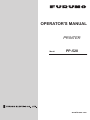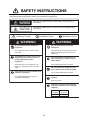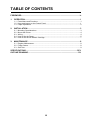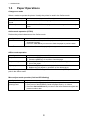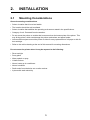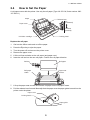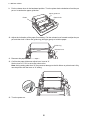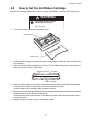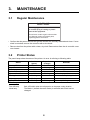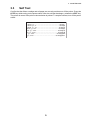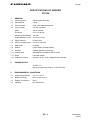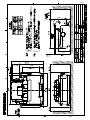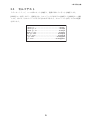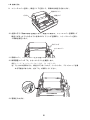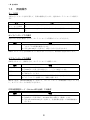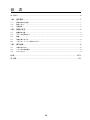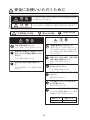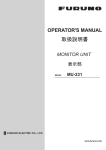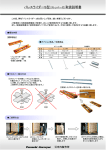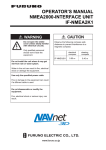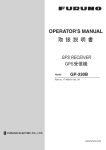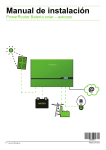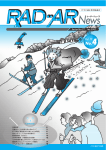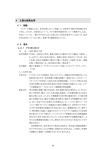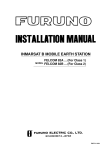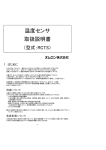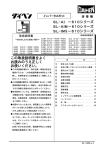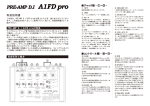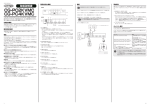Download OPERATOR`S MANUAL
Transcript
OPERATOR'S MANUAL PRINTER Model PP-520 www.furuno.com IMPORTANT NOTICES General • This manual has been authored with simplified grammar, to meet the needs of international users. • The operator of this equipment must read and follow the descriptions in this manual. Wrong operation or maintenance can cancel the warranty or cause injury. • Do not copy any part of this manual without written permission from FURUNO. • If this manual is lost or worn, contact your dealer about replacement. • The contents of this manual and equipment specifications can change without notice. • The example screens (or illustrations) shown in this manual can be different from the screens you see on your display. The screens you see depend on your system configuration and equipment settings. • Save this manual for future reference. • Any modification of the equipment (including software) by persons not authorized by FURUNO will cancel the warranty. • All brand and product names are trademarks, registered trademarks or service marks of their respective holders. How to discard this product Discard this product according to local regulations for the disposal of industrial waste. For disposal in the USA, see the homepage of the Electronics Industries Alliance (http://www.eiae.org/) for the correct method of disposal. In the European Union The crossed out wheeled bin lavel that can be found on your product indicates that this product should not be diposed of via the normal household waste stream. To prevent possible harm to the environment or human health please separate this product from other waste streams to ensure that it can be recycled in an environmentaly sound manner. For more details on available collection facilities please contact your local government office or the retailer where you purchased this product. i SAFETY INSTRUCTIONS Read these safety instructions before you operate the equipment. WARNING CAUTION Indicates a condition that can cause death or serious injury if not avoided. Indicates a condition that can cause minor or moderate injury if not avoided. Warning, Caution Mandatory Action Prohibitive Action WARNING WARNING Do not disassemble or modify the equipment. Do not cover the air vent of the equipment. Fire, electrical shock or serious injury can result. Covering the air vent may allow heat to build up inside the printer, which can cause fire. Immediately turn off the power at the equipment power switch if water or foreign object falls into the equipment. Do not mount the equipment in an area exposed to oil, smoke, dust or water splash. Fire or electrical shock can result. Continued use of the equipment can cause fire, electrical shock or serious injury. Do not expose the equipment to an area subject to rain or water splash. Only qualified personnel should work inside the equipment. Fire or electrical shock can result. Fire, electrical shock can result by unsuitable modification. Do not touch the printing head after printing. Burn can result. Follow the compass safe distances to prevent interference to a magnetic compass. ii Standard compass Steering compass 1.00 m 0.60 m TABLE OF CONTENTS FOREWORD ................................................................................................................... iv 1. OPERATION ............................................................................................................. 1 1.1 Parts Name and Functions ............................................................................................1 1.2 Keys and Lamps on the Control Panel ..........................................................................1 1.3 Paper Operations ..........................................................................................................2 2. INSTALLATION ........................................................................................................ 3 2.1 2.2 2.3 2.4 2.5 3. Mounting Considerations...............................................................................................3 Mount the Printer ...........................................................................................................4 Wiring ............................................................................................................................4 How to Set the Paper ....................................................................................................5 How to Set the Ink Ribbon Cartridge .............................................................................7 MAINTENANCE ........................................................................................................ 8 3.1 Regular Maintenance ....................................................................................................8 3.2 Printer Status.................................................................................................................8 3.3 Self Test ........................................................................................................................9 SPECIFICATIONS ..................................................................................................... SP-1 OUTLINE DRAWING ................................................................................................... D-1 iii FOREWORD A Word to the Owner of the PP-520 Congratulations on your choice of the FURUNO PP-520 Printer. We are confident you will see why the FURUNO name has become synonymous with quality and reliability. Since 1948, FURUNO Electric Company has enjoyed an enviable reputation for innovative and dependable marine electronics equipment. This dedication to excellence is furthered by our extensive global network of agents and dealers. Your equipment is designed and constructed to meet the rigorous demands of the marine environment. However, no machine can perform its intended function unless properly installed and maintained. Please carefully read and follow the operation and maintenance procedures set forth in this manual. We would appreciate feedback from you, the end-user, about whether we are achieving our purposes. Thank you for considering and purchasing FURUNO equipment. Features The PP-520 prints navigation information fed from ship's radio communications system. • • • • • • Print method Print speed Ribbon life Paper size Paper holder Source 9-pin, serial, impact dot matrix Draft 200 cps (10 cpi) 3 million characters Roll paper 8.5-inch width Paper near end sensor provided 24 VDC, over current/voltage protection circuit provided Configuration Name Printer Installation Materials Ink Ribbon Cartridge Accessories Type PP-520 CP16-05900 7Q1VP80SF FP05-04200 Code No. 001-198-180-00 001-198-190-10 000-057-693-00 iv Qty 1 1 set 1 1 Remarks Roll paper 1. OPERATION 1.1 Parts Name and Functions Release lever Platen knob Power switch Control panel Printer cover Power switch Printer cover Turn the power on (|) or off (O). Open to replace the ink ribbon cartridge; clear a paper jam. Keep the cover closed otherwise. Control the printer functions (see the next section). Eject the paper manually. Clear a paper jam. Do not touch in the Online mode. Release paper to straighten or remove it. Control panel Platen knob Release lever 1.2 Keys and Lamps on the Control Panel The lamps on the control panel show printer status. The keys access the printer functions. 1 3 2 1 Tear Off key and lamp (green) 2 Eject key 3 Paper Out lamp (orange) 4 Mode key 5 LF/FF key 6 On Line/Off Line key and 4 5 6 See section 3.2 for the printer status. 1 lamp (green) 1. OPERATION 1.3 Paper Operations Changeover mode Select a mode to operate the printer. Usually the printer is used in the Online mode. Operation Select OnLine/OffLine mode Micro adjust mode Procedure Press the OnLine/OffLine key to go offline or online. Press the OnLine/OffLine key approx. 3 seconds to go to the micro adjust mode. Online mode operation (ST-BY) Preview the printed characters at the Online mode. Operation Preview Procedure 1) Press the Tear Off key to feed the paper over the printer cover to show the characters printed. 2) Press the Tear Off key once more to feed the paper to previous state. Note: Do not cut the paper in the online mode; a paper jam may occur. Offline mode operation Operation Paper feed Paper cutting Eject paper 1) 2) 1) 2) 1) 2) Procedure Press the LF/FF key to feed 1 line. Press the LF/FF key for a while to feed the page. Press the Tear Off key to feed the paper to the cutting position. Cut off the paper. Press the Eject key to feed the paper in the reverse direction. Replace the roll papaer by operation of the release lever. Note: After operation, press OnLine/OffLine key to return to online mode (ST-BY). You cannot print in the offline mode. Micro adjust mode operation (OnLine LED blinking) Operation Micro adjust the printing head Procedure 1) Each press of the Eject key feeds the paper by 0.118mm. 2) Each press of the LF/FF key feeds the paper back by -0.118mm. 3) Press the OnLine/OffLine key to return to the online mode and register the present location data. 2 2. INSTALLATION 2.1 Mounting Considerations General mounting considerations • Select a location that is level and stable. • The location should be well ventilated. • Select a location that satisfies the operating environment stated in the specifications. • Category of unit: Protected from the weather. • Do not mount the printer on a table that is narrower than the bottom plate of the printer. This may tilt the printer, which can damage the printer mechanism and paper feeder. • Leave sufficient space around the printer to allow for easy replacement of roll paper or ink ribbon cartridge. • Refer to the outline drawing at the end of this manual for mounting dimensions. Do not mount the printer where it may be exposed to the following: • Direct sunlight • Dusty place • Water splash or spray • Volatile solvent • Near a heater or air conditioner • Near a humidifier • Radio noise from television set or radio receiver • A place with static electricity 3 2. INSTALLATION 2.2 Mount the Printer Mount the printer on a tabletop with the fixtures supplied. Refer to the outline drawing at the end of this manual for the mounting dimensions. 1. Decide the location of the printer. 2. Set the ink ribbon cartridge and the roll paper to the printer. Refer to section 2.3 and 2.4 3. Set the fixtures (left/right) onto the printer. Fasten them with four self-tapping screws (5x20). 200 405 2.3 Wiring Connect the power cable and the signal cable to the printer PP-520. 1. Connect the power cable 16S0084 to the printer. 2. Connect the cores of the power cable to the power source (24VDC) and ground terminal. (Red: +, Black: -, Shield: ground terminal) 3. Carry out the self test referring to section 3.3. 4. Attatch the EMI core supplied near the 36-pin plug of printer cable 57FE-17JE-BC10PL3000 and fix it with cable ties to fix the EMI core. (The cable tie is unnecessary if the larger printer cable is used.) 5. Connect the 36-pin plug to the signal connector of the printer. 6. Connect the 25-pin plug to the output port on the radiotelephone. 7. Power the radiotelephone and the printer. Print something to confirm correct printing. 4 2. INSTALLATION 2.4 How to Set the Paper A roll paper comes with the printer. Use only the roll paper (Type: A2 1PLYW, Code number: 000167-226-11) Paper Release lever Fix (backward) Paper cover Release (forward) Printing head Ink ribbon cartridge Replace the roll paper 1. Get into the offline mode and cut off the paper. 2. Press the Eject key to eject the paper. 3. Turn the power off and remove the printer cover. 4. Remove the paper cover. 5. Lift the roll bar and take out the roll paper (and paper core). 6. Insert the roll bar into the new roll paper. Confirm the roll paper direction. Roll bar Roll paper Roll paper cradle Paper near end bar 7. Lift up the paper near end bar and set the roll paper on the roll paper cradle. 8. Pull the release lever forward. Manually feed the paper over the paper guide bar and into the printer under the platen. Paper cover Printing head Paper guide Platen 5 2. INSTALLATION 9. Put the release lever in the backward position. Turn the platen knob clockwise to feed the paper so it reaches the paper guide bar. Paper guide bar Platen knob Platen 10. Adjust the inclination of the paper if necessary. Pull the release lever forward to adjust the paper and then lock it. Move the guide ring (left/right) gently to hold the paper. Guide ring Release lever 11. Remount the paper cover and the printer cover. 12. Confirm the paper thickness adjust lever is set to ’0’. Set the lever to ’0’ if it is set at any other value. Note: Using setting other than ’0’ may cause a damage to the ink-ribbon or printer head. Only use the printer with the lever at ’0’ setting. 13. Turn the power on. 6 2. INSTALLATION 2.5 How to Set the Ink Ribbon Cartridge Replace the cartridge when the ink runs out. (Type: 7Q1VP80SF, Code No.: 001-198-190-10) WARNING The printing head is hot after printing. Do not touch it. Burn can result. 1. Turn off the power and remove the printer cover. Printing head Printer cover 2. Confirm that the printing head is at the center of the printing mechanism. Take out the ink ribbon cartridge. 3. Take out the new ribbon cartridge from its bag. Turn the ribbon feed knob in the direction of the arrow to remove slack in the ribbon. Ribbon feed knob Ink ribbon Ribbon cartridge 4. Insert the ribbon between the ribbon mask and the printing head, and position the cartridge so that the hole under the ribbon feed knob is inserted into the shaft. Press the edge of the cartridge lightly to fasten it securely. 5. Manually move the printing head back and forth along the carriage bar to make sure the ribbon feed knob rotates in the direction of the arrow. Confirm that the ribbon moves freely. If the ribbon has slack, rotate the ribbon feed knob to remove the slack. 6. Replace the printer cover and turn on the power switch. 7 3. MAINTENANCE 3.1 Regular Maintenance NOTICE Do not apply paint, anti-corrosive sealant or contact spray to coating or plastic parts of the equipment. Those items contain organic solvents that can damage coating and plastic parts, especially plastic connectors. • Confirm that the power terminal and ground terminal are securely fastened and clean. If a terminal is corroded, remove the corrosion with a wire brush. • Remove dust from the printer with a clean, dry cloth. Remove dust from the air vent with a vacuum cleaner. 3.2 Printer Status The panel lamps show the status of the printer. An error is referring to following table. Status Printing ST-BY Paper near end End of paper Release lever opened Eject malfunction Printing head hot Adjust paper position Other malfunctions On Line (green) On On Off Off Off Blinking Blinking Blinking Paper Out (orange) Off Blinking On – Blinking – – Blinking Remarks Replace roll paper. Replace roll paper. Push down the lever. Confirm the paper feeder. Do not touch the printing head. Mode lamp blinking. Other lamps Tear Off lamp Mode lamp Both LEDs blink when the roll paper is on the paper cutting location. The Mode 1 (default character mode) is selected and should not be changed. 8 3. MAINTENANCE 3.3 Self Test Confirm that the ribbon cartridge and roll paper are correctly set then turn off the printer. Press the LF/FF key while turning on the power switch. After the self-test has begun, release the LF/FF key. The printer is normal if the print out shown below is printed. To stop the self test, turn off the power switch. Draft !” #$%&’ ()+,-.................................................................abcdefg !” #$%&’ ()+,-.0..............................................................abcdefgh ” #$%&’ ()+,-.01............................................................abcdefghi #$%&’ ()+,-.012............................................................abcdefghij $%&’ ()+,-.0123..........................................................abcdefghijk %&’ ()+,-.0123............................................................abcdefghijkl &’ ()+,-.0123............................................................abcdefghijklm ’ ()+,-.0123............................................................abcdefghijklmn 9 FURUNO PP-520 SPECIFICATIONS OF PRINTER PP-520 1 GENERAL 1.1 Printing system Serial impact dot matrix 1.2 Printing head 9 pins 1.3 Printing speed Draft: 200 characters/second 1.4 Type of paper 8.5-inch roll paper Width 208 to 216 mm Thickness 0.07 to 0.09 mm Maximum roll diameter 128 mm Inside diameter of core 25.4 mm (1 inch) 1.5 Paper advance Friction feed 1.6 Pitch of carriage return 4.23 mm (1/6-inch) 1.7 Data buffer 64 Kbyte 1.8 Ribbon Fabric ribbon cartridge (black) 1.9 Interface Parallel interface (centronics) 1.10 Control code IBM2380Plus Emulation, ESC/P mode 1.11 Noise Less than 59 dB 1.12 Protective function Reverse current, over-voltage/current protection 2 POWER SUPPLY 24 VDC: 1 A (25 W at continuous printing, 3.4 W at ST-BY) 3 ENVIRONMENTAL CONDITIONS 3.1 Ambient temperature -15°C to +55°C 3.2 Relative humidity 95% or less at 40°C 3.3 Degree of protection IPX0 3.4 Vibration IEC 60945 Ed.4 SP - 1 E5080S02D 140425 D-1 FURUNO PP-520 プリンタ PP-520 仕 様 1.総合 (1) 印字方式 インパクトドットマトリクス (2) 印字ヘッド 9 ピン (3) 印字速度 ドラフト 200 文字/秒 (4) 用紙 8.5 インチロール紙リア給紙、上質紙 紙幅 208~216 mm 紙厚 0.07~0.09 mm ロール紙直径 128 mm 以下 コア内径 25.4 mm(1 インチ) (5) 紙送り フリクションフィード (6) 改行ピッチ 4.23 mm(1/6 インチ) (7) データ・バッファ 64 キロバイト (8) インクリボン ファブリックリボン(ブラック)カートリッジ (9) インターフェイス セントロニクスパラレル準拠 (10) コントロールコード IBM2380Plus エミュレーション、ESC/P モード (11) 騒音 59 dB 以下 (12) 保護機能 逆接続保護、過電流・電圧保護 2.電源 DC24 V: 1 A(連続印字:約 25 W、待受時:約 3.4 W) 3.環境条件 (1) 使用温度範囲 -15℃~+55℃ (2) 相対湿度 95%以下(+40℃) (3) 保護等級 IPX0 (4) 振動 IEC60945 Ed.4 SP-1 J5080S02D 140425 3 章 保守点検 3.3 セルフテスト リボンカートリッジ、ロール紙のセットを確認し、電源が切れていることを確認します。 [LF/FF] キーを押しながら、電源を入れ、セルフテストが始まるのを確認して [LF/FF] キーを離 します。次のようなセルフテスト印字がされれば正常です。セルフテストを終了するには電源 を切ります。 Draft !” #$%&’ ()+,-.................................................................abcdefg !” #$%&’ ()+,-.0..............................................................abcdefgh ” #$%&’ ()+,-.01............................................................abcdefghi #$%&’ ()+,-.012............................................................abcdefghij $%&’ ()+,-.0123..........................................................abcdefghijk %&’ ()+,-.0123............................................................abcdefghijkl &’ ()+,-.0123............................................................abcdefghijklm ’ ()+,-.0123............................................................abcdefghijklmn 9 3 章 保守点検 3.1 日常のお手入れ 䈗㩷ᵈ㩷ᗧ Ⴃᢱ䇮㒐㍕䇮ធὐᓳᵴ䈭䈬䈲ᯏṁ䉕䉖䈪䈇䉎䈱䈪䇮 ᯏེ䈱Ⴃⵝㇱಽ䉇᮸⢽ㇱຠ䈮䈲↪䈚䈭䈇䈪䈒䈣䈘䈇䇯 㩷 ᯏེ䈱Ⴃⵝㇱಽ䉇᮸⢽ㇱຠ䉕ഠൻ䈘䈞䉎䈖䈫䈏䈅䉍䉁䈜䇯․ 䈮䇮᮸⢽䈱䉮䊈䉪䉺䈮↪䈜䉎䈫⎕៊䈜䉎ᕟ䉏䈏䈅䉍䉁䈜䈱䈪⛘ ኻ䈮↪䈚䈭䈇䈪䈒䈣䈘䈇䇯 • 電源、アース端子がゆるんでいないか確認してください。ゆるみがある場合は締め直してく ださい。端子やケーブルが錆びているときは、きれいに磨いて接触をよくしてください。 • 筐体の汚れ、ほこりは柔らかい乾いた布で拭き取ってください。通気口などのほこりは、掃 除機などで吸い取ってください。 3.2 プリンタの状態表示 プリンタの状態は、パネルランプによって示されます。機器の内部にエラーが発生した時には、 下表を参考に対応してください。 プリンタの状態 印刷待機 ロール紙ニアエンド 用紙なし レリースレバー開放 排紙異常 ヘッド高温注意 用紙位置調整(微小送り) その他の機器異常 On Line(緑) 点灯 点灯 消灯 消灯 消灯 点滅 点滅 点滅 Paper Out(橙) 消灯 点滅 点灯 – 点滅 – – 点滅 対応、備考 ロール紙交換 同上 レバーを戻す 用紙状態点検 ヘッドに触れないよう注意 Tear Off (Mode) ランプ Tear Off ランプ ロール紙が用紙カット位置にあるとき、両方の LED が点滅する。 Mode ランプ 本機の設定は Mode 1(工場設定)となっています。変更はしないでください。 8 2 章 装備と設定 2.5 リボンカートリッジを取り付ける インクリボンを長時間使い続けると、プリントヘッドを傷つける恐れがあります。印字が薄く なったときはリボンカートリッジを交換してください。(型名:7Q1VP80SF、コード番号:001198-190-10) ᵈ㩷ᗧ ශሼ⋥ᓟ䈲䊒䊥䊮䊃䊓䉾䊄䈏ᾲ䈒䈭䉎䈢䉄䇮 ᚻ䉕⸅䉏䈭䈇䈖䈫䇯 䉇䈔䈬䈱ᕟ䉏䈏䈅䉍䉁䈜䇯 1. 電源を切り、プリンタカバーを取り外します。 䊒䊥䊮䊃䊓䉾䊄 䊒䊥䊮䉺䉦䊋䊷 2. プリントヘッドがプリンタ中央にあることを確認します。交換のときは古いリボン カートリッジの両端を持ち、引き上げるようにして取り外します。 3. 新しいリボンカートリッジを袋から取り出し、ツマミを矢印の方向に回して、リボン のたるみを取ります。 䉿䊙䊚 䉟䊮䉪䊥䊗䊮 䊥䊗䊮䉦䊷䊃䊥䉾䉳 4. リボンカートリッジの突起をプリンタ両側の溝に合わせ、固定されるまで押し込みま す。ペン先などで、プリントヘッドとリボンマスクの間にリボンを挿入します。 カートリッジの両端を軽く押して、傾き、がたつきのないことを確認します。 5. リボンカートリッジのツマミを回しながら、リボンを印字位置まで送ります。 リボンがたるんでいるときは、リボンカートリッジのツマミを再度回して、リボンのたる みを取り、リボンが自由に動くことを確認します。 6. プリンタカバーを元に戻し、電源を入れます。 7 2 章 装備と設定 9. レリースレバーを戻し、紙送りノブを回して、用紙の先端を引き出します。 ↪⚕䉧䉟䊄䊋䊷 ⚕ㅍ䉍䊉䊑 䊒䊤䊁䊮 10. 必要に応じて用紙の傾きを調整します。調整する場合は、レリースレバーを解除して 紙送りがまっすぐになるように左右のガイドリングを調節し、レリースレバーを戻し て用紙を固定します。 䉧䉟䊄䊥䊮䉫 䊧䊥䊷䉴䊧䊋䊷 11. 用紙カバー、プリンタカバーをもと通りに取り付けます。 12. 紙厚調整レバーが「0」となっていることを確認します。 調整レバーが「0」になっていないときは、「0」に戻します。 注)「0」以外で使用すると、紙送りがうまくいかず、インクリボン、プリンタヘッドを傷 める可能性があります。必ず「0」で使用してください。 13. 電源を入れます。 6 2 章 装備と設定 2.4 用紙を取り付ける 本製品に使用できる用紙は、ロール紙です。お求めの際は指定の用紙をご注文ください。(型 名:A2 1PLYW、コード番号:000-167-226-11) ↪⚕ 䊧䊥䊷䉴䊧䊋䊷 ࿕ቯ 䋨ᓟᣇ䋩 ↪⚕䉦䊋䊷 ⸃㒰 䋨೨ᣇ䋩 䊥䊗䊮䉦䊷䊃䊥䉾䉳 䊒䊥䊮䊃䊓䉾䊄 ロール紙の交換 1. オフラインモードにして、用紙をカットします。 2. [Eject] キーを押して、用紙を巻き戻します 3. 電源を切り、プリンタカバーを取り外します。 4. 用紙カバーを取り外します。 5. ロールバーを持ち上げて、古い用紙(ロール芯)を取り外します。 6. 新しいロール紙にロールバーを付け替えます。(用紙の向きに注意) 䊨䊷䊦䊋䊷 䊨䊷䊦⚕ 䊆䉝䉣䊮䊄ᬌ⍮䊋䊷 䊨䊷䊦⚕䉴䉺䊮䊄 7. ニアエンド検知バーを引き上げ、ロール紙をロール紙スタンドにセットします。 8. レリースレバーを前に倒し、用紙の先端を用紙ガイドバーの上を通してからプラテン に挿入します。 ↪⚕䉦䊋䊷 䊒䊥䊮䊃䊓䉾䊄 ↪⚕䉧䉟䊄䊋䊷 ⚕ㅍ䉍䊉䊑 5 2 章 装備と設定 2.2 プリンタを固定する プリンタは工事材料の固定金具で卓上に固定できます。取り付けおよびその他の寸法について は、巻末の外寸図を参照してください。 1. プリンタを取り付ける位置を決めます。 2. リボンカートリッジ、ロール紙をプリンタ本体に取り付けます。(2.3 節および 2.4 節 参照) 3. プリンタを取付台の上に設置します。 4. プリンタ固定板(左右各 1)をプリンタに合わせ、タッピンネジ 4 本(呼び径 5 × 20) で固定します。 200 405 2.3 結線 電源ケーブルおよび信号ケーブルをプリンタ本体に接続し、印字が正しく行われることを確認 します。 1. 電源ケーブル組品 16S0084 のコネクタをプリンタ本体につなぎます。 2. 電源ケーブルの電源線およびアース線を電源(DC24V)、アース端子に接続します。 (赤:+、黒:-、白:アース) 3. 第 3 章 3.3 節を参照して、印刷テストを実施します。 4. プリンタケーブル 57FE-17JE-BC10PL3000 の 36 ピンコネクタ側に工事材料の EMI コ アを取り付け、コアが緩むのを防ぐため、結束バンドで固定します。より太めの径の ケーブルで接続するときは、結束バンドは不要です。 5. 36 ピンコネクタをプリンタの信号コネクタに接続します。 6. もう一端の 25 ピンコネクタを無線機の信号出力コネクタに取り付けます。 7. 無線機、プリンタの電源を入れ、印字が正しく行われることを確認します。 4 2 章 装備と設定 2.1 装備時の注意 本機を設置するときは、次のことに注意してください。 • 水平で安定した場所 • 風通しの良い場所 • 気温(-15°C ~ 55°C)、湿度(20 ~ 60%)となる場所 • 船の環境に対する耐久力カテゴリ:風雨からの防護型 • プリンタ底面より小さい台の上に設置しないでください。ゴム足が台から外れ、水平が保た れなくなると、内部機構に無理な力がかかり、印刷や紙送りに悪影響を及ぼします。必ずプ リンタ本体より広く平らな面の上に設置してください。 • 用紙やリボンカートリッジの交換が容易にできるようにスペースを確保してください。 • 本機の外形寸法については、巻末の外寸図を参照してください。 次のような場所に設置すると動作不良や故障の原因となりますので、絶対に避けてください。 • 直射日光のあたる場所 • ほこりや塵の多い場所 • 火気のある場所 • 水に濡れやすい場所 • 揮発性物質のある場所 • 冷暖房器具に近い場所 • 加湿器に近い場所 • テレビ・ラジオに近い場所 • 静電気の発生しやすい場所 3 1 章 基本操作 1.3 用紙操作 モード切替 必要に応じてモードを切り替えて、用紙の操作を行います。通常はオンラインモードで使用し ます。 操作 手順 オンライン / オフラ [On Line/Off Line] キーを押すと、オンライン / オフラインが切り替わりま イン モード切替 す。 印刷位置調整モード [On Line/Off Line] キーを 3 秒以上押すと、印字位置調整モードに移行しま す。 オンラインモードでの操作 直前の印字状況を確認するには、オンラインモードで印刷プレビューができます。 操作 手順 印刷プレビュー 1) [Tear Off] キーを押すと、用紙の印字位置をプリンタカバー上部まで紙送り します。印字情報を確認できます。 2) 再度 [Tear Off] キーを押すと、紙送り分だけ引き戻されます。 印刷プレビューのときは用紙のカットは行わないでください。紙が詰まる恐れがあります。 オフラインモードでの操作 用紙送りやカット、排紙などは、オフラインモードで操作します。 操作 紙送り 手順 1) [LF/FF] キーを短く押すと、一行づつ紙送りします。 2) [LF/FF] キーを長く押し続けると、一ページ分紙送りします。 用紙カット 1) 2) 1) 2) 排紙 [Tear Off] キーを押すと、用紙カット位置まで紙送りします。 用紙をカットします。 [Eject] キーを押すと、プリンタ内の用紙を後ろ向きに送ります。 レリースレバーを操作して、用紙を交換します。 操作終了後は、[OnLine/OffLine] キーを押して、オンラインモード(印刷待機)に戻してくださ い。オフラインモードでは印字できません。 印字位置調整モード(OnLine LED 点滅)での操作 操作 印字位置微調整 手順 1) [Eject] キーを押す毎に、0.118mm 単位で紙送りします。 2) [LF/FF] キーを押す毎に、-0.118mm 単位で紙送り(排紙)します。 3) 再度 [On Line/Off Line] キーを押すと、位置情報を記憶して印刷待機状態に 戻ります。 2 1 章 基本操作 1.1 各部の名称と役割 䊧䊥䊷䉴䊧䊋䊷 ⚕ㅍ䉍䊉䊑 㔚Ḯ䉴䉟䉾䉼 ᠲ䊌䊈䊦 䊒䊥䊮䉺䉦䊋䊷 電源スイッチ: プリンタカバー: プリンタの電源を接(|) ・断(○)します。 リボンカートリッジの取り付けや交換、詰まった用紙を取り除くときなどに 開けます。通常は閉じておきます。 プリンタの各部を制御します(下図参照) 。 用紙がプリンタ内に詰まったときなど、用紙を手動で送り出すときに使用し ます。オンラインモードでは手を触れないでください。 給紙の調整・排紙のときに、用紙押さえを開放します。通常は閉じて使用し ます。 操作パネル: 紙送りノブ: レリースレバー: 1.2 操作パネル 操作パネルの LED ランプで、プリンタの状態がわかります。キー操作で各種機能が実行できま す。 1 3 2 㪈㩷㩷䇸㪫㪼㪸㫉㩷㪦㪽㪽䋨↪⚕䉦䉾䊃⟎䋩䇹䉨䊷 䈫䊤䊮䊒䋨✛䋩 㪉㩷㩷䇸㪜㫁㪼㪺㫋䋨⛎⚕䊶ឃ⚕䋩䇹䉨䊷 㪊㩷㩷䇸㪧㪸㫇㪼㫉㩷㪦㫌㫋䋨↪⚕䉼䉢䉾䉪䋩䇹䊤䊮䊒㩿ᯍ㪀 㪋㩷㩷䇸㪤㫆㪻㪼䋨䊝䊷䊄䋩䇹䉨䊷 㪌㩷㩷䇸㪣㪝㪆㪝㪝䋨ᡷⴕ㪆ᡷ䊕䊷䉳䋩䇹䉨䊷 4 5 6 㪍㩷㩷䇸㪦㫅㩷㪣㫀㫅㪼㪆㪦㪽㪽㩷㪣㫀㫅㪼䋨ශน㪆ਇน䋩䇹䇭 䇭䇭䉨䊷䈫䊤䊮䊒㩿✛㪀 プリンタの状態を示す LED 表示の詳細については、3.2 節を参照してください。 1 はじめに このたびは、当社製品をお買い求めいただき、誠にありがとうございます。当社は 1948 年の創 業以来、数々の舶用電子機器を製造販売しており、性能、品質、信頼性については全世界の ユーザーの方々から高い評価を受けています。本機は、厳しい品質管理のもとで設計・製造さ れていますので、性能・耐久性ともに安心してご使用いただけます。この取扱説明書をよくお 読みいただき、本来の性能を十分発揮させていただきますようお願い申し上げます。 特徴 プリンタ PP-520 は、船舶無線通信システムに接続し、通信情報を自動記録するために使用しま す。 • 印字方式 9 ピン、シリアルインパクトドットマトリクス方式 • 印刷速度 ドラフト 200 文字/秒以上 • リボン寿命 約 300 万文字 • 用紙 8.5 インチ(216 mm)ロール紙 • 用紙ホルダー • 電源 用紙ニアエンドセンサー装備 DC24 V、保護回路設計(逆接続、過電流・過電圧保護) 構成 名称 プリンタ本体 工事材料 リボンカートリッジ 付属品 型式 PP-520 CP16-05900 7Q1VP80SF FP05-04200 コード番号 – 001-198-180-00 001-198-190-10 000-057-693-00 iv 数量 1 1式 1 1 備考 ロール紙 目 次 はじめに .......................................................................................................................... iv 1章 基本操作................................................................................................................ 1 1.1 各部の名称と役割 ........................................................................................................................... 1 1.2 操作パネル...................................................................................................................................... 1 1.3 用紙操作 ......................................................................................................................................... 2 2章 装備と設定 ............................................................................................................ 3 2.1 装備時の注意 .................................................................................................................................. 3 2.2 プリンタを固定する ....................................................................................................................... 4 2.3 結線................................................................................................................................................. 4 2.4 用紙を取り付ける ........................................................................................................................... 5 2.5 リボンカートリッジを取り付ける.................................................................................................. 7 3章 保守点検................................................................................................................ 8 3.1 日常のお手入れ............................................................................................................................... 8 3.2 プリンタの状態表示 ....................................................................................................................... 8 3.3 セルフテスト .................................................................................................................................. 9 仕様 ............................................................................................................................ SP-1 外寸図 .......................................................................................................................... D-1 iii 安全にお使いいただくために ⼊㩷๔ 䈖䈱␜䈲䇸ขᛒ䈇䉕⺋䈦䈢႐ว䇮ᱫ䉁䈢䈲㊀்䉕⽶䈉น⢻ ᕈ䈏ᗐቯ䈘䉏䉎䇹ౝኈ䈪䈜䇯 ᵈ㩷ᗧ 䈖䈱␜䈲䇸ขᛒ䈇䉕⺋䈦䈢႐ว䇮ਛ⒟ᐲ䉁䈢䈲シ்䈱்ኂ䇮 䈅䉎䈇䈲⽷↥䈻䈱៊ኂ䉕⽶䈉น⢻ᕈ䈏ᗐቯ䈘䉏䉎䇹ౝኈ䈪䈜䇯 䇸ᵈᗧ༐䇹䈱ౝኈ 䇸ᒝ䇹䈱ౝኈ 䇸ᱛ䇹䈱ౝኈ ᵈ㩷ᗧ ⼊㩷๔ ಽ⸃䊶ᡷㅧ䈲⛘ኻ䈚䈭䈇䈖䈫䇯 ᧄᯏ䈱ㅢ㘑ญ䉕䈸䈘䈏䈭䈇䈖䈫䇯 Ἣἴ䇮ᗵ㔚䇮䉬䉧䈱ේ࿃䈮䈭䉍䉁䈜䇯 ㅢ㘑ญ䉕䈸䈘䈓䈫ౝㇱ䈮ᾲ䈏䈖䉅䉍䇮Ἣ ἴ䈮䈭䉎ᕟ䉏䈏䈅䉍䉁䈜䇯Ꮣ䈭䈬䈪ⷒ䈦 䈢䉍䇮㘑ㅢ䈚䈱ᖡ䈇႐ᚲ䈮⸳⟎䈚䈢䉍䈚 䈭䈇䈪䈒䈣䈘䈇䇯 ᯏེౝㇱ䈮㊄ዻ䉇᳓䇮⇣‛䈏䈦䈢䈫 䈐䈲䇮䈢䈣䈤䈮㈩㔚⋚䈱㔚Ḯ䉴䉟䉾䉼䉕 ಾ䉎䈖䈫䇯 ᴤᾍ䉇䈾䈖䉍䈱ᄙ䈇႐ᚲ䇮᳓Ṣ䉇Ḩ᳇ 䈱ᄙ䈇႐ᚲ䈮⸳⟎䈚䈭䈇䈖䈫䇯 Ἣἴ䇮ᗵ㔚䈱ේ࿃䈮䈭䉍䉁䈜䇯 ᗵ㔚䊶Ἣἴ䈱ᕟ䉏䈏䈅䉍䉁䈜䇯 ୃℂ䈲ᔅ䈝ኾ㐷䈱ᬺ⠪䈮ଐ㗬䈜䉎䈖 䈫䇯 㒠㔎䇮䈚䈔䈱䈫䈐䈲᳓䉇ᵄ䈚䈹䈐䈏䈎 䈎䉌䈭䈇䉋䈉䈮䈜䉎䈖䈫䇯 ਇቢో䈭ୃℂ䈲䇮Ἣἴ䇮ᗵ㔚䈱ේ࿃䈮 䈭䉍䉁䈜䇯 Ἣἴ䇮ᗵ㔚䈱ේ࿃䈮䈭䉍䉁䈜䇯 ਇቯ䈭႐ᚲ䇮ᝄേ䈏ᄙ䈇႐ᚲ䈮⸳⟎ 䈚䈭䈇䈖䈫䇯 㓚䈱ᕟ䉏䈏䈅䉍䉁䈜䇯 ශሼ⋥ᓟ䈲䊒䊥䊮䊃䊓䉾䊄䈏ᾲ䈒䈭䉎䈢 䉄䇮ᚻ䉕⸅䉏䈭䈇䈖䈫䇯 䉇䈔䈬䈱ᕟ䉏䈏䈅䉍䉁䈜䇯 ᰴ䈱䉮䊮䊌䉴ో〒㔌䉕⏕䈜䉎䈖䈫䇯 䉮䊮䊌䉴ో〒㔌䉕⏕䈚䈭䈇䈫䇮ో 䈭ᠲ⦁䈏䈪䈐䈭䈇႐ว䈏䈅䉍䉁䈜䇯 ii ᮡḰ䉮䊮䊌䉴 ᠲ⥽䉮䊮䊌䉴 㪈㪅㪇㪇㩷㫄 㪇㪅㪍㪇㩷㫄 重要なお知らせ 取扱説明書の一部または全部の転載、複写は著作権者である当社の許諾が必要です。無断転 載することを固くお断りします。 製品の仕様ならびに取扱説明書の内容は予告なく変更することがあります。 画面に表示される内容は、システムの設定や動作状態によって異なります。したがって、本 書内に掲載してあるイラストは画面の表示と異なる場合があります。 お客様が本書の内容に従わずに本機または本ソフトウェアを取り扱われたり、または当社お よび当社指定の者以外の第三者により改造・変更されることに起因して生じる障害等につい ては、当社は責任を負いかねますのでご了承ください。 お買い上げの機器を廃棄するときは、産業廃棄物として地方自治体の条例または規則に従っ て処理してください。詳しくは、各地方自治体に問い合わせてください。 本マニュアルに記載されている社名、製品名は、一般に各開発メーカーの登録商標または商 標です。 i 取扱説明書 プリンタ 型式 PP-520 この取扱説明書には本機を安全に使用していただくた めに必要な注意事項、使用方法が記載されています。 本機を使用する前に、この取扱説明書をよく読んで、十 分に理解したうえで使用してください。また、これらの書 類はいつでも参照できるところに大切に保管し、使用方 法がわからなくなったときにお読みください。 Pub. No. OMC-50802-A5 ( 1503, YOTA ) PP-520 00015176310 www.furuno.com