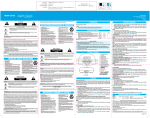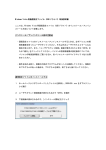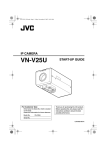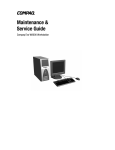Download 取扱説明書[N2502 HIGH-SPEED]-接続ガイド-
Transcript
総合お問い合わせ先 〈DoCoMo インフォメーションセンター〉 故障お問い合わせ先 ■ドコモの携帯電話からの場合 ■ドコモの携帯電話からの場合 (局番なしの)151(無料) (局番なしの)113(無料) ※一般電話などからはご利用になれません。 ※一般電話などからはご利用になれません。 ■一般電話などからの場合 ■一般電話などからの場合 0120-800-000 0120-800-000 ※携帯電話、PHS からもご利用になれます。 FOMA N2502 HIGH-SPEED ※携帯電話、PHS からもご利用になれます。 ●ダイヤルの番号をよくご確認の上、お間違いないようおかけください。 ●なお、 詳しくは FOMA 端末などに添付の 「全国サービスステーション一覧」 でご確認ください。 ® ® FOMA N2502 HIGH-SPEED ‘08.3 ISSUE DATE: NAME: PHONE NUMBER: 目次/注意事項 ご使用前の確認 セットアップ 付録 Contents/Precautions Before Using the FOMA Terminal MAIL ADDRESS: Setting Up 取扱説明書 ∼接続ガイド∼ 取扱説明書(日本語/ English) ∼接続ガイド∼ Appendix 製造元 日本電気株式会社 再生紙を使用しています K PANTONE 2995C ’ 08.3(1版) A50-013250-001 ’08.3 この取扱説明書は大豆油 インキで印刷しています。 N2502 (商用1版) H1H4 ドコモ W-CDMA 方式 このたびは、「FOMA N2502 HIGH-SPEED」をお買い上げいただきまして、まことにありがとう ございます。 ご利用の前に、あるいはご利用中に、この取扱説明書をよくお読みいただき、正しくお使いください。 取扱説明書に不明な点がございましたら、取扱説明書裏面の「総合お問い合わせ先」までお問い合わ せください。 FOMA N2502 HIGH-SPEED はお客様の有能なパートナーです。大切にお取り扱いのうえ、末永 くご愛用ください。 FOMA 端末のご使用にあたって ● FOMA 端末は無線を利用しているため、トンネル・地下・建物の中など電波の届かない所、屋外でも電波 の弱い所および FOMA サービスエリア外ではご使用になれません。また、高層ビル・マンションなどの高 層階で見晴らしのよい場所であってもご使用になれない場合があります。なお、電波が強くアンテナラン プが緑色または橙色に点灯されている状態で、移動せずに使用している場合でも通信が切れる場合があり ますので、ご了承ください。 ● 公共の場所、人の多い場所や静かな場所などでは、まわりの方のご迷惑にならないようご使用ください。 ● FOMA 端末は電波を利用している関係上、第三者により通信を傍受されるケースもないとはいえません。 しかし、W-CDMA 方式ではすべての通信について秘匿処理をしていますので、第三者が受信機で傍受し たとしても、意味不明のデータとなります。 ● FOMA 端末は無線による通信を行っていることから、電波状態の悪い所へ移動するなど送信されてきたデ ジタル信号を正確に復元することができない場合には、実際の送信内容と異なる内容となって受信される 場合があります。 ● FOMA 端末の誤動作、不具合、あるいは停電時などの外部要因によって、通信などの機会を逸したために 生じた損害などの純粋経済損失については、当社としては責任を負いかねますのであらかじめご了承くだ さい。 ● この FOMA 端末は、FOMAプラスエリアおよび FOMAハイスピードエリアに対応しております。 ● このFOMA端末は、ドコモの提供するFOMAネットワーク以外ではご使用になれません。 The FOMA terminal can be used only via the FOMA network provided by DoCoMo. ● 本FOMA端末は、iモード機能(iモードメール、公式サイトの接続、iアプリなど)には対応しており ません。 はじめてFOMA端末をお使いになる方へ 本 FOMA 端末が「はじめての FOMA 端末」という方は、まず、本書を次の順序でお読みください。FOMA 端 末をお使いいただくための準備と基本的な操作を、ひととおりご理解いただくことができます。 1.「安全上のご注意」を確認しましょう P.6 2. FOMA 端末の各部の名称と機能を確認しましょう P.14 3. FOMA 端末をパソコンにセットしましょう P.19 4. お使いのパソコンに FOMA 端末を認識させましょう P.26 5. FOMA 端末で通信するための設定をしましょう 『FOMA N2502 HIGH-SPEED 取扱説明書』P.46 本書について、最新の情報は、ドコモのホームページよりダウンロードできます。 ・「取扱説明書(PDF ファイル)」ダウンロード http://www.nttdocomo.co.jp/support/trouble/manual/download/index.html ※ URL および掲載内容については、将来予告なしに変更することがあります。 本書の見かた/引きかた 記載内容について FOMA N2502 HIGH-SPEED の取扱説明書は、 『FOMA N2502 HIGH-SPEED 取扱説明書∼接続 ガイド∼』(本書)と付属の CD-ROM に収録されている『FOMA N2502 HIGH-SPEED 取扱説明 書』で構成されています。 ■『FOMA N2502 HIGH-SPEED 取扱説明書∼接続ガイド∼』 (本書) パソコンへの接続方法、困ったときの対処方法、N2502 HIGH-SPEED の仕様など、次の内容を記載し ています。参照先が『FOMA N2502 HIGH-SPEED 取扱説明書』となっている場合は、付属の CD-ROM に収録されている『FOMA N2502 HIGH-SPEED 取扱説明書』をご覧ください。 • 目次、注意事項 • ご使用前の確認 • セットアップ • 付録 ■『FOMA N2502 HIGH-SPEED 取扱説明書』 (付属の CD-ROM に収録) 上記『FOMA N2502 HIGH-SPEED 取扱説明書∼接続ガイド∼』の内容に加えて、FOMA PC 設定ソフ トによる通信設定方法など、次の内容を記載しています。ご覧になるには、Adobe® Reader®(バージョ ン 6.0 以上を推奨)が必要です。アドビシステムズ株式会社のホームページから最新版をダウンロードで きます(別途通信料がかかります)。 • ユーティリティ • その他の専用アプリケーション(FOMA PC 設定ソフトによる通信設定方法など) • PDA での利用 本書の引きかたについて 本書では次のような検索方法で、機能やサービスの説明ページを探すことができます。 索引から P.45 あらかじめ機能名・サービス名がわかっている場合はここ から探します。 表紙インデックスから 表紙 次ページで 詳しく説明 しています。 表紙のインデックスを使用して、章の最初のページの目次 から探します。 目次から P.4 機能ごとに分類された目次から探します。 特徴から P.5 特徴的な機能を利用したい場合はここから探します。 z こ の『FOMA N2502 HIGH-SPEED取 扱 説 明 書 ∼ 接 続 ガ イ ド ∼』の 本 文 中 に お い て は、 「FOMA N2502 HIGH-SPEED」を「FOMA端末」と表記させていただいております。あらかじめご了承ください。 z お使いの環境によっては、操作手順や画面が一部異なる場合があります。 z 本書では、パソコンの OS により動作や画面がほぼ同じ場合は、Windows XP の画面例のみを掲載して いる箇所があります。 z 本書の内容の一部、または全部を無断転載することは禁止されています。 z 本書の内容に関しては、将来予告無しに変更することがあります。 1 本書の見かた/引きかた(つづき) 索引から P.45 機能名称やサービス名称などを次の例のように探します。 カード設定. . . . . . . . . . . . . . . . . 41 各部の名称と機能. . . . . . . . . . . . 14 故障かな?と思ったら . . . . . . .134 Kさ インストール . . . . . . . . . . . . . .91 Kま 動作環境 . . . . . . . . . . . . . . . . .90 モードランプ. . . . . . . . . . . . . . . 15 Kや 自局電話番号表示. . . . . . . 38, 113 仕様 . . . . . . . . . . . . . . . . . . . . .140 省電力モード . . . . . . . . . . 43, 112 ユーティリティ(パソコン用). . . 32 アンインストール. . . . . . . . . . 36 インストール 起動 . . . . . . . 終了 . . . . . . . 動作環境 . . . セキュリティ設定. . . . . . . . . . . . 41 接続先(APN)の設定. . . . . . . . 75 Kた . . . . . . . . . . . . . . . . . . . . . . . . . . . . . . . . . . . . . . . . . . . . . . . . 32 37 37 32 ヘルプ . . . . . . . . . . . . . . . . . . 38 メイン画面 . . . . . . . . . . . . . . . 37 ダイヤルアップ接続 . . . . . . . . . . 86 ダイヤルアップネットワークの 設定 . . . . . . . . . . . . . . . . . . . . . . 78 知的財産権 10 . . . . ユーティリティ(PDA 用) 各種設定画面 . . . . . . . . . . . . 100 表紙インデックスから mopera U . . . . . . . . . . . . . . . mopera U かんたんスタート . 動作環境 . . . . . . . . . . . . . . . PC カードアダプタ . . . . . . . . . PDA での利用. . . . . . . . . . . . . . . . . . . .5 .90 .90 .11 .93 アンインストール . . . . . . . . 116 インストール . . . . . . . . . . . . . .95 ダイヤルアップ接続. . . . . . . 115 ダイヤルアップ設定. . . . . . . 101 着信動作設定 . . . . . . . . . . . . 108 動作環境 . . . . . . . . . . . . . . . . .95 発信動作設定 . . . . . . . . . . . . 105 PDA と接続 21 表紙 「表紙」 →「章扉(章の最初のページ)」→「説明ページ」の順に、設定したい 機能の説明ページを探します。章扉には詳しい目次を記載しています。 P.32 「FOMA N2502 HIGHSPEED ユーティリティに ついて」の説明ページへ ユーティリティ ■ユーティリティでできること FOMA N2502 HIGH-SPEED ユーティリティについて ............................................... 32 ■インストールする FOMA N2502 HIGH-SPEED ユーティリティをインストールする ............................ 32 ■起動/終了する メイン画面の見かた ............................................................................................................... FOMA N2502 HIGH-SPEED ユーティリティを起動/終了する................................ 37 37 ■ご利用の前に 操作を忘れてしまったとき ........................................................................................ ヘルプ 自分の電話番号を確認する ....................................................................... 自局電話番号表示 ユーティリティのバージョンを確認する ............................................................................ ファームウェアのバージョンを確認する ............................................................................ ■各種設定をする ※本文中のページとは内容が異なります。 2 38 38 38 38 本書ではFOMA端末を正しくお使いいただくために、操作のしかたをイラストやマークを交 えて説明しています。 タイトルを記載して います。 FOMA N2502 HIGH-SPEED ユーティリティについて 各手順を操作す る際のポイント となる画面を表 しています。お使 い の パ ソ コ ン・ PDAの 画 面 と 照 らし合わせてご 覧ください。 数値や設定、任意 に入力する文字 などはすべて一 例です。 FOMA N2502 HIGH-SPEED ユーティリティでは 次の機能が利用できます。 FOMA 端末の状態確認 電波状況の確認や、FOMA カードの状態確認 各種設定 発信者番号通知、パケット着信拒否設定、PIN1 コード設定など 動作環境を確認する FOMA N2502 HIGH-SPEED ユーティリティを利 用するためのパソコンの動作環境は以下のとおりで す。 項目 パソコン本体 OS 必要環境 CF(TYPEⅡ)ま た はPCカ ー ド (TYPEⅡ)に対応したカードスロッ トを持つもの Windows Vista 日本語版 Windows XP 日本語版 Service Pack2 以降 Windows 2000 日本語版 Service Pack4 以降 メモリ Windows Vista:推奨1GB 以上 Windows XP:推奨512MB 以上 Windows 2000:推奨256MB 以 上 ハードディスク 20MB 以上の空き容量 FOMA N2502 HIGH-SPEED ユーティリティをインストールす る インストールする あらかじめFOMA端末をパソコンから取り外して おいてください。 Administrator権限またはパソコンの管理者権限 を持ったユーザアカウントで行ってください。それ 以外のアカウントで行うとエラーになります。パソ コンの Administrator 権限または管理者権限の設 定など詳細については、各パソコンメーカ、マイク ロソフト社にお問い合わせください。 インストールを始める前に、現在使用中または常駐 しているプログラムを終了してください。 インストール手順や確認手順は、OS により異なり ます。ご利用になるパソコンの OS に合った説明を ご参照ください。 ● Windows Vistaの場合 設定により「ユーザーアカウント制御」画面が表示 されることがあります。表示された場合は「許可 (A)」をクリックしてください。 インデックスから 章ごとに検索でき ます。 O 各機能を利用す るときに必要な内 容、注意事項や参 考になる内容を記 載しています。 必要メモリおよびハードディスクの空き容量はシス テム環境によって異なることがあります。 動作環境によっては、ご使用になれない場合がありま す。また、上記動作環境以外でのご使用によるお問い 合わせおよび動作保証は、当社では責任を負いかねま すので、あらかじめご了承ください。 対応OSであっても、 アップグレードしたOSでの動作 は保証いたしかねます。 付属のCD-ROM 1 Windowsを起動して、 をパソコンにセットする 各手順での操作を 表しています。 ページ番号 次ページにつづく 32 次のページに説明 がつづくことを示 します。 ※ 上記のページはサンプルです。本文中のページとは内容、ページ数が異なります。 ※ 本書に記載されている画面およびイラストはイメージです。実際の製品とは異なる場合があります。 3 目次 ご使用前の確認 P.13 セットアップ P.23 付録 目次/注意事項 P.35 4 本書の見かた/引きかた ………………………………… 1 目次 ………………………………………………………… 4 FOMA N2502 HIGH-SPEED の特徴 ………………… 5 安全上のご注意(必ずお守りください)………………… 6 取り扱い上の注意について ……………………………… 9 知的財産権について ……………………………………… 10 本体付属品について ……………………………………… 11 a各部の名称と機能 aFOMA カードについて aFOMA 端末から利用できる通信について aFOMA 端末をパソコンに接続する aFOMA 端末を PDA に接続する aセットアップについて a通信設定ファイル(ドライバ)をインストールする aPDA で通信設定ファイル(ドライバ)をインストールする aCD-ROM の内容について a故障かな?と思ったら、まずチェック! a こんな表示が出たら a用語解説 a保証とアフターサービス a 輸出管理規制について a主な仕様 a索引 FOMA N2502 HIGH-SPEED の特徴 FOMA とは、第 3 世代移動通信システム(IMT-2000)の世界標準規格のひとつとして認定された W-CDMA 方式をベースとしたドコモのサービス名称です。 ■ FOMA ハイスピードエリア対応 ■ FOMA カードを差し替えて利用可能 FOMA カードを差し替えることにより、お客様の用途に合わせて、複数の FOMA 端末を使い分ける ことができます。 a 月額基本使用料および通信料などは FOMA 端末に取り付けられた FOMA カード契約番号に課金さ れます。 ■ コンパクトサイズ PDA(一部機種を除く)でも利用することができます。 ■ テレビ電話通信対応 テレビ電話対応ソフト「ドコモテレビ電話ソフト」を利用して、パソコンからテレビ電話で通話がで きます。 5 目次/注意事項 ドコモのインターネット接続サービス「mopera U」など、FOMA パケット通信に対応した接続先を 利用して、受信最大 7.2Mbps /送信最大 384kbps(ベストエフォート方式)の速度でデータ通信 を行うことができます。 ※ 最大 7.2Mbps・最大 384kbps とは、技術規格上の最大値であり、実際の通信速度を示すもの ではありません。 ※ 実際の通信速度は、通信環境やネットワークの混雑状況に応じて変化します。 a FOMAハイスピードエリア外やmoperaなどHIGH-SPEEDに対応していないアクセスポイントに 接続した場合は、送受信ともに最大 384kbps での接続になります。 a ドコモのインターネット接続サービス「mopera U」(有料)をご用意しております。詳しくは mopera U ホームページをご覧ください。 http://www.mopera.net/ ※ FOMAハイスピードエリア内でのパケット通信においては、送受信データ量も多くなることが 予想されます。高額利用とならないようご注意ください。 安全上のご注意 (必ずお守りください) ■ ご使用の前に、この「安全上のご注意」をよく お読みのうえ、正しくお使いください。また、 お読みになった後は大切に保管してください。 ■ ここに示した注意事項は、お使いになる人や、 他の人への危害、財産への損害を未然に防ぐた めの内容を記載していますので、必ずお守りく ださい。 ■ 次の表示の区分は、表示内容を守らず、誤った 使用をした場合に生じる危害や損害の程度を 説明しています。 目次/注意事項 危険 この表示は、取り扱いを誤った 場合、 「死亡または重傷を負う危 険が切迫して生じることが想定 される」内容です。 警告 この表示は、取り扱いを誤った 場合、 「死亡または重傷を負う可 能性が想定される」内容です。 注意 この表示は、取り扱いを誤った 場合、 「傷害を負う可能性が想定 される場合および物的損害のみ の発生が想定される」内容です。 ■ 次の絵表示の区分は、お守りいただく内容を説 明しています。 ■「安全上のご注意」は下記の 4 項目に分けて説 明しています。 1. FOMA 端末、FOMA カードの取り扱いに ついて(共通)・・・・・・・・・・・・・・・・・・・・・・・・・ 2. FOMA 端末の取り扱いについて ・・・・・・・・・・ 3. FOMA カードの取り扱いについて ・・・・・・・・ 4. 医用電気機器近くでの取り扱いについて ・・ 1. FOMA 端末、FOMA カードの 取り扱いについて(共通) 危険 禁止 分解禁止 水やペットの尿などの液体が入ると発熱、感 電、火災、故障、けがなどの原因となりま 警告 禁止 分解禁止 指示 火災、けが、感電などの事故または故障の原 因となります。 水濡れ禁止 す。使用場所、取り扱いにご注意ください。 分解してはいけないことを示す記号 です。 指示に基づく行為の強制(必ず実行 していただくこと)を示します。 機器の変形、故障、発熱、破裂、発火、性能 や寿命の低下の原因となります。また、ケー スの一部が熱くなり、やけどの原因となるこ とがあります。 濡らさないでください。 禁止 水濡れ禁止 火のそば、直射日光の当たる場所、炎天 下の車内などの高温の場所で使用、保管、 放置しないでください。 分解、改造をしないでください。また、 ハンダ付けしないでください。 禁止(してはいけないこと)を示し ます。 水がかかる場所で使用したり、水に 濡らしてはいけないことを示す記号 です。 6 7 8 8 電子レンジなどの加熱調理機器や高圧容 器に、FOMA端末や FOMA カードを入れ ないでください。 FOMA 端末の発熱、発煙、発火や回路部品 を破壊させる原因となります。 強い衝撃を与えたり、投げ付けたりしな いでください。 禁止 禁止 機器の故障、火災の原因となります。 外部接続端子に導電性異物(金属片、鉛 筆の芯など)が触れないようにしてくだ さい。また、内部に入れないようにして ください。 ショートによる火災や故障の原因となりま す。 指示 6 ガソリンスタンドなど引火性ガスが発生 する場所に立ち入る場合は必ず事前に携 帯電話の電源をお切りください。 また充電もしないでください。ガスに引 火する恐れがあります。 注意 ぐらついた台の上や傾いた場所など、不 安定な場所には置かないでください。 禁止 指示 落下して、けがや故障の原因となります。 落雷、感電の原因となります。 湿気やほこりの多い場所や高温になる場 所には、保管しないでください。 禁止 指示 故障の原因となります。 指示 子供が使用する場合は、保護者が取り扱 いの内容を教えてください。また、使用 中においても、指示どおりに使用してい るかをご注意ください。 けがなどの原因となります。 乳幼児の手の届かない場所に保管してく ださい。 指示 誤って飲み込んだり、けがなどの原因となり ます。 禁止 アンテナを持ってFOMA端末を振り回さ ないでください。 禁止 禁止 禁止 指示 FOMA 端末を医用電気機器などの近くで使 用すると、医用電気機器などの故障の原因と なる恐れがあります。 禁止 禁止 肌に触れるとやけどや、けがなどの原因とな ります。 磁気カードなどをFOMA端末に近づけな いでください。 禁止 キャッシュカード、クレジットカード、テレ ホンカード、フロッピーディスクなどの磁気 データが消えてしまうことがあります。 FOMA端末に磁気を帯びたものを近づけ ないでください。 禁止 航空機内や病院など、使用を禁止された 区域では、FOMA 端末を接続しているパ ソコンの電源を切ってください。 電子機器や医用電気機器に影響を与える場 合があります。医療機関内における使用に ついては各医療機関の指示に従ってくださ い。 アンテナが他の人に当たり、けがの原因とな ります。 アンテナが破損したまま使用しないでく ださい。 FOMA端末内のFOMAカード挿入口に水 などの液体や金属片、燃えやすいものな どの異物を入れないでください。 火災、感電、故障の原因となります。 本人や他の人などに当たり、けがなどの事故 や故障および破損の原因となります。 人の多い場所では、使用しないでくださ い。 エアバッグが展開した場合、FOMA 端末が 本人や他の人などに当たり、けがなどの事故 や故障および破損の原因となります。 医用電気機器などを装着している場合 は、胸ポケットや内ポケットへの装着は おやめください。 電子機器が誤動作するなどの影響を与える 場合があります。 ※ご注意いただきたい電子機器の例 補聴器、植込み型心臓ペースメーカおよび植 込み型除細動器、その他医用電気機器、火災 報知器、自動ドア、その他の自動制御機器な ど。植込み型心臓ペースメーカおよび植込み 型除細動器、その他の医用電気機器をご使用 される方は、当該の各医用電気機器メーカも しくは販売業者に電波による影響について ご確認ください。 指示 強い磁気を近づけると誤作動を引き起こす 可能性があります。 自動車内で使用した場合、車種によって は、まれに車載電子機器に影響を与える 場合があります。 安全走行を損なう恐れがありますので、その 場合は使用しないでください。 次ページにつづく 7 目次/注意事項 警告 高精度な制御や微弱な信号を取り扱う電 子機器の近くでは、FOMA端末をPCカー ドスロットから抜いてください。 注意 2. FOMA 端末の取り扱いについ て エアバッグの近くのダッシュボードな ど、エアバッグの展開による影響が予想 される場所にFOMA端末を置かないでく ださい。 屋外で使用中に、雷が鳴り出したら、ア ンテナを収納し、すぐにパソコンの電源 を切って安全な場所に移動してくださ い。 指示 お客様の体質や体調によっては、かゆみ、 かぶれ、湿疹などが生じることがありま す。異状が生じた場合は、直ちに使用を やめ、医師の診療を受けてください。 指示 下記の箇所に金属を使用しています。 使用箇所 正面と背面の金属 (銀色)部分 素材 − 背面のネジ 鉄 三価クロムメッキ アンテナのピン 黄銅 黒ニッケルメッキ 3. FOMA カードの取り扱いにつ いて 注意 FOMA カード(IC 部分)を取り外す際は 切断面にご注意ください。 指示 手や指を傷つける可能性があります。 目次/注意事項 4. 医用電気機器近くでの取り扱 いについて ■ 本記載の内容は「医用電気機器への電 波の影響を防止するための携帯電話 端末等の使用に関する指針」 (電波環 境協議会)に準ずる。 警告 医療機関の屋内では次のことを守って使 用してください。 指示 指示 a 手術室、集中治療室(ICU)、冠状動脈疾 患監視病室(CCU)には FOMA 端末を持 ち込まないでください。 a 病棟内では、パソコンの電源を切ってくだ さい。 a ロビーなどであっても付近に医用電気機 器がある場合は、パソコンの電源を切って ください。 a 医療機関が個々に使用禁止、持ち込み禁止 などの場所を定めている場合は、その医療 機関の指示に従ってください。 a 自動的に電源が入る機能が設定されてい る場合は、設定を解除してから、電源を 切ってください。 満員電車の中など混雑した場所では、付 近に植込み型心臓ペースメーカおよび植 込み型除細動器を装着している方がいる 可能性がありますので、パソコンの電源 を切るようにしてください。 電波により植込み型心臓ペースメーカおよ び植込み型除細動器の作動に影響を与える 場合があります。 8 電波により植込み型心臓ペースメーカおよ び植込み型除細動器の作動に影響を与える 場合があります。 表面処理 ステン レス 植込み型心臓ペースメーカおよび植込み 型除細動器を装着されている場合は、装 着部からFOMA端末は22cm以上離して 携行および使用してください。 指示 自宅療養などにより医療機関の外で、植 込み型心臓ペースメーカおよび植込み型 除細動器以外の医用電気機器を使用され る場合には、電波による影響について個 別に医用電気機器メーカなどにご確認く ださい。 電波により医用電気機器の動作に影響を与 える場合があります。 取り扱い上の注意について FOMA カードについてのお願い c FOMAカードの取り付け/取り外しには、必 要以上に力を入れないようにしてください。 c 使用中、FOMAカードが温かくなることがあ c 水をかけないでください。 りますが、異常ではありませんのでそのままご FOMA 端末、FOMA カードは防水仕様にはなって 使用ください。 おりません。風呂場など、湿気の多い場所でのご 使用や、雨などがかかることはおやめください。 c IC部分はいつもきれいな状態でご使用くださ い。 また身につけている場合、汗による湿気により内 部が腐食し故障の原因となります。調査の結果、 c お手入れは、乾いた柔らかい布(めがね拭きな ど)で拭いてください。 これらの水濡れによる故障と判明した場合、保証 対象外となり修理できないことがありますので、 c お客様ご自身で、FOMAカードに登録された 情報内容は、別にメモを取るなどして保管して あらかじめご了承願います。なお、保証対象外で すので修理を実施できる場合でも有料修理となり くださるようお願いします。 共通のお願い ます。 c お手入れは乾いた柔らかい布(めがね拭きな ど)で拭いてください。 アルコール、シンナー、ベンジン、洗剤などで拭 くと、印刷が消えたり、色があせたりすることが あります。 c 端子は時々乾いた綿棒で清掃してください。 端子が汚れていると接触が悪くなり、電源が切れ ることがあります。 急激な温度の変化により結露し、内部が腐食し故 障の原因となります。 c FOMA端末に無理な力がかかるような場所に 置かないでください。 c 環境保全のため、不要になったFOMAカード はドコモショップなど窓口にお持ちください。 c 極端な高温・低温は避けてください。 c IC を傷つけたり、不用意に触れたり、ショート させたりしないでください。 データの消失、故障の原因となります。 c FOMAカードを落としたり、衝撃を与えたり しないでください。 故障の原因となります。 c FOMAカードを曲げたり、重いものを載せた りしないでください。 故障の原因となります。 多くの物がつまった荷物の中に入れたり、衣類の c FOMAカードにラベルやシールなどを貼った ポケットに入れて座ると、内部基板などの破損、 状態で、FOMA 端末に取り付けないでくださ 故障の原因となり、保証の対象外となります。 い。 c FOMA端末に添付されている個別の取扱説明 書をよくお読みください。 FOMA 端末についてのお願い c 極端な高温、低温は避けてください。 温度は 5 ℃∼ 35 ℃、湿度は 35%∼ 85%の範囲 でご使用ください。 c 一般の電話機やテレビ・ラジオなどをお使いに なっている近くで使用すると、影響を与える場 合がありますので、なるべく離れた場所でご使 用ください。 c お客様ご自身で FOMA 端末に登録された情報 内容は、別にメモを取るなどして保管してくだ さるようお願いします。 故障の原因となります。 注意 c 改造されたFOMA端末は絶対に使用しないで ください。改造した機器を使用した場合は電波 法に抵触します。 FOMA 端末は、電波法に基づく特定無線設備の技 術基準適合証明等を受けており、その証として「技 適マーク 」が FOMA 端末の銘版シールに表示さ れております。FOMA 端末のネジを外して内部の 改造を行った場合、技術基準適合証明等が無効と なります。技術基準適合証明等が無効となった状 態で使用すると、電波法に抵触しますので、絶対 に使用されないようにお願いいたします。 万が一登録された情報内容が消失してしまうこと があっても、当社としては責任を負いかねますの であらかじめご了承ください。 c 外部接続端子やイヤホンマイク端子に外部接 続機器を接続する際に斜めに差したり、差した 状態で引っ張ったりしないでください。 故障・破損の原因となります。 c 移動するときは、FOMA端末をパソコンから 取り外してください。 c 使用中、FOMA端末は温かくなりますが、異 常ではありません。そのままご使用ください。 9 目次/注意事項 c エアコンの吹き出し口の近くに置かないでく ださい。 万が一登録された情報内容が消失してしまうこと があっても、当社としては責任を負いかねますの であらかじめご了承ください。 知的財産権について Windows の表記について a本書では各OS(日本語版)を次のように略して表 記しています。 - Windows は、Microsoft® Windows® お客様が本製品を利用してインターネット上のホー operating systemの略です。 ムページからのダウンロードなどにより取得した文 - Windows Vista は、Windows Vista® Home 章、画像、音楽、ソフトウェアなど第三者が著作権を Basic operating system、Windows Vista® 有するコンテンツは、私的使用目的の複製や引用など Home Premium operating system、 著作権法上認められた場合を除き、著作権者に無断で Windows Vista® Business operating 複製、改変、公衆送信などすることはできません。 system、Windows Vista® Enterprise 商標について operating system、Windows Vista® Ultimate operating system の略です。 本書に記載している会社名、製品名は、各社の商標、 - Windows XP は、Microsoft® Windows® XP または登録商標です。 Professional operating system または a「FOMA」 「mopera U」「mopera」「FirstPass」 Microsoft® Windows® XP Home Edition 「DoPa」「sigmarion」および「FOMA」ロゴは operating systemの略です。 NTT ドコモの商標または登録商標です。 - Windows 2000 は、Microsoft® Windows® aフリーダイヤルサービス名称とフリーダイヤルロ 2000 Professional operating system の略 ゴマークは NTT コミュニケーションズ株式会社の です。 登録商標です。 - Windows CE は、Microsoft® Windows® CE aAdobeおよび Reader は、Adobe Systems operating systemの略です。 Incorporated(アドビシステムズ社)の米国なら - Windows XP、2000 のように併記する場合が びにその他の国における登録商標または商標です。 あります。 aMicrosoft®、Windows®、Windows Vista®、 Windows Mobile® は、米国 Microsoft Corporation の米国およびその他の国における登 録商標または商標です。 aPCMCIA、PC Card は、Personal Computer Memory Card International Association(米 国)の商標または登録商標です。 aCompactFlash は米国 SanDisk Corporation の 登録商標です。 aその他本文中に記載されている商品名は、各社の商 標または商標登録です。 a下記の一件または複数の米国特許またはそれに対 応する他国の特許権に基づき、QUALCOMM 社よ りライセンスされています。 Licensed by QUALCOMM Incorporated under one or more of the following United States Patents and/or their counterparts in other nations: 4,901,307 5,490,165 5,056,109 5,504,773 5,101,501 5,506,865 5,109,390 5,511,073 5,228,054 5,535,239 5,267,261 5,544,196 5,267,262 5,568,483 5,337,338 5,600,754 5,414,796 5,657,420 5,416,797 5,659,569 5,710,784 5,778,338 著作権・肖像権について 目次/注意事項 10 本体付属品について ■ FOMA N2502 HIGH-SPEED 本体 (保証書含む) ■ FOMA N2502 HIGH-SPEED 専用 ケース(試供品) ご使用にならないときや持ち運びのときは、保護のた め付属の FOMA N2502 HIGH-SPEED 専用ケース に入れてください。 ■ PC カードアダプタ(試供品) FOMA N2502 HIGH-SPEED本体と 専用ケースの上側を合わせて収納します。 目次/注意事項 ■ FOMA N2502 HIGH-SPEED 用 CD-ROM a FOMA N2502 HIGH-SPEED ユーティリ ティ(パソコン用、PDA 用) a FOMA N2502 HIGH-SPEED通 信 設 定 ファイル(パソコン用、PDA 用) a FOMA PC 設定ソフト a FOMA バイトカウンタ a mopera U かんたんスタート a FirstPass PC ソフト a ドコモテレビ電話ソフトのご案内 a FOMA N2502 HIGH-SPEED 取扱説明書 (PDF 形式) ■ FOMA N2502 HIGH-SPEED取 扱 説 明書∼接続ガイド∼(本書) ※ ソフトウェアの仕様は、予告なく変更する 場合があります。 ※ 取扱説明書は、CD-ROM 内の「Manual」 フォルダ内の「N2502_J_All.pdf」(日本 語版)/「N2502_E_All.pdf」(英語版) をご覧ください。 11 ご使用前の確認 各部の名称と機能................................................................................................................... FOMA カードについて .......................................................................................................... FOMA 端末から利用できる通信について ........................................................................... FOMA 端末をパソコンに接続する....................................................................................... FOMA 端末を PDA に接続する ............................................................................................ 14 16 17 19 21 13 各部の名称と機能 5 2 1 <上面図> 4 ご使用前の確認 <正面図> <側面図> <背面図> 3 <下面図> 1 モードランプ • FOMA 端末の状態などを表示します。→ P.15 2 アンテナランプ • 電波の状態などを表示します。→ P.15 3 コンパクトフラッシュコネクタ • パソコンあるいは PC カードアダプタとの接続端子です。→ P.19 4 FOMA カードトレイ • FOMA カードの取り付け、取り外しに使用します。→ P.16 5 可動アンテナ • よりよい条件で通信するために、立てた状態で使用することをおすすめします。 <持ち運ぶときは> <通信するときは> ② ① 14 5 ランプ表示について 1 モードランプ FOMA端末の状態 モードランプ 電源OFF/待ち受け中 消灯 パケット通信 64K データ通信 テレビ電話通信 発着信中 緑(点滅 A) 通信中※ 緑(点灯) 発着信中 オレンジ(点滅 A) 通信中※ オレンジ(点灯) 発着信中 オレンジ(点滅 A) 通信中※ オレンジ(点灯) 発信規制中 赤(発信動作時に2 秒間点灯) ※: 省電力モードに設定している場合、発着信中の点滅動作のみとなり通信中は点灯しません。→『FOMA N2502 HIGH-SPEED取扱説明書』P.43 2 アンテナランプ FOMA 端末の状態 アンテナランプ 電源OFF 消灯 電波状態※ FOMA ハイスピードエリア 緑(点灯) アンテナ 2 本 緑(点滅 B) アンテナ 1 本/ 0本 緑(点滅 C) アンテナ3 本 オレンジ(点灯) アンテナ 2 本 オレンジ(点滅 B) アンテナ 1 本/ 0本 ご使用前の確認 FOMA エリア アンテナ3 本 オレンジ(点滅 C) 圏外 赤(点灯) PIN1 コード/PINロック解除コード入力待ち 赤(点滅 C) PIN完全ロック、FOMA カード未挿入、FOMA カードエラー、FOMAカード以外のUIM カードを挿入 ※: 省電力モードに設定している場合、電波状態は点灯しません。→『FOMA N2502 HIGH-SPEED取扱説明書』 P.43 ■ 点滅のパターン パターン 点滅 A 光りかた 約 0.75秒高速点滅/約 0.25 秒消灯を繰り返す 高速点滅 高速点滅 …… …… 消灯 点滅 B 高速点滅 …… 消灯 消灯 約2 秒点灯/約1 秒消灯を繰り返す 点灯 消灯 点滅 C 約1 秒間隔で点灯/消灯を繰り返す 点灯 点灯 消灯 15 FOMAカードについて FOMA カードは、電話番号などお客様の情報が記録 されている IC カードで、FOMA 端末に取り付けない と、データ通信やテレビ電話などを利用できません。 FOMA カードの詳しい取り扱いについては、FOMA カードの取扱説明書をご覧ください。 ● 取り外しかた の操作1に従ってFOMA 1「取り付けかた」 カードトレイを引き出し、取り外す 2 取り外したFOMAカードトレイの穴から FOMAカードを押して取り外す FOMA カードの取り付けかた/取り外 しかた ● 取り付けかた FOMAカードトレイの穴 1 FOMA端末を正面にして、矢印の方向に FOMAカードトレイを引き出す O ご使用前の確認 z 手に持った状態で、操作手順に従って正しく取り付け /取り外しを行ってください。無理に取り付けようと したり、取り外そうとすると、FOMA カードが破損す る場合があります。 z FOMAカードのIC部分に触れたり、 傷を付けたりしな いようにご注意ください。 z 取り外したFOMAカードやFOMAカードトレイは、な くさないようにご注意ください。 FOMAカードの暗証番号について 2 FOMA カードには、PIN1コード、PIN2 コードとい う 2 つの暗証番号があり、ご契約時は「0000」に設 定されています。 PIN1 コードは、第三者による無断使用を防ぐため、 FOMA端末を裏側にしてFOMA カード FOMA 端末の電源を入れるたび、使用者を確認する ために入力する 4 ∼ 8 桁の暗証番号です。 トレイを取り外し、FOMAカードをのせ PIN2コ ー ド は、ユ ー ザ 証 明 書 利 用 時 や 発 行 申 請 たトレイを図のような向きで差し込む (FirstPass 利用時)を行うときなどに使用する 4 ∼ 8 桁の暗証番号です。 切り欠きを合わせて、 トレイに FOMAカード をのせる FOMAカードをのせたトレイ を図のような向きで差し込む 3「カチッ」と音がするまで押し込んでください。 FOMAカードトレイを奥まで押し込む 16 お客様のFOMAカードがPIN1コードを照合する設 定になっている場合は、そのままデータ通信をする ことができません。FOMA N2502 HIGH-SPEED ユーティリティを起動して、PIN1 コードを照合し てから利用するか、あらかじめFOMAカードの設定 を、PIN1コ ー ド を 照 合 し な い 設 定(『FOMA N2502 HIGH-SPEED 取扱説明書』P.41)にし てから利用してください。 ■PIN1 コードの変更について お客様のお好みで、番号を自由に変更できます。第三 者による無断使用を防ぐため、お客様独自の番号に変 更してください。 なお、3回連続して PIN1 コードの入力を失敗すると 自動的にロック(PIN ロック)されますので、設定し た番号はメモを取るなどしてお忘れにならないよう にお気をつけください。 • PIN コード入力設定/ PIN1 コード変更→『FOMA N2502 HIGH-SPEED 取扱説明書』P.41、42 ■PIN ロック解除コードについて PIN ロック解除コードは、PIN1 コードがロックされ た状態を解除するための 8桁の番号です。お客様ご自 身では変更することができません。 なお、PIN ロック解除コードの入力を 10 回連続して 失敗するとFOMAカードがロックされますので、PIN ロック解除コードはメモを取るなどしてお忘れにな らないようにお気をつけください。 • PIN ロックを解除する→『FOMA N2502 HIGHSPEED 取扱説明書』P.42 FOMA端末をパソコンに挿入しFOMA N2502 HIGHSPEEDユーティリティを起動するとPIN1コード入力画 面を表示 PIN1コードを入力 OK FOMAカードの機能差分について FOMA カード(青色)は、FOMA カード(緑色/白 色)とは次のように異なります。 機能 FirstPass FOMAカード FOMAカード (青色) (緑色/白色) 利用不可 利用可能※ ※: 本 FOMA 端末では、FirstPass 利用時に必要なユーザ 証明書を直接取得することができません。お客様の FOMAカードを他のFirstPass対応FOMA端末に差し 込んで、ユーザ証明書の発行申請・ダウンロードなどを 行っていただいた後、そのFOMA カードを本FOMA端 末に差し込んでから利用することになります。ユーザ証 明書の取得方法については、ユーザ証明書の取得に利用 するFOMA端末の取扱説明書をご覧ください。 FOMA 端末から利用できる通 信について 3回連続入力ミス パケット通信と64Kデータ通信 PINロック解除コードを入力 OK 新しいPIN1コードを設 定可能 10回連続入力ミス ドコモショップ窓口にお 問い合わせください O z 本FOMA 端末では、PIN2 コードを変更することがで きません。お客様のFOMA カードを、他のPIN2 コー ドが変更可能なFOMA 端末に差し込んで、PIN2 コー ドの変更を行ってください。PIN2 コードの変更方法 については、変更に利用する FOMA 端末の取扱説明書 をご覧ください。 ドコモのインターネット接続サービス「mopera U」 など、FOMA パケット通信に対応した接続先を利用 して、受信最大 7.2Mbps /送信最大 384kbps(ベ ストエフォート方式)の速度でデータ通信を行うこと ができます。 • 最大 7.2Mbps・最大 384kbps とは、技術規格上 の最大値であり、実際の通信速度を示すものではあ りません。 • 実際の通信速度は、通信環境やネットワークの混雑 状況に応じて変化します。 • アクセスポイントや電波状況によって通信速度は 異なります。 • 付属のCD-ROMに収録されているFOMAバイトカ ウンタを利用して、パケット通信による送受信バイ ト数や利用金額の目安を確認することができます。 (FOMA バイトカウンタはパソコン専用ソフトで す。PDA には対応していません。) • PDAでデータ通信(パケット)をご利用の場合、 送受信ともに最大 384kbps となります。ハイス ピードエリア対応の高速通信には対応しておりま せんので、ご注意ください。 • FOMAハイスピードエリア外または、FOMAハイ スピードエリア内であっても mopera など HIGHSPEED に対応していないアクセスポイントに接 続した場合は、送受信ともに最大 384kbps での接 続になります。 17 ご使用前の確認 パケット通信 FOMA N2502 HIGHSPEEDユーティリティや データ通信が利用可能 64Kデータ通信 データ量に関係なく、接続された時間に応じて通信料 金が課金されます。ドコモのインターネット接続サー ビス「mopera U」など、FOMA64K データ通信に 対応した接続先を利用して、最大 64kbps の通信速 度でデータを送受信できます。 • ドコモのインターネット接続サービス「mopera」 も利用できます。 ご利用にあたっての留意点 インターネットサービスプロバイダの 利用料について ブラウザ利用時のアクセス認証につい て FirstPass 対応サイトを利用するときのアクセス認 証では、FirstPass(ユーザ証明書※)が必要です。 付属の CD-ROM から「FirstPass PC ソフト」をイ ンストー ルし、設 定を行っ てください。詳しく は CD-ROM内「FirstPassPCSoft」フ ォ ル ダ 内 の 「FirstPassManual(PDF 形式)」をご覧ください。 ご覧になるには、Adobe® Reader®(バージョン 6.0 以上を推奨)が必要です。アドビシステムズ株式会社 のホームページから最新版をダウンロードできます (別途通信料がかかります)。詳しくはアドビシステム ズ株式会社のホームページをご覧ください。 ※: 本FOMA端末では、FirstPass利用時に必要なユーザ 証明書を直接取得することができません。お客様の ご使用前の確認 インターネットを利用する場合は、利用するインター FOMAカードを他のFirstPass対応FOMA端末に差し 込んで、ユーザ証明書の発行申請・ダウンロードなどを ネットサービスプロバイダに対する利用料が必要と 行っていただいた後、そのFOMAカードを本 FOMA端 なる場合があります。この利用料は、FOMAサービ 末に差し込んでから利用することになります。ユーザ証 スの利用料とは別に直接インターネットサービスプ 明書の取得方法については、ユーザ証明書の取得に利用 ロバイダにお支払いいただきます。利用料の詳しい内 する FOMA 端末の取扱説明書をご覧ください。 容については、ご利用のインターネットサービスプロ バイダにお問い合わせください。 パケット通信および 64K データ通信の ドコモのインターネット接続サービス「mopera U」 条件 /「mopera」を利用できます。 「mopera U」を利 用する場合は、お申し込みが必要(有料)となりま FOMA 端末で通信を行うには、次の条件が必要にな す。 「mopera」を利用する場合は申し込み不要、月 ります。ただし、条件が整っていても、基地局が混雑 していたり、電波状態が悪い場合は通信できないこと 額使用料無料です。 があります。 • FOMAサービスエリア内であること 接続先(インターネットサービスプロバ • パケット通信の場合、アクセスポイントがFOMA イダなど)の設定について パケット通信に対応していること • 64Kデ ー タ 通 信 の 場 合、ア ク セ ス ポ イ ン ト が パケット通信と 64K データ通信では接続先が異なり FOMA64K データ通信、または ISDN 同期 64K に ます。パケット通信を行うときは FOMA パケット通 対応していること 信 対 応 の 接 続 先、64Kデ ー タ 通 信 を 行 う と き は FOMA64K データ通信、または ISDN の同期 64K 対 応の接続先を利用してください。 • DoPa の接続先には接続できません。 ネットワークアクセス時のユーザ認証 について 接続先によっては、接続時にユーザ認証(ID とパス ワード)が必要な場合があります。その場合は、通信 ソフト(ダイヤルアップネットワーク)で ID とパス ワードを入力して接続してください。ID とパスワー ドは接続先のインターネットサービスプロバイダま たは接続先のネットワーク管理者から付与されます。 詳しい内容については、そちらからお問い合わせくだ さい。 18 テレビ電話 接続している時間に応じて通信料金が課金されます。 ドコモのテレビ電話に対応(「国際標準の 3GPP ※1 で標準化された 3G-324M ※2」に準拠)した端末ど うしで通話ができます。 ※1 : 3GPP(3rd Generation Partnership Project)と は、第 3 世代移動通信システム(IMT-2000)に関 する共通技術仕様開発のために設置された地域標準 化団体のことです。 ※2 : 3G-324Mとは、第3世代携帯テレビ電話の国際規格 のことです。 • 相手がドコモのテレビ電話に対応していない場合 や、対応していても、圏外もしくは電源を切ってい る場合には接続できません。 • テレビ電話の通信速度には64K (64kbps)と32K (32kbps)がありますが、本 FOMA 端末では 32K のテレビ電話は利用できません。 • テレビ電話を利用するには、対応アプリケーション の他に USB 対応 WEB カメラ、イヤホン、マイク などの対応機器(市販品)が必要になります。 • イヤホン、マイクなどの対応機器は、パソコンのイ ヤホン端子、マイク端子に接続して利用します。 FOMA 端末をパソコンに接続 する 接続のしかた はじめて FOMA 端末をパソコンに接続するときは、 あらかじめ通信設定ファイル(ドライバ)をインス トールする必要があります。通信設定ファイル(ドラ イバ)のインストールについては、 「通信設定ファイ ル(ドライバ)をインストールする」 (P.26)をご参 照ください。 1 パソコンの電源を入れる 2 FOMA端末のラベル面を上にして、パソ コンの CF カードスロット、もしくは付属 の PC カードアダプタを取り付けて PC カードスロットへまっすぐ差し込む ■ CF カードスロットに差し込む場合 z テレビ電話の通信料金はデジタル通信料金となりま す。 z 対応アプリケーション、対応機器の使いかたなど詳し くは、それぞれの取扱説明書をご覧ください。 z 対応アプリケーションとして、 「ドコモテレビ電話ソ フト」をご利用いただけます。ドコモテレビ電話ソフ ト サポートホームページからダウンロードしてご利 用ください。なお、パソコンでのご利用環境など詳細 については、ドコモテレビ電話ソフト サポートホーム ページでご確認ください。 http://videophonesoft.nttdocomo.co.jp/ ご使用前の確認 O ■ PC カードスロットに差し込む場合 • CFカードスロットやPCカードスロットの位 置、挿入方向はパソコンによって異なります。 • CFカードスロットやPCカードスロットの奥 までしっかりと差し込んでください。 • パソコンによってはCFカードスロットやPC カードスロットに差し込みづらい場合があり ます。 次ページにつづく 19 3 デスクトップ上のタスクトレイのアイコ ンをクリックする ■ Windows Vista の場合 取り外しかた 通信回線が切断されていることを確認してください。 タスクトレイアイコンをクリック→ 1「FOMA N2502 HIGH-SPEEDを安 ■ Windows XP の場合 全に取り外します」などの表示をクリッ クする カードを取り外せる内容のメッセー 2 PC ジが表示されたら、FOMA端末をパソコ ■ Windows 2000 の場合 ンから取り外す ■ CF カードスロットから取り外す場合 •「FOMA N2502 HIGH-SPEEDを 安 全 に 取 り外します」などと表示されていれば、FOMA 端末は正しく認識されています。 • しばらくしても表示されない場合は、パソコ ンの電源を切り、接続を確認してからもう一 度やり直してください。 O ご使用前の確認 z FOMA 端末をパソコンに差したまま、休止/スタンバ イ状態などにしたときは、FOMA 端末をパソコンから 取り外さないでください。 z 移動するとき、またご利用にならないときはFOMA 端 末をパソコンから取り外し、FOMA N2502 HIGHSPEED専用ケースに入れて持ち運んでください。 z FOMA 端末をパソコンに差し込んだまま、露出部分を 強く握ったりしないでください。けがや故障、破損な どの原因になります。 z バッテリ駆動でパソコンをお使いになる場合は、バッ テリの残量にご注意ください。バッテリが不足した状 態で利用すると、FOMA 端末の動作が不安定になりま す。 ■ PC カードスロットから取り外す場合 • イジェクトレバーを押すなど、ご利用のパソ コンの取扱説明書の指示に従って取り外して ください。 • FOMA端末の金属部分が熱くなっている場合 が あり ます ので、アン テナ 部の 側面 付近 を 持って取り外してください。パソコンによっ ては CF カードスロットや PC カードスロット から取り外しづらい場合があります。 O z 取 り 外 し たFOMA端 末 は、FOMA N2502 HIGHSPEED専用ケースに入れて保管してください。 z 取り外したFOMA端末は、すぐに再び取り付けた場 合、認識されないことがあります。3 秒ほど待ってか ら取り付けてください。認識されなかった場合は、一 度取り外してから、再び取り付けてください。 20 FOMA端末をPDAに接続する 接続のしかた はじめて FOMA 端末を PDA に接続するときは、あら かじめ通信設定ファイル(ドライバ)をインストール する必要があります。通信設定ファイル(ドライバ) のインストールについては、 「PDAで通信設定ファイ ル(ドライバ)をインストールする」 (P.31)をご参 照ください。 1 PDAの電源を入れる 端末の表・裏を確認して、PDA 2 FOMA のCFカードスロットへまっすぐ差し込む ご使用前の確認 • CFカードスロットの位置、挿入方向は PDA に よって異なります。 • CFカードスロットの奥までしっかりと差し込 んでください。 • PDAによってはCFカードスロットに差し込 みづらい場合があります。 • PDA の使用方法など詳細は、PDA の取扱説明 書をご覧ください。 取り外しかた 通 信 回 線 が 切 断 さ れ て い る こ と を 確 認 し た 上 で、 PDA の取扱説明書に従って取り外してください。 21 セットアップ ■セットアップをする前に セットアップについて ........................................................................................................... 24 ■パソコンでの利用 通信設定ファイル(ドライバ)をインストールする......................................................... 26 ■ PDA での利用 PDA で通信設定ファイル(ドライバ)をインストールする............................................ 31 23 セットアップについて パソコンへのセットアップとPDAへのセットアップでは手順が異なります。ご利用になる機器に合っ た手順をご参照ください。 パソコンへのセットアップ完了までの流れ 次のソフトのインストールは、付属の CD-ROM から行います。 z ご利用のパソコンに CD-ROMドライブがない場合や、PC カードスロットが 1 つしかなく、そこに外付けの CD-ROM ドライブを接続している場合は、あらかじめ CD-ROM の内容をパソコンのハードディスクにコ ピーしてから、セットアップを行ってください。 通信設定ファイル(ドライバ)をインストールする FOMA 端末をパソコンに認識させるためのソフトをインストールします。 • Windows Vistaの場合→P.27 • Windows XP の場合→P.28 • Windows 2000 の場合→P.28 •「インストールした通信設定ファイル(ドライバ)を確認する」→ P.29 FOMA N2502 HIGH-SPEED ユーティリティをインストールする セットアップ FOMA 端末の状態確認や各種設定を行うためのソフトをインストールします。 •「FOMA N2502 HIGH-SPEEDユーティリティをインストールする」→『FOMA N2502 HIGH-SPEED取扱説明書』P.32 <FOMA PC 設定ソフトを使って接続先の設定をする場合> <FOMA PC設定ソフトを 使わない場合> FOMA PC設定ソフトをインストールする パケット通信/64Kデータ通信の通信設定を簡単な操作で行うためのソ フトをインストールします。 •「FOMA PC設定ソフトをインストールする」→『FOMA N2502 HIGHSPEED取扱説明書』P.48 <パケット通信をする場合> < 64K データ通信をする場合> 設定する 設定する 設定する • mopera U、mopera→『FOMA N2502 HIGH-SPEED取扱説明書』P.54 • その他のプロバイダ→『FOMA N2502 HIGH-SPEED取扱説明書』P.58 • mopera U、mopera→『FOMA N2502 HIGH-SPEED取扱説明書』P.64 • その他のプロバイダ→『FOMA N2502 HIGH-SPEED取扱説明書』P.66 • FOMA PC設定ソフトを使わず に通信の設定をします。 →『FOMA N2502 HIGHSPEED取扱説明書』P.76 接続と切断 • 接続します。→『FOMA N2502 HIGH-SPEED 取扱説明書』P.70 • 切断します。→『FOMA N2502 HIGH-SPEED 取扱説明書』P.71 24 接続と切断 • 接続します。→『FOMA N2502 HIGH-SPEED取扱説明書』P.86 • 切断します。→『FOMA N2502 HIGH-SPEED取扱説明書』P.88 パソコンの動作環境を確認する FOMA 端末を利用するためのパソコンの動作環境は以下のとおりです。 項目 必要環境 パソコン本体 CF(TYPEⅡ)またはPCカード(TYPEⅡ)に対応したカードスロットを持つもの OS Windows Vista 日本語版 Windows XP 日本語版 Service Pack2以降 Windows 2000 日本語版 Service Pack4 以降 メモリ Windows Vista:推奨1GB 以上 Windows XP:推奨512MB 以上 Windows 2000:推奨 256MB 以上 ハードディスク 20MB 以上の空き容量 O z 必要メモリおよびハードディスクの空き容量はシステム環境によって異なることがあります。 z 動作環境によっては、ご使用になれない場合があります。また、上記動作環境以外でのご使用によるお問い合わせ および動作保証は、当社では責任を負いかねますので、あらかじめご了承ください。 z 対応 OSであっても、アップグレードしたOS での動作は保証いたしかねます。 PDAへのセットアップ完了までの流れ PDAでFOMA端 末 の セ ッ ト ア ッ プ を 行 う た め に は、ActiveSync/Windows Mobile Device Center がインストールされたパソコンを使って必要なソフトをインストールします。ソフトのイン ストールは、付属の CD-ROM から行います。 PDA用ソフトウェアの通信設定ファイル(ドライバ)をインストールする FOMA 端末をPDA に認識させるためのソフトをインストールします。 • Windows Vista の場合→ P.31 ※ Windows Vista で sigmarion Ⅲを利用する場合→ P.32 • Windows XP、Windows 2000 の場合→ P.32 PDA用ソフトウェアのFOMA N2502 HIGH-SPEEDユーティリティをインストールする FOMA 端末の状態確認や各種設定を行うためのソフトをインストールします。 •「各種ソフトをインストールする」→『FOMA N2502 HIGH-SPEED 取扱説明書』P.95 <パケット通信をする場合> < 64K データ通信をする場合> ダイヤルアップを作成する ダイヤルアップを作成する パケット通信で接続できるようにするための設定を行います。→ 『FOMA N2502 HIGH-SPEED取扱説明書』P.101 64K データ通信で接続できるようにするための設定を行いま す。→『FOMA N2502 HIGH-SPEED取扱説明書』P.103 接続する インターネットに接続します。 25 セットアップ z ご利用のパソコンに CD-ROM ドライブがない場合や、PC カードスロットが 1 つしかなく、そこに外付けの CD-ROM ドライブを接続している場合は、あらかじめ CD-ROM の内容をパソコンのハードディスクにコ ピーしてからセットアップを行ってください。 z パソコンとPDAを同期させるソフトは、パソコンのOSにより異なります。Windows XP/2000の場合は ActiveSync4.5以上、 Windows Vistaの場合はWindows Mobile Device Center6.0以上を使用してください。 PDA の動作環境を確認する FOMA 端末を利用するための PDA の動作環境は以下のとおりです。 z FOMA N2502 HIGH-SPEED に対応していない機種もあります。 z 使用可能となる PDA の最新情報については、ドコモのホームページ(http://www.nttdocomo.co.jp)に て、ご確認ください。 項目 必要環境 PDA 本体 CF(TYPEⅡ)に対応したカードスロットを持ち、下記 OS が動作する PDA および sigmarion Ⅲ OS Windows CE .NET 4.1 日本語版 Windows Mobile 5.0 日本語版 O z 本FOMA端末に対応したWindowsが動作し、ActiveSync/Windows Mobile Device Centerがインストール されたパソコンを使用してセットアップを行ってください。なお、ActiveSync / Windows Mobile Device Centerの操作や設定などの詳細につきましては、マイクロソフトにお問い合わせください。 z バッテリが充電不足の場合、セットアップが正常に行われない可能性があります。ACアダプタを接続するか、充 電が完了してからセットアップを行ってください。 通信設定ファイル(ドライバ)をインストール する セットアップ 通信設定ファイル(ドライバ)のインストールは、利用するパソコンに初めて FOMA 端末を接続する ときのみ行います。 インストールする z あらかじめ FOMA 端末をパソコンから取り外しておいてください。 z Administrator権限またはパソコンの管理者権限を持ったユーザアカウントで行ってください。それ以外 のアカウントで行うとエラーになります。パソコンの Administrator 権限または管理者権限の設定など詳 細については、各パソコンメーカ、マイクロソフト社にお問い合わせください。 z インストールを始める前に、現在使用中または常駐しているプログラムを終了してください。 z インストール手順や確認手順は、OSにより異なります。ご利用になるパソコンの OS に合った説明をご参 照ください。 26 ● Windows Vistaの場合 z 設定により「ユーザーアカウント制御」画面が表示 されることがあります。表示された場合は「許可 (A) 」をクリックしてください。 3[次へ]をクリックする 4[次へ]をクリックする 付属のCD-ROM 1 Windowsを起動して、 をパソコンにセットする ソ コ ン 用 ソ フ ト ウ ェ ア[FOMA 2 パN2502 HIGH-SPEED 通信 設定 ファ イル]をクリックする 5[完了]をクリックする 6 FOMA端末をパソコンに接続する 自動的にインストールが始まります。しばらく するとタスクトレイ上に「デバイスドライバソ フトウェアをインストールしています」、「デバ イスを使用する準備ができました」が表示され て、インストールが完了します。 27 セットアップ Windows Vista 64bit 版の場合は、インストー ル先は次のフォルダになります。 C:¥Program Files(x86)¥FOMA_N2502¥ DRIVER ● Windows XPの場合 1 5[完了]をクリックする Windowsを起動して、付属のCD-ROM をパソコンにセットする ソ コ ン 用 ソ フ ト ウ ェ ア[FOMA 2 パN2502 HIGH-SPEED 通 信設 定 ファ イル]をクリックする 6 FOMA端末をパソコンに接続する 自動的にインストールが始まり、しばらくする と完了します。 ● Windows 2000 の場合 付属のCD-ROM 1 Windowsを起動して、 をパソコンにセットする ソ コ ン 用 ソ フ ト ウ ェ ア[FOMA 2 パN2502 HIGH-SPEED 通 信設 定 ファ イル]をクリックする セットアップ 3[次へ]をクリックする 4[次へ]をクリックする 28 3[次へ]をクリックする インストールした通信設定ファイル(ド ライバ)を確認する FOMA N2502 HIGH-SPEED通 信 設 定 フ ァ イ ル (ドライバ)が正しくインストールされていることを 確認します。 ● Windows Vistaの場合 z 設定により「ユーザーアカウント制御」画面が表示 されることがあります。表示された場合は「許可 (A) 」または「続行(C) 」をクリックしてください。 4[次へ]をクリックする ]→[コントロールパネル]→[シス 1[テムとメンテナンス]をクリックする 2[デバイスマネージャ]をクリックする インストール 3 各デバイスをクリックして、 されたドライバ名を確認する • インストールされたドライバ名一覧に記載さ れた内容を確認します。 5[完了]をクリックする セットアップ 6 FOMA端末をパソコンに接続する 自動的にインストールが始まり、しばらくする と完了します。 29 ● Windows XPの場合 ● Windows 2000 の場合 1[スタート]→[コントロールパネル]→ 1[スタート]→[設定]→[コントロール [パフォーマンスとメンテナンス]→[シ パネル]→[システム]をダブルクリック ステム]をクリックする 2 [ハードウェア]タブ→[デバイスマネー ジャ]をクリックする する 2 [ハードウェア]タブ→[デバイスマネー ジャ]をクリックする インストール インストール 3 各デバイスをクリックして、 3 各デバイスをクリックして、 されたドライバ名を確認する されたドライバ名を確認する • インストールされたドライバ名一覧に記載さ れた内容を確認します。 • インストールされたドライバ名一覧に記載さ れた内容を確認します。 セットアップ ● インストールされたドライバ名一覧 デバイス名 ドライバ名 ユニバーサルシリアルバ スコントローラまたは USB(Universal Serial Bus)コントローラ FOMA N2502 HIGHSPEED ポート(COMと LPT) FOMA N2502 HIGHSPEED Command Port モデム FOMA N2502 HIGHSPEED O z COMポート番号はお使いのパソコンによって異なり ます。 30 O ● Windows Vistaの場合 z 引き続き、接続先の設定をする場合は次の参照先に進 んでください。 FOMA PC設定ソフトを利用して接続先の設定をする →『FOMA N2502 HIGH-SPEED取扱説明書』P.46 FOMA PC設定ソフトを利用せずに接続先の設定をす る→『FOMA N2502 HIGH-SPEED 取扱説明書』 P.76 z 通信設定ファイル(ドライバ)の確認を行った際、す べてのドライバ名が表示されない場合は、 「アンイン ス ト ー ル す る」の 手 順 に 従 っ てN2502 HIGHSPEED 通信設定ファイル(ドライバ)を一旦削除し てから、再度インストールしてください。 z sigmarion ⅢはWindows Mobile Device Center に対応していないため、インストール手順が異なり ます。sigmarion Ⅲを利用する場合は「Windows Vistaでsigmarion Ⅲを利用する場合」 (P.32)を 参照してください。 1 PDAをパソコンに接続する アンインストールする 付属のCD-ROM 2 Windowsを起動して、 をパソコンにセットする N2502 3 PDA用ソフトウェア[FOMA HIGH-SPEED 通信設定ファイル]をク リックする パソコンから PDA に必要なファイルがインス トールされます。 PDAで通信設定ファイル(ドラ イバ)をインストールする インストールする z インストールを行う前は、FOMA 端末を PDA に接 続しないでください。 z インストールするときは、パソコンおよび PDA の バッテリが十分に充電されていることをご確認く ださい。充電が不足している場合には、AC 電源な ど安定した電源を確保した状態でインストールを 行ってください。 z N2502 ソフトウェアをインストールする前に、あ らかじめパソコンと PDA を接続し、必要なソフト をインストールしてください。 z パソコンとPDAの接続方法や、PDAの操作方法 は、PDA の取扱説明書をご覧ください。 次ページにつづく 31 セットアップ 「FOMA N2502 HIGH-SPEED 通信設定ファイル (ドライバ)」のアンインストールについて説明しま す。 z あらかじめFOMA端末をパソコンから取り外して おいてください。 z Administrator権限またはパソコンの管理者権限 を持ったユーザアカウントで行ってください。それ 以外のアカウントで行うとエラーになります。パソ コンの Administrator 権限または管理者権限の設 定など詳細については、各パソコンメーカ、マイク ロソフト社にお問い合わせください。 z アンインストール方法の詳細については、 『FOMA N2502 HIGH-SPEED 取扱説明書』P.29 をご覧 ください。 4[OK]をクリックする Windows Vista で sigmarion Ⅲを利 用する場合 z sigmarion Ⅲをパソコンに接続します。 このとき、お使いのPDAの画面上で「このプロ グラムの発行者は不明です。発行者が信頼できる 場合のみインストールしてください。続行します か?」と表示されることがありますが、問題あり ませんので[はい]をタップしてください。 5 PDA の画面上で[OK]をタップする ■通信設定ファイル(ドライバ)のインストール • パソコン側で、sigmarion Ⅲに通信設定ファイル (ドライバ)のインストール用ファイルをコピーし ます。 コピーするファイル: 付属 CD-ROM 内の[PDA]→[PDAInstall]→ [Driver]フォルダ内の[N2502DRIVER.CE.CAB] コピー先のフォルダ: [ ]→[コンピュータ]→[ポータブルデバイ ス]→[WindowsCE]→[¥]→[My Documents] フォルダ • sigmarion Ⅲ側で、コピーした[My Documents] フォルダ内の[N2502DRIVER.CE.CAB]をダブ ルタップします。 →インストール先は初期状態から変更せずに [OK]をタップ→[OK]をタップします。 • パソコンと sigmarion Ⅲを取り外し、sigmarion Ⅲをソフトリセット(再起動)します。 ● Windows XP、Windows 2000の場合 セットアップ 1 PDA をパソコンに接続する 6 PDA の画面上で[OK]をタップする 付属のCD-ROM 2 Windowsを起動して、 をパソコンにセットする 7 パソコンとPDAを取り外す をソフトリセット(再起動)する 8 PDA FOMA N2502 HIGH-SPEED通信設定ファイ ル(ドライバ)のインストールが完了します。 PDA のリセット(再起動)後に、FOMA 端末を CF カードスロットに取り付けてください。 32 N2502 3 PDA用ソフトウェア[FOMA 5 PDAの画面上で[OK]をタップする HIGH-SPEED 通信設定ファイル]をク リックする パソコンから PDA に必要なファイルがインス トールされます。 sigmarion Ⅲでは、「既定のアプリケーション セ ッ ト ア ッ プ デ ィ レ ク ト リ に“N2502 DRIVER”をインストールしますか?」と表示 されますので、かならず[はい]をクリックし てください。 6 PDAの画面上で[OK]をタップする セットアップ 4[OK]をクリックする このとき、お使いのPDAの画面上で「このプロ グラムの発行者は不明です。発行者が信頼できる 場合のみインストールしてください。続行します か?」と表示されることがありますが、問題あり ませんので[はい]をタップしてください。 7 パソコンと PDAを取り外す 8 PDAをソフトリセット(再起動)する FOMA N2502 HIGH-SPEED通信設定ファイ ル(ドライバ)のインストールが完了します。 PDA のリセット(再起動)後に、FOMA 端末を CF カードスロットに取り付けてください。 アンインストールする 「FOMA N2502 HIGH-SPEED 通信設定ファイル (ドライバ)」のアンインストールについて説明しま す。PDA にインストールされたソフトをアンインス トールするときは、インストールするときに使用した パソコンのActiveSync /Windows Mobile Device Centerを使用します。 z あらかじめFOMA端末をPDAから取り外しておい てください。 z アンインストール方法の詳細については、 『FOMA N2502 HIGH-SPEED 取扱説明書』P.116 をご 覧ください。 33 付録 CD-ROM の内容について ..................................................................................................... 故障かな?と思ったら、まずチェック! ............................................................................ こんな表示が出たら ............................................................................................................... 用語解説 .................................................................................................................................. 保証とアフターサービス ....................................................................................................... 輸出管理規制について ........................................................................................................... 主な仕様 .................................................................................................................................. 索引 .......................................................................................................................................... 36 37 38 39 41 42 43 45 35 CD-ROM の内容について 付属の CD-ROMには次の内容が収録されています。 ファイル名 内容 FOMA端末の状態確認や通信に関わる設定を行うための ソフトウェアです。 FOMA N2502 HIGH-SPEED 通信設定ファイル FOMA端末をパソコンに認識させて使用できるようにす るためのソフトウェアです。 FOMA PC設定ソフト パケット通信や64Kデータ通信を行うために、簡単にダ イヤルアップの設定を行うためのソフトウェアです。 FOMA バイトカウンタ パケット通信による送受信バイト数や利用金額の目安を 確認できるソフトウェアです。 mopera U かんたんスタート mopera U サービスの利用に必要な設定を簡単に行うた めのソフトウェアです。 FirstPass PC ソフト ドコモの電子認証サービスFirstPass対応サイトにアク セスする場合に必要なソフトウェアです。 ● インストール方法やソフトの使いかたなど詳しくは、 CD-ROM 内 の「FirstPassPCSoft」フ ォ ル ダ 内 の 「FirstPassManual」 (PDF 形式)をご覧ください。 ドコモテレビ電話ソフトのご案内 FOMA 端末とパソコンを組み合わせ、パソコンでのテレ ビ電話を可能とするソフトウェアについてのご案内で す。 FOMA N2502 HIGH-SPEED 取扱説明書 FOMA PC設 定 ソ フ ト に よ る 通 信 設 定 方 法 やFOMA N2502 HIGH-SPEED ユーティリティの操作方法など を説明している取扱説明書です。 ● CD-ROM内の「Manual」フォルダ内の「N2502_J_All.pdf」 (日本語版)/「N2502_E_All.pdf」(英語版)(PDF形式)を ご覧ください。 付録 FOMA N2502 HIGH-SPEED ユーティリティ O z FOMA PC 設定ソフト、FirstPass PC ソフト、mopera U かんたんスタート、FOMA バイトカウンタについて は、次のURLからダウンロードすることもできます。 http://www.nttdocomo.co.jp/support/utilization/application/index.html z「FOMA N2502 HIGH-SPEED 取扱説明書」/「FirstPassManual」をご覧になるには、Adobe® Reader® (バージョン6.0 以上を推奨)が必要です。アドビシステムズ株式会社のホームページから最新版をダウンロード できます。詳しくはアドビシステムズ株式会社のホームページをご覧ください。 z ソフトウェアの仕様は、予告なく変更する場合があります。最新のソフトウェアは、ドコモのホームページをご覧 ください。 36 故障かな?と思ったら、まずチェック! z 参照先が『取扱説明書』となっている場合は、付属の CD-ROM に収録されている『FOMA N2502 HIGHSPEED 取扱説明書』をご覧ください。 ■ FOMA端末が認識されない 症状 FOMA 端末が認識されない チェックする箇所 参照ページ PC カードスロットにFOMA 端末をもう一度奥までしっかりと差し 込んでください。 P.19 FOMA 端末の通信設定ファイル(ドライバ)が正しく機能している か確認してください。 P.29 FOMA 端末を一旦取り外し、再度挿入してください。それでも認識 できない場合は、FOMA 端末を取り外し、パソコンの再起動を行っ た後、再度FOMA 端末を挿入してみてください。 ー チェックする箇所 参照ページ ■ 通信時のトラブル 症状 通信できない サービスエリア内で電波が届いていることを確認してください。 P.15、 『取扱説明 書』P.37 発信番号通知の設定が利用するプロバイダと異なっていると、通信 『取扱説明 できない場合があります。作成したダイヤルアップネットワークの 書』P.39、 接続アイコンを右クリックし、 「プロパティ」を右クリックして、電 70 話番号に付加された「184」または「186」を確認し、指示と異 なっている場合は修正してください。 モデムのプロパティ設定と接続先(APN)の登録を確認してくださ 『取扱説明 い。 書』P.75、 78 接続先のアクセスポイント(電話番号)や通信方式(パケット通信 『取扱説明 / 64K データ通信)が合っているか確認してください。 書』P.53、 76 ドコモテレビ電話ソフトを起動、またはタスクトレイに常駐してい る場合は、ドコモテレビ電話ソフトを終了してください。 ー FOMA 端末を一旦取り外し、再度挿入してください。それでも通信 できない場合は、FOMA 端末を取り外し、パソコンの再起動を行っ た後、再度FOMA 端末を挿入してみてください。 ー インターネットに接続できない ログオン時のユーザー名やパスワードなどが、利用するプロバイダ 『取扱説明 指示情報に従って入力されているか確認してください。 書』P.53、 76 すぐに切断される 接続先が混み合っている可能性があります。しばらくしてからもう 一度接続してみてください。 ー 電波の弱い場所で利用しているときは、アンテナランプが緑色また はオレンジ色で点灯される場所に移動してください。 P.15 次ページにつづく 37 付録 「PIN1コード照合」を「照合する」にしていないか確認してください。 『取扱説明 「照合する」に設定されていると、そのままダイヤル接続することが 書』P.41 できません。FOMA N2502 HIGH-SPEED ユーティリティを起動 してPIN1 コードを照合してください。 ■ ATコマンドに関するトラブル 症状 コ マ ン ド を 入 力 し た ら 「ERROR」が表示される チェックする箇所 正しいコマンドを入力しているか確認してください。 FOMA 端末以外の機器を選択していないかターミナルソフトのプ ロパティを確認してください。 ATコマンドを入力しても「OK」 FOMA 端末の通信設定ファイル(ドライバ)が正しく機能している が表示されない か確認してください。 参照ページ 『取扱説明 書』P.121 ー P.29 AT またはat で始まるコマンドになっているか、大文字と小文字は 『取扱説明 混在していないか確認してください。 書』P.120 ATE1 のコマンドを入力してみてください。 ATコマンドを入力できない 『取扱説明 書』P.126 ドコモテレビ電話ソフトを起動、またはタスクトレイに常駐してい る場合は、ドコモテレビ電話ソフトを終了してください。 ー チェックする箇所 参照ページ 64K データ通信、テレビ電話通信では接続先が応答しない場合は、 続けて同じ接続先に発信することはできません。1 分ほど待ってか ら再発信してください。 ー ■ その他のトラブル 症状 リダイヤルできない 状態表示ランプが点灯しない 急に動作しなくなった 「省電力モード」の設定を有効にしていないか確認してください。 『取扱説明 書』P.43 付録 FOMA 端末にFOMA カードが正しく挿入されているか確認してく ださい。 P.16 FOMA 端末を一旦取り外し、再度挿入してください。それでも動作 しない場合は、FOMA 端末を取り外し、パソコンの再起動を行った 後、再度FOMA 端末を挿入してみてください。 ー 周辺機器や他のソフトウェアをインストールしたことなどにより、 パソコンの環境が変わった可能性があります。通信設定ファイル(ド ライバ)のアンインストールを行った後、再度インストールしなお してください。 P.26 通信設定ファイル(ドライバ)の FOMA 端末をPC カードスロットに挿入したままパソコンを再起動 インストール操作で、FOMA 端 してください。 末をPC カードスロットに挿入 しても、ハードウェアを検出し ない ー こんな表示が出たら FOMA N2502 HIGH-SPEED ユーティリティ利用時に表示される主なエラーメッセージを表示し ます。 エラーメッセージ 説明/対処方法 参照ページ 端末と正常に通信できませんで ● FOMA N2502 HIGH-SPEED以外の端末が接続されている場 した 合、その端末とは通信できません。 ● FOMA カードが壊れている場合、その端末とは通信できません。 ● 端末の設定情報を取得できませんでした。もう一度やり直してく ださい。 ー モデムポートが利用できません ● モデムポートが利用できません。モデムが他で使用していないか モデムが他で使用していないか 確認してください。 確認してください ー 38 ー ー エラーメッセージ 説明/対処方法 参照ページ PIN1コードが認識できません ● 間違ったPIN1コードが入力されました。正しいPIN1コードを入 でした 力してください。 P.16 PIN1コードがロックされまし ● 規定数以上の間違った PIN1 コードが入力されたため、PIN ロッ P.17、 た ク状態になりました。PINロック解除コード(8 桁の数字)を入 『取扱説明 力してください。 書』P.42 PIN ロック解除コードが認識で ● 間違ったPINロック解除コードが入力されました。正しいPIN P.17、 きませんでした ロック解除コードを入力してください。 『取扱説明 書』P.42 PIN ロック解除コードがロック ● 規定数以上の間違った PIN ロック解除コードが入力されたため、 されました FOMA カードが完全にロックされました。ドコモの窓口にお問い 合わせください。 P.17 FOMA カード(UIM)を挿入し ● FOMA端末にFOMAカードが取り付けられていません。取り付け てください てから再度操作してください。 P.16 この名前の接続は既に存在しま ● 同名のダイヤルアップエントリが既に存在するので、別名でダイ す 他の名前を入力してくださ ヤルアップエントリを作成してください(PDA のみ表示されま い す)。 ー 用語解説 ■ あ行 アクセスポイント インターネットに接続するための中継地点のこと。パソコンなどから電話回線を使い、アクセスポイン トを経由することで、インターネットに接続できます。 付録 アンインストール PC に取り込んだ外部データをパソコンから削除すること。 インストール CD などに収録されている外部データをパソコンの中に入れて使えるようにすること。 ■ た行 ダイヤルアップ 電話回線を通じてインターネットに接続すること。 ■ は行 パケット通信 ネットワーク上でデータを受け渡しする際に、小さく分割して送信/受信を行う通信方式のこと。これ により、データの送受信中他のデータを割り込ませたり、大きなデータも細分化して通信を行うことに より、ネットワーク全体の送受信の効率が向上します。 パソコンの管理者権限 Windows Vista、Windows XP、Windows 2000 のシステムすべてにアクセスできる権限のこと。 管理者権限を持たないユーザは通信設定ファイル(ドライバ)や FOMA PC 設定ソフトなどのインス トールおよびアンインストールができません。 プロトコル コンピュータ同士でデータをやり取りするときの通信規約のこと。 プロパティ Windows のファイルやアイコンの持つ「属性」や「設定」のこと。そのアイコンを選択して右クリッ クすると、参照したり変更したりできます。 次ページにつづく 39 ポート インターネット上の通信において、複数の相手と同時に通信を行うために、IP アドレスの下に設けられ た補助アドレスのこと。ポートの指定には 0 ∼ 65535 までの数字が使われるため。「ポート番号」と も呼ばれます。 ■ ま行 モデム パソコンから電話回線を利用して通信できるようにする機器のこと。 ■ や行 ユーティリティ 様々な補助的機能を提供して FOMA 端末の利便性をより高くするためのソフトウェアのこと。 ■ 英数字 APN Access Point Name の略で、パケット通信の接続先(プロバイダなど)名のこと。例えばドコモの インターネット接続サービス「mopera U」の場合は、「mopera.net」のような文字列で表示します。 bps bit per second の略で、データ通信スピードを示す単位のこと。1 秒間に送られるビット数(情報量) を表します。 cid Context Identifierの略で、パケット通信の接続先(APN)を FOMA 端末に登録するときの登録番号 のこと。 本 FOMA端末では 1 ∼ 10 までの 10 件の APN を登録できます。 DNS Domain Name System の略です。 「nttdocomo.co.jp」のような、人が理解しやすいドメイン名を、 コンピュータが管理するための数字で表した IP アドレスに変換するシステムのこと。 付録 HSDPA High Speed Downlink Packet Access の略で、世界標準規格である W-CDMA のパケット通信をさ らに高速化した規格のこと。FOMA ハイスピードエリアであれば、受信最大 7.2Mbps の高速通信が可 能です。 ID ユーザの情報を管理するための番号のこと。ユーザ登録などした場合に発行されます。 IP Internet Protocol の略で、インターネットで標準的に使用されている通信規約のこと。 IP アドレス インターネットに接続している機器を識別するためのアドレスのこと。通常は「XXX.XXX.XXX.XXX」 のようにピリオドをはさんだ 4 つの数字(0 ∼ 255)で表し、インターネットに接続しているすべての 機器に割り当てられています。 ISDN Integrated Service Digital Network の略で、総合デジタル通信網のこと。アナログ電話回線に比べ て高速な通信が可能です。 QoS Quality of Service の略で、ネットワークのサービス品質のこと。FOMA 端末の QoS 設定ではデータ 通信速度の条件を指定できます。(接続時の速度は通信状況などによって変化します)。 W-CDMA Wideband Code Division Multiple Access の略で、世界標準規格として認定された第 3 世代移動通 信システム(IMT-2000)のこと。広帯域符号分割多元接続で、無線通信における多元接続方式の 1 つ です。 FOMA 端末は W-CDMA 規格に準拠しています。 40 保証とアフターサービス 保証について z FOMA端末をお買い上げいただくと、保証書が付いていますので、必ずお受け取りください。記載内容お よび「販売店名・お買い上げ日」などの記載事項をお確かめの上、大切に保管してください。必要事項が 記載されていない場合は、すぐにお買い上げいただいた販売店へお申し付けください。無料保証期間は、お 買い上げ日より 1 年間です。 z この製品は付属品を含め、改良のため予告なく製品の全部または一部を変更することがありますので、あ らかじめご了承ください。 アフターサービスについて ● 調子が悪い場合は 修理を依頼される前に、この取扱説明書の「故障かな?と思ったら、まずチェック!」をご覧になっ てお調べください。それでも調子がよくない時は、取扱説明書裏面・故障お問い合わせ先にご連絡の 上、ご相談ください。 ● お問い合わせの結果、修理が必要な場合 ドコモ指定の故障取扱窓口にご持参いただきます。ただし、故障取扱窓口の営業時間内の受付となり ます。また、ご来店時には必ず保証書をご持参ください。 ■ 保証期間内は ■ 以下の場合は、修理できないことがあります 水濡れシールが反応している場合、試験の結果、水濡れ・結露・汗などによる腐食が発見された場合、およ び内部の基板が破損・変形している場合は修理できないことがありますので、あらかじめご了承願います。な お、修理を実施できる場合でも保証対象外になりますので有料修理となります。 ■ 保証期間が過ぎたときは ご要望により有料修理いたします。 ■ 部品の保有期間は FOMA 端末の補修用性能部品(機能を維持するために必要な部品)の最低保有期間は、製造打切り後 6 年間 を基本としております。ただし、故障箇所によっては修理部品の不足などにより修理ができない場合もござ いますので、あらかじめご了承ください。また、保有期間が経過した後も、故障箇所によっては修理可能な ことがありますので、取扱説明書裏面・故障お問い合わせ先へお問い合わせください。 次ページにつづく 41 付録 • 保証書の規定に基づき無料で修理を行います。 • 故障修理を実施の際は、必ず保証書をお持ちください。保証期間内であっても保証書の提示がないもの、お 客様のお取り扱い不良による故障・損傷などは有料修理となります。 • ドコモの指定以外の機器および消耗品の使用に起因する故障は、保証期間内であっても有料修理となりま す。 • お買い上げ後のコネクタなどの破損の場合は、有料修理となります。 ■ お願い z FOMA 端末および付属品の改造はおやめください。 • 火災・けが・故障の原因となります。 • 改造が施された機器などの故障修理は、改造部分を元の状態に戻すことをご了承いただいた上でお受けいたし ます。ただし、改造の内容によっては故障修理をお断りする場合があります。 以下のような場合は改造とみなされる場合があります。 • 接着剤などによりFOMA 端末に装飾を施す • 外装などをドコモ純正品以外のものに交換するなど • 改造が原因による故障・損傷の場合は、保証期間内であっても有料修理となります。 z FOMA 端末に貼付されている銘版シールは、はがさないでください。 銘版シールには、技術基準を満たす証明書の役割があり、銘版シールが故意にはがされたり、貼り替えられた場 合など、銘版シールの内容が確認できないときは、技術基準適合の判断ができないため、故障修理をお受けでき ない場合がありますので、ご注意願います。 z 各種機能の設定などの情報は、FOMA端末の故障・修理やその他お取り扱いによってクリア(リセット)される 場合があります。お手数をおかけしますが、この場合は再度設定を行ってくださるようお願いいたします。 z FOMA 端末が濡れたり湿気を帯びてしまった場合は、お早めに故障取扱窓口へご来店ください。ただし、FOMA 端末の状態によっては修理できないことがあります。 輸出管理規制について 本製品及び付属品は、日本輸出管理規制(「外国為替及び外国貿易法」及びその関連法令)の適用を 受ける場合があります。 また米国再輸出規制(Export Administration Regulations)の適用を受けます。 本製品及び付属品を輸出及び再輸出する場合は、お客様の責任及び費用負担において必要となる手続 きをお取りください。詳しい手続きについては経済産業省または米国商務省へお問合せください。 付録 42 主な仕様 FOMA N2502 HIGH-SPEED 本体 ■ 対応OS Windows Windows Windows Windows Windows 2000 日本語版 Service Pack 4 以降 XP 日本語版 Service Pack2 以降 Vista 日本語版 CE .NET 4.1 日本語版 Mobile 5.0 日本語版 ■ 通信速度 パケット通信 受信 最大 7.2Mbps (ベストエフォート方式)※ 送信 最大 384kbps (ベストエフォート方式)※ ※:最大 7.2Mbps・最大 384kbps とは、技術規格上の最大値であり、実際の通信速度を示すもので はありません。 ※:実際の通信速度は、通信環境やネットワークの混雑状況に応じて変化します。 ※:最大 7.2Mbps による通信は、ネットワークが対応後にご利用可能となります。 ※:FOMA ハイスピードエリア外では、送受信ともに最大 384kbps による通信となります。 64K データ通信 受信/送信 最大 64kbps テレビ電話 受信/送信 64kbps 付録 ■ 環境条件 動作時 温度:5 ℃∼ 35 ℃ 湿度:45%∼ 85% ■ 電源 電源電圧 3.3V/ 5.0V(パソコン/ PDA のカードスロットより給電) 消費電流 通信時最大電流:約 680mA(3.3V)/約 460mA(5.0V) 通信時平均電流:約 490mA(3.3V)/約 330mA(5.0V) 待ち受け時(通常モード設定のとき):約 16mA(3.3V)/約 14mA(5.0V) 但し、使用状況により消費電流値の変動があります。 ■ 形状 幅約 42.8mm ×厚さ約 5mm(最厚部約 8.7mm)×高さ約 65mm ■ 質量 約 24g ■ 技術基準設計認証番号 AD07-0554001 43 PC カードアダプタ ■ 接続機種 PC カードスロット側 PC Card Standard 95 準拠(3.3V / 5.0V) ■ コネクタの電流 0.5A/ 1ライン ■ 環境条件 動作時 温度:5 ℃∼ 35℃ 湿度:45%∼ 85% ■ 形状 幅約 54mm ×厚さ約 5mm ×高さ約 85.6mm ■ 質量 約 24g 付録 44 索引 Kあ Kや アフターサービス . . . . . . . . . . . アンインストール パソコン用通信設定ファイル (ドライバ). . . . . . . . . . . . . . PDA 用通信設定ファイル (ドライバ). . . . . . . . . . . . . . 安全上のご注意 . . . . . . . . . . . . アンテナランプ . . . . . . . . . . . . インストール パソコン用通信設定ファイル (ドライバ). . . . . . . . . . . . . . PDA 用通信設定ファイル (ドライバ). . . . . . . . . . . . . . エラーメッセージ . . . . . . . . . . . .41 .31 輸出管理規制 . . . . . . . . . . . . . . . 42 用語解説 . . . . . . . . . . . . . . . . . . 39 Kら ランプ . . . . . . . . . . . . . . . . . . . . 15 .33 . .6 .15 .26 .31 .38 Kか 各部の名称と機能 . . . . . . . . . . . .14 故障かな?と思ったら . . . . . . . .37 Kさ 仕様 . . . . . . . . . . . . . . . . . . . . . .43 知的財産権 . . . . . . . . . . . . . . . . .10 通信設定ファイル(ドライバ). . . .26 アンインストール . . . . . . 31, 33 インストール. . . . . . . . . . 26, 31 動作環境 . . . . . . . . . . . . . 25, 26 テレビ電話 . . . . . . . . . . . . . . . . .19 動作環境 パソコン . . . . . . . . . . . . . . . . .25 PDA . . . . . . . . . . . . . . . . . . . .26 ドライバ. . . . . . . . . . . . . . . 26, 31 取り扱い上の注意 . . . . . . . . . . . . . 9 . . . . . . . . . . . . . . . . . . . 25 . 16 . 16 . 16 .. 5 . 11 . . . . . . . . . . . . . . . . . . . 31 . 26 . 21 . 17 . 16 . 16 付録 Kた K 英字 ActiveSync . . . . . . . . . . . FOMA カード . . . . . . . . . . 暗証番号. . . . . . . . . . . . . 取り付け/取り外し . . . . mopera U. . . . . . . . . . . . . PC カードアダプタ . . . . . . PDA での利用 インストール . . . . . . . . . 動作環境. . . . . . . . . . . . . PDA と接続 . . . . . . . . . . . . PIN ロック解除コード . . . . PIN1コード . . . . . . . . . . . PIN2コード . . . . . . . . . . . Windows Mobile Device Center . . . . . . . . . . . . . . . . . . . 25 K 数字 64K データ通信. . . . . . . . . . . . . 18 Kは パケット通信 . . パソコンと接続 付属品 . . . . . . . 保証 . . . . . . . . . . . . . . . . . . . . . . . . . . . . . . . . . . . . . . . . . . . . . . . . . . . . . . . . . .17 .19 .11 .41 Kま モードランプ . . . . . . . . . . . . . . .15 45 ® FOMA N2502 HIGH-SPEED ‘08.3 ISSUE DATE: NAME: PHONE NUMBER: MAIL ADDRESS: Manual for Connection Guide DoCoMo W-CDMA System Thank you for choosing FOMA N2502 HIGH-SPEED. Read this manual carefully before or while using FOMA N2502 HIGH-SPEED for proper operation. If you have further questions regarding manual, contact the general inquires contained on the back cover of this manual. FOMA N2502 HIGH-SPEED is your excellent partner. Take good care of it and always treasure it. Before Using your FOMA Terminal ● Wireless transmission functioning of FOMA terminal may be unavailable for operations in out-of-service areas such as tunnels, undergrounds and inside of buildings, or even outdoors in poor signal conditions or outside the service area. In addition, reception may fail even in upper floors with unobstructed view including high-rise buildings or condominiums. Note that, moreover, transmission may be disrupted even in strong signal conditions with an antenna lamp in green or orange and without moving. ● Use your FOMA terminal not to bother others around you especially in a public, crowded or quiet place. ● Employing radio waves to the FOMA terminal makes eavesdropping not impossible. However, W-CDMA system performs all communication as confidential and even if a third party succeeds in eavesdropping, a message can only be read as unknown data. ● The FOMA terminal conducts wireless communication. Therefore, if the transmitted digital signal cannot properly be restored according to conditions such as moving into a poor signal area, received information may differ from the actual transmitted one. ● Under no circumstances shall NTT DoCoMo be held liable for any genuine economical loss, due to missing opportunity such as communication, resulting from external causes such as malfunction, failure of the FOMA terminal or blackout. ● This FOMA terminal supports FOMA Plus-Area and FOMA High-speed area. ● The FOMA terminal can be used only via the FOMA network provided by DoCoMo. ● This FOMA terminal does not support i-mode functions including i-mode mail, public website access and i-αppli. For the First Time User If this FOMA terminal is your first use, start reading this manual in the following sequence. Doing so will help you understand preparation and basic operation for using the FOMA terminal. 1. 2. 3. 4. 5. Learning “Precaution” p.6 Understanding the parts and functions of the FOMA terminal Connecting the FOMA terminal to a PC p.19 Recognizing the FOMA terminal on your PC p.26 Configuring PC to communicate with the FOMA terminal “Manual for FOMA N2502 HIGH-SPEED”, p.46 p.14 Latest manual information may be released on DoCoMo website. ・ To download the instruction manual (PDF), access the following site: http://www.nttdocomo.co.jp/english/support/manual/index.html * The URL and the contents are subject to change without notice. Manual Reference Manual contents The following two manuals are available for the instruction to operate FOMA N2502 HIGH-SPEED; “Manual for Connection Guide” (this manual) and “Manual for FOMA N2502 HIGH-SPEED” (contained in the attached CD-ROM). ■ “Manual for Connection Guide” (this manual) This manual describes the following contents including connection to PC, troubleshooting and specifications. When the reference is described as “Manual for FOMA N2502 HIGH-SPEED”, refer to “Manual for FOMA N2502 HIGH-SPEED” contained in the attached CD-ROM. • Table of Contents, Precautions • Before Use • Setup • Appendix ■ “Manual for FOMA N2502 HIGH-SPEED” (contained in the attached CD-ROM) This manual describes the following contents including how to set communication using FOMA PC setting software as well as the contents of the manual above. To view this manual, Adobe® Reader® (version 6.0 or later recommended) is required. You can download the latest version from the website of Adobe Systems Incorporated. (Separate communication charges will be applied.) • Utility • Other dedicated application (for communication setting via FOMA PC setting software, etc.) • Use in PDA Manual search This manual offers the following effective search that you can find functions or services. Index p.45 Find the function or service directly if you have already learned the name. Index on the front cover Cover See the next page for details. Use Index on the front cover to find the first chapter page and look up the specific contents. Contents p.4 Find the functions through Table of Contents categorized by function. Feature Preview p.5 Find enjoyable characteristic functions. z In this “Manual for Connection Guide”, “FOMA N2502 HIGH-SPEED” is referred to as “FOMA terminal”. z Some operating procedures or screens in this manual may differ from the actual ones according to your current environment. z If operations and screens are almost the same according to OS installed in PC, some description may insert only sample screens as in the case of Windows XP. z Unauthorized copying/reprinting is prohibited. z The contents of this manual are subject to change without notice. 1 Manual Reference (Continued) p.45 Index You can find keywords and functions displayed on the display of the FOMA terminal. g Communication settings Optimize communication settings . .72 Use FOMA PC Setting Software. .53 Without FOMA PC Setting Software . .76 Component Names and Functions . .14 Connecting to a PC . . . . . . . . . . . .19 Connecting to a PDA . . . . . . . . . . .21 KD Dial Settings. . . . . . . . . . . . . . . . . .39 Dial-up connection . . . . . . . . . . . . .86 Dial-Up Network Setting. . . . . . . . .78 Driver . . . . . . . . . . . . . . . . . . . . . . .25 KL Lamp . . . . . . . . . . . . . . . . . . . . . . . 15 KM Malfunction checklist . . . . . . . . . . 134 Mode lamp . . . . . . . . . . . . . . . . . . 15 mopera U. . . . . . . . . . . . . . . . . . . . . 5 mopera U start up tool. . . . . . . . . . 90 Operating environment . . . . . . . 90 KN Network Service Setting . . . . 44, 114 O K KE Error message . . . . . . . . . . . . . . .135 Operating environment Index on the Cover Operating environment . . . . . . . 95 Uninstall . . . . . . . . . . . . . . . . . 116 Utility (for PC) . . . . . . . . . . . . . . . . 32 Exit . . . . . . . . . . . . . . . . . . . . . . 38 Help . . . . . . . . . . . . . . . . . . . . . . 38 Install. . . . . . . . . . . . . . . . . . . . . 32 Main screen. . . . . . . . . . . . . . . . 37 Operating environment . . . . . . . 32 Start. . . . . . . . . . . . . . . . . . . . . . 37 Uninstall . . . . . . . . . . . . . . . . . . 36 Utility (for PDA) Exit . . . . . . . . . . . . . . . . . . . . . 100 Help . . . . . . . . . . . . . . . . . . . . . 113 Main screen. . . . . . . . . . . . . . . . 99 Settings screen . . . . . . . . . . . . 100 Start. . . . . . . . . . . . . . . . . . . . . 100 Cover Refer to “Cover”, “Chapter title page” and “Description pages” sequentially to find the descriptions of the function you want to set. You can find the detailed table of contents on the chapter title page. ® FOMA N2502 HIGH-SPEED ‘08.3 Contents/ Precautions Before Using the FOMA Terminal ISSUE DATE: Setting Up NAME: Utility PHONE NUMBER: Other Dedicated Applications MAIL ADDRESS: Usage on PDA ® Manual for FOMA N2502 HIGH-SPEED Appendix Utility ■ Utility Features FOMA N2502 HIGH-SPEED Utility................................................................................. 32 ■ Installing Installing FOMA N2502 HIGH-SPEED Utility ................................................................. 32 ■ Starting/Exiting Main Screen.................................................................................................................... Activating/Deactivating FOMA N2502 HIGH-SPEED Utility ........................................... 37 37 ■ Before Use If You Forget Procedures ......................................................................................... Help Verifying Your Phone Number............................................................... Phone No. Display Verifying Utility Version ................................................................................................... * Actual contents may differ. 2 38 38 38 p.32 To page “FOMA N2502 HIGH-SPEED Utility” This manual uses illustrations and marks to explain how to operate the function so that you can use the FOMA terminal correctly. Shows the title. FOMA N2502 HIGH-SPEED Utility Indicates the necessary settings, notes or useful information about the function. Available features with FOMA N2502 HIGH-SPEED Utility: FOMA Terminal Status Verification Signal quality or FOMA card status Settings Configuration Caller ID notification, Packet answer rejection, PIN1 code, etc. Checking Operating Environment PC operating environment to use FOMA N2502 HIGH-SPEED Utility: Item Required Environment PC Card slot compatible with CF (TYPE Ⅱ ) or PC card (TYPE Ⅱ) Operating System Windows Vista Japanese version Windows XP Japanese version with Service Pack 2 or later Windows 2000 Japanese version with Service Pack 4 or later Memory Windows Vista: 1 GB or more recommended Windows XP: 512 MB or more recommended Windows 2000: 256 MB or more recommended Hard Disk 20 MB or more available space Installing Remove the FOMA terminal from the PC beforehand. Log on as the Administrator or a user with administrative privileges. A user without administrative privileges makes an error. For administrative settings, etc., contact PC manufacturer or Microsoft. Before installation, exit running or resident applications. Installation/Check procedures vary depending on the Operating System. See instructions for each Operating System. ● On Windows Vista The “ ユーザーアカウント制御 ” (User Account Control) dialog box may appear depending on the setting. When it appears, click “許可 (A)” (Allow). Utility Shows the operational point at each procedure using an image screen. See this informative screen comparing with the one of your PC or PDA. The values are all examples including numeric, settings or characters arbitrarily input. Installing FOMA N2502 HIGHSPEED Utility N Required memory and hard disk available space may vary depending on the system environment. May be unusable depending on the operating environment. DoCoMo does not guarantee operation in environments other than the above. Operation is not guaranteed on upgraded Operating Systems even if compatible. Enables Chapter search using the index on the Cover page. Indicates operational procedure. Windows and set the bundled 1 Start CD-ROM Page number Continued on next page 32 Informs that continuous explanation follows on the next page. * The image above is a sample page. Actual contents or page number may differ. * Screens and illustrations described in this manual are examples. Appearance may be different from the actual one. 3 Contents Before Using the FOMA Terminal p.13 Setting Up p.23 Appendix p.35 Contents/Precautions 4 Manual Reference .................................................................. 1 Contents ................................................................................. 4 Feature Preview of FOMA N2502 HIGH-SPEED................... 5 Precautions (ALWAYS FOLLOW THESE DIRECTIONS)...... 6 Handling with Care ................................................................. 9 Intellectual Property Right .................................................... 10 Package Contents ................................................................ 11 aComponent names and functions aFOMA card (UIM) aCommunications available from the FOMA terminal aConnecting the FOMA terminal to a PC aConnecting the FOMA terminal to a PDA aSetting up aInstalling communication setting file (driver) aInstalling communication setting file (driver) on PDA aContents of the CD-ROM aMalfunction checklist aIf any error message appears aGlossary aWarranty and after-sales service aExport administration regulations aMain specifications aIndex Feature Preview of FOMA N2502 HIGH-SPEED FOMA is the name of DoCoMo’s service based on the W-CDMA system approved as one of the global standards for third-generation mobile telecommunication systems (IMT-2000). ■ Covering FOMA HIGH-SPEED area FOMA-packet-communication-compatible access points such as DoCoMo Internet connection service “mopera U” enables data communication at up to 7.2 Mbps downlink and up to 384 kbps uplink (besteffort). * 7.2 Mbps max. or 384 kbps max. does not represent the actual communication speed, but the maximum value on the technical standards. * The actual communication speed varies depending on the communication environment or network congestion. a The communication speed turns to 384 kbps max. for both uplink and downlink when you are out of the FOMA HIGH-SPEED service area, or you connect to the access point including mopera to which the high-speed is not supported. a DoCoMo Internet connection service “mopera U” (charged) is available. For details, visit the following mopera U Website: http://www.mopera.net/ * Transmission data volume is expected to increase when performing packet communication in the FOMA HIGH-SPEED area. Be careful not to use a high amount of expenses for packet communication. ■ Utilization available with the FOMA card replaced Replacing the FOMA card enables use of several FOMA terminals to your purpose. a Basic monthly fee and communication fee is charged on the FOMA card subscription number provided to the FOMA terminal. ■ Small size Contents/Precautions Usable for PDA (excluding some models). ■ Supporting videophone communication Using “DoCoMo Videophone Software” enables communication with videophone via PC. 5 Precautions (ALWAYS FOLLOW THESE DIRECTIONS) ■ To ensure that you use your FOMA terminal correctly, read the Precautions carefully before use. Keep this manual after reading for future reference. ■ The precautions must be observed at all times since they contain the information intended to prevent the bodily injuries or the damage to the property. ■ The following symbols indicate the different degrees of injuries and damage that may occur if the information provided is not observed and the FOMA terminal is used incorrectly: DANGER ■ Safety Precautions are explained in the following four categories: 1. Handling the FOMA terminal and FOMA card (UIM) (Common). . . . . . . . . . . . 2. Handling the FOMA terminal . . . . . . . . . . . 3. Handling the FOMA card (UIM) . . . . . . . . . . 4. Handling Mobile Phones near Electronic Medical Equipment . . . . . . . . . . . . . . . . . . . Contents/Precautions WARNING CAUTION Indicates that the bodily injury and/or damage to the property may result from the improper use. DANGER Don’t Do not disassemble or rebuild. Also, do not solder the devices. No disassembly This may cause fire, injury, electric shock or malfunction. Do not wet the devices. No liquids Exposing the FOMA terminal and other devices to liquids such as water or pet urine may cause overheating, electric shock, fire, malfunction, injury, etc. Be careful where and how you use the devices. WARNING Indicates that it is prohibited. Don’t Don’t Do not place the FOMA terminal or FOMA card (UIM) in cooking appliances such as microwave ovens or in a pressure cooker. This may cause the FOMA terminal to overheat, smoke or ignite, or damage the IC. No disassembly No liquids Do not use, leave, or keep the devices in locations subject to high temperatures, such as near the fire or heater, in direct sunlight or inside a car on a hot day. This may cause the devices to be deformed, malfunction, overheating, explosion, fire, or suffer performance loss and a reduced service life. Also, this may cause a part of the case to become hot and burn you. ■ The following symbols indicate the specific directions: Indicates that it must not be disassembled. Indicates that it must not be used near the water, which means that you must not wet it. Do not shock or throw the FOMA terminal. Don’t Indicates that you must do it following the instructions. Do Don’t This may cause the device malfunction or fire. Keep the conductive foreign materials (metal, pencil lead, etc.) away from the external connector. Do not insert those matters inside. This may result in the short-circuit causing the FOMA terminal to ignite or malfunction. 6 8 1. Handling the FOMA terminal and FOMA card (UIM) (Common) Indicates that the death or serious bodily injury may result directly and immediately from the improper use. Indicates that the death or serious bodily injury may result from the improper use. 6 7 8 Do When you are in a place such as a gas station where flammable gas is generated, turn off the FOMA terminal beforehand. Do not charge as well. Otherwise, catching fire may result. Do This may affect the electric or medical equipment. Follow the instructions provided by the medical facility about using the mobile phone. CAUTION Do not leave the FOMA terminal on a slope or unstable surface. Don’t This may fall the FOMA terminal and cause the injury or malfunction. Do Keep the FOMA terminal away from the humid, dusty or hot places. Don’t Do Do Keep the FOMA terminal out of young children’s reach. A young child may swallow it or suffer from the injury. WARNING Do not put the FOMA terminal on the dashboard, etc. as a problem may occur due to air bag inflation. Don’t If you are wearing electronic medical equipment, do not put the FOMA terminal in your breast pocket or in the inside pocket. Using the FOMA terminal in close proximity to electronic medical equipment may cause the equipment to malfunction. Don’t CAUTION The air bag inflation may cause the FOMA terminal to hit you or another person, which may lead to injury, malfunction, breakage, etc. Do not put fluids such as water or objects such as pieces of metal or flammable materials into the FOMA card (UIM) inside of the FOMA terminal. Such actions could cause fire, electric shock or malfunction. Do not swing the FOMA terminal by its antenna. Don’t The FOMA terminal may strike you or others around you, resulting in body injury, malfunction or damage to the FOMA terminal or other property. Do not use the FOMA terminal in places crowded with people. Don’t The antenna might hit against others, causing injury. Do not use the FOMA terminal with the damaged antenna. Don’t If the damaged antenna comes in contact with your skin, burns or injury could be caused. Continued on next page 7 Contents/Precautions 2. Handling the FOMA terminal Don’t Remove the FOMA terminal from the PC card slot near the electric equipment using the high-precision control or weak signals. This may interfere with the operation of sensitive electronic equipment. * Take great care on the following electric devices: Hearing aids, implantable cardiac pacemakers, implantable cardioverterdefibrillators, and other electronic medical equipment, fire alarms, automatic doors and other equipment controlled by electronic signals. If you use an implantable cardiac pacemaker, implantable cardioverterdefibrillator or other electronic medical equipment, contact the respective manufacturer or vendor to check whether the operation of the equipment is affected by radio waves. Improper usage could result in the bodily injury. Do If you hear thunder while using the PC connected to FOMA terminal outdoors, leave the antenna stowed in the FOMA terminal, immediately turn off the PC and take shelter in a safe location. There is a risk of being struck by the lightning and suffering an electric shock. Doing so may cause malfunction. If your child uses the FOMA terminal, instruct him/her how to use it. Make sure that he/she always uses the FOMA terminal correctly as you instruct. Turn off the PC connected to FOMA terminal in a place where it is prohibited to use the mobile phone, such as in an airplane or in a hospital. Do not let the FOMA terminal come close to magnetic cards, etc. Don’t The magnetic data stored on cash cards, credit cards, telephone cards, floppy disks, etc. may be erased. Keep the FOMA terminal away from magnetized objects. Don’t Do Use in close to the strong magnetism may cause improper operating signals. ■ The following precautions conform to the guidelines drawn up during the Electromagnetic Compatibility Conference Japan, regarding how to protect electronic medical equipment from radio waves emitted by mobile phones. In some types of vehicle, using the FOMA terminal in the vehicle may interfere with the operation of the vehicle’s electronic equipment. Do not use the FOMA terminal if the terminal may impair the safe driving. Do 4. Handling Mobile Phones near Electronic Medical Equipment WARNING Observe the following in hospitals or other medical facilities: Do Using the FOMA terminal may cause skin irritations such as itch, rashes or eczema. If this occurs, immediately stop using the FOMA terminal and see a doctor. Metal components are used for the following parts. Contents/Precautions Parts Metal (silver) parts on the front and rear side Material Stainless Finish Screws used on the rear side Iron Trivalent chromium-plate Antenna pins Brass Black nickel-plate − Do CAUTION Do Turn off the PC in crowded places such as rush-hour trains in case somebody nearby is using an implantable cardiac pacemaker or implantable cardioverter-defibrillator. Radio waves may affect the operation of implantable cardiac pacemakers or implantable cardioverter-defibrillators. 3. Handling the FOMA card (UIM) Be careful about a cut surface or other parts when dismounting the FOMA card (IC part). a Do not take your FOMA terminal into operating rooms, ICUs (Intensive Care Units) or CCUs (Coronary Care Units). a Turn off your PC inside hospital wards. a Turn off the PC even if you are in a hospital lobby when electronic medical equipments are in use nearby. a If a medical facility gives specific instructions prohibiting you from carrying or using mobile phones, follow those instructions. a If the Auto power function is set, make sure to disable the function before turning off the FOMA terminal. Do If you use an implantable cardiac pacemaker or implantable cardioverterdefibrillator, keep the FOMA terminal at least 22 cm away from the devices. Radio waves may affect the operation of implantable cardiac pacemakers or implantable cardioverter-defibrillators. This may injure your hands or fingers. Do If you use the electronic medical equipment other than implantable cardiac pacemakers or implantable cardioverter-defibrillators out of the medical facility due to the home treatment, etc, consult the respective manufacturers for the information about the effects of radio waves on the equipment. Radio waves may affect the operations of the electronic medical equipment. 8 Handling with Care General Notes c Do not water the devices. The FOMA terminal and the FOMA card (UIM) are not water-proof. Do not use them in humid locations such as bathrooms, and avoid exposing them to rain. If you carry your FOMA terminal close to your skin, sweat may cause internal components to corrode and result in a malfunction. If the problem is found to be due to moisture, it will not be covered by the warranty and in some cases may be irreparable. Even if it can be fixed, you will be charged since the damage is not covered by the warranty. c Wipe with a soft, dry cloth (such as a cloth for glasses). Never use chemicals such as alcohol, thinners, benzene or detergents as these agents may erase the printing on the FOMA terminal or cause discoloration. c Occasionally clean the connection terminals with a dry cotton bud. Soiled connection terminals may result in poor connections and loss of power. c Do not place the FOMA terminal near an air conditioning vent. Condensation may form due to rapid changes in temperature, and this may cause internal corrosion and malfunction. c Do not subject the FOMA terminal to excessive pressure. c Read the separate manuals supplied with the FOMA terminal carefully. Handling the FOMA Terminal c Avoid using the FOMA terminal in extremely high or low temperatures. Use the FOMA terminal within a temperature range between 5°C and 35°C with humidity between 35% and 85%. c Using the FOMA terminal close to ordinary phones, TVs or radios may affect the operation of such devices. Use the FOMA terminal away from such devices. c It is your responsibility to keep a separate record of all data stored on your FOMA terminal. Under no circumstances shall NTT DoCoMo be liable for any loss or damage to the data stored on your FOMA terminal. Handling the FOMA card (UIM) c Do not apply unnecessary force to attach or remove the FOMA card (UIM). c It is normal for the FOMA card (UIM) to become warm while being used. It is not a malfunction and you can keep on using. c Always keep the IC part clean. c Wipe with a soft, dry cloth (such as a cloth for glasses). c It is the user’s responsibility to keep a separate record of all data stored on your FOMA card (UIM). Under no circumstances shall NTT DoCoMo be liable for any loss or damage to the data stored on your FOMA terminal. c To preserve the environment, take discarded FOMA card (UIM) to the NTT DoCoMo shop or service counter. c Avoid using the FOMA card (UIM) in extremely high or low temperatures. c Do not damage, scratch, touch imprudently, or short circuit the IC. Otherwise, loss of data or malfunction may result. c Be careful not to drop the FOMA card (UIM) or apply an impact to it. Doing so may cause malfunction. c Do not bend the FOMA card (UIM) or place a heavy object on it. Doing so may cause malfunction. c Do not insert the FOMA card (UIM) with a label or sticker attached in the FOMA terminal. Doing so may cause malfunction. Caution c Do not use the FOMA terminal that has been internally modified. Using a modified FOMA terminal constitutes a violation of the Radio Law. The FOMA terminals are granted Technical Regulations Conformity Certification under the Radio Law and bear a “Technical Conformity Mark ” on the adhesive nameplates as evidence of conformity. Unscrewing the FOMA terminal and modifying internal components void the certification. Do not use the FOMA terminal in this state, which is illegal under the Radio Law. c Do not try to force the external cable plugged into or unplugged from External connector or Earphone/microphone terminal. Doing so may cause malfunction or damage. 9 Contents/Precautions If you put the device in a baggage with too much filler or sit down with it in a pocket, the internal base may result in breakage or failure. c Remove the FOMA terminal from the PC when you move. c It is normal for the FOMA terminal to become warm while being used. It is not a malfunction and you can keep on using. Intellectual Property Right Copyright and Portrait Right It is prohibited to duplicate, modify or publicly transmit content such as text, images, music or software that downloaded from Internet website and that is subject to third-party copyright without the permission of the copyright folder, except where the duplication or quoting of the content for personal use is permitted under copyright law. Trademarks Contents/Precautions The company names and brand names described in this manual are trademarks or registered trademarks of the respective companies. a“FOMA”, “mopera U”, “mopera”, “FirstPass”, “DoPa”, “sigmarion”, and “FOMA” logo are trademarks or registered trademarks of NTT DoCoMo, Inc. aFree Dial logo mark is a registered trademark of NTT Communications Corporation. aAdobe and Reader are either registered trademarks or trademarks of Adobe Systems Incorporated in the United States and/or other countries. aMicrosoft®, Windows®, Windows Vista® and Windows Mobile® are either registered trademarks or trademarks of Microsoft Corporation in the United States and/or other countries. aPCMCIA and PC Card are trademarks or registered trademarks of Personal Computer Memory Card International Association in the United States. aCompactFlash is a registered trademark of SanDisk Corporation in the United States. aThe other brand names described in this manual are trademarks or registered trademarks of the respective companies. aLicensed by QUALCOMM Incorporated under one or more of the following United States Patents and/ or their counterparts in other nations; Licensed by QUALCOMM Incorporated under one or more of the following United States Patents and/ or their counterparts in other nations: 4,901,307 5,490,165 5,056,109 5,504,773 5,101,501 5,506,865 5,109,390 5,511,073 5,228,054 5,535,239 5,267,261 5,544,196 5,267,262 5,568,483 5,337,338 5,600,754 5,414,796 5,657,420 5,416,797 5,659,569 5,710,784 5,778,338 10 Description of Windows aIn this manual, each OS (Japanese Edition) is described as follows: - Windows stands for Microsoft® Windows® operating system. - Windows Vista stands for Windows Vista® Home Basic operating system, Windows Vista® Home Premium operating system, Windows Vista® Business operating system, Windows Vista® Enterprise operating system and Windows Vista® Ultimate operating system. - Windows XP stands for Microsoft® Windows® XP Professional operating system or Microsoft® Windows® XP Home Edition operating system. - Windows 2000 stands for Microsoft® Windows® 2000 Professional operating system. - Windows CE stands for Microsoft® Windows® CE operating system. - Windows XP and Windows 2000 are described as Windows XP, 2000 in this manual. Package Contents ■ FOMA N2502 HIGH-SPEED (Warranty (Japanese) included) ■ Carrying case for FOMA N2502 HIGHSPEED (Sample) Put the FOMA N2502 HIGH-SPEED into the Carrying case for protection when you do not use it or carry with you. ■ PC card adapter (Sample) Hold FOMA N2502 HIGH-SPEED on the Carrying case with top side aligned. a FOMA N2502 HIGH-SPEED utility (for PC/for PDA) a FOMA N2502 HIGH-SPEED communication setting file (for PC/for PDA) a FOMA PC setting software a FOMA byte counter a mopera U start up tool a FirstPass PC software a Guide to DoCoMo videophone software a Manual for FOMA N2502 HIGH-SPEED (PDF) ■ FOMA N2502 HIGH-SPEED 取扱説明書 ∼接続ガイド∼ (Manual for Connection Guide) (this manual) * The software specifications are subject to change without notice. * For Manual for FOMA N2502 HIGH-SPEED, see “N2502_J_All.pdf” (Japanese) or “N2502_E_All.pdf” (English) under the “Manual” folder in the CD-ROM. 11 Contents/Precautions ■ CD-ROM for FOMA N2502 HIGH-SPEED Before Using the FOMA Terminal Component Names and Functions ................................................................................. FOMA Card (UIM)........................................................................................................... Communications Available from the FOMA Terminal...................................................... Connecting the FOMA Terminal to a PC......................................................................... Connecting the FOMA Terminal to a PDA ...................................................................... 14 16 17 19 21 13 Component Names and Functions 5 2 1 <Top view> 4 <Front view> <Side view> 3 <Underside view> 1 Mode lamp Before Using the FOMA Terminal • Displays the FOMA terminal status, etc. → p.15 2 Antenna lamp • Displays signal quality, etc.→ p.15 3 Compact Flash connector • Connector to a PC or PC card adapter. → p.19 4 FOMA card tray • Attach/Remove a FOMA card. → p.16 5 Movable antenna • Point the antenna up for better communication. <In communication> <In carrying on> ② ① 14 <Rear view> 5 Lamp Indication 1 Mode lamp FOMA Terminal Status Mode Lamp Power off/Standby Off Packet communication Sending/Receiving Green (Blinking A) Communicating* Green (Lighting) 64K data communication Sending/Receiving Orange (Blinking A) Communicating* Orange (Lighting) Videophone communication Sending/Receiving Orange (Blinking A) Communicating* Orange (Lighting) Under dialing restriction Red (Lights for 2 seconds when dialing) *: Power saver mode only activates blinking operation while sending/receiving, and the lamp does not light during communication. →“Manual for FOMA N2502 HIGH-SPEED”, p.43 2 Antenna lamp FOMA Terminal Status Antenna lamp Power off Off Signal quality* FOMA HIGH-SPEED area FOMA area Indicator: 3 bars Green (Lighting) Indicator: 2 bars Green (Blinking B) Indicator: 1/0 bar Green (Blinking C) Indicator: 3 bars Orange (Lighting) Indicator: 2 bars Orange (Blinking B) Indicator: 1/0 bar Orange (Blinking C) Out of range Red (Lighting) PIN1/PUK entry standby PIN complete lock, FOMA card (UIM) is not inserted, FOMA card (UIM) error, UIM card other than FOMA card is inserted Red (Blinking C) ■ Blinking Pattern Pattern Blinking A Repetition Approx. 0.75 sec. high-speed blinking/Approx. 0.25 sec. off High-speed blinking High-speed blinking …… …… Off Blinking B High-speed blinking …… Off Off Approx. 2 sec. lighting/Approx. 1 sec. off Lighting Off Blinking C Approx. 1 sec. lighting/off interval Lighting Lighting Off 15 Before Using the FOMA Terminal *: Power saver mode does not activate signal quality lighting operation.→“Manual for FOMA N2502 HIGH-SPEED”, p.43 FOMA Card (UIM) FOMA card is an IC card containing your information such as phone number. Data communication, videophone, etc. are not available without a FOMA card. For details on FOMA card usage, see the FOMA card Instruction Manual. ● Removing out the FOMA card tray (See Step 1 Pull 1 in Attaching) out the FOMA card (UIM) through 2 Push the tray hole to remove it Attaching/Removing a FOMA Card ● Attaching 1 Face the FOMA terminal, and pull out the FOMA card tray in the direction of the arrow FOMA card tray hole N z Follow the procedures to attach/remove properly. Excessive force may damage the FOMA card (UIM). z Do not touch/scratch the IC segment of the FOMA card (UIM). z Do not lose the removed FOMA card (UIM) and FOMA card tray. FOMA Card (UIM) Security Code Before Using the FOMA Terminal the FOMA terminal over, remove 2 Turn the tray, place the FOMA card on the tray, and insert the tray as shown in the following figure Place the FOMA card (UIM) on the tray with the cut corner oriented at the same direction. Insert the tray holding the FOMA card (UIM) in the direction as shown above. push the tray in 3 Firmly Push in until it clicks. 16 2 security codes, PIN1 code and PIN2 code, are set to “0000” at the time of contract. PIN1 code is a 4-to-8-digit security code to be entered at each power-on to authenticate the user and prevent unauthorized use. PIN2 code is a 4-to-8-digit security code to be entered when using user certificate, requesting issuance (using FirstPass), etc. If your FOMA card is set to verify PIN1 code, data communication is not available without verification. Activate FOMA N2502 HIGH-SPEED Utility to verify PIN1 code, or change the setting to skip verification (“Manual for FOMA N2502 HIGHSPEED”, p.42). ■PIN1 Code Change The code can be changed. To prevent unauthorized use, change the code to your liking. Entering incorrect PIN1 3 times in a row automatically activates PIN lock. Keep a separate record of the code. • PIN Code Entry Setting/PIN1 Code Change → “Manual for FOMA N2502 HIGH-SPEED”, pp.42, 43 ■PUK Code PUK code is an 8-digit number to release PIN1 lock. You cannot change the code. Entering incorrect PUK 10 times in a row activates FOMA card lock. Keep a separate record of the code. • Releasing PIN Lock→ “Manual for FOMA N2502 HIGH-SPEED”, p.42 Install the FOMA terminal to start FOMA N2502 HIGH-SPEED Utility, and the PIN1 code entry screen appears. Enter PIN1 OK Three consecutive errors FOMA N2502 HIGH-SPEED utility and data communication come into service. New PIN1 configuration available Function Blue FOMA Card (UIM) Green/White FOMA Card (UIM) FirstPass Unavailable Available* *: This FOMA terminal cannot directly obtain User certificate required for FirstPass. Insert your FOMA card (UIM) to another FirstPass-compatible FOMA terminal, request issuance of User certificate and download, then insert the FOMA card (UIM) to this FOMA terminal. For details on how to obtain User certificate, see Instruction Manual of the FOMA terminal to be used. Communications Available from the FOMA Terminal Packet Communication/64K Data Communication Enter PUK OK FOMA Card (UIM) Function Difference The following table shows the function difference between blue FOMA card (UIM) and green/white FOMA card (UIM): Ten consecutive errors Contact your local DoCoMo shop z PIN2 code cannot be changed on this FOMA terminal. To change PIN2 code, insert your FOMA card (UIM) to a FOMA terminal that can change PIN2 code. For details on PIN2 code change, see Instruction Manual of the FOMA terminal to be used. FOMA-packet-communication-compatible access points such as DoCoMo Internet connection service “mopera U” enables data communication at up to 7.2 Mbps downlink and up to 384 kbps uplink (besteffort). • 7.2 Mbps max. or 384 kbps max. does not represent the actual communication speed, but the maximum value on the technical standards. • The actual communication speed varies depending on the communication environment or network congestion. • Communication speed varies depending on the access point or signal quality. • Use FOMA Byte Counter contained in the bundled CD-ROM to check the approximate byte count or usage charge via packet communications. (FOMA Byte Counter is software only for PC, and incompatible with PDA.) • When using data communication (packet) on PDA, the sending/receiving speed is a maximum of 384 kbps. Incompatible with HIGH-SPEED area communications. • The communication speed turns to 384 kbps for both uplink and downlink when you are out of the FOMA HIGH-SPEED service area, or even in the service area you connect to the access point including mopera to which the high-speed is not supported. 17 Before Using the FOMA Terminal N Packet Communication 64K Data Communication Communications charges apply according to the connection time regardless of the data size. Use FOMA-64K-data-communication-compatible access points such as DoCoMo’s Internet connection service “mopera U” to send/receive data at 64 kbps max. • DoCoMo’s Internet connection service “mopera” is also available. Notes on Use Internet Service Provider (ISP) Charges To use the Internet, Internet Service Provider (ISP) charges may apply. Pay the charges to the ISP separately from FOMA service charges. For details on the charges, contact the ISP. DoCoMo’s Internet connection services “mopera U”/ “mopera” are available. “mopera U” requires a subscription and is a fee-based service. “mopera” does not require a subscription or monthly fee. Access Point (ISP, etc.) Settings Before Using the FOMA Terminal Access points differ between packet communication and 64K data communication. Use FOMA-packetcommunication-compatible access points for packet communications, and FOMA-64K-datacommunication-compatible or ISDN-synchronous64K-compatible access points for 64K data communications. • DoPa access points are not available. User Authentication for Network Access ID and Password may be required for user authentication depending on the access point. Enter ID and Password with communication software (dialup network). ISP or network administrator provides you with ID and Password. For details, contact the provider or administrator. 18 Access Authentication for Browser Use FirstPass (user certificate*) is required for access authentication when using FirstPass-compatible sites. Install and set up “FirstPass PC Software” from the bundled CD-ROM. For details, see “FirstPassManual” (PDF) under the “FirstPassPCSoft” folder in the CD-ROM. To view “FirstPassManual”, Adobe® Reader® (version 6.0 or later recommended) is required. You can download the latest version from the website of Adobe Systems Incorporated. (Separate communication charges will be applied.) For details, visit the Adobe Systems Incorporated website. *: This FOMA terminal cannot directly obtain User certificate required for FirstPass. Insert your FOMA card (UIM) to another FirstPass-compatible FOMA terminal, request issuance of User certificate and download, then insert the FOMA card (UIM) to this FOMA terminal. For details on how to obtain User certificate, see Instruction Manual of the FOMA terminal to be used. Packet Communication/64K Data Communication Conditions The following conditions apply for FOMA communications. Even if the conditions are met, communications may not be possible due to base station congestion or low signal quality. • In the FOMA service area • Access point compatible with FOMA packet communication in case of packet communication • Access point compatible with FOMA 64K data communication or ISDN synchronous 64K in case of 64K data communication Videophone Communications charges apply according to the connection time. Calls can be made between mobile phones compatible with DoCoMo’s Videophone (compliant with the 3G-324M*2 international standard established by the 3GPP*1). Connecting the FOMA Terminal to a PC Connecting *1 : 3GPP (3rd Generation Partnership Project) is a collaboration agreement that was established to develop globally applicable technical specifications for 3rd generation mobile communications systems (IMT-2000). *2 : 3G-324M is an international standard for 3rd generation mobile videophone. Communication setting file (driver) must be installed before connecting the FOMA terminal to a PC for the first time. For communication setting file (driver) installation, see “Installing Communication Setting File (Driver)” (p.26). • Connections cannot be made if the other party’s phone is incompatible with DoCoMo’s Videophone or out of range/turned off. • There are 2 videophone communication speeds: 64K (64 kbps) and 32K (32 kbps). 32K videophone is not available on this FOMA terminal. • To use videophone, compatible application and commercially-available devices such as USB Web camera, earphone and microphone are required. • Connect compatible devices such as earphone and microphone to corresponding terminals on a PC. 1 Turn on a PC the FOMA terminal label up, 2 Face insert into the PC CF card slot straight or attach the bundled PC card adapter then insert into the PC card slot straight ■ To insert into CF card slot N ■ To insert into PC card slot Before Using the FOMA Terminal z Videophone communications charges refer to digital communications charges. z For details on how to use compatible applications and devices, see individual Instruction Manual. z “ドコモテレビ電話ソフト” (DoCoMo Videophone Software) (Japanese) is available as a compatible application. Download it from the website for DoCoMo videophone software. For details about the operating environment including recommended PC specifications, check the website for DoCoMo videophone software: http://videophonesoft.nttdocomo.co.jp/ • The location and insertion direction of CF card slot or PC card slot vary depending on the PC. • Insert fully into CF card slot or PC card slot. • Insertion may be difficult depending on the PC. Continued on next page 19 the task tray icon on the desktop 3 Click ■ Windows Vista ■ Windows XP ■ Windows 2000 Removing Confirm that the communication line is disconnected. the task tray icon → “FOMA 1 Click N2502 HIGH-SPEED を安全に取り外しま す” (Safely Remove FOMA N2502 HIGH-SPEED), etc. the message that the PC card 2 Confirm can be removed, then remove the FOMA terminal from the PC ■ From CF card slot • If “FOMA N2502 HIGH-SPEEDを安全に取り 外します ” (Safely Remove FOMA N2502 HIGH-SPEED), etc. appears, the FOMA terminal is properly recognized. • If no message appears even after a while, turn off the PC, check the connection and try again. N z If the PC returned to hibernation/standby mode, etc. with the FOMA terminal inserted, do not remove the FOMA terminal. z To carry or not use the FOMA terminal, remove from the PC and place in the Carrying case for FOMA N2502 HIGH-SPEED. z Do not hold the exposed part firmly with the FOMA terminal inserted in the PC. Doing so may cause injury, malfunction or damage. z Be aware of battery life when using battery drive to run the PC. The FOMA terminal performance will be unstable with low battery. ■ From PC card slot Before Using the FOMA Terminal • Follow the PC’s User Guide instructions about remove operation (e.g. by pressing the eject button). • The FOMA terminal’s metal part may be hot. Hold around the antenna sides and remove the FOMA terminal. Removal may be difficult depending on the PC. N z Keep the removed FOMA terminal in the Carrying case for FOMA N2502 HIGH-SPEED. z The removed and immediately reattached FOMA terminal may not be properly recognized. Wait for about 3 seconds to reattach. If not recognized, remove and attach again. 20 Connecting the FOMA Terminal to a PDA Connecting Communication setting file (driver) must be installed before connecting the FOMA terminal to a PDA for the first time. For communication setting file (driver) installation, see “Installing Communication Setting File (Driver) on PDA” (p.31). 1 Turn on a PDA the FOMA terminal direction 2 Check and insert straight into PDA CF card slot Before Using the FOMA Terminal • The location and insertion direction of CF card slot vary depending on the PDA. • Insert fully into CF card slot. • Insertion may be difficult depending on the PDA. • For PDA usage, etc., see the PDA’s User Guide. Removing Confirm that the communication line is disconnected, and follow the PDA’s User Guide instructions. 21 Setting Up ■ Before Setting Up Setting Up ....................................................................................................................... 24 ■ Usage on PC Installing Communication Setting File (Driver)................................................................ 26 ■ Usage on PDA Installing Communication Setting File (Driver) on PDA .................................................. 31 23 Setting Up Setting up procedure is different between the ones on PC and PDA. See the individual setup flow suited to the device you use. Setup Flow for PC Install the following applications from the bundled CD-ROM. z If your PC is not equipped with CD-ROM drive or if there is only one PC card slot and an external CD-ROM drive is connected there, copy the CD-ROM contents to the hard disk, then start setup. Install Communication Setting File (Driver) Install software for a PC to recognize the FOMA terminal. • On Windows Vista →p.27 • On Windows XP →p.28 • On Windows 2000 →p.28 • “Verifying Installed Communication Setting File (Driver)”→p.29 Installing FOMA N2502 HIGH-SPEED Utility Install software to check the FOMA terminal status or configure settings. • “Installing FOMA N2502 HIGH-SPEED Utility”→“Manual for FOMA N2502 HIGH-SPEED”, p.32 <To set up connections using FOMA PC setting software> <Without FOMA PC setting software> Install FOMA PC Setting Software Install software to easily set up packet communication/64K data communication. • “Installing FOMA PC Setting Software” → “Manual for FOMA N2502 HIGH-SPEED”, p.48 Setting Up <Packet communication> <64K data communication> Set Up Set Up • mopera U, mopera →“Manual for FOMA N2502 HIGHSPEED”, p.54 • Other providers→ “Manual for FOMA N2502 HIGH-SPEED”, p.58 • mopera U, mopera → “Manual for FOMA N2502 HIGHSPEED”, p.64 • Other providers →“Manual for FOMA N2502 HIGH-SPEED”, p.66 Connect/Disconnect • Connect. →“Manual for FOMA N2502 HIGH-SPEED”, p.70 • Disconnect. →“Manual for FOMA N2502 HIGH-SPEED”, p.71 24 Set Up • Set up communications without FOMA PC setting software. →“Manual for FOMA N2502 HIGH-SPEED”, p.76 Connect/Disconnect • Connect. → “Manual for FOMA N2502 HIGH-SPEED”, p.86 • Disconnect.→“Manual for FOMA N2502 HIGH-SPEED”, p.88 Checking PC Operating Environment PC operating environment to use the FOMA terminal: Item Required Environment PC Card slot compatible with CF (TYPE Ⅱ) or PC card (TYPE Ⅱ) Operating System Windows Vista Japanese version Windows XP Japanese version with Service Pack 2 or later Windows 2000 Japanese version with Service Pack 4 or later Memory Windows Vista: 1 GB or more recommended Windows XP: 512 MB or more recommended Windows 2000: 256 MB or more recommended Hard Disk 20 MB or more available space N z Required memory and hard disk available space may vary depending on the system environment. z May be unusable depending on the operating environment. DoCoMo does not guarantee operation in environments other than the above. z Operation is not guaranteed on upgraded Operating Systems even if compatible. Setup Flow for PDA To set up the FOMA terminal on a PDA, install required software using a PC where ActiveSync and Windows Mobile Device Center are installed. Install applications from the bundled CD-ROM. z If your PC is not equipped with CD-ROM drive or if there is only one PC card slot and an external CD-ROM drive is connected there, copy the CD-ROM contents to the hard disk, then start setup. z The synchronization software varies depending on the Operating System. Use ActiveSync 4.5 or higher on Windows XP/2000, and Windows Mobile Device Center 6.0 or higher on Windows Vista. Install PDA Software Communication Setting File (Driver) Install software to recognize the FOMA terminal on a PDA. • Windows Vista → p.31 * Using sigmarion Ⅲ on Windows Vista→ p.32 • Windows XP/Windows 2000 → p.32 Setting Up Install PDA Software FOMA N2502 HIGH-SPEED Utility Install software to check the FOMA terminal status or configure settings. • “Installing Various Software” →“Manual for FOMA N2502 HIGH-SPEED”, p.95 <Packet communication> <64K data communication> Create Dial-up Setting Profile Create Dial-up Setting Profile Configure packet communication settings. → “Manual for FOMA N2502 HIGH-SPEED”, p.101 Configure 64K data communication settings. →“Manual for FOMA N2502 HIGH-SPEED”, p.103 Connect Access the Internet. 25 Checking PDA Operating Environment PDA operating environment to use the FOMA terminal: z Some models do not support FOMA N2502 HIGH-SPEED. z For the latest corresponding models, see DoCoMo website (http://www.nttdocomo.co.jp). Item Required Environment PDA PDA and sigmarion Ⅲ having CF (TYPE Ⅱ) compatible card slots and running the following operating systems Operating System Windows CE .NET 4.1 Japanese version Windows Mobile 5.0 Japanese version N z Set up using the FOMA terminal-compatible Windows PC where ActiveSync and Windows Mobile Device Center are installed. For details on ActiveSync/Windows Mobile Device Center operations and settings, contact Microsoft. z If the battery is low, the setup may not complete successfully. Connect the AC adapter or complete charging then perform setup. Installing Communication Setting File (Driver) Communication setting file (driver) is installed only the first time the FOMA terminal is connected to a PC. Installing z Remove the FOMA terminal from the PC beforehand. z Log on as the Administrator or a user with administrative privileges. A user without administrative privileges makes an error. For administrative settings, etc., contact PC manufacturer or Microsoft. z Before installation, exit running or resident applications. z Installation/Check procedures vary depending on the Operating System. See instructions for each Operating System. Setting Up 26 ● On Windows Vista z The “ ユーザーアカウント制御 ” (User Account Control) dialog box may appear depending on the setting. When it appears, click “許可 (A)” (Allow). 3 Click “次へ” (Next) 4 Click “次へ” (Next) Windows and set the bundled 1 Start CD-ROM “FOMA N2502 HIGH-SPEED 通信 2 Click 設定ファイル ” under “ パソコン用ソフト ウェア ” (PC Software: FOMA N2502 HIGH-SPEED Communication Setting File) On Windows Vista 64-bit version, the driver will be installed into the following folder: C:\Program Files(x86)\FOMA_N2502\DRIVER 5 Click “完了” (Finish) イバソフトウェアをインストールしています ” (Installing device driver software) and then “ デバ イスを使用する準備ができました ” (Your devices are ready to use) appear in the task tray. Installation is complete. 27 Setting Up the FOMA terminal to the PC 6 Connect Installation automatically starts. “ デバイスドラ ● On Windows XP 5 Click “完了” (Finish) Windows and set the bundled 1 Start CD-ROM “FOMA N2502 HIGH-SPEED通信設 2 Click 定ファイル” under “パソコン用ソフトウェ ア” (PC Software: FOMA N2502 HIGHSPEED Communication Setting File) the FOMA terminal to the PC 6 Connect Installation automatically starts and is complete after a while. ● On Windows 2000 Windows and set the bundled 1 Start CD-ROM “FOMA N2502 HIGH-SPEED 通信 2 Click 設定ファイル ” under “パソコン用ソフト ウェア” (PC Software: FOMA N2502 HIGH-SPEED Communication Setting File) 3 Click “次へ” (Next) Setting Up 4 Click “次へ” (Next) 28 3 Click “次へ” (Next) Verifying Installed Communication Setting File (Driver) Verify that the FOMA N2502 HIGH-SPEED communication setting file (driver) is properly installed. ● On Windows Vista 4 Click “次へ” (Next) z The “ ユーザーアカウント制御 ” (User Account Control) dialog box may appear depending on the setting. When it appears, click “許可 (A)” (Allow) or “続行 (C)” (Continue). “ ” → “コントロールパネル ” 1 Select (Control Panel) → “システムとメンテナ ンス ” (System & Maintenance) “デバイスマネージャ ” (Device 2 Click Manager) each device and verify installed 3 Click driver • Verify installed driver names. 5 Click “完了” (Finish) Setting Up the FOMA terminal to the PC 6 Connect Installation automatically starts and is complete after a while. 29 ● On Windows XP ● On Windows 2000 “スタート” (Start) → “コントロー “スタート” (Start) → “設定” 1 Select 1 Select ルパネル” (Control Panel) → “ パフォー (Settings) → “コントロールパネル ” マンスとメンテナンス ” (Performance & Maintenance) → “システム ” (System) (Control Panel), then double-click “シス テム” (System) “ハードウェア” (Hardware) tab → Click “ハードウェア” (Hardware) tab → 2 Click “デバイスマネージャ” (Device Manager) 2 “デバイスマネージャ” (Device Manager) each device and verify installed 3 Click driver • Verify installed driver names. each device and verify installed 3 Click driver • Verify installed driver names. ● Installed Driver Name List Setting Up Device Driver ユニバーサルシリアルバ スコントローラ or USB (Universal Serial Bus) コ ントローラ (Universal Serial Bus Controller/USB (Universal Serial Bus) Controller) FOMA N2502 HIGHSPEED ポート (COMとLPT) (Port (COM & LPT)) FOMA N2502 HIGHSPEED Command Port モデム (Modem) FOMA N2502 HIGHSPEED N z COM Port No. varies depending on the PC. 30 N ● On Windows Vista z To continue setting up connections, proceed to the following: To set up connections using FOMA PC setting software→ “Manual for FOMA N2502 HIGH-SPEED”, p.46 To set up connections without FOMA PC setting software→“Manual for FOMA N2502 HIGH-SPEED”, p.76 z If some driver names do not appear after verifying communication setting file (driver), follow the “Uninstalling” procedure to uninstall N2502 HIGHSPEED communication setting file (driver), then reinstall. z sigmarion Ⅲ does not support Windows Mobile Device Center and installation procedures vary. See “Using sigmarion Ⅲ on Windows Vista” (p.32) for sigmarion Ⅲ . 1 Connecting the PDA to a PC Uninstalling This section describes the operations for uninstalling “FOMA N2502 HIGH-SPEED communication setting file (driver)”. z Remove the FOMA terminal from the PC beforehand. z Log on as the Administrator or a user with administrative privileges. A user without administrative privileges makes an error. For administrative settings, etc., contact PC manufacturer or Microsoft. z For details on uninstallation, see “Manual for FOMA N2502 HIGH-SPEED”, p.29. Windows and set the bundled 2 Start CD-ROM “FOMA N2502 HIGH-SPEED 通信 3 Click 設定ファイル” under “PDA用ソフトウェ ア ” (PDA Software: FOMA N2502 HIGHSPEED Communication Setting File) Required files are installed from the PC to the PDA. Installing Communication Setting File (Driver) on PDA Setting Up Installing z Before installation, do not connect the FOMA terminal to the PDA. z Before installation, verify that the PC’s and PDA’s batteries are fully charged. If the battery is low, ensure a stable power supply such as AC power. z Before installing the N2502 software, connect the PDA to the PC and install required software. z For connection between the PC and PDA or PDA operation, see the PDA’s User Guide. Continued on next page 31 4 Click “OK” Using sigmarion Ⅲ on Windows Vista z Connect sigmarion Ⅲ to a PC. The message “このプログラムの発行者は不明で す。発行者が信頼できる場合のみインストール してください。続行しますか? ” (This program is from an unknown publisher. You should install it only if you trust its publisher. Do you want to continue?) may appear on the PDA. Tap “はい” (Yes). 5 Tap “OK” on the PDA ■Installing the communication setting file (driver) • Copy the installation file for the communication setting file (driver) from PC to sigmarion Ⅲ . Copy source: “N2502DRIVER.CE.CAB” under “PDA” → “PDAInstall” → “Driver” folder in the bundled CD-ROM Copy destination folder: “ ” → “コンピュータ” (Computer) → “ポータブ ルデバイス ” (Portable Device) → “WindowsCE” → “¥” → “My Documents” folder • On sigmarion Ⅲ , double-tap the copied “N2502DRIVER.CE.CAB” under the “My Documents” folder. → Keep the destination unchanged and tap “OK” → “OK”. • Remove the sigmarion Ⅲ from the PC and soft-reset (restart) the sigmarion Ⅲ . ● On Windows XP/Windows 2000 1 Connecting the PDA to a PC 6 Tap “OK” on the PDA Setting Up Windows and set the bundled 2 Start CD-ROM 7 Remove the PDA from the PC (restart) the PDA 8 Soft-reset The N2502 HIGH-SPEED communication setting file (driver) installation is complete. Install the FOMA terminal into the CF card slot after resetting (restarting) PDA. 32 “FOMA N2502 HIGH-SPEED 通信 Tap “OK” on the PDA 3 Click 設定ファイル” under “PDA用ソフトウェ 5 ア ” (PDA Software: FOMA N2502 HIGHSPEED Communication Setting File) Required files are installed from the PC to the PDA. sigmarion Ⅲ shows the message “ 既定のアプリ ケーションセットアップディレクトリに “N2502 DRIVER” をインストールしますか? ” (Install “N2502 DRIVER” into the default directory for setting application?). Be sure to click “ はい ” (Yes). 6 Tap “OK” on the PDA The message “このプログラムの発行者は不明で す。発行者が信頼できる場合のみインストール してください。続行しますか? ” (This program is from an unknown publisher. You should install it only if you trust its publisher. Do you want to continue?) may appear on the PDA. Tap “はい” (Yes). 7 Remove the PDA from the PC (restart) the PDA 8 Soft-reset The N2502 HIGH-SPEED communication setting file (driver) installation is complete. Install the FOMA terminal into the CF card slot after resetting (restarting) PDA. Uninstalling This section describes the operations for uninstalling “FOMA N2502 HIGH-SPEED communication setting file (driver)”. To uninstall software from the PDA, use ActiveSync and Windows Mobile Device Center on a PC used to install the software. z Remove the FOMA terminal from the PDA beforehand. z For details on uninstallation, see “Manual for FOMA N2502 HIGH-SPEED”, p.116. 33 Setting Up 4 Click “OK” Appendix Contents of the CD-ROM................................................................................................ Malfunction Checklist ...................................................................................................... If Any Error Message Appears........................................................................................ Glossary ......................................................................................................................... Warranty and After-Sales Service .................................................................................. Export Administration Regulations ................................................................................. Main Specifications......................................................................................................... Index ............................................................................................................................... 36 37 38 39 41 42 43 45 35 Contents of the CD-ROM The attached CD-ROM contains the following utilities. File name Prospectus FOMA N2502 HIGH-SPEEDユーティリティ (FOMA N2502 HIGH-SPEED utility) Software to check the FOMA terminal status or set up the relevant communication. FOMA N2502 HIGH-SPEED通信設定ファイル (FOMA N2502 HIGH-SPEED communication setting file) Software to recognize the FOMA terminal to PC for use. FOMA PC設定ソフト (FOMA PC setting software) Software to easily set up the dial-up connection for the packet or 64K data communications. FOMAバイトカウンタ (FOMA byte counter) Software to roughly confirm the byte amounts or usage charges used in transmission through the packet communication. mopera U かんたんスタート (mopera U start up tool) Software to easily make necessary configuration for using the mopera U service. FirstPass PCソフト (FirstPass PC software) Software necessary for accessing the website supporting FirstPass, the digital certificate service presented by DoCoMo. ● For details of installation or software usage, check “FirstPassManual” (PDF) (Japanese) under the “FirstPassPCSoft” folder in the CD-ROM. ドコモテレビ電話ソフトのご案内 (Guide to DoCoMo videophone software) Introduction to software that enables a videophone call on PC combining the FOMA terminal with PC. Manual for FOMA N2502 HIGH-SPEED Documents describing the techniques such as the communication configuration using FOMA PC setting software and the operation of FOMA N2502 HIGHSPEEDユーティリティ (FOMA N2502 HIGH-SPEED utility). ● See “N2502_J_All.pdf” (Japanese) or “N2502_E_All.pdf” (English) under the “Manual” folder in the CD-ROM. N Appendix z For FOMA PC setting software, FirstPass PC software, mopera U start up tool and FOMA byte counter, the following URL is also available for download: http://www.nttdocomo.co.jp/support/utilization/application/index.html (Japanese) z To read “Manual for FOMA N2502 HIGH-SPEED” or “FirstPassManual” (Japanese), Adobe® Reader® (version 6.0 or later recommended) is required. You can download the latest version from the website of Adobe Systems Incorporated. For details, visit the Adobe Systems Incorporated website. z The software specifications are subject to change without notice. Check the DoCoMo website for the latest software. 36 Malfunction Checklist z When the reference is described as “Manual”, refer to “Manual for FOMA N2502 HIGH-SPEED” contained in the attached CD-ROM. ■ The FOMA terminal is not recognized Symptom No recognition of the FOMA terminal Check Re-insert the FOMA terminal all the way into the PC card slot securely. Verify that the Communication setting file (driver) properly functions in the FOMA terminal. Remove the FOMA terminal once and reinstall it. Still, if it may not be recognized, remove the FOMA terminal and reinstall it after restarting PC. Page p.19 p.29 ー ■ Trouble in communication Symptom Communication unavailable Check Verify that a signal is reached in the service area. Caller ID setting is different from the provider to be used, communication may fail. Right-click on the created icon to be connected for the dial up network, then right-click “ プロパティ (Properties)”, and confirm “184” or “186” appended to the phone number. If the different specification is made, correct it. Check if “PIN1コード照合 (PIN1 code check)” is set to “照合する (Yes)”. If setting to “照合する (Yes)”, you cannot dial directly. Start the FOMA N2502 HIGH-SPEED utility and check PIN1 code. Check the property of the modem and APN setting. Disconnect instantly “Manual” p.42 “Manual” pp.75, 78 “Manual” pp.53, 76 ー ー “Manual” pp.53, 76 ー p.15 ■ Trouble in AT command Symptom “ERROR” appears after the command is input. Check Check that the proper command is input. Page “Manual” p.121 Check the property of the terminal software for incorrect selection of the other device than the FOMA terminal. Continued on next page ー 37 Appendix Internet connection unavailable Check validation for the access point (phone number) of the destination or communication system (packet or 64K communication). If you activate the DoCoMo videophone software or resident it on the task tray, terminate it. Remove the FOMA terminal once and reinstall it. However, communication may still fail, remove the FOMA terminal and reinstall it after restarting PC. Check that the user name or password at the logon time is input according to the provider information you use. Destination may be busy. Try connection again after a while. When you use the terminal in the place with the week signal, move to the place where the antenna lamp turns to light up in green or orange. Page p.15, “Manual” p.37 “Manual” pp.39, 70 Symptom “OK” does not appear even if an AT command is input. Unavailable for inputting AT command Check Verify that the Communication setting file (driver) properly functions in the FOMA terminal. Check the command for beginning with AT or at character or case sensitive. Try to Input ATE1 command. If you activate the DoCoMo videophone software or resident it on the task tray, terminate it. Page p.29 “Manual” p.120 “Manual” p.126 ー ■ Other trouble Symptom Redial is not possible Status indication lamp does not light up The terminal stopped working suddenly. Hardware detection is not performed even though you install the FOMA terminal into the PC card slot on the installation procedure of the communication setting file (driver). Check 64K data communication or videophone call communication does not allow to send data to the same destination for the second time in a row when no response returns from there. Wait for a while, and resend it. Check “省電力モード (Power save mode)” for invalid. Check that the FOMA card (UIM) is properly installed. Remove the FOMA terminal once and reinstall it. Still, if it may not work, remove the FOMA terminal and reinstall it after restarting PC. PC environment may have changed because of installing the peripheral device or other software. Reinstall the communication setting file (driver) after uninstall it. Restart the PC with the FOMA terminal installed into the PC card slot. Page ー “Manual” p.43 p.16 ー p.26 ー If Any Error Message Appears The following shows the major error messages appearing when using the FOMA N2502 HIGH-SPEED utility. Appendix Error Message 端末と正常に通信できませんで した (Normal communication was not possible with the terminal) モデムポートが利用できません (The modem port is not available) モデムが他で使用していないか 確認してください (Check that the modem port is in use on the other communication) PIN1コードが認識できませんで した (PIN1 code failed to be recognized) PIN1 コードがロックされまし た (PIN1 code was locked) 38 Description/Countermeasure ● If the other terminal than FOMA N2502 HIGH-SPEED is connected, communication is not available. ● If the FOMA card is damaged, communication is not possible with it. ● The terminal setting property could not be acquired. Try again. ● The modem port is not available. Check that the modem port is in use on the other communication. Page ● The wrong PIN1 code is entered. Enter the correct one. p.16 ● The terminal turned into PIN lock state because the wrong PIN1 code is entered at the number of default times. Enter the PUK code (eight digits numeric). ー ー ー ー p.17, “Manual” p.42 Error Message PIN ロック解除コードが認識で きませんでした (PUK code failed to be recognized) PIN ロック解除コードがロック されました (PUK code was locked) FOMA カード(UIM)を挿入し てください (Insert the FOMA card (UIM)) この名前の接続は既に存在しま す (The connection name already exists) 他の名前を入力 してください (Enter the different name) Description/Countermeasure ● The wrong PUK code was entered. Enter the correct PUK code. ● The FOMA card was completely locked because the wrong PUK code was entered at the number of default times or more. Contact your local DoCoMo representatives. ● The FOMA card is not installed in the FOMA terminal. Try again after the card is installed. Page p.17, “Manual” p.42 p.17 p.16 ● There already exists the same name for the dial up entry. Create the different dial up entry (Only in the case of PDA). ー Glossary ■A Access point A link-up point to be connected to the Internet. The Internet connection is available from PC, etc. via an access point using a telephone line. Administrative privileges Access rights that allow access to the operating system of Windows Vista, Windows XP or Windows 2000. A user without administrative privileges cannot install or uninstall the communication setting file (Driver) or the FOMA PC setting software. APN Short for Access Point Name, and the destination name (Internet service provider, etc.) for the packet communication. For example, “mopera U” (Internet connection service provided by DoCoMo) is indicated as “mopera.net”. ■B bps Short for bit per second, and a unit to indicate the data communication speed. It indicates the number of transmitted bits per one second. ■C Short for Context Identifier, and a registration number when saving the destination (APN) for the packet communication to the FOMA terminal. The FOMA terminal can contain up to 10 APNs. ■D Dial-up Connecting to a network via a telephone connection DNS Short for Domain Name System. The conversion system from an understandable domain name such as “nttdocomo.co.jp” into a numerical IP address for managing by the computer. ■H HSDPA Short for High Speed Downlink packet Access. It is an improvement on W-CDMA, the global standard, with a higher packet communication speed. In the FOMA High-Speed area, high speed packet communication is available at up to 7.2 Mbps downlink. Continued on next page 39 Appendix cid ■I ID A number to manage user information. ID is issued when you register as a new user. Install Copying the external data contained in CD, etc. onto PC so that the data can be utilized IP Short for Internet Protocol, and communication specifications used over the Internet as standard IP address An address that identifies the device connected to the Internet. Normally, it is expressed as four-digit numbers (0 to 255) separated with a period as “XXX.XXX.XXX.XXX”, and is assigned to every device connected to the Internet. ISDN Short for Integrated Service Digital network, and a comprehensive digital communication network. Enables faster communication speed than an analog telephone line. ■M Modem A device that allows PC to communicate via a telephone connection ■P Packet communication Communication mode to transmit data divided into small packages on the network. This strategy improves transmission efficiency over the network by cutting in transmitted data with different data or dividing into small size of data for communication. Port An auxiliary address attached under an IP address to communicate with multiple parties at the same time over the Internet. Specifying a port uses numeric from 0 to 65535 which is called the “Port Number”. Properties “Attributes” or “configurations” of Windows files or icons. Select and right-click an icon to look-up or change properties. Protocol Communication specifications used to exchange data between PCs ■Q QoS Short for Quality of Service, and the service quality of network. Specifying the data communication speed is available in the FOMA terminal QoS setting. (Connection speed varies depending on the communication condition.) Appendix ■U Uninstall Deleting the downloaded external data from PC Utility Software that improves utilization of the FOMA terminal by providing various auxiliary functions ■W W-CDMA Short for Wideband Code division Multiple Access, and the 3rd generation mobile communication system (IMT-2000) certified as global standards. This is wideband code division multiple access and one of the multiple access systems for wireless communications. The FOMA terminal complies with W-CDMA standards. 40 Warranty and After-Sales Service Warranty z Make sure that the warranty card is included with your FOMA terminal at the time of purchase. Check the contents, the information about “the shop or date of purchase”, etc. and keep the card in a safe place. If the card does not contain necessary information, immediately contact the shop and request them to fill in the card. The warranty period is one year from the date of purchase. The warranty period is one year from the date of purchase. z The whole or part of the product, including its accessories, is subject to improvement without notice. After-sales service ● If you have problems with your FOMA terminal Before having your FOMA terminal repaired, see the “Malfunction Checklist” in this manual. If you still have problems, call at the technical inquiries number described on the back of the manual. ● If repairs are needed as a result of contacting DoCoMo Take your FOMA terminal to a DoCoMo designated repair shop. The repair shop is only open during business hours. Remember to take your warranty card with you. ■ During the warranty period • The FOMA terminal will be repaired free of charge in accordance with our written warranty policy. • Make sure to take the warranty card with you when having your FOMA terminal repaired. Even during the warranty period, a charge will be made for the repair if you cannot show the warranty card or if the malfunction or damage has resulted from improper use. • Even during the warranty period, a charge will be made for the repair if the malfunction has resulted from the use of devices or consumables that are not specified by NTT DoCoMo. • A charge will be made for repairs in the event of damage to the connectors after purchase. ■ The FOMA terminal may not be able to be repaired The FOMA terminal may be unable to be repaired if the water reaction is found on the seal, if corrosion is found to result from water exposure, condensation or perspiration, or if the internal board is damaged or deformed. Even if the FOMA terminal can be repaired, a charge will be made as the repair is not under warranty. ■ After the warranty period has expired ■ Stock period of parts Replacement parts (required for maintaining the functionality of the FOMA terminal) will be kept in stock basically for minimum of 6 years following the termination of production. However, the FOMA terminal may not be able to be repaired due to the lack of parts depending on the damaged parts. The repair may still be able to be performed even after the stock period has expired. Call at the technical inquiries number described on the back of the manual. Continued on next page 41 Appendix You can request to have your FOMA terminal repaired, although a charge will be made for the repair. ■ Important z Do not attempt to adapt the FOMA terminal or its accessories by yourself. • Doing so may cause fire, injury or malfunction. • Repairs to damage caused by modifications to the terminal will be accepted on the condition that the customer agrees to the said modifications being restored to their original condition. We reserve the right to reject your repair request, depending on the type of modification. The following will be deemed to be modifications: • Decorations to the FOMA terminal involving the use of adhesives. • Replacement of the exterior etc. of the terminal with non-DoCoMo components. • Even during the warranty period, a charge will be made for the repair if the malfunction or damage has resulted from modification. z Do not peel off the model name seal attached to the FOMA terminal. The model name seal plays the part of the certificate verifying that the FOMA terminal complies with the technical standard. If the seal cannot be confirmed because it has been peeled off or replaced, the conformity to the technical standard cannot be judged, and then the repair may be unable to be accepted. z The settings of the functions or the information about total call time may be cleared (reset) due to the damage, repair or improper use of the FOMA terminal. In this case, specify the settings again. z If your FOMA terminal gets wet or moist, immediately turn it off, remove the battery pack, and take the FOMA terminal to the repair shop as soon as possible. Note that the FOMA terminal may be unable to be repaired depending on the condition. Export Administration Regulations This product and its accessories may be subject to the Japan Export Administration Regulations (the “Foreign Exchange and Foreign Trade Law” and its related regulations), or is subject to the Export Administration Regulations. When exporting this product and its accessories, take the required steps at your expense and under your responsibility. For more details, contact the Ministry of Economy, Trade and Industry (METI) or the U.S. Department of Commerce. Appendix 42 Main Specifications FOMA N2502 HIGH-SPEED ■ Corresponding operating system Windows 2000 Japanese version with Service Pack 4 or later Windows XP Japanese version with Service Pack 2 or later Windows Vista Japanese version Windows CE .NET 4.1 Japanese version Windows Mobile 5.0 Japanese version ■ Communication speed Packet communication Up to 7.2 Mbps downlink (best-effort)* Up to 384 kbps uplink (best-effort)* *: 7.2 Mbps max. or 384 kbps max. does not represent the actual communication speed, but the maximum value on the technical standards. *: The actual communication speed varies depending on the communication environment or network congestion. *: Up to 7.2 Mbps communication may be available after the network is supported. *: The communication speed turns to 384 kbps max. for both downlink and uplink out of FOMA HIGHSPEED service area. 64K data communication Up to 64 kbps downlink/uplink Videophone call 64 kbps downlink/uplink ■ Operating environment On operation Temperature: 5°C to 35°C Humidity: 45% to 85% ■ Power source Appendix Supply voltage 3.3V/5.0V (supplied from PC/PDA card slot) Consumption current Maximum current during communication: Approx. 680mA (3.3V) / Approx. 460mA (5.0V) Average current during communication: Approx. 490mA (3.3V) / Approx. 330mA (5.0V) Standby (normal mode setting): Approx. 16mA (3.3V) / Approx. 14mA (5.0V) Depending on the usage, consumption current fluctuates. ■ Dimensions Width 42.8 mm × Thick 5 mm (8.7 mm at thickest point) × Height 65 mm (approximate size) ■ Weight Approx. 24 g ■ Technical criteria design identification number AD07-0554001 43 PC card adapter ■ Connection model PC card slot side: conforming to PC Card Standard 95 (3.3V/5.0V) ■ Connector current 0.5A/1 line ■ Operating environment On operation Temperature: 5°C to 35°C Humidity: 45% to 85% ■ Dimensions Width 54 mm × Thick 5 mm × Height 85.6 mm (approximate size) ■ Weight Approx. 24 g Appendix 44 Index KA ActiveSync . . . . . . . . . . . . . . . . . . 25 After sales service . . . . . . . . . . . . 41 Antenna lamp . . . . . . . . . . . . . . . . 15 KC Communication setting file (driver) . . 26 Install . . . . . . . . . . . . . . . . . 26, 31 Operating environment . . . . 25, 26 Uninstall . . . . . . . . . . . . . . . 31, 33 Component Names and Functions . . 14 Connecting to a PC . . . . . . . . . . . 19 Connecting to a PDA . . . . . . . . . . 21 KD Driver . . . . . . . . . . . . . . . . . . . . . . 26 KE Error message . . . . . . . . . . . . . . . 38 Export Administration Regulations . . 42 KF FOMA Card (UIM) . . . . . . . . . . . . 16 Attach/Remove . . . . . . . . . . . . . 16 Security code . . . . . . . . . . . . . . 16 KG Glossary . . . . . . . . . . . . . . . . . . . . 39 KH Handling with Care. . . . . . . . . . . . . 9 Options . . . . . . . . . . . . . . . . . . . . . 11 KP Packet communication. . . . . . . . . . 17 PC card adapter . . . . . . . . . . . . . . 11 PIN1 code . . . . . . . . . . . . . . . . . . . 16 PIN2 code . . . . . . . . . . . . . . . . . . . 16 Precautions . . . . . . . . . . . . . . . . . . . 6 PUK code . . . . . . . . . . . . . . . . . . . 17 KS Specifications . . . . . . . . . . . . . . . . 43 KU Uninstall Communication setting file (driver) for PC. . . . . . . . . . . . . . . 31 Communication setting file (driver) for PDA . . . . . . . . . . . . . 33 Usage on PDA Install . . . . . . . . . . . . . . . . . . . . . 31 Operating environment. . . . . . . . 26 KV Videophone . . . . . . . . . . . . . . . . . . 19 KW Warranty . . . . . . . . . . . . . . . . . . . . 41 Windows Mobile Device Center. . . 25 KNumerals, etc. 64K data communication . . . . . . . . 18 KI Appendix Install Communication setting file (driver) for PC . . . . . . . . . . . . . . 26 Communication setting file (driver) for PDA . . . . . . . . . . . . . 31 Intellectual property right . . . . . . . 10 KL Lamp . . . . . . . . . . . . . . . . . . . . . . 15 KM Malfunction checklist . . . . . . . . . . 37 Mode lamp . . . . . . . . . . . . . . . . . . 15 mopera U . . . . . . . . . . . . . . . . . . . . 5 O K Operating environment PC. . . . . . . . . . . . . . . . . . . . . . . 25 PDA. . . . . . . . . . . . . . . . . . . . . . 26 45 [Memo] 46 [Memo] 47 [Memo] 48 「ドコモ eサイト」では、住所変更、料金プラン変更などの各種お手続き、資料請求を承っております。 パソコンから My DoCoMo(http://www.mydocomo.com/)⇒ 各種手続き(ドコモ eサイト) ※パソコンからご利用になる場合、 「DoCoMo ID/パスワード」が必要となります。 ※ 「DoCoMo ID /パスワード」をお持ちでない方・お忘れの方は取扱説明書裏面の「総合お問い合わせ先」にご相談く ださい。 ※ご契約内容によってはご利用いただけない場合があります。 ※システムメンテナンスなどにより、ご利用になれない場合があります。 マナーもいっしょに携帯しましょう FOMA 端末を使用する場合は、周囲の方の迷惑にならないように注意しましょう。 こんな場合は必ず FOMA 端末を接続しているパソコンなどの電源を切ってください ■ 使用禁止の場所にいる場合 携帯電話を使用してはいけない場所があります。以下の場所では、必ず FOMA 端末を接続しているパ ソコンの電源を切ってください。 ・ 航空機内 ・ 病院内 ※ 医用電気機器を使用している方がいるのは病棟内だけではありません。ロビーや待合室などでも、必ず電源 を切ってください。 ■ 運転中の場合 運転中の携帯電話を手で保持しての使用は罰則の対象となります。 ※ 安全な場所に停車してから使用してください。 ■ 満員電車の中など、植込み型心臓ペースメーカおよび植込み型除細動器を装着した方が近くにいる可能 性がある場合 植込み型心臓ペースメーカおよび植込み型除細動器に悪影響を与える恐れがあります。 You can make various settings such as changing the address or payment plan, or you can request the information via “DoCoMo e-site”. From PC My DoCoMo (http://www.mydocomo.com/) ⇒ 各種手続き ( ドコモ e サイト ) (Application procedure (DoCoMo e-site)) * You will need your “DoCoMo ID/Password” to access e-site from PC. * If you do not have or you have forgotten your “DoCoMo ID/Password”, contact the DoCoMo Information Center described on the back cover of this manual. * DoCoMo e-site may not be available depending upon the content of your subscription. * You may not be able to access e-site services due to system maintenance, etc. Using your FOMA Terminal Politely When using your FOMA terminal, do not forget to consider the feelings of people around you. Turn off PC installing the FOMA terminal when you are: ■ In a place where it is prohibited to use a mobile phone It is prohibited to use a mobile phone in some places. Turn off PC installing the FOMA terminal in: ・ An airplane ・ A hospital * There is not only people in a ward who uses medical electrical equipment. Turn off your FOMA terminal even in a lobby or waiting room. ■ In-driving The penalty shall be imposed on use of a handset held in your hand while driving. * Stop the car in a safe place before using it. ■ In a crowded train, etc. where you may be close to people with an implantable cardiac pacemaker or implantable cardioverter-defibrillator put There is a possibility that the FOMA terminal may exert a harmful influence on the implantable cardiac pacemakers or implantable cardioverter-defibrillators. 総合お問い合わせ先 〈DoCoMo インフォメーションセンター〉 故障お問い合わせ先 ■ドコモの携帯電話からの場合 ■ドコモの携帯電話からの場合 (局番なしの)151(無料) (局番なしの)113(無料) ※一般電話などからはご利用になれません。 ※一般電話などからはご利用になれません。 ■一般電話などからの場合 ■一般電話などからの場合 0120-800-000 0120-800-000 ※携帯電話、PHS からもご利用になれます。 FOMA N2502 HIGH-SPEED ※携帯電話、PHS からもご利用になれます。 ●ダイヤルの番号をよくご確認の上、お間違いないようおかけください。 ●なお、 詳しくは FOMA 端末などに添付の 「全国サービスステーション一覧」 でご確認ください。 ® ® FOMA N2502 HIGH-SPEED ‘08.3 ISSUE DATE: NAME: PHONE NUMBER: 目次/注意事項 ご使用前の確認 セットアップ 付録 Contents/Precautions Before Using the FOMA Terminal MAIL ADDRESS: Setting Up 取扱説明書 ∼接続ガイド∼ 取扱説明書(日本語/ English) ∼接続ガイド∼ Appendix 製造元 日本電気株式会社 再生紙を使用しています K PANTONE 2995C ’ 08.3(1版) A50-013250-001 ’08.3 この取扱説明書は大豆油 インキで印刷しています。 N2502 (商用1版) H1H4
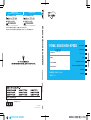


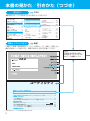
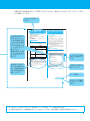
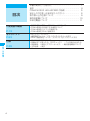

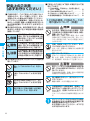



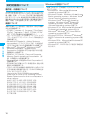
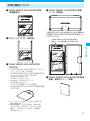


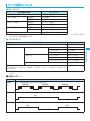






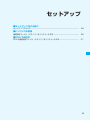
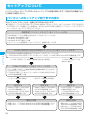
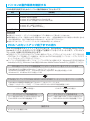

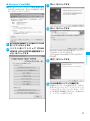
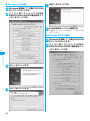
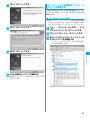
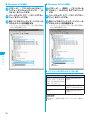


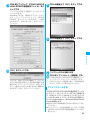
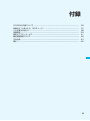
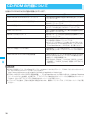
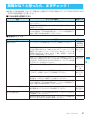


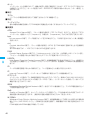


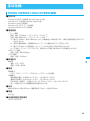
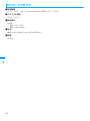
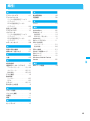
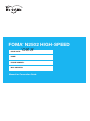
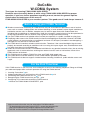
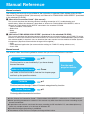
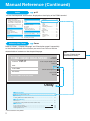
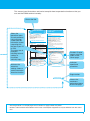
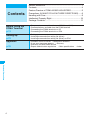
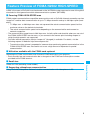
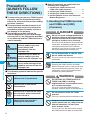
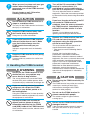
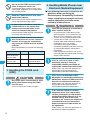
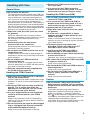
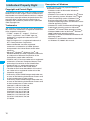
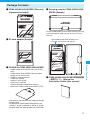
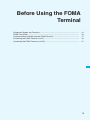

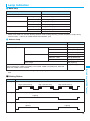
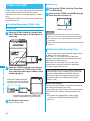
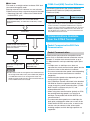
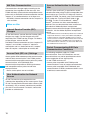
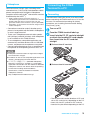
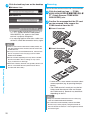
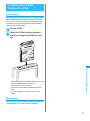
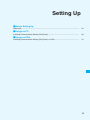

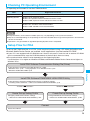
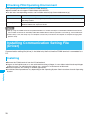
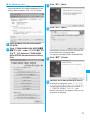
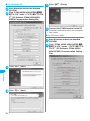
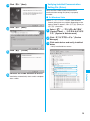
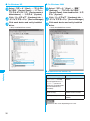
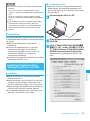
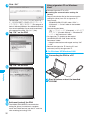
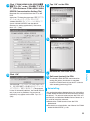
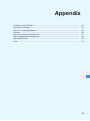
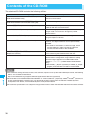
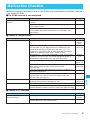
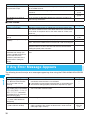

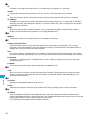

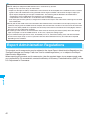
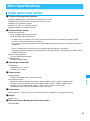
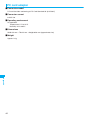
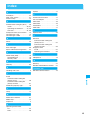
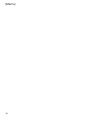
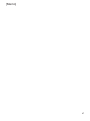

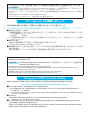
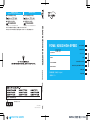

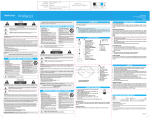
![取扱説明書[N2502 HIGH-SPEED]-接続ガイド-](http://vs1.manualzilla.com/store/data/006697966_3-366f1bea8943eb003c8e239777ef9e53-150x150.png)