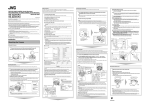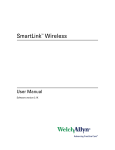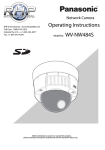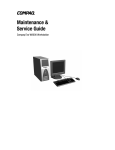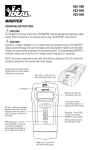Download JVC VN-V25U User's Manual
Transcript
VN-V25U_EN.book Page 1 Friday, November 9, 2007 10:30 AM IP CAMERA VN-V25U For Customer Use: Enter below the Serial No. which is located on the body. Retain this information for future reference. Model No. START-UP GUIDE Thank you for purchasing this JVC product. Before operating this unit, please read the instructions carefully to ensure the best possible performance. VN-V25U Serial No. LST0629-001A VN-V25U_EN.book Page 2 Friday, November 9, 2007 10:30 AM Getting Started Safety Precautions Information for Users on Disposal of Old Equipment [European Union] This symbol indicates that the electrical and electronic equipment should not be disposed as general household waste at its end-of-life. Instead, the product should be handed over to the applicable collection point for the recycling of electrical and electronic equipment for proper treatment, recovery and recycling in accordance with your national legislation. By disposing of this product correctly, you will help to conserve natural resources and will help prevent potential negative effects on the environment and human health which could otherwise be caused by inappropriate waste handling of this product. For more information about collection point and recycling of this product, please contact your local municipal office, your household waste disposal service or the shop where you purchased the product. Attention: This symbol is only valid in the European Union. Penalties may be applicable for incorrect disposal of this waste, in accordance with national legislation. (Business users) If you wish to dispose of this product, please visit our web page www.jvc-europe.com to obtain information about the take-back of the product. [Other Countries outside the European Union] If you wish to dispose of this product, please do so in accordance with applicable national legislation or other rules in your country for the treatment of old electrical and electronic equipment. FOR USA AND CANADA CAUTION RISK OF ELECTRIC SHOCK DO NOT OPEN CAUTION:TO REDUCE THE RISK OF ELECTRIC SHOCK. DO NOT REMOVE COVER (OR BACK). NO USER-SERVICEABLE PARTS INSIDE.REFER SERVICING TO QUALIFIED SERVICE PERSONNEL. The lightning flash wish arrowhead symbol, within an equilateral triangle is intended to alert the user to the presence of uninsulated "dangerous voltage" within the product's enclosure that may be of sufficient magnitude to constitute a risk of electric shock to persons. The exclamation point within an equilateral triangle is intended to alert the user to the presence of important operating and maintenance (servicing) instructions in the literature accompanying the appliance. 2 Information for USA This device complies with part 15 of the FCC Rules. Changes or modifications not approved by JVC could void the user's authority to operate the equipment. This equipment has been tested and found to comply with the limits for a Class A digital device, pursuant to Part 15 of the FCC Rules. These limits are designed to provide reasonable protection against harmful interference when the equipment is operated in a commercial environment. This equipment generates, uses, and can radiate radio frequency energy and, if not installed and used in accordance with the instruction manual, may cause harmful interference to radio communications. Operation of this equipment in a residential area is likely to cause harmful interference in which case the user will be required to correct the interference at his own expense. This device complies with Part 15 of the FCC Rules. Operation is subject to the following two conditions: (1)This device may not cause harmful interference, and (2) this device must accept any interference received, including interference that may cause undesired operation. VN-V25U_EN.book Page 3 Friday, November 9, 2007 10:30 AM Due to design modifications, data given in this instruction book are subject to possible change without prior notice. WARNING: TO REDUCE THE RISK OF FIRE OR ELECTRIC SHOCK, DO NOT EXPOSETHIS APPLIANCE TO RAIN OR MOISTURE. AVERTISSEMENT: POUR EVITER LES RISQUES D'INCENDIE OU D'ELECTROCUTION, NE PAS EXPOSER L'APPAREIL A L'HUMIDITE OU A LA PLUIE. INFORMATION (FOR CANADA) RENSEIGNEMENT (POUR CANADA) This Class A digital apparatus complies with Canadian ICES-003. ● This installation should be made by a qualified service person and should conform to all local codes. ● This installation shall be in accordance with the National Electrical Code, ANSI/NFPA 70. ● The unit is to be powered by an AC 24 V power supply. The AC 24 V power supply should conform to the following:Class 2 only(For USA),Isolated power supply only(For Europe and other). ● Any Mention in this manual of Alarm inputs/ outputs have not been evaluated by UL to be used for Burglar Alarm Functionality. This manual describes basic usage of VN-V25U. For detailed usage of VN-V25U, please refer to AInstructionsB (pdf) in the supplied CD-ROM. For latest information, please refer to AReadmeB file in the CD-ROM. ● The supplied CD-ROM includes AInstructionsB(pdf), AAPI GuideB(pdf) and ASearch toolB. ● To view file in pdf format, the installation of “Adobe Reader” on the PC is required. Cet appareil num rique de la Class A est WARNING (FOR EUROPE): This is a Class A product. In a domestic environment this product may cause radio interference in which case the user may be required to take adequate measures. FOR USA-California Only This product contains a CR Coin Cell Lithium Battery which contains Perchlorate Material special handling may apply. See www.dtsc.ca.gov/hazardouswaste/perchlorate ENGLISH Dear Customer, This apparatus is in conformance with the valid European directives and standards regarding electromagnetic compatibility and electrical safety. European representative of Victor Company of Japan, Limited is: JVC Technology Centre Europe GmbH Company name changed in: JVC Technical Services Europe GmbH Postfach 10 05 52 61145 Friedberg Germany DEUTSCH Sehr geehrter Kunde, sehr geehrte Kundin, dieses Gerät stimmt mit den gültigen europäischen Richtlinien und Normen bezüglich elektromagnetischer Verträglichkeit und elektrischer Sicherheit überein. Die europäische Vertretung für die Victor Company of Japan, Limited ist: JVC Technology Centre Europe GmbH Firmenname geändert in: JVC Technical Services Europe GmbH Postfach 10 05 52 61145 Friedberg Deutschland 3 VN-V25U_EN.book Page 4 Friday, November 9, 2007 10:30 AM Getting Started These are general IMPORTANT SAFEGUARDS and certain items may not apply to all appliances. IMPORTANT SAFEGUARDS 1. 2. 3. 4. Read all of these instructions. Save these instructions for later use. All warnings on the product and in the operating instructions should be adhered to. Unplug this appliance system from the wall outlet before cleaning. Do not use liquid cleaners or aerosol cleaners. Use a damp cloth for cleaning. 5. Do not use attachments not recommended by the appliance manufacturer as they may cause hazards. 6. Do not use this appliance near water - for example, near a bathtub, washbowl, kitchen sink, or laundry tub, in a wet basement, or near a swimming pool, etc. 7. Do not place this appliance on an unstable cart, stand, or table. The appliance may PORTABLE CART WARNING fall, causing serious injury to a child or adult, and serious damage to the appliance. (symbol provided by RETAC) Use only with a cart or stand recommended by the manufacturer, or sold with the appliance. Wall or shelf mounting should follow the manufacturer’s instructions, and should use a mounting kit approved by the manufacturer. An appliance and cart combination should be moved with care. Quick stops, excessive force, and uneven surfaces may cause the appliance and cart combination to overturn. 8. Slots and openings in the cabinet and the back or bottom are provided for S3125A ventilation, and to insure reliable operation of the appliance and to protect it from overheating, these openings must not be blocked or covered. The openings should never be blocked by placing the appliance on a bed, sofa, rug, or other similar surface. This appliance should never be placed near or over a radiator or heat register. This appliance should not be placed in a built-in installation such as a bookcase unless proper ventilation is provided. 9. This appliance should be operated only from the type of power source indicated on the marking label. If you are not sure of the type of power supplied to your home, consult your dealer or local power company. For appliance designed to operate from battery power, refer to the operating instructions. 10.For added protection for this product during a lightning storm, or when it is left unattended and unused for long periods of time, unplug it from the wall outlet and disconnect the antenna or cable system. This will prevent damage to the product due to lightning and power-line surges. 11.Do not allow anything to rest on the power cord. Do not locate this appliance where the cord will be abused by persons walking on it. 12.Follow all warnings and instructions marked on the appliance. 13.Do not overload wall outlets and extension cords as this can result in fire or electric shock. 14.Never push objects of any kind into this appliance through cabinet slots as they may touch dangerous voltage points or short out parts that could result in a fire or electric shock. Never spill liquid of any kind on the appliance. 15.Do not attempt to service this appliance yourself as opening or removing covers may expose you to dangerous voltage or other hazards. Refer all servicing to qualified service personnel. 16.Unplug this appliance from the wall outlet and refer servicing to qualified service personnel under the following conditions: a. b. c. d. When the power cord or plug is damaged or frayed. If liquid has been spilled into the appliance. If the appliance has been exposed to rain or water. If the appliance does not operate normally by following the operating instructions. Adjust only those controls that are covered by the operating instructions as improper adjustment of other controls may result in damage and will often require extensive work by a qualified technician to restore the appliance to normal operation. e. If the appliance has been dropped or the cabinet has been damaged. f. When the appliance exhibits a distinct change in performance - this indicates a need for service. 17.When replacement parts are required, be sure the service technician has used replacement parts specified by the manufacturer that have the same characteristics as the original part. Unauthorized substitutions may result in fire, electric shock, or other hazards. 18.Upon completion of any service or repairs to this appliance, ask the service technician to perform routine safety checks to determine that the appliance is in safe operating condition. 4 VN-V25U_EN.book Page 5 Friday, November 9, 2007 10:30 AM Contents Getting Started ................................... 2 Safety Precautions ..................................... 2 Main Features ............................................. 6 Operating Environment ............................... 7 Cautionary Notes ........................................ 7 Name and Function of Parts ....................... 9 Front / Bottom / Side ............................... 9 Side / Rear ............................................ 10 Features ................................................... 11 Setup Procedures ..................................... 12 Connection / Installation ................. 13 Mounting the Lens .................................... 13 Power Connection .................................... 14 Using the PoE ....................................... 14 Connecting to the AC 24 V power supply ................................. 15 LAN Cable Connection ............................. 16 Monitor Signal Output Terminal Connection ........................................ 16 Alarm Input/Output Terminal Connection ........................................ 17 Alarm Input Terminal ............................ 17 Alarm Output Terminal .......................... 17 Mounting the Camera ............................... 18 Mounting to the Housing Using the Inner Tripod Base ....................... 19 Back Focus Adjustment ............................ 20 Network Requirements ............................. 21 Setting Using Internet Explorer T For “Setting Using Internet Explorer”, please refer to the “Instructions” (pdf) in the supplied CD-ROM. Operation ..........................................29 Operation of Built-in Viewer ...................... 29 Internet Explorer Setup ......................... 30 Installing the built-in viewer ................... 32 Screen Configuration of JPEG Viewer ............................. 33 Exiting the JPEG Viewer ....................... 34 Screen Configuration of MPEG4 Viewer .......................... 35 Exiting the MPEG4 Viewer ................... 36 Shortcut for Built-in Viewer ................... 37 Others ................................................38 Specifications ........................................... 38 Dimension ............................................. 39 Network Settings ............................. 23 IP Address Settings .................................. 23 Setting the IP address for VN-V25U ..... 23 When the IP address of VN-V25U is known ........................................ 28 When the IP address of VN-V25U is unknown .................................... 28 5 VN-V25U_EN.book Page 6 Friday, November 9, 2007 10:30 AM Getting Started Main Features 䡵 High Picture Quality The camera unit of this product employs a 330,000-pixel CCD (1/4") which enables high quality video surveillance. 䡵 Support for Dual Stream Simultaneous distribution of JPEG and MPEG4 images is possible. 䡵 Realization of Full Frame Rate Data transmission is possible in VGA size at a rate of 30 fps. 䡵 Support for Multicast This product supports multicast, which enables transmission of image data to multiple computers on the network without lowering the frame rate. 䡵 Built-in Web Server You can configure the picture quality and communication settings using the Internet Explorer. 䡵 HTTP-based API This product comes with HTTP-based API. This feature enables you to perform setting and control via the network. 䡵 Electronic Sense Up You can shoot images during surveillance at a dark place by lengthening the exposure time to enhance the camera’s sensitivity level. 䡵 Night Surveillance This product comes with a low luminance feature (Easy Day Night), which switches automatically to the high sensitivity mode (black-and-white). 䡵 Privacy Mask You can configure the privacy mask setting to hide specific area in shooting area. 䡵 Motion Detection This feature enables output of an alarm upon detection of motion in the video image within preset area. Pre-/Post-recorded image files may be sent via FTP using the alarm input. 䡵 Support for PoE (Power over Ethernet) This product supports PoE (IEEE802.3af class 2) and enables power supply from a LAN cable. 6 䡵 Built-in JPEG and MPEG4 Viewer Monitoring of JPEG and MPEG4 images via a computer is possible by downloading the built-in viewer onto the computer. 䡵 Analog Monitor Signal Output (For Installation) This product comes with an analog video monitor signal output terminal for adjusting the camera angle during installation. 䡵 Compatibility with Conventional Peripheral Devices This product comes in the same shape as conventional CCTV security cameras, and therefore can be used with other peripheral devices for security cameras such as housings. How to use this manual 䡵 Symbols used Caution : Describes precautions concerning the operation of this product. Note : Describes reference information, such as functions and usage restrictions of this product. A : Indicates the reference page numbers and reference items. 䡵 Content of this manual ● All rights reserved by JVC. Unauthorized duplication or reprinting of this manual, in whole or in part, is strictly prohibited. ● Windows is a registered trademark of Microsoft Corporation in the U.S. ● All other product names used in this manual are trademarks or registered trademarks of their respective companies. Marks such as 姠, 姞 and 姝 have been omitted in this manual. ● Illustrated designs, specifications and other contents of this manual are subject to changes for improvement without prior notice. VN-V25U_EN.book Page 7 Friday, November 9, 2007 10:30 AM Operating Environment 䡵 Recommended Computer Specifications OS : Windows XP (Professional or Home Edition) (SP2) CPU : Pentium4 1.5 GHz or higher Memory capacity : 1 GB or more Free hard disk space : 512 MB or more Display and video card : 1024⳯ 768 pixels or higher, True Color (24 or 32 bits) VRAM 8 MB or more (256 MB and above recommended) Web browser : Internet Explorer Version 6.0 䡵 LAN Environment ● 10BASE-T/100BASE-TX network interconnected using devices such as an IEEE802.3-compliant switching hub. ● IEEE802.3af-compliant switching hub when PoE is in use. ● IGMPv2-compliant network when multicast is in use. Note: ● The above PC specifications are guides for smooth use of the applications, and not a guarantee of their operation. ● Depending on the condition of use, applications may not run smoothly even when the user’s computer meets the specification requirements. ● Using a computer for which its performance does not meet the requirements may cause the JPEG playback frame rate to deteriorate. In addition, it also causes delay in the MPEG4 playback images, and may result in interruption in playback. ● To make use of the built-in MPEG4 Viewer of VN-V25U, install “ffdshow” that is open source codec. You can download “ffdshow” from the Internet. Cautionary Notes Maintenance and location of use 䢇 This product is intended for use indoors. Make sure that you use a housing when using it outdoors. 䢇 Do not place this product in the following environments. Otherwise, it may malfunction or break down. ● Hot or cold locations beyond the surrounding temperature range of -10°C to 50°C. ● Locations beyond the allowable operating humidity range of 20 % to 85 %. (condensation is not allowed) ● Near equipment that emits strong magnetic fields, such as transformers or motors. ● Near equipment that emits radio waves, such as transceivers and mobile phones. ● Locations with excessive dust or sand. ● Locations that are subject to excessive vibration. ● Locations prone to moisture such as window side. ● Locations subject to steam or oil, such as kitchens. ● Locations that emit radiation, X-rays or corrosive gases. 䢇 Use of this product or cables connected to this product at locations where strong electric waves and magnetic fields are emitted (e.g., near radio, TV, transformer, monitor, etc.) may cause noise interferences in the images or changes in the color. 䢇 Do not install this product at locations that may trap heat. This product also discharges heat from the surface of the camera unit. As such, do not install it at locations that may trap heat, such as near walls. Handling Precautions 䢇 Do not hang on this product, shake it, or hand objects over it. Applying an excessive load may cause the product to fall off and result in accidents. 䢇 Do not stack up the equipment. Heat or noise of an equipment may cause malfunction or failure of the other, and result in fire. 䢇 Do not block vents around the equipment. Inadequate heat ventilation may result in malfunction of this product. Be sure not to block vents around the product. 7 VN-V25U_EN.book Page 8 Friday, November 9, 2007 10:30 AM Getting Started Saving Energy 䢇 When this product is not in use for a long period of time, turn off the power of the system to ensure safety and reduce power consumption. Maintenance 䢇 Be sure to turn off the power before performing maintenance. 䢇 Wipe this product using a soft cloth. Wiping with thinner or benzene may melt or tarnish its surface. For dirt that cannot be easily removed, wipe using a neutral detergent diluted with water, followed by wiping with a dry cloth. Copyright Protection 䢇 With the exception of the user being the copyright holder or when permission such as for duplication has been granted by the copyright holder, permission is required in principle for the duplication, modification, or transmission of copyrighted video and audio data. Unauthorized duplication, modification, or transmission of copyrighted material may constitute a copyright infringement, and the user may be liable to compensate for any damages. When using copyrighted video/ audio data, be sure to check the license agreement of the copyrighted material thoroughly. When rights or rights holders are involved with regard to the targeted duplicating subject, permission may be required for shooting or using (processing) it. Be sure to check the licensing conditions thoroughly. Exemption of Liability 䢇 The motion detection feature is not a feature to prevent theft or fire. JVC shall not be liable for any damage that occurs. 䢇 JVC shall not be liable for any damage due to the invasion of privacy by images of this camera. Others 䢇 The cable stopper of the alarm terminal may come off in some cases. When mounting the cables, make sure to do so carefully. 䢇 If a high luminance object (such as a lamp) is shot, a white smear may appear at the upper and lower ends of this object on the screen. This phenomenon (smear) is characteristic of solid-state image sensors, and is not a malfunction. 䢇 Some hubs/switches of products that are equipped with intelligent features may include a broadcast/multicast suppression function. Viewing of multicast images on this product may fail if this function is enabled. 䢇 Electricity can be supplied to this product either by using the PoE or connecting the AC 24 V power supply. Make sure to select only one mode of electrical supply. Connecting the power cord and the LAN cable for the PoE at the same time may result in failure or malfunction of the camera. (A Page 14, 15) 䢇 This product comes with a built-in AGC circuit. When using this product with AGC set to AMidB, AHighB or ASuperB, the sensitivity level increases when the image is dark, and the screen may appear grainy as a result. However, this is not a malfunction. 䢇 When using this product with the white balance set to AATWB, the displayed color may differ slightly from the actual color according to the condition of the object due to the principle of the automatic tracking white balance circuit. This is not a malfunction. 䢇 The electronic shutter of this product is set to A1/30B by default. For regions with a commercial power supply frequency of 50 Hz, switch to the flickerless mode during use under fluorescent lights (excluding inverter lighting equipment) to prevent flickers. 䢇 When the Easy Day and Night feature is set to AOnB, the image turns black-and-white in a dark location. As the sensitivity level is increased in this case, the screen may appear grainy and more white spots may appear. When switching between color and black-and-white images, the brighter area on the screen is emphasized, which may reduce the visibility. However, this is not a malfunction. 䢇 If the power supply voltage is momentarily cut off or reduced due to lightning, turning on of the air conditioner’s power, etc., the image may be disrupted or noise interference may occur. 䢇 When using multicast, make use of a IGMPv2-compliant network switch. 8 VN-V25U_EN.book Page 9 Friday, November 9, 2007 10:30 AM Name and Function of Parts Front / Bottom / Side A B H G F E C D I A Back Focus Adjustment Ring This ring is used for back focus adjustment and switching the lens mount method. To operate, loosen the H back focus fastening screw by turning it in the anti-clockwise direction, and turn the screw in the clockwise direction to fasten after operation is complete. This product is pre-adjusted to a position that is best suited for CS mount. (A Page 20) Use screws with a length between 5 mm to 7 mm. Screws beyond the specified length may damage the interior, while those shorter than specified may cause the camera to fall off, and therefore these must not be used. (A Page 18) B Lens Mount This is a mount for mounting the lens. The mount is compatible with CS mount lens and C mount lens. (A Page 13) G Camera Mounting Bracket This bracket is pre-mounted to the bottom surface of the camera. It can also be mounted to the top surface according to the usage. Mount it to the screw holes at the top surface using the C camera mounting bracket fastening screws. (A Page 18) C Camera Mounting Bracket Fastening Screw (2 pcs: M2.6 x 6 mm) Use screws with a length of 6 mm. Screws beyond the specified length must not be used as doing so may damage the interior. D Anti-rotation Hole Use this anti-rotation hole to mount the camera firmly. E Camera Mounting Screw Holes (1/4-20UNC) Use this hole when mounting this product to a fixer or rotating platform. F [MAC address] LED Indicator The MAC address is a unique physical address of the product. This address cannot be altered. H [BF LOCK] Back Focus Fastening Screw This is the fastening screw for the back focus adjustment unit. (A Page 20) I Inner Tripod Base Screw Hole (1/4-20UNC) Use this hole when mounting this product to a miniature housing. You can mount to the housing through this hole directly without using the G camera mounting bracket. (A Page 19) 9 VN-V25U_EN.book Page 10 Friday, November 9, 2007 10:30 AM Getting Started Side / Rear Q JK 1 OFF NTSC 2 G 2 1 2 1 RESET OUTPUT PAL STATUS IRIS AC24V R ALARM PoE CLASS 2 ONLY FOR USA ISOLATED POWER ONLY FOR EUROPE AND OTHER INPUT MONITOR OUT P MONITOR OUT SEE INSTRUCTION MANUAL 10BASE-T/ 100BASE-TX CAUTION : NEVER USE PoE AND AC 24V AT THE SAME TIME DO NOT CONNECT TO THE TELEPHONE NETWORK M L J [MONITOR OUT] Monitor Output Selection Switch Use this switch to select the availability of output from the N [MONITOR OUT] terminal as well as the signal system. NTSC : Outputs NTSC signals. OFF : No output. Select this value when distributing images to the network. PAL : Outputs PAL signals. [Default setting: OFF] Caution: ● Images are not distributed to the network when ANTSCB or APALB is selected. ● When the switch is changed, press the K Reset button to reboot the unit. K [RESET] Reset Button This is a button for rebooting the camera. Press this button and release within 5 seconds to reboot the camera. It takes about one minute for the camera to reboot. During startup, the [RESET] button is disabled. Note: Pressing the [RESET] button for 5 seconds or longer switches the camera to the service verification mode. Do not press the button for 5 seconds or longer. L [IRIS] Iris Terminal Use this terminal to connect the DC iris lens. (Connection with the video iris lens is not possible.) (A Page 13) M [STATUS] Status Indicator This status of this product is indicated in green or orange color. Starting up: Lights up in orange Startup complete: Lights up in green Error: Blinking (orange or green) 10 PUSH N O Note: You can adjust the [LED State] settings via the network to turn off the indicator after startup is complete. N [MONITOR OUT] Monitor Video Signal Output Terminal (RCA) This is an output terminal for composite video signals (1 V (p-p), output impedance of 75 K). Use this terminal to connect to devices such as a video monitor. This terminal is used for adjusting the camera angle during installation. (A Page 16) Note: ● Use the J [MONITOR OUT] switch to select the availability of output as well as the signal system. When the switch is changed, press the K Reset button to reboot the unit. ● When using the [MONITOR OUT] output, set the privacy mask to AOffB. O [10BASE-T/100BASE-TX] Use this terminal to connect to the network via a LAN cable. This product supports PoE (IEEE802.3af class 2) and therefore can be used without a power cable. (A Page 14)(A Page 16) P [ALARM INPUT/OUTPUT] Alarm Input/ Output Terminals Use these terminals to connect to an external alarm device. (A Page 17) Q [AC24V] Power Input Terminal Use this terminal to connect to an AC 24 V, 50/60 Hz power supply. (A Page 15) R Fall Prevention Wire Mounting Screw (M3 x 6 mm) Use this screw to mount the fall prevention wire. (A Page 18) VN-V25U_EN.book Page 11 Friday, November 9, 2007 10:30 AM Features Surveillance via Dual Stream Surveillance Using the Built-in Viewer VN-V25U comes with a built-in ActiveX JPEG Viewer and MPEG4 Viewer. JPEG images and MPEG4 images of VN-V25U can be monitored using the computer by installing this built-in viewer on the computer. JPEG images that are currently displayed can also be captured in the computer’s hard disk. AOperation of Built-in ViewerB (A Page 29) Simultaneous distribution of JPEG and MPEG4 images enables real-time surveillance using MPEG4 (30 fps) and recording of JPEG images at the same time. You can also lengthen the recording time by lowering the frame rate, resolution, and picture quality settings for JPEG images. H ALC LEVEL MAC address Av Pk L H ALC LEVEL Av Pk L Real-time Surveillance Using MPEG4 VN-V25U VN-V25U MAC address Computer Network Network Computer Storage Device Recording JPEG Images VN-V25U accepts requests from 20 clients at maximum. Monitoring via Multicast Multicast enables monitoring of JPEG and MPEG4 images on multiple computers. Saving JPEG images to the FTP server at regular intervals JPEG images may be uploaded to the FTP server at regular intervals. VN-V25U H Computer IGMPCompliant Network Computer ALC LEVEL MAC address Av Pk L H Av Pk L ALC LEVEL VN-V25U MAC address Network Computer Uploads the latest JPEG images to the FTP server at regular intervals Computer 11 VN-V25U_EN.book Page 12 Friday, November 9, 2007 10:30 AM Getting Started Setup Procedures Alarm VN-V25U comes with a motion detection feature and dual alarm input. By motion detection or alarm input, actions such as mail delivery, message transmission via TCP/ UDP, alarm output can be triggered. These actions can also be triggered by combination of two alarm inputs. Installing an FTP server enables uploading of JPEG images before and after the alarm input time (pre-/post-recording) to the server. H Av Pk L ALC LEVEL VN-V25U Alarm Device MAC address Network Computer Sending JPEG images before and after alarm input to FTP Step 1 Connection/Installation (A Page 14) Connect the lens mount, power supply cord, LAN cable and alarm. Next, mount the camera to the ceiling. Remember also to mount the fall prevention wire. After the camera is mounted, connect the video monitor to the [MONITOR OUT] terminal at the rear of the unit, followed by adjusting the camera angle. You can select the video signals of the [MONITOR OUT] terminal using the [MONITOR OUT] switch. (ANTSCB or APALB) (Back focus adjustment A Page 20) ([MONITOR OUT] switch A Page 10) T After adjusting the camera angle using the [MONITOR OUT] terminal, set the [MONITOR OUT] switch to AOFFB. Images are not distributed to the network when ANTSCB or APALB is selected. After changing the [MONITOR OUT] switch setting, press the Reset button to reboot the camera. G Restrictions on Clients VN-V25U enables users to authorize or reject the acquisition of images by specific IP address. Control via customized application software The following uses are also possible by developing a customized application software that supports the API of VN-V25U. For details, please refer to AAPI GuideB in the supplied CD-ROM. ● Monitors via the computer while at the same time records images to the HDD of the computer. ● Performs recording by changing the frame size/frame rate during alarm occurrence. ● Records the type and time of alarm occurrence on the computer. For detailed usage of VN-V25U, please refer to “Instructions” (pdf) in the supplied CD-ROM. Step 2 Network settings (A Page 23) Configure the network settings of the computer and this camera. T In a system where multiple units of VN-V25U are used, turn on the power of only one unit to configure the IP address settings using the Internet Explorer. Upon doing so, turn on the power of the second unit and configure accordingly. Configure the settings for the other cameras using the same procedure. G Step 3 Configuring settings using the Internet Explorer Configure the picture quality and alarm settings using the Internet Explorer. T For details, please refer to the “Instructions” (pdf) in the supplied CD-ROM. G Step 4 Operating the built-in viewer (A Page 29) The built-in viewers enable you to monitor JPEG and MPEG4 images and save JPEG images. 12 VN-V25U_EN.book Page 13 Friday, November 9, 2007 10:30 AM Connection / Installation 2. Turn the lens in the clockwise direction to Mounting the Lens mount it to the camera firmly 1. Check the mounting method of the lens to be used before mounting ● The default method used for this camera is CS mount. To use a C mount lens, loosen the back focus fastening screw using a screwdriver, followed by turning the back focus adjustment ring using a finger or pointed object (e.g., screwdriver, etc.) to change the mount method. ● Make use of the values listed in the table below for the dimensions of the lens mount (a) indicated in the following diagram. Lens Flange Focus (b) Dimension (a) C Mount Lens 17.526 mm 10 mm and below CS Mount Lens 12.5 mm 5.5 mm and below ● Objects longer than the dimension (a) must not be used as doing so may damage the camera interior or prevent the lens from being properly mounted, hence resulting in malfunctions. 3. When using a DC iris lens, pay attention to the pin position before connecting the lens cable 2. MONITOR OUT PAL OFF NTSC RESET STATUS IRIS 1 3 3. 2 4 4. Pin Plug 1 3 4 2 Loosen Back Focus Fastening Screw (M2.6) (a) F (b) Pin No. DC Iris Lens (Without Built-in EE Amplifier) 1 Damping (-) 2 Damping (+) 3 Driving (+) 4 Driving (-) 13 VN-V25U_EN.book Page 14 Friday, November 9, 2007 10:30 AM Connection / Installation Power Connection Electricity can be supplied to this product either by using the PoE or connecting to the AC 24 V power supply. 䢇 When power is supplied to this product, the [STATUS] indicator at the side lights up. The indicator lights up in orange color during startup, and switches to green color after startup is complete. MONITOR OUT PAL OFF NTSC RESET STATUS IRIS Caution: ● Make sure to select only one mode of electrical supply. Connecting the power cord and the LAN cable for the PoE at the same time may result in failure or malfunction of the camera. ● Be sure to use an AC 24 V supply that is isolated from the primary power supply circuit. Using a variable voltage power supply will cause the camera and system to malfunction or breakdown. Using the PoE Connect to a device that supports PoE to supply electricity from the LAN cable. 2 2 1 2 1 OUTPUT G AC24V ALARM PoE CLASS 2 ONLY FOR USA ISOLATED POWER ONLY FOR EUROPE AND OTHER INPUT 1 MONITOR OUT SEE INSTRUCTION MANUAL 10BASE-T/ 100BASE-TX CAUTION: NEVER USE PoE AND AC 24V AT THE SAME TIME DO NOT CONNECT TO THE TELEPHONE NETWORK PUSH Connect to PoEcompatible device 14 Status Indicator Note: ● For details on the connection method and cable type, please refer to ALAN Cable ConnectionB (A Page 16). What is PoE (Power over Ethernet)? This is a function that enables operation of a LAN equipment without a power cable by supplying power simultaneously with the data using a LAN cable. VN-V25U_EN.book Page 15 Friday, November 9, 2007 10:30 AM Connecting to the AC 24 V power supply Connect this product to the AC 24 V power supply when the PoE is not used. Caution: ● Make sure to select only one mode of electrical supply. Connecting the power cord and the LAN cable for the PoE at the same time may result in failure or malfunction of the camera. ● The unit is to be powered by an AC 24 V power supply. The AC 24 V power supply should conform to the following: Class 2 only (For USA), Isolated power supply only (For Europe and others). To Power Supply 2 2 1 2 1 OUTPUT G AC24V ALARM PoE CLASS 2 ONLY FOR USA ISOLATED POWER ONLY FOR EUROPE AND OTHER INPUT 1 MONITOR OUT SEE INSTRUCTION MANUAL 10BASE-T/ 100BASE-TX CAUTION: NEVER USE PoE AND AC 24V AT THE SAME TIME DO NOT CONNECT TO THE TELEPHONE NETWORK MONITOR OUT PAL OFF NTSC PUSH RESET STATUS IRIS Status Indicator ● When a two-core VVF (vinyl insulated vinyl sheath cable) is used, the connection distance is as follows. (Reference value) Maximum Extension (m) 150 400 630 Conductor Diameter (mm) R1.0 and above R1.6 and above R2.0 and above Warning The rated power of this product is AC 24 V, 50 Hz/60 Hz. Make sure to use it with the correct voltage. Use an AC 24 V supply that is isolated from the primary power supply. Supplying a power beyond the rated value may result in failures, smoke or fire. When the camera breaks down, turn off the power and contact our service center immediately. When a power beyond the rated value is supplied, the internal components may be damaged even if no abnormality is found on the appearance and operation of the camera. Please contact our service center immediately for servicing (charged separately). Note: ● After DHCP timeout, all IP addresses of VN-V25Us are set to 192.168.0.2 by default. When the power of multiple cameras within the same LAN environment are turned on at the same time, the IP address of the cameras overlap, thus preventing proper access. As such, make sure to turn on the power of the cameras one by one. ● In a system where multiple units of VN-V25U are used, turn on the power of only one unit to configure the IP address settings using the Internet Explorer. Upon doing so, turn on the power of the second unit and configure accordingly. Configure the camera settings using the same procedure. ● When overlapping of the IP address occurs, check to ensure that there is only one VN-V25U unit within the same LAN environment, and wait for a while (at least 10 minutes) or power off and on all network devices under the same LAN environment. Otherwise, access to VN-V25U may fail. 䢇 Power cord ● To prevent misconnection and detachment of cords, use a lug plate to connect the cord to the terminal. 15 VN-V25U_EN.book Page 16 Friday, November 9, 2007 10:30 AM Connection / Installation Connect the camera to a hub or computer using a LAN cable. Cable to use ● Shielded cable ● Length of 100 m or shorter Monitor Signal Output Terminal Connection This terminal is used for adjusting the camera angle during installation. Connect it to devices such as a video monitor using a video cable (RCA). 䡵 When connecting to a hub 1 Make use of a straight cable. 2 2 1 2 1 AC24V 1 2 1 AC24V ALARM MONITOR OUT SEE INSTRUCTION MANUAL 10BASE-T/ 100BASE-TX CAUTION: NEVER USE PoE AND AC 24V AT THE SAME TIME DO NOT CONNECT TO THE TELEPHONE NETWORK ALARM PUSH PoE CLASS 2 ONLY FOR USA ISOLATED POWER ONLY FOR EUROPE AND OTHER INPUT OUTPUT G 2 PoE 2 CLASS 2 ONLY FOR USA ISOLATED POWER ONLY FOR EUROPE AND OTHER Make use of a cross cable. 1 G INPUT 䡵 When connecting to a computer OUTPUT LAN Cable Connection MONITOR OUT SEE INSTRUCTION MANUAL 10BASE-T/ 100BASE-TX CAUTION: NEVER USE PoE AND AC 24V AT THE SAME TIME DO NOT CONNECT TO THE TELEPHONE NETWORK PUSH Caution: ● A longer cable extension distance causes signals to be attenuated, image resolution to deteriorate and noise to increase. Caution: ● However, cross cables cannot be used with some computer models. When connecting VN-V25U directly to a computer, check the computer’s LAN specifications in advance. Note: ● Make use of a Category 5 (or higher) cable when 100BASE-TX is used. ● To distribute images to the network, set the [MONITOR OUT] switch at the side of this product to AOFFB. [MONITOR OUT] Switch MONITOR OUT PAL OFF NTSC STATUS IRIS 16 RESET Note: ● Select the signal system for the monitor output using the [MONITOR OUT] switch at the side of this product. (ANTSCB or APALB) After adjusting the camera angle, set the switch to AOFFB. After changing the switch settings, press the Reset button to reboot the camera. VN-V25U_EN.book Page 17 Friday, November 9, 2007 10:30 AM Alarm Input/Output Terminal Connection Sensor Example (1) VN-V25U DC3.3 V INPUT 1 or R VCC 2 Terminal 3.3 V 1 mA G Terminal GND (Alarm Input Equivalent Circuit) Cable to use ● Shielded cable ● Length of 50 m or shorter R OUT Connect the alarm input/output terminals with external devices, such as a sensor or buzzer. Plug/Unplug the cable while pressing the button as shown in the diagram below. Sensor Example (2) Relay Switch, etc. OUT 2 2 1 2 1 ALARM Alarm Output Terminal Connect this terminal to annunciating devices, such as annunciators, indicators, lights, or buzzers. PoE CLASS 2 ONLY FOR USA ISOLATED POWER ONLY FOR EUROPE AND OTHER AC24V MONITOR OUT SEE INSTRUCTION MANUAL GND OUTPUT G INPUT 1 10BASE-T/ 100BASE-TX 䡵 Output requirements CAUTION: NEVER USE PoE AND AC 24V AT THE SAME TIME DO NOT CONNECT TO THE TELEPHONE NETWORK PUSH ● Equivalent to NPN open collector output (Set the output logic using the Internet Explorer) ● Allowable applied voltage: DC12 V and below ● Allowable inflow current: 50 mA ● Momentary (100 ms - 5000 ms) output (Set time using the Internet Explorer) Push Annunciating Device Example VN-V25U OUTPUT 1 or 2 Terminal Caution: ● Noises from an external source may cause the camera to malfunction even when the cable used is within 50 m. In this case, move the cable away from the noise source. DC 12 V IN R G Terminal GND Alarm Input Terminal Connect this terminal to sensor devices, such as an infrared sensor, door sensor, metal sensor or manual switch. 䡵 Input requirements ● No-voltage relay NPN open collector input ● Polarity of input detection can be selected using a software ● Make/Break (500 ms and above) ● Circuit current at low level: 1 mA ● Applied voltage at high level: 3.3 V (Alarm Output Equivalent Circuit) Caution: ● Connect the G terminal of this camera to the GND terminal of the annunciating device or alarm input sensor. 17 VN-V25U_EN.book Page 18 Friday, November 9, 2007 10:30 AM Connection / Installation 䡵 Mounting the camera mounting bracket on the top of the camera Mounting the Camera Use the screw hole on the camera mounting bracket to mount this camera to a fixer or rotating platform. Camera Mounting Screw Hole 1/4-20UNC Camera Mounting Bracket Camera Mounting Bracket Fastening Screw (2 pcs: M2.6 x 6 mm) Caution: Anti-rotation Hole Camera Mounting Bracket ● When mounting the camera, use screws with a length between 5 mm to 7 mm from the mounting surface. Screws beyond the specified length may damage the interior, while those shorter than specified may cause the camera to fall off, and therefore these must not be used. Fall Prevention Wire 1/4-20UNC 5 mm and above 7 mm and below M3x6 mm 6 mm 2 mm 18 Caution: ● The camera mounting bracket is mounted on the bottom surface of the camera by default. To mount it to the top surface, do so by removing the two fastening screws from the camera mounting bracket. Make sure to fasten the screws firmly. VN-V25U_EN.book Page 19 Friday, November 9, 2007 10:30 AM Warning ● Special attention is required when mounting the camera to a wall or ceiling. Users should get professional contractors to perform mounting operations instead of doing it themselves. Failure to do so may cause the camera to fall off and result in injuries or accidents. ● When mounting the camera to a fixer or rotating platform, ensure that the camera is firmly mounted by using the anti-rotation holes to prevent it from falling off. ● To prevent the camera from falling off, ensure that it is connected to a firm place (ceiling slab or channel) using a fall prevention wire. ● Pay also careful attention to the length, strength, wiring, and material (insulating properties) of the fall prevention wire to be used. The length used should be as short as possible within the permissible range of the mounting length. The wire should be strong enough to withstand the total weight of this product and the fixer. (Pay also attention to the finishing at the end of the wire.) ● Mount the fall prevention wire using the black screw at the rear of the camera unit. ● Designated screw for fastening of fall prevention wire (M3 x 6 mm): Screws beyond the specified length must not be used as doing so may damage the interior. Mounting to the Housing Using the Inner Tripod Base This product comes with an inner tripod base at the bottom surface. You can use the inner tripod base by removing the camera mounting bracket that is attached to the bottom surface. Mount this product to the miniature housing using the screw hole of the inner tripod base. Inner Tripod Base Camera Mounting Bracket Remove the screws for the bracket (2 pcs) Bottom Surface Inner Tripod Base Screw Hole (1/4-20UNC) 19 VN-V25U_EN.book Page 20 Friday, November 9, 2007 10:30 AM Connection / Installation Inner Tripod Base Mounting Screws Fixed focus lens Make use of 1/4-20UNC screws. The length of the mounting screw shall be between 6 mm to 7 mm from the mounting surface. Adjust when the lens cannot be brought into focus using the focus ring. Caution: 1. Loosen the back focus fastening screw by ● Using a screw with a length longer than specified may damage the internal parts of the camera, while using a length shorter than specified may cause the camera to fall off. Use a washer to adjust the length from the mounting surface. 2. Shoot the object or a fine pattern that is Max. 7 mm Min. 6 mm Mounting Plate using a Phillips screwdriver and turning it in the anti-clockwise direction farther away than the object 3. Set the focus ring of the lens to ∞ 4. Turn the back focus adjustment ring to obtain a sharp focus 5. Tighten the back focus fastening screw by turning it in the clockwise direction, and ensure that it is securely fastened Washer Zoom lens Back Focus Adjustment The CS mount is adjusted to the widest point of the applicable range by default. When using the zoom lens or C mount lens, or when the lens remains out of focus upon using the focus ring, readjustment is required. ● Follow the method below when necessary to adjust the back focus. ● In order to adjust the back focus accurately, do so according to the steps below upon opening the lens iris using the iris adjustment and ND filter. (ND filter is a filter that is used to evenly reduce the amount of light entering the lens at all wavelengths.) ● Connect a video monitor to the [MONITOR OUT] terminal at the rear of the unit, followed by adjusting as follows. Back Focus Adjustment Ring Tighten Loosen Back Focus Fastening Screw (M2.6) Lens Focus Ring 20 Perform the zooming operation (Tele - Wide) and adjust accordingly if it is out of focus. 1. Loosen the back focus fastening screw by using a screwdriver and turning it in the anticlockwise direction 2. Shoot the object or a fine pattern that is farther away than the object 3. Set the zoom lens to Tele and turn the lens focus ring to adjust the focus 4. Set the zoom lens to Wide and turn the back focus adjustment ring to adjust the focus 5. Repeat Steps 3. and 4. for two to three times 6. Tighten the back focus fastening screw by turning it in the clockwise direction, and ensure that it is securely fastened VN-V25U_EN.book Page 21 Friday, November 9, 2007 10:30 AM Network Requirements ● Ensure that there is sufficient network bandwidth for the data volume to be sent out by VN-V25U. Do not send multicast stream that exceeds the bandwidth. If the entire bandwidth is used by the multicast stream, control of this camera via the network may fail. ● Data volume to be sent by VN-V25U varies with the settings and number of distributions. ● The maximum bit rate for transmission is about 20 Mbps. Estimation of Total Bit Rate The total JPEG bit rate from VN-V25U is determined by the VN-V25U settings, number of clients, and the client’s requested number of frames. The total MPEG4 bit rate from VN-V25U is determined by the number of distributions. Develop a design upon taking the above into consideration. Bit Rate of JPEG Stream The JPEG file size per frame varies with the encoding settings as well as input video signals. The following table may be used as a reference. When VFS is selected, the quantization table during JPEG encoding will be maintained, and the file size will increase/decrease according to the input signals. When AFS is selected, encoding will be performed such that the target file size is the average size of multiple JPEG images. Picture Quality Control Method VGA File Size QVGA File Size VFS 1 (High) (Variable File Size) 2 3 80 KB 27 KB 60 KB 20 KB 40 KB 13 KB 4 (Medium) 30 KB 10 KB 5 25 KB 8 KB 6 20 KB 7 KB 7 (Low) 15 KB 5 KB AFS (Average File Size) Selectable between 10 KB 100 KB Selectable between 3 KB 33 KB The maximum number of distributions varies with the bit rate settings as well as the client’s requested frame rate. Up to 20 streams can be distributed (including multicast). The total frame rate refers to the sum of these frame rates. For example, when 10 fps is requested by two clients, and in addition, multicast is transmitted at a rate of 10 fps, the total frame rate will be: 10 + 10 + 10 = 30 fps If the JPEG file size per frame is 30 KB, then the total bit rate will be: 30 KB x 30 fps = 900 KB/s = Approx. 7.2 Mbps Bit Rate of MPEG4 Stream You can select either the Variable Bit Rate (VBR) or Constant Bit Rate (CBR) system for MPEG4 stream. When the VBR system is selected, the bit rate varies according to the condition of the input video signals. The VBR system delivers a stable picture quality, but forecast of the bit rate is difficult. When the CBR system is selected, encoding is performed at a fixed bit rate regardless of the condition of the input video signals. The picture quality varies under the CBR system, but the bit rate can be easily forecast. You can specify an estimated bit rate for both VBR and CBR. (64 kbps - 8000 kbps) Restrictions on the Number of Distributions for VN-V25U The maximum number of distributions for VN-V25U is determined by the settings as well as requirements from the client. When only JPEG images are distributed, the maximum number of distributions is determined based on the highest bit rate within the stream. When a distribution request that exceeds the maximum number of distributions is received, this request is denied. For example, if Client A requests for and receives data at 1 Mbps, while Client B requests for and receives data at 5 Mbps, the maximum number of distributions is 4 streams according to the table below. Maximum number of distributions when only JPEG data is distributed Distribution at maximum bit rate Maximum number of distributions Total maximum bit rate 1 Mbps and below 20 20 Mbps 5 Mbps and below 4 20 Mbps 10 Mbps and below 2 20 Mbps Larger than 10 Mbps 1 Maximum configurable value (24 Mbps) 21 VN-V25U_EN.book Page 22 Friday, November 9, 2007 10:30 AM Connection / Installation When only MPEG4 images are distributed, the maximum number of distributions is determined by the preset bit rate. When a distribution request that exceeds the maximum number of distributions is received, this request is denied. When distributing only MPEG4 data Maximum number of distributions Total maximum bit rate 0.6 Mbps and below 20 12 Mbps 3 Mbps and below 4 12 Mbps 6 Mbps and below 2 12 Mbps Larger than 6 Mbps 1 Maximum configurable value (8 Mbps) Preset bit rate When both JPEG and MPEG4 images are distributed simultaneously, distribution up to two clients for JPEG and MPEG4 respectively is possible. However, distribution requests that exceed a total bit rate of 20 Mbps will be denied. Total bit rate 20 Mbps and below Maximum number of distributions for JPEG Maximum number of distributions for MPEG4 2 2 Insufficient network bandwidth When there is insufficient bandwidth, the number of JPEG frames (frame rate) that the client can acquire will decrease. Delay will also occur in the distribution of images. In the case of MPEG4, noise interference may occur and playback may fail. Network Jitter When there is considerable network jitter, delay time may be prolonged and the image frame rate may drop. In the case of MPEG4, noise interference may occur and playback may fail. Packet Loss When acquiring images from VN-V25U via TCP, packet loss may be recovered by TCP transmission. When there is considerable delay in the network, however, missing data may occur and the image frame rate may drop. In the case of MPEG4, noise interference may occur and playback may fail. When packet loss occurs during multicast sending from VN-V25U, the image frame rate may drop. In the case of MPEG4, noise interference may occur and playback may fail. List of Protocols and Port Numbers Used by VN-V25U VN-V25U uses the protocols and port numbers listed below. Ensure that these ports are allowed through the firewall when a firewall is to be installed. Protocol/Port No. Purpose of Use Source TCP/80 JPEG/MPEG4 acquisition, Web Settings page, API TCP/10020 TCP/10021 TCP/10023 (Reserved for adjustment) Destination TCP/20, 21 FTP TCP/25 Mail delivery TCP/110 POP (Mail Delivery) Network Delay TCP/User Setting No. Sending alarm When the client acquires JPEG via TCP, VN-V25U will send out data while checking the ACK from the client at the same time. For networks with considerable delay, data cannot be sent out until ACK is received, and therefore the frame rate will drop. In the case of MPEG4, noise interference may occur and playback may fail. Decrease in the frame rate due to network delays can be eliminated by receiving data via multicast. UDP/123 SNTP UDP/User Setting No. Sending alarm 22 VN-V25U_EN.book Page 23 Friday, November 9, 2007 10:30 AM Network Settings IP Address Settings Setting the IP address for VN-V25U 䡵 (B) Assigning a static IP address 䢇 System configuration required for setting IP address (A) Assigning an IP address to VN-V25U from the DHCP server The default setting for VN-V25U is ADHCP EnableB (DHCP client feature is turned on). Upon starting up in LAN without DHCP server, VN-V25U starts running with the following IP address after time out of DHCP. (B) Assigning a static IP address to VN-V25U IP address : 192.168.0.2 Subnet mask : 255.255.255.0 There are two methods to set the IP address for VN-V25U as follows. 䡵 (A) Assigning an IP address from the DHCP server ● VN-V25U is set to ADHCP EnableB (the DHCP client feature is on) by default. To assign an IP address from the DHCP server, connect VN-V25U to LAN with DHCP server, and turn on VN-V25U. Allowing the DHCP server to assign the same IP address to VN-V25U every time eases access to VN-V25U. ● For details on IP addresses assigned to VN-V25U, consult your network administrator. You can look up the IP address of VN-V25U using the search tool in the supplied CD-ROM. For details, please refer to AReadmeB file in the CD-ROM. Caution: ● Set the DHCP server such that the same IP address is always assigned to the MAC address of VN-V25U by the DHCP server. Connection may fail if the above setting is not performed. Default gateway : Nil Note: ● To set a static IP address for VN-V25U, connect VN-V25U, the switching hub and the computer for setting using a straight LAN cable of Category 5 and above. 䢇 Set up the computer for setting the IP address. ● Minimum computer specifications for setting OS : Windows XP (Professional or Home Edition) (SP2) Web browser : Internet Explorer Version 6.0 Caution: ● When setting the IP address for VN-V25U, do so by using a network that is made up only of VN-V25U, the computer for setting and the switching hub. ● Using a hub connected to other network devices or networks via a LAN cable for setting can cause problems. 23 VN-V25U_EN.book Page 24 Friday, November 9, 2007 10:30 AM Network Settings IP Address Settings (continued) 䢇 IP address setting at the computer Set the computer to an IP address that enables communication with VN-V25U. 1. Click [Start] ● Select in the sequence of [Control Panel]-[Network Connection]-[Local Area]. 2. The computer on which Internet Explorer is launched automatically selects the connected network ● Right-click and select [Properties]. ● Check to ensure that the [Client for Microsoft Networks] and [Internet Protocol(TCP/IP)] check boxes are selected. 3. Select [Internet Protocol(TCP/IP)] and click [Properties] 4. Set the IP address A Select [Use the following IP address]. B Specify the [IP address]. (For example, use 192.168.0.100 when VN-V25U is in its default settings and there is no DHCP server) Note: Make sure that you take note of the original IP address before altering. Caution: Ensure that a duplicate IP address is not specified within the same network environment. C Set [Subnet Mask] to a value that is appropriate for the setting operation. Consult the network administrator if you have any queries. (Use 255.255.255.0 when VN-V25U is in its default settings and there is no DHCP server) D When a [Default Gateway] is present, make use of the corresponding IP address (e.g., 192.168.0.254). E Click [OK]. 5. Click [OK] on the ALocal Area Connection PropertiesB screen 24 VN-V25U_EN.book Page 25 Friday, November 9, 2007 10:30 AM 䢇 Changing the IP address using the Internet Explorer 1. Launch the Internet Explorer on the computer 2. When proxy settings are enabled in the Internet Explorer, follow the steps below to disable the proxy of the Internet Explorer ● Select in the order of [Tool]-[Internet Options]-[Connections]-[LAN Setting], followed by deselecting the check for [Use a proxy server for your LAN] under [Proxy Server] of the [Local Area Network (LAN) Settings] window. Deselect the check 3. If the active script of the Internet Explorer is disabled, follow the steps below to enable it ● Select [Trusted sites] under [Tool]-[Internet Options]-[Security]. Upon doing so, the [Sites…] button directly below becomes active. Click this button and deselect the check in the displayed window, and add the following web site to the zone. http://192.168.0.2 ● Next, select [Trusted sites] under [Tool]-[Internet Options]-[Security], and press the [Custom Level] button. Select [Enable] under [Scripting]-[Alarm] of the [Security Settings] window that has been opened. Select [Enable] 25 VN-V25U_EN.book Page 26 Friday, November 9, 2007 10:30 AM Network Settings IP Address Settings (continued) 䢇 Changing the IP address using the Internet Explorer (continued) 4. Launch the Internet Explorer A Enter the following IP address into the address field. http://192.168.0.2 B Click [Go]. Note: ● If the proxy server settings for access to the Internet via the Internet Explorer is enabled, you may not be able to specify the IP address directly. In this case, change the proxy settings of the Internet Explorer. ● After the [Security Settings] screen appears, press the [OK] button to proceed. 5. Enter the user name and password (login as administrator) VN-V25 A Enter the user name. This is set to AadminB by default. B Enter the password. This is set to Avn-v2xB by default. C Click [OK]. Note: ● After the [Security Settings] screen appears, press the [Yes] button to proceed. 26 VN-V25U_EN.book Page 27 Friday, November 9, 2007 10:30 AM 6. The top page of VN-V25U appears Click on [Network], followed by [Basic] on the next submenu. 7. The [Basic] page with the IP address settings appears when DHCP is not in use A Set the [IP Setting] item to [DHCP Disable]. B Enter the values you wish to specify in the [IP Address], [Subnet Mask] and [Default Gateway] fields. C Click [OK]. A confirmation screen appears. Press the [OK] button. VN-V25U restarts using the new IP address. It takes about one minute for the camera to reboot. Note: ● Access from this computer may fail when the IP address of VN-V25U is changed. To enable access to VN-V25U from the same computer, alter the IP address at the computer accordingly. ● If GUI is strange, please check [DPI setting] as below. Open the [Display Properties] at [Start]-[Control Panel]-[Display]. Click the [Settings] of [Display Properties] and [Advanced...] button. Check [Normal Setting (96DPI)] is selected in [DPI setting]. If not, select it and restart the PC. 27 VN-V25U_EN.book Page 28 Friday, November 9, 2007 10:30 AM Network Settings IP Address Settings (continued) When the IP address of VN-V25U is known When the IP address of VN-V25U is known, it can be changed by accessing the built-in web page of VN-V25U via the Internet Explorer on the computer. Please refer to “Setting Using Internet Explorer” of the “Instructions” (pdf) in the supplied CD-ROM. When the IP address of VN-V25U is unknown IP address settings cannot be changed by accessing via a computer when the IP address of VN-V25U is unknown. In this case, you can obtain information on the IP address using the following method. ● The supplied CD-ROM comes with a search tool. You can use this tool to search for information on VN-V25U within the LAN. For details on the search tool, please refer to the AReadmeB file in the supplied CD-ROM. 28 VN-V25U_EN.book Page 29 Friday, November 9, 2007 10:30 AM Operation Operation of Built-in Viewer This product comes with a JPEG Viewer and an MPEG4 Viewer. Each of these viewers functions separately. 䡵 Using the JPEG Viewer enables display of a series of still images as well as one-shot recording of still images. 䡵 Using the MPEG4 Viewer enables display of MPEG4-encoded motion images. ⽧AInternet Explorer SetupB (A Page 30) ⽧AInstalling the built-in viewerB (A Page 32) ⽧AScreen Configuration of JPEG ViewerB (A Page 33) ⽧AExiting the JPEG ViewerB (A Page 34) ⽧AScreen Configuration of MPEG4 ViewerB (A Page 35) ⽧AExiting the MPEG4 ViewerB (A Page 36) ⽧AShortcut for Built-in ViewerB (A Page 37) For setting built-in viewer, please refer to the “Instructions” (pdf) in the supplied CD-ROM. Note: ● If GUI is strange, please check [DPI setting] as below. Open the [Display Properties] at [Start][Control Panel]-[Display]. Click the [Settings] of [Display Properties] and [Advanced...] button. Check [Normal Setting (96DPI)] is selected in [DPI setting]. If not, select it and restart the PC. 29 VN-V25U_EN.book Page 30 Friday, November 9, 2007 10:30 AM Operation Operation of Built-in Viewer (continued) Internet Explorer Setup 1. Launch the Internet Explorer on the computer 2. When proxy settings are enabled in the Internet Explorer, follow the steps below to disable the proxy of the Internet Explorer ● Select in the order of [Tool]-[Internet Options]-[Connections]-[LAN Setting], followed by deselecting the check for AUse a proxy server for your LANB under [Proxy Server] in the [Local Area Network (LAN) Settings] window. Deselect the check 30 VN-V25U_EN.book Page 31 Friday, November 9, 2007 10:30 AM 3. If ActiveX controls and plug-ins of the Internet Explorer is disabled, follow the steps below to enable it ● Click [Trusted sites] under [Tool]-[Internet Options]-[Security]. Upon doing so, the [Sites…] button directly below becomes active. Click this button and deselect the check in the displayed window. Next, add the IP address of VN-V25U. If the setting is factory default, add the following web site to the zone. http://192.168.0.2 ● Click [Trusted sites] under [Tool]-[Internet Options]-[Security]. Select the [Custom Level] button and open the [Security Settings] window. Set all items under [ActiveX controls and plug-ins] in the opened window to [Enable]. Enable also [Allow Script-initiated window without size or position constraints.] under [Miscellaneous]. 4. If the pop-up block function of the Internet Explorer is enabled, follow the steps below to disable it T The built-in viewer cannot be used when the pop-up block function is enabled. ● Selecting [Tool]-[Pop-up Blocker]-[Turn Off Pop-up Blocker] permits all sites. ● To allow only specific sites such as VN-V25U, select [Tool]-[Pop-up Blocker]-[Turn On Pop-up Blocker], followed by selecting [Tool]-[Pop-up Blocker]-[Pop-up Blocker Settings] that becomes active to open the [Pop-up Blocker Settings] window. In the opened window, add the address of VN-V25U as a permitted web site address. 5. When plug-in tools such as the Yahoo or Google toolbar are included in the Internet Explorer, disable the pop-up block function of these plug-in tools as well Note: ● To use the built-in MPEG4 Viewer of VN-V25U, install “ffdshow” that is open source codec. You can download “ffdshow” from the Internet. 31 VN-V25U_EN.book Page 32 Friday, November 9, 2007 10:30 AM Operation Operation of Built-in Viewer (continued) Installing the built-in viewer 1. Enter the URL of the built-in viewer in the address field of Internet Explorer For example, if the IP address of VN-V25U is 192.168.0.2, enter as follows: 䡵JPEG Viewer http://192.168.0.2/cgi-bin/v25viewing.cgi?v25monitor_j.html 䡵MPEG4 Viewer http://192.168.0.2/cgi-bin/v25viewing.cgi?v25monitor_m.html A Enter the URL in the built-in viewer of this camera. (Refer to the above for the default URL setting.) http://192.168.0.2/cgi-bin/v25viewing.cgi?v25monitor_j.html 2. Enter the user name and password VN-V25 A Enter the user name. This is set to AadminB by default. B Enter the password. This is set to Avn-v2xB by default. C Click [OK]. 3. The viewer is installed and launched 32 Click [Go] B VN-V25U_EN.book Page 33 Friday, November 9, 2007 10:30 AM Screen Configuration of JPEG Viewer ● When the JPEG Viewer is first installed, it is set to play back at 15 fps by default. A B C D A DisplaySize Switches the display size. (VGA or QVGA) B Capture Captures the currently displayed image on the computer. Images captured will be stored as a JPEG file in the folder created under [My Document] of the computer. The default folder name is AVN-V25B. The file name is made up of the year, month, day, hour, minute, second, and millisecond. The time denoted by the file name is based on the time at the computer and not the internal clock of VN-V25U. Motion images cannot be captured. C Pause Pauses/Resumes playback of images. D Setup Displays the built-in viewer settings window. This setting screen is used to set the built-in viewer as a software on the computer. Caution: ● Settings on this setting screen do not affect settings of the VN-V25U unit. 33 VN-V25U_EN.book Page 34 Friday, November 9, 2007 10:30 AM Operation Operation of Built-in Viewer (continued) Exiting the JPEG Viewer To exit, press the [close] button at the top right of the window. Click [close]. ● During the next startup of the built-in viewer, launch the Internet Explorer and enter the URL of the built-in viewer in the address field. For example, if the IP address of VN-V25U is 192.168.0.2, enter as follows: http://192.168.0.2/cgi-bin/v25viewing.cgi?v25monitor_j.html ● After the [Security Settings] screen appears, press the [OK] button to proceed. 34 VN-V25U_EN.book Page 35 Friday, November 9, 2007 10:30 AM Screen Configuration of MPEG4 Viewer A B C A DisplaySize Switches the display size. (VGA or QVGA) B Pause Pauses/Resumes playback of motion images. C Setup Displays the built-in viewer settings window. This setting screen is used to set the built-in viewer as a software on the computer. Caution: ● Settings on this setting screen do not affect settings of the VN-V25U unit. Note: ● To use the built-in MPEG4 Viewer of VN-V25U, install “ffdshow” that is open source codec. You can download “ffdshow” from the Internet. 35 VN-V25U_EN.book Page 36 Friday, November 9, 2007 10:30 AM Operation Operation of Built-in Viewer (continued) Exiting the MPEG4 Viewer To exit, press the [close] button at the top right of the window. Click [close]. ● During the next startup of the built-in viewer, launch the Internet Explorer and enter the URL of the built-in viewer in the address field. For example, if the IP address of VN-V25U is 192.168.0.2, enter as follows: http://192.168.0.2/cgi-bin/v25viewing.cgi?v25monitor_m.html ● After the [Security Settings] screen appears, press the [OK] button to proceed. 36 VN-V25U_EN.book Page 37 Friday, November 9, 2007 10:30 AM Shortcut for Built-in Viewer Creating a shortcut for the built-in viewer on the Desktop screen of the computer saves you the trouble of having to enter the URL in the Internet Explorer. Create the shortcut by following the procedure below. 1. Launch the Internet Explorer 2. Right-click at an arbitrary point on the Internet Explorer screen and select [Create Shortcut] Click the [OK] button on the confirmation screen and a shortcut will be created on the Desktop screen. 3. Right-click on the shortcut icon on the Desktop screen and select Properties The setting screen appears. 4. Enter the URL of the built-in viewer in the URL field For example, if the IP address of VN-V25U is 192.168.0.2, enter as follows: 䡵 JPEG Viewer http://192.168.0.2/cgi-bin/ v25viewing.cgi?v25monitor_j.html 䡵 MPEG4 Viewer http://192.168.0.2/cgi-bin/ v25viewing.cgi?v25monitor_m.html 5. Click the [OK] button to end Clicking on the shortcut created saves you the trouble of having to enter the URL in the Internet Explorer. Note: ● Before starting up the built-in viewer using the shortcut, close all Internet Explorer windows. Starting up the built-in viewer using the shortcut while leaving other Internet Explorer windows opened may result in malfunction of the built-in viewer. 37 VN-V25U_EN.book Page 38 Friday, November 9, 2007 10:30 AM Others Specifications General Alarm input : No-voltage a contact input, NPN open collector input, low level, latch/momentary (500 ms and above) (Circuit current during low level: 1 mA; Applied voltage during high level: DC 3.3 V) Alarm output : NPN open collector output (Allowable applied voltage: DC 12 V; Allowable inflow current: 50 mA) Camera Unit Pick-up element : 1/4-inch progressive scan CCD Effective pixels : Approx. 330,000 pixels 659 (H) ⳯ 494 (V) Lens Mount : C/CS mount [Monitor Output] Composite video x 1 (75 K, 1 Vp-p) Minimum object illumination: : 1.0 lx (50 %, F1.2, AGC Super) : 0.5 lx (25 %, F1.2, AGC Super) Internal memory : 8 MB Supply voltage : AC 24 V 50 Hz/60 Hz or PoE (DC -48 V) Current consumption : 0.8 lx (50 %, F1.2, Easy Day and Night ON) : 0.4 lx (25 %, F1.2, Easy Day and Night ON) Video S/N ratio : AC 24 V 0.35 A PoE 115 mA (5.5 W) Ambient temperature : -10 °C ~ 50 °C (operation) : 50 dB (Typ., 50 %, AGC OFF, Enhance -5) [Network Output] Image compression format 0 °C ~ 40 °C (Recommended) Ambient humidity : 20 % RH _ 85 % RH (without condensation) : JPEG, MPEG4 Frame size : 640⳯480, 320⳯240 Mass : 480g (1.06 lbs) Horizontal resolution : 400 TV lines (typ.) Accessories/Attachments Network interface : RJ-45 100BASE-TX/10BASE-T/ FULL/HALF/Auto negotiation supported LAN Specifications Compliant with IEEE802.3, IEEE802.3u and IEEE802.3af Communication protocol : TCP/IP, UDP, HTTP, FTP, ICMP, ARP, RTP, DHCP, SNTP, SMTP, IGMP 38 : Startup Guide ........................ 1 CD-ROM ................................ 1 Warranty Card (For USA)....... 1 Service Information Card (For USA) ............................. 1 VN-V25U_EN.book Page 39 Friday, November 9, 2007 10:30 AM Dimension [Unit: mm] 126 U1-32 115 55 65 63 MAC address 35 BF LOCK 42 1/4 – 20UNC 66 30 T Specifications and appearance of this product are subject to changes for improvement without prior notice. 39 VN-V25U_EN.book Page 40 Friday, November 9, 2007 10:30 AM VN-V25U IP CAMERA © 2007 Victor Company of Japan, Limited LST0629-001A
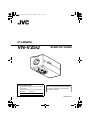
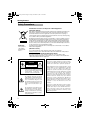
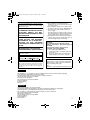
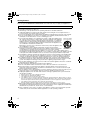
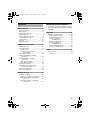
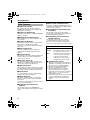
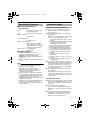
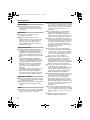
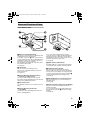
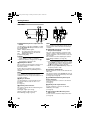
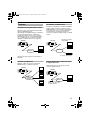
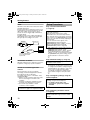
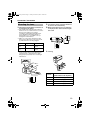
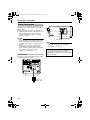
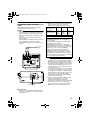

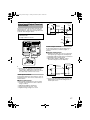
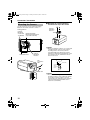
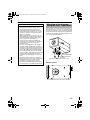
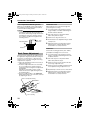
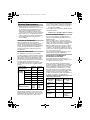
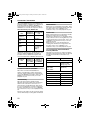
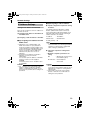
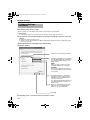
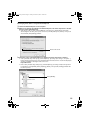
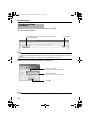
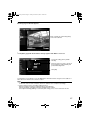
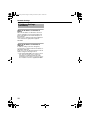
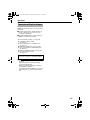
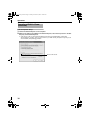
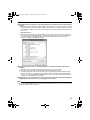
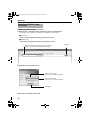
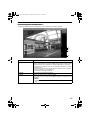
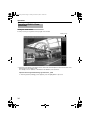
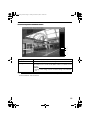
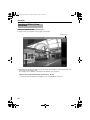
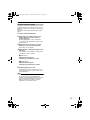
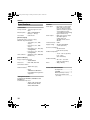
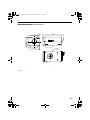
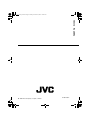

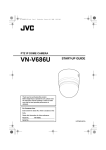
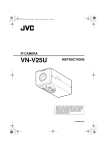

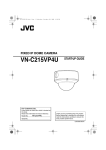
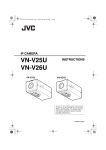
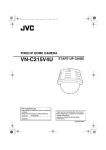
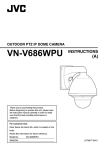




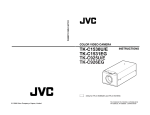


![取扱説明書[N2502 HIGH-SPEED]-接続ガイド-](http://vs1.manualzilla.com/store/data/006705537_2-a9d346fcf58c15758aed9492224689f9-150x150.png)