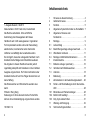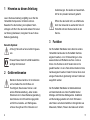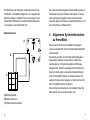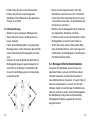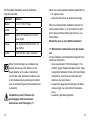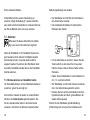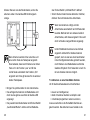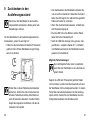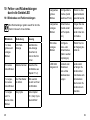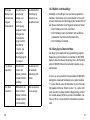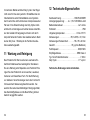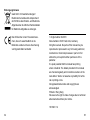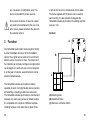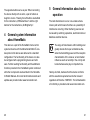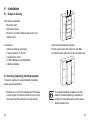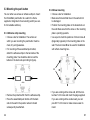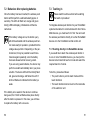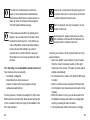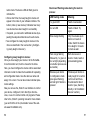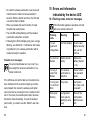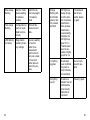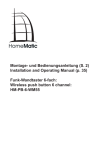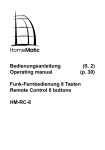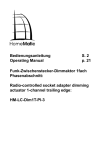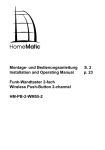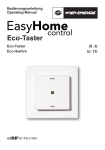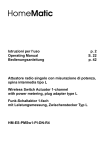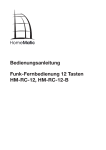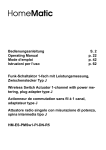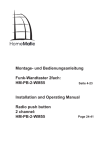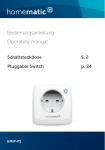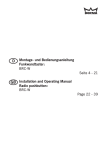Download PDF
Transcript
Montage- und Bedienungsanleitung (S. 2) Installation and operating manual (p. 35) Funk-Wandtaster 6-fach Wireless Push Button 6 channel HM-PB-6-WM55 Inhaltsverzeichnis 1. Ausgabe Deutsch, 02/2013 Dokumentation © 2013 eQ-3 AG, Deutschland Alle Rechte vorbehalten. Ohne schriftliche Zustimmung des Herausgebers darf dieses Handbuch auch nicht auszugsweise in irgendeiner Form reproduziert werden oder unter Verwendung elektronischer, mechanischer oder chemischer Verfahren vervielfältigt oder verarbeitet werden. Es ist möglich, dass das vorliegende Handbuch noch drucktechnische Mängel oder Druckfehler aufweist. Die Angaben in diesem Handbuch werden jedoch regelmäßig überprüft und Korrekturen in der nächsten Ausgabe vorgenommen. Für Fehler technischer oder drucktechnischer Art und ihre Folgen übernehmen wir keine Haftung. Alle Warenzeichen und Schutzrechte werden anerkannt. Printed in Hong Kong Änderungen im Sinne des technischen Fortschritts können ohne Vorankündigung vorgenommen werden. 130104/V 1.4 2 1 Hinweise zu dieser Anleitung . . . . . . . . . . . . . . 4 2Gefahrenhinweise . . . . . . . . . . . . . . . . . . . . . . . 4 3Funktion . . . . . . . . . . . . . . . . . . . . . . . . . . . . . . 5 4 Allgemeine Systeminformation zu HomeMatic . 7 5 Allgemeine Hinweise zum Funkbetrieb . . . . . . . . . . . . . . . . . . . . . . . . . . . . 8 6Montage . . . . . . . . . . . . . . . . . . . . . . . . . . . . . . 9 6.1Lieferumfang . . . . . . . . . . . . . . . . . . . . . . . . . . . 9 6.2 Beschriftungsvorlage einlegen/wechseln . . . . . 9 6.3 Wandtaster montieren . . . . . . . . . . . . . . . . . . . 11 6.4 Montage in Mehrfachkombinationen . . . . . . . . 13 7Inbetriebnahme . . . . . . . . . . . . . . . . . . . . . . . . 16 7.1 Batterien einlegen (wechseln) . . . . . . . . . . . . . 16 7.2 Verhalten nach Batteriewechsel . . . . . . . . . . . 17 7.3Anlernen . . . . . . . . . . . . . . . . . . . . . . . . . . . . . 18 8Bedienung . . . . . . . . . . . . . . . . . . . . . . . . . . . . 25 9 Zurücksetzen in den Auslieferungszustand . . . 26 10 Fehler- und Rückmeldungen durch die GeräteLED . . . . . . . . . . . . . . . . . . . . . . . . . . . . . . . . . 28 10.1 Blinkcodes und Fehlermeldungen . . . . . . . . . . 28 10.2 Befehl nicht bestätigt . . . . . . . . . . . . . . . . . . . . 31 10.3 Duty Cycle überschritten . . . . . . . . . . . . . . . . . 31 11 Wartung und Reinigung . . . . . . . . . . . . . . . . . . 32 12 Technische Eigenschaften . . . . . . . . . . . . . . . 33 3 1 Hinweise zu dieser Anleitung Lesen Sie diese Anleitung sorgfältig, bevor Sie Ihre HomeMatic Komponenten in Betrieb nehmen. Bewahren Sie die Anleitung zum späteren Nachschlagen auf! Wenn Sie das Gerät anderen Personen zur Nutzung überlassen, übergeben Sie auch diese Bedienungsanleitung. Benutzte Symbole: Achtung! Hier wird auf eine Gefahr hingewiesen. Hinweis! Dieser Abschnitt enthält zusätzliche wichtige Informationen! 2Gefahrenhinweise Betreiben Sie das Gerät nur in Innenräumen und vermeiden Sie den Einfluss von Feuchtigkeit, Staub sowie Sonnen- oder andere Wärmebestrahlung. Jeder andere Einsatz als der in dieser Bedienungsanleitung beschriebene ist nicht bestimmungsgemäß und führt zu Garantie- und Haftungsausschluss. Dies gilt auch für Umbauten und 4 Veränderungen. Die Geräte sind ausschließlich für den privaten Gebrauch gedacht. Öffnen Sie das Gerät nicht, es enthält keine durch den Anwender zu wartenden Teile. Im Fehlerfall schicken Sie das Gerät an den Service. 3Funktion Der HomeMatic Wandtaster kann direkt an andere HomeMatic Geräte oder die HomeMatic Zentrale angelernt werden, um z. B. Beleuchtung ein- bzw. auszuschalten und Rollladen rauf bzw. runter zu fahren. Die Funktionen der 6 Tasten können frei gewählt werden. An eine Taste können dabei mehrere Geräte angelernt werden. Dadurch können über einen einzigen Tastendruck gleichzeitig mehrere Funktionen ausgeführt werden. Der HomeMatic Wandtaster ist batteriebetrieben und bietet deshalb eine hohe Flexibilität bei der Montage und Wahl des Montageortes. Installation und Demontage gestalten sich durch Schrauben oder Kleben auf unterschiedlichen Untergründen wie Mauerwerk, Möbeln, Fliesen oder Glas sehr einfach. 5 Ein Stemmen oder Schlitzen von Mauerwerk ist nicht erforderlich. Die Wandmontage kann im mitgelieferten Rahmen erfolgen. Zusätzlich ist es auch möglich, den HomeMatic Wandtaster in bestehende Schalterserien zu integrieren (siehe Abschnitt 6.4). Die nebeneinander liegenden Tasten bilden jeweils ein Tastenpaar, das beim direkten Verknüpfen mit einem Aktor gemeinsam angelernt wird. Die jeweils linke Taste hat dabei die Funktion „Aus/Dunkler/Runter“ und die rechte Taste „An/Heller/Hoch“. Bedienelemente: 4 Allgemeine Systeminformation zu HomeMatic A B C Dieses Gerät ist Teil des HomeMatic Haussteuersystems und arbeitet mit dem bidirektionalen BidCoS® Funkprotokoll. Alle Geräte werden mit einer Standardkonfiguration ausgeliefert. Darüber hinaus ist die Funktion des Gerätes über ein Programmiergerät und Software konfigurierbar. Welcher weitergehende Funktionsumfang sich damit ergibt, und welche Zusatzfunktionen sich im HomeMatic System im Zusammenspiel mit weiteren Komponenten ergeben, entnehmen Sie bitte dem HomeMatic WebUI Handbuch. Alle technischen Dokumente und Updates finden Sie stets aktuell unter www.homematic.com. (A) Montageplatte (B) Wechselrahmen (C) Elektronikeinheit/Taster 6 7 5 Allgemeine Hinweise zum Funkbetrieb 6Montage Die Funk-Übertragung wird auf einem nicht exklusiven Übertragungsweg realisiert, weshalb Störungen nicht ausgeschlossen werden können. Weitere Störeinflüsse können u.a. durch Schaltvorgänge, Elektromotoren oder auch defekte Elektrogeräte hervorgerufen werden. Wandtaster zusammengebaut: • Montageplatte • Wechselrahmen • Elektronikeinheit mit 6 Tasten und Abdeckung für das Schriftfeld Die Reichweite in Gebäuden kann stark von der im Freifeld abweichen. Außer der Sendeleistung und den Empfangseigenschaften der Empfänger spielen Umwelteinflüsse wie Luftfeuchtigkeit neben baulichen Gegebenheiten vor Ort eine wichtige Rolle. Hiermit erklärt die eQ-3 AG, dass sich dieses Gerät in Übereinstimmung mit den grundlegenden Anforderungen und den anderen relevanten Vorschriften der Richtlinie 1999/5/EG befindet. Die vollständige Konformitätserklärung finden Sie unter www.homematic.com. 8 6.1Lieferumfang Zubehör • Klebestreifen zur Wandmontage • 2 Stück Holzschrauben 3,0 x 30 mm • 2 Stück Dübel 5 mm • 2 LR03-Batterien (Micro/AAA/LR03) • Beschriftungsvorlagen 6.2 Beschriftungsvorlage einlegen/ wechseln Um die beiliegende Beschriftungsvorlage einzulegen bzw. zu wechseln, gehen Sie wie folgt vor: • Entfernen Sie die Abdeckung für das Schriftfeld, indem Sie von oben mit zwei Fingern hinter die Abdeckung greifen und diese nach vorne von der Elektronikeinheit abziehen (siehe Pfeile). 9 6.3 Wandtaster montieren ON ON ON • Legen Sie die gewünschte Beschriftungsvorlage ein. • Setzen Sie die Abdeckung wieder auf die Elektronikeinheit auf. Achten Sie darauf, dass die Rastnasen in die dafür vorgesehenen Löcher einrasten. ON ON ON OFF OFF OFF Sie können den HomeMatic Wandtaster entweder an eine Wand schrauben oder kleben. Der Wandtaster lässt sich bequem in den mitgelieferten Rahmen oder in eine bestehende Schalterserie (Auflistung der kompatiblen Schalterserien siehe Abschnitt 6.4) integrieren. 6.3.1Klebestreifen-Montage • Wählen Sie einen beliebigen Ort zur Befestigung aus. Der Untergrund muss sauber, trocken und fettfrei sein. • Bringen Sie den Wandtaster im zusammengebauten Zustand an. Hierzu befestigen Sie die Klebestreifen auf der Rückseite der Montageplatte. Achten Sie darauf, dass die Schrift auf der Rückseite für Sie lesbar ist. OFF OFF Die beigefügte Beschriftungsvorlage sowie eine Vorlage für individuelle Beschriftungen zum finden Sie zum Ausdrucken im DownloadBereich der Webseite www.homematic.com. 10 OFF <PA66> 11 • Entfernen Sie die Folie von den Klebestreifen. • Drücken Sie jetzt den zusammengebauten Wandtaster mit der Rückseite an die gewünschte Position an die Wand. 6.3.2Schraub-Montage • Wählen Sie einen geeigneten Montageort aus. • Stellen Sie sicher, dass in der Wand keine Leitungen verlaufen. • Halten Sie die Montageplatte an die gewünschte Montageposition. Achten Sie darauf, dass der Pfeil auf der Vorderseite der Montageplatte nach oben zeigt. • Zeichnen Sie zwei der Bohrlöcher A anhand der Montageplatte (diagonal gegenüberliegend) mit einem Stift an der Wand an. Die Bohrlöcher B können für die Montage auf einer Unterputzdose verwendet werden. B A 12 B B B A • Bohren Sie die vorgezeichneten Löcher. Bei Steinwänden verwenden Sie einen 5 mm Bohrer für die Dübel. (Bei Holzwänden können Sie einen 1,5 mm Bohrer verwenden, um das Eindrehen der Schrauben zu erleichtern.) • Montieren Sie die Montageplatte durch Eindrehen der mitgelieferten Schrauben und Dübel. • Positionieren Sie nun den Wechselrahmen auf der Montageplatte und setzen Sie den Taster ein. • Achten Sie darauf, dass die Pfeile auf der Rückseite der Elektronikeinheit nach oben zeigen und die Klammern der Montageplatte in die Öffnungen der Elektronikeinheit rasten. 6.4 Montage in Mehrfachkombinationen Sie können den Wandtaster sowohl mit dem mitgelieferten Rahmen, als auch mit Rahmen anderer Hersteller verwenden oder die Elektronikeinheit in einen Mehrfachrahmen integrieren. In beiden Fällen ist sowohl eine Klebestreifen-, als auch eine SchraubMontage möglich. Bei der Montage in Mehrfachkombinationen ist darauf zu achten, dass die Montageplatte des Wandtasters bündig neben bereits befestigte Montageplatten/Tragringe angebracht und daran ausgerichtet wird. 13 Der HomeMatic Wandtaster passt in die Rahmen folgender Hersteller: Hersteller Rahmen Berker S.1, B.1, B.3, B.7 Glas ELSO Joy GIRA System 55, Standard 55, E2, E22, Event, Esprit merten 1-M, Atelier-M, M-Smart, M-Arc, MStar, M-Plan JUNG A 500, AS 500, A plus, A creation Sollten für die Montage bzw. Installation des Gerätes Änderungen oder Arbeiten an der Hausinstallation (z.B. Ausbau, Überbrücken von Schalter- oder Steckdoseneinsätzen) oder an der Niederspannungsverteilung erforderlich sein, ist unbedingt folgender Sicherheitshinweis zu beachten: Installation nur durch Personen mit einschlägigen elektrotechnischen Kenntnissen und Erfahrungen! (*1) 14 Durch eine unsachgemäße Installation gefährden Sie • Ihr eigenes Leben; • das Leben der Nutzer der elektrischen Anlage. Mit einer unsachgemäßen Installation riskieren Sie schwere Sachschäden, z. B. durch Brand. Es droht für Sie die persönliche Haftung bei Personen- und Sachschäden. Wenden Sie sich an einen Elektroinstallateur! (*1) Erforderliche Fachkenntnisse für die Installation Für die Installation sind insbesondere folgende Fachkenntnisse erforderlich: • die anzuwendenden ‚5 Sicherheitsregeln‘: Freischalten; gegen Wiedereinschalten sichern; Spannungsfreiheit feststellen; Erden und Kurzschließen; benachbarte, unter Spannung stehende Teile abdecken oder abschranken; • Auswahl des geeigneten Werkzeuges, der Messgeräte und ggf. der persönlichen Schutzausrüstung; • Auswertung der Messergebnisse; 15 • Auswahl des Elektro-Installationsmaterials zur Sicherstellung der Abschaltbedingungen; • IP-Schutzarten; • Einbau des Elektroinstallationsmaterials; • Art des Versorgungsnetzes (TN-System, ITSystem, TT-System) und die daraus folgenden Anschlussbedingungen (klassische Nullung, Schutzerdung, erforderliche Zusatzmaßnahmen etc.). 7Inbetriebnahme 7.1 Batterien einlegen (wechseln) • In montiertem Zustand lässt sich der Taster einfach aus dem Rahmen und von der Montageplatte ziehen. Fassen Sie den Taster seitlich an und ziehen sie ihn aus dem Rahmen heraus. Ein weiteres Öffnen des Gerätes ist nicht erforderlich. • Drehen Sie den Taster auf die Rückseite, um die Batterien einzulegen bzw. sie zu entnehmen. • Nach Entnahme der Batterien sollten ca. 10 Sekunden gewartet werden. • Legen Sie zwei LR03 Batterien (Micro/AAA) polungsrichtig gemäß Markierung in die Batteriefächer ein. • Setzen Sie den Taster wieder in den Rahmen. 16 Normale Batterien dürfen niemals aufgeladen werden. Batterien nicht ins Feuer werfen! Batterien nicht kurzschließen! Es besteht Explosionsgefahr! Verbrauchte Batterien gehören nicht in den Hausmüll! Entsorgen Sie diese in Ihrer örtlichen Batteriesammelstelle! 7.2 Verhalten nach Batteriewechsel Nach dem Einlegen der Batterie führt der Wandtaster zunächst einen Selbsttest/Neustart (ca. 2 Sekunden) durch. Die LED blinkt kurz rot, grün, orange auf (LEDTest-Anzeige). Danach erfolgt die Initialisierung. Bei niedriger Batteriespannung wird, sofern es der Spannungswert noch zulässt, trotzdem die Tastenabfrage aktiviert und der Wandtaster ist betriebsbereit. Je nach Beanspruchung kann evtl. nach kurzer Ruhezeit der Batterie wieder mehrfach gesendet werden. Wenn Sie schwache Batterien verwenden, kann das Gerät beim Betätigen einer Taste automatisch einen Neustart durchführen. Dann blinkt die Geräte-LED kurz rot, grün, orange, gefolgt von 5 x kurzem roten Blinken 17 für die schwache Batterie. Ist die Batterie für die weitere Verwendung zu schwach, erfolgt die Meldung (5 x kurzes rotes Blinken) direkt nach dem Tastendruck. In diesem Fall müssen Sie die Batterie durch eine neue ersetzen. Bedienungsanleitung des Gerätes. • Der Wandtaster wird mit Hilfe der Anlerntaste in den Anlernmodus versetzt. • Die Anlerntaste A befindet sich direkt auf der Rückseite des Tasters. 7.3Anlernen Bitte lesen Sie diesen Abschnitt erst vollständig, bevor sie mit dem Anlernen beginnen! Damit der Wandtaster in Ihr HomeMatic System integriert werden und mit anderen HomeMatic-Geräten kommunizieren kann, muss das Gerät zunächst angelernt werden. Sie können den Wandtaster direkt an andere HomeMatic-Geräte oder an die HomeMatic Zentrale anlernen. 7.3.1Direktes Anlernen an HomeMatic Geräte Um HomeMatic Aktoren mit dem Wandtaster bedienen zu können, gehen Sie wie folgt vor: Zum Anlernen müssen die beiden zu verknüpfenden Geräte in den Anlernmodus gebracht werden. Wie Sie den anzulernenden Aktor in den Anlernmodus versetzen, entnehmen Sie bitte der entsprechenden 18 A • Um die Anlerntaste zu erreichen, fassen Sie den Taster seitlich an und ziehen Sie ihn aus dem Rahmen heraus. Drehen Sie den Taster auf die Rückseite. • Halten Sie den Wandtaster in einem Abstand von min. 1 m vom Aktor entfernt. • Der Wandtaster und der Aktor müssen nacheinander in den Anlernmodus gebracht werden: • Drücken Sie kurz auf die Anlerntaste A. Der Konfigurationsmodus wird durch grünes Blinken der Geräte-LED angezeigt. Drehen Sie den Wandtaster gemäß Abbildung (Pfeilrichtung nach oben) auf die Vorderseite und 19 drücken Sie kurz eine der Bedientasten, an die Sie anlernen wollen. Die Geräte-LED blinkt langsam orange. sten für den Befehl „An/Heller/Hoch“ definiert. • Sofern Sie den Anlernmodus abbrechen möchten, drücken Sie nochmals kurz die Anlerntaste. Wenn kein Anlernen erfolgt, wird der Anlernmodus automatisch nach 20 Sekunden beendet. Befindet sich ein anderes Gerät im Anlernmodus, wird dieses angelernt. Dies wird durch schnelles oranges Blinken angezeigt. Beim Anlernen werden immer eine linke und eine rechte Taste als Tastenpaar angelernt. Dies bedeutet, dass beim Drücken einer linken Taste z. B. die Funktion „Aus“ und für die rechte Taste automatisch die Funktion „Ein“ angelernt wird. Dies gilt ebenso für die anderen beiden Tastenpaare. • Bringen Sie jetzt den Aktor in den Anlernmodus. • Das erfolgreiche Anlernen der Bedientaste wird durch kurzes grünes Leuchten der Geräte-LED angezeigt. • Die jeweils linken Bedientasten sind für den Befehl „Aus/Dunkler/Runter“ und die rechten Bedienta20 Ist der Wandtaster bereits an eine Zentrale angelernt und damit für direktes Anlernen gesperrt, kann er zwar wie oben beschrieben in den Konfigurationsmodus gebracht werden, nach Drücken einer Bedientaste leuchtet die Geräte-LED jedoch für 2 Sekunden rot auf. Es ist kein direktes Anlernen möglich. 7.3.2Anlernen an eine HomeMatic Zentrale Um Ihr Gerät softwarebasiert und komfortabel • steuern und konfigurieren, • direkt mit anderen Geräten verknüpfen oder • in Zentralenprogrammen nutzen zu können, muss es zunächst an die HomeMatic Zentrale angelernt werden. Das Anlernen neuer Geräte an die 21 Zentrale erfolgt über die HomeMatic Bedienoberfläche „WebUI“. Sobald eine Komponente an eine Zentrale angelernt ist, kann sie nur noch über diese mit anderen Komponenten verknüpft werden. Jede Komponente kann immer nur an eine Zentrale angelernt werden. Beim Anlernen beachten Sie bitte, dass Sie einen Abstand der Geräte zur Zentrale von mindestens 50 cm einhalten. Zum Anlernen Ihres Gerätes an die Zentrale gehen Sie wie folgt vor: • Öffnen Sie die WebUI-Bedienoberfläche in Ihrem Browser. Klicken Sie auf den Button „Geräte anlernen“ im rechten Bildschirmbereich. Der Anlernmodus wird automatisch gestartet. • Der Anlernmodus ist für 60 Sekunden aktiv. Das Infofeld zeigt die aktuell noch verbleibende Anlernzeit. • Versetzen Sie innerhalb dieser Anlernzeit auch den HomeMatic Wandtaster in den Konfigurationsmodus. • Drücken Sie kurz auf die Anlerntaste des Wandtasters. Der Wandtaster befindet sich nun im Konfi22 gurationsmodus. Dies wird durch grünes Blinken der Geräte-LED angezeigt. • Nach kurzer Zeit erscheint das neu angelernte Gerät im Posteingang Ihrer Softwareoberfläche. Der Button „Posteingang (x neue Geräte)“ zeigt dabei an, wie viele neue Geräte erfolgreich angelernt wurden. • Lernen Sie ggf. weitere Geräte an, indem Sie die vorher beschriebenen Schritte für jedes Gerät wiederholen. • Konfigurieren Sie nun die neu angelernten Geräte im Posteingang wie im folgenden Abschnitt („Neu angelernte Geräte konfigurieren“) beschrieben. Neu angelernte Geräte konfigurieren: Nachdem Sie Ihr Gerät an die HomeMatic Zentrale angelernt haben, wird es in den „Posteingang“ verschoben. Hier muss Ihr Gerät und die dazugehörigen Kanäle zunächst konfiguriert werden, damit es für Bedien- und Konfigurationsaufgaben zur Verfügung steht. Vergeben Sie einen Namen und ordnen Sie das Gerät einem Raum zu. Sie haben zusätzlich die Möglichkeit, einzelne Parametereinstellungen vorzunehmen. Anschließend können Sie Ihr Gerät über die Bedienoberfläche „WebUI“ steuern und konfigurieren, direkt mit anderen Geräten verknüpfen oder in Zentralenprogrammen nutzen. Einzelheiten hierzu entnehmen Sie 23 bitte der WebUI Bedienungsanleitung (zu finden im Download-Bereich der Website www.HomeMatic.com). Übersicht Blinkcodes während des Anlernvorgangs: LED Blinkcodes Bedeutung 1 s grüne LED Anlernen erfolgreich. 2 s rote LED Anlernen fehlgeschlagen. Versuchen Sie es erneut. Langsames orangenes Blinken Es befindet sich nur der Wandtaster im Anlernmodus. Bringen Sie das anzulernende Gerät ebenfalls in den Anlernmodus. Schnelles oranges Blinken gefolgt von 1 s grünes oder 2 s rotes Leuchten (je nach Erfolg) Beide Geräte befinden sich im Anlernmodus, Anlernvorgang läuft. Wandtaster im Konfigurationsmodus (langsames grünes Blinken) und bei Tastenbetätigung rotes Aufleuchten Wandtaster bereits an Zentrale angelernt und damit gegen direktes Anlernen gesperrt (siehe Abschnitt „Direktes Anlernen an HomeMatic Geräte“). 24 8Bedienung Die 6 Tasten sind im Auslieferungszustand als drei separate Tastenpaare (TP 1, TP 2 und TP 3) definiert. Dabei hat die jeweils rechte Taste die Funktion „An/ Heller/Hoch“ und die linke Taste „Aus/Dunkler/Runter“. Mit dem HomeMatic Wandtaster können Sie • Licht an- bzw. ausschalten (TP 1) • Licht heller bzw. dunkler dimmen (TP 2) und • Rollladen hoch- bzw. runterfahren (TP 3). TP 1 Aus Licht An TP 2 Dunkler Dimmer Heller TP 3 Runter Rollladen Hoch 25 9 Zurücksetzen in den Auslieferungszustand Sie können den Wandtaster in den Auslieferungszustand zurücksetzen. Dabei gehen alle Einstellungen verloren. Um den Wandtaster in den Auslieferungszustand zurückzusetzen, gehen Sie wie folgt vor: • Halten Sie die Anlerntaste mindestens 5 Sekunden gedrückt. Die LED des Wandtasters beginnt langsam rot zu blinken. 5s A Wollen Sie an dieser Stelle das Zurücksetzen abbrechen, können Sie das mit einem kurzen erneuten Tastendruck auf die Anlerntaste tun oder 20 Sekunden abwarten. In beiden Fällen stoppt das langsame rote Blinken und das Zurücksetzen ist beendet. 26 • Zum Zurücksetzen des Wandtasters drücken Sie nun erneut für mindestens 5 Sekunden die Anlerntaste. Die LED beginnt nun während des gedrückt Haltens schneller rot zu blinken. • Wenn Sie die Anlerntaste loslassen, schließt dies den Rücksetzvorgang ab. • Die rote LED hört auf zu Blinken und der Wandtaster führt einen Neustart durch. • Nach der LED-Test-Anzeige (rotes, grünes, oranges Blinken - vergleiche Kapitel 6.1.3 „Verhalten nach Batteriewechsel) ist der Wandtaster zurückgesetzt und einsatzbereit. Mögliche Fehlermeldungen: Der nachfolgende Fehler kann nur auftreten, wenn Sie den Wandtaster an eine Zentrale angelernt haben. Beginnt die LED nach 5 Sekunden gedrückt Halten nicht zu blinken, sondern leuchtet dauerhaft auf, kann der Wandtaster nicht zurückgesetzt werden. In diesem Fall ist das manuelle Zurücksetzen für das Gerät gesperrt worden. Setzen Sie den Wandtaster über die Konfigurationssoftware der Zentrale zurück. 27 10 Fehler- und Rückmeldungen durch die Geräte-LED 10.1Blinkcodes und Fehlermeldungen Die Rückmeldungen gelten sowohl für den Betrieb mit als auch ohne Zentrale. Blinkcode Bedeutung Lösung 1 x rotes, grünes und oranges Blinken LED-TestAnzeige Nachdem die Test-Anzeige erloschen ist, können Sie fortfahren. 5 x kurzes rotes Blinken Batterie fast leer Tauschen Sie die Batterie aus (Kapitel 7.1.2). 1 x langes, 2 x kurzes rotes Blinken Der Wandtaster ist defekt. Bitte wenden Sie sich an Ihren Fachhändler. 1 x langes und 1 x kurzes rotes Blinken Duty Cycle Siehe Kapitel 10.3 „Duty Cycle überschritten“. 28 Langsames grünes Blinkes Konfigurationsmodus (Gerät wartet auf Funk) Warten bis Konfigurationsdaten gesendet wurde. Langsames oranges Blinken Anlernmodus (Gerät wartet auf Funkpartner) Bringen Sie das anzulernende Gerät in den Anlernmodus. Schnelles oranges Blinken Konfigurations- oder Anlernmodus (Daten werden empfangen) Warten Sie, bis der Vorgang beendet ist. LED blinkt langsam rot Vorstufe zum Zurücksetzen auf die Werkseinstellungen Gerät wartet auf langen Tastendruck der Anlerntaste zum Zurücksetzen oder kurzen Tastendruck zum Beenden. 29 Oranges Blinken bei kurzem bzw. langem Tastendruck 1 s grünes Leuchten 2 s rotes Leuchten 30 Die LED leuchtet solange orange, wie die Funkübertragung andauert. Nach erfolgreicher Funkübertragung leuchtet die LED für 1 s grün, bei fehlerhafter Übertragung für 2 s rot auf. Bei fehlerhafter Übertragung versuchen es Sie bitte erneut. Alle Aktoren haben den (letzten) bidirektionalen Befehl bestätigt. Sie können mit der weiteren Bedienung fortfahren. Mindestens ein Aktor hat den (letzten) bidirektionalen Befehl nicht bestätigt. Bitte versuchen Sie es erneut. 10.2Befehl nicht bestätigt Bestätigt ein Empfänger (bei mehreren angelernten Geräten, mindestens einer) einen Befehl nicht, leuchtet zum Abschluss der Übertragung die Geräte-LED rot auf. Dieses Verhalten kann folgende Ursachen haben: • Der Empfänger ist nicht erreichbar. • Der Empfänger kann den Befehl nicht ausführen (Lastausfall, mechanische Blockade etc.). • Der Empfänger ist defekt. 10.3Duty Cycle überschritten Der Duty Cycle beschreibt eine gesetzlich geregelte Begrenzung der Sendezeit von Geräten im 868 MHz Bereich. Das Ziel dieser Regelung ist es, die Funktion aller im 868 MHz Bereich arbeitenden Geräte zu gewährleisten. In dem von uns genutzten Frequenzbereich 868 MHz beträgt die maximale Sendezeit eines jeden Gerätes 1 % einer Stunde (also 36 Sekunden in einer Stunde). Die Geräte dürfen bei Erreichen des 1 %- Limits nicht mehr senden, bis diese zeitliche Begrenzung vorüber ist. Gemäß dieser Richtlinie, werden HomeMatic- Geräte zu 100 % normenkonform entwickelt und produziert. 31 Im normalen Betrieb wird der Duty Cycle in der Regel nicht erreicht. Dies kann jedoch in Einzelfällen bei der Inbetriebnahme oder Erstinstallation eines Systems durch vermehrte und funkintensive Anlernprozesse der Fall sein. Eine Überschreitung des Duty Cylcle Limits wird durch einmal langes und einmal kurzes rotes Blinken der Geräte LED angezeigt und kann sich durch temporär fehlende Funktion des Gerätes äußern. Nach kurzer Zeit (max. 1 Stunde) ist die Funktion des Gerätes wiederhergestellt. 11 Wartung und Reinigung Das Produkt ist für Sie bis auf einen eventuell erforderlichen Batteriewechsel wartungsfrei. Überlassen Sie eine Wartung oder Reparatur einer Fachkraft. Reinigen Sie das Produkt mit einem weichen, sauberen, trockenen und fusselfreien Tuch. Für die Entfernung von stärkeren Verschmutzungen kann das Tuch leicht mit lauwarmem Wasser angefeuchtet werden. Verwenden Sie keine lösemittelhaltigen Reinigungsmittel, das Kunststoffgehäuse und die Beschriftung können dadurch angegriffen werden. 32 12 Technische Eigenschaften Kurzbezeichnung: . . . . . . . . . . . . . . . . HM-PB-6-WM55 Versorgungsspannung: . . . .2 x 1,5 V LR03/Micro AAA Batterielebensdauer: . . . . . . . . . . . . . . . . . ca. 5 Jahre Schutzart: . . . . . . . . . . . . . . . . . . . . . . . . . . . . . . . IP20 Umgebungstemperatur . . . . . . . . . . . . . -10 bis +55 °C Abmessungen: . . . . . . . . . . . . . 85,5 x 85,5 x 21,5 mm Abmessungen Tastereinheit: . . . . . . . 55 x 55 x 20 mm Gewicht: . . . . . . . . . . . . . . . . . . . 70 g (ohne Batterien) Funkfrequenz: . . . . . . . . . . . . . . . . . . . . . . . 868,3 MHz Empfängerklasse . . . . . . . . . . . . . . . . . . . SRD Class 2 Typ. Funk-Freifeldreichweite: . . . . . . . . . . . . . > 100 m Duty Cycle: . . . . . . . . . . . . . . . . . . . . . . . . < 1 % pro h Technische Änderungen sind vorbehalten. 33 Entsorgungshinweis Gerät nicht im Hausmüll entsorgen! Elektronische Geräte sind entsprechend der Richtlinie über Elektro- und ElektronikAltgeräte über die örtlichen Sammelstellen für Elektronik-Altgeräte zu entsorgen. Das CE-Zeichen ist ein Freiverkehrszeichen, das sich ausschließlich an die Behörden wendet und keine Zusicherung von Eigenschaften beinhaltet 1. English edition 02/2013 Documentation © 2013 eQ-3 AG, Germany All rights reserved. No parts of this manual may be reproduced or processed in any form using electronic, mechanical or chemical processes in part or in full without the prior explicit written permission of the publisher. It is quite possible that this manual has printing errors or defects. The details provided in this manual are checked regularly and corrections are done in the next edition. We do not assume any liability for technical or printing errors. All registered trade marks and copyrights are acknowledged. Printed in Hong Kong We reserve the right to make changes due to technical advancements without prior notice. 130104/V 1.4 34 35 Table of Contents 1 Information about this manual 1 Information about this manual . . . . . . . . . . . . 37 2 Hazard information . . . . . . . . . . . . . . . . . . . . . 37 3Function . . . . . . . . . . . . . . . . . . . . . . . . . . . . . 38 4 General system information about HomeMatic . . . . . . . . . . . . . . . . . . . . . . 40 5 General information about radio operation . . . 41 6Installation . . . . . . . . . . . . . . . . . . . . . . . . . . . . 42 6.1 Scope of delivery . . . . . . . . . . . . . . . . . . . . . . . 42 6.2 Beschriftungsvorlage einlegen/wechseln . . . . 42 6.3 Mounting the push button . . . . . . . . . . . . . . . . 44 6.4 Installation in multiple combinations . . . . . . . . 46 7 Start up . . . . . . . . . . . . . . . . . . . . . . . . . . . . . . 49 7.1 Inserting (changing) batteries . . . . . . . . . . . . . 49 7.2 Behaviour after replacing batteries . . . . . . . . 50 7.3 Teaching in . . . . . . . . . . . . . . . . . . . . . . . . . . . 51 8Operation . . . . . . . . . . . . . . . . . . . . . . . . . . . . 58 9 Resetting to the as-delivered condition . . . . . . 59 10 Errors and information indicated by the device LED . . . . . . . . . . . . . . . . . . . . . . . . . . . . . . . . . 61 10.1 Flashing codes and error messages . . . . . . . . 61 10.2 Command not confirmed . . . . . . . . . . . . . . . . . 64 10.3 Duty cycle exceeded . . . . . . . . . . . . . . . . . . . . 64 11 Maintenance and cleaning . . . . . . . . . . . . . . . 65 12 Technical data . . . . . . . . . . . . . . . . . . . . . . . . . 66 Read this manual carefully before beginning operation with your HomeMatic components. Keep the manual handy for later consultation! Please hand-over the operating manual as well when you hand-over the device to other persons for use. 36 Symbols used: Attention! This indicates a hazard. Note. This section contains additional important information! 2 Hazard information This device is to be operated indoors only and keep away from the influences of humidity, dust and sunshine or other radiating heat sources. Using the push button for any purpose other than that described in this operating manual does not fall within the scope of intended use and shall invalidate any warranty or liability. This also applies to 37 any conversion or modification work. This device is intended for private use only. Do not open the device. It does not contain any parts to be maintained by the user. If an error occurs, please send back the device to the customer service. or slits do not have to be chiselled out of brick walls. The frame supplied with the device can be used for wall mounting. It is also possible to integrate the HomeMatic wireless push button into existing switches (see sec. 6.4). Controls: A 3Function The HomeMatic push button can be taught-in directly to other HomeMatic devices or to the HomeMatic central. Thus, lights can be switched on and off and shutters can be moved up or down. The functions of the 6 buttons can be freely configured. A single button can be taught-in to work with one or more components. At the push of a button, several functions can be executed simultaneously. The HomeMatic wireless push button is batteryoperated. As such it is highly flexible where mounting and selecting a mounting location are concerned. The HomeMatic wireless push button is mounted and removed very easily using screws or adhesive strips. It is compatible with a number of different surfaces including furniture, brick walls, tiles or glass. Holes 38 B C (A) Mounting plate (B) Attachment frame (C) Electronic unit/rocker button 39 The opposite buttons serve as pair. When connecting the device directly with an actor, a pair of buttons is taught-in at once. Thereby, the left buttons are defined for the instructions „Off/Darker/Down“ and the right buttons for the instructions „On/Brighter/Up“. 4 General system information about HomeMatic This device is a part of the HomeMatic home control system and works with the bidirectional BidCoS wireless protocol. All devices are delivered in a standard configuration. The functionality of the device can also be configured with a programming device and software. Further resulting functionality and the additional functions provided in the HomeMatic system combined with other components are described in the HomeMatic WebUI Manual. All current technical documents and updates are provided under www.homematic.com. ® 40 5 General information about radio operation The radio transmission is on a non-exclusive transmission path which means that there is a possibility of interference occurring. Other interfering sources can be caused by switching operations, electrical motors or defective electrical devices. The range of transmission within buildings can greatly deviate from open air distances. Besides the transmitting power and the reception characteristics of the receiver, environmental influences such as humidity in the vicinity and local structures also play an important role. Hereby eQ-3 AG, declares that this device conforms with the essential requirements and other relevant regulations of Directive 1999/5/EC. The full declaration of conformity is provided under www.homematic.com. 41 6Installation 6.1 Scope of delivery Push button assembled: • Mounting plate • Attachment frame • Electronic unit with 6 buttons and cover for the labelling field Accessories: • Adhesive strips for wall mount • 2 wood screws 3.0 x 30 mm • 2 wall anchors 5 mm • 2 LR03 batteries (micro/AAA/LR03) • Labelling template ON ON ON • Insert the desired labelling template. • Put the cover back to the electronic unit. Make sure that the latch will snap into the provided holes. ON ON 6.2 Inserting (replacing) labelling template To insert or replace the supplied labelling template, please proceed as follows: • Remove the cover for the labelling field. Therefore, put two fingers from above behind the cover, pull it forward and off the electronic unit (see arrows). 42 ON OFF OFF OFF The supplied labelling template and a template for individual labelling is available for printing in the download area of the website www.homematic.com. 43 OFF OFF OFF 6.3 Mounting the push button You can either use screws or adhesive strips to mount the HomeMatic push button to a wall in the frame supplied or integrate it into an existing switch (see sec. 6.4 for suitable switches). 6.3.1Adhesive strip mounting • Choose a site for installation. The surface on which you are mounting the push button must be clean, dry and greaseless. • For mounting of the assembled push button, attach the adhesive strips to the back side of the mounting plate. You should be able to read the letters on the back side (according to figure). 6.3.2Screw mounting • Choose a site for installation. • Make sure that electrical lines in the wall will not be damaged. • Position the mounting plate on the desired site on the wall. Make sure that the arrow on the mounting plate is pointing upwards. • Use a pen to mark the positions of 2 bore holes A (diagonally opposite) in the mounting plate on the wall. The bore holes B can be used for installation with a flush-mounting box.. B A <PA66> • Remove the protective film from the adhesive strip. • Press the assembled push button with the back side to the wall in the position where it should subsequently be attached. 44 B B A B • If you are working with a stone wall, drill the marked two 5 mm holes and insert the plugs supplied. If you are working with a wooden wall, you can pre-drill 1.5 mm holes to make screws easier to insert. 45 • Use the screws and plugs supplied to fasten the mounting plate to the wall. • Next, attach the frame to the mounting plate. • Attach the push button. Make sure that the arrows on the back side point upwards and that the clips on the mounting plate latch into the openings on the electronic unit. 6.4 Installation in multiple combinations You can mount the push button with the attachment frame provided or use it with frames of other manufacturers as well as integrate the electronic unit into a multi-gang frame. In both cases, mounting with adhesive strips and screws is possible. For mounting with multiple combinations, make sure that the mounting plate of the push button is seamlessly aligned to the already fixed mounting plate/retaining ring. The HomeMatic push button is designed to fit into frames supplied by the following manufacturers: Manufacturer Frame Berker S.1, B.1, B.3, B.7 Glas ELSO Joy GIRA System 55, Standard 55, E2, E22, Event, Esprit merten 1-M, Atelier-M, M-Smart, M-Arc, M-Star, M-Plan JUNG A 500, AS 500, A plus, A creation If changes or works have to be made on the house installation (e.g. extension, bypass of switch- or socket inserts) or the low-voltage distribution for mounting or installing the device, the following safety instruction must be considered: Only to be installed by persons with the relevant electro-technical knowledge and experience! (*1) Incorrect installation can put • your own life at risk; • and the lives of other users of the electrical system. 46 47 Incorrect installation also means that you are running the risk of serious damage to property, e.g. because of a fire. You may be personally liable in the event of injuries or damage to property. Contact an electrical installer! (*1) Specialist knowledge required for installation: The following specialist knowledge is particularly important during installation: • The ‚5 safety rules‘ to be used: Disconnect from mains; Safeguard from switching on again; Check that system is deenergised; Earth and short circuit; Cover or cordon off neighbouring live parts; • Select suitable tool, measuring equipment and, if necessary, personal safety equipment; • Evaluation of measuring results; • Selection of electrical installation material for safeguarding shut-off conditions; • IP protection types; • Installation of electrical installation material; • Type of supply network (TN system, IT system, TT system) and the resulting connecting conditions (classical zero balancing, protective earthing, required additional measures etc.). 48 7 Start up 7.1 Inserting (changing) batteries • Once mounted, the electronic unit can easily be pulled out of the frame. To remove the electronic unit from the frame, take hold of the sides of the electronic unit and pull it out. You do not need to remove the rocker button or open the device. • Turn the electronic unit over to remove or insert the batteries according to the illustration. • After removing the old batteries, please wait approx. 10 seconds before inserting the new ones.. • Insert 2 LR03 (micro/AAA) batteries in the battery compartments (making sure that you insert them the right way round). • Put the electronic unit back into the frame. Never recharge standard batteries. Doing so will present a risk of explosion. Do not throw the batteries into a fire. Do not short-circuit batteries. Used batteries should not be disposed of with regular domestic waste. Instead, take them to your local battery disposal point. 49 7.2 Behaviour after replacing batteries Once the battery has been inserted, the wireless push button will first perform a self-test/restart (approx. 2 seconds). The LED will flash red, orange and green briefly (LED test display). Initialisation will then be carried out. If the battery voltage is low, the button query will still be activated and the wireless push button made ready for operation, provided that the voltage value permits it. Depending on the particular load, it may be possible to send transmissions again repeatedly, once the battery has been allowed a brief recovery period. If you are using weak batteries, the device may perform a restart automatically when you press a button. The device LED will then briefly flash red, green and orange, and follow this with 5 brief red flashes to indicate that the battery is weak. 7.3 Teaching in Please read this entire section before starting the teach-in procedure! To integrate wireless push button into your HomeMatic system and enable it to communicate with other HomeMatic devices, you must teach it in first. You can teach the wireless push button directly in to other HomeMatic devices or to the HomeMatic central control unit 7.3.1Teaching directly in to HomeMatic devices If you would like to teach the wireless push button in to one or more HomeMatic devices, you must put the devices to be linked into teach-in mode and select the required teach-in channel. To do this, proceed as follows: • The push button is put into teach mode with the teach button A. • The teach button A can be found on the back side of the electronic unit. If the battery is too weak for the device to continue being used, the 5 brief red flashes take place directly after the button is pressed. In this case, you will have to replace the battery with a new one. 50 51 A • To reach the teach button, you have to hold both sides of the electronic unit and pull it out of the frame • Keep a distance of approx. 1 m between the push button and the actuator. • The push button and the actuator have to be put into teach-in mode one after the other. • Press the teach button A shortly. The configuration mode is indicated with a flashing green device LED. Turn the electronic unit to the front side (see illustration). The arrow on the mounting plate should point upwards. Please shortly press one of the buttons that has to be taught-in. The device LED slowly flashes orange. 52 During teach-in mode, always one left and one right button are taught-in as button pair. However, when pressing a left button to teachin the function „Off“, the function „On“ will be taught-in for the right button automatically. This also applies to the other two pairs of buttons. • Now, the actuator has to be put into teach mode. • If teaching of rocker buttons is successful, it is indicated with an illuminated green LED. • The left buttons are defined for the functions „Off/ Darker/Down“, the right buttons for the functions „On/Brighter/Up“. • If you want to exit configuration mode, press the teach button again. 53 If no teach-in operations are carried out, teach-in mode will be exited automatically after 20 seconds.If there is another device in teach-in mode, this device will be taught-in. The LED quickly flashes orange. If the wireless puh button has already been taught in to a central control unit and is thus blocked for direct teach-in, it can still be put into configuration mode as described above, but the device LED will light up red for 2 seconds when a control button is pressed. Direct teach-in is no longer possible for other devices. 7.3.2Teaching in to a HomeMatic central control unit Your device can be conveniently • controlled, configured, • linked directly to other devices or • used in central control unit programs using a software-based method. For this purpose, it needs to be taught in to the HomeMatic central control unit first. New devices are taught in to the central control unit using the HomeMatic „WebUI“ user interface. 54 As soon as a component has been taught in to a central control unit, it can only be connected to other components via this unit. Each component can only be taught in to one central control unit. During teach-in, please make sure you maintain a distance of at least 50 cm between the devices and the central control unit. To teach your device in to the central control unit, proceed as follows: • Open the „WebUI“ user interface in your browser. Click the „Teach in devices“ button on the righthand side of the screen. The teach-in mode will be started automatically. • To activate teach-in mode, click „BidCoS-RF teachin mode“. • Teach-in mode remains activated for 60 seconds. An information box shows how much teach-in time remains. • Within this teach-in time, you can also switch the HomeMatic wireless push button to configuration mode by pressing its teach-in button. • The wireless push button will now be in configu55 ration mode. The device LED will flash green to indicate this. • After a short time, the newly taught-in device will appear in the inbox of your software interface. The button „Inbox (x new devices)“ indicates how many new devices have been taught in successfully. • If required, you can teach in additional devices by repeating the steps described above for each device. • Now configure the newly taught-in devices in the inbox as described in the next section („Configuring newly taught-in devices“). Configuring newly taught-in devices: Once you have taught your device in to the HomeMatic central control unit, it will be moved to the inbox. Here, you must configure the device and its associated channels in order to make them available for operating and configuration tasks. Give the device a name and assign it to a room. You can also make individual parameter settings. Now you can use the „WebUI“ user interface to control your device, configure it, link it directly to other devices, or use it in central control unit programs. Please refer to the „WebUI“ operating manual for more details (you can find this in the „Downloads“ area of the website www.HomeMatic.com). 56 Overview of flashing codes during the teach-in process: LED flashing codes Meaning 1 s green LED Teach-in successful. 2 s red LED Teach-in failed. Try again. Slow orange flashing Only the wireless push button is in teach-in mode. Switch the device to be taught in to teachin mode as well. Fast orange flashing followed by 1 s green or 2 s red light (depending on whether process was successful) Both devices are in teach-in mode; teach-in process taking place. Wireless push button in configuration mode (slow green flashing) and red light if button is pressed Wireless push button already taught in to central control unit and therefore blocked for direct teach-in (see „Teaching directly in to HomeMatic devices“ section). 57 8Operation In the factory settings, the 6 buttons are defined as three separate button pairs (BP 1, BP 2 and BP 3). The right buttons are defined for the functions „On/ Brighter/Up“, the left buttons for the functions „Off/ Darker/Down“. With the HomeMatic push button you can • switch lights on and off (BP 1) • dim lights brighter or darker (BP 2) • move shutters up or down (BP 3). BP 1 Off Light On BP 2 Darker Dimmer Brighter BP 3 Down Shutter Up 9 Resetting to the as-delivered condition You can reset the wireless push button to its as-delivered condition. If you do this, you will lose all your settings. To reset the wireless push button to its as-delivered condition, proceed as follows: • Press and hold the teach-in button for at least 5 seconds. The wireless push button‘s LED will start to flash red slowly. 5s A To cancel the reset process, press the teach-in button again briefly or wait for 20 seconds. In both cases, the slow red flashing and the reset process will stop. 58 59 • To reset the wireless push button, now press and hold the teach-in button for at least another 5 seconds. With the button held down, the LED will now start to flash red faster. • When you release the teach-in button, this will complete the reset process. • The red LED will stop flashing and the wireless push button will perform a restart. • Following the LED test display (red, green, orange flashing - see Section 6.1.3 „Behaviour after replacing batteries“), the wireless push button will be reset and ready for operation. Possible error messages: The errors listed below can only occur if you have taught the wireless push button in to a central control unit. If the LED does not start to flash once the button has been held down for 5 seconds but lights up continuously instead, this means the wireless push button cannot be reset as it is taught in to the central control unit. In this case, the wireless push button has been blocked for manual resetting. To reset the wireless push button, you need to use the „WebUI“ user interface. 60 10 Errors and information indicated by the device LED 10.1Flashing codes and error messages This information applies to operation with and without a central control unit. Flashing code Meaning Solution 1 x red, green and orange flash LED test display Once the test display has stopped, you can continue. 5 x short red flashes Battery almost empty Replace the battery (Section 6.1.2). 1 x long, 2 x short red flashes The wireless push button is defective Please contact your specialist dealer. 1 x long and 1 x short red flash Duty Cycle See Section 10.3 „Duty cycle exceeded“. Slow green flashing Configuration mode (device waiting for wireless) Wait until the configuration data has been sent. 61 Slow orange flashing Teach-in mode (device waiting for wireless partner) Switch the device to be taught in to teach-in mode. Fast orange flashing Configuration or teach-in mode (data being received) Wait until the process is complete.. LED flashing red slowly Stage before resetting to factory settings Device is waiting for teach-in button to be pressed and held in order to carry out a reset, or for a short button press to cancel the process. 62 Orange flashing with short button press or button pressed and held LED lights up orange throughout the duration of wireless transmission. Once wireless transmission is successfully complete, the LED lights up green for 1 s. If transmission was not successful, it lights up red for 2 s. If transmission was not successful, please try again. 1 s lighting up green All actuators have confirmed the (most recent) bidirectional command.. You can continue with operation. 2 s lighting up red At least one actuator has not confirmed the (most recent) bidirectional command. Please try again. 63 10.2Command not confirmed If a receiver (at least one in cases where multiple devices have been taught in) does not confirm a command, the device LED lights up red at the end of the transmission process. This behaviour may be caused by the following: • The receiver cannot be accessed. • The receiver is unable to execute the command (load failure, mechanical blockade, etc.). • The receiver is defective. 10.3Duty cycle exceeded The duty cycle is a legally regulated limit of the transmission time of devices in the 868 MHz range. The aim of this regulation is to safeguard the operation of all devices working in the 868 MHz range. In the 868 MHz frequency range we use, the maximum transmission time of any device is 1% of an hour (i.e. 36 seconds in an hour). Devices must cease transmission when they reach the 1% limit until this time restriction comes to an end. HomeMatic devices are designed and produced with 100% conformity to this regulation. 64 During normal operation, the duty cycle is not usually reached. However, repeated and wireless-intensive teach-in processes mean that it may be reached in isolated instances during start-up or initial installation of a system. If the duty cycle is exceeded, this is indicated by one long and one short red flash of the device LED, and may manifest itself in the device temporarily working incorrectly. The device will start working correctly again after a short period (max. 1 hour). 11 Maintenance and cleaning The product is maintenance-free besides possibly requiring a battery change. Maintenance or repairs are only to be done by trained professionals. Clean the product using a soft, clean, dry and lint-free cloth. To remote heavier contamination, make the cloth damp with lukewarm water. Cleaning agents that contain solvents are not to be used because it can harm the plastic housing and the labels. 65 12 Technical data Short name: . . . . . . . . . . . . . . . . . . . . . HM-PB-6-WM55 Power supply: . . . . . . . . . . . 2 x 1,5 V LR03/Micro AAA Battery life: . . . . . . . . . . . . . . . . . . . . . . approx. 5 years Degree of protection: . . . . . . . . . . . . . . . . . . . . . . . IP20 Ambient temperature: . . . . . . . . . . . . . . . -10 to +55 °C Dimensions: . . . . . . . . . . . . . . . . 85,5 x 85,5 x 21,5 mm Dimensions electronic unit: . . . . . . . . 55 x 55 x 20 mm Weight: . . . . . . . . . . . . . . . . . . . 70 g (not incl. battery) Wireless frequency: . . . . . . . . . . . . . . . . . . . 868,3 MHz Receiver class: . . . . . . . . . . . . . . . . . . . . SRD Class 2 Wireless open air range: . . . . . . . . . . . . . . . . .> 100 m Duty Cycle: . . . . . . . . . . . . . . . . . . . . . . . . < 1 % pro h Instructions for disposal: Do not dispose off the device as part of household garbage! Electronic devices are to be disposed off in accordance with the guidelines concerning electrical and electronic devices via the local collecting point for old electronic devices. The CE sign is a free trading sign addressed exclusively to the authorities and does not include any warranty of any properties. Subject to technical changes. 66 67 Bevollmächtigter des Herstellers: Manufacturer’s authorised representative: eQ-3 AG Maiburger Straße 29 26789 Leer / GERMANY www.eQ-3.de 68