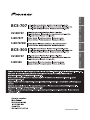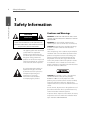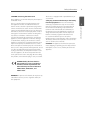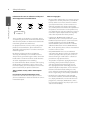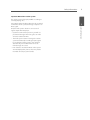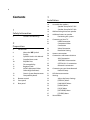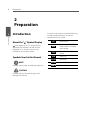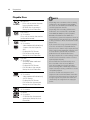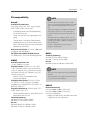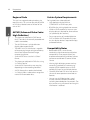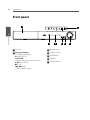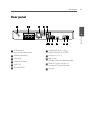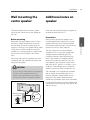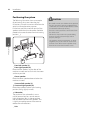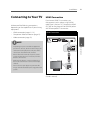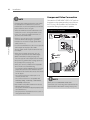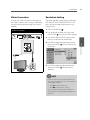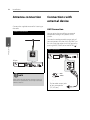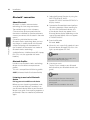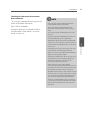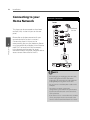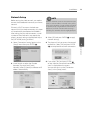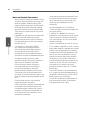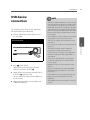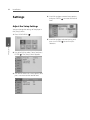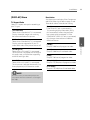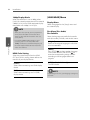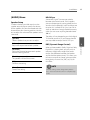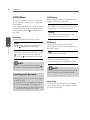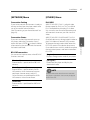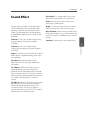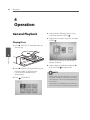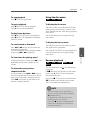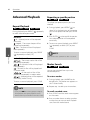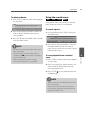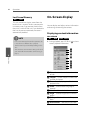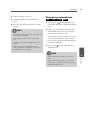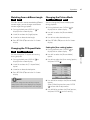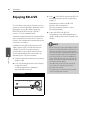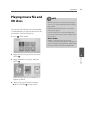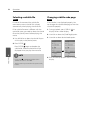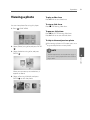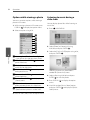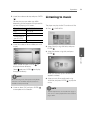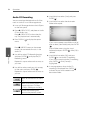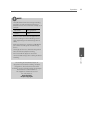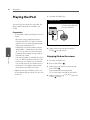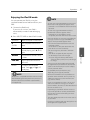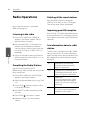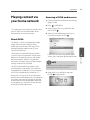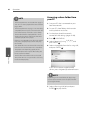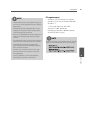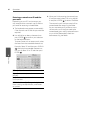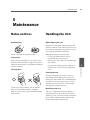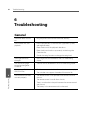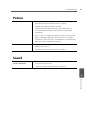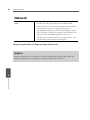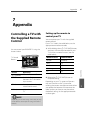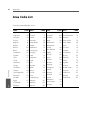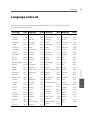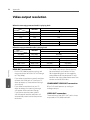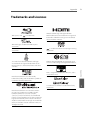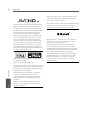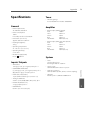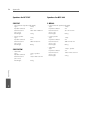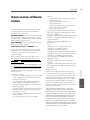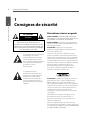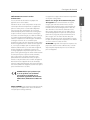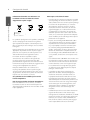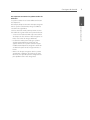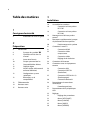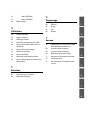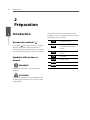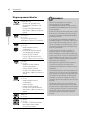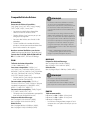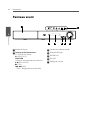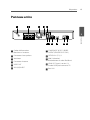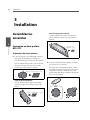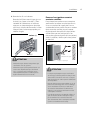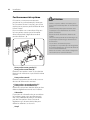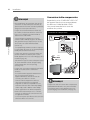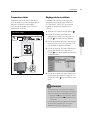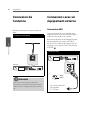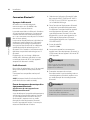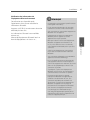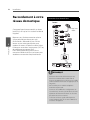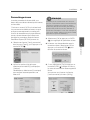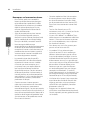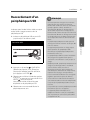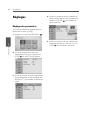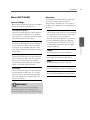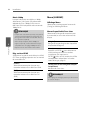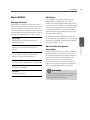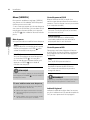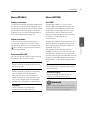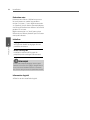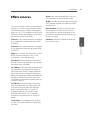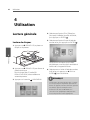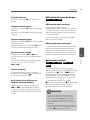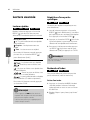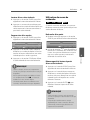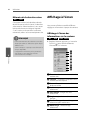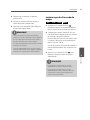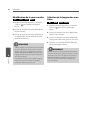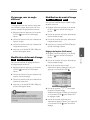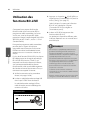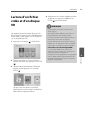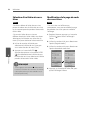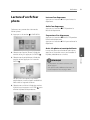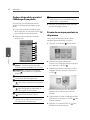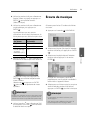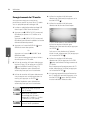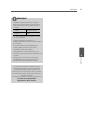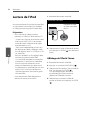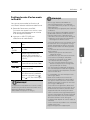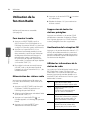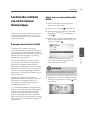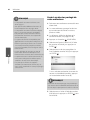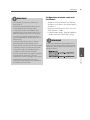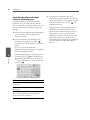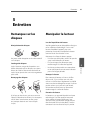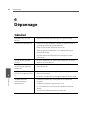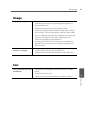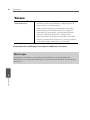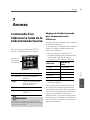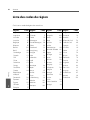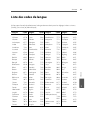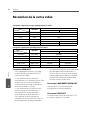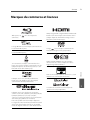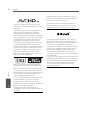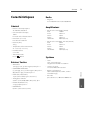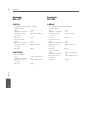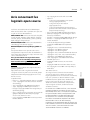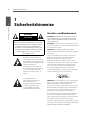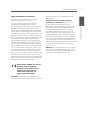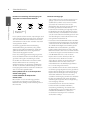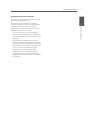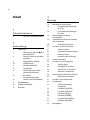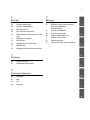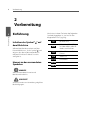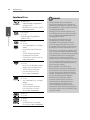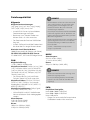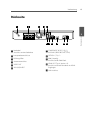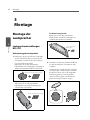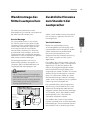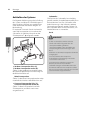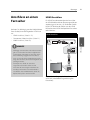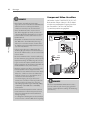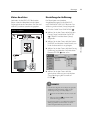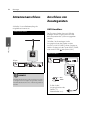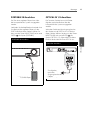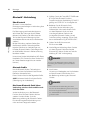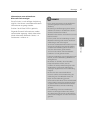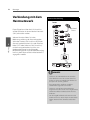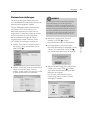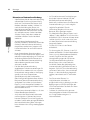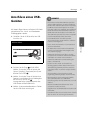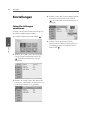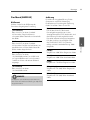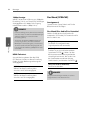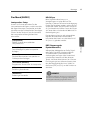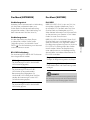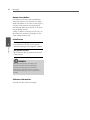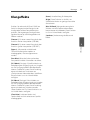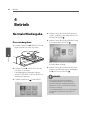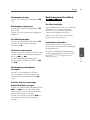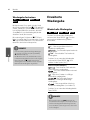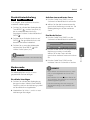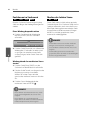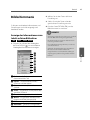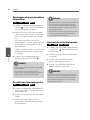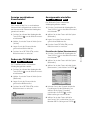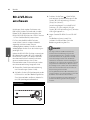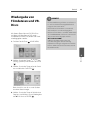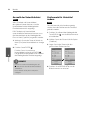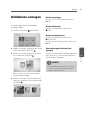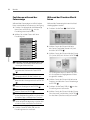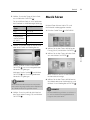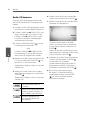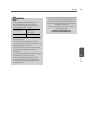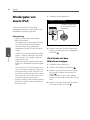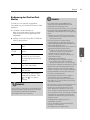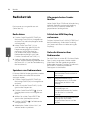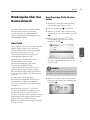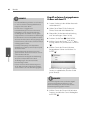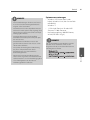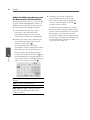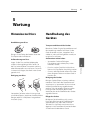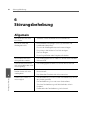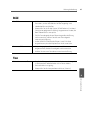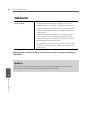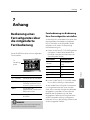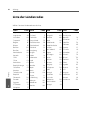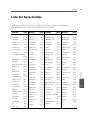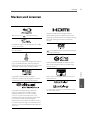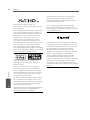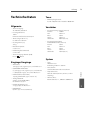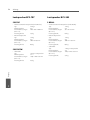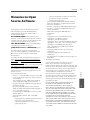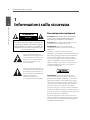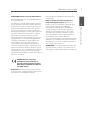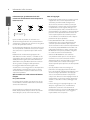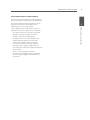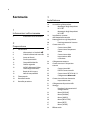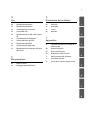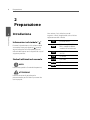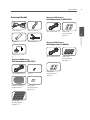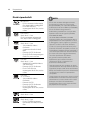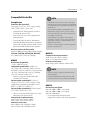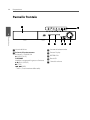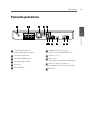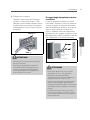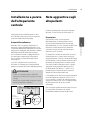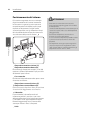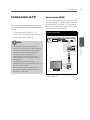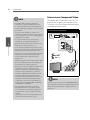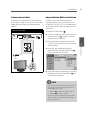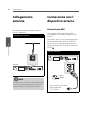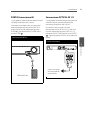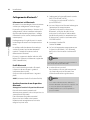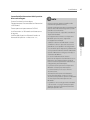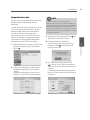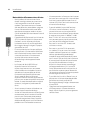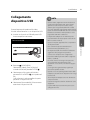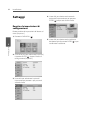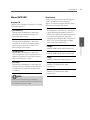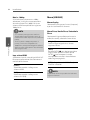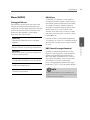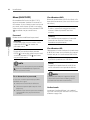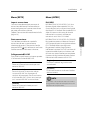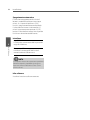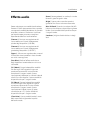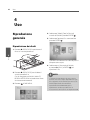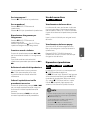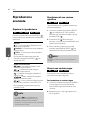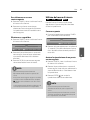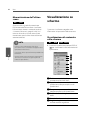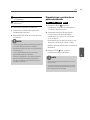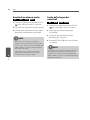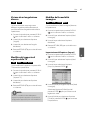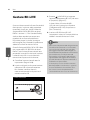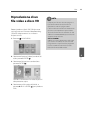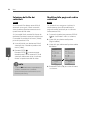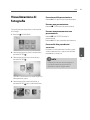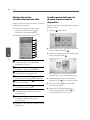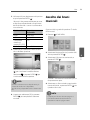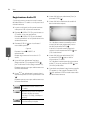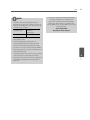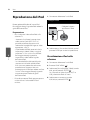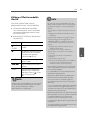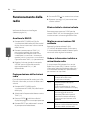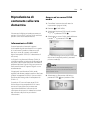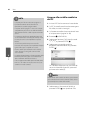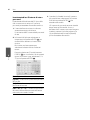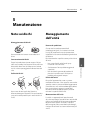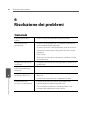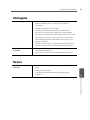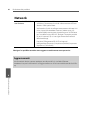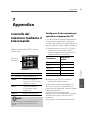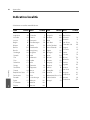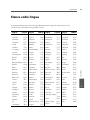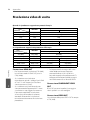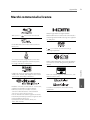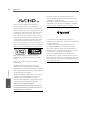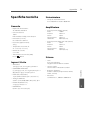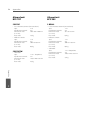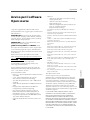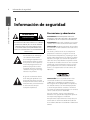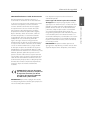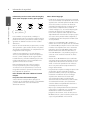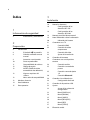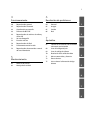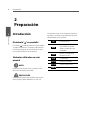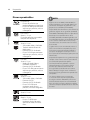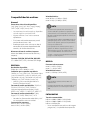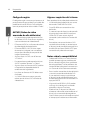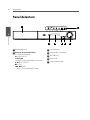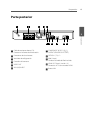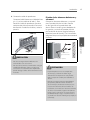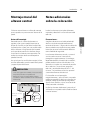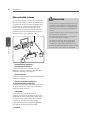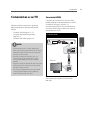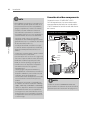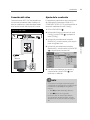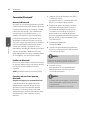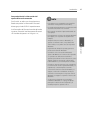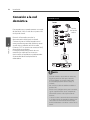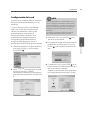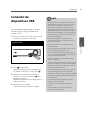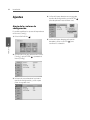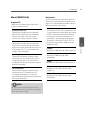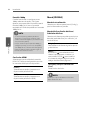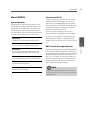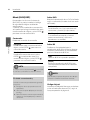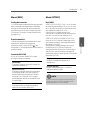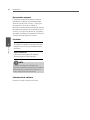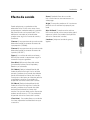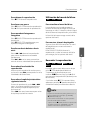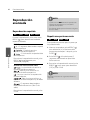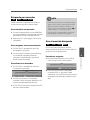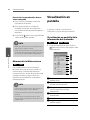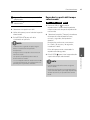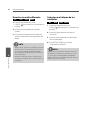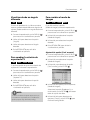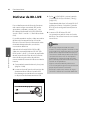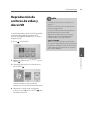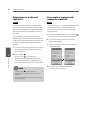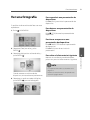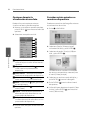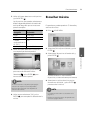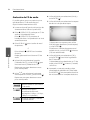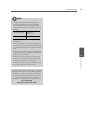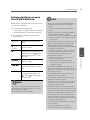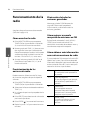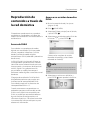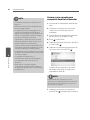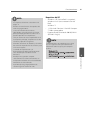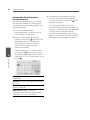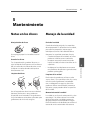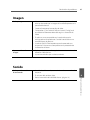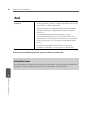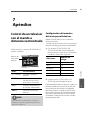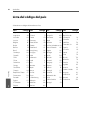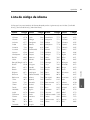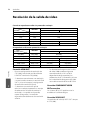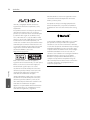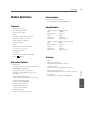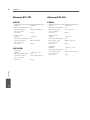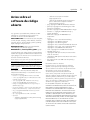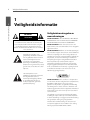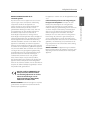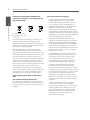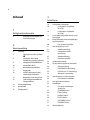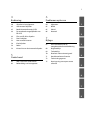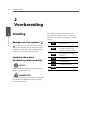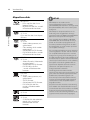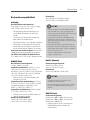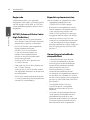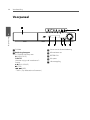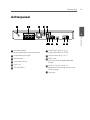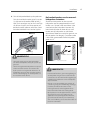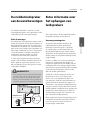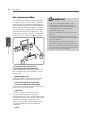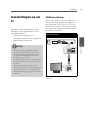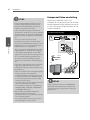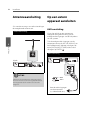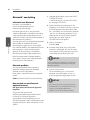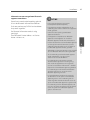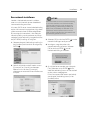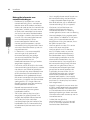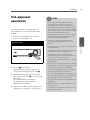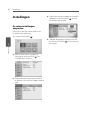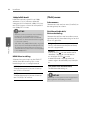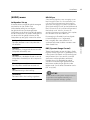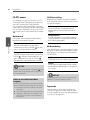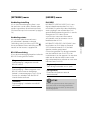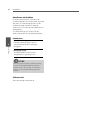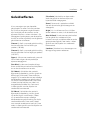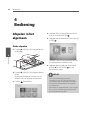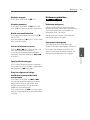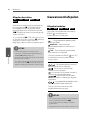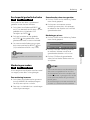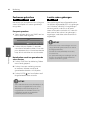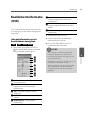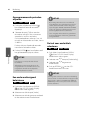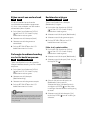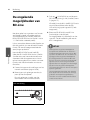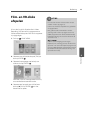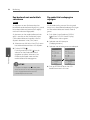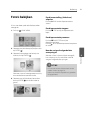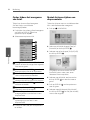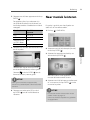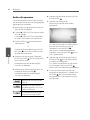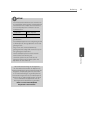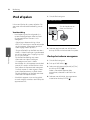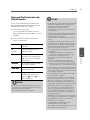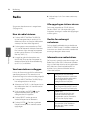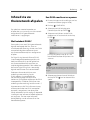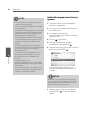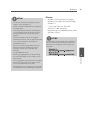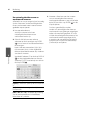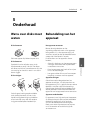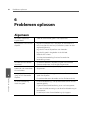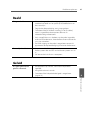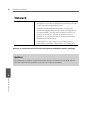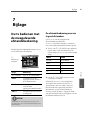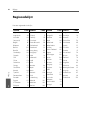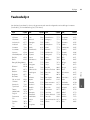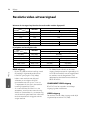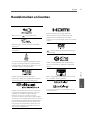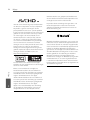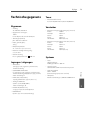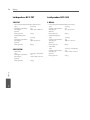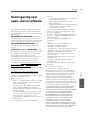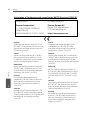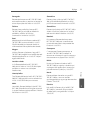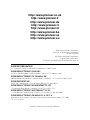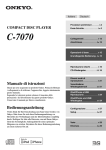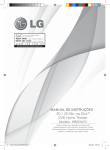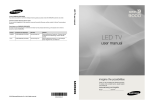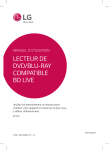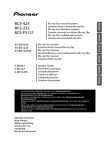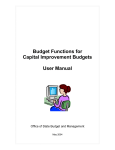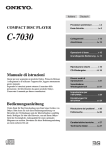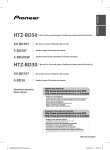Download BCS-707 BCS-303
Transcript
ENGLISH FRANÇAIS BCS-707 XV-BD707 DEUTSCH S-BD707T ITALIANO S-BD707SW BCS-303 ESPAÑOL XV-BD707 NEDERLANDS S-BD303 P/NO: MFL65220804 2 1 Safety Information Safety Information 1 Safety Information CAUTION RISK OF ELECTRIC SHOCK DO NOT OPEN CAUTION: TO REDUCE THE RISK OF ELECTRIC SHOCK DO NOT REMOVE COVER (OR BACK) NO USER-SERVICEABLE PARTS INSIDE REFER SERVICING TO QUALIFIED SERVICE PERSONNEL. This lightning lash with arrowhead symbol within an equilateral triangle is intended to alert the user to the presence of uninsulated dangerous voltage within the product’s enclosure that may be of suicient magnitude to constitute a risk of electric shock to persons. The exclamation point within an equilateral triangle is intended to alert the user to the presence of important operating and maintenance (servicing) instructions in the literature accompanying the product. Cautions and Warnings WARNING: TO PREVENT FIRE OR ELECTRIC SHOCK HAZARD, DO NOT EXPOSE THIS PRODUCT TO RAIN OR MOISTURE. WARNING: Do not install this equipment in a conined space such as a book case or similar unit. CAUTION: Do not block any ventilation openings. Install in accordance with the manufacturer’s instructions. Slots and openings in the cabinet are provided for ventilation and to ensure reliable operation of the product and to protect it from over heating. The openings shall be never be blocked by placing the product on a bed, sofa, rug or other similar surface. This product shall not be placed in a builtin installation such as a bookcase or rack unless proper ventilation is provided or the manufacturer’s instruction has been adhered to. CAUTION: This product is a class 1 laser product classiied under the Safety of laser products, IEC60825-1:2007. To ensure proper use of this product, please read this owner’s manual carefully and retain it for future reference. Shall the unit require maintenance, contact an authorized service centre. Use of controls, adjustments or the performance of procedures other than those speciied herein may result in hazardous radiation exposure. To prevent direct exposure to laser beam, do not try to open the enclosure. Visible laser radiation when open. DO NOT STARE INTO BEAM. Safety Information CAUTION concerning the Power Cord Most appliances recommend they be placed upon a dedicated circuit; PIONEER hereby declares that this/ these product(s) is/are in compliance with the essential requirements and other relevant provisions of Directive 2004/108/EC, 2006/95/EC, and 2009/125/EC. WARNING: To prevent a ire hazard, do not place any naked lame sources (such as a lighted candle) on the equipment. This device is equipped with a portable battery or accumulator. Safety way to remove the battery or the battery from the equipment: Remove the old battery or battery pack, follow the steps in reverse order than the assembly. To prevent contamination of the environment and bring on possible threat to human and animal health, the old battery or the battery put it in the appropriate container at designated collection points. Do not dispose of batteries or battery together with other waste. It is recommended that you use local, free reimbursement systems batteries and accumulators. The battery shall not be exposed to excessive heat such as sunshine, ire or the like. CAUTION: The apparatus shall not be exposed to water (dripping or splashing) and no objects illed with liquids, such as vases, shall be placed on the apparatus. 1 Safety Information That is, a single outlet circuit which powers only that appliance and has no additional outlets or branch circuits. Check the speciication page of this owner’s manual to be certain. Do not overload wall outlets. Overloaded wall outlets, loose or damaged wall outlets, extension cords, frayed power cords, or damaged or cracked wire insulation are dangerous. Any of these conditions could result in electric shock or ire. Periodically examine the cord of your appliance, and if its appearance indicates damage or deterioration, unplug it, discontinue use of the appliance, and have the cord replaced with an exact replacement part by an authorized service centre. Protect the power cord from physical or mechanical abuse, such as being twisted, kinked, pinched, closed in a door, or walked upon. Pay particular attention to plugs, wall outlets, and the point where the cord exits the appliance. To disconnect power from the mains, pull out the mains cord plug. When installing the product, ensure that the plug is easily accessible. 3 4 Safety Information Information for users on collection and disposal of old equipment and used batteries 1 Safety Information Pb Symbol examples for batteries These symbols on the products, packaging, and/or accompanying documents mean that used electrical and electronic products and batteries should not be mixed with general household waste. For proper treatment, recovery and recycling of old products and used batteries, please take them to applicable collection points in accordance with your national legislation. By disposing of these products and batteries correctly, you will help to save valuable resources and prevent any potential negative efects on human health and the environment which could otherwise arise from inappropriate waste handling. For more information about collection and recycling of old products and batteries, please contact your local municipality, your waste disposal service or the point of sale where you purchased the items. These symbols are only valid in the European Union. For countries outside the European Union: If you wish to discard these items, please contact your local authorities or dealer and ask for the correct method of disposal. Notes on Copyrights • Because AACS (Advanced Access Content System) is approved as content protection system for BD format, similar to use of CSS (Content Scramble System) for DVD format, certain restrictions are imposed on playback, analogue signal output, etc., of AACS protected contents. The operation of this product and restrictions on this product may vary depending on your time of purchase as those restrictions may be adopted and/or changed by AACS after the production of this product. • Furthermore, BD-ROM Mark and BD+ are additionally used as content protection systems for BD format, which imposes certain restrictions including playback restrictions for BD-ROM Mark and/or BD+ protected contents. To obtain additional information on AACS, BD-ROM Mark, BD+, or this product, please contact an authorized Customer Service Centre. • Many BD-ROM/DVD discs are encoded with copy protection. Because of this, you should only connect your player directly to your TV, not to a VCR. Connecting to a VCR results in a distorted picture from copy-protected discs. • This product incorporates copyright protection technology that is protected by U.S. patents and other intellectual property rights. Use of this copyright protection technology must be authorized by Rovi Corporation, and is intended for home and other limited viewing uses only unless otherwise authorized by Rovi Corporation. Reverse engineering or disassembly is prohibited. • Under the U.S. Copyright laws and Copyright laws of other countries, unauthorized recording, use, display, distribution, or revision of television programmes, videotapes, BD-ROM discs, DVDs, CDs and other materials may subject you to civil and/or criminal liability. Safety Information 5 Important Notice for TV colour system The colour system of this player difers according to currently playing discs. Only the multi system colour TV can receive all signals output from the player. • If you have a PAL colour system TV, you will see just distorted images when using discs or video contents recorded in NTSC. • The multi system colour TV changes the colour system automatically according to input signals. In case that the colour system is not changed automatically, turn it of and then on to see normal images on screen. • Even if the disc recorded in NTSC colour system are well displayed on your TV, these may not be recorded correctly on your recorder. 1 Safety Information For example, when the player plays the disc recorded in the NTSC colour system, the image is output as an NTSC signal. 6 Contents 3 Installation 16 16 1 Safety Information 2 Cautions and Warnings Preparation 8 Introduction 8 About the “ ” Symbol Display 8 Speaker Setup for BCS-707 18 Speaker Setup for BCS-303 19 Wall mounting the centre speaker 19 Additional notes on speaker 20 21 2 Assemble the speakers Positioning the system Connecting to Your TV 21 HDMI Connection 22 Component Video Connection 23 Video Connection 23 Resolution Setting 24 Antenna connection Symbols Used in this Manual 24 Connections with external device Supplied Accessories 24 AUX Connection 10 Playable Discs 25 PORTABLE IN connection 11 File compatibility 25 OPTICAL IN 1/2 connection 12 Regional Code 26 Bluetooth® connection 12 AVCHD (Advanced Video Codec High Deinition) 28 29 Network Setup 12 Certain System Requirements 31 USB device connection 12 Compatibility Notes 32 Settings 9 Connecting to your Home Network 13 Remote control 32 14 Front panel 33 [DISPLAY] Menu 15 Rear panel 34 [LANGUAGE] Menu 35 [AUDIO] Menu 36 [LOCK] Menu 37 [NETWORK] Menu 37 39 Adjust the Setup Settings [OTHERS] Menu Sound Efect 7 4 7 Operation Appendix 40 General Playback 67 42 Advanced Playback Controlling a TV with the Supplied Remote Control 44 On-Screen display 68 Area Code List 48 Enjoying BD-LIVE 69 Language code List Playing movie ile and VR discs 70 Video output resolution 51 Viewing a photo 71 Trademarks and Licences 53 Listening to music 73 Speciications 56 Playing the iPod 75 Open source software notice 58 Radio Operations 59 Playing content via your home network 49 5 1 2 3 4 Maintenance 63 Notes on Discs 63 Handling the Unit 5 6 Troubleshooting 64 General 65 Picture 65 Sound 66 Network 6 7 8 8 Preparation 2 Preparation 2 Introduction Preparation About the “ ” Symbol Display “ ” may appear on your TV display during operation and indicates that the function explained in this owner’s manual is not available on that speciic media. Symbols Used in this Manual NOTE Indicates special notes and operating features. CAUTION Indicate cautions for preventing possible damages from abuse. A section whose title has one of the following symbols are applicable only to the disc represented by the symbol. BD BD-ROM disc DVD DVD-Video, DVD±R/RW in Video mode or VR mode and inalized AVCHD DVD±R/RW in AVCHD format ACD Audio CDs MOVIE Movie iles MUSIC Music iles PHOTO Photo iles Preparation Supplied Accessories Video cable (1) FM antenna (1) Accessaries of speaker box (S-BD707SW) Speaker cable (1) Accessaries of speaker box (S-BD303) Colour-coded Speaker cables (6) iPod cradle (1) Accessaries of speaker box (S-BD707T) Large non-skid pads (1) Colour-coded Speaker cables (5) Screws (12) Speaker stand bases (4) Small non-skid pads (1) Middle non-skid pads (1) Large non-skid pads (1) Small non-skid pads (1) 2 Preparation Battery (1) Remote control (1) 9 10 Preparation Playable Discs Blu-ray Disc - Discs such as movies that can be purchased or rented. - BD-R/RE discs that contain Movie, Music or Photo iles. 2 Preparation DVD-VIDEO 8 / 12 cm disc Discs such as movies that can be purchased or rented. DVD±R 8 / 12 cm disc - Video mode and inalized only - Supports the dual layer disc also - Finalized AVCHD format - DVD±R discs that contain Movie, Music or Photo iles DVD-RW 8 / 12 cm disc - VR mode, Video mode and inalized only - Finalized AVCHD format - DVD-RW discs that contain Movie, Music or Photo iles. DVD+RW 8 / 12 cm disc - Video mode and inalized only - AVCHD format - Finalized AVCHD format - DVD+RW discs that contain Movie, Music or Photo iles. Audio CD 8 / 12 cm disc CD-R/RW 8 / 12 cm disc - CD-R/RW discs that contain audio titles, Movie, Music or Photo iles. NOTE • Depending on the conditions of the recording equipment or the CD-R/RW (or DVD±R/RW) disc itself, some CD-R/RW (or DVD±R/RW) discs cannot be played on the unit. • Depending on the recording software & the inalization, some recorded discs (CD-R/RW, DVD±R/RW, BD-R/RE) may not be playable. • BD-R/RE, DVD±R/RW and CD-R/RW discs recorded using a personal computer or a DVD or CD Recorder may not play if the disc is damaged or dirty, or if there is dirt or condensation on the player’s lens. • If you record a disc using a personal computer, even if it is recorded in a compatible format, there are cases in which it may not play because of the settings of the application software used to create the disc. (Check with the software publisher for more detailed information.) • This player requires discs and recordings to meet certain technical standards in order to achieve optimal playback quality. • Pre-recorded DVDs are automatically set to these standards. There are many diferent types of recordable disc formats (including CD-R containing MP3 or WMA iles) and these require certain pre-existing conditions to ensure compatible playback. • Customers should note that permission is required in order to download MP3 / WMA iles and music from the Internet. Our company has no right to grant such permission. Permission should always be sought from the copyright owner. Preparation File compatibility NOTE Overall • HD movie iles contained on the CD or USB 1.0/1.1 may not played properly. BD, DVD or USB 2.0 are recommended to play back HD movie iles. Available File extensions: “.jpg”, “.jpeg”, “.png”, “.avi”, “.divx”, “.mpg”, “.mpeg”, “.mkv”, “.mp4”, “.mp3”, “.wma”, “.wav” Available ile extensions difer depending on the DLNA servers. • Some “.wav” iles are not supported on this player. • The ile name is limited to 180 characters. • Depending on the size and number of the iles, it may take several minutes to read the contents on the media. Maximum Files/Folder: Less than 2 000 (total number of iles and folders) CD-R/RW, DVD±R/RW, BD-R/RE Format: ISO 9660+JOLIET, UDF and UDF Bridge format MOVIE Available resolution size: 1 920 x 1 080 (W x H) pixels Playable subtitle: SubRip (.srt / .txt), SAMI (.smi), SubStation Alpha (.ssa/.txt), MicroDVD (.sub/.txt), VobSub (.sub), SubViewer 1.0 (.sub), SubViewer 2.0 (.sub/.txt), TMPlayer (.txt), DVD Subtitle System (.txt) VobSub (.sub) is not available in the [Home Link] feature. Playable Codec format: “DIVX3.xx”, “DIVX4. xx”, “DIVX5.xx”, “XVID”, “DIVX6.xx” (Standard playback only), H.264/MPEG-4 AVC, MPEG1 SS, MPEG2 PS, MPEG2 TS Playable Audio format: “Dolby Digital”, “DTS”, “MP3”, “WMA”, “AAC”, “AC3” • This player supports H.264/MPEG-4 AVC proile Main, High at Level 4.1. For a ile with higher level, the warning message will appear on the screen. • This player does not support the iles that are recorded with GMC*1 or Qpel*2. Those are video encoding techniques in MPEG4 standard, like DivX or XVID have. *1 GMC – Global Motion Compensation *2 Qpel – Quarter pixel MUSIC Sampling frequency: between 8 kHz to 48 KHz (WMA), between 11 kHz to 48 kHz (MP3) Bit rate: between 8 kbps to 320 kbps (WMA, MP3), NOTE • This unit cannot support the ID3 Tag embedded MP3 ile. • The total playback time indicated on the screen may not be correct for VBR iles. • • Not all the WMA and AAC Audio formats are compatible with this unit. Sampling frequency: between 32 kHz to 48 kHz (WMA), between 16 kHz to 48 kHz (MP3) Bit rate: between 20 kbps to 320 kbps (WMA), between 32 kbps to 320 kbps (MP3) PHOTO Recommended size: Less than 4,000 x 3,000 x 24 bit/pixel Less than 3,000 x 3,000 x 32 bit/pixel Less than 4 MByte/ile • Progressive and lossless compression photo image iles are not supported. 2 Preparation • 11 12 2 Preparation Regional Code Certain System Requirements This unit has a regional code printed on the rear of the unit. This unit can play only BD-ROM or DVD discs labeled same as the rear of the unit or “ALL”. For high deinition video playback: AVCHD (Advanced Video Codec High Deinition) Preparation • This player can playback AVCHD format discs. These discs are normally recorded and used in camcorders. • The AVCHD format is a high deinition digital video camera format. • The MPEG-4 AVC/H.264 format is capable of compressing images at higher eiciency than that of the conventional image compressing format. • Some AVCHD discs use the “x.v.Colour” format. • This player can playback AVCHD discs using “x.v.Colour” format. • Some AVCHD format discs may not play, depending on the recording condition. • AVCHD format discs need to be inalized. • “x.v.Colour” ofers a wider colour range than normal DVD camcorder discs. • High deinition display that has COMPONENT or HDMI input jacks. • BD-ROM disc with high deinition content. • HDMI or HDCP capable DVI input on your display device is required for some content (as speciied by disc authors). • For up-conversion of standard deinition DVD, a HDMI or HDCP capable DVI input on your display device is required for copy protected content. Compatibility Notes • Because BD-ROM is a new format, certain disc, digital connection and other compatibility issues are possible. If you experience compatibility problems, please contact an authorized Customer Service Centre. • Viewing high-deinition content and upconverting standard DVD content may require a HDMI-capable input or HDCPcapable DVI input on your display device. • Some BD-ROM and DVD discs may restrict the use of some operation commands or features. • You can use a USB device that is used to store some disc related information, including downloaded on-line content. The disc you are using will control how long this information is retained. Preparation 13 Remote control 1 MUTE: Mute the unit. 1 (STANDBY/ON): Switches the player ON or OFF. SOUND: Selects a sound efect mode. Z OPEN/CLOSE: Opens and closes the disc tray. VOL +/- : Adjusts speaker volume. INPUT/TUNER: Changes input mode. 0-9 numerical buttons: Selects numbered options in a menu. BT AUDIO: Changes input mode to BT AUDIO directly. MARKER: Marks any point during playback. OPTICAL: Changes input mode to optical directly. SEARCH: Displays or exits the search menu. DISPLAY: Displays or exits OnScreen Display. REPEAT: Repeats a desired section or sequence. HOME MENU: Displays or exits the [Home Menu]. CLEAR: Removes a mark on the search menu or a number when setting the password. MENU: Accesses the menu on a disc. Direction buttons: Selects an option in the menu. 3 Remove the battery cover on the rear of the Remote Control, and insert a R03 (size AAA) battery with and matched correctly. DIMMER: Dims the light on the unit. ZOOM: Accesses the zoom menu. ENTER: Acknowledges menu selection. Coloured (A, B, C, D) buttons: Use to navigate on menus. TUNE (+/-): Tunes in the desired radio station. - A button (RDS): Radio Data System. PRESET: Selects programme of Radio. - B button (PTY): Views the programme type of the RDS. • • • • • • • • • b • • • • • • • • • - C button (PTY SEARCH): Searches programme type. O RETURN: Exits the menu or resumes playback. Battery Installation • • • • • • • • • c • • • • • • • • • POPUP/ TOP MENU: Displays the DVD title menu or BD-ROM’s popup menu, if available. x STOP: Stops playback. B PLAY: Starts playback. X PAUSE/STEP: Pauses playback ./> SKIP: Goes to the next or previous chapter / track / ile. m/M SCAN: Searches backward or forward. SPK LEVEL: Sets the sound level of desired speaker. z USB REC: Records an audio CD. - D button: Selects MONO or STEREO in FM mode. TV Control Buttons: See page 67. SLEEP: Sets a certain period of time after which the unit will switch to of. 2 Preparation 2 • • • • • • • • • a • • • • • • • • • 14 Preparation Front panel 1 2 2 Preparation 3 4 a Disc Tray c Remote sensor b Operation buttons 1 STANDBY/ON Button Z (OPEN/CLOSE) FUNCTION Changes the input source or function B/X (PLAY / PAUSE) x (STOP) ./> (SKIP) - TUNE + (Radio tuning) d Display window e PORTABLE IN f USB Port g Volume control 5 6 7 Preparation 15 Rear panel 1 2 3 4 5 2 7 8 9 10 11 a AC Power cord Plug into the power source. g COMPONENT VIDEO (Y PB PR) OUTPUT (PROGRESSIVE SCAN) b Speakers connectors h OPTICAL IN 1(TV) / 2 c Cooling Fan i iPod (24 pin) Connect to the furnished iPod cradle. d Antenna Connector e VIDEO OUT f AUX (L/R) INPUT j HDMI OUT (type A, Version 1.3) Connect to TV with HDMI inputs. k LAN port Preparation 6 16 Installation 3 Installation Assemble the speakers 3 For centre speaker: Use the supplied adhesive to attach four small pads to the base of centre speaker. Installation Speaker Setup for BCS-707 small non-skid pads Preparing the speakers 1. Attach the non-skid pads to the base of each speaker stand bases, the subwoofer and the centre speaker. For speaker stand bases: Use the supplied adhesive to attach four middle pads to the base (bottom) of each speaker stand base. middle non-skid pads For subwoofer: Use the supplied adhesive to attach four large pads to the base of subwoofer. 2. Attach the speaker stand bases to the stems using the screws provided. Once you have aligned the stem and base, secure with the small screws at the points shown below. Note that the speaker should face in the direction of the base of the isosceles triangle. Rear large non-skid pads Front Installation 3. Connect the wires to the player. Connect the white wire with gray line into (+) side and the other wire into (–) side. To connect the cable to the player, press each plastic inger pad to open the connection terminal. Insert the wire and release the inger pad. Coloured (+) 17 Securing your front and surround speakers Secure each of the front and surround speakers using the plastic catch provided. Screw two supporting hooks into the wall behind the speaker. Pass a thick cord around the hooks and through the plastic catch so that the speaker is stabilized (make sure to test that it supports the weight of the speaker). After installing, make sure the speaker is securely ixed. 3 CAUTION Plastic catch • Do not connect any speakers other than those supplied to this system. • Do not connect the supplied speakers to any ampliier other than the one supplied with this system. Connection to any other ampliier may result in malfunction or ire. CAUTION • The plastic catch is not a mounting ixture, and the speaker should not be hung directly from the wall using this catch. Always use a cord when stabilizing the speaker. • Pioneer disclaims all responsibility for any losses or damage resulting from improper assembly, installation, insuicient strength of the installation materials, misuse, or natural disasters. • When placing this unit, ensure that it is irmly secured and avoid areas where it may be likely to fall and cause injury in the event of a natural disaster (such as an earthquake). Installation thick cord 18 Installation Speaker Setup for BCS-303 Preparing the speakers 1. Attach the non-skid pads to the base of each speaker. For centre speaker: Use the supplied adhesive to attach four small pads to the base of centre speaker. small non-skid pads For speaker stand bases: Use the supplied adhesive to attach four middle pads to the base (bottom) of each speaker stand base. small non-skid pads 3 2. Connect the wires to the player. Installation Connect the white wire with gray line into (+) side and the other wire into (–) side. To connect the cable to the player, press each plastic inger pad to open the connection terminal. Insert the wire and release the inger pad. For subwoofer: Use the supplied adhesive to attach four large pads to the base of subwoofer. large non-skid pads Coloured (+) Installation Wall mounting the centre speaker Additional notes on speaker The centre speaker have a mounting hole which can be used to mount the speaker on the wall. Install the main front left and right speakers at an equal distance from the TV. 19 Precautions: Before mounting Mounting screws are not supplied. Use screws suitable for the wall material and support the weight of the speaker. CAUTION • If you are unsure of the qualities and strength of the wall, consult a professional for advice. • Pioneer is not responsible for any accidents or damage that result from improper installation. Make sure that all the bare speaker wire is twisted together and inserted fully into the speaker terminal. If any of the bare speaker wire touches the back panel it may cause the power to cut of as a safety measure. The front, centre and surround speakers supplied with this system are magnetically shielded. However, depending on the installation location, colour distortion may occur if the speaker is installed extremely close to the screen of a television set. If this case happens, turn the power switch of the television set OFF, and turn it ON after 15 min. to 30 min. If the problem persists, place the speaker system away from the television set. The subwoofer is not magnetically shielded and so should not be placed near a TV or monitor. Magnetic storage media (such as loppy discs and tape or video cassettes) should also not be kept close to the subwoofer. Do not attach the front/surround speakers and subwoofer to a wall or ceiling. They may fall of and cause injury. Mounting screw (not supplied) 5 mm 10 mm 5 mm to 7 mm 3 Installation Remember that the speaker system is heavy and that its weight could cause the screws to work loose, or the wall material to fail to support it, resulting in the speaker falling. Make sure that the wall you intend to mount the speakers on is strong enough to support them. Do not mount on plywood or soft surface walls. 20 Installation Positioning the system The following illustration shows an example of positioning the system. Note that the illustrations in these instructions difer from the actual unit for explanation purposes. For the best possible surround sound, all the speakers other than the subwoofer should be placed at the same distance from the listening position (A). C A G Installation F A A A A D E A A Front left speaker (L)/ B Front right speaker (R): Place the front speakers to the sides of the monitor or screen and as lush with the screen surface as possible. C Centre speaker: Place the centre speaker above or below the monitor or screen. D Surround left speaker (L)/ E Surround right speaker (R): Place these speakers behind your listening position, facing slightly inwards. F Subwoofer: The position of the subwoofer is not so critical, because low bass sounds are not highly directional. But it is better to place the subwoofer near the front speakers. Turn it slightly toward the centre of the room to reduce the wall relections. G Unit • Be careful to make sure children do not put their hands or any objects into the *subwoofer duct. *subwoofer duct: A hole for plentiful bass sound on subwoofer cabinet (enclosure). • Place the centre speaker at a safe distance from the child’s reach. Otherwise it may result in the speaker falling down and causing personal injury and/or property damage. • The speakers contain magnet parts, so colour irregularity may occur on the TV screen or PC monitor screen. Please use the speakers away from the TV screen or PC monitor screen. B 3 CAUTION Installation Connecting to Your TV Make one of the following connections, depending on the capabilities of your existing equipment. • HDMI connection (pages 21-22) • Component Video connection (page 22) • Video connection (page 23) NOTE 21 HDMI Connection If you have a HDMI TV or monitor, you can connect it to this player using a HDMI cable(Type A, Version 1.3). Connect the HDMI OUT jack on the player to the HDMI IN jack on a HDMI compatible TV or monitor. HDMI Connection Player Player 3 • Please refer to the manuals of your TV, stereo system or other devices as necessary to make the best connections. • Make sure the player is connected directly to the TV. Tune the TV to the correct video input channel. Installation • Depending on your TV and other equipment you wish to connect, there are various ways you could connect the player. Use only one of the connections described in this manual. TV TV • Do not connect your player via your VCR. The image could be distorted by the copy protection system. Set the TV’s source to HDMI (refer to TV’s Owner’s manual). 22 Installation NOTE • Changing the resolution when the connection has already been established may result in malfunctions. To solve the problem, turn of the player and then turn it on again. • When the HDMI connection with HDCP is not veriied, TV screen is changed to black screen. In this case, check the HDMI connection, or disconnect the HDMI cable. 3 • If there is noise or lines on the screen, please check the HDMI cable (length is generally limited to 4.5 m and use a high speed HDMI cable (version 1.3). Component Video Connection Connect the COMPONENT VIDEO OUT jacks on the player to the corresponding input jacks on the TV using Y Pb Pr cables. You can hear the sound the through the system’s speaker. Component Connection Player Player PR VIDEO L Installation • If a connected HDMI device does not accept the audio output of the player, the HDMI device’s audio sound may be distorted or may not output. R • When you connect a HDMI or DVI compatible device make sure of the following: - Try switching of the HDMI/DVI device and this player. Next, switch on the HDMI/DVI device and leave it for around 30 seconds, then switch on this player. - The connected device’s video input is set correctly for this unit. - The connected device is compatible with 720x576p (480p), 1280x720p, 1920x1080i or 1920x1080p video input. • Not all HDCP-compatible HDMI or DVI devices will work with this player. - The picture will not be displayed properly with non-HDCP device. - This player does not playback and TV screen is changed to black screen. Y COMPONENT VIDEO INPUT • When you use HDMI connection, you can change the resolution for the HDMI output. (Refer to “Resolution Setting” on page 23.) • Select the type of video output from the HDMI OUT jack using [HDMI Color Setting] option on the [Setup] menu (see page 34). PB AUX OUTPUT Green Blue Red TV TV NOTE When you use COMPONENT VIDEO OUT connection, you can change the resolution for the output. (Refer to “Resolution setting” on page 23.) Installation Video Connection Resolution Setting Connect the VIDEO OUT jack on the player to the video in jack on the TV using a video cable. You can hear the sound through the system’s speakers. The player provides several output resolutions for HDMI OUT and COMPONENT VIDEO OUT jacks. You can change the resolution using [Setup] menu. 1. Press HOME MENU ( Video Connection 23 ). 2. Use I/i/U/u to select the [Setup] and press ENTER ( ). The [Setup] menu appears. 3. Use U/u to select [DISPLAY] option then press i to move to the second level. Player PR VIDEO L AUX R Y COMPONENT VIDEO INPUT OUTPUT Yellow Yellow TV TV 5. Use U/u to select the desired resolution then press ENTER ( ) to conirm your selection. NOTE • If your TV does not accept the resolution you have set on the player, you can set resolution to 576p (480p) as follows: 1. Press Z to open the disc tray. 2. Press x for more than 5 seconds. • Since several factors afect the resolution of video output, see “Video Output Resolution” on page 70. 3 Installation PB 4. Use U/u to select the [Resolution] option then press ENTER ( ) or i to move to the third level. 24 Installation Antenna connection Connect the supplied antenna for listening to the radio. Antenna Connection Connections with external device AUX Connection You can enjoy the sound from an external component through the speakers of this system. Connect the analogue audio output jacks of your component into the AUX L/R (INPUT) on this unit. And then select the [AUX] option by pressing INPUT/TUNER, I/i and ENTER ( ). 3 Installation AUX Connection Player Player Player Player PR VIDEO L PB AUX R Y COMPONENT VIDEO INPUT NOTE After connecting the FM wire antenna, keep it as horizontal as possible. Be sure to fully extend the FM wire antenna. Red Red White White To the audio output jacks To the audiocomponent output jacks of your of your component (TV, VCR, etc.) (TV, VCR, etc.) Installation PORTABLE IN connection OPTICAL IN 1/2 connection You can enjoy the sound from your portable audio player through the speakers of this system. You can enjoy the sound from your component with a digital optical connection through the speakers of this system. Connect the headphones (or line out ) jack of the portable audio player into the PORTABLE IN socket of this unit. And then select the [PORTABLE] option by pressing INPUT/TUNER, I/i and ENTER ( ). Connect the optical output jack of your component into the OPTICAL IN 1/2 jacks on the unit. And then select the [OPTICAL 1/2] option by pressing INPUT/TUNER, I/i and ENTER ( ). Or press OPTICAL to select directly. PORT.IN Connection 25 Optical Connection 3 Installation To Tothe thedigital digital optical opticaloutput outputjack jack of ofyour yourcomponent component twZG SGUUU 26 Installation Bluetooth® connection About Bluetooth Bluetooth® is wireless communication technology for short range connection. 3 Installation The available range is within 10 meters. (The sound may be interrupted when the connection interfered by the other electronic wave or you connect the bluetooth in the other rooms.) Connecting individual devices under Bluetooth wireless technology does not incur any charges. A mobile phone with Bluetooth wireless technology can be operated via the Cascade if the connection was made via Bluetooth wireless technology. Available Devices : Mobile phone, MP3, Laptop, PDA (This units be supported the Stereo Headset.) Bluetooth Proiles In order to use Bluetooth wireless technology, devices must be able to interpret certain proiles. This unit is compatible with following proile. 1. Select the Bluetooth function by using the INPUT/TUNER or BT AUDIO. Appears “BT AUDIO” and then “BT READY” in display window. 2. Operate the Bluetooth device and perform the pairing operation. When searching for this unit with the Bluetooth device, a list of the devices found may appear in the Bluetooth device display depending on the type of Bluetooth device. Your unit appears as “PIONEER AUDIO”. 3. Enter the PIN code. PIN cord : 0000 4. When this unit successfully paired with your Bluetooth device, Bluetooth LED of this unit lights up and appears “BT SINK”. NOTE Depending on the Bluetooth device type, some device have a diferent pairing way. 5. Listening to music. To play a music stored on your Bluetooth device, refer to your Bluetooth device’s user guide. A2DP (Advanced Audio Distribution Proile) NOTE Listening to music of a Bluetooth device Pairing your unit and Bluetooth device Before you start the pairing procedure, make sure the Bluetooth feature is turned on in to your Bluetooth device. Refer to your Bluetooth device’s user guide. Once a pairing operation is performed, it does not need to be performed again. • If you change the function of the unit, the Bluetooth function is disconnected, operate pairing again. • AVRCP cannot be available in this mode. Installation Checking the information of connected Bluetooth device This function is operated after pairing. You can check the Bluetooth information. Press DISPLAY repeatedly. Bluetooth information is changed as follows. Local Bluetooth Device Address t Device Name t None t ... 27 NOTE • This units dose not be supported the Mono Headset Proile (Hands Free Proile). • The sound may be interrupted when the connection interfered by the other electronic wave. • You cannot control the Bluetooth device with this unit. • Pairing is limited one Bluetooth device per one unit and multi-pairing is not supported. • Depending on the type of the device, you may not be able to use the Bluetooth function. • When not connected the Bluetooth, “BT READY” appears on the display window. • The Electrical malfunction due to devices using same frequency such as Medical equipment, Microwaves or wireless LAN devices, the connection will be disconnected. • When someone stands and interrupts communication between Bluetooth device and the player, the connection will be disconnected. • If the gotten away of the distance between Bluetooth and the unit, the sound quality is lower and lower the connection will disconnect when the space between the Bluetooth and the unit gets out of the operating range of Bluetooth. • The device with Bluetooth wireless technology is disconnected, if you turn of the main unit or put the device away from the main unit more than 10 m. 3 Installation • Although the distance between your Bluetooth and the set is less than 10 m, there are obstacles between both, your Bluetooth device cannot be connected. 28 Installation Connecting to your Home Network This player can be connected to a local area network (LAN) via the LAN port on the rear panel. 3 Installation Please refer to the documentation for your network device for further instructions. Connect the player’s LAN port to the corresponding port on your Modem or Router using a commercially available LAN or Ethernet cable (CAT5 or better with RJ45 connector). In the example coniguration for wired connection below, this player would be able to access content from either of the PCs. Network Connection Router Router Broadband Broadband Service Service WAN LAN 1 LAN 2 PC PC LAN 3 Player Player NOTE • When plugging or unplugging the LAN cable, hold the plug portion of the cable. When unplugging, do not pull on the LAN cable but unplug while pressing down on the lock. • Do not connect a modular phone cable to the LAN port. • Since there are various connection conigurations, please follow the speciications of your telecommunication carrier or internet service provider. • If you want to access content from PCs or DLNA servers, this player must be connected to the same local area network with them via a router. Installation Network Setup Before setting the wired network, you need to connect the broadband internet to your home network. If there is a DHCP server on the local area network (LAN) via wired connection, this player will automatically be allocated an IP address. After making the physical connection, a small number of home networks may require the player’s network setting to be adjusted. Adjust the [NETWORK] setting as follows. 1. Select [Connection Setting] option in the [Setup] menu then press ENTER ( ). NOTE If there is no DHCP server on the network and you want to set the IP address manually, select [Static] then set the [IP Address], [Subnet Mask], [Gateway] and [DNS Server] using U/u/I/i and numerical buttons. If you make a mistake while entering a number, press CLEAR to clear the highlighted part. 3. Select [OK] and press ENTER ( ) to apply network settings. 4. The player will ask you to test the network connection. Select [OK] and press ENTER ( ) to complete the network connection. 5. If you select [Test] and press ENTER ( ) at step 4 above, the network connection status is displayed on the screen. You can also test it on the [Connection Status] in the [Setup] menu. 3 Installation 2. Use U/u/I/i to select the IP mode between [Dynamic] and [Static]. Normally, select [Dynamic] to allocate an IP address automatically. 29 30 Installation Notes on Network Connection: • 3 Many network connection problems during set up can often be ixed by re-setting the router or modem. After connecting the player to the home network, quickly power of and/or disconnect the power cable of the home network router or cable modem. Then power on and/or connect the power cable again. Installation • Depending on the internet service provider (ISP), the number of devices that can receive internet service may be limited by the applicable terms of service. For details, contact your ISP. • Our company is not responsible for any malfunction of the player and/or the internet connection feature due to communication errors/malfunctions associated with your broadband internet connection, or other connected equipment. • The features of BD-ROM discs made available through the Internet Connection feature are not created or provided by our company, and our company is not responsible for their functionality or continued availability. Some disc related material available by the Internet Connection may not be compatible with this player. If you have questions about such content, please contact the producer of the disc. • Some internet contents may require a higher bandwidth connection. • Even if the player is properly connected and conigured, some internet contents may not operate properly because of internet congestion, the quality or bandwidth of your internet service, or problems at the provider of the content. • Some internet connection operations may not be possible due to certain restrictions set by the Internet service provider (ISP) supplying your broadband Internet connection. • Any fees charged by an ISP including, without limitation, connection charges are your responsibility. • A 10 Base-T or 100 Base-TX LAN port is required for wired connection to this player. If your internet service does not allow for such a connection, you will not be able to connect the player. • You must use a Router to use xDSL service. • A DSL modem is required to use DSL service and a cable modem is required to use cable modem service. Depending on the access method of and subscriber agreement with your ISP, you may not be able to use the internet connection feature contained in this player or you may be limited to the number of devices you can connect at the same time. (If your ISP limits subscription to one device, this player may not be allowed to connect when a PC is already connected.) • The use of a “Router” may not be allowed or its usage may be limited depending on the policies and restrictions of your ISP. For details, contact your ISP directly. • Turn of all unused network equipment in your local home network. Some devices may generate network traic. Installation USB device connection This player can play movie, music and photo iles contained in the USB device. 1. Insert a USB device to the USB port until it its into place. USB Connection NOTE • This player supports USB lash memory/external HDD formatted in FAT16, FAT32 and NTFS when accessing iles (music, photo, movie). However, for BD-LIVE and Audio CD recording, only FAT16 and FAT32 formats are supported. Use the USB lash memory/external HDD formatted in either FAT16 or FAT32 when using BD-LIVE and Audio CD recording. • The USB device can be used for local storage for enjoying BD-Live discs from the Internet. • This unit can support up to 4 partitions of the USB device. • An USB device which requires additional programme installation when you have connected it to a computer, is not supported. • USB device: USB device that support USB 1.1 and USB 2.0. • Movie, music and photo iles can be played. For details of operations on each ile, refer to relevant pages. 3. Select a ile using U/u/I/i, and press PLAY or ENTER ( ) to play the ile. You can check the space of the USB device on the screen. 4. Select the other mode. And withdraw the USB device carefully. • Regular back up is recommended to prevent data loss. • If you use a USB extension cable, USB HUB or USB Multi-reader, the USB device may not be recognised. • Some USB device may not work with this unit. • Digital camera and mobile phone are not supported. • The USB Port on this unit cannot be connected to a PC. 3 Installation • Do not extract the USB device during operation (play, etc.). 2. Press HOME MENU. Select [Movie], [Photo] or [Music] using U/u/I/i, and press ENTER ( ). 31 32 Installation Settings 4. Use U/u to select a second setup option, and press ENTER ( ) to move to the third level. Adjust the Setup Settings You can change the settings of the player in the [Setup] menu. 1. Press HOME MENU ( ). 5. Use U/u to select a desired setting, and press i or ENTER ( ) to conirm your selection. 3 Installation 2. Use I/i/U/u to select [Setup] and press ENTER ( ). The [Setup] menu appears. 3. Use U/u to select a irst setup option, and press i to move to the second level. Installation [DISPLAY] Menu TV Aspect Ratio Select a TV aspect ratio option according to your TV type. [4:3 Letter Box] Select when a standard 4:3 TV is connected. Displays theatrical images with masking bars above and below the picture. [4:3 Pan Scan] Select when a standard 4:3 TV is connected. Displays pictures cropped to ill your TV screen. Both sides of the picture are cut of. Resolution Sets the output resolution of the Component and HDMI video signal. Refer to page 23 and 70 or details about the resolution setting. [Auto] If the HDMI OUT jack is connected to TVs providing display information (EDID), this automatically selects the resolution best suited to the connected TV. If the COMPONENT VIDEO OUT only is connected, this changes the resolution to 1080i as default resolution. [1080i] Outputs 1080 lines of interlaced video. [16:9 Full] Select when a 16:9 wide TV is connected. The 4:3 picture is adjusted horizontally (in a linear proportion) to ill the entire screen. [576p (480p)] Outputs 576 (480) lines of progressive video. You cannot select [4:3 Letter Box] and [4:3 Pan Scan] option when the resolution is set to higher than 720p. [720p] Outputs 720 lines of progressive video. [576i (480i)] Outputs 576 (480) lines of interlaced video. 3 Installation [1080p] Outputs 1080 lines of progressive video. [16:9 Original] Select when a 16:9 wide TV is connected. The 4:3 picture is displayed with an original 4:3 aspect ratio, with black bars appearing at the left and right sides. NOTE 33 34 Installation 1080p Display Mode [LANGUAGE] Menu When the resolution is set to 1080p, select [24 Hz] for smooth presentation of ilm material (1080p/ 24 Hz) with a HDMI-equipped display compatible with 1080p/ 24 Hz input. Display Menu Select a language for the [Setup] menu and on-screen display. NOTE • When you select [24 Hz], you may experience some picture disturbance when the video switches video and ilm material. In this case, select [50 Hz]. 3 Installation • Even when [1080p Display Mode] is set to [24 Hz], if your TV is not compatible with 1080p/ 24 Hz, the actual frame frequency of the video output will be 50 Hz to match the video source format. HDMI Color Setting Select the type of output from the HDMI OUT jack. For this setting, please refer to the manuals of your display device. [YCbCr] Select when connecting to a HDMI display device. [RGB] Select when connecting to a DVI (RGB) display device. Disc Menu/ Disc Audio/ Disc Subtitle Select the language you prefer for the audio track (disc audio), subtitles, and the disc menu. [Original] Refers to the original language in which the disc was recorded. [Other] Press ENTER ( ) to select another language. Use number buttons then ENTER ( ) to enter the corresponding 4-digit number according to the language code list on page 69. [Of ] (for Disc Subtitle only) Turn of Subtitle. NOTE Depending on the disc, your language setting may not work. Installation [AUDIO] Menu Speaker Setup To obtain the best possible sound, use the speaker setup display to specify the volume of the speakers you have connected and their distance from your listening position. Use the test to adjust the volume of the speakers to the same level. HD AV Sync Sometimes Digital TV encounters a delay between picture and sound. If this happens you can compensate by setting a delay on the sound so that it efectively ‘waits’ for the picture to arrive: this is called HD AV Sync. Use U u to scroll up and down through the delay amount, which you can set at anything between 0 and 300 ms. [Speaker] Select a speaker that you want to adjust. The delay will vary depending on which digital TV channel you are on. If you change channel you may need to readjust the HD AV Sync. [Volume] Adjust the output level of each speaker. DRC (Dynamic Range Control) [Test/ Stop test tone] The speakers will emit a test tone. [OK] Conirms the setting. [Cancel] Cancels the setting. When a title encoded in Dolby Digital or Dolby Digital Plus is playing back, you may wish to compress the dynamic range of the audio output (the diference between the loudest sounds and the quietest ones). This allows you to listen to a movie at a lower volume without losing clarity of sound. Set [DRC] to [On] for this efect. NOTE The DRC setting can be changed only when a disc is not inserted or the unit is in complete stop mode. 3 Installation [Distance] Adjust the distance between each speaker and the listening position. 35 36 Installation [LOCK] Menu To access any features in the [LOCK] settings, you must enter the 4-digit security code you have created. If you have not entered a password yet, you are prompted to do so. Enter a 4-digit password twice, and press ENTER ( ) to create a new password. Password DVD Rating Blocks playback of rated DVD based on their content. (Not all discs are rated.) [Rating 1-8] Rating one (1) has the most restrictions and rating eight (8) is the least restrictive. [Unlock] If you select this, parental control is not active and the disc plays in full. You can create or change the password. 3 Installation [None] Enter a 4-digit password twice, and press ENTER ( ) to create a new password. [Change] Enter the current password and press ENTER ( ). Enter a 4-digit password twice, and press ENTER ( ) to create a new password. NOTE If you make a mistake before pressing ENTER ( ), press CLEAR. Then input the correct password. BD Rating Sets an age limit for BD-ROM playback. Use number buttons to input an age limit for BD-ROM viewing. [255] All BD-ROM can be played. [0-254] Prohibits play of BD-ROM with corresponding ratings recorded on them. NOTE The [BD Rating] will be applied only for the BD disc that containing the Advanced Rating Control. If you forget your password, If you forget your password, you can clear it using the following steps: 1. Remove any disc that might be in the player. 2. Select [Lock] option in the [Setup] menu. 3. Use number buttons to enter “210499” on the [Lock] Menu. The password is cleared. Area Code Enter the code of the area whose standards were used to rate the DVD video disc, based on the list on page 68. Installation [OTHERS] Menu Connection Setting DivX VOD If your home network environment is ready to connect to the player, the player needs to be set up for network communication. (See “Connecting to your Home Network” on page 28.) ABOUT DIVX VIDEO: DivX® is a digital video format created by DivX, Inc. This is an oicial DivX Certiied device that plays DivX video. Visit www.divx.com for more information and software tools to convert your iles into DivX video. Connection Status ABOUT DIVX VIDEO-ON-DEMAND: This DivX Certiied® device must be registered in order to play DivX Video-on-Demand (VOD) content. To generate the registration code, locate the DivX VOD section in the device setup menu. Go to vod.divx.com with this code to complete the registration process and learn more about DivX VOD. If you want to check the network status on this player, select the [Connection Status] option and press ENTER ( ) to check whether a connection to the network and the internet has been established. BD-LIVE connection You can restrict Internet access when BD-LIVE functions are used. [Permitted] Internet access is permitted for all BD-LIVE contents. [Partially permitted] Internet access is permitted only for BDLIVE contents which have content owner certiicates. Internet access and AACS Online functions are prohibited for all BDLIVE contents without a certiicate. [Prohibited] Internet access is prohibited for all BD-LIVE contents. [Register] Displays the registration code of your player. [Deregister] Deactivate your player and display the deactivation code. NOTE All the downloaded videos from DivX VOD with this player’s registration code can only be played back on this unit. 3 Installation [NETWORK] Menu 37 38 Installation Auto Power Of The screen saver appears when you leave the player in Stop mode for about ive minutes. If you set this option to [On], the unit automatically turns itself of after the Screen Saver is displayed for 25 minutes. Set this option to [Of ] to leave the screen saver until the unit is operated by the user. Initialize 3 Factory Set You can reset the player to its original factory settings. Installation BD Storage Clear Removes the BD contents from the connected USB storage. NOTE If you reset the player to its original factory settings using [Factory Set] option, you have to set all the activation for the on-line services and network settings again. Software Information Displays the current software version. Installation Sound Efect 39 [Clear Voice]: This mode makes voice sound clear, improving the quality of voice sound. [Game]: You can enjoy more virtual sound while playing video games. You can select a suitable sound mode. Press SOUND repeatedly until the desired mode appears on the front panel display or the TV screen. The displayed items for the equalizer maybe diferent depending on sound sources and efects. [Pioneer 1]: Gives you suitable sound setting with connecting small type of speakers (S-BD303). [Bypass]: Software with multichannel surround audio signals is played according to the way it was recorded. [Bass Blast]: Reinforce the bass sound efect from front left and right speaker and subwoofer. [PL ll Movie]: Performs Pro Logic ll movie mode decoding to the input signal and produces ive full-bandwidth output channels from 2 channel sources. This setting is ideal for watching videos of overdubbed or old movies. This mode is available only to 2 channel sources. [PL ll Music]: Performs Pro Logic ll music mode decoding to the input signal and produces ive full-bandwidth output channels from 2 channel sources. This setting is ideal for normal stereo sources such as CD. This mode is available only to 2 channel sources. [Mus. ReTouch]: When listening to MP3 iles or other compressed music, you can enhance the sound. This mode is available only to 2 channel sources. [Loudness]: Improves bass and treble sound. 3 Installation [Pioneer 2]: Gives you suitable sound setting with connecting tall type of speakers (S-BD707T). [Night]: This may be useful when you want to watch movies at low volumes late at night. 40 Operation 4 Operation General Playback 4. Select [Movie], [Photo] or [Music] using U/u/I/i, and press ENTER ( ). 5. Select the Disc option using I/i, and press ENTER ( ). Playing Discs 1. Press Z OPEN/CLOSE, and place a disc on the disc tray. 4 Operation When you connect up to two devices, it appears as above. 2. Press Z OPEN/CLOSE to close the disc tray. For most Audio CD, BD-ROM and DVD-ROM discs, playback starts automatically. 3. Press HOME MENU. 6. Select a ile using U/u/I/i, and press B PLAY or ENTER ( ) to play the ile. NOTE • Playback functions described in this manual are not always available in every iles and medium. Some functions can be restricted depending on many factors. • Depending on the BD-ROM titles, a USB device connection may be needed for proper playback. Operation To stop playback Press x STOP during playback. Using the disc menu BD DVD AVCHD To pause playback To display the disc menu Press X PAUSE/STEP during playback. Press B PLAY to resume playback. The menu screen may be displayed irst after loading a disc which contains a menu. If you want to display the disc menu during playback, press MENU. To play frame-by-frame Press X PAUSE/STEP while movie playback. Press X PAUSE/STEP repeatedly to playback Frame-by-Frame. To scan forward or backward Press m or M to play fast forward or fast reverse during playback. You can change the various playback speeds by pressing m or M repeatedly. Use U/u/I/i buttons to navigate through menu items. To display the Pop-up menu Some BD-ROM discs contain a Pop-up menu that appears during playback. Press POPUP/ TOP MENU during playback, and use U/u/I/i buttons to navigate through menu items. To skip to the next/previous chapter/track/ile During playback, press . or > to go to the next chapter/track/ile or to return to the beginning of the current chapter/track/ile. Press . twice briely to step back to the previous chapter/track/ile. Resume playback BD MUSIC DVD AVCHD MOVIE ACD This unit remembers the x STOP depending on the disc. If “Xx (Resume Stop)” appears on the screen briely, press B (PLAY) to resume playback (from the scene point). If you press x (STOP) twice or unload the disc, “x”(Complete Stop) appears on the screen. The unit will clear the stopped point. NOTE • The resume point may be cleared when a button is pressed (for example; 1 (POWER), Z (OPEN/CLOSE), etc). • On BD-Video discs with BD-J, the resume playback function does not work. • If you press x (STOP) once during BD-ROM interactive title playback, the unit will be in Complete Stop mode . 4 Operation To slow down the playing speed While the playback is paused, press M SCAN repeatedly to play various speeds of slow motion. 41 42 Operation Advanced Playback DVD AVCHD ACD MUSIC During playback, press REPEAT ( ) repeatedly to select a desired repeat mode. BDs/DVDs A- – Selected portion will be repeated continually. Chapter – The current chapter will be played back repeatedly. Title – The current title will be played back repeatedly. 4 BD DVD AVCHD ACD This player can repeat a portion you have selected. Repeat Playback BD Repeating a speciic portion 1. During playback, press REPEAT ( ) to select [A-] at the beginning of the portion you wish to repeat. And then press ENTER ( ). 2. Press ENTER ( ) at the end of the portion. Your selected portion will be repeated continually. 3. To return to normal playback, press REPEAT ( ) repeatedly to select [OFF] or press CLEAR. To return to normal playback, press REPEAT ( ) repeatedly to select [Of ]. NOTE Operation You cannot select a portion less than 3 seconds. Audio CDs/Music iles – The current track or ile will be played back repeatedly. – All the tracks or iles will be played back repeatedly. – The tracks or iles will be played back in random order. – All the tracks or iles will be played back repeatedly in random order. – Selected portion will be repeated continually. (Audio CD only) To return to normal playback, press CLEAR. Marker Search BD DVD AVCHD MOVIE You can start playback from up to nine memorized points. To enter a marker 1. During playback, press MARKER at the desired point. The Marker icon appears on the TV screen briely. 2. Repeat step 1 to add up to nine markers. NOTE • If you press > once during Repeat Chapter/ Track playback, the repeat playback cancels. • This function may not work on some disc or title. To recall a marked scene 1. Press SEARCH and the search menu appears on the screen. 2. Press a number button to select a marker number that you want to recall. Playback starts from the marked scene. Operation To delete a Marker 1. Press SEARCH and the search menu appears on the screen. 43 Using the search menu BD DVD AVCHD MOVIE Using search menu, you can easy to ind the point where you want to start playback. To search a point 2. Press u to highlight a marker number. Use I/i to select a marked scene that you want to delete. 1. During playback, press SEARCH to display the search menu. 3. Press CLEAR and the marked scene is erased from the search menu. NOTE • This function may not work depending on discs, titles, server ability. 2. Press I/i to skip the playback 15 seconds forward or backward. You can select a point that you want to skip by pressing and holding I/i button. To start playback from a marked scene • If the total length of the title is less than 10 seconds, this function is not available. 1. Press SEARCH and the search menu appears on the screen. 2. Press u to highlight a marker number. Use I/i to select a marked scene that you want to playback from. 3. Press ENTER ( ) to start playback from the marked scene. NOTE • This function may not work depending on discs, titles, server ability. • This function may not work on some [Home Link] contents depending on the ile type and ability of the DLNA server. 4 Operation • All marked points are cleared if the title is in complete stop (x) mode, the title is changed or if you unload the disc. 44 Operation Last Scene Memory BD DVD This unit memorizes the last scene from the last disc that is viewed. The last scene remains in memory even if you remove the disc from the unit or switch of the unit. If you load a disc that has the scene memorized, the scene is automatically recalled. NOTE • Last Scene Memory function for a previous disc is erased once a diferent disc is played. On-Screen display You can display and adjust various information and settings concerning the content. Displaying content information on-screen BD DVD AVCHD MOVIE 1. During playback, press DISPLAY ( ) to show various playback information. • This function may not work depending on the disc. • This unit does not memorize settings of a disc if you switch of the unit before commencing to play it. 4 a b c Operation d e f g h a Title – Current title number/total number of titles b Chapter – Current chapter number/total number of chapters c Time – Elapsed playing time/Total playback time d Audio – Selected audio language or channel e Subtitle – Selected subtitle f Angle – Selected angle/total number of angles g TV Aspect Ratio – Selected a TV aspect Ratio h Picture Mode – Selected picture mode Operation 2. Select an option using U/u. 3. Use I/i to adjust the selected option value. 4. Press RETURN (O) to exit the On-Screen display. NOTE • If no button is pressed for a few seconds, the onscreen display disappears. • A title number cannot be selected on some discs. • Available items may difer depending on discs or titles. • If BD interactive title is playing back, some setting information is displayed on the screen but prohibited to be changed. 45 Playing from selected time BD DVD AVCHD MOVIE 1. Press DISPLAY ( ) during playback. The time search box shows the elapsed playing time. 2. Select the [Time] option and then input the required start time in hours, minutes, and seconds from left to right. For example, to ind a scene at 2 hours, 10 minutes, and 20 seconds, enter “21020”. Press I/i to skip the playback 60 seconds forward or backward. 3. Press ENTER ( ) to start playback from selected time. NOTE • This function may not work on some [Home Link] contents depending on the ile type and ability of the DLNA server. 4 Operation • This function may not work on some disc or titles. 46 Operation Hearing diferent audio BD DVD AVCHD MOVIE BD DVD AVCHD MOVIE 1. During playback, press DISPLAY ( ) to display the on-screen display. 1. During playback, press DISPLAY ( ) to display the on-screen display. 2. Use U/u to select the [Audio] option. 2. Use U/u to select the [Subtitle] option. 3. Use I/i to select desired audio language, audio track or audio channel. 3. Use I/i to select the desired subtitle language. NOTE • Some discs allow you to change audio selections only via the disc menu. If this is the case, press POPUP/ TOP MENU or MENU button and choose the appropriate audio from the selections on the disc menu. 4 Selecting a subtitle language • Immediately after you have switched sound, there may be a temporary discrepancy between the display and actual sound. 4. Press RETURN (O) to exit the On-Screen display. NOTE Some discs allow you to change subtitle selections only via the disc menu. If this is the case, press POPUP/ TOP MENU or MENU button and choose the appropriate subtitle from the selections on the disc menu. Operation Operation Watching from a diferent angle BD DVD Changing the Picture Mode BD If the disc contains scenes recorded at diferent camera angles, you can change to a diferent camera angle during playback. 1. During playback, press DISPLAY ( ) to display the on-screen display. DVD AVCHD MOVIE You can change the [Picture mode] option during playback. 1. During playback, press DISPLAY ( ) to display the on-screen display. 2. Use U/u to select the [Angle] option. 2. Use U/u to select the [Picture Mode] option. 3. Use I/i to select desired angle. 3. Use I/i to select desired option. 4. Press RETURN (O) to exit the On-Screen display. 4. Press RETURN (O) to exit the On-Screen display. Changing the TV Aspect Ratio BD DVD AVCHD MOVIE Setting the [User setting] option 1. During playback, press DISPLAY ( ) to display the on-screen display. 2. Use U/u to select the [Picture Mode] option. 1. During playback, press DISPLAY ( ) to display the on-screen display. 3. Use I/i to select the [User setting] option, and press ENTER ( ). 2. Use U/u to select the [TV Aspect Ratio] option. 3. Use I/i to select desired option. 4. Press RETURN (O) to exit the On-Screen display. NOTE 4. Use U/u/I/i to adjust the [Picture Mode] options. Select [Default] option then press ENTER ( ) to reset the all adjustments. 5. Use U/u/I/i to select the [Close] options, and press ENTER ( ) to inish setting. 4 Operation You can change the TV aspect ratio setting during playback. Even if you change the value of the [TV Aspect Ratio] option in On-Screen display, the [TV Aspect Ratio] option in the [Setup] menu is not changed. 47 48 Operation Enjoying BD-LIVE This unit allows you to enjoy functions such as picture-in-picture, secondary audio and Virtual packages, etc., with BD-Video supporting BONUSVIEW (BD-ROM version 2 Proile 1 version 1.1/ Final Standard Proile). Secondary video and audio can be played from a disc compatible with the picture-in-picture function. For the playback method, refer to the instructions in the disc. 4 In addition to the BONUSVIEW function, BDVideo supporting BD-LIVE (BD-ROM version 2 Proile 2) that has a network extension function allows you to enjoy more functions such as downloading new movie trailers by connecting this unit to the internet. Operation 1. Check the network connection and settings (pages 28-30). 2. Insert a USB storage device to the USB port on the front panel. A USB storage device is needed to download bonus content. USB Connection 3 . Press HOME MENU, and set the [BD-LIVE connection] option on the [Setup] menu (page 37). Depending on the disc, the BD-LIVE function may not operate if [BD-LIVE connection] option is set to [Partially Permitted]. 4 . Insert a BD-ROM with BD-LIVE. The operations may difer depending on the disc. Refer to the manual supplied with the disc. NOTE • Do not extract the connected USB device while content is being downloaded or a Blu-ray disc is still in the disc tray. Doing so may damage the connected USB device and BD-LIVE features may not operate properly with the damaged USB device anymore. If the connected USB device seems damaged from such an action, you can format the connected USB device from the PC and reuse it with this player. • Some BD-LIVE contents may be restrictively accessed in some territories by contents provider’s own decision. • It may take up to several minutes to load and start enjoying BD-LIVE contents. Operation Playing movie ile and VR discs 49 NOTE • The ile requirements are described on page 11. • You can use various playback functions. Refer to pages 40-47. You can play DVD-RW discs that are recorded in Video Recording (VR) format and movie iles contained in a disc or USB device. 1. Press HOME MENU. • Uninalized DVD VR format discs may not be played in this player. • Some DVD-VR disc are made with CPRM data by DVD recorder. This unit cannot support these kinds of discs. What is CPRM? CPRM is a copy protection system (with scramble system) only allowing the recording of ‘copy once’ broadcast programmes. CPRM stands for Content Protection for Recordable Media. 2. Select [Movie] using U/u/I/i, and press ENTER ( ). When you connect up to two devices, it appears as above. 4. Select a ile using U/u/I/i, and press B PLAY or ENTER ( ) to play the ile. Operation 3. Select the device using I/i, and press ENTER ( ). 4 50 Operation Selecting a subtitle ile Changing subtitle code page MOVIE MOVIE If a movie ile name and the subtitle ile name are the same, subtitle ile is played automatically when playing the movie ile. If the subtitle is not displayed properly, You can change the subtitle code page to view the subtitle ile properly. If the subtitle ile name is diferent with the movie ile name, you need to select the subtitle ile on the [Movie] menu before playing the movie. 1. During playback, press DISPLAY ( ) to display the on-screen display. 1. Use U/u/I/i to select the subtitle ile you wish to play in the [Movie] menu. 2. Use U/u to select the [Code Page] option. 3. Use I/i to select desired code option. 2. Press ENTER ( ). Press ENTER ( ) again to deselect the subtitle ile. Selected subtitle ile will be displayed when you play the movie ile. 4 NOTE Operation • If you press x STOP during playback, the subtitle selection is cancelled. • This function may not work in the [Home Link] feature. 4. Press RETURN (O) to exit the On-Screen display. Operation Viewing a photo You can view photo iles using this player. 1. Press 51 To play a slide show Press B PLAY to start slide show. To stop a slide show Press x STOP during slide show. HOME MENU To pause a slide show Press X PAUSE/STEP during slide show. Press B PLAY to re-start the slide show. To skip to the next/previous photo 2. Select [Photo] using I/i, and press ENTER ( ). 3. Select the device using I/i, and press ENTER ( ). While viewing a photo in full screen, press I or i to go to the previous or next photo. NOTE • The ile requirements are described on page 11. When you connect up to two devices, it appears as above. 4. Select a ile using U/u/I/i, and press ENTER ( ) to view the photo. 4 Operation • You can use various playback functions. Refer to pages 40-47. 52 Operation Options while viewing a photo You can use various options while viewing a photo in full screen. 1. While viewing a photo in full screen, press DISPLAY ( ) to display the option menu. Listening to music during a slide show You can display photo iles while listening to music iles. 1. Press HOME MENU 2. Select an option using U/u. a b c d e f g h 4 2. Select [Photo] or [Home Link] using U/u/I/i, and press ENTER ( ). 3. Select the [Disc] or [USB] option using I/i, and press ENTER ( ). Operation a Current photo/Total number of photos – Use I/i to view previous/next photo. b Slide Show – Press ENTER ( ) to start or pause slide show. c Music Select – Select the background music for the slide show. d Music –Press ENTER ( ) to start or pause background music. e Rotate – Press ENTER ( ) to rotate the photo clockwise. f Zoom – Press ENTER ( ) to display the [Zoom] menu. g Efect – Use I/i to select a transition efect between photos in a slide show. h Speed – Use I/i to select a delaying speed between photos in a slide show. 3. Press RETURN (O) to exit the option menu. Selecting a server or a share folder is needed for [Home Link] menu. 4. Select a ile using U/u/I/i, and press ENTER ( ) to view the photo. 5. Press DISPLAY ( ) to display the option menu. 6. Use U/u to select [Music Select] option, and press ENTER ( ) to display the [Music Select] menu. Operation 7. Use U/u to select a device, and press ENTER ( ). Devices that you can select may difer depending on the location of the photo ile you are displaying in full screen. Photo location Available Device Disc Disc, USB USB Disc, USB Share Folder on your PC (CIFS) CIFS DLNA server DLNA server 8. Use U/u to select a ile or a folder you wish to play. Listening to music The player can play Audio CDs and music iles 1. Press HOME MENU 2. Select [Music] using U/u/I/i, and press ENTER ( ). 3. Select the device using I/i, and press ENTER ( ). Select and press ENTER ( ) to display the upper directory. When selecting music from [Home Link], folder selection is not available. Only ile selection is available on the [Home link]. 9. Use i to select [OK], and press ENTER ( ) to complete music selection. 4 Operation Select a folder and press ENTER ( ) to display the lower directory. NOTE 53 When you connect up to two devices, it appears as above. 4. Select a music ile or audio track using U/u/I/i, and press ENTER ( ) to play the music. NOTE • The ile requirements are described on page 11. • You can use various playback functions. Refer to pages 40-47. 54 Operation Audio CD Recording You can record one desired track or all of the tracks in Audio CD to a USB storage device. 1. Insert a USB storage device to the USB port on the front panel. 6. Use U/u/I/i to select [Start], and press ENTER ( ). 7. Use U/u/I/i to select the destination folder to be copied. 2. Press Z (OPEN/CLOSE), and place an Audio CD on the disc tray. Press Z (OPEN/CLOSE) to close the disc tray. The playback starts automatically. 3. Press DISPLAY ( ) to display the option menu. Or Press z USB REC button on the remote control. You can record all musics in the audio CD. 4 Operation 4. Use U/u to select [CD Recording] option, and press ENTER ( ) to display the [CD Recording] menu. Repeat this step to select tracks as many as you want. 5. Use U/u to select a track you wish to copy on the menu, and press ENTER ( ). Repeat this step to select tracks as many as you can. Select all the tracks on an Audio CD. Selects an encoding option from the pop-up menu (128 kbps, 192 kbps, 320 kbps or Lossless). Cancels the recording and returns to the previous screen. If you want to create a new folder, use U/u/ I/i to select [New Folder] and press ENTER ( ). Enter a folder name using the virtual keyboard, and press ENTER ( ) while [OK] is selected. 8. Use U/u/I/i to select [OK], and press ENTER ( ) to start Audio CD recording. If you want to stop the Audio CD recording, press ENTER ( ) while [Cancel] is highlighted. 9. A message appears when Audio CD recording is completed. Press ENTER ( ) to check the music ile created in the destination folder. Operation 55 NOTE • The table below shows the average recording time from an audio track with 4 minutes of playback time to a music ile with 192 kbps as an example. stop mode during playback 1.4 min. 2 min. • All times in the above table are approximate. • Actual recording time for USB storage device varies depending on the USB storage device’s ability. • Make sure that there is minimum of 50 MB free space when recording into the USB storage device. • The length of the music should be longer than 20 seconds for the proper recording. The making of unauthorized copies of copy-protected material, including computer programmes, iles, broadcasts and sound recordings, may be an infringement of copyrights and constitute a criminal ofense. This equipment should not be used for such purposes. Be responsible Respect copyrights 4 Operation • Do not turn of this player or extract the connected USB storage device during Audio CD recording. 56 Operation Playing the iPod 1. Connect the iPod irmly. Connect the iPod You can enjoy the sound with your iPod. For details about iPod, refer to the iPod’s User Guide. Connect the cradle and put your iPod on it. Preparation • To view iPod’s Videos and Photos on the TV screen. - Be sure to use the video connection through the VIDEO OUT jack on the rear panel of this unit. Select the appropriate video input mode on the TV. - Depending on the iPod, make sure that select Videos > Video settings, and then set TV Out to Ask or On from your iPod. For details about Video Settings, refer to the iPod User Guide. 4 Operation - The viewing photos is available only if this unit is in iPod IN mode and you can view photos only as a slide show. You have to start a slide show on your iPod to view a photo on a TV. For details about a slide show, refer to the iPod User Guide. • Before connecting the iPod, turn this unit of and reduce the volume of this unit to its minimum. 2. Select a ile using U/u/I/i, and press ENTER ( ) to play the ile. Enjoying iPod on the screen 1. Connect the iPod irmly. 2. Press HOME MENU ( ). 3. Select [Music] or [Movie] using I/i, and press ENTER ( ). If you connected the other device (CD or USB), select the iPod on the menu. 4. Select a content using U/u/I/i, and press ENTER ( ) to play. Operation Enjoying the iPod IN mode You can operate your iPod by using the supplied remote control and controls on your iPod. 1. Connect the iPod irmly. If you turn this unit on, your iPod is automatically turned on and recharging starts. 2. Press INPUT/TUNER to select iPod IN mode. Selects an option in the menu. B /ENTER Starts playback the music or video. X To pause while it is playing. To resume playing, press B (PLAY) again. m/M Fast-forward or rewind a song or video ./> Skip the playback forward or backward . REPEAT To select a desired repeat mode: Track ( ), All ( ), Of (No display). NOTE This system is compatible with the audio and video of the iPod(4th generation), iPod nano, iPod classic, iPod mini, iPod touch and iPhone (iPod shule is not supported.). NOTE • An error message “CHECK IPOD” or “Connected iPod model is not supported.” appears when: - your iPod is not available for the function to be operated. • An error message “CHECK IPOD” or “Please update iPod’s software.” appears when: - your iPod has an old software version. t Update your iPod software to latest version. • If this unit displays an error message, follow the message. An error message “CHECK IPOD” or “Please check your iPod.” appears when: - the communication between this unit and your iPod is failed. t Undock & re-dock your iPod in this unit. - your iPod is not connected irmly. - this unit recognises your iPod as unknown device. - your iPod is exceptionally low on power. t The battery needs to be charged. t If you charge the battery while iPod is extremely low in power, it may take longer to charge. • You may use the dock adapter which should be supplied with your iPod to the dock for the stable use of the iPod. If you need an adapter, consult your iPod dealer. • Compatibility with your iPod may vary depending on the type of your iPod. • iPod touch and iPhone have any diference in operation other than iPod. You may need any additional control to use them with this unit. (e.g. “slide to unlock”) • If you use an application, make a call, or send and receive SMS text message, etc. on iPod touch or iPhone, disconnect it from iPod dock of this unit and then use it. • Depending on your iPod’s software version, it may not be possible to control your iPod from this unit. We recommend installing the latest software version. • The video quality depends on the video sources on your iPod. • If you have a problem with your iPod, please visit www.apple.com/support/ipod. 4 Operation U/u/I/i 57 58 Operation Radio Operations Deleting all the saved stations Press and hold CLEAR for two seconds. “ERASE ALL” will lash up. Press CLEAR again. Then all the saved stations are deleted. Be sure that the antenna is connected. (Refer to the page 24) Listening to the radio 1. Press INPUT/TUNER until TUNER (FM) appears in the display window. The last received station is tuned in. 2. Press and hold TUNE (-/+) for about two seconds until the frequency indication starts to change. Scanning stops when the unit tunes in a station. Or Press TUNE (-/+) repeatedly. 4 Operation 3. Adjust the volume by rotating VOLUME on the front panel or by pressing VOL (+/- ) on the remote control. Improving poor FM reception Press D (blue) (ST/ MONO) coloured button on the remote control. This will change the tuner from stereo to mono and usually improve the reception. See information about a radio station The FM tuner is supplied with the RDS (Radio Data System) facility. This shows information about the radio station being listened to. Press RDS repeatedly to cycle through the various data types: PS You can preset 50 stations for FM. Before tuning, make sure that you have turned down the volume. (Programme Service Name) The name of the channel will appear in the display PTY 1. Press INPUT/TUNER until the TUNER (FM) appears in the display window. (Programme Type Recognition) The programme type (e.g. Jazz or News) will appear in the display. RT (Radio Text) A text message contains special information from the broadcast station. This text may scroll across the display. CT (Time controlled by the channel) This shows the time and date as broadcast by the station. Presetting the Radio Stations 2. Select the desired frequency by using TUNE (-/+). 3. Press ENTER ( ) a preset number will lash in the display window. 4. Press PRESET to select the preset number you want. 5. Press ENTER ( ). The station is stored. 6. Repeat the steps 2 to 5 to store other stations. Operation Playing content via your home network Accessing a DLNA media server 1. Check the network connection and settings (pages 28-30). 2. Press This player can browse and play content from your PC and DLNA certiied media servers connected on your home network. 59 HOME MENU. 3. Select [Home Link] using U/u/I/i, and press ENTER ( ). 4. Select a DLNA media server from the list using U/u, and press ENTER ( ). About DLNA This Player is a DLNA Certiied digital media player that can display and play movie, photo and music content from your DLNAcompatible digital media server (PC and Consumer Electronics). The DLNA certiication logo makes it easy to ind products that comply with the DLNA Interoperability Guidelines. This unit complies with DLNA Interoperability Guidelines v1.5. When a PC running DLNA server software or other DLNA compatible device is connected to this player, some setting changes of software or other devices may be required. Please refer to the operating instructions for the software or device for more information. If you want to rescan for available media servers, press the green (B) coloured button. NOTE Depending on the media server, this player may need to get permission from the server. 5. Select a ile using U/u/I/i, and press ENTER ( ) to play the ile. 4 Operation The Digital Living Network Alliance (DLNA) is a cross-industry organization of consumer electronics, computing industry and mobile device companies. Digital Living provides consumers with easy sharing of digital media through a network in the home. 60 Operation NOTE • The ile requirements are described on page 11. • You can use various playback functions. Refer to pages 40-47. • The ile requirements on page 11 are not always compatible. There may be some restrictions due to the ile’s features and media server’s ability. • The thumbnail of the unplayable iles can be displayed in the [Home Link] menu, but those cannot be played on this player. 4 Accessing a share folder from your PC 1. Start your PC that is connected on your local area network. 2. On your PC, share folders which contain movie, photo or music iles. 3. On the player, check the network connection and settings (pages 28-30). 4. Press HOME MENU. • If there is an unplayable music ile in the [Home Link] menu, the player skips the ile and plays the next ile. 5. Select [Home Link] using U/u/I/i, and press ENTER ( ). • The subtitle ile name and movie ile name have to be the same and located in the same folder. 6. Select a share folder from the list using U/u, and press ENTER ( ). • The playback and operating quality of the [Home Link] function may be afected by your home network condition. Operation • The iles from removable media such as USB drive, DVD-drive etc. on your media server may not be shared properly. If you want to rescan available media servers, press the green (B) coloured button. NOTE Depending on the share folder, this player may need to input network user ID and password for accessing the folder. 7. Select a ile using U/u/I/i, and press ENTER ( ) to play the ile. Operation NOTE PC requirements • Windows® XP (Service Pack 2 or higher), Windows Vista® (no Service Pack required) Windows 7® • 1.2 GHz Intel® Pentium® III or AMD Sempron™ 2200+ processors • Network environment: 100 Mb Ethernet, WLAN (IEEE 802.11b/g/n) • The ile requirements are described on page 11. • You can use various playback functions. Refer to pages 40-47. • The thumbnail of the unplayable iles can be displayed in the [Home Link] menu, but those cannot be played on this player. • If there is an unplayable music ile in the [Home Link] menu, the player skips the ile and play next ile. • The subtitle ile name and movie ile name have to be the same and located at the same folder. • The playback and operating quality of the [Home Link] function may be afected by your home network condition. • The iles on a removable media such as USB drive, DVD-drive etc. on your PC may not be shared properly. NOTE If you use Windows® XP or Windows Vista®, visit link below for more information on ile share settings. 4 Operation • You may experience connection problems depending on your PC’s environment. 61 62 Operation Entering a network user ID and the password Depending on your PC’s environment, you may need to enter a network user ID and the password for accessing a shared folder. 1. The keyboard menu appears automatically if the network user ID and the password are required. 2. Use U/u/I/i to select a character then press ENTER ( ) to conirm your selection on the keyboard menu. To enter a letter with an accent mark, select the letter from the extended character set. Example: Select “D” and then press DISPLAY ( ) to display the extended character set. Use I/i to select “D” or “Ď” and then press ENTER ( ). 4 Operation [Clear] – Clear all entered characters. [Space] – Inserts a space at the cursor position. [<–] – Deletes the previous character at the cursor position. [ABC / abc / #+-=&] – Change the keyboard menu settings to capital letters, small letters or symbols. 3. When you inish entering the network user ID and password, select [OK] using U/u/I/ i and press ENTER ( ) to access the folder. The network user ID and password will be remembered after accessing the folder for your convenience. If you do not want the network user ID and password to be remembered, press red (A) coloured button to un-tick the [Remember] check box before accessing the folder. Maintenance 63 5 Maintenance Notes on Discs Handling the Unit Handling Discs When shipping the unit Please save the original shipping carton and packing materials. If you need to ship the unit, for maximum protection, re-pack the unit as it was originally packed at the factory. Never stick paper or tape on the disc. Storing Discs Cleaning Discs • Do not use volatile liquids such as insecticide spray near the unit. • Wiping with strong pressure may damage the surface. • Do not leave rubber or plastic products in contact with the unit for a long period of time. Cleaning the unit To clean the player, use a soft, dry cloth. If the surfaces are extremely dirty, use a soft cloth lightly moistened with a mild detergent solution. Do not use strong solvents such as alcohol, benzine, or thinner, as these might damage the surface of the unit. Do not use strong solvents such as alcohol, benzine, thinner, commercially available cleaners, or anti-static spray intended for older vinyl records. Maintaining the Unit The unit is a high-tech, precision device. If the optical pick-up lens and disc drive parts are dirty or worn, the picture quality could be diminished. For details, please contact your nearest authorized service centre. 5 Maintenance After playing, store the disc in its case. Do not expose the disc to direct sunlight or sources of heat and never leave it in a parked car exposed to direct sunlight. Keeping the exterior surfaces clean 64 Troubleshooting 6 Troubleshooting General 6 Troubleshooting The Power does not turn on. • Plug the power cord into the wall outlet securely. The unit does not start playback. • Insert a playable disc. (Check the disc type, colour system, and regional code.) • Place the disc with the playback side down. • Place the disc on the disc tray correctly inside the guide. • Clean the disc. • Cancel the rating function or change the rating level. The angle cannot be changed. • Multi-angles are not recorded on the DVD Video being played. The subtitle language cannot be changed or turned of. • Subtitles are not recorded on the DVD Video being played. Cannot play MP3/WMA/ JPEG/DivX iles. • The iles are not recorded in a format that the unit can play. • The unit does not support the codec of the movie ile. The remote control does not work properly. • The remote control is not pointed at the remote sensor of the unit. • The remote control is too far from the unit. • There is an obstacle in the path between the remote control and the unit. • The battery in the remote control is exhausted. Troubleshooting 65 Picture There is no picture. Picture noise appears • Select the appropriate video input mode on the TV so the picture from the unit appears on the TV screen. • Connect the video connection securely. • Check the [HDMI Colour Setting] in the [Setup] menu is set to the appropriate item that conforms to your video connection. • Your TV may not support the resolution you have set on the player. Change the resolution to one that your TV accepts. • The player’s HDMI OUT jack is connected to a DVI device that does not support copyright protection. • You are playing a disc recorded in a colour system that is diferent from your TV. • Set the resolution to one that your TV accepts. • The unit is in scan, slow motion, or pause mode. • The sound volume is low. • Check the speaker cable connection. (page 16) Sound There is no sound or the sound is distorted. 6 Troubleshooting 66 Troubleshooting Network BD-LIVE feature does not work. • The connected USB storage may not have enough space. Connect the USB storage with at least 1GB free space. • Ensure that the unit is correctly connected to the local area network and can access the internet (see page 28). • Your broadband speed may not be fast enough to use the BD-LIVE features. Contact your Internet Service Provider (ISP) and increase the broadband speed to suit the unit’s. • The [BD-LIVE connection] option in the [Setup] menu is set to [Prohibited]. Set the option to [Permitted]. Design and speciications are subject to change without notice. Updates Note that information on this product is available on the Pioneer website. Please check the website for information on updating or servicing your Blu-ray Disc PLAYER. 6 Troubleshooting Appendix 67 7 Appendix Controlling a TV with the Supplied Remote Control You can control your PIONEER TV using the buttons below. TV Control Buttons Operation 1 (TV Power) Turn the TV on or of. INPUT Switch the TV’s input source between the TV and other input sources. CH +/- Scan up or down through memorized channels. VOL +/- Adjust the volume of the TV. NOTE Depending on the unit being connected, you may not be able to control your TV using some of the buttons. You can operate your TV with the supplied remote control. If your TV is listed in the table below, set the appropriate manufacturer code. 1. While holding down 1 (TV POWER) button, and press the manufacturer code for your TV with the numerical buttons (see the table below). Manufacturer Code Number Pioneer 1(Default) Sony 2, 3 Panasonic 4, 5 Samsung 6, 7 LG 8, 9 2. Release the 1 (TV POWER) button to complete setting. Depending on your TV, some or all buttons may not function on the TV, even after entering the correct manufacturer code. When you replace the batteries of the remote, the code number you have set may be reset to the default setting. Set the appropriate code number again. Appendix Button Setting up the remote to control your TV 7 68 Appendix Area Code List Choose an area code from this list. Area Afghanistan Appendix 7 Code Area AF Fiji Code Area Code Area Code FJ Monaco MC Singapore SG SK Argentina AR Finland FI Mongolia MN Slovak Republic Australia AU France FR Morocco MA Slovenia Austria AT Germany DE Nepal NP South Africa ZA Belgium BE Great Britain GB Netherlands NL South Korea KR Bhutan BT Greece GR Netherlands GL Antilles Bolivia BO Greenland Brazil BR Hong Kong Cambodia KH Hungary Canada CA India Chile CL Indonesia China CN Israel Colombia CO Italy Congo CG Jamaica Costa Rica CR Japan Croatia HR Kenya Czech Republic CZ Kuwait Denmark DK Libya Ecuador EC Luxembourg Egypt EG Malaysia El Salvador SV Maldives Ethiopia ET Mexico HK New Zealand HU Nigeria IN Norway ID Oman IL Pakistan IT Panama JM Paraguay JP Philippines KE Poland KW Portugal LY Romania LU Russian Federation MY Saudi Arabia MV Senegal MX Spain SI ES AN Sri Lanka NZ Sweden LK NG Switzerland NO Taiwan CH SE TW OM Thailand PK Turkey TH PA Uganda PY Ukraine UG PH United States PL Uruguay TR UA US UY PT Uzbekistan RO Vietnam UZ Zimbabwe ZW RU SA SN VN Appendix 69 Language code List Use this list to input your desired language for the following initial settings: [Disc Audio], [Disc Subtitle] and [Disc Menu]. Language Code Language Code Language Code Language Code 6565 French 7082 Lithuanian 7684 Sindhi 8368 Afrikaans 6570 Frisian 7089 Macedonian 7775 Singhalese 8373 Albanian 8381 Galician 7176 Malagasy 7771 Slovak 8375 Ameharic 6577 Georgian 7565 Malay 7783 Slovenian 8376 Arabic 6582 German 6869 Malayalam 7776 Spanish 6983 Armenian 7289 Greek 6976 Maori 7773 Sudanese 8385 Assamese 6583 Greenlandic 7576 Marathi 7782 Swahili 8387 Aymara 6588 Guarani 7178 Moldavian 7779 Swedish 8386 Azerbaijani 6590 Gujarati 7185 Mongolian 7778 Tagalog 8476 Bashkir 6665 Hausa 7265 Nauru 7865 Tajik 8471 Basque 6985 Hebrew 7387 Nepali 7869 Tamil 8465 Bengali; Bangla 6678 Hindi 7273 Norwegian 7879 Telugu 8469 Bhutani 6890 Hungarian 7285 Oriya 7982 Thai 8472 Bihari 6672 Icelandic 7383 Panjabi 8065 Tonga 8479 Breton 6682 Indonesian 7378 Pashto, Pushto 8083 Turkish 8482 Bulgarian 6671 Interlingua 7365 Persian 7065 Turkmen 8475 Burmese 7789 Irish 7165 Polish 8076 Twi 8487 Byelorussian 6669 Italian 7384 Portuguese 8084 Ukrainian 8575 Chinese 9072 Japanese 7465 Quechua 8185 Urdu 8582 Croatian 7282 Kannada 7578 8590 6783 Kashmiri 7583 Rhaeto-Romance 8277 Uzbek Czech Vietnamese 8673 Danish 6865 Kazakh 7575 Rumanian 8279 Volapük 8679 Dutch 7876 Kirghiz 7589 Russian 8285 Welsh 6789 English 6978 Korean 7579 Samoan 8377 Wolof 8779 Esperanto 6979 Kurdish 7585 Sanskrit 8365 Xhosa 8872 7168 Yiddish 7473 8382 Yoruba 8979 Zulu 9085 Estonian 6984 Laothian 7679 Scots Gaelic Faroese 7079 Latin 7665 Serbian Fiji 7074 Latvian, Lettish 7686 Serbo-Croatian 8372 Finnish 7073 Lingala Shona 7678 8378 Appendix Afar 7 70 Appendix Video output resolution When the non-copy protected media is playing back Video Out HDMI OUT Resolution 576i (480i) COMPONENT VIDEO OUT HDMI connected HDMI disconnected 576p (480i) 576i (480i) 576p (480p) 576p (480p) 576p (480p) 720p 720p 720p 1080i 1080i 1080i 1080p / 24 Hz 1080p / 24 Hz 576i (480i) 1080i 1080p / 50 (60) Hz 1080p / 50 (60) Hz 576i (480i) 1080i When the copy protected media is playing back Video Out HDMI OUT Resolution 576i (480i) 576p (480p) 576p (480p) 720p 720p 576i (480i) 576p (480p) 1080i 1080i 576i (480i) 576p (480p) 576p (480p) 1080p / 24 Hz 1080p / 24 Hz 576i (480i) 576p (480p) 1080p / 50 (60) Hz 1080p / 50 (60) Hz 576i (480i) 576p (480p) Appendix • For the 576i (480i) resolution setting, real output resolution of HDMI OUT will change to 576p (480p). • If you select a resolution manually and then connect the HDMI jack to TV and your TV does not accept it, the resolution setting is set to [Auto]. • HDMI disconnected 576i (480i) 576p (480p) HDMI OUT connection 7 COMPONENT VIDEO OUT HDMI connected If you select a resolution that your TV does not accept, the warning message will appear. After resolution change, if you cannot see the screen, please wait 20 seconds and the resolution will automatically revert back to the previous resolution. • The 1080p video output frame rate may be automatically set to either 24 Hz or 50 Hz depending both on the capability and preference of the connected TV and based on the native video frame rate of the content on the BD-ROM disc. COMPONENT VIDEO OUT connection BD or DVD could prevent up-scaling on analogue output. VIDEO OUT connection The resolution of the VIDEO OUT jack is always outputted at 576i (480i) resolution. Appendix 71 Trademarks and Licences “Blu-ray Disc” and are trademarks. HDMI, the HDMI Logo and High-Deinition Multimedia Interface are trademarks or registered trademarks of HDMI Licensing, LLC in the United States and other countries. “BD-LIVE” logo is a trademark of Blu-ray Disc Association. “BONUSVIEW” is trademark of Blu-ray Disc Association. is a trademark of DVD Format/Logo Licensing Corporation. TM Java and all Java-based trademarks and logos are trademarks or registered trademarks of Sun Microsystems, Inc. in the United States and other countries. DLNA and DLNA CERTIFIED are trademarks and / or service marks of Digital Living Network Alliance. DivX is a registered trademark of DivX, Inc., and is used under licence. Appendix “x.v.Colour” or “x.v.Colour” is a trademark of Sony Corporation. 7 Manufactured under licence from Dolby Laboratories. Dolby, and the double-D symbol are trademarks of Dolby Laboratories. Manufactured under licence under U.S. Patent #’s: 5,451,942; 5,956,674; 5,974,380; 5,978,762; 6,226,616; 6,487,535; 7,392,195; 7,272,567; 7,333,929; 7,212,872 & other U.S. and worldwide patents issued & pending. DTS and the Symbol are registered trademarks, & DTS-HD, DTS-HD Master Audio l Essential and the DTS logos are trademarks of DTS, Inc. Product includes software. © DTS, Inc. All Rights Reserved. 72 Appendix Windows Media is either a registered trademark or trademark of Microsoft Corporation in the United States and / or other countries. “AVCHD” and the “AVCHD” logo are trademarks of Panasonic Corporation and Sony Corporation. This product is licenced under the AVC patent portfolio licence and VC-1 patent portfolio licence for the personal and non-commercial use of a consumer to (i) encode video in compliance with the AVC Standard and VC-1 Standard (“AVC/ VC-1 Video”) and/or (ii) decode AVC/VC-1 Video that was encoded by a consumer engaged in a personal and non-commercial activity and/or was obtained from a video provider licenced to provide AVC/VC-1 Video. No licence is granted or shall be implied for any other use. Additional information may be obtained from MPEG LA, LLC. See http://www.mpegla.com. iPod is a trademark of Apple Inc., registered in the U.S. and other countries. iPhone is a trademark of Apple Inc. Appendix 7 “Made for iPod” means that an electronic accessory has been designed to connect speciically to iPod and has been certiied by the developer to meet Apple performance standards. “Works with iPhone” means that an electronic accessory has been designed to connect speciically to iPhone and has been certiied by the developer to meet Apple performance standards. Apple is not responsible for the operation of this device or its compliance with safety and regulatory standards. This product includes technology owned by Microsoft Corporation and cannot be used or distributed without a license from Microsoft Licensing, Inc. ® Bluetooth® wireless technology is a system which allows radio contact between electronic devices within a max. range of 10 meters. Connecting individual devices under Bluetooth wireless technology does not incur any charges. A mobile phone with Bluetooth wireless technology can be operated via the Cascade if the connection was made via Bluetooth wireless technology. The Bluetooth word mark and logos are owned by the Bluetooth SIG, Inc. and any use of such marks by Pioneer Corporation is under license. Other trademarks and trade names are those of their respective owners. Appendix Speciications General • Power requirements: AC 220-240 V, 50/ 60 Hz • Power consumption: 150 W In Standby mode: Less than 0.5W • Dimensions (W x H x D): Approx. 430 × 64 × 304 mm • Net Weight (Approx.): 3.6 kg • Operating temperature: 41 °F to 95 °F (5 °C to 35 °C) • Operating humidity: 5 % to 90 % • Bus Power supply (USB): DC 5V 500 mA Inputs/ Outputs • VIDEO OUT: 1.0 V (p-p), 75 Ω, sync negative, RCA jack x 1 • HDMI OUT (video/audio): 19 pin (HDMI standard, Type A, Version 1.3) Tuner • FM Tuning Range: 87.5 to 108.0 MHz or 87.50 to 108.00 MHz Ampliier • Power output, (PEAK), (4Ω/3Ω) Total 1100 W Front 180 W x 2 Centre 180 W Rear 180 W x 2 Sub-Woofer 200 W (Passive) • Power output, (RMS), THD 10% (4Ω/3Ω) Total 930 W Front 150 W x 2 Centre 150 W Rear 150 W x 2 Sub-Woofer 180 W (Passive) System • Laser: Semiconductor laser Wavelength: 405 nm / 650 nm • Signal system: Standard NTSC/PAL colour TV system • Frequency response: 20 Hz to 20 kHz (48 kHz, 96 kHz, 192 kHz sampling) • LAN port: Ethernet jack x 1, 10BASE-T/100BASE-TX Appendix • COMPONENT VIDEO OUT: (Y) 1.0 V (p-p), 75 Ω, sync negative, RCA jack x 1, (Pb)/(Pr) 0.7 V (p-p), 75 Ω, RCA jack x 2 73 • Analogue AUDIO IN: 2.0 Vrms (1 kHz, 0 dB), 600 Ω, RCA jack (L, R) x 1 • DIGITAL IN (OPTICAL 1/2): 3 V (p-p), Optical jack x 2 • PORTABLE IN: 0.5 Vrms (3.5 mm stereo jack) 7 74 Appendix Speakers for BCS-707 Speakers for BCS-303 S-BD707 S-BD303 • Front/Surround speaker (Left/ Right) Type: 2 Way Impedance Rated: 4Ω Net Dimensions 260 x 1097 x 260 mm (W x H x D): Net Weight: 3.8 kg • Front/Surround speaker (Left/ Right) Type: 1 Way Impedance Rated: 4Ω Net Dimensions 96 x 96 x 85 mm (W x H x D): Net Weight: 0.4 kg • Centre speaker Type: Impedance Rated: Net Dimensions (W x H x D): Net Weight: • Centre speaker Type: Impedance Rated: Net Dimensions (W x H x D): Net Weight: 1 Way 4Ω 300 x 87x 65 mm 0.6 kg S-BD707SW • Subwoofer Type: Impedance Rated: Net Dimensions (W x H x D): Net Weight: Appendix 7 1 Way 1 speaker 3Ω 130.5 x 420 x 375 mm 4.4 kg • Subwoofer Type: Impedance Rated: Net Dimensions (W x H x D): Net Weight: 1 Way 4Ω 300 x 87x 65 mm 0.6 kg 1 Way 1 speaker 3Ω 130.5 x 420 x 375 mm 4.4 kg Appendix Open source software notice The following GPL executables and LGPL libraries used in this product are subject to the GPL2.0/ LGPL2.1 License Agreements: GPL EXECUTABLES: Linux kernel 2.6, bash, busybox, cramfs, dhcpcd, e2fsprogs, fdisk, mkdosfs, mtd-utils, net-tools, procps, samba-3.0.25b, sysutils, tcpdump, tftpd, tinylogin, unzip, utelnetd LGPL LIBRARIES: uClibc, DirectFB, blowish, cairo, fmpeg, iconv, libusb, mpg123 gSOAP Public License 1.3 LIBRARY: gsoap A copy of the corresponding source code can be obtained by being charged the fee for distribution. To obtain a copy, contact your local Pioneer Customer Support . You can obtain a copy of the GPL, LGPL licenses from http://www.gnu.org/licenses/old-licenses/ gpl-2.0.html and http://www.gnu.org/licenses/oldlicenses/lgpl-2.1.html . Also you can obtain a copy of gSOAP public license from http://www.cs.fsu.edu/~engelen/license.html. This product includes • boost C++: copyright © Beman Dawes 1999-2003 • c-ares : copyright © 1998 by the Massachusetts Institute of Technology • curl: copyright © 1996 - 2008, Daniel Stenberg • expat: copyright © 2006 expat maintainers • freetype: copyright © 2003 The FreeType Project (www.freetype.org). • jpeg: This software is based in part on the work of the Independent JPEG Group copyright © 1991 – 1998, Thomas G. Lane. • mng: copyright © 2000-2007 Gerard Juyn, Glenn Randers-Pehrson • ntp : copyright © David L. Mills 1992-2006 • OpenSSL: – cryptographic software written by Eric Young ([email protected]). – software written by Tim Hudson ([email protected]). – software developed by the OpenSSL Project for use in the OpenSSL Toolkit. (http://www.openssl.org) • png: copyright © 2004 Glenn Randers-Pehrson • portmap : copyright © 1990 The Regents of the University of California • ptmalloc : copyright © 2001-2006 Wolfram Gloger • UnitTest++ : copyright © 2006 Noel Llopis and Charles Nicholson • UPnP SDK : copyright © 2000-2003 Intel Corporation • strace : copyright © 1991, 1992 Paul Kranenburg copyright © 1993 Branko Lankester copyright © 1993 Ulrich Pegelow copyright © 1995, 1996 Michael Elizabeth Chastain copyright © 1993, 1994, 1995, 1996 Rick Sladkey copyright © 1999,2000 Wichert Akkerman • xml2 : copyright © 1998-2003 Daniel Veillard • XML-RPC For C/C++: copyright © 2001 by First Peer, Inc. All rights reserved. copyright © 2001 by Eric Kidd. All rights reserved. • zlib: copyright © 1995-2002 Jean-loup Gailly and Mark Adler. All rights reserved. Permission is hereby granted, free of charge, to any person obtaining a copy of this software and associated documentation iles (the “Software”), to deal in the Software without restriction, including without limitation the rights to use, copy, modify, merge, publish, distribute, sublicense, and/or sell copies of the Software, and to permit persons to whom the Software is furnished to do so, subject to the following conditions: THE SOFTWARE IS PROVIDED “AS IS”, WITHOUT WARRANTY OF ANY KIND, EXPRESS OR IMPLIED, INCLUDING BUT NOT LIMITED TO THE WARRANTIES OF MERCHANTABILITY, FITNESS FOR A PARTICULAR PURPOSE AND NONINFRINGEMENT. IN NO EVENT SHALL THE AUTHORS OR COPYRIGHT HOLDERS BE LIABLE FOR ANY CLAIM, DAMAGES OR OTHER LIABILITY, WHETHER IN AN ACTION OF CONTRACT, TORT OR OTHERWISE, ARISING FROM, OUT OF OR IN CONNECTION WITH THE SOFTWARE OR THE USE OR OTHER DEALINGS IN THE SOFTWARE. Appendix This software is based in part on the work of the Independent JPEG Group copyright © 1991 - 1998, Thomas G. Lane. 75 7 2 1 Consignes de sécurité Consignes de sécurité 1 Consignes de sécurité ATTENTION RISQUE D’ÉLECTROCUTION NE PAS OUVRIR ATTENTION: AFIN DE MINIMISER LES RISQUES D’ÉLECTROCUTION, NE RETIREZ PAS LE COUVERCLE (OU L’ARRIÈRE) AUCUNE PIÈCE DE CET APPAREIL N’EST SUSCEPTIBLE D’ÊTRE RÉPARÉE PAR L’UTILISATEUR CONFIEZ L’ENTRETIEN DE L’APPAREIL À DES PERSONNES QUALIFIÉES. Le symbole d’un éclair à l’intérieur d’un triangle sert à avertir l’utilisateur de la présence d’une tension dangereuse non isolée dans le corps de l’appareil, qui peut être suisamment élevée pour provoquer un risque d’électrocution. Le symbole d’un point d’exclamation à l’intérieur d’un triangle sert à avertir l’utilisateur de la présence d’instructions d’utilisation et de maintenance (entretien) importantes dans la documentation qui accompagne l’appareil. Précautions et mises en garde AVERTISSEMENT: POUR PRÉVENIR TOUT RISQUE D’INCENDIE OU D’ÉLECTROCUTION, N’EXPOSEZ PAS CET APPAREIL À LA PLUIE OU À L’HUMIDITÉ. AVERTISSEMENT: n’installez pas cet appareil dans un espace coniné tel qu’une bibliothèque ou tout autre meuble similaire. ATTENTION: n’obstruez pas les ouvertures d’aération. Installez l’appareil conformément aux instructions du fabricant. Les fentes et les ouvertures du boîtier servent à assurer la ventilation et le bon fonctionnement de l’appareil, ainsi qu’à le protéger contre la surchaufe. Les ouvertures ne doivent jamais être bloquées en installant l’appareil sur un lit, un canapé, un tapis ou toute autre surface similaire. Cet appareil ne doit pas être placé dans un emplacement fermé tel qu’une bibliothèque ou une étagère, à moins d’assurer une ventilation adéquate ou que les instructions du fabricant l’autorisent. ATTENTION: Ce produit est catégorisé comme un produit laser de classe 1 selon le règlement IEC 60825-1:2007 sur la sécurité des produits laser. Ain de garantir l’utilisation correcte de cet appareil, veuillez lire attentivement ce manuel d’utilisation et conservez-le pour vous y référer ultérieurement. Si l’appareil nécessite une intervention de maintenance, contactez un point de service aprèsvente agréé. L’utilisation de commandes, de réglages ou de procédures autres que ceux décrits dans ce document peut entraîner une exposition à des radiations dangereuses. Pour éviter l’exposition directe au faisceau laser, n’essayez pas d’ouvrir le boîtier. Le rayonnement laser est visible lorsque l’appareil est ouvert. NE REGARDEZ PAS DIRECTEMENT LE FAISCEAU. Consignes de sécurité Cet appareil est équipé d’une batterie transportable ou de piles rechargeables. Il est recommandé de brancher la plupart des appareils sur un circuit dédié. Retrait sans danger de la batterie ou des piles de l’appareil: Pour retirer la batterie ou les piles usagées, procédez dans l’ordre inverse de leur insertion. Pour empêcher toute contamination de l’environnement et tout danger pour la santé des êtres humains et des animaux, la batterie ou les piles usagées doivent être mises au rebut dans le conteneur approprié à un point de collecte prévu pour leur recyclage. Ne jetez pas la batterie ou les piles usagées avec les autres déchets. Recyclez toujours les batteries et piles rechargeables usagées. Les piles ne doivent pas être exposées à une chaleur excessive comme le soleil, ou le feu. Autrement dit, un circuit comportant une prise de courant qui alimente uniquement cet appareil et qui n’a ni autres prises ni circuit dérivé. Reportezvous à la page des spéciications de ce manuel d’utilisation pour plus de détails. Ne surchargez pas les prises murales. Les prises murales surchargées, desserrées ou endommagées, les câbles de rallonge, les cordons d’alimentation eilochés, ou les gaines isolantes craquelées ou endommagées constituent un danger. Chacune de ces conditions peut entraîner un risque de choc électrique ou d’incendie. Examinez régulièrement le cordon de votre appareil et, si son aspect indique qu’il est endommagé ou détérioré, débranchez-le, cessez d’utiliser l’appareil, et faites remplacer le cordon par une pièce de rechange appropriée auprès d’un point de service après-vente agréé. Protégez le cordon d’alimentation de sorte qu’il ne puisse pas être tordu, entortillé, pincé, coincé dans une porte ou piétiné. Faites particulièrement attention aux iches, aux prises murales et au point d’où sort le cordon de l’appareil. Pour déconnecter l’appareil du réseau électrique, retirez le cordon d’alimentation de la prise électrique. Lors de l’installation de l’appareil, assurez-vous que la prise soit facilement accessible. PIONEER déclare par la présente que ce ou ces produits sont conformes aux exigences essentielles et aux dispositions applicables des directives 2004/108/CE, 2006/95/CE et 2009/125/ CE. AVERTISSEMENT : pour éviter tout risque d’incendie, ne posez pas sur l’appareil des sources de lamme nue (telle qu’une bougie allumée). ATTENTION: l’appareil ne doit pas être exposé à des projections d’eau ou à des éclaboussures, et aucun objet rempli de liquide tel qu’un vase ne doit être posé sur l’appareil. 1 Consignes de sécurité PRÉCAUTION concernant le cordon d’alimentation 3 4 Consignes de sécurité Informations destinées aux utilisateurs sur la collecte et la mise au rebut des anciens équipements et piles usagées 1 Consignes de sécurité Pb Exemples de Symbol examples marquage for batteries pour les batteries Les symboles qui igurent sur les produits, emballage et/ou accompagnant des documents signiient que les produits électriques et électroniques et les piles ne doivent pas être mélangés avec les ordures ménagères. Pour un traitement, une récupération et un recyclage appropriés des produits anciens et piles usagées, portez-les vers les points de collecte prévus à cet efet conformément aux législations locales. En mettant au rebut ces produits et piles correctement, vous aiderez à sauvegarder des ressources précieuses et à prévenir tout efet potentiellement négatif sur la santé humaine et sur l’environnement qui sinon devraient s’aggraver suite à une gestion inappropriée des déchets. Pour plus d’informations sur la collecte et le recyclage des produits anciens et piles usagées, contactez votre administration locale, votre service de gestion des déchets ou les points de vente dans lesquels vous avez acheté ces articles. Ces symboles ne sont valables qu’au sein de l’Union Européenne. Pour les pays en dehors de l’Union Européenne : Pour vous débarrasser de ces articles, contactez les autorités locales ou votre revendeur pour leur demander quelle méthode de mise au rebut semble la plus appropriée. Remarques sur les droits d’auteur • De même que le système CSS (Content Scramble System) protège le contenu des DVD, le système AACS (Advanced Access Content System) protège le contenu des disques Blu-ray ; les contenus ainsi protégés sont donc soumis à certaines restrictions en termes de lecture, de sortie de signal analogique, etc. Le fonctionnement de cet appareil et les restrictions concernant son utilisation peuvent varier selon la date de votre achat, car ces restrictions peuvent être adoptées et/ou modiiées par la technologie AACS après la production de cet appareil. • De plus, les technologies BD-ROM Mark et BD+ sont également utilisées en tant que systèmes de protection du contenu pour le format Bluray, ce qui implique certaines restrictions pour les contenus protégés par BD-ROM Mark et/ ou BD+, notamment en termes de lecture. Pour obtenir des informations complémentaires sur les technologies AACS, BD-ROM Mark et BD+ ou sur ce produit, contactez un service après-vente agréé. • De nombreux DVD et BD-ROM sont encodés avec une protection contre la copie. En conséquence, vous devez raccorder votre lecteur directement à votre téléviseur, et non à un magné-toscope. Le raccordement à un magnétoscope génère en efet une image déformée pour les disques protégés contre la copie. • Ce produit est doté d’une technologie de protection des droits d’auteur protégée par des brevets américains et d’autres droits sur la propriété intellectuelle. L’utilisation de cette technologie de protection des droits d’auteur doit faire l’objet d’une autorisation par Rovi et est exclusivement réservée à un usage domestique et à d’autres types de visionnage limités, sauf autorisation expresse de Rovi. Les opérations d’ingénierie inverse et de démontage sont interdites. • Conformément aux lois sur les droits d’auteur en vigueur aux États-Unis et dans d’autres pays, l’enregistrement, l’utilisation, la difusion, la distribution ou la révision sans autorisation d’émissions télévisées, de cassettes vidéo, de BD-ROM, de DVD, de CD et d’autres contenus peut engager votre responsabilité civile et/ou criminelle. Consignes de sécurité 5 Avis important concernant le système couleur du téléviseur Le système couleur de ce lecteur difère en fonction des disques lus. Seuls les téléviseurs multisystème peuvent recevoir l’ensemble des signaux retransmis à partir du lecteur. • Si vous avez un téléviseur PAL et que vous utilisez des disques ou des contenus vidéo enregistrés en NTSC, vous verrez des images déformées. • Le téléviseur multisystème change le système couleur automatiquement en fonction des signaux d’entrée. Si le système couleur n’est pas modiié automatiquement, éteignez le téléviseur et rallumez-le pour voir des images normales à l’écran. • Même si les disques enregistrés dans le système couleur NTSC s’aichent correctement sur votre téléviseur, il est possible que leur enregistrement pose problème dans votre enregistreur. 1 Consignes de sécurité Par exemple, lorsque le lecteur lit le disque enregistré dans le système couleur NTSC, l’image est difusée sous forme de signal NTSC. 6 Table des matières 3 Installation 16 1 Consignes de sécurité 2 Précautions et mises en garde 2 Préparation Assemblez les enceintes 16 Connexion au haut-parleur BCS-707 18 Connexion au haut-parleur BCS-303 19 Montage mural du haut-parleur central 19 Remarque supplémentaire à propos du placement des haut-parleurs 20 21 Positionnement du système Connexion à votre TV 21 Connexion HDMI 8 À propos du symbole “ ” 22 8 Symboles utilisés dans ce manuel Connexion vidéo composantes 23 Connexion vidéo 9 Accessoires fournis 23 10 Disques pouvant être lus 24 Connexion de l’antenne 11 Compatibilité des ichiers 24 12 Code de région Connexions avec un équipement externe 12 AVCHD (codec vidéo avancé en haute déinition) 12 12 8 Introduction Réglage de la résolution 24 Connexion AUX 25 Conigurations systme spéciiques Connexion PORT. IN (Entrée Port) 25 Remarques sur la compatibilité Connexion OPTICAL IN 1/2 (Entrée optique) 26 Connexion Bluetooth® 28 Raccordement à votre réseau domestique 13 Télécommande 14 Panneau avant 15 Panneau arrire 29 Paramétrage réseau 31 Raccordement d’un périphérique USB 32 Réglages 32 Réglage des paramètres 33 Menu [AFFICHAGE] 34 Menu [LANGUE] 35 Menu [AUDIO] 36 Menu [VERROU] 7 37 Menu [RÉSEAU] 37 Menu [AUTRES] 39 Efets sonores 4 Utilisation 6 Dépannage 64 Général 65 Image 65 Son 66 Réseau 1 2 40 Lecture générale 42 Lecture avancée 44 Aichage à l’écran 48 Utilisation des fonctions BD-LIVE 49 Lecture d’un ichier vidéo et d’un disque VR 67 Commande d’un téléviseur à l’aide de la télécommande fournie 51 Lecture d’un ichier photo 68 Liste des codes de région 53 Écoute de musique 69 Liste des codes de langue 56 Lecture de l’iPod 70 Résolution de la sortie vidéo 58 Utilisation de la fonction Radio 71 Marques de commerce et licences 59 Lecture de contenu via votre réseau domestique 73 Caractéristiques 75 Avis concernant les logiciels open source 7 Annexe 3 4 5 5 Entretien 63 Remarque sur les disques 63 Manipuler le lecteur 6 7 8 8 Préparation 2 Préparation 2 Introduction Préparation À propos du symbole “ ” Le symbole “ ” peut apparaître sur votre écran de téléviseur durant le fonctionnement. Il signiie que la fonction décrite dans ce manuel n’est pas disponible avec ce support spéciique. Symboles utilisés dans ce manuel REMARQUE Indique des remarques et fonctionnalités spéciales. ATTENTION Indique des précautions à prendre pour éviter les dommages éventuels dus à une utilisation inappropriée. Une section dont le titre comporte l’un des symboles suivants ne s’applique qu’aux disques représentés par ce symbole. BD Disque BD-ROM DVD DVD-Vidéo, DVD±R/RW en mode vidéo ou VR et inalisé AVCHD DVD±R/RW au format AVCHD ACD CD audio MOVIE Fichiers vidéo MUSIC Fichiers musique PHOTO Fichiers image Préparation Accessoires fournis Câble vidéo (1) Antenne FM (1) Accessoires du boîtier du hautparleur (S-BD707SW) Câble de hautparleur (1) Accessoires du boîtier du hautparleur (S-BD303) Câble de hautparleur (6) Sabot iPod (1) Accessoires du boîtier du hautparleur (S-BD707T) Tampons antidérapant - grands (1) Câble de hautparleur (5) Vis (12) bases du socle d’enceinte (4) Tampons antidérapant – petits (1) Tampons antidérapant - moyens (1) Tampons antidérapant - grands (1) Tampons antidérapant – petits (1) 2 Préparation Piles (1) Télécommande (1) 9 10 Préparation Disques pouvant être lus Disques Blu-ray - Disques tels que des ilms disponibles à l’achat ou à la location. - Disques BD-R/RE contenant des ichiers vidéo, musicaux ou photo. 2 Préparation DVD-VIDEO 8 / 12 cm Disques tels que des ilms disponibles à l’achat ou à la location. DVD±R 8 / 12 cm - Mode vidéo et inalisé uniquement. - Les disques double couche sont également acceptés. - Format AVCHD inalisé. - Disques DVD±R contenant des ichiers vidéo, musicaux ou photo. DVD-RW 8 / 12 cm - Mode VR, mode vidéo et inalisé uniquement. - Format AVCHD inalisé. - Disques DVD-RW contenant des ichiers vidéo, musicaux ou photo. DVD+RW 8 / 12 cm - Mode vidéo et inalisé uniquement. - Format AVCHD. - Format AVCHD inalisé. - Disques DVD+RW contenant des ichiers vidéo, musicaux ou photo. Audio CD 8 / 12 cm CD-R/RW 8 / 12 cm - Disques CD-R/RW contenant des ichiers audio, vidéo, musicaux ou photo. REMARQUE • Selon les caractéristiques du matériel d’enregistrement ou du CD-R/RW (ou DVD±R/RW) à proprement parler, certains CD-R/RW (ou DVD±R/RW) peuvent ne pas être lus par l’appareil. • En fonction du logiciel d’enregistrement et de la inalisation, il est possible que certains disques enregistrés (CD-R/RW, DVD±R/RW, BD-R/RE) ne puissent pas être lus. • Il est possible que les BD-R/RE, DVD±R/RW et CD-R/RW enregistrés à l’aide d’un ordinateur ou d’un enregistreur de CD/DVD puissent ne pas être lus si le disque est endommagé ou sale, ou si la lentille du lecteur présente de la poussière ou de la condensation. • Si vous enregistrez un disque à l’aide d’un ordinateur, même s’il est enregistré dans un format compatible, il existe une possibilité qu’il ne puisse pas être lu à cause des paramètres du logiciel d’application utilisé pour créer le disque. (Adressez-vous à l’éditeur du logiciel pour des informations plus détaillées.) • Pour obtenir une qualité de lecture optimale, ce lecteur nécessite que les disques et les enregistrements répondent à certaines normes techniques. • Les DVD préenregistrés sont automatiquement conformes à ces normes. Il existe de nombreux types de formats de disques enregistrables (dont des disques CD-R contenant des ichiers MP3 ou WMA), et ces formats requièrent certaines conditions préexistantes pour que la lecture soit possible. • Veuillez noter qu’il est nécessaire d’avoir une autorisation pour télécharger des ichiers MP3 ou WMA et de la musique depuis internet. Notre société n’ayant pas le droit d’accorder une telle autorisation, cette dernière doit toujours être recherchée auprès du détenteur des droits d’auteur. Préparation Compatibilité des ichiers REMARQUE Généralités • Les ichiers vidéo haute déinition contenus sur un CD ou un périphérique USB 1,0/1,1 risquent de ne pas être lus correctement. Pour lire des ichiers vidéo haute déinition, il est recommandé d’utiliser les formats BD, DVD ou USB 2,0. • Ce lecteur prend en charge le format H.264/ MPEG-4 AVC proil Main ou High au niveau 4,1. Dans le cas d’un ichier de niveau supérieur, un message d’avertissement s’aichera à l’écran.n. • Ce lecteur ne prend pas en charge les ichiers enregistrés avec fonction GMC*1 ou Qpel*2. Il s’agit de techniques d’encodage vidéo du standard MPEG4, comme celles dont disposent DivX ou XVID. *1 GMC – Global Motion Compensation (compensation globale de mouvements) *2 Qpel – Quarter pixel (quart de pixel) Nombre maximal de ichiers par dossier: 2 000 (nombre total de ichiers et de dossiers) Format des CD-R/RW, DVD±R/RW et BD-R/ RE: ISO 9 660+JOLIET, UDF et UDF Bridge Taille de résolution disponible: 1 920 x 1 080 pixels (L x H) Sous-titres compatibles: SubRip (.srt / .txt), SAMI (.smi), SubStation Alpha (.ssa/.txt), MicroDVD (.sub/.txt), VobSub (.sub), SubViewer 1.0 (.sub), SubViewer 2.0 (.sub/.txt), TMPlayer (.txt), DVD Subtitle System (.txt) Le iltre VobSub (.sub) n’est pas disponible avec la fonction [Home Link]. Formats codec compatibles: “DIVX3.xx”, “DIVX4.xx”, “DIVX5.xx”, “XVID”, “DIVX6.xx” (lecture standard uniquement), H.264/MPEG-4 AVC, MPEG1 SS, MPEG2 PS, MPEG2 TS Formats audio compatibles: “Dolby Digital”, “DTS”, “MP3”, “WMA”, “AAC”, “AC3” MUSIQUE Fréquence d’échantillonnage: dans la plage 8 kHz à 48 KHz (WMA), dans la plage 11 kHz à 48 kHz (MP3) Débit binaire: dans la plage 8 kbps à 320 kbps (WMA, MP3), REMARQUE • • Ce lecteur n’est pas entièrement compatible avec le format audio WMA et AAC. Fréquence d’échantillonnage: dans la plage 32 kHz à 48 kHz (WMA), dans la plage 16 kHz à 48 kHz (MP3), Débit binaire: dans la plage 20 kbps à 320 kbps (WMA), dans la plage 32 kbps à 320 kbps (MP3) • Ce lecteur ne prend pas en charge les balises ID3 intégrées dans les ichiers MP3. • La durée totale de lecture indiquée à l’écran peut ne pas être correcte pour les ichiers VBR. PHOTO Taille recommandée: Inférieure à 4 000 x 3 000 x 24 bits/pixel Inférieure à 3 000 x 3 000 x 32 bits/pixel Inférieure à 4 MByte/ile • Les ichiers d’image photo progressifs et à compression sans perte ne sont pas pris en charge. 2 Préparation Extension de ichiers disponibles : “.jpg”, “.jpeg”, “.png”, “.avi”, “.divx”, “.mpg”, “.mpeg”, “.mkv”, “.mp4”, “.mp3”, “.wma”, “.wav” • Les extensions de ichiers disponibles varient suivant les serveurs DLNA. • Certains ichiers “.wav” ne sont pas pris en charge par cet appareil. • Les noms des ichiers sont limités à 180 caractères. • Suivant la taille et le nombre de ichiers, plusieurs minutes peuvent être nécessaires pour lire les contenus du support. FILM 11 12 Préparation Code de région Un code de région est indiqué à l’arrière de l’appareil. Ce dernier ne peut lire que les disques DVD ou BD-ROM de la même zone ou portant la mention “ALL” (Toutes zones). 2 AVCHD (codec vidéo avancé en haute déinition) Préparation • Ce lecteur peut lire les disques au format AVCHD. Ces disques sont normalement enregistrés et utilisés dans les caméscopes. • Le format AVCHD est un format d’enregistrement numérique de vidéo haute déinition. • Le format MPEG-4 AVC/H.264 peut compresser les images avec une plus grande eicacité que le format de compression d’image conventionnel. • Certains disques AVCHD utilisent le format “x.v.Colour”. • Ce lecteur peut lire les disques AVCHD au format “x.v.Colour”. • Selon leurs conditions d’enregistrement, il est possible que certains disques au format AVCHD ne puissent pas être lus. • Les disques au format AVCHD doivent être inalisés. • Le format “x.v.Colour” ofre une palette de couleurs plus vaste que les disques pour caméscope DVD normaux. Conigurations systme spéciiques Pour la lecture vidéo haute déinition: • Téléviseur haute déinition doté de prises d’entrée COMPOSANTES ou HDMI. • BD-ROM avec du contenu haute déinition. • Une entrée HDMI ou DVI compatible HDCP est nécessaire sur votre téléviseur pour certains contenus (indiqués par les auteurs du disque). • Pour l’extrapolation des DVD de déinition standard, une entrée HDMI ou DVI compatible HDCP est nécessaire sur votre téléviseur ain d’accéder aux contenus protégés contre la copie. Remarques sur la compatibilité • Comme les disques BD-ROM sont un nouveau format, certains problèmes avec les disques, la connexion numérique ou d’autres problèmes de compatibilité sont possibles. Si vous rencontrez des problèmes de compatibilité, contactez un point de service après-vente agréé. • Pour visionner un contenu haute déinition et extrapoler un contenu DVD de déinition standard, il peut être nécessaire d’avoir une entrée HDMI ou une entrée DVI compatible HDCP sur votre téléviseur. • Certains DVD et BD-ROM peuvent limiter l’utilisation de certaines fonctionnalités ou commandes. • Vous pouvez utiliser un périphérique USB qui sert à stocker des informations liées au disque, notamment les contenus en ligne téléchargés. Le disque que vous utilisez déterminera la durée de conservation de ces informations. Préparation 13 m/M SCAN: permet d’efectuer une recherche vers l’arrière ou l’avant. SPK LEVEL: Règle le volume sonore du haut-parleur souhaité. z USB REC: enregistre un CD audio. MUTE: Passer en mode muet. SOUND: Sélectionne un mode d’efet sonore. VOL +/- : Ajustez le volume des haut-parleurs. • • • • • • • • • c • • • • • • • • • 2 Télécommande • • • • • • • • • a • • • • • • • • • 1 3 Insertion des piles Retirez le couvercle des piles au dos de la télécommande, et insérez une pile R03 (taille AAA), en respectant les polarités et . O RETURN: permet de quitter le menu ou de reprendre la lecture. POPUP/ TOP MENU: permet d’aicher le menu de titres du DVD ou le menu contextuel du BDROM, s’il est disponible. x STOP: permet d’arrêter la lecture. B PLAY: permet de démarrer la lecture. X PAUSE/STEP: permet de mettre la lecture en pause. ./> SKIP: Permet de passer à la piste, au ichier ou au chapitre précédent/suivant. Touches numériques 0-9: permettent de sélectionner les options numérotées dans un menu. MARKER: Marque n’importe quel passage lors de la lecture. SEARCH: Aiche ou ferme le menu de recherche. REPEAT: permet de répéter une section de votre choix. CLEAR: permet d’efacer un index dans le menu de recherche ou un numéro lors de la déinition du mot de passe. DIMMER: Pour réduire la luminosité de l’aichage de l’appareil. ZOOM: Accède au menu du zoom. Touches de couleurs (A, B, C, D): Utilisées pour naviguer sur les menus. - Bouton A (RDS): permet d’activer la fonction RDS (Radio Data System). - Bouton B (PTY): visualise le type de programme du RDS. - Bouton C (PTY SEARCH): Recherche un type de programme. - Bouton D: Sélectionne mono/ stéréo en mode FM. Touches de contrôle TV: Voir page 67. SLEEP: Fixe un certain laps de temps après lequel l’appareil s’éteint. Préparation 2 1 (STANDBY/ON): permet d’allumer ou d’éteindre le lecteur. Z OPEN/CLOSE: permet d’ouvrir ou de fermer le plateau du disque. INPUT/TUNER: permet de modiier la source d’entrée. BT AUDIO: Change le mode d’entrée pour BT AUDIO directement. OPTICAL: Passe automatiquement en mode d’entrée optique. DISPLAY: permet d’activer ou de désactiver l’aichage à l’écran. HOME MENU: permet d’aicher ou de quitter le [Menu d’accueil]. MENU: permet d’accéder au menu du disque. Touches fléchées: permettent de sélectionner une option dans le menu. ENTER: permet de conirmer la sélection du menu. TUNE (+/-): Réglage de la station de radio de votre choix. PRESET: Sélections programmées des radios. • • • • • • • • • b • • • • • • • • • 14 Préparation Panneau avant 1 2 2 Préparation 3 4 5 6 7 a Plateau de disque c Capteur de la télécommande b Touches de fonctionnement 1 STANDBY/ON Touche Z (OPEN/CLOSE) FONCTION Change la source d’entrée ou la fonction. B/X (PLAY / PAUSE) x (STOP) ./> (SKIP) - TUNE + (Réglage de station de radio) d Fenêtre d’aichage e PORTABLE IN f Port USB g Réglage du volume Préparation 15 Panneau arrire 1 2 3 4 5 2 7 8 9 10 11 a Cordon d’alimentation Branchez sur le secteur. g COMPONENT VIDEO (Y PB PR) OUTPUT (PROGRESSIVE SCAN) b Connecteurs haut-parleurs h OPTICAL IN 1(TV) / 2 c Ventilateur i iPod (24 broches) Raccordement au sabot iPod fourni. d Connecteur Antenne e VIDEO OUT f AUX (L/R) INPUT j HDMI OUT (type A, version 1.3) Entrées HDMI pour connexion TV. k Port LAN Préparation 6 16 Installation 3 Installation Assemblez les enceintes 3 Pour le haut-parleur central : Utilisez l’adhésif fourni pour ixer quatre petits tampons à la base du haut-parleur central. Installation Connexion au haut-parleur BCS-707 Tampons antidérapant - petits small non-skid pads Préparation des haut-parleurs 1. Fixez les tampons anti-dérapage à la base des socles de chaque haut-parleur, du caisson de basse et du haut-parleur central. Utilisez l’adhésif fourni pour ixer les quatre tampons moyens à la base (en bas) de chacun des socles de haut-parleur. middle non-skid pads Tampons anti-dérapant - moyens Pour le caisson de basse : Utilisez l’adhésif fourni pour ixer quatre grands tampons à la base du caisson de basse. 2. Fixez les socles des haut-parleurs aux tiges en utilisant les vis fournies. Dès que vous avez aligné la tige et la base du socle, ixez avec les petites vis aux points indiquées ci-dessous. Notez que le hautparleur doit être face en direction de la base d’un triangle isocèle. Arrière Rear large non-skid pads Tampons anti-dérapant - grands Avant Front Installation 3. Branchez les ils sur le lecteur. Branchez le il blanc avec la ligne grise sur le côté (+) et l’autre sur le côté (–). Pour raccorder le il d’enceinte sur le lecteur, appuyez sur chaque onglet en plastique pour ouvrir la borne de connexion. Insérez chaque il dans la borne appropriée, puis relâcher l’onglet. couleur (+) 17 Fixez vos haut-parleurs avant et enceintes satellites Fixez chaque haut-parleur avant et enceinte satellite avec les taquets en plastique fournis. Vissez sur crochets de support dans le mur situé derrière le haut-parleur. Passez un cordon épais autour des crochets et par le taquet en plastique ain de stabiliser le haut-parleur (vériiez bien que tout le dispositif est en mesure de supporter le poids du haut-parleur). Après l’installation, vériiez que le haut-parleur est bien ixé. 3 ATTENTION Cordon suithick samment cord épais Taquet encatch plastique Plastic • Ne branchez pas d’autres haut-parleurs que ceux fournis avec de système. • Ne branchez pas les haut-parleurs fournis sur aucun autre ampliicateur que celui fourni avec ce système. Toute connexion sur un autre ampliicateur peut se traduire par un dysfonctionnement ou un incendie. ATTENTION • Le taquet en plastique n’est pas une ixation de montage et le haut-parleur ne doit pas être directement accroché au mur avec ce taquet. Utilisez toujours un cordon pour la stabilisation du haut-parleur. • Pioneer décline toute responsabilité en cas de perte ou de dommages dus à un assemblage et une installation incorrecte, à l’utilisation de matériaux d’installation insuisamment robustes, à une mauvaise utilisation ou à des catastrophes naturelles. • Lors du placement de cet appareil, veillez à ce qu’il soit installé de telle sorte qu’il ne risque pas de tomber ni de causer des blessures dans l’éventualité d’une catastrophe naturelle (comme un tremblement de terre). Installation Noir (–) 18 Installation Connexion au haut-parleur BCS-303 Pour le haut-parleur central : Utilisez l’adhésif fourni pour ixer quatre petits tampons à la base du haut-parleur central. Préparation des haut-parleurs 1. Fixez les tampons anti-dérapage à la base de chaque haut-parleur. Tampons anti-dérapant –samll petitsnon-skid pads Pour les haut-parleurs avant et enceintes satellites : Utilisez l’adhésif fourni pour ixer les quatre petits tampons à la base (en bas) de chacun des socles de haut-parleurs. 2. Branchez les ils sur le lecteur. 3 Installation Tampons anti-dérapant – samll non-skid pads petits Pour le caisson de basse : Utilisez l’adhésif fourni pour ixer quatre grands tampons à la base du caisson de basse. Branchez le il blanc avec la ligne grise sur le côté (+) et l’autre sur le côté (–). Pour raccorder le il d’enceinte sur le lecteur, appuyez sur chaque onglet en plastique pour ouvrir la borne de connexion. Insérez chaque il dans la borne appropriée, puis relâcher l’onglet. couleur (+) Tampons anti-dérapant – grands large non-skid pads Noir (–) Installation Montage mural du haut-parleur central Le haut-parleur central dispose d’un trou de montage qui permet de ixer le haut-parleur au mur. Avant le montage Les vis de montage ne sont pas fournies. Utilisez des vis appropriées au matériau du mur et capable de supporter le poids des hautparleurs. ATTENTION • Si vous n’êtes pas sûr de la qualité et de la robustesse de la cloison, demandez conseil à un professionnel. • Pioneer ne peut pas être tenu pour responsable d’accidents ou de dommage dus à une installation incorrecte. Vis Mounting de montage screw (non(not fournies) supplied) 5 mm 10 mm De 5 mm à 7 mm Remarque supplémentaire à propos du placement des haut-parleurs Installez les haut-parleurs principaux avant gauche et droit à égale distance de votre téléviseur. Précautions : Veillez à bien torsader ensemble tous les ils nus des haut-parleurs et de les insérer complètement dans la borne du haut-parleur Si un des ils nus de haut-parleur touche le panneau arrière, cela peut provoquer une coupure de l’alimentation à titre de mesure de sécurité.. Les haut-parleurs avant, central et enceintes satellites fournis avec ce système sont blindés magnétiquement. Toutefois, selon l’emplacement de l’installation, une distorsion des couleurs peut apparaître sur l’écran de votre téléviseur si vous avez installé le hautparleur vraiment trop près de celui-ci. Si c’est le cas, éteignez votre téléviseur, puis allumezle après avoir patienté entre 15 et 30 minutes. Si le problème persiste, éloignez le système de haut-parleurs de votre téléviseur. Le caisson de basse n’est pas blindé magnétiquement et ne doit donc pas être placé à proximité d’un téléviseur ou d’un moniteur. Les supports de stockage magnétiques (comme des disquettes, les bandes et cassettes vidéo) ne doivent pas être rangés à proximité du caisson de basse. Ne ixez pas les haut-parleurs avant/enceintes satellites et le caisson de basse à un mur ou au plafond. Ils peuvent tomber et causer des blessures. 3 Installation Rappelez-vous que le système de haut-parleurs est lourd et que son poids pourrait fragiliser la ixation des vis au mur, ou que le matériau du mur pourrait ne pas résister au poids du hautparleur qui risquerait de tomber. Vériiez que le mur sur lequel vous prévoyez de monter les haut-parleurs est suisamment robuste pour supporter le poids du haut parleur. N’efectuez pas de montage sur du contre-plaqué ou des cloisons à surface fragile. 19 20 Installation Positionnement du système L’illustration suivante montre comment positionner le système (exemple). Notez que les illustrations de ces instructions sont à titre explicatives et peuvent parfois diférer de votre Home Cinema. Pour un meilleur son surround possible, tous les haut-parleurs autres que le subwoofer doivent être placés à égale distance de la position d’écoute (A). C Installation A G F A A A A D E A A Haut-parleur avant gauche (L)/ B Haut-parleur avant droit (R): Placez les haut-parleurs avant sur les côtés de l’écran ou du moniteur et si possible à la même hauteur. C Haut-parleur central: Placez le haut-parleur central au dessus ou en dessous de l’écran ou du moniteur. D Haut-parleur surround gauche (L)/ E Haut-parleur surround droit (R): Placez ces haut-parleurs derrière votre position d’écoute, légèrement tournés vers l’intérieur. F Subwoofer: La position du subwoofer n’est pas cruciale car les extrêmes graves sont non-directionnels. Mais il est préférable de placer le subwoofer près des haut-parleurs avant. Tournez-le légèrement vers le centre de la pièce pour réduire les rélexions sur les murs. G Ampli • Veillez à ce que les enfants ne mettent pas les mains ou tout autre objet dans le canal du hautparleur. *Canal du haut parleur pour l’excitation aéroacoustique : basses abondantes sur un hautparleur acoustique. • Placez l’enceinte centrale hors d’atteinte des enfants. Sinon, l’enceinte pourrait être endommagée et/ ou provoquer des dommages matériels et/ou des blessures. • Les enceintes contenant des pièces magnétiques, il est possible que des irrégularités de couleurs apparaissent sur l’écran du téléviseur ou du moniteur d’ordinateur. Utilisez les enceintes à une distance éloignée de votre téléviseur ou écran d’ordinateur. B 3 ATTENTION Installation Connexion à votre TV Efectuez la ou les connexions suivantes en fonction des capacités de vos appareils à connecter à l’ampli. • Connexion HDMI (voir pages 21-22) • Connexion vidéo composantes (page 22) • Connexion vidéo (page 23) 21 Connexion HDMI Si vous possédez un moniteur ou un téléviseur HDMI, vous pouvez le raccorder à ce lecteur à l’aide d’un câble HDMI (type A, version 1.3). Raccordez la prise de sortie HDMI OUT de l’appareil à la prise d’entrée HDMI IN d’un téléviseur ou d’un moniteur compatible HDMI. Connexion HDMI REMARQUE Lecteur Player • Veuillez vous référez aux manuels de votre TV, chaîne hi-i ou autres dispositifs nécessaires pour efectuer les connexions correctement. • Assurez-vous que le lecteur est branché directement à votre TV. Réglez la TV sur le canal d’entrée vidéo. 3 Installation • Il existe plusieurs façons de connecter le lecteur en fonction de votre TV et des autres appareils que vous souhaitez connecter. Choisissez l’une des connexions présentées dans le manuel. TV TV • Ne branchez pas votre lecteur via votre magnétoscope. L’image pourrait être déformée par le système de protection contre la copie. Réglez la source du téléviseur sur HDMI (reportez-vous au manuel d’utilisation de votre téléviseur). 22 Installation REMARQUE • Une modiication de la résolution alors que la connexion est déjà établie peut entraîner des dysfonctionnements. Pour résoudre le problème, éteignez le lecteur puis rallumez-le. • Lorsque la connexion HDMI avec HDCP n’est pas vériiée, le téléviseur aiche un écran noir. Dans ce cas, vériiez la connexion HDMI ou débranchez le câble HDMI. 3 • Si des interférences apparaissent à l’écran, vériiez le câble HDMI (la longueur du câble ne doit généralement pas dépasser 4,5 m et vous devez utiliser un câble HDMI haut-débit (version 1.3). Connexion vidéo composantes Raccordez les prises COMPONENT VIDEO OUT de l’appareil avec les prises correspondantes du téléviseur, à l’aide de câbles Y Pb Pr. Vous pouvez entendre le son sortir des enceintes du système. Connexion en composantes Player Lecteur PR VIDEO L Installation • Si un périphérique HDMI raccordé n’accepte pas la sortie audio du lecteur, le son du périphérique HDMI peut être déformé ou muet. R • Lorsque vous raccordez un appareil compatible HDMI ou DVI, efectuez les vériications suivantes: - Essayez d’éteindre l’appareil HDMI/DVI ainsi que ce lecteur. Ensuite, allumez l’appareil HDMI/DVI, attendez environ 30 secondes, puis allumez ce lecteur. - L’entrée vidéo de l’appareil raccordé est correctement réglée pour cet appareil. - L’appareil raccordé est compatible avec les résolutions d’entrée vidéo 720 x 576p (480p), 1280 x 720p, 1920 x 1080i et 1920 x 1080p. • Certains appareils DVI ou HDMI compatibles HDCP ne fonctionneront pas avec ce lecteur. - L’image ne s’aichera pas correctement avec un appareil non HDCP. - Ce lecteur ne peut pas efectuer la lecture et le téléviseur aiche un écran noir. Y COMPONENT VIDEO INPUT • Lorsque vous utilisez la connexion HDMI, vous pouvez modiier la résolution pour la sortie HDMI. (Reportez-vous à la section “Réglage de la résolution”, page 23.) • Sélectionnez le type de sortie vidéo pour la prise de sortie HDMI OUT à l’aide de l’option [Rég. couleur HDMI] dans le menu [Conig.] (voir page 34). PB AUX OUTPUT Vert Green Blue Bleu Red Rouge TV TV REMARQUE Lorsque vous utilisez la sortie vidéo composantes COMPONENT VIDEO OUT, vous pouvez modiier la résolution pour la sortie. (Reportez-vous à la section “Réglage de la résolution”, voir page 23.) Installation Connexion vidéo Réglage de la résolution Raccordez la prise de sortie vidéo VIDEO OUT du lecteur à la prise d’entrée vidéo du téléviseur à l’aide d’un câble vidéo. Vous pouvez entendre le son sortir des enceintes du système. Le lecteur ofre plusieurs résolutions de sortie pour les prises de sortie HDMI OUT et COMPONENT VIDEO OUT. Vous pouvez modiier la résolution à l’aide du menu [Conig.]. 1. Appuyez sur la touche HOME MENU ( Connexion vidéo 23 ). 2. Utilisez les touches I/i/U/u pour sélectionner [Conig.], puis appuyez sur ENTER ( ). Le menu [Conig.] apparaît. 3. Utilisez les touches U/u pour sélectionner l’option [AFFICHAGE], puis appuyez sur i pour accéder au deuxième niveau. 3 4. Utilisez les touches U/u pour sélectionner l’option [Résolution] puis appuyez sur ENTER ( ) ou i pour accéder au troisième niveau de menu. Installation Lecteur PR VIDEO L PB AUX R Y COMPONENT VIDEO INPUT OUTPUT Yellow Jaune TV TV 5. Utilisez les touches U/u pour sélectionner la résolution souhaitée, puis appuyez sur la touche ENTER ( ) pour conirmer votre choix. REMARQUE • Si votre téléviseur n’accepte pas la résolution que vous avez déinie sur le lecteur, vous pouvez régler la résolution sur 576p (480p) comme suit: 1. Appuyez sur Z pour ouvrir le tiroir à disque. 2. Appuyez sur la touche x pendant au moins 5 secondes. • Comme plusieurs facteurs afectent la résolution de sortie vidéo, reportez-vous à la section “Résolution de la sortie vidéo”, page 70. 24 Installation Connexion de l’antenne Branchez l’antenne fournie pour écouter la radio. Connexion de l’antenne Connexions avec un équipement externe Connexion AUX Vous pouvez écouter la musique de votre appareil avec les prises de sortie analogique audio des haut-parleurs du système. Branchez le câble de sortie analogique audio de votre appareil aux entrées L/R (INPUT) de l’ampli. Puis sélectionnez l’option AUX en appuyant sur les touches INPUT/TUNER, I/i et ENTER ( ). 3 Installation Connexion AUX Lecteur Player Lecteur Player PR VIDEO L PB AUX R Y COMPONENT VIDEO INPUT REMARQUE Après avoir connecté l’antenne ilaire FM, positionnez-la à l’horizontal autant que possible. Veillez à étendre complètement l’antenne ilaire FM. Rouge Red Blanc White To the audio output jacks Versof la your sortiecomponent audio de votre appareil (TV, VCR, etc.) (TV, VCR, etc.) Installation Connexion PORT. IN (Entrée Port) Connexion OPTICAL IN 1/2 (Entrée optique) Vous pouvez écouter la musique de votre lecteur audio portable sur les haut-parleurs du système. Vous pouvez écouter la musique de votre appareil avec la connexion numérique optique depuis les haut-parleurs du système. Branchez le casque (ou la sortie de ligne) de votre lecteur audio portable au PORTABLE IN de l’ampli. Puis sélectionnez l’option [PORTABLE] en appuyant sur les touches INPUT/TUNER, I/i et ENTER ( ). Connectez la prise de sortie optique de votre appareil dans la prise OPTICAL IN 1/2 de l’ampli. Puis sélectionnez l’option [OPTICAL 1/2] en appuyant sur les touches INPUT/TUNER, I/i et ENTER ( ). Ou appuyez directement sur OPTICAL. 25 Connexion PORT.IN Connexion optique 3 Installation Vers la prise de sortie To the digital numérique optique output jack de optical votre appareil of your component Lecteur MP3, etc. twZG SGUUU 26 Installation Connexion Bluetooth® À propos de Bluetooth Bluetooth® est une technologie de communication sans il dédiée à des connexions à courte distance. 3 Installation La portée accessible est inférieure à 10 mètres. (Le son peut être interrompu si la connexion interfère avec d’autres ondes électroniques ou si vous connectez votre dispositif bluetooth dans d’autres pièces.) La connexion de périphériques individuels en employant la technologie sans il Bluetooth n’entraîne aucune charge supplémentaire. Vous pouvez faire fonctionner un téléphone mobile équipé de la technologie sans il Bluetooth via la Cascade si la connexion a été réalisée au moyen de la technologie sans il Bluetooth. Équipements pris en charge : téléphone mobile, MP3, ordinateur portable, assistant numérique personnel (PDA) (ces appareils acceptent les écouteurs stéréo). Proils Bluetooth Pour utiliser la technologie sans il, les appareils doivent être capables d’interpréter certain proils. Cet appareil est compatible avec le proil suivant. A2DP (Advanced Audio Distribution Proile proil de distribution audio avancée) Écoute de morceaux de musique d’un équipement Bluetooth Appariement de votre appareil avec l’équipement Bluetooth Avant de démarrer la procédure d’appariement, vériiez que la fonction Bluetooth est activée sur votre équipement Bluetooth. Pour plus d’informations, reportez-vous au mode d’emploi de votre équipement Bluetooth. Une fois l’appariement réalisé, il ne sera plus nécessaire de l’efectuer à l’avenir. 1. Sélectionnez la fonction Bluetooth à l’aide de la touche INPUT/TUNER ou BT AUDIO. “BT AUDIO”, puis “BT READY” apparaissent sur la fenêtre d’aichage. 2. Faites fonctionner l’équipement Bluetooth et exécutez la procédure d’appariement. En efectuant la recherche de cet appareil avec l’équipement Bluetooth, selon le type d’équipement Bluetooth, la liste des équipements trouvés peut apparaître sur l’aichage de l’équipement Bluetooth . Votre appareil apparaît sous l’appellation “PIONEER AUDIO”. 3. Entrez le code PIN. Code PIN : 0000 4. Lorsque cet appareil est correctement apparié avec votre équipement Bluetooth, la LED Bluetooth de cet appareil s’allume et “BT SINK” apparaît. REMARQUE Selon le type de votre équipement Bluetooth, certains appareils peuvent avoir des méthodes d’appariement diférentes. 5. Écoute de morceaux de musique. Pour écouter de la musique enregistrée sur votre équipement Bluetooth, reportez-vous au mode d’emploi de votre équipement Bluetooth. REMARQUE • Si vous changez le fonctionnement de l’appareil, la fonction Bluetooth est déconnectée, vous devez alors refaire l’appariement. • AVRCP n’est pas accessible dans ce mode. Installation Vériication des informations de l’équipement Bluetooth connecté Cette fonction est disponible après l’appariement. Vous pouvez contrôler les informations Bluetooth. Appuyez sur DISPLAY en maintenant la touche enfoncée plusieurs fois. Les informations Bluetooth sont modiiées comme suit. Adresse de l’équipement Bluetooth local t Nom de l’équipement t Aucun t ... 27 REMARQUE • Cet appareil ne reconnaît pas le proil écouteur mono (proil mains libres). • Le son peut être interrompu si la connexion interfère avec d’autres ondes électroniques. • Vous ne pouvez pas commander l’équipement Bluetooth avec cet appareil. • L’appariement est limité à un équipement Bluetooth pour un appareil et le multi appariement n’est pas possible. • Selon le type d’équipement, vous pourriez ne pas être en mesure d’utiliser la fonction Bluetooth. • Sans connexion à Bluetooth active, “BT READY” apparaît sur la fenêtre d’aichage. • En cas de dysfonctionnement électrique dû à des appareils utilisant la même fréquence comme des équipements médicaux, des microondes ou des périphériques LAN sans il, la connexion est perdue. • Si quelqu’un se place entre l’équipement Bluetooth et le lecteur, et ainsi interrompt la communication, la connexion est perdue. • L’écartement de la distance séparant l’équipement Bluetooth de l’appareil peut conduire à une diminution du son ; une connexion trop faible peut entraîner une déconnexion si l’espace entre l’équipement Bluetooth et l’appareil est hors plage de fonctionnement de l’équipement Bluetooth. • Vous déconnectez l’équipement doté de la technologie sans il Bluetooth lorsque vous éteignez l’appareil principal ou placez l’équipement à une distance supérieure à 10 mètres de l’appareil principal. 3 Installation • Bien que la distance entre votre équipement Bluetooth et l’appareil soit inférieure à 10 m, s’il y a des obstacles entre ces éléments, votre équipement Bluetooth peut ne pas être connecté. 28 Installation Raccordement à votre réseau domestique Cet appareil peut être connecté à un réseau local (LAN) via la prise LAN située à l’arrière de l’appareil. 3 Installation Reportez-vous à la documentation relative à votre périphérique réseau pour plus d’informations. Raccordez le port LAN du lecteur au port correspondant de votre modem ou routeur à l’aide d’un câble LAN ou Ethernet en vente dans le commerce (CAT5 ou, de préférence, connecteur RJ45). Dans l’exemple de coniguration d’une connexion câblée ci-dessous, ce lecteur peut accéder au contenu de chaque ordinateur. Connexion à un réseau i laire Routeur Router Broadband Service haut Service débit WAN LAN 1 LAN 2 PC PC LAN 3 Lecteur Player REMARQUE • Maintenez fermement la iche lorsque vous branchez ou débranchez le câble LAN. Au moment de débrancher, ne tirez pas sur le câble LAN mais débranchez-le tout en appuyant sur la languette. • Ne raccordez pas un câble de téléphone modulaire au port LAN. • Comme il existe diférentes conigurations de raccordement, suivez les spéciications de votre opérateur de télécommunications ou de votre prestataire de services internet. • Le lecteur envoie un signal audio depuis les entrées HDMI à la fois vers la sortie HDMI et les enceintes de l’appareil. Installation Paramétrage réseau Avant de paramétrer le réseau câblé, vous devez relier votre réseau domestique à internet en haut débit. S’il existe un serveur DHCP sur le réseau local via une connexion câblée, ce lecteur se verra attribuer automatiquement une adresse IP. Une fois le raccordement physique efectué, certains réseaux domestiques nécessitent de régler les paramètres réseau du lecteur. Paramétrez l’option [RÉSEAU] comme suit. 2. Utilisez les touches U/u/I/i pour sélectionner le mode IP [Dynamique] ou [Statique]. Généralement, sélectionnez [Dynamique] pour attribuer automatiquement une adresse IP. REMARQUE S’il n’existe pas de serveur DHCP sur le réseau et que vous voulez déinir l’adresse IP manuellement, sélectionnez [Statique], puis réglez les options [Adresse IP], [Masque sous-réseau], [Passerelle] et [Serveur DNS] à l’aide des touches U/u/I/i et des touches numériques. Si vous vous trompez en saisissant les chifres, appuyez sur la touche CLEAR pour efacer la partie en surbrillance. 3. Sélectionnez [OK] et appuyez sur ENTER ( ) pour appliquer les paramètres réseau. 4. Le lecteur vous demandera de tester la connexion réseau. Sélectionnez [OK] et appuyez sur la touche ENTER ( ) pour terminer la connexion réseau. 5. Si vous sélectionnez [Test] et appuyez sur la touche ENTER ( ) à l’étape 4 ci-dessus, le statut de la connexion réseau apparaît à l’écran. Vous pouvez aussi le tester via l’option [Statut connexion] du menu [Conig.]. 3 Installation 1. Sélectionnez l’option [Conig. connexion] dans le menu [Conig.] , puis appuyez sur la touche ENTER ( ). 29 30 Installation Remarques sur la connexion réseau: • • 3 • Installation • Pour ce faire, après avoir raccordé le lecteur au réseau domestique, éteignez et/ou débranchez rapidement le câble d’alimentation du routeur ou du modem câblé du réseau domestique. Ensuite, rallumez l’appareil et/ou rebranchez le cordon d’alimentation. Selon le prestataire de services internet (ISP), le nombre d’appareils pouvant recevoir le service internet peut être limité par les modalités de service applicables. Pour plus de détails, contactez votre ISP. Notre entreprise décline toute responsabilité en cas de dysfonctionnement du lecteur et/ou de la fonctionnalité de connexion à internet suite à des erreurs ou problèmes de communication associés à votre connexion internet haut débit ou à tout autre équipement raccordé. Les caractéristiques des disques BDROM accessibles via la fonctionnalité de connexion à internet ne sont ni créées ni fournies par notre entreprise, aussi ne sommes-nous pas responsables de leur bon fonctionnement ou de leur disponibilité continue. Certains contenus de disque disponibles via la connexion à internet peuvent ne pas être compatibles avec ce lecteur. Si vous avez des questions concernant ces contenus, contactez le producteur du disque. • Certains contenus internet peuvent nécessiter une connexion très haut débit. • Même si le lecteur est correctement raccordé et coniguré, il se peut que certains contenus internet ne puissent pas être lus à cause d’un encombrement du réseau, de la qualité ou de la largeur de bande de votre service internet, ou de problèmes avec le fournisseur du contenu. • Certaines opérations liées à la connexion à internet peuvent ne pas être possibles en raison de certaines restrictions ixées par le prestataire de services internet (ISP) fournissant votre connexion internet haut débit. • Tous les frais facturés par un ISP, notamment, mais sans s’y limiter, les frais de connexion, sont à votre charge. • Un port LAN 10 Base-T ou 100 Base-TX est nécessaire pour un raccordement câblé à ce lecteur. Si votre service internet ne permet pas un tel raccordement, vous ne pourrez pas brancher le lecteur. • Vous devez vous servir d’un routeur pour pouvoir utiliser le service xDSL. • Un modem DSL est nécessaire pour utiliser le service DSL et un modem par câble est nécessaire pour pouvoir utiliser le service de modem par câble. Suivant la méthode d’accès de votre ISP et le contrat d’abonnement souscrit, il est possible que vous ne puissiez pas utiliser la fonctionnalité de connexion à internet oferte par ce lecteur ou que vous soyez limité quant au nombre d’appareils que vous pouvez raccorder simultanément. (Si votre ISP limite l’abonnement à un seul appareil, il est possible que ce lecteur ne puisse pas être raccordé lorsqu’un PC est déjà connecté.) • L’utilisation d’un “routeur” peut ne pas être autorisée ou être limitée en fonction des règles et restrictions mises en place par votre ISP. Pour plus de détails, contactez directement votre ISP. • Éteignez tous les appareils réseau non utilisés dans votre réseau domestique local. Certains appareils peuvent générer du traic sur le réseau. Installation Raccordement d’un périphérique USB Le lecteur peut lire des ichiers vidéo, musique et des ichiers images contenus dans le périphérique USB. 1. Insérez un périphérique USB au port USB jusqu’à ce qu’il soit bien en place. Connexion USB REMARQUE • Ce lecteur prend en charge les clés mémoire USB et disques durs externes aux formats FAT16, FAT32 et NTFS lors de l’accès aux ichiers (musique, photos et ilms). Toutefois, les fonctionnalités BD-LIVE et d’enregistrement de CD audio ne prennent en charge que les formats FAT16 et FAT32. Lorsque vous utilisez les fonctionnalités BD-LIVE et d’enregistrement d’un CD audio, utilisez une clé USB à mémoire Flash ou un disque dur externe au format FAT16 ou FAT32. • Le périphérique USB peut être utilisé pour le stockage local ain de visionner des disques BDLIVE avec internet. • Ne retirez pas le périphérique USB pendant l’utilisation (lecture, etc.). • Les périphériques USB nécessitant l’installation d’un programme supplémentaire après la connexion à un ordinateur ne sont pas pris en charge. • Périphérique USB : périphérique USB prenant en charge les technologies USB 1,1 et USB 2,0. 3. Sélectionnez un ichier à l’aide des touches U/u/I/i, et appuyez sur la touche PLAY ou ENTER ( ) pour lire le ichier. Vous pouvez vériier à l’écran l’espace disponible sur le périphérique USB. 4. Sélectionnez un autre mode. Retirez le périphérique avec soin. • Seuls les ichiers vidéo, musicaux et photo peuvent être lus. Pour connaître les caractéristiques d’utilisation de chaque ichier, reportez-vous aux pages correspondantes. • Il est recommandé d’efectuer des sauvegardes régulières pour éviter la perte de données. • Si vous utilisez un câble d’extension USB, un concentrateur USB ou un lecteur multiple USB, il se peut que le périphérique USB ne soit pas reconnu. • Il est possible que certains périphériques USB ne fonctionnent pas avec cet appareil. • Les appareils photo numériques et les téléphones mobiles ne sont pas compatibles. • Vous ne pouvez pas connecter le port USB de cet appareil à un PC. 3 Installation • Cet appareil peut prendre en charge jusqu’à quatre partitions du périphérique USB. 2. Appuyez sur la touche HOME MENU. Sélectionnez l’option [Film], [Photo] ou [Musique] à l’aide des touches U/u/I/i, puis appuyez sur ENTER ( ). 31 32 Installation Réglages 4. Utilisez les touches U/u pour sélectionner l’option de deuxième niveau souhaitée, puis appuyez sur ENTER ( ) pour accéder au troisième niveau. Réglage des paramètres Vous pouvez modiier les réglages de votre lecteur dans le menu [Conig.]. 1. Appuyez sur la touche HOME MENU ( ). 5. Utilisez les touches U/u pour sélectionner le réglage souhaité, puis appuyez sur i ou ENTER ( ) pour conirmer votre choix. 3 Installation 2. Utilisez les touches I/i/U/u pour sélectionner [Conig.], puis appuyez sur ENTER ( ). Le menu [Conig.] apparaît. 3. Utilisez les touches U/u pour sélectionner l’option de premier niveau souhaitée, puis appuyez sur i pour accéder au deuxième niveau. Installation Menu [AFFICHAGE] Format d’image Sélectionnez une option de format d’image en fonction du type de votre téléviseur. [4:3 Format respecté] sélectionnez cette option lorsque l’appareil est connecté à un téléviseur 4/3 standard. Les images 16/9 s’aichent avec une bande noire en haut et en bas de l’écran. [16:9 Original] sélectionnez cette option lorsque l’appareil est connecté à un téléviseur 16:9. L’image de format 4:3 s’aiche avec son rapport largeur/hauteur d’origine, avec des bandes noires sur les côtés gauche et droit. [16:9 Total] sélectionnez cette option lorsque l’appareil est connecté à un téléviseur 16:9. L’image de format 4:3 est ajustée horizontalement (dans des proportions linéaires) de sorte à remplir tout l’écran. REMARQUE Vous ne pouvez pas sélectionner les options [4:3 Format respecté] et [4:3 Recadrage auto] lorsque la résolution choisie est supérieure à 720p. Résolution Cette option permet de déinir la résolution de sortie du signal vidéo HDMI et en composantes. Reportez-vous aux pages 23 et 70 pour plus de détails sur le réglage de la résolution. [Auto] si la prise de sortie HDMI OUT est raccordée à un téléviseur fournissant des informations sur l’aichage (EDID), cette option sélectionne automatiquement la résolution la mieux adaptée au téléviseur raccordé. Si seule la sortie COMPONENT VIDEO OUT est raccordée, la résolution passe à 1080i (valeur par défaut). [1080p] sortie vidéo progressive en 1080 lignes. [1080i] sortie vidéo entrelacée en 1080 lignes. [720p] sortie vidéo progressive en 720 lignes. [576p (480p)] sortie vidéo progressive en 576 (480) lignes. [576i (480i)] sortie vidéo entrelacée en 576 (480) lignes. 3 Installation [4:3 Recadrage auto] sélectionnez cette option lorsque l’appareil est connecté à un téléviseur 4/3 standard. Les images sont recadrées pour tenir dans votre écran de téléviseur. L’image est réduite sur les côtés. 33 34 Installation Mode 1080p Lorsque la résolution est réglée sur 1080p, sélectionnez [24Hz] pour une présentation adaptée des ilms (1080p/24 Hz) avec un téléviseur HDMI compatible avec une entrée 1080p/24 Hz. REMARQUE • Lorsque vous sélectionnez [24 Hz], vous pouvez constater une perturbation de l’image lors du passage du mode vidéo au mode ilm. Dans ce cas, sélectionnez [50 Hz]. 3 Installation • Même lorsque l’option [Mode 1080p] est réglée sur [24 Hz], si votre téléviseur n’est pas compatible avec le réglage 1080p/24 Hz, la fréquence de la sortie vidéo sera de 50 Hz. Rég. couleur HDMI Sélectionnez le type de sortie de la prise HDMI OUT. Pour ce réglage, reportez-vous au manuel de votre téléviseur. [YCbCr] sélectionnez cette option lorsque vous raccordez le lecteur à un téléviseur HDMI. [RGB] sélectionnez cette option lorsque vous raccordez le lecteur à un téléviseur DVI (RGB). Menu [LANGUE] Aichage Menu Sélectionnez une langue pour le menu de [Conig.] et l’aichage à l’écran. Menu disque/Audio/Sous-titres Sélectionnez la langue de votre choix pour la piste audio, les sous-titres et le menu du disque. [Original] désigne la langue d’origine dans laquelle le disque a été enregistré. [Autre] appuyez sur ENTER ( ) pour sélectionner une autre langue. Utilisez les touches numériques, puis appuyez sur ENTER ( ) pour saisir le numéro à 4 chifres correspondant indiqué dans la liste des codes de langue, page 69. [Arrêt] (pour le sous-titrage des disques uniquement) désactive les sous-titres. REMARQUE Votre réglage de la langue peut ne pas fonctionner sur certains disques. Installation Menu [AUDIO] Réglages enceintes Pour obtenir le meilleur son possible, utilisez l’écran de coniguration des haut-parleurs pour déinir le volume des haut-parleurs que vous avez connecté et leur distance à partir de votre position d’écoute. Utilisez le test pour ajuster le volume des haut-parleurs au même niveau. HD AV Sync Il arrive que la TV numérique rencontre un décalage entre l’image et le son. Si cela se produit vous pouvez régler le délai de l’arrivée du son pour qu’il « attende » l’arrivée de l’image : c’est ce qu’on appelle la synchronisation HD AV. Utilisez les touches U u pour faire déiler la durée d’attente souhaitée que vous pouvez déinir entre 0 et 300 ms. [Enceintes] Sélectionnez le haut-parleur que vous souhaitez ajuster. Le délai peut varier en fonction du canal de TV numérique que vous regardez. Si vous changez de chaîne, vous devrez probablement redéinir la synchronisation HD AV. [Volume] Déinissez le volume de chaque hautparleur. DRC (Contrôle de la gamme dynamique) [Test/ Arrêt test son] Les haut-parleurs émettent un signal d’essai. [OK] Conirmez les réglages. [Annuler] Annuler les réglages. 3 Lorsqu’un ichier encodé en Dolby Digital ou en Dolby Digital Plus est en lecture, vous avez la possibilité de compresser la plage dynamique de la sortie audio (la diférence entre le son maximum et le son minimum).Cela vous permet de regarder une vidéo à un volume inférieur sans perdre la clarté du son. Réglez le [DRC] sur [Marche] pour obtenir cet efet. REMARQUE Le réglage du DRC peut uniquement être efectué lorsqu’il n’y a pas de disque dans le lecteur ou lorsque l’ampli est en mode Stop. Installation [Distance] Ajustez la distance entre chaque hautparleur et votre position d’écoute. 35 36 Installation Menu [VERROU] Pour pouvoir accéder aux réglages [VERROU], vous devez saisir le code de sécurité à quatre chifres que vous avez créé. Si vous n’avez pas encore saisi de mot de passe, vous serez invité à le faire. Saisissez deux fois un mot de passe à quatre chifres, puis appuyez sur ENTER ( ) pour valider le nouveau mot de passe. Mot de passe Vous pouvez créer ou modiier le mot de passe. 3 Installation [Sans] Saisissez deux fois un mot de passe à quatre chifres, puis appuyez sur ENTER ( ) pour valider le nouveau mot de passe. [Modiier] saisissez le mot de passe actuel et appuyez sur la touche ENTER ( ). Saisissez deux fois un mot de passe à quatre chifres, puis appuyez sur ENTER ( ) pour valider le nouveau mot de passe. REMARQUE Si vous vous trompez, appuyez sur la touche CLEAR avant d’appuyer sur ENTER ( ). Saisissez ensuite le mot de passe correct. Contrôle parental DVD Bloque la lecture de DVD associés à un certain niveau de contrôle en fonction de leur contenu. (Tous les disques ne sont pas associés à un niveau de contrôle.) [Contrôle parental 1-8] le niveau 1 est le plus restrictif, et le niveau 8 est le moins restrictif. [Déverrouillage] Lorsque cette option est sélectionnée, le contrôle parental n’est pas activé et le disque peut être lu sans restriction. Contrôle parental BD Déterminez une limite d’âge pour la lecture d’un BD-ROM. Utilisez les touches numériques pour indiquer une limite de visionnage pour les BD-ROM. [255] tous les BD-ROM peuvent être lus. [0-254] empêche la lecture des BD-ROM avec des niveaux de contrôle correspondants enregistrés dessus. REMARQUE Le [Contrôle parental BD] ne s’applique qu’aux disques Blu-ray disposant du système de contrôle avancé. Si vous oubliez votre mot de passe, Si vous oubliez votre mot de passe, vous pouvez l’efacer en procédant comme suit: 1. Retirez tout disque contenu dans le lecteur. 2. Sélectionnez l’option [Verrou] dans le menu de [Conig.]. 3. Entrez “210499” sur le menu [Verrou], à l’aide du clavier. Le mot de passe est efacé. Indicatif régional Indiquez le code de la région dont les normes ont servi à déterminer le niveau de contrôle du DVD, en vous reportant à la liste page 68. Installation Menu [RÉSEAU] Menu [AUTRES] Conig. connexion DivX VOD Si votre environnement de réseau domestique est prêt pour la connexion de l’appareil, celuici doit être coniguré pour la connexion réseau ain de pouvoir communiquer sur le réseau. (Reportez-vous à la section “Raccordement à votre réseau domestique”, page 28.) À propos des vidéos DivX: DivX® est un format vidéo numérique créé par DivX, Inc. Cet appareil est oiciellement certiié DivX et peut donc lire les vidéos DivX. Pour plus d’informations et pour obtenir des outils logiciels permettant de convertir vos ichiers en vidéos DivX, consultez le site www.divx.com. Statut connexion Connexion BD-LIVE Vous pouvez limiter l’accès à internet lorsque les fonctions BD-LIVE sont utilisées. [Autorisée] l’accès à internet est autorisé pour tous les contenus BD-LIVE. [Autorisée en partie] l’accès à internet est autorisé uniquement pour les contenus BD-LIVE dotés de certiicats des fournisseurs de contenus. L’accès à internet et les fonctions en ligne AACS sont interdites pour l’ensemble des contenus BD-LIVE dépourvus de certiicat. [Interdite] l’accès à internet est interdit pour l’ensemble des contenus BD-LIVE. À propos des vidéos à la demande DivX : vous devez enregistrer cet appareil certiié DivX® pour pouvoir lire le contenu de vidéos à la demande (VOD) DivX. Pour générer le code d’enregistrement, accédez à la section DivX VOD du menu de coniguration. Accédez ensuite au site vod. divx.com et renseignez ce code pour terminer le processus d’enregistrement et obtenir plus d’informations sur les vidéos à la demande DivX. [Enregistrer] Permet d’aicher le code d’enregistrement de votre lecteur. [Annuler enregistr.] Permet de désactiver votre lecteur et d’aicher le code de désactivation. REMARQUE Toutes les vidéos téléchargées via le service DivX VOD avec le code d’enregistrement de ce lecteur ne peuvent être lues que sur cet appareil. 3 Installation Si vous voulez connaître l’état du réseau sur le lecteur, sélectionnez l’option [Statut connexion] et appuyez sur la touche ENTER ( ) pour vériier si une connexion réseau ou internet a été établie. 37 38 Installation Extinction auto L’économiseur d’écran s’aiche lorsque vous laissez le lecteur en mode Stop pendant environ 5 minutes. Si vous réglez cette option sur [Marche], l’ampli s’éteint automatiquement une fois que l’économiseur d’écran s’est aiché pendant 25 minutes. Réglez cette option sur [Arrêt] pour quitter l’économiseur d’écran pendant que l’utilisateur manipule le lecteur. Initialiser 3 Installation Réglages d’usine Vous pouvez rétablir les réglages d’usine par défaut du lecteur. Efacer stockage BD Initialise les contenus BD à partir du périphérique de stockage USB connecté. REMARQUE Si vous utilisez l’option [Réglages d’usine] pour réinitialisez le lecteur aux réglages d’origine fait en usine, vous devez redéinir toutes les activations des services en ligne et tous les paramètres réseau. Information logiciel Aiche la version actuelle du logiciel. Installation Efets sonores Vous pouvez choisir un efet sonore approprié. Appuyez sur SOUND jusqu’à ce que le mode souhaité apparaisse sur l’écran d’aichage du lecteur ou sur la TV. Les éléments aichés pour l’égaliseur peuvent être diférents en fonction des sources sonores et des efets. [Pioneer 1]: Vous permet d’obtenir un réglage du son adapté aux enceintes de petite taille (S-BD303). [Bypass]: Les logiciels comportant des signaux audio surround multicanaux sont lus à la manière dont ils ont été enregistré. [Bass Blast]: Renforce l’efet de son de basse du haut-parleur avant gauche au haut-parleur avant droit et du subwoofer. [PL ll Movie]: Exécute le mode vidéo Pro Logic II qui décode le signal d’entrée et créé cinq canaux de sortie à toute la largeur de bande à partir de sources à 2 canaux. Ce réglage est idéal pour regarder des vidéos enregistrées en overdub (surimpression) ou des vieux ilms. Ce mode est uniquement disponible pour les sources à 2 canaux. [PL ll Music]: Exécute le mode musique Pro Logic II qui décode le signal d’entrée et créé cinq canaux de sortie à toute la largeur de bande à partir de sources à 2 canaux. Ce réglage est idéal pour les sources stéréo classiques telles que les CD. Ce mode est uniquement disponible pour les sources à 2 canaux. [Clear Voice]: Ce mode permet de rendre le son des voix clair en améliorant la qualité de son vocal. [Game]: Vous pouvez bénéicier d’un son plus virtuel pendant vos parties de jeux vidéo. [Night]: Cet efet sonore peut être utile lorsque vous souhaitez regarder une vidéo à un faible volume le soir. [Mus. ReTouch]: Lorsque vous écoutez des ichiers MP3 ou autre format de musique compressée, vous pouvez augmenter le son. Ce mode est uniquement disponible pour les sources à 2 canaux. [Loudness]: Permet d’améliorer le rendu des sons graves et aigus. 3 Installation [Pioneer 2]: Vous permet d’obtenir un réglage du son adapté aux enceintes de grande taille (S-BD707T). 39 40 Utilisation 4 Utilisation Lecture générale 4. Sélectionnez l’option [Film], [Photo] ou [Musique] à l’aide des touches U/u/I/i, puis appuyez sur ENTER ( ). 5. Sélectionnez l’option Disque à l’aide des touches I/i, puis appuyez sur ENTER ( ). Lecture de disques 1. Appuyez sur Z OPEN/CLOSE, et placez un disque sur le plateau. 4 Utilisation Lorsque vous connectez jusqu’à deux périphériques, une illustration semblable à celle ci-dessus apparaît à l’écran. 2. Appuyez sur Z OPEN/CLOSE pour fermer le plateau du disque. Pour la plupart des CD audio, BDROM et DVD-ROM, la lecture démarre automatiquement. 3. Appuyez sur la touche HOME MENU. 6. Sélectionnez un ichier à l’aide des touches U/u/I/i, puis appuyez sur B PLAY ou ENTER ( ) pour lire le ichier. REMARQUE • Les fonctions de lecture décrites dans ce guide ne sont pas toujours disponibles pour tous les ichiers et supports. Certaines fonctions peuvent être limitées pour de multiples raisons. • En fonction des titres du BD-ROM, une connexion à un périphérique USB peut être nécessaire pour une lecture appropriée. Utilisation Arrêt de la lecture Appuyez sur la touche x STOP pendant la lecture. Suspension de la lecture Utilisation du menu du disque BD DVD AVCHD Aichage du menu du disque Appuyez sur la touche X PAUSE/STEP pendant la lecture. Appuyez sur la touche B PLAY pour reprendre la lecture. L’écran du menu peut s’aicher immédiatement après l’insertion d’un disque contenant un menu. Si vous voulez aicher le menu du disque pendant la lecture, appuyez sur la touche MENU. Lecture image par image Utilisez les touches U/u/I/i pour naviguer dans les options de menu. Appuyez sur la touche X PAUSE/STEP pendant la lecture d’un ilm. Appuyez plusieurs fois sur la touche X PAUSE/ STEP pour une lecture image par image. Certains disques BD-ROM contiennent un menu contextuel qui apparaît pendant la lecture. Avance ou retour rapide Lecture au ralenti Lorsque la lecture est en pause, appuyez plusieurs fois sur la touche M pour changer la vitesse de lecture au ralenti. Accès à la piste, au ichier ou au chapitre suivant/précédent Pendant la lecture, appuyez sur la touche . ou > pour sélectionner la piste, le chapitre ou le ichier suivant ou pour revenir au début de la piste, du chapitre ou du ichier en cours. Aichage du menu contextuel Appuyez sur la touche POPUP/ TOP MENU pendant la lecture et utilisez les touches U/u/ I/i pour naviguer dans les options de menu. Reprise de la lecture BD MUSIC DVD AVCHD MOVIE ACD Si le disque le permet, le lecteur garde en mémoire l’endroit où vous avez arrêté la lecture en appuyant sur x (STOP). Si “Xx (reprise de la lecture possible) s’aiche brièvement à l’écran, appuyez sur la touche B (PLAY) pour reprendre la lecture là où vous l’aviez laissée. Si vous appuyez deux fois sur la touch x (STOP) ou sortez le disque, “x”(arrêt complet de la lecture) s’aiche à l’écran. Le lecteur eface le repère de reprise de la lecture. REMARQUE • Le repère de reprise de la lecture peut être efacé si vous appuyez sur une touche (par exemple, 1 (POWER), Z (OPEN/CLOSE), etc). • Sur les disques BD-Vidéo incluant la capacité BD-J, la fonction de reprise de la lecture n’est pas disponible. • Sur un titre interactif BD-ROM, l’appareil sera en mode arrêt complet si vous appuyez une fois sur la touche x (STOP) pendant la lecture. 4 Utilisation Appuyez sur la touche m ou M pour utiliser l’avance ou le retour rapide pendant la lecture. Vous pouvez modiier la vitesse de lecture en appuyant plusieurs fois sur la touche m ou M. 41 42 Utilisation Lecture avancée Répétition d’une partie spéciique BD Lecture répétée BD DVD AVCHD ACD MUSIC Pendant la lecture, appuyez sur la touche REPEAT ( ) plusieurs fois de suite pour sélectionner le mode de répétition souhaité. Blu ray Disc/DVD A- – La partie sélectionnée sera répétée continuellement. Chapitre – Le chapitre en cours est répété. Titre – Le titre en cours est répété. 4 Utilisation Pour revenir à la lecture normale, appuyez sur la touche CLEAR. REMARQUE • Si vous appuyez sur > une fois lors de la répétition d’un chapitre ou de la lecture d’une piste, la lecture répétée s’annule. • Cette fonction peut ne pas s’appliquer pour certains disques ou titres. AVCHD ACD Ce lecteur peut répéter une partie que vous avez sélectionné. 1. Lors de la lecture, appuyez sur la touche REPEAT ( ) pour sélectionner [A-] au début de la partie que vous souhaitez faire répéter. Puis appuyez sur la touche ENTER ( ). 2. Appuyez sur la touche ENTER ( ) à la in de la partie à répéter. La partie que vous avez sélectionné sera répétée continuellement. 3. Pour revenir à la lecture normale, appuyez sur REPEAT ( ) à plusieurs reprises pour sélectionner [Arrêt] ou appuyez sur CLEAR. Pour revenir à la lecture normale, appuyez plusieurs fois sur la touche REPEAT ( ) pour sélectionner [Arrêt]. CD audio/Fichiers musicaux – La piste en cours est répétée. – Toutes les pistes ou ichiers sont répétés. – Les pistes ou ichiers sont répétés dans un ordre aléatoire. – Toutes les pistes ou ichiers sont répétés dans un ordre aléatoire. – La partie sélectionnée est répétée continuellement (CD audio uniquement). DVD REMARQUE Vous ne pouvez pas sélectionner une partie de moins de 3 secondes. Recherche d’index BD DVD AVCHD MOVIE Vous pouvez démarrer la lecture à partir de points mémorisés (neuf au maximum). Saisie d’un index 1. Appuyez sur la touche MARKER à l’endroit souhaité pendant la lecture. L’icône de repère apparaît un court instant sur l’écran du téléviseur. 2. Répétez l’étape 1 pour placer jusqu’à neuf repères. Utilisation Lecture d’une scène indexée 1. Appuyez sur la touche SEARCH pour faire apparaître le menu de recherche à l’écran. 2. Appuyez sur une touche numérique pour sélectionner le numéro d’index auquel vous voulez retourner. La lecture commence à partir de la scène indexée. Suppression d’un repère 1. Appuyez sur la touche SEARCH pour faire apparaître le menu de recherche à l’écran. 2. Appuyez sur la touche u pour mettre en évidence un numéro de repère. Utilisez les touches I/i pour sélectionner une scène indexée que vous voulez supprimer. REMARQUE • Selon les disques, les titres et la capacité du serveur, il se peut que cette fonction ne soit pas disponible. • Tous les points marqués sont efacés si le titre est complètement à l’arrêt (x) , si le titre est modiié ou si vous sortez le disque. • Si la durée totale du titre est inférieure à 10 secondes, cette fonction n’est pas disponible. Utilisation du menu de recherche BD DVD AVCHD MOVIE À l’aide du menu de recherche, vous pouvez facilement trouver le point à partir duquel vous voulez démarrer la lecture. Recherche d’un point 1. Pendant la lecture, appuyez sur la touche SEARCH pour aicher le menu de recherche. 2. Utilisez les touches I/i pour faire déiler la lecture de 15 secondes vers l’arrière ou vers l’avant. Vous pouvez sélectionner un point que vous voulez passer en maintenant enfoncées les touches I/i. Démarrage de la lecture à partir d’une scène indexée 1. Appuyez sur la touche SEARCH pour faire apparaître le menu de recherche à l’écran. 2. Appuyez sur la toucheu pour mettre en évidence un numéro de repère. Utilisez les touches I/i pour sélectionner une scène indexée à partir de laquelle vous voulez démarrer la lecture. 3. Appuyez sur la touche ENTER ( ) pour démarrer la lecture à partir de la scène indexée. REMARQUE • Selon les disques, les titres et la capacité du serveur, il se peut que cette fonction ne soit pas disponible. • Il se peut que cette fonction ne soit pas disponible pour certains contenus du menu [Home Link], suivant le type de ichier et la capacité du serveur DLNA. 4 Utilisation 3. Appuyez sur la touche CLEAR pour efacer la scène indexée du menu de recherche. 43 44 Utilisation Mémoire de la dernière scène BD DVD Cet appareil mémorise la dernière scène du dernier disque qui a été visionné. La dernière scène reste en mémoire même si vous sortez le disque du lecteur ou éteignez l’appareil. Si vous insérez un disque dont la scène est mémorisée, celle-ci est automatiquement lue. REMARQUE • La fonction Mémoire de la dernière scène d’un disque précédent est efacée dès qu’un disque diférent est lu. Aichage à l’écran Vous pouvez aicher et modiier diférents réglages et informations à propos du contenu. Aichage à l’écran des informations sur le contenu BD DVD AVCHD MOVIE 1. Pendant la lecture, appuyez sur la touche DISPLAY ( ) pour aicher diférentes informations sur la lecture. • Selon le disque, il se peut que cette fonction ne soit pas disponible. 4 • Cet appareil ne mémorise pas les paramètres d’un disque si vous l’éteignez avant de commencer à lire ce disque. a b c Utilisation d e f g h a Titre – Numéro du titre en cours/nombre total de titres. b Chapitre – numéro du chapitre en cours/ nombre total de chapitres c Heure – Temps de lecture écoulé/durée de lecture totale. d Audio – langue ou canal audio sélectionné e Sous-titrage – titrage: sous-titre sélectionné f Angle – angle sélectionné/nombre total d’angles g Format d’image – Format d’image sélectionné pour le téléviseur. h Mode image – Mode d’image sélectionné. Utilisation 2. Sélectionnez une option à l’aide des touches U/u. 3. Utilisez les touches I/i pour régler la valeur de l’option sélectionnée. 4. Appuyez sur la touche RETURN (O) pour quitter l’aichage à l’écran. REMARQUE • Si aucune touche n’est actionnée pendant quelques secondes, l’aichage à l’écran disparaît. • Il est possible qu’un numéro de titre ne puisse pas être sélectionné sur certains disques. • Les éléments disponibles peuvent varier suivant les disques ou les titres. • Si un titre interactif BD est en cours de lecture, certaines informations sur les réglages s’aichent à l’écran mais ne peuvent pas être modiiées. 45 Lecture à partir d’un code de temps BD DVD AVCHD MOVIE 1. Appuyez sur la touche DISPLAY ( ) pendant la lecture. La zone d’aichage du temps montre le temps de lecture écoulé. 2. Sélectionnez l’option [Heure] et saisissez l’heure de début requise en heures, minutes et secondes, de gauche à droite. Par exemple, pour trouver une scène située à 2 heures, 10 minutes et 20 secondes du début, saisissez “21020”. Utilisez les touches I/i pour faire déiler la lecture de 60 secondes vers l’arrière ou vers l’avant. 3. Appuyez sur la touche ENTER ( ) pour démarrer la lecture à partir de l’heure sélectionnée. • Il se peut que cette fonction ne soit pas disponible avec certains disques ou titres. • Il se peut que cette fonction ne soit pas disponible pour certains contenus du menu [Home Link], suivant le type de ichier et la capacité du serveur DLNA. Utilisation REMARQUE 4 46 Utilisation Modiication de la source audio BD DVD AVCHD MOVIE 1. Pendant la lecture, appuyez sur la touche DISPLAY ( ) pour activer l’aichage à l’écran. 2. Utilisez les touches U/u pour sélectionner l’option [Audio]. 3. Utilisez les touches I/i pour sélectionner la langue audio, la piste audio ou le canal audio de votre choix. REMARQUE 4 Utilisation • Certains disques ne vous permettent de modiier vos choix audio qu’en passant par le menu du disque. Si tel est le cas, appuyez sur la touche POPUP/ TOP MENU ou MENU et sélectionnez le réglage audio de votre choix parmi les options du menu de disque. • Immédiatement après avoir modiié le réglage audio, vous pouvez constater un décalage temporaire entre l’image et le son. Sélection de la langue des soustitres BD DVD AVCHD MOVIE 1. Pendant la lecture, appuyez sur la touche DISPLAY ( ) pour activer l’aichage à l’écran. 2. Utilisez les touches U/u pour sélectionner l’option [Sous-titrage]. 3. Utilisez les touches I/i pour sélectionner la langue de votre choix pour les sous-titres. 4. Appuyez sur la touche RETURN (O) pour quitter l’aichage à l’écran. REMARQUE Certains disques ne vous permettent de modiier vos choix de sous-titres qu’en passant par le menu du disque. Si tel est le cas, appuyez sur la touche POPUP/ TOP MENU ou MENU et sélectionnez le sous-titre de votre choix parmi les options du menu de disque. Utilisation Visionnage sous un angle diférent BD DVD Si le disque contient des scènes enregistrées sous diférents angles de prise de vue, vous pouvez modiier l’angle pendant la lecture. 1. Pendant la lecture, appuyez sur la touche DISPLAY ( ) pour activer l’aichage à l’écran. Modiication du mode d’image BD DVD AVCHD MOVIE Vous pouvez modiier l’option [Mode image] pendant la lecture. 1. Pendant la lecture, appuyez sur la touche DISPLAY ( ) pour activer l’aichage à l’écran. 2. Utilisez les touches U/u pour sélectionner l’option [Mode image]. 3. Utilisez les touches I/i pour sélectionner l’angle de votre choix. 3. Utilisez les touches I/i pour sélectionner l’angle de votre choix. 4. Appuyez sur la touche RETURN (O) pour quitter l’aichage à l’écran. 4. Appuyez sur la touche RETURN (O) pour quitter l’aichage à l’écran. Réglage de l’option [Utilisateur] Modiication du format d’image 1. Pendant la lecture, appuyez sur la touche DISPLAY ( ) pour activer l’aichage à l’écran. DVD AVCHD MOVIE Vous pouvez modiier le réglage de format d’image pendant la lecture. 1. Pendant la lecture, appuyez sur la touche DISPLAY ( ) pour activer l’aichage à l’écran. 2. Utilisez les touches U/u pour sélectionner l’option [Mode image]. 3. Utilisez les touches I/i to pour sélectionner l’option [Paramet. User], puis appuyez sur la touche ENTER ( ). 2. Utilisez les touches U/u pour sélectionner l’option [Format d’image]. 3. Utilisez les touches I/i pour sélectionner l’option de votre choix. 4. Appuyez sur la touche RETURN (O) pour quitter l’aichage à l’écran. REMARQUE Même si vous modiiez la valeur de l’option [Format d’image] dans l’aichage à l’écran, l’option [Format d’image] du menu [Conig.] reste inchangée. 4. Utilisez les touches U/u/I/i pour régler les options [Mode image]. Sélectionnez l’option [Défaut], puis appuyez sur la touche ENTER ( ) pour rétablir tous les réglages vidéo. 5. Utilisez les touches U/u/I/i pour sélectionner l’option [Fermer], puis appuyez sur la touche ENTER ( ) pour terminer le réglage. 4 Utilisation 2. Utilisez les touches U/u pour sélectionner l’option [Angle]. BD 47 48 Utilisation Utilisation des fonctions BD-LIVE Cet appareil vous permet d’utiliser des fonctions telles que l’incrustation PIP, les programmes audio secondaires, les bonus virtuels, etc., avec les disques BD-Vidéo prenant en charge la technologie BONUSVIEW (BD-ROM version 2 Proil 1, version 1.1/Final Standard Proile). 4 L’image et le programme audio secondaires peuvent être lus à partir d’un disque compatible avec la fonction d’incrustation PIP. Pour connaître la méthode de lecture, reportez-vous aux instructions relatives au disque. Utilisation En plus de la fonction BONUSVIEW, les disques BD-Vidéo prenant en charge la technologie BD-LIVE (BD-ROM version 2 Proil 2), qui comporte une fonction d’extension réseau, vous permettent de bénéicier d’autres fonctionnalités, telles que le téléchargement des bandes-annonces de nouveaux ilms, en connectant cet appareil à internet. 1. Vériier la connexion et les paramètres réseau (voir pages 28-30). 2. Insérez un périphérique de stockage USB dans le port USB à l’avant du lecteur. Un périphérique de stockage USB est nécessaire pour pouvoir télécharger les contenus en bonus. Connexion USB 3 . Appuyez sur la touche HOME MENU, et réglez l’option [Connexion BD-LIVE] dans le menu [Conig.] (voir page 37). Selon le disque, il se peut que la fonction BD-LIVE soit inopérante si l’option [Connexion BD-LIVE] est réglée sur [Autorisée en partie]. 4 . Insérez un BD-ROM comportant des fonctionnalités BD-LIVE. Les opérations disponibles difèrent selon le disque. Reportez-vous au manuel fourni avec le disque. REMARQUE • Ne retirez pas le périphérique USB connecté pendant le téléchargement du contenu ou lorsqu’un disque Blu-ray se trouve encore à l’intérieur du lecteur. Cela pourrait endommager le périphérique USB connecté et les fonctionnalités BD-LIVE risqueraient de ne plus fonctionner correctement avec ce périphérique. Si le périphérique USB connecté semble endommagé suite à une telle action, vous pouvez le formater sur votre PC et le réutiliser ensuite avec ce lecteur. • Le fournisseur de contenus est libre de restreindre l’accès aux contenus de BD-LIVE dans certains territoires. • Plusieurs minutes peuvent être nécessaires pour charger les contenus BD-LIVE et les visionner. Utilisation Lecture d’un ichier vidéo et d’un disque VR Cet appareil permet de lire des disques DVDRW enregistrés au format VR (Video Recording) et des ichiers vidéo stockés sur un disque ou sur un périphérique USB. 1. Appuyez sur la touche HOME MENU. 3. Sélectionnez le périphérique à l’aide des touches I/i et appuyez sur la touche ENTER ( ). Lorsque vous connectez jusqu’à deux périphériques, une illustration semblable à celle ci-dessus apparaît à l’écran. 4. Sélectionnez un ichier à l’aide des touches U/u/I/i, puis appuyez sur B PLAY ou ENTER ( ) pour lire le ichier. REMARQUE • Les impératifs concernant les ichiers sont décrits page 11. • Vous pouvez utiliser diférentes fonctions de lecture. Reportez-vous aux pages 40-47. • Les disques au format DVD-VR non inalisés ne peuvent pas être lus par cet appareil. • Certains DVD-VR sont créés avec des données CPRM par un enregistreur de DVD. Cet appareil ne prend pas en charge ces types de disques. Présentation de la technologie CPRM La technologie CPRM est un système de protection contre la copie (avec cryptage des contenus) autorisant uniquement l’enregistrement des programmes enregistrables une fois. CPRM signiie Content Protection for Recordable Media (protection du contenu des supports enregistrables). 4 Utilisation 2. Sélectionnez l’option [Film] à l’aide des touches U/u/I/i, puis appuyez sur ENTER ( ). 49 50 Utilisation Sélection d’un ichier de soustitres Modiication de la page de code des sous-titres MOVIE MOVIE Si le ichier vidéo et le ichier de sous-titres portent le même nom, le ichier de sous-titres est lu automatiquement pendant la lecture du ichier vidéo. Si les sous-titres ne s’aichent pas correctement, vous pouvez modiier la page de code des sous-titres pour en améliorer l’aichage. Si le nom du ichier de sous-titres est diférent de celui du ichier vidéo, vous devez sélectionner le ichier de sous-titres dans le menu [Film] avant de lancer la lecture du ilm. 1. Pendant la lecture, appuyez sur la touche DISPLAY ( ) pour activer l’aichage à l’écran. 1. Utilisez les touches U/u/I/i pour sélectionner le ichier de sous-titres que vous voulez lire dans le menu [Film]. 2. Utilisez les touches U/u pour sélectionner l’option [Page de codes]. 3. Utilisez les touches I/i pour sélectionner l’option de code de votre choix. 2. Appuyez sur la touche ENTER ( ). 4 Utilisation Appuyez de nouveau sur la touche ENTER ( ) pour désélectionner le ichier de sousLe ichier de sous-titres sélectionné s’aiche pendant la lecture du ichier vidéo. REMARQUE • Si vous appuyez sur la touche x STOP pendant la lecture, la sélection des sous-titres est annulée. • Cette option peut ne pas être utilisable avec la fonction [Home Link]. 4. Appuyez sur la touche RETURN (O) pour quitter l’aichage à l’écran. Utilisation Lecture d’un ichier photo 51 Lecture d’un diaporama Appuyez sur la touche B PLAY pour lancer le diaporama. Arrêt d’un diaporama Ce lecteur vous permet de visionner des ichiers photo. 1. Appuyez sur la touche HOME MENU Appuyez sur la touche x STOP pendant la lecture du diaporama. Suspension d’un diaporama Appuyez sur la touche X PAUSE/STEP pendant la lecture du diaporama. Appuyez sur la touche B PLAY pour relancer le diaporama. Accès à la photo suivante/précédente 2. Sélectionnez l’option [Photo] à l’aide des touches I/i, puis appuyez sur ENTER ( ). REMARQUE • Les impératifs concernant les ichiers sont décrits page 11. • Vous pouvez utiliser diférentes fonctions de lecture. Reportez-vous aux pages 40-47. Lorsque vous connectez jusqu’à deux périphériques, une illustration semblable à celle ci-dessus apparaît à l’écran. 4. Sélectionnez un ichier à l’aide des touches U/u/I/i, puis appuyez sur ENTER ( ) pour aicher la photo correspondante. 4 Utilisation 3. Sélectionnez le périphérique à l’aide des touches I/i et appuyez sur la touche ENTER ( ). Lorsqu’une photo est aichée en plein écran, appuyez sur la touche I ou i pour accéder à la photo précédente ou suivante. 52 Utilisation Options disponibles pendant l’aichage d’une photo Vous pouvez utiliser diférentes options pendant l’aichage d’une photo en plein écran. 1. Lorsqu’une photo est aichée en plein écran, appuyez sur la touche DISPLAY ( ) pour aicher le menu des options. 2. Sélectionnez une option à l’aide des touches U/u. a 4 h Vitesse – Utilisez les touches I/i pour sélectionner la vitesse de déilement des photos dans un diaporama. 3. Appuyez sur la touche RETURN (O) pour quitter l’aichage à l’écran. Écoute de musique pendant un diaporama Vous pouvez aicher des ichiers photo pendant l’écoute de ichiers musicaux. 1. Appuyez sur la touche HOME MENU Utilisation b c d e f g h a Photo en cours/nombre total de photos – Utilisez la touche I/i pour aicher la photo précédente ou suivante. b Diaporama – Appuyez sur la touche ENTER ( ) pour lancer ou suspendre le diaporama. 2. Sélectionnez l’option [Photo] ou [Home Link] à l’aide des touches U/u/I/i, puis appuyez sur ENTER ( ). 3. Sélectionnez l’option [Disque] ou [USB] à l’aide des touches I/i, puis appuyez sur ENTER ( ). c Sélect. musique – Sélectionnez la musique de fond du diaporama. d Musique –Appuyez sur la touche ENTER ( ) pour lire ou suspendre la musique de fond. e Rotation – Appuyez sur la touche ENTER ( ) pour faire pivoter la photo dans le sens des aiguilles d’une montre. f Zoom – Appuyez sur la touche ENTER ( )pour aicher le menu [Zoom]. g Efet – Utilisez les touches I/i pour sélectionner un efet de transition entre les photos dans un diaporama. Pour le menu [Home Link], vous devez sélectionner un serveur ou un dossier partagé. 4. Sélectionnez un ichier à l’aide des touches U/u/I/i, puis appuyez sur ENTER ( ) pour aicher la photo. 5. Appuyez sur la touche DISPLAY ( ) pour aicher le menu des options. Utilisation 6. Utilisez les touches U/u pour sélectionner l’option [Sélect. musique], et appuyez sur ENTER ( ) pour aicher le menu [Sélect. musique]. Écoute de musique 7. Utilisez les touches U/u pour sélectionner un périphérique, puis appuyez sur ENTER ( ). Ce lecteur peut lire les CD audio et les ichiers musicaux. Les périphériques que vous pouvez sélectionner varient selon l’emplacement du ichier photo que vous aichez en plein écran. Emplacement des photos Périphériques disponibles Disque Disque, USB USB Disque, USB Dossier partagé sur votre ordinateur (CIFS) CIFS Serveur DLNA Sélectionnez un dossier et appuyez sur ENTER ( ) pour aicher le répertoire de niveau inférieur. Sélectionnez et appuyez sur ENTER ( ) pour aicher le répertoire de niveau supérieur. REMARQUE Lorsque vous sélectionnez “music” dans [Home Link], la sélection d’un dossier n’est pas possible. Seule la sélection d’un ichier est possible dans [Home link]. 9. Utilisez la touche i pour sélectionner [OK], puis appuyez sur ENTER ( ) pour terminer la sélection de la musique. HOME MENU 2. Sélectionnez l’option [Musique] à l’aide des touches U/u/I/i, puis appuyez sur ENTER ( ). 3. Sélectionnez le périphérique à l’aide des touches I/i et appuyez sur la touche ENTER ( ). Lorsque vous connectez jusqu’à deux périphériques, une illustration semblable à celle ci-dessus apparaît à l’écran. 4. Sélectionnez un ichier musical ou une piste audio à l’aide des touches U/u/I/i, et appuyez sur ENTER ( ) pour lire la musique. REMARQUE • Les impératifs concernant les ichiers sont décrits page 11. • Vous pouvez utiliser diférentes fonctions de lecture. Reportez-vous aux pages 40-47. 4 Utilisation Serveur DLNA U/u pour sélectionner 8. Utilisez les touches un ichier ou un dossier que vous voulez lire. 1. Appuyez sur la touche 53 54 Utilisation Enregistrement de CD audio Vous pouvez enregistrer une piste en particulier ou toutes les pistes d’un CD audio vers un périphérique de stockage USB. 1. Insérez un périphérique de stockage USB dans le port USB à l’avant du lecteur. 6. Utilisez les touches U/u/I/i pour sélectionner [Démarrer] et appuyez sur la touche ENTER ( ). 7. Utilisez les touches U/u/I/i pour sélectionner le dossier cible à copier. 2. Appuyez sur Z (OPEN/CLOSE) (ouverture/ fermeture) et placez un CD audio sur le plateau. Appuyez sur Z (OPEN/CLOSE) (ouverture/ fermeture) pour fermer le plateau. La lecture démarre automatiquement. 3. Appuyez sur la touche DISPLAY ( ) pour aicher le menu des options. Ou 4 Utilisation Appuyez sur la touche z USB REC de la télécommande. Vous pouvez enregistrer plusieurs ichiers de musique sur le CD audio. 4. Utilisez les touches U/u pour sélectionner l’option [Enreg. CD] et appuyez sur ENTER ( ) pour aicher le menu [Enreg. CD]. Répétez l’opération pour sélectionner autant de pistes que vous le souhaitez. 5. Utilisez les touches U/u pour sélectionner une piste que vous voulez copier dans le menu, puis appuyez sur ENTER ( ). Répétez l’opération pour sélectionner autant de pistes que vous le souhaitez. Sélectionne toutes les pistes d’un CD audio. Sélectionne une option d’encodage dans le menu contextuel (128 Kbit/s, 192 Kbit/ s, 320 Kbit/s ou Sans perte). Annule l’enregistrement et revient à l’écran précédent. Si vous voulez créer un nouveau dossier, utilisez les touches U/u/I/i pour sélectionner [Nouveau dossier] et appuyez sur ENTER ( ). Saisissez un nom de dossier à l’aide du clavier virtuel, sélectionnez [OK] et appuyez sur la touche ENTER ( ). 8. Utilisez les touches U/u/I/i pour sélectionner [OK] et appuyez sur ENTER ( ) pour commencer l’enregistrement du CD audio. Pour interrompre l’enregistrement du CD audio, sélectionnez [Annuler] et appuyez sur la touche ENTER ( ). 9. Un message apparaît lorsque l’extraction du CD audio est terminée. Appuyez sur la touche ENTER ( ) pour vériier le ichier musical créé dans le dossier cible. Utilisation 55 REMARQUE • Le tableau ci-dessous donne en exemple la durée moyenne d’enregistrement d’une piste audio de 4 minutes vers un ichier musical à 192 Kbit/s. À l’arrêt Pendant la lecture 1,4 min. 2 min. • Les durées indiquées dans le tableau ci-dessus sont des estimations. • La durée d’extraction réelle pour un périphérique USB varie selon les caractéristiques de ce dernier. • Avant d’enregistrer sur le périphérique de stockage USB, assurez-vous que l’espace disponible est d’au moins 50 Mo. • L’enregistrement ne fonctionnera que si les ichiers musicaux ont une durée supérieure à 20 secondes. La réalisation de copies non autorisées d’un contenu protégé contre la copie, notamment un programme informatique, un ichier, une émission ou un enregistrement sonore, peut être une violation des droits d’auteur et constitue une infraction criminelle. Cet appareil ne doit pas être utilisé à de telles ins. Assumez vos responsabilités. Respectez les droits d’auteur. 4 Utilisation • N’éteignez pas ce lecteur ou ne retirez pas le périphérique de stockage USB connecté pendant l’enregistrement d’un CD audio. 56 Utilisation Lecture de l’iPod 1. Raccordez fermement votre iPod. Raccordez votre iPod Vous pouvez écouter la musique de votre iPod sur votre Home Cinema. Pour plus de détails sur l’iPod, consultez le guide utilisateur iPod. Raccordez le sabot et placez votre iPod dessus. Préparation • Pour visionner les vidéos et photos présentes sur l’iPod sur l’écran de votre TV. - Assurez-vous d’utilisez la connexion vidéo avec la prise VIDEO OUT sur le panneau arrière de l’ampli. Sélectionnez le mode d’entrée vidéo sur la TV. - Selon votre modèle d’iPod, assurez-vous de sélectionnez Vidéos > Réglages vidéo puis de régler la sortie TV sur Ask ou sur On sur votre iPod. Pour plus de détails sur les réglages vidéo, consultez le guide utilisateur iPod. 4 Utilisation - La visualisation de photos est disponible uniquement si l’ampli est en mode iPod IN et vous pourrez seulement voir les photos en diaporama. Vous devez ouvrir un diaporama sur votre iPod pour voir une photo sur la TV. Pour plus de détails au sujet des diaporamas, consultez le guide utilisateur iPod. • Avant de brancher l’iPod, éteignez le et réduisez le volume au minimum. 2. Sélectionnez un ichier à l’aide de U/u/I/i puis appuyez sur ENTER ( ) pour écouter le ichier. Aichage de l’iPod à l’écran 1. Raccordez fermement votre iPod. 2. Appuyez sur la touche HOME MENU ( ). 3. Sélectionnez [Musique] ou [Film] à l’aide de I/i, puis appuyez sur ENTER ( ). SI un autre équipement (lecteur CD ou périphérique USB) est connecté, sélectionnez l’iPod dans le menu. 4. Sélectionnez un contenu à l’aide des touches U/u/I/i, puis appuyez sur ENTER ( ). Utilisation Proitez de votre iPod en mode in iPod IN Vous pouvez commander les fonctions de votre iPod à l’aide de la télécommande fournie. 1. Raccordez fermement votre iPod. En mettant cet appareil sous tension, votre iPod se met automatiquement en marche et le rechargement débute. 2. Appuyez sur INPUT/TUNER pour sélectionnez le mode iPod IN. sélectionne une option dans le menu. B /ENTER démarre la lecture de musique ou vidéo. X marque une pause lors de la lecture. Pour reprendre la lecture, appuyez à nouveau sur B (PLAY). m/M avance rapide ou retour rapide d’une chanson ou d’une vidéo. ./> passe la lecture d’une piste d’avant en arrière. REPEAT Appuyez sur la touche REPEAT pour sélectionner le mode de répétition souhaité: Piste ( ), Tous ( ), Of (Pas d’aichage). REMARQUE Cet appareil est compatible avec le son et la vidéo de l’iPod (4e génération), l’iPod nano, l’iPod classic, l’iPod mini, l’iPod touch et l’iPhone. (L’iPod shule n’est pas pris en charge.) REMARQUE • Un message d’erreur “CHECK IPOD” ou “Connected iPod model is not supported” (« ce modèle d’iPod n’est pas pris en charge ») apparaît lorsque : - Votre iPod n’est pas approprié pour la fonction à efectuer. • Un message d’erreur “CHECK IPOD” ou “Please update iPod’s software” (« Veuillez mettre le logiciel de l’iPod à jour » apparaît lorsque : - Votre iPod a une ancienne version du logiciel. t Mettez à jour le logiciel de votre iPod en téléchargeant la dernière version. • Si le lecteur aiche un message d’erreur, suivez les instructions de ce message. Un message d’erreur “CHECK IPOD” ou “Please check your iPod.” (« Veuillez vériier votre iPod ») apparaît lorsque : - La communication entre le lecteur et votre iPod a échoué. t Retirez puis reposez votre iPod sur le support du lecteur. - Votre iPod n’est pas correctement connecté. - Le lecteur ne reconnaît pas votre iPod. - La batterie de votre iPod est très faible. t La batterie doit être rechargée. t Si vous chargez la batterie alors que la batterie est au plus bas, le rechargement peut prendre plus de temps. • Vous devez utilisez l’adaptateur dock fournit avec votre iPod pour une utilisation régulière. Si vous avez besoin d’un adaptateur, consultez votre revendeur iPod. • La compatibilité avec votre iPod peut varier selon le type d’iPod. • L’iPod touch et l’iPhone ont un mode de fonctionnement diférent de celui de l’iPod. Vous pouvez avoir besoin d’une commande supplémentaire pour les utiliser sur le lecteur. (ex : « image à débloquer ») • Si vous utilisez une application, efectuez un appel, ou envoyez ou recevez un SMS, etc. sur un iPod touch ou un iPhone, détachez-le du support iPod dock du lecteur pour l’utiliser. • Selon la version de votre logiciel iPod, il peut y avoir une impossibilité de contrôler votre iPod depuis le lecteur. Nous vous recommandons d’installer la dernière version du logiciel. • La qualité vidéo dépend des sources vidéo sur votre iPod. • Si vous rencontrez un problème avec votre iPod, veuillez visiter le site http://www.apple.com/support/ipod 4 Utilisation U/u/I/i 57 58 Utilisation Utilisation de la fonction Radio Vériiez que l’antenne est raccordée. (Voir page 24) Pour écouter la radio 1. Appuyez sur INPUT/TUNER jusqu’à ce que l’indication Tuner (FM) apparaisse sur l’aichage du panneau frontal. Le syntoniseur se règle sur la dernière station radio écoutée. 4 Utilisation 2. Appuyez sur la touche TUNE (-/+) et maintenez-la enfoncée pendant environ deux secondes, jusqu’à ce que l’indication de fréquence commence à changer. La recherche des stations s’arrête lorsque le syntoniseur de l’appareil a trouvé une station radio. Ou Appuyez de façon répétée sur la touche TUNE (-/+). 3. Pour régler le volume, tournez le bouton VOLUME situé sur le panneau frontal de l’appareil, ou utilisez la touche VOL (+/- ) de la télécommande. Mémorisation des stations radio Vous pouvez présélectionner 50 stations en FM. Avant de commencer, veillez à baisser le volume. 1. Appuyez sur INPUT/TUNER jusqu’à ce que l’indication TUNER (FM) apparaisse sur l’aichage du panneau frontal. 2. Sélectionnez la fréquence souhaitée à l’aide de la touche TUNE (-/+). 3. Appuyez sur la touche ENTER ( ) ; un numéro apparaît sur l’aichage du panneau frontal. 4. Appuyez sur la touche PRESET pour sélectionner le numéro souhaité. 5. Appuyez sur la touche ENTER ( ). La station est mémorisée. 6. Répétez les étapes 2 à 5 pour mémoriser d’autres stations. Suppression de toutes les stations préréglées Appuyez sans relâcher sur la touche CLEAR pendant deux secondes. L’indication “Efacer tout” clignote. Appuyez sur CLEAR. Toutes les stations préréglées sont alors supprimées. Amélioration de la réception FM Appuyez sur la touche de couleur bleue D (ST/ MONO) de la télécommande. Le syntoniseur passe du mode stéréo au mode mono, ce qui permet d’améliorer la qualité de réception en cas de mauvaise réception. Aicher les informations de la station de radio Le syntoniseur FM bénéicie de la technologie RDS (Radio Data System). Elle fournit des informations sur la station de radio que vous écoutez. Appuyez de manière répétée sur la touche RDS pour aicher tour à tour les types de données suivantes : PS (nom de la station radio) Aiche le nom de la station radio PTY (reconnaissance du type de programme) Aiche le type de programme (par ex : Jazz ou Actualités). RT (texte radio) Aiche des informations spéciales publiées par la station radio. Ce texte peut déiler à l’aichage. CT (horloge radio) Aiche l’heure et la date telles qu’envoyées par la station radio. Utilisation Lecture de contenu via votre réseau domestique Accès à un serveur multimédia DLNA 1. Vériier la connexion et les paramètres réseau (voir pages 28-30). 2. Appuyez sur la touche Ce lecteur peut parcourir et lire les contenus stockés sur votre ordinateur et vos serveurs multimédia certiiés DLNA connectés à votre réseau domestique. 59 HOME MENU. 3. Sélectionnez l’option [Home Link] à l’aide des touches U/u/I/i, puis appuyez sur ENTER ( ). 4. Sélectionnez un serveur multimédia DLNA dans la liste à l’aide des touches U/u, puis appuyez sur ENTER ( ). À propos des fonctions DLNA La Digital Living Network Alliance (DLNA) est un organisme intersectoriel regroupant des fabricants d’appareils électroniques grand public, d’ordinateurs personnels et de périphériques mobiles. Digital Living permet aux consommateurs de partager facilement des contenus multimédia numériques via un réseau à domicile. Le logo de certiication DLNA permet d’identiier facilement les produits conformes aux directives d’interopérabilité DLNA. Cet appareil est conforme aux directives d’interopérabilité DLNA v1.5. Si un ordinateur exécutant le logiciel serveur DLNA ou tout autre périphérique compatible DLNA est connecté à ce lecteur, certaines modiications des paramètres du logiciel ou d’autres périphériques seront peut-être nécessaires. Pour plus d’informations, reportezvous au manuel d’utilisation du logiciel ou du périphérique. 4 Si vous voulez réanalyser le serveur multimédia disponible, appuyez sur la touche de couleur verte (B). REMARQUE En fonction du serveur multimédia, le lecteur aura peut-être besoin d’une autorisation du serveur. 5. Sélectionnez un ichier à l’aide des touches U/u/I/i, puis appuyez sur ENTER ( ) pour lire le ichier. Utilisation Ce lecteur est un lecteur multimédia numérique certiié DLNA pouvant aicher et lire des contenus vidéo, photo et musicaux à partir de votre serveur multimédia numérique compatible DLNA (ordinateurs et produits électroniques grand public). 60 Utilisation REMARQUE • Les impératifs concernant les ichiers sont décrits page 11. • Vous pouvez utiliser diférentes fonctions de lecture. Reportez-vous aux pages 40-47. • Les impératifs concernant les ichiers indiqués page 11 ne sont pas toujours compatibles. Il se peut qu’il y ait des restrictions selon les fonctionnalités des ichiers et la capacité du serveur multimédia. • La vignette des ichiers incompatibles peut apparaître dans le menu [Home Link], mais ces ichiers ne peuvent pas être lus sur ce lecteur. • Si le menu [Home Link] comporte un ichier musical incompatible, le lecteur l’ignore et lit le ichier suivant. 4 • Le nom du ichier de sous-titres et celui du ichier vidéo doivent être identiques et les ichiers doivent se trouver dans le même dossier. Accès à un dossier partagé de votre ordinateur 1. Démarrez votre ordinateur connecté à votre réseau local. 2. Sur votre ordinateur, partagez les dossiers qui contiennent des ichiers musicaux, photo ou vidéo. 3. Sur le lecteur, vériiez les réglages et la connexion réseau (voir pages 28-30). 4. Appuyez sur la touche HOME MENU. 5. Sélectionnez l’option [Home Link] à l’aide des touches U/u/I/i, puis appuyez sur ENTER ( ). 6. Sélectionnez un dossier partagé dans la liste à l’aide des touches U/u, puis appuyez sur ENTER ( ). Utilisation • La qualité de lecture et de fonctionnement du menu [Home Link] peut être afectée par les conditions de votre réseau domestique. • Il se peut que les ichiers des supports amovibles (clés USB, lecteur de DVD, etc.) sur votre serveur multimédia ne soient pas partagés correctement. Si vous souhaitez rechercher à nouveau les serveurs multimédia disponibles, appuyez sur la touche de couleur verte (B). REMARQUE En fonction du dossier partagé, il est possible que vous deviez saisir un identiiant utilisateur réseau et un mot de passe pour pouvoir accéder à ce dossier. 7. Sélectionnez un ichier à l’aide des touches U/u/I/i, puis appuyez sur ENTER ( ) pour lire le ichier. Utilisation REMARQUE • Les impératifs concernant les ichiers sont décrits page 11. • Vous pouvez utiliser diférentes fonctions de lecture. Reportez-vous aux pages 40-47. • La vignette des ichiers incompatibles peut apparaître dans le menu [Home Link], mais ces ichiers ne peuvent pas être lus sur ce lecteur. • Si le menu [Home Link] comporte un ichier musical incompatible, le lecteur l’ignore et lit le ichier suivant. • Le nom du ichier de sous-titres et celui du ichier vidéo doivent être identiques et les ichiers doivent se trouver dans le même dossier. • La qualité de lecture et de fonctionnement du menu [Home Link] peut être afectée par les conditions de votre réseau domestique. • En fonction de l’environnement de votre ordinateur, il est possible que vous rencontriez des problèmes de connexion. Coniguration minimale requise de l’ordinateur • Windows® XP (Service Pack 2 ou ultérieur), Windows Vista® (aucun Service Pack requis) Windows 7® • Processeur Intel® Pentium® III à 1,2 GHz ou AMD Sempron™ 2200+ • Environnement réseau : Ethernet 100 Mbit/ s, réseau local sans il (IEEE 802.11b/g/n) REMARQUE Si vous utilisez Windows® XP ou Windows Vista®, cliquez sur le lien correspondant ci-dessous pour obtenir plus d’informations sur les paramètres de partage de ichiers. 4 Utilisation • Il se peut que les ichiers des supports amovibles (clés USB, lecteur de DVD, etc.) sur votre ordinateur ne soient pas partagés correctement. 61 62 Utilisation Saisie de l’identiiant utilisateur réseau et du mot de passe En fonction de l’environnement de votre ordinateur, il est possible que vous deviez saisir un identiiant utilisateur réseau et un mot de passe pour pouvoir accéder à un dossier partagé. 1. Le menu clavier apparaît automatiquement si l’ID utilisateur et le mot de passe du réseau sont requis. 2. Utilisez U/u/I/i pour sélectionner un caractère, puis appuyez sur ENTER ( ) pour conirmer votre sélection sur le menu clavier. Pour saisir une lettre accentuée, sélectionnez d’abord la lettre, puis accédez au jeu de caractères étendu. 4 Utilisation Exemple: sélectionnez “D”, puis appuyez sur la touche DISPLAY ( ) pour aicher le jeu de caractères étendu. Utilisez les touches I/i pour sélectionner “D” ou “Ď” et appuyez sur ENTER ( ). [Efacer] – eface tous les caractères saisis. [Espace] – insère un espace à l’emplacement du curseur. [<–] – supprime le caractère situé à gauche du curseur. [ABC / abc / #+-=&] – modiie le réglage du clavier pour activer les majuscules, les minuscules ou les symboles. 3. Lorsque vous avez terminé de saisir l’identiiant utilisateur réseau et le mot de passe, sélectionnez [OK] à l’aide des touches U/u/I/i et appuyez sur ENTER ( ) pour accéder au dossier. Une fois que vous aurez accédé au dossier, l’identiiant utilisateur réseau et le mot de passe seront mémorisés pour plus de commodité. Si vous ne voulez pas que l’identiiant utilisateur réseau et le mot de passe soient mémorisés, appuyez sur la touche de couleur rouge (A) pour décocher la case [Mémoriser] avant d’accéder au dossier. Entretien 63 5 Entretien Remarque sur les disques Manipuler le lecteur Lors de l’expédition du lecteur Manipulation des disques Veuillez garder le carton d’expédition d’origine et les matériaux d’emballage. Si vous avez besoin d’expédier l’appareil, pour une protection maximale, ré-emballez le lecteur comme il était à la sortie de l’usine. Maintenez la surface du lecteur propre. • N’utilisez pas de liquides volatils tels que du spray insecticide près du lecteur. Stockage des disques • Essuyer en appuyant fortement peut endommager la surface de l’appareil. Après la lecture, rangez le disque dans son boîtier. N’exposez pas les disques aux rayons directs du soleil ou de sources de chaleur et ne les laissez jamais dans une voiture garée en plein soleil. • Ne laissez pas de produits en caoutchouc ou en plastique en contact avec le lecteur pour une longue période. Nettoyage des disques Pour nettoyer le lecteur, utilisez un chifon doux et sec. Si les surfaces sont très sales, utilisez un chifon doux légèrement humidiié avec une solution détergente neutre. N’utilisez pas de solvants puissants tels que l’alcool, du benzène ou du diluant qui pourraient endommager la surface du lecteur. Nettoyer le lecteur Entretien du lecteur N’utilisez pas de solvants puissants comme l’alcool, le benzène, les diluants, les nettoyants utilisés dans le commerce, ou des sprays antistatiques destinés aux vieux disques vinyles. Le lecteur est un appareil de précision haute technologie. Si le bloc optique incorporé ou les pièces du lecteur de disques sont sales ou usées, la qualité de l’image pourrait être diminuée. Pour plus de détails, veuillez contacter le service autorisé le plus proche. 5 Entretien Ne jamais coller de papier ou de ruban adhésif sur le disque. 64 Dépannage 6 Dépannage Général 6 L’appareil n’est pas sous tension. • Branchez le cordon d’alimentation sur la prise murale. La lecture ne démarre pas. • Insérez un disque approprié. (Vériiez le type de disque, le système de couleur et le code régional). • Placez le disque face de lecture vers le bas. Dépannage • Placez le disque correctement sur le plateau de disque. • Nettoyez le disque. • Annuler la fonction d’évaluation ou changez le niveau d’évaluation. L’angle ne peut pas être changé. • Plusieurs angles de vue ne sont pas enregistrés sur le DVD vidéo en cours de lecture. La langue des sous-titres ne peut être changée ou désactivée. • Les sous-titres ne sont pas enregistrés sur le DVD vidéo en cours de lecture. Les ichiers MP3/WMA/ JPEG/DivX ne peuvent être lus. • Les ichiers ne sont pas enregistrés dans un format pouvant être lu par le lecteur. • Le lecteur ne prend pas en charge le codec du ichier vidéo. La télécommande ne fonctionne pas correctement. • La télécommande n’est pas dirigée vers le capteur de l’appareil. • La télécommande est trop loin de l’unité. • Il y a un obstacle sur le chemin de la télécommande du lecteur. • Les piles de la télécommande sont épuisées. Dépannage 65 Image Il n’y a pas d’image. Présence de bruits parasites sur l’image. • Sélectionnez le mode d’entrée vidéo approprié sur le téléviseur de sorte que l’image de l’appareil apparaisse à l’écran du téléviseur. • Enfoncez correctement les branchements vidéo. • Vériiez que l’option sélectionnée dans [Rég. couleur HDMI] dans le menu [Conig.] correspond à votre connexion vidéo. • Il est possible que votre téléviseur n’accepte pas la résolution que vous avez déinie sur le lecteur. Sélectionnez une résolution acceptée par votre téléviseur. • La prise de sortie HDMI OUT du lecteur est raccordée à un appareil DVI qui ne prend pas en charge la protection des droits d’auteur. • Vous essayez de lire un disque enregistré dans un système couleur diférent de celui de votre téléviseur. • Sélectionnez une résolution acceptée par votre téléviseur. Son Il n’y a aucun son ou le son • est déformé. L’appareil est en balayage, mouvement lent ou en mode pause. • Le volume du son est bas. • Vériiez la connexion du câble de haut-parleur. (page 16) 6 Dépannage 66 Dépannage Réseau La fonctionnalité BD-LIVE ne fonctionne pas. • Le périphérique de stockage USB connecté ne contient pas suisamment d’espace. Raccordez un périphérique USB ayant au moins 1 Go d’espace libre. • Veillez à ce que l’appareil soit correctement connecté au réseau local et puisse accéder à internet (voir page 28). • Votre débit n’est peut-être pas suisamment élevé pour utiliser les fonctionnalités BD-LIVE. Contactez votre fournisseur d’accès à Internet pour augmenter votre débit. • L’option [Connexion BD-LIVE] du menu [Conig.] est déinie sur [Interdite]. Réglez cette option sur [Autorisée]. La conception et les spéciications sont sujettes à modiication sans préavis. Mises à jour Notez que les informations sur ce produit sont disponibles sur le site Web de Pioneer. Recherchez sur le site Web des informations sur les mises à jour et l’entretien de votre lecteur Blu-ray Disc. 6 Dépannage Annexe 67 7 Annexe Commande d’un téléviseur à l’aide de la télécommande fournie Vous pouvez commander votre PIONEER téléviseur à l’aide des touches ci-dessous. Touches de commande du téléviseur Utilisation 1 (TV Power) Allumer ou éteindre le téléviseur. INPUT Choisir la source d’entrée entre le téléviseur et d’autres sources. CH +/- Passer d’une chaîne à l’autre. VOL +/- Régler le volume du téléviseur. REMARQUE Selon l’appareil raccordé, il se peut que vous ne puissiez pas commander votre téléviseur à l’aide de certaines de ces touches. Vous pouvez piloter votre téléviseur à l’aide de la télécommande fournie. Si votre téléviseur est répertorié dans le tableau ci-dessous, indiquez le code approprié qui correspond au fabricant. 1. Tout en maintenant la touche 1 (TV POWER) enfoncée, entrez le code fabricant de votre téléviseur avec les touches numériques (voir le tableau ci-dessous). Fabricant Numéro de code Pioneer 1(par défaut) Sony 2, 3 Panasonic 4, 5 Samsung 6, 7 LG 8, 9 Annexe Touche Réglage de la télécommande pour commander votre téléviseur 2. Relâchez la touche 1 (TV POWER) pour terminer le réglage. Selon les téléviseurs, la totalité ou certaines des touches de la télécommande peuvent ne pas fonctionner avec le téléviseur, même après avoir entré le code correct du fabricant. Lorsque vous remplacez les piles de la télécommande, il est possible que le numéro de code que vous aviez déini soit rétabli aux valeurs par défaut. Entrez le numéro de code approprié de nouveau. 7 68 Annexe Liste des codes de région Choisissez un code de région dans cette liste. Région Afghanistan Code Région AF Fidji Code Région Code FJ Monaco MC Singapour SG SK Argentine AR Finlande FI Mongolie MN Slovaquie Australie AU France FR Maroc MA Slovénie Autriche AT Allemagne DE Népal NP Afrique du Sud ZA Belgique BE Grande-Bretagne GB Pays-Bas NL Corée du Sud KR Bhoutan BT Grèce GR Antilles GL néerlandaises Espagne ES AN Sri Lanka Nouvelle-Zélande NZ Suède HK NG Suisse HU Nigeria LK Bolivie BO Groenland Brésil BR Hong Kong Cambodge KH Hongrie Canada CA Inde Chili CL Indonésie Chine CN Israël Colombie CO Italie Congo CG Jamaïque Annexe Costa Rica CR Japon Croatie HR Kenya République tchèque Koweït CZ Libye DK Luxembourg Danemark Équateur Égypte 7 Code Région Salvador Éthiopie EC Malaisie EG Maldives SV Mexique ET IN Norvège ID Oman NO Taiwan OM Thaïlande IL Pakistan IT Panama PK Turquie PA Ouganda JM Paraguay JP Philippines KE Pologne KW Portugal LY Roumanie LU Russian Russie MY Arabie Saoudite MV Sénégal MX SI SE CH TW TH TR UG PY Ukraine PH États-Unis PL Uruguay UA PT Ouzbékistan RO Vietnam UZ RU SA SN Zimbabwe US UY VN ZW Annexe 69 Liste des codes de langue Utilisez cette liste ain de sélectionner la langue de votre choix pour les réglages initiaux suivants : [Audio], [Sous-titres] et [Menu disque]. Langue Code Langue Code Langue Code Langue Code 6565 Français 7082 Lituanien 7684 Sindhi 8368 Afrikaans 6570 Frison 7089 Macédonien 7775 Singhalais 8373 Albanais 8381 Galicien 7176 Malgache 7771 Slovaque 8375 Amharique 6577 Géorgien 7565 Malais 7783 Slovène 8376 Arabe 6582 Allemand 6869 Malayalam 7776 Espagnol 6983 Arménien 7289 Grec 6976 Maori 7773 Soudanais 8385 Assamais 6583 Groenlandais 7576 Marathe 7782 Swahili 8387 Aymara 6588 Guarani 7178 Moldave 7779 Suédois 8386 Azéri 6590 Goudjrati 7185 Mongol 7778 Tagalog 8476 Bachkir 6665 Haoussa 7265 Nauruan 7865 Tadjik 8471 Basque 6985 Hébreu 7387 Népalais 7869 Tamoul 8465 Bengali 6678 Hindi 7273 Norvégien 7879 Télougou 8469 Bhoutanais 6890 Hongrois 7285 Oriya 7982 Thaï 8472 Bihari 6672 Islandais 7383 Pendjabi 8065 Tonga 8479 Breton 6682 Indonésien 7378 Pachtou 8083 Turc 8482 Bulgare 6671 Interlingue 7365 Perse 7065 Turkmène 8475 Birman 7789 Irlandais 7165 Polonais 8076 Twi 8487 Biélorusse 6669 Italien 7384 Portugais 8084 Ukrainien 8575 Chinois 9072 Japonais 7465 Quechua 8185 Ourdou 8582 Croate 7282 Kannada 7578 Rhéto-roman 8277 Ouzbek 8590 Tchèque 6783 Kashmiri 7583 Roumain 8279 Vietnamien 8673 Danois 6865 Kazakh 7575 Russe 8285 Volapük 8679 Néerlandais 7876 Kirghiz 7589 Samoan 8377 Galois 6789 Anglais 6978 Coréen 7579 Sanskrit 8365 Wolof 8779 Espéranto 6979 Kurde 7585 8872 6984 Laotien 7679 Gaélique écossais 7168 Xhosa Estonien Yiddish 7473 Féroïen 7079 Latin 7665 Serbe 8382 Yoruba 8979 8372 Zoulou 9085 8378 Fidjien 7074 Lette, letton 7686 Serbo-croate Finnois 7073 Lingala 7678 Shona Annexe Afar 7 70 Annexe Résolution de la sortie vidéo Lorsque le support lu n’est pas protégé contre la copie Sortie vidéo HDMI OUT COMPONENT VIDEO OUT HDMI connecté HDMI déconnecté Résolution 576i (480i) 576p (480i) 576i (480i) 576p (480p) 576p (480p) 576p (480p) 720p 720p 720p 1080i 1080i 1080i 1080p / 24 Hz 1080p / 24 Hz 576i (480i) 1080i 1080p / 50 Hz 1080p / 50 Hz 576i (480i) 1080i Lorsque le support lu est protégé contre la copie Sortie vidéo HDMI OUT Résolution 576i (480i) 576p (480p) 576p (480p) 720p 720p 576i (480i) 576p (480p) 1080i 1080i 576i (480i) 576p (480p) 1080p / 24 Hz 1080p / 24 Hz 576i (480i) 576p (480p) 1080p / 50 Hz 1080p / 50 Hz 576i (480i) 576p (480p) Annexe • Pour le réglage de résolution 576i (480i), la résolution de sortie réelle HDMI OUT passera à 576p (480p). • Si vous sélectionnez une résolution manuellement, puis raccordez la prise HDMI au téléviseur, mais que votre téléviseur ne la prend pas en charge, le réglage de résolution est déini sur [Auto]. • HDMI déconnecté 576i (480i) 576p (480p) Connexion HDMI OUT 7 COMPONENT VIDEO OUT HDMI connecté Si vous sélectionnez une résolution non prise en charge par votre téléviseur, un message d’avertissement apparaîtra. Après modiication de la résolution, si rien n’apparaît à l’écran, attendez 20 secondes pour que la résolution revienne automatiquement au réglage précédent. 576p (480p) • La fréquence d’image de sortie vidéo 1080p peut être déinie automatiquement sur 24 Hz ou 50 Hz en fonction de la capacité et de la préférence du téléviseur raccordé, ainsi que de la fréquence d’image vidéo native du contenu du BD-ROM. Connexion COMPONENT VIDEO OUT Le format BD ou DVD peut empêcher l’extrapolation en sortie analogique. Connexion VIDEO OUT La résolution de la prise de sortie VIDEO OUT est toujours réglée sur 576i (480i). Annexe 71 Marques de commerce et licences “Blu-ray Disc” et commerce. sont des marques de Le logo “BD-LIVE” est une marque commerciale de l’association “Blu-ray Disc”. “BONUSVIEW” est une marque commerciale de l’association Blu-ray Disc. HDMI, le logo HDMI et High-Deinition Multimedia Interface sont des marques commerciales ou des marques déposées de HDMI Licensing, LLC aux États-Unis et dans d’autres pays. Le logo est une marque commerciale de DVD Format/Logo Licensing Corporation. TM Java et toutes les marques commerciales et les logos Java sont des marques commerciales ou des marques déposées de Sun Microsystems, Inc. aux États-Unis et/ou dans d’autres pays. DLNA et DLNA CERTIFIED sont des marques commerciales et / ou des marques de service Digital Living Network Alliance Annexe DivX est une marque déposée de DivX, Inc., et son utilisation est couverte par une licence. Fabriqué sous licence de Dolby Laboratories. Dolby et le sigle double D sont des marques commerciales de Dolby Laboratories. “x.v.Color” ou “x.v.Colour” est une marque de commerce de Sony Corporation. Fabriqué sous licence des brevets américains suivants : 5,451,942; 5,956,674; 5,974,380; 5,978,762; 6,226,616; 6,487,535; 7,392,195; 7,272,567; 7,333,929; 7,212,872 et autres licences américaines et d’autres pays publiées ou en attente. DTS et le Symbole sont des marques déposées. Les logos DTS-HD, DTS-HD Master Audio l Essential et DTS sont des marques de DTS, Inc. Le produit inclut des logiciels. © DTS, Inc. Tous droits réservés. 7 72 Annexe Windows Media est une marque déposée ou une marque commerciale de Microsoft Corporation aux États-Unis et / ou dans d’autres pays. “AVCHD” et le logo “AVCHD” sont des marques commerciales de Panasonic Corporation et Sony Corporation. Ce produit est sous licence des portefeuilles de brevets AVC et VC-1 pour une utilisation domestique personnelle et non commerciale pour (i) encoder un contenu vidéo en conformité avec les standards AVC et VC-1 (“AVC/VC-1 Video”) et/ou (ii) décoder un contenu vidéo AVC/VC-1 encodé par un utilisateur à titre personnel et non commercial et/ou obtenu d’un fournisseur de contenu vidéo bénéiciant d’une licence l’autorisant à distribuer un contenu vidéo AVC/VC1. Aucune licence n’est accordée explicitement ou implicitement pour aucun autre usage. Des informations supplémentaires peuvent être obtenues au sujet de MPEG LA, LLC. Voir le site Web : http://www.mpegla.com. iPod est une marque commerciale d’Apple Inc., enregistrée aux États-Unis et dans d’autres pays. iPhone est une marque commerciale d’Apple Inc. Annexe Les accessoires électroniques portant la mention « Made for iPod » ont été conçus pour fonctionner avec un iPod et sont certiiés conformes aux exigences d’Apple par le fabricant. Les accessoires électroniques portant la mention « Works with iPhone » ont été conçus pour fonctionner avec un iPhone et sont certiiés conformes aux exigences d’Apple par le fabricant. 7 Apple n’est pas responsable pour le fonctionnement de cet appareil ou de sa compatibilité avec les normes réglementaires et de sécurité. Ce produit inclut une technologie appartenant à Microsoft Corporation et ne peut pas être utilisé ni distribué sans licence de Microsoft Licensing, Inc. ® La technologie sans il Bluetooth® est un système qui permet un contact radio entre équipements électroniques dans un rayon de 10 mètres maximum. La connexion de périphériques individuels en employant la technologie sans il Bluetooth n’entraîne aucune charge supplémentaire. Vous pouvez faire fonctionner un téléphone mobile équipé de la technologie sans il Bluetooth via la Cascade si la connexion a été réalisée au moyen de la technologie sans il Bluetooth. Le mot servant de marque et les logos Bluetooth sont la propriété de Bluetooth SIG, Inc. et toute utilisation de telles marques par Pioneer Corporation s’efectue sous licence. Les autres marques commerciales et noms de commerces appartiennent à leurs propriétaires respectifs. Annexe Caractéristiques Général • Puissance électrique requise: AC 220-240 V, 50/ 60 Hz • Consommation électrique: 150 W En mode veille : inférieur à 0.5 W • Dimensions (L x H x P): Env. 430 × 64 × 304 mm • Poids net (Env.): 3.6 kg • Température de fonctionnement: 41 °F à 95 °F (5 °C à 35 °C) • Humidité relative: 5 % à 90 % • Alimentation USB: DC 5 V 500 mA Entrées/ Sorties • VIDEO OUT: 1,0 V (p-p), 75 Ω, synchro négative, RCA jack x 1 • HDMI OUT (vidéo/audio): 19 pin (norme HDMI, Type A, Version 1.3) • Analogiques audio IN: 2,0 Vrms (1 kHz, 0 dB), 600 Ω, RCA jack (L, R) x 1 • DIGITAL IN (OPTICAL 1/2): 3 V (p-p), Optical jack x 2 • PORTABLE IN: 0,5 Vrms (sortie stéréo 3,5 mm) Radio • Plage FM: 87.5 à 108.0 MHz ou 87.50 à 108.00 MHz Ampliicateur • Puissance de sortie (PEAK), (4Ω/3Ω) Total 1100 W Avant 180 W x 2 Centre 180 W Arrière 180 W x 2 Subwoofer 200 W (Passive) • Puissance de sortie (RMS), THD 10% (4Ω/3Ω) Total 930 W Avant 150 W x 2 Centre 150 W Arrière 150 W x 2 Sub-Woofer 180 W (Passive) Système • Laser: Laser semiconducteur, Longueur d’onde: 405 nm / 650 nm • Système de signal: TV couleur NTSC/PAL standard • Réponse en fréquence: 20 Hz à 20 kHz (48 kHz, 96 kHz, 192 kHz échantillonnage) • Port LAN: prise ethernet x 1, 10BASE-T/100BASE-TX Annexe • COMPONENT VIDEO OUT: (Y) 1,0 V (pp), 75 Ω, synchro négative, RCA jack x 1, (Pb)/(Pr) 0.7 V (pp), 75 Ω, RCA jack x 2 73 7 74 Annexe Enceintes BCS-707 Enceintes BCS-303 S-BD707 S-BD303 • Haut-parleur avant/enceintes satellites (gauche/droite) Type: 2 voie Impédance nominale: 4Ω Dimensions nettes 260 x 1097 x 260 mm (L x H x P): Poids net: 3.8 kg • Haut-parleur avant/enceintes satellites (gauche/droite) Type: 1 voie Impédance nominale: 4Ω Dimensions nettes 96 x 96 x 85 mm (L x H x P): Poids net: 0.4 kg • Enceinte centrale Type: Impédance nominale: Dimensions nettes (L x H x P): Poids net: • Enceinte centrale Type: Impédance nominale: Dimensions nettes (L x H x P): Poids net: 1 voie 4Ω 300 x 87 x 65 mm 0.6 kg S-BD707SW • Caisson de graves Type: Impédance nominale: Dimensions nettes (L x H x P): Poids net: Annexe 7 1 voie 1 haut-parleur 3Ω 130.5 x 420 x 375 mm 4.4 kg • Caisson de graves Type: Impédance nominale: Dimensions nettes (L x H x P): Poids net: 1 voie 4Ω 300 x 87 x 65 mm 0.6 kg 1 voie 1 haut-parleur 3Ω 130.5 x 420 x 375 mm 4.4 kg Annexe Avis concernant les logiciels open source Les ichiers exécutables GPL et les bibliothèques LGPL suivants utilisés dans ce produit sont sujets aux accords de licence GPL2.0/LGPL2.1. EXÉCUTABLES GPL: Linux kernel 2.6, bash, busybox, cramfs, dhcpcd, e2fsprogs, fdisk, mkdosfs, mtd-utils, net-tools, procps, samba-3.0.25b, sysutils, tcpdump, tftpd, tinylogin, unzip, utelnetd BIBLIOTHÈQUES LGPL: uClibc, DirectFB, blowish, cairo, fmpeg, iconv, libusb, mpg123 BIBLIOTHÈQUE de licence publique gSOAP 1.3: gsoap Vous pouvez obtenir une copie du code source correspondant en prenant les frais de distribution à votre charge. Pour obtenir une copie, contactez votre service client Pioneer local. Vous pouvez obtenir une copie des licences GPL et LGPL sur les sites http://www.gnu.org/ licenses/old-licenses/gpl-2.0.html et http:// www.gnu.org/licenses/old-licenses/lgpl2.1.html . Vous pouvez aussi obtenir une copie de la licence publique gSOAP sur http://www.cs.fsu.edu/~engelen/license.html. Ce produit inclut : • boost C++ : Copyright © Beman Dawes 1999-2003 • c-ares : Copyright © 1998 Massachusetts Institute of Technology • curl : Copyright © 1996-2008 Daniel Stenberg • expat : Copyright © 2006 Expat maintainers • freetype : Copyright © 2003 The FreeType Project (www.freetype.org). • jpeg : ce logiciel est basé en partie sur le travail du groupe Independent JPEG Group Copyright © 1991-1998, Thomas G. Lane. • mng : Copyright © 2000-2007 Gerard Juyn, Glenn Randers-Pehrson • ntp : Copyright © David L. Mills 1992-2006 • OpenSSL – Le logiciel cryptographique écrit par Eric Young ([email protected]). – Le logiciel écrit par Tim Hudson ([email protected]). – Le logiciel développé par OpenSSL Project pour être utilisé dans la boîte à outils OpenSSL (http://www.openssl.org). • png : Copyright © 2004 Glenn Randers-Pehrson. • portmap : Copyright © 1990 The Regents of the University of California. • ptmalloc : Copyright © 2001-2006 Wolfram Gloger • UnitTest++ : Copyright © 2006 Noel Llopis et Charles Nicholson • Le kit de développement logiciel UPnP : Copyright © 2000-2003 Intel Corporation • strace Copyright © 1991, 1992 Paul Kranenburg copyright © 1993 Branko Lankester copyright © 1993 Ulrich Pegelow copyright © 1995, 1996 Michael Elizabeth Chastain copyright © 1993, 1994, 1995, 1996 Rick Sladkey copyright © 1999,2000 Wichert Akkerman • xml2 : Copyright © 1998-2003 Daniel Veillard. • XML-RPC pour C/C++ • Copyright © 2001 First Peer, Inc. Tous droits réservés. • Copyright © 2001 Eric Kidd. Tous droits réservés. • zlib : Copyright © 1995-2002 Jean-Loup Gailly et Mark Adler. Tous droits réservés. de ce logiciel et des ichiers de documentation associés (le “Logiciel”) est autorisée à utiliser ce Logiciel gratuitement et sans restriction, notamment, mais sans s’y limiter, les droits d’utilisation, copie, modiication, fusion, publication, distribution, souslicence et/ou vente de copies du Logiciel, et à attribuer les mêmes autorisations aux personnes à qui ce Logiciel est fourni, conformément aux conditions suivantes : LE LOGICIEL EST FOURNI “EN L’ÉTAT”, SANS AUCUNE GARANTIE (EXPRESSE OU IMPLICITE) QUE CE SOIT, NOTAMMENT MAIS SANS S’Y LIMITER, LES GARANTIES DE QUALITÉ MARCHANDE, D’ADÉQUATION À UNE FIN PARTICULIÈRE ET DE NON-TRANSGRESSION. EN AUCUN CAS LES AUTEURS OU DÉTENTEURS DES DROITS D’AUTEUR NE SAURONT ÊTRE TENUS RESPONSABLES EN CAS DE RÉCLAMATION, DOMMAGE OU AUTRE RESPONSABILITÉ DÉCOULANT D’UN CONTRAT, D’UN DÉLIT OU AUTRE, EN RELATION AVEC LE LOGICIEL, SON UTILISATION OU TOUTE AUTRE MANIPULATION DE CE DERNIER. Annexe ce logiciel est basé en partie sur le travail du groupe Independent JPEG Group Copyright © 1991-1998, Thomas G. Lane. 75 7 2 1 Sicherheitshinweise Sicherheitshinweise 1 Sicherheitshinweise ACHTUNG Vorsichts- und Warnhinweise STROMSCHLAGGEFAHR NICHT ÖFFNEN ACHTUNG: UM BRANDGEFAHR UND DIE GEFAHR EINES STROMSCHLAGES ZU VERMEIDEN, SETZEN SIE DAS GERÄT WEDER REGEN NOCH SONSTIGER FEUCHTIGKEIT AUS. ACHTUNG: UM DIE GEFAHR VON STROMSCHLÄGEN ZU VERMEIDEN, DAS GEHÄUSE (BZW. DIE RÜCKSEITE) NICHT ABNEHMEN UND/ ODER DAS GERÄT SELBST REPARIEREN. ES BEFINDEN SICH KEINE BAUTEILE IM GERÄT, DIE VOM BENUTZER REPARIERT WERDEN KÖNNEN. REPARATUREN STETS VOM FACHMANN AUSFÜHREN LASSEN. Der Blitz mit der Pfeilspitze im gleichseitigen Dreieck dient dazu, den Benutzer vor unisolierten und gefährlichen spannungsführenden Stellen innerhalb des Gerätegehäuses zu warnen, an denen die Spannung groß genug ist, um für den Menschen die Gefahr eines Stromschlages zu bergen. Das Ausrufezeichen im gleichseitigen Dreieck dient dazu, den Benutzer auf wichtige vorhandene Betriebsund Wartungsanleitungen in der produktbegleitenden Dokumentation hinzuweisen. ACHTUNG: Installieren Sie das Gerät nicht in einem geschlossenen Raum, z. B. in einem Bücherregal oder an einem ähnlichen Ort. VORSICHT: Die Belüftungsöfnungen niemals verdecken. Das Gerät immer laut Herstellerangaben anschließen. Schlitze und Öfnungen im Gehäuse dienen der Belüftung, gewährleisten einen störungsfreien Betrieb des Gerätes und schützen es vor Überhitzung. Öfnungen sollten niemals durch Aufstellen des Gerätes auf einem Bett, Sofa, Teppich oder ähnlichen Untergründen verdeckt werden. Das Gerät sollte nicht z. B. in einem Bücherregal oder Schrank aufgestellt werden, wenn keine ausreichende Belüftung gewährleistet werden kann oder die Anleitungen missachtet wurden. VORSICHT: Dieses Produkt ist ein Laser-Produkt der Klasse 1, das in der Sicherheits-Richtlinie für LaserProdukte, IEC 60825-1: 2007, klassiiziert ist. Um das Gerät richtig zu verwenden, lesen Sie dieses Benutzerhandbuch sorgfältig durch und bewahren Sie es auf. Setzen Sie sich zur Wartung mit einem qualiizierten Servicebetrieb in Verbindung. Durch Bedienungen, Einstellungen oder Verfahren, die in diesem Handbuch nicht erwähnt werden, können gefährliche Strahlungen verursacht werden. Um direkten Kontakt mit dem Laserstrahl zu vermeiden, darf das Gehäuse nicht geöfnet werden. Ansonsten tritt sichtbare Laserstrahlung auf. NIEMALS DIREKT IN DEN LASERSTRAHL BLICKEN. Sicherheitshinweise VORSICHTSHINWEISE zum Netzkabel Die meisten Geräte sollten an einen eigenen Stromkreis angeschlossen werden. Hiermit erklärt PIONEER, dass diese(s) Produkt(e) die grundlegenden Anforderungen und die sonstigen Bestimmungen der Richtlinien 2004/108/EC, 2006/95/EC und 2009/125/EC erfüllt/erfüllen. ACHTUNG: Zur Vermeidung von Bränden keine ofenen Flammen auf das Gerät stellen (z. B. Kerzen). Dieses Gerät besitzt eine tragbare Batterie oder Akku-Batterie. Sicherheitshinweise zum Herausnehmen der Batterie aus dem Gerät: Führen Sie zum Herausnehmen der alten Batterie bzw. das Batteriepakets die Einzelschritte zum Einlegen der Batterie in umgekehrter Reihenfolge durch. Um eine Gefährdung der Umwelt sowie mögliche Gesundheitsgefährdungen von Menschen und Tieren zu vermeiden, sollten Altbatterien in einen geeigneten Behälter einer Sammelstelle gegeben werden. Altbatterien niemals zusammen mit dem Hausmüll entsorgen. Bitte geben Sie Altbatterien an einer kostenlosen Sammelstelle für Batterien und Akku-Batterien ab. Die Batterie keiner extremen Hitze aussetzen, wie z. B. direkte Sonneneinstrahlung, Feuer o. ä. VORSICHT: Das Gerät darf nicht mit Wasser (Tropfoder Spritzwasser) in Berührung kommen und es sollten keine mit Flüssigkeit gefüllten Behälter auf das Gerät gestellt werden, wie z. B. Vasen. 1 Sicherheitshinweise D. h. eine separate Steckdose ohne weitere Anschlüsse oder Zweigleitungen, über die ausschließlich dieses Gerät mit Strom versorgt wird. Beachten Sie hierzu die technischen Daten des Gerätes in diesem Benutzerhandbuch. Steckdosen niemals überlasten. Bei überlasteten, lockeren oder beschädigten Steckdosen, Verlängerungskabeln, bei abgenutzten Kabeln oder beschädigter Isolierung besteht die Gefahr von Stromschlägen oder Bränden. Die Gerätekabel sollten regelmäßig überprüft werden. Bei Beschädigungen oder Abnutzungen der Kabel sofort den Netzstecker ziehen und das Kabel von einem qualiizierten Techniker durch ein gleiches Modell austauschen lassen. Das Netzkabel vor mechanischen Beschädigungen, schützen, wie z. B. Verdrehen, Knicken, Eindrücken, Einklemmen in einer Tür oder Darauftreten. Achten Sie besonders auf die Stecker, Steckdosen und den Bereich, an dem das Kabel aus dem Gerät austritt. Ziehen Sie zum Unterbrechen der Stromversorgung den Netzstecker. Achten Sie beim Aufstellen des Gerätes darauf, dass der Netzstecker leicht erreichbar bleibt. 3 4 Sicherheitshinweise Hinweise zur Sammlung und Entsorgung von Altgeräten und verbrauchten Batterien 1 Sicherheitshinweise Pb ( Beispielsymbole für Batterien ) Diese Symbole auf den Geräten, Verpackungen und/ oder in der beigefügten Literatur weisen darauf hin, dass diese elektrischen und elektronischen Geräte sowie Batterien nicht mit dem normalen Hausmüll entsorgt werden dürfen. Zur ordnungsgemäßen Weiterverarbeitung, Wiederaufbereitung und zum Recycling sollten Altgeräte und verbrauchte Batterien gemäß den geltenden Richtlinien bei einer vorgesehenen Sammelstelle abgegeben werden. Durch eine ordnungsgemäße Entsorgung solcher Geräte und Batterien können wertvolle Ressourcen geschont und negative Auswirkungen auf die Gesundheit und die Umwelt vermieden werden. Weitere Informationen zur Sammlung und Wiederverwertung von Altgeräten und Batterien erhalten Sie bei Ihrer Stadtverwaltung, bei Ihrem Entsorgungsunternehmen oder beim Händler, bei dem Sie das Gerät gekauft haben. Diese Symbole sind nur in der Europäischen Gemeinschaft gültig. Länder außerhalb der Europäischen Gemeinschaft: Bitte wenden Sie sich zur ordnungsgemäßen Entsorgung von Altgeräten und verbrauchten Batterien an die jeweilige Stadtverwaltung oder an Ihren Händler. Hinweise zum Copyright • AACS (Advanced Access Content System) ist ein gültiges System zum Schutz von Inhalten für das BD-Format, ähnlich CSS (Content Scramble System) für das DVD-Format. Für z. B. die Wiedergabe oder den analogen Signalausgang bei AACS-geschützten Inhalten können bestimmte Einschränkungen festgelegt werden. Die Bedienung und die Einschränkungen dieses Gerätes können je nach Kaufdatum verschieden sein, da solche AACS-Einschränkungen auch nach der Herstellung des Gerätes übernommen und/ oder geändert werden können. • Des Weiteren wird das BD-ROM-Zeichen und BD+ mit bestimmten Einschränkungen als zusätzlicher Schutz der Inhalte für das BD-Format verwendet, einschließlich Wiedergabeeinschränkungen für BD-ROM-Zeichen und/oder BD+ geschützte Inhalte. Weitere Informationen zu AACS, zum BDROM-Zeichen, BD+ oder zu diesem Gerät erhalten Sie bei einem zugelassenen Kundendienst-Center. • Viele BD-ROM-/DVD-Discs sind mit einem Kopierschutz versehen. Der Player sollte aus diesem Grund stets direkt am Fernseher angeschlossen werden, und nicht über einen Videorekorder. Beim Anschluss über einen Videorekorder kann das Bild kopiergeschützter Discs verzerrt dargestellt werden. • Dieses Produkt verwendet eine durch US-Patente und andere geistige Eigentumsrechte geschützte Kopierschutz-Technologie. Für den Einsatz dieser Kopierschutz-Technologie ist die Genehmigung durch Rovi erforderlich. Der Einsatz ist ohne zusätzliche Genehmigung von Rovi ausschließlich für den Heimgebrauch und andere begrenzte Vorführungen vorgesehen. Reverse Engineering oder Zerlegung verboten. • Laut Urheberrecht in den USA und anderen Ländern wird die unerlaubte Aufnahme, Verwendung, Vorführung, der Vertrieb oder die Überarbeitung von Fernsehprogrammen, Videobändern, BD-ROM-Discs, DVDs, CDs und anderen Datenträgern zivil- und/oder strafrechtlich verfolgt. Sicherheitshinweise 5 Wichtige Hinweise zur TV-Farbnorm Die Farbnorm dieses Players richtet sich nach der gerade wiedergegebenen Disc. Nur Multinorm-Farbfernseher können sämtliche Bildsignale dieses Players anzeigen. • Falls Sie einen Fernseher mit PAL-Farbnorm besitzen, wird das Bild bei der Wiedergabe von Discs oder Videoilmen im NTSC-Format verzerrt angezeigt. • Dieser Multinorm-Farbfernseher ändert die Farbnorm je nach Eingangssignal automatisch. Falls die Farbnorm nicht automatisch eingestellt wird, schalten Sie das Gerät aus und wieder ein, um das normale Fernsehbild anzuzeigen. • Auch wenn eine in der NTSC-Farbnorm aufgenommene Disc störungsfrei auf dem Fernsehgerät angezeigt wird, wird diese Disc möglicherweise nicht korrekt mit dem Rekorder beschrieben. 1 Sicherheitshinweise Wird auf diesem Player z. B. eine in der NTSCFarbnorm aufgenommene Disc wiedergegeben, wird das Bild als NTSC-Signal ausgegeben. 6 Inhalt 3 Montage 16 1 Sicherheitshinweise 2 Vorsichts- und Warnhinweise 2 Vorbereitung 8 8 8 Montage der Lautsprecher 16 Lautsprechereinstellungen BCS-707 18 Lautsprechereinstellungen BCS-303 19 Wandmontage des MittelLautsprechers 19 Zusätzliche Hinweise zum Standort der Lautsprecher 20 21 Aufstellen des Systems Anschluss an einen Fernseher 21 HDMI-Anschluss Info über das Symbol “ ” auf dem Bildschirm 22 Component-Video-Anschluss 23 Video-Anschluss Hinweis zu den verwendeten Symbolen 23 Einführung Einstellung der Auflösung 24 Antennenanschluss 9 Mitgeliefertes Zubehör 24 Anschluss von Zusatzgeräten 10 Spielbare Discs 24 AUX-Anschluss 11 Dateikompatibilität 25 PORTABLE IN-Anschluss 12 Ländercode 25 OPTICAL IN 1/2-Anschluss 12 AVCHD (Advanced Video Codec High Deinition) 26 Bluetooth®-Verbindung 12 Besondere Systemanforderungen 29 12 Hinweise zur Kompatibilität 28 Verbindung mit dem Heimnetzwerk Netzwerkeinstellungen 31 Anschluss eines USB-Gerätes Fernbedienung 32 Einstellungen 14 Vorderes Bedienfeld 32 15 Rückseite Setup-Einstellungen vornehmen 33 Das Menü [ANZEIGE] 34 Das Menü [SPRACHE] 35 Das Menü [AUDIO] 36 Das Menü [SPERRE] 37 Das Menü [NETZWERK] 13 37 39 Das Menü [WEITERE] Klangefekte 7 4 7 Betrieb Anhang 40 Normale Wiedergabe 67 42 Erweiterte Wiedergabe Bedienung eines Fernsehgerätes über die mitgelieferte Fernbedienung 45 Bildschirmmenü 48 BD-LIVE-Discs anschauen 49 Wiedergabe von Filmdateien und VRDiscs 51 Bilddateien anzeigen 71 Marken und Lizenzen 53 Musik hören 73 Technische Daten 56 Wiedergabe von einem iPod 75 Hinweise zu Open Source-Software 58 Radiobetrieb 59 Wiedergabe über das Heimnetzwerk 5 68 Liste der Ländercodes 69 Liste der Sprachcodes 70 Video-Ausgabeauflösung 1 2 3 4 Wartung 63 Hinweise zu Discs 63 Handhabung des Gerätes 5 6 Störungsbehebung 64 Allgemein 65 Bild 65 Ton 66 Netzwerk 6 7 8 8 Vorbereitung 2 Vorbereitung 2 Einführung Vorbereitung Info über das Symbol “ ” auf dem Bildschirm Während des Betriebs erscheint auf dem Fernsehbildschirm u. U. das Symbol “ ” und zeigt an, dass die im Benutzerhandbuch erläuterte Funktion für diese Disc nicht verfügbar ist. Hinweis zu den verwendeten Symbolen HINWEIS Weist auf besondere Hinweise und Betriebsmerkmale hin. VORSICHT Vorsichtshinweise zur Vermeidung möglicher Beschädigungen. Abschnitte, in deren Titel eines der folgenden Symbole angegeben ist, sind nur für den dargestellten Disc-Typ gültig. BD BD-ROM-Disc DVD DVD-Video, DVD±R/RW im Video-Modus oder VRModus und inalisiert AVCHD DVD±R/RW im AVCHDFormat ACD Audio-CDs MOVIE Filmdateien MUSIC Musikdateien PHOTO Fotodateien Vorbereitung Mitgeliefertes Zubehör Videokabel (1) Fernbedienung (1) 9 Lautsprecherzubehör (S-BD707SW) Lautsprecherkabel (1) große rutschfeste Unterlagen (1) 2 UKW-Antenne (1) Lautsprecherkabel (6) iPod-Dock (1) Lautsprecherzubehör (S-BD707T) Lautsprecherkabel (5) Schrauben (12) Lautsprecherständer- kleine rutschfeste Basis (4) Unterlagen (1) mittelgroße rutschfeste Unterlagen (1) große rutschfeste Unterlagen (1) kleine rutschfeste Unterlagen (1) Vorbereitung Lautsprecherzubehör (S-BD303) Batterien (1) 10 Vorbereitung Spielbare Discs Blu-Ray-Discs - Gekaufte oder ausgeliehene Spielilm-DVDs. - BD-R/RE-Discs mit Film-, Musikoder Fotodateien. 2 Vorbereitung DVD-VIDEO 8 / 12 cm Gekaufte oder ausgeliehene Spielilm-DVDs. DVD±R 8 / 12 cm - Nur inalisierte Discs im VideoModus - Unterstützt auch Dual-LayerDiscs - AVCHD-Format, inalisiert - Finalized AVCHD format - DVD±R-Discs mit Film-, Musikoder Fotodateien. DVD-RW 8 / 12 cm - Nur Discs im VR-Modus, VideoModus und inalisierte Discs - AVCHD-Format, inalisiert - DVD-RW-Discs mit Film-, Musik- oder Fotodateien. DVD+RW 8 / 12 cm - Nur inalisierte Discs im VideoModus - AVCHD-Format - AVCHD-Format, inalisiert - DVD+RW-Discs mit Film-, Musik- oder Fotodateien. Audio-CD 8 / 12 cm CD-R/RW 8 / 12 cm - CD-R/RW-Discs mit Audio-, Film-, Musik- oder Fotodateien. HINWEIS • Einige CD-R-/RW- (bzw. DVD±R-/RW-) Discs können, abhängig vom verwendeten Aufnahmegerät oder der CD-R-/RW-Disc (bzw. DVD±R-/RW-Disc) selbst, mit diesem Gerät u. U. nicht abgespielt werden. • Abhängig von der Aufnahmesoftware und der Finalisierung können einige beschriebene Discs (CD-R/RW, DVD±R/RW, BD-R/RE) nicht wiedergegeben werden. • Mit einem PC oder einem DVD- oder CD-Rekorder beschriebene BD-R/RE, DVD±R/RW- oder CD-R/RW-Discs können u. U. nicht abgespielt werden, falls die Disc beschädigt oder verschmutzt ist oder die Linse des Players verschmutzt oder kondensiert ist. • Falls eine Disc mit einem PC beschrieben wird, auch in einem kompatiblen Aufnahmeformat, können einige Discs auf Grund der Einstellungen in der Brennsoftware nicht wiedergegeben werden. (Genauere Informationen hierzu erhalten Sie beim Hersteller der Brennsoftware.) • Für eine optimale Wiedergabequalität müssen Discs und Aufnahmen bestimmte technische Voraussetzungen erfüllen. • Bereits bespielte DVDs erfüllen diese Voraussetzungen automatisch. Beschriebene Discs können in einer Vielzahl verschiedener Formate vorliegen (einschließlich CD-R-Discs mit MP3- oder WMA-Dateien). Diese Formate müssen zur Wiedergabe-Kompatibilität bestimmte Voraussetzungen erfüllen. • Der Kunde sollte beachten, dass für das Herunterladen von MP3-/WMA-Dateien sowie Musikdateien aus dem Internet eine Genehmigung erforderlich ist. Unser Unternehmen erteilt solche Genehmigungen nicht. Diese sollten immer vom Urheber selbst eingeholt werden. Vorbereitung Dateikompatibilität HINWEIS Allgemein • HD-Filmdateien auf einer CD oder einem USB 1.0/1.1-Gerät werden u. U. nicht störungsfrei wiedergegeben. Zur Wiedergabe von HDFilmdateien werden BD-, DVD- oder USB 2.0-Datenträger empfohlen. Mögliche Dateierweiterungen: “.jpg”, “.jpeg”, “.png”, “.avi”, “.divx”, “.mpg”, “.mpeg”, “.mkv”, “.mp4”, “.mp3”, “.wma”, “.wav” Je nach DLNA-Server sind verschiedene Dateierweiterungen verfügbar. • Bestimmte “.wav”-Dateien werden von diesem Gerät u. U. nicht unterstützt. • Der Dateiname darf maximal 180 Zeichen lang sein. • Je nach Größe und Anzahl der Dateien kann das Lesen der Disc einige Minuten dauern. Maximale Anzahl Dateien/Ordner: 2 000 (Gesamtanzahl der Dateien und Ordner) CD-R/RW, DVD±R/RW, BD-R/RE-Format: ISO 9660+JOLIET, UDF und UDF Bridge-Format FILM Mögliche Auflösung: 1 920 x 1 080 (B x H) Bildpunkte Abspielbare Untertitel: SubRip (.srt/.txt), SAMI (.smi), SubStation Alpha (.ssa/.txt), MicroDVD (.sub/.txt), VobSub (.sub), SubViewer 1.0 (.sub), SubViewer 2.0 (.sub/.txt), TMPlayer (.txt), DVD Subtitle System (.txt) • Das Format VobSub (.sub) wird für die Funktion [Home Link] nicht unterstützt. Abspielbare Codecs: “DIVX3.xx”, “DIVX4.xx”, “DIVX5.xx”, “XVID”, “DIVX6.xx” (nur normale Wiedergabe), H.264/MPEG-4 AVC, MPEG1 SS, MPEG2 PS, MPEG2 TS Abspielbare Audioformate: “Dolby Digital”, “DTS”, “MP3”, “WMA”, “AAC”, “AC3” • Nicht alle WMA- und AAC-Audioformate können auf diesem Gerät wiedergegeben werden. Abtastfrequenz: 32 kHz bis 48 kHz (WMA), 16 kHz bis 48 kHz (MP3) Bitrate: 20 kbps bis 320 kbps (WMA), 32 kbps bis 320 kbps (MP3) • Dieser Player unterstützt die Proile H.264/MPEG4 AVC Main, High bei Stufe 4,1. Bei Dateien mit höherer Stufe wird eine Warnmeldung auf dem Bildschirm eingeblendet. • Mit diesem Player können keine mit GMC*1 oder Qpel*2 aufgenommenen. Dies sind Verfahren zur Video-Kodierung im MPEG4-Standard wie DivX oder XVID. *1 GMC – Global Motion Compensation *2 Qpel – Quarter Pixel MUSIK Abtastfrequenz: 8 kHz bis 48 KHz (WMA), 11 kHz bis 48 kHz (MP3) Bitrate: 8 kbps bis 320 kbps (WMA, MP3), HINWEIS • Mit diesem Gerät können keine ID3-Tags einer MP3-Datei angezeigt werden. • Die Gesamt-Wiedergabedauer wird für VBRDateien u. U. nicht exakt auf dem Bildschirm angezeigt. FOTO Empfohlene Dateigröße: Unter 4000 x 3000 x 24 Bit/Pixel Unter 3000 x 3000 x 32 Bit/Pixel Unter 4 MByte/ile • Progressive sowie verlustfrei komprimierte Fotodateien werden nicht unterstützt. 2 Vorbereitung • 11 12 Vorbereitung Ländercode Der Ländercode dieses Players ist auf der Geräterückseite aufgedruckt. Es können nur BD-ROM- oder DVD-Discs mit diesem Ländercode oder mit dem Ländercode “ALLE” wiedergegeben werden. 2 Vorbereitung AVCHD (Advanced Video Codec High Deinition) • Mit diesem Player können Discs im AVCHDFormat wiedergegeben werden. Diese Discs werden normalerweise zur Aufzeichnung mit Camcordern eingesetzt. • Beim AVCHD-Format handelt es sich um ein hochaulösendes digitales Videokameraformat. • Das Format MPEG-4 AVC/H.264 ermöglicht eine eizientere Komprimierung von Bildern als mit einem konventionellen Format zur Bildkomprimierung. • Bestimmte AVCHD-Discs verwenden das Format “x.v.Colour”. • Mit diesem Player können AVCHD-Discs im Format “x.v.Colour” wiedergegeben werden. • Je nach Zustand der Aufnahme können bestimmte Discs im AVCHD-Format u. U. nicht wiedergegeben werden. • Discs im AVCHD-Format müssen inalisiert werden. • “x.v.Colour” ermöglicht eine größere Farbvielfalt als normale DVD-CamcorderDiscs. Besondere Systemanforderungen Für hochaulösende Video-Wiedergabe: • High Deinition-Anzeigegerät mit COMPONENT- oder HDMIEingangsbuchsen. • BD-ROM-Disc mit hochaulösendem Inhalt. • Für bestimmte Inhalte ist ein HDMI- oder HDCP-fähiger DVI-Eingang am Anzeigegerät erforderlich (wie von den Disc-Autoren festgelegt). • Zum Hochkonvertieren normalaulösender, kopiergeschützter DVDs ist ein HDMI- oder HDCP-fähiger DVI-Eingang am Anzeigegerät erforderlich. Hinweise zur Kompatibilität • Da es sich bei BD-ROM-Discs um ein neues Format handelt, können Probleme mit bestimmten Discs, digitalen Anschlüssen und andere Kompatibilitätsprobleme auftreten. Bei Problemen mit der Kompatibilität wenden Sie sich bitte an ein zugelassenenes Kundendienst-Center. • Zur Darstellung von hochaulösenden Inhalten und hochkonvertierten StandardDVDs ist möglicherweise ein HDMI-fähiger Eingang oder ein HDCP-fähiger DVI-Eingang am Anzeigegerät erforderlich.. • Bei einigen BD-ROM- und DVD-Discs sind bestimmte Funktionsbefehle oder Merkmale u. U. nicht verfügbar. • Mit Hilfe eines USB-Gerätes können bestimmte Disc-Information gespeichert werden, einschließlich heruntergeladener Online-Inhalte. Durch die verwendete Disc wird festgelegt, wie lange diese Informationen gespeichert werden. Vorbereitung 13 Fernbedienung • • • • • • • • • a • • • • • • • • • 1 (STANDBY/ON): Player ein-und ausschalten. Z OPEN/CLOSE: Disc-Fach öfnen und schließen. 1 INPUT/TUNER: Eingangsmodus BT AUDIO: Eingangsmodus sofort auf BT AUDIO einstellen. OPTICAL: Eingangsmodus auf optisch direkt einstellen. DISPLAY: Bildschirmmenü ein-/ ausblenden. 2 HOME MENU: [Hauptmenü] ein-/ausblenden. MENU: Disc-Menü aufrufen. Pfeiltasten: Auswahl einer Option im Menü. ENTER: Annehmen einer Menüauswahl. TUNE (+/-): Einen gewünschten Radiosender einstellen. 3 PRESET: Gespeicherten Radiosender aufrufen. • • • • • • • • • b • • • • • • • • • O RETURN: Gewünschten Abschnitt wiederholen. Einlegen der Batterien Nehmen Sie die Batterieklappe auf der Rückseite der Fernbedienung ab und legen Sie eine R03Batterie mit der richtigen Polung und ein. POPUP/TOP MENU: DVDTitelmenü bzw. BD-ROMKontextmenü aufrufen, falls vorhanden. x STOP: Wiedergabe anhalten. z USB REC: Aufnahme einer Audio-CD. MUTE: Gerät stummschalten. SOUND: Klangmodus auswählen. VOL +/- : Lautstärke der Lautsprecher einstellen. • • • • • • • • • c • • • • • • • • • Nummerntasten 0-9: Auswahl von Aufzählungsoptionen in einem Menü. MARKER: Markiert einen Punkt während der Wiedergabe. SEARCH: Suchmenü ein-/ ausblenden. REPEAT: Menü verlassen bzw. Wiedergabe fortsetzen. CLEAR: Eine Marke im Suchmenü löschen bzw. eine Zifer bei der Kennworteingabe löschen. DIMMER: Beleuchtung des Gerätes dimmen. ZOOM: Menü Zoom aufrufen. Farbtasten (A, B, C, D): Navigation in den Menüs. - Taste A (RDS): Radio-DatenSystem. - Taste B (PTY): Programmartkennung einer RDS-Sendung anzeigen. B PLAY: Wiedergabe starten. - Taste C (PTY SEARCH): Programmart suchen. X PAUSE/STEP: Wiedergabe unterbrechen. - Taste D: Auswahl Mono/Stereo im UKW-Modus. ./> SKIP: Zur/zum nächsten bzw. vorherigen Datei/Track/ Kapitel springen. TV-Bedienungstasten: Siehe Seite 67. m/M SCAN: Suchlauf zurück oder vor. SLEEP: Einstellen einer Zeitdauer nach der das Gerät ausgeschaltet wird. 2 Vorbereitung ändern. SPK LEVEL: Lautstärke des gewünschten Lautsprechers einstellen. 14 Vorbereitung Vorderes Bedienfeld 1 2 2 Vorbereitung 3 4 5 6 a Disc-Fach c Fernbedienungs-Sensor b Bedienungstasten 1 STANDBY/ON Netzschalter Z (OPEN/CLOSE) FUNCTION Auswahl einer Eingangsquelle oder Funktion. B/X (PLAY / PAUSE) x (STOP) ./> (SKIP) - TUNE + (Radiosender einstellen) d Anzeigefenster e PORTABLE IN f USB-Anschluss g Lautstärkeregelung 7 Vorbereitung 15 Rückseite 1 2 3 4 5 2 7 8 9 10 11 a Netzkabel Anschluss an eine Steckdose. g COMPONENT VIDEO (Y PB PR) AUSGANG (PROGRESSIVE SCAN) b Lautsprecheranschlüsse h OPTICAL 1(TV) / 2 c Kühlungslüfter i iPod (24-polig) Anschluss eines iPod-Dock. d Antennenanschluss e VIDEO OUT f AUX (L/R) INPUT j HDMI OUT (Typ A, Version 1.3) Anschluss an einen Fernseher mit HDMIEingängen. k LAN-Anschluss Vorbereitung 6 16 Montage 3 Montage Montage der Lautsprecher 3 Für Mittel-Lautsprecher: Befestigen Sie mit den enthaltenen Klebestreifen vier kleine Unterlagen am Standfuß des Mittel-Lautsprechers. Montage Lautsprechereinstellungen BCS-707 kleine rutschfeste Unterlagen small non-skid pads Vorbereitung der Lautsprecher 1. Befestigen Sie die rutschfesten Unterlagen an den Standfüßen der Lautsprecher, des Subwoofers und des Mittel-Lautsprechers. Für Lautsprecherstandfüße: Befestigen Sie mit den enthaltenen Klebestreifen vier mittelgroße Unterlagen an jedem Lautsprecherstandfuß (Unterseite). middle non-skid pads mittelgroße rutschfeste Unterlagen 2. Montieren Sie die Lautsprecherstandfüße mit den enthaltenen Schrauben an den Ständern. Setzen Sie den Ständer auf den Standfuß und befestigen Sie die kleinen Schrauben an den Positionen, wie in der folgenden Abbildung gezeigt. Die Lautsprecher sollten in Richtung des Standfußes des gleichschenkligen Dreiecks zeigen. Für Subwoofer: Befestigen Sie mit den enthaltenen Klebestreifen vier große Unterlagen am Standfuß des Subwoofers. Hinten Rear large non-skid pads große rutschfeste Unterlagen Vorn Front Montage 3. Schließen Sie die Kabel am Player an. Schließen Sie den weißen Stecker des grauen Kabels an den Anschluss (+) und den anderen Stecker an den Anschluss (–) an. Um die Kabel am Player anzuschließen, drücken Sie jeweils auf eine der Anschlussklemmen auf der Rückseite, so dass sich die Anschlüsse öfnen. Führen Sie das jeweilige Kabel ein und lassen Sie die Anschlussklemme wieder los. Farbe (+) 17 Montage der vorderen und der Surround-Lautsprecher Befestigen Sie die vorderen und die Surround-Lautsprecher mit der enthaltenen Kunststofklemme. Befestigen Sie zwei Schraubhaken in der Wand hinter dem Lautsprecher. Führen Sie zur Stabilisierung des Lautsprechers ein dickeres Seil um die Haken und durch die Kunststofklemmen hindurch (überprüfen Sie, ob das gesamte Gewicht des Lautsprechers getragen werden kann). Prüfen Sie nach der Montage, ob der Lautsprecher fest sitzt. 3 Montage Ausreichend dickes Seilthick cord Schwarz (-) VORSICHT • Es sollten ausschließlich die im Lieferumfang dieses Systems enthaltenen Lautsprecher angeschlossen werden. • Die enthaltenen Lautsprecher sollten nur an den Verstärker dieses Systems angeschlossen werden. Beim Anschluss an einen anderen Verstärker besteht die Gefahr von Fehlfunktionen oder Bränden. Kunststof klemme Plastic catch VORSICHT • Bei der Kunststofklemme handelt es sich um kein Befestigungselement, d. h. der Lautsprecher sollte nicht allein an der Klemme befestigt von der Wand hängen. Zur Stabilisierung des Lautsprechers muss ein Seil verwendet werden. • Pioneer übernimmt keine Haftung für Verluste oder Schäden jeglicher Art, die auf einen unsachgemäßen Zusammenbau, eine unsachgemäße Montage, eine unzureichende Tragfähigkeit der Montageorte, eine missbräuchliche Verwendung oder Naturkatastrophen zurückzuführen sind. • Achten Sie beim Aufstellen darauf, dass das Gerät fest steht und vermeiden Sie möglichst Standorte, an denen das Gerät im Falle einer Naturkatastrophe (z. B. bei einem Erdbeben) herunterfallen und Verletzungen verursachen könnte. 18 Montage Lautsprechereinstellungen BCS-303 Für Mittel-Lautsprecher: Befestigen Sie mit den enthaltenen Klebestreifen vier kleine Unterlagen am Standfuß des Mittel-Lautsprechers. Vorbereitung der Lautsprecher 1. Befestigen Sie die rutschfesten Unterlagen an den Lautsprecherstandfüßen. kleine rutschfeste Unterlagen samll non-skid pads Für die vorderen und SurroundLautsprecher: Befestigen Sie mit den enthaltenen Klebestreifen vier kleinen Unterlagen an jedem Lautsprecherstandfuß (Unterseite). 2. Schließen Sie die Kabel am Player an. 3 Montage samll non-skid pads kleine rutschfeste Unterlagen Für Subwoofer: Befestigen Sie mit den enthaltenen Klebestreifen vier große Unterlagen am Standfuß des Subwoofers. Schließen Sie den weißen Stecker des grauen Kabels an den Anschluss (+) und den anderen Stecker an den Anschluss (–) an. Um die Kabel am Player anzuschließen, drücken Sie jeweils auf eine der Anschlussklemmen auf der Rückseite, so dass sich die Anschlüsse öfnen. Führen Sie das jeweilige Kabel ein und lassen Sie die Anschlussklemme wieder los. Farbe (+) große rutschfeste large non-skid padsUnterlagen Schwarz (-) Montage Wandmontage des Mittel-Lautsprechers Der Mittel-Lautsprecher besitzt eine Montageöfnung, mit der der Lautsprecher an der Wand montiert werden kann. Vor der Montage Die Montageschrauben sind nicht im Lieferumfang enthalten. Verwenden Sie Schrauben, die für die Beschafenheit und Tragfähigkeit der Wand geeignet sind. VORSICHT • Falls Sie die Beschafenheit und Tragfähigkeit Ihrer Wand nicht einschätzen können, ziehen Sie einen Fachmann zu Rate. • Pioneer übernimmt keine Haftung für Unfälle oder Schäden, die auf eine unsachgemäße Montage zurückzuführen sind. Montageschrauben (nicht im Mounting screw Lieferumfang (not supplied) enthalten) 5 mm 10 mm 5 mm - 7 mm Zusätzliche Hinweise zum Standort der Lautsprecher Stellen Sie die vorderen Haupt-Lautsprecher links und rechts in gleichem Abstand zum Fernsehgerät auf. Vorsichtshinweise: Blanke Lautsprecherkabel müssen zusammengedreht und vollständig in die Lautsprecheranschlüsse eingeführt werden. Sollten die blanken Lautsprecherkabel die Systemrückseite berühren, wird möglicherweise die Sicherheitsvorrichtung des Systems ausgelöst und das System abgeschaltet. Die vorderen, der mittlere und die SurroundLautsprecher dieses Systems sind magnetisch abgeschirmt. Falls die Lautsprecher sehr nahe am Fernsehgerät aufgestellt werden, können Farbverfälschungen jedoch nicht ausgeschlossen werden. Schalten Sie in einem solchen Fall das Fernsehgerät aus und nach etwa 15 bis 30 Minuten wieder ein. Sollten die Farbverfälschungen weiterhin auftreten, stellen Sie das Lautsprechersystem in größerer Entfernung zum Fernsehgerät auf. Der Subwoofer besitzt keine magnetische Abschirmung und sollte daher nicht in der Nähe eines Fernsehgerätes oder Monitors aufgestellt werden. Magnetische Datenträger (z. B. Disketten, Musik- oder Videokassetten) sollten ebenfalls nicht in der Nähe des Subwoofers aufbewahrt werden. Die vorderen, die Surround-Lautsprecher und der Subwoofer nicht an einer Wand oder Decke befestigen. Die Lautsprecher könnten herunterfallen und zu Verletzungen führen. 3 Montage Das Lautsprechersystem ist sehr schwer. Das Gewicht kann zu einer Lockerung der Schrauben führen, und die Wand muss das Gewicht der Lautsprecher tragen können. Ansonsten könnten die Lautsprecher herunterfallen. Die Wand muss über eine ausreichende Stärke verfügen, so dass das Gesamtgewicht der Lautsprecher getragen werden kann. Nicht an Wänden aus Sperrholz oder weichem Material befestigen. 19 20 Montage Aufstellen des Systems Die folgende Abbildung zeigt die Aufstellung des Systems am Beispiel. Die Abbildungen in dieser Anleitung können vom tatsächlichen Gerät abweichen und dienen lediglich zur Beschreibung. Ein optimaler Surround-Sound wird erreicht, wenn alle Lautsprecher mit Ausnahme des Subwoofers im gleichen Abstand von der Zuhörerposition (A) aufgestellt werden. F Subwoofer: Die Position des Subwoofers kann beliebig gewählt werden, da niederfrequente Bässe nur leicht direktional sind. Der Subwoofer sollte jedoch bevorzugt in der Nähe der vorderen Lautsprecher aufgestellt werden. Richten Sie den Subwoofer leicht zur Raummitte aus, um Wandrelexionen zu vermeiden. G Gerät VORSICHT • Achten Sie darauf, dass Kinder nicht ihre Hände oder andere Gegenstände in die *Lautsprecheröfnung einführen. *Lautsprecheröfnung: Eine Aushöhlung im Lautsprechergehäuse zum Erzeugen satter Bässe. B 3 C A Montage G F A A A A D E A A Vorderer Lautsprecher links (L)/ B Vorderer Lautsprecher rechts (R): Stellen Sie die vorderen Lautsprecher neben den Monitor oder Bildschirm und bündig mit der Bildschirmläche auf. C Mittel-Lautsprecher: Stellen Sie den Mittel-Lautsprecher ober- oder unterhalb des Monitors oder Bildschirms auf. D Surround-Lautsprecher links (L)/ E Surround-Lautsprecher rechts (R): Stellen Sie diese Lautsprecher hinter der Zuhörerposition und leicht nach innen ausgerichtet auf. • Platzieren Sie den Mittel-Lautsprecher für Kinder unzugänglich. Ansonsten könnte der Lautsprecher herunterfallen und Verletzungen und/oder Sachschäden verursachen. • Die Lautsprecher enthalten magnetische Bauteile. Aus diesem Grund können Farbverfälschungen auf dem Bildschirm oder PC-Monitor auftreten. Die Lautsprecher sollten daher in ausreichendem Abstand zum Fernseher oder PC-Monitor aufgestellt werden. Montage Anschluss an einen Fernseher Nehmen Sie, abhängig von den Möglichkeiten Ihrer Geräte, einen der folgenden Anschlüsse vor. • HDMI-Anschluss (Seite 21-22) • Component-Video-Anschluss (Seite 22) • Video-Anschluss (Seite 23) HDMI-Anschluss Ein HDMI-Fernseher oder Monitor kann über ein HDMI-Kabel an diesen Player angeschlossen werden (type A, Version 1.3). Verbinden Sie die HDMI OUT-Buchse des Players mit der HDMI IN-Buchse eines HDMI-kompatiblen Fernsehers oder Monitors. HDMI-Anschluss Player Player • Abhängig vom Fernseher und anderen Geräten gibt es verschiedene Anschlussmöglichkeiten an den Player. Verwenden Sie nur einen der in dieser Anleitung angegebenen Anschlüsse. • Lesen Sie zum Anschluss die Bedienungsanleitung des Fernsehers, der Stereo-Anlage bzw. des jeweiligen Gerätes. 3 Montage HINWEIS 21 TV TV • Der Player muss direkt am Fernseher angeschlossen werden. Stellen Sie den Fernseher auf den richtigen Videokanal ein. • Den Player nicht über einen Videorekorder anschließen. Das DVD-Bild könnte durch das Kopierschutzsystem verzerrt werden. Stellen Sie den Eingang des Fernsehers auf HDMI (siehe Bedienungsanleitung des Fernsehers). 22 Montage HINWEIS • Beim Ändern der Aulösung bei bereits angeschlossenem Gerät können Fehlfunktionen auftreten. Um diese Störung zu beheben, schalten Sie den Player aus und wieder ein. • Wenn der HDMI-Anschluss noch nicht mir dem HDCP abgeglichen wurde, erscheint ein schwarzer Bildschirm. Überprüfen Sie in diesem Fall den HDMI-Anschluss oder ziehen Sie das HDMI-Kabel ab. 3 Montage • Überprüfen Sie bei Rauschen oder Streifen auf dem Bildschirm das HDMI-Kabel (die Länge sollte 4,5 m nicht überschreiten, zudem sollte ein HDMI-Hochgeschwindigkeitskabel (Version 1.3) verwendet werden. Component-Video-Anschluss Verbinden Sie die COMPONENT VIDEO OUTBuchsen des Players über ein Y Pb Pr-Kabel mit den entsprechenden Eingangsbuchsen des Fernsehers. Der Ton wird über die Systemlautsprecher ausgegeben. Component-Anschluss Player Player PR VIDEO L R • Beachten Sie beim Anschluss eines HDMI- oder DVI-kompatiblen Gerätes folgende Punkte: - Schalten Sie das HDMI-/DVI-Gerät sowie diesen Player aus. Schalten Sie dann das HDMI-/DVIGerät ein, warten Sie ca. 30 Sekunden, und schalten Sie dann den Player ein. - Der Videoeingang des angeschlossenen Gerätes muss auf dieses Gerät eingestellt sein. - Das angeschlossene Gerät muss eine der Video-Eingangsaulösungen 720x576p (480p), 1280x720p, 1920x1080i oder 1920x1080p unterstützen. • Nicht alle HDCP-kompatiblen HDMI- oder DVIGeräte arbeiten mit diesem Player zusammen. - Bei nicht-HDCP-Geräten wird das Bild nicht richtig angezeigt. - Es erfolgt keine Wiedergabe mit diesem Player und es wird ein schwarzer Bildschirm angezeigt. Y COMPONENT VIDEO INPUT OUTPUT Grün Green Blue Blau Red Rot • Bei einem HDMI-Anschluss kann die Aulösung für den HDMI-Ausgang geändert werden. (Siehe Kapitel “Einstellung der Aulösung” auf Seite 23.) • Legen Sie über die Option [HDMI-Farbeinst.] im Menü [Setup] die Art der Videoausgabe über die HDMI OUT-Buchse fest (siehe Seite 34). PB AUX • Falls ein angeschlossenes HDMI-Gerät den Audioausgang des Players nicht unterstützt, ist der Ton des HDMI-Gerätes u. U. nur verzerrt oder nicht zu hören. TV TV HINWEIS Bei einem COMPONENT VIDEO OUT-Anschluss kann die Aulösung für den Ausgang geändert werden. (Siehe Kapitel “Einstellung der Aulösung” auf Seite 23.) Montage Video-Anschluss Einstellung der Auflösung Verbinden Sie die VIDEO OUT-Buchse des Players über das Videokabel mit der VideoEingangsbuchse des Fernsehers. Der Ton wird über die Systemlautsprecher ausgegeben. Der Player bietet verschiedene Ausgabeaulösungen für die HDMI OUTund COMPONENT VIDEO OUT-Buchsen. Die Aulösung wird im Menü [Setup] eingestellt. 1. Drücken Sie die Taste HOME MENU ( Video-Anschluss 23 ). 2. Wählen Sie mit den Tasten I/i/U/u den Eintrag [Setup] und drücken Sie ENTER ( ). Daraufhin wird das Menü [Setup] aufgerufen. Player VIDEO L 3. Wählen Sie mit den Tasten U/u die Option [ANZEIGE] und drücken Sie die Taste i, um in das Unterverzeichnis zu gelangen. 3 4. Wählen Sie mit den Tasten U/u den Eintrag [Aulösung] und drücken Sie für die dritte Ebene auf ENTER ( ) oder auf i. Montage PR PB AUX R Y COMPONENT VIDEO INPUT OUTPUT Yellow Gelb TV TV 5. Wählen Sie mit den Tasten U/u die gewünschte Aulösung aus und drücken Sie zur Bestätigung der Auswahl auf ENTER ( ). HINWEIS • Falls Ihr Fernsehgerät die am Player eingestellte Aulösung nicht unterstützt, stellen Sie die Aulösung wie folgt auf 576p (480p) ein: 1. Drücken Sie zum Öfnen des Disc-Fachs auf Z. 2. Halten Sie die Taste x mindestens fünf Sekunden lang gedrückt. • Die Videoausgabe ist von zahlreichen Faktoren abhängig. Hinweise hierzu inden Sie unter “Video-Ausgabeaulösung” auf Seite 70. 24 Montage Antennenanschluss Schließen Sie zum Radioempfang die mitgelieferte Antenne an. Antennenanschluss Anschluss von Zusatzgeräten AUX-Anschluss Der Ton eines Gerätes kann mit Hilfe der analogen Audio-Ausgangsbuchsen über die Lautsprecher des Systems ausgegeben werden. Schließen Sie die analogen AudioAusgangsbuchsen des Gerätes an den Anschluss AUX L/R (INPUT) dieses Gerätes an. Wählen Sie dann mit den Tasten INPUT/TUNER, I/i sowie ENTER ( ) die Option [AUX]. 3 Montage AUX-Anschluss Player Player Player Player PR VIDEO L PB AUX R Y COMPONENT VIDEO INPUT HINWEIS Die UKW-Drahtantenne sollte nach dem Anschluss so waagerecht wie möglich ausgerichtet werden. Die UKW-Drahtantenne muss vollständig entfaltet werden. Rot Red Weiß White To the audio output jacks Zu den Audioof your component Ausgangsbuchsen des (TV, (TV, VCR, etc.) Gerätes Videorekorder usw.) Montage PORTABLE IN-Anschluss OPTICAL IN 1/2-Anschluss Der Ton eines tragbaren Players kann über die Lautsprecher des Systems ausgegeben werden. Der Ton eines Gerätes kann mit Hilfe der digitalen, optischen Buchse über die Lautsprecher des Systems ausgegeben werden. Verbinden Sie die Kopfhörerbuchse (oder Line Out-Buchse) des tragbaren Players mit der PORT. IN-Buchse dieses Gerätes. Wählen Sie dann mit den Tasten INPUT/TUNER, I/i sowie ENTER ( ) die Option [PORTABLE]. PORTABLE IN-Anschluss 25 Verbinden Sie die optische Ausgangsbuchse des Gerätes mit der OPTICAL IN 1/2-Buchse dieses Gerätes. Wählen Sie dann mit den Tasten INPUT/TUNER, I/i sowie ENTER ( ) die Option [OPTICAL 1/2]. Oder wählen Sie diese Funktion direkt über die Taste OPTICAL aus. Optischer Anschluss 3 Montage Z. B. MP3-Player. twZG SGUUU Zur digitalen, To the digital optischen optical output jack Ausgangsbuchse des of your component Gerätes 26 Montage Bluetooth®-Verbindung Über Bluetooth Bluetooth® ist eine kabellose Übertragungstechnologie zur Verbindung über kurze Distanzen. 3 Montage Die Übertragungsreichweite beträgt etwa zehn Meter. (Bei Störungen durch andere elektronische Geräte in der Nähe kann der Ton bei der Bluetooth-Übertragung über verschiedene Räume zeitweise unterbrochen werden.) Bei der Verbindung mehrere Geräte über die Bluetooth Wireless-Technologie fallen keinerlei Gebühren an. Verbindungen mit Hilfe der Bluetooth Wireless-Technologie über ein Mobiltelefon können in Reihenschaltung betrieben werden. Unterstützte Geräte: Mobiltelefone, MP3-Player, Notebooks, PDA-Geräte (An diese Geräte muss ein Stereo-Headset angeschlossen werden können.) Bluetooth-Proile Um die Bluetooth Wireless-Technologie zu nutzen, müssen die Geräte mit bestimmten Proilarten kompatibel sein. Dieses Gerät unterstützt die folgenden Proile. A2DP (Advanced Audio Distribution Proile [Übertragung von Audiodaten]) 1. Wählen Sie mit der Taste INPUT/TUNER oder BT AUDIO die Bluetooth-Funktion. Daraufhin erscheint die Meldung “BT AUDIO” gefolgt von “BT READY” im Anzeigefenster. 2. Bedienen Sie das Bluetooth-Gerät und stellen Sie eine Verbindung her. Während der Suche nach diesem Gerät mit dem Bluetooth-Gerät wird eine Liste der gefundenen Geräte in der Anzeige des Bluetooth-Gerätes, je nach Funktionsumfang, angezeigt. Dieses Gerät besitzt die Bezeichnung “PIONEER AUDIO”. 3. Geben Sie die PIN-Nummer ein. PIN-Nummer: 0000 4. Nach erfolgter Verbindung dieses Gerätes mit dem Bluetooth-Gerät leuchtet die Bluetooth-LED dieses Gerätes auf und die Meldung “BT SINK” wird angezeigt. HINWEIS Je nach Art des Bluetooth-Gerätes erfolgt die Herstellung der Verbindung auf verschiedene Weise. 5. Musik hören. Hinweise zur Wiedergabe von Musikdateien auf dem Bluetooth-Gerät inden Sie in der Bedienungsanleitung des BluetoothGerätes. HINWEIS Musik vom Bluetooth-Gerät hören Verbindung zwischen Gerät und BluetoothGerät herstellen • Falls die Bluetooth-Verbindung bei einem Wechsel der Gerätefunktion getrennt wird, muss diese neu hergestellt werden. Vor der Verbindung muss die BluetoothFunktion Ihres Bluetooth-Gerätes aktiviert werden. Hinweise inden Sie in der Bedienungsanleitung des Bluetooth-Gerätes. Eine einmal hergestellte Verbindung muss nicht nochmals hergestellt werden. • Das AVRCP-Proil kann in dieser Betriebsart nicht genutzt werden. Montage Informationen zum verbundenen Bluetooth-Gerät anzeigen Diese Funktion ist nach erfolgter Verbindung möglich. Hier können verschiedene BluetoothInformationen angezeigt werden. Drücken Sie die Taste DISPLAY gedrückt. Folgende Bluetooth-Informationen werden nacheinander angezeigt. Lokale Adresse des Lokale Adresse des Bluetooth-Gerätes t Gerätename t Keine t ... 27 HINWEIS • Dieses Gerät unterstützt nicht das Proil MonoSprachausgabe per Headset (Schnurlose Telefonie). • Bei Störungen der Übertragung durch andere elektronische Geräte in der Nähe kann der Ton zeitweise unterbrochen werden. • Bluetooth-Geräte können nicht über dieses Gerät bedient werden. • Es kann jeweils nur eine Verbindung zu einem Bluetooth-Gerät hergestellt werden. MehrfachVerbindungen sind nicht möglich. • Je nach Art des Gerätes kann die BluetoothFunktion u. U. nicht genutzt werden. • Falls keine Verbindung zu einem Bluetooth-Gerät besteht, erscheint die Meldung “BT READY” im Anzeigefenster. • Bei Geräten in der Nähe, die auf derselben Frequenz betrieben werden, wie z. B. medizinische Geräte, Mikrowellengeräte oder WLAN-Geräte, ist auf Grund elektronischer Störungen möglicherweise keine Verbindung möglich. • Bei zwischen den Geräten beindlichen Personen oder bei einer Unterbrechung der Verbindung zwischen Bluetooth-Gerät und Player wird die Verbindung getrennt. • Mit zunehmendem Abstand zwischen BluetoothGerät und Player nimmt die Tonqualität ab. Bei zu großem Abstand außerhalb der Reichweite des Bluetooth-Gerätes wird die Verbindung getrennt. • Die Verbindung zu Geräten mit Bluetooth Wireless-Technologie wird beim Ausschalten des Hauptgerätes oder bei einem Abstand des Gerätes zum Hauptgerät von über zehn Metern getrennt. 3 Montage • Auch wenn das Bluetooth-Gerät und dieses Gerät weniger als zehn Meter voneinander entfernt sind, kann die Verbindung durch Hindernisse zwischen den Geräten gestört werden. 28 Montage Verbindung mit dem Heimnetzwerk Dieser Player kann über den LAN-Anschluss auf der Rückseite mit einem lokalen Netzwerk (LAN) verbunden werden. 3 Montage Weitere Hinweise inden Sie in der Bedienungsanleitung des Netzwerkgerätes. Verbinden Sie den LAN-Anschluss des Players über ein handelsübliches LAN- oder EthernetKabel (CAT5 oder höher mit RJ45-Anschluss) mit dem entsprechenden Anschluss am Modem oder Router. In der folgenden Beispielkoniguration für eine Kabelverbindung kann mit dem Player auf die Inhalte beider PCs zugegrifen werden. Netzwerkverbindung Router Router Broadband BreitbandService Dienst WAN LAN 1 LAN 2 PC PC LAN 3 Player Player HINWEIS • Halten Sie das LAN-Kabel beim Anschließen oder Abziehen immer am Stecker selbst fest. Ziehen Sie nicht am LAN-Kabel und halten Sie die Sperre am Stecker gedrückt. • Am LAN-Anschluss darf kein modulares Telefonkabel angeschlossen werden. • Halten Sie sich auf Grund der zahlreichen möglichen Anschlussarten an die Angaben Ihres Telekommunikationsanbieters bzw. InternetAnbieters. • Für den Zugrif auf Inhalte auf einem PC oder DLNA-Server muss dieser Player mit demselben lokalen Netzwerk wie der Router verbunden sein. Montage Netzwerkeinstellungen Vor der Einrichtung des Kabel-Netzwerks muss eine Breitband-Internetverbindung zum Heimnetzwerk hergestellt werden. Falls das kabelgebundene lokale Netzwerk (LAN) einen DHCP-Server besitzt, wird dem Player automatisch eine IP-Adresse zugewiesen. Für bestimmte Heimnetzwerke müssen nach dem Anschluss der Kabel die Netzwerkeinstellungen des Players vorgenommen werden. Nehmen Sie die [NETZWERK]-Einstellungen wie folgt vor. 2. Wählen Sie mit den Tasten U/u/I/i den IPModus [Dynamisch] oder [Statisch]. Wählen Sie die Option [Dynamisch], um die IP-Adresse automatisch zu beziehen. HINWEIS Falls kein DHCP-Server im Netzwerk vorhanden ist und die IP-Adresse manuell eingerichtet werden muss, wählen Sie die Option [Statisch] und nehmen Sie die Einstellungen für [IP-Adresse], [Subnetzmaske], [Gateway] und [DNS-Server] mit den Tasten U/u/I/i sowie den Nummerntasten vor. Drücken Sie bei falscher Eingabe einer Zifer auf CLEAR, um den markierten Teil zu löschen. 3. Markieren Sie die Option [OK] und drücken Sie ENTER ( ), um die Netzwerkeinstellungen zu übernehmen. 4. Der Player fordert Sie zur Prüfung der Netzwerkverbindung auf. Markieren Sie die Option [OK] und drücken Sie ENTER ( ), um die Netzwerkverbindung herzustellen. 5. Wählen Sie den Eintrag [Test] und drücken Sie bei Schritt 4 auf ENTER ( ), um den Status der Netzwerkverbindung auf dem Bildschirm anzuzeigen. Der Test kann auch über die Option [Verbindungsstatus] im Menü [Setup] durchgeführt werden. 3 Montage 1. Wählen Sie im Menü [Verbindungseinst.] die Option [Setup] und drücken Sie auf oder ENTER ( ). 29 30 Montage Hinweise zur Netzwerkverbindung: • • 3 Montage • • • • Viele Probleme bei der Netzwerkverbindung während der Einrichtung können häuig durch ein Zurücksetzen des Routers bzw. Modems behoben werden. Schalten Sie nach der Verbindung des Players mit dem Heimnetzwerk den Router bzw. das Kabelmodem des Heimnetzwerks schnell aus und/oder trennen Sie das Netzkabel. Schalten Sie das Gerät dann wieder ein und/oder schließen Sie das Netzkabel wieder an. Je nach Vertragsbedingungen Ihres Internet-Anbieters (ISP) kann die Anzahl der Geräte, für die eine Internet-Verbindung eingerichtet werden kann, begrenzt sein. Hinweise erhalten Sie von Ihrem InternetAnbieter. Unser Unternehmen übernimmt keine Haftung für Fehlfunktionen des Players und/ oder der Internetverbindung auf Grund von Verbindungsfehlern/Fehlfunktionen, die durch Ihre Breitband-Internetverbindung oder andere angeschlossene Geräte verursacht werden. Die über die Internetverbindung angebotenen Funktionserweiterungen für BD-ROM-Discs werden nicht von unserem Unternehmen erzeugt oder zur Verfügung gestellt, und unser Unternehmen gewährleistet nicht die Funktionalität oder künftige Verfügbarkeit dieser Inhalte. Bestimmte über eine Internetverbindung verfügbare Disc-Inhalte sind mit diesem Player u. U. nicht kompatibel. Wenden Sie sich bei Fragen zu solchen Inhalten bitte an den Hersteller der Disc. Für bestimmte Internet-Inhalte ist u. U. eine höhere Bandbreite erforderlich. Auch wenn der Player korrekt verbunden und koniguriert ist können bestimmte Internet-Inhalte auf Grund von Engpässen, minderer Qualität oder geringer Bandbreite der Internetverbindung oder Störungen beim Anbieter nicht richtig wiedergegeben werden. • Auf Grund bestimmter Einschränkungen durch den Internet-Anbieter (ISP), der die Breitband-Internetverbindung bereitstellt, sind bestimmte Funktionen der Internetverbindung u. U. nicht möglich. • Jegliche Entgelte des ISP, auch Verbindungsentgelte, müssen vom Benutzer selbst getragen werden. • Zur Kabelverbindung dieses Players ist ein 10 Base-T- oder 100 Base-TX-LAN-Anschluss erforderlich. Falls Ihr Internet-Anbieter einen solchen Anschluss nicht unterstützt, kann mit dem Player keine Internetverbindung hergestellt werden. • Für den xDSL-Dienst ist ein Router erforderlich. • Zur Nutzung des DSL-Dienstes ist ein DSLModem erforderlich. Für den KabelmodemDienst ist in ein Kabelmodem erforderlich. Je nach Zugrifsart auf den und den Vertragsbedingungen des ISP können Sie die Internetverbindungsfunktion dieses Players nicht nutzen oder die Anzahl der Geräte, die gleichzeitig eine Internetverbindung herstellen können, ist begrenzt. (Falls Ihr ISP nur die Verbindung von einem Gerät zulässt, kann mit diesem Player u. U. keine Verbindung hergestellt werden, wenn bereits ein PC verbunden ist.) • Der Einsatz eines “Routers” ist möglicherweise nicht oder nur eingeschränkt zulässig, abhängig von den Bedingungen und Einschränkungen des ISP. Hinweise erhalten Sie direkt von Ihrem Internet-Anbieter. • Schalten Sie sämtliche nicht genutzte Netzwerkgeräte im lokalen Heimnetzwerk aus. Einige Geräte erzeugen u. U. Netzwerkverkehr. Montage Anschluss eines USBGerätes Mit diesem Player können auf einem USB-Gerät gespeicherte Film-, Musik- und Fotodateien wiedergegeben werden. 1. Schließen Sie das USB-Gerät fest am USBAnschluss an. USB-Anschluss HINWEIS • Dieser Player unterstützt USB-Flash-Speicher/ externe USB-Festplatten mit dem Dateiformat FAT16, FAT32 und NTFS (Musik, Foto und Video). Für BD-LIVE sowie zum Kopieren von AudioCDs wird jedoch ausschließlich das Dateiformat FAT16 oder FAT32 unterstützt. Bitte nutzen Sie für BD-LIVE und zum Kopieren von Audio-CDs den USB-Flash-Speicher/eine externe Festplatte mit dem Dateiformat FAT16 oder FAT32. • Das USB-Gerät kann als lokaler Speicher eingesetzt werden, um BD-LIVE-Discs über das Internet wiederzugeben. • Dieses Gerät unterstützt bis zu vier Partitionen auf einem USB-Gerät. • USB-Geräte, für die zum Anschluss an einen Computer eine zusätzliche Softwareinstallation erforderlich ist werden nicht unterstützt. • USB-Gerät: USB-Gerät mit Unterstützung für USB 1.1 und USB 2.0. 3. Wählen Sie mit den Tasten U/u/I/i eine Datei aus und drücken Sie zur Wiedergabe auf PLAY bzw. auf ENTER ( ). Anzeige der freien Speicherkapazität des USB-Gerätes auf dem Bildschirm. 4. Wählen Sie eine andere Betriebsart. Ziehen Sie das USB-Gerät vorsichtig ab. • Es können Film-, Musik- und Fotodateien wiedergegeben werden. Weitere Hinweise zu den Bedienungsfunktionen für die einzelnen Dateitypen inden Sie auf den entsprechenden Seiten. • Zur Vermeidung von Datenverlust sollten regelmäßig Sicherungskopien erstellt werden. • Bei Verwendung eines Verlängerungskabels, eines USB-Hubs oder eines USB MultiKartenlesegerätes wird das USB-Gerät u. U. nicht erkannt. • Bestimmte USB-Geräte funktionieren nicht zusammen mit diesem Gerät. • Digitalkameras und Mobiltelefone werden nicht unterstützt. • Der USB-Anschluss dieses Gerätes kann nicht für den Anschluss an einen PC genutzt werden. 3 Montage • Ein USB-Gerät niemals während des Betriebs trennen (z. B. während der Wiedergabe oder eines Kopiervorgangs). 2. Drücken Sie die Taste HOME MENU. Wählen Sie mit den Tasten U/u/I/i, die Option [Spielilm], [Foto] oder [Musik] und drücken Sie ENTER ( ). 31 32 Montage Einstellungen 4. Wählen Sie mit den Tasten U/u den zweiten Eintrag aus und drücken Sie auf ENTER ( ), um in das nächste Unterverzeichnis zu gelangen. Setup-Einstellungen vornehmen Im Menü [Setup] können die Einstellungen für den Player vorgenommen werden. 1. Drücken Sie die Taste HOME MENU ( ). 5. Wählen Sie mit den Tasten U/u die gewünschte Einstellung und drücken Sie zur Bestätigung der Auswahl die Taste i oder ENTER ( ). 3 Montage 2. Wählen Sie mit den Tasten I/i/U/u den Eintrag [Setup] und drücken Sie ENTER ( ). Daraufhin wird das Menü [Setup] aufgerufen. 3. Wählen Sie mit den Tasten U/u den ersten Eintrag aus und drücken Sie die Taste i, um in das Unterverzeichnis zu gelangen. Montage Das Menü [ANZEIGE] Auflösung Bildformat Einstellen der Ausgabeaulösung für das Component- und HDMI-Videosignal. Einzelheiten zur Einstellung der Aulösung inden Sie auf den Seiten 23 und 70. Wählen Sie die für das Bildformat des Fernsehers die geeignete Einstellung. [4:3 Letterbox] Beim Anschluss an einen Standard 4:3-Fernseher. Zeigt Kinoilme mit schwarzen Balken oberhalb und unterhalb des Bildes. [16:9 Original] Beim Anschluss an einen 16:9-Breitbildfernseher. Das 4:3-Bild wird im Original-Bildformat 4:3 mit schwarzen Streifen am linken und rechten Bildrand angezeigt. [16:9 Vollbild] Beim Anschluss an einen 16:9-Breitbildfernseher. HINWEIS Die Optionen [4:3 Letterbox] und [4:3 PanScan] können bei einer höheren Aulösung als 720p nicht eingestellt werden. [1080p] Ausgabe von 1080 Zeilen Progressive-Video. [1080i] Ausgabe von 1080 Zeilen Interlaced-Video. [720p] Ausgabe von 720 Zeilen Progressive-Video. [576p (480p)] Ausgabe von 576 (480) Zeilen ProgressiveVideo. [576i (480i)] Ausgabe von 576 (480) Zeilen InterlacedVideo. 3 Montage [4:3 Panscan] Beim Anschluss an einen Standard 4:3-Fernseher. Das Bild wird verkleinert, um den Bildschirm zu füllen. Beide Seiten des Bildes werden abgeschnitten. [Auto] Falls an der HDMI OUT-Buchse ein Fernsehgerät angeschlossen ist, das Anzeigeinformation (EDID) bereitstellt, wird die Aulösung für den angeschlossenen Fernseher automatisch optimal angepasst. Falls der Anschluss ausschließlich über die COMPONENT VIDEO OUT-Buchse erfolgt, wird die Standardaulösung 1080i eingestellt. 33 34 Montage 1080p-Anzeige Das Menü [SPRACHE] Wählen Sie bei einer Aulösung von 1080p die Einstellung [24 Hz], um Filme auf HDMI-fähigen Anzeigegeräten mit 1080p/24 Hz-Eingang ruckelfrei darzustellen (1080p/24 Hz). Anzeigemenü Sprache für das [Setup]-Menü und für die Bildschirmmenüs festlegen. HINWEIS • In der Einstellung [24 Hz] können beim Wechsel zwischen Video- und Filmmaterial Bildstörungen auftreten. Wählen Sie in diesem Fall die Einstellung [50 Hz]. 3 Montage • Auch wenn die Option [1080p-Anzeige] auf [24 Hz] eingestellt ist, wird die tatsächliche Bildfrequenz der Videoausgabe je nach Format der Video-Quelle auf 50 Hz festgelegt, falls Ihr Fernsehgerät die Aulösung 1080p/24 Hz nicht unterstützt. HDMI-Farbeinst. Auswahl der Ausgabeart über die HDMI OUT-Buchse. Hinweise zu dieser Einstellung inden Sie in der Bedienungsanleitung des Anzeigegerätes. [YCbCr] Wählen Sie diese Einstellung beim Anschluss an HDMI-Anzeigegerät. [RGB] Wählen Sie diese Einstellung beim Anschluss an DVI-Anzeigegerät. Disc-Menü/Disc-Audio/Disc-Untertitel Wählen Sie die gewünschte Sprache für Audiotracks (Disc-Audio), für Untertitel und für die Disc-Menüs aus. [Original] Die auf der Disc aufgezeichnete Originalsprache wird verwendet. [Andere] Drücken Sie zur Auswahl einer anderen Sprache auf ENTER ( ). Geben Sie über die Nummerntasten die entsprechende vierstellige Nummer ein, die Sie der Liste der Sprachcodes entnehmen können (siehe Seite 69), und drücken Sie ENTER ( ). [Aus] (nur für Disc-Untertitel) Untertitel ausblenden. HINWEIS Die Spracheinstellungen werden je nach Disc möglicherweise nicht übernommen. Montage Das Menü [AUDIO] Lautsprecher-Setup Nutzen Sie für einen optimalen Ton die Lautsprechereinstellungen, um die Lautstärke der angeschlossenen Lautsprecher sowie die Abstände von der Zuhörerposition festzulegen. Führen Sie den Test durch, um die Lautstärke der Lautsprecher auf den gleichen Wert einzustellen. [Lautsprecher] Wählen Sie einen einzustellenden Lautsprecher aus. [Abstand] Abstände der einzelnen Lautsprecher zur Zuhörerposition festlegen. [Test/Testton beenden] Ausgabe eines Testtons über die Lautsprecher. [OK] Einstellung übernehmen. [Abbrechen] Änderungen verwerfen. HD AV Sync Beim Digitalfernsehen kann es zu Verzögerungen zwischen Bild und Ton kommen. In diesem Fall kann eine Verzögerung für den Ton festgelegt werden, so dass der Ton auf das Bild ‘wartet’: Diese Funktion wird als HD AV Sync bezeichnet. Wählen Sie mit den Tasten U u einen Wert zwischen 0 und 300 mSek. für die Verzögerung aus. Die Verzögerung kann je nach eingestelltem digitalen Fernsehsender variieren. Beim Umschalten des Kanals muss der Wert für HD AV Sync u. U. geändert werden. DRC (Steuerung des Dynamikbereichs) Während der Wiedergabe von Dolby Digitaloder Dolby Digital Plus-Inhalten möchten Sie vielleicht den Dynamikbereich der Audioausgabe verringern (den Unterschied zwischen den lautesten und den leisesten Tönen). Auf diese Weise können Sie z. B. einen Film bei geringer Lautstärke anschauen, ohne dass die Klangqualität abnimmt. Stellen Sie die Option [DRC] auf [Ein], um die Funktion zu aktivieren. HINWEIS Die DRC-Einstellungen können nur vorgenommen werden, wenn keine Disc eingelegt ist oder die Wiedergabe vollständig angehalten wurde. 3 Montage [Lautstärke] Lautstärkepegel für jeden Lautsprecher festlegen. 35 36 Montage Das Menü [SPERRE] Um eine Funktion mit der Einstellung [SPERRE] aufzurufen, müssen Sie den zuvor erstellten vierstelligen Sicherheitscode eingeben. Falls Sie noch kein Kennwort vergeben haben, werden Sie nun dazu aufgefordert. Geben Sie zweimal ein vierstelliges Kennwort ein und drücken Sie ENTER ( ) um das neue Kennwort zu erstellen. Kennwort Sie können ein Kennwort vergeben oder ändern. 3 Montage [Keine] Geben Sie zweimal ein vierstelliges Kennwort ein und drücken Sie ENTER ( ), um das neue Kennwort zu erstellen. [Ändern] Geben Sie das aktuelle Kennwort ein und drücken Sie ENTER ( ). Geben Sie zweimal ein vierstelliges Kennwort ein und drücken Sie ENTER ( ), um das neue Kennwort zu erstellen. DVD-Einstufung Verhindert die Wiedergabe von nicht jugendfreien DVDs. (Es sind jedoch nicht alle DVDs eingestuft.) [Einstufung 1-8] Stufe 1 bedeutet niedrigste Wiedergabeeinschränkungen. Stufe 8 bedeutet höchste Wiedergabeeinschränkungen. [Aufheben] In dieser Einstellung wird die Kindersicherung deaktiviert und die Disc wird ohne Einschränkungen wiedergegeben. BD-Einstufung Festlegen einer Altersfreigabe für BD-ROMDiscs. Geben Sie über die Nummerntasten eine Altersfreigabe zur Wiedergabe von BD-ROMDiscs ein. [255] Alle BD-ROM-Discs wiedergeben. [0-254] BD-ROM-Discs mit der entsprechenden Einstufung wiedergeben. HINWEIS Um eine falsche Eingabe vor dem Drücken auf ENTER ( ) zu korrigieren, drücken Sie auf CLEAR. Geben Sie nun das korrekte Kennwort ein. HINWEIS Eine [BD-Einstufung] kann nur für BD-Discs mit Avance Rating Controller vorgenommen werden. Wenn Sie das Kennwort vergessen haben, Falls Sie das Kennwort vergessen haben, kann es mit folgenden Schritten gelöscht werden: 1. Nehmen Sie eine evtl. eingelegte Disc aus dem Player. 2. Wählen Sie im [SPERRE]-Menü die Option [Setup]. 3. Geben Sie im Menü [Sperre] über die Nummerntasten das Kennwort “210499” ein. Das Kennwort wird gelöscht. Ländercode Geben Sie gemäß der Liste auf Seite 68 den Code für das Land ein, dessen Standards bei der Einstufung der DVD-Video-Disc angewendet wurden. Montage Das Menü [NETZWERK] Das Menü [WEITERE] Verbindungseinst. DivX VOD Nachdem Sie Ihr Heimnetzwerk zur Verbindung mit den Player vorbereitet haben, muss für der Player für die Netzwerkverbindung eingerichtet werden. (Siehe “Verbindung mit dem Heimnetzwerk” auf den Seite 28.) ÜBER DIVX-VIDEO: DivX® ist ein von DivX, Inc. entwickeltes digitales Videoformat. Dies ist ein oizielles DivX Certiied- oder DivX Ultra Certiied-Gerät zur Wiedergabe von DivXVideo. Weitere Information und Software-Tools zur Konvertierung von Dateien in DivX-Videos inden Sie unter www.divx.com. Verbindungsstatus BD-LIVE-Verbindung Der Internetzugrif für die BD-LIVE-Funktionen kann eingeschränkt werden. [Zulässig] Der Internetzugrif wird für sämtliche BDLIVE-Inhalte freigegeben. [Teilweise zulässig] Der Internetzugrif wird nur für BDLIVE-Inhalte mit entsprechendem Benutzerzertiikat freigegeben. Für sämtliche BD-LIVE-Inhalte ohne Zertiikat werden der Internetzugrif sowie AACSOnlinefunktionen gesperrt. [Nicht zulässig] Der Internetzugrif wird für sämtliche BDLIVE-Inhalte gesperrt. ÜBER DIVX VIDEO-ON-DEMAND: Dieses DivX® Certiied-Gerät muss zur Wiedergabe von DivX Video-on-Demand (VOD) registriert werden. Eine Registrierungskennung kann im Abschnitt DivX VOD im Einstellungsmenü des Gerätes erstellt werden. Geben Sie diese Kennung unter vod.divx.com an, um die Registrierung abzuschließen und weitere Informationen zu DivX VOD zu erhalten. [Registrieren] Anzeige des Registrierungscodes des Players. [Registrierung deaktivieren] Player deaktivieren und Deaktivierungscode anzeigen. HINWEIS Sämtliche über DivX VOD heruntergeladenen Filme mit dem Registrierungscode dieses Players können nur mit diesem Gerät wiedergegeben werden. 3 Montage Um den Netzwerkstatus dieses Players zu überprüfen, wählen Sie die Option [Verbindungsstatus] und drücken Sie auf ENTER ( ), um die Verbindung zum Netzwerk und zum Internet zu testen. 37 38 Montage Autom. Ausschalten Der Bildschirmschoner wird eingeblendet, wenn der Player ca. fünf Minuten im StoppModus betrieben wird. In der Einstellung [Ein] wird das Gerät automatisch abgeschaltet, nachdem der Bildschirmschoner 25 Minuten lang angezeigt wurde. Stellen Sie diese Einstellung auf [Aus] ein, um den Bildschirmschoner anzuzeigen, bis das Gerät wieder bedient wird. Initialisieren 3 Montage Werkseinstellungen Der Player kann auf die ursprünglichen Werkseinstellungen zurückgesetzt werden. BD-Speicher löschen BD-Inhalte auf dem angeschlossenen USBGerät löschen. HINWEIS Nach dem Zurücksetzen des Players auf die Werkseinstellungen über die Option [Werkseinstellungen] müssen sämtliche Aktivierungen für Online-Dienste sowie die Netzwerkeinstellungen erneut vorgenommen werden. Software-Information Aktuelle Software-Version anzeigen. Montage Klangefekte [Game]: Virtueller Klang für Videospiele. Drücken Sie mehrmals die Taste SOUND am Gerät, bis die gewünschte Klangart in der Anzeige oder auf dem Fernsehbildschirm erscheint. Die angezeigten Einträge für den Equalizer können je nach Klangquellen und Efekten variieren. [Mus. ReTouch]: Klangverbesserung beim Anhören von MP3-Dateien oder anderen komprimierten Musikdateien. Diese Funktion ist nur im 2-Kanal-Modus verfügbar. 39 [Night]: Diese Funktion ist nützlich, um Spielilme bei Nacht mit geringer Lautstärke anzuschauen. [Loudness]: Verbesserung der Bässe und Höhen. [Pioneer 1]: Für einen satten Klang durch den Anschluss kleiner Lautsprecher (S-BD303). [Bypass]: Softwaretitel mit MehrkanalSurround-Audiosignalen werden so wiedergegeben, wie sie aufgenommen wurden. [Bass Blast]: Bässe der linken und rechten Lautsprecher und des Subwoofers verstärken. [PL ll Movie]: Pro Logic ll Spielilm-Modus zur Dekodierung des Eingangssignals zur Ausgabe von fünf Ausgangskanälen voller Bandbreite über ein Zweikanal-System. Diese Einstellung eignet sich ideal zum Anschauen von synchronisierten Videos oder alten Spielilmen. Diese Funktion ist nur im 2-Kanal-Modus verfügbar. [PL ll Music]: Pro Logic ll Musik-Modus zur Dekodierung des Eingangssignals zur Ausgabe von fünf Ausgangskanälen voller Bandbreite über ein Zweikanal-System. Diese Einstellung eignet sich ideal zum Anhören normaler Stereo-Quellen wie CDs. Diese Funktion ist nur im 2-Kanal-Modus verfügbar. [Clear Voice]: In diesem Modus wird Sprache klarer und mit verbesserter Qualität wiedergegeben. 3 Montage [Pioneer 2]: Für einen satten Klang durch den Anschluss großer Lautsprecher (S-BD707T). 40 Betrieb 4 Betrieb Normale Wiedergabe 4. Wählen Sie mit den Tasten U/u/I/i, die Option [Spielilm], [Foto] oder [Musik] und drücken Sie ENTER ( ). 5. Wählen Sie mit den Tasten I/i den Eintrag Disc und drücken Sie ENTER ( ). Discs wiedergeben 1. Drücken Sie die Taste Z OPEN/CLOSE und legen Sie eine Disc in das Disc-Fach. 4 Betrieb Beim Anschluss von bis zu zwei Geräten erscheint diese Anzeige. 2. Drücken Sie auf Z OPEN/CLOSE, um das Disc-Fach zu schließen. Die Wiedergabe wird bei den meisten Audio-CDs, BD-ROM- und DVD-ROM-Discs automatisch gestartet. 3. Drücken Sie die Taste HOME MENU. 6. Wählen Sie mit den Tasten U/u/I/i eine Datei aus und drücken Sie zur Wiedergabe auf B PLAY bzw. auf ENTER ( ). HINWEIS • Die in dieser Anleitung beschriebenen Wiedergabefunktionen sind nicht für alle Dateien und Medien verfügbar. Bestimmte Funktionen sind aus verschiedenen Gründen nicht immer möglich. • Je nach BD-ROM-Titeln muss zur störungsfreien Wiedergabe ein USB-Gerät angeschlossen werden. Betrieb Wiedergabe anhalten Drücken Sie während der Wiedergabe auf x STOP. Wiedergabe unterbrechen Drücken Sie während der Wiedergabe auf X PAUSE/STEP. Drücken Sie zum Fortsetzen der Wiedergabe auf B PLAY. 41 Bedienungen im Disc-Menü BD DVD AVCHD Disc-Menü aufrufen Der Menübildschirm wird u. U. erst nach dem Laden einer Disc mit Menü angezeigt. Drücken Sie zur Anzeige des Disc-Menüs während der Wiedergabe auf MENU. Wählen Sie mit den Tasten U/u/I/i den gewünschten Menüeintrag aus. Einzelbildwiedergabe Drücken Sie während der Wiedergabe auf X. Drücken Sie zur Einzelbildwiedergabe mehrmals auf X. Suchlauf vor oder zurück. Wiedergabegeschwindigkeit verringern Drücken Sie zur Wiedergabe in Zeitlupe mit verschiedenen Geschwindigkeiten bei unterbrochener Wiedergabe die Taste M SCAN. Zum/Zur nächsten/vorherigen Kapitel/Titel/Datei springen Drücken Sie während der Wiedergabe die Taste . bzw. >, um zum nächsten Kapitel/ Track/Dateien bzw. zum Anfang das aktuelle Kapitel/Track/Dateien zu springen. Drücken Sie zweimal kurz die Taste ., um zum vorherigen Kapitel/Track/Dateien zu springen. Bestimmte BD-ROM-Discs besitzen ein Kontextmenü, das während der Wiedergabe eingeblendet wird. Drücken Sie während der Wiedergabe die Taste POPUP/ TOP MENU und rufen Sie mit den Tasten U/u/I/i die gewünschten Menüpunkte auf. 4 Betrieb Drücken Sie für den schnellen Vorlauf bzw. den schnellen Rücklauf während der Wiedergabe die Taste m bzw. M. Um die Wiedergabegeschwindigkeit zu ändern, drücken Sie mehrmals die Taste m bzw. M. Popup-Menü einblenden 42 Betrieb Wiedergabe fortsetzen BD MUSIC DVD AVCHD MOVIE ACD Bei bestimmten Discs merkt sich das Gerät den Punkt, an dem die Taste x STOP gedrückt wurde. Sobald das Symbol “Xx (Pause Stop)” kurz auf dem Bildschirm erscheint, drücken Sie auf B PLAY, um die Wiedergabe (ab der aktuellen Szene) fortzusetzen. Bei zweimaligem Drücken auf x STOP bzw. beim Auswerfen der Disc erscheint das Symbol “x” Stop auf dem Bildschirm. Das Gerät löscht daraufhin sämtliche Anhaltepunkte. HINWEIS 4 Betrieb • Der Fortsetzungspunkt wird beim Betätigen einer Taste u. U. gelöscht (z. B. 1 (POWER), Z (OPEN/CLOSE), etc). • Bei BD-Video-Discs einschließlich BD-J ist die Funktion Wiedergabe fortsetzen nicht möglich. • Beim Drücken auf x (STOP) während der Wiedergabe eines interaktiven Titels einer BDROM wird die Wiedergabe angehalten. Erweiterte Wiedergabe Wiederholte Wiedergabe BD DVD AVCHD ACD MUSIC Drücken Sie während der Wiedergabe mehrmals die Taste REPEAT ( ), um den gewünschten Wiederholungsmodus einzustellen. BDs/DVDs A- – Den ausgewählten Abschnitt wiederholt wiedergeben. Kapitels – Das aktuelle Kapitel mehrmals wiedergeben. Titel Title – Den aktuellen Titel mehrmals wiedergeben. Drücken Sie zur normalen Wiedergabe mehrmals die Taste REPEAT ( ) und wählen Sie die Option [AUS]. Audio-CDs/Musikdateien – Den aktuellen Track oder die Datei mehrmals wiedergeben. – Alle Tracks oder Dateien mehrmals wiedergeben. – Tracks bzw. Dateien in zufälliger Reihenfolge wiedergeben. – Alle Tracks oder Dateien mehrmals in zufälliger Reihenfolge wiedergeben. – Den ausgewählten Abschnitt wiederholt wiedergeben. (nur Audio-CD) Drücken Sie zur normalen Wiedergabe die Taste CLEAR. HINWEIS • Beim Drücken der Taste > während der wiederholten Wiedergabe eines Kapitels/Titels wird die Wiedergabewiederholung beendet. • Diese Funktion ist bei einigen Discs oder Titeln nicht verfügbar. Betrieb Abschnittswiederholung BD DVD AVCHD ACD Es ist möglich, einen markierten Abschnitt wiederholt wiederzugeben. 1. Drücken Sie während der Wiedergabe die Taste REPEAT ( ), um den Startpunkt [A-] des zu wiederholenden Abschnitts festzulegen. Drücken Sie abschließend auf ENTER ( ). 2. Drücken Sie am Ende des Abschnitts auf ENTER ( ). Der gewählte Abschnitt wird daraufhin fortlaufend wiederholt. 3. Drücken Sie zur normalen Wiedergabe mehrmals die Taste REPEAT ( ) und wählen Sie die Option [Aus]. HINWEIS Markensuche BD DVD AVCHD MOVIE Aufrufen einer markierten Szene 1. Drücken Sie die Taste SEARCH, um das Suchmenü auf dem Bildschirm aufzurufen. 2. Wählen Sie über die Nummerntasten die gewünschte Markierungsnummer aus. Die Wiedergabe beginnt ab der markierten Szene. Eine Marke löschen 1. Drücken Sie die Taste SEARCH, um das Suchmenü auf dem Bildschirm aufzurufen. 2. Drücken Sie die Taste u, um die gewünschte Markierungsnummer zu markieren. Wählen Sie mit den Tasten I/i die gewünschte markierte Szene zum Löschen aus. 3. Drücken Sie die Taste CLEAR, um die markierte Szene im Suchmenü zu löschen. HINWEIS Die Wiedergabe kann von bis zu neun gespeicherten Punkten erfolgen. • Diese Funktion ist bei bestimmten Discs, Titeln und je nach Verfügbarkeit des Servers nicht möglich. Eine Marke hinzufügen • Beim Anhalten des Titels (x), beim Ändern des Titels oder beim Auswerfen der Disc werden alle Markierungspunkte gelöscht. 1. Drücken Sie während der Wiedergabe an der gewünschten Stelle die Taste MARKER. Daraufhin wird kurz das Markierungssymbol auf dem Bildschirm eingeblendet. 2. Wiederholen Sie Schritt 1, um bis zu neun Markierungen festzulegen. • Falls die Gesamtlänge des Titels weniger als 10 Sekunden beträgt, ist diese Funktion nicht möglich. 4 Betrieb Ein Abschnitt muss mindestens drei Sekunden lang sein. 43 44 Betrieb Funktionen im Suchmenü BD DVD AVCHD MOVIE Über das Suchmenü kann eine gewünschte Stelle zum Beginn der Wiedergabe aufgerufen werden. Einen Wiedergabepunkt suchen 1. Drücken Sie während der Wiedergabe die Taste SEARCH, um das Suchmenü aufzurufen. Merken der letzten Szene BD DVD Dieses Gerät merkt sich die zuletzt gespielte Szene der letzten Disc. Die letzte Szene wird im Speicher aufbewahrt, auch wenn die Disc aus dem Player herausgenommen oder das Gerät ausgeschaltet wird. Beim erneuten Einlegen dieser Disc wird die gespeicherte Szene automatisch wiedergegeben. HINWEIS • Die Funktion Letzte Szene merken wird beim Einlegen einer neuen Disc zurückgesetzt. 4 2. Drücken Sie die Taste I/i, um während der Wiedergabe 15 Sekunden vor oder zurück zu springen. Um eine bestimmte Stelle zu überspringen, halten Sie die Taste I/i gedrückt. Betrieb Wiedergabe ab der markierten Szene starten 1. Drücken Sie die Taste SEARCH, um das Suchmenü auf dem Bildschirm aufzurufen. 2. Drücken Sie die Taste u, um die gewünschte Markierungsnummer zu markieren. Wählen Sie mit den Tasten I/i die gewünschte markierte Szene zum Löschen aus. 3. Drücken Sie zur Wiedergabe ab der markierten Szene auf ENTER ( ). HINWEIS • Diese Funktion ist bei bestimmten Discs, Titeln und je nach Verfügbarkeit des Servers nicht möglich. • Diese Funktion ist je nach Dateityp und Eigenschaften des DLNA-Servers für bestimmte Inhalte unter[Home Link] nicht möglich. • Diese Funktion ist bei bestimmten Discs nicht möglich. • Die Einstellungen einer Disc werden nicht gespeichert, wenn das Gerät vor der Wiedergabe der Disc ausgeschaltet wird. Betrieb Bildschirmmenü 45 2. Wählen Sie mit den Tasten U/u eine Einstellung aus. 3. Stellen Sie mit den Tasten I/i den gewünschten Einstellungswert ein. Es können verschiedene Informationen und Einstellungen zum Inhalt angezeigt und bearbeitet werden. 4. Drücken Sie auf RETURN (O), um das Bildschirmmenü zu verlassen. HINWEIS Anzeige der Informationen zum Inhalt auf dem Bildschirm BD DVD • Wird einige Sekunden lang keine Taste gedrückt, wird die Bildschirmanzeige ausgeblendet. • Bei bestimmten Discs können Titelnummern nicht ausgewählt werden. AVCHD MOVIE 1. Drücken Sie während der Wiedergabe die Taste DISPLAY ( ), um verschiedene Wiedergabeinformationen anzuzeigen. d e f g h a Titel – aktuelle Titelnummer/ Gesamtanzahl der Titel b Kapitel – Aktuelle Kapitelnummer/ Gesamtan-zahl der Kapitel c Zeit – verstrichene Spielzeit/Gesamte Spielzeit d Audio – Ausgewählte Audiosprache oder gewählter Tonkanal e Untertitel – Ausgewählte Untertitel f Winkel – Ausgewählter Kamerawinkel/ Gesamt-anzahl der Kamerawinkel g Bildformat – gewähltes TV-Bildformat h Bildmodus – gewählter Anzeigemodus • Während der Wiedergabe eines interaktiven BD-Titels werden auf dem Bildschirm möglicherweise verschiedene Einstellungen angezeigt, die jedoch nicht geändert werden können. 4 Betrieb a b c • Die verfügbaren Einträge können je nach Disc oder Titel variieren. 46 Betrieb Wiedergabe ab einer gewählten Zeitposition BD DVD AVCHD MOVIE 1. Drücken Sie während der Wiedergabe auf DISPLAY ( ). Im Zeit-Suchlauf-Feld wird die verstrichene Spielzeit angezeigt. 2. Wechseln Sie in das [Zeit]-Feld und geben Sie die gewünschte Startzeit von links nach rechts in Stunden, Minuten und Sekunden ein. Um beispielsweise eine Szene an der Wiedergabezeit 2 Stunden, 10 Minuten und 20 Sekunden zu suchen, geben Sie den Wert “21020” ein. Drücken Sie die Taste I/i, um während der Wiedergabe 60 Sekunden vor oder zurück zu springen. 4 Betrieb 3. Drücken Sie zur Wiedergabe ab dem gewählten Zeitpunkt auf ENTER ( ). HINWEIS • Diese Funktion ist bei einigen Discs oder Titeln nicht verfügbar. • Diese Funktion ist je nach Dateityp und Eigenschaften des DLNA-Servers für bestimmte Inhalte unter [Home Link] nicht möglich. Auswahl der Untertitelsprache BD DVD AVCHD MOVIE 1. Drücken Sie während der Wiedergabe die Taste DISPLAY ( ), um das Bildschirmmenü einzublenden. 2. Wählen Sie mit den Tasten U/u die Option [Audio]. 3. Wählen Sie mit den Tasten I/i die gewünschte Sprache, die Audiospur oder den Tonkanal aus. HINWEIS • Bei bestimmten Discs kann die Sprache nur über das Disc-Menü eingestellt werden. Drücken Sie in diesem Fall die Taste POPUP/TOP MENU bzw. MENU und wählen Sie im Disc-Menü die gewünschte Sprache. • Unmittelbar nach dem Umstellen des Tons kann es zu einer vorübergehenden Verzögerung zwischen Bild und Ton kommen. Auswahl der Untertitelsprache BD DVD AVCHD MOVIE 1. Drücken Sie während der Wiedergabe die Taste DISPLAY ( ), um das Bildschirmmenü einzublenden. 2. Wählen Sie mit den Tasten U/u die Option [Untertitel]. 3. Wählen Sie mit den Tasten I/i die gewünschte Untertitelsprache. 4. Drücken Sie auf RETURN (O), um das Bildschirmmenü zu verlassen. HINWEIS Bei bestimmten Discs können die Untertitel nur über das Disc-Menü eingestellt werden. Drücken Sie in diesem Fall die Taste POPUP/ TOP MENU bzw. MENU und wählen Sie im Disc-Menü die gewünschten Untertitel. Betrieb Anzeige verschiedener Kamerawinkel BD DVD Falls Szenen auf der Disc in verschiedenen Kamerawinkeln aufgezeichnet wurden, kann der Kamerawinkel während der Wiedergabe gewechselt werden. 1. Drücken Sie während der Wiedergabe die Taste DISPLAY ( ), um das Bildschirmmenü einzublenden. 2. Wählen Sie mit den Tasten U/u die Option [Winkel]. 3. Legen Sie mit den Tasten I/i den gewünschten Blickwinkel fest. 4. Drücken Sie auf RETURN (O), um das Bildschirmmenü zu verlassen. BD DVD AVCHD MOVIE Das TV-Bildformat kann während der Wiedergabe geändert werden. Anzeigemodus einstellen BD DVD AVCHD MOVIE Der [Bildmodus] kann während der Wiedergabe geändert werden. 1. Drücken Sie während der Wiedergabe die Taste DISPLAY ( ), um das Bildschirmmenü einzublenden. 2. Wählen Sie mit den Tasten U/u die Option [Bildmodus]. 3. Legen Sie mit den Tasten I/i das gewünschte Bildformat fest. 4. Drücken Sie auf RETURN (O), um das Bildschirmmenü zu verlassen. Einstellen der Option [Benutzereinst.] 1. Drücken Sie während der Wiedergabe die Taste DISPLAY ( ), um das Bildschirmmenü einzublenden. 2. Wählen Sie mit den Tasten U/u die Option [Bildmodus]. 3. Wählen Sie mit den Tasten I/i die Option [Benutzereinst.] und drücken Sie ENTER ( ). 1. Drücken Sie während der Wiedergabe die Taste DISPLAY ( ), um das Bildschirmmenü einzublenden. 2. Wählen Sie mit den Tasten U/u die Option [Bildformat]. 3. Legen Sie mit den Tasten I/i das gewünschte Bildformat fest. 4. Drücken Sie auf RETURN (O), um das Bildschirmmenü zu verlassen. HINWEIS Beim Ändern der Einstellung [Bildformat] im Bildschirmmenü wird die Einstellung [Bildformat] im Menü [Setup] ebenfalls geändert. 4. Nehmen Sie mit den TastenU/u/I/i die Einstellungen für den [Bildmodus] vor. Wählen Sie die Option [Standard] und drücken Sie ENTER ( ), um die Bildeinstellungen zurückzusetzen. 5. Wählen Sie mit den Tasten U/u/I/i den Eintrag [Schl.] und drücken Sie zum Beenden der Einstellungen auf ENTER ( ). 4 Betrieb Ändern des TV-Bildformats 47 48 Betrieb BD-LIVE-Discs anschauen Mit diesem Gerät werden Funktionen wie Bild-im-Bild, zweiter Tonkanal oder virtuelle Pakete für BD-Videoinhalte ermöglicht, die BONUSVIEW (BD-ROM Version 2 Proil 1 Version 1.1/Final Standard Proile) unterstützen. Für Discs, die die Bild-im-Bild-Funktion unterstützen, kann ein zweites Videobild angezeigt und eine zweite Tonspur wiedergegeben werden. Hinweise zu dieser Wiedergabeart inden Sie in der Anleitung zur jeweiligen Disc. 4 Betrieb Neben der BONUSVIEW-Funktion unterstützen BD-Videoinhalte zudem BD-LIVE-Inhalte (BDROM Version 2 Proil 2), mit deren Hilfe über eine Netzwerkfunktion weitere Funktionen genutzt werden können, wie z. B. das Herunterladen neuer Filmvorschauen, indem eine Internetverbindung hergestellt wird. 1. Überprüfen Sie die Netzwerkverbindung und -einstellungen (Seiten 28-30). 2. Schließen Sie das USB-Speichergerät an den USB-Anschluss auf dem Bedienungsfeld an. Zum Herunterladen von Bonus-Material ist ein USB-Speichergerät erforderlich. USB-Anschluss 3 . Drücken Sie die Taste HOME MENU, und nehmen Sie die Einstellungen für die Option [BD-LIVE-Verbindung] im Menü [Setup] vor (Seite 37). Je nach eingelegter Disc ist die BD-LIVEFunktion u. U. nicht möglich, falls die Option [BD-LIVE-Verbindung] auf [Teilweise zulässig] eingestellt ist. 4 . Legen Sie eine BD-ROM-Disc mit BD-LIVE ein. Die Bedienung kann je nach Disc variieren. Hinweise inden Sie in der Bedienungsanleitung der Disc. HINWEIS • Das angeschlossene USB-Gerät darf nicht während der Datenübertragung oder bei eingelegter Blue-Ray-Disc getrennt werden. Ansonsten könnte das angeschlossene USBGerät beschädigt werden und die BD-LIVEFunktionen werden bei einem beschädigten USB-Gerät u. U. nicht korrekt ausgeführt. Falls das angeschlossene USB-Gerät aus diesem Grund beschädigt zu sein scheint, kann das USB-Gerät über einen PC neu formatiert und mit diesem Player weiter genutzt werden. • Der Zugrif auf bestimmte BD-LIVE-Inhalte ist in einigen Ländern u. U. eingeschränkt, je nach den Richtlinien des Anbieters dieser Inhalte. • Es dauert möglicherweise einige Minuten, bis die BD-LIVE-Inhalte geladen und angezeigt werden. Betrieb Wiedergabe von Filmdateien und VRDiscs 49 HINWEIS • Die Dateianforderungen inden Sie auf Seite 11. • Es sind verschiedene Wiedergabefunktionen möglich. Siehe Seiten 40-47. • Nicht inalisierte DVD-VR-Discs werden auf diesem Player u. U. nicht wiedergegeben. Mit diesem Player können DVD-RW-Discs im Video-Aufnahmeformat (VR) sowie Filmdateien auf einer Disc/einem USB-Gerät wiedergegeben werden. 1. Drücken Sie die Taste HOME MENU. • Bestimmte DVD-VR-Discs enthalten CPRM-Daten des DVD-REKORDERS. Solche Discs können auf diesem Gerät nicht abgespielt werden. Was bedeutet CPRM? CPRM ist ein Kopierschutzsystem (mit Verschlüsselung), bei dem nur ‘einmalig kopierbare’ Sendungen aufgenommen werden können. CPRM steht für Content Protection for Recordable Media. 4 3. Wählen Sie mit den Tasten I/i das Gerät aus und drücken Sie ENTER ( ). Beim Anschluss von bis zu zwei Geräten erscheint diese Anzeige. 4. Wählen Sie mit den Tasten U/u/I/i eine Datei aus und drücken Sie zur Wiedergabe auf B PLAY bzw. auf ENTER ( ). Betrieb 2. Wählen Sie mit den Tasten U/u/I/i den Eintrag [Spielilm] und drücken Sie ENTER ( ). 50 Betrieb Auswahl der Untertiteldatei MOVIE Wenn Filmdatei und Untertiteldatei den gleichen Namen besitzen, wird die Untertiteldatei bei der Wiedergabe der Filmdatei automatisch angezeigt. Falls Filmdatei und Untertiteldatei unterschiedliche Dateinamen besitzen, muss die Untertiteldatei vor der Wiedergabe des Films im Menü [Spielilm] ausgewählt werden. 1. Wechseln Sie mit den Tasten U/u/I/i im Menü [Film] eine Untertiteldatei zur Anzeige aus. 2. Drücken Sie auf ENTER ( ). 4 Zeichensatz für Untertitel ändern MOVIE Falls die Untertitel nicht korrekt angezeigt werden, kann der Zeichensatz der Untertitel geändert werden. 1. Drücken Sie während der Wiedergabe die Taste DISPLAY ( ), um das Bildschirmmenü einzublenden. 2. Wählen Sie mit den Tasten U/u die Option [Codeliste]. 3. Legen Sie mit den Tasten I/i den gewünschten Zeichensatz fest. Drücken Sie zur Auswahl einer Untertiteldatei nochmals auf ENTER ( ). Die gewählte Untertiteldatei wird während der Wiedergabe der Filmdatei angezeigt. Betrieb HINWEIS • Drücken Sie während der Wiedergabe auf x STOP, um die Auswahl der Untertiteldatei aufzuheben. • Diese Funktion ist für [Home Link] nicht verfügbar. 4. Drücken Sie auf RETURN (O), um das Bildschirmmenü zu verlassen. Betrieb Bilddateien anzeigen Diashow anzeigen Mit diesem Player können Fotodateien angezeigt werden. Diashow beenden 1. Drücken Sie die Taste HOME MENU 51 Drücken Sie zum Starten der Diashow auf B PLAY. Drücken Sie während der Diashow auf x STOP. Diashow unterbrechen Drücken Sie während der Diashow auf X PAUSE/STEP. Drücken Sie zum Fortsetzen der Diashow auf B PLAY. Zum vorherigen/nächsten Foto springen 3. Wählen Sie mit den Tasten I/i das Gerät aus und drücken Sie ENTER ( ). Drücken Sie während der Vollbildanzeige eines Fotos auf I bzw. i, um zum vorherigen bzw. nächsten Foto zu gelangen. HINWEIS • Die Dateianforderungen inden Sie auf Seite 11. • Es sind verschiedene Wiedergabefunktionen möglich. Siehe Seiten 40-47. Beim Anschluss von bis zu zwei Geräten erscheint diese Anzeige. 4. Wählen Sie mit den Tasten U/u/I/i eine Datei aus und drücken Sie zur Fotoanzeige auf ENTER ( ). 4 Betrieb 2. Wählen Sie mit den Tasten I/i den Eintrag [Foto] und drücken Sie ENTER ( ). 52 Betrieb Funktionen während der Fotoanzeige Während der Diaschau Musik hören Während der Fotoanzeige im Vollbild stehen Ihnen verschiedene Funktionen zur Verfügung. Während der Fotoanzeige können Musiktitel wiedergegeben werden. 1. Drücken Sie während der Vollbildanzeige eines Fotos auf DISPLAY ( ), um das Einstellungsmenü aufzurufen. 1. Drücken Sie die Taste HOME MENU 2. Wählen Sie mit den Tasten U/u eine Einstellung aus. a 4 Betrieb b c d e f g h 2. Wählen Sie mit den Tasten U/u/I/i, die Option [Foto] oder [Home Link] und drücken Sie ENTER ( ). 3. Wählen Sie mit den Tasten I/i den Eintrag [Disc] oder [USB] und drücken Sie ENTER ( ). a Aktuelles Foto/Gesamtanzahl der Fotos – Wechseln Sie mit den Tasten I/i zum vorherigen/nächsten Foto. b Diashow – Drücken Sie zum Starten oder Anhalten der Diashow die Taste ENTER ( ). c Musikauswahl – Wählen Sie eine Hintergrundmusik für die Diashow aus. d Musik –Drücken Sie zum Starten oder Beenden der Hintergrundmusik auf ENTER ( ). e Drehen – Drücken Sie zum Drehen eines Fotos im Uhrzeigersinn auf ENTER ( ). f Zoom – Drücken Sie zum Aufrufen des Menüs [Zoom] auf ENTER( ). g Efekt – Wählen Sie mit den TastenI/i einen Überblendungsefekt zwischen den einzelnen Fotos während einer Diashow. h Geschwindigkeit – Wählen Sie mit den Tasten I/i die Verzögerung zwischen den einzelnen Fotos während einer Diashow. 3. Drücken Sie auf RETURN (O) um das Einstellungsmenü zu verlassen. Zur Anzeige des Menüs [Home Link] muss ein Server oder ein freigegebener Ordner ausgewählt werden. 4. Wählen Sie mit den Tasten U/u/I/i, eine Datei aus und drücken Sie zur Fotoanzeige auf ENTER ( ). 5. Drücken Sie die Taste DISPLAY ( ) um das Einstellungsmenü aufzurufen. 6. Wählen Sie mit den Tasten U/u den Eintrag [Musikauswahl] und drücken Sie ENTER ( ) um das Menü [Musikauswahl] aufzurufen. Betrieb 7. Wählen Sie mit den Tasten U/u ein Gerät aus und drücken Sie ENTER ( ). 53 Musik hören Das auswählbare Gerät ist vom Speicherort der Fotodatei zur Vollbildanzeige abhängig. Speicherort des Verfügbares Gerät Fotos Disc Disc, USB USB Disc, USB Freigegebene Ordner auf dem PC (CIFS) CIFS DLNA-Server 8. Wählen Sie mit den Tasten U/u eine Datei oder einen Ordner zur Wiedergabe aus. Mit dem Player können Audio-CDs und Musikdateien wiedergegeben werden. 1. Drücken Sie die Taste HOME MENU DLNA-Server 2. Wählen Sie mit den Tasten U/u/I/i den Eintrag [Musik] und drücken Sie ENTER ( ). 3. Wählen Sie mit den Tasten I/i das Gerät aus und drücken Sie ENTER ( ). 4 Betrieb Wählen Sie einen Ordner und drücken Sie ENTER ( ), um zum untergeordneten Verzeichnis zu gelangen. Markieren Sie das Symbol und drücken Sie ENTER ( ), um zum übergeordneten Verzeichnis zu gelangen. HINWEIS Bei der Musikauswahl unter [Home Link] werden keine Ordner angezeigt. Unter [Home Link] können ausschließlich Dateien ausgewählt werden. 9. Wählen Sie zur Auswahl der Musiktitel mit den Tasten i den Eintrag [OK] und drücken Sie ENTER ( ). Beim Anschluss von bis zu zwei Geräten erscheint diese Anzeige. 4. Wählen Sie mit den Tasten U/u/I/i eine Musikdatei oder einen Audiotrack aus und drücken Sie zur Wiedergabe auf ENTER ( ). HINWEIS • Die Dateianforderungen inden Sie auf Seite 11. • Es sind verschiedene Wiedergabefunktionen möglich. Siehe Seiten 40-47. 54 Betrieb Audio-CD kopieren Auf einem USB-Speichergerät können einer oder alle Titel einer Audio-CD aufgenommen werden. 6. Wählen Sie mit den Tasten U/u/I/i die Option [Start] und drücken Sie ENTER ( ). 7. Wählen Sie mit den Tasten U/u/I/i einen Zielordner zum Kopieren aus. 1. Schließen Sie das USB-Speichergerät an den USB-Anschluss auf dem Bedienungsfeld an. 2. Drücken Sie die Taste Z (OPEN/CLOSE) und legen Sie eine Audio-CD in das Disc-Fach. Drücken Sie auf Z (OPEN/CLOSE), um das Disc-Fach zu schließen. Die Wiedergabe wird automatisch gestartet. 3. Drücken Sie die Taste DISPLAY ( ), um das Einstellungsmenü aufzurufen. Oder 4 Drücken Sie die Taste z USB REC auf der Fernbedienung. Es können alle Musiktitel einer Audio-CD aufgenommen werden. Betrieb 4. Wählen Sie mit den Tasten U/u die Funktion [CD-Aufn.] und drücken Sie ENTER ( ), um das Menü [CD-Aufn.] aufzurufen. Wiederholen Sie diesen Schritt zur Auswahl weiterer Titel. 5. Wählen Sie mit den Tasten U/u im Menü einen Track zum Kopieren aus und drücken Sie ENTER ( ). Wiederholen Sie diesen Schritt zur Auswahl weiterer Titel. Alle Titel auf einer Audio-CD auswählen. Wählen Sie im Popup-Menü eine Encoding-Option (128 Kbps, 192 Kbps, 320 Kbps oder Verlustfrei). Aufnahme abbrechen und zum vorherigen Bildschirm zurückkehren. Um einen neuen Ordner zu erstellen, wählen Sie mit den Tasten U/u/I/i den Eintrag [Neuer Ordner] und drücken Sie ENTER ( ). Geben Sie über die virtuelle Tastatur einen Ordnernamen ein, markieren Sie die Option [OK] und drücken Sie ENTER ( ). 8. Markieren Sie mit den Tasten U/u/I/i die Option [OK] und drücken Sie ENTER ( ), um die Audio-CD zu kopieren. Um den Kopiervorgang einer Audio-CD abzubrechen, markieren Sie die Option [Abbrechen] und drücken Sie ENTER ( ). 9. Bei Abschluss des Kopiervorgangs der Audio-CD wird eine Mitteilung eingeblendet. Drücken Sie auf ENTER ( ), um die im Zielordner erstellte Musikdatei anzuzeigen. Betrieb HINWEIS • In der folgenden Tabelle inden Sie die durchschnittlichen Aufnahmedauer am Beispiel einer Musikdatei mit vier Minuten Wiedergabedauer bei 192 kbps. Stop-Modus Während der Wiedergabe 1,4 Min. 2 min. 55 Die unerlaubte Vervielfältigung kopiergeschützter Inhalte, einschließlich Computerprogramme, Dateien, Sendungen und Tonaufnahmen, stellt eine Verletzung des Urheberrechts dar und wird strafrechtlich verfolgt. Dieses Gerät sollte nicht für solche Zwecke eingesetzt werden. Zeigen Sie Verantwortung Beachten Sie das Urheberrecht • Bei den angegebenen Zeiten handelt es sich um Näherungswerte. • Die tatsächliche Kopierdauer für ein USBSpeichergerät kann je nach den Merkmalen des USB-Speichergerätes variieren. • Zur Aufnahme auf einem USB-Speichergerät sind mindestens 50 MB freier Speicher erforderlich. • Für eine korrekte Aufnahme sollte ein Musiktitel mindestens 20 Sekunden lang sein. 4 Betrieb • Während des Kopiervorgangs einer AudioCD darf der Player nicht ausgeschaltet und das angeschlossene USB-Speichergerät nicht getrennt werden. 56 Betrieb Wiedergabe von einem iPod Sie können die Musik auf Ihrem iPod wiedergeben. Weitere Hinweise inden Sie in der Bedienungsanleitung des iPod. 1. Schließen Sie den iPod fest an. Schließen Sie den iPod an Schließen Sie das Dock an und stellen Sie den iPod darauf. Vorbereitung • Videos und Fotos eines iPod auf dem Bildschirm anzeigen. - Der Videoanschluss sollte über die VIDEO OUT-Buchse auf der Rückseite dieses Gerätes erfolgen. Einen geeigneten Videoeingangsmodus für den Fernseher wählen. - Wählen Sie je nach iPod-Modell das Menü Videos > Video-Einstellungen und stellen Sie die Option TV-Ausgang am iPod auf Fragen oder Ein ein. Weitere Hinweise zu Video-Einstellungen inden Sie in der Bedienungsanleitung des iPod. 4 Betrieb - Fotos können nur im iPod-Eingangsmodus und nur als Diashow angezeigt werden. Zur Anzeige der Fotos auf dem Fernseher muss die Diashow auf dem iPod gestartet werden. Weitere Hinweise zu Diashows inden Sie in der Bedienungsanleitung des iPod. • Schalten Sie dieses Gerät vor dem Anschluss des iPod und stellen Sie die Lautstärke auf ein Minimum ein. 2. Wählen Sie mit den Tasten U/u/I/i, eine Datei aus und drücken Sie zur Wiedergabe auf ENTER ( ). iPod-Inhalte auf dem Bildschirm anzeigen 1. Schließen Sie den iPod fest an. 2. Drücken Sie die Taste HOME MENU ( ). 3. Wählen Sie mit den Tasten I/i die Option [Musik] oder [Spielilm] und drücken Sie ENTER ( ). Wählen Sie bei Anschluss eines anderen Gerätes (CD oder USB) im Menü den Eintrag iPod. 4. Wählen Sie mit den Tasten U/u/I/i einen Inhalt und drücken Sie ENTER ( ). Betrieb Bedienung des iPod im iPodModus Ihr iPod lässt sich über die mitgelieferte Fernbedienung sowie über die Tasten am iPod bedienen. 1. Schließen Sie den iPod fest an. Beim Einschalten dieses Gerätes wird der iPod automatisch mit eingeschaltet und aufgeladen. 2. Wählen Sie mit der Taste INPUT/TUNER den iPod-Eingangsmodus. Auswahl einer Option in einem Menü. B/ ENTER Musik- oder Videowiedergabe starten. X Wiedergabe unterbrechen. Drücken Sie zum Fortsetzen der Wiedergabe nochmals auf B (PLAY). m/M Schneller Vor- oder Rücklauf eines Titels oder Videos. ./> Titel vor oder zurück überspringen. REPEAT Auswahl eines gewünschten Wiederholungsmodus: Track ( ), Alle ( ), Aus (Keine Anzeige). HINWEIS Dieses System ist mit dem Ton und dem Bild eines iPod (4. Generation), iPod nano, iPod classic, iPod mini, iPod touch und iPhone kompatibel. (iPod shule wird nicht unterstützt). HINWEIS • Die Fehlermeldung “IPOD PRÜFEN” oder “Angeschlossenes iPod-Modell wird nicht unterstützt.” wird angezeigt, wenn: - Ihr iPod eine bestimmte Funktion nicht unterstützt. • Die Fehlermeldung “IPOD PRÜFEN” oder “Bitte Software des iPod aktualisieren.” wird angezeigt, wenn: - Ihr iPod eine ältere Software-Version besitzt. t Aktualisieren Sie die Software des iPod auf die neueste Version. • Falls dieses Gerät eine Fehlermeldung anzeigt, befolgen Sie die Anweisungen. Die Fehlermeldung “IPOD PRÜFEN” oder “Bitte iPod prüfen.” wird angezeigt, wenn: - Keine Verbindung zwischen diesem Gerät und dem iPod hergestellt werden konnte. t Nehmen Sie den iPod vom Dock dieses Gerätes und setzen Sie es wieder ein. - Ihr iPod nicht fest angeschlossen ist. - Ihr iPod von diesem Gerät als unbekanntes Gerät erkannt wurde. - Ihr iPod kaum aufgeladen ist. t Die Batterie muss aufgeladen werden. t Das Auladen einer sehr erschöpften Batterie des iPod dauert u. U. etwas länger. • Für eine höhere Stabilität des iPod können Sie den üblicherweise mit dem iPod gelieferten DockAdapter verwenden. Falls Sie keinen Adapter besitzen, wenden Sie sich an Ihren iPod-Händler. • Die Kompatibilität mit Ihrem iPod richtet sich nach dem jeweiligen Modell. • Die Bedienung von iPod touch und iPhone unterscheidet sich von der Bedienung eines iPod. Zur Bedienung mit diesem Gerät benötigen Sie u. U. eine zusätzliche Steuerung. (z. B. “Slide to Unlock”) • Bei Verwendung eines Anwendungsprogramms, bei einem Anruf oder beim Senden und Empfangen von SMS-Nachrichten usw. bei einem iPod touch oder iPhone, trennen Sie zuvor den iPod vom iPod Dock dieses Gerätes. • Je nach Software-Version des iPod kann der iPod nicht über dieses Gerät bedient werden. Wir empfehlen die Aktualisierung auf die aktuelle Software-Version. • Die Bildqualität ist abhängig von den Videoquellen des iPod. • Falls Sie ein Problem mit Ihrem iPod haben, besuchen Sie die Webseite www.apple.com/de/support/ipod/. 4 Betrieb U/u/I/i 57 58 Betrieb Radiobetrieb Die Antenne muss angeschlossen sein. (Siehe Seite 24.) Radio hören 1. Drücken Sie die Taste INPUT/TUNER, bis die Anzeige Tuner (FM) im Anzeigefenster erscheint. Der zuletzt empfangene Sender wird eingestellt. 4 2. Halten Sie die Taste TUNE (-/+) ca. zwei Sekunden lang gedrückt, bis die Frequenzanzeige beginnt zu laufen, und lassen Sie die Taste dann los. Die Sendersuche stoppt, sobald ein Radiosender empfangen wird. Oder Drücken Sie mehrmals auf TUNE (-/+). Betrieb 3. Stellen Sie über den Lautstärkeregler VOLUME auf dem Bedienungsfeld oder über die Tasten VOL (+/-) auf der Fernbedienung die Lautstärke ein. Speichern von Radiosendern Es können 50 UKW-Sender gespeichert werden. Vor der Sendersuche sollte die Lautstärke verringert werden. 1. Drücken Sie die Taste INPUT/TUNER, bis die Anzeige TUNER (FM) im Anzeigefenster erscheint. 2. Stellen Sie mit den Tasten TUNE (-/+) die gewünschte Frequenz ein. Alle gespeicherten Sender löschen Halten Sie die Taste CLEAR zwei Sekunden lang gedrückt. Daraufhin erscheint die Meldung “ALLE LÖSCHEN”. Daraufhin werden alle gespeicherten Sender gelöscht. Schlechten UKW-Empfang verbessern Drücken Sie blaue Taste D (MONO/STEREO) auf der Fernbedienung. Ändern der Einstellung von Stereo nach Mono zur Verbesserung des Empfangs. Siehe die Hinweise über Radiosender Der UKW-Tuner ist mit der RDS-Funktion (Radio Data System) ausgestattet. Hierbei werden Information über den gerade eingestellten Radiosender angezeigt. Drücken Sie mehrmals die Taste RDS, um die verschiedenen Datentypen zu durchlaufen: PS (Name des Programmdienstes) Der Name des Kanals erscheint in der Anzeige. PTY (Programmarterkennung) Die Programmart (z. B. Jazz oder Nachrichten) erscheint in der Anzeige. RT (Radiotext) Textmeldungen mit Sonderinformationen des Senders. Der Text läuft u. U. über die Anzeige. CT (Vom Sender ausgestrahlte Uhrzeit) Anzeige des vom Sender ausgestrahlten Datums und der Uhrzeit. 3. Drücken Sie die Taste ENTER ( ), bis eine Speicherplatznummer im Anzeigefenster blinkt. 4. Wählen Sie mit den Tasten PRESET die gewünschte Speicherplatznummer. 5. Drücken Sie ENTER ( ). Der Radiosender wird gespeichert. 6. Wiederholen Sie die Schritte 2 bis 5, um weitere Sender zu speichern. Betrieb Wiedergabe über das Heimnetzwerk Mit diesem Player können bei bestehender Heimnetzwerkverbindung auf einem PC oder auf DLNA-zertiizierten MedienServern gespeicherte Inhalte angezeigt und wiedergegeben werden. Über DLNA Zugrif auf den DLNA-MedienServer 1. Überprüfen Sie die Netzwerkverbindung und -einstellungen (Seiten 28-30). 2. Drücken Sie die Taste HOME MENU. 3. Wählen Sie mit den Tasten U/u/I/i, den Eintrag [Home Link] und drücken Sie ENTER ( ). 4. Wählen Sie mit den Tasten U/u einen DLNA-Medien-Server aus der Liste und drücken Sie ENTER ( ). Dieser Player ist ein DLNA-zertiizierter digitaler Medien-Player, mit dem Film-, Foto- und Musikinhalte über einen DLNA-kompatiblen digitalen Medien-Server (PC und Unterhaltungselektronik) angezeigt und wiedergegeben werden können. Das Logo der DLNA-Zertiizierung kennzeichnet alle Produkte, die dem DLNA Interoperability Guidelines entsprechen. Dieses Gerät erfüllt die DLNA Interoperability Guidelines v1.5. Bei der Verbindung eines PCs mit DLNAServer-Software oder einen anderen DLNAkompatiblen Gerätes mit diesem Player müssen u. U. einige Einstellungen der Software oder anderer Geräte vorgenommen werden. Weitere Information inden Sie in der Bedienungsanleitung der jeweiligen Software bzw. des Gerätes. 4 Um die Suche nach verfügbaren MedienServern zu wiederholen, drücken Sie die grüne Taste (B). HINWEIS Abhängig vom jeweiligen Medien-Server benötigt dieser Player u. U. eine Genehmigung des Servers. 5. Wählen Sie mit den Tasten U/u/I/i eine Datei aus und drücken Sie zur Wiedergabe auf ENTER ( ). Betrieb Bei der Digital Living Network Alliance (DLNA) handelt es sich um eine branchenübergreifende Organisation für Unterhaltungselektronik, die Computerbranche und Unternehmen für tragbare Geräte. Digital Living ermöglicht dem Verbraucher die einfache gemeinsame Nutzung digitaler Medien über ein Netzwerk zu Hause. 59 60 Betrieb HINWEIS • Die Dateianforderungen inden Sie auf Seite 11. • Es sind verschiedene Wiedergabefunktionen möglich. Siehe Seiten 40-47. 1. Starten Sie den mit dem lokalen Netzwerk verbundenen PC. • Die auf Seite 11 angegebenen Dateianforderungen sind u. U. nicht immer kompatibel. Je nach den Dateimerkmalen und Fähigkeiten des Medien-Servers gelten möglicherweise verschiedene Einschränkungen. 2. Geben Sie auf dem PC die Ordner mit Filmen, Fotos oder Musikdateien frei. • Die Miniaturansicht nicht abspielbarer Dateien wird zwar im Menü [Home Link] angezeigt, diese Dateien können jedoch nicht auf diesem Player wiedergegeben werden. 4. Drücken Sie die Taste • Der Player überspringt nicht abspielbare Musikdateien im Menü [Home Link] und spielt die nächste Datei. 4 Zugrif auf einen freigegebenen Ordner auf dem PC • Untertiteldatei und Filmdatei müssen den gleichen Namen besitzen und müssen sich im selben Ordner beinden. 3. Überprüfen Sie die Netzwerkverbindung und -einstellungen (Seiten 28-30). HOME MENU. 5. Wählen Sie mit den Tasten U/u/I/i den Eintrag [Home Link] und drücken Sie ENTER ( ). 6. Wählen Sie mit den Tasten U/u einen freigegebenen Ordner und drücken Sie ENTER ( ). Betrieb • Die Qualität der Wiedergabe und Bedienung der [Home Link]-Funktion kann durch die Bedingungen des Heimnetzwerkes beeinträchtigt werden. • Dateien auf einem Wechseldatenträger wie einem USB- oder DVD-Laufwerk am MedienServer werden u. U. nicht korrekt freigegeben. Um die Suche nach verfügbaren MedienServern zu wiederholen, drücken Sie die grüne Taste (B). HINWEIS Je nach Koniguration müssen für den Zugrif auf einen freigegebenen Ordner u. U. die Benutzerkennung und das Kennwort für den Netzwerkzugrif angegeben werden. 7. Wählen Sie mit den Tasten U/u/I/i eine Datei aus und drücken Sie zur Wiedergabe auf ENTER ( ). Betrieb HINWEIS Systemvoraussetzungen • Windows® XP (Service-Pack 2 oder höher), Windows Vista® (kein Service-Pack erforderlich) Windows 7® • 1,2 GHz Intel® Pentium® III- oder AMD Sempron™ 2200+-Prozessor • Netzwerkumgebung: 100 MB Ethernet, WLAN (IEEE 802.11b/g/n) • Die Dateianforderungen inden Sie auf Seite 11. • Es sind verschiedene Wiedergabefunktionen möglich. Siehe Seiten 40-47. • Die Miniaturansicht nicht abspielbarer Dateien wird zwar im Menü [Home Link] angezeigt, diese Dateien können jedoch nicht auf diesem Player wiedergegeben werden. • Der Player überspringt nicht abspielbare Musikdateien im Menü [Home Link] und spielt die nächste Datei. • Untertiteldatei und Filmdatei müssen den gleichen Namen besitzen und müssen sich im selben Ordner beinden. • Die Qualität der Wiedergabe und Bedienung der [Home Link]-Funktion kann durch die Bedingungen des Heimnetzwerkes beeinträchtigt werden. • Je nach Koniguration des PCs können Verbindungsprobleme auftreten. HINWEIS Falls Sie das Betriebssystem Windows® XP oder Windows Vista® verwenden, rufen Sie den folgenden Link auf, um weitere Information zur Dateifreigabe zu erhalten. 4 Betrieb • Dateien auf einem Wechseldatenträger wie einem am PC angeschlossenen USB- oder DVDLaufwerk werden u. U. nicht korrekt freigegeben. 61 62 Betrieb Geben Sie die Benutzerkennung und das Kennwort für das Netzwerk ein. Je nach Koniguration des PCs müssen für den Zugrif auf einen freigegebenen Ordner u. U. die Benutzerkennung und das Kennwort für den Netzwerkzugrif angegeben werden. 1. Falls eine Benutzerkennung und das Kennwort für den Netzwerkzugrif eingegeben werden müssen, wird das Tastaturmenü automatisch eingeblendet. 2. Wählen Sie mit den Tasten U/u/I/i das erste Zeichen auf der Tastatur aus und drücken Sie auf ENTER. ( ). Um einen Buchstaben mit Akzent einzugeben, wählen Sie den gewünschten Buchstaben aus den Sonderzeichen aus. 4 Betrieb Beispiel: Wählen Sie den Buchstaben “D” und drücken Sie die Taste DISPLAY ( ), um die Sonderzeichen anzuzeigen. Wählen Sie nun mit den Tasten I/i den Buchstaben “D” oder “Ď” und drücken Sie ENTER ( ). [Löschen] – Alles eingegebenen Zeichen löschen. [Leer] – Fügt ein Leerzeichen ein. [<–] – Löscht das vorangehende Zeichen. [ABC / abc / #+-=&] – Tastatureinstellung nach Groß- oder Kleinbuchstaben oder Symbolen ändern. 3. Markieren Sie nach der Eingabe der Netzwerk-Benutzerkennung und des Kennworts mit den Tasten U/u/I/i die Option [OK] und drücken Sie ENTER ( ), um den Ordner zu öfnen. Die Netzwerk-Benutzerkennung und das Kennwort werden nach dem ersten Zugrif auf den Ordner gespeichert. Falls NetzwerkBenutzerkennung und Kennwort nicht gespeichert werden sollen, drücken Sie die rote Taste (A) und heben Sie die Markierung im Kontrollkästchen [Merken] vor dem Zugrif auf den Ordner auf. Wartung 63 5 Wartung Hinweise zu Discs Handhabung des Gerätes Handhabung von Discs Transport und Versand des Gerätes Bringen Sie auf keiner der beiden Seiten der Disc Papier oder Aufkleber an. Aufbewahrung von Discs Reinigung von Discs Außenseiten sauber halten • Verwenden Sie keine lüchtigen Flüssigkeiten wie Insektensprays in der Nähe des Gerätes. • Durch zu starken Druck beim Abwischen können die Oberlächen beschädigt werden. • Gummi- oder Plastikteile sollten nicht über einen längeren Zeitraum mit dem Gerät in Kontakt sein. Reinigung des Gerätes Verwenden Sie keine starken Lösungsmittel wie Alkohol, Benzin, Verdünner, handelsübliche Reiniger oder für Schallplatten vorgesehene Antistatik-Sprays. Reinigen Sie den Player mit einem weichen, trockenen Tuch. Wenn die Oberläche stark verschmutzt ist, verwenden Sie ein mit einer milden Putzmittellösung angefeuchtetes weiches Tuch. Verwenden Sie keine starken Lösungsmittel wie Alkohol, Benzin oder Verdünner, da sie die Oberläche des Gerätes angreifen können. Pflege des Gerätes Bei diesem Gerät handelt es sich um ein High-Tech-Präzisionsgerät. Die Bildqualität verschlechtert sich, wenn die Linse und Teile des Disc-Laufwerks verschmutzt bzw. abgenutzt sind. Detaillierte Hinweise erhalten Sie bei Ihrem Kundendienst-Center. 5 Wartung Legen Sie die Disc nach der Wiedergabe wieder in die zugehörige Hülle. Setzen Sie die Disc keiner direkten Sonneneinstrahlung oder Wärmequellen aus und lassen Sie sie nie in einem Auto liegen, das direkt in der Sonne geparkt wird. Bewahren Sie den Original-Versandkarton und das Verpackungsmaterial auf. Wenn Sie das Gerät einsenden müssen, verpacken Sie es wieder so, wie es ab Werk geliefert wurde, um es optimal zu schützen. 64 Störungsbehebung 6 Störungsbehebung Allgemein 6 Das Gerät lässt sich nicht einschalten. • Schließen Sie das Netzkabel an eine Steckdose an. Das Gerät startet die Wiedergabe nicht. • Eine spielbare Disc einlegen. (Disc-Typ, Farbnorm und Ländercode überprüfen.) • Disc mit der Wiedergabeseite nach unten einlegen. Störungsbehebung • Disc richtig in die Mulde im Disc-Fach einlegen. • Die Disc reinigen. • Einstufung aufheben oder Freigabestufe ändern. Der Kamerawinkel kann nicht geändert werden. • Die wiedergegebene DVD Video-Disc enthält keine weiteren Kamerawinkel. Die Untertitelsprache lässt sich nicht ändern oder wird nicht angezeigt. • Die wiedergegebene Video-DVD enthält keine Untertitel. MP3-/WMA-/JPEG-/DivXDateien lassen sich nicht wiedergeben. • Die Dateien wurden in einem vom Gerät nicht unterstützten Format erstellt. • Der Codec der Filmdatei wird nicht unterstützt. Die BD-LIVE-Funktion ist nicht möglich. • Die Fernbedienung ist nicht auf den Fernbedienungs-Sensor des Gerätes gerichtet. • Die Fernbedienung ist zu weit vom Gerät entfernt. • Zwischen Fernbedienung und Gerät beindet sich ein Hindernis. • Die Batterien der Fernbedienung sind schwach. Störungsbehebung 65 Bild Kein Bild. Verzerrtes Bild. • Wählen Sie den richtigen Video-Eingangsmodus des Fernsehers, so dass das Bild des Gerätes angezeigt wird. • Videokabel fest anschließen. • Überprüfen Sie, ob für die Option [HDMI-Farbeinst.] im Menü [Setup] eine geeignete Einstellung vorgenommen wurde, die dem Videoanschluss entspricht. • Falls Ihr Fernsehgerät die am Player eingestellte Aulösung nicht unterstützt, wählen Sie eine vom Fernsehgerät unterstützte Aulösung. • An der HDMI OUT-Buchse des Players ist ein DVI-Gerät angeschlossen, dass den Kopierschutz nicht unterstützt. • Die wiedergegebene Disc wurde in einer Farbnorm aufgenommen, die das Fernsehgerät nicht unterstützt. • Wählen Sie eine vom Fernseher unterstützte Aulösung. • Das Gerät führt gerade einen Suchlauf oder eine Wiedergabe in Zeitlupe durch oder beindet sich im Pause-Modus. • Die Lautstärke ist zu gering. • Überprüfen Sie die Lautsprecheranschlüsse. (Seite 16) Ton Kein oder verzerrter Ton. 6 Störungsbehebung 66 Störungsbehebung Netzwerk Die BD-LIVE-Funktion ist nicht möglich. • Auf dem angeschlossenen USB-Speichergerät ist nicht genügend Speicher verfügbar. Schließen Sie ein USBSpeichergerät mit mindestens 1 GB freiem Speicher an. • Stellen Sie sicher, dass das Gerät richtig mit dem lokalen Netzwerk verbunden und auf das Internet zugreifen kann (siehe Seite 28). • Die Breitbandgeschwindigkeit ist zur Nutzung von BDLIVE-Funktionen nicht schnell genug. Wenden Sie sich an Ihren Internet-Dienstanbieter (ISP) und lassen Sie die Breitbandgeschwindigkeit erhöhen. • Die Option [BD-LIVE-Verbindung] wurde im [Setup]-Menü auf [Nicht zulässig] eingestellt. Stellen Sie die Option auf [Zulässig] ein. Änderungen der Ausführung und der technischen Daten ohne vorherige Ankündigung vorbehalten. Updates Informationen zu diesem Produkt erhalten Sie auf der Pioneer-Webseite. Hier inden Sie Hinweise zur Aktualisierung und Wartung des Blu-ray-Disc-PLAYERS. 6 Störungsbehebung Anhang 67 7 Anhang Bedienung eines Fernsehgerätes über die mitgelieferte Fernbedienung Dieser PIONEER Fernseher wird mit folgenden Tasten bedient. TVSteuerungstasten Funktion 1 (TV Power) Fernseher ein-/ausschalten. INPUT Eingangsquelle des Fernsehers zwischen TV und anderen Quellen umschalten. CH +/- Umschalten der gespeicherten Sender nach oben/nach unten. VOL +/- Lautstärke des Fernsehers einstellen. HINWEIS Je nach angeschlossenem Gerät sind bestimmte Tasten für Ihren Fernseher ohne Funktion. Sie können Ihren vorhandenen Fernseher über die mitgelieferte Fernbedienung bedienen. Falls Ihr Fernseher in der folgenden Tabelle aufgeführt wird, stellen Sie die jeweilige Herstellerkennung ein. 1. Halten Sie die Taste 1 (TV POWER) gedrückt und geben Sie den Herstellercode Ihres Fernsehers über die Nummerntasten ein (siehe folgende Tabelle). Hersteller Codenummer Pioneer 1(Standardeinstellung) Sony 2, 3 Panasonic 4, 5 Samsung 6, 7 LG 8, 9 Anhang Taste Fernbedienung zur Bedienung Ihres Fernsehgerätes einstellen 2. Lassen Sie die Taste 1 (TV POWER) wieder los, um die Einstellung zu übernehmen. Je nach Modell Ihres Fernsehers funktionieren u. U. einige oder keine der Tasten mit dem Gerät, selbst wenn der richtige Herstellercode eingegeben wurde. Beim Austauschen der Batterien der Fernbedienung wird diese eingegebene Codenummer möglicherweise auf die Standardeinstellung zurückgesetzt. In diesem Fall muss die jeweilige Codenummer erneut eingegeben werden. 7 68 Anhang Liste der Ländercodes Wählen Sie einen Ländercode aus der Liste. Land Afghanistan AF Fiji Code Land SG MN Slowakische MA Republik SK NP Slowenien NL Südafrika ZA AR Finnland FI Mongolei AU Frankreich FR Marokko Österreich AT Deutschland DE Nepal Belgien BE Großbritannien GB Niederlande Bhutan BT Griechenland Bolivien BO Grönland GR Niederländische GL Antillen BR Hongkong Kambodscha KH Ungarn Kanada CA Indien Chile CL Indonesien CN Israel Kolumbien CO Italien Republik Kongo CG Jamaika Costa Rica CR Japan Kroatien HR Kenia Anhang Tschechische Republik Dänemark Ecuador Ägypten El Salvador Äthiopien Kuwait CZ Libyen DK Luxemburg EC Malaysia EG Malediven SV Mexiko ET Code MC Singapur Australien Brasilien Code Land FJ Monaco Argentinien China 7 Code Land HK Neu Seeland HU Nigeria IN Norwegen ID Oman IL Pakistan IT Panama Südkorea SI KR AN Spanien ES NZ Sri Lanka LK NG Schweden SE NO Schweiz CH OM Taiwan TW PK Thailand TH PA Türkei TR JM Paraguay JP Philippinen PY Uganda UG PH Ukraine UA KE Polen KW Portugal PL USA US PT Uruguay UY RO Usbekistan UZ Vietnam RU Simbabwe SA ZW LY Rumänien LU Russische Föderation MY Saudi Arabien MV Senegal MX SN VN Anhang 69 Liste der Sprachcodes Verwenden Sie diese Liste zur Einstellung der gewünschten Sprache für die folgenden Voreinstellungen: [Disc-Audio], [Disc-Untertitel] und [Disc-Menü]. Sprache Code Sprache Code Sprache Code Sprache Code Afar 6565 Französisch 7082 Litauisch 7684 Sindhi 8368 Afrikaans 6570 Friesisch 7089 Mazedonisch 7775 Singalesisch 8373 Albanisch 8381 Galizisch 7176 Madagassisch 7771 Slowakisch 8375 Amharisch 6577 Georgisch 7565 Malaiisch 7783 Slowenisch 8376 Arabisch 6582 Deutsch 6869 Malajalam 7776 Spanisch 6983 Armenisch 7289 Griechisch 6976 Maori 7773 Sudanesisch 8385 Assamesisch 6583 Grönländisch 7576 Marathi 7782 Swahili 8387 Aymara Guarani 7178 Moldawisch 7779 Schwedisch 8386 Gujarati 7185 Mongolisch 7778 Tagalog 8476 Haussa 7265 Nauru 7865 Tadschikisch 8471 Baschkirisch 6665 Hebräisch 7387 Nepalesisch 7869 Tamilisch 8465 Baskisch 6985 Hindi 7273 Norwegisch 7879 Telugu 8469 Bengali, Bangla 6678 Ungarisch 7285 Oriya 7982 Thai 8472 Bhutanisch 6890 Isländisch 7383 Pandschabi 8065 Tongalesisch 8479 Bihari 6672 Indonesisch 7378 Paschtu 8083 Türkisch 8482 Bretonisch 6682 Interlingua 7365 Persisch 7065 Turkmenisch 8475 Bulgarisch 6671 Irisch 7165 Polnisch 8076 Twi 8487 Myanmarisch 7789 Italienisch 7384 Portugiesisch 8084 Ukrainisch 8575 Weißrussisch 6669 Japanisch 7465 Quechua 8185 Urdu 8582 Chinesisch 9072 Kanadisch 7578 Retoromanisch 8277 Usbekisch 8590 Kroatisch 7282 Kaschmir 7583 Rumänisch 8279 Vietnamesisch 8673 Tschechisch 6783 Kasachisch 7575 Russisch 8285 Volapük 8679 Dänisch 6865 Kirgisisch 7589 Samoanisch 8377 Walisisch 6789 Niederländisch 7876 Koreanisch 7579 Sanskrit 8365 Wolof 8779 Englisch 6978 Kurdisch 7585 8872 6979 Laotisch 7679 Schottisch (Gälisch) 7168 Xhosa Esperanto Jiddish 7473 Estnisch 6984 Lateinisch 7665 Serbisch Yoruba 8979 Faroerisch 7079 Lettisch 7686 Serbo-Kroatisch 8372 Zulu 9085 Fiji 7074 Lingala 7678 Shona Finnisch 7073 8382 8378 Anhang 6588 Aserbeidschanisch 6590 7 70 Anhang Video-Ausgabeauflösung Bei der Wiedergabe von Datenträgern ohne Kopierschutz Videoausgang HDMI OUT COMPONENT VIDEO OUT mit HDMI Anschluss ohne HDMI Anschluss Auflösung 576i (480i) 576p (480i) 576i (480i) 576p (480p) 576p (480p) 576p (480p) 720p 720p 720p 1080i 1080i 1080i 1080p / 24 Hz 1080p / 24 Hz 576i (480i) 1080i 1080p / 50 Hz 1080p / 50 Hz 576i (480i) 1080i Bei der Wiedergabe kopiergeschützter Datenträger Videoausgang Auflösung 576i (480i) HDMI OUT COMPONENT VIDEO OUT mit HDMI Anschluss 576p (480p) 576p (480p) 576p (480p) 720p 720p 576i (480i) 576p (480p) 1080i 1080i 576i (480i) 576p (480p) 1080p / 24 Hz 1080p / 24 Hz 576i (480i) 576p (480p) 1080p / 50 Hz 1080p / 50 Hz 576i (480i) 576p (480p) HDMI OUT-Anschluss Anhang 7 ohne HDMI Anschluss 576i (480i) • In der Einstellung 576i (480i) wird für die HDMI OUT-Buchse eine tatsächliche Aulösung von 576p (576p) eingestellt. • Falls Ihr Fernsehgerät die manuelle Auswahl der Aulösung für ein an die HDMI-Buchse angeschlossenes Fernsehgerät nicht zulässt, wird die Aulösung auf [Auto] eingestellt. • Bei einer eingestellten Aulösung, die Ihr Fernsehgerät nicht unterstützt, wird eine Warnmeldung eingeblendet. Falls nach dem Ändern der Aulösung kein Bild angezeigt wird, warten Sie bitte 20 Sekunden, bis die vorherige Aulösung automatisch wiederhergestellt wird. 576p (480p) • Die Bildwiederholrate 1080p für den Videoausgang wird dabei automatisch auf 24 Hz oder 50 Hz eingestellt, je nach Möglichkeiten und Voreinstellungen des angeschlossenen Fernsehgerätes und basierend auf der ursprünglichen VideoBildrate der BD-ROM-Disc. COMPONENT VIDEO OUT-Anschluss BD und DVD können eine Hochskalierung oder analoge Ausgabe verhindern. VIDEO OUT-Anschluss Die Aulösung der VIDEO OUT-Buchse ist auf 576i (480i) festgelegt. Anhang 71 Marken und Lizenzen “Blu-ray Disc” und sind Markenzeichen. HDMI, das HDMI Logo und High-Deinition Multimedia Interface sind Markenzeichen oder eingetragene Markenzeichen von HDMI Licensing, LLC in den Vereinigten Staaten und anderen Ländern. Das “BD-LIVE” Logo ist ein Markenzeichen von Bluray Disc Association. “BONUSVIEW” ist ein Markenzeichen von Blu-ray Disc Association. ist ein Markenzeichen von DVD Format/Logo Licensing Corporation. TM Java und alle Java-basierten Markenzeichen und Logos sind Markenzeichen oder eingetragene Markenzeichen von Sun Microsystems, Inc. in den Vereinigten Staaten und in anderen Ländern. DivX® ist eine eingetragene Marke von DivX, Inc. und ist lizenziert. Anhang Hergestellt unter der Lizenz von Dolby Laboratories. Dolby und das Doppel-D-Symbol sind Markenzeichen von Dolby Laboratories. DLNA und DLNA CERTIFIED sind Marken- und/ oder Dienstleistungszeichen von Digital Living Network Alliance. 7 Hergestellt unter folgenden U.S.-Patenten: 5,451,942; 5,956,674; 5,974,380; 5,978,762; 6,226,616; 6,487,535; 7,392,195; 7,272,567; 7,333,929; 7,212,872 und weitere U.S.- und weltweite Patente ausgestellt und angemeldet. DTS und das Symbol sind eingetragene Markenzeichen, DTS-HD, DTS-HD Master Audio l Essential und die DTS-Logos sind Markenzeichen von DTS, Inc. Dieses Produkt beinhaltet Software. © DTS, Inc. “x.v.Color” oder “x.v.Colour” ist ein Markenzeichen von Sony Corporation. 72 Anhang Windows Media ist entweder ein eingetragenes Markenzeichen oder ein Markenzeichen von Microsoft Corporation in den Vereinigten Staaten und/oder in anderen Ländern. “AVCHD” und das „AVCHD” Logo sind Markenzeichen von Panasonic Corporation und Sony Corporation. Dieses Produkt wurde lizenziert unter AVC PatentLizenz und VC-1 Patent-Lizenz für den privaten und nicht gewerblichen Einsatz des Kunden zur (i) Codierung von Video in Übereinstimmung mit den Normen AVC und VC-1 (“AVC/VC-1 Video”) und/oder (ii) Decodierung von AVC/ VC-1 Video, das vom Kunden für private und nicht gewerbliche Zwecke codiert und/oder von einem zugelassenen Video-Anbieter für AVC/ VC-1 Video bezogen wurde. Es darf und wird keine Genehmigung für eine andere Verwendung erteilt. Weitere Information erhalten Sie von MPEG LA, LLC. Siehe http://www.mpegla.com. iPod ist ein Markenzeichen von Apple Inc., eingetragen in den Vereinigten Staaten und anderen Ländern. iPhone ist ein Markenzeichen von Apple Inc. Anhang 7 Der Hinweis “Made for iPod” weist darauf hin, dass ein elektronisches Gerät für den Anschluss eines iPod entwickelt wurde und von Hersteller als ein Gerät zertiiziert wurde, das den AppleLeistungsstandards entspricht. Der Hinweis “Works with iPhone” weist darauf hin, dass ein elektronisches Gerät für den Anschluss eines iPhone entwickelt wurde und von Hersteller als ein Gerät zertiiziert wurde, das den AppleLeistungsstandards entspricht. Apple übernimmt keine Haftung für den Betrieb dieses Gerät oder dessen Kompatibilität mit Sicherheitsstandards und Richtlinien. Dieses Produkt verfügt über eine Technologie der Microsoft Corporation und darf nicht ohne Genehmigung von Microsoft Licensing, Inc. genutzt oder vertrieben werden. ® Die Bluetooth® Wireless-Technologie ermöglicht die Funkübertragung zwischen elektronischen Geräten innerhalb einer Reichweite von bis zu zehn Metern. Bei der Verbindung mehrere Geräte über die Bluetooth Wireless-Technologie fallen keinerlei Gebühren an. Verbindungen mit Hilfe der Bluetooth Wireless-Technologie über ein Mobiltelefon können in Reihenschaltung betrieben werden. Die Bluetooth Markennamen und Logos sind Eigentum der Bluetooth SIG, Inc. Pioneer Corporation besitzt eine Genehmigung für die Verwendung dieser Marken. Alle anderen Markennamen und Handelsbezeichnungen sind Eigentum der jeweiligen Besitzer. Anhang Technische Daten Allgemein • Stromversorgung: AC 220-240 V, 50/ 60 Hz • Leistungsaufnahme: 150 W Im Bereitschaftsmodus: Unter 0,5 W • Abmessungen (B x H x T): Ca. 430 × 64 × 304 mm • Gesamtgewicht (ca.): 3.6 kg • Betriebstemperatur: 5 °C bis 35 °C • Luftfeuchtigkeit bei Betrieb: 5 % bis 90 % 73 Tuner • UKW-Empfangsbereich: 87,5 bis 108,0 MHz oder 87.50 bis 108.00 MHz Verstärker • Ausgangsleistung, (Spitze), (4 Ω/3 Ω) Gesamt 1100 W Vorn 180 W x 2 Mitte 180 W Hinten 180 W x 2 Subwoofer 200 W (Passive) • Ausgangsleistung, (RMS), Geamtklirrfaktor 10 % (4 Ω/3 Ω) Gesamt 930 W Vorn 150 W x 2 Mitte 150 W Hinten 150 W x 2 Subwoofer 180 W (Passiv) • Stromversorgung über Bus (USB): DC 5 V 500 mA System Eingänge/Ausgänge • VIDEO OUT: 1,0 V (p-p), 75 Ω, negative Sync., Cinch-Buchse x 1 • HDMI IN/OUT (Video/Audio): 19-polig (HDMI-Norm, Typ A, Version 1.3) • Analog AUDIO IN: 2,0 Vrms (1 kHz, 0 dB), 600 Ω, Cinch-Buchse (L, R) x 1 • DIGITAL IN (OPTICAL 1/2): 3 V (p-p), Optische Buchse x 2 • PORTABLE IN: 0,5 Vrms (3,5 mm Stereo-Buchse) • Fernsehnorm: Standard NTSC/PAL Farb-Fernsehnorm • Frequenzbereich: 20 Hz bis 20 kHz (48 kHz-, 96 kHz-, 192 kHzSampling) • LAN-Anschluss: Ethernet-Buchse x 1, 10BASE-T/100BASE-TX Anhang • COMPONENT VIDEO OUT: (Y) 1,0 V (p-p), 75 Ω, negative Sync., Cinch-Buchse x 1, (Pb)/(Pr) 0,7 V (p-p), 75 Ω, Cinch-Buchse x 2 • Laser: Halbleiter-Laser Wellenlänge: 405 nm / 650 nm 7 74 Anhang Lautsprecher BCS-707 Lautsprecher BCS-303 S-BD707 S-BD303 • Vordere/Surround-Lautsprecher (Links/Rechts) Typ: 2 Wege Nennimpedanz: 4Ω Gesamtabmessungen 260 x 1097 x 260 mm (B x H x T): Gesamtgewicht: 3,8 kg • Vordere/Surround-Lautsprecher (Links/Rechts) Typ: 1 Weg Nennimpedanz: 4Ω Gesamtabmessungen 96 x 96 x 85 mm (B x H x T): Gesamtgewicht: 0.4 kg • Mittel-Lautsprecher Typ: Nennimpedanz: Gesamtabmessungen (B x H x T): Gesamtgewicht: • Mittel-Lautsprecher Typ: Nennimpedanz: Gesamtabmessungen (B x H x T): Gesamtgewicht: 1 Weg 4Ω 300 x 87x 65 mm 0,6 kg S-BD707SW • Subwoofer Typ: Nennimpedanz: Gesamtabmessungen (B x H x T): Gesamtgewicht: Anhang 7 1-Weg-1-Lautsprecher 3Ω 130,5 x 420 x 375 mm 4,4 kg • Subwoofer Typ: Nennimpedanz: Gesamtabmessungen (B x H x T): Gesamtgewicht: 1 Weg 4Ω 300 x 87 x 65 mm 0,6 kg 1-Weg-1-Lautsprecher 3Ω 130,5 x 420 x 375 mm 4,4 kg Anhang Hinweise zu Open Source-Software Die folgenden in diesem Produkt eingesetzten GPL-Anwendungen und LGPL-Bibliotheken unterliegen den folgenden GPL2.0-/LGPL2.1Lizenzvereinbarungen: GPL-ANWENDUNGEN: Linux kernel 2.6, bash, busybox, cramfs, dhcpcd, e2fsprogs, fdisk, mkdosfs, mtd-utils, net-tools, procps, samba-3.0.25b, sysutils, tcpdump, tftpd, tinylogin, unzip, utelnetd LGPL-BIBLIOTHEKEN: uClibc, DirectFB, blowish, cairo, fmpeg, iconv, libusb, mpg123 gSOAP Public License 1.3-BIBLIOTHEK: gsoap Eine Kopie des entsprechenden Quellcodes kann versandkostenplichtig angefordert werden Bitte richten Sie Ihre Anfrage an den Pioneer Kundendienst. Anhang Eine Kopie der GPL- und LGPL-Lizenzen inden Sie unter http://www.gnu.org/licenses/old-licenses/ gpl-2.0.html und http://www.gnu.org/licenses/oldlicenses/lgpl-2.1.html . Eine Kopie der gSOAP Public License inden Sie unter http://www.cs.fsu.edu/~engelen/license.html. Diese Software basiert teilweise auf der Arbeit der Independent JPEG Group Copyright © 1991-1998, Thomas G. Lane. Dieses Produkt beinhaltet • boost C++: Copyright © Beman Dawes 1999-2003 • c-ares: Copyright © 1998 Massachusetts Institute of Technology • curl: Copyright © 1996 - 2008, Daniel Stenberg • expat: Copyright © 2006 expat maintainers • freetype: Copyright © 2003 The FreeType Project (www.freetype.org). • jpeg: Diese Software basiert teilweise auf der Arbeit der Independent JPEG Group Copyright © 1991-1998, Thomas G. Lane. • mng: Copyright © 2000-2007 Gerard Juyn, Glenn Randers-Pehrson • ntp: Copyright © David L. Mills 1992-2006 • OpenSSL: – Kryptographische Software programmiert von Eric Young ([email protected]). – Software programmiert von Tim Hudson ([email protected]). – Software entwickelt von OpenSSL Project für den Einsatz im OpenSSL Toolkit. (http://www.openssl.org) • png: Copyright © 2004 Glenn Randers-Pehrson • portmap: Copyright © 1990 The Regents of the University of California • ptmalloc: Copyright © 2001-2006 Wolfram Gloger • UnitTest++: Copyright © 2006 Noel Llopis und Charles Nicholson • UPnP SDK: Copyright © 2000-2003 Intel Corporation • strace : Copyright © 1991, 1992 Paul Kranenburg copyright © 1993 Branko Lankester copyright © 1993 Ulrich Pegelow copyright © 1995, 1996 Michael Elizabeth Chastain copyright © 1993, 1994, 1995, 1996 Rick Sladkey copyright © 1999,2000 Wichert Akkerman • xml2 : copyright © 1998-2003 Daniel Veillard • XML-RPC für C/C++: • Copyright © 2001 First Peer, Inc. Alle Rechte vorbehalten. • Copyright © 2001 Eric Kidd. Alle Rechte vorbehalten. • zlib: Copyright © 1995-2002 Jean-loup Gailly und Mark Adler. Alle Rechte vorbehalten Hiermit wird kostenfrei allen Nutzern, die eine Kopie dieser Software und die zugehörigen Dokumentationsdateien (die “Software”) erhalten, die Erlaubnis erteilt, die Software ohne Einschränkungen zu verwenden. Dies umfasst die uneingeschränkte Genehmigung zum Verwenden, Kopieren, Ändern, Zusammenführen, Veröfentlichen, Verteilen, Unterlizenzieren und/oder Verkaufen von Kopien der Software. Diese Rechte dürfen außerdem auf die Personen übertragen werden, an die die Software weitergegeben wird, wenn folgende Bedingungen eingehalten werden: DIE SOFTWARE WIRD OHNE MÄNGELGEWÄHR GELIEFERT, OHNE GARANTIEN JEDWEDER ART, WEDER AUSDRÜCKLICH NOCH IMPLIZIT, EINSCHLIESSLICH DER, ABER NICHT BESCHRÄNKT AUF DIE GARANTIEN DER MARKTGÄNGIGKEIT, DER EIGNUNG FÜR EINEN BESTIMMTEN ZWECK UND DER NICHTÜBERTRETUNG. IN KEINEM FALL SIND DIE AUTOREN ODER DIE URHEBERRECHTSINHABER HAFTBAR FÜR SCHÄDEN ODER SONSTIGE ANSPRÜCHE, DIE AUS DEM VERTRAG, AUS DESSEN VERLETZUNG ODER SONST WIE ENTSTEHEN, SEI ES UNABHÄNGIG VON ODER IN VERBINDUNG MIT DER SOFTWARE ODER DURCH DIE VERWENDUNG DER SOFTWARE ODER ANDEREN HANDLUNGEN MIT DER SOFTWARE. 75 7 2 1 Informazioni sulla sicurezza Informazioni sulla sicurezza 1 Informazioni sulla sicurezza AVVERTENZA Precauzioni ed avvertimenti RISCHIO DI SCOSSE ELETTRICHE NON APRIRE Avvertenze: PER EVITARE IL RISCHIO DI INCENDI O SCOSSE ELETTRICHE, TENERE IL PRODOTTO LONTANO DALLA PIOGGIA E DALL’UMIDITÀ. AVVERTENZA: PER RIDURRE IL RISCHIO DI SCOSSE ELETTRICHE, NON RIMUOVERE IL COPERCHIO (O LA PARTE POSTERIORE). L’UNITÀ NON CONTIENE PARTI RIPARABILI DALL’UTENTE. SE OCCORRE UN INTERVENTO IN ASSISTENZA, RIVOLGERSI A UN TECNICO QUALIFICATO. Questo simbolo di un fulmine all’interno di un triangolo avverte l’utente della presenza di tensione pericolosa non isolata all’interno dell’unità che può provocare scosse elettriche. Il punto esclamativo all’interno di un triangolo avverte l’utente della presenza di istruzioni operative e di manutenzione particolarmente importanti contenute nella documentazione di accompagnamento del prodotto. Avvertenze: non installare questo apparecchio in spazi ristretti quali scafali o unità simili. AVVERTENZA: Non ostruire le aperture di ventilazione. Installare secondo le istruzioni del fabbricante. Le feritoie e le aperture sono previste per la ventilazione e per garantire il corretto funzionamento del prodotto, proteggendolo dal surriscaldamento. Non ostruire le aperture collocando il prodotto su divani, letto, tappeti o altre superici simili. Non collocare il prodotto incassato in mobili come librerie o scafali, a meno che non sia prevista una ventilazione suiciente e siano state seguite le istruzioni del fabbricante. AVVERTENZA: Questo è un prodotto laser di classe 1 in base alla classiicazione Sicurezza dei prodotti laser IEC 60825-1:2007. Per essere sicuri di utilizzare il prodotto in modo appropriato, leggere con particolare attenzione questo manuale d’uso e conservarlo come riferimento per ogni eventuale futuro intervento di manutenzione; per questi interventi, rivolgersi a centri di assistenza autorizzati. L’utilizzo di controlli, regolazioni o procedure diverse da quelle speciicate di seguito può dare luogo a una pericolosa esposizione a radiazioni. Per evitare l’esposizione diretta al fascio laser, non aprire il contenitore. Quando il contenitore è aperto, la radiazione laser è visibile. NON FISSARE CON LO SGUARDO IL FASCIO LASER. Informazioni sulla sicurezza AVVERTENZA relativa al cavo di alimentazione Per molti elettrodomestici è consigliabile utilizzare un circuito dedicato. PIONEER dichiara che questo/ i prodotto/i è/sono conforme/i ai requisiti essenziali e altre indicazioni della Direttiva 2004/108/CE, 2006/95/ CE e 2009/125/CE. Avvertenze: Per evitare il pericolo di incendi, non avvicinare alcuna sorgente di iamma aperta (come una candela accesa) all’apparecchiatura. Questo dispositivo è dotato di batteria portatile o accumulatore. Modo sicuro per rimuovere la batteria o la batteria dall’apparecchiatura: Rimuovere la batteria vecchia o accomulatore seguendo i passi inversi a quelli seguiti per l’assemblaggio. Per impedire la contaminazione dell’ambiente e creare possibili pericoli alla salute dell’uomo o animali, la vecchia batteria deve essere smaltita inserendola nel contenitore adeguato nei punti di raccolta predisposti. Non smaltire le batterie o accumulatori insieme ai riiuti domestici. Si raccomanda di utilizzare i sistemi locali di raccolta di batterie e accumulatori. Non esporre la batteria a temperature eccessive, ad esempio non esporla al sole, non gettarla sul fuoco, ecc. AVVERTENZA: non esporre l’apparecchio all’acqua (sgocciola-mento o spruzzi) e non collocare su di esso oggetti riempiti di liquidi, quali ad esempio vasi. 1 Informazioni sulla sicurezza Ciò signiica, un circuito di alimentazione speciico per un solo apparecchio che non abbia altre prese in derivazione. A tal ine, veriicare le speciiche di questo Manuale dell’utente. Non sovraccaricare le prese a muro. Prese sovraccariche, allentate o danneggiate, prolunghe, cavi silacciati o isolamenti spaccati o deteriorati sono pericolosi. In ognuno dei suddetti casi possono veriicarsi incendi o scosse elettriche. Esaminare periodicamente il cavo dell’apparecchio e se si notano danneggiamenti scollegarlo, interrompere l’uso dell’apparecchio e far sostituire il cavo con uno identico da un tecnico dell’assistenza qualiicato. Evitare che il cavo sia attorcigliato, piegato o calpestato. Prestare particolare attenzione alle spine, alle prese a parete e ai punti in cui il cavo esce dall’unità. Per scollegare l’alimentazione di rete, staccare il cavo. Durante l’installazione del prodotto, assicurarsi che la spina sia facilmente accessibile. 3 4 Informazioni sulla sicurezza Informazioni per gli utilizzatori inali sulla raccolta e lo smaltimento di vecchi dispositivi e batterie esauste 1 Informazioni sulla sicurezza Pb Esempio di simboli Symbol examples forlebatteries per batterie Questi simboli sui prodotti, le confezioni e/o i documenti allegati indicano che i prodotti elettrici ed elettronici e le batterie non devono essere gettati insieme alla spazzatura normale. Per il trattamento appropriato, il recupero ed il riciclo di vecchi prodotti e di batterie usate, recarsi ai punti di raccolta in base a quanto disposto dalle norme locali. Efettuando lo smaltimento degli apparecchi e delle batterie in modo corretto, si contribuisce alla salvaguardia di risorse preziose e s’impediscono gli efetti potenziali negativi sulla salute dell’uomo e dell’ambiente che potrebbero altrimenti veriicarsi da una gestione inadeguata della spazzatura. Per maggiori informazioni dettagliate sullo smaltimento e sul riciclaggio del vecchio dispositivo e delle batterie, contattare l’ente locale, il servizio di nettezza urbana o il punto vendita dove è stato acquistato il prodotto. Questi simboli sono validi soltanto nell’Unione Europea. Per i paesi extra-UE: Per gettare questi prodotti, contattare l’ente locale o il rivenditore e chiedere informazioni sul metodo corretto di smaltimento. Questo prodotto è conforme al DM 28/8/1995, Nº548, ottemperando alle prescrizioni di cui al DM 25/6/1985 (par.3, all. A) e DM 27/8/1987 (All. I). Note sul Copyright • Poiché l’AACS (Advanced Access Content System) è approvato come sistema di protezione del contenuto per il formato BD, analogamente all’uso del CSS (Content Scramble System) per il formato DVD, sono presenti alcune limitazioni su riproduzione, uscita segnale analogico, ecc., dei contenuti protetti AACS. Il funzionamento di questo prodotto e le restrizioni su questo prodotto possono variare dipendendo dal momento del vostro acquisto poiché tali restrizioni possono essere adottate e/o modiicate da AACS dopo la produzione di questo prodotto. • Inoltre, BD-ROM Mark e BD+ sono utilizzati ulteriormente come sistema di protezione dei contenuti per il formato BD, il quale impone alcune restrizioni incluse restrizioni di riproduzione di contenuti protetti BD-ROM Mark e/o BD+. Per informazioni aggiuntive su AACS, contrassegno BD-ROM, BD+ o su questo prodotto, rivolgersi a un centro assistenza clienti autorizzato. • Molti dischi BD-ROM/DVD sono codiicati con protezione dalla copia. A causa di queste restrizioni, è necessario connettere il lettore direttamente alla TV anziché il VCR. La connessione tramite VCR ha come risultato un’immagine distorta quando questa proviene da dischi protetti da copia. • Questo prodotto contiene tecnologia di protezione del copyright protetto da brevetti USA e da altri diritti di proprietà intellettuale. L’uso di tale tecnologia di protezione del copyright deve essere autorizzato da Rovi ed è previsto solo per uso domestico e altri impieghi limitati di visualizzazione se non diversamente autorizzato da Rovi. La decodiica e il disassemblaggio sono vietati. • In base alle leggi sul copyright degli U.S.A. e di altri paesi, registrazione, uso, visualizzazione, distribuzione o revisione non autorizzati di programmi televisivi, nastri, dischi BD-ROM, DVD, CD e altri materiali possono essere soggetti a responsabilità civile e/o penale. Informazioni sulla sicurezza 5 Avviso importante per il sistema colore TV Il sistema colore di questo lettore cambia sulla base del sistema del disco correntemente in riproduzione. Solo un apparecchio TV multi sistema colore è in grado di ricevere tutti i segnali in uscita dal lettore. • Se si dispone di una TV con sistema colore PAL, quando si usano dischi registrati in NTSC si vedranno solo delle immagini distorte. • Un apparecchio TV a sistema multiplo colore cambia automaticamente il sistema colore sulla base dei segnali in ingresso. Nel caso in cui il sistema colore non venga cambiato automaticamente, spegnere l’apparecchio e riaccendere per vedere le immagini normalmente sullo schermo. • Anche se i dischi vengono visualizzai correttamente sull’apparecchio TV, è possibile che non vengano registrati correttamente sul registratore. 1 Informazioni sulla sicurezza Per esempio, quando il lettore riproduce un disco registrato con il sistema colore NTSC, l’uscita dell’immagine sarà con segnale NTSC. 6 Sornmario 3 Installazione 16 1 Informazioni sulla sicurezza 2 Precauzioni ed avvertimenti Preparazione 8 Montaggio degli altoparlanti BCS-707 18 Montaggio degli altoparlanti BCS-303 19 Installazione a parete dell’altoparlante centrale 19 Note aggiuntive sugli altoparlanti 20 2 Introduzione Assemblare gli altoparlanti 16 21 Posizionamento del sistema Connessioni al TV 21 Connessione HDMI 22 Connessione Component Video 8 Informazioni sul simbolo “ ” 8 Simboli utilizzati nel manuale 23 Connessione video 9 Accessori forniti 23 Impostazione della risoluzione 10 Dischi riproducibili 11 Compatibilità dei ile 24 Collegamento antenna 12 Codice regionale 24 12 AVCHD (Advanced Video Codec High Deinition) Connessione con il dispositivo esterno 24 Connessione AUX 12 Requisiti del sistema 25 PORTA Connessione IN 12 Note di compatibilità 25 Connessione OPTICAL IN 1/2 Telecomando 26 14 Pannello frontale 28 15 Pannello posteriore 29 13 Collegamento Bluetooth® Connessione alla rete domestica Impostazione rete 31 Collegamento dispositivo USB 32 Settaggi 32 Regolare le impostazioni di conigurazione 33 Menu [DISPLAY] 34 Menu [LINGUA] 35 Menu [AUDIO] 36 Menu [BLOCCATO] 37 Menu [RETE] 37 39 Menu [ALTRO] Efetto audio 7 4 6 Uso Risoluzione dei problemi 40 Riproduzione generale 64 Generale 42 Riproduzione avanzata 65 Immagine 44 Visualizzazione su schermo 65 Suono 48 Gustare BD-LIVE 66 Network 49 Riproduzione di un ile video e disco VR 2 51 Visualizzazione di fotograie 7 53 Ascolto dei brani musicali Appendice 56 Riproduzione del iPod 58 Funzionamento della radio 59 Riproduzione di contenuto sulla rete domestica 5 Manutenzione 63 Note sui dischi 63 Maneggiamento dell’unità 1 67 Controllo del televisore mediante il telecomando 68 Indicativo località 69 Elenco codici lingua 70 Risoluzione video di uscita 71 Marchi commerciali e licenze 73 Speciiche tecniche 75 Avviso per il software Open source 3 4 5 6 7 8 8 Preparazione 2 Preparazione 2 Introduzione Preparazione Informazioni sul simbolo “ ” Durante la riproduzione, sullo schermo della vostra televisione può apparire “ ”, questo segno indica che la funzione descritta nel manuale dell’utente non è disponibile su quel supporto speciico. Simboli utilizzati nel manuale NOTA Indica note speciali e funzionalità operative. ATTENZIONE Indica avvertenze di pericolo per la prevenzione da possibili danni provocati da uso improprio. Una sezione, il cui titolo ha uno dei seguenti simboli, è applicabile solo sul disco rappresentato dal simbolo. BD Disco BD-ROM DVD DVD-Video, DVD±R/ RW in modalità Video o modalità VR e inalizzata AVCHD DVD±R/RW in formato AVCHD ACD CD audio MOVIE File video MUSIC File musicali PHOTO File foto Preparazione Accessori forniti Cavo video (1) Accessori della cassa dell’altoparlante (S-BD707SW) Telecomando (1) Antenna FM (1) Supporto per iPod (1) Cavi altoparlante (1) Accessori della cassa dell’altoparlante (S-BD303) Cavi altoparlante (6) Accessori della cassa dell’altoparlante (S-BD707T) Cavi altoparlante (5) Viti (12) Basi per sostegno altoparlante (4) Attenuatori antislittamento generali (1) Attenuatori antislittamento mediani (1) Attenuatori antislittamento grandi (1) Attenuatori antislittamento grandi (1) Attenuatori antislittamento generali (1) 2 Preparazione Batterie (1) 9 10 Preparazione Dischi riproducibili Blu-ray Disc - Dischi, contenenti ad esempio ilm, acquistabili o noleggiabili - Dischi BD-R/RE che contengono ile di ilm, musica o foto. 2 Preparazione DVD-VIDEO dischi da 8 / 12 cm Dischi, contenenti ad esempio ilm, acquistabili o noleggiabili DVD±R dischi da 8 / 12 cm - Solo modalità video e inalizzata - Supporta anche dischi dual layer - Formato AVCHD inalizzato - Dischi DVD±R che contengono ile di ilm, musica o foto. DVD-RW dischi da 8 / 12 cm - Modalità VR, modalità Video e solo inalizzata - Formato AVCHD inalizzato - Dischi DVD-RW che contengono ile di ilm, musica o foto. DVD+RW 8 / 12 cm disc - Solo modalità video e inalizzata - Formato AVCHD - Formato AVCHD inalizzato - Dischi DVD+RW che contengono ile di ilm, musica o foto. Audio CD dischi da 8 / 12 cm CD-R/RW dischi da 8 / 12 cm - Dischi CD-R/RW contenenti titoli audio, ile video, musica o foto. NOTA • In base alle condizioni dell’apparecchiatura di registrazione o dello stesso disco CD-R/ RW (o DVD±R/RW), non è possibile riprodurre nell’unità alcuni dischi CD-R/RW (o DVD±R/RW). • In base al software di registrazione e inalizzazione, potrebbe non essere possibile riprodurre alcuni dischi registrati (CD-R/RW, DVD±R/RW, BD-R/RE). • I dischi BD-R/RE, DVD±R/RW e CD-R/RW registrati mediante PC o masterizzatore DVD o CD potrebbero non venire riprodotti se il disco è danneggiato o sporco, oppure se è presente sporcizia o condensa sulla lente del lettore. • Se il disco è stato registrato tramite PC, anche mediante un formato compatibile, in alcuni casi la riproduzione potrebbe risultare impossibile a causa delle impostazioni del software utilizzato per creare il disco. Per maggiori informazioni, consultare il produttore del software. • Per garantire un’ottima qualità della riproduzione, questo lettore richiede la conformità di dischi e registrazioni con determinati standard tecnici. • I DVD preregistrtrati sono conformi con questi standard. Esistono diversi tipi di formati di dischi registrabili (compresi CD-R contenenti ile MP3 o WMA) che richiedono la presenza di determinate condizioni per assicurare una riproduzione compatibile. • I clienti devono tenere presente che per scaricare ile MP3/WMA e musicali da Internet è richiesta autorizzazione. La nostra azienda non ha alcun diritto per concedere tale autorizzazione. L’autorizzazione deve essere sempre ottenuta dal proprietario del copyright. Preparazione Compatibilità dei ile NOTA Complessivo • I ile dei ilm HD contenuti su CD o USB 1,0/1,1 potrebbero non venire correttamente riprodotti. Si consiglia BD, DVD o USB 2.0 per riprodurre ile di ilmati HD. Estensioni ile disponibili: “.jpg”, “.jpeg”, “.png”, “.avi”, “.divx”, “.mpg”, “.mpeg”, “.mkv”, “.mp4”, “.mp3”, “.wma”, “.wav” Le estensioni di ile disponibili variano in funzione dei server DLNA. • Alcuni ile “.wav” non sono supportati da questo lettore. • Il nome del ile è limitato a 180 caratteri. • Dipendendo dalle dimensioni e numero di ile, possono essere necessari diversi minuti per la lettura del contenuto dei supporti. Massimo numero di ile/cartelle: Meno di 2 000 (numero totale di ile e cartelle) Formato CD-R/RW, DVD±R/RW, BD-R/RE: ISO 9 660+JOLIET, UDF e UDF Bridge MOVIE Risoluzione disponibile: 1 920 x 1 080 (OxV) pixel Sottotitolo riproducibile: SubRip (.srt / .txt), SAMI (.smi), SubStation Alpha (.ssa/.txt), MicroDVD (.sub/.txt), VobSub (.sub), SubViewer 1.0 (.sub), SubViewer 2.0 (.sub/.txt), TMPlayer (.txt), DVD Subtitle System (.txt) VobSub (.sub) non è disponibile nella funzione [Coll. Home]. Formati codec riproducibili: “DIVX3.xx”, “DIVX4.xx”, “DIVX5.xx”, “XVID”, “DIVX6.xx” (solo riproduzione standard), H.264/MPEG-4 AVC, MPEG1 SS, MPEG2 PS, MPEG2 TS Formati audio riproducibili: “Dolby Digital”, “DTS”, “MP3”, “WMA”, “AAC”, “AC3” • Questo lettore supporta H.264/MPEG-4 AVC proilo Main, High al Level 4,1. Nel caso di ile con livello superiore, sullo schermo apparirà un messaggio di avvertenza. • Questo lettore non supporta i ile registrati con GMC*1 o Qpel*2. Queste sono tecniche di registrazione video in standard MPEG4, come quelle di DivX o XVID. *1 GMC – Compensazione movimento globale *2 Qpel – Quarter pixel MUSICA Frequenza di campionamento: entro 8 kHz ino a 48 KHz (WMA), entro 11 kHz ino a 48 kHz (MP3) Velocità trasmissione: entro 8 kbps ino a 320 kbps (WMA, MP3), NOTA • Questa unità non supporta i ile MP3 con ID3 Tag embedded. • Il tempo di riproduzione totale indicato sullo schermo può non essere corretto per ile VBR. • • Non tutti i formati audio WMA e AAC sono compatibili con questa unità. Frequenza di campionamento: entro 32 kHz ino a 48 kHz (WMA), entro 16 kHz ino a 48 kHz (MP3) Velocità trasmissione: entro 20 kbps ino a 320 kbps (WMA), entro 32 kbps ino a 320 kbps (MP3) PHOTO Dimensioni consigliate: Meno di 4,000 x 3,000 x 24 bit/pixel Meno di 3,000 x 3,000 x 32 bit/pixel Meno di 4 MByte/ile • Le immagini foto a compressione progressiva e losless non sono supportate. 2 Preparazione • 11 12 2 Preparazione Codice regionale Requisiti del sistema Questa unità dispone di un codice regionale stampato sul retro. Questa unità è in grado di riprodurre solo dischi BD-ROM o DVD con la stessa indicazione presente sul retro o con l’etichetta “ALL”. Per la riproduzione video ad alta deinizione: Preparazione • Un display ad alta deinizione dotato di jack di ingresso COMPONENT o HDMI. • Disco BD-ROM con contenuto ad alta deinizione. • Per alcuni contenuti (come deinito dagli autori) è richiesto un ingresso DVI compatibile HDMI o HDCP sulla propria periferica di visualizzazione. • Per la conversione di DVD di deinizione standard, è necessario avere sul proprio display un ingresso DVI compatibile HDMI o HDCP per la copia di contenuto protetto. AVCHD (Advanced Video Codec High Deinition) • Questo lettore può riprodurre dischi in formato AVCHD. Tali dischi vengono normalmente registrati e utilizzati nelle videocamere. • Il formato AVCHD è un formato digitale ad alta deinizione per videocamere. • Il formato MPEG-4 AVC/H.264 è in grado di comprimere le immagini con eicienza maggiore rispetto al formato convenzionale di compressione immagini. Note di compatibilità • Poiché BD-ROM è un nuovo formato, sono possibili alcuni problemi ai dischi, di connessione digitale e di compatibilità. Se si rilevano problemi di compatibilità, rivolgersi a un centro assistenza autorizzato. • La visione di contenuto ad alta deinizione e la conversione di contenuti DVD standard può richiedere un ingresso compatibile HDMI o un ingresso DVI-HDMI sul dispositivo usato per la visualizzazione. • Alcuni dischi AVCHD usano il formato “x.v.Colour”. • Questo lettore è in grado di riprodurre dischi AVCHD tramite il formato “x.v.Colour”. • Alcuni dischi in formato AVCHD potrebbero non venire riprodotti, in base alla condizione di registrazione. • I dischi in formato AVCHD devono essere inalizzati. • Alcuni dischi BD-ROM e DVD possono limitare l’uso di alcuni comandi o funzioni. • “x.v.Colour” ofre una gamma di colori più ampia rispetto ai normali dischi DVD delle videocamere. • Si può utilizzare un dispositivo USB utilizzato per memorizzare alcune informazioni relative al disco, incluso contenuto scaricato on-line. Il disco usato controllerà la durata per la quale l’informazione viene mantenuta. Preparazione 13 Telecomando • • • • • • • • • a • • • • • • • • • 1 (STANDBY/ON): Accende e spegne il lettore. Z OPEN/CLOSE: Apre/chiude il vassoio del disco. 1 BT AUDIO: Si modiica direttamente il modo ingresso in modo BT AUDIO. OPTICAL: Modiica direttamente la modalità di immissione su ottico. 2 DISPLAY: Visualizza o chiude il display su schermo (OSD). HOME MENU: Visualizza il [Menu prin.] o esce da esso. MENU: Accede al menu su un disco. Pulsanti di direzione: Consentono di selezionare un’opzione nel menu. 3 ENTER: Conferma la selezione di menu. TUNE (+/-): sintonizza la stazione radiofonica desiderata. PRESET: seleziona i programmi radiofonici predeiniti. • • • • • • • • • b • • • • • • • • • Installazione della batteria Togliere il coperchio sulla parte posteriore del telecomando, quindi inserire una batteria R03 (tipo AAA) con la polarità e corretta. O RETURN: Esce dal menu o riprende la riproduzione. POPUP/ TOP MENU: Visualizza il menu del titolo DVD o il menu a comparsa del BD-ROM, se disponibile. SPK LEVEL: Imposta il livello audio dell’altoparlante desiderato. z USB REC: Registra un CD Audio. MUTE: Silenzia l’unità. SOUND: Seleziona una modalità di efetto audio. VOL +/- : Regola il volume dell’altoparlante. • • • • • • • • • c • • • • • • • • • Tasti numerici 0-9: Seleziona le opzioni numerate in un menu. MARKER: Segna qualsiasi punto durante la riproduzione. SEARCH: Visualizza o esce dal menu di ricerca. REPEAT: Ripete una sezione desiderata. CLEAR: Rimuove il contrassegno nel menu di ricerca o un numero durante l’impostazione della password. DIMMER: attenua la luce dell’unità. ZOOM: Si accede al menu di zoom. Pulsanti colorati (A, B, C, D): Usare per navigare i menu. - Pulsante A (RDS): Radio Data System. - Pulsante B (PTY): Visualizza la tipologia di programma dell’RDS. - Pulsante C (PTY SEARCH): Cerca la tipologia di programma. x STOP: Interrompe la riproduzione. - Pulsante D: Seleziona mono/ stereo nella modalità FM. B PLAY: Avvia la riproduzione. Pulsanti di controllo TV: Vedere pagina 67. X PAUSE/STEP: Mette la riproduzione in pausa. ./> SKIP: Passa al ile/ brano/capitolo successivo o precedente. SLEEP: Imposta un dato periodo di tempo trascorso il quale l’unità si spegne. 2 Preparazione INPUT/TUNER: Modiica la modalità di ingresso. m/M SCAN: Ricerca avanti o indietro. 14 Preparazione Pannello frontale 1 2 2 Preparazione 3 4 5 6 a Vassoio del disco c Sensore del telecomando b Pulsanti di funzionamento Pulsante 1 STANDBY/ON Z (OPEN/CLOSE) FUNZIONE Modiica la sorgente di ingresso o funzione. B/X (PLAY / PAUSE) x (STOP) ./> (SKIP) - TUNE + (Sintonizzazione della radio) d Finestra Display e PORTABLE IN f Porta USB g Controllo volume 7 Preparazione 15 Pannello posteriore 1 2 3 4 5 2 7 8 9 10 11 a Cavo di alimentazione CA Inserire nella presa di corrente. g COMPONENT VIDEO (Y PB PR) OUTPUT (SCANSIONE PROGRESSIVA) b Connettori altoparlanti h OPTICAL 1(TV) / 2 c Ventola di raffreddamento i iPod (24 pin) Connettere al supporto per l’iPod fornito. d Connettore dell’antenna e VIDEO OUT f AUX (L/R) INPUT j HDMI OUT (tipo A, Versione 1.3) Connettere a una TV con ingressi HDMI. k Porta LAN Preparazione 6 16 Installazione 3 Installazione Assemblare gli altoparlanti 3 Per l’altoparlante centrale: Utilizzare l’adesivo in dotazione per applicare i quattro piedini piccoli alla base dell’altoparlante centrale. Installazione Montaggio degli altoparlanti BCS-707 piedini antiscivolo piccoli small non-skid pads Preparazione degli altoparlanti 1. Applicare i piedini antiscivolo alla base di ciascun altoparlante, del subwoofer e dell’altoparlante centrale. Per basi dell’altoparlante: Utilizzare l’adesivo in dotazione per applicare i quattro piedini medi alla base (parte inferiore) di ciascuna base dell’altoparlante. middle non-skid pads piedini antiscivolo medi Per subwoofer: Utilizzare l’adesivo in dotazione per applicare i quattro piedini medi alla base. 2. Installare le basi dell’altoparlante sulle aste utilizzando le viti in dotazione. Dopo aver allineato l’asta e la base, stringere le viti piccolo nei punti illustrati di seguito. Si noti che l’altoparlante deve essere rivolto nella direzione della base del triangolo isoscele. ParteRear posteriore large non-skid pads piedini antiscivolo grandi ParteFront anteriore Installazione 3. Collegare i cavi al lettore. Collegare il cavo bianco con linea grigia nel lato (+) e l’altro cavo nel lato (–). Per collegare il cavo al lettore premere ciascuna linguetta di plastic per aprire il connettore di collegamento. Inserire il cavo e rilasciare la linguetta. Colore (+) 17 Fissaggio degli altoparlanti anteriore e surround Fissare gli altoparlanti anteriore e surround utilizzando il morsetto in plastica in dotazione. Avvitare i due ganci di supporto nella parete dietro all’altoparlante. Passare un cavo spesso attorno i ganci e attraverso il morsetto in plastic in modo da stabilizzare l’altoparlante (veriicare che sia in grado di supportare il peso dell’altoparlante). Dopo l’installazione veriicare che l’altoparlante sia issato correttamente. 3 ATTENZIONE Cavo adeguatamente thick cord spesso Morsetto in plastica Plastic catch • Non collegare casse di tipo diverso da quello fornito con il sistema. • Non collegare gli altoparlanti in dotazione ad ampliicatori diversi da quelli forniti con il sistema. Il collegamento ad ampliicatori di altro tipo può provocare un problema di funzionamento o un incendio. ATTENZIONE • Il morsetto in plastica non è un accessorio d’installazione e non si deve appendere l’altoparlante alla parete utilizzando esclusivamente il morsetto. Per stabilizzare gli altoparlanti utilizzare sempre un cavo. • Pioneer non è responsabile di danni o perdite provocate dal montaggio, dall’installazione inadeguata, dalla forza insuiciente dei materiali d’installazione, dall’uso improprio o dai disastri naturali. • Per posizionare l’unità, veriicare che sia ben issata ed evitare punti in cui è facile che possa cadere e provocare ferimenti in caso di disastri naturali (terremoto). Installazione Nero (-) 18 Installazione Montaggio degli altoparlanti BCS-303 Per l’altoparlante centrale: Utilizzare l’adesivo in dotazione per applicare i quattro piedini piccoli alla base dell’altoparlante centrale. Preparazione degli altoparlanti 1. Applicare i piedini antiscivolo alla base di ogni altoparlante. piedini antiscivolo piccoli samll non-skid pads Per altoparlanti anteriore e surround: Utilizzare l’adesivo in dotazione per applicare i quattro piedini piccoli alla base (parte inferiore) di ciascuna base dell’altoparlante. 2. Collegare i cavi al lettore. 3 Installazione samll non-skidpiccoli pads piedini antiscivolo Collegare il cavo bianco con linea grigia nel lato (+) e l’altro cavo nel lato (–). Per collegare il cavo al lettore premere ciascuna linguetta di plastica per aprire il connettore di collegamento. Inserire il cavo e rilasciare la linguetta. Colore (+) Per subwoofer: Utilizzare l’adesivo in dotazione per applicare i quattro piedini medi alla base. piedini antiscivolo large non-skid pads grandi Nero (-) Installazione Installazione a parete dell’altoparlante centrale L’altoparlante centrale è dotato di un foro d’installazione che può essere utilizzato per montare l’altoparlante alla parete. Prima dell’installazione Le viti d’installazione non sono fornite. Utilizzare viti indicate per il materiale della parete e a supportare il perso dell’altoparlante. ATTENZIONE • Se non si è sicuri della qualità e della forza della parte, consultare un tecnico per eventuali consigli. • Pioneer non è responsabile di incidenti o danni dovuti all’installazione impropria. Note aggiuntive sugli altoparlanti Installare gli altoparlanti principali anteriore destro e sinistro alla stessa distanza dal TV. Precauzioni: Veriicare che tutto il cavo scoperto dell’altoparlante sia attorcigliato insieme e inserito completamente nel connettore dell’altoparlante. Se i cavi scoperti del difusore toccano il panello posteriore si potrebbe veriicare un’interruzione di alimentazione come misura di sicurezza. Gli altoparlanti anteriore, centrale e surround in dotazione con il sistema sono schermati magneticamente. Tuttavia, a seconda del luogo d’installazione si può veriicare una distorsione del colore se l’altoparlante è installato molto vicino allo schermo del televisore. In tal caso, spegnere l’interruttore del televisore (OFF) e riaccenderlo (ON) dopo 15 - 30 min. Se il problema persiste posizionare il sistema di altoparlanti lontano dal televisore. Il subwoofer non è schermato magneticamente e non dovrebbe essere posto vicino a un TV o a un monitor. I supporti di memorizzazione magnetica (loppy-disk, nastri o videocassette) devono essere conservati lontani dal subwoofer. Non installare l’altoparlante centrale/surround e il subwoofer alla parete o al soitto. Potrebbero cadere provocando ferimenti. Vite per Mounting screw l’installazione (non(not in dotazione) supplied) 5 mm 10 mm da 5 mm a 7 mm 3 Installazione Ricordarsi che il sistema di altoparlanti è pesante e il peso potrebbe allentare le viti o il materiale della parete potrebbe non essere adeguato a sorreggere, provocando la caduta dell’altoparlante. Veriicare che la parete che s’intende utilizzare sia adeguatamente resistente per supportare gli altoparlanti. Non installare su pareti di compensato o cartongesso. 19 20 Installazione Posizionamento del sistema L’illustrazione seguente mostra un esempio di posizionamento del sistema. Notare che le illustrazioni in queste istruzioni possono essere diverse dall’unità efettiva per scopo esplicativo. Per ottenere il miglior audio surround possibile, tutti gli altoparlanti diversi dal subwoofer devono essere posizionati alla stessa distanza dal punto di ascolto (A). B 3 G Installazione F A A A A D E A A Altoparlante anteriore sinistro (S)/ B Altoparlante anteriore destro (D): Posizionare gli altoparlanti anteriori sui lati del monitor o schermo allineandoli il più possibile all’altezza di quest’ultimo. C Cassa centrale: Posizionare l’altoparlante centrale sopra o sotto al monitor o schermo. D Altoparlante surround sinistro (S)/ E Altoparlante surround destro (D): Posizionare questi altoparlanti dietro alla posizione di ascolto rivolti leggermente verso l’interno. F Subwoofer: La posizione del subwoofer non è così importante poiché i suoni bassi non sono altamente direzionali. Ma il meglio posizionare il subwoofer vicino agli altoparlanti anteriori. Ruotarlo leggermente verso il centro della stanza per ridurre i rilessi sulle pareti. G Unità • Attenzione che i bambini non mettano le mani o qualsiasi tipo di oggetto nel *condotto dell’altoparlante. *Condotto dell’altoparlante: Un ambiente per un suono basso pieno nella cassa dell’altoparlante (alloggiamento). • Posizionare l’altoparlante centrale ad una distanza di sicurezza dai bambini. In caso contrario, l’altoparlante potrebbe cadere e provocare lesioni personali e/o danni alla proprietà. • Gli altoparlanti contengono parti magnetiche che possono provocare irregolarità di colore sullo schermo della TV o del PC. Posizionare gli altoparlanti lontano dal TV o dal PC. C A ATTENZIONE Installazione Connessioni al TV Efettuare uno dei collegamenti che seguono a seconda delle capacità delle apparecchiature esistenti. • Connessione HDMI (pagina 21-22) • Connessione Component Video (pagina 22) • Connessione video (pagina 23) NOTA 21 Connessione HDMI Se si possiede un televisore o un monitor HDMI è possibile collegarli a questo lettore mediante cavo HDMI (tipo A, Versione 1.3). Connettere il jack HDMI OUT del lettore al jack HDMI IN della TV o monitor HDMI compatibile. Connessione HDMI Lettore Player 3 • Consultare i manuali della propria TV, videoregistratore, impianto stereo o altre apparecchiature al ine di efettuare il miglior collegamento. Installazione • Dipendendo dalle apparecchiature che si desidera connettere, esistono varie modalità di connessione del lettore. Usare solo una delle connessioni descritte in questo manuale. TV TV • Assicurarsi che il lettore sia collegato direttamente alla TV. Sintonizzare la TV sul canale di ingresso video corretto. • Non connettere il lettore passando dal VCR. L’immagine potrebbe venire distorta dal sistema di protezione della copia. Impostare la sorgente TV su HDMI (consultare il manuale del TV). 22 Installazione NOTA • La modiica della risoluzione quando la connessione è già stata stabilita può avere un cattivo funzionamento come risultato. Per risolvere il problema, spegnere i lettore e quindi riaccenderlo. • Se la connessione HDMI con HDCP non è veriicata, lo schermo TV diviene nero. In questo caso, controllare la connessione HDMI, oppure scollegare il cavo HDMI. 3 • Se ci sono disturbi o linee sullo schermo, controllare il cavo HDMI (la lunghezza è generalmente limitata a 4,5 m e usare un cavo HDMI ad alta velocità (versione 1.3). Connessione Component Video Connettere i jack COMPONENT VIDEO OUT sul lettore ai jack di ingresso corrispondenti sulla TV tramite i cavi Y Pb Pr. Potete ascoltare l’audio sull’altoparlante del sistema. Connessione componente Player Lettore PR VIDEO L Installazione R • Se un dispositivo HDMI connesso non accetta un’uscita audio del lettore, l’audio del dispositivo HDMI può essere distorto o può non uscire. • Quando si connette un dispositivo HDMI o DVI compatibile, accertarsi di quanto segue: - Provare a spegnere il dispositivo HDMI/DVI e questo lettore. Dopodiché, accendere il dispositivo HDMI/DVI e lasciarlo per circa 30 secondi, quindi accendere questo lettore. - L’ingresso video del dispositivo connesso sia impostato correttamente per questa unità. - Il dispositivo connesso sia compatibile con ingresso video 720x576p (480p), 1280x720p, 1920x1080i o 1920x1080p. • Non tutti i dispositivi HDMI o DVI HDCPcompatibili funzionano con questo lettore. - Su un dispositivo non HDCP è possibile che l’immagine non venga visualizzata in modo corretto. - Questo lettore non avvia la riproduzione e lo schermo del televisore diviene nero. Y COMPONENT VIDEO INPUT • Quando si usa la connessione HDMI, è possibile modiicare la risoluzione dell’uscita HDMI. (Vedere “Impostazione della risoluzione” a pagina 23.) • Selezionare il tipo di uscita video dal jack HDMI OUT usando l’opzione [Imp. colore HDMI] sul menu [Impostaz.] (vedere pagina 34). PB AUX OUTPUT Verde Green Blue Blu Red Rosso TV TV NOTA Quando si usa la connessione COMPONENT VIDEO OUT, è possibile modiicare la risoluzione dell’uscita VIDEO. (Vedere “Impostazione della risoluzione” a pagina 23.) Installazione Connessione video Impostazione della risoluzione Collegare il connettore VIDEO OUT del lettore al connettore video sul TV tramite il cavo video. Potete ascoltare l’audio sull’altoparlante del sistema. Il lettore consente di impostare diverse risoluzioni dell’uscita per i jack HDMI OUT e COMPONENT VIDEO OUT. Si può modiicare la risoluzione usando il menu di conigurazione [Impostaz.]. Connessione video 1. Premere HOME MENU ( 23 ). 2. Usare I/i/U/u per selezionare [Impostaz.] e premere ENTER ( ). Appare il menu di conigurazione [Impostaz.]. Lettore PR VIDEO L 3. Utilizzare U/u per selezionare l’opzione [DISPLAY], quindi premere i per passare al secondo livello. AUX R Y COMPONENT VIDEO INPUT OUTPUT 4. Usare U/u per selezionare l’opzione [Resolution] e quindi premere ENTER ( ) o i per passare al terzo livello. Yellow Giallo TV 5. Utilizzare U/u per selezionare la risoluzione desiderata, quindi premere ENTER ( ) per confermare la selezione. NOTA • Se la TV non accetta la risoluzione impostata sul lettore è possibile impostare la risoluzione su 576p (480p) come segue: 1. Premere Z per aprire il vassoio del disco. 2. Premere x per oltre 5 secondi. • Poiché diversi fattori inluenzano la risoluzione dell’uscita video, vedere “Risoluzione video di uscita” a pagina 70. 3 Installazione PB 24 Installazione Collegamento antenna Per ascoltare la radio connettere l’antenna fornita in dotazione. Collegamento antenna Connessione con il dispositivo esterno Connessione AUX Si può godere l’audio dell’unità tramite i jack analogici di uscita degli altoparlanti del sistema. Connettere i jack di uscita audio analogici del componente alla porta AUX S/D (INPUT) di questa unità. E quindi selezionare l’opzione [AUX] premendo INPUT/TUNER, I/i e quindi ENTER ( ). 3 Installazione Connessione AUX Lettore Player Lettore Player PR VIDEO L PB AUX R Y COMPONENT VIDEO INPUT NOTA Una volta connessa l’antenna a ilo FM tenerla nella posizione più orizzontale possibile. Veriicare che l’antenna a ilo FM sia completamente distesa. Rosso Red Bianco White To the audio output jacks Verso jack di uscita audio ofiyour component del componente (TV, VCR, etc.) (TV, VCR, ecc.) Installazione PORTA Connessione IN Connessione OPTICAL IN 1/2 Si può godere l’audio del lettore audio portatile tramite gli altoparlanti del sistema. Si può godere l’audio del proprio componente tramite la connessione ottica digitale che connette gli altoparlanti del sistema. Connettere il jack delle cuie (o line out) del lettore audio portatile alla porta PORT IN di questa unità.E quindi selezionare l’opzione [PORTABLE] premendo INPUT/TUNER, I/i e quindi ENTER ( ). Connessione PORT IN 25 Connettere il jack ottico di uscita del componente ai jack OPTICAL IN 1/2 dell’unità. E quindi selezionare l’opzione [OPTICAL 1/2] premendo INPUT/TUNER, I/i e quindi ENTER ( ). Oppure premere OPTICAL per la selezione diretta. Connessione ottica 3 Installazione Lettore MP3 ecc.. twZG SGUUU Verso To thel’uscita digitaljack ottico digitale optical outputdel jack componente of your component 26 Installazione Collegamento Bluetooth® Informazioni sul Bluetooth Bluetooth® è una tecnologia di comunicazione wireless per collegamenti a breve raggio. L’intervallo supportato è entro i 10 metri (se il collegamento subisce interferenze da parte di altre onde elettromagnetiche o si collega il Bluetooth in altre stanze, l’audio potrebbe interrompersi). 3 Il collegamento di singoli dispositivi tramite la tecnologia Bluetooth non comporta alcun costo. Installazione Un telefono cellulare dotato di tecnologia wireless Bluetooth può essere adoperato tramite il Cascade se la connessione è efettuata con Bluetooth. Dispositivi supportati: telefoni cellulari, MP3, laptop, PDA (queste unità devono supportare cuie stereofoniche). Proili Bluetooth Per usare la tecnologia wireless Bluetooth, i dispositivi devono essere in grado di interpretare alcuni proili. Questa unità è compatibile con i seguenti proili. A2DP (Advanced Audio Distribution Proile) Ascolto di musica da un dispositivo Bluetooth Accoppiare l’unità e il dispositivo Bluetooth Prima di cominciare la procedura di abbinamento, accertarsi che sul dispositivo sia stato abilitato il Bluetooth. Fare riferimento alla guida utente del dispositivo. Non è necessario ripetere l’operazione di accoppiamento una volta eseguita la prima volta. 1. Selezionare la funzione Bluetooth usando INPUT/TUNER o BT AUDIO. Sul display è visualizzato “BT AUDIO” e quindi “BT READY”. 2. Attivare il dispositivo Bluetooth ed eseguire l’operazione di accoppiamento. Quando l’unità cerca un dispositivo Bluetooth, sul display di quest’ultimo può essere visualizzato un elenco delle periferiche disponibili a seconda del tipo di dispositivo. L’unità è visualizzata come “PIONEER AUDIO”. 3. Immettere il codice PIN. Codice PIN: 0000 4. Se l’unità è accoppiata correttamente con il dispositivo Bluetooth, il LED Bluetooth dell’unità si illumina ed è visualizzato “BT SINK”. NOTA La procedura di accoppiamento può cambiare in base al tipo di dispositivo Bluetooth. 5. Ascolto di brani musicali. Per riprodurre i ile musicali memorizzati sul proprio dispositivo Bluetooth, fare riferimento alla relativa guida utente. NOTA • Se si cambia il funzionamento dell’unità, la funzione Bluetooth è disconnessa; in questo caso è necessario ripetere l’accoppiamento. • AVRCP potrebbe non essere disponibile in questa modalità. Installazione Controllo delle informazioni del dispositivo Bluetooth collegato Questa funzione è attivata dopo l’accoppiamento. Per controllare le informazioni sul Bluetooth. Tenere premuto ripetutamente DISPLAY. Le informazioni sul Bluetooth cambiano come di seguito. Indirizzo del dispositivo Bluetooth locale t Nome del dispositivo t Nessuno t ... 27 NOTA • Questa unità non supporta il proilo Cuie monofoniche (proilo vivavoce). • Quando il collegamento subisce interferenze da parte di altre onde elettromagnetiche, l’audio potrebbe essere interrotto. • Con questa unità non è possibile controllare il dispositivo Bluetooth. • L’accoppiamento è limitato a un dispositivo Bluetooth per unità; non è supportato l’accoppiamento multiplo. • A seconda del tipo di dispositivo, potrebbe non essere possibile utilizzare la funzione Bluetooth. • Quando il Bluetooth è collegato, sul display è visualizzato “BT READY”. • In caso di malfunzionamenti elettrici provocati da dispositivi che utilizzano le stesse frequenze, come apparecchiature medicali, forni a microonde e periferiche LAN wireless, il collegamento può interrompersi. • La presenza di una persona tra il dispositivo Bluetooth e il lettore può interrompere la comunicazione; in tal caso, si avrà una disconnessione. • Aumentando la distanza tra il Bluetooth e l’unità, la qualità audio si reduce; si ha una disconnessione quando lo spazio tra il Bluetooth e l’unità supera l’intervallo operativo del Bluetooth. • La periferica con tecnologia wireless Bluetooth si disconnette se si spegne l’unità principale oppure il dispositivo è allontanato dall’unità principale per oltre 10 m. 3 Installazione • Sebbene la distanza tra il Bluetooth e l’unità sia inferiore a 10 m, in presenza di ostacoli ci potrebbero essere problemi di collegamento. 28 Installazione Connessione alla rete domestica Questo lettore può essere connesso a una rete locale (LAN) tramite la porta LAN sul pannello posteriore. 3 Installazione Per ulteriori informazioni consultare la documentazione relativa alla propria periferica di rete. Connettere la porta LAN alla porta corrispondente del proprio modem o router usando un cavo LAN o Ethernet disponibile commercialmente (CAT5 o superiore con connettore RJ45). Nella conigurazione di esempio fornita sotto, questo lettore potrà accedere a contenuti di entrambi PC. Collegamento rete Router Router Broadband Servizio a Service banda larga WAN LAN 1 LAN 2 PC PC LAN 3 Lettore Player NOTA • Quando si collega o scollega il cavo LAN, aferrare la spina e non il cavo. Quando si scollega il cavo LAN, non tirarlo ma estrarlo dalla presa premendo in basso la linguetta. • Non collegare un cavo telefonico modulare alla porta LAN. • Poiché esistono diverse conigurazioni della connessione, seguire le speciiche della società telefonica o del fornitore di accesso. • Se si desidera accedere a contenuti dei PC o dei server DLNA, questo lettore deve essere connesso a loro tramite un router sulla stessa rete locale. Installazione Impostazione rete Prima di impostare la rete cablata è necessario collegare la rete a banda larga alla rete domestica. Se sulla rete locale (LAN) è presente un server DHCP tramite connessione cablata, questo lettore riceverà allocato automaticamente un indirizzo IP. Dopo avere eseguito la connessione isica, un certo numero di reti locali può richiedere una regolazione delle impostazioni di rete del lettore. Regolare le impostazioni di rete [RETE] come segue. 2. Usare i tasti U/u/I/i per selezionare la modalità IP scegliendo tra [Dinamico] e [Statico]. Solitamente selezionare [Dinamico] per allocare un indirizzo IP automaticamente. NOTA Se sulla rete non ci sono server DHCP e si desidera impostare il numero di IP manualmente, selezionare [Statico] quindi impostare [Indirizzo IP], [Subnet Mask], [Ingresso] e [Server DNS] tramite i tasti numerici U/u/I/i. Se commettete un errore inserendo il numero, premere CLEAR per cancellare la sezione evidenziata. 3. Selezionare [OK] e premere ENTER ( ) per applicare le impostazioni di rete. 4. Il lettore chiederà di veriicare la connessione di rete. Selezionare [OK] e premere ENTER ( ) per completare la connessione di rete. 5. Se si seleziona [Test] e preme ENTER ( ) al punto 4 di cui sopra, lo stato della connessione di rete viene visualizzato sullo schermo. La connessione di rete può anche essere testata su [Stato connessione] nel menu di [Impostaz.]. 3 Installazione 1. Selezionare l’opzione [Impost. connessione] nel menu di [Impostaz.] quindi premere ENTER ( ). 29 30 Installazione Note relative alla connessione di rete: • • 3 Molti problemi di connessione di rete durate la conigurazione possono essere risolti eseguendo un reset del router o modem. Dopo avere connesso il lettore alla rete domestica, accendere e spegnere il cavo di alimentazione del router delle rete domestica oppure modem via cavo. Quindi accendere e/o riconnettere il cavo di alimentazione. Installazione Dipendendo dal fornitore di servizi Internet (ISP) il numero di dispositivi che possono ricevere il servizio Internet può essere limitato dai termini di servizio applicabili. Per maggiori dettagli rivolgersi al proprio gestore del servizio. • La nostra azienda non è responsabile per eventuali cattivi funzionamenti del lettore e/o la funzione di connessione a Internet a causa di errori/cattivi funzionamenti associati alla connessione a Internet di banda larga o altre apparecchiature connesse. • Le funzioni dei dischi BD-ROM resi disponibili tramite la funzione di connessione internet non sono create o fornite dalla nostra azienda e la nostra azienda non è responsabile per la loro funzionalità o disponibilità continuata. Alcuni materiali relativi al disco resi disponibili tramite la connessione Internet possono non essere compatibili con questo lettore. Se avete domande relative a questi contenuti, rivolgetevi al produttore del disco. • Alcuni contenuti Internet richiedono una connessione di rete a banda larga. • Anche se il lettore è connesso e conigurato correttamente, alcuni contenuti Internet possono non funzionare correttamente a causa di congestione di rete, la qualità della banda del proprio servizio Internet o problemi con il fornitore dei contenuto. • Alcune operazioni sulle connessioni Internet possono non essere possibili a causa di date restrizioni imposte dal fornitore di servizi internet (ISP) che vi fornisce la connessione a Internet a banda larga. • Eventuali addebiti imposti dal fornitore ISP incluso, senza limitazione, i costi di connessione sono vostra responsabilità. • Per la connessione cablata di questo lettore è necessaria una porta A 10 Base-T o 100 Base-TX LAN. Se il vostro servizio Internet non permette questo tipo di connessione, non sarà possibile collegare il lettore. • Per usare un servizio xDSL è necessario utilizzare un router. • Per usare un servizio DSL è necessario un modem DSL e per usare il servizio di modem cablato è necessario un modem cablato. ipendendoDipendendo dal metodo di accesso dell’accordo di licenza con il vostro ISP, è possibile che la funzione di connessione Internet del vostro lettore o è possibile che abbiate un limite ai dispositivi che possono essere collegati contemporaneamente. (Se il vostro ISP limita l’abbonamento ad un dispositivo, è possibile che a questo questo lettore non sia permesso connettersi a Internet quando alla rete è già connesso un PC.) • È possibile che l’uso di un “Router” non sia permesso o sia limitato dipendendo dalle politiche e restrizioni poste dal ISP. Per maggiori dettagli rivolgersi direttamente al proprio ISP. • Spegnere tutte le apparecchiature non utilizzate presenti sulla rete domestica locale. Alcuni dispositivi possono generare traico di rete. Installazione Collegamento dispositivo USB Questo lettore può riprodurre ile video, musicali e foto contenuti su un dispositivo USB. 1. Inserire un dispositivo USB nella porta USB ino a completo inserimento. Connessione USB NOTA • Questo lettore supporta memorie Flash/Disco rigido sterno formattati FAT16, FAT32 e NTFS quando accede a ile (musica, foto, video). Tuttavia, per la registrazione BD-LIVE e Audio CD, sono supportati solo i formati FAT16 e FAT32. Usare una memoria USB lash/disco isso esterno formattati con FAT16 o FAT32 quando si usa la registrazione BD-LIVE e Audio CD. • Il dispositivo USB può essere utilizzato per la memorizzazione locale per poter vedere dischi BD Live tramite internet. • Questa unità può supportare ino a 4 partizioni del dispositivi USB. • Un dispositivo USB che richiede l’installazione aggiuntiva di un programma quando è connesso un computer non è supportato. • Dispositivo USB: Dispositivo USB che supporta USB 1,1 e USB 2,0. 3. Selezionare un ile tramite U/u/I/i e premere PLAY o ENTER ( ) per riprodurre il ile. Sullo schermo si può controllare la spazio presente sul dispositivo USB. 4. Selezionare l’altra modalità. Ed estrarre con attenzione il dispositivo USB. • File video, musica e immagine che possono essere riprodotti. Per informazioni sulle operazioni su ciascun ile, consultare le pagine relative. • Si consiglia di eseguire backup regolari per prevenire la perdita dei dati. • Quando si usa una prolunga USB o lettore USB multiplo, è possibile che il dispositivo non venga riconosciuto. • Alcuni dispositivi USB possono non funzionare con questa unità. • Fotocamere digitali e telefoni cellulari non sono supportati. • La porta USB su questa unità non può essere collegata ad un PC. 3 Installazione • Non estrarre il dispositivo USB durante il funzionamento (riproduzione, ecc.) 2. Premere HOME MENU. Selezionare [Video], [Foto] o [Musica] usando U/u/I/i e premere ENTER ( ). 31 32 Installazione Settaggi 4. Usare U/u per selezionare la seconda opzione di impostazione e poi premere ENTER ( ) per passare al terzo livello. Regolare le impostazioni di conigurazione Potete cambiare le impostazioni del lettore sul menu [Impostaz.]. 1. Premere HOME MENU ( ). 5. Usare U/u per selezionare la risoluzione desiderata quindi premere ENTER ( ) i per confermare la selezione. 3 Installazione 2. Usare I/i/U/u per selezionare [Impostaz.] e premere ENTER ( ). Appare il menu di conigurazione [Impostaz.]. 3. Usare U/u per selezionare la prima di impostazione e premere i per passare al secondo livello. Installazione Menu [DISPLAY] Risoluzione Aspetto TV Imposta la risoluzione di uscita del segnale video Component e HDMI. Vedere la pagina 23 e 70 per maggiori dettagli relativi all’impostazione della risoluzione. Selezionare un rapporto d’aspetto TV in base al tipo della propria TV. [4:3 Letterbox] Selezionare se è collegato un televisore standard 4:3. Visualizza le immagini con barre nere sopra e sotto. [Auto] Se è collegato il jack HDMI OUT per fornire i dati di identiicazione dello schermo TV (EDID), viene selezionata automaticamente la risoluzione più adatta al televisore collegato. Se è collegato solo COMPONENT VIDEO OUT, la risoluzione passa a 1080i come risolu zione predeinita. [1080p] produce 1080 linee di video progressivo. [16:9 Originale] Selezionare se è collegato un televisore 16:9. L’immagine a 4:3 è visualizzata con un rapporto di aspetto 4:3 originale, con barre nere sul lato destro e sinistro. [1080i] produce 1080 linee di video interlacciato. [16:9 Full] Selezionare se è collegato un televisore 16:9. L’immagine a 4:3 è regolata orizzontalmente (in proporzione lineare) per riempire tutto lo schermo. [576p (480p)] produce 576 (480) linee di video progressivo. NOTA Potete selezionare l’opzione [4:3 Letterbox] e [4:3 Panscan] quando la risoluzione è impostata ad una risoluzione superiore a 720p. [720p] produce 720 linee di video progressivo. [576i (480i)] produce 576 (480) linee di video interlacciato. 3 Installazione [4:3 Panscan] Selezionare se è collegato un televisore standard 4:3. Visualizza immagini tagliate per riempire lo schermo. Entrambi i lati dell’immagine sono tagliati. 33 34 Installazione Mod. v. 1080p Se la risoluzione è impostata su 1080p, selezionare [24 Hz] per una presentazione senza disturbi dei ilm (1080p/24 Hz) con schermo HDMI compatibile con ingresso a 1080p/24 Hz. NOTA • Se si seleziona [24 Hz], possono veriicarsi disturbi delle immagini quando si passa da materiali video ai ilm. In questo caso, selezionare [50 Hz]. 3 Installazione • Anche se [Mod. v. 1080p] è impostato su [24 Hz], se il TV non è compatibile con 1080p/24 Hz, la frequenza fotogrammi efettiva dell’uscita video sarà di 50 Hz in base al formato della sorgente video. Imp. colore HDMI Selezionare il tipo di uscita dal jack HDMI OUT. Per questa impostazione, fare riferimento ai manuali dello schermo. [YCbCr] Selezionare quando si collega a uno schermo HDMI. [RGB] Selezionare quando si collega a uno schermo DVI (RGB). Menu [LINGUA] Menu display Selezionare una lingua per il menu [Impostaz.] e per le visualizzazioni a schermo. Menu Disco/ Audio Disco/ Sottotitolo Disco Selezionare la lingua preferita per la traccia audio (disc audio), sottotitoli e menu disco. [Originale] Indica la lingua originale in cui è stato registrato il disco. [Altro] Premere ENTER ( ) per selezionare un’altra lingua. Usare i pulsanti numerici quindi ENTER ( ) per immettere il numero corrispondente a 4 cifre in base all’elenco codici lingua a pagina 69. [Of ] (solo per i sottotitoli del disco) Disattiva i sottotitoli. NOTA Dipendendo dal disco è possibile che la funzione lingua non funzioni. Installazione Menu [AUDIO] Settaggio Difusori Per ottenere il miglior audio possibile, usare il display di conigurazione altoparlanti per speciicare il volume degli altoparlanti connessi e la loro distanza dal punto di ascolto. Usare questo test per regolare il volume degli altoparlanti allo stesso livello. [Difusore] Selezionare l’altoparlante che si desidera regolare. [Distanza] Regola la distanza tra ciascuno altoparlante e la posizione di ascolto. [Test/ Stop tono test] Gli altoparlanti emetteranno un tono di test. [OK] Conferma le impostazioni. [Annulla] Cancella l’impostazione. HD AV Sync A volte con la TV digitale ci sono ritardi tra immagine e audio. Quando si veriica questa eventualità potete compensare impostando un ritardo sull’audio in modo che questo ‘attenda’ l’arrivo dell’immagine: questo viene denominato HD AV Sync. Usare U u per scorrere verso l’alto e verso il basso il ritardo che può essere impostato su qualsiasi valore tra 0 e 300m sec. Il ritardo varierà in funzione del canale della TV Digitale su ci si trova. Se si modiica canale è possibile che sia necessario risincronizzare HD AV Sync. DRC (Controllo range dinamico) Quando un contenuto codiicato in Dolby Digital o Dolby Digital Plus viene riprodotto, potete comprimere l’intervallo dinamico dell’uscita audio (la diferenza tra i suoni più forti e quelli più deboli). Questo ti permette di ascoltare un ilm ad un volume più basso, senza perdere la chiarezza del suono. Impostare il [DRC] su [ON] per questo efetto. NOTA L’impostazione DRC può essere modiicata solo quando un disco non viene inserito o l’unità è nella modalità di arresto completo. 3 Installazione [Volume] Regola il livello di uscita di ogni altoparlante. 35 36 Installazione Menu [BLOCCATO] Per accedere alle funzioni di [BLOCCATO], occorre immettere il codice di sicurezza a 4 cifre creato. Se non è ancora stata inserita una password, verrà chiesto di farlo. Inserire due volte una password a 4 cifre e premere ENTER ( ) per creare una password nuova. Password Potete creare o modiicare la password. 3 Installazione [Nessuno] Inserire due volte una password a 4 cifre e premere ENTER ( ) per creare una password nuova. [Modiica] Inserire la password attuale e premere ENTER ( ). Inserire due volte una password a 4 cifre e premere ENTER ( ) per creare una password nuova. NOTA Se si commette un errore prima di premere ENTER ( ), premere CLEAR(ANNULLA). Dopodiché inserire la password corretta. Classiicazione DVD Blocca la riproduzione di DVD classiicati sulla base dei loro contenuti. (Non tutti i dischi sono classiicati.) [Restrizione 1-8] Il valore 1 presenta le maggiori restrizioni, mentre il valore 8 presenta restrizioni minime. [Sblocca] Se si seleziona questa opzione, il controllo parentale non è attivo il disco viene riprodotto completamente. Classiicazione BD Selezionare un limite di età per la riproduzione di BD-ROM. Usare i tasti numerici per inserire il limite di età per la visualizzazione di BD-ROM. [255] È possibile riprodurre tutti i BD-ROM. [0-254] Impedisce la riproduzione di un BD-ROM con le valutazioni corrispondenti deinite. NOTA Se si dimentica la password, In caso non si ricordi la password, è possibile annullarla come segue: La [Classiicazione BD] viene applicata solo per i dischi CD dotati di Advanced Rating Control (controllo avanzato della classiicazione). 1. Rimuovere eventuali dischi dal lettore. 2. Selezionare l’opzione [Bloccato] nel menu [Impostaz.]. Codice Locale 3. Utilizzare i tasti numerici per inserire “210499” nel menu [Bloccato]. La password viene annullata. Immettere il codice dell’area i cui standard sono stati utilizzati per valutare il DVD, in base all’elenco a pagina 68. Installazione Menu [ALTRO] Impost. connessione DivX VOD Se la vostra rete domestica è pronta per la connessione del lettore, il lettore necessita essere conigurato per la connessione di rete per poter comunicare sulla rete. (Vedere “Connessione alla rete domestica” alle pagina 28.) INFORMAZIONI SU DIVX VIDEO: DivX® è un formato digitale video creato da DivX, Inc. Questo dispositivo è un dispositivo originale certiicato DivX Certiied® che riproduce DivX video. Visitate www.divx.com per ulteriori informazioni e strumenti software per convertire i vostri ile in DivX video. Stato connessione INFORMAZIONI SU DIVX VIDEO-ON-DEMAND: Per riprodurre contenuti Video-on-Demand (VOD) questo dispositivo originale certiicato DivX Certiied® deve essere registrato. Per generare il codice di registrazione, individuare la sezione DivX VOD nel menu di impostazione del dispositivo. Andare a vod. divx.com con questo codice per completare il processo di registrazione ed avere ulteriori informazioni relativamente a DivX VOD. Se si desidera controllare lo stato della connessione di rete su questo lettore, selezionare le opzioni [Stato connessione] e premere ENTER ( ) per veriicare se sono state stabilite connessioni alla rete e a Internet. Collegamento BD-LIVE È possibile limitare l’accesso a Internet quando si utilizzano le funzionalità BD-LIVE. [Consentito] L’accesso a Internet è consentito per tutti i contenuti BD-LIVE. [Parz. Consentito] L’accesso a Internet è consentito solo per i contenuti BD-LIVE che dispongono di certiicati del proprietario. L’accesso a Internet e le funzionalità AACS Online sono vietati per tutti i contenuti BD-LIVE senza certiicato. [Proibito] L’accesso a Internet è vietato per tutti i contenuti BD-LIVE. [Registra] Visualizza il codice di registrazione del vostro lettore. [Disattiva] Disattivate il lettore e visualizzate il codice di disattivazione. NOTA Tutti i video scaricati da DivX® VOD con il codice di registrazione di questo lettore possono essere riprodotti solo su questa unità. 3 Installazione Menu [RETE] 37 38 Installazione Spegnimento automatico Il salvaschermo appare quando si lascia il lettore in modalità arresto per circa cinque minuti. Se si imposta l’opzione su [ON], l’unità si spegne automaticamente quando il salvaschermo rimane visualizzato per 25 minuti. Impostare questa opzione su [Of ] lasciare il salvaschermo acceso ino a quando l’unità non viene azionata dall’utente. Inizializza 3 Imp.fabbrica L’unità può essere resettata alle impostazioni originali di fabbrica. Installazione Canc. mem. BD Inizializza il contenuto BD dall’unità di memorizzazione USB connessa. NOTA Se si ripristina il lettore alle impostazioni predeinite utilizzando l’opzione [Imp.fabbrica], bisognerà impostare di nuovo l’attivazione a tutti i servizi on-line e di rete. Info software Visualizza la versione software corrente. Installazione Efetto audio 39 [Game]: Potete godere di un audio più virtuale durante il gioco dei giochi video. [Night]: Questo può essere utile quando si guardano ilm a basso volume a notte tarda. Potete selezionare una modalità audio adatta. Premere SOUND ripetutamente ino a quando non appare la modalità desiderata sul pannello anteriore o schermo. Gli elementi visualizzati per l’equalizzatore possono essere diversi dipendendo dalle fonti audio ed efetti. [Pioneer 1]: Fornisce una regolazione del suono adatta con il tipo di collegamento piccolo degli altoparlanti (S-BD303). [Bypass]: Software con segnale audio surround multicanale viene riprodotto in base al modo con cui è stato registrato. [Bass Blast]: Rinforza l’efetto audio basso dagli altoparlanti anteriore destro e sinistro e subwoofer. [PL ll Movie]: Esegue la decodiica modalità ilm Pro Logic ll del segnale di ingresso e produce cinque canali di uscita a banda completa da 2 sorgenti canale. Questa impostazione è ideale per la visione di video di vecchi ilm o ilm doppiati. Questa modalità è disponibile solo per 2 sorgenti canale. [PL ll Music]: Esegue la decodiica modalità musica Pro Logic ll del segnale di ingresso e produce cinque canali di uscita a banda completa da 2 sorgenti canale. Questa impostazione è l’ideale sia per gli stereo normali che per i CD. Questa modalità è disponibile solo per 2 sorgenti canale. [Clear Voice]: Questa modalità rende il suono della voce chiaro migliorando la qualità dell’audio vocale. [Loudness]: Migliora l’audio dei bassi e degli acuti. 3 Installazione [Pioneer 2]: Fornisce una regolazione del suono adatta con il tipo di collegamento grande degli altoparlanti (S-BD707T). [Mus. ReTouch]: Quando si ascoltano ile MP3 o altra musica compressa è possibile migliorare l’audio. Questa modalità è disponibile solo per 2 sorgenti canale. 40 Uso 4 Uso Riproduzione generale 4. Selezionare [Video], [Foto] o [Musica] usando U/u/I/i e premere ENTER ( ). 5. Selezionare l’opzione Disc tramite I/i e premere ENTER ( ). Riproduzione dei dischi 1. Premere Z OPEN/CLOSE e posizionare il disco sul vassoio portadisco. 4 Uso Quando si connettono fino a due dispositivi compare come sopra. 6. Selezionare un ile tramite U/u/I/i, e premere B (PLAY) o ENTER ( ) per riprodurre il ile. 2. Premere Z OPEN/CLOSE per chiudere il vassoio portadischi e. Con la maggioranza di dischi Audio CD, BD-ROM e DVD-ROM la riproduzione viene avviata automaticamente. 3. Premere HOME MENU. NOTA • Le funzioni di riproduzione descritte i questo manuale non sono sempre disponibili con ogni ile e supporto. Alcune funzioni possono essere limitate dipendendo da molti fattori. • Dipendendo dai titoli BD-ROM, per la riproduzione corretta è possibile che sia necessaria una connessione con dispositivo USB. Uso Per interrompere l Premere x STOP durante la riproduzione. Uso del menu disco BD DVD AVCHD Per sospendere l Visualizzazione del menu disco Premere X PAUSE/STEP durante la riproduzione. Premere B PLAY per riprendere la riproduzione. La schermata di menu può essere visualizzata in primo luogo dopo il caricamento del disco che contiene un menu. Se si vuole visualizzare il menu disco durante la riproduzione, premere MENU. Riproduzione fotogramma per fotogramma Premere X PAUSE/STEP durante la riproduzione di ilm. Premere ripetutamente X PAUSE/STEP per riprodurre fotogramma per fotogramma. Scansione avanti o indietro Rallentare la velocità di riproduzione Usare i pulsanti U/u/I/i per navigare le voci del menu. Visualizzazione del menu popup Alcuni dischi BD-ROM contengono menu Pop-up che vengono visualizzati durante la riproduzione. Premere POPUP/ TOP MENU durante la riproduzione, e usare i pulsanti U/u/I/i per navigare le voci del menu. Riprendere riproduzione BD MUSIC DVD AVCHD MOVIE ACD Con la riproduzione in pausa, premere M SCAN ripetutamente per avviare la riproduzione con diverse velocità di rallentatore. L’unità registra il punto in cui avete premuto il x (STOP) dipendendo dal disco. Se “Xx (Resume Stop)” (Riprendi Stop) appare sullo schermo brevemente, premere B (PLAY) riprendere la riproduzione (dal punto scena). Saltare il capitolo/traccia o ile precedente/successivo Se si preme x (STOP) due volte o si scarica il disco, “x”(Complete Stop) appare sullo schermo. L’unità annulla il punto di arresto. Durante la riproduzione, premere . o > per passare al capitolo/brano/ile successivo o tornare all’inizio del capitolo/brano/ile corrente. Premere brevemente . due volte per tornare al capitolo/brano/ile precedente. NOTA • Il punto di ripresa può essere cancellato quando si preme un pulsante (ad esempio; 1 (POWER), Z (OPEN/CLOSE), ecc). • Sui dischi BD-Video con BD-J, la funzione di ripresa riproduzione non funziona. • Se si preme x (STOP) una volta durante la riproduzione di un titolo BD-ROM interattivo, l’unità si troverà nella modalità di arresto completo. 4 Uso Durante la riproduzione premere m o M per l’avanzamento veloce o il riavvolgimento veloce. È possibile cambiare varie velocità di riproduzione premendo ripetutamente m o M. 41 42 Uso Riproduzione avanzata Ripetizione di una sezione speciica BD DVD AVCHD ACD Questo lettore non è in grado di ripetere una porzione speciicata. Ripetere la riproduzione BD DVD AVCHD ACD MUSIC Durante la riproduzione, premere REPEAT ( ) ripetutamente per selezionare una modalità di ripetizione. 4 BD/DVD A- – La vostra sezione selezionata verrà ripetuta continuamente. Capitolo – Il ile corrente viene riprodotto ripetutamente. Titolo Title – Il ile corrente viene riprodotto ripetutamente. Uso Per tornare alla riproduzione normale, premere ripetutamente REPEAT ( ) per selezionare [Of ]. Audio CD/File musicali – Il ile corrente o traccia viene riprodotto ripetutamente. – Tutte le tracce o ile vengono riprodotti ripetutamente. – Le tracce o ile vengono riprodotti in ordine casuale. – Tutte le tracce o ile vengono riprodotti in ordine casuale. – La vostra sezione selezionata verrà ripetuta continuamente. (Solo AUDIO CD). Per riprendere la riproduzione normale, premere CLEAR. NOTA • Se si preme > una volta durante la riproduzione Ripeti Capitolo/ Traccia, la riproduzione ripetuta viene annullata. • È possibile che questa funzione non sia funzioni con alcuni dischi o titolo. 1. Durante la riproduzione, premere REPEAT ( ) per selezionare [A-] all’inizio della porzione che si desidera ripetere. E quindi premere ENTER ( ). 2. Premere ENTER ( ) alla ine di ogni porzione. La vostra sezione selezionata verrà ripetuta continuamente. 3. Per tornare alla riproduzione normale, premere ripetutamente REPEAT ( ) per selezionare [of ] oppure premere CLEAR. NOTA Non potete selezionare una sezione inferiore a 3 secondi. Ricerca con contrassegno BD DVD AVCHD MOVIE È possibile avviare la riproduzione da un massimo di nove punti registrati. Per immettere un contrassegno 1. Durante la riproduzione, premere MARKER (Contrassegno) nel punto desiderato. L’icona Marker appare brevemente sullo schermo. 2. Ripetere il punto 1 per aggiungere ino a nove segnalibri. Uso Per richiamare una scena contrassegnata 1. Premere SEARCH; viene visualizzato il menu di ricerca sullo schermo. 2. Premere un pulsante numerico per selezionare il contrassegno da richiamare. La riproduzione viene avviata dalla scena contrassegnata. Eliminare un segnalibro 43 Utilizzo del menu di ricerca BD DVD AVCHD MOVIE Usando il menu di ricerca si può trovare agevolmente il punto dal quale si desidera avviare la riproduzione. Cercare un punto 1. Durante la riproduzione, premere SEARCH per visualizzare il menu di ricerca. 1. Premere SEARCH; viene visualizzato il menu di ricerca sullo schermo. 3. Premere CLEAR; la scena contrassegnata viene cancellata dal menu di ricerca. NOTA • Questa funzione può non funzionare dipendendo dai dischi, titoli o capacità del server. • Tutti i punti contrassegnati vengono cancellati se il titolo è nella modalità di fermo completo (x), il titolo viene cambiato o se il disco viene scaricato. • Se la lunghezza totale del titolo è inferiore a 10 secondi, questa funzione non è disponibile. 4 Avviare la riproduzione da un punto contrassegnato 1. Premere SEARCH; viene visualizzato il menu di ricerca sullo schermo. 2. Premere u per evidenziare un numero di contrassegno. Usare I/i per selezionare la scena evidenziata di cui si desidera avviare la riproduzione. 3. Premere ENTER ( ) per avviare la riproduzione dalla scena evidenziata. NOTA • Questa funzione può non funzionare dipendendo dai dischi, titoli o capacità del server. • Questa funzione può non funzionare su alcuni contenuti [Coll. Home] dipendendo dal tipo di ile e capacità del server DLNA. Uso 2. Premere u per evidenziare un numero di contrassegno. Usare I/i per selezionare una scena evidenziata che si desidera eliminare. 2. Premere I/i per andare avanti o indietro di 15 secondi. È possibile selezionare il punto che si desidera saltare tenendo premuto il tasto I/i. 44 Uso Memorizzazione dell’ultima scena BD DVD Questa unità è in grado di memorizzare l’ultima scena dell’ultimo disco visualizzato. L’ultima scena rimane in memoria anche se si rimuove il disco o si spegne l’unità. Se si carica un disco la cui ultima scena è stata memorizzata, quest’ultima viene richiamata automaticamente. NOTA • L’ultima scena memorizzata di un disco precedente viene cancellata non appena viene riprodotto un altro disco. 4 • Con alcuni dischi, questa funzione potrebbe non funzionare. Uso • Questo lettore non memorizza le impostazioni di un disco se l’unità viene spento prima di iniziare la riproduzione. Visualizzazione su schermo Si possono visualizzare e regolare varie informazioni e impostazioni del contenuto. Visualizzazione di contenuto sullo schermo BD DVD AVCHD MOVIE 1. Durante la riproduzione premere DISPLAY ( ) per visualizzare le varie informazioni di riproduzione. a b c d e f g h a Titolo – numero del titolo corrente/ numero complessivo di titoli. b Capitolo – tempo trascorso di riproduzione /tempo complessivo di riproduzione c Tempo – tempo trascorso di riproduzione /tempo complessivo di riproduzione d Audio – Scelta della lingua o del canale audio e Sottotitolo – Sottotitolo selezionato f Angolo – Angolazione selezionata/ numero totale di angolazioni Uso g Aspetto TV – Rapporto d’aspetto della TV selezionato h Mod. immagine – modo immagine selezionato. 2. Selezionare un’opzione usando U/u. 3. Usare I/i per selezionare il parametro desiderato per l’opzione. 4. Premere RETURN (O) per uscire dal menu su schermo. NOTA • Se non vengono premuti pulsanti per un paio di secondi, il display su schermo scompare. • Un numero di titolo non può essere selezionato su alcuni dischi. • Le voci disponibili possono essere diversi dipendendo dai dischi e dai titoli. Riproduzione a partire da un punto desiderato BD DVD AVCHD MOVIE 1. Premere DISPLAY ( ) durante la riproduzione. La casella di ricerca tempo visualizza il tempo trascorso. 2. Selezionare l’opzione [Tempo] quindi inserire il tempo di inizio desiderato indicando le ore, i minuti e i secondi da sinistra a destra. Per esempio, per trovare una scena a 2 ore, 10 minuti e 20 secondi, inserire “21020”. Premere I/i per andare avanti o indietro di 60 secondi. 3. Premere ENTER ( ) per avviare la riproduzione dall’ora speciicata. 4 NOTA • Questa funzione può non funzionare su alcuni dischi o titoli. • Questa funzione può non funzionare su alcuni contenuti [Coll. Home] dipendendo dal tipo di ile e capacità del server DLNA. Uso • Durante la riproduzione di un titolo interattivo BD, alcune informazioni sulle impostazioni vengono visualizzate sullo schermo ma non è possibile modiicarle. 45 46 Uso Ascolto di un diverso audio BD DVD AVCHD MOVIE 1. Durante la riproduzione, premere DISPLAY ( ) per visualizzare il menu su schermo. BD DVD AVCHD MOVIE 2. Usare U/u per selezionare l’opzione [Audio]. 1. Durante la riproduzione, premere DISPLAY ( ) per visualizzare il menu su schermo. 3. Usare I/i per selezionare la lingua audio desiderata, traccia audio o canale audio. 2. Usare U/u per selezionare l’opzione [Sottotitolo]. NOTA • Alcuni dischi consentono di cambiare le selezioni audio solo attraverso il menu del disco. In questo caso, premere il pulsante POPUP/ TOP MENU o MENU e scegliere l’audio appropriato dalle opzioni del menu. 4 Scelta della lingua dei sottotitoli • Subito dopo aver cambiato l’impostazione dell’audio, può veriicarsi una discrepanza temporanea tra immagine e audio. 3. Usare I/i per selezionare la lingua desiderata per i sottotitoli. 4. Premere RETURN (O) per uscire dal menu su schermo. NOTA Uso Alcuni dischi consentono di cambiare le selezioni dei sottotitoli solo attraverso il menu del disco. In questo caso, premere il pulsante POPUP/ TOP MENU o MENU e scegliere il sottotitolo appropriato dalle opzioni del menu. Uso Visione da un’angolazione diversa BD DVD 1. Durante la riproduzione, premere DISPLAY ( ) per visualizzare il menu su schermo. 2. Usare U/u per selezionare l’opzione [Angolo]. 3. Usare I/i per selezionare l’angolo desiderato. 4. Premere RETURN (O) per uscire dal menu su schermo. DVD AVCHD MOVIE Si può modiicare il rapporto di aspetto della TV durante la riproduzione. DVD AVCHD MOVIE Si può modiicare la [Mod. immagine] durante la riproduzione. 1. Durante la riproduzione, premere DISPLAY ( ) per visualizzare il menu su schermo. 2. Usare U/u per selezionare l’opzione [Mod. immagine]. 3. Usare I/i per selezionare l’opzione desiderata. 4. Premere RETURN (O) per uscire dal menu su schermo. Impostazione dell’opzione [Imp ut] 1. Durante la riproduzione, premere DISPLAY ( ) per visualizzare il menu su schermo. 2. Usare U/u per selezionare l’opzione [Mod. immagine]. 3. Usare I/i per selezionare l’opzione [Imp ut] e premere ENTER ( ). 1. Durante la riproduzione, premere DISPLAY ( ) per visualizzare il menu su schermo. 2. Usare U/u per selezionare l’opzione [Aspetto TV]. 3. Usare I/i per selezionare l’opzione desiderata. 4. Premere RETURN (O) per uscire dal menu su schermo. NOTA Anche se si modiica il valore dell’opzione [Aspetto TV] l’opzione [Aspetto TV] nel menu di conigurazione [Impostaz.] non viene modiicata. 4. Usare U/u/I/i per regolare l’opzione [Mod. immagine]. Selezionare l’opzione [Default] quindi premere ENTER ( ) per ripristinare tutte le regolazioni video. 5. Usare U/u/I/i per selezionare l’opzione [Chiudi] e premere ENTER ( ) per terminare l’impostazione. 4 Uso Modiica del rapporto di aspetto della TV BD Modiica della modalità immagine BD Se il disco contiene scene registrate a diferenti angolazioni della telecamera, è possibile cambiare l’angolazione durante la riproduzione. 47 48 Uso Gustare BD-LIVE Questa unità consente di utilizzare funzionalità come picture- in-picture, audio secondario e pacchetti Virtuali, ecc., con BD-Video che supporta BONUSVIEW (BD-ROM versione 2 Proile 1 versione 1.1/ Final Standard Proile). Audio e video secondari possono essere riprodotti da un disco compatibile con la funzione picture-in-picture (immagine nell’immagine). Per il metodo di riproduzione vedere le istruzioni fornite con il disco. 4 Uso Oltre alla funzione di BONUSVIEW, il BD-Video con supporto BD-LIVE (BD-ROM versione 2 Proilo 2) con funzione di estensione di rete permette di usare più funzioni quali scaricare i trailer dei nuovi ilm in uscita tramite la connessione di questa unità a Internet. 1. Controllare la connessione di rete e le impostazioni (Pagine 28-30). 2. Inserire un dispositivo di memorizzazione nella porta USB sul pannello anteriore. Per scaricare i contenuti bonus è necessario disporre di un dispositivo di memorizzazione USB. Connessione USB 3 . Premere HOME MENU, e impostare l’opzione [Collegamento BD-LIVE] nel menu di [Impostaz.] (pagina 37). In base al disco, la funzionalità BDLIVE può non essere attiva se l’opzione [Collegamento BD-LIVE] è impostata su [Parz. Consentito]. 4 . Inserire un BD-ROM con BD-LIVE. Le operazioni variano in funzione del disco. Vedere il manuale fornito con il disco. NOTA • Non estrarre il dispositivo USB collegato durante il download del contenuto o se un disco Bluray è nel vassoio. In questo caso è possibile danneggiare il dispositivo USB collegato e le funzionalità BD-LIVE potrebbero non funzionare più correttamente con il dispositivo USB danneggiato. Se il dispositivo USB collegato appare sembra danneggiato da tale azione, è possibile formattare il dispositivo USB dal PC e riutilizzarlo con questo lettore. • In alcuni paesi, l’accesso ad alcuni contenuti BD-LIVE potrebbe essere limitato, a seguito di decisioni del fornitore del contenuto stesso. • Per caricare e avviare la riproduzione dei contenuti BD-LIVE sono necessari alcuni minuti. Uso Riproduzione di un ile video e disco VR 49 NOTA • I requisiti per i ile sono descritti a pagina 11. • È possibile utilizzare diverse funzioni di riproduzione. Vedere le pagine 40-47. Potete riprodurre i dischi DVD-RW che sono stati registrati con il formato Video Recording (VR) e ile video contenuti su un disco o dispositivo USB. 1. Premere HOME MENU. 3. Selezionare il dispositivo usando I/i e premere ENTER ( ). Quando si connettono fino a due dispositivi compare come sopra. 4. Selezionare un ile tramite U/u/I/i, e premere B PLAY o ENTER ( ) per riprodurre il ile. • Alcuni dischi DVD-VR sono realizzati con dati CPRM con DVD RECORDER. Questa unità non supporta tali tipi di dischi. Che cos’è CPRM? CPRM è un sistema di protezione dalla copia (con sistema di codiica) che consente solo la registrazione a ‘copia unica’ dei programmi trasmessi. CPRM è l’acronimo di Content Protection for Recordable Media. 4 Uso 2. Selezionare l’opzione [Video] usando U/u/ I/i e premere ENTER ( ). • I dischi in formato DVD-VR non inalizzati non possono essere riprodotti in questo lettore. 50 Uso Selezione della ile dei sottotitoli. Modiica della pagina di codice sottotitoli MOVIE MOVIE Se un nome di ile video e nome di ile di sottotitoli sono uguali, il ile di sottotitoli viene riprodotto automaticamente con la riproduzione del ile video. Se i sottotitoli non vengono visualizzati in modo corretto, è possibile modiicare la pagina di codice sottotitoli per visualizzare correttamente il ile. Se il nome del ile di sottotitoli è diverso da quello del ile video, è necessario selezionare il nome del ile sottotitoli nel menu [Video] prima di riprodurre il ile. 1. Durante la riproduzione, premere DISPLAY ( ) per visualizzare il menu su schermo. 1. Usare U/u/I/i per selezionare il ile di sottotitoli che si desidera riprodurre nel menu [Video]. 2. Usare U/u per selezionare l’opzione [Pagina codice]. 3. Usare I/i per selezionare l’opzione codice desiderata. 2. Premere ENTER ( ). 4 Uso Premere ENTER ( ) nuovamente per deselezionare il ile di sottotitoli. Il ile di sottotitoli selezionato viene visualizzato durate la riproduzione del ile video. NOTA • S si preme x STOP durante la riproduzione la selezione sottotitolo viene annullata. • Questa funzione può non funzionare con la funzione [Coll. Home]. 4. Premere RETURN (O) per uscire dal menu su schermo. Uso Visualizzazione di fotograie 51 Esecuzione della presentazione Premere B PLAY per avviare la presentazione. Fermare una presentazione. Premere x STOP durante la presentazione. Con questo lettore è possibile visualizzare ile di immagini. 1. Premere HOME MENU Fermare temporaneamente una presentazione. Premere X PAUSE/STEP durante la presentazione. Premere B PLAY per riprendere la proiezione. Passare alla foto precedente / successiva 2. Selezionare l’opzione [Foto] usando I/i e premere ENTER ( ). NOTA • I requisiti per i ile sono descritti a pagina 11. • È possibile utilizzare diverse funzioni di riproduzione. Vedere le pagine 40-47. Quando si connettono fino a due dispositivi compare come sopra. 4. Selezionare un ile tramite U/u/I/i, e premere ENTER ( ) per visualizzare la foto. 4 Uso 3. Selezionare il dispositivo tramite I/i, e premere ENTER ( ). Durante la visualizzazione di una foto a tutto schermo premere I o i per passare alla foto precedente o successiva. 52 Uso Opzioni durante la visualizzazione di una foto Potete usare varie funzioni durante la visione di una foto a tutto schermo. 1. Durante la visione di una foto a tutto schermo, premere DISPLAY ( ) per visualizzare il menu delle opzioni. Ascolto musica della musica durante la presentazione diapositive Potete visualizzare i ile di foto durante l’ascolto dei ile musicali. 1. Premere HOME MENU 2. Selezionare un’opzione usando U/u. a 4 Uso b c d e f g h 2. Selezionare [Foto] o [Coll. Home] usando U/ u/I/i, e premere ENTER ( ). 3. Selezionare l’opzione [Disco] o [USB] tramite I/i e premere ENTER ( ). a Foto corrente/Numero totale di foto – Usare I/i per visualizzare la foto precedente/successiva. b Present. – Premere ENTER ( ) per avviare o mettere in pausa la presentazione. c Sel. musica – Selezione della musica di sottofondo per la presentazione. d Musica –Premere ENTER ( ) per avviare o mettere in pausa la musica di sottofondo. e Ruota – Premere ENTER ( ) per ruotare la foto in senso orario. f Zoom – Premere ENTER ( ) per visualizzare il menu [Zoom]. g efetto – Usare I/i per selezionare un efetto di transizione tra foto in una presentazione. h Intervallo – Usare I/i per selezionare un efetto di ritardo tra foto in una presentazione. 3. Premere RETURN (O) per chiudere il menu delle opzioni. Per il menu [Coll. Home] è necessaria la selezione di un server o cartella condivisa. 4. Selezionare un ile tramite U/u/I/i, e premere ENTER ( ) per visualizzare le foto. 5. Premere DISPLAY ( ) per visualizzare il menu delle opzioni. 6. Usare U/u per selezionare l’opzione [Sel. musica] e premere ENTER ( ) per visualizzare il menu [Sel. musica]. Uso 7. Utilizzare U/u per selezionare un dispositivo e quindi premere ENTER ( ). I dispositivi che potete selezionare possono essere diverse dipendendo sulla posizione dei ile di foto che si stanno visualizzando a tutto schermo. Posizione foto Dispositivo disponibile Disco Disco, USB USB Disco, USB 53 Ascolto dei brani musicali Questa unità è in grado di riprodurre CD Audio e ile musicali. 1. Premere HOME MENU Condividere CIFS cartella sul proprio PC (CIFS) Server DLNA Server DLNA 8. Usare U/u per selezionare il ile o cartella che si desidera riprodurre. 2. Selezionare l’opzione [Musica] usando U/u/ I/i e premere ENTER ( ). Selezionare una cartella e premere ENTER ( ) per visualizzare la cartella inferiore. Selezionare e premere ENTER ( ) per visualizzare la cartella superiore. NOTA Quando si seleziona musica da [Coll. Home], la scelta della cartella non è disponibile. Su [Coll. Home] è disponibile solo la selezione del ile. 9. Usare i per selezionare [OK] e premere ENTER ( ) per completare la selezione musicale. Quando si connettono fino a due dispositivi compare come sopra. 4. Selezionare un ile musicale o traccia audio tramite U/u/I/i, e premere ENTER ( ) per riprodurre la musica. NOTA • I requisiti per i ile sono descritti a pagina 11. • È possibile utilizzare diverse funzioni di riproduzione. Vedere le pagine 40-47. 4 Uso 3. Selezionare il dispositivo tramite I/i, e premere ENTER ( ). 54 Uso Registrazione Audio CD Si può registrare una traccia o tutte le tracce desiderate da un CD audio su un dispositivo di memorizzazione. 6. Usare U/u/I/i per selezionate [Start] e premete ENTER ( ). 7. Usare U/u/I/i selezionare la cartella di destinazione da copiare. 1. Inserire un dispositivo di memorizzazione nella porta USB sul pannello anteriore. 2. Premere Z (OPEN/CLOSE) e posizionare un CD audio sul vassoio portadisco. Premere Z (OPEN/CLOSE) per chiudere il vassoio portadischi e. La riproduzione inizia automaticamente. 3. Premere DISPLAY ( ) per visualizzare il menu delle opzioni. Oppure 4 Uso Premere il tasto z USB REC sul telecomando. Potete registrare tutta la musica sul CD audio. 4. Usare U/u per selezionare l’opzione [Registrazione CD] e premere ENTER ( ) per visualizzare il menu [Registrazione CD]. Ripetere questo passo per selezionare tutte le tracce desiderate. 5. Usare U/u per selezionare la traccia che si desidera copiare sul menu e premere ENTER ( ). Ripetere questo passo per selezionare tutte le tracce desiderate. Selezionare tutte le tracce su un CD audio. Seleziona un’opzione di codiica dal menu di pop-up menu (128 kbps, 192 kbps, 320 kbps o Lossless). Chiude la registrazione e riporta alla schermata principale. Se si desidera creare una cartella nuova usare U/u/I/i per selezionare [Nuova cartella] e premere ENTER ( ). Inserire un nome di cartella tramite la tastiera virtuale e premere ENTER ( ) con [OK] è selezionato. 8. Usare U/u/I/i per selezionare [OK] e premere ENTER ( ) per avviare la registrazione CD audio. Se si desidera interrompere la registrazione audio CD in corso, premere ENTER ( ) con [Annulla] evidenziato. 9. Quando è completata la registrazione audio CD appare un messaggio. Premere ENTER ( )per veriicare il ile musicale creato nella cartella di destinazione. Uso NOTA • La tabella sotto mostra il tempo medio di registrazione da una traccia audio con 4 minuti di tempo di riproduzione su un ile musicale con 192 kbps come esempio. Modalità Stop Durante la riproduzione 1,4 min. 2 min. 55 La copia non autorizzata di materiale protetto, compresi programmi per computer, ile, trasmissioni e registrazioni audio, potrebbe infrangere i diritti d’autore e costituire reato. Questo apparecchio non dovrebbe essere usato per tali propositi. Siate responsabili Rispettate i diritti d’autore • Tutti i tempi riportati nella tabella di cui sopra sono approssimativi. • Il tempo di ripping per il dispositivo di memorizzazione USB varia in funzione delle capacità di archiviazione del dispositivo USB. • Accertarsi che vi siano almeno minimo 50MB di spazio libero quando si registra sul dispositivo di memorizzazione USB. • La lunghezza della musica deve essere superiore a 20 secondi per una registrazione corretta. 4 • Non spegnere il lettore o rimuovere il dispositivo di archiviazione USB durante la registrazione Audio CD. Uso 56 Uso Riproduzione del iPod 1. Connettere saldamente l’unità iPod. Collegare l’iPod Potete godere dell’audio del vostro iPod. Per maggiori dettagli riguardo iPod vedere la guida dell’utente iPod. Collegare la base e posizionarvi l’iPod. Preparazione • Per visualizzare i video e foto iPod sullo schermo TV. - Accertarsi di utilizzare la connessione video tramite il jack VIDEO OUT sul pannello posteriore di questa unità. Selezionare la modalità di ingresso video appropriata sulla TV. - Dipendendo dall’iPod, accertarsi che le impostazioni video di video > e quindi impostare TV Out su Ask o On dall’iPod. Per maggiori dettagli riguardo le impostazioni video vedere la guida dell’utente iPod. 4 Uso - la visione delle foto è disponibile solo se questa unità è nella modalità iPod IN e si possono vedere foto solo come presentazione. Dovete avviare una presentazione sull’iPod per vedere una foto su una TV. Per maggiori dettagli riguardo una presentazione vedere la guida dell’utente iPod. • Prima di connettere l’iPod spegnere questa unità e ridurre il volume dell’unità al minimo. 2. Selezionare un ile usando U/u/I/i, quindi premere ENTER per avviare la riproduzione. Visualizzazione iPod sullo schermo 1. Connettere saldamente l’unità iPod. 2. Premere HOME MENU ( ). 3. Selezionare [Musica] oppure [Video] usando I/i, quindi premere ENTER ( ). Se si è connesso l’altro dispositivo (CD o USB), selezionare iPod sul menu. 4. Selezionare un contenuto usando U/u/I/i, e premere ENTER ( ). Uso Utilizzare l’iPod in modalità iPod IN È possibile utilizzare l’iPod tramite il telecomando fornito e i controlli dell’iPod. 1. Connettere saldamente l’unità iPod. Se si accende questa unità il vostro iPod viene automaticamente acceso e viene riavviata la ricarica. 2. Premere INPUT/TUNER per selezionare la funzione iPod. Seleziona un’opzione di menu. B /ENTER Avvia la riproduzione di musica o video. X Per mettere i pausa durante la riproduzione. Per riprendere la riproduzione, premere nuovamente B (PLAY). m/M Avanti veloce o riavvolgi un brano o video ./> Salta la riproduzione avanti o indietro. REPEAT Premere ripetutamente per selezionare una modalità di ripetizione: Traccia ( ), Tutto ( ), Of (No display). NOTA Questo sistema è compatibile con il sistema audio e video di iPod (4 generazione), iPod nano, iPod classic, iPod mini, iPod touch e iPhone. (L’iPod shule non è supportato). NOTA • Un messaggio di errore “CHECK IPOD” (controllare IPOD) o “Connected iPod model is not supported” (il modello iPod collegato non è supportato) appare quando: - il vostro iPod non è disponibile per la funzione da usare. t Aggiornare il software iPod all’ultima versione disponibile. • Se questa unità visualizza un messaggio di errore, seguire il messaggio. Un messaggio di errore “CONTROLLA IPOD” o “Controllare il vostro iPod.” - La comunicazione tra questa unità e l’iPod non è riuscita t Eseguire la procedura di undock & re-dock dell’iPod su questa unità. - Il vostro iPod non è connesso saldamente. - Questa unità riconosce l’iPod come dispositivo sconosciuto. - La carica del vostro iPod è eccezionalmente insuiciente. t La batteria necessita di carica. t Se si carica la batteria quando al carica dell’iPod è molto bassa, la procedura di ricarica può richiedere un tempo di ricarica più lungo. • Potete utilizzare l’adattatore che è stato fornito con il vostro iPod per eseguire la connessione per uso stabile dell’iPod. • La compatibilità con il vostro iPod può variare dipendendo dal tipo di iPod. • iPod touch e iPhone hanno una diferenza di funzionamento rispetto all’iPod. È possibile che sia necessario un controllo aggiuntivo per utilizzarli su questa unità. (es. “scorrere per sbloccare”) • Se si usa un’applicazione, efettua una telefonata, o invia e riceve un messaggio di testo SMS, ecc. su iPod touch o iPhone, staccarlo dall’iPod dock di questa unità e quindi usarlo. • Dipendendo dalla versione di software del vostro iPod, è possibile che non sia possibile controllare il vostro iPod dall’unità. Si raccomanda di installare la versione software più recente. • La qualità video dipende dalle sorgenti video del vostro iPod. • Se si hanno problemi con il proprio iPod, visitare www.apple.com/support/ipod. 4 Uso U/u/I/i 57 58 Uso Funzionamento della radio 5. Premere ENTER ( ). La stazione viene salvata. 6. Ripetere i passaggi 2 e 5 per memorizzare ulteriori stazioni. Elimina tutte le stazioni salvate Veriicare che l’antenna sia collegata. (Vedere a pagina 24.) Premere e tenere premuto CLEAR per due secondi. “ERASE ALL” inizia lampeggiare. Quindi tutte le emittenti salvate vengono eliminate. Ascoltare la RADIO 1. Premere INPUT/TUNER ino (FM) alla visualizzazione della radio nella inestra del display. Viene sintonizzata l’ultima stazione radio ricevuta. 4 Uso 2. Premere e tenere premuto TUNE (-/+) per circa due secondi ino a quando l’indicazione della frequenza non inizia a modiicare. La scansione si interrompe quando l’unità si sintonizza su una stazione. Oppure Premere TUNE (-/+) ripetutamente. 3. Regolare il volume girando la manopola VOLUME posta sul pannello anteriore oppure premendo VOL (+/-) del telecomando. Migliorare una ricezione FM scadente Premere il pulsante colorato D (blu) (ST/ MONO) del telecomando. Questo passa il sintonizzatore dalla modalità stereo a quella mono e di solito migliora la ricezione. Vedere informazioni relative a un’emittente radio Il sintonizzatore FM è dotato di un servizio Radio Data System (RDS). Questo visualizza informazioni relative alla stazione radio che si sta ascoltando. Premere RDS ripetutamente per scorrere i vari tipi di dati: Preimpostazione delle stazioni radio PS È possibile preimpostare 50 stazioni per la FM. Prima di sintonizzare, assicurarsi di abbassare il volume. (Nome del programma di servizio) Il nome del canale viene visualizzato sul display. PTY (Riconoscimento del tipo di programma) Il tipo di programma (es. Jazz o News) viene visualizzato sul display. RT (Radio Text) Un messaggio di testo che contiene informazioni speciali relative alla stazione emittente. Questo testo può scorrere sullo schermo. CT (Ora controllata dal canale) Questo visualizza data e ora come trasmessa dalla stazione radio. 1. Premere INPUT/TUNER ino alla visualizzazione di TUNER (FM) nella inestra del display. 2. Selezionare la frequenza desiderata tramite TUNE (-/+). 3. Premere ENTER ( ) nella inestrella del display lampeggia un numero preimpostato. 4. Premere PRESET per selezionare il numero di preimpostazione desiderato. Uso Riproduzione di contenuto sulla rete domestica Accesso ad un server DLNA media 1. Controllare la connessione di rete e le impostazioni (pagine 28-30). 2. Premere Il lettore può sfogliare e riprodurre contenuti presenti sul vostro PC e server DLNA certiicati presenti sulla vostra rete domestica. 59 HOME MENU. 3. Selezionare l’opzione [Coll. Home] usando U/u/I/i e premere ENTER ( ). 4. Selezionare un server DLNA media all’elenco usando U/u, e premere ENTER ( ). Informazioni su DLNA Questo lettore è un lettore di supporti multimediali digitali certiicato DLNA in grado di visualizzare e riprodurre video e musica dai vostri server di supporti multimediali digitali compatibili DLNA (PC e elettronica di consumo). Il logotipo di certiicazione DLNA rende agevole individuare prodotti conformi alle linee guida di interoperativià DLNA. Questa unità è conforme alle linee guida di interoperatività DLNA v1.5. Quando un PC con software server DLNA o altro dispositivo compatibile DLNA viene connesso è possibile che sia necessario impostare modiiche al software server software o altri dispositivi. Vedere le istruzioni del software o dispositivo per ulteriori informazioni. NOTA Dipendendo dal server multimediale questo lettore può avere la necessità di ottenere prima un permesso dal server. 5. Selezionare un ile tramite U/u/I/i, e premere ENTER ( ) per riprodurre il ile. 4 Uso La Digital Living Network Alliance (DLNA) è un’organizzazione tra industrie di elettronica di consumo, industria dei computer e aziende di telefonia cellulare. Digital Living consente una facile condivisione di supporti digitali su una rete domestica. Se si desidera eseguire una nuova scansione dei server di media disponibili, premere il pulsante verde (B). 60 Uso NOTA • I requisiti per i ile sono descritti a pagina 11. • È possibile utilizzare diverse funzioni di riproduzione. Vedere le pagine 40-47. • I requisiti dei ile a pagina 11 non sono sempre compatibili. Vi possono essere delle limitazioni delle funzioni dei ile e della capacità del media server. 1. Avviare il PC che ha connesso la rete locale. 2. Sul PC, le cartelle condivise che contengono ile video, musicali o immagini. 3. Sul lettore controllare la connessione di rete e le impostazioni (pagine 28-30). • Le miniature dei ile non riproducibili possono essere visualizzate nel menu [Coll. Home] menu, ma non possono essere riprodotti su questo lettore. 4. Premere • Se nel menu [Coll. Home] si trova un ile musicale che non può essere riprodotto il lettore ignora il ile e passa a quello successivo. 6. Selezionare una cartella condivisa dall’elenco selezionando U/u, e premere ENTER ( ). • Il nome del ile per sottotitoli e nome del ile video devono essere uguali e trovarsi nella stessa cartella. 4 Accesso alla cartella condivisa dal PC HOME MENU. 5. Selezionare l’opzione [Coll. Home] usando U/u/I/i, e premere ENTER ( ). Uso • La qualità di riproduzione e funzionamento della funzione [Coll. Home] può essere inluenzata dalle condizioni della rete domestica. • I ile su supporti rimovibili quali unità USB, unità DVD ecc. sul media server possono non essere condivisi in modo corretto. Se si desidera efettuare una scansione dei server multimediali disponibili, premere il pulsante color verde (B). NOTA Dipendendo dalla cartella condivisa, questo lettore può richiedere l’immissione di un ID utente di rete e password per accedere alla cartella. 7. Selezionare un ile tramite U/u/I/i, e premere ENTER ( ) per riprodurre il ile. Uso NOTA Requisiti PC • Windows® XP (Service Pack 2 o superiore), Windows Vista® (nessun Service Pack richiesto) Windows 7® • Processori 1.2 GHz Intel® Pentium® III o AMD Sempron™ 2200+ • Ambiente di rete: 100 Mb Ethernet, WLAN (IEEE 802.11b/g/n) • I requisiti per i ile sono descritti a pagina 11. • È possibile utilizzare diverse funzioni di riproduzione. Vedere le pagine 40-47. • Se nel menu [Coll. Home] si trova un ile musicale che non può essere riprodotto il lettore ignora il ile e passa a quello successivo. • Se nel menu [Coll. Home] si trova un ile musicale che non può essere riprodotto il lettore ignora il ile e passa a quello successivo. • Il nome del ile per sottotitoli e nome del ile video devono essere uguali e trovarsi nella stessa cartella. • La qualità di riproduzione e funzionamento della funzione [Coll. Home] può essere inluenzata dalle condizioni della rete domestica. • I ile su supporti rimovibili quali unità USB, unità DVD ecc. sul PC possono non essere condivisi in modo corretto. NOTA Se si usa Windows® XP o Windows Vista®, visitare il collegamento fornito sotto per ulteriori informazioni relativamente alle impostazioni di condivisione ile. 4 Uso • Dipendendo dall’ambiente del PC si possono veriicare problemi di connessione. 61 62 Uso Inserimento di un ID utente di rete e password Dipendendo dall’ambiente del PC è possibile che sia necessario inserire un ID utente e password per accedere alla cartella condivisa. 1. Il menu della tastiera viene visualizzato automaticamente se è richiesto l’inserimento dell’ID utente e della password di rete. 2. Utilizzare U/u/I/i per selezionare un carattere, quindi premere ENTER ( ) per confermare la selezione sul menu della tastiera. Per inserire una lettera accentata, selezionare la lettera dal set di caratteri esteso. 4 Uso Esempio: selezionare “D” quindi premere DISPLAY ( ) per visualizzare il set di caratteri esteso. Utilizzare I/i per selezionare “D” o “Ď”, quindi premere ENTER ( ). [Annulla] – Annulla tutti i caratteri inseriti. [Spazio] – Inserisce uno spazio nella posizione del cursore. [<–] – Elimina il carattere precedente nella posizione del cursore. [ABC / abc / #+-=&] – Cambia le impostazioni del menu della tastiera passando alle lettere maiuscole, minuscole o simboli. 3. Quando si è inito0 di inserire ID utente e password di rete, selezionare [OK] tramite U/u/I/i e premere ENTER ( ) per accedere alla cartella. L’ID utente e la password verranno ricordati dopo l’accesso alla cartella. Se non si desidera che ID utente e password vengano ricordati, premere il pulsante colore rosso (A) per deselezionare la casella [Ricorda] prima di accedere alla cartella. Manutenzione 63 5 Manutenzione Note sui dischi Maneggiamento dell’unità Maneggiamento dei dischi Durante la spedizione Non attaccare mai carta o nastro adesivo al disco. Conservazione dei dischi Pulizia dei dischi Per mantenere le superici esterne pulite vicino all’unità. • Non usare liquidi volatili quali spray insetticidi vicino all’unità. • Stroinare con forza può danneggiare la supericie. • Non lasciare la gomma dei prodotti di plastica in contatto con l’unità per un periodo prolungato di tempo. Pulizia dell’unità Non usare solventi quali alcol, benzina, diluente, detergenti disponibili in commercio o spray antistatico prodotti per i vecchi dischi di vinile. Per pulire l’apparecchio usare un panno morbido ed asciutto. Se le superici sono molto sporche usare un panno morbido leggermente inumidito con una soluzione detergente dolce. Non usare solventi aggressivi come alcol, benzene o diluente poiché questi possono rovinare la supericie dell’unità. Manutenzione dell’unità L’unità è un apparecchio di precisione ad altissima tecnologia Quando le lenti ottiche del pick-up e gli elementi del gruppo conduttore del disco sono sporchi o usurati, la qualità dell’immagine può essere ridotta. per dettagli, rivolgersi al centro di assistenza autorizzato più vicino. 5 Manutenzione Dopo la riproduzione riporre sempre il disco nella sua custodia. Non esporre il disco alla luce diretta del sole o fonti di calore e non lasciare mai in un’auto posteggiata alla diretta luce del sole. Conservare la scatola e materiale di imballaggio originali. Se si necessita inviare l’unità, per ottenere la massima protezione, imballare l’unità come imballata originalmente di fabbrica. 64 Risoluzione dei problemi 6 Risoluzione dei problemi Generale 6 Risoluzione dei problemi L’;alimentazione non è inserita. • Inserire il cavo di alimentazione nella presa di rete. L’unità non avvia la riproduzione. • Inserire un disco riproducibile. (Controllare il tipo di disco, sistema colore e codice regionale.) • Disporre il disco con il lato riproduzione volto verso il basso. • Collocare in modo corretto nella guida il disco nel vassoio portadisco. • Pulire il disco. • Eliminare la funzione di classiicazione o modiicare il livello di classiicazione. L’angolo non può essere modiicato. • Le angolature multiple non sono registrate sul video DVD in riproduzione. La lingua dei sottotitoli non può essere modiicata o disattivata. • I sottotitoli non sono registrati sul video DVD in riproduzione. Impossibile riprodurre i ile MP3/WMA/ JPEG/DivX. • I ile non sono stati registrati con un formato supportato dall’unità. • L’unità non è compatibile con il codec del ile video. • Il telecomando non è puntato al sensore dell’unità. • Il telecomando è troppo lontano dall’unità. • C’è un ostacolo nel percorso tra telecomando e unità. • Le batterie del telecomando sono scariche Il telecomando non funziona in modo corretto Risoluzione dei problemi 65 Immagine Nessuna immagine L’immagine è molto disturbata • Selezionare sulla TV il modo corretto di ingresso segnale video in modo da poter visualizzare sullo schermo l’immagine. • Collegare saldamente il cavo audio. • Controllare l’impostazione colore [Imp. colore HDMI] nel menu di conigurazione [Impostaz.] è impostata per l’elemento corretto conforme alla propria connessione video. • È possibile che la vostra TV non supporti la risoluzione di impostazione del lettore. Modiicare la risoluzione su una supportata dalla TV. • Il jack di uscita HDMI OUT è connesso ad un dispositivo DVI che non supporta la funzione di protezione del copyright. • Si sta riproducendo un disco registrato con un sistema colore diverso da quello della TV. • Impostare su una risoluzione supportata dalla propria TV. • L’unità si trova nella modalità di scansione, rallentatore o pausa. • Il volume audio è basso. • Controllare la connessione dei cavi dell’altoparlante. (pagina 16) Suono L’audio è assente o l’audio è distorto 6 Risoluzione dei problemi 66 Risoluzione dei problemi Network La funzionalità BD-LIVE non funziona. • L’unità di archiviazione USB connessa può non avere spazio suiciente. Connettere un’unità di memorizzazione USB con almeno 1GB di spazio libero. • Veriicare che l’unità sia collegata correttamente alla rete LAN e che sia possibile accedere a Internet (vedere a pag. 28). • La velocità della connessione a banda larga non è suiciente per l’uso delle funzioni BD-LIVE. Rivolgersi al proprio provider di servizi internet (ISP) e si consiglia aumentare la velocità della banda larga. • L’opzione [Collegamento BD-LIVE] nel menu di conigurazione [Impostaz.] è impostata [Proibito]. Impostare l’opzione su [Consentito]. Il design e le speciiche tecniche sono soggette a cambiamento senza preavviso. Aggiornamenti Le informazioni relative a questo prodotto sono disponibili sul sito Web di Pioneer. Accedere al sito per le informazioni sull’aggiornamento o sull’assistenza del lettore di dischi Bluray. 6 Risoluzione dei problemi Appendice 67 7 Appendice Controllo del televisore mediante il telecomando Potete controllare la PIONEER TV tramite i pulsanti sotto. Pulsanti di omando TV Uso 1 (TV Power) Spegne/accende la TV INPUT Alterna la sorgente di ingresso TV tra il TV e altre sorgenti di ingresso. CH +/- Consente di cercare in su e in giù tra i canali memorizzati. VOL +/- Regola il volume del TV. NOTA In base all’unità connessa, è probabile non sia possibile controllare il TV usando alcuni dei pulsanti. È possibile impartire comandi all’apparecchio TV utilizzando il telecomando in dotazione. Se il televisore posseduto è tra quelli elencati di seguito, impostare il relativo codice di fabbrica. 1. Tenendo premuto il tasto 1 (TV POWER), premere i tasti numerici per inserire il codice del produttore dell’apparecchio TV (vedere la tabella sotto riportata). Produttore Numero di codice Pioneer 1 (Predeinito) Sony 2, 3 Panasonic 4, 5 Samsung 6, 7 LG 8, 9 Appendice Pulsante Conigurare il telecomando per controllare l’apparecchio TV 2. Rilasciare il tasto 1 (TV POWER) per completare la conigurazione. A seconda del modello di apparecchio TV, alcuni tasti, o anche tutti, potrebbero non funzionare, anche dopo aver inserito il corretto codice del produttore. Dopo aver sostituito le batterie del telecomando, il numero del codice impostato potrebbe riconigurarsi alle impostazioni predeinite. Reimpostare il numero codice appropriato. 7 68 Appendice Indicativo località Selezionare un codice area dall’elenco. Area Codice Area Afghanistan Appendice 7 AF Fiji Codice Area Codice Area MC Singapore SG MN Repubblica MA Slovacca SK NP Slovenia NL Sud Africa ZA Argentina AR Finlandia FI Mongolia Australia AU Francia FR Morocco Austria AT Germania DE Nepal Belgio BE Gran Bretagna GB Paesi Bassi Bhutan BT Grecia GR Antille Olandesi Bolivia BO Groenlandia GL Nuova Zelanda Brasile BR Hong Kong HK Nigeria Cambogia KH Ungheria HU Norvegia Canada CA India IN Oman Cile CL Indonesia ID Pakistan Cina CN Israele IL Panama Colombia CO Italia IT Paraguay Congo CG Giamaica JM Filippine Costa Rica CR Giappone JP Polonia Croazia HR Kenya KE Portogallo Repubblica Ceca CZ Kuwait Danimarca DK Libia Ecuador EC Lussemburgo Codice FJ Monaco KW Romania SI AN Corea del Sud NZ Spagna KR NG Sri Lanka NO Svezia LK OM Svizzera PK Taiwan CH ES SE TW PA Tailandia PY Turchia TH PH Uganda PL Ucraina UG PT Stati Uniti RO Uruguay TR UA US UY LY Federazione Russa RU Uzbekistan LU Arabia Saudita SA Vietnam UZ SN Zimbabwe ZW Egitto EG Malaysia MY Senegal El Salvador SV Maldive MV Etiopia ET Messico MX VN Appendice 69 Elenco codici lingua Usare questo elenco per inserire la lingua desiderata per le seguenti impostazioni iniziali: [Audio Disco], [Sottotitolo Disco], e [Menu Disco]. Lingua Codice Lingua Codice Lingua Codice Lingua Codice 6565 Francese 7082 Lituano 7684 Sindhi 8368 Afrikaans 6570 Frisone 7089 Macedone 7775 Cingalese 8373 Albanese 8381 Galiziano 7176 Malgascio 7771 Slovacco 8375 Ameharic 6577 Georgiano 7565 Malese 7783 Sloveno 8376 Arabo 6582 Tedesco 6869 Malayalam 7776 Spagnolo 6983 Armeno 7289 Greco 6976 Maori 7773 Sudanese 8385 Assamese 6583 Groenlandese 7576 Maratto 7782 Swahili 8387 Aymara 6588 Guarani 7178 Moldavo 7779 Svedese 8386 Azerbaigiano 6590 Gujarati 7185 Mongolo 7778 Tagalog 8476 Bashkir 6665 Hausa 7265 Nauru 7865 Tajik 8471 Basco 6985 Ebraico 7387 Nepali 7869 Tamilico 8465 Bengali, Bangla 6678 Hindi 7273 Norvegese 7879 Telugu 8469 Bhutani 6890 Ungherese 7285 Oriya 7982 Tailandese 8472 Bihari 6672 Islandese 7383 Panjabi 8065 Tonga 8479 Bretone 6682 Indonesiano 7378 Pashto, Pushto 8083 Turco 8482 Bulgaro 6671 Interlingua 7365 Persiano 7065 Turcomanno 8475 Birmano 7789 Irlandese 7165 Polacco 8076 Twi 8487 Bielorusso 6669 Italiano 7384 Portoghese 8084 Ucraino 8575 Cinese 9072 Giapponese 7465 Quechua 8185 Urdu 8582 Croato 7282 Kannada 7578 Retoromanzo 8277 Uzbeco 8590 Ceco 6783 Kashmiri 7583 Romeno 8279 Vietnamese 8673 Danese 6865 Kazako 7575 Russo 8285 Volapük 8679 Olandese 7876 Kirghiso 7589 Samoano 8377 Gallese 6789 Inglese 6978 Coreano 7579 Sanscrito 8365 Wolof 8779 Esperanto 6979 Curdo 7585 Scozzese Gaelico Estone 6984 Laothian 7679 Faroese 7079 Latino 7665 Xhosa 8872 7168 Yiddish 7473 Serbo 8382 Yoruba 8979 8372 Zulu 9085 8378 Fiji 7074 Lettone, Lettish 7686 Serbo-Croato Finlandese 7073 Lingala Shona 7678 Appendice Afar 7 70 Appendice Risoluzione video di uscita Quando si riproducono supporti non protetti da copia Video Out HDMI OUT COMPONENT VIDEO OUT HDMI connesso HDMI disconnesso Risoluzione 576i (480i) 576p (480i) 576i (480i) 576p (480p) 576p (480p) 576p (480p) 720p 720p 720p 1080i 1080i 1080i 1080p / 24 Hz 1080p / 24 Hz 576i (480i) 1080i 1080p / 50 Hz 1080p / 50 Hz 576i (480i) 1080i Se si riproducono supporti con protezione dalla copia Video Out Risoluzione 576i (480i) Appendice 7 HDMI OUT 576p (480p) HDMI disconnesso 576i (480i) 576p (480p) 576p (480p) 720p 720p 576i (480i) 576p (480p) 1080i 1080i 576i (480i) 576p (480p) 1080p / 24 Hz 1080p / 24 Hz 576i (480i) 576p (480p) 1080p / 50 Hz 1080p / 50 Hz 576i (480i) 576p (480p) Connessione HDMI OUT • Per l’impostazione di risoluzione 576i (480i), la risoluzione reale di HDMI OUT passa a 576p (480p). • Se si seleziona una risoluzione manualmente, quindi si collega il jack HDMI al TV e il TV non l’accetta, la risoluzione viene impostata su [Auto]. • COMPONENT VIDEO OUT HDMI connesso Se si seleziona una risoluzione che non viene accettata dall’apparecchio TV viene visualizzato un messaggio di avvertenza. Dopo avere modiicato la risoluzione se non è possibile vedere lo schermo, attendere 20 secondi e la risoluzione tornerà automaticamente alla risoluzione precedente. 576p (480p) • La frequenza delle immagini dell’uscita video 1080p può essere impostata automaticamente a 24 Hz o 50 Hz in base alla capacità e alla preferenza del TV collegato e alla frequenza delle immagini nativa del contenuto sul disco BD-ROM. Connessione COMPONENT VIDEO OUT BD o DVD possono impedire il passaggio a valori superiori su uscita analogica. Connessione VIDEO OUT La risoluzione della presa VIDEO OUT è sempre a 576i (480i). Appendice 71 Marchi commerciali e licenze “Blu-ray Disc” e sono marchi commerciali. HDMI, il logo HDMI e la High-Deinition Multimedia Interface sono marchi commerciali o marchi registrati di HDMI Licensing LLC negli USA e in altri paesi. Il lodo “BD-LIVE” è un marchio dell’associazione Blu-ray Disc. “BONUSVIEW” è un marchio di Blu-ray Disc Association. Il è un marchio di DVD Format/Logo Licensing Corporation. TM Java e tutti i marchi e loghi basati su Java sono marchi o marchi registrati di Sun Microsystems, Inc. negli Stati Uniti e in altri paesi. Prodotto su licenza con brevetto U.S. n: 5.451.942; 5.956.674; 5.974.380; 5.978.762; 6.226.616; 6.487.535; 7.392.195; 7.272.567; 7.333.929; 7.212.872 e altri brevetti U.S. e internazionali concessi o in attesa di concessione. DTS e il simbolo sono marchi registrati e DTS-HD, DTS-HD Master Audio | Essential e i logo DTS sono marchi di fabbrica di DTS, Inc. Il prodotto include il software. © DTS, Inc. Tutti i diritti riservati. DivX è un marchio registrato della DivX, Inc., ed è utilizzato sotto licenza. “x.v.Color” o “x.v.Colour” è un marchio di Sony Corporation. Appendice Fabbricato sotto licenza della Dolby Laboratories. “Dolby” ed il simbolo della doppia D sono marchi commerciali della Dolby Laboratories. DLNA e DLNA CERTIFIED sono marchi di fabbrica e/o marchi di servizio di Digital Living Network Alliance 7 72 Appendice “AVCHD” e il logo “AVCHD” sono marchi di Panasonic Corporation e Sony Corporation. Questo prodotto è fornito sotto licenza portfolio del brevetto AVC e VC-1 per uso personale e non commerciale di un utente per (i) codiicare video in conformità con la norma AVC e VC-1 (“AVC/ VC-1 Video”) e/o (ii) decodiicare video AVC/VC-1 codiicato da un utente per uso personale e non commerciale e/o ottenuto da un fornitore video con licenza per fornire video AVC/VC-1. Non è concessa né è implicita alcuna licenza per altri usi. Ulteriori informazioni possono essere ottenute da MPEG LA, LLC. Vedere http://www.mpegla.com. iPod è un marchio commerciale di Apple Computer, Inc, registrato negli USA ed in altre nazioni. iPhone è un marchio di fabbrica di Apple Computer, Inc. Appendice 7 “Made for iPod” signiica che un accessorio elettronico è stato progettato per connettersi speciicamente con un iPod ed è stato certiicato dallo sviluppatore corrispondente agli standard di rendimento previsti da Apple. “Works with iPhone” signiica che un accessorio elettronico è stato progettato per connettersi speciicamente con un iPhone ed è stato certiicato dallo sviluppatore corrispondente agli standard di rendimento previsti da Apple. Apple non è responsabile per il funzionamento di questo dispositivo o per la sua conformità agli standard normativi e regolamentari di sicurezza. Windows Media è un marchio registrato o un marchio di fabbrica di Microsoft Corporation negli Stati Uniti e/o negli altri paesi. Il prodotto include sistemi di proprietà di Microsoft Corporation e non può essere utilizzato o distribuito senza una licenza di Microsoft Licensing, Inc. ® Le tecnologia wireless Bluetooth® permette di collegare tra loro dispositivi elettronici in un intervallo massimo di 10 metri. Il collegamento di singoli dispositivi tramite la tecnologia Bluetooth non comporta alcun costo. Un telefono cellulare dotato di tecnologia wireless Bluetooth può essere adoperato tramite il Cascade se la connessione è efettuata con Bluetooth. Il nome e i logo Bluetooth sono di proprietà di Bluetooth SIG, Inc; qualsiasi utilizzo di tali marchi da parte di Pioneer Corporation è soggetto a licenza. Altri marchi registrati e nomi commerciali appartengono ai rispettivi proprietari. Appendice Speciiche tecniche Generale • Requisiti di alimentazione: AC 220-240 V, 50/ 60 Hz • Consumo elettrico: 150 W Nella modalità Standby: meno di 0,5 W • Dimensioni (L x A x P): Circa 430 × 64 × 304 mm • Peso netto (approssimativo): 3,6 kg • Temperatura di esercizio da: 41 °F a 95 °F (5 °C a 35 °C) • Umidità di esercizio: 5 % a 90 % • Alimentazione tensione bus (USB): DC 5 V 500 mA Ingressi/ Uscite • VIDEO OUT: 1,0 V (p-p), 75 Ω, sinc negativo, jack RCA x 1 • HDMI OUT (video/audio): 19 pin (HDMI standard, Tipo A, Versione 1.3) • Analogue AUDIO IN: 2,0 Vrms (1 kHz, 0 dB), 600 Ω, RCA jack (L, R) x 1 • DIGITAL IN (OPTICAL 1/2): 3 V (p-p), jack ottico x 2 • PORTABLE IN: 0,5 Vrms (3,5 mm stereo jack) Sintonizzatore • Campo di sintonizzazione FM: 87.5 a 108.0 MHz o 87.50 a 108.00 MHz Ampliicatore • Uscita di potenza, (PEAK), (4Ω/3Ω) Totale 1100 W Anteriore 180 W x 2 Centro 180 W Vista posteriore 180 W x 2 Subwoofer 200 W (Passive) • Uscita di potenza, (RMS), THD 10% (4Ω/3Ω) Totale 930 W Anteriore 150 W x 2 Centro 150 W Vista posteriore 150 W x 2 Subwoofer 180 W (Passive) Sistema • Laser: laser semiconduttore, Lunghezza d’onda: 405 nm / 650 nm • Sistema segnale: Sistema colore TV NTSC/PAL standard • Risposta in frequenza: da 20 Hz a 20 kHz (campionamento 48 kHz, 96 kHz, 192 kHz) • Porta LAN: Jack Ethernet x 1, 10BASE-T/100BASE-TX Appendice • COMPONENT VIDEO OUT: (Y) 1,0 V (p-p), 75 Ω, sinc. negativo, RCA jack x 1 (Pb)/(Pr) 0,7 V (p-p), 75 Ω, RCA jack x 2 73 7 74 Appendice Altoparlanti BCS-707 Altoparlanti BCS-303 S-BD707 S-BD303 • Cassa anteriore/surround (sinistra/destra) Tipo: 2 vie Impedenza nominale: 4Ω Dimensioni nette 260 x 1097 x 260 mm (L x H x P): Peso netto: 3,8 kg • Cassa anteriore/surround (sinistra/destra) Tipo: 1 vie Impedenza nominale: 4Ω Dimensioni nette 96 x 96 x 85 mm (L x H x P): Peso netto: 0,4 kg • Difusore centrale Tipo: Impedenza nominale: Dimensioni nette (L x H x P): Peso netto: • Difusore centrale Tipo: Impedenza nominale: Dimensioni nette (L x H x P): Peso netto: 1 vie 4Ω 300 x 87x 65 mm 0,6 kg S-BD707SW • Subwoofer Tipo: Impedenza nominale: Dimensioni nette (L x H x P): Peso netto: Appendice 7 1 vie 1 altoparlante 3Ω 130.5 x 420 x 375 mm 4,4 kg • Subwoofer Tipo: Impedenza nominale: Dimensioni nette (L x H x P): Peso netto: 1 vie 4Ω 300 x 87 x 65 mm 0,6 kg 1 vie 1 altoparlante 3Ω 130.5 x 420 x 375 mm 4,4 kg Appendice • OpenSSL: – software di crittograia scritto da Eric Young ([email protected]). – software scritto da Tim Hudson ([email protected]). – software sviluppato dal OpenSSL Project per l’uso con il tool kit OpenSSL. (http://www.openssl.org) I seguenti eseguibili GPL e librerie LGPL usati in questo prodotto sono soggetti agli accordi di licenza GPL2.0/LGPL2.1: ESEGUIBILI GPL: Linux kernel 2.6, bash, busybox, cramfs, dhcpcd, e2fsprogs, fdisk, mkdosfs, mtd-utils, net-tools, procps, samba-3.0.25b, sysutils, tcpdump, tftpd, tinylogin, unzip, utelnetd LIBRERIE LGPL: uClibc, DirectFB, blowish, cairo, fmpeg, iconv, libusb, mpg123 gSOAP Licenza pubblica 1.3 LIBRERIA: gsoap Una copia del corrispondente codice sorgente può essere ottenuta pagando le spese di distribuzione. Per ottenere una copia, contattare l’Assistenza clienti locale Pioneer. Potete ottenere una copia delle licenze di GPL, LGPL da http://www.gnu.org/licenses/old-licenses/ gpl-2.0.html e http://www.gnu.org/licenses/oldlicenses/lgpl-2.1.html. Inoltre potete ottenere una copia della licenza pubblica gSOAP da http://www.cs.fsu. edu/~engelen/license.html. Questo software è basato in parte sul lavoro del Independent JPEG Group diritti di riproduzione © 1991 – 1998, Thomas G. Lane. Questo prodotto include: • boost C++: diritti di riproduzione © Beman Dawes 1999-2003 • c-ares : diritti di riproduzione © 1998 del Massachusetts Institute of Technology • curl: diritti di riproduzione © 1996 - 2008, Daniel Stenberg • expat: diritti di riproduzione © 2006 manutentori expat • freetype: diritti di riproduzione © 2003 The FreeType Project (www.freetype.org). • jpeg: Questo software è basato in parte sul lavoro del Independent JPEG Group diritti di riproduzione © 1991 – 1998, Thomas G. Lane. • mng: diritti di riproduzione © 2000-2007 Gerard Juyn, Glenn Randers-Pehrson • ntp: diritti di riproduzione © David L. Mills 19922006 • png: diritti di riproduzione © 2004 Glenn RandersPehrson • portmap: diritti di riproduzione © 1990 The Regents of the University of California • ptmalloc: diritti di riproduzione © 2001-2006 Wolfram Gloger • nitTest++ : diritti di riproduzione © 2006 Noel Llopis and Charles Nicholson • UPnP SDK : Diritti di riproduzione (c) 2000-2003 Intel Corporation • strace : diritti di riproduzione © 1991, 1992 Paul Kranenburg diritti di riproduzione © 1993 Branko Lankester diritti di riproduzione © 1993 Ulrich Pegelow diritti di riproduzione © 1995, 1996 Michael Elizabeth Chastain diritti di riproduzione © 1993, 1994, 1995, 1996 Rick Sladkey diritti di riproduzione © 1999, 2000 Wichert Akkerman • xml2: diritti di riproduzione (C) 1998-2003 Daniel Veillard. • XML-RPC For C/C++: diritti di riproduzione © 2001 di First Peer, Inc. Tutti i diritti sono riservati. diritti di riproduzione © 2001 di Eric Kidd. Tutti i diritti sono riservati. • zlib : diritti di riproduzione (c) 1995-2002 Jean-loup Gailly e Mark Adler. Tutti diritti sono riservati. Viene di seguito concessa autorizzazione, gratuitamente, a chiunque ottenga una copia del presente software e dei ile della documentazione associata (il “Software”), a operare con il Software senza limitazione,compresi senza limitazione i diritti di utilizzare, copiare, modiicare, unire, pubblicare, distribuire, concedere in sublicenza e/o vendere copie del Software, e di concedere alle persone a cui il Software è fornito tale autorizzazione, soggetta alle condizioni seguenti: IL SOFTWARE VIENE FORNITO COME È, SENZA GARANZIA DI ALCUN TIPO, ESPRESSA O IMPLICITA, INCLUSE MA NON LIMITATE ALLE GARANZIE DI COMMERCIABILITÀ, IDONEITÀ PER UNO SCOPO PARTICOLARE E NON VIOLAZIONE. IN NESSUN CASO GLI AUTORI O I DETENTORI DEL COPYRIGHT SONO RESPONSABILI PER RIVENDICAZIONI, DANNI O ALTRA RESPONSABILITÀ, IN AZIONE CONTRATTUALE, TORTO O ALTRO, DERIVANTE DA O CONGIUNTAMENTE AL SOFTWARE O ALL’UTILIZZO O ALTRI RAPPORTI CON IL SOFTWARE. Appendice Avviso per il software Open source 75 7 2 1 Información de seguridad Información de seguridad 1 Información de seguridad ADVERTENCIA Precauciones y advertencias RIESGO DE DESCARGA ELÉCTRICA NO ABRIR ADVERTENCIA: PARA REDUCIR EL RIESGO DE INCENDIO O DESCARGA ELÉCTRICA, NO EXPONGA ESTE PRODUCTO A LA LLUVIA NI A LA HUMEDAD. ADVERTENCIA: PARA REDUCIR EL RIESGO DE DESCARGA ELÉCTRICA NO EXTRAIGA LA CUBIERTA (O PARTE POSTERIOR). NO HAY EN EL INTERIOR NINGUNA PARTE QUE PUEDA REEMPLAZAR EL USUARIO. PARA CUALQUIER REPARACIÓN CONTACTE CON PERSONAL DE MANTENIMIENTO CUALIFICADO. Este símbolo de un relámpago con cabeza de lecha dentro de un triángulo equilátero está destinado para alertar al usuario de la presencia de una potencia no aislada peligrosa dentro del producto que puede ser de la magnitud suiciente como para constituir un riesgo de descarga eléctrica a las personas. El signo de exclamación dentro de un triángulo equilátero está destinado para alertar al usuario de la presencia de instrucciones de mantenimiento y funcionamiento en la documentación que acompaña al producto. ADVERTENCIA: No instale el equipo en un espacio cerrado, como en una estantería o mueble similar. PRECAUCIÓN: No obstruya ninguno de los oriicios de ventilación. Instalar conforme a las instrucciones del fabricante. Las ranuras y oriicios de la carcasa cumplen un propósito de ventilación y aseguran el correcto funcionamiento del producto, y lo protegen de un posible sobrecalentamiento. Los oriicios no deben obstruirse en ningún caso colocando el producto sobre una cama, sofá, alfombra o supericie similar. Este producto no debe colocarse en una instalación empotrada, como una librería o estante, a menos que se proporcione una correcta ventilación del mismo y se respeten todas las instrucciones del fabricante. PRECAUCIÓN: Éste es un producto láser clase I, clasiicado conforme a la norma CEI 608251:2007 sobre seguridad de los productos láser. Para asegurar un uso apropiado de este producto, lea cuidadosamente este manual del propietario y consérvelo para futuras consultas. Si la unidad necesitara de mantenimiento, póngase en contacto con un centro de servicio autorizado. El uso de controles, ajustes o procedimientos diferentes a los especiicados aquí puede provocar una exposición peligrosa a la radiación. Para prevenir la exposición directa al rayo láser, no intente abrir el cerramiento. Radiación visible del láser al abrirlo. NO FIJE LA VISTA EN EL LÁSER O HAZ DE LUZ. Información de seguridad PRECAUCIÓN referente al cable de alimentación Para la mayor parte los aparatos eléctricos, se recomienda su conexión en un circuito dedicado. PIONEER declara por este documento que este/estos producto(s) cumplen con los requisitos esenciales y las demás provisiones de la Directiva 2004/108/ EC, 2006/95/EC y 2009/125/EC. ADVERTENCIA: para evitar el peligro de incendio, no coloque ninguna llama abierta (por ejemplo, una vela encendida) sobre el aparato. Este dispositivo está provisto de una batería o acumulador portátil. Forma segura de extraer la pila o el acumulador del equipo: Retire la pila o juego de pilas usadas y siga los pasos en orden inverso a su colocación. Para impedir la contaminación del medioambiente o los posibles efectos adversos en la salud de humanos y animales, coloque la pila usada o el acumulador en el contenedor apropiado de los puntos de recogida designados para tal in. No elimine las pilas o el acumulador junto con la basura doméstica. Se recomienda utilizar pilas y acumuladores con sistema de reembolso gratuito en su localidad. No exponga las pilas al calor intenso intenso, como la luz del sol, un incendio o similar. PRECAUCIÓN: El aparato no debe exponerse al agua (goteo o salpicaduras) y no debe colocar sobre el aparato objetos llenos de líquidos, como loreros. 1 Información de seguridad es decir, un circuito de un sólo enchufe que acciona solamente este aparato y no tiene enchufes o circuitos derivados adicionales. Revise la página de especiicaciones de este manual de usuario para asegurarse. No sobrecargue los enchufes de pared. Los enchufes de pared sobrecargados, lojos o dañados, cables de extensión, cables de alimentación pelados, o el aislamiento dañado o agrietado del cable son elementos peligrosos. Cualquiera de estas condiciones podría dar lugar a descargas eléctricas o fuego. Examine periódicamente el cable de su electrodoméstico, y si su aspecto indica daños o deterioro, desenchúfelo, cese el uso del electrodoméstico, y haga cambiar el cable por una pieza de recambio exacta por un distribuidor de servicio autorizado. Proteja el cable de alimentación de daños físicos o mecánicos y evite doblarlo, aplastarlo, pellizcarlo o pisarlo con una puerta o caminar sobre él. Preste especial atención a los enchufes, tomas de pared, y al punto donde el cable sale del electrodoméstico. Para desconectar la alimentación principal, retire el cable principal de alimentación. Durante la instalación del producto, asegúrese de que el enchufe sea fácilmente accesible. 3 4 Información de seguridad Información para los usuarios sobre la recogida y eliminación de equipos usados y pilas agotadas. 1 Información de seguridad Pb ( Símbolo para pilas y baterías ) Estos símbolos en los productos, embalajes o documentación que los acompaña signiican que los productos eléctricos y electrónicos usados y las pilas agotadas no deberán mezclarse con los residuos domésticos. Para un correcto tratamiento, recuperación y reciclaje de los productos y pilas usados, llévelos a los puntos de recogida correspondientes, en cumplimiento con la legislación nacional vigente. Si elimina estos productos y sus pilas de forma correcta, estará ayudando a conservar importantes recursos y evitar cualquier efecto negativo sobre la salud humana y el medio ambiente que, de otro modo, podría producirse como resultado de una gestión incorrecta de los residuos. Para más información acerca de la recogida y reciclaje de producto y pilas usados, póngase en contacto con su ayuntamiento, el servicio de recogida de residuos o el punto de venta donde haya adquirido los productos. Estos símbolos sólo tienen validez en la Unión Europea. Para países fuera de la Unión Europea: Si desea eliminar estos productos, póngase en contacto con las autoridades locales o su distribuidor y solicite información acerca del método de eliminación correcto. Notas sobre el copyright • Dado que el sistema AACS (Sistema de contenido de acceso avanzado) está aprobado como sistema de protección contenido para formato BD, similar al uso del sistema CSS (Sistema de cifrado de contenido) para formato DVD, se aplican ciertas restricciones a la reproducción, la salida de señales analógicas, etc.. de contenido protegido por AACS. El manejo de este producto y las restricciones impuestas sobre él pueden variar dependiendo del momento de la compra, ya que esas restricciones pueden haberse adoptado y/ o modiicado por AACS después de la fabricación de este producto. • Además, la marca BD-ROM y BD+ también se utilizan como sistema de protección de contenido en el formato BD, que impone ciertas restricciones incluidas las de reproducción en los contenidos protegidos de la marca BD-ROM y/o BD+. Para obtener información adicional sobre AACS, la marca BD-ROM, BD+, o su producto, póngase en contacto con un Centro de Atención al cliente autorizado. • Muchos discos BD-ROM/DVD están codiicados con protección anticopia. Por ello, debe conectar el reproductor directamente al televisor, no a un vídeo. Si conecta el reproductor a un vídeo, los discos con protección anticopia emitirán una imagen distorsionada. • Este producto incorpora tecnología de protección de derechos de autor amparada mediante patentes de EE.UU. y otras leyes de propiedad intelectual. La utilización de esta tecnología de protección de derechos de autor debe estar autorizada por Rovi, estando dirigida exclusivamente al uso doméstico y otros medios de visualización limitados, salvo autorización contraria de Rovi. Está prohibida la alteración o desmontaje de dicha tecnología. • Bajo las leyes de Propiedad Intelectual de EE.UU. y otros países, la grabación, uso, visualización, distribución o revisión no autorizada de programas de televisión, cintas de video, discos BD-ROM, DVD, CD y otros materiales puede estar sujeta a responsabilidad civil o criminal. Información de seguridad 5 Aviso importante para los sistemas de color del televisor El sistema de color de este reproductor varía en función de los discos que se están reproduciendo en ese momento. El sistema multicolor del televisor es el único que puede recibir todas las señales emitidas por el reproductor. • Si tiene un televisor con un sistema de color PAL, sólo se mostrarán imágenes distorsionadas cuando utilice discos o contenido de vídeo grabado en NTSC. • El televisor con sistema multicolor cambia el sistema de color de forma automática según las señales de entrada. En caso de que el sistema de color no se cambie automáticamente, desactívelo y actívelo de nuevo para ver imágenes normales en pantalla. • Incluso si los discos grabados en el sistema de color NTSC se muestran bien en su televisor puede que no se graben correctamente en su grabadora. 1 Información de seguridad Por ejemplo, cuando la unidad reproduce un disco grabado en el sistema de color NTSC, la imagen se emite como una señal NTSC. 6 Índice 3 Instalación 16 1 Información de seguridad 2 Precauciones y advertencias Monte los altavoces 16 Coni guración de los altavoces BCS-707 18 Coni guración de los altavoces BCS-303 19 Montaje mural del altavoz central 19 Notas adicionales sobre la colocación 20 Ubicación del sistema 2 21 Preparación 21 Conexión HDMI 22 Conexión de vídeo componente 8 Conexiones a su TV Introducción 8 El símbolo “ ” en pantalla 23 Conexión del vídeo 8 Símbolos utilizados en este manual 23 Ajuste de la resolución 24 Conexión de la antena 9 Accesorios suministrados 24 10 Discos reproducibles Conexiones con un dispositivo externo 11 Compatibilidad de archivos 24 Conexión auxiliar 12 Código de región 25 12 AVCHD (Códec de video avanzado de alta deinición) Conexión a entrada de puerto 25 12 Algunos requisitos del sistema Conexión a entrada óptica 1/2 26 Conexión Bluetooth® 12 Notas sobre la compatibilidad 28 Conexión a la red doméstica 13 Mando a distancia 29 14 Panel delantero 31 Conexión de dispositivos USB 15 Parte posterior 32 Ajustes Coniguración de la red 32 Ajuste de los valores de coniguración 33 Menú [PANTALLA] 34 Menú [IDIOMA] 35 Menú [AUDIO] 36 Menú [BLOQUEO] 37 Menú [RED] 37 39 Menú [OTROS] Efecto de sonido 7 4 6 Funcionamiento Resolución de problemas 40 Reproducción general 64 General 42 Reproducción avanzada 65 Imagen 44 Visualización en pantalla 65 Sonido 48 Disfrutar de BD-LIVE 66 Red 49 Reproducción de archivos de vídeo y discos VR 2 51 Ver una fotografía 7 53 Escuchar música Apéndice 56 Reproducción de iPod 58 Funcionamiento de la radio 59 Reproducción de contenidos a través de la red doméstica 5 Mantenimiento 63 Notas en los discos 63 Manejo de la unidad 1 67 Control de un televisor con el mando a distancia suministrado 68 Lista del código del país 69 Lista de código de idioma 70 Resolución de la salida de vídeo 71 Marcas comerciales y licencias 73 Datos técnicos 75 Aviso sobre el software de código abierto 3 4 5 6 7 8 8 Preparación 2 Preparación 2 Introducción Preparación El símbolo “ ” en pantalla El símbolo “ ” puede aparecer en la pantalla de su televisor durante su manejo e indica que la función explicada en este manual del usuario no está disponible en ese el aparato. Símbolos utilizados en este manual NOTA Indica la existencia de notas y características de funcionamiento particulares. PRECAUCIÓN Indica precauciones que se deben tomar para evitar posibles daños debido a un mal uso. Un apartado cuyo título contenga uno de los siguientes símbolos es aplicable sólo al disco representado por el símbolo. BD Disco BD-ROM DVD Los discos DVD-Vídeo, DVD±R/RW en modo Vídeo o modo VR están inalizados AVCHD Discos DVD±R/RW en formato AVCHD ACD CD de audio MOVIE Archivos de vídeo MUSIC Archivos de música PHOTO Archivos de fotos Preparación Accesorios suministrados Cable de vídeo (1) Antena FM (1) Cradle para iPod (1) Accesorios y cajas de altavoces (S-BD707SW) Cables para los altavoces (1) Accesorios y cajas de altavoces (S-BD303) Cables para los altavoces (6) Accesorios y cajas de altavoces (S-BD707T) Apoyos grandes antideslizantes (1) Cables para los altavoces (5) Tornillos (12) Bases de soporte para los altavoces (4) Apoyos pequeños antideslizantes (1) Apoyos intermedios antideslizantes (1) Apoyos grandes antideslizantes (4) Apoyos pequeños antideslizantes (1) 2 Preparación Pilas (1) Mando a distancia (1) 9 10 Preparación Discos reproducibles Disco Blu-ray - Discos de películas que puedan comprarse o alquilarse. - Discos BD-R/RE que contienen archivos con películas, música o fotografías. 2 Preparación DVD-VIDEO disco 8 / 12 cm Discos de películas que puedan comprarse o alquilarse. DVD±R disco 8 / 12 cm - Sólo modo vídeo y inalizado - También admite discos de doble capa - Formato AVCHD inalizado - Discos DVD±R que contienen archivos con películas, música o fotografías. DVD-RW disco 8 / 12 cm - Modo VR, Modo Vídeo y inalizado solamente - Formato AVCHD inalizado - Discos DVD-RW que contienen archivos con películas, música o fotografías. DVD+RW disco 8 / 12 cm - Sólo modo vídeo y inalizado - Formato AVCHD - Formato AVCHD inalizado - Discos DVD+RW que contienen archivos con películas, música o fotografías. Audio CD disco 8 / 12 cm CD-R/RW disco 8 / 12 cm - Discos CD-R/RW que contienen títulos de audio, archivos de vídeo, música o fotos. NOTA • Algunos discos CD-R/RW (o DVD±R/RW) no podrán reproducirse en la unidad debido a las condiciones del equipo de grabación o a los propios discos CD-R/RW (o DVD±R/RW). • Dependiendo de la inalización y del software de grabación, algunos discos grabados (CD-R/RW, DVD±R/RW o BD-R/RE) podrían no reproducirse. • Puede que no se reproduzcan los discos CD-R/RW y BD-R/RE, DVD±R/RW grabados con un ordenador personal o una grabadora de DVD o CD si el disco está dañado o sucio, o si hay suciedad o restos de condensación en la lente de la unidad. • Si graba un disco con un ordenador, incluso si lo hace en un formato compatible, hay casos en los que no se puede reproducir debido a los ajustes del programa usado para crear el disco. (Consulte al editor del programa para más información). • El reproductor requiere discos y grabaciones que cumplan ciertas normas técnicas para obtener una calidad de reproducción óptima. • Los DVD previamente grabados se ajustan automáticamente a estas normas. Existen muchos tipos diferentes de formatos de disco gravables (incluido CD-R con archivos MP3 o WMA) que exigen ciertas condiciones preexistentes para garantizar una reproducción compatible. • Los clientes deben tener en cuenta que es necesario tener un permiso para poder descargarse archivos MP3/WMA y música de Internet. Nuestra empresa no está autorizada para conceder ese permiso. El permiso deberá solicitarse siempre al propietario de los derechos de autor. Preparación Compatibilidad de archivos General Velocidad de bits: entre 20 kbps y 320 kbps (WMA) entre 32 kbps y 320 kbps (MP3) Extensiones de archivo disponibles: “.jpg”, “.jpeg”, “.png”, “.avi”, “.divx”, “.mpg”, “.mpeg”, “.mkv”, “.mp4”, “.mp3”, “.wma”, “.wav” Las extensiones de archivo que hay disponibles variarán según los servidores DLNA. • Algunos archivos ”.wav” no so con este reproductor. • El número máximo de caracteres para el nombre de archivo es 180. • Puede que tarde varios minutos en leer el contenido del soporte dependiendo del tamaño y el número de archivos. NOTA • Los archivos de película HD contenidos en el CD o USB 1,0/1,1 podrían no reproducirse correctamente. Se recomienda usar los sistemas BD, DVD o USB 2,0 para reproducir archivos de película en HD. • Este reproductor admite H.264/MPEG-4 AVC de peril principal y alto en Level 4,1. Para archivos con un nivel superior, aparecerá en pantalla un mensaje de advertencia. • Este reproductor no admite archivos que se graban con GMC*1 o Qpel*2. Éstas son las denominadas técnicas de codiicación de vídeo en el estándar MPEG4, como DivX o XviD. Número máximo de archivos/carpetas: Menos de 2 000 (número total de archivos y carpetas) Formato CD-R/RW, DVD±R/RW, BD-R/RE: ISO 9 660+JOLIET, UDF y formato UDF Bridge PELÍCULA Resolución disponible: Píxeles de 1 920 x 1 080 (An. x Alt.) Subtítulos que se pueden reproducir: SubRip (.srt / .txt), SAMI (.smi), SubStation Alpha (.ssa/.txt), MicroDVD (.sub/.txt), VobSub (.sub), SubViewer 1,0 (.sub), SubViewer 2,0 (.sub/.txt), TMPlayer (.txt), DVD Subtitle System (.txt) VobSub (.sub) no está disponible en la función [Enlace principal]. Formato de codec reproducible: “DIVX3.xx”, “DIVX4.xx”, “DIVX5.xx”, “XVID”, “DIVX6.xx” (sólo para reproducción estándar), H.264/ MPEG-4 AVC, MPEG1 SS, MPEG2 PS, MPEG2 TS Formato de audio reproducible: “Dolby Digital”, “DTS”, “MP3”, “WMA”, “AAC”, “AC3” *1 GMC – Compensación global del movimiento *2 Qpel – Cuarto de píxel MÚSICA Frecuencia de muestreo: entre 8 y 48 KHz (WMA), entre 11 y 48 KHz (MP3) Velocidad de lectura: entre 8 y 320 kbps (WMA, MP3), NOTA • Esta unidad no admite archivos MP3 con etiquetas ID3. • • No todos los formatos de audio WMA y AAC son compatibles con esta unidad. Frecuencia de muestreo: entre 32 kHz y 48 kHz (WMA), entre 16 kHz y 48 kHz (MP3) • El tiempo de reproducción total indicado en la pantalla puede no ser correcto para archivos VBR. FOTOGRAFÍAS Tamaño recomendado: Inferior a 4 000 x 3 000 x 24 bit/píxeles Inferior a 3 000 x 3 000 x 32 bit/píxeles Inferior a 4 MByte/ile • No es compatible con archivos de imagen progresivos y sin pérdida de compresión. 2 Preparación • 11 12 2 Preparación Código de región Algunos requisitos del sistema El código de región se encuentra impreso en la parte posterior de esta unidad. Esta unidad sólo puede leer discos BD-ROM o DVD caliicados como la parte posterior de la unidad o “Todos”. Para reproducción de vídeo de alta deinición: AVCHD (Códec de video avanzado de alta deinición) Preparación • Este reproductor puede reproducir discos en formato AVCHD. Estos discos se graban y usan normalmente en videocámaras. • El formato AVCHD es un formato de cámara de vídeo digital de alta deinición. • El formato MPEG-4 AVC/H.264 es capaz de comprimir imágenes con una eicacia mayor que el formato de compresión de imagen convencional. • Algunos discos AVCHD usan el formato “x.v.Colour”. • Este reproductor puede reproducir discos AVCHD usando el formato “x.v.Colour”. • Algunos discos en formato AVCHD podrían no reproducirse dependiendo de las condiciones de la grabación. • Los discos en formato AVCHD deben estar inalizados. • “x.v.Colour” ofrece una mayor gama de colores que los discos DVD normales de videocámara. • Visualización de alta deinición con tomas de entrada COMPONENT o HDMI. • Disco BD-ROM con contenido en alta deinición. • Es necesario que el dispositivo de pantalla disponga de una entrada DVI apta para HDMI o HDCP para mostrar algunos contenidos (como indican los autores del disco). • Para realizar una conversión de un DVD con deinición estándar, es necesario que el dispositivo de pantalla disponga de una entrada DVI apta para HDMI o HDCP para contenido con protección anticopia. Notas sobre la compatibilidad • Dado que BD-ROM es un nuevo formato, pueden aparecer algunos problemas de discos, conexión digital y otros problemas de compatibilidad. Si tiene problemas de compatibilidad, póngase en contacto con un Centro de servicio técnico autorizado. • Para visualizar contenidos de alta deinición y convertir contenido estándar de DVD a una resolución mayor, es posible que el dispositivo de pantalla deba tener una entrada apta para HDMI o una entrada DVI apta para HDCP. • Algunos discos BD-ROM y DVD pueden restringir el uso de algunos comandos operación o algunas funciones. • Puede utilizar un dispositivo USB para almacenar información relacionada con el disco, incluso contenido descargado en línea. El disco que está utilizando controlará el tiempo que se retiene esta información. Preparación 13 Mando a distancia • • • • • • • • • a • • • • • • • • • 1 (STANDBY/ON): Apaga y enciende el reproductor. Z OPEN/CLOSE: Abre o cierra la bandeja del disco. INPUT/TUNER: Cambia el modo de entrada. BT AUDIO: Cambia el modo de entrada a BT AUDIO directamente. OPTICAL: Cambia el modo de entrada directamente a óptico. 2 Retire la tapa de las pilas de la parte trasera del mando a distancia e introduzca una pila R03 (tamaño AAA) con la polaridad , correcta. SOUND: Selecciona un modo de efecto de sonido. 2 VOL +/- : Ajusta el volumen del altavoz. • • • • • • • • • c • • • • • • • • • Botones numéricos 0-9: Selecciona las opciones numéricas en un menú. HOME MENU: Muestra o sale del [MENÚ INICIO]. MARKER: Marca un punto especíico durante la reproducción. MENU: Accede al menú de un disco. SEARCH: Muestra o sale del menú de búsqueda. Botones de dirección: Seleccionan una opción en el menú. REPEAT: Repite la sección deseada. CLEAR: Elimina la marca del menú de búsqueda o un número al deinir la contraseña. TUNE (+/-): Sintoniza la emisora de radio deseada. DIMMER: Atenúa la luz del aparato. PRESET: Selecciona programas de radio. Botones coloreados (A, B, C, D): Permiten navegar por los menús. • • • • • • • • • b • • • • • • • • • - A Botón (RDS): Sistema de datos de radio. O RETURN: Sale del menú o reanuda la reproducción. Colocación de las pilas MUTE: Silencia la unidad. DISPLAY: Muestra o sale de la pantalla del menú OSD. ENTER: Conirma la selección del menú. 3 z USB REC: Graba un CD de audio. Preparación 1 SPK LEVEL: Establece el nivel de sonido del altavoz deseado. POPUP/ TOP MENU: Muestra el menú del disco DVD o el menú emergente del BD-ROM, cuando haya uno disponible. x STOP: Detiene la reproducción. B PLAY: Comienza la reproducción. X PAUSE/STEP: La reproducción cambia a modo de pausa. ./> SKIP: Pasa al archive/ pista/capítulo siguiente o anterior. m/M SCAN: Busca hacia atrás o delante. ZOOM: Accede al menú de zoom. - B Botón (PTY): Vistas del tipo de programa del RDS. - C Botón (PTY SEARCH): Busca el tipo de programa. - D Botón : Selecciona el modo FM en mono o estéreo. Botones de control de TV: Consultar la página 67. SLEEP: Establece un período de tiempo concreto después del cual, se apaga la unidad. 14 Preparación Panel delantero 1 2 2 Preparación 3 4 5 6 a Bandeja del disco c Sensor remoto b Botones de funcionamiento 1 STANDBY/ON Botón Z (OPEN/CLOSE) FUNCTION Cambia la fuente de entrada o la función. B/X (PLAY / PAUSE) x (STOP) ./> (SKIP) - TUNE + (Sintonización de la rada) d Ventana de visualización e PORTABLE IN f Puerto USB g Control de volumen 7 Preparación 15 Parte posterior 1 2 3 4 5 2 7 8 9 10 11 a Cable de corriente alterna (CA) Conectar a la fuente de alimentación. g COMPONENT VIDEO (Y PB PR) OUTPUT (PROGRESSIVE SCAN) b Conexiones de los altavoces h OPTICAL 1(TV) / 2 c Ventilador de refrigeración i iPod (24 pin) Conectar al cradle de iPod incluido. d Conexión de la antena e VIDEO OUT f AUX (L/R) INPUT j HDMI OUT (tipo A, Versión 1.3) Conecta a un TV con entradas HDMI. k Puerto LAN Preparación 6 16 Instalación 3 Instalación Monte los altavoces 3 Para altavoz central: Utilice el adhesivo incluido para colocar los cuatro apoyos pequeños en la base del altavoz central. Coni guración de los altavoces BCS-707 Instalación apoyos pequeños antideslizantes small non-skid pads Preparación de los altavoces 1. Coloque los apoyos antideslizantes en la base de cada pie de altavoz, el subwoofer y el altavoz central. Para las bases de altavoz: Utilice el adhesivo incluido para colocar los cuatro apoyos centrales en la base (inferior) de cada pie de altavoz. middle non-skid pads apoyos centrales antideslizantes 2. Coloque los pies del altavoz en los vástagos con los tornillos incluidos. Cuando haya alineado el vástago y la base, fíjelos con los tornillos pequeños en los puntos que se muestran más adelante. Tenga en cuenta que el altavoz debe orientarse en la dirección de la base del triángulo isósceles. Para subwoofer: Utilice el adhesivo incluido para colocar los cuatro apoyos grandes en la base del subwoofer. large non-skid pads Parte trasera Rear apoyos grandes antideslizantes Frente Front Instalación 3. Conecte los cables al reproductor. Conecte el cable blanco con el lado de línea gris (+) y el otro cable en el lado (-). Para conectar el cable al reproductor, presione cada pestaña plástica para abrir el terminal de conexión. Introduzca el cable y suelte la pestaña. Color (+) 17 Fijación de los altavoces delanteros y surround. Coloque los altavoces delanteros y surround con el pasador plástico incluido. Atornille los dos ganchos en la pared detrás del altavoz. Pase un cordón grueso alrededor de los ganchos y a través del pasador plástico para estabilizar el altavoz (asegúrese de que soporte el peso del altavoz). Tras la instalación, asegúrese de que se haya ijado correctamente el altavoz. 3 PRECAUCIÓN Cordón con el grosor ciente thicksui cord Pasador Plasticplástico catch • No conecte ningún altavoz diferente a los suministrados con este sistema. • No conecte los altavoces suministrados a ningún ampliicador diferente al que se incluye con este sistema. La conexión a otro ampliicador puede dar lugar a fallos de funcionamiento o un incendio. PRECAUCIÓN • El pasador plástico no es un componente de montaje, y el altavoz no debe colgar directamente de la pared con este pasador. Utilice siempre un cordón para estabilizar el altavoz. • Pioneer no acepta ninguna responsabilidad por posibles pérdidas o daños resultantes de un montaje o instalación incorrectos, una resistencia insuiciente de los materiales de instalación, uso incorrecto o desastres naturales. • Al colocar esta unidad, asegúrese de ijarla de forma segura y evite áreas en las que exista la posibilidad de que caiga y causarle lesiones si se produce un desastre natural (por ejemplo, un terremoto). Instalación Negro (-) 18 Instalación Coni guración de los altavoces BCS-303 Para altavoz central: Utilice el adhesivo incluido para colocar los cuatro apoyos pequeños en la base del altavoz central. Preparación de los altavoces 1. Coloque los apoyos antideslizantes en la base de cada altavoz. apoyos antideslizantes pequeños samll non-skid pads Para las bases de altavoz: Utilice el adhesivo incluido para colocar los cuatro apoyos centrales pequeños en la base (inferior) de cada pie de altavoz. 3 apoyos antideslizantes pequeños samll non-skid pads Instalación Para subwoofer: Utilice el adhesivo incluido para colocar los cuatro apoyos grandes en la base del subwoofer. 2. Conecte los cables al reproductor. Conecte el cable blanco con el lado de línea gris (+) y el otro cable en el lado (-). Para conectar el cable al reproductor, presione cada pestaña plástica para abrir el terminal de conexión. Introduzca el cable y suelte la pestaña. Color (+) apoyos grandes antideslizantes large non-skid pads Negro (-) Instalación Notas adicionales sobre la colocación El altavoz central tiene un oriicio de montaje que se puede usar para montar el altavoz en la pared. Instale los altavoces principales delanteros izquierdo y derecho a la misma distancia del televisor. Antes del montaje Precauciones: Recuerde que el sistema de altavoces es pesado y que su peso podría hacer que se alojen los tornillos, o que falle el material de la pared que los sujeta, con una posible caída de los altavoces. Asegúrese de que la pared en la que desea montar los altavoces tenga la resistencia suiciente para soportarlos. No realice el montaje sobre contrachapado o paredes blandas. Asegúrese de enroscar el cable pelado del altavoz e insértelo completamente en el terminal del altavoz. Si alguno de los cables de altavoz pelados toca el panel trasero, puede hacer que se corte la alimentación eléctrica como medida de seguridad. No se incluyen los tornillos de montaje. Utilice tornillos adecuados para el material de la pared y apoye el peso del altavoz. PRECAUCIÓN • Si no está seguro de la calidad y la resistencia de una pared, consulte a un profesional. • Pioneer no se hace responsable de ningún accidente o daños resultantes de una instalación inadecuada. Los altavoces delanteros, central y surround suministrados con este sistema están protegidos magnéticamente. Sin embargo, dependiendo de la ubicación de instalación, puede producirse distorsión del color si los altavoces se instalan muy cerca de la pantalla de un televisor. Si esto ocurre, apague el televisor, y enciéndalo después de 15 – 30 minutos. Si el problema continúa, separe el sistema de altavoces del televisor. El subwoofer no está protegido magnéticamente y, por esta razón, no puede colocarse cerca de un televisor o monitor. No coloque medios de almacenaje magnéticos (como discos lexibles y cintas o cassettes de vídeo) cerca del subwoofer. No ije los altavoces delanteros/surround y el subwoofer a una pared o techo. Podrían caerse o causar lesiones. Tornillo de montaje Mounting screw (incluido) (not supplied) 5 mm 10 mm De 5 mm a 7 mm 3 Instalación Montaje mural del altavoz central 19 20 Instalación Ubicación del sistema La siguiente imagen muestra un ejemplo de posicionamiento del sistema. Recuerde que la ilustración en estas instrucciones diiere de la unidad real, en cuanto a ines explicativos Para un sonido envolvente óptimo, todos los altavoces aparte del subwoofer deberían colocarse a la misma distancia de la posición desde donde se van a escuchar (A). C A G F Instalación A A A A D E A A Altavoz frontal izquierdo / B Altavoz frontal derecho: Coloque los altavoces frontales a ambos lados del monitor o pantalla y debidamente alineados respecto a la pantalla. C Altavoz central: Coloque el altavoz central encima o debajo del monitor o pantalla. D Altavoz izquierdo envolvente / E Altavoz derecho envolvente: Coloque estos altavoces detrás de la posición desde donde se van a escuchar, orientados ligeramente hacia dentro. F Subwoofer: La posición del subwoofer no es tan importante, ya que los sonidos de graves no dependen en gran medida de su orientación. No obstante, es mejor colocar el subwoofer cerca de los altavoces frontales. Gírelo ligeramente hacia el centro de la habitación para reducir el relejo contra la pared. G Unidad • Tenga cuidado y asegúrese de que los niños no se apoyen o dejen objetos en el *conducto del altavoz. *Conducto del altavoz: Habitáculo para sonidos bajos en la estructura (alojamiento) del altavoz. • Coloque el altavoz central a una distancia segura fuera del alcance de los niños. De lo contrario, puede caerse y causar lesiones personales y/o daños materiales. • Los altavoces contienen piezas magnéticas, por lo que pueden aparecer irregularidades cromáticas en la pantalla del televisor o en el monitor del ordenador. Utilice los altavoces lejos de la televisión y del monitor del ordenador. B 3 PRECAUCIÓN Instalación Conexiones a su TV Realice una de las conexiones siguientes, dependiendo de las opciones del propio equipo. • Conexión HDMI (página 21-22) • Conexión de vídeo componente (página 22) • Conexión del vídeo (página 23) NOTA Conexión HDMI Si dispone de un televisor o monitor HDMI, puede conectarlo a este reproductor usando un cable HDMI (tipo A, Versión 1.3). Conecte la toma HDMI OUT del reproductor a la toma HDMI IN de un televisor o monitor compatible con HDMI. Conexión HDMI Reproductor Player 3 Instalación • Dependiendo de su TV y otros equipos que quiera conectar, hay varias formas de conectar el reproductor. Utilice sólo una de las conexiones descritas en este manual. • Por favor, consulte los manuales de su TV, sistema estéreo y otros dispositivos según necesite para establecer la mejor conexión posible. 21 Televisor TV • Asegúrese de que el reproductor está conectado directamente al TV. Sintonice el TV al canal de entrada de vídeo correcto. • No conecte el reproductor a través de su VCR. La imagen podría distorsionarse debido al sistema de protección anti-copia. Seleccione la fuente del televisor a HDMI (consulte el manual de instrucciones del televisor). 22 Instalación NOTA • No modiique la resolución si la conexión ya se ha establecido, podrían producirse fallos en el funcionamiento. Para resolver este problema, apague el reproductor y vuelva a encenderlo. • Cuando la conexión HDMI con el HDCP no esté veriicada, la pantalla de TV cambiará a una pantalla negra. En este caso, compruebe la conexión HDMI o desconecte el cable HDMI. 3 • Si aparecen ruidos o líneas en la pantalla, compruebe el cable HDMI (la longitud se limita generalmente a 4,5 m y se utiliza un cable HDMI de alta velocidad (versión 1.3). Conexión de vídeo componente Conecte las tomas COMPONENT VIDEO OUT del reproductor a las tomas de entrada correspondientes del televisor usando cables Y Pb Pr. Puede oír el sonido a través del altavoz del sistema. Conexión de componentes Player Reproductor PR VIDEO Instalación • Si un dispositivo HDMI conectado no acepta la salida de audio del reproductor, el audio del dispositivo HDMI podrá distorsionarse o no emitirse. L R • Cuando conecte un dispositivo compatible con HDMI o DVI, realice las siguientes comprobaciones: - Intente apagar el dispositivo HDMI/DVI y este reproductor. A continuación, encienda el dispositivo HDMI/DVI y transcurridos unos 30 segundos, encienda el reproductor. - La entrada de vídeo del dispositivo conectado está seleccionada correctamente para esta unidad. - El dispositivo conectado es compatible con las entradas de vídeo de resolución 720x576p (480p), 1280x720p, 1920x1080i o 1920x1080p. • o todos los dispositivos HDMI o DVI compatibles con HDCP funcionarán con este reproductor. - La imagen no se verá correctamente con un dispositivo que no sea compatible con HDCP. - El reproductor no funciona y la pantalla de TV se vuelve negra. Y COMPONENT VIDEO INPUT • Si utiliza una conexión HDMI, se puede cambiar la resolución para la salida HDMI. (Consulte “Ajuste de la resolución” en la página 23). • Seleccione el tipo de salida de vídeo de la toma HDMI OUT mediante la opción [Conf. color HDMI] en el menú [Conig.] (ver página 34). PB AUX OUTPUT Verde Green Blue Azul Red Rojo Televisor TV NOTA Si utiliza la conexión COMPONENT VIDEO OUT, puede modiicar la resolución de salida (consulte el apartado “Ajuste de la resolución” en la página 23.) Instalación Conexión del vídeo Ajuste de la resolución Conecte la toma VIDEO OUT del reproductor a la toma de entrada de vídeo situada en el televisor mediante un cable de vídeo. Puede oír el sonido a través del altavoz del sistema. El reproductor proporciona varias resoluciones de salida para las conexiones HDMI OUT y COMPONENT VIDEO OUT. Es posible cambiar la resolución mediante el menú [Conig.]. 1. Pulse HOME MENU ( Conexión del vídeo 23 ). 2. Utilice I/i/U/u para seleccionar el menú [Conig.] y pulse ENTER ( ). Aparecerá el menú [Conig.]. Reproductor 3. Utilice U/u para seleccionar la opción [PANTALLA] y, a continuación, pulse i para pasar al segundo nivel. PR VIDEO L AUX R Y COMPONENT VIDEO INPUT OUTPUT 4. Utilice U/u para seleccionar la opción [Resolución] y, a continuación, pulse ENTER ( ) o i para pasar al tercer nivel. Yellow Amarillo Televisor TV 5. Use U/u para seleccionar una opción y, a continuación, pulse ENTER ( ) para conirmar su selección. NOTA • Si su televisor no acepta la resolución que ha conigurado en el reproductor, es posible ajustar la resolución a 576p (480p) de la siguiente manera: 1. Pulse Z para abrir la bandeja de discos. 2 Pulse x por más de 5 segundos. • Como son varios los factores que inluyen en la resolución de salida de vídeo, consulte “Resolución de la salida de vídeo” en la página 70. 3 Instalación PB 24 Instalación Conexión de la antena Conecte la antena facilitada para escuchar la radio. Conexión de la antena Conexiones con un dispositivo externo Conexión auxiliar Puede disfrutar del sonido de su componente con las tomas de salida de audio analógicas de los altavoces del sistema. Conecte las tomas de salida de audio analógicas a su componente en la conexión auxiliar izquierda o derecha de esta unidad. Y después, seleccione la opción [AUX] pulsando INPUT/TUNER, I/i y ENTER ( ). 3 Instalación Conexión auxiliar Reproductor Player Reproductor Player PR VIDEO L PB AUX R Y COMPONENT VIDEO INPUT NOTA Después de conectar la antena por hilo FM, manténgala lo más horizontal posible. Asegúrese de sacar la antena por hilo FM completamente. Rojo Red Blanco White To the audio output jacks A la of toma decomponent salida de your audio deVCR, su componente (TV, etc.) (TV, VCR, etc.) Instalación Conexión a entrada de puerto Conexión a entrada óptica 1/2 Puede disfrutar del sonido de su reproductor de audio portátil desde los altavoces del sistema. Puede disfrutar del sonido de su componente con la conexión óptica digital de los altavoces del sistema. Conecte la toma de los auriculares (o la salida de línea) del reproductor de audio portátil a la entrada del puerto en esta unidad. Y después, seleccione la opción [PORTABLE] pulsando INPUT/TUNER, I/i y ENTER ( ). Conecte la toma de salida óptica de su componente a las tomas de entrada óptica 1/2 de la unidad. Y después, seleccione la opción [OPTICAL 1/2] pulsando INPUT/TUNER, I/i y ENTER ( ). O pulse OPTICAL para seleccionar directamente. 25 Conexión a entrada de puerto Conexión óptica 3 Instalación ATolathe toma de salida digital óptica dejack su opticaldigital output componente of your component Reproductor de twZG SGUUU MP3, etc. 26 Instalación Conexión Bluetooth® Acerca de Bluetooth Bluetooth® es una tecnología de comunicación inalámbrica para conexiones de corta distancia. El alcance disponible es de 10 metros. (Puede interrumpirse el sonido si hay interferencias causadas por otra onda electrónica o si se conecta el bluetooth en otras habitaciones.) 3 Instalación La conexión de aparatos individuales bajo Tecnología inalámbrica Bluetooth no incurre en ningún cargo. Se puede utilizar un teléfono móvil con tecnología inalámbrica Bluetooth a través de Cascade, si la conexión se ha realizado con tecnología inalámbrica Bluetooth. Aparatos disponibles: Teléfono móvil, MP3, ordenador portátil, PDA (estas unidades deben ser compatibles con auriculares estéreo.) Periles de Bluetooth Para utilizar la tecnología inalámbrica Bluetooth, los aparatos deben cumplir con ciertos periles. Este equipo es compatible con el peril siguiente. A2DP (Advanced Audio Distribution Proile) Escuchar música de un aparato Bluetooth Acoplar su equipo y un aparato Bluetooth Antes de comenzar el procedimiento de acoplamiento, asegúrese de que se haya activado la función Bluetooth del aparato Bluetooth. Consulte la guía de usuario del aparato Bluetooth. Una vez realizado con éxito el acoplamiento, no es necesario volver a realizarlo. 1. Selección la función Bluetooth con INPUT/ TUNER o BT AUDIO. Aparece “BT AUDIO” y, posteriormente, “BT READY” en la ventana de la pantalla. 2. Encienda el aparato Bluetooth y realice la operación de acoplamiento. Durante la búsqueda del aparato Bluetooth, quizás se muestre una lista de los dispositivos encontrados en la pantalla del aparato Bluetooth, dependiendo del tipo de aparato de que se trate. Su equipo aparece como “PIONEER AUDIO”. 3. Introduzca el código PIN. Código PIN: 0000 4. Cuando se haya realizado el acoplamiento con éxito, se iluminará el LED del Bluetooth y se mostrará “BT SINK”. NOTA Dependiendo del tipo de aparato de que se trate, el modo de acoplamiento puede ser diferente. 5. Escuchar música. Para reproducir música guardada en el aparato Bluetooth, consulte la guía de usuario de ese aparato. NOTA • Si cambia la función del equipo, se desconectará la función Bluetooth y deberá realizar de nuevo el acoplamiento. • AVRCP no está disponible en este modo. Instalación Comprobación de la información del aparato Bluetooth conectado Esta función se realiza tras el acoplamiento. Puede comprobar la información Bluetooth. Mantenga pulsado DISPLAY repetidamente. La información de Bluetooth cambia del modo siguiente. Dirección local de aparato Bluetooth t Nombre de aparato t Ninguno t ... 27 NOTA • Este equipo no es compatible con el peril de auriculares mono (peril de manos libres). • El sonido podría interrumpirse cuando otra onda electrónica interiera en la conexión. • No se puede controlar el aparato Bluetooth con este equipo. • El acoplamiento se limita a un aparato Bluetooth por equipo y no es posible el acoplamiento múltiple. • Aunque la distancia entre su Bluetooth y el aparato sea inferior a 10 m, si hay obstáculos entre ambos, no se podrá conectar el aparato Bluetooth. • Cuando no se ha conectado el Bluetooth, aparece “BT READY” en la ventana de la pantalla. • Si se produce un fallo eléctrico debido a aparatos que utilizan la misma frecuencia, como equipos médicos, microondas o dispositivos LAN inalámbricos, se interrumpirá la conexión. • Cuando se sitúe una persona en el recorrido de la comunicación entre el aparato Bluetooth y el reproductor, se interrumpirá la conexión. • Si aumenta la distancia entre el Bluetooth y el equipo, se reducirá la calidad del sonido y la conexión se interrumpirá si el espacio entre el Bluetooth y el equipo es superior al alcance del Bluetooth. • Se desconecta el aparato con tecnología inalámbrica Bluetooth, si se apaga el equipo principal o la distancia entre el aparato y la unidad principal es superior a 10 m. Instalación • Dependiendo del tipo de aparato, quizás no pueda usar la función Bluetooth. 3 28 Instalación Conexión a la red doméstica Este reproductor se puede conectar a una red de área local (LAN) a través de un puerto LAN en el panel trasero. 3 Instalación Para más información consulte la documentación del dispositivo de red. Conecte el puerto LAN del reproductor al correspondiente puerto del módem o router a través de un cable de red LAN o cable Ethernet (CAT5 o superior con conector RJ45) disponibles en comercios. En el ejemplo de coniguración de una conexión por cable que se muestra a continuación, el reproductor puede acceder al contenido desde cualquiera de los ordenadores. Conexión a red Router Router Broadband Servicio Service de banda ancha WAN LAN 1 LAN 2 PC PC LAN 3 Reproductor Player NOTA • Cuando enchufe o desenchufe el cable LAN, hágalo sujetando el cable por el enchufe. Al desenchufarlo, no estire del cable LAN, desenchúfelo presionando hacia abajo el enchufe. • No conecte un cable de teléfono modular al puerto LAN. • Existen varias coniguraciones para la conexión, siga las especiicaciones de su compañía de telecomunicaciones o de su proveedor de Internet. • Si desea acceder a contenido desde ordenadores o servidores DLNA, el reproductor deberá estar conectado a la misma red de área local que dichos ordenadores o servidores a través de un router. Instalación Coniguración de la red Antes de ajustar la red por cable, es necesario conectar Internet de banda ancha a su red doméstica. Si hay un servidor DHCP en la red de área local (LAN) a través de una conexión por cable, a este reproductor se le asignará automáticamente una dirección IP. Después de realizar la conexión física, es posible que se tenga que ajustar la coniguración de red del reproductor en algunas redes domésticas. Ajuste la coniguración de [RED] de la siguiente manera. 2. Utilice U/u/I/i para seleccionar el modo IP entre [Dinámico] y [Estático]. Normalmente, seleccione [Dinámico] para asignar de forma automática una dirección IP. NOTA Si no hay disponible un servidor DHCP en la red y desea conigurar manualmente la dirección IP, seleccione [Estático] y, a continuación, [dirección IP], [máscara de red], [gateway] y [servidor DNS] mediante los botones U/u/I/i y los botones numéricos. Si se equivoca mientras introduce un número, pulse CLEAR para borrar la parte resaltada. 3. Seleccione [OK] y pulse ENTER ( ) para aplicar los ajustes de red. 4. El reproductor le pedirá que compruebe la conexión de red. Seleccione [OK] y pulse ENTER ( ) para completar la conexión de red. 5. Si selecciona [Test] y pulsa ENTER ( ) en el paso 4 anterior, el estado de conexión de la red se mostrará en la pantalla. Además, es posible hacer la comprobación en [Estado conexión] en el menú [Conig.]. 3 Instalación 1. Seleccione la opción [Conig de conexión] en el menú [Conig.] y, a continuación, pulse ENTER ( ). 29 30 Instalación Notas sobre la conexión de red: • • 3 Muchos de los problemas de conexión a la red que se producen durante la coniguración pueden resolverse a menudo reseteando el router o cable módem. Después de conectar el reproductor a la red doméstica, apague inmediatamente y/ o desconecte el cable de alimentación del router o cable módem de la red doméstica. Después, encienda y/o conecte de nuevo el cable de alimentación. Instalación El número de dispositivos que pueden recibir el servicio de Internet quedará limitado por las condiciones de servicio aplicables dependiendo del proveedor de servicios de Internet (ISP). Para obtener más información, póngase en contacto con su ISP. • Nuestra empresa no se responsabiliza de un mal funcionamiento del reproductor y/o la función de conexión a Internet por errores/ fallos de comunicación con su conexión a Internet de banda ancha u otro equipo conectado. • Nuestra empresa no es la creadora o suministradora de las características de los discos BD-ROM disponibles en la función de conexión a Internet, y tampoco se responsabiliza de su funcionalidad o disponibilidad continuada. Puede que haya material relacionado con el disco disponible a través de la conexión a Internet que sea incompatible con este reproductor. Si tiene alguna duda acerca de dicho contenido, póngase en contacto con el fabricante del disco. • Algunos contenidos de Internet pueden requerir una conexión con un ancho de banda superior. • Incluso si el reproductor está correctamente conectado y conigurado, puede que parte de los contenidos de Internet no funcionen correctamente debido a congestión de Internet, la calidad o ancho de banda de su servicio de Internet, o problemas con el proveedor de contenido. • Es posible que algunas operaciones de conexión a Internet no se puedan realizar debido a ciertas restricciones del proveedor de servicios de Internet (ISP) que le proporciona la conexión a Internet de banda ancha. • Los costes del proveedor de Internet incluidos (sin limitación) los cargos de conexión corren por su cuenta y riesgo. • Se necesita un puerto 10 LAN Base-T o 100 Base-TX para la conexión por cable a este reproductor. Si su servicio de Internet no permite ese tipo de conexiones no podrá conectar el reproductor. • Para utilizar el servicio xDSL necesitará un router. • Es necesario un módem DSL para utilizar el servicio DSL y un cable módem para usar el servicio de cable módem. Dependiendo del método de acceso y el acuerdo de suscripción que tenga con su ISP, puede que no pueda utilizar la función de conexión a Internet de este reproductor, o puede que se limite al número de dispositivos que se pueden conectar a la vez. (Si su ISP limita la suscripción a un dispositivo, puede que este reproductor no pueda conectarse si ya hay conectado un ordenador). • Puede que el uso de un “Router” no esté permitido o su uso esté limitado según las políticas y restricciones de su ISP. Para más información, póngase directamente en contacto con su ISP. • Apague todos los equipos de red que no utilice en su red doméstica local. Algunos dispositivos pueden generar tráico de red. Instalación Conexión de dispositivos USB Este reproductor puede reproducir archivos de vídeo, música y fotos guardados en el dispositivo USB. 1. Inserte un dispositivo USB en el puerto USB hasta que se ajuste en su posición. Conexión USB NOTA • Este reproductor es compatible con memoria lash USB/HDD externo formateado en FAT16, FAT32 y NTFS cuando se accede a archivos (música, fotos, vídeos). Sin embargo, para la grabación de CD de audio y BD-LIVE sólo son compatibles los formatos FAT16 y FAT32. Utilice la memoria lash USB/HDD externo formateado en FAT16 o FAT32 cuando use la grabación de CD de audio y BD-LIVE. • El dispositivo USB puede utilizarse para el almacenamiento local y así disfrutar de discos BD-LIVE con Internet. • Esta unidad admite hasta 4 particiones del dispositivo USB. • No es compatible con un dispositivo USB que necesite un programa de instalación adicional al estar conectado al ordenador. • Dispositivo USB: Dispositivo USB que admite USB 1,1 y USB 2,0. 3. Seleccione un archivo con los botones U/u/I/i, y pulse PLAY o ENTER ( ) para reproducir el archivo. Puede comprobar el espacio del dispositivo USB en la pantalla. 4. Seleccione el otro modo. Y retire el dispositivo USB con cuidado. • Se pueden reproducir archivos de vídeo, música y fotos. Para obtener una información detallada de funcionamiento con cada archivo, consulte las páginas correspondientes. • Es recomendable realizar copias de seguridad regularmente para evitar pérdida de datos. • Si utiliza un cable de extensión USB, un HUB USB o un multilector USB, el dispositivo USB puede no reconocerse. • Es posible que algunos dispositivos USB no funcionen con esta unidad. • No admite cámaras digitales ni teléfonos móviles. • El puerto USB de este aparato no puede conectarse a un ordenador. 3 Instalación • No extraiga el dispositivo USB mientras esté en funcionamiento (reproducción, etc.). 2. Pulse HOME MENU. Seleccione [Película], [Foto] o [Música] con los botones U/u/I/i, y pulse ENTER ( ). 31 32 Instalación Ajustes 4. Utilice U/u para seleccionar una segunda opción de coniguración y pulse ENTER ( ) para desplazarse hasta el tercer nivel. Ajuste de los valores de coniguración Es posible modiicar los ajustes del reproductor en el menú [Conig.]. 1. Pulse HOME MENU ( ). 5. Utilice U/u para seleccionar la opción deseada y pulse i o ENTER ( ) para conirmar su selección. 3 Instalación 2. Utilice I/i/U/u para seleccionar el menú [Conig.] y pulse ENTER ( ). Aparecerá el menú [Conig.]. 3. Utilice U/u para seleccionar la primera opción de coniguración y pulse i para pasar al segundo nivel. Instalación Menú [PANTALLA] Resolución Aspecto TV Ajusta la resolución de salida de la señal de vídeo HDMI y de componente. Reiérase a la página 23 y 70 para obtener detalles sobre la coniguración de la resolución. Seleccione una relación de aspecto del TV según el tipo de televisor. [Formato Carta 4:3] Selecciónelo cuando haya una pantalla de televisión tradicional (4:3) conectada. Muestra la imagen con barras que la ocultan por la parte superior e inferior. [16:9 Original] Seleccione esta opción cuando se haya conectado a una TV panorámica 16:9. La imagen de formato 4:3 se mostrará con una proporción de 4:3 con bandas negras a derecha e izquierda. [16:9 Completa] Seleccione esta opción cuando se haya conectado a una TV panorámica 16:9. La imagen de formato 4:3 se ajustará horizontalmente (en proporción lineal) para llenar toda la pantalla. NOTA No se puede seleccionar [Formato Carta 4:3] y [Form. panorám. 4:3] si la resolución está ajustada en un valor superior a 720p. [1080p] Representa 1080 líneas de vídeo progresivo. [1080i] Representa 1080 líneas de vídeo entrelazado. [720p] Representa 720 líneas de vídeo progresivo. [576p (480p)] Representa 576 (480) líneas de vídeo progresivo. [576i (480i)] Representa 576 (480) líneas de vídeo entrelazado. 3 Instalación [Form. panorám. 4:3] Selecciónelo cuando haya una pantalla de televisión tradicional (4:3) conectada. Muestra la imagen recortada para ajustarse a la pantalla de su TV. Ambos lados de la imagen están recortados. [Auto] Si la conexión [HDMI OUT] se conecta a una TV que proporcione información de pantalla (EDID), se seleccionará automáticamente la resolución que mejor se adapte a la TV conectada. Si solamente está conectada la conexión COMPONENT VIDEO OUT], la resolución se cambiará a 1080i de forma predeterminada. 33 34 Instalación Pantalla 1080p Cuando la resolución se conigure como 1080p, seleccione la opción [24Hz] para obtener una presentación limpia del material ilmado (1080p/24 Hz) con una pantalla equipada con HDMI compatible con la entrada 1080p/24 Hz. NOTA 3 Menú [IDIOMA] Menú de visualización Seleccione un idioma para el menú [Conig.] y para la información en pantalla. Menú del disco/Audio del disco/ Subtítulo del disco Instalación • Si selecciona [24 Hz], podrían producirse distorsiones en la imagen cuando el vídeo cambia material ilmográico y de vídeo. En ese caso, seleccione [50 Hz]. Seleccione el idioma que preiera para la pista de audio (audio del disco), los subtítulos, y el menú del disco. • Incluso cuando la opción [Pantalla 1080p] se conigura a [24 Hz], si la TV no es compatible con 1080p/24 Hz, la frecuencia de fotogramas real de la salida de video será 50 Hz según el formato de la fuente de vídeo. [Original] Hace referencia al idioma original en que se grabó el disco. Conf. color HDMI Seleccione el tipo de salida de la conexión HDMI OUT. Para esta coniguración, consulte los manuales del dispositivo de pantalla. [YCbCr] Seleccione esta opción al conectar a un dispositivo de pantalla HDMI. [RGB] Seleccione esta opción al conectar a un dispositivo de pantalla DVI (RGB). [Otros] Pulse ENTER ( ) para seleccionar otro idioma. Use los botones numéricos y a continuación ENTER ( ) para introducir el número de 4 dígitos según la lista de códigos de idioma de la página 69. [Apagado] (sólo para subtítulos del disco) Desactiva los subtítulos. NOTA Puede que el ajuste del idioma no funcione dependiendo del disco. Instalación Menú [AUDIO] Ajuste Altavoces Para obtener el mejor sonido posible, utilice la pantalla de coniguración del altavoz para especiicar el volumen de los altavoces que ha conectado y la distancia desde donde se van a escuchar. Utilice la prueba para ajustar el volumen de los altavoces al mismo nivel. [Altavoces] Seleccione un altavoz que quiera ajustar. [Volumen] Ajusta el nivel de salida de cada altavoz. [Prueba/ Parar tono de prueba] Los altavoces emitirán un tono de prueba. [OK] Conirma la coniguración. [Cancelar] Cancela la coniguración. Sincronismo HD AV A veces, la televisión digital se encuentra con cierto desfase entre la imagen y el sonido Si esto ocurre, se puede compensar ajustando cierto retraso en el sonido de manera que éste “espere” a que llegue la imagen; es lo que se denomina “Sincronismo HD AV”. Utilice U u para aumentar o disminuir el tiempo de retraso, eligiendo entre 0 y 300 ms. El retraso variará según el canal de televisión digital que esté viendo. Si cambia de canal deberá volver a ajustar el valor Sincronismo HD AV. 3 DRC (Control de rango dinámico) Cuando se reproduce contenido codiicado en Dolby Digital o Dolby Digital Plus, puede que quiera comprimir el rango dinámico de la salida de audio (la diferencia entre los sonidos más altos y los más bajos). Esta opción le permite escuchar una película con el volumen bajo sin perder la precisión del sonido. Conigurar en [Activo] para obtener este efecto. NOTA El ajuste DRC se puede modiicar sólo cuando no hay discos en la unidad o ésta se encuentra parada completamente. Instalación [Distancia] Ajusta la distancia entre cada altavoz y la posición desde donde se van a escuchar. 35 36 Instalación Menú [BLOQUEO] Para acceder a las distintas funciones de [BLOQUEO] es preciso introducir el código de seguridad de 4 dígitos establecido anteriormente. Si todavía no ha introducido una contraseña, se le pedirá que lo haga. Introduzca dos veces una contraseña de 4 dígitos y pulse ENTER ( ) para crear una nueva contraseña. Contraseña Puede crear o cambiar la contraseña. 3 Instalación [Ninguno] Introduzca dos veces una contraseña de 4 dígitos y pulse ENTER ( ) para crear una nueva contraseña. [Cambiar] Introduzca la contraseña actual y pulse ENTER ( ). Introduzca dos veces una contraseña de 4 dígitos y pulse ENTER ( ) para crear una nueva contraseña. NOTA Si se equivoca antes de pulsar ENTER ( ), pulse CLEAR. A continuación, introduzca la contraseña correcta. Si olvida su contraseña, Si olvida su contraseña, puede borrarla siguiendo estos pasos: 1. Extraiga los discos que puedan estar en el reproductor. 2. Seleccione la opción [Bloqueo] en el menú [Conig.]. 3. Utilice los botones numéricos para introducir “210499” en el menú [Bloqueo]. Se borra la contraseña. Índice DVD Bloquea la reproducción de un DVD clasiicado según su contenido. (No todos los discos están clasiicados). [Indice 1-8] La clasiicación uno (1) es la que tiene más restricciones y la ocho (8) la que menos. [Desbloqueo] Si se selecciona esta opción, el control paterno no está activo y el disco se reproduce en su totalidad. Índice BD Establece un límite de edad para la reproducción de BD-ROM. Utilice los botones numéricos para introducir un límite de edad para la visualización de BD-ROM. [255] Todos los BD-ROM se pueden reproducir. [0-254] Prohíbe la reproducción de BD-ROM con la correspondiente selección de valoración incorporada. NOTA El [Índice BD] se aplicará sólo para el disco BD que contiene el control de clasiicación avanzada. Código del país Introduzca el código del área cuyos estándares se han utilizado para valorar el DVD, según la lista que aparece en la página 68. Instalación Menú [OTROS] Conig de conexión DivX VOD Si su entorno de red doméstica está preparado para la conexión del reproductor, se deberá conigurar la conexión de red por cable del reproductor para una comunicación por red. (Consulte la “Conexión a la red doméstica” en las página 28.) ACERCA DE DIVX VIDEO: DivX ® es un formato de vídeo digital creado por DivX, Inc. Se trata de un dispositivo oicial con certiicación DivX que reproduce vídeo DivX. Visite www.divx.com y podrá obtener más información y herramientas de software para convertir sus archivos de vídeo en DivX. Estado conexión ACERCA DE VÍDEO A DEMANDA DIVX: Este dispositivo DivX Certiied ® debe registrarse para poder reproducir contenido de vídeo a demanda DivX (VOD). Para generar el código de registro, busque la sección de DivX VOD en el menú de coniguración del dispositivo. Visite la página vod.divx.com con este código, complete el proceso de registro y obtenga más información acerca de DivX VOD. Si desea comprobar el estado de red en este reproductor, seleccione las opciones [Enlace principal] y pulse ENTER ( ) para comprobar si se ha establecido una conexión a la red e Internet. Conexión BD-LIVE Al usar las funciones de BD-LIVE puede restringir el acceso a Internet. [Permitido] El acceso a Internet se permite a todos los contenidos de BDLive. [Permiso parcial] El acceso a Internet se permite solamente al contenido de BD-LIVE que disponga de certiicados de propietario. El acceso a Internet y las funciones AACS queda prohibido para todo el contenido BD-LIVE sin certiicado. [Prohibido] El acceso a Internet queda prohibido a todos los contenidos de BD-LIVE. [Registrar] Muestra el código de registro de su reproductor. [Anular registro] Desactiva el reproductor y visualiza el código de desactivación. NOTA Todos los vídeos descargados de DivX® VOD con el código de registro de este reproductor sólo pueden reproducirse en esta unidad. 3 Instalación Menú [RED] 37 38 Instalación Desconexión automat El protector de pantalla aparece cuando el reproductor se deja en el modo de parada durante más de cinco minutos. Si conigura esta opción en [Activo], la unidad se desconecta automáticamente después de que el protector de pantalla se muestre durante 25 minutos. Conigure esta opción en [Apagado] para dejar el protector de pantalla hasta que la unidad sea accionada por el usuario. Inicializar 3 Instalación Ajuste de fábrica Se pueden restablecer la coniguración del reproductor a los ajustes predeterminados de fábrica. Espac. libre en BD Inicializa el contenido de BD desde el almacenamiento USB conectado. NOTA Si restaura la coniguración de fábrica del reproductor utilizando la opción [Ajuste de fábrica] deberá realizar la activación de los servicios en línea y coniguración de red de nuevo. Información de software Muestra la versión actual del software. Instalación Efecto de sonido Puede seleccionar un modo de sonido adecuado. Pulse SOUND varias veces hasta que aparezca el modo deseado en la pantalla del panel frontal o en la pantalla del TV. Los elementos mostrados en el ecualizador pueden variar según las fuentes de sonido y los efectos. [Pioneer 1]: Le proporciona el ajuste de sonido adecuado cuando se conectan altavoces de tipo pequeño (S-BD303). [Bypass]: Las señales de audio envolvente y de múltiples canales se reproducen según la manera en la que se grabaron. [Bass Blast]: Refuerza el efecto del sonido grave desde el altavoz frontal izquierdo y derecho y el subwoofer. [PL ll Movie]: Realiza la decodiicación del modo de película Pro Logic II en la señal de entrada y produce cinco canales de salida de banda ancha desde las fuentes de 2 canales. Este ajuste es ideal para ver vídeos de películas ya grabadas o antiguas. Este modo está disponible sólo en las fuentes de 2 canales. [PL ll Music]: Realiza la decodiicación del modo de música Pro Logic II en la señal de entrada y produce cinco canales de salida de banda ancha desde las fuentes de 2 canales. Este ajuste es ideal para las fuentes de estéreo normal como un CD. Este modo está disponible sólo en las fuentes de 2 canales. [Clear Voice]: Este modo ofrece un sonido de voz claro, mejorando la calidad de la voz que se escucha. [Game]: Puede disfrutar de un sonido más virtual mientras se entretiene con sus videojuegos. [Night]: Esta opción puede ser útil si quiere ver películas con el volumen bajo porque ya es tarde. [Mus. ReTouch]: Cuando escuche archivos MP3 u otro tipo de música comprimida, podrá mejorar el sonido. Este modo está disponible sólo en las fuentes de 2 canales. [Loudness]: Mejora el sonido de graves y agudos. 3 Instalación [Pioneer 2]: Le proporciona el ajuste de sonido adecuado cuando se conectan altavoces de tipo alto (S-BD707T). 39 40 Funcionamiento 4 Funcionamiento Reproducción general 4. Seleccione [Película], [Foto] o [Música] con los botones U/u/I/i, y pulse ENTER ( ). 5. Seleccione la opción Disco con I/i, y pulse ENTER ( ). Reproducción de discos 1. Pulse Z OPEN/CLOSE, y coloque un disco en la bandeja de discos. 4 Funcionamiento Cuando conecte un máximo de dos dispositivos, se mostrará como previamente. 2. Pulse Z OPEN/CLOSE para cerrar la bandeja de discos. La mayoría de CDs de audio, BD-ROM y DVD-ROM se reproducen automáticamente. 3. Pulse HOME MENU. 6. Seleccione un archivo con U/u/I/i, y pulse B PLAY o ENTER ( ) para reproducir el archivo. NOTA • Las funciones de reproducción descritas en este manual no siempre están disponibles en todos los archivos y dispositivos. Algunas funciones pueden estar restringidas por muchos factores. • Dependiendo de los títulos de BD-ROM es posible que sea necesaria una conexión de dispositivo USB para una correcta reproducción. Funcionamiento Para detener la reproducción Pulse x STOP durante la reproducción. Utilización del menú del disco BD DVD AVCHD Para hacer una pausa Para visualizar el menú del disco Pulse X PAUSE/STEP durante la reproducción. Pulse B PLAY para reanudar la reproducción. La pantalla de menús puede aparecer la primera vez después de cargar un disco que contenga un menú. Si desea visualizar el menú del disco durante la reproducción, pulse MENU. Para reproducir fotograma a fotograma Pulse X PAUSE/STEP durante la reproducción de películas. Pulse X PAUSE/STEP repetidamente para reproducir fotograma a fotograma. Para buscar hacia delante o hacia atrás Para reducir la velocidad de reproducción Mientras que la reproducción está en pausa, pulse varias veces M para reproducir a varias velocidades de cámara lenta. Para saltar al capítulo/pista/archivo siguiente/anterior Durante la reproducción, pulse . o > para ir al siguiente capítulo/pista/archivo o para volver al principio del capítulo/pista/ archivo actual. Pulse . dos veces brevemente para volver al capítulo/pista/archivo anterior. Utilice U/u/I/i para navegar a través de las opciones del menú. Para mostrar el menú desplegable Algunos discos BD-ROM contienen un menú desplegable que se muestra durante la reproducción. Pulse POPUP/ TOP MENU durante la reproducción y utilice los botones U/u/I/i para navegar por las opciones del menú. Reanudar la reproducción BD MUSIC DVD AVCHD MOVIE ACD La unidad graba a partir del punto en el que pulsó x STOP dependiendo del disco. Si aparece en la pantalla durante unos instantes “Xx (Resume Stop)” pulse B PLAY para reanudar la reproducción (desde el punto de la escena). Si pulsa dos veces x STOP o extrae el disco, aparece en pantalla, “x”(parada completa). La unidad eliminará el punto donde se detuvo. NOTA • El punto de reanudación podría eliminarse si se pulsa un botón (por ejemplo:; 1 (POWER), Z (OPEN/CLOSE), etc). • La función de reanudación no está operativa para discos BD-Video con BD-J. • Si pulsa una vez x (STOP) durante la reproducción de títulos interactivos de BD-ROM, la unidad entrará en el modo de parada completa. 4 Funcionamiento Pulse m o M durante la reproducción para avanzar rápidamente o retroceder rápidamente. Puse m o M varias veces para cambiar entre las distintas velocidades de reproducción. 41 42 Funcionamiento NOTA Reproducción avanzada • Si pulsa una vez > durante la reproducción repetida de capítulo/pista se cancelará la reproducción repetida. Reproducción repetida BD DVD AVCHD ACD MUSIC Durante la reproducción, pulse varias veces REPEAT ( ) para seleccionar el modo de repetición deseado. 4 • Esta función puede que no funcione en algunos discos o títulos. BD/DVD A- – El segmento seleccionado se repetirá de forma continua. Capítulo – El capítulo actual se reproducirá de forma repetitiva. Título – El título actual se reproducirá de forma repetitiva. Funcionamiento Para volver a la reproducción normal, pulse REPEAT ( ) repetidamente para seleccionar [Apagado]. Archivos de música/CDs de audio – La pista actual o el archivo se reproducirá de forma repetitiva. – Todas las pistas o archivos se reproducirán de forma repetitiva. – Las pistas o archivos se reproducirán en orden aleatorio. – Todas las pistas o archivos se reproducirán de forma repetitiva y en orden aleatorio. – El segmento seleccionado se repetirá de forma continua. (Sólo CD de audio) Para volver a la reproducción normal, pulse CLEAR. Repetir una parte concreta BD DVD AVCHD ACD Este reproductor permite repetir la parte que haya seleccionado. 1. Mientras se reproduce, pulse REPEAT ( ) para seleccionar [A-] al comienzo de la parte que quiera repetir. Y después, pulse ENTER ( ). 2. Pulse ENTER ( ) el ina de la parte. El segmento seleccionado se repetirá de forma continua. 3. Para volver a la reproducción normal, pulse REPEAT ( ) varias veces para seleccionar [OFF] o pulse CLEAR. NOTA No puede seleccionar un segmento inferior a 3 segundos. Funcionamiento Búsqueda por marcador BD DVD NOTA AVCHD MOVIE Puede comenzar la reproducción desde un máximo de nueve puntos memorizados. Para introducir un marcador 1. Durante la reproducción, pulse MARKER en el punto que desee. El icono Marker aparece brevemente en la pantalla del televisor. 2. Repita el paso 1 para agregar hasta nueve marcadores. Para recuperar una escena marcada • Puede que esta función no esté operativa para algunos discos, títulos, capacidad del servidor. • Todos los puntos marcados se borran si el título está en modo de parada completa (x) se cambia el título o si se expulsa el disco. • Esta función no está disponible si la duración total del título es inferior a 10 segundos. Usar el menú de búsqueda BD DVD AVCHD MOVIE Con el menú de búsqueda, es posible encontrar fácilmente el punto a partir del cual se desea iniciar la reproducción. 2. Pulse un botón numérico para seleccionar el número de marcador que desee recuperar. La reproducción comenzará desde la escena marcada. Para buscar un punto 1. Durante la reproducción, pulse SEARCH para mostrar el menú de búsqueda. Para eliminar un marcador 1. Pulse SEARCH y aparecerá el menú de búsqueda en la pantalla. 3. Pulse CLEAR y la escena marcada se borrará del menú de búsqueda. 2. Pulse I/i para avanzar o retroceder la reproducción 15 segundos. Puede seleccionar un punto hasta el que avanzar o retroceder manteniendo pulsado el botón I/i. 4 Funcionamiento 1. Pulse SEARCH y aparecerá el menú de búsqueda en la pantalla. 2. Pulse u para resaltar un número de marcador. Utilice I/i para seleccionar una escena marcada que desea eliminar. 43 44 Funcionamiento Para iniciar la reproducción de una escena marcada 1. Pulse SEARCH y aparecerá el menú de búsqueda en la pantalla. 2. Pulse u para resaltar un número de marcador. Utilice I/i para seleccionar una escena marcada que desea empezar a reproducir. 3. Pulse ENTER ( ) para iniciar la reproducción a partir de la escena marcada. NOTA • Puede que esta función no esté operativa para algunos discos, títulos, servidor. 4 • Puede que esta función no esté operativa para cierto contenido [Enlace principal] según el tipo de archivo y la capacidad del servidor DLNA. Funcionamiento Memoria de la última escena BD DVD Esta unidad memoriza la última escena del último disco que se haya visionado. La última escena visualizada permanece en memoria incluso si retira el disco de la unidad o apaga la unidad. Si carga un disco con la escena memorizada, ésta se recuperará automáticamente. NOTA • La función de memoria de un disco anterior se borrará al reproducir un disco diferente. • Esta función puede no funcionar dependiendo del disco. • Esta unidad no memoriza los ajustes de un disco si apaga la unidad antes de comenzar la reproducción. Visualización en pantalla Es posible visualizar y ajustar diversa información y ajustes sobre el contenido. Visualización en pantalla de la información del contenido BD DVD AVCHD MOVIE 1. Durante la reproducción pulse DISPLAY ( ) para mostrar diversa información sobre la reproducción. a b c d e f g h a Título – número del título actual/número total de títulos b Capítulo – Número del capítulo actual/ número total de capítulos. c Tiempo – tiempo de reproducción transcurrido/tiempo total de reproducción d Audio – Idioma o canal de audio seleccionado. e Subtítulo – Subtítulos seleccionados. f Angulo – Ángulo seleccionado/número total de ángulos. Funcionamiento g Aspecto TV – relación de aspecto de TV seleccionado h Modo de imagen – modo de imagen seleccionada 2. Seleccione una opción con U/u. 3. Utilice I/i para ajustar el valor de la opción seleccionada. 4. Pulse RETURN (O) para salir de la visualización en pantalla. NOTA • Si durante unos segundos no pulsa ningún botón, la visualización de la pantalla desaparecerá. • En algunos discos no puede seleccionarse un número de título. • Si se está reproduciendo un título interactivo BD, se mostrará información de coniguración en la pantalla, pero no permitirá cambiarla. Reproducir a partir del tiempo seleccionado BD DVD AVCHD MOVIE 1. Presione DISPLAY ( ) durante la reproducción. El cuadro de búsqueda de tiempo muestra el tiempo de reproducción transcurrido. 2. Seleccione la opción [Tiempo] e introduzca el tiempo de inicio deseado en horas, minutos y segundos, de izquierda a derecha. Por ejemplo, para buscar una escena a las 2 horas, 10 minutos y 20 segundos, introduzca “21020”. Pulse I/i para avanzar o retroceder la reproducción 60 segundos. 3. Pulse ENTER ( ) para iniciar la reproducción a partir del tiempo seleccionado. NOTA • Esta función puede no funcionar en algunos discos o títulos. • Puede que esta función no esté operativa para cierto contenido [Enlace principal] dependiendo del tipo de archivo y la capacidad del servidor DLNA. 4 Funcionamiento • Las opciones disponibles podrán variar en función del disco o título. 45 46 Funcionamiento Escuchar un audio diferente BD DVD AVCHD MOVIE 1. Durante la reproducción, pulse DISPLAY ( ) para mostrar la visualización en pantalla. 2. Utilice U/u para seleccionar la opción [Audio]. 3. Utilice I/i para seleccionar el idioma de audio, pista de audio o canal de audio que desee. NOTA 4 • Algunos discos le permiten cambiar las opciones de audio sólo con el menú del disco. De ser así, pulse el botón POPUP/ TOP MENU o MENU y elija el audio adecuado desde las selecciones en el menú del disco. Funcionamiento • Nada más cambiar el sonido, se producirá una discrepancia temporal entre el sonido actual y el visualizado. Seleccionar el idioma de los subtítulos BD DVD AVCHD MOVIE 1. Durante la reproducción, pulse DISPLAY ( ) para mostrar la visualización en pantalla. 2. Utilice U/u para seleccionar la opción [Subtítulo]. 3. Utilice I/i para seleccionar el idioma de subtítulos deseado. 4. Pulse RETURN (O) para salir de la visualización en pantalla. NOTA Algunos discos le permiten cambiar la selección de subtítulos mediante el menú del disco. Si este es el caso, pulse el botón POPUP/ TOP MENU o MENU y seleccione el subtítulo adecuado entre las opciones del menú del disco. Funcionamiento Visualizar desde un ángulo diferente BD DVD 1. Durante la reproducción, pulse DISPLAY ( ) para mostrar la visualización en pantalla. 2. Utilice U/u para seleccionar la opción [Angulo]. 3. Utilice I/i para seleccionar el ángulo deseado. 4. Pulse RETURN (O) para salir de la visualización en pantalla. DVD AVCHD MOVIE Es posible cambiar el ajuste de la relación de aspecto de TV durante la reproducción. DVD AVCHD MOVIE Es posible cambiar la opción [Modo de imagen] durante la reproducción. 1. Durante la reproducción, pulse DISPLAY ( ) para mostrar la visualización en pantalla. 2. Utilice U/u para seleccionar la opción [Modo de imagen]. 3. Utilice I/i para seleccionar la opción deseada. 4. Pulse RETURN (O) para salir de la visualización en pantalla. Ajuste de la opción [Conf. usuario] 1. Durante la reproducción, pulse DISPLAY ( ) para mostrar la visualización en pantalla. 2. Utilice U/u para seleccionar la opción [Modo de imagen]. 3. Utilice I/i para seleccionar la opción [Conf. usuario] y pulse ENTER ( ). 1. Durante la reproducción, pulse DISPLAY ( ) para mostrar la visualización en pantalla. 2. Utilice U/u para seleccionar la opción [Aspecto TV]. 3. Utilice I/i para seleccionar la opción deseada. 4. Pulse RETURN (O) para salir de la visualización en pantalla. NOTA Si cambia el valor de la opción [Aspecto TV] en la visualización en pantalla, no se modiicará la opción [Aspecto TV]] del menú [Conig.]. 4. Utilice U/u/I/i para ajustar las opciones [Modo de imagen]. Seleccione la opción [Predeterm.] y, a continuación, pulse ENTER ( ) para retear todos los ajustes de vídeo. 5. Utilice U/u/I/i para seleccionar las opciones [Cerrar] y pulse ENTER ( ) para inalizar la coniguración. 4 Funcionamiento Para cambiar la relación de aspecto de TV BD Para cambiar el modo de imagen BD Durante la reproducción, si el disco contiene escenas grabadas desde diferentes ángulos de cámara, puede cambiar a un ángulo de cámara diferente. 47 48 Funcionamiento Disfrutar de BD-LIVE Esta unidad le permite disfrutar de funciones tales como imagen secundaria (PIP), audio secundario y paquetes virtuales, etc… con BD-Video que admite BONUSVIEW (BD-ROM versión 2 Peril 1 versión 1.1/ Peril de estándar inal). Es posible reproducir audio y vídeo secundario desde un disco compatible con la función Picture-in-Picture. Para más información sobre el método de reproducción, consulte las instrucciones del disco. 4 3 . Pulse HOME MENU, y ajuste la opción [Conexión BD-LIVE] en el menú [Conig.] (página 37). Dependiendo del disco, la función BD-LIVE puede no utilizarse si la opción [Conexión BD-LIVE] está conigurada como [Permiso parcial]. 4 . Inserte un BD-ROM con BD-LIVE. Las operaciones podrán variar en función del disco. Consulte el manual suministrado con el disco. NOTA Funcionamiento Además de la función BONUSVIEW, el BDVideo, con compatibilidad con BD-LIVE (BDROM versión 2 peril 2) y función de ampliación de red, le permite disfrutar de más funciones como la descarga de trailers de películas nuevas mediante la conexión de esta unidad a Internet. • No extraiga el dispositivo USB conectado mientras se está descargando contenido o si hay un disco Blu-ray en la bandeja de discos. Hacerlo podría dañar el dispositivo USB conectado y las características de BD-LIVE podrían no funcionar correctamente nunca más con el dispositivo USB dañado. Si el dispositivo USB conectado parece dañado, puede formatearlo desde el PC y reusarlo con el reproductor. 1. Compruebe la conexión de red y los ajustes (páginas 28-30). • Algunos contenidos BD-LIVE podrían tener acceso restringido en algunas áreas por decisión propia del proveedor de contenidos. 2. Inserte en el panel frontal un dispositivo de almacenamiento USB en el puerto USB. • Puede que se tarde unos minutos en cargar y comenzar a disfrutar del contenido de BD-LIVE. Para descargar contenido extra se necesita un dispositivo de almacenamiento USB. Conexión USB Funcionamiento Reproducción de archivos de vídeo y discos VR Es posible reproducir discos DVD-RW grabados en formato de grabación de vídeo (VR) y archivos de vídeo almacenados en un disco o dispositivo USB. 1. Pulse HOME MENU. 49 NOTA • Los requisitos del archivo se describen en la página 11. • Puede usar varias funciones de reproducción. Véanse las páginas 40-47. • Los discos de formato DVD-VR sin inalizar no podrán reproducirse en esta unidad. • Algunos discos DVD-VR se hacen con datos CPRM mediante una DVD RECORDER. Esta unidad no admite estos tipos de disco. ¿Qué es el CPRM? CPRM es un sistema de protección anticopia (con sistema codiicado) que permite solamente la grabación de programas de emisión “una sola copia”. CPRM signiica Protección de contenido para medios grabables. 4 3. Seleccione el dispositivo utilizando I/i, y pulse ENTER ( ). Cuando conecte un máximo de dos dispositivos, se mostrará como previamente. 4. Seleccione un archivo con los botones U/u/I/i, y pulse B PLAY o ENTER ( ) para reproducir el archivo. Funcionamiento 2. Seleccione [Película] con U/u/I/i, y pulse ENTER ( ). 50 Funcionamiento Seleccionar un archivo de subtítulos Para cambiar la página del código de subtítulos MOVIE MOVIE En el caso de que coincida el nombre de un archivo de vídeo y el nombre del archivo de subtítulos, se reproducirá automáticamente el archivo de subtítulos al reproducir el archivo de vídeo. Si los subtítulos no se visualizan correctamente, se puede cambiar la página del código de subtítulos para ver el archivo de subtítulos correctamente. Si el nombre del archivo de subtítulos es diferente del nombre del archivo de película, tendrá que seleccionar el archivo de subtítulos en el menú [Película] antes de reproducir la película. 1. Utilice U/u/I/i para seleccionar el archivo de subtítulos que desea reproducir en el menú [Película]. 4 1. Durante la reproducción, pulse DISPLAY ( ) para mostrar la visualización en pantalla. 2. Utilice U/u para seleccionar la opción [Página de código]. 3. Utilice I/i para seleccionar la opción del código deseada. 2. Pulse ENTER ( ). Funcionamiento Pulse ENTER ( ) de nuevo para deseleccionar el archivo de subtítulos. El archivo de subtítulos seleccionado se mostrará al reproducir el archivo de vídeo. NOTA • Si pulsa la tecla x (STOP) durante la reproducción, se cancelará la selección de subtítulos. • Esta función puede no funcionar en la función [Enlace principal]. 4. Pulse RETURN (O) para salir de la visualización en pantalla. Funcionamiento Ver una fotografía 51 Para reproducir una presentación de diapositivas Pulse B (PLAY) para iniciar la presentación de diapositivas. Es posible visualizar archivos de fotos con este reproductor. 1. Pulse HOME MENU Para detener una presentación de diapositivas Pulse x (STOP) durante la presentación de diapositivas. Para hacer una pausa en una presentación de diapositivas 2. Seleccione [Foto] con I/i, y pulse ENTER ( ). Pulse X PAUSE/STEP durante la presentación de diapositivas. Pulse B PLAY para volver a iniciar la presentación. 3. Seleccione el dispositivo utilizando I/i, y pulse ENTER ( ). Para saltar a la foto anterior/siguiente 4 Mientras ve una foto en pantalla completa, pulse I o i para ir a la foto anterior o siguiente. Funcionamiento NOTA • Los requisitos del archivo se describen en la página 11. Cuando conecte un máximo de dos dispositivos, se mostrará como previamente. 4. Seleccione un archivo usando U/u/I/i y pulse ENTER ( ) para ver la fotografía. • Puede usar varias funciones de reproducción. Véanse las páginas 40-47. 52 Funcionamiento Opciones durante la visualización de una foto Escuchar música mientras se muestran diapositivas Puede utilizar varias opciones mientras visualiza una foto en pantalla completa. Puede mostrar archivos de fotografías mientras escucha archivos de música. 1. Mientras ve una foto en pantalla completa, pulse DISPLAY ( ) para mostrar el menú de opciones. 1. Pulse HOME MENU 2. Seleccione una opción con U/u. a b c d e 4 f g h 2. Seleccione [Foto] o [Enlace principal] utilizando U/u/I/i, y pulse ENTER ( ). 3. Seleccione la opción [Disco] o [USB] con I/i, y pulse ENTER ( ). Funcionamiento a Foto actual/número total de fotos – Utilice I/i para visualizar la foto anterior/ siguiente. b Diapositivas – Pulse ENTER ( ) para iniciar o pausar la presentación en diapositivas. c Selec música – Seleccione la música de fondo para la presentación de diapositivas. La selección de un servidor o una carpeta de recursos compartidos es necesaria para el menú [Enlace principal]. d Música –Pulse ENTER ( ) para iniciar o hacer una pausa en la música de fondo. 4. Seleccione un archivo usando U/u/I/i, y pulse ENTER ( ) para ver la fotografía. e Rotar – Pulse ENTER ( ) para girar la foto en sentido horario. 5. Pulse DISPLAY ( ) para visualizar el menú de opciones. f Zoom – Pulse ENTER ( ) para visualizar el menú [Zoom]. 6. Utilice U/u para seleccionar la opción [Selec música] y pulse ENTER ( ) para mostrar el menú [Selec música]. g Efecto – Utilice I/i para seleccionar un efecto de transición entre fotos en una presentación de diapositivas. h Velocidad – Utilice I/i para seleccionar un efecto de transición entre fotos en una presentación de diapositivas. 3. Pulse RETURN (O) para salir del menú de opciones. Funcionamiento 7. Utilice U/u para seleccionar un dispositivo y pulse ENTER. ( ). Los dispositivos que pueden seleccionarse diieren dependiendo de la ubicación del archivo de fotografías que se muestra en pantalla completa. Ubicación de la fotografía Dispositivo disponible Disco Disco, USB USB Disco, USB 53 Escuchar música El reproductor puede reproducir CD de audio y archivos de música. 1. Pulse HOME MENU Carpeta CIFS compartida en su PC (CIFS) Servidor DLNA Servidor DLNA 8. Utilice U/u para seleccionar un archivo o una carpeta que desee reproducir. 2. Seleccione [Música] con U/u/I/i, y pulse ENTER ( ). 3. Seleccione el dispositivo utilizando I/i, y pulse ENTER ( ). 4 Funcionamiento Seleccione una carpeta y pulse ENTER ( ) para mostrar el directorio inferior. Seleccione y pulse ENTER ( ) para mostrar el directorio superior. NOTA Al seleccionar música de [Enlace principal], la selección de carpeta no estará disponible. En [Enlace principal] sólo está disponible la selección de archivos. 9. Utilice i para seleccionar [OK] y pulse ENTER ( ) para completar la selección de la música. Cuando conecte un máximo de dos dispositivos, se mostrará como previamente. 4. Seleccione un archivo de música o pista de audio con U/u/I/i, y pulse ENTER ( ) para escuchar la música. NOTA • Los requisitos del archivo se describen en la página 11. • Puede usar varias funciones de reproducción. Véanse las páginas 40-47. 54 Funcionamiento Grabación de CD de audio Es posible grabar una pista o todas las pistas que desee de un CD de audio hasta un dispositivo de almacenamiento USB. 6. Utilice U/u/I/i para seleccionar [Inicio] y pulse ENTER ( ). 7. Utilice U/u/I/i para seleccionar la carpeta de destino a la que desea copiar. 1. Inserte en el panel frontal un dispositivo de almacenamiento USB en el puerto USB. 2. Pulse Z (OPEN/CLOSE) y coloque un CD de audio en la bandeja de discos. Pulse Z (OPEN/CLOSE) para cerrar la bandeja de discos. La reproducción se inicia automáticamente. 3. Pulse DISPLAY ( ) para visualizar el menú de opciones. O 4 Funcionamiento Pulse el botón z USB REC en el mando a distancia. Puede grabar toda la música en el CD de audio. 4. Utilice U/u para seleccionar la opción [Grabación de CD] y pulse ENTER ( ) para mostrar el menú [Grabación de CD]. Repita este paso para seleccionar tantas pistas como pueda. 5. Utilice U/u para seleccionar la pista que desea copiar en el menú, y pulse ENTER ( ). Repita este paso para seleccionar tantas pistas como pueda. Selecciona todas las pistas de un CD de audio. Selecciona una opción de codiicación del menú desplegable (128 kbps, 192 kbps, 320 kbps o sin pérdidas). Cancela la grabación y vuelve a la pantalla anterior. Si desea crear una carpeta nueva, utilice U/u/I/i para seleccionar [Nueva carpeta] y pulse ENTER ( ). Introduzca un nombre de carpeta con el teclado virtual, y pulse ENTER ( ) mientras [OK] está seleccionado. 8. Utilice U/u/I/i para seleccionar [OK] y pulse ENTER ( ) para iniciar la grabación del CD de audio. Si desea detener la grabación de un CD de audio, pulse ENTER ( ) mientras [Cancelar] se ilumina. 9. Aparecerá un mensaje cuando se haya completado la grabación del CD de audio. Pulse ENTER ( ) para comprobar el archivo de música creado en la carpeta de destino. Funcionamiento 55 NOTA • La siguiente tabla muestra el promedio de tiempo de grabación de una pista de audio con 4 minutos de tiempo de reproducción a un archivo de música con 192 kbps a modo de ejemplo. Modo de parada Durante la reproducción 1,4 min. 2 min. • Todos los tiempos de la tabla anterior son aproximados. • El tiempo de extracción real para el dispositivo de almacenamiento USB varía dependiendo de la capacidad del dispositivo de almacenamiento USB. • Asegúrese de que hay un mínimo de 50 MB de espacio libre cuando se graba en el dispositivo de almacenamiento USB. • No apague el reproductor ni extraiga el dispositivo de almacenamiento USB conectado durante la grabación del CD de audio. La realización de copias no autorizadas de material protegido contra copias, incluyendo los programas informáticos, archivos, emisiones o grabaciones de audio, puede infringir los derechos de autor y como tal constituir una ofensa criminal. Este equipo no deberá utilizarse con dichos ines. Sea responsable Respete los derechos de autor 4 Funcionamiento • La duración de la música debe superar los 20 segundos para obtener un registro adecuado. 56 Funcionamiento Reproducción de iPod 1. Conecte el iPod irmemente. Conecte el iPod Puede disfrutar del sonido desde su iPod. Para más información sobre el iPod, consulte la Guía de usuario del iPod. Conecte el cradle y coloque el iPod sobre él. Preparación • Para ver los vídeos y las fotos del iPod en la pantalla del TV. - Asegúrese de utilizar la conexión de vídeo a través de la toma de salida de vídeo en el panel trasero de la unidad. Seleccione el modo de entrada de vídeo apropiado en el TV. 4 Funcionamiento • - Dependiendo del iPod, asegúrese de seleccionar Vídeos > Ajustes de vídeo y después, conigure la Salida del TV en Ask (Preguntar) o en On (Activado), desde el iPod. Para más información sobre los Ajustes del vídeo, consulte la Guía de usuario del iPod. - La visualización de fotos está disponible sólo si esta unidad está en el modo de entrada de iPod y le permite ver fotos sólo a modo de presentación. Debe empezar una presentación en su iPod para ver una foto en un TV. Para más información sobre la coniguración de diapositivas, consulte la Guía de usuario del iPod. Antes de conectar el iPod, desactive esta unidad y baje el volumen al mínimo. 2. Seleccione un archivo usando U/u/I/i, y pulse ENTER ( ) para reproducir el archivo. Disfrutar del iPod en la pantalla 1. Conecte el iPod irmemente. 2. Pulse HOME MENU ( ). 3. Seleccione [Música] o [Película] utilizando I/i, y pulse ENTER ( ). Si había conectado otro dispositivo (CD o USB), seleccione el iPod en el menú. 4. Seleccione un archivo usando U/u/I/i, y pulse ENTER ( ) para reproducir el archivo. Funcionamiento Disfrutar del iPod en el modo iPod IN (ENTRADA iPod) Puede utilizar el iPod usando el control remoto y los controles del iPod. 1. Conecte el iPod irmemente. Al encender la unidad, el iPod se encenderá automáticamente y comenzará a cargarse. 2. Pulse INPUT/TUNER para seleccionar el modo iPod IN. Selecciona una opción en el menú. B /ENTER Inicia la reproducción de música o vídeos. X Se detiene en pausa durante la reproducción. Para reanudar la reproducción, pulse B (PLAY) de nuevo. m/M Avanza o retrocede rápido una canción o vídeo. ./> Omite la reproducción pasando hacia delante o hacia atrás. REPEAT Permite seleccionar el modo de repetición deseado: Pista ( ), Todos ( ), Desactivado (Sin pantalla). NOTA Este sistema es compatible con audio y video de iPod (4 generación), iPod nano, iPod classic, iPod mini, iPouch touch y iPhone. (No es compatible con iPod shule) NOTA • Aparece un mensaje de error “REVISAR IPOD” o “Modelo iPod conectado no compatible”, cuando: - su iPod no está disponible para la función a accionar. • Aparece un mensaje de error “REVISAR IPOD” o “Actualizar software de iPod”, cuando: - su iPod tiene una versión de software obsoleta. t Actualice el software de su iPod a la versión más reciente. • Si esta unidad muestra un mensaje de error, siga dicho mensaje. Aparece un mensaje de error “REVISAR IPOD” o “Revisar su iPod”, cuando: - la comunicación entre esta unidad y su iPod no se establece correctamente. t Acople y desacople su iPod a esta unidad. - su iPod no está conectado correctamente. - esta unidad clasiica a su iPod como un dispositivo desconocido. - su iPod tiene muy poca carga de energía. t Debe cargar la batería. t Si carga la batería cuando el iPod ya tiene muy poca cantidad, tardará más en completar la carga. • Debe utilizar el adaptador de acople que se facilita con su iPod para el uso estable de este dispositivo. Si necesita un adaptador, consulte al proveedor de su iPod. • La compatibilidad con su iPod puede variar dependiendo de tipo de iPod. • Los iPod touch y iPhone funcionan de modo diferente a cualquier otro iPod. Pueden necesitarse controles adicionales para su utilización con esta unidad (por ejemplo, “deslizar para desbloquear”). • Si utiliza una aplicación, realiza una llamada o envía o recibe un mensaje de texto SMS, etc. en su iPod táctil o iPhone, desconéctelo del acople del iPod de esta unidad y después utilícelo. • Dependiendo de la versión de software de su iPod, puede que no consiga controlar el iPod desde esta unidad. Recomendamos que instale la última versión del software. • La calidad del vídeo depende de las fuentes de vídeo de su iPod. • Si tiene algún problema con su iPod, consulte:www.apple.com/support/ipod. 4 Funcionamiento U/u/I/i 57 58 Funcionamiento Funcionamiento de la radio Asegúrese de que la antena está conectada. (Consulte la página 24) Cómo escuchar la radio 1. Pulse INPUT/TUNER hasta que aparezca TUNER (FM) en la pantalla de visualización. Se sintoniza la última emisora recibida. 4 Funcionamiento 2. Mantenga pulsado TUNE (-/+) durante unos dos segundos hasta que la indicación de frecuencia empiece a cambiar. La búsqueda se detiene cuando la unidad sintoniza una emisora. O Pulse TUNE (-/+) varias veces. 3. Ajuste el volumen girando VOLUME en el panel frontal o pulsando VOL (+/-) en el mando a distancia. Eliminación de todas las emisoras guardadas Mantenga pulsado CLEAR durante dos segundos. “Borrar todo” parpadeará. A continuación, se eliminarán todas las emisoras guardadas. Cómo mejorar una mala recepción de emisiones en FM Pulse el botón coloreado D (azul) (MONO/ STEREO) en el mando a distancia. Esto cambiará el sintonizador de estéreo a mono y normalmente mejorará la recepción. Cómo obtener más información acerca de una emisora de radio El sintonizador de FM incorpora la función RDS (Radio Data System). De esta forma obtendrá información acerca de la emisora de radio que está escuchando. Pulse RDS varias veces para recorrer los distintos tipos de datos: Presintonización de las emisoras de radio PS Puede memorizar 50 emisoras de FM. Antes de sintonizar, asegúrese de que ha bajado el volumen. (nombre de la red de emisoras) El nombre del canal aparecerá en la pantalla. PTY (tipo de programa) El tipo de programa (por ejemplo, Jazz o Noticias) aparecerá en la pantalla. RT (radio texto) Un mensaje de texto que contiene información especial de la emisora. Este texto puede desplazarse por la pantalla. CT (fecha y hora) Se muestran la fecha y la hora según la transmisión de la emisora. 1. Pulse INPUT/TUNER hasta que aparezca TUNER (FM) en la pantalla de visualización. 2. Seleccione la frecuencia deseada mediante TUNE (-/+). 3. Un número de presintonía parpadeará en la pantalla. 4. Pulse PRESET para seleccionar el número de presintonía que desea. 5. Pulse ENTER ( ). Se memorizará la emisora. 6. Repita los pasos 2 a 5 para memorizar otras emisoras. Funcionamiento Reproducción de contenidos a través de la red doméstica Acceso a un servidor de medios DLNA 1. Revisar la conexión de red y los ajustes (páginas 28-30). 2. Pulse El reproductor puede examinar y reproducir contenido en su ordenador y servidores de medios con certiicación DLNA conectados a la red doméstica. 59 HOME MENU. 3. Seleccione [Enlace principal] con U/u/I/i, y pulse ENTER ( ). 4. Seleccione un servidor de medios DLNA de la lista con U/u, y pulse ENTER ( ). Acerca de DLNA La DLNA (Digital Living Network Alliance) es una organización que abarca varios sectores industriales como la electrónica de consumo, la computación y las empresas de dispositivos móviles. Digital Living proporciona a los consumidores un medio para compartir fácilmente medios digitales a través de una red doméstica. El logotipo de certiicación DLNA facilita la búsqueda de productos que cumplen con las directrices de interoperabilidad DLNA. Esta unidad cumple con las directrices de interoperabilidad DLNA v1.5. Cuando se conecta a este reproductor un ordenador que ejecuta software del servidor DLNA u otros dispositivos compatibles con DLNA, es posible que sea necesario efectuar algunos cambios de coniguración en el software o dispositivos. Consulte el manual de instrucciones del software o dispositivo para obtener más información. Si desea volver a explorar el servidor de medios disponibles, pulse el botón coloreado en verde (B). NOTA Puede que este reproductor necesite un permiso del servidor, dependiendo del tipo de servidor de medios. 5. Seleccione un archivo con U/u/I/i, y pulse ENTER ( ) para reproducir el archivo. 4 Funcionamiento Esta unidad es un reproductor de medios digitales con certiicación DLNA que puede mostrar y reproducir vídeo, fotos y música desde el servidor de medios digitales compatible con DLNA (ordenador y electrónica de consumo). 60 Funcionamiento NOTA • Los requisitos del archivo se describen en la página 11. • Puede usar varias funciones de reproducción. Véanse las páginas 40-47. • Los requisitos de archivo de la página 11 no siempre son compatibles. Puede que haya algunas restricciones por las características del archivo y la capacidad de servidor de medios. • La vista en miniatura de los archivos reproducibles se puede mostrar en el menú [Enlace principal], pero dichos archivos no se pueden reproducir en el reproductor. • Si hay un archivo de música reproducible en el menú [Enlace principal], el reproductor se salta el archivo y reproduce el archivo siguiente. 4 • El nombre del archivo de subtítulos y el nombre del archivo de la película han de coincidir y estar en la misma carpeta. Acceso a una carpeta para compartir desde el ordenador 1. Arranque el PC conectado a la red de área local. 2. Comparta las carpetas con archivos de vídeos, fotos o música que hay en el ordenador. 3. Compruebe en el reproductor la conexión de red y los ajustes (páginas 28-30). 4. Pulse HOME MENU. 5. Seleccione [Enlace principal] con U/u/I/i, y pulse ENTER ( ). 6. Seleccione una carpeta para compartir de la lista con U/u, y pulse ENTER ( ). Funcionamiento • La calidad de la reproducción y el funcionamiento de [Enlace principal] puede verse afectada por el estado de su red doméstica. • Puede que no se puedan compartir correctamente los archivos almacenados en un dispositivo extraíble como una unidad USB, unidad DVD, etc. Si desea volver a explorar los servidores de medios disponibles, pulse el botón coloreado en verde (B). NOTA Dependiendo de la carpeta que se vaya a compartir, este reproductor puede necesitar el ID de usuario de la red de entrada y la contraseña para acceder a la carpeta. 7. Seleccione un archivo con U/u/I/i, y pulse ENTER ( ) para reproducir el archivo. Funcionamiento NOTA Requisitos del PC • Windows ® XP (Service Pack 2 o superior), Windows Vista ® (no es necesario Service Pack) Windows 7® • 1,2 GHz Intel ® Pentium ® III o AMD Sempron ™ 2200 + procesadores • Entorno de red: Ethernet de 100 MB, WLAN (IEEE 802.11b/g/n) • Los requisitos del archivo se describen en la página 11. • Puede usar varias funciones de reproducción. Véanse las páginas 40-47. • La vista en miniatura de los archivos reproducibles se puede mostrar en el menú [Enlace principal], pero dichos archivos no se pueden reproducir en el reproductor. • Si hay un archivo de música reproducible en el menú [Enlace principal], el reproductor se salta el archivo y reproduce el siguiente. • El nombre del archivo de subtítulos y el nombre del archivo de la película han de coincidir y estar en la misma carpeta. • La calidad de la reproducción y el funcionamiento de [Enlace principal] puede verse afectado por el estado de su red doméstica. • Es posible que tenga algún problema de conexión según el entorno de su PC. NOTA Si utiliza Windows ® XP o Windows Vista ®, haga clic en el siguiente enlace para obtener más información sobre los ajustes para compartir archivos. 4 Funcionamiento • Puede que no se puedan compartir correctamente los archivos almacenados en un dispositivo extraíble como una unidad USB, unidad DVD, etc del ordenador. 61 62 Funcionamiento Introducción de un ID usuario y contraseña de red Dependiendo del entorno de su PC, puede que tenga que introducir un ID de usuario y contraseña de red para poder acceder a una carpeta compartida. 1. El menú de teclado aparece automáticamente si se solicitan el ID de usuario de red y la contraseña. 2. Utilice U/u/I/i para seleccionar un carácter y pulse ENTER ( ) en el menú de teclado para conirmar su selección. Para introducir una letra con acento, seleccione la letra del conjunto de caracteres ampliados. 4 Funcionamiento Ejemplo: Seleccione “D” y, a continuación, pulse DISPLAY( ) para mostrar el grupo de caracteres expandido. Utilice I/i para seleccionar “D” o “Ď” y, a continuación, pulse ENTER ( ). [Nítido] – Borrar todos los caracteres introducidos. [Espacio] – Insertar un espacio en la posición del cursor. [<–] – Eliminar el carácter anterior a la posición del cursor. [ABC / abc / #+-=&] – Cambiar la coniguración del menú del teclado a letras mayúsculas, minúsculas o símbolos. 3. Cuando termine de introducir el ID de usuario y contraseña de red, seleccione [OK] con U/u/I/i y pulse ENTER ( ) para acceder a la carpeta. El sistema recordará el ID de usuario y contraseña de red después de acceder a la carpeta. Si no desea que el sistema recuerde el ID de usuario y contraseña de red, pulse el botón coloreado en rojo (A) para eliminar la marca de la casilla de veriicación [Recordar] antes de acceder a la carpeta. Mantenimiento 63 5 Mantenimiento Notas en los discos Manejo de la unidad Manipulación de discos Envío de la unidad Guarde el embalaje original y los materiales de empaquetado. Si necesita enviar la unidad, para máxima protección, intente que el embalaje sea similar al de salida de fábrica. Nunca pegue papel ni cinta adhesiva en el disco. Guardar los discos Mantener las supericies exteriores limpias. • Cuando esté cerca de la unidad, no utilice productos volátiles como insecticidas. No ejerza una presión excesiva cuando limpie la unidad, a in de evitar daños en la supericie. • No deje que la unidad entre en contacto con productos de plástico o goma durante períodos prolongados. Limpieza de discos Limpieza de la unidad Para limpiar el reproductor, utilice un paño suave y seco. Si las supericies están muy sucias, utilice un paño ligeramente humedecido con un detergente no agresivo. No utilice productos fuertes como alcohol, benceno o diluyentes ya que pueden dañar la supericie de la unidad. No utilice productos abrasivos como alcohol, benceno, disolventes u otros productos disponibles en el mercado. Evite igualmente los pulverizadores antiestáticos pensados para grabaciones de vinilo más antiguas. Mantenimiento de la unidad La unidad es un dispositivo de precisión y alta tecnología. Si las lentes ópticas o la unidad del disco acumulan suciedad o presentan desgaste, afectará a la calidad de la imagen. Para información más detallada, consulte en el centro de servicio autorizado más cercano. 5 Mantenimiento • Tras la reproducción, guarde el disco en su caja. No deje el disco expuesto a la luz directa del sol o cerca de una fuente de calor; nunca lo deje en un coche donde esté expuesto directamente al sol. 64 Resolución de problemas 6 Resolución de problemas General 6 La corriente no responde. • Conecte el cable de alimentación a la fuente de corriente de la pared. La unidad no inicia la reproducción. • Inserte un disco reproducible. (Revise el tiempo de disco, el sistema de color y el código regional). • Coloque el disco en la posición correcta. • Coloque el disco correctamente en la bandeja para discos, dentro de la guía. Resolución de problemas • Limpie el disco. • Cancele la función de clasiicación o cambia el nivel de clasiicación. El ángulo no se puede cambiar. • En un vídeo DVD a reproducir no se graban múltiples ángulos. El idioma de los subtítulos no se puede cambiar ni desactivar. • En un vídeo DVD a reproducir no se graban los subtítulos. No puede reproducir archivos MP3/WMA/ JPEG/ DivX. • Los archivos no están codiicados en un formato que la unidad puede reproducir. • La unidad no admite el códec del archivo de película. El mando a distancia no funciona correctamente. • El mando a distancia no está orientado hacia el sensor remoto de la unidad. • El mando a distancia está demasiado lejos de la unidad. • Hay un obstáculo delante del mando a distancia y la unidad. • Las pilas del mando a distancia se han agotado. Resolución de problemas 65 Imagen No hay imagen. Aparece ruido en la imagen. • Seleccione el modo de entrada de vídeo apropiado en el televisor de modo que la imagen de la unidad aparezca en la pantalla del televisor. • Conecte irmemente la conexión de vídeo. • Compruebe si [Conf. color HDMI] en el menú [Conig.] está ajustado en el elemento adecuado según su conexión de vídeo. • El televisor no es compatible con la resolución que ha conigurado en el reproductor. Cambie la resolución a una compatible con el televisor. • La toma HDMI OUT del reproductor está conectada a un dispositivo DVI que no es compatible con la protección de los derechos de autor. • Está reproduciendo un disco grabado en un sistema de color diferente al del televisor. • Ajuste la resolución que su televisor admita. • La unidad está buscando, en movimiento lento o en el modo de pausa. • El volumen del sonido es bajo. • Revise la conexión del cable del altavoz. (página 16) Sonido No hay sonido o está distorsionado. 6 Resolución de problemas 66 Resolución de problemas Red La función BD-LIVE no funciona. • Es posible que el almacenamiento USB que hay conectado no tenga espacio suiciente. Conecte el almacenamiento USB con al menos 1 GB de espacio libre. • Asegúrese de que la unidad está correctamente conectada a la red de área local y pueda acceder a Internet (véase la página 28). • Su velocidad de banda ancha puede que no sea lo suicientemente rápida para usar las funciones BD-LIVE. Le recomendamos que se ponga en contacto con su proveedor de servicios Internet (ISP) y aumente la velocidad de banda ancha. • La opción [Conexión BD-LIVE] del menú [Conig.] está ajustada en [Prohibido]. Ajuste la opción en [Permitido]. El diseño y las especiicaciones están sujetas a cambio sin previo aviso. Actualizaciones Esta información está disponible en la página web de Pioneer. Consulte la página web para más información sobre la actualización o servicio de su reproductor de discos Blu-ray. 6 Resolución de problemas Apéndice 67 7 Apéndice Control de un televisor con el mando a distancia suministrado Puede controlar su televisor PIONEER con los botones siguientes. Botones de control del televisor Coniguración del mando a distancia para el televisor Puede utilizar el televisor con el mando a distancia incluido. Si el televisor se encuentra en la lista siguiente, seleccione el código de fabricante apropiado. 1. Con el botón 1 (ENCENDIDO DEL TELEVISOR) pulsado, pulse el código de fabricante para su televisor con los botones numéricos (véase tabla siguiente). Fabricante Número de código Pioneer 1 (por defecto) Sony 2, 3 Panasonic 4, 5 Funcionamiento Samsung 6, 7 1 (TV Power) Encender y apagar el televisor. LG 8, 9 INPUT Cambiar la fuente de entrada del televisor entre éste y otras fuentes de entrada. CH +/- Avanzar o retroceder por los canales memorizados. VOL +/- Ajustar el volumen del televisor. NOTA Dependiendo de la unidad que se conecte, es posible que no pueda controlar su televisor con alguno de los botones. Apéndice Botón 2. Suelte el botón 1 (ENCENDIDO DEL TELEVISOR) para completar el ajuste. Dependiendo del televisor, algunos o todos los botones pueden no funcionar en el televisor, incluso después de introducir el código de fabricante correcto. Cuando cambie las pilas del mando a distancia, el número de código que haya introducido podría volver al ajuste por defecto. Introduzca de nuevo el número de código adecuado. 7 68 Apéndice Lista del código del país Seleccione un código de área de esta lista. País Código País Afganistán Apéndice 7 AF Fiji Código País SG MN República de MA Eslovaquia SK NP Eslovenia NL Sudáfrica ZA AR Finland FI Mongolia Australia AU France FR Marruecos Austria AT Germany DE Nepal BE Great Britain Bután BT Greece Bolivia SB Greenland GB Holanda GR Antillas Holandesas AN Corea del Sur GL Nueva Zelanda NZ España Brasil BR Hong Kong HK Nigeria Camboya KH Hungary HU Noruega Canadá CA India IN Omán Chile CL Indonesia ID Pakistán China CN Israel IL Panamá Colombia CO Italy IT Paraguay Congo CG Jamaica JM Filipinas Costa Rica CR Japan JP Polonia Croacia HR Kenya KE Portugal República Checa CZ Kuwait Dinamarca DK Libya Ecuador EC Luxembourg Código MC Singapur Argentina Bélgica Código País FJ Mónaco KW Rumanía LY Federación de LU Rusia Egipto EG Malaysia El Salvador SV Maldives MY Arabia Saudita MV Senegal Etiopía ET Mexico MX SI KR ES NG Sri Lanka NO Suecia LK OM Suiza PK Taiwán CH SE TW PA Tailandia PY Turquía TH PH Uganda PL Ucrania UG TR UA PT Estados Unidos RO Uruguay UY US Uzbekistán UZ RU Vietnam VN SA Zimbabwe ZW SN Apéndice 69 Lista de código de idioma Utilice esta lista para introducir el idioma deseado para los siguientes ajustes iniciales: [Audio del disco], [Subtítulo del disco] y [Menú del disco]. Idioma Código Idioma Código Idioma Código Idioma Código 6565 Francés 7082 Lituano 7684 Sindhi 8368 Afrikaans 6570 Frisón 7089 Macedonio 7775 Cingalés 8373 Albanés 8381 Gallego 7176 Malgache 7771 Eslovaco 8375 Amharic 6577 Georgiano 7565 Malayo 7783 Esloveno 8376 Árabe 6582 Alemán 6869 Malayalam 7776 Español 6983 Armenio 7289 Griego 6976 Maorí 7773 Sudanés 8385 Assamais 6583 Groenlandés 7576 Marath 7782 Swahili 8387 Aymara 6588 Guaraní 7178 Moldavo 7779 Sueco 8386 Azerbayano 6590 Goujrati 7185 Mongol 7778 Tagalo 8476 Bashkir 6665 Haoussa 7265 Nauru 7865 Tajiko 8471 Vasco 6985 Hebreo 7387 Nepalés 7869 Tamil 8465 Bengalí, Bangla 6678 Hindi 7273 Noruego 7879 Telougou 8469 Butaní 6890 Húngaro 7285 Oriya 7982 Tailandés 8472 Bihari 6672 Islandés 7383 Punjabí 8065 Tonga 8479 Bretón 6682 Indonesio 7378 Pastún 8083 Turco 8482 Búlgaro 6671 Interlingua 7365 Persa 7065 Turkmeno 8475 Birmano 7789 Gaélico irlandés 7165 Polaco 8076 Twi 8487 Bielorruso 6669 Italiano 7384 Portugués 8084 Ucraniano 8575 Chino 9072 Japonés 7465 Quechua 8185 Urdu 8582 Croata 7282 Kannada 7578 Reto-romano 8277 Uzbeco 8590 Checo 6783 Kashmir 7583 Rumano 8279 Vietnamita 8673 Danés 6865 Kazako 7575 Ruso 8285 Volapuk 8679 Holandés 7876 Kirghiz 7589 Samoano 8377 Galés 6789 Inglés 6978 Coreano 7579 Sánscrito 8365 Wolof 8779 Esperanto 6979 Kurdo 7585 Gaélico escocés 7168 Xhosa 8872 Estonio 6984 Laosiano 7679 Serbio 8382 Yiddish 7473 Feroés 7079 Latín 7665 Serbo-croata 8372 Yoruba 8979 Fidji 7074 Letón 7686 Shona 8378 Zulú 9085 Finlandés 7073 Lingala 7678 Apéndice Afar 7 70 Apéndice Resolución de la salida de vídeo Cuando se reproducen medios sin protección anticopia Salida de vídeo Resolución 576i (480i) HDMI OUT COMPONENT VIDEO OUT HDMI conectado HDMI desconectado 576p (480i) 576i (480i) 576p (480p) 576p (480p) 576p (480p) 720p 720p 720p 1080i 1080i 1080i 1080p / 24 Hz 1080p / 24 Hz 576i (480i) 1080i 1080p / 50 Hz 1080p / 50 Hz 576i (480i) 1080i Al reproducir un disco con protección anticopia Salida de vídeo Resolución 576i (480i) HDMI OUT 576p (480p) HDMI desconectado 576i (480i) 576p (480p) 576p (480p) 720p 720p 576i (480i) 576p (480p) 1080i 1080i 576i (480i) 576p (480p) 1080p / 24 Hz 1080p / 24 Hz 576i (480i) 576p (480p) 1080p / 50 Hz 1080p / 50 Hz 576i (480i) 576p (480p) Conexión HDMI OUT Apéndice 7 COMPONENT VIDEO OUT HDMI conectado • Para una coniguración de resolución de 576i (480i), la resolución real de salida de HDMI OUT cambiará a 576p(480p). • Si selecciona manualmente una resolución y, a continuación conecta un terminal HDMI a la TV y ésta no la acepta, la coniguración de resolución cambiará a [Auto]. • Si selecciona una resolución que el televisor no admite, aparecerá un mensaje de advertencia. Después de cambiar la resolución, si no puede ver la pantalla, espere 20 segundos y la resolución regresará automáticamente a la resolución anterior. 576p (480p) • La velocidad de fotogramas de la salida de video 1080p puede conigurarse automáticamente a 24 Hz o 50 Hz dependiendo de la capacidad y las preferencias de la TV conectada y se basa en la velocidad de fotogramas del vídeo nativo del contenido del disco BD-ROM. Conexión COMPONENT VIDEO OUTconnection Los sistemas BD o DVD podrían evitar la escalada en la salida analógica. Conexión VIDEO OUT La resolución de la clavija VIDEO OUT siempre es 576i (480i). Apéndice 71 Marcas comerciales y licencias “Disco Blu-ray” y son marcas comerciales. HDMI, el logotipo HDMI y High-Deinition Multimedia Interface son marcas registrada de HDMI Licensing, LLC en Estados Unidos y otros países. El logotipo “BD-LIVE” es una marca registrada de la asociación Blu-ray Disc. “BONUSVIEW” es una marca registrada de Blu-ray Disc Association. El logotipo es una marca registrada de DVD Format/Logo Licensing Corporation. TM Java y todas las marcas comerciales y logotipos basados en Java son marcas registradas o comerciales de Sun Microsystems, Inc. en los Estados Unidos y otros países. Fabricado bajo licencia bajo los siguientes números de patente U.S.: 5,451,942; 5,956,674; 5,974,380; 5,978,762; 6,226,616; 6,487,535; 7,392,195; 7,272,567; 7,333,929; 7,212,872 y otras patentes U.S. y de otros países emitidas y solicitadas. DTS y el símbolo son marcas registradas y DTS-HD, DTS-HD Master Audio l Essential and los logotipos DTS son marcas comerciales de DTS, Inc. El producto incluye software. © DTS, Inc. Todos los derechos reservados. DivX es una marca comercial registrada de DivX, Inc. y se utiliza bajo licencia. “x.v.Color” o “x.v.Colour” es una marca comercial de Sony Corporation. Apéndice Fabricado bajo la licencia de Dolby Laboratories. Dolby y el símbolo de la doble-D son marcas comerciales propiedad de Dolby Laboratories. DLNA y DLNA CERTIFIED son marcas comerciales y / o marcas de servicio de Digital Living Network Alliance 7 72 Apéndice Windows Media es una marca registrada o marca comercial de Microsoft Corporation en Estados Unidos y/u otros países. “AVCHD” y el logotipo “AVCHD” son marcas registradas de Panasonic Corporation y Sony Corporation. Este producto tiene licencia bajo las previsiones del archivo de patente AVC y VC-1 para uso personal y no comercial de un consumidor para (i) codiicar vídeo según los estándares AVC y VC-1 (“video AVC/VC-1”) o (ii) decodiicar vídeo AVC/VC-1 que ha sido codiicado por un usuario involucrado en una actividad personal y no comercial o se obtuvo de un proveedor de vídeo autorizado para suministrar vídeo AVC/VC-1. No se concede ni implica ninguna otra licencia para ningún otro uso. Puede obtener información adicional de MPEG LA, LLC. Visite http://www.mpegla.com. iPod es una marca comercial de Apple Inc., registrada en los Estados Unidos y en otros países. iPhone es una marca comercial de Apple, Inc. Apéndice 7 “Made for iPod” signiica que el accesorio electrónico ha sido diseñado para conectarse de forma especíica al iPod y como tal, ha sido certiicado por el fabricante conforme a los estándares de rendimiento de Apple. “Works with iPhone” signiica que el accesorio electrónico ha sido diseñado para conectarse de forma especíica al iPhone y como tal, ha sido certiicado por el fabricante conforme a los estándares de rendimiento de Apple. Apple no se responsabiliza del funcionamiento de este dispositivo y su cumplimiento con los estándares de regulación y seguridad. Este producto incluye tecnología propiedad de Microsoft Corporation y no puede ser utilizado o distribuido sin una licencia de Microsoft Licensing, Inc. ® La tecnología inalámbrica Bluetooth® es un sistema que permite contacto por radio entre aparatos electrónicos con un alcance máximo de 10 metros. La conexión de aparatos individuales bajo tecnología inalámbrica Bluetooth no incurre en ningún cargo. Se puede utilizar un teléfono móvil con tecnología inalámbrica Bluetooth a través de Cascade, si la conexión se ha realizado con tecnología inalámbrica Bluetooth. El término, la marca y los logotipos Bluetooth son propiedad de Bluetooth SIG, Inc. y cualquier uso que Pioneer Corporation haga de ellos estará bajo licencia. Otras marcas comerciales y nombre comerciales son propiedad de sus respectivos propietarios. Apéndice Datos técnicos General • Requisitos eléctricos: AC 220-240 V, 50/ 60 Hz • Consumo de energía: 150 W En modo standby: Menos de 0,5 W • Dimensiones (An. x Al. x Prof.): Aprox. 430 × 64 × 304 mm • Peso neto (aprox.): 3.6 kg • Temperatura en funcionamiento: 41 °F a 95 °F (5 °C a 35 °C) • Humedad operativa: 5 % a 90 % • Suministro de corriente a Bus (USB): DC 5 V 500 mA Entradas/Salidas • VIDEO OUT: 1,0 V (p-p), 75 Ω, sincr. negativa, toma RCA x 1 • HDMI IN/OUT (vídeo/audio): 19 pines (HDMI estándar, tipo A, Versión 1.3) Sintonizador • Rango de sintonización FM: 87.5 a 108.0 MHz o 87.50 a 108.00 MHz Ampliicador • Salida de potencia, (PEAK), (4Ω/3Ω) Total 1100 W Parte anterior 180 W x 2 Centro 180 W Parte trasera 180 W x 2 Subwoofer 200 W (Passive) • Salida de potencia, (RMS), THD 10% (4Ω/3Ω) Total 930 W Parte anterior 150 W x 2 Centro 150 W Parte trasera 150 W x 2 Subwoofer 180 W (Passive) Sistema • Láser: Láser semiconductor, Longitud de onda: 405 nm / 650 nm • Sistema de señal: Sistema de TV en color NTSC/PAL estándar • Respuesta de frecuencia: 20 Hz a 20 kHz (muestras, 48 kHz, 96 kHz, 192 kHz) • Puerto LAN: Toma Ethernet x 1, 10 BASE-T/100 BASE-TX Apéndice • COMPONENT VIDEO OUT: (Y) 1,0 V (p-p), 75 Ω, sincr. negativa, toma RCA x 1, (Pb)/(Pr) 0,7 V (p-p), 75 Ω, toma RCA x 2 73 • Entrada de audio analógica: 2,0 Vrms (1 kHz, 0 dB), 600 Ω, toma RCA (Izq., Dcha.) x 1 • DIGITAL IN (OPTICAL 1/2): 3 V (p-p), 2 x toma óptica • Entrada de puerto : 0,5 Vrms (toma estéreo 3,5 mm) 7 74 Apéndice Altavoces BCS-707 Altavoces BCS-303 S-BD707 S-BD303 • Altavoz delantero/Surround (Izquierdo/Delantero) Modelo: 2 altavoces Relación de impedancia: 4 Ω Dimensiones netas 260 x 1097 x 260 mm (An. x Al. x Prof.): Peso neto: 3.8 kg • Altavoz delantero/Surround (Izquierdo/Delantero) Modelo: 1 altavoces Relación de impedancia: 4 Ω Dimensiones netas 96 x 96 x 85 mm (An. x Al. x Prof.): Peso neto: 0.4 kg • Altavoz central Modelo: Relación de impedancia: Dimensiones netas (An. x Al. x Prof.): Peso neto: • Altavoz central Modelo: Relación de impedancia: Dimensiones netas (An. x Al. x Prof.): Peso neto: 1 altavoces 4Ω 300 x 87x 65 mm 0.6 kg S-BD707SW • Subwoofer Modelo: Relación de impedancia: Dimensiones netas (An. x Al. x Prof.): Peso neto: Apéndice 7 1 altavoces, 1 vías 3Ω 130.5 x 420 x 375 mm 4.4 kg • Subwoofer Modelo: Relación de impedancia: Dimensiones netas (An. x Al. x Prof.): Peso neto: 1 altavoces 4Ω 300 x 87 x 65 mm 0.6 kg 1 altavoces, 1 vías 3Ω 130.5 x 420 x 375 mm 4.4 kg Apéndice Aviso sobre el software de código abierto Los siguientes ejecutables GPL y bibliotecas LGPL utilizados en este producto están sujetos a los Acuerdos de licencia de GPL2.0/LGPL2.1: EJECUTABLES GPL: Linux kernel 2.6, bash, busybox, cramfs, dhcpcd, e2fsprogs, fdisk, mkdosfs, mtd-utils, net-tools, procps, samba-3.0.25b, sysutils, tcpdump, tftpd, tinylogin, unzip, utelnetd BIBLIOTECAS LGPL: uClibc, DirectFB, blowish, cairo, ffmpeg, iconv, libusb, mpg123 BIBLIOTECA 1.3, licencia pública gSOAL: gsoap Se puede obtener el código fuente correspondiente realizando el pago de distribución. Para obtener una copia, póngase en contacto con el servicio local de atención al cliente de Pioneer. Puede obtener una copia de las licencias GPL, LGPL en http://www.gnu.org/licenses/old-licenses/gpl-2.0.html y http://www.gnu.org/licenses/old-licenses/lgpl-2.1.html. • boost C++: copyright Beman Dawes 1999-2003 • c-ares: copyright © 1998 por el MIT (Massachusetts Institute of Technology) • curl: copyright © 1996 - 2008, Daniel Stenberg • expat: copyright © 2006 expat maintainers • freetype: copyright © 2003 The FreeType Project (www.freetype.org) • jpeg: Este software se basa en parte del trabajo del Independent JPEG Group – 1998, Thomas G. Lane • mng: copyright © 2000-2007 Gerard Juyn, Glenn Randers-Pehrson • ntp : copyright © David L. Mills 1992-2006 • OpenSSL: – software criptográico escrito por Eric Young ([email protected]) Apéndice También puede obtener una copia de la licencia pública gSOAP en http://www.cs.fsu.edu/~engelen/ license.html. Este software se basa en parte del trabajo del Independent JPEG Group – 1998, Thomas G. Lane. Este producto incluye: – software escrito por Tim Hudson ([email protected]) – software desarrollado por OpenSSL Project para su utilización en OpenSSL Toolkit. (http://www.openssl.org) • png: copyright © 2004 Glenn Randers-Pehrson • portmap: copyright © 1990 The Regents of the University of California • ptmalloc: copyright © 2001-2006 Wolfram Gloger • UnitTest++: copyright © 2006 Noel Llopis y Charles Nicholson • UPnP SDK: copyright © 2000-2003 Intel Corporation • strace : copyright © 1991, 1992 Paul Kranenburg copyright © 1993 Branko Lankester copyright © 1993 Ulrich Pegelow copyright © 1995, 1996 Michael Elizabeth Chastain copyright © 1993, 1994, 1995, 1996 Rick Sladkey copyright © 1999,2000 Wichert Akkerman • xml2 : copyright © 1998-2003 Daniel Veillard • XML-RPC para C/C++: • copyright © 2001 por First Peer, Inc. Reservados todos los derechos. • copyright © 2001 por Eric Kidd. Reservados todos los derechos. • zlib: copyright © 1995-2002 Jean-loup Gailly y Mark Adler. Reservados todos los derechos Por la presente, se concede permiso, de forma gratuita, a toda persona que obtenga una copia de este software o de archivos de documentación relacionados con el mismo (en adelante, “el Software”) para tratar dicho Software sin restricciones, incluyendo a modo enunciativo, el derecho a utilizar, copiar, modiicar, integrar con otro Software, publicar, sublicenciar y/o vender copias del Software, y además permitir a las personas a las que se les entregue el Software hacer lo mismo, conforme a las siguientes condiciones: EL SOFTWARE SE FACILITA “TAL CUAL”, SIN GARANTÍA DE NINGÚN TIPO, EXPLÍCITA O IMPLÍCITA, INCLUYENDO A MODO ENUNCIATIVO, TODA GARANTÍA DE COMERCIABILIDAD E IDONEIDAD PARA UN FIN CONCRETO Y SIN VIOLACIÓN DE LOS DERECHOS. BAJO NINGUNA CIRCUNSTANCIA, LOS AUTORES O PORTADORES DE LOS DERECHOS DE COPYRIGHT ASUMIRÁN RESPONSABILIDAD ALGUNA ANTE RECLAMACIONES, DAÑOS O CUALQUIER OTRA RESPONSABILIDAD, YA SEA MEDIANTE ACCIÓN CONTRACTUAL, AGRAVIO U OTROS, RESULTANTE DE O EN RELACIÓN CON EL SOFTWARE O EL USO QUE SE HAGA DE ÉSTE U OTROS TEMAS RELACIONADOS CON EL MISMO. 75 7 2 1 Veiligheidsinformatie Veiligheidsinformatie 1 Veiligheidsinformatie OPGELET SCHOKGEVAAR NIET OPENEN LET OP: om het risico van een elektrische schok te voorkomen, het deksel (of de achterzijde) niet verwijderen. Binnenin bevinden zich geen onderdelen die door de gebruiker kunnen worden onderhouden. Bel hiervoor een erkende servicetechnicus. Een bliksem met pijl in een gelijkbenige driehoek is bedoeld om de gebruiker attent te maken op de aanwezigheid van een gevaarlijke, niet-geïsoleerde spanning in de behuizing van het product die zo groot kan zijn dat zij gevaar voor een elektrische schok oplevert. Het uitroepteken in een gelijkbenige driehoek is bedoeld om de gebruiker attent te maken op belangrijke gebruiksen onderhoudsinstructies in de bij het apparaat geleverde gebruiksaanwijzing. Veiligheidsmaatregelen en waarschuwingen WAARSCHUWING: STEL DIT PRODUCT NIET BLOOT AAN REGEN OF VOCHT OM HET RISICO VAN BRAND OF EEN ELEKTRISCHE SCHOK TE VOORKOMEN. WAARSCHUWING: Plaats het toestel niet in een kleine ruimte, zoals een boekenkast of een dergelijke afgesloten ruimte. WAARSCHUWING: Blokkeer de ventilatieopeningen niet. Installeer volgens de instructies van de fabrikant. Sleuven en openingen in de kast zijn geplaatst ter ventilatie en te zorgen voor betrouwbaar gebruik van het product, en om oververhitting te voorkomen. De openingen mogen nooit geblokkeerd worden door het product op een bed, bank, tapijt of soortgelijke ondergrond te plaatsen. Het product mag niet geplaatst worden in een inbouwmeubel, zoals een boekenkast of rek tenzij er gezorgd wordt in voldoende ventilatie en de instructies van de fabrikant opgevolgd worden. WAARSCHUWING: Dit is een klasse 1 laserproduct en valt onder de norm Veiligheid van laserproducten, IEC 60825-1:2007. U dient, voor een correct gebruik van dit product, de gebruikershandleiding aandachtig door te lezen en deze te bewaren voor toekomstig gebruik. Indien het apparaat onderhoud nodig heeft, neem dan contact op met een erkend servicecentrum. Het gebruik van een of meer bedieningsknoppen, instellingen of procedures op een andere wijze dan in deze handleiding is aangegeven kan blootstelling aan gevaarlijke straling tot gevolg hebben. Voorkom directe blootstelling aan de laserstraal en open het apparaat niet. Zichtbare laser straling indien geopend. KIJK NIET IN DE STRAAL. Veiligheidsinformatie Dit apparaat is voorzien van een draagbare batterij of accu. Wij adviseren de meeste apparaten aan te sluiten op een eigen circuit, namelijk een enkelvoudig stopcontact dat alleen dat apparaat van stroom voorziet en geen verdere aansluitingen betreft. Controleer de speciicaties in deze gebruikershandleiding om zeker te zijn. Sluit niet teveel apparaten aan op hetzelfde stopcontact. Overbelaste stopcontacten, loszittende of beschadigde stopcontacten, verlengsnoeren, beschadigde netvoedingskabels of beschadigde of gebarsten kabelisolatie zijn gevaarlijk. Elk van deze omstandigheden kunnen leiden tot kortsluiting of brand. Periodieke controle van de kabel van uw apparaat is noodzakelijk, en indien het apparaat tekenen van beschadiging of slijtage toont, trek dan de stekker uit het stopcontact, gebruik het apparaat niet, en laat de kabel door een erkend servicecentrum vervangen door een goedgekeurd gelijkwaardig exemplaar. Bescherm de netvoedingskabel tegen fysiek of mechanisch misbruik, zoals buigen, vastklemmen, klemmen tussen een gesloten deur, of erover lopen. Let speciaal op stekkers, wandcontactdozen en het punt waar de kabel het apparaat verlaat. Verwijder de netvoedingskabel door aan de stekker te trekken, niet aan de kabel. Let erop dat de stekker makkelijk toegankelijk is nadat u het product hebt geïnstalleerd. U kunt de batterij of de accu als volgt veilig uit het apparaat verwijderen: Verwijder de oude batterij of het batterijpack. Ga in omgekeerde volgorde als bij het plaatsen te werk. Voorkom milieuvervuiling en gezondheidsgevaren voor mens en dier en werp de oude batterij, het batterijpack of de accu in de daarvoor bestemde bak bij een oicieel aangewezen inzameladres. Doe oude batterijen en accu’s nooit samen met het gewone huisvuil weg. Wij adviseren u gratis batterijen en accu’s te gebruiken die u tegen vergoeding weer kunt inleveren(Indien deze service in uw land wordt geboden.). Stel de batterij (accu) niet bloot aan de hoge temperatuur van rechtstreekse zonnestraling, een open haard e.d. Hierdoor verklaart PIONEER dat dit/ deze product(en) voldoet/voldoen aan de belangrijkste eisen en andere relevante voorzieningen van de Europese Richtlijnen 2004/108/EC, 2006/95/EC en 2009/125/EC. WAARSCHUWING: Voorkom brandgevaar en plaats geen bronnen met open vuur (zoals brandende kaarsen) op de apparatuur. WAARSCHUWING: Dit apparaat mag niet worden blootgesteld aan druip- of spatwater en plaats geen objecten gevuld met vloeistof, zoals vazen, op het apparaat. 1 Veiligheidsinformatie WAARSCHUWING betrefende de netvoedingskabel 3 4 Veiligheidsinformatie Informatie voor gebruikers betrefende het inzamelen en opruimen van oude apparaten en gebruikte batterijen 1 Veiligheidsinformatie Pb ( Voorbeelden van symbolen voor batterijen ) Deze symbolen op de producten, verpakking en/ of meegeleverde documenten betekenen dat gebruikte elektrische en elektronische producten en batterijen niet tegelijk met algemeen huishoudelijk afval mogen worden opgeruimd. Breng oude producten en gebruikte batterijen zoals wettelijk voorgeschreven naar de daarvoor aangewezen inzamelingsadressen die voor een juiste behandeling, reparatie of hergebruik kunnen zorgen. Door deze producten en batterijen op de juiste wijze op te ruimen helpt u waardevolle grondstofen te behouden en voorkomt u mogelijke negatieve efecten voor de gezondheid van mens en dier die het gevolg zijn van het achteloos wegdoen van afval. Voor meer informatie over het inzamelen en hergebruiken van oude producten en batterijen kunt u contact opnemen met het gemeentehuis van uw woonplaats, een oicieel inzameladres of het verkooppunt waar u de goederen hebt gekocht. Deze symbolen gelden alleen in de Europese Unie. Voor landen buiten de Europese Unie: Als u deze zaken wilt afdanken, neem dan contact op met het gemeentehuis van uw woonplaats of de leverancier ervan en vraag naar de juiste manier van wegdoen. Wat u moet weten over copyright • Er zijn bepaalde beperkingen voor afspelen, analoge signaaluitvoer, etc van door AACS beschermde inhoud, omdat AACS (Advanced Access Content System) goedgekeurd is als inhoudbeschermingsysteem voor BD-formaat, gelijk aan het gebruik van CSS (Content Scramble System). Het gebruik van dit product en beperkingen op dit product kunnen variëren afhankelijk van uw tijd van aankoop aangezien die beperkingen zijn toegepast en/of gewijzigd door AACS na de productie van dit product. • Verder worden BD-ROM Mark en BD+ nog gebruikt als inhoudbeveiligingssyteem voor het BD-formaat, dat bepaalde beperkingen oplegt inclusief afspeelbeperkingen aan met BD-ROM Mark en/of BD+ beveiligde inhoud. Voor extra informatie over AACS, BD-ROM teken, BD+, of dit product, neemt u contact op met een erkend Klantenservicecentrum. • Veel BD-ROM/DVD disks zijn gecodeerd met kopieerbeveiliging. Hierdoor dient u uw speler rechtstreeks op uw tv aan te sluiten, niet op een videorecorder. Het aansluiten op een videorecorder heeft een gestoord beeld van tegen kopiëren beveiligde disks tot gevolg. • Dit product maakt gebruik van technologie voor bescherming van auteursrechten die beschermd wordt door U.S. patenten en andere intellectuele eigendomsrechten. Gebruik van deze technologie ter bescherming van auteursrechten moet geautoriseerd worden door Rovi, en is bedoeld voor thuisgebruik en beperkt aantal kijkbeurten, tenzij anderszins aangegeven door Rovi. Omgekeerde engineering of demontage is verboden. • Volgens de Amerikaanse wetgeving op het auteursrecht en de daarmee vergelijkbare wetgeving van andere landen, is niet bevoegde opname, gebruik, tonen, distributie of revisie van televisieprogramma’s, videobanden, BDROM disks, DVD’s, CD’s en andere materialen onderworpen aan civielrechtelijke en/of strafrechtelijke wetgeving. Veiligheidsinformatie 5 Belangrijke informatie over het tvkleurensysteem Het door deze speler gebruikte tv-kleurensysteem richt zich naar de afgespeelde disks. Alleen kleurentelevisies die voor meerdere kleurensystemen geschikt zijn, kunnen alle door de speler uitgevoerde signalen verwerken. • Als uw tv uitsluitend geschikt is voor PAL kleurensignalen toont het beeldscherm vervormde beelden wanneer u disks of videoinhoud gebruikt die in NTSC zijn opgenomen. • Een kleuren-tv die voor meerdere systemen geschikt is, past het kleurensysteem automatisch aan bij het ingevoerde signaal. Wanneer het kleurensysteem niet automatisch wordt overgeschakeld, schakelt u de tv uit en weer aan waardoor een normaal beeld op het beeldscherm moet verschijnen. • Ook wanneer volgens het NTSC-kleurensysteem opgenomen disks door uw tv correct worden weergegeven is het mogelijk dat dit signaaltype niet correct door uw recorder wordt opgenomen. 1 Veiligheidsinformatie Wanneer de speler bijvoorbeeld een volgens het NTSC-kleurensysteem opgenomen disk afspeelt, wordt het beeld als NTSC-signaal uitgevoerd. 6 Inhoud 3 Installeren 16 1 Veiligheidsinformatie 2 Veiligheidsmaatregelen en waarschuwingen Luidsprekers installeren BCS-707 18 Luidsprekers installeren BCS-303 19 De middenluidspreker aan de wand bevestigen 19 Extra informatie over het ophangen van luidsprekers 20 2 Luidsprekers monteren 16 Het systeem opstellen Voorbereiding 21 21 HDMI-aansluiting 8 22 Component Videoaansluiting 23 Videoverbinding Inleiding Aansluitingen op uw tv 8 Weergave van het symbool “ ” 8 Symbolen die in deze handleiding worden gebruikt 23 24 Antenneaansluiting 9 Meegeleverde toebehoren 24 Op een extern apparaat aansluiten 10 Afspeelbare disks 24 AUX-aansluiting 11 Bestandscompatibiliteit 25 PORTABLE IN-aansluiting 12 Regiocode 25 OPTICAL IN 1/2-aansluiting 12 AVCHD (Advanced Video Codec High Deinition) 26 Bluetooth® aansluiting 12 Bepaalde systeemvereisten 12 Opmerkingen betrefende compatibiliteit 28 29 Resolutie instellen Aansluiten op uw thuisnetwerk Een netwerk installeren 31 Usb-apparaat aansluiten Afstandsbediening 32 Instellingen 14 Voorpaneel 32 15 Achterpaneel De setup-instellimgen aanpassen 33 [SCHERM]-menu 34 [TAAL]-menu 35 [AUDIO]-menu 36 [SLOT]-menu 37 [NETWERK]-menu 37 [ANDERS]-menu 13 39 Geluidsefecten 7 4 6 Bediening Problemen oplossen 40 Afspelen in het algemeen 64 Algemeen 42 Geavanceerd afspelen 65 Beeld 45 Beeldscherminformatie (OSD) 65 Geluid 48 De ongekende mogelijkheden van BD-Live 66 Netwerk 49 Film- en VR-disks afspelen 51 Foto’s bekijken 7 53 Naar muziek luisteren Bijlage 56 iPod afspelen 58 Radio 59 Inhoud via uw thuisnetwerk afspelen 2 67 Uw tv bedienen met de meegeleverde afstandsbediening 68 Regiocodelijst 69 Taalcodelijst 70 Resolutie video-uitvoersignaal Onderhoud 71 Handelsmerken en licenties 73 Technische gegevens 63 Wat u over disks moet weten 75 63 Behandeling van het apparaat Kennisgeving over open-source software 5 1 3 4 5 6 7 8 8 Voorbereiding 2 Voorbereiding 2 Inleiding Voorbereiding Weergave van het symbool “ ” “ ” kan op uw tv-scherm verschijnen tijdens gebruik en geeft aan dat de functie die wordt uitgelegd in deze gebruikershandleiding niet beschikbaar is bij die speciieke media. Symbolen die in deze handleiding worden gebruikt LET OP Geeft aan dat er bijzondere opmerkingen en bedieningskenmerken zijn. VOORZICHTIG Vestigt uw aandacht op voorzorgsmaatregelen die mogelijke schade door verkeerd gebruik kunnen voorkomen. Een hoofdstuk waarvan de titel een van de volgende symbolen bevat, is alleen van toepassing op de disk waarnaar het symbool verwijst. BD BD-ROM disk DVD DVD-Video, DVD±R/RW in Video modus of VR modus en geinaliseerd AVCHD DVD±R/RW in AVCHD formaat ACD Audio cd MOVIE Filmbestanden MUSIC Muziekbestanden PHOTO Fotobestanden Voorbereiding Meegeleverde toebehoren Videokabel (1) Fm-antenne (1) Toebehoren voor luidsprekerboxen (S-BD707SW) Luidsprekerkabel (1) Toebehoren voor luidsprekerboxen (S-BD303) Luidsprekerkabel (6) iPod houder (1) Toebehoren voor luidsprekerboxen (S-BD707T) Grote antislipkussentjes (1) Luidsprekerkabel (5) Schroeven (12) Luidsprekervoet -stukken (4) kleine antislipkussentjes (1) Middelgrote antislipkussentjes (1) Grote antislipkussentjes (1) kleine antislipkussentjes (1) 2 Voorbereiding Batterijen (1) Afstandsbediening (1) 9 10 Voorbereiding Afspeelbare disks 2 LET OP Voorbereiding Blu-ray Disc - Disks met ilms die u kunt kopen of huren. - BD-R/RE disks die ilm-, muziekof fotobestanden bevatten. • Afhankelijk van de conditie van de opnameapparatuur of van de CD-R/RW (of DVD±R/RW)-disk zelf, kunt u sommige CD-R/ RW (of DVD±R/RW)-disks niet met deze speler weergeven. DVD-VIDEO 8 / 12 cm Disks met ilms die u kunt kopen of huren. • Afhankelijk van de opnamesoftware en de inalisering is het mogelijk dat u sommige opgenomen disks (CD-R/RW, DVD±R/RW, BD-R/ RE) niet met deze speler kunt weergeven. DVD±R 8 / 12 cm - Alleen video-opnamen, mits geinaliseerd - Ook tweelaags disks worden ondersteund - Geinaliseerd AVCHD-formaat - DVD±R disks die ilm-, muziekof fotobestanden bevatten. DVD-RW 8 / 12 cm - Alleen VR modus, Videomodus en geinaliseerd - Geinaliseerd AVCHD-formaat - DVD-RW disks die ilm, muziek- of fotobestanden bevatten. DVD+RW 8 / 12 cm - Alleen video-opnamen, mits geinaliseerd - AVCHD-formaat - Geinaliseerd AVCHD-formaat - DVD+RW disks die ilm-, muziek- of fotobestanden bevatten. Audio CD 8 / 12 cm CD-R/RW 8 / 12 cm - CD-R/RW disks die audiotitels evenals ilm-, muziek- en fotobestanden kunnen bevatten. • Het is mogelijk dat u CD-R/RW- en BD-R/RE, DVD±R/RW-disks die met behulp van een pc of dvd- of cd-recorder zijn opgenomen niet met deze speler kunt weergeven als de disk is beschadigd of als er vuil of condens op de lens van de speler aanwezig is. • Als u een disk met behulp van een pc opneemt, is het mogelijk dat u de disk - zelfs als u deze in een compatibel formaat opneemt - niet kunt weergeven als gevolg van de instellingen van de applicatiesoftware die u hebt gebruikt om de disk te beschrijven. (Neem voor meer informatie contact op met de leverancier van de software.) • Deze speler vereist dat de gebruikte disks en opnamen aan bepaalde technische normen voldoen om een optimaal opname- en weergaveresultaat te bereiken. • Vooraf opgenomen dvd-disks worden automatisch op deze normen ingesteld. Er is een groot aantal verschillende typen opneembare diskformaten (waaronder begrepen cd-rdisks die mp3- of wma-bestanden bevatten) en deze vereisen bepaalde vooraf aanwezige voorwaarden om het compatibel afspelen mogelijk te maken. • Wij nemen aan dat u weet dat u toestemming moet hebben voor het downloaden van mp3en wma-bestanden van het internet. Ons bedrijf heeft niet het recht deze toestemming te verlenen. U moet toestemming hebben van de eigenaar van het auteursrecht (“copyright”). Voorbereiding Bestandscompatibiliteit Volledig Beschikbare bestandsextensies: “.jpg”, “.jpeg”, “.png”, “.avi”, “.divx”, “.mpg”, “.mpeg”, “.mkv”, “.mp4”, “.mp3”, “.wma”, “.wav” • De beschikbare bestandsextensies zijn verschillend, afhankelijk van de DNLAservers. Sommige “.wav”-bestanden worden op deze speler niet ondersteund. • De bestandsnaam is tot 180 tekens beperkt. • Afhankelijk van de grootte en het aantal bestanden kan het enige minuten duren om de inhoud op het medium in te lezen. Maximum bestanden/mappen: Minder dan 2 000 (totaal aantal bestanden en mappen) CD-R/RW, DVD±R/RW, BD-R/RE formaat: ISO 9 660+JOLIET, UDF en UDF Bridge formaat Bitsnelheid: Vanaf 20 kbps t/m 320 kbps (WMA), Vanaf 32 kbps t/m 320 kbps (MP3) LET OP • Het kan voorkomen dat HD ilmbestanden op een CD of USB 1,0/1,1 niet goed afgespeeld worden. BD, DVD of USB 2,0 worden aanbevolen om HD ilmbestanden af te spelen. • Deze speler ondersteunt H.264/MPEG-4 AVC proile Main, High op niveau 4,1. Bij titels met een hoger niveau verschijnt een waarschuwing op het beeldscherm. • Deze speler ondersteunt geen bestanden die met GMC*1 of Qpel*2 zijn opgenomen. Dat zijn videocoderingstechnieken volgens de MPEG4norm zoals DivX en XviD. *1 GMC – Global Motion Compensation *2 Qpel – Quarter pixel MOVIE (Film) MUSIC (Muziek) Beschikbare resolutiegrootte: 1 920 x 1 080 (B x H) pixels Afspeelbare ondertitel: SubRip (.srt / .txt), SAMI (.smi), SubStation Alpha (.ssa/.txt), MicroDVD (.sub/.txt), VobSub (.sub), SubViewer 1.0 (.sub), SubViewer 2.0 (.sub/.txt), TMPlayer (.txt), DVD Subtitle System (.txt) Bemonsteringsfrequentie: Vanaf 8 t/m 48 KHz (wma), Vanaf 11 t/m 48 KHz (mp3), Bitsnelheid: Vanaf 8 t/m 320 Kbps (wma, mp3), • VobSub (.sub) is niet beschikbaar in de [HomeLink]-functie. Afspeelbare DivX ondertiteling: “DIVX3.xx”, “DIVX4.xx”, “DIVX5.xx”, “XVID”, “DIVX6.xx” (alleen standaard afspelen), H.264/MPEG-4 AVC, MPEG1 SS, MPEG2 PS, MPEG2 TS Afspeelbaar Audioformaat: “Dolby Digital”, “DTS”, “MP3”, “WMA”, “AAC”, “AC3” Niet alle wma- en aac-audioformaten zijn voor dit apparaat geschikt. Bemonsteringsfrequentie: Vanaf 32 kHz t/m 48 kHz (WMA), Vanaf 16 kHz t/m 48 kHz (MP3) • LET OP • Dit apparaat ondersteunt geen ID3 tagembedded mp3-bestanden. • De totale afspeeltijd aangeduid op het scherm kan niet voor VBR-bestanden gecorrigeerd worden. PHOTO (Foto) Geadviseerde grootte: Minder dan 4.000 x 3.000 x 24 bits/pixels Minder dan 3.000 x 3.000 x 32 bits/pixels Minder dan 4 MByte/ile • Progressieve en lossless-compression fotobeeldbestanden worden niet ondersteund. 2 Voorbereiding • 11 12 2 Voorbereiding Regiocode Bepaalde systeemvereisten Achterop deze speler is een regiocode aangegeven. Deze speler is uitsluitend geschikt voor het afspelen van BD-ROM- en DVD-disks waarop dezelfde regiocode of de tekst “Alles” is aangegeven. Voor het afspelen van hogedeinitie-video: Voorbereiding AVCHD (Advanced Video Codec High Deinition) • Deze speler kan AVCHD geformatteerde disks afspelen. Deze disk worden normaliter opgenomen en gebruikt in camcorders. • Het AVCHD formaat is een hoogdeinitie digitaal videocamera formaat. • Het MPEG-4 AVC/H.264 formaat is in staat tot het comprimeren van beelden in een hogere eiciëntie dan die van het conventionele beeld comprimeringsformaat. • Sommige AVCHD disks gebruiken het “x.v.Colour” formaat. • Deze speler kan AVCHD disks afspelen met het “x.v.Colour” formaat. • Sommige disks in AVCHD formaat worden niet afgespeeld, afhankelijk van de opname omstandigheden. • AVCHD disks moeten geinaliseerd worden. • “x.v.Colour” biedt een groter kleurbereik dan normale DVD camcorderdisks. • Hogedeinitie-beeldscherm met COMPONTENT of HDMI ingangen. • BD-Rom disk met hogedeinitie inhoud. • Voor de weergave van bepaald materiaal is een monitor nodig met een voor HDMI of HDCP geschikte DVI-ingang (als aangegeven door de makers van de disk). • Voor de up-conversie van DVD’s die materiaal van standaard-deinitie bevatten is voor de weergave van tegen kopiëren beveiligd materiaal een monitor nodig met een DVI-ingang die voor HDMI of HDMI geschikt is. Opmerkingen betrefende compatibiliteit • Omdat BD-ROM een nieuw formaat is, kunnen bij bepaalde disks, digitale aansluitingen en andere verbindingen compatibiliteitsproblemen optreden. Neem contact op met het LG Klantenservicecentrum indien u compatibiliteitsproblemen aantreft. • De weergave van hogedeinitiemateriaal en het omzetten van standaard DVD inhoud kan een monitor vereisen met ingangen die geschikt zijn voor HDMI of een voor HDMI geschikte DVI. • Sommige BD-ROM en DVD disks kunnen het gebruik van bepaalde bedieningscommando’s of functies beperken. • U kunt een usb-apparaat gebruiken dat wordt gebruikt om bepaalde aan disks gerelateerde informatie op te slaan waaronder gedownload on-line materiaal. De disk die u gebruikt bepaalt hoe lang deze informatie wordt vastgehouden. Voorbereiding 13 Afstandsbediening • • • • • • • • • a • • • • • • • • • 1 (STANDBY/ON): Schakel het toestel AAN/UIT. Z OPEN/CLOSE: Opent of sluit de disklade. 1 BT AUDIO: Changes input mode to BT AUDIO directly. OPTICAL: Hiermee wijzigt u de invoermodus rechtstreeks in optisch. 2 3 Maak het deksel van het batterijenvak aan de achterkant van de afstandsbediening open en plaats daarin een R03 (formaat AAA) batterij en wel zó dat de tekens en op de batterij aansluiten op deze tekens in het batterijenvak. MUTE: Hiermee kunt u het systeem stilschakelen. SOUND: Hiermee selecteert u de modus voor geluidsefecten. VOL +/- : Hiermee past u het luidsprekervolume aan. • • • • • • • • • c • • • • • • • • • DISPLAY: Opent of sluit de OnScreen Display. 0-9 numerieke toetsen: Selecteert genummerde opties in een menu. HOME MENU: Geeft het [Beginmenu] weer of stopt hiermee. MARKER: Hiermee kunt u tijdens het afspelen een herkenningspunt vastleggen. MENU: Opent een menu op een disk. SEARCH: Hiermee kunt u het zoekmenu oproepen of sluiten. Richtingknoppen: Hiermee selecteert u een optie in het menu. REPEAT: Hiermee herhaalt u een bepaald hoofdstuk. ENTER: Bevestigt de menukeuze. TUNE (+/-): Stemt af op de gewenste radiostations. CLEAR: Verwijdert een markering in het zoeken menu of een getal tijdens het instellen van het wachtwoord. PRESET: Selecteert radioprogramma’s. DIMMER: Dimt de verlichting van de speler. • • • • • • • • • b • • • • • • • • • ZOOM: Accesses ths zoom menu. O RETURN: Sluit het menu af en hervat het afspelen. Batterijen installeren z USB REC: Hiermee neemt u een audio-cd op. POPUP/ TOP MENU: Toont het DVD titelmenu of BD-ROM popupmenu indien beschikbaar. x STOP: Stopt de weergave. B PLAY: De weergave starten. X PAUSE/STEP: Pauzeert het afspelen. ./> SKIP: Ga naar volgende of vorige bestand/track/hoofdstuk. m/M SCAN: Zoekt achterwaarts of voorwaarts. Gekleurde (A, B, C, D) knoppen: Hiermee navigeert u door menu’s. - A Knop voor (RDS): Radio Data System. - B Knop voor (PTY): Toont het het programmatype van het RDS. - C Knop voor (PTY SEARCH): Zoekt het programmatype op. - D Knop voor: Hiermee selecteert u mono of stereo in de fm-modus. Tv-bedieningsknoppen: Zie pagina 67. SLEEP: Hiermee stelt u een bepaalde tijdsduur in waarna het systeem zichzelf automatisch uitschakelt. 2 Voorbereiding INPUT/TUNER: Hiermee kunt u de invoermodus wijzigen. SPK LEVEL: Hiermee stelt u het geluidsniveau van de gewenste luidspreker in. 14 Voorbereiding Voorpaneel 1 2 2 Voorbereiding 3 4 5 6 7 a Disklade c Sensor van de afstandsbediening b Bedieningsknoppen 1 STANDBY/ON Knop voor Z (OPEN/CLOSE) FUNCTIE Hiermee wijzigt u de invoerbron of – functie. B/X (PLAY / PAUSE) x (STOP) ./> (SKIP) - TUNE + (Op radiostations afstemmen) d Informatievenster e PORTABLE IN f Usb-poort g Volumeregeling Voorbereiding 15 Achterpaneel 1 2 3 4 5 2 7 8 9 10 11 a Netvoedingskabel Bevestig deze kabel in een stopcontact. g COMPONENT VIDEO (Y PB PR) uitgang (PROGRESSIVE SCAN) b Luidsprekeraansluitingen h Optische aansluiting 1(TV) / 2 c Koelventilator i iPod (24 pin) Aansluiten op de meegeleverde iPod houder. d Antenneaansluiting e VIDEO OUT f AUX (L/R) INPUT j HDMI OUT (type A, versie 1.3) Bestemd voor aansluiting op een tv met HDMI-ingangen. k LAN-poort Voorbereiding 6 16 Installeren 3 Installeren Luidsprekers monteren 3 Voor de middenluidspreker: Zet vier kleine antislipkussentjes op de onderkant van de middenluidspreker vast. kleine antislipkussentjes small non-skid pads Installeren Luidsprekers installeren BCS-707 De luidsprekers voorbereiden 1. Bevestig antislipkussentjes op de onderkant van de luidsprekerconsoles, de subwoofer en de middenluidspreker. Voor luidsprekerconsoles: Zet vier middelgrote antislipkussentjes met het meegeleverde hechtmiddel op de onderkant (de bodem) van de luidsprekerconsoles vast. middle non-skid pads middelgrote antislipkussentjes Voor de subwoofer: Zet vier grote antislipkussentjes met het meegeleverde hechtmiddel op de onderkant van de subwoofer vast. 2. Bevestig de luidsprekerconsoles met de meegeleverde schroeven op de draagstangen. Plaats elke draagstang en console recht op elkaar en ze zet vervolgens op de hieronder aangegeven punten met de meegeleverde schroejes vast. Let erop dat de luidsprekers in de richting van de gebruikelijke luisterpositie moeten wijzen. Achterzijde Rear large non-skid pads grote antislipkussentjes Voorzijde Front Installeren 3. Sluit de luidsprekerkabels op de speler aan. Sluit de witte kabel met de grijze lijn op de (+) zijde aan en de andere kabel op de (-) zijde. Druk vervolgens op het kunststof lipje van elk aansluitpunt om dit te openen en de kabel met de speler te verbinden. Steek het kabeluiteinde erin en laat het lipje los. Kleur (+) 17 De frontluidsprekers en de surroundluidspreker vastzetten Zet de frontluidsprekers en de surroundluidspreker met de meegeleverde kunststof houder vast. Schroef twee steunhaken in de wand achter elke luidspreker. Voer een dik koord rond de haken en door de kunststof houder om de luidsprekers te stabiliseren (controleer of deze constructie het gewicht van de luidsprekers kan dragen). Controleer nadat u alles hebt gemonteerd of elke luidspreker goed vast zit. 3 Installeren Zwart (-) Voldoende dik koord VOORZICHTIG • Sluit op de speler geen andere luidsprekers aan dan de luidsprekers die bij dit systeem zijn geleverd. • Sluit de meegeleverde luidsprekers niet op een andere versterker aan dan de versterker die bij dit systeem is meegeleverd. Wanneer u de luidsprekers op een andere versterker aansluit riskeert u beschadiging van de luidsprekers en de versterker evenals brand. thick cord Kunststof houder Plastic catch VOORZICHTIG • De kunststof houder is geen montageitting en de luidsprekers mogen niet met deze houder rechtstreeks aan de wand worden opgehangen. Gebruik bij het stabiliseren van de luidsprekers altijd een koord. • Pioneer is niet aansprakelijk voor verliezen of schade als gevolg van onvakkundige montage, installatie, onvoldoende sterkte van het montagemateriaal, verkeerd gebruik of van buiten komend onheil zoals natuurgeweld. • Bij het plaatsen van dit apparaat moet u ervoor zorgen dat het stevig vast zit. Bevestig de apparatuur niet op wandgedeelten waar het gevaar bestaat dat deze bij een natuurramp zoals een aardbeving van de wand kan vallen en personen verwonden. 18 Installeren Luidsprekers installeren BCS-303 De luidsprekers voorbereiden 1. Bevestig antislipkussentjes op de onderkant van elke luidspreker. Voor front en surround-luidsprekers: Bevestig vier kleine antislipkussentjes met het meegeleverde hechtmiddel op de onderkant (de bodem) van de luidsprekerconsoles. 3 Installeren samll non-skid pads kleine antislipkussentjes Voor de middenluidspreker: Zet vier kleine antislipkussentjes op de onderkant van de middenluidspreker vast. kleine antislipkussentjes samll non-skid pads 2. Sluit de luidsprekerkabels op de speler aan. Sluit de witte kabel met de grijze lijn op de (+) zijde aan en de andere kabel op de (-) zijde. Druk vervolgens op het kunststof lipje van elk aansluitpunt om dit te openen en de kabel met de speler te verbinden. Steek het kabeluiteinde erin en laat het lipje los. Kleur (+) Voor de subwoofer: Zet vier grote antislipkussentjes met het meegeleverde hechtmiddel op de onderkant van de subwoofer vast. grote largeantislipkussentjes non-skid pads Zwart (-) Installeren 19 De middenluidspreker Extra informatie over aan de wand bevestigen het ophangen van luidsprekers De middenluidspreker is voorzien van een montageopening die u kunt gebruiken om de luidspreker aan de wand te bevestigen. Vóór de montage U moet zelf voor de bevestigingsschroeven zorgen. Gebruik alleen schroeven die voor de door u gekozen type wand geschikt zijn en die sterk genoeg zijn om het gewicht van de luidsprekers te dragen. VOORZICHTIG • Als u niet zeker weet met welk wandmateriaal u te maken hebt en of dit sterk genoeg is, neem dan contact op met een vakman voor advies. • Pioneer is niet aansprakelijk voor ongevallen of schade als gevolg van een verkeerde installatie. Montageschroef Mounting screw (niet(not meegeleverd) supplied) 5 mm 10 mm 5 mm tot 7 mm Voorzorgsmaatregelen: Zorg ervoor dat het blote einde van de luidsprekerkabel in elkaar gedraaid en helemaal in het aansluitpunt is gestoken. Als namelijk een van de blote einden van de luidsprekerkabel contact maken met de achterkant van de luidspreker bestaat de kans dat de stroom als veiligheidsmaatregel wordt uitgeschakeld. De front-, midden- en surround-luidsprekers die u bij dit systeem hebt ontvangen, zijn magnetisch afgeschermd. Afhankelijk van de montagesituatie is het echter mogelijk dat er kleurvervorming op het beeldscherm optreedt als een of meer luidsprekers te dicht bij de televisie worden gemonteerd. Schakel als u dit constateert de stroom van de televisie uit en na 15 tot 30 minuten weer in. Als u het probleem hierdoor niet kunt oplossen, moet de u de luidsprekers op grotere afstand van de televisie hangen. De subwoofer is niet magnetisch afgeschermd en mag dus niet dicht bij een televisie of monitor worden geplaatst. Media die voor magnetisme gevoelig zijn (zoals loppy disks en band- of videocassettes) mogen niet in de buurt van een subwoofer worden bewaard. Bevestig de front/surround-luidsprekers en de subwoofer niet aan de wand of het plafond. Door hun gewicht kunnen ze vallen en verwondingen veroorzaken. 3 Installeren Denk eraan dat het luidsprekersysteem zwaar is en dat de schroeven of het bouwmateriaal van de wand door dit gewicht los kunnen komen waardoor de luidspreker valt. Controleer altijd eerst of de wand waarop u de luidsprekers wilt bevestigen voldoende sterk is om het gewicht van de luidsprekers te dragen. Monteer de luidsprekers niet op wanden van triplex, multiplex of een ander zacht materiaal. Plaats de linker en rechter hoofdluidsprekers op gelijke afstanden van de televisie. 20 Installeren Het systeem opstellen De volgende afbeelding toont een voorbeeld van de opstelling van een systeem. U moet er rekening mee houden dat de afbeeldingen in deze handleiding omwille van de duidelijkheid kunnen afwijken van de werkelijke uitvoering van de apparaten. U bereikt de best mogelijke surround-sound door alle luidsprekers – met uitzondering van de subwoofer – op dezelfde afstand van uw luisterpositie (A) te plaatsen. C A Installeren G F A A A A D E A A Frontluidspreker linkerzijde (L) B Frontluidspreker rechterzijde (R): Plaats de frontluidsprekers links en rechts van de tv of de monitor en op dezelfde lijn als het beeldscherm. C Middenluidspreker: Plaats de middenluidspreker boven of onder het beeldscherm van de tv of de monitor. D Surround-luidsprekers linkerzijde E Surround-luidsprekers rechterzijde: Plaats deze luidsprekers enigszins naar binnen gericht achter uw luisterpositie. F Subwoofer: De plaats van de subwoofer luistert niet zo nauw omdat lage tonen nauwelijks richtinggevoelig zijn. Het is echter beter om de subwoofer in de buurt van de frontluidsprekers te plaatsen. Plaats de subwoofer min of meer naar het midden van de kamer gericht om geluidsrelecties tegen de wanden te voorkomen. G Speler • Zorg ervoor dat kinderen niet hun vingers of voorwerpen in het luidsprekerkanaal steken. *Luidsprekerkanaal: Resonantieruimte in de luidsprekerkast die voor een rijke lagetonenweergave zorgt. • Plaats de middenluidspreker buiten bereik van kinderen. Wanneer een luidspreker valt, kan hij worden beschadigd en lichamelijk letsel en/of materiële schade veroorzaken. • De luidsprekerboxen bevatten magnetische onderdelen waardoor de kleurenweergave van uw tv-scherm of pc-monitorscherm kan worden vervormd. Plaats de luidsprekerboxen op grotere afstand van de tv of de pc-monitor. B 3 VOORZICHTIG Installeren Aansluitingen op uw tv Maak een van de volgende aansluitingen, afhankelijk van de mogelijkheden van uw bestaande apparatuur. • HDMI-aansluiting (pagina 21-22) • Component Video-aansluiting (pagina 22) • Videoverbinding (pagina 23) HDMI-aansluiting Indien u een HDMI TV of monitor heeft, kunt u deze aansluiten op de speler met behulp van een HDMI kabel (Type A, versie 1.3). Sluit het HDMI OUT-aansluitpunt van de speler aan op het HDMI IN-aansluitpunt van een voor HDMI geschikte tv of monitor. HDMI-aansluiting Speler Player • Afhankelijk van de mogelijkheden van de tv en andere apparaten kunt u de speler op verschillende manieren aansluiten. Kies één van de aansluitmogelijkheden die in deze handleiding beschreven zijn. • Zie de handleiding van uw tv, stereo-installatie of andere apparaten voor de beste manier van aansluiten. 3 Installeren LET OP 21 TV TV • Sluit de speler rechtstreeks op de tv aan. Stem de tv af op het juiste video-ingangskanaal. • Sluit de speler niet aan via een videorecorder. Het kopieerbeveiligingssysteem kan het beeld vervormen. Stel de TV bron in op HDMI (zie de handleiding van de TV). 22 Installeren LET OP • Er kunnen foutmeldingen ontstaan als u de resolutie wijzigt terwijl de aansluiting reeds gemaakt is. Om het probleem op te lossen, schakelt u de speler uit en weer in. • Indien de HDMI aansluiting met HDCP niet geveriieerd is, wordt het TV scherm gewijzigd in een zwart scherm. In dat geval controleert u de HDMI-aansluiting, of koppelt u de HDMI-kabel los. 3 Installeren • Als ruis (“sneeuw”) of strepen op het beeldscherm verschijnen, controleer dan de lengte van de HDMI-kabel (de lengte is meestal beperkt tot 4,5 m en u moet een high-speed HDMI-kabel (versie 1.3) gebruiken). Component Video-aansluiting Verbind de COMPONENT VIDEO OUT stekkerbussen van de speler met Y Pb Pr-kabels met de overeenkomstige stekkerbussen op de tv. U kunt het geluid via de luidspreker van het systeem weergeven. Componentaansluiting Player Speler PR VIDEO L • Als u een HDMI-verbinding gebruikt, kunt u de resolutie van het HDMI-uitgangssignaal aanpassen. (Zie “Resolutie instellen” op pagina 23.) PB AUX • Als een aangesloten HDMI-apparaat het audiouitgangssignaal van de speler niet accepteert, is het mogelijk dat het geluid van het HDMIapparaat is vervormd of niet wordt uitgevoerd. R Y COMPONENT VIDEO INPUT OUTPUT Groen Green Blue Blauw Red Rood TV TV • Selecteer het type video-uitvoer van de HDMIuitgang met gebruikmaking van de optie [HDMI Kleur instelling.] in het [Instellen]-menu (zie pagina 34). • Indien u een HDMI- of DVI-compatibel apparaat aansluit, controleert u het volgende: - Schakel het HDMI/DVI toestel en deze speler uit. Schakel vervolgens het HDMI/DVI toestel in en wacht ongeveer 30 seconden, schakel vervolgens deze speler in. - De video ingang van het aangesloten toestel is correct ingesteld voor deze speler. - Het aangesloten apparaat is compatibel met 720x576p (480p), 1280x720p, 1920x1080i of 1920x1080p video-invoer. • Niet alle HDCP compatibele HDMI of DVI apparaten werken met deze speler. - Het beeld zal niet correct getoond worden bij een niet-HDCP-apparaat. - Deze speler speelt niet af en het TV scherm wordt gewijzigd een zwart scherm. LET OP Indien u gebruik maakt van een COMPONENT VIDEO UIT-aansluiting, kunt u de resolutie voor de uitvoer wijzigen. (Zie “Resolutie instellen” op bladzijde 23.) Installeren Videoverbinding Resolutie instellen Sluit de VIDEO UIT stekkerbus van de speler aan op de video in ingang van de tv. Gebruik hiervoor een videokabel. U kunt het geluid via de luidspreker van het systeem weergeven. De speler voorziet in verschillende uitvoerresoluties voor HDMI en COMPONENT VIDEO uitgangen. U kunt de resolutie aanpassen in het [Instellen]-menu. 1. Druk op HOME MENU ( Videoverbinding 23 ). 2. Gebruik I/i/U/u om [Instellen] te selecteren en druk op ENTER ( ). Het installatiemenu verschijnt. Speler 3. Selecteer met U/u de optie [SCHERM] en druk vervolgens op i om naar het tweede niveau te gaan. PR VIDEO L AUX R Y COMPONENT VIDEO INPUT OUTPUT 4. Selecteer met U/u de optie [Resolutie] en druk vervolgens op ENTER ( ) of i om naar het derde niveau te gaan. Yellow Geel TV TV 5. Selecteer met U/u de gewenste instelling en druk vervolgens op ENTER ( ) om uw keuze te bevestigen. LET OP • Als de tv de door u op de speler ingestelde resolutie niet accepteert, kunt u de resolutie als volgt op 576p (480p) instellen: 1. Druk op Z om de disklade te openen. 2 Druk minstens vijf seconden op x. • De resolutie van de video-uitvoer is van verschillende factoren afhankelijk. Zie “Resolutie video-uitvoersignaal” op pagina 70. 3 Installeren PB 24 Installeren Antenneaansluiting Sluit voor de ontvangst van radio-uitzendingen de meegeleverde antenne aan. Antenneaansluiting Op een extern apparaat aansluiten AUX-aansluiting U kunt het geluid van een component weergeven met gebruikmaking van de analoge audio-uitgangen van de luidsprekers van het systeem. Sluit de analoge audio-uitgangen van de component aan op de AUX L/R (INGANG) van het hoofdapparaat. Selecteer vervolgens de optie [AUX] op INPUT/TUNER, I/i en druk vervolgens op ENTER ( ). 3 Installeren AUX-aansluiting Speler Player Speler Player PR VIDEO L PB AUX R Y COMPONENT VIDEO INPUT LET OP Nadat u de fm-draadantenne hebt aangesloten kunt u deze het best zoveel mogelijk horizontaal bevestigen.Trek de fm-antenne over de volle lengte uit. Rood Red Wit White To the audio output jacks Naarofde audio-uitgangen your component van (TV, de component VCR, etc.) (tv, videorecorder enz.) Installeren PORTABLE IN-aansluiting OPTICAL IN 1/2-aansluiting U kunt ook het geluid van uw draagbare audioapparaten via de luidsprekers van het systeem weergeven. U kunt het geluid van componenten ook via de digitale optische aansluiting van de luidsprekers van het systeem weergeven. Sluit de hoofdtelefoon- of lijnuitgang van de draagbare audiospeler aan op de PORT INaansluiting van het hoofdapparaat. Selecteer vervolgens de optie [PORTABLE] door op INPUT/TUNER, I/i en vervolgens op ENTER ( ) te drukken. Sluit de optische digitale uitgang van de betrefende component aan op de OPTICAL IN 1/2-aansluitpunten van het hoofdapparaat. Selecteer vervolgens de optie [OPTICAL 1/2] door op INPUT/TUNER, I/i en vervolgens op ENTER ( ) te drukken. U kunt ook op OPTICAL drukken om deze aansluiting rechtstreeks te selecteren. PORTABLE IN-aansluiting Optische verbinding 25 3 Installeren MP3-SPELER E.D. twZG SGUUU To the Naar dedigital digitale optical output jack optische uitgang van of your component de component 26 Installeren Bluetooth® aansluiting Informatie over Bluetooth Bluetooth® is een draadloze communicatietechnologie voor korteafstandsverbindingen. 3 Installeren Het bereik gaat tot 10 m. (het geluid kan worden onderbroken wanneer de verbinding wordt gestoord door andere elektronische velden of wanneer u een Bluetooth apparaat in een andere kamer gebruikt.) Voor het aansluiten van afzonderlijke apparaten door middel van draadloze Bluetooth technologie zijn geen kosten verschuldigd. Een mobiele telefoon met draadloze Bluetooth technologie kan via de Cascade worden gebruikt als de verbinding via draadloze Bluetooth technologie wordt opgebouwd. Beschikbare apparaten: Mobiele telefoons, mp3-spelers, laptops, pda’s (deze apparaten ondersteunen stereo headsets.) Bluetooth proielen Om Bluetooth draadloze technologie te gebruiken moeten apparaten bepaalde proielen kunnen interpreteren. Deze speler is compatibel met het volgende proiel. 1. Selecteer de Bluetooth functie met INPUT/ TUNER of BT AUDIO. In het al eesvenster verschijnt “BT AUDIO” en vervolgens “BT READY”. 2. Gebruik het Bluetooth apparaat om de koppeling uit te voeren. Wanneer u met het Bluetooth apparaat naar deze speler zoekt, kan – afhankelijk van het Bluetooth apparaat - een lijst van gevonden apparaten in het aleesvenster van het Bluetooth apparaat verschijnen. Uw speler wordt als “PIONEER AUDIO” aangeduid. 3. Voer uw pincode in. Pincode : 0000 4. Wanneer deze speler met uw Bluetooth apparaat is gekoppeld, licht het Bluetooth statuslampje van de speler op en verschijnt in het aleesvenster de tekst “BT SINK”. LET OP Sommige apparaten gebruiken een afwijkende manier van koppelen, afhankelijk van het type Bluetooth apparaat. 5. Naar muziek luisteren. Zie de handleiding van uw Bluetooth apparaat voor het afspelen van op uw Bluetooth apparaat opgeslagen muziek. A2DP (Advanced Audio Distribution Proile) LET OP Naar muziek van een Bluetooth apparaat luisteren Uw apparaat en een Bluetooth apparaat koppelen Zorg ervoor dat voordat u de koppelingsprocedure begint de Bluetooth functie op uw Bluetooth apparaat is ingeschakeld. Zie de handleiding van uw Bluetooth apparaat. Nadat u de koppeling hebt opgebouwd, hoeft u deze niet opnieuw uit te voeren. • Als u de functie van de speler wijzigt, wordt de Bluetooth functie onderbroken en moet u opnieuw een koppeling opbouwen. • AVRCP is in deze modus niet beschikbaar. Installeren Informatie van een aangesloten Bluetooth apparaat controleren Deze functie wordt na de koppeling gebruikt. U kunt de Bluetooth informatie controleren. Druk een paar keer op DISPLAY en houd deze knop even ingedrukt. De Bluetooth informatie wordt als volgt gewijzigd. Local Bluetooth Device Address t Device Name t None t ... 27 LET OP • Deze speler ondersteunt geen mono headsetproiel (handsfree proiel). • Het geluid kan worden onderbroken als de verbinding door andere elektronische apparaten wordt gestoord. • U kunt met deze speler geen Bluetooth apparaten bedienen. • Het koppelen is beperkt tot één Bluetooth apparaat en het koppelen van meerdere Bluetooth apparaten wordt niet ondersteund. • Afhankelijk van het type apparaat is het mogelijk dat u de Bluetooth functie niet kunt gebruiken. • Als de verbinding met het Bluetooth apparaat wordt onderbroken, verschijnt in het aleesvenster de tekst “BT READY”. • De verbinding kan ook worden gestoord doordat andere apparaten in de omgeving zoals medische apparatuur, een magnetron oven of een draadloos LAN netwerk – dezelfde frequentie als het Bluetooth apparaat gebruiken. • De verbinding kan ook worden onderbroken doordat iemand tussen de speler en het Bluetooth apparaat gaat staan. • De geluidskwaliteit wordt minder naarmate de afstand tussen de speler en het Bluetooth apparaat groter is en de verbinding kan ten slotte wegvallen doordat de afstand tussen de speler en het Bluetooth apparaat te groot wordt. • De verbinding met het Bluetooth apparaat valt weg als u de speler uitschakelt of als de afstand tussen de speler en het Bluetooth apparaat groter is dan 10 meter. 3 Installeren • Hoewel de afstand tussen uw Bluetooth apparaat en deze speler maximaal 10 meter is, kan de verbinding door obstakels tussen de speler en het Bluetooth apparaat worden gestoord. 28 Installeren Aansluiten op uw thuisnetwerk U kunt deze speler via de LAN-poort achterop de speler op een lokaal netwerk (LAN) aansluiten. 3 Installeren Zie voor nadere aanwijzingen de documentatie van uw netwerkapparaat. Sluit de LAN-poort van de speler met een in de handel verkrijgbare LAN- of Ethernetkabel (CAT5 of beter met RJ45-connector) aan op de daarmee overeenkomende poort van uw modem of router. In de onderstaande voorbeeldconiguratie voor bedrade aansluitingen heeft de speler toegang tot bestanden op alle aangesloten pc’s. Netwerkverbinding Router Router Broadband Breedbanddienst Service WAN LAN 1 LAN 2 PC PC LAN 3 Speler Player LET OP • Houd een LAN-kabel bij het aansluiten en ontkoppelen altijd bij de stekker vast. Trek bij het ontkoppelen niet aan de LAN-kabel maar ontkoppel de kabel terwijl u het blokkeernokje indrukt. • Sluit geen modulaire telefoonkabel op een LANpoort aan. • Omdat er verschillende aansluitingsconiguraties mogelijk zijn, moet u de speciicaties van uw telefoonverbinding of internetleverancier opvolgen. • Als u toegang wilt krijgen tot bestanden op pc’s of DLNA-servers moet de speler daarmee verbinding kunnen maken via een router binnen hetzelfde LAN (Local Area Network). Installeren Een netwerk installeren Voordat u het bedrade netwerk installeert, moet u uw thuisnetwerk op een breedbandinternetverbinding aansluiten. Als er een DHCP-server via een kabelverbinding op het LAN-netwerk is aangesloten, krijgt deze speler automatisch een IP-adres toegewezen. Bij sommige thuisnetwerken is het nodig de netwerkinstelling van de speler aan te passen nadat de fysieke verbinding is opgebouwd. Pas de [NETWERK]-instelling als volgt aan. 2. Gebruik U/u/I/i om de IP-modus tussen [Dynamisch] en [Statisch] te selecteren. Meestal kunt u het best [Dynamisch] selecteren om automatisch een IP-adres toe te wijzen. LET OP Als er een DHCP-server in het netwerk aanwezig is en u wilt het IP-adres met de hand instellen, selecteer dan [Statisch] en stel vervolgens de opties [IP Adres], [Subnet Mask], [Gateway] en [DNS Server] met behulp van U/u/I/i en de cijfertoetsen in.Als u bij het invoeren van een getal een fout maakt, druk dan op CLEAR om het gemarkeerde gedeelte te wissen. 3. Selecteer [OK] en druk op ENTER ( ) om de netwerkinstellingen toe te passen. 4. Vervolgens vraagt de speler u de netwerkverbinding te testen. Selecteer [OK] en druk op ENTER ( ) om de netwerkverbinding te voltooien. 5. Als u bij de bovenstaande stap 4 de optie [Test] selecteert en op ENTER ( ) drukt, wordt de verbindingsstatus van het netwerk op het scherm weergegeven. U kunt het netwerk ook testen met behulp van de optie [Verbindingsstatus] in het [Instellen]-menu. 3 Installeren 1. Selecteer de optie [Verbindingsinstelling] in het [Instellen]-menu en druk vervolgens op ENTER ( ). 29 30 Installeren Belangrijke informatie over netwerkverbindingen: • • 3 Installeren • • • • Problemen bij het opbouwen van een netwerkverbinding kunt u vaak oplossen door de router of de modem te resetten. Nadat u de speler op het thuisnetwerk hebt aangesloten, schakelt u de stroom even uit of maakt u de stroomkabel van de router van het thuisnetwerk of de kabelmodem los. Vervolgens schakelt u de stroom weer in en/of sluit u de stroomkabel weer aan. Uw internetleverancier (ISP) kan contractueel bepalen hoeveel voor internet geschikte apparaten u op één internetaansluiting mag aansluiten. Neem voor meer informatie contact op met uw internetleverancier. LG Electronics is niet verantwoordelijk voor storingen in de speler en/of de internetverbinding ten gevolge van communicatiefouten/storingen die verband houden met uw breedbandinternetaansluiting of andere aangesloten apparatuur. De functies van BD-ROM-disks die via een internetverbinding beschikbaar zijn, worden niet door ons ontwikkeld of geleverd en wij zijn dan ook niet verantwoordelijk voor de functionaliteit of leverbaarheid ervan. Bepaalde aan disks gerelateerde inhoud die via een internetaansluiting beschikbaar kan komen, is mogelijk niet voor met deze speler geschikt. Als u vragen hebt over dergelijk materiaal, neem dan contact op met de producent van de disk. Bepaald internetmateriaal kan een internetverbinding met een grotere bandbreedte vereisen. Zelfs als de speler op de juiste wijze is aangesloten en geconigureerd, is het mogelijk dat bepaald internetmateriaal niet op de juiste wijze werkt door internetopstoppingen, de kwaliteit of de bandbreedte van uw internetverbinding of problemen bij de leverancier van het materiaal. • • • • • • • Het is mogelijk dat een aantal functies van de internetverbinding niet beschikbaar is wegens bepaalde beperkingen die door de leverancier van uw breedbandinternetverbinding (ISP) zijn ingesteld. Alle kosten, inclusief de kosten van telefoonverbindingen die door uw internetleverancier aan u in rekening worden gebracht, komen voor uw rekening. Voor een kabelaansluiting op deze speler is een 10 Base-T of 100 Base-TX LAN-poort nodig. Als uw internetleverancier een dergelijke aansluiting niet toestaat, kunt u de speler niet aansluiten. Voor het gebruik van een xDSL-service moet u een router aansluiten. Voor het gebruik van DSL-diensten is een DSL-modem vereist en voor het gebruik van kabelmodemdiensten is een kabelmodem vereist. Afhankelijk van de toegangsmethode van, en de abonnementsovereenkomst met, uw internetleverancier is het mogelijk dat u de internetverbindingsfunctie van deze speler niet kunt gebruiken of dat uw internetleverancier beperkingen heeft gesteld aan het aantal apparaten dat u gelijktijdig kunt aansluiten. (Als uw internetleverancier de met u gesloten abonnementsovereenkomst tot één apparaat heeft beperkt, is het mogelijk dat u deze speler niet op het internet kunt aansluiten als u al een pc op het internet hebt aangesloten.) Mogelijk is het gebruik van een router niet of slechts onder beperkende voorwaarden toegestaan, afhankelijk van het beleid van uw internetleverancier en de door deze bedongen beperkingen. Neem voor meer informatie rechtstreeks contact op met uw internetleverancier. Schakel alle niet gebruikte netwerkapparaten in uw thuisnetwerk (LAN) uit. Sommige apparaten kunnen netwerkverkeer veroorzaken. Installeren Usb-apparaat aansluiten De speler kan op een usb-geheugenstick opgeslagen ilms, muziek en fotobestanden afspelen. 1. Plaats de usb-geheugenstick in de usbpoort en zet hem goed vast. Usb-aansluiting LET OP • Voor het openen van bestanden (ilm, foto en muziek) ondersteunt deze speler usblashgeheugens en volgens FAT 16, FAT 32 en NTFS geformatteerde harde disks (HDD). Voor het opnemen van BD-LIVE en audio-cd’s worden alleen volgens FAT 16 en FAT 32 geformatteerde media ondersteund. Gebruik het usblashgeheugen of een externe HDD die volgens FAT16 of FAT32 zijn geformatteerd wanneer u BD-LIVE of audio-cd’s wilt opnemen. • U kunt een usb-apparaat gebruiken voor plaatselijke opslag van BD-Live disks via het internet. • Ontkoppel nooit een usb-apparaat als de speler ingeschakeld is (afspelen, kopiëren e.d.). • Usb-apparaten die na aansluiting op een computer de installatie van extra programma’s vereisen, worden niet ondersteund. • Usb-apparaat: Usb-apparaat dat USB 1,1 en USB 2,0 ondersteunt. • Film-, muziek- en fotobestanden kunnen worden afgespeeld. Voor informatie over gebruik van elk bestand kijkt u op de relevante bladzijdes. • We raden het regelmatig maken van back-ups aan om gegevensverlies te voorkomen. 3. Selecteer een bestand met U/u/I/i, en druk op PLAY of ENTER ( ) om het bestand af te spelen. De vrij beschikbare ruimte op de usb-geheugenstick kunt u op het beeldscherm controleren. • Als u een usb-verlengkabel, een usb-hub of een usb-multireader gebruikt, is het mogelijk dat de usb-geheugenstick niet wordt herkend. 4. Selecteer een andere modus. Maak de usbgeheugenstick vervolgens voorzichtig los. • De usb-poort van deze speler kan niet op een pc worden aangesloten. • Sommige usb-apparaten zijn niet geschikt voor dit apparaat. • Digitale camera’s en mobiele telefoons worden niet ondersteund. 3 Installeren • Dit apparaat ondersteunt totaal vier partities van een usb-apparaat. 2. Druk op HOME MENU. Selecteer met U/u/I/i, de optie [Film], [Foto] of [Muziek] en druk op ENTER ( ). 31 32 Installeren Instellingen 4. Gebruik U/u om een tweede setup-optie te selecteren en druk op ENTER ( ) om naar het derde niveau te gaan. De setup-instellimgen aanpassen U kunt de instellingen van de speler in het [Instellen]-menu aanpassen. 1. Druk op HOME MENU ( ). 5. Selecteer de gewenste instelling met U/u en druk op i of ENTER ( ) om uw keuze te bevestigen. 3 Installeren 2. Gebruik I/i/U/u om [Instellen] te selecteren en druk op ENTER ( ). Het installatiemenu verschijnt. 3. Selecteer de eerste setup-optie met U/u en druk op i om naar het tweede niveau te gaan. Installeren [SCHERM]-menu Resolutie Beeldverhouding Hiermee stelt u de uitgangsresolutie van het HDMI- en Component-Video-signaal in. Zie pagina 23 en 70 voor meer informatie over de instelling van de resolutie. Selecteer de hoogte-breedteverhouding (aspect ratio) die met uw tv overeenstemt. [4:3 Letter Box] Selecteer deze optie wanneer een standaard 4:3-tv is aangesloten. Shows, theatervoorstellingen e.d. worden met zwarte balken aan de boven- en onderkant van het beeld weergegeven. [16:9 Origineel] Selecteer deze optie wanneer een standaard 4:3-tv is aangesloten. Het tvbeeld wordt beeldvullend weergegeven. Bij deze optie wordt het tv-beeld echter links en rechts aangesneden. [16:9 Volledig] Selecteer wanneer een 16:9 breedbeeldtvaangesloten is. Het 4:3 beeld wordt weergegeven met een oorspronkelijke 4:3 hoogte/breedte-verhouding, met zwarte balken aan de linker en rechter kant. LET OP De opties [4:3 Letter Box] en [4:3 Pan Scan] zijn niet beschikbaar wanneer u een hogere resolutie dan 720p kiest. [1080p] Stuurt progressieve video van 1080 lijnen uit. [1080i] Stuurt geïnterlinieerde video van 1080 lijnen uit. [720p] Stuurt progressieve video van 720 lijnen uit. [576p (480p)] Stuurt progressieve video van 576 (480) lijnen uit. [576i (480i)] Stuurt geïnterlinieerde video van 576 (480) lijnen uit. 3 Installeren [4:3 Pan Scan] Selecteer deze optie wanneer een standaard 4:3-tv is aangesloten. Het tvbeeld wordt beeldvullend weergegeven. Bij deze optie wordt het tv-beeld echter links en rechts aangesneden. [Auto] Indien uw HDMI ingang is aangesloten op de TV voor het verstrekken van scherminformatie (EDID), wordt automatisch de resolutie die het best bij de aangesloten TV past, geselecteerd. Indien de COMPONENT VIDEO UIT alleen aangesloten is, wijzigt dit de standaard resolutie naar 1080i als standaard. 33 34 Installeren 1080p fullHD beeld Indien de resolutie ingesteld is op 1080p, selecteert u [24 Hz] voor een vloeiende weergave van ilmmateriaal (1080p/24 Hz) op een HDMI uitgerust scherm dat compatibel is met 1080p/24 Hz invoer. LET OP • Wanneer u [24 Hz] selecteert, moet u rekening houden met de mogelijkheid van enige beeldstoring wanneer de video overschakelt tussen video- en ilmmateriaal. Als dat het geval is, selecteert u [50 Hz]. 3 Installeren • Zelfs indien het [1080p fullHD beeld] is ingesteld op [24 Hz] zal de werkelijke beeldfrequentie van de video uitvoer 50 Hz bedragen volgens het videobronformaat, indien uw TV niet compatibel is met 1080p/24 Hz. HDMI Kleur instelling. Selecteer het type uitvoer van de HDMI UIT stekker. Voor deze instelling kijkt u in de handleidingen van uw weergavetoestel. [YCbCr] Selecteer deze optie bij het aansluiten op een HDMI tv of monitor. [RGB] Selecteer deze optie bij het aansluiten op een DVI (RGB) tv of monitor.. [TAAL]-menu Schermmenu Selecteer een taal voor het menu [Instellen] en de weergave op het scherm. Disk Menu/Audio disk/ Disk ondertiteling Selecteer de taal die u voor het audionummer (geluid op de disk), de ondertiteling en het disk menu wilt gebruiken. [Origineel] Verwijst naar de oorspronkelijke taal die op de disk is opgenomen. [Anders] Druk op ENTER ( ) om een andere taal te selecteren. Gebruik de nummertoetsen en vervolgens ENTER ( ) om de overeenkomende 4-cijferige code in te voeren volgens de taalcodelijst op bladzijde 69. [Uit] (alleen voor diskondertitels) Schakelt de ondertiteling uit. LET OP Afhankelijk van het type disk is het mogelijk dat de door u gekozen taalinstelling niet werkt. Installeren [AUDIO]-menu Luidspreker Set-up U bereikt de best mogelijke geluidsweergave met behulp van het scherm voor luidsprekeropstelling om vervolgens het geluidsvolume van de aangesloten luidsprekers en de afstand van de luidsprekers tot de luisterpositie in te stellen. Maak gebruik van de test om het geluidsvolume van de luidsprekers op een gelijk niveau af te stellen. [Luidspreker] Hiermee selecteert u een luidspreker die u wilt afstellen. [Afstand] Hiermee kunt u de ideale afstand tussen de luidsprekers afzonderlijk en de luisterpositie bepalen. [Teste/ Stop testoon] De luidsprekers zenden een testtoon uit. HD AV Sync Soms komt bij digitale tv een vertraging tussen beeld en geluid voor. Als u dit constateert, kunt u dit verschijnsel compenseren door voor het geluid een vertraging in te stellen waardoor het geluid daadwerkelijk “wacht” op het bijbehorende beeld. Dit wordt HD AV-synchronisatie genoemd. Met behulp van U u kunt u de mate van vertraging vergroten en verkleinen die u traploos kunt instellen tussen 0 en 300 m/sec. De vertraging is afhankelijk van het digitale tv-kanaal waarop uw tv is afgestemd. Het is mogelijk dat u een andere HD AVsynchronisatie moet instellen wanneer u een ander kanaal kiest. DRC (Dynamic Range Control) Tijdens het afspelen van een disk die in Dolby Digital of Dolby Digital Plus is gecodeerd, kunt u het dynamische bereik van het audiosignaal comprimeren (d.w.z. het verschil tussen de sterkste en zwakste geluiden verkleinen). Hierdoor kunt u bijvoorbeeld het geluid van een ilm met een lager geluidsvolume beluisteren zonder dat het geluid minder helder wordt. Om dit efect te bereiken stelt u DRC in op [aan]. [OK] Hiermee bevestigt u de instelling. [Annuleren] Hiermee maakt u de instelling ongedaan. LET OP U kunt de DRC-instelling alleen wijzigen wanneer er geen disk in het apparaat aanwezig is of wanneer het apparaat volledig is gestopt. 3 Installeren [Volume] Hiermee past u het geluidsvolume van elke luidspreker afzonderlijk aan. 35 36 Installeren [SLOT]-menu Om toegang te krijgen tot functies in [SLOT]instellingen moet u de beveiligingscode van vier cijfers invoeren die u hebt gemaakt. Als u nog geen wachtwoord hebt ingevoerd, wordt u dit nu gevraagd. Voer een wachtwoord van vier cijfers tweemaal in en druk up ENTER ( ) om een nieuw wachtwoord aan te maken. Wachtwoord U kunt een wachtwoord aanmaken of een bestaand wachtwoord wijzigen. 3 Installeren [Geen] Voer een wachtwoord van vier cijfers tweemaal in en druk up ENTER ( ) om een nieuw wachtwoord aan te maken. [Wijzig] Voer het huidige wachtwoord in en druk op ENTER ( ). Voer een wachtwoord van vier cijfers tweemaal in en druk up ENTER ( ) om een nieuw wachtwoord aan te maken. LET OP Als u een fout maakt voordat u op ENTER ( ) hebt gedrukt, druk dan op CLEAR. Voer vervolgens het juiste wachtwoord in. DVD Beoordeling Blokkeert het afspelen van geclassiiceerde dvd’s op grond van hun inhoud. (Niet alle disks zijn geclassiiceerd.) [Waardering 1-8] Censuurcijfer één (1) heeft de hoogste beperkingen en censuurcijfer acht (8) de laagste. [Ontgrendelen] Als u dit selecteert, is het ouderlijk toezicht (“parental control”) niet actief en wordt de disk volledig afgespeeld. BD Beoordeling Stelt leeftijdsgrens voor het afspelen van een BD-ROM in. Gebruik de cijferknoppen om een leeftijdsgrens in te voeren voor het bekijken van BD-ROM’s. [255] De hele BD-ROM kan worden afgespeeld. [0-254] Maakt het onmogelijk de BD-ROM waarop de betrefende leeftijdsgrens is vastgelegd af te spelen. LET OP Indien u uw wachtwoord bent vergeten, U kunt het wachtwoord wissen, indien u dit hebt vergeten, door de volgende stappen uit te voeren: 1. Verwijder de disk die eventueel in de speler aanwezig is. 2. Selecteer de optie [Slot] in het menu [Instellen]. 3. Gebruik de cijfertoetsen om “210499” in het [Slot] menu in te voeren. Het wachtwoord wordt gewist. De [BD Beoordeling] is alleen van toepassing op BD-disks met Advanced Rating Control. Regiocode Voer de code in van de regio waarvan de normen zijn gebruikt om aan de DVD Videodisk een waarde toe te kennen die gebaseerd is op de lijst op pagina 68. Installeren [NETWERK]-menu [ANDERS]-menu Verbindingsinstelling DivX VOD Als uw thuisnetwerkomgeving klaar is voor het aansluiten van de speler, moet de speler worden ingesteld op netwerkcommunicatie. (Zie “Aansluiten op uw thuisnetwerk” op pagina 28.) INFORMATIE OVER DIVX VIDEO DivX® is een digitaal videoformaat dat door DivX, Inc. is ontwikkeld. De speler die in deze handleiding wordt uitgelegd is een oicieel door DivX gecertiiceerd apparaat dat geschikt is voor de weergave van DivX video. Ga naar www.divx.com voor meer informatie en softwaretools voor het omzetten van uw beeldbestanden in DivX. Verbindingsstatus BD-LIVE aansluiting U kunt de internettoegang beperken indien de BD-LIVE functies gebruikt worden. [Toegestaan] Internettoegang is toegestaan voor alle BD-LIVE inhoud. [Deels toegestaan] Internettoegang is alleen toegestaan voor BD-LIVE inhoud waarvan de eigenaar bekend is. Internettoegang en AACS Online functies zijn verboden voor alle BD-LIVE inhoud zonder certiicaat. [Verboden] Internettoegang is verboden voor alle BDLIVE inhoud. INFORMATIE OVER VIDEO-ON-DEMAND: Voor het afspelen van DivX Video-on-Demand (VOD) materiaal moet dit DivX Certiied®apparaat worden geregistreerd. Ga voor het genereren van de registratiecode naar het hoofdstuk over DivX VOD in het installatiemenu van het apparaat. Ga met deze code naar de website vod.divx.com om de registratieprocedure te voltooien en voor meer informatie over DivX VOD. [Registreren] Toont de registratiecode van uw speler. [Deregistreren] Deactiveert de speler en toont de deactivatiecode. LET OP Alle met de registratiecode van deze speler van DivX VOD (Video on Demand) gedownloade videobestanden kunnen alleen op deze speler worden afgespeeld. 3 Installeren Als u op deze speler de netwerkstatus wilt controleren, selecteert u de optie [Verbindingsstatus] en drukt u op ENTER ( ) om te controleren of een verbinding met het netwerk en het internet is opgebouwd. 37 38 Installeren Auto Power uitschakelen De screensaver verschijnt wanneer u het systeem ongeveer vijf minuten in de stopstand laat staan. Als u deze optie op [aan] instelt, schakelt de speler zichzelf uit nadat de screensaver 25 minuten op het beeldscherm is weergegeven. Als u deze optie op [uit] instelt, blijft de screensaver actief tot u het apparaat bedient. Initialiseren 3 Installeren Fabrieksinstelling Hierdoor wordt de speler naar zijn oorspronkelijke fabrieksinstellingen teruggezet. BD opslag wissen Verwijdert de BD-inhoud van de aangesloten usb-geheugenstick. LET OP Als u de speler met de optie [Fabrieksinstelling] naar zijn oorspronkelijke fabrieksinstellingen terugzet, moet u de activering van alle on-line diensten en de netwerkinstellingen opnieuw instellen. Software info Toont de huidige softwareversie. Installeren Geluidsefecten U kunt naar eigen wens een bepaalde geluidsmodus instellen. Druk een paar keer op SOUND tot de gewenste geluidsmodus op n het display aan de voorkant van het apparaat of op het tv-scherm zichtbaar is. De weergegeven onderwerpen voor de equalizer kunnen verschillen, afhankelijk van de gekozen geluidsbronnen en efecten. [Pioneer 2]: Geeft u passende geluidsinstelling met het verbinden van het hoge type speakers (S-BD707T). [Bypass]: Software met meerkanaals surroundsound wordt volgens de oorspronkelijke opname weergegeven. [Bass Blast]: In deze stand worden de lage tonen van de linker en rechter frontluidsprekers en van de subwoofer extra versterkt. [PL ll Movie]: Geluidskleur die speciaal is afgestemd op decodering van het signaal van de Pro Logic III ilmmodus. Deze maakt het mogelijk vijf uitvoerkanalen met een volledige bandbreedte te creëren met gebruikmaking van slechts twee kanaalbronnen. Deze stand is ideaal voor het bekijken van video’s van overgedubde of oudere ilms. Deze stand is alleen geschikt voor het afspelen van tweekanaals bronmateriaal. [PL ll Music]: Geluidskleur die speciaal is afgestemd op decodering van het signaal van de Pro Logic II muziekmodus. Creëert vijf uitvoerkanalen met een volledige bandbreedte met gebruikmaking van slechts twee kanaalbronnen. Deze stand is ideaal voor normale stereobronnen zoals cd’s. Deze modus is alleen geschikt voor het afspelen van tweekanaals bronmateriaal. [Clear Voice]: Met behulp van deze modus wordt het geluid van de menselijke stem bijzonder helder weergegeven. [Game]: Deze stand is speciaal ontwikkeld voor een dynamische geluidsweergave van videogames. [Night]: Als u in de late uren ilms wilt kijken zonder anderen te storen, is dit de ideale stand. [Mus. ReTouch]: Stand waarmee u de kwaliteit van het geluid kunt verbeteren bij het luisteren naar mp3-muziekbestanden en ander gecomprimeerd geluid. Deze modus is alleen geschikt voor het afspelen van tweekanaals bronmateriaal. [Loudness]: Hierdoor kunt u de weergave van de hoge en lage tonen verbeteren. 3 Installeren [Pioneer 1]: Geeft u passende geluidsinstelling met het verbinden van het kleine type speakers (S-BD303). 39 40 Bediening 4 Bediening Afspelen in het algemeen 4. Selecteer [Film], [Foto] of [Muziek] met U/ u/I/i, en druk op ENTER ( ). 5. Selecteer met I/i de optie Disk en druk op ENTER ( ). Disks afspelen 1. Druk op Z OPEN/CLOSE en leg een disk in de disklade. 4 Bediening Wanneer u een of twee apparaten aansluit, ontstaat de bovenstaande situatie. 6. Selecteer een bestand met U/u/I/i en druk op B PLAY of ENTER ( ) om het bestand af te spelen. 2. Druk op Z OPEN/CLOSE om de disklade te sluiten. Bij de meeste audio-cd’s, bd-rom- en cdromdisks start het afspelen automatisch. 3. Druk op HOME MENU. LET OP • De in deze handleiding beschreven afspeelfuncties zijn niet voor alle bestanden en media beschikbaar. Afhankelijk van allerlei factoren kunnen bepaalde functies beperkt beschikbaar zijn. • Afhankelijk van de BD-ROM titels is het mogelijk dat u een usb-aansluiting nodig hebt om het bestand af te kunnen spelen. Bediening Afspelen stoppen Druk tijdens het afspelen op x STOP. Diskmenu gebruiken BD DVD AVCHD Afspelen pauzeren Diskmenu weergeven Druk tijdens het afspelen op X PAUSE/STEP. Druk op B PLAY om het afspelen te hervatten. Nadat u een disk die een menu bevat hebt geladen, verschijnt meestal eerst het diskmenu. ls u het diskmenu tijdens het afspelen wilt weergeven, drukt u op MENU. Beeld-voor-beeld afspelen Druk tijdens het afspelen van een ilm op X PAUSE/STEP. Druk herhaaldelijk op X PAUSE/STEP om frame voor frame af te spelen. Vooruit of achteruit scannen Speelsnelheid vertragen U kunt verschillende slowmotion-snelheden kiezen door terwijl het afspelen is gepauzeerd een paar keer op M te drukken. Naar het volgende of vorige hoofdstuk, nummer of bestand overspringen Druk tijdens het afspelen op . of > om naar het volgende hoofdstuk/nummer/ bestand of nummer te gaan of om terug te gaan naar het begin van het lopende hoofdstuk/nummer/bestand. Druk tweemaal kort op . om terug te gaan naar het vorige hoofdstuk/nummer/bestand of nummer. Met de U/u/I/i knoppen kunt u door de menuonderwerpen navigeren. Pop-upmenu weergeven Sommige BD-ROM-disks bevatten popupmenu’s die tijdens het afspelen verschijnen. Druk tijdens het afspelen op POPUP/ TOP MENU en gebruik de U/u/I/i knoppen om door de menuonderwerpen te navigeren. 4 Bediening Druk op m of M om tijdens afspelen snel naar voren of achteren te spoelen. U kunt de verschillende afspeelsnelheden veranderen door herhaaldelijk op m of M te drukken. 41 42 Bediening Afspelen hervatten BD MUSIC DVD AVCHD MOVIE ACD Afhankelijk van de disk slaat het apparaat het punt op waar u op x (STOP) hebt gedrukt. Druk op B (PLAY) om het afspelen (vanaf het opgeslagen punt) te hervatten wanneer “Xx (Afspelen hervatten)” kortstondig op het scherm verschijnt. Als u tweemaal op x (STOP) drukt of de disk uit de disklade verwijdert, verschijnt “x” (Volledige stop) op het scherm. Hierbij wordt het opgeslagen stoppunt door het apparaat gewist. LET OP 4 Bediening • Het hervattingspunt kan worden gewist wanneer u een knop indrukt (bijvoorbeeld: 1 (POWER), Z (OPEN/CLOSE), etc). • De functie voor afspelen hervatten werkt niet bij BD-Video-disks met BD-J. • Als u tijdens het afspelen van een interactieve bdrom-tiitel één keer op x (STOP) drukt, wordt het apparaat volledig uitgeschakeld (Complete Stop). Geavanceerd afspelen Afspelen herhalen BD DVD AVCHD ACD MUSIC Druk tijdens het afspelen een paar keer op REPEAT ( ) om de gewenste herhalingsmodus te selecteren. BD’s / DVD’s A- – Het geselecteerde gedeelte wordt continu herhaald. Hoofdstuk – Het momenteel geselecteerde hoofdstuk wordt continu herhaald. Titel Title – De momenteel geselecteerde titel wordt continu herhaald. Druk een paar keer op REPEAT ( ) om [uit] te selecteren en naar normaal afspelen terug te gaan. Audio-cd’s / muziekbestanden – Het geselecteerde nummer of bestand wordt continu herhaald. – Alle nummers of bestanden worden continu herhaald. – De nummers of bestanden worden in willekeurige volgorde afgespeeld. – Alle nummers of bestanden worden herhaald in willekeurige volgorde afgespeeld. – Het geselecteerde gedeelte wordt continu herhaald. (Alleen audio-cd’s) Druk op CLEAR om naar de normale afspeelsnelheid terug te gaan. LET OP • Als u tijdens [Repeat Chapter/Track] (Hoofdstuk/ nummer herhalen) eenmaal op > drukt, wordt de functie “Afspelen herhalen” geannuleerd. • Bij bepaalde disks en titels werkt deze functie niet. Bediening Een bepaald gedeelte herhalen BD DVD AVCHD ACD Deze speler kan een door u geselecteerd gedeelte van een bestand herhalen. 1. Druk tijdens het afspelen op REPEAT ( ) om [A-] te selecteren aan het begin van het gedeelte dat u wilt herhalen. Druk vervolgens op ENTER ( ). 2. Druk aan het einde van het gedeelte op ENTER ( ). Het gedeelte dat u hebt geselecteerd wordt nu continu herhaald. 43 Gemarkeerde scènes terugzoeken 1. Druk op SEARCH en het Markering Zoeken menu wordt geopend. 2. Druk op een nummertoets om een markeringnummer dat u wilt oproepen, te selecteren. Het afspelen start vanaf de gemarkeerde scène. Markeringen wissen 1. Druk op SEARCH en het Markering Zoeken menu wordt geopend. 3. Om naar normaal afspelen terug te gaan drukt u een paar keer op REPEAT ( ) om [uit] te selecteren of drukt u op CLEAR. 2. Druk op u om een markeringsnummer te markeren. Selecteer met I/i de gemarkeerde scène die u wilt wissen. LET OP Markeringen zoeken BD DVD AVCHD MOVIE U kunt beginnen met afspelen vanaf een totaal van negen punten die u in het geheugen. Een markering invoeren 1. Druk tijdens het afspelen op het gewenste punt op MARKER. Het markeerpictogram verschijnt even op het tv-scherm. 2. Door stap 1 te herhalen kunt u totaal negen markeringen toevoegen. 3. Druk op CLEAR om de gemarkeerde scène van het Marker Zoeken menu te verwijderen. LET OP • Soms werkt deze functie niet, afhankelijk van de disks, titels en mogelijkheden van de server. • Als de betrefende titel zich de Complete Stopmodus (x) bevindt, is gewijzigd of als u de disk uit de speler haalt, worden alle gemarkeerde punten gewist. • Als de totale lengte van de titel minder dan 10 seconden is, is deze functie niet beschikbaar. 4 Bediening U kunt geen gedeelte selecteren dat korter is dan 3 seconden. 44 Bediening Zoekmenu gebruiken BD DVD AVCHD MOVIE Met behulp van het zoekmenu kunt u het punt waar u het afspelen wilt starten gemakkelijk terugvinden. Een punt opzoeken 1. Tijdens afspelen drukt u op SEARCH om het menu Search weer te geven. Laatste scène-geheugen BD DVD Deze speler legt de laatst afgespeelde scène van de laatst afgespeelde disk in zijn geheugen vast. De laatste scène blijft in het geheugen aanwezig, ook als u de disk uit de speler neemt of de speler uitschakelt. Als u een disk laadt waarvan een scène is het geheugen is opgeslagen, wordt deze scène automatisch opgeroepen. LET OP 2. Druk op I/i om afspelen 15 seconden naar voren of achteren te halen. U kunt een punt selecteren dat u wilt overslaan door de knop I/i in te drukken en vast te houden. 4 Bediening Het afspelen vanaf een gemarkeerde scène starten 1. Druk op SEARCH en het Markering Zoeken menu wordt geopend. 2. Druk op u om een markeringsnummer te markeren. Selecteer met I/i de gemarkeerde scène die u wilt afspelen. 3. Druk op ENTER ( ) om het afspelen vanaf de gemarkeerde scène te starten. LET OP • Soms werkt deze functie niet, afhankelijk van de disks, titels en mogelijkheden van de server. • Afhankelijk van het bestandstype en de mogelijkheden van de DLNA-server is het mogelijk dat deze functie bij bepaalde [Homelink] inhoud niet werkt. • De functie Laatste Scène Geheugen voor een vorige disk wordt gewist zodra er een andere disk afgespeeld wordt. • Deze functie werkt, afhankelijk van de disk, misschien niet. • De speler onthoudt geen instellingen van een disk als u de speler uitschakelt voordat het afspelen van de disk is gestart. Bediening Beeldscherminformatie (OSD) U kunt verschillende soorten informatie óver en instellingen van de inhoud weergeven en aanpassen. 45 f Hoek – Geselecteerde camerastandpunten/ totaal aantal standpunten. g Beeldverhouding – geselecteerde hoogte-breedteverhouding van het tvbeeld. h Beeldmodus – geselecteerde beeldmodus. 2. Selecteer een optie met U/u. Inhoudsinformatie op het beeldscherm weergeven BD DVD AVCHD MOVIE 1. Druk tijdens het afspelen op DISPLAY ( ) om verschillende soorten informatie over het afspelen weer te geven. 3. Gebruik I/i om de geselecteerde optiewaarde aan te passen. 4. Druk op RETURN (O) om het OSDbeeldschermmenu te sluiten. LET OP • Als u een paar seconden lang geen knop indrukt, verdwijnt het on-screen scherm. • Een titelnummer kan bij sommige disks niet geselecteerd worden. d • Tijdens het afspelen van een interactieve BDtitel wordt bepaalde installatie-informatie weergegeven doch deze kan niet worden gewijzigd. e f g h a Titel – nummer van huidige titel / totaal aantal bestanden. b Hoofdstuk – Huidige hoofdstuknummer/totaal aantal hoofdstukken. c Tijd – verstreken speeltijd / totale afspeeltijd. d Audio – Geselecteerde audiotaal of -kanaal. e Ondertiteling – Geselecteerde ondertiteling. • Afhankelijk van de disks en de titels kunnen de beschikbare onderwerpen variëren. 4 Bediening a b c 46 Bediening Geprogrammeerde perioden afspelen BD DVD AVCHD MOVIE 1. Druk tijdens afspelen op DISPLAY ( ). Het tijdzoekvak toont de verstreken afspeeltijd. 2. Selecteer de optie [Tijd] en voer dan de vereiste starttijd in uren, minuten en seconden in van links naar rechts. Om bijvoorbeeld een scène op 2 uur, 10 minuten en 20 seconden te vinden, voert u “21020” in. Druk op I/i om afspelen 60 seconden naar voren of achteren te halen. 3. Druk op ENTER ( ) om het afspelen vanaf het geselecteerde tijdstip te starten. 4 Bediening LET OP LET OP • Bij sommige disks kunt u de verschillende mogelijkheden voor geluidsweergave alleen via het diskmenu kiezen. Druk in dat geval op de knoppen POPUP/ TOP MENU of MENU en kies de gewenste geluidsweergave uit de keuzemogelijkheden in het diskmenu. • Het is mogelijk dat het beeld en geluid korte tijd niet gelijk lopen nadat u het geluid hebt overgeschakeld. De taal voor ondertitels selecteren BD DVD AVCHD MOVIE 1. Druk tijdens het afspelen op DISPLAY ( ) om het OSD (On-Screen Display) beeldscherm weer te geven. 2. Selecteer met U/u de optie [Ondertiteling]. • Deze functie is niet bij alle disks of titels beschikbaar. • Afhankelijk van het bestandstype en de mogelijkheden van de DLNA-server is het mogelijk dat deze functie bij bepaalde [Homelink] inhoud niet werkt. 3. Selecteer met I/i de gewenste ondertiteltaal. 4. Druk op RETURN (O) om het OSDbeeldschermmenu te sluiten. LET OP Een ander audiosignaal beluisteren BD DVD AVCHD MOVIE 1. Druk tijdens het afspelen op DISPLAY ( ) om het OSD (On-Screen Display) beeldscherm weer te geven. 2. Selecteer met U/u de optie [Audio]. 3. Selecteer met I/i de gewenste audiotaal en het audionummer of audiokanaal. Sommige disks stellen u in staat om ondertiteling selecties alleen via het diskmenu te wijzigen. Indien dit het geval is drukt u op POPUP/ TOP MENU of MENU knop en kiest u de juiste taal uit de keuzes van het diskmenu. Bediening Kijken vanuit een andere hoek BD DVD 1. Druk tijdens het afspelen op DISPLAY ( ) om het OSD (On-Screen Display) beeldscherm weer te geven. 2. Selecteer met U/u de optie [Hoek]. 3. Selecteer met I/i de gewenste camerahoek. 4. Druk op RETURN (O) om het OSDbeeldschermmenu te sluiten. DVD AVCHD MOVIE Tijdens het afspelen kunt u de ingestelde hoogte-breedteverhouding van het tv-beeld aanpassen. DVD AVCHD MOVIE Tijdens het afspelen kunt u de optie [Beeldmodus] wijzigen. 1. Druk tijdens het afspelen op DISPLAY ( ) om het OSD (On-Screen Display) beeldscherm weer te geven. 2. Selecteer met U/u de optie [Beeldmodus]. 3. Selecteer met I/i de gewenste optie. 4. Druk op RETURN (O) om het OSDbeeldschermmenu te sluiten. [Gebr. Inst.] optie instellen 1. Druk tijdens het afspelen op DISPLAY ( ) om het OSD (On-Screen Display) beeldscherm weer te geven. 2. Selecteer met U/u de optie [Beeldmodus]. 3. Selecteer met I/i de optie [Gebr. Inst.] en druk op ENTER ( ). 1. Druk tijdens het afspelen op DISPLAY ( ) om het OSD (On-Screen Display) beeldscherm weer te geven. 2. Selecteer met U/u de optie [Beeldverhouding]. 3. Selecteer met I/i de gewenste optie. 4. Druk op RETURN (O) om het OSDbeeldschermmenu te sluiten. LET OP Ook als u in het OSD-beeldschermmenu de waarde van de optie [Beeldverhouding] wijzigt, wordt de optie [Beeldverhouding] in het [Instellen]-menu niet gewijzigd. 4. Gebruik U/u/I/i om de opties van [Beeldmodus] aan te passen. Selecteer de optie [Standaard] en druk vervolgens op ENTER ( ) om alle videoinstellingen naar de fabrieksinstelling terug te zetten. 5. Selecteer met U/u/I/i de optie [Sluit] en druk op ENTER ( ) om de instelling te voltooien. 4 Bediening De hoogte-breedteverhouding van het tv-beeld aanpassen BD Beeldmodus wijzigen BD Als de disk beelden bevat die onder verschillende camerahoeken opgenomen zijn, kunt u overschakelen naar een andere camerahoek tijdens afspelen. 47 48 Bediening De ongekende mogelijkheden van BD-Live Met deze speler kunt u genieten van functies zoals beeld-in-beeld, secundaire audio en virtuele pakketten, etc. met BD-Video met BONUSVIEW (BD-ROM versie 2 Proiel 1 versie 1.1 / Deinitieve standaard proiel). U kunt secundaire video en audio afspelen van disks die geschikt zijn voor de beeld-in-beeld functie. Zie voor de weergavemethode de aanwijzingen op de disk. 4 Bediening Naast de BONUSVIEW functie, heeft BDVideo, dat BD-Live (BD-ROM version 2 Proile 2) ondersteunt, een netwerkextensiefunctie waarmee u door dit apparaat aan te sluiten op het internet gebruik kunt maken van meer functies zoals het downloaden van nieuwe ilmtrailers. 1. De aansluitingen en de instellingen van het netwerk controleren (pagina 28-30). 3 . Druk op HOME MENU, en stel de optie [BD-LIVE aansluiting] in het [Instellen]-menu in (pagina 37). Afhankelijk van de disk is de BD-LIVE functie niet altijd beschikbaar indien de [BDLIVE aansluiting] optie ingesteld is [Deels toegestaan]. 4 . Plaats een BD-ROM-disk met BD-Live functionaliteit in de disklade. De mogelijkheden zijn afhankelijk van het type disk. Zie de handleiding die met de disk is meegeleverd. LET OP • Ontkoppel het aangesloten USB-apparaat niet tijdens het downloaden van beeld- en/ of audiomateriaal of wanneer er nog een Bluray-disk in de disklade zit. Als u dit advies niet opvolgt, kan het aangesloten USB-apparaat beschadigd worden en werken de BD-LIVEfuncties niet meer met het beschadigde USBapparaat samen. Als het aangesloten USBapparaat door een dergelijke actie beschadigd lijkt, kunt u het aangesloten USB-apparaat vanaf de PC formatteren en dit met deze speler opnieuw gebruiken. 2. Bevestig een usb-geheugen aan de usbpoort op het frontpaneel. • Sommige BD-LIVE inhoud kan, zoals bepaald door de provider van de inhoud, in sommige gebieden maar beperkt toegankelijk zijn. Een usb-geheugen is nodig voor het downloaden van extra bonuscontent. • Het laden en starten van BD-LIVE inhoud kan enkele minuten duren. Usb-aansluiting Bediening Film- en VR-disks afspelen U kunt dvd-rw-disks afspelen die in Video Recording (VR)-formaat zijn opgenomen en ilmbestanden die op een disk of usb-apparaat zijn opgeslagen. 1. Druk op HOME MENU. 49 LET OP • De vereisten waaraan de bestanden moeten voldoen vindt u op pagina 11. • U kunt verscheidene afspeelfuncties gebruiken. Zie pagina 40-47. • Niet geinaliseerde DVD-VR disks worden. • Sommige dvd-vr-disks zijn opgenomen met CPRM (Copy Protection for Recordable Media) kopieerbeveiliging. Dit toestel ondersteunt dit soort disks niet. Wat is CPRM? CPRM is een beveiligingsysteem tegen kopiëren (met coderingsysteem) dat alleen het opnemen van “één maal kopiëren” programma’s toestaat. CPRM betekent Content Protection for Recordable Media (Inhoudsbescherming voor opneembare media). 3. Selecteer het apparaat met behulp van I/i en druk op ENTER ( ). Wanneer u een of twee apparaten aansluit, ontstaat de bovenstaande situatie. 4. Selecteer een bestand met U/u/I/i en druk op B PLAY of ENTER ( ) om het bestand af te spelen. 4 Bediening 2. Selecteer met U/u/I/i de optie [Film] en druk op ENTER ( ). 50 Bediening Een bestand met ondertitels selecteren De ondertitel-codepagina wijzigen MOVIE MOVIE Als de naam van een ilmbestand en het betrefende ondertitelbestand gelijk zijn, wordt het ondertitelbestand automatisch tegelijk met het ilmbestand afgespeeld. Als de ondertiteling van een ilm niet goed loopt, kunt u de ondertitelcodepagina wijzigen om het ondertitelbestand correct weer te geven. Als de naam van het ondertitelbestand niet gelijk is aan die van het ilmbestand, moet u het ondertitelbestand voordat u de ilm afspeelt selecteren in het [Film]-menu. 1. Druk tijdens het afspelen op DISPLAY ( ) om het OSD (On-Screen Display) beeldscherm weer te geven. 1. Selecteer met U/u/I/i in het [Film]-menu het ondertitelbestand dat u wilt afspelen. 2. Selecteer met U/u de optie [Codepaginamenu]. 3. Selecteer met I/i de gewenste codeoptie. 2. Druk op ENTER ( ). 4 Bediening Druk nogmaals op ENTER ( ) om de selectie van het ondertitelbestand ongedaan te maken. Wanneer u het ilmbestand afspeelt wordt ook het ondertitelbestand weergegeven. LET OP • ls u tijdens het afspelen op x (STOP) drukt, wordt de selectie van de ondertitel geannuleerd. • Het is mogelijk dat deze functie in de [Homelink]-functie niet werkt. 4. Druk op RETURN (O) om het OSDbeeldschermmenu te sluiten. Bediening Foto’s bekijken 51 Een diavoorstelling (slideshow) afspelen Druk op B PLAY om de diapresentatie te starten. U kunt met deze speler ook fotobestanden weergeven. 1. Druk op HOME MENU. Een diapresentatie stoppen Druk op x STOP terwijl de diapresentatie loopt. Een diapresentatie pauzeren Druk op X PAUSE/STEP terwijl de diapresentatie loopt. Druk op B PLAY om de diapresentatie opnieuw te starten. 2. Selecteer met I/i de optie [Foto] en druk op ENTER ( ). 3. Selecteer het apparaat met behulp van I/i en druk op ENTER ( ). Naar de vorige of volgende foto overspringen LET OP • De vereisten waaraan de bestanden moeten voldoen vindt u op pagina 11. Wanneer u een of twee apparaten aansluit, ontstaat de bovenstaande situatie. 4. Selecteer met U/u/I/i een bestand en druk op ENTER ( ) om de foto weer te geven. • U kunt verscheidene afspeelfuncties gebruiken. Zie pagina 40-47. 4 Bediening Wanneer u foto’s schermvullend weergeeft, kunt u door op I of i te drukken naar de vorige of volgende foto springen. 52 Bediening Opties tijdens het weergeven van foto’s Muziek luisteren tijdens een diapresentatie Tijdens het schermvullend weergeven van foto’s hebt u verschillende keuzemogelijkheden. Tijdens het luisteren naar uw muziekbestanden kunt u ook fotobestanden weergeven. 1. Druk op HOME MENU. 1. Druk tijdens het schermvullend weergeven van foto’s op DISPLAY ( ) om het optiemenu op te roepen. 2. Selecteer een optie met U/u. a 4 Bediening b c d e f g h 2. Select met U/u/I/i, de optie [Foto] of [Homelink] en druk op ENTER ( ). 3. Selecteer met I/i, de optie [Disk] of [USB] en druk op ENTER ( ). a Huidige foto / totaal aantal foto’s – Gebruik I/i om de vorige of de volgende foto weer te geven. b Diavoor. – Druk op ENTER ( ) om de diapresentatie te starten of te pauzeren. c Kies Muziek – De achtergrondmuziek voor uw diapresentatie selecteren d Muziek – Druk op ENTER ( ) om achtergrondmuziek te starten of te pauzeren. e Roteren – Druk op ENTER ( ) om de foto rechtsom te draaien. f Zoomen – Druk op ENTER ( ) om het [Zoomen]-menu op te roepen. g Efect – Selecteer met I/i een overgangsefect tussen de foto’s in een diapresentatie. h Snelheid – Selecteer met I/i de tijdvertraging tussen foto’s in een diapresentatie. 3. Druk op RETURN (O) om het optiemenu te verlaten. Om gebruik te kunnen maken van het [Homelink]-menu moet u een server selecteren of een map delen. 4. Selecteer met U/u/I/i, een bestand en druk op ENTER ( ) om een foto weer te geven. 5. Druk op DISPLAY ( ) om het optiemenu weer te geven. 6. Selecteer metU/u de optie [Kies Muziek] en druk op ENTER ( ) om het [Kies Muziek] -menu weer te geven. Bediening 7. Selecteer met U/u een apparaat en druk op ENTER ( ). De apparaten die u kunt selecteren zijn verschillend afhankelijk van de locatie van het fotobestand dat u beeldschermvullend weergeeft. Fotolocatie Beschikbaar apparaat Disk Disk, USB USB Disk, USB Mappen op uw pc (CIFS) delen CIFS DLNA-server DLNA-server 8. Selecteer met U/u een bestand of een map om af te spelen. 53 Naar muziek luisteren De speler is geschikt voor het afspelen van audio-cd’s en muziekbestanden. 1. Druk op HOME MENU. 2. Selecteer met U/u/I/i de optie [Muziek] en druk op ENTER ( ). 3. Selecteer het apparaat met behulp van I/i en druk op ENTER ( ). 4 Bediening Selecteer een map en druk op ENTER ( ) om de onderste directory weer te geven. Selecteer en druk o ENTER ( ) om de bovenste directory weer te geven. LET OP U kunt geen muziek in de map [Homelink] selecteren. In [Homelink] kunt u alleen bestanden selecteren. 9. Selecteer met i de optie [OK] en druk op ENTER ( ) om de muziekselectie te voltooien. Wanneer u een of twee apparaten aansluit, ontstaat de bovenstaande situatie. 4. Selecteer met U/u/I/i een muziekbestand of –nummer en druk op ENTER ( ) om de muziek af te spelen. LET OP • De vereisten waaraan de bestanden moeten voldoen vindt u op pagina 11. • U kunt verscheidene afspeelfuncties gebruiken. Zie pagina 40-47. 54 Bediening Audio-cd’s opnemen U kunt een bepaald nummer of alle nummers van een audio-cd naar een usb-opslagapparaat (geheugenstick) overzetten. 1. Bevestig een usb-geheugenstick in de usbpoort op het frontpaneel. 6. Selecteer met U/u/I/i de optie [Start] en druk op ENTER ( ). 7. Selecteer met U/u/I/i de bestemmingsmap die moet worden gekopieerd. 2. Druk op Z (OPEN/CLOSE) en leg een audiocd in de disklade. Druk op Z (OPEN/CLOSE) om de disklade te sluiten. Het afspelen start automatisch. 3. Druk op DISPLAY ( ) om het optiemenu weer te geven. Of 4 Druk op de afstandsbediening op de USB REC-knop z. U kunt alle muzieknummers op de audio-cd opnemen. Bediening 4. Selecteer met U/u de optie [Cd opnem] en druk op ENTER ( ) om het [Cd opnem]menu weer te geven. Herhaal deze stap om zoveel mogelijk nummers te selecteren. 5. Selecteer met U/u een nummer dat u wilt kopiëren en druk op ENTER ( ). Herhaal deze stap om zoveel mogelijk nummers te selecteren. Selecteer alle nummers op een audio-cd. Selecteer in het pop-upmenu een coderingsoptie (128, 192 of 320 kbps of Lossless) Annuleert de opname en gaat terug naar het vorige scherm. Als u een nieuwe map wilt maken, gebruik dan U/u/I/i om [Nieuwe map] te selecteren en druk op ENTER ( ). Voer met het virtuele toetsenbord een mapnaam in en druk op ENTER ( ) terwijl [OK] is geselecteerd. 8. Selecteer met U/u/I/i de optie [OK] en druk op ENTER ( ) om met het opnemen van audio-cd’s te beginnen. Als u tijdens het opnemen van een audiocd wilt stoppen, drukt u op ENTER ( ) nadat u eerst [Annuleren] hebt gemarkeerd. 9. Er verschijnt een bericht wanneer het opnemen van de audio-cd is voltooid. Druk op ENTER ( ) om het muziekbestand te controleren dat u in de bestemmingsmap hebt gemaakt. Bediening 55 LET OP • De onderstaande tabel bevat een overzicht van de gemiddelde opnametijden met bijvoorbeeld een snelheid van 192 Kbps vanaf een nummer met een afspeeltijd van 4 minuten naar een muziekbestand. Stopmodus Tijdens afspelen 1,4 min. 2 min. • Alle tijden in de bovenstaande tabel zijn gemiddelden. • De werkelijke riptijd voor een usb-geheugenstick is afhankelijk van de mogelijkheden van de usbgeheugenstick. • Zorg ervoor dat u minimaal 50 MB vrije geheugenruimte nodig hebt wanneer u op een usb-geheugenstick opneemt. • Voor de feitelijke opname moet de muziek minimaal 20 seconden lang zijn. Het zonder toestemming van de eigenaars van het auteursrecht maken van kopieën van auteursrechtelijk beschermd materiaal, waaronder begrepen computerprogramma’s, bestanden, tv- en radio-uitzendingen en geluidsopnamen, kan worden aangemerkt als een inbreuk op het auteursrecht en strafrechtelijk worden vervolgd. Het is verboden deze apparatuur voor de bovengenoemde doeleinden te gebruiken. Neem uw verantwoordelijkheid Respecteer auteursrechten 4 Bediening • Schakel de speler niet uit en trek de usbgeheugenstick niet uit de speler tijdens het opnemen van een audio-cd. 56 Bediening iPod afspelen 1. Sluit de iPod stevig aan. Een iPod aansluiten U kunt een iPod op dit systeem afspelen. Zie voor meer informatie de handleiding van de iPod. Sluit de houder aan en plaats uw iPod erin. Voorbereiding • 4 Bediening • Houd rekening met het volgende als u op een iPod opgeslagen video’s en foto’s op het beeldscherm van een tv wilt weergeven. - Gebruik een videoaansluiting via het VIDEO OUT-aansluitpunt aan de achterzijde van dit apparaat. Selecteer de geschikte video-ingangsmodus op de tv. - Zorg er afhankelijk van de iPod voor dat u Video’s > Video-instellingen is geselecteerd en stel vervolgens de tv-uitgang in op “Ask” of “On” van uw iPod. Zie de iPod handleiding voor meer informatie over video-instellingen. - De weergave van foto’s is alleen beschikbaar als u dit apparaat overschakelt naar de “IN”-modus van de iPod en u kunt foto’s alleen als diapresentatie weergeven. Om foto’s op een tv weer te geven, moet u een diapresentatie op uw iPod starten. Zie de handleiding van de iPod voor meer informatie over diapresentaties. Schakel dit apparaat uit en zet het geluid zo zacht mogelijk voordat u een iPod op dit apparaat aansluit. 2. Selecteer een bestand met U/u/I/i en druk op ENTER om het bestand af te spelen. iPod op het scherm weergeven 1. Sluit de iPod stevig aan. 2. Druk op HOME MENU ( ). 3. Select met I/i de optie [Muziek] of [Film] en druk op ENTER ( ). Nadat u het andere apparaat hebt aangesloten, selecteert u de iPod in het menu. 4. Selecteer met U/u/I/i, het opgenomen materiaal en druk op ENTER ( ). Bediening Naar een iPod luisteren in de iPod IN-modus U kunt uw iPod bedienen met behulp van de meegeleverde afstandsbediening en de bedieningsknoppen op uw iPod. 1. Sluit de iPod stevig aan. Als u dit apparaat inschakelt, wordt uw iPod automatisch ingeschakeld en start het opladen. 2. Druk op INPUT/TUNER om de iPod INmodus te selecteren. Een optie in het menu selecteren. B /ENTER Start het afspelen van de muziek of video. X Hiermee kunt u het afspelen pauzeren. Druk nog een keer op B (PLAY) om het afspelen te hervatten. m/M Een muzieknummer of video snel vooruit “spoelen”. ./> Het afspelen vooruit of achteruit overslaan. REPEAT Een geselecteerde herhaalmodus selecteren: Nummer ( ), Alles ( ), Uit (Geen weergave). LET OP Dit systeem is compatibel met de audio en video van de iPod (4e generatie), iPod nano, iPod classic, iPod mini, iPod touch en iPhone. (iPod shule wordt niet ondersteund). LET OP • Het foutbericht “CHECK IPOD” (iPod controleren) of “Connected iPod model is not supported” (Aangesloten model iPod wordt niet ondersteund) verschijnt wanneer: - Uw iPod niet geschikt is voor de functie die u wilt bedienen. • Het foutbericht “CHECK IPOD” (iPod controleren) of “Please update iPod’s software” (Software van iPod bijwerken) verschijnt als: - Uw iPod met een verouderde softwareversie werkt. t Update uw iPod naar de nieuwste versie. • Als dit apparaat een foutbericht toont, volg het bericht dan op. Het foutbericht “CHECK IPOD” (iPod controleren) of “Please check your iPod” (Controleer uw iPod) verschijnt als: - De verbinding tussen dit apparaat en uw iPod is verbroken. t Ontkoppel uw iPod van dit apparaat en plaats hem vervolgens in het dock terug. - Uw iPod is niet goed aangesloten. - Dit apparaat ziet uw iPod als onbekend apparaat. - De accu van uw iPod is vrijwel uitgeput. t De accu moet opnieuw worden geladen. t Als de accu van uw iPod bijna leeg is, kan het wat meer tijd kosten om uw iPod weer te laden. • Het best kunt u de meegeleverde dock-adapter in het dock gebruiken om uw iPod goed aan te sluiten. Vraag advies van uw iPod leverancier als u een adapter nodig hebt. • De compatibiliteit met uw iPod is afhankelijk van het type iPod dat u gebruikt. • De bediening van een iPod touch en iPhone verschilt van de bediening van een “normale” iPod. Het is mogelijk dat u een aanvullende bedieningsmogelijkheid nodig hebt om ze met dit apparaat te gebruiken. (bijv. “slide to unlock” ofwel “openschuiven om te ontgrendelen”) • Als u een toepassing gebruikt, bel dan op of stuur en ontvang een SMS’-tekstbericht e.d. over uw iPod touch of iPhone, neem hem uit de iPod dock van dit apparaat en gebruik hem vervolgens opnieuw. • Afhankelijk van de softwareversie van uw iPod is het mogelijk dat u de iPod niet met dit apparaat kunt gebruiken. Wij adviseren de nieuwste softwareversie te installeren. • De videokwaliteit is afhankelijk van het videobronmateriaal op uw iPod • Als u problemen met uw iPod hebt, ga dan naar www.apple.com/support/ipod. 4 Bediening U/u/I/i 57 58 Bediening Radio 6. Herhaal stap 2 t/m 5 om meer stations op te slaan. Alle opgeslagen stations wissen Zorg ervoor dat de antenne is aangesloten. (Zie pagina 24) Naar de radio luisteren 1. Druk op INPUT/TUNER tot TUNER (FM) op het weergavescherm verschijnt. De radiotuner stemt nu af op het radiostation waarop u het laatst hebt afgestemd. 4 2. Druk ongeveer twee seconden op TUNE (-/+) tot de frequentie-indicatie verandert. Het scannen stopt wanneer het apparaat op een station afstemt. Of Druk een paar keer op TUNE (-/+). Bediening 3. U regelt het geluidsvolume door aan de VOLUME-knop op het frontpaneel te draaien of door op de afstandsbediening op VOL (+/-) te drukken. Voorkeurstations vastleggen U kunt de afstemming op 50 fm-radiostations vooraf programmeren. Zet voordat u met afstemmen begint het volume zo laag mogelijk. Druk twee seconden op CLEAR (Wissen). De tekst “ERASE ALL” (Verwijder alles) gaat knipperen. Vervolgens worden alle opgeslagen stations gewist. Slechte fm-ontvangst verbeteren Druk op de afstandsbediening op de blauwe (MONO/STEREO) knop D. Hierdoor schakelt de tuner over van stereo naar mono waardoor de ontvangst doorgaans beter wordt. Informatie over radiostations De fm-tuner is geschikt voor de ontvangst van Radio Data System (RDS)-informatie. Hierdoor krijgt u informatie te zien over het radiostation dat u beluistert. Door herhaald op RDS te drukken, kunt u de verschillende soorten informatie bekijken. PS (Programme Service Name) Met deze functie kunt u de naam van de afgestemde radiostations ofwel programma’s op het weergavescherm bekijken. 2. Selecteer met TUNE (-/+) de frequentie van een radiostation dat u als voorkeurstation wilt vastleggen. PTY (Programme Type Recognition) Het programmatype (bijv. Jazz of Nieuws) verschijnt op het display. 3. Druk vervolgens op ENTER ( ) en de afgestemde frequentie gaat op het weergavescherm knipperen. RT (Radio Text) Er verschijnt een bericht met speciale informatie over het uitgezonden station. Deze tekst kan over het display lopen. CT (Time controlled by the channel) Dit toont de tijd en de datum die door het station worden uitgezonden. 1. Druk op INPUT/TUNER tot TUNER (FM) op het weergavescherm verschijnt. 4. Druk op PRESET om de gewenste voorkeurfrequenties te selecteren. 5. Druk op ENTER ( ). De door u gekozen frequentie wordt nu als voorkeurstation opgeslagen. Bediening Inhoud via uw thuisnetwerk afspelen Een DLNA-mediaserver openen 1. De aansluitingen en de instellingen van het netwerk controleren (pagina 28-30). 2. Druk op De speler kan materiaal opzoeken en afspelen dat in uw pc en op uw thuisnetwerk aangesloten DLNA-gecertiiceerde mediaservers is opgeslagen. 59 HOME MENU. 3. Selecteer met U/u/I/i, de optie [Homelink] en druk op ENTER ( ). 4. Selecteer met U/u een van de DLNAmediaservers in het overzicht en druk op ENTER ( ). Wat betekent DLNA? Deze speler is een voor DNLA gecertiiceerde digitale mediaspeler die ilm-, foto- en muziekmateriaal afkomstig van een met DNLA compatibele digitale mediaserver (pc en consumentenelektronica) kan weergeven en afspelen. Producten die aan de richtlijnen voor onderlinge samenwerking van de DLNA voldoen, zijn gemakkelijk aan het certiiceringslogo van de DLNA te herkennen. Dit apparaat voldoet aan de DLNA Interoperability Guidelines (Richtlijnen voor onderlinge samenwerking) versienummer 1.5. Wanneer een pc die DLNA software uitvoert, of die op een ander met DLNA compatibel apparaat is aangesloten, met deze speler wordt verbonden, kan het nodig zijn bepaalde instellingen voor software of andere apparaten aan te passen. Zie voor meer informatie de handleiding van de software of van het betrefende apparaat. LET OP Afhankelijk van de mediaserver is het mogelijk dat deze speler toestemming van de server moet krijgen. 5. Selecteer een bestand met U/u/I/i en druk op ENTER ( ) om het bestand af te spelen. 4 Bediening De Digital Living Network Alliance (DLNA) is een breedgeoriënteerde organisatie van bedrijven die actief zijn op het gebied van consumentenelektronica, computers en mobiele digitale apparaten. Door middel van de functie Digital Living kunt u eenvoudig digitale media via een thuisnetwerk delen. Druk op de groene knop (B) als u de beschikbare mediaserver opnieuw wilt scannen. 60 Bediening LET OP • De vereisten waaraan de bestanden moeten voldoen vindt u op pagina 11. • U kunt verscheidene afspeelfuncties gebruiken. Zie pagina 40-47. • De bestandsvereisten op pagina 11 zijn niet altijd compatibel. Er kunnen bepaalde beperkingen gelden voor bestandseigenschappen en de mogelijkheden van de mediaserver. • In het [Homelink]-menu kunt u de miniaturen van onspeelbare bestanden weergeven maar u kunt deze bestanden niet op deze speler afspelen. • Als het [Homelink]-menu een onspeelbaar muziekbestand bevat, slaat de speler dit bestand over en speelt daarna het eerstvolgende afspeelbare bestand. 4 Gedeelde mappen vanaf uw pc openen 1. Start de pc die op uw LAN (plaatselijke netwerk) is aangesloten. 2. Op uw pc kunt u mappen met ilms, foto’s en muziek delen. 3. Controleer op de speler de netwerkverbinding en netwerkinstellingen (pagina 28-30). 4. Druk op HOME MENU. 5. Selecteer met U/u/I/i, de optie [Homelink] en druk op ENTER ( ). 6. Selecteer met U/u in de lijst een map om te delen en druk op ENTER ( ). Bediening • De namen van het ondertitelbestand en het ilmbestand moeten dezelfde zijn en deze bestanden moeten zich in dezelfde map bevinden. • De afspeelkwaliteit en de bedieningsmogelijkheden van de [Homelink]functie zijn afhankelijk van de conditie van uw thuisnetwerk. • Soms kunnen bestanden van mobiele media zoals usb- en dvd-stations en dergelijke op uw mediaserver niet worden gedeeld. Druk op de groene knop (B) als u de beschikbare mediaservers opnieuw wilt scannen. LET OP Afhankelijk van de te delen map is het mogelijk dat u met deze speler de gebruikersnaam van de netwerkgebruiker en het wachtwoord voor het openen van de map moet invoeren. 7. Selecteer een bestand met U/u/I/i en druk op ENTER ( ) om het bestand af te spelen. Bediening LET OP PC eisen • Windows® XP (Service Pack 2 of hoger), Windows Vista® (geen Service Pack nodig) Windows 7® • U kunt verscheidene afspeelfuncties gebruiken. Zie pagina 40-47. • 1.2 GHz Intel® Pentium® III of AMD Sempron™ 2200+ processors • In het [Homelink]-menu kunt u de miniaturen van onspeelbare bestanden weergeven maar u kunt deze bestanden niet op deze speler afspelen. • Netwerkomgeving: 100 MB Ethernet, WLAN (IEEE 802.11b/g/n) • De vereisten waaraan de bestanden moeten voldoen vindt u op pagina 11. • Als het [Homelink]-menu een onspeelbaar muziekbestand bevat, slaat de speler dit bestand over en speelt daarna het eerstvolgende afspeelbare bestand. • De namen van het ondertitelbestand en het ilmbestand moeten dezelfde zijn en deze bestanden moeten zich in dezelfde map bevinden. • Het is mogelijk dat u bestanden op verwisselbare media zoals usb-stations, dvd-stations e.d. op uw pc niet probleemloos kunt delen. • Afhankelijk van uw pc-omgeving is het mogelijk dat u problemen met verbindingen tegenkomt. LET OP Als u Windows® XP of Windows Vista® gebruikt, ga dan naar de hieronder vermelde link voor meer informatie over instellingen voor het delen van bestanden. 4 Bediening • De afspeelkwaliteit en de bedieningsmogelijkheden van de [Homelink]functie zijn afhankelijk van de conditie van uw thuisnetwerk. 61 62 Bediening Uw netwerkgebruikersnaam en wachtwoord invoeren Afhankelijk van uw pc-omgeving kan het nodig zijn dat u de naam van de netwerkgebruiker en een wachtwoord moet invoeren om een gedeelde map te openen. 1. Het toetsenbordmenu verschijnt automatisch als een netwerkgebruikersnaam en een wachtwoord vereist zijn. 2. Gebruik U/u/I/i om een teken te selecteren en druk vervolgens op ENTER ( ) om uw keuze in het toetsenbordmenu te bevestigen. 4 Letters met een accentteken (á, à, é, è, â, ê, ã enzovoort) kunt u in de uitgebreide tekenset (extended character set) vinden en van daaruit invoeren. Bediening Voorbeeld: Selecteer “D” en druk op DISPLAY ( ) om de uitgebreide tekenset te tonen. Selecteer “D” or “Ď” met behulp van I/i en druk op ENTER( ). [Wis] – Alle ingevoerde tekens wissen. [Spatie] – Voert een spatie op de cursorpositie in. [<–] – Verwijder het vorige teken bij de cursorpositie. [ABC / abc / #+-=&] – Verandert de instelling van het toetsenbordmenu in hoofdletter, kleine letter of symbolen. 3. Wanneer u klaar bent met het invoeren van uw netwerkgebruikersnaam en wachtwoord selecteert u met U/u/I/i de optie [OK] en drukt u op ENTER ( ) om de map te openen. Om het u gemakkelijk te maken, worden uw netwerkgebruikersnaam en wachtwoord in een geheugen opgeslagen nadat u de map hebt geopend. Als u niet wilt dat de netwerkgebruikersnaam en het wachtwoord worden opgeslagen, drukt u voordat u de map opent op de rode (A) knop om het kruisje uit het selectievakje [Onthoud] te verwijderen. Onderhoud 63 5 Onderhoud Wat u over disks moet weten Behandeling van het apparaat Disks hanteren Het apparaat vervoeren Bewaar de originele doos en het verpakkingsmateriaal waarin u het apparaat hebt gekocht. Als u het apparaat veilig wilt versturen, verpak het dan op dezelfde manier waarop het in de fabriek is verpakt. Plak nooit papier of plakband op een disk. Disks bewaren Disks reinigen Apparaat reinigen Gebruik geen krachtige oplosmiddelen zoals alcohol, benzeen, thinner, in de handel verkrijgbare reinigingsmiddelen of antistatische sprays die voor oudere vinylgrammofoonplaten bedoeld zijn. Gebruik een zachte droge doek om het apparaat te reinigen. Als de buitenkant van het apparaat erg vuil is, gebruik dan een zachte doek die u met een sopje licht bevochtigt. Gebruik geen krachtige oplosmiddelen zoals alcohol, benzeen of thinner omdat deze het oppervlak van het apparaat kunnen aantasten. Apparaat onderhouden Dit apparaat is een high-tech precisieapparaat. Als de optische pick-uplens en de onderdelen die de disks aandrijven vuil of versleten zijn, kan de beeldkwaliteit achteruitgaan. Neem voor meer informatie contact op met uw LG leverancier of het dichtstbijzijnde servicecentrum. 5 Onderhoud Doe de disk na het afspelen terug in de bijbehorende cassette. Stel disks niet bloot aan direct zonlicht of warmtebronnen (bijv. de verwarming) en laat disks nooit in uw auto in de zon liggen. De buitenkant van het apparaat schoon houden; • Gebruik in de buurt van het apparaat geen vluchtige vloeistofen door bijvoorbeeld insecticide te verstuiven. • Door het apparaat met kracht af te wrijven kunt u het beschadigen. • Laat geen rubber of kunststof voorwerpen langdurig in contact met het apparaat. 64 Problemen oplossen 6 Problemen oplossen Algemeen 6 Problemen oplossen De stroom wordt niet ingeschakeld. • Steek de stroomkabel goed in het stopcontact. Het apparaat start niet met afspelen. • Leg een afspeelbare disk in de speler (en controleer of u het juiste type disk met het juiste kleurensysteem en dito regiocode gebruikt.) • Leg de disk met de afspeelkant naar beneden. • Leg de disk goed in de geleider in de disklade.. • Maak de disk schoon. • Annuleer de beoordelingsfunctie of verander het beoordelingsniveau. De hoek kan niet worden veranderd. • Op de dvd-video die u afspeelt zijn geen verschillende camerastandpunten (multi-angles) opgenomen. U kunt de taal van de ondertitels niet veranderen of uitschakelen. • Op de dvd-video die u afspeelt zijn geen ondertitels opgenomen. Kan geen mp3-, wma-, jpeg- of DivX-bestanden afspelen. • De bestanden zijn niet opgenomen in een formaat dat de speler kan afspelen. • De speler ondersteunt de codec van het ilmbestand niet. De afstandsbediening werkt niet goed. • De afstandsbediening is niet op de afstandssensor van het apparaat gericht. • U gebruikt de afstandsbediening te ver van het apparaat. • Er is een obstakel aanwezig tussen de afstandsbediening en het apparaat. • De batterijen in de afstandsbediening zijn uitgeput. Problemen oplossen 65 Beeld Er is geen beeld. Er verschijnt beeldruis • Selecteer het geschikte video-ingangssignaal op de tv waardoor het beeld van het speler op het beeldscherm van de tv verschijnt. • Zorg dat de videoverbinding stevig is aangesloten. • Controleer of de [HDMI Kleur instelling.] in het [Instellen]menu is ingesteld op de component die met uw videoverbinding overeenstemt. • Het is mogelijk dat uw tv de door u op de speler ingestelde resolutie niet ondersteunt. Verander deze in een resolutie die uw tv kan verwerken. • De HDMI-uitgang van de speler is aangesloten op een dviapparaat dat de kopieerbeveiligingsfunctie niet ondersteunt. • U speelt een disk af die opgenomen is met een kleurensysteem dat verschilt van het kleurensysteem van uw tv. • Stel een resolutie in die uw tv accepteert. • Het apparaat is op scannen, slow motion of pauzeren ingesteld. • Het geluidsvolume is te zwak. • Controleer of de luidsprekerkabel goed is aangesloten. (pagina 16) Geluid Er is geen geluid of het geluid is vervormd. 6 Problemen oplossen 66 Problemen oplossen Netwerk BD-LIVE functie werkt niet. • De aangesloten usb-geheugenstick heeft niet genoeg opslagruimte. Sluit een usb-geheugenstick aan met minstens 1 GB vrij beschikbare geheugenruimte. • Zorg dat het toestel correct aangesloten is op het LAN netwerk en toegang heeft tot het internet (zie bladzijde 28). • Uw zendsnelheid is te traag voor het gebruik van BD-Live functies. Wij adviseren u contact op te nemen met uw leverancier van internetdiensten en deze om een hogere breedbandsnelheid te vragen. • De optie [BD-LIVE aansluiting] in het [Instellen]-menu is ingesteld op [Verboden]. Stel de optie in op [Toegestaan]. Ontwerp en speciicaties kunnen zonder voorafgaande mededeling worden gewijzigd. Updates Informatie over dit product is beschikbaar op de website van Pioneer. Ga naar deze website voor informatie over het bijwerken of servicen van uw Blu-ray diskspeler. 6 Problemen oplossen Bijlage 67 7 Bijlage Uw tv bedienen met de meegeleverde afstandsbediening Met de hieronder afgebeelde toetsen kunt u uw PIONEER televisie bedienen TV bedieningsknoppen Bediening 1 (TV Power) De tv in- en uitschakelen. INPUT Schakelen tussen de ingangsbronnen van de tv en andere bronnen. CH +/- Omhoog en omlaag scannen door geprogrammeerde kanalen. VOL +/- Het geluidsvolume van de tv aanpassen. LET OP Afhankelijk van het aangesloten toestel, is het mogelijk dat u uw tv met bepaalde knoppen niet kunt bedienen. U kunt uw tv met de meegeleverde afstandsbediening bedienen. Als uw tv in de onderstaande lijst voorkomt, kunt u de bijbehorende fabriekscode ingeven. 1. Terwijl u de 1 (TV POWER)-knop ingedrukt houdt, voert u met de cijfertoetsen de fabriekscode van uw tv in (zie onderstaande tabel). Merk Code Pioneer 1(Standaard) Sony 2, 3 Panasonic 4, 5 Samsung 6, 7 LG 8, 9 2. Laat de 1 (TV POWER) knop los om de instelling te voltooien. Afhankelijk van uw tv is het mogelijk dat sommige of alle toetsen niet met uw tv samenwerken, ook niet nadat u de juiste fabriekscode hebt ingevoerd. Wanneer u de batterijen van de afstandsbediening vervangt, wordt de door u ingegeven code naar de standaardinstelling teruggezet. Stel de betrefende code opnieuw in. Bijlage Knop De afstandsbediening voor uw tv geschikt maken 7 68 Bijlage Regiocodelijst Kies een regiocode uit de lijst. Gebied Afghanistan Bijlage 7 Code Gebied AF Fijis Code Gebied Code Gebied Code FJ Monaco MC Singapore SG SK Argentinië AR Finland FI Mongolië MN Slowakije Australië AU Frankrijk FR Marokko MA Slovenië Oostenrijk AT Duitsland DE Nepal NP Zuid-Afrika ZA België BE Groot-Brittanië GB Nederland NL Zuid-Korea KR Bhoetan BT Griekenland GR Nederlandse GL Antillen Spanje ES Bolivia BO Groenland Brazilië BR Hong-Kong Cambodja KH Hongarije Canada CA India Chili CL Indonesië China CN Israël Colombia CO Italië Congo CG Jamaica Costa Rica CR Japan Kroatië HR Kenia Tsjechië CZ Koeweit Denemarken DK Libië Ecuador EC Luxemburg Egypte EG Maleisië El Salvador SV Maldiven Ethiopië ET Mexico HK Nieuw-Zeeland HU Nigeria IN Noorwegen ID Oman IL Pakistan IT Panama JM Paraguay JP Filipijnen KE Polen KW Portugal LY Roemenië LU Russische Federatie MY Saudi Arabië MV Senegal MX SI AN Sri Lanka NZ Zweden LK NG Zwitserland NO Taiwan CH SE TW OM Thailand PK Turkije TH PA Oeganda PY Oekraïne UG PH Verenigde Staten PL Uruguay PT Oezbekistan RO Vietnam RU SA SN Zimbabwe TR UA US UY UZ VN ZW Bijlage 69 Taalcodelijst Aan de hand van deze lijst kunt u de gewenste taal voor de volgende startinstellingen invoeren: [Audio disk], [Disk ondertiteling] en [Disk Menu]. Taal Code Taal Code Taal Code Taal Code Afaars 6565 Frans 7082 Litouws 7684 Sindhi 8368 Afrikaans 6570 Fries 7089 Macedonies 7775 Singalees 8373 Albanees 8381 Keltisch 7176 Malagasy 7771 Slovaaks 8375 Amharisch 6577 Georgies 7565 Maleis 7783 Sloveens 8376 Arabisch 6582 Duits 6869 Malayalam 7776 Spaans 6983 Armeens 7289 Grieks 6976 Maori 7773 Soedanees 8385 Assamees 6583 Groenlands 7576 Marathi 7782 Swahili 8387 Aymara Guarani 7178 Moldavisch 7779 Zweeds 8386 Gujarati 7185 Mongools 7778 Tagalog 8476 Bashkir 6665 Hausa 7265 Nauru 7865 Tajik 8471 Basks 6985 Hebreeuws 7387 Nepalees 7869 Tamil 8465 Bengali; Bangladesh 6678 Hindi 7273 Noors 7879 Telugu 8469 Hongaars 7285 Oriya 7982 Thai 8472 Bhutani 6890 Ijslands 7383 Panjabi 8065 Tonga 8479 Bihari 6672 Indonesisch 7378 Pashto, Pushto 8083 Turks 8482 Bretons 6682 Interlingua 7365 Perzisch 7065 Turkmeens 8475 Bulgaars 6671 Iers 7165 Pools 8076 Twi 8487 Burmees 7789 Italiaans 7384 Portugees 8084 Oekraïens 8575 Wit-russisch 6669 Japans 7465 Quechua 8185 Urdu 8582 Chinees 9072 Canada 7578 Reto-romaans 8277 Oezbeeks 8590 Kroatisch 7282 Kashmiri 7583 Roemeens 8279 Vietnamees 8673 Tsjechisch 6783 Kazakh 7575 Russisch 8285 Volapük 8679 Deens 6865 Kirghiz 7589 Samoaans 8377 Welsh 6789 Nederlands 7876 Koreaans 7579 Sanskriet 8365 Wolof 8779 English 6978 Koerdisch 7585 Schots Keltisch 7168 Xhosa 8872 Esperanto 6979 Laothiaans 7679 Servisch 8382 Yiddish 7473 Ests 6984 Latijns 7665 Servo-Kroatisch 8372 Yoruba 8979 Faroëse 7079 Lets 7686 Shona Zulu 9085 Fijis 7074 Lingalaas 7678 Fins 7073 8378 Bijlage 6588 Azerbeidzjaans 6590 7 70 Bijlage Resolutie video-uitvoersignaal Wanneer de niet tegen kopiëren beschermde media worden afgespeeld Video-uitgang HDMI OUT COMPONENT VIDEO UIT HDMI aangesloten HDMI ontkoppeld Resolutie 576i (480i) 576p (480i) 576i (480i) 576p (480p) 576p (480p) 576p (480p) 720p 720p 720p 1080i 1080i 1080i 1080p / 24 Hz 1080p / 24 Hz 576i (480i) 1080i 1080p / 50 Hz 1080p / 50 Hz 576i (480i) 1080i Bij afspelen van beveiligde media Video-uitgang Resolutie 576i (480i) HDMI OUT 576p (480p) 576p (480p) 720p 720p 576i (480i) 576p (480p) 1080i 1080i 576i (480i) 576p (480p) 1080p / 24 Hz 1080p / 24 Hz 576i (480i) 576p (480p) 1080p / 50 Hz 1080p / 50 Hz 576i (480i) 576p (480p) Bijlage • Bij de 576i (480i) resolutie instelling, wordt de werkelijk uitgevoerde resolutie van HDMI OUT gewijzigd in 576p (480p). • Indien u een resolutie met de hand selecteert en vervolgens de HDMI contrastekker aansluit op uw TV en uw TV accepteert dit niet, dan is de resolutie instelling ingesteld op [Auto]. • HDMI ontkoppeld 576i (480i) 576p (480p) HDMI-uitgang 7 COMPONENT VIDEO UIT HDMI aangesloten Als u een resolutie kiest die uw tv niet accepteert, verschijnt een waarschuwing. Wacht ca. 20 seconden als u na aanpassing van de resolutie geen beeld ziet waarna de resolutie automatisch teruggaat naar de vorige resolutie. 576p (480p) • De 1080p framesnelheid van de videouitgang wordt automatisch ingesteld op 24 Hz of 50 Hz afhankelijk van de mogelijkheid en voorkeur van de aangesloten TV en gebaseerd op de video-framesnelheid van de BD-ROM disk. COMPONENT VIDEO-uitgang BD of DVD kan het upscalen van analoge uitgangssignalen voorkomen. VIDEO-uitgang De resolutie van de video-uitgang wordt altijd uitgevoerd op resolutie 576i (480i). Bijlage 71 Handelsmerken en licenties “Blu-ray Disc” en zijn handelsmerken. HDMI, het HDMI Logo en High-Deinition Multimedia Interface zijn handelsmerken of gedeponeerde handelsmerken van HDMI Licensing, LLC in de Verenigde Staten en in andere landen. “BD-LIVE” logo is een handelsmerk van Blu-Ray organisatie. “BONUSVIEW” is een handelsmerk van Blu-Ray Disc Association. is een handelsmerk van DVD Format/Logo Licentiebedrijf. TM Java en alle op Java gebaseerde handelsmerken en logo’s zijn handelsmerken of gedeponeerde handelsmerken van Sun Microsystems, Inc. in de Verenigde Staten en andere landen. DivX is een gedeponeerd handelsmerk van DivX, Inc. en wordt in licentie gebruikt. Bijlage Gefabriceerd onder licentie van Dolby Laboratories. Dolby en het dubbele-D-symbool zijn handelsmerken van Dolby Laboratories. DLNA en DLNA CERTIFIED zijn handelsmerken en/of sevicemerken van Digital Living Network Alliance. 7 Gefabriceerd onder licentie van een of meer van de volgende Amerikaanse patenten: 5,451,942; 5,956,674; 5,974,380; 5,978,762; 6,226,616; 6,487,535; 7,392,195; 7,272,567; 7,333,929; 7,212,872 en andere verleende en aangevraagde Amerikaanse en wereldwijde patenten. DTS en het DTS-symbool zijn gedeponeerde handelsmerken. DTS-HD, DTS-HD Master Audio l Essential en de DTS logo’s zijn handelsmerken van DTS, Inc. Het product bevat software van derden. © DTS, Inc. Alle rechten voorbehouden. “x.v.Color” of “x.v.Colour” is een handelsmerk van Sony Corporation. 72 Bijlage Windows Media is een gedeponeerd handelsmerk of een handelsmerk van Microsoft Corporation in de Verenigde Staten en/of in andere landen. “AVCHD” en het “AVCHD” logo zijn handelsmerken van Panasonic Corporation en Sony Corporation. Dit product is gelicenseerd volgens de AVC patent portfolio licentie en VC-1 patent portfolio licentie voor het persoonlijke en niet-commercieel gebruik van een consument voor het (i) coderen van video volgens de AVC Standaard en VC-1 Standaard (“AVC/VC-1 Video) en/of (ii) coderen van AVC/VC-1 video die gecodeerd werd door een consument die betrokken is bij persoonlijke en niet-commercieel activiteiten en/of werd verkregen van een video provider die een licentie heeft om AVC/VC-1 Video te verstrekken. Er wordt geen licentie toegekend voor enig ander gebruik, impliciet of expliciet. Extra informatie kan verkregen worden van MPEG LA, LLC. Zie http://www.mpegla.com. De naam iPod is een handelsmerk van Apple Computer, Inc. dat gedeponeerd is in de Verenigde Staten en andere landen. iPhone is een handelsmerk van Apple Inc. Bijlage “Made for iPod” betekent dat een elektronisch accessoire speciaal voor aansluiting op een iPod is ontwikkeld en door de ontwerper goedgekeurd volgens de kwaliteitsnormen van Apple. “Works with iPod” betekent dat een elektronisch accessoire speciaal voor aansluiting op een iPod is ontwikkeld en door de ontwerper goedgekeurd volgens de kwaliteitsnormen van Apple. 7 Apple is niet verantwoordelijk voor de werking van dit apparaat of het voldoen ervan aan de veiligheidsnormen en de wettelijke normen. Dit product bevat technologie die eigendom is van Microsoft Corporation en deze kan niet worden gebruikt of gedistribueerd zonder een licentie van Microsoft Licensing, Inc. ® Bluetooth® draadloze technologie is een systeem dat radiocontact tussen elektronische apparaten binnen een maximum afstand van 10 meter mogelijk maakt. Voor het aansluiten van afzonderlijke apparaten door middel van draadloze Bluetooth technologie zijn geen kosten verschuldigd. Een mobiele telefoon met draadloze Bluetooth technologie kan via de Cascade worden gebruikt als de verbinding via draadloze Bluetooth technologie wordt opgebouwd. Het woordmerk en de logo’s van Bluetooth zijn eigendom van Bluetooth SIG, Inc. en voor het gebruik daarvan is aan Pioneer Corporation licentie verleend. Andere handelsmerken en handelsnamen zijn eigendom van de betrefende eigenaren. Bijlage Technische gegevens Algemeen Tuner • Afstembereik fm-band: 87,5 t/m 108,0 MHz of 87,50 t/m 108,00 MHz Versterker • Voeding: AC 220-240 V, 50/ 60 Hz • Opgenomen vermogen: 150 W In standby-modus: minder dan 0,5 W. • Afmetingen (bxhxd): plm. 430 × 64 × 304 mm • Netto gewicht (plm.): 3,6 kg • Bedrijfstemperatuur: 41 °F t/m 95 °F (5 °C t/m 35 °C) • Relatieve vochtigheid omgeving: 5 % t/m 90 % • Usb-busvoeding: DC 5 V gelijkstroom over 73 500 mA Ingangen / uitgangen • VIDEO OUT: 1,0 V (p-p), 75 Ω, negatieve synchronisatie, 1x RCA-aansluiting • HDMI OUT (video/audio): 19-polig (HDMI-norm, type A, Versie 1.3) • Analogue AUDIO IN: 2,0 Vrms (1 kHz, 0 dB), 600 Ω, 1 RCA aansluiting (L, R) • DIGITAL IN (OPTICAL 1/2): 3 V (p-p), 2 optische aansluitpunten • PORTABLE IN: 0,5 Vrms (3,5 mm stereoaansluiting) • Uitgangsvermogen, (RMS), THD 10 % (4 Ω/3 Ω) Totaal 930 W Voorzijde 150 W x 2 Centre 150 W Achter 150 W x 2 Sub-Woofer 180 W (Passive) Systeem • Laser: Halfgeleiderlaser, Gollengte: 405 nm / 650 nm • Signaalsysteem: Standaard NTSC/PAL kleurentelevisiesysteem • Frequentiegebied: 20 Hz – 20 kHz (bemonstering bij 48, 96 en 192 kHz) • LAN-poort: Ethernet-aansluiting 1x, 10BASE-T/100BASE-TX Bijlage • COMPONENT VIDEO OUT: (Y) 1,0 V (p-p), 75 Ω, negatieve synchronisatie, 1x RCA-aansluiting, (Pb)/(Pr) 0,7 V (p-p), 75 ohm, 2 RCA-aansluitingen • Uitgangsvermogen, (piekvermogen), (4 Ω/3 Ω) Totaal 1100 W Voorzijde 180 W x 2 Centre 180 W Achter 180 W x 2 Sub-Woofer 200 W (Passive) 7 74 Bijlage Luidsprekers BCS-707 Luidsprekers BCS-303 S-BD707 S-BD303 • Front/surround-luidsprekerbox (links/rechts) Type: tweeweg Gewogen impedantie: 4Ω Afmetingen 260 x 1097 x 260 mm (bxhxd): Netto gewicht: 3,8 kg • Front/surround-luidsprekerbox (links/rechts) Type: eenweg Gewogen impedantie: 4Ω Afmetingen 96 x 96 x 85 mm (bxhxd): Netto gewicht: 0,4 kg • Middenluidspreker Type: Gewogen impedantie: Afmetingen (bxhxd): Netto gewicht: • Middenluidspreker Type: Gewogen impedantie: Afmetingen (bxhxd): Netto gewicht: eenweg 4Ω 300 x 87x 65 mm 0,6 kg S-BD707SW • Subwoofer Type: Gewogen impedantie: Afmetingen (bxhxd): Netto gewicht: Bijlage 7 eenweg, 1 luidspreker 3Ω 130,5 x 420 x 375 mm 4,4 kg • Subwoofer Type: Gewogen impedantie: Afmetingen (bxhxd): Netto gewicht: eenweg 4Ω 300 x 87 x 65 mm 0,6 kg eenweg, 1 luidspreker 3Ω 130,5 x 420 x 375 mm 4,4 kg Bijlage Kennisgeving over open-source software De volgende in dit product gebruikte uitvoerbare GPL-bestanden en LGPL-programmabibliotheken zijn onderworpen aan licentieovereenkomsten voor GPL2.0/LGPL2.1: UITVOERBARE GPL-BESTANDEN: Linux kernel 2.6, bash, busybox, cramfs, dhcpcd, e2fsprogs, fdisk, mkdosfs, mtd-utils, net-tools, procps, samba-3.0.25b, sysutils, tcpdump, tftpd, tinylogin, unzip, utelnetd LGPL-PROGRAMMABIBLIOTHEKEN: uClibc, DirectFB, blowish, cairo, fmpeg, iconv, libusb, mpg123 gSOAP Public License 1.3 BIBLIOTHEEK: gsoap Een exemplaar van de corresponderende broncode is verkrijgbaar door betaling van een vergoeding voor de afgifte. Neem contact op met de dichtstbijzijnde Pioneer klantenondersteuning om een exemplaar van de broncode te verkrijgen. Bijlage Een exemplaar van de GPL en LGPL-licenties is verkrijgbaar via http://www.gnu.org/licenses/oldlicenses/gpl-2.0.html en http://www.gnu.org/ licenses/old-licenses/lgpl-2.1.html. U kunt ook een exemplaar van de openbare gSOAPlicentie downloaden van http://www.cs.fsu.edu/~engelen/license.html. Deze software is gedeeltelijk gebaseerd op de inbreng van de onafhankelijke JPEG Group copyright © 1991 - 1998, Thomas G. Lane. Dit product bevat: • boost C++: copyright © Beman Dawes 1999-2003 • c-ares: copyright © 1998 by the Massachusetts Institute of Technology • curl: copyright © 1996 - 2008, Daniel Stenberg • expat: copyright © 2006 expat maintainers • freetype: copyright © 2003 The FreeType Project (www.freetype.org). • jpeg: Deze software is gedeeltelijk gebaseerd op de inbreng van de onafhankelijke JPEG Group copyright © 1991 - 1998, Thomas G. Lane. • mng: copyright © 2000-2007 Gerard Juyn, Glenn Randers-Pehrson • ntp: copyright © David L. Mills 1992-2006 • OpenSSL: – cryptograische software geschreven door Eric Young ([email protected]). – software geschreven door Tim Hudson ([email protected]). – Software ontwikkeld door het OpenSSL Project voor gebruik in de OpenSSL Toolkit. (http://www.openssl.org) • png: copyright © 2004 Glenn Randers-Pehrson • portmap: copyright © 1990 The Regents of the University of California. • ptmalloc : copyright © 2001-2006 Wolfram Gloger • UnitTest++: copyright © 2006 Noel Llopis and Charles Nicholson • UPnP SDK : copyright © 2000-2003 Intel Corporation • strace : copyright © 1991, 1992 Paul Kranenburg copyright © 1993 Branko Lankester copyright © 1993 Ulrich Pegelow copyright © 1995, 1996 Michael Elizabeth Chastain copyright © 1993, 1994, 1995, 1996 Rick Sladkey copyright © 1999,2000 Wichert Akkerman • xml2 : copyright © 1998-2003 Daniel Veillard • XML-RPC For C/C++: • copyright © 2001 by First Peer, Inc. Alle rechten voorbehouden. • copyright © 2001 by Eric Kidd. Alle rechten voorbehouden. • zlib: copyright © 1995-2002 Jean-Loup Gailly en Mark Adler. Alle rechten voorbehouden. Hierbij wordt aan elke persoon die een exemplaar van deze software en de bijbehorende documentatiebestanden (de “Software”) verkrijgt zonder kosten toestemming verleend om deze software onbeperkt te verhandelen, inclusief het onbeperkte recht tot het gebruiken, kopiëren, wijzigen, integreren, publiceren, distribueren, in onderlicentie geven en/of verkopen van kopieën van de software en personen aan wie de software is verstrekt toe te staan aldus te handelen, mits aan de volgende voorwaarden wordt voldaan: DE SOFTWARE WORDT ALS ZODANIG VERSTREKT ZONDER ENIGE NADRUKKELIJKE OF IMPLICIETE GARANTIE DAN OOK, INCLUSIEF MAAR NIET BEPERKT TOT DE GARANTIES VAN VERKOOPBAARHEID, GESCHIKTHEID VOOR EEN BEPAALD DOEL EN NIET-INBREUKMAKING. DE SCHRIJVERS OF DE RECHTHEBBENDEN OP DE AUTEURSRECHTEN ZULLEN IN GEEN GEVAL AANSPRAKELIJK ZIJN VOOR ENIGE CLAIM, SCHADE OF ANDERE AANSPRAKELIJKHEID ALS GEVOLG VAN EEN CONTRACTUELE VERPLICHTING, ONRECHTMATIGE DAAD OF ANDERSZINS, VOORTKOMEND UIT OF IN VERBAND MET DE SOFTWARE OF HET GEBRUIK VAN OF ANDERE TRANSACTIES IN DE SOFTWARE. 75 7 76 Bijlage Declaration of Conformity with regard to the R&TTE Directive 1999/5/EC Manufacturer: EU Representative’s: Pioneer Corporation Pioneer Europe NV Haven 1087, Keetberglaan 1, 9120 Melsele, Belgium 1-1, SHIN-OGURA, SAIWAI-KU, KAWASAKI-SHI, KANAGAWA-KEN 212-0031, JAPAN Bijlage 7 http://www.pioneer.eu English: Hereby, Pioneer, declares that this BCS-707 (BCS-303) is in compliance with the essential requirements and other relevant provisions of Directive 1999/5/EC. Dansk: Undertegnede Pioneer erklærer herved, at følgende udstyr BCS-707 (BCS-303) overholder de væsentlige krav og øvrige relevante krav i direktiv 1999/5/EF. Suomi: Pioneer vakuuttaa täten että BCS-707 (BCS303) tyyppinen laite on direktiivin 1999/5/ EY oleellisten vaatimusten ja sitä koskevien direktiivin muiden ehtojen mukainen. Deutsch: Hiermit erklärt Pioneer, dass sich dieses BCS707 (BCS-303) in Übereinstimmung mit den grundlegenden Anforderungen und den anderen relevanten Vorschriften der Richtlinie 1999/5/EG. Nederlands: Hierbij verklaart Pioneer dat het toestel BCS707 (BCS-303) in overeenstemming is met de essentiële eisen en de andere relevante bepalingen van richtlijn 1999/5/EG. Français: Par la présente Pioneer déclare que l’appareil BCS-707 (BCS-303) est conforme aux exigences essentielles et aux autres dispositions pertinentes de la directive 1999/5/CE. Svenska: Härmed intygar Pioneer att denna BCS-707 (BCS-303) står I överensstämmelse med de väsentliga egenskapskrav ch övriga relevanta bestämmelser som framgår av direktiv 1999/5/EG. Ελληνικά: ΜΕ ΤΗΝ ΠΑΡΟΥΣΑ Pioneer ΔΗΛΩΝΕΙ ΟΤΙ BCS-707 (BCS-303) ΣΥΜΜΟΡΦΩΝΕΤΑΙ ΠΡΟΣ ΤΙΣ ΟΥΣΙΩΔΕΙΣ ΑΠΑΙΤΗΣΕΙΣ ΚΑΙ ΤΙΣ ΛΟΙΠΕΣ ΣΧΕΤΙΚΕΣ ΔΙΑΤΑΞΕΙΣ ΤΗΣ ΟΔΗΓΙΑΣ 1999/5/ ΕΚ. Italiano: Con la presente Pioneer dichiara che questo BCS-707 (BCS-303) è conforme ai requisiti essenziali ed alle altre disposizioni pertinenti stabilite dalla direttiva 1999/5/CE. Español: Por medio de la presente Pioneer declara que el BCS-707 (BCS-303) cumple con los requisitos esenciales y cualesquiera otras disposiciones aplicables o exigibles de la Directiva 1999/5/CE. Bijlage Português: Slovenčina: Pioneer declara que este BCS-707 (BCS-303) está conforme com os requisitos essenciais e outras disposições da Directiva 1999/5/CE. Pioneer týmto vyhlasuje, že BCS-707 (BCS303) spĺňa základné požiadavky a všetky príslušné ustanovenia Smernice 1999/5/ES. Čeština: Slovenščina: Pioneer tímto prohlašuje, že tento BCS707 (BCS-303) je ve shodě se základními požadavky a dalšími příslušnými ustanoveními směrnice 1999/5/ES. Pioneer izjavlja, da je ta BCS-707 (BCS-303) v skladu z bistvenimi zahtevami in ostalimi relevantnimi določili direktive 1999/5/ES. Eesti: Käesolevaga kinnitab Pioneer seadme BCS707 (BCS-303) vastavust direktiivi 1999/5/ EÜ põhinõuetele ja nimetatud direktiivist tulenevatele teistele asjakohastele sätetele. Magyar: Alulírott, Pioneer nyilatkozom, hogy a BCS707 (BCS-303) megfelel a vonatkozó alapvetõ követelményeknek és az 1999/5/EC irányelv egyéb elõírásainak. Latviešu valoda: Ar šo Pioneer deklarē, ka BCS-707 (BCS303) atbilst Direktīvas 1999/5/EK būtiskajām prasībām un citiem ar to saistītajiem noteikumiem. Šiuo Pioneer deklaruoja, kad šis BCS-707 (BCS303) (BCS-303) atitinka esminius reikalavimus ir kitas 1999/5/EB Direktyvos nuostatas. Malti: Hawnhekk, Pioneer jiddikjara li dan BCS-707 (BCS-303) jikkonforma mal-ħtiġijiet essenzjali u ma provvedimenti oħrajn relevanti li hemm id-Dirrettiva 1999/5/EC. Română: Prin prezenta, Pioneer declara ca acest BCS-707 (BCS-303) este in conformitate cu cerintele esentiale si alte prevederi ale Directivei 1999/5/EU. български: С настоящето, Pioneer декларира, че този BCS-707 (BCS-303) отговаря на основните изисквания и други съответни постановления на Директива 1999/5/EC. Polski: Niniejszym Pioneer oświadcza, że BCS707 (BCS-303) jest zgodny z zasadniczymi wymogami oraz pozostałymi stosownymi postanowieniami Dyrektywy 1999/5/EC. Norsk: Pioneer erklærer herved at utstyret BCS707 (BCS-303) er i samsvar med de grunnleggende krav og øvrige relevante krav i direktiv 1999/5/EF. Íslenska: Hér með lýsir Pioneer yir því að BCS-707 (BCS-303) er í samræmi við grunnkröfur og aðrar kröfur, sem gerðar eru í tilskipun 1999/5/EC. Bijlage Lietuvių kalba: 77 7 http://www.pioneer.co.uk http://www.pioneer.fr http://www.pioneer.de http://www.pioneer.it http://www.pioneer.nl http://www.pioneer.be http://www.pioneer.es http://www.pioneer.eu Published by Pioneer Corporation. Copyright © 2010 Pioneer Corporation. All rights reserved. Publication de Pioneer Corporation. © 2010 Pioneer Corporation. Tous droits de reproduction et de traduction réservés. PIONEER CORPORATION 1-1, Shin-ogura, Saiwai-ku, Kawasaki-shi, Kanagawa 212-0031, Japan PIONEER ELECTRONICS (USA) INC. P.O. BOX 1540, Long Beach, California 90801-1540, U.S.A. TEL: (800) 421-1404 PIONEER ELECTRONICS OF CANADA, INC. 300 Allstate Parkway, Markham, Ontario L3R 0P2, Canada TEL: 1-877-283-5901, 905-479-4411 PIONEER EUROPE NV Haven 1087, Keetberglaan 1, B-9120 Melsele, Belgium TEL: 03/570.05.11 PIONEER ELECTRONICS ASIACENTRE PTE. LTD. 253 Alexandra Road, #04-01, Singapore 159936 TEL: 65-6472-7555 PIONEER ELECTRONICS AUSTRALIA PTY. LTD. 178-184 Boundary Road, Braeside, Victoria 3195, Australia, TEL: (03) 9586-6300 PIONEER ELECTRONICS DE MEXICO S.A. DE C.V. Blvd.Manuel Avila Camacho 138 10 piso Col.Lomas de Chapultepec, Mexico, D.F. 11000 TEL: 55-9178-4270 Printed in Indonesia / Imprimé en Indonesia