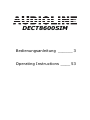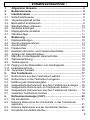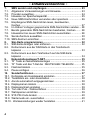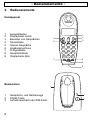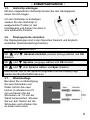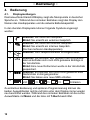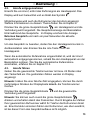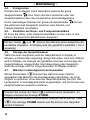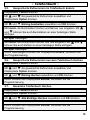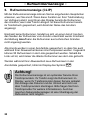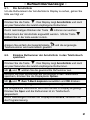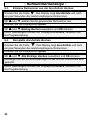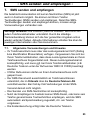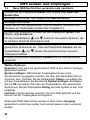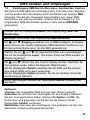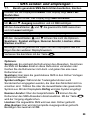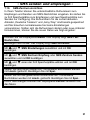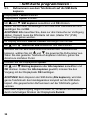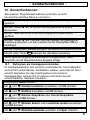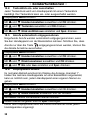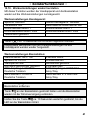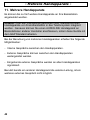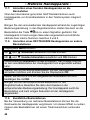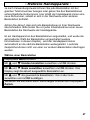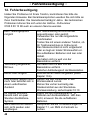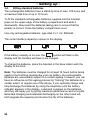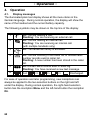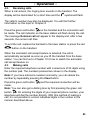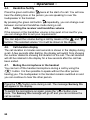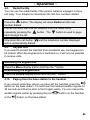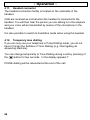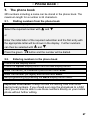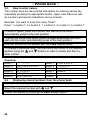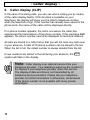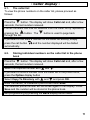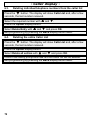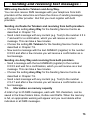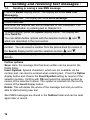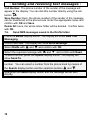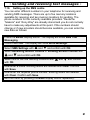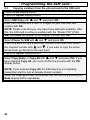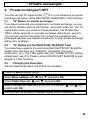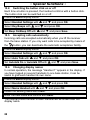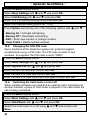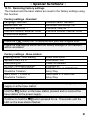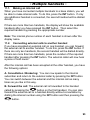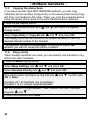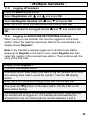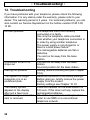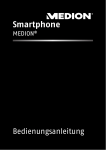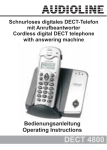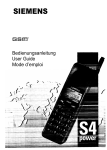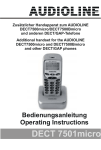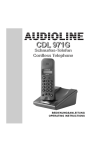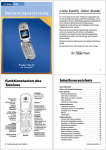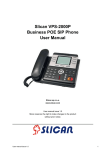Download DECT 8600SIM
Transcript
Schnurloses digitales DECT-Telefon Cordless digital DECT telephone Bedienungsanleitung Operating Instructions DECT 8600SIM DECT8600SIM Bedienungsanleitung ______ 3 Operating Instructions ____ 53 - Inhaltsverzeichnis 1. 2. 3. 3.1. 3.2. 3.3. 3.4. 3.5. 3.6. 3.7. 4. 4.1. 4.2. 4.3. 4.4. 4.5. 4.6. 4.7. 4.8. 4.9. 4.10. 4.11. 4.12. 5. 5.1. 5.2. 5.3. 5.4. 5.5. 5.6. 5.7. 6. 6.1. 6.2. 6.3. 6.4. Allgemeine Hinweise ................................................................ 6 Bedienelemente......................................................................... 8 Inbetriebnahme ......................................................................... 9 Sicherheitshinweise .................................................................... 9 Verpackungsinhalt prüfen ........................................................... 9 Basisstation anschliessen........................................................... 9 Standard-Akkus einbauen......................................................... 10 Gürtelclip anbringen .................................................................. 11 Displaysprache einstellen ......................................................... 11 Wandmontage........................................................................... 11 Bedienung................................................................................ 12 Displaymeldungen..................................................................... 12 Anrufe entgegennehmen .......................................................... 13 Anrufe führen ............................................................................ 13 Freisprechen ............................................................................. 14 Einstellen der Hörer- und Freisprechlautstärke ........................ 14 Anzeige der Gesprächsdauer ................................................... 14 Mikrofon im Handapparat stummschalten ................................ 14 Wahlwiederholung..................................................................... 15 Tastatursperre........................................................................... 15 Paging von der Basisstation zum Handapparat........................ 15 Headsetanschluss..................................................................... 16 Temporäre Tonwahl .................................................................. 16 Das Telefonbuch ..................................................................... 17 Rufnummern aus dem Telefonbuch wählen ............................. 17 Rufnummern in das Telefonbuch eingeben .............................. 17 Erklärung der Namenseingabe ................................................. 18 Gespeicherte Rufnummern aus dem Telefonbuch anzeigen.... 18 Gespeicherte Rufnummern im Telefonbuch ändern ................. 19 Gespeicherte Rufnummern aus dem Telefonbuch löschen...... 19 Gesamtes Telefonbuch löschen ............................................... 19 Rufnummernanzeige (CLIP) ................................................... 20 Die Anruferliste.......................................................................... 21 Einzelne Rufnummer der Anruferliste in das Telefonbuch speichern................................................................................... 21 Einzelne Rufnummer aus der Anruferliste löschen................... 22 Komplette Anruferliste löschen ................................................. 22 3 - Inhaltsverzeichnis 7. 7.1. 7.2. 7.3. 7.4. 7.5. SMS senden und empfangen ................................................. 23 Allgemeine Voraussetzungen und Hinweise............................. 23 Provider auswählen................................................................... 24 Hinweise zur Speicherkapazität ................................................ 25 Neue SMS-Nachrichten versenden oder speichern.................. 26 Empfangene SMS-Nachrichten lesen, beantworten, löschen...................................................................................... 27 7.6. Im Ordner Vorlagen gespeicherte SMS-Nachrichten senden... 28 7.7. Bereits gesendete SMS-Nachrichten bearbeiten, löschen ....... 29 7.8. Hinweiston bei neuen SMS-Nachrichten ausschalten .............. 29 7.9. Sende-Zentrum auswählen ....................................................... 30 7.10. SMS-Zentrum einrichten ........................................................... 30 8. Sim-Karte programmieren...................................................... 32 8.1. SIM-Karte einlegen oder entfernen ........................................... 32 8.2. Rufnummern aus der SIM-Karte in das Telefonbuch kopieren .................................................................................... 33 8.3. Rufnummern aus dem Telefonbuch auf die SIM-Karte kopieren .................................................................................... 34 9. Nebenstellenanlagen/T-NET................................................... 35 9.1. “R” Taste an Nebenstellenanlagen ........................................... 35 9.2. “R” Taste und das T-Net der DEUTSCHEN TELEKOM .......... 35 9.3. Flashzeit ändern........................................................................ 35 9.4. Pause einfügen ......................................................................... 36 10. Sonderfunktionen ................................................................... 37 10.1. Rufsignale am Handapparat einstellen ..................................... 37 10.2. Tastenklick ein- oder ausschalten............................................. 38 10.3. Anrufe automatisch entgegennehmen ...................................... 38 10.4. Displaynamen ändern ............................................................... 38 10.5. Displaykontrast einstellen ......................................................... 39 10.6. Ton oder Puls - Wahlverfahren ................................................. 39 10.7. Wahlsperren einrichten ............................................................. 39 10.8. SYS PIN-Code ändern .............................................................. 40 10.9. Wartemusik ein- ausschalten .................................................... 40 10.10. Werkseinstellungen wieder herstellen .................................... 41 4 - Inhaltsverzeichnis 11. Mehrere Handapparate ........................................................... 42 11.1. Intern telefonieren ..................................................................... 43 11.2. Externe Gespräche auf einen anderen Handapparat verbinden .................................................................................. 43 11.3. Telefonbuch kopieren................................................................ 44 11.4. Vorrang beim Klingeln............................................................... 44 11.5. Abmelden von Handapparaten ................................................. 45 11.6. Anmelden von AUDIOLINE DECT8600SIM Handapparaten.... 45 11.7. Anmelden eines fremden Handapparates an die Basisstation............................................................................... 46 11.8. Anmelden eines DECT8600SIM Handapparates an andere Basisstationen........................................................................... 46 11.9. Zusätzliche Basisstationen ....................................................... 46 12. Fehlerbeseitigung ................................................................... 48 13. Wichtige Informationen .......................................................... 49 13.1. Wichtiger Hinweis...................................................................... 49 13.2. Technische Daten ..................................................................... 49 13.3. Telefonkabel austauschen ........................................................ 49 13.4. Garantie .................................................................................... 50 13.5. Konformitätserklärung ............................................................... 51 5 - Allgemeine Hinweise 1. Allgemeine Hinweise Bitte lesen Sie diese Bedienungsanleitung sorgfältig durch. Bei eventuell auftretenden Fragen, wenden Sie sich bitte an unseren Service unter der Service-Hotline 0180 5 00 13 88. Öffnen Sie das Gerät in keinem Fall selbst und führen Sie keine eigenen Reparaturversuche aus. Bei Gewährleistungsansprüchen wenden Sie sich bitte an Ihren Fachhändler. Bestimmungsgemäße Verwendung - Dieses Telefon ist für den Betrieb an einem analogen Telefonanschluss (PSTN) innerhalb Deutschlands entwickelt worden. Allerdings kann, wegen der Unterschiede zwischen den verschiedenen TelekomNetzbetreibern, keine Garantie für einwandfreie Funktion an jedem TelekomEndgeräteanschluss übernommen werden. Das Telefon besitzt die Voraussetzung an einer TAE-Steckdose mit F/N-Codierung gemeinsam mit anderen Anschlussgeräten wie Fax, Anrufbeantworter oder einem Modem benutzt zu werden. Schließen Sie das Anschlusskabel des Telefons nur an die dafür bestimmten Telefonsteckdosen an. Wechseln Sie den Stecker des Anschlusskabels nicht aus. Stromausfall - Bei einem eventuellen Stromausfall kann mit dem Telefon nicht telefoniert werden. Halten Sie für eventuelle Notfälle ein schnurgebundenes Telefon bereit, welches ohne eine externe Stromversorgung arbeitet. Aufladbare Standard-Akkus- Keine anderen aufladbaren Batterien oder Akkupacks verwenden. Diese können möglicherweise einen Kurzschluss verursachen. Verwenden Sie beim Austauschen immer nur Standard-Akkus des Typs AAA 1,2V 550mA. Standard-Akkus nicht ins Feuer werfen oder ins Wasser tauchen. Alte oder defekte Standard-Akkus nicht mit dem normalen Hausmüll entsorgen. Die angegebenen maximalen Standby- und Gesprächszeiten gelten für die mitgelieferten wiederaufladbaren Standard-Akkus bei optimalen Bedingungen. Umgebungstemperatur, Aufladezyklus und weitere äußere Einflussfaktoren, wie z.B. Funkbelastung an der Einsatzumgebung können die Leistungszeiten erheblich verringern. Die Ladekapazität reduziert sich darüber hinaus technisch bedingt im Verlauf der Nutzung oder durch Lagerung bei sehr hohen oder niedrigen Temperaturen. Laden des Handapparates - Sollte sich der Handapparat beim Laden erwärmen, so ist dies normal und ungefährlich. Laden Sie den Handapparat nicht mit fremden Aufladegeräten, da sonst Beschädigungen auftreten können. Nebenstellenanlagen - Das Telefon kann auch an einer Nebenstellenanlage angeschlossen werden. Ob Ihr Telefon an Ihrer Nebenstellenanlage einwandfrei funktioniert, erfahren Sie bei dem Händler, bei dem die Anlage gekauft wurde. Durch die große Anzahl verschiedener Nebenstellenanlagen kann eine Funktionsgarantie nicht übernommen werden. 6 - Allgemeine Hinweise Netzteil - Verwenden Sie nur das mitgelieferte AUDIOLINE Steckernetzteil, da andere Netzteile das Telefon zerstören können. Es besteht Lebensgefahr, wenn das Steckernetzteil geöffnet und nicht vom Stromnetz getrennt wird. Aufstellort - Am Aufstellort muss sich eine Netzsteckdose 230Volt befinden. Stellen Sie die Basisstation nicht in die unmittelbare Umgebung von anderen elektronischen Geräten wie z. B. Mikrowellen oder HiFi-Geräten, da es sonst zu gegenseitiger Beeinflussung kommen kann. Der Aufstellort hat einen entscheidenden Einfluss auf einen einwandfreien Betrieb des Telefons. Stellen Sie die Basisstation auf eine ebene und rutschfeste Fläche. Normalerweise hinterlassen die Füße der Basisstation keine Spuren auf der Aufstellfläche. Wegen der Vielzahl der verwendeten Lacke und Oberflächen kann es jedoch nicht ausgeschlossen werden, dass durch die Gerätefüße Spuren auf der Abstellfläche entstehen. Verwenden Sie den Handapparat nicht in explosionsgefährdeten Bereichen. Übermäßige Belastungen durch Rauch, Staub, Erschütterungen, Chemikalien, Feuchtigkeit, Hitze oder direkte Sonneneinstrahlung müssen vermieden werden. Hinweis für medizinische Geräte - Das Telefon arbeitet mit einer sehr geringen Sendeleistung. Diese geringe Sendeleistung schließt eine gesundheitliche Gefährdung nach dem derzeitigen Stand von Forschung und Technik aus. Es hat sich aber gezeigt, dass eingeschaltete tragbare Telefone medizinische Geräte beeinflussen können. Halten Sie deshalb bei medizinischen Geräten einen Abstand von mindestens einem Meter ein. Entsorgung - Ist die Gebrauchszeit der Standard-Akkus oder der gesamten Anlage abgelaufen, entsorgen Sie diese bitte umweltfreundlich gemäß den gesetzlichen Bestimmungen. Temperatur und Umgebungsbedingungen - Das Telefon ist für den Betrieb in geschützten Räumen mit einem Temperaturbereich von 10 °C bis 30 °C ausgelegt. Die Basisstation darf nicht in Feuchträumen wie Bad oder Waschküche aufgestellt werden. Vermeiden Sie die Nähe zu Wärmequellen wie Heizkörpern und setzen Sie das Gerät keiner direkten Sonnenbestrahlung aus. Reinigung und Pflege - Die Gehäuseoberflächen können mit einem trockenen, weichen und fusselfreien Tuch gereinigt werden. Niemals Reinigungsmittel oder gar aggressive Lösungsmittel verwenden. Außer einer gelegentlichen Gehäusereinigung ist keine weitere Pflege erforderlich. Die Gummifüße der Basisstation sind nicht gegen alle Reinigungsmittel beständig. Der Hersteller kann daher nicht für evtl. Schäden an Möbeln o. ä. haftbar gemacht werden. CE-Zeichen- Das Telefon stimmt mit den grundlegenden Anforderungen der R&TTEDirective überein. Dies wird durch das CE-Zeichen bestätigt. 7 - Bedienelemente 2. Bedienelemente Handapparat AUDIOLINE 1 2 3 4 5 6 7 8 9 Auswahltasten Displaytaste rechts Beenden von Gesprächen Stummtaste Interne Gespräche Headsetanschluss R-Signaltaste Gesprächstaste Displaytaste links 1 2 3 DECT 8600 SIM 9 8 2ABC 3DEF GHI 5 JKL 6MNO PQRS 8 TUV 9WXYZ 1 4 7 0 7 R # 4 5 INT 6 Basisstation 3 ~ 1 2 3 Gesprächs- und Netzanzeige PAGE-Taste Aufnahmeschacht der SIM Karte 2 AUDIOLINE 8 1 - Inbetriebnahme 3. Inbetriebnahme 3.1. Sicherheitshinweise ACHTUNG! Lesen Sie vor der Inbetriebnahme unbedingt die Sicherheitshinweise am Anfang dieser Anleitung. 3.2. Verpackungsinhalt prüfen Zum Lieferumfang gehören: eine Basisstation ein Handapparat mit Standardakkus ein Telefonanschlusskabel zwei Schrauben ein Headset ein Steckernetzteil ein Gürtelclip eine Bedienungsanleitung zwei Dübel 3.3. Basisstation anschliessen 1. Stellen Sie die Basisstation in der Nähe Ihrer Telefonanschlussdose und einer Netzsteckdose auf. Stecken Sie den Stecker des Netzteils in die Buchse auf der Unterseite der Basisstation und das Steckernetzteil in eine vorschriftsmässig installierte Netzsteckdose mit 230V. Das Steckernetzteil der Basisstation muss immer angeschlossen sein. Verwenden Sie aus Sicherheitsgründen nur das mitgelieferte Steckernetzteil. 2. Verbinden Sie das beiliegende Telefonkabel mit der Telefonsteckdose und der Telefonbuchse auf der Unterseite der Basisstation. Verwenden Sie nur das neue beiliegende Telefonkabel. 3. Verlegen Sie die beiden Kabel durch die beiden Klemmen und die zwei Kabelkanäle zur Rückseite der Basisstation. 9 - Inbetriebnahme 3.4. Standard-Akkus einbauen Die wiederaufladbaren Batterien besitzen eine Standby-Zeit von max. 120 Std. und eine max. Gesprächsdauer von bis zu 10 Std. Um die mitgelieferten wiederaufladbaren Standard-Akkus in den Handapparat einzulegen, drücken Sie auf den Batteriefachdeckel am oberen Rand und schieben Sie ihn nach unten. Legen Sie nun die Batterien ein und achten Sie auf die richtige Polung. Schließen Sie den Batteriefachdeckel. Verwenden Sie nur wiederaufladbare Batterien des Typs AAA 2 x 1,2V, 550mAh. Die aktuelle Batteriekapazität wird im Display angezeigt: Voll Halb Schwach Ist die Batteriekapazität zu gering, blinkt im Display das Symbol und der Handapparat muss geladen werden. Zum Laden der Batterien stellen Sie den Handapparat mit dem Display nach vorne in die Basisstation. Hinweis: Vor der ersten Inbetriebnahme müssen die Batterien für mindestens 16 Stunden geladen werden. Die aufladbaren Batterien unterliegen genau wie Ihre Autobatterie unvermeidlich einer gewissen Alterung. Allerdings können Sie auf diesen Alterungsprozess Einfluss nehmen, indem Sie die Batterien gewissermassen "trainieren". Wenn Sie bei regelmässiger Benutzung Ihres Telefons die Batterien zyklisch aufladen und dann wieder "leer" telefonieren, bis die Batterieanzeige im Display erscheint, werden die Batterien gefordert und danken dies durch volle Leistungsfähigkeit und eine lange Lebensdauer. Dauerladung und Dauerentladung schaden dagegen sowohl der Kapazität wie auch der Lebensdauer der Batterien. 10 - Inbetriebnahme 3.5. Gürtelclip anbringen Mit dem mitgelieferten Gürtelclip können Sie den Handapparat immer bei sich tragen. Um den Gürtelclip zu befestigen, stecken Sie den Gürtelclip in waagerechter Position in den Handapparat und drehen ihn dann in eine senkrechte Position. 3.6. Displaysprache einstellen Die Displayanzeigen sind in den Sprachen Deutsch und Englisch einstellbar (Werkseinstellung Deutsch). Displaytaste Menü drücken. Mit und drücken. Handset einstellen (Handset Settings) wählen und OK Mit Sprache (Language) wählen und OK drücken. und Mit und eine Sprache wählen und Spei. drücken. Nach kurzer Zeit ist die Sprache umgestellt und das Display zeigt wieder den Bereitschaftsmodus an. 3.7. Wandmontage Benutzen Sie zur Befestigung die zwei Schrauben und Dübel, bohren Sie zwei Löcher im Abstand von 75 mm und lassen Sie die Schrauben ca. 7,5 mm der Wand herausstehen. Stecken Sie nun das Telefon auf die Schrauben und schieben Sie es etwas nach unten. 11 - Bedienung 4. Bedienung 4.1. Displaymeldungen Das beleuchtete Klarschriftdisplay zeigt alle Menüpunkte in deutscher Sprache an. Während des normalen Betriebes zeigt das Display den Namen des Handapparates und die aktuelle Batteriekapazität. In der obersten Displayzeile können folgende Symbole angezeigt werden: 1 2 3 4 5 6 Leuchtet: Sie führen ein Gespräch. Blinkt: Sie erreicht ein externes Gespräch. Leuchtet: Sie führen ein internes Gespräch. Blinkt: Sie erreicht ein internes Gespräch. (Nur bei mehreren Handapparaten) Leuchtet: Die Freisprechfunktion ist eingeschaltet. Leuchtet: Sie befinden sich gerade in der Anruferliste oder es befinden sich noch nicht gelesene Einträge in der Anruferliste. Blinkt: Eine neue Rufnummer wurde in der Anruferliste gespeichert. SMS Leuchtet: Es befinden sich noch nicht gelesene SMS Nachrichten im Eingangsordner. Blinkt: Sie haben eine neue SMS erhalten. Voll => => => Entladen. Zu einfachen Bedienung und späteren Programmierung können die beiden Auswahltasten rechts und links unter dem Display immer wieder neu beschriftet werden. Während des normalen Betriebes ist die rechte Auswahltaste mit Menü und die linke mit T-Buch beschriftet. 12 - Bedienung 4.2. Anrufe entgegennehmen Erreicht Sie ein Anruf, ertönt das Ruftonsignal am Handapparat. Das Display wird kurz beleuchtet und es blinkt das Symbol . Möglicherweise wird auch die Rufnummer des Anrufers angezeigt. Weitere Informationen zu diesem Thema finden Sie im Kapitel 6. am Handapparat und die Drücken Sie die grüne Gesprächstaste Verbindung wird hergestellt. Die Gesprächsanzeige der Basisstation blinkt während des Gesprächs. Im Display erscheint die Anzeige Externes Gespräch und nach ein paar Sekunden die aktuelle Gesprächszeit. Um das Gespräch zu beenden, stellen Sie den Handapparat zurück in die Basisstation oder drücken Sie die rote Taste Handapparat. am Wenn die automatische Rufannahme eingeschaltet ist, wird der Anruf automatisch entgegengenommen, sobald Sie den Handapparat von der Basisstation nehmen. Wie Sie die automatische Rufannahme einschalten, erfahren Sie im Kapitel 10.3. 4.3. Anrufe führen Geben Sie die gewünschte Telefonnummer mit max. 24 Stellen über das Tastenfeld ein. Die gedrückten Zahlen werden im Display angezeigt. Hinweis: Haben Sie eine falsche Zahl eingegeben, können Sie durch mehrmaliges Drücken der Displaytaste Lösch. die Telefonnummer löschen. Drücken Sie die grüne Gesprächstaste Verbindung wird hergestellt. und die gewünschte Hinweis: Sie können auch zuerst die grüne Gesprächstaste drücken und erhalten damit das Freizeichen. Durch Eingabe der Zahlen Ihrer gewünschten Rufnummer wählt Ihr Telefon die Rufnummer direkt an. Eine Korrektur einzelner Zahlen der Rufnummer, wie oben erwähnt, ist bei dieser Form des Gesprächaufbaus nicht möglich. 13 - Bedienung 4.4. Freisprechen Drücken Sie zu Beginn eines Gesprächs zweimal die grüne Gesprächstaste . Nun hören Sie das Freizeichen oder den Gesprächspartner über den Lautsprecher des Handapparates. Durch mehrmaliges Drücken der grünen Gesprächstaste Sie während eines Gesprächs zwischen dem Normal- und Freisprechbetrieb umschalten. können 4.5. Einstellen der Hörer- und Freisprechlautstärke Ist Ihnen die Hörer- oder Freisprechlautstärke zu leise oder zu laut, können Sie diese Ihren Bedürfnissen anpassen. Mit den Tasten und können Sie während eines Gesprächs die Lautstärke anpassen. Im Display wird die gewählte Lautstärke 1 bis 4 angezeigt. 4.6. Anzeige der Gesprächsdauer Während eines Gesprächs wird die Gesprächszeit im Display in Minuten und Sekunden angezeigt. Einige Sekunden nach dem Wählen wird im Display von Anzeige der gewählten Nummer auf Anzeige der Gesprächsdauer umgeschaltet. Nach Beendigung des Gesprächs bleibt die Anzeige noch für einige Sekunden im Display erhalten. 4.7. Mikrofon im Handapparat stummschalten können Sie während eines TelefonMit der Stummtaste gespräches das Mikrofon des Handapparates abschalten. So ist es möglich zu sprechen, ohne dass der Gesprächspartner Sie hört. Der Lautsprecher im Handapparat bleibt eingeschaltet, und Sie können den Gesprächspartner weiterhin verstehen. Drücken Sie einmal die Taste während eines Gesprächs. Im Display erscheint die Anzeige STUMM. Um das Mikrofon wieder einzuschalten, drücken Sie erneut die Taste . Die Anzeige STUMM erlischt und Sie können das Gespräch normal fortsetzen. 14 - Bedienung 4.8. Wahlwiederholung Die Wahlwiederholung nutzen Sie, wenn der angerufene Teilnehmer besetzt ist oder sich nicht meldet. Ihr Telefon speichert die fünf zuletzt gewählten Rufnummern. Drücken Sie die Taste . Das Display zeigt Wahlwiederh. und die zuletzt gewählte Telefonnummer. Durch mehrmaliges Drücken der Taste können nun weitere Rufnummern der Wahlwiederholung angewählt werden. Mit der Taste blättern Sie in der Liste wieder zurück. Drücken Sie nun die Gesprächstaste und die angezeigte Telefonnummer wird automatisch gewählt. 4.9. Tastatursperre Möchten Sie den Handapparat vor ungewollter Bedienung schützen, kann die Tastatursperre eingeschaltet werden. Ist die Tastatursperre eingeschaltet, können nur noch Gespräche entgegengenommen werden. Tastatursperre einschalten Displaytaste Menü und danach Taste * drücken Tastatursperre ausschalten Displaytaste Aufheb und danach Taste * drücken 4.10. Paging von der Basisstation zum Handapparat Wenn Sie sich nicht mehr erinnern können, wo Sie Ihren Handapparat liegen gelassen haben, drücken Sie die Taste der Basisstation. Sie werden für 30 Sekunden die Tonsignale des Handapparates hören und ihn so leicht wiederfinden. Mit der roten Taste oder der Taste beenden. am Handapparat der Basisstation können Sie die Tonsignale vorher 15 - Bedienung 4.11. Headsetanschluss Auf der Unterseite des Handapparates befindet sich die Anschlussmöglichkeit für das Headset. Ist das Headset mit dem Handapparat verbunden, werden die Gespräche normal entgegengenommen. Sie hören dann den Gesprächspartner über den Ohrhörer und über das Mikrofon am Headset wird Ihre Stimme übertragen. Das Umschalten auf den Freisprechmodus ist auch im Headsetbetrieb möglich. 4.12. Temporäre Tonwahl Können Sie Ihr Telefon nur mit dem IMPULS-Wahlverfahren betreiben, brauchen Sie nicht auf die Vorteile des TON-Wahlverfahren (z.B: Abfrage eines Anrufbeantworters) zu verzichten. für zwei Sekunden Halten Sie während eines Gesprächs die Taste gedrückt. Im Display erscheint die Anzeige T. Das Telefon arbeitet nun vorübergehend im TON-Wahlverfahren. Nach Gesprächsende wird wieder auf das PULS-Wahlverfahren zurückgeschaltet. 16 - Telefonbuch 5. Das Telefonbuch In das Telefonbuch können 255 Rufnummern inklusive eines Namens gespeichert werden. Die maximale Länge einer Rufnummer beträgt 24 Stellen. 5.1. Rufnummern aus dem Telefonbuch wählen Displaytaste T-Buch drücken Mit und die gewünschte Rufnummer auswählen oder Geben Sie den Anfangsbuchstaben des gewünschten Teilnehmers ein und der erste Eintrag mit dem entsprechenden Buchstaben wird im Display angezeigt. Mit und Rufnummern ausgewählt werden. Drücken Sie die grüne Taste 5.2. können dann weitere und die Rufnummer wird gewählt. Rufnummern in das Telefonbuch eingeben Displaytaste T-Buch drücken Displaytaste Option drücken und Displaytaste OK drücken. Namen (16 Stellen) eingeben und mit Spei. bestätigen. Rufnummer (24 Stellen) eingeben und mit Spei. bestätigen. Durch zweimaliges Drücken der Displaytaste Zurück, verlassen Sie die Programmierung. Wichtige Information: Geben Sie auch beim Speichern von Rufnummern aus Ihrem Ortsnetz immer die Vorwahl mit ein. Sollten Sie das Telefonbuch einmal auf eine SIM-Karte kopieren, können Sie diese Rufnummern dann ohne weitere Bearbeitung direkt auf Ihrem Handy nutzen. 17 - Telefonbuch 5.3. Erklärung der Namenseingabe Zur Eingabe des Namens sind die Zahlentasten mit Buchstaben beschriftet. Durch mehrmaliges Drücken der entsprechenden Taste können Grossbuchstaben sowie Zahlen und Sonderzeichen eingegeben werden. Beispiel: Sie möchten den Namen "Peter" eingeben. Drücken Sie: 1 x Taste 7, 2 x Taste 3, 1 x Taste 8, 2 x Taste 3, 3 x Taste 7 Um ein Leerzeichen einzugeben, drücken Sie die Taste 0 warten Sie bis der Cursor automatisch eine Stelle weiter springt Um den gleichen Buchstaben zweimal einzugeben, drücken Sie den entsprechenden Buchstaben und warten Sie dann bis der Cursor automatisch eine Stelle weiter springt. Falsche Eingaben können mit der Displaytaste Lösch. gelöscht werden. Um einen bestimmten Buchstaben zu ändern, können Sie mit den Tasten und den Cursor an die gewünschte Stelle bewegen, um dann einen Buchstaben zu löschen und neu einzugeben. Übersicht Taste 1 Taste 2 Taste 3 Taste 4 Taste 5 Taste 6 5.4. ,. ‘ ?-!1 ABCabc2öüäß DEFdef3 G HIghi4 JKLjkl5 MNOmno6 Taste 7 Taste 8 Taste 9 Taste 0 Taste * Taste # PQRSpqrs7 TUVtuv8 W XYZwxyz 9 Leerzeichen 0 * # Gespeicherte Rufnummern aus dem Telefonbuch anzeigen Displaytaste T-Buch drücken Mit und die gewünschte Rufnummer auswählen. Durch Drücken der Displaytaste Zurück, verlassen Sie die Anzeige. 18 - Telefonbuch 5.5. Gespeicherte Rufnummern im Telefonbuch ändern Displaytaste T-Buch drücken Mit und die gewünschte Rufnummer auswählen und Displaytaste Option drücken. Mit und Eintrag bearbeiten auswählen und OK drücken. Mit Lösch. die Buchstaben löschen und Namen neu eingeben. Mit und können Sie auch Buchstaben an einer beliebigen Stelle einfügen. Mit Spei. bestätigen. Mit Lösch. die Rufnummer löschen und neu eingeben. Mit und können Sie auch Zahlen an einer beliebigen Stelle einfügen. Mit Spei. bestätigen. Durch zweimaliges Drücken der Displaytaste Zurück, verlassen Sie die Programmierung. 5.6. Gespeicherte Rufnummern aus dem Telefonbuch löschen Displaytaste T-Buch drücken Mit und die gewünschte Rufnummer auswählen und Displaytaste Option drücken. Mit und Eintrag löschen auswählen und OK drücken. Durch Drücken der Displaytaste Zurück, verlassen Sie die Programmierung. 5.7. Gesamtes Telefonbuch löschen Displaytaste T-Buch drücken Displaytaste Option drücken. Mit und Alle Einträge löschen auswählen und OK drücken. Zum Löschen erneut OK drücken. Durch Drücken der Displaytaste Zurück, verlassen Sie die Programmierung. 19 - Rufnummernanzeige 6. Rufnummernanzeige (CLIP) Mit der Rufnummernanzeige können Sie bei eingehenden Gesprächen erkennen, wer Sie anruft. Wenn diese Funktion an Ihrer Telefonleitung zur Verfügung steht, zeigt Ihnen das Display bereits die Rufnummer des Anrufers, wenn das Telefon klingelt. Ist diese Rufnummer bereits im Telefonbuch gespeichert, wird direkt der Name des Anrufers angezeigt. Erscheint keine Rufnummer, handelt es sich um einen Anruf, bei dem das Senden der Rufnummer vom Anrufer unterdrückt wurde. Erscheint die Meldung Anruf kann die Rufnummer aus technischen Gründen nicht angezeigt werden. Alle Anrufe werden in einer Anruferliste gespeichert, so dass Sie auch während Ihrer Abwesenheit keinen Anruf verpassen werden. Insgesamt können 50 Rufnummern in der Liste gespeichert werden. Sobald die Liste voll ist, wird immer die älteste Rufnummer aus der Liste gelöscht. Wurden während Ihrer Abwesenheit neue Rufnummern in der Anruferliste gespeichert, blinkt im Display das Symbol . Achtung! Die Rufnummernanzeige ist ein optionaler Service Ihres Telefonproviders. Ihr Telefon zeigt die Rufnummern im Display, wenn Ihr Telefonprovider diesen Service anbietet. Die Anzeige des Datums und der Uhrzeit wird nicht von allen Telefonprovidern übertragen. Bitte fragen Sie Ihren Telefonprovider für weitere Informationen. Auch bei manchen Nebenstellenanlagen ist eine Übertragung der Rufnummer nicht möglich. 20 - Rufnummernanzeige 6.1. Die Anruferliste Um die Rufnummern der Anruferliste im Display zu sehen, gehen Sie bitte wie folgt vor: Drücken Sie die Taste . Das Display zeigt Anruferliste und nach ein paar Sekunden die zuletzt empfangene Rufnummer. Durch mehrmaliges Drücken der Taste können nun weitere Rufnummern der Anruferliste angewählt werden. Mit der Taste blättern Sie in der Liste wieder zurück. Möchten Sie eine Rufnummer der Anruferliste direkt zurückrufen, drücken Sie einfach die Gesprächstaste Telefonnummer wird automatisch gewählt. 6.2. und die angezeigte Einzelne Rufnummer der Anruferliste in das Telefonbuch speichern Drücken Sie die Taste . Das Display zeigt Anruferliste und nach ein paar Sekunden die zuletzt empfangene Rufnummer. Mit und wählen Sie die gewünschte Rufnummer aus. Möchten Sie eine Rufnummer der Anruferliste in das Telefonbuch speichern, drücken Sie die Displaytaste Option. Mit und Zum T-Buch kopieren auswählen und OK drücken. Namen (16 Stellen) eingeben und mit Spei. bestätigen. Die ausgewählte Rufnummer wird noch einmal im Display angezeigt. Drücken Sie Spei. und die Rufnummer ist im Telefonbuch gespeichert. Durch zweimaliges Drücken der Displaytaste Zurück, verlassen Sie die Programmierung. 21 - Rufnummernanzeige 6.3. Einzelne Rufnummer aus der Anruferliste löschen Drücken Sie die Taste . Das Display zeigt Anruferliste und nach ein paar Sekunden die zuletzt empfangene Rufnummer. Mit und wählen Sie die gewünschte Rufnummer aus. Drücken Sie die Displaytaste Option. Mit und Eintrag löschen auswählen und OK drücken. Durch zweimaliges Drücken der Displaytaste Zurück, verlassen Sie die Programmierung. 6.4. Komplette Anruferliste löschen Drücken Sie die Taste . Das Display zeigt Anruferliste und nach ein paar Sekunden die zuletzt empfangene Rufnummer. Drücken Sie die Displaytaste Option. Mit und Alle Einträge löschen auswählen und OK drücken. Bestätigen Sie die Sicherheitsabfrage mit OK und die Anruferliste wird gelöscht. Durch zweimaliges Drücken der Displaytaste Zurück, verlassen Sie die Programmierung. 22 - SMS senden und empfangen 7. SMS senden und empfangen Die beliebte Kommunikation mit kurzen Nachrichten (SMS) ist jetzt auch im Festnetz möglich. Sie können mit Ihrem Telefon Textmeldungen (SMS) senden und empfangen. Damit Sie SMSTextmeldungen senden und empfangen können, müssen einige Voraussetzungen vorhanden sein. Wichtige Hinweise: Die Funktion „SMS im Festnetz“ wird nicht von jedem Telefonnetzbetreiber unterstützt. Durch die ständige Weiterentwicklung können sich die hier gemachten Angaben schon wieder verändert haben. Aktuelle Informationen erhalten Sie über die jeweiligen Internetseiten oder Servicenummern. 7.1. Allgemeine Voraussetzungen und Hinweise o Ihr Telefonanschluß muss über das Leistungsmerkmal CLIP (Calling Line Identification Presentation) verfügen. Vergewissern Sie sich bei Ihrem Telefonnetzbetreiber, dass diese Leistungsmerkmale an Ihrem Telefonanschluss freigeschaltet sind. Dieses Leistungsmerkmal ist kostenpflichtig und muss ggf. bei Ihrem Telefonnetzbetreiber (z.B. Deutsche Telekom unter der Rufnummer 0800 33 01000) beantragt werden. o 0190er Rufnummern dürfen an Ihrem Festnetzanschluss nicht gesperrt sein. o Der SMS-Dienst wird ausschließlich an Telefonanschlüssen unterstützt, die im Ortsnetz über die DeutscheTelekom AG vermittelt werden. Bei Call-by-Call-Verbindungen ist der SMSVersand derzeit nicht möglich. o Das Senden von SMS-Nachrichten ist kostenpflichtig. o Nutzt der Empfänger im Festnetz keinen SMS-Dienst, oder kann sein Telefon generell keine Textnachrichten empfangen, wird die SMS automatisch als Sprachmeldung zugestellt, d.h. am Telefon vorgelesen. o Die Kostenberechung erfolgt über die Deutsche Telekom. 23 - SMS senden und empfangen 7.2. Provider auswählen Die Verteilung aller SMS-Nachrichten erfolgt über ein so genanntes SMS-Zentrum. Zurzeit bieten die “Deutsche Telekom“ und “Anny Way“ diesen Service an. Diese SMS-Zentren sind über eine spezielle Rufnummer zu erreichen, über die Ihre SMS-Nachrichten gesendet und empfangen werden. Ihr AUDIOLINE Telefon ist für das Senden über die Deutsche Telekom und das Empfangen von beiden Anbietern vorbereitet. SMS über die Deutsche Telekom o Die Nummer des Nachrichtenzentrums der Deutschen Telekom lautet 0193010. o Bei der Nutzung der Deutschen Telekom ist eine einfache Anmeldung nötig. Senden Sie dazu Ihre erste SMS mit dem Text ANMELD an die Rufnummer 8 8 8 8. o SMS aus den Netzen Vodafone, E-Plus oder O2 können über die Deutsche Telekom nicht empfangen werden. Die SMS werden in diesem Fall vorgelesen. SMS über Anny Way o Die Nummer des Nachrichtenzentrums von Anny Way lautet 019001504. o Bei der Nutzung von Anny Way ist eine einfache Anmeldung nötig. Senden Sie eine Test SMS mit beliebigen Inhalt (z.B: Test) an die Rufnummer 2 5 4 7 und nach einigen Minuten erhalten Sie eine Bestätigung als SMS. o SMS aus den Netzen D1 (T-Mobile) und E-Plus können über Anny Way nicht empfangen werden. Die SMS werden in diesem Fall vorgelesen. 24 - SMS senden und empfangen SMS über die Deutsche Telekom und Anny Way Mit Ihrem Telefon können Sie auch gleichzeitig SMS-Nachrichten von beiden Anbietern empfangen und wahlweise mit dem einen oder anderen Anbieter senden. Doch zuerst müssen Sie sich bei beiden Anbietern anmelden. Senden über die Deutsche Telekom und empfangen von beiden Anbietern o Wählen Sie im Kapitel 7.9 als Sendezentrum die Einstellung Anny Way. o Senden Sie eine Test SMS mit beliebigen Inhalt (z.B: Test) an die Rufnummer 2 5 4 7 und warten Sie auf eine Bestätigung, die Sie als SMS erhalten. Dies kann einige Minuten dauern. o Wählen Sie im Kapitel 7.9 als Sendezentrum die Einstellung Dt. Telekom. o Senden Sie jetzt eine SMS mit dem Text ANMELD an die Rufnummer 8 8 8 8 und nach einigen Minuten erhalten Sie eine Bestätigung als SMS. Senden über Anny Way und empfangen von beiden Anbietern o Senden Sie eine SMS mit dem Text ANMELD an die Rufnummer 8 8 8 8 und warten Sie auf eine Bestätigung, die Sie als SMS erhalten. Dies kann einige Minuten dauern. o Wählen Sie im Kapitel 7.9 als Sendezentrum die Einstellung Anny Way. o Senden Sie eine Test SMS mit beliebigen Inhalt (z.B: Test) an die Rufnummer 2 5 4 7 und nach einigen Minuten erhalten Sie eine Bestätigung als SMS. 7.3. Hinweise zur Speicherkapazität Insgesamt lassen sich bis zu 25 SMS-Nachrichten mit jeweils 160 Zeichen in den drei Ordnern Eingang, Ausgang und Vorlagen speichern. Sobald der Speicher voll ist, erscheint eine entsprechende Meldung und Sie müssen entweder einzelne oder alle SMSNachrichten löschen. 25 - SMS senden und empfangen 7.4. Neue SMS-Nachrichten versenden oder speichern Drücken Sie die Displaytaste MENÜ. Das Display zeigt SMS Text Nachrichten. Bestätigen Sie mit OK. Das Display zeigt SMS schreiben. Bestätigen Sie mit OK. Geben Sie nun den gewünschten Text mit maximal 160 Stellen ein. Hinweise zur Texteingabe erhalten Sie im Kapitel 5.3. Um den Text zu senden, drücken Sie die Displaytaste Option. Das Display zeigt Senden an. Mit den Auswahltasten und erreichen Sie weitere Optionen, die im nächsten Abschnitt beschrieben sind. Bestätigen Sie mit der Displaytaste OK und geben Sie die gewünschte Rufnummer ein. Über die Displaytaste Suchen und die Auswahltasten und können Sie eine Rufnummer aus dem Telefonbuch wählen. Drücken Sie jetzt die Displaytaste Senden und die SMS wird direkt versendet. Weitere Optionen Speichern: Hier kann die geschriebene SMS in den Ordner Vorlagen gespeichert werden. Symbol einfügen: Während der Texteingabe können auch Sonderzeichen eingegeben werden, die über das Zahlenfeld nicht zu erreichen sind. Drücken Sie die Displaytaste Option und wählen Sie mit den Auswahltasten die Einstellung Symbol einfügen. Bestätigen Sie mit OK und wählen Sie über die Auswahltasten das gewünschte Symbol aus. Mit der Displaytaste Einfüg wird das Symbol in den Text eingefügt. Löschen: Hiermit wird der gesamte Text der SMS gelöscht und Sie können mit der Texteingabe neu beginnen. Gesendete SMS-Nachrichten werden in dem Ordner Ausgang gespeichert und können später noch einmal gelesen oder versendet werden. 26 - SMS senden und empfangen 7.5. Empfangene SMS-Nachrichten lesen, beantworten, löschen Sobald eine SMS-Nachricht empfangen wird, hören Sie einen Signalton und Sie werden über das Display durch das Blinken der Anzeige SMS informiert. Wie Sie den Hinweiston beim Empfang von neuen SMSNachrichten ein- oder ausschalten, erfahren Sie im Kapitel 7.8. Die eingehenden SMS-Nachrichten werden in dem Ordner EINGANG gespeichert. Drücken Sie die Displaytaste MENÜ. Das Display zeigt SMS Text Nachrichten. Bestätigen Sie mit OK. Das Display zeigt SMS schreiben. Mit und Eingang auswählen und mit OK bestätigen. Im Display sehen Sie nun die zuletzt empfangene SMS-Nachricht mit Datum und Uhrzeit und der Rufnummer, die die SMS gesendet hat. Wählen Sie mit und die gewünschte SMS aus und bestätigen Sie mit der Displaytaste Lesen. Die ersten Zeilen der SMS werden im Display angezeigt. Mit und können Sie den Text im Display scrollen. Nachdem der Text gelesen wurde, haben Sie folgende Möglichkeiten: Mit der Displaytaste Zurück verlassen Sie die SMS und Sie können eine andere SMS zum Lesen aussuchen. Mit der Displaytaste Option erreichen Sie die im nächsten Abschnitt beschriebenen Optionen. Durch mehrmaliges Drücken der Displaytaste Zurück verlassen Sie das Menü. Optionen: Löschen: Die angewählte SMS wird aus dem Ordner gelöscht. Antworten: Es erscheint die Texteingabe für Ihre Antwort. Nachdem Sie den Text geschrieben haben, drücken Sie Option und OK. Die Rufnummer wird angezeigt und Sie können die Antwort mit der Displaytaste Senden versenden. Weiterleiten: Hier kann der empfangene Text geändert und über den bekannten Vorgang weitergesendet werden. 27 - SMS senden und empfangen Nummer Anrufer: Im Display erscheint die Rufnummer des SMSAbsenders. Über die Gesprächstaste können Sie diese Nummer direkt anwählen. Mit der Taste wird der Vorgang abgebrochen. Nummer speichern: Hier kann die Rufnummer des SMS-Absenders in das Telefonbuch übertragen werden. Geben Sie den entsprechenden Namen ein und bestätigen Sie mit OK und Spei.. Alles löschen: Hier wird der komplette Eingangsordner gelöscht. Bestätigen Sie zweimal mit OK. 7.6. Im Ordner Vorlagen gespeicherte SMS-Nachrichten senden Drücken Sie die Displaytaste MENÜ. Das Display zeigt SMS Text Nachrichten. Bestätigen Sie mit OK. Das Display zeigt SMS schreiben. Mit und Vorlagen auswählen und mit OK bestätigen. Mit den Auswahltasten und die gewünschte SMS aussuchen und mit Lesen bestätigen. Um den Text zu senden, drücken Sie die Displaytaste Option. Das Display zeigt Senden an. Bestätigen Sie mit der Displaytaste OK und geben Sie die gewünschte Rufnummer ein. Über die Displaytaste Suchen und die Auswahltasten und können Sie eine Rufnummer aus dem Telefonbuch wählen. Drücken Sie jetzt die Displaytaste Senden und die SMS wird direkt versendet. 28 - SMS senden und empfangen 7.7. Bereits gesendete SMS-Nachrichten bearbeiten, löschen Drücken Sie die Displaytaste MENÜ. Das Display zeigt SMS Text Nachrichten. Bestätigen Sie mit OK. Das Display zeigt SMS schreiben. Mit und Ausgang auswählen und mit OK bestätigen. Mit den Auswahltasten und die gewünschte SMS aussuchen und mit Lesen bestätigen. Drücken Sie die Displaytaste Option. Das Display zeigt Senden an. Mit den Auswahltasten und können Sie noch die Optionen Speichern, Symbol einfügen, Nummer Anrufer, Löschen, Alles löschen anwählen. Bestätigen Sie die gewünschte Option mit der Displaytaste OK und folgen Sie den weiteren Displayhinweisen. Verlassen Sie das Menü mit der Taste . Optionen: Senden an: Es erscheint die Rufnummer des Absenders. Sie können die SMS mit Senden direkt an diese Rufnummer versenden oder löschen Sie die Rufnummer mit Lösch. und geben Sie eine neue Rufnummer ein. Speichern: Hier kann die geschriebene SMS in den Ordner Vorlagen gespeichert werden. Symbol einfügen: Während der Texteingabe können auch Sonderzeichen eingegeben werden, die über das Zahlenfeld nicht zu erreichen sind. Wählen Sie über die Auswahltasten das gewünschte Symbol aus. Mit der Displaytaste Einfüg wird das Symbol eingefügt. können Sie die Nummer Anrufer: Über die Gesprächstaste Rufnummer des SMS-Absenders direkt anwählen. Mit der Taste wird der Vorgang abgebrochen. Löschen: Die angewählte SMS wird aus dem Ordner gelöscht. Alles löschen: Hier wird der komplette Ausgangsordner gelöscht. Bestätigen Sie zweimal mit OK. 29 - SMS senden und empfangen 7.8. Hinweiston bei neuen SMS-Nachrichten ausschalten Sobald Sie eine SMS-Nachricht empfangen, hören Sie einen Signalton und Sie werden über das Display informiert. Möchten Sie z. B. nachts nicht durch diesen Signalton über neu eingegangene SMS-Nachrichten informiert werden, kann dieser Ton ausgeschaltet werden. Drücken Sie die Displaytaste MENÜ. Das Display zeigt SMS Text Nachrichten. Bestätigen Sie mit OK. Das Display zeigt SMS schreiben. Mit und Mit und bestätigen. SMS Einstellungen auswählen und mit OK bestätigen. Hinweiston neue SMS auswählen und mit OK Mit und den Hinweiston ein- oder ausschalten und mit OK bestätigen. Durch mehrmaliges Drücken der Displaytaste Zurück verlassen Sie das Menü. 7.9. Sende-Zentrum auswählen Die beiden möglichen Rufnummern zum Senden von SMS-Nachrichten sind bereits vorprogrammiert. Normalerweise werden die SMSNachrichten immer mit der ersten Rufnummer (Werkseinstellung Deutsche Telekom) gesendet. Möchten Sie eine andere Rufnummer als Sende-Zentrum festlegen, gehen Sie wie folgt vor: Drücken Sie die Displaytaste MENÜ. Das Display zeigt SMS Text Nachrichten. Bestätigen Sie mit OK. Das Display zeigt SMS schreiben. Mit und Mit und bestätigen. SMS Einstellungen auswählen und mit OK bestätigen. Sendezentrum festlegen auswählen und mit OK Mit und das gewünschte Sendezentrum aussuchen und mit OK bestätigen. Durch mehrmaliges Drücken der Displaytaste Zurück verlassen Sie das Menü. 30 - SMS senden und empfangen 7.10. SMS-Zentrum einrichten In Ihrem Telefon können Sie unterschiedliche Rufnummern zum Empfangen und Senden von SMS-Nachrichten eingeben. Es stehen bis zu fünf Speicherplätze zum Empfangen und zwei Speicherplätze zum Senden zur Verfügung. Die Rufnummern für die zurzeit aktuellen Anbieter „Deutsche Telekom“ und „Anny Way“ sind bereits gespeichert und Sie brauchen normalerweise hier keine Einstellungen vorzunehmen. Sollten sich die Rufnummern ändern oder neue Anbieter hinzukommen, können Sie die neuen Daten wie folgt eingeben: Drücken Sie die Displaytaste MENÜ. Das Display zeigt SMS Text Nachrichten. Bestätigen Sie mit OK. Das Display zeigt SMS schreiben. Mit und bestätigen. SMS Einstellungen auswählen und mit OK Mit und SMS Zentrum Empfang oder SMS Zentrum Senden auswählen und mit OK bestätigen. Mit und einen der fünf Speicherplätze wählen und mit OK bestätigen. Geben Sie jetzt einen Namen ein. Vorhandene Buchstaben werden mit Lösch. gelöscht. Bestätigen Sie mit Spei.. Geben Sie nun die gewünschte Rufnummer ein. Vorhandene Buchstaben werden mit Lösch. gelöscht. Bestätigen Sie mit Spei.. Durch mehrmaliges Drücken der Displaytaste Zurück verlassen Sie das Menü. 31 - SIM-Karte programmieren 8. Sim-Karte programmieren Sie können die gespeicherten Rufnummern im Telefonbuch Ihres GSMHandys und im Telefonbuch Ihres Telefons hin und her kopieren. Bis zu 255 Rufnummern können so gespeichert werden. Folgende Kopierfunktionen stehen zur Verfügung: x Kopieren von einzelnen Rufnummern aus der SIM-Karte in das Telefonbuch. x Kopieren aller Rufnummern der SIM-Karte in das Telefonbuch x Kopieren von einzelnen Rufnummern aus dem Telefonbuch auf die SIM-Karte. x Kopieren aller Rufnummern des Telefonbuches auf die SIM-Karte. Wichtige Hinweise: Bitte gehen Sie mit den SIM-Karten sorgfältig um und berühren Sie nicht die Kontaktflächen. 8.1. SIM-Karte einlegen oder entfernen Ziehen Sie den Kartenhalter aus der Basisstation. Der Kartenhalter befindet sich auf der hinteren linken Seite der Basisstation. Schieben Sie nun die SIM-Karte mit den Kontakten nach oben in den Kartenhalter ein. Damit Sie die Karte nicht verkehrt herum einlegen können, ist die Karte oben links etwas abgeschrägt. Schieben Sie jetzt den Kartenhalter wieder in die Basisstation. Um die SIM-Karte wieder zu entfernen, drücken Sie die kleine Nase auf der rechten Seite des Kartenhalters etwas nach unten und schieben Sie die Karte vorsichtig aus dem Kartenhalter heraus. 32 - SIM-Karte programmieren 8.2. Rufnummern aus der SIM-Karte in das Telefonbuch kopieren Displaytaste T-Buch drücken. Displaytaste Option drücken. Mit und SIM kopieren auswählen und OK drücken. Geben Sie den max. achtstelligen PIN-Code Ihrer SIM-Karte ein und bestätigen Sie mit OK. ACHTUNG! Bitte beachten Sie, dass nur drei Versuche zur Verfügung stehen. Danach muss die SIM-Karte mit dem „Master Pin“ (PUK) erneut freigegeben werden. Im Display erscheint SIM an Telefon. Bestätigen Sie mit OK. Jetzt wird das Telefonbuch der SIM-Karte gelesen und es erscheint nach einiger Zeit die erste Rufnummer der SIM-Karte. Möchten Sie nur eine bestimmte Rufnummer der SIM-Karte kopieren, wählen Sie mit und die gewünschte Rufnummer aus. Wenn Sie das gesamte Telefonbuch kopieren möchten, gehen Sie direkt zum nächsten Punkt. Drücken Sie die Displaytaste Option. Mit und Eintrag kopieren oder Alle kopieren auswählen und OK drücken. Haben Sie Alle kopieren gewählt, müssen Sie den Vorgang mit der Displaytaste OK bestätigen. ACHTUNG! Beim Kopieren der SIM-Karte (Alle kopieren), wird das ganze Telefonbuch der SIM komplett auf den Handapparat kopiert. Alle gespeicherten Rufnummern im Handapparat gehen verloren. Nach dem Kopiervorgang abgeschlossen ist, verlassen Sie das Menü durch mehrmaliges Drücken der Displaytaste Zurück. 33 - SIM-Karte programmieren 8.3. Rufnummern aus dem Telefonbuch auf die SIM-Karte kopieren Displaytaste T-Buch drücken. Displaytaste Option drücken. Mit und SIM kopieren auswählen und OK drücken. Geben Sie den max. achtstelligen PIN-Code Ihrer SIM-Karte ein und bestätigen Sie mit OK. ACHTUNG! Bitte beachten Sie, dass nur drei Versuche zur Verfügung stehen. Danach muss die SIM-Karte mit dem „Master Pin“ (PUK) erneut freigegeben werden. Im Display erscheint SIM an Telefon. Bestätigen Sie mit OK. Mit und Telefon an SIM auswählen und OK drücken. Möchten Sie nur eine bestimmte Rufnummer des Telefonbuches kopieren, wählen Sie mit und die gewünschte Rufnummer aus. Wenn Sie das gesamte Telefonbuch kopieren möchten, gehen Sie direkt zum nächsten Punkt. Drücken Sie die Displaytaste Option. Mit und Eintrag kopieren oder Alle kopieren auswählen und OK drücken. Haben Sie Alle kopieren gewählt, müssen Sie den Vorgang mit der Displaytaste OK bestätigen. ACHTUNG! Beim Kopieren der SIM-Karte (Alle kopieren), wird das ganze Telefonbuch des Handapparates komplett auf die SIM-Karte kopiert. Alle gespeicherten Rufnummern auf der SIM-Karte gehen verloren. Nach dem Kopiervorgang abgeschlossen ist, verlassen Sie das Menü durch mehrmaliges Drücken der Displaytaste Zurück. 34 - Nebenstellenanlagen 9. Nebenstellenanlagen/T-NET Die "R" Signaltaste R Ihres Telefons können Sie an Nebenstellenanlagen und bei der Verwendung der T-Net Funktionen der DEUTSCHEN TELEKOM nutzen. 9.1. “R” Taste an Nebenstellenanlagen Haben Sie Ihr Telefon mit einer Nebenstellenanlage verbunden, können Sie alle Möglichkeiten, wie z.B. Anrufe weiterleiten, automatischen Rückruf usw. nutzen. Die „R“ Signaltaste verschafft Ihnen den Zugang zu diesen Möglichkeiten. An einer Nebenstellenanlage wird die FLASHZeit "90ms" benötigt (Einstellung siehe 9.3). Ob Ihr Telefon an Ihrer Nebenstellenanlage einwandfrei funktioniert, erfahren Sie bei dem Händler, bei dem die Anlage gekauft wurde. 9.2. “R” Taste und das T-Net der DEUTSCHEN TELEKOM Ihr Telefon unterstützt die wichtigsten Mehrwertdienste der DEUTSCHEN TELEKOM (z.B.: Makeln, Anklopfen, Dreierkonferenz, u.a.). Das T-Net arbeitet mit der Einstellung "FLASH 270 ms" (Einstellung siehe 9.3). Zur Freischaltung der T-Net Funktionen wenden Sie sich bitte an die DEUTSCHE TELEKOM. 9.3. Flashzeit ändern Es stehen die zwei Flashzeiten 90ms und 270ms zur Verfügung. Displaytaste Menü drücken Mit und Basisstation einstellen auswählen und OK drücken. Mit und Flash-Zeit auswählen und OK drücken. Mit und die gewünschte Flash-Zeit von 90ms oder 270ms auswählen und OK drücken. Verlassen Sie das Menü durch mehrmaliges Drücken der Displaytaste Zurück. 35 - Nebenstellenanlagen 9.4. Pause einfügen Bei wenigen, älteren Nebenstellenanlagen ist es erforderlich, eine bestimmte Nummer zu wählen (z. B. “9” oder “0”), um nach einer kurzen Pause ein Freizeichen für eine Amtsleitung auf den Apparat zu bekommen. Halten Sie zwischen der Kennziffer für die Amtsholung und der eigentlichen Telefonnummer die Taste # für 2 Sekunden gedrückt. Im Display erscheint die Anzeige P. Nach der Amtsholung wartet Ihr Telefon für 3 Sekunden mit dem Wählen der eigentlichen Telefonnummer. Die Pause kann auch bei Rufnummern für das Telefonbuch mit gespeichert werden. 9.5. Amtskennziffer und Pause automatisch einfügen Haben Sie eine Amtskennziffer eingegeben, wird beim Kopieren von Telefonbucheinträgen zwischen der SIM-Karte und dem internen Telefonbuch automatisch die Amtskennziffer eingefügt. Besonderer Hinweis: Benötigen Sie keine Amtskennziffer, nehmen Sie in diesem Bereich bitte keinen Einstellungen vor. Displaytaste Menü drücken. Mit und Basisstation einstellen auswählen und OK drücken. Mit und Amtskennziffer auswählen und OK drücken. SYS PIN (Werkseinstellung 0000) eingeben und OK drücken. Geben Sie nun die gewünschte Amtskennziffer mit max. 6 Stellen ein. Wünschen Sie eine Pause zwischen der Amtskennziffer und der eigentlichen Rufnummer, halten Sie die Taste #‚ für 2 Sekunden gedrückt. Im Display erscheint die Anzeige P. Falsche Eingaben können mit der Displaytaste Lösch. gelöscht werden. Bestätigen Sie Ihre Eingabe mit Spei.. Verlassen Sie das Menü durch mehrmaliges Drücken der Displaytaste Zurück. 36 - Sonderfunktionen 10. Sonderfunktionen Alle weiteren Programmierfunktionen sind über ein sehr benutzerfreundliches Menü zu erreichen. Mit der Taste Menü links unter dem Display wird die Programmierung gestartet. Mit den Tasten und können Sie die gewünschte Ebene aussuchen. Mit der Taste OK rechts unter dem Display wird diese Ebene geöffnet. Mit den Tasten und können Sie dann wieder die gewünschte Funktion aussuchen, um dann wieder mit der Displaytaste OK zu bestätigen. Mit der Displaytaste Zurück gelangen Sie jeweils eine Ebene zurück. Mit der roten Taste können Sie das Menü verlassen. Jeder Speichervorgang wird automatisch abgebrochen, wenn innerhalb von 20 Sekunden keine Eingabe erfolgt. 10.1. Rufsignale am Handapparat einstellen Ihr Handapparat kann sich mit zehn verschiedenen Tonruf-Melodien und mit fünf verschiedenen Lautstärken melden, wenn Sie ein Anruf erreicht. Betreiben Sie das Telefonsystem mit mehreren Handapparaten, können Sie für externe und interne Anrufe unterschiedliche Melodien einstellen. Displaytaste Menü drücken Mit und Handset einstellen auswählen und OK drücken. Mit und Ruftöne auswählen und OK drücken. Mit und Externe Gespräche oder Interne Gespräche auswählen und OK drücken. Mit und Melodie ändern oder Lautstärke ändern auswählen und OK drücken. Mit und Melodie/Lautstärke einstellen und Spei. drücken. 37 - Sonderfunktionen 10.2. Tastenklick ein- oder ausschalten Jeder Tastendruck wird vom Handapparat mit einem Tastenklick bestätigt. Der Tastenklick kann ein- oder ausgeschaltet werden. Displaytaste Menü drücken Mit und Handset einstellen auswählen und OK drücken. Mit und Tastenton auswählen und OK drücken. Mit und Klick ein/Klick aus einstellen und Spei. drücken. 10.3. Anrufe automatisch entgegennehmen Eingehende Anrufe werden automatisch entgegengenommen, wenn Sie den Handapparat von der Basisstation nehmen. Möchten Sie, dass Anrufe nur über die Taste entgegengenommen werden, können Sie die direkte Annahme ausschalten. Displaytaste Menü drücken Mit und Handset einstellen auswählen und OK drücken. Mit und Direkt annehmen auswählen und OK drücken. Mit und Ein oder Aus einstellen und Spei. drücken. 10.4. Displaynamen ändern Im normalen Betrieb erscheint im Display die Anzeige „Handset 1“. Haben Sie mehrere Handapparate an einer Basisstation angemeldet, kann es nützlich sein, jedem Handapparat einen eigenen Namen zu geben. Displaytaste Menü drücken. Mit und Handset einstellen auswählen und OK drücken. Mit und Name Handset auswählen und OK drücken. Mit Lösch. bereits vorhandenen Namen löschen. Neuen Namen eingeben und mit Spei. bestätigen. Hinter dem Displaynamen wird die interne Rufnummer eines jeden Handapparates angezeigt. 38 - Sonderfunktionen 10.5. Displaykontrast einstellen Der Displaykontrast kann in 10 Stufen eingestellt werden. Displaytaste Menü drücken. Mit und Handset einstellen auswählen und OK drücken. Mit und Kontrast auswählen und OK drücken. Mit und Kontrast 1 bis 10 einstellen und mit Spei. bestätigen. 10.6. Ton oder Puls - Wahlverfahren Dieses Merkmal ermöglicht Ihnen Ihr Telefon sowohl an den älteren Vermittlungsstellen (PULS) als auch an den neuen Vermittlungsstellen (TON) zu betreiben. Als Werkseinstellung ist das TON-Wahlverfahren eingestellt. Displaytaste Menü drücken. Mit und Basisstation einstellen auswählen und OK drücken. Mit und Wahlverfahren auswählen und OK drücken. Mit und bestätigen. MFV Ton oder IWV Impuls einstellen und mit Spei. 10.7. Wahlsperren einrichten Mit Ihrem Telefon können Sie bis zu vier Wahlsperren einrichten. Mit den Wahlsperren können Sie bestimmte Ortsvorwahlen, Auslandsvorwahlen oder auch Vorwahlen zu kostenpflichtigen Rufnummern sperren. Die Eingabe einer Wahlsperre kann bis zu vier Zahlen lang sein. Beispiel 1: Mit der Eingabe 02xx werden alle Vorwahlen beginnend mit 02 gesperrt. Beispiel 2: Mit der Eingabe 00xx werden alle Auslandsverbindungen gesperrt. 39 - Sonderfunktionen Displaytaste Menü drücken. Mit und Basisstation einstellen auswählen und OK drücken. Mit und Wahlsperren auswählen und OK drücken. SYS PIN (Werkseinstellung 0000) eingeben und OK drücken. Gewünschte Wahlsperre Nr. 1 bis 4 auswählen. Option drücken und mit und eine der Option wählen: - Wahlsperre ein = Wahlsperre einschalten. - Wahlsperre aus = Wahlsperre ausschalten. - Bearbeiten = Nummer neu eingeben oder ändern. - Nummer löschen = Eingegebene Nummer wird gelöscht. 10.8. SYS PIN-Code ändern Einige Funktionen des Telefonsystems werden mit einem PIN Code vor unerlaubter Benutzung geschützt. Der PIN-Code besteht aus vier Zahlen. Im Lieferzustand wurde der PIN-Code „0000“ eingestellt. Displaytaste Menü drücken Mit und Basisstation einstellen auswählen und OK drücken. Mit und System PIN auswählen und OK drücken. Geben Sie den alten PIN-Code ein und bestätigen Sie mit OK. Geben Sie den neuen PIN-Code ein und bestätigen Sie mit OK. Geben Sie den neuen PIN-Code noch einmal ein und bestätigen Sie wieder mit OK. 10.9. Wartemusik ein- ausschalten Wird bei der Benutzung mehrerer Handapparate ein externes Gespräch auf einen anderen Handapparat weitergeleitet, erklingt während des Verbindens eine Wartemusik für den Anrufer. Displaytaste Menü drücken Mit und Basisstation einstellen auswählen und OK drücken. Mit und Wartemusik auswählen und OK drücken. Mit und bestätigen. 40 die Wartemusik ein- oder ausschalten und mit Spei. - Sonderfunktionen 10.10. Werkseinstellungen wieder herstellen Mit dieser Funktion werden der Handapparat und die Basisstation wieder auf die Werkseinstellungen zurückgesetzt. Werkseinstellungen Handapparat: Sprache: Deutsch Name Handapparat: Handset Tastenklick: Ein Automatische Rufannahme: Ein Ruftonmelodie extern: 1 Ruftonmelodie intern: 1 Ruftonlautstärke extern: Laut Ruftonlautstärke intern: Laut Telefonbuch gelöscht Taste für 10 Sekunden bis zu einem Signalton drücken. Displaytaste Ja drücken und die Werkseinstellungen für den Handapparat werden wieder hergestellt. Werkseinstellungen Basisstation: Wahlverfahren: MFV Ton System Pin 0 0 0 0 Wahlsperren aus Alle SMS-Nachrichten gelöscht SMS-Empfang 1: 0193010 Deutsche Telekom SMS-Senden1: 0193010 Deutsche Telekom Flashzeit 90ms Wartemusik ein Anruferliste gelöscht Prioritäten aus SMS-Empfang 2: 019001504 Anny Way SMS-Senden 2: 019001504 Anny Way Stromversorgung zur Basisstation am Steckernetzteil oder Basisstation entfernen. Taste an der Basisstation gedrückt halten und die Basisstation wieder mit der Stromversorgung verbinden. Halten Sie die Taste ca. 10 Sekunden weiterhin gedrückt, bis die LED an der Basisstation blinkt. 41 - Mehrere Handapparate 11. Mehrere Handapparate Es können bis zu fünf weitere Handapparate an Ihre Basisstation angemeldet werden. Hinweis: Über den international genormten GAP Standard können Handapparate von Fremdherstellern in das Telefonsystem integriert werden. Genauso können Sie einen AUDIOLINE Handapparat an Basisstationen anderer Hersteller anschliessen, sofern diese Geräte mit dem GAP Standard arbeiten. Bei der Benutzung von mehreren Handapparaten erhalten Sie folgende Möglichkeiten: - Interne Gespräche zwischen den Handapparaten. - Externe Gespräche können zwischen den Handapparaten weitergeleitet werden. - Eingehende externe Gespräche werden an allen Handapparaten signalisiert. Benutzt bereits ein anderer Handapparat die externe Leitung, ist ein weiteres externes Gespräch nicht möglich. 42 - Mehrere Handapparate 11.1. Intern telefonieren Sobald Sie mehrere Handapparate an eine Basisstation angeschlossen haben, können Sie interne Gespräche führen. Drücken Sie dazu die Taste INT. Ist nur ein zusätzlicher Handapparat angeschlossen wird der zweite Handapparat direkt angewählt. Sind mehr als zwei Handapparate vorhanden, zeigt das Display die vorhandenen Handapparate an, nachdem Sie die Taste INT gedrückt haben. Wählen Sie dann durch das Drücken der entsprechenden Zahl den gewünschten Handapparat aus. Hinweis: Hinter dem Displaynamen wird die interne Rufnummer eines jeden Handapparates angezeigt. 11.2. Externe Gespräche auf einen anderen Handapparat verbinden Haben Sie ein externes Gespräch an einem Handapparat entgegengenommen, können Sie das externe Gespräch auf einen anderen Handapparat weiterverbinden. Drücken Sie dazu die Taste INT. Bei nur zwei Handapparaten wird der zweite Handapparat direkt angewählt. Bei mehr als zwei Handapparaten drücken Sie nach der Taste INT die Nummer des gewünschten Handapparates. Der externe Anrufer hört jetzt eine Wartemusik. Nachdem das interne Gespräch an dem anderen Handapparat entgegengenommen wurde, haben Sie folgende Möglichkeiten: A. Rücksprache / Makeln: Sie können nun mit dem internen Teilnehmer sprechen, und durch das Drücken der Taste INT zum externen Gesprächspartner zurückkehren. Sie können so beliebig oft, zwischen dem externen und internen Gespräch wechseln. B. Gespräch weiterleiten: Durch das Drücken der Taste am ersten Handapparat, wird das externe Gespräch an den gerufenen Handapparat weitergeleitet. Sie können das externe Gespräch auch direkt ohne Rücksprache auf einen Handapparat weiterleiten, indem Sie die interne Nummer über die Taste INT wählen und dann die Taste drücken. 43 - Mehrere Handapparate 11.3. Telefonbuch kopieren Besitzen Sie mehrere Handapparate des Typs DECT8600SIM können Sie einzelne Rufnummern (Eintrag kopieren) oder das ganze Telefonbuch (Alle Kopieren) von einem auf den anderen Handapparat kopieren. Beim Kopieren des kompletten Telefonbuches, wird an dem anderen Handapparat das ganze Telefonbuch ersetzt. Displaytaste T-Buch drücken. Mit und die gewünschte Rufnummer auswählen und Displaytaste Option drücken. Mit und Eintrag kopieren oder Alle Kopieren auswählen und OK drücken. Das Display zeigt die Nummern der möglichen Handapparate an. Drücken Sie die gewünschte interne Nummer des Handapparates. Der gewählte Handapparat zeigt Annehmen? Wählen Sie mit Ja oder Nein, ob Sie die Rufnummern übernehmen möchten. 11.4. Vorrang beim Klingeln Bei der Benutzung mehrerer Handapparate können Sie einen Handapparat festlegen, der zuerst klingelt bevor die anderen Handapparate klingeln. Displaytaste Menü drücken. Mit und Basis einstellen auswählen und OK drücken. Mit und drücken. Priorität Handsets einstellen wählen und OK Mit und wählen Sie nun welcher Handapparat zuerst klingeln soll. Bestätigen Sie mit OK oder Spei.. Prioritäten aus = alle Handapparate klingeln sofort Prioritäten 1 bis 6 = den gewünschten Handapparat auswählen Mit und die Anzahl der Rufsignale zwischen 1 und 9 einstellen, bevor die anderen Handapparate klingeln. Auswahl mit Spei. bestätigen. 44 - Mehrere Handapparate 11.5. Abmelden von Handapparaten Displaytaste Menü drücken. Mit und Anmelden auswählen und OK drücken. Mit und Handset abmelden auswählen und OK drücken. Geben Sie den SYS PIN der Basisstation ein und bestätigen Sie mit OK. Mit und bestätigen. den abzumeldenden Handapparat und mit OK 11.6. Anmelden von AUDIOLINE DECT8600SIM Handapparaten Haben Sie einen neuen Handapparat erworben, muss dieser an die Basisstation angemeldet werden. Nachdem die Batterien in den neuen Handapparat eingebaut wurden, zeigt das Display Anmelden?. Hinweis: Ist der Handapparat bereits an einer anderen Basisstation angemeldet, gehen Sie bitte zum Menüpunkt Anmelden. Wählen Sie dort Anmelden und wählen Sie dann die Nummer der nächsten Basisstation aus. Fahren Sie dann mit der Eingabe den PIN-Codes fort. Display zeigt Anmelden? Displaytaste Ja drücken. Wählen Sie nun an welche Basisstation Sie den Handapparat anmelden möchten. Bei einer vorhandenen Basisstation drücken Sie die Zahl 1 und die Displaytaste OK. Geben Sie den SYS PIN (Werkseinstellung 0000) ein und bestätigen Sie mit OK. Drücken Sie nun an der Basisstation die Taste bis die LED an der Basisstation blinkt. Der Handapparat sucht die Basisstation und nach einigen Sekunden ist der Handapparat angemeldet. Der Handapparat erhält automatisch die nächste freie interne Rufnummer zwischen 2 und 6. 45 - Mehrere Handapparate 11.7. Anmelden eines fremden Handapparates an die Basisstation Über den international genormten GAP Standard können auch Handapparate von Fremdherstellern in das Telefonsystem integriert werden. Bringen Sie den anzumeldenden Handapparat anhand der zugehörigen Bedienungsanleitung in den Registriermodus. Halten Sie dann an der bis zu einem Signalton gedrückt. Der Basisstation die Taste Handapparat ist nach einigen Sekunden angemeldet und erhält die nächste freie interne Nummer zwischen 2 und 6. 11.8. Anmelden eines DECT8600SIM Handapparates an andere Basisstationen Displaytaste Menü drücken Mit und Anmelden auswählen und OK drücken. Mit und Handset Anmelden auswählen und OK drücken. Displaymeldung Anmelden mit OK bestätigen. Das Display zeigt an, an wie viele Basisstation der Handapparat noch angemeldet werden kann. Wählen Sie nun an welche Basisstation Sie den Handapparat anmelden möchten und drücken Sie die Displaytaste OK. Geben Sie den SYS PIN der ausgewählten Basisstation ein und bestätigen Sie mit OK. Bringen Sie nun die entsprechende Basisstation in den Registriermodus. Beachten Sie dazu die Hinweise in der entsprechenden Bedienungsanleitung. Der Handapparat sucht die Basisstation und nach einigen Sekunden ist der Handapparat angemeldet. 11.9. Zusätzliche Basisstationen Bei der Verwendung von mehreren Basisstationen können Sie die Reichweite der Handapparate vergrössern. Um diesen Effekt zu nutzen, müssen alle Basisstationen mit einem Telefonanschluss verbunden sein. 46 - Mehrere Handapparate Je nach Verwendungszweck können Sie jede Basisstation mit der gleichen Telefonnummer belegen oder geben Sie den Basisstationen unterschiedliche Rufnummern. Hier erhält der Handapparat immer eine neue Rufnummer, sobald er sich in der Reichweite einer anderen Basisstation befindet. Achten Sie darauf, dass sich alle Basisstationen in ihrer Reichweite überschneiden. Bitte testen Sie vor jeder Inbetriebnahme einer neuen Basisstation die Reichweite der Handapparate. Ist ein Handapparat an den Basisstationen angemeldet, und wurde die automatische Wahl der Basisstation eingeschaltet (weitere Informationen in diesem Kapitel), wird der Handapparat immer automatisch an die nächste Basisstation weitergeleitet. Laufende Gespräche können nicht von einer zur anderen Basisstation übertragen werden. Wählen einer Basisstation Displaytaste Menü drücken. Mit und Handset einstellen auswählen und OK drücken. Mit und Basis auswählen auswählen und OK drücken. Das Display zeigt die aktuell ausgewählte Basisstation an. Mit und die gewünschte Basisstation 1 bis 4 oder Auto auswählen und mit OK bestätigen. Verlassen Sie das Menü durch mehrmaliges Drücken der Displaytaste Zurück. 47 - Fehlerbeseitigung 12. Fehlerbeseitigung Haben Sie Probleme mit Ihrem Telefon, kontrollieren Sie bitte die folgenden Hinweise. Bei Garantieansprüchen wenden Sie sich bitte an Ihren Fachhändler. Die Garantiezeit beträgt 2 Jahre. Bei technischen Problemen können Sie sich unter der Hotline - Rufnummer 0180 5 00 13 88 auch an unseren Service wenden. Kein Telefongespräch möglich Verbindung abgehackt, fällt aus Keine Wahl möglich Das System reagiert nicht mehr oder befindet sich in einem undefinierten Zustand. Im Display erscheint bereits nach ein paar Stunden das BatterieSymbol. SMS-Nachrichten lassen sich nicht senden oder empfangen. 48 Die Telefonleitung ist nicht korrekt angeschlossen oder gestört. Verwenden Sie nur das mitgelieferte Telefonkabel. Testen Sie mit einem anderen Telefon, ob Ihr Telefonanschluss in Ordnung ist. Das Steckernetzteil ist nicht eingesteckt oder es liegt ein totaler Stromausfall vor. Die aufladbaren Batterien sind leer oder defekt. Sie haben sich zu weit von der Basisstation entfernt. Sie haben sich zu weit von der Basisstation entfernt. Falscher Aufstellungsort der Basisstation. Wahlverfahren falsch eingestellt (siehe Kapitel 10.6). Setzen Sie alle Funktionen in den Werkszustand zurück. Ziehen Sie vorher kurzzeitig das Steckernetzteil aus der Steckdose. Werkseinstellung siehe Kapitel 10.10 Legen Sie den Handapparat für 10 Stunden auf die Basisstation. Hilft dies nicht, erneuern Sie die aufladbaren Batterien. Überprüfen Sie die Voraussetzungen im Kapitel 7.1, um SMS im Festnetz zu nutzen. - Wichtige Informationen 13. Wichtige Informationen 13.1. Wichtiger Hinweis Der Menüpunkt „Walkie - Talkie“ steht nur bei der Verwendung mehrerer Handapparate vom Typ DECT8600SIM zur Verfügung. 13.2. Technische Daten Standard Kanalzahl Stromversorgung Reichweite Reichweite Standby Max. Gesprächsdauer Aufladbare Batterien Wählverfahren Zulässige Umgebungstemperatur Zulässige relative Luftfeuchtigkeit Signaltastenfunktion DECT-GAP 1880 bis 1990 MHz Basisstation 220/230V, 50 Hz Innen bis zu 50m Außen bis zu 300m bis zu 120 Stunden bis zu 10 Stunden 2 x 1,2V/550mAh, Typ AAA MFV oder IWV 10°C bis 30°C 20 bis 75% 90ms oder 270ms 13.3. Telefonkabel austauschen Müssen Sie Ihr Telefonkabel austauschen, finden Sie anhand der folgenden Zeichnung das passende Kabel bei Ihrem Händler. F-Codierung - IMPORT Standard TAE-F 1 2 3 4 5 6 Rj11 6/4 1 2 3 4 5 6 12 3 4 5 6 49 - Wichtige Informationen 13.4. Garantie AUDIOLINE - Geräte werden nach den modernsten Produktionsverfahren hergestellt und geprüft. Ausgesuchte Materialien und hoch entwickelte Technologien sorgen für einwandfreie Funktion und lange Lebensdauer. Sollte Ihr Gerät dennoch einen Defekt innerhalb der Garantiezeit aufweisen, wenden Sie sich bitte unter Vorlage Ihrer Kaufquittung ausschließlich an das Geschäft, in dem Sie Ihr AUDIOLINE - Gerät gekauft haben. Die Garantiezeit beträgt 24 Monate, gerechnet vom Tage des Kaufs. Diese Garantie gilt nicht für die in den Produkten verwendeten Batterien oder Akkupacks. Garantiebedingungen: Innerhalb der Garantiezeit werden alle Mängel, die auf Material- oder Herstellungsfehler zurückzuführen sind, kostenlos beseitigt. Der Garantieanspruch erlischt bei Eingriffen durch den Käufer oder durch Dritte. Schäden, die durch unsachgemäße Behandlung oder Bedienung, durch falsches Aufstellen oder Aufbewahren, durch unsachgemäßen Anschluss oder Installation sowie durch höhere Gewalt oder sonstige äußere Einflüsse entstehen, fallen nicht unter die Garantieleistung. Wir behalten uns vor, bei Reklamationen die defekten Teile auszubessern oder zu ersetzen oder das Gerät auszutauschen. Ausgetauschte Teile oder ausgetauschte Geräte gehen in unser Eigentum über. Schadenersatzansprüche sind ausgeschlossen, soweit sie nicht auf Vorsatz oder grober Fahrlässigkeit des Herstellers beruhen. Alle Gewährleistungsansprüche nach diesen Bestimmungen sind ausschließlich gegenüber Ihrem Fachhändler geltend zu machen. Nach Ablauf von zwei Jahren nach Kauf und Übergabe unserer Produkte können Gewährleistungsrechte nicht mehr geltend gemacht werden. 50 - Wichtige Informationen 13.5. WIR IN Konformitätserklärung AUDIOLINE GmbH HELLERSBERGSTR. 2a D-41460 NEUSS GERMANY ALS INVERKEHRBRINGER IN DER EU ERKLÄREN VOLLVERANTWORTLICH, DASS DAS PRODUKT MODEL: BESCHREIBUNG: DECT8600SIM Schnurlostelefon DECT KONFORM IST MIT DEN GRUNDLIEGENDEN ANFORDERUNGEN DER RICHTLINIE: 1999/5/EC BEVOLLMÄCHTIGTER: Unterschrift: Name: Position in der Firma: Datum der Ausstellung: ________________________________ MANFRED ZINNOW GESCHÄFTSFÜHRER 12.08.2003 Eine Kopie dieser Erklärung wird bis 10 Jahre nach der letzten Produktion aufbewahrt. LIEFERANT: AUDIOLINE GmbH, Hellersbergstr. 2a, D-41460 Neuss PRODUKT: DECT8600SIM Dieses Produkt ist für den Betrieb an einem analogen Telefonanschluss (PSTN) innerhalb Deutschlands entwickelt worden. Allerdings kann, wegen der Unterschiede zwischen den verschiedenen TelekomNetzbetreibern und eventuell zwischengeschalteten Nebenstellenanlagen, keine Garantie für einwandfreie Funktion an jedem Telekom-Endgeräteanschluss übernommen werden. 51 - Wichtige Informationen - 52 - Contents 1. 2. 3. 3.1. 3.2. 3.3. 3.4. 3.5. 3.6. 3.7. 4. 4.1. 4.2. 4.3. 4.4. 4.5. 4.6. 4.7. 4.8. 4.9. 4.10. 4.11. 4.12. 5. 5.1. 5.2. 5.3. 5.4. 5.5. 5.6. 5.7. 6. 6.1. 6.2. 6.3. 6.4. General Information ................................................................ 56 User controls ........................................................................... 58 Setting up................................................................................. 59 Safety Information ..................................................................... 59 Check contents of pack............................................................. 59 Connecting the base station ..................................................... 59 Fitting standard batteries........................................................... 60 Fitting the belt clip ..................................................................... 61 Setting the display language ..................................................... 61 Wall mounting ........................................................................... 61 Operation ................................................................................. 62 Display messages ..................................................................... 62 Receiving calls .......................................................................... 63 Making calls .............................................................................. 63 Handsfree facility....................................................................... 64 Setting the receiver and handsfree volume .............................. 64 Call duration display.................................................................. 64 Muting the microphone in the handset...................................... 64 Redial facility ............................................................................. 65 Keypad lock............................................................................... 65 Paging from the base station to the handset ............................ 65 Headset connector .................................................................... 66 Temporary tone dialling............................................................. 66 The phone book ...................................................................... 67 Dialling numbers from the phone book ..................................... 67 Entering numbers in the phone book ........................................ 67 How to enter names .................................................................. 68 Displaying stored numbers from the phone book ..................... 68 Changing numbers stored in the phone book ........................... 69 Deleting stored numbers from the phone book ......................... 69 Deleting the whole phone book................................................. 69 Caller display (CLIP) ............................................................... 70 The caller list ............................................................................. 71 Storing individual numbers on the caller list in the phone book .......................................................................................... 71 Deleting individual telephone numbers from the caller list........ 72 Deleting the entire Caller List .................................................... 72 53 - Contents 7. Sending and receiving text messages .................................. 73 7.1. General requirements and information ..................................... 73 7.2. Choosing a provider .................................................................. 74 7.3. Information on memory capacity ............................................... 75 7.4. Sending or saving a new SMS message .................................. 76 7.5. Reading, answering and deleting SMS messages received..... 77 7.6. Send SMS messages saved in the Drafts folder ...................... 78 7.7. Editing and deleting SMS messages already sent.................... 79 7.8. Switching off the warning tone for new SMS messages ........... 79 7.9. Selecting the Send Service Centre ........................................... 80 7.10. Setting up the SMS centre ........................................................ 81 8. Programming the SIM card .................................................... 82 8.1. Inserting or removing the SIM card ........................................... 82 8.2. Copying numbers from the SIM card to the phone book .......... 83 8.3. Copying numbers from the phone book to the SIM card .......... 84 9. Private exchanges/T-NET ....................................................... 85 9.1. "R" Button on private exchanges .............................................. 85 9.2. "R" Button and the DEUTSCHE TELEKOM T-Net.................... 85 9.3. Changing the Flash time ........................................................... 85 9.4. Using Pause.............................................................................. 86 10. Special functions .................................................................... 87 10.1. Setting the call tone on the handset.......................................... 87 10.2. Switching the button click on or off ........................................... 88 10.3. Accepting calls automatically .................................................... 88 10.4. Changing display names........................................................... 88 10.5. Setting the display contrast ....................................................... 89 10.6. Tone or pulse dialling ................................................................ 89 10.7. Setting up dialling blocks........................................................... 89 10.8. Changing the SYS PIN code..................................................... 90 10.9. Switching the hold music on and off ......................................... 90 10.10. Restoring factory settings ....................................................... 91 54 - Contents 11. 11.1. 11.2. 11.3. 11.4. 11.5. 11.6. 11.7. 11.8. 11.9. 12. 13. 13.1. 13.2. 13.3. 13.4. 13.5. Multiple handsets.................................................................... 92 Making an internal call .............................................................. 93 Connecting external calls to another handset........................... 93 Copying the phone book ........................................................... 94 Ring priority ............................................................................... 94 Logging off handsets................................................................. 95 Logging on AUDIOLINE DECT8600SIM handsets ................... 95 Logging on a third-party handset to the base station................ 96 Logging on a DECT8600SIM handset to other base stations... 96 Additional base stations ............................................................ 96 Troubleshooting...................................................................... 98 Important information............................................................. 99 Important note ........................................................................... 99 Technical data........................................................................... 99 Changing the telephone cable .................................................. 99 Warranty.................................................................................. 100 Declaration of conformity ........................................................ 101 55 - General information 1. General Information Please read these operating instructions carefully. If you should have any questions, please contact our Service Department on the Hotline number 0180 5 00 13 88. Under no circumstances open the unit yourself and do not try to carry out your own repairs. For any claims under the warranty, please refer to your dealer. Intended use - This telephone has been designed for use on an analogue telephone line (PSTN) within Germany. However, no guarantee can be accepted for trouble-free operation on all telecommunications terminal equipment connections due to the differences between the different telecommunications network operators. The telephone requires a TAE socket with F/N coding in common with other plug-in units such as fax machines, answering machines or modems. Connect the telephone cable to the phone socket intended for the purpose only. Do not change the plug on the connecting cable. Power failure - If the power should fail, it will not be possible to make calls using the telephone. Keep a cord-connected phone handy, which works without an external power supply, for possible emergencies. Standard rechargeable batteries - do not use any other rechargeable batteries or battery packs. These could possibly cause a short circuit. When changing batteries, always use standard batteries, Type AAA 1.2V 550mA. Do not throw standard batteries into the fire or immerse in water. Do not dispose of old or defective standard batteries with the normal household waste. The maximum standby and talk times quoted are applicable for the standard rechargeable batteries supplied under optimum conditions. Ambient temperature, charging cycle and other external factors, such as the radio loading in the area of use, can considerably reduce the operating times. Furthermore, the charging capacity is reduced for technical reasons during use or when stored at very high or low temperatures. Charging the handset - It is normal for the handset to become warm when charging and is not dangerous. Do not use other manufacturer's charging equipment for charging the handset, as otherwise damage could occur. Power supply - Use only the AUDIOLINE plug-in power supply provided, as other power supplies could damage the telephone. There is a risk to life if the power supply is opened and not disconnected from the mains. Private exchanges - The telephone can also be connected to a private exchange. You can find out from the dealer from whom the equipment was purchased whether your telephone will work on your private exchange without any problems. Due to the large number of different private exchanges, it is not possible to guarantee this function. 56 - General information Position - There must be a 230 Volt mains socket near to where the telephone is positioned. Do not set up the base station in the immediate vicinity of other electrical equipment such as microwaves or hi-fi systems, as this may result in mutual interference. The location has a decisive influence on the trouble-free operation of the telephone. Place the base station on a flat and non-slip surface. The feet of the base station do not normally leave any marks on the surface. However, due to the large number of varnishes and surfaces in use, it may not be possible to prevent marks occurring on the surface due to the feet of the unit. Do not use the handset in areas where there is a risk of explosion. Excessive exposure to smoke, dust, vibrations, chemicals, moisture, heat or the direct rays of the sun must be avoided. Information regarding medical equipment - The telephone works with a very low transmission power. This low transmission power prevents any risk to health according to the current state of research and technology. However, it has been shown that portable telephones can interfere with medical equipment when switched on. Therefore, please maintain a distance of at least one metre from medical equipment. Disposal - If the useful life of the standard batteries or the complete equipment has expired, please dispose of these carefully in accordance with the statutory requirements and in a manner friendly to the environment. Temperature and Ambient Conditions - The telephone is designed for use in protected rooms with a temperature range of 10 °C to 30 °C. The base station must not be installed in damp rooms such as a bathroom or laundry room. Avoid proximity to sources of heat such as radiators and do not expose the unit to direct sunlight. Cleaning and care - The surface of the case can be cleaned with a soft, dry, lint-free cloth. Never use cleaning agents, particularly aggressive solvents. No attention is necessary apart from cleaning the case occasionally. The rubber feet of the base station are not resistant to all cleaning agents. The manufacturer can therefore not accept any liability for possible damage to furniture or the like. CE mark - The telephone complies with the basic requirements of the R&TTE Directive This is confirmed by the CE mark. 57 - User controls 2. User controls Handset AUDIOLINE 1 2 3 4 5 6 7 8 9 Selection buttons Display button right End call Mute button Internal calls Headset connector R signal button Call button Display button left 1 2 3 DECT 8600 SIM 9 8 2ABC 3DEF GHI 5 JKL 6MNO PQRS 8 TUV 9WXYZ 1 4 7 0 7 R # 4 5 INT 6 Base station 3 ~ 1 2 3 Call and mains indicator PAGE button SIM card slot 2 AUDIOLINE 58 1 - Setting up 3. Setting up 3.1. Safety Information NOTE: Before setting up, it is essential that you read the General Information at the beginning of this manual. 3.2. Check contents of pack The following items are supplied: one base station one handset with standard batteries one telephone connecting cable two screws one headset one mains power supply one belt clip one instruction manual two wall plugs 3.3. Connecting the base station 1. Position the base station near to your telephone connection socket and to a mains socket. Insert the plug of the power supply into the socket on the underside of the base station and plug the power supply into a properly installed 230 V mains socket. The plug-in power supply for the base station must always be connected. For safety reasons, use only the plug-in mains power supply provided. 2. Connect the telephone cable supplied to the telephone socket and the telephone jack on the underside of the base station. Use only the new telephone cable provided. 3. Run the two cables through the clamps and the two cable channels to the rear of the base station. 59 - Setting up 3.4. Fitting standard batteries The rechargeable batteries have a stand-by time of max. 120 hours and a maximum talk time of up to 10 hours. To fit the standard rechargeable batteries supplied into the handset, press on the upper edge of the battery compartment and slide it downwards. Now insert the batteries taking care to ensure that the polarity is correct. Close the battery compartment cover. Use only rechargeable batteries, type AAA 2 x 1.2V, 550mAh. The current battery capacity is shown in the display. Full Half Low symbol will flash in the If the battery capacity is too low, the display and the handset will have to be charged. To charge the batteries, place the handset in the base station with the display to the front. Note: The batteries must be charged for at least 16 hours before being used for the first time. Exactly like your car battery, the rechargeable batteries are unavoidably subject to a certain ageing. However, you can have an influence on this ageing process by "training" the batteries to a certain extent. In regular use of the phone, if you cyclically charge and fully discharge the batteries by using the telephone until the battery indicator appears in the display, a demand is placed on the batteries and they will repay you by giving maximum performance and a long life. Extended charging and extended discharging on the other hand will both degrade the capacity and shorten the life of the batteries. 60 - Setting up 3.5. Fitting the belt clip With the belt clip supplied, you can always carry the handset with you. To fit the belt clip, slot it into the handset in a horizontal position and then turn it to a vertical position. 3.6. Setting the display language The display messages can be set up in German and English (factory setting - German). Press the Menu display button. Select Handset Settings with Select Language with and and and press OK. and press OK. Select a language using and and press Save. The language will be changed over after a short time and the display will indicate that it is ready once more. 3.7. Wall mounting Use the two screws and wall plugs for fixing to the wall. Drill two holes 75 mm apart and leave the screws protruding ca. 7.5 mm from the wall. Now place the telephone over the screws and push down slightly. 61 - Operation 4. Operation 4.1. Display messages The illuminated plain text display shows all the menu items in the German language. During normal operation, the display will show the name of the handset and the current battery capacity. The following symbols may be shown in the top line of the display: 1 2 3 4 5 6 Lit: You are making a call. Flashing: You are receiving an external call. Lit: You are making an internal call. Flashing: You are receiving an internal call. (with multiple handsets only) Lit: The handsfree facility is activated. Lit: You are currently in the caller list or unread caller number records exist in caller list. Flashing: A new number has been stored in the caller list. SMS Lit: Unread SMS records exist in SMS log. Flashing: You have received a new text message. Full => => => Discharged. For ease of operation and later programming, new inscriptions can always be applied to the two selection buttons on the right and left under the display. During normal operation, the right-hand selection button has the inscription Menu and the left-hand button the inscription Dir. 62 - Operation 4.2. Receiving calls When a call arrives, the ringing tone sounds on the handset. The display will be illuminated for a short time and the symbol will flash. The caller's number may also be displayed. You will find further information on this topic in Chapter 6. on the handset and the connection will Press the green call button be made. The call indicator on the base station will flash during the call. The message External call will appear in the display and, after a few seconds, the current call time. To end the call, replace the handset in the base station or press the red button on the handset. When the automatic call accept feature is selected, the call is automatically accepted as soon as you lift the handset from the base station. You can find out in Chapter 10.3 how to switch the automatic call accept feature on. 4.3. Making calls Enter the required telephone number with a maximum of 24 digits using the number pad. The numbers pressed are shown in the display. Note: If you have entered a number incorrectly, you can delete the number by repeatedly pressing the Clear button. Press the green call button and the required connection will be made. Note: You can also get a dialling tone by first pressing the green call button . On entering the digits of your required phone number, your telephone will dial the number directly. With this method of making a call, it is not possible to correct individual digits in the number in the manner described above. 63 - Operation 4.4. Handsfree facility Press the green call button twice at the start of a call. You will now hear the dialling tone or the person you are speaking to over the loudspeaker in the handset. repeatedly, you can change over By pressing the green call button between normal and handsfree mode during a call. 4.5. Setting the receiver and handsfree volume If the receiver or the handsfree volume is too quiet or too loud for you, you can change this to suit your requirements. You can adjust the volume during a call by means of the and buttons. The selected volume 1 to 4 will be shown in the display. 4.6. Call duration display The call duration in minutes and seconds is shown in the display during a call. A few seconds after dialling, the display will switch from showing the number dialled to showing the duration of the call. The call duration will still be retained in the display for a few seconds after the call has been ended. 4.7. Muting the microphone in the handset You can turn off the handset microphone during a call by using the button. It is thus possible to speak without the other person hearing you. The loudspeaker in the handset remains switched on and you can continue to hear the other person. Press the button once during a call. The message Secrecy On will appear in the display. To switch the microphone on again, press the button once more. The Secrecy On message will go off and you can continue the call as normal. 64 - Operation 4.8. Redial facility You can use the redial facility if the person called is engaged or does not reply. Your telephone remembers the last five numbers dialled. Press the button. The display will show Redial and the last number dialled. Further numbers can now be selected from the redial list by repeatedly pressing the back through the list. Now press the call button will be automatically dialled. button. The button is used to page and the telephone number displayed 4.9. Keypad lock If you want to protect the handset from accidental use, the keypad can be locked. When the keypad lock is switched on, it will only be possible to receive calls. Activating the keypad lock Press the Menu display button and then the * button Deactivating the keypad lock Press the Unlock display button and then the * button 4.10. Paging from the base station to the handset If you cannot remember where you have left the handset, press the button on the base station. You will hear the handset audible signals for 30 seconds and thus be able to find it again easily. You can cancel the audible signals earlier by pressing the red or the button on the handset button on the base station. 65 - Operation 4.11. Headset connector The headset connection facility is located on the underside of the handset. Calls are received as normal when the headset is connected to the handset. You will then hear the person you are talking to in the earpiece and your voice will be transmitted by means of the microphone in the headset. It is also possible to switch to handsfree mode when using the headset. 4.12. Temporary tone dialling If you can only use your telephone in Pulse Dialling mode, you do not have to forego the facilities of Tone Dialling (e.g. interrogating an answering machine). You can change temporarily to Tone Dialling during a call by pressing of button for two seconds. In the display appears T. the PULSE dialling will be reselected at the end of the call. 66 - Phone book 5. The phone book 255 numbers including a name can be stored in the phone book. The maximum length for a number is 24 characters. 5.1. Dialling numbers from the phone book Press the Dir display button Select the required number with and or Enter the initial letter of the required subscriber and the first entry with the appropriate letter will be shown in the display. Further numbers can then be selected with Press the green 5.2. and . button and the number will be dialled. Entering numbers in the phone book Press the Dir display button Press the Option display button and the OK display button Enter the name (16 characters) and confirm with Save. Enter the number (24 digits) and confirm with Save. Exit programming by pressing the Back display button twice. Important Information: Always include the dialling code even when saving local numbers. If you should ever copy the phonebook to a SIM card, you will then be able to use these numbers directly on your mobile phone without further editing. 67 - Phone book 5.3. How to enter names The number keys are also printed with letters for entering names. By repeatedly pressing the appropriate button, upper case letters as well as numbers and special characters can be entered. Example: You want to enter the name "Peter". Press: 1 x button 7, 2 x button 3, 1 x button 8, 2 x button 3, 3 x button 7 To enter a space, press the 0 button and wait until the cursor automatically jumps to the next position To enter the same letter twice, press the appropriate letter and then wait until the cursor automatically jumps to the next position. Incorrect entries can be deleted with the Clear display button. To change a particular letter, you can move the cursor to the required position using the enter a letter. and buttons in order to delete and then re- Overview Button 1 Button 2 Button 3 Button 4 Button 5 Button 6 5.4. ,. ‘ ?-!1 ABCabc2öüäß DEFdef3 G HIghi4 JKLjkl5 MNOmno6 Button 7 Button 8 Button 9 Button 0 * button # button PQRSpqrs7 TUVtuv8 W XYZwxyz 9 Space 0 * # Displaying stored numbers from the phone book Press the Dir display button Select the required number with and . Cancel the display by pressing the Back display button. 68 - Phone book 5.5. Changing numbers stored in the phone book Press the Dir display button Select the required number with display button. and and press the Option Select Edit Entry with and and press OK. Delete the letters with Clear and enter the new name. You can also add letters in any position with and . Confirm with Save. Delete the number with Clear and re-enter. You can also add numbers in any position with and . Confirm with Save. Exit programming by pressing the Back display button twice. 5.6. Deleting stored numbers from the phone book Press the Dir display button Select the required number with display button. and and press the Option Select Delete Entry with and and press OK. Exit programming by pressing the Back display button. 5.7. Deleting the whole phone book Press the Dir display button Press the Option display button. Select Delete all entries with and and press OK. To delete, press OK once more. Exit programming by pressing the Back display button. 69 - Caller display 6. Caller display (CLIP) In the case of incoming calls, you can see who is calling you by means of the caller display facility. If this function is available on your telephone, the display will show you the caller's telephone number when the telephone rings. If this number has already been saved in the phone book, the name of the caller will be displayed directly. If no phone number appears, the call is one where the caller has suppressed the transmission of the phone number. If the message Call appears, the phone number cannot be displayed for technical reasons. All calls are stored in a caller list so that you will not miss any calls even in your absence. A total of 50 phone numbers can be stored in the list. When the list is full, the oldest number is always deleted from the list. If new numbers are stored in the list during your absence, the symbol will flash in the display. Note: Caller display is an optional service from your telephone provider. Your telephone will show the number in the display if your telephone provider offers this service. The display of date and time is not transmitted by all telephone service providers. Please ask your telephone provider for further information. Furthermore, transmission of the phone number is not possible with many private exchanges. 70 - Caller display 6.1. The caller list To view the phone numbers on the caller list, please proceed as follows: Press the button. The display will show Calls List and, after a few seconds, the last number received. Further numbers can now be selected from the caller list by repeatedly pressing the button. The button is used to page back through the list. If you want to call back a number on the caller list directly, simply press the call button automatically. 6.2. and the number displayed will be dialled Storing individual numbers on the caller list in the phone book Press the button. The display will show Calls List and, after a few seconds, the last number received. Select the required number with and . If you want to store a number from the caller list in the phone book, press the Option display button Select Copy To Directory with and and press OK. Enter the name (16 characters) and confirm with Save. The selected phone number will be shown again in the display. Press Save and the number will be stored in the phone book. Exit programming by pressing the Back display button twice. 71 - Caller display 6.3. Deleting individual telephone numbers from the caller list Press the button. The display will show Calls List and, after a few seconds, the last number received. Select the required number with Press the Option display button. and . Select Delete Entry with and and press OK. Exit programming by pressing the Back display button twice. 6.4. Deleting the entire Caller List Press the button. The display will show Calls List and, after a few seconds, the last number received. Press the Option display button. Select Delete all entries with and and press OK. Confirm the safety prompt with OK and the caller list will be deleted. Exit programming by pressing the Back display button twice. 72 - Sending and receiving text messages 7. Sending and receiving text messages The popular communication method of short messages (SMS) is now also possible with the conventional telephone network. You can send and receive text messages (SMS) using your telephone. In order for you to be able to send and receive SMS text messages, some prerequisites must be met. Important notes: The SMS service is not supported by each telephone network provider. Due to continuous development, the information given here may already have changed. The latest information can be obtained from the appropriate websites or service numbers. 7.1. General requirements and information o Your telephone connection must have access to the CLIP facility (Calling Line Identification Presentation). Check with your telephone network provider that these services have been enabled on your telephone line. This service is subject to charge and you may have to apply to your telephone network provider for this (e.g. Deutsche Telekom on 0800 33 01000). o 0190 numbers must not be blocked on your conventional telephone network. o The SMS service is supported only on telephone lines, which are operated on the local network by Deutsche Telekom AG. The sending of text messages is not currently possible with call-by-call connections. o The sending of text messages is subject to charge. o If the recipient does not use the SMS service on the conventional telephone network or if his telephone is generally unable to receive text messages, the text message will automatically be delivered as a speech message, i.e. by means of the telephone. o The costs will be billed by Deutsche Telekom. 73 - Sending and receiving text messages 7.2. Choosing a provider All SMS messages are distributed by a so-called SMS centre. At present, this service is offered by "Deutsche Telekom" and "Anny Way". These SMS centres can be reached via a special telephone number, by means of which the SMS messages are sent and received. Your AUDIOLINE telephone is set up for sending via Deutsche Telekom and for receiving from both providers. SMS using Deutsche Telekom. o The number for the Deutsche Telekom message centre is 0193010. o When using Deutsche Telekom, a simple registration is required. To do this, send your first text message with the text ANMELD (register) to the number 8 8 8 8. o Text messages from the Vodafone, E-Plus or O2 networks cannot be received by Deutsche Telekom. In this case, the text message will be read out. SMS using Anny Way o The number for the Anny Way message centre is 019001504. o When using Anny Way, a simple registration is required. Send a test message with any content (e.g. Test) to the number 2 5 4 7 and after a few minutes you will receive a confirmation as a text message. o Text messages from the D1 (T-Mobile) and E-Plus networks cannot be received by Anny Way. In this case, the text message will be read out. 74 - Sending and receiving text messages SMS using Deutsche Telekom and Anny Way. You can also receive SMS messages with your telephone from both providers at the same time and have the choice of sending messages with one or other provider. But first you must register with both providers. Sending via Deutsche Telekom and receiving from both providers. o Choose the setting Anny Way for the Sending Service Centre as described in Chapter 7.9. o Send a test message with any content (e.g. Test) to the number 2 5 4 7 and wait for a confirmation, which you will receive as a text message. This can take a few minutes. o Choose the setting Dt. Telekom for the Sending Service Centre as described in Chapter 7.9. o Now send a message with the text ANMELD (register) to the number 8 8 8 8 and after a few minutes you will receive a confirmation as a text message. Sending via Anny Way and receiving from both providers. o Send a message with the text ANMELD (register) to the number 8 8 8 8 and wait for a confirmation, which you will receive as a text message. This can take a few minutes. o Choose the setting Anny Way for the Sending Service Centre as described in Chapter 7.9. o Send a test message with any content (e.g. Test) to the number 2 5 4 7 and after a few minutes you will receive a confirmation as a text message. 7.3. Information on memory capacity A total of up to 25 SMS messages, each with 160 characters, can be saved in the three folders Inbox, Outbox and Drafts. When the memory is full, an appropriate warning will appear and you must delete either individual or all SMS messages. 75 - Sending and receiving text messages 7.4. Sending or saving a new SMS message Press the MENU display button. The display will show SMS Text Messaging. Confirm with OK. The display will show Write Message. Confirm with OK. Now enter the required text with a maximum of 160 characters. You will find information on entering text in Chapter 5.3. To send the text, press the Option display button. The display will show Send To. You can obtain further options with the selection buttons and , which are described in the next section. Confirm with the OK display button and enter the required phone number. You can select a number from the phone book by means of the Search display button and the selection buttons and . Now press the Send display button and the message will be sent directly. Further options Save: Here, the message that has been written can be saved in the Drafts folder. Insert Symbol: Special characters, which are not available via the number pad, can also be entered when entering text. Press the Option display button and choose the Insert Symbol setting by means of the selection buttons. Confirm with OK and select the required symbol by means of the selection buttons. The symbol is inserted into the text by means of the Insert display button. Delete: This will delete the whole of the message text and you will be able to start entering new text. Sent SMS messages are stored in the Outbox folder and can be read again later or resent. 76 - Sending and receiving text messages 7.5. Reading, answering and deleting SMS messages received As soon as an SMS message is received, you will hear a signal tone and you will be informed of this by the flashing of the message SMS in the display. You can find out how to switch the warning tone for the receipt of new SMS messages on or off in Chapter 0. The incoming SMS messages are stored in the INBOX folder. Press the MENU display button. The display will show SMS Text Messaging. Confirm with OK. The display will show Write Message. Select Inbox with and and confirm with OK. You will now see the last message received in the display together with the date and time and the phone number that has sent the message. Select the required message with and and confirm with the Read display button. The first lines of the message will be shown in the display. You can scroll the text in the display with and . After the text has been read, you have the following options: Exit text messaging with the Back display button and you will be able to select a different message for reading. You can choose from the options described in the next section with the Option display button. Exit the menu by pressing the Back display button repeatedly. Options: Delete: The selected message will be deleted from the folder. Reply: The text entry field for your reply will appear. After you have written the text, press Option and OK. The phone number will be displayed and you can send the reply with the Send display button. Forward: Here, the text that has been received can be changed and forwarded by the usual procedure. 77 - Sending and receiving text messages Call Number: The phone number of the sender of the message will appear in the display. You can dial this number directly using the call . button Save Number: Here, the phone number of the sender of the message can be transferred to the phone book. Enter the appropriate name and confirm with OK and Save. Delete All: Here, the whole Inbox folder will be deleted. Confirm twice with OK. 7.6. Send SMS messages saved in the Drafts folder Press the MENU display button. The display will show SMS Text Messaging. Confirm with OK. The display will show Write Message. Select Drafts with and and confirm with OK. Select the required message with and and confirm with Read. To send the text, press the Option display button. The display will show Send To. Confirm with the OK display button and enter the required phone number. You can select a number from the phone book by means of the Search display button and the selection buttons and . Now press the Send display button and the message will be sent directly. 78 - Sending and receiving text messages 7.7. Editing and deleting SMS messages already sent Press the MENU display button. The display will show SMS Text Messaging. Confirm with OK. The display will show Write Message. Select Outbox with and and confirm with OK. Select the required message with and and confirm with Read. Press the Option display button. The display will show Send To. You can also select the Save, Insert Symbol, Call Number, Delete, Delete All options with the selection buttons and . Confirm the required option with the OK display button and follow the further instructions in the display. Exit the menu by pressing the button . Options: Send To: The phone number will be displayed and you can send the reply with the Send display button. Or delete the phone number with Delete and enter a new phone number. Save: Here, the message that has been written can be saved in the Drafts folder. Insert Symbol: Special characters, which are not available via the number pad, can also be entered when entering text. Select the required symbol by means of the selection buttons. The symbol is inserted into the text by means of the Insert display button. Call Number: The phone number of the sender of the message will appear in the display. You can dial this number directly using the call . Exit this menu by pressing the button , button Delete: The selected message will be deleted from the folder. Delete All: Here, the whole Outbox folder will be deleted. Confirm twice with OK. 79 - Sending and receiving text messages 7.8. Switching off the warning tone for new SMS messages As soon as you receive an SMS message, you will hear a signal tone and you will be informed via the display. If you do not want to be informed of newly received SMS messages by means of this signal tone, for example at night, this tone can be switched off. Press the MENU display button. The display will show SMS Text Messaging. Confirm with OK. The display will show Write Message. Select SMS Settings with Select New SMS Beep with and and and confirm with OK. and confirm with OK. Switch the warning tone on or off using and and confirm with OK. Exit the menu by pressing the Back display button repeatedly. 7.9. Selecting the Send Service Centre The two possible phone numbers for sending SMS messages are already pre-programmed. SMS messages are normally always sent using the first phone number (factory setting: Deutsche Telekom). If you want to specify a different phone number as the Send Service Centre, proceed as follows: Press the MENU display button. The display will show SMS Text Messaging. Confirm with OK. The display will show Write Message. Select SMS Settings with and and confirm with OK. Select Select Send Service Centre with OK. and and confirm with Select the required Send Service Centre with and and confirm with OK. Exit the menu by pressing the Back display button repeatedly. 80 - Sending and receiving text messages 7.10. Setting up the SMS centre You can enter different numbers in your telephone for receiving and sending SMS messages. There are up to five memory locations available for receiving and two memory locations for sending. The phone numbers for the currently available providers "Deutsche Telekom" and "Anny Way" are already stored and you do not normally have to make any adjustments at this point. If the numbers should change or if new providers should become available, you can enter the new data as follows: Press the MENU display button. The display will show SMS Text Messaging. Confirm with OK. The display will show Write Message. Select SMS Settings with and and confirm with OK. Select Receiving Service Centres or Sending Service Centres with and and confirm with OK. Select one of the five memory locations with and and confirm with OK. Now enter a name. Existing letters are deleted with Clear. Confirm with Save. Now enter the required phone number. Existing letters are deleted with Clear. Confirm with Save. Exit the menu by pressing the Back display button repeatedly. 81 - Programming the SIM card 8. Programming the SIM card You can copy the phone numbers stored in the phone book of your GSM mobile and in your telephone's phone book from one to the other. Up to 255 numbers can be saved in this way. The following copying functions are available: x x x x Copying of individual numbers from the SIM card to the phone book. Copying of all numbers from the SIM card to the phone book. Copying of individual numbers from the phone book to the SIM card. Copying of all numbers from the phone book to the SIM card. Important information: Please handle SIM cards carefully and do not touch the contact surfaces. 8.1. Inserting or removing the SIM card Remove the card holder from the base station. The card holder is located on the bottom left-hand side of the base station. Now slide the SIM card with the contacts uppermost into the cardholder. The card is slightly chamfered at the top left to ensure that you cannot insert it the wrong way round. Now slide the card holder back into the base station. To remove the SIM card again, press down the small projection on the right-hand side of the card holder slightly and carefully slide the card out of the card holder. 82 - Programming the SIM card 8.2. Copying numbers from the SIM card to the phone book Press the Dir display button. Press the Option display button. Select SIM Copy with and and press OK. Enter the PIN code with a max. of 8 digits for your SIM card and confirm with OK. NOTE: Please note that you only have three attempts available. After this, the SIM card must be re-enabled with the "Master PIN" (PUK). SIM To Phone will appear in the display. Confirm with OK. The SIM card's phone book will now be read and after a short time the first number on the SIM card will appear. If you only want to copy a particular number from the SIM card, select the required number with and . If you want to copy the whole phone book, go directly to the next point. Press the Option display button. Select Copy Entry or Copy All with and and press OK. If you have selected Copy All, you must confirm the process with the OK display button. NOTE: If you selected Copy All, the phonebook is completely overwritten and it is lost all already stored numbers. When the copying process is complete, exit the menu by pressing the Back display button repeatedly. 83 - Programming the SIM card 8.3. Copying numbers from the phone book to the SIM card Press the Dir display button. Press the Option display button. Select SIM Copy with and and press OK. Enter the PIN code with a max. of 8 digits for your SIM card and confirm with OK. NOTE: Please note that you only have three attempts available. After this, the SIM card must be re-enabled with the "Master PIN" (PUK). SIM To Phone will appear in the display. Confirm with OK. Select Phone To SIM with and and press OK. If you only want to copy a particular number to the SIM card, select the required number with and . If you want to copy the whole phone book, go directly to the next point. Press the Option display button. Select Copy Entry or Copy All with and and press OK. If you have selected Copy All, you must confirm the process with the OK display button. NOTE: If you selected Copy All, the SIM directory is completely overwritten and it is lost all already stored numbers. When the copying process is complete, exit the menu by pressing the Back display button repeatedly. 84 - Private exchanges 9. Private exchanges/T-NET You can use the "R" signal button R on your telephone on private exchanges and when using DEUTSCHE TELEKOM's T-Net functions. 9.1. "R" Button on private exchanges If you have connected your telephone to a private exchange, you can use all the facilities such as call transfer, automatic recall, etc. The "R" signal button gives you access to these facilities. The FLASH time "90ms" will be required on a private exchange (Adjustment, see 9.3). You can find out from the dealer from whom the equipment was purchased whether your telephone will work on your private exchange without any problems. 9.2. "R" Button and the DEUTSCHE TELEKOM T-Net Your telephone supports the most important DEUTSCHE TELEKOM added value functions (e.g. brokering, call waiting, three-way conference, etc.). The T-Net works using the "FLASH 270 ms" setting. (Adjustment, see 9.3). Please contact DEUTSCHE TELEKOM to gain access to T-Net functions. 9.3. Changing the Flash time The two flash times 90ms und 270ms are available. Press the Menu display button Select Base Settings with Select Flash Time with and and and press OK. and press OK. Select the required Flash time of 90 m or 270 ms with and confirm with OK. Exit the menu by pressing the Back display button repeatedly. and 85 - Private exchanges 9.4. Using Pause With a few, older private exchanges, it is necessary to dial a certain number (e.g. "9" or "0") in order, after a short pause, to obtain a dialling tone for an outside line on the extension. Hold the button # for two seconds between the number for the outside line and the actual telephone number. In the display appears P. After connecting to an outside line your telephone will wait for 3 seconds before dialling the actual telephone number. The pause can also be saved with numbers in the phone book. 9.5. Outside line code and pause automatically insert If you have entered an outside line code, the outside line code will be inserted automatically when the phone book entries are copied between the SIM card and the internal phonebook. Special note: If you do not need an outside line code, do not make any settings in this area. Press the Menu display button. Select Base Settings with and and press OK. Select Access Code with and and press OK. Enter SYS PIN (factory setting 0000) and press OK. Now enter the required outside line access code with a maximum of 6 characters. The pause can be entered after the access code by holding the # for two seconds until the P displays. Incorrect entries can be deleted with the Clear display button. Confirm your entry with Save. Exit the menu by pressing the Back display button repeatedly. 86 - Special functions 10. Special functions All further programming functions can be accessed by means of a very user-friendly menu. Programming is started by means of the Menu button on the left-hand side below the display. You can find the required level using the and buttons. This level is opened by means of the OK button on the right-hand side below the display. You can then again find the required function using the and buttons and again confirm with the OK display button. You can go back one level each time by pressing the Back display button. You can exit the menu with the red button. Each save procedure will be cancelled automatically if no input is made within 20 seconds. 10.1. Setting the call tone on the handset Your handset can respond with ten different ringing tones and with five different volumes when a call comes through. If you are using the telephone system with several handsets, you can set different ring tones for external and internal calls. Press the Menu display button Select Handset Settings with Select Ringer with and and and press OK. and press OK. Select External or Internal with and and press OK. Select Change Melody or Change Volume with press OK. Set the melody/volume with and and and and press Save. 87 - Special functions 10.2. Switching the button click on or off Each time a button is pressed, the handset confirms with a button click. The button click can be switched on or off. Press the Menu display button Select Handset Settings with Select Key Beeps with and Set Beep On/Beep Off with and and press OK. and press OK. and and press Save. 10.3. Accepting calls automatically Incoming calls are accepted automatically when you lift the receiver from the base station. If you only want calls to be accepted by means of the button, you can deactivate the automatic acceptance facility. Press the Menu display button Select Handset Settings with and Select Auto Talk with and press OK. and Set Autotalk On or Autotalk Off with and press OK. and and press Save. 10.4. Changing display names In normal operation, the message "Handset 1" appears in the display. If you have logged on several handsets to one base station, it can be useful to give each handset its own name. Press the Menu display button. Select Handset Settings with and and press OK. Select Name Handset with and and press OK. Delete the existing name with Clear. Enter the new name and confirm with Save. The internal phone number of each handset will be shown after the display name. 88 - Special functions 10.5. Setting the display contrast The display contrast can be adjusted in 10 steps. Press the Menu display button. Select Handset Settings with Select Contrast with and and and press OK. and press OK. Set the contrast from 1 to 10 with and and confirm with Save. 10.6. Tone or pulse dialling This feature enables you to use your telephone both on the older (PULSE DIALLING) exchanges and on the new (TONE DIALLING) exchanges. The factory setting is TONE dialling. Press the Menu display button. Select Base Settings with Select Dial Mode with and and Set Tone Dial or Pulse Dial with and press OK. and press OK. and and confirm with Save 10.7. Setting up dialling blocks You can set up to four dialling blocks on your telephone. You can use the dialling blocks to block particular dialling codes, international dialling codes and also dialling codes to chargeable phone numbers. The entry for a dialling block can be up to four digits long. Example 1: With the entry 02xx, all dialling codes beginning with 02 are blocked. Example 2: With the entry 00xx, all international connections are blocked. 89 - Special functions Press the Menu display button. Select Base Settings with and and press OK. Select Call Barring with and and press OK. Enter SYS PIN (factory setting 0000) and press OK. Select the required dialling block No. 1 to 4. Press Option and choose one of the following options with : - Barring On = Activate call barring. - Barring Off = Deactivate call barring. - Edit = Enter new number or change number. - Clear Prefix = Delete number entered. and 10.8. Changing the SYS PIN code Some functions of the telephone system are protected against unauthorised use by a PIN code. The PIN code consists of four numbers. As supplied, the PIN code is set to "0000". Press the Menu display button Select Base Settings with and and press OK. Select System PIN with and and press OK. Enter the old PIN code and confirm with OK. Enter the new PIN code and confirm with OK. Enter the new PIN code once more and again confirm with OK. 10.9. Switching the hold music on and off When multiple handsets are used and an external call is transferred to another handset, a piece of hold music is played for the caller while the call is being connected. Press the Menu display button Select Base Settings with Select Hold Music with and and and press OK. and press OK. Switch the hold music on or off using Save. 90 and and confirm with - Special functions 10.10. Restoring factory settings The handset and the base station are reset to the factory settings using this function. Factory settings - Handset: Language: German Button click: On Call tone, external: 1 Call tone volume, external: Loud Phone book deleted Handset name: Handset Automatic call accept: On Call tone, internal: 1 Call tone volume, internal: Loud Press the button for 10 seconds until you hear a signal tone. Press the Yes display button and the factory settings for the handset will be reinstated. Factory settings - Base station: Dialling mode: Tone dialling System PIN 0 0 0 0 Call barring off All SMS messages deleted SMS Receive 1: 0193010 Deutsche Telekom SMS Send 1: 0193010 Deutsche Telekom Flash time 90ms Hold music: On Caller list deleted Priorities off SMS Receive 2: 019001504 Anny Way SMS Send 2: 019001504 Anny Way Disconnect the power supply to the base station at the plug-in power supply or at the base station. Hold the button on the base station pressed and re-connect the base station to the power supply. Continue to hold the button pressed for ca. 10 seconds until the LED on the base station flashes. 91 - Multiple handsets 11. Multiple handsets Up to five additional handsets can be logged on to your base station. Note: Handsets from other manufacturers can be integrated into the telephone system by means of the internationally adopted GAP standard. In the same way you can use an AUDIOLINE handset on base stations from other manufacturers, as long as these units work using the GAP standard.. When you use multiple handsets you will have the following options: - Internal calls between handsets. - External calls can be forwarded between handsets. - Incoming external calls are signalled on all handsets. If another handset is already using the external line, it will not be possible to make further external call. 92 - Multiple handsets 11.1. Making an internal call When you have connected multiple handsets to a base station, you will be able to make internal calls. To do this, press the INT button. If only one additional handset is connected, the second handset will be dialled directly. If there are more than two handsets, the display will show the available handsets after you have pressed the INT button. Then select the required handset by pressing the appropriate number. Note: The internal phone number of each handset is shown after the display name. 11.2. Connecting external calls to another handset If you have accepted an external call on one handset, you can forward the external call to another handset. To do this, press the INT button. If there are only two handsets, the second handset will be dialled directly. If there are more than two handsets, press the number of the required handset after pressing the INT button. The external caller will now hear a piece of hold music. After the internal call has been accepted at the other handset, you have the following options: A. Consultation / Brokering: You can now speak to the internal subscriber and return to the external caller by pressing the INT button. You can switch between the external and the internal call as many times as you like in this way. B. Forward the call: The external call is forwarded to the handset button on the first handset. You can also called by pressing the forward the external call to a handset directly without consultation by dialling the internal number using the INT button and then pressing the button. 93 - Multiple handsets 11.3. Copying the phone book If you have several Type DECT8600SIM handsets, you can copy individual phone numbers (Copy Entry) or the whole phone book (Copy All) from one handset to the other. When you copy the complete phone book, the whole phone book in the other handset will be replaced. Press the Dir display button. Select the required number with display button. and and press the Option Select Copy Entry or Copy All with and and press OK. The display will show the number of all avaible handsets. Press the desired internal number of the handset The selected handset shows Accept? Choose with Yes or No whether you want to accept the phone numbers. 11.4. Ring priority When multiple handsets are used, you can specify one handset to ring before the other handsets. Press the Menu display button. Select Base Settings with and Select Handset Priority with and and press OK. and press OK. Now select which handset is to ring first with OK or Save. and . Confirm with Priorities off = all handsets ring immediately Priorities 1 to 6 = choose required handset Set the number of rings between 1 and 9 before the other handsets ring with and . Confirm the selection with Save. 94 - Multiple handsets 11.5. Logging off handsets Press the Menu display button. Select Registration with and and press OK. Select De-Register Handset with and and press OK. Enter the SYS PIN for the base station and confirm with OK. Select the handset to be logged-off with OK. and and confirm with 11.6. Logging on AUDIOLINE DECT8600SIM handsets When you buy a new handset, this must be logged-on to the base station. When the batteries have been fitted in the new handset, the display shows Register?. Note: If the handset is already logged-on to another base station, please go to Register in the menu. Here, select Register and then select the number of the nearest base station. Then continue with the entry of the PIN code. Display shows Register? Press the Yes display button Now select which base station you want to log the handset on to. With one existing base station, press the number 1 and the OK display button. Enter the SYS PIN (factory setting 0000) and confirm with OK. Now press the button on the base station until the LED on the base station flashes. The handset will search for the base station and after a few seconds the handset will be logged-on. The handset will automatically be allocated the next free internal phone number between 2 and 6. 95 - Multiple handsets 11.7. Logging on a third-party handset to the base station Handsets from other manufacturers can be integrated into the telephone system by means of the internationally adopted GAP standard. Switch the handset to be logged on into the registration mode with reference to the associated operating instructions. Then hold the button on the base station pressed until you hear a signal tone. The handset will be logged on after a few seconds and will be allocated the next free internal number between 2 and 6. 11.8. Logging on a DECT8600SIM handset to other base stations Press the Menu display button Select Registration with and and press OK. Select Register Handset with and and press OK. Confirm the display message Register with OK. The display will show how many base stations the handset can still be logged-on to. Now select which base station you want to log the handset on to and press the OK display button. Enter the SYS PIN for the selected base station and confirm with OK. Now switch the appropriate base station to registration mode. To do this, follow the instructions in the appropriate operating manual. The handset will search for the base station and after a few seconds the handset will be logged-on. 11.9. Additional base stations You can increase the range of the handsets by using several base stations. In order to make use of this effect, all base stations must be connected to a telephone socket. 96 - Multiple handsets Depending upon the application, you can allocate the same telephone number to each base station or you can give the base stations different numbers. In this case, the handset will always be given a new phone number as soon as it is within range of a different base station. Make sure that the ranges of all base stations overlap. Please test the range of the handsets before putting a new base station into operation. If a handset is logged on to the base station and if the automatic base station selection is activated (further information in this chapter), the handset is always forwarded automatically to the nearest base station. Current calls cannot be transferred from one base station to another. Selecting a base station Press the Menu display button. Select Handset Settings with and and press OK. Select Select Base with and and press OK. The display will show the currently selected base station. Select the required base station 1 to 4 or Auto with and and confirm with OK. Exit the menu by pressing the Back display button repeatedly. 97 - Troubleshooting 12. Troubleshooting If you have problems with your telephone, please check the following information. For any claims under the warranty, please refer to your dealer. The warranty period is 2 years. For technical problems, you can also contact our Service Department on the hotline number 0180 5 00 13 88. No calls possible Connection is cut off or drops out Dialling not possible The system no longer responds or is in an undefined state. The battery symbol appears in the display after just a few hours. SMS messages cannot be sent or received. 98 The telephone line is not correctly connected or is faulty. Use only the telephone cable provided. Test whether your telephone connection is in order by using another telephone. The power supply is not plugged in or there is a total power failure. The rechargeable batteries are flat or defective. You are too far away from the base station. You are too far away from the base station. Incorrect position for the base station. Dialling mode incorrectly set (see Chapter 10.6). Reset all functions to the factory settings. Before doing so, briefly remove the power supply from the socket. Factory settings see Chapter 10.10. Place the handset on the base station for 10 hours. If this does not help, replace the rechargeable batteries. Check the requirements in Chapter 7.1 in order to use SMS on a conventional telephone network. - Important Information 13. Important information 13.1. Important note "Walkie - Talkie" is only available in the menu when multiple handsets of Type DECT8600SIM are used. 13.2. Technical data Standard Channel number Power supply Range Range Standby Max. call duration Rechargeable batteries Dialling method Permissible ambient temperature Permissible relative humidity Signal button function DECT-GAP 1880 to 1990 MHz Base station 220/230V, 50 Hz Indoors up to 50 m Outdoors up to 300 m up to 120 hours up to 10 hours 2 x 1.2V/550mAh, Type AAA TD or PD 10°C to 30°C 20 to 75% 90ms or 270ms 13.3. Changing the telephone cable If you have to replace your telephone cable, you can locate the appropriate cable at your dealer's with the help of the following diagram. F-Codierung - IMPORT Standard TAE-F 1 2 3 4 5 6 Rj11 6/4 1 2 3 4 5 6 12 3 4 5 6 99 - Important Information 13.4. Warranty AUDIOLINE units are manufactured and tested in accordance with the most up-to-date manufacturing procedures. Selected materials and highly developed technologies ensure trouble-free operation and long life. If, however, your unit should develop a fault within the warranty period, please contact the shop where you bought your AUDIOLINE unit, taking with you your purchase receipt. The warranty period is 24 months calculated from the day of purchase. This warranty is not applicable to the batteries or battery packs used in the various products. Warranty conditions: All defects, which are the result of material or manufacturing faults, will be rectified free of charge within the warranty period. Claims under the warranty shall not be considered if the equipment has been tampered with by the purchaser or third parties. Damage, which results from improper handling or use, incorrect positioning or storage, inappropriate connection or Installation and through Act of God or other external influences are not covered by the warranty. In the case of complaints, we reserve the right to repair or to replace the defective parts or to exchange the unit. Parts or units that have been exchanged shall become our property. Claims for damages shall not be entertained unless they relate to intention or gross negligence on the part of the manufacturer. In accordance with these conditions, all claims under the warranty shall be made exclusively to your dealer. Rights under the warranty can no longer be enforced after the expiry of two years from the purchase and handing over of our products. 100 - Important Information 13.5. WE OF Declaration of conformity AUDIOLINE GmbH Hellersbergstr. 2a D-41460 Neuss DECLARE UNDER OUR SOLE RESPONSIBILITY AS EU DISTRIBUTOR THAT THE PRODUCT MODEL: DESCRIPTION: DECT8600SIM DECT standard cordless telephone IS IN CONFORMITY WITH THE BASIC REQUIREMENTS OF DIRECTIVE: 1999/5/EC AUTHORISED SIGNATORY: Signature: ________________________________ Name: MANFRED ZINNOW Position in the company: MANAGING DIRECTOR: Date of issue: 12.08.2003 A copy of this declaration will be retained for 10 years after cessation of production. SUPPLIER: PRODUCT: AUDIOLINE GmbH, Hellersbergstr. 2a, D-41460 Neuss DECT8600SIM This product has been developed for use on an analogue telephone line (PSTN) within Germany. However, no guarantee can be accepted for trouble-free operation on all telecommunications terminal equipment connections due to the differences between the different telecommunications network operators and inserted PABX systems. 101 WICHTIGE GARANTIEHINWEISE Die Garantiezeit für Ihr AUDIOLINE - Produkt beginnt mit dem Kaufdatum. Ein Garantieanspruch besteht bei Mängeln, die auf Material- oder Herstellungsfehler zurückzuführen sind. Der Garantieanspruch erlischt bei Eingriffen durch den Käufer oder durch Dritte. Schäden, die durch unsachgemäße Behandlung oder Bedienung, natürliche Abnutzung, durch falsches Aufstellen oder Aufbewahren, durch unsachgemäßen Anschluss oder Installation sowie durch höhere Gewalt oder sonstige äußere Einflüsse entstehen, fallen nicht unter die Garantieleistung. BITTE WENDEN SIE SICH IM GARANTIEFALL AUSSCHLIESSLICH AN DEN HÄNDLER, BEI DEM SIE DAS GERÄT GEKAUFT HABEN, UND VERGESSEN SIE NICHT, DEN KAUFBELEG VORZULEGEN. UM UNNÖTIG LANGE WARTEZEITEN ZU VERMEIDEN, SENDEN SIE REKLAMATIONSGERÄTE BITTE NICHT AN UNSERE BÜROADRESSE. BEI FRAGEN ZUR BEDIENUNG UND GARANTIELEISTUNG, LESEN SIE BITTE DIE BEDIENUNGSANLEITUNG ODER WENDEN SIE SICH AN UNSERE HOTLINE: 0180 5 00 13 88 AUDIOLINE GmbH Neuss Service Hotline 0180 5 00 13 88 Internet: www.audioline.de E-mail: [email protected]