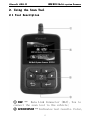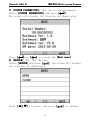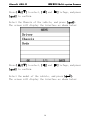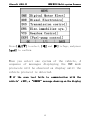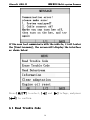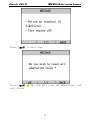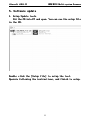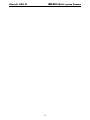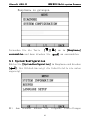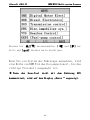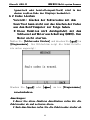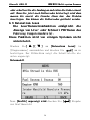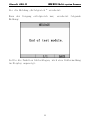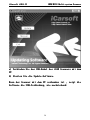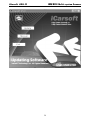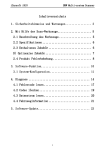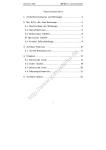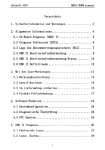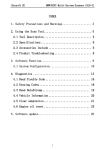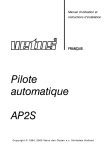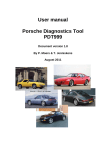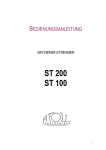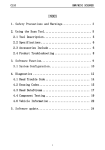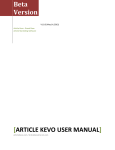Download INDEX 1.Safety Precautions and Warnings Safety
Transcript
iCarsoft i910i910-II BMW/MINI BMW/MINI MultiMulti-system Scanner INDEX 1.Safety Precautions and Warnings ................... 3 2. Using the Scan Tool............................... Tool............................... 5 2.1 Tool Description ............................... 5 2.2 Specifications ................................. ................................. 6 2.3 Accessories Include ............................ 6 2.4 Product Troubleshooting ........................ 8 3. Software Function................................ Function................................. ................................. 9 3.1 System Configuration .......................... 10 4. Diagnostics ..................................... ..................................... 13 4.1 Read Trouble Code ............................. 16 4.2 Erasing Codes ................................. ................................. 18 4.3 Read DataStream ............................... 19 4.4 Vehicle Information ........................... 20 4.5 Clear adaptation .............................. 21 4.6 Engine oil reset .............................. 23 5.Software update................................ update.................................. .................................. 25 1 iCarsoft i910i910-II BMW/MINI BMW/MINI MultiMulti-system Scanner Inhaltsverzeichnis 1.Sicherheitshinweise und Warnungen Warnungen ................ 33 2. Verwendung des ScanScan-Tools........................ Tools ........................ 35 2.1 Beschreibungen des Werkzeugs .................. 35 2.2 2 Spezifikationen ............................. 36 2.3 Das Zubehör umfasst ........................... 36 2.4 Mögliche Fehle ................................ 38 3. SoftwareSoftware-Funktion................................ Funktion................................ 40 3.1 SystemSystem-Konfiguration .......................... 41 4. Diagnose ........................................ ........................................ 44 4.1 Fehlercode lesen .............................. 47 4.2 Codes Löschen ................................. ................................. 49 4.3 Datenstrom lesen .............................. 50 4.4 Fahrzeuginformationen ......................... 51 4.5 Service Intervall zurücksetzten ............... 52 4.6 Ölwechsel zurücksetzten ....................... 54 5.SoftwareSoftware-Update................................ Update.................................. .................................. 56 2 iCarsoft i910i910-II BMW/MINI BMW/MINI MultiMulti-system Scanner 1.Safety Precautions and Warnings To prevent personal injury or damage to vehicles and/or the scan tool. Read this instruction manual first and observe the following safety precautions at a minimum whenever whenever working on a vehicle. ·Always perform automotive testing in a safe environment. ·Wear safety eye protection that meets ANSI standards. · Keep clothing, hair, hands, tools, test equipment, etc. Away from all moving or hot engine parts. ·Operate the vehicle in a well ventilated work area: Exhaust gases are poisonous. ·Put blocks in front of the drive wheels and never leave the vehicle unattended while running tests. ·Use extreme caution when working around the ignition coil, distributor cap, ignition wires and spark plugs. Theses components create hazardous voltages when the engine is running. ·NEUTRAL (for manual transmission) and make sure the sparking brake is engaged. · Keep a fire extinguisher suitable for 3 iCarsoft i910i910-II BMW/MINI BMW/MINI MultiMulti-system Scanner gasoline/chemical/electrical fires nearby. · Don’t connect or disconnect any test equipment while the ignition is on or the engine is running. · Keep the scan tool dry, clean, free from oil/water or grease. Use a mild detergent on a clean cloth to clean the outside of the scan tool, when necessary. 4 iCarsoft i910i910-II BMW/MINI BMW/MINI MultiMulti-system Scanner 2. Using the Scan Tool 2.1 Tool Description ① DLC -- Data Link Connector (DLC), Use to connect the scan tool to the vehicle; ② LCD DISPLAY -- Indicates test results. Color, 5 iCarsoft i910i910-II BMW/MINI BMW/MINI MultiMulti-system Scanner 320 x 240 pixel display with contrast adjustment ③ KEY BROAD – include [ ][ ][ ][ ][ ] [ ] [HELP] ④ USB PORT -- Use to connect the scan tool to PC; 2.2 Specifications A) Display: Color, 320 x 240 pixel display with contrast adjustment B) Operation Temperature: -20 ℃ -- 75 ℃ C) Stora Storag orage Temperature: -40 ℃ -- 120 ℃ D) Power: 8V -- 24V E) Dimensions: Length Width Height 135mm 85mm 26mm F) Weight Net Weight: eight: 250 g Gross Weight: eight: 450 450 g 2.3 Accessories Include A) User’ User’s Manual – Instructions on tool operations. B) USB Cable – Used to upgrade the scan tool. 6 iCarsoft i910i910-II BMW/MINI BMW/MINI MultiMulti-system Scanner C) CD – save the update tool and user’s manual. D) Optional accessories OBDOBD-16 to BMWBMW-20 Socket – use test the car of BMW made before 2000 7 iCarsoft i910i910-II BMW/MINI BMW/MINI MultiMulti-system Scanner 2.4 Product Troubleshooting Vehicle Linking Error A communication error occurs if the scan tool fails to communicate with the vehicle’s ECU (Engine Control Unit). You need to do the following to check up: A) Verify that the ignition is ON; B) Check if the scan tool’s OBD II connector is securely connected to the vehicle’s DLC; C) Verify that the vehicle is OBD2 compliant; D) Turn the ignition off and wait for about 10 seconds. Turn the E) Ignition back to on and continue the testing. F) Verify the control module is not defective Scan tool doesn’t power up If the scan tool won’t power up or operates incorrectly in any other way, you need to do the following to check up: A) Check if the scan tool’s OBD II connector is securely connected to the vehicle’s DLC; B) Check if the DLC pins are bent or broken. Clean the DLC pins if necessary. C) Check vehicle battery to make sure it is still good with at least 8.0 volts. 8 iCarsoft i910i910-II BMW/MINI BMW/MINI MultiMulti-system Scanner 3. Software Function CATION: Don’ Don’t connect or disconnect any test equipment with ignition on or engine running. 1) Turn the ignition off. 2) Locate the vehicle’s 16-pin Data Link Connector (DLC) 3) Plug into the scan tool cable connector to the vehicle's DLC ,the scan tool will be light. As shown 4) Turn the ignition on. Engine can be off or running 5) Press any key to enter Main Menu. 9 iCarsoft i910i910-II USE the key [ press [ BMW/MINI BMW/MINI MultiMulti-system Scanner ][ ] to select in the [Main Menu] , and ] to selection 3.1 System Configuration Select [SYSTEM CONFIGUARATION] in the Main Menu and press [ ]. The screen will display the interface as shown below: The scanner allows you to make the following adjustments settings; 10 iCarsoft i910i910-II BMW/MINI BMW/MINI MultiMulti-system Scanner 1) [SYSTEM INFORMATION]: show the system information ]. Choose [SYSTEM INFORMATION] and press [ The screen will display the interface as shown below: ] or [ Press [ ] to return the [Main menu] 2) [BEEPER]: [BEEPER] ON / OFF the beep. Choose [BEEPER] and press [ ], the screen will display the interface as shown below: Press [ ][ ] to select, and press [ 11 ] to confirm. iCarsoft i910i910-II BMW/MINI BMW/MINI MultiMulti-system Scanner 3) [LANGUAGE SETUP]: SETUP]: Selects desired language. ]. Choose [LANGUAGE] and press [ The screen will display the interface as shown below: You can press [ ][ ]key to choose the different Language ,and then press [ ] to confirm. The system will Convert to the chosen language interface at once. 12 iCarsoft i910i910-II BMW/MINI BMW/MINI MultiMulti-system Scanner 4. Diagnostics Select [DIAGNOSE ]. DIAGNOSE] in Main Menu and press [ The screen will display the interface as shown below: Press [ [ ][ ] to select, [ ] and [ ] to Page, and press ] to confirm. Select the Series of the vehicle, and press [ ]. The screen will display the interface as shown below: 13 iCarsoft i910i910-II Press [ [ ][ ] to select, [ BMW/MINI BMW/MINI MultiMulti-system Scanner ] and [ ] to Page, and press ] to confirm. Select the Chassis of the vehicle, and press [ ]. The screen will display the interface as shown below: Press [ [ ][ ] to select, [ ] and [ ] to Page, and press ] to confirm. Select the model of the vehicle, and press [ ]. The screen will display the interface as shown below: 14 iCarsoft i910i910-II Press [ [ ][ ] to select, [ BMW/MINI BMW/MINI MultiMulti-system Scanner ] and [ ] to Page, and press ] to confirm. When you select one system of the vehicle, A sequence of messages displaying the BMW mode protocols will be observed on display until the vehicle protocol is detected. ◆ if the scan tool fails to communication with the vehicle’ vehicle’s ECU, a “ERROR” ERROR” message shows up on the display 15 iCarsoft i910i910-II BMW/MINI BMW/MINI MultiMulti-system Scanner if the scan tool communicate with the vehicle, it will enter the [function menu], the screen will display the interface as shown below: Press [ [ ][ ] to select, [ ] and [ ] to confirm. 4.1 Read Trouble Code 16 ] to Page, and press iCarsoft i910i910-II BMW/MINI BMW/MINI MultiMulti-system Scanner ◆Reading Codes can be done with the key on engine off (KOEO) or with the key on engine running (KOER). ◆Trouble codes cause the control module to illuminate the malfunction indicator lamp (MIL) when emission-related fault occurs. select [Read Trouble Code ] in [Diagnostic Code] de] and press [ Menu] Menu]. If there are some codes, the screen will display the codes as show below: Press [ ] or [ ] to return the [Diagnostic menu] View DTCs and their definitions on screen. If there are no Diagnostic Trouble Codes present, present, the display indicates “No “No Trouble Code” Code” Wait a few seconds or press any OK to return to Diagnostic Menu. Menu. The control module number, sequence of the DTCs, total number of codes detected and type of codes (Generic or Manufacturer specific) will be observed observed on the upper 17 iCarsoft i910i910-II BMW/MINI BMW/MINI MultiMulti-system Scanner right hand corner of the display. 4.2 Erasing Codes CAUTION: Erasing the Diagnostic Trouble Codes may allow the scan tool to delete not only the codes from the vehicle’s onon-board computer, This function is performed with key on engine engine off (KOEO). Do not start the engine. Select [Erase Trouble Code] and press[ [ ] in [Diagnostic Menu]. Menu] the screen will display the interface as shown below: Press [ ] or [ ] to return the [Diagnostic menu] Notes: * Before performing this function. Make Make sure to retrieve and record the trouble codes. * After clearing, you should retrieve trouble codes once more or turn ignition on and retrieve codes again. If there are still some trouble codes for hard troubles, please find the reason caused the trouble trouble code first, first, and then then solve 18 iCarsoft i910i910-II BMW/MINI BMW/MINI MultiMulti-system Scanner the problem. problem. Now, the trouble codes can be erased. 4.3 Read DataStream The Read DataStream function allows viewing of live or real time data of vehicle’s computer module(s). This function is not supported for some system. Press[ [ ][ ] to select [Read DataStream] in [Diagnostic Menu] and press [ ] to confirm. The screen will display the interface as shown below. Data model If appear [GRAPH], ] to enter Graph mode. [GRAPH] Press [ Press [ ] to return [Diagnostic [Diagnostic Menu] the screen will display the interface as below: Graph model 19 iCarsoft i910i910-II Press [ BMW/MINI BMW/MINI MultiMulti-system Scanner ] to return data model. Press [ ] to return [DIAGNOSTIC MENU]. 4.4 Vehicle Information Vehicle Information function is to display the ECU inform information, including including Software version, hardware version, diagnostic index, pro. Date, part number ECT. This function is not supported by some system. Select [Vehicle information] in the [Diagnostic Menu], Menu] and Press [ ]. The screen will display as shown below: 20 iCarsoft i910i910-II Press [ BMW/MINI BMW/MINI MultiMulti-system Scanner ] to return data model. Press [ ] to return [DIAGNOSTIC MENU]. 4.5 Clear adaptation The car ECU will get some relative data according to the driver’ driver’s driving habit and save them. This function is to clear these data and allow car ECU to learn again. Select [Clear adaptation] adaptation] in the [Diagnostic Menu], Menu] and Press [ ]. The screen will display as shown below: 21 iCarsoft i910i910-II Press [ BMW/MINI BMW/MINI MultiMulti-system Scanner ] to next step. Press [ ] on the tool will clear the adaptation , and wait finish 22 iCarsoft i910i910-II BMW/MINI BMW/MINI MultiMulti-system Scanner 4.6 Engine oil reset After the oil in the car is changed, this function is needed to reset oil oil lamp. Select [Engine oil reset] reset] in the [Diagnostic Menu], Menu] and Press [ ]. The screen will display as shown below: Press [ ] to reset the oil light. And wait the function 23 iCarsoft i910i910-II BMW/MINI BMW/MINI MultiMulti-system Scanner to finish. If the function is successful, the screen will display as shown below: if the function fails, the screen will display error message. 24 iCarsoft i910i910-II BMW/MINI BMW/MINI MultiMulti-system Scanner 5.Software update 1. Setup Update tools Put the CD into into PC and open. You You can see the setup file in the CD. Double click click the [Setup file] to setup the tool. Operate following following the instru instruc tructions, tions, and finish to setup. 25 iCarsoft i910i910-II BMW/MINI BMW/MINI MultiMulti-system Scanner After finish setup , there is an an icon of scanner on desktop. 2. Run the update tool and Operate in accordance with photographs 26 iCarsoft i910i910-II BMW/MINI BMW/MINI MultiMulti-system Scanner a) Use the USB cable to connect i91010-II scanner with PC b) Run the update software. When When the scanner is connected connected with PC , the software will show [USB CONNECTED], As below: 27 iCarsoft i910i910-II BMW/MINI BMW/MINI MultiMulti-system Scanner 28 iCarsoft i910i910-II BMW/MINI BMW/MINI MultiMulti-system Scanner 1) Click [Update] button. 2) Select update file and click [open] button. 3) Into the upgrade interface, wait for the end of upgrade WARNNING: Do not power off during upgrade! Do not Plug or Unplug USB tools during upgrade! 29 iCarsoft i910i910-II BMW/MINI BMW/MINI MultiMulti-system Scanner Start Update Waiting Waiting for a few minutes. The software will update the scanner tool. Finish Update When the update is finished, finished, the screen on PC will show as below. 30 iCarsoft i910i910-II BMW/MINI BMW/MINI MultiMulti-system Scanner If update succeeds succeeds, eds, the software wil display [Update success!]; if update does not succeed, succeed, it will display [Update fail! Try again]. Press [finish] , the scanner is already updated updated ,and ,and you can unplug the scanner from PC. 31 iCarsoft i910i910-II BMW/MINI BMW/MINI MultiMulti-system Scanner 32 iCarsoft i910i910-II BMW/MINI BMW/MINI MultiMulti-system Scanner 1.Sicherheitshinweise und Warnungen Um Verletzungen oder Schäden an Fahrzeugen und/oder dem Scanner zu verhindern, lesen Sie zuerst diese Bedienungsanleitung und beachten Sie die folgenden Sicherheitshinweise wenn Sie an einem Fahrzeug arbeiten. arbeiten. ·Immer in einer sicheren Umgebung austesten. ·Halten Sie Kleidung, Haare, Hände, Werkzeuge, Prüfmittel etc. von allen sich bewegenden oder heißen Motorteilen weg. · Betreiben Sie das Fahrzeug in einem gut belüfteten Bereich: Auspuffgase sind giftig. ·Legen Sie Blöcke vor die Antriebsräder und lassen Sie das Fahrzeug bei laufenden Tests nie unbeaufsichtigt. ·Seien Sie besonders vorsichtig bei der Arbeit rund um die Zündspule, Stecker, Verteilerkappe, Zündkabel und Zündkerzen. Diese Komponenten erzeugen gefährliche Spannungen wenn der Motor läuft. ·Neutral Gang (für Schaltgetriebe) oder P ( für Automatik ).Stellen Sie sicher, dass die Handbremse angezogen ist. ·Es dürfen keine Prüfmittel angeschlossen oder getrennt werden während die Zündung eingeschaltet ist oder der Motor läuft. 33 iCarsoft i910i910-II BMW/MINI BMW/MINI MultiMulti-system Scanner ·Halten Sie das Scan-Tool trocken, sauber und frei von Öl/Wasser oder Fett. Verwenden Sie ein mildes Reinigungsmittel und ein sauberes Tuch um das Äußere des Scanners zu reinigen, wenn nötig. 34 iCarsoft i910i910-II BMW/MINI BMW/MINI MultiMulti-system Scanner 2. Verwendung des ScanScan-Tools 2.1 Beschreibungen des Werkzeugs ① OBD -Datenübertragungsstecker (OBD) verwenden um das Scan-Tools mit dem Fahrzeug zu verbinden; 35 iCarsoft i910i910-II BMW/MINI BMW/MINI MultiMulti-system Scanner ②LCD DISPLAY – Zeigt Testergebnisse. Farbe, 320 x 240 Pixel Display mit Kontrasteinstellung ③ Tastatur umfasst [ ][ ][ ][ ][ ] [ ] [Hilfe [Hilfe] Hilfe] ④ USB PORT – verwenden um das Scan-Tool an den PC anzuschließen; 2.2 2 Spezifikationen A) Display: Farbe, 320 x 240 Pixel Display mit Kontrasteinstellung B) Betriebstemperatur: Betriebstemperatur: -20 ℃ -- 75 ℃ C) Lagertemperatur: Lagertemperatur: -40 ℃ -- 120 ℃ D) Leistung: Leistung: 8V -- 24V E) Größe: Größe: Länge Breite Höhe 135 mm 85 mm 26 mm F) Gewicht Nettogewicht: Nettogewicht: 250 g Bruttogewicht: Bruttogewicht: 450 450 g 2.3 Das Zubehör umfasst A) Benutzerhandbuch – Anleitung für den Gebrauch des Gerätes B) USBUSB-Kabel– Kabel– verwenden um die Scan-Tools zu aktualisieren. 36 iCarsoft i910i910-II C) BMW/MINI BMW/MINI MultiMulti-system Scanner CD– CD–beinhaltet Benutzerhandbuch, Update-Sofware etc. D) Optionales Zubehör OBDto BMWBuchse – Diese OBD-16 BMW-20 Anschlussmöglichkeit wird für Fahrzeuge vor Bj. 2000 benötigt. 37 iCarsoft i910i910-II BMW/MINI BMW/MINI MultiMulti-system Scanner 2.4 Mögliche Fehle Fahrzeug Verbindungsfehler Ein Kommunikationsfehler tritt auf, wenn der Scanner nicht mit dem Fahrzeug kommuniziert ECU (Motorsteuereinheit). Sie müssen folgenden Check-up durchführen: A) Überprüfen ob die Zündung AN ist; B) Prüfen, ob der Scan-Tool OBD II-Stecker fest mit dem Fahrzeug verbunden ist. C) Stellen Sie sicher, dass das Fahrzeug OBD-kompatibel ist; D) Schalten Sie die Zündung aus und warten ungefähr 10 Sekunden. Schalten Sie die E) Zündung wieder ein und setzen Sie die Prüfung fort. 38 iCarsoft i910i910-II BMW/MINI BMW/MINI MultiMulti-system Scanner F) Überprüfen Sie, ob das Steuermodul nicht defekt ist ScanScan-Tool lässt sich sich nicht einschalten Wenn der Scanner sich nicht einschalten lässt oder nicht korrekt arbeitet, müssen Sie folgendermaßen vorgehen um die Prüfung durchzuführen: A) Prüfen Sie, ob der Scan-Tool OBD II-Stecker fest mit dem Fahrzeug verbunden ist. B) Überprüfen Sie ob die DLC Pins verbogen oder abgebrochen sind. Reinigen Sie die DLC Pins ggf. C) Prüfen Sie die Fahrzeugbatterie um sicherzustellen, dass sie immer noch mit mindestens 8,0 Volt läuft. 39 iCarsoft i910i910-II BMW/MINI BMW/MINI MultiMulti-system Scanner 3. SoftwareSoftware-Funktion Vorsicht:: Vorsicht Keine Prüfmittel bei eingeschalteter einges chalteter Zündung oder laufendem Motor trennen.. anschließen oder trennen 6) Schalten Sie die Zündung aus. 7) Suchen Sie den 16-Pin Datenübertragungsstecker (OBD) 8) Stecken Sie den Stecker in den Scan-Tool Kabelstecker an die Fahrzeugdiagnosebuchse, das ScanTool leuchtet auf. Schalten Sie die Zündung an. Motor kann aus sein oderlaufen. 9) Drücken Sie eine beliebige Taste um ins 40 iCarsoft i910i910-II BMW/MINI BMW/MINI MultiMulti-system Scanner Hauptmenü zu gelangen. Verwenden Sie die Taste [ ][ auszuwählen und dann drücken Sie [ ] um im [Hauptmenü] ] um auszuwählen. 3.1 SystemSystem-Konfiguration Wählen Sie [System[System-Konfiguration] im Hauptmenü und drücken [ ]. Der Bildschirm zeigt die Schnittstelle wie unten angezeigt: Mit dem Scanner können Sie 41 folgende Einstellungen iCarsoft i910i910-II BMW/MINI BMW/MINI MultiMulti-system Scanner vornehmen; 1) SYSTEM INFORMATION]: Zeigen die System-Informationen [SYSTEM INFORMATION] wählen und [ ] drücken. drücken Der Bildschirm zeigt die Schnittstelle wie unten gezeigt: Drücken Sie [ ] oder [ ] um ins Hauptmenü zurückzukehren. 2) [Piepser]: [Piepser] Piepston An / Aus. wählen [Piepser] und [ ] drücken, drücken Der Bildschirm zeigt die Schnittstelle wie unten gezeigt: 42 iCarsoft i910i910-II Drücken Sie [ BMW/MINI BMW/MINI MultiMulti-system Scanner ][ ] um auszuwählen und [ ] drücken um zu bestätigen. 3) [Einrichtung der Sprache] Sprache]: wählt die gewünschte Sprache. [Sprache] auswählen und [ ] drücken. drücken Der Bildschirm zeigt die Schnittstelle wie unten gezeigt: De scanner staat toe om de volgende instellingen te kiezen. gewählte Sprache konvertieren. 43 iCarsoft i910i910-II BMW/MINI BMW/MINI MultiMulti-system Scanner 4. Diagnose Wählen Sie [DIAGNOSE] im Hauptmenü und drücke Sie [ ]. Der Bildschirm zeigt die Schnittstelle wie unten angezeigt: Drücken Sie [ ][ ] um auszuwählen, [ ] und [ Seite und [ ] drücken um zu bestätigen. ] zur Wählen Sie die Serie des Fahrzeugs und drücken Sie [ ]. Der Bildschirm zeigt die Schnittstelle wie unten angezeigt: 44 iCarsoft i910i910-II BMW/MINI BMW/MINI MultiMulti-system Scanner Drücken Sie [ ][ ] um auszuwählen, [ ] und [ Seite und [ ] drücken um zu bestätigen. ] zur Wählen Sie Fahrgestell des Fahrzeugs und drücken Sie [ ]. Der Bildschirm zeigt die Schnittstelle wie unten angezeigt: Drücken Sie [ ][ ] um auszuwählen, [ ] und [ Seite und [ ] drücken um zu bestätigen. ] zur Wählen Sie das Fahrzeugmodell und drücken Sie [ ]. Der Bildschirm zeigt die Schnittstelle wie unten angezeigt: 45 iCarsoft i910i910-II BMW/MINI BMW/MINI MultiMulti-system Scanner Drücken Sie [ ][ ] um auszuwählen, [ ] und [ Seite und [ ] drücken um zu bestätigen. ] zur Wenn Sie ein System des Fahrzeugs auswählen, wird eine Reihe von BMW Protokollen angesteuert, bis das richtige Protokoll ausgewähl ist. ◆ Wenn das ScanScan-Tool nicht mit dem Fahrzeug ECU kommuniziert, wird auf dem Display „Error“ angezeigt. 46 iCarsoft i910i910-II BMW/MINI BMW/MINI MultiMulti-system Scanner Wenn das ScanScan-Tool mit dem Fahrzeug kommuniziert, werden Sie gebeten ENTER zu drücken um ins [Funktionsmenü] zu gelangen. Der Bildschirm zeigt die Schnittstelle wie unten angezeigt: : Drücken Sie [ ][ ] um auszuwählen, [ Seite und [ ] drücken um zu bestätigen. . 4.1 Fehlercode lesen 47 ] und [ ] zur iCarsoft i910i910-II BMW/MINI BMW/MINI MultiMulti-system Scanner ◆Codes können gelesen werden, wenn der Motor aus ist(KOEO) oder bei laufendem Motor (KOER). ◆ Fehlercodes führen das Steuermodul. Die Warnlampe (MIL) leuchtet auf, wenn ein emissionsbezogener Fehler vorliegt. Wählen Sie [Fehlercode lesen] und drücken Sie [ ] im [Diagnosemenü]. Diagnosemenü] Wenn es mehrere Codes sind, zeigt der Bildschirm die Codes wie unten gezeigt: Drücken Sie [ ] oder [ ] um zum [Diagnosemenü] zurückzukehren. Zu sehende DTCs und deren Definition auf dem Bildschirm. Wenn keine DiagnosemüheDiagnosemühe-Codes präsent sind, zeigt das Display “keine Fehlercodes”. Warten Sie ein paar Sekunden oder drücken Sie auf OK, um ins DiagnoseDiagnose-Menü zurückzukehren. Die SteuermodulSteuermodul-Nummer, Reihenfolge der DTCs, erkennt die Gesamtzahl der Codes Codes und die Art der Codes 48 iCarsoft i910i910-II BMW/MINI BMW/MINI MultiMulti-system Scanner (generisch oder herstellerspezifisch) wird in der oberen rechten Ecke des Displays beobachtet. 4.2 Codes Löschen Vorsicht: Löschen der Fehlercodes mit dem ScanScan-Tool kann nicht nur das Löschen der Codes aus dem BordBord-Computer zur Folge Folge haben. Diese Funktion wird durchgeführt mit dem Schlüssel auf Motor aus Schaltung (KOEO). Den Motor nicht starten. starten. Wählen Sie [Fehlercodes löschen] und drücken Sie[ [ ] im [Diagnosemenü]. [Diagnosemenü] Der Bildschirm zeigt die Schnittstelle wie unten angezeigt: Drücken Sie [ ] oder [ ] um ins [Diagnosemenü] zurückzukehren. Anmerkungen: * Bevor Sie diese Funktion durchführen rufen Sie die Fehlercodes ab und notieren diese. * Nach dem Löschen rufen Sie die Fehlercodes wieder ab 49 iCarsoft i910i910-II BMW/MINI BMW/MINI MultiMulti-system Scanner oder schalten Sie die Zündung an und rufen die Codes erneut auf. Wenn Sie jetzt noch Fehlercodes hinterlegt sind dann müssen Sie zuerst die Ursache lösen bzw. das Problem beseitigen. Nun können die Fehlercodes gelöscht werden. werden. 4.3 Datenstrom lesen Die LeseLese-Datenstromfunktion ermöglicht die Anzeige von LiveLive- oder Echtzeit PIDPID-Daten des Fahrzeug Computermoduls(s). Computermoduls(s). Diese Funktion wird von einigen Systemen nicht unterstützt. unterstützt. Drücken Sie[ [ ][ ] um [Datenstrom lesen] im [Diagnosemenü] auszuwählen und drücken Sie [ ] um zu bestätigen. Der Bildschirm zeigt die Schnittstelle wie unten angezeigt. Datenmodell Wenn [Grafik] Grafik] angezeigt wird drücken Sie [ zur Grafikansicht 50 ] Eingabe iCarsoft i910i910-II BMW/MINI BMW/MINI MultiMulti-system Scanner Drücken Sie [ ] um zum [Diagnosemenü] zurückzukehren. Der Bildschirm zeigt die Schnittstelle wie unten gezeigt: Grafikmodell Grafikmodell Drücken Sie [ ] um zum Datenmodell zurückzukehren. . 4.4 4.4 Fahrzeuginformationen Die Fahrzeuginformationsfunktion zeigt die ECUECU-Informationen einschließlich SoftwareSoftware-Version, HardwareHardware-Version und Diagnose Index an. an. Datum Teilenummer ECT. Diese Funktion Funktion wird von einigen Systemen nicht unterstützt. unterstützt. Wählen Sie [Fahrzeuginformation] im [Diagnosemenü], [Diagnosemenü] und drücken Sie [ ].Der Bildschirm zeigt die Schnittstelle wie unten gezeigt: 51 iCarsoft i910i910-II BMW/MINI BMW/MINI MultiMulti-system Scanner Drücken Sie [ ] um zum Datenmodell zurückzukehren. Drücken Sie [ ] um zum [Diagnosemenü] [Diagnosemenü] zurückzukehren. 4.5 Service Intervall zurücksetzten Das Steuergerät speichert alle Service Angaben.Mit dieser Funktionien werden die gespeicherten Werte ersetzt.. ersetzt.. Wählen Sie [Service zurücksetzten] in dem [Diagnose Menü] ]. Folgender Bildschirm wird Menü], und drücken Sie [ angezeigt: 52 iCarsoft i910i910-II Drücken Sie [ BMW/MINI BMW/MINI MultiMulti-system Scanner ] um zum nächsten Schritt zugelangen. Drücken Sie [ ] erneut, des Intervall wird zurückgesetzt, warten Sie bis die Meldung “Erfolgreich” erscheint. 53 iCarsoft i910i910-II BMW/MINI BMW/MINI MultiMulti-system Scanner 4.6 Ölwechsel zurücksetzten Nachdem Sie einen Ölwechsel durchgeführt haben, benötigen Sie diese Funktion um diesen zu ersetzten. Wählen Sie [Ölwechsel] in dem [Diag [Diagnose nose Menu] und drücken Sie [ ]. Auf dem Bilschirm erscheint folgende Meldung: Drücken Sie [ ] um den Ölwechsel zubestätigenWarten Sie 54 iCarsoft i910i910-II BMW/MINI BMW/MINI MultiMulti-system Scanner bis die Meldung „Erfolgreich“ erscheint. Wenn der Vorgang erfolgreich war, erscheint folgende Meldung: Sollte die Funktion fehlschlagen, wird eine Fehlermeldung im Display angezeigt. 55 iCarsoft i910i910-II BMW/MINI BMW/MINI MultiMulti-system Scanner 5.SoftwareSoftware-Update 1. Setup Update Tools Legen Sie die CD in den PC und öffnen Sie diese. Sie können die SetupSetup-Datei auf der CD sehen. Doppelklicken Sie um die [Setup[Setup-Datei] zu öffnen und das Tool einzurichten. Folgen Sie den Anweisungen und beenden das Setup. 56 iCarsoft i910i910-II BMW/MINI BMW/MINI MultiMulti-system Scanner Nach Beendigung des Setups erscheint ein Symbol Symbol des Scanners auf dem Desktop. Desktop. 2. Starten Sie das UpdateUpdate-Tool und bedienen Sie es gemäß den Abbildungen. 57 iCarsoft i910i910-II BMW/MINI BMW/MINI MultiMulti-system Scanner a) Verbinden Sie das USBUSB-Kabel des i810 Scanners mit dem PC b) Starten Sie die UpdateUpdate-Software. Software. Wenn der Scanner mit dem PC verbunden ist , zeigt zeigt die Software die USBUSB-Verbindung, wie nachstehend: 58 iCarsoft i910i910-II BMW/MINI BMW/MINI MultiMulti-system Scanner 59 iCarsoft i910i910-II BMW/MINI BMW/MINI MultiMulti-system Scanner 4) Klicken Sie auf den [Update] Button. 5) Wählen Sie die UpdateUpdate-Datei und klicken Sie auf [Öffnen [Öffnen] Öffnen] Button. 6) In der Upgrade-Schnittstelle warten auf den Abschluss der Aktualisierung WARNUNG: Während der Aktualisierung nicht ausschalten! Kein Anschließen oder Abziehen der USB-Tools während der Aktualisierung! 60 iCarsoft i910i910-II BMW/MINI BMW/MINI MultiMulti-system Scanner Start Update Waiting for a few minutes. The software will update the scanner tool. Update Ende Wenn das Update abgeschlossen ist , erscheint erscheint auf dem Bildschirm wie unten gezeigt. 61 iCarsoft i910i910-II BMW/MINI BMW/MINI MultiMulti-system Scanner Drücken Sie [beenden]. Der Scanner ist nun aktualisiert und Sie können den Scanner vom PC trennen. 62