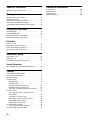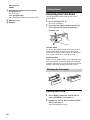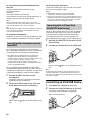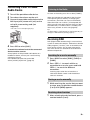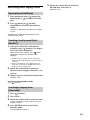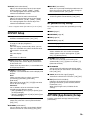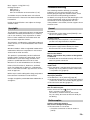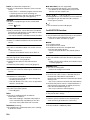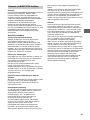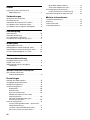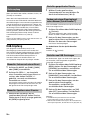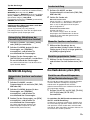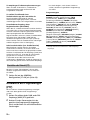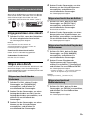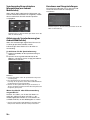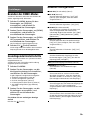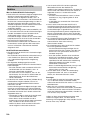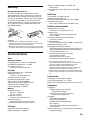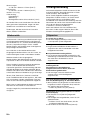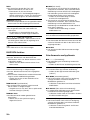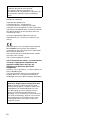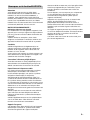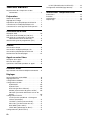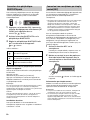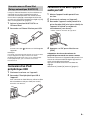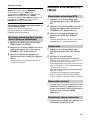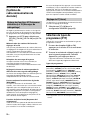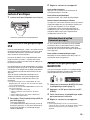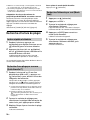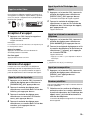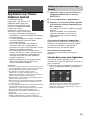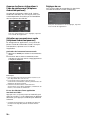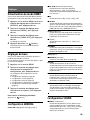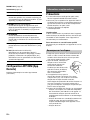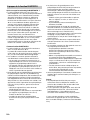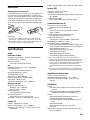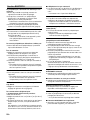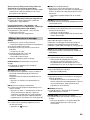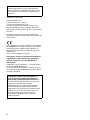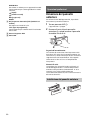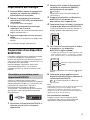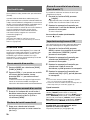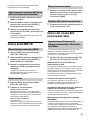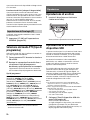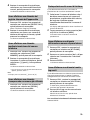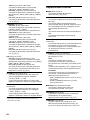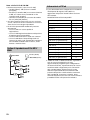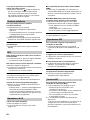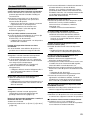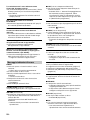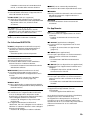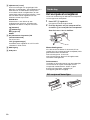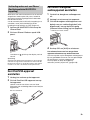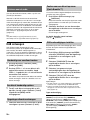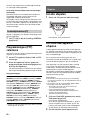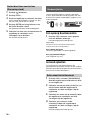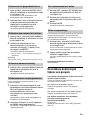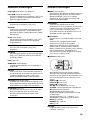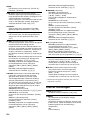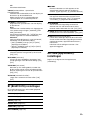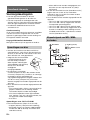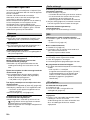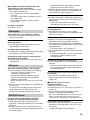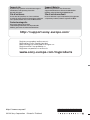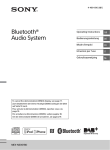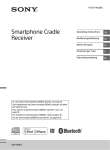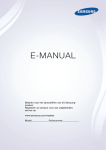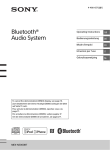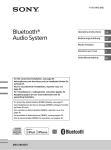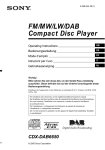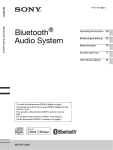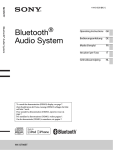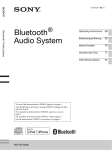Download Mode d'emploi
Transcript
4-489-690-11(2)
Bluetooth®
Audio System
To cancel the demonstration (DEMO) display, see page 17.
Zum Deaktivieren der Demo-Anzeige (DEMO) schlagen Sie bitte
auf Seite 19 nach.
Pour annuler la démonstration (DEMO), reportez-vous à la
page 19.
Per annullare la dimostrazione (DEMO), vedere pagina 18.
Om de demonstratie (DEMO) te annuleren, zie pagina 18.
MEX-N6000BD
Operating Instructions
GB
Bedienungsanleitung
DE
Mode d’emploi
FR
Istruzioni per l’uso
IT
Gebruiksaanwijzing
NL
Be sure to install this unit in the dashboard of the
car for safety.
For installation and connections, see the
supplied installation/connections manual.
Made in Thailand
Laser Diode Properties
Emission Duration: Continuous
Laser Output: Less than 53.3 μW
(This output is the value measurement at a distance
of 200 mm from the objective lens surface on the
Optical Pick-up Block with 7 mm aperture.)
The nameplate indicating operating voltage, etc., is
located on the bottom of the chassis.
Hereby, Sony Corp., declares that this MEXN6000BD is in compliance with the essential
requirements and other relevant provisions of
Directive 1999/5/EC.
For details, please access the following URL:
http://www.compliance.sony.de/
Notice for customers: the following
information is only applicable to equipment
sold in countries applying EU Directives
Manufacturer: Sony Corporation, 1-7-1 Konan
Minato-ku Tokyo, 108-0075 Japan
For EU product compliance: Sony Deutschland
GmbH, Hedelfinger Strasse 61, 70327 Stuttgart,
Germany
Warning if your car’s ignition has no ACC
position
Be sure to set the AUTO OFF function (page 17).
The unit will shut off completely and
automatically in the set time after the unit is
turned off, which prevents battery drain. If you
do not set the AUTO OFF function, press and hold
OFF until the display disappears each time you
turn the ignition off.
2GB
Notes on BLUETOOTH function
Caution
IN NO EVENT SHALL SONY BE LIABLE FOR ANY
INCIDENTAL, INDIRECT OR CONSEQUENTIAL
DAMAGES OR OTHER DAMAGES INCLUDING,
WITHOUT LIMITATION, LOSS OF PROFITS, LOSS OF
REVENUE, LOSS OF DATA, LOSS OF USE OF THE
PRODUCT OR ANY ASSOCIATED EQUIPMENT,
DOWNTIME, AND PURCHASER’S TIME RELATED TO
OR ARISING OUT OF THE USE OF THIS PRODUCT, ITS
HARDWARE AND/OR ITS SOFTWARE.
Remember, in order to make or receive calls, the
handsfree and the electronic device connected to
the handsfree must be switched on in a service area
with adequate cellular signal strength.
Emergency calls may not be possible on all cellular
phone networks or when certain network services
and/or phone features are in use.
Check with your local service provider.
IMPORTANT NOTICE!
Safe and efficient use
Changes or modifications to this unit not expressly
approved by Sony may void the user’s authority to
operate the equipment.
Please check for exceptions, due to national
requirement or limitations, in usage of BLUETOOTH
equipment before using this product.
Driving
Check the laws and regulations on the use of
cellular phones and handsfree equipment in the
areas where you drive.
Always give full attention to driving and pull off the
road and park before making or answering a call if
driving conditions so require.
Connecting to other devices
When connecting to any other device, please read
its user guide for detailed safety instructions.
Radio frequency exposure
RF signals may affect improperly installed or
inadequately shielded electronic systems in cars,
such as electronic fuel injection systems, electronic
antiskid (antilock) braking systems, electronic
speed control systems or air bag systems. For
installation or service of this device, please consult
with the manufacturer or its representative of your
car. Faulty installation or service may be dangerous
and may invalidate any warranty that may apply to
this device.
Consult with the manufacturer of your car to ensure
that the use of your cellular phone in the car will not
affect its electronic system.
Check regularly that all wireless device equipment
in your car is mounted and operating properly.
Emergency calls
This BLUETOOTH car handsfree and the electronic
device connected to the handsfree operate using
radio signals, cellular, and landline networks as well
as user-programmed function, which cannot
guarantee connection under all conditions.
Therefore do not rely solely upon any electronic
device for essential communications (such as
medical emergencies).
3GB
Additional Information
Table of Contents
Guide to Parts and Controls . . . . . . . . . . . . . . . . . . . 5
Getting Started
Detaching the Front Panel . . . . . . . . . . . . . . . . . . . .
Setting the Clock . . . . . . . . . . . . . . . . . . . . . . . . . . . .
Preparing a BLUETOOTH Device. . . . . . . . . . . . . . . .
Connecting an iPod/USB Device . . . . . . . . . . . . . . .
Connecting Other Portable Audio Device . . . . . . . .
6
6
7
8
9
Listening to the Radio
Receiving DAB . . . . . . . . . . . . . . . . . . . . . . . . . . . . . . 9
Using FM/MW/LW. . . . . . . . . . . . . . . . . . . . . . . . . . 10
Using Radio Data System (RDS) . . . . . . . . . . . . . . . 11
Selecting program types (PTY). . . . . . . . . . . . . . . . 11
Playback
Playing a Disc . . . . . . . . . . . . . . . . . . . . . . . . . . . . .
Playing an iPod/USB Device. . . . . . . . . . . . . . . . . .
Playing a BLUETOOTH Device. . . . . . . . . . . . . . . . .
Searching and Playing Tracks. . . . . . . . . . . . . . . . .
12
12
12
13
Handsfree Calling
Receiving a Call . . . . . . . . . . . . . . . . . . . . . . . . . . . . 14
Making a Call . . . . . . . . . . . . . . . . . . . . . . . . . . . . . . 14
Available Operations during Call . . . . . . . . . . . . . . 15
Useful Functions
App Remote with iPhone/Android Phone . . . . . . 15
Settings
Canceling the DEMO Mode . . . . . . . . . . . . . . . . . .
Basic Setting Operation . . . . . . . . . . . . . . . . . . . . .
GENERAL Setup . . . . . . . . . . . . . . . . . . . . . . . . . . . .
SOUND Setup. . . . . . . . . . . . . . . . . . . . . . . . . . . . . .
EQ10 PRESET . . . . . . . . . . . . . . . . . . . . . . . . . . .
EQ10 SETTING . . . . . . . . . . . . . . . . . . . . . . . . . .
POSITION (listening position) . . . . . . . . . . . . . .
RB ENH (rear bass enhancer) . . . . . . . . . . . . . .
SW DIREC (subwoofer direct connection) . . . .
DISPLAY Setup . . . . . . . . . . . . . . . . . . . . . . . . . . . . .
COLOR (preset color - dynamic color
illuminator) . . . . . . . . . . . . . . . . . . . . . . . . . . . .
CUSTOM-C (custom color) . . . . . . . . . . . . . . . .
SND SYNC (sound synchronization). . . . . . . . .
WHT MENU (white menu) . . . . . . . . . . . . . . . . .
START-WHT (start white). . . . . . . . . . . . . . . . . .
BT (BLUETOOTH) Setup . . . . . . . . . . . . . . . . . . . . . .
BT INIT (BLUETOOTH initialize) . . . . . . . . . . . . .
APP REM (App Remote) Setup . . . . . . . . . . . . . . . .
4GB
17
17
17
17
17
17
18
18
18
19
19
19
19
19
19
19
19
19
Precautions . . . . . . . . . . . . . . . . . . . . . . . . . . . . . . .
Maintenance . . . . . . . . . . . . . . . . . . . . . . . . . . . . . .
Specifications . . . . . . . . . . . . . . . . . . . . . . . . . . . . .
Troubleshooting . . . . . . . . . . . . . . . . . . . . . . . . . . .
20
22
22
23
Guide to Parts and Controls
Main unit
The number 3/
(repeat) button has a tactile dot.
(browse) (page 10, 13)
Enter the browse mode during DAB reception or
playback.
Front panel release button
SEEK +/–
During DAB reception:
Select a service. Press and hold to search for an
ensemble.
During FM/MW/LW reception:
Tune in stations automatically. Press and hold to
find a station manually.
/ (prev/next)
/ (fast-reverse/fast-forward)
Control dial
Rotate to adjust the volume.
ENTER
Enter the selected item.
Press SRC, rotate then press to change the
source.
VOICE (page 15)
Activate voice dial.
When the App Remote function is on, the voice
recognition is activated (Android™ phone only).
-APP
Press and hold for more than 2 seconds to
establish App Remote function (connection).
N-Mark
Touch the control dial with Android phone to
make BLUETOOTH connection.
Receptor for the remote commander
Disc slot
Display window
(disc eject)
SRC (source)
Turn on the power.
Change the source.
-OFF
Press and hold for 1 second to turn off the
power.
Press and hold for more than 2 seconds to turn
off the power and the display.
(back)
Return to the previous display.
MODE (page 9, 10, 12, 15)
CALL
Enter the call menu. Receive/end a call.
Press and hold more than 2 seconds to switch
the BLUETOOTH signal.
MENU
Open the setup menu.
-DSPL (display)
Press and hold, then press to change display
items.
Number buttons (1 to 6)
Receive stored DAB services or radio stations.
Press and hold to store DAB services or radio
stations.
Call a stored phone number. Press and hold to
store a phone number.
ALBUM /
Skip an album for audio device. Press and hold
to skip albums continuously.
(repeat)
(shuffle)
5GB
MIC (page 15)
PAUSE
AF (alternative frequencies)/TA (traffic
announcement)
Set AF and TA.
-PTY (program type)
Press and hold to select PTY in DAB or RDS.
AUX input jack
USB port
Getting Started
Detaching the Front Panel
You can detach the front panel of this unit to
prevent theft.
1
Press and hold OFF .
The unit is turned off.
2
Press the front panel release button ,
then remove the panel by pulling it
towards you.
Caution alarm
If you turn the ignition switch to the OFF position
without detaching the front panel, the caution
alarm will sound for a few seconds. The alarm will
only sound if the built-in amplifier is used.
Serial numbers
Make sure the serial numbers on the bottom of the
unit and the back of the front panel are matched
correctly. Otherwise you cannot make BLUETOOTH
pairing, connection and disconnection by NFC.
Attaching the front panel
Setting the Clock
1
Press MENU, rotate the control dial to
select [GENERAL], then press it.
2
Rotate the control dial to select [CLOCKADJ], then press it.
The hour indication flashes.
6GB
3
Rotate the control dial to set the hour
and minute.
5
To move the digital indication, press SEEK +/–.
4
If passkey* input is required on the
BLUETOOTH device, input [0000].
* Passkey may be called “Passcode,” “PIN code,”
“PIN number” or “Password,” etc., depending on
the device.
After setting the minute, press MENU.
The setup is complete and the clock starts.
To display the clock, press DSPL.
Input passkey
[0000]
Preparing a BLUETOOTH Device
You can enjoy music, or perform handsfree calling,
by connecting a suitable BLUETOOTH device. For
details on connecting, refer to the operating
instructions supplied with the device.
Before connecting the device, turn down the
volume of this unit; otherwise, loud sound may
result.
Pairing and connecting with a
BLUETOOTH device
When connecting a BLUETOOTH device (cellular
phone, audio device, etc.) for the first time, mutual
registration (called “pairing”) is required. Pairing
enables this unit and other devices to recognize
each other.
When pairing is made,
6
stays lit.
Select this unit on the BLUETOOTH device
to establish the BLUETOOTH connection.
or
made.
lights up when the connection is
Note
While connecting to a BLUETOOTH device, this unit
cannot be detected from another device. To enable
detection, enter the pairing mode and search for this
unit from another device.
To cancel pairing
Perform step 2 to cancel the pairing mode after this
unit and the BLUETOOTH device are paired.
Connecting with a paired BLUETOOTH
device
1
Place the BLUETOOTH device within 1 m
(3 ft) of this unit.
2
Press CALL, rotate the control dial to
select [PAIRING], then press it.
flashes.
The unit enters pairing standby mode.
3
Perform pairing on the BLUETOOTH
device so it detects this unit.
4
Select [Sony Car Audio] shown in the
display of the BLUETOOTH device.
If [Sony Car Audio] does not appear, repeat from
step 2.
To use a paired device, connection with this unit is
required. Some paired devices will connect
automatically.
1
Press CALL, rotate the control dial to
select [BT SIGNL], then press it.
Make sure that
lights up.
2
Activate the BLUETOOTH function on the
BLUETOOTH device.
3
Operate the BLUETOOTH device to
connect to this unit.
or
lights up.
Icons in the display:
Lights up when a cellular phone is
connected to the unit.
Lights up when an audio device is
connected to the unit.
Indicates the signal strength status of
connected cellular phone.
7GB
To connect the last-connected device from
this unit
Activate the BLUETOOTH function on the
BLUETOOTH device.
Press SRC.
Select [BT PHONE] or [BT AUDIO].
Press ENTER to connect with the cellular phone, or
PAUSE to connect with the audio device.
Note
While streaming BLUETOOTH audio, you cannot
connect from this unit to the cellular phone. Connect
from the cellular phone to this unit instead.
Tip
With BLUETOOTH signal on: when the ignition is turned
to on, this unit reconnects automatically to the lastconnected cellular phone.
To install the microphone
For details on how to connect the microphone, refer
to the supplied “Installation/Connections” guide.
Connecting with a Smartphone by One
touch (NFC)
To disconnect by One touch
Touch the N-Mark part of the unit with the N-Mark
part of the smartphone again.
Notes
When making the connection, handle the
smartphone carefully to prevent scratches.
One touch connection is not possible when the unit is
already connected to another NFC compatible device.
In this case, disconnect the other device, and make
connection with the smartphone again.
Connecting with an iPhone/iPod
(BLUETOOTH Auto Pairing)
When an iPhone/iPod with iOS5 or later installed is
connected to the USB port, the unit is paired and
connected with the iPhone/iPod automatically.
To enable BLUETOOTH Auto Pairing, make sure
[AUTO PAIRING] in BT setup is set to [ON] (page 19).
1
Activate the BLUETOOTH function on the
iPhone/iPod.
2
Connect an iPhone/iPod to the USB port.
By touching the control dial on the unit with an
NFC* compatible smartphone, the unit is paired and
connected with the smartphone automatically.
* NFC (Near Field Communication) is a technology
enabling short-range wireless communication
between various devices, such as mobile phones and
IC tags. Thanks to the NFC function, data
communication can be achieved easily just by
touching the relevant symbol or designated location
on NFC compatible devices.
For a smartphone with Android OS 4.0 or lower
installed, downloading the app “NFC Easy Connect”
available at Google Play™ is required. The app may
not be downloadable in some countries/regions.
1
Activate the NFC function on the
smartphone.
For details, refer to the operating instructions
supplied with the smartphone.
2
Touch the N-Mark part of the unit with
the N-Mark part of the smartphone.
Make sure that
unit.
lights up on the display of the
Note
BLUETOOTH Auto Pairing is not possible if the unit is
already connected to another BLUETOOTH device. In
this case, disconnect the other device, then connect the
iPhone/iPod again.
Connecting an iPod/USB Device
1
2
Turn down the volume on the unit.
Connect the iPod/USB device to the unit.
To connect an iPod/iPhone, use the USB
connection cable for iPod (not supplied).
When connecting iPhone 5
Make sure that
unit.
8GB
lights up on the display of the
Connecting Other Portable
Audio Device
1
2
3
Listening to the Radio
Turn off the portable audio device.
To listen to the radio, press SRC to select [TUNER].
Turn down the volume on the unit.
When the DAB band is selected for the first time
after replacing the car battery or changing the
connections, the initial scan starts automatically.
Allow the initial scan to finish. (If interrupted, the
initial scan will start again the next time you select
the DAB band.) If no DAB station is stored by the
initial scan, perform an auto scan (page 10).
Connect the portable audio device to the
AUX input jack (stereo mini jack) on the
unit with a connecting cord (not
supplied)*.
* Be sure to use a straight type plug.
Tip
Set [ANT-PWR] to [ON] (default) or [OFF] depending on
the type of DAB antenna (aerial) (page 17).
Receiving DAB
4
Press SRC to select [AUX].
To match the volume level of the connected
device to other sources
Start playback of the portable audio device at a
moderate volume, and set your usual listening
volume on the unit.
Press MENU and rotate the control dial.
Select [SOUND] [AUX VOL] (page 19).
DAB (Digital Audio Broadcasting) is a transmission
system on terrestrial networks. DAB stations bundle
radio programs (“services”) into an ensemble, and
each service contains one or more components.
The same service can sometimes be received on
different frequencies.
Searching for a service manually
1
Press MODE to select [DAB1], [DAB2] or
[DAB3].
2
Press SEEK +/– to search within an
ensemble for a service; press and hold
SEEK +/– to search for different
ensembles.
Scanning stops when the unit receives a
service/ensemble. Search until the desired
service is received.
Storing a service manually
1
While receiving the service that you want
to store, press and hold a number button
(1 to 6) until [MEM] appears.
Receiving stored services
1
After selecting the desired band, press a
number button (1 to 6).
9GB
Searching for a service by name (QuickBrowZer™)
1
Press MODE to select [DAB1], [DAB2] or
[DAB3].
The unit enters Quick-BrowZer mode, and the
list of services appears.
2
Press MENU, rotate the control dial to
select [GENERAL], then press it.
Rotate the control dial to select the
desired service, then press it.
3
Rotate the control dial to select
[AUTOSCAN], then press it.
You can display a list of services for easy searching.
1
2
Updating the service list automatically
(Auto scan)
During DAB reception, press
(browse).
Reception starts.
The unit updates the list of services in QuickBrowZer mode.
To exit the Quick-BrowZer mode
Press
(browse).
Setting DAB announcements
Specific types of DAB announcements that you set
can interrupt the currently selected source.
1
During DAB reception, press MENU,
rotate the control dial to select
[GENERAL], then press it.
2
Rotate the control dial to select
[ANNOUNCE], then press it.
3
Rotate the control dial to select the
desired type of announcement, then
press it.
4
Rotate the control dial to select [ON] or
[OFF], then press it.
Notes
The DAB announcement feature is available when
turned to other than the MW/LW bands.
During a DAB announcement, the volume is adjusted
to the level set for TA in RDS (page 11).
Using FM/MW/LW
Storing automatically (BTM)
1
Press MODE to change the band (FM1,
FM2, MW or LW).
2
Press MENU, rotate the control dial to
select [GENERAL], then press it.
3
Rotate the control dial to select [BTM],
then press it.
The unit stores stations in order of frequency on
the number buttons.
Tuning
1
Press MODE to change the band (FM1,
FM2, MW or LW).
2
Perform tuning.
To tune manually
Press and hold SEEK +/– to locate the
approximate frequency, then press SEEK +/–
repeatedly to fine adjust to the desired
frequency.
To tune automatically
Press SEEK +/–.
Scanning stops when the unit receives a station.
Repeat this procedure until the desired station
is received.
Type of announcement
ALARM (Alarm), TRAFFIC (Road Traffic Flash),
TRAVEL (Transport Flash), WARNING (Warning/
Service), NEWS (News Flash), WEATHER (Area
Weather Flash), EVENT (Event Announcement),
SPECIAL (Special Event), RAD_INFO (Program
Information), SPORTS (Sport Report), FINANCE
(Financial Report)
To listen to the same program even during
weak reception
Set [FM LINK] to [ON] (page 17).
[FM-LINK] lights up when the corresponding FM
program is being received.
10GB
Storing manually
1
While receiving the station that you want
to store, press and hold a number button
(1 to 6) until [MEM] appears.
Receiving the stored stations
1
Select the band, then press a number
button (1 to 6).
Setting clock time (CT)
The CT data from the RDS transmission sets the
clock.
1
Using Radio Data System (RDS)
Setting alternative frequencies (AF) and
traffic announcement (TA)
AF continuously retunes the station to the strongest
signal in a network, and TA provides current traffic
information or traffic programs (TP) if received.
1
Press AF/TA to select [AF-ON], [TA-ON],
[AF/TA-ON] or [AF/TA-OFF].
Set [CT-ON] in GENERAL setup (page 17).
Selecting program types (PTY)
Use PTY to display or search for a desired program
type.
1
Press and hold PTY during DAB or FM
reception.
2
Rotate the control dial until the desired
program type appears, then press it.
The unit starts to search for a station
broadcasting the selected program type.
To store RDS stations with the AF and TA
setting
Type of programs
You can preset RDS stations along with an AF/TA
setting. Set AF/TA, then store the station with BTM
or manually. If you preset manually, you can also
preset non-RDS stations.
NONE (No Program Type)*, NEWS (News), AFFAIRS
(Current Affairs), INFO (Information), SPORT
(Sports), EDUCATE (Education), DRAMA (Drama),
CULTURE (Culture), SCIENCE (Science), VARIED
(Varied), POP M (Pop Music), ROCK M (Rock Music),
EASY M (M.O.R. Music), LIGHT M (Light classical),
CLASSICS (Serious classical), OTHER M (Other
Music), WEATHER (Weather), FINANCE (Finance),
CHILDREN (Children’s program), SOCIAL A (Social
Affairs), RELIGION (Religion), PHONE IN (Phone In),
TRAVEL (Travel), LEISURE (Leisure), JAZZ (Jazz
Music), COUNTRY (Country Music), NATION M
(National Music), OLDIES (Oldies Music), FOLK M
(Folk Music), DOCUMENT (Documentary)
To receive emergency announcements
With AF or TA on, emergency announcements will
automatically interrupt the currently selected
source.
To adjust the volume level during a traffic
announcement
Level will be stored into memory for subsequent
traffic announcements, independently from the
regular volume level.
To stay with one regional program
(REGIONAL)
* May appear depending on the service during DAB
reception.
When the AF and REGIONAL functions are on, you
will not be switched to another regional station
with a stronger frequency. If you leave this regional
program’s reception area, set [REG-OFF] in
GENERAL setup during FM reception (page 17).
This function does not work in the UK and some
other areas.
Local Link function (UK only)
This function enables you to select other local
stations in the area, even if they are not stored on
your number buttons.
During FM reception, press a number button (1 to 6)
on which a local station is stored. Within 5 seconds,
press again a number button of the local station.
Repeat this procedure until the local station is
received.
11GB
To remove the device
Stop playback, then remove the device.
Playback
Playing a Disc
1
Insert the disc (label side up).
Caution for iPhone
When you connect an iPhone via USB, phone call
volume is controlled by the iPhone, not the unit. Do
not inadvertently increase the volume on the unit
during a call, as sudden loud sound may result
when the call ends.
Operating an iPod directly (Passenger
control)
Playback starts automatically.
Press and hold MODE during playback until [MODE
IPOD] appears to enable operation by the iPod
directly.
Note that the volume can be adjusted only by the
unit.
To exit passenger control
Playing an iPod/USB Device
In these Operating Instructions, “iPod” is used as a
general reference for the iPod functions on an iPod
and iPhone, unless otherwise specified by the text
or illustrations.
For details on the compatibility of your iPod, see
“About iPod” (page 20) or visit the support site on
the back cover.
MSC (Mass Storage Class)-type USB devices (such as
a USB flash drive, digital media player, Android
phone) compliant with the USB standard can be
used.
Depending on the digital media player or Android
phone, setting the USB connection mode to MSC is
required.
Notes
For details on the compatibility of your USB device,
visit the support site on the back cover.
Playback of the following MP3/WMA/WAV files is not
supported.
lossless compression files
copyright-protected files
DRM (Digital Rights Management) files
Multi-channel audio files
1
Connect an iPod/USB device to the USB
port (page 8).
Playback starts.
If a device is already connected, to start
playback, press SRC to select [USB] ([IPD]
appears in the display when the iPod is
recognized).
2
Adjust the volume on this unit.
To stop playback
Press and hold OFF for 1 second.
12GB
Press and hold MODE until [MODE AUDIO] appears.
Playing a BLUETOOTH Device
You can play contents on a connected device that
supports BLUETOOTH A2DP (Advanced Audio
Distribution Profile).
1
Make BLUETOOTH connection with the
audio device (page 7).
2
3
Press SRC to select [BT AUDIO].
4
Adjust the volume on this unit.
Operate the audio device to start
playback.
Notes
Depending on the audio device, information such as
title, track number/time and playback status may not
be displayed on this unit.
Even if the source is changed on this unit, playback of
the audio device does not stop.
[BT AUDIO] does not appear in the display while
running the “App Remote” application via the
BLUETOOTH function.
To match the volume level of the BLUETOOTH
device to other sources
Start playback of the BLUETOOTH audio device at a
moderate volume, and set your usual listening
volume on the unit.
Press MENU and rotate the control dial.
Select [SOUND] [BTA VOL] (page 19).
Searching and Playing Tracks
5
Rotate the control dial to select the
desired item, then press it.
Playback starts.
Repeat play and shuffle play
1
During playback, press
(repeat) for
Repeat play, or
(shuffle) for Shuffle
play.
2
Press
(repeat) or
(shuffle)
repeatedly to select the desired play
mode.
Playback in selected play mode may take time
to start.
Available play modes differ depending on the
selected sound source.
Searching a track by name (QuickBrowZer™)
1
During CD, USB or BT audio device*1
playback, press
(browse)*2 to display
the list of search categories.
When the track list appears, press
(back)
repeatedly to display the desired search
category.
*1 Available only for audio devices supporting
AVRCP (Audio Video Remote Control Profile) 1.4
or above.
*2 During USB playback, press
(browse) for
more than 2 seconds to directly return to the
beginning of the category list.
2
Rotate the control dial to select the
desired search category, then press it to
confirm.
3
Repeat step 2 to search the desired track.
Playback starts.
To exit the Quick-BrowZer mode
Press
(browse).
Searching by skipping items
(Jump mode)
1
2
3
Press
(browse).
Press SEEK +.
Rotate the control dial to select the item.
The list is jumped in steps of 10% of the total
number of items.
4
Press ENTER to return to the QuickBrowZer mode.
The selected item appears.
13GB
2
Handsfree Calling
Rotate the control dial to select a name
or phone number from the call history,
then press it.
The phone call starts.
To use a cellular phone, connect it with this unit. For
details, see “Preparing a BLUETOOTH Device”
(page 7).
Calling by phone number input
1
Press CALL, rotate the control dial to
select [DIAL NUMBER], then press it.
2
Rotate the control dial to enter the
phone number, and lastly select [ ]
(space), then press ENTER*.
The phone call starts.
Receiving a Call
1
Press CALL when a call is received with a
ringtone.
* To move the digital indication, press SEEK +/–.
Note
[_] appears instead of [#] on the display.
The phone call starts.
Note
The ringtone and talker’s voice are output only from the
front speakers.
Calling by redial
1
To reject the call
Press CALL, rotate the control dial to
select [REDIAL], then press it.
Press and hold OFF for 1 second.
The phone call starts.
To end the call
Press CALL again.
Presetting phone numbers
You can store up to 6 contacts in the preset dial.
Making a Call
1
You can make a call from the phonebook or call
history when a cellular phone supporting PBAP
(Phone Book Access Profile) is connected.
Calling from the phonebook
Select a phone number that you want to
store in the preset dial, from the
phonebook, call history or by inputting
the phone number directly.
The phone number appears in the display of
this unit.
2
Press and hold a number button (1 to 6)
until [MEM] appears.
1
Press CALL, rotate the control dial to
select [PHONEBOOK], then press it.
2
Rotate the control dial to select an initial
from the initial list, then press it.
3
Rotate the control dial to select a name
from the name list, then press it.
1
Press SRC, rotate the control dial to select
[BT PHONE], then press it.
4
Rotate the control dial to select a
number from the number list, then press
it.
2
Press a number button (1 to 6) to select
the contact you want to call.
3
Press ENTER.
The phone call starts.
The contact is stored in the selected preset
number.
Calling by preset number
The phone call starts.
Calling from the call history
1
Press CALL, rotate the control dial to
select [RECENT CALL], then press it.
A list of the call history appears.
14GB
Calling by voice tags
You can make a call by saying the voice tag stored
in a connected cellular phone that has a voice
dialing function.
1
Press CALL, rotate the control dial to
select [VOICE DIAL], then press it.
Alternatively, press ENTER while the App
Remote function is off.
2
Say the voice tag stored on the cellular
phone.
Your voice is recognized, and the call is made.
To cancel voice dialing
Press ENTER.
Available Operations during
Call
To preset the volume of the ringtone and
talker’s voice
You can preset the volume level of the ringtone and
talker’s voice.
Adjusting the ringtone volume:
Rotate the control dial while receiving a call.
Adjusting the talker’s voice volume:
Rotate the control dial during a call.
To adjust the volume for the other party (Mic
gain adjustment)
Press MIC.
Adjustable volume levels: [MIC-LOW], [MIC-MID],
[MIC-HI].
To reduce echo and noise (Echo Canceler/
Noise Canceler Mode)
Press and hold MIC.
Settable mode: [EC/NC-1], [EC/NC-2].
To transfer a call
In order to activate/deactivate the appropriate
device (this unit/cellular phone), press MODE or use
your cellular phone.
Useful Functions
App Remote with iPhone/
Android Phone
Downloading the “App Remote”
application is required from the
App Store for iPhone or from
Google Play for Android phone.
Using the “App Remote”
application, the following
features are available:
Operate the unit to launch and control
compatible applications on iPhone/Android
phone.
Operate iPhone/Android phone with simple
finger gestures to control the source of the unit.
Launch an application/audio source or search
the keyword on the application by saying a word
or phrase into the microphone (Android phone
only).
Read out incoming text messages, SMS, email,
Twitter, Facebook, Calendar, etc., automatically,
and the text messages, SMS and email can be
replied (Android phone only).
Adjust the sound settings (EQ10, Balance/Fader,
Listening Position) of the unit via iPhone/
Android phone.
Notes
For your safety, follow your local traffic laws and
regulations, and do not operate the application while
driving.
Available operations differ depending on the
applications. For details on available applications,
visit the support site on the back cover.
App Remote ver. 2.0 via USB is compatible with iOS 5/
iOS 6 installed iPhones.
App Remote ver. 2.0 via BLUETOOTH is compatible
with Android devices with Android 2.2, 2.3, 3.*, 4.0, 4.1
or 4.2 installed.
Voice recognition function does not work depending
on your smartphone. In that case, go to [Settings] –
select [Voice Recognition].
SMS/E-mail/Notification reading is available for
Android devices with TTS engine installed.
The “Smart Connect” application, provided by Sony
Mobile Communications, is necessary for Twitter/
Facebook/Calendar, etc., notification read out.
Note
Depending on the cellular phone, handsfree connection
may be cut off when call transfer is attempted.
To check the status of SMS/email*
flashes when a new SMS/email is received, and
stays lit when there are unread messages.
* Available only for a cellular phone supporting
MAP (Message Access Profile).
15GB
Establishing the App Remote
connection
1
Connect iPhone to the USB port or
Android phone with the BLUETOOTH
function.
2
3
Launch the “App Remote” application.
Press and hold APP on the unit for more
than 2 seconds.
Activating voice recognition (Android
phone only)
By registering applications, you can control an
application by voice command. For details, refer to
the help of the application.
To activate voice recognition
1
2
Press ENTER to activate voice recognition.
Say the desired voice command into the
microphone when [Say Source or App] appears on
the Android phone.
Connection to iPhone/Android phone starts.
For details on the operations on iPhone/
Android phone, see the help of the application.
If the device number appears
Make sure that the same numbers are displayed
(e.g., 123456) in this unit and the mobile device,
then press ENTER on this unit and select [Yes] on
the mobile device.
To terminate connection
Press and hold APP.
Selecting the source or application
Notes
Voice recognition may not be available in some cases.
Voice recognition may not work properly depending
on the performance of the connected Android phone.
Operate under conditions where noise such as engine
sound is minimized during voice recognition.
You can operate the unit to select the desired
source or application on your smartphone.
When a music or video application is
selected*
1
Press 1 or 2 to enter HID mode, and press SEEK +/–
to select a playback item, then press ENTER to start
playback.
Rotate the control dial to select the desired source
or application, then press it.
* Available only for an Android phone supporting
HID (Human Interface Device Profile).
Making sound settings
You can adjust the settings for EQ, BAL/FAD/SW
Level and Position via your smartphone.
To select another source or application, press SRC
then rotate the control dial to select the desired
source or application.
Announcement of various information by
voice guide (Android phone only)
When SMS/E-mail, Twitter/Facebook/Calendar
notifications, etc., are received, they are
automatically announced through the car speakers.
For details on settings, refer to the help of the
application.
16GB
For details on settings, refer to the help of the
application.
Settings
Canceling the DEMO Mode
You can cancel the demonstration display which
appears while this unit is turned off.
1
2
3
Press MENU, rotate the control dial to
select [DISPLAY], then press it.
Rotate the control dial to select [DEMO],
then press it.
Rotate the control dial to select [DEMOOFF], then press it.
The setting is complete.
4
Press
(back) twice.
The display returns to normal reception/play
mode.
Basic Setting Operation
You can set items in the menu to the following
procedure.
The following items can be set depending on the
source and setting.
1
2
Press MENU.
Rotate the control dial to select the setup
category, then press it.
Setup categories are follows:
GENERAL setup (page 17)
SOUND setup (page 17)
DISPLAY setup (page 19)
BT (BLUETOOTH) setup (page 19)
APP REM (App Remote) setup (page 19)
3
Rotate the control dial to select the
options, then press it.
To return to the previous display
Press
(back).
GENERAL Setup
CLOCK-ADJ (clock adjust) (page 6)
CAUT ALM (caution alarm)
Activates the caution alarm: [ON], [OFF]
(page 6). (Available only when the unit is turned
off.)
BEEP
Activates the beep sound: [ON], [OFF].
AUTO OFF
Shuts off automatically after a desired time
when the unit is turned off: [NO], [30S] (30
seconds), [30M] (30 minutes), [60M] (60
minutes).
AUX-A (AUX audio)
Activates the AUX source display: [ON], [OFF].
(Available only when the unit is turned off.)
CT (clock time)
Activates the CT function: [ON], [OFF] (page 11).
REGIONAL
Restricts reception to a specific region: [ON],
[OFF]. (Available only when FM is received.)
BTM (page 10)
ANNOUNCE (announcement)
Enables broadcast announcements (page 10).
FM LINK
Searches for and tunes the same program
automatically when the signal of the current
program is too weak: [ON], [OFF]. (Available only
during DAB reception.)
ANT-PWR (antenna power)
Supplies power to the DAB antenna (aerial) input
terminal: [ON], [OFF]. (Available only when the
unit is turned off and during DAB reception.)
AUTOSCAN (auto scan)
Performs an auto scan to update the list of
services in Quick-BrowZer mode. (Available only
during DAB reception.)
SOUND Setup
C.AUDIO+ (ClearAudio+)
Reproduces sound by optimizing the digital
signal with the Sony recommended sound
settings: [ON], [OFF]. (Automatically sets to [OFF]
when [EQ10 PRESET] is changed).
EQ10 PRESET
Selects an equalizer curve from 10 equalizer
curves or off: [R AND B], [ROCK], [POP], [DANCE],
[HIP-HOP], [ELECTRONICA], [JAZZ], [SOUL],
[COUNTRY], [CUSTOM], [OFF].
The equalizer curve setting can be memorized
for each source.
EQ10 SETTING
Sets [CUSTOM] of EQ10.
BASE
Selects a preset equalizer curve as a basis for
further customizing: [BAND1] 32 Hz, [BAND2] 63
Hz, [BAND3] 125 Hz, [BAND4] 250 Hz, [BAND5]
17GB
500 Hz, [BAND6] 1 kHz, [BAND7] 2 kHz, [BAND8]
4 kHz, [BAND9] 8 kHz, [BAND10] 16 kHz.
The volume level is adjustable in 1 dB steps,
from -6 dB to +6 dB.
POSITION (listening position)
SET F/R POS (set front/rear position)
Simulates a natural sound field by delaying the
sound output from front/rear speaker to suit
your position.
FRONT L (): Front left
FRONT R (): Front right
FRONT (): Center front
ALL (): In the center of your car
CUSTOM: Position set by App Remote
OFF: No position set
ADJ POSITION* (adjust position)
Fine-tunes the listening position setting.
Adjustable range: [+3] – [CENTER] – [-3].
SET SW POS* (set subwoofer position)
NEAR (): Near
NORMAL (): Normal
FAR (): Far
BALANCE
Adjusts the sound balance: [RIGHT-15] –
[CENTER] – [LEFT-15].
FADER
Adjusts the relative level: [FRONT-15] – [CENTER]
– [REAR-15].
DSEE (digital sound enhancement engine)
Improves digitally compressed sound by
restoring high frequencies lost in the
compression process.
This setting can be memorized for each source
other than the tuner.
Selects the DSEE mode: [ON], [OFF].
LOUDNESS
Reinforces bass and treble for clear sound at low
volume levels: [ON], [OFF].
AAV (advanced auto volume)
Adjust the playback volume level of all playback
sources to the optimum level: [ON], [OFF].
18GB
RB ENH (rear bass enhancer)
Rear Bass Enhancer enhances the bass sound by
applying a low pass filter setting to the rear
speakers. This function allows the rear speakers
to work as a subwoofer if one is not connected.
(Available only when [SW DIREC] is set to [OFF].)
RBE MODE (rear bass enhancer mode)
Selects the rear bass enhancer mode: [1], [2], [3],
[OFF].
LPF FREQ (low pass filter frequency)
Selects the subwoofer cut-off frequency: [50Hz],
[60Hz], [80Hz], [100Hz], [120Hz].
LPF SLOP (low pass filter slope)
Selects the LPF slope: [1], [2], [3].
SW DIREC (subwoofer direct connection)
You can use the subwoofer without a power
amplifier when it is connected to the rear
speaker cord. (Available only when [RBE MODE]
is set to [OFF].)
Be sure to connect a 4 - 8 ohm subwoofer to
either of the rear speaker cords. Do not connect
a speaker to the other rear speaker cord.
SW MODE (subwoofer mode)
Selects the subwoofer mode: [1], [2], [3], [OFF].
SW PHASE (subwoofer phase)
Selects the subwoofer phase: [NORM], [REV].
SW POS* (subwoofer position)
Selects the subwoofer position: [NEAR],
[NORMAL], [FAR].
LPF FREQ (low pass filter frequency)
Selects the subwoofer cut-off frequency: [50Hz],
[60Hz], [80Hz], [100Hz], [120Hz].
LPF SLOP (low pass filter slope)
Selects the LPF slope: [1], [2], [3].
S.WOOFER (subwoofer)
SW LEVEL (subwoofer level)
Adjusts the subwoofer volume level:
[+10 dB] – [0 dB] – [-10 dB].
([ATT] is displayed at the lowest setting.)
SW PHASE (subwoofer phase)
Selects the subwoofer phase: [NORM], [REV].
SW POS* (subwoofer position)
Selects the subwoofer position: [NEAR],
[NORMAL], [FAR].
LPF FREQ (low pass filter frequency)
Selects the subwoofer cut-off frequency: [50Hz],
[60Hz], [80Hz], [100Hz], [120Hz].
LPF SLOP (low pass filter slope)
Selects the LPF slope: [1], [2], [3].
HPF (high pass filter)
HPF FREQ (high pass filter frequency)
Selects the front/rear speaker cut-off frequency:
[OFF], [50Hz], [60Hz], [80Hz], [100Hz], [120Hz].
HPF SLOP (high pass filter slope)
Selects the HPF slope (effective only when [HPF
FREQ] is set to other than [OFF]): [1], [2], [3].
AUX VOL (AUX volume level)
Adjusts the volume level for each connected
auxiliary device: [+18 dB] – [0 dB] – [-8 dB].
This setting negates the need to adjust the
volume level between sources.
BTA VOL (BLUETOOTH audio volume level)
Adjusts the volume level for each connected
BLUETOOTH device: [+6 dB] – [0 dB] – [-6 dB].
This setting negates the need to adjust the
volume level between sources.
* Does not appear when [SET F/R POS] is set to [OFF].
DISPLAY Setup
DEMO (demonstration)
Activates the demonstration: [ON], [OFF].
DIMMER
Changes the display brightness.
AT (auto)
Dims the display automatically when you turn
lights on. (Available only when the illumination
control lead is connected.)
ON
Dims the display.
OFF
Deactivates the dimmer.
COLOR (preset color - dynamic color illuminator)
Sets a preset color for the display and buttons
on the main unit.
Selects from 12 preset colors, 1 customized color
and 5 preset patterns.
CUSTOM-C (custom color)
Registers a customized color for the display and
buttons.
BASE
Selects a preset color as a basis for further
customizing: [RGB RED], [RGB GRN],
[RGB BLUE].
Adjustable color range: [0] – [32] ([0] cannot be
set for all color ranges).
DAYNIGHT
Sets a different color for DAY/NIGHT mode
according to the dimmer setting.
[DAY]: [DIMMER] sets to [OFF] or [AUTO] (turn
off the head light).
[NIGHT]: [DIMMER] sets to [ON] or [AUTO] (turn
on the head light).
SND SYNC (sound synchronization)
Selects the color with sound synchronization:
[ON], [OFF].
START-WHT (start white)
When SRC is pressed, the display and buttons on
the main unit turn white once, then change to
the customized color: [ON], [OFF].
AUTO SCR (auto scroll)
Scrolls long items automatically: [ON], [OFF].
BT (BLUETOOTH) Setup
This setup menu can be also opened by pressing
CALL.
PAIRING (page 7)
PHONEBOOK (page 14)
REDIAL (page 14)
RECENT CALL (page 14)
VOICE DIAL (page 15)
DIAL NUMBER (page 14)
RINGTONE
Selects whether this unit or the connected
cellular phone outputs the ringtone: [1] (this
unit), [2] (cellular phone).
AUTO ANS (auto answer)
Sets this unit to answer an incoming call
automatically: [OFF], [1] (about 3 seconds), [2]
(about 10 seconds).
AUTO PAIRING
Start BLUETOOTH pairing automatically when
iOS device version 5.0 or later is connected via
USB: [ON], [OFF].
BT SIGNL (BLUETOOTH signal) (page 7)
Activates the BLUETOOTH function: [ON], [OFF].
BT INIT (BLUETOOTH initialize)
Initializes all the BLUETOOTH related settings
(pairing information, preset number, device
information, etc.).
When disposing the unit, initialize all the
settings.
APP REM (App Remote) Setup
Establish and terminate App Remote function
(connection).
WHT MENU (white menu)
You can display the menu more clearly (white)
without concern for color setting: [ON], [OFF].
19GB
Additional Information
Precautions
Cool off the unit beforehand if your car has been
parked in direct sunlight.
Do not leave the front panel or audio devices
brought in inside the car, or it may cause
malfunction due to high temperature in direct
sunlight.
Power antenna (aerial) extends automatically.
Moisture condensation
Should moisture condensation occur inside the
unit, remove the disc and wait for about an hour for
it to dry out; otherwise the unit will not operate
properly.
If the multi-session disc begins with a CD-DA
session, it is recognized as a CD-DA disc, and
other sessions are not played back.
Discs that this unit CANNOT play
CD-R/CD-RW of poor recording quality.
CD-R/CD-RW recorded with an incompatible
recording device.
CD-R/CD-RW which is finalized incorrectly.
CD-R/CD-RW other than those recorded in
music CD format or MP3 format conforming to
ISO9660 Level 1/Level 2, Joliet/Romeo or multisession.
Playback order of MP3/WMA files
Folder (album)
MP3/WMA
MP3/WMA file (track)
To maintain high sound quality
Do not splash liquid onto the unit or discs.
Notes on discs
Do not expose discs to direct sunlight or heat
sources such as hot air ducts, nor leave it in a car
parked in direct sunlight.
Before playing, wipe the discs
with a cleaning cloth from the
center out. Do not use
solvents such as benzine,
thinner, commercially
available cleaners.
This unit is designed to play
back discs that conform to the
Compact Disc (CD) standard.
DualDiscs and some of the music discs encoded
with copyright protection technologies do not
conform to the Compact Disc (CD) standard,
therefore, these discs may not be playable by this
unit.
Discs that this unit CANNOT play
Discs with labels, stickers, or sticky tape or
paper attached. Doing so may cause a
malfunction, or may ruin the disc.
Discs with non-standard shapes (e.g., heart,
square, star). Attempting to do so may damage
the unit.
8 cm (3 1/4 in) discs.
Notes on CD-R/CD-RW discs
The maximum number of: (CD-R/CD-RW only)
folders (albums): 150 (including root folder)
files (tracks) and folders: 300 (may less than
300 if folder/file names contain many
characters)
displayable characters for a folder/file name: 32
(Joliet)/64 (Romeo)
20GB
About iPod
You can connect to the following iPod models.
Update your iPod devices to the latest software
before use.
Compatible iPhone/iPod models
Compatible Model
USB
iPhone 5
iPhone 4s
iPhone 4
iPhone 3GS
iPhone 3G
iPod touch (5th generation)
iPod touch (4th generation)
iPod touch (3rd generation)
iPod touch (2nd generation)
iPod classic
iPod nano (7th generation)
iPod nano (6th generation)
iPod nano (5th generation)
iPod nano (4th generation)
iPod nano (3rd generation)
“Made for iPod” and “Made for iPhone” mean that
an electronic accessory has been designed to
connect specifically to iPod or iPhone,
respectively, and has been certified by the
developer to meet Apple performance standards.
Apple is not responsible for the operation of this
device or its compliance with safety and
regulatory standards. Please note that the use of
this accessory with iPod or iPhone may affect
wireless performance.
About BLUETOOTH function
What is BLUETOOTH technology?
BLUETOOTH wireless technology is a short-range
wireless technology that enables wireless data
communication between digital devices, such as
a cellular phone and a headset. BLUETOOTH
wireless technology operates within a range of
about 10 m (33 ft). Connecting two devices is
common, but some devices can be connected to
multiple devices at the same time.
You do not need to use a cable for connection
since BLUETOOTH technology is a wireless
technology, neither is it necessary for the devices
to face one another, such is the case with infrared
technology. For example, you can use such a
device in a bag or pocket.
BLUETOOTH technology is an international
standard supported by millions of companies all
over the world, and employed by various
companies worldwide.
Microwaves emitting from a BLUETOOTH device
may affect the operation of electronic medical
devices. Turn off this unit and other BLUETOOTH
devices in the following locations, as it may cause
an accident.
where inflammable gas is present, in a hospital,
train, airplane, or petrol station
near automatic doors or a fire alarm
This unit supports security capabilities that
comply with the BLUETOOTH standard to provide
a secure connection when the BLUETOOTH
wireless technology is used, but security may not
be enough depending on the setting. Be careful
when communicating using BLUETOOTH wireless
technology.
We do not take any responsibility for the leakage
of information during BLUETOOTH
communication.
Connection with all BLUETOOTH devices cannot
be guaranteed.
A device featuring BLUETOOTH function is
required to conform to the BLUETOOTH
standard specified by BLUETOOTH SIG, and be
authenticated.
Even if the connected device conforms to the
above mentioned BLUETOOTH standard, some
devices may not be connected or work
correctly, depending on the features or
specifications of the device.
While talking on the phone hands free, noise
may occur, depending on the device or
communication environment.
Depending on the device to be connected, it may
require some time to start communication.
On BLUETOOTH communication
BLUETOOTH wireless technology operates within
a range of about 10 m (33 ft).
Maximum communication range may vary
depending on obstacles (person, metal, wall, etc.)
or electromagnetic environment.
The following conditions may affect the sensitivity
of BLUETOOTH communication.
There is an obstacle such as a person, metal, or
wall between this unit and BLUETOOTH device.
A device using 2.4 GHz frequency, such as a
wireless LAN device, cordless telephone, or
microwave oven, is in use near this unit.
Because BLUETOOTH devices and wireless LAN
(IEEE802.11b/g) use the same frequency,
microwave interference may occur and result in
communication speed deterioration, noise, or
invalid connection if this unit is used near a
wireless LAN device. In such as case, perform the
following.
Use this unit at least 10 m (33 ft) away from the
wireless LAN device.
If this unit is used within 10 m (33 ft) of a
wireless LAN device, turn off the wireless LAN
device.
Install this unit and BLUETOOTH device as near
to each other as possible.
Others
Using the BLUETOOTH device may not function on
cellular phones, depending on radio wave
conditions and location where the equipment is
being used.
If you experience discomfort after using the
BLUETOOTH device, stop using the BLUETOOTH
device immediately. Should any problem persist,
consult your nearest Sony dealer.
If you have any questions or problems concerning
your unit that are not covered in this manual,
consult your nearest Sony dealer.
21GB
Maintenance
Cleaning the connectors
The unit may not function properly if the
connectors between the unit and the front panel
are not clean. In order to prevent this, detach the
front panel (page 6) and clean the connectors with
a cotton swab. Do not apply too much force.
Otherwise, the connectors may be damaged.
Notes
For safety, turn off the ignition before cleaning the
connectors, and remove the key from the ignition
switch.
Never touch the connectors directly with your fingers
or with any metal device.
Specifications
Tuner section
DAB/DAB+/DMB-R
Tuning range: 174.928 – 239.200 MHz
Usable sensitivity: –97 dBm
Antenna (aerial) terminal:
External antenna (aerial) connector
FM
Tuning range: 87.5 – 108.0 MHz
Antenna (aerial) terminal:
External antenna (aerial) connector
Intermediate frequency: 25 kHz
Usable sensitivity: 8 dBf
Selectivity: 75 dB at 400 kHz
Signal-to-noise ratio: 80 dB (stereo)
Separation: 50 dB at 1 kHz
Frequency response: 20 – 15,000 Hz
MW/LW
Tuning range:
MW: 531 – 1,602 kHz
LW: 153 – 279 kHz
Antenna (aerial) terminal:
External antenna (aerial) connector
Intermediate frequency:
9,124.5 kHz or 9,115.5 kHz/4.5 kHz
Sensitivity: MW: 26 μV, LW: 45 μV
CD Player section
Signal-to-noise ratio: 120 dB
Frequency response: 10 – 20,000 Hz
Wow and flutter: Below measurable limit
Corresponding codec: MP3 (.mp3) and WMA (.wma)
22GB
USB Player section
Interface: USB (High-speed)
Maximum current: 1 A
The maximum number of recognizable tracks:
10,000
Corresponding codec:
MP3 (.mp3), WMA (.wma) and WAV (.wav)
Wireless Communication
Communication System:
BLUETOOTH Standard version 3.0
Output:
BLUETOOTH Standard Power Class 2
(Max. +4 dBm)
Maximum communication range:
Line of sight approx. 10 m (33 ft)*1
Frequency band:
2.4 GHz band (2.4000 – 2.4835 GHz)
Modulation method: FHSS
Compatible BLUETOOTH Profiles*2:
A2DP (Advanced Audio Distribution Profile) 1.3
AVRCP (Audio Video Remote Control Profile) 1.5
HFP (Handsfree Profile) 1.6
PBAP (Phone Book Access Profile)
SPP (Serial Port Profile)
MAP (Message Access Profile)
HID (Human Interface Device Profile)
*1 The actual range will vary depending on factors such
as obstacles between devices, magnetic fields
around a microwave oven, static electricity,
reception sensitivity, antenna (aerial)’s performance,
operating system, software application, etc.
*2 BLUETOOTH standard profiles indicate the purpose
of BLUETOOTH communication between devices.
Power amplifier section
Output: Speaker outputs
Speaker impedance: 4 – 8 ohms
Maximum power output: 55 W × 4 (at 4 ohms)
General
Outputs:
Audio outputs terminal (front, rear, sub)
Power antenna (aerial)/Power amplifier control
terminal (REM OUT)
Inputs:
Remote controller input terminal
DAB antenna (aerial) input terminal
FM/MW/LW antenna (aerial) input terminal
MIC input terminal
AUX input jack (stereo mini jack)
USB port
Power requirements: 12 V DC car battery (negative
ground (earth))
Dimensions:
Approx. 178 mm × 50 mm × 177 mm
(7 1/8 in × 2 in × 7 in) (w/h/d)
Mounting dimensions:
Approx. 182 mm × 53 mm × 160 mm
(7 1/4 in × 2 1/8 in × 6 5/16 in) (w/h/d)
Mass: Approx. 1.2 kg (2 lb 11 oz)
Package contents:
Main unit (1)
Microphone (1)
Parts for installation and connections (1 set)
Your dealer may not handle some of the above
listed accessories. Please ask the dealer for detailed
information.
Design and specifications are subject to change
without notice.
Copyrights
The Bluetooth® word mark and logos are registered
trademarks owned by Bluetooth SIG, Inc. and any
use of such marks by Sony Corporation is under
license. Other trademarks and trade names are
those of their respective owners.
The N-Mark is a trademark or registered trademark
of NFC Forum, Inc. in the United States and in other
countries.
Windows Media is either a registered trademark or
trademark of Microsoft Corporation in the United
States and/or other countries.
This product is protected by certain intellectual
property rights of Microsoft Corporation. Use or
distribution of such technology outside of this
product is prohibited without a license from
Microsoft or an authorized Microsoft subsidiary.
iPhone, iPod, iPod classic, iPod nano, and iPod
touch are trademarks of Apple Inc., registered in
the U.S. and other countries. App Store is a service
mark of Apple Inc.
MPEG Layer-3 audio coding technology and patents
licensed from Fraunhofer IIS and Thomson.
Google, Google Play and Android are trademarks of
Google Inc.
Troubleshooting
The following checklist will help you remedy
problems you may encounter with your unit.
Before going through the checklist below, check
the connection and operating procedures.
For details on using the fuse and removing the unit
from the dashboard, refer to the installation/
connections manual supplied with this unit.
If the problem is not solved, visit the support site on
the back cover.
General
No sound.
The position of the fader control [FADER] is not
set for a 2-speaker system.
No beep sound.
An optional power amplifier is connected and
you are not using the built-in amplifier.
The contents of the memory have been erased.
The power supply lead or battery has been
disconnected or not connected properly.
Stored stations and correct time are erased.
The fuse has blown.
Makes a noise when the position of the ignition
is switched.
The leads are not matched correctly with the car’s
accessory power connector.
During playback or reception, the demonstration
mode starts.
If no operation is performed for 5 minutes with
[DEMO-ON] set, the demonstration mode starts.
Set [DEMO-OFF] (page 19).
The display disappears from/does not appear in
the display window.
The dimmer is set to [DIM-ON] (page 19).
The display disappears if you press and hold OFF.
Press OFF on the unit until the display appears.
The connectors are dirty (page 22).
The operation buttons do not function.
The disc will not eject.
Press AF/TA/PTY and
(back)/MODE for more
than 2 seconds to reset the unit.
The contents stored in memory are erased.
For your safety, do not reset the unit while you
are driving.
Radio reception
Stations cannot be received.
The sound is hampered by noises.
The connection is not correct.
Check the connection of the car antenna
(aerial).
23GB
If the auto antenna (aerial) will not extend,
check the connection of the power antenna
(aerial) control lead.
See [NO SERV] (page 26) for details when the DAB
signal cannot be received.
Preset tuning is not possible.
The broadcast signal is too weak.
RDS
The SEEK starts after a few seconds of listening.
The station is non-TP or has weak signal.
Deactivate TA (page 11).
No traffic announcements.
Activate TA (page 11).
The station does not broadcast any traffic
announcements despite being TP.
Tune in another station.
PTY displays [- - - - - - - -].
The current station is not an RDS station.
RDS data has not been received.
The station does not specify the program type.
Program service name flashes.
There is no alternative frequency for the current
station.
Press SEEK +/– while the program service name
is flashing. [PI SEEK] appears and the unit starts
searching for another frequency with the same
PI (program identification) data.
CD playback
The disc does not play back.
Defective or dirty disc.
The CD-R/CD-RW is not for audio use (page 20).
MP3/WMA files cannot be played back.
The disc is incompatible with the MP3/WMA
format and version. For details on playable discs
and formats, visit the support site.
MP3/WMA files take longer to play back than
others.
The following discs take a longer time to start
playback.
A disc recorded with a complicated tree
structure.
A disc recorded in Multi Session.
A disc to which data can be added.
The sound skips.
Defective or dirty disc.
USB playback
You cannot play back items via a USB hub.
This unit cannot recognize USB devices via a USB
hub.
A USB device takes longer to play back.
The USB device contains files with a complicated
tree structure.
The sound is intermittent.
The sound may be intermittent at a high-bit-rate
of more than 320 kbps.
Application name is mismatched with the actual
application in App Remote.
Launch the application again from the “App
Remote” application.
NFC function
One touch connection (NFC) is not possible.
If the smartphone does not respond to the
touching.
Check that the NFC function of the smartphone
is turned on.
Move the N-Mark part of the smartphone
closer to the N-Mark part on this unit.
If the smartphone is in a case, remove it.
NFC receiving sensitivity depends on the device.
If One touch connection with the smartphone
fails several times, make BLUETOOTH connection
manually.
BLUETOOTH function
The connecting device cannot detect this unit.
Before the pairing is made, set this unit to pairing
standby mode.
While connected to a BLUETOOTH device, this
unit cannot be detected from another device.
Disconnect the current connection and search
for this unit from another device.
When the device pairing is made, set the
BLUETOOTH signal output to on (page 7).
Connection is not possible.
The connection is controlled from one side (this
unit or BLUETOOTH device), but not both.
Connect to this unit from a BLUETOOTH device
or vice versa.
The name of the detected device does not
appear.
Depending on the status of the other device, it
may not be possible to obtain the name.
No ringtone.
Adjust the volume by rotating the control dial
while receiving a call.
24GB
Depending on the connecting device, the
ringtone may not be sent properly.
Set [RINGTONE] to [1] (page 19).
The front speakers are not connected to the unit.
Connect the front speakers to the unit. The
ringtone is output only from the front speakers.
The talker’s voice cannot be heard.
The front speakers are not connected to the unit.
Connect the front speakers to the unit. The
talker’s voice is output only from the front
speakers.
A call partner says that the volume is too low or
high.
Adjust the volume accordingly using mic gain
adjustment (page 15).
Echo or noise occurs in phone call conversations.
Lower the volume.
Set EC/NC Mode to [EC/NC-1] or [EC/NC-2]
(page 15).
If the ambient noise other than the phone call
sound is loud, try reducing this noise.
E.g.: If a window is open and road noise, etc., is
loud, shut the window. If an air conditioner is
loud, lower the air conditioner.
The phone is not connected.
When BLUETOOTH audio is played, the phone is
not connected even if you press CALL.
Connect from the phone.
The phone sound quality is poor.
Phone sound quality depends on reception
conditions of cellular phone.
Move your car to a place where you can
enhance the cellular phone’s signal if the
reception is poor.
The volume of the connected audio device is low
(high).
Volume level will differ depending on the audio
device.
Adjust the volume of the connected audio
device or this unit.
The sound skips during playback of a
BLUETOOTH audio device.
Reduce the distance between the unit and the
BLUETOOTH audio device.
If the BLUETOOTH audio device is stored in a case
which interrupts the signal, remove the audio
device from the case during use.
Several BLUETOOTH devices or other devices
which emit radio waves are in use nearby.
Turn off the other devices.
Increase the distance from the other devices.
The playback sound stops momentarily when the
connection between this unit and the cellular
phone is being made. This is not a malfunction.
The connected BLUETOOTH audio device cannot
be controlled.
Check that the connected BLUETOOTH audio
device supports AVRCP.
Some functions do not work.
Check if the connecting device supports the
functions in question.
A call is answered unintentionally.
The connecting phone is set to answer a call
automatically.
Pairing failed due to time out.
Depending on the connecting device, the time
limit for pairing may be short.
Try completing the pairing within the time.
BLUETOOTH function cannot operate.
Turn off the unit by pressing OFF for more than 2
seconds, then turn the unit on again.
No sound is output from the car speakers during
handsfree call.
If the sound is output from the cellular phone, set
the cellular phone to output the sound from the
car speakers.
Application name is mismatched with the actual
application in App Remote.
Launch the application again from the “App
Remote” application.
While running the “App Remote” application via
BLUETOOTH, the display automatically switches
to [BT AUDIO].
The “App Remote” application or BLUETOOTH
function has failed.
Run the application again.
Error displays/Messages
ERROR
The disc is dirty or inserted upside down.
Clean or insert the disc correctly.
A blank disc has been inserted.
The disc cannot play due to a problem.
Insert another disc.
USB device was not automatically recognized.
Connect it again.
Press to remove the disc.
HUB NO SUPRT (hubs not supported)
USB hub is not supported on this unit.
IPD STOP (iPod stop)
When repeat play is not set, playback of the last
track in album finished.
The music application in the iPod/iPhone is
terminated.
Press PAUSE to start playback again.
25GB
NO AF (no alternative frequencies)
There is no alternative frequency for the current
station.
Press SEEK +/– while the program service name
is flashing. The unit starts searching for
another frequency with the same PI (program
identification) data ([PI SEEK] appears).
NO DATA
There is no program type for the current DAB
service.
Press
(back).
NO DEV (no device)
[USB] is selected as source without a USB device
connected. A USB device or a USB cable has been
disconnected during playback.
Be sure to connect a USB device and USB cable.
NO INFO (no information)
There is no label information for the current DAB
service.
NO MUSIC
The disc or USB device does not contain a music
file.
Insert a music CD.
Connect a USB device with a music file in it.
NO SERV (no service)
The DAB signal cannot be received.
Perform an auto scan (page 10).
Check the connection of the DAB antenna
(aerial).
Check that [ANT-PWR] is set to [ON] (page 17).
NO TP (no traffic programs)
The unit will continue searching for available TP
stations.
OVERLOAD
USB device is overloaded.
Disconnect the USB device, then change the
source by pressing SRC.
The USB device has a fault, or an unsupported
device is connected.
PUSH EJT (push eject)
The disc cannot be ejected.
Press (eject).
READ
The unit is reading all track and album
information on the disc.
Wait until reading is complete and playback
starts automatically. Depending on the disc
structure, it may take more than a minute.
RECEVING (receiving)
The DAB band is selected and the unit is waiting
to receive a service.
26GB
USB NO SUPRT (USB not supported)
The connected USB device is not supported.
For details on the compatibility of your USB
device, visit the support site.
[
] or [
]
During reverse or fast-forward, you have reached
the beginning or the end of the disc and you
cannot go any further.
[ ]
The character cannot be displayed.
For BLUETOOTH function:
BT BUSY (BLUETOOTH busy)
The phonebook and the call history of the cellular
phone are not accessible from this unit.
Wait for a while, and then try again.
ERROR
BT Initialize failed.
Phonebook access failed.
Phonebook content was changed while
accessing the cellular phone.
Access the phonebook in the cellular phone
again.
MEM FAILURE (memory failure)
This unit failed to store the contact in the preset
dial.
Make sure that the number you intend to store
is correct (page 14).
MEMORY BUSY
This unit is storing data.
Wait until storing has finished.
NO DEV (no device)
BLUETOOTH audio source is selected without a
BLUETOOTH audio device connected. A
BLUETOOTH audio device has been disconnected
during a call.
Be sure to connect a BLUETOOTH audio device.
BLUETOOTH phone source is selected without a
cellular phone connected. A cellular phone has
been disconnected during a call.
Be sure to connect a cellular phone.
P EMPTY (preset number empty)
The preset dial is empty.
UNKNOWN
Name or phone number cannot be displayed
when browsing phonebook or call history.
WITHHELD
Phone number is hidden by caller.
For App Remote operation:
APP -------- (application)
Connection with the application is not made.
Establish iPhone connection again.
APP DISCNCT (application disconnected)
App Remote connection is not made.
Establish the App Remote connection
(page 16).
APP MENU (application menu)
Button operation cannot be performed while a
menu on iPhone/Android phone is open.
Exit the menu on iPhone/Android phone.
APP NO DEV (application no device)
The device with the application installed is not
connected.
Connect the device, then establish iPhone
connection.
APP SOUND (application sound)
Button operation cannot be performed while a
sound menu on iPhone/Android phone is open.
Exit the sound menu on iPhone/Android
phone.
OPEN APP (open application)
The “App Remote” application is not running.
Launch the iPhone’s application.
If these solutions do not help improve the situation,
consult your nearest Sony dealer.
If you take the unit to be repaired because of CD
playback trouble, bring the disc that was used at
the time the problem began.
27GB
Für mögliche spätere Service-Anfragen, notieren
Sie sich bitte vor der Installation Ihres Gerätes hier
die Seriennummer:
S/N:___________________________
Hinweis: Die 7-stellige Seriennummer finden Sie
oben auf der Verpackung des Gerätes oder unten
auf dem Gerät selber.
Montieren Sie dieses Gerät aus
Sicherheitsgründen im Armaturenbrett des
Fahrzeugs.
Zur Installation und zum Anschluss siehe die
mitgelieferte Installations-/Anschlussanleitung.
Hergestellt in Thailand
Eigenschaften der Laserdiode
Emissionsdauer: kontinuierlich
Laserausgangsleistung: weniger als 53,3 μW
(Gemessen im Abstand von etwa 200 mm von der
Linsenoberfläche am optischen Sensorblock mit
einer Öffnung von 7 mm.)
Das Typenschild mit Betriebsspannung usw.
befindet sich an der Geräteunterseite.
Hiermit erklärt Sony Corp., dass sich dieser MEXN6000BD in Übereinstimmung mit den
grundlegenden Anforderungen und den anderen
relevanten Vorschriften der Richtlinie 1999/5/EG
befindet.
Weitere Informationen erhältlich unter:
http://www.compliance.sony.de/
Hinweis für Kunden: Die folgenden
Informationen gelten nur für Geräte, die in
Ländern verkauft werden, in denen EURichtlinien gelten
Hersteller: Sony Corporation, 1-7-1 Konan Minato-ku
Tokio, 108-0075 Japan
Für EU Produktkonformität: Sony Deutschland
GmbH, Hedelfinger Strasse 61, 70327 Stuttgart,
Deutschland
Warnhinweis, wenn die Zündung Ihres
Fahrzeugs nicht über eine Zubehörposition
(ACC oder I) verfügt
Aktivieren Sie unbedingt die Abschaltautomatik
(AUTO OFF) (Seite 19). Nach dem Ausschalten
wird das Gerät dann nach der voreingestellten
Zeit automatisch vollständig abgeschaltet, so
dass der Autobatterie kein Strom mehr entzogen
wird. Wenn Sie die Abschaltautomatik (AUTO
OFF) nicht aktivieren, müssen Sie jedes Mal,
wenn Sie die Zündung ausschalten, die Taste OFF
gedrückt halten, bis die Anzeige ausgeblendet
wird.
2DE
Hinweise zur BLUETOOTH-Funktion
Achtung
UNTER KEINEN UMSTÄNDEN ÜBERNIMMT SONY DIE
HAFTUNG FÜR INDIREKTE, NEBEN- ODER
FOLGESCHÄDEN ODER FÜR IRGENDWELCHE
SCHÄDEN. DIESER HAFTUNGSAUSSCHLUSS GILT
OHNE JEDE EINSCHRÄNKUNG FÜR ENTGANGENEN
GEWINN, ENTGANGENES EINKOMMEN,
DATENVERLUST, NUTZUNGSAUSFALL DES
PRODUKTS ODER ZUGEHÖRIGER GERÄTE,
AUSFALLZEITEN UND ZEITAUFWAND DES KÄUFERS,
DIE AUF DIE VERWENDUNG DIESES PRODUKTS, DER
HARDWARE UND/ODER SEINER SOFTWARE
ZURÜCKGEHEN ODER IN VERBINDUNG DAMIT
AUFTRETEN.
WICHTIGER HINWEIS!
Sicherer und effizienter Gebrauch
Jegliche Änderungen am Gerät, die ohne die
ausdrückliche Genehmigung von Sony
durchgeführt werden, können die Befugnis des
Betreibers zur Verwendung des Geräts aufheben.
Bitte überprüfen Sie vor dem Gebrauch dieses
Produkts, ob es auf nationaler Ebene Vorschriften
oder Bestimmungen gibt, die die Verwendung von
BLUETOOTH-Geräten einschränken.
Führen von Fahrzeugen
Erkundigen Sie sich in den Gebieten, in denen Sie
unterwegs sind, nach Gesetzen und Vorschriften
zum Gebrauch von Mobiltelefonen und
Freisprecheinrichtungen.
Richten Sie Ihre Aufmerksamkeit beim Fahren
immer uneingeschränkt auf das
Verkehrsgeschehen. Wenn die Verkehrssituation es
erfordert, fahren Sie an den Straßenrand und halten
Sie, bevor Sie einen Anruf tätigen oder
entgegennehmen.
der für dieses Gerät gültigen Gewährleistung
führen.
Wenden Sie sich bitte an den Fahrzeughersteller
und klären Sie ab, ob der Gebrauch von
Mobiltelefonen im Fahrzeug die Fahrzeugelektronik
in ihrer Funktionsfähigkeit beeinträchtigen könnte.
Überprüfen Sie regelmäßig, ob alle drahtlosen
Geräte in Ihrem Fahrzeug richtig montiert sind und
ordnungsgemäß funktionieren.
Notrufe
Diese BLUETOOTH-Freisprecheinrichtung für das
Auto und das elektronische Gerät, das mit der
Freisprecheinrichtung verbunden ist, arbeiten mit
Radiosignalen, Mobilfunk- und Festnetzen sowie
benutzerprogrammierten Funktionen, bei denen
nicht unter allen Umständen eine Verbindung
garantiert werden kann.
Verlassen Sie sich daher bei wichtigen Mitteilungen
(wie z. B. medizinischen Notfällen) nicht
ausschließlich auf elektronische Geräte.
Wenn Sie Anrufe tätigen oder empfangen wollen,
denken Sie daran, dass die Freisprecheinrichtung
und das elektronische Gerät, das mit der
Freisprecheinrichtung verbunden ist, eingeschaltet
sein müssen und nur in Gebieten mit ausreichender
Mobilfunksignalstärke verwendet werden können.
Notrufe sind unter Umständen nicht bei allen
Mobilfunknetzen möglich oder stehen bei
Verwendung bestimmter Netzwerkdienste und/
oder Telefonfunktionen nicht zur Verfügung.
Weitere Informationen erhalten Sie bei ihrem
lokalen Mobilfunkanbieter.
Herstellen einer Verbindung zu anderen
Geräten
Wenn Sie eine Verbindung zu einem anderen Gerät
herstellen, lesen Sie in der dazugehörigen
Bedienungsanleitung bitte die ausführlichen
Sicherheitshinweise.
Hochfrequenzstrahlung
HF-Signale beeinträchtigen möglicherweise nicht
ordnungsgemäß installierte oder unzureichend
abgeschirmte elektronische Systeme in
Kraftfahrzeugen, wie z. B. elektronische
Kraftstoffeinspritzsysteme, elektronische
Antiblockiersysteme, elektronische
Geschwindigkeitsregelsysteme oder AirbagSysteme. Zur Installation oder Wartung dieses
Geräts wenden Sie sich bitte an den
Fahrzeughersteller oder einen Vertreter des
Herstellers. Eine fehlerhafte Installation oder
Wartung kann gefährlich sein und zum Erlöschen
3DE
Inhalt
Lage und Funktion der Teile und
Bedienelemente . . . . . . . . . . . . . . . . . . . . . . . . . 5
Vorbereitungen
Abnehmen der Frontplatte. . . . . . . . . . . . . . . . . . . .
Einstellen der Uhr . . . . . . . . . . . . . . . . . . . . . . . . . . .
Vorbereiten eines BLUETOOTH-Geräts . . . . . . . . . .
Anschließen eines iPod/USB-Geräts . . . . . . . . . . . .
Anschließen eines tragbaren Audiogeräts . . . . . . .
6
7
7
9
9
Radioempfang
DAB-Empfang . . . . . . . . . . . . . . . . . . . . . . . . . . . . .
FM/MW/LW-Empfang. . . . . . . . . . . . . . . . . . . . . . .
Das Radiodatensystem (RDS). . . . . . . . . . . . . . . . .
Auswählen des Programmtyps (PTY) . . . . . . . . . .
10
11
11
12
Wiedergabe
Wiedergeben von Discs . . . . . . . . . . . . . . . . . . . . .
Wiedergabe mit einem iPod/USB-Gerät. . . . . . . .
Wiedergabe mit einem BLUETOOTH-Gerät . . . . .
Suchen und Wiedergeben von Titeln . . . . . . . . . .
13
13
14
14
Telefonieren mit
Freisprecheinrichtung
Entgegennehmen eines Anrufs . . . . . . . . . . . . . . . 15
Tätigen eines Anrufs . . . . . . . . . . . . . . . . . . . . . . . . 15
Während eines Anrufs verfügbare
Funktionen. . . . . . . . . . . . . . . . . . . . . . . . . . . . . 16
Weitere nützliche Funktionen
App Remote mit iPhone/
Android-Mobiltelefon . . . . . . . . . . . . . . . . . . . . 17
Einstellungen
Beenden des DEMO-Modus. . . . . . . . . . . . . . . . . .
Grundlegende Einstellschritte . . . . . . . . . . . . . . . .
GENERAL-Konfiguration . . . . . . . . . . . . . . . . . . . . .
SOUND-Konfiguration. . . . . . . . . . . . . . . . . . . . . . .
EQ10 PRESET . . . . . . . . . . . . . . . . . . . . . . . . . . .
EQ10 SETTING . . . . . . . . . . . . . . . . . . . . . . . . . .
POSITION (Hörposition) . . . . . . . . . . . . . . . . . .
RB ENH (Verstärker für Bässe über
Hecklautsprecher) . . . . . . . . . . . . . . . . . . . . . . .
SW DIREC (Direktverbindung mit
Tiefsttonlautsprecher) . . . . . . . . . . . . . . . . . . .
DISPLAY-Konfiguration . . . . . . . . . . . . . . . . . . . . . .
COLOR (Voreingestellte Farbe – dynamische
farbige Beleuchtung) . . . . . . . . . . . . . . . . . . . .
CUSTOM-C (Benutzerdefinierte Farbe) . . . . . .
SND SYNC (Sound-Synchronisation) . . . . . . . .
4DE
19
19
19
20
20
20
20
20
20
21
21
21
21
WHT MENU (Weißes Menü) . . . . . . . . . . . . . . .
START-WHT (Weiß beim Start) . . . . . . . . . . . . .
BT-Konfiguration (BLUETOOTH) . . . . . . . . . . . . . . .
BT INIT (BLUETOOTH-Initialisierung) . . . . . . . .
APP REM-Konfiguration (App Remote). . . . . . . . .
21
22
22
22
22
Weitere Informationen
Sicherheitsmaßnahmen. . . . . . . . . . . . . . . . . . . . .
Wartung. . . . . . . . . . . . . . . . . . . . . . . . . . . . . . . . . .
Technische Daten . . . . . . . . . . . . . . . . . . . . . . . . . .
Störungsbehebung . . . . . . . . . . . . . . . . . . . . . . . .
22
25
25
26
Lage und Funktion der Teile und Bedienelemente
Hauptgerät
Die Zahlentaste 3/Taste
(Wiederholen) ist mit einem fühlbaren Punkt gekennzeichnet.
N-Zeichen
Halten Sie das Android-Mobiltelefon an den
Steuerregler, um eine BLUETOOTH-Verbindung
herzustellen.
(Suchen) (Seite 10, 14)
Wechseln in den Suchmodus während des DABEmpfangs oder der Wiedergabe.
Taste zum Lösen der Frontplatte
SEEK +/–
Beim DAB-Empfang:
Auswählen eines Dienstes. Zum Suchen nach
einem Ensemble halten Sie diese Taste
gedrückt.
Beim FM/MW/LW-Empfang:
Automatisches Einstellen von Sendern. Zum
manuellen Einstellen eines Senders halten Sie
diese Taste gedrückt.
/ (Zurück/Weiter)
/ (Schnelles Rückwärts-/
Vorwärtssuchen)
Steuerregler
Drehen Sie den Regler, um die Lautstärke
einzustellen.
ENTER
Bestätigen der ausgewählten Option.
Drücken Sie SRC, drehen Sie den Regler und
drücken Sie dann darauf, um die Tonquelle zu
wechseln.
VOICE (Seite 16)
Aktivieren der Sprachwahl.
Wenn die App Remote-Funktion eingeschaltet
ist, wird die Spracherkennung aktiviert (nur
Android™-Mobiltelefon).
-APP
Zum Aktivieren der App Remote-Funktion
(Verbindung) halten Sie die Taste mehr als
2 Sekunden lang gedrückt.
Empfänger für die Fernbedienung
CD-Einschub
Display
(Disc auswerfen)
SRC (Tonquelle)
Einschalten des Geräts.
Wechseln der Tonquelle.
-OFF
Wenn Sie die Taste 1 Sekunde lang gedrückt
halten, schaltet sich das Gerät aus.
Wenn Sie die Taste mehr als 2 Sekunden lang
gedrückt halten, schalten sich das Gerät und
das Display aus.
(Zurück)
Zurückschalten zur vorherigen Anzeige.
MODE (Seite 10, 11, 13, 16)
CALL
Aufrufen des Anrufmenüs. Entgegennehmen/
Beenden eines Anrufs.
Zum Aktivieren des BLUETOOTH-Signals halten
Sie diese Taste länger als 2 Sekunden gedrückt.
MENU
Aufrufen des Setup-Menüs.
-DSPL (Display)
Zum Wechseln der angezeigten Informationen
halten Sie die Taste zuerst gedrückt und
drücken sie dann.
5DE
Zahlentasten (Stationstasten) (1 bis 6)
Einstellen gespeicherter DAB-Dienste oder
Radiosender. Zum Speichern von DAB-Diensten
oder Radiosendern halten Sie die Taste
gedrückt.
Anrufen einer gespeicherten Telefonnummer.
Zum Speichern einer Telefonnummer halten Sie
die Taste gedrückt.
ALBUM /
Überspringen eines Albums auf einem
Audiogerät. Zum Überspringen mehrerer Alben
halten Sie die Taste gedrückt.
(Wiederholung)
(Zufall)
MIC (Seite 16)
Vorbereitungen
Abnehmen der Frontplatte
Um zu verhindern, dass das Gerät gestohlen wird,
können Sie die Frontplatte abnehmen.
1
Halten Sie OFF gedrückt.
Das Gerät schaltet sich aus.
2
Drücken Sie die Taste zum Lösen der
Frontplatte und ziehen Sie die
Frontplatte zum Abnehmen auf sich zu.
PAUSE
AF (Alternativfrequenzen)/TA
(Verkehrsdurchsagen)
Einstellen von AF und TA.
-PTY (Programmtyp)
Zum Auswählen von PTY bei einem DAB- oder
RDS-Sender halten Sie diese Taste gedrückt.
AUX-Eingangsbuchse
Warnton
USB-Anschluss
Wenn Sie den Zündschlüssel in die Position OFF
stellen, ohne die Frontplatte abzunehmen, ertönt
einige Sekunden lang ein Warnton. Der Warnton
wird nur ausgegeben, wenn der integrierte
Verstärker verwendet wird.
Seriennummern
Achten Sie darauf, dass die Seriennummern an der
Unterseite des Geräts und an der Rückseite der
Frontplatte übereinstimmen. Andernfalls ist das
BLUETOOTH-Pairing sowie das Herstellen und
Trennen einer Verbindung mit NFC nicht möglich.
Anbringen der Frontplatte
6DE
Einstellen der Uhr
1
2
Drücken Sie MENU, drehen Sie den
Steuerregler, um [GENERAL]
auszuwählen, und drücken Sie
anschließend den Steuerregler.
Drehen Sie den Steuerregler, um [CLOCKADJ] auszuwählen, und drücken Sie
anschließend den Steuerregler.
Die Stundenanzeige blinkt.
3
2
blinkt.
Das Gerät wechselt in den Bereitschaftsmodus
für das Pairing.
3
Führen Sie das Pairing bei dem
BLUETOOTH-Gerät durch, so dass es
dieses Gerät erkennt.
4
Wählen Sie [Sony Car Audio] im Display
des BLUETOOTH-Geräts aus.
Drehen Sie den Steuerregler, um die
Stunden und Minuten einzustellen.
Wird [Sony Car Audio] nicht angezeigt, fangen
Sie nochmals mit Schritt 2 an.
Drücken Sie SEEK +/–, um zur jeweils nächsten
Ziffer in der Digitalanzeige zu wechseln.
4
Drücken Sie CALL, drehen Sie den
Steuerregler, um [PAIRING]
auszuwählen, und drücken Sie
anschließend den Steuerregler.
Drücken Sie MENU, nachdem Sie die
Minuten eingestellt haben.
Der Einstellvorgang ist damit abgeschlossen
und die Uhr beginnt zu laufen.
Zum Einblenden der Uhrzeit drücken Sie DSPL.
5
Vorbereiten eines BLUETOOTHGeräts
Wenn Sie die Verbindung zu einem geeigneten
BLUETOOTH-Gerät herstellen, können Sie Musik
wiedergeben oder die Freisprecheinrichtung
nutzen. Einzelheiten zum Verbinden schlagen Sie
bitte in der Bedienungsanleitung zu dem anderen
Gerät nach.
Drehen Sie vor dem Herstellen der Verbindung die
Lautstärke an diesem Gerät herunter. Andernfalls
erfolgt die Tonausgabe unter Umständen
unvermittelt mit hoher Lautstärke.
Pairing und Herstellen einer
Verbindung mit einem BLUETOOTHGerät
Wenn Sie zum ersten Mal eine Verbindung zu dem
BLUETOOTH-Gerät (Mobiltelefon, Audiogerät usw.)
herstellen, ist eine gegenseitige Registrierung (das
so genannte „Pairing“) erforderlich. Durch das
Pairing können dieses und andere Geräte einander
erkennen.
Wenn am BLUETOOTH-Gerät ein
Passwort* eingegeben werden muss,
geben Sie [0000] ein.
* Das Passwort wird bei manchen Geräten auch
„Kennwort“, „PIN-Code“, „PIN-Nummer“ oder
„Passcode“ usw. genannt.
Passwort eingeben
[0000]
Nach erfolgreichem Pairing leuchtet
6
stetig.
Wählen Sie dieses Gerät an dem
BLUETOOTH-Gerät aus, zu dem eine
BLUETOOTH-Verbindung hergestellt
werden soll.
oder
leuchtet, wenn die Verbindung
hergestellt wurde.
Hinweis
Während eine Verbindung zu einem BLUETOOTH-Gerät
besteht, kann dieses Gerät von keinem anderen Gerät
erkannt werden. Damit dieses Gerät erkannt werden
kann, schalten Sie es in den Pairing-Modus und lassen
Sie dann vom anderen Gerät aus nach diesem Gerät
suchen.
So heben Sie das Pairing auf
1
Platzieren Sie das BLUETOOTH-Gerät
maximal 1 m von diesem Gerät entfernt.
Gehen Sie wie in Schritt 2 erläutert vor und
deaktivieren Sie den Pairing-Modus, nachdem
zwischen diesem Gerät und dem BLUETOOTH-Gerät
das Pairing ausgeführt wurde.
7DE
Herstellen einer Verbindung zu einem
BLUETOOTH-Gerät, mit dem ein Pairing
ausgeführt wurde
Sie müssen zu dem Gerät, mit dem ein Pairing
ausgeführt wurde, eine Verbindung herstellen, um
es nutzen zu können. Bei einigen Geräten wird die
Verbindung nach dem Pairing automatisch
hergestellt.
1
Drücken Sie CALL, drehen Sie den
Steuerregler, um [BT SIGNL]
auszuwählen, und drücken Sie
anschließend den Steuerregler.
Vergewissern Sie sich, dass
aufleuchtet.
2
Aktivieren Sie die BLUETOOTH-Funktion
am BLUETOOTH-Gerät.
3
Stellen Sie am BLUETOOTH-Gerät die
Verbindung mit diesem Gerät her.
oder
leuchtet auf.
Symbole im Display:
Installieren des Mikrofons
Einzelheiten zum Anschließen des Mikrofons finden
Sie in der mitgelieferten Anleitung „Installation/
Anschluss“.
One-Touch-Verbindung mit einem
Smartphone (NFC)
Wenn Sie ein NFC*-kompatibles Smartphone an
den Steuerregler des Geräts halten, wird ein Pairing
durchgeführt und das Gerät wird automatisch mit
dem Smartphone verbunden.
* NFC (Near Field Communication) ist eine Technologie
zur drahtlosen Kommunikation über kurze Strecken
zwischen verschiedenen Geräten, z. B.
Mobiltelefonen und IC-Tags. Dank der NFC-Funktion
lässt sich die Datenkommunikation starten, indem
einfach ein NFC-Gerät nahe an die entsprechende
Markierung oder eine festgelegte Stelle an einem
anderen NFC-kompatiblen Gerät gehalten wird.
Bei einem Smartphone, auf dem Android OS 4.0
oder niedriger installiert ist, müssen Sie die App
„NFC Easy Connect“ herunterladen, die auf Google
Play™ erhältlich ist. Die App kann möglicherweise
nicht in allen Ländern/Regionen heruntergeladen
werden.
1
Leuchtet, wenn ein Mobiltelefon mit
diesem Gerät verbunden ist.
Leuchtet, wenn ein Audiogerät mit
diesem Gerät verbunden ist.
Gibt die Signalstärke des verbundenen
Mobiltelefons an.
Aktivieren Sie die NFC-Funktion am
Smartphone.
Näheres dazu schlagen Sie bitte in der mit dem
Smartphone gelieferten Bedienungsanleitung
nach.
2
Halten Sie das N-Zeichen des
Smartphones an das N-Zeichen dieses
Geräts.
So stellen Sie eine Verbindung zu dem zuletzt
verbundenen Gerät von diesem Gerät aus her
Aktivieren Sie die BLUETOOTH-Funktion am
BLUETOOTH-Gerät.
Drücken Sie SRC.
Wählen Sie [BT PHONE] oder [BT AUDIO].
Drücken Sie ENTER für eine Verbindung mit dem
Mobiltelefon bzw. PAUSE für eine Verbindung mit
dem Audiogerät.
Hinweis
Beim Streaming von BLUETOOTH-Audiodaten können
Sie von diesem Gerät aus keine Verbindung zum
Mobiltelefon herstellen. Stellen Sie die Verbindung zu
diesem Gerät stattdessen vom Mobiltelefon aus her.
Tipp
Bei eingeschaltetem BLUETOOTH-Signal: Wenn die
Zündung eingeschaltet wird, versucht dieses Gerät
automatisch, eine Verbindung zu dem Mobiltelefon
herzustellen, mit dem es zuletzt verbunden war.
8DE
Vergewissern Sie sich, dass
Geräts aufleuchtet.
im Display des
So trennen Sie die One-Touch-Verbindung
Halten Sie das N-Zeichen des Smartphones erneut
an das N-Zeichen dieses Geräts.
Hinweise
Gehen Sie beim Herstellen der Verbindung behutsam
mit dem Smartphone um, um Kratzer zu vermeiden.
Die One-Touch-Verbindung ist nicht möglich, wenn
dieses Gerät bereits mit einem anderen NFCkompatiblen Gerät verbunden ist. Trennen Sie in
diesem Fall die Verbindung zum anderen Gerät und
stellen Sie dann die Verbindung mit dem Smartphone
her.
Verbindung mit einem iPhone/iPod
(automatisches BLUETOOTH-Pairing)
Wenn ein iPhone/iPod mit iOS5 oder höher an den
USB-Anschluss angeschlossen wird, erfolgen das
Pairing mit diesem Gerät und das Herstellen der
Verbindung mit dem iPhone/iPod automatisch.
Wenn Sie das automatische BLUETOOTH-Pairing
aktivieren wollen, müssen Sie [AUTO PAIRING] bei
der BT-Konfiguration auf [ON] einstellen (Seite 22).
1
Aktivieren Sie die BLUETOOTH-Funktion
am iPhone/iPod.
2
Schließen Sie ein iPhone bzw. einen iPod
an den USB-Anschluss an.
Anschließen eines tragbaren
Audiogeräts
1
Schalten Sie das tragbare Audiogerät
aus.
2
Drehen Sie die Lautstärke an diesem
Gerät herunter.
3
Schließen Sie das tragbare Audiogerät
mit einem Verbindungskabel (nicht
mitgeliefert)* an die AUXEingangsbuchse (Stereominibuchse) am
Gerät an.
* Verwenden Sie unbedingt einen geraden Stecker.
Vergewissern Sie sich, dass
Geräts aufleuchtet.
im Display des
Hinweis
Das automatische BLUETOOTH-Pairing ist nicht
möglich, wenn dieses Gerät bereits mit einem anderen
BLUETOOTH-Gerät verbunden ist. Trennen Sie in diesem
Fall die Verbindung zum anderen Gerät und stellen Sie
dann die Verbindung mit dem iPhone/iPod her.
Anschließen eines iPod/USBGeräts
1
Drehen Sie die Lautstärke an diesem
Gerät herunter.
2
Schließen Sie den iPod bzw. das USBGerät an dieses Gerät an.
4
Drücken Sie SRC und wählen Sie [AUX]
aus.
So gleichen Sie den Lautstärkepegel des
angeschlossenen Geräts an andere
Tonquellen an
Starten Sie die Wiedergabe am tragbaren
Audiogerät mit gemäßigter Lautstärke und stellen
Sie die gewohnte Hörlautstärke an diesem Gerät
ein.
Drücken Sie MENU und drehen Sie den Steuerregler.
Wählen Sie [SOUND] [AUX VOL] (Seite 21).
Zum Anschließen eines iPod/iPhone
verwenden Sie das USB-Verbindungskabel für
iPod (nicht mitgeliefert).
Beim Anschließen eines iPhone 5
9DE
Einstellen gespeicherter Dienste
Radioempfang
1
Wenn Sie Radio hören wollen, drücken Sie SRC, um
[TUNER] auszuwählen.
Wenn der DAB-Frequenzbereich nach dem
Austauschen der Autobatterie oder dem Wechseln
der Verbindungen zum ersten Mal ausgewählt wird,
startet die Anfangssuche automatisch. Warten Sie,
bis die Anfangssuche abgeschlossen ist. (Wenn Sie
die Anfangssuche unterbrechen, wird sie beim
nächsten Auswählen des DAB-Frequenzbereichs
erneut gestartet.) Wenn bei der Anfangssuche kein
DAB-Sender gespeichert wird, führen Sie einen
automatischen Suchlauf aus (Seite 11).
Tipp
Setzen Sie [ANT-PWR] je nach Typ der DAB-Antenne auf
[ON] (Standard) oder [OFF] (Seite 19).
Wählen Sie den gewünschten
Frequenzbereich aus und drücken Sie
dann eine Stationstaste (1 bis 6).
Suchen nach einem Dienst anhand
seines Namens (Quick-BrowZer™)
Zum schnelleren Suchen können Sie eine Liste der
Dienste anzeigen lassen.
1
Drücken Sie während des DAB-Empfangs
(Suchen).
Das Gerät wechselt in den Quick-BrowZerModus und die Liste der Dienste erscheint.
2
Drehen Sie den Steuerregler, um den
gewünschten Dienst auszuwählen, und
drücken Sie dann den Steuerregler.
Der Dienst wird empfangen.
DAB-Empfang
DAB (digitales Audiosendesystem) ist ein
Übertragungssystem terrestrischer Sender. Bei
DAB-Sendern werden Radioprogramme („Dienste“)
zu einem Ensemble gebündelt und jeder Dienst
enthält eine oder mehrere Komponenten. In
manchen Fällen kann derselbe Dienst auf
verschiedenen Frequenzen empfangen werden.
Manuelles Suchen nach einem Dienst
1
Drücken Sie MODE, um [DAB1], [DAB2]
oder [DAB3] auszuwählen.
2
Drücken Sie SEEK +/–, um innerhalb
eines Ensembles nach einem Dienst zu
suchen, oder halten Sie SEEK +/–
gedrückt, um nach verschiedenen
Ensembles zu suchen.
So deaktivieren Sie den Quick-BrowZerModus
Drücken Sie
Einstellen von DAB-Durchsagen
Bei bestimmten Typen von DAB-Durchsagen, die
Sie einstellen, wird die gerade ausgewählte
Tonquelle unterbrochen.
1
Drücken Sie während des DAB-Empfangs
MENU, drehen Sie den Steuerregler, um
[GENERAL] auszuwählen, und drücken
Sie anschließend den Steuerregler.
2
Drehen Sie den Steuerregler, um
[ANNOUNCE] auszuwählen, und drücken
Sie anschließend den Steuerregler.
3
Drehen Sie den Steuerregler, um den
gewünschten Durchsagetyp
auszuwählen, und drücken Sie
anschließend den Steuerregler.
4
Drehen Sie den Steuerregler, um [ON]
oder [OFF] auszuwählen, und drücken
Sie anschließend den Steuerregler.
Der Suchlauf stoppt, wenn ein Dienst/Ensemble
empfangen wird. Setzen Sie die Suche fort, bis
der gewünschte Dienst empfangen wird.
Manuelles Speichern eines Dienstes
1
Während des Empfangs des zu
speichernden Dienstes halten Sie eine
Stationstaste (1 bis 6) so lange gedrückt,
bis [MEM] angezeigt wird.
10DE
(Suchen).
Hinweise
Im MW/LW-Frequenzbereich steht die DABDurchsagefunktion nicht zur Verfügung.
Während einer DAB-Durchsage ist die Lautstärke auf
den Pegel eingestellt, der bei RDS für TA gilt (Seite 12).
Typ der Durchsage
ALARM (Alarm), TRAFFIC (Verkehrskurzinfo),
TRAVEL (Kurzinfo zu öffentlichen Verkehrsmitteln),
WARNING (Warnung/Service), NEWS
(Kurznachrichten), WEATHER (Kurzinfo zum lokalen
Wetter), EVENT (Veranstaltungshinweis), SPECIAL
(Besonderes Ereignis), RAD_INFO
(Programminformationen), SPORTS (Sportbericht),
FINANCE (Börsenbericht)
Sendereinstellung
1
Drücken Sie MODE, um den
Frequenzbereich zu wechseln (FM1, FM2,
MW oder LW).
2
Stellen Sie Sender ein.
Manuelle Sendersuche
Halten Sie SEEK +/– gedrückt, bis die Frequenz
in etwa erreicht ist, und drücken Sie SEEK +/–
dann so oft, bis die gewünschte Frequenz
genau eingestellt ist.
Empfangen desselben Programms auch bei
schwachen Sendesignalen
Automatische Sendersuche
Drücken Sie SEEK +/–.
Der Suchlauf stoppt, wenn ein Sender
empfangen wird. Wiederholen Sie diesen
Vorgang, bis das Gerät den gewünschten
Sender empfängt.
Setzen Sie [FM LINK] auf [ON] (Seite 19).
[FM-LINK] leuchtet auf, wenn das entsprechende
FM-Programm (UKW) empfangen wird.
Automatisches Aktualisieren der
Diensteliste (Automatischer Suchlauf)
1
Drücken Sie MODE, um [DAB1], [DAB2]
oder [DAB3] auszuwählen.
2
Drücken Sie MENU, drehen Sie den
Steuerregler, um [GENERAL]
auszuwählen, und drücken Sie
anschließend den Steuerregler.
3
Drehen Sie den Steuerregler, um
[AUTOSCAN] auszuwählen, und drücken
Sie anschließend den Steuerregler.
Manuelles Speichern von Sendern
1
Einstellen gespeicherter Sender
1
Das Gerät aktualisiert die Liste der Dienste im
Quick-BrowZer-Modus.
FM/MW/LW-Empfang
Automatisches Speichern von Sendern
(BTM)
1
Drücken Sie MODE, um den
Frequenzbereich zu wechseln (FM1, FM2,
MW oder LW).
2
Drücken Sie MENU, drehen Sie den
Steuerregler, um [GENERAL]
auszuwählen, und drücken Sie
anschließend den Steuerregler.
3
Drehen Sie den Steuerregler, um [BTM]
auszuwählen, und drücken Sie
anschließend den Steuerregler.
Das Gerät speichert die Sender in der
Reihenfolge der Frequenzen auf den
Zahlentasten (Stationstasten).
Während des Empfangs des zu
speichernden Senders halten Sie eine
Stationstaste (1 bis 6) so lange gedrückt,
bis [MEM] angezeigt wird.
Wählen Sie den Frequenzbereich aus
und drücken Sie eine Stationstaste (1 bis
6).
Das Radiodatensystem (RDS)
Einstellen von Alternativfrequenzen
(AF) und Verkehrsdurchsagen (TA)
Mit AF wird der Sender mit den stärksten Signalen
in einem Netzwerk ständig neu eingestellt,
während mit TA gegebenenfalls aktuelle
Verkehrsinformationen bzw. Verkehrsfunksender
(TP) empfangen werden.
1
Drücken Sie AF/TA, um [AF-ON], [TA-ON],
[AF/TA-ON] oder [AF/TA-OFF]
auszuwählen.
So speichern Sie RDS-Sender zusammen mit
der AF- und TA-Einstellung
Sie können zusammen mit den RDS-Sendern eine
AF/TA-Einstellung speichern. Stellen Sie AF/TA ein
und speichern Sie die Sender dann mit BTM oder
manuell ab. Beim manuellen Speichern können Sie
auch Nicht-RDS-Sender speichern.
11DE
So empfangen Sie Katastrophenwarnungen
Wenn AF oder TA aktiviert ist, unterbrechen
Katastrophenwarnungen automatisch die
ausgewählte Tonquelle.
So stellen Sie während einer
Verkehrsdurchsage die Lautstärke ein
Der eingestellte Pegel wird für spätere
Verkehrsdurchsagen gespeichert, und zwar
unabhängig von der sonst eingestellten Lautstärke.
Unveränderter Empfang eines
Regionalsenders (REGIONAL)
Wenn die AF- und die REGIONAL-Funktion aktiviert
sind, wird nicht zu einem anderen Regionalsender
mit einer stärkeren Frequenz gewechselt. Wenn Sie
den Empfangsbereich des betreffenden
Regionalsenders verlassen, stellen Sie während des
Empfangs eines FM-Senders (UKW) bei der
GENERAL-Konfiguration [REG-OFF] ein (Seite 19).
Diese Funktion steht in Großbritannien und einigen
anderen Regionen nicht zur Verfügung.
Lokalsenderfunktion (nur Großbritannien)
Mithilfe dieser Funktion können Sie andere
Lokalsender auswählen, auch wenn diese zuvor
nicht unter einer Stationstaste gespeichert wurden.
Drücken Sie während des FM-Empfangs (UKW) eine
Stationstaste (1 bis 6), unter der ein Lokalsender
gespeichert ist. Drücken Sie innerhalb von
5 Sekunden erneut die Stationstaste des
Lokalsenders. Wiederholen Sie diesen Vorgang, bis
das Gerät den gewünschten Lokalsender empfängt.
Einstellen der Uhrzeit (CT)
Mit den CT-Daten (Uhrzeitdaten), die von RDSSendern ausgestrahlt werden, lässt sich die Uhr
einstellen.
1
Stellen Sie bei der GENERALKonfiguration [CT-ON] ein (Seite 19).
Auswählen des Programmtyps
(PTY)
Mit PTY können Sie den Programmtyp anzeigen
oder nach dem gewünschten Programmtyp
suchen.
1
Halten Sie während des DAB- oder FMEmpfangs (UKW) PTY gedrückt.
2
Drehen Sie den Steuerregler, bis der
gewünschte Programmtyp angezeigt
wird, und drücken Sie anschließend den
Steuerregler.
12DE
Das Gerät beginnt, nach einem Sender zu
suchen, der den ausgewählten Programmtyp
ausstrahlt.
Programmtypen
NONE (Kein Programmtyp)*, NEWS (Nachrichten),
AFFAIRS (Aktuelles Zeitgeschehen), INFO
(Informationen), SPORT (Sport), EDUCATE
(Erziehung und Bildung), DRAMA (Hörspiele),
CULTURE (Kultur), SCIENCE (Wissenschaft), VARIED
(Verschiedenes), POP M (Pop-Musik), ROCK M
(Rock-Musik), EASY M (Unterhaltungsmusik),
LIGHT M (Leichte Klassik), CLASSICS (Klassik),
OTHER M (Sonstige Musik), WEATHER (Wetter),
FINANCE (Finanzberichte), CHILDREN
(Kinderprogramme), SOCIAL A
(Magazinsendungen), RELIGION (Religion), PHONE
IN (Hörertelefon), TRAVEL (Reiseinformationen),
LEISURE (Freizeitprogramm), JAZZ (Jazz), COUNTRY
(Country-Musik), NATION M (Volksmusik), OLDIES
(Oldies), FOLK M (Folk-Musik), DOCUMENT
(Dokumentarbeiträge)
* Wird je nach Dienst während des DAB-Empfangs
angezeigt.
1
Wiedergabe
Die Wiedergabe beginnt.
Wenn bereits ein Gerät angeschlossen ist,
drücken Sie zum Starten der Wiedergabe SRC,
um [USB] auszuwählen ([IPD] erscheint im
Display, wenn der iPod erkannt wird).
Wiedergeben von Discs
1
Legen Sie eine CD mit der beschrifteten
Seite nach oben ein.
Schließen Sie einen iPod bzw. ein USBGerät an den USB-Anschluss an (Seite 9).
2
Stellen Sie die Lautstärke an diesem
Gerät ein.
So stoppen Sie die Wiedergabe
Halten Sie OFF 1 Sekunde lang gedrückt.
So trennen Sie die Verbindung zum Gerät
Stoppen Sie die Wiedergabe und trennen Sie dann
das Gerät von diesem Gerät.
Vorsicht beim iPhone
Die Wiedergabe beginnt automatisch.
Wiedergabe mit einem iPod/
USB-Gerät
Wenn Sie ein iPhone über USB anschließen, wird
die Lautstärke beim Telefonieren über das iPhone,
nicht dieses Gerät gesteuert. Erhöhen Sie während
eines Telefonats nicht versehentlich die Lautstärke
am Gerät. Andernfalls erfolgt die Tonausgabe nach
Beendigung des Telefonats unvermittelt mit hoher
Lautstärke.
In dieser Bedienungsanleitung wird „iPod“ als
allgemeiner Begriff für die iPod-Funktionen bei
einem iPod und iPhone verwendet, sofern nicht im
Text oder in Abbildungen anders angegeben.
Direktes Bedienen eines iPod (direkte
Steuerung)
Erläuterungen zur Kompatibilität des iPod finden
Sie unter „Der iPod“ (Seite 23) oder auf der SupportWebsite, die auf der hinteren Umschlagseite
angegeben ist.
Halten Sie MODE während der Wiedergabe
gedrückt, bis [MODE IPOD] angezeigt wird. Damit
aktivieren Sie die direkte Steuerung des iPod.
Beachten Sie, dass sich die Lautstärke nur mit
diesem Gerät einstellen lässt.
Sie können USB-Geräte des Typs MSC
(Massenspeicherklasse) (wie z. B. USB-FlashLaufwerke, digitale Medienplayer, AndroidMobiltelefone) verwenden, die dem USB-Standard
entsprechen.
Je nach dem digitalen Medienplayer oder AndroidMobiltelefon muss der USB-Verbindungsmodus auf
MSC eingestellt werden.
So beenden Sie die direkte Steuerung
Halten Sie MODE gedrückt, bis [MODE AUDIO]
angezeigt wird.
Hinweise
Einzelheiten zur Kompatibilität Ihres USB-Geräts
finden Sie auf der Support-Website, die auf der
hinteren Umschlagseite angegeben ist.
Die Wiedergabe folgender MP3-/WMA-/WAV-Dateien
wird nicht unterstützt.
Dateien mit verlustfreier Komprimierung
Kopiergeschützte Dateien
DRM-Dateien (digitale Rechteverwaltung)
Mehrkanalaudiodateien
13DE
Wiedergabe mit einem
BLUETOOTH-Gerät
Sie können die Inhalte auf einem angeschlossenen
Gerät wiedergeben, das BLUETOOTH A2DP
(Advanced Audio Distribution Profile) unterstützt.
2
Drücken Sie so oft
(Wiederholung)
oder
(Zufall), bis der gewünschte
Wiedergabemodus ausgewählt ist.
Es kann eine Weile dauern, bis die Wiedergabe
im ausgewählten Wiedergabemodus beginnt.
Je nach ausgewählter Tonquelle stehen
unterschiedliche Wiedergabemodi zur Verfügung.
Suchen nach einem Titel anhand seines
Namens (Quick-BrowZer™)
1
Stellen Sie eine BLUETOOTH-Verbindung
zu dem Audiogerät her (Seite 7).
2
Drücken Sie SRC und wählen Sie [BT
AUDIO] aus.
3
Starten Sie am Audiogerät die
Wiedergabe.
4
Stellen Sie die Lautstärke an diesem
Gerät ein.
Hinweise
Bei manchen Audiogeräten werden Informationen
wie Titel, Titelnummer, verstrichene Spieldauer und
Wiedergabestatus möglicherweise nicht an diesem
Gerät angezeigt.
Auch wenn die Tonquelle an diesem Gerät
gewechselt wird, stoppt die Wiedergabe am
Audiogerät nicht.
[BT AUDIO] erscheint nicht im Display, solange die
Anwendung „App Remote“ über die BLUETOOTHFunktion ausgeführt wird.
So gleichen Sie den Lautstärkepegel des
BLUETOOTH-Geräts an andere Tonquellen an
Starten Sie die Wiedergabe am BLUETOOTHAudiogerät mit gemäßigter Lautstärke und stellen
Sie die gewohnte Hörlautstärke an diesem Gerät
ein.
Drücken Sie MENU und drehen Sie den Steuerregler.
Wählen Sie [SOUND] [BTA VOL] (Seite 21).
Suchen und Wiedergeben von
Titeln
Wiedergabewiederholung und
Zufallswiedergabe
1
Drücken Sie während der Wiedergabe
(Wiederholung) für die
Wiedergabewiederholung oder
(Zufall) für die Zufallswiedergabe.
1
Drücken Sie während der CD-, USB- oder
BT-Audiowiedergabe*1 die Taste
(Suchen)*2, um die Liste der
Suchkategorien anzuzeigen.
Wenn die Titelliste erscheint, drücken Sie
mehrmals
(Zurück), bis die gewünschte
Suchkategorie angezeigt wird.
*1 Verfügbar nur bei Audiogeräten, die AVRCP
(Audio Video Remote Control Profile) 1.4 oder
höher unterstützen.
*2 Während der USB-Wiedergabe drücken Sie
(Suchen) länger als 2 Sekunden, um direkt
zum Anfang der Kategorieliste zu wechseln.
2
Wählen Sie durch Drehen des
Steuerreglers die gewünschte Kategorie
für die Suche aus und drücken Sie zum
Bestätigen den Steuerregler.
3
Gehen Sie zum Suchen des gewünschten
Titels wie in Schritt 2 erläutert vor.
Die Wiedergabe beginnt.
So deaktivieren Sie den Quick-BrowZer-Modus
Drücken Sie
(Suchen).
Suchen mit Überspringen von
Elementen (Sprung-Modus)
1
2
3
Drücken Sie
(Suchen).
Drücken Sie SEEK +.
Drehen Sie den Steuerregler, um das
Element auszuwählen.
Die Elemente in der Liste werden in Schritten
von 10 % der Gesamtzahl an Elementen
übersprungen.
4
Drücken Sie ENTER, um wieder in den
Quick-BrowZer-Modus zu schalten.
Das ausgewählte Element erscheint.
5
Drehen Sie den Steuerregler, um das
gewünschte Element auszuwählen, und
drücken Sie den Steuerregler.
Die Wiedergabe beginnt.
14DE
4
Telefonieren mit Freisprecheinrichtung
Wenn Sie ein Mobiltelefon zusammen mit diesem
Gerät nutzen wollen, verbinden Sie es mit diesem
Gerät. Erläuterungen dazu finden Sie unter
„Vorbereiten eines BLUETOOTH-Geräts“ (Seite 7).
Drehen Sie den Steuerregler, um eine
Nummer aus der Liste der Nummern
auszuwählen, und drücken Sie
anschließend den Steuerregler.
Das Telefongespräch beginnt.
Tätigen eines Anrufs über die Rufliste
1
Drücken Sie CALL, drehen Sie den
Steuerregler, um [RECENT CALL]
auszuwählen, und drücken Sie
anschließend den Steuerregler.
Eine Rufliste erscheint.
Drücken Sie CALL, wenn das Rufzeichen
für einen eingehenden Anruf ertönt.
Drehen Sie den Steuerregler, um einen
Namen oder eine Telefonnummer aus
der Rufliste auszuwählen, und drücken
Sie anschließend den Steuerregler.
Das Telefongespräch beginnt.
Das Telefongespräch beginnt.
Entgegennehmen eines Anrufs
1
2
Hinweis
Das Rufzeichen und die Stimme des
Gesprächsteilnehmers werden nur über die
Frontlautsprecher ausgegeben.
So weisen Sie einen Anruf zurück
Halten Sie OFF 1 Sekunde lang gedrückt.
Tätigen eines Anrufs durch Eingabe der
Telefonnummer
1
Drücken Sie CALL, drehen Sie den
Steuerregler, um [DIAL NUMBER]
auszuwählen, und drücken Sie
anschließend den Steuerregler.
2
Drehen Sie zum Eingeben der
Telefonnummer den Steuerregler,
wählen Sie schließlich [ ] (Leerzeichen)
und drücken Sie anschließend ENTER*.
So beenden Sie den Anruf
Drücken Sie CALL erneut.
Tätigen eines Anrufs
Sie können einen Anruf über das Telefonbuch oder
die Rufliste tätigen, wenn eine Verbindung zu
einem Mobiltelefon besteht, das PBAP (Phone Book
Access Profile) unterstützt.
Tätigen eines Anrufs über das
Telefonbuch
1
2
3
Drücken Sie CALL, drehen Sie den
Steuerregler, um [PHONEBOOK]
auszuwählen, und drücken Sie
anschließend den Steuerregler.
Drehen Sie den Steuerregler, um einen
Anfangsbuchstaben aus der Liste der
Anfangsbuchstaben auszuwählen, und
drücken Sie anschließend den
Steuerregler.
Das Telefongespräch beginnt.
* Drücken Sie SEEK +/–, um zur jeweils nächsten
Ziffer in der Digitalanzeige zu wechseln.
Hinweis
Im Display erscheint [_] anstelle von [#].
Tätigen eines Anrufs mit
Wahlwiederholung
1
Drücken Sie CALL, drehen Sie den
Steuerregler, um [REDIAL] auszuwählen,
und drücken Sie anschließend den
Steuerregler.
Das Telefongespräch beginnt.
Drehen Sie den Steuerregler, um einen
Namen aus der Liste der Namen
auszuwählen, und drücken Sie
anschließend den Steuerregler.
15DE
Speichern von Telefonnummern
Sie können bis zu 6 Kontakte in der Kurzwahl
speichern.
1
Wählen Sie die Telefonnummer, die in
der Kurzwahl gespeichert werden soll,
im Telefonbuch oder in der Rufliste aus
oder geben Sie die Telefonnummer
direkt ein.
Die Telefonnummer wird im Display dieses
Geräts angezeigt.
2
Sie können den Lautstärkepegel des Rufzeichens
und der Stimme des Gesprächsteilnehmers
speichern.
Einstellen der Lautstärke des Rufzeichens:
Drehen Sie den Steuerregler, während ein Anruf
eingeht.
Der Kontakt wird unter der ausgewählten
Kurzwahlnummer gespeichert.
Einstellen der Stimme des Gesprächsteilnehmers:
Drehen Sie den Steuerregler während eines Anrufs.
1
Drücken Sie SRC, drehen Sie den
Steuerregler, um [BT PHONE]
auszuwählen, und drücken Sie
anschließend den Steuerregler.
2
Drücken Sie eine Zahlentaste (1 bis 6),
um den Kontakt auszuwählen, den Sie
anrufen möchten.
3
Drücken Sie ENTER.
Das Telefongespräch beginnt.
Tätigen eines Anrufs mithilfe der
Sprachwahl
Wenn das verbundene Mobiltelefon über die
Sprachwahlfunktion verfügt, können Sie einen
Anruf tätigen, indem Sie den im Mobiltelefon
gespeicherten Namen laut aussprechen.
Drücken Sie CALL, drehen Sie den
Steuerregler, um [VOICE DIAL]
auszuwählen, und drücken Sie
anschließend den Steuerregler.
Oder drücken Sie ENTER, solange die App
Remote-Funktion ausgeschaltet ist.
2
So speichern Sie die Lautstärke des
Rufzeichens und der Stimme des
Gesprächsteilnehmers
Halten Sie eine Zahlentaste (1 bis 6)
gedrückt, bis [MEM] erscheint.
Tätigen eines Anrufs über Kurzwahl
1
Während eines Anrufs
verfügbare Funktionen
Sprechen Sie den im Mobiltelefon
gespeicherten Namen des gewünschten
Gesprächsteilnehmers laut aus.
Wenn Ihre Stimme erkannt wird, wird der Anruf
getätigt.
So brechen Sie die Sprachwahl ab
Drücken Sie ENTER.
16DE
So stellen Sie die Lautstärke für den anderen
Gesprächsteilnehmer ein (Einstellen der
Mikrofonverstärkung)
Drücken Sie MIC.
Einstellbare Lautstärkepegel: [MIC-LOW], [MICMID], [MIC-HI].
So verringern Sie Echo und Rauschen beim
Telefonieren (Echo-/
Rauschunterdrückungsmodus)
Halten Sie MIC gedrückt.
Einstellbare Modi: [EC/NC-1], [EC/NC-2].
So leiten Sie einen Anruf weiter
Drücken Sie zum Aktivieren/Deaktivieren des
jeweiligen Geräts (dieses Gerät/Mobiltelefon)
MODE oder benutzen Sie das Mobiltelefon.
Hinweis
Je nach Mobiltelefon wird die Freisprechverbindung
möglicherweise unterbrochen, wenn Sie versuchen,
einen Anruf weiterzuleiten.
So wird der Status von SMS/E-Mail* angezeigt
blinkt, wenn eine neue SMS/E-Mail eingeht,
und leuchtet stetig, wenn ungelesene Nachrichten
vorhanden sind.
* Steht nur bei einem Mobiltelefon zur Verfügung, das
MAP (Message Access Profile) unterstützt.
Weitere nützliche Funktionen
App Remote mit iPhone/
Android-Mobiltelefon
Für ein iPhone müssen Sie die
Anwendung „App Remote“ vom
App Store herunterladen, für ein
Android-Mobiltelefon von
Google Play.
Mit der Anwendung „App
Remote“ stehen die folgenden
Funktionen zur Verfügung:
Starten und Steuern kompatibler Anwendungen
auf einem iPhone/Android-Mobiltelefon von
diesem Gerät aus.
Steuern der Signalquelle dieses Geräts vom
iPhone/Android-Mobiltelefon aus mit einfachen
Fingerbewegungen.
Starten einer Anwendung/Tonquelle oder
Suchen nach einem Schlüsselwort in der
Anwendung durch Sprechen eines Worts oder
einer Phrase ins Mikrofon (nur AndroidMobiltelefon).
Automatisches Vorlesen eingehender
Textnachrichten, SMS, E-Mails, Twitter-,
Facebook-, Kalender-Nachrichten usw. und
Beantworten von Textnachrichten, SMS und
E-Mails (nur Android-Mobiltelefon).
Festlegen der Klangeinstellungen (EQ10,
Balance/Fader, Hörposition) dieses Geräts über
ein iPhone/Android-Mobiltelefon.
Hinweise
Beachten Sie aus Sicherheitsgründen stets die
örtlichen Verkehrsregeln und -vorschriften und
bedienen Sie die Anwendung nicht während der
Fahrt.
Welche Funktionen zur Verfügung stehen, hängt von
den Anwendungen ab. Einzelheiten zu verfügbaren
Anwendungen finden Sie auf der Support-Website,
die auf der hinteren Umschlagseite angegeben ist.
App Remote Version 2.0 über USB ist mit iPhones
kompatibel, auf denen iOS 5/iOS 6 installiert ist.
App Remote Version 2.0 über BLUETOOTH ist mit
Android-Geräten kompatibel, auf denen Android 2.2,
2.3, 3.*, 4.0, 4.1 oder 4.2 installiert ist.
Das Funktionieren der Spracherkennung hängt vom
Smartphone ab. Wechseln Sie am Smartphone
gegebenenfalls zu [Einstellungen] – wählen Sie
[Spracherkennung].
Das Vorlesen von SMS/E-Mails/Benachrichtigungen
ist nur bei Android-Geräten mit TTS Engine möglich.
Für das Vorlesen von Benachrichtigungen von
Twitter/Facebook/Kalender usw. ist die Anwendung
„Smart Connect“ von Sony Mobile Communications
erforderlich.
Herstellen einer App RemoteVerbindung
1
Schließen Sie das iPhone an den USBAnschluss an bzw. stellen Sie über
BLUETOOTH eine Verbindung zum
Android-Mobiltelefon her.
2
Starten Sie die Anwendung „App
Remote“.
3
Halten Sie APP an diesem Gerät mehr als
2 Sekunden lang gedrückt.
Die Verbindung zum iPhone/AndroidMobiltelefon wird hergestellt.
Einzelheiten zu den Funktionen am iPhone/
Android-Mobiltelefon finden Sie in der Hilfe zur
Anwendung.
Wenn die Gerätenummer angezeigt wird
Vergewissern Sie sich, dass an diesem Gerät und
am mobilen Gerät die gleiche Nummer angezeigt
wird (z. B. 123456), drücken Sie dann an diesem
Gerät ENTER und wählen Sie am mobilen Gerät [Ja].
So trennen Sie die Verbindung
Halten Sie APP gedrückt.
Auswählen der Tonquelle oder
Anwendung
Sie können über dieses Gerät die gewünschte
Tonquelle oder Anwendung am Smartphone
auswählen.
1
Drehen Sie den Steuerregler, um die gewünschte
Tonquelle oder Anwendung auszuwählen, und
drücken Sie den Steuerregler.
Wenn Sie eine andere Tonquelle oder Anwendung
auswählen wollen, drücken Sie SRC und wählen
dann durch Drehen des Steuerreglers die
gewünschte Tonquelle oder Anwendung aus.
17DE
Sprachausgabe für verschiedene
Informationen (nur AndroidMobiltelefon)
Vornehmen von Klangeinstellungen
Sie können Einstellungen für EQ, BAL/FAD/SW
Level und Position über Ihr Smartphone
vornehmen.
Wenn SMS/E-Mails oder Benachrichtigungen von
Twitter/Facebook/Kalender usw. eingehen, werden
diese automatisch über die Autolautsprecher
ausgegeben.
Erläuterungen zu den Einstellungen finden Sie in der
Hilfe zur Anwendung.
Erläuterungen zu den Einstellungen finden Sie in der
Hilfe zur Anwendung.
Aktivierung der Spracherkennung (nur
Android-Mobiltelefon)
Wenn Sie Anwendungen registrieren, können Sie
sie über gesprochene Befehle steuern.
Erläuterungen dazu finden Sie in der Hilfe zur
Anwendung.
So aktivieren Sie die Spracherkennung
1
2
Drücken Sie ENTER, um die Spracherkennung zu
aktivieren.
Sprechen Sie den gewünschten Befehl in das
Mikrofon, sobald [Say Source or App] am AndroidMobiltelefon erscheint.
Hinweise
In manchen Fällen steht die Spracherkennung nicht
zur Verfügung.
Die Spracherkennung funktioniert je nach der
Leistung des angeschlossenen Android-Mobiltelefons
möglicherweise nicht einwandfrei.
Nutzen Sie die Spracherkennung in Situationen, in
denen Umgebungsgeräusche wie Motorengeräusche
möglichst gering sind.
Wenn eine Musik- oder Videoanwendung
ausgewählt ist*
Drücken Sie 1 oder 2, um in den HID-Modus zu
wechseln, wählen Sie dann mit SEEK +/– das
wiederzugebende Element aus und drücken Sie
schließlich ENTER, um die Wiedergabe zu starten.
* Nur bei einem Android-Mobiltelefon verfügbar, das
HID (Human Interface Device Profile) unterstützt.
18DE
GENERAL-Konfiguration
Einstellungen
CLOCK-ADJ (Uhr einstellen) (Seite 7)
Beenden des DEMO-Modus
Sie können die Demo, die beim Ausschalten des
Geräts angezeigt wird, abbrechen.
1
Drücken Sie MENU, drehen Sie den
Steuerregler, um [DISPLAY]
auszuwählen, und drücken Sie
anschließend den Steuerregler.
2
Drehen Sie den Steuerregler, um [DEMO]
auszuwählen, und drücken Sie
anschließend den Steuerregler.
3
Drehen Sie den Steuerregler, um [DEMOOFF] auszuwählen, und drücken Sie
anschließend den Steuerregler.
Die Einstellung ist damit abgeschlossen.
4
Drücken Sie
Grundlegende Einstellschritte
Gehen Sie zum Einstellen von Optionen im Menü
folgendermaßen vor.
Sie können je nach Tonquelle und Einstellung
folgende Optionen einstellen.
Drücken Sie MENU.
Drehen Sie den Steuerregler, um die
Konfigurationskategorie auszuwählen,
und drücken Sie den Steuerregler.
Es gibt folgende Konfigurationskategorien:
GENERAL-Konfiguration (Seite 19)
SOUND-Konfiguration (Seite 20)
DISPLAY-Konfiguration (Seite 21)
BT-Konfiguration (BLUETOOTH) (Seite 22)
APP REM-Konfiguration (App Remote)
(Seite 22)
3
Drehen Sie den Steuerregler, um die
Einstellungen auszuwählen, und
drücken Sie anschließend den
Steuerregler.
So schalten Sie zur vorherigen Anzeige
zurück
Drücken Sie
BEEP
Zum Einstellen des Signaltons: [ON], [OFF].
AUTO OFF (Abschaltautomatik)
Das Gerät kann nach dem Ausschalten nach
einer voreingestellten Zeit automatisch
vollständig abgeschaltet werden: [NO], [30S]
(30 Sekunden), [30M] (30 Minuten), [60M]
(60 Minuten).
AUX-A (AUX-Audio)
Zum Einstellen der AUX-Tonquellenanzeige:
[ON], [OFF]. (Nur verfügbar, wenn das Gerät
ausgeschaltet ist.)
(Zurück) zweimal.
Die Anzeige wechselt wieder in den normalen
Empfangsmodus bzw. Wiedergabemodus.
1
2
CAUT ALM (Warnton)
Zum Einstellen des Warntons: [ON], [OFF]
(Seite 6). (Nur verfügbar, wenn das Gerät
ausgeschaltet ist.)
CT (Uhrzeit)
Zum Einstellen der CT-Funktion: [ON], [OFF]
(Seite 12).
REGIONAL
Zum Beschränken des Empfangs auf eine
bestimmte Region: [ON], [OFF]. (Nur bei FMEmpfang (UKW) verfügbar.)
BTM (Speicherbelegungsautomatik) (Seite 11)
ANNOUNCE (Durchsagen)
Zum Aktivieren von Senderdurchsagen
(Seite 10).
FM LINK
Zum automatischen Suchen und Einstellen
desselben Programms, wenn das Signal des
aktuellen Senders zu schwach ist: [ON], [OFF].
(Nur verfügbar während des DAB-Empfangs.)
ANT-PWR (Stromversorgung für Antenne)
Zum Versorgen des DAB-Antenneneingangs mit
Strom: [ON], [OFF]. (Nur verfügbar bei
ausgeschaltetem Gerät und während des DABEmpfangs.)
AUTOSCAN (automatischer Suchlauf)
Zum Ausführen eines automatischen Suchlaufs
für die Aktualisierung der Diensteliste im QuickBrowZer-Modus. (Nur verfügbar während des
DAB-Empfangs.)
(Zurück).
19DE
SOUND-Konfiguration
C.AUDIO+ (ClearAudio+)
Zum Optimieren der digitalen Signale mit den
von Sony empfohlenen Klangeinstellungen für
die Tonwiedergabe: [ON], [OFF]. (Wird
automatisch auf [OFF] eingestellt, wenn [EQ10
PRESET] geändert wird.)
EQ10 PRESET
Zum Auswählen aus 10 Equalizer-Kurven oder
Ausschalten der Equalizer-Kurve: [R AND B],
[ROCK], [POP], [DANCE], [HIP-HOP],
[ELECTRONICA], [JAZZ], [SOUL], [COUNTRY],
[CUSTOM], [OFF].
Die Einstellung für die Equalizer-Kurve kann für
jede Tonquelle gespeichert werden.
EQ10 SETTING
Zum Einstellen von [CUSTOM] unter EQ10.
BASE
Zum Auswählen einer voreingestellten
Equalizer-Kurve als Grundlage für individuelle
Einstellungen: [BAND1] 32 Hz, [BAND2] 63 Hz,
[BAND3] 125 Hz, [BAND4] 250 Hz, [BAND5]
500 Hz, [BAND6] 1 kHz, [BAND7] 2 kHz, [BAND8]
4 kHz, [BAND9] 8 kHz, [BAND10] 16 kHz.
Die Lautstärke lässt sich in Schritten von 1 dB auf
einen Wert zwischen -6 dB und +6 dB einstellen.
POSITION (Hörposition)
SET F/R POS (Einstellen der Front-/Heckposition)
Zum Simulieren eines natürlichen Klangfelds
durch Verzögerung der Tonausgabe aus den
Front-/Hecklautsprechern je nach Hörposition.
FRONT L (): Vorne links
FRONT R (): Vorne rechts
FRONT (): Vorne in der Mitte
ALL (): In der Mitte des Fahrzeugs
CUSTOM: Mit App Remote eingestellte Position
OFF: Keine Position festgelegt
ADJ POSITION* (Einstellen der Position)
Zum Vornehmen einer Feineinstellung für die
Hörposition.
Einstellbereich: [+3] – [CENTER] – [-3].
SET SW POS* (Einstellen der Position des
Tiefsttonlautsprechers)
NEAR (): Nah
NORMAL (): Normal
FAR (): Weiter entfernt
20DE
BALANCE
Zum Einstellen der Balance: [RIGHT-15] –
[CENTER] – [LEFT-15].
FADER
Zum Einstellen des relativen Pegels: [FRONT-15]
– [CENTER] – [REAR-15].
DSEE (Engine zur Verbesserung von digitalem
Klang)
Zum Verbessern von digital komprimiertem Ton
durch Wiederherstellung der hohen Frequenzen,
die beim Komprimierungsvorgang verloren
gehen.
Diese Einstellung kann für jede Tonquelle außer
dem Tuner gespeichert werden.
Zum Auswählen des DSEE-Modus: [ON], [OFF].
LOUDNESS
Zum Verstärken von Bässen und Höhen, so dass
auch bei niedriger Lautstärke ein Klang von
guter Qualität erzielt wird: [ON], [OFF].
AAV (Lautstärkeautomatik plus)
Zum Einstellen der Wiedergabelautstärke aller
Tonquellen auf den optimalen Pegel: [ON],
[OFF].
RB ENH (Verstärker für Bässe über
Hecklautsprecher)
Verstärker für Bässe über Hecklautsprecher
verstärkt die Bässe, indem die Einstellung für
einen Niedrigpassfilter auf die Hecklautsprecher
angewendet wird. Dabei fungieren die
Hecklautsprecher als Tiefsttonlautsprecher,
ohne dass tatsächlich einer angeschlossen ist.
(Nur verfügbar, wenn [SW DIREC] auf [OFF]
gesetzt ist.)
RBE MODE (Modus des Verstärkers für Bässe
über Hecklautsprecher)
Zum Auswählen des Modus des Verstärkers für
Bässe über Hecklautsprecher: [1], [2], [3], [OFF].
LPF FREQ (Frequenz des Niedrigpassfilters)
Zum Auswählen der Grenzfrequenz des
Tiefsttonlautsprechers: [50Hz], [60Hz], [80Hz],
[100Hz], [120Hz].
LPF SLOP (Steilheit des Niedrigpassfilters)
Zum Auswählen der Steilheit des
Niedrigpassfilters (LPF): [1], [2], [3].
SW DIREC (Direktverbindung mit
Tiefsttonlautsprecher)
Sie können einen Tiefsttonlautsprecher ohne
Endverstärker verwenden, wenn er an das
Hecklautsprecherkabel angeschlossen ist. (Nur
verfügbar, wenn [RBE MODE] auf [OFF] gesetzt
ist.)
Achten Sie darauf, einen Tiefsttonlautsprecher
mit 4 - 8 Ohm an eines der
Hecklautsprecherkabel anzuschließen.
Schließen Sie keinen Lautsprecher an das
andere Hecklautsprecherkabel an.
SW MODE (Modus des Tiefsttonlautsprechers)
Zum Auswählen des
Tiefsttonlautsprechermodus: [1], [2], [3], [OFF].
SW PHASE (Phase des Tiefsttonlautsprechers)
Zum Auswählen der Phase des
Tiefsttonlautsprechers: [NORM], [REV].
SW POS* (Position des Tiefsttonlautsprechers)
Zum Auswählen der Position des
Tiefsttonlautsprechers: [NEAR], [NORMAL],
[FAR].
LPF FREQ (Frequenz des Niedrigpassfilters)
Zum Auswählen der Grenzfrequenz des
Tiefsttonlautsprechers: [50Hz], [60Hz], [80Hz],
[100Hz], [120Hz].
LPF SLOP (Steilheit des Niedrigpassfilters)
Zum Auswählen der Steilheit des
Niedrigpassfilters (LPF): [1], [2], [3].
S.WOOFER (Tiefsttonlautsprecher)
SW LEVEL (Pegel des Tiefsttonlautsprechers)
Zum Einstellen der Lautstärke des
Tiefsttonlautsprechers:
[+10 dB] – [0 dB] – [-10 dB].
([ATT] wird bei der niedrigsten Einstellung
angezeigt.)
SW PHASE (Phase des Tiefsttonlautsprechers)
Zum Auswählen der Phase des
Tiefsttonlautsprechers: [NORM], [REV].
SW POS* (Position des Tiefsttonlautsprechers)
Zum Auswählen der Position des
Tiefsttonlautsprechers: [NEAR], [NORMAL],
[FAR].
LPF FREQ (Frequenz des Niedrigpassfilters)
Zum Auswählen der Grenzfrequenz des
Tiefsttonlautsprechers: [50Hz], [60Hz], [80Hz],
[100Hz], [120Hz].
LPF SLOP (Steilheit des Niedrigpassfilters)
Zum Auswählen der Steilheit des
Niedrigpassfilters (LPF): [1], [2], [3].
HPF (Hochpassfilter)
HPF FREQ (Frequenz des Hochpassfilters)
Zum Auswählen der Grenzfrequenz der Front-/
Hecklautsprecher: [OFF], [50Hz], [60Hz], [80Hz],
[100Hz], [120Hz].
HPF SLOP (Steilheit des Hochpassfilters)
Zum Auswählen der Steilheit des Hochpassfilters
(HPF) (nur wirksam, wenn [HPF FREQ] nicht auf
[OFF] gesetzt ist): [1], [2], [3].
AUX VOL (AUX-Lautstärkepegel)
Zum Einstellen der Lautstärke der einzelnen
angeschlossenen Zusatzgeräte: [+18 dB] –
[0 dB] – [-8 dB].
Wenn Sie die Einstellung hier vornehmen,
brauchen Sie die Lautstärke der einzelnen
Tonquellen nicht mehr einzustellen.
BTA VOL (BLUETOOTH-Audio-Lautstärkepegel)
Zum Einstellen der Lautstärke der einzelnen
angeschlossenen BLUETOOTH-Geräte: [+6 dB] –
[0 dB] – [-6 dB].
Wenn Sie die Einstellung hier vornehmen,
brauchen Sie die Lautstärke der einzelnen
Tonquellen nicht mehr einzustellen.
* Wird nicht angezeigt, wenn [SET F/R POS] auf [OFF]
gesetzt ist.
DISPLAY-Konfiguration
DEMO (Demo-Modus)
Zum Einstellen des Demo-Modus: [ON], [OFF].
DIMMER
Zum Wechseln der Helligkeit im Display.
AT (Automatik)
Das Display wird automatisch dunkler, wenn Sie
die Beleuchtung einschalten. (Steht nur zur
Verfügung, wenn die Steuerleitung für die
Beleuchtung angeschlossen ist.)
ON
Das Display wird dunkler.
OFF
Zum Deaktivieren des Dimmers.
COLOR (Voreingestellte Farbe – dynamische farbige
Beleuchtung)
Zum Festlegen einer voreingestellten Farbe für
Display und Tasten am Hauptgerät.
Sie können aus 12 voreingestellten Farben,
1 benutzerdefinierten Farbe und
5 voreingestellten Mustern auswählen.
CUSTOM-C (Benutzerdefinierte Farbe)
Zum Speichern einer benutzerdefinierten Farbe
für das Display und die Tasten.
BASE
Zum Auswählen einer voreingestellten Farbe als
Grundlage für individuelle Einstellungen: [RGB
RED], [RGB GRN], [RGB BLUE].
Einstellbarer Farbbereich: [0] – [32] ([0] lässt sich
nicht bei allen Farbbereichen einstellen).
DAYNIGHT
Zum Einstellen unterschiedlicher Farben für den
Modus DAY/NIGHT je nach der DimmerEinstellung.
[DAY]: [DIMMER] wird auf [OFF] oder [AUTO]
eingestellt (Scheinwerfer ausgeschaltet).
[NIGHT]: [DIMMER] wird auf [ON] oder [AUTO]
eingestellt (Scheinwerfer eingeschaltet).
SND SYNC (Sound-Synchronisation)
Zum Wechseln der Farbe mit SoundSynchronisation: [ON], [OFF].
WHT MENU (Weißes Menü)
Sie können das Menü klarer (weiß) anzeigen
lassen, ohne dass die Farbeinstellung
beeinträchtigt wird: [ON], [OFF].
21DE
START-WHT (Weiß beim Start)
Wenn Sie SRC drücken, werden Display und
Tasten am Hauptgerät kurz in Weiß und
anschließend in der benutzerdefinierten Farbe
angezeigt: [ON], [OFF].
AUTO SCR (Automatischer Bildlauf)
Zum Einstellen des automatischen Bildlaufs für
lange Informationen: [ON], [OFF].
BT-Konfiguration (BLUETOOTH)
Sie können dieses Konfigurationsmenü auch mit
der Taste CALL aufrufen.
Weitere Informationen
Sicherheitsmaßnahmen
Lassen Sie das Gerät vor dem Betrieb abkühlen,
wenn das Auto in direkter Sonne geparkt war.
Lassen Sie die Frontplatte oder Audiogeräte, die
Sie ins Fahrzeug mitgebracht haben, nicht darin
liegen. Andernfalls kann es aufgrund hoher
Temperaturen durch direkte Sonneneinstrahlung
zu Fehlfunktionen kommen.
Die Motorantenne wird automatisch ausgefahren.
Feuchtigkeitskondensation
REDIAL (Seite 15)
Sollte sich im Inneren des Geräts Feuchtigkeit
niederschlagen, nehmen Sie die CD heraus und
warten Sie etwa eine Stunde, bis die Feuchtigkeit
verdunstet ist. Andernfalls funktioniert das Gerät
nicht einwandfrei.
RECENT CALL (Seite 15)
So bewahren Sie die hohe Tonqualität
VOICE DIAL (Seite 16)
Achten Sie darauf, dass keine Flüssigkeiten auf das
Gerät oder die CDs gelangen.
PAIRING (Seite 7)
PHONEBOOK (Seite 15)
DIAL NUMBER (Seite 15)
RINGTONE
Zum Auswählen, ob das Rufzeichen dieses
Geräts oder des verbundenen Mobiltelefons
ertönen soll: [1] (dieses Gerät), [2] (Mobiltelefon).
AUTO ANS (Automatische Anrufentgegennahme)
Zum Einstellen dieses Geräts auf das
automatische Entgegennehmen eines
eingehenden Anrufs: [OFF], [1] (etwa
3 Sekunden), [2] (etwa 10 Sekunden).
AUTO PAIRING
Zum automatischen Starten des BLUETOOTHPairing, wenn ein Gerät mit iOS Version 5.0 oder
höher über USB angeschlossen wird: [ON], [OFF].
BT SIGNL (BLUETOOTH-Signal) (Seite 8)
Zum Einstellen der BLUETOOTH-Funktion: [ON],
[OFF].
BT INIT (BLUETOOTH-Initialisierung)
Zum Initialisieren aller BLUETOOTHEinstellungen (Pairing-Informationen,
Kurzwahlnummer, Geräteinformationen usw.).
Initialisieren Sie alle Einstellungen, wenn Sie das
Gerät entsorgen wollen.
APP REM-Konfiguration (App
Remote)
Zum Aktivieren und Deaktivieren der App RemoteFunktion (Verbindung).
22DE
Hinweise zu Discs
Setzen Sie CDs weder direktem Sonnenlicht noch
Wärmequellen wie zum Beispiel
Warmluftauslässen aus. Lassen Sie sie auch nicht
in einem in der Sonne geparkten Auto liegen.
Reinigen Sie Discs vor dem
Abspielen mit einem
Reinigungstuch. Wischen Sie
dabei von der Mitte nach
außen. Verwenden Sie keine
Lösungsmittel wie Benzin
oder Verdünner und keine
handelsüblichen
Reinigungsmittel.
Dieses Gerät ist auf die Wiedergabe von CDs
ausgelegt, die dem Compact Disc-Standard (CD)
entsprechen. DualDiscs und manche Musik-CDs
mit Urheberrechtsschutzcodierung entsprechen
nicht dem Compact Disc-Standard (CD) und
können daher mit diesem Gerät nicht
wiedergegeben werden.
Auf diesem Gerät NICHT abspielbare CDs
CDs mit Etiketten, Aufklebern, Klebeband oder
aufgeklebtem Papier. Wenn Sie solche CDs
verwenden, kann es zu einer Fehlfunktion
kommen oder die CD kann beschädigt werden.
CDs mit außergewöhnlichen Formen (z. B.
herzförmige, quadratische oder sternförmige
CDs). Falls Sie es doch versuchen, kann das
Gerät beschädigt werden.
8-cm-Discs.
Hinweise zu CD-Rs/CD-RWs
Höchstzahl an: (nur CD-Rs/CD-RWs)
Ordnern (Alben): 150 (einschließlich
Stammordner)
Dateien (Titeln) und Ordnern: 300
(gegebenenfalls weniger als 300, wenn die
Ordner-/Dateinamen viele Zeichen enthalten)
anzeigbaren Zeichen für einen Ordner-/
Dateinamen: 32 (Joliet)/64 (Romeo)
Wenn eine Multisession-CD mit einer CD-DASession beginnt, wird sie als CD-DA erkannt und
andere Sessions werden nicht wiedergegeben.
Auf diesem Gerät NICHT abspielbare CDs
CD-Rs/CD-RWs mit schlechter
Aufnahmequalität.
CD-Rs/CD-RWs, die mit einem inkompatiblen
Aufnahmegerät bespielt wurden.
CD-Rs/CD-RWs, die nicht richtig abgeschlossen
wurden.
CD-Rs/CD-RWs, die nicht im Musik-CD-Format
oder im MP3-Format (ISO9660 Level 1/Level 2,
Joliet/Romeo oder Multisession) bespielt
wurden.
Wiedergabereihenfolge von MP3-/
WMA-Dateien
MP3/WMA
Ordner (Album)
MP3-/WMA-Datei (Titel)
Der iPod
Folgende iPod-Modelle können angeschlossen
werden. Aktualisieren Sie Ihr iPod-Modell vor dem
Gebrauch anhand der neuesten Software.
Kompatible iPhone-/iPod-Modelle
Kompatibles Modell
USB
iPhone 5
iPhone 4s
iPhone 4
iPhone 3GS
iPhone 3G
iPod touch (5. Generation)
iPod touch (4. Generation)
iPod touch (3. Generation)
iPod touch (2. Generation)
iPod classic
iPod nano (7. Generation)
iPod nano (6. Generation)
iPod nano (5. Generation)
iPod nano (4. Generation)
iPod nano (3. Generation)
„Made for iPod“ bzw. „Made for iPhone“
bedeutet, dass elektronisches Zubehör speziell
für den Anschluss an einen iPod bzw. ein iPhone
konzipiert und vom Entwickler entsprechend den
Leistungsstandards von Apple getestet wurde.
Apple übernimmt keine Garantie für die
Funktionsfähigkeit dieses Geräts bzw. die
Einhaltung von Sicherheitsstandards. Bitte
beachten Sie, dass die Verwendung dieses
Zubehörs mit einem iPod oder iPhone die Qualität
der Funkverbindung beeinträchtigen kann.
23DE
Informationen zur BLUETOOTHFunktion
Was ist die BLUETOOTH-Technologie?
Die BLUETOOTH-Funktechnologie ermöglicht eine
drahtlose Datenkommunikation über kurze
Strecken zwischen digitalen Geräten, wie z. B.
Mobiltelefonen und Headsets. Die Reichweite der
BLUETOOTH-Funktechnologie beträgt ca. 10 m. In
der Regel wird eine Verbindung zwischen zwei
Geräten hergestellt, manche Geräte können aber
auch gleichzeitig mit mehreren Geräten
verbunden werden.
Für die Verbindung ist kein Kabel erforderlich, da
es sich bei BLUETOOTH um eine Funktechnologie
handelt. Außerdem müssen die Geräte nicht
aufeinander weisen, wie z. B. bei der
Infrarottechnologie. Sie können ein solches Gerät
beispielsweise auch in einer Tasche verwenden.
Die BLUETOOTH-Technologie ist ein
internationaler Standard, der von Millionen von
Unternehmen auf der ganzen Welt unterstützt
und von zahlreichen Unternehmen weltweit
eingesetzt wird.
BLUETOOTH-Kommunikation
Die Reichweite der BLUETOOTH-Funktechnologie
beträgt ca. 10 m.
Die maximale Kommunikationsreichweite kann je
nach Hindernissen (Personen, Metall, Wände
usw.) oder elektromagnetischer Umgebung
variieren.
Die folgenden Bedingungen können die
Empfindlichkeit der BLUETOOTH-Kommunikation
beeinträchtigen.
Zwischen diesem Gerät und dem BLUETOOTHGerät befindet sich ein Hindernis, wie z. B.
Personen, Metall oder eine Wand.
Ein Gerät mit 2,4-GHz-Frequenz, wie z. B. ein
WLAN-Gerät, ein schnurloses Telefon oder ein
Mikrowellenherd, wird in der Nähe dieses
Geräts verwendet.
Da BLUETOOTH-Geräte und WLANs (IEEE802.11b/g)
mit derselben Frequenz arbeiten, kann es zu
Interferenzen im Mikrowellenbereich kommen.
Daher kann sich die
Kommunikationsgeschwindigkeit verringern oder
Rauschen und Störungen usw. können auftreten,
wenn dieses Gerät in der Nähe eines WLAN-Geräts
verwendet wird. Gehen Sie in einem solchen Fall
folgendermaßen vor.
Verwenden Sie dieses Gerät in einem Abstand
von mindestens 10 m vom WLAN-Gerät.
Wenn dieses Gerät innerhalb von 10 m
Entfernung von einem WLAN-Gerät verwendet
wird, schalten Sie das WLAN-Gerät aus.
Stellen Sie dieses Gerät und das BLUETOOTHGerät möglichst nahe beieinander auf.
24DE
Von einem BLUETOOTH-Gerät ausgehende
Mikrowellen können den Betrieb von
medizinischen Geräten beeinflussen. Schalten Sie
dieses Gerät und andere BLUETOOTH-Geräte an
folgenden Orten aus. Andernfalls besteht
Unfallgefahr.
An Orten mit entzündlichen Gasen, in einem
Krankenhaus, Zug, Flugzeug oder an einer
Tankstelle.
In der Nähe von automatischen Türen oder
Feuermeldern.
Dieses Gerät unterstützt dem BLUETOOTHStandard entsprechende Sicherheitsfunktionen,
um die Verbindungssicherheit bei BLUETOOTHFunkverbindungen zu gewährleisten. Je nach
Einstellung bieten diese jedoch möglicherweise
keinen ausreichenden Schutz. Seien Sie bei der
Kommunikation mit BLUETOOTH-Funktechnologie
also vorsichtig.
Für Sicherheitslücken bei der Übertragung von
Informationen während der BLUETOOTHKommunikation kann keine Haftung
übernommen werden.
Eine Verbindung mit allen BLUETOOTH-Geräten
kann nicht garantiert werden.
Für die Authentifizierung benötigen Sie ein
Gerät mit BLUETOOTH-Funktion, das dem von
BLUETOOTH SIG spezifizierten BLUETOOTHStandard entspricht.
Auch bei Geräten, die dem oben erwähnten
BLUETOOTH-Standard entsprechen, kann es
vorkommen, dass je nach Funktionen oder
Spezifikationen der Geräte keine Verbindung
hergestellt werden kann oder sie nicht
einwandfrei funktionieren.
Wenn Sie freihändig telefonieren, kann je nach
Gerät oder Kommunikationsumgebung
Störrauschen zu hören sein.
Je nach dem Gerät, zu dem eine Verbindung
hergestellt werden soll, kann es eine Weile
dauern, bis die Kommunikation startet.
Sonstiges
Je nach dem Zustand der Funkwellen und dem
Ort, an dem die Geräte verwendet werden,
funktioniert das BLUETOOTH-Gerät u. U. nicht mit
Mobiltelefonen.
Wenn Sie sich nach dem Verwenden des
BLUETOOTH-Geräts nicht wohl fühlen, verwenden
Sie das BLUETOOTH-Gerät auf keinen Fall weiter.
Sollte das Problem bestehen bleiben, wenden Sie
sich an Ihren Sony-Händler.
Sollten an Ihrem Gerät Probleme auftreten oder
sollten Sie Fragen haben, auf die in dieser
Anleitung nicht eingegangen wird, wenden Sie sich
bitte an Ihren Sony-Händler.
Wartung
Reinigen der Anschlüsse
Das Gerät funktioniert möglicherweise nicht
ordnungsgemäß, wenn die Anschlüsse zwischen
dem Gerät und der Frontplatte verschmutzt sind.
Um dies zu vermeiden, nehmen Sie die Frontplatte
ab (Seite 6) und reinigen Sie die Anschlüsse mit
einem Wattestäbchen. Drücken Sie dabei nicht zu
fest auf die Anschlüsse. Andernfalls können sie
beschädigt werden.
Hinweise
Schalten Sie aus Sicherheitsgründen vor dem
Reinigen der Anschlüsse die Zündung aus und ziehen
Sie den Schlüssel aus dem Zündschloss.
Berühren Sie die Anschlüsse unter keinen Umständen
direkt mit den Händen oder einem Metallgegenstand.
Technische Daten
Tuner
DAB/DAB+/DMB-R
Empfangsbereich: 174,928 – 239,200 MHz
Nutzbare Empfindlichkeit: –97 dBm
Antennenanschluss:
Anschluss für Außenantenne
FM (UKW)
Empfangsbereich: 87,5 – 108,0 MHz
Antennenanschluss:
Anschluss für Außenantenne
Zwischenfrequenz: 25 kHz
Nutzbare Empfindlichkeit: 8 dBf
Trennschärfe: 75 dB bei 400 kHz
Signal-Rauschabstand: 80 dB (stereo)
Kanaltrennung: 50 dB bei 1 kHz
Frequenzgang: 20 – 15.000 Hz
MW/LW
Empfangsbereich:
MW: 531 – 1.602 kHz
LW: 153 – 279 kHz
Antennenanschluss:
Anschluss für Außenantenne
Zwischenfrequenz:
9.124,5 kHz oder 9.115,5 kHz/4,5 kHz
Empfindlichkeit: MW: 26 μV, LW: 45 μV
CD-Player
Signal-Rauschabstand: 120 dB
Frequenzgang: 10 – 20.000 Hz
Gleichlaufschwankungen: unterhalb der
Messgrenze
Entsprechender Codec: MP3 (.mp3) und WMA
(.wma)
USB-Player
Schnittstelle: USB (High-Speed)
Maximale Stromstärke: 1 A
Die Höchstzahl der erkennbaren Titel: 10.000
Entsprechender Codec:
MP3 (.mp3), WMA (.wma) und WAV (.wav)
Drahtlose Kommunikation
Kommunikationssystem:
BLUETOOTH-Standard Version 3.0
Sendeleistung:
BLUETOOTH-Standard Leistungsklasse 2
(max. +4 dBm)
Maximale Kommunikationsreichweite:
Sichtlinie ca. 10 m*1
Frequenzbereich:
2,4 GHz Frequenzbereich (2,4000 – 2,4835 GHz)
Modulationsverfahren: FHSS
Kompatible BLUETOOTH-Profile*2:
A2DP (Advanced Audio Distribution Profile) 1.3
AVRCP (Audio Video Remote Control Profile) 1.5
HFP (Handsfree Profile) 1.6
PBAP (Phone Book Access Profile)
SPP (Serial Port Profile)
MAP (Message Access Profile)
HID (Human Interface Device Profile)
*1 Die tatsächliche Reichweite hängt von
verschiedenen Faktoren ab, wie z. B. Hindernissen
zwischen Geräten, Magnetfeldern um einen
Mikrowellenherd, statischer Elektrizität,
Empfangsempfindlichkeit, Leistung der Antenne,
Betriebssystem, Softwareanwendung usw.
*2 BLUETOOTH-Standardprofile geben den Zweck der
BLUETOOTH-Kommunikation zwischen den Geräten
an.
Endverstärker
Ausgänge: Lautsprecherausgänge
Lautsprecherimpedanz: 4 – 8 Ohm
Maximale Ausgangsleistung: 55 W × 4 (an 4 Ohm)
Allgemeines
Ausgänge:
Audioausgänge (vorne, hinten,
Tiefsttonlautsprecher)
Steueranschluss für Motorantenne/
Endverstärker (REM OUT)
Eingänge:
Fernbedienungseingang
DAB-Antenneneingang
FM/MW/LW-Antenneneingang
MIC-Eingang
AUX-Eingangsbuchse (Stereominibuchse)
USB-Anschluss
Betriebsspannung: 12 V Gleichstrom, Autobatterie
(negative Erdung)
25DE
Abmessungen:
ca. 178 mm × 50 mm × 177 mm (B/H/T)
Einbaumaße:
ca. 182 mm × 53 mm × 160 mm (B/H/T)
Gewicht: ca. 1,2 kg
Lieferumfang:
Hauptgerät (1)
Mikrofon (1)
Montageteile und Anschlusszubehör (1 Satz)
Ihr Händler führt unter Umständen nicht alle der
oben genannten Zubehörteile. Fragen Sie Ihren
Händler nach ausführlichen Informationen.
Änderungen, die dem technischen Fortschritt
dienen, bleiben vorbehalten.
Urheberrechte
Der Bluetooth®-Schriftzug und die Bluetooth-Logos
sind eingetragene Markenzeichen und Eigentum
von Bluetooth SIG, Inc., und ihre Verwendung durch
die Sony Corporation erfolgt in Lizenz. Andere
Markenzeichen und Produktnamen sind Eigentum
der jeweiligen Rechteinhaber.
Das N-Zeichen ist ein Markenzeichen oder
eingetragenes Markenzeichen von NFC Forum, Inc.
in den Vereinigten Staaten und anderen Ländern.
Windows Media ist ein eingetragenes
Markenzeichen oder Markenzeichen der Microsoft
Corporation in den USA und/oder anderen Ländern.
Dieses Produkt ist durch bestimmte gewerbliche
Schutz- und Urheberrechte der Microsoft
Corporation geschützt. Die Verwendung oder der
Vertrieb derartiger Technologie außerhalb dieses
Produkts ohne eine Lizenz von Microsoft oder einer
autorisierten Microsoft-Niederlassung ist untersagt.
iPhone, iPod, iPod classic, iPod nano und iPod
touch sind Markenzeichen der Apple Inc., die in den
USA und anderen Ländern eingetragen sind. App
Store ist eine Dienstleistungsmarke von Apple Inc.
MPEG Layer-3 Audiocodiertechnologie und Patente
lizenziert von Fraunhofer IIS und Thomson.
Google, Google Play und Android sind Marken von
Google Inc.
26DE
Störungsbehebung
Anhand der folgenden Checkliste können Sie die
meisten Probleme, die möglicherweise an Ihrem
Gerät auftreten, selbst beheben.
Bevor Sie die folgende Checkliste durchgehen,
überprüfen Sie bitte zunächst, ob Sie das Gerät
richtig angeschlossen und bedient haben.
Einzelheiten zum Gebrauch der Sicherung und zum
Abnehmen des Geräts vom Armaturenbrett finden
Sie in der mit diesem Gerät gelieferten
Installations-/Anschlussanleitung.
Wenn das Problem sich nicht beheben lässt,
besuchen Sie die Support-Website, die auf der
hinteren Umschlagseite angegeben ist.
Allgemeines
Es ist kein Ton zu hören.
Der Fader-Regler [FADER] ist nicht für ein
2-Lautsprecher-System eingestellt.
Kein Signalton ertönt.
Ein gesondert erhältlicher Endverstärker ist
angeschlossen und Sie verwenden nicht den
integrierten Verstärker.
Der Speicherinhalt wurde gelöscht.
Das Stromversorgungskabel wurde gelöst, die
Verbindung zur Batterie besteht nicht mehr oder
das Kabel bzw. die Batterie ist falsch
angeschlossen.
Gespeicherte Sender und die korrekte Uhrzeit
werden gelöscht.
Die Sicherung ist durchgebrannt.
Störgeräusche sind zu hören, wenn der
Zündschlüssel gedreht wird.
Die Leitungen sind nicht korrekt an den
Stromanschluss für Zubehörgeräte
angeschlossen.
Das Gerät wechselt während der Wiedergabe
bzw. des Radioempfangs in den Demo-Modus.
Wenn [DEMO-ON] eingestellt ist und 5 Minuten
lang keine Funktion ausgeführt wird, wechselt
das Gerät in den Demo-Modus.
Stellen Sie [DEMO-OFF] ein (Seite 21).
Die Anzeige wird ausgeblendet bzw. erscheint
nicht im Display.
Der Dimmer ist auf [DIM-ON] eingestellt
(Seite 21).
Die Anzeige wird ausgeblendet, wenn Sie OFF
gedrückt halten.
Drücken Sie OFF am Gerät erneut, bis die
Anzeige eingeblendet wird.
Die Anschlüsse sind verschmutzt (Seite 25).
Die Funktionstasten funktionieren nicht.
Die CD lässt sich nicht auswerfen.
Drücken Sie AF/TA/PTY und
(Zurück)/MODE
länger als 2 Sekunden, um das Gerät
zurückzusetzen.
Der Speicherinhalt wird gelöscht.
Setzen Sie das Gerät aus Sicherheitsgründen
nicht beim Fahren zurück.
Radioempfang
Sender lassen sich nicht empfangen.
Der Ton ist stark gestört.
Die Verbindung wurde nicht richtig hergestellt.
Prüfen Sie die Verbindung der Autoantenne.
Wenn die Motorantenne nicht automatisch
ausgefahren wird, prüfen Sie die Verbindung
der Motorantennen-Steuerleitung.
Unter [NO SERV] (Seite 29) finden Sie weitere
Informationen, wenn sich das DAB-Signal nicht
empfangen lässt.
Gespeicherte Sender lassen sich nicht einstellen.
Das Sendesignal ist zu schwach.
RDS
Der Sendersuchlauf (SEEK) startet nach ein paar
Sekunden Radioempfang.
Der Sender ist kein Verkehrsfunksender (TP) oder
die Sendesignale sind zu schwach.
Deaktivieren Sie TA (Seite 11).
Es sind keine Verkehrsdurchsagen zu hören.
Aktivieren Sie TA (Seite 11).
Der Sender sendet keine Verkehrsdurchsagen,
obwohl es sich um einen Verkehrsfunksender
(TP) handelt.
Stellen Sie einen anderen Sender ein.
Bei der PTY-Funktion wird [- - - - - - - -] angezeigt.
Der aktuelle Sender ist kein RDS-Sender.
Es wurden keine RDS-Daten empfangen.
Der Sender gibt den Programmtyp nicht an.
Der Programmdienstname blinkt.
Für den aktuellen Sender gibt es keine
Alternativfrequenz.
Drücken Sie SEEK +/–, solange der
Programmdienstname blinkt. [PI SEEK] wird
angezeigt und das Gerät beginnt dann mit der
Suche nach einer Frequenz mit denselben PIDaten (Programmkennung).
CD-Wiedergabe
Die CD lässt sich nicht abspielen.
Die CD ist beschädigt oder verschmutzt.
Die CD-R/CD-RW ist nicht als Audio-CD konzipiert
(Seite 23).
MP3-/WMA-Dateien können nicht
wiedergegeben werden.
Die CD ist nicht mit dem MP3-/WMA-Format bzw.
der Version kompatibel. Einzelheiten zu
abspielbaren CDs und den Formaten finden Sie
auf der Support-Website.
Es dauert länger, bis die Wiedergabe von MP3-/
WMA-Dateien beginnt.
Bei folgenden CDs dauert es länger, bis die
Wiedergabe beginnt:
CDs mit einer komplizierten Datei-/
Ordnerstruktur.
Multisession-CDs.
CDs, zu denen noch Daten hinzugefügt werden
können.
Tonsprünge treten auf.
Die CD ist beschädigt oder verschmutzt.
USB-Wiedergabe
Sie können über einen USB-Hub nichts
wiedergeben lassen.
Dieses Gerät kann keine USB-Geräte erkennen,
die über einen USB-Hub angeschlossen sind.
Es dauert länger, bis an einem USB-Gerät die
Wiedergabe beginnt.
Die Dateien auf dem USB-Gerät befinden sich in
einer komplizierten Datei-/Ordnerstruktur.
Der Ton setzt aus.
Bei einer hohen Bitrate von über 320 Kbps kommt
es möglicherweise zu Tonaussetzern.
Der Name der Anwendung entspricht nicht der
tatsächlichen Anwendung in App Remote.
Starten Sie die Anwendung von der Anwendung
„App Remote“ aus erneut.
NFC-Funktion
Die One-Touch-Verbindung (NFC) ist nicht
möglich.
Das Smartphone reagiert nicht, wenn die Geräte
aneinandergehalten werden.
Vergewissern Sie sich, dass die NFC-Funktion
am Smartphone eingeschaltet ist.
Halten Sie das N-Zeichen des Smartphones
näher an das N-Zeichen dieses Geräts.
Wenn sich das Smartphone in einem Etui
befindet, nehmen Sie es heraus.
Die NFC-Empfangsempfindlichkeit hängt vom
Gerät ab.
Wenn die One-Touch-Verbindung mit dem
Smartphone mehrere Male fehlschlägt, stellen
Sie die BLUETOOTH-Verbindung manuell her.
27DE
BLUETOOTH-Funktion
Das zu verbindende Gerät kann dieses Gerät
nicht erkennen.
Schalten Sie dieses Gerät in den
Bereitschaftsmodus für das Pairing, bevor Sie das
Pairing vornehmen.
Während eine Verbindung zu einem BLUETOOTHGerät besteht, kann dieses Gerät von keinem
anderen Gerät erkannt werden.
Trennen Sie die aktuelle Verbindung und lassen
Sie dann vom anderen Gerät aus nach diesem
Gerät suchen.
Schalten Sie die BLUETOOTH-Signalausgabe ein,
wenn das Pairing bereits erfolgt ist (Seite 8).
Es kann keine Verbindung hergestellt werden.
Die Verbindungsherstellung kann nur von einem
Gerät aus gesteuert werden (diesem Gerät oder
dem BLUETOOTH-Gerät).
Stellen Sie von einem BLUETOOTH-Gerät aus
eine Verbindung zu diesem Gerät her oder
umgekehrt.
Der Name des erkannten Geräts wird nicht
angezeigt.
Je nach dem Status des anderen Geräts wird der
Name möglicherweise nicht angezeigt.
Es ist kein Rufzeichen zu hören.
Stellen Sie, wenn ein Anruf eingeht, die
Lautstärke durch Drehen des Steuerreglers ein.
Je nach dem verbundenen Gerät wird das
Rufzeichen möglicherweise nicht richtig
übertragen.
Setzen Sie [RINGTONE] auf [1] (Seite 22).
Die Frontlautsprecher sind nicht an dieses Gerät
angeschlossen.
Schließen Sie die Frontlautsprecher an dieses
Gerät an. Das Rufzeichen wird nur über die
Frontlautsprecher ausgegeben.
Die Stimme des Gesprächsteilnehmers ist nicht
zu hören.
Die Frontlautsprecher sind nicht an dieses Gerät
angeschlossen.
Schließen Sie die Frontlautsprecher an dieses
Gerät an. Die Stimme des
Gesprächsteilnehmers wird nur über die
Frontlautsprecher ausgegeben.
Ihr Gesprächspartner teilt Ihnen mit, dass die
Lautstärke zu hoch oder zu niedrig ist.
Verringern oder erhöhen Sie die Lautstärke,
indem Sie die Mikrofonverstärkung einstellen
(Seite 16).
Bei Telefongesprächen ist ein Echo oder
Rauschen zu hören.
Verringern Sie die Lautstärke.
Setzen Sie den EC/NC-Modus auf [EC/NC-1] oder
[EC/NC-2] (Seite 16).
28DE
Wenn Umgebungsgeräusche das
Telefongespräch überlagern, versuchen Sie,
diese Geräusche zu reduzieren.
Beispiel: Wenn das Fenster geöffnet ist und
Straßenlärm usw. hereindringt, schließen Sie das
Fenster. Wenn eine Klimaanlage laut ist, drehen
Sie diese herunter.
Es besteht keine Verbindung zum Telefon.
Während der BLUETOOTH-Audiowiedergabe lässt
sich auch durch Drücken von CALL keine
Verbindung zum Mobiltelefon herstellen.
Stellen Sie die Verbindung vom Mobiltelefon
aus her.
Die Tonqualität beim Telefonieren ist nicht gut.
Die Tonqualität beim Telefonieren hängt von den
Empfangsbedingungen des Mobiltelefons ab.
Fahren Sie bei schlechtem Empfang mit dem
Auto an eine Stelle, an der der Empfang für das
Mobiltelefon besser ist.
Die Lautstärke des verbundenen Audiogeräts ist
zu niedrig (hoch).
Der Lautstärkepegel variiert je nach Audiogerät.
Stellen Sie am verbundenen Audiogerät oder
an diesem Gerät die Lautstärke ein.
Der Ton setzt während der Wiedergabe mit
einem BLUETOOTH-Audiogerät aus.
Verringern Sie den Abstand zwischen diesem
Gerät und dem BLUETOOTH-Audiogerät.
Wenn sich das BLUETOOTH-Audiogerät in einem
Etui befindet, das die Signalübertragung stört,
nehmen Sie das Audiogerät während des
Betriebs aus dem Etui.
In der Nähe werden einige BLUETOOTH- oder
andere Geräte verwendet, die Funkwellen
ausstrahlen.
Schalten Sie die anderen Geräte aus.
Erhöhen Sie den Abstand zu den anderen
Geräten.
Der Wiedergabeton setzt kurz aus, wenn die
Verbindung zwischen diesem Gerät und dem
Mobiltelefon hergestellt wird. Dies ist keine
Fehlfunktion.
Das verbundene BLUETOOTH-Audiogerät lässt
sich nicht steuern.
Überprüfen Sie, ob das verbundene BLUETOOTHAudiogerät das Profil AVRCP unterstützt.
Einige Funktionen stehen nicht zur Verfügung.
Vergewissern Sie sich, dass das verbundene
Gerät die betreffenden Funktionen unterstützt.
Ein Anruf wird unbeabsichtigt
entgegengenommen.
Das verbundene Telefon ist so eingestellt, dass
Anrufe automatisch entgegengenommen
werden.
Das Pairing ist wegen einer
Zeitlimitüberschreitung fehlgeschlagen.
Je nach dem verbundenen Gerät ist das Zeitlimit
für das Pairing sehr kurz.
Versuchen Sie, das Pairing in der
vorgegebenen Zeit abzuschließen.
Die BLUETOOTH-Funktion lässt sich nicht
verwenden.
Schalten Sie das Gerät aus, indem Sie OFF mehr
als 2 Sekunden lang drücken, und schalten Sie
das Gerät dann wieder ein.
Bei einem Anruf über die Freisprecheinrichtung
wird über die Lautsprecher des Fahrzeugs kein
Ton ausgegeben.
Wenn der Ton über das Mobiltelefon ausgegeben
wird, stellen Sie dieses so ein, dass der Ton über
die Lautsprecher des Fahrzeugs ausgegeben
wird.
NO AF (keine Alternativfrequenzen)
Für den aktuellen Sender gibt es keine
Alternativfrequenz.
Drücken Sie SEEK +/–, solange der
Programmdienstname blinkt. Das Gerät
beginnt dann mit der Suche nach einer
Frequenz mit denselben PI-Daten
(Programmkennung). [PI SEEK] wird angezeigt.
NO DATA
Für den aktuellen DAB-Dienst gibt es keinen
Programmtyp.
Drücken Sie
(Zurück).
NO DEV (kein Gerät)
[USB] wurde als Tonquelle ausgewählt, aber es ist
kein USB-Gerät angeschlossen. Ein USB-Gerät
oder ein USB-Kabel wurde während der
Wiedergabe von diesem Gerät getrennt.
Schließen Sie unbedingt ein USB-Gerät und
USB-Kabel an.
Der Name der Anwendung entspricht nicht der
tatsächlichen Anwendung in App Remote.
Starten Sie die Anwendung von der Anwendung
„App Remote“ aus erneut.
NO INFO (keine Informationen)
Für den aktuellen DAB-Dienst gibt es keine
Namensinformationen.
Beim Ausführen der Anwendung „App Remote“
über BLUETOOTH wechselt das Display
automatisch zu [BT AUDIO].
Die Anwendung „App Remote“ oder die
BLUETOOTH-Funktion ist fehlgeschlagen.
Führen Sie die Anwendung erneut aus.
NO MUSIC
Die CD bzw. das USB-Gerät enthält keine
Musikdateien.
Legen Sie eine Musik-CD ein.
Schließen Sie ein USB-Gerät an, das eine
Musikdatei enthält.
Fehleranzeigen/Meldungen
ERROR
Die CD ist verschmutzt oder falsch herum
eingelegt.
Reinigen Sie die CD bzw. legen Sie sie korrekt
ein.
Eine leere CD wurde eingelegt.
Die CD kann aufgrund eines Problems nicht
wiedergegeben werden.
Legen Sie eine andere CD ein.
Das USB-Gerät wurde nicht automatisch erkannt.
Schließen Sie es erneut an.
Drücken Sie und nehmen Sie die CD heraus.
HUB NO SUPRT (Hubs nicht unterstützt)
Ein USB-Hub wird von diesem Gerät nicht
unterstützt.
IPD STOP (iPod stoppen)
Wenn die Wiedergabewiederholung nicht
eingestellt ist, stoppt die Wiedergabe nach dem
letzten Titel im Album.
Die Musikanwendung auf dem iPod/iPhone
wurde beendet.
Drücken Sie PAUSE, um die Wiedergabe erneut
zu starten.
NO SERV (kein Dienst)
DAB-Signale werden nicht empfangen.
Führen Sie einen automatischen Suchlauf aus
(Seite 11).
Prüfen Sie die Verbindung der DAB-Antenne.
Vergewissern Sie sich, dass [ANT-PWR] auf [ON]
gesetzt ist (Seite 19).
NO TP (keine Verkehrsfunksender)
Das Gerät sucht weiter nach verfügbaren
Verkehrsfunksendern (TP).
OVERLOAD
Das USB-Gerät ist überlastet.
Trennen Sie das USB-Gerät von diesem Gerät
und wechseln Sie mit SRC die Tonquelle.
Am USB-Gerät liegt ein Fehler vor oder ein
nicht unterstütztes Gerät ist angeschlossen.
PUSH EJT (Auswurftaste drücken)
Die CD lässt sich nicht auswerfen.
Drücken Sie (Auswerfen).
29DE
READ
Das Gerät liest gerade alle Titel- und
Albuminformationen von der CD ein.
Bitte warten Sie, bis das Einlesen
abgeschlossen ist. Die Wiedergabe beginnt
danach automatisch. Je nach CD-Struktur kann
das Einlesen länger als eine Minute dauern.
RECEVING (Empfang)
Der DAB-Frequenzbereich ist ausgewählt und das
Gerät wartet auf den Empfang eines Dienstes.
USB NO SUPRT (USB nicht unterstützt)
Das angeschlossene USB-Gerät wird nicht
unterstützt.
Einzelheiten zur Kompatibilität Ihres USBGeräts finden Sie auf der Support-Website.
[
] oder [
]
Sie sind beim Rückwärts- oder Vorwärtssuchen
am Anfang bzw. Ende der CD angelangt und
können nicht weitersuchen.
[ ]
Das Zeichen lässt sich nicht anzeigen.
BLUETOOTH-Funktion:
NO DEV (kein Gerät)
Sie versuchen, ein BLUETOOTH-Audiogerät als
Tonquelle auszuwählen, aber es besteht keine
Verbindung zu einem BLUETOOTH-Audiogerät.
Die Verbindung zum BLUETOOTH-Audiogerät
wurde während eines Anrufs getrennt.
Stellen Sie eine Verbindung zu einem
BLUETOOTH-Audiogerät her.
Sie versuchen, ein BLUETOOTH-Telefon als
Tonquelle auszuwählen, aber es besteht keine
Verbindung zu einem Mobiltelefon. Die
Verbindung zum Mobiltelefon wurde während
eines Anrufs getrennt.
Stellen Sie eine Verbindung zu einem
Mobiltelefon her.
P EMPTY (Kurzwahlnummer leer)
Es sind keine Kurzwahlnummern gespeichert.
UNKNOWN
Der Name oder die Telefonnummer kann bei der
Suche im Telefonbuch oder in der Rufliste nicht
angezeigt werden.
WITHHELD
Der Anrufer hat die Telefonnummernanzeige
unterdrückt.
BT BUSY (BLUETOOTH-Funktion belegt)
Auf das Telefonbuch und die Rufliste des
Mobiltelefons kann von diesem Gerät aus nicht
zugegriffen werden.
Warten Sie eine Weile und versuchen Sie es
dann erneut.
Beim Verwenden von App Remote:
ERROR
Die BT-Initialisierung ist fehlgeschlagen.
Auf das Telefonbuch konnte nicht zugegriffen
werden.
Der Inhalt des Telefonbuchs wurde während des
Zugriffs auf das Mobiltelefon geändert.
Greifen Sie erneut auf das Telefonbuch im
Mobiltelefon zu.
APP DISCNCT (Anwendung ohne Verbindung)
Es besteht keine App Remote-Verbindung.
Stellen Sie die App Remote-Verbindung her
(Seite 17).
MEM FAILURE (Speicherfehler)
Das Speichern des Kontakts in der Kurzwahl
dieses Geräts ist fehlgeschlagen.
Vergewissern Sie sich, dass die zu speichernde
Nummer richtig ist (Seite 16).
MEMORY BUSY
Auf diesem Gerät werden gerade Daten
gespeichert.
Warten Sie, bis der Speichervorgang
abgeschlossen ist.
30DE
APP -------- (Anwendung)
Die Verbindung zur Anwendung wurde nicht
hergestellt.
Stellen Sie die iPhone-Verbindung erneut her.
APP MENU (Anwendungsmenü)
Die Tastenfunktion steht nicht zur Verfügung,
solange ein Menü am iPhone/AndroidMobiltelefon geöffnet ist.
Schließen Sie das Menü am iPhone/AndroidMobiltelefon.
APP NO DEV (kein Gerät mit Anwendung)
Es wurde keine Verbindung zum Gerät mit der
installierten Anwendung hergestellt.
Schließen Sie das Gerät an und stellen Sie dann
die iPhone-Verbindung her.
APP SOUND (Klang der Anwendung)
Die Tastenfunktion steht nicht zur Verfügung,
solange ein Klang-Menü am iPhone/AndroidMobiltelefon geöffnet ist.
Schließen Sie das Klang-Menü am iPhone/
Android-Mobiltelefon.
OPEN APP (Anwendung öffnen)
Die Anwendung „App Remote“ läuft nicht.
Starten Sie die iPhone-Anwendung.
Wenn sich das Problem mit diesen
Abhilfemaßnahmen nicht beheben lässt, wenden
Sie sich an einen Sony-Händler.
Wenn Sie das Gerät aufgrund einer Störung bei der
CD-Wiedergabe zur Reparatur bringen, bringen Sie
bitte auch die CD mit, die eingelegt war, als das
Problem zum ersten Mal auftrat.
31DE
Pour plus de sécurité, installez cet appareil dans
le tableau de bord de votre véhicule.
Pour de plus amples informations sur
l’installation et les raccordements, reportez-vous
au manuel d’installation et de raccordement
fourni.
Fabriqué en Thaïlande
Propriétés des diodes laser
Durée d’émission : ininterrompue
Puissance du laser : inférieure à 53,3 μW
(Cette puissance correspond à la valeur mesurée à
une distance de 200 mm de la surface de la lentille
de l’objectif du bloc de saisie optique avec une
ouverture de 7 mm.)
La plaque signalétique reprenant la tension
d’alimentation, etc. se trouve sur le dessous du
châssis.
Par la présente, Sony Corp. déclare que l’appareil
MEX-N6000BD est conforme aux exigences
essentielles et aux autres dispositions pertinentes
de la Directive 1999/5/CE.
Pour toute information complémentaire, veuillez
consultez l’URL suivante :
http://www.compliance.sony.de/
Avis à l’attention des clients : les informations
suivantes s’appliquent uniquement aux
appareils vendus dans des pays qui
appliquent les directives de l’Union
Européenne
Fabricant : Sony Corporation, 1-7-1 Konan Minato-ku
Tokyo, 108-0075 Japon
Pour toute question relative à la conformité des
produits dans l’UE : Sony Deutschland GmbH,
Hedelfinger Strasse 61, 70327 Stuttgart, Allemagne
Avertissement au cas où le contact de votre
voiture ne dispose pas d’une position ACC
Veillez à activer la fonction AUTO OFF (arrêt
automatique) (page 19). L’appareil s’éteint alors
complètement et automatiquement à l’issue
d’un délai défini une fois l’appareil mis hors
tension, afin d’éviter que la batterie ne se
décharge. Si vous n’activez pas la fonction AUTO
OFF (arrêt automatique), appuyez sur la touche
OFF et maintenez-la enfoncée jusqu’à ce que
l’affichage disparaisse chaque fois que vous
coupez le contact.
2FR
Remarques sur la fonction BLUETOOTH
Attention
SONY NE PEUT EN AUCUN CAS ETRE TENU
RESPONSABLE DE TOUT DOMMAGE DIRECT OU
INDIRECT OU DE TOUT AUTRE DOMMAGE, Y
COMPRIS, SANS LIMITATION, TOUTE PERTE DE
REVENU, DE DONNEES, D’UTILISATION DU PRODUIT
OU DE TOUT EQUIPEMENT ASSOCIE, DU TEMPS
D’ARRET LIE A OU DECOULANT DE L’UTILISATION DE
CE PRODUIT, MATERIEL ET/OU LOGICIEL.
NOTIFICATION IMPORTANTE !
Utilisation efficace et en sécurité
Les modifications ou changements apportés à cet
appareil, qui ne sont pas approuvés expressément
par Sony, peuvent annuler le droit d’utilisation de
l’appareil.
Veuillez vérifier les exceptions, dues à des
exigences ou limitations nationales, relatives aux
appareils BLUETOOTH avant d’utiliser ce produit.
réseaux mobiles et terrestres, ainsi que grâce à des
fonctions programmées par l’utilisateur, qui ne
peuvent garantir la connexion dans toutes les
conditions.
Par conséquent, ne vous reposez pas uniquement
sur les périphériques électroniques pour vos
communications importantes (telles que les
urgences médicales).
Rappelez-vous que pour passer ou recevoir des
appels, le périphérique mains libres et le
périphérique électronique connecté à celui-ci
doivent être activés dans une zone de service dans
laquelle la puissance des signaux cellulaires est
adaptée.
Les appels d’urgence peuvent ne pas être possibles
sur tous les téléphones mobiles ou lorsque certains
services de réseau ou certaines fonctions du
téléphone sont utilisés.
Consultez votre fournisseur de service local pour
plus de renseignements.
Conduite
Vérifiez la législation et la réglementation en
vigueur concernant l’utilisation des téléphones
mobiles et des appareils mains libres dans les
endroits où vous circulez.
Soyez toujours très attentif au volant et garez-vous
avant d’effectuer ou de répondre à un appel si les
conditions de circulation l’exigent.
Connexion à d’autres périphériques
Avant de connecter un autre périphérique, lisez
attentivement son mode d’emploi pour plus de
détails concernant les instructions de sécurité.
Exposition aux fréquences radio
Les signaux RF peuvent perturber des systèmes
électroniques automobiles mal installés ou
insuffisamment protégés, tels que les systèmes
d’injection électronique, les dispositifs
d’antiblocage de frein électroniques (ABS), les
systèmes de contrôle de vitesse électroniques ou
les systèmes airbag. Veuillez confier l’installation
ou l’entretien de cet appareil au constructeur ou au
concessionnaire de votre véhicule. Une installation
défectueuse ou un entretien mal fait peut être
dangereux et annuler toute garantie concernant cet
appareil.
Vérifiez auprès du constructeur de votre véhicule
que l’utilisation de votre téléphone mobile ne
risque pas d’affecter les systèmes électroniques
embarqués.
Vérifiez régulièrement que tous les périphériques
sans fil installés dans votre véhicule sont bien
montés et fonctionnent correctement.
Appels d’urgence
Cet appareil mains libres BLUETOOTH et l’appareil
électronique connecté au système mains libres
fonctionnent grâce à des signaux radio, des
3FR
Table des matières
BT INIT (réinitialisation BLUETOOTH). . . . . . . . 22
Configuration APP REM (App Remote) . . . . . . . . . 22
Emplacement des composants et des
commandes. . . . . . . . . . . . . . . . . . . . . . . . . . . . . 5
Informations complémentaires
Préparation
Précautions . . . . . . . . . . . . . . . . . . . . . . . . . . . . . . .
Entretien . . . . . . . . . . . . . . . . . . . . . . . . . . . . . . . . .
Spécifications . . . . . . . . . . . . . . . . . . . . . . . . . . . . .
Dépannage . . . . . . . . . . . . . . . . . . . . . . . . . . . . . . .
Retrait de la façade . . . . . . . . . . . . . . . . . . . . . . . . . .
Réglage de l’horloge . . . . . . . . . . . . . . . . . . . . . . . .
Préparation d’un périphérique BLUETOOTH . . . . . .
Connexion d’un iPod/périphérique USB . . . . . . . . .
Connexion d’un autre appareil audio portatif . . . .
6
7
7
9
9
Utilisation de la radio
Réception DAB. . . . . . . . . . . . . . . . . . . . . . . . . . . . .
Utilisation de la FM/MW (PO)/LW (GO) . . . . . . . . .
Utilisation du système RDS (Système de
radiocommunication de données) . . . . . . . . .
Sélection de types de programmes (PTY). . . . . . .
10
11
12
12
Lecture
Lecture d’un disque . . . . . . . . . . . . . . . . . . . . . . . .
Lecture d’un iPod/périphérique USB . . . . . . . . . .
Lecture d’un périphérique BLUETOOTH . . . . . . . .
Recherche et lecture de plages . . . . . . . . . . . . . . .
13
13
13
14
Appel en mains libres
Réception d’un appel . . . . . . . . . . . . . . . . . . . . . . . 15
Emission d’un appel . . . . . . . . . . . . . . . . . . . . . . . . 15
Opérations réalisables pendant un appel. . . . . . . 16
Fonctions utiles
App Remote avec iPhone/téléphone Android . . . 17
Réglages
Désactivation du mode DEMO. . . . . . . . . . . . . . . .
Réglages de base . . . . . . . . . . . . . . . . . . . . . . . . . .
Configuration GENERAL . . . . . . . . . . . . . . . . . . . . .
Configuration SOUND . . . . . . . . . . . . . . . . . . . . . . .
EQ10 PRESET . . . . . . . . . . . . . . . . . . . . . . . . . . .
EQ10 SETTING . . . . . . . . . . . . . . . . . . . . . . . . . .
POSITION (position d’écoute). . . . . . . . . . . . . .
RB ENH (accentuateur de graves arrière) . . . .
SW DIREC (connexion directe du caisson de
graves) . . . . . . . . . . . . . . . . . . . . . . . . . . . . . . . .
Configuration DISPLAY . . . . . . . . . . . . . . . . . . . . . .
COLOR (couleur prédéfinie - éclairage en
couleur dynamique) . . . . . . . . . . . . . . . . . . . . .
CUSTOM-C (couleur personnalisée). . . . . . . . .
SND SYNC (synchronisation du son) . . . . . . . .
WHT MENU (menu blanc) . . . . . . . . . . . . . . . . .
START-WHT (démarrage en blanc). . . . . . . . . .
Configuration BT (BLUETOOTH) . . . . . . . . . . . . . . .
4FR
19
19
19
19
20
20
20
20
20
21
21
21
21
21
21
21
22
25
25
26
Emplacement des composants et des commandes
Appareil principal
La touche numérique 3/
(répétition) inclut un point tactile.
Repère en forme de lettre N
Touchez la molette de réglage avec le
téléphone Android pour établir une connexion
BLUETOOTH.
(recherche) (page 10, 14)
Permet d’accéder au mode de recherche
pendant la lecture ou la réception DAB.
Touche de déverrouillage de la façade
SEEK +/–
Pendant la réception DAB :
Sélectionnez un service. Appuyez sur la touche
et maintenez-la enfoncée pour rechercher un
ensemble.
Pendant la réception FM/MW (PO)/LW (GO) :
Permettent de régler des stations
automatiquement. Appuyez sur la touche et
maintenez-la enfoncée pour rechercher une
station manuellement.
/ (précédent/suivant)
/ (recul/avance rapide)
Molette de réglage
Tournez cette commande pour régler le niveau
du volume.
ENTER
Permet d’accéder à l’élément sélectionné.
Appuyez sur SRC, tournez, puis appuyez pour
changer de source.
VOICE (page 16)
Permet d’activer la composition vocale.
Lorsque la fonction App Remote est activée, la
reconnaissance vocale est activée (téléphone
Android™ uniquement).
-APP
Maintenez-la enfoncée pendant plus de
2 secondes pour établir la connexion à la
fonction App Remote (connexion).
Récepteur de la télécommande
Fente d’insertion des disques
Fenêtre d’affichage
(éjecter le disque)
SRC (source)
Permet de mettre l’appareil sous tension.
Permet aussi de changer de source.
-OFF
Appuyez sur la touche et maintenez-la
enfoncée pendant 1 seconde pour mettre
l’appareil hors tension.
Appuyez sur la touche et maintenez-la
enfoncée pendant plus de 2 secondes pour
mettre l’appareil hors tension et pour faire
disparaître l’affichage.
(retour)
Permet de revenir à l’affichage précédent.
MODE (page 10, 11, 13, 16)
CALL
Permet d’accéder au menu d’appel. Permet de
recevoir/terminer un appel.
Appuyez sur la touche et maintenez-la
enfoncée pendant plus de 2 secondes pour
permuter le signal BLUETOOTH.
5FR
MENU
Permet d’ouvrir le menu de configuration.
-DSPL (affichage)
Appuyez sur la touche et maintenez-la
enfoncée, puis appuyez pour modifier les
rubriques d’affichage.
Touches numériques (1 à 6)
Permettent de capter des stations de radio ou
des services DAB. Appuyez sur les touches et
maintenez-les enfoncées pour mémoriser des
stations de radio ou des services DAB.
Permettent d’appeler un numéro de téléphone
mémorisé. Maintenez ces touches enfoncées
pour mémoriser un numéro de téléphone.
ALBUM /
Permettent de sauter un album du périphérique
audio. Appuyez sur la touche et maintenez-la
enfoncée pour sauter des albums en continu.
Préparation
Retrait de la façade
Vous pouvez retirer la façade de cet appareil pour le
protéger du vol.
1
Appuyez sur la touche OFF et
maintenez-la enfoncée.
L’appareil est mis hors tension.
2
Appuyez sur la touche de déverrouillage
de la façade , puis retirez cette
dernière en la tirant vers vous.
(répétition)
(aléatoire)
MIC (page 16)
PAUSE
AF (fréquences alternatives)/TA (messages de
radioguidage)
Réglage de AF et TA.
-PTY (type de programme)
Appuyez sur la touche et maintenez-la
enfoncée pour sélectionner PTY en DAB ou RDS.
Prise d’entrée AUX
Port USB
Alarme d’avertissement
Si vous mettez la clé de contact en position OFF
sans retirer la façade, l’alarme d’avertissement
retentit pendant quelques secondes. L’alarme
retentit uniquement lorsque l’amplificateur intégré
est utilisé.
Numéros de série
Vérifiez que les numéros de série au bas de
l’appareil et à l’arrière de la façade correspondent.
Sinon, vous ne pouvez pas procéder au pairage
BLUETOOTH et à la connexion/déconnexion par
NFC.
Installation de la façade
6FR
Réglage de l’horloge
1
Appuyez sur la touche MENU, tournez la
molette de réglage pour sélectionner
[GENERAL], puis appuyez dessus.
2
Tournez la molette de réglage pour
sélectionner [CLOCK-ADJ], puis appuyez
dessus.
L’indication des heures clignote.
3
2
Appuyez sur la touche CALL, tournez la
molette de réglage pour sélectionner
[PAIRING], puis appuyez dessus.
clignote.
L’appareil passe en mode de veille de pairage.
3
Procédez au pairage sur le périphérique
BLUETOOTH afin qu’il détecte cet
appareil.
4
Sélectionnez [Sony Car Audio] sur
l’affichage du périphérique BLUETOOTH.
Tournez la molette de réglage pour
régler l’heure et les minutes.
Si [Sony Car Audio] n’apparaît pas,
recommencez la procédure à partir de l’étape 2.
Appuyez sur SEEK +/– pour déplacer l’indication
numérique.
4
Une fois les minutes réglées, appuyez
sur MENU.
La configuration est terminée et l’horloge
démarre.
Pour afficher l’horloge, appuyez sur DSPL.
5
Préparation d’un périphérique
BLUETOOTH
Si la saisie d’une clé d’authentification*
est requise sur le périphérique
BLUETOOTH, saisissez [0000].
* Selon le périphérique, la clé d’authentification
peut être appelée « code d’authentification »,
« code PIN », « numéro PIN », « mot de passe »,
etc.
Vous pouvez écouter de la musique ou passer des
appels en mode mains libres en connectant un
périphérique BLUETOOTH approprié. Pour de plus
amples détails sur la connexion, reportez-vous au
mode d’emploi fourni avec le périphérique.
Avant de connecter le périphérique, diminuez le
volume de cet appareil pour éviter l’apparition
soudaine d’un son puissant.
Saisir la clé d’authentification
[0000]
Une fois le pairage effectué,
Pairage et connexion d’un périphérique
BLUETOOTH
Lorsque vous connectez un périphérique
BLUETOOTH (téléphone mobile, périphérique
audio, etc.) pour la première fois, il est nécessaire
qu’ils se reconnaissent mutuellement (c’est ce
qu’on appelle le « pairage »). Le pairage permet à
l’appareil et à d’autres périphériques de se
reconnaître mutuellement.
6
reste allumé.
Sélectionnez cet appareil sur le
périphérique BLUETOOTH pour établir la
connexion BLUETOOTH.
ou
s’allume une fois la connexion établie.
Remarque
Lorsqu’il est connecté à un périphérique BLUETOOTH,
cet appareil ne peut pas être détecté par un autre
périphérique. Pour permettre la détection, passez en
mode de pairage et recherchez l’appareil à partir de
l’autre périphérique.
Annulation du pairage
Lorsque cet appareil est pairé au périphérique
BLUETOOTH, exécutez l’étape 2 pour annuler le
mode de pairage.
1
Placez le périphérique BLUETOOTH à
moins de 1 m de cet appareil.
7FR
Connexion à un périphérique
BLUETOOTH pairé
Pour utiliser le périphérique une fois le pairage
effectué, établissez la connexion à cet appareil.
Certains périphériques pairés se connectent
automatiquement.
1
Appuyez sur la touche CALL, tournez la
molette de réglage pour sélectionner [BT
SIGNL], puis appuyez dessus.
Vérifiez que
s’allume.
2
Activez la fonction BLUETOOTH sur le
périphérique BLUETOOTH.
3
Réglez le périphérique BLUETOOTH afin
qu’il se connecte à cet appareil.
ou
s’allume.
Connexion à un smartphone par simple
contact (NFC)
En touchant la molette de réglage de l’appareil avec
un smartphone compatible NFC*, l’appareil est
pairé et connecté automatiquement au
smartphone.
* NFC (Near Field Communication) est une technologie
qui permet la communication sans fil à courte
distance entre plusieurs appareils, comme des
téléphones mobiles et des étiquettes IC. Grâce à la
fonction NFC, la communication des données peut
être établie facilement en touchant simplement le
symbole correspondant ou l’emplacement désigné
sur les appareils compatibles NFC.
Pour un smartphone doté du système
d’exploitation Android 4.0 ou d’une version
antérieure, le téléchargement de l’application « NFC
Easy Connect » disponible sur Google Play™ est
obligatoire. Il est possible que l’application ne
puisse pas être téléchargée dans certains pays ou
certaines régions.
1
Icônes affichées :
S’allume quand un téléphone mobile est
connecté à l’appareil.
S’allume quand un périphérique audio
est connecté à l’appareil.
Indique l’intensité du signal du
téléphone mobile connecté.
Activez la fonction NFC sur le
smartphone.
Pour de plus amples détails, reportez-vous au
mode d’emploi fourni avec le smartphone.
2
Mettez en contact la zone du repère en
forme de lettre N de l’appareil avec la
zone du repère en forme de lettre N du
smartphone.
Connexion au dernier périphérique connecté
depuis cet appareil
Activez la fonction BLUETOOTH sur le périphérique
BLUETOOTH.
Appuyez sur SRC.
Sélectionnez [BT PHONE] ou [BT AUDIO].
Appuyez sur ENTER pour connecter l’appareil au
téléphone mobile ou sur PAUSE pour le connecter
au périphérique audio.
Remarque
En cours de transmission audio BLUETOOTH en continu,
vous ne pouvez pas vous connecter au téléphone
mobile depuis cet appareil. Connectez-vous plutôt à cet
appareil à partir du téléphone mobile.
Conseil
Avec le signal BLUETOOTH activé : si la clé de contact
est réglée en position de marche, cet appareil se
reconnecte automatiquement au dernier téléphone
mobile connecté.
Installation du micro
Pour plus de détails sur le raccordement du
microphone, reportez-vous au guide « Installation/
Connexions » fourni.
8FR
Assurez-vous que
l’appareil.
s’allume sur l’affichage de
Déconnexion par simple contact
Mettez à nouveau en contact la zone du repère en
forme de lettre N de l’appareil avec la zone du
repère en forme de lettre N du smartphone.
Remarques
Lorsque vous établissez la connexion, manipulez le
smartphone avec soin pour éviter les rayures.
La connexion par simple contact n’est pas possible
lorsque l’appareil est déjà connecté à un autre
appareil compatible NFC. Dans ce cas, déconnectez
l’autre appareil et établissez à nouveau la connexion
avec le smartphone.
Connexion avec un iPhone/iPod
(Pairage automatique BLUETOOTH)
Lorsqu’un iPhone/iPod avec iOS5 ou ultérieur est
connecté au port USB, l’appareil est pairé et
connecté automatiquement avec l’iPhone/iPod.
Pour activer le pairage automatique BLUETOOTH,
assurez-vous que [AUTO PAIRING] est réglé sur [ON]
dans la configuration BT (page 22).
1
Activez la fonction BLUETOOTH sur
l’iPhone/iPod.
2
Raccordez un iPhone/iPod au port USB.
Connexion d’un autre appareil
audio portatif
1
Mettez l’appareil audio portatif hors
tension.
2
3
Diminuez le volume sur l’appareil.
Raccordez l’appareil audio portatif à la
prise d’entrée AUX (mini-prise stéréo) de
l’appareil à l’aide d’un cordon de
raccordement (non fourni)*.
* Veillez à utiliser une fiche de type droit.
Assurez-vous que
l’appareil.
s’allume sur l’affichage de
Remarque
Le pairage automatique BLUETOOTH n’est pas possible
lorsque l’appareil est déjà connecté à un autre
périphérique BLUETOOTH. Dans ce cas, déconnectez
l’autre périphérique, puis connectez à nouveau
l’iPhone/iPod.
Connexion d’un iPod/
périphérique USB
1
2
4
Appuyez sur SRC pour sélectionner
[AUX].
Adaptation du niveau de volume du
périphérique connecté aux autres sources
Démarrez la lecture sur l’appareil audio portatif à un
niveau de volume modéré et réglez l’appareil sur
votre volume d’écoute habituel.
Appuyez sur MENU et tournez la molette de
réglage.
Sélectionnez [SOUND] [AUX VOL] (page 21).
Diminuez le volume sur l’appareil.
Raccordez l’iPod/périphérique USB à
l’appareil.
Pour connecter un iPod/iPhone, utilisez le câble
de raccordement USB pour iPod (non fourni).
Connexion à un iPhone 5
9FR
Réception des services mémorisés
Utilisation de la radio
1
Pour écouter la radio, appuyez sur SRC afin de
sélectionner [TUNER].
La première fois que la bande DAB est sélectionnée
après le remplacement de la batterie du véhicule
ou le changement des raccordements, le balayage
démarre automatiquement. Laissez le balayage
initial se dérouler jusqu’à son terme. (En cas
d’interruption, le balayage initial redémarre la
prochaine fois que vous sélectionnez la bande
DAB.) Si aucune station DAB n’est mémorisée au
cours du balayage initial, exécutez un balayage
automatique (page 11).
Conseil
Réglez [ANT-PWR] sur [ON] (par défaut) ou sur [OFF]
selon le type d’antenne DAB (page 19).
Après avoir sélectionné la bande
souhaitée, appuyez sur une touche
numérique (1 à 6).
Recherche d’un service par son nom
(Quick-BrowZer™)
Vous pouvez afficher une liste de services afin de
faciliter votre recherche.
1
Pendant la réception DAB, appuyez sur
(recherche).
L’appareil passe en mode Quick-BrowZer et la
liste des services apparaît.
2
Tournez la molette de réglage pour
sélectionner le service souhaité, puis
appuyez dessus.
La réception commence.
Réception DAB
DAB (Radio numérique) est un système de
transmission sur les réseaux terrestres. Les stations
DAB diffusent un éventail de programmes radio
(« services ») dans un ensemble et chaque service
contient un ou plusieurs composants. Le même
service peut parfois être capté sur plusieurs
fréquences.
Recherche manuelle d’un service
1
Appuyez sur MODE pour sélectionner
[DAB1], [DAB2] ou [DAB3].
2
Appuyez sur SEEK +/– pour rechercher
un service au sein d’un ensemble ;
appuyez sur la touche SEEK +/– et
maintenez-la enfoncée pour rechercher
différents ensembles.
Le balayage s’arrête lorsque l’appareil capte un
service/ensemble. Poursuivez la recherche
jusqu’à ce que vous captiez le service souhaité.
Mémorisation manuelle d’un service
1
Lorsque vous captez le service que vous
souhaitez mémoriser, appuyez sur une
touche numérique (1 à 6) et maintenez-la
enfoncée jusqu’à ce que [MEM]
apparaisse.
10FR
Pour quitter le mode Quick-BrowZer
Appuyez sur
(recherche).
Réglage des messages DAB
Certains types de messages DAB que vous
définissez peuvent interrompre la source
sélectionnée.
1
Pendant la réception DAB, appuyez sur
MENU, tournez la molette de réglage
pour sélectionner [GENERAL], puis
appuyez dessus.
2
Tournez la molette de réglage pour
sélectionner [ANNOUNCE], puis appuyez
dessus.
3
Tournez la molette de réglage pour
sélectionner le type de message
souhaité, puis appuyez dessus.
4
Tournez la molette de réglage pour
sélectionner [ON] ou [OFF], puis appuyez
dessus.
Remarques
Les messages DAB ne sont disponibles qu’en dehors
des bandes MW (PO)/LW (GO).
Pendant un message DAB, le volume est réglé au
niveau défini pour TA en RDS (page 12).
Type de messages
ALARM (Alarme), TRAFFIC (Flash de radioguidage),
TRAVEL (Flash de transport), WARNING
(Avertissement/Service), NEWS (Flash
d’informations), WEATHER (Flash météo locale),
EVENT (Message d’événement), SPECIAL
(Evénement spécial), RAD_INFO (Informations sur
le programme), SPORTS (Actualité sportive),
FINANCE (Informations financières)
Pour écouter le même programme, même en
cas de réception faible
Réglez [FM LINK] sur [ON] (page 19).
[FM-LINK] s’allume en cas de réception d’un
programme FM correspondant.
Utilisation de la FM/MW (PO)/
LW (GO)
Mémorisation automatique (BTM)
1
Appuyez sur la touche MODE pour
changer de bande (FM1, FM2, MW ou
LW).
2
Appuyez sur la touche MENU, tournez la
molette de réglage pour sélectionner
[GENERAL], puis appuyez dessus.
3
Tournez la molette de réglage pour
sélectionner [BTM], puis appuyez
dessus.
Mise à jour automatique de la liste des
services (Balayage automatique)
L’appareil mémorise les stations sur les touches
numériques dans l’ordre des fréquences.
1
Appuyez sur MODE pour sélectionner
[DAB1], [DAB2] ou [DAB3].
2
Appuyez sur la touche MENU, tournez la
molette de réglage pour sélectionner
[GENERAL], puis appuyez dessus.
1
3
Tournez la molette de réglage pour
sélectionner [AUTOSCAN], puis appuyez
dessus.
Appuyez sur la touche MODE pour
changer de bande (FM1, FM2, MW ou
LW).
2
Procédez à la syntonisation.
Syntonisation
Pour effectuer la recherche manuellement
Appuyez sur la touche SEEK +/– et maintenez-la
enfoncée pour localiser la fréquence
approximativement, puis appuyez plusieurs fois
sur la touche SEEK +/– pour régler la fréquence
souhaitée avec précision.
Pour effectuer la recherche automatiquement
Appuyez sur SEEK +/–.
La recherche s’interrompt lorsque l’appareil
capte une station. Répétez cette procédure
jusqu’à ce que vous captiez la station souhaitée.
L’appareil met à jour la liste des services en
mode Quick-BrowZer.
Mémorisation manuelle
1
Lorsque vous recevez la station que vous
souhaitez mémoriser, appuyez sur une
touche numérique (1 à 6) et maintenez-la
enfoncée jusqu’à ce que [MEM]
apparaisse.
Réception des stations mémorisées
1
Sélectionnez la bande, puis appuyez sur
une touche numérique (1 à 6).
11FR
Utilisation du système RDS
(Système de
radiocommunication de
données)
En cours de réception FM, appuyez sur une touche
numérique (1 à 6) sur laquelle une station locale est
mémorisée. Dans les 5 secondes qui suivent,
appuyez de nouveau sur la touche numérique de la
station locale. Répétez cette procédure jusqu’à ce
que vous captiez la station locale souhaitée.
Réglage de CT (Heure)
Réglage des fonctions AF (Fréquences
alternatives) et TA (Messages de
radioguidage)
AF règle en permanence la station sur le signal le
plus fort du réseau et TA propose les messages et
les programmes de radioguidage (TP) disponibles.
1
Appuyez sur AF/TA pour sélectionner
[AF-ON], [TA-ON], [AF/TA-ON] ou [AF/TAOFF].
Mémorisation des stations RDS avec les
réglages AF et TA
Vous pouvez présélectionner les stations RDS avec
un réglage AF/TA. Réglez AF/TA, puis mémorisez la
station à l’aide de la fonction BTM ou
manuellement. Si vous effectuez une mémorisation
manuelle, vous pouvez présélectionner aussi des
stations non-RDS.
Réception des messages d’urgence
Lorsque la fonction AF ou TA est activée, les
messages d’urgence interrompent
automatiquement la source sélectionnée en cours
de diffusion.
Réglage du niveau de volume pendant la
diffusion d’un message de radioguidage
Le niveau sera enregistré dans la mémoire pour les
messages de radioguidage suivants,
indépendamment du niveau de volume normal.
Ecoute continue d’une émission régionale
(REGIONAL)
Lorsque les fonctions AF et REGIONAL sont
activées, vous ne basculez pas sur une autre station
régionale ayant une fréquence plus puissante. Si
vous quittez la zone de réception de cette émission
régionale, réglez [REG-OFF] dans la configuration
GENERAL en cours de réception FM (page 19).
Cette fonction est inopérante au Royaume-Uni et
dans certaines autres régions.
Fonction de liaison locale (Royaume-Uni
uniquement)
Cette fonction vous permet de sélectionner d’autres
stations locales de la région, même si elles ne sont
pas associées à vos touches numériques.
12FR
Les données CT accompagnant la transmission RDS
assurent le réglage de l’horloge.
1
Sélectionnez [CT-ON] dans la
configuration GENERAL (page 19).
Sélection de types de
programmes (PTY)
Utilisez PTY pour afficher ou rechercher le type de
programme souhaité.
1
En cours de réception DAB ou FM,
appuyez sur la touche PTY et maintenezla enfoncée.
2
Tournez la molette de réglage jusqu’à ce
que le type de programme souhaité
apparaisse, puis appuyez dessus.
L’appareil commence à rechercher une station
diffusant le type de programme sélectionné.
Types de programme
NONE (Aucun type de programme)*, NEWS
(Nouvelles), AFFAIRS (Dossiers d’actualité), INFO
(Informations), SPORT (Sports), EDUCATE
(Education), DRAMA (Théâtre), CULTURE (Culture),
SCIENCE (Science), VARIED (Divers), POP M
(Musique pop), ROCK M (Musique rock), EASY M
(Musique légère), LIGHT M (Musique classique
légère), CLASSICS (Musique classique), OTHER M
(Autres styles de musique), WEATHER (Météo),
FINANCE (Finance), CHILDREN (Emissions pour les
enfants), SOCIAL A (Affaires sociales), RELIGION
(Religion), PHONE IN (Emissions ligne ouverte),
TRAVEL (Voyage), LEISURE (Loisirs), JAZZ (Jazz),
COUNTRY (Musique country), NATION M (Musique
nationale), OLDIES (Musique d’autrefois), FOLK M
(Musique folk), DOCUMENT (Documentaires)
* Peut apparaître au cours de la réception DAB, selon le
service.
2
Lecture
Lecture d’un disque
1
Réglez le volume sur cet appareil.
Pour arrêter la lecture
Appuyez sur la touche OFF et maintenez-la
enfoncée pendant 1 seconde.
Pour retirer le périphérique
Insérez le disque (étiquette vers le haut).
Arrêtez la lecture, puis retirez le périphérique.
Avertissement concernant l’iPhone
Lorsque vous connectez l’iPhone via USB, le volume
d’appel du téléphone est contrôlé par l’iPhone, et
non plus par l’appareil. En cours d’appel,
n’augmentez pas le volume de l’appareil par
inadvertance, car une fois l’appel terminé vous
risqueriez d’être surpris par l’augmentation
soudaine du niveau du son.
La lecture commence automatiquement.
Lecture d’un iPod/périphérique
USB
Dans ce mode d’emploi, « iPod » est utilisé comme
terme générique pour désigner les fonctions iPod
de l’iPod et de l’iPhone, sauf mention contraire
dans le texte ou les illustrations.
Pour plus de détails sur la compatibilité de votre
iPod, consultez la section « A propos de l’iPod»
(page 23) ou visitez le site d’assistance indiqué sur
la couverture arrière.
Des périphériques USB de stockage de masse (MSC)
(tels qu’un lecteur Flash USB, un lecteur multimédia
numérique ou un téléphone Android) compatibles
avec la norme USB peuvent être utilisés avec cet
appareil.
Selon le lecteur multimédia numérique ou le
téléphone Android, il peut être obligatoire de
choisir MSC comme mode de connexion USB.
Remarques
Pour plus de détails sur la compatibilité de votre
périphérique USB, visitez le site d’assistance indiqué
sur la couverture arrière.
La lecture des fichiers MP3/WMA/WAV suivants n’est
pas prise en charge.
fichiers comprimés sans perte
fichiers contenant une protection des droits
d’auteur
fichiers DRM (Gestion des droits numériques)
fichiers audio multicanaux
1
Utilisation directe d’un iPod
(Commande passager)
En cours de lecture, maintenez la touche MODE
enfoncée jusqu’à ce que [MODE IPOD] s’affiche
pour pouvoir utiliser directement votre iPod.
Notez que le volume peut être réglé uniquement
avec l’appareil.
Pour quitter la commande passager
Maintenez la touche MODE enfoncée jusqu’à ce
que [MODE AUDIO] apparaisse.
Lecture d’un périphérique
BLUETOOTH
Vous pouvez lire du contenu sur un périphérique
connecté qui prend en charge BLUETOOTH A2DP
(Advanced Audio Distribution Profile).
1
Etablissez la connexion BLUETOOTH avec
le périphérique audio (page 7).
2
Appuyez sur SRC pour sélectionner [BT
AUDIO].
3
Faites fonctionner le périphérique audio
pour commencer la lecture.
Raccordez l’iPod/le périphérique USB au
port USB (page 9).
4
Réglez le volume sur cet appareil.
La lecture commence.
Si un périphérique est déjà connecté, lancez la
lecture en appuyant sur SRC pour sélectionner
[USB] ([IPD] apparaît sur l’affichage lorsque
l’iPod est identifié).
Remarques
Selon le périphérique audio, ses informations,
comme le titre, le numéro de plage/la durée et l’état
de la lecture peuvent ne pas s’afficher sur cet
appareil.
13FR
Même si la source change sur cet appareil, la lecture
ne s’interrompt pas sur le périphérique audio.
[BT AUDIO] n’apparaît pas dans l’affichage lorsque
l’application « App Remote » est en cours d’exécution
via la fonction BLUETOOTH.
Adaptation du niveau de volume du
périphérique BLUETOOTH aux autres sources
Démarrez la lecture sur le périphérique audio
BLUETOOTH à un niveau de volume modéré et
réglez l’appareil sur votre volume d’écoute habituel.
Appuyez sur MENU et tournez la molette de
réglage.
Sélectionnez [SOUND] [BTA VOL] (page 21).
Recherche et lecture de plages
Pour quitter le mode Quick-BrowZer
Appuyez sur
(recherche).
Recherche d’éléments par saut (Mode
Saut)
1
2
3
Appuyez sur
(recherche).
Appuyez sur SEEK +.
Tournez la molette de réglage pour
sélectionner l’élément.
L’appareil effectue des sauts dans la liste par
incrément de 10 % du nombre total d’éléments.
4
Appuyez sur ENTER pour revenir au
mode Quick-BrowZer.
L’élément sélectionné apparaît.
Lecture répétée et aléatoire
1
2
Pendant la lecture, appuyez sur
(répéter) pour répéter la lecture ou sur
(aléatoire) pour la lecture aléatoire.
Appuyez plusieurs fois sur
(répéter)
ou sur
(aléatoire) pour sélectionner le
mode de lecture souhaité.
Le démarrage de la lecture dans le mode
sélectionné peut prendre un certain temps.
Les modes de lecture disponibles diffèrent selon la
source audio sélectionnée.
Recherche d’une plage par son nom
(Quick-BrowZer™)
1
Pendant la lecture d’un CD ou d’un
périphérique USB ou BT*1, appuyez sur
(recherche)*2 pour afficher la liste des
catégories de recherche.
Lorsque la liste des plages s’affiche, appuyez
plusieurs fois sur
(retour) jusqu’à ce que la
catégorie de recherche souhaitée apparaisse.
*1 Uniquement disponible pour les appareils audio
prenant en charge AVRCP (Audio Video Remote
Control Profile) 1.4 ou ultérieur.
*2 Pendant la lecture USB, appuyez sur
(recherche) pendant plus de 2 secondes pour
revenir directement au début de la liste de
catégories.
2
Tournez la molette de réglage pour
sélectionner la catégorie de recherche de
votre choix, puis appuyez pour valider.
3
Répétez l’étape 2 pour chercher la plage
souhaitée.
La lecture commence.
14FR
5
Tournez la molette de réglage pour
sélectionner l’élément souhaité, puis
appuyez dessus.
La lecture commence.
Appel en mains libres
Appel à partir de l’historique des
appels
1
Pour utiliser un téléphone mobile, connectez-le à
cet appareil. Pour de plus amples détails, reportezvous à la section « Préparation d’un périphérique
BLUETOOTH» (page 7).
Appuyez sur la touche CALL, tournez la
molette de réglage pour sélectionner
[RECENT CALL], puis appuyez dessus.
La liste de l’historique des appels apparaît.
2
Tournez la molette de réglage pour
sélectionner un nom ou un numéro de
téléphone dans l’historique des appels,
puis appuyez dessus.
L’appel commence.
Réception d’un appel
1
Appuyez sur CALL lorsqu’un appel est
reçu avec une sonnerie.
L’appel commence.
Remarque
La sonnerie et la voix de l’utilisateur sont reproduits par
les haut-parleurs avant.
Appel en saisissant un numéro de
téléphone
1
Appuyez sur la touche CALL, tournez la
molette de réglage pour sélectionner
[DIAL NUMBER], puis appuyez dessus.
2
Tournez la molette de réglage pour saisir
le numéro de téléphone et terminez par
sélectionner [ ] (espace), puis appuyez
sur la touche ENTER*.
Rejet d’un appel
Appuyez sur la touche OFF et maintenez-la
enfoncée pendant 1 seconde.
L’appel commence.
Fin d’un appel
* Appuyez sur SEEK +/– pour déplacer l’indication
numérique.
Appuyez de nouveau sur CALL.
Emission d’un appel
Lorsque vous vous connectez à un téléphone
mobile qui prend en charge PBAP (Phone Book
Access Profile), vous pouvez émettre un appel à
partir du répertoire ou de l’historique des appels.
Remarque
[_] apparaît au lieu de [#] sur l’affichage.
Appel par recomposition
1
L’appel commence.
Appel à partir du répertoire
1
Appuyez sur la touche CALL, tournez la
molette de réglage pour sélectionner
[PHONEBOOK], puis appuyez dessus.
2
Tournez la molette de réglage pour
sélectionner une initiale dans la liste des
initiales, puis appuyez dessus.
3
Tournez la molette de réglage pour
sélectionner un nom dans la liste des
noms, puis appuyez dessus.
4
Tournez la molette de réglage pour
sélectionner un numéro dans la liste des
numéros, puis appuyez dessus.
Appuyez sur la touche CALL, tournez la
molette de réglage pour sélectionner
[REDIAL], puis appuyez dessus.
Numéros prédéfinis
Vous pouvez mémoriser jusqu’à 6 contacts dans les
numéros prédéfinis.
1
Sélectionnez le numéro de téléphone à
mémoriser dans les numéros prédéfinis
à partir du répertoire, de l’historique des
appels ou en saisissant directement le
numéro de téléphone.
Le numéro de téléphone apparaît sur l’affichage
de cet appareil.
L’appel commence.
15FR
2
Appuyez sur une touche numérique (1 à
6) et maintenez-la enfoncée jusqu’à ce
que [MEM] s’affiche.
Le contact est mémorisé sous le numéro
prédéfini choisi.
Appel à l’aide d’un numéro prédéfini
1
Appuyez sur la touche SRC, tournez la
molette de réglage pour sélectionner [BT
PHONE], puis appuyez dessus.
2
Appuyez sur une touche numérique (1 à
6) pour sélectionner le contact à appeler.
3
Appuyez sur ENTER.
L’appel commence.
Appel par repère vocal
Réglage du volume pour le correspondant
(Réglage du gain du micro)
Appuyez sur la touche MIC.
Les niveaux de volume disponibles sont : [MICLOW], [MIC-MID], [MIC-HI].
Réduction de l’écho et du bruit (Mode
Correcteur d’écho/Correcteur de bruits)
Appuyez sur la touche MIC et maintenez-la
enfoncée.
Modes disponibles : [EC/NC-1], [EC/NC-2].
Transfert d’un appel
Pour activer/désactiver le périphérique adéquat
(cet appareil/le téléphone mobile), appuyez sur la
touche MODE ou utilisez votre téléphone mobile.
Remarque
Selon votre téléphone mobile, la connexion mains libres
peut être interrompue lorsque vous essayez d’effectuer
un transfert d’appel.
Vérification de l’état d’un SMS/e-mail*
Vous pouvez émettre un appel en prononçant le
repère vocal mémorisé sur le téléphone mobile
auquel vous êtes connecté et qui possède une
fonction d’appel vocal.
clignote lorsqu’un nouveau SMS/e-mail est
reçu et reste allumé tant qu’il y a des messages non
lus.
1
* Uniquement disponible avec un téléphone cellulaire
prenant en charge MAP (Message Access Profile).
Appuyez sur la touche CALL, tournez la
molette de réglage pour sélectionner
[VOICE DIAL], puis appuyez dessus.
Si vous préférez, vous pouvez appuyer sur la
touche ENTER lorsque la fonction App Remote
est désactivée.
2
Prononcez le repère vocal mémorisé sur
le téléphone mobile.
Votre voix est reconnue et l’appel est effectué.
Annulation de la composition vocale
Appuyez sur ENTER.
Opérations réalisables pendant
un appel
Préréglage du volume de la sonnerie et de la
voix de l’utilisateur
Vous pouvez prérégler le volume de la sonnerie et
de la voix de l’utilisateur.
Réglage du volume de la sonnerie :
Tournez la molette de réglage pendant la réception
d’un appel.
Réglage du volume de la voix de l’utilisateur :
Tournez la molette de réglage pendant un appel.
16FR
Fonctions utiles
App Remote avec iPhone/
téléphone Android
Le téléchargement de
l’application « App Remote » est
obligatoire depuis l’App Store
pour un iPhone et depuis Google
Play pour un téléphone Android.
Lorsque vous utilisez
l’application « App Remote », les
fonctions suivantes sont disponibles :
Lancer et commander des applications
compatibles sur l’iPhone/le téléphone Android à
partir de l’appareil.
Sur l’iPhone/le téléphone Android, contrôler la
source de l’appareil à l’aide de simples
mouvements du doigt.
Lancer une application/source audio ou
rechercher le mot-clé sur l’application en
prononçant un mot ou une phrase dans le micro
(téléphone Android uniquement).
Lire automatiquement les messages texte
entrants, les SMS, les e-mails, consulter Twitter,
Facebook, le calendrier, etc. et répondre aux
messages texte, SMS et e-mails (téléphone
Android uniquement).
Régler les paramètres du son (EQ10, Balance/
Fader, Position d’écoute) de l’appareil via
l’iPhone/le téléphone Android.
Remarques
Pour votre sécurité, respectez le code de la route ainsi
que les règlements locaux en vigueur en veillant à ne
pas utiliser l’application pendant la conduite.
Les opérations possibles varient selon les
applications. Pour plus d’informations sur les
applications disponibles, visitez le site d’assistance à
l’adresse mentionnée au dos du manuel.
App Remote ver. 2.0 via USB est compatible avec les
iPhones dotés d’iOS 5/iOS 6.
App Remote ver. 2.0 via BLUETOOTH est compatible
avec les appareils Android dotés d’Android 2.2, 2.3,
3.*, 4.0, 4.1 ou 4.2.
La fonction de reconnaissance vocale fonctionne avec
votre smartphone. Dans ce cas, allez dans
[Paramètres] – sélectionnez [Reconnaissance vocale].
La lecture des SMS/e-mails/notifications est
disponible pour les appareils Android dotés d’un
moteur TTS.
L’application « Smart Connect » fournie par Sony
Mobile Communications est nécessaire pour la
consultation de Twitter/Facebook, du calendrier, etc.
Etablissement de la connexion App
Remote
1
Connectez l’iPhone au port USB ou au
téléphone Android avec la fonction
BLUETOOTH.
2
3
Lancez l’application « App Remote ».
Appuyez sur la touche APP de l’appareil
et maintenez-la enfoncée pendant plus
de 2 secondes.
La connexion à l’iPhone/au téléphone Android
démarre.
Pour plus de détails sur les différentes
opérations disponibles sur l’iPhone/le
téléphone Android, consultez l’aide de
l’application.
Si le numéro de l’appareil n’apparaît pas
Vérifiez que les mêmes chiffres s’affichent (p. ex.,
123456) sur cet appareil et sur l’appareil mobile,
puis appuyez sur ENTER sur cet appareil et
sélectionnez [Oui] sur l’appareil mobile.
Pour mettre fin à la connexion
Appuyez sur la touche APP et maintenez-la
enfoncée.
Sélection de la source ou de l’application
Vous pouvez utiliser l’appareil en vue de
sélectionner la source ou l’application souhaitée sur
votre smartphone.
1
Tournez la molette de réglage pour sélectionner la
source ou l’application souhaitée, puis appuyez
dessus.
Pour sélectionner une autre source ou une autre
application, appuyez sur SRC, puis tournez la
molette de réglage pour sélectionner la source ou
l’application souhaitée.
17FR
Annonce de diverses informations à
l’aide du guidage vocal (téléphone
Android uniquement)
Réglages du son
Vous pouvez régler les paramètres EQ, BAL/FAD/
SW Level et Position via votre smartphone.
Lorsque des notifications SMS/E-mail, Twitter/
Facebook/Calendrier, etc. sont reçues, elles sont
automatiquement annoncées par l’intermédiaire
des haut-parleurs du véhicule.
Pour plus d’informations sur les réglages, reportezvous à l’aide de l’application.
Pour plus d’informations sur les réglages, reportezvous à l’aide de l’application.
Activation par reconnaissance vocale
(téléphone Android uniquement)
En enregistrant les applications, vous pouvez les
piloter à l’aide de commandes vocales. Pour plus
d’informations, reportez-vous à l’aide de
l’application.
Activation de la reconnaissance vocale
1
2
Appuyez sur ENTER pour activer la reconnaissance
vocale.
Prononcez dans le micro la commande vocale
souhaitée lorsque [Say Source or App] apparaît sur
le téléphone Android.
Remarques
Il est possible que la reconnaissance vocale ne soit
pas disponible dans tous les cas.
La reconnaissance vocale risque de ne pas
fonctionner correctement selon les performances du
téléphone Android connecté.
Utilisez la reconnaissance vocale dans des
circonstances où les bruits ambiants, notamment du
moteur, sont réduits au minimum.
En cas de sélection d’une application
musicale ou vidéo*
Appuyez sur 1 ou 2 pour passer en mode HID, puis
appuyez sur SEEK +/– pour sélectionner un élément
de lecture, puis appuyez sur ENTER pour démarrer
la lecture.
* Uniquement disponible sur un téléphone Android
prenant en charge HID (Human Interface Device
Profile).
18FR
Réglages
Désactivation du mode DEMO
CAUT ALM (alarme d’avertissement)
Permet d’activer la fonction d’alarme
d’avertissement : [ON], [OFF] (page 6).
(Disponible uniquement lorsque l’appareil est
hors tension.)
Vous pouvez désactiver l’écran de démonstration
qui apparaît lorsque cet appareil est hors tension.
BEEP
Permet d’activer le bip sonore : [ON], [OFF].
1
Appuyez sur la touche MENU, tournez la
molette de réglage pour sélectionner
[DISPLAY], puis appuyez dessus.
2
Tournez la molette de réglage pour
sélectionner [DEMO], puis appuyez
dessus.
AUTO OFF
Permet d’éteindre l’appareil automatiquement
après un laps de temps choisi lorsque l’appareil
est mis hors tension : [NO], [30S] (30 secondes),
[30M] (30 minutes), [60M] (60 minutes).
3
Tournez la molette de réglage pour
sélectionner [DEMO-OFF], puis appuyez
dessus.
Le réglage est terminé.
4
Appuyez deux fois sur
(retour).
L’affichage revient au mode de réception/
lecture normal.
Réglages de base
Vous pouvez définir des paramètres de menu à
l’aide de la procédure suivante.
Les paramètres suivants peuvent être définis, selon
la source et le réglage.
1
2
Appuyez sur la touche MENU.
Tournez la molette de réglage pour
sélectionner la catégorie de
configuration, puis appuyez dessus.
Les catégories de configuration sont les
suivantes :
Configuration GENERAL (page 19)
Configuration SOUND (page 19)
Configuration DISPLAY (page 21)
Configuration BT (BLUETOOTH) (page 21)
Configuration APP REM (App Remote)
(page 22)
3
Tournez la molette de réglage pour
sélectionner les options, puis appuyez
dessus.
AUX-A (audio AUX)
Permet d’activer l’affichage de la source AUX :
[ON], [OFF]. (Disponible uniquement lorsque
l’appareil est hors tension.)
CT (heure)
Permet d’activer la fonction CT : [ON], [OFF]
(page 12).
REGIONAL
Permet de restreindre la réception à une région
spécifique : [ON], [OFF]. (Disponible uniquement
pendant la réception FM.)
BTM (page 11)
ANNOUNCE (message)
Active les messages diffusés (page 10).
FM LINK
Permet de rechercher et de syntoniser
automatiquement le même programme lorsque
le signal du programme en cours est trop faible :
[ON], [OFF]. (Uniquement disponible pendant la
réception DAB.)
ANT-PWR (antenne électrique)
Permet d’alimenter la borne d’entrée de
l’antenne DAB : [ON], [OFF]. (Disponible
uniquement lorsque l’appareil est hors tension
et pendant la réception DAB.)
AUTOSCAN (balayage automatique)
Permet d’exécuter un balayage automatique
afin de mettre à jour la liste des services en
mode Quick-BrowZer. (Uniquement disponible
pendant la réception DAB.)
Pour revenir à l’affichage précédent
Appuyez sur
(retour).
Configuration GENERAL
CLOCK-ADJ (réglage de l’horloge) (page 7)
Configuration SOUND
C.AUDIO+ (AudioClair+)
Permet de reproduire le son en optimisant le
signal numérique avec les paramètres audio
recommandés par Sony : [ON], [OFF]. (Se règle
automatiquement sur [OFF] lorsque [EQ10
PRESET] est modifié.)
19FR
EQ10 PRESET
Permet de sélectionner une courbe d’égaliseur
parmi dix courbes ou de la désactiver : [R AND
B], [ROCK], [POP], [DANCE], [HIP-HOP],
[ELECTRONICA], [JAZZ], [SOUL], [COUNTRY],
[CUSTOM], [OFF].
Il est possible de mémoriser le réglage de la
courbe de l’égaliseur pour chaque source.
DSEE (digital sound enhancement engine)
Améliore le son compressé numériquement en
restaurant les hautes fréquences perdues lors du
processus de compression.
Il est possible de mémoriser ce réglage pour
chaque source autre que le syntoniseur.
Permet de sélectionner le mode DSEE : [ON],
[OFF].
EQ10 SETTING
Permet de régler [CUSTOM] pour EQ10.
BASE
Pour sélectionner une courbe d’égaliseur
prédéfinie comme base pour une future
personnalisation : [BAND1] 32 Hz, [BAND2]
63 Hz, [BAND3] 125 Hz, [BAND4] 250 Hz, [BAND5]
500 Hz, [BAND6] 1 kHz, [BAND7] 2 kHz, [BAND8]
4 kHz, [BAND9] 8 kHz, [BAND10] 16 kHz.
Le niveau de volume peut être réglé par
incréments de 1 dB, de –6 dB à +6 dB.
LOUDNESS
Permet de renforcer les graves et les aigus et
d’entendre des sons clairs à des volumes
faibles : [ON], [OFF].
POSITION (position d’écoute)
SET F/R POS (définir la position avant/arrière)
Pour simuler un champ acoustique naturel en
retardant la sortie audio provenant du hautparleur avant/arrière en fonction de votre
position.
FRONT L () : avant gauche
FRONT R () : avant droit
FRONT () : centre avant
ALL () : au centre de la voiture
CUSTOM : position définie par App Remote
OFF : aucune position définie
ADJ POSITION* (ajuster la position)
Permet d’ajuster précisément le réglage de la
position d’écoute.
Plage de réglage : [+3] – [CENTER] – [-3].
SET SW POS* (régler la position du caisson de
graves)
NEAR () : proche
NORMAL () : normale
FAR () : éloignée
BALANCE
Permet de régler la balance du son : [RIGHT-15] –
[CENTER] – [LEFT-15].
FADER
Permet de régler le niveau relatif : [FRONT-15] –
[CENTER] – [REAR-15].
20FR
AAV (Advanced Auto Volume - Volume
automatique avancé)
Permet de régler le niveau de volume de lecture
de toutes les sources sur le niveau optimal :
[ON], [OFF].
RB ENH (accentuateur de graves arrière)
Améliore les sons graves en appliquant un filtre
passe-bas aux haut-parleurs arrière. Cette
fonction permet d’utiliser les haut-parleurs
arrière comme caisson de graves si vous n’en
avez raccordé aucun. (Disponible uniquement
lorsque [SW DIREC] est réglé sur [OFF].)
RBE MODE (mode accentuateur de graves
arrière)
Permet de sélectionner le mode accentuateur de
graves arrière : [1], [2], [3], [OFF].
LPF FREQ (fréquence du filtre passe-bas)
Permet de sélectionner la fréquence de coupure
du caisson de graves : [50Hz], [60Hz], [80Hz],
[100Hz], [120Hz].
LPF SLOP (pente du filtre passe-bas)
Permet de sélectionner la pente LPF : [1], [2], [3].
SW DIREC (connexion directe du caisson de graves)
Vous pouvez utiliser un caisson de graves sans
amplificateur de puissance pour autant qu’il soit
connecté au cordon de haut-parleur arrière.
(Disponible uniquement lorsque [RBE MODE] est
réglé sur [OFF].)
Veillez à raccorder un caisson de graves de
4 - 8 ohms à un des deux cordons de hautparleur arrière. Ne raccordez pas un haut-parleur
à l’autre cordon de haut-parleur arrière.
SW MODE (mode Caisson de graves)
Permet de sélectionner le mode Caisson de
graves : [1], [2], [3], [OFF].
SW PHASE (phase du caisson de graves)
Permet de sélectionner la phase du caisson de
graves : [NORM], [REV].
SW POS* (position du caisson de graves)
Permet de sélectionner la position du caisson de
graves : [NEAR], [NORMAL], [FAR].
LPF FREQ (fréquence du filtre passe-bas)
Permet de sélectionner la fréquence de coupure
du caisson de graves : [50Hz], [60Hz], [80Hz],
[100Hz], [120Hz].
LPF SLOP (pente du filtre passe-bas)
Permet de sélectionner la pente LPF : [1], [2], [3].
S.WOOFER (caisson de graves)
SW LEVEL (niveau du caisson de graves)
Permet de régler le volume du caisson de
graves : [+10 dB] – [0 dB] – [-10 dB].
([ATT] est affiché sur le réglage inférieur.)
SW PHASE (phase du caisson de graves)
Permet de sélectionner la phase du caisson de
graves : [NORM], [REV].
SW POS* (position du caisson de graves)
Permet de sélectionner la position du caisson de
graves : [NEAR], [NORMAL], [FAR].
LPF FREQ (fréquence du filtre passe-bas)
Permet de sélectionner la fréquence de coupure
du caisson de graves : [50Hz], [60Hz], [80Hz],
[100Hz], [120Hz].
LPF SLOP (pente du filtre passe-bas)
Permet de sélectionner la pente LPF : [1], [2], [3].
HPF (filtre passe-haut)
HPF FREQ (fréquence du filtre passe-haut)
Permet de sélectionner la fréquence de coupure
du haut-parleur avant/arrière : [OFF], [50Hz],
[60Hz], [80Hz], [100Hz], [120Hz].
HPF SLOP (pente du filtre passe-haut)
Permet de sélectionner la pente HPF (ne
s’applique que si le réglage [HPF FREQ] est
différent de [OFF]) : [1], [2], [3].
AUX VOL (niveau de volume AUX)
Permet de régler le niveau de volume de chaque
périphérique auxiliaire raccordé : [+18 dB] –
[0 dB] – [-8 dB].
Ce réglage évite d’ajuster le niveau de volume
entre les sources.
BTA VOL (niveau de volume audio BLUETOOTH)
Permet de régler le niveau de volume de chaque
périphérique BLUETOOTH raccordé : [+6 dB] –
[0 dB] – [-6 dB].
Ce réglage évite d’ajuster le niveau de volume
entre les sources.
* Masqué quand [SET F/R POS] est réglé sur [OFF].
Configuration DISPLAY
ON
Pour réduire la luminosité de l’affichage.
OFF
Pour désactiver le régulateur de luminosité.
COLOR (couleur prédéfinie - éclairage en couleur
dynamique)
Permet de sélectionner une couleur prédéfinie
pour l’affichage et les touches de l’unité
principale.
Vous avez le choix entre 12 couleurs prédéfinies,
une couleur personnalisée et 5 ambiances
prédéfinies.
CUSTOM-C (couleur personnalisée)
Pour mémoriser une couleur personnalisée pour
l’affichage et les touches.
BASE
Permet de sélectionner une couleur prédéfinie
et de la personnaliser : [RGB RED], [RGB GRN],
[RGB BLUE].
Gamme de réglage de la couleur : [0] – [32] ([0]
ne peut pas être choisi pour toutes les gammes
de couleur).
DAYNIGHT
Pour définir une couleur différente pour le mode
DAY/NIGHT selon le réglage du régulateur de
luminosité.
[DAY] : [DIMMER] se règle sur [OFF] ou sur
[AUTO] (phares éteints).
[NIGHT] : [DIMMER] se règle sur [ON] ou sur
[AUTO] (phares allumés).
SND SYNC (synchronisation du son)
Permet de sélectionner la synchronisation de la
couleur et du son : [ON], [OFF].
WHT MENU (menu blanc)
Vous pouvez afficher le menu avec davantage
de netteté (blanc) sans vous préoccuper du
réglage de la couleur : [ON], [OFF].
START-WHT (démarrage en blanc)
Lorsque la touche SRC est enfoncée, l’affichage
et les touches sur l’appareil principal virent
d’abord au blanc, puis la couleur change pour
passer à la couleur personnalisée : [ON], [OFF].
AUTO SCR (défilement automatique)
Permet de faire défiler automatiquement les
rubriques longues : [ON], [OFF].
DEMO (démonstration)
Permet d’activer la démonstration : [ON], [OFF].
DIMMER
Permet de modifier la luminosité de la fenêtre
d’affichage.
AT (auto)
Pour réduire automatiquement la luminosité de
l’affichage lorsque vous allumez les phares.
(Disponible uniquement lorsque le câble de
commande de l’éclairage est raccordé.)
Configuration BT (BLUETOOTH)
Ce menu de configuration peut également s’ouvrir
en appuyant sur CALL.
PAIRING (page 7)
PHONEBOOK (page 15)
REDIAL (page 15)
21FR
RECENT CALL (page 15)
VOICE DIAL (page 16)
DIAL NUMBER (page 15)
RINGTONE
Permet de spécifier si la sonnerie est émise par
cet appareil ou par le téléphone mobile : [1] (cet
appareil), [2] (téléphone mobile).
AUTO ANS (réponse automatique)
Permet de configurer cet appareil afin qu’il
réponde automatiquement à un appel entrant :
[OFF], [1] (environ 3 secondes) ou [2] (environ
10 secondes).
AUTO PAIRING
Permet de démarrer automatiquement le
pairage BLUETOOTH lorsque un appareil iOS
version 5.0 ou ultérieure est connecté via USB :
[ON], [OFF].
Informations complémentaires
Précautions
Si votre véhicule est resté garé en plein soleil,
laissez l’appareil refroidir avant de l’utiliser.
Ne laissez pas la façade ou les appareils audio à
l’intérieur de la voiture, au risque de provoquer un
dysfonctionnement en raison de la température
élevée de celle-ci en plein soleil.
L’antenne électrique se déploie
automatiquement.
Condensation
Si de la condensation se produisait dans l’appareil,
retirez le disque et attendez environ une heure que
l’humidité se soit évaporée. Sinon l’appareil ne
fonctionnera pas correctement.
Pour conserver un son de haute qualité
BT SIGNL (signal BLUETOOTH) (page 8)
Permet d’activer la fonction BLUETOOTH : [ON],
[OFF].
BT INIT (réinitialisation BLUETOOTH)
Réinitialise tous les paramètres relatifs à
BLUETOOTH (informations de pairage, numéro
prédéfini, informations du périphérique, etc.).
Réinitialisez tous les paramètres lors de la mise
au rebut de l’appareil.
Configuration APP REM (App
Remote)
Etablit et interrompt la fonction App Remote
(connexion).
22FR
Ne renversez pas de liquide sur l’appareil ou sur les
disques.
Remarques sur les disques
N’exposez pas les disques à la lumière directe du
soleil ou à des sources de chaleur comme des
conduits d’air chaud et ne les laissez pas dans
une voiture garée en plein soleil.
Avant la lecture, nettoyez les
disques avec un chiffon de
nettoyage en partant du
centre vers l’extérieur.
N’utilisez pas de solvants tels
que de l’essence, du diluant,
des nettoyants disponibles
dans le commerce.
Cet appareil est conçu pour la
lecture des disques conformes à la norme
Compact Disc (CD). Les DualDiscs et certains
disques de musique encodés avec des
technologies de protection des droits d’auteur ne
sont pas conformes à la norme Compact Disc
(CD), par conséquent, ces disques ne peuvent pas
être lus avec cet appareil.
Disques NE POUVANT PAS être lus sur cet appareil
Disques sur lesquels sont collés des étiquettes,
des autocollants, de l’adhésif ou du papier. La
lecture de tels disques pourrait entraîner un
problème de fonctionnement ou endommager
le disque.
Disques de forme non standard (notamment en
forme de cœur, de carré ou d’étoile). Vous
risquez d’endommager votre appareil si vous
essayez de les lire.
Disques de 8 cm.
Remarques sur les disques CD-R/CD-RW
Nombre maximal de : (CD-R/CD-RW uniquement)
dossiers (albums) : 150 (y compris le répertoire
racine)
fichiers (plages) et dossiers : 300 (ce nombre
peut être inférieur à 300 si les noms de
dossiers/fichiers contiennent un grand nombre
de caractères)
caractères affichables pour un nom de dossier/
fichier : 32 (Joliet)/64 (Romeo)
Si le disque en multisession commence par une
session CD-DA, il est identifié comme un disque
CD-DA et les autres sessions ne sont pas lues.
Disques NE POUVANT PAS être lus sur cet appareil
Les CD-R/CD-RW avec une qualité
d’enregistrement médiocre.
Les CD-R/CD-RW enregistrés avec un appareil
d’enregistrement incompatible.
Les CD-R/CD-RW finalisés de façon incorrecte.
Les CD-R/CD-RW autres que ceux enregistrés
au format de CD de musique ou au format MP3
conforme à la norme ISO9660 Level 1/Level 2,
Joliet/Romeo ou multisession.
Ordre de lecture des fichiers MP3/WMA
MP3/WMA
Dossier (album)
Fichier MP3/WMA
(plage)
A propos de l’iPod
Vous pouvez raccorder cet appareil aux modèles
d’iPod suivants. Mettez vos périphériques iPod à
jour avec le logiciel le plus récent avant toute
utilisation.
Modèles d’iPhone/iPod compatibles
Modèle compatible
USB
iPhone 5
iPhone 4s
iPhone 4
iPhone 3GS
iPhone 3G
iPod touch (5ème génération)
iPod touch (4ème génération)
iPod touch (3ème génération)
iPod touch (2ème génération)
iPod classic
iPod nano (7ème génération)
iPod nano (6ème génération)
iPod nano (5ème génération)
iPod nano (4ème génération)
iPod nano (3ème génération)
« Made for iPod » et « Made for iPhone » signifient
qu’un accessoire électronique a été conçu pour
être connecté spécifiquement à un iPod ou un
iPhone, respectivement, et qu’il a été certifié par
le développeur comme étant conforme aux
normes de performances Apple. Apple n’est pas
responsable du bon fonctionnement de cet
appareil ni de sa conformité aux normes et
réglementations de sécurité. Veuillez noter que
l’utilisation de cet accessoire avec un iPod ou un
iPhone peut affecter les performances des
transmissions sans fil.
23FR
A propos de la fonction BLUETOOTH
Qu’est-ce que la technologie BLUETOOTH ?
La technologie BLUETOOTH sans fil est une
technologie sans fil à courte portée permettant la
communication sans fil de données entre des
appareils numériques comme un téléphone
mobile et un casque. La technologie sans fil
BLUETOOTH fonctionne dans un rayon d’environ
10 m. Le raccordement de deux appareils est
courant, mais certains appareils peuvent être
raccordés à plusieurs périphériques à la fois.
Vous n’avez pas besoin d’utiliser un câble de
raccordement étant donné que la technologie
BLUETOOTH est une technologie sans fil, il n’est
pas non plus nécessaire que les appareils se
trouvent face à face, contrairement à la
technologie infrarouge. Vous pouvez par exemple
utiliser un appareil dans un sac ou une poche.
La technologie BLUETOOTH est une norme
internationale prise en charge et utilisée par des
millions de sociétés à travers le monde.
Communication BLUETOOTH
La technologie sans fil BLUETOOTH fonctionne
dans un rayon d’environ 10 m.
La portée de communication maximale peut
varier selon les obstacles (personne, métal, mur,
etc.) ou l’environnement électromagnétique.
Les conditions suivantes peuvent affecter la
sensibilité de la communication BLUETOOTH.
Un obstacle, par exemple une personne, un
objet métallique ou un mur se trouve entre cet
appareil et le périphérique BLUETOOTH.
Un appareil utilisant une fréquence de 2,4 GHz,
par exemple un périphérique LAN sans fil, un
téléphone sans fil ou un four à micro-ondes est
utilisé à proximité de cet appareil.
Etant donné que les périphériques BLUETOOTH et
les périphériques LAN sans fil (IEEE802.11b/g)
utilisent la même fréquence, des interférences en
hyperfréquences peuvent survenir et entraîner
une dégradation de la vitesse de communication,
des parasites ou une connexion non valide si cet
appareil est utilisé à proximité d’un périphérique
LAN sans fil. En pareil cas, prenez les mesures
suivantes.
Utilisez cet appareil à au moins 10 m du
périphérique LAN sans fil.
Si cet appareil est utilisé dans un rayon de 10 m
par rapport au périphérique LAN sans fil,
mettez ce dernier hors tension.
Installez cet appareil et le périphérique
BLUETOOTH aussi près que possible l’un de
l’autre.
24FR
Les émissions d’hyperfréquences d’un
périphérique BLUETOOTH peuvent perturber le
fonctionnement des appareils médicaux
électroniques. Mettez cet appareil ainsi que les
autres périphériques BLUETOOTH situés dans les
endroits suivants hors tension afin d’éviter tout
accident.
Endroits où du gaz inflammable est présent,
dans un hôpital, un train, un avion ou une
station service
A proximité de portes automatiques ou
d’alarmes incendie
Cet appareil prend en charge les capacités de
sécurité conformes à la norme BLUETOOTH pour
offrir une connexion sécurisée lors de l’utilisation
de la technologie sans fil BLUETOOTH ;
cependant, la sécurité peut être insuffisante selon
le réglage. Soyez prudent lorsque vous
communiquez au moyen de la technologie sans
fil BLUETOOTH.
Nous ne pouvons être tenus responsables de la
fuite d’informations lors d’une communication
BLUETOOTH.
La connexion ne peut pas être garantie avec tous
les périphériques BLUETOOTH.
Un périphérique doté de la fonction
BLUETOOTH doit être conforme à la norme
BLUETOOTH spécifiée par BLUETOOTH SIG et
être authentifié.
Même si le périphérique raccordé est conforme
à la norme BLUETOOTH précédemment
mentionnée, certains périphériques risquent de
ne pas se connecter ou de ne pas fonctionner
correctement, selon leurs caractéristiques ou
spécifications.
Lors de communications téléphoniques en
mains libres, des parasites peuvent se produire,
en fonction du périphérique ou de
l’environnement de communication.
Selon le périphérique à connecter, le délai avant
le début de la communication peut être plus ou
moins long.
Autres
Le périphérique BLUETOOTH peut ne pas
fonctionner avec les téléphones mobiles, en
fonction des conditions des ondes radio et de
l’endroit où l’appareil est utilisé.
Si vous éprouvez une gêne après avoir utilisé le
périphérique BLUETOOTH, cessez de l’utiliser
immédiatement. Si le problème persiste,
consultez votre revendeur Sony le plus proche.
Si vous avez des questions ou des problèmes
concernant cet appareil qui ne sont pas abordés
dans ce mode d’emploi, contactez votre revendeur
Sony.
Codec correspondant : MP3 (.mp3) et WMA (.wma)
Entretien
Nettoyage des connecteurs
L’appareil peut ne pas fonctionner correctement si
les connecteurs entre l’appareil et la façade sont
souillés. Pour éviter cette situation, retirez la façade
(page 6) et nettoyez les connecteurs à l’aide d’un
coton-tige. N’exercez pas une pression trop forte,
sinon les connecteurs peuvent être endommagés.
Remarques
Pour plus de sécurité, coupez le contact avant de
nettoyer les connecteurs et retirez la clé de contact.
Ne touchez jamais les connecteurs directement avec
les doigts ou avec un objet métallique.
Spécifications
Radio
DAB/DAB+/DMB-R
Plage de syntonisation : 174,928 – 239,200 MHz
Sensibilité utile : –97 dBm
Borne d’antenne :
Connecteur d’antenne externe
FM
Plage de syntonisation : 87,5 – 108,0 MHz
Borne d’antenne :
Connecteur d’antenne externe
Moyenne fréquence : 25 kHz
Sensibilité utile : 8 dBf
Sélectivité : 75 dB à 400 kHz
Rapport signal/bruit : 80 dB (stéréo)
Séparation : 50 dB à 1 kHz
Réponse en fréquence : 20 – 15 000 Hz
MW (PO)/LW (GO)
Plage de syntonisation :
MW (PO) : 531 – 1 602 kHz
LW (GO) : 153 – 279 kHz
Borne d’antenne :
Connecteur d’antenne externe
Moyenne fréquence :
9 124,5 kHz ou 9 115,5 kHz/4,5 kHz
Sensibilité : MW (PO) : 26 μV, LW (GO) : 45 μV
Lecteur CD
Rapport signal/bruit : 120 dB
Réponse en fréquence : 10 – 20 000 Hz
Pleurage et scintillement : En dessous du seuil
mesurable
Lecteur USB
Interface : USB (haute vitesse)
Courant maximal : 1 A
Le nombre maximal de plages reconnaissables est
de : 10 000
Codec correspondant :
MP3 (.mp3), WMA (.wma) et WAV (.wav)
Communication sans fil
Système de communication :
Norme BLUETOOTH version 3.0
Sortie :
Norme BLUETOOTH Classe de puissance 2
(Max. +4 dBm)
Portée maximale des communications :
En ligne directe environ 10 m*1
Gamme de fréquences :
Gamme des 2,4 GHz (2,4000 – 2,4835 GHz)
Méthode de modulation : FHSS
Profils BLUETOOTH compatibles*2:
A2DP (Advanced Audio Distribution Profile) 1.3
AVRCP (Audio Video Remote Control Profile) 1.5
HFP (Handsfree Profile) 1.6
PBAP (Phone Book Access Profile)
SPP (Serial Port Profile)
MAP (Message Access Profile)
HID (Human Interface Device Profile)
*1 La portée réelle varie en fonction de nombreux
facteurs tels que la présence d’obstacles entre les
appareils, les champs magnétiques autour des fours
à micro-ondes, l’électricité statique, la sensibilité de
la réception, les performances de l’antenne, le
système d’exploitation, les applications logicielles,
etc.
*2 Les profils standard BLUETOOTH sont destinés à la
communication BLUETOOTH entre les périphériques.
Amplificateur de puissance
Sortie : sorties haut-parleurs
Impédance des haut-parleurs : 4 – 8 ohms
Puissance de sortie maximale : 55 W × 4 (sous
4 ohms)
Généralités
Sorties :
Borne de sorties audio (avant, arrière, caisson de
graves)
Borne de commande de l’antenne électrique/
amplificateur de puissance (REM OUT)
Entrées :
Borne d’entrée de commande à distance
Borne d’entrée de l’antenne DAB
Borne d’entrée de l’antenne FM/MW (PO)/LW
(GO)
Borne d’entrée MIC
Prise d’entrée AUX (mini-prise stéréo)
Port USB
Alimentation requise : batterie de véhicule 12 V CC
(masse négative)
25FR
Dimensions :
Environ 178 mm × 50 mm × 177 mm (l/h/p)
Dimensions du support :
Environ 182 mm × 53 mm × 160 mm (l/h/p)
Poids : environ 1,2 kg
Accessoires fournis :
Appareil principal (1)
Micro (1)
Composants destinés à l’installation et au
raccordement (1 jeu)
Il est possible que votre revendeur ne dispose pas
de certains accessoires décrits ci-dessus. Veuillez
vous adresser à lui pour tout renseignement
complémentaire.
La conception et les spécifications sont sujettes à
modification sans préavis.
Copyrights
Les logos et la marque verbale Bluetooth® sont des
marques déposées qui appartiennent à Bluetooth
SIG, Inc. et qui sont utilisées par Sony Corporation
sous licence uniquement. Les autres marques
commerciales et noms commerciaux appartiennent
à leurs propriétaires respectifs.
Le repère en forme de lettre N est une marque
commerciale ou une marque déposée de NFC
Forum, Inc. aux États-Unis et dans d’autres pays.
Windows Media est une marque ou une marque
déposée de Microsoft Corporation aux Etats-Unis
et/ou dans d’autres pays.
Ce produit est protégé par des droits de propriété
intellectuelle de Microsoft Corporation. Toute
utilisation ou diffusion de la technologie décrite
sortant du cadre de l’utilisation de ce produit est
interdite sans licence accordée par Microsoft ou
une filiale autorisée de Microsoft.
iPhone, iPod, iPod classic, iPod nano et iPod touch
sont des marques de Apple Inc., déposées aux
Etats-Unis et dans d’autres pays/régions. App Store
est une marque de service d’Apple Inc.
Licence de la technologie de codage audio MPEG
Layer-3 et des brevets obtenue de Fraunhofer IIS et
Thomson.
Google, Google Play et Android sont des marques
de Google Inc.
Dépannage
La liste de contrôles suivante vous aidera à
remédier aux problèmes que vous pourriez
rencontrer avec cet appareil.
Avant de passer en revue la liste de contrôles cidessous, vérifiez les procédures de raccordement et
d’utilisation.
Pour plus de détails sur l’utilisation du fusible et sur
le retrait de l’appareil du tableau de bord, reportezvous au manuel d’installation/raccordement fourni
avec cet appareil.
Si le problème n’est pas résolu, visitez le site
d’assistance indiqué sur la couverture arrière.
Généralités
Aucun son.
La position de la commande d’équilibre avantarrière [FADER] n’est pas réglée pour un système
à 2 haut-parleurs.
Aucun bip n’est émis.
Un amplificateur de puissance en option est
raccordé et vous n’utilisez pas l’amplificateur
intégré.
Le contenu de la mémoire a été effacé.
Le câble d’alimentation ou la batterie a été
débranché ou n’est pas correctement raccordé.
Les stations mémorisées et l’heure sont effacées.
Le fusible a sauté.
Emission de bruit lorsque la position de la clé de
contact est modifiée.
Les câbles ne sont pas raccordés correctement au
connecteur d’alimentation destiné aux
accessoires.
En cours de lecture ou de réception, le mode de
démonstration démarre.
Si aucune opération n’est effectuée pendant
5 minutes avec [DEMO-ON] activé, le mode de
démonstration démarre.
Réglez [DEMO-OFF] (page 21).
L’affichage disparaît de la fenêtre d’affichage ou
il ne s’affiche pas.
Le régulateur de luminosité est réglé sur [DIMON] (page 21).
L’affichage est désactivé si vous maintenez la
touche OFF enfoncée.
Maintenez la touche OFF de l’appareil enfoncée
jusqu’à ce que l’affichage apparaisse.
Les connecteurs sont sales (page 25).
Les touches de commande sont inopérantes.
Le disque ne s’éjecte pas.
Appuyez sur AF/TA/PTY et
(retour)/MODE
pendant plus de 2 secondes pour réinitialiser
l’appareil.
26FR
Le contenu stocké en mémoire est effacé.
Pour votre sécurité, ne réinitialisez pas l’appareil
pendant que vous conduisez.
Réception radio
Impossible de capter des stations.
Le son comporte des parasites.
Le raccordement n’est pas correct.
Vérifiez le raccordement de l’antenne de
voiture.
Si l’antenne automatique ne se déploie pas,
vérifiez le raccordement du câble de
commande d’antenne électrique.
Voir [NO SERV] (page 29) pour plus
d’informations sur la procédure à suivre lorsqu’il
est impossible de capter le signal DAB.
Impossible de capter une présélection.
Le signal capté est trop faible.
RDS
Une recherche (SEEK) commence après quelques
secondes d’écoute.
La station ne diffuse pas de programmes de
radioguidage (fonction TP désactivée) ou le
signal capté est faible.
Désactivez TA (page 12).
Aucun message de radioguidage.
Activez TA (page 12).
La station n’émet pas de messages de
radioguidage, malgré l’indication TP.
Réglez la fréquence pour capter une autre
station.
PTY affiche [- - - - - - - -].
La station actuellement captée n’est pas une
station RDS.
Les données RDS n’ont pas été reçues.
La station ne spécifie pas le type de programme.
Le nom du service de programme clignote.
Il n’existe aucune fréquence alternative pour la
station actuelle.
Appuyez sur SEEK +/– pendant que le nom du
service de l’émission clignote. [PI SEEK]
apparaît et l’appareil commence à chercher
une autre fréquence avec les mêmes données
PI (identification de programme).
Lecture de CD
La lecture du disque ne démarre pas.
Le disque est défectueux ou sale.
Les CD-R/CD-RW ne sont pas destinés à un
usage audio (page 23).
Impossible de lire des fichiers MP3/WMA.
Le disque n’est pas compatible avec le format ou
la version MP3/WMA. Pour plus de détails sur les
disques et formats compatibles, visitez le site
d’assistance.
Certains fichiers MP3/WMA exigent un délai plus
long que d’autres avant le début de la lecture.
La lecture des types de disques suivants exige un
délai de démarrage plus long.
Disques comportant une hiérarchie de dossiers
complexe.
Disques enregistrés en multisession.
Disques auxquels il est possible d’ajouter des
données.
Le son saute.
Le disque est défectueux ou sale.
Lecture USB
Ce lecteur ne permet pas la lecture d’éléments
via un concentrateur USB.
Cet appareil ne peut pas reconnaître les
périphériques USB raccordés via un
concentrateur USB.
La lecture sur un périphérique USB exige un délai
de démarrage plus long.
Le périphérique USB contient des fichiers
comportant une hiérarchie de dossiers complexe.
Le son est intermittent.
Il est possible que le son soit intermittent à un
haut débit binaire supérieur à 320 kbit/s.
Le nom de l’application est confondu avec
l’application proprement dite dans App Remote.
Lancez de nouveau l’application à partir de
l’application « App Remote ».
Fonction NFC
La connexion par simple contact (NFC) n’est pas
possible.
Si le smartphone ne répond pas au simple
contact.
Vérifiez que la fonction NFC du smartphone est
activée.
Placez la zone du repère en forme de lettre N
du smartphone plus près de la zone du repère
en forme de lettre N sur cet appareil.
Si le smartphone est dans un étui, retirez-le.
La sensibilité de réception de la fonction NFC
dépend de l’appareil.
Si la connexion par simple contact avec le
smartphone échoue à plusieurs reprises,
procédez à la connexion BLUETOOTH
manuellement.
27FR
Fonction BLUETOOTH
Le périphérique à connecter ne détecte pas cet
appareil.
Avant de procéder au pairage, mettez cet
appareil en mode de veille de pairage.
Lorsqu’il est connecté à un périphérique
BLUETOOTH, cet appareil ne peut pas être
détecté par un autre périphérique.
Désactivez la connexion en cours et recherchez
l’appareil à partir de l’autre périphérique.
Une fois le pairage du périphérique terminé,
activez la sortie du signal BLUETOOTH (page 8).
Impossible d’établir la connexion.
La connexion est commandée à partir d’un côté
(cet appareil ou le périphérique BLUETOOTH),
mais pas des deux.
Etablissez la connexion à cet appareil à partir
d’un périphérique BLUETOOTH ou
inversement.
Le nom du périphérique détecté ne s’affiche pas.
Selon l’état de l’autre périphérique, il peut être
impossible d’obtenir un nom.
Pas de sonnerie.
Réglez le volume en tournant la molette de
réglage pendant la réception d’un appel.
En fonction du périphérique à connecter, la
sonnerie peut ne pas être émise correctement.
Réglez [RINGTONE] sur [1] (page 22).
Les haut-parleurs avant ne sont pas raccordés à
l’appareil.
Raccordez les haut-parleurs avant à l’appareil.
La sonnerie est reproduite uniquement à partir
des haut-parleurs avant.
La voix de l’utilisateur est inaudible.
Les haut-parleurs avant ne sont pas raccordés à
l’appareil.
Raccordez les haut-parleurs avant à l’appareil.
La voix de l’utilisateur est reproduite
uniquement par les haut-parleurs avant.
Un interlocuteur trouve le volume trop faible ou
trop élevé.
Réglez le volume en conséquence à l’aide du
réglage du gain du micro (page 16).
Les conversations téléphoniques
s’accompagnent d’écho ou de parasites.
Baissez le volume.
Réglez le mode EC/NC sur [EC/NC-1] ou [EC/NC-2]
(page 16).
Si le bruit environnant, autre que le son de l’appel
téléphonique, est fort, essayez de réduire ce
bruit.
Par exemple, si une fenêtre est ouverte et que le
bruit de la rue, etc. est fort, fermez la fenêtre. Si la
climatisation fait beaucoup de bruit, baissez-la.
28FR
Le téléphone n’est pas connecté.
Lors de l’écoute du son BLUETOOTH, le téléphone
n’est pas connecté, même si vous appuyez sur
CALL.
Connectez-vous à partir du téléphone.
La qualité sonore du téléphone est mauvaise.
La qualité sonore du téléphone dépend des
conditions de réception du téléphone mobile.
Déplacez votre véhicule dans un endroit où la
réception est meilleure si elle était mauvaise.
Le volume du périphérique audio connecté est
faible (élevé).
Le niveau de volume varie d’un périphérique
audio à l’autre.
Réglez le volume du périphérique audio
connecté ou de cet appareil.
Le son saute en cours de lecture d’un
périphérique audio BLUETOOTH.
Réduisez la distance entre l’appareil et le
périphérique audio BLUETOOTH.
Si le périphérique audio BLUETOOTH est rangé
dans un étui qui interrompt le signal, sortez-le de
cet étui pour l’utiliser.
Plusieurs périphériques BLUETOOTH ou autres
périphériques qui émettent des ondes radio sont
utilisés à proximité.
Mettez les autres périphériques hors tension.
Augmentez la distance par rapport aux autres
périphériques.
Le son de la lecture s’interrompt
momentanément lorsque la connexion entre cet
appareil et le téléphone mobile est en cours. Il ne
s’agit pas d’un problème de fonctionnement.
Impossible de commander le périphérique audio
BLUETOOTH connecté.
Vérifiez que le périphérique audio BLUETOOTH
connecté prend en charge le profil AVRCP.
Certaines fonctions ne sont pas activées.
Vérifiez que le périphérique à connecter prend en
charge les fonctions en question.
Réponse involontaire à un appel.
Le téléphone qui se connecte est réglé pour
répondre automatiquement à un appel.
Echec du pairage dans le délai imparti.
Selon le périphérique à connecter, le délai de
pairage peut être court.
Essayez de terminer le pairage dans le délai.
La fonction BLUETOOTH est inopérante.
Appuyez sur OFF pendant plus de 2 secondes
pour éteindre l’appareil, puis rallumez-le.
Aucun son n’est émis par les haut-parleurs du
véhicule lors d’un appel en mains libres.
Si le son est émis par le téléphone mobile, réglez
ce dernier de sorte qu’il émette le son via les
haut-parleurs du véhicule.
Le nom de l’application est confondu avec
l’application proprement dite dans App Remote.
Lancez de nouveau l’application à partir de
l’application « App Remote ».
Lorsque l’application « App Remote » via
BLUETOOTH est en cours d’exécution, l’affichage
passe automatiquement à [BT AUDIO].
L’application « App Remote » ou la fonction
BLUETOOTH a échoué.
Exécutez à nouveau l’application.
Affichage des erreurs et messages
ERROR
Le disque est sale ou inséré à l’envers.
Nettoyez le disque ou insérez-le correctement.
Un disque vierge a été inséré.
Le disque ne peut pas être lu en raison d’un
problème.
Insérez-en un autre.
Le périphérique USB n’a pas été
automatiquement reconnu.
Raccordez-le de nouveau.
Appuyez sur pour retirer le disque.
HUB NO SUPRT (Concentrateurs non pris en
charge)
Cet appareil ne prend pas en charge les
concentrateurs USB.
IPD STOP (Arrêt de l’iPod)
Lorsque la lecture répétée n’est pas activée, la
lecture de la dernière plage de l’album est
terminée.
L’application de musique de l’iPod/iPhone est
terminée.
Appuyez sur PAUSE pour recommencer la
lecture.
NO AF (Aucune fréquence alternative)
Il n’existe aucune fréquence alternative pour la
station actuelle.
Appuyez sur SEEK +/– pendant que le nom du
service de l’émission clignote. L’appareil
commence à rechercher une autre fréquence
avec les mêmes données d’identification de
programme (PI) (l’indication [PI SEEK] apparaît).
NO DATA
Il n’existe aucun type de programme pour le
service DAB actuel.
Appuyez sur
(retour).
NO DEV (Pas de périphérique)
[USB] est la source sélectionnée mais aucun
périphérique USB n’est raccordé. Un périphérique
USB ou un câble USB a été déconnecté en cours
de lecture.
Raccordez un périphérique USB et un câble
USB.
NO INFO (Aucune information)
Il n’existe aucune information d’étiquette pour le
service DAB actuel.
NO MUSIC
Le disque ou le périphérique USB ne contient pas
de fichiers de musique.
Insérez un CD de musique.
Raccordez un périphérique USB contenant des
fichiers de musique.
NO SERV (Aucun service)
Impossible de capter le signal DAB.
Exécutez un balayage automatique (page 11).
Vérifiez le raccordement de l’antenne DAB.
Vérifiez si [ANT-PWR] est réglé sur [ON] (page 19).
NO TP (Aucun programme de radioguidage)
L’appareil continue à rechercher les stations TP
disponibles.
OVERLOAD
Le périphérique USB est surchargé.
Déconnectez le périphérique USB, puis
changez la source en appuyant sur SRC.
Le périphérique USB est défectueux ou un
périphérique non pris en charge est connecté.
PUSH EJT (Appuyer sur Ejecter)
Impossible d’éjecter le disque.
Appuyez sur (Ejecter).
READ
L’appareil lit toutes les informations de plage et
d’album du disque.
Attendez que la lecture soit terminée et la
lecture commence automatiquement. Selon la
structure du disque, cette opération peut
prendre plus d’une minute.
RECEVING (Réception)
La bande DAB est sélectionnée et l’appareil
attend de capter un service.
USB NO SUPRT (USB non pris en charge)
Le périphérique USB raccordé n’est pas pris en
charge.
Pour plus de détails sur la compatibilité de
votre périphérique USB, visitez le site
d’assistance.
29FR
[
] ou [
]
Pendant le retour ou l’avance rapide, vous avez
atteint le début ou la fin du disque et vous ne
pouvez pas aller plus loin.
[ ]
Impossible d’afficher le caractère.
Pour la fonction BLUETOOTH :
BT BUSY (BLUETOOTH occupé)
Le répertoire et l’historique des appels du
téléphone mobile ne sont pas accessibles depuis
cet appareil.
Patientez un instant, puis réessayez.
ERROR
Echec de l’initialisation BT.
Echec de l’accès au répertoire.
Le contenu du répertoire a été modifié lors de
l’accès au téléphone mobile.
Accédez à nouveau au répertoire du téléphone
mobile.
MEM FAILURE (Défaillance de la mémoire)
Cet appareil n’a pas pu enregistrer le contact
dans les numéros prédéfinis.
Vérifiez que le numéro que vous avez
l’intention d’enregistrer est correct (page 15).
MEMORY BUSY
Cet appareil enregistre actuellement des
données.
Attendez que cette opération soit terminée.
NO DEV (Pas de périphérique)
La source audio BLUETOOTH est sélectionnée
mais aucun périphérique audio BLUETOOTH n’est
connecté. Un périphérique audio BLUETOOTH a
été déconnecté au cours d’un appel.
Veillez à connecter un périphérique audio
BLUETOOTH.
La source de téléphone BLUETOOTH est
sélectionnée mais aucun téléphone mobile n’est
connecté. Un téléphone mobile a été déconnecté
au cours d’un appel.
Veillez à connecter un téléphone mobile.
P EMPTY (Numéro prédéfini vide)
Les numéros prédéfinis sont vides.
UNKNOWN
Le nom ou le numéro de téléphone ne peuvent
pas être affichés lorsque vous consultez le
répertoire ou l’historique des appels.
WITHHELD
L’appelant ne divulgue pas son numéro de
téléphone.
30FR
Pour le fonctionnement d’App Remote :
APP -------- (Application)
Absence de connexion à l’application.
Rétablissez la connexion à l’iPhone.
APP DISCNCT (Application déconnectée)
Absence de connexion App Remote.
Etablissez la connexion App Remote (page 17).
APP MENU (Menu de l’application)
Les touches sont inopérantes quand un menu est
ouvert sur l’iPhone/le téléphone Android.
Quittez le menu sur l’iPhone/le téléphone
Android.
APP NO DEV (Application sans appareil)
L’appareil sur lequel l’application est installée
n’est pas connecté.
Connectez l’appareil, puis établissez la
connexion à l’iPhone.
APP SOUND (Son de l’application)
Les touches sont inopérantes quand un menu
son est ouvert sur l’iPhone/le téléphone Android.
Quittez le menu son sur l’iPhone/le téléphone
Android.
OPEN APP (Ouvrir l’application)
L’application « App Remote » n’est pas en cours
d’exécution.
Lancez l’application de l’iPhone.
Si ces solutions ne permettent pas d’améliorer la
situation, contactez votre revendeur Sony le plus
proche.
Si vous portez l’appareil à réparer en raison d’un
problème de lecture de CD, apportez le disque
utilisé au moment où le problème s’est produit.
Per motivi di sicurezza, assicurarsi di installare il
presente apparecchio sul cruscotto dell’auto.
Per l’installazione e i collegamenti, consultare il
manuale per l’installazione e i collegamenti in
dotazione.
Fabbricato in Thailandia
Proprietà diodo laser
Durata emissione: Continua
Uscita laser: Meno di 53,3 μW
(L’uscita corrisponde al valore misurato a una
distanza di 200 mm dalla superficie della lente
dell’obiettivo sul blocco pick-up ottico con apertura
di 7 mm.)
La targhetta indicante la tensione operativa e
informazioni simili è situata nella parte inferiore del
rivestimento.
Con la presente Sony Corp. dichiara che il modello
MEX-N6000BD è conforme ai requisiti essenziali e
ad altre disposizioni della Direttiva 1999/5/CE.
Per ulteriori informazioni, accedere al seguente
indirizzo URL:
http://www.compliance.sony.de/
Avviso per i clienti: le seguenti informazioni
riguardano esclusivamente gli apparecchi
venduti in paesi in cui sono applicate le
direttive UE
Produttore: Sony Corporation, 1-7-1 Konan Minatoku Tokyo, 108-0075 Giappone
Per la conformità del prodotto in ambito UE: Sony
Deutschland GmbH, Hedelfinger Strasse 61, 70327
Stuttgart, Germania
Avvertenza relativa all’installazione su
un’auto sprovvista della posizione ACC
(accessoria) sul blocchetto di accensione
Assicurarsi di impostare la funzione AUTO OFF
(pagina 18). L’apparecchio si spegne
completamente e in modo automatico dopo
l’intervallo di tempo impostato dal relativo
spegnimento, per evitare lo scaricamento della
batteria. Se non viene impostata la funzione
AUTO OFF, tenere premuto OFF fino alla
disattivazione del display ogni volta che si
spegne il motore.
2IT
Note sulla funzione BLUETOOTH
Attenzione
IN NESSUN CASO SONY POTRÀ ESSERE RITENUTA
RESPONSABILE DI DANNI ACCIDENTALI, INDIRETTI,
CONSEQUENZIALI O DI ALTRA NATURA, INCLUSI,
SENZA ALCUNA LIMITAZIONE, PERDITE DI PROFITTI,
PERDITE DI GUADAGNO, PERDITE DI DATI, PERDITE
DELL’UTILIZZO DEL PRODOTTO O DI QUALSIASI
APPARECCHIO ASSOCIATO E TEMPI DI FERMO
DOVUTI ALL’USO DEL PRESENTE PRODOTTO O DEI
RELATIVI COMPONENTI HARDWARE E/O
SOFTWARE.
NOTA IMPORTANTE!
Uso sicuro e protetto
Eventuali modifiche o cambiamenti al presente
apparecchio non esplicitamente approvati da Sony
potrebbero invalidare l’autorizzazione all’uso
dell’apparecchio.
Prima di utilizzare il presente prodotto, controllare
le eccezioni dovute a requisiti o limitazioni nazionali
relative agli apparecchi BLUETOOTH.
Chiamate di emergenza
Il presente apparecchio vivavoce BLUETOOTH e il
dispositivo elettronico ad esso connesso
funzionano tramite reti radio, cellulari e terrestri
nonché tramite una funzione programmata
dall’utente. Per questo motivo, non è possibile
garantire la connessione in tutte le condizioni.
Pertanto, non confidare esclusivamente nei
dispositivi elettronici per le comunicazioni
importanti (quali le chiamate per emergenze
mediche).
Per poter effettuare o ricevere le chiamate, è
necessario che l’apparecchio vivavoce e il
dispositivo elettronico ad esso connesso siano
accesi e si trovino in un’area con segnale cellulare
sufficientemente potente.
Le chiamate di emergenza potrebbero non essere
possibili su tutte le reti di telefonia cellulare o
quando si utilizzano determinati servizi della rete e/
o funzioni del telefono.
Informarsi presso il proprio operatore di telefonia.
Guida
Verificare le leggi e le normative che regolano l’uso
dei telefoni cellulari e degli apparecchi vivavoce in
vigore nelle aree in cui si guida.
Se le condizioni di guida lo richiedono, prestare
sempre la più totale attenzione alla guida, lasciare
la strada e parcheggiare prima di effettuare o
rispondere a una chiamata.
Connessione ad altri dispositivi
Prima di stabilire la connessione ad altri dispositivi,
leggere le informazioni sulla sicurezza contenute
nelle relative istruzioni per l’uso.
Esposizione alle radiofrequenze
I segnali RF possono interferire con i sistemi
elettronici delle automobili installati in modo errato
o schermati in modo non adeguato, quali ad
esempio sistemi a iniezione diretta elettronici,
sistemi ABS antisbandamento (antiblocco)
elettronici, sistemi di controllo della velocità
elettronici o sistemi con airbag. Per informazioni
sull’installazione o l’assistenza del presente
dispositivo, consultare il produttore o la
concessionaria dell’automobile in questione.
L’installazione o interventi di manutenzione errati
potrebbero risultare pericolosi nonché annullare la
garanzia del dispositivo.
Consultare il produttore dell’automobile per
accertarsi che l’uso del telefono cellulare in
automobile non interferisca con il sistema
elettronico del veicolo.
Verificare regolarmente che tutti gli apparecchi
senza fili dell’automobile siano installati e
funzionanti correttamente.
3IT
Impostazione APP REM (App Remote) . . . . . . . . . 21
Indice
Guida alle parti e ai comandi . . . . . . . . . . . . . . . . . . 5
Informazioni aggiuntive
Operazioni preliminari
Precauzioni . . . . . . . . . . . . . . . . . . . . . . . . . . . . . . .
Manutenzione. . . . . . . . . . . . . . . . . . . . . . . . . . . . .
Caratteristiche tecniche . . . . . . . . . . . . . . . . . . . . .
Guida alla soluzione dei problemi . . . . . . . . . . . .
Rimozione del pannello anteriore . . . . . . . . . . . . . .
Impostazione dell’orologio . . . . . . . . . . . . . . . . . . .
Preparazione di un dispositivo BLUETOOTH . . . . . .
Collegamento di un iPod/dispositivo USB . . . . . . .
Collegamento di un altro dispositivo audio
portatile . . . . . . . . . . . . . . . . . . . . . . . . . . . . . . . .
6
7
7
9
9
Ascolto della radio
Ricezione DAB . . . . . . . . . . . . . . . . . . . . . . . . . . . . .
Utilizzo di FM/MW/LW . . . . . . . . . . . . . . . . . . . . . .
Utilizzo del sistema RDS (sistema dati radio) . . . .
Selezione del modo PTY (tipo di programma) . . .
10
11
11
12
Riproduzione
Riproduzione di un disco . . . . . . . . . . . . . . . . . . . .
Riproduzione di un iPod/dispositivo USB . . . . . . .
Riproduzione di un dispositivo BLUETOOTH. . . . .
Ricerca e riproduzione dei brani . . . . . . . . . . . . . .
12
12
13
13
Chiamate in vivavoce
Ricezione di una chiamata . . . . . . . . . . . . . . . . . . . 14
Effettuazione di una chiamata . . . . . . . . . . . . . . . . 14
Operazioni eseguibili durante una chiamata . . . . 16
Funzioni utili
App Remote con iPhone/telefono Android . . . . . 16
Impostazioni
Disattivazione del modo DEMO . . . . . . . . . . . . . . . 18
Operazioni di base delle impostazioni . . . . . . . . . 18
Impostazione GENERAL . . . . . . . . . . . . . . . . . . . . . 18
Impostazione SOUND . . . . . . . . . . . . . . . . . . . . . . . 19
EQ10 PRESET . . . . . . . . . . . . . . . . . . . . . . . . . . . 19
EQ10 SETTING . . . . . . . . . . . . . . . . . . . . . . . . . . 19
POSITION (posizione di ascolto) . . . . . . . . . . . 19
RB ENH (Rear Bass Enhancer). . . . . . . . . . . . . . 19
SW DIREC (connessione diretta al
subwoofer) . . . . . . . . . . . . . . . . . . . . . . . . . . . . 19
Impostazione DISPLAY . . . . . . . . . . . . . . . . . . . . . . 20
COLOR (colore preselezionato - Dynamic Color
Illuminator) . . . . . . . . . . . . . . . . . . . . . . . . . . . . 20
CUSTOM-C (colore personalizzato) . . . . . . . . . 20
SND SYNC (sincronizzazione audio) . . . . . . . . 20
WHT MENU (White Menu) . . . . . . . . . . . . . . . . 20
START-WHT (Start White) . . . . . . . . . . . . . . . . . 20
Impostazione BT (BLUETOOTH) . . . . . . . . . . . . . . . 21
BT INIT (inizializzazione BLUETOOTH) . . . . . . . 21
4IT
21
24
24
25
Guida alle parti e ai comandi
Unità principale
Sul tasto con 3/
(ripeti) è presente un punto tattile.
(sfoglia) (pagina 10, 13)
Per impostare il modo sfoglia durante la
ricezione DAB o la riproduzione.
Tasto rilascio pannello anteriore
SEEK +/–
Durante la ricezione DAB:
Per selezionare un servizio. Tenere premuto per
cercare un ensemble.
Durante la ricezione FM/MW/LW:
Per sintonizzare le stazioni automaticamente.
Tenere premuto per trovare una stazione
manualmente.
/ (prec/succ)
/ (indietro/avanti rapido)
Manopola di controllo
Ruotare per regolare il volume.
ENTER
Per impostare la voce selezionata.
Premere SRC, ruotare, quindi premere per
cambiare la sorgente.
VOICE (pagina 15)
Per attivare la chiamata vocale.
Quando è attiva la funzione App Remote, anche
il riconoscimento vocale è attivo (solo telefoni
Android™).
-APP
Tenere premuto per più di 2 secondi per
eseguire la funzione App Remote
(connessione).
Contrassegno N
Toccare la manopola di controllo con un
telefono Android per effettuare la connessione
BLUETOOTH.
Ricettore del telecomando
Alloggiamento del disco
Finestra del display
(espulsione disco)
SRC (sorgente)
Per accendere l’apparecchio.
Per cambiare la sorgente.
-OFF
Tenere premuto per 1 secondo per spegnere
l’apparecchio.
Tenere premuto per più di 2 secondi per
spegnere l’apparecchio e disattivare il display.
(indietro)
Per tornare al display precedente.
MODE (pagina 10, 11, 13, 16)
CALL
Per accedere al menu delle chiamate. Per
ricevere/terminare una chiamata.
Tenere premuto per più di 2 secondi per
commutare il segnale BLUETOOTH.
MENU
Per aprire il menu di impostazione.
-DSPL (display)
Tenere premuto, quindi premere per cambiare
le voci sul display.
Tasti numerici (da 1 a 6)
Per ricevere stazioni radio o servizi DAB
memorizzati. Tenere premuto per memorizzare
stazioni radio o servizi DAB.
Per chiamare un numero di telefono
memorizzato. Tenere premuto per memorizzare
un numero di telefono.
5IT
ALBUM /
Per saltare un album per un apparecchio audio.
Tenere premuto per saltare gli album in modo
continuo.
(ripeti)
(ordine casuale)
MIC (pagina 16)
PAUSE
AF (frequenze alternative)/TA (notiziari sul
traffico)
Per impostare i modi AF e TA.
-PTY (tipo di programma)
Tenere premuto per selezionare PTY nel modo
RDS o DAB.
Presa di ingresso AUX
Operazioni preliminari
Rimozione del pannello
anteriore
Per evitare il furto dell’apparecchio, è possibile
rimuoverne il pannello anteriore.
1
Tenere premuto OFF .
L’apparecchio si spegne.
2
Premere il tasto rilascio pannello
anteriore , quindi estrarre il pannello
tirandolo verso di sé.
Porta USB
Segnale di avvertimento
Se la chiave di accensione viene impostata sulla
posizione OFF senza che il pannello anteriore sia
stato rimosso, viene emesso per alcuni secondi un
segnale acustico di avvertimento. Tale segnale
viene emesso solo se è in uso l’amplificatore
incorporato.
Numeri di serie
Controllare che i numeri di serie posizionati sul
fondo dell’apparecchio e sul retro del pannello
anteriore corrispondano correttamente. In caso
contrario, non sarà possibile effettuare
l’associazione BLUETOOTH, né la connessione e la
disconnessione NFC.
Installazione del pannello anteriore
6IT
Impostazione dell’orologio
1
Premere MENU, ruotare la manopola di
controllo per selezionare [GENERAL],
quindi premere la manopola.
2
Ruotare la manopola di controllo per
selezionare [CLOCK-ADJ], quindi premere
la manopola.
L’indicazione dell’ora lampeggia.
3
2
lampeggia.
L’apparecchio entra nel modo standby per
l’associazione.
3
Eseguire l’associazione sul dispositivo
BLUETOOTH in modo tale che
quest’ultimo rilevi l’apparecchio.
4
Selezionare [Sony Car Audio] visualizzato
sul display del dispositivo BLUETOOTH.
Ruotare la manopola di controllo per
impostare l’ora e i minuti.
Se [Sony Car Audio] non viene visualizzato sul
display, ripetere la procedura dal punto 2.
Per passare da una cifra all’altra dell’indicazione
digitale, premere SEEK +/–.
4
Premere CALL ruotare la manopola di
controllo per selezionare [PAIRING],
quindi premere la manopola.
Dopo aver impostato i minuti, premere
MENU.
L’impostazione è completata e l’orologio viene
attivato.
Per visualizzare l’orologio, premere DSPL.
5
Preparazione di un dispositivo
BLUETOOTH
* Il codice di protezione può essere indicato in vari
modi (“codice di accesso”, “codice PIN”, “numero
PIN”, “password” ecc.), a seconda del dispositivo.
È possibile ascoltare musica o effettuare chiamate
in vivavoce collegandosi a un dispositivo
BLUETOOTH appropriato. Per ulteriori informazioni
sulla connessione, consultare le istruzioni per l’uso
in dotazione con il dispositivo.
Prima di collegare il dispositivo, abbassare il
volume dell’apparecchio; in caso contrario,
potrebbe verificarsi un aumento improvviso del
volume.
Associazione e connessione con un
dispositivo BLUETOOTH
Quando si stabilisce per la prima volta la
connessione a un dispositivo BLUETOOTH (telefono
cellulare, dispositivo audio ecc.), è necessario che
l’apparecchio e il dispositivo si registrino
reciprocamente (la procedura è definita
“associazione”). L’associazione consente a questo
apparecchio e ad altri dispositivi di riconoscersi
reciprocamente.
Se è richiesto l’inserimento di un codice
di protezione* sul dispositivo
BLUETOOTH, digitare [0000].
Immettere il codice di protezione
[0000]
Una volta completata l’associazione,
acceso.
6
rimane
Selezionare questo apparecchio sul
dispositivo BLUETOOTH per effettuare la
connessione BLUETOOTH.
o
si illumina quando si stabilisce la
connessione.
Nota
Durante la connessione con un dispositivo BLUETOOTH,
l’apparecchio non può essere rilevato da altri
dispositivi. Per attivare il rilevamento, è necessario
attivare il modo di associazione e ricercare il presente
apparecchio da un altro dispositivo.
Per annullare l’associazione
Eseguire il punto 2 per annullare il modo di
associazione dopo aver associato il presente
apparecchio e il dispositivo BLUETOOTH.
1
Posizionare il dispositivo BLUETOOTH a
distanza massima di 1 m da questo
apparecchio.
7IT
Connessione con un dispositivo
BLUETOOTH associato
Per utilizzare un dispositivo associato, è necessario
effettuare la connessione con il presente
apparecchio. Alcuni dispositivi associati si
connettono automaticamente.
1
Premere CALL ruotare la manopola di
controllo per selezionare [BT SIGNL],
quindi premere la manopola.
Accertarsi che
sia illuminato.
2
Attivare la funzione BLUETOOTH sul
dispositivo BLUETOOTH.
3
Utilizzare il dispositivo BLUETOOTH per la
connessione con il presente apparecchio.
o
Connessione di uno smartphone
mediante un solo tocco (NFC)
Toccando la manopola di controllo sull’apparecchio
con uno smartphone compatibile NFC*,
l’associazione e la connessione tra lo smartphone e
l’apparecchio vengono effettuate
automaticamente.
* NFC (Near Field Communication) è una tecnologia che
consente la comunicazione wireless a corto raggio tra
diversi dispositivi, per esempio telefoni cellulari e IC
tag. Grazie alla funzione NFC, la comunicazione di
dati può essere eseguita con facilità, semplicemente
toccando il relativo simbolo o la posizione designata
sui dispositivi compatibili con NFC.
Per gli smartphone su cui è installato Android 4.0 o
versioni precedenti è necessario scaricare
l’applicazione “NFC Easy Connect” disponibile su
Google Play™. L’applicazione potrebbe non essere
scaricabile in alcuni paesi/regioni.
1
si illumina.
Per ulteriori informazioni, consultare le
istruzioni per l’uso in dotazione con lo
smartphone.
Icone visualizzate sul display:
Si illumina quando un telefono cellulare
è connesso all’apparecchio.
Si illumina quando un dispositivo audio è
connesso all’apparecchio.
Attivare la funzione NFC sullo
smartphone.
2
Toccare il contrassegno N
sull’apparecchio con il contrassegno N
dello smartphone.
Indica l’intensità del segnale del telefono
cellulare connesso.
Per connettere l’ultimo dispositivo audio
connesso da questo apparecchio
Attivare la funzione BLUETOOTH sul dispositivo
BLUETOOTH.
Premere SRC.
Selezionare [BT PHONE] o [BT AUDIO].
Premere ENTER per effettuare la connessione al
telefono cellulare o PAUSE per effettuare la
connessione al dispositivo audio.
Nota
Durante l’uso della funzione di streaming audio
BLUETOOTH, non è possibile connettere l’apparecchio al
telefono cellulare. Eseguire la connessione al presente
apparecchio dal telefono cellulare.
Suggerimento
Con segnale BLUETOOTH attivo: quando si accende il
motore, l’apparecchio si riconnette automaticamente
all’ultimo telefono cellulare con cui si era connesso.
Per installare il microfono
Per ulteriori informazioni su come collegare il
microfono, consultare la guida “Installazione/
Collegamenti” in dotazione.
8IT
Accertarsi che
si illumini sul display
dell’apparecchio.
Disconnessione mediante un solo tocco
Toccare nuovamente il contrassegno N
sull’apparecchio con il contrassegno N dello
smartphone.
Note
Mentre si effettua la connessione, maneggiare con
cura lo smartphone per evitare che si graffi.
La connessione mediante un solo tocco non è
possibile quando l’apparecchio è già connesso a un
altro dispositivo compatibile NFC. In questo caso,
disconnettere l’altro dispositivo prima di effettuare
nuovamente la connessione con lo smartphone
desiderato.
Collegamento con un iPhone/iPod
(associazione automatica BLUETOOTH)
Quando un iPhone/iPod con installato iOS5 o
versioni successive viene collegato alla porta USB,
l’apparecchio viene associato e collegato
all’iPhone/iPod automaticamente.
Per attivare l’associazione automatica BLUETOOTH,
accertarsi che [AUTO PAIRING] in impostazione BT
sia impostato su [ON] (pagina 21).
1
Attivare la funzione BLUETOOTH
sull’iPhone/iPod.
2
Collegare l’iPhone/iPod alla porta USB.
Collegamento di un altro
dispositivo audio portatile
1
2
3
Nota
L’associazione automatica BLUETOOTH non è possibile
quando l’apparecchio è già connesso a un altro
dispositivo BLUETOOTH. In questo caso, disconnettere
l’altro dispositivo, quindi effettuare nuovamente la
connessione con l’iPhone/iPod.
Abbassare il volume sull’apparecchio.
Collegare il dispositivo audio portatile
alla presa di ingresso AUX (minipresa
stereo) sull’apparecchio con un cavo di
collegamento (non in dotazione)*.
* Assicurarsi di utilizzare una spina diritta.
4
Accertarsi che
si illumini sul display
dell’apparecchio.
Spegnere il dispositivo audio portatile.
Premere SRC per selezionare [AUX].
Per adeguare il livello del volume del
dispositivo collegato ad altre sorgenti
Avviare la riproduzione del dispositivo audio
portatile collegato selezionando un volume
moderato e impostare il consueto volume di ascolto
sull’apparecchio.
Premere MENU e ruotare la manopola di controllo.
Selezionare [SOUND] [AUX VOL] (pagina 20).
Collegamento di un iPod/
dispositivo USB
1
2
Abbassare il volume sull’apparecchio.
Collegare l’iPod/il dispositivo USB
all’apparecchio.
Per collegare un iPod/iPhone, servirsi del cavo
di collegamento USB per iPod (non in
dotazione).
Collegamento di un iPhone 5
9IT
Ascolto della radio
Per ascoltare la radio, premere SRC per selezionare
[TUNER].
Quando la banda DAB viene selezionata per la
prima volta dopo aver sostituito la batteria dell’auto
o dopo aver modificato i collegamenti, la scansione
iniziale si avvia automaticamente. Attendere che la
scansione iniziale termini. (Se interrotta, la
scansione iniziale si avvierà di nuovo alla selezione
successiva della banda DAB.) Se non viene
memorizzata alcuna stazione DAB durante la
scansione iniziale, eseguire una scansione
automatica (pagina 11).
Suggerimento
Impostare [ANT-PWR] su [ON] (impostazione
predefinita) o su [OFF] a seconda del tipo di antenna
DAB in uso (pagina 18).
Ricezione DAB
DAB (trasmissione audio digitale) è un sistema di
trasmissione tramite reti terrestri. Le stazioni DAB
raggruppano i programmi radio (“servizi”) in un
ensemble; ogni servizio contiene uno o più
componenti. Lo stesso servizio talvolta può essere
ricevuto su diverse frequenze.
Ricerca manuale di un servizio
1
Premere MODE per selezionare [DAB1],
[DAB2] o [DAB3].
2
Premere SEEK +/– per cercare un servizio
all’interno dell’ensemble; tenere
premuto SEEK +/– per cercare diversi
ensemble.
La ricerca si arresta non appena l’apparecchio
riceve un servizio/ensemble. Proseguire la
ricerca fino alla ricezione del servizio desiderato.
Memorizzazione manuale di un servizio
1
Durante la ricezione del servizio che si
desidera memorizzare, tenere premuto
un tasto numerico (da 1 a 6) fino a
visualizzare [MEM].
Ricerca di un servizio in base al nome
(Quick-BrowZer™)
È possibile visualizzare un elenco di servizi per
semplificare la ricerca.
1
Durante la ricezione DAB, premere
(sfoglia).
L’apparecchio entra nel modo Quick-BrowZer,
quindi viene visualizzato l’elenco dei servizi.
2
Ruotare la manopola di controllo per
selezionare il servizio desiderato, quindi
premere la manopola.
Si avvia la ricezione.
Per annullare il modo Quick-BrowZer
Premere
(sfoglia).
Impostazione degli annunci DAB
Tipi specifici di annunci DAB, impostati dall’utente,
possono interrompere la sorgente selezionata.
1
Durante la ricezione DAB, premere
MENU, ruotare la manopola di controllo
per selezionare [GENERAL], quindi
premere la manopola.
2
Ruotare la manopola di controllo per
selezionare [ANNOUNCE], quindi
premere la manopola.
3
Ruotare la manopola di controllo per
selezionare il tipo di annuncio
desiderato, quindi premere la manopola.
4
Ruotare la manopola di controllo per
selezionare [ON] o [OFF], quindi premere
la manopola.
Note
La funzione di annuncio DAB è disponibile quando
non sono selezionate le bande MW/LW.
Durante un annuncio DAB il volume viene regolato sul
livello impostato per TA in RDS (pagina 11).
Tipo di annuncio
ALARM (Allarme), TRAFFIC (Notizie flash sul
traffico), TRAVEL (Notizie flash sui trasporti),
WARNING (Avvertimento o servizio), NEWS (Notizie
flash), WEATHER (Notizie flash sul meteo), EVENT
(Annunci di avvenimenti), SPECIAL (Eventi speciali),
RAD_INFO (Informazioni sui programmi), SPORTS
(Notizie sportive), FINANCE (Notizie finanziarie)
Ricezione dei servizi memorizzati
1
Dopo aver selezionato la banda
desiderata, premere un tasto numerico
(da 1 a 6).
10IT
Ascolto dello stesso programma anche
quando la ricezione è debole
Impostare [FM LINK] su [ON] (pagina 18).
[FM-LINK] si illumina durante la ricezione del
programma FM corrispondente.
Memorizzazione manuale
1
Aggiornamento automatico dell’elenco
dei servizi (Scansione automatica)
1
Premere MODE per selezionare [DAB1],
[DAB2] o [DAB3].
2
Premere MENU, ruotare la manopola di
controllo per selezionare [GENERAL],
quindi premere la manopola.
3
Ruotare la manopola di controllo per
selezionare [AUTOSCAN], quindi premere
la manopola.
L’apparecchio aggiorna l’elenco dei servizi nel
modo Quick-BrowZer.
Utilizzo di FM/MW/LW
Memorizzazione automatica (BTM)
1
Premere MODE per cambiare banda
(FM1, FM2, MW o LW).
2
Premere MENU, ruotare la manopola di
controllo per selezionare [GENERAL],
quindi premere la manopola.
3
Ruotare la manopola di controllo per
selezionare [BTM], quindi premere la
manopola.
L’apparecchio memorizza le stazioni in
corrispondenza dei tasti numerici in base
all’ordine delle frequenze.
Sintonizzazione
1
Premere MODE per cambiare banda
(FM1, FM2, MW o LW).
2
Eseguire la sintonizzazione.
Sintonizzazione manuale
Tenere premuto SEEK +/– per individuare la
frequenza approssimativa, quindi premere più
volte SEEK +/– per sintonizzarsi esattamente
sulla frequenza desiderata.
Sintonizzazione automatica
Premere SEEK +/–.
La ricerca si arresta non appena l’apparecchio
riceve una stazione. Ripetere questa procedura
fino alla ricezione della stazione desiderata.
Durante la ricezione della stazione che si
desidera memorizzare, tenere premuto
un tasto numerico (da 1 a 6) fino a
visualizzare [MEM].
Ricezione delle stazioni memorizzate
1
Selezionare la banda, quindi premere un
tasto numerico (da 1 a 6).
Utilizzo del sistema RDS
(sistema dati radio)
Impostazione delle funzioni AF
(frequenze alternative) e TA (notiziari
sul traffico)
AF sintonizza continuamente la stazione con il
segnale più potente, mentre TA fornisce
informazioni o trasmette programmi correnti relativi
al traffico (TP), se disponibili.
1
Premere AF/TA per selezionare [AF-ON],
[TA-ON], [AF/TA-ON] o [AF/TA-OFF].
Memorizzazione di stazioni RDS con
impostazione AF e TA
È possibile preselezionare le stazioni RDS insieme
all’impostazione AF/TA. Impostare AF/TA, quindi
memorizzare la stazione mediante la funzione BTM
o manualmente. Se si utilizza il modo di
preselezione manuale, è possibile preselezionare
anche le stazioni non RDS.
Ricezione dei notiziari di emergenza
Se è attivato il modo AF o TA, gli annunci di
emergenza interrompono automaticamente la
riproduzione della sorgente selezionata.
Regolazione del livello del volume durante la
ricezione di un notiziario sul traffico
Il livello del volume viene memorizzato anche per i
notiziari sul traffico successivi, indipendentemente
dal normale livello del volume.
Mantenimento del programma regionale
(REGIONAL)
Quando sono attivate le funzioni AF e REGIONAL, la
stazione sintonizzata non verrà sostituita da
un’altra stazione regionale con segnale più potente.
Se si intende lasciare tale area di ricezione
regionale, impostare [REG-OFF] nell’impostazione
GENERAL durante la ricezione FM (pagina 18).
11IT
Questa funzione non è disponibile nel Regno Unito
e in altre aree.
Funzione Local Link (solo per il Regno Unito)
Questa funzione consente di selezionare altre
stazioni locali della stessa area, anche se non sono
memorizzate in corrispondenza dei tasti numerici.
Durante la ricezione FM, premere un tasto numerico
(da 1 a 6) in corrispondenza del quale è
memorizzata una stazione locale. Entro 5 secondi,
premere nuovamente il tasto numerico della
stazione locale. Ripetere questa procedura fino alla
ricezione della stazione locale.
Riproduzione
Riproduzione di un disco
1
Inserire il disco (lato con l’etichetta
rivolto verso l’alto).
Impostazione dell’orologio (CT)
L’orologio viene regolato mediante i dati CT della
trasmissione RDS.
1
Impostare [CT-ON] nell’impostazione
GENERAL (pagina 18).
Selezione del modo PTY (tipo di
programma)
Utilizzare il modo PTY per visualizzare o cercare un
tipo di programma desiderato.
1
Tenere premuto PTY durante la ricezione
FM o DAB.
2
Ruotare la manopola di controllo fino a
visualizzare il tipo di programma
desiderato, quindi premere la manopola.
L’apparecchio avvia la ricerca di una stazione
che trasmette il tipo di programma selezionato.
Tipi di programmi
NONE (Nessun tipo di programma)*, NEWS
(Notiziario), AFFAIRS (Attualità), INFO
(Informazioni), SPORT (Sport), EDUCATE
(Educazione), DRAMA (Teatro), CULTURE (Cultura),
SCIENCE (Scienza), VARIED (Vari), POP M (Musica
pop), ROCK M (Musica rock), EASY M (Musica
leggera), LIGHT M (Classica leggera), CLASSICS
(Classica), OTHER M (Altri tipi di musica), WEATHER
(Meteo), FINANCE (Finanza), CHILDREN (Programmi
per bambini), SOCIAL A (Sociale), RELIGION
(Religione), PHONE IN (Chat Show), TRAVEL
(Viaggi), LEISURE (Divertimento e tempo libero),
JAZZ (Musica jazz), COUNTRY (Musica country),
NATION M (Musica nazionale), OLDIES (Musica anni
50/60), FOLK M (Musica folk), DOCUMENT
(Documentari)
* A seconda del servizio, può essere visualizzato
durante la ricezione DAB.
12IT
Viene avviata la riproduzione automaticamente.
Riproduzione di un iPod/
dispositivo USB
In queste Istruzioni per l’uso, il termine “iPod” viene
utilizzato come riferimento generale alle funzioni
iPod di un iPod e di un iPhone, se non specificato
diversamente dal testo o dalle illustrazioni.
Per ulteriori informazioni sulla compatibilità
dell’iPod in uso, vedere “Informazioni sull’iPod”
(pagina 22) oppure visitare il sito di assistenza
riportato sulla retrocopertina.
È possibile utilizzare dispositivi USB di tipo MSC
(memorizzazione di massa) (per esempio una
chiavetta USB, un lettore di supporti digitali, un
telefono Android) compatibili con lo standard USB.
A seconda del lettore di supporti digitali o del
telefono Android, è richiesta l’impostazione del
modo di collegamento USB su MSC.
Note
Per ulteriori informazioni sulla compatibilità del
dispositivo USB in uso, visitare il sito di assistenza
riportato sulla retrocopertina.
Non è supportata la riproduzione dei file MP3/WMA/
WAV riportati di seguito.
file con compressione senza perdita di dati
file protetti da copyright
file DRM (gestione dei diritti digitali)
file audio multicanale
1
Collegare l’iPod/il dispositivo USB alla
porta USB (pagina 9).
Viene avviata la riproduzione.
Se è già collegato un dispositivo, per avviare la
riproduzione, premere SRC per selezionare
[USB] (non appena l’iPod viene riconosciuto, sul
display appare l’indicazione [IPD]).
2
Regolare il volume sul presente
apparecchio.
Per interrompere la riproduzione
Tenere premuto OFF per 1 secondo.
Per rimuovere il dispositivo
Interrompere la riproduzione, quindi rimuovere il
dispositivo.
Avvertenza durante l’uso dell’iPhone
Se l’iPhone viene collegato tramite USB, il volume
delle conversazioni telefoniche è controllato
dall’iPhone, non dall’apparecchio. Non alzare il
volume sull’apparecchio durante la conversazione
telefonica per evitare un eventuale aumento
improvviso del volume dopo aver concluso la
chiamata.
Uso diretto dell’iPod (controllo
passeggero)
Tenere premuto MODE durante la riproduzione per
visualizzare [MODE IPOD] e utilizzare direttamente
l’iPod.
Il volume può essere regolato solo mediante
l’apparecchio.
Anche se si cambia sorgente sul presente
apparecchio, la riproduzione del dispositivo audio
non viene arrestata.
[BT AUDIO] non viene visualizzato sul display quando
l’applicazione “App Remote” è eseguita tramite la
funzione BLUETOOTH.
Per adeguare il livello del volume del
dispositivo BLUETOOTH collegato ad altre
sorgenti
Avviare la riproduzione del dispositivo audio
BLUETOOTH collegato selezionando un volume
moderato e impostare il consueto volume di ascolto
sull’apparecchio.
Premere MENU e ruotare la manopola di controllo.
Selezionare [SOUND] [BTA VOL] (pagina 20).
Ricerca e riproduzione dei brani
Riproduzione ripetuta e in ordine
casuale
1
Durante la riproduzione, premere
(ripeti) per scegliere la riproduzione
ripetuta o
(ordine casuale) per
scegliere la riproduzione in ordine
casuale.
2
Premere più volte
(ripeti) o
(ordine
casuale) per selezionare il modo di
riproduzione desiderato.
Per disattivare il controllo passeggero
Tenere premuto MODE fino a visualizzare [MODE
AUDIO].
Riproduzione di un dispositivo
BLUETOOTH
È possibile riprodurre contenuti su un dispositivo
connesso che supporta BLUETOOTH A2DP
(Advanced Audio Distribution Profile).
La riproduzione nel modo di riproduzione
selezionato potrebbe impiegare qualche tempo
ad avviarsi.
I modi di riproduzione disponibili variano a seconda
della sorgente audio selezionata.
Ricerca di un brano in base al nome
(Quick-BrowZer™)
1
1
Effettuare la connessione BLUETOOTH
con il dispositivo audio (pagina 7).
2
3
Premere SRC per selezionare [BT AUDIO].
4
Regolare il volume sul presente
apparecchio.
Avviare la riproduzione sul dispositivo
audio.
Note
A seconda del dispositivo audio, le relative
informazioni, quali titolo, numero/durata del brano e
stato della riproduzione, potrebbero non venire
visualizzate sul presente apparecchio.
Durante la riproduzione di un dispositivo
audio BT*1, USB o CD, premere
(sfoglia)*2 per visualizzare l’elenco
delle categorie di ricerca.
Quando viene visualizzato l’elenco dei brani,
premere più volte
(indietro) per visualizzare
la categoria di ricerca desiderata.
*1 Disponibile soltanto per dispositivi audio che
supportano AVRCP (Audio Video Remote Control
Profile) versione 1.4 o superiore.
*2 Durante la riproduzione USB, premere
(sfoglia) per più di 2 secondi per tornare
direttamente all’inizio dell’elenco delle categorie.
13IT
2
3
Ruotare la manopola di controllo per
selezionare la categoria di ricerca
desiderata, quindi premerla per
confermare.
Ripetere il punto 2 per cercare il brano
desiderato.
Viene avviata la riproduzione.
Chiamate in vivavoce
Per utilizzare un telefono cellulare, collegarlo al
presente apparecchio. Per ulteriori informazioni,
consultare “Preparazione di un dispositivo
BLUETOOTH” (pagina 7).
Per annullare il modo Quick-BrowZer
Premere
(sfoglia).
Ricerca mediante la modalità salto
delle voci (Modo Jump)
1
2
3
Premere
(sfoglia).
Premere SEEK +.
Premere ENTER per tornare al modo
Quick-BrowZer.
Viene visualizzata la voce selezionata.
5
1
Ruotare la manopola di controllo per
selezionare la voce.
L’elenco viene saltato in incrementi pari al 10%
del numero totale di voci.
4
Ricezione di una chiamata
Ruotare la manopola di controllo per
selezionare la voce desiderata, quindi
premere la manopola.
Alla ricezione di una chiamata con
emissione di un tono di chiamata,
premere CALL.
La chiamata telefonica viene avviata.
Nota
Il tono di chiamata e la voce dell’interlocutore vengono
emessi solo dai diffusori anteriori.
Per rifiutare una chiamata
Tenere premuto OFF per 1 secondo.
Per terminare una chiamata
Premere nuovamente CALL.
Viene avviata la riproduzione.
Effettuazione di una chiamata
È possibile effettuare una chiamata dalla rubrica o
dal registro chiamate se è collegato un telefono
cellulare che supporta PBAP (Phone Book Access
Profile).
Come effettuare una chiamata dalla
rubrica
14IT
1
Premere CALL ruotare la manopola di
controllo per selezionare [PHONEBOOK],
quindi premere la manopola.
2
Ruotare la manopola di controllo per
selezionare la prima lettera dall’elenco
delle iniziali, quindi premere la
manopola.
3
Ruotare la manopola di controllo per
selezionare un nome dall’elenco dei
nomi, quindi premere la manopola.
4
Ruotare la manopola di controllo per
selezionare un numero dall’elenco dei
numeri, quindi premere la manopola.
La chiamata telefonica viene avviata.
Preimpostazione dei numeri di telefono
È possibile memorizzare fino a 6 numeri di
preselezione da associare ad altrettanti contatti.
1
Come effettuare una chiamata dal
registro chiamate dell’apparecchio
1
Premere CALL ruotare la manopola di
controllo per selezionare [RECENT CALL],
quindi premere la manopola.
Sul display dell’apparecchio viene visualizzato il
numero di telefono.
Viene visualizzato il registro chiamate.
2
Ruotare la manopola di controllo per
selezionare un nome o un numero di
telefono dal registro chiamate, quindi
premere la manopola.
Selezionare il numero di telefono che si
desidera memorizzare nel numero di
preselezione scegliendolo dalla rubrica,
dal registro chiamate oppure
immettendo direttamente il numero di
telefono.
2
Tenere premuto un tasto numerico (da 1
a 6) fino a visualizzare [MEM].
Il contatto viene associato al numero di
preselezione.
La chiamata telefonica viene avviata.
Come effettuare una chiamata
mediante immissione del numero
telefonico
1
2
Premere CALL ruotare la manopola di
controllo per selezionare [DIAL
NUMBER], quindi premere la manopola.
Ruotare la manopola di controllo per
immettere il numero di telefono, quindi
selezionare [ ] (spazio), infine premere
ENTER*.
La chiamata telefonica viene avviata.
* Per passare da una cifra all’altra dell’indicazione
digitale, premere SEEK +/–.
Nota
Sul display viene visualizzato [_] invece di [#].
Come effettuare una chiamata
ricomponendo un numero già utilizzato
1
Premere CALL ruotare la manopola di
controllo per selezionare [REDIAL],
quindi premere la manopola.
La chiamata telefonica viene avviata.
Come effettuare una chiamata
utilizzando un numero di preselezione
1
Premere SRC, ruotare la manopola di
controllo per selezionare [BT PHONE],
quindi premere la manopola.
2
Premere un tasto numerico (da 1 a 6) per
selezionare il contatto che si desidera
chiamare.
3
Premere ENTER.
La chiamata telefonica viene avviata.
Come effettuare una chiamata tramite
tag vocali
È possibile effettuare una chiamata pronunciando il
tag vocale memorizzato sul telefono cellulare
collegato dotato di funzione di chiamata vocale.
1
Premere CALL, ruotare la manopola di
controllo per selezionare [VOICE DIAL],
quindi premere la manopola.
In alternativa, premere ENTER mentre la
funzione App Remote è disattivata.
2
Pronunciare il tag vocale memorizzato
sul telefono cellulare.
Viene riconosciuta la voce, quindi viene
effettuata la chiamata.
Per annullare la funzione di chiamata vocale
Premere ENTER.
15IT
Operazioni eseguibili durante
una chiamata
Preimpostazione del volume del tono di
chiamata e della voce dell’interlocutore
È possibile preimpostare il livello del volume del
tono di chiamata e della voce dell’interlocutore.
Regolazione del volume del tono di chiamata:
Ruotare la manopola di controllo durante la
ricezione di una chiamata.
Regolazione del volume della voce
dell’interlocutore:
Ruotare la manopola di controllo durante una
chiamata.
Regolazione del volume per l’altro
interlocutore (regolazione del guadagno del
microfono)
Premere MIC.
Livelli di volume regolabili: [MIC-LOW], [MIC-MID],
[MIC-HI].
Riduzione di echi e disturbi (modo
eliminazione dell’eco/eliminazione dei
disturbi)
Tenere premuto MIC.
Modo impostabile: [EC/NC-1], [EC/NC-2].
Trasferimento di una chiamata
Per attivare o disattivare il dispositivo appropriato
(apparecchio/telefono cellulare), premere MODE o
usare il telefono cellulare.
Nota
A seconda del telefono cellulare in uso, è possibile che
la connessione vivavoce venga interrotta durante il
tentativo di trasferimento di chiamata.
Controllo di SMS/e-mail*
lampeggia quando viene ricevuto un nuovo
SMS/una nuova e-mail e rimane acceso quando
sono presenti messaggi non letti.
* Disponibile solo per telefoni cellulari che supportano
MAP (Message Access Profile).
16IT
Funzioni utili
App Remote con iPhone/
telefono Android
È necessario scaricare
l’applicazione “App Remote” da
App Store per l’iPhone o da
Google Play per il telefono
Android.
Grazie all’applicazione “App
Remote”, le seguenti funzioni
diventano disponibili:
Utilizzare l’apparecchio per lanciare e controllare
applicazioni compatibili sull’iPhone/sul telefono
Android.
Utilizzare l’iPhone/il telefono Android con
semplici movimenti delle dita per controllare la
sorgente dell’apparecchio.
Lanciare un’applicazione/una sorgente audio o
cercare una parola chiave nell’applicazione
pronunciando una parola o una frase al
microfono (solo telefono Android).
Leggere automaticamente messaggi di testo,
SMS, e-mail, notifiche su Twitter, Facebook, sul
calendario ecc. e rispondere ai messaggi di testo,
agli SMS e alle e-mail (solo telefono Android).
Regolare le impostazioni audio (EQ10,
bilanciamento/attenuazione, posizione di
ascolto) dell’apparecchio tramite l’iPhone/il
telefono Android.
Note
Per tutelare la propria sicurezza, attenersi alle leggi e
alle normative locali sul traffico e non utilizzare
l’applicazione durante la guida.
Le operazioni disponibili differiscono a seconda delle
applicazioni. Per ulteriori informazioni sulle
applicazioni disponibili, visitare il sito di assistenza
riportato sulla retrocopertina.
App Remote versione 2.0 tramite USB è compatibile
con gli iPhone su cui è installato iOS 5/iOS 6.
App Remote versione 2.0 tramite BLUETOOTH è
compatibile con i dispositivi Android su cui è
installato Android 2.2, 2.3, 3.*, 4.0, 4.1 o 4.2.
La funzione di riconoscimento vocale potrebbe non
funzionare a seconda dello smartphone in uso. In
questo caso, accedere a [Impostazioni] – selezionare
[Riconoscimento vocale].
La funzione di lettura di SMS/e-mail/notifiche è
disponibile per i dispositivi Android su cui è installato
il motore TTS.
L’applicazione “Smart Connect”, fornita da Sony
Mobile Communications, è necessaria per poter
utilizzare la funzione di lettura delle notifiche su
Twitter/Facebook/sul calendario ecc.
Impostazione della connessione App
Remote
1
Collegare l’iPhone alla porta USB o il
telefono Android alla funzione
BLUETOOTH.
2
3
Avviare l’applicazione “App Remote”.
Tenere premuto APP sull’apparecchio per
più di 2 secondi.
La connessione all’iPhone/al telefono Android
viene avviata.
Per ulteriori informazioni sulle operazioni
eseguibili sull’iPhone/sul telefono Android,
consultare la Guida dell’applicazione.
Per informazioni sulle impostazioni, consultare la
guida dell’applicazione.
Attivazione della funzione di
riconoscimento vocale (solo telefono
Android)
Registrando le applicazioni, è possibile controllare
un’applicazione tramite comando vocale. Per
informazioni, consultare la guida dell’applicazione.
Per attivare la funzione di riconoscimento
vocale
1
2
Premere ENTER per attivare la funzione di
riconoscimento vocale.
Pronunciare il comando vocale desiderato nel
microfono quando viene visualizzato il messaggio
[Say Source or App] sul telefono Android.
Se viene visualizzato il numero del dispositivo
Accertarsi che gli stessi numeri (per es. 123456)
siano visualizzati sull’apparecchio e sul dispositivo
mobile, quindi premere ENTER sull’apparecchio e
selezionare [Sì] sul dispositivo mobile.
Per terminare la connessione
Tenere premuto APP.
Selezione della sorgente o
dell’applicazione
È possibile utilizzare l’apparecchio per selezionare
la sorgente o l’applicazione desiderata sullo
smartphone.
1
Ruotare la manopola di controllo per selezionare la
sorgente o l’applicazione desiderata, quindi
premere la manopola.
Note
In alcuni casi la funzione di riconoscimento vocale
potrebbe non essere disponibile.
La funzione di riconoscimento vocale potrebbe non
funzionare correttamente a seconda delle funzioni
del telefono Android collegato.
Utilizzare la funzione di riconoscimento vocale in
situazioni in cui i disturbi, per esempio il rumore
prodotto dal motore, siano ridotti al minimo.
Se viene selezionata un’applicazione video o
musicale*
Premere 1 o 2 per accedere al modo HID, quindi
premere SEEK +/– per selezionare una voce di
riproduzione, quindi premere ENTER per avviare la
riproduzione.
* Disponibile soltanto per telefoni Android che
supportano HID (Human Interface Device Profile).
Per selezionare un’altra sorgente o applicazione,
premere SRC, quindi ruotare la manopola di controllo
per selezionare la sorgente o l’applicazione desiderata.
Annuncio di informazioni tramite la
guida vocale (solo telefono Android)
Effettuazione delle impostazioni audio
È possibile regolare le impostazioni per EQ, BAL/
FAD/SW Level e Position mediante il proprio
smartphone.
Quando vengono ricevuti SMS/e-mail, notifiche
Twitter/Facebook/del calendario ecc., la guida
vocale li annuncia automaticamente attraverso i
diffusori dell’auto.
Per informazioni sulle impostazioni, consultare la
guida dell’applicazione.
17IT
Impostazione GENERAL
Impostazioni
CLOCK-ADJ (regolazione dell’orologio) (pagina 7)
Disattivazione del modo DEMO
È possibile disattivare il display di dimostrazione
che viene visualizzato mentre l’apparecchio è
spento.
CAUT ALM (segnale di avvertimento)
Consente di attivare/disattivare il segnale di
avvertimento: [ON], [OFF] (pagina 6).
(Disponibile solo se l’apparecchio è spento.)
1
Premere MENU, ruotare la manopola di
controllo per selezionare [DISPLAY],
quindi premere la manopola.
BEEP
Consente di attivare/disattivare il segnale
acustico: [ON], [OFF].
2
Ruotare la manopola di controllo per
selezionare [DEMO], quindi premere la
manopola.
3
Ruotare la manopola di controllo per
selezionare [DEMO-OFF], quindi premere
la manopola.
AUTO OFF
Consente di disattivare automaticamente
l’apparecchio dopo un intervallo di tempo
prestabilito dalla disattivazione dell’apparecchio
stesso: [NO], [30S] (30 secondi), [30M] (30
minuti), [60M] (60 minuti).
L’impostazione è completata.
4
Premere due volte
(indietro).
Il display torna al modo di ricezione/
riproduzione normale.
Operazioni di base delle
impostazioni
È possibile impostare le voci nel menu attenendosi
alla procedura seguente.
È possibile impostare le seguenti voci a seconda
della sorgente e dell’impostazione.
1
2
Premere MENU.
Ruotare la manopola di controllo per
selezionare la categoria di impostazione,
quindi premere la manopola.
Le categorie di impostazioni sono le seguenti:
Impostazione GENERAL (pagina 18)
Impostazione SOUND (pagina 19)
Impostazione DISPLAY (pagina 20)
Impostazione BT (BLUETOOTH) (pagina 21)
Impostazione APP REM (App Remote)
(pagina 21)
3
Ruotare la manopola di controllo per
selezionare le opzioni, quindi premere la
manopola.
Per tornare al display precedente
Premere
18IT
(indietro).
AUX-A (audio AUX)
Consente di attivare/disattivare il display della
sorgente AUX: [ON], [OFF]. (Disponibile solo se
l’apparecchio è spento.)
CT (ora)
Consente di attivare/disattivare la funzione CT:
[ON], [OFF] (pagina 12).
REGIONAL
Consente di limitare la ricezione a una regione
specifica: [ON], [OFF]. (Disponibile solo durante
la ricezione FM.)
BTM (pagina 11)
ANNOUNCE (annuncio)
Consente di attivare la trasmissione degli
annunci (pagina 10).
FM LINK
Consente di cercare e sintonizzare lo stesso
programma automaticamente quando il segnale
del programma corrente è troppo debole: [ON],
[OFF]. (Disponibile solo durante la ricezione
DAB.)
ANT-PWR (alimentazione antenna)
Consente di fornire alimentazione al terminale di
ingresso dell’antenna DAB: [ON], [OFF].
(Disponibile solo se l’apparecchio è spento e
durante la ricezione DAB.)
AUTOSCAN (scansione automatica)
Consente di eseguire una scansione automatica
per aggiornare l’elenco dei servizi nel modo
Quick-BrowZer. (Disponibile solo durante la
ricezione DAB.)
Impostazione SOUND
C.AUDIO+ (ClearAudio+)
Consente di riprodurre l’audio ottimizzando il
segnale digitale con le impostazioni audio
raccomandate da Sony: [ON], [OFF]. (Impostato
automaticamente su [OFF] quando [EQ10
PRESET] viene modificato.)
EQ10 PRESET
Consente di selezionare una curva
dell’equalizzatore scegliendola tra 10 curve
dell’equalizzatore oppure di disattivare la curva:
[R AND B], [ROCK], [POP], [DANCE], [HIP-HOP],
[ELECTRONICA], [JAZZ], [SOUL], [COUNTRY],
[CUSTOM], [OFF].
È possibile memorizzare l’impostazione della
curva dell’equalizzatore per ciascuna sorgente.
EQ10 SETTING
Consente di impostare [CUSTOM] di EQ10.
BASE
Consente di selezionare una curva
dell’equalizzatore preselezionata per
un’ulteriore personalizzazione: [BAND1] 32 Hz,
[BAND2] 63 Hz, [BAND3] 125 Hz, [BAND4] 250 Hz,
[BAND5] 500 Hz, [BAND6] 1 kHz, [BAND7] 2 kHz,
[BAND8] 4 kHz, [BAND9] 8 kHz, [BAND10] 16 kHz.
Il livello del volume può essere regolato in
incrementi di 1 dB, da –6 dB a +6 dB.
POSITION (posizione di ascolto)
SET F/R POS (impostazione posizione anteriore/
posteriore)
L’apparecchio simula un campo sonoro naturale
ritardando l’emissione sonora dal diffusore
anteriore/posteriore in base alla posizione.
FRONT L (): anteriore sinistro
FRONT R (): anteriore destro
FRONT (): anteriore al centro
ALL (): al centro dell’auto
CUSTOM: posizione impostata da App Remote
OFF: nessuna posizione impostata
ADJ POSITION* (regolazione posizione)
Consente di sintonizzare esattamente
l’impostazione relativa alla posizione di ascolto.
Gamma regolabile: [+3] – [CENTER] – [-3].
SET SW POS* (impostazione posizione
subwoofer)
NEAR (): vicino
NORMAL (): normale
FAR (): lontano
BALANCE
Consente di regolare il bilanciamento dell’audio:
[RIGHT-15] – [CENTER] – [LEFT-15].
FADER
Consente di regolare il livello relativo: [FRONT15] – [CENTER] – [REAR-15].
DSEE (Digital Sound Enhancement Engine)
Consente di migliorare la qualità dell’audio
compresso digitalmente, ripristinando le alte
frequenze perse durante la compressione.
È possibile memorizzare quest’impostazione per
ciascuna sorgente diversa dal sintonizzatore.
Consente di selezionare il modo DSEE: [ON],
[OFF].
LOUDNESS
Consente di potenziare i bassi e gli acuti per
ottenere un audio nitido a livelli di volume bassi:
[ON], [OFF].
AAV (Advanced Auto Volume)
Consente di regolare il volume della
riproduzione di tutte le sorgenti di riproduzione
su un livello ottimale: [ON], [OFF].
RB ENH (Rear Bass Enhancer)
Rear Bass Enhancer consente di ottimizzare i
suoni bassi applicando un filtro passa basso ai
diffusori posteriori. Questa funzione consente di
utilizzare i diffusori posteriori come un
subwoofer, se quest’ultimo non è presente.
(Disponibile solo se [SW DIREC] è impostato su
[OFF].)
RBE MODE (modo Rear Bass Enhancer)
Consente di selezionare il modo Rear Bass
Enhancer: [1], [2], [3], [OFF].
LPF FREQ (frequenza filtro passa basso)
Consente di selezionare la frequenza di taglio
del subwoofer: [50Hz], [60Hz], [80Hz], [100Hz],
[120Hz].
LPF SLOP (pendenza filtro passa basso)
Consente di selezionare la pendenza del filtro
LPF: [1], [2], [3].
SW DIREC (connessione diretta al subwoofer)
È possibile utilizzare il subwoofer senza un
amplificatore di potenza quando è collegato al
cavo del diffusore posteriore. (Disponibile solo
se [RBE MODE] è impostato su [OFF].)
Accertarsi di collegare un subwoofer da
4 - 8 ohm a uno dei cavi del diffusore posteriore.
Non collegare un diffusore all’altro cavo del
diffusore posteriore.
SW MODE (modo subwoofer)
Consente di selezionare il modo subwoofer: [1],
[2], [3], [OFF].
SW PHASE (fase del subwoofer)
Consente di selezionare la fase del subwoofer:
[NORM], [REV].
19IT
SW POS* (posizione subwoofer)
Consente di selezionare la posizione del
subwoofer: [NEAR], [NORMAL], [FAR].
LPF FREQ (frequenza filtro passa basso)
Consente di selezionare la frequenza di taglio
del subwoofer: [50Hz], [60Hz], [80Hz], [100Hz],
[120Hz].
LPF SLOP (pendenza filtro passa basso)
Consente di selezionare la pendenza del filtro
LPF: [1], [2], [3].
S.WOOFER (subwoofer)
SW LEVEL (livello subwoofer)
Consente di regolare il volume del subwoofer:
[+10 dB] – [0 dB] – [-10 dB].
([ATT] viene visualizzato con il valore minimo.)
SW PHASE (fase del subwoofer)
Consente di selezionare la fase del subwoofer:
[NORM], [REV].
SW POS* (posizione subwoofer)
Consente di selezionare la posizione del
subwoofer: [NEAR], [NORMAL], [FAR].
LPF FREQ (frequenza filtro passa basso)
Consente di selezionare la frequenza di taglio
del subwoofer: [50Hz], [60Hz], [80Hz], [100Hz],
[120Hz].
LPF SLOP (pendenza filtro passa basso)
Consente di selezionare la pendenza del filtro
LPF: [1], [2], [3].
HPF (filtro passa alto)
HPF FREQ (frequenza filtro passa alto)
Consente di selezionare la frequenza di taglio
del diffusore anteriore/posteriore: [OFF], [50Hz],
[60Hz], [80Hz], [100Hz], [120Hz].
HPF SLOP (pendenza filtro passa alto)
Consente di selezionare la pendenza del filtro
HPF (possibile solo quando [HPF FREQ] non è
impostato su [OFF]): [1], [2], [3].
AUX VOL (livello volume AUX)
Consente di regolare il livello del volume di
ciascun apparecchio ausiliario collegato:
[+18 dB] – [0 dB] – [–8 dB].
Questa impostazione elimina la necessità di
regolare il livello del volume tra sorgenti diverse.
BTA VOL (livello volume apparecchio audio
BLUETOOTH)
Consente di regolare il livello del volume di
ciascun apparecchio BLUETOOTH collegato:
[+6 dB] – [0 dB] – [-6 dB].
Questa impostazione elimina la necessità di
regolare il livello del volume tra sorgenti diverse.
* Non viene visualizzato quando [SET F/R POS] è
impostato su [OFF].
20IT
Impostazione DISPLAY
DEMO (dimostrazione)
Consente di attivare/disattivare la
dimostrazione: [ON], [OFF].
DIMMER
Consente di modificare la luminosità del display.
AT (auto)
Consente di ridurre automaticamente la
luminosità del display quando vengono accesi i
fari. (Disponibile solo se è collegato il cavo di
controllo dell’illuminazione.)
ON
Consente di attenuare la luminosità del display.
OFF
Consente di disattivare l’attenuatore di
luminosità.
COLOR (colore preselezionato - Dynamic Color
Illuminator)
Consente di impostare un colore preselezionato
per il display e i tasti sull’unità principale.
È possibile scegliere tra 12 colori preselezionati,
un colore personalizzato e 5 motivi
preselezionati.
CUSTOM-C (colore personalizzato)
Consente di registrare un colore personalizzato
per il display e i tasti.
BASE
Consente di selezionare un colore
preselezionato come base per ulteriori
personalizzazioni: [RGB RED], [RGB GRN], [RGB
BLUE].
Gamma colori regolabile: [0] – [32] ([0] non può
essere impostato per tutte le gamme di colori).
DAYNIGHT
Consente di impostare un colore diverso per
DAY/NIGHT a seconda dell’impostazione
dell’attenuatore di luminosità.
[DAY]: [DIMMER] impostato su [OFF] o [AUTO]
(fari spenti).
[NIGHT]: [DIMMER] impostato su [ON] o
[AUTO] (fari accesi).
SND SYNC (sincronizzazione audio)
Consente di selezionare il colore con
sincronizzazione audio: [ON], [OFF].
WHT MENU (White Menu)
È possibile visualizzare il menu in modo più
nitido (White) senza preoccuparsi
dell’impostazione del colore: [ON], [OFF].
START-WHT (Start White)
Quando si preme SRC, il display e i tasti
dell’unità principale diventano bianchi, poi
passano al colore personalizzato: [ON], [OFF].
AUTO SCR (scorrimento automatico)
Consente di fare scorrere automaticamente le
voci composte da molti caratteri: [ON], [OFF].
Informazioni aggiuntive
Precauzioni
Impostazione BT (BLUETOOTH)
REDIAL (pagina 15)
Se l’auto è stata parcheggiata alla luce solare
diretta, attendere che l’apparecchio si raffreddi
prima di utilizzarlo.
Non lasciare il pannello anteriore o dispositivi
audio all’interno dell’auto; diversamente, a causa
delle temperature elevate che si sviluppano
lasciando l’auto alla luce solare diretta,
potrebbero verificarsi problemi di funzionamento.
L’antenna elettrica si estende automaticamente.
RECENT CALL (pagina 15)
Formazione di condensa
È possibile aprire questo menu di impostazione
anche premendo CALL.
PAIRING (pagina 7)
PHONEBOOK (pagina 14)
VOICE DIAL (pagina 15)
DIAL NUMBER (pagina 15)
Se all’interno dell’apparecchio si è formata della
condensa, rimuovere il disco e attendere per circa
un’ora fino a quando non si asciuga. Diversamente,
l’apparecchio non funzionerà correttamente.
RINGTONE
Consente di selezionare se questo apparecchio o
il telefono cellulare connesso emettono il tono di
chiamata: [1] (questo apparecchio), [2] (il
telefono cellulare).
Per mantenere una qualità audio elevata
AUTO ANS (risposta automatica)
Consente di impostare questo apparecchio in
modo che risponda automaticamente alle
chiamate in arrivo: [OFF], [1] (circa 3 secondi), [2]
(circa 10 secondi).
Non esporre i dischi alla luce solare diretta o a
fonti di calore, quali condotti d’aria calda, né
lasciarli all’interno di un’auto parcheggiata alla
luce solare diretta.
Prima della riproduzione,
pulire i dischi con un panno di
pulizia procedendo dal centro
verso l’esterno. Non utilizzare
solventi quale benzene,
trielina o detergenti
disponibili in commercio.
Questo apparecchio è stato
progettato per la riproduzione
di dischi conformi allo standard CD (Compact
Disc). I DualDisc e alcuni dischi audio codificati
mediante tecnologie di protezione dei diritti
d’autore non sono conformi allo standard
Compact Disc (CD), pertanto potrebbe non essere
possibile riprodurli mediante il presente
apparecchio.
Dischi NON riproducibili mediante il presente
apparecchio
Dischi su cui sono applicati etichette, adesivi
oppure nastro o carta adesivi. Diversamente,
potrebbe verificarsi un problema di
funzionamento oppure il disco potrebbe venire
danneggiato.
Dischi dalla forma irregolare (ad esempio, a
forma di cuore, quadrato o stella).
Diversamente, è possibile causare problemi di
funzionamento all’apparecchio.
Dischi da 8 cm.
AUTO PAIRING
Consente di avviare automaticamente
l’associazione BLUETOOTH quando il dispositivo
è dotato di iOS versione 5.0 o successiva ed è
collegato tramite USB: [ON], [OFF].
BT SIGNL (segnale BLUETOOTH) (pagina 8)
Consente di attivare/disattivare la funzione
BLUETOOTH: [ON], [OFF].
BT INIT (inizializzazione BLUETOOTH)
Consente di inizializzare tutte le impostazioni
relative alla funzione BLUETOOTH (informazioni
sull’associazione, numeri di preselezione,
informazioni sui dispositivi ecc.).
Al momento dello smaltimento dell’apparecchio,
inizializzare tutte le impostazioni.
Impostazione APP REM (App
Remote)
Consente di eseguire e terminare la funzione App
Remote (connessione).
Non bagnare l’apparecchio o i dischi.
Note sui dischi
21IT
Note sui dischi CD-R/CD-RW
Numero massimo di: (solo CD-R/CD-RW)
cartelle (album): 150 (inclusa la cartella
principale)
file (brani) e cartelle: 300 (o un numero inferiore
a 300, se il nome di una cartella/di un file
contiene molti caratteri)
caratteri visualizzabili per un nome di cartella/
file: 32 (Joliet)/64 (Romeo)
Se il disco multisessione inizia con una sessione
CD-DA, viene riconosciuto come disco CD-DA e le
altre sessioni non vengono riprodotte.
Dischi NON riproducibili mediante il presente
apparecchio
CD-R/CD-RW con scarsa qualità di
registrazione.
CD-R/CD-RW registrati mediante un dispositivo
di registrazione incompatibile.
CD-R/CD-RW finalizzati in modo non corretto.
CD-R/CD-RW diversi da quelli registrati nel
formato CD audio o nel formato MP3 conforme
allo standard ISO9660 Level 1/Level 2, Joliet/
Romeo o multisessione.
Ordine di riproduzione di file MP3/
WMA
MP3/WMA
Cartella (album)
File MP3/WMA (brano)
Informazioni sull’iPod
È possibile effettuare il collegamento ai modelli di
iPod riportati di seguito. Prima dell’uso,
aggiornare i dispositivi iPod all’ultima versione
del software.
Modelli di iPhone/iPod compatibili
Modello compatibile
USB
iPhone 5
iPhone 4s
iPhone 4
iPhone 3GS
iPhone 3G
iPod touch (5ª generazione)
iPod touch (4ª generazione)
iPod touch (3ª generazione)
iPod touch (2ª generazione)
iPod classic
iPod nano (7ª generazione)
iPod nano (6ª generazione)
iPod nano (5ª generazione)
iPod nano (4ª generazione)
iPod nano (3ª generazione)
“Made for iPod” e “Made for iPhone” significano
che un accessorio elettronico è stato
appositamente progettato per il collegamento
all’iPod o all’iPhone, rispettivamente, ed è stato
certificato dallo sviluppatore per la conformità
agli standard Apple. Apple non può essere
ritenuta responsabile del funzionamento del
presente dispositivo o della relativa conformità
agli standard di sicurezza e normativi. Nota:
l’utilizzo di questo accessorio con l’iPod o l’iPhone
potrebbe influire sulle prestazioni wireless.
22IT
Informazioni sulla tecnologia
BLUETOOTH
Cos’è la tecnologia BLUETOOTH?
La tecnologia wireless BLUETOOTH è una
tecnologia senza fili a breve raggio che consente
la comunicazione di dati senza fili tra dispositivi
digitali quali un telefono cellulare e un auricolare.
La tecnologia wireless BLUETOOTH funziona entro
un raggio di circa 10 m. Di solito vengono collegati
due dispositivi, sebbene alcuni apparecchi
supportino il collegamento di più dispositivi
contemporaneamente.
Trattandosi di una tecnologia wireless, con la
tecnologia BLUETOOTH non occorre utilizzare
cavi, né disporre i dispositivi uno di fronte all’altro
come con la tecnologia a infrarossi. Ad esempio, è
possibile utilizzare questo tipo di dispositivi in
una borsa o in una tasca.
La tecnologia BLUETOOTH è uno standard
internazionale supportato da milioni di aziende
che la impiegano in tutto il mondo.
Informazioni sulla comunicazione BLUETOOTH
La tecnologia wireless BLUETOOTH funziona entro
un raggio di circa 10 m.
La distanza massima di comunicazione potrebbe
variare in base alla presenza di ostacoli (elementi
metallici, pareti, persone e così via) o di campi
elettromagnetici.
Nei casi riportati di seguito, è possibile che la
sensibilità di comunicazione della tecnologia
BLUETOOTH venga alterata.
Tra il presente apparecchio e il dispositivo
BLUETOOTH sono presenti ostacoli quali
elementi metallici, pareti o persone.
In prossimità del presente apparecchio è in uso
un dispositivo che impiega frequenze a
2,4 GHz, ad esempio un dispositivo LAN
wireless, un telefono cordless o un forno a
microonde.
I dispositivi BLUETOOTH e le reti LAN wireless
(IEEE802.11b/g) impiegano le stesse frequenze,
pertanto, se utilizzati entro brevi distanze, si
potrebbero verificare interferenze a microonde
che causerebbero alterazioni della velocità di
comunicazione, disturbi o connessioni errate. In
tal caso, effettuare quanto riportato di seguito.
Utilizzare il presente apparecchio ad una
distanza minima di 10 m dal dispositivo LAN
wireless.
Se il presente apparecchio viene utilizzato entro
un raggio di 10 m da un dispositivo LAN
wireless, spegnere quest’ultimo.
Installare il presente apparecchio e il dispositivo
BLUETOOTH il più vicino possibile l’uno all’altro.
Le microonde trasmesse da un dispositivo
BLUETOOTH potrebbero influire sul
funzionamento di apparecchiature mediche
elettroniche. Disattivare il presente apparecchio e
altri dispositivi BLUETOOTH nei seguenti luoghi,
onde evitare di causare incidenti.
in presenza di gas infiammabili, all’interno di
ospedali, treni, aerei o stazioni di rifornimento
in prossimità di porte automatiche o allarmi
antincendio
Sebbene il presente apparecchio supporti
funzioni di protezione conformi allo standard
BLUETOOTH per garantire la connessione sicura
durante l’uso della tecnologia wireless
BLUETOOTH, a seconda dell’impostazione la
protezione potrebbe risultare insufficiente. Per
questo motivo, prestare attenzione durante le
comunicazioni mediante la tecnologia wireless
BLUETOOTH.
Sony non potrà essere ritenuta responsabile in
caso di eventuali fughe di informazioni durante le
comunicazioni BLUETOOTH.
Non è possibile garantire la connessione con tutti
i dispositivi BLUETOOTH.
Per la conformità con lo standard BLUETOOTH
specificato da BLUETOOTH SIG e per
l’autenticazione, occorre disporre di un
dispositivo dotato della funzione BLUETOOTH.
Anche se il dispositivo connesso è conforme
con lo standard BLUETOOTH di cui sopra,
potrebbe non essere possibile connettere
alcuni dispositivi oppure alcuni di essi
potrebbero non funzionare correttamente in
base alle relative funzioni o specifiche.
Durante le conversazioni telefoniche mediante
la funzione vivavoce, a seconda del dispositivo
o dell’ambiente di comunicazione, si
potrebbero verificare disturbi.
A seconda del dispositivo da connettere, l’avvio
della comunicazione potrebbe richiedere tempo.
Altro
A seconda delle condizioni delle onde radio e del
luogo in cui l’apparecchio viene utilizzato,
potrebbe non essere possibile utilizzare il
dispositivo BLUETOOTH con i telefoni cellulari.
Se in seguito all’uso del dispositivo BLUETOOTH si
avvertono dei fastidi, interrompere
immediatamente l’uso. Se il problema persiste,
rivolgersi ad un rivenditore Sony.
Per eventuali domande o problemi riguardanti
l’apparecchio non trattati nel presente manuale,
rivolgersi al più vicino rivenditore Sony.
23IT
Codec corrispondenti: MP3 (.mp3) e WMA (.wma)
Manutenzione
Pulizia dei connettori
Se i connettori tra l’apparecchio e il pannello
anteriore sono sporchi, l’apparecchio potrebbe non
funzionare correttamente. Per evitare questo
problema, rimuovere il pannello anteriore,
(pagina 6), quindi pulire i connettori con un cotton
fioc. Non esercitare forza eccessiva. Diversamente, i
connettori potrebbero venire danneggiati.
Note
Per motivi di sicurezza, spegnere il motore prima di
pulire i connettori e rimuovere la chiave dal
blocchetto di accensione.
Non toccare mai direttamente i connettori con le dita
o con oggetti di metallo.
Caratteristiche tecniche
Sintonizzatore
DAB/DAB+/DMB-R
Gamma di frequenze: 174,928 – 239,200 MHz
Sensibilità utilizzabile: –97 dBm
Terminale dell’antenna:
Connettore dell’antenna esterna
FM
Gamma di frequenze: 87,5 -108,0 MHz
Terminale dell’antenna:
Connettore dell’antenna esterna
Frequenza intermedia: 25 kHz
Sensibilità utilizzabile: 8 dBf
Selettività: 75 dB a 400 kHz
Rapporto segnale-rumore: 80 dB (stereo)
Separazione: 50 dB a 1 kHz
Risposta in frequenza: 20 – 15.000 Hz
MW/LW
Gamma di frequenze:
MW: 531 – 1.602 kHz
LW: 153 – 279 kHz
Terminale dell’antenna:
Connettore dell’antenna esterna
Frequenza intermedia:
9.124,5 kHz o 9.115,5 kHz/4,5 kHz
Sensibilità: MW: 26 μV, LW: 45 μV
Lettore CD
Rapporto segnale-rumore: 120 dB
Risposta in frequenza: 10 – 20.000 Hz
Wow e flutter: al di sotto del limite misurabile
24IT
Lettore USB
Interfaccia: USB (alta velocità)
Alimentazione massima: 1 A
Numero massimo di brani riconoscibili: 10.000
Codec corrispondente:
MP3 (.mp3), WMA (.wma) e WAV (.wav)
Comunicazione wireless
Sistema di comunicazione:
BLUETOOTH Standard versione 3.0
Uscita:
BLUETOOTH Standard Power Class 2
(Max. +4 dBm)
Raggio di comunicazione massimo:
Circa 10 m*1 l’uno di fronte all’altro
Banda di frequenza:
Banda da 2,4 GHz (da 2,4000 a 2,4835 GHz)
Metodo di modulazione: FHSS
Profili BLUETOOTH compatibili*2:
A2DP (Advanced Audio Distribution Profile) 1.3
AVRCP (Audio Video Remote Control Profile) 1.5
HFP (Handsfree Profile) 1.6
PBAP (Phone Book Access Profile)
SPP (Serial Port Profile)
MAP (Message Access Profile)
HID (Human Interface Device Profile)
*1 Il raggio effettivo varia in base a fattori quali ostacoli
tra i dispositivi, campi magnetici attorno a un forno a
microonde, elettricità statica, sensibilità della
ricezione, prestazioni dell’antenna, sistema
operativo, applicazione software e così via.
*2 I profili standard BLUETOOTH indicano lo scopo della
comunicazione BLUETOOTH tra dispositivi.
Amplificatore di potenza
Uscita: uscite diffusori
Impedenza diffusori: 4 – 8 ohm
Potenza di uscita massima: 55 W × 4 (a 4 ohm)
Generali
Uscite:
Terminale delle uscite audio (anteriori/
posteriori/subwoofer)
Antenna elettrica/terminale di controllo
dell’amplificatore di potenza (REM OUT)
Ingressi:
Terminale di ingresso del telecomando
Terminale di ingresso dell’antenna DAB
Terminale di ingresso dell’antenna FM/MW/LW
Terminale di ingresso microfono (MIC)
Presa di ingresso AUX (minipresa stereo)
Porta USB
Requisiti di alimentazione: batteria auto da 12 V CC
(massa negativa)
Dimensioni:
Circa 178 mm × 50 mm × 177 mm (l/a/p)
Dimensioni di montaggio:
Circa 182 mm × 53 mm × 160 mm (l/a/p)
Peso: circa 1,2 kg
Contenuto della confezione:
Unità principale (1)
Microfono (1)
Elementi per l’installazione e i collegamenti
(1 set)
È possibile che il rivenditore non tratti alcuni degli
accessori di cui sopra. Per ulteriori informazioni,
rivolgersi al rivenditore.
Il design e le caratteristiche tecniche sono soggetti
a modifiche senza preavviso.
Informazioni su copyright
Bluetooth® e i relativi loghi sono marchi di fabbrica
registrati di proprietà di Bluetooth SIG, Inc. L’uso di
tali marchi è concesso in licenza a Sony
Corporation. Tutti gli altri marchi di fabbrica o
marchi di fabbrica registrati sono di proprietà delle
rispettive aziende.
Il contrassegno N è un marchio di fabbrica o un
marchio di fabbrica registrato di NFC Forum, Inc.
negli Stati Uniti e in altre nazioni.
Windows Media è un marchio di fabbrica registrato
o marchio di fabbrica di Microsoft Corporation negli
Stati Uniti e/o in altri paesi.
Questo prodotto è tutelato da specifici diritti di
proprietà intellettuale di Microsoft Corporation.
L’uso o la distribuzione della tecnologia in
questione al di fuori del presente prodotto sono
vietati senza apposita licenza concessa da
Microsoft o da una filiale Microsoft autorizzata.
iPhone, iPod, iPod classic, iPod nano e iPod touch
sono marchi di Apple Inc., registrati negli U.S.A. e in
altri paesi. App Store è un marchio di servizio di
Apple Inc.
Tecnologia di codifica audio MPEG Layer-3 e
brevetti su licenza del Fraunhofer IIS e della
Thomson.
Google, Google Play e Android sono marchi di
Google Inc.
Guida alla soluzione dei
problemi
Fare riferimento alla seguente lista di verifica per
risolvere la maggior parte dei problemi che si
potrebbero verificare durante l’uso di questo
apparecchio.
Prima di esaminare l’elenco che segue, verificare le
procedure di collegamento e d’uso
dell’apparecchio.
Per informazioni sull’utilizzo del fusibile e sulla
rimozione dell’apparecchio dal cruscotto,
consultare il manuale per l’installazione e i
collegamenti in dotazione con il presente
apparecchio.
Se il problema persiste, visitare il sito di assistenza
riportato sulla retrocopertina.
Generali
L’audio non viene emesso.
La posizione dell’attenuatore [FADER] non è
appropriata per un sistema a 2 diffusori.
Non viene emesso alcun segnale acustico.
Un amplificatore di potenza opzionale è collegato
e l’amplificatore incorporato non viene utilizzato.
Il contenuto della memoria è stato cancellato.
Il cavo di alimentazione o la pila sono stati
rimossi o non sono collegati correttamente.
Le stazioni memorizzate e l’ora esatta sono
cancellate.
Si è bruciato il fusibile.
Quando si cambia la posizione della chiave di
accensione, viene emesso un disturbo.
I cavi non sono collegati correttamente al
connettore di alimentazione accessoria dell’auto.
Durante la riproduzione o la ricezione, viene
attivato il modo di dimostrazione.
Se non viene eseguita alcuna operazione per
5 minuti quando è impostata la funzione [DEMOON], viene attivato il modo di dimostrazione.
Impostare [DEMO-OFF] (pagina 20).
Il display viene disattivato/non viene
visualizzato nella finestra del display.
L’attenuatore di luminosità è impostato su [DIMON] (pagina 20).
Il display scompare tenendo premuto OFF.
Premere OFF sull’apparecchio fino a
visualizzare il display.
I connettori sono sporchi (pagina 24).
25IT
I tasti per le operazioni non funzionano.
Il disco non viene espulso.
Premere AF/TA/PTY e
(indietro)/MODE per
più di 2 secondi per azzerare l’apparecchio.
Tutti i dati memorizzati saranno cancellati.
Per tutelare la propria sicurezza, non azzerare
l’apparecchio durante la guida.
Ricezione radiofonica
Non è possibile ricevere le stazioni.
L’audio è disturbato.
Il collegamento non è corretto.
Verificare il collegamento dell’antenna
dell’auto.
Se l’antenna dell’auto non si estende, verificare
il collegamento del cavo di controllo
dell’antenna elettrica.
Vedere [NO SERV] (pagina 28) per informazioni
quando non è possibile ricevere il segnale DAB.
Non è possibile effettuare la sintonizzazione
preselezionata.
Il segnale di trasmissione è eccessivamente
debole.
RDS
Dopo alcuni secondi di ascolto, viene avviata la
funzione SEEK.
La stazione non è TP oppure il segnale è debole.
Disattivare il modo TA (pagina 11).
Non viene trasmesso alcun notiziario sul traffico.
Attivare il modo TA (pagina 11).
La stazione non trasmette notiziari sul traffico pur
essendo una stazione TP.
Sintonizzarsi su un’altra stazione.
Il modo PTY visualizza [- - - - - - - -].
La stazione corrente non è una stazione RDS.
I dati RDS non vengono ricevuti.
La stazione non specifica il tipo di programma.
Il nome del servizio programmi lampeggia.
Non esiste alcuna frequenza alternativa per la
stazione corrente.
Premere SEEK +/– durante il lampeggiamento
del nome del servizio programmi. Viene
visualizzato [PI SEEK] e l’apparecchio avvia la
ricerca di un’altra frequenza con gli stessi dati
PI (identificativo programma).
Riproduzione di CD
Il disco non viene riprodotto.
Il disco è difettoso o sporco.
I CD-R/CD-RW non sono per l’uso audio
(pagina 22).
26IT
Non è possibile riprodurre file in formato MP3/
WMA.
Il disco non è compatibile con il formato e la
versione MP3/WMA. Per ulteriori informazioni sui
dischi e sui formati riproducibili, visitare il sito di
assistenza.
I file MP3/WMA necessitano di un tempo
maggiore prima di poter essere riprodotti.
Per i dischi indicati di seguito, l’avvio della
riproduzione necessita di un tempo maggiore.
Dischi registrati con una struttura ad albero
complessa.
Dischi registrati in multisessione.
Dischi ai quali è possibile aggiungere dati.
L’audio salta.
Il disco è difettoso o sporco.
Riproduzione USB
Non è possibile eseguire la riproduzione
mediante un hub USB.
Il presente apparecchio non è in grado di
riconoscere i dispositivi USB mediante un hub
USB.
Un dispositivo USB necessita di un tempo
maggiore per avviare la riproduzione.
Il dispositivo USB contiene file con una struttura
ad albero complessa.
L’audio viene trasmesso a intermittenza.
A velocità di trasmissione elevate, superiori a
320 kbps, è possibile che l’audio venga
trasmesso a intermittenza.
Il nome dell’applicazione non corrisponde
all’applicazione attuale in App Remote.
Lanciare nuovamente l’applicazione
dall’applicazione “App Remote”.
Funzione NFC
Non è possibile effettuare la connessione
mediante un solo tocco (NFC).
Se lo smartphone non reagisce al tocco.
Verificare che la funzione NFC sullo
smartphone sia attivata.
Avvicinare il contrassegno N sullo smartphone
al contrassegno N sull’apparecchio.
Se lo smartphone si trova in una custodia,
estrarlo dalla custodia.
La sensibilità di ricezione NFC dipende dal
dispositivo.
Se la connessione mediante un solo tocco con lo
smartphone non riesce nonostante diversi
tentativi, effettuare la connessione BLUETOOTH
manualmente.
Funzione BLUETOOTH
Il dispositivo con cui si sta effettuando la
connessione non rileva il presente apparecchio.
Prima di effettuare l’associazione, impostare il
presente apparecchio nel modo standby per
l’associazione.
Durante la connessione con un dispositivo
BLUETOOTH, l’apparecchio non può essere
rilevato da altri dispositivi.
Terminare la connessione corrente e ricercare
l’apparecchio da un altro dispositivo.
Dopo aver effettuato l’associazione tra i
dispositivi, attivare l’uscita del segnale
BLUETOOTH (pagina 8).
Non è possibile stabilire la connessione.
La connessione è controllata da un solo lato (da
questo apparecchio o dal dispositivo
BLUETOOTH), non da entrambi.
Collegare questo apparecchio a un dispositivo
BLUETOOTH o viceversa.
Il nome del dispositivo rilevato non viene
visualizzato.
A seconda dello stato dell’altro dispositivo, è
possibile che il nome non venga visualizzato.
Non viene emesso alcun tono di chiamata.
Regolare il volume ruotando la manopola di
controllo mentre si riceve una chiamata.
A seconda del dispositivo con cui si effettua la
connessione, è possibile che il tono di chiamata
non venga inviato correttamente.
Impostare [RINGTONE] su [1] (pagina 21).
I diffusori anteriori non sono collegati
all’apparecchio.
Collegare i diffusori anteriori all’apparecchio. Il
tono di chiamata viene emesso solo dai
diffusori anteriori.
Impossibile udire la voce dell’interlocutore.
I diffusori anteriori non sono collegati
all’apparecchio.
Collegare i diffusori anteriori all’apparecchio. La
voce dell’interlocutore viene emessa solo dai
diffusori anteriori.
L’interlocutore dice che il volume è troppo basso
o alto.
Regolare il volume in modo appropriato
utilizzando la funzione di regolazione del
guadagno del microfono (pagina 16).
Durante le conversazioni telefoniche si verifica il
fenomeno dell’eco o un disturbo.
Abbassare il volume.
Impostare modo EC/NC su [EC/NC-1] o [EC/NC-2]
(pagina 16).
Se il rumore ambientale risulta elevato durante la
chiamata telefonica, tentare di ridurlo.
Esempio: se un finestrino è aperto e il rumore
proveniente dalla strada è eccessivamente alto,
chiudere il finestrino. Se il rumore proveniente da
un condizionatore è elevato, abbassare la
potenza del condizionatore.
Il telefono non viene connesso.
Durante la riproduzione da un dispositivo audio
BLUETOOTH, non è possibile stabilire la
connessione con un telefono, nemmeno
premendo CALL.
Stabilire la connessione dal telefono.
La qualità audio del telefono è scarsa.
La qualità audio del telefono dipende dalle
condizioni di ricezione del telefono cellulare.
Se la ricezione è scarsa, spostare l’auto in un
luogo in cui il segnale del telefono cellulare
risulti più potente.
Il livello di volume del dispositivo audio
connesso è basso (alto).
Il livello di volume varia in base al dispositivo
audio.
Regolare il livello di volume del dispositivo
audio connesso o del presente apparecchio.
L’audio salta durante la riproduzione di un
dispositivo audio BLUETOOTH.
Ridurre la distanza tra l’apparecchio e il
dispositivo audio BLUETOOTH.
Se il dispositivo audio BLUETOOTH si trova in una
custodia che causa l’interruzione del segnale,
rimuoverlo dalla custodia durante l’uso.
Nelle vicinanze vengono utilizzati più dispositivi
BLUETOOTH o altri dispositivi che emettono onde
radio.
Spegnere gli altri dispositivi.
Aumentare la distanza dagli altri dispositivi.
Durante la connessione tra il presente
apparecchio e il telefono cellulare, l’audio di
riproduzione si interrompe momentaneamente.
Non si tratta di un problema di funzionamento.
Non è possibile controllare il dispositivo audio
BLUETOOTH connesso.
Verificare che il dispositivo audio BLUETOOTH
connesso supporti il profilo AVRCP.
Non è possibile utilizzare alcune funzioni.
Verificare se il dispositivo con cui è stata stabilita
la connessione supporta le funzioni in questione.
Una chiamata viene accettata accidentalmente.
Il telefono con cui si sta stabilendo la
connessione è impostato in modo da rispondere
a una chiamata in modo automatico.
27IT
L’associazione non è stata effettuata entro
l’intervallo di tempo previsto.
A seconda del dispositivo di connessione, il limite
di tempo previsto per l’associazione potrebbe
essere breve.
Tentare di completare l’associazione entro il
tempo previsto.
Non è possibile utilizzare la funzione
BLUETOOTH.
Disattivare l’apparecchio premendo OFF per più
di 2 secondi, quindi riaccenderlo.
Durante le chiamate con funzione vivavoce,
l’audio non viene trasmesso dai diffusori
dell’auto.
Se l’audio viene trasmesso dal telefono cellulare,
impostare quest’ultimo affinché l’audio venga
trasmesso dai diffusori dell’auto.
Il nome dell’applicazione non corrisponde
all’applicazione attuale in App Remote.
Lanciare nuovamente l’applicazione
dall’applicazione “App Remote”.
Mentre è in esecuzione l’applicazione “App
Remote” tramite BLUETOOTH, il display passa
automaticamente a [BT AUDIO].
L’esecuzione dell’applicazione “App Remote” o
della funzione BLUETOOTH non è riuscita.
Eseguire nuovamente l’applicazione.
Messaggi e indicazioni di errore
ERROR
Il disco è sporco o è stato inserito in senso
contrario.
Pulire il disco o inserirlo correttamente.
È stato inserito un disco vuoto.
Non è possibile riprodurre il disco a causa di un
problema.
Inserire un altro disco.
Il dispositivo USB non è stato riconosciuto
automaticamente.
Ricollegarlo.
Premere per estrarre il disco.
HUB NO SUPRT (hub non supportato)
Il presente apparecchio non supporta hub USB.
IPD STOP (arresto iPod)
Quando non è impostata la riproduzione ripetuta,
la riproduzione dell’ultimo brano dell’album è
arrivata alla fine.
L’applicazione musicale dell’iPod/iPhone è
terminata.
Premere PAUSE per avviare nuovamente la
riproduzione.
28IT
NO AF (nessuna frequenza alternativa)
Non esiste alcuna frequenza alternativa per la
stazione corrente.
Premere SEEK +/– durante il lampeggiamento
del nome del servizio programmi. Viene
visualizzato [PI SEEK] e l’apparecchio avvia la
ricerca di un’altra frequenza con gli stessi dati
PI (identificativo programma).
NO DATA
Non esiste alcun tipo di programma per il servizio
DAB corrente.
Premere
(indietro).
NO DEV (nessun dispositivo)
Come sorgente è stato selezionato [USB] senza
che fosse collegato un dispositivo USB. Durante
la riproduzione sono stati scollegati un
dispositivo USB o un cavo USB.
Accertarsi di collegare un dispositivo e un cavo
USB.
NO INFO (nessuna informazione)
Non esiste alcuna informazione sul servizio DAB
corrente.
NO MUSIC
Il disco o il dispositivo USB non contiene file
musicali.
Inserire un CD musicale.
Collegare un dispositivo USB contenente file
musicali.
NO SERV (nessun servizio)
Non è possibile ricevere il segnale DAB.
Eseguire una scansione automatica (pagina 11).
Verificare il collegamento dell’antenna DAB.
Verificare che [ANT-PWR] sia impostato su [ON]
(pagina 18).
NO TP (nessun programma sul traffico)
L’apparecchio continua la ricerca di stazioni TP
disponibili.
OVERLOAD
Il dispositivo USB è sovraccaricato.
Scollegare il dispositivo USB, quindi cambiare
sorgente premendo SRC.
Il dispositivo USB è difettoso oppure è stato
collegato un dispositivo non supportato.
PUSH EJT (espulsione)
Non è possibile estrarre un disco.
Premere (espulsione).
READ
È in corso la lettura di tutte le informazioni
relative a tutti i brani e agli album del disco.
Una volta terminata l’operazione, la
riproduzione viene avviata automaticamente.
Potrebbe essere necessario attendere alcuni
minuti, a seconda della struttura del disco.
RECEVING (ricezione)
La banda DAB è selezionata è l’apparecchio è in
attesa di ricevere un servizio.
USB NO SUPRT (USB non supportato)
Il dispositivo USB collegato non è supportato.
Per ulteriori informazioni sulla compatibilità del
dispositivo USB in uso, visitare il sito di
assistenza.
[
]o[
]
Mentre si procede rapidamente in avanti/
all’indietro, sono stati raggiunti l’inizio o la fine
del disco e non è possibile andare oltre.
[ ]
Non è possibile visualizzare il carattere.
Per la funzione BLUETOOTH:
BT BUSY (collegamento BLUETOOTH occupato)
La rubrica e il registro chiamate del telefono
cellulare non sono accessibili da questo
apparecchio.
Attendere qualche istante e riprovare.
ERROR
Inizializzazione BT non riuscita.
Accesso alla rubrica non riuscito.
Il contenuto della rubrica è stato modificato
durante l’accesso al telefono cellulare.
Provare ad accedere nuovamente alla rubrica
del telefono cellulare.
MEM FAILURE (memorizzazione non riuscita)
La memorizzazione del contatto come un
numero di preselezione sull’apparecchio non è
riuscita.
Assicurarsi che il numero che si desidera
memorizzare sia corretto (pagina 15).
MEMORY BUSY
Questo apparecchio sta memorizzando dei dati.
Attendere il completamento della procedura di
memorizzazione.
NO DEV (nessun dispositivo)
È selezionata una sorgente audio BLUETOOTH,
ma non è collegato alcun dispositivo audio
BLUETOOTH. Un dispositivo audio BLUETOOTH è
stato scollegato durante una chiamata.
Accertarsi di collegare un dispositivo audio
BLUETOOTH.
La sorgente del telefono BLUETOOTH è
selezionata, ma non è collegato nessun telefono
cellulare. Un telefono cellulare è stato scollegato
durante una chiamata.
Accertarsi di collegare un telefono cellulare.
P EMPTY (nessun numero di preselezione)
La memoria dei numeri di preselezione è vuota.
UNKNOWN
Non è possibile visualizzare il nome o il numero
del telefono mentre si sfoglia la rubrica o il
registro chiamate.
WITHHELD
Il numero di telefono è stato nascosto dal
chiamante.
Per App Remote:
APP -------- (applicazione)
La connessione con l’applicazione non è stata
effettuata.
Eseguire nuovamente la connessione con
l’iPhone.
APP DISCNCT (applicazione scollegata)
La connessione con App Remote non è stata
effettuata.
Eseguire la connessione con App Remote
(pagina 17).
APP MENU (menu applicazione)
Il tasto per l’operazione non funziona mentre è
aperto un menu sull’iPhone/sul telefono
Android.
Uscire dal menu dell’iPhone/del telefono
Android.
APP NO DEV (nessun dispositivo con applicazione)
Il dispositivo con l’applicazione installata non è
collegato.
Collegare il dispositivo, quindi avviare la
connessione con l’iPhone.
APP SOUND (audio applicazione)
Il tasto per l’operazione non funziona mentre è
aperto un menu audio sull’iPhone/sul telefono
Android.
Uscire dal menu audio dell’iPhone/del telefono
Android.
OPEN APP (aprire applicazione)
L’applicazione “App Remote” non sta
funzionando.
Lanciare l’applicazione dell’iPhone.
Se le soluzioni riportate non risolvono il problema,
rivolgersi al più vicino rivenditore Sony.
Se l’apparecchio viene portato in un centro di
assistenza a causa di un problema relativo alla
riproduzione di un CD, assicurarsi di portare il disco
utilizzato al momento in cui si è verificato il
problema.
29IT
Uit veiligheidsoverwegingen moet u dit apparaat
in het dashboard van de auto installeren.
Raadpleeg de bijgeleverde handleiding voor
installatie/aansluitingen voor meer informatie
over de installatie en aansluitingen.
Geproduceerd in Thailand
Eigenschappen laserdiode
Emissieduur: continu
Laservermogen: minder dan 53,3 μW
(Deze uitgangswaarde is gemeten op een afstand
van 200 mm van het lensoppervlak op het optische
opnameblok met 7 mm opening.)
Het naamplaatje met de werkspanning enz. bevindt
zich onder aan de behuizing.
Hierbij verklaart Sony Corp. dat deze MEX-N6000BD
in overeenstemming is met de essentiële eisen en
andere relevante bepalingen van richtlijn 1999/5/
EG.
Nadere informatie kunt u vinden op:
http://www.compliance.sony.de/
Opmerking voor klanten: de volgende
informatie geldt enkel voor apparatuur
verkocht in landen waar de EU-richtlijnen van
kracht zijn
Producent: Sony Corporation, 1-7-1 Konan Minatoku Tokyo, 108-0075 Japan
Voor EU-product conformiteit: Sony Deutschland
GmbH, Hedelfinger Strasse 61, 70327 Stuttgart,
Duitsland
Waarschuwing als het contactslot van de
auto geen ACC-positie heeft
Zorg ervoor dat de AUTO OFF-functie ingesteld is
(pagina 19). Hiermee wordt het apparaat na de
ingestelde tijdsduur automatisch volledig
uitgeschakeld nadat u het apparaat hebt
uitgeschakeld. Zo voorkomt u dat de accu
leegraakt. Als u de AUTO OFF-functie niet instelt,
houdt u OFF ingedrukt tot het scherm verdwijnt
wanneer u het contactslot uitzet.
2NL
Opmerkingen over de BLUETOOTHfunctie
Controleer regelmatig of alle draadloze apparatuur
in uw auto goed is gemonteerd en goed
functioneert.
Let op
Noodoproepen
ONDER GEEN ENKELE OMSTANDIGHEID ZAL SONY
AANSPRAKELIJK ZIJN VOOR INCIDENTELE,
INDIRECTE OF BIJKOMENDE SCHADE OF ANDERE
SCHADE WAARONDER, ZONDER BEPERKING,
VERLIES VAN WINST, INKOMSTENDERVING, VERLIES
VAN GEGEVENS, VERLIES VAN GEBRUIK VAN HET
PRODUCT OF EVENTUELE BIJKOMENDE
APPARATUUR, UITVALTIJD EN TIJD VAN DE KOPER
DIE VERBAND HOUDT MET OF ONTSTAAT UIT HET
GEBRUIK VAN DIT PRODUCT, DE BIJBEHORENDE
HARDWARE EN/OF SOFTWARE.
Dit elektronische BLUETOOTH-apparaat voor
handenvrije communicatie in de auto gebruikt
radiosignalen, mobiele en vaste netwerken en ook
een door de gebruiker geprogrammeerde functie.
Verbinding kan niet onder alle omstandigheden
worden gegarandeerd.
Vertrouw daarom niet uitsluitend op uw
elektronische apparaat voor het tot stand brengen
van essentiële communicatie (zoals bij medische
noodgevallen).
Bedenk dat, als u gesprekken wilt voeren, het
elektronisch handsfree-apparaat voor handsfreegebruik moet worden ingeschakeld in een servicegebied met een mobiel signaal dat voldoende
krachtig is.
Noodoproepen zullen misschien niet mogelijk zijn
op alle netwerken voor mobiele telefonie of
wanneer bepaalde netwerkdiensten en/of functies
van de telefoon in gebruik zijn.
Doe navraag bij uw lokale service-provider.
BELANGRIJKE KENNISGEVING!
Veilig en efficiënt gebruik
Door veranderingen in of wijzigingen aan dit
apparaat die niet uitdrukkelijk zijn goedgekeurd
door Sony kan de toestemming deze apparatuur te
gebruiken, komen te vervallen.
Controleer voordat u dit product gebruikt of er
uitzonderingen van toepassing zijn wegens
nationale vereisten of beperkingen met betrekking
tot het gebruik van BLUETOOTH-apparatuur.
Rijden
Controleer altijd wetten en voorschriften voor het
gebruik van mobiele telefoons en handsfreeapparatuur in de gebieden waar u rijdt.
Houd altijd uw aandacht volledig bij het rijden en
ga van de weg af en parkeer de auto voordat u een
gesprek gaat voeren, als de rijomstandigheden dat
vereisen.
Aansluiten op andere apparaten
Wanneer u een aansluiting tot stand brengt met
een ander apparaat, lees daarvan dan de
gebruikershandleiding na op gedetailleerde
veiligheidsinstructies.
Blootstelling aan radiofrequenties
RF-signalen kunnen van invloed zijn op niet goed
geïnstalleerde of onvoldoende afgeschermde
elektronische systemen in auto's, zoals
elektronische brandstofinjectiesystemen,
elektronische antislipremsystemen (ABS),
elektronische snelheidscontrolesystemen en
airbag-systemen. Vraag voor de installatie van of
het onderhoud aan dit apparaat advies aan de
fabrikant van uw auto of een vertegenwoordiger.
Foutieve installatie of service kan gevaarlijk zijn en
kan een eventuele garantie die van toepassing is
op dit apparaat, doen vervallen.
Vraag advies aan de fabrikant van uw auto zodat u
zeker weet dat het gebruik van uw mobiele
telefoon in de auto geen invloed zal hebben op de
elektronische systemen.
3NL
BT INIT (BLUETOOTH initialiseren) . . . . . . . . . . 21
APP REM (App Remote)-instellingen . . . . . . . . . . 21
Inhoudsopgave
Onderdelen en bedieningselementen . . . . . . . . . . 5
Aan de slag
Het voorpaneel verwijderen. . . . . . . . . . . . . . . . . . .
De klok instellen . . . . . . . . . . . . . . . . . . . . . . . . . . . .
Een BLUETOOTH-toestel voorbereiden . . . . . . . . . .
Een iPod/USB-apparaat aansluiten . . . . . . . . . . . . .
Een ander draagbaar audioapparaat
aansluiten . . . . . . . . . . . . . . . . . . . . . . . . . . . . . .
6
7
7
9
9
Luisteren naar de radio
DAB ontvangen . . . . . . . . . . . . . . . . . . . . . . . . . . . .
FM/MW/LW gebruiken . . . . . . . . . . . . . . . . . . . . . .
Radio Data System (RDS) gebruiken . . . . . . . . . . .
Programmatypes (PTY) selecteren . . . . . . . . . . . .
10
11
11
12
Afspelen
Een disc afspelen . . . . . . . . . . . . . . . . . . . . . . . . . .
Een iPod/USB-apparaat afspelen . . . . . . . . . . . . .
Een BLUETOOTH-toestel afspelen . . . . . . . . . . . . .
Tracks zoeken en afspelen . . . . . . . . . . . . . . . . . . .
12
12
13
13
Handenvrij bellen
Een oproep beantwoorden . . . . . . . . . . . . . . . . . . 14
Iemand opbellen . . . . . . . . . . . . . . . . . . . . . . . . . . . 14
Beschikbare bedieningen tijdens een
gesprek . . . . . . . . . . . . . . . . . . . . . . . . . . . . . . . 15
Handige functies
App Remote met iPhone/Android-telefoon. . . . . 16
Instellingen
De DEMO-stand annuleren . . . . . . . . . . . . . . . . . .
Algemene bediening voor instellingen. . . . . . . . .
GENERAL-instellingen. . . . . . . . . . . . . . . . . . . . . . .
SOUND-instellingen . . . . . . . . . . . . . . . . . . . . . . . .
EQ10 PRESET . . . . . . . . . . . . . . . . . . . . . . . . . . .
EQ10 SETTING . . . . . . . . . . . . . . . . . . . . . . . . . .
POSITION (luisterpositie) . . . . . . . . . . . . . . . . .
RB ENH (versterking lage tonen achter) . . . . .
SW DIREC (rechtstreekse
subwooferverbinding) . . . . . . . . . . . . . . . . . . .
DISPLAY-instellingen. . . . . . . . . . . . . . . . . . . . . . . .
COLOR (voorkeuzekleur - dynamische
kleurilluminator) . . . . . . . . . . . . . . . . . . . . . . . .
CUSTOM-C (speciale kleur) . . . . . . . . . . . . . . . .
SND SYNC (geluidssynchronisatie) . . . . . . . . .
WHT MENU (wit menu) . . . . . . . . . . . . . . . . . . .
START-WHT (wit starten). . . . . . . . . . . . . . . . . .
BT (BLUETOOTH)-instellingen . . . . . . . . . . . . . . . .
4NL
18
18
19
19
19
19
19
20
20
20
21
21
21
21
21
21
Aanvullende informatie
Voorzorgsmaatregelen . . . . . . . . . . . . . . . . . . . . .
Onderhoud . . . . . . . . . . . . . . . . . . . . . . . . . . . . . . .
Technische gegevens. . . . . . . . . . . . . . . . . . . . . . .
Problemen oplossen . . . . . . . . . . . . . . . . . . . . . . .
22
24
24
26
Onderdelen en bedieningselementen
Hoofdapparaat
Cijfertoets 3/
(herhalen) is voorzien van een voelstip.
(bladeren) (pagina 10, 13)
Hiermee kunt u tijdens DAB-ontvangst of tijdens
het afspelen de bladerstand activeren.
Toets om het voorpaneel los te maken
SEEK +/–
Tijdens DAB-ontvangst:
Selecteer een dienst. Houd deze toets ingedrukt
als u een ensemble wilt zoeken.
Tijdens FM/MW/LW-ontvangst:
Hiermee kunt u automatisch afstemmen op
zenders. Houd de toets ingedrukt als u
handmatig een zender wilt zoeken.
/ (vorige/volgende)
/ (terugspoelen/vooruitspoelen)
Regelknop
Draai aan deze knop om het volume te regelen.
ENTER
Hiermee kunt u het geselecteerde item
bevestigen.
Druk op SRC, draai aan de knop om een bron te
kiezen en druk erop om de keuze te bevestigen.
VOICE (pagina 15)
Activeer de spraakknop.
Wanneer de functie App Remote ingeschakeld
is, is de spraakherkenning geactiveerd (alleen
Android™-telefoon).
-APP
Meer dan 2 seconden ingedrukt houden om de
functie App Remote (verbinding) in te stellen.
N-merkteken
Raak de regelknop op de Android-telefoon aan
om de BLUETOOTH-verbinding tot stand te
brengen.
Ontvanger voor de afstandsbediening
Discsleuf
Display
(disc uitwerpen)
SRC (bron)
Hiermee kunt u het apparaat inschakelen.
U kunt deze toets ook gebruiken om de bron te
wijzigen.
-OFF
Houd deze toets 1 seconde ingedrukt als u het
apparaat wilt uitschakelen.
Houd de toets langer dan 2 seconden ingedrukt
als u het apparaat en het scherm wilt
uitschakelen.
(terug)
Hiermee keert u terug naar het vorige scherm.
MODE (pagina 10, 11, 13, 16)
CALL
Hiermee kunt u het oproepmenu openen.
Hiermee kunt u een gesprek aannemen/
beëindigen.
Houd deze toets langer dan 2 seconden
ingedrukt om het BLUETOOTH-signaal te
wijzigen.
MENU
Open het instellingenmenu.
-DSPL (display)
Ingedrukt houden, druk dan om display-items
te wijzigen.
5NL
Cijfertoetsen (1 tot 6)
Voor het ontvangen van opgeslagen DABdiensten of radiozenders. Houd ingedrukt als u
DAB-diensten of radiozenders wilt opslaan.
U kunt deze toetsen ook gebruiken om een
opgeslagen telefoonnummer te bellen. Houd
een van deze toetsen ingedrukt om een
telefoonnummer op te slaan.
ALBUM /
Hiermee kunt u een album op een
audioapparaat overslaan. Houd de toets
ingedrukt om albums te blijven overslaan.
(herhalen)
(willekeurig)
MIC (pagina 15)
Aan de slag
Het voorpaneel verwijderen
U kunt ter voorkoming van diefstal het voorpaneel
van het apparaat verwijderen.
1
Houd OFF ingedrukt.
Het apparaat wordt uitgeschakeld.
2
Druk op de toets om het voorpaneel los
te maken en verwijder het voorpaneel
door het naar u toe te trekken.
PAUSE
AF (alternatieve frequenties)/TA
(verkeersinformatie)
Stel AF en TA in.
-PTY (programmatype)
Houd deze toets ingedrukt als u PTY te wilt
selecteren in DAB of RDS.
AUX-ingang
Waarschuwingstoon
USB-poort
Als u de contactschakelaar in de stand OFF zet
zonder dat u het voorpaneel hebt verwijderd, klinkt
gedurende enkele seconden de
waarschuwingstoon. U hoort de
waarschuwingstoon alleen als de ingebouwde
versterker wordt gebruikt.
Serienummers
Controleer of de serienummers aan de onderzijde
van het toestel en op de achterzijde van het
voorpaneel overeenkomen. Anders is geen
BLUETOOTH-koppeling, verbinding en
ontkoppeling met NFC mogelijk.
Het voorpaneel bevestigen
6NL
De klok instellen
1
Druk op MENU, selecteer [GENERAL]
door de regelknop te verdraaien en druk
er vervolgens op.
2
Selecteer [CLOCK-ADJ] door de regelknop
te verdraaien en druk er vervolgens op.
3
Voer de koppeling uit op het
BLUETOOTH-toestel zodat het dit
apparaat detecteert.
4
Selecteer [Sony Car Audio] op het
scherm van het BLUETOOTH-toestel.
Als [Sony Car Audio] niet weergegeven wordt,
herhaalt u dit proces vanaf stap 2.
De aanduiding voor het uur gaat knipperen.
3
Stel de uren en minuten in door de
regelknop te verdraaien.
Druk op SEEK +/– om de digitale aanduiding te
verplaatsen.
4
Druk op MENU na het instellen van de
minuten.
5
Het instellen is voltooid en de klok begint te
lopen.
* Het wachtwoord kan, afhankelijk van het
apparaat, "toegangscode", "PIN-code", "PINgetal", "wachtwoord", enz. worden genoemd.
Druk op DSPL om de klok weer te geven.
Een BLUETOOTH-toestel
voorbereiden
U kunt muziek beluisteren of handenvrij bellen door
een geschikt BLUETOOTH-toestel aan te sluiten.
Raadpleeg de gebruiksaanwijzing van het toestel
voor meer informatie over het aansluiten.
Vooraleer u het toestel aansluit, verlaagt u het
volume van dit apparaat. Doet u dit niet, dan
kunnen er luide geluiden geproduceerd worden.
Koppelen en verbinding maken met
een BLUETOOTH-toestel
Wanneer u een BLUETOOTH-toestel (mobiele
telefoon, audioapparaat enz.) voor het eerst
aansluit, moet er een wederzijdse registratie
uitgevoerd worden (dit proces wordt "koppelen"
genoemd). Door een koppeling door te voeren,
kunnen dit apparaat en andere toestellen elkaar
herkennen.
1
Plaats het BLUETOOTH-toestel niet meer
dan 1 m verwijderd van dit apparaat.
2
Druk op CALL, selecteer [PAIRING] door
de regelknop te verdraaien en druk er
vervolgens op.
Als u een wachtwoord* moet invoeren
op het BLUETOOTH-apparaat, voert u
[0000] in.
Wachtwoord invoeren
[0000]
Als de koppeling doorgevoerd is, blijft
branden.
6
Selecteer dit apparaat op het
BLUETOOTH-toestel om de BLUETOOTHverbinding te activeren.
of
licht op wanneer de verbinding tot
stand is gebracht.
Opmerking
Zolang er een BLUETOOTH-verbinding actief is, kan dit
apparaat niet worden gedetecteerd vanaf een ander
toestel. U kunt detectie mogelijk maken door de
koppelingsstand in te schakelen en dit apparaat vanaf
een ander apparaat te zoeken.
Het koppelen annuleren
Voer stap 2 uit om de koppelingsmodus te
annuleren wanneer dit apparaat en het
BLUETOOTH-toestel gekoppeld zijn.
knippert.
Het apparaat schakelt over naar de standbystand voor koppeling.
7NL
Verbinding maken met een gekoppeld
BLUETOOTH-apparaat
Om een gekoppeld toestel te kunnen gebruiken,
moet het verbonden zijn met dit apparaat.
Sommige gekoppelde toestellen worden
automatisch verbonden.
1
Druk op CALL, selecteer [BT SIGNL] door
de regelknop te verdraaien en druk er
vervolgens op.
Controleer of
oplicht.
2
Activeer de BLUETOOTH-functie op het
BLUETOOTH-toestel.
3
Bedien het BLUETOOTH-toestel om
verbinding te maken met dit apparaat.
of
licht op.
Verbinding maken met een
smartphone door middel van One
touch (NFC)
Door de regelknop op het toestel met een voor
NFC* geschikte smartphone aan te raken, wordt het
toestel automatisch gekoppeld aan en verbonden
met de smartphone.
* NFC (Near Field Communication) is een technologie
voor draadloze communicatie op korte afstand tussen
diverse apparaten, zoals mobiele telefoons en ICtags. Dankzij de NFC-functie is
gegevenscommunicatie eenvoudig mogelijk door
gewoon het relevante symbool of de gewenste
locatie aan te raken op voor NFC geschikte apparaten.
Voor een smartphone waarop Android OS 4.0 of
lager geïnstalleerd is, moet de app "NFC Easy
Connect" gedownload worden in Google Play™. De
app kan in bepaalde landen/regio's mogelijk niet
worden gedownload.
1
Raadpleeg de gebruiksaanwijzing van de
smartphone voor meer informatie.
Pictogrammen op het display:
Licht op wanneer er een mobiele
telefoon verbonden is met het apparaat.
Licht op wanneer er een audioapparaat
verbonden is met het apparaat.
Activeer de NFC-functie op de
smartphone.
2
Raak het N-merkteken-gedeelte van het
toestel aan met het N-merktekengedeelte van de smartphone.
Geeft de signaalsterkte aan van de
aangesloten mobiele telefoon.
Verbinding maken met het laatste verbonden
toestel vanaf dit apparaat
Activeer de BLUETOOTH-functie op het
BLUETOOTH-toestel.
Druk op SRC.
Selecteer [BT PHONE] of [BT AUDIO].
Druk op ENTER om verbinding te maken met de
mobiele telefoon of op PAUSE om verbinding te
maken met het audioapparaat.
Opmerking
Tijdens het streamen van BLUETOOTH-audio kunt u niet
vanaf dit apparaat een verbinding tot stand brengen
met de mobiele telefoon. Maak in plaats daarvan
verbinding met dit apparaat vanaf de mobiele telefoon.
Tip
Met BLUETOOTH-signaal ingeschakeld: wanneer u de
contactsleutel omdraait, brengt dit apparaat
automatisch opnieuw de verbinding tot stand met de
mobiele telefoon waar het het laatst mee verbonden
was.
Microfoon installeren
Meer informatie over het aansluiten van de
microfoon vindt u in de bijgeleverde handleiding
"Montage/Aansluitingen".
8NL
Controleer of
toestel.
oplicht op het display van het
Verbinding verbreken met One touch
Raak het N-merkteken-gedeelte van het toestel
nogmaals aan met het N-merkteken-gedeelte van
de smartphone.
Opmerkingen
Behandel de smartphone voorzichtig wanneer u de
verbinding tot stand brengt, om krassen te vermijden.
One touch-verbinding is niet mogelijk wanneer het
toestel reeds verbonden is met een ander apparaat
dat geschikt is voor NFC. In dit geval verbreekt u de
verbinding met het andere apparaat en brengt u de
verbinding met de smartphone opnieuw tot stand.
Verbinding maken met een iPhone/
iPod (automatische BLUETOOTHkoppeling)
Wanneer er een iPhone/iPod met iOS5 of recenter
aangesloten wordt op de USB-poort, wordt het
apparaat automatisch gekoppeld en verbonden
met de iPhone/iPod.
Om de automatische BLUETOOTH-koppeling in te
schakelen, moet [AUTO PAIRING] bij de BTinstellingen ingesteld zijn op [ON] (pagina 21).
1
Activeer de BLUETOOTH-functie op de
iPhone/iPod.
2
Sluit een iPhone/iPod aan op de USBpoort.
Een ander draagbaar
audioapparaat aansluiten
1
Schakel het draagbare audioapparaat
uit.
2
3
Verlaag het volume op het apparaat.
* Gebruik een rechte stekker.
4
Controleer of
toestel.
oplicht op het display van het
Opmerking
Automatische BLUETOOTH-koppeling is niet mogelijk
wanneer het apparaat al verbonden is met een ander
BLUETOOTH-toestel. In dit geval koppelt u het andere
toestel los en sluit u de iPhone/iPod opnieuw aan.
Sluit het draagbare audioapparaat met
behulp van een verbindingskabel (niet
bijgeleverd)* aan op de AUX-ingang
(stereominiaansluiting) op het apparaat.
Druk op SRC om [AUX] te selecteren.
Het volumeniveau van het aangesloten
apparaat afstemmen op andere bronnen
Start het afspelen op het draagbare audioapparaat
bij een gemiddeld volume en stel uw gebruikelijke
luistervolume in op het hoofdapparaat.
Druk op MENU en draai de regelknop.
Selecteer [SOUND] [AUX VOL] (pagina 20).
Een iPod/USB-apparaat
aansluiten
1
2
Verlaag het volume op het apparaat.
Sluit de iPod/het USB-apparaat aan op
het apparaat.
Gebruik voor het aansluiten van een iPod/
iPhone de USB-verbindingskabel voor iPod (niet
bijgeleverd).
iPhone 5 aansluiten
9NL
Luisteren naar de radio
Om naar de radio te luisteren, drukt u op SRC om
[TUNER] te selecteren.
Wanneer u de DAB-band voor de eerste keer
selecteert nadat de accu van de auto is vervangen
of de aansluitingen zijn verwisseld, wordt de eerste
scan automatisch gestart. Breek de eerste scan niet
af. (Als u de eerste scan onderbreekt, start deze dan
opnieuw wanneer u de volgende keer de DAB-band
selecteert.) Voer een auto-scan uit, als er geen
DAB-station is opgeslagen bij de eerste scan
(pagina 11).
Tip
Stel [ANT-PWR] in op [ON] (standaard) of [OFF]
afhankelijk van het type DAB-antenne (pagina 19).
DAB ontvangen
DAB (Digital Audio Broadcasting) is een
transmissiesysteem op landgebaseerde netwerken.
DAB-zenders bundelen radioprogramma's
("diensten") in een ensemble en iedere dienst bevat
een of meer componenten. Een dienst kan soms op
verschillende frequenties worden ontvangen.
Handmatig naar een dienst zoeken
1
Druk op MODE en selecteer [DAB1],
[DAB2] of [DAB3].
2
Druk op SEEK +/– als u een dienst wilt
zoeken binnen een ensemble; houd
SEEK +/– ingedrukt als u in verschillende
ensembles wilt zoeken.
Het zoeken stopt wanneer een dienst/ensemble
wordt ontvangen. Zoek tot u de dienst van uw
keuze ontvangt.
Een dienst handmatig opslaan
1
Terwijl u de dienst ontvangt die u wilt
opslaan, houdt u een cijfertoets (1 tot 6)
ingedrukt tot [MEM] wordt
weergegeven.
Opgeslagen diensten ontvangen
1
Selecteer de band van uw keuze en druk
vervolgens op een cijfertoets (1 tot 6).
10NL
Zoeken naar een dienst op naam
(Quick-BrowZer™)
U kunt het zoeken vergemakkelijken door een lijst
van diensten weer te geven.
1
Druk tijdens DAB-ontvangst, op
(bladeren).
De Quick-BrowZer-stand op het apparaat wordt
geactiveerd en er wordt een lijst van diensten
weergegeven.
2
Selecteer de dienst van uw keuze door
de regelknop te draaien en er vervolgens
op te drukken.
De ontvangst wordt gestart
De Quick-BrowZer-stand verlaten
Druk op
(bladeren).
DAB-aankondigingen instellen
Bepaalde typen DAB-aankondigingen die u instelt,
kunnen de op dat moment ingestelde bron
onderbreken.
1
Druk tijdens DAB-ontvangst op MENU,
selecteer [GENERAL] door de regelknop
te draaien en er vervolgens op te
drukken.
2
Selecteer [ANNOUNCE] door de
regelknop te draaien en er vervolgens
op te drukken.
3
Selecteer het gewenste type
aankondigingen door de regelknop te
draaien en er vervolgens op te drukken.
4
Selecteer [ON] of [OFF] door de
regelknop te draaien en er vervolgens
op te drukken.
Opmerkingen
De DAB-functie voor aankondigingen is beschikbaar
wanneer niet is afgestemd op de MW/LW-band.
Tijdens een DAB-aankondiging wordt het volume
aangepast tot het niveau dat is ingesteld voor TA in
RDS (pagina 11).
Type aankondiging
ALARM (Alarm), TRAFFIC (Verkeersinformatie),
TRAVEL (Transportinformatie), WARNING
(Waarschuwing/Dienst), NEWS (Nieuwsflits),
WEATHER (Lokaal weer), EVENT (Aankondiging van
evenementen), SPECIAL (Speciale Evenementen),
RAD_INFO (Programma-informatie), SPORTS
(Sportverslagen), FINANCE (Financiële
berichtgeving)
Als u zelfs bij een zwakke ontvangst naar
hetzelfde programma wilt luisteren
Stel [FM LINK] in op [ON] (pagina 19).
[FM-LINK] gaat branden wanneer het bijbehorende
FM-programma wordt ontvangen.
De lijst van diensten automatisch
bijwerken (Automatische scan)
1
Druk op MODE en selecteer [DAB1],
[DAB2] of [DAB3].
2
Druk op MENU, selecteer [GENERAL]
door de regelknop te verdraaien en druk
er vervolgens op.
3
Selecteer [AUTOSCAN] door de
regelknop te draaien en er vervolgens
op te drukken.
Het apparaat werkt de lijst van diensten bij in de
stand Quick-BrowZer.
FM/MW/LW gebruiken
Automatisch opslaan (BTM)
1
Druk op MODE om de band te wijzigen
(FM1, FM2, MW of LW).
2
Druk op MENU, selecteer [GENERAL]
door de regelknop te verdraaien en druk
er vervolgens op.
3
Selecteer [BTM] door de regelknop te
verdraaien en druk er vervolgens op.
Het apparaat slaat de zenders in de volgorde
van frequentie op onder de cijfertoetsen.
Afstemmen
Handmatig opslaan
1
Als u de zender ontvangt die u wilt
opslaan, houdt u een cijfertoets (1 tot 6)
ingedrukt tot [MEM] wordt
weergegeven.
De opgeslagen zenders ontvangen
1
Selecteer de band en druk vervolgens op
een cijfertoets (1 tot 6).
Radio Data System (RDS)
gebruiken
Alternatieve frequenties (AF) en
verkeersinformatie (TA) instellen
AF stemt continu opnieuw af op de zender met het
sterkste signaal in een netwerk, en TA biedt u de
huidige verkeersinformatie of
verkeersprogramma's (TP) wanneer deze worden
ontvangen.
1
Druk op AF/TA om [AF-ON], [TA-ON],
[AF/TA-ON] of [AF/TA-OFF] te selecteren.
RDS-zenders met de AF- en TA-instelling
opslaan
U kunt RDS-zenders samen met een AF-/TAinstelling voorprogrammeren. Stel AF/TA in en sla
de zender vervolgens op met BTM of handmatig.
Als u handmatig voorprogrammeert, kunt u ook
niet-RDS-zenders voorprogrammeren.
Noodberichten ontvangen
Als AF of TA is ingeschakeld, wordt de
geselecteerde bron automatisch onderbroken door
de noodberichten.
1
Druk op MODE om de band te wijzigen
(FM1, FM2, MW of LW).
Het volumeniveau aanpassen tijdens een
verkeersbericht
2
Stem af op de gewenste zender.
Het niveau wordt los van het normale
volumeniveau opgeslagen in het geheugen voor
toekomstige verkeersinformatie.
Handmatig afstemmen
Houd SEEK +/– ingedrukt om ongeveer op de
gewenste frequentie af te stemmen en druk
vervolgens herhaaldelijk op SEEK +/– om fijn af
te stemmen op de gewenste frequentie.
Automatisch afstemmen
Druk op SEEK +/–.
Het zoeken stopt wanneer een zender wordt
ontvangen. Herhaal deze procedure tot de
zender van uw keuze wordt ontvangen.
Op een regionaal programma afgestemd
blijven (REGIONAL)
Wanneer de functies AF en REGIONAL ingeschakeld
zijn, schakelt het apparaat niet over naar een
andere regionale zender met een sterkere
frequentie. Wanneer u het ontvangstgebied van het
regionale programma verlaat, stelt u tijdens FMontvangst [REG-OFF] in bij de instelling GENERAL
(pagina 19).
11NL
Deze functie werkt niet in het Verenigd Koninkrijk
en sommige andere gebieden.
Local Link-functie (alleen voor het Verenigd
Koninkrijk)
Met deze functie kunt u andere lokale zenders in
het gebied selecteren, ook als deze niet zijn
opgeslagen onder de cijfertoetsen.
Druk tijdens FM-ontvangst op een cijfertoets (1 tot
6) waaronder een lokale zender is opgeslagen. Druk
binnen 5 seconden nogmaals op de cijfertoets van
de lokale zender. Herhaal dit tot de lokale zender
wordt ontvangen.
Afspelen
Een disc afspelen
1
Plaats de CD (met het label omhoog).
De kloktijd instellen (CT)
Met de CT-gegevens van de RDS-uitzending wordt
de klok ingesteld.
1
Het afspelen start automatisch.
Stel [CT-ON] in bij de instelling GENERAL
(pagina 19).
Programmatypes (PTY)
selecteren
Gebruik PTY om een gewenst programmatype weer
te geven of ernaar te zoeken.
1
Houd PTY ingedrukt tijdens DAB- of FMontvangst.
2
Draai de regelknop tot het gewenste
programmatype wordt weergegeven en
druk op de regelknop.
Het apparaat begint te zoeken naar een zender
die het geselecteerde programmatype uitzendt.
Programmatypen
NONE (Geen Programmatype)*, NEWS (Nieuws),
AFFAIRS (Actualiteiten), INFO (Informatie), SPORT
(Sport), EDUCATE (Onderwijs), DRAMA (Drama),
CULTURE (Cultuur), SCIENCE (Wetenschap), VARIED
(Gevarieerd), POP M (Pop-muziek), ROCK M (Rockmuziek), EASY M (Lichte muziek), LIGHT M (licht
klassiek), CLASSICS (klassiek), OTHER M (overige
muziek), WEATHER (weerberichten), FINANCE
(financiën), CHILDREN (kinderprogramma's),
SOCIAL A (maatschappelijke zaken), RELIGION
(religie), PHONE IN (Phone In), TRAVEL (reizen),
LEISURE (ontspanning), JAZZ (jazz-muziek),
COUNTRY (country-muziek), NATION M (nationale
muziek), OLDIES (oldies), FOLK M (folk-muziek),
DOCUMENT (documentaires)
Een iPod/USB-apparaat
afspelen
In deze gebruiksaanwijzing wordt "iPod" gebruikt
als algemene verwijzing naar de iPod-functies van
een iPod en iPhone, tenzij anders aangegeven in de
tekst of afbeeldingen.
Zie "Informatie over iPod" (pagina 23) voor
informatie over de geschiktheid van uw iPod of ga
naar de ondersteuningssite op het achterblad.
USB-apparaten van het type MSC (Mass Storage
Class) (zoals een USB-flashstation, digitale
mediaspeler, Android-telefoon) die de USB-norm
ondersteunen, kunnen worden gebruikt.
Afhankelijk van de digitale mediaspeler of Androidtelefoon moet de USB-verbindingsstand mogelijk
ingesteld worden op MSC.
Opmerkingen
Ga naar de ondersteuningssite op het achterblad
voor meer informatie over de compatibiliteit van het
USB-apparaat.
Het afspelen van de volgende MP3-/WMA-/WAVbestanden wordt niet ondersteund.
Bestanden die zonder gegevensverlies zijn
gecomprimeerd (lossless)
Auteursrechtelijk beveiligde bestanden
DRM-bestanden (Digital Rights Management beheer van digitale rechten)
Meerkanaalsaudiobestanden
1
Het afspelen wordt gestart.
Als er al een apparaat aangesloten is, drukt u
om het afspelen ervan te starten op SRC om
[USB] te selecteren ([IPD] wordt weergegeven
op het display als de iPod herkend wordt).
* Kunnen worden weergegeven tijdens DAB-ontvangst
afhankelijk van de dienst.
2
12NL
Sluit een iPod/USB-apparaat aan op de
USB-poort (pagina 9).
Pas het volume op dit apparaat aan.
Het afspelen stoppen
Houd OFF gedurende 1 seconde ingedrukt.
Het apparaat verwijderen
Stop het afspelen en verwijder het apparaat.
Waarschuwing voor iPhone
Als u een iPhone aansluit via USB, wordt het
gesprekvolume geregeld door de iPhone, niet door
het apparaat. Om plotselinge harde geluiden na
een oproep te voorkomen, moet u ervoor zorgen
dat u tijdens de oproep het volume van het
apparaat niet per ongeluk verhoogt.
Een iPod rechtstreeks bedienen
(passagiersbediening)
Het volumeniveau van het BLUETOOTHapparaat afstemmen op andere bronnen
Start het afspelen op het BLUETOOTHaudioapparaat bij een gemiddeld volume en stel
uw gebruikelijke luistervolume in op het
hoofdapparaat.
Druk op MENU en draai de regelknop.
Selecteer [SOUND] [BTA VOL] (pagina 20).
Tracks zoeken en afspelen
Herhaaldelijk en willekeurig afspelen
1
Tijdens het afspelen drukt u op
(herhalen) om herhaaldelijk af te
spelen, of
(willekeurig) om
willekeurig af te spelen.
2
Passagiersbediening verlaten
Druk herhaaldelijk op
(herhaaldelijk)
of
(willekeurig) om de gewenste
afspeelstand te selecteren.
Houd MODE ingedrukt tot [MODE AUDIO]
weergegeven wordt.
Het duurt even voor het afspelen start in de
geselecteerde weergavestand.
Houd tijdens het afspelen MODE ingedrukt tot
[MODE IPOD] verschijnt om rechtstreeks via de iPod
te bedienen.
Het volume kan alleen worden aangepast op het
apparaat.
De beschikbare weergavestanden verschillen
afhankelijk van de geselecteerde geluidsbron.
Een BLUETOOTH-toestel
afspelen
U kunt inhoud afspelen op een verbonden apparaat
dat ondersteuning biedt voor BLUETOOTH A2DP
(Advanced Audio Distribution Profile).
1
Zoeken naar een track op naam (QuickBrowZer™)
1
Wanneer de tracklijst wordt weergegeven, drukt
u herhaaldelijk op
(terug) om de gewenste
zoekcategorie weer te geven.
Stel een BLUETOOTH-verbinding in met
het audioapparaat (pagina 7).
2
Druk op SRC om [BT AUDIO] te
selecteren.
3
Bedien het audio-apparaat en start het
afspelen.
4
Pas het volume op dit apparaat aan.
Opmerkingen
Afhankelijk van het audioapparaat wordt informatie
zoals de titel, het tracknummer, de tracktijd en de
afspeelstatus mogelijk niet weergegeven op dit
apparaat.
Zelfs als op dit apparaat een andere bron wordt
gekozen, wordt de weergave van het audioapparaat
niet stopgezet.
[BT AUDIO] verschijnt niet op het display wanneer de
toepassing "App Remote" via de BLUETOOTH-functie
wordt gebruikt.
Druk tijdens het afspelen van een CD,
USB- of BT- audioapparaat*1 op
(bladeren)*2 om de lijst met
zoekcategorieën weer te geven.
*1 Alleen beschikbaar voor audioapparaten die
ondersteuning bieden voor AVRCP (Audio Video
Remote Control Profile) 1.4 of hoger.
*2 Druk tijdens het afspelen via USB gedurende
meer dan 2 seconden op
(bladeren) om
rechtstreeks terug te keren naar het begin van de
categorielijst.
2
Selecteer de zoekcategorie van uw keuze
door de regelknop te verdraaien en
bevestig deze met een druk op de
regelknop.
3
Herhaal stap 2 om de gewenste track te
zoeken.
Het afspelen wordt gestart.
De Quick-BrowZer-stand verlaten
Druk op
(bladeren).
13NL
Zoeken door items over te slaan
(Overspring-stand)
1
2
3
Druk op
Druk op SEEK +.
Draai de regelknop en selecteer het item.
De lijst wordt doorbladerd in stappen van 10%
van het totale aantal items in de lijst.
4
Handenvrij bellen
(bladeren).
Om een mobiele telefoon te kunnen gebruiken,
moet u deze verbinden met dit apparaat. Zie "Een
BLUETOOTH-toestel voorbereiden" (pagina 7) voor
meer informatie.
Druk op ENTER om terug te keren naar
de Quick-BrowZer-stand.
Het geselecteerde item wordt weergegeven.
5
Selecteer het item van uw keuze door de
regelknop te verdraaien en er
vervolgens op te drukken.
Het afspelen wordt gestart.
Een oproep beantwoorden
1
Druk op CALL wanneer u een gesprek
met een beltoon ontvangt.
Het telefoongesprek wordt gestart.
Opmerking
De beltoon en het stemgeluid worden alleen
uitgevoerd via de voorluidsprekers.
Een oproep weigeren
Houd OFF gedurende 1 seconde ingedrukt.
Een gesprek beëindigen
Druk nogmaals op CALL.
Iemand opbellen
U kunt iemand uit het telefoonboek of de
gesprekkenhistorie bellen wanneer er een mobiele
telefoon die ondersteuning biedt voor PBAP (Phone
Book Access Profile) verbonden is.
Bellen vanuit het telefoonboek
1
Druk op CALL, selecteer [PHONEBOOK]
door de regelknop te verdraaien en druk
er vervolgens op.
2
Selecteer een eerste letter uit de lijst van
eerste letters door de regelknop te
verdraaien en druk vervolgens op de
regelknop.
3
Selecteer een naam uit de naamlijst door
de regelknop te verdraaien en druk
vervolgens op de regelknop.
4
Selecteer een nummer uit de
nummerlijst door de regelknop te
verdraaien en druk vervolgens op de
regelknop.
Het telefoongesprek wordt gestart.
14NL
Bellen vanuit de gesprekkenhistorie
1
2
Een voorkeuzenummer bellen
Druk op CALL, selecteer [RECENT CALL]
door de regelknop te verdraaien en druk
er vervolgens op.
1
Druk op SRC, selecteer [BT PHONE] door
de regelknop te verdraaien en druk er
vervolgens op.
Er wordt een lijst van gesprekken in de
gesprekkenhistorie weergegeven.
2
Selecteer een naam of telefoonnummer
uit de gesprekkenhistorie door de
regelknop te verdraaien en druk
vervolgens op de regelknop.
Druk op een cijfertoets (1 tot 6) om de
contactpersoon te selecteren die u wilt
bellen.
3
Druk op ENTER.
Het telefoongesprek wordt gestart.
Het telefoongesprek wordt gestart.
Bellen via spraak-tags
Bellen door een nummer in te toetsen
1
Druk op CALL, selecteer [DIAL NUMBER]
door de regelknop te verdraaien en druk
er vervolgens op.
2
Verdraai de regelknop om het
telefoonnummer in te voeren en
selecteer als laatste [ ] (spatie). Druk
vervolgens op ENTER*.
Het telefoongesprek wordt gestart.
* Druk op SEEK +/– om de digitale aanduiding te
verplaatsen.
Opmerking
In het display wordt [_] weergegeven in plaats van [#].
U kunt een persoon bellen door de spraak-tag uit te
spreken die opgeslagen is in een verbonden
mobiele telefoon die uitgerust is met een functie
voor spraakgestuurd kiezen.
1
Druk op CALL, selecteer [VOICE DIAL]
door de regelknop te verdraaien en druk
er vervolgens op.
U kunt ook drukken op ENTER terwijl de functie
App Remote uitgeschakeld is.
2
Zeg de spraak-tag die op de mobiele
telefoon is opgeslagen.
Uw stem wordt herkend en het nummer wordt
gebeld.
Spraakgestuurd kiezen annuleren
Bellen door nummerherhaling
1
Druk op CALL, selecteer [REDIAL] door de
regelknop te verdraaien en druk er
vervolgens op.
Het telefoongesprek wordt gestart.
Telefoonnummers voorprogrammeren
U kunt maximaal 6 contacten opslaan in de
voorkeuzetoetsen.
1
Selecteer in het telefoonboek of in de
gesprekkenhistorie een telefoonnummer
dat u wilt opslaan onder de
voorkeuzetoetsen. U kunt ook
rechtstreeks een telefoonnummer
invoeren.
Het telefoonnummer wordt weergegeven op
het display van dit apparaat.
2
Houd een cijfertoets (1 tot 6) ingedrukt
tot [MEM] wordt weergegeven.
Het contact is opgeslagen in het geselecteerde
voorkeuzenummer.
Druk op ENTER.
Beschikbare bedieningen
tijdens een gesprek
Het volume van de beltoon en de stem van de
spreker vooraf instellen
U kunt het volume van de beltoon en de stem van
de spreker vooraf instellen.
Het volume van de beltoon regelen:
Verdraai de regelknop terwijl u een gesprek
ontvangt.
Het volume van de stem van de spreker regelen:
Verdraai de regelknop tijdens een gesprek.
Het volume aanpassen voor de andere
persoon (aanpassing van de
microfoonversterking)
Druk op MIC.
Regelbaar volumeniveau: [MIC-LOW], [MIC-MID],
[MIC-HI].
15NL
Echo en ruis verminderen (echoonderdrukking/ruisonderdrukking)
Houd MIC ingedrukt.
Instelbare standen: [EC/NC-1], [EC/NC-2].
Een gesprek doorsturen
Druk op MODE of gebruik uw mobiele telefoon om
het betreffende toestel (dit apparaat/mobiele
telefoon) te activeren/deactiveren.
Opmerking
Afhankelijk van de mobiele telefoon zal de handenvrije
verbinding mogelijk worden verbroken wanneer u
probeert een gesprek door te sturen.
De status van SMS/e-mail controleren*
knippert wanneer er een nieuwe SMS/e-mail
arriveert en blijft branden wanneer er ongelezen
berichten zijn.
* Alleen beschikbaar voor een mobiele telefoon die
ondersteuning biedt voor MAP (Message Access
Profile).
Handige functies
App Remote met iPhone/
Android-telefoon
De toepassing "App Remote"
moet worden gedownload van
App Store voor de iPhone of van
Google Play voor Androidtelefoons.
Wanneer de toepassing "App
Remote" wordt gebruikt, zijn de
volgende functies beschikbaar:
Het apparaat bedienen om compatibele
applicaties te starten en te bedienen op iPhone/
Android-telefoon.
De iPhone/Android-telefoon bedienen met
eenvoudige vingerbewegingen om de bron van
het toestel te bedienen.
Een toepassing/audiobron starten of het
trefwoord van de toepassing zoeken door een
woord of zinsnede in de microfoon te zeggen
(alleen Android-telefoon).
Binnenkomende tekstberichten, SMS, e-mail,
Twitter, Facebook, Kalender, enz., automatisch
voorlezen en tekstberichten, SMS en e-mail kan
worden beantwoord (alleen Android-telefoon).
De geluidsinstellingen (EQ10, balans/fader,
luisterpositie) van het toestel aanpassen via de
iPhone/Android-telefoon.
Opmerkingen
Houd u voor uw eigen veiligheid aan de plaatselijke
verkeersregels en bedien de toepassing niet tijdens
het rijden.
De beschikbare functies verschillen afhankelijk van de
toepassingen. Ga naar de ondersteuningssite op het
achterblad voor meer informatie over beschikbare
toepassingen.
App Remote ver. 2.0 via USB is compatibel met
iPhones waarop iOS 5/iOS 6 geïnstalleerd is.
App Remote ver. 2.0 via BLUETOOTH is compatibel
met Android-apparaten waarop Android 2.2, 2.3, 3.*,
4.0, 4.1 of 4.2 geïnstalleerd is.
Afhankelijk van uw smartphone werkt de
spraakherkenningsfunctie niet. In dat geval gaat u
naar [Instellingen] en selecteert u
[Spraakherkenning].
SMS/e-mails/meldingen kunnen worden gelezen met
Android-apparaten waarop TTS-engine geïnstalleerd
is.
De toepassing "Smart Connect" van Sony Mobile
Communications is vereist om Twitter/Facebook/
Kalender, enz., voor te lezen.
16NL
De verbinding met App Remote
instellen
1
Sluit de iPhone aan op de USB-poort of
de Android-telefoon met de
BLUETOOTH-functie.
2
3
Start de toepassing "App Remote".
Omroepen van bepaalde informatie via
de spraakgids (alleen voor Androidtelefoons)
Wanneer een SMS/e-mail of Twitter-/Facebook-/
Kalender-meldingen enz. arriveren, worden deze
automatisch omgeroepen via de luidsprekers van
de auto.
Houd APP op het toestel langer dan
2 seconden ingedrukt.
De verbinding met de iPhone/Android-telefoon
wordt gestart.
Meer informatie over bedieningshandelingen
met de iPhone/Android-telefoon vindt u in de
helpfunctie van de toepassing.
Raadpleeg de helpfunctie van de toepassing voor
meer informatie over de instellingen.
Als het apparaatnummer verschijnt
Controleer of dezelfde getallen worden
weergegeven (bijv. 123456) op dit toestel en op het
mobiele toestel, druk daarna op ENTER op dit
toestel en selecteer [Ja] op het mobiele toestel.
De verbinding beëindigen
Houd APP ingedrukt.
De bron of toepassing selecteren
U kunt het apparaat bedienen om de gewenste
bron of toepassing op uw smartphone te
selecteren.
1
Selecteer de bron of applicatie van uw keuze door
de regelknop te draaien en er vervolgens op te
drukken.
Druk, als u een andere bron of toepassing wilt
selecteren, op SRC en selecteer vervolgens de
gewenste bron of toepassing door de regelknop te
draaien.
De spraakherkenning activeren (alleen
voor Android-telefoons)
Door toepassingen te registreren, kunt u deze
bedienen via spraakopdrachten. Raadpleeg de
helpfunctie van de toepassing voor meer
informatie.
De spraakherkenning activeren
1
2
U kunt spraakherkenning activeren door op ENTER
te drukken.
Zeg de gewenste spraakopdracht in de microfoon
wanneer [Say Source or App] weergegeven wordt
op de Android-telefoon.
Opmerkingen
In sommige gevallen is de stemherkenning mogelijk
niet beschikbaar.
De stemherkenning werkt mogelijk niet correct
afhankelijk van de prestaties van de aangesloten
Android-telefoon.
Gebruik deze functie wanneer er minimale
omgevingsgeluiden hoorbaar zijn in de auto.
Wanneer er een muziek- of videotoepassing
geselecteerd is*
Activeer de stand HID door op 1 of 2 te drukken,
selecteer een af te spelen item door op SEEK +/– te
drukken en start vervolgens het afspelen door op
ENTER te drukken.
* Deze functie is alleen beschikbaar voor Androidtelefoons die ondersteuning bieden voor HID (Human
Interface Device Profile).
17NL
Geluidsinstellingen doorvoeren
U kunt de instellingen voor EQ, BAL/FAD/SW Level
en Position via uw smartphone instellen.
Instellingen
De DEMO-stand annuleren
U kunt het demonstratiescherm annuleren dat
wordt weergegeven wanneer het apparaat
uitgeschakeld is.
1
Druk op MENU, selecteer [DISPLAY] door
de regelknop te verdraaien en druk er
vervolgens op.
2
Selecteer [DEMO] door de regelknop te
verdraaien en druk er vervolgens op.
3
Selecteer [DEMO-OFF] door de regelknop
te verdraaien en druk er vervolgens op.
Raadpleeg de helpfunctie van de toepassing voor
meer informatie over de instellingen.
Het instellen is voltooid.
4
Druk twee keer op
(terug).
Het display keert terug naar de normale
ontvangst-/weergavestand.
Algemene bediening voor
instellingen
U kunt items instellen in het menu via de volgende
procedure.
De volgende items kunnen ingesteld worden,
afhankelijk van de bron en de instelling.
1
2
Druk op MENU.
Selecteer de instellingencategorie door
de regelknop te verdraaien en er
vervolgens op te drukken.
De volgende instelcategorieën zijn beschikbaar:
GENERAL-instellingen (pagina 19)
SOUND-instellingen (pagina 19)
DISPLAY-instellingen (pagina 20)
BT (BLUETOOTH)-instellingen (pagina 21)
APP REM (App Remote)-instellingen
(pagina 21)
3
Selecteer de opties door de regelknop te
verdraaien en druk er vervolgens op.
Terugkeren naar het vorige display
Druk op
18NL
(terug).
GENERAL-instellingen
SOUND-instellingen
CLOCK-ADJ (klok aanpassen) (pagina 7)
C.AUDIO+ (ClearAudio+)
Reproduceert geluid door het digitale signaal te
optimaliseren met de door Sony aanbevolen
geluidsinstellingen: [ON], [OFF]. (Wordt
automatisch op [OFF] gezet wanneer [EQ10
PRESET] wordt gewijzigd).
CAUT ALM (waarschuwingstoon)
De waarschuwingstoon inschakelen: [ON], [OFF]
(pagina 6). (Alleen beschikbaar wanneer het
apparaat uitgeschakeld is.)
BEEP
De pieptoon inschakelen: [ON], [OFF].
AUTO OFF
Automatisch uitschakelen na de gewenste tijd
wanneer het apparaat is uitgeschakeld: [NO],
[30S] (30 seconden), [30M] (30 minuten), [60M]
(60 minuten).
AUX-A (AUX-audio)
Het AUX-bronscherm inschakelen: [ON], [OFF].
(Alleen beschikbaar wanneer het apparaat
uitgeschakeld is.)
CT (kloktijd)
De CT-functie inschakelen: [ON], [OFF]
(pagina 12).
REGIONAL
De ontvangst beperken tot een specifieke regio:
[ON], [OFF]. (Alleen beschikbaar wanneer FM
ontvangen wordt.)
EQ10 PRESET
Selecteert een equalizercurve uit 10
equalizercurves of uit: [R AND B], [ROCK], [POP],
[DANCE], [HIP-HOP], [ELECTRONICA], [JAZZ],
[SOUL], [COUNTRY], [CUSTOM], [OFF].
Voor iedere bron kan de equalizercurve in het
geheugen worden opgeslagen.
EQ10 SETTING
Hiermee kunt u [CUSTOM] instellen voor EQ10.
BASE
Selecteert een voorgeprogrammeerde
equalizercurve als basis voor verdere
aanpassing: [BAND1] 32 Hz, [BAND2] 63 Hz,
[BAND3] 125 Hz, [BAND4] 250 Hz, [BAND5]
500 Hz, [BAND6] 1 kHz, [BAND7] 2 kHz, [BAND8]
4 kHz, [BAND9] 8 kHz, [BAND10] 16 kHz.
Het volume kan worden aangepast in stappen
van 1 dB, van –6 dB tot +6 dB.
POSITION (luisterpositie)
BTM (pagina 11)
ANNOUNCE (aankondiging)
Schakelt aankondigingen van uitzendingen in
(pagina 10).
FM LINK
Zoekt automatisch naar hetzelfde programma
en stemt daarop af wanneer het signaal van het
actuele programma te zwak is: [ON], [OFF].
(Alleen beschikbaar tijdens DAB-ontvangst.)
ANT-PWR (antennevermogen)
Voedt de DAB-antenne (antenne-ingang): [ON],
[OFF]. (Alleen beschikbaar wanneer het apparaat
uitgeschakeld is en tijdens DAB-ontvangst.)
AUTOSCAN (auto scan)
Het apparaat voert een auto-scan uit en werkt
de lijst van diensten bij in de stand QuickBrowZer. (Alleen beschikbaar tijdens DABontvangst.)
SET F/R POS (positie voor/achter instellen)
Simuleert een natuurlijk geluidsveld door het
uitsturen van het geluid uit de luidspreker voor/
achter te vertragen en aan te passen aan uw
positie.
FRONT L (): linksvoor
FRONT R (): rechtsvoor
FRONT (): middenvoor
ALL (): in het midden van uw auto
CUSTOM: positie ingesteld door App Remote
OFF: geen positie ingesteld
ADJ POSITION* (positie aanpassen)
Regelt de instelling van de luisterpositie erg
nauwkeurig af.
Aanpasbaar bereik: [+3] – [CENTER] – [-3].
SET SW POS* (subwoofer-positie instellen)
NEAR (): dichtbij
NORMAL (): normaal
FAR (): ver
BALANCE
De geluidsbalans aanpassen: [RIGHT-15] –
[CENTER] – [LEFT-15].
19NL
FADER
Het relatieve niveau aanpassen: [FRONT-15] –
[CENTER] – [REAR-15].
DSEE (digital sound enhancement engine)
Verbetert digitaal gecomprimeerd geluid door
hoge frequenties die verloren zijn gegaan in het
compressieproces te herstellen.
Deze instelling kan voor iedere bron (behalve de
tuner) in het geheugen worden opgeslagen.
Selecteert de DSEE-stand: [ON], [OFF].
LOUDNESS
Hoge en lage tonen versterken voor helder
geluid bij lagere volumeniveaus: [ON], [OFF].
AAV (geavanceerd automatisch volume)
Het volumeniveau van alle weergavebronnen
aanpassen naar het optimale niveau: [ON],
[OFF].
RB ENH (versterking lage tonen achter)
Versterking lage tonen achter laat het basgeluid
toenemen door de instelling van een
laagdoorlaatfilter op de achterluidsprekers toe
te passen. Door middel van deze functie kunnen
de achterluidsprekers werken als subwoofer als
er geen subwoofer is aangesloten. (Alleen
beschikbaar wanneer [SW DIREC] is ingesteld op
[OFF].)
RBE MODE (stand versterking lage tonen achter)
De stand voor versterking van de lage tonen
achteraan selecteren: [1], [2], [3], [OFF].
LPF FREQ (frequentie van laagdoorlaatfilter)
De kantelfrequentie van de subwoofer
selecteren: [50Hz], [60Hz], [80Hz], [100Hz],
[120Hz].
LPF SLOP (steilheid laagdoorlaatfilter)
Selecteert de LPF-steilheid: [1], [2], [3].
SW DIREC (rechtstreekse subwooferverbinding)
U kunt een subwoofer zonder versterker
gebruiken door deze aan te sluiten op de
achterluidsprekerkabel. (Alleen beschikbaar
wanneer [RBE MODE] is ingesteld op [OFF].)
Sluit hiervoor een subwoofer van 4 - 8 ohm aan
op een van de achterluidsprekerkabels. Sluit in
dat geval geen luidspreker aan op de andere
achterluidsprekerkabel.
SW MODE (subwooferstand)
De subwooferstand selecteren: [1], [2], [3], [OFF].
SW PHASE (fase subwoofer)
De fase van de subwoofer selecteren: [NORM],
[REV].
SW POS* (subwooferpositie)
De subwooferpositie selecteren: [NEAR],
[NORMAL], [FAR].
LPF FREQ (frequentie van laagdoorlaatfilter)
De kantelfrequentie van de subwoofer
selecteren: [50Hz], [60Hz], [80Hz], [100Hz],
[120Hz].
20NL
LPF SLOP (steilheid laagdoorlaatfilter)
Selecteert de LPF-steilheid: [1], [2], [3].
S.WOOFER (subwoofer)
SW LEVEL (subwooferniveau)
Het subwoofervolume aanpassen:
[+10 dB] - [0 dB] - [-10 dB].
([ATT] wordt weergegeven bij de laagste
instelling.)
SW PHASE (fase subwoofer)
De fase van de subwoofer selecteren: [NORM],
[REV].
SW POS* (subwooferpositie)
De subwooferpositie selecteren: [NEAR],
[NORMAL], [FAR].
LPF FREQ (frequentie van laagdoorlaatfilter)
De kantelfrequentie van de subwoofer
selecteren: [50Hz], [60Hz], [80Hz], [100Hz],
[120Hz].
LPF SLOP (steilheid laagdoorlaatfilter)
Selecteert de LPF-steilheid: [1], [2], [3].
HPF (hoogdoorlaatfilter)
HPF FREQ (frequentie hoogdoorlaatfilter)
De kantelfrequentie van de voor-/
achterluidspreker selecteren: [OFF], [50Hz],
[60Hz], [80Hz], [100Hz], [120Hz].
HPF SLOP (steilheid hoogdoorlaatfilter)
De HPF-steilheid selecteren (werkt alleen als
[HPF FREQ] niet op [OFF] ingesteld is): [1], [2], [3].
AUX VOL (AUX-volumeniveau)
Past het volumeniveau aan voor elk aangesloten
randapparaat: [+18 dB] – [0 dB] – [-8 dB].
Dankzij deze instelling is het niet nodig het
volumeniveau tussen bronnen aan te passen.
BTA VOL (volumeniveau BLUETOOTH-audio)
Het volumeniveau voor elk aangesloten
BLUETOOTH-toestel aanpassen: [+6 dB] –
[0 dB] – [-6 dB].
Dankzij deze instelling is het niet nodig het
volumeniveau tussen bronnen aan te passen.
* Wordt niet weergegeven wanneer [SET F/R POS]
ingesteld is op [OFF].
DISPLAY-instellingen
DEMO (demonstratie)
De demonstratie inschakelen: [ON], [OFF].
DIMMER
De helderheid van het display wijzigen.
AT (automatisch)
Het display automatisch dimmen wanneer u de
lichten aanzet. (Alleen beschikbaar wanneer de
bedieningskabel voor de verlichting is
aangesloten.)
ON
Dimt het display.
OFF
Deactiveert de dimmer.
COLOR (voorkeuzekleur - dynamische
kleurilluminator)
Selecteert de voorkeuzekleur van het display en
de toetsen op de hoofdeenheid.
Maakt een keuze uit 12 voorkeuzekleuren,
1 speciale kleur en 5 voorkeuzepatronen.
CUSTOM-C (speciale kleur)
Registreert een speciale kleur voor het display
en de toetsen.
BASE
Selecteert een voorkeuzekleur als uitgangspunt
voor verdere aanpassingen: [RGB RED], [RGB
GRN], [RGB BLUE].
Aanpasbaar kleurbereik: [0] – [32] ([0] kan niet
worden ingesteld voor alle kleurbereiken).
DAYNIGHT
Stelt verschillende kleuren in voor DAY/NIGHT,
afhankelijk van de dimmerinstelling.
[DAY]: [DIMMER] staat op [OFF] of [AUTO]
(koplamp uitschakelen).
[NIGHT]: [DIMMER] staat op [ON] of [AUTO]
(koplamp inschakelen).
SND SYNC (geluidssynchronisatie)
Selecteert de kleur met geluidssynchronisatie:
[ON], [OFF].
WHT MENU (wit menu)
U kunt het menu duidelijker weergeven (wit)
zonder gevolgen voor de kleurinstelling: [ON],
[OFF].
RINGTONE
Hiermee selecteert u of dit apparaat of de
aangesloten mobiele telefoon de beltoon
uitvoert: [1] (dit apparaat), [2] (mobiele telefoon).
AUTO ANS (automatisch beantwoorden)
Het apparaat beantwoordt automatisch een
binnenkomend gesprek: [OFF], [1] (ongeveer
3 seconden), [2] (ongeveer 10 seconden).
AUTO PAIRING
Start BLUETOOTH-koppeling automatisch
wanneer een iOS-toestel met versie 5.0 of
recenter wordt verbonden via USB: [ON], [OFF].
BT SIGNL (BLUETOOTH-signaal) (pagina 8)
De BLUETOOTH-functie inschakelen: [ON], [OFF].
BT INIT (BLUETOOTH initialiseren)
U kunt alle instellingen die met de BLUETOOTHfunctie verband houden (koppelingsinformatie,
voorkeuzenummer, apparaatinformatie enz.)
initialiseren.
Initialiseer alle instellingen wanneer u het
apparaat weggooit.
APP REM (App Remote)instellingen
Begint en eindigt de functie App Remote
(verbinding).
START-WHT (wit starten)
Wanneer op SRC wordt gedrukt, worden het
display en de toetsen op het hoofdtoestel één
keer wit, daarna gaan ze naar de speciale kleur:
[ON], [OFF].
AUTO SCR (automatisch rollen)
Lange items automatisch laten rollen: [ON],
[OFF].
BT (BLUETOOTH)-instellingen
Dit instellingenmenu kan ook worden geopend
door op CALL te drukken.
PAIRING (pagina 7)
PHONEBOOK (pagina 14)
REDIAL (pagina 15)
RECENT CALL (pagina 15)
VOICE DIAL (pagina 15)
DIAL NUMBER (pagina 15)
21NL
Aanvullende informatie
Voorzorgsmaatregelen
Laat het apparaat afkoelen als de auto
geparkeerd heeft gestaan in de volle zon.
Laat het voorpaneel of audioapparaten niet
achter in de auto. Deze kunnen beschadigd raken
door de hoge temperaturen van direct zonlicht.
De elektrisch bediende antenne schuift
automatisch uit.
Condensvorming
Als er vocht condenseert in het apparaat, verwijdert
u de disc en wacht u ongeveer een uur tot het
apparaat is gedroogd; anders kan de werking van
het apparaat worden verstoord.
Hoge geluidskwaliteit behouden
tekens die kunnen worden weergegeven voor
de naam van een map/bestand: 32 (Joliet)/
64 (Romeo)
Als een disc met Multi Session (meerdere sessies)
begint met een CD-DA-sessie, wordt deze
herkend als een CD-DA-disc en worden andere
sessies niet afgespeeld.
Discs die NIET kunnen worden afgespeeld met dit
apparaat
CD-R's/CD-RW's met slechte opnamekwaliteit.
CD-R's/CD-RW's die zijn opgenomen met een
incompatibel opnameapparaat.
CD-R's/CD-RW's die onjuist zijn gefinaliseerd.
CD-R's/CD-RW's die niet zijn opgenomen in de
muziek-CD-indeling of MP3-indeling conform
ISO9660 Level 1/Level 2, Joliet/Romeo of Multi
Session (meerdere sessies).
Afspeelvolgorde van MP3-/WMAbestanden
Mors geen vloeistof op het apparaat of de discs.
MP3/WMA
Opmerkingen over discs
Stel een disc niet bloot aan direct zonlicht of
warmtebronnen, zoals die van de verwarming in
de auto, en laat een disc niet achter in een auto
die in de volle zon staat geparkeerd.
Veeg een disc van het midden
naar de buitenrand schoon
met een doekje voordat u
deze afspeelt. Gebruik geen
oplosmiddelen zoals benzine,
thinner en in de handel
verkrijgbare
reinigingsmiddelen.
Dit apparaat is ontworpen
voor het afspelen van discs die voldoen aan de
CD-norm (Compact Disc). DualDiscs en sommige
muziekdiscs die zijn gecodeerd met
copyrightbeveiligingstechnologieën voldoen niet
aan de CD-norm (Compact Disc) en kunnen
daarom mogelijk niet worden afgespeeld met dit
apparaat.
Discs die NIET kunnen worden afgespeeld met dit
apparaat
Discs waarop labels, stickers, tape of papier zijn
geplakt. Hierdoor kan de werking worden
verstoord of de disc worden beschadigd.
Discs met afwijkende vormen (bijvoorbeeld
hart, vierkant, ster). Als u dit toch probeert, kan
het apparaat worden beschadigd.
8 cm-discs.
Opmerkingen over CD-R's/CD-RW's
Het maximumaantal: (alleen CD-R/CD-RW)
mappen (albums): 150 (inclusief hoofdmap)
bestanden (tracks) en mappen: 300 (mogelijk
minder dan 300 als de map-/bestandsnaam
veel tekens bevat)
22NL
Map (album)
MP3-/WMA-bestand
(track)
Informatie over iPod
U kunt de volgende iPod-modellen aansluiten.
Werk de software van uw iPod bij naar de
nieuwste versie vóór gebruik.
Compatibele iPhone/iPod-modellen
Compatibel model
USB
iPhone 5
iPhone 4s
iPhone 4
iPhone 3GS
iPhone 3G
iPod touch (5e generatie)
iPod touch (4e generatie)
iPod touch (3e generatie)
iPod touch (2e generatie)
iPod classic
iPod nano (7e generatie)
iPod nano (6e generatie)
iPod nano (5e generatie)
iPod nano (4e generatie)
iPod nano (3e generatie)
"Made for iPod" en "Made for iPhone" betekenen
dat een elektronisch accessoire speciaal is
ontworpen om aan te sluiten op respectievelijk
een iPod of iPhone en dat de ontwikkelaar van
het accessoire verklaart dat het voldoet aan de
prestatienormen van Apple. Apple is niet
verantwoordelijk voor de werking van dit
apparaat of voor het voldoen ervan aan de
veiligheids- en overheidsvoorschriften. Merk op
dat het gebruik van dit accessoire met een iPod of
iPhone de draadloze prestaties kan beïnvloeden.
Informatie over de BLUETOOTH-functie
Wat is BLUETOOTH -technologie?
De draadloze technologie van BLUETOOTH is een
draadloze technologie met een kort bereik die de
draadloze gegevenscommunicatie tussen digitale
apparaten, zoals een mobiele telefoon en een
headset, mogelijk maakt. De draadloze
technologie van BLUETOOTH werkt binnen een
bereik van ongeveer 10 m. Gewoonlijk worden
twee apparaten met elkaar verbonden, maar
sommige apparaten kunnen tegelijkertijd met
meerdere apparaten verbonden zijn.
U hebt geen kabel nodig om verbinding te
maken, aangezien BLUETOOTH een draadloze
technologie is. Het is evenmin nodig de
apparaten naar elkaar te richten, wat bijvoorbeeld
wel moet bij infraroodtechnologie. U kunt
bijvoorbeeld een apparaat gebruiken dat u in een
tas of in uw zak draagt.
De BLUETOOTH-technologie is een internationale
standaard die door miljoenen bedrijven over de
gehele wereld wordt ondersteund en door
diverse bedrijven overal ter wereld wordt
toegepast.
Over BLUETOOTH-communicatie
De draadloze technologie van BLUETOOTH werkt
binnen een bereik van ongeveer 10 m.
Het maximale bereik van de communicatie kan
variëren afhankelijk van obstakels (personen,
metalen, wanden enz.) of de elektromagnetische
omgeving.
De volgende omstandigheden kunnen van
invloed zijn op de gevoeligheid van BLUETOOTHcommunicatie.
Er staat een obstakel zoals een persoon, een
metalen voorwerp of een wand tussen dit
apparaat en het BLUETOOTH-toestel.
Er is een apparaat dat de 2,4 GHz-frequentie
gebruikt, zoals een draadloos LAN-apparaat,
een draadloze telefoon of een magnetron, in
gebruik in de buurt van dit apparaat.
Aangezien BLUETOOTH-apparaten en een
draadloos LAN (IEEE802.11b/g) dezelfde
frequentie gebruiken, kan er storing worden
veroorzaakt door microgolven. Als dit apparaat in
de buurt van een apparaat voor draadloos LAN
wordt gebruikt, kan dit een lagere
communicatiesnelheid, ruis of een ongeldige
verbinding tot gevolg hebben. Ga, als dat het
geval is, als volgt te werk.
Gebruik dit apparaat op een afstand van
minstens 10 m van het apparaat voor draadloos
LAN.
Als het apparaat wordt gebruikt op minder dan
10 m van een apparaat voor draadloos LAN,
dient u het apparaat voor draadloos LAN uit te
schakelen.
Installeer dit apparaat en het BLUETOOTHtoestel zo dicht mogelijk bij elkaar.
Microgolven die worden uitgestraald door een
BLUETOOTH-toestel kunnen de werking van
elektronische medische apparaten beïnvloeden.
Schakel dit apparaat en andere BLUETOOTHtoestellen uit op de volgende plaatsen, omdat dit
ongelukken kan veroorzaken.
waar brandbaar gas aanwezig is, in een
ziekenhuis, trein, vliegtuig of benzinestation
in de buurt van automatische deuren of een
brandmelder
23NL
Dit apparaat ondersteunt
veiligheidsvoorzieningen die voldoen aan de
BLUETOOTH-norm voor een veiligere verbinding
wanneer de draadloze BLUETOOTH-technologie
wordt gebruikt, maar deze beveiliging zal
afhankelijk van de omstandigheden mogelijk niet
voldoende zijn. Wees voorzichtig wanneer u
communiceert met behulp van draadloze
BLUETOOTH-technologie.
Wij aanvaarden geen verantwoordelijkheid voor
het uitlekken van informatie tijdens BLUETOOTHcommunicatie.
Wij kunnen niet garanderen dat er een verbinding
tot stand kan worden gebracht met alle
BLUETOOTH-apparaten.
Een apparaat met BLUETOOTH-functie moet
voldoen aan de BLUETOOTH-standaard die is
opgesteld door BLUETOOTH SIG en moet
worden geverifieerd.
Zelfs als het aangesloten toestel beantwoordt
aan de hierboven vernoemde BLUETOOTHstandaard, is het mogelijk dat sommige
toestellen niet verbonden kunnen worden of
niet correct werken, afhankelijk van de
kenmerken of specificaties van het toestel.
Wanneer u handenvrij belt, kan er ruis klinken,
afhankelijk van het apparaat of de
communicatieomgeving.
Afhankelijk van het apparaat waarmee de
verbinding tot stand wordt gebracht, kan het
even duren voordat de communicatie van start
gaat.
Overige
De BLUETOOTH-functie van een mobiele telefoon
functioneert mogelijk niet correct, afhankelijk van
radiogolven en de locatie waar het apparaat
wordt gebruikt.
Als u ongemakken ervaart bij het gebruik van een
BLUETOOTH-toestel, moet u meteen stoppen met
het gebruik van het BLUETOOTH-toestel. Als een
bepaald probleem aanhoudt, neem dan contact
op met uw Sony-handelaar.
Met alle vragen of problemen met betrekking tot dit
apparaat die niet aan bod komen in deze
gebruiksaanwijzing, kunt u terecht bij uw Sonyhandelaar.
Onderhoud
Aansluitingen schoonmaken
De werking van het apparaat kan worden verstoord
als de aansluitingen tussen het apparaat en het
voorpaneel niet schoon zijn. U kunt dit voorkomen
door het voorpaneel (pagina 6) te verwijderen en
de aansluitingen te reinigen met een wattenstaafje.
Gebruik hierbij niet te veel kracht. Anders kunnen
de aansluitingen worden beschadigd.
Opmerkingen
Uit veiligheidsoverwegingen moet u de motor
uitschakelen en de sleutel uit de contactschakelaar
halen voordat u de aansluitingen reinigt.
Raak de aansluitingen nooit rechtstreeks aan met uw
vingers of een metalen voorwerp.
Technische gegevens
Tuner
DAB/DAB+/DMB-R
Afstembereik: 174,928 – 239,200 MHz
Bruikbare gevoeligheid: -97 dBm
Antenne-aansluiting:
Aansluiting voor externe antenne
FM
Afstembereik: 87,5 – 108,0 MHz
Antenne-aansluiting:
Aansluiting voor externe antenne
Tussenfrequentie: 25 kHz
Bruikbare gevoeligheid: 8 dBf
Selectiviteit: 75 dB bij 400 kHz
Signaal-ruisverhouding: 80 dB (stereo)
Scheiding: 50 dB bij 1 kHz
Frequentiebereik: 20 – 15.000 Hz
MW/LW
Afstembereik:
MW: 531 – 1.602 kHz
LW: 153 – 279 kHz
Antenne-aansluiting:
Aansluiting voor externe antenne
Tussenfrequentie:
9.124,5 kHz of 9.115,5 kHz/4,5 kHz
Gevoeligheid: MW: 26 μV, LW: 45 μV
CD-speler
Signaal-ruisverhouding: 120 dB
Frequentiebereik: 10 – 20.000 Hz
24NL
Snelheidsfluctuaties: minder dan meetbare
waarden
Overeenkomstige codec: MP3 (.mp3) en WMA
(.wma)
USB-speler
Interface: USB (High-speed)
Maximale voeding: 1 A
Het maximale aantal herkenbare tracks: 10.000
Overeenkomstige code:
MP3 (.mp3), WMA (.wma) en WAV (.wav)
Draadloze communicatie
Communicatiesysteem:
BLUETOOTH-standaard versie 3.0
Uitgestuurd vermogen:
BLUETOOTH-standaard Power Class 2
(max. +4 dBm)
Maximaal communicatiebereik:
In een rechte lijn zonder obstakels ong. 10 m*1
Frequentieband:
2,4 GHz-band (2,4000 – 2,4835 GHz)
Modulatiemethode: FHSS
Compatibele BLUETOOTH-profielen*2:
A2DP (Advanced Audio Distribution Profile) 1.3
AVRCP (Audio Video Remote Control Profile) 1.5
HFP (Handsfree Profile) 1.6
PBAP (Phone Book Access Profile)
SPP (Serial Port Profile)
MAP (Message Access Profile)
HID (Human Interface Device Profile)
*1 Het werkelijke bereik varieert afhankelijk van
factoren zoals obstakels tussen apparaten,
magnetische velden rond een magnetron, statische
elektriciteit, ontvangstgevoeligheid, prestaties van
de antenne, besturingssysteem, software-applicatie,
enz.
*2 BLUETOOTH-standaardprofielen geven een
aanduiding van het doel van BLUETOOTHcommunicatie tussen apparaten.
Versterker
Uitgang: luidsprekeruitgangen
Luidsprekerimpedantie: 4 – 8 ohm
Maximaal uitgangsvermogen: 55 W × 4 (bij 4 ohm)
Algemeen
Uitgangen:
Audio-uitgangen (voor, achter, sub)
Aansluiting elektrische antenne/versterker (REM
OUT)
Ingangen:
Afstandsbedieningsingang
DAB-antenne-ingang
FM/MW/LW-antenne-ingang
MIC-ingang
AUX-ingang (stereominiaansluiting)
USB-poort
Voeding: 12 V gelijkstroom autoaccu (negatieve
aarde)
Afmetingen:
Ongev. 178 mm × 50 mm × 177 mm (b/h/d)
Afmetingen voor montage:
Ongev. 182 mm × 53 mm × 160 mm (b/h/d)
Gewicht: ongeveer 1,2 kg
Inhoud verpakking:
Hoofdapparaat (1)
Microfoon (1)
Onderdelen voor installatie en aansluitingen
(1 set)
Het is mogelijk dat niet alle vermelde accessoires
verkrijgbaar zijn bij uw Sony-handelaar. Neem
contact op met uw Sony-handelaar voor meer
informatie.
Wijzigingen in ontwerp en technische gegevens
voorbehouden zonder voorafgaande kennisgeving.
Auteursrechten
Het woordmerk Bluetooth® en de logo's van
Bluetooth zijn gedeponeerde handelsmerken die
het eigendom zijn van Bluetooth SIG, Inc. en Sony
Corporation gebruikt deze merken onder licentie.
Overige handelsmerken en merknamen zijn
eigendom van de respectieve eigenaars.
Het N-merkteken is een handelsmerk of een
gedeponeerd handelsmerk van NFC Forum Inc. in
de Verenigde Staten en andere landen.
Windows Media is een gedeponeerd handelsmerk
of een handelsmerk van Microsoft Corporation in de
Verenigde Staten en/of andere landen.
Dit product wordt beschermd door bepaalde
intellectuele eigendomsrechten van Microsoft
Corporation. Het gebruik of de verspreiding van
dergelijke technologie buiten dit product om is
verboden zonder een licentie van Microsoft of een
erkend dochterbedrijf van Microsoft.
iPhone, iPod, iPod classic, iPod nano en iPod touch
zijn handelsmerken van Apple Inc., gedeponeerd in
de VS en andere landen. App Store is een
servicemerk van Apple Inc.
MPEG Layer-3 audio-codeertechnologie en patenten gebruikt onder licentie van Fraunhofer IIS
en Thomson.
Google, Google Play en Android zijn
handelsmerken van Google Inc.
25NL
Problemen oplossen
De onderstaande controlelijst kan u helpen bij het
oplossen van problemen die zich met het apparaat
kunnen voordoen.
Voordat u de onderstaande controlelijst
doorneemt, moet u eerst de aanwijzingen voor
aansluiting en gebruik controleren.
Meer informatie over het gebruik van de zekering
en het verwijderen van het apparaat uit het
dashboard vindt u in de handleiding voor
installatie/aansluitingen geleverd bij dit apparaat.
Als het probleem niet is opgelost, gaat u naar de
ondersteuningssite op het achterblad.
Algemeen
Geen geluid.
De positie van de faderregelaar [FADER] is niet
ingesteld op een systeem met 2 luidsprekers.
Geen pieptoon.
Er is een optionele versterker aangesloten en u
gebruikt de ingebouwde versterker niet.
De geheugeninhoud is gewist.
De voedingskabel of de accu is losgekoppeld of
niet juist aangesloten.
Opgeslagen zenders en de juiste tijd zijn gewist.
De zekering is doorgebrand.
Maakt geluid wanneer de stand van het
contactslot wordt gewijzigd.
De kabels zijn niet goed verbonden met de
voedingsaansluiting voor accessoires van de
auto.
Tijdens het afspelen of radio-ontvangst wordt de
demonstratie gestart.
Als er gedurende 5 minuten geen handeling
wordt uitgevoerd en [DEMO-ON] ingesteld is,
wordt de demonstratie gestart.
Stel [DEMO-OFF] in (pagina 20).
Het display verdwijnt van/verschijnt niet in het
display-venster.
De dimmer is ingesteld op [DIM-ON] (pagina 20).
Het display verdwijnt als u OFF ingedrukt houdt.
Houd OFF op het apparaat ingedrukt tot het
display verschijnt.
De aansluitingen zijn vuil (pagina 24).
De bedieningstoetsen werken niet.
De disk wordt niet uitgeworpen.
Druk langer dan 2 seconden op AF/TA/PTY en
(terug)/MODE om het apparaat te resetten.
De geheugeninhoud wordt gewist.
Reset het apparaat voor uw eigen veiligheid niet
tijdens het rijden.
26NL
Radio-ontvangst
Er kunnen geen zenders worden ontvangen.
Het geluid is gestoord.
De aansluiting is niet juist.
Controleer de aansluiting van de auto-antenne.
Als de automatische antenne niet uitschuift,
controleert u de aansluiting van de
bedieningskabel van de elektrische antenne.
Zie [NO SERV] (pagina 29) voor details wanneer
het DAB-signaal niet kan worden ontvangen.
Er kan niet worden afgestemd op
voorkeuzezenders.
Het signaal van de uitzending is te zwak.
RDS
SEEK begint na enkele seconden afspelen.
De zender is geen TP-zender of heeft een zwak
signaal.
Schakel TA uit (pagina 11).
Geen verkeersinformatie.
Schakel TA in (pagina 11).
De zender is een TP-zender, maar zendt toch
geen verkeersinformatie uit.
Stem af op een andere zender.
PTY geeft [- - - - - - - -] weer.
De huidige zender is geen RDS-zender.
Geen RDS-gegevens ontvangen.
De zender geeft het programmatype niet door.
De programmaservicenaam knippert.
Er is geen alternatieve frequentie voor de huidige
zender.
Druk op SEEK +/– terwijl de
programmaservicenaam knippert. [PI SEEK]
wordt weergegeven en het apparaat gaat
zoeken naar een andere frequentie met
dezelfde PI-gegevens (programmaidentificatie).
CD's afspelen
De CD wordt niet afgespeeld.
CD defect of vuil.
De CD-R/CD-RW is niet geschikt voor
audiogebruik (pagina 22).
MP3-/WMA-bestanden kunnen niet worden
afgespeeld.
De disc is niet compatibel met de MP3-/WMAindeling en -versie. Ga naar de
ondersteuningssite voor meer informatie over
discs en indelingen die kunnen worden
afgespeeld.
MP3-/WMA-bestanden worden minder snel
afgespeeld dan andere bestanden.
Bij de volgende discs duurt het langer voordat
het afspelen wordt gestart.
Discs opgenomen met een ingewikkelde
structuur.
Discs die in Multi Session (meerdere sessies)
zijn opgenomen.
Discs waaraan gegevens kunnen worden
toegevoegd.
Het geluid verspringt.
CD defect of vuil.
USB afspelen
U kunt items niet via een USB-hub afspelen.
Dit apparaat kan geen USB-apparaten via een
USB-hub herkennen.
Het duurt langer voordat een USB-apparaat
wordt afgespeeld.
Het USB-apparaat bevat bestanden met een
ingewikkelde boomstructuur.
Het geluid wordt onderbroken.
Het geluid kan worden onderbroken bij een hoge
bitsnelheid van meer dan 320 Kbps.
De geopende toepassing en de toepassing in
App Remote zijn niet gelijk.
Start de toepassing opnieuw via de toepassing
"App Remote".
NFC-functie
One touch-verbinding (NFC) is niet mogelijk.
Als de smartphone niet reageert op aanraking.
Controleer of de NFC-functie van de
smartphone ingeschakeld is.
Breng het N-merkteken-gedeelte van de
smartphone dichter bij het N-merktekengedeelte van dit toestel.
Als de smartphone in een etui zit, haalt u hem
eruit.
De NFC-ontvangstgevoeligheid is afhankelijk van
het apparaat.
Als One touch-verbinding met de smartphone
verschillende keren mislukt, brengt u de
BLUETOOTH-verbinding handmatig tot stand.
BLUETOOTH-functie
Het toestel dat de verbinding tot stand wil
brengen, kan dit apparaat niet detecteren.
Zet dit apparaat in de stand-bystand voor
koppeling, voordat de koppeling tot stand wordt
gebracht.
Zolang er een BLUETOOTH-verbinding bestaat,
kan dit apparaat niet worden gedetecteerd vanaf
een ander toestel.
Verbreek de actuele verbinding en zoek dit
apparaat vanaf een ander toestel.
Wanneer de koppeling tussen de apparaten tot
stand is gebracht, activeert u het uitsturen van
het BLUETOOTH-signaal (pagina 8).
Er is geen verbinding mogelijk.
De verbinding wordt via één zijde aangestuurd
(dit apparaat of het BLUETOOTH-toestel), niet via
beide zijden.
Maak vanaf een BLUETOOTH-toestel
verbinding met dit apparaat of vice versa.
De naam van het gedetecteerde apparaat wordt
niet weergegeven.
Afhankelijk van de status van het andere
apparaat zal het misschien niet mogelijk zijn de
naam op te vragen.
Geen beltoon.
Regel het volume door de regelknop te
verdraaien terwijl u een gesprek ontvangt.
Afhankelijk van het apparaat dat de verbinding
tot stand brengt, wordt de beltoon misschien niet
goed verzonden.
Stel [RINGTONE] in op [1] (pagina 21).
De voorluidsprekers zijn niet aangesloten op het
apparaat.
Sluit de voorluidsprekers aan op het apparaat.
De beltoon is alleen hoorbaar via de
voorluidsprekers.
De stem van de spreker is niet hoorbaar.
De voorluidsprekers zijn niet aangesloten op het
apparaat.
Sluit de voorluidsprekers aan op het apparaat.
Het stemgeluid worden alleen uitgevoerd via
de voorluidsprekers.
Een gesprekspartner zegt dat het volume te laag
of te hoog is.
Pas het volume overeenkomstig met de
aanpassing van de microfoonversterking aan
(pagina 15).
Er klinkt een echo of ruis in de
telefoongesprekken.
Breng het volume omlaag.
Stel de stand EC/NC in op [EC/NC-1] of [EC/NC-2]
(pagina 16).
Als de overige omgevingsgeluiden luid zijn,
probeert u dit lawaai te verminderen.
Bijv.: Als er verkeerslawaai, enz. door een raam
klinkt, sluit dan het raam. Als een airco veel
lawaai maakt, zet deze dan in een lagere stand.
De telefoon is niet aangesloten.
Wanneer BLUETOOTH-audio wordt afgespeeld, is
de telefoon niet aangesloten, ook niet als u op
CALL drukt.
Maak verbinding vanaf de telefoon.
27NL
De kwaliteit van het geluid van de telefoon is
slecht.
De kwaliteit van het geluid van de telefoon hangt
af van de ontvangstomstandigheden van de
mobiele telefoon.
Verplaats uw auto naar een plaats waar uw
mobiele telefoon een beter signaal ontvangt,
als de ontvangst slecht is.
Het volume van het aangesloten audio-apparaat
is laag (hoog).
Het volumeniveau kan verschillen afhankelijk van
het audio-apparaat.
Pas het volume aan van het aangesloten
audio-apparaat of van dit apparaat.
Het geluid hapert tijdens het afspelen van een
BLUETOOTH-audioapparaat.
Verklein de afstand tussen het apparaat en het
BLUETOOTH-audioapparaat.
Als het BLUETOOTH-audioapparaat in een houder
wordt bewaard die het signaal kan verstoren,
verwijdert u de houder tijdens het gebruik van
het audioapparaat.
Er worden een aantal BLUETOOTH-apparaten of
andere apparaten die radiogolven uitzenden in
de buurt gebruikt.
Zet de andere apparaten uit.
Vergroot de afstand tot de andere apparaten.
Het afspelen van geluid stopt een ogenblik
wanneer de verbinding tussen dit apparaat en de
mobiele telefoon tot stand wordt gebracht. Dit is
geen storing.
Het is niet mogelijk het BLUETOOTHaudioapparaat te bedienen.
Controleer of het BLUETOOTH-audioapparaat
waarmee verbinding is gemaakt ondersteuning
biedt voor AVRCP.
Sommige functies werken niet.
Controleer of het apparaat waarmee verbinding
tot stand is gebracht de betreffende functie
ondersteunt.
Er wordt onbedoeld een oproep beantwoord.
De telefoon waarmee verbinding tot stand wordt
gebracht is zo ingesteld dat een oproep
automatisch wordt beantwoord.
Er wordt tijdens een handenvrije oproep geen
geluid uitgestuurd via de luidsprekers van de
auto.
Als het geluid wordt uitgestuurd via de mobiele
telefoon, stel de mobiele telefoon dan zo in dat
het geluid via de luidsprekers van de auto wordt
uitgestuurd.
De geopende toepassing en de toepassing in
App Remote zijn niet gelijk.
Start de toepassing opnieuw via de toepassing
"App Remote".
Terwijl de toepassing "App Remote" via
BLUETOOTH wordt gebruikt, schakelt het display
automatisch over naar [BT AUDIO].
De toepassing "App Remote" of de BLUETOOTHfunctie vertoont een probleem.
Voer de toepassing opnieuw uit.
Foutmeldingen/berichten
ERROR
De disc is vuil of is omgekeerd geplaatst.
Reinig de disc of plaats deze op de juiste
manier.
Er is een lege disc in het apparaat geplaatst.
De disc kan niet worden afgespeeld wegens een
probleem.
Plaats een andere disc.
Het USB-apparaat is niet automatisch herkend.
Sluit het opnieuw aan.
Druk op als u de disc wilt verwijderen.
HUB NO SUPRT (geen hub-ondersteuning)
Een USB-hub wordt niet ondersteund door dit
apparaat.
IPD STOP (iPod stoppen)
Wanneer herhaaldelijk afspelen niet ingesteld is,
stopt het afspelen na de laatste track van het
album.
De muziekapplicatie op de iPod/iPhone is
gesloten.
Druk op PAUSE om het afspelen opnieuw te
starten.
Koppelen is mislukt door een time-out.
Afhankelijk van het apparaat waarmee
verbinding tot stand wordt gebracht kan de
tijdslimiet voor het koppelen kort zijn.
Probeer de koppeling binnen de gestelde tijd
te voltooien.
NO AF (geen alternatieve frequenties)
Er is geen alternatieve frequentie voor de huidige
zender.
Druk op SEEK +/– terwijl de
programmaservicenaam knippert. Het
apparaat gaat zoeken naar een andere
frequentie met dezelfde PI-gegevens
(programma-identificatie) ([PI SEEK] wordt
weergegeven).
De BLUETOOTH-functie werkt niet.
Schakel het apparaat uit door langer dan
2 seconden op OFF te drukken, en schakel het
vervolgens weer in.
NO DATA
Er is geen programmatype voor de actuele DABdienst.
Druk op
(terug).
28NL
NO DEV (geen apparaat)
[USB] is geselecteerd als bron terwijl er geen
USB-apparaat is aangesloten. Een USB-apparaat
of een USB-kabel is losgeraakt tijdens het
afspelen.
Het is belangrijk dat u een USB-apparaat en
een USB-kabel aansluit.
NO INFO (geen informatie)
Er is geen label-Informatie voor de actuele DABdienst.
NO MUSIC
De disc of het USB-apparaat bevat geen
muziekbestanden.
Plaats een muziek-CD.
Sluit een USB-apparaat aan waarop
muziekbestanden staan.
NO SERV (geen dienst)
Het DAB-signaal kan niet worden ontvangen.
Voer een auto-scan uit (pagina 11).
Controleer de aansluiting van de DAB-antenne.
Controleer dat [ANT-PWR] is ingesteld op [ON]
(pagina 19).
[
] of [
]
Tijdens het snel terug- of vooruitspoelen hebt u
het begin of het einde van de disc bereikt en nu
kunt u niet verder.
[ ]
Het teken kan niet worden weergegeven.
Voor de BLUETOOTH-functie:
BT BUSY (BLUETOOTH bezig)
Het telefoonboek en de gesprekkenhistorie van
de mobiele telefoon kunnen niet geopend
worden via dit apparaat.
Wacht even en probeer daarna opnieuw.
ERROR
BT initialiseren mislukt.
Toegang tot telefoonboek mislukt.
De inhoud van het telefoonboek is gewijzigd
tijdens toegang tot de mobiele telefoon.
Ga opnieuw naar het telefoonboek in de
mobiele telefoon.
NO TP (geen verkeersprogramma's)
Het apparaat blijft zoeken naar beschikbare TPzenders.
MEM FAILURE (geheugenfout)
Het opslaan van de contactpersoon onder de
voorkeuzetoets is mislukt.
Zorg ervoor dat het nummer dat u wilt opslaan
correct is (pagina 15).
OVERLOAD
Het USB-apparaat is overbelast.
Koppel het USB-apparaat los en wijzig de bron
door op SRC te drukken.
Het USB-apparaat vertoont een storing of er is
een niet-ondersteund apparaat aangesloten.
MEMORY BUSY
Het apparaat is bezig met het opslaan van
gegevens.
Wacht tot het opslaan voltooid is.
PUSH EJT (drukken en uitwerpen)
De disc kan niet worden uitgeworpen.
Druk op (uitwerpen).
READ
Alle track- en albuminformatie op de disc wordt
gelezen.
Wacht totdat het lezen is voltooid en het
afspelen automatisch wordt gestart.
Afhankelijk van de discstructuur kan dit meer
dan een minuut duren.
RECEVING (wordt ontvangen)
De DAB-band is geselecteerd en het apparaat
wacht op de ontvangst van een dienst.
USB NO SUPRT (geen USB-ondersteuning)
Het aangesloten USB-apparaat wordt niet
ondersteund.
Ga naar de ondersteuningssite voor meer
informatie over de compatibiliteit van het USBapparaat.
NO DEV (geen apparaat)
De BLUETOOTH-audiobron is geselecteerd terwijl
er geen BLUETOOTH-audioapparaat is
aangesloten. Een BLUETOOTH-audioapparaat
werd losgekoppeld tijdens een oproep.
Koppel een BLUETOOTH-audioapparaat aan.
De BLUETOOTH-telefoonbron is geselecteerd
terwijl er geen mobiele telefoon is aangesloten.
Een mobiele telefoon werd losgekoppeld tijdens
een oproep.
Koppel een mobiele telefoon aan.
P EMPTY (voorkeuzenummer leeg)
De voorkeuzetoetsen zijn leeg.
UNKNOWN
Naam of telefoonnummer kunnen niet
weergegeven worden tijdens het doorbladeren
van het telefoonboek of de gesprekkenhistorie.
WITHHELD
Het telefoonnummer is verborgen door de beller.
29NL
Voor werking van App Remote:
APP -------- (toepassing)
Er is geen verbinding gemaakt met de
toepassing.
Stel de iPhone-verbinding opnieuw in.
APP DISCNCT (verbinding met toepassing
verbroken)
Er is geen verbinding gemaakt met App Remote.
Maak verbinding met App Remote (pagina 17).
APP MENU (menu toepassing)
De toetsen kunnen niet worden bediend terwijl er
een menu geopend is op de iPhone/Androidtelefoon.
Sluit het menu op de iPhone/Android-telefoon.
APP NO DEV (toepassing geen apparaat)
Het toestel waarop de toepassing is
geïnstalleerd, is niet aangesloten.
Sluit het toestel aan en breng vervolgens de
verbinding met de iPhone tot stand.
APP SOUND (geluid toepassing)
De toetsen kunnen niet worden bediend terwijl er
een geluidsmenu is geopend op de iPhone/
Android-telefoon.
Sluit het geluidsmenu op de iPhone/Androidtelefoon.
OPEN APP (toepassing openen)
De toepassing "App Remote" is niet geactiveerd.
Start de toepassing van de iPhone.
Vraag uw Sony-handelaar advies als deze
oplossingen niet helpen.
Als u het apparaat ter reparatie wegbrengt omdat
CD's niet goed worden afgespeeld, kunt u het best
de disc meenemen waarmee het probleem is
begonnen.
30NL
Česky
Sony Corp. tímto prohlašuje, že MEX-N6000BD
splňuje základní požadavky a další příslušná
ustanovení Směrnice 1999/5/CE.
Podrobnosti lze získat na následující URL:
http://www.compliance.sony.de/
Dansk
Undertegnede, Sony Corp. erklærer herved, at
følgende udstyr MEX-N6000BD overholder de
væsentlige krav og øvrige relevante krav i Direktiv
1999/5/EF.
For yderligere information gå ind på følgende
hjemmeside: http://www.compliance.sony.de/
Deutsch
Hiermit erklärt Sony Corp., dass sich dieser MEXN6000BD in Übereinstimmung mit den
grundlegenden Anforderungen und den anderen
relevanten Vorschriften der Richtlinie 1999/5/EG
befindet.
Weitere Informationen erhältlich unter:
http://www.compliance.sony.de/
Eesti
Sony Corp. teatab käesolevaga, et MEX-N6000BD
on kooskõlas oluliste ja vastavate direktiivi 1999/5/
EÜ nõuetega.
Üksikasjalikumaks infoks vaadake URL:
http://www.compliance.sony.de/
English
Hereby, Sony Corp., declares that this MEXN6000BD is in compliance with the essential
requirements and other relevant provisions of
Directive 1999/5/EC.
For details, please access the following URL:
http://www.compliance.sony.de/
Español
Por medio de la presente, Sony Corp. declara que el
MEX-N6000BD cumple con los requisitos esenciales
y cualesquiera otras disposiciones aplicables o
exigibles de la Directiva 1999/5/CE.
Para mayor información, por favor consulte el
siguiente URL:
http://www.compliance.sony.de/
Français
Par la présente, Sony Corp. déclare que l’appareil
MEX-N6000BD est conforme aux exigences
essentielles et aux autres dispositions pertinentes
de la directive 1999/5/CE.
Pour toute information complémentaire, veuillez
consultez l’URL suivante :
http://www.compliance.sony.de/
Italiano
Con la presente Sony Corp. dichiara che questo
MEX-N6000BD è conforme ai requisiti essenziali ed
alle altre disposizioni pertinenti stabilite dalla
direttiva 1999/5/CE.
Per ulteriori dettagli, si prega di consultare il
seguente URL:
http://www.compliance.sony.de/
Język polski
Niniejszym firma Sony Corp. deklaruje, że
urządzenie MEX-N6000BD jest zgodne z
podstawowymi wymaganiami oraz z odpowiednimi
postanowieniami Dyrektwy 1999/5/EC.
Szczegółowe informacje można znaleźć pod
następującym adresem URL:
http://www.compliance.sony.de/
Latviski
Ar šo Sony Corp. paziņo, ka MEX-N6000BD atbilst
Direktīvas 1999/5/EK būtiskajām prasībām un
citiem ar to saistītajiem noteikumiem.
Plašāka informācija ir pieejama šajā URL:
http://www.compliance.sony.de/
Lietuviškai
Sony Corp. pareiškia, kad šis MEX-N6000BD atitinka
esminius 1999/5/EB direktyvos reikalavimus ir kitas
nuostatas.
Susipažinti visu atitikties deklaracijos turiniu Jūs
galite interneto tinklalapyje:
http://www.compliance.sony.de/
Magyarul
Ezennel a Sony Corp. kijelenti, hogy a MEXN6000BD megfelel a vonatkozó alapvetõ
követelményeknek és az 1999/5/EC irányelv egyéb
elõírásainak.
További információkat a következő weboldalon
találhat:
http://www.compliance.sony.de/
Suomi
Sony Corp. vakuuttaa täten että MEX-N6000BD
tyyppinen laite on direktiivin 1999/5/EY oleellisten
vaatimusten ja sitä koskevien direktiivin muiden
ehtojen mukainen.
Halutessasi lisätietoja käy osoitteessa:
http://www.compliance.sony.de/
Svenska
Nederlands
Hierbij verklaart Sony Corp. dat het toestel MEXN6000BD in overeenstemming is met de essentiële
eisen en de andere relevante bepalingen van
richtlijn 1999/5/EG.
Nadere informatie kunt u vinden op:
http://www.compliance.sony.de/
Härmed intygar Sony Corp. att denna MEXN6000BD står I överensstämmelse med de
väsentliga egenskapskrav och övriga relevanta
bestämmelser som framgår av direktiv 1999/5/EG.
För ytterligare information gå in på följande
hemsida: http://www.compliance.sony.de/
Türkçe
Norsk
Herved erklærer Sony Corp. at dette MEX-N6000BD
er i overensstemmelse med vesentlige krav og
andre relevante bestemmelser som fremgår av
direktiv 1999/5/EC.
Gå til denne URL-en for mer informasjon:
http://www.compliance.sony.de/
İşbu Belge ile Sony Corp. MEX-N6000BD’in 1999/5/
EC Yönetmeliğinin temel gereklilikleri ve ilgili
maddeleri ile uyumlu olduğunu belgeler.
Detaylı bilgi için, lütfen belirtilen web sitesini ziyaret
ediniz:
http://www.compliance.sony.de/
Ελληνικά
Português
A Sony Corp. declara que este MEX-N6000BD está
conforme com os requisitos essenciais e outras
provisões da Directiva 1999/5/CE.
Para mais informações, por favor consulte a
seguinte URL:
http://www.compliance.sony.de/
Slovensky
Sony Corp. potvrdzuje, že MEX-N6000BD spĺňa
základné požiadavky a ostatné nariadenia smernice
1999/5/EC.
Podrobnosti získate nasledovnej webovej adrese:
http://www.compliance.sony.de/
Slovenščina
Sony izjavlja, da je MEX-N6000BD v skladu z
bistvenimi zahtevami in ostalimi zadevnimi ukrepi
Direktive 1999/5/ES.
Za podrobnosti glejte stran URL:
http://www.compliance.sony.de/
Με την παρούσα η Sony Corp. Δηλώνει ότι MEXN6000BD συμμορφώνεται προς της ουσιώδεις
απαιτήσεις και της λοιπές σχετικές διατάξεις της
οδηγίας 1999/5/EK.
Για λεπτομέρειες παρακαλούμε όπως ελέγξετε
την ακόλουθη σελίδα του διαδικτύου:
http://www.compliance.sony.de/
Български
С настоящото Sony Corp. декларира, че този
апарат MEX-N6000BD отговаря на съществените
изисквания и останалите условия на директива
1999/5/EO.
Подробности могат да бъдат намерени на
следния URL:
http://www.compliance.sony.de/
Hrvatski
Ovime Sony Corp. izjavljuje da je MEX-N6000BD u
skladu s osnovnim zahtjevima i ostalim relevantnim
odredbama direktive 1999/5/EZ.
Dodatne informacije potražite na sljedećoj internet
adresi:
http://www.compliance.sony.de/
Support site
Support-Website
If you have any questions or for the latest support
information on this product, please visit
the web site below:
Wenn Sie Fragen haben oder die neuesten
Support-Informationen zu diesem Produkt abrufen
möchten, rufen Sie bitte folgende Website auf:
Site d’assistance
Sito di assistenza clienti
Si vous avez des questions ou si vous souhaitez
consulter les toutes dernières informations techniques
sur ce produit, rendez-vous sur le site Web suivant :
In caso di domande o per le informazioni più aggiornate
sul presente prodotto, visitare il seguente sito Web:
Ondersteuningssite
Als u vragen hebt of de recentste
ondersteuningsinformatie over dit product wilt
hebben, gaat u naar de onderstaande website:
http://support.sony-europe.com/
Register your product online now at:
Registrieren Sie Ihr Produkt jetzt bei:
Merci d’enregister votre produit en ligne sur :
Registra online il tuo prodotto su:
Registreer uw product nu online via:
www.sony-europe.com/myproducts
http://www.sony.net/
©2014 Sony Corporation
Printed in Thailand