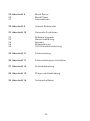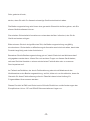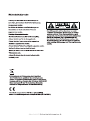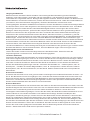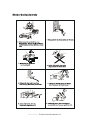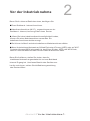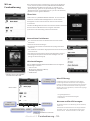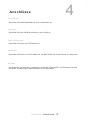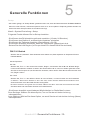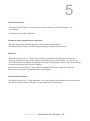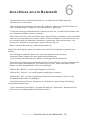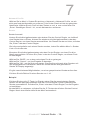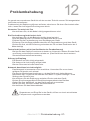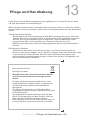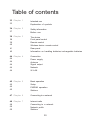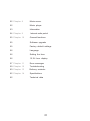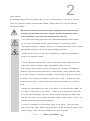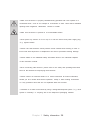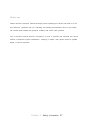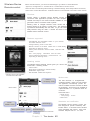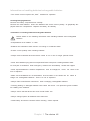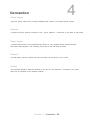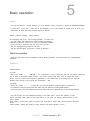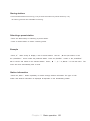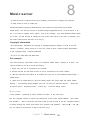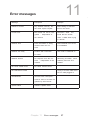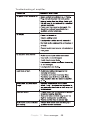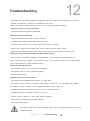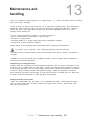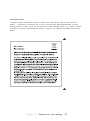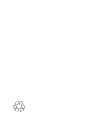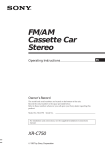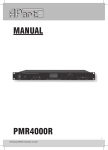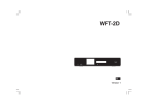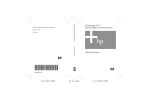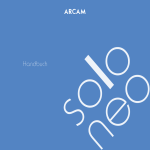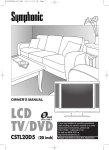Download Anschlüsse am Gerät
Transcript
Bedienungsanleitung 1--29 Instruction Manual 30--62 CVR 100 HIFI-CD WIFI Internet DAB+/ FM Receiver CVR 100 HI FI-CD Receiver Inhaltsverzeichnis 4 Abschnitt 1 Sicherheitshinweise 5-6 Sicherheits-und Warnhinweise 7 Abschnitt 2 Vor der Inbetriebnahme 8 Abschnitt 3 Bedienung des Gerätes 9 10 Fernbedienung W-Lan Fernbedienung 11 Abschnitt3 Anschlüsse am Gerät 12 Abschnitt 4 Anschlüsse 12 12 12 12 12 Anschluss am Strom Antenne Signal Eingänge Netzwerk W-LAN 13 Abschnitt 5 13 13 13 Generelle Funktionen Installation (Setup) UKW/DAB Einstellung Sender speichern 14 Abschnitt 5 Sender speichern 14 Auswahl eines gespeicherten Senders 15 Abschnitt 6 Anschluss an ein Netzwerk 16 Abschnitt 7 Verbinden mit dem Netzwerk 17 18 19 Verbinden mit dem Netzwerk Netzwerk Profile Gespeicherte Sender -1- 20 Abschnitt 8 20 21 Musik Server Musik Player Informationen 22 Abschnitt 9 Internet Radioportal 23 Abschnitt 10 Generelle Funktionen 23 23 24 24 24 Software Upgrade Werksrückstellung Sprache Zeiteinstellung 12/24 Stundenumstellung 25 Abschnitt 11 Fehlermeldung 26 Abschnitt 11 Fehlermeldung am Verstärker 27 Abschnitt 12 Problembehebung 28 Abschnitt 13 Pflege und Handhabung 29 Abschnitt 14 Technische Daten -2- Sehr geehrter Kunde, danke, dass Sie sich für dieses hochwertige Gerät entschieden haben. Die Bedienungsanleitung wird ihnen eine generelle Übersicht darüber geben, wie Sie dieses Gerät bedienen können. Sie erhalten Sicherheitsinformationen und werden darüber informiert, wie Sie ihr Gerät am besten reinigen. Bitte nehmen Sie sich einige Minuten Zeit, die Bedienungsanleitung sorgfältig durchzulesen. Sicherheits-und Bedienungsinformationen sind einzuhalten, damit das Produkt langfristig und sicher funktioniert. Bewahren Sie die Bedienungsanleitung gut auf, damit Sie bei einem Weiterverkauf mitgegeben werden kann. Wenn Sie noch weitere Fragen zu diesem Gerät haben, nehmen Sie bitte Kontakt zu einem autorisierten Fachhändler oder zu unserem Servicepartner auf. Im Falle eines Defektes, der durch Fehlbedienung oder durch Missbrauch des Nichtbeachtens der Bedienungsanleitung auftritt, bitten wir um Verständnis, dass die Garantie für diese Fehlbedienung erlischt. Ebenfalls kann keine Haftung für Folgeschäden übernommen werden. Dieses Produkt ist EMV zertifiziert und erfüllt alle Richtlinien und Anforderungen der Europäischen Union. CE und ROHS Dokumentationen liegen vor. -3- Abschnitt 1 Sicherheitshinweise -4- Umgang mit Batterien Batterien können brennbare Stoffe enthalten. Bei unsachgemäßer Behandlung können Batterien auslaufen, sich stark erhitzen, entzünden oder gar explodieren, was Schäden für Ihr Gerät und Ihre Gesundheit zur Folge haben könnte. Befolgen Sie folgende Hinweise: Halten Sie Kinder von Batterien fern. Sollten Batterien verschluckt worden sein, melden Sie dies sofort Ihrem Arzt. Laden Sie niemals Batterien (es sei denn, dies ist ausdrücklich angegeben). Entladen Sie Batterien niemals durch hohe Leistungsabgabe. Schließen Sie Batterien niemals kurz. Setzen Sie Batterien niemals übermäßiger Wärme wie Sonnenschein, Feuer oder dergleichen aus! Zerlegen oder verformen Sie Batterien nicht. Ihre Hände oder Finger könnten verletzt werden oder Batterieflüssigkeit könnte in Ihre Augen oder auf Ihre Haut gelangen. Sollte dies passieren, spülen Sie die entsprechenden Stellen mit einer großen Menge klaren Wassers und informieren Sie umgehend Ihren Arzt. Vermeiden Sie starke Stöße und Erschütterungen. Vertauschen Sie niemals die Polarität. Achten Sie darauf, dass die Pole Plus (+) und Minus (-) korrekt eingesetzt sind, um Kurzschlüsse zu vermeiden. Reinigen Sie bei Bedarf Batterie- und Gerätekontakte vor dem Einlegen. Vermischen Sie keine neuen und alten Batterien oder Batterien unterschiedlichen Typs. Dies könnte bei Ihrem Gerät zu Fehlfunktionen führen. Darüber hinaus würde sich die schwächere Batterie zu stark entladen. Entfernen Sie verbrauchte Batterien sofort aus dem Gerät. Entfernen Sie die Batterien aus Ihrem Gerät, wenn dieses über einen längeren Zeitraum nicht benutzt wird. Ersetzen Sie alle verbrauchten Batterien in einem Gerät gleichzeitig mit neuen Batterien des gleichen Typs. Isolieren Sie die Kontakte der Batterien mit einem Klebestreifen, wenn Sie Batterien lagern oder entsorgen wollen. Elektrogeräte nicht in Kinderhand! Lassen Sie Kinder niemals unbeaufsichtigt elektrische Geräte benutzen. Halten Sie auch die Verpackungsfolien von Kindern fern. Es besteht Erstickungsgefahr. Sicheres Aufstellen Verwenden Sie das Gerät ausschließlich in trockenen Räumen. Wenn Sie den Receiver von einer kalten in eine warme Umgebung bringen, kann sich im Inneren des Receivers Feuchtigkeit niederschlagen. Warten Sie in diesem Fall etwa zwei bis drei Stunden, bevor Sie ihn in Betrieb nehmen. Stellen Sie das Gerät auf eine feste und ebene Oberfläche. Stellen Sie das Gerät mit mindestens 10 cm Abstand zur Wand auf. Decken Sie die Belüftungsöffnungen nicht ab. Vermeiden Sie die Nähe von: – Wärmequellen, wie z. B. Heizkörpern, – Geräten mit starken Magnetfeldern, wie z. B. Lautsprechern. Stellen Sie keine offenen Brandquellen, wie z.B. brennende Kerzen, auf das Gerät. Stellen Sie das Gerät nicht auf empfindliche Oberflächen. Sicheres Anschließen Schließen Sie das Gerät nur an eine gut erreichbare und fachgerecht installierte Steckdose mit 230 V ~ 50 Hz an. Der Netzstecker muss frei zugänglich sein, damit Sie das Gerät im Notfall einfach und schnell vom Stromnetz trennen können. Verlegen Sie das Netzkabel so, dass niemand darüber stolpern oder darauf treten kann. Verwenden Sie keine Verlängerungskabel. Knicken oder quetschen Sie das Netzkabel nicht. Ziehen Sie das Netzkabel stets am Stecker aus der Steckdose. Sicherer Gebrauch Ziehen Sie den Netzstecker aus der Steckdose und entfernen Sie das Antennenkabel vom Gerät, wenn Sie das Gerät längere Zeit nicht benutzen oder wenn sich ein Gewitter nähert. Das Netzkabel darf während des Betriebs nicht um das Gerät gewickelt sein oder heiße Oberflächen berühren. Lassen Sie keine Feuchtigkeit in das Gehäuse gelangen. Fassen Sie das Gerät, das Netzkabel und den Netzstecker nie mit nassen Händen an. Es besteht die Gefahr eines elektrischen Schlags. Sollten Fremdkörper oder Flüssigkeit in das Gerät gelangen, ziehen Sie sofort den Netzstecker aus der Steckdose. Lassen Sie das Gerät von qualifiziertem Fachpersonal überprüfen, bevor Sie es wieder in Betrieb nehmen. Andernfalls besteht die Gefahr eines elektrischen Schlags. Benutzen Sie das Gerät nie, wenn es beschädigt ist, oder Sie Schäden am Netzkabel oder Stecker feststellen. Ziehen Sie bei Beschädigungen des Geräts sofort den Stecker aus der Steckdose. Öffnen Sie nie das Gerät. Wenden Sie sich im Störungsfall an unser Service Center oder eine andere geeignete Fachwerkstatt. Die Fernbedienung besitzt eine Infrarot-Diode der Klasse 1. Betrachten Sie die LED nicht mit optischen Geräten. Abschnitt 1 Sicherheitshinweise -5- Abschnitt 1 Sicherheitshinweise -6- Vor der Inbetriebnahme 2 Bevor Sie Ihr Internet Radio benutzen, benötigen Sie: ●Einen Breitband - Internet Anschluss. ●Kabelloser Anschluss (Wi-Fi), angeschlossen an ein Breitband - Internet, bevorzugt über einen Router. ● Wenn Sie keine kabellose Anschlussmöglichkeit haben, können Sie einen Kabelanschluss verwenden. Ein kabelloser Anschluss wird bevorzugt. ●Sie können im Menü zwischen kabellos und Kabelanschluss wählen. ●Wenn Ihr kabelloses Netzwerk auf Wired Equivalent Privacy (WEP) oder auf Wi-Fi Protected Access (WPA) eingestellt ist, benötigen Sie den WEP oder WPA Code, damit Ihr Internet Radio mit dem Router Daten austauschen kann. Bevor Sie fortfahren, stellen Sie sicher, dass Ihr drahtloses Netzwerk angeschaltet ist und zum Breitband Internet Zugang hat. Um diesen Bereich des Gerätes zum Laufen zu bringen, sollten Sie die Bedienungsanleitung des Routers lesen. Abschnitt 2 Vor der Inbetriebnahme-7- 3 Bedienung des Gerätes - Vorderseite CVR 100 HI FI-CD Receiver 3 1 4 5 6 7 8 9 2 10 11 12 13 14 15 16 17 18 PUSH OPEN ZUM ÖFFNEN DRÜCKEN 1 . Lautsprecher A: Die LED leuchtet, wenn Sie Lautsprecher A gewählt haben. 2 . Lautsprecher B: Die LED leuchtet, wenn Sie Lautsprecher B gewählt haben. 3 . Kopfhörer: An dieser Buchse können Sie einen Kopfhörer anschliessen. 4 . Line In: An diesem Anschluss können Sie eine 3,5 mm Klinke anschliessen. 5 . USB Eingang 6 . LCD Display 7 . Rückstelltaste: Mit dieser Taste kommen Sie im Internetradio einen Schritt zurück. 8 . Wenn Sie eine CD abspielen, können Sie mit dieser Taste das CD-Fach öffnen und schließen. 9 . LED Anzeige: Zeigt Ihnen an, ob das Gerät an oder aus ist. 10. Menü Taste: Drücken Sie diese Taste, um zwischen Internet - Radio, Media, UKW und DAB zu wählen. 11. Source Taste: Drücken Sie diese Taste, um die verschiedenen Eingänge auszuwählen. 12. Stop Taste: Mit dieser Taste können Sie eine Wiedergabe beenden. 13. Play/Pause Taste: Mit dieser Taste können Sie eine Wiedergabe starten und kurz anhalten. 14. Radio: Im Radiobetrieb starten Sie mit dieser Taste den automatischen Suchlauf. CD/Media: Während einer Wiedergabe kommen Sie mit dieser Taste zu dem vorherigen Titel. 15. Radio: Im Radiobetrieb suchen Sie mit dieser Taste den nächsten Sender. CD/Media: Während einer Wiedergabe kommen Sie mit dieser Taste zum nächsten Titel. 16. Speaker A/B: Drücken Sie diese Taste um zwischen den Lautsprechern A,B und A+B zu wählen. ACHTUNG: Bitte achten Sie darauf, dass bei der Schaltung A+B nur Lautsprecher mit der Impedanz von 8 Ohm benutzt werden. Das Benutzen von Lautsprechern unter 8 Ohm kann zu Schäden an der Endstufe führen und führt zum Verlust der Garantie! 17. Standby Taste: Mit dieser Taste können Sie das Gerät an- und ausschalten. 18. CD Fach. Abschnitt 3 Bedienung des Gerätes -8- 3 Fernbedienung 1 A/B 2 3 IR MEDIA/USB DAB FM TV AUX DVD PHO CD OPT COA LI NE IN IN FO 4 5 6 8 7 9 10 12 13 P M EN U 11 15 17 18 14 19 16 VL+ VL- L R 21 23 24 28 20 22 TONE REP SUR RAN 1 2 3 4 5 6 7 8 9 SCAN 10/0 CVR 100 REMOTE CONTROL 25 26 27 29 1- Standby Taste 2- Mute Taste 3- A/B: Drücken Sie diese Taste, um von Lautsp. A auf Lautsp. B zu kommen. 4- Eingangswahl Tasten: IR= Internetradio Media/USB= Drücken Sie diese Taste, um die USB Wiedergabe zu starten. DAB= DAB+Radio FM= UKW Radio TV/AUX/DVD/PHO/LINE IN= Analoge Stereo-Eingänge. OPT: Optischer Signal Eingang COA: Koaxialer Signal Eingang 5- INFO: Informationstaste für DAB und RDS 6- Radio: Manuelle Sendersuche in 0,05 Schritten Menü: Taste für einen Punkt noch oben. 7- Back: Mit dieser Taste gelangen Sie in den vorherigen Menüpunkt. 8- Rechts Taste 9- Radio: Manuelle Sendersuche in 0,05 Schritten. Menü: Taste für einen Punkt nach unten. 10- P: Wählen Sie einen Senderspeicher. 11- Menü: Mit dieser Taste kommen Sie ins Menü. 12- Start Taste 13- Schneller Suchlauf vorwärts (nur CD) 14- Schneller Suchlauf Rückwärts (nur CD) 15- Radio: Suchlauf für den nächsten Sender CD/MEDIA: Titelwahl vorwärts. 16- Radio: Suchlauf für den vorherigen Sender CD/MEDIA: Titelwahl rückwärts. 17- Pause Taste 18- Stop Taste 19- Ballance: Erhöht die Lautstärke links. 20- Ballance: Erhöht die Lautstärke rechts. 21- Lautstärke 22- Lautstärke + 23- Tone: Drücken Sie diese Taste, um den Bass und den Hochton über VOL-/+ zu regeln. 24- Surround: Mit dieser Taste wählen Sie zwischen den verschiedenen Soundeffekten. 25- Random: Zufällige Wiedergabe bei CD. 26- Repeat: Wiederholung des Titels oder der CD. 27- Radio: Wenn Sie Radio hören, können Sie auf den Tasten Sender speichern. CD: Wenn Sie CD hören, könne Sie einzelne Titel anwählen. Bitte beachten Sie, dass die Zahl dreistellig sein muss, z.B. 008. 28- Scan: Wenn Sie DAB hören, können Sie mit dieser Taste den automatischen Suchlauf starten. 29- Eject: Mit dieser Taste können Sie das CD Fach öffnen. Abschnitt 3 Fernbedienung -9- W-Lan Fernbedienung Bevor Sie diese Funktion nutzen können, müssen Sie für Ihr iPhone, iTouch, iPad im App Store das APP „FRONTIER SELICON WIRELESS DEVICE REMOTE CONTROL“ herunterladen. Im CVR 100 unter „System Settings“ gehen Sie auf „Network Settings“. Wählen Sie „Network Conectet“ und bestätigen Sie mit „Yes“. Nun ist Ihr iPhone, iPad oder iTouch im gleichen Netzwerk. Übersicht: Frontier Silicon's „WIRELESS REMOTE CONTROL“ ist die momentan einfachste und komfortabelste Möglichkeit um verschiedenen Audiogeräte mit dem neusten Stand der Technik untereinander zu verbinden. Sie haben die Möglichkeit zwischen verschiedenen Geräten wie iPhone iPad und iTouch im Musikbereich zu navigieren. Weiterhin synchronisiert die Anwendung automatisch das Radio. Unterstützte Funktionen: • Das automatische finden von Radiosendern und die Auswahl der Sender • Wechseln der Höreinstellungen • Durchsuchen der Inhalte eines Radiosenders (hängt vom Radiosender ab). • Das Anwählen verschiedener abgespeicherter Sender im Radio, DAB und im Internet. • Darstellung von Informationen des gerade abgespielten Senders. • Steuerung wie Start/Pause nächster und vorheriger Titel usw. (hängt von der Einstellung ab) Höreinstellungen: Mit der WIRELESS DEVISE REMOTE CONTROL können Sie folgende Einstellungen verändern • Internetradio • Musik Player (USB/Shared Media) • DAB/DAB+ Digital Radio • FM RDS Radio *Volume control not available for CVR 100 in this APP. Menü Führung: Return to “now playing”screen Mode screens Die Menüstruktur ist klar und dennoch sehr flexibel. Die APP fragt das Radio automatisch nach verfügbaren Diensten und filtert seine Liste entsprechend. Leistungen die nicht für ein bestimmtes Radio und für ein gewisses Gebietsschema in Frage kommen, werden nicht angezeigt. Jeder Modus hat ein. • • • Begrüßungsbildschirm Bildschirm für die aktuelle Wiedergabe Mode Menü Normen und Zertifizierungen: Browse available content Mode settings Die drahtlose Geräte - Fernbedienung wurde entwickelt, damit sich. Audio Geräte mit dem Selikon Frontier Chip problemlos Return to Mode screen Presets Audio EQ settings verbinden lassen. Sie ist kompatibel mit iPhone, iPad, iTouch mit dem. Standard von IOS 3.1.3 oder später. *EQ is not available for CVR 100 in this App. Abschnitt 3 Fernbedienung -10- 3 Anschlüsse am Gerät 1 2 3 5 8 7 9 10 11 When output select to A+B, A and B Impedance must be > 8 Model: CVR 100 HIFI-CD Receiver DAB+ Internet Radio 4 DAB/FM I O 4 When output select to A+B, A and B Impedance must be > 8 4 6 12 13 14 15 16 17 18 1. Power Schalter: Mit diesem Hauptschalter können Sie das Gerät ein- und ausschalten. Bitte beachten Sie, wenn das Gerät auf aus steht, ist es vom Netz getrennt. 2. Sicherungshalter: In der Halterung befindet sich eine 20mm 2A Sicherung! Wichtig: Entfernen Sie das Netzkabel, bevor Sie die Sicherung entfernen oder tauschen. 3. Netzkabelanschluss: Vergewissern Sie sich, dass das Netzkabel nicht beschädigt ist. 4. Warnhinweise: Die Zeichen zeigen an, dass es sich hier um hohe Spannungen handelt. Bitte beachten Sie die näheren Hinweise von Seite 2. 5. Lautsprecher A: Bitte achten Sie auf den richtigen Anschluss von plus und minus! 6. Lautsprecher B: Bitte achten Sie auf den richtigen Anschluss von plus und minus! 7. DAB/UKW: Antennen Anschluss. 8. 2,4 G Antenne: Für den Anschluss der Internet Antenne. 9. Optical Input: Schließen Sie hier ein optisches digitales Kabel an. 10. Koaxialer Input: Schließen Sie hier ein Koaxiales Kabel an. 11. Lan: Schließen Sie hier ihr LAN Kabel an. 12. Pre Out: Ausgang, um einen separaten Verstärker anzuschließen. 13. Record out: Hier kann ein Aufnahmegerät angeschlossen werden. 14-17. Analoge Eingänge wie TV/AUX/DVD/PHONO 18. Phono GND: Erdungsanschluss für den Plattenspieler. Abschnitt 3 Anschlüsse am Gerät -11- 4 Anschlüsse Anschlüsse -Schließen Sie das Netzkabel an einer Steckdose an. Antenne: -Schließen Sie die UKW Wurfantenne am Gerät an. Signal Eingänge: -Schließen Sie hier den CD Spieler an. Netzwerk: -Schließen Sie hier ein RJ 45 Kabel an, um das Gerät mit ihrem Router zu verbinden. W-LAN: -Um kabellos ins Internet zu gelangen, schließen Sie die WIFI 2.AG Antenne an das Gerät an. Sie benötigen das Passwort für ihr Netzwerk! Abschnitt 4 Anschluss -12- - 5 Generelle Funktionen Setup › Sie werden gefragt, ob "Setup Wizard" gestartet werden soll, wenn das Gerät wechselt zu IR / Medien / DAB / FM. Wenn Sie nicht möchten, dass dieses passiert oder es zu einem späteren Zeitpunkt gestartet werden soll, können Sie diese Setup-Funktion erneut starten wie folgt: Menü > System Einstellung > Setup Folgende Punkte können Sie im Setup einstellen: -Sie können das Zeiteinstellungsformat umstellen (12 oder 24 Stunden) -Sie können das Gerät auf „automatische Updates“ einstellen -Sie können die Zeitzone einstellen (Deutschland + 01:00) -Sie können ebenfalls einstellen, dass der Tagesstand gespeichert wird. -Setzen Sie die LAN Region (in Europa ist das für dieses Gerät Deutschland) FM /DAB Betrieb › Drücken Sie die „SOURCE“ Taste wiederholt oder wählen Sie „Radio Operation im Hauptmenü für den FM/DAB Betrieb Sender Speichern: Bei FM › Drücken Sie „Tune +/-“ oder suchen Sie mit dem „Regler“, oder drücken Sie die und ▲ Tasten länger um den automatischen Suchlauf zu starten. Die Suchfunktion hält an, wenn ein Sender gefunden wurde. Sie können die Frequenz in 0,05 Schritten fein einstellen, indem Sie die Taste und ▲ kurz drücken oder den „Regler“ drehen. ▲ ▲ Bei DAB › Drücken Sie „Tune +/-“ oder drücken Sie die und ▲ Tasten, um einen Sender aus der Senderliste zu wählen. Wenn keine Sender in der Liste sind, wird in diesem Abschnitt automatisch eine Scansuchfunktion nach allen DAB Sendern durchgeführt. Drücken Sie Menü und gehen Sie zu DAB, wählen Sie dann zwischen automatischem DAB Sendersuchlauf oder manuellem Suchlauf nach DAB Sendern. ▲ -Sie können ebenfalls verschiedenen Möglichkeiten im Radio Menü nutzen. Scan Settings: Wählen Sie diese Option, um nur Sender mit hoher Leistung abzuspeichern. Auto Settings: Wählen Sie diese Option, um auch Sender mit schlechter Leitung (Mono) abzuspeichern. Abschnitt 5 Generelle Funktionen -13- 5 Sender speichern: -Drücken Sie die Taste 1-10 und halten diese gedrückt, um die Stationen 1-10 zu belegen 10 Sender können Sie speichern. Auswahl eines gespeicherten Senders: -Es gibt verschiedene Wege gespeicherte Sender auszuwählen -Drücken Sie eine Zahl, um einen gespeicherten Sender auszuwählen. Beispiel: -Drücken Sie kurz die „P“ Taste, eine Liste der gespeicherten Sender erscheint im Display. Drehen Sie den Control Regler oder benutzen Sie die Tasten und ▲ um einen Sender auszuwählen. Bestätigen Sie den Sender durch drücken der Taste „Enter“ oder durch drücken des Control Reglers. ▲ Durch drücken der Taste „P“ oder „Back“ verlassen Sie diesen Menüpunkt. Das Menü wird nach einer Zeit automatisch geschlossen. Senderinformationen: -Drücken Sie die „Info“ Taste mehrfach, um verschiedene Informationen zu bekommen. Die Art der Informationen hängen von dem gewählten Sender ab. Abschnitt 5 Generelle Funktionen -14- Anschluss an ein Netzwerk 6 -Sie benötigen einen Netzwerk Anschluss, um das Internet Radio oder den Musikserver zu benutzen. -Sie benötigen einen Router mit einem RJ 45 Kabel, oder einen W-LAN Router mit dem dazugehörigen Passwort, um ins Netzwerk zu gelangen. -Ihr Router benötigt einen Breitband-Internet-Anschluss, um das Internet Radio und um Software Updates nutzen zu können. -Wenn Sie den Punkt „Internet Radio“ oder „Musik Player“ auswählen, wird das Gerät versuchen ins Netzwerk zu kommen. Wenn es das erste Mal ist, dass Sie versuchen mit diesem Gerät ins Netzwerk zu kommen, startet das Setup automatisch. Um manuell ins Netzwerk zu gelangen, gehen Sie wie folgt vor: Menü > System Einstellung > Netzwerkeinstellung Wenn Sie das Program gestartet haben, können Sie die folgenden Informationen wählen. -W-LAN Region (wählen Sie aus der Liste das gewünschte Land aus) -Netzwerk Name (wählen Sie das gewünschte Netzwerk) -Um ein kabelloses Netzwerk zu wählen, benötigen Sie das Passwort. -Benutzen Sie die Navigationstasten oder den Control Regler, um den gewünschten Punkt im Display auszuwählen. Drücken Sie die „Enter“ Taste oder den Control Regler, um den ausgewählten Punkt zu bestätigen. -Wählen Sie „BKSP“, um die letzte Eingabe zu löschen -Wählen Sie „Cancel“, um ihre Eingabe rückgängig zu machen -Wählen Sie „OK“, um das eingegebene Passwort zu bestätigen und um in das ausgewählte Netzwerk zu gelangen. -Das Gerät wird zum Punkt „Password“ zurückkehren, wenn keine Verbindung hergestellt werden kann. -Unter dem Menü Punkt Menü > System Einstellung > Netzwerk > Netzwerk Profil können Sie nicht das gewählte Netzwerk ändern. Abschnitt 6 Anschluss an ein Netzwerk -15- 7 -Drücken Sie die „Mode“ Taste oder wählen Sie im Menü Internet Radio, um ins Internet Radio zu gelangen. -Der CVR 100 empfängt tausende von Sendern aus aller Welt. Wenn Sie das Programm Internet Radio anwählen, wird sich der CVR 100 über das Radio Portal von Frontier Selicon mit verschiedenen Kategorien versorgen. (z.B. Länder; Genres). Wenn Sie einen Sender ausgesucht haben, wird sich das Gerät diesen Sender runterladen und mit der Wiedergabe beginnen. Dieses Radioportal gibt Ihnen verschieden Möglichkeiten eigene Stationslisten zu erstellen. Um diese Möglichkeit zu nutzen, müssen Sie Ihren CVR100 auf der Webseite registrieren. Verbinden mit dem Netzwerk -Unter dem Menüpunkt Menü > System Einstellung > Netzwerk finden Sie die verfügbaren Netzwerke. Benutzen Sie die und ▲ Taste oder den Control Regler, um ein Netzwerk auszuwählen. Bestätigen Sie durch enter oder drücken des Control Reglers. Das Gerät wird versuchen eine Verbindung zu dem gewählten Netzwerk herzustellen. ▲ -(Netzwerkname) wählen Sie das Netzwerk -(Erneute Suche) sucht erneut nach Netzwerken -(Manuelle Eingabe) startet die Möglichkeit der manuellen Eingabe 1.Wählen Sie die gewünschte Art der Verbindung -Über Kabel - oder kabellos 2.Wählen Sie den “DIRECT HOST CONFIGURATION PROTOKOL (DHCP) DHCP Freigeben > Aktiviert die automatische Netzfreigabe DHCP Abschalten >Deaktiviert den manuellen Zugang zur Netzfreigabe 3.IP Settings Geben Sie Ihre IP Adresse mit und ▲ oder mit dem Control Regler ein, nutzen Sie die Tasten > und< um ein Feld auszusuchen. Bestätigen Sie mit „Enter“ oder durch drücken der Control Taste. ▲ Abschnitt 7 Internet Radio - 16- u 4.Gateway Adresse 7 u 5.DNS u Wählen Sie die Gateway Adresse mit den Tasten und oder mit dem Control Regler, nutzen Sie die Tasten > und < um ein Feld auszusuchen. Drücken Sie Enter und suchen Sie das nächste Feld. 6.SSID u Nun setzen Sie eine Adresse und wenn gewünscht, eine zweite Adresse mit den Tasten und oder mit dem Control Regler. Nutzen Sie die >und < Tasten, um ein Feld auszuwählen. Drücken Sie „Enter“, um das nächste Feld zu wählen. Wählen Sie die kabellose Netzwerk Identifikation. Nutzen Sie die Navigationstasten oder den Control Regler, um auf den gewünschten Punkt zu kommen. Drücken Sie „Enter“ oder den Control Regler, um einen ausgewählten Punkt zu bestätigen. -Wählen Sie „BKSP“ um zu dem letzten Punkt zurück zu gelangen -Wählen Sie „Cancel“ um ihre Eingabe zu löschen -Wählen Sie „OK“ um das eingegebene Passwort zu bestätigen, und um in das ausgewählte Netzwerk zu gelangen 7.Identifikation Setzen Sie nun die gewünschte Art der Identifikation. Öffnen (PSK) Pree-Shared Key; WPA (WIFI Protected Access oder WPA 2) 8.Verschlüsselungsart Wählen Sie nun die dazugehörige Verschlüsselungsart Abschalten (off) oder WEP (Wired Äquivalent Privacy), um es zu öffnen. TKIP (Temporal Key Integrity Protocol) oder AES (Advanced Encryption Standard) 9.Schlüssel Nun geben Sie das Passwort für das kabellose Netzwerk ein. Nutzen Sie die Navigationstasten oder den Control Regler, um den gewünschten Punkt im Display auszuwählen. Drücken Sie „Enter“ oder den Control Regler, um die Eingabe zu bestätigen. -Wählen Sie „BKSP“, um die letzte Eingabe zu löschen -Wählen Sie „Cancel“, um die gesamte Eingabe zu löschen -Wählen Sie „OK“, um ihr Passwort zu bestätigen und um in Ihr gewünschtes Netzwerk zu gelangen. Das Gerät ist nun in der Lage, Daten von dem Netzwerk zu empfangen, welches Sie eingegeben haben. Abschnitt 7 Internet Radio -17- 7 Netzwerk Profile -Wählen Sie im Menü > System Einstellung > Netzwerk > Netzwerk Profile, um ein nicht gewünschtes Netzwerk zu entfernen. Hier finden Sie eine Liste der genutzten Netzwerke. Wählen Sie ein Profil mit den Tasten ▲ und aus und drücken Sie „Enter“. Bestätigen Sie mit “Ja“, um ein Netzwerk zu entfernen. ▲ Sender Sender Auswahl -Nutzen Sie die Navigationstasten oder drehen Sie den Control Regler, um im Menü eine Senderliste zu öffnen. Nutzen Sie wiederum die Navigationstasten oder den Control Regler, um einen Sender auszuwählen. Um Diesen Sender zu hören, drücken Sie „Enter“ oder den Control Regler. -Sie können ebenfalls nach einem Sender suchen, indem Sie wählen Menü > Sender Liste > Suche Sender . -Benutzen Sie die Navigationstasten oder den Control Regler, um einen Punkt im Menü auszuwählen. Drücken Sie „Enter“ oder den Control Regler, um diesen Punk t zu bestätigen. -Wählen Sie „BKSP“, um zu dem vorherigen Punkt zu gelangen. -Wählen Sie „Cancel“, um ihre Eingabe zu beenden. -Wählen Sie „OK“, um die Suche zu starten. Das Gerät sucht nach allen Sendern mit den eingegebenen Charakteren. Nach der Suche werden alle gefundenen Sender im Display angezeigt. -Es gibt verschiedenen Möglichkeiten, um einen gespeicherten Sender aufzurufen. -Drücken Sie die Zahlen für einen Sender von 1-10. Beispiel -Drücken Sie kurz die „P“ Taste. Im Display sehen Sie die gespeicherten Sender. Nutzen Sie die Navigationstasten oder den Control Regler, um den gewünschten Sender auszuwählen. Drücken Sie „Enter“ oder den Control Regler, um die Eingabe zu bestätigen. Um das Menü zu verlassen, drücken Sie die „P“ Taste oder drücken Sie den Control Regler. Nach einer Weile schließt das Menü automatisch. Abschnitt 7 Internet Radio -18- 7 -Die folgenden Funktionen finden Sie unter dem Punkt „ Sender Liste“ Meine Favoriten / Sender / Podcast / Meine hinzugefügten Sender -Wählen Sie „ zuletzt gehört“, um zu den zuletzt gehörten Sendern zu gelangen Sender speichern: -Drücken Sie die Taste 1-10 und halten diese gedrückt, um die Stationen 1-10 zu belegen 10 Sender können Sie speichern. Sender Informationen -Drücken Sie mehrfach die INFO Taste, um verschieden Informationen zu bekommen. Die Art der Informationen die Sie erhalten, hängen von dem gehörten Sender ab. Abschnitt 7 Internet Radio -19- 8 Musik Server -Um die Funktion Musik von ihrem Computer abzuspielen - nutzen zu können, müssen Sie erst Ihren Computer konfigurieren. UPnP (Universal Plug and Play) erlaubt Geräten, wie diesem CVR 100, Musik vom Computer wiederzugeben. Sie erhalten ebenfalls die Möglichkeit ein erweitertes Menü, wie z.B. Künstler oder Genre zu nutzen. Wenn Sie ein kompatibles Computersystem, wie Windows Media Player 10 oder höher haben, sind Sie in der Lage mit diesem Gerät Musik auszutauschen. Sie müssen nur den UPnP Server einstellen. Urheberrechtliche Informationen -Das Duplizieren, Nachmachen und Kopieren von urheberrechtlich geschützten Materialien sowie das in Umlaufbringen, öffentliche Vorführen und Vermieten von diesen Materialien ist, ohne schriftliche Genehmigung des Rechtinhabers, absolut verboten. -Das Gerät liest MP3 und WMA Files. Zum Beispiel Der meist benutzte UPnP Server ist Windows Media Player (Version10 oder höher). Gehen Sie wie folgt vor, um den Media Player zu nutzen: 1.Vergewissern Sie sich, dass Ihr Computer mit dem Netzwerk verbunden ist. 2.Stellen Sie fest, ob der Computer an ist und in dem selben Netzwerk angeschlossen ist. 3.Fügen Sie ihre Musik, die ihrem Gerät zur Verfügung stehen soll, der Windows Media Player Bibliothek hinzu. 4.Mit der rechten Maustaste öffnen Sie das Dialogfeld. Wählen Sie „Media Sharing“. Im Display erscheint: „Unknown Device“ wählen Sie diesen an und drücken Sie „Allow“ und dann „ Accept“. Wählen Sie „OK“, um das Dialogfeld zu verlassen. Musik Player -Drücken Sie „Mode“ oder wählen Sie den Musik Player im Hauptmenü. Nutzen Sie die Navigationstasten oder den Control Regler, um das gewünschte Stück unter „Shared Media“ auszuwählen. Bestätigen Sie mit „Enter“. Nachdem der Kontakt hergestellt ist, können Sie mit den Navigationstasten einen Titel nach dem andern durch drücken der „Enter“ Taste hinzufügen. Abschnitt 8 Musik Server -20- 8 Informationen -Drücken Sie mehrfach die INFO Taste, um verschieden Informationen zu bekommen. Die Art der Informationen die Sie erhalten, hängen von dem gehörten Sender ab. USB Nutzung Sie können einen Wechseldatenträger an dem USB-Anschluss auf dem Gerät anschließen. Das Speichermedium muss FAT 32 formatiert werden, um mit dem Gerät in Verbindung zu treten. Die maximale Kapazität beträgt 4 GB. Der CVR 100 erkennt MP3-und WMA Audio Dateien. Wählen Sie im Hauptmenü SB Betrieb. Jetzt können Sie zwischen den verschiedenen Titeln wählen. Nutzen Sie hierfür die Navigationstasten und bestätigen Sie mit „Enter“. Drücken Sie wiederholt die INFO Taste auf der Fernbedienung, um verschiedene Informationen zu bekommen. Welche Informationen ihnen zur Verfügung stehen, hängt davon ab, welche Datenquelle Sie nutzen. Wichtige Information zur Nutzung des USB Anschluss Sehr geehrter Kunde: Achten Sie darauf, dass wenn Sie Musikstücke über den USB Anschluss abspielen, in den ersten 8 Buchstaben des Titels keine Umlaute wie(Ä;Ö;Ü) genutzt werden. Solche Stücke werden nicht erkannt und das vorherige Stück wird gespielt! Beispiel: Richtige Titel werden wiedergegeben. Aegaeis.MP3 (kein Umlaut in den ersten 8 Buchstaben) Falsche Titel werden nicht wiedergegeben. Ägäis.MP3 (ein Umlaut in den ersten 8 Buchstaben) Falsche Titel werden nicht gespielt Aegaeis Türkei MP3 (ein Umlaut in den ersten 8 Buchstaben auch bei einem weiteren Wort) Nutzen Sie keine Namen für Ordner die Umlaute beinhalten oder länger als 8 Buchstaben sind. Solche Ordner werden nicht erkannt oder nicht korrekt wiedergegeben. Beispiel: Richtig: Der Ordner „Test“ wird angezeigt als „Test“ (kein Umlaut und nicht länger als 8 Buchstaben) Falsch: Der Ordner „ Test“ wird angezeigt als „?Test“ (ein Umlaut oder länger als 8 Buchstaben) Falsch: Der Ordner „12345Test“ wird angezeigt als „1~1Test“ (ein Umlaut oder länger als 8 Buchstaben) Dieses Problem könnte bald gelöst werden. Wenn ein Update angeboten wird, wird Ihnen dieses direkt über das Internet zur Verfügung gestellt. Abschnitt 8 Musik Server -21- Internet Radioportal 9 -Die „Frontier Selicon“ Radio Webseite gibt ihnen die Möglichkeit, ihr Radio über ihren Computer zu verwalten und ihre Senderlisten zu erstellen. -Der Zugang ist kostenlos. Um ihr Radio auf dieser Seite zu registrieren, benötigen Sie einen Zugangscode. 1. Wählen Sie im Menü Station List > Help > Access Code 2. Schreiben Sie den Zugangscode auf. 3. Gehen Sie auf die Webseite www.wifradio-frontier.com 4. Wenn das Ihr erster Besuch auf der Seite ist, benötigen Sie ein Passwort über ihre Internetadresse und ein Internet Radio. 5. Wenn Sie bereits registriert sind, wählen Sie My preferences > add another wifi radio 6. Wenn Sie ihr Gerät registriert haben, können Sie Sender hinzufügen und ihre Favoriten verwalten. Anschnitt 9 Internet Radio Seite - 22- Generelle Funktionen 10 Software Upgrade. -Sie können manuell nach einem Software Upgrade suchen oder einen automatischen Upgrade durchführen. Prüfen Sie unter Menü > System Settings > Software Upgrade, ob das Gerät von Zeit zu Zeit eine automatische Suche nach Upgrades durchführen soll. Wenn eine neue Software Version vorliegt, werden Sie gefragt, ob Sie diese runterladen möchten. Die Benutzer Einstellungen bleiben erhalten - Werksrückstellung -Wenn Sie diese Funktion auszuwählen, setzen Sie das ganze Gerät auf den Auslieferungszustand zurück. Nur die Softwareversion und der Netzzugang bleiben erhalten. Um diese Funktion zu wählen gehen Sie wie folgt vor: Menü > System Settings > Factory reset. Abschnitt 10 Generelle Funktion -23- 10 Sprache -In System Settings > Sprache > wählen Sie die gewünschte Sprache Zeiteinstellung -Wählen Sie System Settings > Time Setup > stellen Sie die Zeit ein. Wählen Sie automatisch, um die automatische Einstellung auszuwählen. Wenn Sie „Daylight Saving“ auswählen, stellt sich ihr Gerät von Sommer - auf Winterzeit. In dem Bereich „Time Zone“ können Sie ihre Zeitzone auswählen. Der CVR100 wird sich automatisch auf das Datum und die Zeit einstellen, sobald er Internet Empfang hat. Sie können ebenfalls das Datum und die Uhrzeit manuell einstellen. Wählen Sie „Date/ Time Setup“ Im Display sehen Sie: dd;mm;yyy und hh-mm. -Das blinkende Feld können Sie mit den Navigationstasten verstellen. Bestätigen Sie ihre Eingabe mit „Enter“. 12/24 Stunden Display -Um zwischen den Bereichen 12/24 Stunden zu wählen, wählen Sie „Set 12/24 Stunden“. Bestätigen Sie ihre Eingabe. Abschnitt 10 Generelle Funktionen -24- 11 Fehlermeldung Angabe Meldung Keine Verbindung Beispiel Richtiges Passwort aber kein Kontakt zum Router Der Mac Filter ist am Router deaktiviert Das File Format wird nicht erkannt unabhängig vom Netzwerk Vergewissern Sie sich, dass der Stream in WMA ist. Wenn nicht, bitte dekodieren Netzwerk Error Falsche Informationen werden vom Netzwerk empfangen Die Daten vom Server sind nicht lesbar Netzwerk nicht verfügbar Probleme mit der Verbindung zum Computer Format Error Keine Antwort von dem Netzwerk Zeitüberschreitung Netzwerk unabhängig vom Netzwerk Kein UPnP gefunden Der Router ist nicht angeschaltet Ein gewählter Sender, der plötzlich nicht mehrempfangbar ist Es wurde kein UPnP Server gefunden Nicht autorisiert Falsche Eingabe bei dem Passwort oder nicht beim UPnP Server angemeldet Update fehlgeschlagen Software Update ist fehlgeschlagen Abschnitt 11 Fehlermeldung -25- Problembehebung am Verstärker Problem Möglicher Fehler Kein Strom, obwohl das Gerät angeschaltet ist Kein Ton auf einem Kanal Schwacher Bass Verzerrter Ton - Das Stromkabel ist nicht angeschlossen - Die Steckdose ist defekt - Die Sicherung im Gerät ist defekt! Dieser Fehler muss durch einen Techniker repariert werden - Das Stromkabel ist defekt! Auch dieser Fehler muss durch einen Techniker repariert werden. - Das Gerät ist gar nicht an - Die Lautstärke ist zu niedrig - Das Lautsprecherkabel ist nicht richtig angeschlossen - Kein Eingangssignal - Am Gerät ist der falsche Eingang eingestellt Kein Ton Lautes Brummen 11 - Der Audioeingang ist falsch angeschlossen - Der Eingangswahlschalter steht falsch - Das Lautsprecherkabel ist falsch angeschlossen - Die Lautsprecher sind defekt - Das Audiokabel ist nicht richtig angeschlossen oder defekt - Beim Plattenspieler ist die Erdung nicht gelegt - Ein Kassengerät steht zu nah am Verstärker oder Fernseher - Die Phase beim Lautsprecher ist nicht richtig angeschlossen wechseln Sie +/- - Die Lautstärke ist zu hoch- Der Bass oder der Hochton ist zu hoch - Am Lautsprecherkabel liegt eine Brücke Abschnitt 11 Fehlermeldung -26- Problembehebung 12 Ihr gerade neu erworbenes Gerät ist mit der neusten Technik unserer Zeit ausgestattet und sicher zu bedienen. Probleme bei der Bedienung können auftreten, aber bevor Sie einen Servicetechniker rufen, lesen Sie sich folgende Punkte genau durch. Verzerrter Ton oder kein Ton -Kontrollieren Sie, ob die Kabel richtig angeschlossen sind Die Fernbedienung funktioniert nicht -Kontrollieren Sie, ob die Batterien richtig eingelegt sind -Sind die Batterien leer? Ersetzen Sie diese bitte durch neue -Richten Sie die Fernbedienung zum Empfänger am Gerät -Entfernen Sie alle Gegenstände zwischen der Fernbedienung und dem Gerät -Stellen Sie fest, ob die Entfernung zwischen der FB und dem Gerät mehr als 8 Meter beträgt Tasten funktionieren nicht (am Gerät/oder der Fernbedienung) -Stellen Sie das Gerät aus und erneut wieder an. Alternativ nehmen Sie das Gerät vom Strom und schließen es dann wieder an. (Das Gerät kann durch externe Stromeinflüsse beeinflusst werden) Störung im Empfang -Der Sender ist nicht richtig eingestellt -Die Antenne ist nicht richtig ausgerichtet -Starten Sie erneut eine Sendersuche Netzwerk Anschluss ist nicht möglich -Das Netzwerk ist momentan nicht erreichbar. Versuchen Sie es zu einem späteren Zeitpunkt noch einmal -Der Router lässt keinen Anschluss zu, da das Gerät noch keine Adresse bekommen hat. Fügen Sie die Adresse über Menü > System Settings > View Settings den Router hinzu. -Kontrollieren Sie die Entfernung zwischen Router und dem Gerät -Ändern Sie die ausgewählte Entschlüsselungsmethode des Gerätes -Gehen Sie über das Menü, um das Gerät manuell anzumelden -Stellen Sie fest, ob eine Firewall das Gerät ablehnt -Kontrollieren Sie das Netzwerkkabel Reparaturen und Eingriffe in das Gerät, dürfen nur durch autorisiertes Fachpersonal vorgenommen werden. Abschnitt 12 Problembehebung -27- Pflege und Handhabung 13 Lesen Sie sich diese Bedienungsanleitung sorgfältig durch. Achten Sie darauf, dass z.B. das Stromkabel nicht beschädigt ist. Wenn Sie den Verdacht haben, dass das Gerät nicht mehr sicher zu nutzen ist, nehmen Sie das Gerät vorsichtig vom Netz, indem Sie vorsichtig den Stecker aus der Steckdose ziehen. Transportieren des Gerätes -Bitte bewahren Sie die Verpackung und die Bedienungsanleitung auf, damit Sie das Gerät für einen Transport oder zum Verschicken ordnungsgemäß verpacken können. Die Originalverpackung ist so entwickelt, dass Sie das Gerät sicher transportieren oder verschicken können. Bewahren Sie bitte auch die Bedienungsanleitung auf, damit Sie diese gegebenenfalls an Dritte weitergeben können. Reinigung des Gerätes -Nehmen Sie das Gerät, bevor Sie es reinigen, vom Strom. Benutzen Sie nur saubere und trockene Lappen, um ihr Gerät zu reinigen. Wenn das Gerät sehr stark verschmutzt ist, können Sie das Gerät mit einem handfeuchten Lappen und mit milder Reinigungsflüssigkeit reinigen. Nutzen Sie niemals Flüssigkeiten, wie Benzin, Alkohol oder Petroleum. Sehr geehrter Kunde! Wichtiger Hinweis! Bitte beachten Sie, dass elektronische Geräte nicht im normalen Hausrat entsorgt werden dürfen. Kunden, die elektronische Geräte nutzen, sind verpflichtet diese in speziell dafür vorgesehenen und durch Schilder gekennzeichnete Stellen abzugeben. Für nähere Informationen, wo Sie diese dafür vorgesehenen Stellen finden, wenden Sie sich bitte an Ihre Müllabfuhr. Das abgebildete Symbol bedeutet, dass Sie das Gerät, die Verpackung und das Zubehör nicht mit dem normalen Hausmüll entsorgen dürfen. Bitte halten auch Sie sich an diese Verordnung, um unseren Kindern eine besser Umwelt zu erhalten. Abschnitt 13 Pflege und Handhabung -28- Technische Daten Technische Daten › Netzspannung: AC 230 V/ ~50Hz › Leistungsaufnahme: 300W › Frequenzbereich: FM 87,5 - 108 MHz DAB 174.928 - 239.200 MHz › Verstärker: Frequenzgang: 10Hz - 50KHz Signal Rausch Abstand: >83dB Channel Seperation: >60dB Leistung: 40 Watt RMS X 2 @ 8 Ohm 60 Watt RMS X 2 @ 4 Ohm › Anschlüsse: Antennenanschluss 5 x Stereo Eingänge 1 x Optischer Digitaleingang 1 x Koaxialer Digitaleingang Eingebauter CD Spieler Eingebautes Internetradio RJ 45 Buchse Wi-Fi 2.4G Anschluss 2 x Stereo Lautsprecherausgänge USB Anschluss 6,35 mm Kopfhörer Anschluss Abschnitt 14 Technische Daten -29- 14 Table of contents 33 Chapter 1 Intended use 33 Explanation of symbols 34 Chapter 2 Safety information 37 Before use 38 Chapter 3 The device 38 39 40 Front panel control Remote control Wireless device remote control 41 Rear panel 42 Information on handling batteries/rechargeable batteries 44 Chapter 4 Connection 44 Power supply 44 Antenna 44 Signal output 44 Network 44 W-LAN 45 Chapter 5 Basic operation 45 Setup 45 FM/DAB operation 45 Stations 47 Chapter 6 Connecting to a network 48 Chapter 7 Internet radio 48 Connecting to a network 50 Network profle 50 Stations 30 52 Chapter 8 Music server 52 Music player 53 Information 54 Chapter 9 Internet radio portal 55 Chapter 10 General functions 55 Software upgrade 55 Factory default settings 56 Language 56 Setting the time 56 12/24 hour display 57 Chapter 11 Error messages 59 Chapter 12 Troubleshooting 60 Chapter 13 Delivery contents 62 Chapter 14 Specifcations 62 Technical data 31 Dear customer, thank you for deciding on purchasing this quality product . This instruction manual will give you a general idea of how this device operates, as well as provide you with information on cleaning and safety procedures. Please take a few minutes to read and follow all safety and operating instructions found in this manual carefully, in order to maintain this products condition and ensure safe operation. Retain this instruction manual for future reference and pass it along with the device if handed over to a third party. Should you have any additional questions regarding the operation or installation of this device or should any suggestions arise, please contract a specialized dealer or our service team for furtuer information. We assume no liability for damage occurred as a result of improper use or damage resulting from the failure to comply with the safety instructions found in this manual, improper operation or handling! Under such circumstances, all claims under warranty will become void. We assume no liability for the consequential damage! This product is EMV-certifed and fulfls all European and National guideline requirements. declaration of CE conformity has been established for this product. Certifcation has been documented and entrusted to the manufacturer. 32 A 1 Intended use The unit is a hi-fi stereo internet radio. This device can be used for internet radio station reception by means of a (broadband) high-speed internet access via cable (Ethernet) or W-LAN (Wi-Fi). FM radio reception is also possible via antenna. Music fles stored on a network can also be used. Please adhere to all of the safety information/instructions found in this instruction manual! Explanation of symbols An exclamation mark is intended to inform the user of important information, operation or maintenance instructions or that special attention is required. This symbol is intended to alert you to the presence of unprotected, live parts or components found within the product’s enclosure or of dangerous connections that upon contact may be of sufcient magnitude to constitute a risk of electric shock. Cables intended for such connections should only be connected by qualifed personnel or you should only use ready to connect cables. There are no user-serviceable parts found inside the device, therefore the device is never to be opened. Chapter 1 Intented use 33 2 Dear customer, the following safety and hazard warnings are not only for the protection of your device, but also serve as a protection against potential health hazards. Please take time to read the following instructions carefully. We assume no liability for personal or property damage resulting from the failure to comply with the safety instructions, improper operation and handling. Under such circumstances, all claims under warranty will become void. › For safety and licensing (CE) reasons any unauthorized modifcation and/or change on the device is prohibited and will void the warranty and all warranty claims. › Any persons operating, installing, setting up, or servicing this device must be trained and qualifed accordingly and observe these operating instructions. › Ensure that the device has been set up accordingly by following all instructions found in the instruction manual. › This is a protection class II device. Make sure that the voltage supply of the power outlet used meets the required voltage specifcations (230 V~/50 Hz). › Power supply cables should be routed so that they are not likely to be walked on, squished or pinched by items placed upon or against them, paying particular attention to cords at plugs, convenience receptacles, and the point at which they exit from the device. Avoid exposing the cable to extreme heat or cold. Ignoring the above mentioned could result in cable damage and present the dangerous risk of electric shock. › Should any evident damage be seen on the device or on the connection cables, do not come in contact with or touch these. Switch of the corresponding circuit brea- ker in the power distribution panel frst, before carefully unplugging the power plug from the wall outlet. Do not operate this device further! Please contact or take it to a qualifed service technician/specialty workshop. › In order to completely cut of the power supply to the device, unplug the power plug from the wall outlet. Merely turning the device of with the ON/OFF button is not sufcient enough. Make sure that receptacles are easily accessible. Chapter 2 Safety information 34 › Always pull on the plug’s grips and never on the cable to remove from a wall outlet. › Unplug the device from the power outlet, if it is not in use for a longer period of time. › For safety reasons, always unplug the device from the power outlet during thunder storms. › Eliminate potential tripping hazards by routing cables in such a way that no one can trip or stumble over them. › Never use the device, if the power cable or device is damaged. This device is not suitable for children under 3 years of age. Small children are unaware of the serious and immediate dangers involved when exposing themselves to or handling electronic devices. Furthermore, this product contains small parts that could be swallowed. › Keep packaging and protective foil away from children at all times to a void the danger of sufocation. › The device should never come in contact with water or moisture. › To prevent the risk of fre or electric shock make sure that liquids, such as dripping or splashing water, rain or moisture, do not come in contact with the device and power supply plug › Operate this device in a moderate climate and never expose it to extreme temperatures, such as high humidity. › Condensation can build up suddenly, when this device is brought from a colder into a warmer area (e.g. when transporting). Should this happen, allow the device to warm up to room temperature frst before using. › Care should be taken that liquids do not come in contact with the interior, this is why containers containing liquids, e.g. bucket, vase or plants should never be placed anywhere near this product, power supply plug inclusive. This could not only damage the device, but also present a fre hazard. › It is imperative to avoid contact with moisture, e.g. in the bathroom. Chapter 2 Safety information 35 › Make sure the device is properly ventilated during operation and never operate it in constricted areas, such as for example in a bookcase or shelf. Never block ventilation openings with magazines, tablecloths, curtains or similar. › Make sure the device is placed on a frm and stable surface. › Never place any sources of fre on top of or near the device and power supply plug (e.g. lighted candle). › Please note that excessive sound pressure levels created when listening to loud vo lume levels with earphones or headphones can lead to permanent hearing damage. › Please adhere to the additional safety information found in the individual chapters of this instruction manual. › When connecting other devices, please refer to the safety and operating instructions found in the literature accompanying these devices. › Please contact our technical hotline or a service technician for further information, should you be in doubt about device operation, safety or when making connections or if any questions arise that are not explained within this manual. › Contribute to a better environment by using a designated disposal system (e.g. Dual System in Germany) or recycling site for the disposal of packaging material. Chapter 2 Safety information 36 Before use Please read this instruction manual thoroughly before operating this device and retain it for fur ther reference, questions and use. Following and heeding all information found in this instruc tion manual shall maintain this products condition and ensure safe operation. This instruction manual contains information on how to operate and maintain this device. Should a component require maintenance, servicing or repairs, then please consult a qualifed dealer or service technician. Chapter 2 Safety information 37 3 The device Front panel control 3 1 4 5 CVR 100 HI FI-CD Receiver 6 7 8 9 2 10 11 12 13 14 15 16 17 18 PUSH OPEN PUSH TO OPEN THIS COVER 1. A SPEAKER OUTPUT INDICATOR LED, WILL TURN ON WHEN A SPEAKER IS SELECTED. 2. B SPEAKER OUTPUT INDICATOR LED, WILL TURN ON WHEN B SPEAKER IS SELECTED. 3. HEADPHONE OUTPUT JACK. 4. 3.5MM JACK FOR THE SOURCE OF LINE IN. 5. USB INPUT PORT. 6. LCD DISPLAY. 7. BACK BUTTON, USE FOR THE MENU OF INTERNET RADIO, PRESS TO GO TO PREVIOUS MENU SCREEN. 8. WHEN PLAY MODE IS CD, PRESS THIS BUTTON TO OPEN/CLOSE THE CD TRAY DOOR. 9. STANDBY INDICATOR LED. 10. MENU BUTTON: MENU KEY FOR INTERNET RADIO/DAB/FM/MEDIA. PRESS TO GO TO MENU SCREEN. 11. SOURCE KEY: PRESS TO SELECT PLAY SOURCE WITHIN INTERNET RADIO/MEDIA/DAB/FM/TV/AUX/DVD/PHONO /CD/OPTICAL/COAXIAL/LINE IN. 12. STOP KEY FOR CD AND MEDIA PLAYING. 13. PLAY/PAUSE KEY FOR CD AND MEDIAL PLAYING. 14. WHEN PLAY MODE IS TUNER, PRESS TO AUTO SCAN PREVIOUS STATION WHEN PLAY MODE IS CD OR MEDIA PLAYER, PRESS TO SKIP TO PREVIOUS TRACK. 15. WHEN PLAY MODE IS TUNER , PRESS TO AUTO SCAN NEXT STATION, WHEN PLAY MODE IS CD OR MEDIA PLAYER ,PRESS TO SKIP TO NEXT TRACK. 16. SPEAKER A/B: PRESS THIS KEY TO SELECT SPEAKER OUTPUT TO A, B, OR A+B. **PLEASE CONFIRM THAT THE IMPEDANCE OF THE SPEAKER MUST BE AT LEAST 8 OHMS BEFORE YOU SELECT SPEAKER OUTPUT TO A+B, DO NOT SELECT TO A+B IF THE IMPEDANCE OF THE SPEAKER LESS THAN 8OHMS!! 17. STANDBY KEY: PRESS TO TURN ON OR TURN OFF THE UNIT 18. CD TRAY DOOR. Chapter 3 The device 38 Remote control 1 A/B 2 3 IR MEDIA/USB DAB FM TV AUX DVD PHO CD OPT COA LI NE IN IN FO 4 5 6 8 7 9 10 12 13 P M EN U 11 15 17 18 14 19 16 VL+ VL- L R 21 23 24 28 20 22 TONE REP SUR RAN 1 2 3 4 5 6 7 8 9 SCAN 10/0 CVR 100 REMOTE CONTROL 25 26 27 29 1. STANDBY KEY 2. MUTE KEY, PRESS ONCE MUTE ON, PRESS AGAIN MUTE OFF. 3. A/B: PRESS THIS KEY TO SELECT A SPEAKER OUTPUT OR B SPEAKER OUTPUT. 4. INPUT SOURCE SELECTION KEYS, IR=INTERNET RADIO, MEDIA/USB: PRESS THIS KEY TO GO TO MENU LIST WITH SHARE MEDIA AND USB PLAYBACK. DAB: SELECT DAB RADIO MODE FM: SELECT FM RADIO MODE TV/AUX/DVD/PHO(PHONO)/LINE IN: STEREO ANALOG SIGNAL INPUT SOURCE SELECTION. CD: SELECT CD MODE. OPT=OPTICAL DIGITAL SIGNAL INPUT SELECTION. COA=COAXIAL DIGITAL SIGNAL INPUT SELECTION. 5. INFO, INFORMATION KEY FOR FM RDS OR DAB OR MEDIA TRACKS. 6. WHEN PLAY MODE IS FM , PRESS TO UP SELECT FREQUENCY BY 0.05 STEP. WHEN IN MENU SCREEN , PRESS TO GO TO UP ITEM 7. LEFT MOVE AND BACK . WHEN IN MENU SCREEN, PRESS TO GO TO PREVIOUS MENU SCREEN. 8. RIGHT MOVE. 9. WHEN PLAY MODE IS FM , PRESS TO DOWN SELECT FREQUENCY BY 0.05 STEP. WHEN IN MENU SCREEN , PRESS TO GO TO DOWN ITEM. 10. P. PRESS TO BROWSE TUNER PRESET STATION. 11. WHEN IN IR/DAB/FM/MEDIA/USB MODE, PRESS THIS KEY TO GO TO MENU SCREEN. 12. PLAY BUTTON 13. FAST FORWARD (FOR CD ONLY). 14. FAST BACKWARD(FOR CD ONLY). 15. WHEN PLAY MODE IS TUNER , PRESS TO AUTO SCAN NEXT STATION, WHEN PLAY MODE IS CD OR MEDIA PLAYER ,PRESS TO SKIP TO NEXT TRACK. 16. WHEN PLAY MODE IS TUNER, PRESS TO AUTO SCAN PREVIOUS STATION WHEN PLAY MODE IS CD OR MEDIA PLAYER, PRESS TO SKIP TO PREVIOUS TRACK. 17. PAUSE KEY. 18. STOP KEY. 19. BALANCE, MOVE TO LEFT CHANNEL. 20. BALANCE, MOVE TO RIGHT CHANNEL. 21. VOLUME DOWN. 22. VOLUME UP. 23. TONE: PRESS THIS KEY TO GO TO BASS OR TREBLE SCREEN, AND USE VOL-/+ KEY TO ADJUST THE LEVEL. 24. SUR=SURROUND. PRESS THIS KEY TO SELECT SURROUND EFFECT WITHIN LIVE/STADIUM/HALL/STEREO. 25. RANDOM KEY FOR CD PLAYING. 26. REPEAT KEY FOR CD PLAYING. 27. WHEN PLAY MODE IS RADIO(INTERNET RADIO/DAB/FM), THESE KEYS ARE FOR PRESET STATIONS NUMBER. WHEN PLAY MODE IS CD, THESE KEYS ARE FOR CD TRACK NUMBER SELECTION. FOR EXAMPLE: SELECT TRACK 8, PRESS 008, THEN GO TO TRACK 8 DIRECTLY. SELECT TRACK 13, PRESS 013, THEN GO TO TRACK 13 DIRECTLY. IF YOU ONLY PRESS 8 OR 13, NEE TO WAIT FOR A FEW SECONDS, THEN GO TO TRACK 8 OR 13. 28. WHEN PLAY MODE IS DAB, PRESS THIS KEY TO AUTO SCAN STATIONS. 29. OPEN/CLOSE KEY FOR CD. Chapter 3 The device 39 Wireless Device Remote control Before use this function, you have to download App to your iPhone / iTouch/iPad from App store, the App name is “ Frontier silicon - wireless device remote control”. And in the menu of CVR100 system setteings --Network settings, select keep network connected, choice Yes to confirm the selection. CVR100 and iPhone / iTouch/iPad connected in same network. Overview Frontier Silicon’s Wireless Device Remote Control for connected audio applications provides the most complete, versatile and easy-to-use media controller available for next generation Internet connected audio systems. Allowing users to navigate between music modes and to browse content via an iPhone or iPod touch. The application synchronises automatically with the radio, so you can switch easily between using the radio’s controls and those of the Wireless Device Remote Control. Features supported • Automatically find compatible radios on your network, and switch between them • Change listening mode on the radio • Browse content on the radio (station list or media library, depending on listening mode) • Select preset stations in Internet Radio, DAB and FM modes • See “now playing” information from the radio • Control playback: play/pause, prev/next track . etc., depending on listening mode Listening modes The Wireless Device Remote Control gives you control over all the radio’s listening modes: • Internet radio • Music player (USB device / Shared media) • DAB/DAB+ digital radio • FM with RDS (Radio Data System) *Volume control not available for CVR 100 in this APP. Mode screen Return to “now playing”screen Mode screens The menu structure is straightforward, consistent between modes and fully flexible. The application automatically queries the radio for available services and filters its Mode list accordingly: services that not available for a particular radio or in a particular locale are not shown. Each mode has a: • Splash screen • “Now playing” screen • Mode menu Standards and certification Browse available content Return to Mode screen Mode settings Presets Audio EQ settings *EQ is not available for CVR 100 in this App. Chapter 3 The device 40 The Wireless Device Remote Control has been designed to operate seamlessly with Frontier Silicon’s connected audio solutions and is compatible with iPhone, iPod touch and iPad. Requires iOS 3.1.3 or later. Rear panel 1 2 3 5 8 7 9 10 11 When output select to A+B, A and B Impedance must be > 8 Model: CVR 100 HIFI-CD Receiver DAB+ Internet Radio 4 DAB/FM I O 4 When output select to A+B, A and B Impedance must be > 8 4 12 13 14 15 16 17 18 6 1. POWER SWITCH: SWITCHES MAINS POWER ON/OFF TO INTERNAL COMPONENTS, HOWEVER PLEASE NOTE THAT MAINS POWER IS STILL APPLIED TO THIS UNIT EVEN THOUGH THIS SWITCH MAY BE OFF. 2. FUSE HOLDER: FITTED WITH 20MM T 2A FUSE INSIDE. " IMPORTANT:" REMOVE THE MAINS PLUG FROM THE MAINS SOCKET BEFORE ATTEMPTING TO CHECK/ REPLACE THE FUSE LOCATED ON THIS FUSE HOLDER. 3. MAINS CABLE INLET JACK: PLEASE ENSURE THAT THE INPUT CABLE STRAIN RELIEF BUSH IS INTACT AND HAS NOT BEEN DAMAGED. 4. WARNING ICONS: PLEASE BE AWARE THAT THIS UNIT CONTAINS HIGH VOLTAGES, AND SHOULD NOT BE OPENED, PLEASE REFER TO PAGE 2 OF THIS MANUAL. 5. LOUDSPEAKER A OUTPUTS . PLEASE ENSURE THAT +/- CONNECTIONS ARE MADE PROPERLY BETWEEN REAR OF THE AMPLIFIER AND LOUDSPEAKERS. ENSURE WIRES ARE NOT FRAYED OR TOUCHING. 6. LOUDSPEAKER B OUTPUTS . PLEASE ENSURE THAT +/- CONNECTIONS ARE MADE PROPERLY BETWEEN REAR OF THE AMPLIFIER AND LOUDSPEAKERS. ENSURE WIRES ARE NOT FRAYED OR TOUCHING. 7. DAB/FM ANTENNA JACK. 8. 2.4G WI-FI ANTENNA INPUT JACK (FOR INTERNET RADIO). 9. DIGITAL OPTICAL INPUT JACK. 10. DIGITAL COAXIAL INPUT JACK. 11. LAN WIRE INPUT JACK (FOR INTERNET RADIO). 12. PRE-AMP SIGNAL OUTPUT JACK. 13.RECORD SIGNAL OUTPUT JACK. 14-17. ANALOG SIGNAL INPUT JACK FOR TV/AUX/DVD/PHONO. 18. PHONO GRAND CONNECTION SCREW Chapter 3 The device 41 Information on handling batteries/rechargeable batteries › The remote control requires two „AAA” batteries for operation. Inserting/changing batteries Remove the battery compartment lid carefully. Remove the used batteries. Insert new batteries and ensure correct polarity, as graphically displayed inside the compartment. Replace the battery lid carefully. Information on handling batteries/rechargeable batteries Please adhere to the following information when handling batteries and rechargeable batteries. › Keep batteries out of children’s reach. › Batteries are hazardous waste and do not belong in household waste. › Ensure correct polarity when inserting batteries. › Always remove batteries when the remote control is not in use for longer periods of time. › Never leave batteries lying around unsupervised.These could pose a choking hazard to children and pets if swallowed. Seek emergency medical care immediately, should this happen. › Never expose batteries to extreme temperatures, such as sunlight, fre, ovens, etc. there is the risk of explosion! › Make sure that batteries are not dismantled, short-circuited or are thrown into fre. Never - re charge non-rechargeable batteries. There is a risk of explosion! › Always follow manufacturer instructions, when recharging rechargeable batteries. › Touching leaking or damaged batteries could cause skin burns. Use protective gloves suitable for handling such batteries. › Always ensure that the device has been turned of after use. › Always change/replace all batteries at the same time. › Clean battery and device contacts before inserting, where required. Chapter 3 The device 42 Chapter 3 The device 43 4 Connection Power supply › Plug the power cable into a correctly installed power outlet of your public power system. Antenna › Connect the tuner antenna connector to the „Tuner Antenna” connection on the back of the device. Signal output › Connect these jacks to the respective jacks found on your amplifer. Ensure that connections have been made properly (this normally means red to red and white to white). Network › A RJ45 cable is used to connect the LAN connection on the device to your router. W-LAN › For wireless operation, attach the antenna to the „Wi-Fi 2.4G Antenna“ connection. Your password may be required for the wireless network. Chapter 4 Connection 44 - 5 Basic operation Setup › You will be asked if “Setup Wizard” is to be started, when the device is switch to IR/MEDIA/DAB/FM for first time. If you don’t want this to be installed or it is to be started at a later point in time, you will be able to start this setup function again as follows: MENU › System settings › Setup Wizard The following will occur, if the „S etup Wizard” is carried out: › You can select the desired time format (12/24 hour display). › Whether and which source is to carry out automatic updates. › Your time zone (Germany has the time zone +01:00) › Set the daylight savings options ON/OFF › Set the W-LAN region (Germany is „M ost of Europe“) FM /DAB operation › Press the „SOURCE“ button repeatedly or select „Radio Operation“ in the main menu for FM/DAB radio operation. Stations Setting stations For FM › Press the „TUNE +/–“, „ENTER“, the „CONTROL” dial or press the „ ▲“ and „ “ buttons down longer to start an automatic station search. The search function will stop, once a station has been found. You can improve the frequency gradually in 0.05 MHz steps by pressing the „ ▲“ and „ “ buttons down shortly or by turning the „CONTROL” dial. ▲ ▲ or press the „ ▲ “ and „ ▲ For DAB › Press the „TUNE +/–“, “ buttons to select stations in station list. If no stations in the list, the unit will auto active full scan function to search DAB stations. Press menu key and go to DAB menu items to select full scan or Manual scan to search DAB stations. › You can access and use additional settings in the radio menu. Press the „MENU ” button. Select the radio menu option in the main menu, if you have not already gained access to this menu option. Scan setting › Select this option to search and stop after a station with good reception has been found. Audio setting › Select this setting to play stations with weak signals in mono. Chapter 5 Basic operation 45 Storing stations > Press and hold the numeric key(1-10) to save the station to preset number(1-10). 10 memory presets are available for storing. Selecting a preset station › There are diferent ways of selecting a preset station. › Press a numeric button to select a memory preset. Example › Press „P ” down shortly to display a list of stored stations. Use the „ ▲“ and „ “ buttons or turn ▲ the „CONTROL“ dial to select the preferred station. Press the „ENTER” button or the „CONTROL” dial to confrm and switch to the selected station. Press „ t “, „P “ or „BACK“ to exit this menu. The menu will close automatically after a while. Station information › Press the „INFO“ button repeatedly to browse through diverse information. The type of infor mation and whether information is displayed all depends on the broadcasting station. Chapter 5 Basic operation 46 Connecting to a network 6 › You will need a network connection for „I nternet radio“ or „M usic player“ operation modes. › You will need either a router and RJ45 cable or a W-LAN router together with the required password to establish a connection to your network. › Your router must have a broadband internet connection for internet radio operation and to perform software updates. › When you select and „I nternet radio“ or „M usic player“ mode, your device will try to connect to a network. If this is the frst time that a connection has been made or stored networks are not accessible, then the „Network Wizard” will start. To start the „Network Wizard” manually, select the following: MENU › System settings › Network › Network Wizard Once started you can enter the following information: › W-LAN region (select a country/select a region from the list) › Network name (select the desired network) › An encrypted wireless network will require a password. › Use the navigation buttons or the „CONTROL” dial to move the cursor through the displayed characters. Press either the „ENTER” button or the „CONTROL” dial to confrm the selected character. › Select „BKSP “ to delete the last character selected. › Select „C ANCEL“ t o cancel your input. › Select „OK“ to confrm the entered code and to try to establish a connection to the selected network. › The unit will return to the password entry window, if no connection could be made. › Under the menu options MENU › System settings › Network › Network Profle you will not be able to delete desired networks. Chapter 6 Connecting to a network 47 7 › Press the „MODE”button repeatedlly or select „Internet radio”in the main menu for radio operation. › The unit has access to thousands of stations and podcasts from around the whole world. If you select the internet radio mode, then the unit will contact the Frontier Silicon Internet radio portal to access a list of stations that are organized into diferent categories, such as Country or Genre. Once a station has been selected, the device will establish a connection to this station and begin broadcasting. This internet portal also allows you to create several lists of your favorite stations. In order to be able to use this extra feature, you will have to register your unit on the internet portal website. Connecting to a network › You can use the options MENU › System settings › Network › Network Wizard to -view a list of ac cessible networks. Use the „ S “ and „ T “ buttons or turn the „C ONTROL“ dial to select the desired network. Once the „ENTER ” button or the „C ONTROL” dial has been pressed, the device will try to establish a connection to the selected network. › [Network name] › Selects this network.s. › [Rescan] › Repeats a search for available networks. › [Wired] › Selects the network connected via cable. › [Manual confg] › Starts the option for manual entry of network information: 1. Select the preferred connection type: › Wired (via cable) or Wireless (via wireless network) 2. Select if the Direct Host Confguration Protocol (DHCP) is to be used: DHCP enable › Activates use and switches to the automatic reception of network data. DHCP disable › Deactivates use and carries on with the manual entry of network data. 3. IP settings Set the IP address and the Subnet mask with „ ▲“ and „ “ or with the „CONTROL“ dial. Use the „u “ and „t “ buttons to switch between felds. Press „ENTER“ t o switch to the next feld. ▲ Chapter 7 Internet radio 48 u 4. Gateway address buttons to u Set the Gateway address with „ “ and „ “ or with the „CONTROL“ dial. Use the „ u “ and „t “ switch between fields. Press „ENTER“ to switch to the next field. 5. DNS Now set the primary and secondary DNS address with „S “ and „ T “ or with the „C ONTROL“ dial. Use the „ u “ and „t “ buttons to switch between felds. Press „ENTER“ to switch to the next feld. For beyond a network: 6. SSID Set the wireless network identifcation. Use the navigation buttons or the „CONTROL” dial to move the cursor through the displayed characters. Press either the „ENTER ” button or the „CONTROL” dial to confrm the selected character. › Select „BKSP “ to delete the last character selected. › Select „C ANCEL“ t o cancel your input. › Select „OK“ to confrm the entered code and to try to establish a connection to the selected network. 7. Authentication Now set the preferred method of authentication. Open, Pre-Shared Key (PSK), WPA (Wi-Fi Protected Access) or WPA2. 8. Encryption type Now select the appropriate encryption type. Disabled (of) or WEP (Wired Equivalent Privacy) for Open or PSK, TKIP (Temporal Key Integrity Protocol) or AES (Advanced Encryption Standard). 9. Key Now enter the code for the wireless network. Use the navigation buttons or the „CONTROL” dial to move the cursor through the displayed characters. Press either the „ENTER” button or the „CONTROL” dial to confrm the selected character. › Select „BKSP “ to delete the last character selected. › Select „C ANCEL“ t o cancel your input. › Select „OK“ to confrm the entered code and to try to establish a connection to the selected network. Now the device will try to establish a connection using the data previously entered. Chapter 7 Internet radio 49 Network profle › You can use the options MENU › System settings › Network › Network Profle to delete an unwanted network. Here you will see a list of the previously used wireless networks. Select a profle with the „ ▲“ and „ “ buttons and press „ENTER“. C onfrm with „YES” to delete. ▲ Stations Selecting a station › You can use the „ “, „▲“ and „ “ button or turn the „CONTROL“ dial to open a menu sation list. Use the „▲“ and „ “ button or turn the „CONTROL“ dial to navigate through the menu and to select a station. Press „ u “, „ENTER“ or „CONTROL“ dial t o switch to the selected station. ▲ ▲ ▲ › You can also search for a certain station by selecting MENU › Station List › Stations › Search stations. › Use the navigation buttons or the „CONTROL“ dial to move the cursor through the displayed characters. Press either the „ENTER“ button or the „CONTROL“ dial to confrm the selected character. › Select „BKSP “ to delete the last character selected. › Select „C ANCEL“ t o cancel your input. › Select „OK“ to start searching. The device will search for all stations with the same entered key characters. Once a search has been completed, a list of all stations found will be displayed. › There are various ways to select a stored station. › Press a numeric button to select a memory preset. Example › Press „P ” down shortly to display a list of stored stations. Use the „ ▲“ and „ “ buttons or turn the „CONTROL“ dial to select the preferred station. Press the „ENTER” button or the „CONTROL” dial to confrm and switch to the selected station. Press „ t “, „P “ or „BACK“ to exit this menu. The menu will close automatically after a while. ▲ Chapter 7 Internet radio 50 › The following features are also available through the option „S tation List”: My favorites / Stations / Podcasts / My added stations › Select „Last List ened“ to gain access to a selection of the previously listened to stations. Storing stations > Press and hold the numeric key(1-10) to save the station to preset number(1-10). 10 memory presets are available for storing. Station information › Press the „ INFO“ button repeatedly to browse through diverse information. The type of informati on and whether information is displayed all depends on the broadcasting station. Chapter 7 Internet radio 51 8 Music server › In order for the unit to play music from your computer, you will have to configure your computer to allow access to files or media first. UPnP (Universal Plug and Play) allows devices, such as the unit to play music from a shared media library. You will also be able to browse through highlighted menus, such as Genre or Artist. If you have a suitable server system, such as for example, a PC with Windows Media Player 10 or later, you will be able to release the use of this music library to the unit for sharing. Only the UPnP media service will have to be set up. Copyright information › The reproduction, duplication and copying of copyright protected material, as well as the distribution, circulation, public access to or even the rental of these, without explicit authorization of the copyright holder, is strictly prohibited. › The unit can read MP3 and WMA files. For example: The most commonly used UPnP server is the Windows Media Player (Version 10 or later). Pro ceed as follows to set up for media fle sharing: 1. Make sure your PC is connected to the network. 2. Ensure that the unit has been turned on and is connected to the same network. 3. Add the audio files and folders to be shared with your unit to your Windows Media Player’s media library. 4. Right click on media library to open the dialog screen and select under this option „Media Sharing“. The following dialog displays your unit as being an „Unknown Device”. Select this and press „A llow” and then „Accept”. S elect „OK ” to exit the dialog screen. Music player › Press „MODE“ r epeatedly or select „MUSIC PLAYER“ in the main menu. Use the navigation buttons to select the preferred file source under „Shar ed Media” and confirm with „ENTER“. After a connection has been made you will be able to use the navigation buttons you can return to the previous or skip to the next song. Chapter 8 Music server 52 ▲ to browse through the source and confirm your selection with „ENTER“. With the„▲“ and „ “ Information › Press the „ INFO“ button repeatedly to browse through diverse information. The type of information and whether information is displayed all depends on the broadcasting station. USB Operation CVR 100 Chapter 8 Music server 53 9 Internet radio portal › The Frontier Silicon Internet radio website allows you to listen to internet radio through your computer and also lets you organize your favorite lists. › This portal is free of charge. To register your unit to this portal, you will require an access code: 1. Select in the menu Station list › Help › Get access code. 2. Note the access code. 3. Visit the website www.wifradio-frontier.com 4. If this is your first visit, an access code will be required, your e-mail address, a password and an internet radio. 5. If you already have an account, log in and select My preferences › add another Wi-Fi radio. 6. Once your unit has been registered, you will be able to use the Favorites and Added stations functions. Chapter 9 Internet radio portal 54 10 General functions Software upgrade › You can search for a software upgrade manually and can also select under MENU › System set tings › Software update, if the device is to automatically search for updates periodically. When a new software version has been found, you will be asked if this is to be downloaded and installed. All user settings are maintained. Factory default settings › Selecting this option resets all settings to a factory default setting. Only the software version and the registration with the internet radio portal are maintained. You can select this option under: MENU › System settings › Factory reset. Chapter 10 General functions 55 Language › Select System settings › Languages to choose a preferred language. Setting the time › Select System settings › Time setup to set the time. Select „A UTO“ to activate an automatic time adjustment. „Daylight savings” determines whether you would like to use a summer or winter time and with the „Time zone” you can select your area’s time zone. The unit will automatically be kept up to date from the select source, when information becomes available. You can also set the date and time manually by selecting „Date/Time Setup”. The format for settings will be displayed as follows: dd-mm-yyyy and hh-mm AM/PM. › The blinking digit indicates the digit feld to be set. Use the navigations buttons to set the time and date and the „ENTER“ button to confrm. 12/24 hour display › To select between an 12 and 24 hour display, select „S et 12/24 hour“ to make your selection. Chapter 10 General functions 56 11 Error messages Message Description Example Failed to connect Key entered correctly, but MAC fltering is deactiva- the router rejects request. ted on the router. File format can not be reco- Received *.wma , but gnized – independent of found that the stream Format error the network. wasn’t WMA when trying to decode. Network error False information is being Data obtained from server received from the net - is unreadable. work. Network not ready Problem with connection The router is switched of. to router. Network timeout No UPnP media found No response from the net - Streaming IR station, which work – independent of the suddenly becomes una- network. vailable. No UPnP servers found. No USB device found Trying to access USB menu, but no USB plugged in. Unauthorised Incorrect user name/pass word for CIFS or access not granted by UPnP server. Update failed Software Update failed. Chapter 11 Error messages 57 - Troubleshooting of amplifier - Chapter 11 Error messages 58 12 Troubleshooting The device you have just purchased is equipped with state-of-the-art technology and is safe to operate. Nevertheless, problems or malfunctions may occur. Before contacting a service technician, refer to the following possible solutions. Distorted sound or no sound is audible. › Check if all cables are properly connected. Remote control is not working. › Check if the batteries have been inserted correctly. › If batteries are empty, replace them with new ones. › Point the remote control to the remote sensor and press to operate. › Remove any objects found between the remote control and the remote sensor. › Make sure the distance between the remote control and the device does not exceed 8 m Buttons do not function (on the device and/or remote control). › Turn the device of and then on again. As an alternative, turn the device of, unplug it from the power outlet and plug in again. (The device also may not be functioning due to a stroke of light ning, static electricity or other external factors.). Interference during reception. › The reception frequency has not been set properly. › The antenna has not been positioned properly. › Start a station search. Network connection is not possible. › The network is not available at the moment. Try again later. › The router restricts access to the listed MAC address of the unit. You can obtain this address from MENU › System settings › View settings and add it to the router list. › Check the distance to the router, in case you have a wireless network. › Change the selected encryption method on the unit. › Use the menu of the unit to set up the system manually. › Check that your firewall is not preventing access. › Check the network cable. Any repairs other than those mentioned above are to be carried out solely by an authorized technician. Chapter 12 Troubleshooting 59 Maintenance and handling 13 Carry out a technical safety inspection on a regular basis, e.g. check if the power cable or housing may have become damaged. If there is reason to believe that the device can no longer be operated safely, then disconnect it immediately from the power supply and secure it against any unintentional operation. Carefully remove the power cable plug from the wall outlet and where applicable switch- of the corre sponding circuit breaker frst. It can be assumed that safe operation is no longer possible, if: › there is visible damage to the device or power cable, › the device no longer works, › it has been stored for a longer period of time under unfavorable conditions › or exposed to rigorous transport conditions. Always adhere to the following safety instructions before cleaning and maintenance: Live parts may be exposed, if the covering is opened or parts are removed. › The device must be disconnected from the power supply source prior to service, maintenance or repairs. › Repairs are only to be carried out by qualifed personnel, who are familiar with the hazards involved and the relevant regulations. Transporting or sending the device › Please retain the original box and the packaging material in case you need to transport or send the device out for maintenance at a later date. Please note that the device should be repacked in the original packaging. The box and packaging have been especially developed for this device in order to protect it during transport and against damage. Retain this instruction manual for future reference and where required pass it along with the device if handed over to a third party. It contains important information on initial operation and handling. Keeping the external case clean › Never use volatile fuids near the device, as for example insect spray. Avoid letting the device come in contact with rubber or plastic products for longer periods of time. These could other wise leave marks behind. Chapter 13 Maintenance and handling 60 - Cleaning the device › Unplug the power cable before cleaning. Always use a soft and dry cloth to clean the unit’s exterior. If the device is extremely dirty you can use a soft cloth, dampened with water or a mild cleaning solution to clean. Never use any abrasive or harsh cleaning agents (e.g. alcohol, benzine or thinners) as these could damage the controls, casing or any markings and labels found on the device. Chapter 13 Maintenance and handling 61 14 Specifcations Technical data › Operating voltage: AC 230 V/ ~ 50 Hz › Max. power consumption: 300 W › Frequency range: FM 87.5 – 108 MHZ DAB 174.928 - 239.200 MHz › Amplifier: Frequency response: 10Hz - 50KHz Signal noise ratio: >83dB Input channel separation : >60dB Power output : 40W RMS x 2 @ 8 ohm 60W RMS x 2 @ 4 ohm › Connections: Tuner antenna connection 5 x Stereo input source jack 1 x Optical digital input source jack 1 x Coaxial digital input source jack Build in CD player Build in Internet radio RJ-45 jack Wi-Fi 2.4G connection 2 x Stereo speaker output terminal USB port 6.35mm Earphone jack NOTE: Specifications and design are subject to possible modifications without notice Chapter 14 Specifcations 62