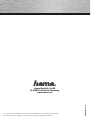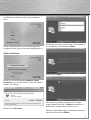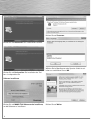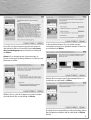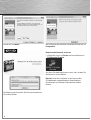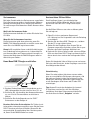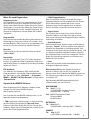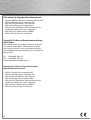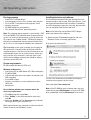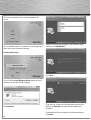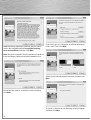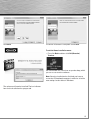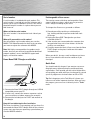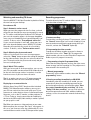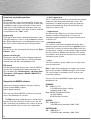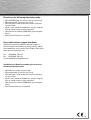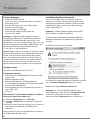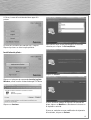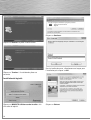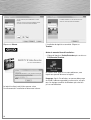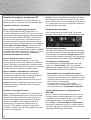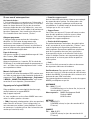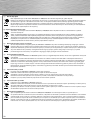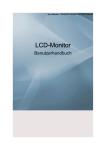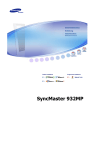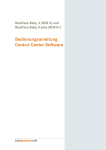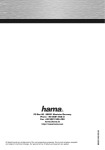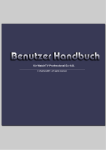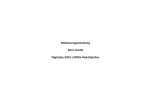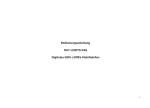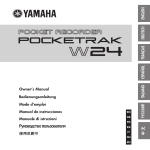Download Hama & Co KG D-86651 Monheim/Germany www.hama.com
Transcript
All listed brands are trademarks of the corresponding companies. Errors and omissions excepted, and subject to technical changes. Our general terms of delivery and payment are applied. 00053330/01.10 Hama GmbH & Co KG D-86651 Monheim/Germany www.hama.com N O T E B O O K USB DVB-T Empfänger »Nano« o« Receiver ver 00053330 d Bedienungsanleitung Packungsinhalt: Treiber und Software Installieren: • Nano DVB-T Dongle USB 2.0 • 3 auswechselbare Silikonhüllen in den Farben Weiß, Blau und Rosa • Passive DVB-T Stabantenne mit Magnetfuß • Antennenkonverter • Treiber und Software CD-ROM • Diese gedruckte Betriebsanleitung zum schnellen Einstieg. Bei der Installation werden Sie Schritt für Schritt von einem Installations-Assistenten unterstützt. Beachten Sie dabei die angezeigten Informationen und Anweisungen. Abhängig vom verwendeten Betriebssystem sind weitere Anfragen als die hier dargestellten möglich. Hinweis: Die vollständige Dokumentation befindet sich als PDF-Datei im Programmverzeichnis von MAGIX TV & Video Recorder. Sie können sie direkt am Bildschirm lesen oder ausdrucken. Sie benötigen dafür das Anzeigeprogramm „Adobe Reader“, das Sie sich kostenlos aus dem Internet herunterladen können, falls es sich noch nicht auf Ihrem Rechner befindet. Hinweis: Installieren Sie zuerst den Treiber des Nano DVB-T Dongles, bevor Sie die Hardware anschließen. 1. Schalten Sie Ihren PC/Notebook ein und starten Sie Windows. Schließen Sie alle laufenden Anwendungsprogramme. 2. Legen Sie die Installations-CD ein. Tipp: Je nach Signalstärke kann die mitgelieferte Antenne nur eine eingeschränkte Senderauswahl empfangen. Sollten Sie regelmäßige Störungen beobachten, empfiehlt sich eine Aktiv-Antenne, die im Elektronik-Fachhandel erhältlich ist. Falls Sie noch eine alte Zimmerantenne besitzen, können Sie diese meistens auch an den Stick anschließen. Systemvoraussetzungen: Für Microsoft® Windows® XP / Vista / 7 Minimale Konfiguration: • Intel Pentium IV oder AMD Athlon XP ab 1 GHz und höher • 512 MB Arbeitsspeicher • 1 GB freier Festplattenspeicher für die Programminstallation und DVB-Aufnahme • freien USB 2.0-Anschluss • Grafikkarte mit einer Bildschirmauflösung von mindestens 1024 x 768 • Soundkarte So finden Sie heraus, ob Ihr Computer die nötigen Vorraussetzungen erfüllt: 1. Klicken Sie auf Start, dann auf Ausführen... 2. Geben Sie in das Feld „dxdiag“ ein und bestätigen Sie mit OK. 3. Öffnen Sie die Registerkarte System. Unter Prozessor finden Sie die Angaben zu Ihrer CPU Ihres Computers. Die anderen Informationen finden Sie in der Systemsteuerung Ihres verwendeten Windowssystems. 2 Die CD startet automatisch und am Bildschirm erscheint das Auswahlmenü der Automatischen Wiedergabe: Wählen Sie die Option autorun.exe ausführen. Hinweis: Wenn die CD-ROM bei Ihrem PC nicht automatisch startet, öffnen Sie den Arbeitsplatz Ihres PCs, wählen das CD-ROM-Laufwerk aus und starten die darin liegende Datei Autorun.exe mit einem Doppelklick. Am Bildschirm erscheint nun das Hama Installationsmenü. Dieses Installationsmenü ist für mehrere Sprachen ausgelegt. Klicken Sie nun ihre bevorzugte Sprache an. Wählen Sie Ihre bevorzugte Sprache im Auswahlmenü aus und klicken anschließend auf Weiter. Treiber Installieren: Klicken Sie auf Weiter. Klicken Sie auf die Schaltfläche Windows Treiber installieren, um zuerst den Treiber für den Nano DVB-T Dongle zu installieren. Falls Sie das Installationsverzeichnis des Treibers ändern wollen klicken Sie auf Ändern und wählen Ihr gewünschtes Laufwerk bzw. Verzeichnis aus. Klicken Sie auf Fortsetzen. Sollten Sie keine Änderung des Installationsverzeichnis wünschen klicken Sie auf Weiter. 3 Klicken Sie auf Fortsetzen. Klicken Sie auf Installieren. Der Treiber wird installiert. Klicken Sie auf Fertig stellen. Die Installation des Treibers ist abgeschlossen. Wählen Sie im Menüfenster eine Sprache für die Installation aus und klicken Sie auf OK. Software installieren: Klicken Sie auf MAGIX TV & Videorecorder installieren, um die Software zu installieren. 4 Klicken Sie auf Weiter Lesen Sie sich den Lizenzvertrag aufmerksam durch und aktivieren Sie das Auswahlkästchen Ich stimme den Lizenzbedingungen zu und klicken anschließend auf Weiter. In diesem Menü können Sie, falls gewünscht die Installationsverzeichnisse geändert werden. Klicken Sie anschließend auf Weiter. Hinweis: Das akzeptieren des Lizenzvertrages ist Vorraussetzung um die Magix Software installieren und Benutzen zu dürfen. Wählen Sie Ihre bevorzugte Programmoberfläche aus und klicken anschließend auf Weiter. Wählen Sie aus, wie das Programm installiert werden soll und klicken Sie anschließend auf Weiter. Erstellen Sie eine Verknüpfung auf Ihrem Desktop, indem Sie die Option auswählen und anschließend auf Weiter klicken. 5 Klicken Sie auf Weiter. Die Installation der Software ist beendet. Klicken Sie auf Fertigstellen. Hama Installationsmenü verlassen: • Klicken Sie zuerst auf Zurück und anschließend auf Exit/Beenden/Terminer. Auf Ihrem Desktop liegt jetzt ein neues Icon, mit dem Sie die Software starten können. Hinweis: Nach der Installation ist ein Neustart des PCs/Notebooks notwendig damit alle geänderten Einstellungen von Windows übernommen werden können. Die Software wird installiert. Den Fortschritt erkennen Sie an dem Balken. 6 Seriennummer Austauschbare Silikon Hüllen: Mit jedem Produkt wird eine Seriennummer ausgeliefert. Diese Seriennummer wird zur Installation der Software benötigt und berechtigt Sie zur Nutzung von weiteren Zusatzleistungen. Bitte bewahren Sie die Nummer daher gut auf. Dem Empfänger liegen 3 verschiedenfarbige austauschbare Silikon Hüllen bei, die Sie je nach Geschmack über den DVB-T Dongle überstülpen können. Wo Sie die Seriennummer finden Die Seriennummer befindet sich auf der Rückseite Ihrer CD-Hülle. Wann Sie die Seriennummer brauchen Die Seriennummer wird dann gebraucht, wenn Sie MAGIX TV & Video Recorder das erste Mal starten bzw. wenn Sie es bei MAGIX registrieren wollen. Hinweis: Wir empfehlen Ihnen ausdrücklich die kostenlose Produktregistrierung, denn erst sie berechtigt Sie zum Herunterladen von Programmaktualisierungen, zur Nutzung der Webseiten des MAGIX Supports oder zur Aktivierung von Codecs. Hama Nano DVB-T Dongle anschließen: Um die Silikon Hüllen austauschen zu können gehen Sie wie folgt vor: 1. Erden Sie sich an geeigneten Gegenstand (z.B. Heizung) um eine ungewollte statische Entladung zu verhindern. 2. Stecken Sie den Nano DVB-T Dongle aus, nachdem Sie den PC ausgeschalten haben. 3. Sollten Sie den Empfänger über längere Zeit am Computer angeschlossen haben, warten Sie ein paar Minuten, damit der Empfänger abkühlen kann. 4. Entfernen Sie äußerst behutsam die schwarze Silikon Hülle von dem Nano DVB-T Dongle und wechseln Sie diesen durch einen anderen der beiliegenden Hüllen aus. Gehen Sie bitte dabei äußerst Behutsam vor und setzen Sie keine rohe Gewalt ein, da der Empfänger sonst leicht beschädigt werden könnte. Schnelleinstieg Wenn Sie sofort mit den Aufnahmen starten wollen, ohne erst umständliche Erklärungen abzuwarten, sind Sie in diesem Kapitel richtig. Hier erfahren Sie alles Nötige kurz und knapp, während Sie gleichzeitig Ihre ersten Sendungen aufzeichnen und CD oder DVD unterbringen. 1. Stecken Sie den Nano DVB-T Dongle direkt an eine USB 2.0 kompatible Anschlussbuchse Ihres PCs an. 2. Schließen Sie, falls benötigt, den Antennen Konverter an, um z.B. eine Zimmerantenne anschließen zu können. 3. Schließen Sie die beiliegende passive DVB-T Stabantenne an den Dongle an. Tipp: Nutzen Sie auch den Aufgaben-Assistenten! Er zeigt Ihnen anschaulich, wie alles Wichtige funktioniert. Nach dem Programmstart können Sie ihn direkt über das Menü „Aufgaben“ aufrufen. Beachten Sie bei der Erstinstallation: Die Treiber-Installation wird erst komplett ausgeführt, wenn Sie den Nano DVB-T Dongle erstmalig anschließen. Warten Sie die entsprechende Systemmeldung Ihres Betriebssystems ab, bevor Sie die MAGIX Software starten. 7 TV-Sendungen anschauen & aufzeichnen Sendungen aufzeichnen Starten Sie nun MAGIX TV & Video Recorder per Doppelklick auf da neue Icon auf Ihrem Desktop. Zum direkten Umschalten vom TV-Modus in den Videorekorder-Modus klicken Sie auf das Videorekorder-Symbol. Fernsehen am PC Schritt 1: Automatische Sendersuche. Beim ersten Programmstart werden Sie durch einen Assistenten geführt, der alle TV-Sender über den automatischen Sender-Suchlauf einstellt bzw. den Nano DVB-T Dongle einrichtet. Sollte Ihr Sendegebiet in dem oberen Dropdown-Menü aufgeführt sein, so können Sie direkt eine voreingestellte Senderliste laden. Wählen Sie dazu „Vorkonfigurierte Senderliste verwenden“. Wenn Ihr Sendegebiet dort nicht aufgeführt ist, wählen Sie im unteren Dropdown-Menü Ihren Aufenthaltsort und MAGIX TV & Video Recorder sucht automatisch nach allen verfügbaren Sendern. Wählen Sie dazu „Sendersuchlauf durchführen“. Schritt 2: Bild und Ton einstellen. Falls kein Bild zu sehen ist oder eine Fehlermeldung erscheint, öffnen Sie über die Schaltfläche „Setup“ den Einstellungsdialog für den Videorekorder. Hier wählen Sie den Treiber Ihrer TV- und Ihrer Soundkarte für Bild und Ton aus und überprüfen die Tonwiedergabe. Schritt 3: Bequem fernsehen. Nachdem Sie alle Voreinstellungen vorgenommen haben, können Sie dank der auch aus der Ferne gut lesbaren Oberfläche mit Ihrer PC-kompatiblen Fernbedienung (X10-Standard) bequem vom Sofa aus Ihr Programm auswählen und genießen. Tipp: Optional steht Ihnen ein TV-Programmführer mit automatischem Timer für zeitgesteuerte Aufnahmen zu Verfügung. Ausgabe über ein externes Gerät Mit dem Hama Nano DVB-T Dongle und der mitgelieferten MAGIX TV & Video Recorder Software verwandeln Sie Ihren PC in einen Fernseher. Sie können Ihr Fernsehprogramm über verschiedene an Ihren Computer angeschlossene Geräte wie PC-Monitor, Videoprojektor (Beamer) oder TV-Gerät anzeigen lassen. Schließen Sie einfach das gewünschte Ausgabegerät an den VGAAusgang (Bildschirmsymbol) Ihrer Grafikkarte an. Tipp: Beim Anschluss von Videoprojektoren an Notebooks kann es zur Anzeige „kein Signal“ kommen. In diesem Fall muss mit der Tastenkombination Fn + Bildschirmtaste auf den VGA-Ausgang des Laptops umgeschaltet werden. 8 1. Sofortaufnahme: Um das aktuell sichtbare Fernsehprogramm sofort mitzuschneiden, starten Sie über die Schaltfläche„Aufnahme“ (1) die Schnellaufnahme. Möchten Sie die Sendung während der Aufnahme weiterhin anschauen, so aktivieren Sie die„Timeshift“- Option (2). 2. Videorekorder programmieren: Um den Videorekorder für später zu programmieren klicken Sie auf „Timer“ (3). Hier können Sie den Videorecorder unter Verwendung der elektronischen Programmzeitschrift oder manuell programmieren. • Programmierung über die Programmzeitschrift: Wählen Sie die gewünschte Sendung aus und kopieren Sie sie mit der Pfeilschaltfläche nach rechts in die Aufnahmeliste. Jetzt wird die Sendung in der Aufnahmeliste vorgemerkt. • Manuelle Programmierung: Um den Videorekorder manuell einzustellen wählen Sie die Schaltfläche „Manuelle Programmierung“. 3. Aufnahmen gleich auf CD & DVD brennen: Brennen Sie die aufgenommene Sendung direkt nach Ende der Aufnahme automatisch auf das gewünschte Zielmedium, indem Sie den Punkt „Disc-Projekt sofort nach der Aufnahme brennen“ (4) aktivieren. Unter „Setup“ > „Bearbeitung nach der Aufnahme“ können Sie zusätzlich das gewünschte Zielmedium und weitere Bearbeitungseinstellungen wie die automatische Entfernung von Werbeblöcken auswählen. Wenn Sie noch Fragen haben Aufgabenassistent: Der Aufgabenassistent ist Ihr Informationsbüro. Er hilft Ihnen bei der Lösung Ihrer Aufgaben und unterstützt Sie bei allen Arbeitsschritten. Neben Schritt-für-SchrittAnleitungen in anschaulichen Videoclips finden Sie hier auch Schnellzugriffe auf viele wichtige Funktionen. Die Themen des Aufgabenassistenten finden Sie im Menü „Aufgaben“. Programmhilfe: Die Programmhilfe enthält detaillierte Informationen zur Bedienung des Programms und viele Zusatzinfos. Viele wichtige Begriffe sind im Text kursiv hervorgehoben und können für eine kurze Erklärung angeklickt werden. Startseite: Die Startseite der Hilfe erreichen Sie über das Menü „Hilfe > Inhalt“. Kontexthilfe: Drücken Sie einfach die Taste „F1“ auf der Computertastatur an irgendeiner Stelle im geöffneten Programm und die Hilfe öffnet sich automatisch mit dem passenden Artikel zum Thema. PDF-Handbuch: Das elektronische Handbuch (PDF) enthält wie die Programmhilfe die vollständige Programmdokumentation. Sie finden es unter „Startmenü“ > „Programme“ > MAGIX > „MAGIX TV & Video Recorder“ im Unterordner „Dokumentation“. Support für die MAGIX Software: Wenn Probleme mit Ihrer Software auftreten sollten, wenden Sie sich bitte an MAGIX Support: http://support.magix.net Hier erreichen Sie den MAGIX Kundenservice u.a. mit folgenden kostenlosen Angeboten: • FAQs (frequently asked questions, zu deutsch: häufig gestellte Fragen) und allgemeine Tipps und Tricks: In den meisten Fällen finden Sie hier eine Lösung Ihres Problems. Wenn Sie nicht fündig werden, nutzen Sie am besten das E-Mail-Supportformular. • E-Mail-Supportformular: Über ein spezielles Formular versorgen Sie unsere Supportmitarbeiter mit Informationen über Ihr System. Diese Informationen werden gebraucht, um Ihre Probleme schnell und kompetent lösen zu können. Einfach ausfüllen und per Mausklick abschicken! • Support-Forum: Sie sind nicht allein. Andere User hatten vielleicht ähnliche Probleme und helfen Ihnen gerne weiter. Auch unsere kompetenten Supportmitarbeiter sind hier regelmäßig anzutreffen. • Downloadsektion: Weiterentwicklungen, Optimierungen und Fehlerbereinigungen, „Patches“ genannt, werden Ihnen ebenfalls kostenlos per Download zur Verfügung gestellt. Viele Probleme, die bei Ihnen vielleicht auftreten können, sind uns bekannt und können behoben werden, indem Sie den aktuellsten Patch installieren. Neben den Patches finden Sie kleine Hilfsprogramme zum Checken und Optimieren Ihres Systems. • Links: In der Linkliste finden Sie die Kontaktadressen von wichtigen Hardwareherstellern. Bitte beachten Sie: Um den Support in Anspruch nehmen zu können, müssen Sie sich mithilfe der Seriennummer Ihres Produktes bei MAGIX registrieren. Die Seriennummer finden Sie auf der CD-Hülle Ihrer Installations-CD.. Sie können die MAGIX Supportabteilung auch telefonisch oder per Fax erreichen. DEUTSCHLAND Tel.: 0900-17 71 115 (1,24 EURO/Min. aus dem Festnetz, werktags 9.00 – 17.00 Uhr) Post: MAGIX Development GmbH Postfach 200914 01194 Dresden ÖSTERREICH Tel.: 0900-45 45 71 (1,56 EURO/Min., werktags 9.00 – 17.00 Uhr) SCHWEIZ Tel.: 0900-45 45 71 (1,50 CHF/Min., werktags 9.00 – 17.00 Uhr) 9 Bitte halten Sie folgende Informationen bereit: • Welches MAGIX Programm verwenden Sie (Version)? • Welches Betriebssystem verwenden Sie? • Wie heißt Ihre Grafikkarte, und in welcher Bildschirmauflösung wird sie betrieben? • Wie heißt Ihre Soundkarte? Oder benutzen Sie das eingebaute Soundsystem Ihres Computers? • Wie groß ist Ihr Arbeitsspeicher (RAM)? • Welche DirectX-Version ist installiert? Support für Treiber und Hardwareunterstützung durch Hama: Sollte Probleme mit der Hardware auftreten und durch ein eventuell vorhandenes Treiberupdate von www. hama.com nicht lösen lassen so kontaktieren Sie die Hama Produktberatung entweder per Email, telefonisch oder per FAX: Tel.: +49 (0) 9091 / 502-115 Fax: +49 (0) 9091 / 502-272 e-mail: [email protected] Bitte halten Sie neben der Hama Artikelnummer folgende Informationen bereit: • Welche Treiberversion verwenden Sie? • Welches Betriebssystem verwenden Sie? • Wie heißt Ihre Grafikkarte, und in welcher Bildschirmauflösung wird sie betrieben? • Wie heißt Ihre Soundkarte? Oder benutzen Sie das eingebaute Soundsystem Ihres Computers? • Wie groß ist Ihr Arbeitsspeicher (RAM)? • Welche DirectX-Version ist installiert? 10 g Operating Instruction Package contents Installing the driver and software: • • • • • • The installation wizard will take you through the installation procedure step-by-step. During the process, read the displayed information and instructions. Depending on which operating system you are using, the questions you see may differ from those listed here. Nano DVB-T USB 2.0 dongle 3 exchangeable silicon cases in white, blue and pink Passive DVB-T rod antenna with magnetic stand Antenna converter CD-ROM with driver and software This printed “Quick Start” operating manual Note: The complete documentation is contained in a PDF file in the MAGIX TV & Video Recorder program directory. You can read it on the computer screen or print it out. This requires the “Adobe Reader” PDF display program, which you can download from the Internet free of charge (in case it is not already installed on your computer). Note: Install the driver for the Nano DVB-T dongle before you connect the hardware. 1. Switch on your PC/notebook computer and start Windows. Close all running applications. 2. Insert the installation CD. Tip: Depending on the signal strength, you may only be able to receive a limited number of channels with the supplied antenna. If you do see a lot of interference, we recommend that you use an active antenna, which you can purchase in an electronics specialty store. If you still have an old indoor antenna, you should be able to connect it to the USB stick. System requirements: For Microsoft® Windows® XP/Vista/7 Minimum configuration: • Intel Pentium IV or AMD Athlon XP (1 GHz and higher) • 512 MB of RAM • 1 GB of hard drive space for program installation and DVB recording • A free USB 2.0 port • Graphics card with a screen resolution of at least 1024 x 768 • Sound card How to find out whether your computer meets the necessary requirements: 1. Click Start, and then select Run... 2. Enter “dxdiag” in the field and confirm your entry with OK. 3. Select the System tab. The Processor entry indicates what type of CPU your computer has. The CD starts automatically and then the Autoplay selection menu appears on the screen. Select the option Run autorun.exe. Note: If the CD-ROM on your computer does not start automatically, open My Computer, select the CD-ROM drive, and double-click the Autorun.exe file to start it. Other information on your computer can be found in the Control Panel on your Windows system. 11 The Hama installation menu is now displayed on the screen. This installation menu is available in several languages. Now select your preferred language. Select your preferred language in the selection menu and then click Next/Weiter. Installing the drivers: Click Next. First, click the Install Windows Driver button to install the driver for the Nano DVB-T dongle. Click Continue. 12 If you wish to change the installation directory for the driver, click Change and select the desired drive or directory. If you do not wish to change the installation directory, click Next. Click Continue. Click Install. The driver is now installed. Click Finish. The driver installation is now complete. In the menu screen, select a language for the installation and click OK. Installing the software: Click Install MAGIX TV & Videorecorder to install the software. Click Next. 13 Read the licence agreement carefully, place a check mark in the checkbox next to I accept the licencing terms and conditions, and then click Next. If you want, you can change the installation directories in this menu. Then click Next. Note: You must accept the licence agreement in order to install the Magix software and to be allowed to use it. Select your preferred program interface and then click Next. Select how the program should be installed and then click Next. To create a shortcut on your desktop, select the option and then click Next. 14 Click Next. The driver installation is complete. Click Finish. To exit the Hama installation menu: • First click Back and then click Exit/Beenden/ Terminer. You should now see a new icon on your desktop, which you can use to start the software. Note: Once the installation has finished, you have to restart the PC/notebook computer in order for all of the new settings to take effect in Windows. The software will now be installed. The bar indicates how far the installation has progressed. 15 Serial number Exchangeable silicon cases: A serial number is included with each product. This serial number is required to install the software and it entitles you to access additional services. You should therefore keep this number in a place where you can find it later on. The receiver comes with three exchangeable silicon cases in different colours, which you can put on the DVB-T dongle according to your taste. Where to find the serial number The serial number is located on the back side of your CD case. 1. Ground yourself by touching a suitable object (e.g. heating radiator) to prevent undesired static discharge. 2. Unplug the Nano DVB-T dongle after you have switched off the PC. 3. If the receiver was connected to the computer for a long period of time, wait a few minutes so that the receiver can cool down. 4. Carefully remove the black silicon case from the Nano DVB-T dongle and replace it with one of the other included cases. When will you need the serial number? You will need the serial number when you start the MAGIX TV & Video Recorder for the first time or when you want to register the software with MAGIX. Note: We highly recommend the free product registration, because you will then be entitled to download program updates, access the MAGIX support web pages, and activate codecs. Hama Nano DVB-T Dongle anschließen: To change the silicon cases, proceed as follows: When you do this, be very careful and do not use brute force, since otherwise the receiver could easily be damaged. Quick Start You should read this chapter if you want to start recording right away, without having to read through long explanations. It will provide you with a brief explanation of everything you need, while you simultaneously record your first programmes and store them on CD or DVD. Tip: Don‘t forget to use the Task Wizard. It shows you how to use all of the important functions. After you start the program, you can access it directly via the “Tasks” menu. 1. Connect the Nano DVB-T dongle directly to a USB 2.0 compatible port on your PC. 2. If necessary, connect the antenna converter so that you can connect an indoor antenna (for example). 3. Connect the included passive DVB-T rod antenna to the dongle. Keep this in mind during the first installation: The driver installation is not complete until you have first connected the Nano DVB-T dongle. Wait for the relevant system message from your operating system before you start the MAGIX software. 16 Watching and recording TV shows Recording programmes Start the MAGIX TV & Video Recorder by double-clicking the new icon on your desktop. To switch directly from TV mode to video recorder mode, click the video recorder icon. Fernsehen am PC Step 1: Automatic station search. When you start the program for the first time, a wizard will guide you through the steps to automatically search for TV stations and configure the Nano DVB-T dongle. If your area of reception appears in the upper dropdown menu, you can immediately load a preconfigured list of stations. To do so, select “Preconfigured station list”. If your area of reception is not listed, select your location in the lower dropdown menu. MAGIX TV & Video Recorder will automatically search for all available stations. To do this, select “Perform station search”. Step 2: Adjusting the picture and sound. If there is no picture or if an error message appears, select the “Setup” button to open the settings dialog box for the video recorder. Here you can select the driver for your TV/sound card for the picture and sound, and you can test audio playback. Step 3: Watch TV in comfort. After you have made all of the presettings, you can use your PC-compatible remote control (X10 standard) to sit on the sofa and change stations in comfort, since the interface can easily be seen from a distance. Tip: As an option, you can use a TV programme guide with automatic timer for time-controlled recording. Displaying on an external device With the Hama Nano DVB-T dongle and the included MAGIX TV & Video Recorder software, you can turn your PC into a television. You can display your TV programmes on various devices that are connected to your computer, such as the PC monitor, a video projector, or a TV set. To do so, simply connect the desired display device to the VGA output (indicated by a monitor symbol) on your graphics card. 1. Instant recording: To record the currently displayed TV programme, select the “Record” button (1) to start instant recording. If you want to continue watching the programme while you record it, activate the “Timeshift” option (2). 2. Programming the video recorder: To program the video recorder to record a show at a later point in time, click “Timer” (3). To program the video recorder, you can use the Electronic Programme Guide or you can program it manually. • Programming using the Programme Guide: Select the desired programme and use the right-arrow button to copy it to the recording list. The programme is now entered in the recording list. • Manual programming: To manually set the video recorder, select the “Manual programming” button. 3. Burning recordings immediately to CD &DVD: Immediately after the recording has ended, you can automatically burn the recorded programme to the desired target medium by activating the option “Burn disc project immediately after recording” (4). Under “Setup > Edit after recording”, you can also select the desired target medium and make additional editing settings, such as the automatic removal of advertising breaks. Tip: When you connect a video projector to your notebook computer, the message “No signal” may appear. In this case, you have to use the key combination Fn + the monitor button to switch to the VGA output of the laptop. 17 If you have any further questions Task Wizard The Task Wizard is your information office. It helps you to solve your tasks and assists you during all work steps. In addition to step-by-step instructions in descriptive video clips, it also provides you with quick access to many important functions. The topics of the Task Wizard are contained in the “Tasks” menu. Program help The program help contains detailed information on operating the program, as well as a lot of additional information. Many important terms are highlighted using cursive text. You can click on them to get a brief explanation. Start page: You can access the start page of the help via the “Help > Contents” menu. Context-sensitive help: Simply press the “F1” key on the computer keyboard at any place in the open program – the help will open automatically with the corresponding article. PDF manual Like the program help, the electronic manual (PDF file) contains the complete program documentation. The file is located in the “Documentation” sub-folder under “Start menu > All Programs > MAGIX > MAGIX TV & Video Recorder”. Support for the MAGIX software: Should you encounter problems with your software, please contact MAGIX support: http://support.magix.net There you can contact MAGIX customer service and access the following free services: • The FAQ (frequently asked questions) section, which contains basic tips and tricks: In most cases, you will find a solution to your problem in this section. If you do not find a solution here, use the e-mail support form. • E-mail support form: This is a special form that you use to provide our support employees with information about your system. This information is needed in order to solve your problems quickly and competently. Simply fill out the form and submit it via mouse click. • Support forum: You are not alone. Other users may have had similar problems and they will be glad to assist you. Our competent support employees also post in the forum on a regular basis. • Download section: This section is where you can download further developments, optimisations and error fixes (patches) free of charge. We are aware of many of the problems that you may encounter, and they can be fixed by simply installing the latest patch. In addition to the patches, this section also contains utility programs that you can use to check and optimise your system. • Links: The link list contains contact addresses for major hardware manufacturers. Note: In order to be entitled to use support, you have to register your product at MAGIX with your serial number. The serial number is located on the CD case for your installation software. You can also reach the MAGIX support department by telephone or fax. GERMANY Tel.: 0900-17 71 115 (1.24 EUR/minute from a landline, weekdays: 9:00–17:00) Post: MAGIX Development GmbH Postfach 200914 01194 Dresden, Germany AUSTRIA Tel.: 0900-45 45 71 (1.56 EUR/minute, weekdays: 9:00–17:00) SWITZERLAND Tel.: 0900-45 45 71 (1.50 CHF/minute, weekdays: 9:00–17:00) 18 Please have the following information ready: • Which MAGIX program (and version) are you using? • Which operating system are you using? • Which graphics card model (and screen resolution) are you using? • What is your sound card model? Or are you using the built-in sound system on your computer? • How much main memory (RAM) does your computer have? • Which DirectX version is installed? Driver and hardware support from Hama: Should you encounter problems with the hardware which cannot be remedied by installing a driver update from www.hama.com, contact Hama Product Consulting either by e-mail, phone or fax: Tel.: +49 (0) 9091 / 502-115 Fax: +49 (0) 9091 / 502-272 E-mail: [email protected] In addition to the Hama item number, please have the following information ready: • Which driver version are you using? • Which operating system are you using? • Which graphics card model (and screen resolution) are you using? • What is your sound card model? Or are you using the built-in sound system on your computer? • How much main memory (RAM) does your computer have? • Which DirectX version is installed? 19 f Mode d‘emploi Contenu du paquet : Installation du pilote et du logiciel : • Dongle Nano TNT USB 2.0 • 3 étuis en silicone échangeables dans les couleurs blanc, bleu et rose • Antenne TNT tige passive avec pied aimanté • Convertisseur d´antenne • Pilote et logiciel sur CD-ROM • Cette notice d´emploi imprimée pour une connaissance rapide. Lors de l´installation, vous serez soutenu étape par étape par un assistant. Veuillez observer pour cela les informations et indications affichées. Selon le système d´exploitation il peut y avoir d´autres demandes que celles représentées ici. Remarque : La documentation complète se trouve comme fichier PDF dans le répertoire de programme de MAGIX TV & Video Recorder. Vous pouvez la lire directement à l´écran ou l´imprimer. Pour cela, vous avez besoin du programme d´affichage „Adobe Reader“ que vous pouvez télécharger directement d´internet, s´il n´est plus sur votre ordinateur. 1. Allumez votre PC/ordinateur portable et démarrez Windows. Fermez tous les programmes d´application courants. Remarque : Installez d´abord le pilote du dongle TNT Nano avant de raccorder le hardware. 2. Veuillez insérer le CD d´installation. Conseil : Selon la puissance du signal, l´antenne ci-jointe peut recevoir uniquement une sélection de programmes limitée. Si vous observez régulièrement des pertubations, une antenne active que vous trouverez dans un magasin électronique spécialisé est recommandée. Si vous possédez encore une antenne intérieure, vous pouvez normalement la raccorder au stick également. Systèmes requis : Pour Microsoft® Windows® XP / Vista / 7 Configuration minimale : • Intel Pentium IV ou AMD Athlon XP à partir de 1 GHz et plus élevé • Mémoire centrale 512 MB • Mémoire de disque dur 1 GB disponible pour l´installation des programme et l´enregistrement DVB • Interface USB 2.0 disponible • Carte graphique avec une résolution de l´écran d´au moins 1024 x 768 • Carte son Pour constater si votre ordinateur emplit les conditions nécessaires, poursuivez comme suit : 1. Cliquez sur Démarrage puis sur Exécuter... 2. Introduisez „dxdiag“ dans le champ puis confirmez avec OK. 3. Ouvrez la carte de registre Système. Dans Processeur vous trouverez les indications du CPU de votre ordinateur. Vous trouverez les autres informations dans le panneau de configuration Windows utilisé. 20 Le CD démarre automatiquement et le menu de sélection pour la Exécution Automatique apparaît à l´écran : Sélectionnez l´option Exécuter autorun.exe. Remarque : Au cas où le CD-ROM ne démarre pas automatiquement à votre PC, ouvrez le Poste de travail de votre PC, sélectionnez le lecteur CD-ROM et démarrez le fichier Autorun.exe avec un double-clic. A l´écran, le menu d´installation de Hama apparaît à présent. Ce menu d´installation possède plusieurs langues. Cliquez à présent sur votre langue préférée. Sélectionnez votre langue préférée dans le menu de sélection puis cliquez sur Suivant/Weiter. Installation du pilote : Cliquez sur Suivant. Cliquez sur le bouton de commande Installer le pilote Windows, afin d´installer d´abord le dongle TNT Nano. Cliquez sur Continuer. Si vous souhaitez modifier le registre d´installation du pilote, cliquez sur Modifier et sélectionnez le lecteur ou le répertoire souhaité. Si vous ne souhaitez aucune modification du répertoire d´installation, cliquez sur Suivant. 21 Cliquez sur Continuer. Cliquez sur Installer. Le pilote va être installé. Cliquez sur Terminer. L´installation du pilote est terminée. Dans la fenêtre du menu, sélectionnez une langue pour l´installation puis cliquez sur OK. Installation du logiciel : Cliquez sur MAGIX TV & Videorecorder Installer afin d´installer le logiciel. 22 Cliquez sur Suivant. Veuillez lire attentivement le contrat de license et activez la case de sélection J´accepte les conditions de license puis cliquez ensuite sur Suivant. Dans ce menu, les répertoires d´installation peuvent être modifiés si vous le souhaitez. Cliquez ensuite sur Suivant. Remarque : L´acceptation du contract de license est la condition pour pouvoir installer le logiciel Magix et l´utiliser. Sélectionnez la surface que vous préférez et cliquez ensuite sur Suivant. Choisissez la manière d´installer le programme et cliquez ensuite sur Suivant. 23 Veuillez effectuer une liaison avec votre microordinateur en sélectionnant l´option puis en cliquant sur Suivant. 23 Cliquez sur Suivant. L´installation du logiciel est terminée. Cliquez sur Terminer. Quitter le menu de Hama d´installation : • Cliquez d´abord sur Zurück/Précédent puis ensuite sur Exit/Beenden/Terminer. Un nouvel icône apparaît sur votre ordinateur, avec lequel vous pouvez démarrer le logiciel. Le logiciel va être installé. Vous pouvez suivre l´avancement de l´installation en observant la barre. 24 Remarque : Après l´installation, un nouveau démarrage du PC/de l´ordinateur portable est nécessaire, afin que tous les réglages modifiés de Windows puissent être pris en considération. Numéro de série Etuis en silicone échangeables : Un numéro de série est attribué à chaque produit. Ce numéro de série est nécessaire pour l´installation du logiciel et vous autorise à utiliser d´autres applications supplémentaires. Veuillez donc bien conserver ce numéro. 3 étuis en silicone échangeables et de couleur différente sont à disposition, avec lesquels vous pouvez recouvrir le dongle TNT selon vos goûts. Où trouver le numéro de série? Le numéro de série se trouve au dos de votre pochette CD. Quand avez-vous besoin du numéro de série? Vous avez besoin du numéro de série lors du premier démarrage de MAGIX TV & Video Recorder ou quand vous voulez vous enregistrer au MAGIX. Remarque : Nous vous recommandons l´enregistrement gratuit du produit car il vous permet de télécharger les actualisations du programme, d´utiliser les pages Web du support MAGIX ou d´activer le Codecs. Raccorder le Hama Dongle Nano TNT : Pour pouvoir échanger les étuis en silicone, procédez comme suit : 1. Déchargez-vous de l´électricité statique en touchant un objet relié au sol et approprié (par ex. un radiateur) afin d´éviter une décharge statique non souhaitée. 2. Débranchez le dongle TNT Nano après avoir éteint le PC. 3. Si le récepteur a été branché pendant longtemps à l´ordinateur, attendez quelques minutes afin que le récepteur puisse refroidir. 4. Veuillez enlever avec beaucoup de précaution l´étui en silicone noir du dongle TNT Nano et remplacez-le par un autre étui ci-joint. Veuillez procéder avec beaucoup de ménagement et ne forcez pas car le récepteur pourrait être sinon endommagé. Accès rapide Si vous souhaitez démarrer immédiatement les enregistrements, sans attendre auparavant des explications compliquées, ce chapitre est celui qui vous convient. En effet, ce chapitre vous permet de connaître rapidement le nécessaire pendant que simultanément vous enregistrez vos premières émissions et stockez un CD ou DVD. 1. Branchez le Nano dongle TNT directement à une prise de connexion USB 2.0 compatible de votre PC. 2. Si nécessaire, raccordez le convertisseur d´antenne, pour pouvoir brancher par exemple une antenne intérieure. 3. Raccordez l´antenne tige TNT passive ci-jointe au dongle. Conseil : Utilisez également l´Assistant des Tâches! Il vous montre clairement comment les choses importantes fonctionnent. Après le démarrage du programme, vous pouvez le consulter directement dans le menu „Tâches“ . Lors de la première installation, veuillez observer : L´installation du pilote sera complètement effectuée seulement quand vous aurez raccordé la première fois le dongle TNT. Veuillez attendre le message du système correspondant avant de démarrer le logiciel MAGIX. 25 Visualiser & enregistrer des émissions TV Démarrez à présent MAGIX TV & Video Recorder en double-cliquant sur le nouvel icône de votre ordinateur. Regarder la télévision à l´ordinateur Etape 1 : Recherche automatique des chaînes. Lors du premier démarrage des programmes, un assistant règle toutes les chaînes TV avec la recherche automatique de la fréquence optimale de réception des chaînes et installe le dongle TNT Nano. Si votre zone de transmission apparaît dans le menu déroulant du haut, vous pouvez ainsi charger directement une liste d´émissions préréglée. Sélectionnez pour cela „Utiliser la liste d´émissions préconfigurée“. Si votre zone de transmission n´y apparaît pas, sélectionnez dans le menu déroulant du bas votre lieu de résidence et MAGIX TV & Video Recorder recherche alors toutes les chaînes disponibles. Pour cela, sélectionnez „Exécuter la recherche automatique des chaînes“. Etape 2 : Réglage de l´image et du son. Si vous ne voyez aucune image ou si un message d´erreur apparaît, ouvrez avec le bouton de commande „Setup“ le dialogue de réglage pour le magnétoscope. Sélectionnez le pilote de votre TV et votre carte son pour l´image et le son et vérifiez la restitution sonore. Etape 3 : Regarder confortablement la télévision. Une fois tous les réglages effectués, vous pouvez sélectionner et apprécier votre chaîne choisie grâce à la surface également bien lisible de loin de la télécommande compatible (norme X10) avec votre PC. Conseil : En option, un guide des programmes TV avec l´horloge à minuterie automatique pour les engistrements programmés. Restitution via un appareil externe Avec le dongle TNT Nano de Hama et le logiciel Nano MAGIX TV & Video Recorder fournis, vous transformez votre PC en un poste de télévision. Vous pouvez faire afficher votre programme de télévision via différents appareils raccordés à votre ordinateur comme le moniteur du PC, le projecteur vidéo (beamer) ou l´appareil TV. Raccordez simplement l´appareil de restitution souhaité à la prise VGA (symbole de l´écran) de votre carte graphique. 26 Conseil : Lors du raccordement de projecteurs vidéo à des ordinateurs portables, le message „Pas de signal“ peut s´afficher. Dans ce cas, la combinaison de touches Fn + la touche d´écran sur la prise VGA de l´ordinateur portable doit être commutée. Enregistrer des émissions Pour la commutation directe du mode TV au mode Magnétoscope, cliquez sur le symbole Magnétoscope. 1. Enregistrement immédiat : Pour engistrer immédiatement le programme de télévision que vous voyez, démarrez l´enregistrement rapide avec le bouton de commande „Enregistrement“ (1). Si vous souhaitez continuer à regarder l´émission pendant l´enregistrement, activez alors l´option „Timeshift“ (2). 2. Programmer le magnétoscope : Pour programmer le magnétoscope pour plus tard, cliquez sur „Timer (Horloge)“ (3). Ici, vous pouvez programmer le magnétoscope en utilisant le magazine électronique des chaînes ou manuellement. • Programmation avec le magazine des chaînes : Sélectionnez l´émission souhaitée et copiez-la avec le bouton ayant une flèche vers la droite dans la liste d´enregistrement. A présent, l´émission est inscrite dans la liste d´enregistrement. • Programmation manuelle : Afin de régler manuellement le magnétoscope, sélectionnez le bouton de comman de „Programmation manuelle“. 3. Graver immédiatement les enregistrement sur CD & DVD : Gravez l´émission enregistrée directement à la fin de l´enregistrement et automatiquement sur le support souhaité en activant le point „Graver sur un disque immédiatement après l´enregistrement (4). Dans „Setup“ > „Traitement après l´enregistrement“ vous pouvez sélectionner en plus le support souhaité et d´autres réglages de traitement comme l´élimination automatique de blocages de publicité. Si vous avez d´autres questions Assistant de tâches : L´ Assistant de tâches est votre bureau d´information. Il vous aide à solutionner vos tâches et vous assiste dans toutes les étapes de travail. En plus des instructions étape-par-étape dans des clips vidéo clairs, vous trouverez ici également des accès rapides à de nombreuses fonctions importantes. Vous trouverez les thèmes de l´Assistant de tâches dans le menu „Tâches“. Aide pour programme : L´aide pour programme contient des informations détaillées sur l´utilisation du programme et de nombreuses informations supplémentaires. De nombreux termes importants sont mis en relief dans le texte en italique et vous pouvez double-cliquer dessus pour avoir une courte explication. Page de démarrage : Vous pouvez accéder à la page de démarrage de l´aide dans le menu „Aide > Contenu“. Aide contextuelle : Appuyez simplement sur la touche „F1“ du clavier de l´ordinateur à un endroit quelconque du programme ouvert – et l´Aide s´ouvre automatiquement avec l´article correspondant au thème. Manuel d´utilisation-PDF Le manuel d´utilisation électronique (PDF) contient comme l´aide au programme la documentation intégrale du programme. Dans „Menu de démarrage> „Programmes“ > MAGIX > „MAGIX TV & Video Recorder“ vous le trouverez dans le sous-répertoire „Documentation“. Support pour le logiciel MAGIX : Si des problèmes avec votre logiciel devaient surgir, veuillez contacter le support MAGIX : http://support.magix.net Ici, vous accédez au service clients MAGIX avec entre autres les offres gratuites suivantes : • FAQs (frequently asked questions, foire aux questions) et des Conseils et Astuces : Dans la plupart des cas, vous trouverez une solution à votre problème. Si vous ne trouvez pas la solution, utilisez alors le formulaire de soutien par courriel (e-mail). • Formulaire support e-mail : Avec un formulaire spécial vous informez nos employés de support de votre système. Ces informations sont utiles pour solutionner rapidement et efficacement vos problèmes. Il suffit de remplir le formulaire et de l´envoyer par un clic sur la souris! • Support-Forum : Vous n´êtes pas tout seul. D´autres utilisateurs avaient peut-être des problèmes similaires et vous aident volontiers. Vous trouvez également ici aussi nos employés du support compétents. • Section de téléchargement : Des perfectionnements techniques, des optimisations et des corrections d´erreurs nommées „Patches“ vous sont mis également à disposition gratuitement par téléchargement. De nombreux problèmes qui peuvent peut-être se produire chez vous nous sont connus et peuvent être résolus en installant le Patch le plus actuel. A côté des Patches vous trouverez des petits programmes d´assistance pour vérifier et optimiser votre système. • Links : Dans la liste Link se trouvent les adresses de contact des importants fabricants de hardware. Veuillez observer: Pour pouvoir utiliser le support, vous devez vous inscrire à l´aide du numéro de série de votre produit chez MAGIX. Le numéro de série se trouve sur la pochette de votre CD d´installation. Vous pouvez également contacter le service de support MAGIX par téléphone ou par fax. ALLEMAGNE Tél. : 0900-17 71 115 (1,24 EURO/minute sur le réseau fixe, les jours de semaine de 9 à 17 heures) Adresse postale : MAGIX Development GmbH Postfach 200914 01194 Dresden AUTRICHE Tél. : 0900-45 45 71 (1,56 EURO/ minute, les jours de semaine de 9 à 17 heures) SCHWEIZ Tél. : 0900-45 45 71 (1,50 CHF/ minute, les jours de semaine de 9 à 17 heures) 27 Veuillez avoir à portée de main les informations suivantes : • Quel programme MAGIX utilisez-vous (version)? • Quel système d´exploitation utilisez-vous? • Comment s´appelle votre carte graphique et dans quelle résolution d´écran fonctionne-t-elle? • Comment s´appelle votre carte son? Ou utilisez-vous le système sonore intégré de votre ordinateur? • Quelle est la taille de votre mémoire centrale (RAM)? • Quelle version DirectX est installée? Support pour le pilote et le hardware par Hama : Si vous rencontrez des problèmes avec le hardware (matériel) et ne pouvez pas le résoudre avec une mise à jour du pilote existante de www.hama.com, veuillez contacter le service de conseil de produits de Hama, par e-mail, par téléphone ou par FAX : Tél. : +49 (0) 9091 / 502-115 Fax : +49 (0) 9091 / 502-272 e-mail : [email protected] En plus de la référence de Hama, veuillez avoir à portée de main les informations suivantes : • Quelle version de pilote utilisez-vous? • Quel système d´exploitation utilisez-vous? • Comment s´appelle votre carte graphique et dans quelle résolution d´écran fonctionne-t-elle? • Comment s´appelle votre carte son? Ou utilisez-vous le système sonore intégré de votre ordinateur? • Quelle est la taille de votre mémoire centrale (RAM)? • Quelle version DirectX est installée? 28 d Hinweis zum Umweltschutz: Ab dem Zeitpunkt der Umsetzung der europäischen Richtlinien 2002/96/EG und 2006/66/EG in nationales Recht gilt folgendes: Elektrische und elektronische Geräte sowie Batterien dürfen nicht mit dem Hausmüll entsorgt werden. Der Verbraucher ist gesetzlich verpflichtet, elektrische und elektronische Geräte sowie Batterien am Ende ihrer Lebensdauer an den dafür eingerichteten, öffentlichen Sammelstellen oder an die Verkaufsstelle zurückzugeben. Einzelheiten dazu regelt das jeweilige Landesrecht. Das Symbol auf dem Produkt, der Gebrauchsanleitung oder der Verpackung weist auf diese Bestimmungen hin. Mit der Wiederverwertung, der stofflichen Verwertung oder anderen Formen der Verwertung von Altgeräten/Batterien leisten Sie einen wichtigen Beitrag zum Schutz unserer Umwelt. g Note on environmental protection: After the implementation of the European Directive 2002/96/EU and 2006/66/EU in the national legal system, the following applies: Electric and electronic devices as well as batteries must not be disposed of with household waste. Consumers are obliged by law to return electrical and electronic devices as well as batteries at the end of their service lives to the public collecting points set up for this purpose or point of sale. Details to this are defined by the national law of the respective country. This symbol on the product, the instruction manual or the package indicates that a product is subject to these regulations. By recycling, reusing the materials or other forms of utilising old devices/Batteries, you are making an important contribution to protecting our environment. f Remarques concernant la protection de l’environnement: Conformément à la directive européenne 2002/96/CE et 2006/66/CE, et afin d'atteindre un certain nombre d'objectifs en matière de protection de l'environnement, les règles suivantes doivent être appliquées: Les appareils électriques et électroniques ainsi que les batteries ne doivent pas être éliminés avec les déchets ménagers. Le pictogramme “picto” présent sur le produit, son manuel d'utilisation ou son emballage indique que le produit est soumis à cette réglementation. Le consommateur doit retourner le produit/la batterie usager aux points de collecte prévus à cet effet. Il peut aussi le remettre à un revendeur. En permettant enfin le recyclage des produits ainsi que les batteries, le consommateur contribuera à la protection de notre environnement. C'est un acte écologique. e Nota sobre la protección medioambiental: Después de la puesta en marcha de la directiva Europea 2002/96/EU y 2006/66/EU en el sistema legislativo nacional, se aplicara lo siguiente: Los aparatos eléctricos y electrónicos, así como las baterías, no se deben evacuar en la basura doméstica. El usuario está legalmente obligado a llevar los aparatos eléctricos y electrónicos, así como pilas y pilas recargables, al final de su vida útil a los puntos de recogida comunales o a devolverlos al lugar donde los adquirió. Los detalles quedaran definidos por la ley de cada país. El símbolo en el producto, en las instrucciones de uso o en el embalaje hace referencia a ello. Gracias al reciclaje, al reciclaje del material o a otras formas de reciclaje de aparatos/pilas usados, contribuye Usted de forma importante a la protección de nuestro medio ambiente. o Notitie aangaande de bescherming van het milieu: Ten gevolge van de invoering van de Europese Richtlijn 2002/96/EU en 2006/66/EU in het nationaal juridisch system, is het volgende van toepassing: Elektrische en elektronische apparatuur, zoals batterijen mag niet met het huisvuil weggegooid worden. Consumenten zijn wettelijk verplicht om electrische en elctronische apparaten zoals batterijen op het einde van gebruik in te dienen bij openbare verzamelplaatsen speciaal opgezet voor dit doeleinde of bij een verkooppunt. Verdere specificaties aangaande dit onderwerp zijn omschreven door de nationale wet van het betreffende land. Dit symbool op het product, de gebruiksaanwijzing of de verpakking duidt erop dat het product onderworpen is aan deze richtlijnen. Door te recycleren, hergebruiken van materialen of andere vormen van hergebruiken van oude toestellen/batterijen, levert u een grote bijdrage aan de bescherming van het mileu. i Informazioni per protezione ambientale: Dopo l’implementazione della Direttiva Europea 2002/96/EU e 2006/66/EU nel sistema legale nazionale, ci sono le seguenti applicazioni: Le apparecchiature elettriche ed elettroniche e le batterie non devono essere smaltite con i rifiuti domestici. I consumatori sono obbligati dalla legge a restituire I dispositivi elettrici ed elettronici e le batterie alla fine della loro vita utile ai punti di raccolta pubblici preposti per questo scopo o nei punti vendita. Dettagli di quanto riportato sono definiti dalle leggi nazionali di ogni stato. Questo simbolo sul prodotto, sul manuale d’istruzioni o sull’imballo indicano che questo prodotto è soggetto a queste regole. Riciclando, ri-utilizzando i materiali o utilizzando sotto altra forma i vecchi prodotti/le batterie, darete un importante contributo alla protezione dell’ambiente. k Υπόδειξη σχετικά με την προστασία περιβάλλοντος: Από τη στιγμή που η Ευρωπαϊκή Οδηγία 2002/96/EΕ και 2006/66/EE ενσωματώνεται στο εθνικό δίκαιο ισχύουν τα εξής: Οι ηλεκτρικές και οι ηλεκτρονικές συσκευές καθώς και οι μπαταρίες δεν επιτρέπεται να πετιούνται στα οικιακά απορρίμματα. Οι καταναλωτές υποχρεούνται από τον νόμο να επιστρέφουν τις ηλεκτρικές και ηλεκτρονικές συσκευές καθώς και τις μπαταρίες στο τέλος της ζωής τους στα δημόσια σημεία περισυλλογής που έχουν δημιουργηθεί γι’ αυτό το σκοπό ή στα σημεία πώλησης. Οι λεπτομέρειες ρυθμίζονται στη σχετική νομοθεσία. Το σύμβολο πάνω στο προϊόν, στο εγχειρίδιο χρήσης ή στη συσκευασία παραπέμπει σε αυτές τις διατάξεις. Με την ανακύκλωση, επαναχρησιμοποίηση των υλικών ή με άλλες μορφές χρησιμοποίησης παλιών συσκευών / Μπαταριών συνεισφέρετε σημαντικά στην προστασία του περιβάλλοντος. Στη Γερμανία ισχύουν αντίστοιχα οι παραπάνω κανόνες απόρριψης σύμφωνα με τον κανονισμό για μπαταρίες και συσσωρευτές. s Not om miljöskydd: Efter implementeringen av EU direktiv 2002/96/EU och 2006/66/EU i den nationella lagstiftningen, gäller följande: Elektriska och elektroniska apparater samt batterier får inte kastas i hushållssoporna. Konsumenter är skyldiga att återlämna elektriska och elektroniska apparater samt batterier vid slutet av dess livslängd till, för detta ändamål, offentliga uppsamlingsplatser. Detaljer för detta definieras via den nationella lagstiftningen i respektive land. Denna symbol på produkten, instruktionsmanualen eller på förpackningen indikerar att produkten innefattas av denna bestämmelse. Genom återvinning och återanvändning av material/batterier bidrar du till att skydda miljön och din omgivning. m Ympäristönsuojelua koskeva ohje: Siitä lähtien, kun Euroopan unionin direktiivi 2002/96/EU ja 2006/66/EU otetaan käyttöön kansallisessa lainsäädännössä, pätevät seuraavat määräykset: Sähkö- ja elektroniikkalaitteita ja paristoja ei saa hävittää talousjätteen mukana. Kuluttajalla on lain mukaan velvollisuus toimittaa sähkö- ja elektroniikkalaitteet niiden käyttöiän päätyttyä niille varattuihin julkisiin keräyspisteisiin tai palauttaa ne myyntipaikkaan. Tähän liittyvistä yksityiskohdista säädetään kulloisenkin osavaltion laissa. Näistä määräyksistä mainitaan myös tuotteen symbolissa, käyttöohjeessa tai pakkauksessa. Uudelleenkäytöllä, materiaalien/paristoja uudelleenkäytöllä tai muilla vanhojen laitteiden uudelleenkäyttötavoilla on tärkeä vaikutus yhteisen ympäristömme suojelussa. q Wskazówki dotyczące ochrony środowiska: Od czasu wprowadzenia europejskiej dyrektywy 2002/96/EU i 2006/66/EU do prawa narodowego obowiązują następujące ustalenia: Urządzeń elektrycznych, elektronicznych oraz baterii jednorazowych nie należy wyrzucać razem z codziennymi odpadami domowymi! Użytkownik zobowiązany prawnie do odniesienia zepsutych, zniszczonych lub niepotrzebnych urządzeń elektrycznych i elektronicznych do punktu zbiórki lub do sprzedawcy. Szczegółowe kwestie regulują przepisy prawne danego kraju. Informuje o tym symbol przekreślonego kosza umieszczony na opakowaniu. Segregując odpady pomagasz chronić środowisko! h Környezetvédelmi tudnivalók: Az európai irányelvek 2002/96/EU és 2006/66/EU ajánlása szerint, a megjelölt időponttól kezdve, minden EU-s tagállamban érvényesek a következők: Az elektromos és elektronikai készülékeket és az elemeket nem szabad a háztartási szemétbe dobni! A leselejtezett elektromos és elektronikus készülékeket és elemeket, akkumulátorokat nem szabad a háztartási szemétbe dobni. Az elhasznált és működésképtelen elektromos és elektronikus készülékek gyűjtésére törvényi előírás kötelez mindenkit, ezért azokat el kell szállítani egy kijelölt gyűjtő helyre vagy visszavinni a vásárlás helyére. A termék csomagolásán feltüntetett szimbólum egyértelmű jelzést ad erre vonatkozóan a felhasználónak. A régi készülékek begyűjtése, visszaváltása vagy bármilyen formában történő újra hasznosítása közös hozzájárulás környezetünk védelméhez. c Ochrana životního prostředí: Evropská směrnice 2002/96/EG a 2006/66/EU ustanovujete následující: Elektrická a elektronická zařízení stejně jako baterie nepatří do domovního odpadu. Spotřebitel se zavazuje odevzdat všechna zařízení a baterie po uplynutí jejich životnosti do příslušných sběren. Podrobnosti stanoví zákon příšlušné země. Symbol na produktu, návod k obsluze nebo balení na toto poukazuje. Recyklací a jinými způsoby zužitkování přispíváte k ochraně životního prostředí. v Ochrana životného prostredia: Európska smernica 2002/96/EU a 2006/66/EU stanovuje: Elektrické a elektronické zariadenia, rovnako ako batérie sa nesmú vyhadzovať do domáceho odpadu. Spotrebiteľ je zo zákona povinný zlikvidovať elektrické a elektronické zariadenia, rovnako ako batérie na miesta k tomu určené. Symbolizuje to obrázok v návode na použitie, alebo na balení výrobku. Opätovným zužitkovaním alebo inou formou recyklácie starých zariadení/batérií prispievate k ochrane životného prostredia. p Nota em Protecção Ambiental: Após a implementação da directiva comunitária 2002/96/EU e 2006/66/EU no sistema legal nacional, o seguinte aplica-se: Os aparelhos eléctricos e electrónicos, bem como baterias, não podem ser eliminados juntamente com o lixo doméstico. Consumidores estão obrigados por lei a colocar os aparelhos eléctricos e electrónicos, bem como baterias, sem uso em locais públicos específicos para este efeito ou no ponto de venda. Os detalhes para este processo são definidos por lei pelos respectivos países. Este símbolo no produto, o manual de instruções ou a embalagem indicam que o produto está sujeito a estes regulamentos. Reciclando, reutilizando os materiais dos seus velhos aparelhos/baterias, esta a fazer uma enorme contribuição para a protecção do ambiente. 30 u Охрана окружающей среды: С момента перехода национального законодательства на европейские нормативы 2002/96/EU и 2006/66/EU действительно следующее: Электрические и электронные приборы, а также батареи запрещается утилизировать с обычным мусором. Потребитель, согласно закону, обязан утилизировать электрические и электронные приборы, а также батареи и аккумуляторы после их использования в специально предназначенных для этого пунктах сбора, либо в пунктах продажи. Детальная регламентация этих требований осуществляется соответствующим местным законодательством. Необходимость соблюдения данных предписаний обозначается особым значком на изделии, инструкции по эксплуатации или упаковке. При переработке, повторном использовании материалов или при другой форме утилизации бывших в употреблении приборов Вы помогаете охране окружающей среды. В соответствии с предписаниями по обращению с батареями, в Германии вышеназванные нормативы действуют для утилизации батарей и аккумуляторов. t Çevre koruma uyarısı: Avrupa Birliği Direktifi 2002/96/EU ve 2006/66/EU ulusal yasal uygulamalar için de geçerli olduğu tarihten itibaren: Elektrikli ve elektronik cihazlarla piller normal evsel çöpe atılmamalıdır. Tüketiciler için, artık çalışmayan elektrikli ve elektronik cihazları piller, kamuya ait toplama yerlerine götürme veya satın alındıkları yerlere geri verme yasal bir zorunluluktur. Bu konu ile ilgili ayrıntılar ulusal yasalarla düzenlenmektedir. Ürün üzerinde, kullanma kılavuzunda veya ambalajda bulunan bu sembol tüketiciyi bu konuda uyarır. Eski cihazların geri kazanımı, yapıldıkları malzemelerin değerlendirilmesi veya diğer değerlendirme şekilleri ile, çevre korumasına önemli bir katkıda bulunursunuz. Yukarıda adı geçen atık toplama kuralları Almanya’da piller ve aküler için de geçerlidir. r Instrucţiuni pentru protecţia mediului înconjurător: Din momentul aplicării directivelor europene 2002/96/UE în dreptul naţional sunt valabile următoarele: Aparatele electrice şi electronice nu pot fi salubrizate cu gunoiul menajer. Consumatorul este obigat conform legii să predea aparatele electrice și electronice la sfârșitul duratei de utilizare la locurile de colectare publice sau înapoi de unde au fost cumpărate. Detaliile sunt reglementate de către legislaţia ţării respective. Simbolul de pe produs, în instrucţiunile de utilizare sau pe ambalaj indică aceste reglementări. Prin reciclarea, revalorificarea materialelor sau alte forme de valorificare a aparatelor scoase din uz aduceţi o contribuţie importată la protecţia mediului nostru înconjurător. j Anvisninger til beskyttelse af miljøet: Fra og med indførelsen af EU-direktiverne 2002/96/EF og 2006/66/EF i national ret gælder følgende: Elektrisk og elektronisk udstyr samt batterier må ikke bortskaffes sammen med almindeligt husholdningsaffald. Forbrugeren er lovmæssigt forpligtet til at aflevere udtjent elektrisk og elektronisk udstyr samt batterier til dertil indrettede, offentlige indsamlingssteder eller til forhandleren. De nærmere bestemmelser vedr. dette fastlægges af lovgivningen i det pågældende land. Symbolet på produktet, brugsvejledningen eller emballagen henviser til disse bestemmelser. Ved genbrug, genvinding eller andre former for nyttiggørelse af udtjent udstyr/batterier giver du et vigtigt bidrag til beskyttelse af miljøet. n Informasjon om beskyttelse av miljøet: Fra tidspunktet for omsetning av de europeiske direktivene 2002/96/EF og 2006/66/EF i nasjonal rett gjelder følgende: Elektriske og elektroniske apparater og batterier må ikke deponeres sammen med husholdningssøppelet. Forbrukeren er lovmessig forpliktet til å levere elektriske og elektroniske apparater og batterier til de offentlige samlestedene eller tilbake til stedet hvor produktene ble kjøpt. Detaljer angående dette reguleres av hvert land. Symbolet på produktet, bruksanvisningen eller emballasjen henviser om disse bestemmelsene. Med resirkulering, gjenbruk av stoffer eller andre former av gjenbruk av gamle apparater/batterier bidrar du betydelig til å beskytte miljøet vårt. 31