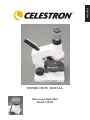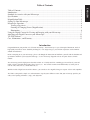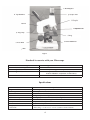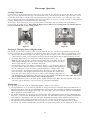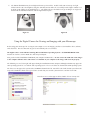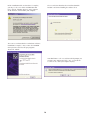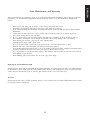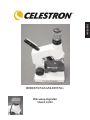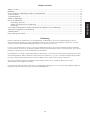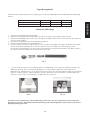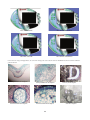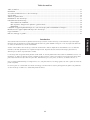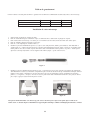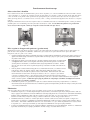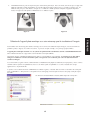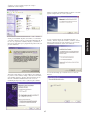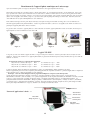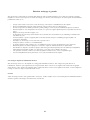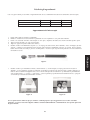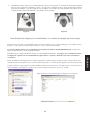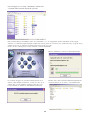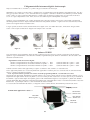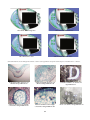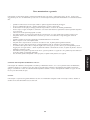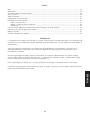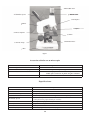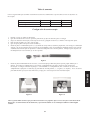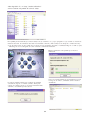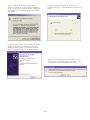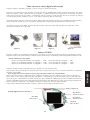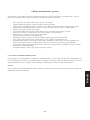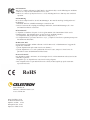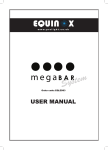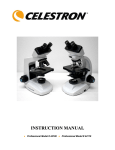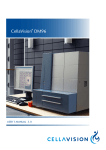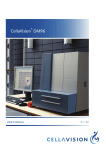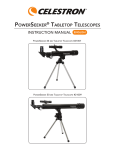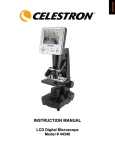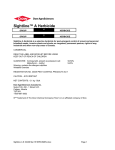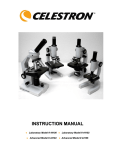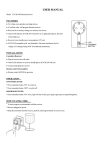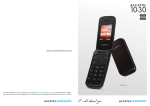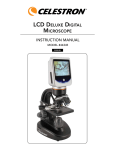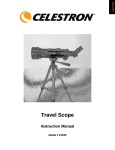Download INSTRUCTION MANUAL
Transcript
ENGLISH INSTRUCTION MANUAL Microscope Digital Kit Model # 44320 2 Table of Contents Introduction Congratulations on your purchase of a Celestron microscope. Your microscope is a precision optical instrument, made of high quality materials to ensure durability and long life. It is designed to give you a lifetime of pleasure with a minimal amount of maintenance. Before attempting to use your microscope, please read through the instructions to familiarize yourself with the functions and operations to maximize your enjoyment and usage. See the microscope diagrams to locate the parts discussed in this manual. The microscope provides high powers from 40x to 600x. It is ideally suited for examining specimen slides of yeasts and molds, cultures, plant and animal parts, fibers, bacteria, etc. You can also examine small and thin objects at low powers such as coins, rocks, insects, various materials, etc. With the included digital camera and the software, you can observe the magnified images or capture video or take snapshots. The final section provides simple care and maintenance tips for you to follow to ensure that your microscope provides you with years of quality performance, usage, and enjoyment. 3 ENGLISH Table of Contents ........................................................................................................................................3 Introduction .................................................................................................................................................3 Standard Accessories with your Microscope ..............................................................................................4 Specifications ..............................................................................................................................................4 Magnification Table.....................................................................................................................................5 Setting Up Your Microscope .......................................................................................................................5 Microscope Operation .................................................................................................................................6 Viewing a Specimen .............................................................................................................................6 Focusing & Changing Power (Magnification) .....................................................................................6 Illumination ...........................................................................................................................................6 Using the Digital Camera for Viewing and Imaging with your Microscope..............................................7 Attaching your Digital Camera to your Microscope.................................................................................11 VP-EYE Software......................................................................................................................................11 Care, Maintenance, and Warranty .............................................................................................................13 1. Zoom Eyepiece 11. Top Illuminator 2. Eyepiece Tube 3. Nosepiece 10. Arm 4. Objective Lens 9. Stage Clips 5. Stage 6. Bottom Illuminator 8. Focus Knob 7. Base Figure 1 Standard Accessories with your Microscope • • • 10x—20x Zoom Eyepiece 4x, 15x, 30x Objective Lenses Top & Bottom Illuminators • CD-ROM, Installation • Light Diffuser • • • • Digital Camera USB Cable Honeybee Wing, and Rock pieces, and Tweezers 3 Prepared Slides --- Head of a Mosquito, Cross Section of Bamboo, Scaly Hairs of a Silverberry Hole (clear) Slide • Specifications Model # 44320 Stage Zoom Eyepiece Focuser Objectives Illuminator -- Top Illuminator -- Bottom Nosepiece Camera Resolution Weight (with batteries) and Dimensions Specifications Plain Stage with clips -- 74mm x 70mm Glass optics. Power continuous from 10x to 20x Coarse focus – dual knobs All glass optics – see magnification chart for powers Pen light style. Uses 2AAA batteries (user supplied) Uses 2AA batteries (user supplied) Triple with click stop VGA 640x480 pixels 22oz. (624g) --- 5.25” x 3.13” x 9.75” (133mm x 79mm x 248mm) 4 Use the following table to determine the magnification of the different eyepiece/objective lens combination of your microscope. Objective Lens 10x on Zoom Eyepiece 20x on Zoom Eyepiece 4x 40x 80x 15x 150x 300x Setting Up Your Microscope 1. 2. 3. 4. 5. 6. 30x 300x 600x Take the Styrofoam container out of the carton. Remove the tape from the Styrofoam container holding the various parts in place. Carefully remove the microscope and other parts from the container and set them on a table, desk, or other flat surface. Remove the plastic bag covering the microscope. Remove the plastic cap from the zoom eyepiece (1). Install the batteries in the top illuminator (11) which uses two AAA batteries (user supplied). See the image below (figure 2) --- Turn the top of the pen light (top illuminator) counterclockwise to take it off. Then, insert the AAA batteries into the tube with the positive ends going into the tube first. Screw the top of the pen light clockwise until tight. Figure 2 7. Install the batteries for the bottom illuminator in the base (7) of the microscope which uses two AA batteries (user supplied). See the image below (3a) showing the battery compartment closed at the back of the microscope. Then, image 3b shows the batteries being installed in the compartment (see the inside of the battery compartment door to see where the positive (+) and negative (-) ends of the batteries go). Pull out on the door to open it while holding the base firmly and push firmly to close it after the batteries are installed. Figure 3b Figure 3a You are now ready to use your microscope for looking at specimen slides or small objects through the microscope zoom eyepiece! For using the digital (CMOS) camera, installation and operating instructions will follow later in this manual. 5 ENGLISH Magnification Table Viewing a Specimen Microscope Operation Carefully place a specimen slide under the stage clips (9) and center the specimen directly over the hole in the center of the stage (5) – Figure 4a below shows the stage area with the hole in the center and Figure 4b shows a specimen slide centered over the hole in the stage. It will take some experimenting to place slides or objects in the center of the stage as the image you see is upside down and reversed but after some usage you will have an easy time centering. Read the sections below on Focusing, Changing Power, and Illumination before proceeding. You are now ready to focus and view the specimen, but first you must take some precautions so as not to damage a specimen slide or valuable object. When using the higher powers while you are focusing, make sure that the objective lens does not hit the slide or object being viewed. Figure 4a Figure 4b Focusing & Changing Power (Magnification) Now that the specimen slide (or object) is placed directly under the objective lens, use the focus knob (8) to focus on the specimen. Note that for very small objects, you should set them on the clear (hole) slide with a recessed hold in the center. 1. Always start with the lowest power (4x objective lens) and have the zoom eyepiece at the10x position (all the way counterclockwise [when you are facing the microscope from the front] until it stops) so that the total power is 40x. 2. For slightly higher power, you can rotate the knurled ring on the zoom eyepiece (see Figure 5 at the right) clockwise to obtain powers of 40x to 80x (or anywhere in between) as you continue rotating to the 20x eyepiece position. Note that you will have to refocus whenever you rotate the eyepiece to obtain a sharp focus. 3. For much higher powers, you will have to rotate the nosepiece (3) to change the objective lens to the 15x one (provides total power of 150x to 300x depending on what position you have the zoom eyepiece in) or the 30x one (provides total power of 300x to 600x). You rotate the nosepiece by holding the microscope above the nosepiece with one hand and rotate the nosepiece with the other hand until it clicks at the position. Be cautious not to let the objective lens touch the specimen slide or object when changing to higher powers – you should turn the focus knob first to lower the stage to a low position. Note the power range of the objective lens you are using is shown on the nosepiece after it clicks into position. 4. At the highest powers, your views will be greatly magnified but somewhat darker. The most enjoyable views can be at the lower powers which have a wider field of view and brighter illumination. Illumination To get the sharpest and best views, the illumination (lighting) will have to be adjusted. 1. The top illuminator (11) is used only for solid objects (not specimen slides) so that light shines down onto the object. Push the button on the top of the pen light illuminator to turn it on/off. You can change the brightness by moving the illuminator up/down or by rotating it left or right. After some usage, you can determine the best way of adjusting the light to provide the most pleasant views. 2. The bottom illuminator (6) is used for specimen slides which shine up through the hole in the stage through the slide. You can see a close up of the illuminator in Figure 6a below. The illuminator is turned on by rotating the illuminator so the light goes up through the hole. You turn off the illuminator by rotating it down so that the mirror is on the upper part (the mirror is not useful with this microscope since you have the much better electric illuminator). 3. The light from the bottom illuminator can be increased or decreased by rotating the illuminator with very slight movements. Like with the top illuminator, you will have to experiment to provide the best lighting for the best views. 6 4. Figure 6a Figure 6b Using the Digital Camera for Viewing and Imaging with your Microscope Before using your microscope for viewing on your computer screen or imaging, you first need to install the driver, software, and related files. This is a short and easy process and will only take a few minutes. The digital camera works with the following Microsoft Windows Operating Systems – 98/98SE/2000/ME/XP/Vista. You also need to have a CD or DVD drive and an open USB port. First, put the included installation CD-ROM in your computer CD/DVD drive. Do not connect the USB cable of the imager to the computer until the driver and software are installed on your computer as the imager will not work properly. The following screens (left to right) will appear during the installation on most computers although variations may appear on some operating systems or even with the same operating system. The screens below are shown with an XP operating system. The first screen to appear after you insert the CD-ROM is shown below left. You will be asked which action you wish to take to open the CD-ROM. Shown is the typical choice to make but you can make your own choice and then click “OK”. From the next screen that appears below, double click on “VP-Eye4.0.” 7 ENGLISH The bottom illumination may be too bright with some specimen slides. Included with your microscope is a light diffuser which reduces the brightness and glare somewhat and can make the views sharper with a higher contrast level. In Figure 6a the diffuser is the small black piece. The diffuser fits over the bulb area by press fitting it on. Figure 6b shows what the illuminator looks like with the light diffuser in place. Now you will double click on “Setup” using the file that is highlighted on the screen directly below. On the screen below for the installation, please note that the Destination is “C” which the program believes is your hard drive location. If your hard drive on your computer is different, then go to the circle that says “Choose Directory” and click on it and change the “C” to the letter of your hard drive. Then, click ok. Now click on the large circle in the center “VP EYE” and installation will begin. During installation you will see the screen below. Go back to the second screen seen you saw originally but this time click on “Driver” as shown below. The next screen you will see shows you that the software was installed properly and click “Finish”. You can check your desktop and you should see the shortcut icon “VP-EYE” and this confirms all is ok. 8 From the screen below, click on “Setup” as shown. Before installation of the driver is complete, you may see the screen shown below with Windows XP. If so, click on “Continue Anyway” as the program for the driver will not harm your computer. The screen below will show the driver installation is complete. Before clicking on “Finish”, close all open files on your computer and remove the installation CD. Then, restart your computer. Now you are ready to plug in the USB cable to your computer. The first screen to appear will be “Welcome to the Found New Hardward Wizard”. Put the Installation CD-ROM in to your CD/DVD drive and then click “Next” to continue. The next screen indicates that the wizard is searching for the new hardware. 9 ENGLISH Next, you will see the “InstallShield Wizard” as below and click “Next”. Before installation of the new hardware is complete, you may see the screen below with Windows XP. If so, click on “Continue Anyway” as the program for the hardware will not harm your computer. The screen below shows that the wizard has found the hardware and is now installing the software for it. The next screen shows that the new hardware software installation is complete. Now, remove the CD-ROM from your drive and close all open programs. Then,click “Finish”. You should now see the screen below which prompts you to restart your computer and click “Yes”. If you do not see this screen, restart your computer anyway. 10 First, you need to remove the zoom eyepiece (1) from the eyepiece tube (2) by turning it past the stop at the 10x position. Put a little pressure on the eyepiece (and one hand on the base for support) and continue turning it counterclockwise to unthread it from the eyepiece tube. Take off the protective cap from the camera. Next, thread the camera into the eyepiece tube (clockwise) until you feel it almost tight and quit. Lastly, you plug the USB cable into an open USB port on your computer. When viewing or imaging a specimen slide or object, you can change the orientation of the image on the computer screen by rotating the camera to the position you desire – generally do this counterclockwise so you don’t tighten the camera in the eyepiece tube. Left to right below – digital camera with USB cable, eyepiece tube, camera attached to eyepiece tube, microscope with camera attached to a computer with the USB cable. Figure 7a Figure 7b Figure 7c VP-EYE Software Figure 7d The software package you installed is called VP-EYE. The software allows you to observe specimen slides or objects on your computer. When you view with the camera installed, the magnification depends on the objective lens you are using and also the size of your PC monitor. Magnification Using Digital Camera 4x Objective using a 14” monitor --- 240x 15x Objective using a 14” monitor --- 850x 30x Objective using a 14” monitor --- 1550x using a 17” monitor --- 290x using a 17” monitor --- 1030x using a 17” monitor --- 1880x The VP-EYE software contains many applications capturing and processing your photos (snapshots) or videos. All applications can be started from the Application Panel. It can be started by clicking on the VP-EYE icon or by accessing the programs on your computer. Note: The software package may not have some of the programs listed due to the version of this software package. From the Application Panel (Settings) you can change the video drivers, language, start up menu, auto-run features, etc. On the Application Panel are various buttons (see screen below) and just put the cursor over them to see what they are. Each screen has a help button to give you detailed information about each. The main function buttons (Photo Bank, Photo Function, Video Bank, and Video Function) are shown below. You can print out a short instruction sheet from the installed software. If you need additional information about the software, go to their website at http://www.mmedia.com.tw Settings Application Panel to the right ---- Video Function Photo Bank Photo Function Video Bank 11 ENGLISH Attaching your Digital Camera to your Microscope After installing the driver and software, you are ready to attach your camera to the microscope. Photo Bank Photo Function Video Bank Video Function Below are a few snapshot images taken by a young teenager on his first attempts after installing the driver and software. Winter Jasmine Leaf w/4x Objective Year Tilia Stem w/4x Objective Winter Jasmine Leaf w/15x Objective Year Tilia Stem w/15x Objective 12 U.S. Penny w/4x Objective Rock w/4x Objective Your Celestron microscope and digital camera are precision optical instruments and should be treated with care at all times. Follow these care and maintenance suggestions and your microscope will need very little maintenance throughout its lifetime. • • • • • • • • • • • • • • When you are done using your microscope, remove any specimens left on the stage. Turn off the top and bottom illuminators when you are done using the microscope. If you will not be using your microscope for a long period of time, remove the batteries from the top and bottom illuminators. Always place the dust cap over the eyepiece and the camera sensor when not in use or when being stored. Store the microscope in a dry and clean place. Be very careful if using your microscope in direct sun light to prevent damage to the microscope or your eyes. Never point the sensor on the camera towards the sun or the camera can be damaged and cease working. When moving your telescope, carry it by the “arm” with one hand. Clean the outside surfaces with a moist cloth. Never clean optical surfaces with cloth or paper towels as they can scratch optical surfaces easily. Blow off dust with a camels hair brush or an air blower from optical surfaces. To clean fingerprints off of optical surfaces, use a lens cleaning agent and lens tissue available at most photo outlets and when cleaning do not rub in circles as this may cause sleeks or scratches to occur. Never disassemble or clean internal optical surfaces. This should be done by qualified technicians at the factory or other authorized repair facilities. When handling glass specimen slides, use care as the edges can be sharp. Replacing the bottom illuminator bulb Your microscope comes with one spare bulb for the bottom illuminator. See Figure 6a and you will see the white portion of the illuminator. Turn the small cap on the white housing counterclockwise while pushing in to remove it. Push in and rotate counterclockwise the bulb to be replaced. Take the spare bulb and do the reverse of the above steps. Warranty Your microscope has a two year limited warranty. Please see the Celestron website for detailed information on all Celestron microscopes at www.celestron.com. 13 ENGLISH Care, Maintenance, and Warranty 14 DEUTSCH BEDIENUNGSANLEITUNG Mikroskop-Digitalkit Modell 44320 16 Inhaltsverzeichnis Einführung Herzlichen Glückwunsch zum Kauf Ihres Celestron-Mikroskops. Ihr Mikroskop ist ein optisches Präzisionsinstrument, das aus Materialien von hoher Qualität hergestellt ist, um Haltbarkeit und eine lange Lebensdauer des Produkts zu gewährleisten. Es wurde entwickelt, um Ihnen mit minimalen Wartungsanforderungen viele Jahre Freude zu bereiten. Lesen Sie diese Anleitung durch, bevor Sie versuchen, das Mikroskop zu benutzen, um sich mit den Funktionen und Arbeitsabläufen vertraut zu machen. So werden Sie das Instrument optimal und zielgerichtet nutzen können und viel Freude daran haben. Die in diesem Handbuch beschriebenen Teile sind in den Abbildungen veranschaulicht. Das Mikroskop bietet eine hohe Vergrößerungsleistung von 40x bis 600x. Es ist ideal für die Untersuchung von Objektträgern mit Hefeund Schimmelpilzproben, Kulturen, Pflanzen- und Tierproben, Fasern, Bakterien etc. geeignet. Auch kleine und dünne Objekte können mit geringer Vergrößerungsleistung untersucht werden, z.B. Münzen, Steine, Insekten und verschiedene Materialien. Mit der im Lieferumfang enthaltenen Digitalkamera und der Software können Sie die vergrößerten Bilder betrachten oder Videoaufnahmen oder Schnappschüsse machen. Der abschließende Abschnitt enthält einfache Pflege- und Wartungstipps. Befolgen Sie diese, um eine jahrelange Qualitätsleistung und Nutzung sicherzustellen, damit Sie lange Freude an Ihrem Mikroskop haben. 17 DEUTSCH Inhaltsverzeichnis........................................................................................................................................................................17 Einführung ..................................................................................................................................................................................17 Im Lieferumfang des Mikroskops enthaltenes Standardzubehör ...............................................................................................18 Technische Daten........................................................................................................................................................................18 Vergrößerungstabelle ..................................................................................................................................................................19 Aufbau des Mikroskops ..............................................................................................................................................................19 Betrieb des Mikroskops ..............................................................................................................................................................20 Betrachtung einer Probe......................................................................................................................................................20 Fokussieren und Ändern der Vergrößerung ........................................................................................................................20 Beleuchtung.........................................................................................................................................................................20 Verwendung der Digitalkamera zur Betrachtung und für Aufnahmen mit dem Mikroskop .....................................................21 Anschluss der Digitalkamera am Mikroskop .............................................................................................................................25 VP-EYE-Software.......................................................................................................................................................................25 Pflege, Wartung und Garantie.....................................................................................................................................................27 1. Zoom-Okular 11.Obere Beleuchtung 2. Okulartubus 3. Objektivwechselrevolver 10. Arm 4. Objektivlinse 9. Objekttischklemmen 5. Objekttisch 6. Untere Beleuchtung 8. Fokussierknopf 7. Fuß Abb. 1 Im Lieferumfang des Mikroskops enthaltenes Standardzubehör • 10x—20x Zoom-Okular • Digitalkamera • Obere und untere Beleuchtungen • Honigbienenflügel, Gesteinstücke und Pinzette • • • 4x-, 15x-, 30x-Objektivlinsen Lichtdiffusor CD-ROM, Installation • USB-Kabel • 3 fertige Objektträger – Moskitokopf, Bambusquerschnitt, schuppige Haare einer Silverberry • (Durchsichtiger) Objektträger mit Vertiefung Technische Daten Objekttisch Modell 44320 Zoom-Okular Fokussierer Objektive Obere Beleuchtung Untere Beleuchtung Objektivwechselrevolver Kameraauflösung Gewicht (mit Batterien) und Abmessungen Technische Daten Einfacher Objekttisch mit Klemmen – 74 mm x 70 mm Glasoptik Vergrößerungsleistung kontinuierlich von 10x bis 20x Grobtrieb-Doppelknöpfe Ganzglasoptik – siehe Vergrößerungstabelle für Vergrößerungsleistungen Verwendet 2 AAA-Batterien (vom Benutzer bereitgestellt) Verwendet 2 AA-Batterien (vom Benutzer bereitgestellt) Dreifach mit Klickstopp VGA 640x480 Pixel 624 g (22 oz.) --- 133 mm x 79 mm x 248 mm (5,25” x 3,13” x 9,75”) 18 Vergrößerungstabelle Anhand der folgenden Tabelle können Sie die Vergrößerung der verschiedenen Okular/Objektivlinsen-Kombinationen Ihres Mikroskops ermitteln. Objektivlinse 10x auf Zoom-Okular 40x 80x 15x 30x 150x 300x 300x 600x Aufbau des Mikroskops 1. 2. 3. 4. 5. 6. Nehmen Sie den Styroporbehälter aus dem Karton. Entfernen Sie das Klebeband vom Styroporbehälter, mit dem die verschiedenen Teile zusammengehalten werden. Nehmen Sie das Mikroskop und die anderen Teile vorsichtig aus dem Behälter und stellen Sie sie auf einen Tisch, Schreibtisch oder eine andere flache Oberfläche. Entfernen Sie den Plastikbeutel, mit dem das Mikroskop geschützt ist. Entfernen Sie den Kunststoffdeckel vom Zoom-Okular (1). Legen Sie die Batterien in der oberen Beleuchtung (11) ein. Es werden zwei AAA-Batterien benötigt (vom Benutzer bereitgestellt). Siehe die nachstehende Abbildung (Abb. 2). Drehen Sie den oberen Teil des Leuchtstifts (obere Beleuchtung) gegen den Uhrzeigersinn, um ihn abzunehmen. Stecken Sie dann die AAA-Batterien mit den positiven Enden zuerst in die Röhre. Schrauben Sie den oberen Teil des Leuchtstifts im Uhrzeigersinn auf, bis er fest sitzt. Abb. 2 7. Legen Sie die Batterien für die untere Beleuchtung im Fuß (7) des Mikroskops ein. Es werden zwei AA-Batterien benötigt (vom Benutzer bereitgestellt). Siehe die nachstehende Abbildung (3a), die das geschlossene Batteriefach auf der Rückseite des Mikroskops zeigt. Abbildung 3b zeigt, wie die Batterien im Fach eingelegt werden (innen auf der Batteriefachtür ist die Position des positiven (+) und des negativen (-) Endes der Batterien angezeigt). Ziehen Sie die Tür auf, während Sie den Fuß festhalten, und drücken Sie sie fest an, um sie nach dem Einlegen der Batterien wieder zu schließen. Abb. 3b Abb. 3a Nun sind Sie bereit, um Objektträger unter dem Mikroskop zu untersuchen oder kleine Objekte durch das Zoom-Okular des Mikroskops zu betrachten. Die Installation und Betriebsanleitung für die CMOS-Digitalkamera sind an späterer Stelle in dieser Bedienungsanleitung beschrieben. 19 DEUTSCH 20x auf Zoom-Okular 4x Betrieb des Mikroskops Betrachtung einer Probe Setzen Sie vorsichtig einen Proben-Objektträger unter die Klemmen (9) des Objekttisches und zentrieren Sie die Probe genau über der Öffnung in der Mitte des Objekttisches (5). Abb. 4a unten zeigt den Objekttischbereich mit der Öffnung in der Mitte und Abb. 4b zeigt einen Objektträger, der über der Öffnung im Objekttisch zentriert ist. Nach etwas Experimentieren wird es Ihnen nicht schwer fallen, Objektträger oder Objekte in der Mitte des Objekttisches zu platzieren. Das Bild, das Sie sehen, ist auf dem Kopf und spiegelbildlich, aber nach etwas Übung ist die Zentrierung ganz einfach. Lesen Sie die Abschnitte unten über Fokussieren, Ändern der Vergrößerung und Beleuchtung, bevor Sie fortfahren. Jetzt können Sie das Mikroskop scharf einstellen und die Probe betrachten, aber zuerst müssen Sie noch einige Vorsichtsmaßnahmen ergreifen, damit der Objektträger oder ein wertvolles Objekt nicht beschädigt wird. Wenn Sie die höheren Vergrößerungen beim Fokussieren verwenden, müssen Sie darauf achten, dass die Objektivlinse nicht auf den betrachteten Objektträger oder das Objekt trifft. Abb. 4a Abb. 4b Fokussieren und Ändern der Vergrößerung Jetzt, wo sich der Objektträger (oder das Objekt) direkt unter der Objektivlinse befindet, nehmen Sie die Fokussierung der Probe mit dem Fokussierknopf (8) vor. Beachten Sie bei sehr kleinen Objekten, dass Sie sie auf den durchsichtigen Objektträger mit einer Vertiefung in der Mitte setzen sollten. 1. Beginnen Sie stets mit der kleinsten Vergrößerung (4x-Objektivlinse) und lassen Sie das Zoom-Okular auf der 10x-Position (ganz gegen den Uhrzeigersinn – bei Betrachtung des Mikroskops von vorn – bis zum Anschlag drehen), so dass die Gesamtvergrößerung 40x ist. 2. Für die etwas höhere Vergrößerung können Sie den Rändelring auf dem Zoom-Okular (siehe Abb. 5 rechts) im Uhrzeigersinn drehen, um Vergrößerungen im Bereich von 40x bis 80x zu erhalten, wenn Sie zur 20xOkularposition weiter drehen. Beachten Sie, dass Sie die Schärfe neu stellen müssen, wenn Sie das Okular zur Erzielung eines schärferen Fokus drehen. 3. Für sehr viel höhere Vergrößerungen müssen Sie den Revolver (3) drehen, um die Objektivlinse auf die 15x-Linse (liefert Gesamtvergrößerung von 150x bis 300x, je nach der Position des ZoomOkulars) oder die 30x-Linse (liefert Gesamtvergrößerung von 300x bis 600x) einzustellen. Der Revolver wird gedreht, indem das Mikroskop mit einer Hand über dem Revolver gehalten wird und der Revolver mit der anderen Hand gedreht wird, bis er in der Position einklickt. Achten Sie genau darauf, dass die Objektivlinse beim Wechsel auf höhere Vergrößerungen nicht den Objektträger oder das Objekt berührt. Drehen Sie den Fokussierknopf zuerst, um den Objekttisch in eine tiefere Position abzusenken. Beachten Sie, dass der Vergrößerungsbereich der Objektivlinse, die Sie benutzen, nach dem Einklicken auf dem Revolver gezeigt wird. 4. Bei den höchsten Vergrößerungen werden Ihre Ansichten stark vergrößert, aber etwas dunkler sein. Die angenehmsten Ansichten können bei den geringeren Vergrößerungen, die ein breiteres Gesichtsfeld und eine hellere Beleuchtung haben, erzielt werden. Beleuchtun Um die schärfsten und besten Ansichten zu erzielen, muss die Beleuchtung eingestellt werden. 1. Die obere Beleuchtung (11) wird nur für massive Objekte (keine Objektträger) verwendet, so dass das Licht auf das Objekt hinunter scheint. Drücken Sie den Knopf oben an der Leuchtstift-Beleuchtung, um sie ein-oder auszuschalten. Sie können die Helligkeit ändern, indem Sie die Beleuchtung nach oben/unten schieben oder nach links oder rechts drehen. Mit etwas Erfahrung sind Sie in der Lage, das beste Lichteinstellungsverfahren zu wählen, um optimale Ansichten zu erhalten. 2. Die untere Beleuchtung (6) wird für Objektträger verwendet. Das Licht leuchtet durch die Öffnung im Objekttisch durch den Objektträger. Abb. 6a unten ist eine Nahaufnahme der Beleuchtung. Die Beleuchtung wird eingeschaltet, indem sie gedreht wird, so dass das Licht nach oben durch die Öffnung scheint.rotating the illuminator so the light goes up through the hole. Die Beleuchtung wird ausgeschaltet, indem sie nach unten gedreht wird, so dass sich der Spiegel am oberen Teil befindet (der Spiegel ist nicht so nützlich für die Arbeit mit diesem Mikroskop, da die viel bessere elektrische Beleuchtung verfügbar ist.) 3. Das Licht von der unteren Beleuchtung kann verstärkt oder verringert werden, indem die Beleuchtung mit sehr geringen Bewegungen gedreht wird. Ebenso wie bei der oberen Beleuchtung werden Sie nach etwas Experimentieren die beste Beleuchtung für optimale Ansichten erzielen. 20 4. Die untere Beleuchtung ist u.U. zu hell für manche Objektträger. Im Lieferumfang des Mikroskops ist ein Lichtdiffusor enthalten, der die Helligkeit und Blendung etwas reduziert und durch einen höheren Kontrast für schärfere Ansichten sorgt. Das kleine schwarze Teil in Abb. 6a ist der Diffusor. Der Diffusor passt mit Presssitz über den Glühbirnenbereich. Abb. 6b zeigt die Beleuchtung mit dem aufgesetzten Lichtdiffusor. Abb. 6b Verwendung der Digitalkamera zur Betrachtung und für Aufnahmen mit dem Mikroskop Vor der Verwendung Ihres Mikroskops zur Betrachtung auf Ihrem Computerbildschirm oder für Aufnahmen müssen Sie zuerst den Treiber, die Software und zugehörige Dateien installieren. Das geht ganz schnell und einfach. Es dauert nur ein paar Minuten. Die Digitalkamera kann mit den folgenden Microsoft Windows-Betriebssystemen verwendet werden: 98/98SE/2000/ME/XP/Vista. Ein CD- oder DVD-Laufwerk und ein freier USB-Anschluss sind erforderlich Legen Sie zuerst die Installations-CD-ROM in das CD/DVD-Laufwerk Ihres Computers. Schließen Sie das USB-Kabel des Imagers erst dann am Computer an, wenn der Treiber und die Software auf dem Computer installiert sind, sonst funktioniert der Imager nicht richtig. Die folgenden Bildschirme (von links nach rechts) erscheinen während der Installation auf den meisten Computern. Bei manchen Betriebssystemen oder selbst beim gleichen Betriebssystem sind Varianten dieser Bildschirme möglich. Die nachstehenden Bildschirme erscheinen bei Verwendung eines XP-Betriebssystems. Der erste Bildschirm, der nach Einlegen der CD-ROM erscheint, ist links unten abgebildet. Sie werden gefragt, welche Aktion Sie wünschen, um die CD-ROM zu öffnen. Im Screenshot ist die typische Auswahl gezeigt, aber Sie können Ihre eigene Auswahl treffen und dann auf „OK“ klicken. Doppelklicken Sie im nächsten Bildschirm, der unten abgebildet ist, auf „VP-Eye4.0“. 21 DEUTSCH Abb. 6a Doppelklicken Sie nun auf „Setup“ (Einrichtung) unter Verwendung der Datei, die auf dem Bildschirm direkt unten markiert ist. Beachten Sie bitte auf dem nachstehenden Installationsbildschirm, dass das Ziellaufwerk „C“ ist. Das Programm nimmt an, dass es Ihre Festplatte ist. Wenn Ihre Festplatte auf Ihrem Computer einen anderen Laufwerkbuchstaben hat, klicken Sie auf den Kreis „Choose Directory“ (Verzeichnis wählen) und ändern Sie „C“ auf den Laufwerkbuchstaben Ihrer Festplatte. Klicken Sie dann auf „OK“. Klicken Sie jetzt auf den großen Kreis in der Mitte, „VP EYE“. Daraufhin beginnt die Installation. Während der Installation sehen Sie den nachstehenden Bildschirm. Der nächste Bildschirm, den Sie sehen, teilt Ihnen mit, dass die Software richtig installiert wurde. Klicken Sie nun auf „Finish“ (Fertig stellen). Auf Ihrem Computer-Desktop müsste jetzt das Shortcut-Symbol „VP-EYE“ erscheinen. Damit wird bestätigt, dass alles in Ordnung ist. Gehen Sie zu dem zweiten Bildschirm zurück, den Sie anfangs gesehen hatten, aber klicken Sie dieses Mal auf „Driver“ (Treiber), wie nachstehend gezeigt. 22 Klicken Sie im nachstehenden Bildschirm wie gezeigt auf „Setup“ (Einrichtung). Als Nächstes sehen Sie den „InstallShield Wizard“ (InstallShield-Assistenten), wie unten abgebildet. Klicken Sie hier auf „Next“ (Weiter). DEUTSCH Vor Abschluss der Treiberinstallation sehen Sie möglicherweise den unten gezeigten Bildschirm in Windows XP. In diesem Fall klicken Sie auf „Continue Anyway“ (Trotzdem fortfahren), da das Programm für den Treiber keinen Schaden im Computer anrichtet. Der nachstehende Bildschirm zeigt an, dass die Treiberinstallation beendet wurde. Schließen Sie alle geöffneten Dateien auf Ihrem Computer und entfernen Sie die InstallationsCD, bevor Sie auf „Finish“ (Fertig stellen) klicken. Starten Sie nun den Computer neu. Jetzt können Sie das USB-Kabel am Computer anschließen. Der erste Bildschirm, der erscheint, ist „Welcome to the Found New Hardware Wizard“ (Willkommen beim Assistenten für das Suchen neuer Hardware). Legen Sie die Installations-CD-ROM in Ihr CD/DVD-Laufwerk ein und klicken Sie auf „Next“ (Weiter), um fortzufahren. Der nächste Bildschirm zeigt an, dass der Assistent die neue Hardware sucht. 23 Abschluss der Installation der neuen Hardware sehen Sie möglicherweise den unten gezeigten Bildschirm in Windows XP.In diesem Fall klicken Sie auf „Continue Anyway“ (Trotzdem fortfahren), da das Programm für die Hardware keinen Schaden im Computer anrichtet. Der nachstehende Bildschirm zeigt, dass der Assistent die Hardware gefunden hat und jetzt die Software dafür installiert Der nächste Bildschirm zeigt an, dass die Installation der Software für die neue Hardware beendet ist. Entfernen Sie jetzt die CD-ROM aus Ihrem Laufwerk und schließen Sie alle geöffneten Programme. Klicken Sie dann auf „Finish“ (Fertig stellen). Sie sollten jetzt den nachstehenden Bildschirm sehen, der Sie auffordert, den Computer neu zu starten, indem Sie auf „Yes“ (Ja) klicken. Wenn Sie diesen Bildschirm nicht sehen, starten Sie Ihren Computer trotzdem neu. 24 Anschluss der Digitalkamera am Mikroskop Nach der Installation des Treibers und der Software können Sie die Kamera am Mikroskop anschließen. Als Erstes müssen Sie das Zoom-Okular (1) aus dem Okulartubus (2) entfernen, indem Sie es über den Anschlag an der 10x-Position hinaus drehen. Üben Sie etwas Druck auf das Okular aus (halten Sie dabei den Fuß mit einer Hand fest) und drehen Sie weiter gegen den Uhrzeigersinn, um es vom Okulartubus loszuschrauben. Nehmen Sie die Schutzabdeckung von der Kamera ab. Schrauben Sie als Nächstes die Kamera in den Okulartubus (im Uhrzeigersinn), bis Sie das Gefühl haben, dass sie fast ganz fest sitzt. Schließen Sie zum Schluss das USB-Kabel an einem freien USB-Anschluss an Ihrem Computer an. Abbildungen unten, von links nach rechts: Digitalkamera mit USB-Kabel, Okulartubus, am Okulartubus aufgesetzte Kamera, Mikroskop mit Kamera, das über das USB-Kabel am Computer angeschlossen ist. Abb. 7a Abb. 7b Abb. 7c VP-EYE-Software Abb. 7d Das Softwarepaket, das Sie installiert haben, heißt VP-EYE. Die Software ermöglicht Ihnen, Objektträger oder Objekte auf Ihrem Computer zu betrachten. Wenn Sie mit installierter Kamera Betrachtungen vornehmen, hängt die Vergrößerung von der verwendeten Objektivlinse und auch der Größe Ihres PC-Monitors ab. Vergrößerung bei Einsatz einer Digitalkamera 4x-Objektiv mit einem 14-Zoll-Monitor --- 240x 15x-Objektiv mit einem 14-Zoll-Monitor --- 850x 30x-Objektiv mit einem 14-Zoll-Monitor --- 1550x mit einem 17-Zoll-Monitor --- 290x mit einem 17-Zoll-Monitor --- 1030x mit einem 17-Zoll-Monitor --- 1880x Die VP-EYE-Software enthält viele Anwendungen zur Erfassung und Bearbeitung Ihrer Fotos (Schnappschüsse) oder Videos. Alle Anwendungen können vom Application-Panel aus gestartet werden. Es kann durch Klicken auf das VP-EYE-Symbol oder Zugriff auf die Programme auf Ihrem Computer gestartet werden. Hinweis: Es ist möglich, dass das Softwarepaket aufgrund der Version dieses Softwarepakets nicht alle aufgeführten Programme enthält. Sie können im Application-Panel (Settings [Einstellungen]) die Video-Treiber, die Sprache, das Startmenü, Auto-Run-Funktionen etc. ändern. Das Application-Panel weist verschiedene Tasten auf (siehe Bildschirm unten). Bewegen Sie einfach den Cursor darüber, um zu sehen, was ihre Funktion ist. Jeder Bildschirm hat eine Hilfe-Schaltfläche, die Ihnen detaillierte Informationen dazu gibt. Die Hauptfunktionstasten (Photo Bank, Photo Function, Video Bank und Video Function [Fotobank, Fotofunktion, Videobank und Videofunktion]) sind nachstehend abgebildet. Aus der installierten Software kann ein kurzes Anleitungsblatt ausgedruckt werden. Wenn Sie nähere Informationen zur Software benötigen, besuchen Sie die Website http://www.mmedia.com.tw. Settings (Einstellungen) Application-Panel rechts -- Video Function (Videofunktion) Photo Bank (Fotobank) Photo Function (Fotofunktion) Video Bank (Videobank) 25 DEUTSCH Bei der Betrachtung oder Aufnahme eines Objektträgers oder Objekts können Sie die Ausrichtung des Bildes auf dem Computerbildschirm ändern, indem Sie die Kamera in die gewünschte Position drehen. In der Regel erfolgt das gegen den Uhrzeigersinn, damit die Kamera nicht im Okulartubus festgedreht wird. Photo Bank (Fotobank) Photo Function (Fotofunktion) Video Bank (Videobank) Video Function (Videofunktion) Unten sehen Sie einige Schnappschüsse, die von einem Teenager als erste Versuche nach der Installation des Treibers und der Software gemacht wurden. Winterjasminblatt mit 4x-Objektiv Winterjasminblatt mit 15x-Objektiv Year-Tilia-Stamm mit 4x-Objektiv Year-Tilia-Stamm mit 15x-Objektiv 26 US-Penny mit 4x-Objektiv Stein mit 4x-Objektiv Pflege, Wartung und Garantie Ihr Celestron-Mikroskop und Ihre Digitalkamera sind optische Präzisionsinstrumente, die stets mit der erforderlichen Sorgfalt behandelt werden sollten. Wenn Sie diese Empfehlungen zur Pflege und Wartung befolgen, erfordert Ihr Mikroskop während seiner Lebensdauer nur sehr wenig Wartung. • • • • • • • • • • • Wenn Sie die Arbeit mit dem Mikroskop beendet haben, entfernen Sie alle Probenreste auf dem Objekttisch. Schalten Sie die obere und untere Beleuchtung aus, wenn Sie mit der Arbeit mit dem Mikroskop fertig sind. Wenn Sie das Mikroskop über einen längeren Zeitraum nicht benutzen, entfernen Sie die Batterien aus der oberen und unteren Beleuchtung. Setzen Sie bei Nichtgebrauch oder Lagerung stets die Staubabdeckung auf das Okular und den Kamerasensor. Das Mikroskop an einem trockenen, sauberen Ort aufbewahren. Bei Gebrauch des Mikroskops in direktem Sonnenlicht sehr vorsichtig vorgehen, um Beschädigung des Mikroskops oder Augenverletzungen zu verhüten. Niemals den Sensor an der Kamera auf die Sonne richten. Die Kamera könnte beschädigt werden und nicht mehr funktionieren. Tragen Sie das Mikroskop am „Arm“ mit einer Hand, wenn Sie es transportieren. Reinigen Sie die Außenflächen mit einem feuchten Lappen. Niemals optische Oberflächen mit Stoff- oder Papiertüchern reinigen, da sie optische Oberflächen leicht zerkratzen können. Staub mit einem Kamelhaarpinsel oder einem Luftgebläse von den optischen Oberflächen abpusten. Zur Entfernung von Fingerabdrücken von optischen Oberflächen verwenden Sie ein Objektivreinigungsmittel und Linsenreinigungstücher, die in den meisten Fotofachgeschäften erhältlich sind. Beim Reinigen keine Kreisbewegungen machen, da das zu Kratzern o.ä. führen kann. Die internen optischen Oberflächen nicht zerlegen oder reinigen. Solche Arbeiten dürfen nur von qualifizierten Technikern im Herstellungswerk oder von anderen autorisierten Reparatureinrichtungen vorgenommen werden. Beim Umgang mit Objektträgern aus Glas vorsichtig vorgehen. Sie können scharfe Kanten haben.. Austauschen der Glühbirne der unteren Beleuchtung Im Lieferumfang Ihres Mikroskops ist eine Ersatzbirne für die untere Beleuchtung enthalten. In Abb. 6a ist der weiße Teil der Beleuchtung zu sehen. Drehen Sie den kleinen Deckel auf dem weißen Gehäuse gegen den Uhrzeigersinn und drücken Sie ihn an, um ihn zu entfernen. Drücken Sie die auszutauschende Glühbirne ein und drehen Sie sie gegen den Uhrzeigersinn. Nehmen Sie nun die Ersatzbirne und führen Sie die obigen Schritte in umgekehrter Reihenfolge au. Garantie Ihr Mikroskop hat eine eingeschränkte Zwei-Jahres-Garantie. Auf der Celestron-Website www.celestron.com finden Sie detaillierte Informationen zu allen Celestron-Mikroskopen. 27 DEUTSCH • • • 28 FRANÇAIS GUIDE DE L’UTILISATEUR Kit microscope numérique Modèle n° 44320 30 Table des matières Table des matières ......................................................................................................................................................................31 Introduction.................................................................................................................................................................................31 Accessoires standard livrés avec votre microscope....................................................................................................................32 Spécifications ..............................................................................................................................................................................32 Tableau de grossissement ...........................................................................................................................................................33 Installation de votre microscope .................................................................................................................................................33 Fonctionnement du microscope ..................................................................................................................................................34 Observation d’un échantillon ..............................................................................................................................................34 Mise au point et changement de puissance (grossissement)...............................................................................................34 Illumination .........................................................................................................................................................................34 Utilisation de l’appareil photo numérique avec votre microscope pour la visualisation et l’imagerie......................................35 Branchement de l’appareil photo numérique sur le microscope ................................................................................................39 Logiciel VP-EYE .......................................................................................................................................................................39 Entretien, nettoyage et garantie ..................................................................................................................................................41 Avant de tenter d’utiliser votre microscope, veuillez lire attentivement le mode d’emploi afin de vous familiariser avec ses différentes fonctions et son mode opérationnel et d’en profiter ainsi pleinement. Reportez-vous aux schémas du microscope pour étudier les différentes pièces dont il est question dans ce manuel. Ce microscope offre des grossissements puissants de 40x à 600x. Il convient parfaitement à l’observation d’échantillons de levures et de moisissures, de cultures, d’éléments végétaux et animaux, de fibres, bactéries et autres que l’on placera sur des lames porte-objets. Vous pouvez aussi examiner des objets fins et de petite taille, notamment des pièces, des pierres, des insectes, des matières diverses, etc. Grâce à l’appareil photo numérique et au logiciel livrés avec, vous pouvez observer des images grossies ou encore capturer des vidéos ou prendre des photos. La dernière partie de ce manuel offre des conseils de nettoyage et d'entretien faciles à suivre pour augmenter la qualité de la performance de votre microscope et l’utiliser avec satisfaction pendant des années. 31 FRANÇAIS Introduction Nous vous félicitons d’avoir fait l’acquisition d’un microscope Celestron ! YVotre microscope est un instrument de précision optique fabriqué à partir de matériaux d’excellente qualité pour lui assurer une grande durabilité et longévité. Il est conçu pour vous donner une vie entière de satisfaction avec un entretien minimum. 1. Oculaire zoom 11. Illuminateur supérieur 2. Tube de l’oculaire 3. Tourelle 10. Potence 4. Objectif 9. Pinces valet pour platine 5. Platine 6. Illuminateur inférieur 8. Bouton de mise au point 7. Socle Figure 1 Accessoires standard livrés avec votre microscope • Oculaire zoom 10x—20x • Appareil photo numérique • Illuminateurs supérieur et inférieur • Aile d’abeille, fragments de pierre et pince à épiler • • • Platine Objectifs 4x, 15x, 30x Diffuseur CD-ROM, Installation Modèle n° 44320 Oculaire Dispositif de mise au point Objectifs Illuminateur -- supérieur Illuminateur -- inférieur Tourelle Résolution de l’appareil photo Poids (avec piles) et dimensions • Câble USB • 3 lames préparées --- Tête de moustique, coupe transversale de bambou, poils d’un chalef argenté d’aspect écailleux • Lame porte-objet à trou (transparente) Spécifications Spécifications Platine simple avec pinces valet – 74 mm x 70 mm Éléments optiques en verre Puissance continue de 10x à 20x Mise au point grossière – doubles boutons Éléments optiques tout en verre – voir le tableau de grossissement concernant les différentes puissances Type lampe-stylo. Fonctionne avec 2 piles AAA (fournies par l’utilisateur) Fonctionne avec 2 piles AA (fournies par l’utilisateur) Triple avec butée à déclic VGA 640x480 pixels 22 oz. (624 g) --- 133 mm x 79 mm x 248 mm (5,25 po x 3,13 po x 9,75 po ) 32 Tableau de grossissement Utilisez le tableau ci-dessous pour déterminer le grossissement des différentes combinaisons d’oculaires/objectifs de votre microscope. Objectif 10x sur l’oculaire zoom 20x sur l’oculaire zoom 4x 40x 80x 15x 150x 300x 30x 300x 600x Installation de votre microscope Sortez la boîte en polystyrène expansé du carton. Retirez le ruban adhésif qui sert à maintenir en place les différents articles dans la boîte en polystyrène expansé. Retirez délicatement le microscope et les autres pièces et installez-les sur une table, un bureau ou toute autre surface plane. Retirez l’emballage plastique protégeant le microscope. Retirez le cache en plastique de l’oculaire zoom (1). Installez les piles dans l’illuminateur supérieur (11) qui nécessite deux piles AAA (fournies par l’utilisateur). Voir illustration cidessous (figure 2) --- Tournez la partie supérieure de la lampe-stylo (illuminateur supérieur) dans le sens inverse des aiguilles d’une montre pour la retirer. Insérez ensuite les piles AAA dans le tube en introduisant les bornes positives en premier. Vissez la partie supérieure de la lampe-stylo dans le sens des aiguilles d’une montre jusqu’à ce qu’elle soit bien serrée. Figure 2 7. Installez les piles de l’illuminateur inférieur dans le socle (7) du microscope qui nécessite deux piles AA (fournies par l’utilisateur). Voir l’illustration ci-dessous (3a) montrant le compartiment à piles refermé au dos du microscope. L’illustration 3b indique comment installer les piles dans le compartiment (voir sur l’intérieur du couvercle du compartiment à piles le positionnement des bornes positives (+) et négatives (-) des piles). Tirez sur le couvercle pour l’ouvrir tout en maintenant fermement le socle puis, une fois les piles en place, appuyez dessus fermement pour le refermer. Figure 3a Figure 3b Vous pouvez maintenant utiliser votre microscope pour observer des lames porte-objets ou des petits objets à l’aide de son oculaire zoom ! Le mode d’emploi et l’installation de l’appareil photo numérique (CMOS) sont indiqués plus loin dans ce manuel. 33 FRANÇAIS 1. 2. 3. 4. 5. 6. Observation d’un échantillon Fonctionnement du microscope Placez délicatement une lame d'échantillon sous les pinces valet de la platine (9) et centrez l'échantillon directement sur l’orifice situé au centre de la platine (5) – La Figure 4a ci-dessous représente la partie platine avec son orifice central et la Figure 4b une lame porte-objets centrée sur l’orifice de la platine. Il faut expérimenter au départ pour bien placer des lames ou des objets au centre de la platine étant donné que l’image observée est à la fois renversée et inversée, mais ce centrage deviendra beaucoup plus facile à effectuer avec un peu de pratique. Vous pouvez maintenant effectuer une mise au point et observer l’échantillon, mais vous devez néanmoins prendre certaines précautions préalables pour éviter d’endommager une lame porte-objets ou un objet de valeur. Si vous utilisez des puissances de grossissement élevées lors de la mise au point, vérifiez que l’objectif ne touche ni la lame ni l’objet observé. Figure 4a Mise au point et changement de puissance (grossissement) Figure 4b Maintenant que la lame porte-objets (ou l’objet) est placée directement sous l’objectif, utilisez le bouton de mise au point grossière (8) pour effectuer la mise au point de l'échantillon. Veuillez noter que les objets de très petite taille doivent être placés sur la lame transparente (trou) avec partie creuse centrale. 1. Commencez toujours par la puissance la plus faible (objectif 4x) et l’oculaire zoom sur la position 10x (en fin de course dans le sens inverse des aiguilles d’une montre (lorsque vous faites face à la partie frontale du microscope) jusqu’à ce qu’il ne puisse pas aller plus loin) afin d’obtenir une puissance totale de 40x. 2. Pour obtenir une puissance légèrement supérieure, vous pouvez tourner la bague moletée de l’oculaire zoom (voir Figure 5 à droite) dans le sens des aiguilles d’une montre pour obtenir des puissances de 40x à 80x (ou toute puissance intermédiaire) en continuant à tourner jusqu’à la position 20x de l’oculaire. Veuillez noter que vous devrez refaire la mise au point chaque fois que vous tournez l’oculaire afin d’obtenir une image nette. 3. Pour des puissances d’observation beaucoup plus élevées, il faut tourner la tourelle (3) de manière à amener l’objectif sur le chiffre 15x (puissance totale de 150x à 300x selon la position sur laquelle se trouve l’oculaire zoom) ou sur 30x (offre une puissance totale de 300x à 600x). Tournez la tourelle d’une main tout en maintenant de l’autre main le microscope au-dessus de celle-ci et ce jusqu’à ce que la tourelle s’enclenche en position. Veillez à ce que l’objectif ne touche pas la lame porte-objets ou un objet lorsque vous passez à des puissances de grossissement plus importantes – pour éviter cela, tournez d’abord le bouton de mise au point de manière à abaisser la platine. Veuillez noter que la plage de puissance de l’objectif que vous utilisez est indiquée sur la tourelle une fois qu’elle s’est enclenchée en position. 4. L’utilisation des puissances de grossissement les plus élevées donnera toutefois des objets un peu plus sombres. Les meilleures observations d’objet sont généralement obtenues en utilisant des grossissements plus faibles qui offrent un champ de vision plus étendu et une meilleure illumination. Illumination Pour que les objets observés soient aussi nets et précis que possible, il sera nécessaire de régler l’illumination (éclairage). 1. L’illuminateur supérieur (11) est utilisé uniquement pour des objets solides (et non les lames porte-objets) afin que la lumière brille sur l’objet. Appuyez sur le bouton situé en haut de l’illuminateur de la lampe-stylo pour la mise en marche/l’arrêt. Pour modifier la luminosité, il suffit de déplacer l’illuminateur de haut en bas ou de le tourner à gauche ou à droite. Avec un peu de pratique, vous parviendrez à déterminer le meilleur moyen d’ajuster l’éclairage de manière à obtenir une excellente image des objets observés. 2. L’illuminateur inférieur (6) s’utilise avec les lames porte-objets en éclairant ces lames à travers l’orifice de la platine. La Figure 6a cidessous est une vue rapprochée de l’illuminateur. Pour allumer l’illuminateur, il suffit de le tourner de manière à laisser la lumière filtrer à travers l’orifice. Pour éteindre l’illuminateur, tournez-le vers le bas de manière à ce que le miroir soit positionné sur le dessus (le miroir n’est pas utile avec ce microscope étant donné que vous disposez d’un illuminateur électrique bien plus performant). 3. L’éclairage de l’illuminateur inférieur peut être augmenté ou diminué en tournant très légèrement l’illuminateur. Comme avec l’illuminateur supérieur, il vous faudra un peu de pratique pour obtenir le meilleur éclairage et des observations très nettes. 34 4. L’illumination inférieure peut être trop intense pour certaines lames porte-objets. Pour cette raison, votre microscope est équipé d’un diffuseur permettant de réduire la luminosité et l’éclat afin d’obtenir des images plus précises avec un taux de contraste élevé. ILe diffuseur est la petite pièce noire illustrée en Figure 6a. Ce diffuseur s’emboîte par dessus l’ampoule en appuyant simplement dessus. La Figure 6b est une photo de l’illuminateur avec le diffuseur en place. Figure 6a Figure 6b Avant d’utiliser votre microscope pour visualiser des images sur l’écran de votre ordinateur ou pour l’imagerie, vous devez installer au préalable le pilote, le logiciel, et les fichiers nécessaires. Ce procédé est rapide et simple, et ne prend que quelques minutes. L’appareil photo numérique fonctionne avec les systèmes d’exploitation Microsoft Windows suivants : 98/98SE/2000/ME/XP/Vista. Votre ordinateur doit aussi être équipé d’un lecteur CD ou DVD et d’un port USB libre. Tout d’abord, mettez le CD-ROM d’installation inclus dans le lecteur CD/DVD de votre ordinateur. Ne branchez pas le câble USB de l’imageur à l’ordinateur avant d’avoir installé le pilote et le logiciel sur votre ordinateur pour éviter tout dysfonctionnement éventuel de l’imageur. Les écrans suivants (de gauche à droite) s’afficheront lors de l’installation sur la plupart des ordinateurs, bien qu’il puisse y exister certaines variations selon les systèmes d’exploitation ou encore avec un même système d’exploitation. Les écrans ci-dessous sont ceux qui apparaissent avec la plate-forme XP. Le premier écran à s’afficher une fois le CD-ROM inséré est illustré à gauche, ci-dessous. Vous serez invité à sélectionner une action pour ouvrir le CD-ROM. Le choix présenté ici correspond à une sélection typique, mais vous pouvez effectuer votre propre choix puis cliquer sur « OK ». Une fois sur l’écran suivant illustré ci-dessous, double-cliquez sur « VP-Eye4.0 ». 35 FRANÇAIS Utilisation de l’appareil photo numérique avec votre microscope pour la visualisation et l’imagerie Ensuite, cliquez sur « Setup » (Installation) en sélectionnant le fichier en surbrillance indiqué sur l'écran ci-dessous. Sur l’écran d’installation ci-dessous, veuillez noter que la destination de l’installation est sur le lecteur « C » qui, pour le programme, correspond à l’emplacement du disque dur. Si le disque dur de votre ordinateur est sur un autre lecteur, allez sur le cercle indiquant « Choose Directory » (Choisissez un répertoire) et cliquez dessus pour remplacer le « C » par la lettre de votre disque dur. Cliquez ensuite sur OK. Cliquez maintenant sur le grand cercle situé au centre et indiquant « VP EYE » pour lancer l’installation. Pendant l’installation, l’écran ci-dessous s’affiche. Revenez au deuxième écran qui s’était affiché plus tôt, mais cette fois cliquez sur « Driver » (Pilote) comme indiqué ci-dessous. L’écran suivant vous signale que le logiciel a été correctement installé. Cliquez alors sur « Finish » (Terminer). Vous pouvez alors vérifier sur votre bureau que l’icône du raccourci « VP-EYE » est présente et confirmer l’intégrité de l’installation. 36 À partir de l’écran ci-dessous, cliquez sur « Setup » (Installation) comme indiqué. Ensuite, l’assistant « InstallShield Wizard » illustré ci-dessous apparaît. Cliquez alors sur « Next » (Suivant). L’écran ci-dessous indique que l’installation du pilote est terminée. Avant de cliquer sur « Finish » (Terminer), fermez tous les fichiers ouverts sur votre ordinateur et retirez le CD d’installation. Redémarrez ensuite votre ordinateur. L’écran suivant indique que l’assistant cherche le nouveau matériel. Vous pouvez alors brancher le câble USB sur votre ordinateur. Le premier écran à s’afficher indique « Welcome to the Found New Hardware Wizard » (Ajout de nouveau matériel détecté). Mettez le CD-ROM d’installation dans votre lecteur de CD/DVD puis cliquez sur « Next » (Suivant) pour continuer. 37 FRANÇAIS Avant que l’installation du pilote soit terminée, l’écran illustré ci-dessous s’affichera peut-être si vous utilisez Windows XP. Si tel est le cas, cliquez sur « Continue Anyway » (Continuer de toute façon) étant donné que le programme du pilote n’affectera pas votre ordinateur. Avant la fin de l’installation du nouveau matériel, l’écran illustré ci-dessous s’affichera peut-être si vous travaillez sous Windows XP. Si tel est le cas, cliquez sur « Continue Anyway » (Continuer de toute façon) étant donné que le programme du matériel n’affectera pas votre ordinateur. L’écran ci-dessous montre que l’assistant a détecté le matériel et qu’il installe alors le logiciel qui l’accompagne. L’écran ci-dessous montre que l’assistant a détecté le matériel et qu’il installe alors le logiciel qui l’accompagne. Retirez alors le CD-ROM du lecteur et fermez tous les programmes ouverts. Cliquez ensuite sur « Finish » (Terminer). Vous devriez voir maintenant l’écran ci-dessous s’afficher pour vous inviter à redémarrer votre ordinateur. Cliquez alors sur « Oui ». Si cet écran n’apparaît pas, redémarrez quand même votre ordinateur. 38 Branchement de l’appareil photo numérique sur le microscope Après avoir installé le pilote et le logiciel, vous pouvez enfin brancher votre appareil photo au microscope. Tout d’abord, il vous faut retirer l’oculaire zoom (1) du tube pour oculaire (2) en le tournant après la butée, sur la position 10x. Exercez une légère pression sur l’oculaire (tout en maintenant le socle d’une main) et continuez à tourner dans le sens inverse des aiguilles d’une montre pour le dévisser du tube de l’oculaire. Retirez le cache protecteur de l’appareil photo. Vissez ensuite l’appareil photo sur le tube de l’oculaire (dans le sens des aiguilles d’une montre) jusqu’à ce que vous sentiez qu’il soit pratiquement bloqué et arrêtez-vous. Pour finir, branchez le câble USB dans l’un des ports USB disponibles de votre ordinateur. Pour visualiser ou imager une lame porte-objets ou un objet, vous pouvez changer l’orientation de l’image sur l’écran de l’ordinateur en amenant l’appareil photo sur la position souhaitée – tournez-le généralement dans le sens inverse des aiguilles d’une montre de manière à ne pas bloquer l’appareil photo dans le tube de l’oculaire. De gauche à droite ci-dessous – appareil photo avec câble USB, tube de l’oculaire, appareil photo fixé au tube de l’oculaire, microscope avec appareil photo raccordé à un ordinateur via un câble USB. Figure 7b Figure 7c Figure 7d Logiciel VP-EYE Le logiciel que vous avez installé s’appelle VP-EYE. Ce logiciel vous permet d’observer des lames porte-objets ou divers objets sur votre ordinateur. Lorsque vous visualisez avec l’appareil photo installé, le grossissement obtenu dépend de l’objectif utilisé ainsi que de la taille du moniteur de votre PC. Grossissement obtenu avec l’appareil photo numérique Objectif 4x avec moniteur de 14 po --- 240x avec moniteur de 17 po --- 290x Objectif 15x avec moniteur de 14 po --- 850x avec moniteur de 17 po --- 1030x Objectif 30x avec moniteur de 14 po --- 1550x avec moniteur de 17 po --- 1880x Le logiciel VP-EYE contient de nombreuses applications de capture et de manipulation de photos (instantanés) ou vidéos. Toutes les applications peuvent être lancées depuis le panneau d’applications. Il est possible de démarrer ce panneau d’applications en cliquant sur l’icône VP-EYE ou en accédant aux programmes de votre ordinateur. Remarque : Selon la version du logiciel, tous les programmes indiqués ne sont pas nécessairement présents. À partir du panneau d’applications « Settings » (Paramètres), vous pouvez modifier les pilotes vidéo, la langue, le menu démarrer, les fonctionnalités « auto-run » (auto-exécutables), etc. Le panneau d’applications est doté de plusieurs boutons (voir illustration ci-dessous) et il suffit de placer le curseur dessus pour en connaître la fonction. Chaque écran dispose d’un bouton d’aide avec des informations détaillées. Les principaux boutons de fonction « Photo Bank » (Banque de photos), « Photo Function » (Fonction photo), « Banque de vidéos » ( Video Bank ), et « Fonction vidéo » ( Video Function) sont illustrés ci-dessous. Vous pouvez imprimer un mode d’emploi succinct à partir du logiciel installé. Pour de plus amples informations sur ce logiciel, consultez le site web http://www.mmedia.com.tw Settings (Paramètres) Panneau d’applications à droite ---- Video Function (Fonction vidéo) Photo Bank (Banque de photos) Photo Function (Fonction photo) Video Bank (Banque de vidéos) 39 FRANÇAIS Figure 7a Photo Bank (Banque de photos) Photo Function (Fonction photo) Video Bank (Banque de vidéos) Video Function (Fonction vidéo) Vous trouverez ci-dessous quelques clichés pris par un jeune adolescent lors de ses premières tentatives après avoir installé le pilote et le logiciel. Feuille de jasmin d’hiver avec objectif 4x Racine de tilleul annuel avec objectif 4x Feuille de jasmin d’hiver avec objectif 15x Tige de tilleul avec objectif 15x 40 Pièce d’un cent américain avec objectif 4x Pierre avec objectif 4x Entretien, nettoyage et garantie Votre microscope Celestron ainsi que l’appareil photo numérique sont des instruments optiques de précision qu’il convient de toujours manipuler avec soin. Si vous respectez ces conseils de nettoyage et d’entretien, votre microscope ne nécessitera qu'un entretien minimum pendant toute sa durée de vie. • • • • • • • • • Pour changer l’ampoule de l’illuminateur inférieur Votre microscope est livré avec une ampoule de rechange pour l’illuminateur inférieur. Voir en Figure 6a la partie blanche de l’illuminateur. Tournez le petit capuchon situé sur le logement blanc dans le sens inverse des aiguilles d’une montre tout en appuyant dessus afin de le retirer. Appuyez sur l’ampoule grillée et tournez-la dans le sens inverse des aiguilles d’une montre. Prenez l’ampoule de rechange et refaites les étapes ci-dessus dans l’ordre inverse. Garantie YVotre microscope bénéficie d’une garantie limitée de deux ans. Veuillez consulter le site web Celestron pour des informations détaillées sur toute la gamme de microscopes Celestron à www.celestron.com. 41 FRANÇAIS • • • • • Lorsque vous avez fini de vous servir de votre microscope, retirez tous les échantillons laissés sur la platine. Éteignez les illuminateurs supérieur et inférieur lorsque vous avez fini de vous servir du microscope. Si le microscope doit rester inutilisé pendant une période prolongée, retirez les piles des illuminateurs supérieur et inférieur. Remettez toujours le cache anti-poussière sur l’oculaire et le capteur de l’appareil photo lorsqu’il n’est pas utilisé ou avant de le ranger. Rangez le microscope dans un lieu propre et sec. Si vous utilisez votre microscope sous la lumière directe du soleil, faites très attention à ne pas endommager l’instrument ni à vous abîmer les yeux. N’orientez jamais le capteur de l’appareil photo en direction du soleil sous peine d’endommager l’appareil photo et de l’empêcher de fonctionner. Pour déplacer le microscope, tenez-le d’une main et par son « bras ». Nettoyez les surfaces externes avec un chiffon humide. Ne nettoyez jamais les surfaces optiques avec des chiffons ou serviettes en papier qui pourraient les rayer facilement. Éliminez la poussière des surfaces optiques avec une brosse en poils de chameau ou une buse de pulvérisation. Pour éliminer les empreintes des surfaces optiques, utilisez un agent nettoyant pour objectifs et un chiffon spécial disponibles dans la plupart des magasins de photo, et ne faites pas de cercles pour éviter les filandres ou rayures. Cette procédure devrait être confiée à des techniciens qualifiés en usine ou à des centres de réparations agréés. Lors de la manipulation des lames porte-objets en verre, faites attention aux bords coupants. 42 ITALIANO MANUALE DI ISTRUZIONI Kit digitale per microscopio Modello n. 44320 44 Indice analitico Indice analitico............................................................................................................................................................................45 Introduzione ................................................................................................................................................................................45 Accessori standard in dotazione al microscopio.........................................................................................................................46 Specifiche....................................................................................................................................................................................46 Tabella degli ingrandimenti ........................................................................................................................................................47 Approntamento del microscopio.................................................................................................................................................47 Funzionamento del microscopio .................................................................................................................................................48 Visualizzazione di un preparato ..........................................................................................................................................48 Messa a fuoco e Modifica della potenza di ingrandimento ................................................................................................48 Illuminazione.......................................................................................................................................................................48 Uso della fotocamera digitale per la visualizzazione e la creazione di immagini con il microscopio ......................................49 Collegamento della fotocamera digitale al microscopio ............................................................................................................53 Software VP-EYE .......................................................................................................................................................................53 Cura, manutenzione e garanzia...................................................................................................................................................55 Introduzione Congratulazioni per il vostro acquisto di un microscopio Celestron. Il microscopio è uno strumento ottico di precisione, realizzato con materiali di alta qualità per assicurarne la lunga durata. È stato progettato perché duri una vita intera, con una minima manutenzione. Prima di cercare di utilizzare il microscopio, vi preghiamo di leggere le istruzioni per acquistare familiarità con le sue funzioni e operazioni, e per ottimizzarne l'uso. Per individuare le varie parti esaminate in questo manuale, consultate i diagrammi del microscopio. Il microscopio offre alte potenze di ingrandimento, da 40x a 600x. È particolarmente adatto per esaminare vetrini di preparati di lieviti e muffe, colture, parti di piante ed animali, fibre, batteri e così via. Alle potenze di ingrandimento inferiori potete anche esaminare oggetti piccoli e sottili, come monete, rocce, insetti, vari materiali ecc. La sezione finale di questo manuale fornisce semplici consigli per la cura e la manutenzione dello strumento, che dovrete seguire per assicurare che possa offrirvi anni di prestazioni ed uso di alta qualità, e tutto il divertimento che desiderate. 45 ITALIANO Con la fotocamera digitale ed il software in dotazione, potete osservare le immagini ingrandite, acquisire filmati o scattare fotografie istantanee. 1. Oculare zoom 11. Illuminatore superiore 2. Tubo oculare 3. Portaobiettivi 10. Stativo 4. Lente dell’obiettivo 9. Clip ferma-preparato 5. Portaoggetti 6. Illuminatore inferiore 8. Manopola per la messa a fuoco 7. Base Figura 1 Accessori standard in dotazione al microscopio • Oculare zoom 10x-20x • Fotocamera digitale • Illuminatori superiore e inferiore • Ala di ape, pezzetti di roccia e pinzette • • • Lenti dell’obiettivo con ingrandimenti 4x, 15x e 30x • • Diffusore ottico CD-ROM, Installazione • Cavo USB 3 vetrini preparati --- Testa di una zanzara, sezione trasversale di un bambù, peluzzi squamosi di una bacca (silverberry o eleagno) Vetrino con foro (trasparente) Specifiche Modello n. 44320 Specifiche Portaoggetti Portaoggetti semplice con clip – 74 mm x 70 mm Focalizzatore Macrometrica a doppia manopola Oculare zoom Obiettivi Illuminatore superiore Illuminatore inferiore Portaobiettivi Risoluzione della fotocamera Peso (con batterie) e dimensioni Ottica in vetro. Potenza continua di ingrandimento 10x - 20x Ottica in vetro – vedere la tabella degli ingrandimenti per le potenze Stile a penna ottica. Utilizza due batterie AAA (non in dotazione) Utilizza due batterie AA (non in dotazione) Triplo con movimento a scatti VGA 640x480 pixel 624 g (22 once) --- 133 x 79 x 248 mm (5,25 x 3,13 x 9,75 pollici ) 46 Tabella degli ingrandimenti Usare la seguente tabella per determinare l’ingrandimento delle diverse combinazioni di oculare/lente dell’obiettivo del microscopio. Lente dell’obiettivo 10x sull’oculare zoom 20x sull’oculare zoom 4x 40x 80x 15x 150x 300x 30x 300x 600x Approntamento del microscopio 1. 2. 3. 4. 5. 6. Estrarre dalla scatola il contenitore in polistirolo. Rimuovere il nastro adesivo dal contenitore in polistirolo che tiene in posizione le varie parti dello strumento. Estrarre con cautela dal contenitore il microscopio e le altre parti, e disporli su un tavolo, una scrivania o un’altra superficie piana. Togliere la borsa di plastica che copre il microscopio. Togliere il cappuccio di plastica dall’oculare zoom (1). Installare le batterie nell’illuminatore superiore (11), che impiega due batterie AAA (non in dotazione). Vedere l’immagine qui sotto (figura 2) --- Ruotare in senso antiorario la parte superiore della penna ottica (illuminatore superiore) per estrarla. Inserire quindi le batterie AAA nel tubo, inserendo per prime le estremità positive. Avvitare la parte superiore della penna ottica in senso orario finché non risulti ben serrata. 7. Installare le batterie per l’illuminatore inferiore, situato nella base (7) del microscopio, che impiega due batterie AA (non in dotazione). Vedere l’immagine qui sotto (3a) illustrante il vano batterie chiuso sul retro del microscopio. Quindi, l’immagine 3b mostra le batterie installate nell'apposito vano (vedere l’interno dello sportello del vano batterie per individuare il posizionamento delle estremità positive (+) e negative (-) delle batterie). Tirare lo sportello per aprirlo mantenendo saldamente la base e spingerlo con fermezza per chiuderlo una volta installate le batterie. Figura 3b Figura 3a Ora si è pronti ad usare il microscopio per esaminare vetrini di preparati o piccoli oggetti attraverso l’oculare zoom dello strumento. Per usare la fotocamera digitale (CMOS), le istruzioni sull’installazione e il funzionamento sono riportate più avanti in questo manuale. 47 ITALIANO Figura 2 Visualizzazione di un preparato Funzionamento del microscopio Disporre con cautela un vetrino di preparato sotto le clip ferma-preparato (9) e centrare il preparato direttamente sopra il foro nel centro del portaoggetti (5) – La figura 4a qui sotto mostra l’area del portaoggetti con il foro nel centro, e la figura 4b mostra un vetrino di preparato centrato sopra il foro nel portaoggetti. Si dovranno fare alcune prove per posizionare vetrini od oggetti al centro del portaoggetti, in quanto l’immagine che si vede è capovolta e rovesciata; dopo qualche uso, tuttavia, si riuscirà a centrarli facilmente. Prima di procedere, leggere le istruzioni qui sotto su Messa a fuoco, Modifica della potenza di ingrandimento e Illuminazione. Ora si è pronti a mettere a fuoco e visualizzare il preparato, ma prima occorre prendere alcune precauzioni per non danneggiare un vetrino di preparato o un oggetto prezioso. Quando si usano le potenze superiori durante la messa a fuoco, assicurarsi che la lente dell’obiettivo non colpisca il vetrino o l’oggetto in osservazione Figura 4a Figura 4b Messa a fuoco e Modifica della potenza di ingrandimento Ora che il vetrino di preparato (o l’oggetto) è posizionato direttamente sotto la lente dell’obiettivo, usare la vite di messa a fuoco (8) per mettere a fuoco il preparato. Notare che gli oggetti molto piccoli vanno messi sul vetrino trasparente (foro) con un incavo al centro. 1. Iniziare sempre alla potenza più bassa (lente dell’obiettivo da 4x) e porre l’oculare zoom sulla posizione 10x [ruotato completamente in senso antiorario (quando si è rivolti verso la parte anteriore del microscopio) fino a quando si ferma] in modo che la potenza di ingrandimento totale sia 40x. 2. Per una potenza di ingrandimento leggermente superiore, si può ruotare in senso orario l’anello zigrinato dell’oculare zoom (vedere la figura 5 a destra) per ottenere potenze da 40x a 80x mentre si continua a ruotare la posizione dell’oculare da 20x. Notare che per ottenere un fuoco nitido si dovrà rimettere a fuoco ogni volta che si ruota l’oculare. 3. Per potenze di ingrandimento considerevolmente superiori, occorrerà ruotare il portaobiettivi (3) per cambiare la lente dell’obiettivo in quella da 15x (che offre una potenza totale da 150x a 300x, a seconda della posizione in cui si ha l’oculare zoom) oppure in quella da 30x (che offre una potenza totale da 300x a 600x). Si ruota il portaobiettivi mantenendo il microscopio con una mano sopra il portaobiettivi e ruotando il portaobiettivi con l’altra finché non scatti in posizione. Quando si passa alle potenze più alte, fare attenzione a non far toccare alla lente dell’obiettivo il vetrino di preparato o l’oggetto da esaminare – si consiglia di girare per prima la manopola della messa a fuoco per portare il portaoggetti ad una posizione inferiore. Notare che la gamma di potenza della lente dell’obiettivo che si sta usando è indicata sul portaobiettivi dopo che scatta in posizione. 4. Alle potenze più alte, le immagini saranno ingrandite di molto ma saranno anche abbastanza più scure. Le immagini migliori possono essere ottenute alle potenze inferiori che hanno un più ampio campo visivo ed una maggiore illuminazione. Illuminazione Per ottenere immagini migliori e più nitide, occorre regolare l’illuminazione. 1. L’illuminatore superiore (11) viene usato solo per gli oggetti solidi (non per i vetrini di preparato) per illuminare dall'alto l'oggetto. Spingere il pulsante sulla parte superiore dell’illuminatore a penna per accenderlo/spegnerlo. Si può cambiare la luminosità spostando in alto o in basso l’illuminatore, oppure ruotandolo verso sinistra o verso destra. Dopo qualche uso, si potrà determinare il modo migliore di regolare la luce in modo da ottenere le visioni ottimali. 2. L’illuminatore inferiore (6) viene usato per i vetrini di preparato; per illuminare dal basso, attraverso il foro situato nel portaoggetti e attraverso il vetrino. La figura 6a, qui sotto, mostra una vista ravvicinata dell’illuminatore. L’illuminatore viene acceso ruotandolo in modo che la luce passi attraverso il foro, e si spegne ruotandolo verso il basso in modo che lo specchio si trovi sulla parte superiore (lo specchio non è utile con questo microscopio, in quanto dispone di un illuminatore elettrico molto più efficace). 3. La luce proveniente dall’illuminatore inferiore può essere aumentata o diminuita ruotando l’illuminatore con movimenti molto piccoli. Come con l’illuminatore superiore, si dovrà fare qualche prova per ottenere la migliore illuminazione per le immagini ottimali. 48 4. L’illuminazione inferiore potrebbe essere troppo luminosa per alcuni vetrini di preparato. È in dotazione al microscopio un diffusore ottico che riduce parzialmente la luminosità e i riflessi, e che può rendere le immagini più nitide, con un più alto livello di contrasto. Nella figura 6a il diffusore è il piccolo componente nero. Il diffusore va messo sopra l’area della lampadina premendolo su di essa. La figura 6b mostra l’aspetto dell’illuminatore con il diffusore ottico in posizione. Figura 6a Figura 6b Uso della fotocamera digitale per la visualizzazione e la creazione di immagini con il microscopio Prima di usare il microscopio per la visualizzazione sullo schermo del computer o per la creazione di immagini, occorre installare il driver e il software, ed i file correlati. Si tratta di una procedura breve e facile che richiederà pochi minuti. La fotocamera digitale funziona con i seguenti Sistemi operativi Microsoft Windows: 98/98SE/2000/ME/XP/Vista. Si dovrà anche disporre di unità CD o DVD e di una porta USB disponibile. Durante l’installazione, sulla maggior parte dei computer appariranno le seguenti schermate (da sinistra a destra), sebbene possano esserci variazioni su alcuni sistemi operativi o anche con lo stesso sistema operativo. Le schermate qui sotto appaiono con il sistema operativo XP. La prima schermata che appare dopo aver inserito il CD-ROM è mostrata sotto a sinistra. Viene chiesto all’utente che cosa desidera fare per aprire il CD-ROM. Viene indicata la scelta tipica, ma si può fare la propria scelta preferita e poi fare clic su “OK”. Dalla schermata successiva, illustrata sotto, fare doppio clic su “VP-Eye4.0”. 49 ITALIANO Innanzitutto, inserire nell’unità CD/DVD del computer l’accluso CD-ROM di installazione. Non collegare il cavo USB della fotocamera al computer fino a quando non sono stati installati sul computer il driver e il software, altrimenti la fotocamera non funzionerà correttamente. Ora si fa doppio clic su “Setup” (Installazione) usando il file evidenziato sulla schermata direttamente qui sotto. Sulla schermata sotto per l’installazione, notare che la destinazione è “C”, che il programma considera l’ubicazione del disco rigido dell’utente. Se l’unità disco rigido sul proprio computer fosse diversa, passare al cerchietto che dice “Choose Directory” (Scegli directory) e cambiare la lettera da “C” alla lettera del proprio disco rigido. Poi fare clic su ok. Ora fare clic sul cerchietto grande al centro, “VP EYE”, e inizierà l’installazione. Durante l’installazione si vedrà la schermata illustrata sotto. Ritornare alla seconda schermata visualizzata originariamente, ma questa volta fare clic su “Driver”, come mostrato sotto. La schermata che appare successivamente mostra all’utente che il software è stato installato correttamente, e l’utente deve fare clic su “Finish” (Fine). Si può controllare il desktop. Si dovrebbe vedere l’icona “VP-EYE”, a conferma che tutto funziona correttamente. 50 Dalla schermata sotto, fare clic su “Setup” (Impostazione) come mostrato. Poi si vedrà la “InstallShield Wizard” (Procedura guidata InstallShield), come indicato sotto; fare clic su “Next” (Avanti). La schermata qui sotto mostra che l’installazione del driver è stata completata. Prima di fare clic su “Finish” (Fine), chiudere tutti i file aperti sul computer e rimuovere il CD di installazione. Poi riavviare il computer. Ora si è pronti a collegare il cavo USB al computer. La prima schermata a comparire sarà “Welcome to the Found New Hardware Wizard” (Installazione guidata, trovato nuovo hardware). Mettere il CD-ROM di installazione nell’unità CD/DVD e fare clic su “Next” (Avanti) per continuare. La schermata successiva indica che l’installazione guidata sta cercando il nuovo hardware. ITALIANO Prima che sia completata l’installazione del driver, con Windows XP si potrebbe vedere la schermata mostrata sotto. In tal caso, fare clic su “Continue Anyway” (Continuare), in quanto il programma per il driver non danneggia il computer. 51 Prima che sia completata l’installazione del nuovo hardware, con Windows XP si potrebbe vedere la schermata mostrata sotto. In tal caso, fare clic su “Continue Anyway” (Continuare), in quanto il programma per l’hardware non danneggia il computer. La schermata sotto mostra che l’installazione guidata ha rilevato l’hardware e ne sta ora installando il software. La schermata successiva mostra che l’installazione del software per il nuovo hardware è stata completata. Ora, rimuovere il CD-ROM dalla sua unità e chiudere tutti i programmi aperti. Poi fare clic su “Finish” (Fine). Si dovrebbe ora vedere la schermata qui sotto, che chiede all’utente di riavviare il computer e fare clic su “Yes” (Sì). Se non si vede questa schermata, riavviare comunque il computer. 52 Collegamento della fotocamera digitale al microscopio Dopo aver installato il driver e il software, si è pronti a collegare la fotocamera al microscopio. Innanzitutto occorre rimuovere l’oculare zoom (1) dal tubo oculare (2) girandolo oltre lo stop alla posizione di ingrandimento 10x. Esercitare una leggera pressione sull’oculare (e tenere una mano sulla base per supporto) e continuare a ruotarlo in senso antiorario per svitarlo dal tubo oculare. Togliere il cappuccio protettivo dalla fotocamera. Quindi avvitare la fotocamera nel tubo oculare (in senso orario) finché non si avverte che è quasi completamente serrata. Infine, inserire il cavo USB in una porta USB disponibile sul computer. Quando si esegue la visualizzazione o la creazione di immagini di un vetrino di preparato o di un oggetto, si può cambiare l’orientamento dell’immagine sullo schermo del computer ruotando la fotocamera nella posizione desiderata – in genere lo si fa in senso antiorario, in modo da non serrare troppo la fotocamera sul tubo oculare. Le figure qui sotto, da sinistra a destra, mostrano la fotocamera digitale con il cavo USB, il tubo oculare, la fotocamera collegata al tubo oculare e il microscopio con fotocamera collegata ad un computer con il cavo USB. Figura 7a Figura 7b Figura 7c Software VP-EYE Figura 7d Ingrandimento usando la fotocamera digitale Obiettivo con ingrandimento da 4x usando un monitor da 14 pollici --- 240x Obiettivo con ingrandimento da 15x usando un monitor da 14 pollici --- 850x Obiettivo con ingrandimento da 30x usando un monitor da 14 pollici --- 1550x usando un monitor da 17 pollici --- 290x usando un monitor da 17 pollici --- 1030x usando un monitor da 17 pollici --- 1880x Il software VP-EYE contiene molte applicazioni per acquisire ed elaborare le foto (istantanee) o i video dell’utente. Tutte le applicazioni possono essere avviate dal pannello delle applicazioni. Il software può essere avviato facendo clic sull’icona VP-EYE oppure accedendo ai programmi del computer. Nota: il pacchetto software potrebbe non contenere alcuni dei programmi qui indicati, a seconda della sua versione. Dal pannello delle applicazioni (Impostazioni) si possono cambiare i driver video, la lingua, il menu di avvio, le funzioni di autorun e così via. Sul pannello delle applicazioni si trovano vari pulsanti (vedere la schermata qui sotto) e basta mettere il cursore sopra di essi per visualizzare la loro funzione. Ogni schermata dispone di un pulsante guida che offre informazioni dettagliate su ciascun pulsante. I pulsanti delle funzioni principali Photo Bank (Banca fotografica), Photo Function (Funzione foto), Video Bank (Banca video) e Video Function (Funzione video) sono illustrati sotto. Si può stampare una breve scheda di istruzioni dal software installato. Se servissero ulteriori informazioni sul software, si consiglia di visitare il relativo sito Web, all’indirizzo http://www.mmedia.com.tw Settings (Impostazioni) Pannello delle applicazioni a destra ---- Video Function (Funzione video) Photo Bank (Banca fotografica) Photo Function (Funzione foto) Video Bank (Banca video) 53 ITALIANO Il pacchetto software appena installato si chiama VP-EYE. Il software permette di osservare vetrini di preparati od oggetti sul computer. Quando si esegue la visualizzazione con la fotocamera installata, l’ingrandimento dipende dalla lente dell’obiettivo che si sta usando e dalle dimensioni del monitor del PC. Photo Bank (Banca fotografica) Photo Function (Funzione foto) Video Bank (Banca video) Video Function (Funzione video) Sotto sono illustrate alcune immagini di istantanee scattate da un ragazzino ai suoi primi tentativi dopo aver installato driver e software. Foglia di gelsomino d’inverno con obiettivo ad ingrandimento 4x Foglia di gelsomino d’inverno con obiettivo ad ingrandimento 15x Peduncolo di infiorescenza di tiglio con obiettivo ad ingrandimento 4x Peduncolo di infiorescenza di tiglio con obiettivo ad ingrandimento 15x 54 Centesimo di dollaro con obiettivo ad ingrandimento 4x Roccia con obiettivo ad ingrandimento 4x Cura, manutenzione e garanzia Il microscopio e la fotocamera digitale Celestron sono strumenti ottici di precisione e vanno trattati sempre con cura. Seguire questi suggerimenti per la cura e la manutenzione per assicurare che il microscopio richieda pochissima manutenzione nel corso della sua durata utile. • • • • • • • • • • • • • • Quando si termina di usare il microscopio, rimuovere qualsiasi preparato rimasto sul portaoggetti. Spegnere gli illuminatori superiore e inferiore quando si finisce di usare il microscopio. Se non si usa il microscopio per un lungo periodo di tempo, rimuovere le batterie da entrambi gli illuminatori. Inserire sempre il cappuccio antipolvere sull’oculare e sul sensore della fotocamera quando non si usano o quando il dispositivo viene conservato. Conservare il microscopio in luogo pulito e asciutto. Fare molta attenzione se si usa il microscopio alla luce diretta del sole, per evitare danni al microscopio o ai propri occhi. Non puntare mai il sensore della fotocamera verso il sole, per evitare che la fotocamera venga danneggiata e smetta di funzionare. Quando si sposta il microscopio, trasportarlo prendendolo dallo stativo con una mano. Pulire le superfici esterne con un panno umido. Non pulire mai le superfici ottiche con salviette di tessuto o di carta, in quanto possono graffiarle facilmente. Rimuovere la polvere dalle superfici ottiche con una spazzolina di setole di cammello o con un dispositivo ad aria. Per eliminare dalle superfici ottiche le impronte digitali, usare un detergente per lenti e salviette per lenti disponibili presso la maggior parte dei negozi di ottica, e durante la pulizia non strofinare con movimento circolare, in quanto ciò potrebbe causare la formazione di striature o graffi. Non smontare mai né pulire le superfici ottiche interne. Questa operazione va eseguita da tecnici qualificati presso la fabbrica o presso altre strutture di riparazione autorizzate. Fare attenzione quando si manipolano vetrini di preparati, in quanto i bordi possono essere taglienti. Il microscopio ha in dotazione una lampadina di ricambio per l’illuminatore inferiore. Per vedere la porzione bianca dell’illuminatore, consultare la figura 6a. Per rimuovere il piccolo cappuccio sul vano bianco, ruotarlo in senso antiorario spingendolo verso l'interno. Spingere verso l'interno e ruotare in senso antiorario la lampadina da sostituire. Prendere la lampadina di ricambio ed eseguire in senso inverso i procedimenti indicati sopra. Garanzia Il microscopio è coperto da una garanzia limitata di due anni. Per informazioni dettagliate su tutti i microscopi Celestron, consultare il sito Web di Celestron all’indirizzo www.celestron.com. 55 ITALIANO Sostituzione della lampadina dell’illuminatore inferiore 56 Conjunto digital del microscopio Modelo Nº 44320 ESPAÑOL MANUAL DE INSTRUCCIONES 58 Índice Índice...........................................................................................................................................................................................59 Introducción ................................................................................................................................................................................59 Accesorios estándar con su microscopio ....................................................................................................................................60 Especificaciones..........................................................................................................................................................................60 Tabla de aumentos ......................................................................................................................................................................61 Configuración de su microscopio ...............................................................................................................................................61 Funcionamiento del microscopio................................................................................................................................................62 Cómo ver un espécimen......................................................................................................................................................62 Enfoque y cambio de potencia (aumento) ..........................................................................................................................62 Iluminación..........................................................................................................................................................................62 Uso de la cámara digital para la visualización y toma de imágenes con su microscopio..........................................................63 Cómo conectar su cámara digital al microscopio.......................................................................................................................67 Software VP-EYE .......................................................................................................................................................................67 Cuidado, mantenimiento y garantía ............................................................................................................................................69 Introducción Le felicitamos por su compra del microscopio de Celestron. Su microscopio es un instrumento óptico de precisión fabricado con materiales de gran calidad para asegurarle durabilidad. Está diseñado para ofrecerle gran satisfacción con un mínimo de mantenimiento. Antes de intentar usar su microscopio, lea las instrucciones para familiarizarse con las funciones y operaciones que le ayudarán a maximizar su satisfacción y uso. Consulte los diagramas del microscopio para localizar las partes que se mencionan en este manual. El microscopio proporciona grandes potencias de 40x a 600x. Es ideal para examinar muestras de levaduras y hongos, cultivos, plantas y partes de animales, fibras, bacterias, etc. También puede examinar pequeños y delgados objetos a bajas potencias como monedas, piedras, insectos, diferentes materiales, etc. Con la cámara digital y el software que se incluyen, podrá observar las imágenes aumentadas o tomar vídeos o fotos. La última sección proporciona consejos simples para cuidar su equipo y asegurar que su microscopio le proporcione años de satisfacción y un funcionamiento de calidad. ESPAÑOL 59 1. Pieza ocular - zoom 11. Iluminador superior 2. Tubo del ocular 3. Portaobjetivo 10. Brazo 4. Objetivo 9. Pinzas de la platina 5. Platina 6. Iluminador inferior 8. Botón de enfoque 7. Base Figura 1 Accesorios estándar con su microscopio • Pieza ocular del zoom de 10x a 20x • Cámara digital • Iluminadores inferior y superior • Ala de abeja, trozos de piedras y pinzas • • • Objetivo de 4x, 15x, 30x Difusor de luz Instalación de CD-ROM • Cable USB • 3 muestras preparadas: cabeza de un mosquito, sección de bambú, pelos escamosos de la planta elaeagnus commutata. • Orificio (vacío), muestra Especificaciones Platina Modelo Nº 44320 Pieza ocular - zoom Mecanismo de enfoque Objetivos Especificaciones Platina sencilla con pinzas: 74 mm x 70 mm Sistema óptico de vidrio. Potencia continua de 10x a 20x Enfoque basto: botones dobles Iluminador inferior Sistema óptico todo de vidrio: vea el diagrama de aumentos para las potencias Estilo microlámpara de haz eléctrico filiforme. Utiliza pilas 2AAA (proporcionadas por el usuario) Utiliza pilas 2AA (proporcionadas por el usuario) Resolución de cámara VGA, pixeles 640x480 Iluminador superior Portaobjetivo Peso (con pilas) y dimensiones Triple con sonido al parar 22 onzas (624 gr) --- 5,25 x 3,13 x 9,75 pulg. (133 x 79 x 248 mm) 60 Tabla de aumentos Utilice la siguiente tabla para determinar el aumento de las diferentes combinaciones de piezas oculares o lentes de objetivo de su microscopio. Objetivo 10x en la pieza ocular del zoom 20x en la pieza ocular del zoom 4x 40x 80x 15x 30x 150x 300x 300x 600x Configuración de su microscopio 1. 2. 3. 4. 5. 6. 7. Extraiga el envase de espuma de poliestireno. Quite la cinta adhesiva del envase de espuma de poliestireno que sujeta las diferentes partes en su lugar. Saque con cuidado el microscopio y las otras piezas del envase y póngalos en una mesa, escritorio o en otra superficie plana. Retire la bolsa de plástico que cubre el microscopio. Quite la tapa de plástico de la pieza ocular del zoom (1). Instale las pilas en el iluminador superior (11) que utiliza dos de tipo AAA (el usuario las proporciona). Vea la imagen a continuación (figura 2). Gire hacia la izquierda la parte superior de la microlámpara de haz eléctrico filiforme (iluminador superior) para extraerla. A continuación, instale las pilas de tipo AAA en el tubo insertando primero los extremos positivos. Enrosque la parte superior de la microlámpara hacia la derecha hasta que esté bien apretada. Figura 2 Instale las pilas del iluminador inferior en la base (7) del microscopio que utiliza dos pilas de tipo AA (proporcionadas por el usuario). Vea la imagen a continuación (3a) que muestra el compartimiento de las pilas cerrado en la parte posterior del microscopio. La imagen 3b muestra las pilas que se están instalando en el compartimiento (mire el interior de la cubierta del compartimiento de pilas para ver donde hay que posicionar los extremos positivo (+) y negativo (-) de las pilas). Tire de la cubierta para abrirla mientras que sujeta la base firmemente y empuje para cerrarla después de haber insertado las pilas. ESPAÑOL Figura 3b Figura 3a Ahora ya puede utilizar su microscopio para mirar las muestras o los pequeños objetos a través de la pieza ocular del zoom del microscopio. Se darán instrucciones de instalación y operación más adelante en este manual para utilizar la cámara digital (CMOS). 61 Funcionamiento del microscopio Cómo ver un espécimen Coloque una muestra con cuidado debajo de las pinzas de la platina (9) y céntrela directamente sobre el orificio en el centro de la platina (5). La figura 4a a continuación muestra el área de la platina con el orificio en el centro y la figura 4b muestra un espécimen centrado sobre el orificio de la platina. Habrá que practicar para poder colocar bien las muestras o los objetos en el centro de la platina, ya que la imagen que se ve está boca abajo e invertida pero al utilizarse más veces podrá centrar las muestras con más facilidad. Lea las secciones a continuación sobre enfoque, cambio de potencia e iluminación antes de proceder. Ya está listo para enfocar y ver el espécimen, pero primero debe tomar algunas precauciones para no dañar la muestra o el objeto. Cuando enfoque utilizando potencias mayores, asegúrese de que el lente de objetivo no entre en contacto con la muestra o con el objeto que se esté observando. Figura 4a Figura 4b Enfoque y cambio de potencia (aumento) Ahora que la muestra (u objeto) está directamente colocada debajo del objetivo, utilice el botón de enfoque (8) para enfocarlo. Para observar objetos muy pequeños deberá colocarlos en el orificio vacío con una pieza de retención en el centro. 1. Comience siempre con la potencia más baja (objetivo de 4x) y posicione la pieza ocular del zoom en 10x (hacia la izquierda y hasta el final según se mira al microscopio desde su parte anterior) para que la potencia total sea de 40x. 2. Para obtener una potencia ligeramente mayor, puede girar el aro estriado de la pieza ocular del zoom (vea la Figura 5 a la derecha) hacia la derecha para obtener potencias de 40x a 80x, a medida que continúa girando hacia la posición 20x de la pieza ocular. Tendrá que enfocar de nuevo a donde quiera que gire la pieza ocular para obtener una imagen clara. 3. Para obtener potencias mayores, deberá girar el portaobjetivo (3) para cambiar el lente de objetivo a 15x (proporciona una potencia total de 150x a 300x según la posición que tenga el zoom) o a 30x (proporciona una potencia total de 300x a 600x). El portaobjetivo se gira sujetando el microscopio por encima del mismo con una mano y girando el portaobjetivo con la otra mano hasta que encaje en su lugar. No permita que el lente de objetivo entre en contacto con la muestra o el objeto que vaya a observar al cambiar a una potencia mayor; deberá girar el botón del enfoque primero para bajar la platina. La potencia que está utilizando en el lente de objetivo se muestra en el portaobjetivo después de encajar en su posición. 4. En potencias mayores, la imagen estará muy agrandada pero se verá algo oscura. La mejor observación puede obtenerse en las potencias menores, ya que el campo de visualización será más amplio y tendrá mejor iluminación. Iluminación Para obtener la mejor imagen posible deberá ajustarse la iluminación. 1. El iluminador superior (11) se utiliza sólo para los objetos sólidos (no muestras) de forma que la luz brille sobre el objeto. Presione el botón en la parte superior del iluminador de la microlámpara para encenderlo o apagarlo. La luminosidad puede cambiarse moviendo el iluminador hacia arriba o hacia abajo o girándolo hacia la izquierda o derecha. Después de utilizarlo varias veces podrá determinar la mejor forma de ajustar la luz para obtener la visualización más adecuada. 2. El iluminador inferior (6) se utiliza para visualizar muestras, ya que proyecta la luz desde el orificio de la platina a través de la muestra. En la Figura 6a a continuación puede ver un primer plano del iluminador. El iluminador se enciende girándolo de forma que la luz se proyecta hacia arriba a través del orificio. El iluminador se apaga girándolo hacia abajo de forma que el espejo se sitúe en la parte superior (el espejo no es útil con este microscopio porque éste tiene un iluminador eléctrico mucho mejor). 3. La luz del iluminador inferior puede aumentarse o disminuirse al girar el iluminador con movimientos muy lentos. Como ocurre con el iluminador superior, tendrá que experimentar para obtener la mejor iluminación de la imagen. 62 4. La iluminación inferior puede resultar demasiado brillante con algunas muestras. Con su microscopio se incluye un difusor de luz que reduce algo el brillo y el resplandor, lo que puede producir una imagen más clara con un mayor nivel de contraste. En la Figura 6a, el difusor es la pequeña pieza negra. El difusor se ajusta sobre el área de la bombilla al presionar para ajustarlo. La Figura 6b muestra la apariencia del iluminador con el difusor de luz en su lugar. Figura 6a Figura 6b Uso de la cámara digital para la visualización y toma de imágenes con su microscopio Antes de utilizar su microscopio para la visualización en la pantalla del ordenador o toma de imágenes, primero tendrá que instalar el controlador, software y los archivos apropiados. Este es un procedimiento corto y fácil, y sólo le tomará unos minutos. La cámara digital funciona con los siguientes sistemas operativos de Microsoft Windows: 98/98SE/2000/ME/XP/Vista. También debe tener una unidad de disco para CD o DVD y un puerto abierto USB. Primero, ponga el CD-ROM de instalación (incluido) en la unidad de disco CD/DVD de su ordenador. No conecte el cable USB del reproductor de imágenes al ordenador hasta que el controlador y el software estén instalados en su ordenador; si lo hace antes el reproductor no funcionará correctamente. Las siguientes pantallas (de izquierda a derecha) aparecerán durante la instalación en la mayoría de los ordenadores, aunque es posible que haya variaciones en algunos sistemas operativos o incluso con el mismo. Las pantallas que se muestran a continuación son del sistema operativo XP. La primera pantalla que aparece después de insertar el CD-ROM se muestra a continuación a la izquierda. Se le preguntará qué acción desea tomar para abrir el CD-ROM. A continuación se muestra una opción típica, pero podrá elegir la suya propia y hacer clic en “OK” (aceptar). 63 ESPAÑOL En la siguiente pantalla que aparece a continuación, haga doble clic en “VP-Eye4.0”. Ahora haga doble clic en “Setup” (instalar) utilizando el archivo resaltado en la pantalla directamente debajo. En la pantalla para la instalación que se muestra debajo verá que el destino es “C”, ya que el programa cree que es donde se encuentra su unidad de disco duro. Si su unidad de disco duro en su ordenador es diferente, entonces diríjase al círculo que dice “Choose Directory” (elegir directorio) y haga clic ahí y cambie la "C" a la letra que tiene su unidad de disco duro. A continuación haga clic en “OK” (aceptar). Ahora haga clic en el círculo grande del centro “VP EYE” y comenzará la instalación. Durante la instalación verá la pantalla que se muestra a continuación. Vuelva a la segunda pantalla que vio originalmente pero esta vez haga clic en “Driver” (controlador) como se muestra a continuación. La siguiente pantalla le mostrará que el software fue instalado correctamente; haga clic en “Finish” (terminar). Ahora puede verificar su escritorio y deberá ver el icono de método abreviado “VP-EYE”; esto confirma que todo está bien. 64 Desde la pantalla que se muestra debajo, haga clic en “Setup” (instalar) como se muestra. A continuación verá el asistente de instalación “InstallShield Wizard” como se muestra debajo; haga clic en “Next” (siguiente). Antes de completar la instalación del controlador, quizás vea la pantalla que se muestra debajo con Windows XP. Si es así, haga clic en “Continue Anyway” (continuar de todas formas), ya que el programa del controlador no dañará su ordenador. La pantalla que se muestra a continuación indicará que la instalación del controlador ha finalizado. Antes de hacer clic en “Finish” (terminar), cierre todos los archivos en su ordenador y quite el CD de instalación. A continuación, reinicie su ordenador. 65 ESPAÑOL La siguiente pantalla indica que el asistente está buscando el nuevo hardware. Ahora ya puede conectar el cable USB a su ordenador. La primera pantalla que aparece será “Welcome to the Found New Hardward Wizard” (bienvenido al asistente del nuevo hardware encontrado). Introduzca el CD-ROM de instalación en su unidad de CD/DVD y haga clic en “Next” (siguiente). Antes de completar la instalación del nuevo hardware, quizás vea la pantalla que se muestra debajo con Windows XP. Si es así, haga clic en “Continue Anyway” (continuar de todas formas), ya que el programa del hardware no dañará su ordenador. La pantalla a continuación muestra que el asistente ha encontrado el hardware y está instalando ahora el software en el mismo. La siguiente pantalla muestra que la instalación del software del hardware ha finalizado. Ahora puede retirar el CDROM de su unidad de disco y cerrar todos los programas abiertos. A continuación, haga clic en “Finish” (terminar). Ahora deberá ver la pantalla que se muestra debajo, la cual le indica que reinicie su ordenador y haga clic en “Yes” (sí). Si no ve esta pantalla, reinicie su ordenador de todas formas. 66 Cómo conectar su cámara digital al microscopio Después de instalar el controlador y el software, ya puede conectar su cámara al microscopio. Primero tiene que quitar la pieza ocular del zoom (1) del tubo del ocular (2) girándolo pasado el límite de parada a la posición de 10x. Ponga un poco de presión en el ocular (y una mano en la base del soporte) y a continuación gírelo hacia la izquierda para desenroscarlo del tubo del ocular. Retire la tapa protectora de la cámara. A continuación, enrosque la cámara en el tubo del ocular (hacia la derecha) hasta que sienta que casi está apretado y suéltela. Finalmente, conecte el cable USB en el puerto adecuado de su ordenador. Al visualizar u obtener imágenes de una muestra u objeto, podrá cambiar la orientación de la imagen en la pantalla del ordenador girando la cámara a la posición deseada, esto se hace generalmente girándola hacia la izquierda para no apretarla más en el tubo del ocular. De izquierda a derecha: cámara digital con cable USB, tubo del ocular, cámara conectada al tubo del ocular, microscopio con la cámara conectada a un ordenador con el cable USB. Figura 7a Figura 7b Figura 7c Software VP-EYE Figura 7d El paquete de software que ha instalado se llama VP-EYE. Este software le permite observar muestras u objetos en su ordenador. Cuando haga observaciones con la cámara instalada, el aumento depende del objetivo que esté utilizando y también del tamaño del monitor de su PC. Aumento utilizando la cámara digital Objetivo de 4x utilizando un monitor de 14 pulgadas --- 240x Objetivo de 15x utilizando un monitor de 14 pulgadas --- 850x Objetivo de 30x utilizando un monitor de 14 pulgadas --- 1550x uso de un monitor de 17 pulgadas --uso de un monitor de 17 pulgadas --uso de un monitor de 17 pulgadas --- 290x 1030x 1880x Settings (Configuración) Panel de Aplicaciones a la derecha ---- Video Function (Funciones de vídeos) Photo Bank (Banco de fotos) Photo Function (Funciones de fotos) Video Bank (Banco de vídeos) 67 ESPAÑOL El software VP-EYE contiene muchas aplicaciones que capturan y procesan sus fotos o vídeos. Todas las aplicaciones pueden iniciarse en el Panel de Aplicaciones. Se puede iniciar al hacer clic en el icono de VP-EYE o accediendo a los programas en su ordenador. Nota: El paquete del software quizás no tenga los programas listados debido a la versión del mismo. Desde el Panel de Aplicaciones (configuración) puede cambiar los controladores del vídeo, el idioma, el menú de inicio, las funciones de autoejecución, etc. En el Panel de Aplicaciones hay varios botones (vea la pantalla que se muestra más abajo) y ponga el cursor sobre ellos para ver lo que son. Cada pantalla tiene un botón de ayuda que le ofrece información detallada sobre cada una. Los botones de las funciones principales Photo Bank (banco de fotos), Photo Function (función de fotos), Video Bank (banco de vídeos), and Video Function (función de vídeos) se muestran a continuación. Puede imprimir una hoja de las instrucciones cortas del software instalado. Si desea obtener información adicional sobre el software, consulte el sitio Web http://www.mmedia.com.tw Photo Bank (Banco de fotos) Photo Function (Funciones de fotos) Video Bank (Banco de vídeos) Video Function (Funciones de vídeos) A continuación se muestran algunas imágenes tomadas por un adolescente en sus primeros intentos después de instalar el controlador y el software. Hoja de jazmín de invierno con objetivo de 4x Tallo de tilio de un año con objetivo de 4x Hoja de jazmín de invierno con objetivo de 15x Moneda estadounidense con objetivo de 4x Tallo de tilio de un año con objetivo de 15x Piedra con objetivo de 4x 68 Cuidado, mantenimiento y garantía Su microscopio y cámara digital de Celestron son instrumentos ópticos de precisión y deben tratarse con cuidado siempre. Siga estas sugerencias de cuidado y su microscopio necesitará muy poco mantenimiento durante su vida útil. • • • • • • • • • • • • • • Retire toda muestra de la platina cuando termine el uso de su microscopio. Apague los iluminadores superior e inferior al terminar el uso del microscopio. Quite las pilas de los iluminadores superior e inferiori si no va a utilizar el microscopio durante un periodo largo de tiempo. Coloque siempre la tapa protectora sobre el ocular y el sensor de la cámara cuando no se utilice o cuando se guarde. Guarde el microscopio en un lugar seco y limpio. Tenga cuidado si utiliza su microscopio en la luz solar directa para evitar daños al microscopio y a los ojos. Nunca oriente el sensor en la cámara hacia el sol o ésta puede dañarse y dejar de funcionar. Cuando mueva su telescopio, llévelo del “brazo” con una mano. Limpie las superficies exteriores con un paño húmedo. Nunca limpie las superficies ópticas con un paño o toallas de papel, ya que pueden rayarse fácilmente. Quite el polvo de las superficies ópticas con una brocha de pelo de camello o con un soplador de aire. Para limpiar huellas impresas en las superficies ópticas, utilice un limpiador y paño especiales para lentes (disponibles en la mayoría de las tiendas de cámaras) y cuando las limpie no las frote en círculos, ya que esto puede producir ralladuras. Nunca desarme o limpie las superficies ópticas internas. Esto debe hacerse por técnicos especializados en la fábrica o en otras instalaciones de reparación autorizadas. Al manipular muestras de vidrio, tenga cuidado con sus bordes cortantes. Cómo cambiar la bombilla del iluminador inferior Su microscopio viene con una bombilla de reemplazo para el iluminador inferior. Vea en la Figura 6a la parte blanca del iluminador. Gire hacia la izquierda la tapa pequeña en la caja blanca mientras que empuja hacia adentro para retirarla. Presione hacia adentro y gire hacia la izquierda la bombilla que quiere reemplazar. Con la bombilla de reemplazo haga lo contrario de lo indicado anteriormente. Garantía Su microscopio tiene una garantía limitada de dos años. Consulte el sitio Web de Celestron www.celestron.com para obtener información detallada sobre todos sus microscopios. ESPAÑOL 69 FCC Statement This device complies with Part 15 of FCC Rules. Operation is subject to the following two conditions: 1. This device may not cause harmful interference, and 2. This device must accept any interference received, including interference that may cause undesired operation. FCC-Erklärung Dieses Gerät entspricht Teil 15 der FCC-Bestimmungen. Der Betrieb unterliegt den folgenden zwei Bedingungen: 1. Das Gerät darf keine schädlichen Störungen verursachen, und 2. Dieses Gerät muss alle empfangenen Störungen annehmen, einschließlich Störungen, die einen unerwünschten Betrieb verursachen. Déclaration FCC Ce dispositif est conforme à la partie 15 de la réglementation de la Commission Fédérale sur les Communications. Son fonctionnement est sujet aux deux conditions suivantes : 1. Ce dispositif ne doit pas provoquer d’interférences dangereuses, et 2. Ce dispositif doit accepter toute interférence reçue, y compris les interférences pouvant provoquer un fonctionnement indésirable. Dichiarazione FCC Questo dispositivo risulta conforme alla Parte 15 delle norme FCC. Il funzionamento è soggetto alle seguenti due condizioni: 1. questo dispositivo non può causare interferenze dannose, e 2. questo dispositivo deve accettare qualsiasi interferenza ricevuta, comprese le interferenze che potrebbero causare un funzionamento indesiderato. Declaración de FCC Este dispositivo cumple con la Parte 15 de las Reglas de FCC. El funcionamiento está sujeto a las dos condiciones siguientes: 1. Es posible que este dispositivo no cause interferencias peligrosas. 2. Este dispositivo debe aceptar toda interferencia recibida, incluso aquella que pueda causar una operación indeseada. RoHS 2835 Columbia St. Torrrance, California 90503 U.S.A. www.celestron.com Printed in China 01-08 Gedruckt in China 01-08 Imprimé en Chine 01-08 Stampato in Cina 01-08 Impreso en China 01-08