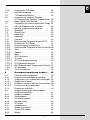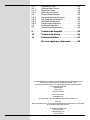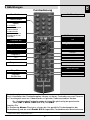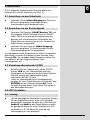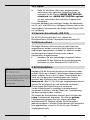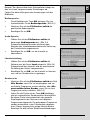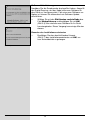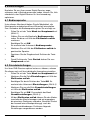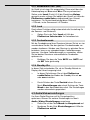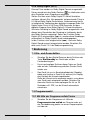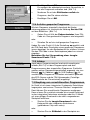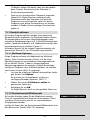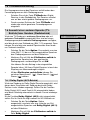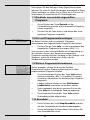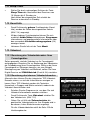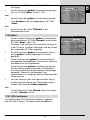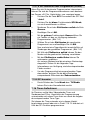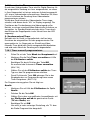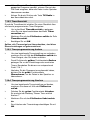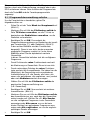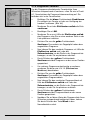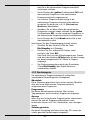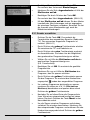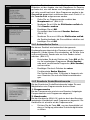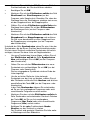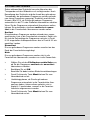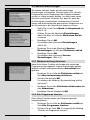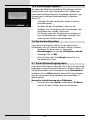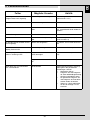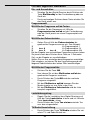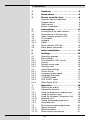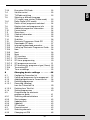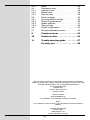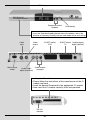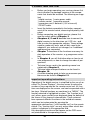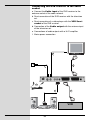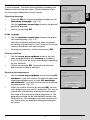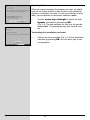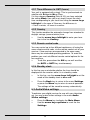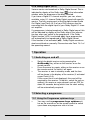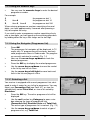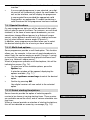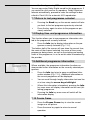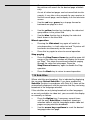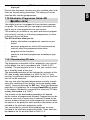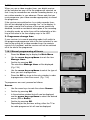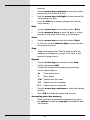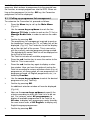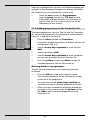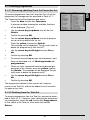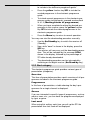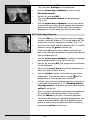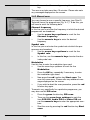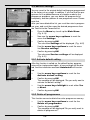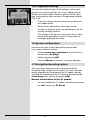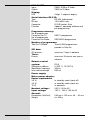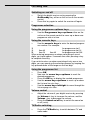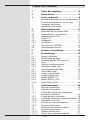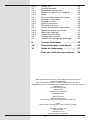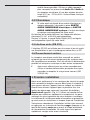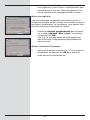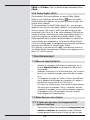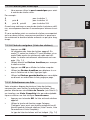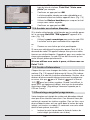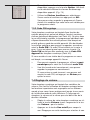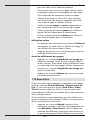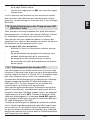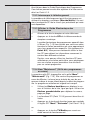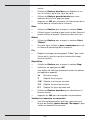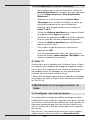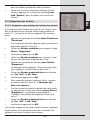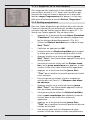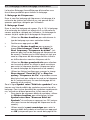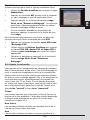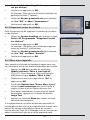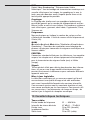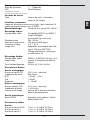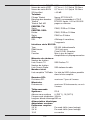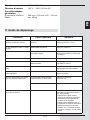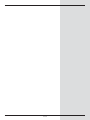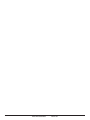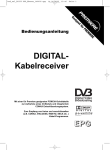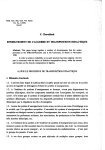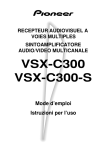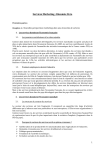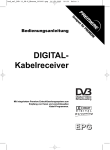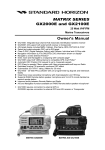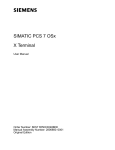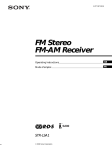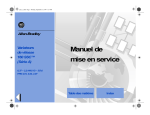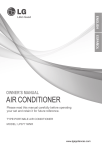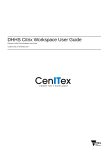Download DIGIT MF4-K CC
Transcript
DIGIT MF4-K CC DE Mit integriertem Cryptoworks Entschlüsselungssystem und PCMCIA-Schnittstelle zur Aufnahme eines CI-Moduls. Zum Empfang von freien und verschlüsselten Kabel-Programmen. EN With integrated decoding system and PCMCIA interface for insertion of a CI module. For reception of unencrypted and encrypted cable channels. FR Avec système de décodage intégré et interface PCMCIA pour insertion d'un module CI. Pour recevoir les chaînes en clair et cryptées du câble. 1 Inhaltsverzeichnis 1 Inhaltsverzeichnis . . . . . . . . . . . . . .2 2 Abbildungen . . . . . . . . . . . . . . . . . . .5 3 Bitte zuerst lesen . . . . . . . . . . . . . .8 Wichtige Hinweise zur Bedienung . . . . . . . .8 Entsorgungshinweis . . . . . . . . . . . . . . . . . . .9 Sicherheitshinweise . . . . . . . . . . . . . . . . . . .9 Betriebspausen . . . . . . . . . . . . . . . . . . . . . .9 4 4.1 4.2 4.3 4.4 4.4.1 4.4.2 4.5 4.6 Anschluss . . . . . . . . . . . . . . . . . . .11 Anschluss an das Kabelnetz . . . . . . . . . . .11 Anschluss an ein Fernsehgerät . . . . . . . . .11 Videokassettenrekorder (VCR) . . . . . . . . .11 HiFi-Verstärker . . . . . . . . . . . . . . . . . . . . . .11 Analog . . . . . . . . . . . . . . . . . . . . . . . . . . . .11 Digital . . . . . . . . . . . . . . . . . . . . . . . . . . . . .12 Serielle Schnittstelle (RS 232) . . . . . . . . . .12 Netzanschluss . . . . . . . . . . . . . . . . . . . . . .12 5 Erstinstallation . . . . . . . . . . . . . . .12 6 6.1 6.2 6.2.1 6.2.2 6.2.3 6.2.4 6.3 6.3.1 6.3.2 6.3.3 6.3.4 6.3.5 6.3.6 Einstellungen . . . . . . . . . . . . . . . . .15 Bediensprache . . . . . . . . . . . . . . . . . . . . . .15 Grundeinstellungen . . . . . . . . . . . . . . . . . .15 Zeitdifferenz GMT (Std.) . . . . . . . . . . . . . .16 Land . . . . . . . . . . . . . . . . . . . . . . . . . . . . . .16 Fernbediencode . . . . . . . . . . . . . . . . . . . . .16 Standby-Uhr . . . . . . . . . . . . . . . . . . . . . . . .16 Audio/Videoeinstellungen . . . . . . . . . . . . .16 Bildformat . . . . . . . . . . . . . . . . . . . . . . . . . .17 Sprache (Audiosignal) . . . . . . . . . . . . . . . .17 Sprache (Untertitel) . . . . . . . . . . . . . . . . . .17 TV SCART-Modus . . . . . . . . . . . . . . . . . . .17 VCR SCART-Modus . . . . . . . . . . . . . . . . .17 Dolby Digital (AC3) . . . . . . . . . . . . . . . . . .18 7 7.1 7.2 7.2.1 7.2.2 7.2.3 7.2.3.1 7.2.4 7.2.5 7.3 7.3.1 7.3.1.1 7.3.1.2 Bedienung . . . . . . . . . . . . . . . . . . .18 Ein- und Ausschalten . . . . . . . . . . . . . . . . .18 Programmwahl . . . . . . . . . . . . . . . . . . . . . .18 Mit Hilfe der Programm auf/ab-Tasten . . . .18 Mit Hilfe der Zehnertastatur . . . . . . . . . . . .19 Mit Hilfe des Navigators (Programmliste) .19 Liste auswählen . . . . . . . . . . . . . . . . . . . . .19 Aufrufen gesperrter Programme . . . . . . . .20 Infobox . . . . . . . . . . . . . . . . . . . . . . . . . . . .20 Empfang von verschlüsselten Progr. . . . . .20 Sonderfunktionen . . . . . . . . . . . . . . . . . . . .21 Multifeed-Optionen . . . . . . . . . . . . . . . . . . .21 Startzeitauswahl/Bildauswahl . . . . . . . . . .21 2 7.6.1 7.7 7.8 7.9 7.10 7.11 7.12 7.13 7.14 7.15 7.15.1 7.15.2 7.15.3 7.15.4 7.15.5 7.15.6 7.15.7 7.15.7.1 7.15.7.2 7.15.7.3 7.15.7.4 7.15.8 7.16 8 8.1 8.1.1 8.1.2 8.1.3 8.1.3.1 8.1.3.2 8.1.4 8.2 8.2.1 8.2.2 8.2.3 8.2.4 8.2.5 8.3 8.3.1 8.3.2 8.3.3 Cryptoworks PIN-Code . . . . . . . . . . . . . . .22 Lautstärkeregelung . . . . . . . . . . . . . . . . . .22 TV/Radioumschaltung . . . . . . . . . . . . . . . .23 Auswahl einer anderen Sprache (TV-Betrieb) bzw. Senders (Radiobetrieb) .23 Dolby Digital (AC3-Betrieb) . . . . . . . . . . . .23 Rückkehr zum zuletzt eingestellten Progr. 24 Uhr und Programminfo anzeigen . . . . . . . .24 Weitere Programminformationen . . . . . . . .24 Standbild . . . . . . . . . . . . . . . . . . . . . . . . . .24 Sleep-Timer . . . . . . . . . . . . . . . . . . . . . . . .25 Kanal-Info . . . . . . . . . . . . . . . . . . . . . . . . . .25 Videotext . . . . . . . . . . . . . . . . . . . . . . . . . .25 Untertitel . . . . . . . . . . . . . . . . . . . . . . . . . .26 Elektronische Programmzeitschrift SFI . . .27 Einlesen der SFI-Daten . . . . . . . . . . . . . . .27 Einlesevorgang unterbrechen . . . . . . . . . .28 Elektronische Programmzeitschrift aufrufen28 Jetzt . . . . . . . . . . . . . . . . . . . . . . . . . . . . .28 Danach . . . . . . . . . . . . . . . . . . . . . . . . . . .28 Mehr . . . . . . . . . . . . . . . . . . . . . . . . . . . . . .29 SFI-Funktionen . . . . . . . . . . . . . . . . . . . . .29 SFI-Info . . . . . . . . . . . . . . . . . . . . . . . . . . .30 SFI-Timerprogrammierung . . . . . . . . . . . .30 SFI-Programmübersicht . . . . . . . . . . . . . . .31 SFI-Übersicht nach Programmart (Genre) .32 SFI beenden . . . . . . . . . . . . . . . . . . . . . . .32 Timer-Aufnahmen . . . . . . . . . . . . . . . . . . .32 Grundprogrammierung ändern . . .36 Favoritenliste konfigurieren . . . . . . . . . . . .36 Programmlistenverwaltung aufrufen . . . . .37 Programme zur Favoritenliste hinzufügen .38 Programme löschen . . . . . . . . . . . . . . . . . .39 Entfernen (löschen) aus der Favoritenliste 39 Löschen aus der Gesamtliste . . . . . . . . . .39 Programme sortieren . . . . . . . . . . . . . . . . .40 Programmierung der elektronischen Programmzeitschrift . . . . . . . . . . . . . . . . . .41 Sender auswählen . . . . . . . . . . . . . . . . . . .41 Startkategorie . . . . . . . . . . . . . . . . . . . . . . .42 Aktualisierungszeit . . . . . . . . . . . . . . . . . . .43 Aktualisierung . . . . . . . . . . . . . . . . . . . . . .43 SFI-Kanal . . . . . . . . . . . . . . . . . . . . . . . . . .43 Jugendschutz . . . . . . . . . . . . . . . . . . . . . . .43 Sender auswählen . . . . . . . . . . . . . . . . . . .44 Geräte-PIN ändern . . . . . . . . . . . . . . . . . . .45 Modus . . . . . . . . . . . . . . . . . . . . . . . . . . . .45 3 DE 7.3.2 7.4 7.5 7.6 8.4 8.4.1 8.4.3 8.4.4 8.5 8.5.1 8.5.2 8.5.3 8.5.4 8.6 8.7 Programmsuche . . . . . . . . . . . . . . . . . . . . .45 Automatische Suche . . . . . . . . . . . . . . . . .46 Manuelle Suche . . . . . . . . . . . . . . . . . . . . .48 Nach dem Suchlauf . . . . . . . . . . . . . . . . . .49 Service-Einstellungen . . . . . . . . . . . . . . . .50 Werkseinstellung aktivieren . . . . . . . . . . . .50 Alle Programme löschen . . . . . . . . . . . . . .50 Software aktualisieren . . . . . . . . . . . . . . . .51 Einstellungen kopieren . . . . . . . . . . . . . . . .52 Systemkonfiguration . . . . . . . . . . . . . . . . .52 Verschlüsselungssystem . . . . . . . . . . . . . .52 9 Technische Begriffe . . . . . . . . . . .53 10 Technische Daten . . . . . . . . . . . . .54 11 Fehlersuchhilfen . . . . . . . . . . . . . .57 Für den täglichen Gebrauch . . . . .58 Ihr Gerät trägt das CE-Zeichen und erfüllt alle erforderlichen EU-Normen. Änderungen und Druckfehler vorbehalten. Stand 11/04 TechniSat und DIGIT MF4-K CC sind eingetragene Warenzeichen der TechniSat Digital GmbH Postfach 560 54541 Daun www.technisat.de Technische Hotline 0180/5005-910* *0,12 EUR/Min. über das Netz der Deutschen Telekom AG Achtung ! Bitte verwenden Sie für eine evtentuell erforderliche Einsendung Ihres Gerätes ausschließlich folgende Anschrift: TechniSat Teledigital AG Service-Center Löderburger Str. 94 39418 Staßfurt 4 DE 2 Abbildungen Fernbedienung Ein/Stand-by Ton Ein/Aus Zehnertastatur Option* im TV-Betrieb: Ton-/Untertitelauswahl, Sonderfunktionen im Radio-Betrieb: Senderauswahl durch Umschaltung der Tonunterträger Multifunktionstasten Pfeiltaste auf Programm + OK Programmliste Ein/Aus Pfeiltaste links Lautstärke - Pfeiltaste rechts Lautstärke + Pfeiltaste ab Programm - Zurück Info SFI TV/Radio Programm +/- Lautstärke +/Menü Ein/Aus Sleep-Timer EXTERN Videotext* Ein/Mix/Aus Stop/Standbild Fernbedienoption: Durch Umschalten der Fernbedienoption können mit dieser Fernbedienung zwei Receiver, ein Fernsehgerät sowie ein Videorekorder mit gleicher Codierung bedient werden. > Zur Umstellung der Fernbedienoption drücken Sie gleichzeitig die gewünschte Taste (SAT1, SAT2, VCR oder TV) und OK!!! Beachten Sie: Zur Bedienung dieses Receivers, müssen die hier gewählte Fernbedienoption der Fernbedienung und der nach Punkt 6.2.3 eingestellte Fernbediencode übereinstimmen. * Diese Funktion ist nur dann verfügbar, wenn auf dem eingestellten Programmplatz die entsprechenden Daten ausgestrahlt werden. 5 LED Anzeige (Abbildung ähnlich) Programmwahl auf/ab Ein/Standby Kartenleser für imagin-Smartcard: > Schieben Sie die imagin-Smartcard (goldener Chip nach unten und in Einschubrichtung ausgerichtet) vorsichtig bis zum Anschlag in den Kartenleser ein. KabelEingang Netzbuchse KabelAusgang SCART-Buchse VCR SCART-Buchse Audioausgang TV digital (optisch) Audioausgänge Audioausgang analog digital (elektrisch) Einlegen des CI-Moduls: > Beachten Sie die Anleitungen des Herstellers von CI-Modul und Karte. > Schieben Sie die gewünschte Smartcard in das entsprechende CI-Modul. > Schieben Sie nun das CI-Modul vorsichtig in den Steckplatz ein. RS 232 Schnittstelle 6 herzlichen Glückwunsch, dass Sie sich für den DigitalReceiver DIGIT MF4-K CC entschieden haben. Die vorliegende Betriebsanleitung soll Ihnen helfen, die umfangreichen Funktionen Ihres neuen Digital-Receivers optimal zu nutzen. Wir haben die Bedienungshinweise so verständlich wie möglich verfasst und so knapp wie nötig gehalten. Der Funktionsumfang Ihres Gerätes wird durch SoftwareUpdates stetig erweitert. Dadurch kommen gegebenenfalls einige Bedienschritte hinzu, die in dieser Bedienungsanleitung nicht erklärt sind, bzw. es kann sich die Bedienung schon vorhandener Funktionen verändern. Aus diesem Grund sollten Sie von Zeit zu Zeit die TechniSat Homepage besuchen, um sich die jeweils aktuelle Bedienungsanleitung herunterzuladen. Wir wünschen Ihnen viel Freude mit Ihrem TechniSat DIGIT MF4-K CC! Ihr TechniSat Team 7 DE Sehr geehrte Kundin, sehr geehrter Kunde, 3 Bitte zuerst lesen > > > > > > > > > Bevor Sie mit der Inbetriebnahme des Gerätes beginnen, überprüfen Sie zunächst die Lieferung auf Vollständigkeit. Im Lieferumfang sind enthalten: 1 Digital-Receiver, 1 Netzanschlusskabel, 1 Fernbedienung, 1 Bedienungsanleitung, 1 Garantiekarte, 2 Batterien (1,5V Microzelle) 1 SCART-Kabel. Legen Sie die beiliegenden Batterien unter Berücksichtigung der eingeprägten Polarität in das Batteriefach der Fernbedienung ein. Bevor Sie den Digital-Receiver anschließen, lesen Sie bitte zunächst die Sicherheitshinweise in Kapitel 3. Die Kapitel 4, 5 und 6 beschreiben den Anschluss und die Anpassung des Digital-Receivers an das Fernsehgerät, VCR, usw. Diese Einstellungen sind einmalig und müssen nur ergänzt werden, wenn zusätzliche Geräte angeschlossen werden. Kapitel 7 beschreibt alle Funktionen, die für den täglichen Gebrauch wichtig sind, wie z.B. Programmwahl. In Kapitel 8 finden Sie Informationen darüber, wie Sie neue Programme einstellen oder die Programmreihenfolge ändern. In der Bedienungsanleitung verwendete technische Begriffe sind in Kapitel 9 erläutert. Die technischen Daten finden Sie in Kapitel 10. Hilfestellung beim Suchen und Beheben von Fehlern finden Sie in Kapitel 11. Wichtige Hinweise zur Bedienung Durch die Verwendung eines sogenannten "On Screen Display" (Bildschirmeinblendungen) wird die Bedienung des Digital-Receivers vereinfacht und die Anzahl der Fernbedienungstasten verringert. Alle Funktionen werden auf dem Bildschirm angezeigt und können mit wenigen Tasten gesteuert werden. Zusammengehörende Funktionen sind als "MENÜ" zusammengefasst. Die angewählte Funktion wird farblich hervorgehoben. In der unteren Zeile sind durch Farbbalken die “Funktionstasten” rot, gelb, grün und blau dargestellt. Diese Farbbalken stellen in den einzelnen Menüs unterschiedliche Funktionen dar, die durch Drücken der entsprechend gefärbten Taste (“Multifunktionstaste”) auf der Fernbedienung ausgelöst werden. Die “Funktionstasten” sind nur aktiv, wenn eine Kurzbezeichnung in dem entsprechenden Feld angegeben ist. 8 Entsorgungshinweis Die Verpackung Ihres Gerätes besteht ausschließlich aus wiederverwertbaren Materialien. Bitte führen Sie diese entsprechend sortiert wieder dem “Dualen System” zu. Achten Sie darauf, dass die leeren Batterien der Fernbedienung sowie Elektronikschrott nicht in den Hausmüll gelangen, sondern sachgerecht entsorgt werden (Rücknahme durch den Fachhandel, Sondermüll). Sicherheitshinweise Zu Ihrem Schutz sollten Sie die Sicherheitsvorkehrungen sorgfältig durchlesen, bevor Sie Ihr neues Gerät in Betrieb nehmen. Der Hersteller übernimmt keine Haftung für Schäden, die durch unsachgemäße Handhabung und durch Nichteinhaltung der Sicherheitsvorkehrungen entstanden sind. > Um eine ausreichende Belüftung zu gewährleisten, stellen Sie das Gerät auf einen glatten, ebenen Untergrund und legen keine Gegenstände auf den Deckel des Gerätes. Hier befinden sich Lüftungsschlitze, durch die Wärme aus dem Inneren entweicht. > Stellen Sie keine brennenden Gegenstände, z.B. brennende Kerzen, auf das Gerät. > Setzen Sie das Gerät nicht Tropf- oder Spritzwasser aus und stellen Sie keine mit Flüssigkeit gefüllten Gegenstände, z.B. Vasen, darauf. > Das Gerät darf nur in gemäßigtem Klima betrieben werden. > Öffnen Sie niemals das Gerät! Es besteht die Gefahr eines Elektroschocks. Ein eventuell notwendiger Eingriff sollte nur von geschultem Personal vorgenommen werden. In folgenden Fällen sollten Sie das Gerät vom Netz trennen und einen Fachmann um Hilfe bitten: > das Stromkabel bzw. der Netzstecker ist beschädigt > das Gerät war Feuchtigkeit ausgesetzt bzw. Flüssigkeit ist eingedrungen > bei erheblichen Fehlfunktionen > bei starken äußeren Beschädigungen Betriebspausen Das Gerät sollte während eines Gewitters oder bei längeren Betriebspausen (z.B. Urlaub) vom Netz getrennt werden. 9 DE Tastenbezeichnungen und Begriffe, die im OSD-Menü erscheinen, sind in dieser Bedienungsanleitung fett gedruckt. Hilfe: Sofern vorhanden, kann in den Menüs durch Drücken der blauen Funktionstaste ein Hilfetext ein- bzw. ausgeblendet werden. Anschluss des DVB-Receivers an den Kabel-Anschluss a. Verbindung des Kabel-Eingangs des DVB-Receivers mit der Antennensteckdose des Kabelnetzes. b. Scartverbindung des DVB-Receivers mit dem Fernsehgerät. c. Scartverbindung eines Videogerätes mit der VCRScartbuchse des DVB-Receivers. d. Verbindung des Kabel-Ausgangs mit dem Antenneneingang des Fernsehgerätes. e. Verbindung der Audioausgänge mit einer HiFi-Anlage. f. Netzverbindung d b a f e c VCR 10 Die im folgenden erscheinenden Verweise a b c usw. beziehen sich auf die Zeichnung auf Seite 10. 4.1 Anschluss an das Kabelnetz a Verbinden Sie den Kabel-Eingang des Receivers durch ein geeignetes Koaxialkabel mit der Anschlussdose des Kabelanschlusses. 4.2 Anschluss an ein Fernsehgerät b Verbinden Sie Receiver (SCART-Buchse TV) und Fernsehgerät (SCART-Buchse) durch ein SCARTKabel. Sollte Ihr Fernsehgerät entsprechend ausgerüstet sein, wird dieses beim Einschalten des Digital-Receivers automatisch auf AV und somit auf Kabel-Betrieb umgeschaltet. d Verbinden Sie den Receiver (Kabel-Ausgang) durch ein geeignetes TV-Anschlusskabel mit dem Antenneneingang des Fernsehgerätes. Um die digitalen Kabel-Programme auf Ihrem Fernsehgerät darzustellen, schalten Sie dieses auf den externen ScartEingang (AV). Die analogen Kabel-Programme stellen Sie nun weiterhin auf den Programmplätzen Ihres Fernsehgerätes ein. 4.3 Videokassettenrekorder (VCR) c Schließen Sie den Videorekorder an der SCARTBuchse VCR an. Der Videorekorder liefert bei Wiedergabe ein Schaltsignal an den Digital-Receiver. Dadurch gelangt das Videorekorder-Signal automatisch an das TV-Gerät. Liefert Ihr Videorekorder keine Schaltspannung, schalten Sie Ihren Digital-Receiver mit Hilfe der Taste EXTERN auf den externen Eingang AV. Durch erneutes Drücken dieser Taste kehren Sie wieder in den Normalbetrieb zurück. 4.4 HiFi-Verstärker 4.4.1 Analog e Um die bestmögliche Tonqualität zu erreichen, können Sie den Digital-Receiver an einen HiFi-Verstärker anschließen. Verbinden Sie dazu die Cinch-Buchsen Audio R und Audio L des Digital-Receivers durch ein geeignetes Kabel mit einem Eingang Ihres HiFiVerstärkers (z. B. CD oder AUX; Achtung, der Phonoeingang ist nicht geeignet!). 11 DE 4 Anschluss 4.4.2 Digital e Sollte Ihr Verstärker über einen entsprechenden elektrischen oder optischen Eingang verfügen, so verbinden Sie die Buchse AUDIO OUT DIGITAL elektrisch bzw. AUDIO OUT DIGITAL optisch mit dem elektrischen bzw. optischen Eingang Ihres Verstärkers. Es stehen abhängig vom jeweiligen Sender, die Abtastraten von 32, 44,1 und 48 kHz zur Verfügung. Ebenso steht an diesem Ausgang, falls gesendet, das Dolby Digital-Signal (AC3) zur Verfügung. 4.5 Serielle Schnittstelle (RS 232) Die RS 232-Schnittstelle dient zum Update der Betriebssoftware und der Vorprogrammierung mittels PC. 4.6 Netzanschluss Der Digital-Receiver sollte erst dann an das Stromnetz angeschlossen werden, wenn das Gerät komplett mit den zugehörigen Komponenten verkabelt ist. Dadurch werden Zerstörungen des Digital-Receivers oder anderer Komponenten ausgeschlossen. f Nachdem Sie alle Verbindungen hergestellt haben, verbinden Sie den Receiver durch das beiliegende Netzkabel mit einer Steckdose 230 V/50-60 Hz. 5 Erstinstallation (Bild 5-1) Nachdem Sie die Sicherheitshinweise durchgelesen haben, und das Gerät wie in Kapitel 4 beschrieben angeschlossen haben, schalten Sie nun wie in Kapitel 7 beschrieben das Gerät ein. Bei der ersten Inbetriebnahme des Gerätes erscheint das Startfenster des Installationsassistenten AutoInstall. (Bild 5-1) Mit Hilfe des Installationsassistenten können Sie auf einfache Art und Weise die wichtigsten Einstellungen des Digital-Receivers vornehmen. Um die Einstellungen im jeweiligen Installationsschritt vornehmen zu können, sind die Tasten der Fernbedienung, die dazu benötigt werden, markiert. Sie können die Erstinstallation jederzeit durch Drücken der roten Funktionstaste abbrechen. Mit Hilfe der grünen Funktionstaste gelangen Sie zum jeweils vorherigen Installationsschritt. Dadurch können Sie Fehleingaben jederzeit korrigieren. Wird die Erstinstallation nicht ausgeführt bzw. abgebrochen, startet Ihr Gerät mit einer StandardVorprogrammierung. 12 DE Der hier gezeigte Ablauf der Erstinstallation dient nur als Beispiel. Der genaue Ablauf der Erstinstallation hängt von den von Ihnen vorgenommenen Einstellungen ab. Folgen Sie daher bitte genau den Anweisungen auf dem Bildschirm. Bediensprache: > Durch Betätigen der Taste OK gelangen Sie zum Auswahlfenster für die Bediensprache. (Bild 5-2) > Markieren Sie mit den Pfeiltasten auf/ab die gewünschte Bediensprache. > Bestätigen Sie mit OK. (Bild 5-2) Audio-Sprache > > Wählen Sie mit den Pfeiltasten auf/ab die bevorzugte Audiosprache aus. (Bild 5-3) Entsprechend dieser Auswahl wird nach dem Beenden des Installationsassistenten die Sortierung der Favoritenliste vorgenommen. (Bild 5-3) Bestätigen Sie mit OK, um die Auswahl zu übernehmen. Ländereinstellung > > Wählen Sie mit den Pfeiltasten auf/ab die Zeitzone aus, die Ihrem Land entspricht. (Bild 5-4) Entsprechend Ihrer Auswahl wird die automatische Einstellung der Uhrzeit vorgenommen. (Bild 5-4) Bestätigen Sie mit OK, um die Auswahl zu übernehmen und zur Sendersuche zu gelangen. Sendersuche > > Markieren Sie mit den Pfeiltasten auf/ab das Feld Alle Sender, wenn Sie frei empfangbare und verschlüsselte Programme suchen möchten, oder Alle unverschlüsselten Sender, wenn Sie nur freie Programme suchen möchten. (Bild 5-5) Indem Sie die Suche mit der Taste OK bestätigen, wird ein automatischer Sendersuchlauf durchgeführt. Bei dieser Suche wird automatisch der gesamte Empfangsbereich des Receivers nach digitalen Programmen abgesucht. Die gefundenen Programme werden automatisch in der Favoritenliste abgespeichert. Dieser Vorgang kann einige Minuten dauern. Beachten Sie bitte weitere Bildschirmeinblendungen. 13 (Bild 5-5) Software-Aktualisierung Nachdem Sie die Sendersuche durchgeführt haben, überprüft der Digital-Receiver, ob über Kabel eine neue Software für das Gerät zur Verfügung steht. Falls eine neue Software verfügbar ist, können Sie automatisch ein Software-Update durchführen. > (Bild 5-6) Wählen Sie mit den Pfeiltasten rechts/links das Feld Aktualisieren und bestätigen Sie mit OK. (Bild 5-6) Nun wird die neue Software für Ihr Gerät heruntergeladen. Dieser Vorgang kann einige Minuten dauern. Beenden des Installationsassistenten > Bestätigen Sie den abschließenden Hinweis (Bild 5-7) des Installationsassistenten mit OK, um zum Normalbetrieb zu gelangen. (Bild 5-7) 14 DE 6 Einstellungen Nachdem Sie nun Ihren neuen Digital-Receiver angeschlossen und in Betrieb genommen haben, können Sie, falls erforderlich, den Digital-Receiver für Ihre Anwendung optimieren. 6.1 Bediensprache Unter diesem Menüpunkt haben Sie die Möglichkeit, die Menüsprache entsprechend Ihren Wünschen einzustellen. Zum Verändern der Bediensprache gehen Sie wie folgt vor: > Rufen Sie mit der Taste Menü das Hauptmenü auf. (Bild 6-1) > Wählen Sie nun die Menüzeile Bediensprache, indem Sie diese mit Hilfe der Pfeiltasten auf/ab markieren. > Bestätigen Sie mit OK. Es erscheint das Untermenü Bediensprache. > Markieren Sie mit Hilfe der Pfeiltasten auf/ab die gewünschte Sprache. > Speichern Sie die Eingabe durch Drücken der Taste OK. > Durch Drücken der Taste Zurück kehren Sie zum Hauptmenü zurück. (Bild 6-1) 6.2 Grundeinstellungen Um Ihren DVB-Receiver optimal nutzen zu können, müssen Sie diesen noch auf Ihre individuelle Anwendung einstellen. > Rufen Sie mit der Taste Menü das Hauptmenü auf. > Markieren Sie die Zeile Einstellungen mit Hilfe der Pfeiltasten auf/ab. > Bestätigen Sie durch Drücken der Taste OK. Es erscheint das Untermenü Einstellungen. (Bild 6-2) > Markieren Sie nun die Zeile Grundeinstellungen mit Hilfe der Pfeiltasten auf/ab. > Bestätigen Sie mit OK. Es erscheint das Menü Grundeinstellungen. (Bild 6-3) > Mit den Pfeiltasten auf/ab können Sie den Marker innerhalb des Menüs bewegen und wie angegeben die einzelnen Positionen verändern. Beachten Sie bei der Auswahl eines Menüpunktes ggf. auch die Bildschirmeinblendungen. Es können folgende Einstellungen vorgenommen werden: 15 (Bild 6-2) (Bild 6-3) 6.2.1 Zeitdifferenz GMT (Std.) Ihr Gerät ist mit einer Uhr ausgestattet. Diese wird über den Kabelempfang auf Greenwich Mean Time synchronisiert. Sofern unter Land (Punkt 6.2.2) die Einstellung Keiner gemacht wurde, müssen Sie lediglich die Uhrzeit mit Hilfe der Pfeiltasten rechts/links entsprechend Ihrer Ortszeit korrigieren. Für Deutschland beträgt diese Differenz +1 Stunde, in der Sommerzeit +2 Stunden. 6.2.2 Land Durch diese Funktion erfolgt automatisch die Umstellung für die Sommer- und Winterzeit. > Geben Sie in der Zeile Land mit Hilfe der Pfeiltasten links/rechts Ihr Heimatland ein. 6.2.3 Fernbediencode Mit der Fernbedienung Ihres Receivers können Sie bis zu vier verschiedene Geräte, die den gleichen Fernbediencode verwenden, bedienen. Werden zwei Receiver im gleichen Raum betrieben, kann es zu unbeabsichtigten Fehlbedienungen kommen. Um diese Fehlbedienungen zu vermeiden, stellen Sie bei beiden Receivern unterschiedliche Fernbedienoptionen ein. > Betätigen Sie dazu die Taste SAT1 bzw. SAT2 und die OK Taste gleichzeitig. 6.2.4 Standby-Uhr In dieser Zeile entscheiden Sie, ob im Standby-Betrieb im Display die Uhrzeit angezeigt wird. > In dieser Zeile können Sie mit den Pfeiltasten rechts/links den Modus der Standby-Uhr auf an oder aus einstellen. > Durch Drücken der Taste Zurück kehren Sie zum Menü Einstellungen oder durch Drücken der Taste Menü in den Normalbetrieb zurück. Die Einstellungen werden automatisch gespeichert. 6.3 Audio/Videoeinstellungen Um Ihren Digital-Receiver auf Ihr Fernsehgerät zu optimieren, können Sie weitere Einstellungen im Menü Audio /Video Einstellungen vornehmen. > Rufen Sie mit der Taste Menü das Hauptmenü auf. > Markieren Sie die Zeile Einstellungen mit Hilfe der Pfeiltasten auf/ab. 16 Bestätigen Sie durch Drücken der Taste OK. Es erscheint das Untermenü Einstellungen. (Bild 6-4) > Markieren Sie nun die Zeile Audio/Video Einstellungen mit Hilfe der Pfeiltasten auf/ab. > Bestätigen Sie mit OK. Es erscheint das Menü Audio/Video Einstellungen. (Bild 6-5) > Mit den Pfeiltasten auf/ab können Sie den Marker innerhalb des Menüs bewegen und wie im Folgenden angegeben die einzelnen Positionen verändern. Beachten Sie bei der Auswahl eines Menüpunktes ggf. auch die Bildschirmeinblendungen. Es können folgende Einstellungen vorgenommen werden: DE > (Bild 6-4) 6.3.1 Bildformat > Stellen Sie mit Hilfe der Pfeiltasten links/rechts entsprechend des Bildformates Ihres TV-Gerätes 4:3 oder 16:9 ein. Durch diese Funktion wird automatisch das Bildformat an Ihr Fernsehgerät angepasst. 6.3.2 Sprache (Audiosignal) > Stellen Sie in dieser Zeile mit Hilfe der Pfeiltasten links/rechts Ihre Vorzugssprache ein. Durch diese Funktion wird, sofern gesendet, nach einem Suchlauf automatisch diese Sprache eingestellt. 6.3.3 Sprache (Untertitel) Sie können mit Ihrem DVB-Receiver Untertitel darstellen. Diese werden, sofern die Funktion Untertitel eingeschaltet ist und die festgelegte Sprache gesendet wird, automatisch eingeblendet. Ist die Funktion nicht eingeschaltet, können Untertitel manuell einschaltet werden. Vorhandene Untertitel werden durch die Einblendung Untertitelauswahl signalisiert. Beachten Sie auch Punkt 7.13 der Bedienungsanleitung. 6.3.4 TV SCART-Modus Stellen Sie in dieser Zeile mit Hilfe der Pfeiltasten links/rechts entsprechend Ihres TV-Gerätes FBAS, RGB oder S-Video ein. Für Standard-Geräte stellen Sie FBAS ein. 6.3.5 VCR SCART-Modus Stellen Sie in dieser Zeile mit Hilfe der Pfeiltasten links/rechts entsprechend Ihres TV-Gerätes FBAS oder S-Video ein. Für Standard-Geräte stellen Sie FBAS ein. 17 (Bild 6-5) 6.3.6 Dolby Digital (AC3) Diverse Filme werden im Dolby Digital Format ausgestrahlt. Dieses wird durch das Dolby-Zeichen im Infofenster nach dem Einstellen eines Programms angezeigt. Sollten Sie über einen Dolby Digital 5.1-Kanal-Verstärker verfügen, können Sie, falls gesendet, entsprechende Filme in 5.1-Kanal-Dolby-Digital-Sound hören. Voraussetzung hierfür ist lediglich die Verbindung des digitalen Ausgangs Audio Out Digital (siehe Punkt 4.5.2) Ihres DVB-Receivers mit dem digitalen Eingang Ihres Dolby Digital 5.1-Kanal-Verstärkers. Wird eine Sendung im Dolby Digital Sound ausgestrahlt, wird dieses beim Einschalten der Sendung im Infofenster durch das Dolby-Zeichen angezeigt. Sofern die Funktion Dolby Digital (AC3) eingeschaltet (an) ist, werden diese Sendungen automatisch im Dolby Digital-Format wiedergegeben. Ist die Funktion nicht eingeschaltet (aus) , kann der Dolby Digital Sound manuell eingeschaltet werden. Beachten Sie dazu auch Punkt 7.6.1 der Bedienungsanleitung. 7 Bedienung 7.1 Ein- und Ausschalten > Schalten Sie den Digital-Receiver durch Drücken der Taste Ein/Standby am Gerät oder auf der Fernbedienung ein. > Durch nochmaliges Drücken dieser Taste am Gerät oder auf der Fernbedienung schalten Sie das Gerät wieder aus. > Das Gerät ist nun im Bereitschaftsbetrieb (Standby), dabei wird (sofern in Punkt 6.2.4 aktiviert) im Display des Gerätes die Uhrzeit eingeblendet. Sollte die Uhrzeit nicht angezeigt werden, muss diese vom Gerät noch eingelesen werden. Schalten Sie dazu das Gerät ein und empfangen Sie für ca. 30 Sekunden z.B. ZDF, um die Uhrzeit automatisch einzulesen. 7.2 Programmwahl 7.2.1 Mit Hilfe der Programm auf/ab-Tasten > Schalten Sie die Programme mit Hilfe der Programmtasten auf/ab am Receiver oder auf der Fernbedienung jeweils um einen Programmplatz auf oder ab. 18 DE 7.2.2 Mit Hilfe der Zehnertastatur > Geben Sie mit Hilfe der Zehnertastatur die gewünschte Programmnummer ein. Zum Beispiel: 1 für Programmplatz 1 1, dann 4 für Programmplatz 14 2, dann 3, dann 4 für Programmplatz 234 Bei der Eingabe von mehrstelligen Programmnummern haben Sie jeweils nach dem Drücken einer Taste ca. 3 Sekunden Zeit, um die Eingabe zu vervollständigen. Wollen Sie nur eine einstellige beziehungsweise zweistellige Zahl eingeben, so können Sie den Umschaltvorgang durch längeres Gedrückthalten der letzten Ziffer beschleunigen. 7.2.3 Mit Hilfe des Navigators (Programmliste) > Drücken Sie die Taste OK. Es erscheint nun der Programmlisten-Navigator. Im TV-Betrieb erscheinen nur TV- und im Radiobetrieb nur Radioprogramme. Das momentan eingestellte Programm ist markiert. (Bild 7-1) > Nun können Sie mit den Pfeiltasten auf/ab das gewünschte Programm markieren. > Durch Drücken der Taste OK wird das markierte Programm eingestellt. > Mit den Pfeiltasten auf/ab bewegen Sie den Marker jeweils um eine Zeile in der Liste. > Mit den Pfeiltasten links/rechts wird die Liste seitenweise aufwärts bzw. abwärts geblättert. (Bild 7-1) 7.2.3.1 Liste auswählen Um das Auffinden von Programmen zu erleichtern, verfügt Ihr Gerät über verschiedene Programmlisten. Sie können Ihre Favoritenliste (siehe Punkt 8.1) auswählen oder sich die Programme in der alphabetisch sortierten Gesamtliste oder nach Anbietern sortiert anzeigen lassen. > Drücken Sie die Taste OK. Es erscheint die aktive Programmliste. > Mit Hilfe der roten Funktionstaste Kategorie öffnet sich ein Fenster mit den Programmlistentypen (Favoritenliste, Anbieterlisten und Gesamtliste). Der aktive Progammlistentyp ist markiert. (Bild 7-2) > Wählen Sie mit Hilfe der Pfeiltasten auf/ab z.B. den Programmlistentyp Gesamtliste aus. 19 (Bild 7-2) (Bild 7-3) (Bild 7-4) > Bestätigen Sie mit OK. Es erscheint die alphabetisch sortierte Gesamtliste, in der alle Programme enthalten sind. (Bild 7-3) > Markieren Sie mit den Pfeiltasten auf/ab das Programm, das Sie sehen möchten. > Bestätigen Sie mit OK. 7.2.4 Aufrufen gesperrter Programme Wird ein Programm eingestellt, das durch die Kindersicherung gesperrt ist, erscheint die Meldung Geräte PIN auf dem Bildschirm. (Bild 7-4) > Geben Sie mit Hilfe der Zehnertastatur Ihren PINCode ein. Das gewünschte Programm wird eingestellt. oder > Schalten Sie auf ein nicht gesperrtes Programm. Haben Sie unter Punkt 8.3.2 die Einstellung an gewählt, wird der PIN-Code beim Einschalten eines gesperrten Programms immer abgefragt. Um den Bedienkomfort zu erhöhen, müssen Sie den PIN-Code in einer Betriebsphase jedoch nur einmal eingeben. Beachten Sie bei Verwendung einer imaginSmartcard Punkt 7.3.2. 7.2.5 Infobox (Bild 7-5) Nach jedem Programmwechsel erscheint kurzzeitig eine Infobox (Bild 7-5) mit dem Programmplatz und dem Programmnamen des eingestellten Programms. Zusätzlich werden weitere Programmeigenschaften angezeigt, wie zum Beispiel für Videotext, für 16/9 Sendung, für verschlüsselte Programme. Außerdem wird sofern gesendet das EPG-Genres und die FSK-Altersangabe (Freiwillige Selbstkontrolle der Filmwirtschaft) angezeigt. 7.3 Empfang von verschlüsselten Programmen Ihr Gerät ist mit einem integrierten Cryptoworks Entschlüsselungssystem sowie einem “Common Interface” ausgestattet. Damit können Sie verschlüsselte Programme empfangen. Dazu müssen Sie zunächst entweder eine imagin-Smartcard in den integrierten Kartenleser einstecken oder ein CI-Modul mit einer gültigen Smartcard in den dafür vorgesehenen Steckplatz einführen: > Stecken Sie die imagin-Smartcard in den Kartenschlitz des integrierten Kartenlesers (goldfarbener Chip nach unten). oder > Stecken Sie ein CI-Modul in den Steckplatz ein. 20 Stecken Sie die Smartcard in den Kartenschlitz des CI-Moduls. Achten Sie darauf, dass sich der goldfarbene Chip der Smartcard auf der Oberseite in Einschubrichtung befindet. > Wird nun ein verschlüsseltes Programm eingestellt, überprüft Ihr Digital-Receiver automatisch den Kartenleser sowie den Steckplatz und stellt das Programm unverschlüsselt dar, sofern für dieses Programm eine gültige Smartcard bzw. ein entsprechendes CI-Modul mit einer gültigen Smartcard enthalten ist. DE > 7.3.1 Sonderfunktionen Auf einigen Programmplätzen werden Ihnen bestimmte Sonderfunktionen angeboten. Auf Multifeed-Kanälen können Sie beispielsweise bei einigen Sportübertragungen unterschiedliche Spielbegegnungen (z.B. Fußball-Bundesliga) auswählen, Tonkanäle verändern (z.B. Stadion/Kommentar) oder Kameraperspektiven auswählen (Formel 1). Außerdem können Sie bei einigen Programmanbietern die gewünschte Startzeit für Ihre Filmbestellung auswählen. 7.3.1.1 Multifeed-Optionen Einige Programme bieten die Möglichkeit der MultifeedOption. Diese Funktion erlaubt es Ihnen, z.B. bei einer Sportübertragung aus verschiedenen Kameraperspektiven frei zu wählen (Formel 1) oder zu unterschiedlichen Sportaustragungsorten zu wechseln (Fußball-Bundesliga). Verfügt ein Programm über Multifeed-Optionen, so wird dies durch einen Hinweis (Bild 7-6) angezeigt. > Um eine der möglichen Optionen auszuwählen, betätigen Sie die Taste Option. Es erscheint ein Auswahlfenster mit den zur Verfügung stehenden Optionen. (Bild 7-7) > Wählen Sie mit den Pfeiltasten auf/ab die gewünschte Option aus. > Bestätigen Sie mit OK. Ihr Digital-Receiver stellt nun die gewählte Option ein. (Bild 7-6) (Bild 7-7) 7.3.1.2 Startzeitauswahl/Bildauswahl Auf einigen Kanälen haben Sie die Möglichkeit einzelne Filme zu unterschiedlichen Startzeiten auszuwählen. Damit sind diese Filme rund um die Uhr zu unterschiedlichen Anfangszeiten abrufbar. Verfügt ein Kanal über die Startzeitauswahl/Bildauswahl, wird dies durch einen Hinweis (Bild 7-8) angezeigt. 21 (Bild 7-8) > Um eine der möglichen Startzeiten auszuwählen, betätigen Sie die Taste Option.Es erscheint ein Auswahlfenster mit den angebotenen Startzeiten. (Bild 7-9) > Wählen Sie mit den Pfeiltasten auf/ab die gewünschte Startzeit aus und bestätigen Sie mit OK. Sofern die Sendung für die eingestellte Startzeit freigeschaltet ist, können Sie diese zur gewünschten Zeit sehen. (Bild 7-9) 7.3.2 Cryptoworks PIN-Code Ihr Digital-Receiver verfügt über eine Kindersicherung, mit der einzelne Programme gesperrt sind (siehe Punkt 8.3). Darüber hinaus können bei Cryptoworks-verschlüsselten Programmen Sendungen, die für Kinder ungeeignet sind, durch eine Jugendschutzkennung vorgesperrt werden. Um die jeweilige Sendung freizugeben, ist die Eingabe des Cryptoworks PIN-Codes erforderlich. Dieser PIN-Code ist auf der Smartcard gespeichert. Sie erhalten diesen zusammen mit der Karte. Der Cryptoworks PIN-Code ist daher nicht mit dem Geräte-PIN-Code des Digital-Receivers (Punkt 8.3) zu verwechseln. Schalten Sie ein Programm ein, auf dem gerade eine vorgesperrte Sendung ausgestrahlt wird, erscheint eine Meldung. > Um die Sendung freizugeben, geben Sie mit Hilfe der Zehnertastatur den 4-stelligen Cryptoworks PIN-Code ein. > Sobald die korrekte Eingabe erfolgt ist, wird die Sendung freigegeben. Bei fehlerhafter Eingabe können Sie den PIN-Code erneut eingeben oder durch Drücken der Taste Zurück das Menü verlassen. 7.4 Lautstärkeregelung Sie haben die Möglichkeit, die Lautstärke Ihres DigitalReceivers zu regeln. Dieses erleichtert den Umgang mit dem Receiver, da Sie somit alle wichtigen Funktionen auf einer Fernbedienung haben und selten auf die Fernbedienung Ihres Fernsehgerätes zurückgreifen müssen. Nach dem Einschalten des Digital-Receivers wird der Ton mit der zuletzt eingestellten Lautstärke wiedergegeben. > Regeln Sie die Lautstärke Ihres Digital-Receivers mit Hilfe der Taste Lautstärke + lauter und mit Hilfe der Taste Lautstärke - leiser. > Durch Drücken der Taste Ton ein/aus wird der Ton aus- bzw. durch erneutes Drücken dieser Taste wieder eingeschaltet. 22 DE 7.5 TV/Radioumschaltung Die Vorprogrammierung des Receivers enthält neben den Fernsehprogrammen auch Radioprogramme. > Schalten Sie mit der Taste TV/Radio den DigitalReceiver in den Radiobetrieb. Der Receiver schaltet nun auf das zuletzt gehörte Radioprogramm um. > Durch erneutes Drücken der Taste TV/Radio wird wieder das zuletzt gesehene Fernsehprogramm eingestellt. 7.6 Auswahl einer anderen Sprache (TVBetrieb) bzw. Senders (Radiobetrieb) Wird eine TV-Sendung in mehreren Sprachen oder mit mehreren Tonkanälen ausgestrahlt bzw. sind auf einem Radioprogrammplatz mehrere Radioprogramme verfügbar, wird dies durch eine Einblendung (Bild 7-10) angezeigt. Dann können Sie wie folgt eine andere Sprache oder einen anderen Tonkanal einstellen: > Drücken Sie die Taste Option. Es erscheint nun eine Liste (Bild 7-11) der zur Zeit ausgestrahlten Sprachen bzw. Radioprogrammen auf dem Bildschirm. > Markieren Sie mit Hilfe der Pfeiltasten auf/ab die gewünschte Sprache bzw. das gewünschte Radioprogramm und bestätigen Sie mit OK. Nun können Sie den Beitrag in der eingestellten Sprache hören. Mit Ihrem Digital-Receiver ist auch der Empfang von Monosendungen möglich. > Mit den Pfeiltasten rechts/links können Sie zwischen Mono-Kanal 1 ( ), Mono-Kanal 2 ( )und Stereo ( ) wählen. 7.6.1 Dolby Digital (AC3-Betrieb) Wird eine Sendung im Dolby Digital Sound ausgestrahlt, wird dieses beim Einschalten der Sendung durch das DolbyZeichen in der Infobox angezeigt. Sofern Sie die Funktion Dolby Digital (AC3) nach Punkt 6.3.6 eingeschaltet haben, wird diese Sendung automatisch in diesem Format wiedergegeben. Ist die Funktion Dolby Digital (AC3) nicht eingeschaltet, stellen Sie Ihr Gerät wie folgt manuell auf AC3-Betrieb um: > Drücken Sie die Taste Option. Sofern ausgestrahlt, erscheint nun eine Liste der zur Zeit ausgestrahlten Sprachen und Dolby Digital (AC 3) auf dem Bildschirm. > Markieren Sie mit Hilfe der Pfeiltasten auf/ab die Zeile Dolby Digital. 23 (Bild 7-10) (Bild 7-11) > Bestätigen Sie mit OK. Nun können Sie den Beitrag in Dolby-Digital-Sound hören. Möchten Sie, dass Ihr Gerät Sendungen automatisch in Dolby Digital wiedergibt, so stellen Sie Ihr Gerät wie in Punkt 6.3.6 beschrieben auf automatische AC3 Wiedergabe ein. 7.7 Rückkehr zum zuletzt eingestellten Programm > > Durch Drücken der Taste Zurück auf der Fernbedienung wird das zuletzt eingestellte Programm wieder eingestellt. Drücken Sie die Taste erneut, wird wieder das zuvor gesehene Programm eingestellt. 7.8 Uhr und Programminfo anzeigen (Bild 7-12) Mit dieser Funktion wird es ermöglicht, Programminformationen des eingeschalteten Programms anzusehen. > Drücken Sie die Taste Info, um die Informationen des eingestellten Programms anzuzeigen (Bild 7-12). Nun erscheint in der unteren Bildhälfte eine Einblendung mit der aktuellen Uhrzeit, dem Namen des eingestellten Programms und der aktuellen Sendung mit der Anfangs- und Stoppzeit, sofern die erforderlichen Daten von der Sendeanstalt gesendet werden. 7.9 Weitere Programminformationen Sofern gesendet, können Sie durch die Funktion Programminfo weitere Programminformationen zu dem eingeschalteten Programm erhalten. (Bild 7-13) > Durch zweimaliges Drücken der Taste Info wird ein weiteres Infofenster (Bild 7-13) geöffnet. Es werden erweiterte Informationen für das derzeitige Programm dargestellt. > Längere Infotexte können mit den Pfeiltasten rechts/links zeilenweise verschoben werden. > Sofern gesendet, wird durch erneutes Drücken der Taste Info die nachfolgende Sendung angezeigt. > Durch erneutes Drücken der Taste Info wird die Einblendung wieder abgeschaltet. 7.10 Standbild > Durch Drücken der Taste Stop/Standbild wird das aktuelle Fernsehbild als Standbild wiedergegeben. > Durch nochmaliges Drücken dieser Taste kehren Sie zum Normalbetrieb zurück. 24 > DE 7.11 Sleep-Timer Stellen Sie durch mehrmaliges Drücken der Taste Sleep-Timer die Abschaltzeit des Receivers von 15 Minuten bis 2 Stunden ein. Nach Ablauf der eingestellten Zeit schaltet der Receiver automatisch in Standby. 7.12 Kanal-Info > Durch Drücken der grünen Funktionstaste (KanalInfo), werden die Daten des eingestellten Kanals (Bild 7-14) angezeigt. > Mit den farbigen Funktionstasten können Sie sich zusätzlich Audio/Video-Informationen, Programminformationen und gegebenenfalls Informationen über das verwendete Verschlüsselungssystem (CA) anzeigen lassen. > (Bild 7-14) Verlassen Sie die Info mit der Taste Menü. 7.13 Videotext 7.13.1 Benutzung des Videotextdecoders Ihres Fernsehgerätes Sofern gesendet, wird der Videotext an Ihr Fernsehgerät weitergegeben. Benutzen Sie zur Bedienung des Videotextes die Fernbedienung Ihres Fernsehgerätes. Sollte es bei Ihrem Fernsehgerät zu Störungen kommen, wie zum Beispiel Überlagerung von Videotext und Bildinhalt, sollten Sie Ihren Digital-Receiver auf FBAS-Betrieb (Punkt 6.3.4) einstellen. 7.13.2 Benutzung des internen Videotextdecoders Alternativ dazu können Sie den integrierten TOP-VideotextDecoder nutzen, um sich die Informationen anzeigen zu lassen. Beim TOP-Videotext werden alle Textseiten thematisch in Gruppen und Blöcke unterteilt, wodurch der Videotext übersichtlicher wird. > Schalten Sie das Programm ein, von dem Sie sich Videotext-Informationen ansehen möchten. > Durch Drücken der Taste Videotext schalten Sie den Videotext ein. (Bild 7-15) > Geben Sie mit Hilfe der Zehnertastatur die gewünschte Videotextseite ein. Ihre Eingabe wird in der oberen, linken Bildschirmecke angezeigt. Für alle Videotextbetreiber stellt die Seite 100 die Inhaltsangabe dar. 25 (Bild 7-15) VT-Gruppe VT-Block Nachdem Sie die gewünschte Videotextseite eingegeben haben, sucht Ihr Gerät die gewünschte Seite. Da die Videotextseiten nicht alle gleichzeitig übertragen werden können, kann es einige Sekunden dauern, bis Ihr Gerät die Seite gefunden hat und auf Ihrem Fernsehbildschirm anzeigt. > Benutzen Sie die rote bzw. grüne Taste, um eine Seite vor- bzw. zurückzublättern. > Mit Hilfe der gelben Funktionstaste wird die im gelben Feld angezeigte Videotext-Gruppe aufgerufen. > Mit Hilfe der blauen Funktionstaste wird der im blauen Feld angezeigte Videotext-Block aufgerufen. Mixbetrieb > Durch erneutes Drücken der Taste Videotext schalten Sie den Mixbetrieb (gleichzeitige Darstellung der Videotext-Informationen und des TV-Bildes) ein. > Durch nochmaliges Drücken dieser Taste schalten Sie zurück in den Normalbetrieb. Stoppbetrieb > Durch Drücken der Taste Stop/Standbild erscheint in der oberen linken Ecke des Videotextfensters der Schriftzug “Stop”. Dadurch wird das automatische Weiterblättern der Videotextunterseiten verhindert. Durch nochmaliges Drücken der Taste Stop/Standbild schalten Sie den Stoppbetrieb wieder aus. > Durch Drücken der Taste Zurück kehren Sie in den Normalbetrieb zurück. 7.14 Untertitel Werden Untertitel gesendet, wird dieses durch die Einblendung Untertitelauswahl angezeigt. Sofern Sie die Funktion Untertitel (nach Punkt 6.3) eingeschaltet haben, werden diese automatisch dargestellt, vorausgesetzt, dass diese in der ausgewählten Sprache gesendet werden. Werden Untertitel nur in anderen Sprachen gesendet oder über Videotext ausgestrahlt, können Sie diese wie folgt manuell einschalten. > Drücken Sie die Taste Option (evtl. mehrmals), bis unter dem Eintrag Untertitel eine Auswahltafel mit den gesendeten Untertitel-Sprachen und/oder den Videotextseiten, über die Untertitel ausgestrahlt werden, erscheint. > Markieren Sie die gewünschte Sprache/Videotextseite mit Hilfe der Pfeiltasten auf ab. 26 Bestätigen Sie mit OK. Nun werden die Untertitel angezeigt. Beachten Sie, dass diese Funktionen nur vorhanden sind, wenn tatsächlich Untertitel gesendet werden und dass diese Einstellung nach einem Umschaltvorgang nicht erhalten bleibt. 7.15 Elektronische Programmzeitschrift SFI S iehF F ern I nfo) (S Ihr Digital-Receiver verfügt über eine elektronische Programmzeitschrift. Dadurch können Sie die Programminformationen einzelner oder mehrerer Programme auf dem Bildschirm darstellen. Sie können sich sehr schnell einen Überblick über die gerade laufenden Sendungen oder über die Sendungen des Tages bzw. der folgenden Tage verschaffen. Die SFI-Funktionen erlauben Ihnen: Informationen über Programminhalte auf dem Bildschirm darzustellen Das Vormerken von Sendungen, die dann zum Sendebeginn automatisch eingeschaltet werden Das Programmieren von Timern Sendungen anhand der Programmart (Genre) zu suchen und einzustellen. 7.15.1 Einlesen der SFI-Daten Die Programminformationen werden von Ihrem Gerät zu der in Punkt 8.2 (SFI-Kanal) eingestellten Aktualisierungszeit aktualisiert. Voraussetzung dafür ist, dass sich das Gerät im Standbybetrieb befindet. Der Einlesevorgang wird durch die Anzeige der bereits eingelesenen SFI-Daten (z.B. 038P für 38%) im Display angezeigt. Ist Ihr Gerät zu dieser Zeit in Betrieb, wird diese Funktion nicht ausgeführt. Ebenso können Sie unmittelbar nach dem Ausschalten (während das Display “oooo” anzeigt) durch Drücken der Taste SFI den Einlesevorgang manuell starten. Während des Einlesevorgangs erscheint die Anzeige der bereits eingelesenen SFI-Daten (z.B. 038P). Die Dauer des Einlesevorgangs ist von der Anzahl der einzulesenden Programme abhängig. Es können maximal sieben Tage im Voraus angezeigt werden. Aufgrund der Datenmenge reduziert sich dieser Zeitraum mit steigender Programmanzahl in der elektronischen Programmzeitschrift. Sie selbst können entscheiden, welche Programme in der "elektronischen Programmzeitschrift" aufgeführt werden sollen. Diese können dann, wie in Punkt 8.1.5 beschrieben, aufgenommen werden. 27 DE > 7.15.2 Einlesevorgang unterbrechen Der Einlesevorgang kann durch das Einschalten (Taste Ein/Standby) des Digital-Receivers unterbrochen werden. Es stehen dann die SFI-Daten der letzten Aktualisierung zur Verfügung. 7.15.3 Elektronische Programmzeitschrift aufrufen > Schalten Sie den Digital-Receiver und Ihr Fernsehgerät ein. > Drücken Sie die Taste SFI auf der Fernbedienung des Digital-Receivers. Es erscheint nun die elektronische Programmzeitschrift auf dem Bildschirm (Bild 7-16). Hier werden die von Ihnen bzw. die in der Werksprogrammierung festgelegten Programme mit ihren derzeitigen Sendungen dargestellt (siehe dazu auch Punkt 8.2). Nun können Sie sich mit Hilfe der SFI-Funktion über die Inhalte diverser Sendungen informieren. Außerdem stehen Ihnen die SFI-Funktionen zur Verfügung, um die gewünschte Sendung einstellen, vorzumerken oder in die Timerprogrammierung aufzunehmen. (Bild 7-16) 7.15.4 Jetzt (Tafel mit aktuellen Programminhalten) Zunächst wird die SFI-Tafel “Jetzt” (Bild 7-16) mit den derzeitig ausgestrahlten Sendungen dargestellt. Der gelbe Balken rechts neben dem Programmnamen zeigt die vergangene Sendezeit der aktuellen Sendung an. Das momentan eingestellte Programm ist markiert. > Durch Betätigen der Pfeiltasten auf/ab können Sie die Markierung zeilenweise verschieben. Um die Markierung seitenweise zu verschieben (blättern), betätigen Sie die Pfeiltasten rechts/links. > Nun stehen Ihnen die SFI-Funktionen (Punkt 7.15.3) zur Verfügung. > Durch Drücken der gelben Funktionstaste, gelangen Sie zur SFI-Tafel “Danach” (Siehe Punkt 7.15.5) oder > durch Drücken der Taste TV/Radio in den Normalbetrieb zurück. 7.15.5 Danach > Mit Hilfe der gelben Funktionstaste können Sie die Tafel "Danach" (anschließende Sendungen) aufrufen. (Bild 7-17) 28 Es stehen die SFI-Funktionen (Punkt 7.15.3) zur Verfügung. > Durch Drücken der gelben Funktionstaste gelangen Sie zur SFI-Tafel “Mehr” (Punkt 7.15.6) DE > oder > durch Drücken der grünen Funktionstaste bzw. der Taste Zurück zu der vorangegangenen SFI-Tafel “Jetzt” (Bild 7-17) oder > durch Drücken der Taste TV/Radio in den Normalbetrieb zurück. 7.15.6 Mehr > Durch erneutes Drücken der gelben Funktionstaste bei eingeschalteter SFI-Tafel “Danach” erscheint die SFI-Tafel “Mehr”. (Bild 7-18) Auf dieser Tafel erscheint ein zusätzliches Zeitfenster in der Titelzeile. In diesem Zeitfenster wird die Uhrzeit der angezeigten SFI-Tafel angezeigt. > Durch Drücken der gelben Funktionstaste wird um die im gelben Farbfeld angezeigte Zeit weitergeblättert. > Durch Festhalten der gelben Funktionstaste wird durchgehend weitergeblättert. Zur besseren Übersicht wird dabei eine Uhr eingeblendet. Durch Drücken der grünen Funktionstaste können Sie die Tafeln entsprechend wieder zurückblättern. Am unteren Bildrand sind die einzelnen Wochentage dargestellt. Stehen für die folgenden Tage Informationen zur Verfügung, sind die entsprechenden Felder markiert. > Um eine Vorschau über einen gewünschten Tag zu erhalten, drücken Sie die dem Wochentag entsprechende Zifferntaste der Zehnertastatur. oder Durch Drücken der Taste Zurück kehren Sie wieder zur Tafel “Danach” zurück. 7.15.7 SFI-Funktionen Um die folgenden SFI-Funktionen ausführen zu können, rufen Sie wie in Punkt 7.15.3 beschrieben den SFI auf. 29 (Bild 7-18) 7.15.7.1 SFI-Info Mit Hilfe der SFI-Info können Sie eine kurze Info über das markierte Programm bzw. die markierte Sendung anzeigen. Eine vorhandene SFI-Info ist durch neben dem entsprechenden Programm gekennzeichnet. > Markieren Sie das gewünschte Programm mit Hilfe der Pfeiltasten bzw. Funktionstasten. > Drücken Sie die Taste SFI, um die Info anzuzeigen. Längere Infotexte können mit Hilfe der Pfeiltasten verschoben bzw. geblättert werden. > Durch Drücken der Taste Zurück kehren Sie wieder auf die vorausgegangene Tafel zurück. 7.15.7.2 SFI-Timerprogrammierung Mit Hilfe der elektronischen Programmzeitschrift SFI können Sie auf einfache Weise die Programmierung von TimerEreignissen vornehmen. > Markieren Sie die gewünschte Sendung mit Hilfe der Pfeiltasten bzw. mit den Funktionstasten. > Drücken Sie die rote Funktionstaste Timer, um ein Auswahlfenster zu öffnen. > Markieren Sie mit den Pfeiltasten auf/ab den gewünschten Timer-Typ (siehe Punkt 7.15). > Bestätigen Sie mit OK. Zu Kontrollzwecken erscheint das Menü Timer verwalten mit den Daten der ausgewählten Sendung. In diesem können Sie, falls erforderlich, Änderungen vornehmen (siehe 7.15). > Durch Drücken der Taste Zurück kehren Sie wieder auf die vorausgegangene Tafel zurück. Die entsprechende Zeile ist markiert. Ihr Gerät wird nun je nach Timer-Typ zum Beginn der ausgewählten Sendung eingeschaltet. Wurde das Gerät durch den Videorekorder-Timer eingeschaltet, wird dieses durch “rEc” im Display angezeigt. Die Funktionen der Fernbedienung sind überwiegend außer Betrieb, um einen versehentlichen Abbruch der Aufnahme zu vermeiden. Im Standby-Betrieb wird der aktive Timer durch das Blinken der Doppelpunkte in der Uhrzeit bzw. der LED angezeigt. Löschen des SFI-Timer-Ereignisses > Wollen Sie ein mittels SFI programmiertes Timerereignis stornieren, verfahren Sie wie oben beschrieben, um die entsprechende Sendung zu markieren. 30 Drücken Sie die rote Funktionstaste Timer, um ein Auswahlfenster zu öffnen. > Markieren Sie mit den Pfeiltasten auf/ab die Zeile Timer löschen. > Bestätigen Sie mit OK. > Um einen aktiven Timer abzubrechen, schalten Sie den Digital-Receiver mit der Taste Ein/Standby aus. > Anschließend können Sie durch erneutes Drücken dieser Taste den Receiver wieder in Betrieb nehmen und uneingeschränkt bedienen. DE > 7.15.7.3 SFI-Programmübersicht Mit Hilfe der SFI-Programmübersicht können Sie eine Tafel mit dem Tagesprogramm eines einzelnen Programms darstellen. Gehen Sie dazu wie folgt vor: > Drücken Sie die Taste SFI. Es erscheint die SFI-Tafel “Jetzt”. > Drücken Sie die blaue Funktionstaste SFI Menü, um ein Auswahlfenster zu öffnen. > Markieren Sie mit den Pfeiltasten auf/ab die Zeile Programme. > Bestätigen Sie mit OK. Nun erscheint die Tagesübersicht des eingestellten Programms. (Bild 7-19) > Mit Hilfe der Pfeiltasten können Sie nun den Marker auf die gewünschte Sendung bzw. Uhrzeit verschieben. Am unteren Bildrand sind die einzelnen Wochentage dargestellt. Stehen für die folgenden Tage Informationen zur Verfügung, sind die entsprechenden Felder markiert. > Um den Programminhalt eines gewünschten Tages darzustellen, drücken Sie die dem Wochentag entsprechende Zifferntaste der Zehnertastatur. SFI-Übersicht anderer Programme darstellen > Drücken Sie die grüne Funktionstaste Programme. Es erscheint eine Liste mit den SFI-Programmen. (Bild 7-20) > Nun können Sie mit Hilfe der Pfeiltasten das gewünschte Programm markieren. > Durch Drücken der Taste OK wird die SFI-Übersicht des markierten Programms dargestellt. 31 (Bild 7-19) (Bild 7-20) 7.15.7.4 SFI-Übersicht nach Programmart (Genre) Wenn Sie sich für bestimmte Programmarten interessieren, können Sie sich die Programminformationen nach bestimmten Genres z.B. Film, Nachrichten, usw. anzeigen lassen. (Bild 7-21) > Drücken Sie die Taste SFI. Es erscheint die SFI-Tafel “Jetzt”. > Drücken Sie die blaue Funktionstaste SFI Menü, um ein Auswahlfenster zu öffnen. > Markieren Sie mit den Pfeiltasten auf/ab die Zeile Genres. > Bestätigen Sie mit OK. > Mit der grünen Funktionstaste Genres öffnen Sie ein Fenster mit den zur Verfügung stehenden Programmarten. (Bild 7-21) > Wählen Sie mit den Pfeiltasten die gewünschte Programmart aus und bestätigen Sie mit OK. Nun erscheint eine Tagesübersicht ausschließlich mit Sendungen der gewählten Programmart. (Bild 7-22) > Mit Hilfe der Pfeiltasten auf/ab können Sie den Marker auf die gewünschte Sendung verschieben. > Mit den Pfeiltasten rechts/links können Sie seitenweise umblättern. Am unteren Bildrand sind die einzelnen Wochentage dargestellt. Stehen für die folgenden Tage Informationen zur Verfügung, sind die entsprechenden Felder markiert. > Um den Programminhalt eines gewünschten Tages darzustellen, drücken Sie die dem Wochentag entsprechende Zifferntaste der Zehnertastatur. (Bild 7-22) 7.15.8 SFI beenden > Durch Drücken der Taste Menü bzw. TV/Radio kehren Sie in den Normalbetrieb zurück. 7.16 Timer-Aufnahmen Ihr Receiver verfügt über Videorekorder-Timer und Senderwechsel-Timer. Hinsichtlich der Programmierung unterscheiden sich diese Timer-Arten nur durch die Angabe des entsprechenden Timer-Typs. Sie können die Timer entweder wie in diesem Kapitel beschrieben manuell oder wie in Punkt 7.15.7.2 erläutert mit Hilfe der SFI-Funktion programmieren. 32 DE 1. Videorekorder-Timer Durch einen Videorekorder-Timer wird Ihr Digital-Receiver für die ausgewählte Sendung ein- bzw. ausgeschaltet, um diese in Ihrer Abwesenheit mit einem externen Aufzeichnungsgerät z.B. einem Videorekorder aufzuzeichnen. Beachten Sie, dass Sie zur Aufnahme der Sendung Ihren Videorekorder programmieren müssen. Wurde das Gerät durch den Videorekorder-Timer eingeschaltet, wird dieses durch “rEc” im Display angezeigt. Die Funktionen der Fernbedienung sind überwiegend außer Betrieb, um einen versehentlichen Abbruch der Aufnahme zu vermeiden. Im Standby-Betrieb wird der aktive Timer durch das Blinken der Doppelpunkte in der Uhrzeit bzw. der LED angezeigt. 2. Senderwechsel-Timer Befindet sich Ihr Gerät im Normalbetrieb, stellt es beim Erreichen der eingestellten Zeit den programmierten Programmplatz ein. Im Gegensatz zur Einstellung Videorekorder-Timer bleibt das Gerät uneingeschränkt bedienbar und wird nach Ablauf der Sendung nicht abgeschaltet. 7.16.1 Timer manuell programmieren > Rufen Sie mit der Taste Menü das Hauptmenü auf. > Markieren Sie die Zeile Timer verwalten mit Hilfe der Pfeiltasten auf/ab. > Bestätigen Sie durch Drücken der Taste OK. Es erscheint das Untermenü Timer verwalten. (Bild 7-23) > Wählen Sie mit den Pfeiltasten auf/ab den TimerTyp aus, den Sie programmieren möchten. > Durch Drücken der Taste OK gelangen Sie in das Eingabefenster zur Programmierung eines neuen Timer-Ereignisses. (Bild 7-24) (Bild 7-23) Zur Programmierung gehen Sie wie folgt vor: Quelle > Markieren Sie mit Hilfe der Pfeiltasten die Spalte Quelle. > Drücken Sie die Taste OK. > Wählen Sie in dem nun geöffneten Auswahlfenster mit den Pfeiltasten auf/ab die gewünschte Quelle (TV oder Radio) aus. > Bestätigen Sie mit OK. Nun wird, je nach vorheriger Einstellung, die TV- bzw. die Radio-Programmliste dargestellt. (Bild 7-24) 33 > Markieren Sie nun mit den Pfeiltasten das gewünschte Programm. > Mit den Pfeiltasten auf/ab bewegen Sie den Marker jeweils um eine Zeile in der Liste. > Mit den Pfeiltasten links/rechts wird die Liste um eine Seite aufwärts bzw. abwärts geblättert. > Durch Drücken der Taste OK wird dieses in den Timer aufgenommen. Datum > Markieren Sie mit Hilfe der Pfeiltasten die Spalte Datum. > Geben Sie mit Hilfe der Zehnertastatur das Datum (4-stellig) ein, an dem das Timer-Ereignis stattfinden soll. Start > Markieren Sie mit Hilfe den Pfeiltasten die Spalte Start. > Geben Sie in dieser Zeile mit Hilfe der Zehnertastatur die Startzeit für den Timer ein. Stopp > Wiederholen Sie die Schritte wie in “Start” beschrieben, um die Stoppzeit einzugeben (außer Senderwechsel-Timer). Wiederholung > Markieren Sie mit den Pfeiltasten die Spalte Wdh. > Drücken Sie die Taste OK. Es erscheint ein Auswahlfenster mit verschiedenen Wiederholungsvorschlägen. 1x Timer einmal ein T Tägliche Wiederholung 1W Wiederholung einmal wöchentlich 1-5 Wiederholung nur an Werktagen 6-7 Wiederholung nur an Wochenenden > Wählen Sie mit Hilfe der Pfeiltasten auf/ab die gewünschte Funktion aus. > Durch Drücken der Taste OK wird die Einstellung übernommen. Daten in den Speicher übernehmen > Nachdem Sie die Programmierung beendet haben, drücken Sie die gelbe Funktionstaste Übernehmen, um die Daten in den Speicher zu übernehmen. 34 > Kehren Sie durch Drücken der Taste TV/Radio in den Normalbetrieb zurück. 7.16.2 Timerübersicht Durch die Timerübersicht erhalten Sie einen Überblick über alle bereits programmierten Timer-Ereignisse. > Um in das Menü Timerübersicht zu gelangen, rufen Sie wie oben beschrieben das Menü Timer verwalten auf. > Markieren Sie mit den Pfeiltasten auf/ab die Zeile Timerübersicht. > Bestätigen Sie mit OK. Sollten sich Timerereignisse überschneiden, sind diese Überschneidungen rot gekennzeichnet. 7.16.3 Timerprogrammierung ändern > Um eine bestehende Timereinstellung zu verändern, markieren Sie mit Hilfe der Pfeiltasten auf/ab das Timer-Ereignis, das Sie ändern möchten. > Durch Drücken der gelben Funktionstaste Ändern gelangen Sie zu den Einstellungen des markierten Timers. Bearbeiten Sie diesen nun entsprechend Punkt 7.16.1. > Nachdem Sie die Programmierung beendet haben, drücken Sie die gelbe Funktionstaste Übernehmen, um die Daten in den Speicher zu übernehmen. 7.16.4 Timerprogrammierung löschen > Um eine bestehende Timereinstellung zu löschen, markieren Sie diese mit Hilfe der Pfeiltasten auf/ab. > Drücken Sie die grüne Funktionstaste Löschen. Es erscheint die Meldung “Diesen Timer wirklich löschen ?” > Markieren Sie mit den Pfeiltasten links/rechts Ja. > Zum Löschen des Timereintrages bestätigen Sie mit OK. 35 DE Haben Sie unter Sender ein nach Punkt 8.3 gesperrtes Programm gewählt, müssen Sie erst den PIN-Code eingeben, bevor die Daten in den Speicher übernommen werden. 7.16.5 Neues Timer-Ereignis programmieren > Um ein neues Timer-Ereignis zu programmieren, markieren Sie mit den Pfeiltasten auf/ab eine freie Zeile im Menü Timerübersicht. > Durch Drücken der gelben Funktionstaste Neu gelangen Sie in das Eingabefenster zur Programmierung eines neuen Timer-Ereignisses. Bearbeiten Sie dieses nun entsprechend Punkt 7.16.1. > Markieren Sie mit den Pfeiltasten auf/ab das zusätzlich erscheinende Feld Typ. > Bestätigen Sie mit OK. Es öffnet sich ein Fenster mit den zur Verfügung stehenden Timer-Typen. > Wählen Sie mit den Pfeiltasten auf/ab den gewünschten Timer-Typ aus. > Um den Timer-Typ zu übernehmen, bestätigen Sie mit OK. > Nachdem Sie die Programmierung beendet haben, drücken Sie die gelbe Funktionstaste Übernehmen, um die Daten in den Speicher zu übernehmen. Achtung!!! Achten Sie darauf, dass das Gerät die Uhrzeit eingelesen hat. Diese wird im Standbybetrieb im Display angezeit. Sollte dieses nicht der Fall sein, lassen Sie Ihr Gerät ca. 30 Sekunden auf z. B. ZDF eingeschaltet, damit die Uhrzeit eingelesen werden kann. Nun sollte im Standbybetrieb (sofern in Punkt 6.2.4 aktiviert) die Uhrzeit angezeigt werden. 8 Grundprogrammierung ändern 8.1 Favoritenliste konfigurieren Dieses Kapitel beschreibt, wie Sie die Vorprogrammierung Ihres Digital-Receivers und die Favoritenprogrammliste entsprechend Ihren Wünschen ändern können. Ebenso wird diese Funktion benötigt, um nach einem Suchlauf neu gefundene Programme in die Liste einzusortieren. Hierzu sollten Sie folgendes wissen: Ihr Gerät verfügt über zwei Programmlisten, die Favoritenliste und die Gesamtliste. Die Favoritenprogrammliste enthält alle Programme, die Sie wie im folgenden beschrieben aufgenommen haben. In der Gesamtliste befinden sich alle Programme. 36 DE Ebenso beschreibt dieses Kapitel, wie Sie Programme löschen, durch eine Kindersicherung verriegeln oder in den EPG aufnehmen können. Beim Aufrufen der Programmliste durch die Taste OK wird die Favoritenprogrammliste angezeigt. 8.1.1 Programmlistenverwaltung aufrufen Um die Favoritenliste zu bearbeiten, gehen Sie folgendermaßen vor: > Rufen Sie mit der Taste Menü das Hauptmenü auf. (Bild 8-1) > Markieren Sie mit Hilfe der Pfeiltasten auf/ab die Zeile TV-Listen verwalten, um die TV-Liste zu bearbeiten oder Radiolisten verwalten, um die Radioliste zu bearbeiten. > Bestätigen Sie mit OK. Es erscheint die Programmlistenverwaltung zum Bearbeiten der jeweiligen Favoritenliste (TV- oder Radioliste). (Bild 8-2) In der rechten Bildhälfte wird die Favoritenliste dargestellt. Diese ist nun aktiv, da das momentan eingestellte Programm markiert ist. In der linken Bildhälfte sehen Sie die alphabetisch sortierte Gesamtliste. In dieser Gesamtliste befinden sich alle verfügbaren Programme. > Durch Drücken der roten Funktionstaste wechselt die Markierung zur Gesamtliste. Diese ist nun aktiv. > Durch nochmaliges Drücken der roten Funktionstaste erscheint ein Auswahlfenster. Sie haben hier die Möglichkeit, die Gesamtliste nach verschiedenen Auswahlkriterien (z.B. alle Sender, alle freien, alle neuen, alle gefundenen, alle englischen, usw.) sortiert oder nach Anbietern sortiert anzuzeigen. > Wählen Sie mit Hilfe der Pfeiltasten auf/ab die gewünschte Programmauflistung aus (z.B. Gesamtliste). > Bestätigen Sie mit OK. Nun erscheint ein weiteres Auswahlfenster. (Bild 8-3) > Markieren Sie nun mit Hilfe der Pfeiltasten auf/ab, das Auswahlkriterium aus, nach dem die Gesamtliste sortiert werden soll. Wählen Sie z.B. Alle Sender, um alle verfügbaren Programme in der Gesamtliste anzuzeigen oder Alle neuen, um nur die beim letzten Suchlauf neu gefundenen Programme anzuzeigen oder Alle englischen, um nur die englischsprachigen Sender anzuzeigen. > Bestätigen Sie mit OK. 37 (Bild 8-1) (Bild 8-2) (Bild 8-3) Nun wird, je nach Auswahl, eine Programmliste mit z. B. allen, allen neuen oder allen englischsprachigen Programmen angezeigt. Programme, die sich bereits in der Favoritenliste befinden, sind mit einem Häkchen gekennzeichnet. > Durch Drücken der roten Funktionstaste Programme bzw. der grünen Funktionstaste TV-Liste kann zwischen der Favoritenliste und der Gesamtliste umgeschaltet werden. Die jeweils aktive Liste ist durch die blaue Markierung gekennzeichnet. 8.1.2 Programme zur Favoritenliste hinzufügen Um Programme aus der Gesamtliste in die Favoritenliste aufzunehmen, rufen Sie wie in Punkt 8.1.1 beschrieben die Programmlistenverwaltung auf und wechseln zur Gesamtliste. > Betätigen Sie die blaue Funktionstaste Funktionen. Es erscheint ein Auswahlfenster mit den zur Verfügung stehenden Funktionen. (Bild 8-4) > Markieren Sie mit den Pfeiltasten auf/ab die Zeile Hinzufügen. > Bestätigen Sie mit OK. > Markieren Sie mit den Pfeiltasten auf/ab ein Programm, das Sie in die Liste aufnehmen möchten. > Durch Drücken der gelben Funktionstaste Hinzufügen wird das markierte Programm in die Favoritenliste aufgenommen. (Bild 8-4) Blockweises Markieren Um mehrere Programme gleichzeitig zu markieren gehen Sie wie folgt vor: > Durch Drücken der Taste OK gelangen Sie nun in den Auswahlmodus. Das markierte Programm wird mit einem Kreuz auf der linken Seite markiert. > Mit Hilfe der Pfeiltasten auf/ab können nun die folgenden/vorhergehenden Programme ebenfalls markiert werden. > Nachdem Sie auf diese Weise die gewünschten Programme markiert haben, drücken Sie die gelbe Funktionstaste Hinzufügen, um die markierten Programme in die Favoritenliste aufzunehmen. 38 DE 8.1.3 Programme löschen 8.1.3.1 Entfernen (löschen) aus der Favoritenliste Um Programme aus der Favoritenliste zu entfernen, rufen Sie wie in Punkt 8.1.1 beschrieben die Programmlistenverwaltung auf. Sie befinden sich in der Favoritenliste. > Betätigen Sie die blaue Funktionstaste Funktionen. Es erscheint ein Auswahlfenster mit den zur Verfügung stehenden Funktionen. (Bild 8-5) > Markieren Sie mit den Pfeiltasten auf/ab die Zeile Entfernen. > Bestätigen Sie mit OK. > Markieren Sie mit den Pfeiltasten auf/ab ein Programm, das Sie aus der Liste entfernen möchten. > Drücken Sie die gelbe Funktionstaste Entfernen. Es erscheint die Meldung “Programm(e) aus der Liste entfernen?”. > Markieren Sie mit den Pfeiltasten links/rechts Ja oder Nein. > Bestätigen Sie die Eingabe mit OK. > Um mehrere Programme gleichzeitig zu entfernen, markieren Sie diese wie in 8.1.2 (Blockweises Markieren) beschrieben. > Nachdem Sie auf diese Weise die gewünschten Programme markiert haben, drücken Sie die gelbe Funktionstaste Entfernen. Es erscheint die Meldung “Programm(e) wirklich löschen?”. > Markieren Sie mit den Pfeiltasten links/rechts Ja oder Nein. > Bestätigen Sie die Eingabe mit OK. Die auf diese Weise gelöschten Programme bleiben jedoch in der Gesamtliste erhalten und können jederzeit wieder in die Favoritenliste aufgenommen werden. 8.1.3.2 Löschen aus der Gesamtliste Um Programme aus der Gesamtliste zu entfernen, verfahren Sie wie in Punkt 8.1.3.1 beschrieben. Wechseln Sie nach dem Aufruf der Programmlistenverwaltung jedoch durch Betätigen der roten Funktionstaste Programme erst zur Gesamtliste und wählen anschließend die Funktion Löschen. 39 (Bild 8-5) 8.1.4 Programme sortieren Um die Programmreihenfolge der Favoritenliste Ihren Wünschen entsprechend zu sortieren, rufen Sie wie in Punkt 8.1.1 beschrieben die Programmlistenverwaltung auf. Sie befinden sich in der Favoritenliste. (Bild 8-6) > Betätigen Sie die blaue Funktionstaste Funktionen. Es erscheint ein Fenster mit den zur Verfügung stehenden Funktionen. (Bild 8-6) > Markieren Sie mit den Pfeiltasten auf/ab die Zeile sortieren. > Bestätigen Sie mit OK. > Markieren Sie nun mit Hilfe der Pfeiltasten auf/ab das Programm, das Sie an einer anderen Stelle in der Liste platzieren möchten. > Drücken Sie nun die gelbe Funktionstaste Sortieren. Es erscheint ein Doppelpfeil neben dem angewählten Programm. > Nun können Sie das markierte Programm mit Hilfe der Pfeiltasten auf/ab und / oder der Zehnertastatur an die Stelle in der Programmliste bewegen, an der Sie es platzieren möchten. > Durch Drücken der gelben Funktionstaste Sortieren wird das Programm an der neuen Position gespeichert. > Um mehrere Programme gleichzeitig zu sortieren, markieren Sie diese wie in 8.1.2 (Blockweises Markieren) beschrieben. > Drücken Sie nun die gelbe Funktionstaste Sortieren. Es erscheint ein Doppelpfeil neben dem angewählten Programmblock. > Nun können Sie den markierten Programmblock mit Hilfe der Pfeiltasten auf/ab und / oder der Zehnertastatur an die Stelle in der Programmliste bewegen, an der Sie ihn platzieren möchten. > Durch Drücken der gelben Funktionstaste Sortieren wird der Programmblock an der neuen Position gespeichert. > Nachdem Sie auf diese Weise die Programmliste Ihren Wünschen entsprechend konfiguriert haben, kehren Sie durch Drücken der Taste Menü in den Normalbetrieb zurück. 40 DE 8.2 Programmierung der elektronischen Programmzeitschrift Ihr Gerät hat die Möglichkeit, über Kabel einen Datenkanal mit zusätzlichen SFI-Daten zu empfangen. Diese ermöglichen die SFI-Vorschau bis zu einer Woche. > Rufen Sie mit der Taste Menü das Hauptmenü auf. > Markieren Sie die Zeile Einstellungen mit Hilfe der Pfeiltasten auf/ab. > Bestätigen Sie durch Drücken der Taste OK. Es erscheint das Untermenü Einstellungen. > Markieren Sie die Zeile Programmzeitschrift mit Hilfe der Pfeiltasten auf/ab. > Bestätigen Sie durch Drücken der Taste OK. Es erscheint das Menü Programmzeitschrift. (Bild 8-7) > Mit den Pfeiltasten auf/ab können Sie den Marker innerhalb des Menüs bewegen und wie angegeben die einzelnen Positionen verändern. Beachten Sie bei der Auswahl eines Menüpunktes ggf. auch die Bildschirmeinblendungen. (Bild 8-7) 8.2.1 Sender auswählen Um einen besseren Überblick zu erhalten, können Sie die elektronische Programmzeitschrift SFI so programmieren, dass diese nur Ihre favorisierten Programme enthält. Beachten Sie: Je mehr Programme in der elektronischen Programmzeitschrift aufgenommen werden, desto länger dauert der Einlesevorgang der SFI-Daten! Ebenso kann die maximale Vorausschau von 7 Tagen mit zunehmender Programmanzahl in der elektronischen Programmzeitschrift nicht erreicht werden. > Drücken Sie die Taste OK. Es erscheint die Favoritenliste des angewählten Bereichs (Radio oder TV). Das momentan eingestellte Programm ist markiert. (Bild 8-8) > Durch Drücken der grünen Funktionstaste schalten Sie zwischen der TV- und Radioliste um. > Durch Drücken der roten Funktionstaste erscheint ein Auswahlfenster. Sie haben hier die Möglichkeit, den gewünschten Programmlistentyp zu wählen. > Wählen Sie mit Hilfe der Pfeiltasten auf/ab den gewünschten Programmlistentyp aus (z.B. Favoritenliste). > Bestätigen Sie mit OK. Es erscheint die gewählte Programmliste. 41 (Bild 8-8) > Markieren Sie mit den Pfeiltasten ein Programm, das Sie in die elektronische Programmzeitschrift aufnehmen möchten. > Durch Drücken der gelben Funktionstaste SFI wird das markierte Programm in die elektronische Programmzeitschrift aufgenommen. > Um mehrere Programme gleichzeitig in die elektronische Programmzeitschrift aufzunehmen, markieren Sie diese wie in 8.1.2 (Blockweises Markieren) beschrieben. > Nachdem Sie auf diese Weise die gewünschten Programme markiert haben, drücken Sie die gelbe Funktionstaste SFI, um die markierten Programme in die elektronische Programmzeitschrift aufzunehmen. > Durch Drücken der Taste Menü kehren Sie in den Normalbetrieb zurück. Nun können Sie den Einlesevorgang manuell starten: > Schalten Sie das Gerät mit Hilfe der Taste Ein/Standby aus (Standby). > > Drücken Sie nun, während im Display “oooo” erscheint, die Taste SFI. Das Gerät führt nun den Einlesevorgang aus. Dieses wird durch die Meldung SFLd gefolgt von der Anzeige der bereits eingelesenen SFI-Daten im Display angezeigt. Der Einlesevorgang kann durch das Einschalten (Taste Ein/Standby) des Digital-Receivers unterbrochen werden. 8.2.2 Startkategorie Die elektronische Programmzeitschrift verfügt über verschiedene Darstellungsarten (Kategorien). Überblick Diese Darstellungsart bietet Ihnen einen raschen Überblick über alle in die elektronische Programmzeitschrift aufgenommenen Programme. Programme Bei dieser Darstellungsart wird eine Tafel mit dem Tagesprogramm eines einzelnen Programms angezeigt. Genres Wenn Sie sich für bestimmte Programmarten interessieren, können Sie sich die Programminformationen nach bestimmten Genres z.B. Film, Nachrichten, usw. anzeigen lassen. Zuletzt genutzte Bei dieser Einstellung wird beim Aufruf des SFI immer die zuletzt genutzte Darstellungsart eingestellt. 42 Stellen Sie in dieser Zeile mit den Pfeiltasten rechts/links die Darstellungsart ein, die beim Aufruf der elektronischen Programmzeitschrift erscheinen soll. > Wenn Sie Genres wählen, können Sie mit den Pfeiltasten zusätzlich das bevorzugte Genre (z.B. Film, Nachrichten, Show, etc.) auswählen. DE > 8.2.3 Aktualisierungszeit > Stellen Sie in der Zeile Aktualisierungszeit mit Hilfe der Zehnertastatur die Zeit ein, zu der der automatische Download der SFI-Daten erfolgen soll. 8.2.4 Aktualisierung > Um den Datenkanal zu empfangen, markieren Sie die Zeile Aktualisierung. > Stellen Sie durch Drücken von OK an ein. Sollten Sie den Empfang der zusätzlichen Daten nicht wünschen bzw. standortbedingt nicht empfangen können, kann der Datenempfang abgeschaltet werden: > Stellen Sie die Aktualisierung auf aus, um den Datenempfang auszuschalten. 8.2.5 SFI-Kanal > Drücken Sie die Taste OK, um das Untermenü SFI Kanal (Bild 8-9) aufzurufen. > Um die Aktualisierung der SFI-Daten manuell zu starten, betätigen Sie die rote Funktionstaste Jetzt starten. Sollten sich die Parameter des Datenkanals zum Laden der SFI-Liste geändert haben, können Sie diese in diesem Menü korrigieren. Die aktuellen Transponderdaten können Sie beim Fachhandel erfahren. Im Normalfall sollten Sie in diesem Menü keine Umstellung vornehmen. 8.3 Jugendschutz Ihr Gerät ist mit einer Kindersicherung ausgestattet. Dadurch können wichtige Funktionen (z.B der Aufruf des Hauptmenüs) vor unbefugter Benutzung gesichert werden. Weiterhin können Programme und Aufnahmen, die Sie gesperrt haben, nur noch durch die Eingabe eines vierstelligen PIN-Codes (Geräte-PIN) eingestellt werden. Zum Bearbeiten des Menüs Jugendschutz gehen sie wie folgt vor: > Rufen Sie mit der Taste Menü das Hauptmenü auf. > Markieren Sie die Zeile Einstellungen mit Hilfe der Pfeiltasten auf/ab. 43 (Bild 8-9) > Bestätigen Sie durch Drücken der Taste OK. Es erscheint das Untermenü Einstellungen. > Markieren Sie die Zeile Jugendschutz mit Hilfe der Pfeiltasten auf/ab. > Bestätigen Sie durch Drücken der Taste OK. Es erscheint das Menü Jugendschutz. (Bild 8-10) > Mit den Pfeiltasten auf/ab können Sie den Marker innerhalb des Menüs bewegen und wie angegeben die einzelnen Positionen verändern. Beachten Sie bei der Auswahl eines Menüpunktes ggf. auch die Bildschirmeinblendungen. (Bild 8-10) 8.3.1 Sender auswählen (Bild 8-11) > Drücken Sie die Taste OK. Es erscheint die Favoritenliste des angewählten Bereichs (Radio oder TV). Das momentan eingestellte Programm ist markiert. (Bild 8-11) > Durch Drücken der grünen Funktionstaste schalten Sie zwischen der TV- und Radioliste um. > Durch Drücken der roten Funktionstaste erscheint ein Auswahlfenster. Sie haben hier die Möglichkeit, den gewünschten Programmlistentyp zu wählen. > Wählen Sie mit Hilfe der Pfeiltasten auf/ab den gewünschten Programmlistentyp aus (z.B. Favoritenliste). > Bestätigen Sie mit OK. Es erscheint die gewählte Programmliste. > Markieren Sie nun mit Hilfe der Pfeiltasten das Programm, das Sie sperren möchten. > Durch Drücken der gelben Funktionstaste sperren Sie das Programm. Es erscheint das Kindersicherungssymbol neben dem angewählten Programm. > Um mehrere Programme gleichzeitig zu sperren, markieren Sie diese wie in 8.1.2 (Blockweises Markieren) beschrieben und sperren diese durch Drücken der gelben Funktionstaste. > Nachdem Sie auf diese Weise die Programmliste Ihren Wünschen entsprechend konfiguriert haben, kehren Sie durch Drücken der Taste Menü in den Normalbetrieb zurück. > Um die Sperre einzelner Programme aufzuheben, verfahren Sie wie oben beschrieben. Markieren Sie das entsprechende Programm und entfernen Sie das Kindersicherungssymbol durch Drücken der gelben Funktionstaste. 44 DE 8.3.2 Geräte-PIN ändern Der Geräte PIN-Code ist ab Werk auf 0000 eingestellt. > Drücken Sie die Taste OK. Es erscheint das Menü zum Ändern des Geräte-PIN-Codes. (Bild 8-12) > Geben Sie nun mittels Zehnertastatur den aktuellen Geräte PIN-Code ein. (Werkseinstellung 0000) > Geben Sie den gewünschten neuen Geräte PIN-Code mit der Zehnertastatur ein. > Wiederholen Sie die Eingabe. > Nachdem Sie auf diese Weise den Geräte PIN-Code geändert haben, gelangen Sie automatisch zurück zum Menü Jugendschutz. Achtung! Sie dürfen den Geräte PIN-Code nicht vergessen. Ist dieses doch einmal der Fall, wenden Sie sich bitte an Ihren Fachhändler! 8.3.3 Modus > Schalten Sie die Kindersicherung in dieser Zeile mit Hilfe der Pfeiltasten rechts/links an oder aus. 8.4 Programmsuche Beachten Sie bitte: Welche digitalen Programme Sie mit Ihrem Receiver empfangen können, hängt davon ab in welchem Kabelnetz der Receiver betrieben wird. Informationen dazu stellt Ihnen Ihr Kabelnetzbetreiber zur Verfügung. Damit Ihr Receiver die in Ihrem Kabelnetz vorhandenen digitalen Programme wiedergeben kann, müssen Sie einen Programmsuchlauf durchführen. Dazu haben Sie folgende Möglichkeiten: 1. Automatische Suche Wählen Sie diesen Suchlauf, um den gesamten Empfangsfrequenzbereich des Receivers nach Programmen abzusuchen. 2. Erweiterte Suche Wählen Sie diesen Suchlauf, um einen bestimmten Frequenz- bzw. Kanalbereich nach Programmen abzusuchen oder um eine Netzwerksuche durchzuführen. 3. Manuelle Suche Wählen Sie diesen Suchlauf, um gezielt eine bestimmte Frequenz nach Programmen abzusuchen. 45 (Bild 8-12) Nach dem Suchlauf erscheint eine Meldung auf dem Bildschirm mit der Angabe, wie viele Programme Ihr Receiver gefunden hat, wie viele davon neu hinzugekommen sind und wie viele verschlüsselt sind. Neue Programme werden in der Gesamtliste gespeichert und können dann nach Punkt 8.1 in die Favoritenliste aufgenommen werden. (Bild 8-13) (Bild 8-14) > Rufen Sie zur Programmsuche zunächst das Hauptmenü auf. (Bild 8-13) > Markieren Sie mit Hilfe der Pfeiltasten auf/ab die Zeile Sender suchen. > Bestätigen Sie mit OK. Es erscheint das Untermenü Sender Suchen. (Bild 8-14) > Markieren Sie nun mit Hilfe der Pfeiltasten auf/ab die Suchlaufmethode, die Sie ausführen möchten und bestätigen Sie mit OK. 8.4.1 Automatische Suche Bei diesem Suchlauf wird automatisch der gesamte Empfangsfrequenzbereich des Receivers nach Programmen abgesucht. Hierbei können Sie entscheiden, ob Sie alle (freie und verschlüsselte) Sender oder nur freie Sender suchen möchten. (Bild 8-15) > Entscheiden Sie durch Drücken der Taste OK, ob Sie nur frei empfangbare Programme (Freie Sender) oder auch verschlüsselte Programme (Alle Sender) suchen wollen. > Bestätigen Sie durch Drücken der roten Funktionstaste Suche Starten. Der Suchlauf kann über 15 Minuten in Anspruch nehmen. Beachten Sie auch die Bildschirmeinblendungen. (Bild 8-15) 8.4.2 Erweiterte Suche/Bereichssuche Bei der Erweiterten Suche/Bereichssuche haben Sie zwei Möglichkeiten eine Programmsuche durchzuführen. 1. Frequenzsuche Bei der Frequenzsuche wird ein vom Benutzer festgelegter Frequenzbereich nach Programmen abgesucht. (Bild 8-16) 2. Kanalsuche Bei der Kanalsuche (Bild 8-16) wird ein durch den Benutzer festgelegter Kanalbereich nach Programmen abgesucht. Die Kanalsuche ist schneller als die Frequenzsuche. > Drücken Sie die Taste OK, um eine Auswahltafel mit den zur Verfügung stehenden Suchlaufmöglichkeiten zu öffnen. 46 Markieren Sie mit Hilfe der Pfeiltasten auf/ab die Suchlaufmethode, die Sie durchführen möchten. > Bestätigen Sie mit OK. > Markieren Sie mit den Pfeiltasten auf/ab das Feld Startkanal bzw. Startfrequenz (nur bei Frequenz- oder Kanalsuche). Beachten Sie, dass der Startkanal bzw. die Startfrequenz niedriger sein muss, als der Stoppkanal bzw. die Stoppfrequenz. > Wählen Sie mit den Pfeiltasten rechts/links den Startkanal bzw. geben Sie mit den Zifferntasten die Startfrequenz ein (nur bei Frequenz- oder Kanalsuche). > Markieren Sie mit den Pfeiltasten auf/ab das Feld Stoppkanal bzw. Stoppfrequenz und verfahren Sie wie zuvor beschrieben um den Stoppkanal bzw. die Stoppfrequenz einzugeben (nur bei Frequenzoder Kanalsuche). Unterhalb der Zeile Symbolraten sehen Sie eine Liste der Symbolraten, die bei einem Suchlauf berücksichtigt werden. Um bei einem Suchlauf zusätzliche Symbolraten zu berücksichtigen, können Sie diese Liste wie folgt bearbeiten: > Um neue Symbolraten hinzuzufügen, wählen Sie mit den Pfeiltasten auf/ab die Zeile Symbolraten Neu und bestätigen Sie mit OK (nur bei Frequenzoder Kanalsuche). > Geben Sie nun mit den Zifferntasten eine neue Symbolrate ein und bestätigen Sie mit OK (nur bei Frequenz- oder Kanalsuche). Die neu eingegebene Symbolrate wird am Ende der Liste eingefügt. > Um die an letzter Stelle der Liste stehende Symbolrate aus der Liste zu löschen, wählen Sie mit den Pfeiltasten auf/ab die Zeile löschen und drücken anschließend die Taste OK (nur bei Frequenz- oder Kanalsuche). In der Zeile Suchmodus können Sie entscheiden, ob Sie nur frei empfangbare Programme oder auch verschlüsselte Programme suchen wollen > Markieren Sie dazu mit den Pfeiltasten auf/ab die Zeile Suchmodus und entscheiden Sie durch Drücken der Taste OK, ob Sie nur frei empfangbare Programme (Nur Freie) oder auch verschlüsselte Programme (Alle) suchen wollen. > Betätigen Sie die rote Funktionstaste Suche Starten um den Suchlauf zu starten. Der Suchlauf wird gestartet. Beachten Sie bitte weitere Meldungen auf dem Bildschirm. 47 DE > > Durch Drücken der roten Funktionstaste können Sie den Suchlauf abbrechen. Der Suchlauf kann über 15 Minuten in Anspruch nehmen. Beachten Sie auch die Bildschirmeinblendungen. 8.4.3 Manuelle Suche Sie können gezielt eine Frequenz (siehe Punkt 9 Technische Begriffe) nach Programmen absuchen (Bild 8-17). Dazu ist es erforderlich, folgende Daten einzugeben: Kanalfrequenz Geben Sie in dieser Zeile die Frequenz ein, auf der sich die gewünschten Programme befinden. > Markieren Sie dazu die Zeile Kanalfrequenz mit Hilfe der Pfeiltasten auf/ab. > Geben Sie mit Hilfe der Zehnertastatur die gewünschte Frequenz ein. (Bild 8-17) Symbolrate Geben Sie in dieser Zeile ein, mit welcher Symbolrate die Programme gesendet werden. > Markieren Sie mit Hilfe der Pfeiltasten auf/ab die Zeile Symbolrate. > Geben Sie in dieser Zeile mit Hilfe der Zehnertastatur die gewünschte Symbolrate ein. Modulation In dieser Zeile geben Sie das verwendete Modulationsverfahren ein. > Markieren Sie mit Hilfe der Pfeiltasten auf/ab die Zeile Modulation. > Betätigen Sie (evtl. mehrmals) die Taste OK um das verwendete Modulationsverfahren einzugeben. > Bestätigen Sie durch Drücken der roten Funktionstaste Suche starten. Der Suchlauf wird gestartet. Beachten Sie bitte weitere Meldungen auf dem Bildschirm. > Durch erneutes Drücken der roten Funktionstaste können Sie den Suchlauf abbrechen. Um gezielt ein Programm zu suchen, steht Ihnen die PIDSuche zur Verfügung. > Drücken Sie die grüne Funktionstaste PID-Suche. > Markieren Sie anschließend die Zeilen PCR-PID, Audio-PID und Video-PID mit Hilfe der Pfeiltasten auf/ab und geben Sie mit Hilfe der Zehnertastatur die entsprechenden Nummern ein. > Starten Sie die Suche durch Drücken der roten Funktionstaste Suche starten. 48 Schon während des Suchlaufs kann das Absuchen der Transponder auf dem Bildschirm mit verfolgt werden. Nach Beendigung des Suchlaufs wird die Anzahl der gefundenen Transponder, der gefundenen Programme und der gefundenen neuen Programme angezeigt. Zusätzlich erscheint der Hinweis (Bild 8-18), ob Sie die gefundenen Programme automatisch in die TV- oder Radioliste übernehmen möchten. Wenn Sie die Programme automatisch übernehmen wollen, können Sie entscheiden, ob diese sortiert oder unsortiert in die Favoritenliste übernommen werden sollen. Sortiert Die gefundenen Programme werden anhand einer vorprogrammierten Liste in die Favoritenliste einsortiert. Dabei richtet sich die Reihenfolge der Programme nach der in Punkt 6.3.2 eingestellten Audiosprache bzw. des in Punkt 6.2.2 eingestellten Landes. Unsortiert Die neu gefundenen Programme werden unsortiert an das Ende der Favoritenliste angehängt. Nein Die neu gefundenen Programme werden nicht in die Favoritenliste übernommen, sondern nur in die Gesamtliste. > Wählen Sie mit den Pfeiltasten rechts/links aus, ob Sie die Programme sortiert oder unsortiert übernehmen möchten. > Bestätigen Sie mit OK. Beachten Sie dabei weitere Bildschirmeinblendungen. > Durch Drücken der Taste Menü kehren Sie zum Normalbetrieb zurück. > Unabhängig davon, ob Sie die gefundenen Programme automatisch in die Favoritenliste übernommen haben, können diese weiterhin, wie in Kapitel 8.1 beschrieben, manuell in die Favoritenlistenliste aufgenommen werden. > Durch Drücken der Taste Menü kehren Sie zum Normalbetrieb zurück. 49 DE 8.4.4 Nach dem Suchlauf (Bild 8-18) 8.5 Service-Einstellungen (Bild 8-19) (Bild 8-20) Sie können jederzeit wieder auf die werkseitigen Einstellungen zurückgreifen. Ebenso können Sie, falls die Programmliste durch Änderungen der Programmanbieter veraltet ist, diese komplett löschen, um dann einen neuen Suchlauf auszuführen. Beachten Sie, dass Sie nach der Ausführung der Löschfunktion zunächst einen Suchlauf starten und anschließend die gewünschten Programme aus der Gesamtliste in die Favoritenliste kopieren müssen. > Rufen Sie mit der Taste Menü das Hauptmenü auf. (Bild 8-19) > Wählen Sie nun die Menüzeile Einstellungen, indem Sie diese mit Hilfe der Pfeiltasten auf/ab markieren. > Bestätigen Sie mit OK. Es erscheint das Untermenü Einstellungen. (Bild 8-20) > Markieren Sie nun die Menüzeile ServiceEinstellungen mit Hilfe der Pfeiltasten auf/ab. > Bestätigen Sie mit OK. Es erscheint das Untermenü ServiceEinstellungen. (Bild 8-21) 8.5.1 Werkseinstellung aktivieren Nach Aufruf dieser Funktion wird wieder die werkseitige Programmierung eingestellt, eigene Einstellungen werden gelöscht und der Installationsassistent AutoInstall wird gestartet. > Markieren Sie mit Hilfe der Pfeiltasten auf/ab die Zeile Werkseinstellung aktivieren. > Drücken Sie dieTaste OK. Es erscheint die Meldung “Werkseinstellung wirklich aktivieren?”. > Markieren Sie mit den Pfeiltasten links/rechts Ja oder Abbrechen. > Bestätigen Sie die Eingabe mit OK. (Bild 8-21) 8.5.2 Alle Programme löschen Durch diese Funktion werden die Programmspeicher komplett gelöscht. > Markieren Sie mit Hilfe der Pfeiltasten auf/ab die Zeile Alle Programme löschen. > Drücken Sie die Taste OK. Es erscheint die Meldung “Wirklich alle Programme löschen?”. 50 Markieren Sie mit den Pfeiltasten links/rechts Ja oder Abbrechen. > Bestätigen Sie die Eingabe mit OK. DE > 8.5.3 Software aktualisieren Desweiteren haben Sie die Möglichkeit die Betriebssoftware Ihres Digital-Receivers über Kabel zu aktualisieren (Update). > Durch Drücken der Taste OK gelangen Sie in das Untermenü Software aktualisieren (Bild 8-22). Um ein Software-Update durchzuführen, markieren Sie die Zeile Aktualisierung. > Stellen Sie die Software-Aktualisierung mit der Taste OK auf an. > Stellen Sie in der Zeile Aktualisierungszeit mit Hilfe der Zehnertastatur die Zeit ein, zu der die Software-Aktualisierung erfolgen soll. > Um die Aktualisierung der Betriebssoftware manuell zu starten, betätigen Sie die rote Funktionstaste Testen. Durch Drücken der Taste Menü kehren Sie zum Normalbetrieb zurück. Sollten sich die Parameter des Datenkanals zum Downloaden des Software-Updates geändert haben, können Sie diese in diesem Menü wie unter Punkt 8.4.3 (manuelle Programmsuche) korrigieren. Die aktuellen Kanaldaten können Sie beim Fachhandel erfahren. Im Normalfall sollten Sie in diesem Menü keine Umstellung vornehmen. Achtung: Damit die neue Software automatisch geladen werden kann, muss sich der Digital-Receiver im Standby-Betrieb befinden. Der Ladevorgang wird durch die Anzeige “CAbL” bzw. “CAb0” bis “CAb9” angezeigt. Dieser Vorgang darf nicht z.B. durch Ein- oder Ausschalten des Gerätes gestört werden. Unabhängig davon, ob Sie die automatische SoftwareAktualisierung ein- oder ausgeschaltet haben, wird beim Einschalten des Gerätes automatisch überprüft, ob eine neue Betriebssoftware für Ihren Digital-Receiver zur Verfügung steht. Ist eine neue Betriebssoftware verfügbar, wird dies durch eine Meldung (Bild 8-23) auf dem Bildschirm angezeigt. Um die Aktualisierung der Software (Update) zu starten, befolgen Sie die Anweisungen auf dem Bildschirm. (Bild 8-22) > 51 (Bild 8-23) 8.5.4 Einstellungen kopieren Sie haben die Möglichkeit sämtliche Einstellungen wie die Programmliste usw. Ihres Digital-Receivers (Sender) auf einen anderen Digital-Receiver (Empfänger) gleichen Typs und gleichem Stand der Betriebssoftware zu kopieren. (Bild 8-24) (Bild 8-24) > Verbinden Sie dazu die beiden Geräte mit einem Nullmodemkabel. > Schalten Sie den (Empfänger-) Receiver ein. > Betätigen Sie zum Kopieren der Einstellungen eine Gerätetaste des (Sende-) Receivers. Die Einstellungen des Sendereceivers werden nun zum Empfangsreceiver übertragen. Beachten Sie dabei bitte die Bildschirmeinblendungen. 8.6 Systemkonfiguration Unter diesem Menüpunkt können Sie die spezifischen Gerätedaten (wie z.B. aktuelle Software Version) ersehen. > Markieren Sie diese Zeile im Untermenü Einstellungen mit Hilfe der Pfeiltasten auf/ab. > Bestätigen Sie mit OK. > Durch Drücken der Taste Menü kehren Sie zum Normalbetrieb zurück. 8.7 Verschlüsselungssystem Unter diesem Menüpunkt gelangen Sie in die Untermenüs der eingelegten imagin-Smartcard und des CI-Moduls. Indem Sie die Smartcard oder den CI-Steckplatz mit den Pfeiltasten anwählen und mit OK bestätigen, können Sie Informationen über die verwendete Smartcard oder das verwendete CIModul abrufen. Manuelle Initialisierung des CI-Moduls > Durch Drücken der roten Funktionstaste CI Reset können Sie das CI-Modul manuell initialisieren. 52 Antennenkabel: Verbindungskabel zwischen dem Modulator des Receivers und Antenneneingang des Fernsehers, als Alternative, falls keine SCART-Buchse vorhanden ist AV: siehe SCART CATV: Abkürzung für Community Antenna Television. Empfang von Rundfunk- und Fernsehprogrammen über eine Gemeinschaftsantenne. Bei Kabelfernsehnetzen international angewandt als cable television oder Breitbandkabelnetze. Datenkompression/MPEG1/MPEG2: Zur Übertragung des heutigen Fernsehstandards (625 Zeilen und 50 Hz Bildwiederholfrequenz), ergibt sich eine digitale Datenmenge von 216 MBit/s. Dieses würde Bandbreiten erfordern, die weder terrestrisch noch bei Kabel zur Verfügung stehen. Daher wird eine Reduzierung der Datenmenge durch Datenreduktion vorgenommen. Für Europa ist MPEG-2 als weltweiter Standard für Datenkompression festgelegt worden. MPEG2 ist eine Erweiterung von MPEG1 DVB: Digital Video Broadcasting: Eine digitale, universale Übertragungstechnik, für Bild, Grafik, Ton und Text, also für Daten in jeder denkbaren Form und in jeder möglichen, jeweils angemessenen Qualität. Frequenz: Physikalische Größe, gibt die Anzahl der Schwingungen pro Sekunde an, Einheit ist das Hertz (Hz) Kanal: Teil eines Frequenzbandes, der nach einem bestimmten Aufteilungsverfahren zugestellt wird. Ein TV-Kanal besteht aus zwei Frequenzen, eine für den visuellen und eine für den auditiven Inhalt. Jeder Kanal wird mit einem numerischen Kürzel gekennzeichnet (ausgenommen die europäischen Fernsehkanäle, die auf dem Frequenzband 40-230 MHz abgestrahlt werden, und die mit Buchstaben gekennzeichnet sind). Koaxialkabel: Verbindungskabel zwischen Antennensteckdose und Kabelreceiver, zur Übertragung der empfangenen Signale. Kabelreceiver: Die digitalen Signale des Kabelnetzes können vom Fernseher nicht verarbeitet werden. Sie werden im Kabelreceiver so aufbereitet, dass an seinen Ausgängen Audio- und Videosignale (AV) zur Verfügung stehen, die an den Fernseher weitergegeben werden. 53 DE 9 Technische Begriffe QAM: Quadratur-Amplituden-Modulation: Modulationsverfahren mit Phasenumtastung zur Übertragung digitaler Signale in Kabelnetzen. Signal: Allgemeine Bezeichnung für Daten, für eine Information einen Ton oder ein Bild, dessen Inhalt elektrisch verändert wird um über Entfernungen übertragen werden zu können, oder um verschiedene Apparate miteinander verbinden zu können. SCART: Steckverbinder an Fernsehern, Videorecordern, Receivern und anderen Geräten der Unterhaltungselektronik zur Übertragung von Audio-(Ton) und Video-(Bild) Signalen (AV). Software-Update: Beim digitalen Fernsehen handelt es sich um ein neues Medium, welches neben einer verbesserten Bild- und Tonqualität auch die Möglichkeit bietet interaktive Dienste bereitzustellen. Diese neuen Dienste werden von den Programmanbietern ständig weiterentwickelt und verbessert. Um diese Dienste nutzen zu können, kann es daher erforderlich sein, die Software des Receivers zu aktualisieren. Verschlüsselung: Durch die Verschlüsselung von Programmen wird mit Hilfe eines techni-schen Verfahrens erreicht, dass diese nur einem begrenzten Zuschauer- bzw. Zuhörer- kreis zugänglich sind. Hierfür kommen verschiedene Systeme zum Einsatz, darunter Irdeto, Cryptoworks, Seca, Viaccess etc.. 10 Technische Daten Kabel-Tuner: Eingangsfrequenzbereich Eingangspegelbereich Tuner Eingang Eingangsimpedanz Tuner-Ausgang Demodulation Symbolrate FEC Kartenleser: Typ Common Interface: Typ Stromverbrauch Demultiplexing: 54 51 .... 858 MHz 47 dBµV ... 70 dBµV IEC-Stecker (weiblich) 75 Ohm IEC-Stecker (männlich) 16/32/64/128/256 QAM 1 ... 7 Mbaud/s Reed-Solomon 1 Slot Kartenleser für integriertes CA-System 1 Common Interface Steckplatz für CI-Module max. 0,3A/5V gemäß ISO 13818-1 Videostandard Aktive Bildfläche Bildformat Bildmaterial 16:9 Audiodekodierung: Audiokompression Audio Mode Abtastfrequenzen Audio-Parameter: Ausgang analog: Ausgangspegel L/R Ausgangsimpedanz THD S/N Übersprechen Eingang analog: Eingangspegel l/r Eingangsimpedanz Einschaltlautstärke Ausgang digital: SP/DIF-Ausgang Video-Parameter: Ausgang: Ausgangspegel FBAS Ausgangspegel Y Ausgangspegel C Ausgangspegel ROT Ausgangspegel GRÜN Ausgangspegel BLAU S/N bewertet Videotext: Teletext Filterung Eintastung Teletextdaten Soft-Videotext TV-SCART: Ausgang: MPEG-2 und MPEG-1 kompatibel Bis zu MP@ML (main profile @ main level) PAL / 25 Hz 720 Pixel x 576 Zeilen 4 : 3 / 16 : 9 Automatische Anpassung für 16:9 TV-Geräte (über SCART) Letterbox Filterung für 4:3 TVGeräte MPEG-1 & MPEG-2 Layer I und II Dual (main/sub), Stereo 32 kHz, 44.1 kHz, 48 kHz 0,5 V r.m.s. (nominal) 600 Ohm > 60 dB ( 1 kHz ) > 60 dB < -65 dB 0,5 V r.m.s. (nominal) > 40 kOhm Automatische Übernahme der zuvor eingestellten Lautstärke elektrisch, Cinch-Buchse optisch, Toslink Dolby Digital AC3 1 Vs-s +/- 0.3 dB an 1 Vs-s +/- 0.3 dB an 1 Vs-s +/- 0.3 dB an 0,7 Vs-s +/- 0.1Vp-p 0,7 Vs-s +/- 0.1Vp-p 0,7 Vs-s +/- 0.1Vp-p > 60 dB 75 75 75 an an an Ohm Ohm Ohm 75 Ohm 75 Ohm 75 Ohm entsprechend ETS 300 472 Standard (FBAS) entsprechend ITU-R BT.653-2 Zeilen: 6-22 und 320335 800 Seiten Speicher FBAS, RGB oder S-Video 55 DE Videodekodierung: Videokompression VCR-SCART: Eingang: Ausgang: Display: LED Serielle Schnittstelle Typ Bitrate Steckverbinder Funktion FBAS; RGB oder S-Video FBAS oder S-Video 4 stellige 7-Segment-Anzeige RS 232: RS 232, bidirectional 115,2 kBit/s max. D-SUB-Buchse, 9 polig Update f. Betriebssoftware u. Vorprogrammierung Programmspeicher: Programm-Anzahl Favoritenliste TV: 999 TV-Programme Programm-Anzahl Favoritenliste Radio: 999 RADIO-Programme Programm-Anzahl: Gesamtliste TV/Radio: Insgesamt 5000 Programme in Gesamtliste möglich SFI-Daten: SFI Vorschau: maximal 7 Tage im Voraus Timer: Ereignisse: maximal 30 Ereignisse, ein Jahr im Voraus Fernbedien-System: RC-5 Subsystemadresse 8 (SAT 1), 10 (SAT 2) Modulationsfrequenz 36 kHz Infrarot Wellenlänge 950 nm Stromversorgung: Schaltnetzteil: Leistungsaufnahme: 3,0 W in Standby-Mode (Uhr aus) 3,4 W in Standby-Mode (Uhr an) 10 W in Betrieb Nennspannung: 230 V / 50 Hz Wechselspannung Eingangsspannung: 180 V.... 250 V / 50 Hz Wechselspannung Allgemeines: Abmessungen (BxTxH): 285 mm x 133 mm x 40 ... 43 mm Gewicht: ca. 490 g 56 Fehler DE 11 Fehlersuchhilfen Mögliche Ursache Abhilfe Div. Programme werden in der Programmliste nicht angezeigt Falsche Programmliste angewählt Andere Programmliste anwählen (siehe Punkt 7.2.3.1) Ton OK, kein TV- Bild Radiobetrieb eingeschaltet Auf TV-Betrieb umstellen Gerät lässt sich nicht bedienen Defekter Datenstrom-->Gerät blockiert Netzstecker für ca. 5 Sekunden ziehen, anschließend Gerät wieder einschalten Fernbedienung funktioniert nicht Batterien sind leer Batterien austauschen Falsche Fernbedienoption eingestellt Fernbedienoption ändern (siehe Punkt 2 und 6.2.3) Im Standby-Betrieb wird die Uhrzeit nicht angezeigt Uhrzeit nicht eingelesen ca. 30 Sek. auf z.B. ZDF laufen lassen Kein Bild, kein Ton, Display leuchtet nicht Keine Netzspannung Netzkabel und Stecker prüfen Kein Empfang bei Programmen, die vorher in Ordnung waren Programm wird auf einem anderen Kanal übertragen Suchlauf vornehmen (siehe Punkt 8.4) Programm wird nicht mehr übertragen keine Gerät blockiert Flash-Reset durchführen: Achtung! Dabei gehen alle persönlichen Einstellungen verloren. > Netzstecker ziehen. > Programm auf-und Programm ab-Taste am Gerät gleichzeitig drücken und gedrückt halten. > bei gedrückter Programm aufund Programm ab-Taste Netzstecker wieder einstecken. > Tasten ca. 5 Sek. gedrückhalten bis die Anzeige* “FLAS” erscheint. Gerät lässt sich nicht einschalten bzw. nicht bedienen 57 Für den täglichen Gebrauch Ein- und Ausschalten > > Schalten Sie den Digital-Receiver durch Drücken der Taste Ein/Standby auf der Fernbedienung oder am Gerät ein. Durch nochmaliges Drücken dieser Taste schalten Sie das Gerät wieder aus. Programmwahl Mit Hilfe der Programm auf/ab-Tasten > Schalten Sie die Programme mit Hilfe der Programmtasten auf/ab auf der Fernbedienung oder am Gerät jeweils um einen Programmplatz auf oder ab. Mit Hilfe der Zehnertastatur > Geben Sie mit Hilfe der Zehnertastatur die gewünschte Programmnummer ein. Zum Beispiel: 1 für Programmplatz 1 1, dann 4 für Programmplatz 14 2, dann 3, dann 4 für Programmplatz 234 Bei der Eingabe von mehrstelligen Programmnummern haben Sie jeweils nach dem Drücken einer Taste ca. 3 Sekunden Zeit, um die Eingabe zu vervollständigen. Wollen Sie nur eine einstellige beziehungsweise zweistellige Zahl eingeben, so können Sie den Umschaltvorgang durch längeres Gedrückthalten der letzten Ziffer beschleunigen. Mit Hilfe der Programmliste > Drücken Sie die Taste OK. > Nun können Sie mit den Pfeiltasten auf/ab das gewünschte Programm markieren. > Durch Drücken der Taste OK wird das markierte Programm eingestellt. > Mit den Pfeiltasten auf/ab bewegen Sie den Marker jeweils um eine Zeile in der Liste. > Mit den Pfeiltasten links/rechts wird die Liste komplett umgeblättert. Lautstärkeregelung > > Regeln Sie die Lautstärke Ihres Digital-Receivers mit Hilfe der Taste Lautstärke + lauter und mit Hilfe der Taste Lautstärke - leiser. Durch Drücken der Taste Ton ein/aus wird der Ton aus- bzw. eingeschaltet. TV/Radio-Umschaltung > Durch Drücken der Taste TV/Radio schalten Sie zwischen TV- und Radio-Betrieb um. 58 EN DIGIT MF4-K CC With integrated decoding system and PCMCIA interface for insertion of a CI module. For reception of unencrypted and encrypted cable channels. 1 Contents 1 Contents . . . . . . . . . . . . . . . . . . . . .2 2 Illustrations . . . . . . . . . . . . . . . . . . .5 3 Please read this first . . . . . . . . . . .8 Important notes on operation . . . . . . . . . . . .8 Disposal advice . . . . . . . . . . . . . . . . . . . . . .9 Safety advice . . . . . . . . . . . . . . . . . . . . . . . .9 Breaks in operation . . . . . . . . . . . . . . . . . . .9 4 4.1 4.2 4.3 4.4 4.4.1 4.4.2 4.5 4.6 Connections . . . . . . . . . . . . . . . . .11 Connection to the cable network . . . . . . . .11 Connection to a television set . . . . . . . . . .11 Video cassette recorder (VCR) . . . . . . . . .11 Hi-fi amplifier . . . . . . . . . . . . . . . . . . . . . . .11 Analogue . . . . . . . . . . . . . . . . . . . . . . . . . .11 Digital . . . . . . . . . . . . . . . . . . . . . . . . . . . . .12 Serial interface (RS 232) . . . . . . . . . . . . . .12 Mains power connection . . . . . . . . . . . . . .12 5 Initial installation . . . . . . . . . . . . .12 6 6.1 6.2 6.2.1 6.2.2 6.2.3 6.2.4 6.3 6.3.1 6.3.2 6.3.3 6.3.4 6.3.5 6.3.6 Settings . . . . . . . . . . . . . . . . . . . . .15 Operating language . . . . . . . . . . . . . . . . . .15 Basic settings . . . . . . . . . . . . . . . . . . . . . . .15 Time difference GMT (hours) . . . . . . . . . . .16 Country . . . . . . . . . . . . . . . . . . . . . . . . . . .16 Remote control code . . . . . . . . . . . . . . . . .16 Stand-by clock . . . . . . . . . . . . . . . . . . . . . .16 Audio/Video settings . . . . . . . . . . . . . . . . .16 Picture format . . . . . . . . . . . . . . . . . . . . . . .17 Language (Audio signal) . . . . . . . . . . . . . .17 Language (Sub-titles) . . . . . . . . . . . . . . . . .17 TV SCART mode . . . . . . . . . . . . . . . . . . . .17 VCR SCART mode . . . . . . . . . . . . . . . . . .17 Dolby Digital (AC3) . . . . . . . . . . . . . . . . . .18 7 7.1 7.2 7.2.1 7.2.2 7.2.3 7.2.3.1 7.2.4 7.2.5 7.3 7.3.1 7.3.1.1 7.3.1.2 Operation . . . . . . . . . . . . . . . . . . . .18 Switching on and off . . . . . . . . . . . . . . . . .18 Programme selection . . . . . . . . . . . . . . . . .18 Using the programme up/down keys . . . . .18 Using the numeric keys . . . . . . . . . . . . . . .19 Using the Navigator (Programme list) . . . .19 Selecting a list . . . . . . . . . . . . . . . . . . . . . .19 Calling up blocked programmes . . . . . . . .20 Information box . . . . . . . . . . . . . . . . . . . . .20 Receiving encrypted programmes . . . . . . .20 Special functions . . . . . . . . . . . . . . . . . . . .21 Multifeed options . . . . . . . . . . . . . . . . . . . .21 Select starting time/picture . . . . . . . . . . . .21 60 7.6.1 7.7 7.8 7.9 7.10 7.11 7.12 7.13 7.14 7.15 7.15.1 7.15.2 7.15.3 7.15.4 7.15.5 7.15.6 7.15.7 7.15.7.1 7.15.7.2 7.15.7.3 7.15.7.4 7.15.8 7.16 8 8.1 8.1.1 8.1.2 8.1.3 8.1.3.1 8.1.3.2 8.1.4 8.2 8.2.1 8.2.2 8.2.3 8.2.4 8.2.5 8.3 8.3.1 8.3.2 Encryption PIN-Code . . . . . . . . . . . . . . . . .22 Volume control . . . . . . . . . . . . . . . . . . . . . .22 TV/Radio switching . . . . . . . . . . . . . . . . . .23 Selecting a different language (TV mode) resp. station (Radio mode) . . .23 Dolby Digital (AC3 mode) . . . . . . . . . . . . .23 Return to last programme selected . . . . . .24 Display clock and programme info . . . . . .24 Additional programme information . . . . . . .24 Freeze-frame . . . . . . . . . . . . . . . . . . . . . . .24 Sleep timer . . . . . . . . . . . . . . . . . . . . . . . . .25 Channel information . . . . . . . . . . . . . . . . . .25 Video text . . . . . . . . . . . . . . . . . . . . . . . . . .25 Sub-titles . . . . . . . . . . . . . . . . . . . . . . . . . .26 Electronic Programme Guide SFI . . . . . . .27 Downloadin SFI data . . . . . . . . . . . . . . . . .27 Interrupting download procedure . . . . . . . .28 Calling up Electronic Programme Guide . .28 Now . . . . . . . . . . . . . . . . . . . . . . . . . . . . . .28 Next . . . . . . . . . . . . . . . . . . . . . . . . . . . . . .28 More . . . . . . . . . . . . . . . . . . . . . . . . . . . . . .29 SFI functions . . . . . . . . . . . . . . . . . . . . . . .29 SFI information . . . . . . . . . . . . . . . . . . . . . .30 SFI timer programming . . . . . . . . . . . . . . .30 SFI programme overview . . . . . . . . . . . . . .31 SFI overview by programme type (Genre) 32 Terminating SFI . . . . . . . . . . . . . . . . . . . . .32 Timer recordings . . . . . . . . . . . . . . . . . . . .32 Changing basic settings . . . . . . . .36 Configuring Favourites list . . . . . . . . . . . . .36 Calling up programme list management . .37 Adding programmes to Favourites list . . . .38 Deleting programmes . . . . . . . . . . . . . . . . .39 Removing (deleting) from the Favourites list . . . . . . . . . . . . . . .39 Deleting from Total list . . . . . . . . . . . . . . . .39 Sorting programmes . . . . . . . . . . . . . . . . .40 Programming the electronic programme guide . . . . . . . . . . . . . . . . . . . .41 Selecting channels/stations . . . . . . . . . . . .41 Start category . . . . . . . . . . . . . . . . . . . . . . .42 Updating time . . . . . . . . . . . . . . . . . . . . . . .43 Updating . . . . . . . . . . . . . . . . . . . . . . . . . . .43 SFI channel . . . . . . . . . . . . . . . . . . . . . . . .43 Parental control . . . . . . . . . . . . . . . . . . . . .43 Selecting channels . . . . . . . . . . . . . . . . . . .44 Changing unit PIN . . . . . . . . . . . . . . . . . . .45 61 EN 7.3.2 7.4 7.5 7.6 8.3.3 8.4 8.4.1 8.4.3 8.4.4 8.5 8.5.1 8.5.2 8.5.3 8.5.4 8.6 8.7 Mode . . . . . . . . . . . . . . . . . . . . . . . . . . . . .45 Programme scan . . . . . . . . . . . . . . . . . . . .45 Automatic scan . . . . . . . . . . . . . . . . . . . . .46 Manual scan . . . . . . . . . . . . . . . . . . . . . . . .48 After the scan . . . . . . . . . . . . . . . . . . . . . . .49 Service settings . . . . . . . . . . . . . . . . . . . . .50 Activating default settings . . . . . . . . . . . . .50 Delete all programmes . . . . . . . . . . . . . . . .50 Update software . . . . . . . . . . . . . . . . . . . . .51 Copy settings . . . . . . . . . . . . . . . . . . . . . . .52 System configuration . . . . . . . . . . . . . . . . .52 Encryption/decoding system . . . . . . . . . . .52 9 Technical terms . . . . . . . . . . . . . .53 10 Technical data . . . . . . . . . . . . . . . .54 11 Trouble-shooting guide . . . . . . . . .57 For daily use . . . . . . . . . . . . . . . . .58 Your unit carries the CE logo, and complies with all relevant EU standards. Subject to change without notice, subject to printing errors.Correct as at 11/04 TechniSat and DIGIT MF4-K CC are registered trademarks of TechniSat Digital GmbH Postfach 560 D-54541 Daun, Germany www.technisat.de Technical Hotline (049) 0180/5005-910* *0,12 EUR/Min. via the Deutsche Telekom AG network Note ! If you should ever have to send in your unit, please use only the following address: TechniSat Teledigital AG Service-Center Löderburger Str. 94 D-39418 Stassfurt, Germany 62 2 Illustrations On/Stand-by Sound On/Off Numeric keys Option* in TV mode: Select sound/sub-titles, special functions in Radio mode: Select stations by switching sound sub-carriers Multi-function keys Arrow key up Programme + OK Programme list On/Off Arrow key left Volume - Arrow key right Volume + Arrow key down Programme - Back Info SFI TV/Radio Programm +/- Volume +/Meno On/Off Sleep timer EXTERNAL Video text* On/Mix/Off Stop/Freeze-frame Remote control option: By switching the remote control options you can use this remote control unit to operate two receivers, one television set as well as a video recorder, using the same coding. > To switch the remote control option, please simultaneously press the desired key (SAT1, SAT2, VCR or TV) and OK!!! Please note: To operate this receiver, the remote control option of the remote control unit selected here and the remote control code selected in accordance with Point 6.2.3 must be identical. * This function is only available if the appropriate data is being broadcast on the selected programme slot. 63 EN Remote control LED display Programme select up/down On/Stand-by Card reader for Smartcard: > Insert the Smartcard (gold-coloured chip at the bottom, and in the direction of insertion) carefully into the card reader as far as it will go. Cable input Mains power socket Cable output Audio output digital (electrical) SCART socket VCR SCART socket Audioausgang TV digital (optisch) Audio outputs analogue Inserting the CI module: > Please follow the instructions of the manufacturer of the CI module and card. > Insert the desired Smartcard in the appropriate CI module. > Now insert the CI module carefully in the slot provided. RS 232 interface 64 congratulations on your decision to purchase the TechniSat DIGIT MF4-K CC digital receiver. The operating manual you are reading is designed to help you gain optimum use and enjoyment from the comprehensive functions of your new digital receiver. We have designed the operating manual to be as comprehensive as necessary, and as simple as possible. The range of functions of your receiver is constantly being expanded, and software updates are available for this. This may occasionally mean that operating steps are added which are not described in this manual, or there may be changes to functions already included. We therefore recommend that you occasionally visit the TechniSat homepage in the Internet, from where you can download the current version of the operating manual. We wish you many years of listening and viewing pleasure with your TechniSat DIGIT MF4-K CC! Your TechniSat Team 65 EN Dear customer, 3 Please read this first > > > > > > > > > Before you begin operating your receiver, please first check whether the package contains all the components that should be included. The following are supplied: 1 digital receiver, 1 mains power cable, 1 remote control, 1 operating manual, 1 guarantee card, 2 batteries (1,5V micro-cell) 1 SCART cable. Insert the batteries provided in the battery compartment of the remote control, observing the polarity indicated. Before connecting your digital receiver, please first read the safety notes in Chapter 3. Chapters 4, 5 and 6 describe how to connect the digital receiver to the television set, VCR, etc., and how to make the appropriate settings. These settings need be made only once, and will only need to be adapted if your external unit changes, or if additional appliances are connected. Chapter 7 describes all the functions necessary for daily operation of the receiver, e.g. programme selection. In Chapter 8 you will find information on how to set new programmes, or how to change the order of programmes. Technical terms used in the operating manual are explained in Chapter 9. Technical data and specifications can be found in Chapter 10. A trouble-shooting guide to help you overcome problems can be found in Chapter 11. Important operating instructions Operation of the digital receiver is simplified by the use of socalled "On Screen Displays", this also serves to reduce the number of keys required on the remote control unit. All functions are displayed on the screen, and can be operated with a few keys. Related functions are combined in a "MENU". The function selected is highlighted in colour. The “function keys” red, yellow, green and blue are displayed along the bottom of the screen in the shape of coloured bars. These coloured bars represent different functions in the individual menues, which can be implemented by pressing the appropriate coloured key (“multi-function key”) on the remote control. The “function keys” are only active when a brief description is displayed in the appropriate field. Key descriptions and terms that appear on the OSD menu are printed bold in this operating manual. 66 EN Help: Where available in the menues, pressing the blue function key will cause a help text to be displayed, pressing again will remove the text from the screen. Disposal advice The packaging for your unit consists entirely of recyclable material. Please sort the items appropriately, and sort them for disposal via your local waste disposal system. Please note that spent batteries (from the remote control) as well as electronic components should not be disposed of in your household refuse, but should be disposed of in accordance with your local regulations (special waste, hand back to outlet where purchased). Safety advice For your own protection, please read the safety instructions carefully before commencing operation of your new unit. The manufacturer accepts no responsibility for damage caused by inappropriate operation, or by non-compliance with safety precautions. > To ensure adequate ventilation, place the unit on a smooth horizontal surface, and do not place any objects on the upper surface of the unit. This surface has ventilation slots that ensure heat can escape from the interior of the unit. > Do not place any burning objects, such as burning candles, on top of the unit. > Do not subject the unit to water spray or droplets, and do not place any objects filled with liquuid, e.g. vases, on top of the unit. > The unit may only be operated in a temperate climate. > Never open the unit housing! You are in danger of receiving an electric shock. Any necessary repairs should be carried out only by qualified service personnel. In the following cases, you should disconnect the unit from the mains power supply, and consult a qualified technician: > the mains cable or the mains plug are damaged > the unit was exposed to liquid, or liquid has run into the unit > in case of significant malfunction > in case of severe external damage When not in operation During an electrical storm, or when the unit will not be used for a lengthy period of time (e.g. while you are on holiday), disconnect the unit from the mains power supply. 67 Connecting the DVB receiver to the cable socket a. Connect the Cable input of the DVB receiver to the antenna socket of the cable network. b. Scart connection of the DVB receiver with the television set. c. Scart connection of a video player with the VCR Scart socket of the DVB receiver. d. Connection of the Cable output with the antenna input of the television set. e. Connections of audio outputs with a Hi-Fi amplifier. f. Mains power connection d b a f e c VCR 68 4 Connections 4.1 Connecting to the cable network a Use a suitable co-axial cable to connect the Cable input of the receiver with the connecting socket of the cable connection. 4.2 Connection to a television set b Use a SCART cable to connect the receiver (SCART socket TV) with the television set (SCART socket). If your television set is appropriately equipped, it will switch automatically to AV, and thus to cable reception, when the digital receiver is switched on. d Use a suitable TV connection cable to connect the receiver (Cable output) with the antenna input of the television set. To view digital cable programmes on your television set, sweitch this to the external Scart input (AV). Analogue cable programmes can continue to be selected via the programme slots of your television set. 4.3 Video cassette recorder (VCR) c Connect the video recorder to the SCART socket marked VCR. In Playback mode, the video recorder will supply a switching signal to the digital receiver, thus supplying the video recorder signal automatically to the television set. If your video recorder does not supply a switching signal, use the EXTERN key to switch your digital receiver to the external input AV. Pressing this key again will return you to normal viewing operation. 4.4 Hi-Fi amplifier 4.4.1 Analogue e To achieve the best possible sound quality, you may connect the digital receiver to a Hi-Fi amplifier. Use a suitable cable to connect the cinch sockets Audio R and Audio L of the digital receiver with an input of your Hi-Fi amplifier (e.g. CD or AUX - note that the Phono input is not suitable). 69 EN The references mentioned below, i.e. a b c etc. refer to the illustration on page 10. 4.4.2 Digital d If your amplifier is equipped with a suitable electrical or optical input, connect the socket AUDIO OUT DIGITAL electrical resp. AUDIO OUT DIGITAL optical with the electrical resp. optical input of your amplifier. Depending on the station selected, sampling rates of 32, 44.1 and 48 kHz are available. In addition, if broadcast, the Dolby Digital signal (AC3) is available at this output. 4.5 Serial interface (RS 232) The RS 232 interface is used for operating system updates as well as for pre-programming via a personal computer PC. 4.6 Mains power connection The digital receiver should only be connected to the mains power supply once the unit has been completely connected to all other components in the system. This helps to avoid damage to the digital receiver or other components. f When you have made all the connections, use the mains power cable supplied to connect the receiver with the mains power socket (230 V/50-60 Hz). 5 Initial installation (Fig. 5-1) When you have read through the safety instructions, and have connected the receiver as described in Chapter4, switch on the unit as described in Chapter 7. When switching on the unit for the first time, a start window will be displayed, with the installation assistant AutoInstall. (Fig. 5-1). Use the installation assistant to quickly and simply make the most important settings on your digital receiver. To make the settings in each step of the installation, the remote control keys required are highlighted. You can abort the initial installation at any time simply by pressing the red function key. Press the green function key to go back to the previous step in the installation procedure. Thus any entries made in error can be quickly corrected. If you do not implement the initial installation, or if it is not completed, the receiver will commence operation with a standard pre-programmed configuration. 70 EN The initial installation procedure described here serves merely as an example. The exact initial installation procedure will depend on the settings you select. Please therefore follow the instructions displayed on screen closely. Operating language > Press the OK key to open the display window for the Operating language. (Fig. 5-2) > Use the up/down arrow keys to select the desired operating language. > Confirm by pressing OK. (Fig. 5-2) Audio language > Use the up/down arrow keys to select the preferred audio language. (Fig. 5-3) Once the installation assistant has been completed, the sorting of programmes in the Favourites list will be made in accordance with your selection. > (Fig. 5-3) To accept the selection, confirm by pressing OK. Country selection > Use the arrow keys up/down to select the time zone corresponding to your country of residence. (Fig. 5-4) The time will be set automatically depending on your selection. > Confirm by pressing OK, to accept your selection, and proceed to channel selection. (Fig. 5-4) Scanning for programmes > Use the arrow keys up/down to mark the field All channels, if you wish to scan for both encrypted and unencrypted programmes, or mark All unencrypted channels, if you wish to scan only for unencrypted programmes. (Fig. 5-5) > When you confirm the scan by pressing OK, an automatic programme scan will be performed. This type of scan entails automatically scanning the entire reception range of the receiverfor digital programmes. The programmes found will be automatically stored in the Favourites list. This procedure may take several minutes. Please note any additional messages displayed on screen. 71 (Fig. 5-5) Updating Software When you have completed the programme scan, the digital receiver will check whether a new version of the operating software is available via cable. In case new software is available, you can perform an automatic software update. > (Fig. 5-6) Use the arrow keys left/right to select the field Update, and confirm by pressing OK. (Fig. 5-6) The new software for your unit will now be downloaded. This procedure may take several minutes. Terminating the installation assistant > Confirm the final message (Fig. 5-7) of the installation assistant by pressing OK, this will return you to normal operation. (Fig. 5-7) 72 6 Settings EN You have now made all the necessary connections and commenced operation of your new digital receiver. If necessary, you can now proceed to optimise the settings of the digital receiver according to your preferences. 6.1 Operating language This menu item gives you the opportunity to set the menu language according to your personal preference. To change the operating language, proceed as follows: > Press the Menu key to call up the Main Menu. (Fig. 6-1) > Use the arrow keys up/down to mark the menu line Operating language. > Confirm by pressing OK. The sub-menu Operating language will be displayed. > Use the arrow keys up/down to mark the desired language. > Store this selection in memory by pressing OK. > Press the Back key to return to the Main Menu. (Fig. 6-1) 6.2 Basic settings To ensure optimum enjoyment from your DVB receiver, you should still make the necessary settings according to your personal preferences. > Use the Menu key to display the Main Menu. > Use the arrow keys up/down to mark the line Settings. > Confirm by pressing OK. The sub-menu Settings will be displayed (Fig. 6-2) > Now use the arrow keys up/down to mark the line Basic Settings. > Confirm by pressing OK. The menu Basic Settings will be displayed. (Fig. 6-3) > Use the arrow keys up/down to move the marker within the menu, and to change the individual positions as shown. When selecting a menu item please also note any messages displayed on screen. The following settings may be made: (Fig. 6-2) (Fig. 6-3) 73 6.2.1 Time difference to GMT (hours) Your unit is equipped with a clock. This is synchronised via satellite with Greenwich Mean Time. If in the category Country (Point 6.2.2) you have selected the setting None, then you must simply correct the clock time corresponding to your local time using the arrow keys left/right. In the case of Germany, the difference is +1 hour in winter, +2 hours in summer. 6.2.2 Country This function enables the automatic change from standard to daylight savings (summer/winter) time. > Use the arrow keys left/right to enter your location in the line Country. 6.2.3 Remote control code You may control up to four different appliances, all using the same remote control code, via the remote control unit of your receiver. If two receivers are operated in the same room, there may be unintended operating problems. To avoid this problem,you must set different remote control options for the two receivers. > To do this, press down the OK key as well as either the SAT1 or SAT2 key simultaneously. 6.2.4 Standby clock In this line you must decide whether the time should be displayed on the receiver while it is in stand-by mode. > In this line, use the arrow keys left/right to set the mode of the standby clock to on or off. > Press the Back key to return to the menu Settings, or press the Menu key to return to normal operation. The settings will be saved to memory automatically. 6.3 Audio/Video settings To optimise your digital receiver for use with your television set, you may make further settings in the menu Audio /Video settings. > Press the Menu key to display the Main Menu. > Use the arrow keys up/down to mark the line Settings. 74 Confirm by pressing OK. The sub-menu Settings will be displayed. (Fig. 6-4) > Now use the arrow keys up/down to mark the line Audio/Video Settings. > Confirm by pressing OK. The menu Audio/Video Settings will be displayed. (Fig. 6-5) > Use the arrow keys up/down to move the marker within the menu, and to change the individual items as indicated. When selecting a menu item, please note any messages displayed on screen. The following settings may be made: EN > (Fig. 6-4) 6.3.1 Picture format > Use the arrow keys left/right to set the picture format appropriate for your TV set: 4:3 or 16:9. This function provides the automatic adjustment of the picture format for your television set. (Fig. 6-5) 6.3.2 Language (Audio signal) > Use the arrow keys left/right to select your preferred language in this line. This function will automatically select the preferred language, where available, following a scan. 6.3.3 Language (Sub-titles) Your DVB receiver is equipped to display sub-titles. If the sub-title function is activated, and the language selected is being broadcast, these will be displayed automatically. If the function is not activated, sub-titles can be switched on manually. The availability of sub-titles is indicated by display of the message Sub-title selection. Please also note Point 7.13 of the operating manual. 6.3.4 TV SCART mode In this line, use the arrow keys left/right to set the parameter according to your TV set, to FBAS, RGB or S-Video. For standard sets, select FBAS. 6.3.5 VCR SCART mode In this line, use the arrow keys left/right to select the parameter according to your TV set: FBAS or S-Video. For standard sets, select FBAS. 75 6.3.6 Dolby Digital (AC3) Various movies are broadcast in Dolby Digital format. This is indicated by display of the Dolby logo in the information window, once the programme has been selected. If you have a Digital 5.1 channel amplifier, you can, where available, enjoy 5.1 channel Dolby Digital sound with specific movies. The only requirement is that the digital output Audio Out Digital (see Point 4.5.2) of your DVB receiver must be connected with the digital input of your Dolby Digital 5.1 channel amplifier. If a programme is being broadcast in Dolby Digital sound, this will be indicated by display of the Dolby logo in the information box when you switch to the programme. If the Dolby Digital function (AC3) is activated (on), these programmes will automatically be reproduced in Dolby Digital format. If the function is not activated (off) , Dolby Digital sound can also be switched on manually. Please also note Point 7.6.1 of the operating manual. 7 Operation 7.1 Switching on and off > > > Switch the digital receiver on by pressing the On/Standby key, either on the receiver or on the remote control. Press the same key again, either on the receiver or on the remote control, to switch it off again. The receiver is now in stand-by mode, and the time will be shown in the display of the receiver (if activated as per Point 6.2.4). If the current time is not displayed, this must still be acquired by the receiver. To do this, switch the unit on, and set it to receive a major channel such as ZDF for about 30 seconds, during which time the clock setting will be automatically acquired. 7.2 Selecting a programme 7.2.1 Using the Programme up/down keys > You may use the programme keys up/down either on the receiver or on the remote control to switch up or down one programme slot at a time. 76 7.2.2 Using the numeric keys You may use the numeric keys to enter the desired programme number. EN > For example: 1 for programme slot 1 1, then 4 for programme slot 14 2, then 3, then 4 for programme slot 234 When entering prtogramme numbers consisting of several digits, you have approximately 3 seconds after pressing a key to complete the entry. If you wish to enter a programme number consisting of only one or two digits, you can speed up the switching procedure by holding down the key a little longer on the last digit. 7.2.3 Using the Navigator (Programme list) > Press OK. The programme list navigator will be displayed. In TV mode, only TV programmes will be shown, and only radio programmes when in Radio mode. The programme currently selected is marked. (Fig. 7-1) > Now use the arrow keys up/down to mark the desired programme. > Press the OK key to display the marked programme. > Use the arrow keys up/down to move the market in the list by one line at a time. > Use the arrow keys left/right to move back and forth in the list one page at a time. (Fig. 7-1) 7.2.3.1 Selecting a list You receiver is equipped with several programme lists, designed to make it easier for you to find a programme. You may select your Favourites list (see Point 8.1), or view the alphabetically sorted Total List, or view a list sorted by Providers. > Press the OK key. The active programme list will be displayed. > Use the red function key Category to open a window showing the types of programme lists (Favourites list, Provider lists and Total list). The active type of programme list is marked. (Fig. 7-2) > Use the arrow keys up/down to select a type of programme list, e.g. Total list. 77 (Fig. 7-2) > Confirm by pressing OK. The alphabetically sorted Total list will be displayed, containing all programmes. (Fig. 7-3) > Use the arrow keys up/down to mark the programme you wish to view. > Confirm by pressing OK. 7.2.4 Calling up blocked programmes (Fig. 7-3) (Fig. 7-4) If a programme is selected that has been blocked b y the parental control function, the message Unit PIN will be displayed on screen. (Fig. 7-4) > Use the numeric keys to enter your PIN code. The desired programme can now be viewed. or > Switch to a programme that is not blocked. If you have selected the setting on under Point 8.3.2, the request for the PIN code will be displayed every time you select a blocked programme. However, to make operation more convenient for you, the PIN code must be entered only once during an operating phase. If you are using a Smartcard, please note Point 7.3.2. 7.2.5 Information box (Fig. 7-5) Every time you switch programmes, an information box will be displayed briefly (Fig. 7-5) showing the programme slot as well as the name of the programme selected. In addition, other programme characteristics will be indicated, for example for video text, for a 16/9 format programme, for encrypted programmes. Also, where broadcast, the EPG genre will be displayed, plus any age restriction (FSK = Freiwillige Selbstkontrolle der Filmwirtschaft in Germany). 7.3 Receiving encrypted programmes Your receiver is equipped with an integrated decoding system as well as with a Common Interface. This allows you to receive encrypted programmes. To do this, you must first insert either a Smartcard into the integrated card reader, or insert a CI module including a valid Smartcard in the slot provided: > Insert the Smartcard in the card slot of the integrated card reader (gold-coloured chip on the bottom). or > Insert a CI module into the slot. > Insert the Smartcard in the card slot of the CI module. Ensure that the gold-coloured chip of the Smartcard is 78 located uppermost on the card in the direction of insertion. If an encrypted programme is now selected, your digital receiver will automatically check the card reader as well as the interface, and will display the programme in unencrypted form provided the appropriate valid Smartcard or an appropriate CI module containing a valid Smartcard for this programme has been inserted. EN > 7.3.1 Special functions On some programme slots you will be advised of the availability of specific special functions. For instance, on multi-feed channels, in the case of some sports broadcasts, you can sometimes choose different games (e.g. National League soccer), select different sound tracks (e.g. stadium/commentary) or select different camera angles (Formula 1). In addition, some programme providers allow you to select the desired starting time for a movie you have selected. 7.3.1.1 Multi-feed options Some programmes provide a multi-feed option. This function allows you, for example, in the case of sports boradcasts to select freely the camera angle you prefer (Formula 1 racing), or to switch to various games being played at different locations (e.g. National League soccer). Where a programme provides multi-feed options, this will be indicated on screen (Fig. 7-6). > (Fig. 7-6) To select one of the available options, press the Option key. A selection window will be opened, displaying the options available. (Fig. 7-7) > Use the up/down arrow keys to select the desired option. > Confirm by pressing OK. (Fig. 7-7) Your digital receiver will now switch to the selected option. 7.3.1.2 Select starting time/picture Some channels provide the option of selecting specific movies to be shown at varying starting times. These movies are available around the clock, and at various selectable starting times. Where a channel provides a selection of starting time/picture, this will be indicated on screen by a message (Fig. 7-8). 79 (Fig. 7-8) > To select one of the starting times available, press the Option key. A selection window will open, displaying the available starting times. (Fig. 7-9) > Use the arrow keys up/down to select the desired starting time, and confirm by pressing OK. Provided the programme has been validated for the starting time selected, you can view it at the desired time. (Fig. 7-9) 7.3.2 Encryption PIN-Code Your digital receiver is equipped with a parental control feature, which blocks access to specific selected programmes (see Point 8.3). In addition, in the case of encrypted broadcasts, individual programmes not suitable for viewing by children can be given a prior block by means of a parental control code. In order to decode the specific programme for viewing, the PIN code must be entered. This PIN code is stored on the Smartcard. You will be advised of the code when you receive the card. The PIN code must therefore not be confused with the Unit PIN code of the digital receiver (Point 8.3). If you switch to a channel that is currently broadcasting a preblocked programme, a message will be displayed. > To view the programme, use the numeric keys to enter the 4-digit PIN code. > As soon as the code has been correctly entered, the programme can be viewed normally. If the code has been entered incorrectly, you can enter the PIN code again, or press Back to exit from the menu. 7.4 Volume control Your digital receiver is equipped for volume control. This makes operation of the receiver more convenient, as you thus have all important functions combined on the remote control of the receiver, and will only rarely have to use the remote control of your television set. When the digital receiver is switched on, sound volume will be set at the level last used. > Adjust the volume of your digital receiver using the Volume + key to increase the volume, and Volume - to decrease the volume. > Press the Sound on/off key to mute the sound, press the key again to switch sound back on again. 80 7.5 TV/Radio switching > Press the TV/Radio key to switch the digital receiver to radio mode. The receiver will now switch to the radio programme last selected. > Press the TV/Radio key again to revert to the TV programme last selected. EN The pre-programmed settings include both radio and TV programmes. 7.6 Selecting a different language (TV mode) resp. station (Radio mode) If a programme is broadcast in several languages, or with multi-channel sound, or if several radio programmes are available on a specific radio slot, this information will be displayed (Fig. 7-10) on screen. You may then proceed as follows to select a different language or a different sound channel: > > Press the Option key. A list will now be displayed (Fig. 7-11) on screen, indicating the languages resp. radio programmes currently available. Use the arrow keys up/down to mark the desired language, resp. the desired radio programme, and confirm by pressing OK. You may now listen to the programme in the language selected. Your digital receiver is also equipped to receive monaural programmes. > Use the arrow keys left/right to choose between Mono channel 1 ( ), Mono channel 2 ( ) and Stereo ( ). 7.6.1 Dolby Digital (AC3 mode) Where a programme is broadcast with Dolby Digital sound, this will be indicated by the Dolby logo in the information box when you switch to the programme. If you have switched on the Dolby Digital (AC3) function in accordance with Point 6.3.6, this programme will then automatically be reproduced in this format. If you have not enabled the Dolby Digital (AC3) function, you can switch to AC3 mode manually as follows: > Press the Option key. Where available, a list of the currently available languages and Dolby Digital (AC 3) will be displayed on screen. > Use the arrow keys up/down to mark the line Dolby Digital. 81 (Fig. 7-10) (Fig. 7-11) > Confirm by pressing OK. You can now enjoy Dolby Digital sound for this programme. If you would like your receiver to reproduce Dolby Digital broadcasts automatically, proceed to make the settings as described in Point 6.3.6 for automatic AC3 reproduction. 7.7 Return to last programme selected > > Pressing the Back key on the remote control will take you back to the last programme previously selected. Press the key again to return to the programme previously selected. 7.8 Display time and programme information This function allows you to see programme information related to the programme currently selected. (Fig. 7-12) > Press the Info key to display information on the programme currently selected (Fig. 7-12). The bottom half of the screen will now show the current time, the name of the channel selected, the name of the current programme being shown, as well as the starting and ending times of this programme, in as far as this data is broadcast by the provider. 7.9 Additional programme information Where available, the programme information function can also provide further information on the currently selected programme. (Fig. 7-13) > Press the Info key twice to open an additional information window (Fig. 7-13) . Additional information on the current programme will be displayed. > You can scroll through lengthy information text one line at a time using the arrow keys left/right. > Where this information is broadcast, pressing the Info key once more will display information on the next (following) programme. > Pressing the Info key once more will switch off the information display. 7.10 Freeze frame > Press the Freeze Frame key to view the current image as a still picture. > Press the same key again to return to normal operation. 82 7.11 Sleep timer Press the Sleep Timer key repeatedly to set the switch-off time of the receiver in the range of 15 minutes to 2 hours. When the selected time has elapsed, the receiver will switch automatically to Stand-by mode. EN > 7.12 Channel information > Press the green function key (Channel information) to display data relating to the channel selected (Fig. 714). > In addition, you can use the coloured function keys to obtain and display additional Audio/Video information, Programme information and, where applicable, information on the encryption system (CA) used. > Press the Menu key to exit from the information function. (Fig. 7-14) 7.13 Video text 7.13.1 Using the video text decoder of your television set Wherever it is broadcast, video text will be supplied to your television set. To operate the video text display, use the remote control of your television set. If you experience problems with your television set, such as overlapping of video text and picture content, you should set your digital receiver to FBAS mode (Point 6.3.4). 7.13.2 Using the internal video text decoder As an alternative, you may use the integrated TOP video text decoder to display the information. With TOP video text all text pages are automatically divided into groups and blocks, which makes the video text more readable. > Switch to the programme on which you wish to view video text information. > Press the Videotext key to switch on the video text display. (Fig. 7-15) > Use the numeric keys to enter the video text page you wish to view. Your entry will be displayed in the top left hand corner of the screen. All video text providers use page 100 to show the index or contents. 83 (Fig. 7-15) VT Group VT Block Once you have entered the desired video text page, the receiver will search for the desired page automatically. As not all video text pages can be transmitted simultaneously, it may take a few seconds for your receiver to find the correct page, and to display it on the television screen. > Use the red resp. green keys to page forward or backward one page at a time. > Use the yellow function key to display the video text group shown in the yellow field. > Use the blue function key to display the video text block shown in the blue field. Mixed operation > Pressing the Videotext key again will switch to mixed operation, i.e. both video text and TV picture will be shown simultaneously on the screen. > Press this key again to return to normal operation. Stop paging > Press the Stop/Freeze frame key,and the upper left corner of the video text window will display the message “Stop”. This stops the continued automatic paging through the video text sub-pages. Press the Stop/Freeze frame key again to disable the Stop operation. > Press the Back key to return to normal operation. 7.14 Sub-titles Where sub-titles are broadcast, this is indicated by displaying the message Select Sub-title. If you have enabled the Sub-title function in accordance with Point 6.3, these will be automatically displayed, with the provision that they are being broadcast in the language selected. If the sub-titles are only being broadcast in other languages, or are only available via video text, you can switch the display on manually as follows. > Press the Option key, if necessary several times, until the entry Sub-titles is displayed, showing a selection table of sub-title languages and/or video text pages carrying sub-titles broadcast. > Use the arrow keys up/down to mark the desired language/video text page. 84 Confirm by pressing OK. The sub-titles will now be displayed. Please note that these functions are only available when subtitles are actually being transmitted. This setting will not be retained after switching programmes. 7.15 Electronic Programme Guide SFI S iehF F ern I nfo) (S Your digital receiver is equipped with an electronic programme guide. This means that you can display information relating to one or more programmes on your screen. This enables you to obtain a very quick overview of programmes currently running, or of the day’s programmes, or those of the next day or few days. The SFI functions allow you to: - display information on programme contents on your screen - pre-select programmes, which will be selected automatically when the programme/show starts - programme timer functions - search for and select programmes according to type (genre). 7.15.1 Downloading SFI data The programme information will be updated by your receiver at the update time set in accordance with Point 8.2 (SFI channel). The pre-requisite for this is that your receiver must be in stand-by mode at this time. The download procedure will be indicated by a display of the SFI data already downloaded (e.g. 038P for 38%). If your receiver is switched on and in operation at this time, the function will not be executed. You may also start the dowload procedure manually immediately after switching off the receiver (while the display reads “oooo”), simply by pressing the SFI key). While the download procedure is in progress, the message Load SFI will appear in the display, followed by a record of the volume of SFI data already downloaded (e.g. 038P). The duration of the downloading procedure will depend. on the number of programmes included. Programmes can be shown a maximum of seven days in advance. Based on the volume of data involved, the more programmes are included, the shorter is the period for which preview information can be included in the electronic programme guide. You can decide for yourself which programmes are to be included in the electronic programme guide. These can then be added to the list as described in Point 8.1.5. 85 EN > 7.15.2 Interrupting the download procedure The download procedure may be interrupted by switching on the digital receiver (On/Standby key). The SFI data downloaded at the previous download will then still be available. 7.15.3 Display electronic programme guide > Switch on both the digital receiver and your television set. > Press the SFI key on the remote control of the digital receiver. The electronic programme guide will now be displayed on the screen (Fig. 7-16). Here, the programmes you have selected, or the programmes included in the factory default settings, will be displayed with their current programmes (see also Point 8.2). You can now use the SFI function to obtain information on the contents of various programmes. (Fig. 7-16) In addition, you may use the SFI functions to select a particular programme, to pre-select a programme, or to set a timer for a programme. 7.15.4 Now (table with current programme contents) The first SFI table to be displayed is the “Now” table (Fig. 716) showing the programmes currently broadcast. The yellow bar to the right of the programme name indicates the elapsed time of the current programme. The programme currently selected is marked. > Use the arrow keys up/down to move the marker through the list one line at a time. To move the marker one page at a time, use the arrow keys left/right. > The SFI functions (Point 7.15.3) are now avai- lable for use. > Press the yellow function key to go to the SFI table “Next” (see Point 7.15.5) or > Press the TV/Radio key to return to normal operation. 7.15.5 Next > Use the yellow function key to call up the table "Next" (following programmes). (Fig. 7-17) 86 > All the SFI function s are available (Point 7.15.3). > Press the yellow function key to go to the SFI table “More” (Point 7.15.6) > EN or Press either the green function key or the Back key to return to the previous SFI table “Now” or (Fig. 7-17) > Press the TV/Radio key to return to normal operation. 7.15.6 More > Pressing the yellow function key again while the SFI table “Next” is displayed will take you to the SFI table “More”. (Fig. 7-18) In this table, an additional time window is shown in the title line. The time of the SFI table is displayed in this window. > Press the yellow function key to page forward by the time period shown in the yellow coloured field. > Hold down the yellow function key to page forward continuously. A clock is displayed to give you a better overview. Press the green function key in the same way to page backward through the tables. The individual days of the week are displayed along the bottom of the screen. If information relating to the following days is available, the appropriate fields will be marked. > To obtain a preview for a specific day, either press the numeric key corresponding to the day of the week, or Press the Back key to return to the table “Next”. 7.15.7 SFI functions To execute the following SFI functions, call up the SFI as described in Point 7.15.3. 87 (Fig. 7-18) 7.15.7.1 SFI Information Use the SFI Info to obtain brief information on the marked channel or programme. If SFI information is available, this is indicated by a next to the appropriate programme. > Use either the arrow keys or the function keys to mark the desired programme. > Press the SFI key to display the information. You can scroll or page through lengthy information text using the arrow keys. > Press the Back key to return to the previous table. 7.15.7.2 SFI timer programming The electronic programme guide SFI allows you to programme timer events with particular ease. > Use the arrow keys or the function keys to mark the desired programme. > Press the red function key Timer to open a selection window. > Use the arrow keys up/down to mark the required Timer type (see Point 7.15). > Confirm by pressing OK. The menu Manage timer showing the data relating to the programme selected will be displayed, so that you can check on the correctness. If required, you can make changes in this menu (see 7.15). > Press the Back key to return to the previous table. The relevant line is marked. Depending on the timer type in use, the receiver will now be switched on at the commencement of the selected programme. If the receiver was switched on by means of the video recorder timer, this will be indicated by the message “rEc” shown in the display.Most of the functions of the remote control are disabled at this stage, to avoid accidental interruption of the recording. In stand-by mode, an active timer is indicated by the colon in the time display blinking, or by the LED. Deleting a SFI timer event > If you would like to cancel a timer event programmed via the SFI, proceed as described above, to mark the appropriate programme. 88 Press the red function key Timer to open a selection window. > Use the arrow keys up/down to mark the line Delete Timer. > Confirm by pressing OK. > To abort an active timer, switch off the digital receiver using the On/Standby key. > Press the same key again to switch the receiver on again, and full functionality will be restored. EN > 7.15.7.3 SFI programme overview Use the SFI programme overview to display a table with the day’s programmes of a single channel. To do this, proceed as follows: > Press the SFI key. The SFI table “Now” will be displayed. > Press the blue function key SFI Menu to open a selection window. > Use the arrow keys up/down to mark the line Programmes. > Confirm by pressing OK. The day’s overview of the programme selected will be displayed. (Fig. 7-19) > Use the arrow keys to move the marker to the desired programme or time. The individual days of the week will be shown along the lower edge of the screen. If information is available for the following days, the appropriate fields will be marked. > To display the programme contents for a specific day, use the numeric keys to enter the number for the appropriate day. Display SFI overview for other programmes > Press the green function key Programmes. A list of SFI programmes will be displayed. (Fig. 7-20) > You can now use the arrow keys to mark the desired programme. > Press the OK key to display the SFI overview of the programme selected. 89 (Fig. 7-19) (Fig. 7-20) 7.15.7.4 SFI overview by programme type (genre) If you are interested in specific types of programmes, you can view programme information sorted by specific categories, or genres, e.g. movies, news, etc.. > Press the SFI key. The SFI table “Now” will be displayed. > Press the blue function key SFI Menu to open a selection window. > Use the arrow keys up/down to mark the line Genres. > Confirm by pressing OK. > Use the green function key Genres to open a window showing the programme types available. (Fig. 7-21) > Use the arrow keys to select the desired programme type, and confirm by pressing OK. (Fig. 7-21) (Fig. 7-22) An overview for the day will be displayed showing only programmes of the type selected. (Fig. 7-22) > Use the arrow keys up/down to move the marker to the desired programme. > Use the arrow keys left/right to page through the list a page at a time. The individual days of the week are displayed along the bottom of the screen. If information for the following days is available, the appropriate fields will be marked. > To display the programme contents of a specific day, use the numeric keys to enter the number corresponding to the day of the week. 7.15.8 Terminating SFI > Press either the Menu or the TV/Radio key to return to normal operation. 7.16 Timer recordings Your receiver is equipped with video recorder timers as well as with programme switching timers. In terms of their programming, these timers differ only in that the relevant type of timer is specified. You may programme the timers manually as described in this chapter, or by means of the SFI function as described in Point 7.15.7.2. 90 1. Video recorder timer EN When you use a video recorder timer, your digital receiver will be switched on resp. off for the programme selected, so that it may be recorded on an external recording devicer, e.g. on a video recorder, in your absence. Please note that you must programme your video recorder appropriately to record the programme. If the receiver was switched on by a video recorder timer, this will be indicated by the message “rec” in the display. In this mode, most of the functions of the remote control are disabled, to avoid an accidental interruption of the recording. In stand-by mode, an active timer will be indicated by a blinking of the colon in the time display resp. in the LED. 2. Programme change time If your receiver is in normal operating mode,it will switch to the programmed programme slot at the time selected. In contrast to the setting for a video recorder timer, the controls remain fully functional, and the receiver will not be switched off at the end of the programme. 7.16.1 Manual programming of timers > Press the Menu key to display the Main Menu. > Use the arrow keys up/down to mark the item Manage timer. > Confirm by pressing OK. The sub-menu Manage timer will be displayed. (Fig..7-23) > Use the arrow keys up/down to select the type of timer you wish to programme. > Press the OK key to go to the entry window in order to programme a new timer event. (Fig. 7-24) (Fig. 7-23) To programme an event, proceed as follows: Source > Use the arrow keys to mark the column Source. > Confirm by pressing OK. > In the selection window that will now be displayed, use the arrow keys up/down to select the desired source (TV or Radio). > Confirm by pressing OK. Depending on the previous setting, either the TV or the radio programme list will now be displayed. 91 (Fig. 7-24) > Now use the arrow keys to mark the desired programme. > Use the arrow keys up/down to move the marker around the list one line at a time. > Use the arrow keys left/right to move around the list one page at a time. > Press the OK key to accept a programme into the timer memory. Date > Use the arrow keys to mark the column Date. > Use the numeric keys to enter the date (in 4-digit format) on which the timer event is to take place. Start > Use the arrow keys to mark the column Start. > In this line, use the numeric keys to enter the starting time for the timer. Stop > Repeat the steps as for “Start”in order to enter the stopping, or ending time (except in the case of programme change timers). Repeat > Use the arrow keys to mark the column Rep. > Confirm by pressing OK. A selection window will be displayed, presenting various repeat options. 1x Timer active once T Daily repeat 1W Repeat once per week 1-5 Repeat only on weekdays 6-7 Repeat only on weekends > Use the arrow keys up/down to select the desired function. > Press OK to accept the setting into memory. Accepting data into memory > When you have completed the programming, press the yellow function key Accept, to accept the data into memory. 92 > Press the TV/Radio key to return to normal operation. 7.16.2 Timer overview The timer overview function gives you an overview of all timer events already programmed. > To go to the menu Timer overview, call up the menu Manage timer as described above. > Use the arrow keys up/down to mark the line Timer overview. > Confirm by pressing OK. If there are overlapping timer events, these overlaps will be marked in red. 7.16.3 Change timer programming > To change an existing timer setting, use the arrow keys up/down to mark the timer event you wish to change. > Press the yellow function key Change to go to the settings of the marked timer. Make the changes as described in Point 7.16.1. > When you have completed the programming, press the yellow function key Accept to accept the data into memory. 7.16.4 Delete timer programming > To delete an existing timer setting, use the arrow keys up/down to mark the setting. > Press the green function key Delete. A message will be displayed: “Do you really want to delete this timer?” > Use the arrow keys left/right to select Yes. > To delete the timer setting, confirm by pressing OK. 93 EN If under the heading Programme you have selected a programme that is blocked in terms of Point 8.3, you will first have to enter the PIN code before the data can be transferred to memory. 7.16.5 Programming a new timer event > To programme a new timer event, use the arrow keys up/down to mark a blank line in the menu Timer overview. > Press the yellow function key New to go to the entry window allowing you to programme a new timer event. Complete this in accordance with Point 7.16.1. > Use the arrow keys up/down to mark the additional window displayed: Type. > Confirm by pressing OK. A window showing the timer types available will be displayed. > Use the arrow keys up/down to select the desired timer type. > To accept the timer type, confirm by pressing OK. > When you have completed the programming, press the yellow function key Accept to accept the data into memory. Please note!!! Please ensure that the receiver has acquired the time. This will be shown in the display while the unit is in stand-by mode. If this is not the case, leave the receiver switched on to a major programme such as ZDF for approximately 30 seconds, so that the receiver can acquire the current time. Now the time should be shown in the display while the receiver is in stand-by mode (provided this was activated in Point 6.2.4). 8 Changing the basic programming 8.1 Configuring the Favourites list This chapter describes how you can change the pre-programming of your digital receiver as well as the Favourites programme list in accordance with your own preferences. This function is also required to sort newly found programmes into the programme list after a programme scan has been performed. In this regard you should know the following: your receiver is equipped with two programme lists, the Favourites list and the Total list. The Favourites programme list includes all the programmes you have accepted into the list according to the procedure described below. The Total list includes all programmes. 94 EN In addition, this chapter describes how you can delete programmes, block access to programmes via the parental control function, or accept programmes into the EPG. When calling up the programme list via the OK key, the Favourites programme list will be displayed. 8.1.1 Calling up programme list management To customise the Favourites list, proceed as follows: > Press the Menu key to call up the Main Menu. (Fig. 8-1) > Use the arrow keys up/down to mark the line Manage TV lists, in order to work on the TV list, or Manage Radio lists, in order to work on the radio list. > Confirm by pressing OK. The programme list management required to work on the respective Favourites list (TV or Radio list) will be displayed. (Fig. 8-2) The Favourites list will be displayed on the right half of the screen. This is now active, with the currently selected programme being marked. The alphabetically sorted Total list will be displayed on the left half of the screen. The Total list includes all available programmes. > Press the red function key to move the marker to the Total list. This is now active. > Press the red function key again to display a selection window. Here you have the option of sorting the Total list according to various selection criteria (e.g. all programmes, all unencrypted, all new programmes, all programmes found, all English programmes, etc.) or sorted by Provider. > Use the arrow keys up/down to select the desired programme list (e.g. Total list). > Confirm by pressing OK. An additional selection window will now be displayed. (Fig. 8-3) > Now use the arrow keys up/down to specify the criterion according to which the Total list is to be sorted. For instance, select All programmes, to display all available programmes in the Total list, or All new, to display only programmes newly found by the most recent scan, or All English, to display only English-language programmes. > Confirm by pressing OK. 95 (Fig. 8-1) (Fig. 8-2) (Fig. 8-3) Now, depending on your selection, a programme list containing e.g. all programmes, all new or all English-language programmes will be displayed. Programmes already included in the Favourites list are indicated by a check-mark. > Press the red function key Programmes resp. the green function key TV List you can switch back and forth between the Favourites list and the Total list. The currently active list will be indicated by a blue marker. 8.1.2 Adding programmes to the Favourites list To accept programmes from the Total list into the Favourites list, call up the programme list management as described in Point 8.1.1, and go to the Total list. > Press the blue function key Functions. A selection window showing the available functions will be displayed. (Fig. 8-4) > Use the arrow keys up/down to mark the item Add. > Confirm by pressing OK. > Use the arrow keys up/down to mark a programme you wish to accept into the Favourites list. > Press the yellow function key Add to accept the marked programme into the Favourites list. (Fig. 8-4) Marking blocks of programmes To mark several programmes simultaneously, proceed as follows: > Press the OK key to go to the selection mode. The marked programme will be indicated by a cross on the left of the programme. > You may now use the arrow keys up/down to mark the previous or following programmes as well. > When you have completed marking the desired programmes in this manner, press the yellow function key Add to add the marked programmes to the Favourites list. 96 8.1.3 Deleting programmes 8.1.3.1 Removing (deleting) from the Favourites list > EN To remove programmes from the Favourites list, call up the programme list management as described in Point 8.1.1. The Favourites list will be displayed and active. Press the blue function key Functions. A selection window showing the available functions will be displayed. (Fig. 8-5) > Use the arrow keys up/down to mark the line Delete. > Confirm by pressing OK. > Use the arrow keys up/down to mark a programme you wish to delete from the list. > Press the yellow function key Delete. The message will be displayed: “Do you really want to delete the programme(s) from the list?”. > Use the arrow keys left/right to select Yes or No. > Confirm by pressing OK. > To remove several programmes simultaneously, mark these as described in 8.1.2 (Marking blocks of programmes). > When you have completed marking the desired programmes in this manner, press the yellow function key Delete. The message will be displayed:“Do you really want to delete the programme(s)?”. > Use the arrow keys left/right to select Yes or No. > Confirm by pressing OK. The programmes deleted in this manner will, however, remain in the Total list, and can be added to the Favourites list again at any time. 8.1.3.2 Deleting from the Total list To remove programmes from the Total list, proceed as described in Point 8.1.3.1. However, after calling up the programme list management, press the red function key Programmes to first switch to the Total list, then select the function Delete. 97 (Fig. 8-5) 8.1.4 Sorting programmes To sort the order of programmes in the Favourites list according to your preferences, call up the programme list management as described in Point 8.1.1. The Favourites list will be displayed and active. (Fig. 8-6) > Press the blue function key Functions. A win dow showing the available functions will be displayed. (Fig. 8-6) > Use the arrow keys up/down to mark the line Sort. > Confirm by pressing OK. > Now use the arrow keys up/down to mark the programme you wish to place at a different position in the list. > Now press the yellow function key Sort. A double arrow will appear next to the programme selected. > Now use either the arrow keys up/down or the numeric keys to place the programme at the position in the programme list where you would like to place it. > Press the yellow function key Sort to enter the new position of the programme into memory. > To sort several programmes simultaneously, mark these as described in 8.1.2 (Marking blocks of programmes). > Now press the yellow function key Sort. A double arrow will appear next to the block of programmes selected. > Now use either the arrow keys up/down and/or the numeric keys to place the programme block at the position in the programme list where you would like to place it. > Press the yellow function key Sort to enter the new position of the programme block into memory. > When you have completed configuring the programme list according to your preferences in this manner, press the Menu key to return to normal operation. 98 8.2 Programming the electronic programme guide > Press the Menu key to call up the Main Menu. > Use the arrow keys up/down to mark the line Settings. > Confirm by pressing OK. The sub-menu Settings will be displayed. > Use the arrow keys up/down to mark the line Programme guide. > Confirm by pressing OK. The menu Programme guide will be displayed. (Fig. 8-7) > Use the arrow keys up/down to move the marker within the menu, and to change the various positions as shown. When selecting a menu item, please also note any messages displayed on screen. EN Your receiver is equipped with the facility of receiving a data channel with additional SFI data via cable. This gives you a preview of SFI data of up to a week in advance. (Fig. 8-7) 8.2.1 Selecting a channel To obtain a better overview, you can programme the electronic programme guide SFI so that this contains only your favourite programmes. Please note: The larger the number of programmes included in the electronic guide, the longer it will take to download the SFI data! In addition, the maximum preview period of 7 days in advance may not be possible if too many programmes are included in the electronic programme guide. > Press the OK key. The Favourites list of the category selected (Radio or TV) will be displayed. The programme currently selected will be marked. (Fig. 8-8) > Switch between the TV and radio lists by pressing the green function key. > Press the red function key to display a selection window. Here you have the option of selecting the desired type of programme list. > Use the arrow keys up/down to select the desired type of programme list (e.g. Favourites list). > Confirm by pressing OK. The programme list selected will be displayed. 99 (Fig. 8-8) > Use the arrow keys to mark a programme you wish to include in the electronic programme guide. > Press the yellow function key SFI to include the marked programme in the electronic programme guide. > To include several programmes in the electronic programme guide simultaneously, proceed as described in 8.1.2 (Marking blocks of programmes). > When you have completed marking the desired programmes in this manner, press the yellow function key SFI to include the marked programmes in the electronic programme guide. > Press the Menu key to return to normal operation. You may now start the downloading procedure manually: > Use the On/Standby key to switch the receiver off (Standby). > Now, while “oooo” is shown in the display, press the SFI key. The receiver will now carry out the downloading procedure. This will be indicated by the message SFLd shown in the display, followed by the percentage of SFI data already downloaded. > The downloading procedure can be interrupted by switching on the digital receiver (On/Stand-by key). 8.2.2 Start category The electronic programme guide provides various types of presentation (categories). Overview This form of presentation provides a quick overview of all programmes included in the electronic programme guide. Programmes In this form of presentation, a table showing the day’s programmes for a single channel is displayed. Genres If you are interested in specific types of programmes, such as movies, news, etc., you can have the programmes displayed by type, or genre. Last used When using this setting, each time you call up the SFI the presentation form last used will be displayed. 100 In this line, use the arrow keys left/right to select the form of presentation to be used whenever the electronic programme guide is called up. > If you select Genres,you can then proceed to use the arrow keys to select your preferred genre (e.g. movies, news, shows, sport, etc.). EN > 8.2.3 Updating time > In the line Updating time use the numeric keys to set the time at which the automatic download of SFI data is to be carried out. 8.2.4 Updating > To receive the data channel, mark the line Update. > Set this to On by pressing OK. If you do not wish to receive the additional data, or if you are unable to receive the data because of your location, you can switch off the data reception function: > Set the line Update to Off in order to switch off the data reception function. 8.2.5 SFI channel > Press the OK key to display the sub-menu SFI Channel (Fig. 8-9). > To start the updating of SFI data manually, press the red function key Start now. If the parameters applicable to the data channel used to download the SFI list have changed, you can use this menu to correct the parameters. The current transponder data is available from specialist retailers. Generally, though, you should not make any changes in this menu. 8.3 Parental control Your receiver is equipped with a parental control function. This allows you to protect important functions (e.g. calling up the main menu) from unauthorised access. In addition, programmes and recordings that you have blocked can in future only be selected by first entering a four-digit PIN code (unit PIN). To work on the Parental control menu, proceed as follows: > Press the Menu key to call up the Main Menu. > Use the arrow keys up/down to mark the line Settings. 101 (Fig. 8-9) (Fig. 8-10) > Confirm by pressing OK. The sub-menu Settings will be displayed. > Use the arrow keys up/down to mark the line Parental control. > Confirm by pressing OK. The menu Parental control will be displayed. (Fig. 8-10) > Use the arrow keys up/down to move the marker around within the menu, and to change the individual positions as indicated. Please note any messages displayed on screen when you select a menu item. 8.3.1 Selecting channels > Press the OK key. The Favourites list of the category currently selected (Radio or TV) will be displayed. The programme currently selected is marked. (Fig. 8-11) > You can switch back and forth between the TV and the Radio list using the green function key. > Press the red function key to open a selection window. Here you have the option of selecting the desired type of programme list. > Use the arrow keys up/down to select the desired type of programme list (e.g. Favourites list). > Confirm by pressing OK. The programme list selected will be displayed. > Now use the arrow keys to mark the programme to which you wish to block access. > Use the yellow function key to block access to the (Fig. 8-11) programme. The parental control symbol displayed next to the programme selected. will be > To block access to several programmes simultaneously, proceed as described in 8.1.2 (Marking blocks of programmes), and block access by pressing the yellow function key. > When you have completed configuring the programme list according to your preferences in this manner, press the Menu key to return to normal operation. > To remove the blocking of individual programmes, proceed as described above. Mark the appropriate programme, and remove the parental control symbol by pressing the yellow function key. 102 8.3.2 Changing the unit PIN > Press the OK key. The menu used for changing the unit PIN code will be displayed. (Fig. 8-12) > Now use the numeric keys to enter the current unit PIN code. (Default setting 0000) > Use the numeric keys to enter the new unit PIN code. > Repeat the entry. > When you have completed changing the unit PIN code in this manner, you will automatically be taken back to the parental control menu. Note! Do not forget your unit PIN code. If you do forget it at som point, please consult your retail specialist! 8.3.3 Mode > In this line, use the arrow keys left/right to switch the parental control On or Off 8.4 Programme scan (search) Please note: The cable network within which your receiver is operating will determine which programmes can be received. Your cable network operator will provide information on the programmes available. For your receiver to receive and reproduce the digital programmes available in the cable network, u will have to perform a programme scan (search). There are various options for performing a programme scan. 1. Automatic scan Select this type of scan in order to search the entire frequency range of the receiver for programmes. 2. Expanded scan Select this type of scan in order to search a specific frequency or channel range for programmes, or in order to perform a network scan. 3. Manual scan Select this typer of scan to search a specific frequency for programmes. 103 EN The unit PIN is set to a default setting of 0000 at the factory. (Fig. 8-12) When the scan has been completed, a message will be displayed on your TV screen, indicating the number of programmes your digital receiver has found, how many of these are ne, and how many of them are encrypted programmes. New programmes are stored in the Total list,and can then be included in the Favourites list in accordance with Point 8.1. > In order to scan for programmes, first call up the Main Menu. (Fig. 8-13) > Use the arrow keys up/down to mark the line Scan. > Confirm by pressing OK. The sub-menu Scan will be displayed. (Fig. 8-14) > Now use the arrow keys up/down to select the type of scan you would like to perform, and confirm by pressing OK. (Fig. 8-13) (Fig. 8-14) 8.4.1 Automatic scan When this typer of scan is selected, the entire range of frequencies received by the receiver will be scanned for programmes. You may decinde whether you wish to scan for all (encrypted and unencrypted) programmes or only for unencrypted programmes. (Fig. 8-15) > Decide by pressing the OK key whether you wish to scan only for unencrypted programmes (Free Programmes) or whether you wish to include encrypted programmes too (All Programmes). > To confirm, press the red function key Start scan. This scanning procedure may take more than 15 minutes. Please also note any messages displayed on screen. (Fig. 8-15) 8.4.2 Expanded scan/Range scan The Expanded scan/Range scan gives you two options for performing a programme scan. 1. Frequency scan In the case of a frequency scan, a specified range of frequencies, determined by the user, is scanned for programmes. 2. Channel scan (Fig. 8-16) In the case of a channel scan(Fig. 8-16), a specified range of channels, determined by the user, is scanned for programmes. A channel scan is quicker than a frequency scan. > Press OK to display a selection table showing the various scan options available. 104 Use the arrow keys up/down to select the type of scan youi wish to perform. > Confirm by pressing OK. > Use the arrow keys up/down to mark the fields Start channel resp. Start frequency (only in the case of a frequency or channel scan). Please note that the figure given for the start channel resp. the start frequency must be lower than that for the stop channel resp. stop frequency. > Use the arrow keys left/right to select the start channel, or use the numeric keys to enter the start frequency (only in the case of a frequency or channel scan). > Use the arrow keys up/down to mark the field Stop channel resp. Stop frequency and proceed as described above to enter the stop channel resp. the stop frequency (only in the case of a frequency or channel scan). Below the line Symbol rates you will see a list of the symbol rates which are covered when a scan is carried out. In order to include additional symbol rates in a scan, you can adjust the list as follows: > To add new symbol rates, use the arrow keys up/down to select the line Symbol rates New and confirm by pressing OK (only in the case of a frequency or channel scan). > Now use the numeric keys to enter a new symbolrate, and confirm this by pressing OK (only in the case of a frequency or channel scan). The new symbol rate entered will be added at the end of the list. > To delete the symbol rate shown at the end of the list, use the arrow keys up/down to select the line Delete then press OK (only in the case of a frequency or channel scan). In the line Scan mode you can decide whether you wish to scan only for unencrypted programmes, or whether you want to include encrypted programmes as well. > To do this, use the arrow keys up/down to mark the line Scan mode, then press OK to decide whether you wish to scan only for unencrypted programmes (Only free) or whether you also wish to scan for encrypted programmes (All). > Press the red function key Start scan to start the programme scan. The scan will commence. Please note any additional messages displayed on the screen. 105 EN > > You can abort the scan by pressing the red function key. The scan may take more than 15 minutes. Please also note any messages displayed on the screen. 8.4.3 Manual scan You may choose to scan a specific frequency (see Point 9, Technical terms) for programmes (Fig. 8-17). To do this, you will have to enter the following data: Channel frequency In this line you must enter the frequency at which the desired programmes are broadcast. (Fig. 8-17) > Use the arrow keys up/down to mark the line Channel frequency. > Use the numeric keys to enter the desired frequency. Symbol rate In this line you must enter the symbol rate at which the programmes are broadcast. > Use the arrow keys up/down to mark the line Symbol rate. > In this line, use the numeric keys to enter the desired symbol rate. Modulation Use this line to enter the modulation type used. > Use the arrow keys up/down to mark the line Modulation. > Press the OK key, repeatedly if necessary, to enter the modulation type used. > Now press the red function key Start scan. The scan will commence. Please note any additional messages displayed on the screen. > If you wish to abort the scan procedure, press the red function key again. To search very specifically for a particular programme, you may also use the PID scan. > Press the green function key PID scan. > Then use the arrow keys up/down to mark the lines PCR PID, Audio PID and Video PID and use the numeric keys to enter the appropriate numbers. > Start the scan by pressing the red function key Start scan. 106 While the scan is still in progress, you can follow the transponder scan on your screen. When the scan is completed, the number of transponders found, the number of programmes and of new programmes found will be displayed. In addition a prompt will be displayed, (Fig. 8-18), asking whether you wish to accept the programmes found automatically into the TV or Radio list. If you decide to accept the programmes automatically, you can also still decide whether these should be added to the Favourites list in sorted or unsorted order. Sorted The programmes found will be sorted into the Favourites list in accordance with a pre-programmed list. The order of listing the programmes will be determined by the audio language set in Point 6.3.2 resp. by the country selected in Point 6.2.2. Unsorted The newly found programmes are added to the end of the Favourites list in an unsorted order. No The newly found programmes are not included in the Favourites list, but remain only in the Total list. > Use the arrow keys left/right to decide whether you wish to accept the programmes in sorted or unsorted order. > Confirm by pressing OK. Please note any messages displayed on screen. > Independently of whether you have accepted the newly found programmes into the Favourites list automatically, these can be added to the Favourites list manually at any time as described in Chapter8.1. > Press the Menu key to return to normal operation. 107 EN 8.4.4 After the scan (Fig. 8-18) 8.5 Service settings You can revert to the original default settings pre-programmed at the factory at any stage. In addition, if you find that the programme list is outdated because of changes made by the programme providers, you may delete the programme list completely, and then perform a new programme scan. Please note that (Fig. 8-19) (Fig. 8-20) after you have deleted the list, you must then start a programme scan, and must then copy the desired programmes from the Total list to the Favourites list. > Press the Menu key to call up the Main Menu. (Fig. 8-19) > Now use the arrow keys up/down to mark the menu line Settings. > Confirm by pressing OK. The sub-menu Settings will be displayed. (Fig. 8-20) > Use the arrow keys up/down to mark the menu line Service settings. > Confirm by pressing OK. The sub-menu Service settings will be displayed (Fig. 8-21) 8.5.1 Activate default setting After this function is called up, the default factory programming will be implemented again, all own settings will be deleted, and the installation assistant AutoInstall will be started. > Use the arrow keys up/down to mark the line Activate default setting. > Confirm by pressing OK. The message will be displayed: “Do you really want to activate the default setting?”. > Use the arrow keys left/right to mark either Yes or Abort. > Confirm by pressing OK. (Fig. 8-21) 8.5.2 Delete all programmes This function serves to delete the entire programme memory. > Use the arrow keys up/down to mark the line Delete all programmes. > Confirm by pressing OK. The message will be displayed:“Do you really want to delete all programmes?”. 108 > > Use the arrow keys left/right to select either Yes or Abort. Confirm by pressing OK. EN 8.5.3 Update software In addition, your digital receiver is equipped to receive updates of its operating software via cable. > Press OK to go to the sub-menu Update software (Fig. 8-22). To perform a software update, mark the line Update. > Switch the Update software function to On by pressing OK. > In the line Update time use the numeric keys to enter the time at which the software update is to be carried out. > To start the update of the operating software manually, press the red function key Test. > Press the Menu key to return to normal operation. Should the parameters of the data channel for downloading the software updates have changed, you can correct these manually in this menu, as described under Point 8.4.3 (manual programme scan).Current channel data can be obtained from your specialist retailer. In general you should not make any changes in this menu. Note: The new software can be downloaded automatically only when the digital receiver is in stand-by mode. The downloading procedure is indicated by the display “CAbL” resp. “CAb0” to “CAb9”. Do not interrupt this procedure by switching the receiver on or off. Independently of whether you have switched the automatic software updating function on or off, the system will automatically check for the availability of a new operating software version for your digital receiver each time you switch on the receiver. If a new version is available, a corresponding message will be displayed on screen (Fig. 8-23). To start the software update, follow the instructions displayed on screen. 109 (Fig. 8-22) (Fig. 8-23) 8.5.4 Copying the settings You have the facility to copy all the settings, such as programme list, antenna settings, etc. of your digital receiver (sender) to another digital receiver (receiver) of the same type, and using the same version of the operating software. (Fig. 8-24) (Fig. 8-24) > To do this, connect the two receivers by means of a null modem cable. > Switch on the (destination, receiving) receiver. > To copy the settings, press any operating key on the (source, sending) receiver. The settings of the source receiver will now by transmitted to the destination receiver. Please note any messages displayed on screen. 8.6 System configuration Use this menu item to view the specific receiver data (e.g. current software version). > Use the arrow keys up/down to mark this line in the sub-menu Settings. > Confirm by pressing OK. > Press the Menu key to return to normal operation. 8.7 Encryption/decoding system This menu point takes you to the sub-menues for the Smartcard used, and for the CI module. You can view information related to the Smartcard or the CI module used by selecting the Smartcard or the CI interface, by pressing the arrow keys, then confirm by pressing OK. Manual Initialisation of the CI module > You can initialise the CI module manually by pressing the red function key CI Reset. 110 Antenna cable: Connecting cable between the modulator of the cable receiver and the antenna input of the television set, used as an alternative if no SCART socket is available. AV: see SCART Cable receiver: The television set cannot process the digital signals received via the cable network. The cable receiver processes the signal in such a way that Audio and Video signals (AV) are provided at the receiver outputs in a form that can be processed by the television set. CATV: Abbreviation for Community Antenna Television. Reception of radio and television programmes via a community antenna. In the case of cable television networks, this is used internationally in the form of cable television or broadband cable networks. Channel: Part of a frequency band that is delivered in accordance with a specified allocation procedure. A TV channel consists of two frequencies, one for the vidual and one for the audio content. Each channel is designated with a specific number (with the exception of television channels in Europe broadcast on the 40-230 MHz frequency band, these are designated by letters). Co-axial cable: Connection cable between antenna socket and cable receiver,used to transmit the signals received. Data compression/MPEG1/MPEG2: The volume of data involved in transmitting the current television standard (625 lines, and a picture frequency of 50 Hz results in a figure of 216 MBit/s of digital data. This would require bandwidths that can currently not be provided, whether by cable or by terrestrial systems. For this reason, the total volume of data transmitted is reduced by means of a compression algorithm. For Europe, MPEG-2 has been accepted as the international standard for data compression. MPEG-2 is an expanded version of MPEG-1. DVB: Digital Video Broadcasting: A universal digital transmission technology used for pictures, graphics, sound and text, i.e. for data in any shape or form, and in any possible, always appropriate quality. 111 EN 9 Technical terms Encryption: Encryption of programmes is a technical procedure that ensures only a limited audience of listeners or viewers has access to these programmes. Various systems are used to achieve this, including Irdeto, Cryptoworks, Seca, Viaccess etc.. Frequency: Physical measurement, indicates the number of cycles or oscillations per second, the unit of measurement is the Hertz (Hz). QAM: Quadratic Amplitude Modulation: Modulation procedure with phase scanning used to transmit digital signals in cable networks. SCART: Connector standard used for television sets, video recorders, receivers and other home electronics equipment to transmit Audio (sound) and Video (Picture) signals (AV). Signal: General term used to describe data, for information, a sound or an image that is altered electrically in order to be transmitted over a distance, or to connect various appliances with each other. Software update: Digital television is a new medium, providing not only improved sound and picture quality, but also the option of providing interactive services. These new services are constantly being developed and improved by providers. To utilise these services, it may be necessary to occasionally update the software of the digital receiver. 10 Technical data Cable tuner: Input frequency range Input level range Tuner input Input impedance Tuner output Demodulation Symbol rate FEC Card reader: Type Common Interface: Type Power consumption Demultiplexing: 112 51 .... 858 MHz 47 dBµV ... 70 dBµV IEC connector (female) 75 Ohm IEC connector (male) 16/32/64/128/256 QAM 1 ... 7 Mbaud/s Reed-Solomon 1 Slot card reader for integrated CA system 1 Common Interface slot for CA modules max. 0,3A/5V in accord. with ISO 13818-1 Video standard Active picture area Picture format Picture material 16:9 Audio decoding: Audio compression Audio mode Sampling frequencies MPEG-2 and MPEG-1 compatible Up to MP@ML (main profile @ main level) PAL / 25 Hz 720 pixels x 576 lines 4 : 3 / 16 : 9 Automatic adaptation for 16:9 TV sets (via SCART) Letterbox filtering for 4:3 TV sets MPEG-1 & MPEG-2 Layer I and II Dual (main/sub), Stereo 32 kHz, 44.1 kHz, 48 kHz Audio parameters: Output analogue: Output level L/R Output impedance THD S/N Cross-talk Input analogue: Input level l/r Input impedance Volume at switching on Output digital: SP/DIF output 0,5 V r.m.s. (nominal) 600 Ohms > 60 dB ( 1 kHz ) > 60 dB < -65 dB 0,5 V r.m.s. (nominal) > 40 kOhms Automatically set to previous volume selected electrical, cinch socket optical, Toslink Dolby Digital AC3 Video parameters: Output: Output level FBAS Output level Y Output level C Output level RED Output level GREEN Output level BLUE S/N weighted Video text: Teletext filtering Scanning teletext data 1 Vs-s +/- 0.3 dB to 75 1 Vs-s +/- 0.3 dB to 75 1 Vs-s +/- 0.3 dB to 75 0,7 Vs-s +/- 0.1Vp-p to 0,7 Vs-s +/- 0.1Vp-p to 0,7 Vs-s +/- 0.1Vp-p to > 60 dB Ohms Ohms Ohms 75 Ohms 75 Ohms 75 Ohms Soft video text corresp. to ETS 300 472Standard (FBAS) corresponding to ITU-R BT.653-2 lines: 6-22 and 320-335 800 pages memory TV SCART: Output: FBAS, RGB or S-Video 113 EN Video decoding: Video compression VCR SCART: Input: Output: FBAS; RGB or S-Video FBAS or S-Video Display: LED 4-digit, 7-segment display Serial interface RS 232: Type RS 232, bidirectional Bit rate 115,2 kBit/s max. Connector D-SUB socket, 9 pin Function Update f. operating software and pre-programming Programme memory: No. of programmes Favourites list TV: 999 TV programmes No. of programmes Favourites list Radio: 999 RADIO programmes Number of programmes: Total list TV/Radio: Total of 5000 programmes possible in Total list SFI data: SFI preview: maximum 7 days in advance Timer: Events: maximum 30 events, one year in advance Remote control system: Subsystem address Modulation frequency Infra-red wavelength RC-5 8 (SAT 1), 10 (SAT 2) 36 kHz 950 nm Power supply: Mains power adapter: Power requirement: 3,0 W 3,4 W 10 W in stand-by mode (clock off) in stand-by mode (clock on) in operation Nominal voltage: 230 V / 50 Hz AC Input voltage: 180 V.... 250 V / 50 Hz AC General: Dimensions (WxDxH): Weight: 285 mm x 133 mm x 40 ... 43 mm ca. 490 g 114 Problem Possible cause Solution Various programmes not shown in programme list Incorrect programme list selected Select another programme list (see Point 7.2.3.1) Sound OK, no TV picture Radio mode selected Switch to TV mode Receiver cannot be operated Defective data stream -->receiver blocked Disconnect mains plug for approx. 5 secs., then reconnect receiver Remote control not working Batteries are spent Change batteries Incorrect remote control option selected Change remote control option (see Point 2 and 6.2.3) Time not downloaded Switch to e.g. ZDF for 30 seconds Time not displayed in stand-by mode No picture, no sound, display not on No mains power Check mains cable and plug No reception of programmes previo- Programme now transmitted on usly received another channel Perform scan (see Point 8.4) Receiver cannot be switched on or cannot be operated Programme no longer being transmitted None Receiver blocked Perform Flash Reset: Note! All personal settings will be lost. > Disconnect mains plug. > Simultaneously press programme up/down key on receiver and keep pressed down. > While programme up/down key is pressed, reconnect mains plug. > Keep keys pressed down for approx. 5 secs. until message * “FLAS” appears. 115 EN 11 Troubleshooting guide For daily use Switching on and off > > Switch the digital receiver on by pressing the On/Standby key, either on the unit or on the remote control. Press this key again to switch the receiver off again. Programme selection Using the programme up/down keys > Use the Programme keys up/down either on the unit or on the remote control to move up or down one programme slot at a time. Using the numeric keys > Use the numeric keys to enter the desired programme number. For example: 1 for programme slot 1 1, then 4 for programme slot 14 2, then 3, then 4 for programme slot 234 When entering programme numbers consisting of sevral digits, you have approx. 3 seconds time after pressing a key to complete the entry. If you wish to enter a number consisting of only one or two digits, you can speed up the selection process by keeping the key pressed down a little longer on the last digit. Using the programme list > > > > > Press OK. Now use the arrow keys up/down to mark the desired programme. Press the OK key to display the marked programme. Use the arrow keys up/down to move up or down the list one line at a time. Use the arrow keys left/right to move through the list one page at a time. Volume control > > Adjust the volume of your digital receiver by pressing the Volume + key to increase the volume, and the Volume - key to decrease the volume. Press the Sound on/off key to switch the sound on or off (mute). TV/Radio switching > Press the TV/Radio key to switch between TV and radio mode. 116 Avec système de décodage intégré et interface PCMCIA pour insertion d'un module CI.. Pour recevoir les chaînes en clair et cryptées du câble. FR DIGIT MF4-K CC 1 Table des matières 1 Table des matières . . . . . . . . . . . . .2 2 Illustrations . . . . . . . . . . . . . . . . . . .5 3 A lire en priorité . . . . . . . . . . . . . . .8 Remarque importante sur le fonctionnement .8 Conseils concernant la mise au rebut . . . . .9 Consignes de sécurité . . . . . . . . . . . . . . . . .9 Interruptions d'utilisation . . . . . . . . . . . . . . .9 4 4.1 4.2 4.3 4.4 4.4.1 4.4.2 4.5 4.6 Raccordements11 . . . . . . . . . . . . .11 Raccordement au réseau câblé . . . . . . . . .11 Raccordement à un téléviseur . . . . . . . . . .11 Magnétoscope (VCR) . . . . . . . . . . . . . . . . .11 Ampli Hi-Fi . . . . . . . . . . . . . . . . . . . . . . . . .11 Analogique . . . . . . . . . . . . . . . . . . . . . . . . .11 Numérique . . . . . . . . . . . . . . . . . . . . . . . . .12 Interface série (RS-232) . . . . . . . . . . . . . .12 Raccordement secteur . . . . . . . . . . . . . . . .12 5 Première installation . . . . . . . . . . .12 6 6.1 6.2 6.2.1 6.2.2 6.2.3 6.2.4 6.3 6.3.1 6.3.2 6.3.3 6.3.4 6.3.5 6.3.6 Paramétrage . . . . . . . . . . . . . . . . .15 Langue d'interface . . . . . . . . . . . . . . . . . . .15 Paramétrage de base . . . . . . . . . . . . . . . .15 Décalage horaire GMT (heures) . . . . . . . .16 Pays . . . . . . . . . . . . . . . . . . . . . . . . . . . . . .16 Code de la télécommande . . . . . . . . . . . . .16 Horloge en mode veille . . . . . . . . . . . . . . .16 Paramétrage Audio/Vidéo . . . . . . . . . . . . .16 Format de l'image . . . . . . . . . . . . . . . . . . .17 Langue (signal Audio) . . . . . . . . . . . . . . . .17 Langue (sous-titres) . . . . . . . . . . . . . . . . . .17 Mode PERITEL TV . . . . . . . . . . . . . . . . . .17 Mode PERITEL VCR . . . . . . . . . . . . . . . . .17 Dolby Digital (AC3) . . . . . . . . . . . . . . . . . .18 7 7.1 7.2 7.2.1 Fonctionnement . . . . . . . . . . . . . .18 Mise en marche/Arrêt . . . . . . . . . . . . . . . .18 Sélection des chaînes . . . . . . . . . . . . . . . .18 A l'aide des touches de changement de chaînes (haut/bas) . . . . . . . . . . . . . . . .18 A l'aide du pavé numérique . . . . . . . . . . . .19 A l'aide du navigateur (Liste des chaînes) .19 Sélectionner une liste . . . . . . . . . . . . . . . .19 Accéder aux chaînes bloquées . . . . . . . . .20 Fenêtre d'informations . . . . . . . . . . . . . . . .20 Réception des chaînes cryptées . . . . . . . .20 Fonctions particulières . . . . . . . . . . . . . . . .21 Options multi-sources . . . . . . . . . . . . . . . .21 Choisir l'heure de démarrage/film . . . . . . .21 118 7.2.2 7.2.3 7.2.3.1 7.2.4 7.2.5 7.3 7.3.1 7.3.1.1 7.3.1.2 7.6.1 7.7 7.8 7.9 7.10 7.11 7.12 7.13 7.14 7.15 7.15.1 7.15.2 7.15.3 7.15.4 7.15.5 7.15.6 7.15.7 7.15.7.1 7.15.7.2 7.15.7.3 7.15.7.4 7.15.8 7.16 8 8.1 8.1.1 8.1.2 8.1.3 8.1.3.1 8.1.3.2 8.1.4 8.2 8.2.1 8.2.2 8.2.3 8.2.4 Code PIN cryptage . . . . . . . . . . . . . . . . . .22 Réglage du volume . . . . . . . . . . . . . . . . . .22 Sélection TV/Radio . . . . . . . . . . . . . . . . . .23 Sélectionner une autre langue (mode TV ) ou station (mode Radio) . . . . . . . . . . . . . .23 Dolby Digital (mode AC3) . . . . . . . . . . . . .23 Revenir à la dernière chaîne régardée . . .24 Affichage de l'horloge et des informations sur le programme . . . . . . . . . . . . . . . . . . . .24 Autres informations sur le programme . . .24 Arrêt sur image . . . . . . . . . . . . . . . . . . . . .24 Minuterie de mise en veille . . . . . . . . . . . .25 Information sur la chaîne . . . . . . . . . . . . . .25 Teletext . . . . . . . . . . . . . . . . . . . . . . . . . . . .25 Sous-titres . . . . . . . . . . . . . . . . . . . . . . . . .26 Guide Electronique des Programmes SFI .27 Téléchargement des données SFI . . . . . . .27 Interrompre le téléchargement . . . . . . . . . .28 Accès au Guide Electronique des Programmes . . . . . . . . . . . . . . . . . . . . . . .28 Now "Maintenant" . . . . . . . . . . . . . . . . . . .28 Next "Suivant" . . . . . . . . . . . . . . . . . . . . . .28 More "Plus" . . . . . . . . . . . . . . . . . . . . . . . .29 Fonctions SFI . . . . . . . . . . . . . . . . . . . . . . .29 Informations SFI . . . . . . . . . . . . . . . . . . . . .30 Programmation SFI . . . . . . . . . . . . . . . . . .30 Vue d'ensemble des programmes SFI . . .31 Vue d'ensemble SFI par type de programmes (Genre) . . . . . . . . . . . . . . . . .32 Quitter le mode SFI . . . . . . . . . . . . . . . . . .32 Enregistrements avec minuterie . . . . . . . .32 Modifier les paramètres de base .36 Configurer la liste Favoris . . . . . . . . . . . . .36 Accéder au gestionnaire de la liste de chaînes . . . . . . . . . . . . . . . . . . . . . . . . . . .37 Ajouter des chaînes à la liste Favoris . . . .38 Supprimer des chaînes . . . . . . . . . . . . . . .39 Supprimer des chaînes de la liste des favoris . . . . . . . . . . . . . . . . . . . . . . . . . . . .39 Supprimer de la liste Complète . . . . . . . . .39 Trier les chaînes . . . . . . . . . . . . . . . . . . . .40 Programmer le guide électronique des programmes . . . . . . . . . . . . . . . . . . . . . . . .41 Sélectionner des chaînes/stations . . . . . . .41 Catégorie de démarrage . . . . . . . . . . . . . .42 Heure de mise à jour . . . . . . . . . . . . . . . . .43 Mise à jour . . . . . . . . . . . . . . . . . . . . . . . . .43 119 FR 7.3.2 7.4 7.5 7.6 8.2.5 8.3 8.3.1 8.3.2 8.3.3 8.4 8.4.1 8.4.3 8.4.4 8.5 8.5.1 8.5.2 8.5.3 8.5.4 8.6 8.7 Chaîne SFI . . . . . . . . . . . . . . . . . . . . . . . . .43 Contrôle parental . . . . . . . . . . . . . . . . . . . .43 Sélectionner les chaînes . . . . . . . . . . . . . .44 Modifier le code PIN de l'appareil . . . . . . .45 Mode . . . . . . . . . . . . . . . . . . . . . . . . . . . . .45 Recherche/Balayage des chaînes . . . . . . .45 Balayage automatique . . . . . . . . . . . . . . . .46 Balayage manuel . . . . . . . . . . . . . . . . . . . .48 Après la recherche . . . . . . . . . . . . . . . . . . .49 Paramètres d'usine . . . . . . . . . . . . . . . . . .50 Activer les paramètres par défaut . . . . . . .50 Supprimer toutes les chaînes . . . . . . . . . .50 Mise à jour logicielle . . . . . . . . . . . . . . . . .51 Copier les paramètres . . . . . . . . . . . . . . . .52 Configuration système . . . . . . . . . . . . . . . .52 Système de cryptage/de décodage . . . . . .52 9 Termes techniques . . . . . . . . . . . .53 10 Caractéristiques techniques . . . .54 11 Guide de dépannage . . . . . . . . . . .57 Pour une utilisation journalière . .58 Votre appareil porte le logo CE. Il est conforme à toutes les normes européennes applicables. Sujet à modification sans avis préalable, peut contenir des erreurs d'impression. Revu en 11/04. TechniSat et DIGIT MF4-K CC sont des marques déposées de TechniSat Digital GmbH Postfach 560 D-54541 Daun, Allemagne www.technisat.de Hotline Technical (0049) 0180/5005-910* *0,12 EUR/min. par le réseau Deutsche Telekom AG Note! Pour renvoyer votre appareil, utilisez l'adresse suivante: TechniSat Teledigital AG Service-Center Löderburger Str. 94 D-39418 Stassfurt, Allemagne 120 2 Illustrations Télécommande Marche/Veille Son on/off Pavé numérique FR Option* En mode TV: Permet de sélectionner son/sous-titres et les fonctions spéciales En mode Radio: Permet de sélectionner les stations en changeant d'onde sous-porteuse Touches multifonctions Flèche Haut Chaîne + OK Liste des chaînes on/off Flèche Gauche Volume – Flèche Droite Volume + Flèche Bas Chaîne - Retour Info SFI TV/Radio Chaîne +/- Volume +/Menu On/Off Minuterie veille EXTERNE Teletext* On/Mix/Off Stop/Arrêt sur image Option de la télécommande : En changeant d'options sur la télécommande, vous pouvez utiliser cette dernière pour faire fonctionner deux récepteurs TechniSat, un téléviseur ainsi qu'un enregistreur vidéo en utilisant le même codage. > Pour changer d'option sur la télécommande, appuyez simultanément sur la touche concernée (SAT1, SAT2, VCR ou TV) et OK!!! A noter: Pour pouvoir faire fonctionner ce récepteur, l'option de la télécommande de l'appareil à commander à distance et le code de la télécommande paramétré comme indiqué au Point 6.2.3 doivent être les mêmes. * Cette fonction n'est disponible que si les données correspondantes sont retransmises pour la chaîne sélectionnée. 121 Voyant DEL Sélection des chaînes haut/bas Marche/Veille Lecteur de carte à puce: > Insérez doucement la carte à puce (la puce dorée vers le bas et dans le bon sens d'insertion) dans le lecteur de carte aussi loin que possible. Entrée Câble Prise secteur Prise PERITEL VCR Sortie Câble Sortie audio numérique (électrique) Prise PERITEL Sortie Audio numéTV rique (optique) Sorties audio analogiques Insertion du module CI: > Veuillez suivre les instructions du fabricant du module CI et de la carte. > Insérez la carte à puce dans le module CI correspondant. > Insérez ensuite le module CI doucement dans la fente. Interface RS 232 122 Nous vous félicitons d'avoir acheté le récepteur numérique TechniSat DIGIT MF4-K CC. Le manuel d'utilisation que vous êtes en train de lire a été conçu pour vous aider à optimiser du mieux possible l'utilisation de votre nouveau récepteur numérique et le plaisir qu'il vous apportera grâce aux fonctionnalités complètes dont il dispose. Nous avons élaboré ce manuel d'utilisation pour qu'il soit le plus complet et le plus simple possible. L'étendue des fonctions de votre récepteur est en constante évolution et des mises à jour sont disponibles. Ceci signifie parfois que des étapes de fonctionnement qui ne figurent pas dans ce manuel ont été ajoutées ou que certaines fonctions existantes ont pu être modifiées. C'est la raison pour laquelle nous vous recommandons de visiter la page d'accueil Internet de TechniSat, à partir de laquelle vous pourrez télécharger la version à jour de ce manuel. Nous vous souhaitons de nombreuses années de divertissement visuel et sonore avec votre TechniSat DIGIT MF4-K CC! Votre équipe TechniSat 123 FR Cher client, 3 A lire en priorité > > > > > > > > > Avant de mettre votre récepteur en fonction, veuillez tout d'abord vérifier que l'emballage contient bien tous les composants qu'il devrait. Les éléments suivant doivent être inclus: 1 récepteur numérique, 1 câble secteur, 1 télécommande, 1 manuel d'utilisation, 1 carte de garantie, 2 piles (1,5V micro-cell), 1 câble PERITEL. Insérez les piles dans le compartiment à piles de la télécommande en prenant garde à respecter la polarité indiquée. Avant de raccorder votre récepteur numérique, veuillez tout d'abord lire les consignes de sécurité du Chapitre 3. Les Chaptitres 4, 5 et 6 décrivent la façon de raccorder le récepteur numérique à un téléviseur, un enregistreur vidéo (VCR), etc ... ainsi que la façon d'effectuer les paramétrages appropriés. Le paramétrage ne doit être réalisé qu'une seule fois et doit ensuite n'être ajusté que si votre installation extérieure change ou si vous ajoutez des équipements supplémentaires. Le Chapitre 7 décrit toutes les fonctions nécessaires pour une utlisation quotidienne du récepteur comme par exemple la façon de sélectionner une chaîne. Dans le Chapitre 8 vous trouverez des informations sur la façon de paramétrer de nouvelles chaînes ou de modifier l'ordre des chaînes. Les termes techniques utilisés dans ce manuel sont expliqués dans le Chapitre 9. Les caractéristiques techniques se trouvent dans les Chapitre 10. Un guide de dépannage a été ajouté au Chapitre 11 pour vous aider à résoudre certains problèmes. Instructions d'utilisation importantes Le fonctionnement du récepteur numérique est simplifié grâce à l'utilisation des affichages à l'écran appelés "OSD", qui permettent également de réduire le nombre de touches sur la télécommande. Toutes les fonctions sont affichées à l'écran et peuvent être utilisées grâce à quelques touches. Les fonctions ayant un rapport entre elles sont rassemblées dans un "MENU". La fonction sélectionnée est mise en surbrillance d'une certaine couleur. Les "touches de fonction” rouge, jaune, verte et bleue sont représentées au bas de l'écran sous forme de bandeaux colorés. Ces bandeaux colorés représentent différentes fonctions à l'intérieur des différents menus qui peuvent être activées en appuyant sur la touche colorée correspondante (touches multifonctions) de la télécommande. Les "touches de fonction" ne sont actives que 124 FR lorsqu'un descriptif bref apparaît dans le champ correspondant. Le descriptif et la désignation des touches qui apparaissent dans le menu OSD sont écrits en gras dans ce manuel. Aide: En appuyant sur la touche de fonction bleue, vous pouvez faire apparaître le texte d'aide quand il est accessible à partir du menu. En réappuyant sur cette touche, vous effacez le texte à l'écran. Conseils concernant la mise au rebut L'emballage de votre appareil est entièrement recyclable. Veuillez trier tous les éléments correctement et les jeter en fonction des dispositions locales en vigueur en matière de gestion des déchets. Veuillez noter que les piles usagées (de la télécommande) ainsi que tous les composants électroniques ne doivent pas être jetés avec vos ordures ménagères mais que vous devez vous en débarrasser conformément à la réglementation locale en vigueur (déchets spéciaux, retour au revendeur). Consignes de sécurité Pour votre propre sécurité, vous devez lire les consignes de sécurité avec attention avant d'utiliser votre nouvel appareil. Le fabricant n'accepte aucune responsabilité en cas de dommages provoqués par une utilisation inappropriée ou en cas de non-respect des consignes de sécurité. > Pour garantir la bonne ventilation de l'appareil, placez ce dernier sur une surface lisse horizontale et ne placez jamais aucun objet sur le dessus. Cette surface dispose de fente d'aération qui permettent à la chaleur accumulée de s'échapper. > Ne placez aucun objet enflammé, tel que des bougies allumées, sur le dessus de l'appareil. > Ne laissez aucune aspersion d'eau ou goutte d'eau atteindre l'appareil et ne placez aucun objet rempli de liquide, tels que des vases, sur le dessus. > L'appareil ne doit être utilisé quand dans des environnements aux températures tempérées. > N'ouvrez jamais le boîtier de l'appareil ! Vous risqueriez de subir des chocs électriques. Les réparations nécessaires ne doivent être entreprises que par du personnel technique agréé. L'appareil doit être débranché du secteur et vous devez faire appel à un réparateur agréé dans les cas suivants: > Le câble d'alimentation principal ou la prise secteur sont endommagés. > L'appareil a été exposé à des liquides ou du liquide a pénétré à l'intérieur > En cas de panne importante > En cas de détérioration externe grave 125 Raccorder le récepteur DVB à la prise du câble a. Raccordement de l'entrée Câble du récepteur DVB à la prise d'antenne du réseau câblé. b. Raccordement péritel du récepteur DVB au téléviseur. c. Raccordement péritel d'un magnétoscope à la prise Péritel VCR du récepteur DVB. d. Raccordement de la sortie Câble à l'entrée Antenne du téléviseur. e. Raccordements des sorties Audio à un ampli Hi-Fi. f. Raccordement secteur d b a f e c VCR 126 Quand l'appareil n'est pas utilisé En cas d'orage ou si vous n'utilisez pas l'appareil pour une période prolongée (vancances par exemple), débranchez-le du secteur. Les références mentionnées ci-dessous telles que a b c etc. correspondent aux illustrations de la page 10. 4.1 Raccordement au réseau câblé a Utilisez un câble coaxial approprié pour raccorder l'entrée Câble du récepteur numérique à la prise de raccordement pour la connexion du câble. 4.2 Raccordement à un téléviseur b Utilisez un câble PERITEL pour raccorder le récepteur (Prise PERITEL TV) au téléviseur (Prise PERITEL). Si votre téléviseur est correctement équipé, il passe automatiquement en mode AV, et donc en mode de réception du câble, dès que le récepteur numérique est allumé. d Utilisez un câble de raccordement TV approprié pour raccorder le récepteur (sortie Câble) à la prise d'entrée antenne du téléviseur. Pour pouvoir regarder les chaînes numériques câblées sur votre téléviseur, faites passer ce dernier en mode entrée Péritel externe (AV). Les chaînes câblées analogiques peuvent continuer à être sélectionnées à partir des numéros de chaînes de votre téléviseur. 4.3 Magnétoscope (VCR) c Raccordez votre magnétoscope à la prise PERITEL marquée VCR. En mode Lecture, le magnétoscope envoie un signal de commutation au récepteur numérique qui envoie alors ce signal automatiquement au téléviseur. Si votre magnétoscope n'envoie de signal de commutation automatiquement, utilisez la touche EXTERNE pour commuter votre récepteur numérique à l'entrée externe AV. En appuyant à nouveau sur cette touche, vous revenez en mode normal de fonctionnement. 4.4 Ampli Hi-Fi 4.4.1 Analogique e Il vous est possible de raccorder votre récepteur 127 FR 4 Raccordements numérique à un ampli Hi-Fi afin d'obtenir la meilleure qualité sonore possible. Utilisez un câble approprié pour raccorder les prises cinch Audio R et Audio L du récepteur numérique à l'une des entrées de votre ampli Hi-Fi (ex : CD ou AUX. L'entrée Mono n'est pas compatible). 4.4.2 Numérique d Si votre anpli est équipé d'une entrée électrique ou optique appropriée, raccordez la prise SORTIE AUDIO NUMERIQUE électrique ou SORTIE AUDIO NUMERIQUE optique à l'entrée électrique ou optique correspondante de votre ampli. En fonction de la station diffusée, les fréquences d'échantillonnage 32, 44.1 et 48 KHz sont disponibles. De plus, s'il existe, le signal Dolby Digital (AC3) est également disponible à partir de cette sortie. 4.5 Interface série (RS 232) L'interface RS 232 est utilisée pour les mises à jour du système d'exploitation et pour la préprogrammation avec un PC. 4.6 Raccordement secteur Le récepteur numérique ne doit être raccordé au secteur qu'après que tous les autres équipements du système aient été complètement raccordés. Ceci afin d'éviter la détérioration possible du récepteur numérique ou des autres composants. f Après avoir effectué tous les autres raccordements, utilisez le cordon d'alimentation principale fourni pour raccorder le récepteur à une prise de courant (230 V/50-60 Hz). 5 Première installation (Fig. 5-1) Après avoir entièrement lu les consignes de sécurité et après avoir raccordé le récepteur comme décrit dans le chapitre 4, vous pouvez allumer l'appareil comme indiqué au chapitre 7. Quand vous allumez l'appareil pour la première fois, une fenêtre de démarrage contenant l'assistant d'installation AutoInstall apparaît. (Fig. 5-1) Utilisez cet assistant d'installation pour effectuer, rapidement et simplement, les paramétrages les plus importants de votre récepteur numérique. Les touches de la télécommande nécessaires au paramétrage sont mises en surbrillance à chaque étape de l'installation. Vous pouvez abandonner l'installation initiale à tout moment en appuyant sur la touche de fonction rouge. Appuyez sur la touche de fonction verte pour revenir à l'étape précédente de la procédure d'installation. De cette façon vous pouvez rapidement corriger toute erreur éventuelle. 128 La procédure de première installation décrite ici, n'est principalement présentée qu'à titre d'exemple. Le procédure d'installation exacte dépend des paramètres que vous sélectionnez. C'est la raison pour laquelle nous vous demandons de suivre attentivement les instructions qui apparaissent à l'écran. (Fig. 5-2) Langue d'interface > Appuyez sur la touche OK pour ouvrir la fenêtre d'affichage Operating language "Langue d'Interface". (Fig. 5-2) > Utilisez les flèches haut/bas pour sélectionner la langue d'interface voulue. > Confirmez en appuyant sur OK. (Fig. 5-3) Langue Audio > Utilisez les flèches haut/bas pour sélectionner la langue audio voulue. (Fig. 5-3) Une fois l'assistant d'installation terminé, le tri des chaînes de la liste Favoris est réalisé en fonction de vos choix. > Pour valider la sélection, confirmez en appuyant sur OK. (Fig. 5-4) Choix du pays > Utilisez les flèches haut/bas pour sélectionner le fuseau horaire correspondant à votre pays de résidence. (Fig. 5-4) L'heure est automatiquement paramétrée en fonction de votre choix. > Confirmez en appuyant sur OK, pour valider votre choix et être dirigé vers la sélection des chaînes Recherche\Balayage des chaînes > Utilisez les flèches haut/bas pour marquer le champ All channels "Toutes les chaînes", si vous souhaitez rechercher l'ensemble des chaînes à la fois cryptées et en clair, ou All unencrypted channels "Toutes les chaînes en clair", si vous ne souhaitez rechercher que les chaînes en clair. (Fig. 5-5) > Après avoir confirmé la demande de balayage en appuyant sur OK, un balayage automatique à la recherche de chaînes est réalisé. Ce type de balayage implique le balayage complet de toute la bande de réception du récepteur à la recherche de chaînes 129 (Fig. 5-5) FR Si vous n'effectuez pas l'installation initiale ou si celle-ci est abandonnée, le récepteur fonctionne avec la configuration standard préprogrammée. numériques. Les chaînes trouvées sont automatiquement ajoutées à la liste Favoris. Cette procédure peut prendre plusieurs minutes. Observez également toutes les indications des messages affichés à l'écran. Mise à jour logicielle Une fois le balayage de recherche de chaînes terminé, le récepteur numérique vérifie s'il existe une nouvelle version de son logiciel d'exploitation. Le cas échéant, vous pouvez effectuer une mise à jour automatique du logiciel. > (Fig. 5-6) Utilisez les flèches gauche/droite pour sélectionner le champ Update "Mise à jour" et confirmez en appuyant sur OK. (Fig. 5-6) Le nouveau logiciel de votre appareil est alors téléchargé. Cette procédure peut prendre plusieurs minutes. Quitter l'assistant d'installation > (Fig. 5-7) Confirmez le dernier message (Fig. 5-7) de l'assistant d'installation en appuyant sur OK pour revenir en mode normal de fonctionnement. 130 6 Paramétrage Vous venez de réaliser tous les raccordements nécessaires et avez commencé à utiliser votre nouveau récepteur numérique. Si nécessaire, vous pouvez maintenant optimiser le paramétrage du récepteur numérique en fonction de vos préférences. FR 6.1 Langue d'interface Dans ce menu, vous avez la possibilité de paramétrer la langue d'interface en fonction de votre préférence. Pour modifier la langue d'interface, procédez comme suit: > Appuyez sur Menu pour accéder au Menu Principal. (Fig. 6-1) > Utilisez les flèches haut/bas pour marquer la ligne de menu Operating Language "Langue d'Interface". > Confirmez en appuyant sur OK. Le sous-menu Operating Language "Langue d'Interface" apparaît alors à l'écran. > Utilisez les flèches haut/bas pour choisir la langue voulue. > Sauvegardez votre choix en mémoire en appuyant sur OK. > Appuyez sur la touche Retour pour revenir au Menu Principal. (Fig. 6-1) 6.2 Paramétrage de base Pour vous garantir un divertissement optimum avec votre récepteur DVB, nous vous conseillons de réaliser les paramétrages nécessaires en fonction de vos préférences. > Utilisez la touche Menu pour accéder au Menu Principal. > Utilisez les flèches haut/bas pour marquer la ligne Settings "Paramétrage" > Confirmez en appuyant sur OK. Le sous-menu Settings "Paramétrage" apparaît alors. (Fig.6-2) > Utilisez ensuite les flèches haut/bas pour marquer la ligne Basic Settings "Paramètres de Base". > Confirmez en appuyant sur OK. Le menu Basic Settings "Paramètres de base" apparaît. (Fig. 6-3) > Utilisez les flèches haut/bas pour déplacer le curseur à l'intérieur du menu et pour modifier les différentes positions individuelles comme indiqué. Quand vous sélectionnez un élément du menu, observez les messages affichés à l'écran. Vous pouvez réaliser les paramétrages suivants : 131 (Fig. 6-2) (Fig. 6-3) 6.2.1 Décalage horaire GMT (heures) Votre appareil est équipé d'une horloge . Cette dernière est synchronisée avec l'heure GMT par satellite. Si dans la fenêtre Country "Pays" (Point 6.2.2) vous avez sélectionné None "Aucun", vous n'avez alors qu'à modifier l'heure en fonction de votre heure locale, en utilisant les flèches gauche/droite. Pour la France, la différence est de +1 heure en hiver, +2 heures en été. 6.2.2 Pays Cette fonction permet l'ajustement automatique de l'heure d'été, heure d'hiver. > Utilisez les flèches gauche/droite pour choisir votre localité sur la ligne Country "Pays". 6.2.3 Code de la télécommande Grâce à la télécommande, vous pouvez commander jusqu'à quatre appareils utilisant le même code de commande à distance. Si deux récepteurs sont commander dans la même pièce, certains problèmes de fonctionnement accidentels peuvent être rencontrés. Afin d'éviter ce genre de problèmes, vous devez paramétrer différentes options de télécommande pour les deux appareils. > Pour ce faire, appuyez sur OK et simultanément sur SAT1 ou SAT2. 6.2.4 Horloge en mode veille Sur cette ligne vous devez décider si vous souhaitez que l'horloge soit affichée ou non quand le récepteur est en veille. > > Utilisez les flèches gauche/droite pour paramétrer l'horloge en mode veille sur On ou Off. Appuyez sur Retour pour revenir au menu Settings "Paramétrage", ou apppuyez sur Menu pour revenir en mode normal de fonctionnement. Les paramètres sont automatiquement sauvegardés en mémoire. 6.3 Paramétrage Audio/Vidéo Pour une utilisation optimale de votre récepteur numérique avec votre téléviseur, vous pouvez modifier d'autres paramètres dans le menu Audio/Video settings "Paramètres Audio/Vidéo". > Appuyez sur Menu pour accéder au Menu Principal. > Utilisez les flèches haut/bas pour marquer la ligne Settings "Paramétrage" 132 Confirmez en appuyant sur OK. Le sous-menu Settings "Paramétrage" apparaît à l'écran. (Fig. 6-4) > Utilisez ensuite les flèches haut/bas pour marquer la ligne Audio/Video settings "Paramètres Audio/Vidéo" > Confirmez en appuyant sur OK. Le menu Audio/ Video Settings "Paramètres Audio/Vidéo" apparaît. (Fig. 6-5) > (Fig. 6-4) Utilisez les flèches haut/bas pour déplacer le curseur à l'intérieur du menu et pour modifier les différents éléments. Lorsque vous sélectionnez un élément du menu, observez également toujours les indications des messages affichés à l'écran. Vous pouvez réaliser les paramétrages suivants: 6.3.1 Format de l'image > Utilisez les flèches haut/bas pour paramétrer le bon format d'image de votre téléviseur: 4:3 ou 16:9. Cette fonction permet le réglage automatique du format de l'image sur votre téléviseur. 6.3.2 Langue (signal Audio) > Utilisez les flèches gauche/droite pour sélectionner votre langue préférée sur cette ligne. Cette fonction sélectionne automatiquement votre langue préférée si elle est disponible. 6.3.3 Langue (sous-titres) Votre récepteur DVB est équipé pour afficher des sous-titres. Si la fonction Sub-titles "Sous-titres" est activée et que la langue sélectionnée est proposée, les sous-titres sont automatiquement affichés dans cette langue. Si la fonction n'est pas activée, vous pouvez également faire apparaître les sous-titres manuellement. La disponibilité des sous-titres est indiquée par le message Sub-titles selection "Sélection Sous-titres". Référez-vous également au point 7.13 de ce manuel. 6.3.4 Mode TV PERITEL Sur cette ligne, utilisez les flèches gauche/droite pour paramétrer les options FBAS, RGB ou S-Vidéo en fonction de votre téléviseur. Pour un paramétrage standard utilisez FBAS. 6.3.5 Mode VCR PERITEL Sur cette ligne, utilisez les flèches gauche/droite pour 133 (Fig. 6-5) FR > sélectionner le paramètre en fonction de votre téléviseur: FBAS ou S-Video. Pour un paramétrage standard utilisez FBAS. 6.3.6 Dolby Digital (AC3) De nombreux films sont diffusés au format Dolby Digital. Dans ce cas l'affichage du logo Dolby dans la fenêtre d'informations qui apparaît au moment où vous accéder à la chaîne vous l'indique. Si vous possédez un ampli Dolby Digital 5.1, vous pourrez apprécier vos films en son Dolby Digital 5.1 s'ils sont diffusés dans ce format. Pour cela il suffit juste que la sortie audio numérique (voir Point 4.5.2) de votre récepteur DVB soit raccordée à l'entrée numérique de votre ampli Dolby Digital 5.1. Lorsqu'un programme est diffusé en Dolby Digital, le logo Dolby apparaît dans la fenêtre d'informations au moment où vous accédez à ce programme. Si la fonction Dolby Digital (AC3) est activée (on), les programmes concernés sont automatiquement diffusés au format Dolby Digital. Si la fonction n'est pas activée (off), vous pouvez activer le son Dolby Digital manuellement. Référez-vous également au point 7.6.1 de ce manuel. 7 Fonctionnement 7.1 Mise en marche/Arrêt > > > Allumez le récepteur numérique en appuyant sur la touche Marche/Veille du récepteur ou de la télécommande. Appuyez à nouveau sur la même touche, sur le récepteur ou sur la télécommande, pour éteindre le récepteur. Le récepteur est alors en veille et l'heure est diffusée sur le bandeau d'affichage du récepteur (si l'option a été activée comme décrit au Point 6.2.4). Si l'heure ne s'affiche pas, c'est qu'elle n'a pas encore été reçue par le récepteur. Pour y remédier, allumez l'appareil et accédez à une chaîne nationale importante pendant environ 30 secondes, l'heure est alors automatiquement synchronisée. 7.2 Sélectionner une chaîne 7.2.1 A l'aide des touches de changement de chaînes haut/bas > Vous pouvez utiliser les touches de changement de chaînes haut/bas du récepteur ou de la télécommande passer d'une chaîne à l'autre de haut en bas. 134 7.2.2 A l'aide du pavé numérique > Vous pouvez utiliser le pavé numérique pour saisir le numéro de chaîne voulu. Par exemple: pour la chaîne 1 1, puis 4 pour la chaîne 14 2, puis 3, puis 4 pour la chaîne 234 FR 1 Quand vous saisissez un numéro de chaîne à plusieurs chiffres, vous disposez d'environ 3 secondes pour achever la saisie. Si vous souhaitez saisir un numéro de chaîne ne comportant qu'un ou deux chiffres, vous pouvez accélérer le processus en maintenant la dernière touche enfoncée un peu plus longtemps. 7.2.3 A l'aide du navigateur (Liste des chaînes) > Appuyez sur OK. Le navigateur des listes de chaînes apparaît. En mode TV, seules les chaînes TV sont affichées, et en mode Radio seules les stations de radio sont affichées. La chaîne actuellement sélectionnée est marquée. (Fig. 7-1) > Utilisez ensuite les flèches haut/bas pour marquer la chaîne voulue. > Appuyez sur OK pour afficher la chaîne marquée. > Utilisez les flèches haut/bas pour déplacer le curseur à l'intérieur de la liste, ligne par ligne. > Utilisez les flèches gauche/droite pour vous déplacer d'avant en arrière dans la liste, page par page. (Fig. 7-1) 7.2.3.1 Sélectionner une liste Votre récepteur dispose de plusieurs listes de chaînes, conçues pour vous faciliter la recherche de chaînes. Vous pouvez sélectionner votre Liste de Favoris (voir Point 8.1) ou visualiser une Liste Complète triée par ordre alphabétique ou afficher une liste triée par Fournisseurs. > Appuyez sur la touche OK. La liste active de chaînes apparaît. > Utilisez la touche de fonction rouge Category "Catégorie" pour ouvrir une fenêtre contenant les différents types de listes de chaînes (Liste Favoris, Liste Fournisseurs et Liste Complète). Le type de liste de chaînes actif est indiqué. (Fig. 7-2) 135 (Fig. 7-2) > Utilisez les flèches haut/bas pour sélectionner un type de liste de chaînes, Total List "Liste complète" par exemple. > Confirmez en appuyant sur OK. La liste complète classée par ordre alphabétique et contenant toutes les chaînes apparaît alors. (Fig. 7-3) > Utilisez les flèches haut/bas pour marquer la chaîne que vous voulez regarder. > Confirmez en appuyant sur OK. (Fig. 7-3) (Fig. 7-4) 7.2.4 Accéder aux chaînes bloquées Si la chaîne sélectionnée a été bloquée par le contrôle parental, le message Unit PIN "PIN appareil" apparaît à l'écran. (Fig. 7-4) > Utilisez le pavé numérique pour saisir le code PIN. La chaîne voulue peut maintenant être regardée. ou > Passez sur une chaîne qui n'est pas bloquée. Si vous avez sélectionné le paramètre on au Point 8.3.2, la demande de code PIN apparaît chaque fois que vous sélectionnez une chaîne bloquée. Cependant, pour vous rendre les choses plus pratiques, le code PIN ne doit être saisi qu'une seule fois par phase opérationnelle. Si vous utilisez une carte à puce, référez-vous au Point 7.3.2. (Fig. 7-5) 7.2.5 Fenêtre d'informations Chaque fois que vous changez de chaîne, une fenêtre d'informations (Fig. 7-5) apparaît brièvement à l'écran. Elle indique le numéro et le nom de la chaîne sélectionnée. De plus, vous obtenez d'autres caractéristiques concernant le programme en cours, tels que pour le Teletext, pour le format 16:9, pour les chaînes cryptées. Quand il est diffusé, le genre EPG est également indiqué, ainsi que les éventuelles restrictions d'âge. (Signalétique Jeunesse imposée par le CSA en France). 7.3 Receiving encrypted programmes Votre récepteur est équipé du système de décodage intégré ainsi que d'une interface commune. Ces éléments vous permettent de recevoir les chaînes cryptées. Pour ce faire, vous devez d'abord insérer soit une carte dans le lecteur de carte intégré, soit insérer un module CI contenant une carte valide dans la fente prévue à cet effet: > Insérez la carte à puce dans la fente du lecteur de carte intégré (puce dorée vers le bas). 136 > Insérez un module CI dans la fente. > Insérez une carte à puce dans la fente du module CI. Assurez-vous que la puce dorée soit dirigée vers le haut et dans le bon sens d'insertion. > Si vous accédez alors à une chaîne cryptée, votre récepteur numérique lit automatiquement la carte et l'interface et diffuse le chaîne de façon décryptée, à condition que la carte ou le module CI insérés soit valables pour cette chaîne. FR ou 7.3.1 Fonctions particulières Sur certaines chaînes, l'existence de certaines fonctions particulières vous est indiquée. Par exemple, sur les canaux multi-sources, en cas de retransmissions sportives, vous pouvez parfois choisir entre différents matchs (Ligue Nationale de Football), choisir différentes pistes son (ex: stade/commentateur) ou choisir différents angles de caméra (Formule 1). Certains fournisseurs permettent également de choisir l'heure de démarrage d'un film que vous avez choisi. 7.3.1.1 Options multi-sources Certaines chaînes disposent d'une option multi-sources. Cette fonction vous permet, par exemple en cas de retransmissions sportives, de choisir librement l'angle de la caméra que vous préférez (courses de Formule 1) ou de zapper entre plusieurs matchs qui se jouent à des endroits différents (Ligue Nationale de Football). Si une chaîne propose des options mulit-sources, cela vous est indiqué à l'écran (Fig. 7-6). > Pour sélectionner l'une des options disponibles, appuyez sur la touche Option. (Fig. 7-6) (Fig. 7-7) Une fenêtre de sélection affichant les sources disponibles apparaît. (Fig. 7-7) > Utilisez les flèches haut/bas pour sélectionner l'option voulue. > Confirmez en appuyant sur OK. Votre récepteur numérique active alors l'option choisie. 7.3.1.2 Choisir l'heure de démarrage/film Certaines chaînes propose l'option de choisir certains films particuliers et de les diffuser à différents horaires. Ces films sont disponibles H24 et différentes heures de début peuvent être choisies. Si une chaîne propose cette option de choisir l'heure de démarrage d'un film, cela vous est indiqué par un message à l'écran (Fig. 7-8). 137 (Fig. 7-8) > Pour sélectionner l'un des horaires de démarrage disponibles, appuyez sur la touche Option. Une fenêtre de sélection affichant les heures de démarrage disponibles apparaît. (Fig. 7-9) > Utilisez les flèches haut/bas pour sélectionner l'heure voulue et confirmez en appuyant sur OK. (Fig. 7-9) Vous pouvez alors regarder le programme à l'heure choisie à la condition que cette heure soit validée pour le programme choisi. 7.3.2 Code PIN cryptage Votre récepteur numérique est équipé d'une fonction de contrôle parental qui permet de bloquer l'accès à certaines chaînes spécifiques désignées (voir Point 8.3). De plus, dans le cas d'émissions cryptées, les programmes individuels spécifiques déconseillés aux enfants peuvent être bloqués en priorité grâce au code de contrôle parental. Afin de décoder une chaîne spécifique pour pouvoir la regarder, vous devez saisir le Code PIN. Ce code PIN est stocké sur la carte à puce. Il vous est donné quand vous recevez la carte. Ce Code PIN ne doit pas être confondu avec le Code PIN Appareil du récepteur numérique (Point 8.3). Si vous accédez à une chaîne dont le progamme en cours est bloqué, un message apparaît à l'écran. > Pour pouvoir regarder le programme, utilisez le pavé numérique pour saisir les 4 chiffres du code PIN. > Une fois le code entré correctement, vous pouvez regarder le programme normalement. Si vous entrez un code incorrect, vous pouvez soit resaisir le code PIN, soit appuyer sur Retour pour quitter le menu. 7.4 Réglage du volume Votre récepteur numérique est équipé d'un contrôleur de volume. Ceci facilite l'utilisation du récepteur puisque toutes les fonctions importantes sont regroupées sur sa télécommande et que vous n'avez pratiquement jamais à vous servir de la télécommande de votre téléviseur. A l'allumage du récepteur, le volume est le même que celui défini lors de la dernière utilisation. > Réglez le volume de votre récepteur numérique en utilisant la touche Volume + pour l'augmenter et la touche Volume - pour le réduire. > Appuyez sur la touche Son on/off pour couper le son. Réappuyez sur cette touche pour réactiver le son. 138 7.5 Sélection TV/Radio > Appuyez sur la touche TV/Radio pour faire passer votre récepteur en mode Radio. La station émise alors par le récepteur est celle de la dernière utilisation. > Appuyez de nouveau sur la touche TV/Radio pour revenir à la dernière chaîne TV regardée. FR Les paramètres préprogrammés incluent à la fois les chaînes TV et les stations de Radio. 7.6 Sélectionner une autre langue (mode TV) ou station (mode Radio) Si un programme est diffusé en plusieurs langues ou avec un son multi-sources ou si plusieurs programmes Radio sont disponibles à partir d'une station radio spécifique, ces informations vous sont indiquées à l'écran (Fig. 7-10). Vous pouvez alors procéder comme suit pour sélectionner une langue ou un canal son différents: > > Appuyez sur la touche Option. Une liste apparaît à l'écran (Fig. 7-11), indiquant les langues ou les programmes radio actuellement disponibles. Utilisez les flèches haut/bas pour marquer la langue ou le programme radio voulu, puis confirmez en appuyant sur OK. Vous pouvez maintenant écouter votre programme dans la langue choisie. Votre récepteur numérique est également conçu pour recevoir les émissions en Mono. > Utilisez les flèches gauche/droite pour choisir entre Mono canal 1 ( ), Mono canal 2 ( ) ou Stéréo ( ). 7.6.1 Dolby Digital (mode AC3) Lorsqu'un programme est diffusé en son Dolby Digital, le logo Dolby apparaît dans la fenêtre d'informations au moment où vous accédez à ce programme. Le programme est alors automatiquement diffusé en son Dolby Digital (AC3) à condition que vous ayez activé cette option comme le décrit le point 6.3.6. Si vous n'avez pas activé la fonction automatique Dolby Digital (AC3), vous pouvez passer en mode AC3 manuellement comme suit : > Appuyez sur la touche Option. Si elle existe, une liste des langues disponibles ainsi que l'option Dolby Digital (AC 3) apparaît à l'ecran. > Utilisez les flèches haut/bas pour marquer la ligne Dolby Digital. > Confirmez en appuyant sur OK. 139 (Fig. 7-10) (Fig. 7-11) Vous pouvez maintenant profiter de votre émission en son Dolby Digital. Si vous souhaitez que votre récepteur diffuse automatiquement les progammes en son Dolby Digital, paramétrez la diffusion AC3 automatiquement comme décrit au point 6.3.6. 7.7 Revenir à la dernière chaîne regardée > > En appuyant sur la touche Retour de la télécommande vous revenez à la dernière chaîne regardée. Appuyez de nouveau sur cette touche pour revenir sur la chaîne précédente. 7.8 Affichage de l'horaire et des informations sur le programme Cette fonction vous permet de visualiser les informations concernant le programme en cours. (Fig. 7-12) > Appuyez sur la touche Info pour afficher les informations du programme en cours (Fig. 7-12). La moitié basse de l'écran affiche l'heure, le nom de la chaîne regardée, le nom du programme en cours ainsi que les heures de début et de fin de ce programme, à condition que ces informations soient retransmises par le fournisseur. 7.9 Autres informations sur le programme La fonction d'information sur les programmes peut également fournir d'autres informations sur le programme en cours si elles existent. > Appuyez deux fois sur la touche Info pour ouvrir la seconde fenêtre d'informations (Fig. 7-13). Des informations supplémentaires sur le programme en cours apparaissent alors. > Vous pouvez parcourir les passages de texte plus longs, ligne par ligne, à l'aide des flèches droite/gauche. > Si ces informations existent, en appuyant une fois de plus sur la touche Info, vous obtenez les informations concernant le programme suivant. > Appuyez une fois encore sur la touche Info pour quitter la fenêtre Info. (Fig. 7-13) 7.10 Arrêt sur image > Appuyez sur Arrêt sur Image pour figer l'image TV en cours. > Appuyez à nouveau sur la même touche pour revenir en mode normal de fonctionnement. 140 7.11 Minuterie de mise en veille Appuyez sur la touche Minuterie Veille plusieurs fois pour sélectionner le délai de mise en veille du récepteur dans un intervalle compris entre 15 minutes et 2 heures. Quand le délai choisi expire, le récepteur passe automatiquement en mode veille. FR > 7.12 Information sur la chaîne > Appuyez sur la touche de fonction verte (Info Canal) pour afficher les données correspondant au canal sélectionné (Fig. 714). > Vous pouvez en plus utiliser les touches de fonction de couleur pour obtenir et afficher les informations Audio/Vidéo, les informations relatives au Programme, et, lorsqu'elles sont disponibles, les informations relatives au système d'encodage (CA) utilisé. > (Fig. 7-14) Appuyez sur la touche Menu pour quitter le mode Information. 7.13 Teletext 7.13.1 A l'aide du décodeur Teletext de votre téléviseur Si le Teletext est disponible, il sera retransmis sur votre téléviseur. Pour utiliser cet affichage Teletext, utilisez la télécommande de votre téléviseur. Si vous rencontrez des problèmes avec votre téléviseur comme des superpositions entre l'image et le contenu Teletext, vous devez paramétrer votre récepteur numérique sur le mode FBAS (Point 6.3.4). 7.13.2 A l'aide du transpondeur télétexte interne De façon différente, vous pouvez utiliser le décodeur Teletext TOP intégré pour afficher les informations. Avec le Teletext TOP, toutes les pages texte sont automatiquement divisées en groupes et en blocs, ce qui rent le Teletext plus lisible. > Allumez la chaîne pour laquelle vous souhaitez voir les informations Teletext. > Appuyez sur "Teletext" pour accéder au Teletext. (Fig. 7-15) > Utilisez le pavé numérique pour saisir le numéro de la page Teletext que vous souhaitez voir. Le numéro de page que vous avez sélectionné est affiché dans le coin supérieur gauche de l'écran. 141 (Fig. 7-15) VT Group VT Block Tous les fournisseurs Teletext utilisent la page 100 pour leur index et leur table des matières. Une fois que vous avez saisi la page Teletext voulue, le récepteur recherche automatiquement cette page. Il est impossible de transmettre toutes les pages Teletext simultanément. De ce fait, votre récepteur peut avoir besoin de plusieurs secondes pour retrouver la bonne page et l'afficher à l'écran. > Utilisez la touche rouge ou verte respectivement pour naviguer d'avant en arrière de page en page. > Utilisez la touche de fonction jaune pour afficher le groupe Teletext indiqué dans le champ jaune. > Utilisez la touche de fonction bleue pour afficher le bloc Teletext indiqué dans le champ bleu. Utilisation mixte > En appuyant une nouvelle fois sur la touche Teletext vous passez en mode mixte, le Teletext et l'image TV sont affichés en même temps à l'écran. > Appuyez de nouveau sur cette touche pour revenir en mode de fonctionnement normal. Arrêt du défilement des pages > Appuyez sur la touche Stop/Arrêt sur Image pour afficher le message "Stop“ en haut à gauche dans la fenêtre Teletext. Cette action arrête le défilement continu automatique des sous-pages Teletext. Appuyez de nouveau sur la touche Stop/Arrêt sur Image pour quitter le mode Arrêt. > Appuyez sur la touche Retour pour revenir en mode normal de fonctionnement. 7.14 Sous-titres Si des sous-titres sont disponibles, l'information est indiquée grâce au message Select Sub-title "Choisir sous-titres" Si vous avez activé la fonction Sub-Titles "SousTitres" comme indiqué au Point 6.3, les sous-titres sont automatiquement affichés, à condition qu'ils soient retransmis dans la langue choisie. Si les sous-titres ne sont disponibles que d'en d'autres langues ou uniquement sous la forme Teletext, vous pouvez les activer manuellement comme suit : > Appuyez sur la touche Option, plusieurs fois si nécessaire, jusqu'à ce que vous voyez apparaître l'entrée Sub-titles "Sous-titres" avec le tableau de sélection des différentes langues de sous-titres et/ou le numéro des pages Teletext diffusant les sous-titres. 142 Utilisez les flèches haut/bas pour choisir la langue ou la page Teletext voulue. > Confirmez en appuyant sur OK. Les sous-titres apparaissent alors. Il est à noter que ces fonctions ne sont actives que quand des sous-titres sont effectivement retransmis pour les programmes. Le paramétrage ne reste pas actif si vous changez de chaîne. 7.15 Guide Electronique des Programmes SFI (SiehFern Info) Votre récepteur numérique dispose d'un guide électronique des programmes. Ce dernier vous permet d'afficher à l'écran les informations concernant une ou plusieurs chaînes. Vous pouvez ainsi très rapidement obtenir un aperçu des programmes en cours ou des progammes du jour ou de ceux du lendemain ou des quelques jours à venir. Les fonctions SFI vous permettent : - d'afficher à l'écran les informations relatives aux programmes - de présélectionner des programmes auxquels vous accédez directement dès qu'ils commencent - de programmer des événements par minuterie - de rechercher et choisir des programmes en fonction de leur genre. 7.15.1 Téléchargement des données SFI Les informations sur les chaînes sont mises à jour par votre récepteur à l'heure de mise à jour que vous avez paramétrée comme indiqué au Point 8.2 (Chaîne SFI). La condiition étant que votre récepteur soit en veille à ce moment précis. La procédure de téléchargement est indiquée par l'affichage du pourcentage de données SFI déjà téléchargées (ex . 038P pour 38%). Si votre récepteur est en marche à ce moment précis, la fonction n'est pas exécutée. Vous pouvez également démarrer la procédure de téléchargement manuellement, immédiatement après avoir éteint le récepteur (alors que l'affichage indique “oooo”), en appuyant simplement sur la touche SFI). Pendant la durée de la procédure de téléchargement, le message Load SFI apparaît sur le bandeau d'affichage, suivi par le volume des données SFI déjà téléchargées (ex 038P). La durée du téléchargement dépend du nombre de chaînes inclus. La prévision des programmes peut aller jusqu'à sept jours maximum. En fonction du volume de données concerné, plus le nombre de chaînes est important, plus la période de prévision pouvant être incluse dans le Guide Electronique des Programmes est réduite. 143 FR > Vous pouvez vous même décider quelles chaînes doivent être incluses dans le Guide Electronique des Programmes. Ces chaînes peuvent ensuite être ajoutées à la liste comme décrit au Point 8.1.5. 7.15.2 Interrompre le téléchargement La procédure de téléchargement peut être interrompue en allumant le récepteur numérique (Marche/Veille). Ce sont alors les données SFI de la mise à jour précédente qui resteront disponibles. 7.15.3 Afficher le Guide Electronique des Programmes > Allumez à la fois le récepteur et votre téléviseur. > Appuyez sur la touche SFI de la télécommande du récepteur numérique. (Fig. 7-16) Le guide électronique des programmes apparaît alors à l'écran (Fig. 7-16).Les chaînes que vous avez sélectionnées ou celles paramétrées en usine apparaissent avec leurs programmes respectifs. (Voir également le Point 8.2). Vous pouvez maintenant utiliser la fonction SFI pour obtenir les informations concernant le contenu des différentes chaînes. De plus, vous pouvez utiliser les fonctions SFI pour sélectionner une chaîne particulière, pour préprogrammer une chaîne ou pour paramétrer une minuterie pour un certain programme. 7.15.4 Now "Maintenant" (Grille des programmes en cours) La première grille SFI à apparaître est la grille “Now” "Maintenant" (Fig. 7-16). Elle montre les programmes en cours de diffusion. La barre jaune à droite du nom du programme indique le temps écoulé depuis le début du programme. Le programme actuellement régardé est marqué. > Utilisez les flèches haut/bas pour déplacer le curseur à l'intérieur de la liste, ligne par ligne. Utilisez les flèches gauche/droite pour déplacer le curseur, page par page. > Les fonctions SFI (Point 7.15.3) peuvent alors être utilisées. > Appuyez sur la touche de fonction jaune pour accéder à la grille SFI "Next" "Suivante" (Voir Point 7.15.5) ou > Appuyez sur la touche TV/Radio pour revenir en mode normal de fonctionnement. 144 > Utilisez la touche de fonction jaune pour afficher la grille "Next" "Suivante" (programmes à suivre). (Fig. 7-17) > Toutes les fonctions SFI sont alors disponibles (Point 7.15.3). > Appuyez sur la touche de fonction jaune pour accéder à la grille SFI More "Plus" (Point 7.15.6) (Fig. 7-17) ou > Appuyez sur la touche de fonction verte ou sur la touche Retour pour revenir à la grille SFI précédente "Now" "Maintenant" ou > Appuyez sur la touche TV/Radio pour revenir en mode normal de fonctionnement. 7.15.6 More "Plus" > Si vous appuyez à nouveau sur la touche de fonction jaune alors que la grille SFI Next est à l'écran, vous accédez à la grille SFI "More" "Plus". (Fig. 7-18) Dans cette grille, une fenêtre horloge supplémentaire apparaît dans la ligne de titre. Cette fenêtre indique le créneau horaire de la grille SFI affichée. > Appuyez sur la touche de fonction jaune pour avancer, page par page, en fonction des créneaux horaires indiqués dans le champ en jaune. > Maintenez la touche de fonction jaune enfoncée pour avancer de page en page de façon continue. Une horloge apparaît pour faciliter l'aperçu. Appuyez sur la touche de fonction verte pour parcourir les grilles, page par page, dans le sens inverse. Les jours de la semaine apparaissent au bas de l'écran. S'il existe des informations pour les jours à venir, les champs correspondants sont mentionnés. > Pour obtenir l'aperçu d'un jour en particulier, utilisez le pavé numérique pour saisir le numéro du jour de la semaine correspondant, ou Appuyez sur la touche Retour pour revenir à la grille Next. 7.15.7 Fonctions SFI Pour utiliser les fonctions SFI qui suivent, accédez au mode SFI comme décrit au Point 7.15.3 145 (Fig. 7-18) FR 7.15.5 Next "Suivant" 7.15.7.1 Informations SFI Utilisez les Infos SFI pour obtenir de brèves informations sur le programme ou la chaîne sélectionnés. S'il existe des Infos SFI pour un certain programme, le symbole apparaît à côté du programme en question. > Utilisez les flèches ou les touches de fonction pour marquer le programme voulu. > Appuyez sur SFI pour afficher les informations. Vous pouvez parcourir les textes d'information plus longs en utilisant les flèches. > Appuyez sur la touche Retour pour revenir à la fenêtre précédente. 7.15.7.2 Programmation SFI Le Guide Electronique des Programmes SFI vous permet de programmer des événements très facilement. > Utilisez les flèches ou les touches de fonction pour marquer le programme voulu. > Appuyez sur la touche de fonction rouge Timer "Minuterie" pour ouvrir la fenêtre de sélection. > Utilisez les flèches haut/bas pour marquer le Timer type "Type de Minuterie" voulu (voir Point 7.15) > Confirmez en appuyant sur OK. Le menu Manage timer "Gestion Minuterie" indiquant les données relatives au progamme choisi apparaît alors pour que vous puissiez vérifier l'exactitude des informations. Vous pouvez effectuer les modifications nécessaires dans ce menu (voir 7.15). > Appuyez sur la touche Retour pour revenir à la fenêtre précédente. La ligne correspondante est marquée. En fonction du type de minuterie choisie, votre récepteur s'allumera à l'heure de commencement du programme. Si le récepteur a été allumé grâce à une minuterie d'enregistrement vidéo, le message "rec" apparaît sur le bandeau d'affichage. La plupart des fonctions de la télécommande sont alors inactives afin d'éviter une interruption accidentelle de l'enregistrement. En mode Veille, une minuterie en cours est indiquée par le clignotement des deux points de l'horloge ou par un voyant. Supprimer une programmation SFI > Si vous souhaitez annuler un événement programmé par minuterie au moyen du SFI, procédez comme indiqué 146 Appuyez sur la touche de fonction rouge Timer "Minuterie" pour ouvrir la fenêtre de sélection. > Utilisez les flèches haut/bas pour marquer la ligne Delete Timer "Supprimer Minuterie". > Confirmez en appuyant sur OK. > Pour annuler une minuterie en cours, éteignez le récepteur numérique en utilisant la touche Marche/Veille. > Appuyez à nouveau sur cette même touche pour rallumer le récepteur et retrouver l'intégralité des fonctions de l'appareil. FR ci-dessus pour sélectionner le programme approprié. > 7.15.7.3 Vue d'ensemble des programmes SFI Utilisez la vue d'ensemble des programmes SFI pour afficher une grille contenant les programmes de la journée pour une chaîne donnée. Pour ce faire, procédez comme suit: > Appuyez sur la touche SFI. La grille SFI Now "Maintenant" apparaît alors. > Appuyez sur la touche de fonction bleue Menu SFI pour ouvrir la fenêtre de sélection. > Utilisez les flèches haut/bas pour marquer la ligne Programmes. > Confirmez en appuyant sur OK. Une vue d'ensemble de la chaîne sélectionnée apparaît alors. (Fig. 7-19) > Utilisez les flèches pour déplacer le curseur vers le programme ou l'horaire voulu. Les jours de la semaine sont indiqués sur la bande tout en bas de l'écran. S'il existe des informations pour les jours à venir, les champs correspondants sont mentionnés. > Pour afficher le contenu de la chaîne pour un jour en particulier, utilisez le pavé numérique pour saisir le numéro de jour correspondant. Afficher la vue d'ensemble SFI pour d'autres chaînes > Appuyez sur la touche de fonction verte Programmes. La liste des chaînes SFI apparaît alors. (Fig. 7-20) > Vous pouvez ensuite utiliser les flèches pour marquer la chaîne voulue. > Appuyez sur OK pour afficher l'aperçu SFI de la chaîne sélectionnée. 147 (Fig. 7-19) (Fig. 7-20) 7.15.7.4 Vue d'ensemble par type de programmes SFI (genre) Si un certain type de programmes vous intéresse, vous pouvez visualiser les informations sur les programmes triés en fonction de certaines catégorie ou genres, ex: films, actualités, etc... (Fig. 7-21) (Fig. 7-22) > Appuyez sur la touche SFI. La grille SFI Now "Maintenant" apparaît alors. > Appuyez sur la touche de fonction bleue Menu SFI pour ouvrir la fenêtre de sélection. > Utilisez les flèches haut/bas pour marquer la ligne Genres. > Confirmez en appuyant sur OK. > Utilisez la touche de fonction verte Genres pour ouvrir la fenêtre contenant les genres de programmes disponibles. (Fig. 7-21) > Utilisez les flèches pour sélectionner le type de programme voulu et confirmez en appuyant sur OK. Une vue d'ensemble des programmes de la journée apparaît. Cette vue ne comporte que les programmes correspondant au genre sélectionné. (Fig. 7-22) > Utilisez les flèches haut/bas pour déplacer le curseur vers le programme voulu. > Utilisez les flèches gauche/droite pour vous déplacer dans la liste, page par page. Les jours de la semaine apparaissent au bas de l'écran. S'il existe des informations pour les jours à venir, les champs correspondants sont mentionnés. > Pour afficher le contenu des programmes pour un jour spécifique, utilisez le pavé numérique pour saisir le numéro correspondant au jour de la semaine voulu. 7.15.8 Quitter le mode SFI > Appuyez sur la touche Menu ou TV/Radio pour revenir en mode normal de fonctionnement. 7.16 Enregistrements avec minuterie Votre récepteur est équipé d'une minuterie d'enregistrement vidéo et d'une minuterie de changement de chaîne. La seule différence dans la programmation de ces deux minuterie réside dans la sélection du type de minuterie. Vous pouvez programmer la minuterie manuellement comme décrit dans ce chapitre ou grâce à la fonction SFI comme décrit au Point 7.15.7.2. 148 1. Minuterie d'enregistrement vidéo FR Quand vous utilisez une minuterie d'enregistrement vidéo, votre récepteur numérique s'allume et s'éteint en fonction du programme choisi pour que ce dernier puisse être enregistré par un équipement d'enregistrement externe (magnétoscope par exemple) en votre absence. Notez qu'il est nécessaire de programmer votre enregistreur vidéo en conséquence pour pouvoir enregistrer. Si le récepteur est allumé grâce à la minuterie d'enregistrement vidéo, le message "rec" apparaît sur le bandeau d'affichage. Dans ce mode, la plupart des fonctions de la télécommande sont alors inactives afin d'éviter une interruption accidentelle de l'enregistrement. En mode Veille, une minuterie active est indiquée par le clignotement des points de l'horloge ou par un voyant. 2. Minuterie de changement de chaîne Si votre récepteur est en mode normal de fonctionnement, il accède à la chaîne programmée à heure dite. A la différence de la minuterie d'enregistrement vidéo, toutes les fonctions de la télécommande restent actives et le récepteur n'est pas éteint à la fin du programme. 7.16.1 Programmation manuelle des minuterie > Appuyez sur Menu pour accéder au Menu Principal. > Utilisez les flèches haut/bas pour marquer l'élément "Gestion Minuterie". > Confirmez en appuyant sur OK. Le sous-menu Manage Timer "Gestion Minuterie" apparaît. (Fig.7-23) > Utilisez les flèches haut/bas pour sélectionner le type de minuterie que vous souhaitez programmer. > Appuyez sur la touche OK pour accéder à la fenêtre permettant de programmer un nouvel événement. (Fig. 7-24) (Fig. 7-23) Pour programmer un événement, procédez comme suit: Source (Fig. 7-24) > Utilisez les flèches pour marquer la colonne Source. > Confirmez en appuyant sur OK. > Dans la fenêtre de sélection qui apparaît, utilisez les flèches haut/bas pour sélectionner la source voulue (TV ou Radio). > Confirmez en appuyant sur OK. En fonction de votre choix précédent, la liste TV ou Radio apparaît alors. 149 > Utilisez ensuite les flèches pour marquer la chaîne voulue. > Utilisez les flèches haut/bas pour déplacer le curseur à l'intérieur de la liste, ligne par ligne. > Utilisez les flèches gauche/droite pour vous déplacer dans la liste, page par page. > Appuyez sur OK pour transférer les informations de la chaîne dans la mémoire de la minuterie. Date > Utilisez les flèches pour marquer la colonne Date. > Utilisez le pavé numérique pour saisir la date (format à quatre chiffres) à laquelle l'événement doit avoir lieu. Début > Utilisez les flèches pour marquer la colonne Start "Début" > Sur cette ligne, utilisez le pavé numérique pour saisir l'heure de démarrage de la minuterie. Fin > Répétez les étapes du paragraphe "Début" pour saisir l'heure de fin (sauf en cas de minuterie de changement de chaîne). Répétition > Utilisez les flèches pour marquer la colonne Rep. > Confirmez en appuyant sur OK. Une fenêtre de sélection présentant toutes les options de répétitions apparaît. 1x Minuterie unique T Répeter tous les jours 1W Répéter une fois par semaine 1-5 Répéter les jours de semaine 6-7 Répéter les jours de week-end > Utilisez les flèches haut/bas pour sélectionner la fonction voulue. > Appuyez sur OK pour sauvegarder les paramètres. Valider les données en mémoire > Une fois la programmation terminée, appuyez sur la touche de fonction jaune Accept "Accepter" pour valider les données en mémoire. 150 Si sous l'entête Programme vous avez sélectionné une chaîne bloquée comme indiqué au Point 8.3, vous devez tout d'abord saisir le code PIN avant que les données puissent être transférées en mémoire. > Appuyez sur la touche TV/Radio pour revenir en mode normal de fonctionnement. Le fonction de vue d'ensemble de la minuterie vous donne un aperçu général des événements déjà programmés. > Pour accéder au menu Timer Overview "Vue d'ensemble Minuterie", accédez d'abord au menu Manage Timer "Gestion Minuterie" comme indiqué ci-dessus. > Utilisez les flèches haut/bas pour marquer la ligne Timer Overview "Vue d'ensemble Minuterie" > Confirmez en appuyant sur OK. Si plusieurs événements se chevauchent, ils sont indiqués en rouge. 7.16.3 Modifier une programmation > Pour modifier un élément programmé par minuterie, utilisez les flèches haut/bas pour marquer l'événement que vous souhaitez modifier. > Appuyez sur la touche de fonction jaune Change "Modifier" pour accéder aux paramètres de l'événement choisi. Effectuez vos changements comme décrit au Point 7.16.1. > Une fois la programmation terminée, appuyez sur la touche de fonction jaune Accept "Accepter" pour valider les données en mémoire. 7.16.4 Supprimer la programmation d'une minuterie > Pour supprimer un élément programmé par minuterie, utilisez les flèches haut/bas pour marquer l'événement. > Appuyez sur la touche de fonction verte Delete "Supprimer". Le message suivant apparaît : “Etes-vous sûr de vouloir supprimer cette programmation ?” > Utilisez les flèches gauche/droite pour sélectionner Yes "Oui". > Pour supprimer la programmation, confirmez en appuyant sur OK. 151 FR 7.16.2 Vue d'ensemble Minuterie 7.16.5 Programmer un nouvel événement > Pour programmer un nouvel événement, utilisez les flèches haut/bas pour marquer une ligne vide dans le menu Timer overview "Vue d'ensemble Minuterie". > Appuyez sur la touche de fonction jaune New "Nouveau" pour accéder à la fenêtre de saisie qui permet de programmer un nouvel événement. Effectuez votre programmation comme indiqué au Point 7.16.1. > Utilisez les flèches haut/bas pour marquer la fenêtre supplémentaire Type qui apparaît. > Confirmez en appuyant sur OK. Une fenêtre indiquant tous les types de minuteries disponibles apparaît. > Utilisez les flèches haut/bas pour sélectionner le type de minuterie voulu. > Pour valider le type de minuterie, confirmez en appuyant sur OK. > Une fois la programmation terminée, appuyez sur la touche de fonction jaune Accept "Accepter" pour valider les données en mémoire. A noter !!! Assurez-vous que le récepteur est à la bonne heure. L'heure est indiquée sur le bandeau d'affichage de l'appareil quand il est en veille. Si ce n'est pas le cas, laissez le récepteur allumé pendant environ 30 secondes sur une grande chaîne nationale afin qu'il puisse y obtenir l'heure. L'heure doit maintenant apparaître sur le bandeau d'affichage du récepteur en veille (si l'option a été activée comme décrit au Point 6.2.4). 8 Modification de la programmation de base 8.1 Configurer une liste de favoris Ce chapitre décrit la façon de modifier les programmations prédéfinies de votre récepteur numérique ainsi que la liste de vos favoris en fonction de vos préférences. Cette fonction est également nécessaire pour trier les nouvelles chaînes trouvées à l'intérieur de la liste de chaînes après une recherche de chaînes. Pour ce faire, il est important de savoir que votre récepteur dispose de deux listes de chaînes, la Favourites list 152 FR "Liste de Favoris" et la Total list "Liste Complète". La liste de Favoris contient toutes les chaînes que vous aurez acceptées en fonction de la procédure qui suit. La Liste Complète contient toutes les chaînes. Ce chapitre décrit également la façon de supprimer des chaînes, d'en bloquer l'accès grâce au contrôle parental ou d'en ajouter au GEP. Lorsque vous accédez à une liste de chaînes en appuyant sur OK, c'est la liste des Favoris qui est affichée. 8.1.1 Accéder au gestionnaire de la liste de chaînes Pour personnaliser votre liste de Favoris, procédez comme suit: > Appuyez sur Menu pour accéder au Menu Principal (Fig. 8-1) > Utilisez les flèches haut/bas pour marquer la ligne Manage TV lists "Gérer listes TV" pour pouvoir manipuler les listes TV ou Manage Radio lists "Gérer listes Radio" pour manipuler les listes de stations de radio. > Confirmez en appuyant sur OK. Le gestionnaire de liste de chaînes nécessaire à la manipulation de la liste de Favoris concernée (TV ou Radio) apparaît. (Fig. 8-2) La liste des Favoris apparaît sur la moitié droite de l'écran. Cette liste est alors active, la chaîne en cours est indiquée. (Fig. 8-1) (Fig. 8-2) La liste complète triée dans l'ordre alphabétique apparaît sur la moitié gauche de l'écran. La liste complète regroupe toutes les chaînes disponibles. > Appuyez sur la touche de fonction rouge pour déplacer le curseur vers la Liste Complète. Cette dernière est maintenance active. > Appuyez sur la touche de fonction rouge à nouveau pour ouvrir la fenêtre de sélection. Vous avez là, la possibilité de trier la liste complète en fonction de plusieurs critères (ex : toutes les chaînes, toutes les chaînes en clair, toutes les chaînes nouvellement trouvées, toutes les chaînes de langue anglaise, etc...) ou en fonction des différents fournisseurs. > Utilisez les flèches haut/bas pour sélectionner la liste de chaînes voulues (ex: Liste complète) > Confirmez en appuyant sur OK. Une nouvelle fenêtre de sélection apparaît alors. (Fig. 8-3) 153 (Fig. 8-3) > Utilisez ensuite les flèches haut/bas pour spécifier le critère de sélection en fonction duquel vous souhaitez trier la liste complète. Par exemple, sélectionnez All programmes "Toutes les chaînes" pour afficher l'ensemble des chaînes disponibles dans la liste complète ou All new "Toutes les nouvelles" pour n'afficher que les chaînes récemment trouvées au cours de la dernière recherche/balayage de chaînes, ou All English "Tout Anglais" pour n'afficher que les chaînes de langue anglaise. > Confirmez en appuyant sur OK. Selon votre sélection, une liste de chaînes contenant toutes les chaînes, toutes les nouvelles chaînes ou toutes les chaînes en langue anglaise apparaît. Les chaînes qui figurent déjà dans la liste de Favoris sont cochées. > (Fig. 8-4) Vous pouvez passer de la liste complète à la liste de favoris et inversement en appuyant sur la touche de fonction rouge Programmes ou sur la touche de fonction verte liste TV. La liste active est indiquée par le marqueur bleu. 8.1.2 Ajouter des chaînes à la liste des favoris Pour insérer des chaînes de la liste complète dans la liste de favoris, accédez au gestionnaire de liste de chaînes comme décrit au Point 8.1.1 et entrer dans la liste Complète. > Appuyez sur la touche de fonction bleue Functions "Fonctions" Une fenêtre de sélection indiquant toutes les fonctions disponibles apparaît. (Fig. 8-4) > Utilisez les flèches haut/bas pour marquer l'élément Add "Ajouter". > Confirmez en appuyant sur OK. > Utilisez les flèches haut/bas pour marquer la chaîne que vous souhaitez ajouter à la liste de Favoris. > Appuyez sur la touche de fonction jaune Add "Ajouter" pour ajouter la chaîne sélectionnée à la liste de vos Favoris. Marquer des blocs de chaînes Pour sélectionner plusieurs chaînes simultanément, procédez comme suit: > Appuyez sur la touche OK pour accéder au mode Sélection. La chaîne marquée est indiquée par une croix sur la gauche. 154 > Utilisez les flèches haut/bas pour également marquer les chaînes précédentes et/ou suivantes. > Après avoir fini votre sélection de chaînes de cette manière, appuyez sur la touche de fonction jaune Add "Ajouter" pour les ajouter à la liste de vos Favoris. FR 8.1.3 Supprimer des chaînes 8.1.3.1 Supprimer des chaînes de la liste des favoris Pour supprimer des chaînes de la liste de vos Favoris, accédez au gestionnaire de listes de chaînes comme décrit au point 8.1.1. La liste de vos Favoris apparaît. Elle est alors active. > Appuyez sur la touche de fonction bleue Functions "Fonctions" Une fenêtre de sélection indiquant toutes les fonctions disponibles apparaît. (Fig. 8-5) > Utilisez les flèches haut/bas pour marquer la ligne Delete "Supprimer". > Confirmez en appuyant sur OK. > Utilisez les flèches haut/bas pour marquer la chaîne que vous souhaitez supprimer de la liste. > Appuyez sur la touche de fonction jaune Delete "Supprimer". Le message suivant apparaît : “Souhaitez vous réellement supprimer la (les) chaîne(s) de la liste ?”. > Utilisez les flèches gauche/droite pour sélectionner Yes "Oui" ou No "Non". > Confirmez en appuyant sur OK. > Pour supprimer plusieurs chaînes à la fois, marquezles comme décrit au Point 8.1.2 (Marquer des blocs de chaînes) > Une fois toutes les chaînes marquées de cette manière, appuyez sur la touche de fonction jaune Delete "Supprimer". Le message suivant apparaît : “Souhaitez vous réellement supprimer la (les) chaîne(s) ?”. > Utilisez les flèches gauche/droite pour sélectionner Yes "Oui" ou No "Non". > Confirmez en appuyant sur OK. Les chaînes supprimées de cette manière existent cependant toujours dans la liste complète et peuvent à nouveau être ajoutées à la liste de Favoris à tout moment. 155 (Fig. 8-5) 8.1.3.2 Supprimer de la liste complète Pour supprimer des chaînes de la liste complète, procédez comme décrit au point 8.1.3.1. Après avoir accédé au gestionnaire des listes de chaînes, appuyez sur la touche de fonction rouge Programmes pour passer à la liste complète puis sélectionnez la fonction Delete "Supprimer". 8.1.4 Sorting programmes (Fig. 8-6) Pour trier l'ordre d'apparition des chaînes dans votre liste de Favoris en fonction de vos préférences, accédez au gestionnaire des listes de chaînes comme décrit au point 8.1.1. La liste de vos Favoris apparaît. Elle est alors active. > Appuyez sur la touche de fonction bleue Functions "Fonctions" Une fenêtre de sélection indiquant toutes les fonctions disponibles apparaît. (Fig. 8-6) > Utilisez les flèches haut/bas pour marquer la ligne Sort "Trier". > Confirmez en appuyant sur OK. > Utilisez ensuite les flèches haut/bas pour marquer la chaîne que vous souhaitez déplacer dans la liste. > Appuyez ensuite sur la touche de fonction jaune Sort "Trier". Une flèche double apparaît à côté de la chaîne choisie. > Vous pouvez ensuite utiliser soit les flèches haut/ bas, soit le pavé numérique pour déplacer la chaîne dans la liste là où vous voulez qu'elle apparaisse. > Appuyez sur la touche de fonction jaune Sort "Trier" pour transférer la nouvelle position de la chaîne en mémoire. > Pour trier plusieurs chaînes à la fois, marquez-les comme décrit au Point 8.1.2 (Marquer des blocs de chaînes) > Appuyez ensuite sur la touche de fonction jaune Sort "Trier". Une flèche double apparaît à côté du bloc de chaînes sélectionnées. > Vous pouvez ensuite utiliser les flèches haut/bas et/ou le pavé numérique pour déplacer le bloc de chaînes dans la liste là où vous voulez qu'il apparaisse. > Appuyez sur la touche de fonction jaune Sort "Trier" pour transférer la nouvelle position du bloc de chaînes en mémoire. > Une fois que vous avez fini d'organiser de cette manière la liste des chaînes suivant vos préférences, 156 appuyez sur la touche Menu pour revenir en mode normal de fonctionnement. 8.2 Programmer le guide électronique des programmes > Appuyez sur Menu pour accéder au Menu Principal. > Utilisez les flèches haut/bas pour marquer la ligne Settings "Paramétrage" > Confirmez en appuyant sur OK. Le sous-menu Settings "Paramétrage" apparaît à l'écran. > Utilisez les flèches haut/bas pour marquer la ligne Programme guide. > Confirmez en appuyant sur OK. Le menu Programme guide apparaît. (Fig. 8-7) > Utilisez les flèches haut/bas pour déplacer le curseur à l'intérieur du menu et pour modifier les différents éléments comme indiqué. Lorsque vous sélectionnez un élément du menu, observez toujours les indications des messages affichés à l'écran. FR Votre récepteur est capable de recevoir par le câble une chaîne de données contenant des informations SFI supplémentaires. Ces informations vous permettent d'obtenir un aperçu des données SFI avec une semaine d'avance. (Fig. 8-7) 8.2.1 Sélectionner une chaîne Pour obtenir une meilleure vue d'ensemble, vous pouvez programmer le guide électronique des programmes SFI pour qu'il ne contienne que vos chaînes préférées. (Fig. 8-8) A noter: Plus le nombre de chaînes incluses au guide électronique est élevé, plus les données SFI sont longues à télécharger! De plus, la période maximale de 7 jours peut ne plus être accessible si le Guide Electronique des Programmes contient trop de chaînes. > Appuyez sur la touche OK. La liste de Favoris de la catégorie choisie (Radio ou TV) apparaît. La chaîne en cours est indiquée. (Fig. 8-8) > Appuyez sur la touche de fonction verte pour naviguer entre la liste TV et la liste Radio. > Appuyez sur la touche de fonction rouge pour afficher la fenêtre de sélection. Vous pouvez choisir ici le type de liste de chaînes voulu. 157 > Utilisez les flèches haut/bas pour sélectionner le type de liste de chaînes voulu, (ex : liste de Favoris). > Confirmez en appuyant sur OK. La liste de chaînes sélectionnée apparaît. > Utilisez les flèches pour marquer la chaîne que vous souhaitez inclure au guide électronique des programmes. > Appuyez sur la touche de fonction jaune SFI pour insérer la chaîne marquée au GEP. > Pour ajouter plusieurs chaînes à la fois au guide électronique des programmes, marquez-les comme décrit au Point 8.1.2 (Marquer des blocs de chaînes). > Une fois le marquage des chaînes terminé de cette manière, appuyez sur la touche de fonction jaune SFI pour intégrer les chaînes marquées au guide électronique des programmes. > Appuyez sur la touche Menu pour revenir en mode normal de fonctionnement. Vous pouvez maintenant démarrer la procédure manuelle de téléchargement: > Utilisez la touche Marche/Veille pour éteindre le récepteur (Veille). > Ensuite, alors que l'indication „oooo" apparaît sur le bandeau d'affichage, appuyez sur la touche SFI. Le récepteur effectue la procédure de téléchargement. Cela vous est indiqué par le message SFLd sur le bandeau d'affichage, suivi du pourcentage de données SFI déjà téléchargées. > La procédure de téléchargement peut être interrompue en rallumant le récepteur numérique (touche Marche/Veille). 8.2.2 Catégorie de démarrage Le Guide Electronique des Programmes vous propose plusieurs types de présentations (catégories). Aperçu Cette forme de présentation fournit un aperçu rapide de toutes les chaînes contenues dans le guide électronique des programmes. Programmes Cette forme de présentation affiche une grille des programmes du jour pour une chaîne donnée. 158 Genres Si un certain type de programmes vous intéresse, comme les films, les actualités, etc..., vous pouvez voir affichés les programmes en fonction de leur genre. Dernier choix sélectionné > Sur cette ligne, utilisez les flèches gauche/droite pour sélectionner le mode de présentation que vous souhaitez utiliser quand vous accédez au GEP. > Si vous sélectionnez Genres, vous pouvez utiliser les flèches pour définir votre genre préféré (ex: films, actualités, divertissements, sports, etc...). FR En choisissant ce paramètre, chaque fois que vous accédez au SFI, c'est la dernière présentation utilisée qui vous est proposée. 8.2.3 Heure de mise à jour > Utilisez le pavé numérique sur la ligne Updating "Mise à jour" pour paramétrer l'heure à laquelle le téléchargement automatique des données SFI doit avoir lieu. 8.2.4 Mise à jour > Pour recevoir la chaîne de données, marquez la ligne Updating "Mise à jour". > Paramétrez-la sur On en appuyant sur OK. Si vous ne souhaitez pas recevoir ces données supplémentaires, ou si vous ne pouvez pas les recevoir du fait de votre localisation, vous pouvez désactiver cette fonction. > Paramétrez la ligne Update "Mise à jour" sur Off afin de désactiver la fonction de réception des données. 8.2.5 Chaîne SFI > Appuyez sur la touche OK pour afficher le sous-menu SFI Channel "Chaîne SFI" (Fig. 8-9). > Pour démarrer la mise à jour des données SFI manuellement, appuyez sur la touche rouge Start now "Démarrer maintenant". Si les paramètres applicables à la chaîne de données utilisée pour télécharger la liste SFI ont changé, vous pouvez utiliser ce menu pour les corriger. Vous pouvez obtenir les données à jour du transpondeur auprès de votre revendeur. En règle générale, il n'est pas cenpendant pas nécessaire de procéder à des modifications dans ce menu. 159 (Fig. 8-9) 8.3 Contrôle parental Votre récepteur est équipé d'une fonction de contrôle parental. Cette option vous permet de protéger certaines fonctions importantes (ex : ouverture du menu principal) pour en interdire l'accès. De plus, les chaînes et les enregistrements que vous bloquez ne sont accessibles qu'après la saisie d'un code PIN à 4 chiffres (unit PIN/Code PIN Appareil). (Fig. 8-10) (Fig. 8-11) Pour utiliser le menu Parental Control "Contrôle Parental", procédez comme suit : > Appuyez sur Menu pour accéder au Menu Principal. > Utilisez les flèches haut/bas pour marquer la ligne Settings "Paramétrage" > Confirmez en appuyant sur OK. Le sous-menu Settings "Paramétrage" apparaît à l'écran. > Utilisez les flèches haut/bas pour marquer la ligne Parental Control "Contrôle Parental". > Confirmez en appuyant sur OK. (Fig. 8-10) > Utilisez les flèches haut/bas pour déplacer le curseur à l'intérieur du menu et pour modifier les sélections individuelles comme indiqué. Lorsque vous sélectionnez un élément du menu, observez également toujours les indications des messages affichés à l'écran. 8.3.1 Sélectionner les chaînes > Appuyez sur la touche OK. La liste de Favoris de la catégorie choisie (Radio ou TV) apparaît. La chaîne actuellement sélectionnée est marquée. (Fig. 8-11) > Vous pouvez naviguer entre la liste TV et la liste Radio en utilisant la touche de fonction verte. > Appuyez sur la touche de fonction rouge pour ouvrir la fenêtre de sélection. Vous pouvez choisir ici le type de liste de chaînes voulu. > Utilisez les flèches haut/bas pour sélectionner le type de liste de chaînes voulu, (ex : liste de Favoris). > Confirmez en appuyant sur OK. La liste de chaînes sélectionnée apparaît. > Utilisez alors les flèches pour marquer la chaîne dont vous souhaitez bloquer l'accès. > Utilisez la touche de fonction jaune pour bloquer l'accès de la chaîne. Le symbole de contrôle parental apparaît à côté de la chaîne sélectionnée. 160 Pour bloquer l'accès à plusieurs chaînes à la fois, procédez comme indiqué au Point 8.1.2 (Marquer des blocs de chaînes) puis bloquez leur accès en appuyant sur la touche de fonction jaune. > Une fois que vous avez fini d'organiser de cette manière la liste des chaînes suivant vos préférences, appuyez sur la touche Menu pour revenir en mode normal de fonctionnement. > Pour supprimer le blocage individuel des chaînes, procédez comme décrit ci-dessus. Marquez la chaîne voulue puis appuyez sur la touche de fonction jaune pour supprimer le symbole de contrôle parental. 8.3.2 Modification du code PIN de l'appareil Le code PIN de l'appareil est paramétré par défaut en usine à 0000. > Appuyez sur la touche OK. Le menu utilisé pour modifier le code PIN de l'appareil apparaît. (Fig. 8-12) > Utilisez alors le pavé numérique pour saisir le code PIN actuel. (Par défaut 0000) > Utilisez le pavé numérique pour saisir le nouveau code PIN. > Répétez la saisie. > Après avoir terminé la modification du code PIN de l'appareil, vous revenez automatiquement au menu Parental control "Contrôle Parental". Note! Ne perdez pas le code PIN Appareil. Si cela devait vous arriver, contactez alors votre revendeur spécialisé! 8.3.3 Mode > Sur cette ligne, utilisez les flèches gauche/droite pour activer ou non le contrôle parental on ou off. 8.4 Balayage de chaînes (recherche) A noter : Le réseau câblé sur lequel votre récepteur fonctionne détermine les chaînes que vous pouvez recevoir. Votre founisseur de réseau câblé doit vous fournir les informations relatives aux chaînes disponibles. Pour que votre récepteur puisse recevoir et diffuser les programmes numériques disponibles du réseau câblé, vous devez effectuer un balayage de chaînes (recherche). Il existe plusieurs façon de réaliser ce balayage. 161 (Fig. 8-12) FR > 1. Balayage automatique Sélectionnez ce type de balayage pour rechercher des chaînes sur l'ensemble de la bande de fréquences du récepteur. 2. Balayage avancé Sélectionnez ce type de balayage pour n'effectuer la recherche que sur une gamme de fréquences ou un intervalle de canaux particuliers ou pour réaliser un balayage de réseau. (Fig. 8-13) 3. Balayage manuel Sélectionnez ce type de balayage pour n'effectuer la recherche de chaînes que sur une fréquence particulière. (Fig. 8-14) Une fois le balayage terminé, un message apparaît à l'écran pour vous indiquer le nombre de chaînes trouvées par le récepteur numérique, combien de ces chaînes sont nouvelles et combien d'entre elles sont des chaînes cryptées. Les nouvelles chaînes sont sauvegardées dans la liste complète des chaînes, et peuvent ensuite être incluses dans votre liste de Favoris comme indiqué au Point 8.1. > Pour démarrer le balayage de recherche de chaînes, accédez tout d'abord au Menu Principal. (Fig. 8-13) > Utilisez les flèches haut/bas pour marquer la ligne Scan "Balayage". > Confirmez en appuyant sur OK. Le sous-menu Scan "Balayage" apparaît à l'écran. (Fig. 8-14) (Fig. 8-15) > Utilisez ensuite les flèches haut/bas pour sélectionner le type de balayage que vous souhaitez réaliser et confirmez en appuyant sur OK. 8.4.1 Balayage automatique Si vous choisissez ce type de balayage, l'ensemble de la gamme de fréquences reçue par le récepteur est balayé à la recherche de chaînes. Vous pouvez décider de rechercher toutes les chaînes (cryptées et en clair) ou seulement les chaînes en clair. (Fig. 8-15) > Utilisez la touche OK pour décider de ne rechercher que les chaînes en clair (Free Channels "Chaînes gratuites") ou pour inclure également la recherche des chaînes cryptées (All channels "Toutes les chaînes"). > Pour confirmer, appuyez sur la touche de fonction rouge Start scan "Démarrer Balayage". Cette procédure de balayage peut prendre plus de 15 minutes. Observez également toutes les indications des messages affichés à l'écran. (Fig. 8-16) 162 8.4.2 Balayage avancé/Balayage d'intervalles La fonction Balayage Avancé/Balayage d'intervalles vous fournit deux possiblités pour réaliser un balayage. Dans le cas d'un balayage de fréquences, le balayage à la recherche de chaînes est effectué sur une gamme de fréquences spécifique, désignée par l'utilisateur. 2. Balayage Canal Dans le cas d'un balayage de canaux (Fig. 8-16), le balayage à la recherche de chaînes est effectué sur un intervalle de canaux spécifique, désigné par l'utilisateur. Un balayage de canaux est plus rapide qu'un balayage de fréquences. > Utilisez les flèches haut/bas pour sélectionner le type de balayage que vous souhaitez réaliser. > Confirmez en appuyant sur OK. > Utilisez les flèches haut/bas pour marquer le champ Start channel "Canal de Début" ou Start frequency "Fréquence de début" (uniquement pour les cas de balayage de fréquences ou de canaux). Sachez que le chiffre donné en tant que canal ou fréquence de démararge doit être inférieur au chiffre donné en canal ou fréquence de fin. > Utilisez les flèches gauche/droite pour sélectionner le canal de début ou utilisez le pavé numérique pour saisir la fréquence de début (uniquement pour les cas de balayage de fréquences ou de canaux). > Utilisez les flèches haut/bas pour marquer le champ Stop channel "Canal de Fin" ou Stop frequency "Fréquence de Fin" et procédez comme décrit plus haut pour indiquer le canal ou la fréquence de fin (uniquement pour les cas de balayage de fréquences ou de canaux). Sous la ligne Symbol rates "Débit de symboles" vous trouvez une liste des débits de symboles couverts lors d'un balayage. Pour inclure des débits de symboles supplémentaires, vous devez d'abord paramétrer la liste comme suit: > Pour ajouter de nouveaux débits de symboles, utilisez les flèches haut/bas pour sélectionner la ligne Symbol rates New "Nouveau Débit de Symbole" et confirmez en appuyant sur OK (uniquement pour les cas de balayage de fréquences ou de canaux). > Utilisez ensuite le pavé numérique pour saisir le nouveau débit de symboles et confirmez en appuyant sur OK (uniquement pour les cas de balayage de fré163 FR 1. Balayage de Fréquences quences ou de canaux). Le nouveau débit de symboles est ajouté à la fin de la liste. > Pour supprimer le débit de symboles de la fin de la liste, utilisez les flèches haut/bas pour sélectionner la ligne Delete "Supprimer" puis appuyez sur OK (uniquement pour les cas de balayage de fréquences ou de canaux). Sur la ligne Scan Mode "Mode de Balayage", vous pouvez décider de ne rechercher que les chaînes en clair ou l'ensemble des chaînes avec les chaînes cryptées. > Pour ce faire, utilisez les flèches haut/bas pour marquer la ligne Scan mode "Mode de balayage", puis appuyez sur OK pour choisir si vous souhaitez ne rechercher que les chaînes en clair (Only free "Gratuites seulement") ou également les chaînes cryptées (All "Toutes"). > Appuyez sur la touche de fonction rouge Start Scan "Démarrer Balayage" pour démarrer la recherche de chaînes. La recherche commence. Observez également toutes les indications des messages affichés à l'écran. (Fig. 8-17) > Vous pouvez interrompre le balayage en appuyant sur la touche de fonction rouge. Le balayage peut prendre plus de 15 minutes. Observez également tous les messages qui s'affichent à l'écran. 8.4.3 Balayage manuel Vous pouvez choisir de balayer une certaine fréquence spécifique (voir Point 9, Termes techniques) à la recherche de chaînes (Fig. 8-17). Pour ce faire, il faut faudra renseigner les données suivantes: Fréquence du canal Sur cette ligne vous devez saisir la fréquence à laquelle les chaînes recherchées sont retransmises. > Utilisez les flèches haut/bas pour marquer la ligne Channel frequency "Fréquence Canal". > Utilisez le pavé numérique pour saisir la fréquence voulue. Débit de symboles Sur cette ligne vous devez saisir le débit de symboles auquel les chaînes recherchées sont retransmises. > Utilisez les flèches haut/bas pour marquer la ligne Symbol rate "Débit de Symboles". > Sur cette ligne, utilisez le pavé numérique pour saisir le débit de symbole voulu. 164 > Utilisez les flèches haut/bas pour marquer la ligne Modulation. > Appuyez sur la touche OK, plusieurs fois si nécessaire, pour renseigner le type de modulation utilisé. > Appuyez ensuite sur la touche de fonction rouge Start scan "Démarrer Balayage". La recherche commence. Observez également toutes les indications des messages affichés à l'écran. > Si vous souhaitez abandonner la procédure de balayage, appuyez à nouveau sur la touche de fonction rouge. Pour rechercher spécifiquement une chaîne en particulier, vous pouvez aussi utiliser le balayage par code PID. > Appuyez sur la touche de fonction verte PID scan "Balayage PID". > Utilisez ensuite les flèches haut/bas pour marquer les lignes PCR PID, Audio PID et Video PID et utilisez le pavé numérique pour saisir les valeurs appropriées. > Démarrez le balayage en appuyant sur la touche de fonction rouge Start Scan "Démarrer Balayage". 8.4.4 Après la recherche Vous pouvez suivre la progression du balayage du transpondeur à l'écran pendant qu'elle a lieu. Une fois le balayage terminé, le nombre de transpondeurs ainsi que le nombre des chaînes total et de nouvelles chaînes trouvées sont affichés. De plus, un autre message apparaît (Fig. 8-18) demandant si vous souhaitez ajouter automatiquement les chaînes trouvées à votre liste TV ou Radio. Si vous décidez d'accepter les chaînes de façon automatique, vous pouvez ensuite décider si elles doivent être ajoutées à la liste de Favoris sous forme triée "sorted" ou non triée "unsorted". Triées Les chaînes trouvées sont triées dans la liste de Favoris en fonction de la liste prédéfinie. L'ordre des chaînes dépend de la langue audio sélectionnée au point 6.3.2 ou du pays sélectionné au point 6.2.2. Non triées Les nouvelles chaînes trouvées sont ajoutées à la fin de la liste de vos Favoris sans être triées. Non Les nouvelles chaînes trouvées ne sont pas ajoutées à la 165 (Fig. 8-18) FR Modulation Utilisez cette ligne pour saisir le type de modulation utilisé. liste de vos Favoris mais elles figurent tout de même dans la liste complète. > Utilisez les flèches gauche/droite pour indiquer si vous souhaitez accepter les chaînes de façon "triées" sorted ou "non triées" unsorted. > Confirmez en appuyant sur OK. Observez les indications de tous les messages affichés à l'écran. (Fig. 8-19) > Indépendamment du choix que vous avez fait d'ajouter ou non les chaînes nouvellement trouvées automatiquement à la liste de Favoris, vous pouvez les y ajouter manuellement comme décrit au Chapitre 8.1. > Appuyez sur la touche Menu pour revenir en mode normal de fonctionnement. 8.5 Paramètres d'usine (Fig. 8-20) Vous pouvez, à tout moment, réinitialiser les paramètres d'origine par défaut préprogrammés en usine. De plus, si vous vous apercevez que la liste de chaînes est obsolete du fait de modifications réalisées par les fournisseurs de chaînes, vous pouvez supprimer complètement la liste de chaînes avant d'effectuer un nouveau balayage à la recherche de chaînes. Notez qu'après avoir supprimé la liste, vous devez ensuite lancer un balayage et copier les chaînes voulues de la liste complète vers votre liste de Favoris. > Appuyez sur Menu pour accéder au Menu Principal. (Fig. 8-19) > Utilisez ensuite les flèches haut/bas pour marquer la ligne de menu Settings "Paramétrage". > Confirmez en appuyant sur OK. Le sous-menu Settings "Paramétrage" apparaît à l'écran. (Fig. 8-20) > Utilisez les flèches haut/bas pour marquer la ligne de menu Service Settings "Paramétrage Usine". > Confirmez en appuyant sur OK. Le sous-menu Service Settings "Paramétrage Usine" apparaît alors. (Fig.8-21) (Fig. 8-21) 8.5.1 Activer les paramètres par défaut Après avoir fait appel à cette fonction, la programmation d'usine par défaut est réinitialisée, tous vos paramètres personnels sont supprimés et l'assistant d'installation AutoInstall est lancé. > Utilisez les flèches haut/bas pour marquer la ligne 166 Activate default setting "Activer paramètres par défaut". > Confirmez en appuyant sur OK. Le message: “Etes-vous sûr de vouloir réinitialiser les paramètres d'usine ?” apparaît. Utilisez les flèches gauche/droite pour sélectionner Yes "Oui" ou Abort "Abandonner". > Confirmez en appuyant sur OK. FR > 8.5.2 Supprimer toutes les chaînes Cette fonction permet de supprimer l'ensemble de la mémoire des chaînes. > Utilisez les flèches haut/bas pour marquer la ligne Delete All Programmes "Supprimer toutes les chaînes". > Confirmez en appuyant sur OK. Le message : "Souhaitez-vous réellement supprimer toutes les chaînes?" s'affiche alors. > Utilisez les flèches gauche/droite pour sélectionner Yes "Oui" ou Abort "Annuler". > Confirmez en appuyant sur OK. (Fig. 8-22) (Fig. 8-23) 8.5.3 Mise à jour logicielle Votre récepteur numérique est également équipé pour recevoir les mises à jour de son logiciel d'exploitation par le câble. > Appuyez sur OK pour accéder au sous-menu Update software "Mise à jour logiciel" (Fig. 8-22). Pour effectuer la mise à jour logicielle, sélectionnez la ligne Update "Mise à jour". > Paramétrez la mise à jour logicielle sur "On" en appuyant sur OK. > Sur la ligne Update time "Heure Mise à jour", utilisez le pavé numérique pour saisir l'heure à laquelle la mise à jour du logiciel doit avoir lieu. > Pour lancer manuellement la mise à jour du logiciel d'exploitation, appuyez sur la touche de fonction rouge Test. > Appuyez sur la touche Menu pour revenir en mode normal de fonctionnement. Si les paramètres de la chaîne de données nécessaire au téléchargement des mises à jour logicielles ont changé, vous pouvez les corriger manuellement à partir de ce menu, comme décrit au Point 8.4.3 (Balayage manuel).Vous pouvez obtenir les données à jour de la chaîne auprès de votre 167 revendeur spécialisé. En règle générale, il n'est pas nécessaire de procéder à des modifications dans ce menu. Note : Le nouveau logiciel ne peut être téléchargé automatiquement que si le récepteur numérique est veille. La procédure de téléchargement est indiquée par la présence de “CAbL” ou “CAb0” à “CAb9” sur le bandeau d'affichage.N'interrompez pas cette opération en allumant votre récepteur. (Fig. 8-24) Indépendamment du fait que vous ayez opté ou non pour une mise à jour automatique, le système vérifie automatiquement, à chaque fois que le récepteur est allumé, l'existence d'une nouvelle version du logiciel d'exploitation de ce dernier. La présence d'une nouvelle version disponible vous est indiquée par un message à l'écran (Fig. 8-23). Pour démarrer la mise à jour du logiciel, suivez les instructions qui apparaissent à l'écran. 8.5.4 Copier les paramètres Vous avez la possibilité de copier tous les paramètres de votre récepteur numérique (source) (paramètres des listes de chaînes, paramètres antenne, etc.) vers un autre récepteur du même type (cible) qui utilise la même version logicielle. (Fig. 8-24) > Pour ce faire, raccordez les deux récepteurs à l'aide d'un câble null-modem. > Allumez le récepteur cible. > Pour copier les paramètres, appuyez sur n'importe quelle touche de fonction du récepteur source. Les paramètres du récepteur source sont alors transmises au récepteur cible. Observez les indications de tous les messages affichés à l'écran. 8.6 Configuration système Utilisez cet élément du menu pour visualiser les données particulières du récepteur (ex: version actuelle du logiciel). > Utilisez les flèches haut/bas pour marquer cette ligne dans le sous-menu Settings "Paramétrage". > Confirmez en appuyant sur OK. > Appuyez sur la touche Menu pour revenir en mode normal de fonctionnement. 8.7 Système de cryptage/de décodage Ce menu vous conduit aux sous-menus utilisés par la carte à puce et le module CI. Vous pouvez y obtenir les informations concernant la carte ou le module CI utilisés en sélectionnant 168 l'élément voulu grâce aux flèches puis en confirmant en appuyant sur OK. Initialisation manuelle du module CI Vous pouvez initialiser manuellement un module CI en appuyant sur la touche de fonction rouge CI Reset "Réinitialisation CI". 9 Termes techniques Câble antenne: Câble de raccordement entre le modulateur du récepteur de réseau câblé et l'entrée antenne du téléviseur, utilisé comme solution alternative en cas d'absence de prise Péritel. AV: voir PERITEL Récepteur de réseau câblé: Le téléviseur ne peut pas accéder aux signaux numérique reçus par le réseau câblé. Le récepteur de réseau câblé traite les signaux Audio et Vidéo (AV) de façon qu'ils soient transmis aux sorties du récepteur sous une forme pouvant être prise en charge par le téléviseur. CATV: Abréviation de Community Antenna Television. Réception de chaînes TV et de stations de Radio grâce à une antenne collective. Dans le cas des réseaux télévisés câblés, ce système est utilisé de façon internationale sous la forme de réseaux de télévision câblés ou de réseaux câblés à larges bandes. Canal: Partie d'une bande de fréquences allouée en fonction d'une procédure définie. Un canal TV est composé de deux fréquences, une pour le contenu visuel et l'autre pour le contenu sonore. Chaque canal possède un numéro spécifique (à l'exception des canaux TV d'Europe retransmis sur la bande fréquence 40-230 MHz et qui sont désignés par des lettres). Câble co-axial: Câble de raccordement entre la prise antenne et le récepteur de réseau câblé, utilisé pour retransmettre les signaux reçus. Compression des données/MPEG1/MPEG2: Le volume des données nécessaire à la retransmission des standards télévisuels (625 lignes) et d'une fréquence d'image de 50 Hz nécessite 216 Mo/s de données numériques. Cela suppose des largeurs de bandes qui ne sont pas encore disponibles que ce soit par les sytèmes câblés ou les systèmes terrestres. C'est la raison pour laquelle le volume total de données transmises est réduit au moyen d'un algorithme de compression. En Europe, c'est le format MPEG-2 qui a été choisi comme format standard international de compression de données. MPEG-2 est une version plus avancée du MPEG-1. 169 FR > DVB: Digital Video Broadcasting " Retransmission Vidéo Numérique": Une technologie de transmission numérique universelle utilisée pour les images, les graphiques, le son, le texte, pour des données sous n'importe quelle forme et de toute qualité appropriée possible. Cryptage: Le cryptage des chaînes est une procédure technique qui permet de garantir qu'un nombre de téléspectateurs ou d'auditeurs limités a accès à ces chaînes. De nombreux systèmes sont utilisés pour y parvenir, dont Irdeto, Cryptoworks, Seca, Viaccess etc. Fréquence: Mesure physique qui indique le nombre de cycles ou d'oscillations par seconde. L'unité de mesure d'une fréquence est l'Hertz (Hz). QAM: Quadratic Amplitude Modulation "Modulation d'Amplitude en Quadrature" : Procédure de modulation avec balayage de phases, utilisée pour transmettre les signaux numériques aux réseaux câblés. PERITEL: Connecteur standard utilisé pour les téléviseurs, les magnétoscopes, les récepteurs et autres équipements électroniques pour la transmission des signaux Audio (son) et Vidéo (image). Signal: Terme général utilisé pour décrire des données, des informations, un son ou une image modifiés électriquement pour pouvoir être transmis à distance ou pour connecter différents appareils entre eux. Mise à jour logicielle: La télévision numérique est un nouveau support qui fournit non seulement une qualité d'image et de son améliorées mais aussi la possibilité d'acquérir des services interactifs. Ces nouveaux services sont en constante évolution et sont sans cesse améliorés par les fournisseurs. Pour pouvoir utiliser ces services, il est nécessaire, de temps en temps, de mettre à jour le logiciel du récepteur numérique. 10 Caractéristiques techniques Tuner câble: Entrée bande de fréquence Intervalle de niveau d'entrée Entrée tuner Impédance d'entrée Sortie tuner 170 51 .... 858 MHz 47 dBµV ... 70 dBµV Prise IEC (femelle) 75 Ohm Prise IEC (mâle) Démodulation Débit de symboles FEC 16/32/64/128/256 QAM 1 ... 7 Mbaud/s Reed-Solomon (Forward Error Correction / Correction d'erreur sans voie de retour) Lecteur de carte 1 fente pour système CA intégré Interface commune: Logement d'interface commune de type 1 pour modules CA Consommation électrique max. 0,3A/5V Démultiplexage: Conforme à la norme ISO 13818-1 Décodage vidéo: Compression vidéo Standard vidéo Zone de l'image active Format de l'image Image 16:9 Décodage Audio: Compression Audio Mode Audio Taux d'échantillonnage Compatible MPEG-2 et MPEG-1 Jusqu'à MP@ML (main profile @ main level) PAL / 25 Hz 720 pixels x 576 lignes 4: 3 / 16: 9 Adaptation automatique pour téléviseur 16:9 (par PERITEL) Filtrage effet boîte au lettre pour les téléviseurs 4:3 MPEG-1 & MPEG-2 Couche I et II Jumelé (Principal/Intermédiaire), Stéréo 32 kHz, 44.1 kHz, 48 kHz Paramètres Audio: Sortie analogique: Niveau de sortie G/D Impédance de sortie DHT S/N Diaphonie Entrée analogique: Niveau d'entrée G/D Impédance d'entrée Volume à l'allumage Sortie numérique: Sortie SPDIF 0,5 V r.m.s. (nominal) 600 Ohms > 60 dB ( 1 kHz ) > 60 dB < - -65 dB 0,5 V r.m.s. (nominal) > 40 kOhms Volume de la dernière utilisation défini automatiquement électrique, prise optique, Toslink Dolby Digital AC3 Paramètres vidéo: Sortie: Niveau de sortie FBAS Niveau de sortie Y Niveau de sortie C 1 Vs-s +/- 0.3 dB à 75 Ohms 1 Vs-s +/- 0.3 dB à 75 Ohms 1 Vs-s +/- 0.3 dB à 75 Ohms 171 FR Lecteur de carte: Type Niveau de sortie ROUGE 0,7 Vs-s +/- 0.1 Vp-p à 75 Ohms Niveau de sortie VERT 0,7 Vs-s +/- 0.1 Vp-p à 75 Ohms Niveau de sortie BLEU 0,7 Vs-s +/- 0.1 Vp-p à 75 Ohms S/N équilibré > 60 dB Teletext: Filtrage Teletext Balayage des données Teletext Teletext Soft 800 PERITEL TV: Sortie: PERITEL VCR: Entrée: Sortie: Affichage: DEL Norme ETS 300 472 (FBAS) correspondant à ITU-R BT.653-2 lignes : 6-22 et 320-335 pages en mémoire FBAS, RGB ou S-Video FBAS; RGB ou S-Video FBAS ou S-Video Affichage 4 caractères, 7 segments Interface série RS-232: Type RS 232, bidirectionnelle Débit binaire 115,2 ko/s max. Prise Prise D-SUB, 9 broches Fonction Mise à jour du logiciel d'exploitation et préprogrammation Mémoire de chaînes: Nombre de chaînes Liste Favoris TV: 999 Chaînes TV Nombre de chaînes Liste Favoris Radio: 999 stations de radio Nombre total: Liste complète TV/Radio: Un total de 5000 chaînes possible dans la liste complète Données SFI: Prévisions SFI: Minuterie: Evénements : Télécommande Système : maximum 7 jours à l'avance maximum 30 événements, un an à l'avance RC-5 Adresse sous-système 8 (SAT 1), 10 (SAT 2) Fréquence de modulation 36 kHz Longueur d'onde infrarouge 950 nm Alimentation électrique: Adaptateur secteur: Puissance requise: 3,0 W En mode Veille (sans horloge) 3,4 W En mode Veille (avec horloge) 10 W en marche 172 230 V / 50 Hz AC Tension d'entrée: 180 V.... 250 V / 50 Hz AC Caractéristiques générales: Dimensions (WxDxH): Poids: 285 mm x 133 mm x 40 ... 43 mm env. 490 g FR Tension nominale: 11 Guide de dépannage Problème Cause possible Solution Plusieurs chaînes n'apparaissent pas dans la liste des chaînes Sélection de la mauvaise liste de chaînes Sélectionnez une autre liste de chaînes (voir Point 7.2.3.1) Le son fonctionne mais il n'y a pas d'image Mode Radio sélectionné Passez en mode TV Le récepteur de fonctionne pas Flux de données défectueux ->récepteur bloqué Débanchez la prise secteur, patientez 5 secondes et rebranchez le récepteur. La télécommande ne fonctionne pas Piles vides Changez les piles. Mauvaise option de la télécommande Changez l'option de la télécommande (voir Points 2 et 6.2.3) L'heure ne s'affiche pas en mode veille L'heure n'a pas été synchronisée Allumez une chaîne nationale importante pendant env. 30 secondes Pas d'image, pas de son, bandeau d'affichage éteint Pas de courant Vérifiez le câble d'alimentation secteur et la prise Vous ne recevez plus une chaîne que vous receviez auparavant La chaîne doit maintenant être retransmise sur un autre canal Effectuez un balayage (voir Point 8.4) La chaîne n'existe plus Aucune Impossible d'allumer le récepteur ou Récepteur bloqué de le faire fonctionner Effectuez une réinitialisation flash. Note! Tous vos paramètres personnels seront perdus. > Débranchez la prise secteur. > Appuyez et maintenez enfoncées les touches de changement de chaînes sur le récepteur. > Rebranchez le récepteur tout en maintenant les touches enfoncées. > Gardez les touches enfoncées pendant env. 5 secondes jusqu'à ce que le message * “FLAS” apparaisse. 173 Pour une utilisation journalière Mise en marche/Arrêt > > Allumez le récepteur numérique en appuyant sur la touche Marche/Veille du récepteur ou de la télécommande. Appuyez de nouveau sur cette touche pour éteindre le récepteur. Sélection des chaînes A l'aide des touches de changement de chaînes (haut/bas) > Utilisez les touches de changement de chaînes haut/bas du récepteur ou de la télécommande pour passer d'une chaîne à l'autre de haut en bas. A l'aide du pavé numérique > Utilisez le pavé numérique pour saisir le numéro de chaîne voulu. Par exemple : 1 pour la chaîne 1 1, puis 4 pour la chaîne 14 2, puis 3, puis 4 pour la chaîne 234 Quand vous saisissez un numéro de chaîne à plusieurs chiffres, vous disposez d'environ 3 secondes pour achever la saisie. Si vous souhaitez saisir un nombre ne comportant qu'un ou deux chiffres, vous pouvez accélérer le processus en maintenant la dernière touche enfoncée un peu plus longtemps. En utilisant la liste des chaînes > > > > > Appuyez sur OK. Utilisez ensuite les flèches haut/bas pour marquer la chaîne voulue. Appuyez sur OK pour afficher la chaîne marquée. Utilisez les flèches haut/bas pour vous déplacer dans la liste, de haut en bas, ligne par ligne. Utilisez les flèches gauche/droite pour vous déplacer dans la liste, page par page. Réglage du volume > > Réglez le volume de votre récepteur numérique en utilisant la touche Volume + pour l'augmenter et la touche Volume - pour le réduire. Appuyez sur la touche Son on/off pour couper le son puis le réactiver (muet). Sélection TV/Radio > Appuyez sur la touche TV/Radio pour naviguer entre le mode TV et le mode Radio. 174 175 2233450008600 280706
This document in other languages
- français: TechniSat DIGIT MF4-K CC
- Deutsch: TechniSat DIGIT MF4-K CC