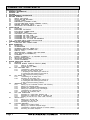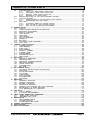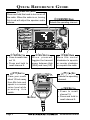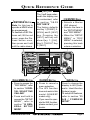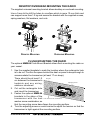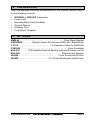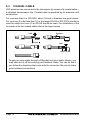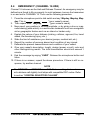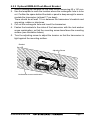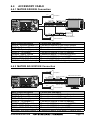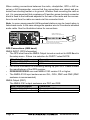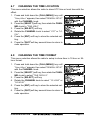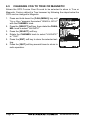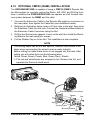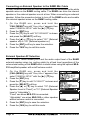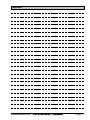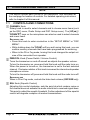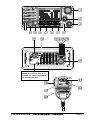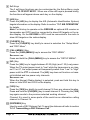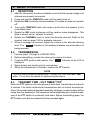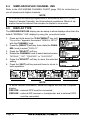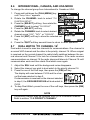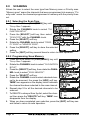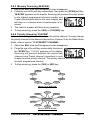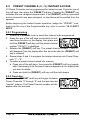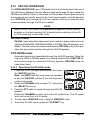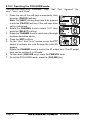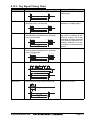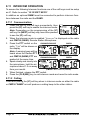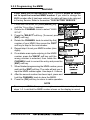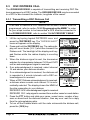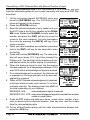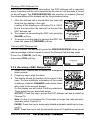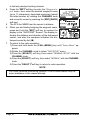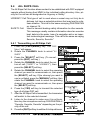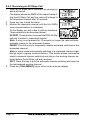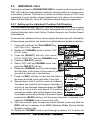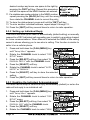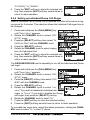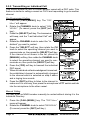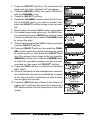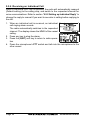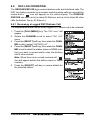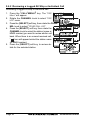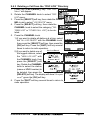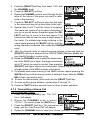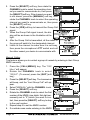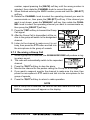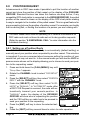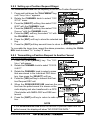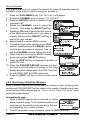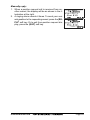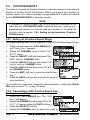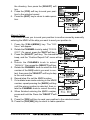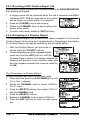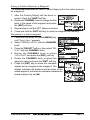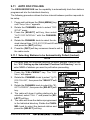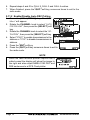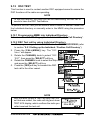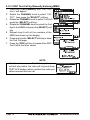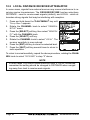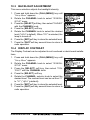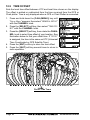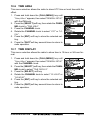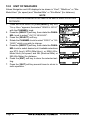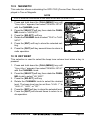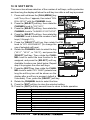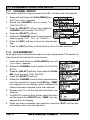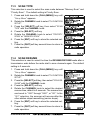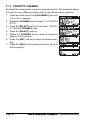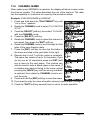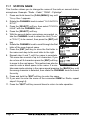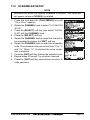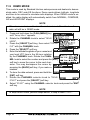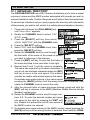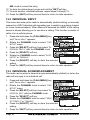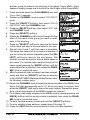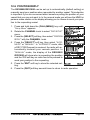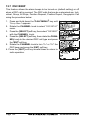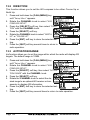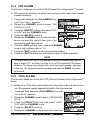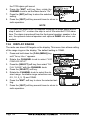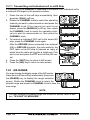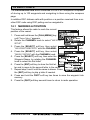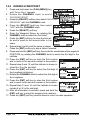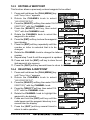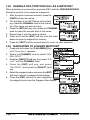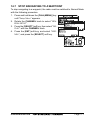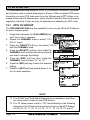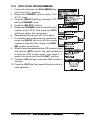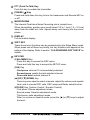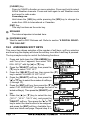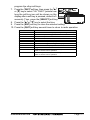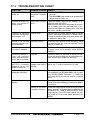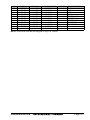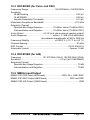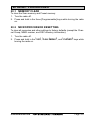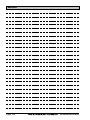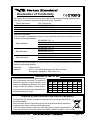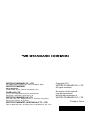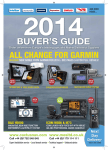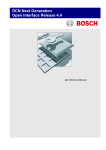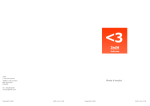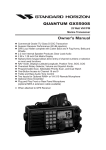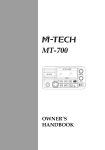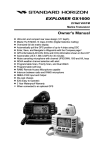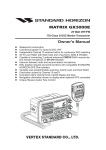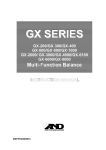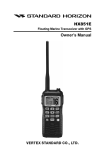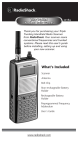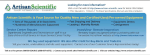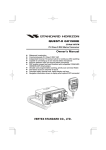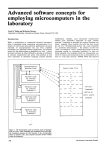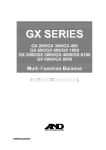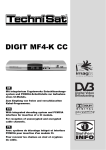Download GX2000E_GX2100E_OM_E..
Transcript
MATRIX SERIES GX2000E and GX2100E 25 Watt VHF/FM Marine Transceivers Owner's Manual GX2100E: Integrated dual channel AIS (Automatic Identification System) receiver GX2000E: AIS support with external AIS receiver or transponder AIS target display includes MMSi, Callsign, Ship Name, BRG, DST,SOG & COG Select and make automatic DSC call to AIS target Class D DSC (Digital Selective Calling) with Distress, Individual and All Ship calls Navigation information (LAT/LONG,SOG,COG) information shown on display Navigate to a DSC Distress Position Enter, Save and Naviagate to a waypoing with Compass page GX2100E output AIS VDM sentence to compatible GPS chart Plotter Automatic DSC Position Poll request to up to 4 seperate vessels E2O (Easy to operate ) Menu system with User programmable soft keys on Radio Dedicated channel 70 receiverfor continous DSC watch Submersible JIS-7/IPX-7 rating (1Metre for 30 mins) GX2100E - 30 Watt PA/Loudhailer with pre programmed fog Signals and listenback facility ClearVoice noise cancelling microphone with channelselector and 16/9 key Supports RAM3 Remote station speaker microphone and VLH-310 remote handset as second remote station Intercom facility between Remote Station and Radio AIS and Navigation functions available on RAM3 Remote station speaker microphone GX2100E requires connection to external GPS or GX2000E requries connection to external GPS and AIS receiver or Transponder MATRIX GX2000E GX2000E/GX2100E MATRIX AIS GX2100E Page 1 TABLE OF CONTENTS Quick Reference Guide ................................................................................................................................................. 4 1 GENERAL INFORMATION ..................................................................................................................................... 8 2 PACKING LIST ....................................................................................................................................................... 9 3 OPTIONS ................................................................................................................................................................. 9 4 SAFETY/WARNING INFORMATION .................................................................................................................... 10 5 GETTING STARTED ............................................................................................................................................ 11 5.1 ABOUT VHF RADIO .............................................................................................................................. 11 5.2 SELECTING AN ANTENNA ................................................................................................................... 11 5.3 COAXIAL CABLE .................................................................................................................................... 12 5.4 EMERGENCY (CHANNEL 16 USE) ........................................................................................................ 13 5.5 CALLING ANOTHER VESSEL (CHANNEL 16 OR 9) ........................................................................... 14 5.6 MAKING TELEPHONE CALLS .............................................................................................................. 14 5.7 OPERATING ON CHANNELS 13 AND 67 ......................................................................................... 15 6 INSTALLATION ..................................................................................................................................................... 16 6.1 LOCATION ............................................................................................................................................... 16 6.2 MOUNTING THE RADIO ....................................................................................................................... 16 6.3 ELECTRICAL CONNECTIONS .............................................................................................................. 18 6.4 ACCESSORY CABLE ............................................................................................................................. 19 6.5 CHECKING GPS CONNECTIONS ........................................................................................................ 21 6.6 CHANGING THE GPS TIME ................................................................................................................ 22 6.7 CHANGING THE TIME LOCATION ...................................................................................................... 23 6.8 CHANGING THE TIME FORMAT ......................................................................................................... 23 6.9 CHANGING COG TO TRUE OR MAGNETIC .................................................................................... 24 6.10 OPTIONAL CMP30 (RAM3) INSTALLATION .......................................................................................... 25 7 CONTROLS AND INDICATORS ......................................................................................................................... 28 8.1 CONTROLS AND CONNECTIONS ....................................................................................................... 28 8 BASIC OPERATION ............................................................................................................................................. 33 8.1 RECEPTION ............................................................................................................................................ 33 8.2 TRANSMISSION ..................................................................................................................................... 33 8.3 TRANSMIT TIME-OUT TIMER (TOT) ................................................................................................... 33 8.4 SIMPLEX/DUPLEX CHANNEL USE ..................................................................................................... 34 8.5 DISPLAY TYPE ....................................................................................................................................... 34 8.6 INTERNATIONAL, CANADA, AND USA MODE .................................................................................. 35 8.7 DUAL WATCH (TO CHANNEL16) .......................................................................................................... 35 8.8 SCANNING .............................................................................................................................................. 36 8.9 PRESET CHANNELS (0 ~ 9): INSTANT ACCESS .............................................................................. 38 8.10 PA/FOG OPERATION ............................................................................................................................. 39 8.11 INTERCOM OPERATION ....................................................................................................................... 42 8.12 VOICE SCRAMBLER ............................................................................................................................. 43 9 DIGITAL SELECTIVE CALLING ......................................................................................................................... 44 9.1 GENERAL ................................................................................................................................................ 44 9.2 MARITIME MOBILE SERVICE IDENTITY (MMSI) ............................................................................... 45 9.2.1 What is an MMSI? ............................................................................................................... 42 9.2.2 Programming the MMSI ........................................................................................................ 45 9.3 DSC DISTRESS CALL .......................................................................................................................... 46 9.3.1 Transmitting a DSC Distress Call ....................................................................................... 46 9.3.2 Receiving a DSC Distress Call ........................................................................................... 49 1. Accepting to auto switching to channel 16 .......................................................................... 49 2. Pausing the auto switching to channel 16 .......................................................................... 49 3. Quit to exit to the working channel ..................................................................................... 49 9.4 ALL SHIPS CALL ................................................................................................................................... 51 9.4.1 Transmitting an All Ships Call ............................................................................................. 51 9.4.2 Receiving an All Ships Call ................................................................................................. 52 1. Accepting to auto switching to channel 16 .......................................................................... 52 2. Pausing the auto switching to channel 16 .......................................................................... 52 3. Quit to exit to the working channel ..................................................................................... 52 9.5 INDIVIDUAL CALL .................................................................................................................................. 53 9.5.1 Setting up the Individual / Position Call Directory .............................................................. 53 9.5.2 Setting up Individual Reply .................................................................................................. 54 9.5.3 Enabling the Individual Acknowledgment ............................................................................ 54 9.5.4 Setting up Individual / Group Call Ringer ........................................................................... 55 9.5.5 Transmitting an Individual Call ............................................................................................ 56 9.5.6 Receiving an Individual Call ................................................................................................ 58 9.6 DSC LOG OPERATION ......................................................................................................................... 59 9.6.1 Reviewing a Logged DSC Distress Call ............................................................................ 59 9.6.2 Reviewing a Logged All Ship or Individual Call ............................................................... 60 9.6.3 Deleting a Call from the "DSC LOG" Directory ................................................................ 61 9.7 GROUP CALL ......................................................................................................................................... 62 9.7.1 Setting up a Group Call ...................................................................................................... 62 9.7.2 Transmitting a Group Call .................................................................................................... 63 9.7.3 Receiving a Group Call ........................................................................................................ 65 9.8 POSITION REQUEST ............................................................................................................................ 66 9.8.1 Setting up a Position Reply ................................................................................................. 66 9.8.2 Setting up a Position Request Ringer ................................................................................ 67 9.8.3 Transmitting a Position Request to Another Vessel .......................................................... 67 9.8.4 Receiving a Position Request .............................................................................................. 68 Page 2 GX2000E/GX2100E TABLE OF CONTENTS 9.9 10 11 12 13 14 15 16 17 18 19 20 POSITION REPORT ............................................................................................................................... 70 9.9.1 Setting up a DSC Position Report Ringer ......................................................................... 70 9.9.2 Transmitting a DSC Position Report Call .......................................................................... 70 9.9.3 Receiving a DSC Position Report Call .............................................................................. 72 9.9.4 Navigating to a Position Report .......................................................................................... 72 9.10 MANUAL INPUTTING OF THE GPS LOCATION (LAT/LON) ............................................................ 74 9.11 AUTO DSC POLLING .............................................................................................................................. 75 9.11.1 Selecting Stations to be Automatically Polled (tracked) .................................................... 75 9.12.2 Enable/Disable Auto DSC Polling ........................................................................................ 76 9.12 DSC TEST .............................................................................................................................................. 77 9.12.1 Programming MMSI into Individual Directory ..................................................................... 77 9.12.2 DSC Test Call by using Individual Directory ..................................................................... 77 9.12.3 DSC Test Call by Manually Entering MMSI ....................................................................... 78 GENERAL SETUP ................................................................................................................................................ 79 10.1 DISPLAY .................................................................................................................................................. 79 10.2 LOCAL DISTANCE RECEIVER ATTENUATOR ................................................................................... 80 10.3 BACKLIGHT ADJUSTMENT .................................................................................................................. 81 10.4 DISPLAY CONTRAST ............................................................................................................................ 81 10.5 TIME OFFSET ........................................................................................................................................ 82 10.6 TIME AREA ............................................................................................................................................. 83 10.7 TIME DISPLAY ....................................................................................................................................... 83 10.8 UNIT OF MEASURE .............................................................................................................................. 84 10.9 MAGNETIC .............................................................................................................................................. 85 10.10 KEY BEEP .............................................................................................................................................. 85 10.11 FOG ALERT TONE FREQUENCY ....................................................................................................... 86 10.12 SOFT KEYS ............................................................................................................................................ 87 CHANNEL FUNCTION SETUP ........................................................................................................................... 88 11.1 CHANNEL GROUP ................................................................................................................................. 88 11.2 SCAN MEMORY ..................................................................................................................................... 88 11.3 SCAN TYPE ............................................................................................................................................ 89 11.4 SCAN RESUME ...................................................................................................................................... 89 11.5 PRIORITY CHANNEL ............................................................................................................................. 90 11.6 CHANNEL NAME ................................................................................................................................... 91 11.7 STATION NAME ..................................................................................................................................... 92 11.8 SCRAMBLER SETUP ............................................................................................................................. 93 11.9 DEMO MODE ......................................................................................................................................... 94 DSC SETUP ......................................................................................................................................................... 95 12.1 INDIVIDUAL DIRECTORY ...................................................................................................................... 95 12.2 INDIVIDUAL REPLY ............................................................................................................................... 96 12.3 INDIVIDUAL ACKNOWLEDGMENT ....................................................................................................... 96 12.4 INDIVIDUAL RINGER ............................................................................................................................. 97 12.5 GROUP DIRECTORY ............................................................................................................................. 97 12.6 POSITION REPLY .................................................................................................................................. 99 12.7 DSC BEEP ............................................................................................................................................ 100 AIS / COMPASS SETUP .................................................................................................................................... 101 13.1 AUTOMATIC IDENTIFICATION SYSTEM (AIS) ................................................................................. 101 13.2 DIRECTION ........................................................................................................................................... 102 13.3 ACTIVATION RANGE ........................................................................................................................... 102 13.4 CPA ALARM .......................................................................................................................................... 103 13.5 TCPA ALARM ........................................................................................................................................ 103 13.6 DISPLAY RANGE ................................................................................................................................. 104 13.7 AIS OPERATION .................................................................................................................................. 105 13.8 AIS RANGE .......................................................................................................................................... 106 WAYPOINTS ........................................................................................................................................................ 107 14.1 MARKING A POSITION ....................................................................................................................... 107 14.2 ADDING A WAYPOINT ........................................................................................................................ 108 14.3 EDITING A WAYPOINT ....................................................................................................................... 109 14.4 DELETING A WAYPOINT .................................................................................................................... 109 14.5 SAVING A DSC POSITION CALL AS A WAYPOINT ...................................................................... 110 14.6 NAVIGATING TO A SAVED WAYPOINT ............................................................................................ 110 14.7 STOP NAVIGATING TO A WAYPOINT .............................................................................................. 111 ATIS SETUP ....................................................................................................................................................... 112 15.1 ATIS CH GROUP ................................................................................................................................. 112 15.2 ATIS CODE PROGRAMMING ............................................................................................................. 113 CMP30 (RAM3) REMOTE MIC OPERATION ................................................................................................. 114 16.1 REMOTE MIC CONTROLS ................................................................................................................ 114 16.2 ASSIGNING SOFT KEYS ................................................................................................................... 116 MAINTENANCE ................................................................................................................................................... 118 17.1 REPLACEMENT PARTS ...................................................................................................................... 118 17.2 FACTORY SERVICE ............................................................................................................................ 117 17.3 TROUBLESHOOTING CHART ............................................................................................................ 119 CHANNEL ASSIGNMENTS ............................................................................................................................... 120 SPECIFICATIONS ............................................................................................................................................... 122 RESET PROCEDURES ...................................................................................................................................... 125 GX2000E/GX2100E Page 3 QUICK REFERENCE GUIDE [PWR/VOL] KNOB Press and hold this knob to turn on or off the radio. When the radio is on, turning this knob will adjust the speaker audio volume. [16/9] BUTTON Press to recall channel 16. Press and hold to recall channel 9. [CH/ENTER] KNOB Selects the operating channel. [H/L] BUTTON [SQL] KNOB When pressed, toggles the transmit power between High (25W) and Low (1W). Move this control clockwise to squelch or counter clockwise un-squelch the radio. [PTT] SWITCH [] / [] KEY Place your mouth about 1/2 inch away from Mic hole and speak in a normal voice level while pressing this switch. Selects the operating channel. [16/9] BUTTON MIC HOLE Page 4 Press to recall channel 16. Press and hold to recall channel 9. GX2000E/GX2100E QUICK REFERENCE GUIDE [SOFT] KEY [DISTRESS] BUTTON Note: for this key to operate a MMSI must be programmed. To transmit a DSC Distress call, lift the red cover, press the Distress button once, then press and hold until the radio alarms. The 3 soft keys underneath the display can be customized, refer to section “10.12 SOFT KEYS”. The factory defaults are Key 1: [PRESET], 2: [SCAN], and 3: [NEXT] k e y. P r e s s i n g t h e [ NEXT ] soft key will show Key 1: [ DW ] , Key 2: [PA/FOG], Key 3: [NEXT]. [CH/ENTER] KNOB Selects a Marine VHF channel. Selects the item in the “SETUP MENU” and “DSC MENU”. When the “SETUP MENU” or “DSC MENU” is selected, pressing this knob enters a selection. [CALL/MENU] BUTTON [CLR/WX] BUTTON [AIS] BUTTON Press to access the “DSC MENU”, refer to section “9 DIGITAL SELECTIVE CALLING”. Press and hold to access the “SETUP MENU”, refer to section “10 GENERAL SETUP MODE”. Press to cancel a menu selection. The WX function does not work in this model (USA/EXP model only). If you need to operate the WX function, please contact your dealer. Press to change the display to AIS (Automatic Identification System) mode. To setup AIS features, refer to section “13 A I S / C O M PA S S SETUP”. GX2000E/GX2100E Page 5 ELECTRICAL CONNECTIONS Red PA Speaker Shield GPS Receiver/Chart Plotter NMEA COMMON ( ) AIS Receiver Note: HS = 38400 baud White External Speaker Shield MATRIX GX2000E Red PA Speaker Shield Radio Wires Gray: NMEA Output ( ) Blue: NMEA Input ( ) Green: NMEA Common Brown: NMEA Output ( ) Plotter Connection GPS Receiver/Chart Plotter NMEA IN ( ) NMEA OUT ( ) NMEA COMMON ( ) NMEA-HS IN ( ) White Shield External Speaker MATRIX AIS GX2100E Page 6 GX2000E/GX2100E DESKTOP/OVERHEAD MOUNTING THE RADIO The supplied universal mounting bracket allows desktop or overhead mounting. Use a 5-mm bit to drill the holes to a surface which is more 10 mm thick and can support more than 1.5 kg and secure the bracket with the supplied screws, spring washers, flat washers, and nuts. DESKTOP MOUNTING OVERHEAD MOUNTING FLUSH MOUNTING THE RADIO The optional MMB-84 Flush-Mount Bracket allows flush mounting the radio on your vessel. 1. Use the supplied template to mark the location where the rectangular hole is to be cut. Confirm the space behind the dash or panel is deep enough to accommodate the transceiver (at least 17 cm deep). There should be at least 1.5 Bracket cm between the transceiver’s Adjusting Screw heatsink and any wiring, cables or structures. 2. Cut out the rectangular hole and insert the transceiver. 3. Fasten the optional MMB-84 brackets to the sides of the transceiver with the lock Lock-washer screw combination washer screw combination; so that the mounting screw base faces the mounting surface. 4. Turn the adjusting screw on each bracket to adjust the tension so that the transceiver is tight against the mounting surface. GX2000E/GX2100E Page 7 1 GENERAL INFORMATION The STANDARD HORIZON MATRIX Series GX2000E and GX2100E Marine VHF/FM Marine transceiver are designed to be used in International, Canadian, and USA Marine bands. The GX2000E and GX2100E can be operated from 11 to 16 VDC and has a switchable RF output power of 1 watt or 25 watts. MATRIX AIS GX2100 Integrates a dual channel AIS (Automatic Identification System) receiver to display AIS vessel information (MMSI, Call Sign, Ship Name, BRG, DST, SOG and COG) directly on the VHF radio, so you will know what is out there in any conditions. The GX2100E is also capable of entering and saving up to 100 waypoints, which may be selected and navigated to by using a unique navigation compass display. The MATRIX AIS allows you to contact an AIS Ship directly using DSC, show your vessels position in relation to AIS targets and alert you when an AIS ship may be approaching too close to your location via the Closest Point of Approach (CPA) Alarm. To receive AIS targets from ships with AIS class A or B transponders, simply connect the normal VHF antenna (only one antenna needed!) MATRIX - GX2000E For the mariner who already has AIS on-board and desires a VHF with the features of the MATRIX AIS, the MATRIX GX2000E has a connection for an AIS receiver or transponder. The MATRIX Series VHF’s are capable of DSC (Digital Selective Calling) Class D operation. Class D operation allows continuous receiving of Digital Selective Calling functions on channel 70 even if the radio is receiving a call. The MATRIX Series VHF’s operate on all currently-allocated marine channels which are switchable for use with International, Canadian, or USA regulations. Emergency channel 16 can be immediately selected from any channel by pressing the red [16/9] key. Other features of the MATRIX Series VHF’s include: Speaker Microphone, 30W PA/Fog, optional RAM3 second station remote-control microphone with display, intercom between radio and optional RAM3, scanning, priority scanning, submersible speaker mic, high and low voltage warning, and GPS repeatability. The MATRIX series also support ATIS modoe, which is used in the inland waterways of Europe. Please contact your local PTT adminstratioon or Marine Authority to obtain your ATIs number. ATIS operation is explained in Chapter 15 of this user manual. Page 8 GX2000E/GX2100E 2 PACKING LIST When the package containing the transceiver is first opened, please check it for the following contents: GX2000E or GX2100E Transceiver Power Cord Mounting Bracket and hardware Owner’s Manual Warranty Card Flush Mount Template 3 OPTIONS MMB-84 ......................................................................... Flush-Mount Bracket CMP30B/W ............... Remote-Access Microphone (RAM3 Mic, Black/White) CT-100 .................................................... 7 m Extension Cable for RAM3 Mic CVS2500 ............................................................................... Voice Scrambler MLS-310 ............ 10W amplified External Speaker with on/off Volume control MLS-300 .................................................................... External Loud Speaker 220SW ................................................................. 12 cm Round Hail/PA Horn 240SW ................................................. 13 x 20 cm Rectangular Hail/PA Horn GX2000E/GX2100E Page 9 4 SAFETY / WARNING INFORMATION IMPORTANT SAFETY INFORMATION Please read this manual carefully to become familiar with the features of this transceiver before using it for the first time. The installation of this equipment should be made in such a manner as to respect the EC recommended electromagnetic field exposure limits (1999/519/ EC). The maximum RF power available from this device is 25 W. The antenna should be mounted as high as possible for maximum efficiency and that this installation height should be at least 5 meters above ground (or accessible) level. In the case that an antenna can not be installed at a reasonable height, then the transmitter should neither be continuously operated for long periods if any person is within 5 metres of the antenna, nor operated at all if any person is touching the antenna. non compliance with these recommendations and transmitting for more than 50% of the total radio use time (50 % duty cycle) may cause RF complaince exposure requirements to be be exceeded. In all cases any possible risk depends on the transmitter being activated for long periods (actual recommendation limits are specified as an average of 6 minutes). Normally the transmitter is not active for long periods of time. Some radio licenses will require that a timer circuit automatically cuts the transmitter after 1 - 2 minutes. Do not transmit without an antenna connected to the radio. When transmitting speak into the microphone holding it between 1.5 cm and 5 cm from your mouth. The radio must be used with a maximum operating duty cycle not exceeding 50 % in normal PTT configurations. Do not transmit for more than 50 % of the total radio use time (50 % duty cycle) Page 10 GX2000E/GX2100E 5 GETTING STARTED 5.1 ABOUT VHF RADIO The radio frequencies used in the VHF marine band lie between 156 and 162 MHz. The marine VHF band provides communications over distances that are essentially “line of sight” (VHF signals do not travel well through objects such as buildings, hills or trees). Actual transmission range depends much more on antenna type, gain and height than on the power output of the transmitter. On a fixed mount 25 W radio transmission expected distances can be greater than 25 km, for a portable 5W radio transmission the expected distance can be greater than 8 km in “line of sight”. 5.2 SELECTING AN ANTENNA Marine antennas are made to radiate signals equally in all horizontal directions, but not straight up. The objective of a marine antenna is to enhance the signal toward the horizon. The degree to which this is accomplished is called the antenna’s gain. It is measured in decibels (dB) and is one of the major factors in choosing an antenna. In terms of effective radiated power (ERP), antennas are rated on the basis of how much gain they have over a theoretical antenna with zero gain. A 1 m, 3 dB gain antenna represents twice as much gain over the imaginary antenna. Typically a 1 m 3 dB gain stainless steel whip is used on a sailboat mast. The longer 2.5 m 6 dB fiberglass whip is primarily used on power boats that require the additional gain. GX2000E/GX2100E Page 11 5.3 COAXIAL CABLE VHF antennas are connected to the transceiver by means of a coaxial cable – a shielded transmission line. Coaxial cable is specified by it’s diameter and construction. For runs less than 6 m, RG-58/U, about 1/4 inch in diameter is a good choice. For runs over 6 m but less than 15 m, the larger RG-8X or RG-213/U should be used for cable runs over 15 m RG-8X should be used. For installation of the connector onto the coaxial cable refer to the figure below. Adapter 2 mm 1/16'' 3/4'' 20 mm mm 1301/8'' 20 3/4'' mm 31/8'' mm 5/8'' 103/8'' mm 15 mm To get your coax cable through a fitting and into your boat’s interior, you may have to cut off the end plug and reattach it later. You can do this if you follow the directions that come with the connector. Be sure to make good soldered connections. Page 12 GX2000E/GX2100E 5.4 EMERGENCY (CHANNEL 16 USE) Channel 16 is known as the Hail and Distress Channel. An emergency may be defined as a threat to life or property. In such instances, be sure the transceiver is on and set to CHANNEL 16. Then use the following procedure: 1. Press the microphone push-to-talk switch and say “Mayday, Mayday, May, , ” (your vessel’s name). day. This is 2. Then repeat once: “Mayday, ” (your vessel’s name). 3. Now report your position in latitude/longitude, or by giving a true or magnetic bearing (state which) to a well-known landmark such as a navigation aid or geographic feature such as an island or harbor entry. 4. Explain the nature of your distress (sinking, collision, aground, fire, heart attack, life-threatening injury, etc.). 5. State the kind of assistance your desire (pumps, medical aid, etc.). 6. Report the number of persons aboard and condition of any injured. 7. Estimate the present seaworthiness and condition of your vessel. 8. Give your vessel’s description: length, design (power or sail), color and other distinguishing marks. The total transmission should not exceed 1 minute. 9. End the message by saying “OVER”. Release the microphone button and listen. 10. If there is no answer, repeat the above procedure. If there is still no response, try another channel. NOTE The GX2000E and GX2100E have DSC Distress calling, that can transmit a distress call digitally to all ships with compatible DSC radios. Refer to section “9 DIGITAL SELECTIVE CALLING”. GX2000E/GX2100E Page 13 5.5 CALLING ANOTHER VESSEL (CHANNEL 16 OR 9) Channel 16 should be used as the calling channel for initial contact with another vessel, however its primary purpose is for emergency communications and should be monitored at all times when not using other channels. It is monitored by Coast Guard stations in all countries and other vessels. The use of Channel 16 should be limited to making initial contact only. Calling should not exceed 30 seconds, but may be repeated at 2 minute intervals. Prior to making contact with another vessel, refer to the channel charts in this manual and select an appropriate channel (working channel) for use after initial contact. Monitor the proposed channel to ensure you will not be interruptng other traffic and then go back to Channel 16 to make your initial call. When the calling chqannel 16 is clear, state the name of the vessel you wish to call and then “this is” followed by the name of your vessel and your vessel callsign. When the other vessel returns your call, immediately request another channel by saying “go to”, the number of the other channel, and “over”. Then switch to the new channel. When the new channel is not busy, call the other vessel. After a transmission, say “over”, and release the PTT (Push-To-Talk) switch. When all communication with the other vessel is completed, end the last transmission by stating your Call Sign and the word “out”. Note that it is not necessary to state your Call Sign with each transmission, only at the beginning and end of the contact. Remember to return to Channel 16 when not using another channel. Some radios automatically monitor Channel 16 even when set to other channels or when scanning. 5.6 MAKING TELEPHONE CALLS To make a radiotelephone call, use a channel designated for this purpose, The fastest way to learn which channels are used for radiotelephone traffic is to ask at a local marina. Channels available for such traffic are designated Public Correspondence channels on the channel charts in this manual. Some examples for USA use are Channels 24, 25, 26, 27, 28, 84, 85, 86, and 87. Call the marine operator and identify yourself by your vessel’s name, The marine operator will then ask you how you will pay for the call (telephone credit card, collect, etc.) and then link your radio transmission to the telephone lines. The marine telephone company managing the VHF channel you are using may charge a link-up fee in addition to the cost of the call. Page 14 GX2000E/GX2100E 5.7 OPERATING ON CHANNELS 13 AND 67 Channel 13 is used at docks and bridges and by vessels maneuvering in port. Messages on this channel must concern navigation only, such as meeting and passing in restricted waters. Channel 67 is used for navigational traffic between vessels. By regulation, power is normally limited to 1 Watt on these channels. Your radio is programmed to automatically reduce power to this limit on these channels. However, in certain situations it may be necessary to temporarily use a higher power. See page 30 ([H/L] key) for means to temporarily override the low-power limit on these two channels. GX2000E/GX2100E Page 15 6 INSTALLATION 6.1 LOCATION The radio can be mounted at any angle. Choose a mounting location that: • is far enough from any compass to avoid any deviation in compass reading due to the speaker magnet • provides accessibility to the front panel controls • allows connection to a power source and an antenna • has nearby space for installation of a microphone hanger • choose a mounting location that is at least 1 m away from the radio’s antenna. Note: To insure the radio does not affect the compass or radios performance is not affected by the antenna location, temporarily connect the radio in the desired location and: a. Examine the compass to see if the radio causes any deviation b. Connect the antenna and key the radio. Check to ensure the radio is operating correctly by requesting a radio check. 6.2 MOUNTING THE RADIO 6.2.1 Supplied Mounting Bracket The supplied mounting bracket allows overhead or desktop mounting. Use a 5 mm bit to drill the holes to a surface which is more 10 mm thick and can support more than 1.5 kg and secure the bracket with the supplied screws, spring washers, flat washers, and nuts. DESKTOP MOUNTING Page 16 OVERHEAD MOUNTING GX2000E/GX2100E 6.2.2 Optional MMB-84 Flush Mount Bracket 1. Make a rectangular template for the flush mount measuring 65 x 161 mm. 2. Use the template to mark the location where the rectangular hole is to be cut. Confirm the space behind the dash or panel is deep enough to accommodate the transceiver (at least 17 cm deep). There should be at least 1.5 cm between the transceiver’s heatsink and any wiring, cables or structures. 3. Cut out the rectangular hole and insert the transceiver. 4. Fasten the brackets to the sides of the transceiver with the lock washer screw combination; so that the mounting screw base faces the mounting surface (see illustration below). 5. Turn the adjusting screw to adjust the tension so that the transceiver is tight against the mounting surface. Bracket Adjusting Screw Lock-washer screw combination GX2000E/GX2100E Page 17 6.3 ELECTRICAL CONNECTIONS CAUTION Reverse polarity battery connections will damage the radio! Connect the power cord and antenna to the radio. Antenna and Power Supply connections are as follows: 1. Mount the antenna at least 1 m away from the radio. At the rear of the radio, connect the antenna cable. The antenna cable must have a PL259 connector attached. RG-8/U coaxial cable must be used if the antenna is 7.6 m or more from the radio. RG58 cable can be used for distances less than 7.6 m. 2. Connect the red power wire to a 13.8 VDC ±20% power source. Connect the black power wire to a negative ground. 3. If an optional remote extension speaker is to be used, refer to section 6.4 for connections. 4. It is advisable to have a Certified Marine Technician check the power output and the standing wave ratio of the antenna after installation. GPS Navigation Receiver Optional HAIL/PA Horn Ac c Antenna es so r Optional Speaker Optional Speaker y Water proof Deck Outlet Ca Optional CMP30 Remote MIC bl e Fuse Red Black Power Source Fuse Replacement To take out the Fuse from the Fuse Holder, hold both ends of the Fuse Holder and pull the Fuse Holder apart without bending the fuse Holder. When you replace the Fuse, please confirm that the Fuse is tightly fixed on the metal contact located inside the Fuse Holder. If the metal contact holding the fuse is loose, the Fuse holder may heat up. Page 18 GX2000E/GX2100E 6.4 ACCESSORY CABLE 6.4.1 MATRIX GX2000E Connection Red PA Speaker Shield GPS Receiver/Chart Plotter NMEA COMMON ( ) AIS Receiver Note: HS = 38400 baud White External Speaker Shield Wire Color/Description WHITE - External Speaker (+) SHIELD - External Speaker (–) RED - PA Speaker (+) SHIELD - PA Speaker (–) GREEN - NMEA Ground BLUE - NMEA GPS Input (+) GRAY - NMEA DSC Output (+) BROWN - AIS DATA Input (+) Connection Examples Connect to external 4 Ohm audio speaker Connect to external 4 Ohm audio speaker Connect to external 4 Ohm PA speaker Connect to external 4 Ohm PA speaker Connect to NMEA (–) connection of GPS Connect to NMEA (+) output of GPS Connect to NMEA (+) input of GPS Connect to NMEA 38.4K baud (+) output of AIS receiver 6.4.2 MATRIX AIS GX2100E Connection Red PA Speaker Shield Radio Wires Gray: NMEA Output ( ) Blue: NMEA Input ( ) Green: NMEA Common Brown: NMEA Output ( ) Plotter Connection GPS Receiver/Chart Plotter NMEA IN ( ) NMEA OUT ( ) NMEA COMMON ( ) NMEA-HS IN ( ) White Shield Wire Color/Description WHITE - External Speaker (+) SHIELD - External Speaker (–) RED - PA Speaker (+) SHIELD - PA Speaker (–) GREEN - NMEA Ground BLUE - NMEA GPS Input (+) GRAY - NMEA DSC Output (+) BROWN - AIS DATA Output (+) GX2000E/GX2100E External Speaker Connection Examples Connect to external 4 Ohm audio speaker Connect to external 4 Ohm audio speaker Connect to external 4 Ohm PA speaker Connect to external 4 Ohm PA speaker Connect to NMEA (–) connection of GPS Connect to NMEA (+) output of GPS Connect to NMEA (+) input of GPS Connect to NMEA 38.4K baud (+) input of GPS Page 19 When making connections between the radio, chartplotter, GPS or AIS receiver or AIS transponder, ensure that the connections are robust and protected from shorting toether or to ground. Whether flush mounting the radio or not, it is recommended that a waterproof 8 position screw terminal connector block is fixed to the bulkhead adjacent to the rear of the radio and the connections to and from the radio are made via this connector block. Note: In some areas powerful AM broadcast stations may be heard when in listen-back mode. In this case change the speaker wire to 2-conductor shielded audio cable. See the illustration below for connections. Shield of cable is not attached on PA Speaker end Red Bare Connect the bare wire from the GX2000/GX2100 to one wire and to the shielded. Make Red and bare connections short as possible PA Speaker GPS Connections (4800 baud) NMEA INPUT (GPS Information) • The GPS must have the NMEA Output turned on and set to 4800 Baud in the setup menu. If there is a selection for PARITY select NOTE. Wire Color/Description BLUE - NMEA GPS Input (+) GREEN - NMEA Ground • • • Connection GPS NMEA output GPS common For further information on interfacing /setting up your GPS. Please contact the manufacturer of the GPS receiver. GX2000E/GX2100E can read NMEA-0183 version 2.0 or higher. The NMEA 0183 input sentences are GLL, GGA, RMC and GNS (RMC sentence is recommended). NMEA Output (DSC) The NMEA 0183 output sentences are DSC and DSE. Wire Color/Description GRAY - NMEA DSC Output (+) GREEN - NMEA Ground Page 20 Connection Chart plotter NMEA input Chart plotter common GX2000E/GX2100E AIS Connections (38400 baud only) The MATRIX GX2000E (without internal AIS receiver) may be connected to an external AIS receiver or transponder that outputs NMEA VDM sentence at 38400 baud. Wire Color/Description BROWN - AIS Input (+) GREEN - NMEA common Connection AIS output AIS common data wire or NMEA signal (–) The MATRIX AIS GX2100E with internal dual channel AIS receiver has the capability to output received Class A and B targets using VDM sentence at a baud rate of 38400. Wire Color/Description BROWN - AIS Output (+) GREEN - NMEA common 6.5 Connection GPS Chart plotter input GPS common data wire or NMEA signal (–) CHECKING GPS CONNECTIONS After connections have been made between the GX2000E/GX2100E and the GPS, a small satellite icon will appear on the top right corner of the display and your current location (Latitude/Longitude) is shown on the display. NOTE If there is a problem with the NMEA connection between the radio and the GPS, the GPS icon will blink continuously until the connection is corrected. GX2000E/GX2100E Page 21 6.6 CHANGING THE GPS TIME From the Factory the GX2000E/GX2100E shows GPS satellite time or UTC time when an optional GPS is connected. A time offset is needed to show the local time in your area. The Time Offset must be changed in order for the radio to display the current time in your area. Please see the Offset Time Table at the bottom of this page. 1. Press and hold down the [CALL(MENU)] key until “Setup Menu” appears, then select “GENERAL SETUP” with the CHANNEL knob. 2. Press the [ SELECT] soft key, then select “TIME OFFSET” with the CHANNEL knob. 3. Press the [SELECT] soft key, then rotate the CHANNEL knob to select time offset of your location. See illustration below to find your offset time. If “00:00” is assigned, the time is the same as UTC (Universal Time Coordinated or GPS Satellite Time). 4. Press the [ENT] soft key to store the time offset. 5. Press the [QUIT] soft key several times to return to radio operation. OFFSET TIME TABLE Page 22 GX2000E/GX2100E 6.7 CHANGING THE TIME LOCATION This menu selection allows the radio to show UTC time or local time with the offset. 1. Press and hold down the [CALL(MENU)] key until “Setup Menu” appears, then select “GENERAL SETUP” with the CHANNEL knob. 2. Press the [SELECT] soft key, then rotate the CHANNEL knob to “TIME AREA”. 3. Press the [SELECT] soft key. 4. Rotate the CHANNEL knob to select “UTC” or “LOCAL”. 5. Press the [ENT] soft key to store the selected setting. 6. Press the [QUIT] soft key several times to return to radio operation. 6.8 CHANGING THE TIME FORMAT This menu selection allows the radio to setup to show time in 12-hour or 24hour format. 1. Press and hold down the [CALL(MENU)] key until “Setup Menu” appears, then select “GENERAL SETUP” with the CHANNEL knob. 2. Press the [SELECT] soft key, then rotate the CHANNEL knob to select “TIME DISPLAY”. 3. Press the [SELECT] soft key. 4. Rotate the CHANNEL knob to select “12 HOUR” or “24 HOUR”. 5. Press the [ENT] soft key to store the selected setting. 6. Press the [QUIT] soft key several times to return to radio operation. GX2000E/GX2100E Page 23 6.9 CHANGING COG TO TRUE OR MAGNETIC Allows the GPS Course Over Ground to be selected to show in True or Magnetic. Factory default is True however by following the steps below the COG can be changed to Magnetic. 1. Press and hold down the [CALL(MENU)] key until “Setup Menu” appears, then select “GENERAL SETUP” with the CHANNEL knob. 2. Press the [SELECT] soft key, then rotate the CHANNEL knob to select “MAGNETIC”. 3. Press the [SELECT] soft key. 4. Rotate the CHANNEL knob to select “MAGNETIC” or “TRUE”. 5. Press the [ENT] soft key to store the selected setting. 6. Press the [QUIT] soft key several times to return to radio operation. Page 24 GX2000E/GX2100E 6.10 OPTIONAL CMP30 (RAM3) INSTALLATION The GX2000E/GX2100E is capable of using a CMP30 (RAM3) Remote Station Microphone to remotely control the Radio, AIS, DSC and PA/Fog functions. In addition the GX2000E/GX2100E can operate as a full function intercom system between the RAM3 and the radio. 1. Connect the Extension Cable to the Remote Mic eight pin connector on the rear panel, then tighten the Cable Nut (see illustration below). 2. Referring to illustration below, make a 30 mm hole in the wall, then insert the Extension Cable into this hole. Connect the Gasket and Mount Base to the Extension Cable Connector using the Nut. 3. Drill the four Screw holes (approx. 2 mm) on the wall, then install the Mounting Base to the wall using four screws. 4. Put the Rubber Cap on to the Nut. The installation is now complete. NOTE The routing cable can be cut and spliced, however care needs to be taken when reconnecting the wires to ensure water integrity. Before cutting the cable make sure it is not plugged into the radio. After cutting you will notice there are the following wires: Yellow, Green, Brown, Purple, Blue, Green, Red, Shield The red and shield wires are wrapped in foil. Remove the foil, and separate the Red and shield wires. External Speaker Connections Gasket Cap Wall Routing Cable Mounting Bracket Nut GX2000E/GX2100E Page 25 Connecting an External Speaker to the RAM3 Mic Cable In noisy locations and optional external speaker may be connected to the white speaker wires on the RAM3 routing cable. The RAM3 can drive the internal speaker or the external speaker one at a time. When connecting an external speaker, follow the procedure below to turn off the RAM3 audio and enable the external speaker wires on the RAM3 routing cable. 1. O n t h e R A M 3 m i c , p r e s s a n d h o l d t h e [CALL(MENU)] key until “Setup Menu” appears, then select “GENERAL SETUP” with the [] / [] key. 2. Press the [ENT] key. 3. Press the [] key to until “EXT SPEAKER” is shown and press the [SELECT] soft key. 4. Press the [ ] or [] key to select “OFF” (External speaker off) or “ON” (External speaker on). 5. Press the [ENT] soft key to save the selection. 6. Press the [16/9] key to exit this mode. External Speaker AF Selection The “AF Select” menu allows you to set the audio output level of the RAM3 external speaker wires (on routing cable) to a fixed level regardless of the volume level setting of the RAM3 which is useful when using the optional MLS310 amplified speaker with on/off volume control. 1. O n t h e R A M 3 m i c , p r e s s a n d h o l d t h e [CALL(MENU)] key until “Setup Menu” appears, then select “GENERAL SETUP” with the [] / [] key. 2. Press the [ENT] key. 3. Press the [] key to until “AF SELECT” is shown and press the [SELECT] soft key. 4. Press the [ ] or [ ] key to select “PR” (External Speaker Level is “Fixed”) or “PO” (External Speaker Level is “Adjustable”). “Fixed” use when MLS-310 is connected. “Adjustable” use when MLS-300 or other speaker without volume control is connected. 5. Press the [ENT] key to save the selection. 6. Press the [16/9] key to exit this mode. Page 26 GX2000E/GX2100E MEMO GX2000E/GX2100E Page 27 7 CONTROLS AND INDICATORS NOTE This section defines each control of the transceiver. See illustration at the next page for location of controls. For detailed operating instructions refer to chapter 8 of this manual. 7.1 CONTROLS AND CONNECTIONS CHANNEL Knob Rotary knob is used to select channels and to choose menu items (such as the DSC menu, Radio Setup and DSC Setup menu). The [UP( )] / [DOWN()] keys on the microphone can also be used to select channels and menu items. SECONDARY USE Press this knob to enter a selection in the “SETUP MENU” or “DSC MENU”. While holding down the [SCAN] soft key and turning this knob, you can confirm memory channels that have been programmed for scanning. When in the PA or Fog mode, turning this knob changes the output volume of the connected horn speaker. PWR/VOL Knob (Power Switch / Volume Control) Turns the transceiver on and off as well as adjusts the speaker volume. To turn the transceiver on, press and hold this knob until the radio turns on. When the power is turned on, the transceiver is set to the last selected channel. Clockwise rotation of this knob increases the internal and speaker microphone volume. To turn the transceiver off, press and hold this knob until the radio turns off. SECONDARY USE When in PA or Fog mode, controls the listen back volume (GX2100E only). SQL Knob (Squelch Control) Adjusting this control clockwise, sets the point at which random noise on the channel does not activate the audio circuits but a received signal does. This point is called the squelch threshold. Further adjustment of the squelch control will degrade reception of wanted transmissions. Page 28 GX2000E/GX2100E Never remove this rubber cap. When this rubber cap is removed, the water resistance performance is lost. GX2000E/GX2100E Page 29 Soft Keys The 3 soft keys functions can be customized by the Setup Menu mode section “10.12 SOFT KEYS”. When one of the soft keys is pressed briefly, the functions will appear above each key on the display. [AIS] Key Press the [AIS] key to display the AIS (Automatic Identification System) targets information on the display. Refer to section “13.7 AIS OPERATION” for details. Note: For this key to operate on the GX2000E an optional AIS receiver or transponder and GPS must be connected to show AIS targets on the radios display. On the GX2100E a GPS must be connected to the radio to show AIS targets on the radios display. [CLR(WX)] Key Press the [CLR(WX)] key briefly to cancel a selection the “Setup Menu” and “DSC Menu”. [CALL(MENU)] Key Press the [CALL(MENU)] key to access the “DSC MENU”. SECONDARY USE Press and hold the [CALL(MENU)] key to access the “SETUP MENU”. [H/L] Key Press the [H/L] key to toggle between 25 W (High) and 1 W (Low) power. When the TX output power is set to “Low” while the transceiver is on channel 13 or 67, the output power will temporarily switch from “Low” to “High” power until the PTT is released. The [H/L] key does not function on transmit inhibited and low power only channels. SECONDARY USE When the Normal (Radio display) is selected, push and hold this key to show or hide SOG and COG on the display. [16/9] Key Press the [16/9] key briefly to recall channel 16 from any channel location. Press and hold the [CLR(WX)] key to recall channel 9. Pressing the [16/9] key again reverts to the previous selected working channel. Channel 9 is used in some parts of the world as an alternative calling channel to Channel 16. [DISTRESS] Key Used to send a DSC Distress Call. To send the distress call refer to section “9.3.1 Transmitting a DSC Distress Call.” Page 30 GX2000E/GX2100E ANT Jack (Antenna Jack) Connects an antenna to the transceiver. Use a marine VHF antenna with an impedance of 50 ohms. Note: On the GX2100E the antenna connection is used to receive marine and AIS transmissions. GND Terminal (Ground Terminal) Connects the GX2000E/GX2100E to a good ground, for safe and optimum performance. Use the screw supplied with the GX2100E and GX2000E only. Accessory Connection Cable (Green, Blue, Gray, & Brown) Connects the GX2000E/GX2100E to a GPS receiver and AIS receiver (GX2000E). Refer to section “6.4 ACCESSORY CABLE”. PA Speaker Connection Cable (Red & Shield) Connects the GX2000E/GX2100E to a optional PA speaker. Refer to section “3 OPTIONS” for a list of optional STANDARD HORIZON Speakers. External Speaker Connection Cable (White & Shield) an external speaker. See section “3 OPTIONS” for a list of optional STANDARD HORIZON Speakers. DC Input Cable Connects the radio to a DC power supply capable of delivering 11 to 16V DC. RAM3 Connector (Remote Station Microphone Connector) Connects the GX2000E/GX2100E to the CMP30 (RAM3) Remote Station Microphone. Refer to section “16 CMP30 (RAM3) REMOTE MIC OPERATION” for details PTT Switch (Push-To-Talk Switch) When in radio mode and the PTT button pressed, the transmitter is enabled for voice communications to another vessel. When PA mode is selected, pressing the PTT button allows your voice to be amplified and supplied to a connected PA horn. When a optional RAM3 mic is connected and intercom mode is selected, pressing the PTT button enables voice communications from the GX2000E / GX2100E to the RAM3 second station mic. GX2000E/GX2100E Page 31 Microphone The microphone has ClearVoice Noise Reduction Technology which reduces the amount of background (wind, engine) noise transmitted. Note: Position your mouth about 1.5 cm away from the microphone hole and speak in a normal voice. Microphone Speaker Audio heard through internal radio speaker is heard through speaker inside the microphone. [UP()] / [DOWN()] Keys The [UP()] and [DOWN()] on the microphone function the same as the CH knob on the front panel of the transceiver. [16/9] Key Pressing the [16/9] key immediately recalls channel 16 from any location. Press and hold the [16/9] key to recall channel 9. Pressing the [16/9] key again will revert the radio to the previous selected channel. Channel 9 is used in some parts of the world as an alternative calling channel to Channel 16. Page 32 GX2000E/GX2100E 8 BASIC OPERATION 8.1 RECEPTION 1. After the transceiver has been installed, ensure that the power supply and antenna are properly connected. 2. Press and hold the PWR/VOL knob until the radio turns on. 3. Rotate the SQL knob fully counterclockwise. This state is known as “squelch off”. 4. Turn up the PWR/VOL knob until noise or audio from the speaker is at a comfortable level. 5. Rotate the SQL knob clockwise until the random noise disappears. This state is known as the “squelch threshold.” 6. Rotate the CHANNEL knob to select the desired channel. Refer to the channel chart on page 120 for available channels. 7. When a message is received, adjust the volume to the desired listening ” indicator on the display indicates communications is level. The “ being received. 8.2 TRANSMISSION 1. Perform steps 1 through 6 of RECEPTION. 2. Before transmitting, monitor the channel to ensure it is clear. 3. Press the PTT (push-to-talk) switch. The “ ” indicator on the LCD is displayed. 4. Speak slowly and clearly into the microphone. 5. When the transmission is finished, release the PTT switch. NOTE This is a noise-canceling microphone. Position the Oval Slot label “MIC” within 1.5 cm from the mouth for optimum performance. 8.3 TRANSMIT TIME - OUT TIMER (TOT) When the PTT switch on the microphone is held down, transmit time is limited to 5 minutes. This limits unintentional transmissions due to a stuck microphone. About 10 seconds before automatic transmitter shutdown, a warning beep will be heard from the speaker(s). The transceiver will automatically go to receive mode, even if the PTT switch is continually held down. Before transmitting again, the PTT switch must first be released and then pressed again. GX2000E/GX2100E Page 33 8.4 SIMPLEX/DUPLEX CHANNEL USE Refer to the VHF MARINE CHANNEL CHART (page 120) for instructions on use of simplex and duplex channels. NOTE All channels are factory-programmed in accordance with FCC (USA), Industry Canada (Canada), and International regulations. Mode of operation cannot be altered from simplex to duplex or vice-versa. 8.5 DISPLAY TYPE The GX2000E/GX2100E display can be setup to show displays other than the default “NORMAL” VHF display by using the procedure below: 1. Press and hold down the [CALL(MENU)] key until “Setup Menu” appears, then select “GENERAL SETUP” with the CHANNEL knob. 2. Press the [SELECT] soft key, then rotate the CHANNEL knob to select “DISPLAY”. 3. Press the [SELECT] soft key. 4. Rotate the CHANNEL knob to select desired screen “NORMAL”, “AIS”, “COMPASS”, or “WAYPOINT”. 5. Press the [SELECT] soft key to store the selected setting. 6. Press the [QUIT] soft key several times to return to radio operation. “NORMAL” DISPLAY “AIS” DISPLAY “COMPASS” DISPLAY “WAYPOINT” DISPLAY NOTE To show Position information, show AIS targets and use the Compass display: GX2100E - external GPS must be connected. GX2000E - external AIS receiver or transponder and a external GPS must be connected. Page 34 GX2000E/GX2100E 8.6 INTERNATIONAL, CANADA, AND USA MODE To change the channel group from International to Canada or USA: 1. Press and hold down the [CALL(MENU)] key until “Setup Menu” appears. 2. Rotate the CHANNEL knob to select “CH FUNCTION SETUP”. 2. Press the [SELECT] soft key, then rotate the CHANNEL knob to select “CH GROUP”. 3. Press the [SELECT] soft key. 4. Rotate the CHANNEL knob to select desired channel group “USA”, “INTL”, or “CANADA”. 5. Press the [ENT] soft key to store the selected setting. 6. Press the [QUIT] soft key several times to return to radio operation. 8.7 DUAL WATCH (TO CHANNEL 16) Dual watch is used to scan two channels for communications. One channel is a normal VHF channel and the other is the priority, channel 16. When a signal is received on the normal channel the radio briefly switches between the normal channel and Channel 16 to look for a transmission. If the radio receives communications on channel 16 the radio stops and listens to Channel 16 until communication ends and then starts Dual watch scan again. 1. Adjust the SQL knob until the background noise disappears. 2. Select the channel you wish to dual watch to the priority channel 16. 3. Press the one of the Soft keys, then press the [DW] soft key. The display will scan between CH16 and the channel that was selected in step 2. If a transmission is received on the channel selected in step 2, the GX2000E/GX2100E will dual watch to CH16. 4. To stop Dual Watch, press the one of the soft keys, then press the [DW] key soft again. NOTE The priority channel may be changed from Ch16 to another channel. Refer to section “11.5 PRIORITY CHANNEL”. GX2000E/GX2100E Page 35 8.8 SCANNING Allows the user to select the scan type from Memory scan or Priority scan. “Memory scan” scans the channels that were programmed into memory. “Priority scan” scans the channels programmed in memory with the priority channel. 8.8.1 Selecting the Scan Type 1. Press and hold down [CALL(MENU)] key until “Setup Menu” appears. 2. Rotate the CHANNEL knob to select “CH FUNCTION SETUP”. 3. Press the [ SELECT] soft key, then select “SCAN TYPE” with the CHANNEL knob. 4. Press the [SELECT] soft key. 5. Rotate the CHANNEL knob to select “PRIORITY SCAN” or “MEMORY SCAN”. 6. Press the [SELECT] soft key to store the selected setting. 7. Press the [QUIT] soft key several times to return to radio operation. 8.8.2 Programming Scan Memory 1. Press and hold down the [CALL(MENU)] key until “Setup Menu” appears. 2. Rotate the CHANNEL knob to select “CH FUNCTION SETUP”. 3. Press the [SELECT] soft key, then rotate the CHANNEL knob to select “SCAN MEMORY”. 4. Press the [SELECT] soft key. 5. Rotate the CHANNEL knob to select a desired channel to be scanned, the press the [ADD] soft key. “MEM” icon appears on the display, which indicates the channel has been selected to the scan channel. 6. Repeat step 5 for all the desired channels to be scanned. 7. To DELETE a channel from the list, select the channel then press the [DELETE] soft key. “MEM” icon disappears from the display. 8. When you have completed your selection, press the [QUIT] soft key several times to return to radio operation. Page 36 GX2000E/GX2100E 8.8.3 Memory Scanning (M-SCAN) 1. Adjust the SQL knob until background noise disappears. 2. Press the one of the soft key momentarily, then press the [SCAN] soft key. “M-SCAN” appears on the display. Scanning will proceed from the lowest to the highest programmed channel number and Preset channel (described in the next chapter) and will stop on a channel when a transmission is received. 3. The channel number will blink during reception. 4. To stop scanning, press the [16/9] or [CLR(WX)] key. 8.8.4 Priority Scanning (P-SCAN) In the default setting, Channel 16 is set as the priority channel. You may change the priority channel to the desired channel from Channel 16 by the Radio Setup Mode, refer to section “11.5 PRIORITY CHANNEL”. 1. Adjust the SQL knob until background noise disappears. 2. Press the one of the soft key momentarily, then press the [SCAN] key. “P-SCAN” appears on the display. Scanning will proceed between the memorized channels and Preset channel (described in next chapter) and the priority channel. The priority channel will be scanned after each programmed channel. 3. To stop scanning, press the [16/9] or [WX] key. CH01 CH88 CH09 CH72 CH12 CH68 CH15 CH61 CH22 CH18 MEMORY SCAN (M-SCAN) CH01 CH88 CH09 CH72 CH12 Priority Channel CH68 CH15 CH61 CH22 CH18 PRIORITY SCAN (P-SCAN) GX2000E/GX2100E Page 37 8.9 PRESET CHANNELS (0 ~ 9): INSTANT ACCESS 10 Preset Channels can be programmed for instant access. Press the one of the soft keys, then press the [PRESET] soft key. Pressing the [PRESET] key activates the user assigned channel bank. If the [PRESET] soft key is pressed and no channels have been assigned, an alert beep will be emitted from the speaker. Before beginning the Instant Access operation, assign the “PRESET” command into the one of the Programmable key, refer to section “10.12 SOFT KEYS”. 8.9.1 Programming 1. Rotate the CHANNEL knob to select the channel to be programmed. 2. Press the one of the soft keys momentarily to indicate these function on the display, then press and hold the [PRESET] soft key until the preset channel number “PRESET0” is displayed. 3. Release the [PRESET] soft key. The preset channel number “PRESET0” will disappear from the display after five seconds after the [PRESET] soft key is released. 4. Repeat steps 2 and 3 to program the desired channels into Preset Channels “1” ~ “9”. 5. To delete a preset channel saved into memory: a. Press one of the soft keys, then press the [PRESET] soft key (repeatedly if necessary) until the preset channel appears on the display that you want to delete. b. Press and hold the [PRESET] soft key until the radio beeps. 8.9.2 Operation Pressing the [PRESET] soft key will toggle between Preset Channels “0” through “9” and the last selected “regular” channel. The Preset Channel number will disappear after five seconds. Page 38 GX2000E/GX2100E 8.10 PA/FOG OPERATION The GX2000E/GX2100E has a 30W Hailer built-in and can be used with any 4 Ohm PA Horns. Standard Horizon offers a small and a large PA horn called the 220SW and 240SW. When in Hail mode the PA speaker Listen’s Back (acts as a microphone and sends sound to the front panel speaker and the speaker mic: GX2100E only) through the PA horn speaker which provides two-way communications through the PA horn speaker. NOTE When in PA or FOG mode, the GX2000E/GX2100E will receive communications on the last selected VHF channel before entering into the PA or FOG mode and receive DSC calls. PA HAIL mode: PA HAIL mode allows the transceiver to be used as a power hailer when an optional STANDARD HORIZON 220SW or 240SW HAIL/PA speaker is installed. The Hail mode has a listen-back feature (GX2100E only) which provides two way communication through the HAIL/PA speaker. FOG HORN mode: Automatic signaling is transmitted through the HAIL/PA speaker. When the Fog horn, Bells or Whistle signal is not being outputted the GX2100E listens back through the connected PA Horn speaker (GX2000E does not have listen back). 8.10.1 Operating the PA HAIL mode 1. Press one of the Soft keys momentarily, then press the [PA/FOG] soft key. Note: The [NEXT] soft key may have to be pressed to see the [PA/FOG] soft key if the soft keys have not be customized. 2. Rotate the CHANNEL knob to select “PA”, then press the [SELECT] soft key. 3. Press the PTT switch to speak through the HAIL/PA speaker. Rotate the CHANNEL knob to control the AF output level. The AF output level can be set from 0 to 30 watts. 4. To listen back (GX2100E only), rotate the PWR/VOL knob. 5. To exit the PA HAIL mode, press the [CLR(WX)] key. GX2000E/GX2100E Page 39 8.10.2 Operating the FOG HORN mode The user can select from “Underway”, “Stop”, “Sail”, “Tow”, “Aground”, “Anchor”, “Horn”, and “Siren”. 1. Press the one of the soft keys momentarily, then press the [PA/FOG] soft key. Note: The [NEXT] soft key may have to be pressed to see the [PA/FOG] soft key if the soft keys have not be customized. 2. Rotate the CHANNEL knob to select “FOG”, then press the [SELECT] soft key. 3. Rotate the CHANNEL knob to select one of the eight functions described above. 4. Press the [ENT] soft key. 5. On the “Horn” and “Siren” modes, press the PTT switch to activate the tone through the HAIL/PA speaker. Rotate the CHANNEL knob to control the AF output level. The AF output level can be set from 0 to 30 watts. 6. To listen back (GX2100E only), rotate the PWR/VOL knob. 7. To exit the FOG HORN mode, press the [CLR(WX)] key. Page 40 GX2000E/GX2100E 8.10.3 Fog Signal Timing Chart TYPE UNDERWAY PATTERN One 5-second blasts every 120 seconds. USAGE Motor vessel underway and making way. Listen Back 120s STOP Two 5-second blasts (separated by 2 seconds) every 120 seconds. 5s Motor vessel underway but stopped (not making way). 5s Listen Back 2s SAIL 120s 2s One 5-second blasts followed by two 1second blasts (separated by 2 seconds) every 120 seconds. 1s 1s 1s 1s Listen Back 2s 2s TOW 120s 2s 2s One 5-second blasts followed by three 1second blasts (separated by 2 seconds) every 120 seconds. 1s 1s 1s Sailing vessel underway, fishing vessel (underway or anchored), vessel not under command, a vessel restricted in her ability to maneuver (underway or at anchor), or a vessel towing or pushing another ahead. Vessel under tow (manned). 1s 1s 1s Listen Back 2s 2s 2s AGROUND 120s 2s 2s 2s One 11-second rings every 60 seconds. Vessel is aground. Listen Back 60s ANCHOR One 5-second rings every 60 seconds. Vessel is at anchor. Listen Back 60s GX2000E/GX2100E Page 41 8.11 INTERCOM OPERATION To access the following Intercom functions one of the soft keys must be setup as IC. Refer to section “10.12 SOFT KEYS”. In addition an optional RAM3 must be connected to perform intercom functions between the radio and the RAM3. 8.11.1 Communication 1. Press the one of the soft keys momentarily, then press the [IC] soft key to enable the intercom mode. Note: Depending on the programming of the [IC] soft key, the [NEXT] soft key may have to be pressed to see the [IC] soft key. 2. When the intercom mode is enabled, “Intercom” is displayed on the radio and CMP30 (RAM3) Remote Station Microphone. 3. Press the PTT switch on the GX2000E/GX2100E CMP30 radio. “Talk” will be shown on the display. Note: A warning beep will be heard when the Radios PTT (GX2000E/GX2100E’s PTT switch is pressed) and CMP30 (RAM3) PTT are GX2000E/GX2100E CMP30 pushed at the same time. 4. Speak slowly and clearly into the microphone, hold the microphone about 1.5 cm away (CMP30’s PTT switch is pressed) from your mouth. 5. When finished, release the PTT switch. 6. Press the [CLR(WX)] key to exit intercom mode and revert to radio mode. 8.11.2 Calling Press and holding the [IC] soft key when in intercom mode on either the radio or CMP30 (RAM3) mic will produce a calling beep to the other station. Page 42 GX2000E/GX2100E 8.12 VOICE SCRAMBLER If privacy of communications is desired, a CVS2500 4 code voice scrambler (VS) can be installed in the transceiver. Contact your Dealer to have a CVS2500 installed. Refer to the section “11.8 SCRAMBLER SETUP” to program the voice scrambler. 1. Select a channel that was programmed for scrambler mode (“Vs” and scrambler number will appear on the display). 2. Monitor the channel before transmitting. 3. Transmit the voice message. The signal sent will be scrambled. GX2000E/GX2100E Page 43 9 DIGITAL SELECTIVE CALLING 9.1 GENERAL WARNING This radio is designed to generate a digital maritime distress and safety call to facilitate search and rescue. To be effective as a safety device, this equipment must be used only within communication range of a shorebased VHF marine channel 70 distress and safety watch system. The range of signal may vary but under normal conditions should be approximately 20 nautical miles. Digital Selective Calling is a semi-automated method of establishing a radio call, it has been designated by the International Maritime Organization (IMO) as an international standard for establishing VHF, MF and HF radio calls. It has also been designated as part of the Global Maritime Distress and Safety System (GMDSS). It is planned that DSC will eventually replace aural watches on distress frequencies and will be used to announce routine and urgent maritime safety information broadcasts. This system allows mariners to instantly send a distress call with GPS position to the Coast Guard and other vessels within range of the transmission. DSC will also allow mariners to initiate or receive Distress, Urgency, Safety, Routine, Position Request, and Position Send, and Group calls to or from another vessel equipped with a DSC transceiver. 9.2 MARITIME MOBILE SERVICE IDENTITY (MMSI) 9.2.1 What is an MMSI? An MMSI is a nine digit number used on Marine Transceivers capable of using Digital Selective Calling (DSC). This number is used like a telephone number to selectively call other vessels. THIS NUMBER MUST BE PROGRAMMED INTO THE RADIO TO OPERATE DSC FUNCTIONS. Page 44 GX2000E/GX2100E 9.2.2 Programming the MMSI WARNING A user MMSI can be inputted only once. Therefore please be careful not to input the incorrect MMSI number. If you need to change the MMSI number after it has been entered, the radio will have to be returned to Factory Service. Refer to the section “18.2 FACTORY SERVICE.” 1. Press and hold down the [CALL(MENU)] key until the “Setup Menu” appears. 2. Rotate the CHANNEL knob to select “MMSI SETUP”. 3. Press the [SELECT] soft key. (To cancel, press the [ENT] soft key.) 4. Rotate the CHANNEL knob to select the first number of your MMSI, then press the [ENT] soft key to step to the next number. 5. Repeat step 4 to set your MMSI number (nine digits). 6. If a mistake was made entering in the MMSI number, press the [BACK] soft key until the wrong number is selected, then rotate the CHANNEL knob to correct the entry and press the [ENT] soft key. 7. When finished programming the MMSI number, press and hold the [ENT] soft key. The radio will ask you to input the MMSI number again. Use steps 4 - 6 above. 8. After the second number has been input, press and hold the CHANNEL knob to store the MMSI. 9. Press the [OK] soft key to return to radio operation. NOTE To view your MMSI after programming to ensure it is correct, perform steps 1~3. Look that the MMSI number shown on the display is correct. GX2000E/GX2100E Page 45 9.3 DSC DISTRESS CALL The GX2000E/GX2100E is capable of transmitting and receiving DSC Distress messages to all DSC radios. The GX2000E/GX2100E may be connected to a GPS to also transmit the Latitude, Longitude of the vessel. 9.3.1 Transmitting a DSC Distress Call NOTE To be able to transmit a DSC distress call an MMSI number must be programmed, refer to section “9.2.2 Programming the MMSI.” In order for your ships location to be transmitted a GPS must be connected to the GX2000E/GX2100E, refer to section “6.4 ACCESSORY CABLE.” 1. Lift the red spring loaded DISTRESS cover and press the [DISTRESS] key. The “DISTRESS ALERT” menu will appear on the display. 2. Press and hold the [DISTRESS] key. The radios display will count down (3-2-1) and then transmit the Distress call. The backlight of the display and keypad flashes while the radios display is counting down. 3. When the distress signal is sent, the transceiver watches for a transmission between CH16 and CH70 until an acknowledgment signal is received. 4. If an acknowledgment is received, select channel 16 and advise your distress situation. 5. If no acknowledgment is received, the distress call is repeated in 4 minute intervals until a DSC acknowledgment is received. 6. When a DSC Distress acknowledgment is received, a distress alarm sounds and channel 16 is automatically selected. The display shows the MMSI of the ship responding to your distress. RECEIVED ACK: acknowledgment signal is received. RECEIVED RLY: relay signal is received from another vessel or coast station. 7. Press the PTT button and state your name, vessel name, number of persons on board and the distress situation, then say over. wait for a reply from the acknowledging ship. 8. To turn off the Distress alarm until the radio retransmits the distress call, press the [16/9] key. Page 46 GX2000E/GX2100E Transmitting a DSC Distress Alert with Nature of Distress The GX2000E/GX2100E is capable of transmitting a DSC Distress Alert with the following “Nature of Distress” categories: Undesignated, Fire, Flooding, Collision, Grounding, Capsizing, Sinking, Adrift, Abandoning, Piracy, MOB 1. Lift the red spring loaded DISTRESS cover and press the [DISTRESS] key. The “DISTRESS ALERT” menu will appear on the display. 2. Press the [NATURE] soft key, then rotate the CHANNEL knob to select the desired nature of distress category. 3. Press and hold the [DISTRESS] key. The radios display will count down (3-2-1) and then transmit the Distress call. The backlight of the display and keypad flashes while the radios display is counting down. 4. When the distress signal is sent, the transceiver watches for a transmission between CH16 and CH70 until an acknowledgment signal is received. 5. If no acknowledgment is received, the DSC distress call is repeated in 4 minute intervals until an acknowledgment is received. 6. When a DSC Distress acknowledgment is received, a distress alarm sounds and channel 16 is automatically selected. The display shows the MMSI of the ship responding to your distress. RECEIVED ACK: acknowledgment signal is received. RECEIVED RLY ACK: relay acknowledgment signal is received from another vessel or coast station. 7. Press the PTT button and state your name, vessel name, number of persons on board and the distress situation, then say over. wait for a reply from the acknowledging ship. 8. To turn off the Distress alarm until the radio retransmits the distress call, press the [16/9] key. GX2000E/GX2100E Page 47 Transmitting a DSC Distress Alert with Manual Position of Input When the GX2000E/GX2100E is not connected to a GPS receiver, you may input the latitude/longitude of your vessel manually and may send DSC Distress Alert. 1. Lift the red spring loaded DISTRESS cover and press the [DISTRESS] key. The “DISTRESS ALERT” menu will appear on the display. 2. Press the [POS/TM] soft key. 3. Enter the latitude/longitude of your vessel and your local UTC time in the 24-hour notation by the CHANNEL knob. Rotate the CHANNEL knob to select the number and press the [ENT] soft key to move the cursor to the next character. You may backspace the cursor by pressing the [BACK] soft key, if you make a mistake. 4. When you have completed your selection, press and hold in the [ENT] soft key for two seconds to save the setting. 5. Press and hold the [DISTRESS] key. The radios display will count down (3-2-1) and then transmit the Distress call. The backlight of the display and keypad flashes while the radios display is countdown. 6. When the distress signal is sent, the transceiver “shadow-watches” for a transmission between CH16 and CH70 until an acknowledgment signal is received. 7. If no acknowledgment is received, the distress call is repeated in 4 minute intervals until an acknowledgment is received. 8. When a DSC Distress acknowledgment is received, a distress alarm sounds and channel 16 is automatically selected. The display shows the MMSI of the ship responding to your distress. RECEIVED ACK: acknowledgment signal is received. RECEIVED RLY ACK: relay acknowledgment signal is received from another vessel or coast station. 9. Press the PTT button and state your name, vessel name, number of persons on board and the distress situation, then say over. wait for a reply from the acknowledging ship. 10. To turn off the Distress alarm until the radio retransmits the distress call, press the [16/9] key. Page 48 GX2000E/GX2100E Pausing a DSC Distress Call After a DSC Distress call is transmitted, the DSC distress call is repeated every 4 minutes until the call is canceled by the user or until the radio is turned on and off again. The GX2000E/GX2100E has provision to suspend (Pause) the retransmitting of the distress call by the procedure below. 1. After the distress call is transmitted, the radio will show the top display to the right. Looking at this display you will notice TX in: 02:25, this is the time when the radio will re-transmit the DSC distress call. 2. To suspend re-transmitting the DSC call, press the [PAUSE] soft key. 3. To resume counting down to transmit the DSC Distress call, press the [RESUME] soft key. Cancel a DSC Distress Call If a DSC Distress call was sent by error the GX2000E/GX2100E allows you to send a message to other vessels to cancel the Distress Call that was made. Press the [ CANCEL ] soft key, then press [YES] soft key. 9.3.2 Receiving a DSC Distress Call 1. When a DSC Distress call is received, an emergency alarm sounds. 2. Press any key to stop the alarm. 3. The display shows the position of the vessel in distress. To show additional information of the vessel in distress, rotate the CHANNEL knob counter clockwise (refer to the second display). On the display you will notice 3 soft key selections. These selections are described below: ACCEPT: Press this key to accept the DSC distress call and to switch to Channel 16. Note: If a key is not pressed for 10 seconds or longer the radio will automatically select Channel 16. PAUSE: Press this key to temporarily disable automatic switching to channel 16. QUIT: Press this key to quit the automatic channel 16 switching and revert GX2000E/GX2100E Page 49 to the last selected working channel. Received DISTRESS 4. Press the [WPT] soft key to enter the “Waypoint InName:VERTEX ID:123456789 put” menu, then enter the desired waypoint name Since: 01:03 -DISTRESS INFO(up to 11 characters), described previously (select Nature of:Undesignate DIST ID:123456789 WPT QUIT the letter/number by rotating the CHANNEL knob and move the cursor by pressing the [ENT]/[BACK] soft key). 5. The ID is the MMSI from the vessel in distress. 6. When you are finished entering the waypoint name, press and hold the [ENT] soft key to replace the display to the “WAYPOINT” Screen. The display indicates the distance and direction of the distressed vessel, and also the compass indicates the distressed vessel by dot (). 7. To return to the radio operation: 1) Press and hold down the [CALL(MENU)] key until “Setup Menu” appears. 2) Rotate the CHANNEL knob to select “DSC SETUP” menu. 3) Press the [SELECT] soft key, then select “GENERAL SETUP” with the CHANNEL knob. 4) Press the [SELECT] soft key, then select “NORMAL” with the CHANNEL knob. 5) Press the [SELECT] soft key to return to radio operation. NOTE You must continue monitoring channel 16 as a coast station may require assistance in the rescue attempt. Page 50 GX2000E/GX2100E 9.4 ALL SHIPS CALL The All Ships Call function allows contact to be established with DSC equipped vessels without having their MMSI in the individual calling directory. Also, priority for the call can be designated as Urgency or Safety. URGENCY Call: This type of call is used when a vessel may not truly be in distress, but have a potential problem that may lead to a distress situation. This call is the same as saying PAN PAN PAN on channel 16. SAFETY Call: Used to transmit boating safety information to other vessels. This message usually contains information about an overdue boat, debris in the water, loss of a navigation aid or an important meteorological message. This call is the same as saying Securite, Securite, Securite.” 9.4.1 Transmitting an All Ships Call 1. Press the [ CALL ( MENU )] key. The “DSC Menu” will appear. 2. Rotate the CHANNEL knob to select “All SHIPS”. 3. Press the [ SELECT ] soft key. (To cancel, press the [QUIT] soft key.) 4. Rotate the CHANNEL knob to select the nature of call (“SAFETY” or “URGENCY”), then press the [SELECT] soft key. 5. Rotate the CHANNEL knob to select the operating channel you want to communicate on, then press the [SELECT] soft key. If the channel you want to use is not listed, press the [MANUAL] soft key, then rotate the CHANNEL knob to select the operating channel you want to communicate on, then press the [SELECT] soft key. 6. Press the [YES] soft key to transmit the selected type of all ships DSC call. 7. After the All Ships Call is transmitted, the transceiver will switch to the selected channel. 8. Listen to the channel to make sure it is not busy, then key the microphone and say PAN PAN PAN or “Securite, Securite, Securite” depending on the priority of the call. 9. Press the [QUIT] soft key to exit the ALL ship call menu. GX2000E/GX2100E Page 51 9.4.2 Receiving an All Ships Call 1. When an all ships call is received, an emergency alarm will sound. The display shows the MMSI of the vessel transmitting the All Ships Call and the radio will change to the requested channel after 10 seconds. 2. Press any key to stop the alarm. 3. Monitor the requested channel until the ALL SHIPs voice communication is completed. On the display you will notice 3 soft key selections. These selections are described below: ACCEPT: Press this key to accept the DSC All Ship call and to switch to requested channel. Note: If a key is not pressed for 10 seconds or longer the radio will automatically change to the requested channel. PAUSE: Press this key to temporarily disable automatic switching to the requested channel. Note: In some cases automatically switching to a requested channel might disrupt import ongoing communications. This feature allows commercial users to suspend channel switching and stay on the working channel selected before the All Ships call was received. QUIT: Press this key to quit the automatic channel switching and revert to the last selected working channel. 4. Press the [CALL(MENU)] key to return to the channel display. Page 52 GX2000E/GX2100E 9.5 INDIVIDUAL CALL This feature allows the GX2000E/GX2100E to contact another vessel with a DSC VHF radio and automatically switch the receiving radio to a desired communications channel. This feature is similar to calling a vessel on CH16 and requesting to go to another channel (switching to the channel is private between the two stations). Up to 80 Individual contacts may be programmed. 9.5.1 Setting up the Individual / Position Call Directory The GX2000E/GX2100E has a DSC directory that allows you to store a vessel or person’s name and the MMSI number associated with vessels you wish to transmit Individual calls, Auto Polling, Position Request, and Position Report transmissions. To transmit an Individual call you must program this directory with information of the persons you wish to call, similar to a cellular phones telephone directory. 1. Press and hold down the [CALL(MENU)] key until “Setup Menu” appears. 2. Rotate the CHANNEL knob to select “DSC SETUP” menu. 3. Press the [ SELECT] soft key, then select “INDIVIDUAL DIRECTORY” with the CHANNEL knob. 4. Press the [SELECT] soft key. 5. Select “ADD” with the CHANNEL knob, then press the [SELECT] soft key. 6. Rotate the CHANNEL knob to scroll through the first letter of the name of the vessel or person you want to reference in the directory. 7. Press the [ENT] soft key to store the first letter in the name and step to the next letter to the right. 8. Repeat step 6 and 7 until the name is complete. The name can consist of up to eleven characters, if you do not use all eleven characters press the [ENT] soft key to move to the next space. This method can also be used to enter a blank space in the name. If a mistake was made entering in the name repeat pressing the [BACK] soft key until the wrong character is selected, then rotate the CHANNEL knob to correct the entry. 9. After the eleventh letter or space has been entered, press and hold the [ENT] soft key to advance to the MMSI (Maritime Mobile Service Identity Number) number entry. 10. Rotate the CHANNEL knob to scroll through numbers, 0-9. To enter the GX2000E/GX2100E Page 53 desired number and move one space to the right by pressing the [ENT] soft key. Repeat this procedure until all nine space of the MMSI number are entered. 11. If a mistake was made entering in the MMSI number repeat pressing the [BACK] soft key until the wrong number is selected, then rotate the CHANNEL knob to correct the entry. 12. To store the data entered, press and hold the [ENT] soft key. 13. To enter another individual address, repeat steps 5 through 12. 14. Press the [QUIT] soft key several times to return to radio operation. 9.5.2 Setting up Individual Reply This menu item sets up the radio to automatically (default setting) or manually respond to a DSC Individual call requesting you to switch to a working channel for voice communications. When Manual is selected the MMSI of the calling vessel is shown allowing you to see who is calling. This function is similar to caller id on a cellular phone. 1. Press and hold down the [CALL(MENU)] key until “Setup Menu” appears. 2. Rotate the CHANNEL knob to select “DSC SETUP” menu. 3. Press the [SELECT] soft key, then select “INDIVIDUAL REPLY” with the CHANNEL knob. 4. Press the [SELECT] soft key. 5. Rotate the CHANNEL knob to select “AUTOMATIC” or “MANUAL”. 6. Press the [SELECT] soft key to store the selected setting. 7. Press the [QUIT] soft key several times to return to radio operation. 9.5.3 Enabling the Individual Acknowledgment The radio can be setup to transmit a reply automatically (default) or set so the radio will not reply to an individual call. 1. Press and hold down the [CALL(MENU)] key until “Setup Menu” appears. 2. Rotate the CHANNEL knob to select “DSC SETUP” menu. 3. Press the [SELECT] soft key, then select “INDIVIDUAL ACK” with the CHANNEL knob. 4. Press the [SELECT] soft key. 5. Rotate the CHANNEL knob to select “ABLE Page 54 GX2000E/GX2100E TO COMPLY” or “UNABLE”. 6. Press the [ENT] soft key to store the selected setting, then press the [QUIT] soft key several times to return to radio operation. 9.5.4 Setting up Individual/Group Call Ringer When a Individual Call or Group Call is received the radio will produce a ringing sound for 2 minutes. This selection allows the Individual Call ringer time to be changed. 1. Press and hold down the [CALL(MENU)] key until “Setup Menu” appears. 2. Rotate the CHANNEL knob to select “DSC SETUP” menu. 3. Press the [SELECT] soft key, then select “INDIVIDUAL RING” with the CHANNEL knob. 4. Press the [SELECT] soft key. 5. Rotate the CHANNEL knob to select ringing time of a Individual Call. 6. Press the [ENT] soft key to store the selected setting, then press the [QUIT] soft key several times to return to radio operation. The GX2000E/GX2100E has the capability to turn off the Individual and Group call ringer. 1. Press and hold down the [CALL(MENU)] key until “Setup Menu” appears. 2. Rotate the CHANNEL knob to select “DSC SETUP” menu. 3. Press the [SELECT] soft key, then select “DSC BEEP” with the CHANNEL knob. 4. Press the [SELECT] soft key. 5. Rotate the CHANNEL knob to select “Individual” if you wish to disable the Individual call ringer, or “Group” if you wish to disable the Group call ringer, then press the [SELECT] soft key. 6. Rotate the CHANNEL knob to select “Off”. 7. Press the [ENT] soft key to store the selected setting. 8. Press the [QUIT] soft key several times to return to radio operation. To re-enable the ringer tone, repeat the above procedure, rotating the CHANNEL knob to select “On” in step “6” above. GX2000E/GX2100E Page 55 9.5.5 Transmitting an Individual Call This feature allows the user to contact another vessel with a DSC radio. This feature is similar to calling a vessel on CH16 and requesting to go to another channel. Pre-Programmed Calling 1. Press the [ CALL ( MENU )] key. The “DSC Menu” will appear. 2. Rotate the CHANNEL knob to select “INDIVIDUAL”. (To cancel, press the [QUIT] soft key.) 3. Press the [SELECT] soft key. The transceiver will beep, and the “Last Individual Call” will appear. 4. Rotate the CHANNEL knob to select the “Individual” you want to contact. 5. Press the [SELECT] soft key, then rotate the CH knob to select the operating channel you want to communicate on, then press the [SELECT] soft key. If the channel is not shown in the list, press the [MANUAL] soft key, then rotate the CHANNEL knob to select the operating channel you want to communicate on, then press the [SELECT] soft key. 6. Press the [YES] soft key to transmit the individual DSC signal. 7. When an individual call acknowledgment is received, the established channel is automatically changed to the channel which is selected on step 5 above and a ringing tone sounds. 8. Press the [QUIT] soft key to listen to the channel to make sure it is not busy, then press the microphone’s PTT switch and talk into the microphone to the other vessel. Manual Calling You may enter an MMSI number manually to contact without storing it in the Individual Directory. 1. Press the [CALL (MENU )] key. The “DSC Menu” menu will appear. 2. Rotate the CHANNEL knob to select “INDIVIDUAL”. (To cancel, press the [QUIT] soft key.) Page 56 GX2000E/GX2100E 3. Press the [SELECT] soft key. The transceiver will beep, and the “Last Individual Call” will appear. 4. Press the [NEW ID] soft key, then select “MANUAL” with the CHANNEL knob. 5. Press the [SELECT] soft key. 6. Rotate the CHANNEL knob to select the first number of the MMSI which you want to contact, then press the [SELECT] soft key to step to the next number. 7. Repeat step 6 to set the MMSI number (nine digits). 8. If a mistake was made entering in the MMSI number, repeat pressing the [BACK] key until the wrong number is selected, then rotate the CHANNEL knob to correct the entry. 9. When finished entering the MMSI number, press and hold the [SELECT] soft key. 10. Press the [SELECT] soft key, then rotate the CHANNEL knob to select the operating channel you want to communicate on, then press the [SELECT] soft key. If the channel is not shown in the list, press the [MANUAL] soft key, then rotate the CHANNEL knob to select the operating channel you want to communicate on, then press the [SELECT] soft key. 11. Press the [YES] soft key to transmit the individual DSC signal. 12. When an individual call acknowledgment is received, the established channel is automatically changed to the channel which is selected on step 5 above and a ringing tone sounds. 13. Press the [QUIT] soft key to listen to the channel to make sure it is not busy, then press the microphone’s PTT switch and talk into the microphone to the other vessel. GX2000E/GX2100E Page 57 9.5.6 Receiving an Individual Call When a Individual DSC call is received, the radio will automatically respond (Default setting) to the calling ship, and switch to the requested channel for voice communications. Refer to section “9.5.2 Setting up Individual Reply” to change the reply to manual if you want to see who is calling before replying to the call. 1. When an individual call is received, an individual call ringing alarm sounds. The radio automatically switches to the requested channel. The display shows the MMSI of the vessel calling. 2. Press any key to stop the alarm. 3. Press the [QUIT] soft key to return to radio operation 4. Press the microphone’s PTT switch and talk into the microphone to the other vessel. Page 58 GX2000E/GX2100E 9.6 DSC LOG OPERATION The GX2000E/GX2100E logs received distress calls and individual calls. The DSC Log feature is similar to an answer machine where calls are recorded for review and a “ ” icon will appear on the radios display. The GX2000E/ GX2100E can store up to the latest 26 Distress, and up to the latest 64 other calls (Individual, Group, All Ship etc.). 9.6.1 Reviewing a Logged DSC Distress Call The GX2000E/GX2100E radios allows logged DSC distress call to be reviewed. 1. Press the [CALL(MENU)] key. The “DSC menu” will appear. 2. Rotate the CHANNEL knob to select “DSC LOG” menu. 3. Press the [SELECT] soft key, then rotate the CHANNEL knob to select “DISTRESS LOG”. 4. Press the [SELECT] soft key, then rotate the CHANNEL knob to select the station (name or MMSI number) you want to review and/or relay the distress call to other vessels. Note: When there is an unread received call, “ ” icon will appear behind the station name (or MMSI number). 5. Press the [SELECT] soft key, to review details for the selected station. GX2000E/GX2100E Page 59 9.6.2 Reviewing a Logged All Ship or Individual Call Reviewing a logged All ship or Individual call. 1. Press the [ CALL ( MENU )] key. The “DSC Menu” will appear. 2. Rotate the CHANNEL knob to select “DSC LOG” menu. 3. Press the [SELECT] soft key, then rotate the CHANNEL knob to select “OTHER CALL LOG”. 4. Press the [SELECT] soft key, then rotate the CHANNEL knob to select the station (name or MMSI number) you want to review and/or call back. When there is an unread received call, “ ” icon will appear behind the station name (or MMSI number). 5. Press the [SELECT] soft key, to review details for the selected station. Page 60 GX2000E/GX2100E 9.6.3 Deleting a Call from the “DSC LOG” Directory 1. Press the [ CALL ( MENU )] key. The “DSC Menu” will appear. 2. Rotate the CHANNEL knob to select “DSC LOG” menu. 3. Press the [SELECT] soft key, then rotate the CHANNEL knob to select “LOG DELETE” menu. 4. Press the [SELECT] soft key, then rotate the CHANNEL knob to select the category (“DISTRESS LOG” or “OTHER CALL LOG”) to be deleted. 5. Press the CHANNEL knob. 1) If you want to delete all stations at a time, select the “ALL LOG DELETE” with the CHANNEL knob, then press the [SELECT] soft key, then press the [OK] soft key. Press the [QUIT] soft key several times to return to radio operation. “ALL LOG DELETE” 2) If you want to delete one of the logged stations, select the “VIEW LOG LIST” with the CHANNEL knob, then press the [ SELECT ] soft key. Rotate the CHANNEL knob to select the station (name or MMSI number) to be deleted, then press the [DELETE] soft key. The display will show “Are your sure?” press the [OK] soft key. 6. Press the [QUIT] soft key several times to return to radio operation. GX2000E/GX2100E “VIEW LOG LIST” Page 61 9.7 GROUP CALL This feature allows the user to contact a group of specific vessels (example members of a yacht club) using DSC radios with Group call function to automatically switch to a desired channel for voice communications. This function is very useful for yacht clubs and vessels traveling together that want to collectively make announcements on a predetermined channel. Up to 32 Group MMSI may be programmed. 9.7.1 Setup a Group Call For this function to operate, the same Group MMSI must be programmed into all the DSC VHF radios within the group of vessels that will be using this feature. To understand Group MMSI programming, first a Ship MMSI has to be understood. Ship MMSI: The first three digits called a MID (Mobile Identity Group) of a Ship MMSI denote the country the ship registered for a MMSI. The last 6 digits are specific to the Ships ID. Ship MMSI Example: If your MMSI is “366123456”, “366” is MID which denote the country and “123456” is your ships MMSI. Group MMSI: FCC or other organizations licensed to assign ship MMSI numbers. European users should check with the local marine regulatory authority in their country for assistance in assigning a group MMSI number. If permitted to assign group numbers the following steps should be followed. The first digit of a Group MMSI is always set to “0” by International rules. All Standard Horizon radios are preset so when programming a Group MMSI the first digit is set to “0”. The USCG recommends programming the MID of a ships MMSI into the Second, Third and Fourth digits of the Group MMSI as it denotes the area the ship is located in. The last 5 digits are decided upon by persons in the Group. This is an important step as all radios in the Group must contain the same Group MMSI so they can be contacted by each other. There is a chance that another group of vessels may program in the same Group MMSI. If this happens, simply change one or more of the last 5 digits of the Group MMSI. 1. Press and hold down the [CALL(MENU)] key until “Setup Menu” appears. 2. Rotate the CHANNEL knob to select “DSC SETUP” menu. 3. Press the [SELECT] soft key, then select “GROUP DIRECTORY” with the CHANNEL knob. Page 62 GX2000E/GX2100E 4. Press the [SELECT] soft key, then select “ADD” with the CHANNEL knob. 5. Press the [SELECT] soft key. 6. Rotate the CHANNEL knob to scroll through the first letter of the name of the group you want to reference in the directory. 7. Press the [SELECT] soft key to store the first letter in the name and step to the next letter to the right. 8. Repeat step 6 and 7 until the name is complete. The name can consist of up to eleven characters, if you do not use all eleven characters press the [SELECT] soft key to move to the next space. This method can also be used to enter a blank space in the name. If a mistake was made entering in the name repeat pressing the [BACK] soft key until the wrong character is selected, then rotate the CHANNEL knob to correct the entry. 9. After the eleventh letter or space has been entered, press and hold the [SELECT] soft key to advance to the GROUP MMSI (Maritime Mobile Service Identity Number) number entry. 10. Rotate the CHANNEL knob to select the second number of the MMSI (nine digits: first digit permanently set to “0”) which you want to contact, then press the [SELECT] soft key to step to the next number. Repeat this procedure until all eight space of the MMSI number are entered. 11. If a mistake was made entering in the MMSI number repeat pressing the [BACK] soft key until the wrong number is selected, then rotate the CHANNEL knob to correct the entry. 12. To store the data entered, press and hold the [SELECT] soft key. 13. To enter another group address, repeat steps 5 through 12. 14. Press the [QUIT] soft key several times to return to radio operation. 9.7.2 Transmitting a Group Call Pre-Programmed Calling 1. Press the [ CALL ( MENU )] key. The “DSC Menu” will appear. 2. Rotate the CHANNEL knob to select “GROUP”. (To cancel, press the [QUIT] key.) 3. Press the [SELECT] soft key. The transceiver will beep, and the “Last Group Call” will appear. 4. Rotate the CHANNEL knob to select the “Group” you want to contact. GX2000E/GX2100E Page 63 5. Press the [SELECT] soft key, then rotate the CHANNEL knob to select the operating channel you want to communicate on, then press the [SELECT] soft key. If the channel you want is not shown, press the [MANUAL] soft key, then rotate the CHANNEL knob to select the operating channel you want to communicate on, then press the [SELECT] soft key. 6. Press the [YES] soft key to transmit the Group Call signal. 7. When the Group Call signal is sent, the display will be as shown in the illustration at the right. 8. After the Group Call is transmitted, all the radios in the group will switch to the designated channel. 9. Listen to the channel to make sure it is not busy, then press the microphone’s PTT switch and call the other vessel you desire to communicate with. Manual Calling This feature allows you to contact a group of vessels by entering in their Group MMSI manually. 1. Press the [ CALL ( MENU )] key. The “DSC Menu” will appear. 2. Rotate the CHANNEL knob to select “GROUP”. (To cancel, press the [QUIT] soft key.) 3. Press the [SELECT] soft key. The transceiver will beep, and the “Last Group Call” will appear. 4. Select “MANUAL” with the CHANNEL knob. 5. Press the [SELECT] soft key. 6. Rotate the CHANNEL knob to select the first number of the MMSI (nine digits: first digit permanently set to “0”) which you want to contact, then press the [SELECT] soft key to step to the next number. 7. Repeat step 6 to set the MMSI number. 8. If a mistake was made entering in the MMSI Page 64 GX2000E/GX2100E 9. 10. 11. 12. 13. number, repeat pressing the [BACK] soft key until the wrong number is selected, then rotate the CHANNEL knob to correct the entry. When finished entering the MMSI number, press and hold the [SELECT] soft key. Rotate the CHANNEL knob to select the operating channel you want to communicate on, then press the [SELECT] soft key. If the channel you want is not shown, press the [MANUAL] soft key, then rotate the CHANNEL knob to select the operating channel you want to communicate on, then press the [SELECT] soft key. Press the [YES] soft key to transmit the Group Call signal. After the Group Call is transmitted, all the radios in the group will switch to the designated channel. Listen to the channel to make sure it is not busy, then press the PTT button and talk into the microphone to the group of vessels. 9.7.3 Receiving a Group Call 1. When a group call is received, the GX2000E/GX2100E will produce a ringing alarm sound. 2. The radio will automatically switch to the requested channel. 3. Press the [QUIT] soft key to stop the alarm. 4. Monitor the channel for the person calling the Group for a message. 5. If you want to respond, monitor the channel to make sure it is clear, then press the microphone’s PTT switch and talk into the microphone to the group of vessels. 6. Press the [QUIT] soft key to return to radio operation. NOTE After a Group call is received, the time the call was made and the ships MMSI or vessels name will appear on the display. GX2000E/GX2100E Page 65 9.8 POSITION REQUEST Advancements in DSC have made it possible to poll the location of another vessel and show the position of that vessel on the display of the GX2000E/ GX2100E. Standard Horizon has taken this feature one step further, if any compatible GPS chart plotter is connected to the GX2000E/GX2100E, the polled position of the vessel is shown on the display of the GPS chart plotter making it easy to navigate to the location of the polled vessel. This is a great feature for anyone wanting to know the position of another vessel. For example your buddy that is catching fish, or finding the location of a person you are cruising with. NOTE The other vessel must have an operating GPS receiver connected to its DSC radio and must not have its radio set not to deny position requests. (Refer the section “9.5 INDIVIDUAL CALL” to enter information into the individual directory). 9.8.1 Setting up a Position Reply The GX2000E/GX2100E can be set up to automatically (default setting) or manually send your position when requested by another vessel. This selection is important if you are concerned about someone polling the position of your vessel that you may not want to. In the manual mode you will see the MMSI or persons name shown on the display allowing you to choose to send your position to the requesting vessel. 1. Press and hold down the [CALL(MENU)] key until “Setup Menu” appears. 2. Rotate the CHANNEL knob to select “DSC SETUP” menu. 3. Press the [SELECT] soft key, then select “POSITION REPLY” with the CHANNEL knob. 4. Press the [SELECT] soft key, then select “AUTOMATIC” or “MANUAL”. In “AUTOMATIC” mode, after a DSC POS Request is received, the radio will automatically transmit your vessels position. In “MANUAL” mode, the display of the GX2000E/ GX2100E will show who is requesting the position and the YES soft key on radio has to be pressed to send your position to the requesting. 5. Press the [ENT] soft key to store the selected setting. 6. Press the [QUIT] soft key several times to return to radio operation. Page 66 GX2000E/GX2100E 9.8.2 Setting up a Position Request Ringer The GX2000E/GX2100E has the capability to turn off the Position Request ringer. 1. Press and hold down the [CALL(MENU)] key until “Setup Menu” appears. 2. Rotate the CHANNEL knob to select “DSC SETUP” menu. 3. Press the [SELECT] soft key, then select “DSC BEEP” with the CHANNEL knob. 4. Press the [SELECT] soft key, then select “POS Request” with the CHANNEL knob. 5. Press the [ENT] soft key, then select “Off” with the CHANNEL knob. 6. Press the [ENT] soft key to store the selected setting. 7. Press the [QUIT] soft key several times to return to radio operation. To re-enable the ringer tone, repeat the above procedure, rotating the CHANNEL knob to select “On” in step “5” above. 9.8.3 Transmitting a Position Request to Another Vessel Pre-Programmed Request 1. Press the [ CALL ( MENU )] key. The “DSC Menu” will appear. 2. Rotate the CHANNEL knob to select “POS REQUEST”. 3. Rotate the CHANNEL knob to select a name that was stored in the Individual DSC directory, then press the [SELECT] soft key. 4. Press the [YES] soft key to transmit the Position Request DSC call. 5. When the GX2000E/GX2100E receives the position from the polled vessel it is shown on the radio display and also transferred to a GPS Chart plotter with NMEA DSC and DSE sentences. 6. Press the [QUIT] soft key to return to radio operation. NOTE If the GX2000E/GX2100E does not receive a position data from the polled vessel, the display will show “NO POSITION DATA.” GX2000E/GX2100E Page 67 Manual Request This feature allows you to request the position of vessel by manually entering the MMSI of the ship you want to send your position to. 1. Press the [CALL(MENU)] key. The “DSC Menu” will appear. 2. Rotate the CHANNEL knob to select “POS REQUEST”. 3. Press the [SELECT] soft key to show the “Last Individual Call”. 4. Rotate the CHANNEL knob to select the “MANUAL,” then press the [SELECT] soft key. 5. Rotate the CH knob to select the first number of the MMSI (nine digits) which you want to contact, then press the [SELECT] soft key to step to the next number. 6. Repeat step 5 to set the MMSI number. 7. If a mistake was made entering in the MMSI number, repeat pressing the [BACK] soft key until the wrong number is selected, then rotate the CHANNEL knob to correct the entry. 8. When finished entering the MMSI number, press and hold the [SELECT] soft key. 9. Press the [YES] soft key to transmit the position request DSC call. 10. When the GX2000E/GX2100E receives the position from the polled vessel it is shown on the radio display and also transferred to the GPS Chart plotter with NMEA DSC and DSE sentences. 11. Press the [QUIT] soft key to return to radio operation. 9.8.4 Receiving a Position Request When a position request call is received from another vessel, a ringing alarm sounds and POS REQUEST will be shown in the display. Operation and transceiver function differs depending on “Position Reply” in the “DSC Setup” menu setting discussed below: Automatically reply: 1. When a position request call is received, a calling alarm sounds 4 times. Then requested position coordinates are transmitted automatically to the vessel requesting your vessels position. 2. To exit from position request display, press the [QUIT] soft key. Page 68 GX2000E/GX2100E Manually reply: 1. When a position request call is received from another vessel, the display will be as shown in the illustration at the right. 2. A ringing alarm sounds 4 times. To send your vessels position to the requesting vessel, press the [REPLY] soft key. Or to exit from position request display, press the [QUIT] soft key. GX2000E/GX2100E Page 69 9.9 POSITION REPORT The feature is similar to Position Request, however instead of requesting a position of another vessel this function allows you to send your position to another vessel. Your vessel must have an operating GPS receiver connected for the GX2000E/GX2100E to send the position. NOTE To transmit a Position Report Call, a GPS must be connected to the radio and the GX2000E/GX2100E Individual directory must be programmed with stations you wish to send your position to. To setup this directory refer to section “9.5.1 Setting up the Individual / Position Call Directory.” 9.9.1 Setting up a Position Report Ringer The GX2000E/GX2100E has the capability to turn off the Position Report ringer. 1. Press and hold down the [CALL(MENU)] key until “Setup Menu” appears. 2. Rotate the CHANNEL knob to select “DSC SETUP” menu. 3. Press the [SELECT] soft key, then select “DSC BEEP” with the CHANNEL knob. 4. Press the [SELECT] soft key, then select “POS Report” with the CHANNEL knob. 5. Press the [ENT] soft key, then select “Off” with the CHANNEL knob. 6. Press the [ENT] soft key to store the selected setting. 7. Press the [QUIT] soft key several times to return to radio operation. To re-enable the ringer tone, repeat the above procedure, rotating the CHANNEL knob to select “On” in step “5” above. 9.9.2 Transmitting a DSC Position Report Call Pre-Programmed Calling 1. Press the [ CALL ( MENU )] key. The “DSC Menu” will appear. 2. Rotate the CHANNEL knob to select “POS REPORT”. (To cancel, press the [QUIT] soft key.) 3. Press the [SELECT] soft key. 4. Rotate the CHANNEL knob to select the name in Page 70 GX2000E/GX2100E the directory, then press the [SELECT] soft key. 5. Press the [YES] soft key to send your position to the selected vessel. 6. Press the [QUIT] key to return to radio operation. Manual Calling This feature allows you to send your position to another vessel by manually entering the MMSI of the ship you want to send your position to. 1. Press the [ CALL ( MENU )] key. The “DSC Menu” will appear. 2. Rotate the CHANNEL knob to select “POS REPORT”. (To cancel, press the [QUIT] soft key.) 3. Press the [SELECT] soft key. The transceiver will beep, and the “Position Report Call” menu will appear. 4. Rotate the CHANNEL knob to select “MANUAL”, then press the [SELECT] soft key. 5. Rotate the CHANNEL knob to select the first number of the MMSI which you want to contact, then press the [SELECT] soft key to step to the next number. 6. Repeat step 5 to set the MMSI number. 7. If a mistake was made entering in the MMSI number, repeat pressing the [BACK] soft key until the wrong number is selected, then rotate the CHANNEL knob to correct the entry. 8. When finished entering the MMSI number, press and hold the Press the [SELECT] soft key. 9. Press the [YES] soft key to send your position to the selected vessel. 10. Press the [CLR(WX)] key to return to radio operation. GX2000E/GX2100E Page 71 9.9.3 Receiving a DSC Position Report Call When another vessel transmits their vessels location to the GX2000E/GX2100E the following will happen: 1. A ringing sound will be produced when the call is received and NMEA sentences DSC, DSE are outputted so the position can be shown on a chart plotter or a computer. 2. Press the [CLR(WX)] key to stop ringing. 3. Rotate the CHANNEL knob to see position information of the station. 4. To exit to radio mode, press the [QUIT] soft key. 9.9.4 Navigating to a Position Report The GX2000E/GX2100E has a feature that allows navigation to a received Position Report call by using the Compass display. Navigating to the position of a Position Report call may be enabled by the procedure below. 1. After the Position Report call has been received: press the [TO WPT] soft key. 2. To start navigating using the compass display, press and hold the [ENT] soft key until the Compass Page is shown. The display indicates the distance and direction of the received vessel, and also the compass indicates the received vessel by dot (). Stop Navigating to a Position Report To stop navigation and return to the radio mode: 1. Press and hold down the [CALL(MENU)] key until “Setup Menu” appears. 2. Rotate the CHANNEL knob to select “GENERAL SETUP” menu. 3. Press the [SELECT] soft key, then select “DISPLAY” with the CHANNEL knob. 4. Press the [SELECT] soft key. 5. Rotate the CHANNEL knob to select “NORMAL”. 6. Press the [ENT] soft key to return to radio operation. Page 72 GX2000E/GX2100E Saving a Position Report as a Waypoint The GX2000E/GX2100E can save a Position Report call in the radios memory as a waypoint. 1. After the Position Report call has been received: Press the [SAVE] soft key. 2. Rotate the CHANNEL knob to change the first letter in the name of the waypoint and press the [ENT] soft key. 3. Repeat step 2 until the WPT Name is entered. 4. Press and hold the [ENT] soft key to save the waypoint into memory. Navigating to a saved waypoint 1. Press and hold down the [CALL(MENU)] key until “Setup Menu” appears. 2. Select “GENERAL SETUP” with the CHANNEL knob. 3. Press the [SELECT] soft key, then select “DISPLAY” with the CHANNEL knob. 4. Rotate the CHANNEL knob to select “WAYPOINT” and press the [ENT] soft key. 5. Rotate the CHANNEL knob to select the waypoint name and press the [ENT] soft key. 6. Press the [ENT] key so show the compass display and to navigate to the waypoint. The display indicates the distance and direction of the saved waypoint, and also the compass indicates the saved waypoint by dot (). GX2000E/GX2100E Page 73 9.10 MANUAL INPUTTING OF THE GPS LOCATION (LAT/LON) You may send the Latitude/Longitude of your vessel manually even if the GX2000E/GX2100E is not connected the GPS receiver unit. After the position is entered, transmitting a DSC Distress, Position Request, or Position Report will contain the manually entered position. 1. Press and hold down the [CALL(MENU)] key until “Setup Menu” appears. 2. Rotate the CHANNEL knob to select “DSC SETUP” menu. 3. Press the [SELECT] soft key, then select “POSITION INPUT” with the CHANNEL knob. 4. Press the [SELECT] soft key. The transceiver will beep, and the display will be as shown in the illustration on the right. 5. Enter the latitude/longitude of your vessel and your local UTC time in the 24-hour notation by the CHANNEL knob. Rotate the CHANNEL knob to select the number and press the [ENT] soft key to move the cursor to the next character. You may backspace the cursor by pressing the [BACK] soft key, if you make a mistake. 6. To store the data entered, press and hold the [ENT] soft key. 7. Press the [QUIT] soft key several times to return to radio operation. Page 74 GX2000E/GX2100E 9.11 AUTO DSC POLLING The GX2000E/GX2100E has the capability to automatically track four stations programmed into the Indvidual directory. The following procedure allows the time interval between position requests to be setup. 1. Press and hold down the [CALL(MENU)] key until “Setup Menu” appears. 2. Rotate the CHANNEL knob to select “DSC SETUP” menu. 3. Press the [ SELECT ] soft key, then select “AUTO DSC INTERVAL” with the CHANNEL knob. 4. Rotate the CHANNEL knob to select the desired interval time (1,2,3,4,5,10,30 and 40 minutes) and press the [ENT] soft key. 5. Press the [QUIT] soft key numerous times to exit to the radio mode. 9.11.1 Selecting Stations to be Automatically Polled (tracked) NOTE The radio uses the Individual directory to select stations. Refer to section “9.5.1 Setting up the Individual / Position Call Directory” and to enter MMSI of stations you want to poll before proceeding. 1. Press the [ CALL ( MENU )] key. The “DSC Menu” will appear. 2. Rotate the CHANNEL knob to select “AUTO POS POLLING”, then press the [SELECT] soft key. 3. Rotate the CHANNEL knob to select the “SELECT ADDRESS”, then press the [SELECT] soft key. 4. The radio will show 4 calling stations to be selected, select “CALL 1” and press the [SELECT] soft key. 5. The radio will show the stations programmed in the Individual directory. Rotate the CHANNEL knob to select the desired station and press the [SELECT] soft key. GX2000E/GX2100E Page 75 6. Repeat steps 4 and 5 for CALL 2, CALL 3 and CALL 4 entries. 7. When finished, press the [QUIT] soft key numerous times to exit to the radio mode. 9.11.2 Enable/Disable Auto DSC Polling 1. Press the [ CALL ( MENU )] key. The “DSC Menu” will appear. 2. Rotate the CHANNEL knob to select “AUTO POS POLLING”, then press the [SELECT] soft key. 3. Rotate the CHANNEL knob to select the “ACTIVATION”, then press the [SELECT] soft key. 4. Select “START” to enable transmissions to the stations or “STOP” to disable transmissions to stations. 5. Press the [ENT] soft key. 6. Press the [QUIT] soft key numerous times to exit to the radio mode. NOTE When the radio receives position reports from a called vessel the display will show the image to the right and also output NMEA 0183 DSC and DSE sentences to a GPS Chart plotter. Page 76 GX2000E/GX2100E 9.12 DSC TEST This function is used to contact another DSC equipped vessel to ensure the DSC functions of the radio are operating. NOTE To use this feature, the radio you will be transmitting the test call to needs to have the DSC Test feature. To perform the DSC test you will need to enter a MMSI of another vessel into the Individual directory or manually enter in the MMSI using the procedure below. 9.12.1 Programming MMSI into Individual Directory Refer to section “9.5.1 Setting up the Individual / Position Call Directory”. 9.12.2 DSC Test call by using Individual Directory 1. After programming a individual MMSI into the GX2000E/GX2100E (refer to section “9.5.1 Setting up the Individual / Position Call Directory”). 2. Press the [ CALL ( MENU )] key. The “DSC Menu” will appear. 3. Rotate the CHANNEL knob to select “DSC TEST”, then press the [SELECT] soft key. 4. Rotate the CHANNEL knob to select the Ship name and press the [SELECT] soft key. 5. Press the [YES] soft key to transmit the DSC test call to the other vessel. NOTE After the radio receive a Test Call reply from vessel that was called, the radio will ring and show TEST ACK display, which confirms the radio you called received the test call. GX2000E/GX2100E Page 77 9.12.3 DSC Test Call by Manually Entering MMSI 1. Press the [ CALL ( MENU )] key. The “DSC Menu” will appear. 2. Rotate the CHANNEL knob to select “DSC TEST”, then press the [SELECT] soft key. 3. Rotate the CHANNEL knob to select “MANUAL” and press the [SELECT] soft key. 4. Rotate the CHANNEL knob to select the first digit in the MMSI and press the [SELECT] soft key. 5. Repeat step 4 until all the numbers of the MMSI are shown on the display. 6. Press and hold the [SELECT] soft key to show the Test Call page. 7. Press the [YES] soft key to transmit the DSC Test Call to the other vessel. NOTE After the radio receive a Test Call reply from vessel that was called, the radio will ring and show TEST ACK display, which confirms the radio you called received the test call. Page 78 GX2000E/GX2100E 10 GENERAL SETUP The optional CMP30 (RAM3) Remote Station Microphone can also change the SETUP menu using the following procedure. 10.1 DISPLAY The GX2000E/GX2100E can select additional screens other than the default normal (Radio) display by using the procedure below. 1. Press and hold down the [CALL(MENU)] key until “Setup Menu” appears, then select “GENERAL SETUP” with the CHANNEL knob. 2. Press the [SELECT] soft key, then rotate the CHANNEL knob to select “DISPLAY”. 3. Press the [SELECT] soft key. 4. Rotate the CHANNEL knob to select desired screen type “NORMAL”, “AIS”, “COMPASS”, or “WAYPOINT”. 5. Press the [SELECT] soft key to store the selected setting. 6. Press the [QUIT] soft key several times to return to radio operation. “NORMAL” DISPLAY “AIS” DISPLAY “COMPASS” DISPLAY “WAYPOINT” DISPLAY NOTE To show Position information, show AIS targets and use the Compass display: GX2100E - external GPS must be connected. GX2000E - external AIS receiver or transponder and a external GPS must be connected. GX2000E/GX2100E Page 79 10.2 LOCAL DISTANCE RECEIVER ATTENUATOR In some areas, signals from external sources may cause interference to receiving marine transmissions. The GX2000E/GX2100E has two selections, DISTANCE - used to receive weak signals (default), and LOCAL - which attenuates strong signals that may be interfering with reception. 1. Press and hold down the [CALL(MENU)] key until “Setup Menu” appears. 2. Rotate the CHANNEL knob to select “GENERAL SETUP” menu. 3. Press the [SELECT] soft key, then select “SENSITIVITY” with the CHANNEL knob. 4. Press the [SELECT] soft key. 5. Rotate the CHANNEL knob to select “LOCAL”. The receiver sensitivity is now reduced. 6. Press the [ENT] soft key to store the selected level. 7. Press the [QUIT] soft key several times to return to radio operation. To return to normal sensitivity, repeat the above procedure, rotating the CHANNEL knob to select “DISTANCE” in step “5” above. NOTE In most cases, DISTANCE mode should be used. If LOCAL is selected, remember the setting should be changed to DISTANCE when navigating away from land to receive weak signals. Page 80 GX2000E/GX2100E 10.3 BACKLIGHT ADJUSTMENT This menu selection adjusts the backlight intensity. 1. Press and hold down the [CALL(MENU)] key until “Setup Menu” appears. 2. Rotate the CHANNEL knob to select “GENERAL SETUP” menu. 3. Press the [SELECT] soft key, then select “DIMMER” with the CHANNEL knob. 4. Press the [SELECT] soft key. 5. Rotate the CHANNEL knob to select the desired level (“HIGH” is default). When “OFF” is selected, the lamp is turned off. 6. Press the [ENT] soft key to store the selected level. 7. Press the [QUIT] soft key several times to return to radio operation. 10.4 DISPLAY CONTRAST The Display Contrast can be adjusted to suit overhead or dash board installations. 1. Press and hold down the [CALL(MENU)] key until “Setup Menu” appears. 2. Rotate the CHANNEL knob to select “GENERAL SETUP” menu. 3. Press the [ SELECT] soft key, then select “CONTRAST” with the CHANNEL knob. 4. Press the [SELECT] soft key. 5. Rotate the CHANNEL selector knob to select the desired level. The contrast level can be set from “0” to “31” (“HIGH” is default). 6. Press the [ENT] soft key to store the selected level. 7. Press the [QUIT] soft key several times to return to radio operation. GX2000E/GX2100E Page 81 10.5 TIME OFFSET Sets the local time offset between UTC and local time shown on the display. The offset is added or subtracted from the time received from the GPS or Chart plotter. Time is only displayed when a GPS or Chart Plotter is connected. 1. Press and hold down the [CALL(MENU)] key until “Setup Menu” appears, then select “GENERAL SETUP” with the CHANNEL knob. 2. Press the [SELECT] soft key, then select “TIME OFFSET” with the CHANNEL knob. 3. Press the [SELECT] soft key, then rotate the CHANNEL knob to select time offset of your location. See illustration below to find your offset time. If “00:00” is assigned, the time is the same as UTC (Universal Time Coordinated or GPS Satellite Time). 4. Press the [ENT] soft key to store the time offset. 5. Press the [QUIT] soft key several times to return to radio operation. OFFSET TIME TABLE Page 82 GX2000E/GX2100E 10.6 TIME AREA This menu selection allows the radio to show UTC time or local time with the offset. 1. Press and hold down the [CALL(MENU)] key until “Setup Menu” appears, then select “GENERAL SETUP” with the CH knob. 2. Press the [SELECT] soft key, then rotate the CHANNEL knob to “TIME AREA”. 3. Press the CHANNEL knob. 4. Rotate the CHANNEL knob to select “UTC” or “LOCAL”. 5. Press the [ENT] soft key to store the selected setting. 6. Press the [QUIT] soft key several times to return to radio operation. 10.7 TIME DISPLAY This menu selection allows the radio to show time in 12-hour or 24-hour format. 1. Press and hold down the [CALL(MENU)] key until “Setup Menu” appears, then select “GENERAL SETUP” with the CHANNEL knob. 2. Press the [SELECT] soft key, then rotate the CHANNEL knob to select “TIME DISPLAY”. 3. Press the [SELECT] soft key. 4. Rotate the CHANNEL knob to select “12 HOUR” or “24 HOUR”. 5. Press the [ENT] soft key to store the selected setting. 6. Press the [QUIT] soft key several times to return to radio operation. GX2000E/GX2100E Page 83 10.8 UNIT OF MEASURE Allows Navigation and AIS displays to be shown in “Knot”, “Mile/Hour” or “KiloMeter/Hour” (for speed) and “Nautical Mile” or “Kilo-Meter” (for distance). NOTE A GPS must be connected to the radio to be able to show SPEED and DISTANCE. 1. Press and hold down the [CALL(MENU)] key until “Setup Menu” appears, then select “GENERAL SETUP” with the CHANNEL knob. 2. Press the [SELECT] soft key, then rotate the CHANNEL knob to select “UNIT OF MEASURE”. 3. Press the [SELECT] soft key. 4. Rotate the CHANNEL knob to select “SPEED” or “DISTANCE” which you wish to change. 5. Press the [SELECT] soft key, then rotate the CHANNEL knob to select desired unit. Available selections are KTS (knot), MPH (Mile/Hour), or KMH (KiloMeter/Hour) for speed, and NH (Nautical Mile) or KM (Kilo-Meter) for distance. 6. Press the [ENT] soft key to store the selected setting. 7. Press the [QUIT] soft key several times to return to radio operation. Page 84 GX2000E/GX2100E 10.9 MAGNETIC This selection allows customizing the GPS COG (Course Over Ground) displayed in True or Magnetic. NOTE A GPS must be connected to the radio to be able to show COG. 1. Press and hold down the [CALL(MENU)] key until “Setup Menu” appears, then select “GENERAL SETUP” with the CHANNEL knob. 2. Press the [SELECT] soft key, then rotate the CHANNEL knob to “MAGNETIC”. 3. Press the [SELECT] soft key. 4. Rotate the CHANNEL knob to select “TRUE” or “MAGNETIC”. 5. Press the [ENT] soft key to store the selected setting. 6. Press the [QUIT] soft key several times to return to radio operation. 10.10 KEY BEEP This selection is used to select the beep tone volume level when a key is pressed. 1. Press and hold down the [CALL(MENU)] key until “Setup Menu” appears, then select “GENERAL SETUP” with the CHANNEL knob. 2. Press the [SELECT] soft key, then rotate the CHANNEL knob to select “KEY BEEP”. 3. Press the [SELECT] soft key. 4. Rotate the CHANNEL knob to select the desired level. The beep level can be set from “LEVEL 1” to “LEVEL 6”, “HIGH”, or “OFF”. 5. Press the [ENT] soft key to store the selected level. 6. Press the [QUIT] soft several times to return to radio operation. GX2000E/GX2100E Page 85 10.11 FOG ALERT TONE FREQUENCY The function allows the radio to be setup to send the proper fog frequency which is dependant on vessel size, shown below: 70 - 200Hz: Vessel that are 200 meters or more in length 130 - 350Hz: Vessel that are 75 Meters but less than 200 meters or more in length 250 - 525Hz: Vessel that are 66 Feet (20 Meters) but less than 247.5 Feet (75 Meters) in length 250 - 525Hz: Vessel that are 39.6 Feet (12 Meters) but less than 66 Feet (20 Meters) in length 1. Press and hold down the [CALL(MENU)] key until “Setup Menu” appears, then select “GENERAL SETUP” with the CHANNEL knob. 2. Press the [SELECT] soft key, then rotate the CHANNEL knob to select “FOG FREQ”. 3. Press the [SELECT] soft key. 4. Rotate the CHANNEL knob to select the desired tone frequency. 5. Press the [ENT] soft key to store the selected setting. 6. Press the [QUIT] soft key several times to return to radio operation. NOTE By default the radio Fog frequency is set to 400Hz. In most cases this frequency should not be changed unless the vessel is very large. Page 86 GX2000E/GX2100E 10.12 SOFT KEYS This menu item allows selection of the number of soft keys, soft key selection and how long the display will show the soft key icon after a soft key is pressed. 1. Press and hold down the [CALL(MENU)] key until “Setup Menu” appears, then select “GENERAL SETUP” with the CHANNEL knob. 2. Press the [SELECT] soft key, then rotate the CHANNEL knob to “SOFT KEY”. 3. Press the [SELECT] soft key, then rotate the CHANNEL knob to “NUMBER OF SOFT KEYS”. 4. Press the [SELECT] soft key, then rotate the CHANNEL knob to select the number of soft keys (3 through 10). 5. Press the [SELECT] soft key, then rotate the CH knob to “KEY ASSIGNMENT” (to change the use of selected soft keys). 6. Rotate the CHANNEL knob to select the key (“KEY1”, “KEY2”, or “KEY3”), and press the [SELECT] soft key. Then, rotate the CHANNEL knob to select the new function to be assigned, and press the [SELECT] soft key. Available functions are listed below. Repeat step 6 to program the other soft keys. 7. Press the [QUIT] key, then rotate the CHANNEL knob to select “KEY TIMER” (selects how long the soft key icon will be shown on the display after a soft key is pressed, default is 5 seconds). Then, press the [SELECT] soft key. 8. Rotate the CHANNEL knob to select the time. 9. Press the [ENT] soft key to store the selected setting. 10. Press the [QUIT] soft key several times to return to radio operation. DISPLAY DIMMER SCAN DW IC PA/FOG CMP: COMPASS WPT AIS AIS AL PRESET PSET 0 - PSET 9 GX2000E/GX2100E FUNCTION Select the menu for the display and key back light intensity Starts and stops Scanning. Starts and stops Dual Watch Scan. Activates Intercom between radio and RAM3 mic (optional RAM3 required). Activates the PA / Fog Horn function. Shows to the “Compass” display. Shows to the “Waypoint” Navigation display. Shows to the “AIS” display. Toggles the AIS alarm “on” and “off”. Porgrams or deletes the preset memory channel. Immediately recalls the preset memory channel. Page 87 11 CHANNEL FUNCTION SETUP 11.1 CHANNEL GROUP This section selects a channel group from USA, Canada, and International. 1. Press and hold down the [CALL(MENU)] key until “Setup Menu” appears. 2. Rotate the CHANNEL knob to select “CH FUNCTION SETUP”. 3. Press the [SELECT] soft key, then rotate the CHANNEL knob to select “CH GROUP”. 4. Press the [SELECT] soft key. 5. Rotate the CHANNEL knob to select desired channel group “USA”, “INTL”, or “CANADA”. 6. Press the [ENT] soft key to store the selected setting. 7. Press the [QUIT] soft key several times to return to radio operation. 11.2 SCAN MEMORY To be able to scan channels the radio must be programmed. This section allows channels to be stored in scan memory. 1. Press and hold down the [CALL(MENU)] key until “Setup Menu” appears. 2. Rotate the CHANNEL knob to select “CH FUNCTION SETUP”. 3. Press the [SELECT] soft key, then rotate the CHANNEL knob to select “SCAN MEMORY”. 4. Press the [SELECT] soft key. 5. Rotate the CHANNEL knob to select a desired channel to be scanned, the press the [ADD] key. “MEM” icon appears on the display, which indicates the channel has been selected to the scan channel. 6. Repeat step 5 for all the desired channels to be scanned. 7. To DELETE a channel from the list, select the channel then press the [DELETE] key. “MEM” icon disappears from the display. 8. When you have completed your selection, press the [QUIT] soft key several times to return to radio operation. Page 88 GX2000E/GX2100E 11.3 SCAN TYPE This selection is used to select the scan mode between “Memory Scan” and “Priority Scan”. The default setting is Priority Scan. 1. Press and hold down the [CALL(MENU)] key until “Setup Menu” appears. 2. Rotate the CHANNEL knob to select “CH FUNCTION SETUP”. 3. Press the [SELECT] soft key, then select “SCAN TYPE” with the CHANNEL knob. 4. Press the [SELECT] soft key. 5. Rotate the CHANNEL knob to select “PRIORITY SCAN” or “MEMORY SCAN”. 6. Press the [ENT] soft key to store the selected setting. 7. Press the [QUIT] soft key several times to return to radio operation. 11.4 SCAN RESUME This selection is used to select the time the GX2000E/GX2100E waits after a transmission ends before the radio start to scan channels again. The default setting is 2 seconds. 1. Press and hold down the [CALL(MENU)] key until “Setup Menu” appears. 2. Rotate the CHANNEL knob to select “CH FUNCTION SETUP”. 3. Press the [SELECT] soft key, then select “SCAN RESUME” with the CHANNEL knob. 4. Press the [SELECT] soft key. 5. Rotate the CHANNEL knob to select the desired resume time, default is 2 seconds. The resume time can be set to “1SEC” through “5SEC”, or “OFF”. In the “OFF” selection, the scanner will resume after the other station stops transmitting (carrier drops). 6. Press the [ENT] soft key to store the selected setting. 7. Press the [QUIT] soft key several times to return to radio operation. GX2000E/GX2100E Page 89 11.5 PRIORITY CHANNEL By default the radio priority channel is set to channel 16. This procedure allows the radio to use a different priority channel used when priority scanning. 1. Press and hold down the [CALL(MENU)] key until “Setup Menu” appears. 2. Rotate the CHANNEL knob to select “CH FUNCTION SETUP”. 3. Press the [SELECT] soft key, then select “PRIORITY CH” with the CHANNEL knob. 4. Press the [SELECT] soft key. 5. Rotate the CHANNEL knob to select the desired channel to be a priority. 6. Press the [ENT] soft key to store the selected setting. 7. Press the [QUIT] soft key several times to return to radio operation. Page 90 GX2000E/GX2100E 11.6 CHANNEL NAME When radio mode (NORMAL) is selected, the display will show a name under the channel number. This name describes the use of the channel. The radio has the capability to customize the name by the procedure below. Example: CH69 PLEASURE to HOOKUP 1. Press and hold down the [CALL(MENU)] key until “Setup Menu” appears. 2. Rotate the CHANNEL knob to select “CH FUNCTION SETUP”. 3. Press the [SELECT] soft key, then select “CH NAME” with the CHANNEL knob. 4. Press the [SELECT] soft key. 5. Rotate the CHANNEL knob to select the channel to be named, then press the [ENT] soft key. 6. Rotate the CHANNEL knob to scroll through the first letter of the new channel name. 7. Press the [ENT] soft key to store the first letter in the name and step to the next letter to the right. 8. Repeat step 6 and 7 until the name is complete. The name can consist of up to 16 characters, if you do not use all 16 characters press the [ENT] soft key to move to the next space. This method can also be used to enter a blank space in the name. If a mistake was made entering in the name repeat pressing the [BACK] key until the wrong character is selected, then rotate the CHANNEL knob to correct the entry. 9. Press and hold the [ENT] soft key to save the name. 10. If you want to enter the name of another channel, repeat steps 5 through 9. 11. Press the [QUIT] soft key several times to return to radio operation. GX2000E/GX2100E Page 91 11.7 STATION NAME This function allows you to change the name of the radio or second station microphone. Example: “Radio - Cabin”, “RAM1 - Flybridge”. 1. Press and hold down the [CALL(MENU)] key until “Setup Menu” appears. 2. Rotate the CHANNEL knob to select “CH FUNCTION SETUP”. 3. Press the [SELECT] soft key, then select “STATION NAME” with the CHANNEL knob. 4. Press the [SELECT] soft key. 5. With the second station microphone connected, rotate the CHANNEL knob to select the Unit (“Radio” or “RAM1”) to be named, then press the [ENT] soft key. 6. Rotate the CHANNEL knob to scroll through the first letter of the new channel name. 7. Press the [ENT] soft key to store the first letter in the name and step to the next letter to the right. 8. Repeat step 6 and 7 until the name is complete. The name can consist of up to 8 characters, if you do not use all 8 characters press the [ENT] soft key to move to the next space. This method can also be used to enter a blank space in the name. If a mistake was made entering in the name repeat pressing the [BACK] key until the wrong character is selected, then rotate the CHANNEL knob to correct the entry. 9. Press and hold the [ENT] soft key to enter the name. 10. If you want to enter the name of the connected RAM3 or Radio, repeat steps 5 through 9. 11. Press the [QUIT] soft key several times to return to radio operation. Page 92 GX2000E/GX2100E 11.8 SCRAMBLER SETUP NOTE Operates only when the optional CVS2500 is installed. This menu will not appear unless a CVS2500 is installed. 1. Press and hold down the [CALL(MENU)] key until “Setup Menu” appears. 2. Rotate the CHANNEL knob to select “CH FUNCTION SETUP”. 3. Press the [SELECT] soft key, then select “SCRAMBLER” with the CHANNEL knob. 4. Press the [SELECT] soft key. 5. Rotate the CHANNEL knob to select the channel to be scrambled and press the [ENT] soft key. 6. Rotate the CHANNEL knob to select the scrambler code. The scrambler code can be set from “0” to “3” and “Off”. When “Off” is selected the voice scrambler is disabled. 7. Press the [ENT] soft key to store the selected code. 8. Repeat steps 5 through 7 to set other channels. 9. Press the [QUIT] soft key several times to return to radio operation. GX2000E/GX2100E Page 93 11.9 DEMO MODE This mode is used by Standard Horizon sales persons and dealers to demonstrate radio, DSC and AIS functions. Demo mode allows Latitude, longitude and time to be entered to simulate radio displays. When DEMO mode is enabled, the radio display will automatically switch from NORMAL, COMPASS, AIS and WAYPOINT displays. NOTE When demo mode is enabled and the radio is turned off and back on the radio will still be in DEMO mode. 1. Press and hold down the [CALL(MENU)] key until “Setup Menu” appears. 2. Rotate the CHANNEL knob to select “DEMO MODE”. 3. Press the [SELECT] soft key, then select “POS INPUT” with the CHANNEL knob. 4. Press the [SELECT] soft key. 5. Enter the latitude/longitude of your vessel and your local UTC time in the 24-hour notation by the CHANNEL knob. Rotate the CHANNEL knob to select the number and press the [ENT] soft key to move the cursor to the next character. You may backspace the cursor by pressing the [BACK] soft key, if you make a mistake. 6. To store the data entered, press and hold the [ENT] soft key. 7. Rotate the CHANNEL selector knob to “DEMO START” and press the [SELECT] soft key. 8. Select “START” using the CHANNEL selector knob and press the [ENT] soft key. NOTE To stop DEMO mode, perform steps above, in step 8 select “STOP”. Page 94 GX2000E/GX2100E 12 DSC SETUP 12.1 INDIVIDUAL DIRECTORY The GX2000E/GX2100E has a DSC directory that allows you to store a vessel or person’s name and the MMSI number associated with vessels you wish to transmit Individual calls, Position Requests and Position Send transmissions. To transmit an Individual call you must program this directory with information of the persons you wish to call, similar to a cellular phones telephone directory. 1. Press and hold down the [CALL(MENU)] key until “Setup Menu” appears. 2. Rotate the CHANNEL knob to select “DSC SETUP” menu. 3. Press the [ SELECT] soft key, then select “INDIVIDUAL DIRECTORY” with the CHANNEL knob. 4. Press the [SELECT] soft key. 5. Select “ADD” with the CHANNEL knob, then press the [SELECT] soft key. 6. Rotate the CHANNEL knob to scroll through the first letter of the name of the vessel or person you want to reference in the directory. 7. Press the [ENT] soft key to store the first letter in the name and step to the next letter to the right. 8. Repeat step 6 and 7 until the name is complete. The name can consist of up to eleven characters, if you do not use all eleven characters press the [ENT] soft key to move to the next space. This method can also be used to enter a blank space in the name. If a mistake was made entering in the name repeat pressing the [BACK] soft key until the wrong character is selected, then rotate the CHANNEL knob to correct the entry. 9. After the eleventh letter or space has been entered, press and hold the [ENT] soft key to advance to the MMSI (Maritime Mobile Service Identity Number) number entry. 10. Rotate the CHANNEL knob to scroll through numbers, 0-9. To enter the desired number and move one space to the right by pressing the [ENT] soft key. Repeat this procedure until all nine space of the MMSI number are entered. 11. If a mistake was made entering in the MMSI number repeat pressing the [BACK] soft key until the wrong number is selected, then rotate the CHANGX2000E/GX2100E Page 95 NEL knob to correct the entry. 12. To store the data entered, press and hold the [ENT] soft key. 13. To enter another individual address, repeat steps 5 through 12. 14. Press the [QUIT] soft key several times to return to radio operation. 12.2 INDIVIDUAL REPLY This menu item sets up the radio to automatically (default setting) or manually respond to a DSC Individual call requesting you to switch to a working channel for voice communications. When Manual is selected the MMSI of the calling vessel is shown allowing you to see who is calling. This function is similar to caller id on a cellular phone. 1. Press and hold down the [CALL(MENU)] key until “Setup Menu” appears. 2. Rotate the CHANNEL knob to select “DSC SETUP” menu. 3. Press the [SELECT] soft key, then select “INDIVIDUAL REPLY” with the CHANNEL knob. 4. Press the [SELECT] soft key. 5. Rotate the CHANNEL knob to select “AUTOMATIC” or “MANUAL”. 6. Press the [SELECT] soft key to store the selected setting. 7. Press the [QUIT] soft key several times to return to radio operation. 12.3 INDIVIDUAL ACKNOWLEDGMENT The radio can be setup to transmit a reply automatically (default) or set so the radio will not reply to an individual call. 1. Press and hold down the [CALL(MENU)] key until “Setup Menu” appears. 2. Rotate the CHANNEL knob to select “DSC SETUP” menu. 3. Press the [SELECT] soft key, then select “INDIVIDUAL ACK” with the CHANNEL knob. 4. Press the [SELECT] soft key. 5. Rotate the CHANNEL knob to select “ABLE TO COMPLY” or “UNABLE”. 6. Press the [SELECT] soft key to store the selected setting. 7. Press the [QUIT] soft key several times to return to radio operation. Page 96 GX2000E/GX2100E 12.4 INDIVIDUAL RINGER The radio can be setup to ring like a telephone to alert you the radio received a DSC Individual call. The default setting is 2 minutes, however this can be changed to 15, 10 or 5 seconds with the procedure below. 1. Press and hold down the [CALL(MENU)] key until “Setup Menu” appears. 2. Rotate the CHANNEL knob to select “DSC SETUP” menu. 3. Press the [SELECT] soft key, then select “INDIVIDUAL RING” with the CHANNEL knob. 4. Press the [SELECT] soft key. 5. Rotate the CHANNEL knob to select ringing time of a Individual Call. 6. Press the [ENT] soft key to store the selected setting. 7. Press the [QUIT] soft key several times to return to radio operation. 12.5 GROUP DIRECTORY For this function to operate, the same Group MMSI must be programmed into all the DSC VHF radios within the group of vessels that will be using this feature. To understand Group MMSI programming, first a Ship MMSI has to be understood. Ship MMSI: The first three digits called a MID (Mobile Identity Group) of a Ship MMSI denote the country the ship registered for a MMSI. The last 6 digits are specific to the Ships ID. Ship MMSI Example: If your MMSI is “366123456”, “366” is MID which denote the country and “123456” is your ships MMSI. Group MMSI: Group MMSI numbers are not assigned by the organizations licensed to assign ship MMSI numbers. The first digit of a Group MMSI is always set to “0” by International rules. All Standard Horizon radios are preset so when programming a Group MMSI the first digit is set to “0”. The USCG recommends programming the MID of a ships MMSI into the Second, Third and Fourth digits of the Group MMSI as it denotes the area the ship is located in. The last 5 digits are decided upon by persons in the Group. This is an important step as all radios in the Group must contain the same Group MMSI so they can be contacted by each other. There is a chance that GX2000E/GX2100E Page 97 another group of vessels may program in the same Group MMSI. If this happens, simply change one or more of the last 5 digits of the Group MMSI. 1. Press and hold down the [CALL(MENU)] key until “Setup Menu” appears. 2. Rotate the CHANNEL knob to select “DSC SETUP” menu. 3. Press the [SELECT] soft key, then select “GROUP DIRECTORY” with the CHANNEL knob. 4. Press the [SELECT] soft key, then select “ADD” with the CHANNEL knob. 5. Press the [SELECT] soft key. 6. Rotate the CHANNEL knob to scroll through the first letter of the name of the group you want to reference in the directory. 7. Press the [SELECT] soft key to store the first letter in the name and step to the next letter to the right. 8. Repeat step 6 and 7 until the name is complete. The name can consist of up to eleven characters, if you do not use all eleven characters press the [SELECT] soft key to move to the next space. This method can also be used to enter a blank space in the name. If a mistake was made entering in the name repeat pressing the [BACK] soft key until the wrong character is selected, then rotate the CHANNEL knob to correct the entry. 9. After the eleventh letter or space has been entered, press and hold the [SELECT] soft key to advance to the GROUP MMSI (Maritime Mobile Service Identity Number) number entry. 10. Rotate the CHANNEL knob to select the second number of the MMSI (nine digits: first digit permanently set to “0”) which you want to contact, then press the [SELECT] soft key to step to the next number. Repeat this procedure until all eight space of the MMSI number are entered. 11. If a mistake was made entering in the MMSI number repeat pressing the [BACK] soft key until the wrong number is selected, then rotate the CHANNEL knob to correct the entry. 12. To store the data entered, press and hold the [SELECT] soft key. 13. To enter another group address, repeat steps 5 through 12. 14. Press the [QUIT] soft key several times to return to radio operation. Page 98 GX2000E/GX2100E 12.6 POSITION REPLY The GX2000E/GX2100E can be set up to automatically (default setting) or manually send your position when requested by another vessel. This selection is important if you are concerned about someone polling the position of your vessel that you may not want to. In the manual mode you will see the MMSI or persons name shown on the display allowing you to choose to send your position to the requesting vessel. 1. Press and hold down the [CALL(MENU)] key until “Setup Menu” appears. 2. Rotate the CHANNEL knob to select “DSC SETUP” menu. 3. Press the [SELECT] soft key, then select “POSITION REPLY” with the CHANNEL knob. 4. Press the [SELECT] soft key, then select “AUTOMATIC” or “MANUAL”. In “AUTOMATIC” mode, after a DSC POS Request is received, the radio will automatically transmit your vessels position. In “MANUAL” mode, the display of the GX2000E/ GX2100E will show who is requesting the position and the YES soft key on radio has to be pressed to send your position to the requesting. 5. Press the [ENT] soft key to store the selected setting. 6. Press the [QUIT] soft key several times to return to radio operation. GX2000E/GX2100E Page 99 12.7 DSC BEEP This feature allows the alarm beeps to be turned on (default setting) or off when a DSC call is received. The DSC calls that can be customized are: Individual, Group, All Ships, Position Request, Position Report, Geographic Call using the procedure below: 1. Press and hold down the [CALL(MENU)] key until “Setup Menu” appears. 2. Rotate the CHANNEL knob to select “DSC SETUP” menu. 3. Press the [SELECT] soft key, then select “DSC BEEP” with the CHANNEL knob. 4. Press the [SELECT] soft key, then rotate the CHANNEL knob to the desired DSC call type and press the [ENT] soft key. 5. Rotate the CHANNEL knob to turn “On” or “Off” the DSC beep and press the [ENT] soft key. 6. Press the [QUIT] soft key several times to return to radio operation. Page 100 GX2000E/GX2100E 13 AIS/COMPASS SETUP 13.1 AUTOMATIC IDENTIFICATION SYSTEM (AIS) NOTE The MATRIX AIS GX2100E does not require a special marine VHF antenna to receive AIS transmissions. The MATRIX AIS GX2100E does not transmit AIS signals, it is NOT recommended to use an antenna dedicated for AIS operation. The Automatic Identification System (AIS) is a short range coastal tracking system. AIS is intended to assist in collision avoidance by seeing positions and courses of AIS equipped vessels around your vessel. AIS is mandatory on passenger ships, irrespective of size, all ships 300 gross tonnage and larger engaged on international voyages, cargo ships of 500 gross tonnage and larger not engaged on international voyages. AIS uses two marine VHF channels. Each ship equipped with an AIS transponder transmits a packet every few seconds with information about the ship and its voyage. Radio frequencies: AIS1 = 161.975 MHz, or channel 87B and AIS2 162.025 MHz , or channel 88B. A stand-alone AIS receiver or the AIS receiver built in to a Class A or Class B transponder can pick up these radio signals and translate them into a NMEA data sentence that can be understood by a computer with the proper software or by an AIS-enabled chart plotter. Classes of AIS: Class A - 12.5W power output - mandated for use on SOLAS Chapter V vessels (and others in some countries). Class B - 2W output - lower cost derivative for leisure and non-SOLAS markets. The MATRIX AIS GX2100E is capable of receiving Class A and B transmission with the internal Dual Channel AIS receiver. The GX2000E must be connected to an optional AIS receiver or transponder. What is the range for AIS receivers? Since AIS uses similar VHF frequencies as a marine VHF radio, it has similar radio reception capabilities - which are basically line of sight. This means the higher your VHF antenna is mounted, the greater the reception area will be. Reception from Class A vessels that are 20 or even 30 miles away on open water is not uncommon as their antennas are mounted high off the water. Class B transponders use lower power for transmissions, therefore you can expect Class B vessels to be received when they are 5 to 10 miles away. For additional information on AIS visit the USCG web site: <http:// www.navcen.uscg.gov/marcomms/ais.htm> GX2000E/GX2100E Page 101 13.2 DIRECTION This function allows you to set the AIS compass to be either Course Up or North Up. 1. Press and hold down the [CALL(MENU)] key until “Setup Menu” appears. 2. Rotate the CHANNEL knob to select “AIS/ COMPASS SETUP”. 3. Press the [SELECT] soft key, then select “DIRECTION” with the CHANNEL knob. 4. Press the [SELECT] soft key. 5. Rotate the CHANNEL knob to select “NORTH UP” or “COURSE UP”. 6. Press the [ENT] soft key to store the selected setting. 7. Press the [QUIT] soft key several times to return to radio operation. 13.3 ACTIVATION RANGE his function allows you to set the range within which the radio will display AIS targets. The default range is 10NM. 1. Press and hold down the [CALL(MENU)] key until “Setup Menu” appears. 2. Rotate the CHANNEL knob to select “AIS/ COMPASS SETUP”. 3. Press the [SELECT] soft key, then select “ACTIVATION RANGE” with the CHANNEL knob. 4. Press the [SELECT] soft key. 5. Rotate the CHANNEL knob to select the desired range to an optional AIS receiver or transponder to display AIS information. 6. Press the [ENT] soft key to store the selected setting. 7. Press the [QUIT] soft key several times to return to radio operation. Page 102 GX2000E/GX2100E 13.4 CPA ALARM This function allows you to set the CPA (Closest Point of Approach) function. : CPA means the positions at which two moving vessels reach their closest possible distance. 1. Press and hold down the [CALL(MENU)] key until “Setup Menu” appears. 2. Rotate the CHANNEL knob to select “AIS/ COMPASS SETUP”. 3. Press the [SELECT] soft key, then select “CPA ALARM” with the CHANNEL knob. 4. Press the [SELECT] soft key. 5. Rotate the CHANNEL knob to select the distance you want the radio to alert you of an approaching AIS fitted vessel. 6. Press the [ENT] soft key, then rotate the CHANNEL knob to set the Alarm item to “On”. 7. Press the [ENT] soft key to store the selected setting. 8. Press the [QUIT] soft key several times to return to radio operation. NOTE The alarm will sound until it is disabled following the steps above and in step 6 select “Off” or when the ship is out of the selected CPA alarm distance. The alarm is produced from the front panel speaker, speaker in the mic, the optional external speaker and optional RAM3 mic when connected. 13.5 TCPA ALARM This function allows you to set the TCPA (Time to Closest Point of Approach) alarm. : Setting up a TCPA alarm sets a time point where the radio will alarm when an AIS equipped vessel approaching within the time selected. 1. Press and hold down the [CALL(MENU)] key until “Setup Menu” appears. 2. Rotate the CHANNEL knob to select “AIS/COMPASS SETUP”. 3. Press the [SELECT] soft key, then select “DIRECTION” with the CHANNEL knob. 4. Press the [SELECT] soft key. 5. Rotate the CHANNEL knob to select the time that GX2000E/GX2100E Page 103 the TCPA alarm will sound. 6. Press the [ ENT ] soft key, then rotate the CHANNEL knob to set the Alarm item to “On”. 7. Press the [ENT] soft key to store the selected setting. 8. Press the [QUIT] soft key several times to return to radio operation. NOTE The alarm will sound until it is disabled following the steps above and in step 6 select “Off” or when the ship is out of the selected TCPA alarm time. The alarm is produced from the front panel speaker, speaker in the mic, the optional external speaker and optional RAM3 mic when connected. 13.6 DISPLAY RANGE The radio can show AIS targets on the display. This menu item allows setting of the range rings on the display. The default setting is 15NM. 1. Press and hold down the [CALL(MENU)] key until “Setup Menu” appears. 2. Rotate the CHANNEL knob to select “AIS/ COMPASS SETUP”. 3. Press the [SELECT] soft key, then select “DISPLAY RANGE” with the CHANNEL knob. 4. Press the [SELECT] soft key. 5. Rotate the CHANNEL knob to select the desired range. Available range selections are 0.5, 1.0, 2, 5, 10 and 15NM. 6. Press the [ENT] soft key to store the selected setting. 7. Press the [QUIT] soft key several times to return to radio operation. Page 104 GX2000E/GX2100E 13.7 AIS OPERATION The GX2100E is equipped with an AIS (AUTOMATIC IDENTIFICATION SYSTEM) receiver and can display AIS targets around your vessel on the radios display. Therefore, you can identify and avoid other large vessels nearby your vessel. The GX2000E can also show AIS targets, however a separate AIS receiver or transponder with NMEA VDM 34800 baud must be connected to the accessory cable. NOTE To show AIS targets on radios display, a GPS needs to be connected so the radio knows it position relative to the AIS targets. 1. Press the [AIS] key to show the AIS screen. The AIS display shows your vessel as a triangle in the center of the display. AIS targets are shown as circles. The line projected from the circle is the AIS vessels course over ground (COG). 2. Press the one of the soft keys momentarily, then press the [LIST] soft key to show a list of AIS vessels being received. Note: Up to 10 AIS targets can be shown on the display. 3. Rotate the CHANNEL knob to select the MMSI number (or vessel name). The selected AIS target is displayed with “ ” icon, other station is displayed with “ ” icon. 4. Press the one of the soft key momentarily, then press the [INFO] key to show more information of the AIS target. Note: When the “LIST” and “INFO” pages are shown, the radio will update every ten seconds, so it may take some time to show the vessels names instead of the MMSI and update the navigation information of each ship. The AIS output of the GX2100E is updated in realtime as transmissions are received from the AIS equipped ships. 5. To see AIS information of another AIS target, press the [NEXT] key. Repeat presses of the [NEXT] key will scroll though all the AIS Targets. GX2000E/GX2100E Page 105 13.7.1 Transmitting and Individual call to a AIS Ship It is possible for the GX2000E or GX2100E to transmit a DSC Individual call to a received AIS target by the procedure below: 1. Press the one of the soft keys momentarily, then press the [CALL] soft key. 2. Rotate the CHANNEL knob to select the operating channel you want to communicate on and press the CHANNEL knob. If the channel you want is not shown, press the [MANUAL] soft key, then rotate the CHANNEL knob to select the operating channel you want to communicate on, then press the CHANNEL knob. 3. To transmit a Individual DSC call to the select AIS ship, press the CHANNEL knob again. After the GX2000E (when connected to an external AIS) or GX2100E transmits, the radio waits for the DSC radio on the AIS ship to transmit an reply, at which time the radio will ring like a telephone. Pick up the mic and press the PTT and hail the AIS vessel. 4. Press the [QUIT] key to return to AIS screen. 5. Press the [AIS] key to return to radio screen. 13.8 AIS RANGE You may change the display range of the AIS screen. Press the one of the soft key momentarily, then press the [RANGE ] key to display the range selection screen. Rotate the CHANNEL knob to select the desired range and press the CHANNEL knob to save the new range. NOTE You may change the display range unit of the AIS screen, refer to section “10.8 UNIT OF MEASURE”. Page 106 GX2000E/GX2100E 14 WAYPOINTS The GX2000E/GX2100E when connected to a GPS or Chartplotter is capable of storing up to 100 waypoints and navigating to them using the compass page. In addition DSC distress calls with position or a position received from a another DSC radio using DSC polling can be navigated to. 14.1 MARKING A POSITION This feature allows the radio to mark the current position of the vessel. 1. Press and hold down the [CALL(MENU)] key until “Setup Menu” appears. 2. Rotate the CHANNEL knob to select “WAYPOINT SETUP”. 3. Press the [SELECT ] soft key, then select “WAYPOINT DIRECTORY” with the CHANNEL knob. [ ] 4. Press the SELECT soft key, then select “MARK POSITION” with the CHANNEL knob. 5. Press the [SELECT] soft key, then enter the Waypoint Name, by rotating the CHANNEL knob to select the first letter. 6. Press the [ENT] soft key to store the first letter and to move to the second letter in the name. 7. Repeat step 5 and 6 until the name is shown. Press the [ENT] soft key to skip a letter if needed. 8. Press and hold the [ENT] soft key two times to save the waypoint into memory. 9. Press the [QUIT] soft key several times to return to radio operation. GX2000E/GX2100E Page 107 14.2 ADDING A WAYPOINT 1. Press and hold down the [CALL(MENU)] key until “Setup Menu” appears. 2. Rotate the CHANNEL knob to select “WAYPOINT SETUP”. 3. Press the [SELECT] soft key, then select “WAYPOINT DIRECTORY” with the CHANNEL knob. 4. Press the [ SELECT ] soft key, then select “ADD” with the CHANNEL knob. 5. Press the [SELECT] soft key. 6. Enter the Waypoint Name, by rotating the CHANNEL knob to select the first letter. 7. Press the [ENT] soft key to store the first letter and to move to the second letter in the name. 8. Repeat step 5 and 6 until the name is shown. Press the [ENT] soft key to skip a letter if needed. 9. Press and hold the [ENT] soft key, then enter the coordinates of the waypoint POSITION, by rotating the CHANNEL knob to select the first digit in the Latitude. 10. Press the [ENT] soft key to store the first number and to move to the second number in the position. 11. Repeat step 9 and 10 until the latitude is shown include N or S in the last digit. 12. Press the [ENT] soft key to select the first digit of the Longitude is blinking. 13. Rotate the CHANNEL knob to select the first digit in the Longitude. 14. Press the [ENT] soft key to store the first number and to move to the second number in the position. 15. Repeat step 13 and 14 until the Latitude is shown include E or W in the last digit. 16. After all information is entered, press and hold the [ENT] soft key to store the waypoint into memory. 17. Press the [QUIT] soft key several times to return to radio operation. Page 108 GX2000E/GX2100E 14.3 EDITING A WAYPOINT This function allows a previously entered waypoint to be edited. 1. Press and hold down the [CALL(MENU)] key until “Setup Menu” appears. 2. Rotate the CHANNEL knob to select “WAYPOINT SETUP”. 3. Press the [SELECT] soft key, then select “WAYPOINT DIRECTORY” with the CHANNEL knob. 4. Press the [ SELECT ] soft key, then select “EDIT” with the CHANNEL knob. 5. Rotate the CHANNEL knob to select the waypoint to be edited. 6. Press the [ENT] soft key to show the waypoint Input display. 7. Press the [ENT] soft key repeatedly until the number or letter is selected that is to be changed. 8. Rotate the CHANNEL knob to change the letter or number. 9. Repeat step 7 and 8 until the waypoint is updated. 10. Press and hold the [ENT] soft key to store the edited waypoint into memory. 11. Press the [QUIT] soft key several times to return to radio operation. 14.4 DELETING A WAYPOINT 1. Press and hold down the [CALL(MENU)] key until “Setup Menu” appears. 2. Rotate the CHANNEL knob to select “WAYPOINT SETUP”. 3. Press the [SELECT] soft key, then select “WAYPOINT DIRECTORY” with the CHANNEL knob. 4. Press the [SELECT] soft key, then select “DELETE” with the CHANNEL knob. 5. Rotate the CHANNEL knob to highlight the waypoint to be deleted. 6. Press and hold the [ENT] soft key until the radio beeps and the waypoint directory is removed from the display. 7. Press the [QUIT] soft key several times to return to radio operation. GX2000E/GX2100E Page 109 14.5 SAVING A DSC POSITION CALL AS A WAYPOINT When a position is received from a another DSC radio the GX2000E/GX2100E allows the position to be saved as a waypoint. 1. After a position has been received, press the [SAVE] soft key two times. 2. The first digit in the WPT Name will be flashing, rotate the CHANNEL knob to the first letter of the name you want to input. 3. Press the [ENT] soft key, then rotate the CHANNEL knob to select the second letter in the name. 4. Repeat step 3 until the name is shown. 5. Press and hold the [ENT] soft key until the radio beeps to save the waypoint to memory. 6. Press the [QUIT] soft key several times to return to radio operation. 14.6 NAVIGATING TO A SAVED WAYPOINT 1. Press and hold down the [CALL(MENU)] key until “Setup Menu” appears. 2. Rotate the CHANNEL knob to select “GENERAL SETUP”. 3. Press the [SELECT] soft key, then select “DISPLAY” with the CHANNEL knob. 4. Press the [ ENT ] soft key, and select “WAYPOINT”, and press the [SELECT] soft key. 5. Select the waypoint name and press the [ENT] soft key to show the waypoint data display. 6. Press the [ENT] soft key to start navigating the waypoint and show the Waypoint Nav display. Page 110 GX2000E/GX2100E 14.7 STOP NAVIGATING TO A WAYPOINT To stop navigating to a waypoint, the radio must be switched to Normal Mode with the following procedure. 1. Press and hold down the [CALL(MENU)] key until “Setup Menu” appears. 2. Rotate the CHANNEL knob to select “GENERAL SETUP”. 3. Press the [SELECT] soft key, then select “DISPLAY” with the CHANNEL knob. 4. Press the [ENT] soft key, and select “NORMAL”, and press the [SELECT] soft key. GX2000E/GX2100E Page 111 15 ATIS SETUP The GX2000E/GX2100E supports the ATIS ( Automatic Transmitter Identification System) used in Inland waterways in Europe. When enabled ATIS mode transmits a unique ATIS code each time the Microphone’s PTT button is released at the end of a transmission. Users should check with their local marine regulatory authority in their country for assistance in obtaining an ATIS code. 15.1 ATIS CH GROUP The GX2000E/GX2100E has the capability to turn on and off the ATIS feature for each channel group. 1. Press and hold down the [CALL(MENU)] key until “Setup Menu” appears. 2. Rotate the CHANNEL knob to select “ATIS SETUP” menu. 3. Press the [SELECT] soft key, the select “GROUP” with the CHANNEL knob. 4. Press the [SELECT] soft key, then rotate the CHANNEL knob to select the channel group you wish to change the setting. 5. Press the [ ENT ] soft key, then rotate the CHANNEL knob to select “On” or “Off”. 6. Press the [ENT] soft key to store the selected setting. 7. Press the [QUIT] soft key several times to return to radio operation. NOTE The “SCAN” and “Dual Watch” features do not activate on the Channel Group which turned on the ATIS feature. The TX output power is set to “1W” automatically on the following channels of the Channel Group which turned on the ATIS feature. CH 06, 08, 10, 11, 12, 13, 14, 15, 17, 71, 72, 74, 75, 76, and 77 Page 112 GX2000E/GX2100E 15.2 ATIS CODE PROGRAMMING 1. Press and hold down the [CALL(MENU)] key until “Setup Menu” appears. 2. Rotate the CHANNEL knob to select “ATIS SETUP” menu. 3. Press the [SELECT] soft key, the select “ATIS CODE” with the CHANNEL knob. 4. Press the [SELECT] soft key. 5. Rotate the CHANNEL knob to select the first number of your ATIS, then press the [ENT] soft key to step to the next number. 6. Repeat step 5 to set your ATIS (ten digits). 7. If a mistake was made entering, repeatedly press the [BACK] soft key until the wrong number is selected, then rotyate the CHANNEL knob to correct entry. 8. When finished programming the ATIS number, press and hold the [ENT] soft key. The radio will ask you to input the ATIS number again. Use steps 5 - 7 above, then press and hold the [ENT] sont key. 9. Press the [OK] soft key to store the ATIS number in memory. 10. Press the [QUIT] soft key several times to return to radio operation. GX2000E/GX2100E Page 113 16 CMP30 (RAM3) REMOTE MIC OPERATION When the Remote MIC is connected to the GX2000E/GX2100E, all VHF, DSC, setup menus, AIS, Waypoint, Compass functions and PA/Fog modes can be remotely operated. The CMP30’s operation is same as GX2000E/GX2100E except the receiver audio volume setting and squelch level setting. The reason for the same operation is to make the operation of the radio and CMP30 mic easy. For specific operation of the CMP30 mic review sections in the radio manual. The CMP30 is supplied with 7 m of routing cable and can be extended up to 21 m using three 7 m extension cables model CT-100. The Intercom feature can be used between the CMP30 and the GX2000E/GX2100E. In addition, speaker wires are supplied at the panel mount of the routing cable for external speakers to be connected in noisy environments. 16.1 REMOTE MIC CONTROLS [H/L] KEY Toggles between high and low power. When the [H/L] key is pressed while the transceiver is on CH13 or CH67, the power is temporarily switched from LO to HI until the PTT switch is released. The [H/L] key does not function on transmit inhibited and low-power only channels. Page 114 GX2000E/GX2100E PTT (Push-To-Talk) Key Push this key to enable the transmitter. POWER ( ) Key Press and hold down this key to turn the transceiver and Remote MIC on or off. MICROPHONE The internal ClearVoice Noise Canceling mic is located here.. When transmitting, position your mouth about 1/2 to 1 inch (1.2 ~ 2.5 cm) away from the small mic hole. Speak slowly and clearly into the microphone. DISPLAY Full dot matrix display. SOFT KEY These three key’s functions can be customized by the Setup Menu mode. When press one of these key briefly, the key functions will appear at the bottom of the display. Refer to section “16.2 ASSIGNING SOFT KEYS” for details. KEY PAD [CALL/MENU] Key Press this key to access the DSC menu. Press and hold this key to access the SETUP menu. [16/9] Key First press: channel 16 is immediately selected. Second press: recalls the last selected channel. Press and hold: selects channel 9. [](UP)/[](DOWN) Key These keys are used to select channels, adjust the volume and squelch level, and to choose DSC calls, DSC setup and Radio setup function. [VOL/SQ] Key (Volume Control / Squelch Control) First press: Volume adjustment mode Second press: Squelch adjustment mode Third press: exits adjustment mode When in volume or squelch mode, press the [] or [] keys to adjust the level. GX2000E/GX2100E Page 115 [CLR/WX] Key Press to CLEAR a function or menu selection. Press and hold to select NOAA Weather channels. Press and hold again to exit Weather mode and revert to radio mode. Secondary use Hold down the [16/9] key while pressing the [WX] key to change the mode from USA to International or Canadian. [ENT] Key This key functions as the enter key. SPEAKER The internal speaker is located here. [DISTRESS] KEY Used to send a DSC Distress call. Refer to section “9 DIGITAL SELECTIVE CALLING”. 16.2 ASSIGNING SOFT KEYS This menu item allows selection of the number of soft keys, soft key selection and how long the display will show the soft key icon after a soft key is pressed. The keys maybe setup to control the following functions: 1. Press and hold down the [CALL/MENU] key until “Setup Menu” appears, then select “GENERAL SETUP” with the [] or [] key. 2. Press the [SELECT] soft key, then press the [] key to select “SOFT KEY”. 3. Press the [SELECT] soft key, then press the [ ] key to select “NUMBER OF SOFT KEYS”. 4. Press the [SELECT] soft key, then press the [] or [] key to select the number of soft keys (3 through 10). 5. Press the [ENT] soft key, then press the [] key to select “KEY ASSIGNMENT” (to change the use of selected soft keys). Then press the [SELECT] soft key. 6. Press the [ ] or [ ] key to select the key (“KEY1”, “KEY2”, “KEY3” etc), and press the [SELECT] soft key. Then press the [] or [] key to select the new function to be assigned, and press the [ENT] soft key. Available functions are listed next page. Repeat step 6 to Page 116 GX2000E/GX2100E program the other soft keys. 7. Press the [QUIT] soft key, then press the [] or [] key to select “KEY TIMER” (selects how long the soft key icon will be shown on the display after a soft key is pressed, default is 5 seconds). Then, press the [SELECT] soft key. 8. Press the [] or [] key to select the time. 9. Press the [ENT] soft key to store the selected setting. 10. Press the [QUIT] soft key several times to return to radio operation. DISPLAY DIMMER SCAN DW IC PA/FOG CPS: COMPASS WPT AIS AIS AL PRESET PSET 0 - PSET 9 GX2000E/GX2100E FUNCTION Select the menu for the display and key back light intensity Starts and stops Scanning. Starts and stops Dual Watch Scan. Activates Intercom between radio and RAM3 mic. Activates the PA / Fog Horn function. Shows to the “Compass” display. Shows to the “Waypoint” Navigation display. Shows to the “AIS” display. Toggles the AIS alarm “on” and “off”. Porgrams or deletes the preset memory channel. Refer to section 8.9 for operation Immediately recalls the preset memory channel. Refer to section 8.9 for operation Page 117 17 MAINTENANCE The inherent quality of the solid-state components used in this transceiver will provide many years of continuous use. Taking the following precautions will prevent damage to the transceiver. • • • • Keep the microphone connected or the jack covered at all times to prevent corrosion of electrical contacts; Never key the microphone unless an antenna or suitable dummy load is connected to the transceiver. Ensure that the supply voltage to the transceiver does not exceed 16 VDC or fall below 11 VDC. Use only STANDARD HORIZON-approved accessories and replacement parts. In the unlikely event of serious problems, please contact your Dealer. 17.1 REPLACEMENT PARTS Occasionally an owner needs a replacement mounting bracket or knob. These can be ordered from your Dealer. Commonly requested parts, and their part numbers are listed below. • Power Cord: T9025406 • VOL and SQL Knob: RA1168000 (White), RA1168100 (Black) • CH Knob: RA1167800 (White), RA1167900 (Black) • Mounting Bracket: RA078410A (White), RA078400A (Black) • Mounting Bracket Knob: RA0978500 (White), RA0978600 (Black) • Microphone Hanger: RA0436000 (White), RA0458800 (Black) • RAM3 Mic Routing Cable Assembly: S8101512 17.2 FACTORY SERVICE In the unlikely event that the radio fails to perform or needs servicing, please contact your Dealer. An “RA” Return Authorization number is not necessary to send a product in for service. Include a brief note describing the problem along with your name, return address, phone number, and proof of purchase. Page 118 GX2000E/GX2100E 17.3 TROUBLESHOOTING CHART SYMPTOM PROBABLE CAUSE REMEDY Transceiver fails to power up. No DC voltage to the a. Check the 12VDC battery connections and transceiver, or blown the fuse. fuse. b. The VOL/PWR knob needs to be pressed and held to turn the radio on. Transceiver blows fuse when connected to power supply. Reversed power wires. Check the power cable for DC voltage, or replace the fuse (6A 250V). Make sure the red wire is connected to the positive (+) battery post, and the black wire is connected to the negative (-) battery post. If the fuse still blows, contact your Dealer. Popping or whining noise from the speaker while engine runs. Engine noise. Reroute the DC power cables away from the engine. Add noise suppressor on power cable. Change to resistive spark plug wires and/or add an alternator whine filter. Sound is not emitted from the internal or external speaker. Accessory cable. Check the connections of the accessory cable for short circuit on external speaker cable (WHITE & SHIELD). Sound is not emitted from the PA speaker. Accessory cable. Check the connections of the accessory cable for short circuit on PA speaker cable. (RED & SHIELD). Receiving station reports low transmit power, even with transceiver set to HI power. Antenna. Have the antenna checked or test the transceiver with another antenna. If the problem persists, contact your Dealer for servicing. “HI BATTERY” or “LO BATTERY” message appears when the power is turned on. The power supply voltage is too high or too low. Confirm that the connected power supply voltage is not 17 volts or lower than 10 volts. “AIS” information is not displayed (GX2000). Accessory cable. Check the accessory cable connections for short circuit between the BROWN NMEA HS (+) cable and GREEN NMEA Common (-). Check the baud rate setting for the AIS receiver is 38400 baud. Your position is not displayed. Accessory cable. Check the accessory cable connection. Some GPS use the battery ground line for NMEA connection. Setting of the GPS navigation receiver. Check the output signal format of the GPS navigation receiver. This radio requires NMEA0183 format with GLL, RMB, or RMC sentence as an output signal. If the GPS has a baud rate setting make sure to select 4800 and parity to NONE. GX2000E/GX2100E Page 119 18 CHANNEL ASSIGNMENTS CH 01 02 03 04 05 06 07 08 09 10 11 12 13 14 15 16 17 18 19 20 21 22 23 24 25 26 27 28 60 61 62 63 64 65 66 67 68 69 70 71 72 73 74 75 76 77 78 79 TX (MHz) 156.050 156.100 156.150 156.200 156.250 156.300 156.350 156.400 156.450 156.500 156.550 156.600 156.650 156.700 156.750 156.800 156.850 156.900 156.950 157.000 157.050 157.100 157.150 157.200 157.250 157.300 157.350 157.400 156.025 156.075 156.125 156.175 156.225 156.275 156.325 156.375 156.425 156.475 — 156.575 156.625 156.675 156.725 156.775 156.825 156.875 156.925 156.975 Page 120 RX (MHz) 160.650 160.700 160.750 160.800 160.850 156.300 160.950 156.400 156.450 156.500 156.550 156.600 156.650 156.700 156.750 156.800 156.850 161.500 161.550 161.600 161.650 161.700 161.750 161.800 161.850 161.900 161.950 162.000 160.625 160.675 160.725 160.775 160.825 160.875 160.925 156.375 156.425 156.475 156.525 156.575 156.625 156.675 156.725 156.775 156.825 156.875 161.525 161.575 SIMPLEX/DUPLEX DUPLEX DUPLEX DUPLEX DUPLEX DUPLEX SIMPLEX DUPLEX SIMPLEX SIMPLEX SIMPLEX SIMPLEX SIMPLEX SIMPLEX SIMPLEX SIMPLEX SIMPLEX SIMPLEX DUPLEX DUPLEX DUPLEX DUPLEX DUPLEX DUPLEX DUPLEX DUPLEX DUPLEX DUPLEX DUPLEX DUPLEX DUPLEX DUPLEX DUPLEX DUPLEX DUPLEX DUPLEX SIMPLEX SIMPLEX SIMPLEX SIMPLEX SIMPLEX SIMPLEX SIMPLEX SIMPLEX SIMPLEX SIMPLEX SIMPLEX DUPLEX DUPLEX LOW PWR — — — — — — — — — — — — — — LOW — LOW — — — — — — — — — — — — — — — — — — — — — — — — — — LOW LOW — — — CHANNEL USE TELEPHONE TELEPHONE TELEPHONE INTL INTL SAFETY INTL COMMERCIAL CALLING COMMERCIAL VTS VTS BRG/BRG VTS COMMERCIAL DISTRESS SAR INTL INTL PORT OPR INTL INTL INTL TELEPHONE TELEPHONE TELEPHONE TELEPHONE TELEPHONE TELEPHONE INTL INTL INTL TELEPHONE INTL INTL BRG/BRG SHIP-SHIP PLEAURE DSC PLEASURE SHIP-SHIP PORT OPR PORT OPR PORT OPR PORT OPR PORT OPR INTL INTL GX2000E/GX2100E CH 80 81 82 83 84 85 86 87 88 M1 M2 TX (MHz) 157.025 157.075 157.125 157.175 157.225 157.275 157.325 157.375 157.425 157.850 161.425 RX (MHz) 161.625 161.675 161.725 161.775 161.825 161.875 161.925 157.375 157.425 157.850 161.425 SIMPLEX/DUPLEX DUPLEX DUPLEX DUPLEX DUPLEX DUPLEX DUPLEX DUPLEX SIMPLEX SIMPLEX SIMPLEX SIMPLEX LO PWR — — — — — — — — — — — CHANNEL USE INTL INTL INTL INTL TELEPHONE TELEPHONE TELEPHONE PORT OPR PORT OPR — — NOTE: Channel M1 and M2 are assigned to only U.K. version. GX2000E/GX2100E Page 121 19 SPECIFICATIONS Performance specifications are nominal, unless otherwise indicated, and are subject to change without notice. 19.1 GENERAL Channels ............................................... All USA, International and Canadian Input Voltage ................................ 12.0 VDC +30% / –10% (10.8 - 15.6 VDC) Normal Operating Temperature Range ................................ –15 °C to +55 °C Current Drain Standby .......................................... 0.55 A (GX2100E), 0.45 A (GX2000E) Receiver (at Maximum AF Output) ..... 0.9 A (GX2100E), 0.8 A (GX2000E) Transmit ..................................................................... 5.0 A (Hi), 1.0 A (Lo) Distress Call Log ......................................................................................... 26 Individual Call Log ....................................................................................... 64 Individual Call Directory ............................................................................... 80 Group Call Directory .................................................................................... 32 Waypoint Directory .................................................................................... 100 Display Type .............................. 70 x 34 mm Full Dot Matrix (132 x 64 pixels) Dimensions (WxHxD) ....................................................... 180 x 80 x 160 mm Flush-Mount Dimensions (WxHxD) .................................. 161 x 65 x 150 mm Weight (GX2000E) .............................................................................. 1.40 kg Weight (GX2100E) .............................................................................. 1.45 kg 19.2 TRANSMITTER Frequency Range ............................................ 156.025 MHz to 157.425 MHz RF Output Power ............................................................. 25 W (Hi), 1 W (Lo) Conducted Spurious Emissions ........... Less than –80 dBc (Hi), –66 dBc (Lo) Audio Response .......................................... within +1/–3dB of a 6 dB/Octave pre-enphasis characteristic at 300 to 3000 Hz Audio Distortion ........................................................................ Less than 5 % Modulation .................................... 16K0G3E (for Voice), 16K0G2B (for DSC) Frequency Stability .......................................... ±0.0003 % (–15 °C to +55 °C) FM Hum and Noise ............................................................................... 50 dB Page 122 GX2000E/GX2100E 19.3 RECEIVER (for Voice and DSC) Frequency Range ............................................ 156.050 MHz to 162.000 MHz Sensitivity 20 dB Quieting .............................................................................. 0.35 µV 12 dB SINAD ................................................................................. 0.30 µV Squelch Sensitivity (Threshold) ..................................................... 0.13 µV Modulation Acceptance Bandwidth ...................................................±7.5 kHz Selectivity (Typical) Spurious and Image Rejection ................ 75 dB for Voice (75 dB for DSC) Intermodulation and Rejection ................ 75 dB for Voice (75 dB for DSC) Audio Output ................................ 4.5 W (at 4 ohms external speaker output) Audio Response .......................................... within +1/–3dB of a 6 dB/Octave de-enphasis characteristic at 300 to 3000 Hz Frequency Stability .......................................... ±0.0003 % (–15 °C to +55 °C) Channel Spacing ................................................................................. 25 kHz DSC Format .......................................................................... ITU-R M.493-12 Antenuator (Local) .................................................................... Approx. 10 dB 19.4 RECEIVER (for AIS) Frequency .................................. 161.975 MHz (CH A), 162.025 MHz (CH B) Sensitivity ................................................................. 0.5 µV (at 12 dB SINAD) Selectivity(Typical) Spurious and Image Rejection ......................................................... 70 dB Intermodulation and Rejection ......................................................... 70 dB 19.5 NMEA Input/Output NMEA 0183 GPS Input (4800 baud) .......................... GGA, GLL, GNS, RMC NMEA 0183 DSC Output (4800 baud) ..................................... DSC and DSE NMEA 0183 AIS Output (38400 baud) .................................................... VDM GX2000E/GX2100E Page 123 19.6 DIMENSIONS 159 mm 156 mm 180 mm 38.6 mm 180 mm 121.8 mm 97.4 mm 63 mm 80 mm 80 mm 25.1 mm 39.9 mm 159 mm 156 mm 138.6 mm 121.8 mm 97.4 mm 80 mm 80 mm 25.1 mm 63 mm 180 mm 180 mm 39.9 mm Page 124 GX2000E/GX2100E 20 RESET PROCEDURES 20.1 MEMORY CLEAR To clear the Scan memory and Preset memory: 1. Turn the radio off. 2. Press and hold in the three [Programmable] keys while turning the radio on. 20.2 MICROPROCESSOR RESETTING To clear all memories and other settings to factory defaults (except the Channel Group, MMSI number, and DSC directory information): 1. Turn the radio off. 2. Press and hold in the [16/9], [CALL(MENU)], and [CLR(WX)] keys while turning the radio on. GX2000E/GX2100E Page 125 MEMO Page 126 GX2000E/GX2100E Declaration of Conformity We, Yaesu UK Ltd. declare under our sole responsibility that the following equipment complies with the essential requirements of the Directive 1999/5/EC. Type of Equipment: Brand Name: Model Number: Manufacturer: Address of Manufacturer: VHF Transceiver STANDARD HORIZON GX2000E/GX2100E Vertex Standard Co., Ltd. 4-8-8 Nakameguro Meguro-Ku, Tokyo 153-8644, Japan Applicable Standards: This equipment is tested and conforms to the essential requirements of directive, as included in following standards. EN 300 698-2 V1.1.1 EN 300 698-3 V1.1.1 Radio Standard: EN 301 025-2 V1.3.1 EN 301 025-3 V1.3.1 EN 301 843-1 V1.2.1 EMC Standard: EN 301 843-2 V1.2.1 EN 60950-1: 2006 EN 50385: 2002 RF Safety Safety Standard: The technical documentation as required by the Conformity Assessment procedures is kept at the following address: Company: Address: Yaesu UK Ltd. Unit 12, Sun Valley Business Park, Winnall Close Winchester, Hampshire, SO23 0LB, U.K. Attention in case of use This transceiver works on frequencies which are not generally permitted. For frequency allocation, apply for a licence at your local spectrum management authority. For actual usage contact your dealer or sales shop in order to get your transceiver adjusted to the allocated frequency range. AUT ESP IRL POL ISL List of the practicable area BEL BGR CYP CZE DEU EST FIN FRA GBR GRC ITA LTU LUX LVA MLT PRT ROM SVK SVN SWE LIE NOR DNK HUN NLD CHE Disposal of your Electronic and Electric Equipment Products with the symbol (crossed-out wheeled bin) cannot be disposed as household waste. Electronic and Electric Equipment should be recycled at a facility capable of handling these items and their waste byproducts. In EU countries, please contact your local equipment supplier representative or service center for information about the waste collection system in your country. GX2000E/GX2100E Page 127 VERTEX STANDARD CO., LTD. 4-8-8 Nakameguro, Meguro-Ku, Tokyo 153-8644, Japan VERTEX STANDARD US Headquarters 10900 Walker Street, Cypress, CA 90630, U.S.A. YAESU UK LTD. Unit 12, Sun Valley Business Park, Winnall Close Winchester, Hampshire, SO23 0LB, U.K. VERTEX STANDARD HK LTD. Unit 1306-1308, 13F., Millennium City 2, 378 Kwun Tong Road, Kwun Tong, Kowloon, Hong Kong Copyright 2011 VERTEX STANDARD CO., LTD. All rights reserved. No portion of this manual may be reproduced without the permission of VERTEX STANDARD CO., LTD. Printed in China VERTEX STANDARD (AUSTRALIA) PTY., LTD. Tally Ho Business Park, 10 Wesley Court, East Burwood, VIC, 3151 E Page 128 M 0 4 4 N 2 GX2000E/GX2100E 0 2