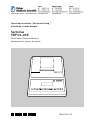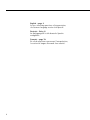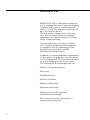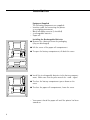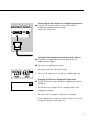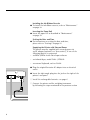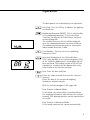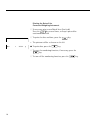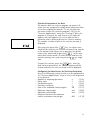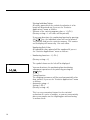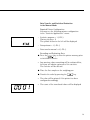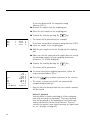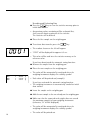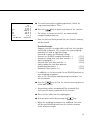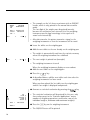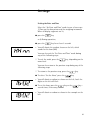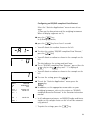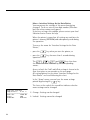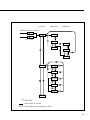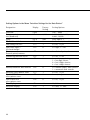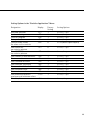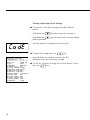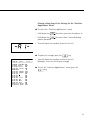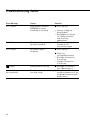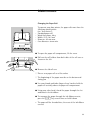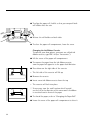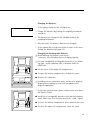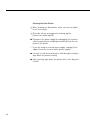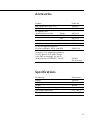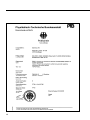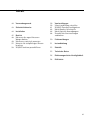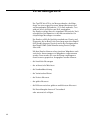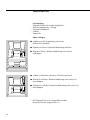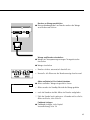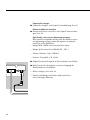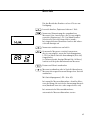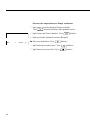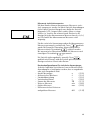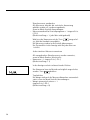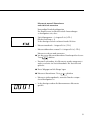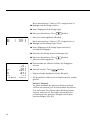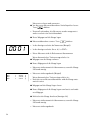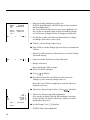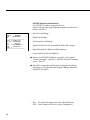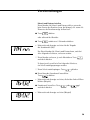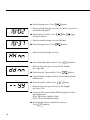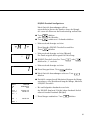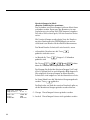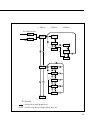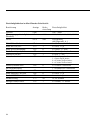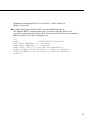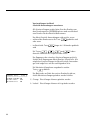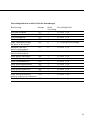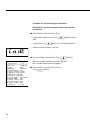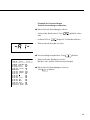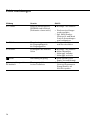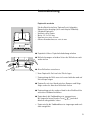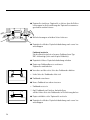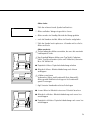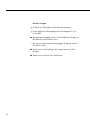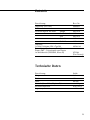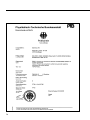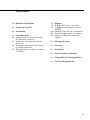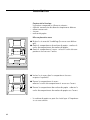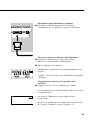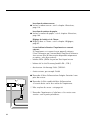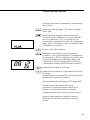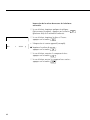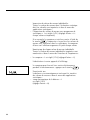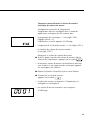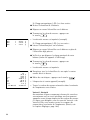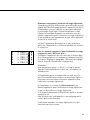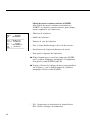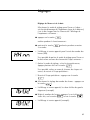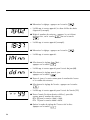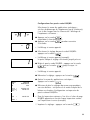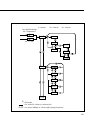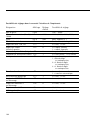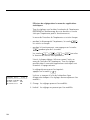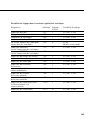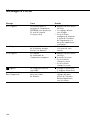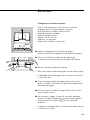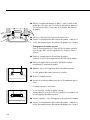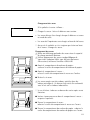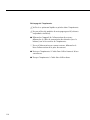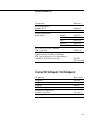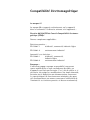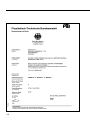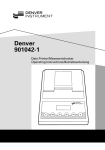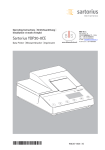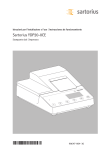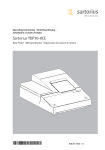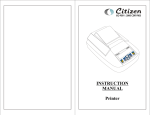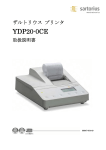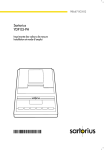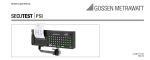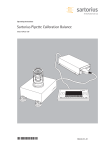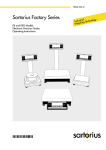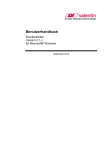Download Sartorius YDP 03-0CE - biovendis
Transcript
Operating Instructions | Betriebsanleitung | Installation et mode d’emploi Sartorius YDP 03-0CE Data Printer | Messwertdrucker | Imprimante des valeurs de mesure 98647-001-33 English – page 3 In cases involving questions of interpretation, the German-language version shall prevail. Deutsch – Seite 41 Im Auslegungsfall ist die deutsche Sprache maßgeblich. Français – page 79 En cas de questions concernant l’interprétation, la version en langue allemande fera autorité. 2 Contents 3 Contents 4 Intended Use 21 21 23 5 Safety Precautions 24 6 Installation 28 Operation Printing the Data of the Connected Weighing Instrument Statistical Evaluation of the Data Use in Legal Metrology in the EU ISO/GLP-compliant Data Printout 30 Settings Setting the Date and the Time Configuring an ISO/GLP-compliant Data Printout Menu – Interface Settings for the Data Printer Menu – Settings for Statistics Applications Printing a Hard Copy of the Settings 32 Troubleshooting Guide 33 Maintenance 37 Accessories 37 Specifications 38 Electromagnetic Compatibility 40 Test Certificate 9 10 11 19 20 3 Intended Use Model YDP 03-0CE is a data printer designed to receive weighing data from a connected weighing instrument and to print it on plain paper (roll width: 57.5 mm). Text and data are printed with up to 24 characters per line. This data printer is equipped with a real-time clock. After the printer has been configured according to the required settings, it is suitable for use in legal metrology. The data printer meets the quality standards of the chemical and pharmaceutical industries, in compliance with the requirements of GLP (Good Laboratory Practice) and GMP (Good Manufacturing Practice). In addition to recording individual weighing data, the data printer can generate a statistical evaluation of weighing data. All values transferred from an on-line weighing instrument are stored. The following can be computed/printed out: – Number of weighing operations – Mean value – Standard deviation – Variation coefficient – Minimum value/weight – Maximum value/weight – Difference between the maximum and minimum value/weight Data is transferred either automatically or manually by pressing a key. 4 Safety Precautions The data printer complies with the EC Directives and Standards for electrical equipment and electromagnetic compatibility. Use only rechargeable AA batteries of the following type: nickel-cadmium UM-3, order no. 69Y03136. Avoid draining the batteries excessively, as this will reduce their recharging capacity. Used batteries are hazardous waste and must be properly disposed of according to your local hazardous waste disposal regulations. § Deactivate the ISO/GLP-compliant printout function for the following instruments: – Economy/Express Series, EA/EB scales (up to serial number: 912xxxxx, “December 1999)” – GT/PT/QS/QT/XQ balances and scales (MP 10 processor) – QS/TS scales (MP 12 processor) – MA… moisture analyzers $ To change this setting, refer to the section entitled “Configuring an ISO/GLP-compliant Data Printout” When this unit is powered externally, use only an original Sartorius AC adapter (see “Accessories”). The printer must be supplied with external power via an AC adapter, if one of the following devices is connected: – an MP8-1/MP8-2 balance with Data Input software – an infrared dryer, model 7393…/YDU01L – an external keyboard, such as 73392 When cleaning the data printer, make sure that no liquid enters the printer housing: use only a moist cloth to wipe down the housing. 5 Installation – – – – Equipment Supplied The following components are supplied: Interface cable for connecting the printer to a weighing instrument Black ink ribbon cassette (is installed) 4 rechargeable batteries Paper roll Installing the Rechargeable Batteries § Remove the 4 batteries from the packaging (they are discharged) § Lift the cover of the paper roll compartment § To open the battery compartment, tilt back the cover § Install the 4 rechargeable batteries in the battery compartment. Make sure that the poles match the + and – signs! § To close the battery compartment, press down on the cover § To close the paper roll compartment, lower the cover – You cannot thread the paper roll until the printer has been turned on. 6 Connecting the Data Printer to a Weighing Instrument § Connect the interface cable to the printer and the weighing instrument you are using. Secure the connection. Turning On the Weighing Instrument and the Printer § To power the weighing instrument, plug in the AC adapter/power supply § Turn on the weighing instrument > The printer will turn on automatically > Self-test: all segments of the printer’s display light up Charging the Batteries during Initial Operation § Charge the batteries by leaving the weighing instrument turned on > The batteries are charged in the standby mode of the weighing instrument > After 28 hours, the printer’s batteries are charged $ If the symbol does not go out within 3 hours at the latest, change the batteries (see page 35) 7 Installing the Ink Ribbon Cassette § To install the ink ribbon cassette, refer to “Maintenance” on page 33 Inserting the Paper Roll § Insert the paper roll as described in “Maintenance” on page 33 Setting the Date and Time § For instructions on setting the date and time, please refer to “Settings” on page 21 Supplying the Printer with External Power The printer must be supplied with external power via an AC adapter (optional, see “Accessories”), if one of the following devices is connected: – an MP8-1/MP8-2 with Data Input software – an infrared dryer, model 7393…/YDU01L – an external keyboard, such as 73392 § Plug the original Sartorius AC adapter into an electrical outlet § Insert the right-angle plug into the jack on the right of the printer’s rear panel $ Install the rechargeable batteries: see page 6 $ Connect the printer and the weighing instrument by following the steps mentioned in the previous section 8 Operation The data printer has 6 function keys for operation: : Line Feed. Press the LF key to advance the paper by one blank line. : Numbering Function ON/OFF. This is only possible if the numbering function (-p4-) in the menu “Interface Settings for the Data Printer” has been activated (page 24). The readout shown on the left will be displayed once the numbering function has been activated. The numbering function generates a consecutive index number from 001 to 999. : Clear Number. This key resets the numbering function to “001” : Statistical Evaluation of the Collected Values This is only possible if the statistics program (-a3-) in the “Statistics Applications” menu (page 28) has been activated. The readout shown on the left (an example for 12 values) will be displayed for every value read into the statistics memory. : Date: Print the Date and Time : Prints the values or reads them into the statistics memory: Prints the data of the connected weighing instrument without statistics With the statistics program (-a3- page 29): Data Transfer in Manual Mode: In this mode, the current data is transferred from the weighing instrument and read into the statistics memory. (The printing function can be turned either on or off). Data Transfer in Automatic Mode: In this mode, printouts are started automatically. 9 Printing the Data of the Connected Weighing Instrument $ If necessary, print several blank lines (line feed): Press the key several times, or keep it pressed for continuous line feed 123456789012345678901234 12-DEC-95 10:25:38 $ To print the date and time, press the key > The printout will be as shown on the left 123456789012345678901234 001: + 123.4 g § To print data, press the key $ To reset the numbering function, if necessary, press the key $ To turn off the numbering function, press the 10 key Statistical Evaluation of the Data The printer’s built-in statistics program can process all values that are computed or weighed and transferred from an on-line weighing instrument. To use this function, you must activate the statistics program (-a3-) in the “Statistics Applications” menu (see “Settings”). When the program is activated, the code shown on the right will appear each time (approx. 0.5 sec.) to indicate that a particular value is being read into the statistics memory. The number of values read into the statistics memory is displayed. After you have pressed the key, the values transferred will be read into the statistics memory. Data transfer in the manual mode allows you to preselect the specific values to be transferred by pressing . In the automatic data transfer mode, all values will be read into the statistics memory once you have pressed a single time. To print the statistics, press the key. Once the data has been printed out, the statistics memory will be cleared and either the time or the date will be displayed. – – – – – – – – Configuring the Data Printer for Statistical Evaluation Any of the following statistical values can be configured in the “Statistics Applications” menu so that it will be printed or not printed: Number of weighing operations n (-s3-) Mean value x¯ (-s4-) Standard deviation s (-s5-) Variation coefficient srel (-s6-) Sum of the individual values/weights Σx (-s7-) Minimum value/weight min (-s8-) Maximum value/weight max (-s9-) Difference between the minimum and the maximum value/weight diff (-s 10) 11 Printing Individual Values All values upon which the statistical evaluation is to be based will be printed out if you set the “Statistics Applications” menu as follows: – Printout of the statistic program values = 1 (-a4-) (Factory setting = 1: all values will be printed) If you now deactivate the numbering function by pressing the key, the individual values will not be printed. They will be read into the statistics memory. The counter on the display will increase by 1 for each value. Numbering Each Value All individual values printed will be numbered if you set the “Statistics Applications” menu as follows: – Numbering function = 1 (-p4-) (Factory setting = 1) The symbol shown on the left will be displayed You can deactivate the numbering function during subsequent operation of the printer by pressing the key Taring Function The weighing instrument will be tared automatically after data transfer, if you set the “Statistics Applications” menu as follows: – Automatic taring = 1 Setting: (-a2-) (Factory setting = 0) This is a very convenient feature for the statistical evaluation of a series of weights, as you can consecutively place your samples on the weighing pan without having to remove them. 12 Data Transfer and Statistical Evaluation in the Manual Mode Required Printer Configuration You must set the following printer configuration in the “Statistics Applications” menu: – Statistics program = 1 (-a3-) (Factory setting = 1) The symbol shown on the left will be displayed – Data printout = 1 (-a4-) – Data transfer manual = 0 (-p5-). Recording and Evaluating Data § Press the key to clear the printer memory prior to initial data transfer > Any previous values remaining will be evaluated first, then you will obtain a printout of the statistics. The statistics will be deleted. § Place the first sample on the weighing pan § Transfer the value by pressing the key > The value will be printed, if the printer has been configured accordingly > The count of the transferred values will be displayed 13 If you have deactivated the automatic taring function (-a2-): § Remove the sample from the weighing pan § Place the next sample on the weighing pan § Transfer the value by pressing the 123456789012345678901234 001: 002: 003: + + + 123.6 117.8 119.1 g g g key > The values will be printed out (see example) If you have activated the automatic taring function (-a2-): § Leave the sample on the weighing pan § Add the next sample to the one already on the weighing pan § Make sure that the expected total weight does not exceed the maximum capacity of your weighing instrument (otherwise, “H” will be displayed) § Transfer the value by pressing the key > The values will be printed out 123456789012345678901234 n x s srel x min max Diff 12-DEC-95 12 99.8 3.55 3.57 1203.4 96.0 103.2 7.2 g g % g g g g § To record consecutive weighing operations, follow the steps mentioned above. Then: § Press the key to obtain a printout of the statistics > The values, as shown on the left, are automatically computed and printed out 16:02:11 > Once the data has been printed out, the statistics memory will be cleared Vartext1, Vartext2 You can define a header consisting of 2 lines maximum, each with 24 characters maximum. These user-defined lines will be printed at the beginning of each hard copy, and are identified as Vartext1 and Vartext2. They are stored in the printer’s non-volatile memory (to input headers, see “Settings” on page 27). 14 Data Transfer and Statistical Evaluation in the Automatic Mode Data Transfer The first value transferred must be greater than 30 scale intervals of the weighing instrument’s display (e.g., > 3.0 g, if the weighing instrument displays decigrams). The weighing instrument must display a stability symbol (fluctuation > 1 scale interval). The first value read into the statistics memory is used as the reference value for the statistics. Afterwards, data transfer will be blocked until it is detected that the weighing instrument has been unloaded. This means that the load on the pan is below <30% of the reference value. The next value will be transferred and read into the statistics memory if it is > 70% of the reference value. Required Printer Configuration You must set the following printer configuration parameters in the “Statistics Applications” menu: – Statistics program = 1 (-a3-) – Data transfer automatic = 1 (-P6-) Required Weighing Instrument Configuration The weighing instrument must be configured as follows (see instructions for the weighing instrument connected): – Auto print – Data output without stability 15 Recording and Evaluating Data § Press the key to clear the statistics memory prior to initial data transfer > Any previous values remaining will be evaluated first, then you will obtain a printout of the statistics. The statistics will be deleted. § Place the first sample on the weighing pan § To activate data transfer, press the key > The readout shown on the left will appear > “STAT” will be displayed for approx. 0.5 sec. > This value will be read into the statistics memory as the reference value If you have deactivated the automatic taring function: § Remove the sample from the weighing pan § Place the next sample on the weighing pan 123456789012345678901234 001: 002: 003: + + + 123.6 117.8 119.1 g g g > The value will be automatically transferred when the weighing instrument displays the stability symbol > Each value will be printed out (example) If you have activated the automatic taring function: > The weighing instrument is automatically tared after initial data transfer § Leave the sample on the weighing pan § Add the next sample to the one already on the weighing pan § Make sure that the expected total weight does not exceed the maximum capacity of your weighing instrument (otherwise, “H” will be displayed) > The value will be automatically transferred when the weighing instrument displays the stability symbol > The value will be printed out 16 123456789012345678901234 n x s srel x min max Diff 12-DEC-95 12 99.8 3.55 3.57 1203.4 96.0 103.2 7.2 g g % g g g g § To record consecutive weighing operations, follow the steps mentioned above. Then: § Press the key to obtain a printout of the statistics > The values, as shown on the left, are automatically computed and printed out 16:02:11 > Once the data has been printed out, the statistics memory will be cleared – – – – – – Practical Example Suppose you wish to weigh tablets and have their weights statistically evaluated. Let’s assume that your weighing instrument is used in legal metrology. You need to make the following settings: Generate an ISO/GLP-compliant printout = 1 (-a1-) Automatic taring after each data transfer = 1 (-a2-) Statistics program = 1 (-a3-) Printout after each data transfer = 1 (-a4-) Index number for each data printout (numbering function) = 1 (-p4-) Automatic data transfer = 0 (-p6-) $ In addition, set the menu code for an ISO/GLP printout on your weighing instrument: refer to the “Installation and Operating Instructions” for this instrument. § Press the key to clear the statistics memory prior to initial data transfer > Any previous values remaining will be evaluated first, then you will obtain a printout of the statistics. § Place the first tablet on the weighing pan § Activate data transfer by pressing the key > When the weighing instrument has stabilized, this value will be transferred and read into the statistics memory as the reference weight 17 123456789012345678901234 SARTORIUS Model BP6100 S/N 040240772 Id Date : 22-May-95 Start: 10:25:14 Ser. : 001: + 9.81 g > The example on the left shows a printout with an ISO/GLP header, which is only printed in the manual data transfer mode. The last digit of the weight must be printed inversely because the verification scale interval (e) of the weighing instrument used in legal metrology is not equal to its actual scale interval (d). > After data transfer, the printer transmits a signal to the weighing instrument so that the instrument will be tared. § Leave the tablet on the weighing pan § Add the next tablet to the one already on the weighing pan 123456789012345678901234 002: + 10.13 g > The weight is automatically read into the statistics memory when the weighing instrument has stabilized > The next weight is printed out (example) > The weighing instrument is tared When the weighing instrument displays a zero readout: § Add the next tablet to the weighing pan § Press the key § As described above, add the next tablet each time after the weighing instrument has been tared When you have placed the last tablet on the weighing pan and the last weight is displayed and printed: § Generate a statistical evaluation by pressing the key 123456789012345678901234 n X x min max 12 9.98 120.34 9.60 10.32 End : Name : 10:31:56 g g g g > The statistical evaluation will be printed (in this case, only those values preset in the “Statistics Applications” menu: number of weighing operations, mean value, sum of the individual weights, minimum and maximum weights) § Press the c key on the weighing instrument > The ISO/GLP footer will be printed 18 Use in Legal Metrology in the EU and the Signatories of the Agreement on the EEA The German Federal Institute of Physics and Metrology (PTB) has issued an independent test certificate, number D09-96.15, for the YDP03-0CE. Based on this certificate, the printer is allowed to be used in legal metrological applications in the EU and the EEA, provided that the printer is operated with weighing instruments verified for such use by an EC or national type-approval certificate. N N N N N + + + + + 208.76 218.88 220.33 222.65 224.02 g g g g g – Set up the printer so that you will be able to see the weight readout of the connected weighing instrument – For weighing instruments verified for use in legal metrology, where e = d: Configure the data printer so that the last digit of the weight value is inversely printed (refer to the subsection “Menu – Interface Settings for the Data Printer” under “Settings”) Important Note: For a weighing instrument where e=d and d < 0.1 mg, the last digit of the weight value may not be inversely printed. – If your printer has the mark “M” on a green background, you can use the printer immediately in legal metrology, provided that the weighing instrument is also verified for use in legal metrology. If the printer is subsequently connected to a verified weighing instrument already in use in legal metrology: – Notify your local weights and measures inspection office, or – Please contact your local Sartorius service center if you wish to have the data printer configured and prepared for verification for legal metrology. The above does not concern printers that are immediately used in legal metrology. 19 ISO/GLP-compliant Data Printout To obtain an ISO/GLP*-compliant data printout, the following information must head each data printout of every measurement: 123456789012345678901234 Sartorius Model BP210D S/N 040500046 Id -------------------Date : 30-May-95 Start: 10:05:30 Cal. : Extern Set. : 200.00000 g End : 10:05:45 Name : -------------------- – Manufacturer of the weighing instrument – Model name – Serial number – Date and time for the start and finish of each measurement – Operator/workstation ID – Operator’s signature § To set the data printer for ISO/GLP-compliant data printouts: refer to the subsection “Configuring an ISO/GLPcompliant Data Printout” under “Settings” on page 23 § In addition, set the appropriate menu code on your weighing instrument: refer to the section on “ISO/GLPcompliant Record or Printout” in the Sartorius instruction manual * ISO: International Organization for Standardization GLP: Good Laboratory Practice 20 Settings Setting the Date and Time Select the “Set Date and Time” mode in one of two ways: 1) Turn on the data printer and the weighing instrument When all display segments are lit, § press the key or 2) During operation, § press the key for at least 5 seconds > You will obtain the readout shown on the left, which stands for the hour (HH) You can also exit the “Set Date and Time” mode during any of the following steps: $ To exit the mode, press the menu level key, depending on the You can also return to the previous step during any of the following steps: $ To return to the previous step, press the § To select “Set the Hour,” press the key key > You will obtain a readout as shown on the left; both the digits on the left will flash § To set the hour, press the several times, if necessary key or the key – > You will obtain a readout as shown in the example on the left 21 § To store the setting, press the key > You will obtain a readout as shown in the example on the left. Both the digits on the right will flash § To set the minutes, press the – several times, if necessary key or the key > You will obtain a readout as shown in the example on the left § To store the setting, press the key > You will obtain a readout as shown in the example on the left § To select “Set Day, Month,” press the key > You will obtain the readout shown on the left, which stands for the day (dd) § To select “Set the Day,” press the key § Enter the day and month in the same manner as for the hours and minutes § To select “Set the Year,” press the key > You will obtain the readout shown on the left, which stands for the year (YY) § Enter the year (the last two digits) in the same manner as for the minutes § To exit the “Set Date and Time” mode, press the key 22 Configuring an ISO/GLP-compliant Data Printout Select the “Statistics Applications” menu in one of two ways: 1) Turn on the data printer and the weighing instrument When all display segments are lit, § press the key; or 2) During operation, § press the key for at least 5 seconds > You will obtain the readout shown on the left § To select the setting “ISO/GLP-compliant Data Printout,” press the key > You will obtain a readout as shown in the example on the left The dot indicates the setting used until now § To set “ISO/GLP-compliant Data Printout,” press either the key or the key until “1” is displayed > You will obtain a readout as shown in the example on the left § To store the setting, press the 123456789012345678901234 SARTORIUS Model BP6100 S/N 040240772 Id 564 Date : Start: Ser. : End : Name : 22-May-95 10:25:14 10:25:32 key § To exit the “Statistics Applications” menu, press the key § In addition, set the appropriate menu codes on your weighing instrument: refer to the section on “ISO/GLPcompliant Record or Printout” in the Sartorius instruction manual > In all subsequent printouts, an ISO/GLP header and footer similar to the example shown on the left will be automatically printed $ To print the settings, press the key 23 Menu – Interface Settings for the Data Printer You can prevent the settings of this menu from being changed. To do so, enter a four-digit number (PIN number) that others cannot easily guess. If you lose or forget this number, please contact your local Sartorius Service Center for help. When the printer is turned on, all settings are read into the printer’s memory (EEPROM) and subsequently used during the operation. To access the menu for “Interface Settings for the Data Printer,” – press the key when you start the printer; or – press the operation key for more than 5 seconds during The , , and keys then have the cursor functions indicated by the corresponding arrows. Access to both the code and baud settings is shown in the flow chart given as an example on the next page. All setting options for the menu “Interface Settings for the Data Printer” are listed following this chart. In the “Setup” menu, you can have the menu settings printed by pressing the key 123456789012345678901234 Interface Settings Program Vers. 1.xx C -----------------------Baud rate 1200 bd Parity odd Handshake DTR/CTS . . . 24 The letter at the end of the second line indicates whether menu settings can be changed: C: Change: Settings can be changed L: Locked: Settings cannot be changed 1st Level 2nd Level 3rd Level When printer is started cO de or > 5 sec. -- -01 -21 -99 -21 01 21 99 B B B ba ud 24 00 48 00 96 00 19 20 pa ry … … B = Example = New value is stored 12:00 = Dot indicates previously set value 25 Setting Options in the Menu “Interface Settings for the Data Printer” Designation Display Password Data transmission rate (baud rate) Parity RS-232C handshake Print using <CR, LF> Print flush, right-/ left-hand margin Print Decimal points/commas Numbering function on/off Inverse printing code baud 1,200 pary hand -p1-p2- odd 0 1 0 100 … 9999 1,200; 2,400; 4,800; 9,600; 19,200 even, odd, 0, 1 0 = hardware, 1 = software 0 = no, 1 = yes 0 = right, 1 = left -p3- 0 0 = decimal points, 1 = commas -p4-p5- 1 0 Manual/automatic data transfer -p6- 0 -p7-p8- 1 0 0 = off, 1 = on 0 = no inverse printing, 1 = last digit inverse, 2 = last 2 digits inverse, 3 = last 3 digits inverse 0 = manual (indiv.) data transfer 1 = automatic data transfer 0 = no, 1 = yes 0 = no, 1 = yes -p9- 0 0 = no, 1 = yes -c1-c2- 24 1 12, 24 hours 0 = date, 1 = time Date/time when printer starts Print VARTEXT1 when printer starts Print VARTEXT2 when printer starts Time display Date/time display 26 Factory Setting Setting Options Entry of the user-defined text for the 1st and 2nd lines (Vartext1, Vartext2): § You will need a computer (PC) with a BASIC interpreter The following BASIC program is used to transfer text via the interface of a connected computer (PC). The BASIC interpreter already installed on the computer executes this program. CLS PRINT „ 123456789012345678901234“ LINE INPUT „VARTEXT1 ? „, VarText1$ LINE INPUT „VARTEXT2 ? „, Vartext2$ OPEN „com1: 1200,0,7,1,CD0,DS0“ FOR RANDOM AS #1 PRINT #1,CHR$(27)+"j"+VarText1$+"_"+CHR$(13)+CHR$(10) PRINT #1,CHR$(27)+"k"+Vartext2$+"_"+CHR$(13)+CHR$(10) CLOSE #1 27 Menu - Settings for Statistics Applications When the printer is turned on, all settings are read into the printer’s memory (EEPROM) and subsequently used during operation. To access the “Statistics Applications” menu, – press the key when you start the printer; or – press the operation key for more than 5 seconds during , The , and keys then have the cursor fuctions indicated by the corresponding arrows. Access to both the individual settings is shown in the flow chart given as an example on the next page. All setting options for the “Statistics Applications” menu are listed following this chart. To print the menu settings, press the 123456789012345678901234 Application Settings Program Vers. 1.xx C -----------------------A1:Mode ISO/GLP ON A2:Tare func. OFF A3:Statistics ON The letter at the end of the second line indicates whether menu settings can be changed: C: Change: Settings can be changed L: Locked: Settings cannot be changed 28 key Setting Options in the “Statistics Applications” Menu Designation Display Setting Options -A1-A2-A3-A4-A5- Factory Setting 1 0 1 1 0 GLP/GMP printout Automatic taring Statistics program Data printout Transfer index header for values to the statistics Print VARTEXTl on statistics printout Print VARTEXT2 on statistics printout Print number of measurements Print mean value Print standard deviation Print variation coefficient Printsum of individual values Print minimum value Print maximum value Print difference between maximum and minimum values Print date/time -51- 0 0 = no, l = yes -52- 0 0 = no, l = yes -53-54-55-56-57-58-59-510- 1 1 1 1 1 1 1 1 0 = no, l = yes 0 = no, l = yes 0 = no, l = yes 0 = no, l = yes 0 = no, l = yes 0 = no, l = yes 0 = no, l = yes 0 = no, l = yes -511- 0 0 = no, 1 = yes 0 = no, l = yes 0 = no, l = yes 0 = no, l = yes 0 = no, l = yes 0…50 (details upon request) 29 Printing a Hard Copy of the Settings § To select the “Interface Settings for the Data Printer” menu, – hold down the key when you start the printer; – hold down the printer operation key for more than 5 seconds during > You will obtain the readout shown on the left § To print the settings, press the 123456789012345678901234 Interface Settings Program Vers. 1.xx C -----------------------Baud rate 1200 bd Parity odd Handshake DTR/CTS P1:Send CR/LF ON P2:Print format right P3:Decimal-Char point P4:Num.function ON P5:Inverse from 0FF P6:Print mode Standard P7:Date/Time ON P8:Print TEXT1 OFF P9:Print TEXT2 OFF C1:Time format 24h C2:Display Time 30 key > You will obtain the readout shown on the left (Example: these are the factory settings) § To exit the “Interface Settings for the Data Printer” menu, press the key Printing a Hard Copy of the Settings for the “Statistics Applications” Menu § To select the “Statistics Applications” menu, – hold down the key when you start the printer; or – hold down the printer operation for more than 5 seconds during > You will obtain the readout shown on the left § To print the settings, press the 123456789012345678901234 Application Settings Program Vers. 1.xx C -----------------------A1:Mode ISO/GLP ON A2:Tare func. OFF A3:Statistics ON A4:Print value ON A6:Header 0 5 S1:Print TEXT1 OFF S2:Print TEXT2 OFF S3:Print n ON S4:Print x ON S5:Print s ON S6:Print srel ON S7:Print x ON S8:Print min ON S9:Print max ON S10:Print diff ON S11:Print date OFF key > You will obtain the readout shown on the left (Example: these are the factory settings) § To exit the “Statistics Applications” menu, press the key 31 Troubleshooting Guide Error Message err1 flashes Causes Data in printer memory (EEPROM) is wrong (checksum is incorrect) err2 flashes The input buffer capacity has been exceeded err3 flashes No control signals for printer flashes _ Underlining on the printout 32 Battery power is too low Transfer error in a data string Solution § Press any key > Factory settings are being loaded $ Reconfigure the menus for “Printer Interface” and “Statistics Applications” § Turn the weighing instrument off, then back on again § Press any key § Check the rechargeable batteries $ Recharge the batteries, if necessary $ Change the batteries, if necessary § Recharge the batteries (see “Maintenance”) § Check to see if the interface parameters of the weighing instrument and printer match Maintenance Changing the Paper Roll – – – – – To operate your data printer, the paper rolls must have the following specifications: (see “Accessories”): Standard paper roll Wood-free paper, 60 g Width: 57.5 ± 0.5 mm Diameter: 65 mm max. Core diameter: 8 mm min. § To open the paper roll compartment, lift the cover § Pull out the roll holders from both sides of the roll core as shown on the left § Remove the old roll core $ Place a new paper roll on a flat surface $ The beginning of the paper must be on the bottom and facing you § Use your thumb and index finger of one hand to hold the paper roll vertically above the paper roll compartment § Using your other hand, thread the paper through the slot underneath the ink ribbon § To transport the paper through the ink ribbon cassette, press the key several times or hold it down > The paper will be threaded into, then out of the ink ribbon cassette 33 § To align the paper roll, hold it so that you can push both roll holders into the core § Release the roll holders on both sides § To close the paper roll compartment, lower the cover Changing the Ink Ribbon Cassette To operate your data printer, you must use a black ink ribbon cassette, type ERC-22 (see “Accessories”). § Lift the cover of the paper roll compartment § To remove the paper from the ink ribbon cassette, turn the paper roll opposite to the paper feed direction § Press down on the right side of the cassette > The left side of the cassette will lift up § Remove the cassette § Insert a new ink ribbon cassette from the top > The cassette will lock into place $ If necessary, turn the small tension wheel located on the left in the direction of the arrow until the ribbon is stretched taut in front of the paper § To thread the paper, refer to “Changing the Paper Roll” § Lower the cover of the paper roll compartment to close it 34 Charging the Batteries If the symbol shown on the left lights up: $ Charge the batteries by leaving the weighing instrument turned on > The batteries are charged in the standby mode of the weighing instrument > After 28 hours, the printer’s batteries are charged $ If the symbol does not go out within 3 hours at the latest, change the batteries (see page 35) Changing the Rechargeable Batteries ! Avoid draining the batteries excessively; otherwise, this will reduce their recharging capacity. ! Use only standard AA rechargeable batteries of the follow- ing type: nickel-cadmium UM-3, Sartorius order no. 69Y03136. § Lift the cover of the paper roll compartment § To open the battery compartment, tilt back the cover § Remove the 4 batteries ! Used batteries are hazardous waste and must be properly disposed of according to your local hazardous waste disposal regulations. $ If you have any questions, please contact your local Sartorius Service Center § Install the 4 rechargeable batteries in the battery compartment. Make sure that the poles match the + and – signs!! § To close the battery compartment, press down on the cover § To close the paper roll compartment, lower the cover 35 Cleaning the Data Printer ! When cleaning the data printer, make sure that no liquid enters its housing ! Please do not use any aggressive cleaning agents (solvents or similar agents) § Disconnect the power supply by unplugging the interface cable (connecting the weighing instrument) from the rear panel of the printer $ If you are using an external power supply, unplug the AC adapter from the electrical outlet (mains supply) § Use only a cloth moistened with a mild detergent (soap) to wipe down the printer housing § After cleaning, wipe down the printer with a soft, dry piece of cloth 36 Accessories Product Spare paper rolls (box of 5) Ink ribbon cassette AC adapter with specifications rated for Order No. 6906937 6906918 Europe UK USA Australia South Africa Set of rechargeable batteries (4 nickel cadmium, UM-3, type AA) Interface cable for connecting the printer to a weighing instrument or other device of an older design series (MP technology), for use in residential areas (EN55022, Class B) 6971412 6971414 6971413 6971411 6971410 69Y03136 VF1503 (FastFactory) Specifications Designation Length Width Height Weight (without batteries, paper roll) Operating temperature Storage temperature Dimensions 230 mm 158 mm 80 mm approx. 800 g 0 to +40 °C –40 to +70 °C 37 Electromagnetic Compatibility C Marking The equipment complies with the following Directive: Council Directive 89/336/EEC “Electromagnetic Compatibility (EMC)” Applicable European Standards: Limitation of emissions: EN 50081-1 Residential, commercial and light industry EN 50081-2 Industrial environment Defined immunity to interference: EN 50082-1 Residential, commercial and light industry pr EN 50082-2 Industrial environment Important Note: The operator shall be responsible for any modifications to Sartorius equipment and for any connections of cables or equipment not supplied by Sartorius and must check and, if necessary, correct these modifications and connections. On request, Sartorius will provide information on the minimum operating specifications (in accordance with the Standards listed above for defined immunity to interference). 38 Important Information for Connecting Devices of an Older Design Series: If you connect this printer to weighing instruments or devices of an older design series (MP technology), they might exceed the permissible limits designed to provide reasonable protection against harmful radio interference in residential areas (EN55022, Class B). For this reason, please observe the following: Warning! This a Class A device that can cause radio interference in residential areas. In this case, the user may be required to correct the interference by taking appropriate measures at his own expense. You can order a special Sartorius interface cable (accessory) that complies with the radio interference limits for operation of equipment in residential areas. Information on Radio Frequency Interference Warning! This equipment generates, uses and can radiate radio frequency energy and, if not installed and used in accordance with the instruction manual, may cause interference to radio communications. It has been tested and found to comply with the limits for a Class A computing device pursuant to Subpart J of Part 15 of FCC Rules, which are designed to provide reasonable protection against such interference, when operated in a commercial environment. Operation of this equipment in a residential area is likely to cause interference, in which case the user, at his own expense, will be required to take whatever measures may be required to correct the interference. 39 40 Inhalt 42 Verwendungszweck 43 Sicherheitshinweise 44 Installation 47 48 Betrieb Messwert der angeschlossenen Waage drucken Messwerte statistisch auswerten Hinweise für eichpflichtigen Einsatz beachten ISO/GLP konform protokollieren 49 57 58 59 59 61 62 66 68 Voreinstellungen Uhrzeit und Datum einstellen ISO/GLP-Protokoll konfigurieren Menü Drucker-Schnittstelle Menü Statistik-Anwendungens Protokoll der Voreinstellungen ausdrucken 70 Fehlermeldungen 71 Instandhaltung 75 Zubehör 75 Technische Daten 76 Elektromagnetische Verträglichkeit 78 Prüfschein 41 Verwendungszweck Der Typ YDP 03-0CE ist ein Messwertdrucker, der Wägedaten von einer angeschlossenen Waage übernimmt und auf Normalpapier (Rollenbreite: 57,5 mm) ausdruckt. Text wird mit bis zu 24 Zeichen pro Zeile ausgegeben. Der Drucker verfügt über eine eingebaute Echtzeituhr. Nach erforderlicher Konfiguration ist der Messwertdrucker für eichpflichtige Messungen einsetzbar. Der Drucker erfüllt die Qualitätsstandards aus Chemie und Pharmazie, die im Bereich der Forschung unter dem Begriff GLP (Good Laboratory Practice) und in der Fertigung unter dem Begriff GMP (Good Manufacturing Practice) eingeführt sind. Mit dem Drucker können neben einzelnen Wägedaten auch statistische Auswertungen von Wägedaten vorgenommen werden. Dazu werden alle von der Waage empfangenen Gewichtswerte gespeichert. Ausgegeben werden können: – die Anzahl der Messungen – der arithmetische Mittelwert – die Standardabweichung – der Variationskoeffizient – der kleinste Messwert – der größte Messwert – die Differenz zwischen größtem und kleinstem Messwert Die Datenübergabe kann auf Tastendruck oder automatisch erfolgen. 42 Sicherheitshinweise Der Drucker entspricht den Richtlinien und Normen für elektrische Betriebsmittel und elektromagnetische Verträglichkeit. Es darf nur folgender Akkutyp (keine Batterien) verwendet werden: Nickel-Cadmium UM-3, Typ AA Best.Nr. 69Y03136. Tiefentladung der Akkus vermeiden, da sonst die maximale Ladekapazität sinkt. Verbrauchte Akkus müssen als Sondermüll entsorgt werden. § ISO/GLP-Protokoll bei folgenden Geräten abschalten: – Economy Serie, EA-/EB-Modelle (bis Seriennummer: 912xxxxx, »Dezember 1999«) – GT/PT/QS/QT/XQ-Waagen (Prozessor MP 10) – QS/TS-Waagen (Prozessor MP 12) – MA…-Feuchtemessgeräte $ Einstellungsänderung siehe Kapitel Voreinstellungen »ISO/GLP-Protokoll konfigurieren« Bei externer Spannungsversorgung nur Original Sartorius Netzgerät für diesen Drucker verwenden (siehe Kapitel Zubehör). Die externe Spannungsversorgung ist zu verwenden, wenn der Drucker mit folgenden Geräten zusammengeschaltet wird: – Waage MP8-1/MP8-2 mit internem Data Input – Infrarot-Trockner 7393…/YDU01L – externes Tastenfeld, z. B. 73392 Beim Reinigen dürfen keine Flüssigkeiten in den Drucker gelangen: nur leicht angefeuchtetes Reinigungstuch verwenden. 43 Installation – – – – Lieferumfang Folgende Einzelteile werden mitgeliefert: Datenleitung Drucker – Waage Schwarzes Farbband 4 Akkus Papierrolle Akkus einlegen § 4 Akkus aus der Verpackung entnehmen (Akkus sind entladen) § Papierfach öffnen: Papierfachabdeckung anheben § Akkufach öffnen: Akkufachabdeckung nach hinten aufklappen § 4 Akkus in Akkufach einsetzen: Polarität beachten! § Akkufach schließen: Akkufachabdeckung nach vorne herunterklappen § Papierfach schließen: Papierfachabdeckung nach vorne herunterklappen – Die Papierrolle kann erst eingefädelt werden, wenn der Drucker eingeschaltet ist. 44 Drucker an Waage anschließen § Datenverbindungskabel am Drucker und an der Waage anschließen und sichern Waage und Drucker einschalten § Waage mit Netzspannung versorgen: Netzgerätstecker einstecken § Waage einschalten > Drucker schaltet automatisch ebenfalls ein > Kontrolle: alle Elemente der Druckeranzeige leuchten auf Akkus aufladen bei Erst-Inbetriebnahme § Akkus aufladen: Waage eingeschaltet lassen > Akkus werden im Standby-Betrieb der Waage geladen > nach 28 Stunden sind die Akkus im Drucker aufgeladen $ Falls das Symbol nach spätestens 3 Stunden nicht erlischt: Akkus wechseln, siehe Seite 73 Farbband einlegen § Farbband einlegen: siehe Kapitel Instandhaltung, Seite 72 45 Papierrrolle einlegen § Papierrolle einlegen: siehe Kapitel Instandhaltung, Seite 71 Datum und Uhrzeit einstellen § Datum und Uhrzeit einstellen: siehe Kapitel Voreinstellungen, Seite 59 Ggf. Drucker mit externer Spannung versorgen Beim Anschluss folgender Geräte muss der Drucker extern mit Spannung versorgt werden (Netzgerät nur optional erhältlich: siehe »Zubehör«): – Waage MP8-1/MP8-2 mit internem Data Input – Waage der Economy-Serie (Modell EA…, EB…) – Infrarot-Trockner 7393…/YDU01L – Externes Tastenfeld, z. B. 73392 § Original Sartorius Netzgerät an Netzsteckdose anschließen § Winkelstecker des Netzgeräts an rechten Ausgang der Druckerrückseite anschließen $ Akkus einlegen: siehe Seite 44 $ Drucker und Waage anschließen und einschalten: siehe vorherigen Abschnitt 46 Betrieb Für den Betrieb des Druckers stehen 6 Tasten zur Verfügung: : Leerzeile drucken; Papiervorschub um 1 Zeile : Numerator (Numerierung der ausgedruckten Messwerte) ein-/ausschalten; dies ist nur möglich, wenn der »Numerator« (-p4-) im Menü DruckerSchnittstelle (Seite 62) eingeschaltet wurde; bei eingeschaltetem Numerator leuchtet die nebenstehende Anzeige auf : Numerator zurücksetzen auf »001« : Gesammelte Messwerte statistisch auswerten; dies ist nur möglich, wenn das Statistikprogramm (-a3-) im Menü Statistik-Anwendungen (Seite 66) eingeschaltet ist. Nebenstehende Anzeige (Beispiel für 12 Werte) leuchtet auf für jeden übernommenen Messwert : Datum und Uhrzeit ausdrucken : Messwert ausdrucken oder in Statistik übernehmen: Messwert der angeschlossenen Waage ohne Statistik ausdrucken Mit Statistikprogramm (-a3- Seite 67): bei manueller Messwertübernahme: aktuellen Messwert der Waage für statistische Auswertung übernehmen (Ausdruck kann ein- oder ausgeschaltet sein) bei automatischer Messwertübernahme: automatische Messwertübernahme starten 47 Messwert der angeschlossenen Waage ausdrucken $ Ggf. einige Leerzeilen drucken (Papiervorschub): Taste (mehrfach) drücken oder gedrückt halten 123456789012345678901234 12-DEC-95 10:25:38 $ Ggf. Datum und Uhrzeit drucken: Taste drücken > Nebenstehender Ausdruck erscheint (Beispiel) 123456789012345678901234 001: + 123.4 g § Messwert ausdrucken: Taste $ Ggf. Numerator zurücksetzen: Taste $ Ggf. Numerator ausschalten: Taste 48 drücken drücken drücken Messwerte statistisch auswerten Mit dem Drucker können übernommene Messwerte statistisch ausgewertet werden. Im Menü Statistik-Anwendungen (siehe Kapitel Voreinstellungen) muss dafür das Statistikprogramm (-a3-) eingeschaltet werden. Wenn es eingeschaltet ist, leuchtet das nebenstehende Zeichen in der Anzeige für jeden übernommenen Messwert kurz (ca. 0,5 s) auf. Die Anzahl der übernommenen Messwerte wird angezeigt. Für die statistische Auswertung werden die übernommenen Messwerte gesammelt, nachdem die Taste gedrückt wurde. Bei manueller Übernahme können ausgewählte Messwerte durch Tastendruck selektiert werden. Bei automatischer Übernahme werden alle Messwerte nach einmaligem Tastendruck gesammelt. Die Statistik wird ausgedruckt, wenn die Taste gedrückt wird. Danach wird die Statistik gelöscht, in der Anzeige erscheinen Uhrzeit oder Datum. – – – – – – – – Druckerkonfigurationen für statistische Auswertungen Jeder der folgenden Statistikwerte kann im Menü StatistikAnwendungen so konfiguriert werden, dass er ausgedruckt oder nicht ausgedruckt wird: Anzahl Messungen n (-s3-) Arithmetischer Mittelwert x¯ (-s4-) Standardabweichung s (-s5-) Variationskoeffizient srel (-s6-) Summe der Messwerte Σx (-s7-) Kleinster Messwert min (-s8-) Größter Messwert max (-s9-) Differenz zwischen kleinstem und größtem Messwert diff (-s10) 49 Einzelmesswerte ausdrucken Alle Messwerte, über die die statistische Auswertung gebildet werden soll, werden ausgedruckt, wenn im Menü Statistik-Anwendungen: – Messwertausdruck bei Statistikprogramm = 1 eingestellt ist (-a4-) (Werkseinstellung = 1: jeder Wert wird gedruckt) Wird jetzt der Numerator mit der Taste ausgeschaltet, wird der Ausdruck unterdrückt. Die Messwerte werden in die Statistik übernommen. Der Postenzähler in der Anzeige wird für jeden Wert um 1 erhöht. Jeden einzelnen Messwert numerieren Alle ausgedruckten Einzelmesswerte werden numeriert, wenn im Menü Drucker-Schnittstelle: – Numerator = 1 eingestellt ist (-p4-) (Werkseinstellung = 1) In der Anzeige erscheint nebenstehendes Zeichen Der Numerator kann im Betrieb nachträglich ausgeschaltet werden: Taste drücken Tarafunktion Die Waage wird nach der Messwertübernahme automatisch tariert, wenn im Menü Statistik-Anwendungen: – Waage automatisch tarieren = 1 eingestellt ist (-a2-) (Werkseinstellung = 0) 50 Messwerte manuell übernehmen und statistisch auswerten Notwendige Druckerkonfiguration Der Drucker muss im Menü Statistik-Anwendungen so konfiguriert sein, dass: – Statistikprogramm = 1 eingestellt ist (-a3-) (Werkseinstellung = 1) In der Anzeige erscheint nebenstehendes Zeichen – Messwertausdruck = 1eingestellt ist (-a4-) – Messwertübernahme manuell = 0 eingestellt ist (-p6-). Messwerte erfassen und auswerten § Vor der ersten Messwertübernahme Druckerspeicher leeren: Taste drücken > Eventuell vorhandene alte Messwerte werden ausgewertet und es erscheint ein Statistikausdruck. Die Statistik wird gelöscht. § Erstes Wägegut auf die Waage legen § Messwert übernehmen: Taste drücken > Messwert wird ausgedruckt, wenn der Drucker entsprechend konfiguriert ist > In der Anzeige werden die übernommenen Messwerte gezählt 51 Wenn Automatisches Tarieren (-a2-) ausgeschaltet ist: § Wägegut von der Waage nehmen § Neues Wägegut auf die Waage legen § Messwert übernehmen: Taste 123456789012345678901234 001: 002: 003: + + + 123.6 117.8 119.1 g g g drücken > Messwert wird ausgedruckt (Beispiel) Wenn Automatisches Tarieren (-a2-) eingeschaltet ist: § Wägegut auf der Waage liegen lassen § Neues Wägegut auf die Waage legen zum bereits vorhandenen Wägegut § Höchstlast der Waage beachten (Anzeige »H«) § Messwert übernehmen: Taste > Messwert wird ausgedruckt 123456789012345678901234 n x s srel x min max Diff 12-DEC-95 12 99.8 3.55 3.57 1203.4 96.0 103.2 7.2 g g % g g g g 16:02:11 drücken § Nacheinander wie oben beschrieben alle Wägegüter erfassen § Statistik erstellen: Taste drücken > Nebenstehender Ausdruck erscheint (Beispiel) > Alle gespeicherten Messwerte im Druckerspeicher werden gelöscht Vartext1, Vartext2 Vor jedem Ausdruck der Messwerte können maximal 2 Zeilen mit maximal je 24 Zeichen kunden-spezifischer Text erscheinen. Diese Zeilen haben die Bezeichnung Vartext1 und Vartext2. Sie werden netzausfallsicher im Druckerspeicher gesichert. (Eingabe siehe Kapitel Voreinstellungen, Seite 65). 52 Messwerte automatisch übernehmen und statistisch auswerten Übernahme der Messwerte Der erste Messwert, der übernommen wird, muss größer als 30 Teilschritte der Waagenanzeige sein (z. B. > 3,0 g, wenn die Waage Zehntelgramm anzeigt). Die Waage muss dabei Stillstand anzeigen (Schwankung ≤ 1 Teilschritt). Der erste Messwert ist Referenzwert für die Statistik. Nach der Übernahme des Messwertes ist die Messwertübernahme so lange gesperrt, bis die Waage unter 30 % des Referenz-wertes entlastet wird. Der nächste Messwert wird übernommen, wenn er > 70 % des Referenzwertes ist. Notwendige Druckerkonfiguration Der Drucker muss im Menü Statistik-Anwendungen so konfiguriert sein, dass: – Statistikprogramm = 1 eingestellt ist (-a3-) – Messwertübernahme automatisch = 1 eingestellt ist (-P6-). Notwendige Waagenkonfiguration Die Waage muss folgendermaßen eingestellt sein (siehe Anleitung der angeschlossenen Waage): – Autoprint – Datenausgabe ohne Stillstand 53 Messwerte erfassen und auswerten § Vor der ersten Messwertübernahme Statistikspeicher leeren: Taste drücken > Eventuell vorhandene alte Messwerte werden ausgewertet und es erscheint ein Statistikausdruck § Erstes Wägegut auf die Waage legen § Messwertübernahme starten: Taste drücken > In der Anzeige erscheint der Numerator (Beispiel) > In der Anzeige erscheint für ca. 0,5 s »STAT.« > Dieser Messwert wird als Referenzwert übernommen Wenn Automatisches Tarieren ausgeschaltet ist: § Wägegut von der Waage nehmen § Neues Wägegut auf die Waage legen > Messwert wird automatisch übernommen, wenn die Waage Stillstand anzeigt 123456789012345678901234 001: 002: 003: + + + 123.6 117.8 119.1 g g g > Messwert wird ausgedruckt (Beispiel) Wenn Automatisches Tarieren eingeschaltet ist: > Nach der ersten Messwertübernahme wird die Waage automatisch tariert § Wägegut auf der Waage liegen lassen § Neues Wägegut auf die Waage legen zum bereits vorhandenen Wägegut § Höchstlast der Waage beachten (Anzeige »H«) > Messwert wird automatisch übernommen, wenn die Waage Stillstand anzeigt > Messwert wird ausgedruckt 54 123456789012345678901234 n x s srel x min max Diff 12-DEC-95 12 99.8 3.55 3.57 1203.4 96.0 103.2 7.2 g g % g g g g 16:02:11 § Nacheinander wie oben beschrieben alle Wägegüter erfassen § Statistik erstellen: Taste drücken > Nebenstehender Ausdruck erscheint (Beispiel) > Alle gespeicherten Messwerte im Druckerspeicher werden gelöscht – – – – – – Beispiel Es sollen Tabletten gewogen werden. Die Messwerte sollen statistisch ausgewertet werden. Die Waage sei im eichpflichtigen Einsatz. Folgende Voreinstellungen sollen gelten: ISO/GLP-Protokoll drucken = 1 (-a1-) Automatisches Tarieren nach jeder Messwertübernahme = 1 (-a2-) Statistikprogramm = 1 (-a3-) Ausdruck nach jeder Messwertübernahme = 1 (-a4-) Messwertausdruck numerieren (Numerator) = 1 (-p4-) Automatische Messwertübernahme = 1 (-p6-) $ Zusätzlich entsprechende Menüeinstellung für das ISO/GLP-Protokoll an der Waage vornehmen: siehe Betriebsanleitung der Waage § Vor der ersten Messwertübernahme Druckerspeicher leeren: Taste drücken > Eventuell vorhandene alte Messwerte werden ausgewertet und es erscheint ein Statistikausdruck. § Erste Tablette auf die Waage legen § Messwertübernahme starten: Taste drücken > Bei Stillstand der Waage wird dieser Messwert als Referenzwert übernommen 55 123456789012345678901234 SARTORIUS Model BP6100 S/N 040240772 Id Date : 22-May-95 Start: 10:25:14 Ser. : 001: + 9.81 g > Nebenstehender Ausdruck erscheint mit ISO/GLP-Kopf (Beispiel); ISO/GLP-Kopf nur bei manueller Messwertübernahme Die letzte Ziffer des Messwertes muss invers gedruckt werden, da die im eichpflichtigen Verkehr befindliche Waage einen Eichwert (e) ungleich dem Teilungswert (d) besitzt. > Der Drucker sendet nach Messwertübernahme ein Signal zur Waage, damit diese tariert wird. § Tablette auf der Waage liegen lassen § Neue Tablette auf die Waage legen zur bereits vorhandenen Tablette 123456789012345678901234 002: + 10.13 g > Messwert wird automatisch übernommen, wenn die Waage Stillstand anzeigt > Nebenstehender Ausdruck erscheint (Beispiel) > Waage wird tariert Wenn die Waage »Null« anzeigt: § Nächste Tablette auflegen § Taste drücken § Wie oben beschrieben alle Tabletten nach und nach auflegen, jeweils wenn die Waage tariert ist Wenn die letzte Tablette aufgelegt ist und der Messwertausdruck erscheint: § Statistische Auswertung erstellen: Taste drücken 123456789012345678901234 n X x min max 12 9.98 120.34 9.60 10.32 End : Name : 10:31:56 g g g g > Statistische Auswertung wird ausgedruckt (hier nur die im Menü Statistik-Anwendungen voreingestellten Größen für Anzahl, Mittelwert, Summe, kleinster und größter Messwert) § An der Waage: Taste c drücken > ISO/GLP-Fuß wird ausgedruckt 56 Hinweise für eichpflichtigen Einsatz beachten Der Drucker YDP03-0CE verfügt über einen eigenständigen Prüfbericht der PTB Deutschland mit der Nummer D 0996.15. Hierdurch ist der Drucker qualifiziert zur Verwendung im gesetzlichen Messwesen der EU und des EWR in Zusammenhang mit geeichten Waagen, die durch eine EGoder nationale Bauartzulassung zur Eichung bescheinigt sind. – Drucker in Sichtverbindung zur Gewichtsanzeige der angeschlossenen Waage aufstellen. N N N N N + + + + + 208.76 218.88 220.33 222.65 224.02 g g g g g – Für geeichte Waagen mit e ungleich d: Drucker so konfigurieren, dass die letzte Stelle des Gewichtswertes invers gedruckt wird (siehe Kapitel »Voreinstellungen«, Abschnitt »Voreinstellungen im Menü DruckerSchnittstelle vornehmen«) Hinweis: Für eine Waage mit e = d und d < 0,1 mg darf die letzte Stelle des Gewichtswertes nicht invers gedruckt werden. – Trägt der Drucker das Zeichen „M“ auf grünem Grund, so darf er in Verbindung mit einer geeichten Waage von Sartorius sofort im gesetzlichen Messwesen eingesetzt werden. Wenn der Drucker nachträglich an eine geeichte und bereits im eichpflichtigen Verkehr eingesetzte Waage angeschlossen wird, ist in Deutschland eine Information an das zuständige Eichamt gefordert. Der sofortige Einsatz im gesetzlichen Messwesen ist davon nicht betroffen. 57 ISO/GLP-konform protokollieren Um ISO/GLP*-konform zu protokollieren, müssen für jede Messung folgende Angaben auf dem Ausdruck erscheinen: 123456789012345678901234 Sartorius Model BP210D S/N 040500046 Id -------------------Date : 30-May-95 Start: 10:05:30 Cal. : Extern Set. : 200.00000 g End : 10:05:45 Name : -------------------- – Hersteller der Waage – Modell der Waage – Seriennummer der Waage – Datum und Uhrzeit für Start und Ende der Messungen – Identifizierung des Bedieners/Arbeitsplatzes – Unterschriftsfeld für den Bediener § Drucker für ISO/GLP-Ausdruck einstellen: siehe Kapitel „Voreinstellungen“, Abschnitt „ISO/GLP-Protokoll konfigurieren“, Seite 61 § Zusätzlich entsprechende Menüeinstellung an der Waage vornehmen: siehe Betriebsanleitung der Waage, Abschnitt »ISO/GLP-Protokoll« * ISO: International Organization for Standardization GLP: Good Laboratory Practice (Gute Laborpraxis) 58 Voreinstellungen Uhrzeit und Datum einstellen Einstellmodus für Uhrzeit und Datum wählen: entweder beim Starten des Druckers (resp. der Waage), d.h. wenn alle Elemente der Druckeranzeige aufleuchten: § Taste drücken oder während des Betriebs: § Taste mindestens 5 Sekunden drücken > Nebenstehende Anzeige erscheint für die Eingabe der Stundenzahl (HH) Der Einstellmodus für Uhrzeit und Datum kann, auch bei allen folgenden Schritten, verlassen werden: $ Einstellmodus verlassen: je nach Menüebene Taste mehrfach drücken Es kann jeweils, auch bei allen folgenden Schritten, ein Schritt zurückgesprungen werden: $ Einen Schritt zurückspringen: Taste drücken § Einstellung der Stundenzahl auswählen: Taste drücken > Nebenstehende Anzeige erscheint, die beiden linken Ziffern blinken (Beispiel) § Stundenzahl einstellen: Taste mehrfach drücken oder ggf. > Nebenstehende Anzeige erscheint (Beispiel) 59 § Einstellung speichern: Taste drücken > Nebenstehende Anzeige erscheint, die beiden rechten Ziffern blinken (Beispiel) § Minutenzahl einstellen: Taste mehrfach drücken oder ggf. > Nebenstehende Anzeige erscheint (Beispiel) § Einstellung speichern: Taste drücken > Nebenstehende Anzeige erscheint § Einstellung Tag, Monat wählen: Taste drücken > Nebenstehene Anzeige erscheint für die Eingabe des Tages (dd) § Einstellung für Tag auswählen: Taste drücken § Tag und Monat eingeben ähnlich wie Stundenzahl und Minutenzahl § Einstellung Jahr wählen: Taste drücken > Nebenstehene Anzeige erscheint für die Eingabe des Jahres (YY) § Jahreszahl (die letzten beiden Ziffern) eingeben ähnlich wie Minutenzahl: 80 bis 99 für Jahr 1980 bis 1999, 00 bis 79 für Jahr 2000 bis 2079 § Einstellmodus Uhrzeit und Datum verlassen: Taste drücken 60 ISO/GLP-Protokoll konfigurieren Menü Statistik-Anwendungen wählen: entweder beim Starten des Druckers (resp. der Waage), d.h. wenn alle Elemente der Druckeranzeige aufleuchten: § Taste drücken oder während des Betriebs: § Taste mindestens 5 Sekunden drücken > Nebenstehende Anzeige erscheint Einstellung des ISO/GLP-Protokolls auswählen: Taste drücken > Nebenstehende Anzeige erscheint (Beispiel) Der Punkt zeigt die bisher gewählte Einstellung § ISO/GLP-Protokoll einstellen: Taste drücken bis „1“ erscheint oder > Nebenstehende Anzeige erscheint § Einstellung speichern: Taste drücken § Menü Statistik-Anwendungen verlassen: Taste drücken 123456789012345678901234 SARTORIUS Model BP6100 S/N 040240772 Id 564 Date : Start: Ser. : 22-May-95 10:25:14 § Zusätzlich entsprechende Menüeinstellung an der Waage vornehmen: siehe Betriebsanleitung der Waage, Abschnitt »ISO/GLP-Protokoll« > Bei nachfolgenden Ausdrucken erscheint der ISO/GLP-Kopf und -Fuß bei jedem Ausdruck ähnlich nebenstehendem Ausdruck (Beispiel) $ Einstellungen ausdrucken: Taste End : drücken 10:25:32 Name : 61 Voreinstellungen im Menü »Drucker-Schnittstelle« vornehmen Das Verändern von Einstellungen in diesem Menü kann verhindert werden. Dazu muss der Benutzer eine nur ihm bekannte vierstellige Zahl (PIN Nummer) eingeben. Falls diese Zahl verloren geht, hilft der Sartorius Service weiter. Alle Voreinstellungen werden beim Start des Druckers aus dem Druckerspeicher (EEPROM) gelesen und anschließend vom Drucker für den Betrieb übernommen. Das Menü Drucker-Schnittstelle wird erreicht, wenn – während des Druckerstarts die Taste gedrückt wird oder wenn – im Betrieb die Taste gedrückt wird länger als 5 Sekunden Die Tasten , , und dann die Funktion der entsprechenden Pfeile. haben Der Zugang für die beiden Voreinstellungen code und baud ist beispielhaft im nachfolgenden Bild dargestellt. Alle möglichen Voreinstellungen im Menü DruckerSchnittstelle sind aufgelistet auf der übernächsten Seite. Im Setup Menü kann die Menüeinstellung ausgedruckt werden: Taste drücken 123456789012345678901234 Interface Settings Program Vers. 1.xx C -----------------------Baud rate 1200 bd Parity odd Handshake DTR/CTS . . . 62 Der Buchstabe am Ende der zweiten Druckzeile gibt an, ob die Menüeinstellungen geändert werden können: C: Change Einstellungen können geändert werden L: Locked Einstellungen können nicht geändert werden 1. Ebene 2. Ebene cO de -- -- 3. Ebene bei Druckerstart oder > 5 Sek. 01 -21 -99 -21 01 21 99 B B B ba ud 24 00 48 00 96 00 19 20 pa ry … … B = Beispiel = Neuer Wert wird gespeichert 12:00 = Punkt zeigt bisher eingestellten Wert an 63 Einstellmöglichkeiten im Menü Drucker-Schnittstelle Bezeichnung Anzeige Passwort Übertragungsgeschwindigkeit (Baudrate) Parität code baud WerksEinstellmöglichkeit einstellung 100 … 9999 1200 1200, 2400, 4800, 9600, 19200 pary odd RS232C Handshake Druck mit <CR, LF> Druck rechts/linksbündig Druck Dezimalpunkt/Komma Numerator ein/aus Inversdruck hand -p1-p2-p3-p4-p5- 0 1 0 0 1 0 Einzelne/Automatische Messwertübernahme Datum/Uhrzeit bei Start Druck VARTEXT1 bei Start Druck VARTEXT2 bei Start Zeitdarstellung Anzeige Datum/Uhrzeit -p6- 0 -p7-p8-p9-c1-c2- 1 0 0 24 1 64 even (gerade), odd (ungerade), 0, 1 0 = Hardware, 1 = Software 0 = nein, 1 = ja 0 = rechts, 1 = links 0 = Dezimalpunkt, 1 = Komma 0 = aus, 1 = ein 0 = kein Inversdruck, 1 = letzte Stelle invers, 2 = 2 letzte Stellen invers, 3 = 3 letzte Stellen invers 0 = einzelne Übernahme 1 = automatische Übernahme 0 = nein, 1 = ja 0 = nein, 1 = ja 0 = nein, 1 = ja 12, 24 Stunden 0 = Datum, 1 = Uhrzeit Eingabe des kundenspezifischen Textes für die 1. und 2. Druckzeile (Vartext1, Vartext2) § benötigt wird hierzu ein Rechner (PC) mit einem BASIC-Interpreter Das folgende BASIC-Programm dient dem Texttransfer über die Schnittstelle von einem angeschlossenen Rechner (PC). Der beim Kauf des Rechners miterworbene BASIC-Interpreter führt dieses Programm aus. CLS PRINT " 123456789012345678901234" LINE INPUT "VARTEXT1 ? ", VarText1$ LINE INPUT "VARTEXT2 ? ", Vartext2$ OPEN "com1: 1200,0,7,1,CD0,DS0" FOR RANDOM AS #1 PRINT #1,CHR$(27)+"j"+VarText1$+"_"+CHR$(13)+CHR$(10) PRINT #1,CHR$(27)+"k"+Vartext2$+"_"+CHR$(13)+CHR$(10) CLOSE #1 65 Voreinstellungen im Menü »Statistik-Anwendungen« vornehmen Alle Voreinstellungen werden beim Start des Druckers aus dem Druckerspeicher (EEPROM) gelesen und anschließend vom Drucker für den Betrieb übernommen. Das Menü Statistik-Anwendungen wird erreicht, wenn – während des Druckerstarts die Taste gedrückt wird oder wenn – im Betrieb die Taste wird länger als 5 Sekunden gedrückt Die Tasten , , und dann die Funktion der entsprechenden Pfeile. haben Der Zugang zu den einzelnen Voreinstellungen geschieht ähnlich dem Zugang zum Menü Drucker-Schnittstelle. Alle möglichen Voreinstellungen im Menü Statistik-Anwendungen sind aufgelistet auf der nachfolgenden Seite. Die Menüeinstellung kann ausgedruckt werden: Taste drücken 123456789012345678901234 Application Settings Program Vers. 1.xx C -----------------------A1:Mode ISO/GLP ON A2:Tare func. OFF A3:Statistics ON Der Buchstabe am Ende der zweiten Druckzeile gibt an, ob die Menüeinstellungen geändert werden können: C: Change Einstellungen können geändert werden L: Locked Einstellungen können nicht geändert werden 66 Einstellmöglichkeiten im Menü Statistik-Anwendungen Bezeichnung Anzeige Einstellmöglichkeit -a1-a2-a3-a4-a5- Werkseinstellung 1 0 1 1 0 GLP/GMP Ausdruck Waage automatisch tarieren Statistikprogramm Messwertausdruck Index-Übernahme-Header für Werte in die Statistik Ausdruck VARTEXT1 beim Statistikausdruck Ausdruck VARTEXT2 beim Statistikausdruck Druck Anzahl Messungen Druck Mittelwert Druck Standardabweich. Druck Variationskoeffizient Druck Summe Einzelwerte Druck Kleinster Messwert Druck Größter Messwert Druck Differenz zwischen größtem und kleinstem Messwert Druck Datum/Uhrzeit -s1- 0 0 = nein, 1 = ja -s2- 0 0 = nein, 1 = ja -s3-s4-s5-s6-s7-s8-s9-s10 1 1 1 1 1 1 1 1 0 = nein, 1 = ja 0 = nein, 1 = ja 0 = nein, 1 = ja 0 = nein, 1 = ja 0 = nein, 1 = ja 0 = nein, 1 = ja 0 = nein, 1 = ja 0 = nein, 1 = ja -s11 0 0 = nein, 1 = ja 0 = nein, 1 = ja 0 = nein, 1 = ja 0 = nein, 1 = ja 0 = nein, 1 = ja 0 … 50 (Details auf Anfrage) 67 Protokoll der Voreinstellungen ausdrucken Protokoll der Voreinstellungen Drucker-Schnittstelle ausdrucken § Menü Drucker-Schnittstelle wählen: – während des Druckerstarts Taste oder – im Betrieb Taste gedrückt halten länger als 5 Sekunden drücken > Nebenstehende Anzeige erscheint § Voreinstellungen ausdrucken: Taste 123456789012345678901234 Interface Settings Program Vers. 1.xx C -----------------------Baud rate 1200 bd Parity odd Handshake DTR/CTS P1:Send CR/LF ON P2:Print format right P3:Decimal-Char point P4:Num.function ON P5:Inverse from 0FF P6:Print mode Standard P7:Date/Time ON P8:Print TEXT1 OFF P9:Print TEXT2 OFF C1:Time format 24h C2:Display Time 68 drücken > Nebenstehender Ausdruck erscheint (Beispiel: dies sind die Werksvoreinstellungen) § Menü Drucker-Schnittstelle verlassen: Taste drücken Protokoll der Voreinstellungen Statistik-Anwendungen ausdrucken § Menü Statistik-Anwendungen wählen: – während des Druckerstarts Taste oder – im Betrieb Taste gedrückt halten länger als 5 Sekunden drücken > Nebenstehende Anzeige erscheint § Voreinstellungen ausdrucken: Taste 123456789012345678901234 Application Settings Program Vers. 1.xx C -----------------------A1:Mode ISO/GLP ON A2:Tare func. OFF A3:Statistics ON A4:Print value ON A6:Header 0 5 S1:Print TEXT1 OFF S2:Print TEXT2 OFF S3:Print n ON S4:Print x ON S5:Print s ON S6:Print srel ON S7:Print x ON S8:Print min ON S9:Print max ON S10:Print diff ON S11:Print date OFF drücken > Nebenstehender Ausdruck erscheint (Beispiel: dies sind die Werksvoreinstellungen) § Menü Statistik-Anwendungen verlassen: Taste drücken 69 Fehlermeldungen Meldung err1 blinkt err2 blinkt err3 blinkt blinkt _ Unterstreichungszeichen im Ausdruck 70 Ursache Daten im Druckerspeicher (EEPROM) sind fehlerhaft (Prüfsumme stimmt nicht) Überschreitung der Eingangskapazität des Eingangspuffers Steuersignale des Druckers fehlen Akkuladung zu gering Übertragungsfehler in einer Datenkette Abhilfe § Beliebige Taste drücken > Werksvoreinstellungen werden geladen $ Ggf. Menü DruckerSchnittstelle und Menü Statistik-Anwendungen neu konfigurieren § Waage ausschalten und neu einschalten § § $ $ § Beliebige Taste drücken Akkus überprüfen Akkus ggf. aufladen Akkus ggf. wechseln Akku aufladen (siehe Kapitel Instandhaltung) § Einstellungen der Schnittstellenparameter Waage/Drucker auf Gleichheit prüfen Instandhaltung Papierrolle wechseln – – – – – Für den Betrieb wird eine Papierrolle mit folgenden Eigenschaften benötigt (siehe auch Kapitel Zubehör): Standard-Papierrolle Holzfreies 60 g Papier Breite: 57,5 ± 0,5 mm Durchmesser: max. 65 mm Offener Kerndurchmesser: min. 8 mm § Papierfach öffnen: Papierfachabdeckung anheben § Rollenhalterungen an beiden Seiten des Rollenkerns nach außen ziehen § Alten Rollenkern entnehmen $ Neue Papierrolle flach auf eine Fläche legen $ Papieranfang der Rolle muss sich unten befinden und auf Ihren Körper zeigen § Papierrolle mit einer Hand zwischen Daumen und Zeigefinger senkrecht über dem Rollenfach halten § Papieranfang mit der anderen Hand in den Einführschlitz unter dem Farbband einführen § Papier durch die Farbbandkassette transportieren: Bei eingeschaltetem Drucker Taste mehrfach drücken oder gedrückt halten > Papier wird in die Farbbandkassette eingezogen und nach oben ausgeführt 71 § Papierrolle einrichten: Papierrolle so halten, dass die Rollenhalterungen in die Kernöffnung der Papierrolle zusammengeschoben werden können § Rollenhalterungen an beiden Seiten loslassen § Papierfach schließen: Papierfachabdeckung nach vorne herunterklappen Farbband wechseln Für den Betrieb wird ein schwarzes Farbband vom Typ ERC-22 benötigt (siehe auch Kapitel Zubehör). § Papierfach öffnen: Papierfachabdeckung anheben § Papier aus Farbbandkassette entfernen: Papierrolle zurückdrehen § Von oben auf die rechte Seite des Farbbandes drücken > Linke Seite des Farbbandes hebt sich § Farbband entnehmen § Neues Farbband von oben einsetzen > Farbband rastet ein $ Ggf. Farbband straff ziehen: Aufwickelkern auf der linken Seite des Farbbandes in Pfeilrichtung drehen § Papier einfädeln: siehe Papierrrolle wechseln § Papierfach schließen: Papierfachabdeckung nach vorne herunterklappen 72 Akkus laden Falls das nebenstehende Symbol aufleuchtet: $ Akkus aufladen: Waage eingeschaltet lassen > Akkus werden im Standby-Betrieb der Waage geladen > nach 28 Stunden sind die Akkus im Drucker aufgeladen $ Falls das Symbol nach spätestens 3 Stunden nicht erlischt: Akkus wechseln Akkus wechseln ! Tiefentladung der Akkus vermeiden, da sonst die maximale Ladekapazität sinkt. ! Nur Standard Mignon Akkus vom Typ Nickel-Cadmium UM-3 Typ AA verwenden (siehe auch »Zubehör«) Sartorius Best.-Nr. 69Y03136 § Papierfach öffnen: Papierfachabdeckung anheben § Akkufach öffnen: Akkufachabdeckung nach hinten aufklappen ! 4 Akkus entnehmen Verbrauchte Akkus sind Sondermüll (kein Hausmüll): Akkus gemäß Abfallwirtschaftsgesetz als Sondermüll speziell entsorgen $ Ggf. Sartorius Kundendienstleitstelle befragen § 4 neue Akkus in Akkufach einsetzen: Polarität beachten § Akkufach schließen: Akkufachabdeckung nach vorne herunterklappen § Papierfach schließen: Papierfachabdeckung nach vorne herunterklappen 73 Drucker reinigen ! Es darf keine Flüssigkeit in den Drucker gelangen ! Keine aggressiven Reinigungsmittel (Lösungsmittel o. ä.) verwenden § Spannungsversorgung trennen: Datenkabel (zur Waage) an der Rückseite des Druckers lösen $ Bei externer Spannungsversorgung ggf. Netzgerät aus der Steckdose ziehen § Drucker mit in Seifenlauge leicht angefeuchtetem Tuch reinigen § Drucker mit weichem Tuch abtrocknen 74 Zubehör Bezeichnung Papierrolle (5er Pack) Farbband Steckernetzgerät für Norm Best.-Nr. 6906937 6906918 Europa 6971412 Großbritannien 6971414 USA 6971413 Australien 6971411 Südafrika 6971410 Akkusatz (4 Nickel Cadmium UM-3 Typ AA) Datenleitung Drucker <–> Gerät älterer Bauart (MP…-Technologie) zum Einsatz im Wohnbereich (EN55022, Klasse B) 69Y03136 VF1503 (Fast Factory) Technische Daten Bezeichnung Länge Breite Höhe Gewicht (ohne Akkus, Papierrolle) Betriebstemperatur Lagertemperatur Größe 230 mm 158 mm 80 mm ca. 800 g 0 bis +40°C –40 bis +70°C 75 Elektromagnetische Verträglichkeit C-Kennzeichnung Das Gerät erfüllt die Anforderungen der Richtlinie: 89/336/EWG »Elektromagnetische Verträglichkeit (EMV)«. Zugehörige Europäische Normen: Störaussendung: EN 50081-1 EN 50081-2 Störfestigkeit: EN 50082-1 EN 50082-2 Wohnbereich, Geschäfts- und Gewerbebereich sowie Kleinbetriebe Industriebereich Wohnbereich, Geschäfts- und Gewerbebereich sowie Kleinbetriebe Industriebereich Hinweis! Modifikationen der Geräte sowie der Anschluss von nicht von Sartorius gelieferten Kabeln oder Geräten unterliegen der Verantwortung des Betreibers und sind von diesem entsprechend zu prüfen und falls erforderlich zu korrigieren. Sartorius stellt auf Anfrage Angaben zur Betriebsqualität zur Verfügung (gemäß den o. g. Normen zur Störfestigkeit). 76 Hinweis bei Anschluss von Geräten älterer Bauart: Ist der Drucker mit Waagen oder Geräten älterer Bauart (MP...-Technologie) verbunden, können die zulässigen Werte für die Störaussendung im Wohnbereich (EN55022, Klasse B) überschritten werden. Hierzu den nachstehenden Warnhinweis beachten: Warnung! Dies ist eine Einrichtung der Klasse A. Diese Einrichtung kann im Wohnbereich Funkstörungen verursachen. In diesem Fall kann vom Betreiber verlangt werden, angemessene Maßnahmen durchzuführen und dafür aufzukommen. Auf Anfrage ist eine Datenleitung als Sonderzubehör zu erhalten, bei deren Verwendung die Anforderungen für den Wohnbereich eingehalten werden. 77 78 Sommaire 80 Domaines d’utilisation 81 Conseils de sécurité 82 Installation 85 Fonctionnement 86 Impression de la valeur de mesure de la balance connectée 87 Evaluation statistique des valeurs de mesure 95 Remarques concernant l’utilisation en usage réglementé 96 Edition de procès-verbaux conforme à ISO/BPL 97 Réglages 97 Réglage de l’heure et de la date 99 Configuration d’un procès-verbal ISO/BPL 100 Menu de l’interface de l’imprimante 104 Menu des applications statistiques 106 Impression du procès-verbal des réglages 108 Messages d’erreur 109 Entretien 113 Accessoires 113 Caractéristiques techniques 114 Compatibilité électromagnétique 116 Certificat d’approbation 79 Domaines d’utilisation Le type YDP 03-0CE est une imprimante des valeurs de mesure qui reçoit les données de pesée d’une balance connectée et imprime sur papier normalisé (largeur du rouleau : 57,5 mm). Le texte est édité avec au maximum 24 caractères par ligne. L’imprimante est équipée d’une horloge à temps réel. Une fois la configuration nécessaire effectuée, l’imprimante des valeurs de mesure peut être utilisée pour des mesures en usage réglementé. L’imprimante répond aux standards de qualité exigés dans les domaines de la chimie et de la pharmacie et qui ont été introduits dans la recherche sous le nom de BPL (Bonnes Pratiques de Laboratoire) et dans la production sous le nom de BPF (Bonnes Pratiques de Fabrication). A l’aide de l’imprimante, il est également possible d’effectuer des évaluations statistiques de données de pesée en plus des données de pesée individuelles. A cet effet toutes les valeurs de poids reçues par la balance sont mémorisées. Il est possible d’éditer : – le nombre de mesures – la valeur moyenne arithmétique – l’écart-type – le coefficient de variation – la valeur de mesure minimale – la valeur de mesure maximale – la différence entre la valeur minimale et la valeur maximale La transmission des données peut se faire automatiquement ou manuellement en appuyant sur une touche. 80 Conseils de sécurité L’imprimante répond aux directives et aux normes concernant les moyens d’exploitation électriques et la compatibilité électromagnétique. Seuls les types d’accus suivants (pas de batteries) doivent être utilisés : nickelcadmium UM-3, type AA référence 69Y03136. Eviter une décharge profonde des accus sinon la capacité de charge maximale diminue. Les accus usagés doivent être recyclés en tant qu’ordures spéciales. En cas d’une alimentation en courant externe, n’utilisez pour cette imprimante que des blocs d’alimentation d’origine Sartorius (voir le chapitre «Accessoires»). L’alimentation en courant par l’intermédiaire d’un bloc externe est nécessaire si vous connectez l’imprimante aux appareils suivants : – balance MP8-1/MP8-2 ayant un Data Input interne – dessiccateur à infrarouge 7393.../YDU01L – clavier externe, par exemple 73392 Lors du nettoyage, veillez à ce qu’aucun liquide ne pénètre dans votre imprimante : utilisez uniquement un chiffon de nettoyage légèrement mouillé. § Désactiver le protocole ISO/BPL avec les appareils suivants : – série Economy, modèles EA/EB (jusqu’au numéro de série : 912xxxxx, «décembre 1999») – balances GT/PT/QS/QT/XQ (processeur MP 10) – balances QS/TS (processeur MP 12) – analyseurs d’humidité MA… $ Modification de réglage : voir le chapitre «Réglages» dans la partie «Configuration d’un procès-verbal ISO/BPL» 81 Installation – – – – Contenu de la livraison La livraison comprend les éléments suivants : câble de transmission des données imprimante-balance ruban encreur noir 4 accus rouleau de papier Mise en place des accus § Retirer les 4 accus de l’emballage (les accus sont déchargés). § Ouvrir le compartiment du rouleau de papier : soulever le cache du compartiment du rouleau de papier. § Ouvrir le compartiment à accus : relever le cache du compartiment à accus vers l’arrière. § Insérer les 4 accus dans le compartiment à accus : respecter la polarité ! § Fermer le compartiment à accus : rabattre le cache du compartiment à accus vers l’avant. § Fermer le compartiment du rouleau de papier : rabattre le cache du compartiment du rouleau de papier vers l’avant. – Le rouleau de papier ne peut être inséré que si l’imprimante est sous tension. 82 Raccordement de l’imprimante à la balance § Raccorder le câble de transmission des données à l’imprimante et à la balance et assurer la connexion. Mise sous tension de la balance et de l’imprimante § Alimenter la balance avec la tension du secteur : brancher le raccord du bloc d’alimentation. § Mettre la balance sous tension. > L’imprimante est également mise automatiquement sous tension. > Contrôle : tous les éléments sur l’afficheur de l’imprimante s’allument. Chargement des accus lors de la première mise en service § Charger les accus : laisser la balance sous tension. > Les accus doivent être chargés lorsque la balance se trouve en mode de veille. > Les accus de l’imprimante sont chargés au bout de 28 heures. $ Au cas où le symbole ne s’est toujours pas éteint au bout de 3 heures : changer les accus, voir page 111. 83 Insertion du ruban encreur § Insérer le ruban encreur : voir le chapitre «Entretien», page 110. Insertion du rouleau de papier § Insérer le rouleau de papier : voir le chapitre «Entretien», page 109. Réglage de la date et de l’heure § Régler la date et l’heure : voir le chapitre «Réglages», page 97. Le cas échéant alimenter l’imprimante en courant externe. Si l’imprimante est connectée aux appareils suivants, il faut l’alimenter par l’intermédiaire d’un bloc d’alimentation externe (bloc d’alimentation disponible uniquement en option : voir «Accessoires») : – balance MP8-1/MP8-2 ayant un Data Input interne – balance de la série Economy (modèle EA…, EB…) – dessiccateur à infrarouge 7393.../YDU01L – clavier externe, par exemple 73392 § Raccorder le bloc d’alimentation d’origine Sartorius à une prise du secteur. § Raccorder la fiche coudée du bloc d’alimentation à la sortie droite sur la face arrière de l’imprimante. $ Mise en place des accus : voir page 82. $ Raccorder l’imprimante et la balance et les mettre sous tension : voir la partie précédente. 84 Fonctionnement Pour faire fonctionner l’imprimante, vous disposez de 6 touches : : Impression d’un interligne ; fait avancer le papier d’une ligne. : Marche/Arrêt du compteur (numérotation des valeurs de mesure imprimées) ; ceci n’est possible que si le «compteur» (-p4-) a été réglé sur «en service» dans le menu de l’interface de l’imprimante (page 100) ; l’affichage ci-contre est allumé lorsque le compteur est en service. : Remise à «001» du compteur. : Evaluation statistique des valeurs de mesure recueillies ; ceci n’est possible que si le programme de statistiques (-a3-) est réglé sur «en service» dans le menu des applications statistiques (page 104). L’affichage ci-contre (exemple pour 12 valeurs) s’allume pour chaque valeur de mesure transmise. : Impression de la date et de l’heure. : Impression ou transfert en statistiques de la valeur de mesure : Impression sans statistiques de la valeur de mesure provenant de la balance connectée. Avec programme de statistiques (-a3- page 105) : transfert manuel des valeurs de mesure : transmettre la valeur de mesure actuelle de la balance en vue d’une évaluation statistique (l’impression peut être en service ou hors service). transfert automatique des valeurs de mesure : déclencher un transfert manuel des valeurs de mesure. 85 Impression de la valeur de mesure de la balance connectée $ Le cas échéant, imprimer quelques interlignes (faire avancer le papier) : appuyer sur la touche (plusieurs fois) ou la maintenir enfoncée. 123456789012345678901234 12-DEC-95 10:25:38 123456789012345678901234 001: + 123.4 g $ Le cas échéant, imprimer la date et l’heure : appuyer sur la touche > L’impression ci-contre apparaît (exemple). § Imprimer la valeur de mesure : appuyer sur la touche . $ Le cas échéant, remettre le compteur à zéro : appuyer sur la touche . $ Le cas échéant, mettre le compteur hors service : appuyer sur la touche . 86 Evaluation statistique des valeurs de mesure A l’aide de l’imprimante, il est possible d’évaluer de manière statistique des valeurs de mesure transmises. Pour cela, il faut avoir mis le programme de statistiques (-a3-) en service dans le menu des applications statistiques (voir le chapitre «Réglages»). Lorsqu’il est en service, l’abréviation ci-contre s’allume brièvement (env. 0,5 sec.) à l’affichage pour chaque valeur de mesure transmise. Le nombre de valeurs de mesure transmises apparaît à l’affichage. Pour l’évaluation statistique, les valeurs de mesure transmises sont regroupées après que la touche a été activée. Avec un transfert manuel, les valeurs de mesure choisies peuvent être sélectionnées par une pression de la touche . Avec un transfert automatique, toutes les valeurs de mesure sont regroupées après une seule pression de la touche . Les statistiques sont imprimées lorsque l’on appuie sur la touche . Ensuite les statistiques sont effacées, l’heure ou la date apparaissent à l’affichage. – – – – – – – – Configurations de l’imprimante en vue d’évaluations statistiques Chacune des valeurs statistiques suivantes peut être configurée dans le menu des applications statistiques de telle sorte à être imprimée ou pas : Nombre de mesures n (-s3-) Valeur moyenne arithmétique x¯ (-s4-) Ecart-type s (-s5-) Coefficient de variation srel (-s6-) Total des valeurs de mesure Σx (-s7-) Valeur de mesure minimale min (-s8-) Valeur de mesure maximale max (-s9-) Différence entre la valeur minimale et la valeur maximale diff (-s 10) 87 Impression de valeurs de mesure individuelles Toutes les valeurs de mesure dont l’évaluation statistique doit être calculée sont imprimées si dans le menu des applications statistiques : – l’impression des valeurs de mesure avec programme de statistiques = 1 est réglée (-a4-) (réglage d’usine = 0 : chaque valeur est imprimée). Si en revanche le compteur est mis hors service à l’aide de la touche , l’impression n’a pas lieu. Les valeurs de mesure sont transmises dans les statistiques. Le compteur d’items sur l’afficheur augmente d’1 pour chaque valeur. Numérotage de chaque valeur de mesure individuelle Toutes les valeurs de mesure individuelles imprimées sont numérotées si dans le menu de l’interface de l’imprimante : – le compteur = 1 est réglé (-p4-) (réglage d’usine = 1). L’abréviation ci-contre apparaît à l’affichage. Le compteur peut être mis hors service ultérieurement pendant le fonctionnement : appuyer sur la touche Fonction de tare La balance est automatiquement tarée après le transfert des valeurs de mesure si dans le menu des applications statistiques : – tarage automatique de la balance = 1 est réglé (-a2-) (réglage d’usine = 0). 88 . Transmettre manuellement et évaluer de manière statistique des valeurs de mesure Configuration nécessaire de l’imprimante L’imprimante doit être configurée dans le menu des applications statistiques de telle manière que : – le programme de statistiques = 1 soit réglé (-a3-) (réglage d’usine = 1). L’abréviation ci-contre apparaît à l’affichage. – l’impression de la valeur de mesure = 1 soit réglée (-a4-). – le transfert des valeurs de mesure manuel = 0 soit réglé (-p6-). Enregistrer et évaluer des valeurs de mesure § Avant le premier transfert de valeurs de mesure, vider la mémoire de l’imprimante : appuyer sur la touche . > D’anciennes valeurs de mesure éventuellement présentes sont évaluées et une impression de statistiques apparaît. Les statistiques sont effacées. § Déposer le premier échantillon à peser sur la balance. § Transmettre la valeur de mesure : appuyer sur la touche . > La valeur de mesure est imprimée si l’imprimante est configurée en conséquence. > Les valeurs de mesure transmises sont comptées à l’affichage. 89 Si «Tarage automatique» (-a2-) est hors service : § Retirer l’échantillon de la balance. § Déposer un nouvel échantillon sur la balance. § Transmettre la valeur de mesure : appuyer sur la touche . 123456789012345678901234 001: 002: 003: + + + 123.6 117.8 119.1 g g g > La valeur de mesure est imprimée (exemple). Si «Tarage automatique» (-a2-) est en service : § Laisser l’échantillon posé sur la balance. § Déposer un nouvel échantillon sur la balance en plus de l’échantillon déjà présent. § Veiller à ne pas dépasser la charge maximale de votre balance (sinon «H» apparaît à l’affichage). § Transmettre la valeur de mesure : appuyer sur la touche . > La valeur de mesure est imprimée. 123456789012345678901234 n x s srel x min max Diff 12-DEC-95 12 99.8 3.55 3.57 1203.4 96.0 103.2 7.2 g g % g g g g 16:02:11 § Enregistrer tous les échantillons les uns après les autres comme décrit ci-dessus. § Editer des statistiques : appuyer sur la touche . > L’impression ci-contre apparaît (exemple). > Toutes les valeurs de mesure mémorisées dans la mémoire de l’imprimante sont effacées. Vartext1, Vartext2 Au maximum 2 lignes comprenant chacune 24 caractères au maximum avec un texte spécifique au client peuvent apparaître avant chaque impression des valeurs de mesure. Ces lignes sont désignées sous les noms de Vartext1 et de Vartext2. Elles sont assurées contre les coupures de courant dans la mémoire de l’imprimante. (Entrée, voir le chapitre «Réglages», page 103). 90 Transfert automatique et évaluation statistique des valeurs de mesure Transfert des valeurs de mesure La première valeur de mesure qui est transmise doit être supérieure à 30 digits de l’affichage de la balance (par exemple > 3,0 g si la balance affiche des décigrammes). La balance doit alors afficher l’état de stabilité (fluctuation >1 digit). La première valeur de mesure est la valeur de référence pour les statistiques. Après ce transfert de la valeur de mesure, le transfert de valeurs est bloqué jusqu’à ce que la balance soit déchargée. Cela signifie que la charge sur le plateau de la balance est inférieure à 30 % de la valeur de référence. La valeur de mesure suivante est transmise si elle est supérieure à 70 % de la valeur de référence. Configuration nécessaire de l’imprimante L’imprimante doit être configurée dans le menu des applications statistiques de telle sorte que : – le programme de statistiques = 1 soit réglé (-a3-). – le transfert de valeurs de mesure automatique = 1 soit réglé (-p6-). Configuration nécessaire de la balance La balance doit être réglée de la manière suivante (voir le mode d’emploi de la balance connectée) : – Autoprint (impression automatique) – Edition des données sans stabilité 91 Enregistrer et évaluer des valeurs de mesure § Avant le premier transfert de valeurs de mesure, vider la mémoire des statistiques : appuyer sur la touche . > D’anciennes valeurs de mesure éventuellement présentes sont évaluées et une impression de statistiques apparaît. § Déposer le premier échantillon à peser sur la balance. § Déclencher le transfert des valeurs de mesure : appuyer sur la touche . > Le compteur apparaît à l’affichage (exemple). > «STAT.» apparaît à l’affichage pendant env. 0,5 sec. > Cette valeur de mesure est transmise comme valeur de référence. Si «Tarage automatique» est hors service : § Retirer l’échantillon de la balance. § Déposer un nouvel échantillon sur la balance. 123456789012345678901234 001: 002: 003: + + + 123.6 117.8 119.1 g g g > La valeur de mesure est automatiquement transmise lorsque la balance affiche l’état de stabilité. > La valeur de mesure est imprimée (exemple). Si «Tarage automatique» est en service : > La balance est automatiquement tarée après le premier transfert de valeurs de mesure. § Laisser l’échantillon posé sur la balance. § Déposer un nouvel échantillon sur la balance en plus de l’échantillon déjà présent. § Respecter la charge maximale de la balance (affichage «H»). > La valeur de mesure est automatiquement transmise lorsque la balance affiche l’état de stabilité. > La valeur de mesure est imprimée. 92 123456789012345678901234 n x s srel x min max Diff 12-DEC-95 12 99.8 3.55 3.57 1203.4 96.0 103.2 7.2 g g % g g g g 16:02:11 § Enregistrer tous les échantillons les uns après les autres comme décrit ci-dessus. § Editer des statistiques : appuyer sur la touche . > L’impression ci-contre apparaît (exemple). > Toutes les valeurs de mesure mémorisées dans la mémoire de l’imprimante sont effacées. – – – – – – Exemple Des comprimés doivent être pesés. Les valeurs de mesure doivent être évaluées de manière statistique. La balance est utilisée en usage réglementé. Les réglages suivants ont été effectués : Impression d’un procès-verbal ISO/BPL = 1 (-a1-) Tarage automatique après chaque transfert d’une valeur de mesure = 1 (-a2-) Programme de statistiques = 1 (-a3-) Impression après chaque transfert de valeurs de mesure = 1 (-a4-) Numérotation de l’impression des valeurs de mesure (compteur) = 1 (-p4-) Transfert automatique des valeurs de mesure = 1 (-p6-) $ De plus, effectuer les réglages du menu correspondants pour le procès-verbal ISO/BPL : voir le mode d’emploi de la balance. § Vider la mémoire de l’imprimante avant le premier transfert de valeurs de mesure : appuyer sur la touche . > D’anciennes valeurs de mesure éventuellement présentes sont évaluées et une impression de statistiques apparaît. § Déposer le premier comprimé sur la balance. § Déclencher le transfert des valeurs de mesure : appuyer sur la touche . > Lorsque la balance est stable, cette valeur de mesure est transmise comme valeur de référence. 93 123456789012345678901234 SARTORIUS Model BP6100 S/N 040240772 Id Date : 22-May-95 Start: 10:25:14 Ser. : 001: + 9.81 g > L’impression ci-contre apparaît avec un en-tête ISO/BPL (exemple) ; en-tête ISO/BPL uniquement avec un transfert manuel des valeurs de mesure. Le dernier chiffre de la valeur de mesure doit être imprimé en surimpression étant donné que la balance utilisée en usage réglementé a un échelon de vérification (e) différent de l’échelon partiel (d). > Une fois le transfert de la valeur de mesure effectué, l’imprimante envoie un signal à la balance afin que celle-ci soit tarée. § Laisser le comprimé posé sur la balance. § Déposer un autre comprimé sur la balance en plus de celui déjà présent. 123456789012345678901234 002: + 10.13 g > La valeur de mesure est automatiquement transmise lorsque la balance affiche l’état de stabilité. > L’impression ci-contre apparaît (exemple). > La balance est tarée. Lorsque la balance affiche «Zéro» : § Déposer le comprimé suivant. § Appuyer sur la touche . § Déposer tous les comprimés les uns après les autres comme décrit ci-dessus à chaque fois que la balance est tarée. 123456789012345678901234 n X x min max 12 9.98 120.34 9.60 10.32 End : Name : 94 10:31:56 g g g g § > § > Une fois que le dernier comprimé est déposé et que l’impression des valeurs de mesure apparaît : Editer une évaluation statistique : appuyer sur la touche . l’évaluation statistique est imprimée (ici uniquement les résultats réglés dans le menu des applications statistiques pour le nombre, la valeur moyenne, le total, la valeur de mesure minimale et la valeur de mesure maximale). Sur la balance : appuyer sur la touche c. Un bas de page ISO/BPL est imprimé. Remarques concernant l’utilisation en usage réglementé L’imprimante YDP 03-0CE possède un certificat de contrôle original du PTB d’Allemagne portant le numéro D 09-96.15. L’imprimante est ainsi habilitée en vue d’une utilisation en métrologie légale dans l’Union Européenne et dans l’Espace Economique Européen en connexion avec des balances approuvées pour l’utilisation en usage réglementé et qui possèdent une approbation de type CE ou nationale en vue de la vérification. – Installer l’imprimante de manière à ce que l’utilisateur puisse lire l’imprimante et l’afficheur pondéral de la balance connectée. N N N N N + + + + + 208.76 218.88 220.33 222.65 224.02 g g g g g – Pour les balances approuvées pour l’utilisation en usage réglementé avec e différent de d : Configurer l’imprimante de telle sorte que le dernier digit de la valeur pondérale soit imprimé en surimpression (voir le chapitre «Réglages», paragraphe «Effectuer des réglages dans le menu de l’interface de l’imprimante»). Remarque : pour une balance ayant e = d et d < 0,1 mg, le dernier digit de la valeur pondérale ne doit pas être imprimé en surimpression. – Si l’imprimante porte la marque «M» sur fond vert, elle peut être immédiatement utilisée en métrologie légale en connexion avec une balance Sartorius approuvée pour l’utilisation en usage réglementé. Si l’imprimante est connectée ultérieurement à une balance approuvée pour l’utilisation en usage réglementé et qui est déjà utilisée en usage réglementé : – en informer le bureau de vérification des poids et mesures compétent ou – faire effectuer une configuration et un marquage par le service après-vente Sartorius. L’utilisation immédiate en usage réglementé n’est pas concernée par cette mesure. 95 Edition de procès-verbaux conforme à ISO/BPL Afin d’éditer des procès-verbaux conformément à ISO/BPL*, les données suivantes doivent, pour chaque mesure, apparaître sur l’impression : 123456789012345678901234 Sartorius Model BP210D S/N 040500046 Id -------------------Date : 30-May-95 Start: 10:05:30 Cal. : Extern Set. : 200.00000 g End : 10:05:45 Name : -------------------- – Fabricant de la balance – Modèle de la balance – Numéro de série de la balance – Date et heure du démarrage et de la fin des mesures – Identification de l’opérateur/du poste de travail – Zone pour la signature de l’opérateur § Régler l’imprimante en vue d’une impression ISO/BPL : voir le chapitre «Réglages», paragraphe «Configuration d’un procès-verbal ISO/BPL» page 99. § De plus, effectuer les réglages du menu correspondants sur la balance : voir le mode d’emploi de la balance, paragraphe «Procès-verbal ISO/BPL». * ISO : Organisation internationale de normalisation BPL : Bonnes Pratiques de Laboratoire 96 Réglages Réglage de l’heure et de la date Sélectionner le mode de réglage pour l’heure et la date : soit lors du démarrage de l’imprimante (resp. de la balance), c’est-à-dire lorsque tous les éléments de l’affichage de l’imprimante s’allument : § appuyer sur la touche . ou bien pendant le fonctionnement : § maintenir la touche 5 secondes. enfoncée pendant au moins > L’affichage ci-contre apparaît pour l’entrée du nombre des heures (HH). Il est possible de quitter le mode de réglage pour l’heure et la date même au cours de chacune des étapes suivantes : $ Quitter le mode de réglage : selon le niveau du menu, appuyer plusieurs fois sur la touche . Il est possible, même au cours de chacune des étapes suivantes, de revenir à l’étape précédente : $ Revenir à l’étape précédente : appuyer sur la touche . § Sélectionner le réglage du nombre des heures : appuyer sur la touche . > L’affichage ci-contre apparaît, les deux chiffres de gauche clignotent (exemple). § Régler le nombre des heures : appuyer, le cas échéant plusieurs fois, sur la touche ou sur la touche . > L’affichage ci-contre apparaît (exemple). 97 § Mémoriser le réglage : appuyer sur la touche . > L’affichage ci-contre apparaît, les deux chiffres de droite clignotent (exemple). § Régler le nombre des minutes : appuyer, le cas échéant plusieurs fois, sur la touche ou sur la touche . > L’affichage ci-contre apparaît (exemple). § Mémoriser le réglage : appuyer sur la touche . > L’affichage ci-contre apparaît. § Sélectionner le réglage Jour, Mois : appuyer sur la touche . > L’affichage ci-contre apparaît pour l’entrée du jour (dd). § Sélectionner le réglage pour le jour : appuyer sur la touche . § Entrer le jour et le mois comme pour le nombre des heures et le nombre des minutes. § Sélectionner le réglage de l’année : appuyer sur la touche . > L’affichage ci-contre apparaît pour l’entrée de l’année (YY). § Entrer l’année (les deux derniers chiffres) ; procéder comme pour le nombre des minutes : 80 à 99 pour les années 1980 à 1999, 00 à 79 pour les années 2000 à 2079. § Quitter le mode de réglage de l'heure et de la date: appuyer sur la touche . 98 Configuration d’un procès-verbal ISO/BPL Sélectionner le menu des applications statistiques : soit lors du démarrage de l’imprimante (ou de la balance), c’est-à-dire lorsque tous les éléments de l’affichage de l’imprimante s’allument : § Appuyer sur la touche . ou pendant le fonctionnement : § Appuyer sur la touche pendant au moins 5 secondes. > L’affichage ci-contre apparaît. § Sélectionner le réglage du procès-verbal ISO/BPL : appuyer sur la touche . > L’affichage ci-contre apparaît (exemple). Le point indique le réglage sélectionné jusqu’à présent. § Régler le procès-verbal ISO/BPL : appuyer sur la touche ou sur la touche jusqu’à ce que «1» apparaisse. > L’affichage ci-contre apparaît. § Mémoriser le réglage : appuyer sur la touche 123456789012345678901234 SARTORIUS Model BP6100 S/N 040240772 Id 564 Date : Start: Ser. : End : Name : 22-May-95 10:25:14 10:25:32 . § Quitter le menu des applications statistiques : appuyer sur la touche . § Effectuer de plus les réglages du menu correspondants sur votre balance : voir pour cela le mode d’emploi de la balance au chapitre «Configuration ou impression de procès-verbaux ISO/BPL». > Pour les impressions suivantes, l’en-tête et le bas de page ISO/BPL apparaissent lors de chaque impression comme sur l’impression ci-contre (exemple). $ Imprimer les réglages : appuyer sur la touche . 99 Effectuer des réglages dans le menu de «l’interface de l’imprimante» Il est possible d’empêcher la modification de réglages dans ce menu. L’opérateur doit à cet effet entrer un nombre de quatre chiffres connu de lui seul (numéro PIN). Si ce nombre venait à se perdre, le service après-vente Sartorius peut vous aider. Tous les réglages sont lus dans la mémoire de l’imprimante (EEPROM) lors du démarrage de cette dernière et ensuite utilisés par l’imprimante pour le fonctionnement. Le menu de l’interface de l’imprimante est atteint lorsque – pendant le démarrage de l’imprimante, la touche est activée ou lorsque – pendant le fonctionnement, vous appuyez sur la touche pendant plus de 5 secondes. Les touches , , et la fonction des flèches correspondantes. ont alors L’accès aux deux réglages code et baud est représenté en exemple sur le schéma suivant. Tous les réglages possibles dans le menu de l’interface de l’imprimante sont énumérés deux pages plus loin. Dans le setup du menu, le réglage du menu peut être imprimé : appuyer sur la touche . 123456789012345678901234 Interface Settings Program Vers. 1.xx C -----------------------Baud rate 1200 bd Parity odd Handshake DTR/CTS . . . 100 La lettre se trouvant à la fin de la deuxième ligne d’impression indique si les réglages du menu peuvent être modifiés : C: Change Les réglages peuvent être modifiés. L : Locked Les réglages ne peuvent pas être modifiés. 1er niveau 2ème niveau cO de -- -- 3ème niveau lors du démarrage de l’imprimante ou > 5 sec. 01 -21 -99 -21 01 21 99 B B B ba ud 24 00 48 00 96 00 19 20 pa ry … … B = Exemple = La nouvelle valeur est mémorisée. 12:00 = Le point indique la valeur réglée jusqu’à présent. 101 Possibilités de réglages dans le menu de l’interface de l’imprimante Désignation Affichage Mot de passe Vitesse de transmission (bauds) 19200 Parité RS 232C Handshake Impression avec <CR, LF> Impression cadrée à droite/à gauche Impression point décimal/virgule Compteur en service/hors service Surimpression code baud 1200 pary hand -p1-p2- odd 0 1 0 -p3-p4-p5- 0 1 0 Transfert des valeurs de mesure -p6- 0 Date/Heure du démarrage Impression VARTEXT1 au démarrage Impression VARTEXT2 au démarrage Représentation de l’heure Affichage date/heure -p7-p8- 1 0 paire, impaire, 0, 1 0 = hardware, 1 = logiciel 0 = non, 1 = oui 0 = cadrée à droite 1 = cadrée à gauche 0 = point décimal, 1 = virgule 0 = hors service, 1 = en service 0 = pas de surimpression, 1 = dernier digit en surimpression, 2 = 2 derniers digits en surimpression, 3 = 3 derniers digits en surimpression 0 = transfert manuel 1 = transfert automatique 0 = non, 1 = oui 0 = non, 1 = oui -p9- 0 0 = non, 1 = oui -c1-c2- 24 1 12, 24 heures 0 = date, 1 = heure 102 Réglage d’usine Possibilité de réglage 100 … 9,999 1200 ; 2400 ; 4800 ; 9600 ; Entrée du texte spécifique au client pour la 1ère et la 2ème ligne d’impression (Vartext1, Vartext2) : § Pour cela, vous avez besoin d’un ordinateur (PC) avec un interprète BASIC. Le programme BASIC suivant sert au transfert de textes par l’intermédiaire de l’interface à partir d’un ordinateur connecté. L’interprète BASIC acquis lors de l’achat de l’ordinateur exécute ce programme. CLS PRINT " 123456789012345678901234" LINE INPUT "VARTEXT1 ? ", VarText1$ LINE INPUT "VARTEXT2 ? ", Vartext2$ OPEN "com1: 1200,0,7,1,CD0,DS0" FOR RANDOM AS #1 PRINT #1,CHR$(27)+"j"+VarText1$+"_"+CHR$(13)+CHR$(10) PRINT #1,CHR$(27)+"k"+Vartext2$+"_"+CHR$(13)+CHR$(10) CLOSE #1 103 Effectuer des réglages dans le menu des «applications statistiques» Tous les réglages sont lus dans la mémoire de l’imprimante (EEPROM) lors du démarrage de cette dernière et ensuite saisis par l’imprimante pour le fonctionnement. Le menu de l’interface de l’imprimante est atteint lorsque – pendant le démarrage de l’imprimante, la touche est activée ou lorsque – pendant le fonctionnement, vous appuyez sur la touche pendant plus de 5 secondes. Les touches , , et la fonction des flèches correspondantes. ont alors L’accès à chaque réglage s’effectue comme l’accès au menu de l’interface de l’imprimante. Tous les réglages possibles dans le menu des applications statistiques sont énumérés à la page suivante. Le réglage du menu peut être imprimé : appuyer sur la touche . 123456789012345678901234 Application Settings Program Vers. 1.xx C -----------------------A1:Mode ISO/GLP ON A2:Tare func. OFF A3:Statistics ON La lettre se trouvant à la fin de la deuxième ligne d’impression indique si les réglages du menu peuvent être modifiés : C: Change Les réglages peuvent être modifiés. L : Locked Les réglages ne peuvent pas être modifiés. 104 Possibilités de réglages dans le menu des applications statistiques Désignation Affichage Impression BPL/BPF Tarage automatique de la balance Programme de statistiques Impression des valeurs de mesure En-tête de transfert de l’index pour valeurs dans les statistiques Impression VARTEXT1 lors de l’impression des statistiques Impression VARTEXT2 lors de l’impression des statistiques Impression du nombre de mesures Impression de la valeur moyenne Impression de l’écart-type Impression du coefficient de variation Impression du total des valeurs individuelles Impression de la valeur de mesure minimale Impression de la valeur de mesure maximale Impression de la différence entre la valeur minimale et la valeur maximale Impression de la date/heure -a1-a2-a3-a4-a5- Réglage d’usine 1 0 1 1 0 Possibilité de réglage -s1- 0 0 = non, 1= oui 0 = non, 1= oui 0 = non, 1= oui 0 = non, 1= oui 0…50 (détails sur demande) 0 = non, 1= oui -s2- 0 0 = non, 1= oui -s3-s4-s5-s6- 1 1 1 1 0 = non, 1= oui 0 = non, 1= oui 0 = non, 1= oui 0 = non, 1= oui -s7- 1 0 = non, 1= oui -s8- 1 0 = non, 1= oui -s9- 1 0 = non, 1= oui -s10- 1 0 = non, 1= oui -s11- 0 0 = non, 1= oui 105 Impression du procés-verbal des réglages Imprimer le procés-verbal des réglages de l’interface de l’imprimante § Sélectionner le menu de l’interface de l’imprimante : – pendant le démarrage de l’imprimante, maintenir la touche enfoncée ou – pendant le fonctionnement, appuyer sur la touche pendant plus de 5 secondes. > L’affichage ci-contre apparaît. § Imprimer les réglages : appuyer sur la touche 123456789012345678901234 Interface Settings Program Vers. 1.xx C -----------------------Baud rate 1200 bd Parity odd Handshake DTR/CTS P1:Send CR/LF ON P2:Print format right P3:Decimal-Char point P4:Num.function ON P5:Inverse from 0FF P6:Print mode Standard P7:Date/Time ON P8:Print TEXT1 OFF P9:Print TEXT2 OFF C1:Time format 24h C2:Display Time 106 > L’affichage ci-contre apparaît (exemple : il s’agit des réglages d’usine). § Quitter le menu de l’interface de l’imprimante : appuyer sur la touche . . Imprimer le procés-verbal des réglages de l’interface de l’imprimante § Sélectionner le menu de l’interface de l’imprimante : – pendant le démarrage de l’imprimante, maintenir la touche enfoncée ou – pendant le fonctionnement, appuyer sur la touche pendant plus de 5 secondes. > L’affichage ci-contre apparaît. § Imprimer les réglages : appuyer sur la touche 123456789012345678901234 Application Settings Program Vers. 1.xx C -----------------------A1:Mode ISO/GLP ON A2:Tare func. OFF A3:Statistics ON A4:Print value ON A6:Header 0 5 S1:Print TEXT1 OFF S2:Print TEXT2 OFF S3:Print n ON S4:Print x ON S5:Print s ON S6:Print srel ON S7:Print x ON S8:Print min ON S9:Print max ON S10:Print diff ON S11:Print date OFF . > L’affichage ci-contre apparaît (exemple : il s’agit des réglages d’usine). § Quitter le menu de l’interface de l’imprimante : appuyer sur la touche . 107 Messages d’erreur Message err1 clignote Cause Les données dans la mémoire de l’imprimante (EEPROM) sont incorrectes (le total de contrôle n’est pas exact) err2 clignote La capacité d’entrée de la mémoire tampon d’entrée est dépassée Les signaux de commande de l’imprimante manquent err3 clignote clignote _ traits de soulignage dans l’impression 108 La charge des accus est trop faible Erreur de transmission dans une chaîne de données Remède § Appuyer sur une touche au choix > Les réglages d’usine sont chargés $ Le cas échéant, configurer de nouveau le menu de l’interface de l’imprimante et le menu des applications statistiques § Eteindre la balance et la remettre sous tension § Appuyer sur une touche au choix § Contrôler les accus $ Le cas échéant, charger les accus $ Le cas échéant, changer les accus § Charger les accus (voir le chapitre «Entretien») § Contrôler que les réglages des paramètres de l’interface balance/imprimante sont les mêmes Entretien Changement du rouleau de papier – – – – – Pour le fonctionnement, il faut utiliser un rouleau de papier ayant les caractéristiques suivantes (voir également le chapitre «Accessoires») : Rouleau de papier standard Papier de 60 g sans bois Largeur : 57,5 ± 0,5 mm Diamètre : 65 mm max. Diamètre de la bobine : 8 mm min. § Ouvrir le compartiment du rouleau de papier : soulever le cache du compartiment du rouleau de papier. § Tirer vers l’extérieur les fixations du rouleau qui se trouvent sur les deux côtés de la bobine du rouleau. § Enlever l’ancienne bobine du rouleau. $ Placer un nouveau rouleau de papier sur une surface plane. $ Le début du rouleau de papier doit se trouver en-dessous et vous faire face. § Tenir le nouveau rouleau de papier d’une main entre le pouce et l’index à la verticale au-dessus du compartiment du rouleau de papier. § De l’autre main, introduire le papier dans la fente située sous le ruban encreur. § Faire avancer le papier à travers la cartouche du ruban encreur : lorsque l’imprimante est sous tension, appuyer plusieurs fois sur la touche ou la maintenir enfoncée. > Le papier est introduit dans la cartouche du ruban encreur et ressort vers le haut. 109 § Mettre le rouleau de papier en place : tenir le rouleau de papier de telle sorte que les fixations du rouleau puissent être enfoncées dans l’ouverture de la bobine du rouleau de papier. § Lâcher les fixations du rouleau des deux côtés. § Fermer le compartiment du rouleau de papier : rabattre le cache du compartiment du rouleau de papier vers l’avant. Changement du ruban encreur Pour le fonctionnement, il faut utiliser un ruban encreur noir de type ERC-22 (voir également le chapitre «Accessoires»). § Ouvrir le compartiment du rouleau de papier : soulever le cache du compartiment du rouleau de papier. § Enlever le papier de la cartouche du ruban encreur : rembobiner le rouleau de papier. § Appuyer sur le côté supérieur droit du ruban encreur. > Le côté gauche du ruban encreur se soulève. § Retirer le ruban encreur. § Insérer un nouveau ruban encreur en l’introduisant par le haut. > Le ruban encreur s’enclenche. $ Le cas échéant, tendre le ruban encreur : tourner dans le sens de la flèche la bobine se trouvant sur le côté gauche du ruban encreur. § Insérer le papier : voir «Changement du rouleau de papier». § Fermer le compartiment du rouleau de papier : rabattre le cache du compartiment du rouleau de papier vers l’avant. 110 Chargement des accus Si le symbole ci-contre s’allume : $ Charger les accus : laisser la balance sous tension. > Les accus doivent être chargés lorsque la balance se trouve en mode de veille. > Les accus de l’imprimante sont chargés au bout de 28 heures. $ Au cas où le symbole ne s’est toujours pas éteint au bout de 3 heures : changer les accus. Changement des accus ! Eviter une décharge profonde des accus sinon la capacité de charge maximale diminue. ! Utiliser uniquement des accus standard Mignon de type nickel-cadmium UM-3 type AA (voir également «Accessoires») référence Sartorius 69Y03136. § Ouvrir le compartiment du rouleau de papier : soulever le cache du compartiment du rouleau de papier. § Ouvrir le compartiment à accus : relever le cache du compartiment à accus vers l’arrière. § Retirer les 4 accus. ! Les accus usagés sont des ordures spéciales (pas des ordures ménagères) : ils doivent être traités en conformité avec la lois sur les ordures industrielles. $ Le cas échéant s’adresser au bureau de service après-vente Sartorius. § Insérer 4 nouveaux accus dans le compartiment à accus : respecter la polarité. § Fermer le compartiment à accus : rabattre le cache du compartiment à accus vers l’avant. § Fermer le compartiment du rouleau de papier : rabattre le cache du compartiment du rouleau de papier vers l’avant. 111 Nettoyage de l’imprimante ! Veiller à ce qu’aucun liquide ne pénètre dans l’imprimante. ! Ne pas utiliser de produits de nettoyage agressifs (solvants ou produits similaires). § Débrancher l’appareil de l’alimentation du secteur : débrancher le câble de transmission des données (vers la balance) sur la face arrière de l’imprimante. $ En cas d’alimentation en courant externe, débrancher le bloc d’alimentation de la prise de courant. § Nettoyer l’imprimante à l’aide d’un chiffon humecté d’eau savonneuse. § Essuyer l’imprimante à l’aide d’un chiffon doux. 112 Accessoires Désignation Rouleau de papier (paquet de 5) Ruban encreur Bloc d’alimentation pour normes : Référence : 6906937 6906918 Europe 6971412 Grande-Bretagne 6971414 USA 6971413 Australie 6971411 Afrique du Sud 6971410 Set d’accus (4 nickel-cadmium UM-3 type AA) Câble d’interface Imprimante <–> Appareil ancien modèle (technologie MP…) pour utilisation en environnement résidentiel (EN55022, classe B) 69Y03136 VF1503 (Fast Factory) Caractéristiques techniques Désignation Longueur Largeur Hauteur Poids (sans accus, rouleau de papier) Gamme de température ambiante autorisée Température de stockage Dimensions 230 mm 158 mm 80 mm env. 800 g 0 à +40 °C –40 à +70 °C 113 Compatibilité électromagnétique La marque C La marque C est apposée exclusivement sur les appareils dont la conformité à la directive suivante a été approuvée : Directive 89/336/CEE du Conseil «Compatibilité électromagnétique (CEM)». Normes européennes applicables : Emissions parasites : EN 50081-1 résidentiel, commercial, industrie légère EN 50081-2 environnement industriel Immunité à ces émissions : EN 50082-1 résidentiel, commercial, industrie légère EN 50082-2 environnement industriel Remarque : L’utilisateur engage sa propre responsabilité concernant toutes modifications et tout raccordement de câbles ou d’appareils non livrés par Sartorius. C’est à lui de vérifier et, si nécessaire, de corriger ces modifications. Sur simple demande, Sartorius met à disposition une documentation concernant les caractéristiques de fonctionnement minimales des appareils (conformément aux normes concernant la définition de l’immunité à ces émissions parasites ci-dessus mentionnées). Remarque lors du raccordement d’appareils d’un modèle ancien : Si vous connectez cette imprimante à des balances ou à des appareils d’un modèle ancien (technologie MP…-), il peut arriver qu’ils dépassent les valeurs admissibles concernant les émissions parasites en zone résidentielle (EN55022, classe B). Veuillez, pour cette raison, observer l’avertissement suivant : Attention ! Ceci est un équipement de la classe A qui peut provoquer des interférences radioélectriques en zone résidentielle. Dans ce cas, il peut être exigé de l’utilisateur qu’il prenne les mesures nécessaires afin de remédier à ces interférences et ceci à ses propres frais. Il est possible d’obtenir sur simple demande un câble d’interface (accessoire) grâce auquel les exigences en matière d’interférences radioélectriques lors d’une utilisation en zone résidentielle sont respectées. 116